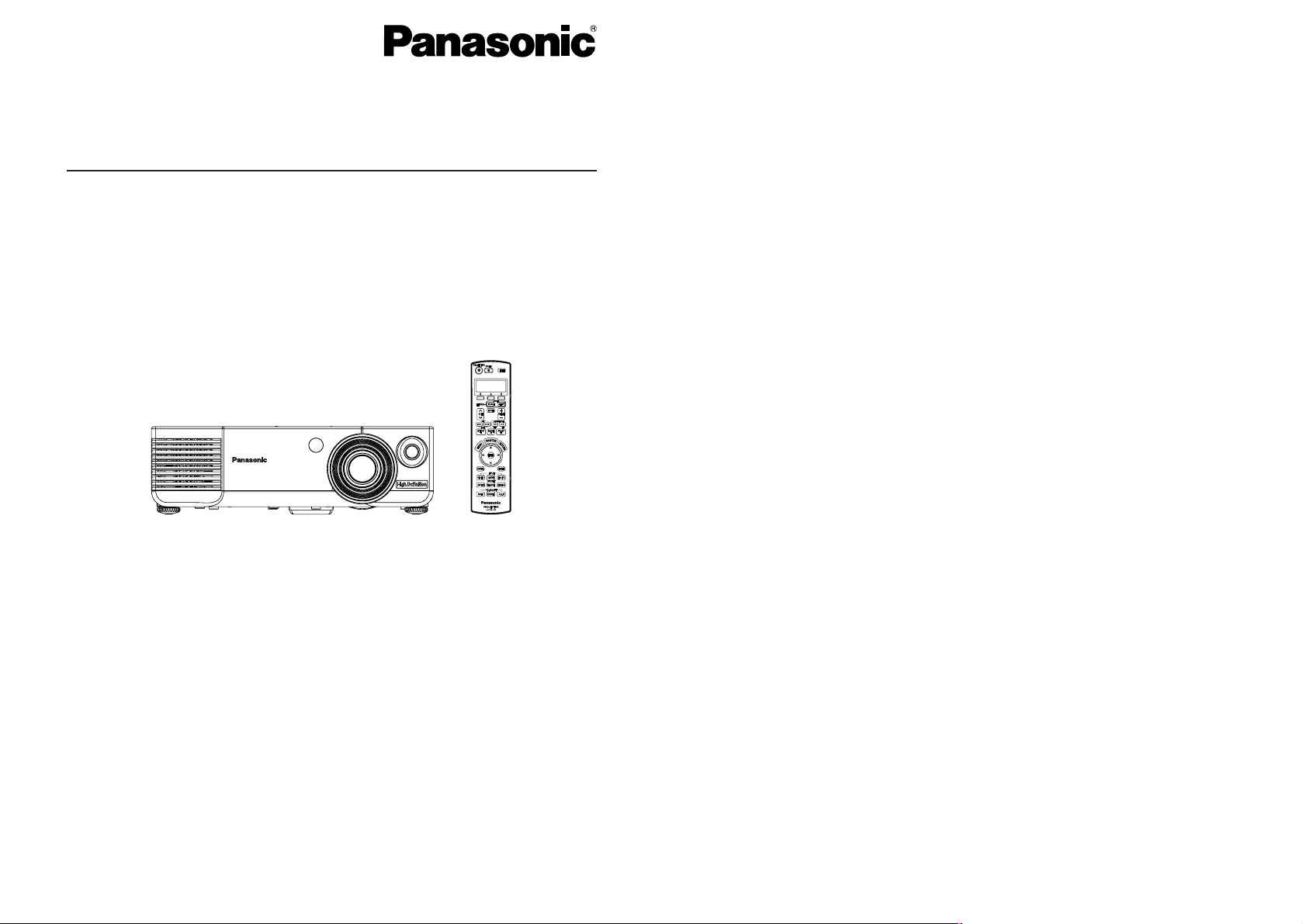
LCD Projector
Remote Control Operating Guide
Model No. PT-AE900U
TQBJ 0187
■ This remote control can be used to carry out simple setting operations for
your home theatre system in addition to operating the projector (PT-AE900U).
■ Be sure to read this Remote Control Operating Guide carefully in order to use
the devices safely.
■ Also be sure to read the instructions for the projector and the home theatre
system carefully when using the remote control.
■ After reading this Operating Guide, keep it in a safe place for later reference.
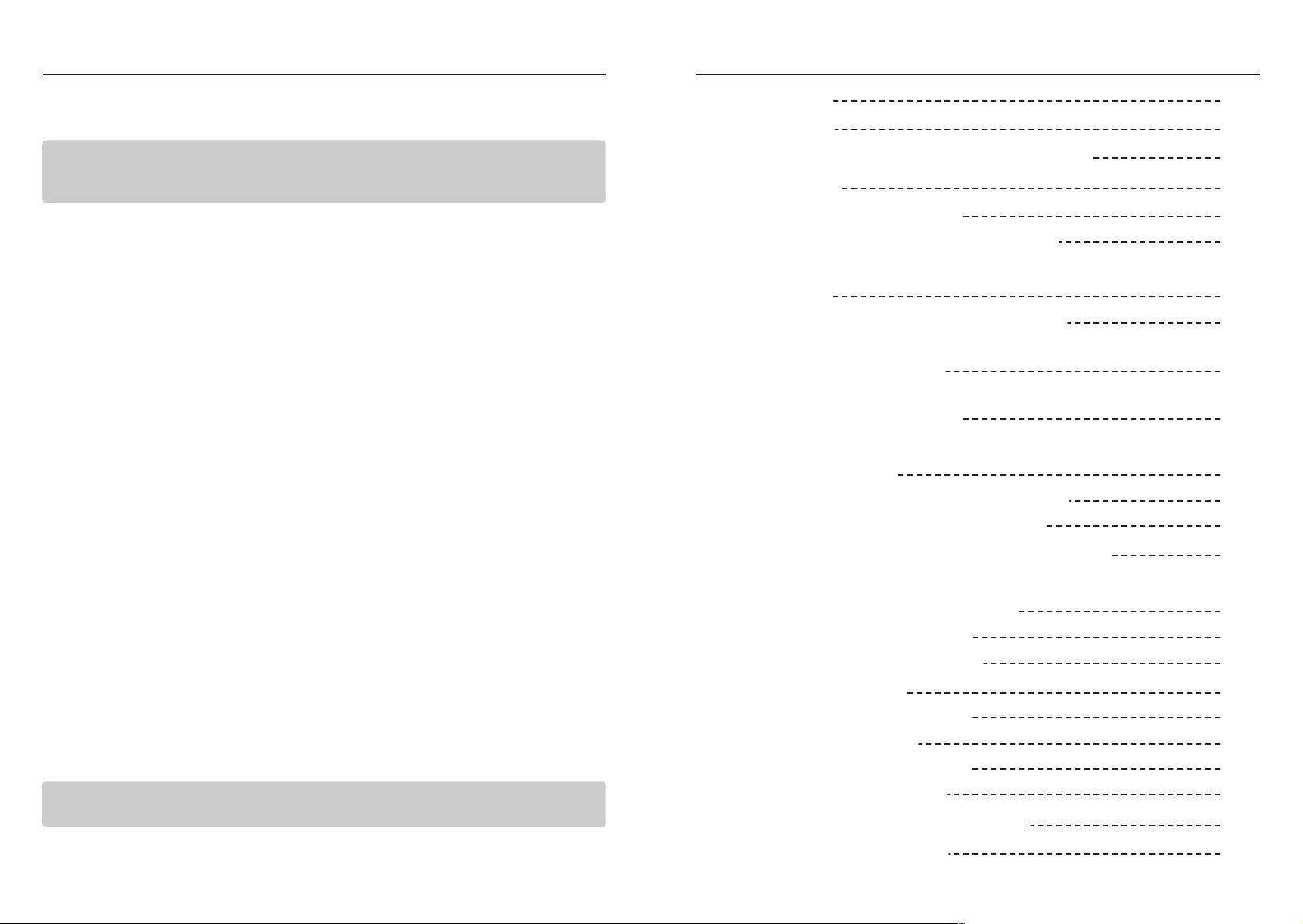
2
Features
3
Contents
This remote control can be used to operate home theatre system devices with a
single remote control instead of the inconvenience of having to use several
remote controls.
B Up to a maximum of 8 devices can be operated.
Up to a maximum of 8 devices (such as a projector, DVD player/recorder, video
deck, TV and amplifier) can be operated.
The selection buttons can be used to select a device in your home theatre
system, and then you can operate the selected device using the remote control.
At the time of purchase, the remote control is programmed with remote control
signals for Panasonic products, so that such products can be operated with a
single remote control.
B Home theatre systems not manufactured by Panasonic can also be
operated.
Remote control signals for many major home theatre system manufacturers
including Panasonic have been recorded into the remote control.
You can use the remote control to carry out remote control operations for the
other devices simply by selecting the devices’ model and code.
B Remote control signals can be easily learnt
If no codes are available for the devices you are using, or if you would like to
customise the functions that you use most frequently, you can use the remote
control to learn functions.
(The other device’s remote control is required in order to carry out learning
operations.)
B Customised display of frequently-used functions on the LCD is possible
Function corresponding to the function buttons on the recorded devices can be
displayed on the remote control’s LCD.
Up to 3 characters (alphabetical, numeric and symbols) can be entered for each
function button that has been learnt to create your own preferred name to be
displayed for that function.
B You can make a macro to turn the power for selected devices on or off all
at once
You can turn the power on and off simultaneously for up to 8 devices by
pressing down the system power button for 3 seconds or more.
B Backlight function
When you press the LIGHT button, the LCD and buttons illuminate so that you
can operate the remote control comfortably even in dark places.
Note:
Do not use the remote control to operate any other equipment apart from your
home theatre system.
Note:
It may not be possible to operate some devices using this remote control.
Features 2
Contents 3
Names and functions of each part 4
Operation 6
Operating the projector 6
Operating the home theatre system 6
Setting remote control signals for home theatre
systems 7
Selecting and entering device codes 8
Setting home theatre system devices when you do not
know the device code
10
Learning remote control signals directly from home
theatre system devices
12
Deleting home theatre equipment remote
control signals 14
Deleting button functions one by one 14
Deleting all settings for USER 1-3 15
Changing the LCD display contents 16
Turning the power for home theatre system
devices on and off at once 18
Using the macro function 18
Setting the macro function 18
LCD display list 20
Selected device displays 20
Display messages 20
List of display characters 20
Function button guide 21
Remote control function list 22
Equipment code list 24
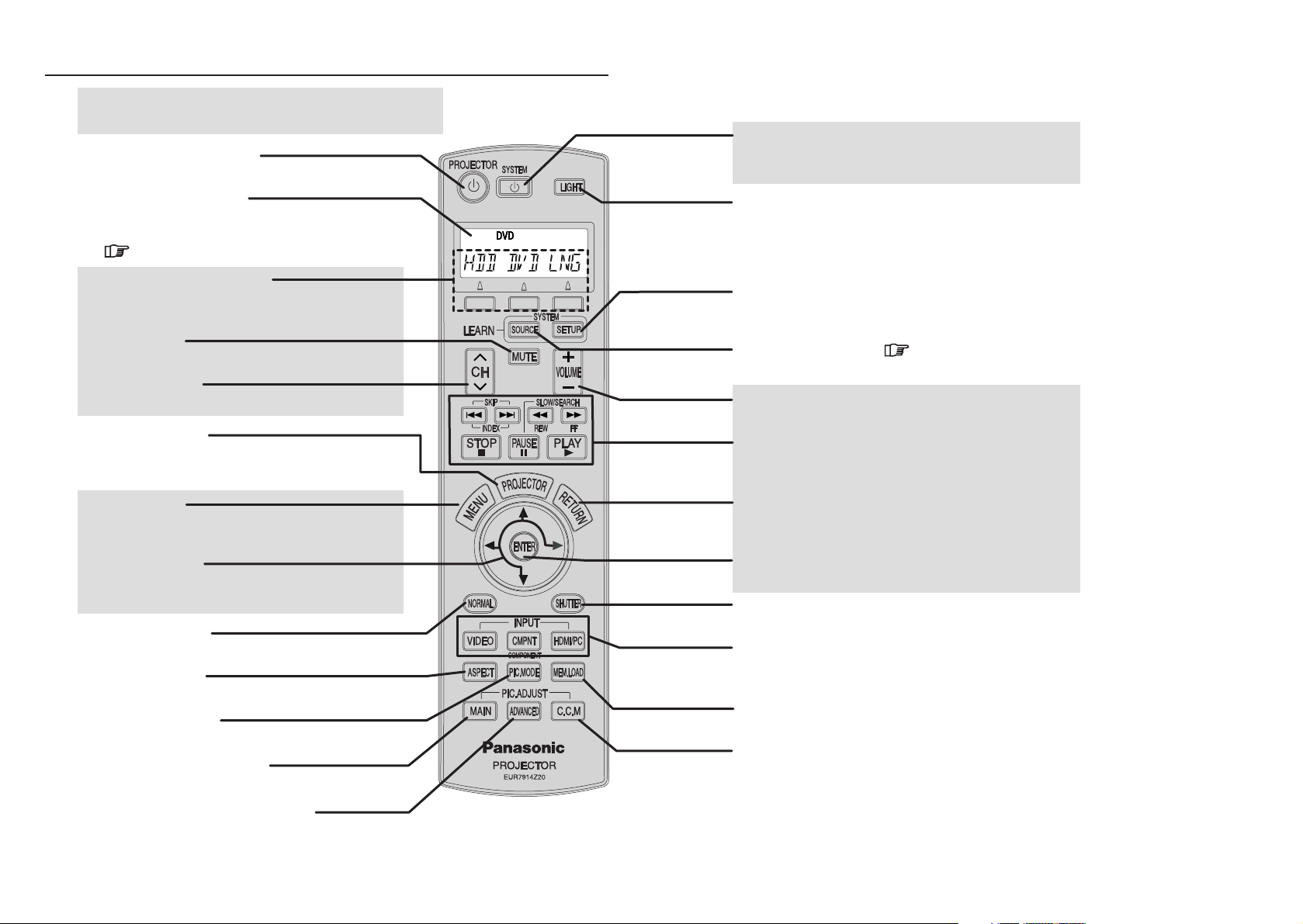
Function buttons (A/B/C)
These operate the displayed functions for the
selected equipment.
4
Names and functions of each part
5
Liquid crystal display
The top shows the selected device, the bottom shows
the functions of that device that can be operated.
(✱ pp. 20-21)
✱ Buttons shown in this colour are buttons that
can be used for learnt functions.
Projector power button
This turns the projector power on and off.
MUTE button
This mutes the sound.
Channel button
This selects the channel.
Projector button
This switches the remote control functions to
projector mode.
MENU button
This switches to menu mode for the selected
equipment.
FGHI button
This moves the selection up or down or to the left
or right.
NORMAL button
This returns setting values to their factory defaults.
PIC.MODE button
This switches to the image menu.
ASPECT button
This switches the aspect ratio.
MAIN adjustment button
This displays the “PICTURE” menu.
ADVANCED adjustment button
This displays the “Advanced” menu.
System power button
This turns the power supply for equipment other than
the projector on and off.
LIGHT button
Turn the backlight for this remote control on and off.
SETUP button
This switches to setup mode for the selected system
equipment.
SOURCE button (✱ p.6)
This selects the equipment to be operated.
VOLUME button
This adjusts the sound volume.
ENTER button
This button accepts the selected item.
DVD/video playback buttons
These buttons are used for functions related to DVD
and video playback.
RETURN button
When a menu is displayed, this button returns to the
previous menu.
SHUTTER button
This button lets you momentarily hide images.
Input select buttons
These buttons select the input signals from
connected equipment.
MEM.LOAD button
This displays the “Memory Load” menu.
C.C.M. (Cinema Color Management) button
This displays the “Color management” menu.
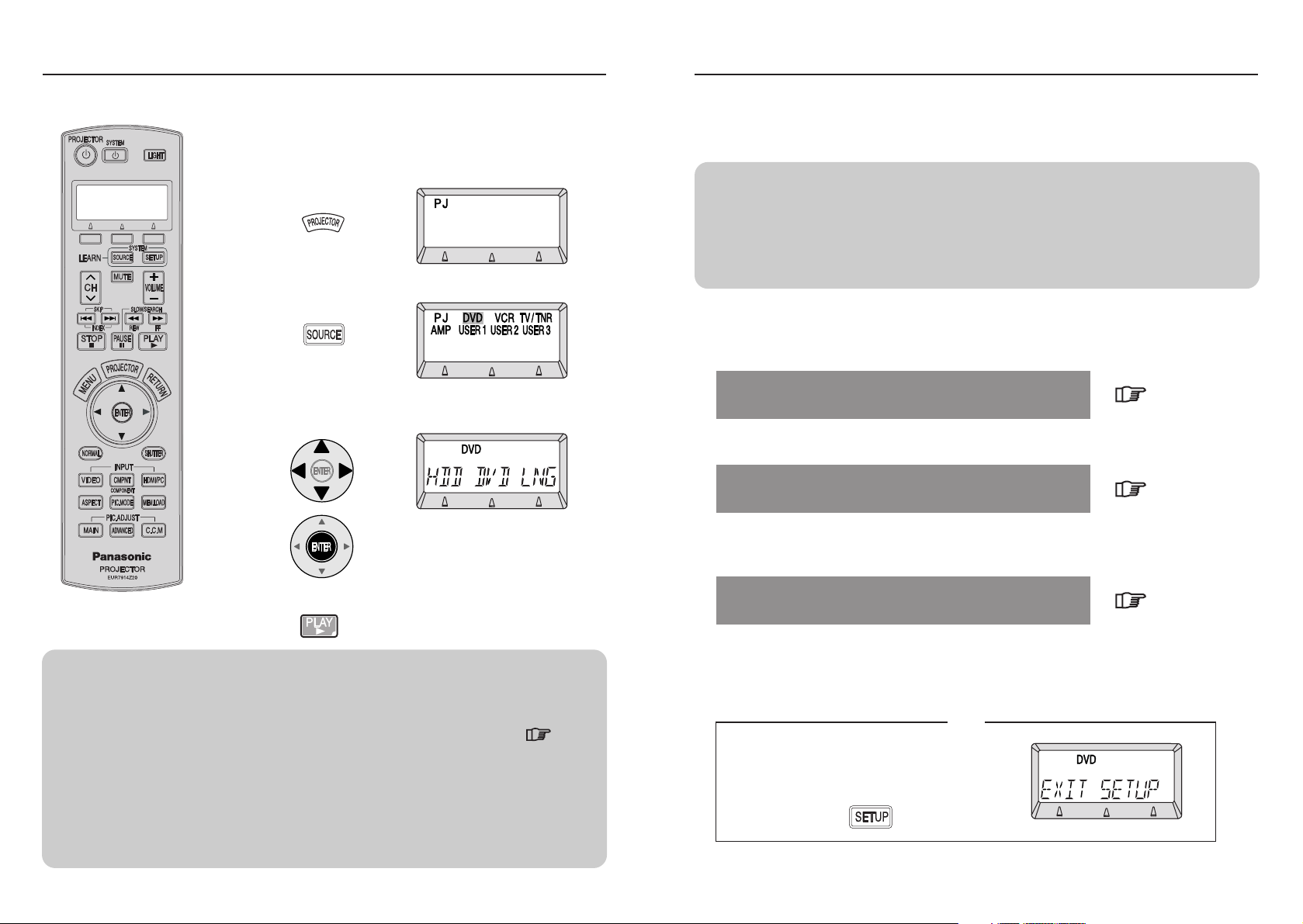
6
Operation
Setting remote control signals for home theatre systems
■ Operating the projector
■ Operating the home theatre system
7
1
1
Press [SELECT].
2
(Example: When “DVD” is selected)
3
Press the button for the desired operation.
BIf operating home theatre system devices
■ Remote control signal learning methods
The following three remote control signal learning methods can be used.
Selecting and entering device codes
Select from the device code list.
p.8
p.10
p.12
When you press [PROJECTOR], operation will
switch from the home theatre system back to the
projector.
This remote control is programmed with remote control signals for Panasonic products at
the time of purchase. If you would like to operate devices from other manufacturers, or if
your Panasonic products cannot be operated, the following setting operations will be
required.
Select the device to be operated and then
press [ENTER].
Press the button for the desired operation.
Note:
B At the time of purchase, the remote control is programmed with remote
control signals for Panasonic products.
B If the devices you are using cannot be operated by using the default settings,
refer to “Setting remote control signals for home theatre systems” ( p.7)
B The default settings for USER1-3 are for these settings to be empty.
B If you do not press anything for 10 seconds or more during this procedure,
the LCD will switch off.
B If the light is on, it will switch off if no operations are carried out for 10
seconds or more.
B If the LCD switches off while a device is flashing as a result of a device
selection, the last device selected will be the one that can be operated.
Note:
B Do not use the learning function to record remote control signals from other
learning remote controls that have been learnt by those remote controls. If
this is done, operating errors may result.
B If no operations are carried out for 60 seconds or more during the setup
stage, operation will time out and the setting mode will be cancelled.
Setting home theatre system devices when you
do not know the device code
To learn remote control signals from devices that you do not
know the device code for, set using the search function.
Learning remote control signals directly from
home theatre system devices
If operation is not possible using a device code, you can
learn remote control signals directly from the home theatre
system device.
If you would like to cancel a setting
before it is complete··
Tip
(Example: When [PLAY] is selected)
Press [SETUP].
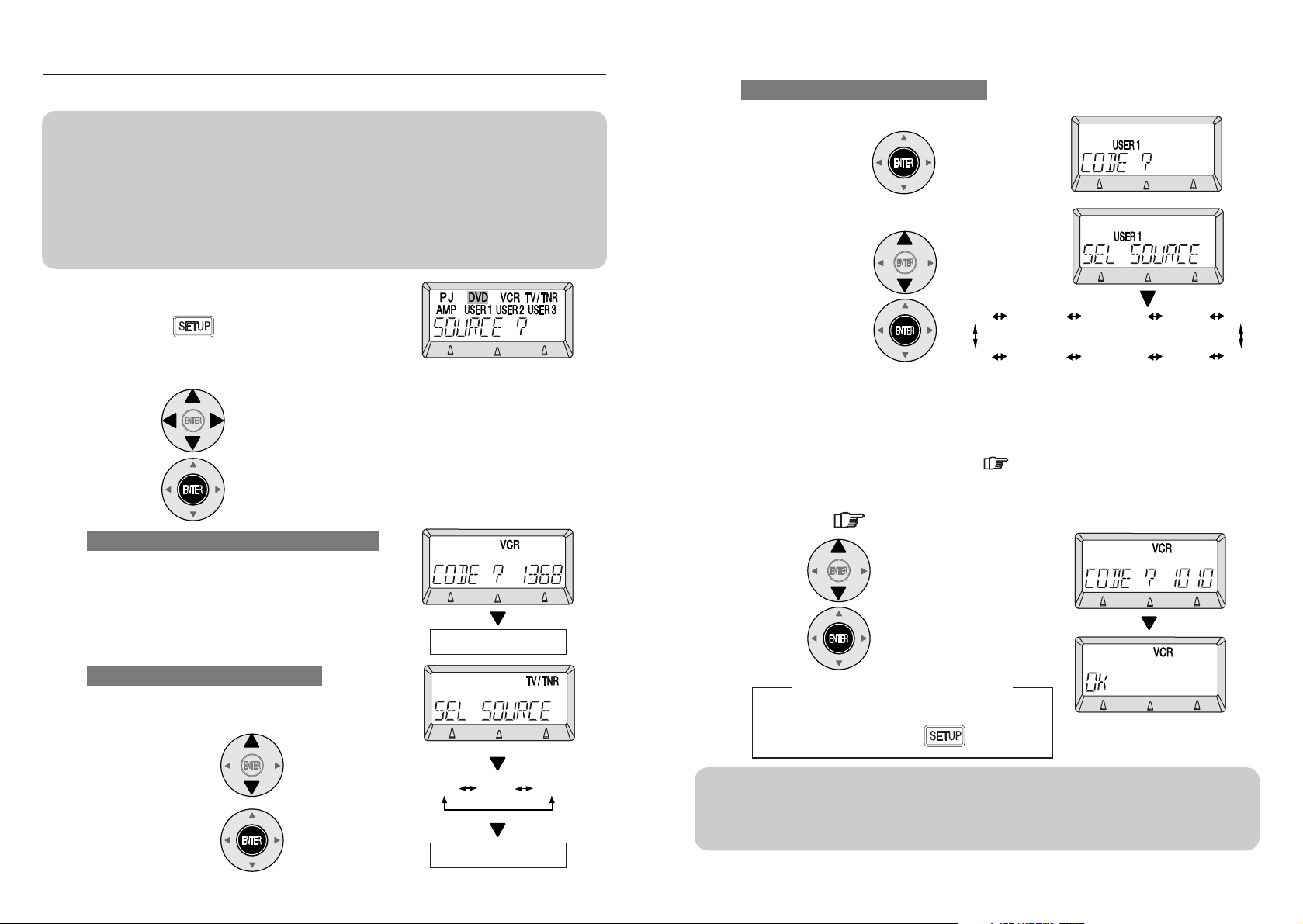
Select the desired device code while referring to the device
code list ( p.24, 25), and then press [ENTER].
✱ If “ERROR” is displayed
The remote control signal that you are trying to learn has
already been registered, so the device code cannot be
selected. To set a device code, clear the remote control signal
that has been learnt. ( p.14)
8
9
■ Selecting and entering device codes
1
2
Press [SETUP] for 3 seconds or more.
Select the device to be set and then press [ENTER].
3
Continue to step 3
B When “TV/TNR” is selected
B When “USER 1-3” is selected
TV
CBL
SAT
DVD
AMP
SCREEN
LIGHTING
SATCBL
HVACTVRCV
VCR
Continue to step 3
Setting remote control signals for home theatre systems
2
-1
Press [ENTER].
2
-2
Select the device to be set.
2
-1
B When “DVD, VCR, AMP” is selected
When “USER 1-3” is selected
Note:
B For device codes that have a power remote control signal, the power remote
control signal for the device will be transmitted when the device code is
selected. Turn the power for the device on as a test.
B Two or more equipment codes cannot be entered for the same device.
B Device codes cannot be entered for “PJ”.
B If the home theatre system device does not support this function, it will not
operate when the buttons are pressed.
Select the device to be set
and then press [ENTER].
Press [SETUP] to finish.
Note:
B If correct operation is not possible
If you find several code numbers when referring to the device code list, try
setting one of the other numbers instead.
