Panasonic PT-AE7000EA Operating Instruction
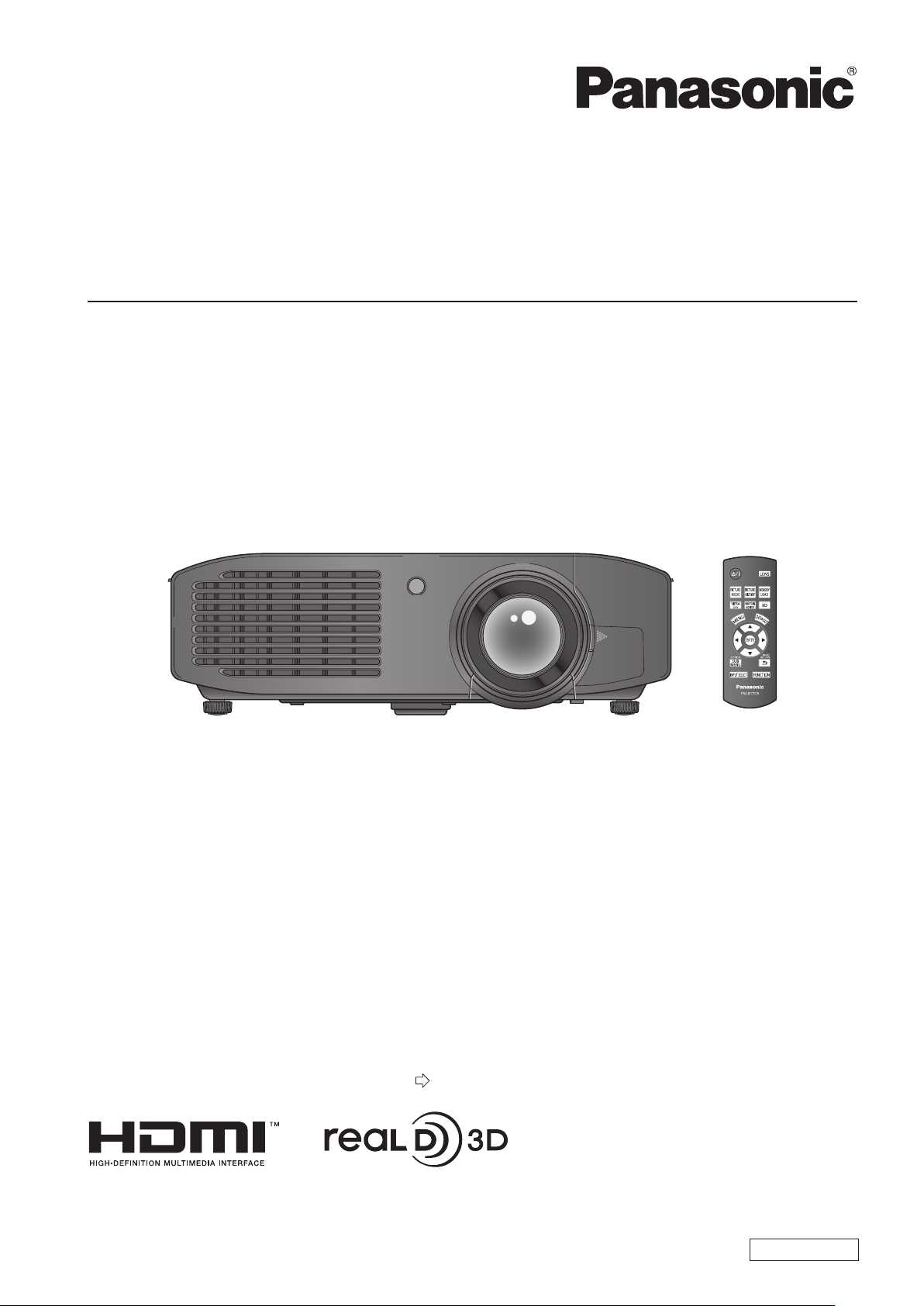
Operating Instructions
Functional Manual
LCD Projector
Model No.
PT-AE7000EA
Thank you for purchasing this Panasonic product.
■ Before operating this product, please read the instructions (Basic Guide / Functional Manual) carefully and
save this manual for future use.
■ Please ensure you read the “Read this rst!” (
pages 6 to 13) carefully prior to use.
ENGLISH
TQBJ0398-1
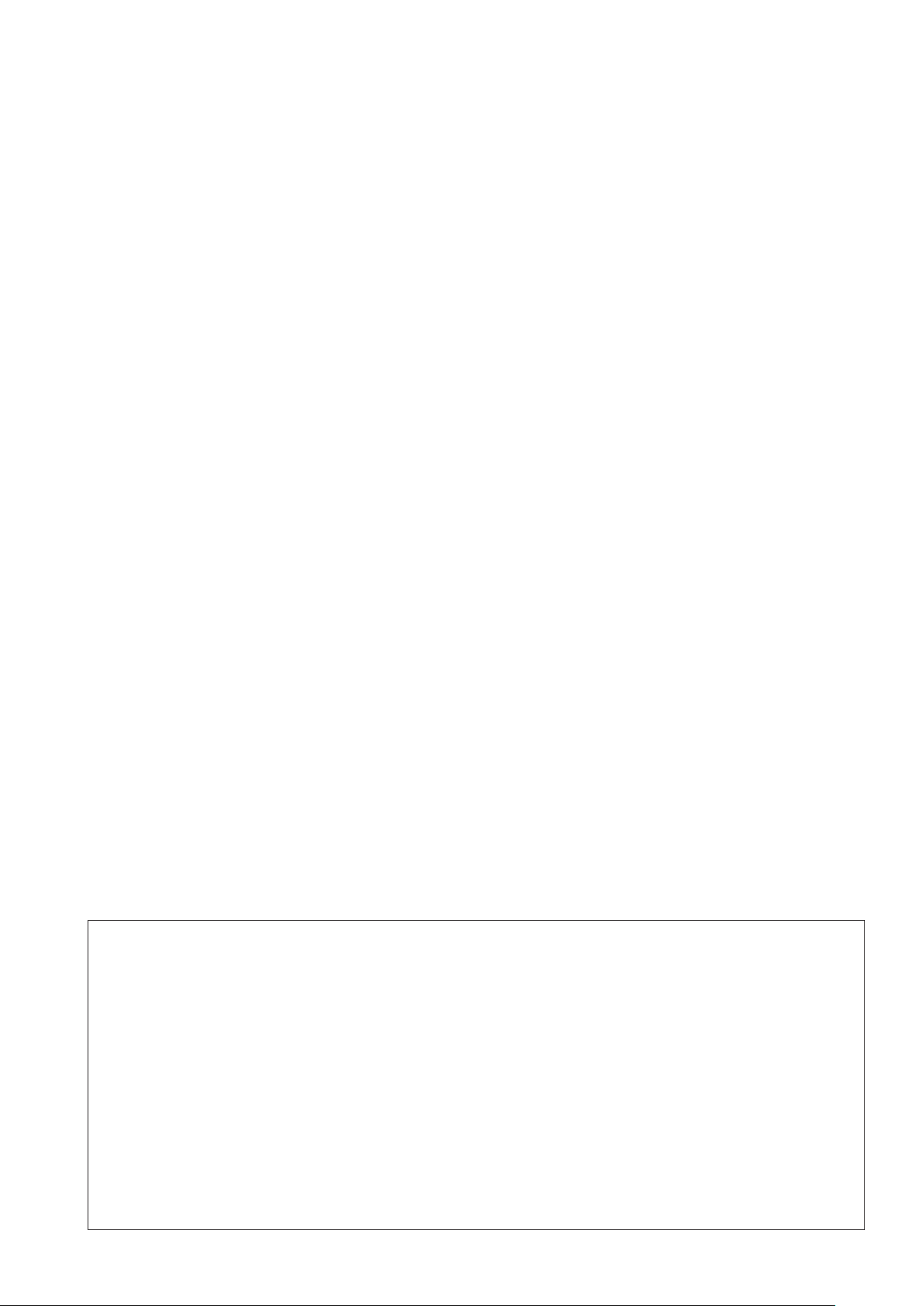
2 - ENGLISH
WARNING:
This equipment has been tested and found to comply with the limits for a Class B digital device, pursuant to Part 15 of the FCC
Rules. These limits are designed to provide reasonable protection against harmful interference in a residential installation.
This equipment generates, uses and can radiate radio frequency energy and, if not installed and used in accordance with the
instructions, may cause harmful interference to radio communications.
However, there is no guarantee that interference will not occur in a particular installation. If this equipment does cause harmful
interference to radio or television reception, which can be determined by turning the equipment off and on, the user is encouraged
to try to correct the interference by one or more of the following measures:
- Reorient or relocate the receiving antenna.
- Increase the separation between the equipment and receiver.
- Connect the equipment into an outlet on a circuit different from that to which the receiver is connected.
- Consult the dealer or an experienced radio/TV technician for help.
FCC CAUTION: To assure continued compliance, use only shielded interface cables when connecting
to computers or peripheral devices. Any unauthorized changes or modications to this
equipment will void the users authority to operate.
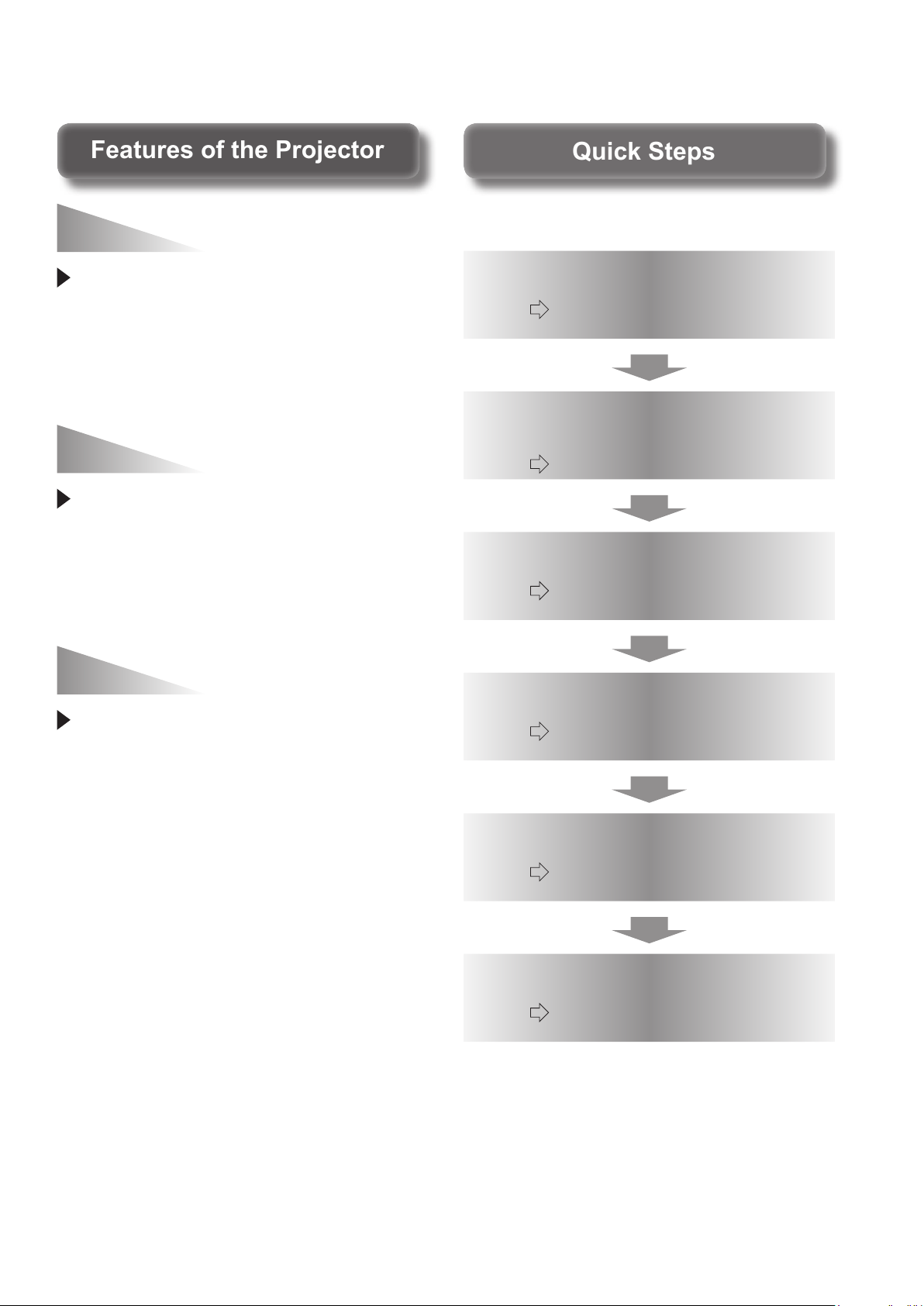
ENGLISH - 3
Features of the ProjectorFeatures of the Projector
A real 3D feeling of presence
Quick StepsQuick Steps
See the relevant page for details.
This projector is equipped with 3D
technology (double-speed drive
for 3D, 2D to 3D conversion) for
enjoying a variety of content at high
image quality levels.
Improved brightness and
contrast
The brightness, color reproduction,
and contrast have improved
through the introduction of a newly
developed high luminance lamp and
an optical system.
Complete adjustment
function
This product includes a parallax
adjustment monitor function that
automatically detects and adjusts
the amount of parallax in left eye
and right eye of 3D input signals.
1. Set up your projector
(
page 21)
2. Connect the projector to
other devices
(
page 26)
3. Connect the power cord
(
page 28)
4. Switch on the projector
(
page 29)
5. Select the input signal
(
page 31)
6. Adjust the image
(
page 31)
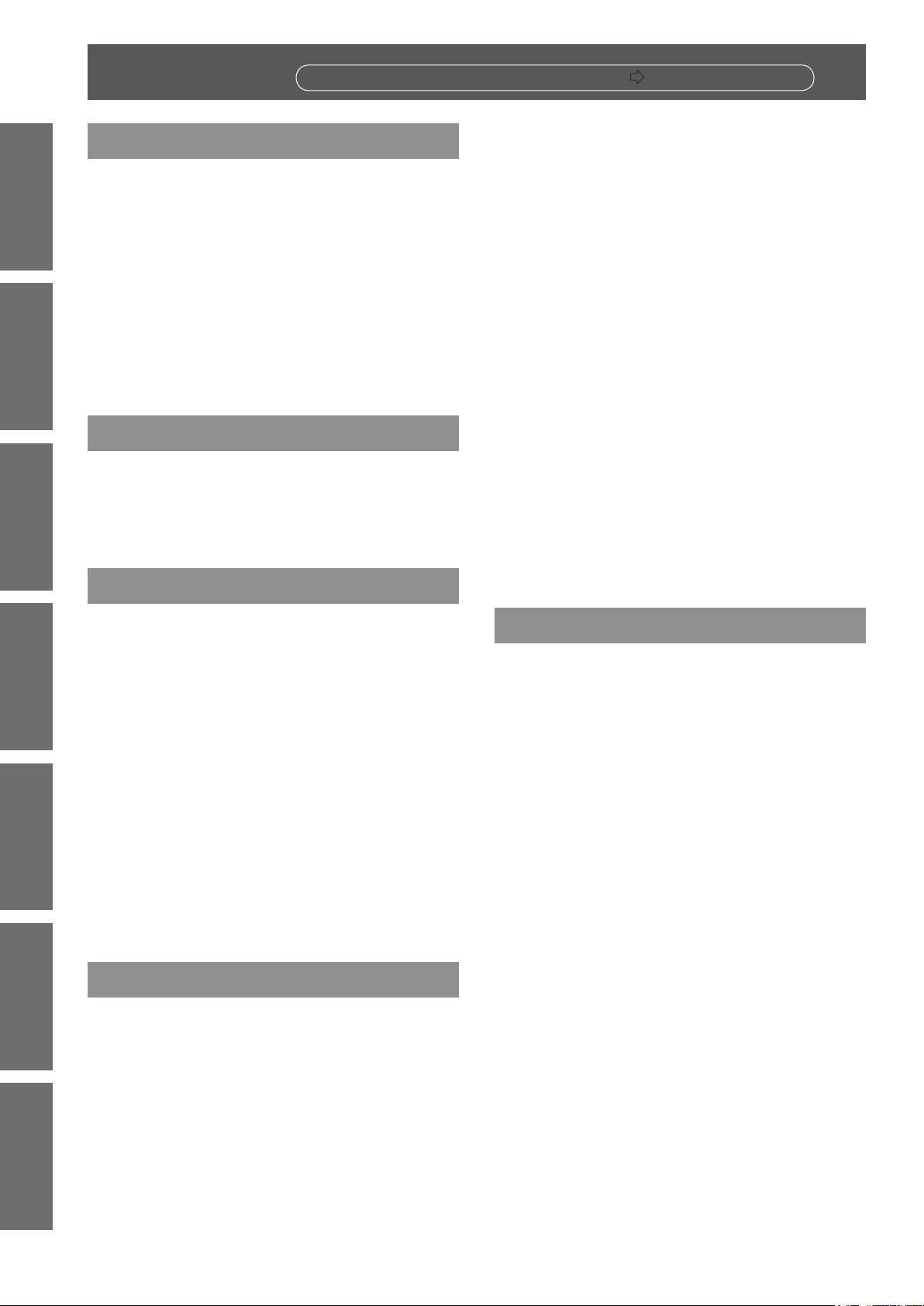
4 -
ENGLISH
Important
Information
Preparation Getting Started Basic Operation Settings Maintenance Appendix
Contents
Be sure to read “Read this rst!”. (
pages 6 to 13)
Important Information
Read this rst! .....................................................6
Precautions for use ......................................... 14
Preparation
About your projector ....................................... 18
Getting Started
Cautions when transporting..........................................14
Cautions when installing ...............................................14
Cautions on use ............................................................16
About disposal ...............................................................16
Accessories ...................................................................17
Optional accessories ....................................................17
Remote control .............................................................. 18
Projector body ...............................................................19
Remote control operation ............................... 32
Managing the lens control settings ..............................32
Selecting the picture mode ........................................... 32
Adjusting the picture .....................................................32
Loading a saved setting ................................................ 33
Displaying the [VIERA LINK MENU] menu ................. 33
Displaying the waveform monitor .................................33
Resetting to the default settings ................................... 33
Submenu ....................................................................... 34
Switching the input signal .............................................34
Using the <FUNCTION> button .........................................34
Displaying the [3D SETTINGS] menu .........................34
Viewing 3D Images .......................................... 35
About viewing 3D images .............................................35
Communication range of a 3D IR Transmitter
and 3D Eyewear ........................................................... 36
Cautions when using 3D Eyewear ...............................36
Setting up .......................................................... 21
Projection method .........................................................21
Parts for ceiling mount (optional) .................................. 21
Projection related ..........................................................22
Front adjustable feet and throwing angle ....................23
Lens shift and positioning .............................................24
Connections ...................................................... 26
Before connecting to the projector ...............................26
Connecting example: COMPONENT IN/
S-VIDEO IN/VIDEO IN ................................................. 26
Connecting example: HDMI IN/COMPUTER IN .........27
3D IR Transmitter (optional accessory) connection ....27
Basic Operation
Switching the projector on/off ....................... 28
Power cord ....................................................................28
Power indicator .............................................................28
Switching on the projector ............................................ 29
Switching off the power .................................................30
Projecting an image ......................................... 31
Selecting the input signal ..............................................31
Adjusting the image ...................................................... 31
Settings
Menu navigation ............................................... 37
Navigating through the menu .......................................37
Menu list ........................................................................ 38
[PICTURE] menu .............................................. 40
[PICTURE MODE] ........................................................ 40
[CONTRAST] ................................................................ 40
[BRIGHTNESS] ............................................................40
[COLOUR] .....................................................................40
[TINT] .............................................................................40
[COLOUR TEMPERATURE] .......................................41
[SHARPNESS] .............................................................. 41
[DYNAMIC IRIS] ........................................................... 41
[WAVEFORM MONITOR] ............................................ 41
[SPLIT ADJUST] ...........................................................44
[ADVANCED MENU] .................................................... 45
[PICTURE MEMORY] .................................................. 55
SIGNAL MODE .............................................................56
[POSITION] menu ............................................. 57
[H-POSITION] ...............................................................57
[V-POSITION] ............................................................... 57
[DOT CLOCK] ............................................................... 57
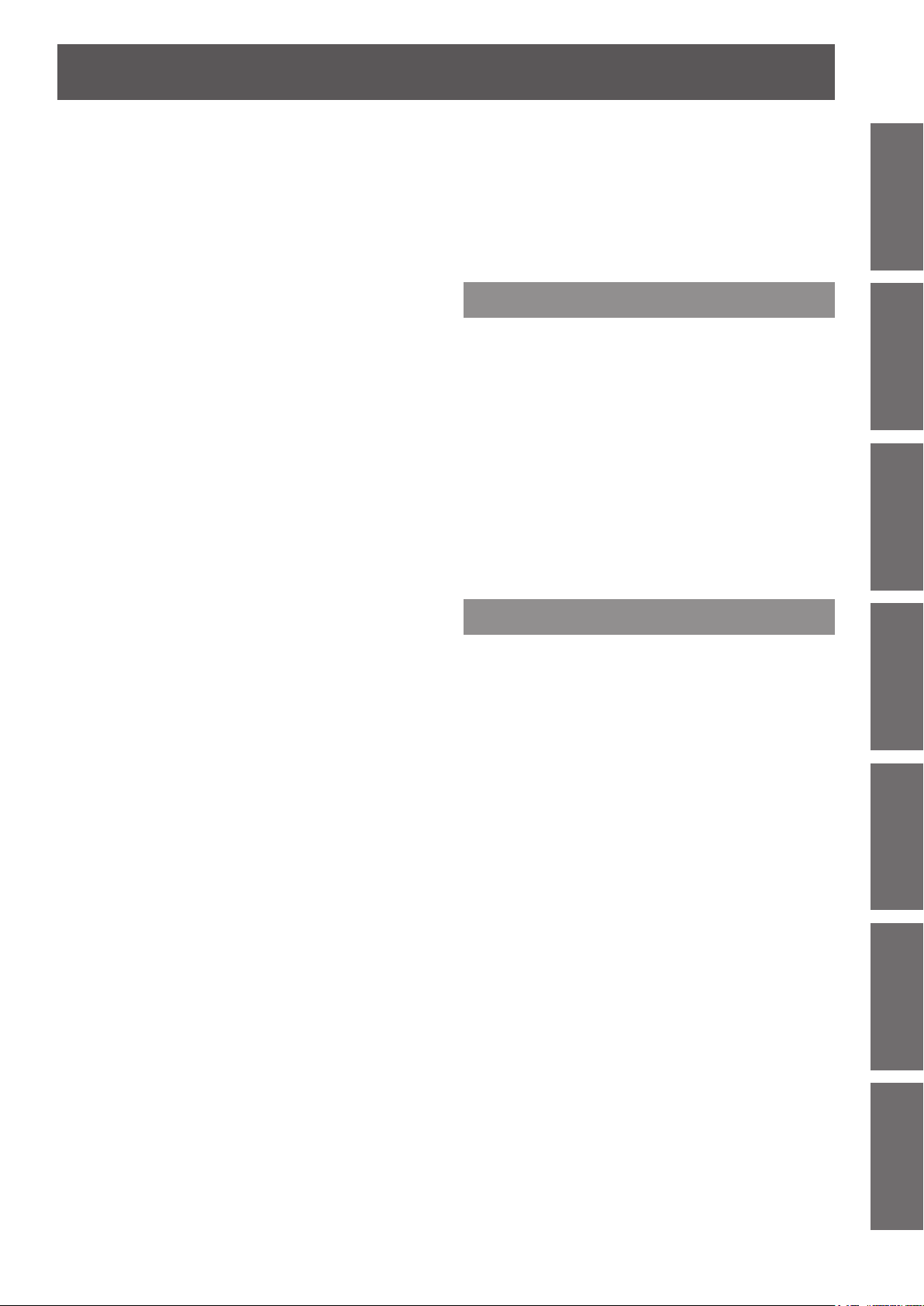
ENGLISH
- 5
Important
Information
PreparationGetting StartedBasic OperationSettingsMaintenanceAppendix
Contents
[CLOCK PHASE] ..........................................................57
[ASPECT] ...................................................................... 58
[WSS] ............................................................................60
[OVER SCAN] ...............................................................60
[KEYSTONE] ................................................................60
[AUTO SETUP] .............................................................60
[3D SETTINGS] menu ...................................... 61
[SCREEN SIZE] ............................................................61
[3D INPUT FORMAT] ...................................................61
[LEFT/RIGHT SWAP] ...................................................63
[3D PICTURE BALANCE] ............................................63
[2D TO 3D] ....................................................................66
[3D EYEWEAR BRIGHTNESS] ..................................67
[3D IR TRANSMITTER]................................................67
[3D VIEWING MONITOR] ............................................68
[3D SAFETY PRECAUTIONS] ....................................68
[LENS CONTROL] menu ................................. 69
[FUNCTION BUTTON] .................................................77
[VIERA LINK SETTINGS] .............................................77
[OTHER FUNCTIONS] ................................................. 79
[TEST PATTERN] .........................................................79
[LAMP RUNTIME] ........................................................79
Maintenance
TEMP and LAMP Indicators ............................ 80
Managing the indicated problems ................................ 80
Care and replacement ..................................... 82
Before cleaning the projector /
replacing components ..................................................82
Cleaning the projector ................................................... 82
Component replacement .............................................. 84
Troubleshooting ............................................... 89
Ceiling mount bracket safeguards ................ 90
[ZOOM/FOCUS] ...........................................................69
[LENS MEMORY LOAD] .............................................. 69
[LENS MEMORY SAVE] ..............................................70
[LENS MEMORY EDIT]................................................70
[AUTO SWITCHING] ....................................................71
[H-AREA POSITION] .................................................... 72
[V-AREA POSITION] ....................................................72
[LEFT MASKING AREA] ..............................................72
[RIGHT MASKING AREA] ............................................ 72
[UPPER MASKING AREA] ..........................................72
[LOWER MASKING AREA] ......................................... 72
[OPTION] menu ................................................ 73
[ON-SCREEN DISPLAY] ..............................................73
[BACK COLOUR] .........................................................73
[STARTUP LOGO] ........................................................74
[AUTO SEARCH] .......................................................... 74
[HDMI SIGNAL LEVEL] ................................................ 74
Appendix
Using VIERA Link ............................................. 91
Summary of VIERA Link features ................................91
VIERA Link “HDAVI Control” ........................................92
Technical information ...................................... 95
List of compatible signals .............................................95
Supported 3D video signal list ......................................96
Serial terminal ...............................................................97
Specications ................................................. 100
Dimensions .................................................................102
Index ................................................................. 103
[FRAME RESPONSE] .................................................. 74
[PROJECTION METHOD] ...........................................74
[TRIGGER 1/2 SETTING] ............................................75
[SLEEP] ......................................................................... 76
[HIGH ALTITUDE MODE] ............................................76
[LAMP POWER] ...........................................................77
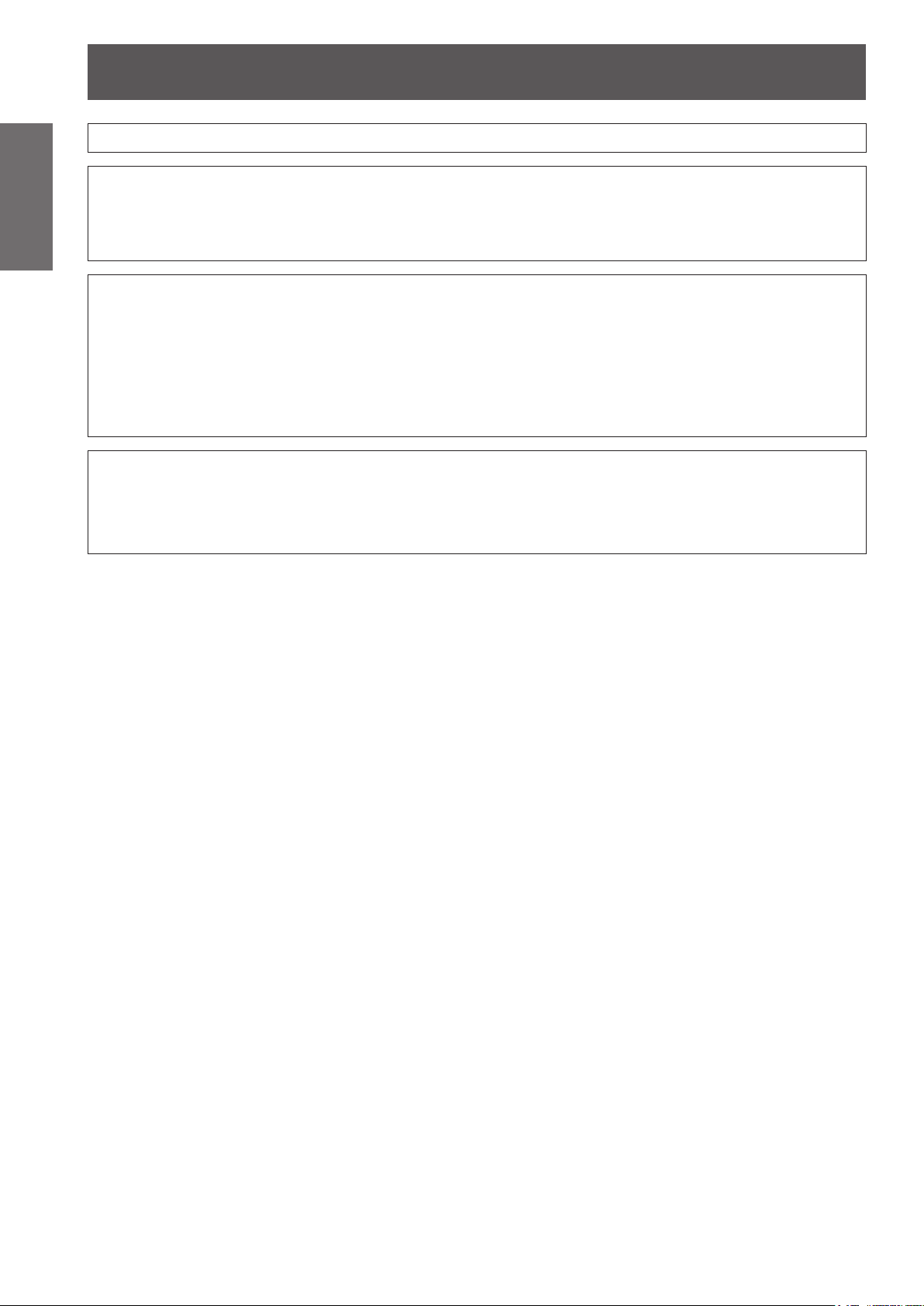
Read this rst!
6 -
ENGLISH
Important
Information
Read this rst!
WARNING: THIS APPARATUS MUST BE EARTHED.
WARNING: To prevent damage which may result in re or shock hazard, do not expose this appliance to rain
Machine Noise Information Ordinance 3. GSGV, January 18, 1991: The sound pressure level at the operator
position is equal or less than 70 dB (A) according to ISO 7779.
WARNING:
1. Remove the plug from the mains socket when this unit is not in use for a prolonged period of time.
2. To prevent electric shock, do not remove cover. No user serviceable parts inside. Refer servicing to
3. Do not remove the earthing pin on the mains plug. This apparatus is equipped with a three prong
CAUTION: To assure continued compliance, follow the attached installation instructions, which includes using
or moisture.
qualied service personnel.
earthingtype mains plug. This plug will only t an earthing-type mains socket. This is a safety feature. If you
are unable to insert the plug into the mains socket, contact an electrician. Do not defeat the purpose of the
earthing plug.
the provided power cord and shielded interface cables when connecting to computer or peripheral
device. If you use serial port to connect PC for external control of projector, you must use optional
RS-232C serial interface cable with ferrite core. Any unauthorized changes or modications to
this equipment will void the user’s authority to operate.
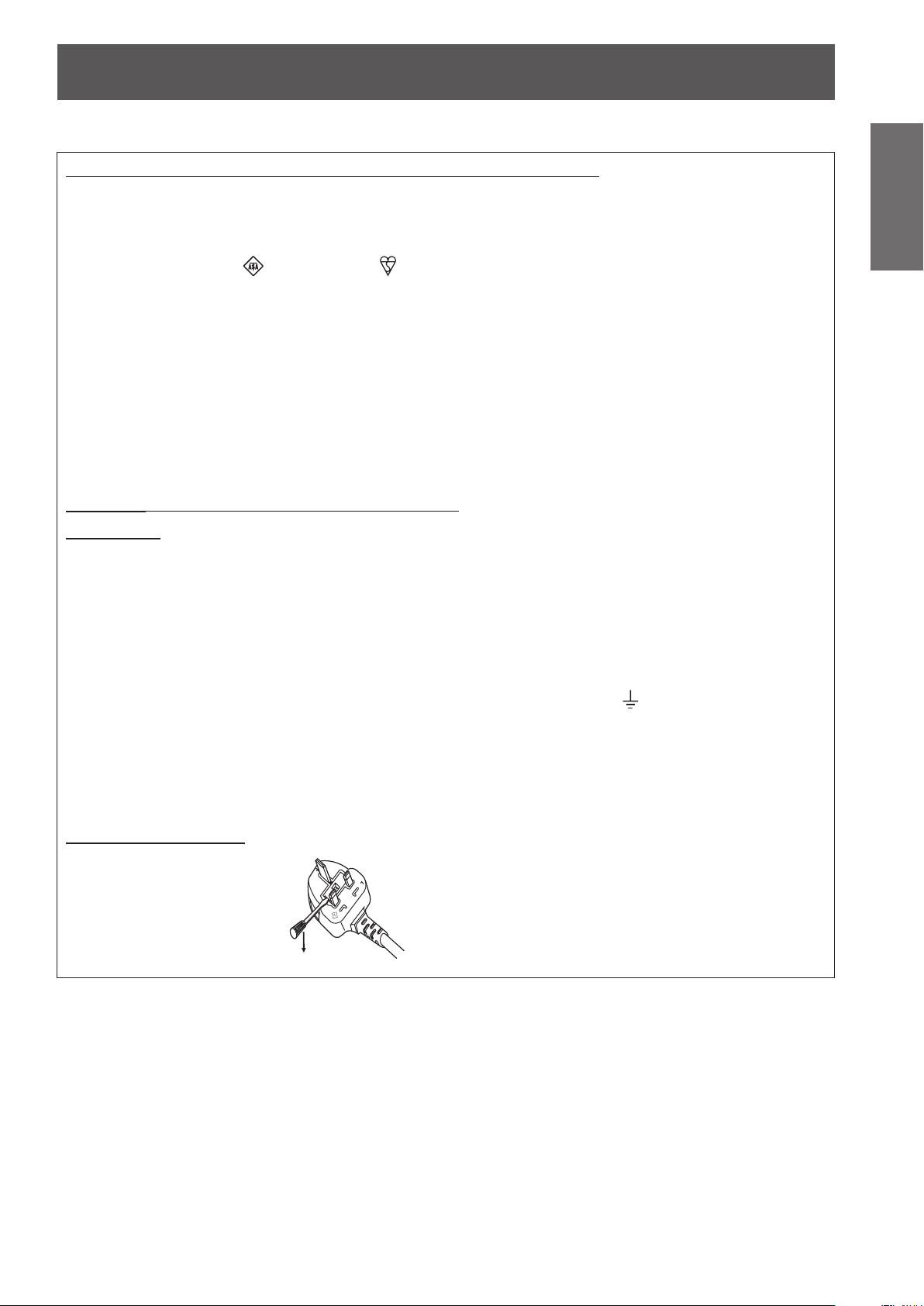
Read this rst!
ENGLISH
- 7
Important
Information
13A250V
BS1363/A
HE-8
N
ASA
L
IMPORTANT: THE MOULDED PLUG
FOR YOUR SAFETY, PLEASE READ THE FOLLOWING TEXT CAREFULLY.
This appliance is supplied with a moulded three pin mains plug for your safety and convenience. A 13 amp fuse
is tted in this plug. Should the fuse need to be replaced, please ensure that the replacement fuse has a rating
of 13 amps and that it is approved by ASTA or BSI to BS1362.
Check for the ASTA mark
or the BSI mark on the body of the fuse.
If the plug contains a removable fuse cover, you must ensure that it is retted when the fuse is replaced. If you
lose the fuse cover, the plug must not be used until a replacement cover is obtained. A replacement fuse cover
can be purchased from an Authorised Service Center.
If the tted moulded plug is unsuitable for the mains socket in your home, then the fuse should be
removed and the plug cut off and disposed of safely. There is a danger of severe electrical shock if the
cut off plug is inserted into any 13 amp socket.
If a new plug is to be tted, please observe the wiring code as shown below.
If in any doubt, please consult a qualied electrician.
WARNING: THIS APPLIANCE MUST BE EARTHED.
IMPORTANT: The wires in this mains lead are coloured in accordance with the following code:
Green - and - Yellow: Earth
Blue: Neutral
Brown: Live
As the colours of the wire in the mains lead of this appliance may not correspond with the coloured markings
identifying the terminals in your plug, proceed as follows.
The wire which is coloured GREEN - AND - YELLOW must be connected to the terminal in
the plug which is marked with the letter E or by the Earth symbol
or coloured GREEN or
GREEN - AND - YELLOW.
The wire which is coloured BLUE must be connected to the terminal in the plug which is
marked with the letter N or coloured BLACK.
The wire which is coloured BROWN must be connected to the terminal in the plug which is
marked with the letter L or coloured RED.
How to replace the fuse: Open the fuse compartment with a screwdriver and replace the fuse.
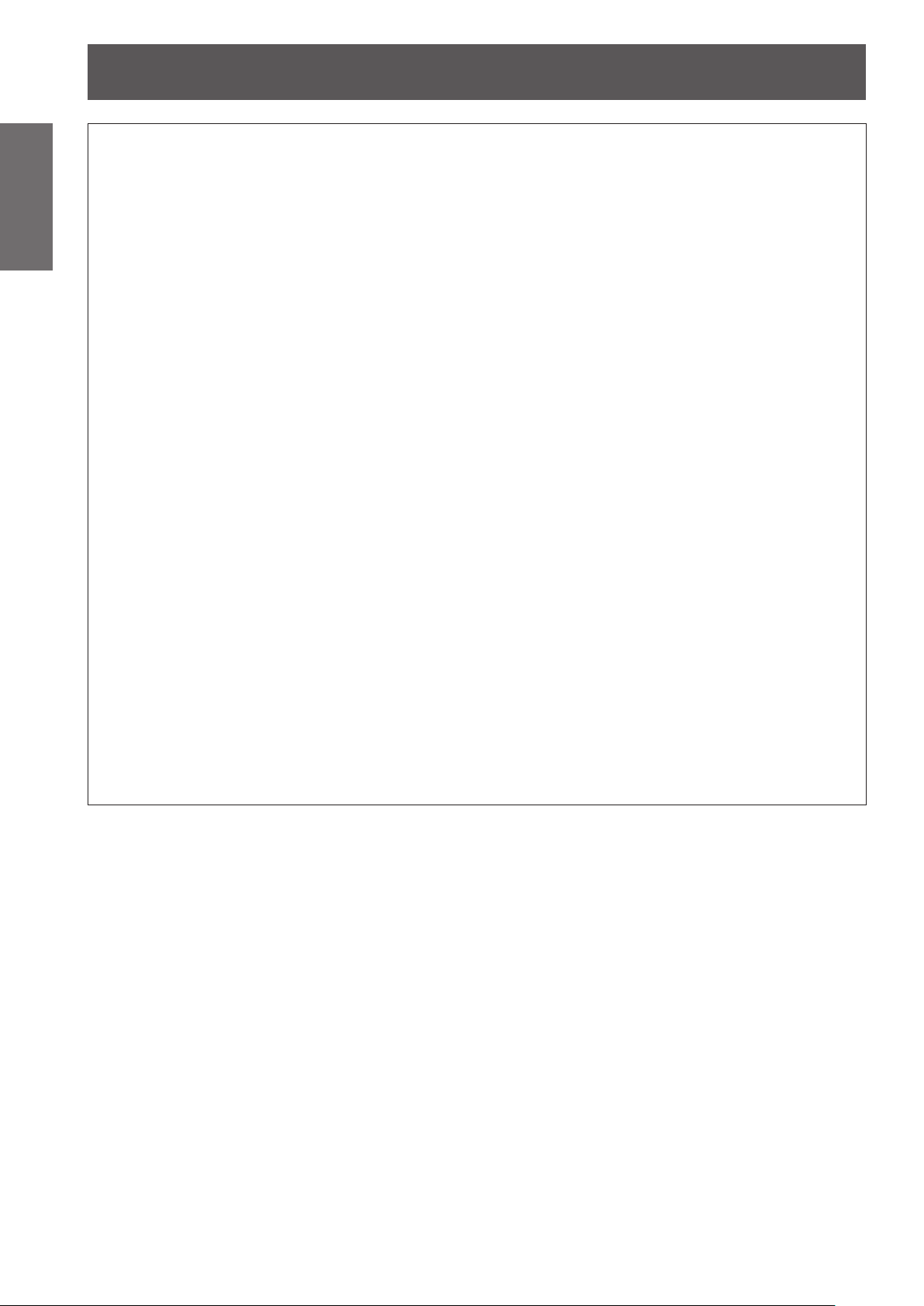
Read this rst!
8 -
ENGLISH
Important
Information
WARNING:
The wall outlet or the circuit breaker shall be installed near the equipment and shall be easily
accessible when problems occur. If the following problems occur, cut off the power supply
immediately.
Continued use of the projector in these conditions will result in re or electric shock.
During a thunderstorm, do not touch the projector or the cable.
Electric shocks can result.
Do not do anything that might damage the power cord or the power plug.
If the power cord is used while damaged, electric shocks, short-circuits or re will result.
Completely insert the power plug into the wall outlet and the power connector into the projector
terminal.
If the plug is not inserted correctly, electric shocks or overheating may occur and re will result.
Do not use anything other than the provided power cord.
Failure to observe this will result in electric shocks or re.
Clean the power plug regularly to prevent it from becoming covered in dust.
Failure to observe this will cause a re.
Pull the power plug out from the wall outlet and wipe it with a dry cloth regularly.
Do not handle the power plug and power connector with wet hands.
Failure to observe this will result in electric shocks.
Do not overload the wall outlet.
If the power supply is overloaded (ex., by using too many adapters), overheating may occur and re will result.
POWER
If foreign objects or water get inside the projector, cut off the power supply.
z
If the projector is dropped or the cabinet is broken, cut off the power supply.
z
If you notice smoke, strange smells or noise coming from the projector, cut off the power supply.
z
Please contact an Authorized Service Center for repairs, and do not attempt to repair the projector yourself.
Do not damage the power cord, make any modications to it, place it near any hot objects, bend it
z
excessively, twist it, pull it, place heavy objects on top of it or wrap it into a bundle.
Ask an Authorized Service Center to carry out any repairs to the power cord that might be necessary.
Do not use plugs which are damaged or wall outlets which are coming loose from the wall.
z
If dust builds up on the power plug, the resulting humidity can damage the insulation.
z
If not using the projector for an extended period of time, pull the power plug out from the wall outlet.
z
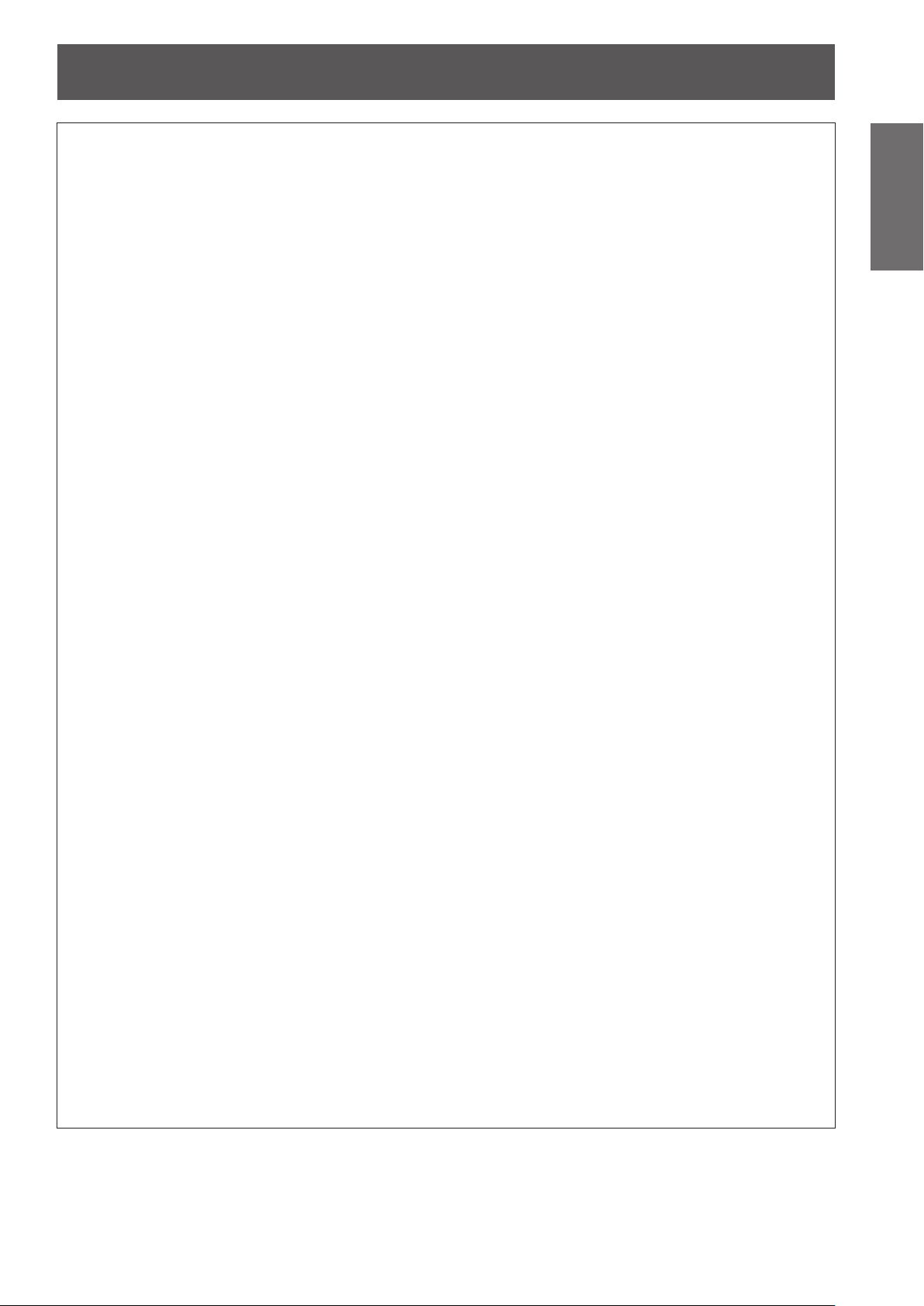
Read this rst!
ENGLISH
- 9
Important
Information
WARNING:
ON USE/INSTALLATION
Do not place the projector on soft materials such as carpets or sponge mats.
Doing so will cause the projector to overheat, which can cause burns, re or damage to the projector.
Do not set up the projector in humid or dusty places or in places where the projector may come into
contact with oily smoke or steam, ex. a bathroom.
Using the projector under such conditions will result in re, electric shocks or deterioration of components.
Deterioration of components (such as ceiling mount brackets) may cause the projector which is mounted on
the ceiling to fall down.
Do not install this projector in a place which is not strong enough to take the full weight of the
projector or on top of a surface which is sloped or unstable.
Failure to observe this will cause projector to fall down or tip over the projector, and severe injury or damage
could result.
Do not cover the air intake port or the air exhaust port.
Doing so will cause the projector to overheat, which can cause re or damage to the projector.
Do not place the projector in narrow, badly ventilated places such as closets or bookshelves.
z
Do not place the projector on cloth or papers, as these materials could be drawn into the air intake port.
z
Do not place your hands or other objects close to the air exhaust port.
Doing so will cause burns or damage your hands or other objects.
Heated air comes out of the air exhaust port. Do not place your hands or face, or objects which cannot
z
withstand heat close to this port.
Do not cover the air intake/exhaust ports or place anything within 100 mm (4") of them.
Doing so will cause the projector to overheat, which can cause re or damage to the projector.
Do not look and place your skin into the lights emitted from the lens while the projector is being used.
Doing so can cause burns or loss of sight.
Strong light is emitted from the projector’s lens. Do not look or place your hands directly into this light.
z
Be especially careful not to let young children look into the lens. In addition, turn off the main power when
z
you are away from the projector.
Never attempt to remodel or disassemble the projector.
High voltages can cause re or electric shocks.
For any inspection, adjustment and repair work, please contact an Authorized Service Center.
z
Do not project an image with the lens cover attached.
Doing so can cause re.
Do not allow metal objects, ammable objects, or liquids to enter inside of the projector. Do not allow
the projector to get wet.
Doing so may cause short circuits or overheating, and result in re, electric shock, or malfunction of the
projector.
Do not place containers of liquid or metal objects near the projector.
z
If liquid enters inside of the projector, consult your dealer.
z
Particular attention must be paid to children.
z
Use the ceiling mount bracket specied by Panasonic.
Defects in the ceiling mount bracket will result in falling accidents.
Attach the supplied safety cable to the ceiling mount bracket to prevent the projector from falling down.
z
Installation work (such as ceiling mount bracket) should only be carried out by a qualied technician.
If installation is not carried out and secured correctly it can cause injury or accidents, such as electric shocks.
Do not use anything other than an authorized ceiling mount bracket.
z
Be sure to use the provided accessory wire with an eye bolt as an extra safety measure to prevent the
z
projector from falling down. (Install in a different location to the ceiling mount bracket)
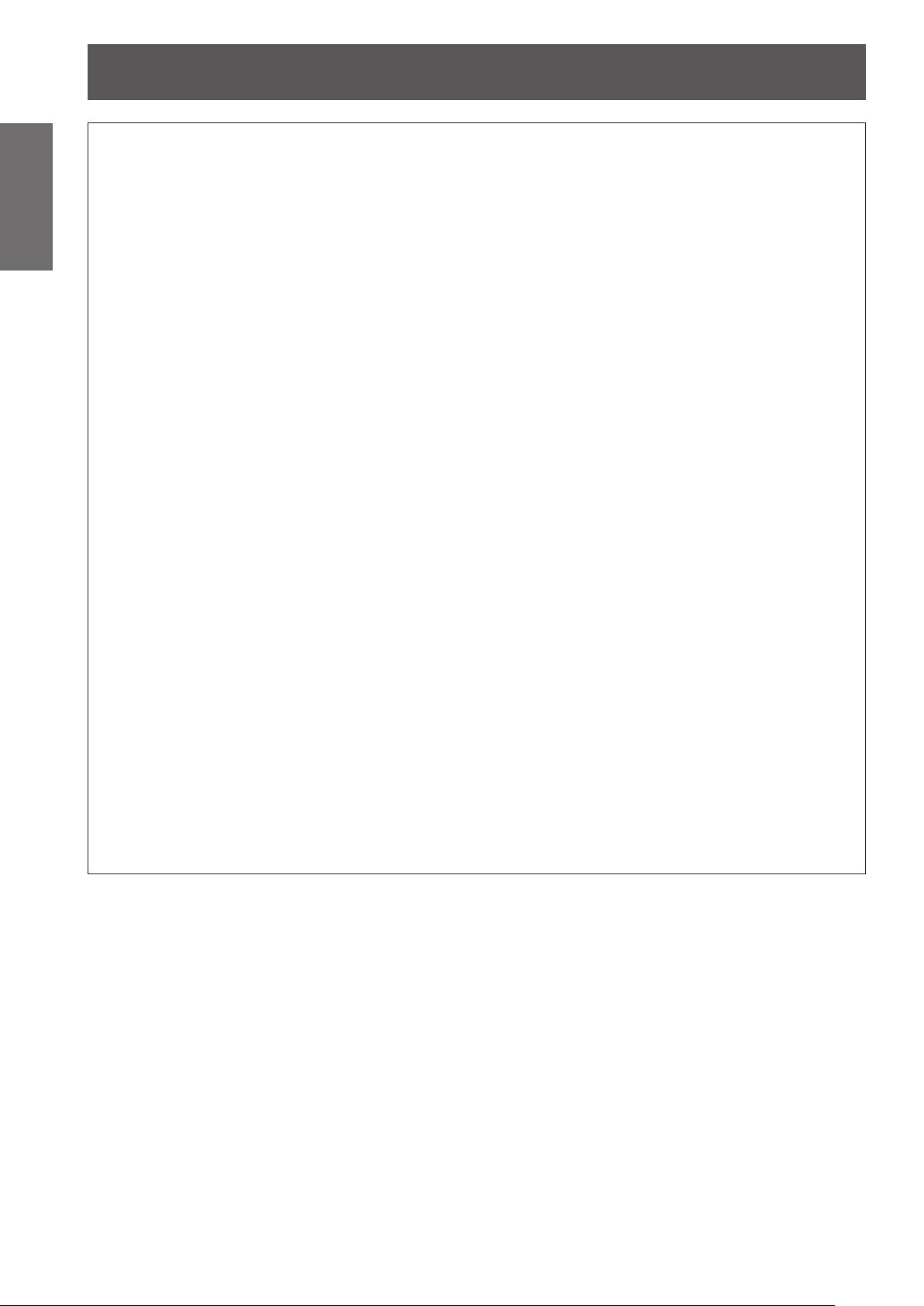
Read this rst!
10 -
ENGLISH
Important
Information
WARNING:
Do not use or handle the batteries improperly, and refer to the following.
Failure to observe this will cause burns, batteries to leak, overheat, explode or catch re.
If the battery uid leaks, do not touch it with bare hands, and take the following measures if necessary.
Do not disassemble the lamp unit.
If the lamp breaks, it could cause injury.
Lamp replacement
The lamp has high internal pressure. If improperly handled, an explosion and severe injury or accidents will
result.
Do not allow infants or pets to touch the remote control.
Do not use the supplied power cord with devices other than this projector.
Remove the depleted batteries from the remote control promptly.
ACCESSORIES
Do not use unspecied batteries.
z
Do not disassemble dry cell batteries.
z
Do not heat the batteries or place them into water or re.
z
Do not allow the + and - terminals of the batteries to come into contact with metallic objects such as
z
necklaces or hairpins.
Do not store batteries together with metallic objects.
z
Store the batteries in a plastic bag and keep them away from metallic objects.
z
Make sure the polarities (+ and -) are correct when inserting the batteries.
z
Do not use a new battery together with an old battery or mix different types of batteries.
z
Do not use batteries with the outer cover peeling away or removed.
z
Battery uid on your skin or clothing could result in skin inammation or injury.
z
Rinse with clean water and seek medical advice immediately.
Battery uid coming in contact with your eyes could result in loss of sight.
z
In this case, do not rub your eyes. Rinse with clean water and seek medical advice immediately.
The lamp can easily explode if struck against hard objects or dropped.
z
Before replacing the lamp, be sure to disconnect the power plug from the wall outlet.
z
Electric shocks or explosions can result if this is not done.
When replacing the lamp, turn the power off and allow the lamp to cool for at least one hour before
z
handling it otherwise it can cause burns.
Keep the remote control out of the reach of infants and pets after using it.
z
Using the supplied power cord with devices other than this projector may cause short circuits or
z
overheating, and result in electric shock or re.
Leaving them in the unit may result in uid leakage, overheating, or explosion of the batteries.
z
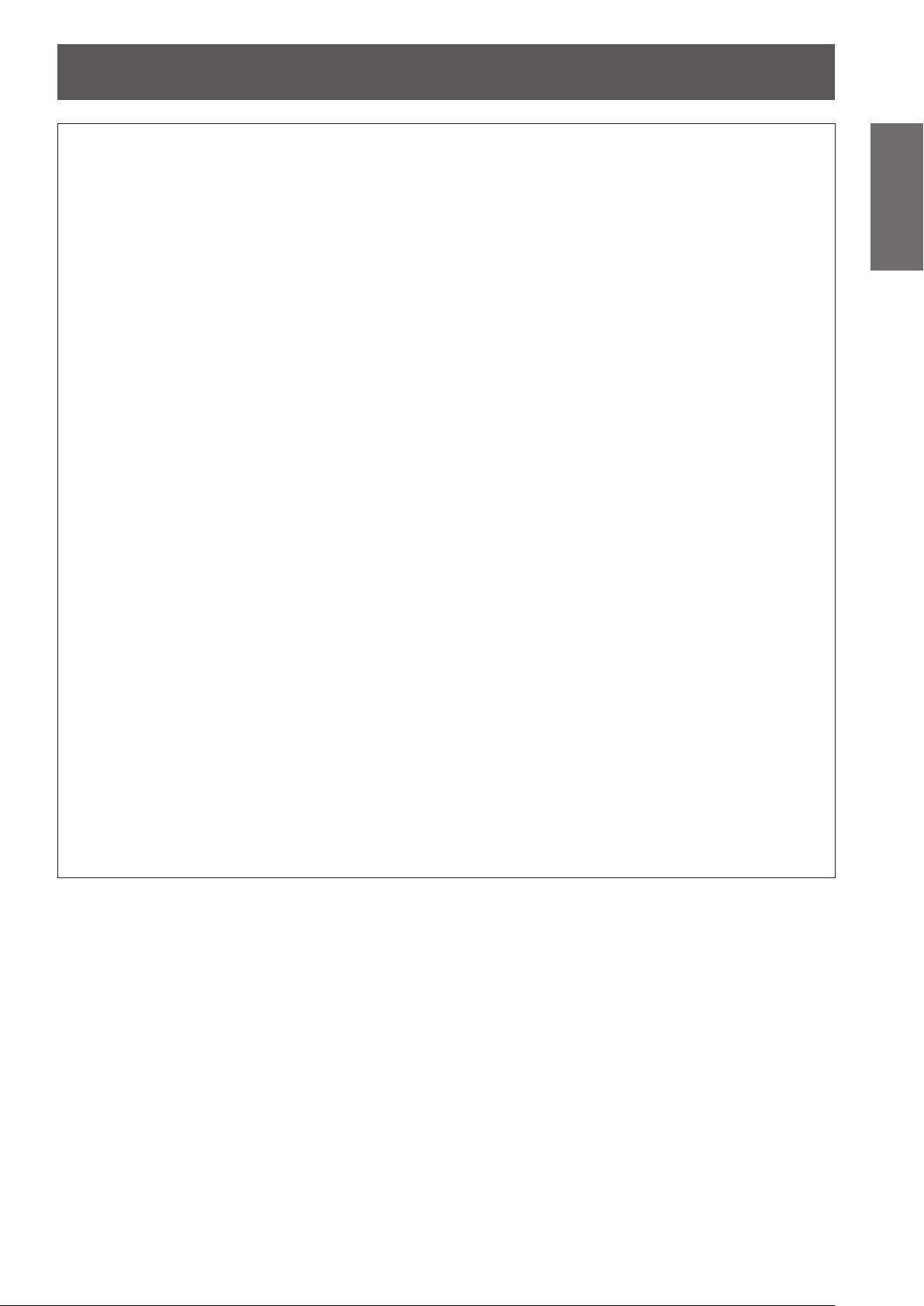
Read this rst!
ENGLISH
- 11
Important
Information
CAUTION:
POWER
When disconnecting the power cord, be sure to hold the power plug and power connector.
If the power cord itself is pulled, the lead will become damaged, and re, short-circuits or serious electric
shocks will result.
When not using the projector for an extended period of time, disconnect the power plug from the wall
outlet and remove the batteries from the remote control.
Failure to do so may result in re or electric shock.
Disconnect the power plug from the wall outlet before carrying out any cleaning and replacing the unit.
Failure to do so may result in electric shock.
ON USE/INSTALLATION
Do not place heavy objects on top of the projector.
Failure to observe this will cause the projector to become unbalanced and fall, which could result in damage or
injury. The projector will be damaged or deformed.
Do not put your weight on this projector.
You could fall or the projector could break, and injury will result.
Be especially careful not to let young children stand or sit on the projector.
z
Do not place the projector in extremely hot locations.
Doing so will cause the outer casing or internal components to deteriorate, or result in re.
Take particular care in locations exposed to direct sunlight or near stoves.
z
Always disconnect all cables before moving the projector.
Moving the projector with cables still attached can damage the cables, which will cause re or electric shocks
to occur.
ACCESSORIES
Do not use the old lamp unit.
If used it could cause lamp explosion.
If the lamp has broken, ventilate the room immediately. Do not touch or bring your face close to the
broken pieces.
Failure to observe this will cause the user to absorb the gas which was released when the lamp broke and
which contains nearly the same amount of mercury as uorescent lamps, and the broken pieces will cause
injury.
If you believe that you have absorbed the gas or that the gas has got into your eyes or mouth, seek
z
medical advice immediately.
Ask your dealer about replacing the lamp unit and check the inside of the projector.
z
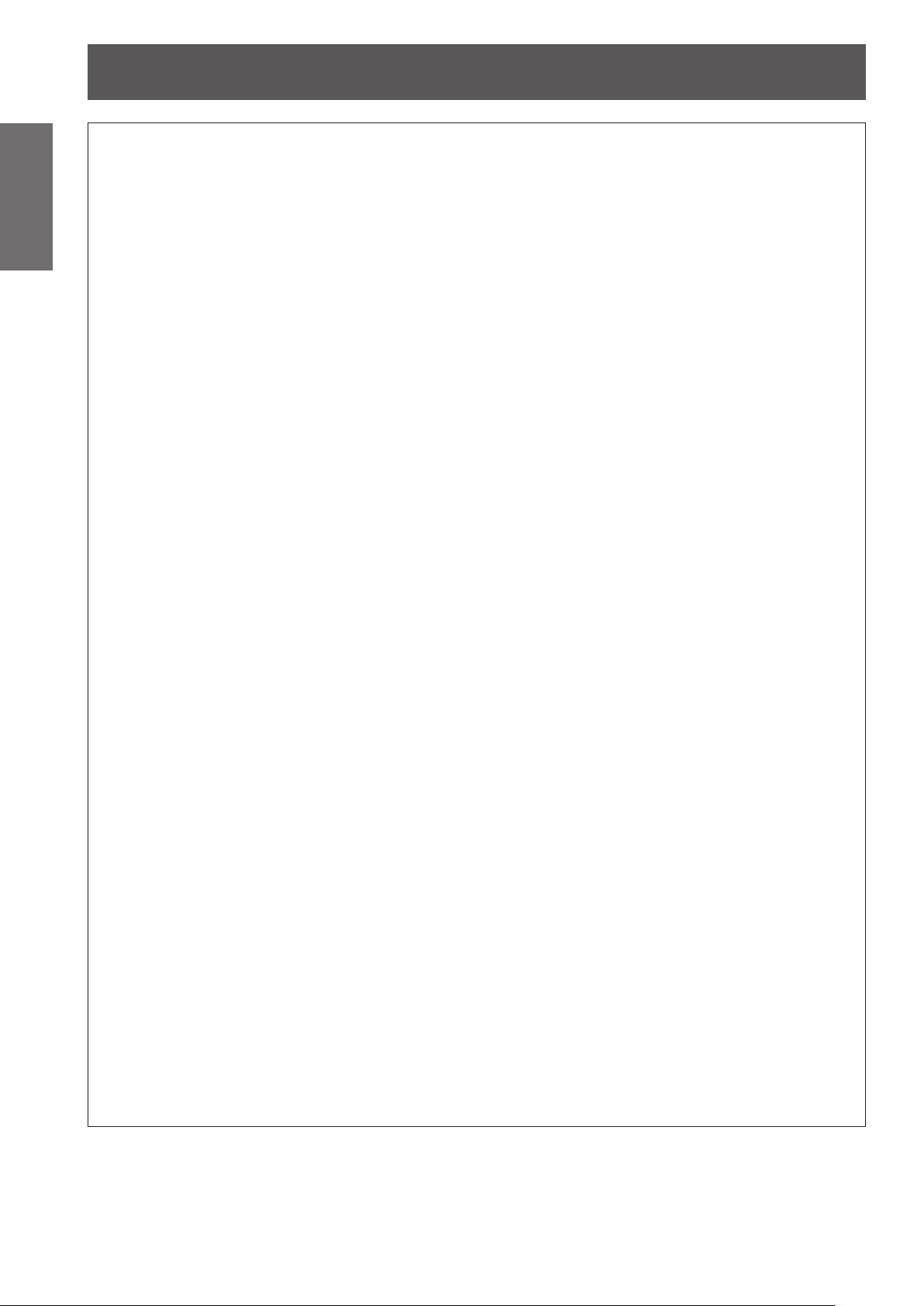
Read this rst!
12 -
ENGLISH
Important
Information
CAUTION:
Those with a medical history of oversensitivity to light, heart problems, or poor physical health should
not view 3D images.
This may lead to a worsening of medical conditions.
If you feel tiredness or discomfort, or other abnormality while viewing with 3D Eyewear, discontinue use.
Continuing use may cause health problems. Take a break as necessary.
When viewing 3D movies, aim to view one movie at a time and take a break as necessary.
When viewing 3D such as playing 3D games or using a PC where two way interaction is feasible, take
an appropriate break every 30 to 60 minutes.
Watching for long periods of time may cause eye fatigue.
Use 3D Eyewear when viewing 3D videos.
Do not tilt your head when viewing with 3D Eyewear.
Those who are near or far sighted, those with weaker eyesight in one eye, or those with astigmatism
should use corrective glasses etc. when using 3D Eyewear.
If the image appears distinctly double when viewing 3D video, halt usage.
Watching for long periods of time may cause eye fatigue.
View at a distance of at least three times the effective height of the screen.
Recommended distance: Screen size 2.03 m (80") (16:9): 3 m or more
Screen size 2.54 m (100") (16:9): 3.8 m or more
Viewing at distance closer than the recommended distance may cause eye fatigue. As with movies, if there are
black bands at the top and bottom of the video, view at a distance of 3 times or more of the height of the video
section.
Viewing 3D video
Use of 3D Eyewear (optional)
Do not move about while wearing the 3D Eyewear.
This may cause the surroundings to darken and may lead to injuries suffered from falling over etc.
Do not use the 3D Eyewear other than for the indicated purpose.
Do not use 3D Eyewear that is broken.
This could lead to injury or eye fatigue.
Do not place objects that break easily close by when using 3D Eyewear.
3D video may be mistaken for actual objects, and the related bodily movements can cause damage to objects
and lead to injury.
Children younger than 5 or 6 years old should not use 3D Eyewear.
As it is difcult to guage the reactions of children to fatigue and discomfort their condition may worsen
suddenly.
If a child uses the 3D Eyewear, guardians should beware of the child’s eyes becoming tired.
If there are issues with the 3D Eyewear or it is broken, discontinue use immediately.
Continued use could lead to injury, eye fatigue, or health problems.
If you feel any strange skin sensations discontinue use of the 3D Eyewear.
Very occasionally there may be an allergy to the paint or material.
If the nose or temples turn red, or if pain or itching occur, discontinue use of the 3D Eyewear.
This may occur due to pressure through use over a long period and may lead to poor health.
Charge rechargeable 3D Eyewear by connecting it to the USB port of a Panasonic TV that supports 3D
video or a Panasonic-certied charger using the charging cable included with the 3D Eyewear.
Charging with any other device may result in battery leakage, heating, or rupture.
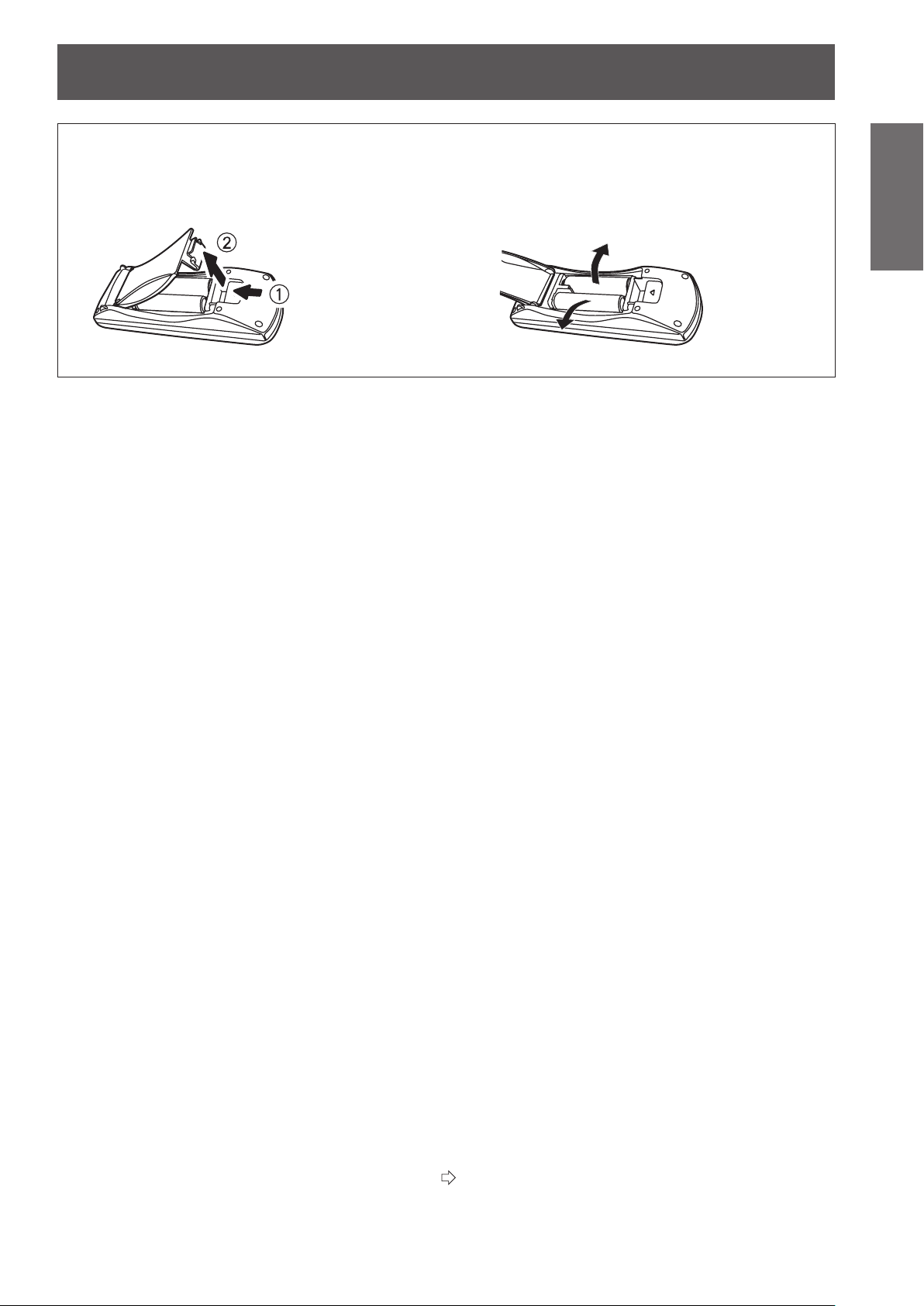
Read this rst!
ENGLISH
- 13
Important
Information
end of Read this rst
To remove the battery
Remote Control Battery
1. Press the guide and lift the cover.
2. Remove the batteries.
Trademarks
VGA and XGA are trademarks of International Business Machines Corporation.•
SVGA is a registered trademark of the Video Electronics Standards Association.•
HDMI, the HDMI logo and High-Denition Multimedia Interface is a trademark or registered trademark of HDMI Licensing •
LLC.
The font used in the on-screen displays is a Ricoh bitmap font, which is manufactured and sold by Ricoh Company, Ltd.•
RealD 3D is a trademark of RealD Inc.•
Other names, company names or product names used in these operating instructions are the trademarks or registered •
trademarks of their respective holders.
Please note that the operating instructions do not include the ® and TM symbols.
Illustrations in these operating instructions
Note that illustrations of the projector may differ from the ones you actually see. •
Page references
In these instructions, references to pages are indicated as: (•
Term
In these instructions, the “Wireless remote control unit” accessory is referred to as the “Remote control”.•
page 00).
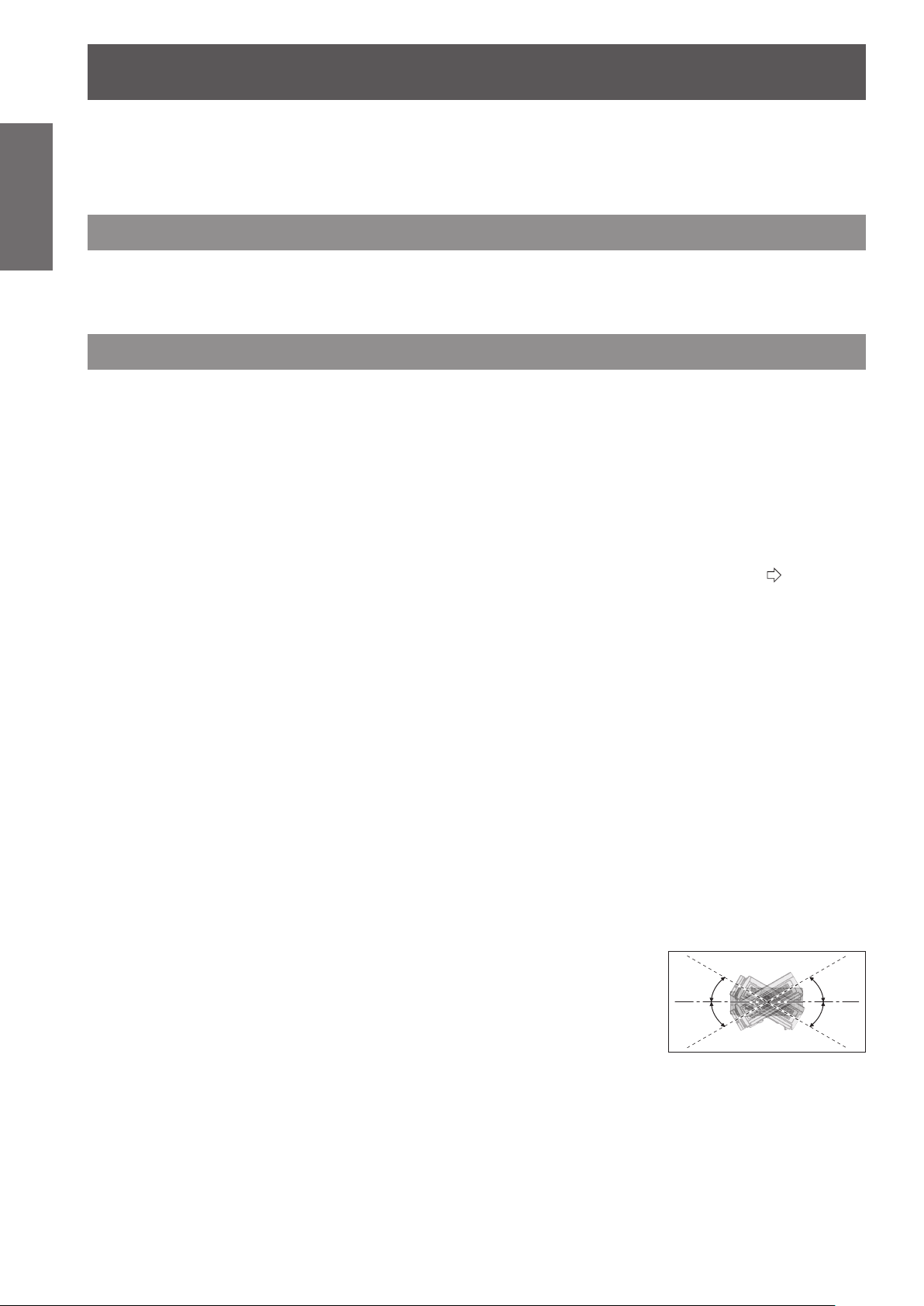
Precautions for use
14 -
ENGLISH
Important
Information
Precautions for use
■
Cautions when transporting
z
z
z
Cautions when installing
■
■
Be sure to use the projector after removing the packaging material, such as
the fastening tapes and protective sheet.
Take proper care when disposing of the removed packaging material.
Ensure that the supplied lens cover is attached when transporting.
Hold the bottom of the projector when transporting.
Do not transport with the front adjustable feet extended. Doing so may result in damage to the front adjustable feet.
Do not set up the projector outdoors.
The projector is designed for indoor use only.
Do not use under the following conditions.
Places where vibration and impacts occur such as in a car or vehicle: Doing so may damage the internal parts
z
and result in malfunctions.
Near the exhaust of an air conditioner: Depending on the conditions of use, the screen may uctuate due to the hot
z
air from the air exhaust port or the heated or cooled air from the air conditioner. Take care so that the exhaust from the
projector or other equipment, or the air from the air conditioner does not blow toward the front of the projector.
Near lights (studio lamps, etc.) where temperature changes greatly (See “Operating environment”
z
Doing so may shorten the life of the lamp or result in deformation of the outer case and malfunctions.
Near high-voltage power lines or near motors: Doing so may interfere with the operation of the projector.
z
page 100):
About lens focus
■
The focus of high brightness projection lenses may not be stable immediately after turning power on due to the
effects of heat from light coming from light sources. Adjust lens focus 30 minutes after starting to project a video.
Make sure to set [HIGH ALTITUDE MODE] to [ON] when using the projector
■
at elevations of 1 400 m (4 593 ft) or higher and lower than 2 700 m (8 858 ft)
above sea level.
Failure to do so may shorten the life of the internal parts and result in malfunctions.
Make sure to set [HIGH ALTITUDE MODE] to [OFF] when using the projector
■
at elevations lower than 1 400 m (4 593 ft) above sea level.
Failure to do so may shorten the life of the internal parts and result in malfunctions.
Do not install the projector at elevations of 2 700 m (8 858 ft) or higher above
■
sea level.
Failure to do so may shorten the life of the internal parts and result in malfunctions.
Do not tilt the projector or place it on its side.
■
Do not tilt the projector body more than approximately ±30 ° vertically or ±10 °
horizontally. Overtilting may result in shortening the component’s lifespan.
Do not cover the air intake/exhaust ports or place anything within 100 mm (4
■
+30°
-30°
")
■
of them.
Be sure to consult a specialized technician or your dealer when installing the
product on a ceiling.
An optional ceiling mount bracket is required.
Model No.: ET-PKA110H (for high ceilings), ET-PKA110S (for low ceilings)
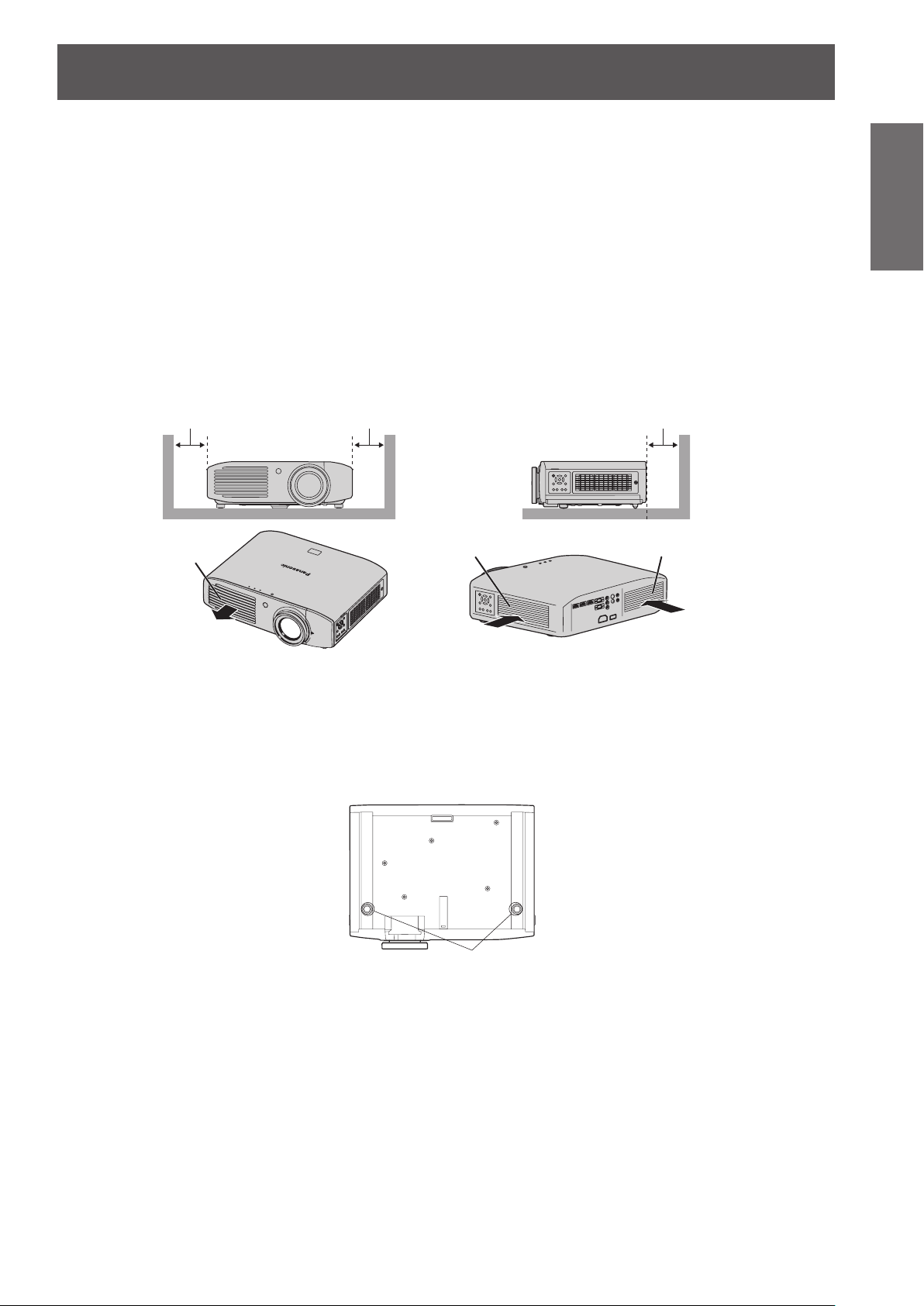
Precautions for use
ENGLISH
- 15
Important
Information
Adjustable feet
When viewing a 3D video, keystone correction is not available.
■
So that no keystone distortion occurs, place the projector parallel to the screen, and then install it on a at surface
so that it can project within the range of lens shift.
When using an infrared communications device
■
If you use infrared communication devices (such as infrared cordless headphones or an infrared wireless mike), communications
problems (such as noise) may occur. Therefore, use such devices in a location far away enough from the projector so as to have
no effect, or install the receiver of the device in a location that is not struck by light from the projector.
■Installation precautions
Do not stack projectors.
z
Do not cover the projector’s air intake port or air exhaust port.
z
Install the projector so that cold air or hot air from air conditioners does not come in to direct contact with the air intake port
z
or air exhaust port.
100 mm (4") or more
Air exhaust port
zDo not install the projector in an enclosed space.
If the projector needs to be installed in an enclosure, provide a separate air conditioning unit or ventilating equipment.
Emitted heat accumulates if ventilation is insufcient. This may cause the protection circuit of the projector to operate.
Use the front adjustable feet for oor installation only and for angle adjustment in such cases.
z
If you use the adjustable feet for any other purpose, the set may be damaged.
100 mm (4") or more 100 mm (4") or more
Air intake port
Air intake port
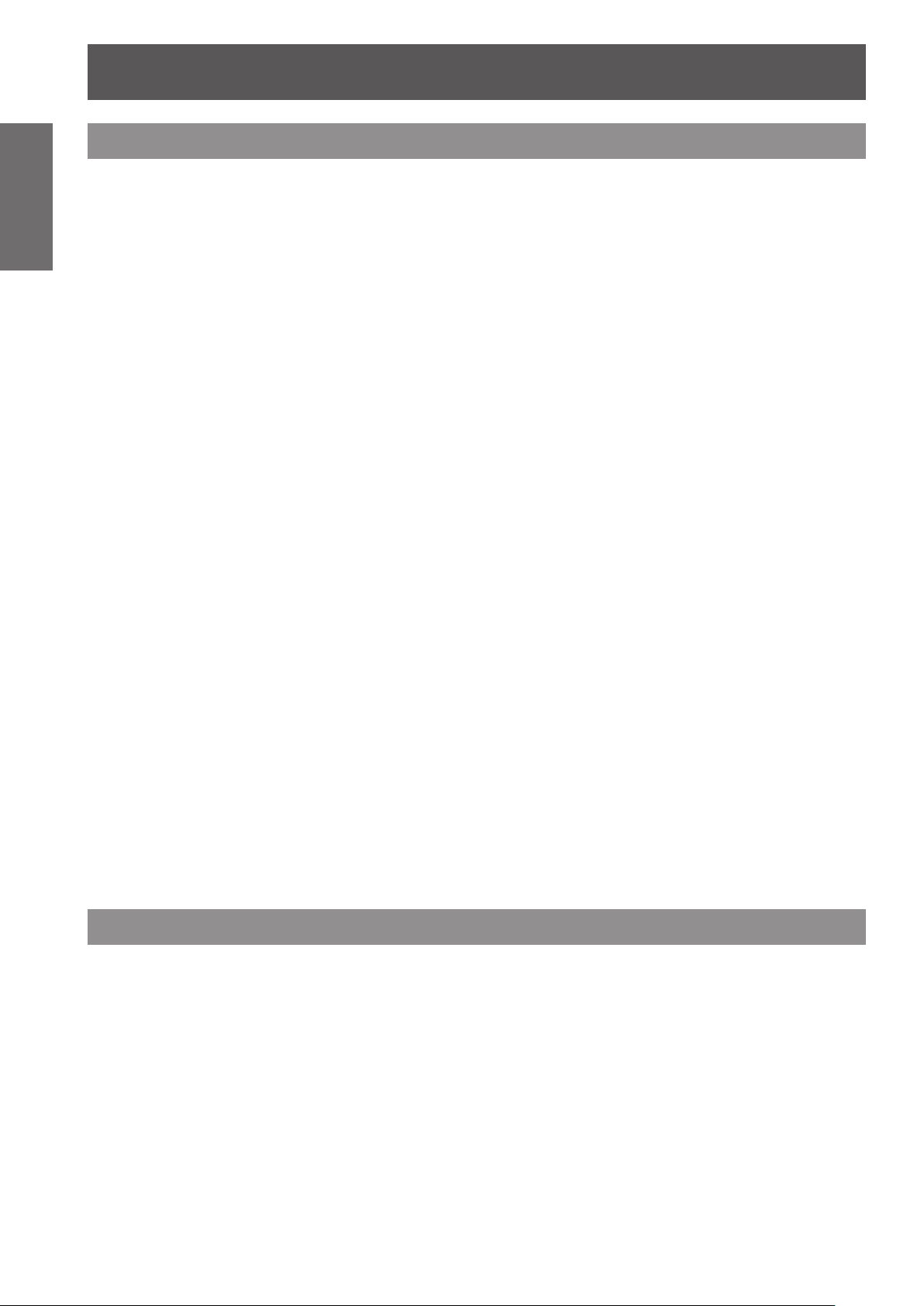
Precautions for use
16 -
ENGLISH
Important
Information
Cautions on use
■
■
■
■
In order to view clear video images
Clear, high contrast video can be viewed when curtains are closed and lights near the screen are extinguished in
z
order to stop light from reaching the screen.
In some rare cases, depending on the usage environment a “ickering” may appear on the screen due to the
z
effects of air from the exhaust port or hot/cold air from air conditioners. Do not set up this projector in a situation
where air from the exhaust of this device or other devices, or air from air conditioners is circulated to the front of
this device.
The focus of high brightness projection lenses may not be stable immediately after turning power on due to the
z
effects of heat from light coming from light sources. Focus stabilizes 30 minutes after video projection starts.
Do not touch the surface of the projection lens with bare hands.
If ngerprints or dirt are left on the projection lens, they will be enlarged and projected and will prevent the
viewing of clear video images. Also, always replace the lens cover when not using the projector.
About LCD panels
LCD panels are manufactured using high precision technologies, but in some cases they may have dead
pixels, or permanently lit pixels. Please understand that this is not a fault.
Also, projecting a still image for extended periods of time may lead to afterimages on LCD panels. Please be
aware that in some cases these afterimages may not disappear completely.
About optical components
If using in an environment with a high temperature, or where dust or tobacco smoke is present, the
replacement cycle of optical components such as LCD panels and polarizing plates may shorten even after
less than one year of use. For more details, please contact your dealer.
About the lamp
■
This product uses an internal high pressure mercury lamp for the light source.
High pressure mercury lamps have the following characteristics.
Brightness decreases with usage time.
z
In some cases, the lamp may make a large sound, crack, and reach the end of its lifespan as a result of shocks,
z
damage, and deterioration related to usage period.
Large disparities occur in lifespan due to individual properties and usage conditions. Lifespan is especially
z
affected if you use the lamp continuously for more than 6 hours or switch it ON/OFF rapidly.
Very occasionally the lamp may crack after starting projection.
z
The possibility of cracking increases as the lamp nears the end of its lifespan.
z
If the lamp cracks, gas may be leaked from inside and smoke may be seen.
z
Please prepare a spare lamp in advance.
z
About disposal
To dispose of the product, inquire your local authorities or dealer for correct methods of disposal.
The lamp contains mercury. When disposing of used lamp units, contact your local authorities or dealer for correct
methods of disposal.
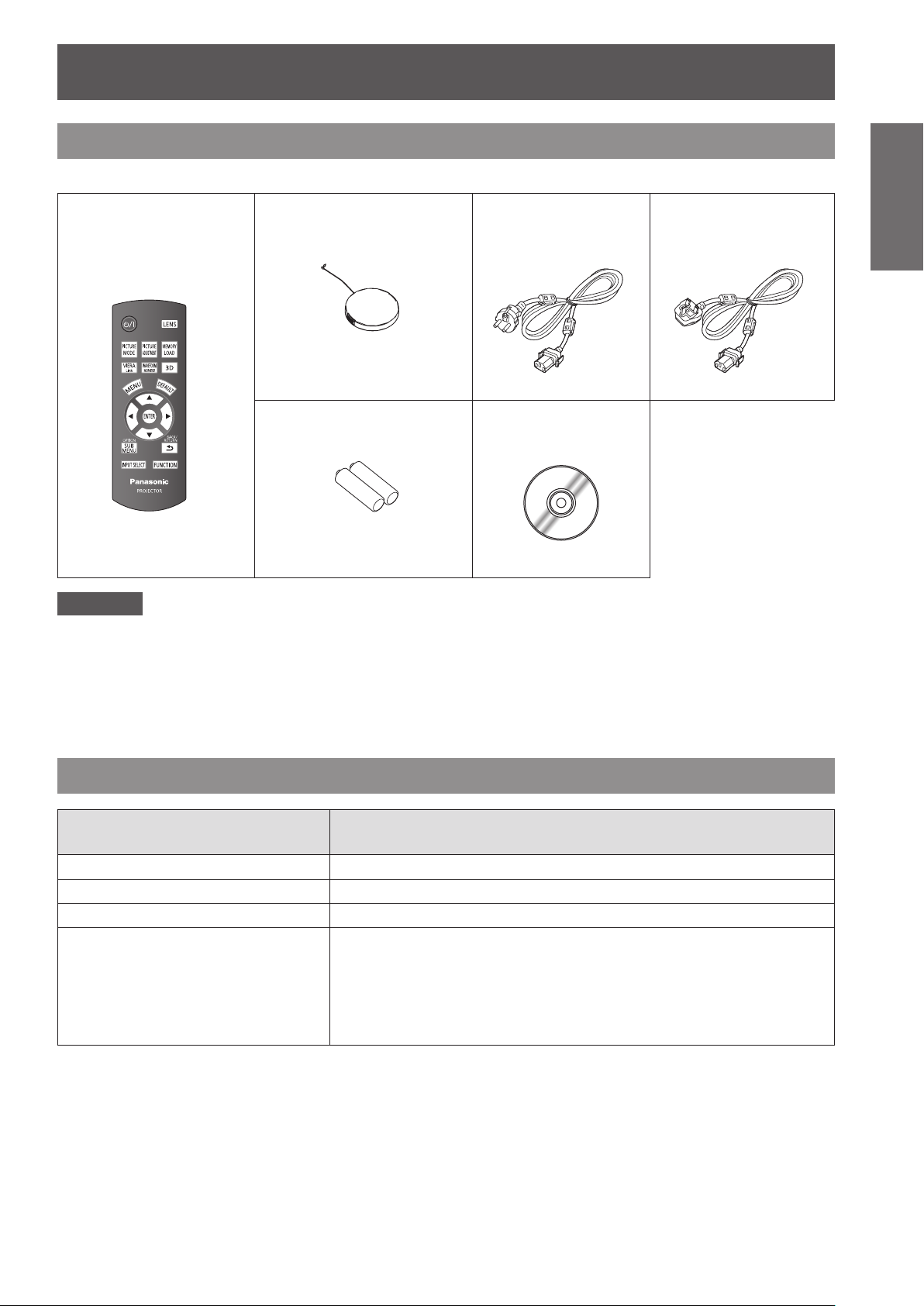
Precautions for use
ENGLISH
- 17
Important
Information
Accessories
Please conrm that the items displayed below are included.
Wireless remote control
unit: 1
Lens cover: 1
(TXFKK01REGZ)
(N2QAYB000680)
(Attached to the projector by
default.)
AA/R6 battery: 2
(For remote control unit)
Attention
Dispose of the packaging appropriately after removing from the product.
z
Contact an Authorized Service Center if you lose any of the included items.
z
The model number of accessories and optional accessories may be changed without prior notication.
z
Store small parts out of reach of infants.
z
Store the lens cover properly.
z
The lens cover protects the projection lens from dust and dirt.
Attach the lens cover when not using the device.
Power cord: 1
(TXFSX01RXQZ)
CD-ROM: 1
(TXFQB02RWDZ)
Power cord: 1
(TXFSX01RXRZ)
Optional accessories
Optional accessories
(product names)
Ceiling mount bracket ET-PKA110H (for high ceilings), ET-PKA110S (for low ceilings)
3D IR Transmitter ET-TRM110
Replacement lamp unit ET-LAA310
*1*2
, TY-EW3D3ME
*1*2
, TY-EW3D2ME
*2
*1*2
, TY-EW3D3MW
*1*2
, TY-EW3D2MW
*2
3D Eyewear
TY-EW3D3LE
TY-EW3D2LE
TY-EW3D10E
TY-EW3D3LW
TY-EW3D2LW
TY-EW3D10W
*1: If you do not have a Panasonic 3D TV that supports 3D video, use a SANYO eneloop Mobile Booster
KBC-L2 series to charge your Eyewear. The code that follows KBC-L2 may differ depending on the country of
purchase.
*2: The code at the end of the model number of 3D Eyewear may differ depending on the country of purchase.
Model No.
*1*2
, TY-EW3D3SE
*1*2
, TY-EW3D2SE
*1*2
, TY-EW3D3SW
*1*2
, TY-EW3D2SW
*1*2
*1*2
*1*2
*1*2
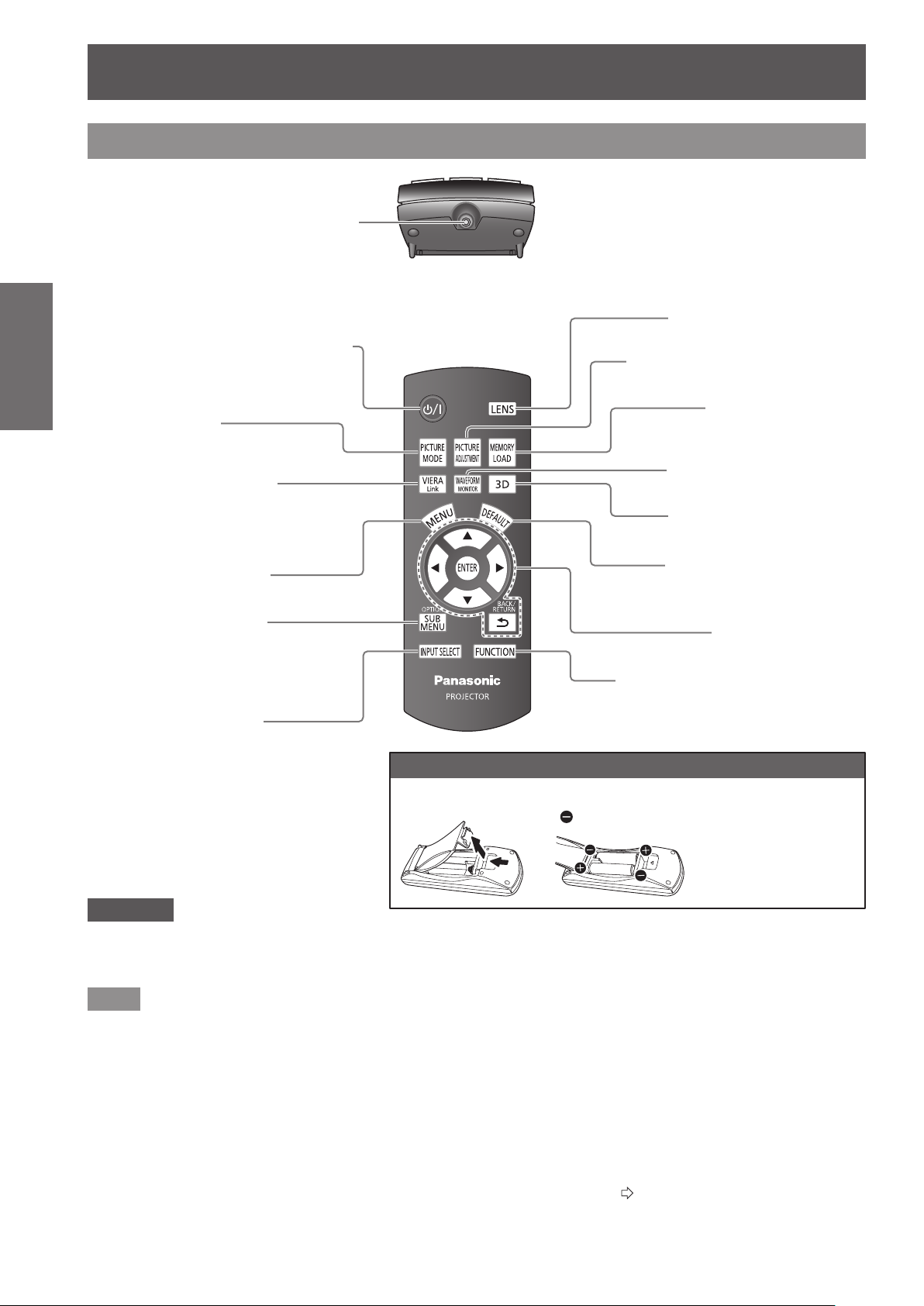
About your projector
18 -
ENGLISH
Preparation
About your projector
Remote control
Top
■
Remote control signal transmitter
Send remote control signal.
Point at the remote control receiver part on the
projector when using.
■
With the <MAIN POWER> switch of the
projector turned <ON>, switch between
the standby mode and projection mode.
Cycle through the
[PICTURE MODE].
Display the [VIERA LINK
MENU] menu.
Display the menu screen.
Display menus of external
devices when using
VIERA Link.
Alter the points during a
gamma adjustment.
Switch the input signals.
Front
Allocate frequently used operations
Adjust the zoom and focus.
Display the [PICTURE] menu or
[ADVANCED MENU] menu.
Display the [MEMORY
LOAD] menu.
Display the input waveform.
Display the [3D SETTINGS]
menu.
Reset adjusted menu values
to the default settings.
Use for menu screen
operation.
and use as a shortcut button.
Inserting and removing the remote control batteries
Open the cover.
Attention
Do not drop the remote control.
z
Avoid contact with liquids or moisture.
z
Do not attempt to disassemble or modify the remote control.
z
Note
Pressing buttons on the remote control when button lights is set to on illuminates the button lights.
z
Button lights dim if no actions are carried out after approximately 5 seconds, and then extinguish if no actions are carried
out after a further 5 seconds.
When pointed directly at the receiver on the front of the projector, the remote control can be used up to a distance of
z
approximately 7 meters. It may also be used at a vertical/horizontal angle of up to ±30 degrees.
The remote control may not operate correctly if there is an obstacle between it and the receiver on the projector.
z
Signals from the remote control can be reected off a screen when using the projector, but limitations to the range of
operability may occur due to reected light loss resulting from the properties of the screen.
The remote control may not be usable if the receiver is exposed to uorescent or other strong lights. As far as is possible,
z
keep the remote control away from light sources.
When viewing 3D images the remote control may not respond well in some cases. (
z
Insert the batteries and
replace the cover (insert
from
side).
page 67)
● Follow the reverse
procedure to remove the
batteries.
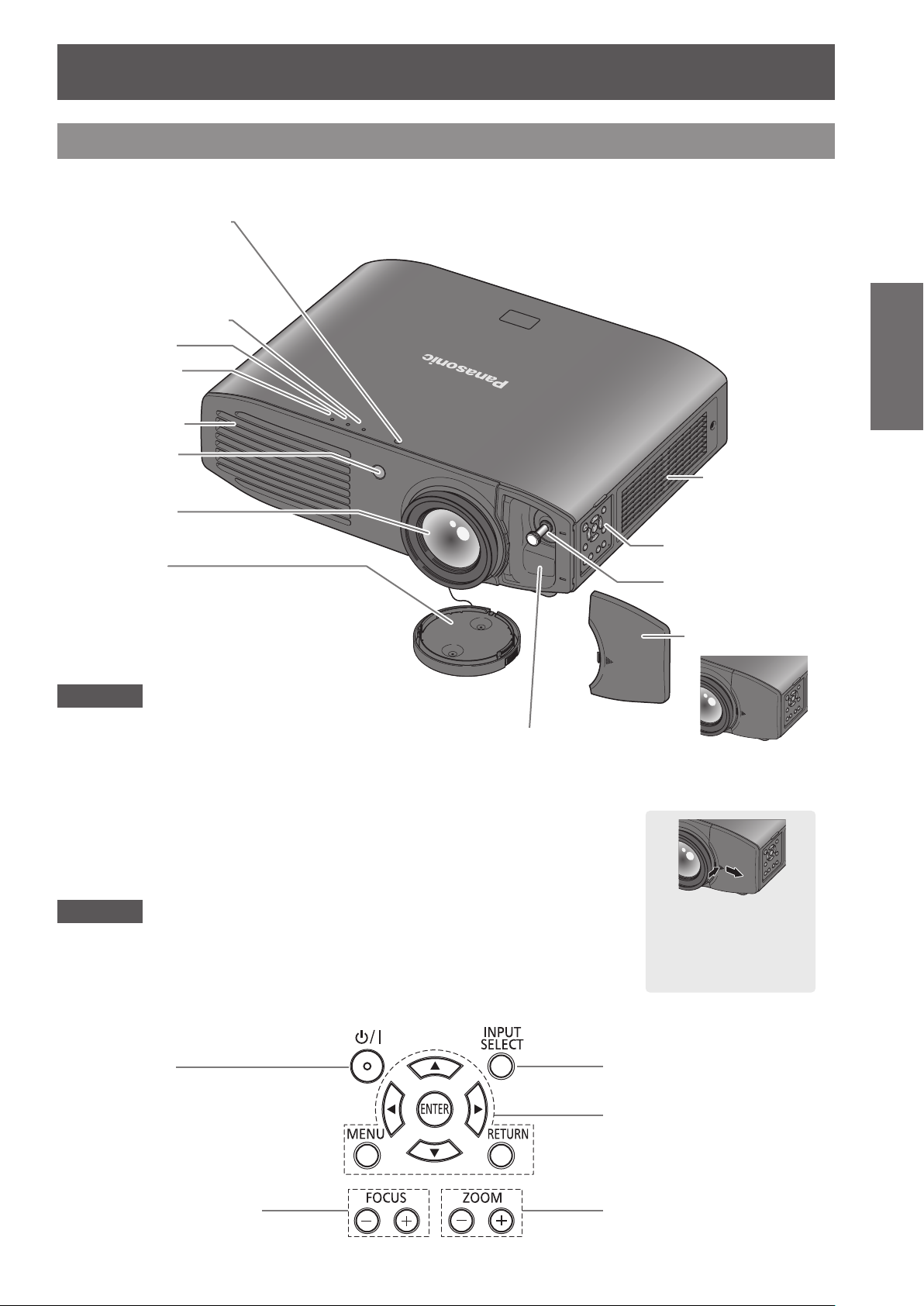
About your projector
ENGLISH
- 19
Preparation
Projector body
Top and front view
■
Color sensor window
However, this projector is
not equipped with a color
sensor.
Temperature indicator
Lamp indicator
Power indicator
Air exhaust port
Remote control
signal receiver
Projection lens
Air intake port /
Air lter cover
Lens cover
Protects the projection lens from dust and dirt.
Attach the lens cover when
not using the device
Attention
Do not place your hands or objects close to the exhaust port.
z
- Do not place hands or face near.
- Do not place near objects that are intolerant to heat.
- Inserting ngers may result in injury.
Hot air is expelled from the exhaust port and can cause burns,
injuries, and deformation
Attention
Ensure that there are no build ups of dirt on the air intake and exhaust ports.
z
Do not place objects in front of the transmitter for the 3D Eyewear.
z
This may lead to the 3D Eyewear not operating correctly.
.
3D Eyewear transmitter
.
Transmits a signal for
3D Eyewear (optional
accessory) while viewing
3D video. (May appear as
a red dot when seen in a
dark area.)
Control panel
Lens shift lever
Lens shift cover
When the lens shift
cover is closed
Opening the lens shift
cover
Press the cover and
slide.
Control panel
■
Power button
With the <MAIN POWER>
switch of the projector turned
<ON>, switch between the
standby mode and projection
mode.
Adjust the focus Adjust the size of the
Switch input
Use for menu screen
operation
image
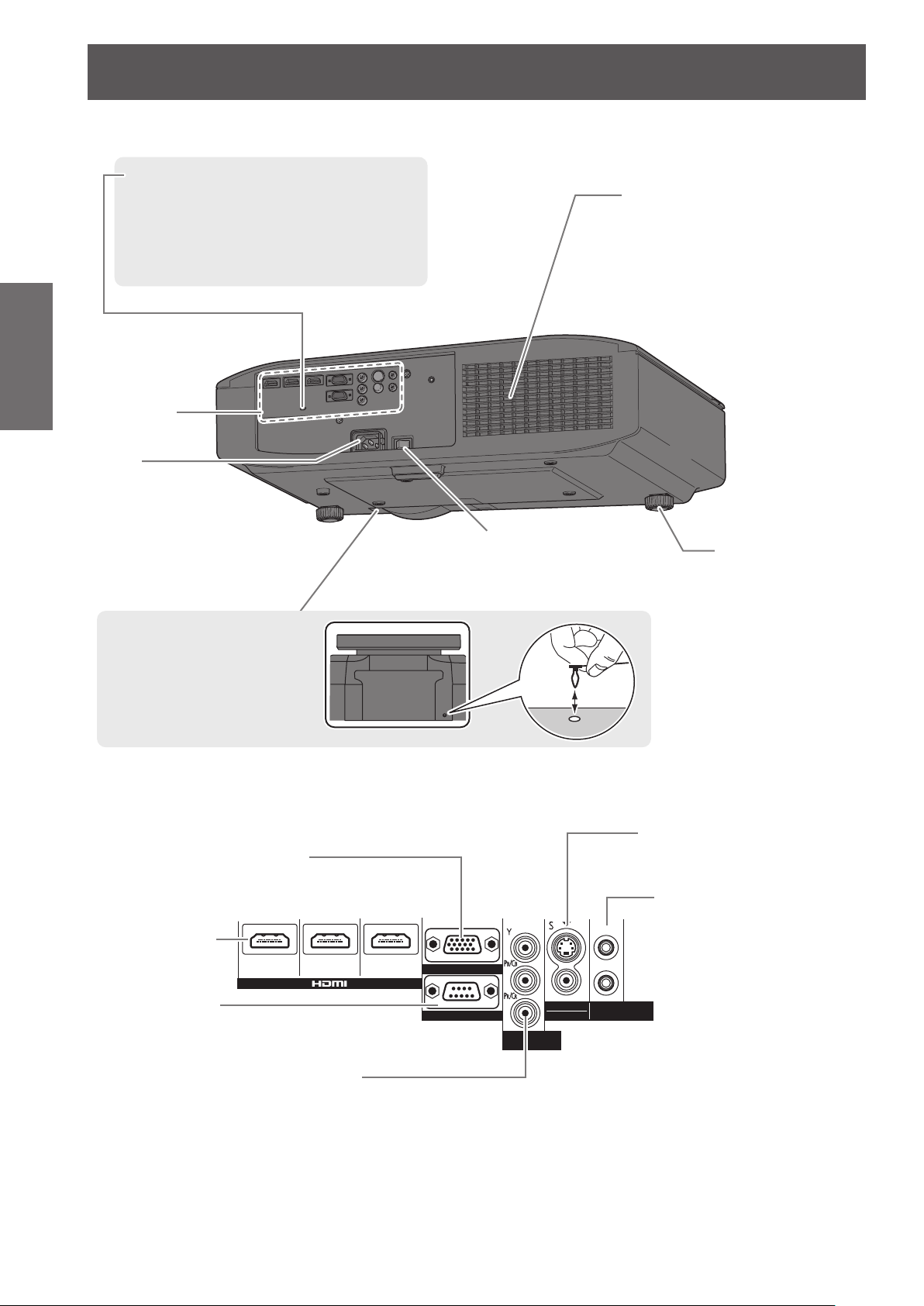
About your projector
ヤヰヮヱヶヵユンチチリワ
ヴユンリモロ
ヴノヷリュユヰチリワ
ヵンリヨヨユンチバ
ピュチヴラヶヵヵユンチヰヶヵ
リワチヒ リワチビ リワチピ
ヒ
ビ
ヤヰヮヱヰワユワヵ
リワ
ヷリュユヰチリワ
■
Preparation
Connecting
terminals
AC IN
Connect the
power cord
included.
Back and bottom view
Security slot
The security slot is compatible with the
Kensington MicroSaver Security System.
Air intake port
Lens cover attachment
hole
Connecting terminals
■
COMPUTER IN
Terminal for RGB signal or YCBCR/
YP
BPR
HDMI IN
Connect HDMI
signal cables.
SERIAL
Terminal for controlling the
projector using a computer.
signal input from a computer.
Main power
Switch the projector on/off.
Front adjustable
feet
Screw up/down to
adjust the projection
angle.
S-VIDEO IN/VIDEO IN
Terminal for inputting
S-VIDEO/VIDEO signal.
TRIGGER /
3D SHUTTER OUT
Dual-purpose trigger terminal for
connecting and controlling the
projector and external devices,
as well as for connecting the
3D IR Transmitter (optional
accessory) and controlling 3D
Eyewear.
20 -
ENGLISH
COMPONENT IN
Connect a color component
signal cable. (YC
BCR
/YPBPR)
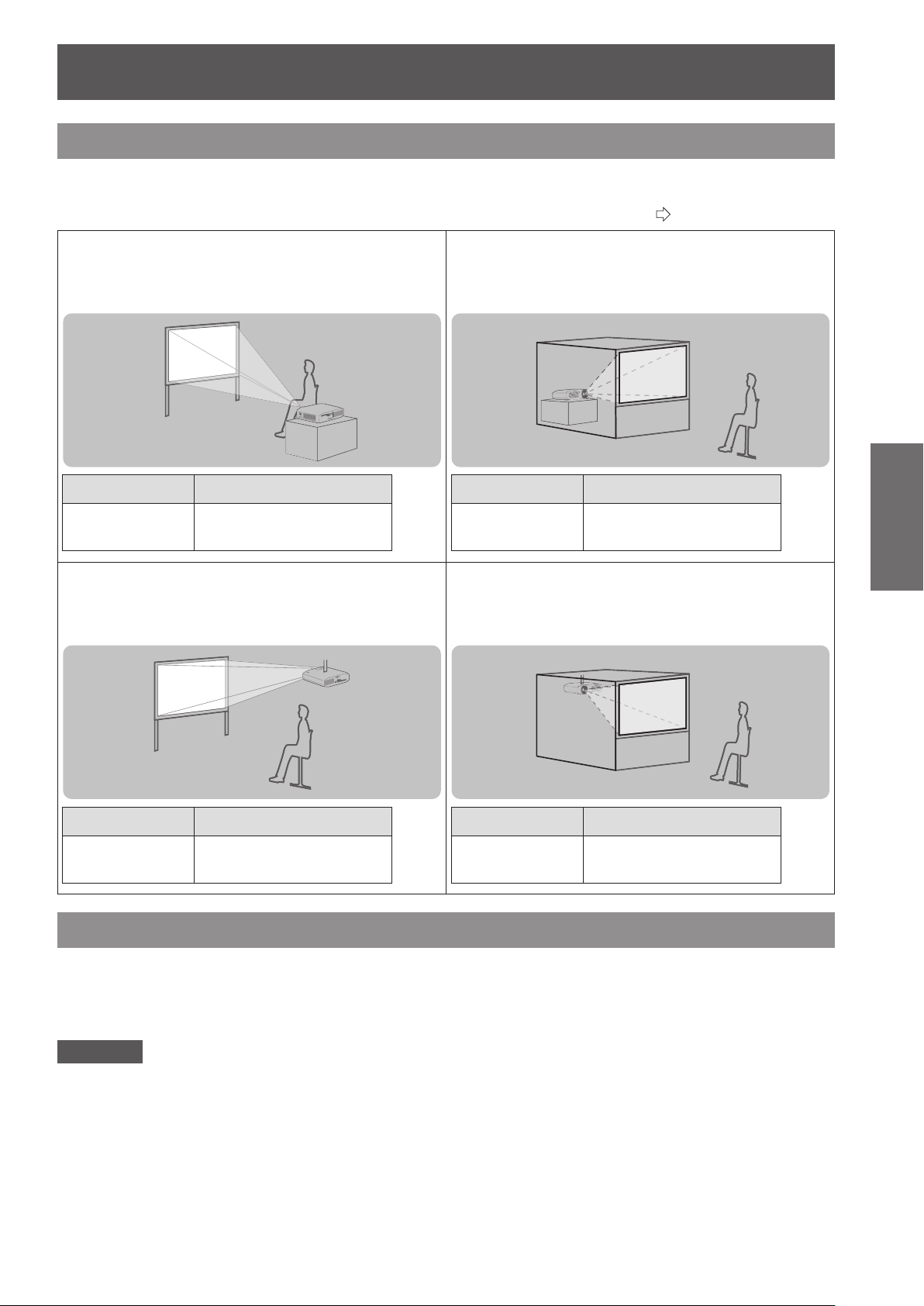
Setting up
Setting up
Projection method
You can use any of the following 4 projection methods. Select a projection method suitable for the position of the
projector.
For projection method settings, see [PROJECTION METHOD] in the [OPTION] menu. (
page 74)
Setting on a desk/oor and projecting
■
from front
Menu Method
[PROJECTION
METHOD]
Mounting on the ceiling and projecting
■
from front
[FRONT/DESK]
Setting on a desk/oor and
■
projecting from rear
(using a translucent screen)
Menu Method
[PROJECTION
METHOD]
Mounting on the ceiling and
■
[REAR/DESK]
projecting from rear
(with a translucent screen)
Getting Started
Menu Method
[PROJECTION
METHOD]
[FRONT/CEILING]
Menu Method
[PROJECTION
METHOD]
[REAR/CEILING]
Parts for ceiling mount (optional)
You can install the projector on the ceiling using the optional ceiling mount bracket (model no.: ET-PKA110H (for
high ceilings) and ET-PKA110S (for low ceilings)).
Use only the ceiling mount brackets specied for this projector.
z
Refer to the installation manual for the ceiling mount bracket when you install the bracket and the projector.
z
Attention
To ensure projector performance and security, installation of the ceiling mount bracket must be carried by your
dealer or a qualied technician.
ENGLISH
- 21
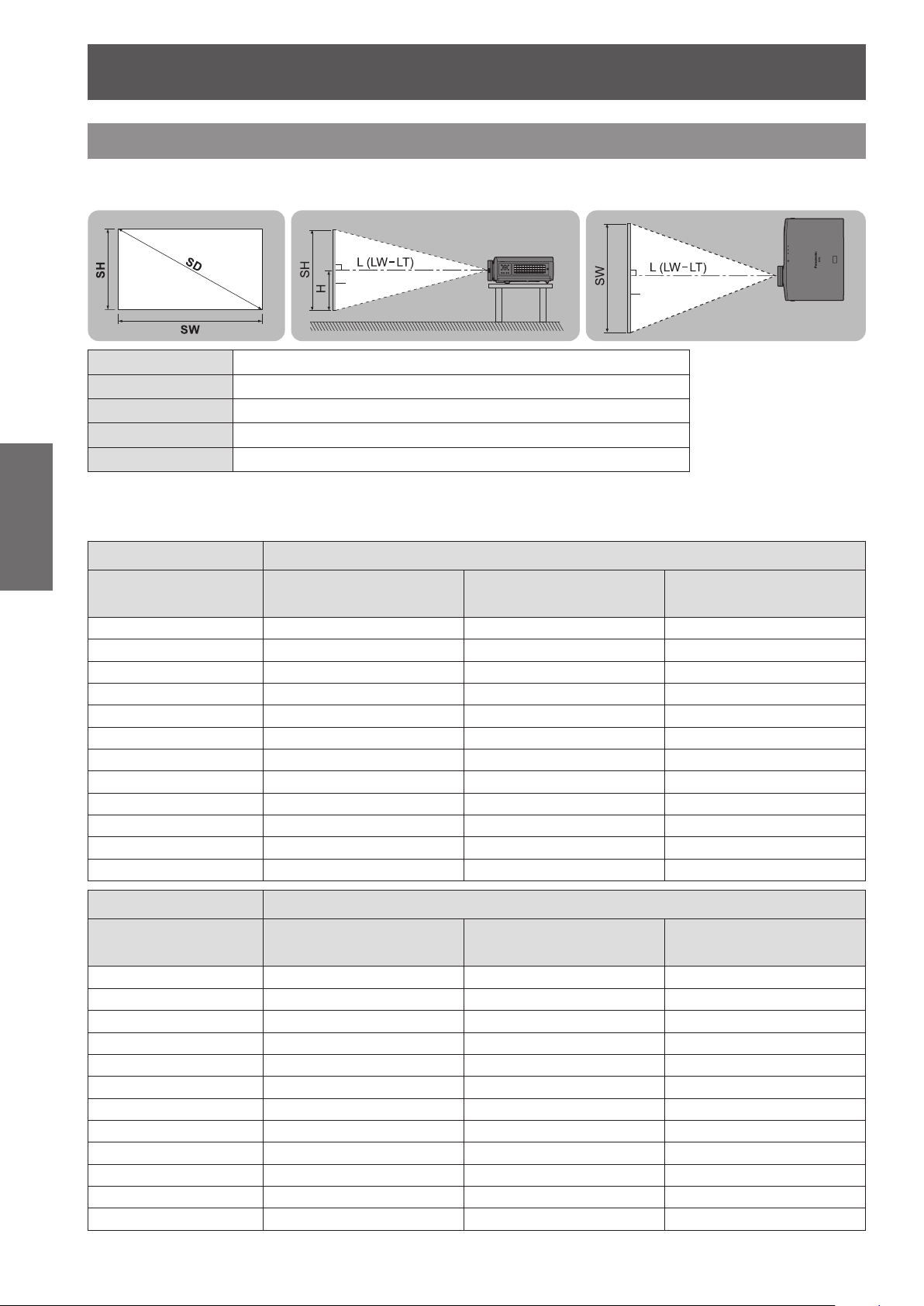
Setting up
22 -
ENGLISH
Getting Started
Projection related
Install the projector with reference to the gure below and the projection distance. You can adjust the display size
and display position according to the screen size and screen position.
Projection screen
L (LW - LT)
LW: Minimum projection distance *1
LT: Maximum projection distance
(All measurements below are approximate and may differ slightly from the actual measurements.)
Projection screen size 16:9 size
Screen Diagonal (SD)
1.02 m (40") 1.16 m (3' 10") 2.37 m (7' 9") -0.25 to 0.75 m
1.27 m (50") 1.47 m (4' 10") 2.98 m (9' 9") -0.31 to 0.93 m
1.52 m (60") 1.77 m (5' 10") 3.58 m (11' 9") -0.38 to 1.13 m
1.78 m (70") 2.07 m (6' 9") 4.18 m (13' 9") -0.44 to 1.31 m
2.03 m (80") 2.37 m (7' 9") 4.79 m (15' 9") -0.50 to 1.50 m
2.29 m (90") 2.67 m (8' 9") 5.39 m (17' 8") -0.56 to 1.68 m
2.54 m (100") 2.98 m (9' 9") 6.00 m (19' 8") -0.63 to 1.88 m
3.05 m (120") 3.58 m (11' 9") 7.20 m (23' 7") -0.75 to 2.24 m
3.81 m (150") 4.49 m (14' 9") 9.02 m (29' 7") -0.94 to 2.81 m
5.08 m (200") 6.00 m (19' 8") 12.04 m (39' 6") -1.25 to 3.74 m
6.35 m (250")
7.62 m (300")
Screen
1
*
Projection distance (m)
Screen
SH Screen height (m)
SW Screen width (m)
H Distance from the center of the lens to the image lower end (m)
SD Screen diagonal size (m)
Minimum distance
(LW)
*1
*1
7.51 m (24' 8") 15.06 m (49' 5") -1.56 to 4.67 m
9.02 m (29' 7") 18.08 m (59' 4") -1.87 to 5.61 m
Maximum distance
(LT)
Height position
(H)
Projection screen size 2.35:1 size
Screen Diagonal (SD)
1.02 m (40") 1.23 m (4' 0") 2.51 m (8' 3") -0.30 to 0.70 m
1.27 m (50") 1.55 m (5' 1") 3.15 m (10' 4") -0.37 to 0.87 m
1.52 m (60") 1.87 m (6' 2") 3.78 m (12' 5") -0.45 to 1.05 m
1.78 m (70") 2.19 m (7' 2") 4.42 m (14' 6") -0.52 to 1.22 m
2.03 m (80") 2.51 m (8' 3") 5.06 m (16' 7") -0.60 to 1.40 m
2.29 m (90") 2.83 m (9' 3") 5.70 m (18' 8") -0.67 to 1.57 m
2.54 m (100") 3.15 m (10' 4") 6.34 m (20' 10") -0.76 to 1.75 m
3.05 m (120") 3.78 m (12' 5") 7.61 m (25' 0") -0.90 to 2.09 m
3.81 m (150") 4.74 m (15' 7") 9.53 m (31' 3") -1.13 to 2.62 m
5.08 m (200") 6.34 m (20' 10") 12.72 m (41' 9") -1.50 to 3.49 m
6.35 m (250")
7.62 m (300")
*1
*1
Minimum distance
(LW)
7.93 m (26' 0") 15.91 m (52' 2") -1.87 to 4.36 m
9.53 m (31' 3") 19.10 m (62' 8") -2.25 to 5.23 m
Maximum distance
(LT)
Height position
(H)
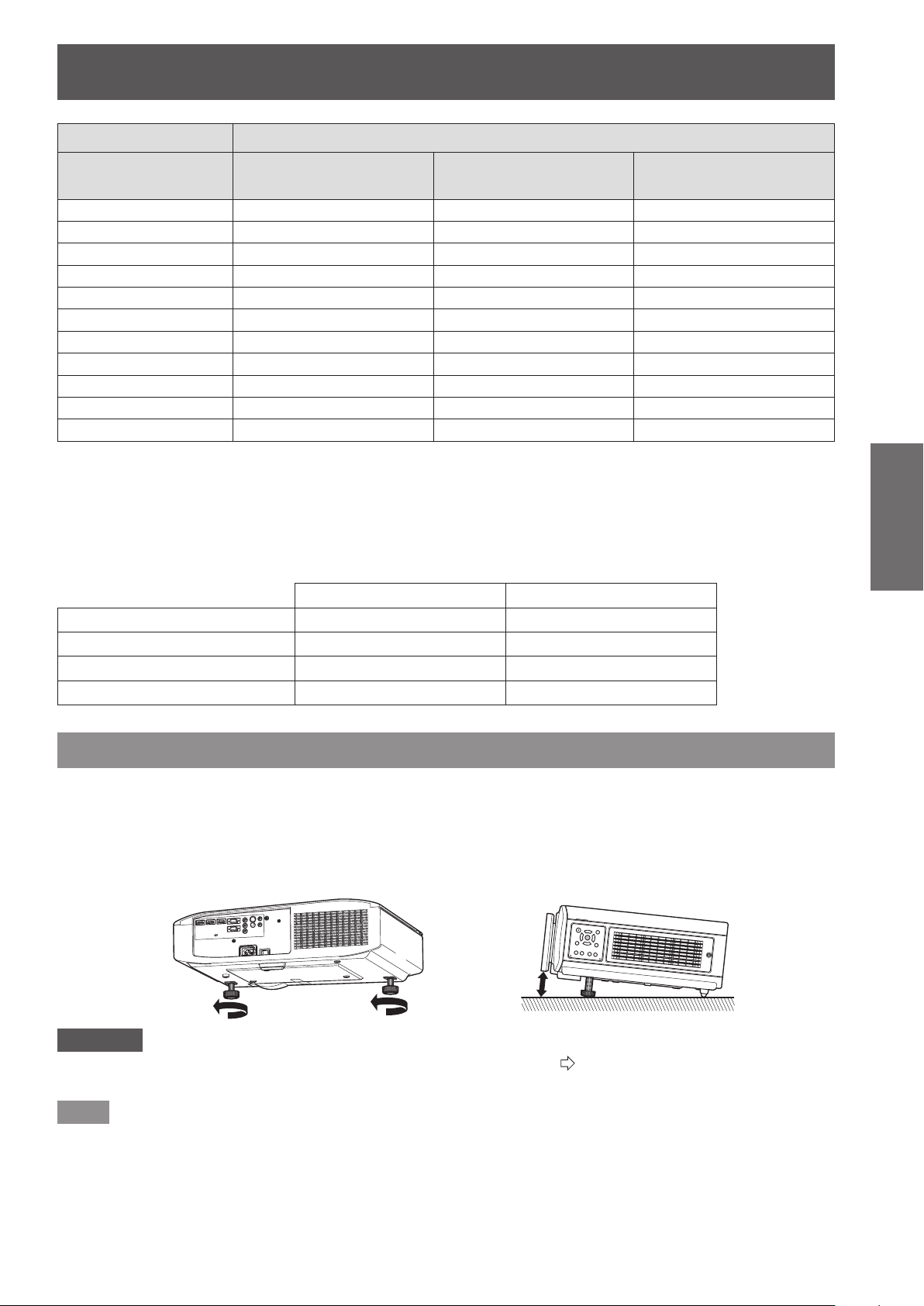
Setting up
ENGLISH
- 23
Getting Started
Projection screen size
Screen Diagonal (SD)
1.27 m (50") 1.16 m (3' 10") 2.37 m (7' 9") -0.25 to 0.75 m
1.52 m (60") 1.40 m (4' 7") 2.85 m (9' 4") -0.30 to 0.90 m
1.78 m (70") 1.64 m (5' 5") 3.33 m (10' 11") -0.35 to 1.05 m
2.03 m (80") 1.88 m (6' 2") 3.82 m (12' 6") -0.40 to 1.20 m
2.29 m (90") 2.13 m (7' 0") 4.30 m (14' 1") -0.45 to 1.35 m
2.54 m (100") 2.37 m (7' 9") 4.78 m (15' 8") -0.50 to 1.49 m
3.05 m (120") 2.85 m (9' 4") 5.74 m (18' 10") -0.60 to 1.79 m
3.81 m (150") 3.57 m (11' 9") 7.19 m (23' 7") -0.75 to 2.24 m
5.08 m (200") 4.78 m (15' 8") 9.60 m (31' 6") -0.99 to 2.98 m
6.35 m (250")
7.62 m (300")
*1: The maximum size of the projection screen for 3D display is 5.08 m (200").
*2: Use when switching between 2.35:1 and 16:9 aspect images and viewing on a 2.35:1 size screen.
*1
*1
Minimum distance
(LW)
5.98 m (19' 7") 12.02 m (39' 5") -1.24 to 3.73 m
7.19 m (23' 7") 14.43 m (47' 4") -1.49 to 4.47 m
16:9 in 2.35:1 size
Maximum distance
(LT)
*2
Height position
(H)
You can calculate projection dimensions other than those in the above table from the projection screen size SD (m)
using the formula below.
All units are meters. (Values obtained using the formula below contain a slight error.)
If the projection screen size is assumed to be SD,
16:9 size 2.35:1 size
Projection screen height (SH) = SD (m) × 0.490 = SD (m) × 0.392
Projection screen width (SW) = SD (m) × 0.872 = SD (m) × 0.920
Minimum distance (LW) = SD (m) × 1.189 − 0.04 = SD (m) × 1.256 − 0.04
Maximum distance (LT) = SD (m) × 2.378 − 0.05 = SD (m) × 2.512 − 0.05
Front adjustable feet and throwing angle
Install the projector on a at surface with its front side become parallel to the screen surface so that the screen
becomes rectangle.
If the screen is tilted towards the bottom, extend the adjustable feet to make a rectangle screen. If the projector is
tilted horizontally, use the adjustable feet to level the projector.
As shown in the diagram, the feet can be extended by turning the front adjustable feet, and can be retracted by
turning in the opposite direction.
Attention
Hot air is expelled from the air exhaust port. Do not touch the air exhaust port (
z
front leg adjustable feet.
Note
Tighten the front adjustable feet until you hear them click into place.
z
page 19) directly when you adjust the
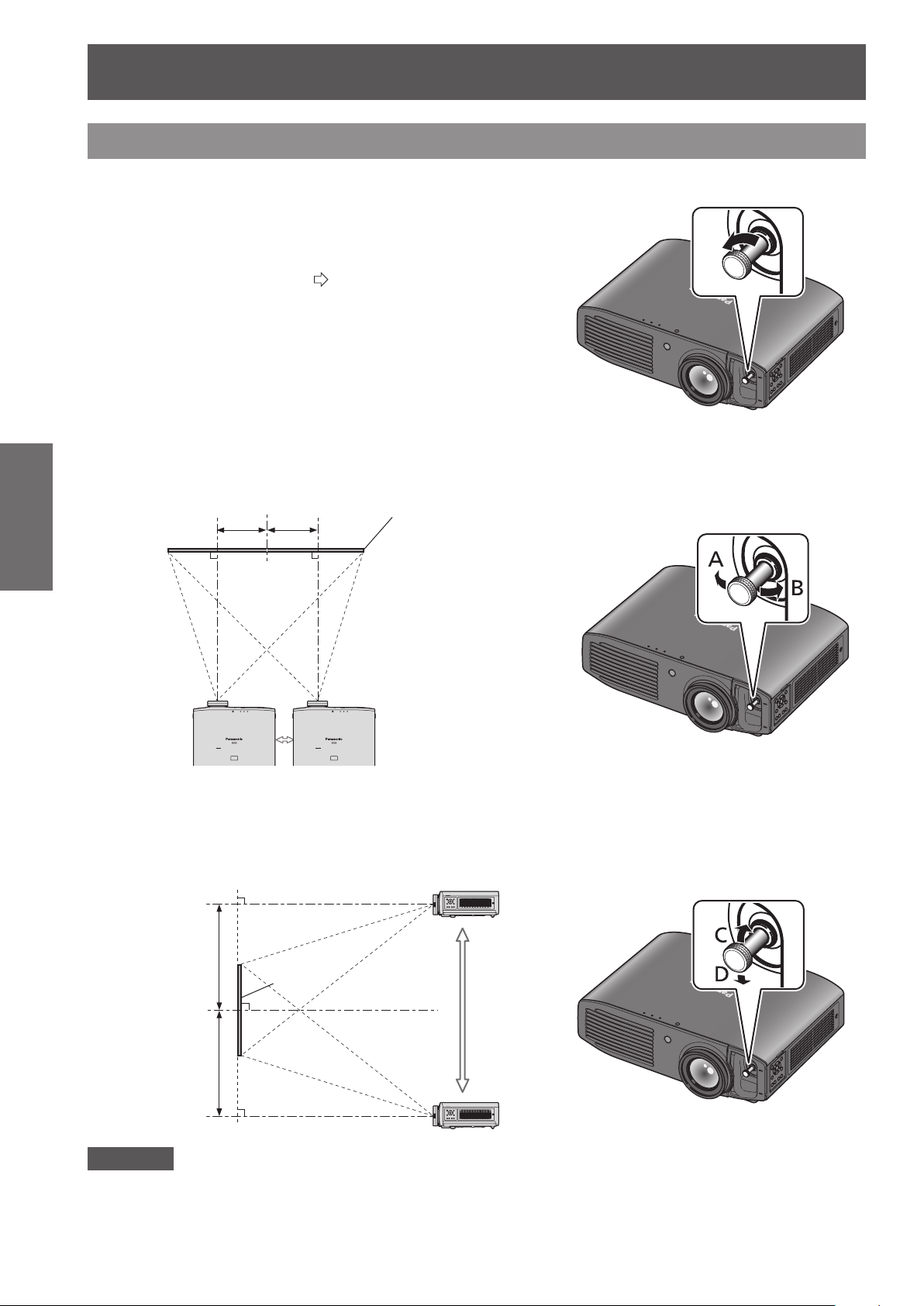
Setting up
24 -
ENGLISH
Getting Started
Lens shift and positioning
If the projector is not positioned right in front of the center of the screen, you can adjust the projected image
position by moving the lens shift dials within the shift range of the lens.
Adjusting the lens shift
■
Remove the lens shift cover.1)
z
2) Rotate the lens shift lever in the direction shown
in the gure (counterclockwise) to release the lock.
Adjust projection using the lens shift lever.3)
●
See “About your projector” (
open the lens shift cover.
page 19) regarding how to
Horizontal shift
Adjust the projection by moving the lens shift lever horizontally according to the installation position of the
screen and projector.
Up to approximately
26% of the
projection screen
Up to approximately
26% of the
projection screen
Screen
●
Up to
approximately
100% of the
projection
screen
Up to
approximately
100% of the
projection
screen
Attention
Do not force the lens shift lever. If excessive force is placed on the lever, it may break.
z
Rotate the lens shift lever clockwise to x.4)
Move the lens shift
lever in direction A
Move the lens shift
lever in direction B
Vertical shift
Adjust by moving the lens shift lever vertically according to the installation position of the screen and
projector.
Move the lens shift
lever in direction D
Screen
Move the lens shift
lever in direction C
Attach the lens shift cover.5)
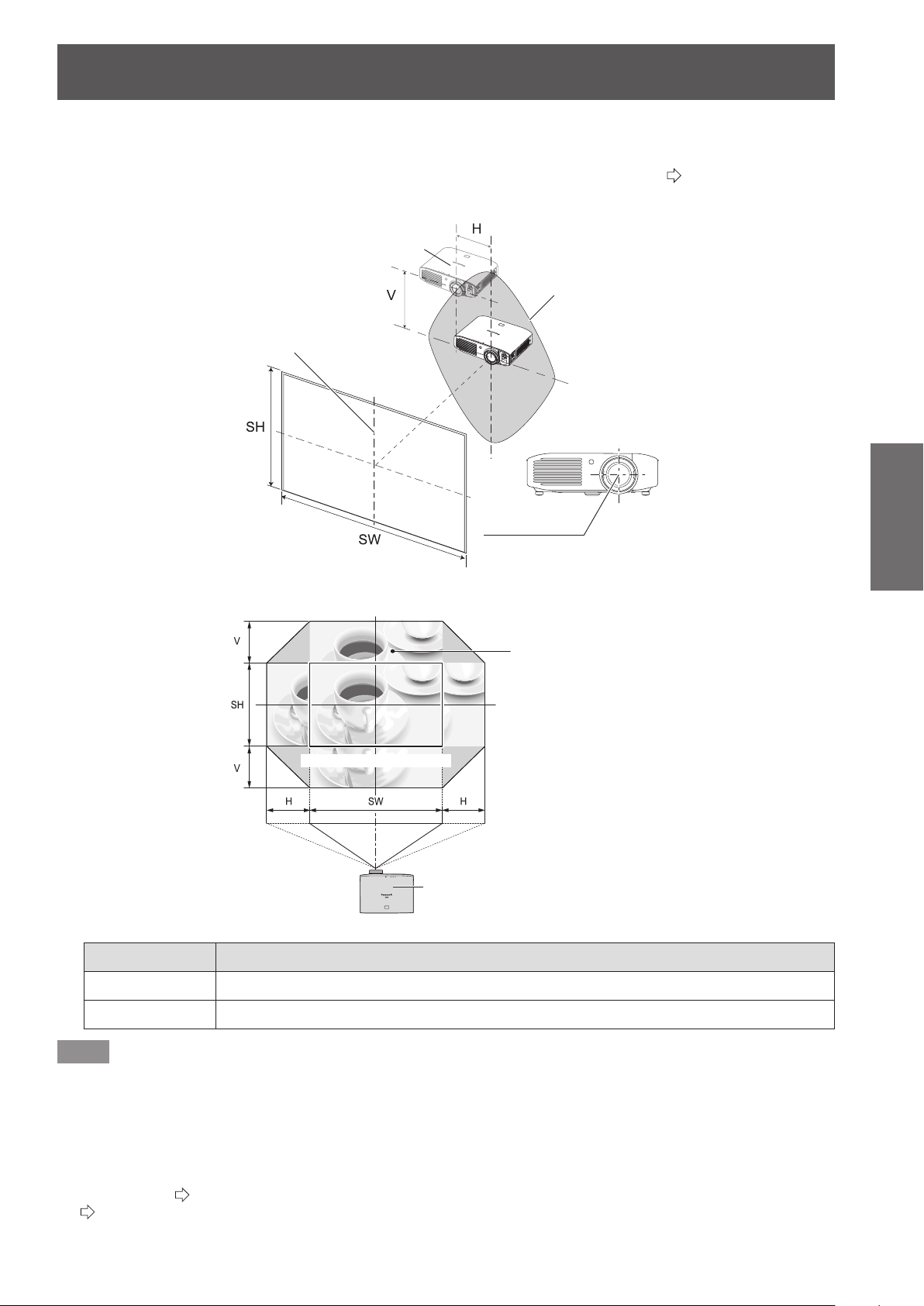
Setting up
ENGLISH
- 25
Getting Started
Projector location range
■
The setting position can be adjusted within the following range.
See “Projection related” regarding adjustment of the projection screen height (SH) and width (SW). (
Projector setting range when the screen position is xed
●
Projector
Projector setting range
(center of lens)
Vertical center of screen
page 22)
Screen
Shift range of the projection screen when the projector position is xed
●
Projection position with no lens shift
Projector
Shift direction Maximum range of adjustment
Center of lens
Shift range for
projection screen
Horizontal (H) Approximately 26% of the projection screen width (SW)
Vertical (V) Approximately 100% of the projection screen height (SH)
Note
Position the projector directly in front of the screen and move the lens shift lever to the center to obtain the optimum
z
projection image quality.
When the lens shift lever is at the horizontal limit of the shift range, you cannot move the lever to the vertical limit. Likewise,
z
when the lens shift lever is at the vertical limit of the shift range, you cannot move the lever to the horizontal limit.
Shift the lens position within the adjustment range. If you shift the lens position outside the adjustment range, a restriction is
z
imposed on the lens movement to protect the optical components and the focus changes.
If the projected image cannot be t into the screen using the lens shift function alone, adjust the projection angle using the
z
adjustable feet (
(
page 60)
page 23), and then correct the keystone distortion using the [KEYSTONE] in the [POSITION] menu.
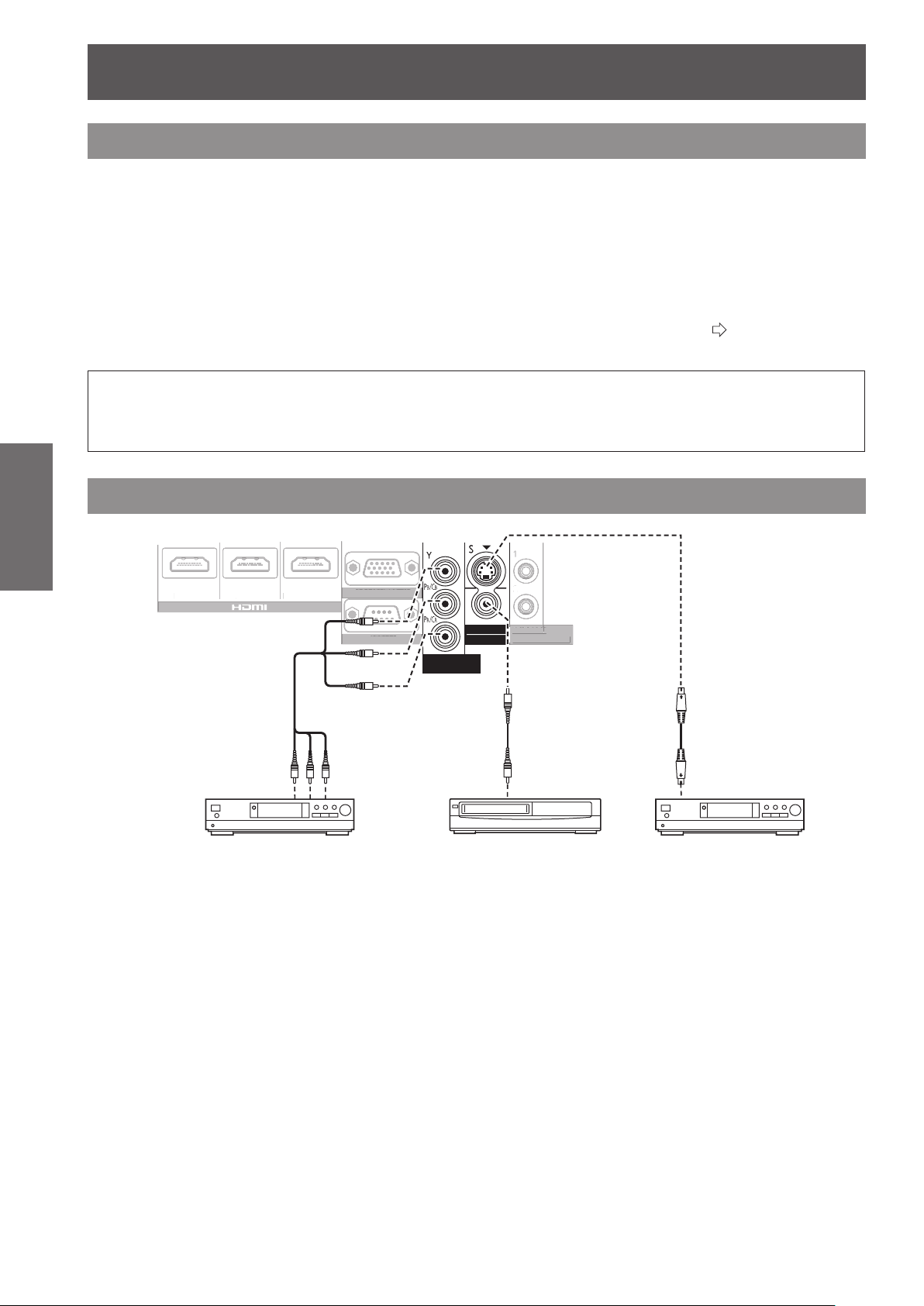
Connections
26 -
ENGLISH
Getting Started
Connections
ヤヰヮヱヶヵユンチチリワ
ヴユンリモロ
ヴノヷリュユヰチリワ
ヵンリヨヨユンチバ
ピュチヴラヶヵヵユンチヰヶヵ
リワチヒ リワチビ リワチピ
ヒ
ビ
ヤヰヮヱヰワユワヵ
リワ
ヷリュユヰチリワ
ヤヰヮヱヶヵユンチチリ
ワ
ヴ
ユンリモ
ロ
リワチヒ
リワチビ
リ
ワチピ
ヵンリヨヨユンチバ
バ
ピュチヴラヶヵヵユンチヰヶヵ
ヒ
ビ
Before connecting to the projector
Read and follow the operating and connecting instructions of each peripheral device.
z
The peripheral devices must be turned off.
z
If not provided or sold separately with each peripheral device, obtain the connection cables required for system connection
z
in accordance with the device to be connected.
If the video signal from the video source contains a lot of jitter, the image may appear to be wobble. In such cases, a time
z
base corrector (TBC) must be connected.
The signals that can be connected to the projector include VIDEO, S-VIDEO, analog-RGB (with TTL sync. level) and digital
z
signal.
Some computer models are not compatible with the projector.
z
See “List of compatible signals” for the types of video signals that can be used with this projector. (
z
Audio cables must be connected from each external device directly to the audio reproduction system.
z
Caution
When connecting to a computer or other equipment, use the power cord included with each device and a
sealed, commercially available cable.
Connecting example: COMPONENT IN/S-VIDEO IN/VIDEO IN
page 95)
To COMPONENT
video output
To VIDEO
output
DVD player Video player DVD player
To S-VIDEO
output
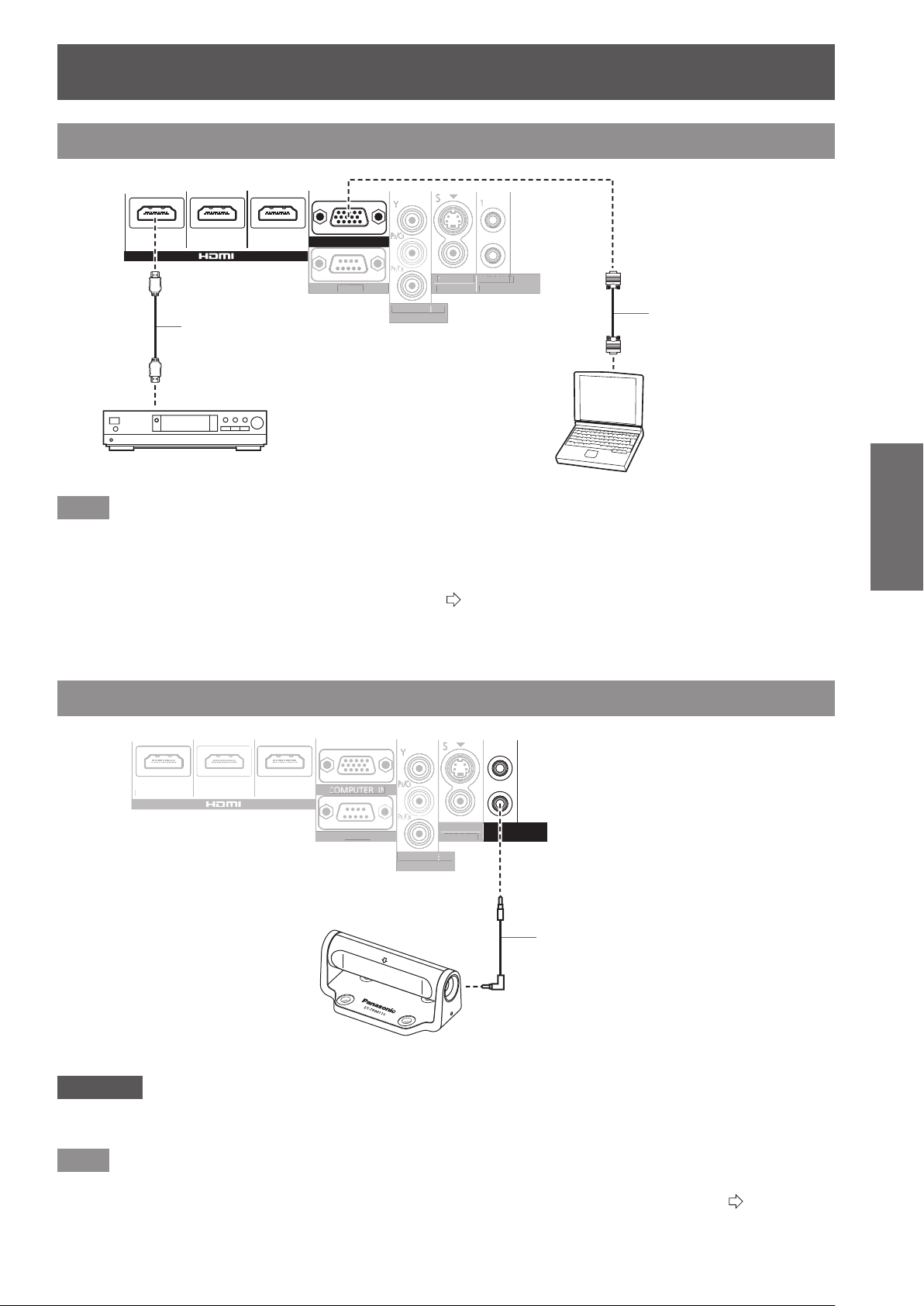
Connections
ENGLISH
- 27
Getting Started
Connecting example: HDMI IN/COMPUTER IN
ヤヰヮヱヶヵユンチチリワ
ヴユンリモロ
ヴノヷリュユヰチリワ
ヵンリヨヨユンチバ
ピュチヴラヶヵヵユンチヰヶヵ
リワチヒ リワチビ リワチピ
ヒ
ビ
ヤヰヮヱヰワユワヵ
リワ
ヷリュユヰチリワ
ヴ
ユンリモ
ロ
ヴ
ヷリュユヰチリワ
ヵンリヨヨユンチバ
バ
ピュチヴラヶヵヵユンチヰヶヵ
ヒ
ビ
ヤヰヮヱヰワユワヵ
ヷ
リュユヰチリワ
ヴユンリモロ
ヴノヷリュユヰチリワ
ヵンリヨヨユンチバ
ピュチヴラヶヵヵユンチヰヶヵ
リワチヒ リワチビ リワチピ
ヒ
ビ
ヤヰヮヱヰワユワヵ
リワ
ヷリュユヰチリワ
ヴ
ユンリモ
ロ
ヴ
ヷリュユヰチリワ
チ
ヒチビ
ワチピ
ヤヰヮヱヰワユワヵ
ワ
ヷ
リュユヰチリワ
HDMI cable
(commercially available)
To RGB output
To HDMI output
Blu-ray player
Note
Use an HDMI High Speed cable that conforms to HDMI standards. If a cable that does not meet HDMI standards is used,
z
video may be interrupted or may not be displayed.
It is possible to connect with DVI devices via an HDMI/DVI conversion adapter, but some devices may not project the
z
image properly or other such problems could be encountered.
When connecting to a serial terminal, see “Serial terminal”. (
z
If you use a computer that has a resume function (last memory), you may have to reset the function so that it operates.
z
page 97)
3D IR Transmitter (optional accessory) connection
Computer cable
(commercially available)
Computer
Attention
Check that the main power of the projector is switched off before inserting or disconnecting a cable to <TRIGGER/3D
z
SHUTTER OUT>.
Note
When an ET-TRM110 external 3D IR Transmitter (optional accessory) is connected to view a 3D movie, it is necessary to
z
congure [3D SHUTTER OUT] of the relevant [TRIGGER 1/2 SETTING] on the device it is connected to. (
3D IR Transmitter
IR cable
(included with 3D IR Transmitter)
page 75)
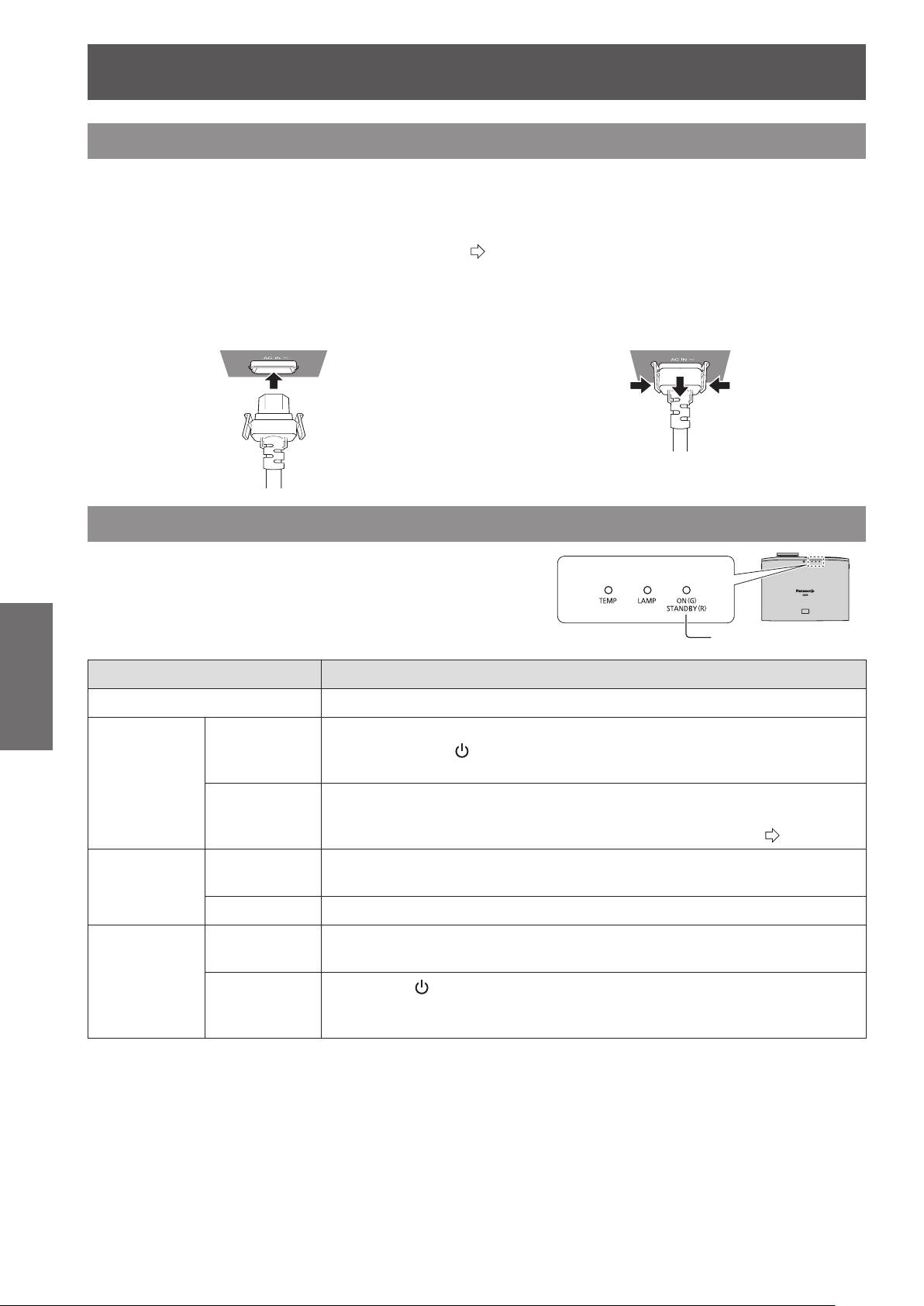
Switching the projector on/off
28 -
ENGLISH
Basic Operation
Switching the projector on/off
Power cord
Use the power cord included to prevent removal of the power cord and make sure it is fully inserted into
the projector.
Make sure the <MAIN POWER> switch is on the <OFF> side before connecting the power cord.
Use the power cord included and ensure that it is fully inserted.
For power cord handling details, see “Read this rst!”. (
pages 6 to 13)
Connecting
■
Fully insert until the tabs on the left
and right make a click sound.
Power indicator
The power indicator indicates the power status.
Check the status of the power indicator <ON (G) / STANDBY (R)>
before operating the projector.
No illumination or ashing Main power is switched off.
Red
Disconnecting
■
Pull out while pushing on the tabs on
the sides.
Indicator status Status
Power is switched off. (Standby mode.)
Lit
Flashing
Press the power <
* Does not operate when the lamp indicator or temperature indicator is ashing.
Power is switched off (standby mode) and the [POWER ON LINK] is set to
[ON] in the VIERA Link settings.
For details about [POWER ON LINK], see [POWER ON LINK] (
/ | > button to start projection.
Power indicator
page 78).
Green
Orange
Flashing
Lit Projecting.
Lit
Flashing
The projector is preparing to project.
Projection starts after a brief pause.
Preparing to switch off the power.
The power is switched off after a while. (Changes to the standby mode.)
The power <
mode.
Preparing to project. Projection starts after a brief pause.
/ | > button is switched on again in the power off preparation
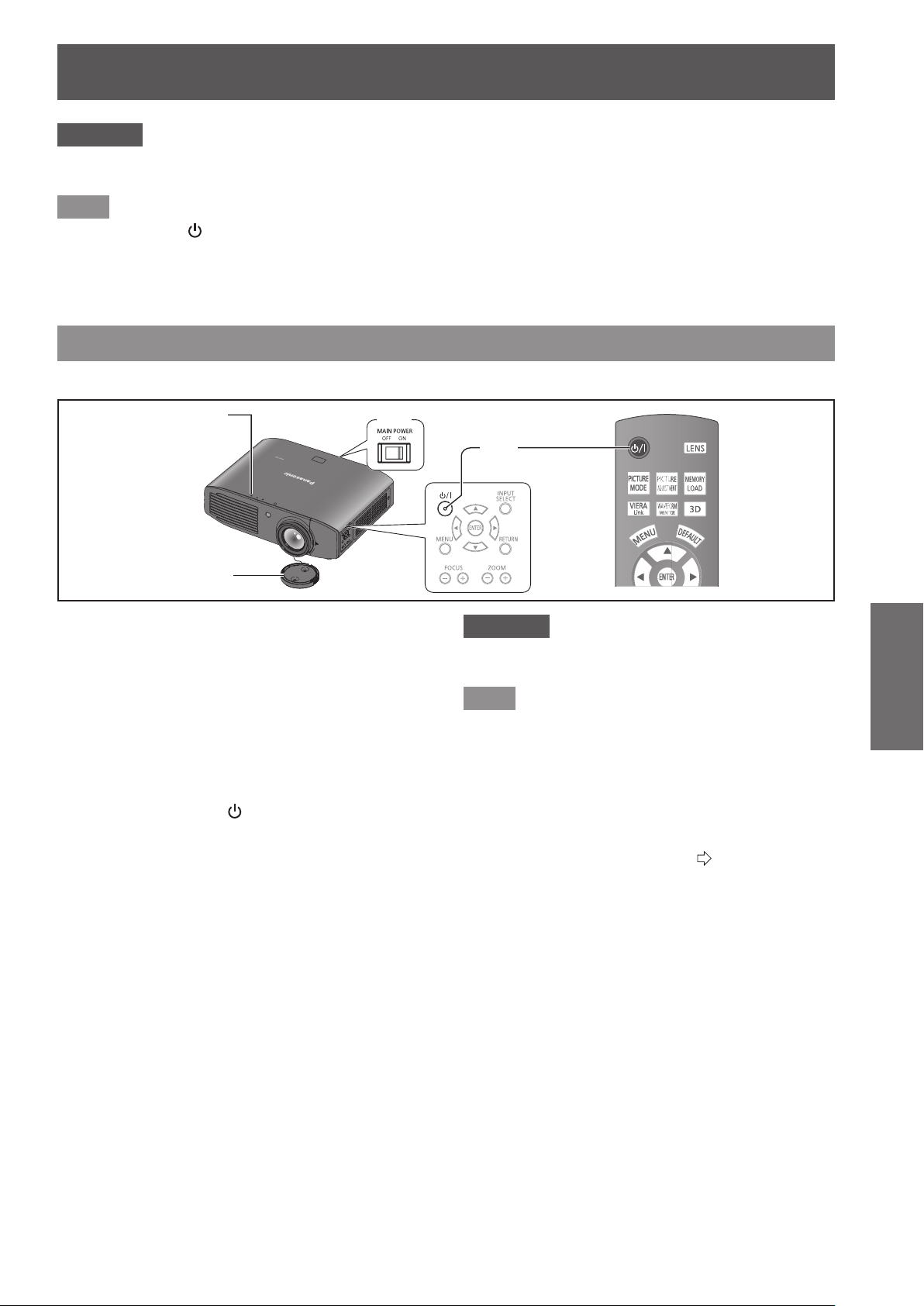
Switching the projector on/off
ENGLISH
- 29
Basic Operation
Attention
The internal fan operates and cools the projector while it is preparing to power off (when the power indicator is illuminated
z
orange). Do not switch the main power off or remove the power cord.
Note
When the power <
z
to enter projection mode.
The projector consumes approx. 0.08 W of electrical power even when the power is off (when the power indicator is
z
illuminated red).
Power consumption when the power indicator ashes red is almost the same as when the lamp is illuminated red.
z
/ | > button is pressed while the projector is in the power off preparation mode, it may take some time
Switching on the projector
Check external device connections before switching the projector on.
Power indicator
4)
Connect the power cord to the projector.1)
Connect the power plug to an outlet.2)
Press the <ON> side of the <MAIN POWER>
3)
switch to turn on the power.
The power indicator illuminates or ashes red.
z
Remove the lens cover.4)
Be sure to remove the lens cover before starting
z
projection.
Press the power 5) < /
The power indicator illuminates green after ashing
z
for a while and projection starts.
|
> button.
3)
5)
Attention
Using the projector while the lens cover is attached
z
causes the device to heat up and can result in a re.
Note
When starting up the projector, a small rattling sound
z
may be heard or when the luminous lamp is lit a tinkling
sound may be heard, but this is not a malfunction.
During video projection, the cooling fan operates and
z
makes a sound. This fan sound may change with
ambient temperature and becomes louder when the lamp
is turned on.
Setting the [LAMP POWER] in the [OPTION] menu to
z
[ECO] reduces operation sounds. (
When the lamp is turned off and immediately turned back
z
on again, the video may temporarily icker slightly at the
start of projection due to lamp characteristics. This is not
a malfunction.
page 77)
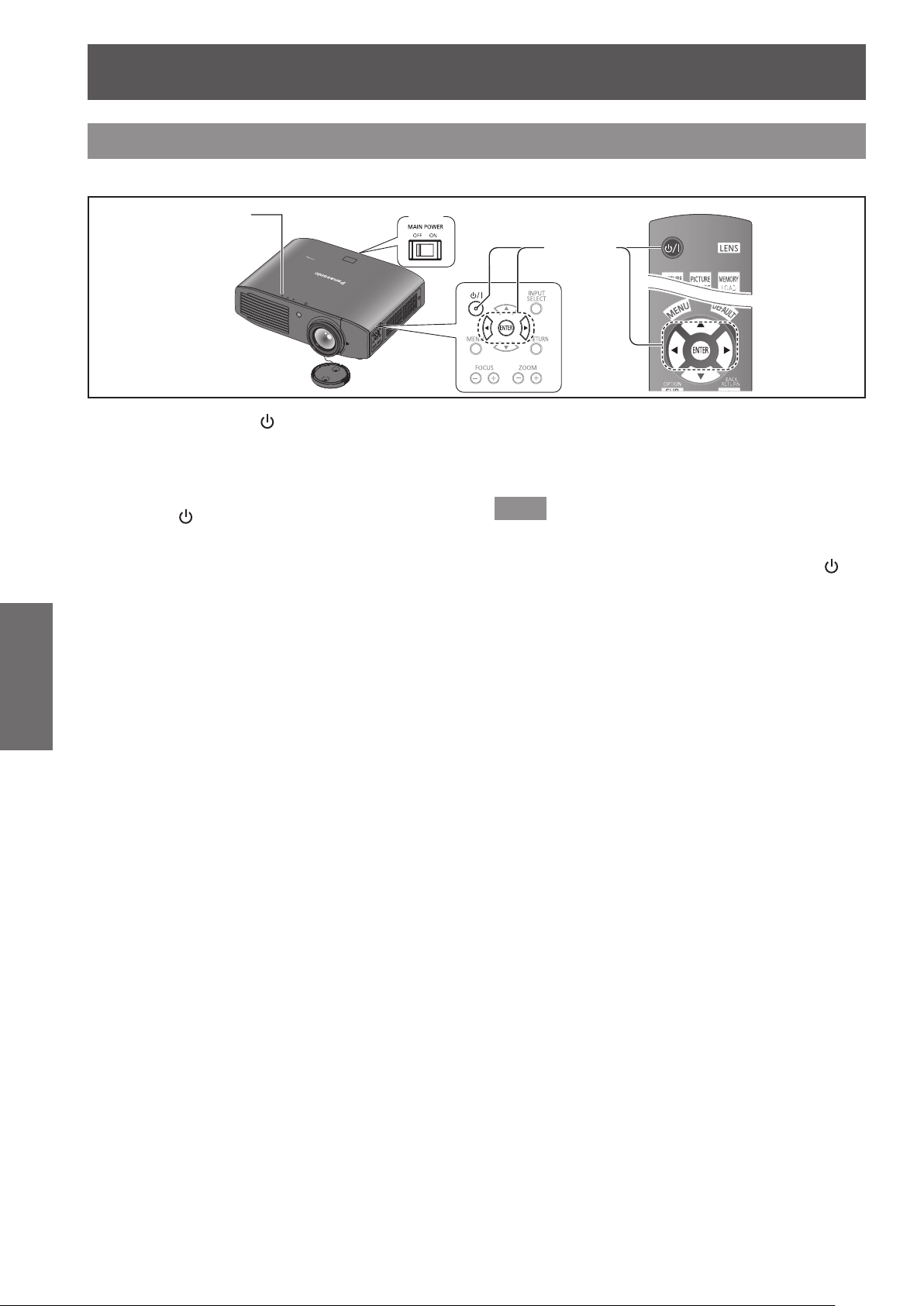
Switching the projector on/off
30 -
ENGLISH
Basic Operation
Switching off the power
Carefully check the status of the power indicator before operating.
Power indicator
Press the power <1) / | > button.
The conrmation message is displayed.
z
Select [OK] with the 2)
Press the <ENTER> button (or press the 3)
power <
The lamp extinguishes and video projection halts.
z
The cooling fan continues to operate and the power
z
indicator illuminates orange. Wait for the power
indicator to turn red or start ashing red.
buttons.
▲
▼
/ | > button again).
4)
1) - 3)
Press the <OFF> side of the <MAIN 4)
POWER> switch to turn off the power.
Never switch off the main power or remove the
z
power cord when the cooling fan is operating.
Note
Select [CANCEL] or press the <MENU> or <RETURN>
z
button to close the power off conrmation message.
The power can also be switched off when the power <
z
button is held down for 0.5 seconds or more.
/ | >
