Page 1
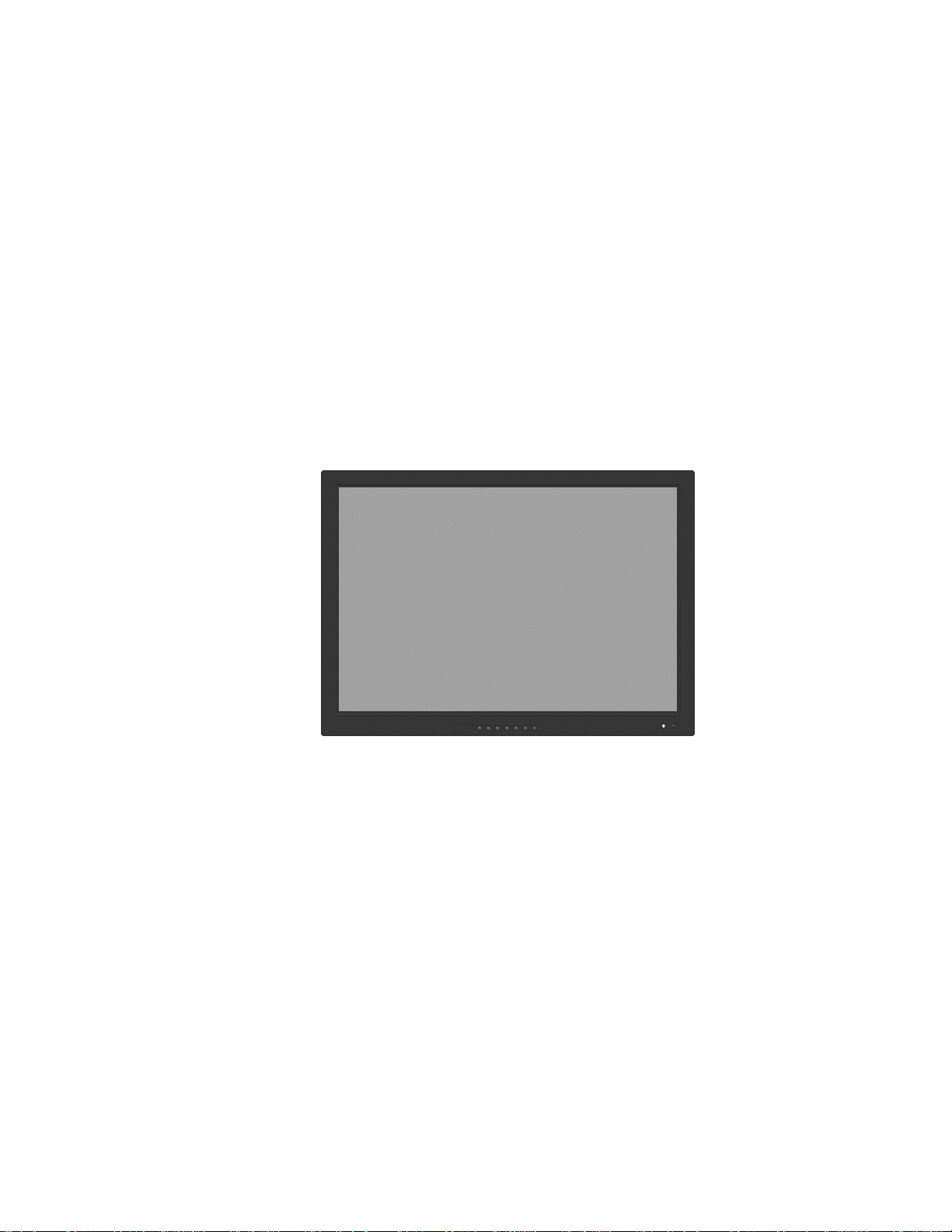
PLCD24HD
24-INCH PREMIUM
TFT-LCD MONITOR
INSTRUCTION MANUAL
Page 2
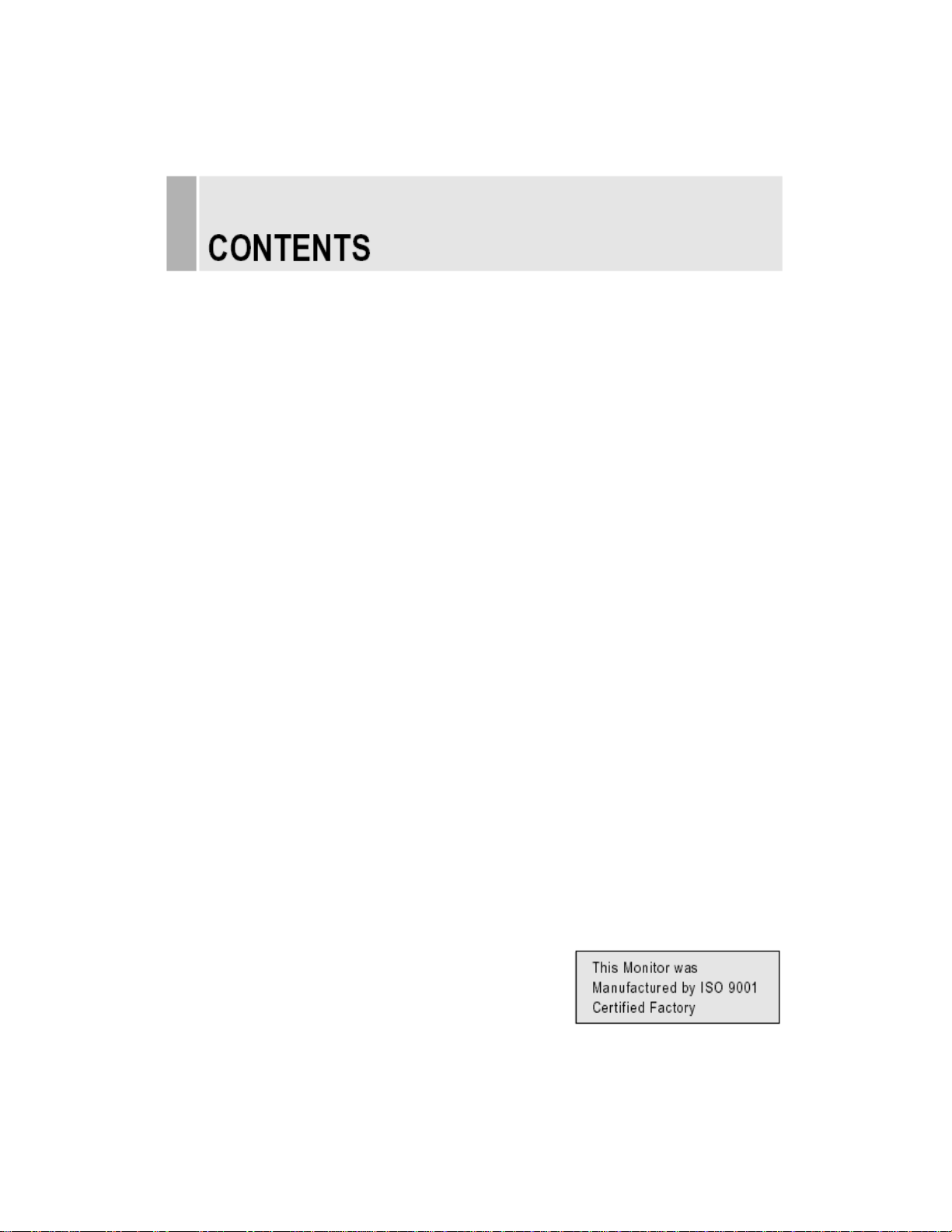
Please read this manual t horoughly before use, and kee p it handy for future reference.
SAFETY INSTRUCTION…………………………………………………………………….2 – 3
Important Safety Instructions ……………………………………………………………2 – 3
CAUTIONS ………………………………………..……………………………………………..4
FCC RF INTERFERENCE STATEMENT …………………………………………………….5
CONNECTING WITH EXTERNAL EQUIPMENT…………………………………………… 6
REMOTE FUNCTIONS ……………………………………………………………………….. 7
CONTROLS AND FUNCTIONS…………………………………………… ……………..8 - 21
MOUNTING GUIDE …………………………………………………………….……..…….. 22
D-SUB CONNECTOR PIN ASSIGNMENTS ……………………………………………….23
POWER MANAGEMENT……………………………………………………………………..24
SPECIFICATIONS………………………………………………………………………. ……25
TROUBLESHOOTING GUIDE. …………………………………………………………….. 26
……………………………………………………………………………
1
INSTRUCTION MANUAL
Page 3
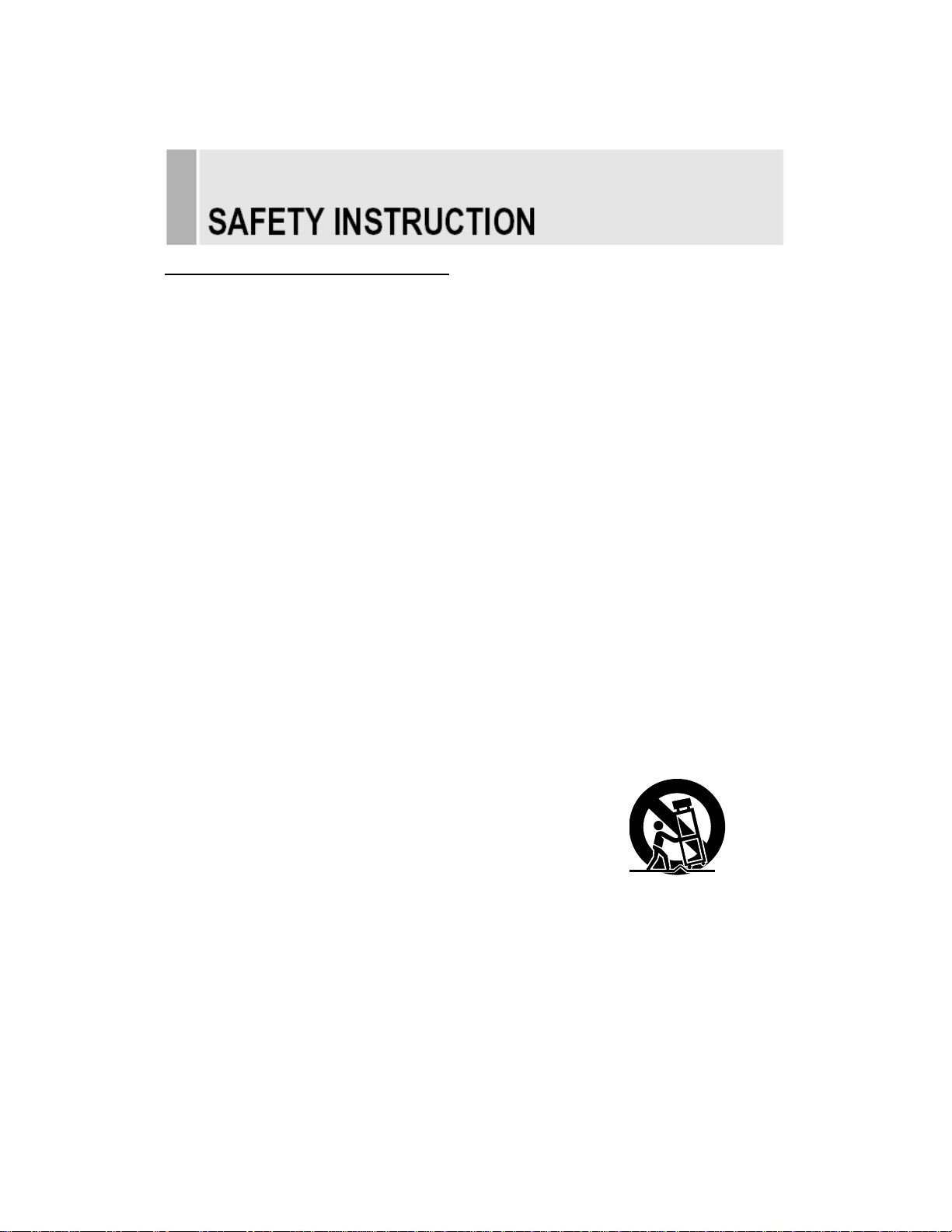
Important Safety Instructions
1). Read these instructions
2). Keep these instructions..
3). Heed all warnings.
4). Follow all instructions.
5). Do not use this apparatus near water.
6). Clean only with dry cloth.
7). Do not block any ventilation openings.
Install in accordance with the maufacturer’s instructions.
8). Do not install near any heat sources such as radiators, heat registers, stoves
or other apparatus (including amplifiers) that produce heat.
9). Do not defeat the safety purpose of the polarized or grounding-type plug.
A polarized plug has two blades with one wider than the prong.
A grounding type plug has two blades and a third grounding prong.
The wide blade or the third prong are provided for your safely.
If the provided plug does not fit into your outlet, consult an electrician
for replacement of the obsolete outlet.
10). Protect the power cord from being walked on or pinched particularly at plugs,
convenience receptacles, and the point where they exit from the apparatus.
11). Only use attachments/accessories specified by the manufacturer.
12). Use only with the cart, stand, tripod, bracket, or table specified by
the manufacturer, or sold with the apparatus. When a cart is used,
use caution when moving the cart/apparatus combination
to avid injury from tip-over.
13). Unplug this apparatus during lightning storms or when unused for long periods of time.
14) Refer all servicing to qualified service personnel. Servicing is required when the apparatus
has been damaged in any way, such as power-supply cord or plug is damaged,
liquid has been spilled or objects have fallen into the apparatus, the apparatus has been
exposed to rain o r moisture, does not operate normally, or has been dropped.
INSTRUCTION MANUAL
………………………………………………………………………………
2
Page 4
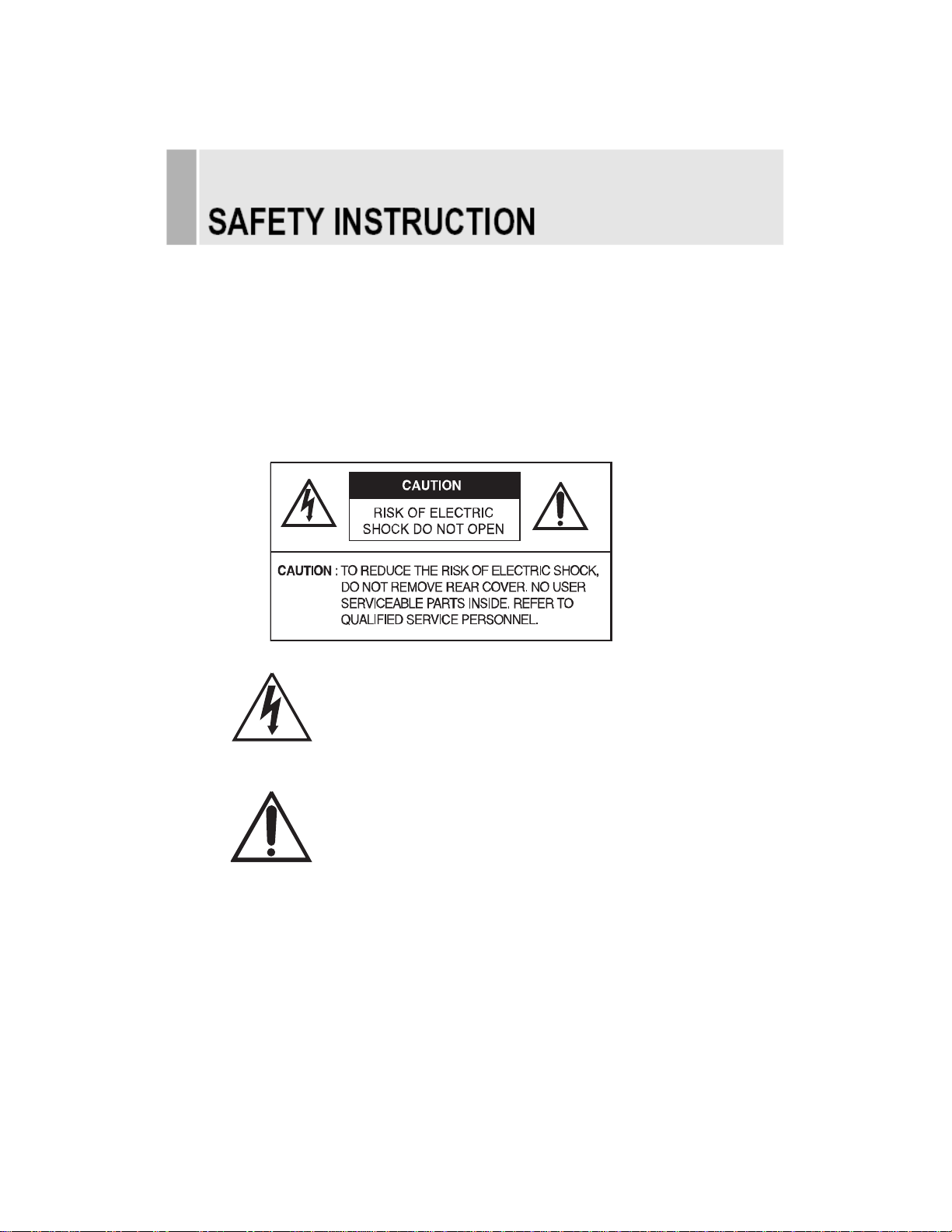
- The apparatus shall not be exposed to dripping or splashing and that no objects filled
with liquids, such as vases, shall be placed on the apparatus.
- Minimum distances(e.g. 10cm)around the apparatus for sufficient ventilation.
“WARNING - To reduce the risk of fire or electric shock, do not expose the
apparatus to rain or moisture.”
“The apparatus shall not be exposed to dripping or splashing and no objects filled
with liquids, such as vases, shall be placed on the apparatus.”
This symbol is intended to alert the user to the
presence of uninsulated :dangerous voltage” within
the product’s enclosure that may be of sufficient
magnitude to constitute arisk of electric shock to persons.
This symbol is intended to alert the user to the
presence of important operating and
maintenance(servicing) instructions in the literature
accompanying the appliance.
Page 5

3
………………………………………………………………………………
INSTRUCTION MANUAL
CAUTIONk
The power supply cord is used as the main disconnect device, ensure that the
socket-outlet is located/installed near the equipment and is easily accessible.
ATTENTIONN
Le cordon d`alimentation est utillsé comme interrupteur général. La prise de
courant doit être située ou installée à proximité du matériel et être facile
d`accès
▶ NEVER REMOVE THE BACK COVER
Removal of the back cover should be carried out only by qualified personnel.
▶ DO NOT USE IN HOSTILE ENVIRONMENTS
To prevent shock or fire hazard, do not expose the unit to rain or moisture.
This unit is designed to be used in the office or home. Do not subject the unit to vibrations,
dust of corrosive gases.
▶ KEEP IN A WELL VENTILATED PLACE
Ventilation holes are provided on the cabinet to prevent the temperature from rising.
Do not cover the unit or place anything on the top of unit.
▶ AVOID HEAT
Avoid placing the unit in direct sunshine or near a heating appliance.
▶ TO ELIMINATE EYE FATIGUE
Do not use the unit against a bright back ground and where sunlight or other light sources will
shine directly on the monitor.
▶ BE CAREFUL OF HEAVY OBJECT
Neither the monitor it self nor any other heavy object should rest on the power cord.
Damage to a power cord can cause fire or electrical shock.
Page 6
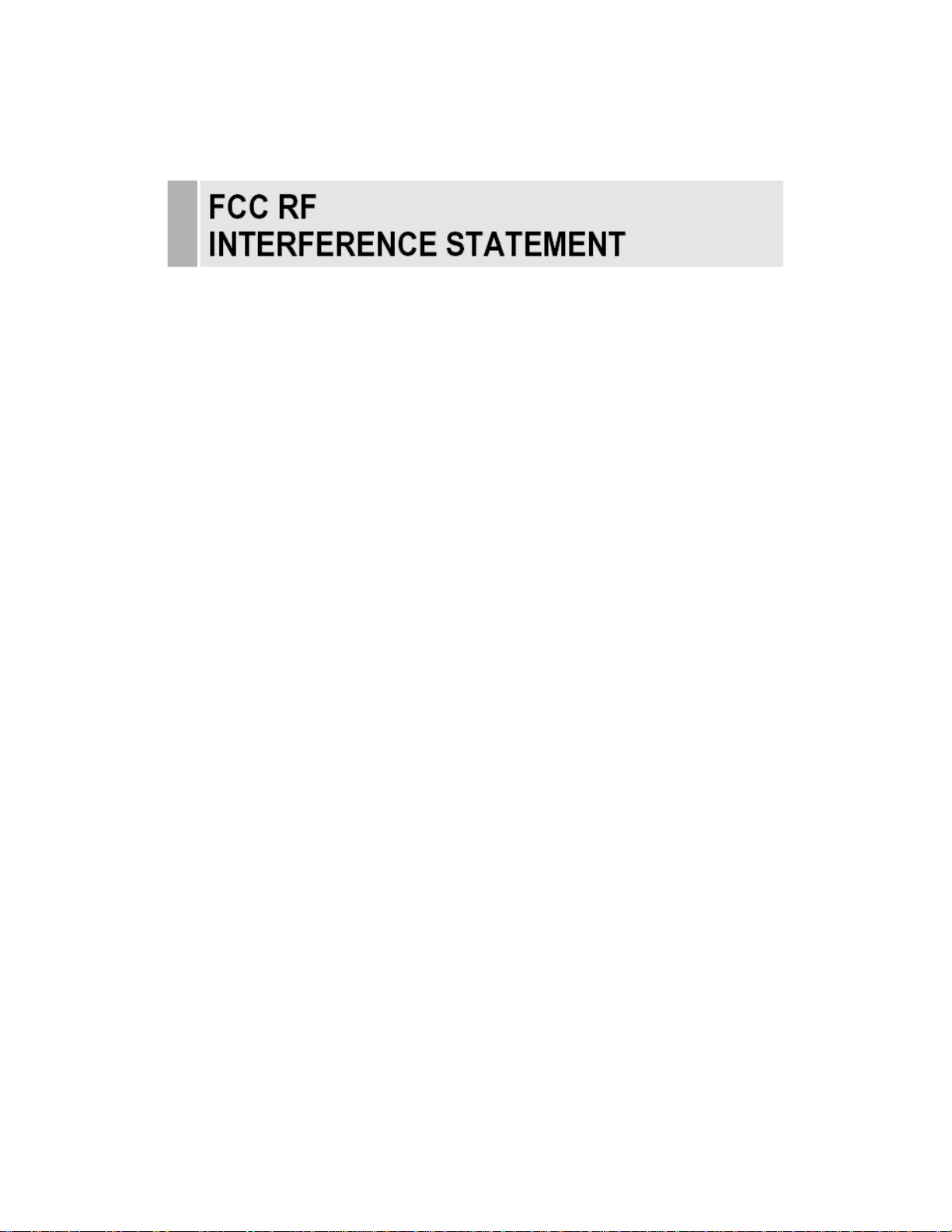
INSTRUCTION MANUAL
……………………………………………………………………………
4
NOTE
This equipment has been tested and found to comply with the limits for a Class B digital device,
pursuant to Part 15 of the FCC Rules. These limits are designed to provide reasonable
protection against harmful interference in a residential installation.
This equipment generates, uses and can radiate radio frequency energy and, if not installed and
used in accordance with the instructions, may cause harmful interference to radio
communications. However, there is no guarantee that interference will not occur in a particular
installation.
If this equipment does cause harmful interference to radio or television reception which can be
determined by turning the equipment off and on, the user is encouraged to try to correct the
interference by one or more of the following measures.
- Reorient or relocate the receiving antenna.
- Increase the separation between the equipment and receiver.
- Connect the equipment into an outlet on a circuit different from that to which the receiver
is connected.
- Consult the dealer or an experienced radio, TV technician for help.
- Only shielded interface cable should be used.
Finally, any changes or modifications to the equipment by the user not expressly approved by
the grantee or manufacturer could void the users authority to operate such equipment.
▶ DOC COMPLIANCE NOTICE
This digital apparatus does not exceed the Class A limits for radio noise emissions from digital
apparatus set out in the radio interference regulation of Canadian Department of
communications.
Page 7
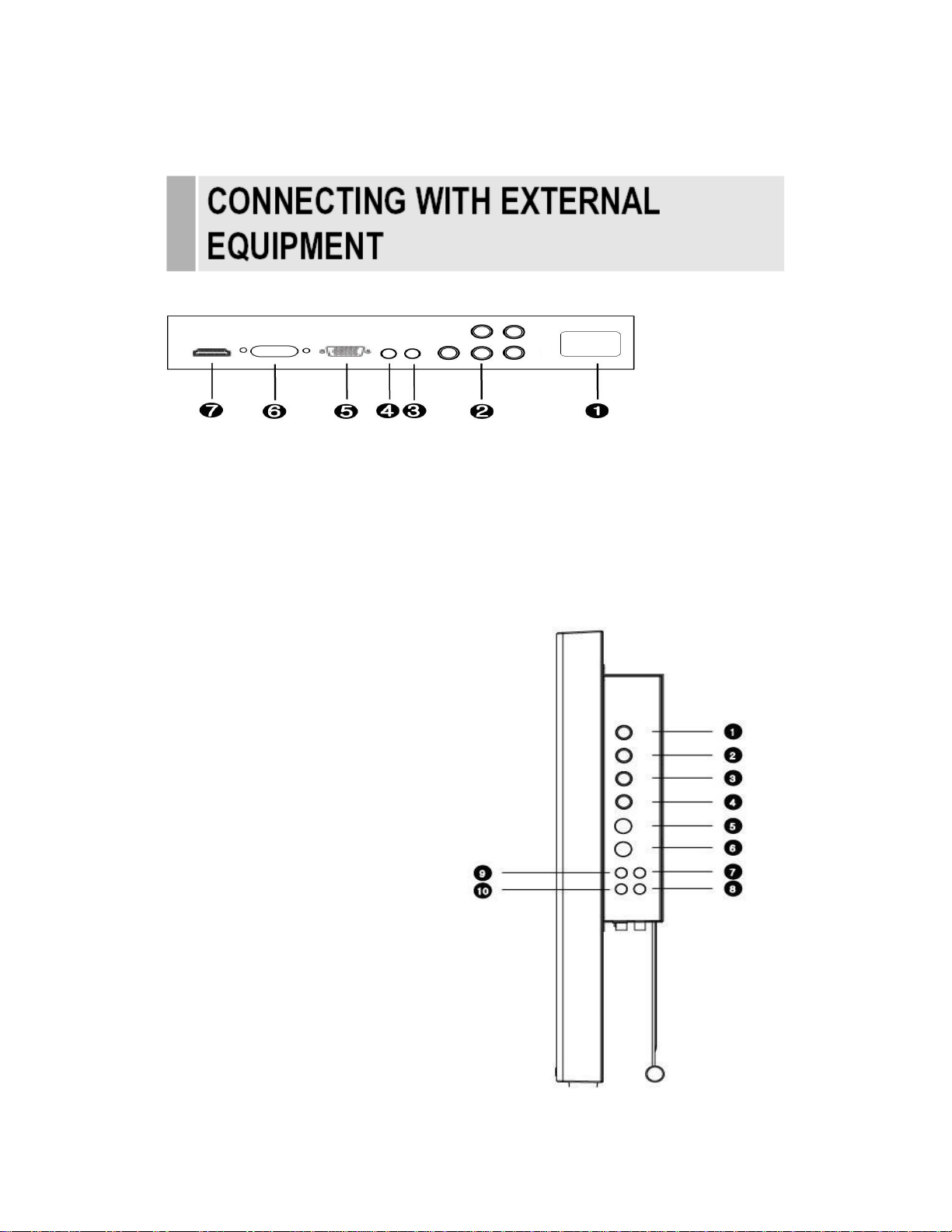
5
………………………………………………………………………………
A. BOTTOM PANEL CONTROL
AC POWER IN
1.
2. COMPONENT Y,Pb,Pr & SOUND L,R
3. AUDIO OUT
4. PC STEREO IN
5. D-SUB IN
6. DVI IN
7. HDMI IN
INSTRUCTION MANUAL
B. SIDE PANEL CONTROL
1. VIDEO 1(AV1) IN
2. VIDEO 1(AV1) OUT
3. VIDEO 2(AV2) IN
4. VIDEO 2(AV2) OUT
5. S-VIDEO (Y/C) IN
6. S-VIDEO (Y/C) OUT
7. AV1, S-VIDEO AUDIO IN
8. AV1, S-VIDEO AUDIO OUT
9. AV2 AUDIO IN
10. AV2 AUDIO OUT
Page 8
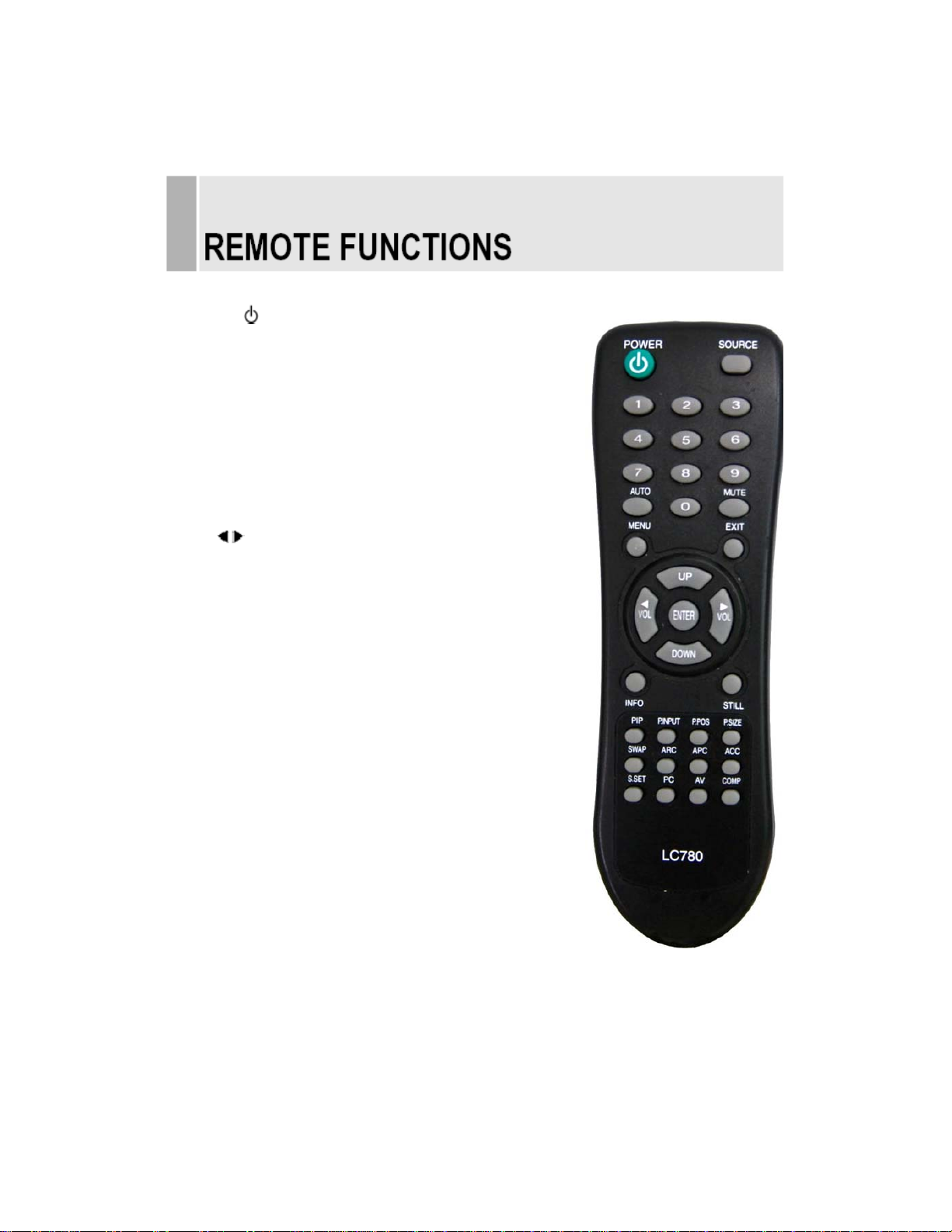
INSTRUCTION MANUAL
……………………………………………………………………………
C. REMOTE CONTROLLER
6
1. POWER(
)
Turns the power ON or OFF. There will be a few
seconds delay before the display appears.
2. SOURCE
Select pc or video( AV1/AV2/S-Video/DVI/PC) sources.
3. AUTO
Auto geometry adjustment in PC Source.
4. MUTE
Mute the sound.
5. MENU
Activates and exits the On Screen Display.
6. EXIT
Exit the On Screen Display.
7. VOL( )
Increases or decreases the level of audio volume.
8. UP/DOWN
Move to OSD menu.
9. ENTER
Accepts your selection or displays the current mode.
10. INFO
Input mode information Display.
11. STILL
Pause the picture.
12. PIP (Picture In Picture)
Activates PIP mode.
13. P.INPUT
Select PC or video source.
14. P.POS
Move the position of sub picture for PIP mode.
15. P.SIZE
Change the size of sub and main picture for PIP mode.
16. SWAP
Alternates between main and sub picture.
17. ARC (Aspect Ratio Control)
Select scre en ratio.
18. APC (Auto Picture Control)
Select picture mode.
19. ACC (Auto Color Control)
Select Colour mode.
20. S.SET
Select Sound mode main input or sub input
21. PC
Select PC mode(PC,DVI)
22. AV
Select AV mode.(AV1,AV2,S-VIDEO)
23. COMP
Page 9
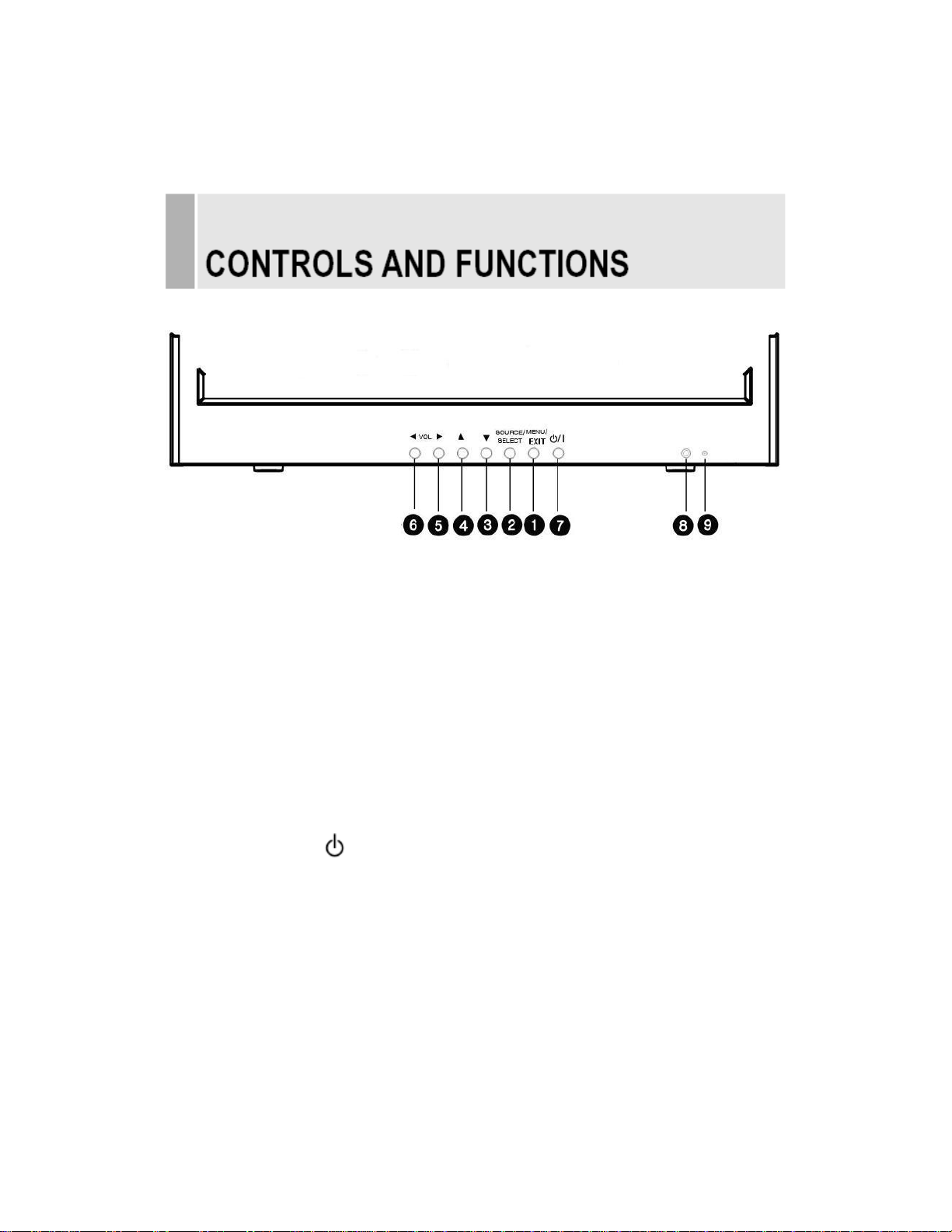
Select COMPONENT mode.
7
……………………………………………………………………………
D. FRONT KEY CONTROL
1. MENU
Activates and exits the On Screen Display.
INSTRUCTION MANUAL
2. SOURCE
Select PC or video source.
Select On Screen Display menu
3 / 4. ▼ / ▲
This button allows user to enter the sub-menu of the activated function
5 / 6. VOL
Adjust the volume / Adjust menu settings.
7. POWER ON/OFF( )
Turns the power ON or OFF. There will be a few
seconds delay before the display appears.
8. IR Sensor
Remote controller sensor.
9. POWER LED
The power LED(next to the power switch) lights with green when the power is turned ON.
The power is turned off by pressing the power switch again and the power LED goes Red.
Page 10

INSTRUCTION MANUAL
……………………………………………………………………………
8
OSD MENU DESCRIPTION
A: CUSTOM MENU (Only Video mode)
1) Press the MENU button and then up(▲) / down(▼) button to select the Custom menu.
2) Press the up(▲) / down(▼) button to select Custom sub menu.
Press the left(◀) /right(▶) button to adjust pict ure sett ing.
Press the MENU button to save.
Brightness: Increase or decrease the intensity of the image.
Contrast: Increase or decrease the intensity (lightness or dimness) of the image.
Color: Increase or decrease the colour of the picture.
Tint: Increase or decrease the tint of the picture.
Sharpness: Increase or decrease the sharpness of the picture.
A: CUSTOM MENU (Only PC mode)
1) Press the MENU button and then up(▲) / down(▼) button to select the Custom menu.
2) Press the up(▲) / down(▼) button to select Custom sub menu.
Press (◀) /right(▶) button to adjust picture setting. Press the MENU button to save.
Page 11

……………………………………………………………………………
9
INSTRUCTION MANUAL
B. Picture / Sound Menu(Only Video mode)
1. Picture Mode
1) Press the MENU button and then up(▲) / down(▼) button to select the Picture / Sound.
2) Press the right(▶) or ENTER button.
3) Press the up(▲) / down(▼) button to select the Picture Mode.
4) Press the right(▶) or ENTER button and then press up(▲) / down(▼) button to select
the desire Picture Mode.
5) Press the MENU button to save
2. Color Tone
1) Press the up(▲) / down(▼) button to select the Color Tone.
2) Press the (▶) or ENTER button and then up(▲)/down(▼) button to select the desired
color tone.
3) Press the MENU button to save.
Page 12

INSTRUCTION MANUAL
……………………………………………………………………………
10
3. Mute
1) Press the up(▲) / down(▼) button to select the Mute.
2) Press the (▶) or ENTER button and then up(▲)/down(▼) button to select the desired Mute.
3) Press the MENU button to save.
4. Volume
1) Press the up(▲) / down(▼) button to select the Volume.
2) Press (◀) /right(▶) button to adjust Volume.
3) Press the MENU button to save.
Page 13

11
……………………………………………………………………………
INSTRUCTION MANUAL
5. Size (Only Video mode)
1) Press the up(▲) / down(▼) button to select the Size.
2) Press the (▶) or ENTER button and then up(▲)/down(▼) button to select the desired Size.
3) Press the MENU button to save.
6. NR
1) Press the up(▲) / down(▼) button to select the NR.
2) Press the (▶) or ENTER button and then up(▲) / down(▼) button to select on or off.
3) Press the MENU button to save
Page 14

INSTRUCTION MANUAL
……………………………………………………………………………
7. 3D Comb
1) Press the up(▲) / down(▼) button to select the 3D Comb
2) Press the (▶) or ENTER button and then up(▲)/down(▼) button to select On or Off.
12
3) Press the MENU button to save
B. Picture / Sound Menu(Only PC mode)
1. Picture Mode
1) Press the MENU button and then up(▲) / down(▼) button to select the Picture / Sound.
2) Press the right(▶) or ENTER button.
3) Press the up(▲) / down(▼) button to select the Picture Mode.
4) Press the right(▶) or ENTER button and then press up(▲) / down(▼) button to select
Page 15

the desire Picture Mode.
5) Press the MENU button to save
……………………………………………………………………………
13
INSTRUCTION MANUAL
2. Color Tone
1) Press the up(▲) / down(▼) button to select the Color Tone.
2) Press the (▶) or ENTER button and then up(▲)/down (▼) button to select
the desired color tone.(Custom, cool, Normal, Warm : factore setting is Custom)
3) Press left (◀) /right(▶) button to adjust color setting of RED,Green,Blue.
: only custom mode, (other color tone are factory setting value)
4) Press the MENU button to save.
3. PC control (Only PC mode)
1) Press the up(▲) / down(▼) button to select the PC
2) Press the ▶ or ENTER button
3) Press the up(▲) / down(▼) button to select PC sub menu
4) Press the right(▶) or ENTER button and then left (◀) /right(▶) button to adjust PC setting.
5) Press the MENU button to save.
Auto Adjust: Auto geometry adjustment
Page 16

Phase: Adjust the number of horizontal picture elements.
H. position: Move image horizontally on screen right or left.
V. position:
Frequency:
INSTRUCTION MANUAL
Move image vertically on screen up or down.
Adjust the vertical noise of screen image.
………………………………………………………………………………
C. PIP MENU (Only Video mode)
Press the MENU button and then up(▲) / down(▼) button to select the PIP menu.
Press the right(▶) or ENTER button
.
14
1. PIP
1) Press the up(▲) / down(▼) button to select the PIP.
2) Press the right(▶) or ENTER button and then press up(▲) / down(▼) button to select
the On orOff.
3) Press the MENU button to save.
▶▶ NOTE :
When a Input Relution is 1920 x1200 or 1920x1080i(P), PIP Funtion isn’t activated.
Page 17

15
……………………………………………………………………………
INSTRUCTION MANUAL
2. Input Source ( Only Video mode)
1) Press the up(▲) / down(▼) button to select the Input Source.
2) Press the right(▶) or ENTER button and then press up(▲) / down(▼) button to select the
desire Input Source. (Component, HDMI,DVI,PC)
3) Press the MENU button to save.
3. Size
1) Press the up(▲) / down(▼) button to select the Size.
2) Press the right(▶) or ENTER button and then press up(▲) / down(▼) button to select
the desire Size.
Page 18

3) Press the MENU button to save.
16
……………………………………………………………………………
INSTRUCTION MANUAL
4. Position
1) Press the up(▲) / down(▼) button to select the Position.
2) Press the right(▶) or ENTER button and then press up(▲) / down(▼) button to select
t he desire Position.
3) Press the MENU button to save.
5. Swap
1) Press the up(▲) / down(▼) button to select the Swap.
2) Press the right(▶) or ENTER button
Page 19

INSTRUCTION MANUAL
………………………………………………………………………………
17
5. Sound Select
1) Press the up(▲) / down(▼) button to select the Sound Select.
2) Press the right(▶) or ENTER button and then press up(▲) / down(▼) button to select
the desire Sound Select.
3) Press the MENU button to save.
C. PIP MENU (Only PC mode)
1. Input Source( PC mode)
1) Press the up(▲) / down(▼) button to select the Input Source.
2) Press the right(▶) or ENTER button and then press up(▲) / down(▼) button to select the
Page 20

desire Input Source. (AV1,AV2,S-VIDEO)
3) Press the MENU button to save.
▶▶ NOTE :
When a Input Relution is 1920 x1200 or 1920x1080i(P), PIP Funtion isn’t activated.
18
……………………………………………………………………………
INSTRUCTION MANUAL
D. SETUP MENU
Press the MENU button and then up(▲) / down(▼) button to select the Setup menu.
Press the right(▶) or ENTER button
.
1.Reset
1) Press ENTER button to select the reset
Reset: Select to reset all setting to the factory default values.
Page 21

INSTRUCTION MANUAL
………………………………………………………………………………
2. Language
1) Press the up(▲) / down(▼) button to select the Language menu.
2) Press the right(▶) or ENTER button.
3) Press the up(▲) / down(▼) button to select language.
4) Press the MENU button to save.
3. OSD Tone
1) Press the up(▲) / down(▼) button to select the OSD tone menu.
2) Press the right(▶) or ENTER button
19
Page 22

3) Press the up(▲) / down(▼) button to select the OSD tone menu.
4) Press the MENU button to save.
20
……………………………………………………………………………
INSTRUCTION MANUAL
4. Blue Screen
1) Press the up(▲) / down(▼) button to select the blue screen.
2) Press the right(▶) or ENTER button.
3) Press the up(▲) / down(▼) button to select on or off.
4) Press the MENU button to save.
5. Key Lock
Page 23

1) Press the up(▲) / down(▼) button to select the key lock menu.
2) Press the right(▶) or ENTER button
3) Press the up(▲) / down(▼) button to select on or off
4) Press the MENU button to save.
INSTRUCTION MANUAL
………………………………………………………………………………
Using the VESA standard wall mount design and the 100mm hole pattern on the back panel
to install the LCD monitor to the wall.
Wall-mount Installation
1.The Monitor fixing bracket to the monitor using the fixing screws provided.
2.The monitor fixing bracket assembled with monitor
21
Page 24

22
……………………………………………………………………………
▶
PIN ASSIGNMENTS
INSTRUCTION MANUAL
▶
ACCESSORY
1. User’s Manual
2. Power Cord
3. Remote Control Unit
And Battery
Page 25

4. VGA Cable
INSTRUCTION MANUAL
This monitor features a power management system to “power down” upon receipt of the
VESA DPMS(The display power management signaling) from a VESA DPMS video card.
The VESA DPMS-compliant video card performs this signaling system through not sending
horizontal, vertical, or sync signal.
This monitor enters an appropriate mode through identifying each of the three modes of the
signaling system.
………………………………………………………………………………
23
POWER CONSUMPTION : 110W
LED INDICATOR
The power management feature of the monitor is comprised of four stages: On(Green),
Standby, Suspend, Active off(Red on/off 1 sec) and Unsupported mode(Green).
MODE LED COLOR MONITOR OPERATION
ON
STANDBY
SUSPEND
ACTIV OFF
UNSUPPORTES
MODE
POWER OFF
RED ON/OFF
GREEN Normal Operation
Screen blanks after preset idle time
1 SEC
GREEN
RED Not Operation
And some electronic circuits or all
Circuitry in the monitor shut down.
Normal operation but the on screen
Display will show error massage
Page 26

24
……………………………………………………………………………
LCD- Type
RESOLUTION
(H x V)
FREQUENCY
INPUT SIGNAL
24.0˝ Diagonal AM-TFT(Active-Matrix)
Pixel pitch(mm) : 0.270(H) x 0.270(V)
BRIGHTNESS: 400cd/㎡(Typical)
CONTRAST RATIO: 1000:1(Typical)
VIEWING ANGLE: 160°/160°(H/V)
RESPONSE TIME: 5msec(Typical)
1920X1200 @60Hz
HORIZONTAL: 31- 80KHz
VERTICAL: 56-75Hz
VIDEO(2ch input 1.0Vp-p,
75Ω terminated, loop-through out)
S-VIDEO(1ch input (Y/C) ,
loop-through out)
COMPONENT(Y,Pb,Pr, Sound L/R)
DVI D(Digital Video Interface)
HDMI(High Definition Multimedia Interface)
PC RGB
AV(composite) Sound in/Out
PC Stereo in
Audio Out(Speaker Out)
24“
INSTRUCTION MANUAL
ACTIVE DISPLAY
AREA (W x H)
PACKING
DIMENSIONS
(W x D xH)
WEIGHT
ELECTRICAL
RATINGS
518.4 mm x 324.0 mm
650mm X 205mm X545 mm
Net Weight : 9.0Kg
Gross Weight : 12.0Kg
AC100 - 240V, 50/60Hz (auto switching)
(25.59” X 8.07” X21.45”)
Page 27

▶▶ NOTE :
Technical specifications are subject to change without notice.
INSTRUCTION MANUAL
“Going to Sleep”
message on screen
………………………………………………………………………………
25
WEEE Symbols
Correct Disposal of This Product
(Waste Electrical &Electronic
Equipment)
(Applicable in the European Union and other
European countries with separate collection systems)
This marking shown on the product or its literature,indicates
that it should not be disposed with
other household wastes at the end of its working life.To
prevent possible harm to the
environment or human health from uncontrolled waste
disposal,please separate this from other
types of wastes and recycle it responsibly to promote the
sustainable reuse of material resources.
Household users should contact either the retailer where
they purchased this product,or their
local government off ice,for details of where and how they
can take this item for environmentally
safe recycling.
Business users should contact their supplier and check the
terms and conditions of the purchase
contract.This product should not be mixed with other
commercial wastes for disposal.
Page 28

26
……………………………………………………………………………
INSTRUCTION MANUAL
P/N :L39ME0151
