Panasonic PLCD20P operating instructions
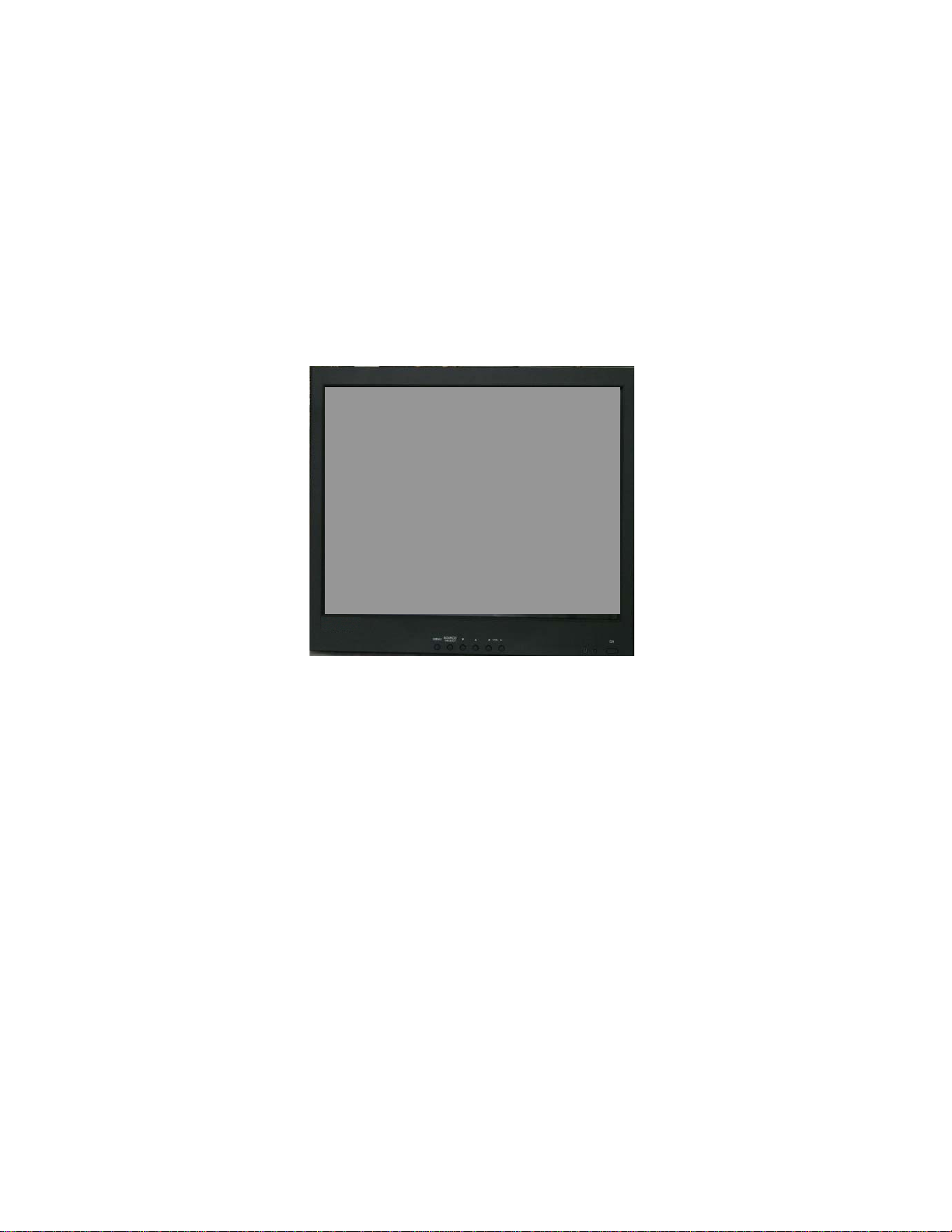
PLCD20P
20-INCH PREMIUM
TFT-LCD MONITOR
INSTRUCTION MANUAL
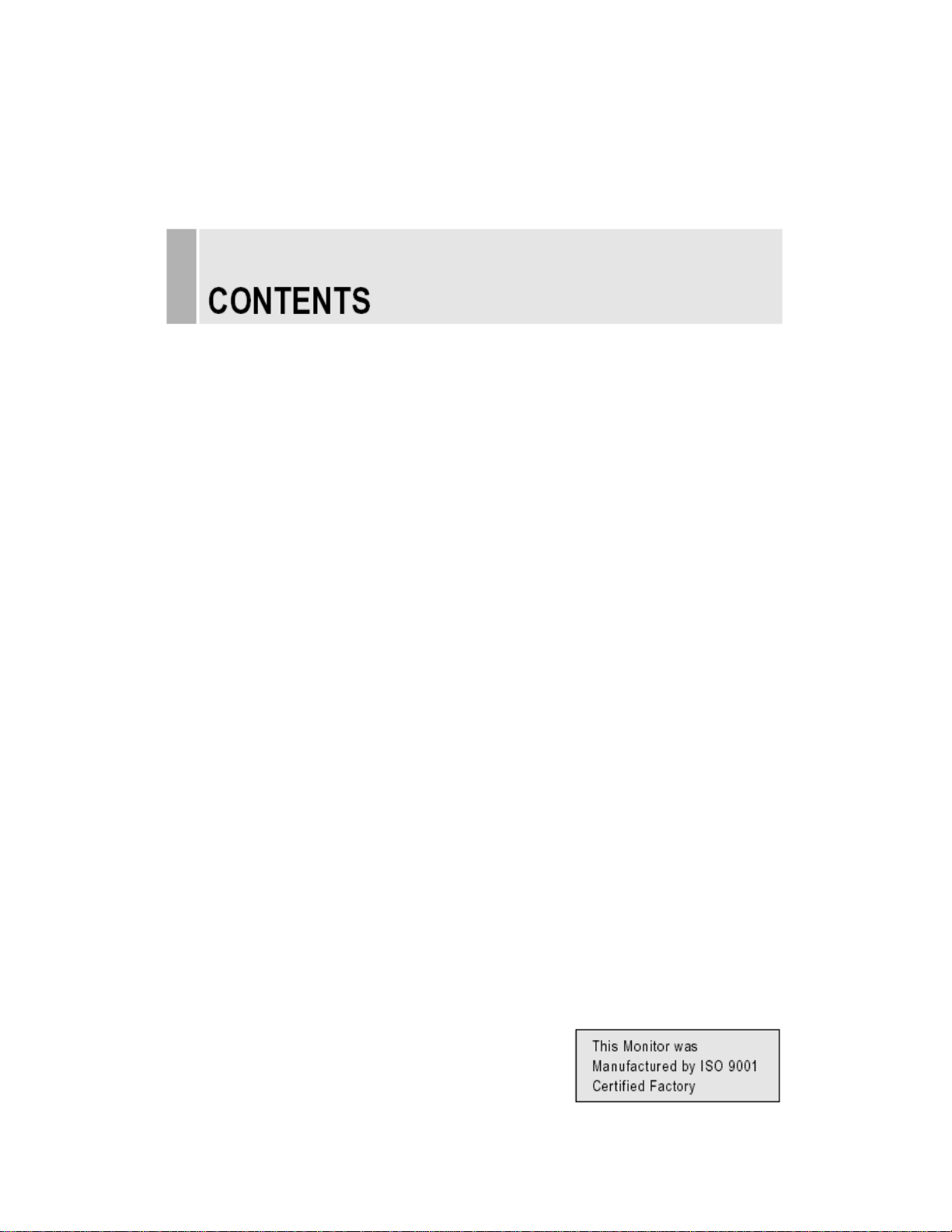
Please read this manual t horoughly before use, and kee p it handy for future reference.
SAFETY INSTRUCTION…………………………………………………………………….2 - 3
CAUTIONS ………………………………………..……………………………………………..4
FCC RF INTERFERENCE STATEMENT …………………………………………………….5
CONNECTING WITH EXTERNAL EQUIPMENT…………………………………………… 6
REMOTE FUNCTIONS ……………………………………………………………………….. 7
CONTROLS AND FUNCTIONS…………………………………………………………..8 - 26
MOUNTING GUIDE …………………………………………………………….……..…….. 27
D-SUB CONNECTOR PIN ASSIGNMENTS ……………………………………………….28
POWER MANAGEMENT……………………………………………………………………..29
SPECIFICATIONS………………………………………………………………………. ……30
TROUBLESHOOTING GUIDE. …………………………………………………………….. 31
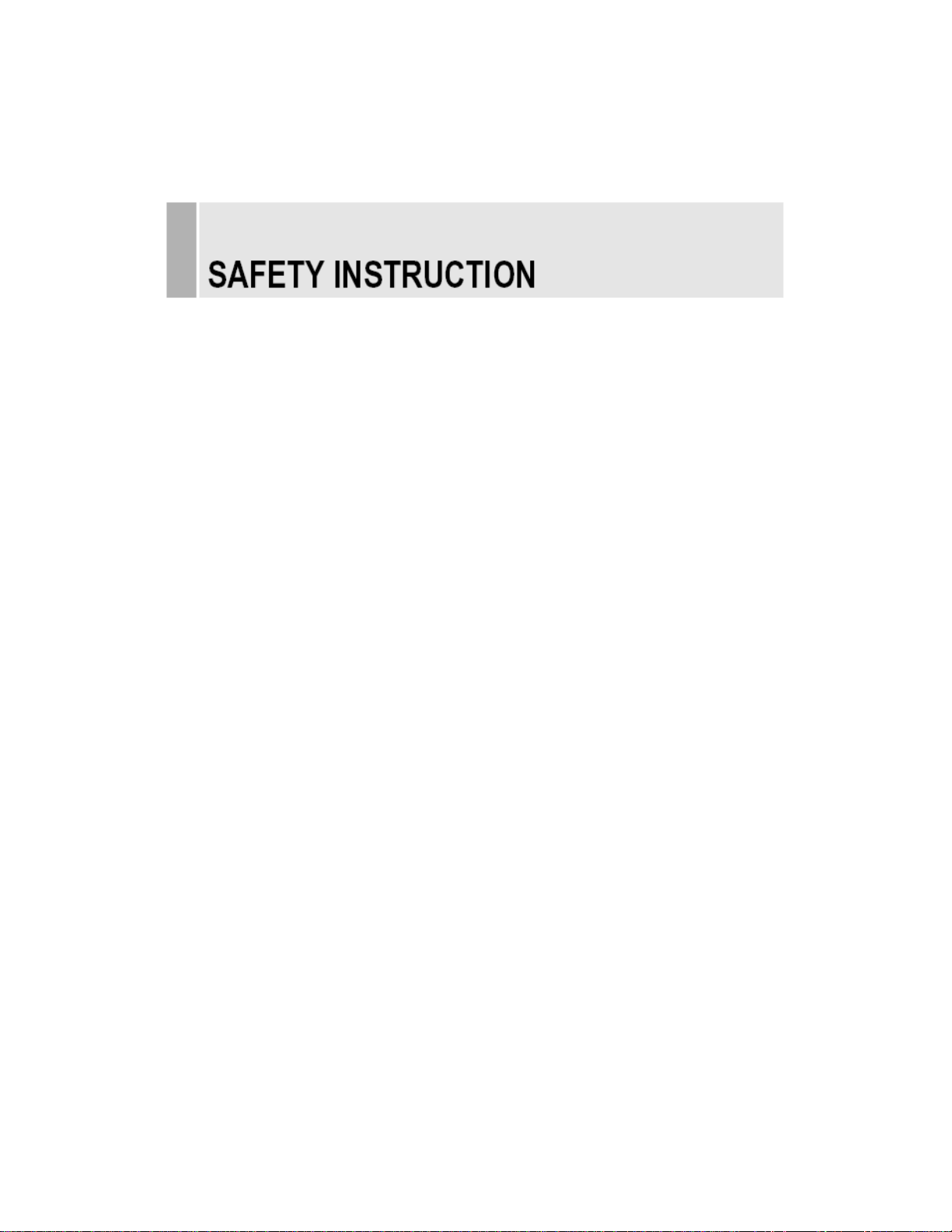
……………………………………………………………………………
1
INSTRUCTION MANUAL
1. Read all of these instructions.
2. Save these instructions for later use.
3. Follow all warnings and instructions marked on the product.
4. Unplug this product from the wall outlet before cleaning.
Do not use liquid cleaners or aerosol cleaners. Use a damp cloth for cleaning.
5. Do not use this product near water.
6. Do not place this product on an unstable cart, stand or table.
The product may fall, causing serious damage to the product.
7. Please keep the below conditions.
A. Minimum distances(10Cm) around the apparatus for sufficient ventilation.
B. The ventilation should not be impeded by covering the ventilation openings with items,
such as newspapers, table-cloths, curtains, etc..
C. No naked flame sources, such as lighted candles, should be placed on the apparatus.
D. Attention should be drawn to the environmental aspects of battery disposal.
E. The use of apparatus in tropical and/or moderate climates.
8. This product should be operated from the type of power source indicated on the marking
label. If you are not sure of the type of power available, consult your dealer or local power
company.
9. This product is equipped with a 3 wire grounding type plug having a third(grounding) pin. This
is a safety feature. If you are unable to insert the plug into the outlet, contact your electrician
to replace your obsolete outlet. Do not defeat the purpose of the grounding-type plug.
10. Do not allow anything to rest on the power cord.
Do not locate this product where persons will walk on the cord.
11. If an extension cord is used with this product, make sure that the total of the ampere ratings
on the products plugged into the extension cord do not exceed the extension cord ampere
rating. Also, make sure that the total of all products plugged into the wall outlet does not
exceed 10 amperes.
12. Never push objects of any kind into this product through cabinet slots as they may touch
dangerous voltage points or short out parts that could result in a risk of fire or electric shock.
Never spill any kind of liquid on the product.
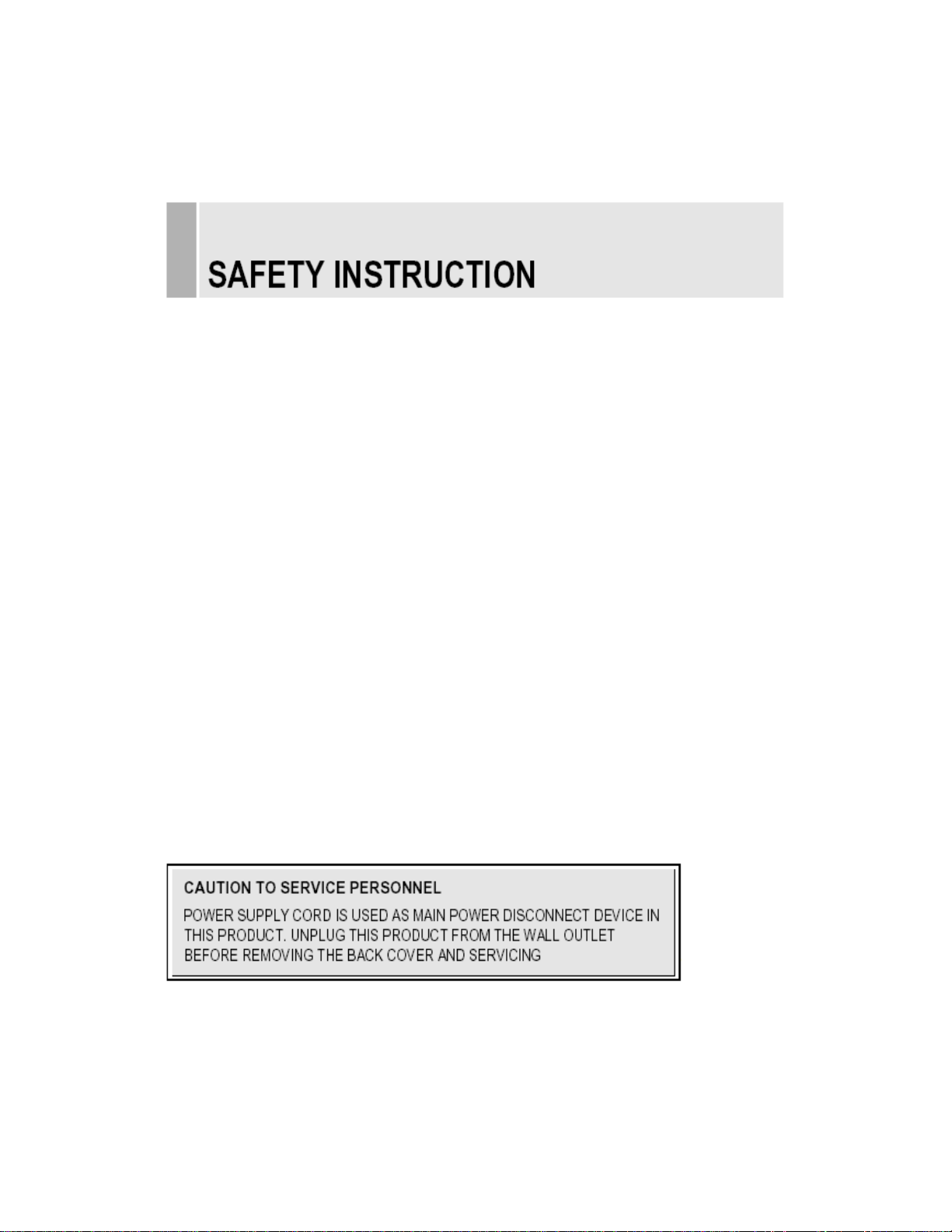
INSTRUCTION MANUAL
13. Do not attempt to service this product yourself, as opening or removing covers may expose
you to dangerous voltage points or other risks.
Refer all servicing to service personnel.
14. Unplug this product from the wall outlet and refer servicing to qualified servic e personnel
under the following conditions.
A. When the power cord or plug is damaged or frayed.
B. If liquid has been spilled into the product.
C. If the product has been exposed to rain or water.
D. If the Product does not operate normally when the operating instructions are followed. Adjust
only those controls that are covered by the operating instructions since improper adjustment
of other controls may result in damage and will often require extensive work by a qualified
technician to restore normal operation.
E. If the product has been dropped or the cabinet has been damaged.
F. If the product exhibits a distinct change in performance, indicating a need for service.
………………………………………………………………………………
2
CAUTIONk
The power supply cord is used as the main disconnect device, ensure that the
socket-outlet is located/installed near the equipment and is easily accessible.
ATTENTIONN
Le cordon d`alimentation est utillsé comme interrupteur général. La prise de
courant doit être située ou installée à proximité du matériel et être facile
d`accès
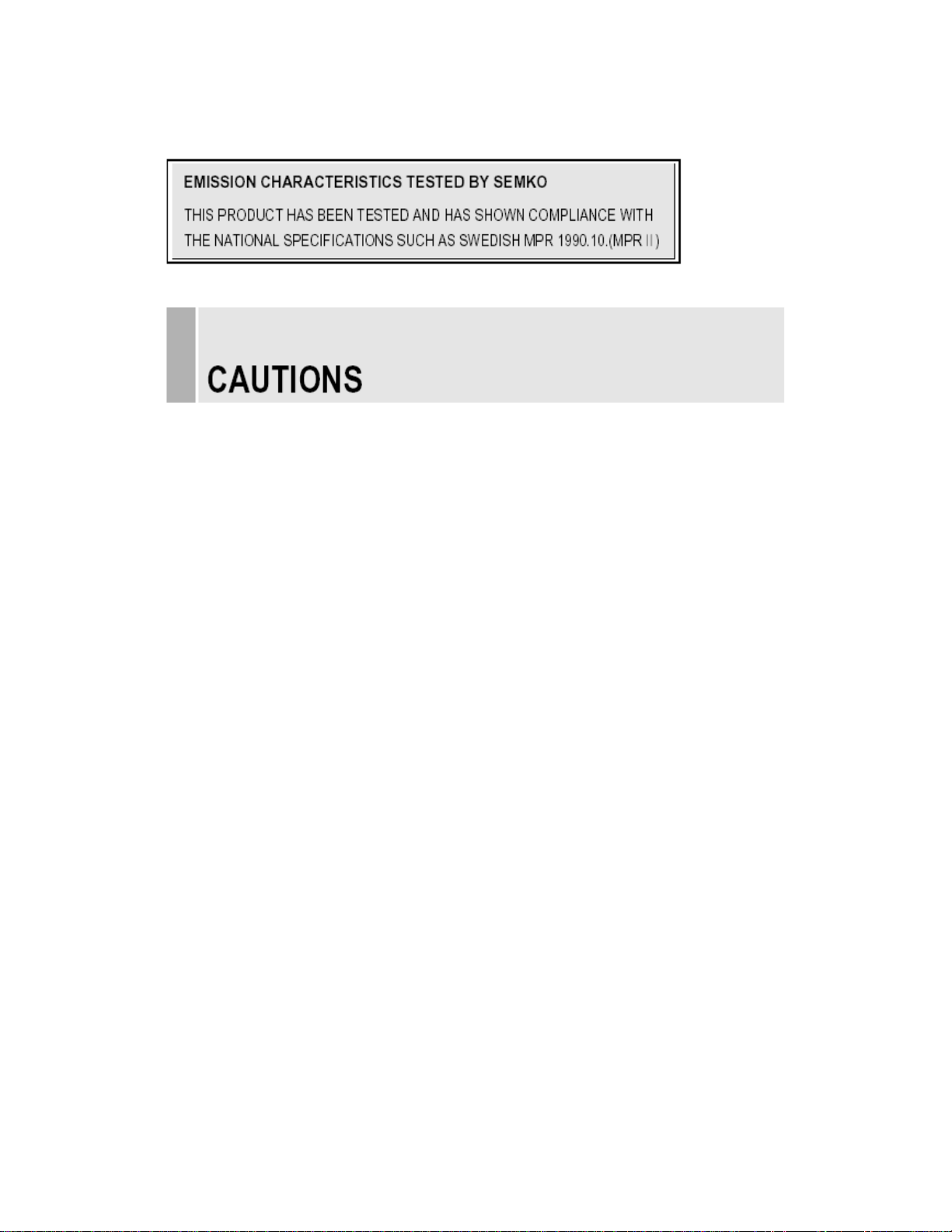
3
………………………………………………………………………………
INSTRUCTION MANUAL
▶ NEVER REMOVE THE BACK COVER
Removal of the back cover should be carried out only by qualified personnel.
▶ DO NOT USE IN HOSTILE ENVIRONMENTS
To prevent shock or fire hazard, do not expose the unit to rain or moisture.
This unit is designed to be used in the office or home. Do not subject the unit to vibrations,
dust of corrosive gases.
▶ KEEP IN A WELL VENTILATED PLACE
Ventilation holes are provided on the cabinet to prevent the temperature from rising.
Do not cover the unit or place anything on the top of unit.
▶ AVOID HEAT
Avoid placing the unit in direct sunshine or near a heating appliance.
▶ TO ELIMINATE EYE FATIGUE
Do not use the unit against a bright back ground and where sunlight or other light sources will
shine directly on the monitor.
▶ BE CAREFUL OF HEAVY OBJECT
Neither the monitor itself nor any other heavy object should rest on the power cord.
Damage to a power cord can cause fire or electrical shock.
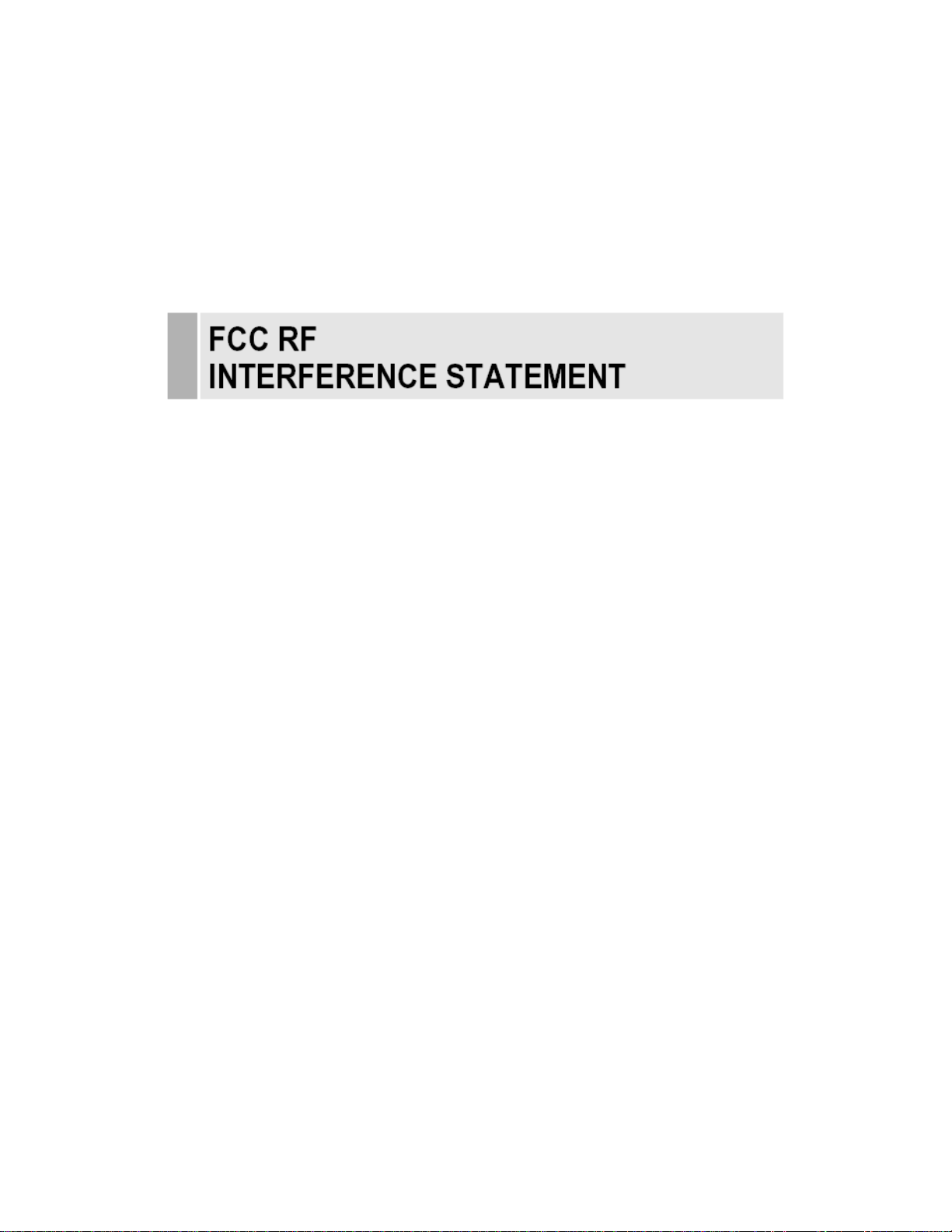
INSTRUCTION MANUAL
……………………………………………………………………………
4
NOTE
This equipment has been tested and found to comply with the limits for a Class B digital device,
pursuant to Part 15 of the FCC Rules. These limits are designed to provide reasonable
protection against harmful interference in a residential installation.
This equipment generates, uses and can radiate radio frequency energy and, if not installed and
used in accordance with the instructions, may cause harmful interference to radio
communications. However, there is no guarantee that interference will not occur in a particular
installation.
If this equipment does cause harmful interference to radio or television reception which can be
determined by turning the equipment off and on, the user is encouraged to try to correct the
interference by one or more of the following measures.
- Reorient or relocate the receiving antenna.
- Increase the separation between the equipment and receiver.
- Connect the equipment into an outlet on a circuit different from that to which the receiver
is connected.
- Consult the dealer or an experienced radio, TV technician for help.
- Only shielded interface cable should be used.
Finally, any changes or modifications to the equipment by the user not expressly approved by
the grantee or manufacturer could void the users authority to operate such equipment.
▶ DOC COMPLIANCE NOTICE
This digital apparatus does not exceed the Class A limits for radio noise emissions from digital
apparatus set out in the radio interference regulation of Canadian Department of
communications.
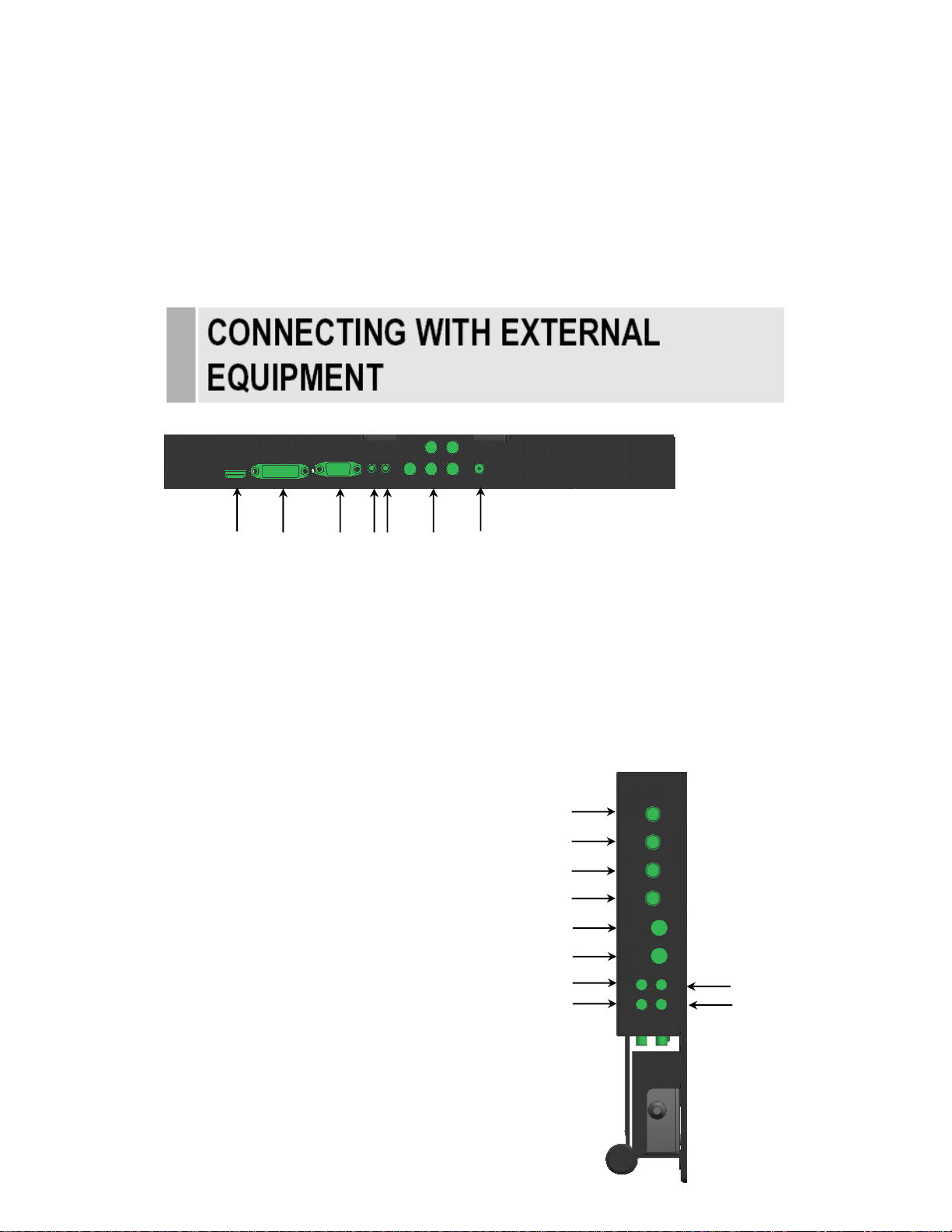
5
………………………………………………………………………………
A. BOTTOM PANEL CONTROL
1. DC 12V IN
2. COMPONENT Y,Pb,Pr & SOUND L,R
3. AUDIO OUT
4. PC STEREO IN
5. D-SUB IN
6. DVI IN
7. HDMI IN
7
1
2 3 4 5 6
INSTRUCTION MANUAL
B. SIDE PANEL CONTROL
1. VIDEO 1(AV1) IN
2. VIDEO 1(AV1) OUT
3. VIDEO 2(AV2) IN
4. VIDEO 2(AV2) OUT
5. S-VIDEO (Y/C) IN
6. S-VIDEO (Y/C) OUT
7. AV1, S-VIDEO AUDIO IN
8. AV1, S-VIDEO AUDIO OUT
9. AV2 AUDIO IN
10. AV2 AUDIO OUT
11. DC 12V ADAPTOR
1
2
3
4
5
6
7
8
9
10
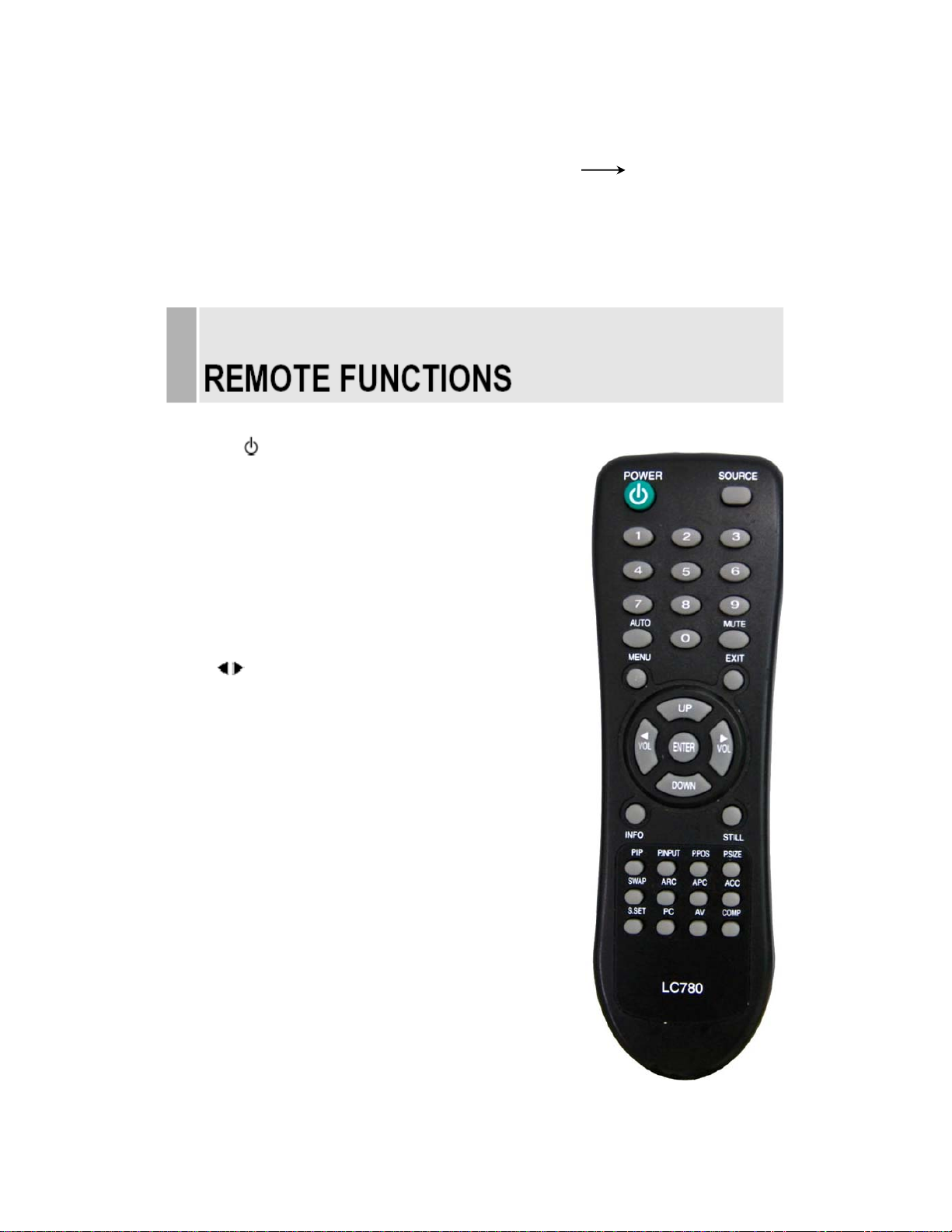
INSTRUCTION MANUAL
C. REMOTE CONTROLLER
1. POWER(
)
……………………………………………………………………………
Turns the power ON or OFF. There will be a few
seconds delay before the display appears.
2. SOURCE
Select pc or video( AV1/AV2/S-Video/DVI/PC) sources.
3. AUTO
Auto geometry adjustment in PC Source.
4. MUTE
Mute the sound.
5. MENU
Activates and exits the On Screen Display.
6. EXIT
Exit the On Screen Display.
7. VOL( )
Increases or decreases the level of audio volume.
8. UP/DOWN
Move to OSD menu.
9. ENTER
Accepts your selection or displays the current mode.
10. INFO
Input mode information Display.
11. STILL
Pause the picture.
12. PIP (Picture In Picture)
Activates PIP mode.
13. P.INPUT
Select PC or video source.
14. P.POS
Move the position of sub picture for PIP mode.
15. P.SIZE
Change the size of sub and main picture for PIP mode.
16. SWAP
Alternates between main and sub picture.
17. ARC (Aspect Ratio Control)
Select scre en ratio.
18. APC (Auto Picture Control)
Select picture mode.
19. ACC (Auto Color Control)
11
6
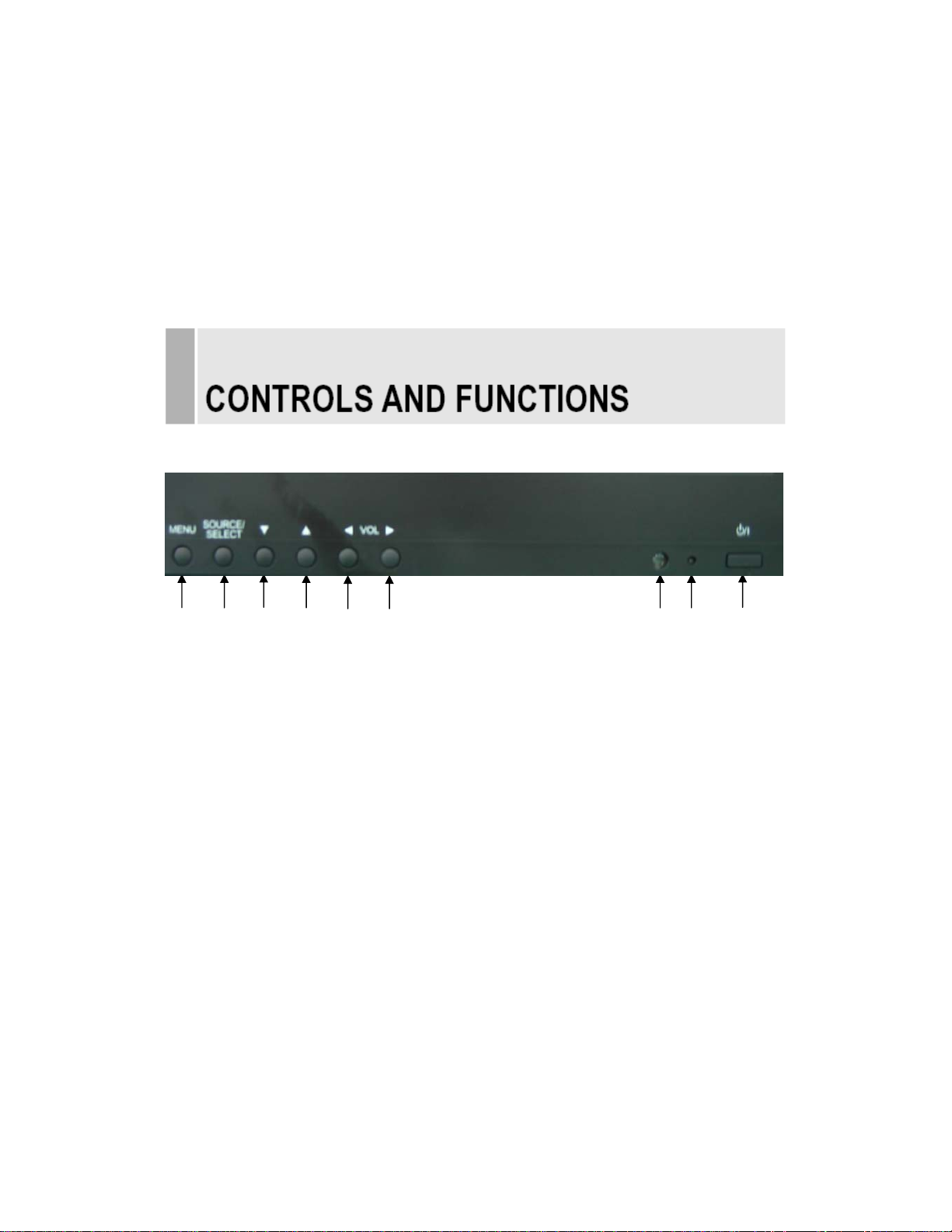
Select Colour mode.
20. S.SET
Select Sound mode main input or sub input
21. PC
Select PC mode(PC,DVI)
22. AV
Select AV mode.(AV1,AV2,S-VIDEO)
23. COMP
Select COMPONENT mode.
7
……………………………………………………………………………
D. FRONT KEY CONTROL
1 2
3
4
5 6
1. MENU
Activates and exits the On Screen Display.
INSTRUCTION MANUAL
7 8
9
2. SOURCE / SELECT
Select PC or video source.
Select On Screen Display menu
3 / 4. ▼ / ▲
This button allows user to enter the sub-menu of the activated function
5 / 6. VOL
Adjust the volume / Adjust menu settings.
7. IR Sensor
Remote controller sensor.
8. POWER LED
The power LED(next to the power switch) lights with green when the power is turned ON.
The power is turned off by pressing the power switch again and the power LED goes Red.
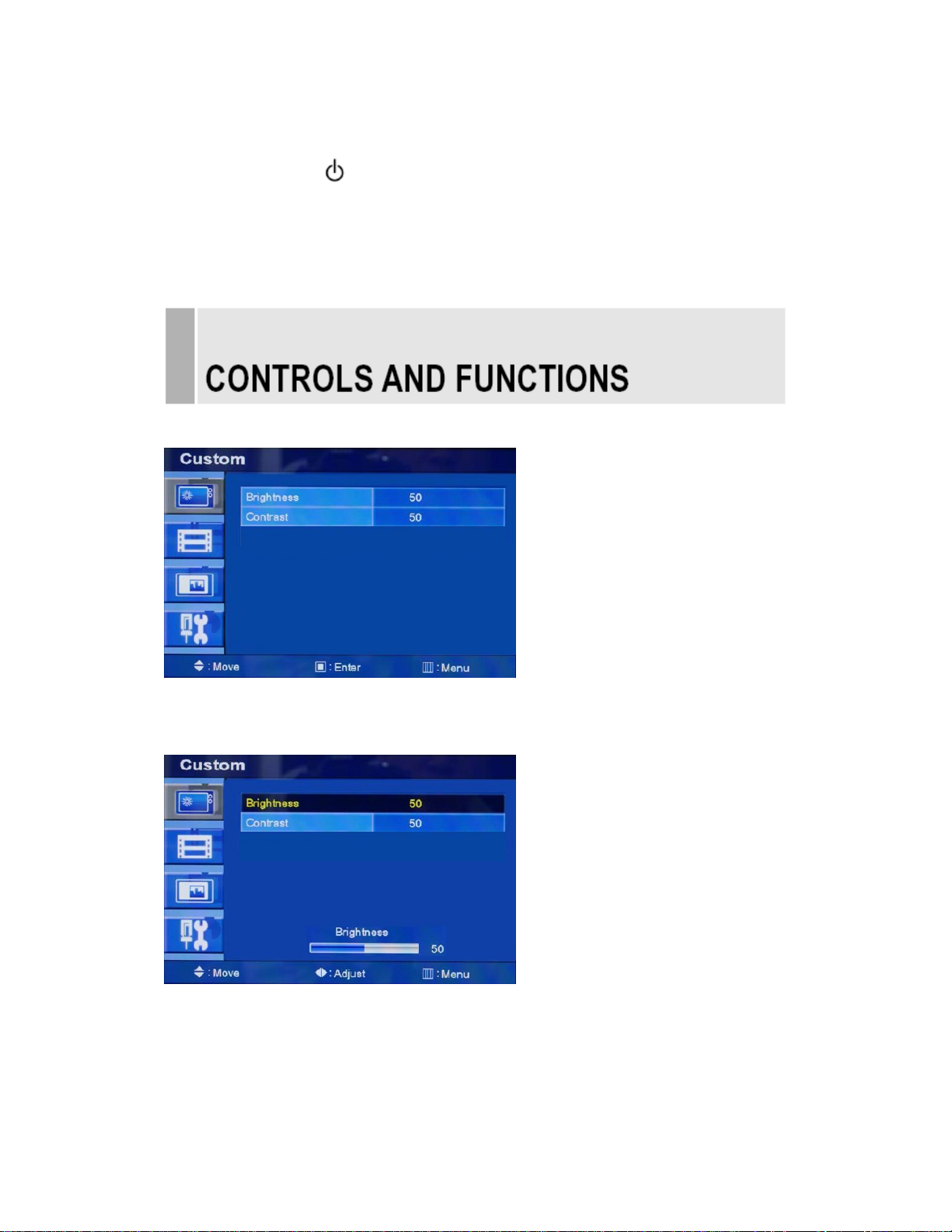
9. POWER ON/OFF( )
Turns the power ON or OFF. There will be a few
seconds delay before the display appears.
INSTRUCTION MANUAL
……………………………………………………………………………
A: CUSTOM MENU (Only PC mode)
8
Press the MENU button and then up(▲) / down(▼) button to select the Custom menu.
Press the up(▲) / down(▼) button to select Custom sub menu.
Press (◀) /right(▶) button to adjust pictu re setting.
Press the MENU button to save.
