Page 1
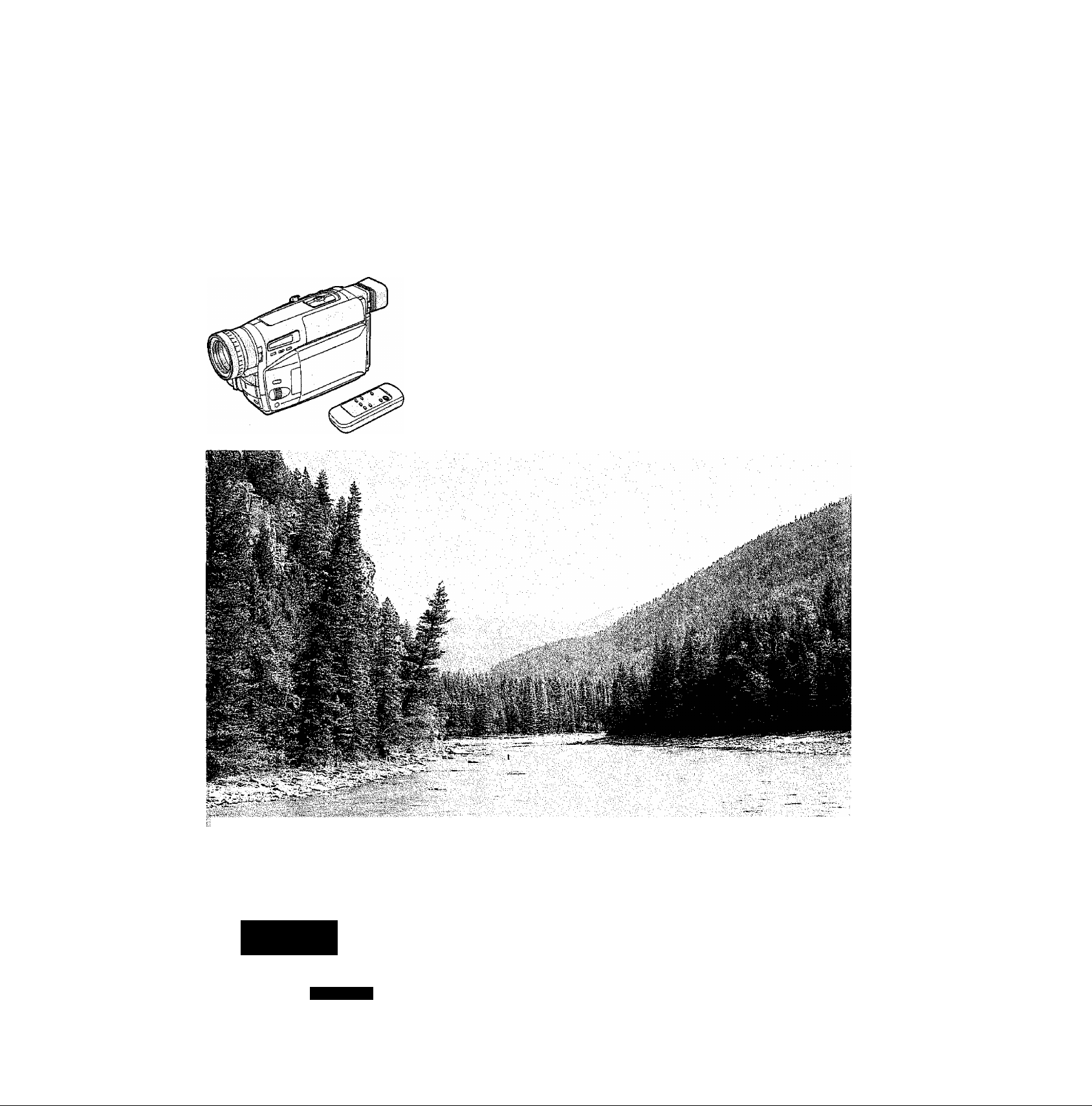
Panasonic
S-VHS-C Movie Camera
NV-VS3A
Operating Instructions
Model No.
NV-VS3A
vmc
625
S-VHS
VHS
PAL
Before use, please read these instructions completely.
VQT8675
Page 2
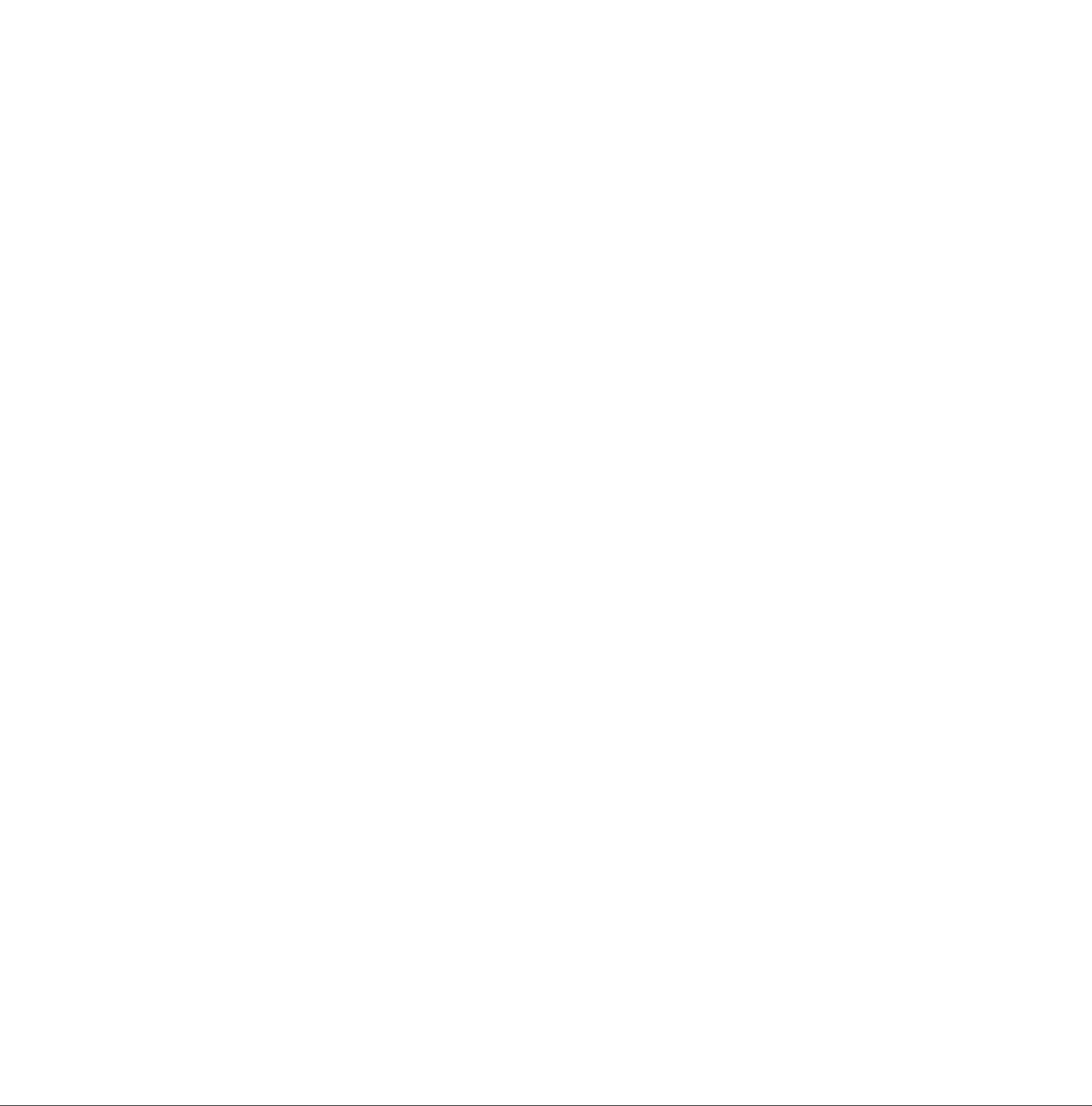
Information for Your Safety
WARNING
To reduce the risk of fire or shock hazard and
annoying interference, use only the recommended
accessories and do not expose this equipment to
rain or moisture.
Do not remove the cover (or back); there are no
user serviceable parts inside. Refer servicing to
qualified service personnel.
Movie Camera
The rating plate is on the underside of the Movie
Camera.
AC Adaptor
The rating plate is on the underside of the AC
Adaptor.
As this equipment gets hot during use, operate it in
a weli ventilated place; do not install this equipment
in a confined space such as a book case or similar
unit.
■ Carefully read the Operating instructions and
use the Movie Camera correctly.
Injury or material damage resulting from any kind of use
that is not in accordance with the operating procedures
explained in these Operating Instructions are the sole
responsibility of the user.
Please note that the actual controls and components,
menu items, etc, of your Movie Camera may look
somewhat different from those shown in the illustrations
in these Operating Instructions.
■ Try out the Movie Camera.
Be sure to try out the Movie Camera before recording
your first important event and check that it records
properly and functions correctly.
■ The manufacturer is not liable for loss of
recorded contents.
The manufacturer shall in no event be liable for the loss of
recordings due to malfunction or defect of this Movie
Camera, its accessories or cassettes.
■ Observe copyright laws.
Recording of pre-recorded tapes or discs or other
published or broadcast material for purposes other than
your own private use may infringe copyright laws. Even
for the purpose of private use, recording of certain
material may be restricted.
IF THE POWER CORD OF THIS EQUIPMENT IS DAMAGED. IT MUST BE REPLACED WITH AN ELECTRICALLY APPROVED POWER CORD.
Page 3
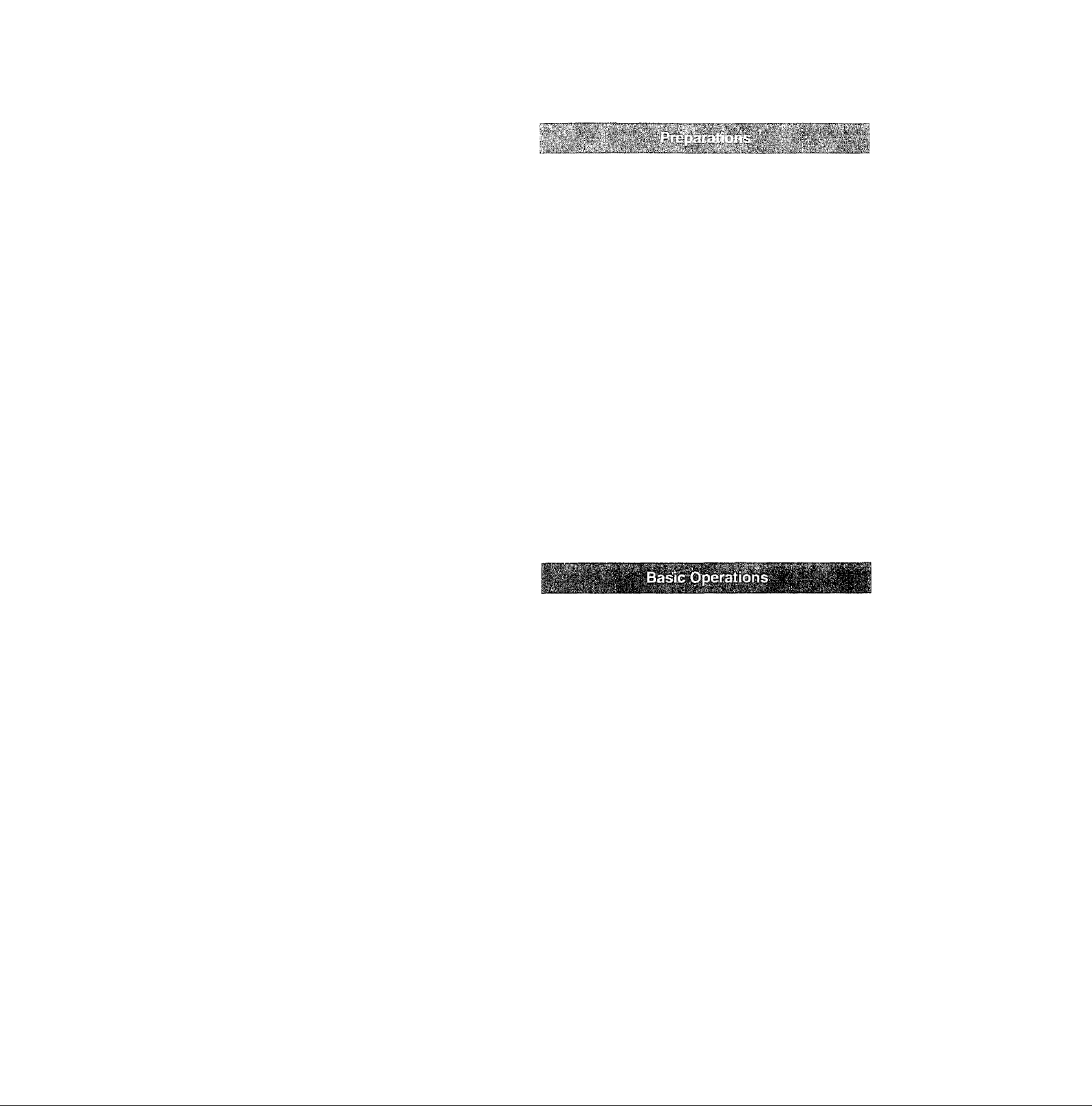
Contents
If you want to start using the Movie Camera immediately, be
sure to read at least the pages marked with
Standard Accessories ....................................6
Controls and Components ...........................
The 3 Types of Power Supplies ..................
• Using the AC Adaptor as Power Supply Unit ........10
•Charging the Battery
• Attaching the Charged Battery
.............................................
.............................
Using the LCD Monitor .................................15
Using the Menus ...........................................
Menu Functions ........................................ 17
Adjusting the Brightness and Colour Level
of the LCD Monitor/Finder
Inserting the Cassette
•Selecting the Recording Speed.............................23
•Selecting the Correct Tape Length
•Confirming the Remaining Tape Time ..................24
•About the VMS Formats
Adjusting the Finder
Adjusting the Grip Belt
Handling the Lens Cap
............................
..................................
........................
.......................................
...................................
...............................
...............................
Attaching the Shoulder Strap .....................27
Inserting the Button-type Battery
Setting the Date and Time
• Recording with the Time and/or Date
Superimposed in the Picture
............................
................................
................
7
10
11
13
16
21
22
23
25
26
26
26
28
29
30
Recording in the Full Auto Mode ..............
31
Checking the End of a Recorded Scene
(Recording Check Function)
•Searching for a Tape Position Before the End of the
Last Recording
{Camera Search Function) ....................................33
Zooming In/Out
•Voice Zoom
•Using the Macro Close-up Function
.............................................
............................................................
...............
......................
.......
33
34
34
35
Playback .......................................................36
•Watching Playback on the Movie Camera .............36
•TBC {Time Base Corrector) Function
•Watching Playback on the LCD Monitor with the
Movie Camera Placed on a Table
•Watching Playback on a TV ...................................39
• Playing Back on a VCR
(Using the Supplied Cassette Adaptor)
•High-Speed Rewinding
• Eliminating Picture Distortions
{Manual Tracking Adjustment) ..............................41
•Cue Playback ........................................................42
• Review Playback
• Still Playback
After Use
•Cleaning the Finder
• Cleaning the LCD Monitor
•Cleaning the Movie Camera Body ........................43
•Cleaning the Lens..................................................43
........................................................
....................................................
..........................................
..................................................
...............................................
....................................
....................
........................
................
37
38
40
41
42
42
43
43
43
Page 4
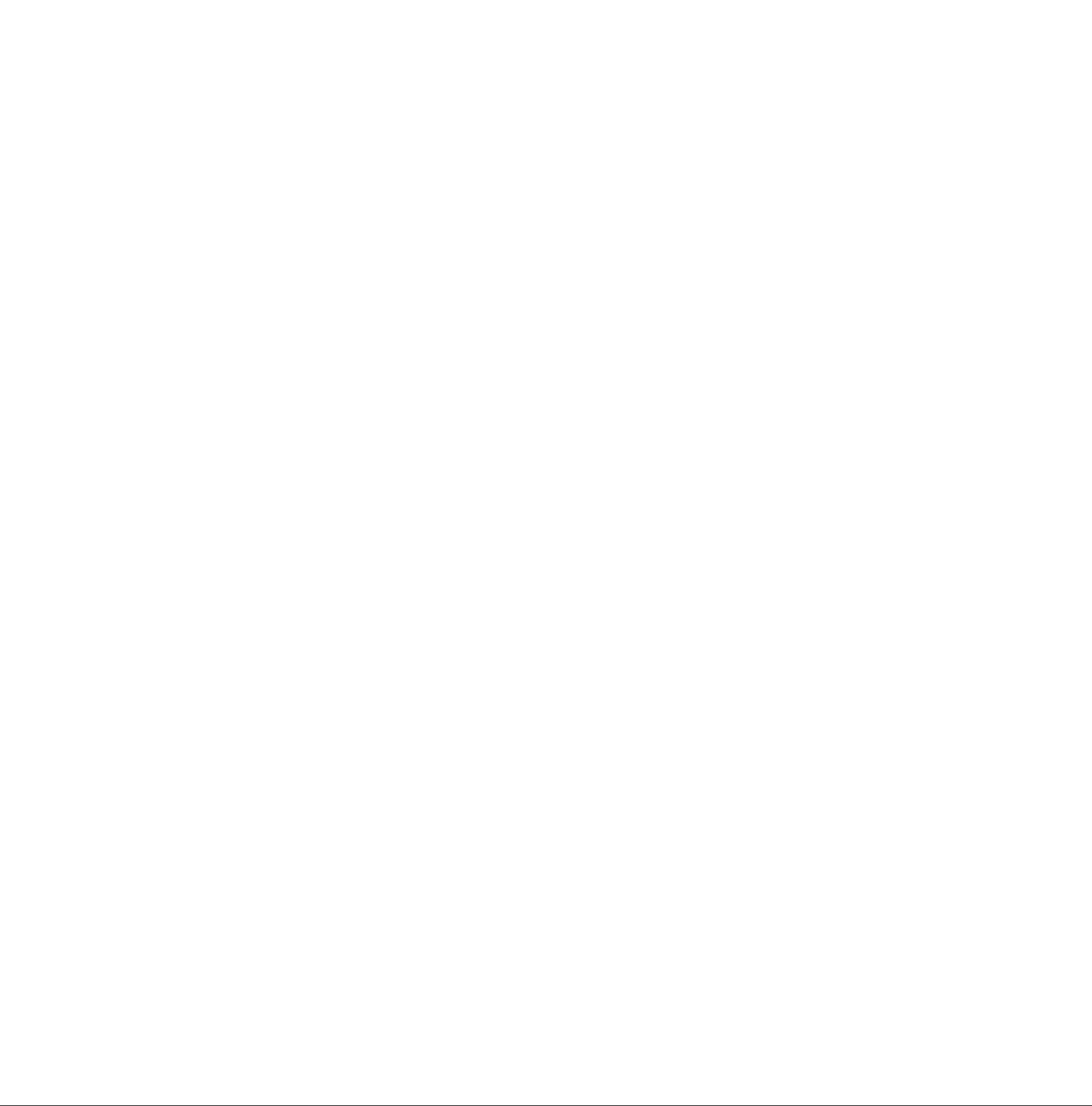
Fading In/Out..........................................................44
Using Special Effects {Digital Effects)
• Selecting a Desired Digital Effect
• Digital Effects 1 [EFFECT1]
• Digital Effects 2 [EFFECT2]
•Using the Super image Stabilizer Function
•Using the Digital Zoom Function
• Digital Fade...........................................................50
Motlon-Sensor-Controlled Recording
Recording in Dark Places Without Any Illumination
(0 Lux Night View Function)
• Using the 0 Lux Night View Function together with
the Motion-Sensor-Controiled Recording Function
in Dark Places without Any illumination
Subjects and Recording Conditions for Which the
Manual Mode Is More Suitable ..............................55
Recording with Manual White Balance
Adjustment
•Colour Temperature and White Balance
Adjustment ...........................................................57
Recording with Manual Focus Adjustment
Recording in Special Situations
(Programme AE) ....................................................59
Recording Backlit Scenes (Backlight Mode)
..............................................................
................................
................................
..................................
...................
........................
...........
...........................
...................
..............
............
.........
45
45
46
47
48
49
51
53
54
56
58
61
Page 5
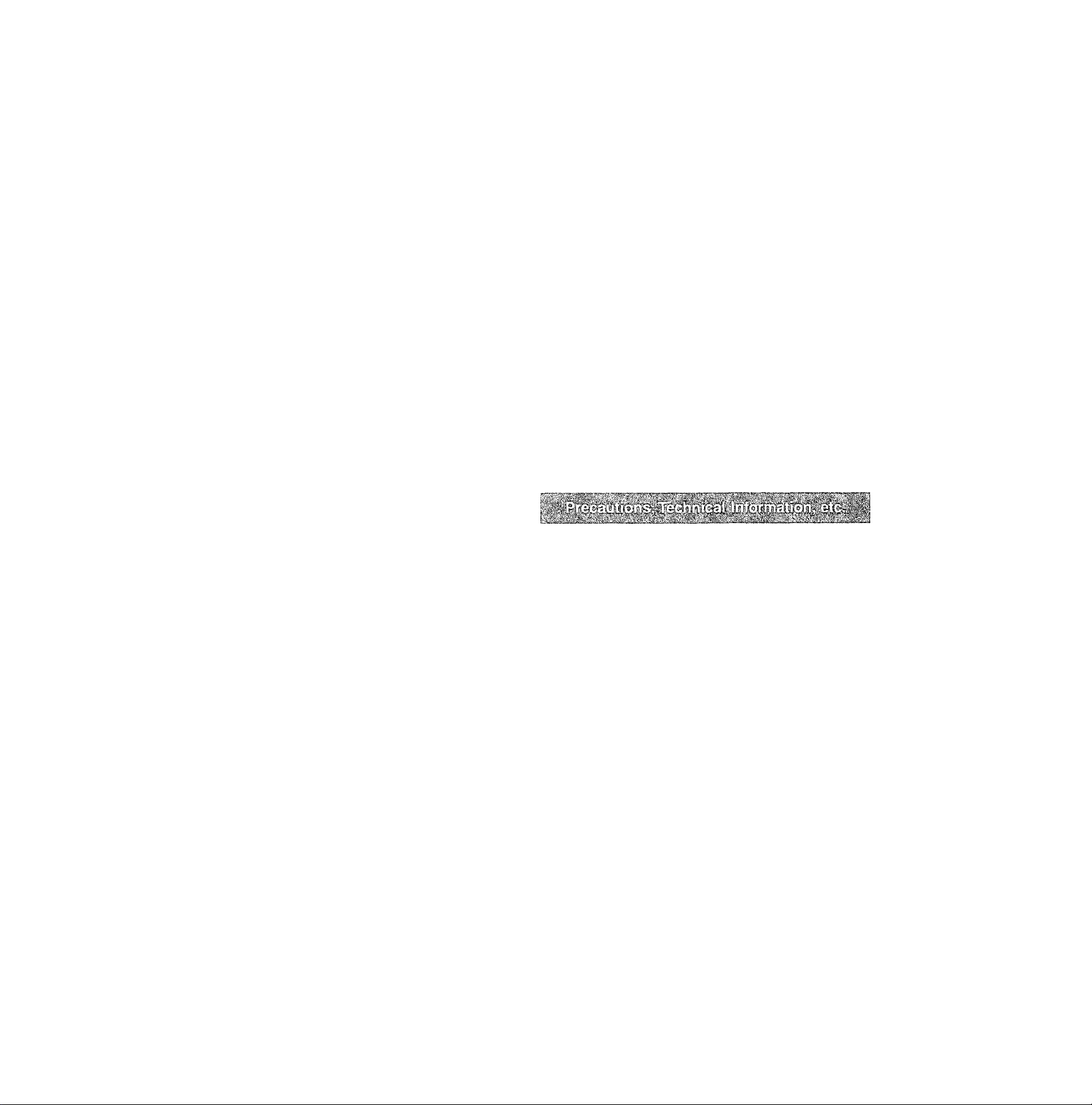
Using the Remote Controller
• Inserting the Batteries into the Remote
Controller..............................................................63
Recording Yourself with the LCD Monitor Facing
Forward ..................................................................64
Recording with Pre-programmed Titles Inserted in
the Picture ..............................................................66
• Selecting the Desired Language ..
• Seiecting the Desired Pre-programmed Title
•Selecting the Desired Colour of the
Pre-programmed Title
•Selecting the Size of the Pre-programmed
Title ......................................................................68
Creating Your Own Titles and Inserting Them During
Recording (Digital Superimposer Function)
•Storing Your Own Title in the Digital Image
Memory.................................................................69
•Selecting the Desired Colour of Your Own
Title
......................................................................
• Inserting Your Own Title at the Beginning of a
Recording ............................................................71
• Inserting Your Own Title During Recording
Using the Tape Counter Indication ........................
•Checking the Elapsed Tape Time
•Using the Memory Stop Function
..................................
.......................
......
..........................................
...........
.........
.........................
.........................
62
66
67
67
69
70
71
72
72
74
Dubbing (Copying)..................................... 75
Precautions ............................................................76
• Precautions for the Movie Camera ......................76
• Precautions for the AC Adaptor
• Precautions for the Battery ..................................77
•Precautions for the Cassette
•Causes of Condensation and Remedy
•Video Head Clogging and Remedy
How the White Balance (Tint) Adjustment
Works
.....................................................................
How the Focus Adjustment Works
Indications ..............................................................82
Demonstration Mode
Optional Accessories
Before Requesting Service
(Problems & Solutions)
Specifications ...........................................Back Cover
..................................
..............................................
..........................................
..........................
.................................
.................
.......................
........................
76
77
78
78
79
80
85
86
87
Page 6
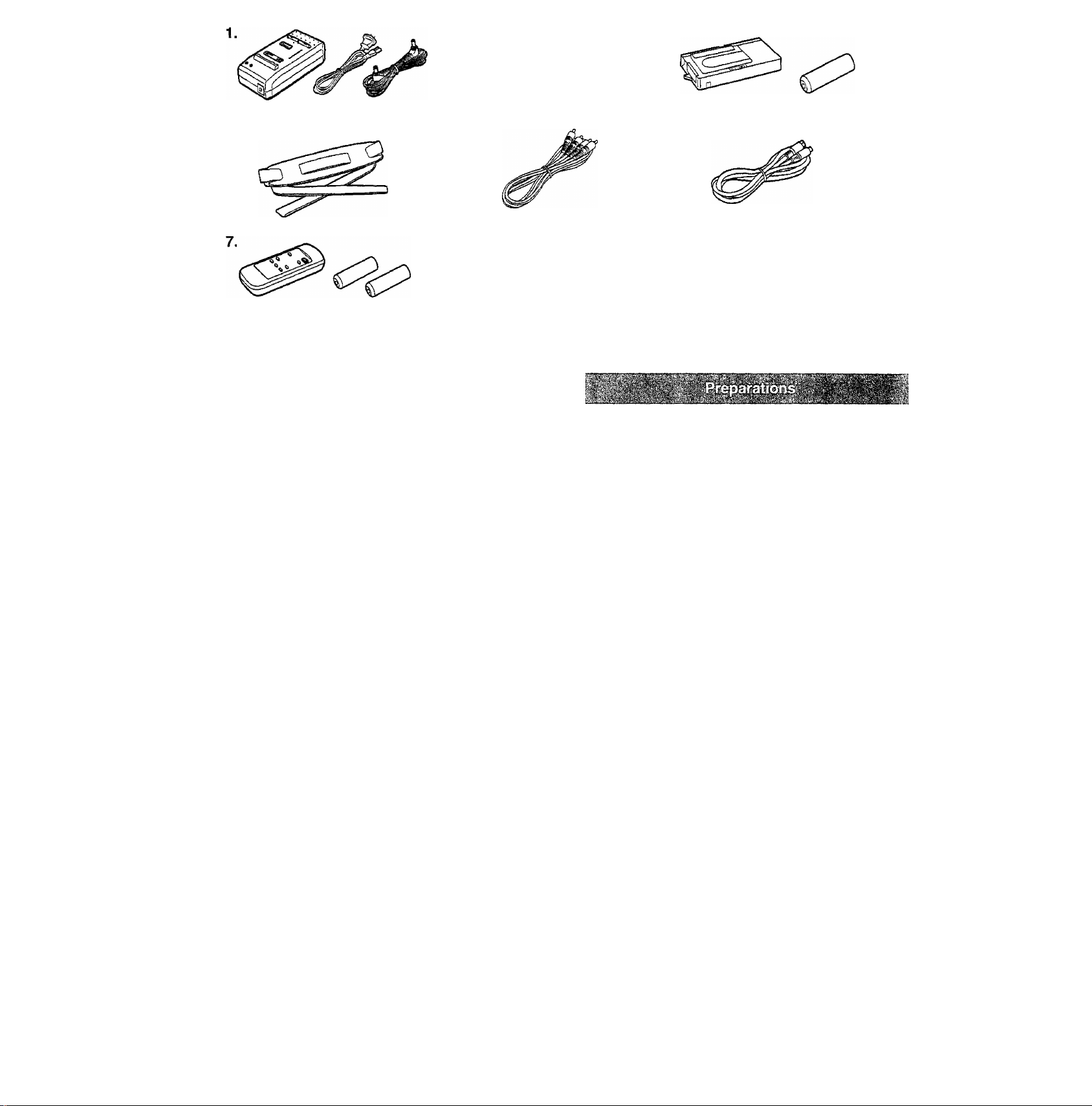
8.
This chapter explains the necessary steps before you can stai
using the Movie Camera.
Standard Accessories
1. AC Adaptor (-♦ 10,11,76)
To supply power to the Movie Camera and to charge the
Battery.
DC Input Lead and AC Mains Lead (-> 10,11)
To connect the AC Adaptor to the Movie Camera and to an
AC mains socket.
2. Battery (->11,13,77)
To supply power to the Movie Camera.
3. Cassette Adaptor and Battery (-> 40)
4. Shoulder Strap (-> 27)
5. AV Cable (-♦ 39,75)
To connect the Movie Camera to the Video Input and
Audio Input Sockets on a TV or a VCR.
6. S-Video Cable (-> 39, 75)
7. Remote Controller and Batteries for Remote Controller
(-> 62,63)
8. Button-Type Battery (-> 28)
To supply power to the Movie Camera’s built-in clock.
Page 7
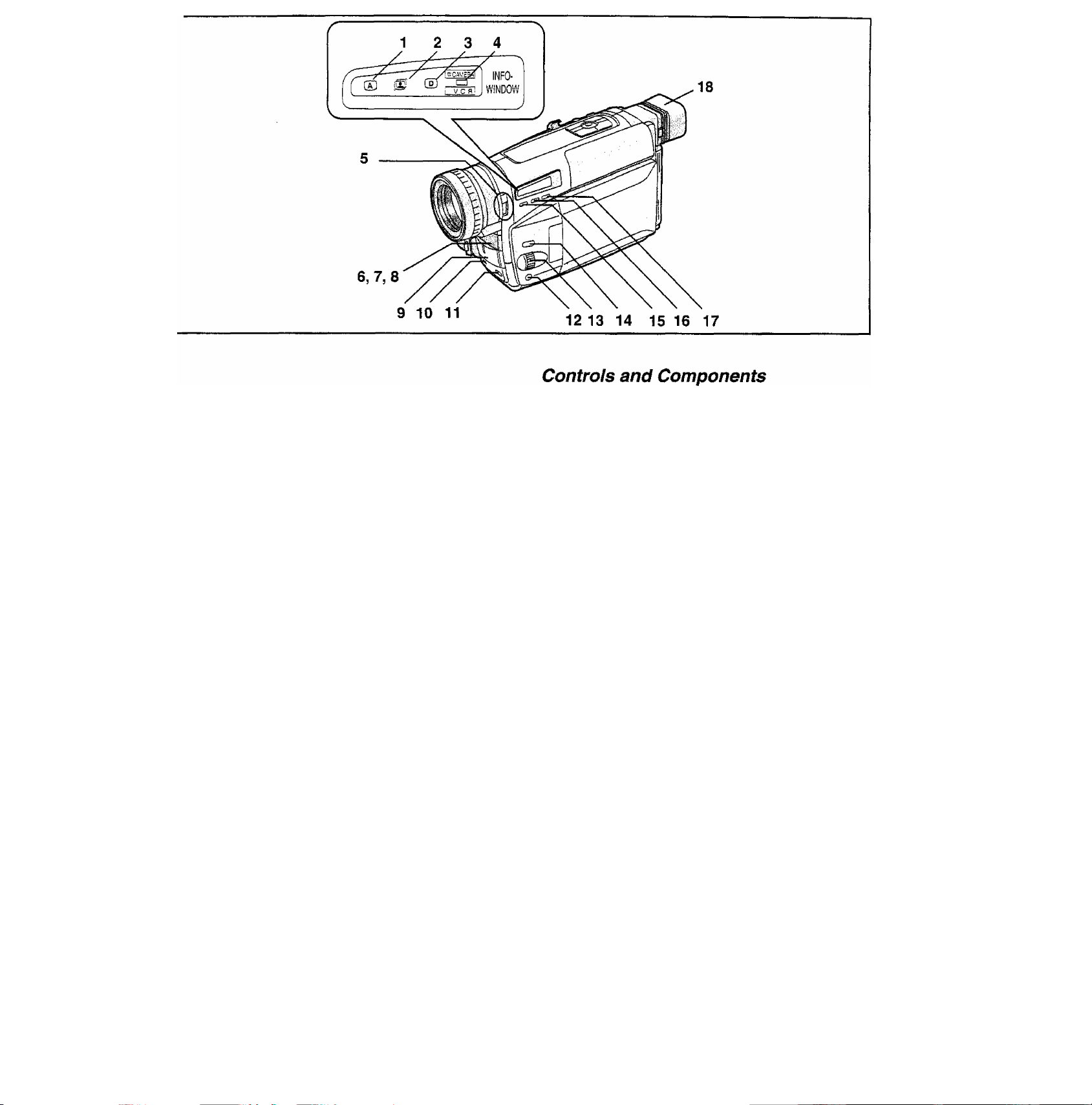
1 Auto Mode Indication Lamp [(T) ] ("♦ 31)
2 Super image Stabilizer Indication Lamp [ {^] (^ 45, 48)
3 Digital Effect Indication Lamp ](^ 45,49, 50)
4 Camera Mode Lamp [CAMERA] (-» 31)
VCR Mode Lamp [VCR] 36, 39)
Camera Mode: The lamp lights red.
VCR Mode: The lamp lights green.
5 0-Lux Recording Switch [0 LUX OFF/ON] (-♦ 53)
6 White Balance Sensor 79)
7 Remote Control Sensor {-♦ 62)
8 Built-in Infra-red Beam Emitters (-♦ 53)
9 Microphone
10 Tally Lamp{-> 32)
11 Fade Button [FADE] (-> 44, 50)
12 Focus Button [FOCUS] {-► 58)
Item Set Button [SET] (-> 16)
Tracking Button 41)
13 Multi-Function Dial [AT/MF/TRACKING]
(-M6, 41,58)
14 Menu Button [MENU] (-f 16)
15 Auto Exposure Selector Button [PROG. AE]
H 31,56, 58, 59)
16 Digital image Store Button [STORE] (-^ 69)
Digital Image Superimpose Button [OFF/ON]
69, 70, 71)
17 Colour Selector Button for Digital Image [COLOUR]
(-►70)
18 Eyecup
Page 8
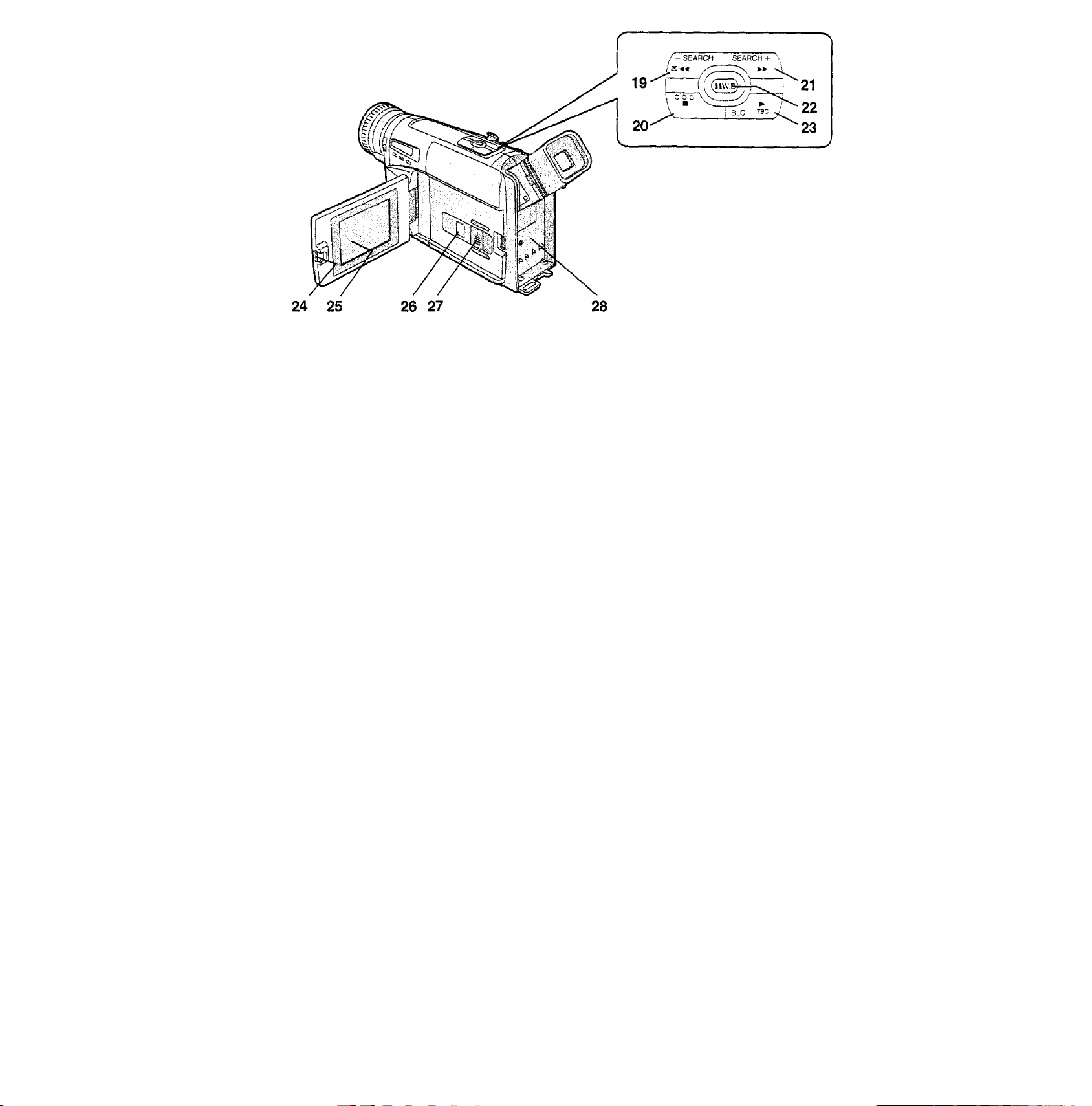
19 Reverse Search Button [—SEARCH] (-► 33)
Rewind/Review/HIgh-Speed Rewind Button [■«]
(-f 36, 41,42)
Recording Check Button [@] 33)
20 Stop Button [■] H 36)
21 Forward Search Button [SEARCH+] {-♦ 33)
Fast Forward/Cue Button [►►] (-> 42)
22 White Balance Button [W.B] 56)
Pause Button [I I] (-> 42)
23 Playback Button [►] 36)
Backlight Button [BLC] 61)
TBC Button [TBC] (-^ 37)
24 LCD Monitor Open Lever [AOPEN] (-> 15)
25 LCD Monitor (-► 15, 21, 43)
Due to limitations in LCD production technology, there
may be some tiny bright or dark spots on the LCD
Monitor screen. However, this is not a malfunction and
does not affect the recorded picture.
26 Cassette Compartment Window
27 Cassette Compartment Lock Button [LOCK] (-» 22)
28 Battery Holder 13)
Page 9
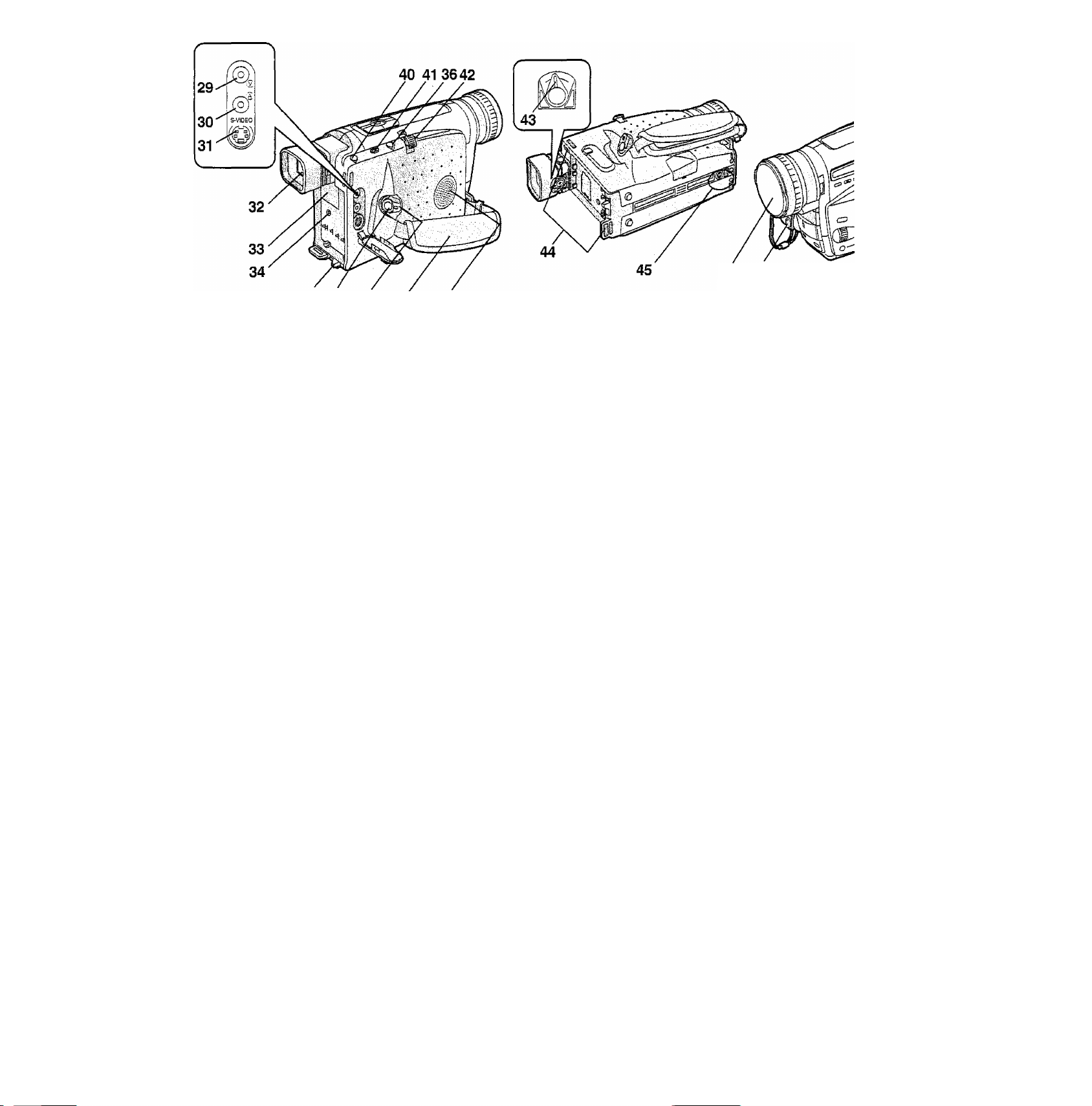
35 36 37 38 39
46 47
29 Video Output Socket [(y)] (-> 39, 7S)
30 Audio Output Socket [®] {-♦ 39, 75)
31 S-Video Output Socket [S-ViDEO] (-» 39,75)
32 Finder (->21, 26, 43)
Due to limitations in LCD production technology, there
may be some tiny bright or dark spots on the Finder
screen, the whole screen may have a slight colour cast,
and flickering may occur. However, this is not a
malfunction and does not affect the recorded picture.
33 Cover of the Button-type Battery’s Compartment
[BACKUP BATTERY] {-¥ 28)
34 DC input Socket [DC iN] 10)
35 Battery Eject Lever [<IBATTERY EJECT] (-» 13)
36 Recording Start/Stop Buttons (-» 30, 31)
Use either of these buttons depending on the recording
angle.
37 Off/On Mode Selector Switch [CAMERA/OFF/VCR]
{-M3, 31,36, 43)
38 Grip Belt (-» 26)
39 Speaker [~¥ 36}
40 Cassette Eject Button [A EJECT] 22)
41 Datenrime/Title Button [DATE/TITLE] (-> 30,68)
42 Zoom Lever [W/T] (*^ 34, 49)
Volume Adjustment Lever [—VOL+] (-♦ 36)
43 Eyepiece Corrector Lever 26)
44 Shoulder Strap Holders 27)
45 Tripod Receptacle
46 Lens Cap (-♦ 26, 56)
47 Lens Cap Holder 26)
Page 10
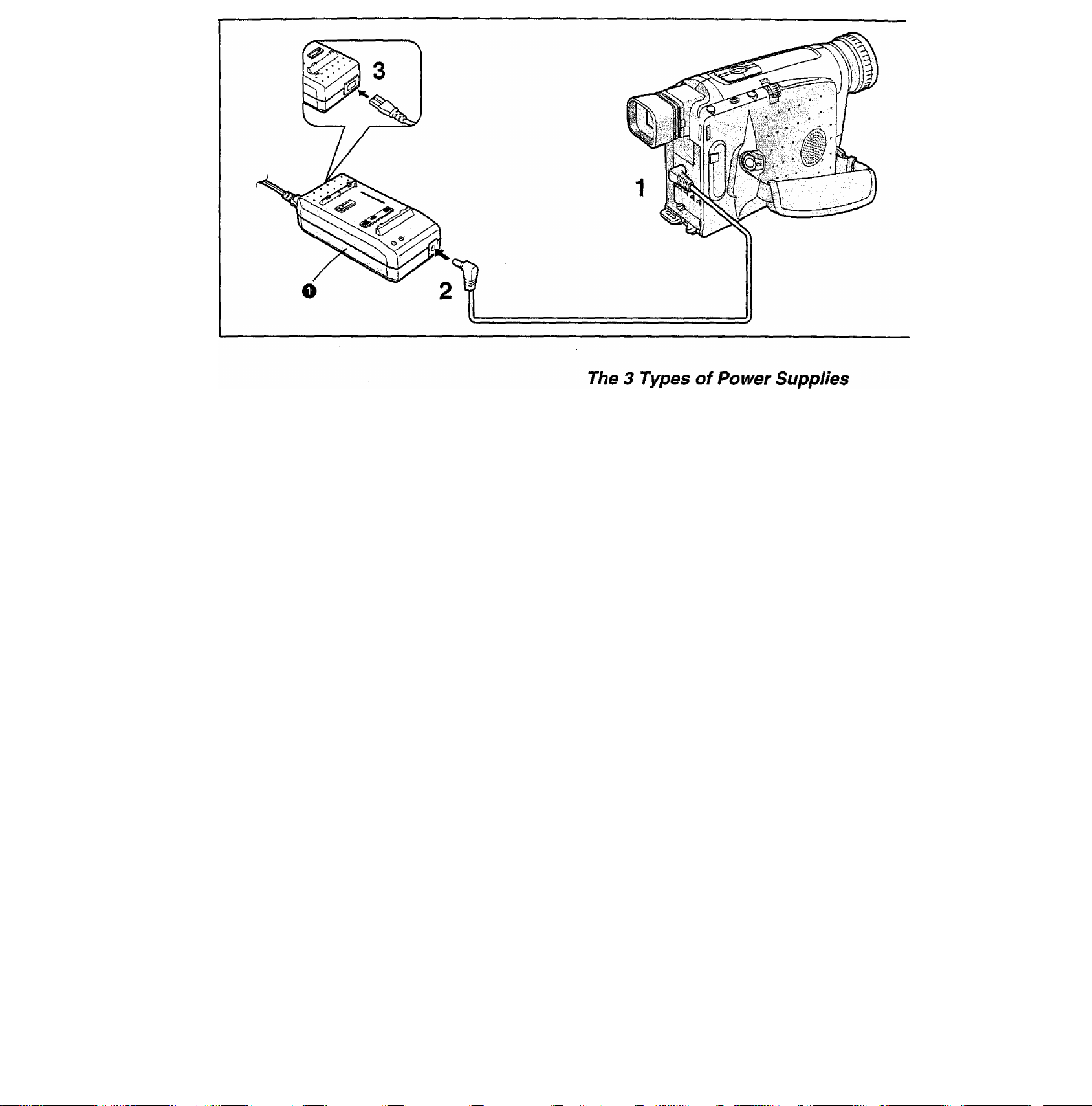
To try out the Movie Camera at home, we recommend that
you use the AC Adaptor
1. AC Adaptor (supplied)
•To use the Movie Camera indoors.
•To charge the Battery. (->11)
2. Battery (supplied)
•To use the Movie Camera outdoors, and also indoors
when there is no AC mains socket nearby. (^11,13)
3. Car Battery Charger (optional)
•To use the Movie Camera in a car.
Using the AC Adaptor as Power Supply Unit
1 Connect the DC Input Lead to the [DC IN]
Socket on the Movie Camera.
2 Connect the other end of the cable to the
[DC OUT] Socket on the AC Adaptor.
3 Connect the AC Mains Lead to the AC Adaptor
and to an AC mains socket.
The AC Adaptor features automatic universal voltage
adjustment (AC 100-240 V, 50/60 Hz), therefore, there is no
need for any manual voltage adjustment for use in other
countries.
10
Page 11
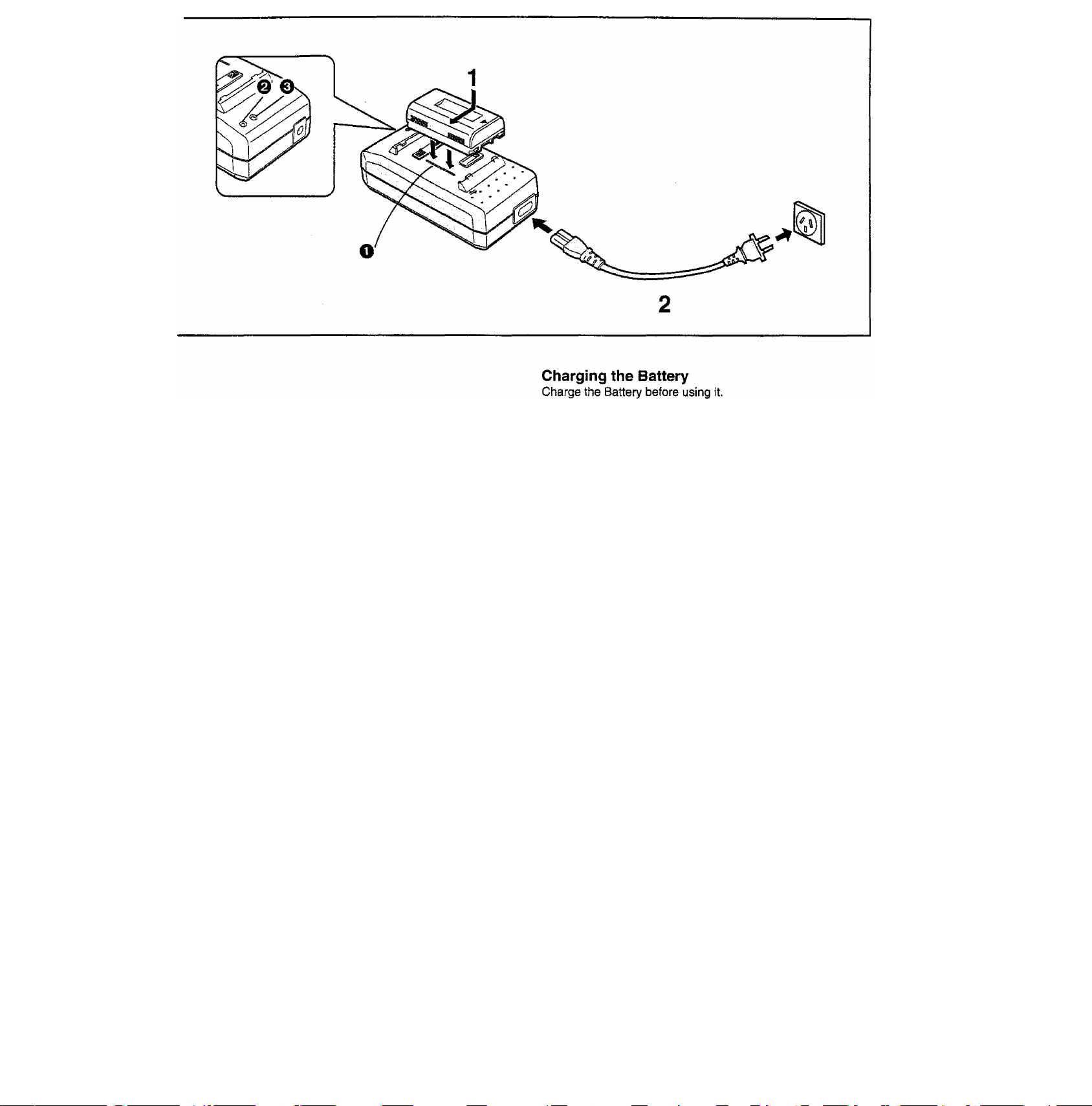
1 Attach the Battery.
•Align the Battery with line Q it in the direction
of the arrow while holding it down.
2 Securely connect the AC Mains Lead to the AC
Adaptor and an AC Mains Socket.
•The [POWER] Lamp Q lights and then the [CHARGE]
Lamp 0 flashes and charging starts.
• If the [CHARGE] Lamp o does not flash even though
the Battery is attached, remove the Battery and then
re-attach it.
■ Charging Lamp [CHARGE]
Flashing: During charging
Lit: The Battery can already be used to operate the
Movie Camera but is not yet fully charged.
(Approx. 30-minute battery charge)
Off: The Battery is fully charged.
■ Removing the Battery
Slide it in the opposite direction of that indicated in step 1
above.
•Charge the Battery at a room temperature between 10°C and
30°C.
•When charging, do not connect the DC Input Lead to the AC
Adaptor,
• During recording or charging, the Battery becomes warm.
However, this is normal.
•If you charge the Battery when it is not yet discharged, the
[CHARGE] Lamp
indicates that the Battery is fully charged. Therefore, this is
not an indication of a malfunction.
0
may flash briefly and then go out. This
11
Page 12
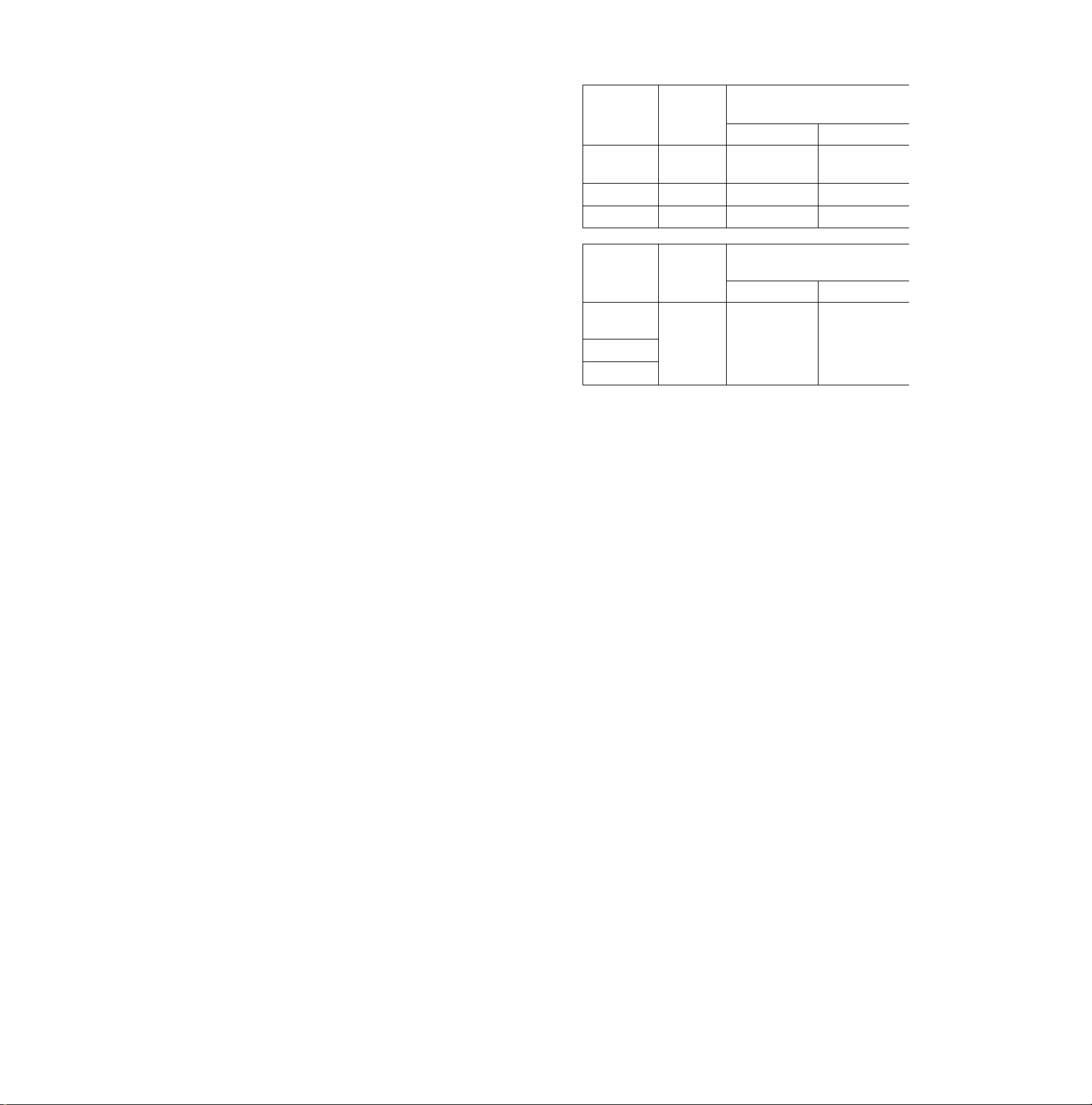
Charging Time and Maximum Continuous Recording Time in the Manual Recording Mode
Battery
Model No.
CGR-V610
(Supplied)
CGR-V620
CGR-V816
Battery
Model No.
CGR-V610
(Supplied)
CGR-V620
CGR-V816
0: Using LCD Monitor (2): Using Finder
(The times shown in the above charts are approximations.)
Maximum Continuous Recording Time means the duration of
continuous recording performed at an ambient temperature of
2S°C and 60% relative humidity. In actual recording, however,
the use of the zoom and other functions increases the power
consumption, and higher or lower temperatures reduce the
Battery’s ability to generate electricity. Therefore, the actual
recording time per Battery may be approximately 30%-50%
shorter than listed above.
Charging
Time for a
Full Charge
80 min.
145 min.
310 min.
Approx.
30-Minute
Charge
30 min.
Max. Continuous
Recording Time
©
85 min.
175 min.
350 min. 510 min.
Max. Continuous
Recording Time
©
40 min. 50 min.
125 min.
255 min.
@
12
Page 13
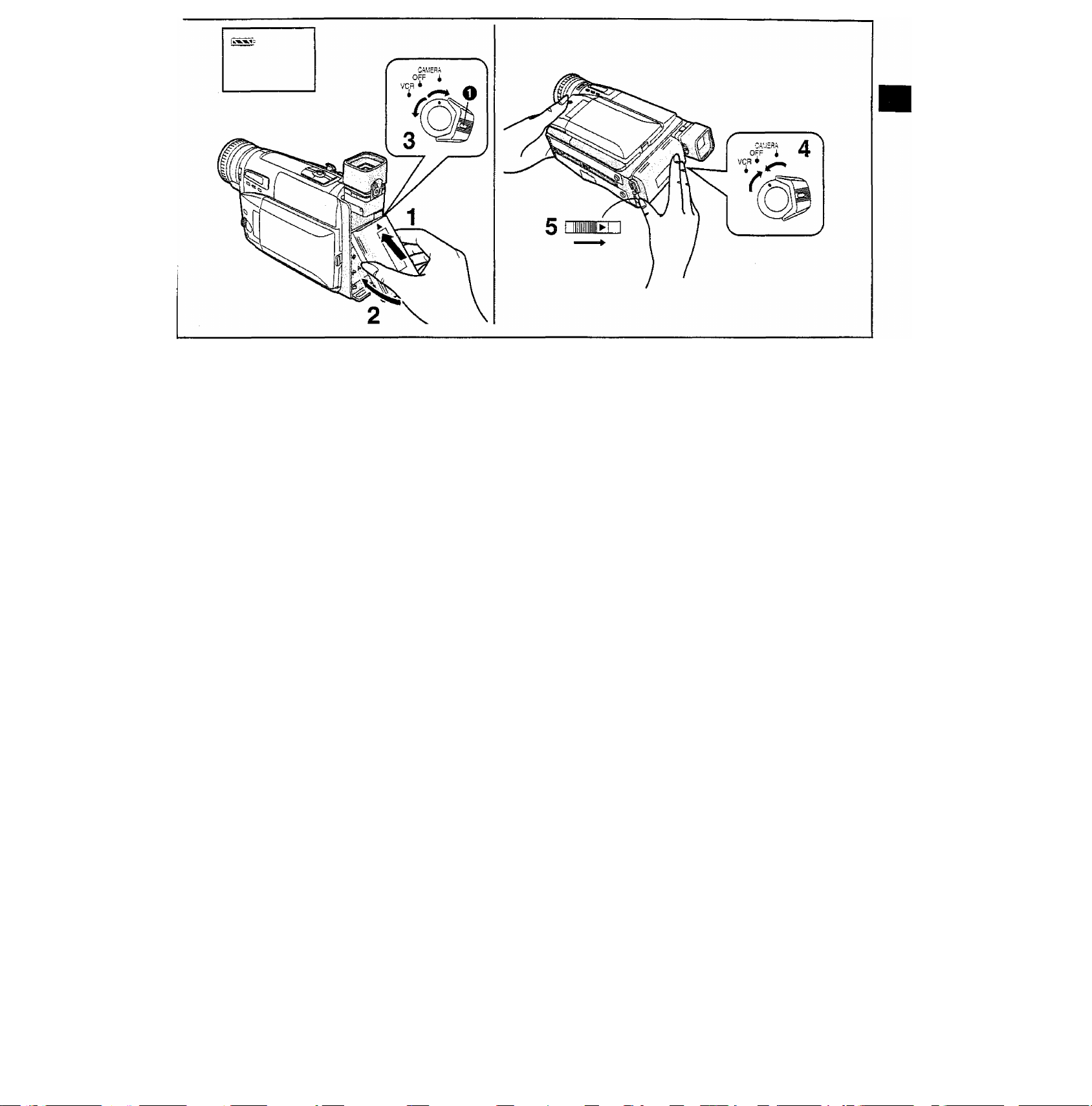
Attaching the Charged Battery
1 Insert the Battery with its top (so that the arrow
points upward) into the top Battery Holder.
2 Press the bottom of the Battery toward the
Movie Camera until it locks with a click.
3 Set the [CAMERA/OFF/VCR] Switch to
[CAMERA] or [VCR].
•Turn the switch while pressing the button 0.
•The Remaining Battery Operation Time can be
confirmed both in the Finder and on the LCD Monitor.
•To ensure more precise indication of the remaining
battery power, attach a fully charged Battery.
• For details about the Remaining Battery Power
Indication, read “Checking the Remaining Battery
Power”. (-♦ 14)
■ Removing the Battery
4 Set the [CAMERA/OFFAfCR] Switch to [OFF].
5 Hold the Battery firmly to prevent it from
dropping and pull it off while sliding the
[<BATTERY EJECT] Lever in the direction of
the arrow.
13
Page 14
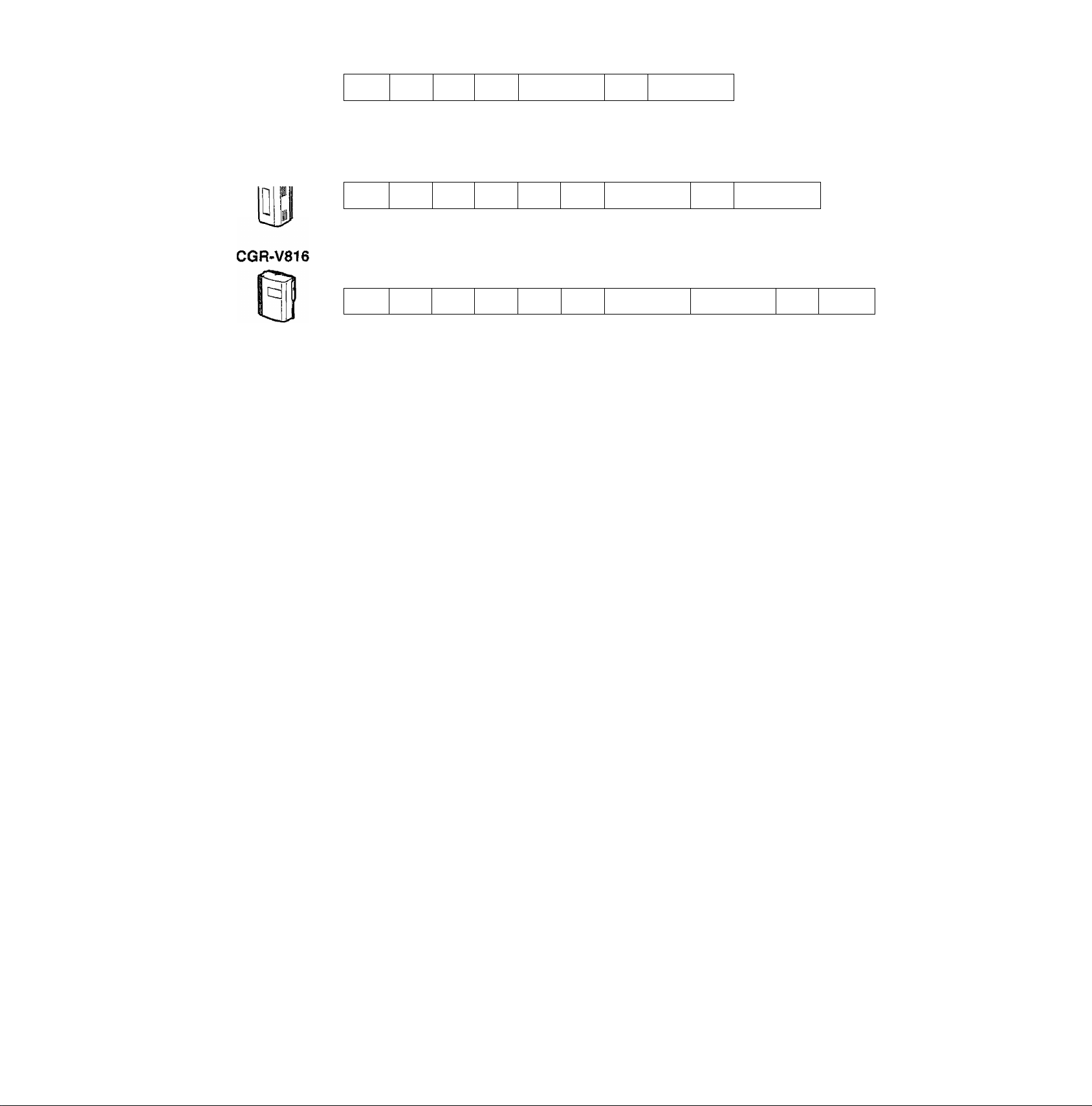
CGR-V610
CGR-V620
®
fSc 0:00
(if» 0:01
0:03
ji' 0:05
I
[iS.= 0:10 lii“ 0:20
0:40
■00 1 3 5 10 20 40 60 80 120
0:00
®
iS-0;01
® 0:03
S>0:10 ® 0:20
0:05
®0:40
i^1:20
©0 1 3 5 10 20 40 60 80 120 160 240
® 0:00 0=0:01
®
0 0:03 0 0:05
0 0:10 0 0:20
0 0:40 01:20
0 2:40
■ Checking the Remaining Battery Power
You can confirm the remaining charge in the attached Battery
in the Finder or on the LCD Monitor. This also shows you
approximately how much more continuous recording time you
can get from the attached Battery. The indicated time does not
change in 1-minute steps.
The above illustrations show how the Remaining Battery
Operation Time Indication changes according to the remaining
operation time.
0; Actual remaining battery operation time
®: Remaining Battery Operation Time Indication
(This indication does not appear when recording in the
Mirror Mode.) (-> 65)
Remaing Battery Operation Time Indication
This indication shows the remaining duration of continuous
recording at an ambient temperature of 25“C when a fully
charged Battery was attached. Therefore, In the following
cases, the actual available recording time is different from the
times shown above:
When Recording Is Not Performed Continuously
In most cases, you will frequently start and stop recording, turn
the Movie Camera on and off, use the zoom and other
functions, all of which consume power. Therefore, the actual
available recording time from the Battery is approximately
30-50% shorter than listed. (-♦ 12)
When the Ambient Temperature Is Extremely Low or
Extremely High
The characteristics of the Battery vary according to the
ambient temperature, and at a very low temperature, the
possible recording time becomes extremely short. In addition,
the Remaining Battery Operation Time Indication on the Movie
Camera decreases a little faster than at an ambient
temperature of 25°C. (At a higher temperature, it tends to
decrease more slowly.)
When the Service Life of the Battery Has Reached Its End
When the operation time even after full charging is too short
for normal use, the service life of the Battery has reached its
end. {-► 77)
14
Page 15
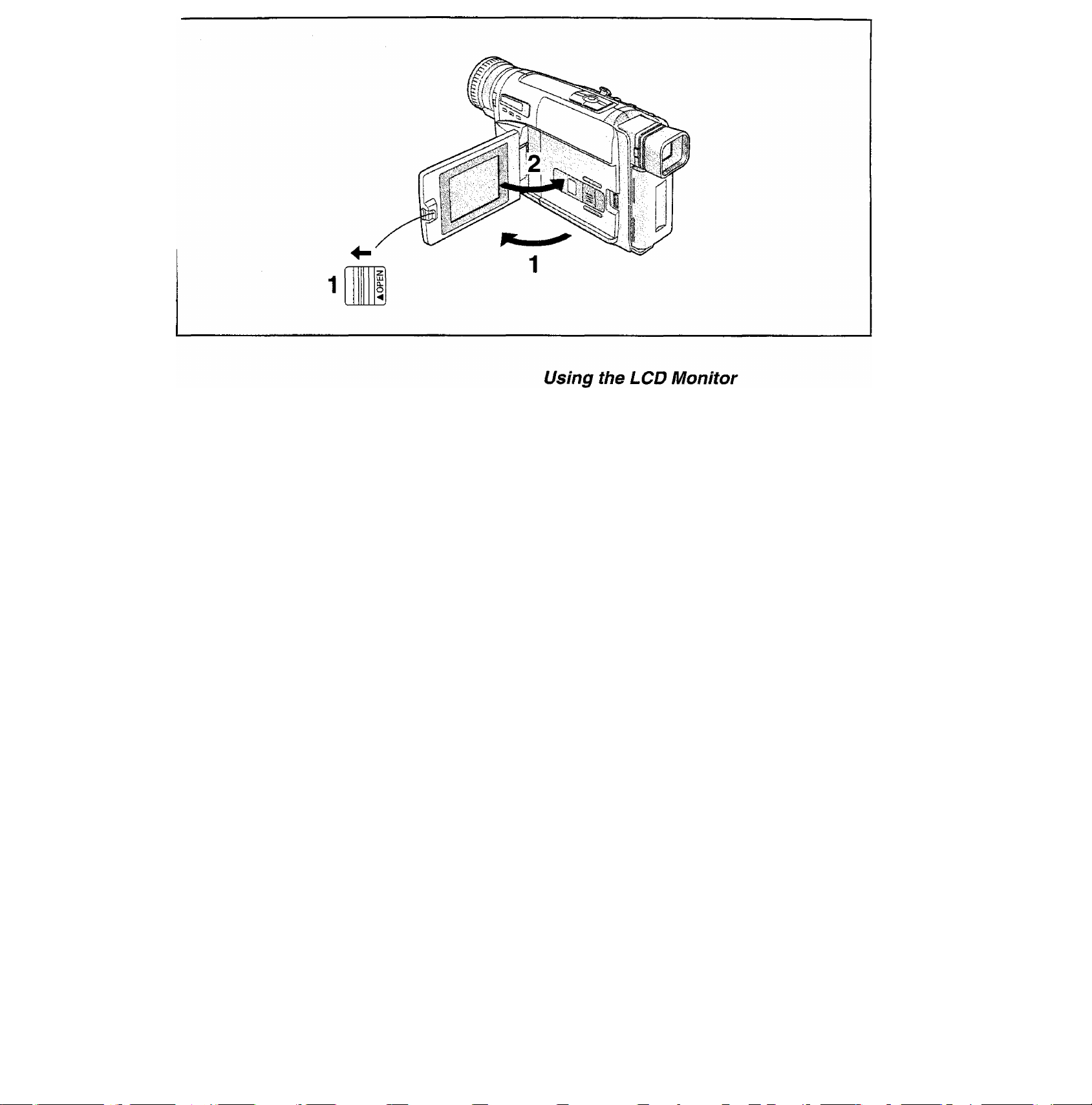
improved LCD backlight transmission makes the picture extra
bright. In addition, special coating of the LCD’s surface
diffuses the light from outside to minimize light reflection, so
the picture has vivid colours and is easy to see.
■ Opening the LCD Monitor
1 Slide the [A OPEN] Lever to the left and
simuitaneousiy open the LCD Monitor in the
direction of the arrow approximately 90**.
■ Closing the LCD Monitor
2 Turn the LCD Monitor back toward the Movie
Camera body until it locks with a click.
•The picture seen on the LCD Monitor looks slightly stretched
vertically, however, the actually recorded picture remains
unaffected by this.
•Return the LCD Monitor to its vertical position before closing
it Also, make sure that the Cassette Compartment is
securely closed before closing the LCD Monitor.
•Opening the LCD Monitor automatically turns the Finder off.
However, when you turn the LCD Monitor so that is faces
forward, the Finder turns on again.
•Extremely high precision technology is employed in
producing the LCD Monitor. The result is more than 99.99%
effective pixels with a mere 0.01 % of the pixels inactive or
always lit. However, this is not a malfunction and does not
affect the recorded picture.
•When the Movie Camera is very cold when turning it on, the
picture on the LCD Monitor is darker than normally.
However, as it reaches normal temperature, it regains its
normal brightness.
•To remove fingerprints, wipe the LCD Monitor with a soft
cloth.
•Do not expose the LCD Monitor to direct sunlight. When
sunlight falls onto the LCD Monitor, it may be difficult to view
the picture.
•Do not apply any pressure to the surface of the LCD Monitor
or subject it to strong shocks.
•Before transporting the Movie Camera, securely close the
LCD Monitor.
15
Page 16
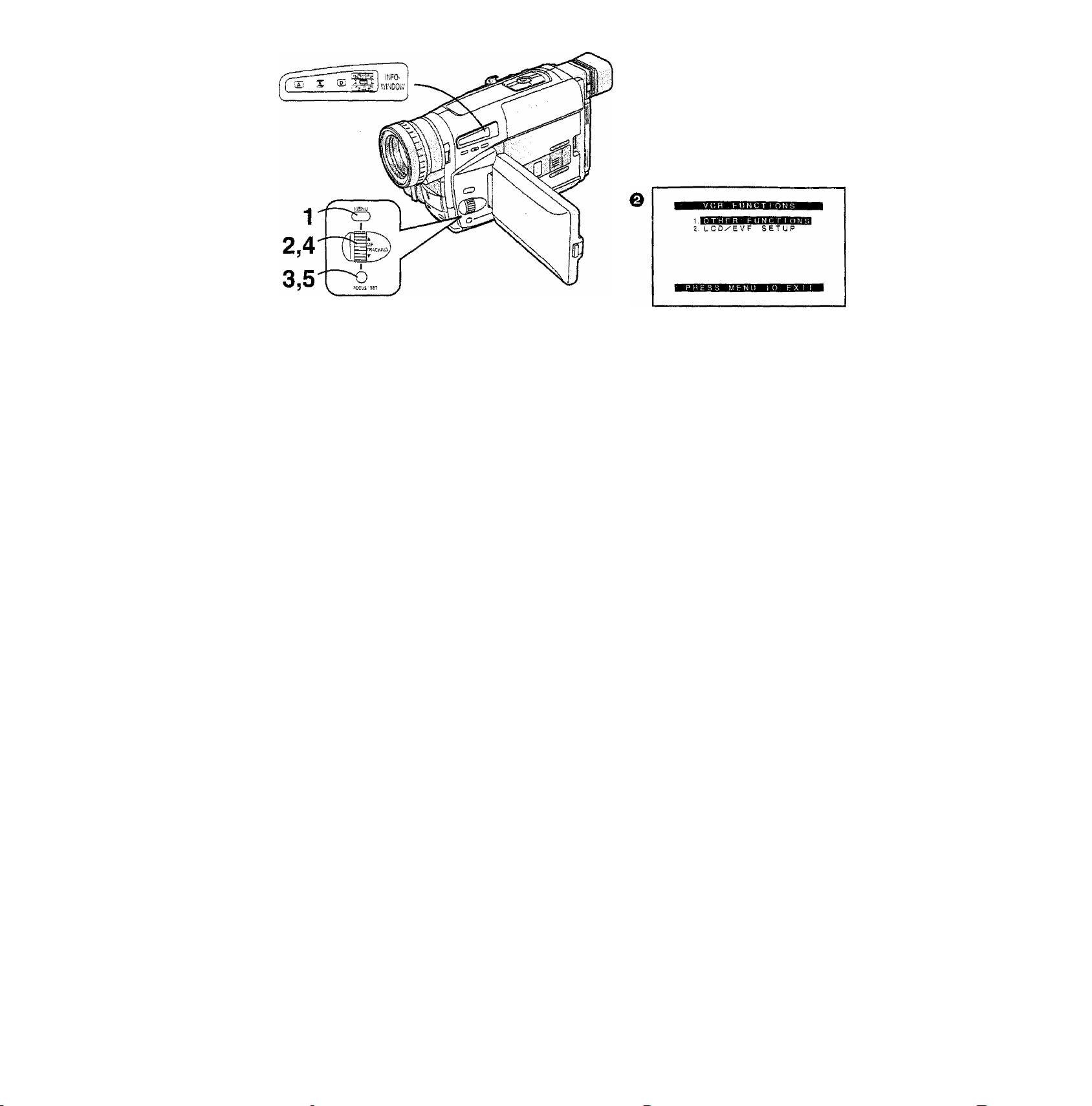
mssMmm
mmsimamsBi
J D i GI TAL EFFECT
3. TITLE SETUP
i DATE^T 1 ME SETUP
OTHEFI FUNCT I ONS
6. L C D/E VP S E T U P
Using the Menus
This Movie Camera displays the settings of various functions
in menus to make it easy to select the desired functions and
settings.
1 Press the [MENU] Button.
When you press this button while the [CAMERA] Lamp is
lit in red, the Camera Mode Menu O appears.
When you press this button while the [VCR] Lamp is lit in
green, the VCR Mode Menu 0 appears.
2 Turn the [AT] Dial to select the desired sub
menu.
Turning the [A T] Dial changes the highlighted item.
3 Press the [SET] Button to display the selected
sub-menu.
4 Turn the [AT] Dial to select the item to be set. 5 Press the [SET] Button to set the selected item
to the desired mode.
Exiting the Menu
Press the [MENU] Button again.
•The method for making settings on the [DATE/TIME SETUP]
Sub-Menu (-> 29) and [LCD/EVF SETUP] Sub-Menu {-► 21)
differs siightly from that of other Sub-Menus.
•You can display the menu during playback, but not during
recording. Also, it is possible to start playback while the
menu is displayed, but if you start recording, the displayed
menu disappears.
•The settings that you have selected on the menus are
maintained when you turn the Movie Camera off. However, if
you disconnect the power supply unit (Battery or AC
Adaptor) from the Movie Camera before turning it off, the
selected settings may not be maintained.
16
Page 17
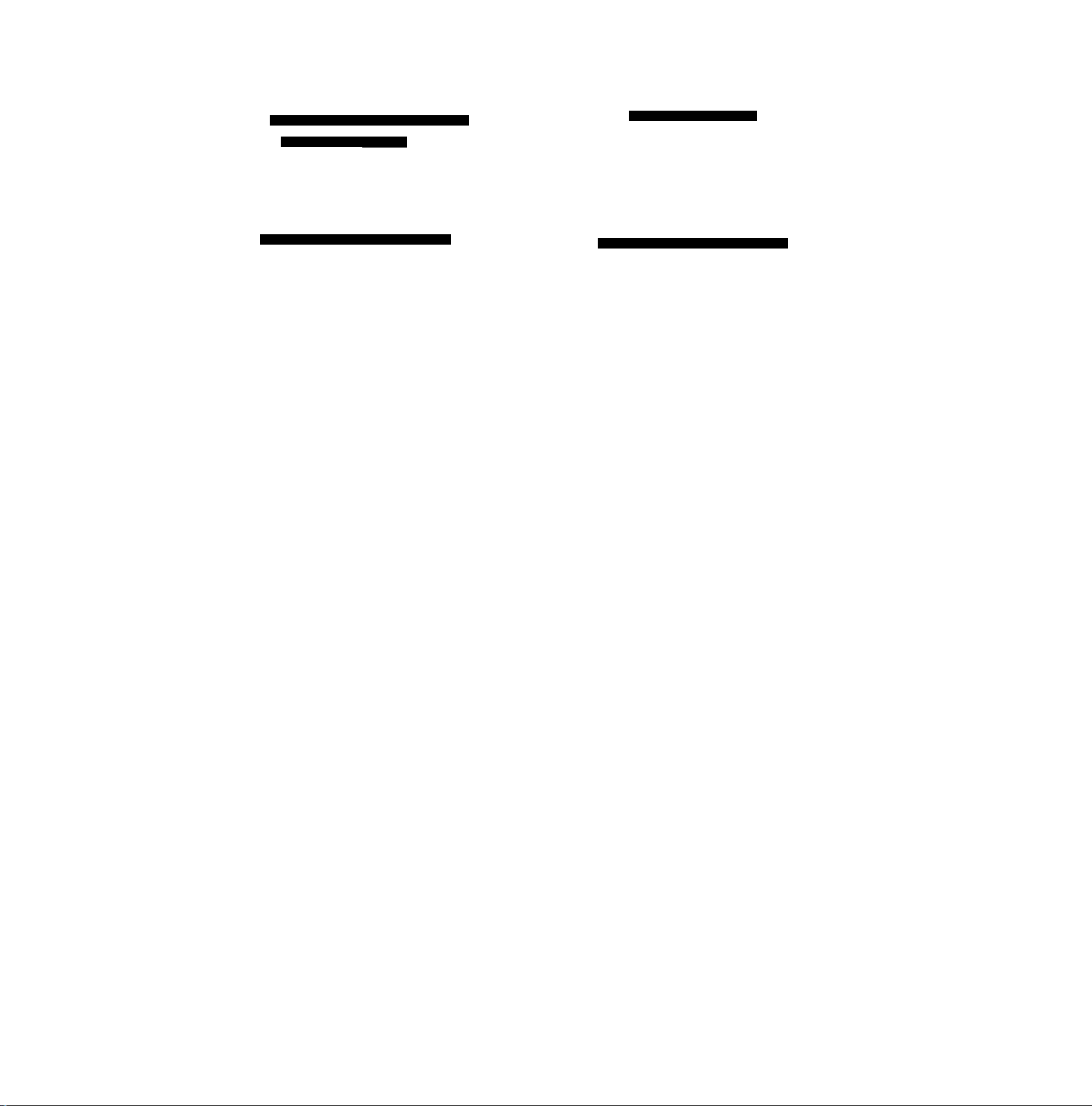
©
CAME R A F U N C T Í ON S
CAMERA SETUP
DIGITA
TITLE
DAT E/T
OTHER
L CD/E V
PRES-S MENU TO EX I T
L EFFECT
SETUP
[ME S
F U N C T
F SET
ETU P
IONS
U P
CAMERA SETUP
O
o
M. SENSOR
D.200M
TALLY LAMP
►OFF ON
► 4 OX 100X 220X
►OFF ON
RETURN
P RES S MENU TO EXIT
Menu Functions
The illustrations of the menus are for explanation purposes
only and the actual menus may be somewhat different.
Camera Mode Main-Menu
[CAMERA FUNCTIONS]
YES
1. CAMERA SETUP
2. DIGITAL EFFECT
3. TITLE SETUP
4. DATE/TIME SETUP
5. OtHER FUNCTIONS
6. LCD/EVF SETUP
Language Selection Menu
If you set the [CAMERA/OFFA/CR] Switch either to [CAMERA]
or [VCR] while keeping the [MENU] Button pressed, the
[MENU LANGUAGE SELECT] Menu appears. Press the [SET]
Button to select the desired language, and then press the
[MENU] Button to set it. The [CAMERA FUNCTIONS] or [VCR
FUNCTIONS] Main-Menu now appears in the selected
language.
•Even if you select Chinese, the sub-menus are displayed in
English.
[CAMERA SETUP] Sub-Menu ©
O Motion-Sensor-Control led Recording [M.SENSOR]
(-> 51)
0 Digital Zoom [D.ZOOM] (-^ 49)
0
Recording Lamp [TALLY LAMP] 32)
0 Returning to the Main-Menu [RETURN]
If you set [RETURN] to [YES], the menu changes back to
the Main-Menu.
17
Page 18
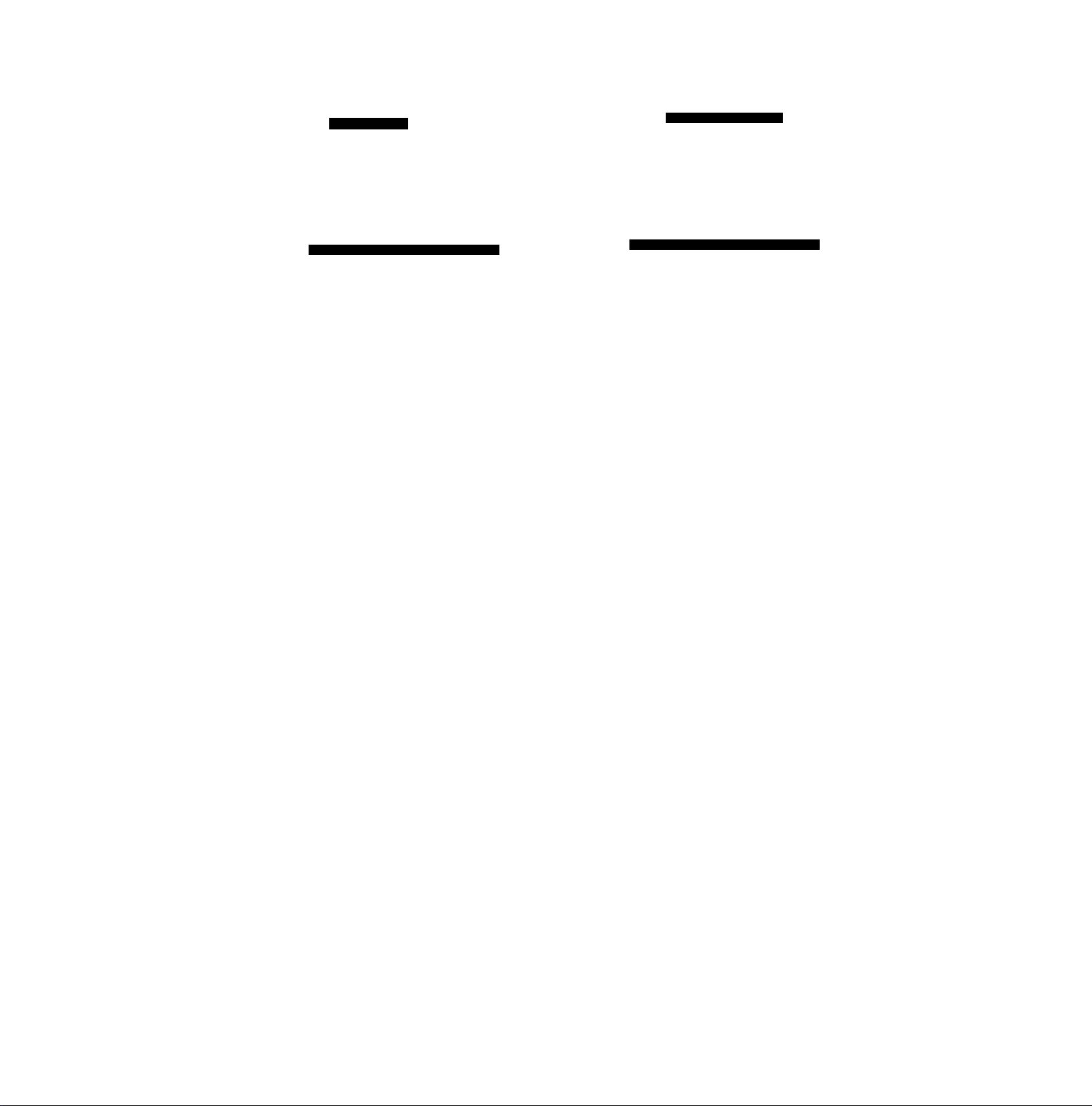
DIGITAL
E F F E C T 1
EFFECTS
R E TURN
PRESSMENU TO EXIT
►OFF SIS
►OFF NEGA
O'
S I S + D.200M
STRETCH
SEPIA B/W
D.F A D E 2 D.F A D E 3
D.200M
MOSAIC
SOLARI
D.F A D E 1
0.
o>
0'
YES
TITLE SETUP
DATE/T1TLE
TITLE HAPPY BIRTHDAY
LANGUAGE
FOR TITLE ENGLISH
SIZE ►NORMAL LARGE
COLOUR YELLOW
R E TURN
PRESS MENU TO EXIT
DATE TIME TITLE
►
-----------
YES
Camera Mode Main-Menu
[CAMERA FUNCTIONS] (Continued)
[DIGITAL EFFECT] Sub-Menu (2)
0 Digital Effects 1 [EFFECT1] {-¥ 45, 46)
© Digital Effects 2 [EFFECT2] (-► 45, 47)
© Returning to the Main-Menu [RETURN]
[TITLE SETUP] Sub-Menu (3)
0 Date/Time/Title Indication [DATE/TITLE] (-♦ 30)
© Title [TITLE] (-f 67)
0 Language of the Title [LANGUAGE FOR TITLE]
(■+ 66)
size of the Title [SIZE] (-» 68)
0
Colour of the Date/Time/Title Indication [COLOUR]
(-►67)
0 Returning to the Main-Menu [RETURN]
18
Page 19
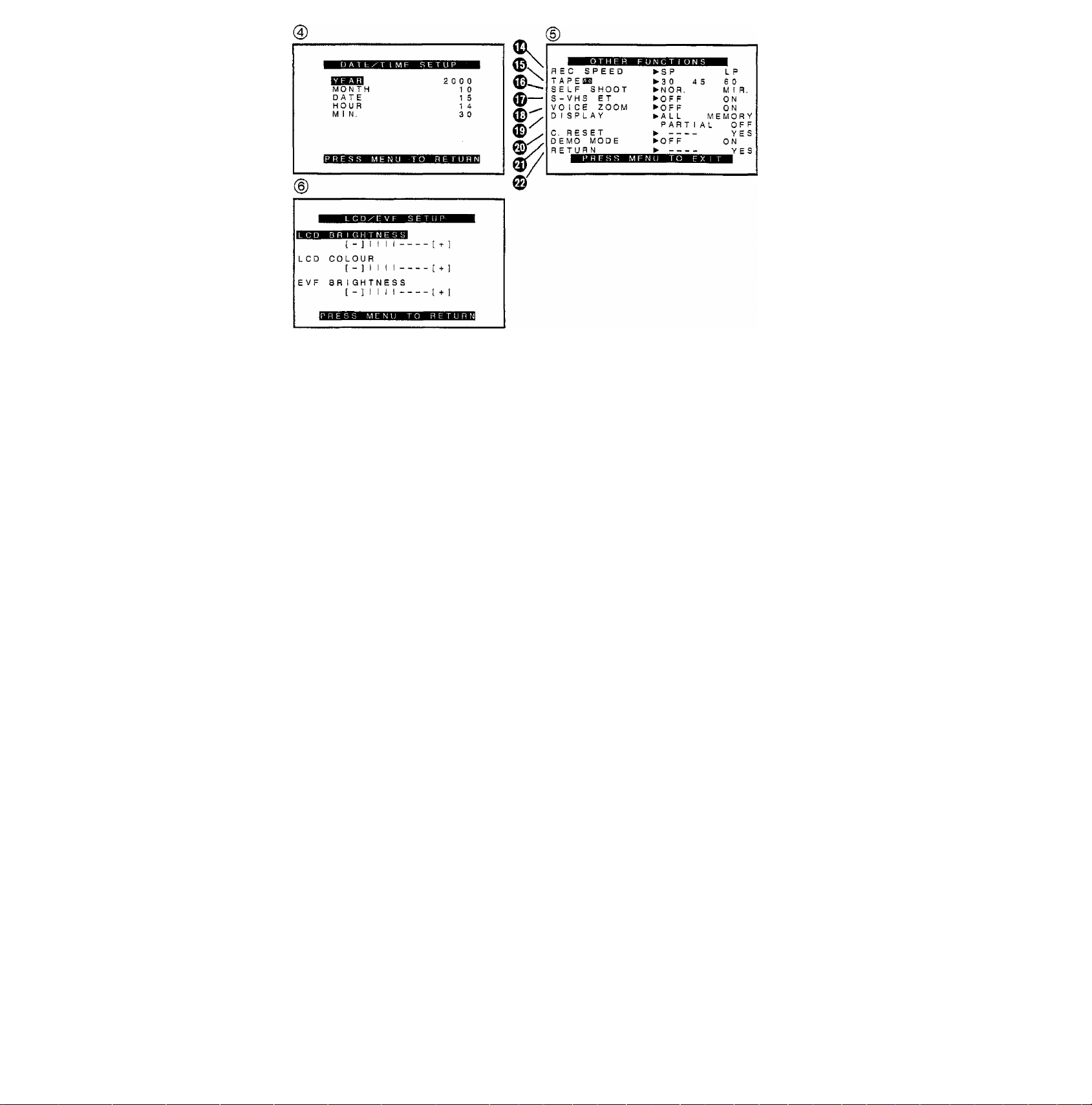
Camera Mode Main-Menu
[CAMERA FUNCTIONS] (Continued)
[DATE/TIME SETUP] Sub-Menu 0 29)
[OTHER FUNCTIONS] Sub-Menu ®
0 Recording Speed Mode [REC SPEED] {-¥ 23)
• If you set [S-VHS ET] on the [OTHER FUNCTIONS] SubMenu to [ON], [REC SPEED] is automatically set to [SP].
Even if you later set [S-VHS ET] to [OFF], [REC SPEED]
remains set to [SP]. Therefore, to use the LP Mode when
recording in the VHS format, set [REC SPEED] to [LP].
© Tape length [TAPEIO!] (-► 23)
© Self-Recording [SELF SHOOT] (-> 64)
© S-VHS ET Mode [S-VHS ET] (-> 25)
•When an S-VHS-C cassette is inserted in the Movie
Camera, [S-VHS] is indicated instead of [S-VHS ET] and
you can set this item to [ON] or [OFF] to select or cancel
the S-VHS recording format.
•If you set [REC SPEED] on the [OTHER FUNCTIONS]
Sub-Menu to [LP], [S-VHS ET] is automatically set to
[OFF].
•If you insert an S-VHS-C cassette with a broken out
erasure prevention tab, [S-VHS ET] is indicated instead
of [S-VHS], however, this is not a malfunction, if you want
to perform recording, use a cassette with an intact tab.
(->24)
© Voice Zoom [VOICE ZOOM] (-» 34)
© Counter Display Mode [DISPLAY] (-^ 73)
© Counter Reset [C.RESET] 72)
© Demonstration Mode [DEMO MODE] (-f 85)
0 Returning to the Main-Menu [RETURN]
[LCD/EVF SETUP] Sub-Menu ® (-> 21)
19
Page 20
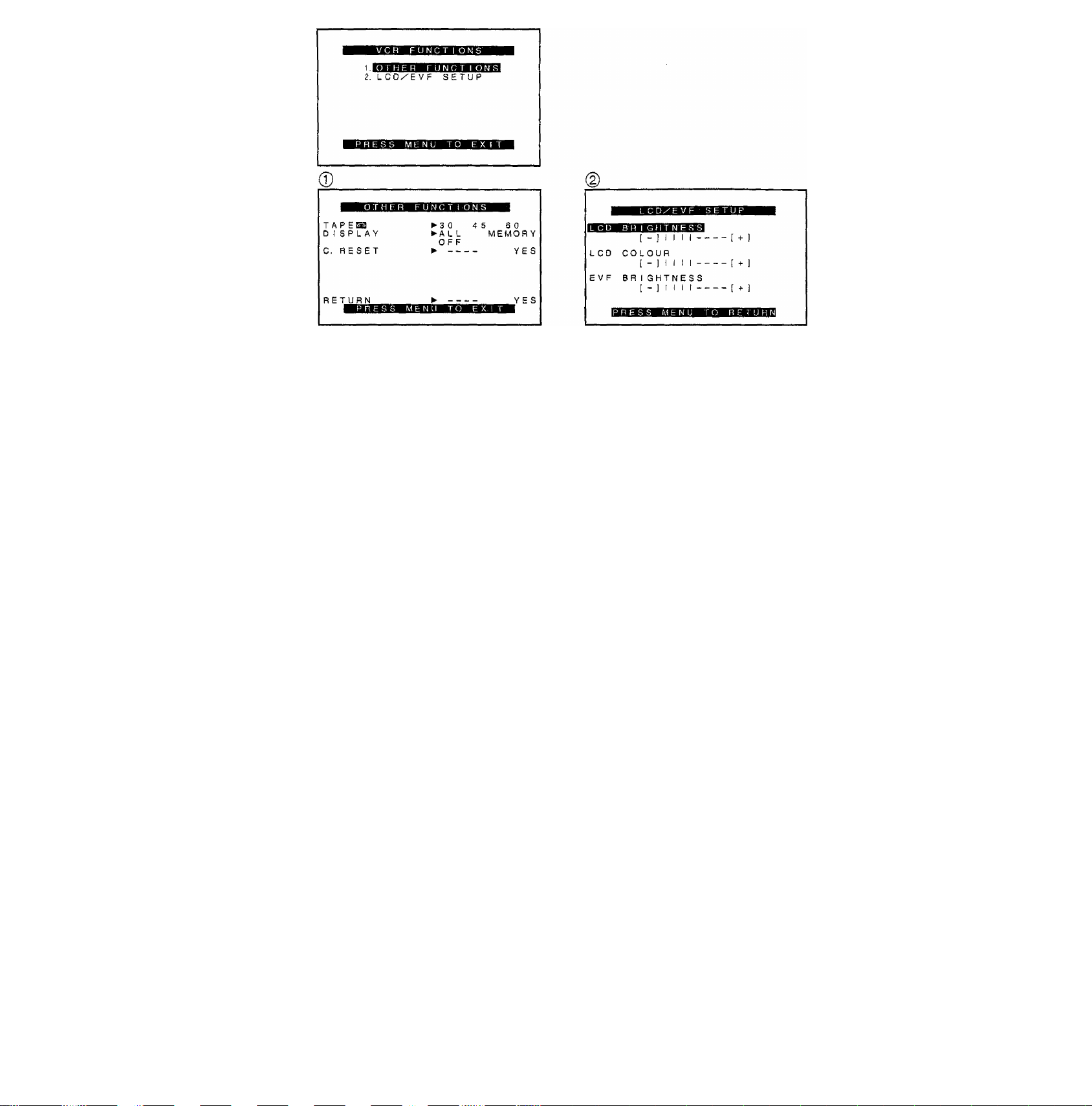
VCR Mode Main-Menu [VCR FUNCTIONS]
1. OTHER FUNCTIONS
2. LCD/EVF SETUP
[OTHER FUNCTIONS] Sub-Menu ®
Ail items on the [OTHER FUNCTIONS] Sub-Menu are the
same as those on the [OTHER FUNCTIONS] Sub-Menu of the
[CAMERA FUNCTIONS] Main-Menu.
[LCD/EVF SETUP] Sub-Menu (g (-» 21)
20
Page 21
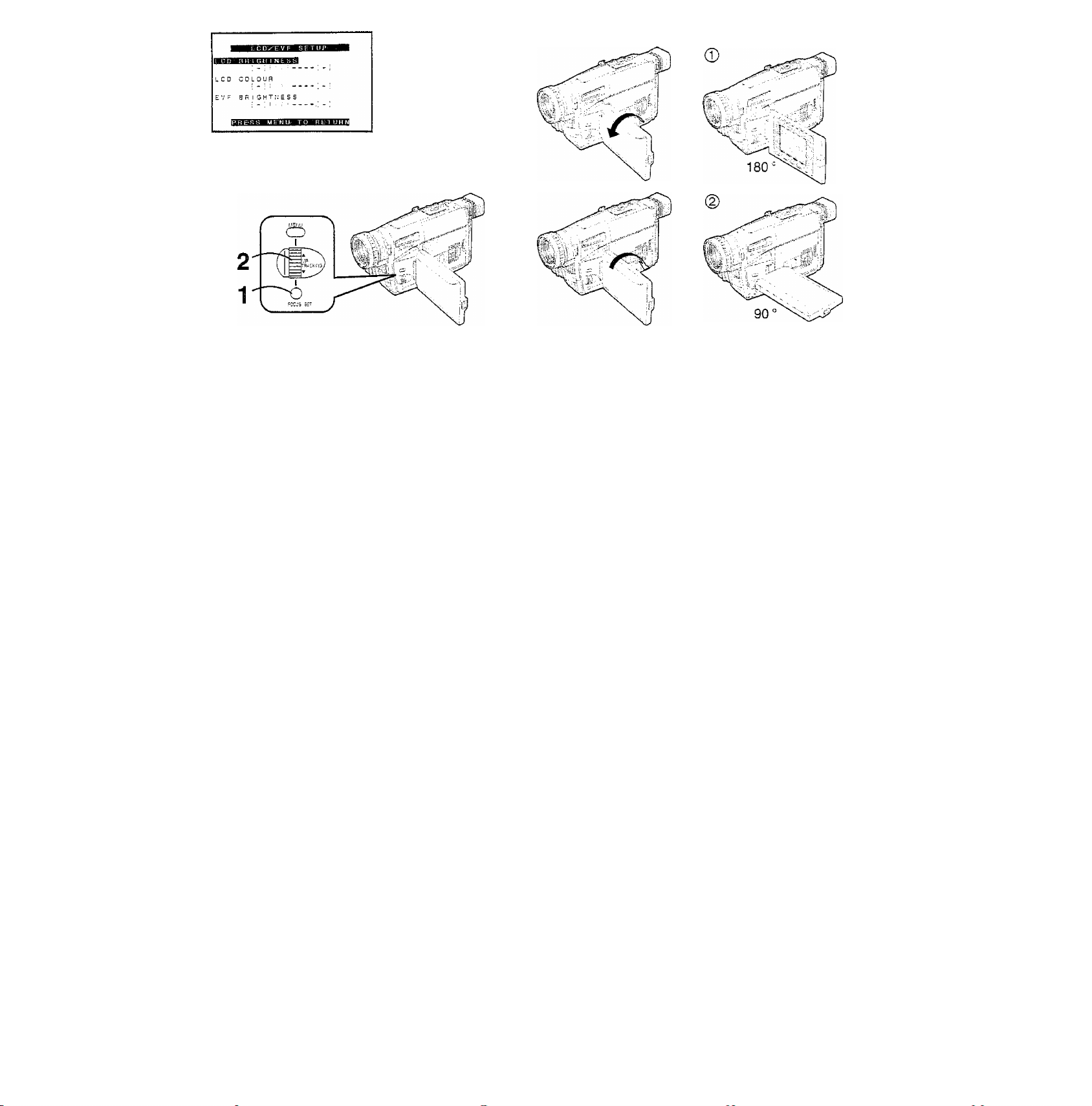
Adjusting the Brightness and Coiour
Levei of the LCD Monitor/Finder
If you select the [LCD/EVF SETUP] Sub-Menu of the [VCR
FUNCTIONS] or the [CAMERA FUNCTIONS] Main-Menu, the
following items are displayed.
LCD Brightness [LCD BRIGHTNESS]
To adjust the brightness of the picture on the LCD screen.
LCD Colour Level [LCD COLOUR]
To adjust the colour saturation of the picture on the LCD
screen.
Finder Brightness [EVF BRIGHTNESS]
To adjust the brightness of the picture in the Finder.
1 Press the [SET] Button to select the item that
you want to adjust.
2 Turn the [A T] Dial to increase or decrease the
vertical bars of the Bar Indication.
The Bar Indication is divided into 8 steps. The more
vertical bars are shown, the stronger the brightness or
colour saturation is.
Exiting the Menu
Press the [MENU] Button twice.
•These adjustments have no influence on the actual picture
recorded.
■ Adjusting the Angie of the LCD Monitor
The LCD Monitor rotates upward a maximum of 180° © and
downward a maximum of 90“ @ from its norma! vertical
position. Trying to forcefully rotate it beyond this range could
seriously damage the Movie Camera.
21
Page 22
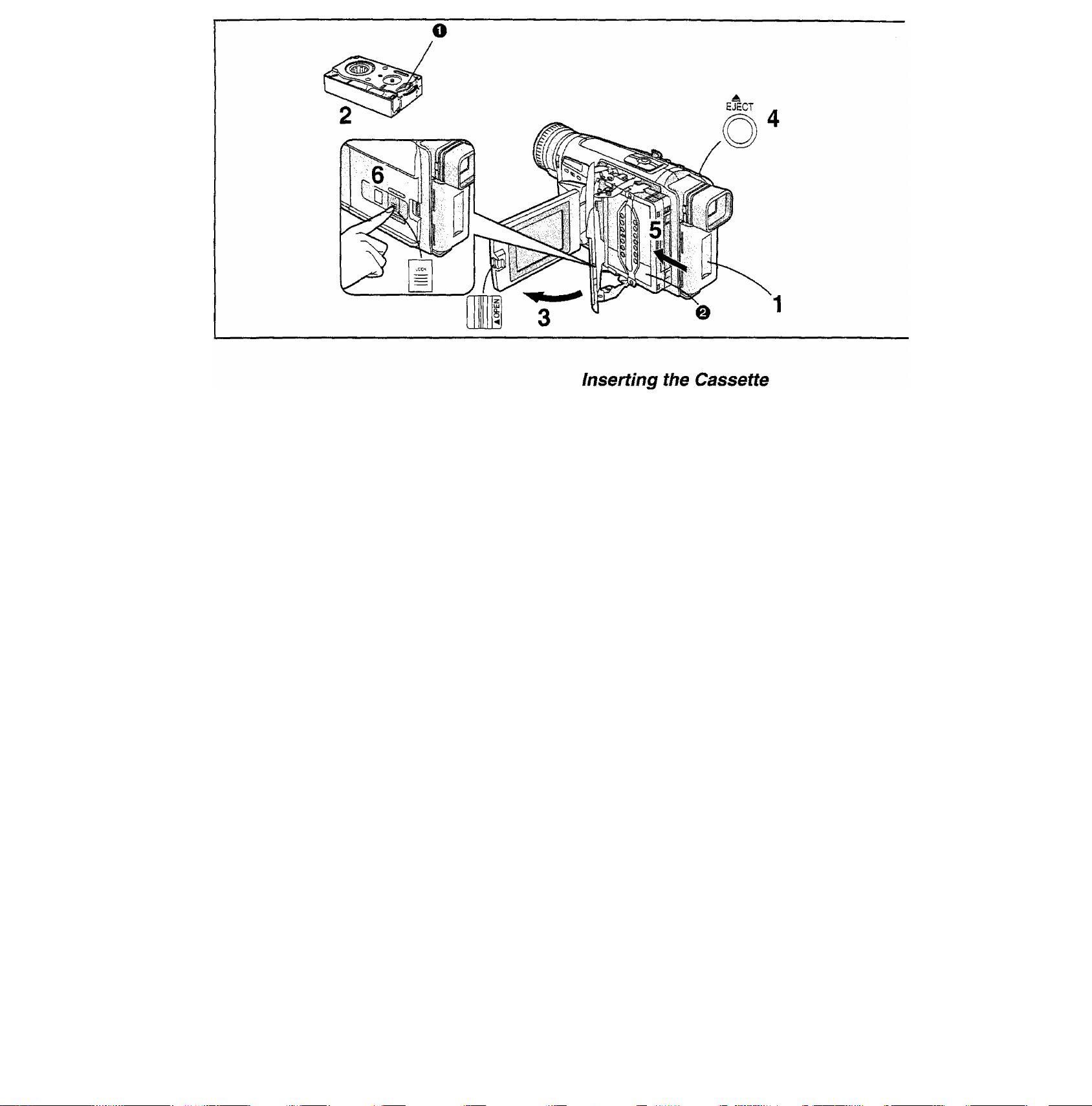
1 Connect the AC Adaptor or attach a charged
Battery. (-»10,13)
2 Turn the cog wheel O tighten the tape.
3 Slide the [AOPEN] Lever to the left and
simultaneously open the LCD Monitor in the
direction of the arrow approximately 90*'.
•Be sure to keep the LCD Monitor in its vertical position,
so that the Cassette Compartment Cover, when it
opens, does not hit the LCD Monitor.
4 Push the [A: EJECT] Button.
5 Insert the cassette with the cassette window 0
facing outward and push it all the way in.
6 Close the Cassette Compartment by pressing
the [LOCK] Button.
•If the AC Adaptor or Battery is used to supply power, it is
possible to insert or eject the cassette without turning on the
Movie Camera.
• It is not possible to take out the cassette during recording.
•Do not insert and take out the cassette repeatedly. This
could cause the tape to become loose or damaged.
•If a cassette with broken out erasure prevention tab is
inserted, the Indication flashes.
Ejecting the Cassette
Push the [A EJECT] Button and pull out the cassette.
Close the Cassette Compartment by pressing the [LOCK]
Button.
22
Page 23
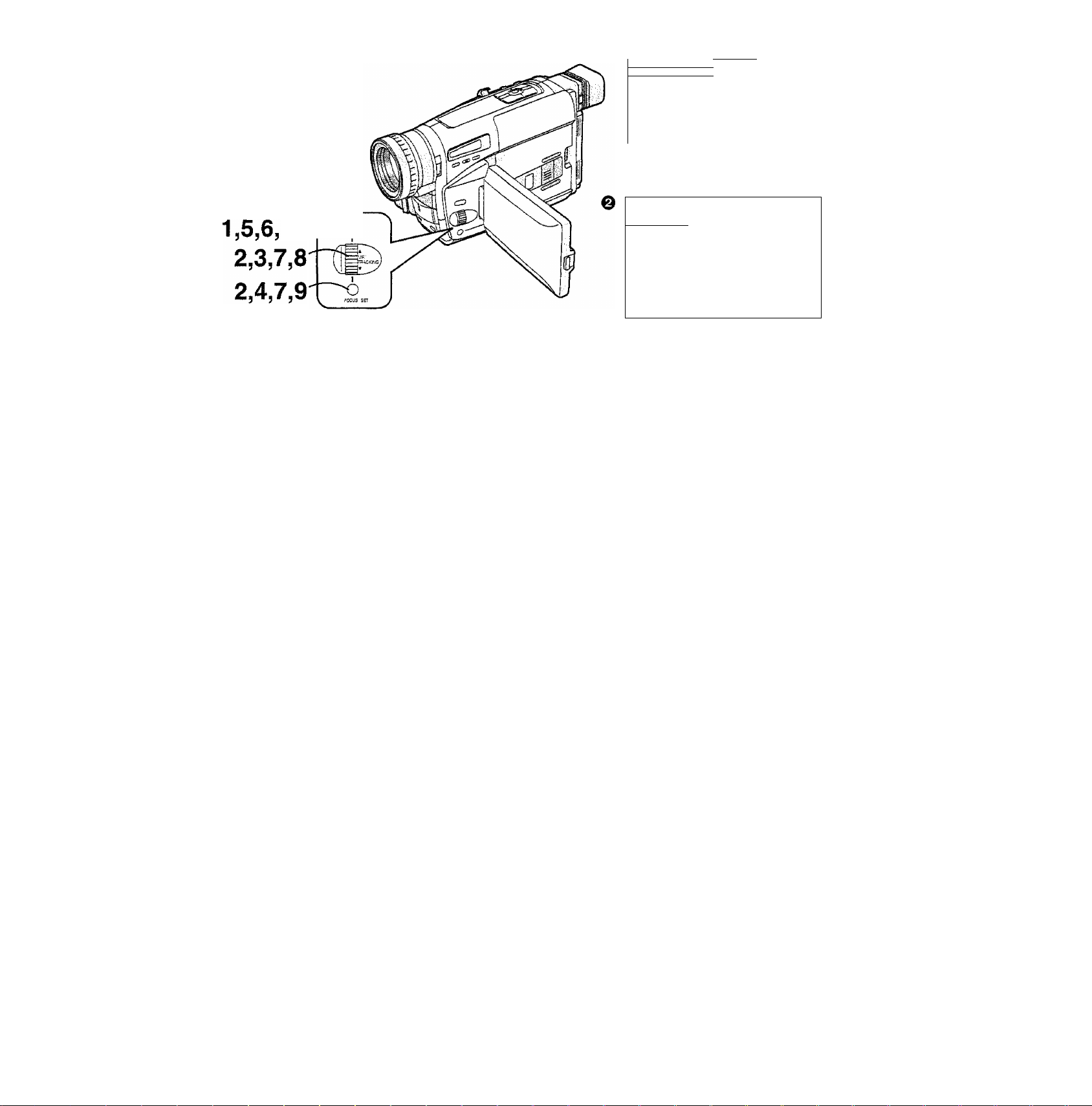
REC SPEED
ksajM£2i 3 0 I
SELF SHOOT
S- V H S ET ► OFF
VOICE ZOOM
DISPLAY
C. RESET
DEMO MODE ► OFF
RETURN
► S P
► 4 5
► NOR.
► OFF
► ALL
►
--------
►
--------
lO'f^
DISPLAY
C. RESET
R E T
3 0 ►AS
► ALL
^--------------
►
------------
6 0
Selecting the Recording Speed
You can select the desired recording speed (SP Mode or LP
Mode) by selecting the corresponding setting for [REC
SPEED] on the [OTHER FUNCTIONS] Sub-Menu.
1
Press the [MENU] Button.
•The [CAMERA FUNCTIONS] Main-Menu appears.
Turn the [AT] Dial to select [OTHER
2
FUNCTIONS] and then press the [SET] Button.
Turn the [A T] Dial to select [REC SPEED].
3
4
Press the [SET] Button to select the desired recording speed (SP or LP).
•[SP] means Standard Play. [LP] means Long Play.
5 Press the [MENU] Button to exit the menu.
Selecting the Correct Tape Length
To ensure that the Remaining Tape Time Indication displayed
during recording and playback is correct, you need to set the
tape length that matches that of the inserted cassette.
Press the [MENU] Button.
6
•The Main-Menu appears.
Turn the [A T] Dial to select [OTHER
7
FUNCTIONS] and then press the [SET] Button.
Turn the [AT] Dial to select [TAPElO].
8
Press the [SET] Button to select the correct
9
tape length.
•The selected tape length is marked with the [►] Mark.
•The Tape Length Indications change in the following
order:
-^[30][030]
-^[45]-
[045]
-^[601-
[1^60]
10 Press the [MENU] Button to exit the menu.
0
: Camera Mode
0: VCR Mode
23
Page 24
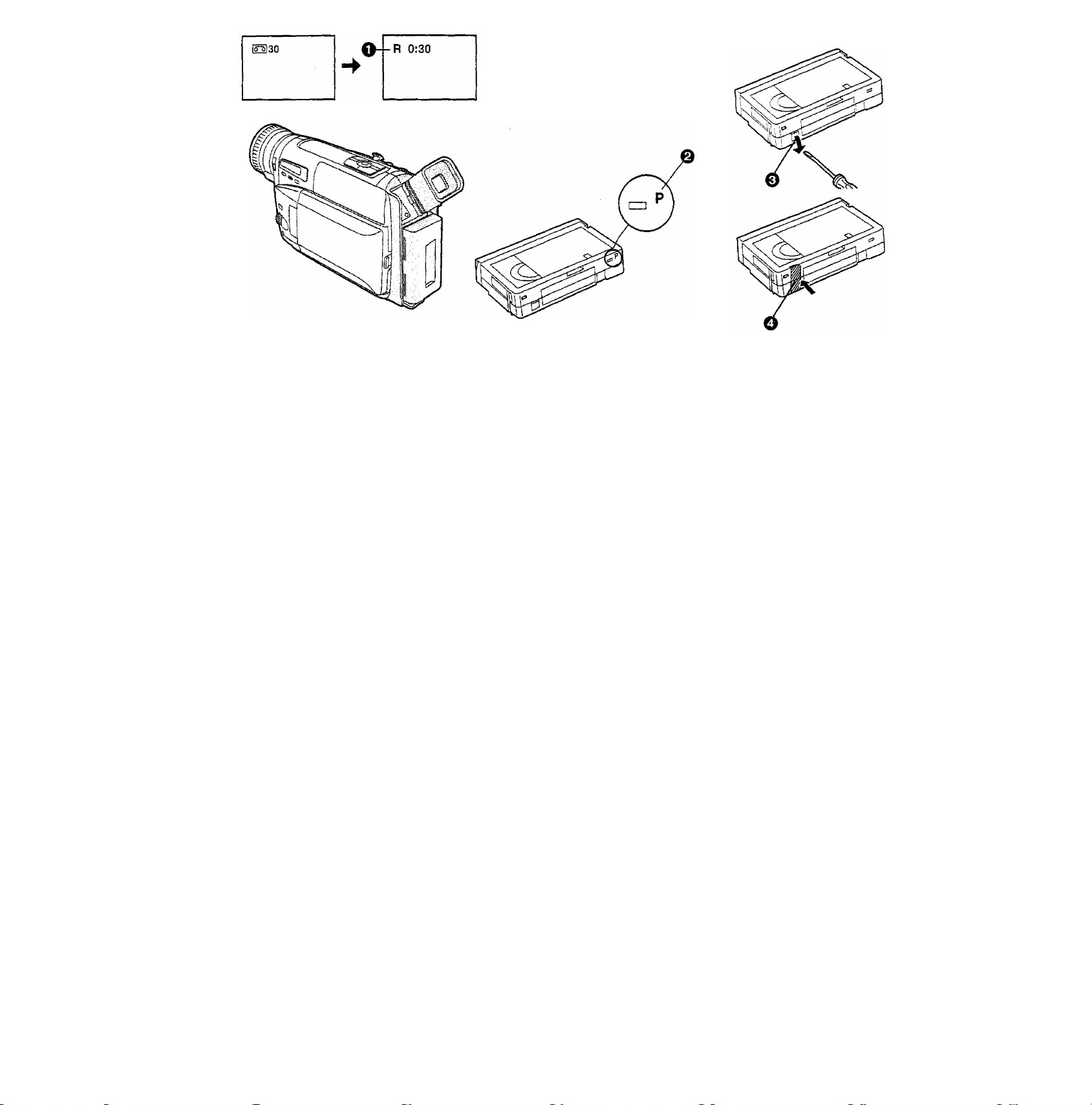
Confirming the Remaining Tape Time
During recording and playback, the Remaining Tape Time
Indication O's automatically displayed, so you always know
how much time you have left on the cassette. However, to
ensure correct display of the remaining tape time, the tape
length of the cassette being used must be set correctly on the
Movie Camera. 23)
•When recording or playback starts, the Tape Length
Indication disappears, and in its place the [R] Indication 0
flashes while the remaining tape time is being calculated. A
few seconds later, the Remaining Tape Time indication
appears. ([R] means Remaining.)
•When the remaining tape time is less than 2 minutes, the [R]
Indication and the Remaining Tape Time Indication start to
flash.
When you use a cassette bearing the [P] mark 0 or other
special types of cassettes, the Remaining Tape Time
Indication may not be very precise.
■ Preventing Accidental Erasure of Recordings
• Recording on a previously recorded cassette erases the
existing scenes and sound.
•To protect important recordings against accidental erasure,
use a screwdriver to break out the tab 0 on the cassette
(some cassettes have siiding-type tabs).
•To be able to record again on a protected cassette, firmly
cover the hole where the tab was with two layers of adhesive
tape O.
24
Page 25
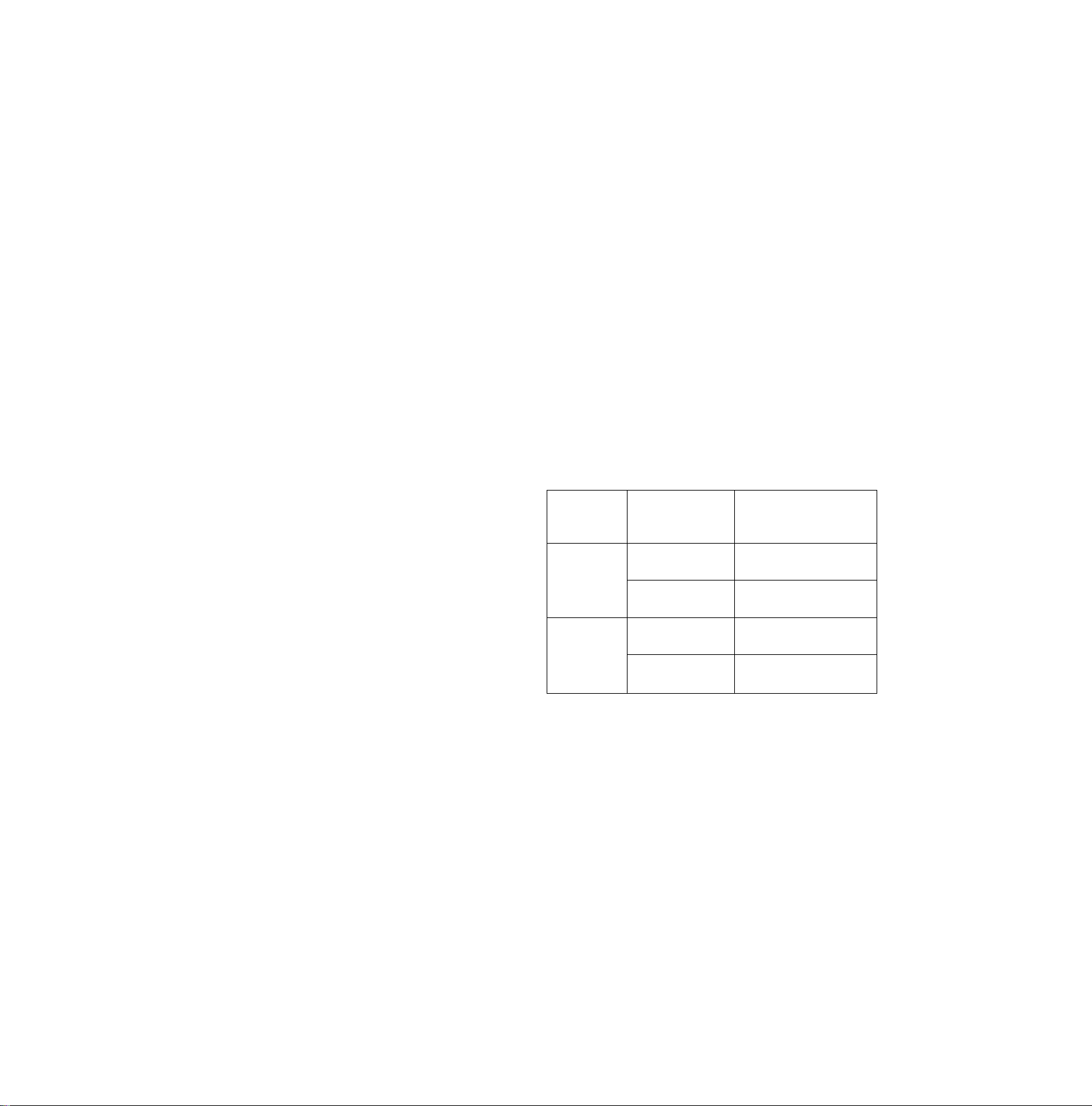
About the VHS Formats
With this Movie Camera, you can choose one of the following
3 different formats for recording;
1. VHS: also called “normai” or “conventional VHS”
format
2. S-VHS (Super-VHS); developed based on the VHS
format but featuring higher resolution and picture
quality
(The [E|] Indication appears.)
3. S-VHS ET (Super-VHS Expansion Technology);
This function allows recording and playback in S-VHS
quality picture on a normal VHS-C cassette
(The [S-VHS ET) Indication appears.)
(Recording in this format is only possible in the SP Mode.)
•When you insert a VHS-C cassette:
If you set [S-VHS ET] on the [OTHER FUNCTIONS] SubMenu to [ON], recording is performed in the S-VHS ET
format, and if you set [S-VHS ET] to [OFF], recording is
performed in the VHS format. (-> 16)
•When you insert an S-VHS-C cassette:
If you set [S-VHS] on the [OTHER FUNCTIONS] Sub-Menu
to [ON], recording is performed in the S-VHS format, and if
you set [S-VHS] to [OFF], recording is performed in the VHS
format. (-»16)
■ Recording and Playback
Before starting to record, decide in which VHS format you
want to record.
Cassette
VHS-C
S-VHS-C
•A cassette that was recorded in the S-VHS or S-VHS ET
format can also be played back on other S-VHS, S-VHS ET,
or SQPB (S-VHS Quasi Playback) video equipment.
(However, with some equipment, playback may not be
possible. In that case, connect this Movie Camera directly to
the TV. (-♦ 39))
• If you want to record and play back with highest possible
picture quality or store the cassettes for a long time, we
recommend that you use S-VHS-C cassettes and record in
the S-VHS format.
• If you record in the S-VHS ET format, the picture quality may
not be very good with certain types of cassettes. To avoid
negative surprises, we recommend that you make a trial
recording and confirm that the quality of the recorded picture
is satisfactory.
(To ensure optimum picture quality, we recommend the use
of HG (high-grade) type cassettes.)
Recording
Format
VHS
(SP/LP) S-VHS ET, SQPB
S-VHS ET
(SP Only)
VHS
(SP/LP) S-VHS ET, SQPB
S-VHS
(SP/LP) S-VHS ET, SQPB
•
Compatible
Playback
Equipment
VHS, S-VHS,
S-VHS,
S-VHS ET, SQPB
VHS, S-VHS,
S-VHS,
25
Page 26
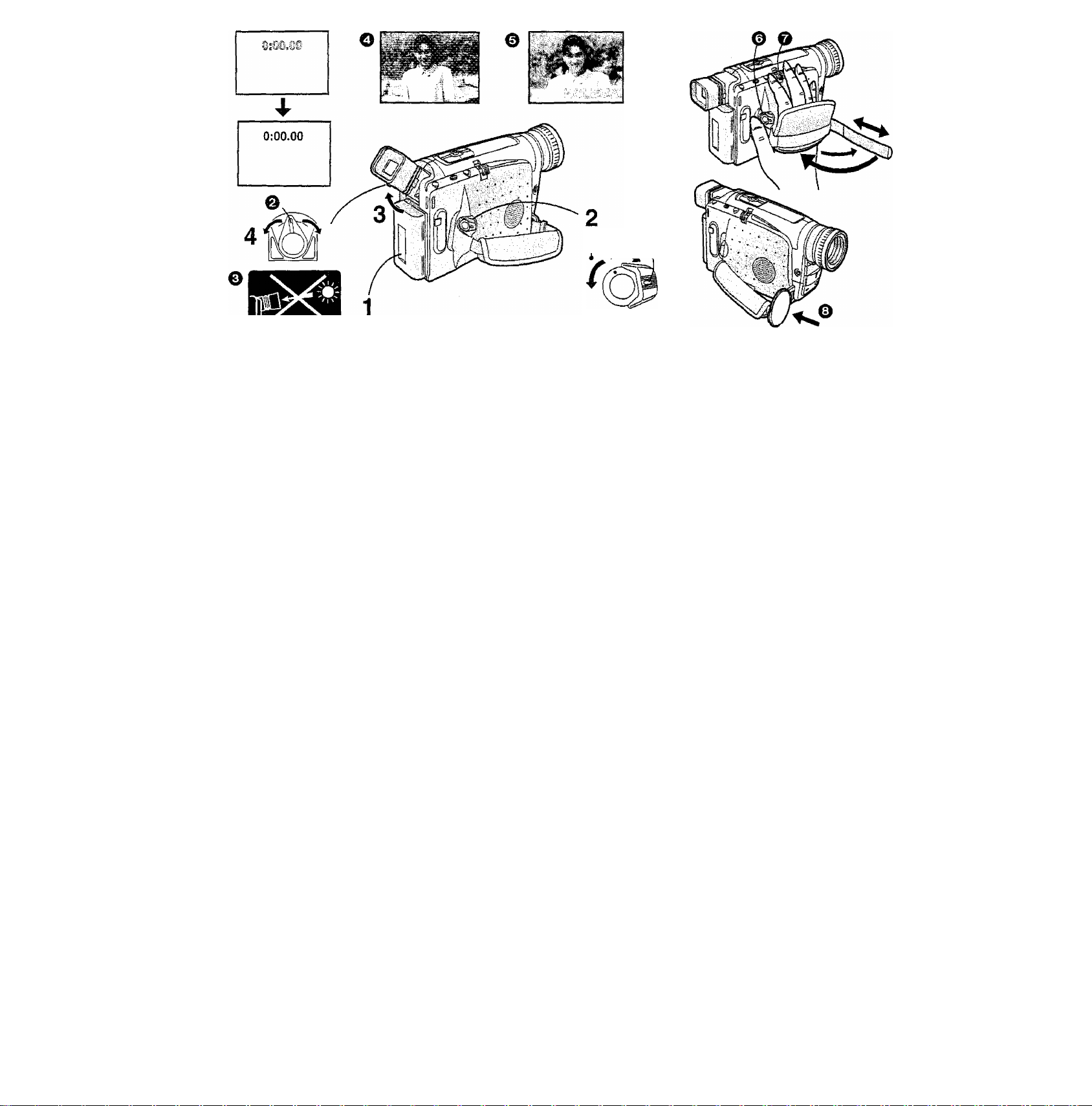
CAMERA
°r ^ A
vqR • 9
Adjusting the Finder
Before using the Finder, adjust it to your eyesight so that the
indications in the Finder are clear and easy to read.
1 Connect the AC Adaptor or attach a charged
Battery.
2 Set the [CAMERA/OFF/VCR] Switch to
[CAMERA] or [VCR].
Turn the switch while pressing the button
3 If necessary, adjust the angle of the Finder by
tilting it upward.
•The Finder can be tilted upward up to 90“.
4 Adjust by turning the Eyepiece Corrector Lever
Never aim the Movie Camera with its Finder or Lens directly at
the sun; this could damage internal parts of the unit. 0
If sunlight or other strong light enters the Finder, sparkling
noise occurs on the Finder screen. 0 If you block off the light,
this phenomenon disappears after a few minutes and does not
affect the recorded picture.
If a subject with strong contrast or a menu is displayed in the
Finder, a ghost image may remain temporarily. 0 However,
this is not a malfunction and does not affect the recorded
picture.
Adjusting the Grip Beit
Adjust the length of the Grip Belt so that you can easily press
the Recording Start/Stop Button 0 with your thumb and push
the [W/T] Zoom Lever 0 with your index or middle finger.
Handiing the Lens Cap
Remove the Lens Cap from the Lens Hood and attach it to the
Lens Cap Holder on the Grip Belt
0.
26
Page 27
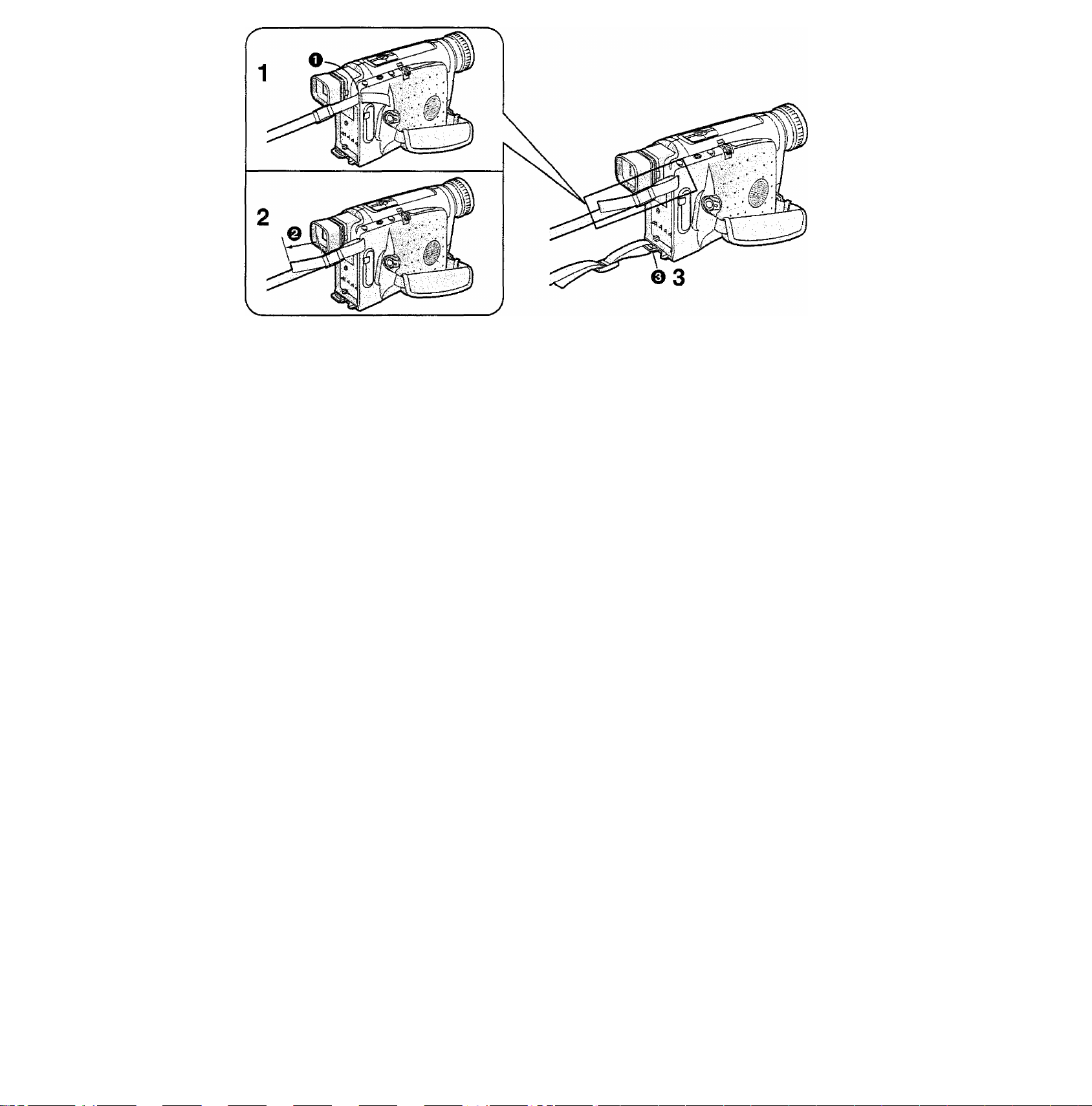
Attaching the Shoulder Strap
1 Pull one end of the Shoulder Strap through the
Shoulder Strap Holder Q.
2 Fasten this end of the Shoulder Strap securely
{Q more than 2 cm).
3 Perform the above steps to attach the other
end of the Shoulder Strap to the other Shoulder
Strap Holder Q on the Movie Camera.
27
Page 28

vliillv
^TT T
Inserting the Button-type Battery
Before setting the date and time, insert the button-type battery
(supplied).
1 Open the [BACKUP BATTERY] Cover.
2 Insert the button-type battery so that its (+)
side is visible.
3 Close the [BACKUP BATTERY] Cover.
• Before inserting or removing the button-type battery, be sure
to set the [CAMERA/OFF/VCR] Switch to [OFF],
•When the button-type battery is exhausted, the [^]
Indication flashes. In this case, replace it with a new CR2025
battery.
(The life of the battery is about 3 years.)
•To make it easier to remove the button-type battery, use a
pointed object.
•When you remove the button-type battery, be careful not to
drop it.
•Keep the button-type battery out of the reach of children.
•Make sure you insert the battery with its poles correctly
aligned.
•The internal clock works even when the Movie Camera is
turned off, and it consumes power from the button-type
battery,
CAUTION
Danger of explosion if battery is incorrectly replaced.
Replace only with the same or equivalent type
recommended by the equipment manufacturer.
Discard used batteries according to manufacturer's
instructions.
28
Page 29

1. CAMERA SETUP
2. DIGITAL EFFECT
'.TITLE SETUP
: OTHER FUNCTIONS
: LCD/EVF setup
Setting the Date and Time
If you select the [DATE/TIME SETUP] Sub-Menu of the
[CAMERA FUNCTIONS] Main-Menu, the menu shown above
appears.
The initial setting of date and time is 0:00,1st January, 2000.
For example: To set the clock to 15th October 2000,
14:30.
1 Turn the [AT] Dial to set to [2000].
The years change in the following order;
...1990...1991...2000...2089...1990...
2 Press the [SET] Button to select [MONTH]. 3 Turn the [AT] Dial to set to [10]. 4 Press the [SET] Button to select [DATE]. 5 Turn the [A T] Dial to set to [15].
6 Press the [SET] Button to select [HOUR].
7 Turn the [A T] Dial to set to [14].
8 Press the [SET] Button to select [MIN.].
9 Turn the [AT] Dial to set to [30].
1 0 Press the [MENU] Button to finish the date
and time setting.
The operation of the clock starts from [00] seconds.
Pressing the button one more time makes
the menu disappear.
•
• If you select the [DATE/TIME SETUP] Sub-Menu when the
button-type battery is not Inserted into the Movie Camera or
is exhausted, the Main-Menu disappears and the [^]
indication flashes instead. Insert a new button-type battery
(•4 28) and then set the date and time again.
•As the Movie Camera’s built-in clock is subject to slight
imprecision, be sure to check the Indicated time before
recording.
•The clock employs the 24-hour system.
29
Page 30

SQBBBBBDB
TITLE
LANGUAGE
FOR TITLE
SIZE
COLOUR
RETURN
DATE
TIME
HO L I DAY
► NOR M A L
ENGLISH
WH I TE
e
12:30
15,10,2000
0
HOLIDAY
15.10.2000
©
HOLIDAY
12:30:15
15.10.2000
e
15.10,2000
@
12:30 HOLIDAY
15.10.2000
Recording with the Time and/or Date Superimposed in the Picture
After displaying the [TITLE SETUP] Sub-Menu... (-♦ 16)
1 Turn the [A T] Dial to select [DATE/TITLE].
2 Press the [SET] Button to select the desired
indication.
•The indications change in the order 0 to 0.
Date and Time-->© Date
Date, Time and Title------>© Date and Title
------
»
------
>■
§
Title
-----
►© Date and Time with seconds
• If the button-type battery for the built-in clock is not
inserted into the Movie Camera or is exhausted, only
the title is displayed. (-♦ 28)
------
►
3 Press the [MENU] Button to exit the menu.
•The selected Date/Time/Title Indication appears.
4 Press the Recording Start/Stop Button to start
recording.
■ Deleting the DateyTime/Titie Indication
5 During recording or when the Movie Camera is
in the Recording Pause Mode, press the [DATE/
TITLE] Button to make the Date/Time/Title
Indication disappear.
•After turning the Movie Camera off and then on again, the
previously selected Date/Time/Title Indication is no longer
displayed. To make it appear again, press the [DATE/TITLE]
Button once.
•Be sure to turn the Movie Camera off before removing the
Battery of disconnecting the AC Adaptor. Disconnecting the
power supply while the Movie Camera is on erases the Date/
Time/Title indication (-► 66) stored in memory.
30
Page 31

Recording in the Fuii Auto Mode
The Full Auto Mode adjusts the white balance and focus
automatically. However, if you want, you can also adjust either
one or both of them manually (-♦ 56, 58).
When recording in a dimly lit location, the picture may become
noisy and less sharp, so we recommend that you use the IR/
Video DC Light (optional), etc. to brighten up the scene.
1 Set the [CAMERA/OFF/VCR] Switch to
[CAMERA].
•Turn the switch while pressing the button O-
•The [CAMERA] Lamp 0 lights.
2 Confirm that the [AUTO] Indication о is
displayed.
•The [(Tj ] Lamp Q tights.
•The initial setting is [AUTO].
• If the [MNL], [ ], [fij* Ui]. [@] or [g"'] Indication is
displayed, press the [PROG. AE] Button repeatedly until
the [AUTO] Indication appears.
3 Press the Recording Start/Stop Button to start
recording.
• Recording starts and the [»] Indication and the [REC]
indication 0 appears. The Tally Lamp (-> 32) on the
front of the Movie Camera remains lit during recording.
([REC] means Recording.)
4 To pause recording:
Press the Start/Stop Button again.
•The [PAUSE] Indication appears. ©
5 To finish recording:
Set the [CAMERA/OFF/VCR] Switch to [OFF].
• If you use an E55 type cassette for recording, the picture
may contain some distortion when you play it back. However,
this is not a malfunction of the Movie Camera.
31
Page 32

Tally Lamp Q
If you don’t want the Tally Lamp to light during recording, set
[TALLY LAMP] on the [CAMERA SETUP] Sub-Menu to [OFF].
'During recording, it is not possible to change the recording
mode ([MNL], [ ^ ]. [fc], [¿], [0], [g^']), even if you
press the [PROG. AE] Button. 59)
'If you leave the Movie Camera in the Recording Pause
Mode for more than 6 minutes, it automaticaily switches
off to protect the tape and to conserve battery power. To
resume recording from this condition, set the [CAMERA/
OFF/VCR] Switch to [OFF] and then to [CAMERA] again.
32
Page 33

0
I..I!;
K '^J
Checking the End of a Recorded
Scene (Recording Check Function)
By automatically playing back the final 2 seconds
{approximate) of the last recorded scene, this function lets you
check if a just finished scene has been recorded correctly.
When you then start recording the next scene, it is
automaticaliy joined with a smooth transition free from picture
distortion. For especially important scenes, use this function
from time to time for confirmation.
1 Press the [[^] Button briefly in the Recording
Pause Mode.
•The [CHK] Indication O appears and the final
approximately 2 seconds of the last recorded scene are
played back.
After that, the Movie Camera returns to the Recording
Pause Mode and is ready for recording the next scene.
([CHK] means Check.)
Searching for a Tape Position Before the End of the Last Recording (Camera Search Function)
This function makes it easy to search for a point in a
previously recorded scene or cassette from which you want to
start recording a new scene. In addition, it ensures smooth
scene-to-scene transitions free from picture distortion.
2 Keep the [-SEARCH] Button (or the
[SEARCH+] Button) pressed in the Recording
Pause Mode.
Reverse Search
0 Forward Search
33
Page 34

Zooming in/Out
■ Zooming in O
Zooming in lets you record close-ups of distant subjects.
1 Push the [W/T] Zoom Lever toward [T].
•The Zoom Magnification Indication Q appears.
■ Zooming out 0
Zooming out lets you record wider views.
2 Push the [W/T] Zoom Lever toward [W].
•The Zoom Magnification Indication O appears.
•Zooming is possible between wide-angle (Zoom
Magnification Indication [1X]) and telephoto (Zoom
Magnification Indication [20x]).
•The farther you push the [W/T] Zoom Lever toward [W] or
m, the faster the zooming speed becomes.
•In the maximum telephoto setting (when you have zoomed
in), precise focusing is only possible for subjects that are
more than 1.8 m from the lens.
Avoid too much zooming during recording as it gives videos an
unprofessional look.
Voice Zoom
This function makes it possible to record the voices of distant
persons slightly louder and more clearly, by emphasizing the
frequency range of human voices according to the zoom
position of the Movie Camera's lens. To activate the Voice
Zoom Function, set [VOICE ZOOM] on the [OTHER
FUNCTIONS] Sub-Menu of the [CAMERA FUNCTIONS]
Main-Menu to [ON], {-^ 16)
•The [V.ZOOM] Indication 0 appears.
•The Voice Zoom Function works within the zoom range up to
14x: above that point, its effect remains unchanged.
• Depending on the distance of the person(s) and the
surrounding sounds, the Voice Zoom Function may not have
much effect.
34
Page 35

Using the Macro Close-up Function
This function lets you record very small subjects such as
insects.
1 Keep the [W/T] Zoom Lever pushed toward [W]
to zoom to the maximum wide-angle setting
(Zoom Magnification Indication [1 x]).
2 Approach the subject with the Movie Camera
until it reaches the desired size in the picture.
•With the lens in the msiximum wide-angle setting, the Movie
Camera can automatically focus on subjects from infinity to a
minimum distance of only 5 mm between lens and subject.
•To prevent unstable pictures, use a tripod (optional) for
macro close-up recording.
• If you use the Macro close-up Function and approach
extremely close to the subject when recording in the 0 Lux
Night View Function, the infra-red beam from the Movie
Camera’s built-in Infra-red Beam Emitters may not reach the
subject.
35
Page 36

Playback
Watching Playback on the Movie Camera
You can watch playback of the recorded scenes.
1 Set the [CAMERA/OFF/VCR] Switch to [VCR].
•Turn the switch while pressing the button O-
•The [VCR] Lamp 0 lights.
2 Press the Button.
•The tape starts to rewind. When the tape reaches the
beginning, the rewinding automatically stops.
3 Press the [►] Button.
• Playback starts and the [l>] Indication Q appears.
When the tape reaches the end, it automatically
rewinds to the beginning.
■ Stopping Playback
4 Press the [■] Button.
• Playback stops and the Movie Camera changes over to
the Stop Mode.
5 Take out the cassette. (-^ 22)
6 Set the [CAMERA/OFF/VCR] Switch to [OFF].
7 Disconnect the AC Adaptor or remove the
Battery.
■ Adjusting the Sound Volume
Push the [-VOL+] Lever Q toward [+] to increase the
volume or push it toward [-] to decrease the volume.
The [VOLUME] indication appears and the number of bars
increases or decreases. When you release the Lever, this
indication disappears.
You can also adjust the volume with the Remote Controller.
Increase the volume by pressing the [T] Button, or decrease it
by pressing the [W] Button.
This adjustment is only possible during playback.
• Do not cover the Speaker 0 during playback.
•Because the speaker contains a magnet, do not bring a
cassette near the speaker. It could adversely influence the
recorded content.
36
Page 37

Hipr --i.*',;;.;“ •■■■vriinr.li.
^
------------
L..
------------
--------
Pblc J
__
► /
____
^
^
J
TBC (Time Base Corrector) Function
Playback of certain cassettes can cause slight horizontal
shaking of the picture or other distortion. To minimise such
distortion and ensure a stable playback picture, this Movie
Camera is equipped with the TBC Function. This function is
automatically activated within a few seconds after playback
has started, and the [TBC] Indication appears.
Cancelling the TBC Function
With certain cassettes, however, the TBC Function could
cause slight vertical shaking or other distortion in the playback
picture.
In this case, first try to adjust the tracking (-► 41). If this does
not improve the picture, cancel the TBC Function by keeping
the [TBC] Button pressed until the [TBC] Indication
disappears.
If you want to turn the TBC Function on again, press the [TBC]
Button for a few seconds until the [TBC] Indication reappears.
Even if you cancel the TBC Function, it is automatically turned
back on when you switch the Movie Camera from the Camera
Mode to the VCR Mode.
■ In the Following Cases, the TBC Function Does
Not Work:
• In the Cue, Review or Still Playback Mode
•When using the Camera Search or Recording Check
Function
•When adjusting the tracking
•When playing back an unrecorded part on the tape
When you play back a cassette with stretched, shrunk or
otherwise damaged tape, the TBC Function does not work
correctly (it may repeatedly turn on and off). In this case,
cancel the TBC Function.
37
Page 38

Watching Playback on the LCD Monitor with
the Movie Camera Placed on a Table
1 Slide the [AOPEN] Lever to the left and
simultaneously open the LCD Monitor in the
direction of the arrow approximately 90*".
2 Turn the LCD Monitor so that it faces forward
approximately 180°.
3 Close the LCD Monitor.
4 Place the Movie Camera on a flat, stable
surface for playback.
•If you use the Remote Controller to operate the Movie
Camera, use it within approximately 1 metre from the Movie
Camera.
•When recording in the Mirror Mode (■♦ 65), the Date, Time
and/or Title Indications cannot be inserted in the picture.
Therefore, they are also not included in the playback picture.
38
Page 39

playback of the recorded scenes on the TV screen.
Before connecting, turn off both the Movie Camera and the TV
for safety’s sake.
1 Use the AV Cable (supplied) to connect the
Movie Camera with the TV.
Movie Camera TV (AV Input Sockets)
VIDEO OUT
AUDIO OUT
If your TV is equipped with an S-Video Socket, also
connect the S-Video Cable Q (supplied).
-------------
-------------
^ VIDEO IN
> AUDIO IN
2 Select the channel on the TV which
corresponds to the video/audio input sockets
used for connecting.
(Refer to the operating instructions of your TV.)
3 Set the [CAMERA/OFF/VCR] Switch to [VCR].
•The [VCR] Lamp Q lights.
4 start playback on the Movie Camera. (-»36)
39
Page 40

1
2
3
4
Playing Back on a VCR
(Using the Supplied Cassette Adaptor)
By using the supplied Cassette Adaptor, you can play back
compact cassettes in your VCR in the same way as full-size
cassettes.
1 Push the Battery Compartment Cover upward
and remove it.
2 Insert the supplied battery and then re>attach
the Battery Compartment Cover.
3 Slide the Open Lever in the direction of the
arrow.
4
Insert the recorded cassette and close the Top
Cover.
5 Insert the Cassette Adaptor into the VCR.
6 Start playback on the VCR.
After use, take out the cassette from the Cassette Adaptor.
40
Page 41

High-Speed Rewinding
1 Press the [<’4] Button for more than 1 second
in the Stop Mode.
•The [<KK] Indication O appears.
•During High-Speed Rewinding, the tape winding sound
is louder.
•When rewinding the tape to the beginning, the Movie
Camera automatically changes over from the HighSpeed Rewinding Mode to the Rewinding Mode near
the beginning of the tape, and it switches over to the
Stop Mode at the beginning of the tape.
• If you press the [■] Button during High-Speed
Rewinding, it takes several seconds before the tape is
stopped, in order to protect the tape from damage.
•When using the Remote Controller, press the
Button for more than 3 seconds.
• During High-Speed Rewinding, the Tape Counter
shows [0:00.00].
Eliminating Picture Distortions (Manual Tracking Adjustment)
This Movie Camera adjusts the tracking automatically. With
certain cassettes, however, the tracking adjustment may not
be precise. In this case, adjust the tracking manually.
[44]
U Press the [FOCUS/SET] Button briefly during
playback.
•The [TRACK.] Indication 0 appears.
^ Turn the [TRACKING] Dial to adjust the
tracking.
•The Tracking Adjustment Function is automatically cancelled
when the [TRACKING] Dial is not turned for 5 seconds.
• it may not be possible to remove the noise bars completely.
• It is not possible to adjust the tracking when a menu is
displayed.
• If you eject the cassette after adjusting the tracking, the
adjusted setting is cancelled.
Returning to the Auto Tracking Mode
Press [FOCUS/SET] Button for more than 2 seconds during
playback.
41
Page 42

1 Keep the [►►] Button pressed during normal
playback.
Resuming Normal Playback
Release the [►►] Button.
Review Playback
2 Keep the Button pressed during normal
playback.
Resuming Normal Playback
Release the [◄◄] Button.
Search Lock Function
For longer Cue or Review Playback, press the Cue Button
[►►] or the Review Button
search function, you do not need to keep the button pressed
for a long time.
•To resume normal playback, press the Play Button [►].
[^M]
only briefly. As this locks the
Still Playback
3 Press the [I I] Button during normal playback.
Resuming Normal Playback
Press the [II] Button again.
•In the Cue, Review and Still Playback Modes, horizontal
noise bars O appear in the picture, or the picture may
become black and white or distorted.
•The picture reproduced on the LCD Monitor contains less
noise than the picture in the Finder. During playback on a
TV, however, the picture noise is the same as in the Finder.
•The horizontal noise bars have a different pattern in the SP
mode and LP mode.
•During Cue or Review Playback, no indications are displayed
on the LCD Monitor.
• If you leave the Movie Camera in the Still Playback Mode for
about 6 minutes, it automatically switches over to the Stop
Mode. And, if the Movie Camera is being powered by the
Battery, it switches off completely after a further 6 minutes.
42
Page 43

After Use
1 Take out the cassette. (-» 22)
2 Set the [CAMERA/OFFA/CR] Switch to [OFF].
3 Disconnect the AC Adaptor or remove the
Battery.
Cleaning the Finder
If dust has entered the Finder...
4 Push the Buttons on both sides of the Finder
and remove it in the direction of the arrow.
5 Remove dust with a blower brush (not
supplied).
• If you use a cotton swab or similar to dean the inside of
the Finder, use it very carefully to prevent scratching
the screen inside the Finder.
6 To re-attach the Finder, push it forward onto
the Finder Tube until it locks with a click.
Cleaning the LCD Monitor
Clean the LCD Monitor with a soft cloth or a blower brush.
Cleaning the Movie Camera Body
Wipe it with a soft cloth.
Cleaning the Lens
Clean the lens with a soft cloth or a blower brush.
43
Page 44

FADE
O 2, 4, 5, 7
Fading In/Out
■ Fading In Q
Fading in lets you make the picture (and sound) appear
gradually at the beginning of a recording.
1 With the Movie Camera in the Recording Pause
2 Press the [FADE] Button and keep it pressed.
3 When the picture has compietely disappeared,
Mode, aim it at the scene that you want to
record.
press the Recording Start/Stop Button to start
recording.
4 Approximately 3-4 seconds later, release the
[FADE] Button.
■ Fading Out Q
Fading out lets you make the picture (and sound) disappear
gradually at the end of a recording. By fading out a scene and
fading in the following one, you can produce smooth scene-toscene transitions.
5 During recording, press the [FADE] Button at
the point where you want to fade out, and keep
it pressed.
6 After the picture has completely disappeared,
press the Recording Start/Stop Button to stop
recording.
7 Release the [FADE] Button.
44
Page 45

Mirili' m ■ III 11 ■ ■ ■ I 11 mm
1. CAMERA SETUP
a. niOSEOÉQOBQI
3 T i T L E SeTuP
- DATE/TIME SETUP
: OTHER FUNCTIOHS
T LCD/EVF SETUP
Using Special Effects {Digital Effects)
in addition to the Super image Stabilizer and Digital Zoom, this
Movie Camera offers you various digital effect modes to make
it easy to enhance your scenes in many creative ways.
Selecting a Desired Digital Effect
1 Press the [MENU] Button.
The [CAMERA FUNCTIONS] Main-Menu appears.
2 Turn the [A T] Dial to select [DIGITAL EFFECT]
and then press the [SET] Button.
The [DIGITAL EFFECT] Sub-Menu appears.
3 Turn the [AT] Dial to select [EFFECT1] or
[EFFECT2].
4 Press the [SET] Button to select the desired
digital effect.
•When you select the Super Image Stabilizer Mode, the
] Lamp O fights. When you select any other digital
effect, the
[O]
Lamp 0 lights.
5 Press the [MENU] Button to exit the menu.
• If you set the [CAMERA/OFFA/CR] Switch to [OFF] and then
set it to [CAMERA] again, the indication of the selected
digital effect flashes for a few seconds to inform you of the
selected setting.
•If you have set [EFFECT2] on the [DIGITAL EFFECT] SubMenu to [BA/V] or [SEPIA], changing the selected white
balance mode is not possible. (-► 56)
Cancelling the Digital Effect
Set [EFFECT1] or [EFFECT2] on the [DIGITAL EFFECT] SubMenu to [OFF].
45
Page 46

Digital Effects 1 [EFFECT1]
O Super Image Stabilizer Mode [0] (<4 48)
This prevents shaky pictures when recording in the tele
range or from a moving vehicle.
0 Digital Zoom Mode [D.ZOOM] (-» 49)
It enlarges the subject beyond the optical zooming range.
© Super Image Stabilizer and Digital Zoom Mode
[ 0/D.ZOOM] (-> 48, 49)
This combination mode allows recording in the extreme
tele range and prevents shaky pictures.
0 Mosaic Mode [MOSAIC]
The picture becomes mosaic-like.
0 stretch Mode [STRETCH]
The picture is stretched horizontally while its height
remains unchanged.
46
Page 47

ËÀlM:''
©
Digital Effects 2 [EFFECT2]
O Negative Mode [NEGA]
The picture has reversed colours similar to photographic
negatives.
Q Solarisation Mode [SOLARi]
The picture has an effect similar to a painting.
0 Sepia Mode [SEPIA]
Scenes have a brown tint similar to the colour of old
photographs.
• When the Sepia Mode is used, it is not possible to
manually adjust the white balance or to cancel the
manually adjusted white balance setting.
o Black & White Mode [B/W]
The picture is in black and white.
• When the Black & White Mode is used, it is not possible
to manually adjust the white balance or to cancel the
manually adjusted white balance setting.
© Digital Fade 1 Mode [D.FADE1] (-» 50)
The picture fades in starting at the centre and extending
toward the edges and fades out in reverse direction.
© Digital Fade 2 Mode [D.FADE2] 50)
The picture fades in from a white screen and fades out to
white in small dots similar to snow melting or faliing.
0 Digital Fade 3 Mode [D.FADE3] (-» 50)
The picture fades in with a wipe effect from a black screen
and fades out to black.
47
Page 48

-►
Using the Super Image Stabilizer Function
In recording situations where shaking of the Movie Camera is
likely to happen, for example when you have zoomed in on a
distant subject or when you record while walking, you can use
this function to stabilize the image.
•In case of very strong camera shake, it may not be possible
to stabilize the picture.
After displaying the [DiGITAL EFFECT] Sub-Menu... {-> 45)
1 Turn the [A T] Dial to select [EFFECT1]. 2 Press the [SET] Button to select [SIS] or
[SIS-fD.ZOOM].
•The [ 0 ] and/or [ (F) ] Lamp lights.
3 Press the [MENU] Button to exit the menu.
•'•’be [@J] and/or [D.ZOOM] Indication appear.
•When you use this function, the shutter speed is
automatically adjusted between 1/125 s and 1/50 s
according to the brightness of the scene.
Cancelling the Super Image Stabilizer Function
Set [EFFECT1] on the [DIGITAL EFFECT] Sub-Menu to [OFF].
•Cancelling the Super Image Stabilizer Function also resets
the shutter speed to 1/50 s. However, after selecting the
Sports Mode or the Portrait Mode, cancelling the Super
Image Stabilizer Function does not reset the shutter speed to
1/50 s.
■ In the Following Recording Conditions, the
Picture Stabilizing Effect May Not Be Sufficient:
•Subjects with horizontal or vertical stripes
•Flat subjects
• Dark subjects (In this case, the [@< ] Indication flashes.
Increase the amount of light.)
•Subjects under many fluorescent lamps
•Fast-moving subjects
•Subjects with a flat background
■ When Using the Super Image Stabilizer Function,
the Picture Changes as Follows:
•The picture quality deteriorates slightly.
• Under fluorescent lamps, the picture brightness may
fluctuate and the colours may be unnatural.
48
Page 49

OFF SIS fc-D-ZOO M
S i S -h D.ZOOM MO SAIC
EFF ECTS ► O FF
M, SENSOR
warn
TALLY LAMP
STR ETCH
wmmmmsE
► OFF
AOX^IOOX: 220X
► OFF
Using the Digital Zoom Function
This function is convenient, when you record a very distant
subject and want to enlarge it even further than is possible
with the normal (optical) zoom function.
After displaying the [DIGITAL EFFECT] Sub’Menu... 45)
1 Turn the [AT] Dial to select [EFFECT1].
2 Press the [SET] Button to select [D.ZOOM] or
[SIS+D.ZOOIM].
•The [ 1 and/or [ ] Lamp lights.
3 Turn the [A T] Dial to select [RETURN] and
then press the [SET] Button to select [YES].
•The [CAMERA FUNCTiONS] Main-Menu appears.
4 Select [D.ZOOM] on the [CAMERA SETUP] Sub-
Menu. (-> 16)
5 Press the [SET] Button to select the desired
digital zoom range (up to 40x, up to lOOx or up
to 220X).
6 Press the [MENU] Button to exit the menu.
•The [D.ZOOM] and/or [j®'] indication appear.
7 Push the [W/T] Zoom Lever toward [T] or [W] to
zoom in or out as desired.
•With the Digital Zoom Function activated, you can
optically zoom between 1 x (wide-angle) and 20x and
digitally between 21 x and 220x.
The changeover between optical and digital zooming Is
automatic.
•When using the Digital Zoom Function, the picture
quality is somewhat reduced.
•Within the digital zoom range (21 x-220x), it is not
possible to adjust the white balance manually or to
cancel the manually adjusted white balance setting.
Cancelling the Digital Zoom Function
Set [EFFECTIj on the [DIGITAL EFFECT] Sub-Menu to [OFF].
49
Page 50

Digital Fade
There are 3 Digital Fade Modes available,
o Digital Fade 1 [D.FADE1]
0 Digital Fade 2 [D.FADE2]
0 Digital Fade 3 [D.FADE3]
1 Set [EFFECT2] on the [DIGITAL EFFECT] Sub-
Menu to [D.FADE1], [D.FADE2] or [D.FADE3],
•The [ ® ] Lamp lights.
■ Fading In
2 With the Movie Camera in the Recording Pause
Mode, keep the [FADE] Button pressed.
•The picture disappears gradually with the selected
digital fade effect.
3 When the picture has completely disappeared,
press the Recording Start/Stop Button to start
recording.
4 Approximately 3-4 seconds later, release the
[FADE] Button.
■ Fading Out
5 During recording, press the [FADE] Button at
the point where you want to fade out, and keep
it pressed.
6 After the picture has completely disappeared,
press the Recording Start/Stop Button to stop
recording.
•The Movie Camera is now in the Recording Pause
Mode.
7 Release the [FADE] Button.
Cancelling the Selected Digital Fade Function
Set [EFFECT2] on the [DiGITAL EFFECT] Sub-Menu to
[OFF].
50
Page 51

STDBY
msssmmi
1 lajujii
2. D I G I TAL EF'FECT
TITLE SETUP
DATE/TIME SETUP
OTHER FUNCTIONS
LCD/EVF SETUP
Motion-Sensor-Controlled Recording
In this mode, recording automaticaliy starts when the built-in
Motion Sensor detects some movement in the picture.
1 Press the [MENU] Button.
•The [CAMERA FUNCTIONS] Main-Menu appears.
2 Turn the [A T] Dial to select [CAMERA SETUP]
and then press the [SET] Button.
•The [CAMERA SETUP] Sub-Menu appears.
3 Turn the [AT] Dial to select [M.SENSOR]. 4 Press the [SET] Button to select [ON]. 5 Press the [MENU] Button to exit the menu.
•The Motion Sensor Function Stand-by [STDBY]
Indication appears.
•Approximately 1 second after the Movie Camera's Motion
Sensor has detected movement in the picture, recording
automatically starts. Approximately 10 seconds after
movement in the picture has stopped, recording
automatically stops and the Movie Camera is in the Motion
Sensor Stand-by Mode.
•When the Movie Camera remains in the Motion Sensor
Stand-by Mode for more than 6 minutes, the Finder or LCD
Monitor turns off, and the [ ® ] Lamp goes out to conserve
power.
When the Motion Sensor again detects movement in the
picture, recording automatically restarts after approximately
4 seconds, and the Finder or LCD Monitor turns on, and the
[® ] Lamp lights.
Cancelling the Motion Sensor Function During Stand-by
Set [M.SENSOR] on the [CAMERA SETUP] Sub-Menu to
[OFF].
Cancelling the Motion Sensor Function During Recording
Press the Recording Start/Stop Button for 2 seconds.
51
Page 52

■ In the Following Recording Situations, the
Motion Sensor May Not Work Correctly;
•A white wail or another single-colour background behind the
subject,
•A subject with horizontal, vertical or oblique stripes.
•Sudden changes in the surrounding brightness.
•Exposure of the Movie Camera to slight shocks or vibration,
• Extremely slow or fast movement of the subject.
•Very little movement of the subject.
• Recording in a dimly lit place. (The [MOTION SENSOR]
Indication flashes.)
•A very small subject.
• Movement of the subject near the edge of the picture.
•A background with horizontal or vertical stripes.
•To prevent accidental recording start caused by Movie
Camera movement, the Movie Camera should be mounted
on a tripod or be otherwise secured in a very stable position.
•Although you can select a Digital Effect on the [DIGITAL
EFFECT] Sub-Menu when [M.SENSOR] on the [CAMERA
SETUP] Sub-Menu is set to [ON], the Motion Sensor
Function has priority and the selected digital effect is
automatically cancelled.
•When [M.SENSOR] on the [CAMERA SETUP] Sub-Menu is
set to [ON], it is not possible to manually start recording by
pressing the Recording Start/Stop Button or to activate the
Recording Check or Camera Search Function.
•When you use the AC Adaptor to power the Movie Camera,
the Motion Sensor Function Stand-by Mode will continue
when no movement is detected in the picture, even when the
tape has reached the end during recording. Therefore, we
recommend that you check the tape within a week. When
you use the Battery to power the Movie Camera, it remains
in the Motion Sensor Function Stand-by Mode until the
Battery is discharged, at which time the [CAMERA] Lamp
flashes for a few seconds.
•To ensure correct functioning of the Motion Sensor Function,
the moving subject should be quite large in the picture.
Therefore, when you have zoomed the lens to the maximum
wide-angle position, the distance between lens and subject
should preferably be within about 2 metres. For subjects at
larger distances, be sure to zoom in accordingly.
•The Movie Camera requires time to set up before recording
starts. Therefore, the beginning of movement is not
recorded.
•If there is a power interruption, the Motion Sensor Function is
cancelled.
52
Page 53

Recording in Dark Pieces Without Any
iiiumination (O Lux Night View Function)
This function is convenient when you want to record at night in
places without any illumination, for example for observing the
behaviour of nocturnal animals, etc. in this mode, the Movie
Camera emits infrared rays which makes it possible to record
subjects that are invisible to the naked eye.
1 Set the [0 LUX OFF/ON] Switch to [ON] to make
the [OLUX] Indication appear.
•The built-in infra-red Beam Emitters O Be carefui
not to cover them with your hand when recording.
•Do not use the 0 Lux Night View Function in brightly lit
places and never aim the Movie Camera against the sun, as
this could cause irreparable damage.
•The playback picture of scenes recorded with the 0 Lux Night
View Function will be in black and white.
• if you change the setting of the [0 LUX OFF/ON] Switch
during recording, a switching noise is also recorded.
•When recording with the 0 Lux Night View Function, it is not
possible to adjust the white balance manually or to cancel
the manually adjusted white balance setting.
• it is not possible to use any of the Programme AE Modes
when the 0 Lux Night View Mode is activated.
•When using the 0 Lux Night View Function, the subject
should be within 3 metres from the Movie Camera.
•When the automatic focusing is not precise, adjust the focus
manually.
• If you do not want the Tally Lamp to light during recording
using the 0 Lux Night View Function, set [TALLY LAMP] on
the [CAMERA SETUP] Sub-Menu to [OFF].
• As the iris is fully opened in the 0 Lux Night View Mode,
subjects in white or other light colours may be recorded
whitish, blurred and with weak contrast.
Cancelling the 0 Lux Night View Function
Set the [0 LUX OFF/ON] Switch to [OFF] to make the [OLUX]
Indication disappear.
53
Page 54

STDBY
lfil№iii!№ia
D.ZOOM
TALLY LAMP
RETURN
OFF
► 4 0 X
► OFF
^
----------------
► ON
Using the 0 Lux Night View Function together
with the Motion-Sensor-Controlled Recording
Function In Dark Places without Any
Illumination
if you use the 0 Lux Night View Function together with the
Motion-Sensor-Control led Recording Function, recording
starts automatically when the Movie Camera’s built-in Motion
Sensor detects some movement in the picture. This combined
function is convenient for easy, unattended animal observation
recordings at night.
1 Set the [0 LUX OFF/ON] Switch to [ON] to make
the [OLUX] Indication appear.
2 Press the [MENU] Button.
•The [CAMERA FUNCTIONS] Main-Menu appears.
3 Turn the [A T] Dial to select [CAMERA SETUP]
and then press the [SET] Button.
•The [CAMERA SETUP] Sub-Menu appears.
4 Turn the [A T] Dial to select [M.SENSOR].
5 Press the [SET] Button to select [ON].
6 Press the [MENU] Button to exit the menu.
•The Motion Sensor Function Stand-by [STDBY]
Indication appears.
Cancelling the 0 Lux Night View Function and MotionSensor-Controlled Recording Function during Stand-by
Set [M.SENSOR] on the [CAMERA SETUP] Sub-Menu to
[OFF] and then set the [0 LUX OFF/ON] Switch to [OFF].
Cancelling the 0 Lux Night View Function and MotionSensor-Controlled Recording Function during Recording
Press the Recording Start/Stop Button for more than
2 seconds and then set the [0 LUX OFF/ON] Switch to [OFF].
If you use the Motion Sensor Function together with the
0 Lux Night View Function, the [MOTION SENSOR] Indication
flashes, and recording may not be possible in some cases.
54
Page 55

Subjects and Recording Conditions
for Which the Manual Mode Is More
Suitable
The following subjects and recording situations are not
suitable for recording in the Fuli Auto Mode. !n these cases,
adjusting the white balance and/or focus manually will provide
more beautiful pictures. Also read the pages related to the
manual adjustment Indicated in parentheses.
1.
White Balance
To adjust the white balance manually, see “Recording with
Manual White Balance Adjustment”. (-► 56)
2.
Focus
To adjust the focus manually, see “Recording with Manual
Focus Adjustment”. (-> 58)
• If you select the Manual Mode, the [MNL] Indication appears.
•During recording, it is not possible to change the recording
mode ([AUTO], [ ^ ], [^], [[SJ], [S"'"]), even if you
press the [PROG. AE] Button. (-♦ 59)
■ Subjects and Recording Conditions Not Suitable
for Recording in the Full Auto Mode (problematic
adjustments in parentheses)
•Subjects with dark surfaces (White Balance, Focus)
•When moving the Movie Camera from outdoors to indoors
while recording (White Balance)
•Subjects lit by different light sources (White Balance)
•Subjects lit by mercury-vapour or natrium lamps
(White Balance)
•Subjects with shiny surfaces or a lot of light reflection
(Focus)
•Subjects with weak contrast (Focus)
•Subjects with part of it near and part of it far away from the
Movie Camera (Focus)
•Subjects without vertical contours (Focus)
•Subjects with fast movement (Focus)
•Subjects behind moving objects (Focus)
•Subjects behind glass covered by dirt, dust or water drops
(Focus)
55
Page 56

With this Movie Camera, you can also adjust the white
balance manually.
Use this mode for special subjects and recording conditions,
such as listed (-» 55), for which the Full Auto Mode is not
suitable, and for light sources outside the range 0 (-> 57).
Use it also when you want to manually adjust the white
balance for each new scene as professionals do.
1 Press the [PROG. AE] Button repeatedly until
an indication other than [AUTO] appears.
2 Attach the white Lens Cap and zoom in until
the entire screen is white.
3 Aim the Movie Camera at the subject that you
want to record and then keep the [W.B] Button
pressed until the [i^"^] Indication ® stops
flashing and remains lit.
•When the Sepia Mode, Black & White Mode or 0 Lux
Night View Mode is used, it is not possible to manually
adjust the white balance. Also, if the white balance was
manually adjusted, It cannot be cancelled, even if you
press the [W.Bj Button.
In the following cases, the [tJ!d] Indication flashes:
• During manual adjustment of the white balance. (If the
surroundings are dark and the white balance cannot be
adjusted, the Indication keeps flashing.)
•When the previously set white balance setting is maintained.
•When you are trying to adjust the white balance in the digital
zoom range (21 x-220x). In this case, first adjust the white
balance in the optical zoom range {1 x-20x) and then zoom
back to within the Digital Zoom Mode.
Cancelling the Manual White Balance Mode
Press the [W.B] Button once. Or, press the [PROG. AE] Button
repeatedly until the [AUTO] indication appears.
56
Page 57

Colour Temperature and White Balance
Adjustment
Every light source has its own colour temperature measured in
Kelvin (K). The higher the Kelvin value, the more bluish the
light; the lower the value, the more reddish the light. The
Kelvin value is related to the tint of the light, but not directly to
its brightness.
The range O indicated in the illustration above shows the light
sources for which this Movie Camera can provide precise
white balance adjustment and, therefore, natural colours in the
recorded pictures, when using the Full Auto Mode. For light
sources outside this range, adjust the white balance manually.
(-» 56) Also, additional lighting may be necessary.
O Control range of this Movie Camera’s Auto White Balance
Adjustment Mode
0 Blue sky
0
Cloudy sky (Rain)
O TV screen
0 Sunlight
0 White fluorescent lamp
0 2 hours after sunrise or before sunset
0
1 hour after sunrise or before sunset
0 Halogen light bulb
0 Incandescent light bulb
0 Sunrise or sunset
0
Candlelight
57
Page 58

Recording with Manuai Focus
Adjustment
With this Movie Camera, you can also adjust the focus
manually.
Use this mode for special subjects and recording conditions,
such as listed (-» 55), for which the Full Auto Mode is not
suitable.
1 Press the [PROG. AE] Button repeatedly until
an indication other than [AUTO] appears.
2 Keep the [W/T] Zoom Lever pushed toward [T]
to zoom in on the subject O-
•Zooming in on the subject before adjusting the focus
ensures that the subject remains precisely focused
even when you later zoom out
3 Turn the [MF] Dial to adjust the focus.
•This activates the Manual Focus Adjustment Function,
and the [MF] Indication 0 appears. {[MF] means
Manual Focus.)
•Pressing the [FOCUS] Button after performing steps 1
and 2 above also activates the Manual Focus
Adjustment Function, and the [MF] Indication appears
even before you turn the [MF] Dial.
4 Push the [W/T] Zoom Lever toward [W] to zoom
out as desired,
• It is not possible to adjust the focus when a menu is
displayed.
Cancelling the Manual Focus Mode
Press the [FOCUS] Button once to make the [MF] Indication
disappear. Or, press the [PROG. AE] Button repeatedly untit
the [AUTO] Indication appears.
58
Page 59

Recording in Speciai Situations
(Programme AE)
This Movie Camera gives you a choice of 5 different automatic
exposure programmes optimized for typical recording
situations.
1 Press the [PROG. AE] Button repeatedly until
the indication of the desired mode ([ ^ ],
[fc]» hi [lai or [8^]) appears.
O Sports Mode [ ^ 1
To record scenes with fast-moving subjects such as sports
scenes.
0 Portrait Mode [ ]
To make subjects stand out sharply from the background.
0 Low Light Mode
To record dark scenes more brightly.
Q Spotlight Mode fEll
To record subjects under spotlights {party, theatre, etc.).
0 Surf & Snow Mode
To record subjects in brightly lit surroundings (ski slopes,
beach, etc.).
• During recording, it is not possible to change the recording
mode ([AUTOl. [MNL], [ j, [^:,], [|], [Hi- iS"'])- even if
you press the [PROG. AE] Button.
• It is not possible to use any of the Programme AE Modes
when the 0 Lux Night View Mode is activated.
Cancelling the Selected Programme AE Function
Press the [PROG. AE] Button repeatedly until none of the
above indications are displayed.
59
Page 60

Sports Mode
•When playing back on a VCR scenes that you have recorded
in the Sports Mode, you can enjoy slow motion and still
playback of very sharp innages with fine details.
•Avoid recording under fluorescent, mercury-vapour or
natrium lamps as the colour and the brightness of the
playback picture may fluctuate.
•When recording subjects lit by strong tights or with much tight
reflection, the playback picture may contain vertical streaks
of light.
•When the scene is not sufficiently lit, the [ ] Indication
flashes.
•When using this mode for recording indoors, the playback
picture may flicker.
Portrait Mode
•When using this mode for recording indoors, the playback
picture may flicker.
Low Light Mode
• It may not be possible to sufficiently brighten up extremely
dark scenes.
• The use of this mode for recording may cause noise in the
playback picture.
Spotlight Mode
• When using this mode, the recorded picture may be
extremely dark.
• if a subject is extremely bright, the recorded picture may be
whitish.
Surf & Snow Mode
•If a subject is extremely bright, the recorded picture may be
whitish.
60
Page 61

Recording Backlit Scenes
(Backlight Mode)
As a general rule, subjects should be lit from the front by
sunlight or strong artificial light. However, if recording a backlit
subject cannot be avoided, the Backlight Mode lets you
brighten up the subject a iittie to prevent very dark faces, etc.
1 When recording a backlit scene, keep the [BLC]
Button pressed from before you press the
Recording Start/Stop Button to start recording
until after you press it again to stop recording.
■ When Using the Backlight Recording Function
•The sky may appear whitish.
•When recording with the sun striking the subject at an angle,
star-shaped light reflections may be recorded in the picture.
•When recording a subject in front of a very bright
background, the subject may still appear dark in the picture.
• In some cases, the subject may look clear, but the
background may be overexposed {almost completely white).
However, this is normal and not a malfunction.
61
Page 62

Using the Remote Controller
The Remote Controller lets you take part in the action and
control the recording operation from in front of the Movie
Camera. It is also convenient for controlling the playback
functions for playback via a TV or for dubbing.
■ Buttons on the Remote Controller
The buttons with the same mark as on the Movie Camera
generally have the same function.
1 Zoom Buttons [W/T] (-> 34, 36,49)
2 Rewind Button 33, 36, 41, 42)
3 Stop Button [■] (-^ 36)
4 Pause Button [II] 42)
5 Playback Button [►] {-» 36)
6 Fast-forward Button [►►] (-► 33,42)
7 Recording Start/Stop Button [START/STOP] (-♦ 60)
■ Conditions for Correct Operation of the Remote
Controller
•The batteries must be inserted with the polarity (0 and 0)
correctly aligned and they must not be exhausted.
•The distance to the Movie Camera must not be more than
5 metres.
•The Transmitter Window 0 on the Remote Controller or the
Remote Control Sensor Q on the Movie Camera must not
be exposed to direct sunlight and not be covered with
clothes, etc.
•When operating the Zoom Function with the Remote
Controller, it is not possible to vary the zooming speed. Also,
there is a slight delay between pressing the Zoom Buttons on
the Remote Controller and the mechanical zoom adjustment
on the Movie Camera.
• Within a distance of about 1 metre, it is also possible to use
the Remote Controller from the side {LCD Monitor side).
62
Page 63

1 Remove the Battery Cover.
2 Insert the batteries with the polarity
(0
and 0)
correctly aligned.
3 Replace the Battery Cover.
■ Replacing the Batteries
The life of the battery is about 1 year.
When the batteries are exhausted, purchase two new “AAA”,
“UM-4" or “R03” type batteries and insert them in the same
way as explained above.
• Do not mix old batteries with new batteries.
• Do not mix different battery types, i.e. Alkaline and
Manganese.
• Do not use rechargeable (Ni-Cd) batteries.
• Do not short-circuit the batteries.
• When you do not use the remote controller for a long time,
take out the batteries and store them in a cool, dry place.
Danger of explosion if batteries are incorrectly replaced.
Replace only with the same or equivalent type
recommended by the equipment manufacturer. Discard
used batteries according to manufacturer’s instructions.
•
CAUTiON
63
Page 64

Recording Yourself with the LCD
Monitor Facing Forward
Turning the LCD Monitor so that it faces forward, allows you to
aim the Movie Camera and view the picture in the Finder,
while the persons in front of the camera can check the picture
on the LCD Monitor during recording. If you mount the Movie
Camera on a tripod and use the Remote Controller, you can
also take part in the action that you are recording and check
the picture from the front on the LCD Monitor.
1 Slide the [AOPEN] Lever to the left and
simultaneously open the LCD Monitor in the
direction of the arrow approximately 90^
2 Display the [OTHER FUNCTIONS] Sub-menu.
(-M6)
3 Turn the [A y] Dial to select [SELF SHOOT].
4 Press the [SET] Button to select the desired
mode ([NOR.] or [MIR.]).
•[NOR.] means normal Mode.
•[MIR.] means mirror Mode. 65)
5 Press the [MENU] Button to exit the menu.
6 Turn the LCD Monitor until it faces forward
approximately 180*’.
7 Press the Recording Start/Stop Button O'
■ Stopping Recording
8 Press the Recording Start/Stop Button O-
64
Page 65

■ Mirror Mode
When recording yourself with the LCD Monitor facing forward,
the picture shown on it the way it is being recorded may be
difficult to get used to.
This is because we usually look at ourselves in the mirror, so
we see a mirror-image and this feels more natural. This Movie
Camera features the Mirror Mode which displays the picture
as a mirror-image.
However, even if you have selected in the mirror Mode, the
picture is recorded in the normal way.
In the Mirror Mode, only the following indications can be displayed on the LCD Monitor and in the Finder:
: Recording Mode Indication
t] : Recording Pause Mode Indication
[II
[4^
[m
(In addition to these four indications, the Counter Indication
and the Programme AE Mode Indications can also appear in
the Finder.)
When you want to confirm other indications, return the LCD
Monitor to position 0 or @ shown in the illustration above.
Especially when the [[T]] Indication is displayed, be sure to
return the LCD Monitor to position 0 or 0 so that you can
confirm the actual Warning/Alarm Indication.
: Remaining Battery Indication
: General Warning/Alarm Indication
•
• If you turn the LCD Monitor so that it faces forward, the
Finder also automatically turns on. However, in the following
cases, the Finder turns off:
— Changing from the Camera to the VCR Mode.
— Closing the LCD Monitor with the screen facing outward
{as shown above
• it is not possible to display and record the Date, Time and/or
Title Indication in the Mirror Mode.
65
0
).
Page 66

DA TE/T I T L E
TITLE
LANGUAGE
h ü R T I T I. T
SIZE
CO LOUH
R E TURN
DATE TIME
TITLE
URLAUB
GERMAN
►NORMAL
WHITE
Recording with Pre-programmed Titles
Inserted in the Picture
You can insert one of 10 pre-progrannmed titles in recordings
of special occasions such as weddings and birthday parties.
These titles are available in 8 languages.
Selecting the Desired Language
After displaying the p'lTLE SETUP] Sub Menu... (-> 16)
1 Turn the [▲ T] Dial to select [LANGUAGE FOR
TITLE].
2 Press the [SET] Button to select the desired
language.
•The languages change in the following order:
^ ENGLISH^GERMAN-^ FRENCH^ITALIAN-
-ARABIC^CHINESE^RUSSIAN^SPANISH-
3 Press the [MENU] Button to exit the menu.
The Daten'imeATitle Indication remains displayed when you
exit the [TITLE SETUP] Sub-Menu after having change the
language of the title, the type of Date/Time/Title indication
(•^ 30), the title itself (-» 67), the size of the title (-> 68) or the
colour of the title (•♦ 67).
66
Page 67

Selecting the Desired Pre-programmed Title
After displaying the [TITLE SETUP] Sub-Menu... 16)
1 Turn the [▲ ▼] Dial to select [TITLE] Q-
2 Press the [SET] Button to select the desired
title.
•The titles change in the order shown below.
{In the other available languages, they are arranged in
the same order.)
[HOLIDAY]
[WEDDING]
[THE END]
[MERRY CHRISTMAS]
[HAPPY NEW YEAR]—>[HOLIDAY]—>
----
>[HAPPY BIRTHDAY]
---
i-[FAMILY] ^ [PARTY]—^
----
^[CONGRATULATIONS]
----
»-[HAPPY MEMORIES]--»
---
>
---
>
O Press the [MENU] Button to exit the menu.
Selecting the Desired Colour of the Pre-programmed Title
You can select the colour of the title from among
8 colours.
After displaying the [TITLE SETUP] Sub-Menu... (-^ 16)
4 Turn the [AT] Dial to select [COLOUR] @. 5 Press the [SET] Button to select the desired
colour.
•The colours for the title change in the following order:
^WHITE—> YELLOW »MAGENTA—>RED-
BLACK-^ BLUE4—GREEN-
CYAN-
67
Press the [MENU] Button to exit the menu.
Page 68

DATE,'
TULE
DAT E/T I T L E
TITLE
LANGUAGE
PORT I T L E
ИНЭ NORMAL
COLOUR
R E TURN
□ATE TIME
TITLE
HO L I DAY
ENGLISH
►LARGE
WH I ТЕ
Selecting the Size of the Pre-programmed Title
You can choose either of 2 sizes for the title.
After displaying the iTITLE SETUP] Sub-Menu... (-► 16)
1 Turn the [A T] Dial to select [SIZE] Q-
2 Press the [SET] Button to select the desired
size ([NORMAL] or [LARGE]).
•When you change the title size from [NORMAL] to
[LARGE], the Title Indication changes as shown above
e
3 Press the [MENU] Button to exit the menu.
• When a large-size title is displayed, some indications do not
appear even if the corresponding modes are activated.
• If you set [SIZE] on the [TITLE SETUP] Sub-Menu to
[LARGE], the large [RECORD] and [PAUSE] Indications,
which usually appear briefly when you start or stop
recording, do not appear.
Recording with Pre-programmed Title Inserted in the Picture
During recording, press the [DATE/TITLE] Button to make the
title appear.
Deleting the Title
Press the [DATE/TITLE] Button to make the title disappear.
68
Page 69

Creating Your Own Titles and inserting
Them During Recording
(Digital Superimposer Function)
This function lets you store the image of a handwritten title,
signboard, printed title, {or some similar object with strong
contrast) in the Movie Camera’s digital image memory. You
can then change the dark parts of this image to a desired
colour and superimpose it during recording.
Storing Your Own Title in the Digital Image Memory
1 Prepare a title that has strong contrast (e.g.
write with a thick black marker).
2 With the Movie Camera in the Recording Pause
Mode, aim it at the title.
•if the Full Auto Mode does not provide a sharp picture,
adjust the focus manually. {-» 58)
•When you want to capture a small title, use the Macro
Close-up Function. {-> 35)
•As the title picture is automatically cropped on all four
sides, aim the Movie Camera so that there is sufficient
empty space around the actual title.
3 Press the [STORE] Button for more than
2 seconds.
•The title is now stored in the digital image memory and
it remains displayed.
4 Press the [OFF/ON] Button briefly to make the
title disappear.
• Pressing the [OFF/ON] Button briefly repeatedly makes
the title appear and disappear.
The title stored in the digital image memory may be
automatically cancelled when you store a new title, remove the
Battery, disconnect the AC Adaptor, or when the Battery
becomes discharged.
69
Page 70

STÖBE COLOUR
Selecting the Desired Colour of Your Own
Title
1 Press the [OFF/ON] Button briefly to make the
title appear.
2 Press the [COLOUR] Button repeatedly until
the desired colour O displayed.
•The colours of the title change in the following order:
-WHT- -YEL-
(White) (Yellow) (Magenta) (Red)
-BLK-s
----
BLU<^
(Black) (Blue) (Green) (Cyan)
----
-MAG-
GRN<
---------
.RED-
CYN^
70
Page 71

STORE
^ 1,5
OFF'ON ■ 3
Inserting Your Own Title at the Beginning of a Recording
1 Press the [OFF/ON] Button briefly to make the
title appear.
•Confirm that the colour indicated is suitable for the
intended scene. If necessary, change the colour 70).
2 Press the Recording Start/Stop Button to start
recording.
•To make the title disappear while recording of the scene
continues, press the [OFF/ON] Button briefly.
3 Press the Recording Start/Stop Button to stop
recording.
inserting Your Own Title During Recording
4 Press the Recording Start/Stop Button to start
recording.
5 At the point where you want to insert the title,
press the [OFF/ON] Button briefly to make the
title appear.
•To make the title disappear while recording of the scene
continues, press the [OFF/ON] Button briefly.
6 Press the Recording Start/Stop Button to stop
recording.
• By displaying the title which you stored in the digital image
memory and using the Digital Fade 1, Digital Fade 2 or
Digital Fade 3 Function, you can fade the title together with
the picture.
• It is not possible to apply the Negative Effect when storing a
title in the digital image memory.
• After turning the Movie Camera off and then on again, the
title that had been displayed in the picture is no longer
displayed. To make it appear again, press the [OFF/ON]
Button briefly.
•
71
Page 72

e
R£C SPEED
T AP ESD
SELF SHOOT ► NOR.
S-VH S E T
VOICE 200M
DISPLAY
DEMO MODE
RETURN
laWMMilEE
► S P
► 3 0
► OFF
► OFF
► ALL
► OFF
► - - - -
___
Using the Tape Counter Indication
The Tape Counter Indication is convenient for the following
2 purposes: to check the Elapsed Tape Time (described
below), and to use the Memory Stop Function (-♦ 74).
Checking the Elapsed Tape Time
The Tape Counter Indication shows the elapsed tape time
both during recording or playback.
You can freely reset this indication (return the counter to
[0:00.00] O). Therefore, by resetting the counter to zero when
you start recording or playback, you can check the tape time
that has elapsed from that point.
After displaying the [OTHER FUNCTIONS] Sub-Menu... (->16)
1 Turn the [▲ T] Dial to select [DISPLAY]. 2 Press the [SET] Button to select [ALL], 3 Turn the [A T] Dial to select [C.RESET], 4 Press the [SET] Button to select [YES].
•When recording or playback starts, the elapsed tape
time is indicated in hours, minutes and seconds. During
playback of parts of the tape on which no recording has
been made, this indication does not change.
•If you rewind the tape further than the tape counter
position [0:00.00], the minus sign [-] appears in front of
the Tape Counter Indication.
•The Tape Counter indication is automatically reset to
[0:00.00] when you take out the cassette, remove the
Battery or use the High-Speed Rewinding Function.
e Camera Mode
©; VCR Mode
72
Page 73

®
о
■ Changing the Tape Counter Indication
By changing the setting for [DISPLAY] on the [OTHER
FUNCTIONS] Sub-Menu of the [VCR FUNCTIONS] or the
[CAMERA FUNCTIONS] Main-Menu, the Counter Display
Mode can be changed in the order shown in the above
illustrations
0~0
-
Camera Mode ®
О ALL: Elapsed Tape Time Indication {initial setting)
0 MEMORY: Memory Stop Indication and Elapsed Tape
Time Indication (-> 74)
0 PARTIAL: No Counter Indication
Only a few indications are displayed so that all parts of the
picture can be seen clearly. However, when you turn on
the Movie Camera, all indications initially appear for a few
seconds to inform you of the selected settings.
• In this condition, if you switch the Movie Camera over to
the VCR Mode and then back to the Camera Mode, [ALL]
is automatically selected for the Tape Counter Indication.
0 OFF: No Counter indication
In this mode, only the Operation Mode Indications and
Warning/Alarm indications can appear. However, when
turning on the Movie Camera, all indications appear for a
few seconds to inform you of the selected settings.
VCR Mode OALL:
0
MEMORY: Memory Stop Indication and Elapsed Tape
Elapsed Tape Time Indication (initial setting)
Time Indication (-> 74)
73
0
OFF: No Counter Indication
in this mode, only the Operation Mode Indications and
Warning/Alarm Indications can appear.
Page 74

position during recording or playback so that you can easily
find it again iater for playback.
1 Reset the Tape Counter to zero at the tape
position from which you want to play back
later. (-» 72)
2 Set [DISPLAY] on the [OTHER FUNCTIONS]
Sub-Menu of the [CAMERA FUNCTIONS] O or
the [VCR FUNCTIONS] Main-Menu O to
[MEMORY].
3 Start playback or recording.
4 After playback or recording is finished:
Set the [CAMERA/OFF/VCR] Switch to [VCR].
5 Press the [►►] or [◄◄] Button.
The tape automatically stops approximately at the
position at which you reset the counter to zero.
•During High-Speed Rewinding, the Tape Counter shows
[0:00.00]. However, this does not activate the Memory Stop
Function.
74
Page 75

By connecting the AV Cable (supplied), you can copy the
cassette recorded with this Movie Camera onto a VCR.
1 Connect the AC Adaptor.
2 Insert the recorded cassette into the Movie
Camera and put it in the VCR Mode.
3 Insert an unrecorded cassette into the VCR and
put it in the Recording Pause Mode.
4 Start playback on the Movie Camera. 5 Start recording on the VCR.
0 After reaching the end of the original recording:
Stop recording on the VCR.
7 Stop playback on the Movie Camera.
• As the picture quality on the dubbed cassette is slightly
reduced, we recommend that you select the standard speed
(SP Mode) on the VCR for dubbing.
(SP means Standard Play.)
• If your VCR is equipped with an Edit Switch, turn it on to
ensure optimum picture quality of the dubbed cassette.
• If your VCR is equipped with an S-Video socket, also
connect the S-Video Cable Q (supplied).
75
Page 76

Precautions
Precautions for the Movie Camera
In the event of abnormal operation (e.g. if the unit emits smokt
or an unusual smell), immediately stop operating the unit and
consult the Panasonic Customer Care Centre on 132 600.
■ To prevent fire, electric shock and malfunction,
observe the following points:
•Do not disassemble the Movie Camera or make any
alterations to it.
• Protect against spray water and sand.
•Take care that water splashes (especially seawater) or dust
do not enter the Movie Camera. If seawater has accidentally
splashed onto the Movie Camera, moisten a soft cloth with
tap water, wring it out well and carefully wipe the camera
body with it. Then thoroughly wipe it with a soft, dry cloth.
•Do not insert any foreign objects.
• Do not cover with a cloth during use.
•Do not subject to strong vibrations or mechanical shocks.
•Do not use in places with oily smoke and a lot of dust.
• If a thunderstorm approaches, stop using the Movie Camera.
(If you are using the AC Adaptor, disconnect it from the AC
mains socket taking care not to touch any metal parts.)
•Do not use near magnetized equipment.
•Do not use near a radio or TV.
• Do not use with the cassette compartment facing down.
•Do not aim the Lens or Finder directly at the sun; the lens
collects light and the resulting heat could deform internal
precision parts and cause irreparable damage to the Movie
Camera.
• Do not leave in a closed car on a summer day.
The inside temperature becomes higher than you imagine
and this could damage the Movie Camera.
•Do not wash with water.
Water might leak into the Movie Camera and cause an
electric shock or fire.
• Do not use a cleaning fluid, benzine, thinner or other
chemicals for cleaning. They might not only change the
colour and damage the surface of the camera body, but
might also increase the risk of fire if there is an open flame or
heater nearby.
•Never leave the Movie Camera in places with high
temperature.
■ Precautions for Storing the Movie Camera
Be sure to take out the cassette and remove the Battery
before storing.
Avoid the following places:
• Places with high temperature and high relative humidity
Recommended temperature: 15°C-25°C
Recommended relative humidity: 40%-60%
•Places exposed to direct sunlight
• In direct contact with rubber or plastic products for a long
time
• In reach of children
Precautions for the AC Adaptor
■ Observe the following points:
• Use only for the specified Movie Camera and Battery.
• Do not handle with wet hands.
To unplug the AC Mains Lead, be sure to pull it out by the
plug, not by the cable.
• Do not forcefully bend the cables or alter them,
• Do not operate very close to a radio, TV etc.
76
Page 77

Precautions for the Battery
The Battery’s ability to generate electric energy is based on a
chemical reaction. If the Battery is incorrectly handled, it could
cause leakage, excessive rise in temperature, fire or
explosion.
■ Observe the Following Points:
• Use only the specified AC Adaptor or Car Battery Charger to
charge the Battery, and use the Battery only for this Movie
Camera.
•When you have finished using the Movie Camera, be sure to
remove the Battery.
If you leave the Battery attached to the Movie Camera, a
small amount of electricity is consumed even if the
[CAMERA/OFFA/CR] Switch is set to [OFF], and this
reduces the Battery’s charge. Leaving the Battery attached
to the Movie Camera for a very long time could discharge it
excessively and this could make charging impossible.
• Do not allow metal objects such as keys and necklaces to
touch the battery terminals.
Short-circuiting may occur and generate heat, and this could
cause the Battery to explode. Be especially careful when
storing or carrying the Battery in a bag.
•Do not deform or alter the Battery.
•When the operation time even after proper charging is too
short for normal use, the service life of the Battery has
reached its end.
•If the Battery becomes too warm, a protection function is
activated and it puts the Battery temporarily out of operation.
•Do not throw the Battery Into a fire.
This could cause it to explode.
■ Precautions for Storing the Battery
Avoid the following places, as they could shorten the service
life of the Battery:
•Places with extremely high temperature and high relative
humidity
Recommended temperature: 15°C-25'’C
Recommended relative humidity: 40%-60%
•Places with oily smoke and a lot of dust
The terminals of the Battery might rust.
• Before you store the Battery for a long time, perform
playback or other operations to completely use up the
remaining charge in the Battery. Then remove it from the
Movie Camera and store it. We recommend that you
reactivate the Battery about once a year by charging it and
then completely using up the charge before storing it again.
Precautions for the Cassette
When you have finished using the Movie Camera, rewind the
tape to the beginning and take the cassette out of the Movie
Camera. If you store the cassette for a long time, fast-forward
and then rewind it at least once a year to expose the tape to
fresh air.
Observe the following points to prevent deformation of the
cassette case and deterioration of the picture and sound
quality.
•Do not subject the cassette to strong vibration or mechanical
shocks.
•Do not place it near magnetized equipment.
•Avoid places where the temperature can become very high.
77
Page 78

Causes of Condensation and Remedy
When condensation has formed inside the Movie Camera and
on the tape, recording becomes impossible. In addition, the
tape might remain in contact with the heads and this could
seriously damage the Movie Camera.
■ Main Causes of Condensation
•When the Movie Camera is brought from a cold to a warm
place.
•When the Movie Camera is taken outdoors from inside an
air-conditioned car or house.
•When the heating is turned on in a cold room.
•When the Movie Camera is exposed to the cold breeze from
an air-conditioner.
•When the Movie Camera is in a very hot or humid place or in
a piace with steam.
■ Symptoms of Condensation
When turning on the Movie Camera, the Condensation
Indication [U10/[J]] appears.
(A few seconds later, the Movie Camera automatically turns
itself off.)
■ Remedy as Foilows:
1. Take out the cassette.
2. Keep the Cassette Compartment open and wait a few
hours.
3. A few hours later, turn on the Movie Camera and confirm
that the Condensation Indication is not displayed any
more. For added safety, wait about 1 more hour.
■ To Prevent Condensation from Forming
When bringing the Movie Camera from a very cold to a warm
piace, keep it in a tightly closed plastic bag or something
similar for 1 to 2 hours before using it again.
■ When the Lens Is Fogged up
Turn the Movie Camera on and wait for about 1 hour until It
has reached about the same temperature as its surroundings.
Video Head Clogging and Remedy
If the video heads become dirty and clogged with dust, the
picture quality deteriorates.
■ Symptoms of Dirty Video Heads
•When turning on the Movie Camera, the [U1 I/O] Indication
appears for the first few seconds.
•When playing back a cassette on the Movie Camera and
watching the picture on a connected TV, white noise bars
appear in the picture. However, if the heads are extremely
dirty, the playback picture cannot be seen at all.
■ Remedy as Follows:
Use a video head cleaning cassette to clean the heads.
Carefully follow the instructions for its use as too much
cleaning wears down the heads. If the playback picture is not
clear after cleaning, it means that the video heads are worn
out. Consult qualified service personnel.
78
Page 79

How the White Balance (Tint)
Adjustment Works
Video recording takes place under various light sources, from
sunlight as the main natural light source to a wide range of
artificial tight sources such as fluorescent lamps. As each of
these light sources has a different colour temperature, each of
them gives the colours of the subject a slightly different tint.
Human eyes can easily adjust to different kinds of lighting and
recognize an object as having the same colour, even under
different light sources.
The eye of the Movie Camera (lens), however, cannot adapt to
the change in lighting and is influenced by the lighting.
Therefore, depending on the light source, the picture would be
recorded with a bluish or reddish tint. To minimize the
influence of the lighting on the colours of the subject, an
adjustment called White Balance Adjustment is necessary.
■ Auto White Balance
This Movie Camera offers both Auto White Balance
Adjustment and Manual White Balance Adjustment. When the
Movie Camera is in the Full Auto Mode, the internal system of
the Movie Camera automatically determines the temperature
of the light and compensates the tint of the subject
accordingly. White is the basic colour by which the tint is
determined. Because this adjustment is performed based on
the white colour, it is called White Balance Adjustment. The
optimum settings for several light sources are stored in the
memory of the Movie Camera. The internal microcomputer
compares the colour temperature of the light received by the
White Balance Sensor positioned on the front of the Movie
Camera with the colour stored in memory, and selects the
setting for the most similar tint.
Be careful not to cover the White Balance Sensor (-¥ 7) with
your hand, etc.
■ Manual White Balance
Although this Movie Camera stores the optimum settings for
several light sources in memory to correctly judge the white
colour, it cannot cope with all light sources. Therefore, to
record under those types of lighting (-♦ 55,57) which cannot
be correctly adjusted with Auto White Balance Adjustment,
use Manual White Balance Adjustment. (-♦ 56)
79
Page 80

How the Focus Adjustment Works
If you look at an object through a magnifying glass and move i*
closer or further away from your eye, you will reach a point
where the object becomes clearly visible. Being focused or in
focus means that the subject can be seen with optimum clarity
and sharpness. The distance between the lens and the point
where the rays of light come together is called Focal Distance
or Focal Length and depends on the size and shape of the
lens.
Human eyes have lenses too, and when we look at objects at
different distances, the shape of these lenses changes
automatically so that we can always see the objects clearly.
■ Auto Focus Adjustment
The image of the subject enters the Movie Camera through
the lens and is converted into an electrical signal (video signal)
for recording onto tape. Based on this signal, the Auto Focus
System automatically adjusts the focal distance by moving the
focusing lens forward or backwards.
The focus is adjusted on the subject in the centre of the
Finder.
80
Page 81

m
©
-+-0
©-
■ Functional Diagram of the Auto Focus Function
O Focusing Lens
© Signal Processing
0 Focusing Lens Motor
0 Focusing Lens
© Image area on which the Auto Focus Function adjusts the
focus
When you aim the Movie Camera at the subject that you want
to record, the microprocessor determines {based on the
information about the vertical contours in the picture signal
received by the CCD Image Sensor) whether the subject in the
middle of the picture is properly focused. If not optimally
focused, it quickly moves the focusing lens in tiny steps from
the previous focus setting 0 or 0 until the vertical contours
of the subject become sharpest Q.
•As this Movie Camera automatically adjusts the focus based
on the information on the subject’s vertical contours, precise
focusing is not possible for subjects with weak vertical
contours (-» 55).
• Unlike the human eye, the Movie Camera’s Auto Focus
System cannot change the focus from a distant to a close
subject instantaneously.
0 CCD Image Sensor
0 Microprocessor
0 Picture Signal for
Recording
© Finder Screen
81
Page 82

©
sUlll,
^TTTTT^
©
f
lOEND
\
V
_
.
Indications
■ Warning/Alarm Indications
O Condensation (-f 78)
0 Video Head Clogging (-» 78)
© Remaining Battery Power
When the remaining battery power is used up, the Movie
Camera automatically switches off. Replace the Battery
with a fully charged one.
Q Cassette
No cassette is inserted. Or the tab of the inserted cassette
is broken out. Insert a cassette with an intact tab.
© Button-type Battery 28)
The button-type Battery is exhausted. Replace it with a
new one.
O End of the Tape
When the tape has reached its end, this indication
appears. Insert a new cassette.
0 General Warning/Alarm Indication
If you record with the LCD Monitor facing forward using the
Mirror Mode 65), this indication appears instead of the
actual Warning/Alarm Indication.
82
Page 83

o
RECORD
©
REC
0
r
1
»
f
0
0
PAUSE
PAUSE
0
0
0
r
—
1^30
N
______
CHK
<KK]'
------
.....
.J
J
^
>
—
—
-
---------------R 0:30
V
_________
f
---------------------
m
_____________
----------«1
_______
TBC
^
/
J
'j
/
___
r
II
\
J
0
V
____
® f 0:00.00
.
---------------------
0
______
0
^INDEXj
J
--------
0
J
S
0
^
____
-
..
J
----------
______
)
>
)J K
^ Cn
J ^
^
_________
M 0:00.00
0
----------------------
03
FAMILY
12:30
J
15.10.2000
FAMILY
_____________
J 1
_____________
Recording and Playback Indications
Recording Mode (large indication) 31)
Recording Mode (small indication) (-4 31)
Tape Movement during Recording (-4 31)
Recording Pause Mode (large indication) (-4 31)
Recording Pause Mode (small indication) 31)
Recording Check Mode (^ 33)
Index Signal Recording Mode
An index signal is automatically recorded (and the [INDEX]
indication flashes briefly while it is being recorded) when you;
•Start recording after connecting the AC Adaptor or
attaching the Battery.
•Start recording after inserting a cassette.
•Start recording after changing from the VCR to the
Camera Mode.
The recording of index signals makes it possible to use the
VMS Index Search or Intro Scan Function during playback
on a VCR equipped with these functions.
(Refer to the operating instructions of your VCR.)
0 Playback Mode (-» 36)
Camera Search Mode (^ 33)
© Fast Forward/Cue Mode (-> 42)
0 Rewind/Review Mode (-^ 42)
Camera Search Mode (-4 33)
0 High-Speed Rewind Mode (-4 41)
0 Still Playback Mode (^ 42)
0 Elapsed Tape Time (-4 72)
When the tape is rewound further than the position
[0:00.00], the minus sign [-] appears in front of the Elapsed
Tape Time Indication.
0 Elapsed Tape Time with activated Memory Stop
Function (-4 74)
Remaining Tape Time (^ 24)
Tape Length {-¥ 23)
t
© Date and Time (*^ 30)
0 Title (small indication) (-4 68)
0 Title (large indication) (-^ 68)
© Time Base Corrector (-4 37)
83
Page 84

f
©
\
AUTO
r
©
20«
SP
©
©
MNL
f
\
_____
r
MOSAIC
MF
___
J
\_______
©
_____
-----------------
r
0
TRACK.
)
r
©
STRETCH
^
• •
M2
J
r
0
>
*\
J
0
0
\
______
r
f
NEGA
RED
© r
'I
Ò
■
j
r
0
m
\
________
'S
J
—
0
SOLARI
\
__________
g]
©
8’*i
0
D.ZOOM
J
f
0
'
SEPIA
J
220 X
------
V
}
0 Futi Auto Mode (-» 31)
0 Recording Speed Mode (-> 23)
0 Zoom Magnification 34)
0 Manual White Balance Mode (-> 56)
0 Manual Recording Mode (-^ 55,58)
0 Sports Mode (-> 59)
0 Portrait Mode 59)
0 Low Light Mode (-♦ 59)
0 Spotlight Mode 59)
0 Surf & Snow Mode (-4 59)
© Manual Focus Mode (-► 58)
0 Tracking Adjustment Mode (->41)
0 Colour Indication for Digital Image 70)
0 Super Image Stabilizer Mode 48)
0 Digital Zoom Mode 49)
0 Mosaic Mode (-> 46)
0 Stretch Mode 46)
0 Nega Mode (-> 47)
0 Solarisation Mode (-^ 47)
0 Sepia Mode (-> 47)
84
Page 85

0 Digital Fade Mode (-» 50) 0 Voice Zoom Mode 34) 0 S-VHS Mode (-» 25}
S-VHS ET Mode H 25)
0 Recording Mode 65)
0 Recording Pause Mode (-^ 65)
•The above indications 0 to 0 are only displayed when
recording in the Mirror Mode. (-> 65)
0 Motion-Sensor-Controlled Recording Function Stand
by Mode (->51)
0 0 Lux Night View Mode 53)
0 Demonstration Mode
Demonstration Mode
When the Movie Camera is turned on and in the Camera
Mode without any cassette inserted, and you leave it for
10 minutes without activating any function, it automatically
switches over to the Demonstration Mode which demonstrates
its many functions.
•You can also start the Demonstration Mode by setting
[DEMO MODE] on the [OTHER FUNCTIONS] Sub-Menu of
the [CAMERA FUNCTIONS] Main-Menu to [ON] and then
exiting the menu.
• Pressing a button or displaying a menu temporarily suspends
the Demonstration Mode. However, if you leave the Movie
Camera in this condition without activating any function for
more than approximately 10 minutes, the Demonstration
Mode resumes.
•If you do not want the Demonstration Mode to be activated,
set [DEMO MODE] on the menu to [OFF].
• If you set the [CAMERA/OFFA/CR] Switch to [CAMERA]
while pressing the [►] Button, [DEMO MODE] on the menu
is automatically set to [ON] and the Demonstration Mode
starts immediately.
•if you set the [CAMERA/OFFA/CR] Switch to [CAMERA]
while pressing the [■] Button, [DEMO MODE] is
automatically set to [OFF].
85
Page 86

Optionai Accessories
1. AC Adaptor
2. Battery Pack (Lithium-ion)
3. Battery Pack (Lithium-Ion)
4. Battery Pack (Lithium-ion)
5. Car Battery Charger
6. Filter Kit
7. Tele Conversion Lens
8. Wide Conversion Lens
9. Tripod
10. Cassette Adaptor
11. Video Titier
12. IRA/ideo DC Light (Halogen & Infra-red)
(It requires the Shoe Adaptor for attaching to the
Movie Camera.)
13. Shoe Adaptor (for attaching the IRA/ideo DC Light)
Some accessories are not available in some countries.
86
Page 87

Before Requesting Service
[Problems & Solutions)
=ower Supply
: The Movie Camera does not turn on.
31: is the Battery or the AC Adaptor connected correctly?
Confirm the connection. {-♦ 10,13)
P2: The Movie Camera has turned off automatically.
32: If you leave the Movie Camera in the Recording Pause
Mode for more than 6 minutes, it automatically switches
off to protect the tape and to conserve battery power.
To resume recording from this condition, set the
[CAMERA/OFFA/CR] Switch [OFF] and then to
[CAMERA] again. (-♦ 32)
The Movie Camera quickly turns off.
P3:
Is the Battery discharged? When the Remaining Battery
S3-1:
Operation Time Indication shows [0:00] or the [ ]
Indication is flashing, the Battery is discharged. Charge
the Battery or attach a fully charged Battery. (->11,13)
S3-2:
Has condensation formed? If the Movie Camera is
brought from a cold to warm place, condensation may
form inside. In this case, the Movie Camera
automatically switches off and no operations can be
performed except taking out the cassette. Wait until the
Condensation Indication disappears (approximately
2-3 hours). {-> 78)
Cassette
P1: The Remaining Tape Time Indication is not correct.
SI: Is the tape length of the inserted cassette correctly
selected? Select the correct tape length. {-> 23)
P2: The Movie Camera and cassettes underwent
security X-ray inspection at an airport. Does this
affect the cassettes?
S2: No, this has no negative influence on the Movie
Camera or the cassettes.
P3: When playing back a cassette that was stored for
some time, the picture is distorted.
S3: The cassette was stored in an unsuitable place (dusty,
humid, hot, etc.) or near strongly magnetized objects or
equipment. Unfortunately, there is no remedy. Always
store the cassettes correctly. (-> 77)
Recording
P1: No picture appears In Finder.
LCD Monitor is open (Except when recording with LCD
SI:
Monitor facing forward).
Securely close LCD Monitor. 15)
Picture on LCD Monitor is not clear.
P2:
Picture quality is not properly adjusted.
S2:
Adjust picture quality. (-> 21)
Recording (Continued)
P3: Recording does not start when pressing the
Recording Start/Stop Button.
S3:
The tab of the inserted cassette is broken out. Insert a
cassette with intact tab. Or cover the hole where the tab
was with two layers of adhesive tape. (-> 24)
P4:
The Date/Time/Title Indication is not displayed.
S4-1
This is due to incorrect operation of the [DATETTITLE]
Button and/or the [MENU] Button. Press the [MENU]
Button and set the desired Date/Time/Title Indication.
Then press the [DATE/TITLE] Button so that the Date/
Time/Title Indication appears. (-► 30)
The button-type battery is exhausted. Replace it with a
S4-2:
new one. (-♦ 28)
Playback
PI: No playback picture is reproduced when pressing
the play Button [^].
SI:
Is the [CAMERA/OFFA/CR] Switch set to [VCR]? When
it is set to [CAMERA], no playback function can be
operated. {-> 36)
P2:
The playback picture is distorted or contains noise
bars.
The tape in the cassette is loose. Tighten it. (-> 22)
S2-1:
S2-2:
The video heads are dirty. Clean them with an optional
video head cleaning cassette. (-> 78)
The tracking is not adjusted correctly. Adjust the
S2-3:
tracking correctly. (-> 41)
S2-4;
You are playing back an ESS type cassette. As picture
distortion tends to occur with this type of cassette, we
recommend that you use cassettes other than type ESS
for recording. (•♦ 31)
P3:
The playback picture is not in colour.
S3:
The colour adjustment on the TV is not made properly.
Adjust the colour control on the TV.
Remote Controller
PI: The Remote Controller does not work.
S1 -1: The batteries in the Remote Controller are exhausted.
Replace them with new “AAA”, “UM-4” or “R03” type
batteries. (-> 63)
SI-2: The Remote Controller and/or the Movie Camera are
exposed to strong light. Prevent strong light from falling
on the Remote Controller and/or Movie Camera when
using the Remote Controller.
Demonstration Mode
PI: The Movie Camera remains in the Demonstration
Mode.
SI: The Demonstration Mode is designed for explaining the
versatile functions of this Movie Camera. To switch this
mode off, set [CAMERA/OFF/VCR] Switch to [OFF],
then set it to [CAMERA] again whiie pressing the [■]
Button. Or, set [DEMO MODE] on the [OTHER
FUNCTIONS] Sub-Menu to [OFF]. (-> 85)
87
Page 88

Specifications
S-VHS-C Movie Camera Information for your safety
Power Source:
Power Consumption:
(Battery Operation)
Tape Format:
Recording/PIayback Time:
VIDEO
Television System:
Output Level;
AUDIO
Output Level/
Impedance:
Audio Track:
Image Sensor:
Lens:
Monitor:
Finder:
Standard Illumination:
Operating Temperature:
Operating Humidity:
Weight;
Dimensions:
DC 7,2 V (Battery)
DC 7.9 V (AC Adaptor)
4.4 W (When using Finder)
6.0 W (When using LCD
Monitor)
S-VHS-CA/HS-C Cassette
LP; 2 hours with EC60
CCIR; 625 lines, 50 fields
PAL colour signal
VIDEO OUT (PHONO):
1.0 Vp-p, 75 ohm terminated
S-ViDEO OUT:
Y Output:
1.0 Vp-p, 75 ohm terminated
C Output:
300 mVp-p, 75 ohm terminated
AUDIO OUT (PHONO):
-6 dBV (47 kohm loaded)/
less than 1 kohm
1 track (Normal-Monaural)
1/5-inch CCD Image Sensor
20:1 Power Zoom Lens
(Optical capability)
FI .6
Focal Length: 2.9-58 mm
Digital Al Auto Focus/Auto Iris
Filter Diameter: 43 mm
2.5-inch Colour LCD Monitor
0.24-inch Electronic Finder
1,400 lx
0‘’C-40°C
107o-80%
Approx. 850 g (without Battery)
Approx. 88 (W)X118(H)X
231 (D) mm
Printed in Japan
VQT8675
S030OX0 ( 700 ® )
0
AC Adaptor
Power Source:
Power Consumption;
DC Output:
Weight:
Dimensions:
Weight and dimensions shown are approximate.
Specifications are subject to change without notice.
Information for your safety
AC100-240 V, 50/60 Hz
27 W
DC 7.9 V, 8.5 W
(Movie Camera Operation)
DC 8.4 V, 1.4 A
(Battery Charging)
Approx. 235 g (without AC
Mains Lead)
Approx. 72 (W)x49 (H)x
143 (D) mm
Matsushita Electric Industrial Co., Ltd.
Central P.O Box 288, Osaka 530-91, Japan
