Panasonic NV-VP60 User Manual
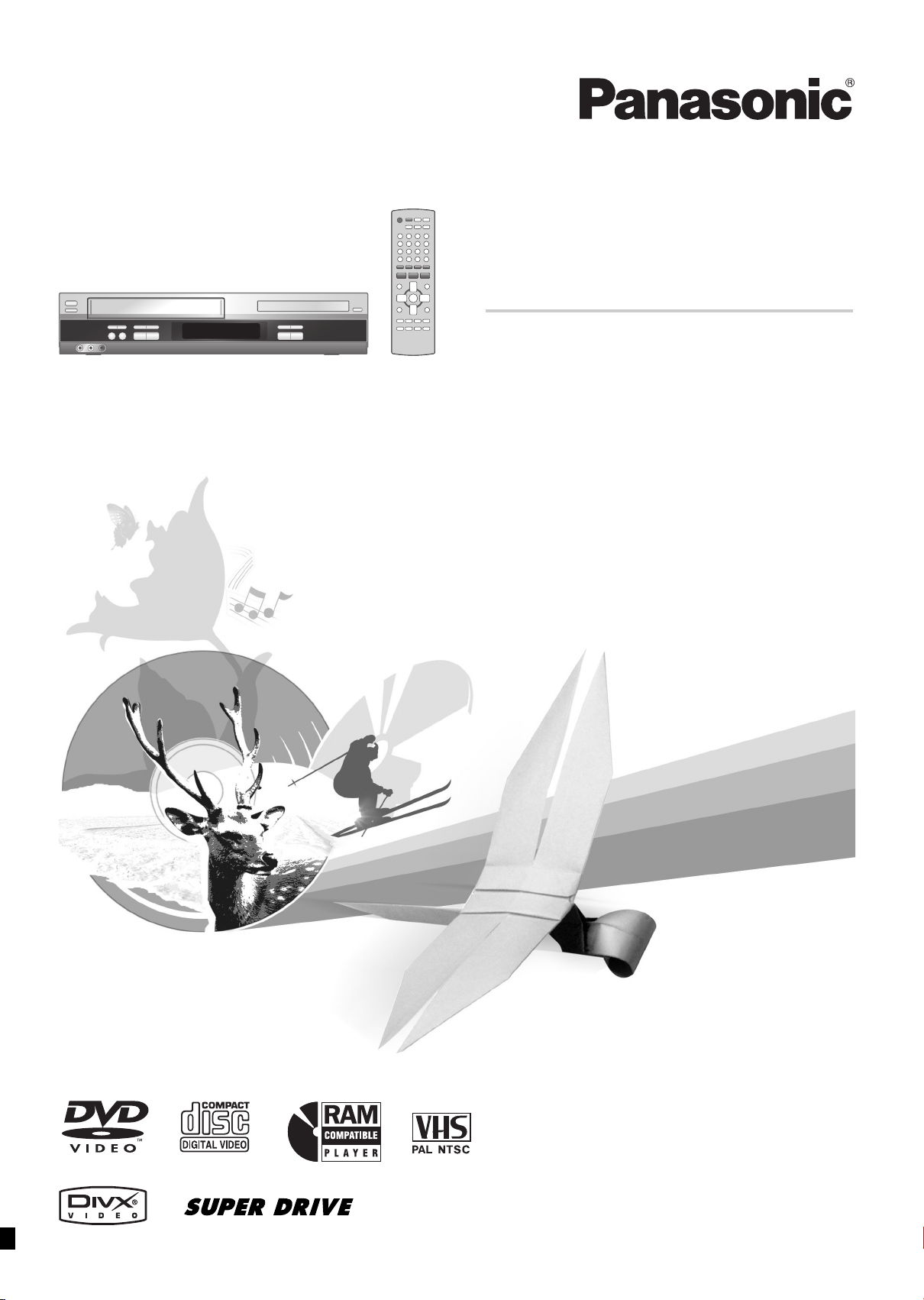
Operating Instructions
DVD Player/
Video Cassette Recorder
Model No. NV-VP60 Series
Before attempting to connect, operate or adjust this product,
please read these instructions completely.
Please keep this manual for future reference.
RQTV0115-1
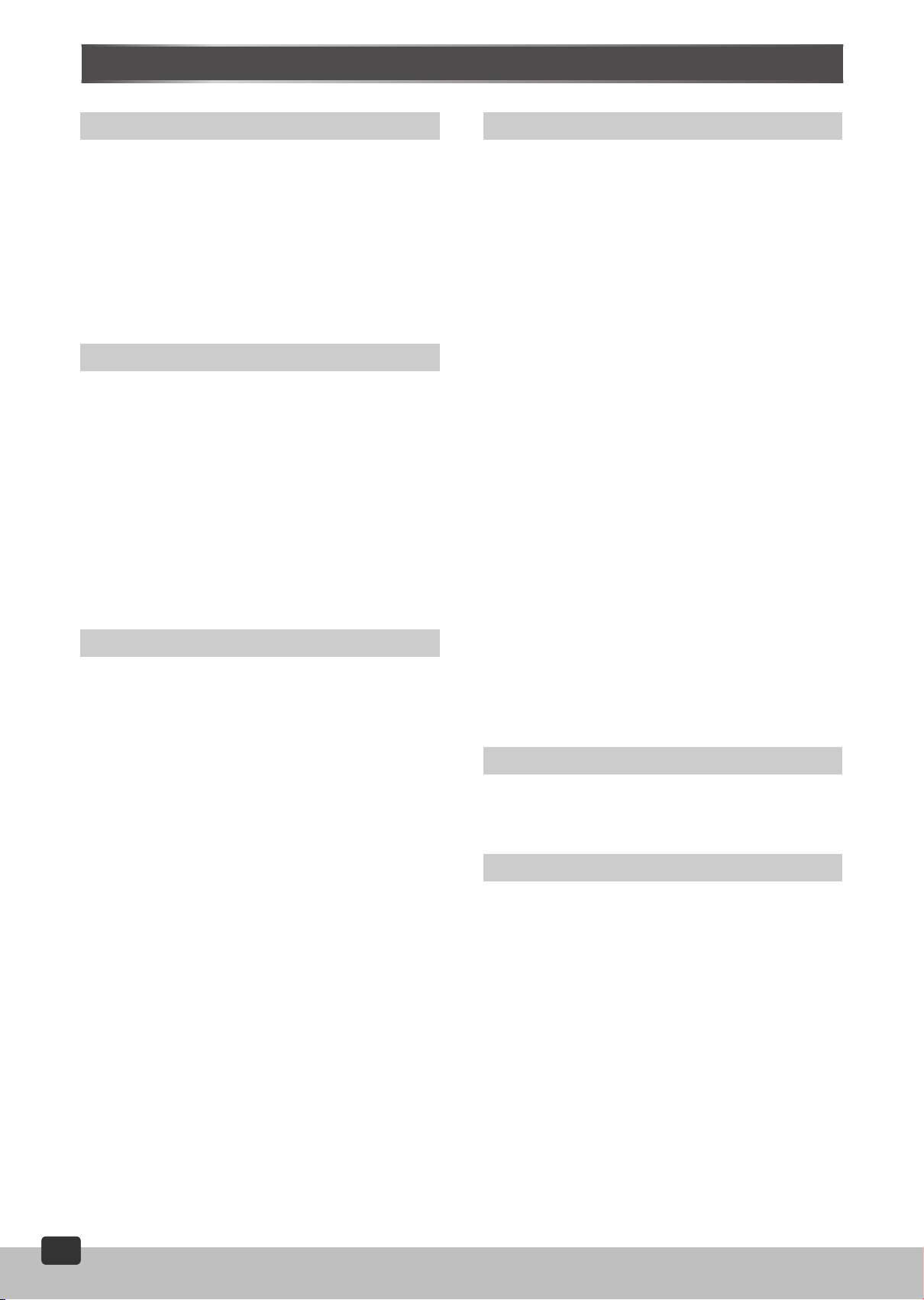
Contents
Before Use
Warning and Important Information...................................3
VHS Deck and Video Cassette Information.......................4
The Remote Control ....................................................................... 4
Accessories .................................................................................... 4
Disc Information ..................................................................5
Control Reference Guide ....................................................7
Main Unit ........................................................................................ 7
The Unit’s Display...........................................................................7
Remote Control .............................................................................. 8
Getting Started
Connections.........................................................................9
Basic Connections.......................................................................... 9
Audio/Video Output Sockets...........................................................9
For Better Video from DVD.............................................................9
To Enjoy Sound through Other Audio Equipment ........................ 10
Operating the TV................................................................11
TV Maker Setting.......................................................................... 11
Tuning the TV to Your Unit................................................12
To Change the RF Output Channel.............................................. 12
Setting Up for VHS and DVD Quick Setup.......................13
Language......................................................................................13
Clock Set ......................................................................................13
VHS Operations
Playback .............................................................................14
Adjusting the Playback Picture.....................................................15
NTSC Playback ............................................................................15
Recording...........................................................................16
One-Touch Recording (OTR) ....................................................... 17
Recording from an External Source ............................................. 17
Tape Refresh................................................................................ 17
Timer Recording ................................................................18
To Check and Cancel a Timer Programme.................................. 18
DVD Operations
Playing Discs-basic Play.................................................. 23
DivX VOD Contents........................................................... 25
Useful Functions............................................................... 26
Starting Play from a Selected Item............................................... 26
Starting Play from a Selected Group............................................ 26
Quick Replay................................................................................ 26
Changing Play Speed .................................................................. 26
AV Enhancer ................................................................................ 26
Picture Mode ................................................................................ 26
Rotating Pictures.......................................................................... 26
Manual Skip ................................................................................. 27
Displaying Current Playback Condition (Quick OSD) .................. 27
Advanced Disc Review ................................................................ 27
Program/Random Playback ......................................................... 27
Using Navigation Menus.................................................. 28
Playing a Data Disc...................................................................... 28
Playing a HighMAT Disc .............................................................. 29
Playing a DVD Video Recording Format Disc.............................. 29
To Enjoy Movies and Music More.................................... 30
Changing Soundtracks, Subtitles and Angles.............................. 30
Advanced Surround ..................................................................... 31
Repeat Play.................................................................................. 31
Multi Re-master............................................................................ 31
Variable Zoom Function ............................................................... 32
Progressive Out (Component) ..................................................... 32
Digital Output ............................................................................... 33
Using On-Screen Menus .................................................. 34
Main Menu ................................................................................... 34
Other Settings .............................................................................. 34
Changing Settings ............................................................ 36
Entering a Password (Ratings) ..................................................36
Setup Menu.................................................................................. 37
Editing
Recording from DVD to VHS............................................ 38
Manual Copying ........................................................................... 38
DVD-RAM
Copying...................................................................... 38
Search Functions...............................................................19
VHS Index Search System (VISS) ...............................................19
Settings Using the On-Screen Display ............................20
Tuner Preset................................................................................. 20
System..........................................................................................21
Option...........................................................................................21
Various Indications in On-screen Display..................................... 22
Changing Audio............................................................................22
2
2
RQTV0115
Helpful Hints
Before Requesting Service .............................................. 39
Error Messages............................................................................ 41
Glossary ............................................................................ 42
Specifications ................................................................... 43
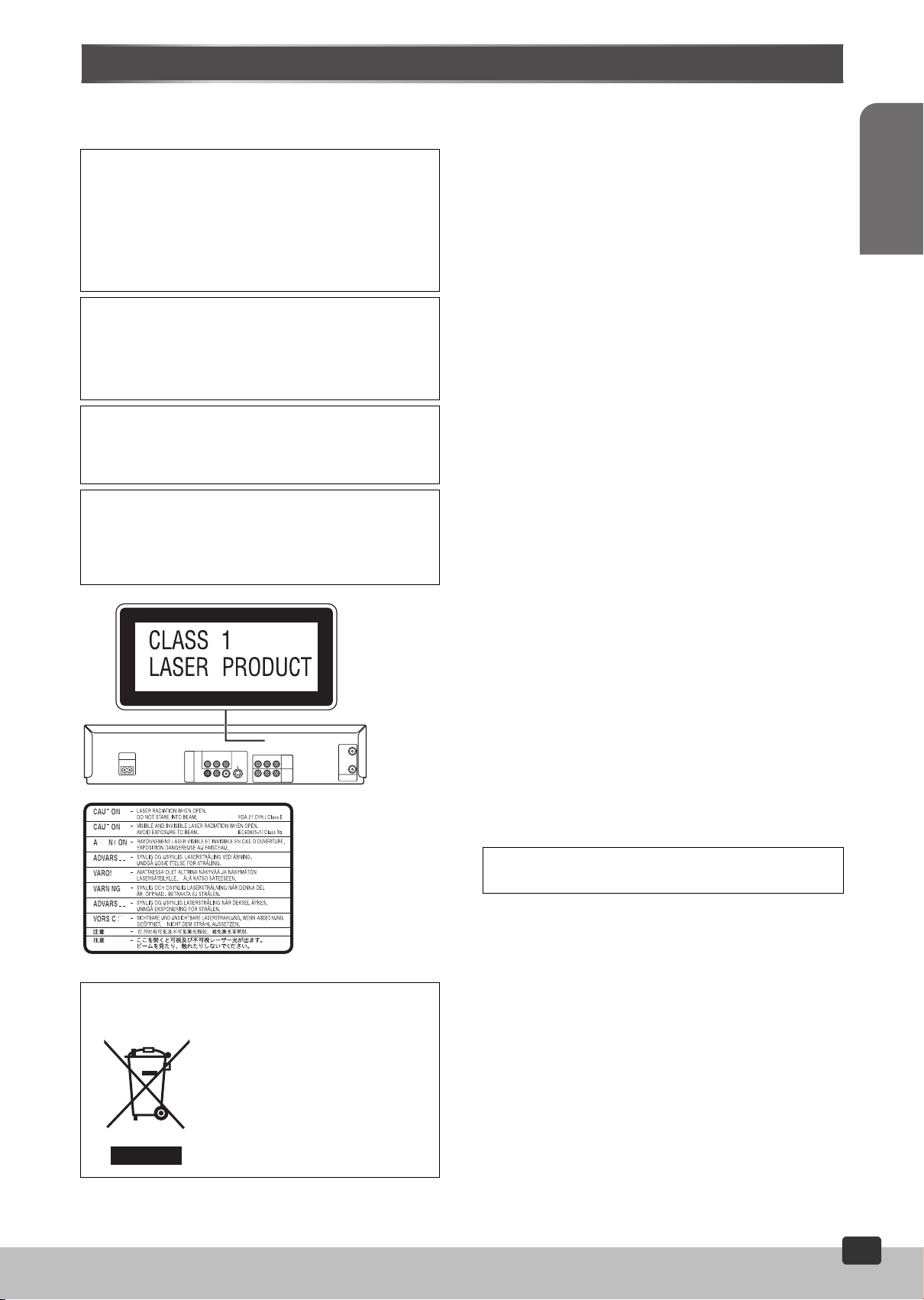
Warning and Important Information
Dear Customer
Thank you for purchasing this product. For optimum performance and safety, please read these instructions carefully.
Important
CAUTION!
THIS PRODUCT UTILIZES A LASER.
USE OF CONTROLS OR ADJUSTMENTS OR
PERFORMANCE OF PROCEDURES OTHER THAN THOSE
SPECIFIED HEREIN MAY RESULT IN HAZARDOUS
RADIATION EXPOSURE.
DO NOT OPEN COVERS AND DO NOT REPAIR YOURSELF.
REFER SERVICING TO QUALIFIED PERSONNEL.
WARNING:
To reduce the risk of fire, electric shock or product
damage, do not expose this equipment to rain, moisture,
dripping or splashing and ensure that no objects filled with
liquids, such as vases, shall be placed on the equipment.
As this equipment gets hot during use, operate it in a well
ventilated place;
Do not install this equipment in a confined space such as a
book case or similar unit.
The socket outlet shall be installed near the
equipment and easily accessible or the mains plug
or an appliance coupler shall remain readily
operable
.
Your attention is drawn to the fact that the recording of
pre-recorded tapes or discs or other published or broadcast
material may infringe copyright laws.
For your safety
≥Do not remove the outer cover.
≥Touching internal parts of the unit is dangerous and may
seriously damage it.
≥To prevent electric shock, do not remove the outer cover. There
are no user serviceable parts inside. Refer all servicing to
qualified service personnel.
Cautions before you operate this unit
Avoid:
≥ Using a cell phone near the equipment because doing so may
cause noise to adversely affect the picture and sound.
≥Humidity and dust.
≥Covering the ventilation holes with soft materials such as cloth
or paper.
≥Extreme heat such as direct sunlight.
≥Magnets or electromagnetic objects.
≥Touching internal parts of the unit.
≥Water or some other liquid.
≥Lightning (disconnect the aerial plug from the unit during a
lightning storm).
≥Anything heavy on the unit.
≥Connecting or handling the equipment with wet hands.
Do:
≥Wipe the unit with a clean and dry cloth.
≥Install the unit in a horizontal position.
≥Keep the unit, TV and other equipment switched off until you
have finished all connections.
Condensation may form in the following cases:
≥The unit is brought from cold surroundings into a well-heated
room.
≥The unit is suddenly brought from cool surroundings, such as an
air-conditioned room or car, to a place which is hot and humid.
Note:
≥In any of the above-mentioned conditions, do not operate the unit
for at least 1 hour. This unit is not equipped with a dew sensor.
NV-VP60GC : Middle East model
NV-VP60GCS: Asia, Malaysia model
ENGLISH
Before Use
(Inside of product)
RQLCA0141
-If you see this symbol-
Information on Disposal in other Countries
outside the European Union
This symbol is only valid in the
European Union.
If you wish to discard this product,
please contact your local authorities or
dealer and ask for the correct method of
disposal.
THIS UNIT IS INTENDED FOR USE IN TROPICAL
CLIMATES.
About descriptions in these Operating Instructions
≥Pages to be referred to are indicated as (l ±±).
RQTV0115
3
3
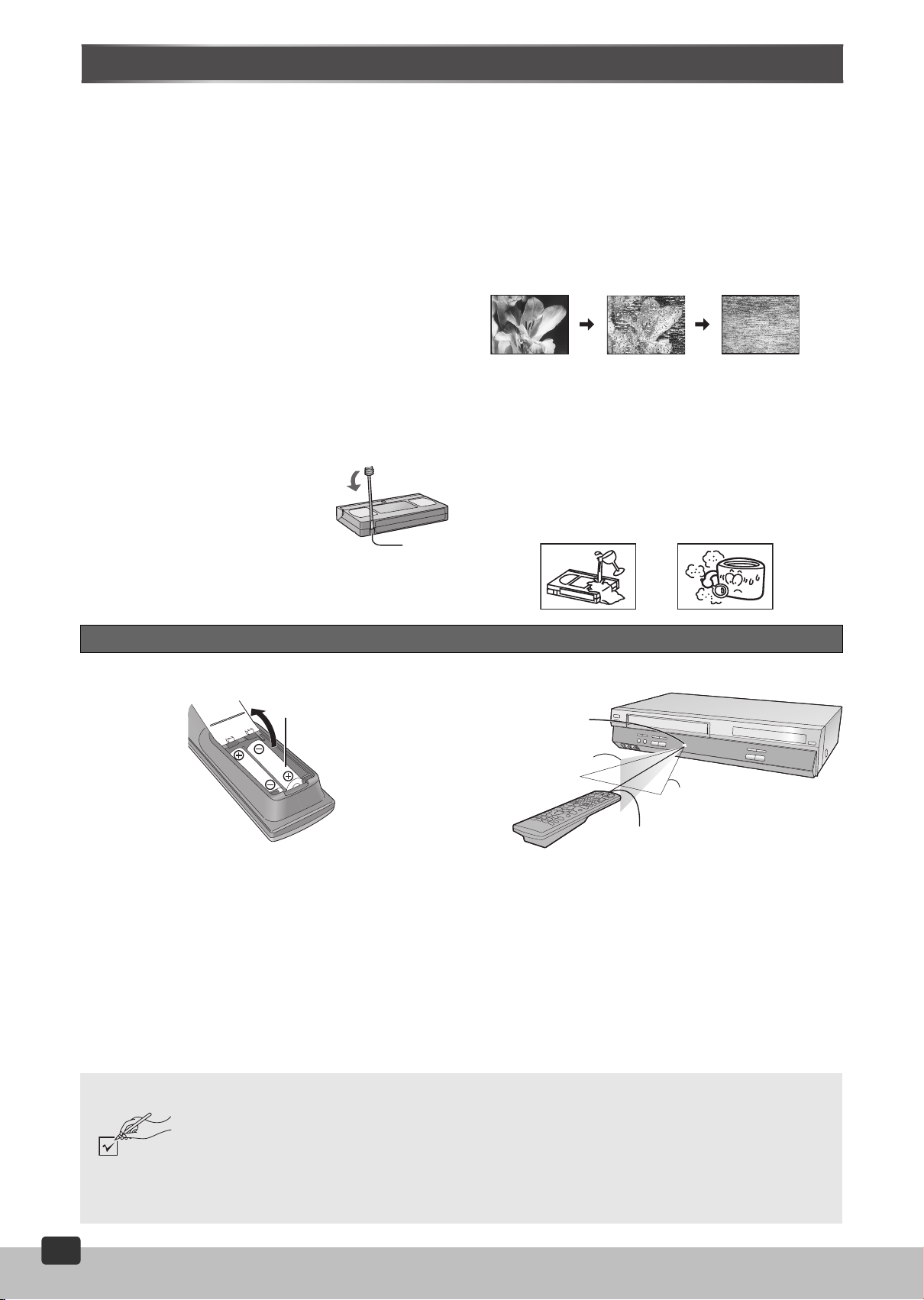
VHS Deck and Video Cassette Information
ª Surge Absorber
For further protection, this product is equipped with new surge
absorbing circuits which prevent damage due to power surges
caused by lightning.
≥This function may not be effective for surges by direct lightning.
ª Crystal View Control
The crystal view control function ensures the optimum picture quality
so that you get the best picture automatically.
ª Longrun Head System
This longrun head system enables approximately 8,000 hours of
recording/playback with high quality images. Newly developed head
cylinder with narrower head windows and tapered cylinder design
effectively protect heads from dust and prevents head clogging.
Plus, “Alumina” Head Cleaner enhances the cleaning efficiency.
≥Based on in-house tests with Panasonic video cassettes. Actual
head life may vary according to conditions of use, tape type,
temperature, humidity, etc.
ª Ta pes
≥You can use tapes with the VHS and S-VHS marks, but this unit is
unable to make full use of the characteristics of S-VHS tapes.
≥Break the tape’s tab to prevent accidental
erasure. Cover the hole with a double layer
of adhesive tape when you want to use the
tape for recording again.
Tab
ª S-VHS Quasi Playback (SQPB)
It is possible to playback video cassettes recorded in the S-VHS
system.
≥Some picture noise may occur depending on the type of tape used.
≥It is not possible to fully obtain the high resolution that S-VHS is
capable of.
It is not possible to record in the S-VHS with this unit.
ª Dirt on the video heads
If the video heads get dirty, pictures will not be recorded or played
back clearly. (See the following conditions.)
Normal picture Small amount of dirt Large amount of dirt
If this happens, insert and eject a cassette 5
to remove the dirt from the video heads.
If the problem still persists after performing the above, contact a
service personnel.
Heads mainly become dirty because of scratched or dirty video
cassettes and operating the unit where the temperature is high or it is
humid, dusty, etc.
Never use video cassettes that liquids have been spilled on or that
are very badly damaged. The heads will become dirty and the unit
will malfunction.
–10 times successively
The Remote Control
ª Installing the batteries
Insert the batteries with the polarity (+ and -) correctly aligned.
R6, AA, UM-3
Notes:
The service life of the batteries is approximately 1 year. However, it
varies considerably depending on the frequency of use.
≥When the batteries are exhausted, remove them immediately and
dispose of them correctly.
≥Do not mix an old battery with a new battery.
≥Do not mix different battery types, i.e. Alkaline and Manganese.
≥Do not use rechargeable batteries.
≥Do not heat or short-circuit the batteries.
≥When the remote control is not going to be used for a long time,
take out the batteries and store them in a cool, dry place.
ª Using the remote control (operation range)
Remote control
signal sensor
Any angle up to
approx. 20°
above or below
Any angle up to
approx. 30° left or right
Remote control
transmission window
≥The remote control can be used to operate the unit up to
approximately 7 meters in front, up to approx. 30° left or right and
up to approx. 20° above or below the remote control signal sensor.
(However, this operation range will vary depending on the
surrounding brightness.)
≥If you place the unit in a rack, the operation range may become
shorter depending on the thickness and color of the rack’s glass
door.
≥Do not place any obstacles between the unit and the remote
control.
≥If the remote control signal sensor is exposed to direct sunlight or
strong light from an inverter fluorescent lamp, you may not be able
to use the remote control to operate the unit.
Accessories
4
4
RQTV0115
Please check and identify the supplied accessories.
∏ 1 pc. Remote Control (N2QAYB000006)
∏ 1 pc. RF Coaxial cable
∏ 2 pcs. “R6” size batteries
∏ 2 pcs. AC Mains Lead (for NV-VP60GC)
∏ 1 pc. AC Mains Lead (for NV-VP60GCS)
∏ 1 pc. Audio/Video cable
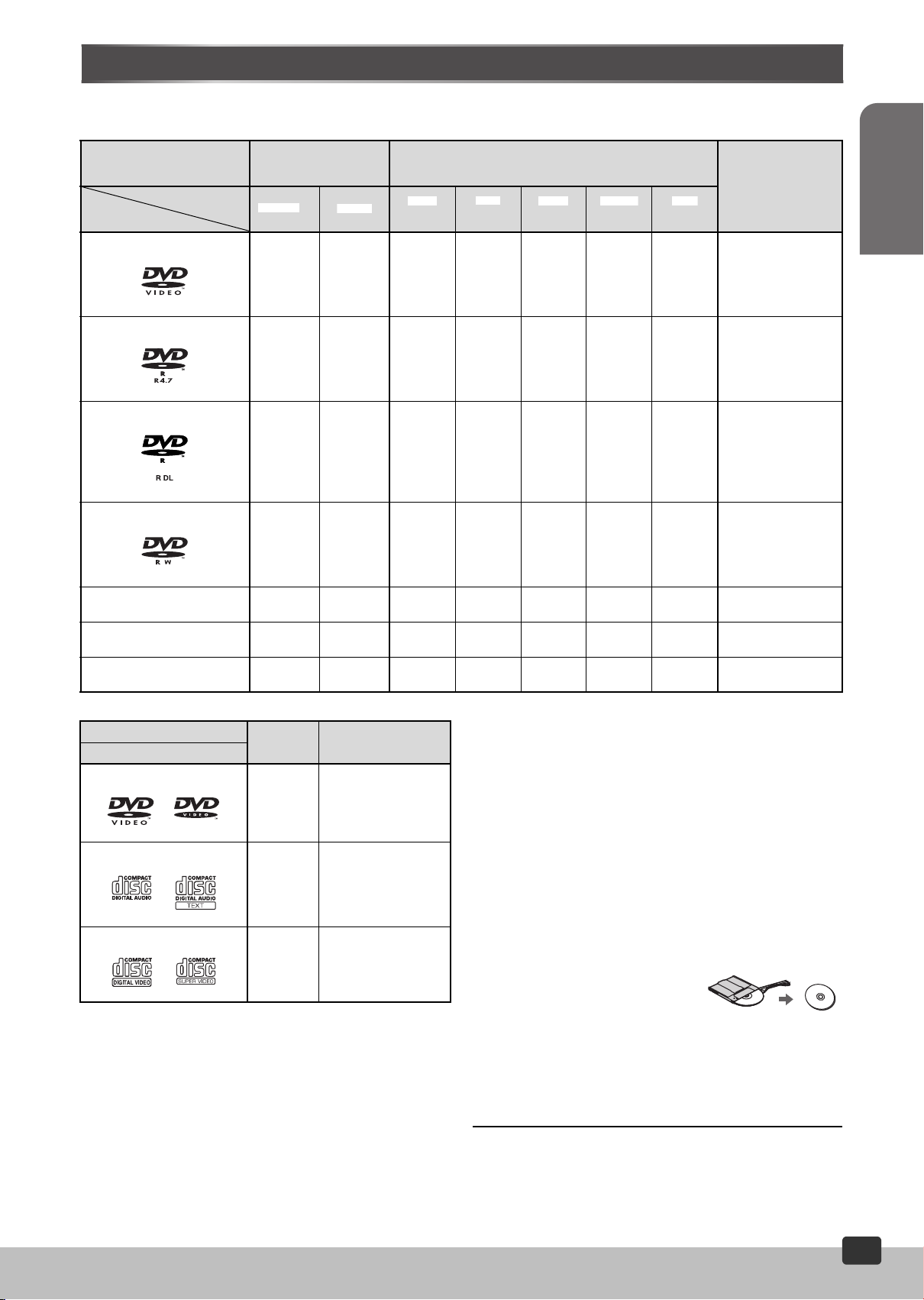
Disc Information
[DVD-VR]
[DVD-V]
[WMA]
[MP3]
[JPEG]
[MPEG4]
[DivX]
ª Discs that can be played
Recorded Discs (Y: Available, t: Not Available)
Logos
Disc
DVD-RAM
DVD-R
DVD-R DL
DVD-RW
Indication
3
§
Recorded on a DVD
video recorder, etc.
2
§
Y
s
Recorded on a Personal computer, etc.
Necessary to
finalize
(l 6) (l 6) (l 6) (l 6) (l 6)
tYYYY Not necessary
Y Y tYYYY Necessary
4
§
Y
Yttttt Necessary
Y Y tYYYY Necessary
1
§
Before Use
5
iR/iRW
iR DL
t (Y)
t (Y)
§
5
§
CD-R/RW ss
Commercial Discs
Disc
Logos
Indication Remarks
DVD-Video
A disc that contains
[DVD-V]
high quality video and
audio.
CD
7
Video CD
[CD]
[VCD]
§
Including SVCD
8
§
(Conforming to
s
IEC62107).
1
§
A process that allows the disc to be played on compatible
equipment. To play a disc that is displayed as “Available” on this
unit, the disc must first be finalized on the device it was recorded
on.
2
§
Discs recorded on DVD video recorders or DVD video cameras
using Version 1.1 of the Video Recording Format (a unified video
recording standard).
3
§
The DVD-R DL (l 24) is a new DVD standard approved at the
DVD Forum, January 2005. When playing back a title recorded on
both layers, the video and the audio may briefly stop when the unit
is switching layers.
4
§
Discs recorded on DVD video recorders or DVD video cameras
using Version 1.2 of the Video Recording Format (a unified video
recording standard).
ttttt Necessary
ttttt Necessary
YYYYYNecessary
5
§
Recorded using a format different from DVD-Video Format,
therefore some functions cannot be used.
6
§
Closing the session will also work.
7
§
This unit can play audio recorded in the CD-DA, SVCD
(conforming to IEC62107) format recorded on a CD-R/RW.
Finalize
8
§
This unit can play video recorded in the Video CD format recorded
on a CD-R/RW. Finalize
≥Use discs with the above logos and that conform to specifications.
The unit cannot play other discs correctly. Do not use irregularly
shaped discs (e.g. heart-shaped), as these can damage the unit.
≥DVD-RAM that can be played on this unit are those recorded with
DVD video recorders, DVD video cameras, personal computers,
etc. using Version 1.1 of the Video Recording Format (a unified
video recording standard).
≥
Remove the discs from their cartridges
before use and return them when
finished. Ensure that the labels of the
disc and the cartridge face the same way.
≥Some parts of the disc, for example where one programme ends
and another begins, may not be played smoothly.
≥HighMAT
This unit is compatible with HighMATTM discs containing WMA, MP3
and/or JPEG files.
Note:
≥It may not be possible to play the above discs in all cases due to
the type of disc, the condition of the recording, the recording
method or how the files were created (l 6).
1
§
the disc after recording.
1
§
the disc after recording.
TM
discs
6
§
RQTV0115
5
5
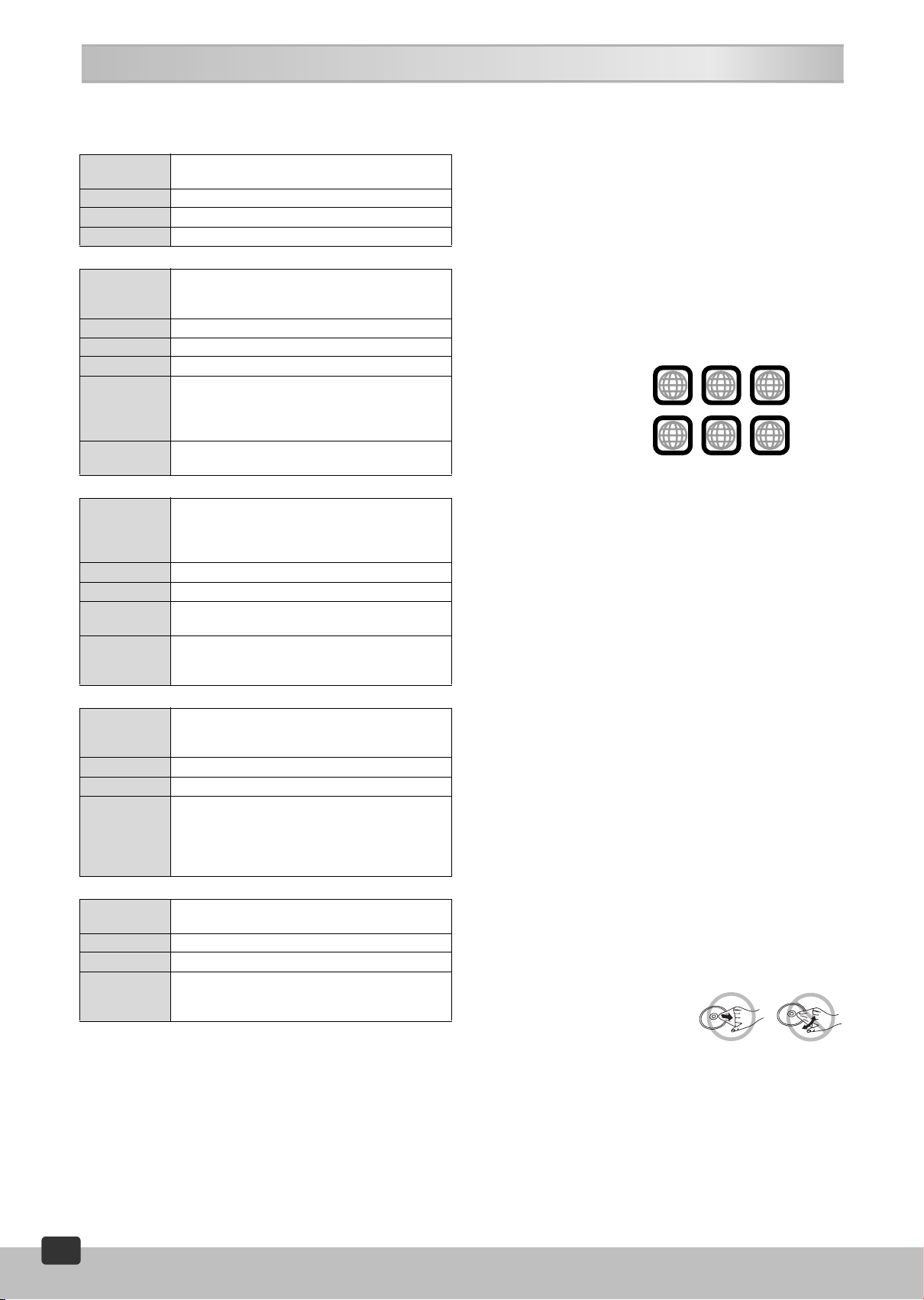
Disc Information
ª WMA, MP3, JPEG, MPEG4 and DivX files that
can be played
Playable WMA§ format
Features WMA has the same sound quality as MP3 with a
Indication [WMA]
Extension “.WMA” or “.wma”
Bit rate between 48 kbps and 320 kbps
Playable MP3
Features
Indication [MP3]
Extension “.MP3” or “.mp3”
Bit rate between 32 kbps and 320 kbps
Compatible
compression
rate
Remarks ≥This unit is not compatible with ID3 Tags. (l 42)
Playable JPEG
Features JPEG is a system used for compressing/decoding
Indication [JPEG]
Extension “.JPG”, “.jpg”, “.JPEG” or “.jpeg”
Picture
Resolution
Remarks ≥
Playable MPEG4§ format
Features MPEG4
Indication [MPEG4]
Extension “.ASF” or “.asf”
Remarks ≥Recorded with the Panasonic SD multi cameras
Playable DivX
Features DivX is a codec that compresses video files
Indication [DivX]
Extension
Remarks ≥Created using DivX ver.3.11, 4.x, 5.x (DivX video
§
The total combined maximum number of recognizable audio,
picture and video contents and groups: 4000 audio, picture and
video contents and 400 groups
file size that is smaller than that of MP3.
§
format
MP3 is an audio compression method that
compresses audio to approximately one-tenth of its
size without any considerable loss of audio quality.
DVD-RAM, DVD-R/RW: Except for 8 kHz, 16 kHz,
32 kHz.
CD-R/RW: 8 kHz, 11.02 kHz, 12 kHz, 16 kHz,
22.05 kHz, 24 kHz, 32 kHz, 44.1 kHz and 48 kHz.
See (
Notes l 28)
≥
§
format
color still pictures. The benefit of JPEG is less
deterioration in picture quality considering the
degree of compression.
between
(sub sampling is 4:0:0, 4:2:0, 4:2:2 or 4:4:4)
≥
mobile devices or a network, that allows highly
efficient recording at a low bit rate.
≥
§
format
without any considerable loss of video quality.
“.DIVX”, “.divx”, “.AVI”, or “.avi”
≥
160k120 and 6144k4096 pixels
Recorded using the DCF (Design rule for Camera
File system) standard Ver 1.0.
See (
Notes l 28)
is a
compression system for use on
or DVD video recorders [conforming to SD
VIDEO specifications (ASF standard)/MPEG4
(Simple Profile) video system/G.726 audio system].
See (
Notes l 28)
system/MP3 or Dolby Digital audio system).
See (
Notes l 28)
ª Discs that cannot be played
DVD-ROM, CD-ROM, CDV, CD-G, Blu-ray, CVD, SACD, Photo CD,
Version 1.0 of DVD-RW, DVD-RAM that cannot be removed from
their cartridge, 2.6 GB and 5.2 GB DVD-RAM, “Chaoji VCD”
available on the market including CVD, DVCD and SVCD that do not
conform to IEC62107, etc.
§(DVD-Audio/Video disc will play as DVD Video format, depending
on disc compatibility.)
ª Region number supported by this player
Region numbers are allocated to DVD players and software
according to where they are sold.
The region number of the unit is “2” for the Middle East and “3” for
Asia.
The unit will play DVD-Video marked with labels containing “2” for
the Middle East and “3” for Asia or “ALL”.
Examples:
For the Middle East
For Asia
2
2
ALL
3
ALL
3
5
, etc.
2
3
6
, etc.
ª Playing DVDs and Video CDs
The producer of these discs can control how they are played so you
may not always be able to control play as described in these
operating instructions (for example if the play time is not displayed or
if a Video CD has menus). Read the disc’s instructions carefully.
ª Video systems
≥This unit can play PAL and NTSC, but your TV must match the
system used on the disc.
≥PAL discs cannot be correctly viewed on an NTSC television.
≥This unit can convert NTSC signals to PAL 60 for viewing on a PAL
television (Video—NTSC Disc Output l 37).
≥Output is interlace (576i), when playing PAL discs.
ª Disc structure
The disc structure and the labels given to the items on the disc
depend on the disc type.
Track: The smallest division on a CD and a Video CD, or a
Chapter: The smallest division on DVD-Video.
Group: Equivalent to a folder or an album on a data disc.
Title: The largest division on a DVD-Video, usually an entire
Programme:
Picture: A single JPEG file.
Play list: The largest grouping on a HighMAT disc, or a group of
Scene: DVD-RAM programme sections specified and grouped
Content: Covers, tracks and pictures on HighMAT discs.
single WMA/MP3 file.
movie.
The division on a DVD-RAM equivalent to a single
recording.
scenes on DVD-RAM.
into a play list on a DVD video recorder.
ª To clean discs
Wipe with a damp cloth and then wipe dry.
ª Handling precautions
≥Do not write on the label side with a
ball-point pen or other writing instrument.
≥Do not use record cleaning sprays, benzine, thinner, static
electricity prevention liquids or any other solvent.
≥Do not attach labels or stickers to discs (do not use discs with
exposed adhesive from tape or left over peeled-off stickers).
≥Do not use scratch-proof protectors or covers.
≥Do not use discs printed with label printers available on the market.
6
6
RQTV0115
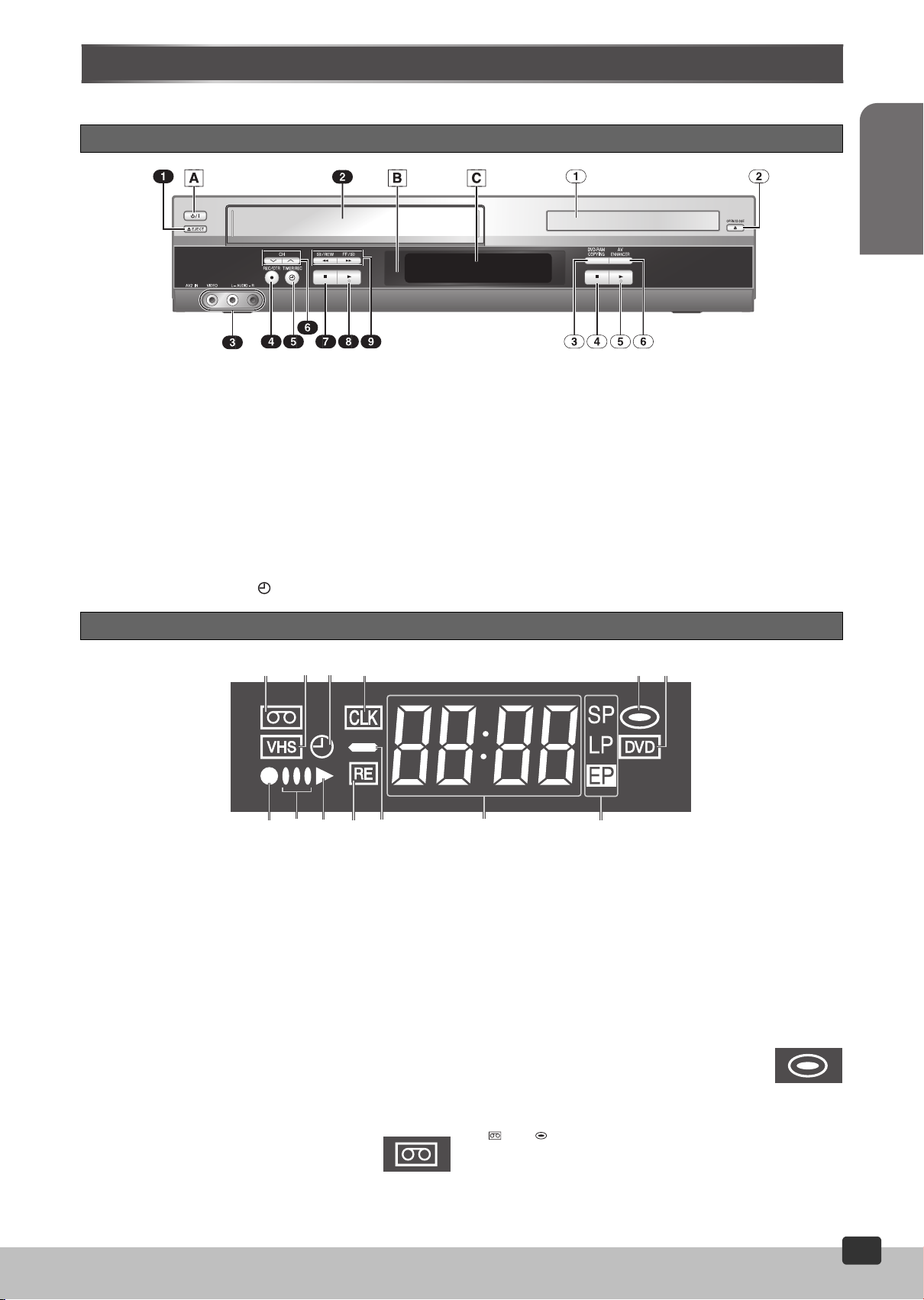
Control Reference Guide
Operations in these instructions are described mainly for the remote control, but you can do the operations on the main unit if the
controls are the same.
Main Unit
Before Use
ª Common section
[A] Power button (Í/I)
≥Press [Í/I] to switch this unit from on to standby mode or vice
versa. In standby mode, the unit is still connected to the main
AC power.
[B] Infra-red Remote Control Receiver Window
[C] Display
ª VHS section
(1) Tape Eject button (<EJECT) ................................... (l 14)
(2) Cassette Compartment
(3) AV2 IN (AUDIO/VIDEO) Sockets .............................. (l 17)
(4) Recording/One-Touch Recording button
(¥REC/OTR) ........................................................ (l 16, 17)
(5) Timer Recording button ( TIMER REC) ...............(l 18)
The Unit’s Display
(2)
(6) Channel Down/Up buttons (IJCH).......... (l 12, 15, 16)
(7) ∫ Stop button ........................................................... (l 14)
(8) 1Play button ............................................................ (l 14)
(9) Rewind/Fast-Forward buttons
(6 56/REW FF/5) ......................................... (l 14)
ª DVD section
(1) Disc Tray
(2) Disc Tray Open/Close button (<
(3) DVD-RAM Copying button
(DVD-RAM COPYING)............................................... (l 38)
(4) ∫ Stop button ........................................................... (l 23)
(5) 1Play button ............................................................ (l 23)
(6) AV Enhancer button (AV ENHANCER) ................... (l 26)
(1)(1) (4)(3)
OPEN/CLOSE
(2)
)...... (l 23)
(5) (6)
[B] [C]
[D]
ª Common section
[A] Counter Display
≥Current time/VHS recording and play counter/Disc play
counter/Miscellaneous messages, etc.
[B] Running Indicator
≥Lights up when the VHS or DVD section is active.
≥Flashes when the cassette is paused or the disc is stopped.
≥One bar lights up when the disc is paused.
≥The bars flash one at a time when the cassette or disc is
playing.
[C] Play Indicator
≥Lights up when playing a cassette or disc.
[D] Minus Indicator
≥Lights up when the VHS tape counter passes the zero mark on
the counter display or when the remaining time display is
selected on some discs (j 0:00).
ª VHS section
(1) Operation Status of VHS Section
≥Lights up when a cassette is inserted.
≥Flashes when recording or timer recording is
attempted with no cassette inserted.
[A]
(2) VHS Selector Indicator
≥Lights up when the VHS section is active.
(3) Timer Programme Recording Indicator
(4) Clock Indicator
≥Lights up during the clock display.
(5) Recording Indicator
≥Lights up during recording, copying or timer recording.
(6) Remaining Time Indicator (l 17)
(7) Recording Mode Indicator (l 16)
(7)
ª DVD section
(1) Operation Status of DVD Section
≥Lights up when a disc is inserted.
(2) DVD Selector Indicator
≥Lights up when the DVD section is active.
Note:
≥“ ” or “ ” indicator lights up all the time if a cassette
or CD is inserted.
RQTV0115
7
7

Control Reference Guide
Remote Control
(21)
ª [VHS/DVD SELECT] button
Press this button to select either VHS or DVD. The selector
indicator on the unit’s display lights up to show the selected
section. (l 7)
[VHS SELECT]
≥Switch the player mode to VHS.
(1) VHS/DVD Power button (ÍVHS/DVD)............... (l 14, 23)
(2) Numeric buttons (0–9, – /– –, S10).............. (l 16, 24, 26)
(3) Audio button (AUDIO) ........................................ (l 22, 30)
(4) Index Search, Skip buttons
(: 9 INDEX/SKIP) ...................................... (l 19, 23)
(5) Stop button (∫STOP) ......................................... (l 14, 23)
(6) Timer Programme and Check, Top Menu/Direct
Navigator button (PROG/CHECK, TOP MENU/
DIRECT NAVIGATOR) .................................. (l 18, 28, 29)
(7) Cursor, Enter buttons
(342 1, ENTER).................................. (l 13, 20, 34, 36)
(8) Jet Rewind, Functions/On-Screen Menu button
(6JET REW, FUNCTIONS).............................. (l 14, 34)
(9) VHS/DVD Status button
(VHS/DVD STATUS)............................................ (l 22, 23)
(10) Quick OSD button (QUICK OSD)............................. (l 27)
(11) Timer Recording, DVD Setup menu button
( TIMER, SETUP) ............................................. (l 18, 36)
(12) Recording button (¥REC)........................................ (l 16)
(13) Recording Mode, Play Mode button
(REC MODE, PLAY MODE) ................................ (l 16, 27)
(14) DVD-RAM Copying button
(DVD-RAM COPYING)............................................... (l 38)
(15) Quick Replay button (QUICK REPLAY) .................. (l 26)
(16) Manual Skip button (MANUAL SKIP) ...................... (l 27)
(17)
Reset, Return button (RESET, RETURN)... (l13, 18, 22,34)
(18) Menu, Play List button
(MENU/PLAY LIST)
(19) Pause/Slow button
(20) Play button (1PLAY) ......................................... (l 14, 23)
(21) Rewind/Fast-Forward, Slow/Search buttons
(6 5REW/FF, SLOW/SEARCH) .................. (l 14, 23)
(22) Input Select/Cancel button
(INPUT SEL/CANCEL) ........................................ (l 34, 38)
(23) VHS/DVD Select button (VHS/DVD SELECT) .......(l Left)
(24) Tracking/V-Lock and Channel Up/Down buttons
(rsTRACKING/V-LOCK, JICH).................... (l 15, 16)
(25) TV Operation buttons
TV Power button (Í)
TV Input Mode Selector (AV)
TV Channel Up/Down buttons (JICH)
TV Volume Up/Down buttons (sNrVOLUME)
(26) Infra-red Transmitter
......................................... (l 13, 20, 28)
(;/DPAUSE, SLOW)
........... (l 14, 23)
[DVD SELECT]
≥Switch the player mode to DVD.
8
8
RQTV0115
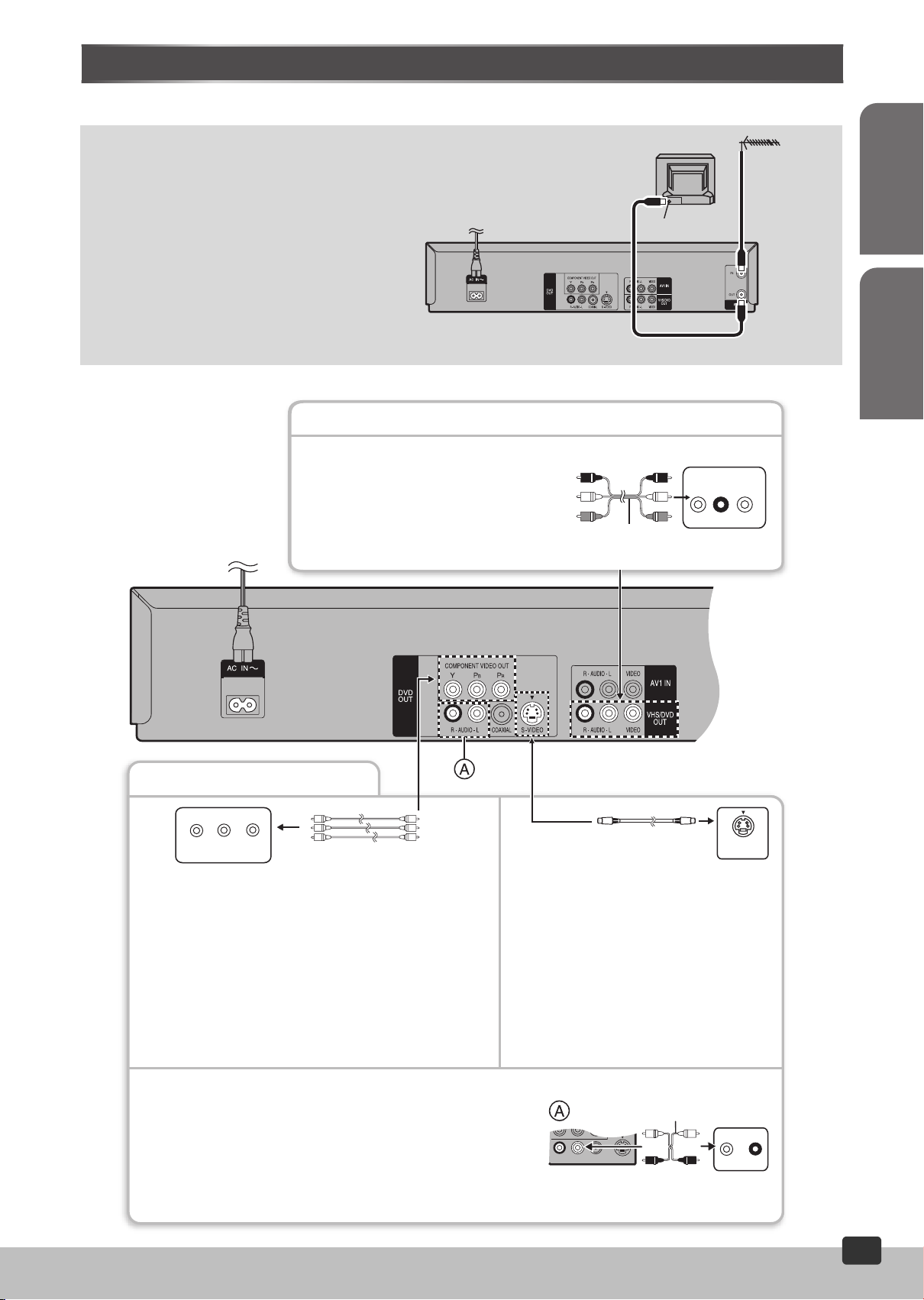
Connections
R-AUDIO-L
COAXIAL
S- VIDEO
VIDEO OUT
(480P/480I)
When the unit is turned on after connecting the aerial cable and the mains lead, Plug in Auto Tuning starts automatically.
Basic Connections
The following connections are required to record on a
video cassette and playback a video cassette/discs
through the TV.
≥Refer to the TV’s operating instructions.
≥Turn the TV off and disconnect its AC mains lead.
Note:
The included AC mains lead are for use with this unit
only. Do not use them with other equipment.
ª For NV-VP60GC
2 AC mains leads are supplied for this unit. Use one of
the supplied AC mains leads of which the plug fits into
your outlet.
3 pin mains plug is for Saudi Arabia.
Audio/Video Output Sockets
≥Set the RF output channel of the unit to “ss”
(RF OFF) (l 12).
≥Connect Audio/Video cables directly to your TV.
The video signals on DVDs and video tapes
have copyright protection. The video may not be
shown correctly if you connect through an A/V
selector or other equipment.
To mains supply
TV Set (Not supplied)
Aerial Connector
Audio/Video cable
(Supplied)
AUDIO
VIDEO
IN
LR
Television
Aerial
(Not supplied)
Before Use
Getting Started
IN
For Better Video from DVD
Y
P
B
PR
COMPONENT
VIDEO IN
Television
COMPONENT VIDEO terminal (progressive out)
These terminals can be used for either interlace or progressive
output and provide a clearer picture than the S-VIDEO terminal.
Connection using these terminals outputs the colour difference
signals (P
achieve high fidelity in reproducing colours.
≥The description of the component video input terminals
≥These connections are for the DVD section only.
≥When making this connection, ensure that you connect the Audio
≥You may need to change the video-input mode on the TV to view
B/PR) and luminance signal (Y) separately in order to
depends on the TV or monitor (e.g. Y/P
C
R). Connect to terminals of the same colour.
Carry out the Basic Connections described above to view video from
the VHS section.
cables (not supplied) to the corresponding audio input terminals on
the TV.
video from the VHS and DVD sections. Read your TV’s operating
instructions for details.
Video cable (Not supplied)
B/PR, Y/B-Y/R-Y, Y/CB/
S-Video cable (Not supplied)
S-VIDEO terminal
S-VIDEO
IN
Television
The S-VIDEO terminal achieves a more vivid
picture than the VIDEO OUT terminal by
separating the chrominance (C) and luminance
(Y) signals (Actual results depend on the TV).
≥Connect to a different terminal group (e.g.
“VIDEO 2”) than that you used for the
connection through this unit’s VHS/DVD OUT
terminal. Picture from the VHS section will not
appear when you use the same group input
terminal connections because the S-Video
terminal input takes precedence.
Audio cable
(Not supplied)
L
R
AUDIO IN
Television
RQTV0115
9
9

Connections
The output terminal common to VHS and DVD and the one exclusively for DVD
For the VHS/DVD OUT terminal, VHS and DVD outputs can be switched or it can be
automatically switched on to the output side that has started playing back.
The DVD OUT terminal can only output the DVD signal.
Notes:
≥When Video is switched to DVD or vice versa, the audio volume may suddenly increase
DVD-only terminal
DVD OUT
Output common to
VHS and DVD
VHS/DVD OUT
or decrease. This is because when the audio output of this unit is connected to the TV,
etc., the audio output of the DVD is generally lower.
≥When you increase the volume level to playback DVD audio, reduce it when playback is
finished.
To Enjoy Sound through Other Audio Equipment
You can enjoy the powerful movie theater and hall-like sound available with multiple channel audio found on DVDs by connecting an amplifier
and speakers.
Digital connection
¬ To enjoy multi-channel surround sound
Connect an amplifier with a built-in decoder or a
decoder-amplifier combination.
Change the settings in the Setup menu
(
l 33, 37).
You can only use DTS Digital Surround decoders
that are compatible with DVD.
≥Turn the “Advanced Surround” function “Off”
(
l 31).
Connect 3 or more speakers
for surround sound.
Amplifier (Not supplied)
VOLUME
(DVD) IN
Coaxial digital cable
(Not supplied)
Analogue connection
Amplifier (Not supplied) or system component (Not supplied)
AUX IN
L
R
Audio cable (Not supplied)
R - AUDIO - L
¬ To enjoy stereo or Dolby Pro Logic
Connect a digital amplifier or system component.
Change the settings in the Setup menu
(
l 33, 37).
¬ To enjoy stereo or Dolby Pro Logic
Connect an analogue amplifier or system
component.
Change the settings in the Setup menu
(
l 33, 37).
The VHS/DVD OUT audio terminals can also be
connected.
10
Note:
≥Before purchasing a coaxial digital cable (not supplied), check the terminal shape of the equipment to be connected.
10
RQTV0115
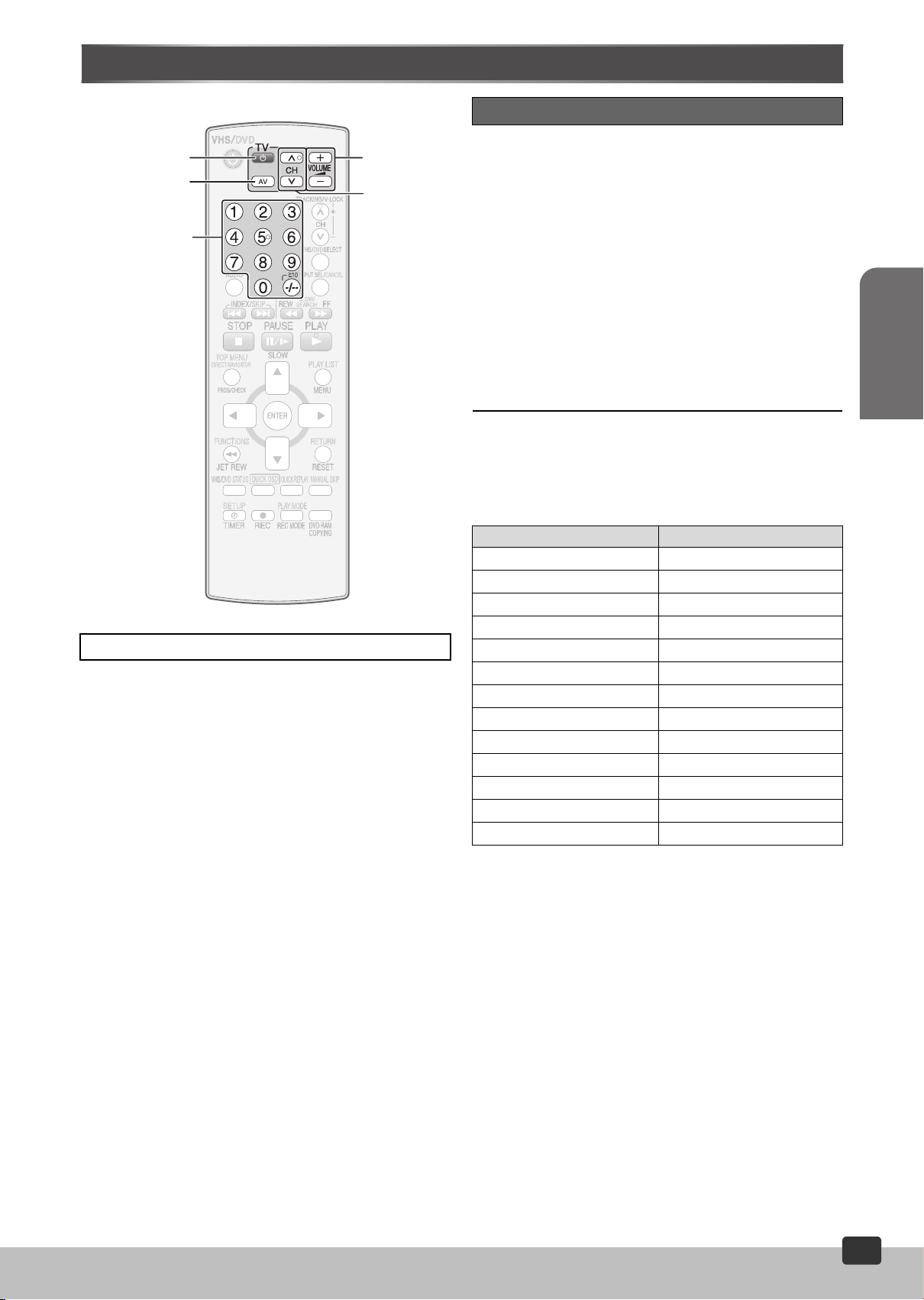
Operating the TV
(1)
(2)
Numeric
Buttons
(3)
(4)
TV Maker Setting
You can operate the TVs of the manufacturers listed below with the
remote control after setting it.
.........................................................................................................................................................................................................................
[1] Refer to the chart below for the code of your TV.
.........................................................................................................................................................................................................................
[2] Aim the remote control at the TV.
While pressing [Í] (1), use the numeric
buttons to enter the two-digit code.
Example: “1”; [0]l[1]
.........................................................................................................................................................................................................................
[3] Check whether the TV can be operated
properly.
≥Test by turning on the TV and changing channels. Repeat the
procedure until you find the code that allows correct operation.
≥When a manufacturer has multiple codes in the following chart,
try entering other codes if the TV operations cannot be
performed properly, and then select the optimal code.
Notes:
≥If you are using a Panasonic TV, this setting has already been
made, you do not need to perform the above procedure. However,
this remote control may not work on some Panasonic TVs.
≥Some TV models cannot be operated by this remote control
(including all TVs non-remote compatible).
Getting Started
TV OPERATION
Turn on the TV.
(1) TV Power button (Í)
≥Switch the TV from on to standby mode or vice versa.
On some TVs, with this button it is only possible to turn it to
standby mode (OFF). In this case, try to turn the TV on with the
following button:
[JICH] (4)
(2) TV Input Mode Selector button (AV)
≥To select the desired AV input on the TV.
(3) TV Volume Up/Down buttons (sNrVOLUME)
≥To adjust the volume of the TV.
(4) TV Channel Up/Down buttons (IJCH)
≥To select the desired programme position (TV station) on the
TV.
Brand Code
Panasonic/National 01-04
SONY 05
TOSHIBA 06
JVC 07
HITACHI 08
MITSUBISHI 09, 10
SHARP 11
PHILIPS, SAMSUNG 12
NEC 13
SANYO 14
GOLDSTAR/LG 15, 16
SAMSUNG 17, 18
SANYO 19
RQTV0115
11
11
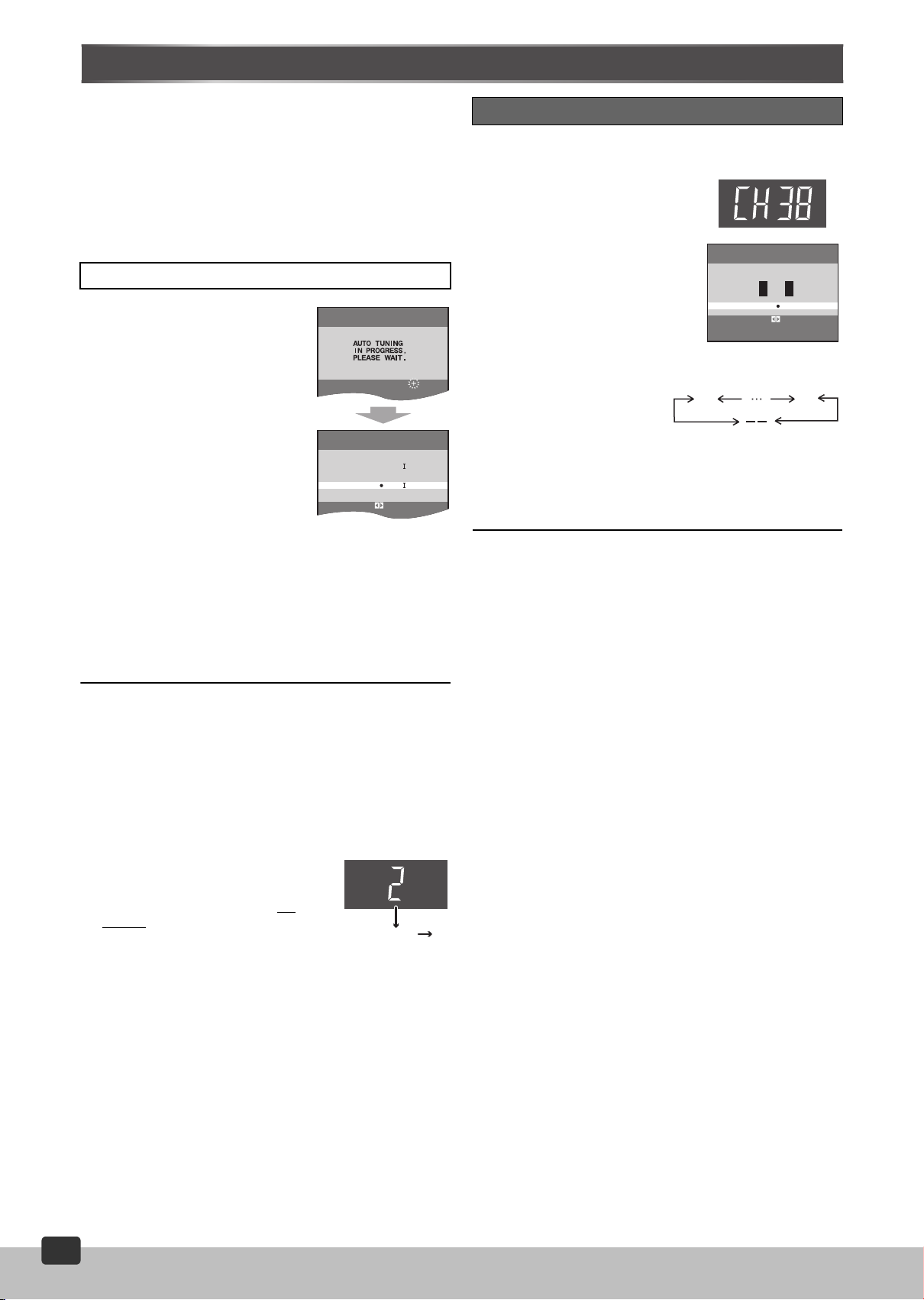
Tuning the TV to Your Unit
RF
SELECT
:
END : MENU
CH 22
SEARCH
21
END : MENU
The unit supplies a signal to the TV via the RF coaxial cable on
channel E21sE69. It is possible to view the unit’s picture on your TV
in the same way that you watch TV broadcasts. The unit is fitted with
its own tuner (just like a normal TV) and can be preset to receive up
to 99 TV broadcast stations.
≥Press [VHS SELECT] (l 8).
¬ If you have connected the unit to the TV through the audio/
video output sockets
You do not need to follow the procedure below. To view the pictures
from the unit, set to the AV mode on the TV with [AV].
Plug in Auto Tuning
When the unit is turned on after
connecting the aerial cable and the
mains lead for the first time, tuning
starts automatically.
≥If the unit is turned on with the aerial not
connected, all channels are skipped.
.................................................................................................................................
[1] Press [ÍVHS] to turn on
this unit.
.................................................................................................................................
[2] Set the TV to an unused
position for the unit
AUTO TUN I NG S
COMPLETED.
RF SELECT
BG DK
viewing channel.
≥Tune the TV until the display shown
on the right appears. Refer also to
the TV’s instructions regarding tuning.
≥Set “RF SELECT” by pressing [2 1] to select the colour TV
system used by the TV set to be connected.
BG: PAL B.G.H/SECAM B.G
I: PAL I
DK: PAL D/SECAM D.K.K1
.........................................................................................................................................................................................................................
[3] Press [MENU].
To Change the RF Output Channel
You can change the RF output channel, for example, when
interference occurs on the picture after tuning.
.........................................................................................................................................................................................................................
[1] Press [MENU] for 5
seconds or more.
.................................................................................................................................
[2] Press [JCH] or [ICH]
to select the channel
(E21sE69).
≥Each time you press [JCH] or
[ICH], (l below).
≥Set to “ss” (RF OFF) when you
use the Audio/Video cable for the
connection.
≥You can also use the numeric
buttons.
Example: “28”; [2]l[8]
.............................................................................................
21
[3] Retune your TV to
the new RF channel
for the unit.
.............................................................................................
[4] Press [MENU] to exit
the setting mode.
Note:
≥Even if the RF output channel has been changed, it is not
necessary to perform Auto Tuning.
Panasonic
RF SELECT
RF
SELECT :
(RF OFF)
BG DKI
END : MENU
69
ª To cancel Auto Tuning halfway through
Auto Tuning will stop halfway by turning the unit off, pressing
[MENU], playback or power failure.
¬ If Auto Tuning stops halfway by turning the unit off, playback
or power failure
≥Disconnect the mains lead and then reconnect it.
≥Turn on the unit. Plug in Auto Tuning restarts.
¬ To set the channels manually (l 20)
ª To restart Plug in Auto Tuning
≥Turn the unit on.
≥Make sure there is no video cassette in
the unit.
1) Keep both [ICH] and [JCH] on
the unit pressed simultaneously for
3 seconds or more until the channel
on the unit’s display changes to 1.
2) Disconnect the mains lead and then reconnect it.
3) Turn on the unit. Plug in Auto Tuning restarts.
Disappears 1
12
12
RQTV0115
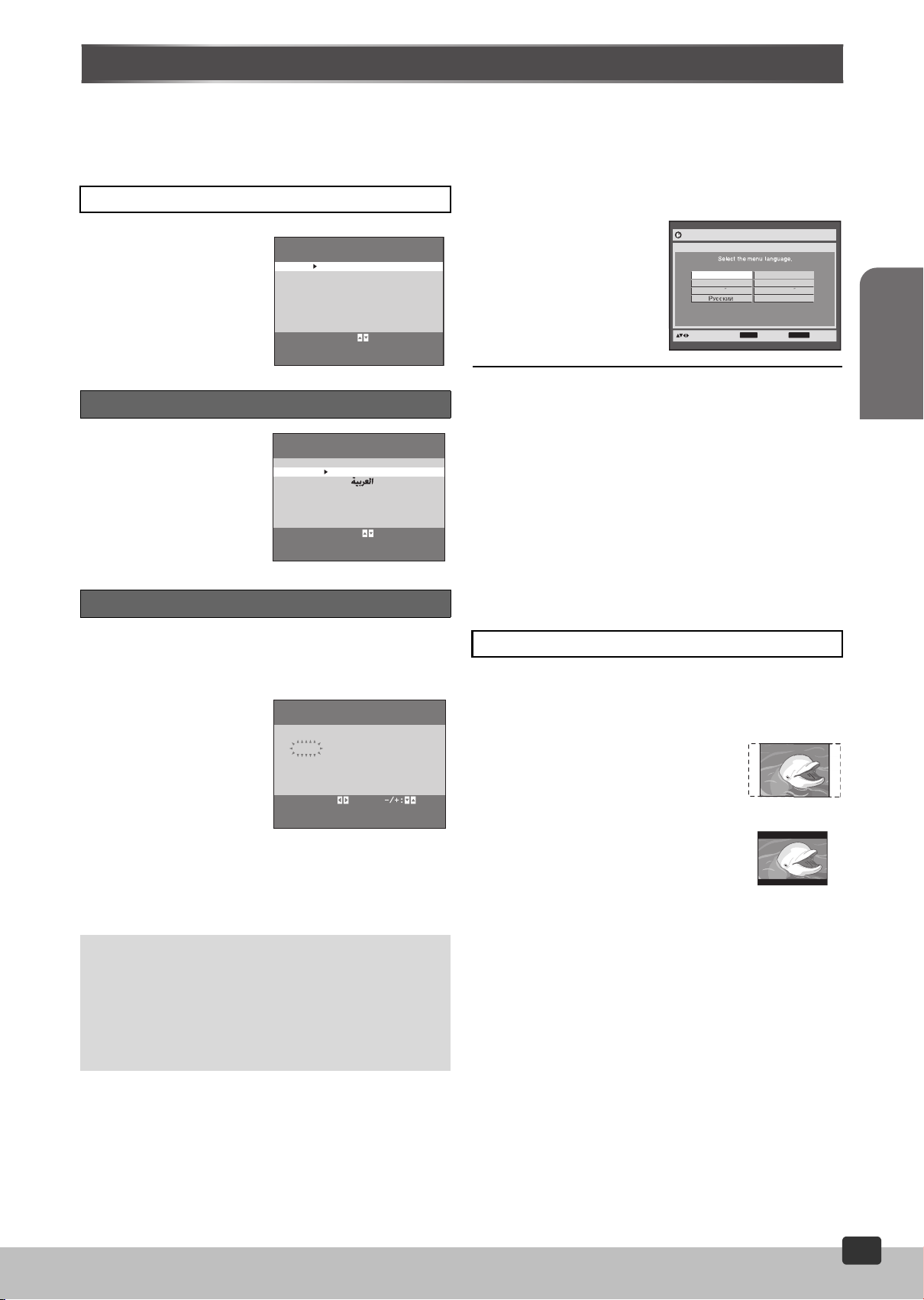
Setting Up for VHS and DVD Quick Setup
Make basic settings for VHS. These settings are retained in the
memory until they are changed, even if the unit is turned off.
≥Select the unit viewing channel (or the AV input) on the TV.
≥Turn on the unit.
≥Press [VHS SELECT] (l 8).
Common procedures
.........................................................................................................................................................................................................................
[1] Press [MENU].
..........................................................................................................
[2] Press [34] to select
the menu.
..........................................................................................................
[3] Press [ENTER].
VHS MENU
LANGUAGE
CLOCK
SET
TUNE
R
PRESET
SYSTEM
OPTI ON
T
APE
REFRESH
SELECT : , ENTER
END :
M
E
NU
Language
Select the language for these
menus on screen displays.
..........................................................................................................
[1] Press [34] to select
the desired language.
..........................................................................................................
[2] Press [MENU] twice to
clear the on-screen
LANGUAGE
ENGL
ISH
SELECT :
END :
M
E
NU
display.
Clock Set
The clock operates for at least 3 years on its backup system in the
event of power failure.
After 3 years, clock back up can only be guaranteed for a maximum
of 1 hour.
.........................................................................................................................................................................................................................
[1] Set each item with
[34 1].
Press [2] to return to the
previous item.
At the set time (H:M) point:
≥When [34] is kept pressed,
the indication changes in 30
minute steps.
≥There is no need to press
[34] continuously.
≥This is a 24-hour clock.
.........................................................................................................................................................................................................................
[2] Press [MENU] to start the clock and exit the
setting screen.
CLOCK
SET
Y M D H:M
2006 1 1 0:00
:
SELECT
START : MENU
Make basic settings for DVD.The QUICK SETUP screen assists you
to make necessary settings such as Menu Language (l 37) and TV
Aspect (l below).
≥Select the unit viewing channel (or the AV input) on the TV.
≥Turn on the unit.
≥Press [DVD SELECT] (l 8).
.........................................................................................................................................................................................................................
[1] Press [SETUP].
..........................................................................................................
[2] Follow the messages
e.g. NV-VP60 GC
DVD Setup
QUICK SETUP
and make the settings
using [342 1] and
[ENTER].
English
Deutsch Italiano
Espanol Port ugues
to select and press
¬ To change these settings later
Select “QUICK SETUP” in the “Others” tab (l 37).
¬ To return to the previous screen
Press [RETURN].
Notes:
≥The “QUICK SETUP” screen only appears by pressing [SETUP]
when the unit is turned on for the first time. If the settings are not
completed in “QUICK SETUP”, the “QUICK SETUP” screen will
appear whenever [SETUP] is pressed. To avoid the reappearance
of the “QUICK SETUP” screen, or to abort the use of “QUICK
SETUP”, select “NO” in the “Would you like to use QUICK
SETUP?” screen.
≥All settings will return to default by selecting “Re-initialise Setting”
in the “Others” tab. To reset the DVD QUICK SETUP, follow the
above steps 1 and 2.
TV Aspect
Select “4:3” (regular) or “16:9” (widescreen) to suit your TV.
If you have a regular 4:3 TV, you can also select how video on some
discs are shown.
≥4:3 Pan & Scan (Initial Setting)
Widescreen software is expanded to fill the
screen of a 4:3 aspect TV (unless prohibited
by the producer of the disc).
≥4:3 Letterbox
Widescreen software is shown in the
letterbox style on a 4:3 aspect TV.
If you have a wide-screen TV (16:9), you can
select the style with the TV’s screen mode
function.
Français
Nederlands
ENTER
4:3 Pan & Scan
4:3 Letterbox
RETURN
return
to
Getting Started
Time Reset Function
If the clock is less than 2 minutes early or late, it can easily be
reset to the proper time.
Example: Resetting the clock to 12:00
1)
Display the “CLOCK SET” screen
2) When the current clock display on the unit is between
11:58 and 12:01, press [MENU] as soon as it is 12:00.
This will reset the time to 12:00.
.
RQTV0115
13
13
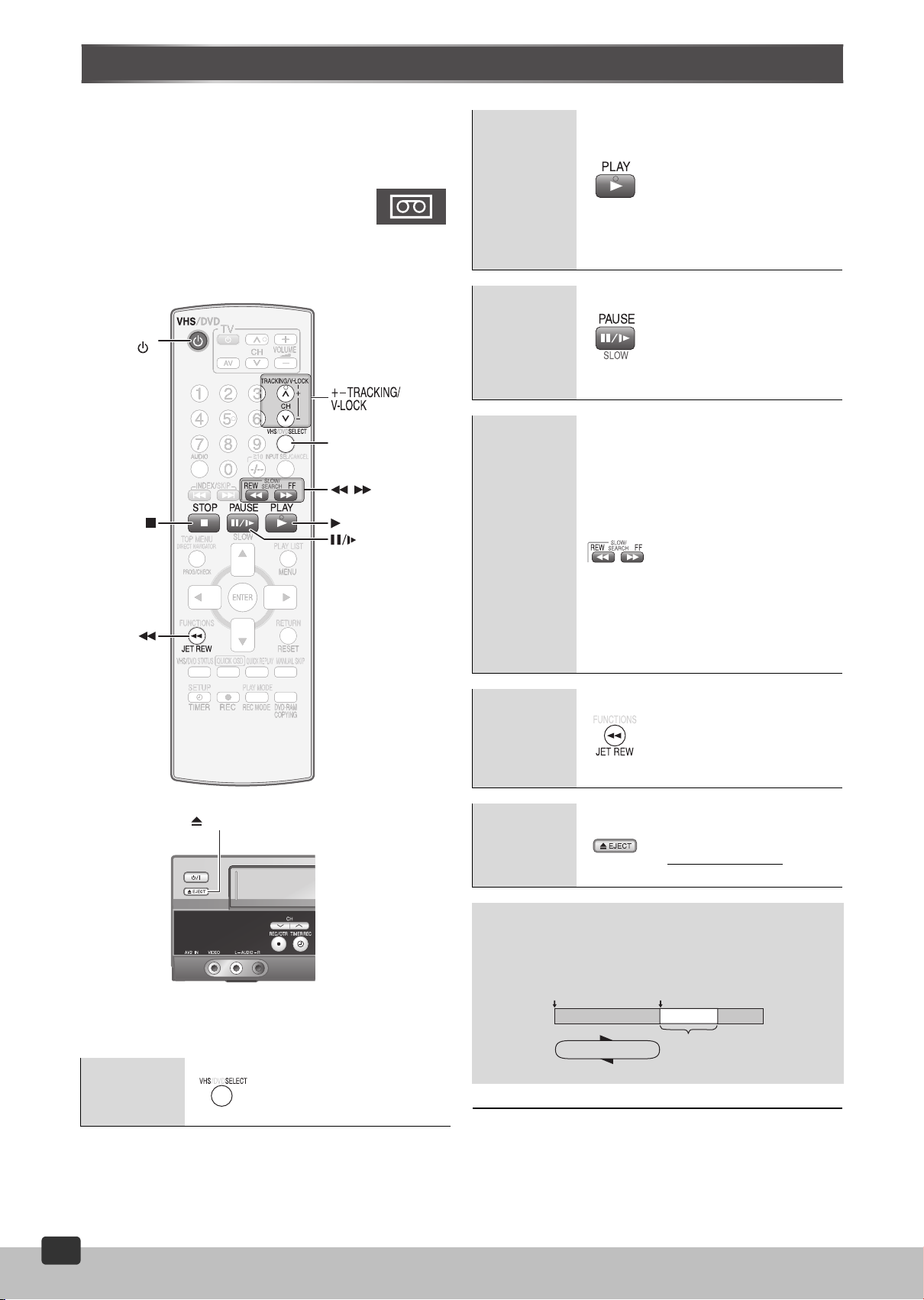
Playback
≥Select the unit viewing channel (or the AV input) on the TV.
≥Press [ÍVHS] to turn on the unit.
≥Press [VHS SELECT] (l 8).
.........................................................................................................................................................................................................................
[1] Insert a recorded video cassette.
.........................................................................................................................................................................................................................
[2] Press [1PLAY].
≥Play starts automatically if you insert a tape with
the tab removed (Tapes l 4).
VHS
Play
Pause
Slow
If you press and hold
[1PLAY] for 5 seconds or
more, you can playback the
recorded part on the tape
repeatedly. (l below)
The “R1” indication appears
on the TV screen.
Press [∫STOP] to cancel (it
also cancels if you play,
pause, cue, or review).
Press
this button during
playback. Press [1PLAY] or
[;/D] to restart.
Press and hold for 2 seconds
or more. Press [1PLAY] to
restart.
EJECT
VHS
SELECT
Rewind/
Fastforward
(while stopped)
Cue/
Review
(during play)
Jet Search
Jet Rewind
Eject
Press these buttons in the
stop mode. Press [∫STOP] to
cancel.
During playback, press or
press and hold these buttons.
If you press and hold these
buttons, playback restarts by
releasing them.
During playback, press these
buttons twice. You can
increase Cue/Review search
speed.
Press this button to obtain a
Higher Speed Rewind.
The “J. REW” indication
appears on the TV screen
(except when the remaining
tape time indication appears).
Press this button to eject the
video cassette.
Or, keep pressing [∫STOP]
on the remote control
least 3 seconds.
for at
14
14
VHS Select
RQTV0115
Press
this button to select
VHS. Check if VHS selector
indicator is displayed on the
unit’s display (l 7, 8).
Repeat Playback
At the end of the programme, the tape rewinds to the beginning of
the programme and plays it again (it only works if there is at least
5 seconds blank at the end of the programme). This repeats until
you cancel it.
Beginning of Tape
Repeat Playback
PLAY
REW
¬ To restart play
Press [1PLAY].
Note:
≥To adjust tracking control manually ([rsTRACKING/V-LOCK])
(l 15)
End of Recorded Part
Control signal
Interruption
(at least 5 sec.)
