Page 1
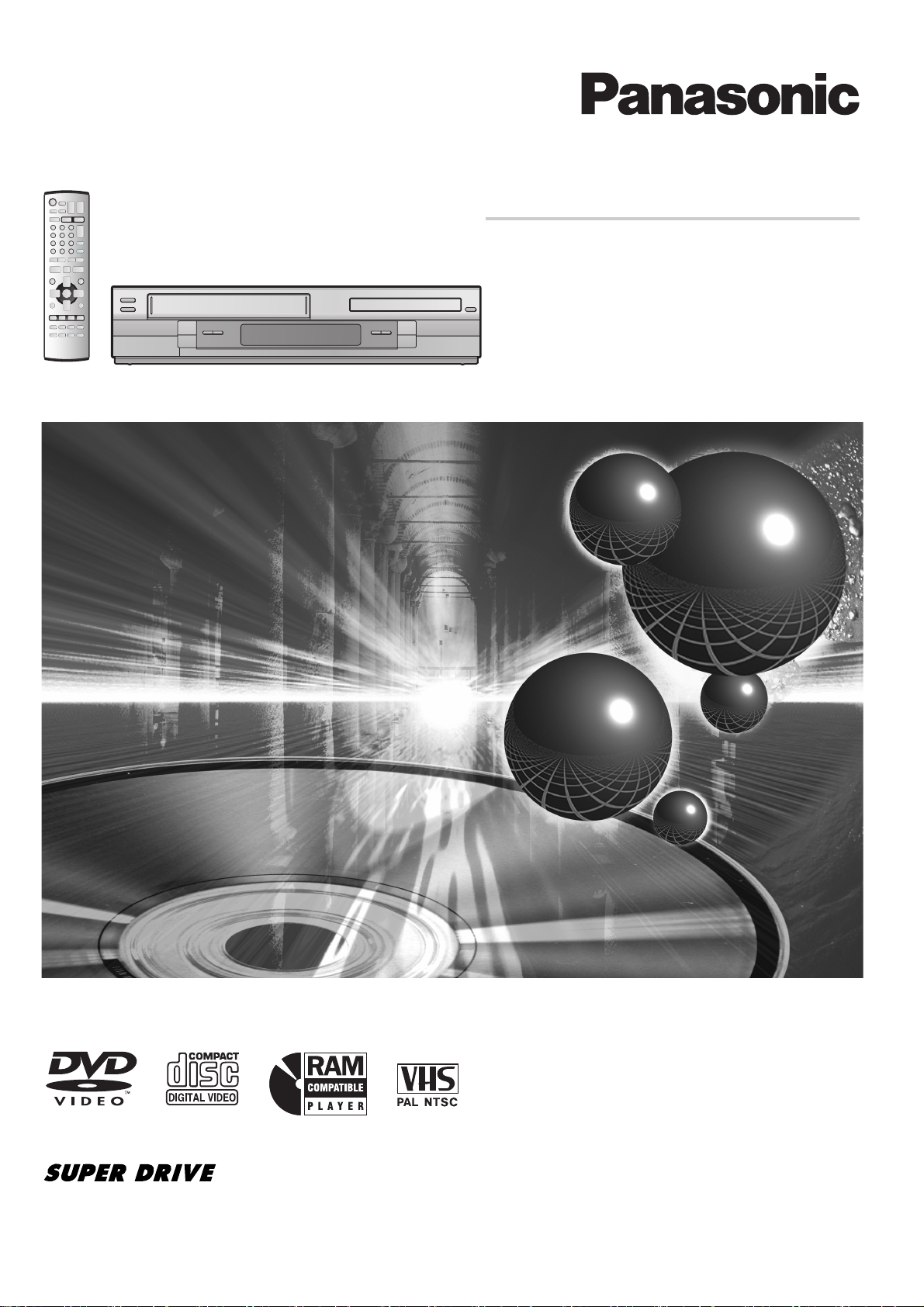
Operating Instructions
®
DVD Player/
Video Cassette Recorder
Model No. NV-VP32 Series
Before attempting to connect, operate or adjust this product,
please read these instructions completely.
RQTV0049
Page 2
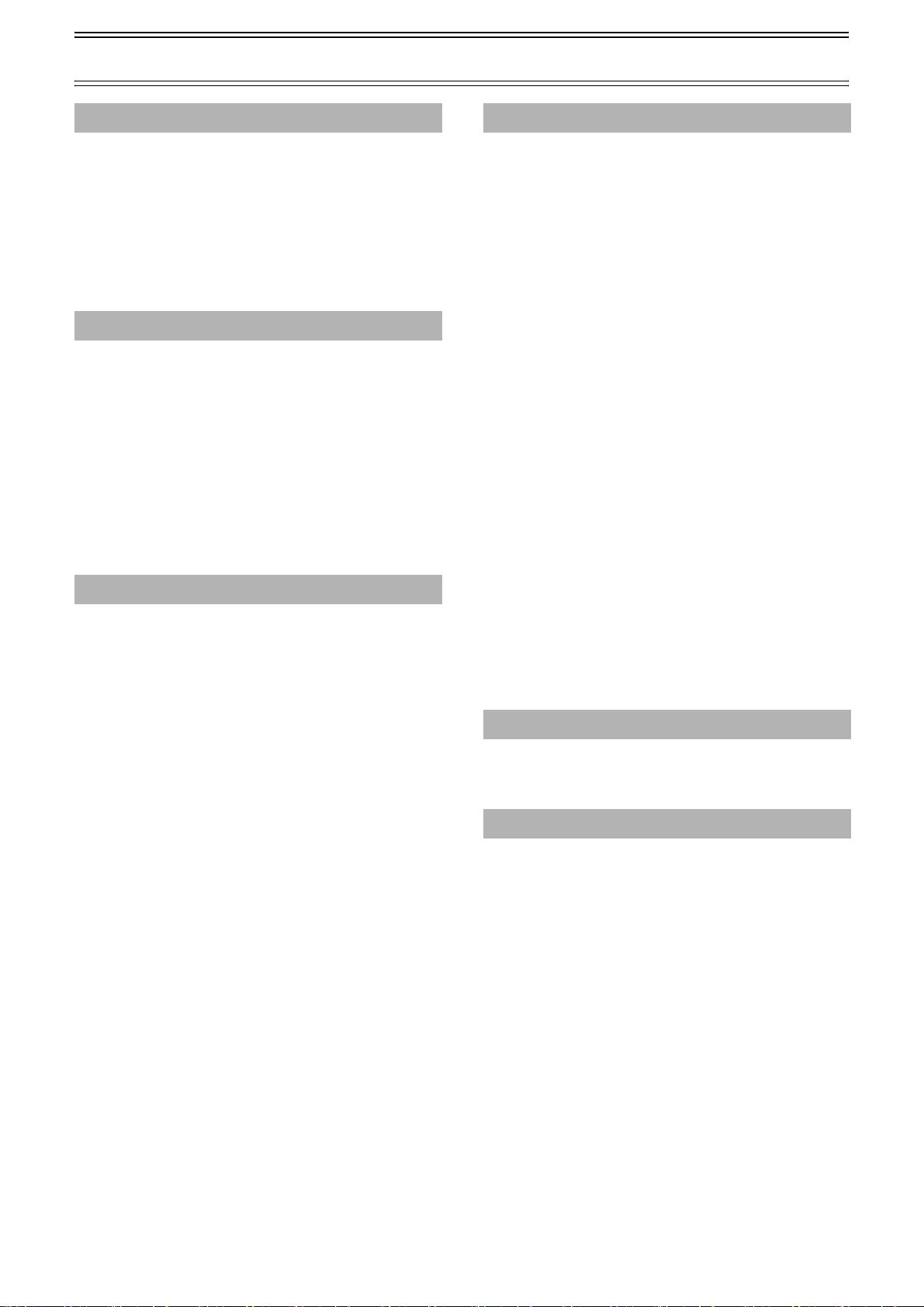
Contents
Before Use
Warning and Important Information .............................. 3
Accessories .................................................................................. 3
VHS Deck and Cassette Tape Information.................... 4
The Remote Control ..................................................................... 4
Disc Information.............................................................. 5
Control Reference Guide................................................ 6
Main Unit....................................................................................... 6
The Unit’s Display......................................................................... 6
Remote Control............................................................................. 7
Getting Started
Connections .................................................................... 8
Basic Connections ........................................................................ 8
Audio/Video Output Sockets......................................................... 8
For better video from DVD............................................................ 8
To enjoy sound through other audio equipment ........................... 9
Operating the TV ........................................................... 10
TV Maker Setting........................................................................ 10
Tuning the TV to Your Unit ........................................... 11
To change the RF output channel .............................................. 11
Setting Up for VHS........................................................ 12
CLOCK SET ............................................................................... 12
DVD Quick Setup........................................................... 13
VHS Operations
Playback......................................................................... 14
Adjusting the playback picture.................................................... 15
NTSC Playback .......................................................................... 15
Recording ...................................................................... 16
One-Touch Recording (OTR) ..................................................... 17
Recording from an external source............................................. 17
TAPE REFRESH ........................................................................ 17
Timer Recording............................................................ 18
To check and cancel a Timer Programme.................................. 19
Timer recording for the same programme on the following week
(Intelligent Timer)........................................................................ 19
Search Functions.......................................................... 20
Jet Navigator............................................................................... 20
VHS Index Search System (VISS).............................................. 21
Easy Programme Playback ........................................................ 21
Settings Using the On-Screen Display........................ 22
TUNER PRESET ........................................................................ 22
SYSTEM..................................................................................... 23
OPTION...................................................................................... 24
Various indications in on-screen display..................................... 25
Changing audio........................................................................... 25
DVD Operations
Playing Discs-basic play...............................................26
Position Memory .........................................................................27
Chapter Review...........................................................................27
Convenient Functions ...................................................28
Starting play from a selected item...............................................28
Starting play from a selected group ............................................28
Quick Replay...............................................................................28
Changing play speed ..................................................................28
AV Enhancer ...............................................................................29
Picture Mode...............................................................................29
Rotating Pictures......................................................................... 29
Changing Play Sequence..............................................30
Program Play ..............................................................................30
Random Play...............................................................................30
Playing the Programmes or
Play Lists on DVD-RAM.................................................31
Direct Navigator ..........................................................................31
Playing a play list ........................................................................31
MP3/WMA, CD text and JPEG Navigating Menus....... 32
Playing HighMAT discs ...............................................................33
To Enjoy Movies and Music More.................................34
Changing soundtracks, subtitles and angles...............................34
Advanced Surround .................................................................... 35
Repeat Play................................................................................. 36
Variable Zoom function ...............................................................36
Digital output ............................................................................... 37
Using On-Screen Menus...............................................38
Main Menu ..................................................................................38
Elapsed play time indicator ......................................................... 38
Other settings.............................................................................. 39
Changing Settings.........................................................40
Entering a password (Ratings)....................................................40
SETUP menu ..............................................................................41
Editing
Recording from DVD to VHS.........................................42
Manual Dubbing .......................................................................... 42
DVD-RAM Dubbing .....................................................................42
Helpful Hints
Before Requesting Service...........................................43
Error Messages........................................................................... 45
Glossary .........................................................................46
Specifications ................................................................47
2
Page 3
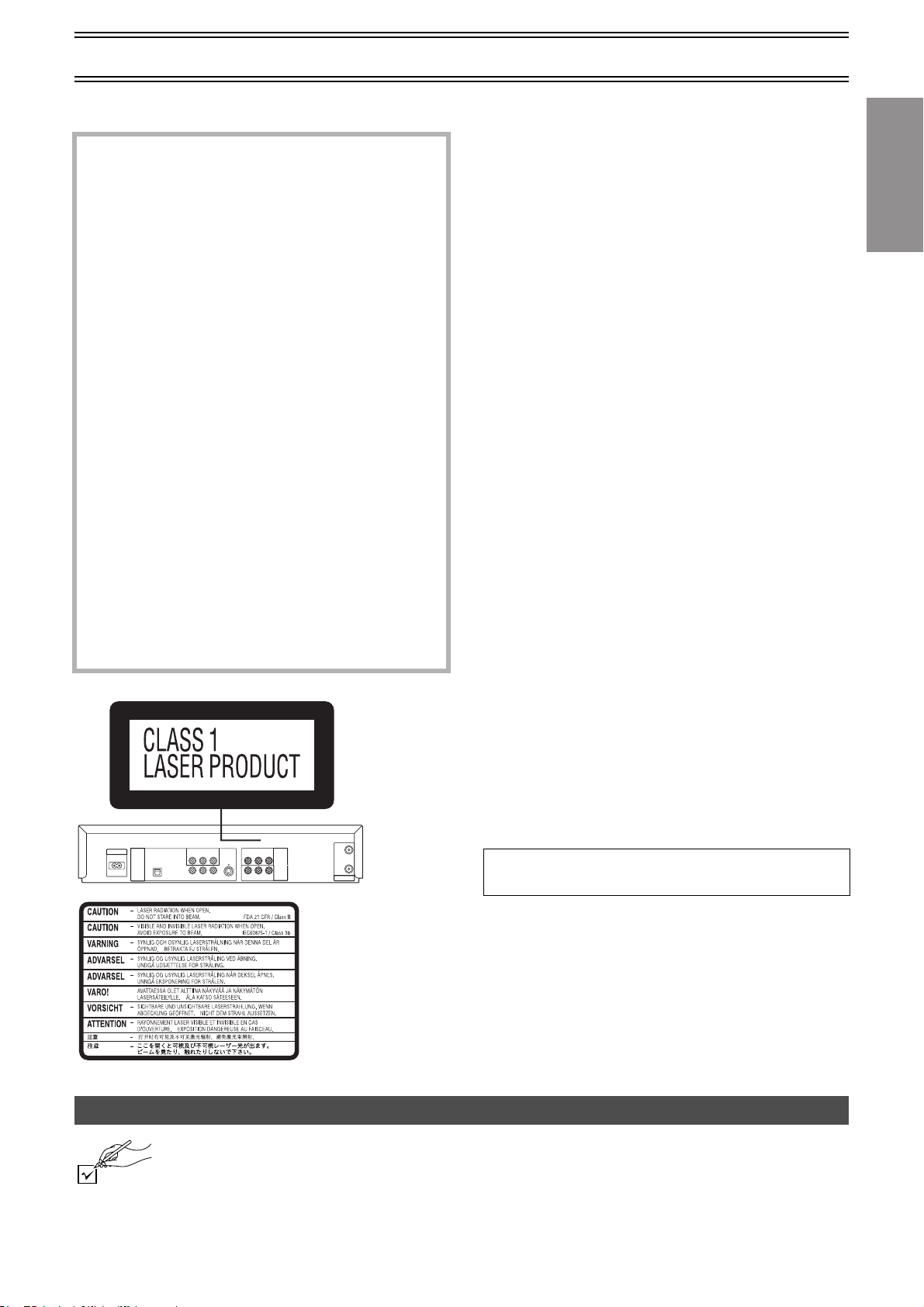
Warning and Important Information
Thank you for purchasing this product. For optimum performance and safety, please read these instructions carefully.
Important
CAUTION!
DO NOT INSTALL, OR PLACE THIS UNIT, IN A
BOOKCASE, BUILT-IN CABINET OR IN ANOTHER
CONFINED SPACE. ENSURE THE UNIT IS WELL
VENTILATED. TO PREVENT RISK OF ELECTRIC
SHOCK OR FIRE HAZARD DUE TO OVERHEATING,
ENSURE THAT CURTAINS AND ANY OTHER
MATERIALS DO NOT OBSTRUCT THE VENTILATION
VENTS.
CAUTION!
THIS PRODUCT UTILIZES A LASER.
USE OF CONTROLS OR ADJUSTMENTS OR
PERFORMANCE OF PROCEDURES OTHER THAN
THOSE SPECIFIED HEREIN MAY RESULT IN
HAZARDOUS RADIATION EXPOSURE.
DO NOT OPEN COVERS AND DO NOT REPAIR
YOURSELF. REFER SERVICING TO QUALIFIED
PERSONNEL.
WARNING
TO REDUCE THE RISK OF FIRE, ELECTRIC SHOCK
OR PRODUCT DAMAGE, DO NOT EXPOSE THIS
EQUIPMENT TO RAIN, MOISTURE, DRIPPING OR
SPLASHING AND ENSURE THAT NO OBJECTS
FILLED WITH LIQUIDS, SUCH AS VASES, SHALL BE
PLACED ON THE EQUIPMENT.
TO REDUCE THE RISK OF FIRE, SHOCK HAZARD
AND ANNOYING INTERFERENCE, USE THE
RECOMMENDED ACCESSORIES ONLY.
Your attention is drawn to the fact that the recording of
pre-recorded tapes or discs or other published or broadcast
material may infringe copyright laws.
For your safety
≥Do not remove outer cover.
≥Touching internal parts of the unit is dangerous, and may
seriously damage it.
≥To prevent electric shock, do not remove cover. There are no
user serviceable parts inside. Refer all servicing to qualified
service personnel.
Cautions before you operate this unit
Avoid:
≥Humidity and dust.
≥Covering the ventilation holes with soft materials such as cloth or
paper.
≥Extreme heat such as direct sunlight.
≥Magnets or electromagnetic objects.
≥Touching internal parts of the unit.
≥Water or some other liquid.
≥Lightning (disconnect the aerial plug from the unit during a
lightning storm).
≥Anything heavy on the unit.
≥Connecting or handling the equipment with wet hands.
≥Using a cell phone near the unit because doing so may cause
noise to adversely affect the picture and sound.
Do:
≥Wipe the unit with a clean and dry cloth.
≥Install the unit in a horizontal position.
≥Keep the unit, TV and other equipment switched off until you
have finished all connections.
Condensation may form in the following cases:
≥The unit is brought from cold surroundings into a well-heated
room.
≥The unit is suddenly brought from cool surroundings, such as an
air-conditioned room or car, to a place which is hot and humid.
Note:
≥In any of the above-mentioned conditions, do not operate the unit
for at least 1 hour. This unit is not equipped with a dew sensor.
NV-VP32GL: Australia model
NV-VP32GN: New Zealand model
Before Use
Accessories
RQLCA0141
Please check and identify the supplied accessories.
(Inside of product)
∏ 1 pc. Remote Control
∏ 1 pc. RF Coaxial cable
∏ 2 pcs. “R6” size batteries
THIS UNIT IS INTENDED FOR USE IN
MODERATE CLIMATES.
About descriptions in these Operating Instructions
≥Pages to be referred to are indicated as (l ±±).
≥The explanations concerning discs are indicated by [DVD], those
concerning video are indicated by [VHS].
∏ 1 pc. AC Main Lead
∏ 1 pc. Audio/Video cable
3
Page 4
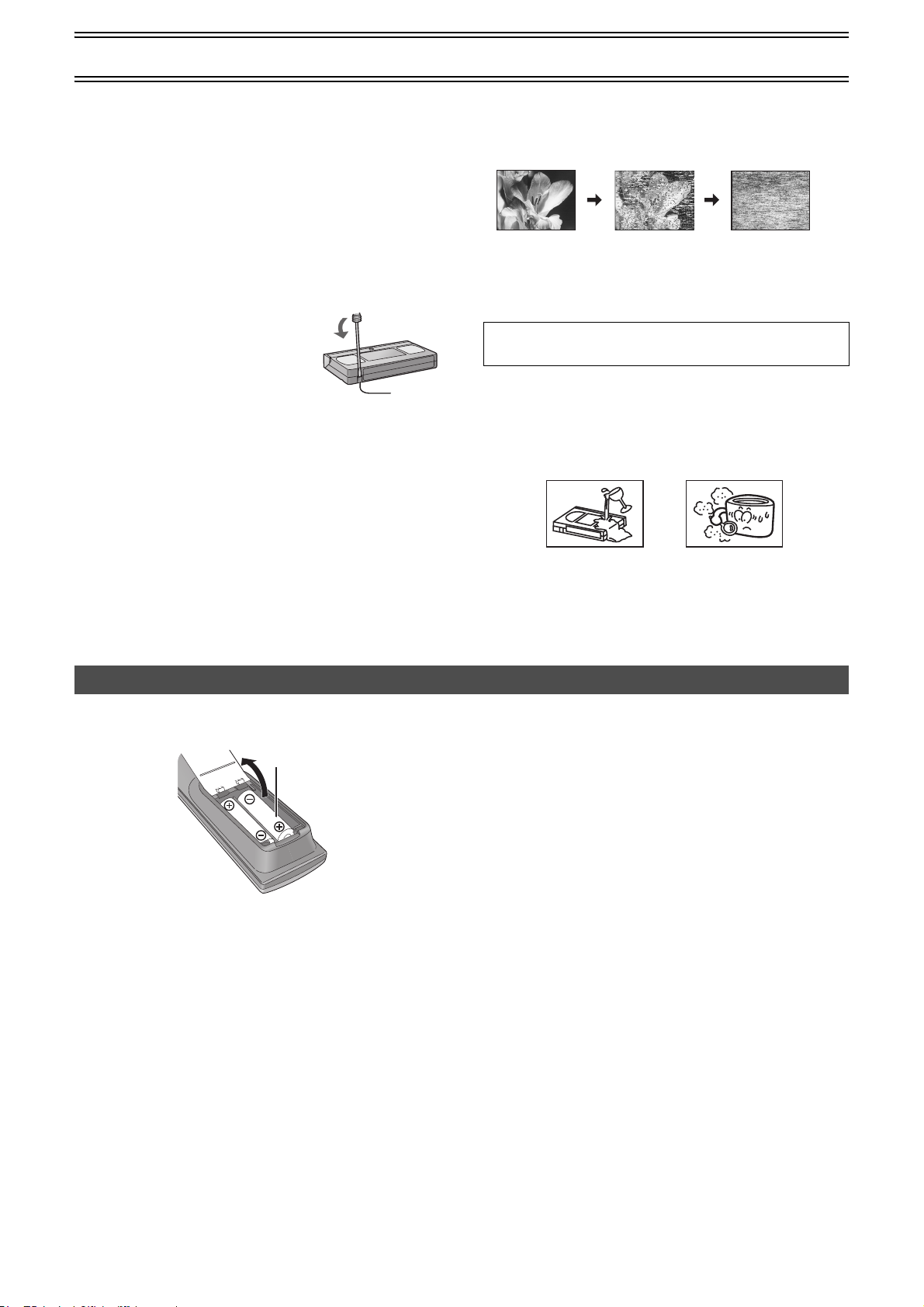
VHS Deck and Cassette Tape Information
ªSurge Absorber
For further protection for this product, these models are equipped
with new surge absorbing circuits which prevents damage due to
power surges caused by lightning.
≥This function may not be effective for surges by direct lightning.
ªCrystal View Control
The crystal view control function ensures the optimum picture
quality so that you get the best picture automatically.
ªTa pes
≥You can use tapes with the VHS and S-VHS marks, but this unit
is unable to make full use of the characteristics of S-VHS tapes.
≥Break the tape’s tab to prevent
accidental erasure. Cover the hole with a
double layer of adhesive tape when you
want to use the tape for recording again.
Tab
ªS-VHS Quasi Playback (SQPB)
It is possible to play back tapes recorded in the S-VHS system.
≥Some picture noise may occur depending on the type of tape
used.
≥It is not possible to fully obtain the high resolution that S-VHS is
capable of.
It is not possible to record in the S-VHS system with this unit.
ªDirt on the video heads
If the video heads get dirty, pictures will not be recorded or played
back clearly. (See the following conditions.)
Normal picture Small amount of dirt Large amount of dirt
If this happens, insert and eject a cassette 5
successively to remove the dirt from the video heads.
If the problem still persists after performing above, contact a
service personnel.
Head cleaning by service agents is not covered by
warranty.
Heads mainly become dirty because of scratched or dirty tapes,
use of the unit under high temperature and humidity or under the
dust and other reasons.
Never use tapes on which liquids have been spilt or those that are
extremely damaged since these will cause not only the heads to
become dirty, but also the unit malfunction.
–10 times
The Remote Control
ªInstalling the batteries
Insert the batteries with the polarity (+ and -) correctly aligned.
R6, AA, UM-3
Notes:
The service life of the batteries is approximately 1 year.
However, it varies considerably depending on the frequency of
use.
≥When the batteries are exhausted, remove them immediately
and dispose them correctly.
≥Do not mix old battery with new battery.
≥Do not mix different battery types, i.e. Alkaline and Manganese.
≥Do not use rechargeable (Ni-Cd) batteries.
≥Do not heat or short-circuit the batteries.
≥When you do not use the remote control for a long time, take out
the batteries and store them in a cool, dry place.
ªUse
Aim at the receiver window (l 6), avoiding obstacles, at a
maximum range of 7 m directly in front of the unit.
≥Keep the transmission window and the unit’s sensor free from
dust.
≥Operation can be affected by strong light sources, such as direct
sunlight, and the glass doors on cabinets.
4
Page 5
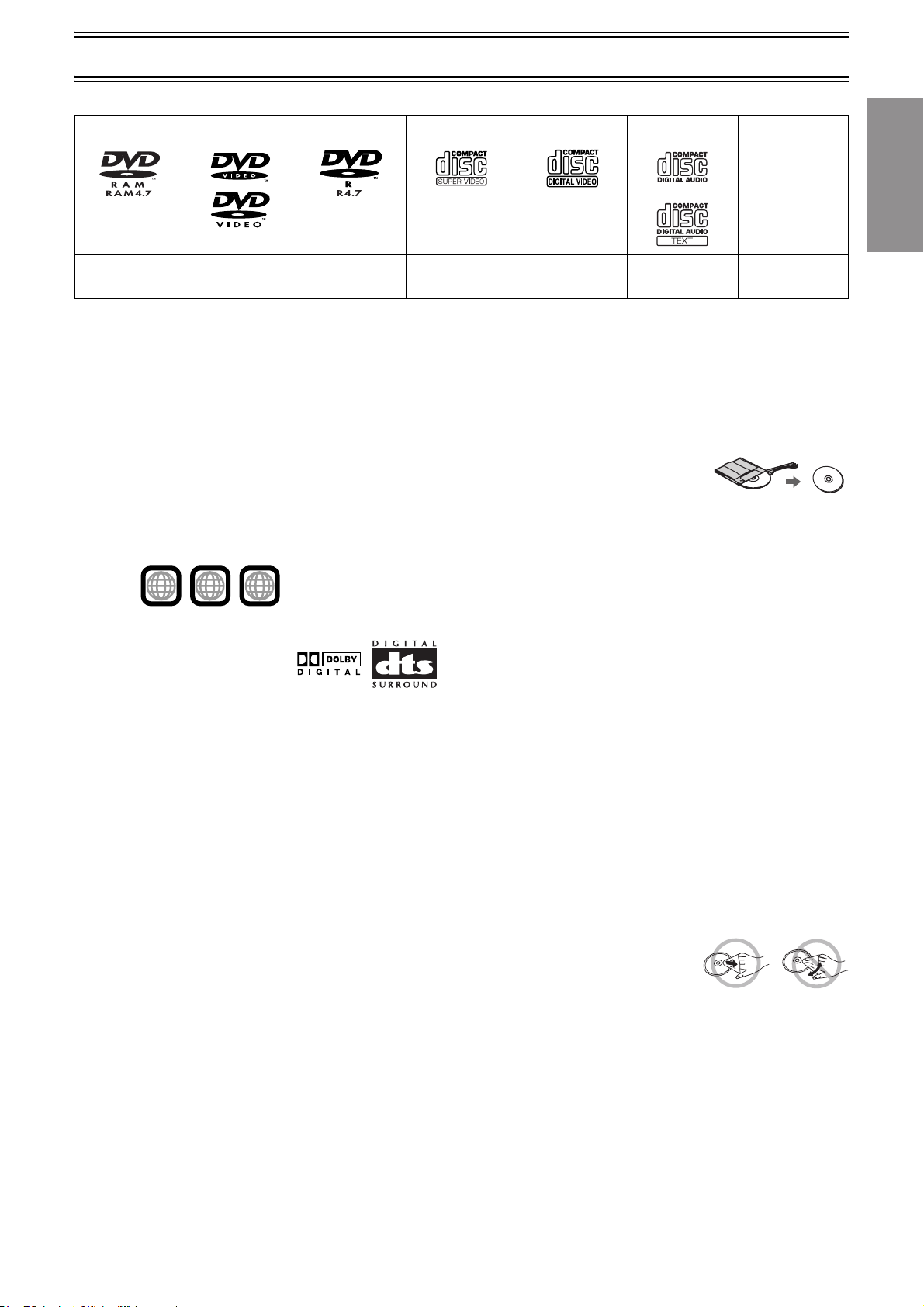
Disc Information
ªDiscs that can be played
DVD-RAM DVD-Video DVD-R SVCD Video CD CD CD-R/RW
—
Shown as “DVDVR” on the
display
[RAM] [DVD-V] [VCD] [CD] [CDtext] [MP3] [WMA]
Use discs with the above logos and that conform to specifications. The unit cannot play other discs correctly. Do not use irregularly shaped
discs (e.g. heart-shaped), as these can damage the unit.
It may not be possible to play CD-R, CD-RW, DVD-R and DVD-RAM in all cases due to the type of disc or condition of the recording.
ªDiscs that cannot be played
DVD-ROM, DVD-Audio, CD-ROM, CDV, CD-G, iRW, DVD-RW,
CVD, SACD, Divx Video Discs and Photo CD, DVD-RAM that
cannot be removed from their cartridge, 2.6-GB and 5.2-GB DVDRAM, and “Chaoji VCD” available on the market including CVD,
DVCD and SVCD that do not conform to IEC62107, etc.
ªRegion number supported by this player
Region numbers are allocated to DVD players and software
according to where they are sold.
The region number of the unit is “4”. The unit will play DVD-Video
marked with labels containing “4” or “ALL”.
Examples:
4
ALL
2
4
6
, etc.
ªDVDs that can be played
You can play discs with these symbols.
ªVideo systems
≥This unit can play PAL and NTSC, but your TV must match the
system used on the disc.
≥PAL discs cannot be correctly viewed on an NTSC television.
≥This unit can convert NTSC signals to PAL 60 for viewing on a
PAL television (Video—NTSC Disc Output l 41).
≥Output is interlace (576I), when playing PAL discs.
ªDisc structure
Disc structure and the labels given to the items on discs depend on
the disc type.
Track: The smallest division on CDs and Video CDs, or a
Chapter: The smallest division on DVD-Video.
Group: Equivalent to folders or albums on data discs.
Title: The largest division on DVD-Video, usually an entire
Programme
Picture: A single JPEG file.
Play list: The largest grouping on a HighMAT disc, or a group of
Scene: DVD-RAM programme sections specified and grouped
Content: Covers tracks and pictures on HighMAT discs.
single MP3/WMA file.
movie.
:
The division on DVD-RAM equivalent to a single
recording.
scenes on DVD-RAM.
into play lists on a DVD video recorder.
Conforming to
IEC62107
[JPEG]
ªDVD-RAM discs
The DVD-RAM you can play on this unit are those recorded with
DVD video recorders, DVD video cameras, personal computers,
etc. using Version 1.1 of the Video Recording Format (a unified
video recording standard).
≥Remove discs from their cartridges
before use and return them when you
are finished, making sure that the
labels of the disc and cartridge face the same way.
≥Some parts of the disc, for example where one programme ends
and another begins, may not play smoothly.
ªDVD-R discs
Panasonic DVD-R discs recorded and finalized (a process that
allows play on compatible equipment) on a Panasonic DVD video
recorder or DVD video camera are played as DVD-Video on this
unit.
ªPlaying DVDs and Video CDs
The producer of these discs can control how they are played so
you may not always be able to control play as described in these
operating instructions (for example if the play time is not displayed
or if a Video CD has menus). Read the disc’s instructions carefully.
ªCD-R and CD-RW discs
This unit can play CD-R/RW (audio recording disc) recorded with
CD-DA, Video CD, SVCD (conforming to IEC62107), MP3, WMA,
or JPEG. Finalize
equipment)
(a process that allows play on compatible
the disc after recording.
ªHighMATTM discs
This unit is compatible with HighMATTM discs containing MP3,
WMA and/or JPEG files.
ªTo clean discs
DVD-Video, Video CD, CD
Wipe with a damp cloth and then wipe
dry.
DVD-RAM, DVD-R
≥Clean with an optional DVD-RAM/PD disc cleaner (LF-
K200DCA1, where available).
≥Never use cloths or cleaners for CDs etc.
ªHandling precautions
≥Do not write on the label side with a ball-point pen or other writing
instrument.
≥Do not use record cleaning sprays, benzine, thinner, static
electricity prevention liquids or any other solvent.
≥Do not attach labels or stickers to discs (do not use discs with
exposed adhesive from tape or left over peeled-off stickers).
≥Do not use scratch-proof protectors or covers.
≥Do not use discs printed with label printers available on the
market.
Before Use
5
Page 6
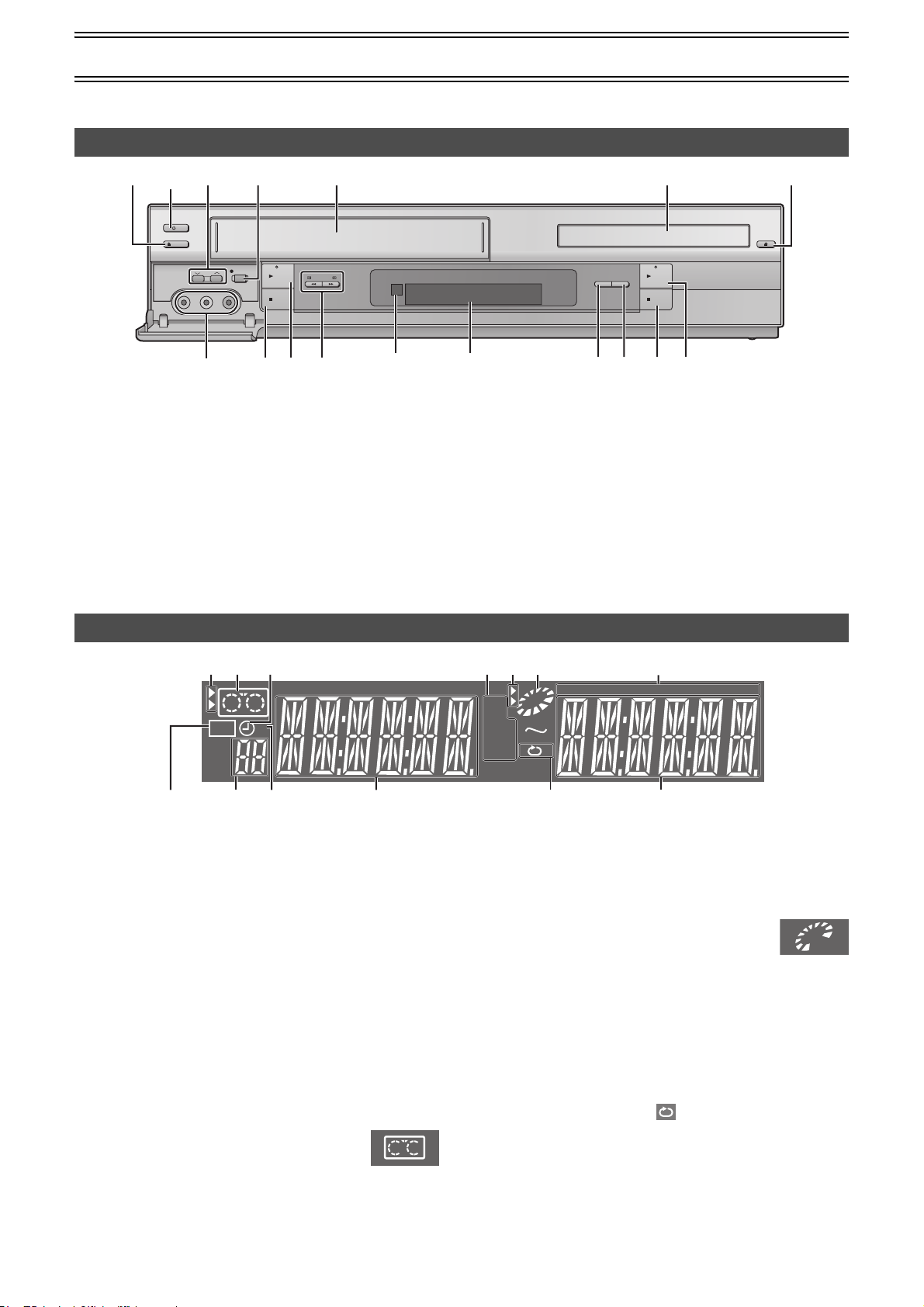
Control Reference Guide
(5)
Operations in these instructions are described mainly for the remote control, but you can do the operations on the main unit if the
controls are the same.
Main Unit
(1)
[A]
FULL-OPEN
AV2 IN
/ I
EJECT
VIDEO
REC/OTR
CH
LR
j
AUDIO
j
(3)(2)
PLAY
STOP
(6)
(7)
(4)
/REW FF/
(8)
ªCommon section
[A] Power button (Í/I)
≥Press [Í/I] to switch this unit from on to standby mode or
vice versa. In standby mode, the unit is still connected to the
main AC power.
[B] Infra-red remote control receiver window
[C] Display
ªVHS section
(1) Tape eject button (<EJECT)....................................(l 14)
(2) Channel up/down buttons (CHJI) ................. (l 15, 16)
(3) Recording/One-Touch Recording button
(¥REC/OTR) ........................................................ (l 16, 17)
(4) Cassette compartment
(2)(1)
OPEN/CLOSE
DVD-RAM
DUBBINGAVENHANCER
[C][B]
(3) (6) (5)
PLAY
STOP
(4)
(5) AV2 IN (AUDIO/VIDEO) sockets ...............................(l 17)
(6) ∫STOP button ...........................................................(l 14)
(7) 1PLAY button ...........................................................(l 14)
(8) Fast-forward/rewind buttons
(6/REW FF/5, 6 5) ........................................(l 14)
ªDVD section
(1) Disc tray
(2) Disc tray open/close button (
(3) DVD-RAM Dubbing button
(DVD-RAM DUBBING) ...............................................(l 42)
(4) AV Enhancer button (AV ENHANCER)....................(l 29)
(5) ∫STOP button ...........................................................(l 26)
(6) 1PLAY button ...........................................................(l 26)
OPEN/CLOSE
<)......... (l 26)
The Unit’s Display
(1) (3)
REC
ªCommon section
[A] Main display
≥Current time/VHS recording and play counter/Timer
recording start time/Miscellaneous messages, etc.
[B] Main display
≥Disc play counter/Timer recording end time/Disc type (l 5)/
Miscellaneous messages, etc.
PL: Play list number
PG: Programme number
C: Contents number (HighMAT discs l 33)
G: Group number (HighMAT discs l 33)
ªVHS section
(1) VHS selector indicator
≥Lights up when the VHS section is active. It flashes for about
5 seconds immediately after selection is made.
(2) Operation status of VHS section
≥Lights up when a cassette is inserted.
≥Flashes when recording or timer recording is attempted with
no cassette inserted.
≥Displays play status graphically.
Rotating: Playing
Stopped: Paused
(3) Timer programme recording indicator.................... (l 18)
(4) Recording mode indicator .......................................(l 16)
(5) Recording indicator..................................................(l 16)
(6) Channel display ........................................................(l 16)
(7) Repeat playback indicator ....................................... (l 14)
R
(7)
(6)(5)
[A]
TTL
PRG
(3)
RND
TRK
CHP
(4)(2)
(1)(2)
GRP
SP
SLP
AB
EP
(4)
ªDVD section
(1) DVD selector indicator
≥Lights up when the DVD section is active. It flashes for about
5 seconds immediately after selection is made.
(2) Operation status of DVD section
≥Lights up when a disc is inserted.
≥Displays play status graphically.
Rotating: Playing
Stopped: Paused
(3) The display mode of the main display section
GRP: Group number
TTL: Title number
PRG: Lights up during programme play.
RND: Lights up during random play.
TRK: Track number
CHP: Chapter number
(4) A-B repeat indicator .................................................(l 39)
≥Lights up during A-B repeat play.
*During repeat play, only is lit.
[B]
6
Page 7
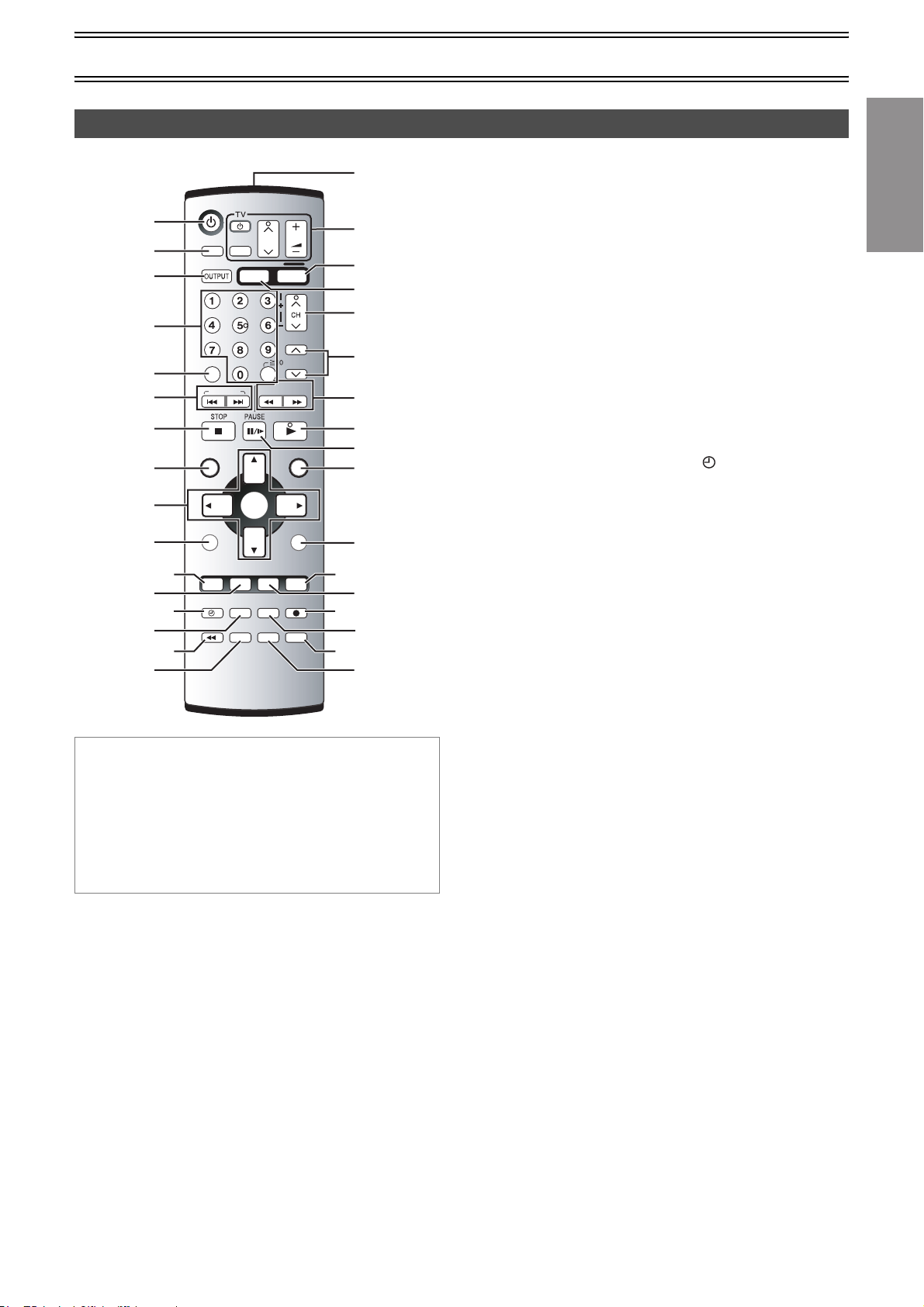
Remote Control
Control Reference Guide
(33)
VHS/DVD
(1)
(2)
(3)
AUDIO
VHS/DVD
VOLUME
CH
AV
VHS
DVD
TRACKING/V-LOCK
(32)
(31)
(30)
(29)
(4)
(28)
(5)
(6)
(7)
(8)
(9)
(10)
(11)
(12)
(13)
(14)
(15)
(16)
CANCEL/RESET
INDEX/SKIP
NAVI
TOP MENU
DISPLAY
I-TIMER
PROG/CHECK
P.MEMORY
AV ENHANCER
DVD-RAM
TIMER
DUBBING
JET REW
PROG PLAY
REW
SLOW
ENTER
PLAY MODE
REC MODE
INPUT SELECT VHS STATUS
QUICK REPLAY
-/- -
PLAY SPEED
SLOW/
SEARCH
PLAY
MENU
PLAY LISTDIRECT NAVIGATOR
RETURN
SET UP
REC
DVD STATUSPICTURE MODEGROUP
FF
(27)
(26)
(25)
(24)
(23)
(22)
(21)
(20)
(19)
(18)
(17)
ª[VHS] and [DVD] button
[VHS]
≥Switch the remote control mode into VHS.
≥Set main unit’s common output to VHS when OUT[VHS/DVD]
selection is AUTO.
[DVD]
≥Switch the remote control mode into DVD.
≥Set main unit’s common output to DVD when OUT[VHS/DVD]
selection is AUTO.
(1) VHS/DVD Power button (VHS/DVDÍ) ...............(l 14, 26)
(2) Audio button (AUDIO).........................................(l 25, 34)
(3) VHS/DVD Output Switch button
(VHS/DVD OUTPUT)..................................................(l 12)
(4) Numeric buttons (0–9, – /– –, S10) ..............(l 16, 27, 28)
(5) Cancel/Reset button (CANCEL/RESET) ............(l 19, 25)
(6) Index Search, Skip buttons
(INDEX/SKIP: 9) ........................................(l 21, 26)
(7) Stop button (STOP∫)..........................................(l 14, 26)
(8) Jet Navigator, Direct Navigator/Top Menu button
(NAVI, DIRECT NAVIGATOR, TOP MENU) ..(l 20, 31, 32)
(9) Cursor, Enter button
(342 1, ENTER) ..................................(l 12, 22, 38, 40)
(10) Display/On-Screen Menu button
(DISPLAY) ..................................................................(l 38)
(11) Timer Programming and Check, AV Enhancer button
(PROG/CHECK, AV ENHANCER) .................(l 18, 19, 29)
(12) Intelligent Timer, Position Memory button
(I-TIMER, P. MEMORY) ........................................(l 19, 27)
(13) Timer Recording button (TIMER ) ........................(l 18)
(14) DVD-RAM Dubbing button
(DVD-RAM DUBBING) ...............................................(l 42)
(15) Jet Rewind, Group button
(JET REW6, GROUP) ......................................(l 14, 28)
(16) Easy Programme Playback, Picture Mode button
(PROG PLAY, PICTURE MODE) .........................(l 21, 29)
(17) Input Select, Quick Replay button
(INPUT SELECT, QUICK REPLAY) ...............(l 17, 28, 42)
(18) VHS/DVD Status button
(VHS STATUS, DVD STATUS) ............................(l 25, 26)
Recording mode button (REC MODE).....................(l 16)
(19)
(20) Recording button (REC¥) ........................................(l 16)
(21) Play mode button (PLAY MODE) .......................(l 30, 38)
(22) DVD Setup menu button (SETUP)............................(l 40)
(23) Return button (RETURN) ..................(l 13, 31, 35, 38, 40)
(24) Menu, Play List button
(MENU, PLAY LIST)
(25) Pause/Slow, Still button
(PAUSE, SLOW
.........................................(l 12, 22, 31)
;/D).............................................(l 14, 26)
(26) Play button (PLAY1) ..........................................(l 14, 26)
(27) Rewind/Fast-Forward, Slow/Search buttons
(REW, FF, SLOW, SEARCH6 5).................(l 14, 26)
(28) Play Speed buttons (PLAY SPEEDJI) ................(l 28)
(29) Tracking/V-Lock and Channel up/down buttons
(TRACKING/V-LOCK, CHJI)...........................(l 15, 16)
(30) VHS Select button (VHS) .....................................(l LEFT)
(31) DVD Select button (DVD).....................................(l LEFT)
(32) TV Operation buttons
TV Power button (Í)
TV Input Mode Selector (AV)
TV Channel up/down buttons (CHJI)
TV Volume up/down buttons (VOLUME s N r)
(33) Infra-red Transmitter
Before Use
7
Page 8
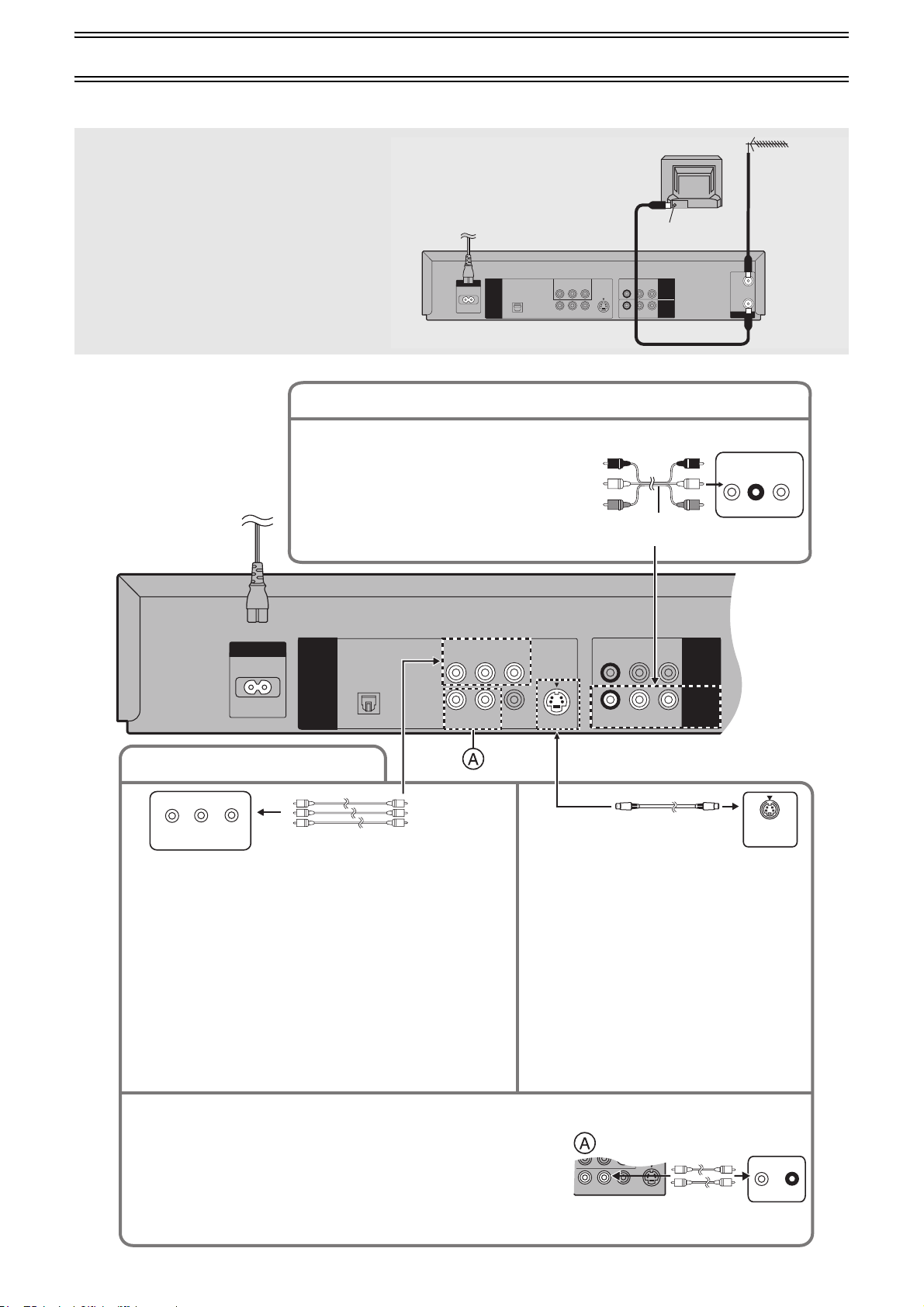
Connections
R-AUDIO-L
VIDEO
OPTICAL
AC IN
~
DIGITAL AUDIO
(PCM/BITSTREAM)
R-AUDIO-L
VIDEO
S VIDEO
COMPONENT VIDEO
(NTSC: 480P/480I PAL: 576I)
Y
P
B
P
R
R-AUDIO-L
VIDEO
VHS/DVD
OUT
DVD OUT
AV1 IN
R-AUDIO-L
VIDEO
S VIDEO
VIDEO OUT
(480P/480I)
When the unit is turned on after connecting the aerial cable and the mains lead, Plug in Auto Tuning starts automatically.
(NV-VP32GN only)
Basic Connections
The following connections are required to record the
video cassette and play back the video cassette/discs
through the TV.
≥Refer to the TV’s operating instructions.
≥Turn the TV off and disconnect its AC mains lead.
Audio/Video Output Sockets
≥Set the RF output channel of the unit to “ss” (RF
OFF) (l 11).
≥Connect audio/video cables directly to your TV. The
video signals on DVDs and video tapes have
copyright protection. The video may not be shown
correctly if you connect through an A/V selector or
other equipment.
To mains supply
AC IN
~
DIGITAL AUDIO
(PCM/BITSTREAM)
DVD OUT
OPTICAL
COMPONENT VIDEO
(NTSC 480P/480I PAL 576I)
BPR
P
Y
R-AUDIO-L
VIDEO
S VIDEO
Audio/video cable
(Supplied)
TV Set (Not supplied)
Aerial Connector
R-AUDIO-L
VIDEO
AV1 IN
VHS/DVD
OUT
R-AUDIO-L
VIDEO
Television
Aerial
(Not supplied)
IN
OUT
RF
AUDI O
IN
LR
VIDEO
IN
8
For better video from DVD
Y
P
B
P
R
COMPONENT
VIDEO IN
Television
COMPONENT VIDEO terminal (progressive out)
These terminals can be used for either interlace or progressive
output and provide a clearer picture than the S VIDEO terminal.
Connection using these terminals outputs the colour difference
signals (P
achieve high fidelity in reproducing colours.
≥The description of the component video input terminals depends
¬ To enjoy progressive video (l 13)
≥These connections are for the DVD section only.
≥When making this connection, ensure that you connect the audio cables
≥You may need to change the video-input mode on the TV to view video from
B/PR) and luminance signal (Y) separately in order to
on the TV or monitor (e.g. Y/P
to terminals of the same colour.
Carry out the Basic Connections described above to view video from the
VHS section.
(not supplied) to the corresponding audio input terminals on the TV.
the VHS and DVD sections. Read your TV’s operating instructions for
details.
Video cable (Not supplied)
B/PR, Y/B-Y/R-Y, Y/CB/CR). Connect
S VIDEO terminal
The S VIDEO terminal achieves a more vivid
picture than the VIDEO OUT terminal by
separating the chrominance (C) and luminance
(Y) signals (Actual results depend on the TV).
≥Connect to a different terminal group (e.g.
S-Video cable (Not supplied)
S VIDEO
IN
Tel evis ion
“VIDEO 2”) than that you used for the
connection through this unit’s VHS/DVD OUT
terminal. Picture from the VHS section will not
appear when you use the same group input
terminal connections because the S Video
terminal input takes precedence.
Audio cable
(Not supplied)
Tel evis ion
L
AUDIO IN
R
Page 9
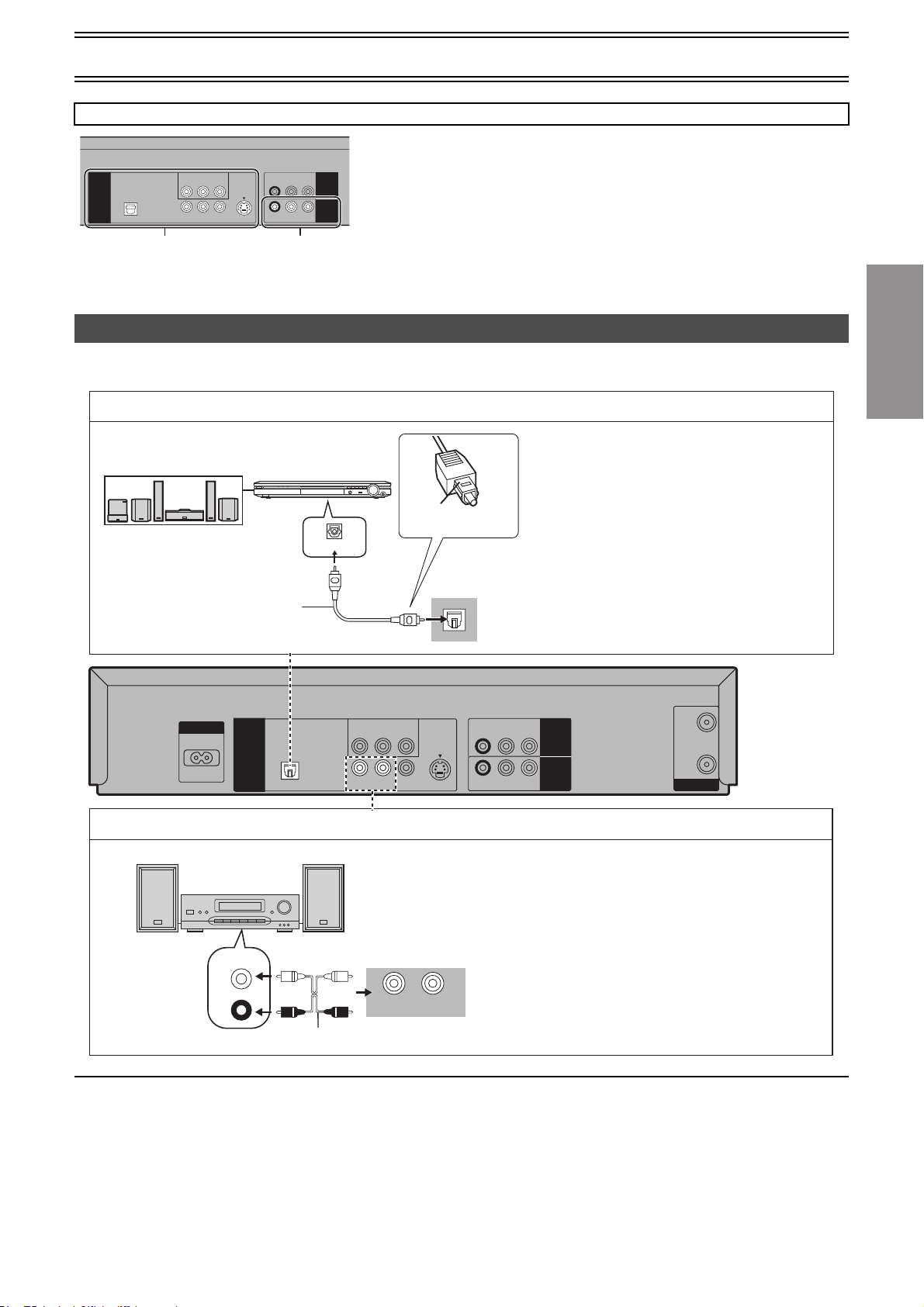
Connections
The output terminal common to VHS and DVD, and the one exclusively for DVD
For the VHS/DVD OUT terminal, VHS and DVD outputs can be switched or it can be
assigned for VHS output only (l 12).
DIGITAL AUDIO
(PCM/BITSTREAM)
DVD OUT
OPTICAL
DVD-only terminal
DVD OUT
(NTSC: 480P/480I PAL: 576I)
B
P
P
R
R-AUDIO-L
Y
VIDEO
R-AUDIO-L
VIDEO
VHS/DVD
R-AUDIO-L
S VIDEO
VIDEO
Output common to
VHS and DVD
COMPONENT VIDEO
VHS/DVD OUT
To enjoy sound through other audio equipment
You can enjoy the powerful movie theater and hall-like sound available with multiple channel audio found on DVDs by connecting an amplifier
and speakers.
The DVD OUT terminal can only output the DVD signal.
AV1 I N
Note:
≥When Video is switched to DVD or vice versa, the audio volume may suddenly
OUT
increase or decrease. This is because when the audio output of this unit is connected
to the TV, etc., the audio output of the DVD is generally lower.
≥When you increase the volume level to play back DVD audio, reduce it when playback
is finished.
Digital connection
Connect 3 or more speakers
for surround sound.
Optical digital cable
(Not supplied)
Do not bend sharply
when connecting.
AC IN
~
DVD OUT
Amplifier (Not supplied)
(DVD) IN
DIGITAL AUDIO
(PCM/BITSTREAM)
OPTICAL
VOLUME
Insert fully with
this side facing up.
COMPONENT VIDEO
(NTSC: 480P/480I PAL: 576I)
P
B
Y
R-AUDIO-L
VIDEO
P
R
Analog connection
Amplifier (Not supplied) or system component (Not supplied)
AUX IN
L
S VIDEO
OPTICAL
¬ To enjoy multi-channel surround sound
Connect an amplifier with a built-in decoder or a
decoder-amplifier combination.
Change the settings in the SETUP menu
l 37, 41).
(
You can only use DTS Digital Surround decoders
that are compatible with DVD.
≥Turn the Advanced Surround function “Off”
(
l 35).
¬ To enjoy stereo or Dolby Pro Logic
Connect a digital amplifier or system component.
Change the settings in the SETUP menu
l 37, 41).
(
R-AUDIO-L
R-AUDIO-L
VIDEO
VIDEO
AV1 IN
VHS/DVD
OUT
IN
OUT
RF
¬ To enjoy stereo or Dolby Pro Logic
Connect an analog amplifier or system
component.
Change the settings in the SETUP menu
l 37, 41).
(
The audio terminal of VHS/DVD OUT can also
be connected.
Getting Started
R
R - AUDIO - L
Audio cable (Not supplied)
Notes:
≥To purchase an optical digital cable (not supplied), check the terminal shape of the equipment to be connected beforehand.
≥The OPTICAL DIGITAL AUDIO terminal is provided with a cap to prevent dust from entering. Simply plug into it, and the cap will be
encapsulated in the unit.
9
Page 10
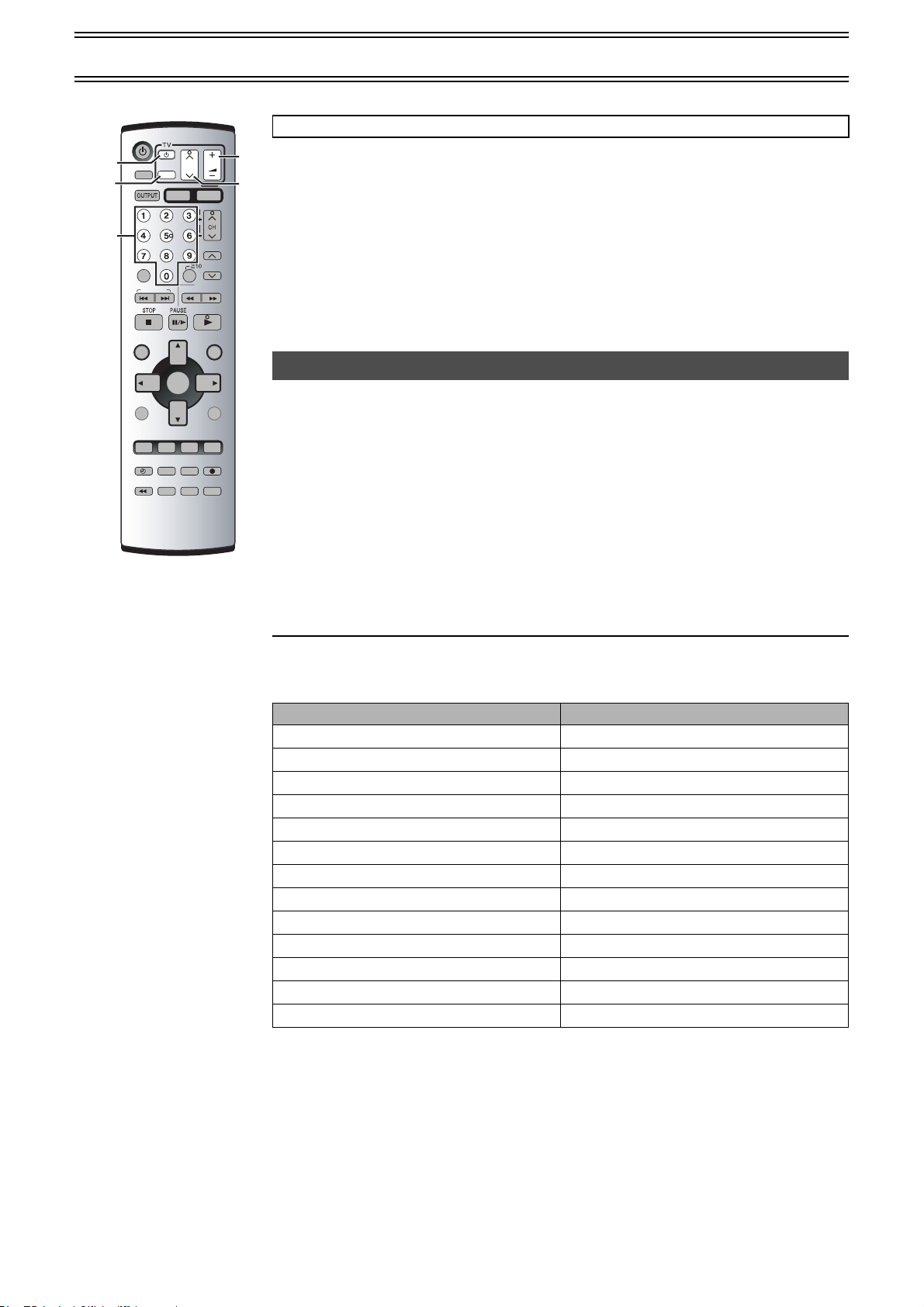
Operating the TV
(1)
(2)
Numeric
buttons
VHS/DVD
AUDIO
VHS/DVD
CANCEL/RESET
INDEX/SKIP
NAVI
TOP MENU
DISPLAY
PROG/CHECK
AV ENHANCER
TIMER
JET REW
PROG PLAY
CH
AV
VHS
-/- -
REW
SLOW
ENTERENTER
I-TIMER
PLAY MODE
P.MEMORY
DVD-RAM
DUBBING
REC MODE
INPUT SELECT VHS STATUS
QUICK REPLAY
VOLUME
DVD
TRACKING/V-LOCK
PLAY SPEED
SLOW/
SEARCH
PLAY
MENU
PLAY LISTDIRECT NAVIGATOR
RETURN
SET UP
REC
DVD STATUSPICTURE MODEGROUP
TV OPERATION
≥Turn on the TV.
(3)
(1) TV Power button (Í)
(4)
≥Press to switch the TV from on to standby mode or vice versa.
On some TVs with this button, it is only possible to turn it to standby mode (OFF). It is not possible
to turn it on. In this case, try to turn the TV on with the following button:
[CHJI] (4)
FF
(2) TV Input Mode Selector (AV)
≥To select desired AV input on the TV.
(3) TV Volume up/down buttons (VOLUME s N r)
≥To adjust the volume of the TV.
(4) TV Channel up/down buttons (CHJI)
≥To select the desired programme position (TV station) on the TV.
TV Maker Setting
You can operate the TVs of the manufacturers listed below with the remote control after setting it.
.................... .................................. ................................... .................................. ...................................... ................................... .................................. .............................. ................................... ......................
[1] Refer to the chart below for the code of your TV.
.................... .................................. ................................... .................................. ...................................... ................................... .................................. .............................. ................................... ......................
[2] Aim the remote control at the TV and
While holding down [Í] (1), use the numeric buttons to enter
the two-digit code.
Example: “1”; [0]l[1]
.................... .................................. ................................... .................................. ...................................... ................................... .................................. .............................. ................................... ......................
[3] Check whether the TV can be operated properly.
≥Test by turning on the TV and changing channels. Repeat the procedure until you find the code that
allows correct operation.
≥When a manufacturer has multiple codes in the following chart, try entering other codes if the TV
operations cannot be performed properly, and then select the optimal code.
Notes:
≥If you are using a Panasonic TV, this setting has already been made, you do not need to perform the
above procedure. However, this remote control may not work on some Panasonic TVs.
≥Some TV models cannot be operated by this remote control (including all TVs non-remote compatible).
Brand Code
Panasonic/National 01-04
SONY 05
TOSHIBA 06
JVC 07
HITACHI 08
MITSUBISHI 09, 10
SHARP 11
PHILIPS, SAMSUNG 12
NEC 13
SANYO 14
GOLDSTAR/LG 15, 16
SAMSUNG 17, 18
SANYO 19
10
Page 11
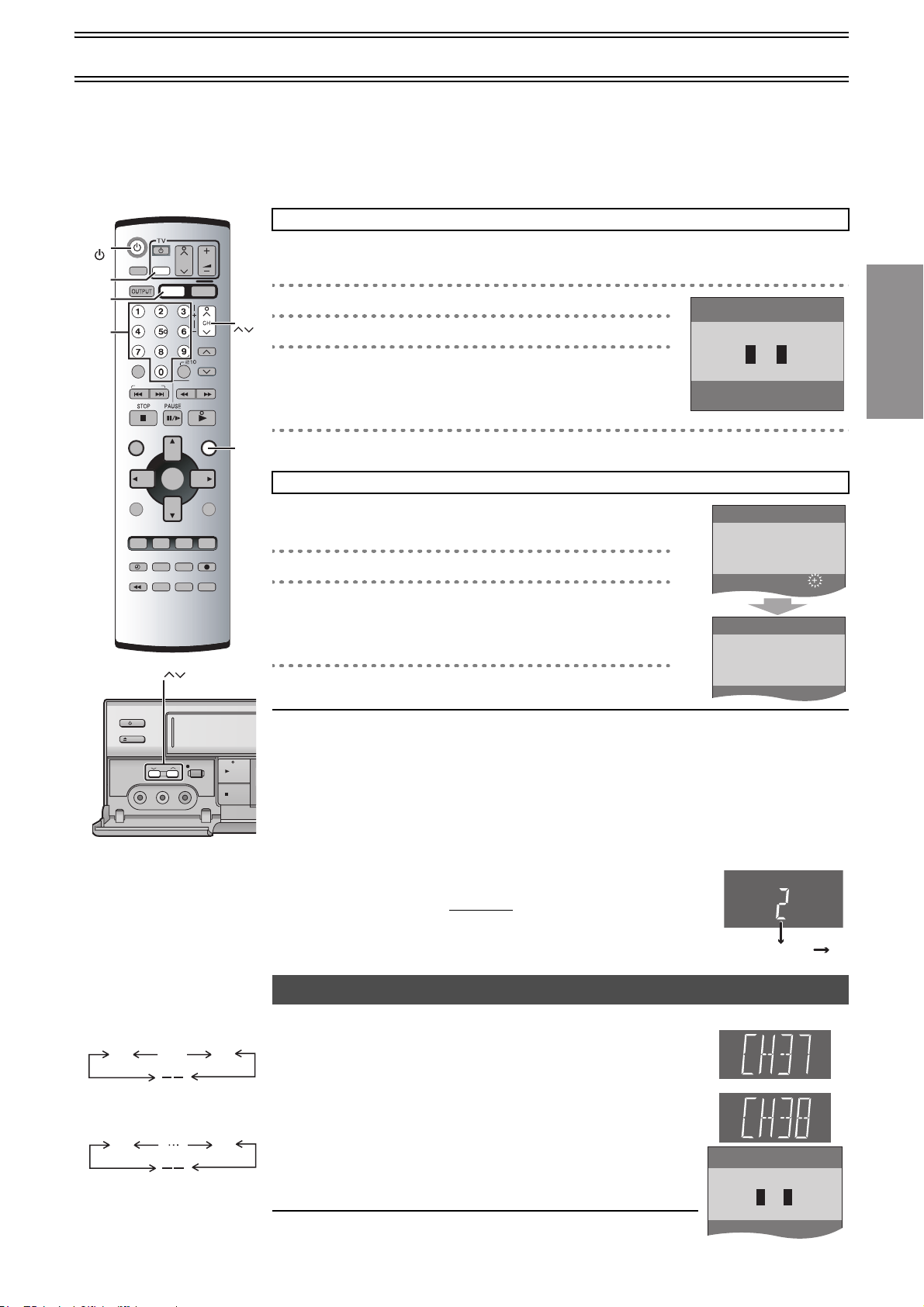
Tuning the TV to Your Unit
CH 22 SEARCH
END: MENU
21
AUTO TUNING
IN PROGRESS,
PLEASE WAIT.
END: MENU
AUTO TUNING IS
COMPLETED.
Panasonic
END: MENU
The unit supplies a signal to the TV via the RF coaxial cable on channel AU28s 69 or NZ21s 69. It is possible to view the unit’s picture on
your TV in the same way that you watch TV broadcasts. The unit is fitted with its own tuner (just like a normal TV) and can be preset to receive
up to 99 TV broadcast stations.
≥Press [VHS].
¬ If you have connected the unit to the TV through the audio/video output sockets
You do not need to follow the procedure below. To view the pictures from the unit, set to the AV mode on the TV with [AV].
Pre-programmed TV Channels (for NV-VP32GL/Australia)
The local TV broadcast channels 2, 7, 9, 10 and 28 are factory-preset in the unit.
That is, if you can receive TV broadcasts on VHF channels 2, 7, 9, 10 and UHF channel 28, these are
already tuned on the programme positions with the matching numbers.
[1] Press [VHSÍ] to turn on this unit.
CH
[2] Hold down [MENU] for 5 seconds or more.
Panasonic
[3] Set the TV to an unused position for the unit
viewing channel.
≥Tune the TV until the display shown on the right appears. Refer also to
the TV’s instructions regarding tuning.
[4] Press [MENU].
MENU
Plug in Auto Tuning (for NV-VP32GN/New Zealand)
When the unit is turned on after connecting the aerial cable and the
mains lead for the first time, tuning starts automatically.
≥If the unit is turned on with the aerial not connected, all channels are skipped.
[1] Press [VHSÍ] to turn on this unit.
[2] Set the TV to an unused position for the unit
END: MENU
VHS
AV
VHS
Numeric
buttons
VHS/DVD
AUDIO
VHS/DVD
CANCEL/RESET
INDEX/SKIP
NAVI
TOP MENU
DISPLAY
PROG/CHECK
AV ENHANCER
TIMER
JET REW
PROG PLAY
AV
VHS
REW
SLOW
ENTER
I-TIMER
PLAY MODE
P.MEMORY
DVD-RAM
DUBBING
REC MODE
INPUT SELECT VHS STATUS
QUICK REPLAY
CH
-/- -
SLOW/
SEARCH
VOLUME
DVD
TRACKING/V-LOCK
PLAY SPEED
FF
PLAY
MENU
PLAY LISTDIRECT NAVIGATOR
RETURN
SET UP
REC
DVD STATUSPICTURE MODEGROUP
viewing channel.
≥Tune the TV until the display shown on the right appears. Refer also to
the TV’s instructions regarding tuning.
CH
[3] Press [MENU].
Getting Started
/ I
EJECT
FULL-OPEN
VIDEO
AV2 IN
NV-VP32GL
28
(RF OFF)
NV-VP32GN
21
(RF OFF)
REC/OTR
CH
LR
j
AUDIO
j
…
69
69
¬ To cancel Auto Tuning partway through
Press [MENU]. Auto Tuning will stop halfway by turning the unit off, pressing [MENU], playback or a
power failure.
PLAY
¬ If Auto Tuning stops halfway by turning the unit off, playback or a power failure
≥Disconnect the mains lead and then reconnect it.
STOP
≥Turn on the unit. Plug in Auto Tuning restarts.
¬ To set the channels manually (l 23)
ªTo restart Plug in Auto Tuning
≥Turn the unit on.
≥Make sure there is no video cassette in the unit.
1) Keep both [CH] J and I on the unit
pressed simultaneously for 3
seconds or more until the channel on the unit’s display changes to 1.
2) Disconnect the mains lead and then reconnect it.
3) Turn on the unit. Plug in Auto Tuning restarts.
To change the RF output channel
You can change the RF output channel, for example, when interference
occurs on the picture after tuning.
.................... .................................. ................................... .................................. ...................................... ................................... ............
1) Hold down [MENU] for 5 seconds or more.
2) Press [CH]JI to select the channel (AU28s69, NZ21s69).
≥Each time you press [CH]JI (l left)
≥Set to “ss” (RF OFF) when you use the audio/video cable for the
connection.
≥You can also use the numeric buttons.
Example: “28”; [2]l[8]
3) Retune your TV to the new RF channel for the unit.
4) Press [MENU] to exit the setting mode.
NV-VP32GL
NV-VP32GN
Disappears 1
Note:
≥Even if the RF output channel has been changed, it is not necessary to
perform Auto Tuning.
11
Page 12
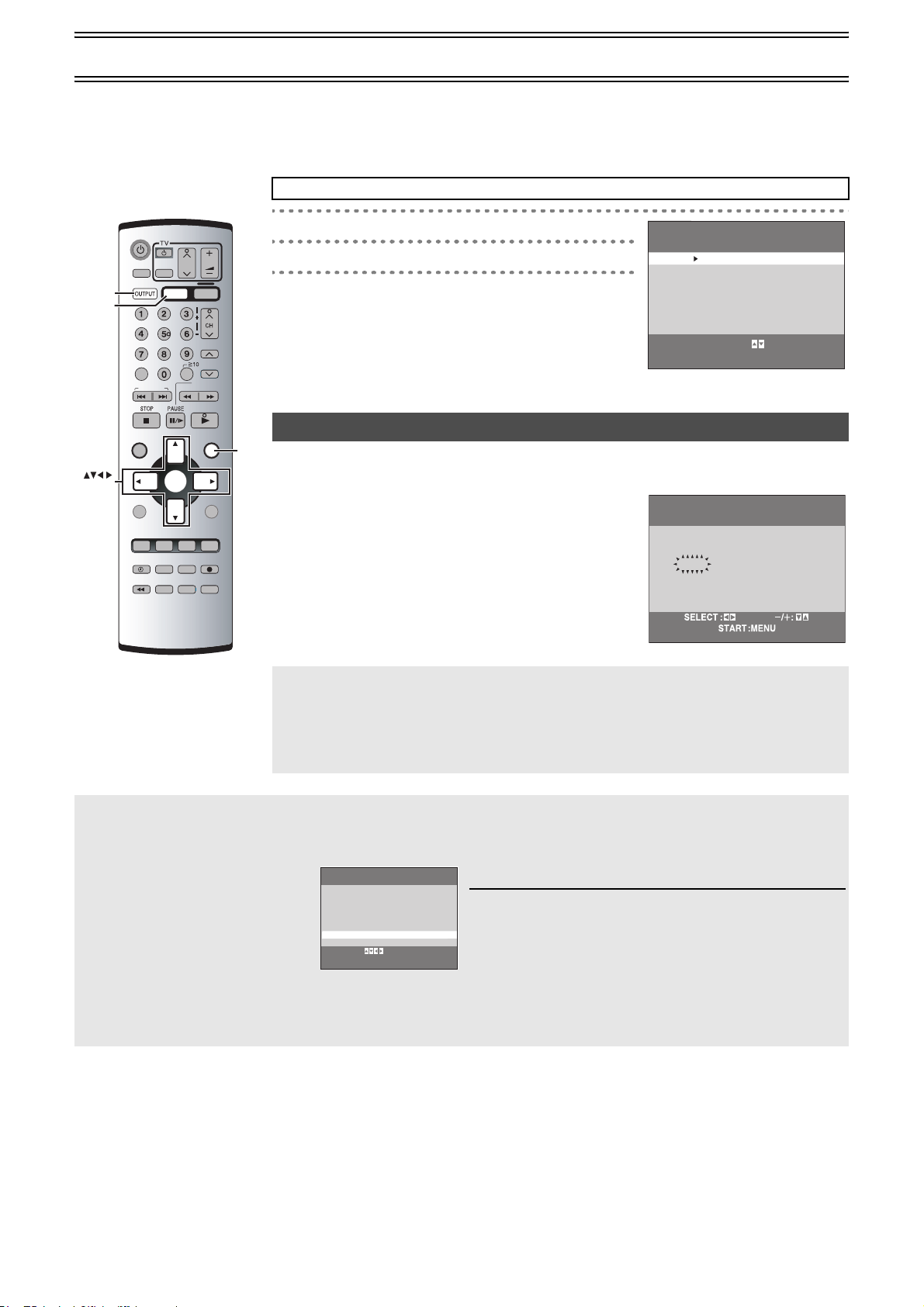
Setting Up for VHS
Make basic settings for VHS. These settings are retained in memory until they are changed, even if the unit is turned off.
≥Select the unit viewing channel (or the AV input) on the TV.
≥Turn on the unit.
≥Press [VHS].
Common procedures
VHS/DVD
OUTPUT
VHS
ENTER
VHS/DVD
AUDIO
VHS/DVD
CANCEL/RESET
INDEX/SKIP
NAVI
TOP MENU
DISPLAY
PROG/CHECK
P.MEMORY
AV ENHANCER
DVD-RAM
DUBBING
TIMER
JET REW
PROG PLAY
CH
AV
VHS
-/- -
REW
SLOW
ENTER
I-TIMER
PLAY MODE
REC MODE
INPUT SELECT VHS STATUS
QUICK REPLAY
VOLUME
DVD
TRACKING/V-LOCK
PLAY SPEED
SLOW/
SEARCH
PLAY
MENU
PLAY LISTDIRECT NAVIGATOR
RETURN
SET UP
REC
DVD STATUSPICTURE MODEGROUP
[1] Press [MENU].
[2] Press [34] to select the menu.
[3] Press [ENTER].
FF
VHS MENU
CLOCK SET
TUNER PRESET
SYSTEM
OPTION
TAPE REFRESH
SELECT
END
: , ENTER
:MENU
CLOCK SET
MENU
The clock operates for at least 3 years on its backup system in the event of a power failure.
After 3 years, clock back up can only be guaranteed for maximum of 1 hour.
.................... .................................. ................................... .................................. ...................................... ................................... ............
[1] Set each item with [34 1].
Press [2] to return to the previous item.
At the set time (H:M) point:
≥When [34] is kept pressed, the indication changes in 30
minute steps.
≥There is no need to press [34] continuously.
.................... .................................. ................................... .................................. ...................................... ................................... ............
CLOCK SET
Y M D H:M
2004 1 1 0:00
[2] Press [MENU] to start the clock and
exit the setting screen.
Time Reset Function
If the clock is less than 2 minutes early or late, it can easily be reset to the proper time.
Example: Resetting the clock to 12:00.00
1)
Display the “CLOCK SET” screen
2) When the current clock display on the unit is between 11:58.00 and 12:01.59, press [MENU]
as soon as it is 12:00.00. This will reset the time to 12:00.00.
ª To switch to the desired video
You can set the unit so that the VHS/DVD output is automatically
switched to the device which starts playback.
1) In the OPTION menu,
select “OUT [VHS/DVD]” with [34].
2) Press [2 1] to change the setting.
3) Press [MENU] twice to make the onscreen display disappear.
VHS: The output is only for VHS, even if you press
[VHS/DVD OUTPUT],
the DVD video is not shown.
MANUAL: Press [VHS/DVD OUTPUT] to switch to the desired
video source. They are not switched automatically.
OPTION 1/2
TAPE SELECT [AUTO]
NTSC INPUT SELECT [AUTO]
NTSC PB SELECT [onPALTV]
JET NAVIGATOR [OFF]
DELETE NAVIDATA [NO]
OSD [AUTO]
OUT[VHS/DVD] [AUTO]
DUBBING NORMAL AUDIO [L]
SELECT:
END :MENU
.
AUTO (Initial setting):
VHS and DVD are automatically switched depending on
the manipulation or the unit operation. You may also
switch them with [VHS/DVD OUTPUT].
Notes:
≥You can switch to the desired video with the above operation only
when the video from this unit is viewed through the VHS/DVD OUT
terminal.
≥Depending on the operation, the output may not be switched
automatically even if “AUTO” is selected. In this case, press [VHS/
DVD OUTPUT] to switch it manually.
≥After setting timer recording, the output is automatically switched to
DVD even if “MANUAL” is selected.
12
Page 13
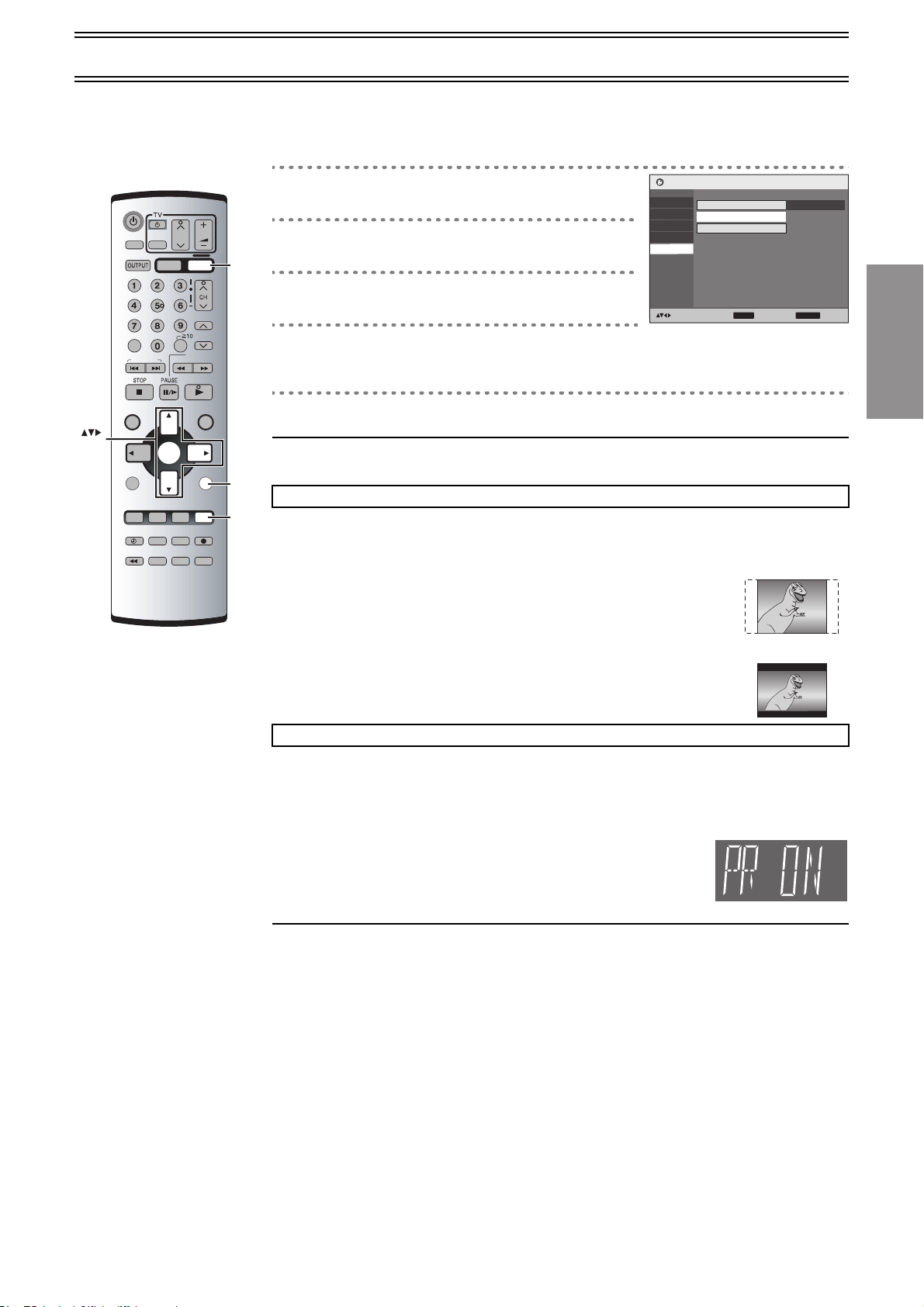
DVD Quick Setup
Answer questions in the QUICK SETUP screen to make basic settings for DVD.
≥Select the unit viewing channel (or the AV input) on the TV.
≥Press [DVD].
≥Turn on the unit.
[1] Press [SETUP] and press [34] to
select “Others”.
[2] Press [ 1] and press [34] to select
“QUICK SETUP” and press [ENTER].
[3] Select “Yes” with [34] and press
[ENTER].
[4] Press [34] to select the item and
press [ENTER].
Menu Language (l 41) TV Aspect (l below) Progressive Out (l below)
[5] Press [ENTER] and then [SETUP] to end the settings.
¬ To return to the previous screen
Press [RETURN].
TV Aspect
Select “4:3” (regular) or “16:9” (widescreen) to suit your TV.
If you have a regular 4:3 TV, you can also select how video on some discs is shown.
≥4:3 Pan & Scan (Initial Setting)
Widescreen software is expanded to fill the screen of a 4:3 aspect TV (unless
prohibited by the producer of the disc).
ENTER
VHS/DVD
AUDIO
VHS/DVD
CANCEL/RESET
INDEX/SKIP
NAVI
TOP MENU
DISPLAY
PROG/CHECK
AV ENHANCER
TIMER
JET REW
PROG PLAY
AV
VHS
SLOW
ENTER
I-TIMER
P.MEMORY
DVD-RAM
DUBBING
REC MODE
QUICK REPLAY
VOLUME
CH
DVD
TRACKING/V-LOCK
PLAY SPEED
-/- -
SLOW/
REW
FF
SEARCH
PLAY
MENU
PLAY LISTDIRECT NAVIGATOR
RETURN
PLAY MODE
SET UP
REC
INPUT SELECT VHS STATUS
DVD STATUSPICTURE MODEGROUP
DVD
RETURN
SETUP
p
DVD Setu
Disc
HighMAT Enable
Video
QUICK SETUP
Audio
Re–initialize Settin
y
Displa
Others
to select and press to exit
g
ENTER
4:3 Pan & Scan
RETURN
Getting Started
≥4:3 Letterbox
Widescreen software is shown in the letterbox style on a 4:3 aspect TV.
4:3 Letterbox
≥If you have a wide-screen TV (16:9), you can select the style with the TV’s screen
mode function.
Progressive Out (Component)
You can enjoy higher image quality than that output from the conventional video out terminal or S Video
terminal (Interlace and progressive output l 46).
≥Connect to the component video input terminals on a 480P compatible TV (l 8). Video will not be
displayed correctly if connected to an incompatible TV.
1) Select “Enable (NTSC Disc Only)” in “Progressive Out (Component)” (l 41).
2) Change “Video Output Mode” to “480P” in the on-screen menu
(l 39).
≥All Panasonic TVs that have 480P input terminals are compatible. Consult the
manufacturer if you have another brand of TV.
Notes:
≥The VHS video may not be progressive-output.
≥The TV will be disrupted for a moment but this is normal.
≥Output from this unit is interlaced scanning if you have connected to the TV through VIDEO OUT or S
VIDEO OUT terminals, regardless of the settings.
≥When progressive output is on, closed captions will not be displayed.
13
Page 14
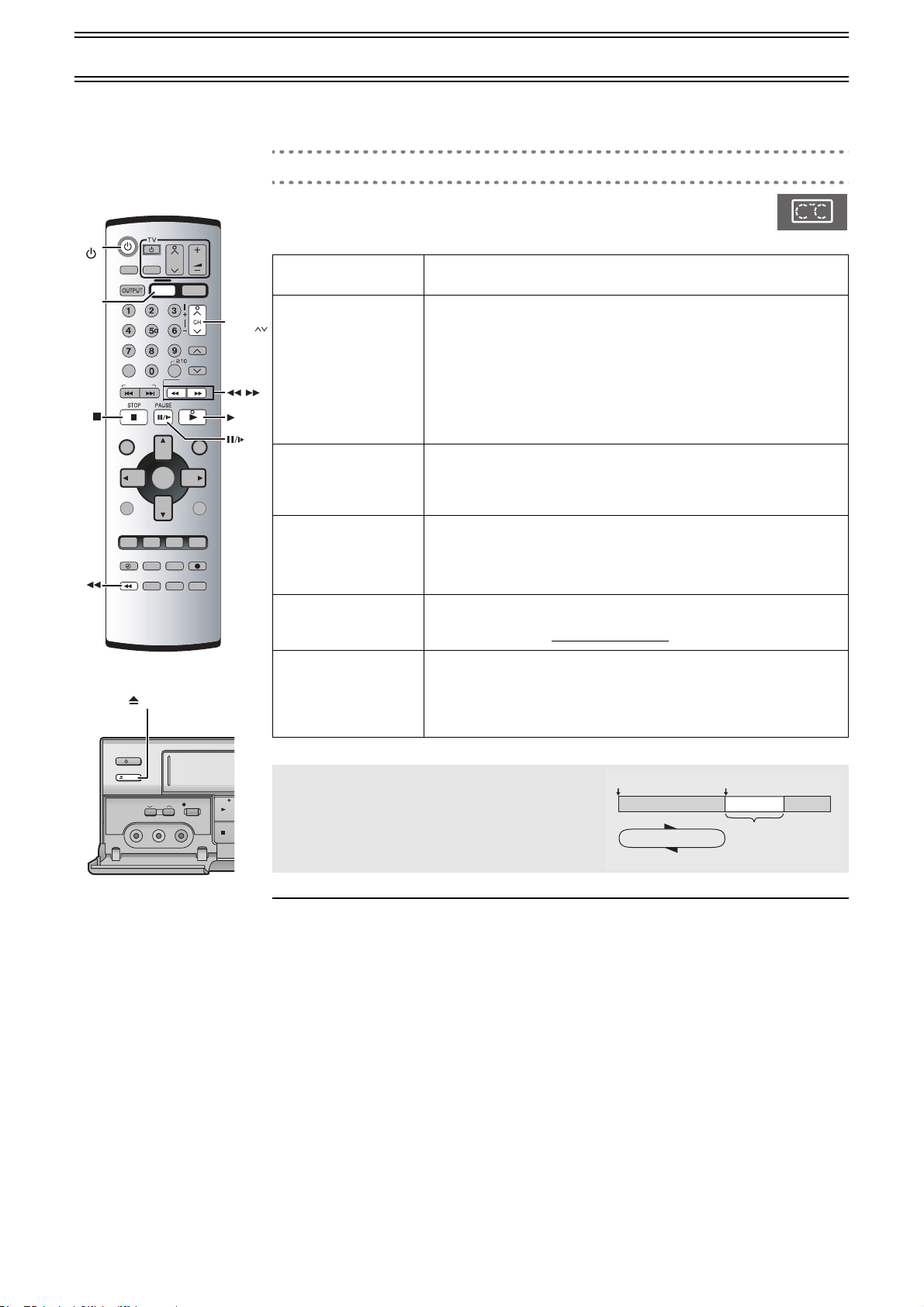
Playback
/ I
EJECT
FULL-OPEN
PLA
STO
CH
REC/OTR
LR
j
AUDIO
j
VIDEO
AV2 IN
≥Select the unit viewing channel (or the AV input) on the TV.
≥Press [VHS].
≥Press [VHS Í] to turn on the unit.
[1] Insert a recorded video cassette tape.
[2] Press [1] (PLAY).
≥Play starts automatically if you insert a tape which it’s tab has been removed
(Tapes l 4).
[∫]Stop
[6] (backward)/
[ 5] (forward)
[JET REW6]Jet Rewind
[;/D] Pause
[<EJECT] Eject
[1](PLAY) Repeat Playback
VHS
VHS
VHS/DVD
AUDIO
VHS/DVD
CANCEL/RESET
INDEX/SKIP
NAVI
TOP MENU
DISPLAY
PROG/CHECK
AV ENHANCER
TIMER
JET REW
PROG PLAY
EJECT
CH
AV
VHS
-/- -
REW
SLOW
ENTER
I-TIMER
PLAY MODE
P.MEMORY
DVD-RAM
REC MODE
DUBBING
INPUT SELECT VHS STATUS
QUICK REPLAY
VOLUME
DVD
TRACKING/V-LOCK
PLAY SPEED
SLOW/
SEARCH
PLAY
MENU
PLAY LISTDIRECT NAVIGATOR
RETURN
SET UP
REC
DVD STATUSPICTURE MODEGROUP
TRACKING/
V-LOCK
FF
Press this button to stop playback.
Cue / Review
During playback, tap or keep pressing these buttons.
If you keep pressing these buttons, playback restarts by releasing them.
Jet Search
During playback, tap these buttons twice. You can increase Cue/Review
search speed.
Fast-forward / Rewind
Press these buttons in the stop mode. Press [∫] to cancel.
Press this button to obtain a Higher Speed Rewind.
The “J. REW” indication appears on the TV screen (except when the
remaining tape time indication appears).
Press
this button during playback. Press [ 1] (PLAY) or [;/D] to restart.
Slow
Press and hold for 2 seconds or more.
Press this button to remove the video cassette.
Or, keep pressing [∫] on the remote control
If you press and hold [ 1] (PLAY) for 5 seconds or more, you can play back
the recorded part on the tape repeatedly.
The “R 1” indication appears on the TV screen.
Press [∫] to cancel (it also cancels if you play, pause, cue, or review).
for at least 3 seconds.
Repeat Playback
At the end of the programme, the tape rewinds to the
beginning of the programme and plays it again (it only
works if there is at least 5 seconds blank at the end of the
programme). This repeats until you cancel it.
Beginning of Tape
Repeat Playback
PLAY
REW
End of Recorded Part
Control signal
Interruption
(at least 5 sec.)
¬ To change back to normal playback
Press [ 1] (PLAY).
¬ To adjust tracking control manually (l 15)
14
Page 15
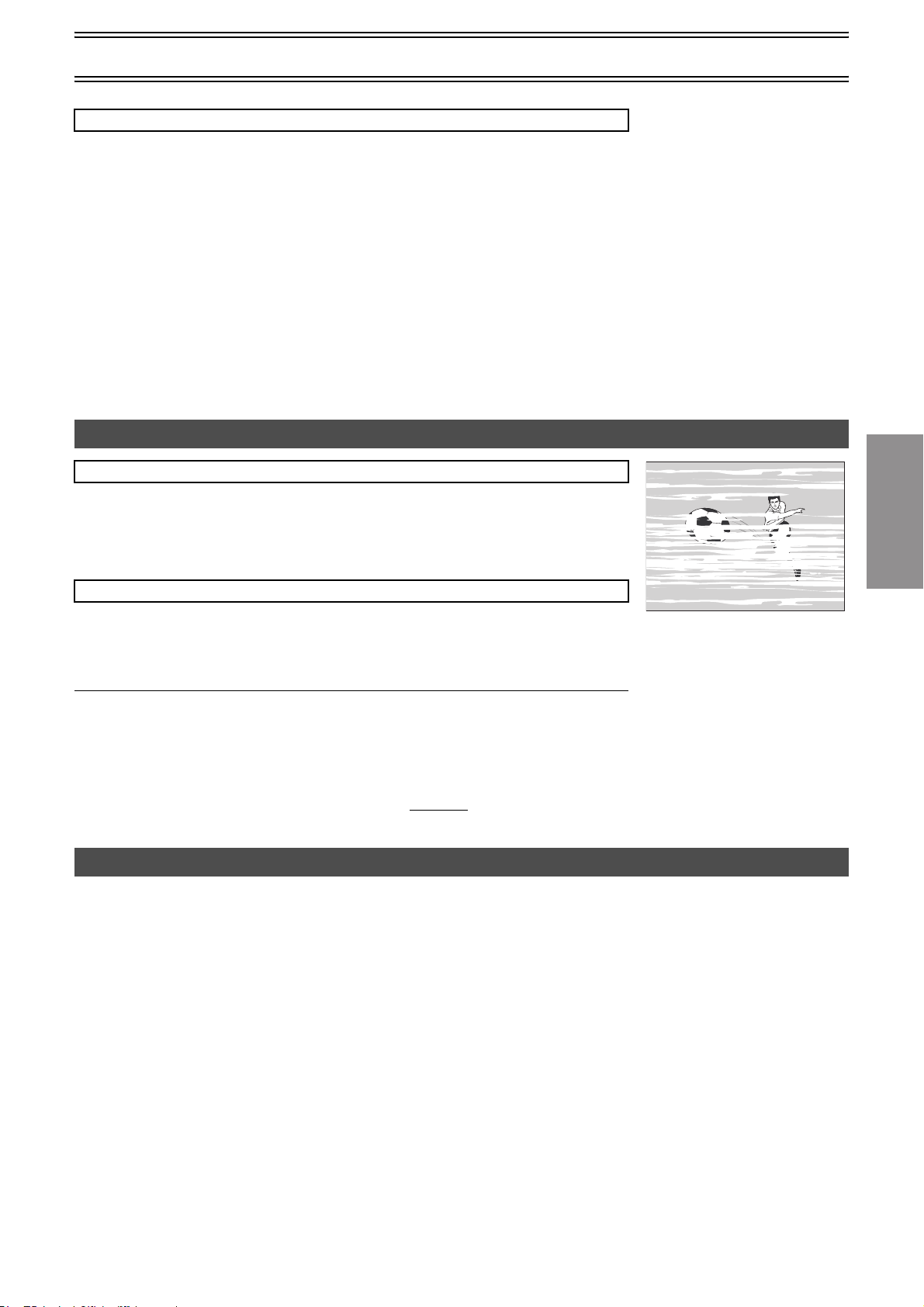
Other convenient functions
≥When the unit is off, an inserted video cassette can be played back by pressing [ 1] (PLAY).
≥You can eject tapes when the unit is in standby mode. It switches back to standby once it ejects the
tape.
≥When the tape reaches its end, this unit automatically rewinds it to the beginning. During timer
recording, OTR and fast-forwarding, this function does not work.
Notes:
≥Jet Search, cue, review or slow playback will be automatically released after 10 minutes, and for still
playback, it will be released after 5 minutes.
≥The tape counter does not appear during Jet Rewind.
≥Depending on a cassette or the operating condition, Jet Rewind may not work or change the rewind
speed somewhat.
≥During playback function other than normal playback, horizontal noise bars may appear in the
picture, the colour of the picture may be unstable, or the picture may be otherwise distorted.
≥When you play back a tape recorded in the LP mode, the picture may be turned into monochrome.
≥When you play back a tape recorded in the EP mode, the picture and the sound may be unstable.
However, these are not malfunctions.
Playback
Adjusting the playback picture
Manual tracking
The unit usually makes tracking adjustments, but you may need to do it manually, if noise appears on
a tape recorded on other equipment.
.................... ................................... .................................. ................................... ...................................... .................................. .................................. ............................... .................................. .......................
During play, press [TRACKING/V-LOCK] J or I.
Repeat until the noise disappears.
Vertical locking adjustment
Adjust the vertical to stop the picture jiggling while paused.
.................... ................................... .................................. ................................... ...................................... .................................. .................................. ............................... .................................. .......................
While paused, press [TRACKING/V-LOCK] J or I.
Repeat until the jiggling stops.
¬ To return to auto tracking
Press both [TRACKING/V-LOCK] J and I simultaneously.
¬ To remove the noise from a paused picture
Start slow play, then adjust the tracking.
Notes:
≥This may not work with some TV models and tapes.
≥You can also adjust the tracking and vertical with [CH]JIon the unit
.
NTSC Playback
Tapes recorded in the NTSC system can be played back via a PAL system TV.
≥To record in the NTSC system, set “NTSC INPUT SELECT” (OPTION l 24).
≥Select “on PAL TV” in “NTSC PB SELECT” to view the NTSC recording in colour (OPTION l 24).
≥On some TVs, the playback picture may roll up or down. If your TV has V-HOLD control or
equivalent function, use it to adjust the picture.
Note for only NTSC Playback on PAL system TV
This function is designed to allow only the playback of tapes recorded by NTSC signals on a PAL
system TV. The NTSC signal is not completely converted to a PAL signal. For this reason, images
play back by this function cannot be recorded correctly on other VHS.
Operations
VHS
15
Page 16

Recording
≥Select the unit viewing channel (or the AV input) on the TV.
≥Press [VHS].
≥Check that the clock is set to the correct time. If it has not been set, refer to page 12.
VHS
VHS
Numeric
buttons
ENTER
VHS/DVD
AUDIO
VHS/DVD
CANCEL/RESET
INDEX/SKIP
NAVI
TOP MENU
DISPLAY
PROG/CHECK
AV ENHANCER
TIMER
JET REW
PROG PLAY
CH
AV
VHS
-/- --/- -
REW
SLOW
ENTER
I-TIMER
PLAY MODE
P.MEMORY
DVD-RAM
REC MODE
DUBBING
INPUT SELECT VHS STATUS
QUICK REPLAY
VOLUME
DVD
TRACKING/V-LOCK
PLAY SPEED
SLOW/
SEARCH
PLAY
MENU
PLAY LISTDIRECT NAVIGATOR
RETURN
SET UP
REC
DVD STATUSPICTURE MODEGROUP
FF
[1] Insert a video cassette tape with an intact erasure
prevention tab.
[2] Press [CH]JI buttons to select the TV station.
CH
≥If you keep pressing these buttons, the channels changes quickly.
≥You can also select the channels with the numeric buttons.
Example: “5”; [5]
“15”; [– /– –]l[1]l[5]
[3] Press [REC MODE] to select the recording mode.
Each time you press the button:
SP>LP>EP>SP
MENU
[4] Press [REC¥] to start recording.
¬ To stop recording
Press [∫].
¬ To interrupt recording
REC
Press [;/D] during recording. Press it again to continue recording.
MODE
REC
Recording mode
SP: Provides standard recording time, optimum picture and sound quality.
INPUT
LP: Provides double recording time with slightly reduced picture and sound quality.
SELECT
EP: Provides triple recording time with slightly reduced picture and sound quality.
≥When you play back a tape recorded in the EP mode, the monaural sound may be unstable.
≥When you start the recording in the EP mode, “EP” indication on the unit’s display flashes for about 8
seconds.
SP
VHS/DVD
OUTPUT
VHS/DVD
AUDIO
VHS/DVD
CANCEL/RESET
INDEX/SKIP
Notes:
≥Even if the tape you use is labeled “S-VHS”, it is not possible to record in the S-VHS system with this
unit. It records in normal VHS system.
≥You cannot change channels while recording. You can change channels while in the pause mode.
≥When the recording is paused for more than 5 minutes, the unit returns to the stop mode.
Using another device while recording
You can watch another TV programme or play discs while recording. The recording will not be affected.
ªTV
1) Press [CH]JI to select the desired TV programme.
CH
VOLUME
CH
AV
VHS
DVD
TRACKING/V-LOCK
PLAY SPEED
-/- --/- -
SLOW/
SEARCH
REW
FF
PLAY
SLOW
MENUNAVI
ªDVD
1) While recording, press [DVD].
DVD
2) If “OUT [VHS/DVD]” is set to “MANUAL” (l 12)
3) Insert the disc and press [ 1] (PLAY) to start play.
, press [VHS/DVD OUTPUT] to switch to DVD.
(l 26)
16
Page 17

One-Touch Recording (OTR)
TAPE REFRESH
START:ENTER
END:STOP
You can start recording quickly and set a duration.
.................... ................................... .................................. ................................... ...................................... .................................. .................................. ............................... .................................. .......................
During recording, press [¥REC/OTR] on the unit repeatedly.
Select the desired recording duration.
≥Each time you press the button, the indication on the unit’s display changes as follows:
Counter display (normal recording mode)>OFF 30 (min.)>OFF 60 (min.)>OFF 90 (min.)>
OFF 120 (min.)>OFF 180 (min.)>OFF 240 (min.)>Current time (normal recording mode)
≥The unit will automatically switch off when OTR is completed.
¬ To stop OTR at any time
Press [∫] or [Í/I] (VHSÍ).
Notes:
≥The OTR function works during normal recording only.
≥When the tape reaches its end during OTR, the unit will turn itself off.
FULL-OPEN
AV2 IN
/ I
EJECT
VIDEO
Recording
REC/OTR
REC/OTR
CH
LR
j
AUDIO
j
PLAY
STOP
STOP
/REW FF/
Recording from an external source
You can record from other video sources (VHS, camera, etc.).
≥Connect the other equipment to this unit as shown. If audio output on the other equipment is
monaural, use a stereo-monaural conversion cable (not supplied).
≥Insert a recorded cassette tape with an intact erasure prevention tab.
≥Set A1 or A2 with [INPUT SELECT] to select the audio/video source required.
.................... ................................... .................................. ................................... ...................................... .................................. .................................. ............................... .................................. .......................
[1] Press [1] (PLAY).
Find the recording start point.
.................... ................................... .................................. ................................... ...................................... .................................. .................................. ............................... .................................. .......................
[2] Press [;/D], then press [REC¥].
Put the unit in the recording standby mode.
.................... ................................... .................................. ................................... ...................................... .................................. .................................. ............................... .................................. .......................
[3] Start play on the other equipment.
.................... ................................... .................................. ................................... ...................................... .................................. .................................. ............................... .................................. .......................
[4] Press [;/D] to start recording.
¬ To stop recording
Press [∫].
TAPE REFRESH
You can delete all contents in a cassette’s (the picture, the sound and the Jet Navigator data).
ª For recordings while “JET NAVIGATOR” is set to “ON”
Be sure to set “JET NAVIGATOR” to “ON” (OPTION l 24).
ª For recordings while “JET NAVIGATOR” is set to “OFF” or
recordings on another VHS
Be sure to set “JET NAVIGATOR” to “OFF” (OPTION l 24).
.................... ................................... .................................. ................................... ...................................... .................................. .................................. ............................... .................................. .......................
[1] Insert a cassette that you want to delete the cassette’s
contents.
.................... ................................... .................................. ................................... ...................................... .................................. .................................. ............................... .................................. .......................
[2] Press [MENU] to display the main menu on the screen.
.................... ................................... .................................. ................................... ...................................... .................................. .................................. ............................... .................................. .......................
[3] Press [34] to select the “TAPE REFRESH”, and press
[ENTER].
.................... ................................... .................................. ................................... ...................................... .................................. .................................. ............................... .................................. .......................
[4] Press [ENTER] for 2 seconds or more to start the tape
refresh function.
The tape refresh function starts.
≥The tape is rewound to the beginning, and it is fast-forwarded with erasing the tape.
≥When the tape reaches the end, this unit automatically rewinds it to the beginning.
AV2 IN (AUDIO/VIDEO)
/ I
EJECT
FULL-OPEN
AV2 IN
AUDI O
OUT
LR
R-AUDIO-L
R-AUDIO-L
REC/OTR
CH
PLAY
LR
j
AUDIO jVIDEO
STOP
VIDEO
Other VHS or Video
OUT
VIDEO
AV1 IN
VHS/DVD
OUT
VIDEO
/REW FF/
movie camera
(Not supplied)
AV1 IN (AUDIO/VIDEO)
VHS MENU
CLOCK SET
TUNER PRESET
SYSTEM
OPTION
TAPE REFRESH
SELECT
END
: , ENTER
:MENU
Operations
VHS
Note:
≥When a video cassette with a broken erasure prevention tab is inserted, this function is not
activated.
17
Page 18

Timer Recording
Up to 16 timer programmes, including weekly and daily programmes, can be recorded for up to one month in advance by setting the timer.
≥Select the unit viewing channel (or the AV input) on the TV.
≥Insert a video cassette tape with an intact erasure prevention tab (l 4).
≥Check that the clock is set to the correct time. If it has not been set, refer to page 12.
≥Press [VHS].
In case of “JET NAVIGATOR” is set to “ON” (l 20);
VHS
Numeric
buttons
CANCEL/
RESET
ENTER
PROG/
CHECK
TIMER
VHS /DVD
AUDIO
VHS/DVD
CANCEL/RESET
INDEX/SKIP
NAVI
TOP MENU
DISPLAY
PROG/CHECK
AV ENHANCER
TIMER
JET REW
PROG PLAY
CH
AV
VHS
-/- -
REW
SLOW
ENTER
I-TIMER
PLAY MODE
P.MEMORY
DVD-RAM
DUBBING
REC MODE
INPUT SELECT VHS STATUS
QUICK REPLAY
VOLUME
DVD
TRACKING/V-LOCK
PLAY SPEED
SLOW/
SEARCH
PLAY
MENU
PLAY LISTDIRECT NAVIGATOR
RETURN
SET UP
REC
DVD STATUSPICTURE MODEGROUP
FF
[1] Press [PROG/CHECK].
[2] Press [21] to set the date on which
the TV programme will be broadcast,
and press [4].
A. Current date
l;:
l The day before one month later
l;:
l Daily: SU–SA ,-. MO–SA ,-. MO–FR
l;:
a.Weekly: SU ,-. ... ,-. SA
(SUuSunday, MOuMonday, TUuTuesday, WEuWednesday, THuThursday, FRuFri day,
u
Saturday)
SA
[3] Press [21] to select the programme position of the desired
MENU
EASY PROGRAMMING
1. DATE
2. CH
3. ON TIME
4. OFF TIME
5. REC MODE SP
6. CATEGORY
7. PUSH ENTER
CHECK:PROG/CHECK
TV station, and press [4].
≥Select “A1” or “A2” when recording from an external source (l 17).
≥You may also use [INPUT SELECT] and numeric buttons to select the channel position.
[4] Press [21] to set the starting time, and press [4].
I-TIMER
REC
MODE
INPUT
SELECT
≥When [21] is kept pressed, the indication changes in 30-minute steps.
[5] Press [21] to set the ending time, and press [4].
≥When [21] is kept pressed, the indication changes in 30-minute steps.
[6] Press [21] to set the desired Rec Mode, and press [4].
SP,-.LP,-.EP,-.A¢,-.SP
¢Recording Mode Auto Change function (l 19)
≥You may also use [REC MODE] to set the recording mode.
– – – –
– –
– –:– –
– –:– –
SELECT
SET
ENTER
[7] Press [21] to select the Category.
Then, select the desired category by
pressing [3421].
[8] Press [ENTER] to make the previous
display appears.
CATEGORY SETTING
≥MOVIE
≥MUSIC
≥DRAMA
≥EDUCA
≥DOCUM
EASY PROGRAMMING
1. DATE 29 W E
2. CH 2
3. ON TIME 20:02
4. OFF TIME 21:30
5. REC MODE SP
6. CATEGORY
7. PUSH ENTER
CHECK:PROG/CHECK
≥SPORT
≥CHILD
≥NEWS
≥OTHER
–––––
≥
END : ENTERSELECT:
SELECT
SET
ENTER
[9] Press [TIMER ] to switch this unit over to the timer recording
standby mode.
≥ When “JET NAVIGATOR” is set to “ON”, the “PROGRAMME IS COMPLETE. REMAINING
PROGRAMME 49.” message appears.(l 20)
≥When “JET NAVIGATOR” is set to “OFF”, the “PROGRAMME IS COMPLETE.” message
appears.(l 20)
These messages will not appear if timer recording is started immediately after [TIMER ] is pressed.
To release the unit from timer recording standby
For example, if you want to record something else before the programme start time:
.................... .................................. ................................... .................................. ...................................... ................................... .................................. .............................. ................................... ......................
Press [TIMER ] to make “ ” goes out.
≥Be sure to press [TIMER ] before the programme start time to put the unit on recording standby.
The programme only works if “ ” is on.
18
Page 19

Timer Recording
1
2
3
4
DATE CH ON OFF
29SA 2 20:02 21:30 SP
SU-SA 25 10:30 11:00 A
– – – – – – – –:– – – –:– –
SP
19WE 5 22:15 23:30 EP
DATE CH ON OFF
3 TU 1 0:22 0:26 LP
3 TU 2 2:39 2:43 LP
28 WE 2 2:56 4:00 LP
28 WE 1 2:59 4:00 LP
1
2
3
4
Recording Mode Auto Change Function
During a timer recording performed in SP mode, this function
automatically changes the recording mode if the unit determines that
the remaining tape time is insufficient to record the entire programme.
If the remaining tape time is still not sufficient even in LP (EP) mode,
the programme cannot be recorded to the end.
The recording mode will change as follows:
PAL system: SP # LP
NTSC system: SP # EP
≥This function cannot change the recording speed to the EP mode
for PAL system.
e.g. NTSC system (when using a 60-min. tape)
Timer programming
1st programme
(30 min.)
Video tape
30 min. at SP
15 min.
at SP
≥The tape length must be set correctly (l 24).
≥Some tapes may not work correctly.
≥If the recording speed changes during a timer recording, some
picture distortion will occur at that point.
To check and cancel a Timer Programme
≥This unit must be turned on, or in timer recording standby mode.
.................... ................................... .................................. ................................... ...................................... .................................. .................................. ............................... .................................. .......................
[1] Press [PROG/CHECK] twice.
The Timer Programme List screen appears.
.................... ................................... .................................. ................................... ...................................... .................................. .................................. ............................... .................................. .......................
[2] Press [PROG/CHECK] repeatedly to select the programme.
≥Every time you press [PROG/CHECK], the cursor shifts below.
You can also select the programme by pressing [34].
≥When “JET NAVIGATOR” is set to “ON”, press [1] to display the category.
Press [1] again to make the previous display appear.
.................... ................................... .................................. ................................... ...................................... .................................. .................................. ............................... .................................. .......................
[3] Press [CANCEL/RESET] to cancel.
.................... ................................... .................................. ................................... ...................................... .................................. .................................. ............................... .................................. .......................
[4] Press [MENU] to exit the on-screen display.
2nd programme (60 min.)
45 min.
at EP
DATE CH ON OFF
29SA 2 20:02 21:30 SP
1
2
SU-SA 25 10:30 11:00 A
3
SU 14 15:00 16:00 SP
4
19WE 5 22:15 23:30 EP
5
28FR A1 20:02 21:30 SP
6
30SU 4 19:10 19:55 EP
7
– – – – – – – –:– – – –:– –
8
– – – – – – – –:– – – –:– –
SELECT: SET:
END:MENU
Operations
VHS
Notes:
≥If timer recording is not completed (due to insufficient tape or cancellation by the user), the
programmed timer recording data will be cancelled from the memory by 4 A.M. two days later.
However, if the timer recording function is activated at that time, the programmed timer recording
data will not be cancelled.
≥After you cancel the programmed timer recording data, the current recording mode during the stop
mode is displayed.
Timer recording for the same programme on the following week (Intelligent Timer)
When you wish to set the timer recording for programmes which will be recorded within 1 week and you
have ever recorded the programmes before, you can record them soon with I-TIMER function without
entering day and time by buttons.
≥This unit must be turned on, or in timer recording standby mode.
≥Confirm that the TV is on and this unit viewing channel is selected.
≥Insert a video cassette with an intact erasure prevention tab.
.................... ................................... .................................. ................................... ...................................... .................................. .................................. ............................... .................................. .......................
[1] Press [I-TIMER] to display the menu for Intelligent Timer on
the TV screen.
≥The list of the timer programmes which are recorded before appears.
.................... ................................... .................................. ................................... ...................................... .................................. .................................. ............................... .................................. .......................
DAY CH ON OFF
TU 1 0:22 0:26 LP
[2] Press [34] to select the timer programme which you want
to record on the following week.
.................... ................................... .................................. ................................... ...................................... .................................. .................................. ............................... .................................. .......................
[3] Press [ENTER].
≥The Timer Programme List screen appears.
.................... ................................... .................................. ................................... ...................................... .................................. .................................. ............................... .................................. .......................
SELECT: ENTER
SELECT: SET:
[4] Press [TIMER ] to switch this unit over to the timer
recording standby mode.
END:MENU
END:MENU
Notes:
≥Up to 16 I-Timer Programmes can be memorized.
≥When I-Timer Programmes are increased to more than 16, the oldest one is deleted.
19
Page 20

Search Functions
≥Select the unit viewing channel (or the AV input) on the TV.
≥Press [VHS].
Jet Navigator
This unit can display a list of the recorded programmes on the inserted video cassette on the TV screen.
You can then select the desired programme, and this unit will quickly reach its beginning and start
playback.
VHS
CANCEL/
RESET
NAVI
ENTER
TIMER
PROG
PLAY
VHS/DVD
AUDIO
VHS/DVD
CANCEL/RESET
INDEX/SKIP
NAVI
TOP MENU
DISPLAY
PROG/CHECK
AV ENHANCER
TIMER
JET REW
PROG PLAY
AV
VHS
REW
SLOW
ENTER
I-TIMER
PLAY MODE
P.MEMORY
DVD-RAM
DUBBING
REC MODE
INPUT SELECT VHS STATUS
QUICK REPLAY
CH
-/- -
SEARCH
VOLUME
DVD
TRACKING/V-LOCK
PLAY SPEED
SLOW/
PLAY
MENU
PLAY LISTDIRECT NAVIGATOR
RETURN
SET UP
REC
DVD STATUSPICTURE MODEGROUP
FF
To save Jet Navigator data
≥The tape length of the inserted cassette must be set correctly. (l 24)
≥The unit must not be in the timer recording standby mode.
≥A programme of at least 15 minutes must be recorded on the tape.
1) Press [MENU] to display the VHS MENU.
2) Press [34] to select “OPTION” and then press [ENTER].
3) Press [34] to select “JET NAVIGATOR” and then select “ON”
with [21].
4) Record programmes (l 16 – 19).
The unit makes the list as you record.
.................... .................................. ................................... .................................. ...................................... ................................... .................................. .............................. ................................... ......................
[1] Press [NAVI].
MENU
≥When pressing [NAVI] during playback, the playback stops
and the Jet Navigator list appears.
.................... .................................. ................................... .................................. ...................................... ................................... ............
[2] Press [NAVI] several times to select
the programme.
After 3 seconds, the unit starts to search for the beginning of
REC
the selected programme and the playback will start
automatically.
≥Every time you press [NAVI], the cursor shifts above.
¬ To cancel the Jet Navigator list
Press [MENU].
¬ To delete the Jet Navigator data of a single video cassette tape
Keep [CANCEL/RESET] pressed for more than 5 seconds while the Jet Navigator list appears.
“- -” appears on the list.
¬ To delete all the Jet Navigator data stored in the unit’s memory (l 24)
¬ To demonstrate the Jet Navigator function
Keep [NAVI] pressed for more than 5 seconds without inserting a tape.
OPTION 1/2
TAPE SELECT [AUTO]
NTSC INPUT SELECT [AUTO]
NTSC PB SELECT [onPALTV]
JET NAVIGATOR [ON]
DELETE NAVIDATA [NO]
OSD [AUTO]
OUT[VHS/DVD] [AUTO]
DUBBING NORMAL AUDIO [L]
SELECT:
END :MENU
JET NAVIGATOR
DATE CH ON CATEGORY
10/18 1
10/19 24
10/21 5 22
10/23 A2 20:02
1
10/26 4 19
10/27 2 20
10/27 12 20
SELECT : NAVI,
22:30 MUSIC
15:00 SPORT
:
15
:
1
0 EDUCA
:
02
:
30
1
END : MENU
Notes:
≥The Jet Navigator programme list displays up to 14 programmes. If you have already stored 14
programmes on a tape and then store another one, the oldest item is replaced.
≥Signals approximately 10 seconds before and after the current tape position are checked. During
checking, “CHECKING JET NAVIGATOR DATA.” is displayed on the TV screen.
≥Checking cannot be performed properly where there are no signals, such as unrecorded portions of the
tape. In this case, press [NAVI] at a portion of the tape where a programme has been recorded on this
unit. When a signal can still not be found, the message “CAN NOT FIND JET NAVIGATOR DATA.”
appears on the TV.
≥The Jet Navigator list is stored in each tape. Up to 20 tapes and 50 programmes can be registered.
≥“REMAINING PROGRAM 0 DELETE JET NAVIGATOR DATA.” appears when you try to store more
than 50 programmes. The new item is added and the oldest item is deleted.
≥“REMAINING CASSETTE 0 FOR JET NAVIGATOR DELETE JET NAVIGATOR DATA.” appears when
you try to store items for more than 20 tapes. Programmes recorded without deleting data as instructed
are not registered in the list.
≥The list does not appear when playing tapes recorded on other equipment.
≥When recording over the same location on a tape, it may not work correctly.
Time Stamp Function
CH 2
10/29. SA
ON 20:02
When playback starts after searching with Jet Navigator function or
index search function (l 21), recorded programming data (called Time
Stamp) appears on the TV screen for approx. 5 seconds.
Note:
≥Time Stamp does not appear if the beginning of the Jet Navigator data
is not recorded 10 minutes before and after the current tape position
even when index signals are recorded.
20
Page 21

Set the category
2222
PROG PLAY
You can find what kind of programmes are recorded with the character and the icon indications.
1) While the Jet Navigator list appears, press [1].
2) Press [342 1] to select the desired category.
3) Press [ENTER].
Category Indication Icon Category Indication Icon
MOVIE MOVIE SPORTS SPORT
MUSIC MUSIC CHILDREN CHILD
DRAMA DRAMA NEWS NEWS
EDUCATION EDUCA OTHERS OTHER
DOCUMENTARY DOCUM
Search Functions
CATEGORY SETTING
≥MOVIE
≥MUSIC
≥DRAMA
≥EDUCA
≥DOCUM
≥SPORT
≥CHILD
≥NEWS
≥OTHER
–––––
≥
END : ENTERSELECT:
VHS Index Search System (VISS)
This unit automatically adds special index signals on the tape when recording starts. You can find the
desired programme quickly with these signals.
.................... ................................... .................................. ................................... ...................................... .................................. .................................. ............................... .................................. .......................
While stopped or during normal play
Press [: ] (backward) or [ 9] (forward).
≥Each press increases the number of skip.
¬ To cancel the Index Search or to stop playback
Press [∫].
Notes:
≥Up to 20 index signals can be searched for in both directions.
≥When you press either one of the button too much, you can control the number of skips by pressing
the opposite button.
≥The figure on the display decreases by 1 each time an index signal is located.
≥This feature may not work correctly if the marks are too close together. Make recordings of at least 5
minutes.
¬ Index signals are recorded in the following cases
≥When a recording is started by pressing [REC¥].
≥When [REC¥] on the remote control
≥When timer recording is activated.
is pressed during recording.
Easy Programme Playback
You can find a timer-recorded programme with One-touch operation and play it back easily.
≥Set timer recording for the programme you wish to view.
.................... ................................... .................................. ................................... ...................................... .................................. .................................. ............................... .................................. .......................
Press [PROG PLAY].
≥As soon as the timer-recorded programme is found, playback starts automatically.
PROG PLAY
Operations
VHS
2222
¬ To cancel the Easy Programme Playback
Press [∫].
Notes:
≥The unit memorizes the position at which timer recording is set to the standby mode by pressing
[TIMER ] as the start point of Easy Programme Playback.
≥When there is no programmed timer recording data, the message “CAN NOT FIND PROG PLAY
DATA.” appears on the TV.
≥If you take out the cassette after a timer recording has finished, this function does not work.
21
Page 22

Settings Using the On-Screen Display
TUNER PRESET
CH 1
CLEAR [OFF]
AUTO TUNE
SEARCH [3]
FINE
Change the settings to suit your preferences and to suit the unit to the environment in which it is being used. These settings are retained in
memory until they are changed, even if the unit is turned off.
≥Select the unit viewing channel (or the AV input) on the TV.
≥Press [VHS].
Common procedures
VHS
Numeric
buttons
ENTER
VH S/DVD
AUDIO
VHS/DVD
CANCEL/RESET
INDEX/SKIP
NAVI
TOP MENU
DISPLAY
PROG/CHECK
AV ENHANCER
TIMER
JET REW
PROG PLAY
CH
AV
VHS
-/- -
REW
SLOW
ENTER
I-TIMER
PLAY MODE
P.MEMORY
DVD-RAM
DUBBING
REC MODE
INPUT SELECT VHS STATUS
QUICK REPLAY
VOLUME
DVD
TRACKING/V-LOCK
PLAY SPEED
SLOW/
SEARCH
PLAY
MENU
PLAY LISTDIRECT NAVIGATOR
RETURN
SET UP
REC
DVD STATUSPICTURE MODEGROUP
[1] Press [MENU].
[2] Press [34] to select the menu.
[3] Press [ENTER].
¬For CLOCK SET (l 12)
FF
MENU
TUNER PRESET
The unit tunes automatically when you plug it in and turn it on for the first time (NV-VP32GN only, l 11),
but you can start the process again if necessary.
≥Select any programme position except “A1”, “A2” or “dc”.
Auto Tuning
Auto tuning searches for TV stations from VHF minimum to UHF
maximum and memorizes every tuned programme position. Other
programme positions are skipped (Channel plan l below).
.................... .................................. ................................... .................................. ...................................... ................................... ............
VHS MENU
CLOCK SET
TUNER PRESET
SYSTEM
OPTION
TAPE REFRESH
SELECT
END
: , ENTER
:MENU
[1] Press [34] to select “AUTO TUNE”.
.................... .................................. ................................... .................................. ...................................... ................................... ............
[2] Press [21] to start Auto Tuning.
≥It may take up to 5 or more minutes to complete.
≥When Auto Tuning is completed, the on-screen display
disappears and programme position 1 is selected.
AUTO TUNING
IN PROGRESS,
PLEASE WAIT.
¬ To stop partway through
Press [MENU].
¬ If the unit is not correctly tuned by Auto Tuning
Follow the procedure on page 23.
Channel plan
VHF UHF CATV
NV-VP32GL 0-12 28-69 45-470MHz
NV-VP32GN 1-11 21-69 44-470MHz
CH 1 SEARCH
END: MENU
100
The number of channels still to be auto
tuned.
22
Page 23

Settings Using the On-Screen Display
CH 2 SEARCH 74
END: MENU
TUNER PRESET
CH 2
CLEAR [OFF]
AUTO TUNE
SEARCH [3]
FINE
SEARCH
END: MENU
CH 2
Manual Tuning
[1] Press [34] to select “CH” and select the channel with [21].
.................... ................................... .................................. ................................... ...................................... .................................. .................................. ............................... .................................. .......................
[2] Press [34] to select “CLEAR” and select “OFF” with [21].
ª To select the blanking of a programme position
Select “ON”. If you select “ON”, proceed to step 4.
≥To restore the channel again, select “OFF”.
≥Repeat steps 1 and 2 for another unoccupied programme positions to skip during the selection of
the programme positions.
.................... ................................... .................................. ................................... ...................................... .................................. .................................. ............................... .................................. .......................
[3] Select “SEARCH” with [34] then press [21] to start the
Manual Tuning.
≥If the desired TV station has not been tuned, press [21] again.
≥Press [MENU] and repeat steps 1-3 for each programme position you want to tune to a station.
≥You can also set the programme position directly by entering the number with the numeric buttons
(lbelow).
.
Direct Tuning
After you select “SEARCH”, press the numeric buttons to select the programme position.
For the 5A and 9A channels, input the following numbers.
90 for CH-5A, 91 for CH-9A. (Example for NV-VP32GL)
≥For other channels that require tuning, repeat steps above.
.................... ................................... .................................. ................................... ...................................... .................................. .................................. ............................... .................................. .......................
[4] Press [MENU] repeatedly until the setting screen disappears.
Fine Tuning
[1] Press [34] to select “CH” and select the channel with [21].
.................... ................................... .................................. ................................... ...................................... .................................. .................................. ............................... .................................. .......................
[2] Select “FINE” with [34] then press [21] to obtain the best
tuning condition.
≥Press [ENTER] to return the tuning to its former state.
.................... ................................... .................................. ................................... ...................................... .................................. .................................. ............................... .................................. .......................
[3] Press [MENU] until the setting screen disappears.
CH 2
FINE : END: MENU
ENTERAFC:
Operations
VHS
SYSTEM
Set the Colour TV System.
.................... ................................... .................................. ................................... ...................................... .................................. .................................. ............................... .................................. .......................
[1] Select “AUTO” with [34].
≥The VHS automatically distinguishes between PAL or NTSC signals. If the picture lacks of colour
during AV external recording, playback or recording from DVD to VHS, set to “PAL” or “NTSC”.
≥When you want to record or play back in black and white, set to “B/W”.
.................... ................................... .................................. ................................... ...................................... .................................. .................................. ............................... .................................. .......................
[2] Press [MENU] repeatedly until the setting screen disappears.
SYSTEM
AUTO
PAL
NTSC
B/W
SELECT:
END
:MENU
23
Page 24

Settings Using the On-Screen Display
C
VHS
CANCEL/RESET
SLOW/
SEARCH
REW
FF
VHS/DVD
INDEX/SKIP
PLAY
TRACKING/V-LOCK
JET REW
CH
AV
VOLUME
DVD
PLAY LISTDIRECT NAVIGATOR
TOP MENU
RETURN
DISPLAY
PLAY MODE
REC MODE
QUICK REPLAY
AUDIO
REC
ENTER
PLAY SPEED
P.MEMORY
SLOW
-/- -
MENU
AV ENHANCER
PROG/CHECK
SET UP
I-TIMER
TIMER
DVD-RAM
DUBBING
PROG PLAY
INPUT SELECT VHS STATUS
DVD STATUSPICTURE MODEGROUP
NAVI
OPTION
Press [34] to select the item and press [21] to change the
AUDIO
setting.
e.g. NV-VP32GN
TAPE SELECT [AUTO]
NTSC INPUT SELECT [AUTO]
ANCEL/
RESET
NTSC PB SELECT [onPALTV]
JET NAVIGATOR [OFF]
DELETE NAVIDATA [NO]
OSD [AUTO]
OUT[VHS/DVD] [AUTO]
DUBBING NORMAL AUDIO [L]
MENU
ENTER
¬ To exit the settings screen
Press [MENU] twice.
VHS
STATUS
Items Settings (Underlined items are the initial setting.)
TAPE SELECT
Set the length of tape you are using so the unit can show the correct
remaining time (l 25).
NTSC INPUT SELECT
Select the colour TV system used to record NTSC signals.
SELECT:
OPTION 1/2
END :MENU
AUTO
: E30, E60, E90, E120, E180 and E240 tapes
MONAURAL [OFF]
SELECT:
OPTION 2/2
END :MENU
E195: E195 tapes
E260: E260 tapes
E300: E300 tapes
AUTO
: NTSC [4.43] and [3.58] signals
≥If the tape has not recorded correctly, select 4.43 or 3.58.
4.43: NTSC 4.43 signals
3.58: NTSC 3.58 signals
≥Some programmes on NTSC 3.58 system cannot be recorded
correctly at this position.
NTSC PB SELECT
Select the colour TV system of the TV used to play back a tape
recording NTSC signals.
on PAL TV
4.43: TVs that can receive NTSC 4.43 signals
3.58: TVs that can receive NTSC 3.58 signals
: TVs that can receive PAL signals
JET NAVIGATOR (l 20) ON: Jet Navigator data automatically registered.
OFF
: Data not registered.
DELETE NAVIDATA (l 20) NO
ENTER: If you choose this position, press [ENTER] to delete
all the Jet Navigator data.
OSD (l 25) AUTO
: Messages appear on the TV for about 5 seconds
when you press [VHS STATUS].
OUT [VHS/DVD] (l 12)
You can set the unit so that the output is automatically switched to
the device which starts playback.
OFF: Messages do not appear.
VHS: Only VHS outputs
MANUAL: VHS output and DVD output are manually switched.
: VHS and DVD are automatically switched depending
AUTO
on the manipulation or the unit operation.
DUBBING NORMAL AUDIO (l 42)
Select the audio channel to be recorded on the Normal audio track
when dubbing a bilingual DVD.
MONAURAL
Select the sound mode. (For NV-VP32GN only)
L
: To record the sound from left channel
R: To record the sound from right channel
ON: To record the normal sound during a NICAM
broadcast or if the stereo sound is distorted due to
inferior reception conditions.
OFF:
Normally set at this position.
24
Page 25

Settings Using the On-Screen Display
Various indications in on-screen display
To see these displays, set the OSD item in the “OPTION” menu to “AUTO”
Press [VHS STATUS].
The time and operation details appear on the screen for about 5 seconds.
1 Channel display
2 STEREO or BILINGUAL indicator (NV-VP32GL)
Indicates when a programme is broadcast in Stereo or Bilingual.
STEREO, M1 and M2 Indicator (NV-VP32GN)
Indicates when a programme is broadcast in Stereo, Bilingual or NICAM.
STEREO: When receiving a Stereo/NICAM stereo broadcast.
M1/M2: When receiving a Bilingual/NICAM dual-sound broadcast.
M1: When receiving a NICAM monaural broadcast.
To hear stereo sound, connect to a TV or Stereo Amplifier with left and right audio inputs
(l 8, 9).
3 L and R indicators
The Left (L) and Right (R) indicators show which sound mode is selected as follows:
Stereo: Both the L and R indicators appear.
L: The L indicator appears.
R: The R indicator appears.
Normal: Neither the L nor R indicator appears.
4 Operation status display
5 Shows the time and tape counter
Pressing [VHS STATUS] once makes the on-screen display appears. After that, press the
button repeatedly to change the display as follows:
Present time>Tape counter>Remaining tape time>Present time
During Index Search: “S 01” to “S 20” is displayed.
During Jet Rewind: “J.REW” is displayed.
≥Press [CANCEL/RESET] to reset the tape counter (elapsed time) to “0:00.00”.
The tape counter is automatically reset to “0:00.00” when inserting a video cassette.
≥The remaining time is approximate. It will be incorrect if you set the wrong tape time in the
“TAPE SELECT” item in the “OPTION” menu and if the tape is of poor quality.
(l 24)
.
CH 1
STEREO
L R
PAL
Operations
VHS
6 Cassette-in indicator
Shows whether you have loaded a cassette.
7 Colour system indicator (l 23)
Shows selected colour TV system except “AUTO”.
8 Recording mode indicator (l 16)
Notes:
≥These displays do not appear when paused or during slow play.
≥The on-screen display may be distorted depending on the playback tape or the input signal.
Changing audio
To change the audio, press [AUDIO].
The audio changes as follows:
When playing a tape: Stereo>L>R>Normal audio track>Stereo
While watching the TV: Stereo>L>R>Normal>Stereo
≥You cannot change the audio while you use “dc” channel (l 42).
¬ To play back tapes recorded Stereo or Bilingual programmes (NV-VP32GL only)
Select the desired sound mode with [AUDIO] during playback. Recording on the unit is automatically made in the stereo or bilingual
mode. This prevents errors in the selection of the dubbed or the original language.
¬ The NICAM Broadcast System (NV-VP32GN only)
NV-VP32GN is equipped with the NICAM sound system. NICAM is a 2-channel sound broadcast system to provide either a high quality stereo
sound track or 2 independent MONO sound tracks, M1 and M2. NICAM programmes are always accompanied by standard sound broadcasts
and you can select the desired sound with [AUDIO] during playback.
≥The NICAM digital stereo sound can only be recorded on the Hi-Fi audio track.
≥To record the regular sound (ordinary normal sound) on the FM audio tracks when a NICAM programme is received, set “MONAURAL” to
“ON” (OPTION l 24).
IMPORTANT
When NV-VP32GN is switched on, the tuner will be automatically switched to a NICAM broadcast, if NICAM is being transmitted.
At this time the NICAM signal is transmitted on stereo channels only, since the M1 and M2 formats are not yet available. Even if the sound
track is MONO, the stereo indicator will appear.
25
Page 26

Playing Discs-basic play
OPEN/CLOSE
OPEN/CLOSE
PLAY
[DVD-V] [RAM] [VCD] [CD] [MP3] [WMA] [JPEG]
≥Select the unit viewing channel (or the AV input) on the TV.
≥Press [DVD].
≥Press [DVDÍ] to turn on the unit.
≥When “OUT [VHS/DVD]” in the “OPTION” menu is set to “MANUAL”, press [VHS/DVD OUTPUT] to switch it to disc video (l 12).
[1] Press [OPEN/CLOSE<] to open the disc tray.
VHS/DVD
DVD
VHS/DVD
OUTPUT
Numeric
buttons
TOP
MENU
ENTER
P.MEMORY
AUDIO
VHS/DVD
CANCEL/RESET
INDEX/SKIP
NAVI
TOP MENU
DISPLAY
PROG/CHECK
AV ENHANCER
TIMER
JET REW
PROG PLAY
AV
VHS
-/- -
REW
SLOW
ENTER
I-TIMER
PLAY MODE
P.MEMORY
DVD-RAM
REC MODE
DUBBING
INPUT SELECT VHS STATUS
QUICK REPLAY
CH
TRACKING/V-LOCK
SLOW/
SEARCH
VOLUME
DVD
PLAY SPEED
FF
PLAY
MENU
PLAY LISTDIRECT NAVIGATOR
RETURN
SET UP
REC
DVD STATUSPICTURE MODEGROUP
[2] Place the disc with the label facing upward.
≥Load double-sided discs in such order that the label for the side you want to
play is facing up.
DVD
[3] Press [1] (PLAY).
≥The disc tray closes and play begins. It is normal for sound and pictures to take time
to start.
[MP3] [WMA] [CDtext]
Track information appears on the TV. Select “Subtitle” from the menu to turn the display on or off.
[∫]Stop
Press this button during play.
MENU
DVD
STATUS
[: ] (backward)/
[ 9] (forward)
[;/D] Still picture (Pause)
[6] (backward)/
[ 5] (forward)
[2] (backward)/
[1] (forward)
[OPEN/CLOSE<] Insert/Eject a disc
[DVD STATUS] Change the unit’s display
≥When “ ” in the unit’s display flashes, the Resume function is active.
The unit memorizes the position you press [∫].
ª Resume function
Press [ 1] (PLAY) once to restart from this position.
(When playing DVD-Video, see Chapter Review l 27)
≥Press [∫] again to clear it.
Skip
Press these buttons to skip chapters, tracks or programmes.
≥Each press increases the number of skips.
≥After skipping, the unit returns to the previous state, play or pause.
[RAM[
≥If the marker is memorized, the marker position is accessed.
ª When you skip groups [JPEG]
Press [4] (backward) or [3] (forward).
Press
this button during play.
Search
Press these buttons during play.
≥You can turn off the sound during search.
Change the setting in “Audio during Search” (SETUP menu l 41).
Slow
Press these buttons while paused.
Frame-by-frame
Press these buttons while paused.
≥Each press shows the next or previous frame.
≥Press and hold to change in succession.
≥For forward only, pressing [;/D] repeatedly also shows frame by frame.
The disc tray comes out with this button.
≥You can eject a disc even if the power is turned off.
Counter display ,-. Disc information
¬ To restart play
Press [ 1] (PLAY).
26
Page 27

Playing Discs-basic play
Notes:
≥If “ ” appears on the TV, the operation is prohibited by the unit or disc.
≥When the unit is first turned on and there is a disc loaded, it may start playing automatically.
≥When the whole disc has finished playing, the unit automatically stops. Some discs show a menu
screen.
≥The disc keeps rotating when showing a still picture (pausing).
≥Pressing [6]/[: ] or [ 5]/[ 9] may take you to a menu screen depending on the disc or the
portion played (e.g. Video CDs).
≥[VCD] You cannot move backwards during slow-motion and frame-by-frame.
≥Each press or hold [6] or [ 5] accelerates the search or the slow-motion speed in 5 steps.
≥Slow-motion and frame-by-frame only work on moving pictures.
When a menu screen appears on the TV [DVD-V] [VCD]
Press the numeric buttons to select the desired item.
Example: “03”; [3]
“10”; [S10]l[1]l[0]
≥You can also use [3421] to select items. Press [ENTER] to confirm your selection.
¬ To revert to the menu screen
Press [MENU] (PLAY LIST).
¬ To show the top menu
Press [TOP MENU].
Notes:
≥Many Video CDs with playback control display a menu on the TV when played back. “PBC” is displayed
in the unit’s display.
≥The operation may differ depending on the disc. Read the disc’s instructions for further details about
operation.
≥Discs continue to rotate while menus are displayed.
Press [∫] when you have finished viewing to preserve the unit’s motor and your TV screen.
Position Memory
[DVD-V[ [RAM[ [VCD] [CD] [MP3] [WMA]: When the elapsed play time is displayed.
[JPEG]
Memorize positions on up to 5 different discs to restart play after turning off or changing discs.
.................... ................................... .................................. ................................... ...................................... .................................. .................................. ............................... .................................. ...................................
[1] During play, press [P.MEMORY].
≥Press again to replace the position.
.................... ................................... .................................. ................................... ...................................... .................................. .................................. ............................... .................................. ...................................
[2] Turn off the unit or remove the disc.
.................... ................................... .................................. ................................... ...................................... .................................. .................................. ............................... .................................. ...................................
[3] Turn on the unit or set a disc for which the position is
memorized and press [1] (PLAY).
≥Play starts from the memorized position and the position is cleared.
≥When playing DVD-Video, see Chapter Review (l below).
Notes:
≥If you set up 6 positions or more, the oldest position memory is replaced.
≥This function may not work while playing some DVDs or play lists on DVD-RAM.
Chapter Review
[DVD-V]
When the Resume function is active, you can review the first few seconds of each chapter previously
played.
.................... ................................... .................................. ................................... ...................................... .................................. .................................. ............................... .................................. ...................................
When “ ” in the unit’s display flashes, the message appears by pressing [ 1] (PLAY) once.
Press [1] (PLAY) again.
≥After reviewing the chapters up to the one where you memorized the position, play resumes from that
position.
Position memorized
Flashes as you memorize a position.
Press PLAY to Chapter Review
Operations
DVD
¬ To clear the position
Press [∫].
Notes:
≥If you do not press [ 1] (PLAY), the message disappears and play starts from where you press
[∫] or [P.MEMORY].
≥The position is also cleared when you turn the unit off, select another source or open the disc tray.
≥This is operative only in the current title.
27
Page 28

Convenient Functions
DVD-RAM
DUBBINGAVENHANCER
PLAY
STOP
AV ENHANCER
[DVD-V[ [RAM[ [VCD] [CD] [MP3] [WMA] [JPEG]
≥Select the unit viewing channel (or the AV input) on the TV.
≥Press [DVD].
Starting play from a selected item
Press the numeric buttons.
Example: “10”; [S10]l[1]l[0]
[MP3] [WMA] [JPEG]
Press the numeric buttons then press [ENTER] or [1] (PLAY).
DVD
Example: “125”; [1]l[2]l[5]l[ENTER] or [ 1] (PLAY)
ªIf the Video CD has playback control
PLAY
SPEED
1) Press [∫] to clear “PBC” from the unit’s display.
2) Press the numeric buttons.
≥To return to the menu play, press [MENU] (PLAY LIST) to restore “PBC” in the unit’s display.
Notes:
≥This works only when stopped in some discs.
MENU
≥This may not work depending on the disc or the play status.
RETURN
Starting play from a selected group
[MP3] [WMA] [JPEG]
A folder on WMA/MP3 and JPEG discs is treated as a group.
.................... .................................. ................................... .................................. ...................................... ................................... .................................. .............................. ................................... .................................. .
QUICK
[1] Press [GROUP] until the Group Information
REPLAY
Screen is displayed (l right).
.................... .................................. ................................... .................................. ...................................... ..................................
[2] Press [34] to select the item and press [ENTER].
Numeric
buttons
ENTER
DISPLAY
PROG/CHECK
AV ENHANCER
AV
ENHANCER
GROUP
PICTURE
MODE
VHS/DVD
AUDIO
VHS/DVD
CANCEL/RESET
INDEX/SKIP
NAVI
TOP MENU
DISPLAY
TIMER
JET REW
PROG PLAY
AV
VHS
-/- -
REW
SLOW
ENTER
I-TIMER
PLAY MODE
P.MEMORY
DVD-RAM
DUBBING
REC MODE
INPUT SELECT VHS STATUS
QUICK REPLAY
CH
TRACKING/V-LOCK
SLOW/
SEARCH
VOLUME
DVD
PLAY SPEED
FF
PLAY
MENU
PLAY LISTDIRECT NAVIGATOR
RETURN
SET UP
REC
DVD STATUSPICTURE MODEGROUP
e.g. [MP3]
Menu
Group Search 1
Quick Replay
[DVD-V[ [RAM[ [VCD] [CD] [MP3] [WMA]
[JPEG]: Only when the elapsed play time can be displayed.
.................... .................................. ................................... .................................. ...................................... ................................... .................................. .............................. ................................... .................................. .
During play, press [QUICK REPLAY].
Note:
≥This may not work on some parts of a disc or some kind of discs.
Changing play speed
[DVD-V[ [RAM[
.................... .................................. ................................... .................................. ...................................... ................................... .................................. .............................. ................................... .................................. .
Press [PLAY SPEED] J or [PLAY SPEED] I.
≥From k 0.6 to k 1.4 (in 0.1 units)
≥After you change the speed.
– Digital output switches to PCM-2ch.
– Sampling frequency of 96 kHz is converted to 48 kHz.
≥To return to normal play
Press [ 1] (PLAY).
DVD-Video
a0.9
28
Page 29

AV Enhancer
By just pressing this one button the disc type is automatically determined and the best audio and video
settings which are indicated below are configured.
.................... ................................... .................................. ................................... ...................................... .................................. .................................. ............................... .................................. ...................................
Press [AV ENHANCER] to select “On”.
Off: Disables AV Enhancer. The user settings are valid.
Audio settings: Advanced Surround (l 35)
Dialogue Enhancer (l 39)
Video settings: Picture Mode (l below)
On: Effects are automatically applied to audio, video, and photographs according to the disc
being played back.
Picture Mode
[DVD-V[ [RAM[ [VCD] [JPEG]
.................... ................................... .................................. ................................... ...................................... .................................. .................................. ............................... .................................. ...................................
Press [PICTURE MODE] to change the picture quality for movie
viewing.
Normal : Normal mode (Initial Setting).
Cinema1 : Mellows images and enhances detail in dark scenes.
Cinema2 : Sharpens images and enhances detail in dark scenes.
Animation : Suits the image quality for animation.
Dynamic : You can enjoy dynamic images with emphasized contrast.
Convenient Functions
Menu
AV Enhancer On
Menu
Picture Mode Normal
Rotating Pictures
[JPEG]
.................... ................................... .................................. ................................... ...................................... .................................. .................................. ............................... .................................. ...................................
[1] Press [DISPLAY] and press [34] to select “Rotate Picture”.
.................... ................................... .................................. ................................... ...................................... .................................. .................................. ............................... .................................. ...................................
[2] Press [ 1] and then press [34] to select “Right” or “Left”.
.................... ................................... .................................. ................................... ...................................... .................................. .................................. ............................... .................................. ...................................
[3] Press [ENTER].
.................... ................................... .................................. ................................... ...................................... .................................. .................................. ............................... .................................. ...................................
[4] Press [RETURN] to exit.
Menu
Group
Content
Thumbnai
Rotate Picture
Slideshow
Other Settings
Right
to select and press
Menu
Group
Content
Thumbnai
Rotate Picture
Slideshow
Other Settings
Left
to select and press
ENTER
ENTER
Right
1 / 1
1/ 10
Left
Off
Operations
to exit
RETURN
DVD
1 / 1
Right
1/ 10
Left
Off
to exit
RETURN
29
Page 30

Changing Play Sequence
[DVD-V[ [VCD] [CD] [MP3] [WMA]
≥Select the unit viewing channel (or the AV input) on the TV.
≥Press [DVD].
Common procedures
While stopped, press [PLAY MODE].
Each time you press the button: Program Play>Random Playback>Off (Normal play)
Program Play
DVD
You can select up to 32 items to play in the order you choose.
.................... .................................. ................................... .................................. ...................................... ................................... ............
[1] Press the numeric buttons to select a
group, title, chapter or track.
Example: “10”; [S10]l[1]l[0]
[MP3] [WMA]
“125”;[1]l[2]l[5]l[ENTER]
≥Repeat this step to programme other items.
.................... .................................. ................................... .................................. ...................................... ................................... ............
[2] Press [1] (PLAY).
≥You may also select “Play” with [1] (Cursor) and press
[ENTER] to start playing.
≥Some items will not be played even if you programmed them.
ª When you use the cursor buttons to select the item
PLAY
1) Press [ENTER] and [34] to select an item.
MODE
2) Press [ENTER] to register.
≥Select “ALL” to enter all the items in the selected disc, title or group.
ª To change and cancel a programme
1) Press [34] to select an item and press [ENTER].
2) Carry out step [1] to change an item, or press [CANCEL/RESET] to cancel.
≥You can also select “Clear” with [14] and press [ENTER] to cancel.
ª To clear the whole programme
Select “Clear all” with [14] and press [ENTER].
Numeric
buttons
CANCEL/
RESET
ENTER
VHS/DVD
AUDIO
VHS/DVD
CANCEL/RESET
INDEX/SKIP
NAVI
DIRECT NAVIGA
TOR
TOP MENU
DISPLAY
PROG/CHEC
K
AV ENHANCER
TIMER
JET REW
PROG PLAY
PICTURE MODEGROUP
AV
VHS
SLOW
ENTER
I-TIMER
P.MEMORY
DVD-RAM
DUBBING
QUICK REPLAY
VOLUME
CHCH
DVD
TRACKING/V-LOCK
PLAY SPEED
-/-
-
SLO
W/
REW
SEARCH
PLAY
MENU
PLAY LIST
RETURN
PLAY MODE
SET UP
REC MODE
REC
INPUT SELECT
VHS STATUS
DVD STATUS
FF
^------------------------------------------------------------}
e.g. [MP3]
Program Pla
No.
1
_ _ _
to select and press
y
Choose a group and content.
GroupContent
Time
ENTER
Pla
Clear
Clear all
PLAY
y
to start
Random Play
The unit plays chapters in one DVD title or all tracks in a Video CD and audio CD at random.
.................... .................................. ................................... .................................. ...................................... ................................... ............
[1] Press [34] to select a group or a title.
.................... .................................. ................................... .................................. ...................................... ................................... ............
[2] Press [1] (PLAY).
¬ To exit the program/random mode
1) Press [∫] twice.
2) Press [PLAY MODE] repeatedly to select the normal mode.
Notes:
≥These functions does not work during HighMAT disc play. Set “HighMAT” to “Disable” (SETUP menu
l 41) and perform the necessary operations.
≥[DVD-V] Some items cannot be selected.
≥[DVD-V] [MP3] [WMA] Times are not displayed while programming.
≥When program/random play ends, the unit stops and the screen reverts to the play mode display.
≥The programme is cleared when you turn the unit off, open the disc tray, select another source.
e.g. [DVD-V]
Random Playback
Press PLAY to start
Choose a title.
Title
to select
0 ~ 9
1
to start
PLAY
30
Page 31

Playing the Programmes or Play Lists on DVD-RAM
[RAM[
≥Select the unit viewing channel (or the AV input) on the TV.
≥Press [DVD].
Direct Navigator
You can use the programme list to search for a desired programme to play.
.................... .................................. ................................... .................................. ...................................... ................................... .................................. .............................. ................................... .................................. .
[1] Press [DIRECT NAVIGATOR].
Direct Navigator
≥Titles appear only if you have entered them.
≥You cannot change program and disc titles.
.................... .................................. ................................... .................................. ...................................... ................................... ............
DVD
[2] Press [34] to select the programme.
≥The programme selected is played in the background.
≥You can also use the numeric buttons.
Example: “03”; [3]
≥Press [ 1] to show the contents of the programme.
.................... .................................. ................................... .................................. ...................................... ................................... ............
“10”; [S10]l[1]l[0]
No.
09
On
Date
11/ 1(WED) 0:05 Monday feature1
1/ 1 (MON) 1:05 Auto action2
2/ 2 (TUE) 2:21 Cinema3
3/ 3 (WED) 3:37 Music4
4/10(THU) 11:05 Baseball5
to select and press
ENTER
[3] Press [ENTER] to start play.
PLAY
LIST
¬ To clear the programme list
Press [DIRECT NAVIGATOR] or [RETURN].
RETURN
Notes:
≥The Direct Navigator programme list displays up to 99 programmes.
≥Titles appear only if they have been entered.
≥You cannot change programme and disc titles.
Playing a play list
You can play a play list (l 5) created on other equipment such as a DVD video recorder.
.................... .................................. ................................... .................................. ...................................... ................................... .................................. .............................. ................................... .................................. .
[1] Press [PLAY LIST].
.................... .................................. ................................... .................................. ...................................... ................................... ............
[2] Press [34] to select the play list.
≥You can also select play lists with the numeric buttons.
Example: “03”; [3]
.................... .................................. ................................... .................................. ...................................... ................................... ............
“10”; [S10]l[1]l[0]
[3] Press [ENTER] to start play.
Playlist
DateNo. Length Title
11/1 0:00:01 City Penguin1
1/ 1 0:01:20 Ashley at Prom2
2/ 2 1:10:04 Formula one3
3/ 3 0:10:20 Soccer4
4/10 0:00:01 Baseball5
4/11 0:00:01 City Penguin6
4/ 15 0:01:10 Ashley at Prom7
4/ 17 0:13:22 Formula one8
4/ 20 0:05:30 Soccer9
4/22 0:07:29 Baseball10
to select and press
09
ENTER
Title
RETURN
RETURN
Numeric
buttons
DIRECT
NAVIGATOR
ENTER
VHS/DVD
AUDIO
VHS/DVD
CANCEL/RESET
INDEX/SKIP
NAVI
TOP MENU
DISPLAY
PROG/CHECK
AV ENHANCER
TIMER
JET REW
PROG PLAY
AV
VHS
-/- -
REW
SLOW
ENTER
I-TIMER
PLAY MODE
P.MEMORY
DVD-RAM
REC MODE
DUBBING
INPUT SELECT VHS STATUS
QUICK REPLAY
CH
TRACKING/V-LOCK
SLOW/
SEARCH
VOLUME
DVD
PLAY SPEED
FF
PLAY
MENU
PLAY LISTDIRECT NAVIGATOR
RETURN
SET UP
REC
DVD STATUSPICTURE MODEGROUP
Contents
to exit
Operations
DVD
to exit
¬ To clear the play list screen
Press [PLAY LIST] or [RETURN].
Note:
≥Up to 99 play lists can be displayed.
31
Page 32

MP3/WMA, CD text and JPEG Navigating Menus
[MP3] [WMA] [CDtext] [JPEG]
You can play a MP3, WMA, CD text or JPEG disc by using the menu.
≥Select the unit viewing channel (or the AV input) on the TV.
≥Press [DVD].
ªUsing playback menus (except JPEG files on DVD-RAM)
While the menu screen is displayed
1) Press [34] to select “All”, “Audio”, or “Picture” and press [ENTER].
≥ To display/exit the screen
Press [TOP MENU].
ªUsing navigation menus
DVD
1) Press [MENU] (PLAY LIST).
2) Press [3421] to select the group or audio/picture
content and press [ENTER].
(1) Group and content number current playing
(2) Number currently selected
(3) Group
(4) Audio/picture contents
:JPEG files
MENU
:WMA/MP3 files
N
avigation Menu
002 My favorite2
Perfume
001 My favorite1
002 My favorite2
001 Brazilian
002 Chinese
003 Czech
004 Hungarian
005 Japanese
006 Mexican
007 Philippine
008 Swedish
009 Piano
010 Vocal
DISPLAY
(3)
005 Japanese
001 Lady Starfish
Group 005/023
to display the sub menu
001 Lady Starfish
002 Metal Glue
003 Life on Jupiter
004 Starperson
(4)
5
≥To enjoy listening to WMA/MP3 contents while
showing a JPEG image on the screen.
RETURN
Select a JPEG file first, and then select audio contents. (The opposite order is not effective.
¬ To exit the menu
Press [MENU] (PLAY LIST) or [TOP MENU].
Notes:
[MP3]
≥This unit is not compatible with ID3 tags (l 46).
≥If you play MP3 track that includes still picture data, it will take some time before the music starts playing
and the elapsed time will not be displayed during this time. Even after the track starts, the correct play
time will not be displayed.
≥MP3 files must have the extension “.MP3” or “.mp3”.
[WMA]
≥You cannot play WMA files that are copy-protected.
≥WMA files must have the extension “.WMA” or “.wma”.
[JPEG]
≥Use a digital camera that meets the DCF (Design rule for Camera File system) standard. Some digital
cameras have functions that are not supported by the DCF standard like automatic picture rotation
which may render a picture un-viewable.
≥Do not alter the files in any way or save them under a different name.
≥JPEG files must have the extension “.JPG”, “.jpg”, “.JPEG”, or “.jpeg”.
≥This unit cannot display moving pictures, MOTION JPEG and other such formats, still pictures other
than JPEG (i.e. TIFF) or play the associated sound.
[MP3] [WMA] [JPEG]
≥Formats that can be used are IS09660 level1 and level 2 (except extended format).
≥Finalize the disc after recording. A disc that is not finalized may not be played back.
≥This unit is compatible with multi-session (l 46) but if there are a lot of sessions it takes more time for
play to start. Keep the number of sessions to a minimum to avoid this.
Numeric
buttons
TOP
MENU
ENTER
DISPLAY
VHS/DVD
AUDIO
VHS/DVD
CANCEL/RESET
INDEX/SKIP
NAVI
TOP MENU
DISPLAY
PROG/CHECK
AV ENHANCER
TIMER
JET REW
PROG PLAY
CH
AV
VHS
-/- -
REW
SLOW
ENTER
I-TIMER
PLAY MODE
P.MEMORY
DVD-RAM
REC MODE
DUBBING
INPUT SELECT VHS STATUS
QUICK REPLAY
VOLUME
DVD
TRACKING/V-LOCK
PLAY SPEED
SLOW/
SEARCH
PLAY
MENU
PLAY LISTDIRECT NAVIGATOR
RETURN
SET UP
REC
DVD STATUSPICTURE MODEGROUP
FF
JPEG
Content 0001/0004
to exit
RETURN
)
(1)
(2)
32
root
003 group
001 group
001
001 track.mp3
002 track.mp3
003 track.mp3
e.g. [MP3]
001 track.mp3
002 track.mp3
003 track.mp3
002 group
001 track.mp3
002 track.mp3
003 track.mp3
004 track.mp3
MPEG Layer-3 audio decoding technology licensed from Fraunhofer IIS and Thomson multimedia.
Windows Media, and the Windows logo are trademarks, or registered trademarks
of Microsoft Corporation in the United States and/or other countries.
WMA is a compression format developed by Microsoft Corporation. It achieves the
same sound quality as MP3 with a file size that is smaller than that of MP3.
Naming folders and files
At the time of recording, prefix folder and file names with 3-digit numbers in the order you want to
play them.
≥Depending on how you create files, they may not play in the order you numbered them or may
not play at all.
Page 33

MP3/WMA, CD text and JPEG Navigating Menus
Using the submenu [MP3] [WMA] [JPEG]
1) While the Navigation Menu screen is displayed, press [DISPLAY].
Multi :Groups and content
List :Content only
Tree :Groups only
Thumbnail :Thumbnail images [JPEG]
Next group :To the next group
Previous group :To the previous group
All :WMA/MP3 and JPEG files
Audio :WMA/MP3 only
Picture :JPEG files only
Help display :To switch between guide messages and the elapsed play time indicator
Find :To search by content or group title (l below)
2) Press [34] to select the submenu and press [ENTER]
Searching by a content or group title [MP3] [WMA] [JPEG]
Place the cursor on the group title to search a group, or place the cursor on the content title to search
content.
While the menu screen is displayed
1) Select “Find”. (l above)
2) Press [34] to select a character and press [ENTER].
≥Repeat to enter another character.
≥Lower case is also searched.
≥Press [6] or [ 5] to skip between A, E, I, O and U.
≥Press [2] to erase a character.
≥You can erase “¢” to search for the titles starting with that character.
≥You can enter numbers with the numeric buttons.
3) Press [1] to select “Find” and press [ENTER].
≥The search results screen appears.
4) Press [34] to select the content or group and press [ENTER].
To use the contents screen to find a track [CDtext] (CD text only)
While the menu screen is displayed
1) Press [34] to move through the tracks, and press [ENTER].
2) Press [RETURN] to exit.
[MP3] [WMA]
[MP3] [WMA]
Multi
List
Tree
Thumbnail
Next group
Previous group
All
Audio
Picture
Help display
Find
¢
A
CD-Text
Disc Title: All By Artist
Disc Artist: Pink Island
Track Title:
Long John Platinum
Track Artist: SHIPWRECKED
1.
Ashley at Prom
2.
City Penguin
Formura one
3.
4.
Soccer
Baseball
5.
Neanderthal
6.
Cartoons
7.
Trilobites
8.
White Dwarf
9.
Discovery
10.
to select and press
ENTER
Find
1/23
RETURN
to exit
201
Operations
DVD
Playing HighMAT discs
A menu appears when you insert the disc.
.................... ................................... .................................. ................................... ...................................... .................................. .................................. ............................... .................................. ...................................
While the menu is displayed, select the item following the onscreen instructions.
(1) Menu :Takes you to the next menu which shows play lists or another menu.
(2) Play list :Play starts
¬ To change the menu background
Press [DISPLAY]. (The background changes to the one recorded on the disc.)
¬ To display the menu
Press [TOP MENU].
¬ To exit the menu
Press [∫].
Selecting from the lists
1) During play, press [MENU] (PLAY LIST).
2) Press [2] then [34] to switch between the play list, group and content lists.
3) Press [1] then [34] to select an item and press [ENTER].
¬ To exit the list screen
Press [MENU] (PLAY LIST).
HighMATTM and the HighMAT logo are either trademarks or registered
trademarks of Microsoft Corporation in the United States and/or other
countries.
(1) (2)
New Playlist Item Long Name Display Te
Playlist
Group
Content
Menu1
Play list2
2 Prev
Playlist
09
Play list1
Menu3
3
Return
Playlist File
No.
1
Few times in summer
2
Less and less
3
And when I was born
4
Quatre gymnopedies
5
You've made me sad
6
I can't quit him
Evening glory
7
Wheeling spin
8
Velvet Cuppermine
9
Ziggy starfish
10
to playto select
ENTER
PAGE 1/3
Content title
Menu2
Play list3
Next
Group Name
RETURN
1
to exit
33
Page 34

To Enjoy Movies and Music More
≥Select the unit viewing channel (or the AV input) on the TV.
≥Press [DVD].
Changing soundtracks, subtitles and angles
Some discs have multiple, subtitle languages and camera angles and etc, and you can change them
during play.
≥[VCD] (SVCD only) Soundtrack and subtitle numbers may change even if corresponding soundtracks are
DVD/VHS
not recorded.
AUDIO
ENTER
DISPLAY
AUDIO
VHS/DVD
CANCEL/RESET
INDEX/SKIP
NAVI
TOP MENU
DISPLAY
PROG/CHECK
AV ENHANCER
TIMER
JET REW
PROG PLAY
CH
AV
VHS
-/- -
REW
SLOW
ENTER
I-TIMER
PLAY MODE
P.MEMORY
DVD-RAM
REC MODE
DUBBING
INPUT SELECT VHS STATUS
QUICK REPLAY
VOLUME
DVD
TRACKING/V-LOCK
PLAY SPEED
SLOW/
SEARCH
PLAY
MENU
PLAY LISTDIRECT NAVIGATOR
RETURN
SET UP
REC
DVD STATUSPICTURE MODEGROUP
FF
Soundtracks [DVD-V[ [RAM[ [VCD]
During play, press [AUDIO].
DVD
[DVD-V[ : The number changes each time you press the button.
[RAM[ [VCD] : Each time you press the button, the indication changes.
LR>L>R>LR
.................... ....................... ....................... ....................... ....................... .......................... ....................... ....................... ....................... ....................... ....................... ................... ....................... ....................... ............
≥You can also use this button to turn on and off the vocals on karaoke discs. Read the disc’s instructions
for details.
≥Play restarts from the beginning of the soundtrack when playing DVD-RAM soundtracks that are
accompanied by still pictures.
≥Refer to [A] (l 39) for audio signal type details.
Subtitles [DVD-V[ [RAM[ [VCD] (SVCD only)
[DVD-V[ [VCD] : You can change the subtitle language and turn the subtitles on and off.
RETURN
[RAM[ : You can turn the subtitles on and off.
.................... .................................. ................................... .................................. ...................................... ................................... .................................. .............................. ................................... .................................. .
During play,
.................... .................................. ................................... .................................. ...................................... ................................... ............
[1] Press [DISPLAY] and press [34] to select
“Subtitle”.
.................... .................................. ................................... .................................. ...................................... ................................... ............
e.g. [DVD-V[
Menu
Title
1 / 2
Chapter
1 / 1
Time 0:02:36
Audio 1 English
1 English
Subtitle
1 / 1
Angle
g
Other Settin
s
[2] Press [ 1] to select “On” and press [ENTER].
.................... .................................. ................................... .................................. ...................................... ................................... ............
[3] Press [34] to select the desired language
Subtitle On 1 English
to select and press
and press [ENTER].
ª To clear/display the subtitles
1) Press [DISPLAY] then select “Subtitle”.
2) Press [1] ([DVD-V[ [VCD]) and select “Off” or “On” with pressing [34].
3) Press [ENTER].
[DVD-V] Changing the position and brightness of the subtitles
e.g. [DVD-V]
Menu
Audio 1
On
Off
1 English
2 Chinese
3 Malay
4 Thai
ENTER
RETURN
to exit
During play,
1) Press [DISPLAY] and press [34] to select “Other Settings”.
2) Press [ 1] then [34] to select “Display Menu” and press
[ENTER].
3) Press [34] to select “Subtitle Position” or “Subtitle Brightness”
and press [ 1].
4) Press [34] to adjust the position or brightness.
≥Adjust position between 0 and j60 in 2 unit steps.
≥For brightness, select “Auto” so the brightness adjusts automatically
against the background, or level between 0 and j7.
5) Press [ENTER].
ª To clear/display the subtitles
1) Press [DISPLAY] then select “Subtitle”.
2) Press [1] ([DVD-V[ [VCD]) and select “Off” or “On” with pressing
[34].
3) Press [ENTER].
(A) Subtitle Position
(B) Subtitle Brightness
e.g. [DVD-V[
Menu
Title
1 / 2
1 / 1
Chapter
Time 0:02:36
Audio 1 English
Off
Subtitle
1 / 1
Angle
g
s
Other Settin
Display Menu
to select and press
Menu
Subtitle Position
Subtitle Brightness
Just Fit Zoom
Manual Zoom
Bitrate Display
GUI See-through
GUI Brightness
Subtitle Position 0
to set
Menu
Subtitle Position
Subtitle Brightness
Just Fit Zoom
Manual Zoom
Bitrate Display
GUI See-through
GUI Brightness
Subtitle Brightness 0
to select and press
Play Speed
AV Enhancer
Play Menu
Picture Menu
Audio Menu
Display Menu
ENTER
x
1.00
x
1.00
ENTER
to exit
RETURN
0
0
Off
Off
0
0
0
Off
Off
0
(A)
0
to exit
RETURN
(B)
Auto
0
-1
-2
-3
-4
-5
-6
-7
to exit
RETURN
34
Page 35

To Enjoy Movies and Music More
Angles [DVD-V[
During play,
.................... ................................... .................................. ................................... ...................................... .................................. .................................. ............................... .................................. ...................................
[1] Press [DISPLAY] and press [34] to select “Angle”.
.................... ................................... .................................. ................................... ...................................... .................................. .................................. ............................... .................................. ...................................
[2] Press [ 1] to select the desired angle.
Menu
Title
7 / 12
Chapter
_ _/ _ _
Time _ _:_ _:_ _
Audio 1 _ _
_ _ _
Subtitle
1 / 1
Angle
1 / 4
g
Other Settin
s
1
2
3
4
¬ To clear “soundtracks”, “subtitles” or “angle-view”
Press [RETURN].
Advanced Surround
[DVD-V[ [RAM[ [VCD] (2-channel or over only)
You can enjoy a surround-like effect if you are using 2 front speakers (SP) or headphones (HP). The
effect broadens when playing discs with surround effects and sound seems to come from speakers either
side of you.
≥To enjoy HP-mode, connect the unit to an equipment that has a headphone socket.
.................... ................................... .................................. ................................... ...................................... .................................. .................................. ............................... .................................. ...................................
During play,
.................... ................................... .................................. ................................... ...................................... .................................. .................................. ............................... .................................. ...................................
[1] Press [DISPLAY] and press [34] to select “Other Settings”.
.................... ................................... .................................. ................................... ...................................... .................................. .................................. ............................... .................................. ...................................
[2] Press [ 1] then [34] to select “Audio Menu” and press
[ENTER].
.................... ................................... .................................. ................................... ...................................... .................................. .................................. ............................... .................................. ...................................
[3] Press [34] to select “Advanced Surround” and press [ 1].
.................... ................................... .................................. ................................... ...................................... .................................. .................................. ............................... .................................. ...................................
[4] Press [34] to select the desired effect.
.................... ................................... .................................. ................................... ...................................... .................................. .................................. ............................... .................................. ...................................
[5] Press [ENTER].
SP Off/HP Off: Cancel (Initial Setting) ,. SP1: Natural effect
: :
HP2: Enhanced effect ,. HP1: Natural effect ,. SP2: Enhanced effect
Effective listening using the front speakers only
≥If “SP1” or “SP2” is selected, only the front speakers sound.
≥To activate, then turn off the surround effects on other equipment.
≥This function will not work, or will have less effect with some discs.
≥Turn this function off if it causes distortion.
; ;
Speaker
A
Speaker
3 to 4 times distance A
Angle 1
to select and press
e.g. [DVD-V[
Menu
Title
1 / 2
Chapter
1 / 1
Time 0:02:36
Audio 1 English
Off
Subtitle
1 / 1
Angle
g
Other Settin
s
Audio Menu
to select and press
Menu
Advanced Surround
Dialogue EnhancerOnOff
Advanced Surround SP 1 Natural
to select and press
Seating position
ENTER
Play Speed
AV Enhancer
Play Menu
Picture Menu
Audio Menu
Display Menu
ENTER
ENTER
to exit
RETURN
to exit
RETURN
Off
SP 1
Natural
SP 2
Enhanced
HP 1
Natural
HP 2
Enhanced
to exit
RETURN
Operations
DVD
35
Page 36

To Enjoy Movies and Music More
≥Select the unit viewing channel (or the AV input) on the TV.
≥Press [DVD].
Repeat Play
[DVD-V[ [RAM[ [VCD] [CD] [MP3] [WMA]: When the elapsed play time is displayed.
VHS/DVD
AUDIO
VHS/DVD
VOLUME
CH
AV
VHS
DVD
TRACKING/V-LOCK
[JPEG]
.................... .................................. ................................... .................................. ...................................... ................................... .................................. .............................. ................................... .................................. .
During play,
.................... .................................. ................................... .................................. ...................................... ................................... ............
[1] Press [DISPLAY] and press [34] to select
DVD
“Other Settings”.
.................... .................................. ................................... .................................. ...................................... ................................... ............
[2] Press [ 1] then [34] to select “Play Menu”
and press [ENTER].
.................... .................................. ................................... .................................. ...................................... ................................... ............
[3] Press [34] to select “Repeat” and press
[ 1].
.................... .................................. ................................... .................................. ...................................... ................................... ............
[4] Press [34] to select the desired item.
.................... .................................. ................................... .................................. ...................................... ................................... ............
[5] Press [ENTER].
[RAM]
Program ,-. All ,-. Off
¬ While playing a play list
Scene,-. Playlist ,-. Off
¢During program and random play, it is displayed “All”.
ENTER
DISPLAY
CANCEL/RESET
INDEX/SKIP
NAVI
TOP MENU
DISPLAY
PROG/CHECK
AV ENHANCER
TIMER
JET REW
PROG PLAY
-/- -
REW
SLOW
ENTER
I-TIMER
PLAY MODE
P.MEMORY
DVD-RAM
DUBBING
REC MODE
INPUT SELECT VHS STATUS
QUICK REPLAY
PLAY SPEED
SLOW/
SEARCH
PLAY
PLAY LISTDIRECT NAVIGATOR
RETURN
DVD STATUSPICTURE MODEGROUP
FF
MENU
SET UP
REC
SETUP
[DVD-V]
Chapter ,-. Title
¢
[VCD] [CD]
Track ,-. All ,-. Off
,-. Off
e.g. [DVD-V[
Menu
Title
1 / 2
g
s
1 / 1
Off
1 / 1
ENTER
Chapter Off
ENTER
Play Speed
AV Enhancer
Play Menu
Picture Menu
Audio Menu
Display Menu
Chapter
Title
Chapter
Time 0:02:36
Audio 1 English
Subtitle
Angle
Other Settin
Play Menu
to select and press
Menu
Repeat
A-B Repeat
Marker
Repeat Chapter
to select and press
[MP3] [WMA]
Content ,-. Group¢ ,-. Off
[JPEG]
Group ,-. Off
RETURN
RETURN
to exit
to exit
Notes:
≥You can also repeat play of content and group on HighMAT discs.
≥This may not work on some discs.
≥If a DVD has 2 or more titles, it is not allowed to repeat the whole disc.
≥This does not work during menu play of a Video CD with playback control.
Variable Zoom function
[DVD-V[ [RAM[ [VCD]
Change the zoom ratio so the pictures expands to suit for the screen.
≥Change the setting “TV Aspect” to suit your TV. (l 41)
.................... ....................... ....................... ....................... ....................... .......................... ....................... ....................... ....................... ....................... ....................... ................... ....................... ....................... ............
ªJust Fit Zoom
During play,
.................... .................................. ................................... .................................. ...................................... ................................... ............
[1] Press [DISPLAY] and press [34] to select
“Other Settings”.
.................... .................................. ................................... .................................. ...................................... ................................... ............
[2] Press [ 1] then [34] to select “Display
Menu” and press [ENTER].
.................... .................................. ................................... .................................. ...................................... ................................... ............
[3] Press [34] to select “Just Fit Zoom”and
press [ 1].
.................... .................................. ................................... .................................. ...................................... ................................... ............
[4] Press [34] to select the preset aspect ratio
e.g. [DVD-V[
Menu
Title
1 / 2
Chapter
1 / 1
Time 0:02:36
Audio 1 English
Off
Subtitle
1 / 1
Angle
g
Other Settin
s
Display Menu
to select and press
Menu
Subtitle Position
Subtitle Brightness
Just Fit Zoom
Manual Zoom
Bitrate Display
GUI See-through
GUI Brightness
Play Speed
AV Enhancer
Play Menu
Picture Menu
Audio Menu
Display Menu
ENTER
x
1.00
Off
Off
Auto
0
0
4:3 Standard
European Vista
16:9 Standard
American Vista
Cinemascope1
0
Cinemascope2
RETURN
to exit
and press [ENTER].
Just Fit Zoom 4:3 Standard
Auto ,. 4:3 Standard ,. European Vista ,. 16:9 Standard
::
;;
Cinemascope2 ,. Cinemascope1 ,. American Vista
to select and press
Variety of screen sizes
16:9 Standard (16:9)
4:3 Standard (4:3)
ENTER
RETURN
to exit
36
European Vista (1.66:1)
American Vista (1.85:1)
Cinemascope 1 (2.35:1)
Cinemascope 2 (2.55:1)
Page 37

To Enjoy Movies and Music More
ªManual Zoom
During play,
.................... ................................... .................................. ................................... ...................................... .................................. .................................. ............................... .................................. ...................................
[1] Press [DISPLAY] and press [34] to select “Other Settings”.
.................... ................................... .................................. ................................... ...................................... .................................. .................................. ............................... .................................. ...................................
[2] Press [ 1] then [34] to select “Display Menu” and press
[ENTER].
.................... ................................... .................................. ................................... ...................................... .................................. .................................. ............................... .................................. ...................................
[3] Press [34] to select “Manual Zoom” and press [ 1].
.................... ................................... .................................. ................................... ...................................... .................................. .................................. ............................... .................................. ...................................
[4] Press [34] to adjust.
The ratio changes in 0.01 units between 1.00 and 1.60 and in 0.02 units between 1.60 and 2.00.
Notes:
≥The ratio automatically will return to 1.00 when you open the disc tray, change the source or turn off the
unit.
≥Refer to the disc’s instructions and “Variety of screen sizes” (l 36) for the aspect ratio of the picture.
Digital output
[DVD-V[
When you have connected equipment through this unit’s OPTICAL DIGITAL AUDIO terminal (l 9),
change the settings for “PCM Digital Output”, “Dolby Digital”, “DTS Digital Surround” and “MPEG” (l 41).
You can enjoy the powerful movie theater and hall-like sound.
.................... ................................... .................................. ................................... ...................................... .................................. .................................. ............................... .................................. ...................................
[1] Press [SETUP].
.................... ................................... .................................. ................................... ...................................... .................................. .................................. ............................... .................................. ...................................
[2] Press [34] to select “Audio”.
.................... ................................... .................................. ................................... ...................................... .................................. .................................. ............................... .................................. ...................................
[3] Press [ 1] then [34] to select the item (l below).
.................... ................................... .................................. ................................... ...................................... .................................. .................................. ............................... .................................. ...................................
[4] Press [ENTER] and then [SETUP] to end the settings.
e.g. [DVD-V[
Menu
Title
1 / 2
g
s
x
1.00
ENTER
1 / 1
1 / 1
Off
Play Speed
AV Enhancer
Play Menu
Picture Menu
Audio Menu
Display Menu
ENTER
x
0
x
0
1.00
Off
Off
0
Chapter
Time 0:02:36
Audio 1 English
Subtitle
Angle
Other Settin
Display Menu
to select and press
Menu
Subtitle Position
Subtitle Brightness
Just Fit Zoom
Manual Zoom
Bitrate Display
GUI See-through
GUI Brightness
Manual Zoom
to set
p
DVD Setu
Disc
PCM Digital Output Up to 48 kHz
Video
Dolby Digital Bistream
Audio
DTS Digital Surround PCM
play
Dis
MPEG PCM
Others
y
D
namic Range Compression
Audio during Search On
to select and press to exit
1.00
RETURN
RETURN
RETURN
Off
to exit
to exit
PCM Digital Output
Check the digital input limitations of the equipment you connect using COAXIAL terminal and select the
maximum sampling frequency of PCM digital output.
Up to 48 kHz (Initial setting) : When connected to equipment compatible with 44.1 or 48 kHz
Up to 96 kHz : When connected to equipment compatible with 88.2 or 96 kHz
Notes:
≥Signals from copy-protected discs are converted to 48 or 44.1 kHz.
≥Some equipment cannot handle sampling frequencies of 88.2 kHz, even if they can handle 96 kHz.
Read your equipment’s operating instructions for details.
Dolby Digital, DTS Digital Surround and MPEG
Bitstream (Initial setting for Dolby Digital):
Select if the equipment you connected can decode the signal.
PCM (Initial setting for DTS Digital Surround and MPEG):
Select if the equipment you connected cannot decode the signal.
IMPORTANT
Select “Bitstream” when the equipment can decode the bitstream (digital form of multi-channel data).
Otherwise, select “PCM”.
Manufactured under license from Dolby Laboratories. “Dolby” and the double-D symbol are
trademarks of Dolby Laboratories.
Operations
DVD
Manufactured under license from Digital Theater Systems, Inc. U.S. Pat. No’s. 5,451,942;
5,956,674; 5,974,380; 5,978,762; 6,487,535 and other U.S. and world-wide patents issued and
pending. “DTS” and “DTS 2.0+Digital Out” are trademarks of Digital Theater Systems, Inc.
Copyright 1996, 2003 Digital Theater Systems, Inc. All rights reserved.
37
Page 38

Using On-Screen Menus
d
ce
[DVD-V[ [RAM[ [VCD] [CD] [MP3] [WMA] [JPEG]
On-Screen Menus are menus that contain information about the disc or unit. These menus allow you to operate the unit by changing this
information.
≥Select the unit viewing channel (or the AV input) on the TV.
≥Press [DVD].
Common procedures
Numeric
buttons
CANCEL/
RESET
ENTER
DISPLAY
VHS/DVD
AUDIO
VHS/DVD
CANCEL/RESET
INDEX/SKIP
NAVI
TOP MENU
DISPLAY
PROG/CHECK
AV ENHANCER
TIMER
JET REW
PROG PLAY
CH
AV
VHS
-/- -
REW
SLOW
ENTER
I-TIMER
PLAY MODE
P.MEMORY
DVD-RAM
DUBBING
REC MODE
INPUT SELECT VHS STATUS
QUICK REPLAY
VOLUME
DVD
TRACKING/V-LOCK
PLAY SPEED
SLOW/
SEARCH
PLAY
MENU
PLAY LISTDIRECT NAVIGATOR
RETURN
SET UP
REC
DVD STATUSPICTURE MODEGROUP
FF
1 2
DISPLAY
DVD
[1] Press [DISPLAY] once.
≥When pressed twice, the elapsed play time indicator appears. (l below)
[2] Select the menu.
(A) Select
(B) Go to the next menu
(C) Register
(D) Return to the previous menu
[3] Make the settings.
RETURN
(A) Select
(B) Register
[4] Press [RETURN] to exit.
¬ To cancel the menus
QUICK
Press [DISPLAY] twice, or press [RETURN].
REPLAY
(D)
(A)
3
(A)
(B)
ENTER
ENTER
(C)
(B)
123
456
789
10
0
4
RETURN
Main Menu
Programme
Group
Title
Chapter
Trac k
Playlist
Content
Time To skip incrementally or decrementally (Time
To start from a specific item. Audio (l 34)
Slip for play only)
1. Press [ENTER] twice to show Time Slip indicator.
2. Press [34] to select the time and press
[ENTER].
≥Press and hold [34] to change faster.
To start from a specific time (Time Search)
To change remaining/elapsed time display
Elapsed play time indicator
Indicates how far you have played through an item.
e.g. [DVD-V[
ab
To display the current bitrate or sampling
frequency
Thumbnail To show thumbnail images
e (l 34)
Subtitl
Marker (VR)
To recall a marker recorded on DVD-Video
recorders
Angle (l 35)
Rotate
(l 29)
Picture
Slideshow To turn on/off slideshow
To change the slideshow timing (0–30 sec)
a Condition – play, pause, or slow/search
b Current position
c Current playback item
d Elapsed play time
e Play mode
: Normal Play
PGM : Program Play
RND : Random Play
38
Page 39

Other settings
Play Menu
Repeat (l 36)
A-B Repeat
[DVD-V] [RAM] [VCD] [CD] [MP3] [WMA]
(When the elapsed play time is displayed)
Repeat a section between points A and B within an item.
[ENTER] (start point) > [ENTER] (end point) > [ENTER]
(cancel)
≥The end of an item becomes point B when it is reached.
≥Some subtitles recorded around point A or B may not appear.
≥A-B repeat is canceled when you press [QUICK REPLAY].
Marker (l below)
[RAM] : 999 positions
[DVD-V] [VCD] [CD] [MP3] [WMA] [JPEG] : 5 positions
ªMarker
To mark up to 5 positions to play again
[ENTER] (The unit is now ready to accept markers.)
To mark a position: [ENTER] (at the desired point)
To mark another position:[21] l [ENTER]
To recall a marker: [21] l [ENTER]
To erase a marker: [21] l [CANCEL/RESET]
Using On-Screen Menus
Display Menu
Subtitle position/brightness [DVD-V] (l 34)
Just Fit Zoom [DVD-V] [RAM] [VCD] (l 36)
Press [ENTER] and select with [34]. Then press [ENTER] to
finish.
Manual Zoom [DVD-V] [RAM] [VCD] (l 37)
Bitrate Display on/off [DVD-V[ [RAM[ [VCD]
When you select “On”:
During play: Shows the average bitrate (approximate values) of
While paused:Shows the data volume of the frame and type of
Current bitrate
GUI See-through
On()Off
GUI Brightness (j3 to i3)
Adjust the brightness of the on-screen displays.
the video being played
picture (I/P/B l 46)
Bitrate
Current 3.973 Mbps
Average 2.336 Mbps
A record of bitrates for
Average bitrate
a sampling period
5.0
Mbps
≥This feature doesn’t work during program and random play.
Notes:
≥The markers are ordered by time. This means that the marker
numbers can change when you add and erase markers.
≥If places have been marked (e.g. with a DVD video recorder),
they are displayed.
≥You can clear existing markers, but they are restored when you
open the disc tray, change the source or switch the unit to
standby.
≥This feature doesn’t work while using a play list.
≥This feature doesn’t work during program and random play.
≥Markers added with this unit clear when you turn the unit off,
change the source, or open the disc tray.
Picture Menu
Picture Mode: (l 29)
Video Output Mode
480I: Interlace video
480P: Progressive video
(¢: Progressive output not possible with PAL signals)
≥You can change the video output mode only when “Progressive
Out (Component)” is set to “Enable (NTSC Disc Only)” in
SETUP menu (l 41).
≥When progressive output is on, closed captions will not be
displayed.
Audio Menu
Advanced Surround (l 35)
Dialogue Enhancer on/off [DVD-V]
(Dolby Digital, DTS, 3-channel or over, where the dialogue is
recorded in the center channel)
This makes the dialogue in movies easier to hear.
On()Off
[A] Audio attributes ]DVD-V] ]RAM] (Display only)
LPCM, Digital, DTS, MPEG: Signal type
k: Sampling frequency (kHz)
b: Number of bits (bit)
ch: Number of channels (l 46)
[B] Audio/Subtitle language
ENG: English
FRA: French
DEU: German
ITA: Italian
ESP: Spanish
NLD: Dutch
SVE: Swedish
NOR: Norwegian
DAN: Danish
POR: Portuguese
RUS: Russian
JPN: Japanese
CHI: Chinese
KOR: Korean
MAL: Malay
VIE: Vietnamese
THA: Thai
¢: Others
Operations
DVD
39
Page 40

Changing Settings
Change the settings to suit your preferences and to suit the unit to the environment where it is being used. These settings are retained in
memory until they are changed, even if the unit is turned off. See the right page for menu and option details.
≥Select the unit viewing channel (or the AV input) on the TV.
≥Press [DVD].
Common procedures
Numeric
buttons
CANCEL/
RESET
ENTER
VHS/DVD
AUDIO
VHS/DVD
CANCEL/RESET
INDEX/SKIP
NAVI
TOP MENU
DISPLAY
PROG/CHECK
AV ENHANCER
TIMER
JET REW
PROG PLAY
CH
AV
VHS
-/- -
REW
SLOW
ENTER
I-TIMER
PLAY MODE
P.MEMORY
DVD-RAM
DUBBING
REC MODE
INPUT SELECT VHS STATUS
QUICK REPLAY
VOLUME
DVD
TRACKING/V-LOCK
PLAY SPEED
SLOW/
SEARCH
PLAY
MENU
PLAY LISTDIRECT NAVIGATOR
RETURN
SET UP
REC
DVD STATUSPICTURE MODEGROUP
FF
[1] Press [SETUP].
[2] Press [34] to select the menu’s tab.
DVD
The screen changes to display the menu.
Disc ,--. Video ,--. Audio ,--. Display ,--. Others
^-------------------------------------------------------------------------J
[3] Press [ 1] then [34] to select the
item and press [ENTER].
[4] Press [3421] to select the option and press [ENTER].
The screen now shows the menu again.
¬ To return to the previous screen
Press [RETURN].
¬ To exit the SETUP menu
RETURN
Press [SETUP].
Note:
SETUP
≥Screens other than those described here may appear. In this case, follow the instructions shown on the
screen.
Entering a password (Ratings)
[DVD-V]
The password screen is shown when you select levels 0 to 7 (l 41).
1) Input a 4-digit password with the numeric buttons.
≥If you enter a wrong number, press [CANCEL/RESET] to erase it.
2) Press [ENTER].
≥The lock symbol is closed to show the rating is locked.
≥“Remember the password” is displayed on TV screen.
3) Press [ENTER] to confirm the 4 digits.
p
DVD Setu
Disc
Video
Audio
Dis
Others
Audio
Subtitle
Menus
play
g
s
Ratin
to select and press to exit
ENTER
English
Automatic
English
Level 8
RETURN
Now, when you insert a DVD-Video that exceeds the ratings limit you set, a message appears on the
TV. Follow the on-screen instructions.
Language code list
Abkhazian: ....... 6566
Afar: ................. 6565
Afrikaans: ......... 6570
Albanian: .......... 8381
Ameharic: ......... 6577
Arabic: .............. 6582
Armenian: ........ 7289
Assamese: ....... 6583
Aymara: ............ 6588
Azerbaijani: ...... 6590
Bashkir: ............ 6665
Basque: ............ 6985
Bengali, Bangla
: . 6678
Bhutani: ............ 6890
Bihari: ............... 6672
Breton: ............. 6682
Bulgarian: ......... 6671
Burmese: ......... 7789
Byelorussian: ... 6669
Cambodian: ...... 7577
Catalan: ............ 6765
Chinese: ............9072
Corsican: ...........6779
Croatian: ...........7282
Czech: ...............6783
Danish: ..............6865
Dutch: ...............7876
English: .............6978
Esperanto: ........6979
Estonian: ...........6984
Faroese: ............7079
Fiji: ....................7074
Finnish: .............7073
French: .............. 7082
Frisian: ..............7089
Galician: ............7176
Georgian: ..........7565
German: ............6869
Greek: ...............6976
Greenlandic: .....7576
Guarani: ............7178
Gujarati: ............7185
Hausa: ..............7265
Hebrew: ............7387
Hindi: ................7273
Hungarian: ........7285
Icelandic: ..........7383
Indonesian: .......7378
Interlingua: ........7365
Irish: ..................7165
Italian: ...............7384
Japanese: .........7465
Javanese: ..........7487
Kannada: ..........7578
Kashmiri: ...........7583
Kazakh: .............7575
Kirghiz: ..............7589
Korean: .............7579
Kurdish: ............. 7585
Laotian: .............7679
Latin: .................7665
Latvian, Lettish
: ..7686
Lingala: .............7678
Lithuanian: ........7684
Macedonian: .....7775
Malagasy: .........7771
Malay: ............... 7783
Malayalam: ....... 7776
Maltese: ............ 7784
Maori: ............... 7773
Marathi: ............. 7782
Moldavian: ........ 7779
Mongolian: ........7778
Nauru: ............... 7865
Nepali: .............. 7869
Norwegian: ....... 7879
Oriya: ................ 7982
Pashto, Pushto
: ..8083
Persian: ............. 7065
Polish: ............... 8076
Portuguese: ......8084
Punjabi: ............. 8065
Quechua: ..........8185
Rhaeto-Romance
: . 8277
Romanian: ........ 8279
Russian: ........... 8285
Samoan: ........... 8377
Sanskrit: ........... 8365
Scots Gaelic: .... 7168
Serbian: ............ 8382
Serbo-Croatian
: ..8372
Shona: .............. 8378
Sindhi: .............. 8368
Singhalese: ....... 8373
Slovak: .............. 8375
Slovenian: ......... 8376
Somali: ............. 8379
Spanish: ........... 6983
Sundanese: ...... 8385
Swahili: ............. 8387
Swedish: ........... 8386
Tagalog: ............ 8476
Tajik: ................. 8471
Tamil: ................ 8465
Tatar: ................ 8484
Telugu: .............. 8469
Thai: ................. 8472
Tibetan: ............ 6679
Tigrinya: ............ 8473
Tonga: .............. 8479
Turkish: ............. 8482
Turkmen: .......... 8475
Twi: ................... 8487
Ukrainian: ......... 8575
Urdu: ................ 8582
Uzbek: .............. 8590
Vietnamese: .....8673
Volapük: ............ 8679
Welsh: .............. 6789
Wolof: ............... 8779
Xhosa: .............. 8872
Yiddish: ............ 7473
Yoruba: ............. 8979
Zulu: ................. 9085
¬ If the selected language is not recorded on the disc or a language has been predetermined on the disc, the language most
prioritized on the disc is used for play.
40
Page 41

Changing Settings
SETUP menu
Menus Items Options (Underlined items are the initial setting.)
Disc
[DVD-V[
Audio
Choose the preferred audio language.
Subtitle
Choose the preferred subtitle language.
Menus
Choose the preferred language for disc menus.
Language options
French German Italian Spanish Portuguese Swedish Dutch
≥English
≥Original: The original language of each disc will be
≥Other ¢¢¢¢:Input a code number with the numeric buttons
≥Automatic
≥English ≥ (Language options l below)
≥Other ¢¢¢¢:Input a code number with the numeric buttons
≥English
≥Other ¢¢¢¢:Input a code number with the numeric buttons
≥ (Language options l below)
selected.
(l 40).
: If the language selected for “Audio” is not
available, subtitles of that language will
automatically appear if available on that disc.
(l 40).
≥ (Language options l below)
(l 40).
Video
[DVD-V[
[RAM[
[VCD]
Audio
[DVD-V[
[RAM[
[VCD]
Display
Others
Ratings (l 40)
Set a ratings level to limit DVD-Video play.
≥The password screen is shown if you choose levels 0 to 7 or
if you choose “Ratings” when levels 0 to 7 have been
selected.
≥Select “Level 0” to prevent play of discs that do not have
ratings levels recorded on them.
TV Aspect (l 13)
Choose the setting to suit your TV and preference.
Progressive Out (Component) (l 13)
Choose “Enable (NTSC Disc Only)” to enable progressive output.
Time Delay 0ms
Still Mode
Specify the type of picture shown when paused.
NTSC Disc Output
Choose PAL 60 or NTSC output when playing NTSC discs
(Video systems l 5).
PCM Digital Output (l 37) UP to 48 kHz
Dolby Digital (l 37) Bitstream
DTS Digital Surround (l 37) PCM
MPEG (l 37) PCM
Dynamic Range Compression (Dolby Digital only)
Change the dynamic range for late night viewing.
Audio during Search
Choose whether to have sound during search.
Menu Language
Choose the preferred language for these menus and the onscreen messages.
On-Screen Messages
Choose whether to show on-screen messages or not.
HighMAT
Select how to play HighMAT discs. (Reload the disc for the
setting to be effective.)
QUICK SETUP (l13)
Answer questions to make basic settings.
Re-initialize Setting Ye s N o
Setting ratings (When level 8 is selected)
8 No Limit
1 to 7: Prohibits play of DVD-Video with corresponding
0 Lock All: Prohibits play of all DVD-Video.
Changing ratings (When level 0– 7 is selected)
Unlock Player Change Password
Change Level Temporary Unlock
4:3 Pan&Scan
Disable: For TVs not supporting progressive output.
Enable (NTSC Disc Only)
Automatic
Field: Less blurred field stills are shown.
Frame: Sharper frame stills are shown.
PAL60
NTSC: When connected to an NTSC television
Off
On: For clear dialog when listening at low volume.
On
This feature does not work for some discs.
English Français Deutsch Italiano
Español Português Svenska Nederlands
On
Enable: Play HighMAT discs as HighMAT discs.
Disable:Play HighMAT discs as regular MP3/WMA/JPEG discs.
Ye s
: All DVD-Video can be played.
ratings recorded on them.
4:3 Letterbox 16:9
20ms 40ms 60ms 80ms 100ms
Select if jittering occurs when “Automatic” is selected.
Select if small text or fine patterns cannot be seen clearly
when “Automatic” is selected.
: When connected to a PAL television
Up to 96 kHz
PCM
Bitstream
Bitstream
Off
Off
No
Operations
DVD
41
Page 42

Recording from DVD to VHS
DVD-RAM DUBBING
DVD-RAM
DUBBINGAVENHANCER
PLAY
STOP
You can record the contents of the disc onto a video cassette.
≥Select the unit viewing channel (or the AV input) on the TV.
≥Insert a video cassette with an intact erasure prevention tab.
≥Press [VHS].
≥Select the desired recording mode (l 16).
Manual Dubbing
VHS
DVD-RAM
DUBBING
DVD/VHS
AUDIO
VHS/DVD
CANCEL/RESET
INDEX/SKIP
NAVI
TOP MENU
DISPLAY
PROG/CHECK
AV ENHANCER
TIMER
JET REW
PROG PLAY
AV
VHS
-/- -
REW
SLOW
ENTER
I-TIMER
PLAY MODE
P.MEMORY
DVD-RAM
DUBBING
REC MODE
INPUT SELECT VHS STATUS
QUICK REPLAY
CH
SLOW/
SEARCH
VOLUME
DVD
TRACKING/V-LOCK
PLAY SPEED
FF
PLAY
MENU
PLAY LISTDIRECT NAVIGATOR
RETURN
SET UP
REC
DVD STATUSPICTURE MODEGROUP
Only discs not copy protected can be used.
≥Set “On-Screen Messages” to “Off” (SETUP menu l 41).
≥Insert the disc to be played (l 26). When you copy NTSC discs, select “NTSC” in “NTSC Disc Output”
(SETUP menul 41).
.................... .................................. ................................... .................................. ...................................... ................................... .................................. .............................. ................................... .................................. .
DVD
[1] Press [INPUT SELECT] repeatedly.
Select “dc” channel.
≥Recording is allowed only when the VHS input channel is set to “dc” (l below).
.................... .................................. ................................... .................................. ...................................... ................................... .................................. .............................. ................................... .................................. .
[2] Press [DVD], then press [1] (PLAY).
Start playing the disc and find the playing start point.
.................... .................................. ................................... .................................. ...................................... ................................... .................................. .............................. ................................... .................................. .
[3] Press [;/D].
.................... .................................. ................................... .................................. ...................................... ................................... .................................. .............................. ................................... .................................. .
[4] Press [VHS], then press [1] (PLAY).
Start playing the video cassette and find the recording start point.
.................... .................................. ................................... .................................. ...................................... ................................... .................................. .............................. ................................... .................................. .
[5] Press [;/D], then press [REC¥].
Put the unit in the recording standby mode.
.................... .................................. ................................... .................................. ...................................... ................................... .................................. .............................. ................................... .................................. .
REC
MODE
[6] Press [;/D].
REC
INPUT
SELECT
VHS recording and disc play start at the same time.
¬ To stop recording
1) Press [∫]. Recording will stop.
2) Press [DVD], and press [∫]. Disc play will stop.
Notes:
≥You can select the audio channel to be recorded on the Normal audio track when dubbing a bilingual
DVD (l 24).
≥If a copy protected disc is inserted, “COPYING OF THIS MATERIAL IS NOT ALLOWED.” is displayed
on the TV screen. If you proceed with the recording, the video recorded will be distorted.
DVD-RAM Dubbing
[RAM[
You can copy programmes on a DVD-RAM disc to a video cassette with One-touch operation.
≥This function allows DVD-RAM discs recorded by Panasonic DVD recorders to be dubbed.
≥Insert the disc containing the programme to be copied (l 26).
≥This function allows you to record a whole content on a disc automatically. Confirm that the remaining
tape time is sufficient for recording.
.................... .................................. ................................... .................................. ...................................... ................................... .................................. .............................. ................................... .................................. .
While stopped, press and hold [DVD-RAM DUBBING] for 5
seconds or more.
When the disc is played all of a content or the tape reaches its end, this unit automatically stops dubbing.
≥The message is displayed on TV screen for a few seconds when DVD-RAM dubbing is completed.
¬ To stop recording
Press [∫].
¬ When “ ” and “ ” is flashing
Check the settings again.
Notes:
≥In this function, the index signal is automatically added on the tape for each of the programmes. You can
find the desired programme with these index signals (l 21).
≥This function does not work during timer recording standby mode.
≥When the dubbing starts, “On-Screen Messages” in the SETUP menu is automatically set to “Off”. The
“dc” channel is automatically selected (l below).
≥If you press [DVD-RAM DUBBING] when “ ” in the unit’s display flashes (Resume function l 26),
the dubbing starts at the stop position memorized.
≥[VHS/DVD OUTPUT] does not work during this function provided that deck selection in Option screen
for OUT [VHS/DVD] is “AUTO”.
42
“dc” channel
≥When the disc is played with the “dc” channel set, the TV screen displays the disc video, but the
VHS/DVD output has been switched to VHS.
Page 43

Before Requesting Service
Before requesting service, check the following points once again.
General
No power. ≥Connect the AC mains lead securely to mains supply. 8
No response when buttons
pressed.
No operations can be performed
with the remote control.
Cannot select alternative
languages.
The SETUP menu cannot be
accessed.
Cannot operate the unit.
Cannot operate the TV.
TV reception worsens after
connecting the unit.
The tape counter isn’t changing. ≥The tape counter does not change while playing unrecorded parts.
No on-screen display. ≥Go to “OPTION” in the VHS menu, and select “AUTO” for “OSD”.
The menu is displayed in a
different language.
Sound
No sound.
Distorted sound.
Piercing noise comes from the
speakers.
There is noise when playing a
video tape.
Effects do not work. ≥Dialogue Enhancer and Advanced Surround do not work when the unit is outputting
Recording
The picture is recorded with
noise or a blank screen.
Timer recording doesn’t record a
programme correctly.
“” flashes when I try to start
recording. Cannot record.
≥Some operations may be prohibited by the disc.
≥The unit may not be operating properly due to lightning, static electricity or some other
external factor.
Reset procedure:
Press [VHS/DVDÍ] to switch the unit to the standby mode and then back to ON.
Alternatively, press [VHS/DVDÍ] to switch the unit to the standby mode, disconnect the AC
mains lead, and wait for 1 minute. Reconnect the AC mains lead.
≥Check the batteries are installed correctly.
≥The batteries are depleted: Replace them with new ones.
≥Point the remote control at the remote control sensor and operate.
≥This function depends on software availability.
≥Try selecting from the disc’s menu if one is available.
≥Press [DVD].
≥Cancel all program and random play.
≥Press [VHS] or [DVD] properly.
≥The unit is in timer recording standby (“ ” is on on the unit’s display).
≥Check the TV maker setting.
≥This can occur because the signals are being divided between the unit and the TV.
It can be solved by using a signal booster, available from audio-visual suppliers. Consult
your dealer if reception does not improve.
≥The tape is dirty or damaged. Consult your dealer if this is the case.
≥Go to “Display” in the SETUP menu, and select “On” for “On-Screen Messages”.
≥Go to “Disc” in the SETUP menu, and select the preferred language for “Menus”. 41
≥Check the connections.
≥Check the volume on the equipment you have connected.
≥Ensure that the input settings on the other equipment are correct.
≥Turn Advanced Surround off if it causes distortion.
≥Output from this unit will be in stereo (2 channels) when Advanced Surround is on. Turn
Advanced Surround off if you are using three or more speakers.
≥Press [ 1] (PLAY) to restore normal play after changing the speed.
≥Noise may occur when playing WMA files.
≥If you have connected this unit to other equipment through the OPTICAL DIGITAL AUDIO
terminal, ensure you have selected the correct settings for “Dolby Digital”, “DTS Digital
Surround” and “MPEG” in the SETUP menu’s “Audio” menu. 37, 41
≥Adjust the tracking.
≥The tape is old or damaged.
bitstream signals.
≥Advanced Surround does not work if you have changed the play speed.
≥Check the antenna connection to the unit.
≥Check your normal TV picture. If there is no picture, check your antenna.
≥The unit is not correctly tuned. Retune the unit.
≥A1 or A2 has been selected. Select the required TV programme.
≥Check the clock and calendar.
≥Set the channel and start/end times correctly.
≥Be sure to press [TIMER ] after programming to put the unit in timer recording standby.
≥Programme times may be overlapped.
≥If the erasure prevention tab has been removed, cover the hole with adhesive tape. 4
—
—
—
4
4
4
—
27
—
30
—
18
10
—
—
—
24
41
8, 9
—
—
35
35
28
—
15
—
—
28
8
—
11
—
12
18
18
—
Editing Editing
Helpful Hints
43
Page 44

Before Requesting Service
Disc play
Play doesn’t start (or stops
immediately) when you press
[ 1] (PLAY).
No menu play. ≥This function depends on software availability. —
No subtitles. ≥This function depends on software availability.
Soundtrack and/or subtitle
language is not the one selected
with the SETUP menu.
Cannot change angle. ≥This function depends on software availability. Even if a disc has a number of angles
Folders deeper than the eighth
layer on a data CD are not
displayed correctly.
You have forgotten your ratings
password.
Reset all the settings to Factory
Preset.
The progressive out indicator
does not light.
The unit doesn’t play the data
type (MP3/WMA or JPEG)
selected in “Mixed Disc – Audio
& Stills” in the SETUP menu.
Picture
No picture. ≥Check the connection.
The picture shown on the TV is
not normal.
(The sides of the picture are cut
off, the picture is stretched
horizontally, or black bands
appear at the top and bottom of
the screen.)
The picture on the TV disappears
or stripes appear on the screen.
The SETUP menu and other
screens shown on the TV are
displayed incorrectly.
Colours appear faded.
VHS picture
The picture is noisy or is in black
and white.
Horizontal bars or lines run
down the screen.
The blue back appears during
play.
The picture jiggles. ≥Adjust the vertical hold.
≥Condensation has formed: Wait 1 to 2 hours for it to evaporate.
≥This unit cannot play discs other than those listed in these operating instructions.
≥This unit cannot play DVD-Video with a region number other than “4”, “ALL” or multiple
region numbers including “4”.
≥The disc may be dirty and may require cleaning.
≥Ensure that the disc is installed with the label of the side to be played facing upwards.
≥Check that the DVD-RAM has something recorded on it.
≥Subtitles are cleared from the TV. Display the subtitles.
≥Subtitle’s position is wrong. Adjust the position.
≥This function depends on software availability. —
recorded, these angles may be recorded for specific scenes only.
≥Folders deeper than the eighth layer are displayed as if there were in the eighth layer. —
≥While stopped and “DVD” is the source, press and hold [REW6] (VHS), [1PLAY]
(DVD) and [OPEN/CLOSE<] on the unit
from the TV. Turn the unit off and on again.
All settings will return to the default values.
≥Go to “Video” in the SETUP menu, and select “Enable (NTSC Disc Only)” in “Progressive
Out (Component)”. 41
≥Reload the disc for the setting to be effective. Press [OPEN/CLOSE<] to open the tray,
then press [ 1] (PLAY) to start play.
≥Make sure the TV is on.
≥Ensure the video exclusive channel (or AV input) is selected.
Also adjust the channel on the TV. (Also refer to the instructions for the TV.)
≥Go to “Video” in the SETUP menu, and change “TV Aspect” to suit your TV.
≥Change the aspect of TV to the correct one.
If your TV cannot change the aspect when input is progressive,
go to “Video” in the SETUP menu, and change “TV Aspect” to suit your TV. If the problem
still persists, select “Progressive Out (Component)” to cancel the progressive output
from the menu.
≥Turn off the zooming feature of your TV if you are using Variable Zoom.
≥Ensure that the unit is connected directly to the TV, and is not connected through an A/V
selector or other equipment.
≥Connect to the component video input terminals on a 480P compatible TV (Video will not
be displayed correctly if connected to an incompatible TV).
≥Mobile telephone chargers can cause some disturbance.
≥The TV antenna cable is too close to the unit. Separate the antenna cable of the TV from
the unit.
≥The unit and TV are using different video systems.
Use a multi-system or PAL TV.
≥Adjust the tracking.
≥The TV has not been tuned to the unit. Tune the TV to the unit.
≥Make sure the TV’s input setting is correct.
≥The video heads are dirty: clean them with a head-cleaning cassette.
≥The video heads are worn: consult your dealer (for NV-VP32GL only, consult Panasonic
Customer Care Centre for advice on 132600).
≥The tape is old or damaged.
≥You cannot correctly play tapes recorded with other systems.
Go to “OPTION” and change “NTSC PB SELECT” to suit the recording.
≥You are playing a blank or poor quality part of the tape.
≥You can damage the unit if you play dirty or damaged tapes and this can cause the blue
back to appear. Consult your dealer.
≥Adjust the TVs vertical hold. Refer to your TV’s operating instructions.
for about 3 seconds until “Initialized” disappears
—
5
5
5
26
—
—
34
34
—
—
—
8
—
—
41
13, 41
37
—
8
—
—
—
15
11
—
4
—
—
24
—
—
15
—
44
Page 45

Before Requesting Service
Disc picture
Picture distorted. ≥Some distortion is normal during search. —
There is ghosting when
progressive output is on.
Picture quality is poor. ≥Check the settings in the On-Screen Menu “Picture Menu”. 39
Menus not displayed correctly. ≥Change the zoom ratio to “k1.00”.
Editing
Black bands appear in the
recording.
Recording video or audio from
external equipment is not
possible.
A video was dubbed, but the
video is distorted or the colours
are abnormal.
The audio level on the DVD
section is not corresponding to
that on the VHS section after
editing.
≥Change “Video Output Mode” in Picture Menu to “480I”. This problem is caused by the
editing method or material used on DVD-Video, but should be corrected if you use interlace
output. 13
≥Set the subtitle position to 0.
≥Go to “Video” in the SETUP menu, and change “TV Aspect” to suit your TV.
≥Move the other equipment away from the TV as it may be picking up interference. —
≥The connections were done incorrectly. Check the connections to the other equipment.
≥The external input channel “A1” or “A2”, to which the player is connected is not selected.
Press [INPUT SELECT] to select “A1” or “A2”.
≥Copy-protected material was dubbed.
Copy-protected materials cannot be recorded normally.
Most commercially available videotapes and DVD discs (including rental soft tapes/DVDs)
are copy-protected so that illegal dubbing is impossible.
≥Some discs may reproduce different audio levels.
If the audio in particular parts, such as speech, is set to a low or high level, it may be
recorded on a video cassette at a high or low level, respectively. —
37
34
41
17
17
—
Error Messages
On-screen display
PLEASE PUT IN A VIDEO
CASSETTE.
PLEASE STOP THE TAPE. ≥TUNER PRESET has been selected during playback. Stop the tape. 22
PLEASE USE A CASSETTE
WITH TAB.
NO TIMER RECORDING
HAS BEEN SET.
Cannot display group xx,
picture xx
The progressive out is set
to “Disable”
Self-diagnostic Indications on the unit’s display
H∑∑, F∑∑
(∑∑ stands for a number.)
CHECK DISC ≥Disc is dirty. Wipe it clean.
No DISC ≥ You haven’t inserted a disc; insert one.
No PLAY ≥You inserted a disc the unit cannot play.
≥[REC¥] or [TIMER ] has been pressed without a video cassette inserted. Insert a video
cassette with an intact erasure prevention tab.
≥[REC¥] or [TIMER ] has been pressed without a video cassette with an intact erasure
prevention tab. Use a video cassette with an intact erasure prevention tab.
≥[TIMER ] has been pressed with no timer programmes.
Set timer recording.
≥You are trying to display incompatible pictures. —
≥Go to “Video” in the SETUP menu, and select “Enable (NTSC Disc Only)” in “Progressive Out
(Component)”.
≥An error has occurred. The number following “H” or “F” depends on the status of the unit.
Reset procedure:
Press [Í/I] to switch the unit to the standby mode and then back to ON.
Alternatively, press [Í/I] to switch the unit to the standby mode, disconnect the AC mains lead,
and then reconnect it.
≥If the service numbers fail to clear, note them and contact a qualified service person.
≥You inserted a DVD-R which is not finalized.
≥You haven’t inserted the disc correctly; insert it correctly.
≥You inserted a blank DVD-RAM.
≥A disc whose playback is restricted in the SETUP menu is inserted.
Change the “Ratings” setting.
16, 18
4
18
41
—
—
5
5
—
26
5
—
41
Helpful Hints
45
Page 46

Glossary
Audio channel for DVD (ch)
Sound is divided into channels based on the sound’s role.
Example: 5.1 channel
≥Front speakers— 1 left channel and 1 right channel
≥Center speaker— 1 channel
≥Surround speakers— 1 left channel and 1 right channel
≥Subwoofer— 1 channel a0.1
amount of sound output)
The following are indicated on the On-Screen Menu Icons.
Example:
3/2 .1 ch
2: Front leftiFront right
3: Front leftiFront rightiCenter
(1) .1: Subwoofer signal
(not displayed if there is no subwoofer signal)
(2) 0: No surround
1: Mono surround
2: Stereo surround (left/right)
(3) 1: Center
(the ratio of bass to the total
Bitstream
Digitized and compressed audio signal
It is decoded by decoders into multi-channel audio signals, such as
5.1 channels.
Decoder
A device restores the coded audio signals on DVDs to normal. This
is called decoding.
Dolby Digital
This is a method of coding digital signals developed by Dolby
Laboratories. Apart from stereo (2-channel) audio, these signals
are also compatible with 5.1-channel audio. A large amount of
audio information can be recorded on one disc using this method.
Dolby Pro Logic
A surround system where a 4-channel audio track is recorded as 2
channels and then is restored to 4 channels for play.
DTS (Digital Theater Systems)
This surround system is used in many movie theaters around the
world. There is good separation between the channels, so realistic
sound effects are possible.
Film and video
DVD-Videos are recorded using either film or video. Usually, film is
recorded at 24 frames per second, the rate movies are filmed at,
while video is recorded at 30 frames per second.
ID3 tag
MP3 file that has an area in which the character-based information
referred to as ID3 tag, is stored. The information of the track, such
as the title, artist name, etc. can be stored here. The information
can be displayed on players supporting the ID3 tag when a track is
played back. However, this unit cannot because it does not support
the ID3 tag.
Interlace and progressive output
NTSC, the video signal standard, has 480 interlaced (I) scan lines,
whereas progressive scanning uses twice the number of scan
lines. This is called 480P.
I/P/B
The DVD recording system shares the data commonly used by
screens and uses screen-independent data individually for each
screen to store the data on the disc efficiently.
≥I-picture (Intra coded picture):
A frame recorded independently as reference for commonly
used data
≥P-picture (Predictive coded picture):
This picture is calculated based on past I- or P-pictures.
≥B-picture (Bidirectionally-predictive coded picture):
This picture is calculated by comparing past and future I- and
P-pictures so it has the lowest volume of information.
I-picture has the best quality and is the best to use when adjusting
the picture.
Linear PCM (Pulse Code Modulation)
These are uncompressed digital signals, similar to those found on
CDs.
Multi-session
≥This means recording data onto a CD-R/CD-RW disc several
times. “Read-in/Programme area/Read-out” of the data on a disc
makes one session.
≥If data, such as music, is added onto a pre-recorded CD-R/RW
disc, a new session will be added. Such a disc is referred to as a
multisession disc.
≥Normal audio CD players can play back only the first session. On
the other hand, this unit can play back 2 or more sessions.
Playback control (PBC)
≥If a Video CD has playback control, you can select scenes and
information with menus.
≥In this manual, playing back of the contents of a Video CD using
the menu screen is referred to as “Menu play” for Video CD.
Frame and field
Frames are the still pictures that go together to make a moving
picture. A frame is made up of 2 fields.
=
Frame
≥A frame still is made up of two alternating fields, so the picture
may appear blurred, but overall quality is high.
≥A field still is not blurred, but it has only half the information of a
frame still so picture quality is lower.
Field Field
+
46
Page 47

Specifications
NV-VP32GL
NV-VP32GN
Power Supply:
Power Consumption:
ª VHS SECTION
Video Recording System:
2 rotary heads, helical scanning system
Video Heads: 4 heads
Audio Heads: 2 heads (Hi-Fi)
Tape Speed:
PAL SP; 23.39 mm/s LP;11.7 mm/s EP; 7.8 mm/s
NTSC SP; 33.3 mm/s EP; 11.1 mm/s
Tape Format: VHS tape
Record/Playback Time:
PAL SP; 240 min with NV-E240
PAL LP; 480 min with NV-E240
PAL EP; 720 min with NV-E240
FF/REW Time:
Approx. 60 s with NV-E180 (FF/REW)
Approx. 43 s with NV-E180 (JET REW)
VIDEO
Television System:
CCIR; 625 lines, 50 fields, PAL colour signal
EIA; 525 lines, 60 fields, NTSC colour signal
Modulation System:
Luminance; FM azimuth recording
Colour signal; converted subcarrier phase shift recording
Input Level:
VIDEO IN (PHONO); 1.0 Vp-p, 75 ohm
Output Level:
VIDEO OUT (PHONO); 1.0 Vp-p, 75 ohm
RF modulate
UHF Channel;AU28 chj69 ch (NV-VP32GL), 75 ohm
NZ21 chj69 ch (NV-VP32GN), 75 ohm
AUDIO
Input Level:
AUDIO IN (PHONO); j6 dBV, more than 47 kohm
Output Level:
AUDIO OUT (PHONO); j6 dBV, less than 1 kohm
Audio Track: 1 track (normal-mono only),
2 channels (Hi-Fi sound-stereo)
Video Horizontal Resolution:
Colour; more than 240 lines/SP
Signal-to-Noise Ratio:
Video; more than 43 dB/SP
Audio; more than 65 dB/Hi-Fi
Dynamic Range:
Audio; more than 90 dB/Hi-Fi audio track
Audio Frequency Response:
20 Hz–20 kHz/Hi-Fi
Wow and Flutter:
0.005% Wrms/Hi-Fi
220–240 V AC 50/60 Hz
23 W
ª DISC SECTION
Playable Discs [8 cm or 12 cm]:
DVD-Video, DVD-RAM (DVD-VR compatible),
DVD-R (DVD-Video compatible), CD audio (CD-DA), Video CD,
SVCD (Conforming to IEC62107), CD-R/RW (CD-DA, Video CD,
SVCD, MP3, WMA, JPEG, HighMAT formatted discs)
≥MP3/WMA: Maximum number of tracks and groups
≥JPEG: Exif Ver 2.1 JPEG Baseline files, Maximum number
≥HighMAT: Level 2 (Audio and image)
recognizable; 4000 tracks and 400 groups,
Compatible compression rate; between 32 kbps and
320 kbps/MP3, between 48 kbps and 320 kbps/
WMA
of pictures and groups recognizable; 4000 pictures
and 400 groups, Picture resolution; between
320k240 and 6144k4096 pixels (sub sampling is
4:2:2 or 4:2:0)
VIDEO
Signal System: PA L/ N T S C
Output Level:
Composite video: 1.0 Vp-p, 75 ohm
S VIDEO
COMPONENT VIDEO (NTSC; 480P/480I, PAL; 576I):
: Y output level; 1.0 Vp-p, 75 ohm
PAL C output level; 0.300 Vp-p, 75 ohm
NTSC C output level; 0.286 Vp-p, 75 ohm
Y output level; 1.0 Vp-p, 75 ohm
B/CB output level; 0.7 Vp-p, 75 ohm
P
R/CR
output level; 0.7 Vp-p, 75 ohm
P
AUDIO
Output Level:
AUDIO OUT (PHONO);2 Vrms, (1 kHz, 0 dB)
Audio Performance:
≥Frequency response:
DVD (linear audio): 4 Hz–22 kHz (48 kHz sampling)
CD audio: 4 Hz–20 kHz
≥Signal-to-Noise ratio:
CD audio: 115 dB (DVD OUT ONLY)
≥Dynamic range:
DVD (linear audio): 99 dB
CD audio: 97 dB (DVD OUT ONLY)
≥Total harmonic distortion:
CD audio: 0.0035% (DVD OUT ONLY)
Digital Audio Out:
Optical digital output: Optical terminal
4 Hz–44 kHz (96 kHz sampling)
Pickup:
Wave Length: 662 nm/785 nm
Laser Power: CLASS 2/CLASS 1
ª GENERAL
Operating Temperature: 5oC–35oC
Operating Humidity: 35%–80%
Mass: 4.0 kg
Dimensions: 430 mm (W)k89 mm (H)k266 mm (D)
Note:
Mass and dimensions shown are approximate.
Specifications are subject to change without notice.
This product incorporates copyright protection technology that is protected by method claims of certain U.S. patents and other
intellectual property rights owned by Macrovision Corporation and other rights owners. Use of this copyright protection technology must
be authorized by Macrovision Corporation, and is intended for home and other limited viewing uses only unless otherwise authorized by
Macrovision Corporation. Reverse engineering or disassembly is prohibited.
Helpful Hints
47
Page 48

Matsushita Electric Industrial Co., Ltd.
Web Site: http://www.panasonic.co.jp/global/
