Panasonic NV-HV62GH User Manual
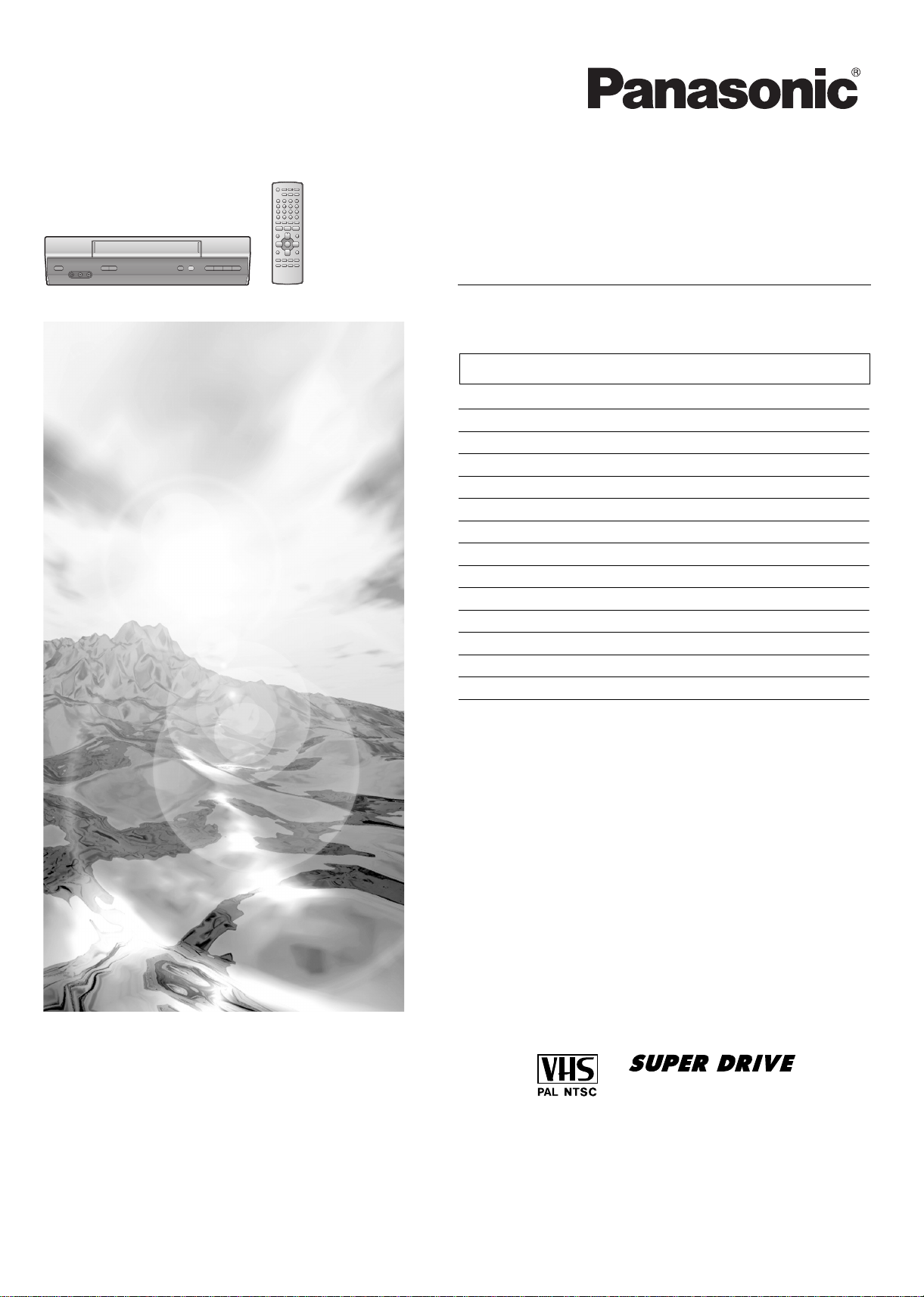
Operating Instructions
使用說明書
Video Cassette Recorder
Model No.
NV-HV62GH
Contents Page
Warning and Important Information 2
Controls and Components 3
Connections 4
Tuning the TV to Your VCR 5
Storing TV Broadcasts in Your VCR 5
Setting the Clock of Your VCR 7
Settings Using the On Screen Display 7
Option Setting 8
Playback 9
Recording 10
Timer Recording 13
Search Functions 15
Before Requesting Service 17
Specifications 18
Before attempting to connect, operate or adjust this product,
please read these instructions completely.
ALSQT0876
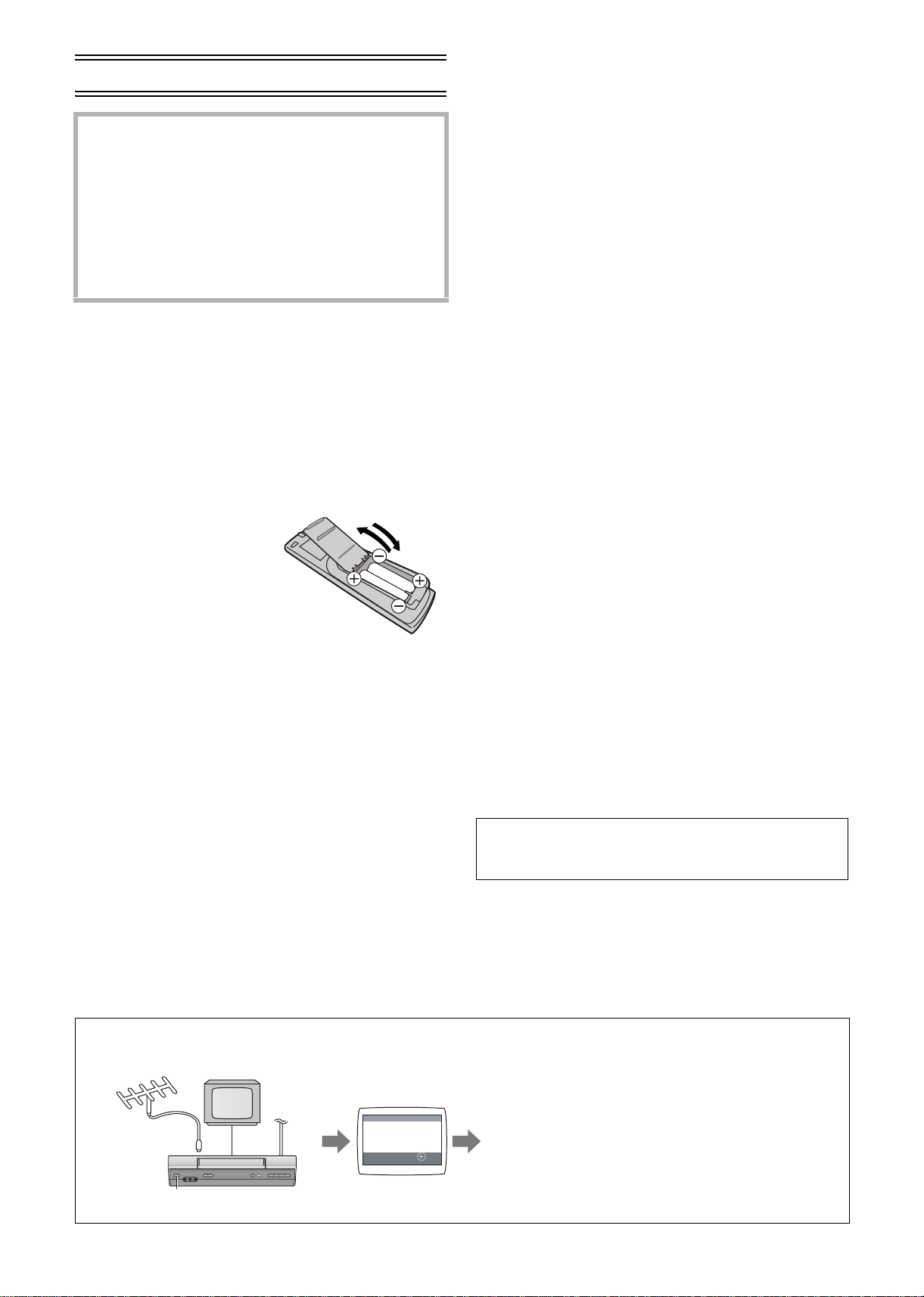
Warning and Important Information
As this equipment gets hot during use, operate it in a
well ventilated place;
Do not install this equipment in a confined space
such as a book case or similar unit.
WARNING:
To reduce the risk of fire, electric shock or product
damage, do not expose this equipment to rain,
moisture, dripping or splashing and ensure that no
objects filled with liquids, such as vases, shall be
placed on the equipment.
Important
Your attention is drawn to the fact that the recording of
pre-recorded tapes or discs or other published or broadcast
material may infringe copyright laws.
For your safety
Do not remove outer cover.
Touching internal parts of the VCR is dangerous, and may
seriously damage it.
To prevent electric shock, do not remove cover. There are no
user serviceable parts inside. Refer all servicing to qualified
service personnel.
Inserting Remote Control
Batteries
Insert the batteries with the
polarity (+ and -) correctly
aligned.
Notes:
The service life of the batteries is approximately 1 year.
However, it varies considerably depending on the frequency
of use.
• When they are exhausted, replace them with two AA, UM3,
or R6 size batteries.
• When the batteries are exhausted, remove them
immediately and dispose them correctly.
• Do not mix old battery with new battery.
• Do not mix different battery types, i.e. Alkaline and
Manganese.
• Do not use rechargeable (Ni-Cd) batteries.
• Do not heat or short-circuit the batteries.
• When you do not use the remote control for a long time, take
out the batteries and store them in a cool, dry place.
Longrun Head System
This longrun head system enables approximately 8,000 hours
of recording/playback in high quality images.
Newly developed head cylinder with narrower head windows
and tapered cylinder design effectively protects heads from
dust and prevents head clogging.
Plus, [Alumina] Head Cleaner further enhanced cleaning
efficiency.
• Based on in-house tests with Panasonic video cassettes.
Actual head life may vary according to conditions of use,
tape type, temperature, humidity, etc.
Cautions before you operate this VCR
Avoid:
• Humidity and dust.
• Extreme heat such as direct sunlight.
• Magnets or electromagnetic objects.
• Touching internal parts of the VCR.
• Water or some other liquid.
• Lightning. (Disconnect the aerial plug from the VCR during
lightning storms.)
• Anything heavy on the VCR.
• Connecting or handling the equipment with wet hands.
• Using a cell phone near the VCR because doing so may
cause noise to adversely affect the picture and sound.
Do:
• Wipe the VCR with a clean and dry cloth.
• Install the VCR in a horizontal position.
• Keep the VCR, TV and other equipment switched off until
you have finished all connections.
Condensation may form in the following cases:
• The VCR is brought from cold surroundings into a
well-heated room.
• The VCR is suddenly brought from cool surroundings, such
as an air-conditioned room or car, to a place which is hot
and humid.
Note:
• In any of the above-mentioned conditions, do not operate
the VCR for at least 1 hour. This VCR is not equipped with a
dew sensor.
Press [VCR-ON/OFF] (1) to switch the VCR from ON to
standby mode or vice versa. In the standby mode, the VCR is
still connected to the mains.
The socket outlet shall be installed near the equipment
and easily accessible or the mains plug or an appliance
coupler shall remain readily operable.
Plug in Auto Tuning
(Setting image illustration)
2
LSQT0876
(1)
(3)
(2)
AUTO TUNING
IN PROGRESS,
PLEASE WAIT.
CH 22 SEARCH
END: MENU
¢
(1) Connect the aerial cable.
(2) Connect the mains lead.
(3) Press [VCR-ON/OFF] (1).
(4) Plug in Auto Tuning is completed.
21
(4)
¢ On Screen Display
All broadcasting stations that can be received in the
area are automatically tuned and stored in memory.
• Do not turn off the VCR halfway. (See page 5.)
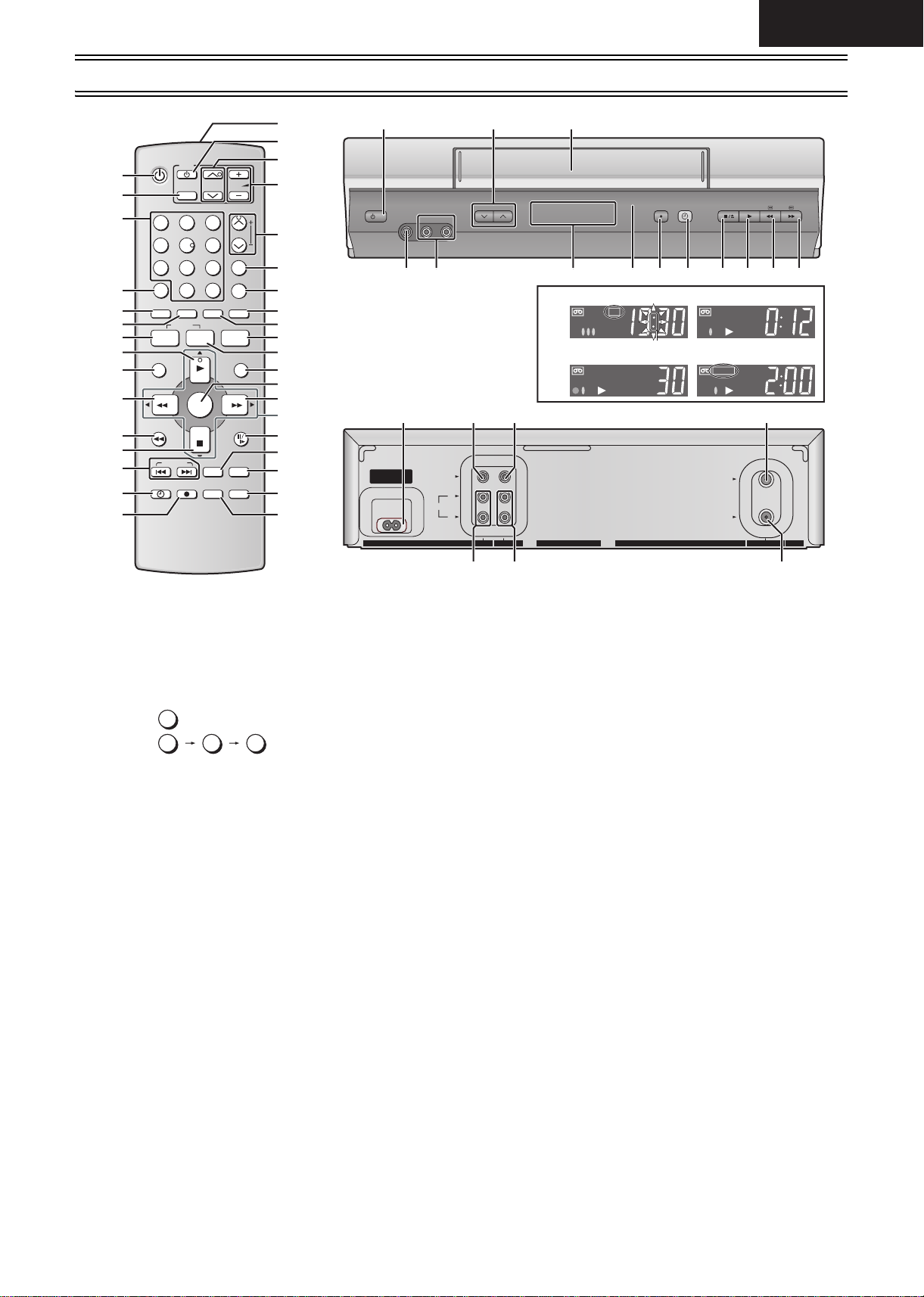
Controls and Components
ENGLISH
VCR
(1)
(2)
(3)
TV
CH
AV
123
456
VOL
TRACKING/V-LOCK
CH
789
CANCEL
PROG
MENU
0
INPUT SEL
TIMER
CHECK
AUDIO PROG PLAY
I-TIMER
NAVI
(4)
(5)
(6)
(7)
(8)
-/- -
(9)
(10)
(11)
JET REW
ENTER
PAUSE/SLOW
(12)
INDEX
(13)
(14)
TIMER REC
REPEAT RESET
STATUS/
REC MODE
NAVI CHECK
(15)
VCR Operation
(1) [VCR-ON/OFF]
(2) [AV]
(3) [Numeric]
To select the programme positions
(1-99).
• Example:
9
9:
-/- -
19:
To enter numbers for various settings.
(4) No function
(5) [CANCEL]
(6) [INPUT SEL]
(7) [PROG]
(8) [PLAY]
(9) [MENU]
(10) [Rewind]
(11) [JET REW]
(12) [STOP]
(13) [INDEX]
(14) [TIMER (REC)]
(15) [REC]
(16) Infra-red transmitter
(17) [TV-ON/OFF]
(18) [TV CH]
(19) [VOL
N]
(20) [CH]/[TRACKING/V-LOCK]
(21) [PROG PLAY]
(22) [AUDIO]
(23) [I-TIMER]
(24) [CHECK]
(25) [NAVI]
(26) [ENTER]
1
9
(16)
(17)
(18)
(19)
(20)
(4)
(4)
(21)
(22)
(23)
(24)
(25)
(26)
(27)
(28)
(29)
(30)
(31)
(32)
(33)
(1)
/
I
VIDEO IN
AV 2
L–AUDIO IN– R
(20) (34)
CH
(35) (36) (37) (38) (39) (14) (40) (8) (10)(27)
(37)
(41) (42) (43)
AC IN〜
VIDEO
AUDIO
L
R
)
OUT
IN(AV1
(45) (46) (47)
(27) [Fast Forward]
(28) [
4, 3, 2, 1] (Cursor buttons)
(29) [PAUSE/SLOW]
(30) [REPEAT]
(31) [RESET]
To reset the tape counter (elapsed
time) to [0:00].
• The tape counter is automatically
reset to [0:00] when a video cassette
is inserted.
(32) [STATUS/ NAVI CHECK]
(33) [REC MODE]
(34) Cassette compartment
(35) VIDEO IN socket (AV 2)
(36) AUDIO IN sockets (AV 2)
(37) VCR display
A: Current time (a: It flashes only
when the current time is displayed.)
B: Tape counter
C: OTR Recording
D: Remaining tape time
• When you turn off the main unit, VCR
display will be dimmed.
(38) Infra-red Remote Control Receiver
window
(39) [REC/OTR]
(40) [STOP/EJECT]
(41) AC Input socket
(42) VIDEO IN socket (AV 1)
(43) VIDEO OUT socket
(44) RF IN socket
(45) AUDIO IN sockets (AV 1)
(46) AUDIO OUT sockets
(47) RF OUT socket
REC/OTR
TIMER REC
STOP/EJECT
PLAY
A
CLK
SPSP
CD
SPSP
a
B
SPSP
REMAIN
SPSP
(44)
IN
OUT
RF
TV Operation using the remote
control
You can use [TV-ON/OFF] (17)*1, [AV]
*2
(2)
, [VOLN] (19)*3 and [TV CH]
*4
on the remote control for your TV
(18)
operation.
(See page 4.)
*1
To switch the TV on from standby
mode (OFF) or vice versa.
On some TVs it is only possible to
switch the TV to standby mode (OFF)
with this button, but not on. In this
case, try to turn the TV on with one of
the following buttons:
[AV] (2)
[TV CH] (18)
*2
To select desired AV input on the TV.
*3
To adjust the volume of the TV.
*4
To select the desired programme
position (TV station) on the TV.
Note:
• You cannot operate TV channels with
[Numeric] (3). When you want to
change the channel, press [TV CH]
(18) on TV operation part.
LSQT0876
3
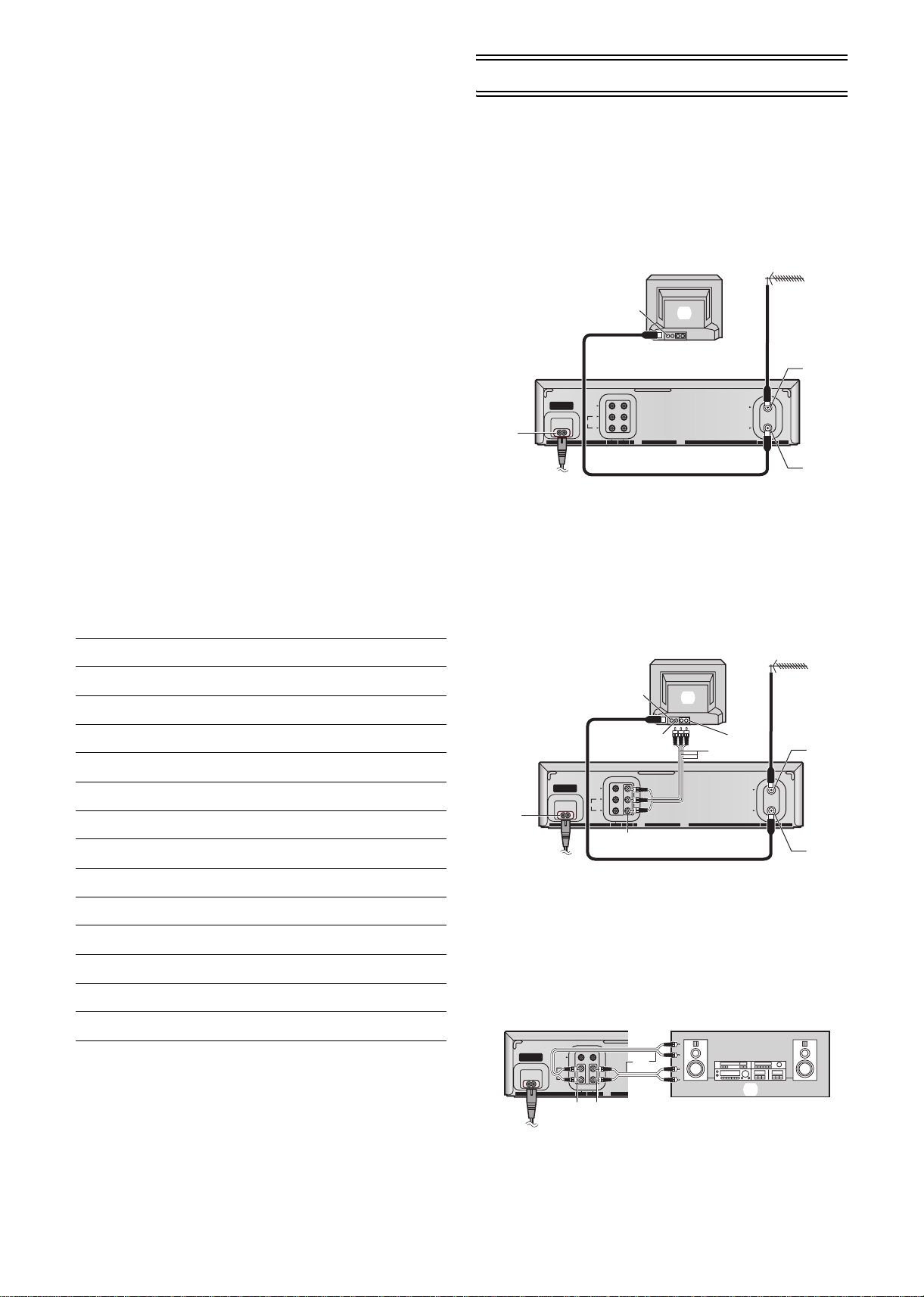
Setting the Remote Control to Operate
Your TV
You can operate the TVs of the manufacturers listed below
with the remote control after setting it.
This setting procedure allows you to operate the TVs of some
manufacturers using the supplied remote control.
Preparation
• Turn on the TV.
Operations
1 Find the manufacturer number of your TV while
referring to the following table.
2 While holding down [TV-ON/OFF] (17) on the remote
control, use [Numeric] (3) to enter the manufacturer
number. This completes the settings for the TV
manufacturer.
• Be sure to enter the number in two digits.
Example: 1 ) 01
3 To confirm the correct settings were made, check
whether the TV can be operated properly.
• When a manufacturer has multiple numbers in the
following table, try entering other numbers if the TV
operations cannot be performed properly, and then select
the optimal number.
Notes:
• If you are using a Panasonic TV, this setting has already
been made, and so you do not need to perform the above
setting procedure. However, this remote control may not
work with some Panasonic TVs.
• Some TV models cannot be operated using this remote
control (including all TVs non-remote compatible).
List of TVs Compatible with the VCR Remote Control
Connections
This section shows you how to connect the VCR to an aerial,
TV, etc.
When the VCR is turned on after unpacking and
connecting the aerial cable and the mains lead, Plug in
Auto Tuning starts automatically.
Basic Connections
The following connections are required to record and play
back the video cassette through the TV.
(1)
(3)
VIDEO
AC IN〜
L
AUDIO
(6)
R
)
OUT
IN(AV1
¢
(1) Aerial (Not supplied)
(2) TV Set (Not supplied)
(3) Aerial Connector
(4) RF IN socket (44)
(5) RF OUT socket (47)
Connection to a TV using the Audio/Video Input Socket:
Set the RF output channel of the VCR to [ss] (RF OFF)
when the VCR is connected to the TV via the Audio/Video
cable. (See page 5.)
(2)
(4)
IN
OUT
RF
(5)
(6) AC Input socket (41)
¢ To mains supply
[Brand] [Code]
Panasonic/National 01-04
SONY 05
TOSHIBA 06
JVC 07
HITACHI 08
MITSUBISHI 09, 10
SHARP 11
PHILIPS, SAMSUNG 12
NEC 13
SANYO 14
GOLDSTAR/LG 15, 16
SAMSUNG 17, 18
SANYO 19
(3)
(2)
(4)
VIDEO
AC IN〜
L
AUDIO
(10)
R
)
OUT
IN(AV1
(9)
¢
(1) Aerial (Not supplied)
(2) TV Set (Not supplied)
(3) Aerial Connector
(4) VIDEO IN
(5) AUDIO IN
(6) AV Cable (Supplied)
(7) RF IN socket (44)
(8) RF OUT socket (47)
(9) VIDEO OUT (43)/
(10)AC Input socket (41)
¢ To mains supply
Connection to a Stereo Amplifier:
(2)
VIDEO
AC IN〜
L
AUDIO
R
)
IN(AV1
(5)
OUT
(4)
¢
(3)
(5)
(6)
IN
OUT
AUDIO OUT (46)
(1)
(1)
(7)
RF
(8)
4
LSQT0876
(1) Stereo amplifier (Not supplied)
(2) For RECORDING
(3) For PLAYBACK
(4) AUDIO OUT (46)
(5) AUDIO IN (45)
¢ Audio Cables (Not supplied)
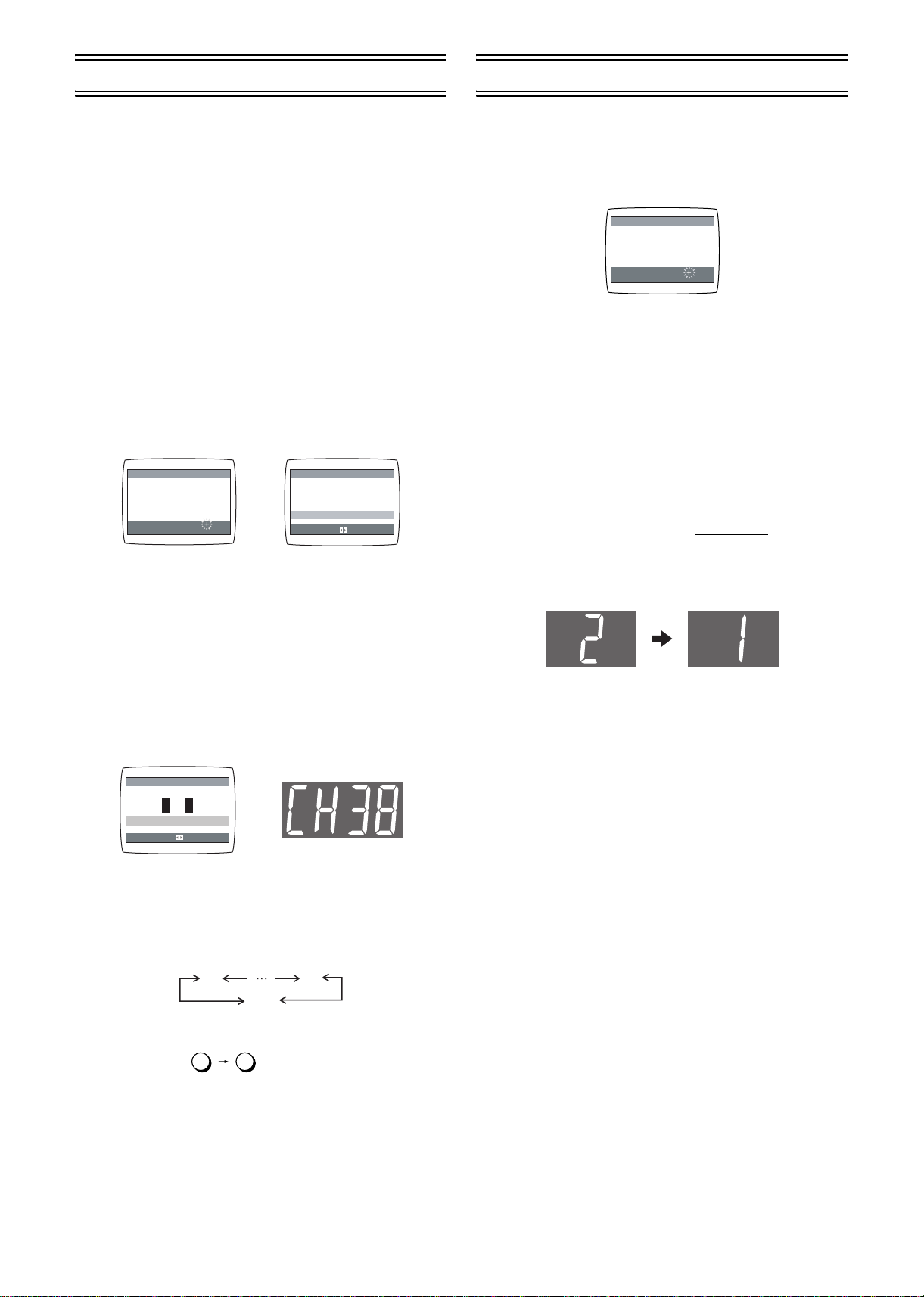
Tuning the TV to Your VCR
Storing TV Broadcasts in Your VCR
The VCR supplies a signal to the TV via the RF coaxial cable
on channel E21-E69.
If you have connected the VCR to the TV through the Audio/
Video input sockets, then you do not need to follow the
procedure below. To view the pictures from the VCR, set to
the AV mode on the TV with [AV] (2).
Preparation
• Turn on the TV and the VCR.
Operations
1 Set the TV to an unused position which you wish to
use for your video playback.
• Tune the TV until the display shown below appears on
the screen. (Please refer to the TV manufacturers
operating instructions regarding tuning.)
• Set [RF SELECT] by pressing [21] (28) to select the
colour TV system used by the TV set to be connected.
BG: PAL B.G.H/SECAM B.G
I: PAL I
DK: PAL D/SECAM D.K.K1
M: NTSC
AUTO TUNING
IN PROGRESS,
PLEASE WAIT.
CH 22 SEARCH
END: MENU
During Plug in Auto Tuning After Plug in Auto Tuning
21
AUTO TUNING IS
COMPLETED.
RF SELECT BG [ I ] DK M
END: MENU
RF SELECT:
2 Press [MENU] (9).
• If Auto Tuning stops halfway, refer to the right “To Restart
Plug in Auto Tuning”.
To Change the RF output Channel
You can change the RF output channel, for example, when
interference occurs on the picture after tuning.
Operations
1 Hold down [MENU] (9) for 5 seconds or more.
• The VCR display changes as shown below and the VCR
picture on the TV displays this pattern.
Panasonic VCR
RF SELECT BG [ I ] DK M
END: MENU
RF SELECT:
2 Enter the desired channel number (E21-E69) by
[Numeric] (3) or [CH] (20).
• Set the RF output channel of the VCR to [ss] (RF OFF)
when the VCR is connected to the TV via the Audio/Video
cable.
• Press [CH] (20) to display [ss].
21
ss
(RF OFF)
• It is also possible to select by pressing [Numeric] (3).
69
The VCR is fitted with its own tuner (just like a normal TV) and
can be preset to receive up to 99 TV broadcast stations.
Plug in Auto Tuning
When the VCR is turned on after connecting the aerial cable
and the mains lead, Auto Tuning starts.
AUTO TUNING
IN PROGRESS,
PLEASE WAIT.
CH 22 SEARCH
END: MENU
21
Auto tuning searches for TV stations from VHF minimum to
UHF maximum and memorizes every tuned programme
position.
To Cancel Auto Tuning Mid-Operation:
Press [MENU]
(9)
during Auto Tuning.
If Auto Tuning stops halfway, follow the next procedures to
restart Plug in Auto Tuning.
To Restart Plug in Auto Tuning
If Auto Tuning stops halfway by cancelling or playback;
1 Press [STOP/EJECT] (40) and remove the video
cassette.
2 Keep both [CH] (20) I and J on the VCR
simultaneously for 3 seconds or more during the VCR
on.
• The channel displayed on the VCR display disappears for
a moment then changes to 1.
3 Disconnect the mains lead and then reconnect it.
4 Turn off the VCR and then turn it on.
• Auto Tuning commences.
If Auto Tuning stops halfway by turning the VCR off or a
power failure,
Or if the VCR is turned on without the aerial connected
and all channels are skipped:
1 Disconnect the mains lead and then reconnect it.
2 Turn off the VCR and then turn it on.
• Auto Tuning commences.
pressed
Example:
28:
2 8
3 Press [MENU] (9) to finish the setting mode.
4 Retune your TV to the new RF channel for the VCR.
Note:
• Even if the RF output channel has been changed, it is not
necessary to perform Auto Tuning.
LSQT0876
5
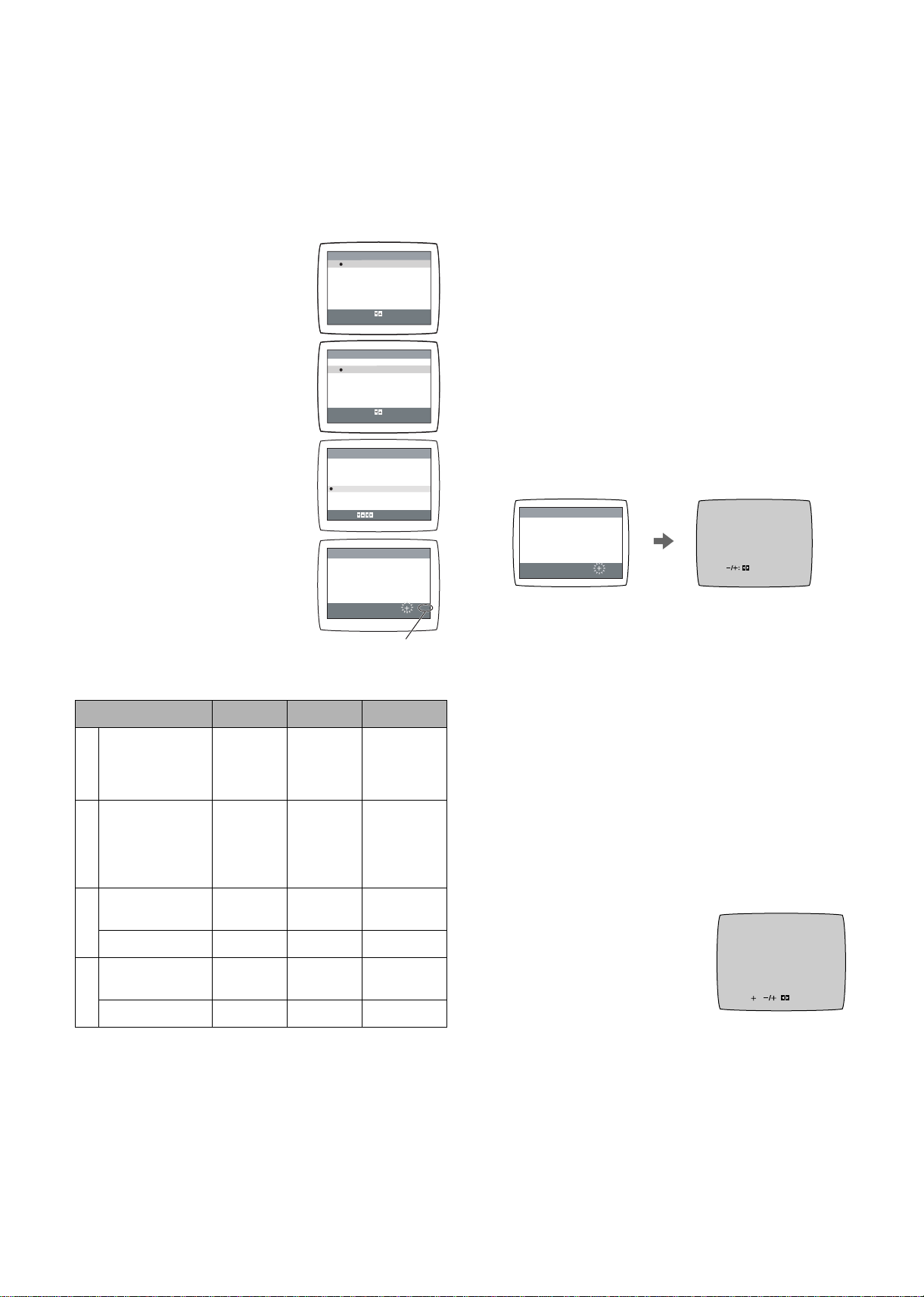
Auto Tuning Using the On Screen Display
The VCR is tuned automatically by Plug in Auto Tuning.
However, Auto Tuning using the On Screen Display should be
performed according to the following method if necessary.
Preparations
• Confirm that the TV is on and the VCR viewing channel is
selected.
• Turn on the VCR and select any programme position except
A1 or A2.
Operations
1 Press [MENU] (9) to display the
Main menu on the TV screen.
2 Press [43] (28) to select
[TUNER PRESET] then press
[ENTER] (26).
3 Press [43] (28) to select
[AUTO TUNE] then press [21]
(28) to start the Auto Tuning.
• When Auto Tuning is completed,
the On Screen Display
disappears and programme
position 1 is selected.
The number displayed here
is the number of channels
Channels that can be received
still to be auto tuned.
SYSTEM VHF UHF CATV
BGCCIR Standard
(B.G.H)
E2-E12 E21-E69
Hong Kong
Special
I
Administrative
s E21-E69 s
Region of China,
UK (I)
East Europe
D
(D.K.K1)
R1-R12 E21-E69 44-470 MHz
K
China (D) C1-C12 C13-C57 Z1-Z35
USA (NTSC) 2-13 14-79
M
JAPAN (NTSC) 1-12 13-62 C13-C63
Notes:
• Auto Tuning searches for TV stations from VHF minimum to
UHF maximum and memorizes every tuned programme
position. Other programme positions are skipped.
• Auto Tuning takes 5 or more minutes to complete its search.
MENU
CLOCK SET
TUNER PRESET
SYSTEM
OPTION
TAPE REFRESH
NAVI MEMORY
SELECT
END
CLOCK SET
TUNER PRESET
SYSTEM
OPTION
TAPE REFRESH
NAVI MEMORY 0PROG.
SELECT
END
CH 1
CLEAR [OFF]
AUDIO SYSTEM [ I ]
COLOUR SYSTEM [AUTO]
AUTO TUNE
SEARCH [3]
FINE
SELECT:
CH 1
END : MENU
0PROG.
: , ENTER
:MENU
MENU
: , ENTER
:MENU
TUNER PRESET
END : MENU
AUTO TUNING
IN PROGRESS,
PLEASE WAIT.
SEARCH
S01-S05
M1-M10
U1-U10
S21-S41
5A
A-5-FFF
100
Manual Tuning Procedure
If the VCR is not correctly tuned by Auto Tuning, follow the
procedure below.
1 Press [MENU] (9) to display the Main menu on the TV
screen.
2 Press [43] (28) to select [TUNER PRESET] then
press [ENTER] (26).
3 Press [43] (28) to select [CH] then select the channel
number you want to tune by pressing [21] (28).
4 Confirm that [CLEAR] is set to [OFF].
5 Press [43]
the broadcasting system by pressing [
(28)
to select [AUDIO SYSTEM] then select
21] (28)
.
BG: PAL B.G.H/SECAM B.G
I: PAL I
DK: PAL D/SECAM D.K.K1
M: NTSC
6 Press [43] (28) to select [COLOUR SYSTEM] then
select [AUTO] by pressing [21] (28).
• The VCR automatically distinguishes between PAL and
SECAM broadcasts.
• If the picture lacks of colour when [AUTO] is selected,
select [MESECAM], [PAL] or [NTSC].
7 Press [43] (28) to select [SEARCH] then press [21]
(28) to start the Manual Tuning.
SEARCH
CH 2
END: MENU
CH 2 SEARCH 74
END: MENU
• If the desired TV station has not been tuned, press [21]
(28) again.
• Press [MENU] (9) and repeat steps 3-7 for each
programme position you want to tune to a station.
8 Press [MENU] (9) three times to exit the On Screen
Display.
Direct Tuning
Follow steps 1 to 4 of Manual Tuning Procedure.
5
Press [43] (28) to select [SEARCH].
6
Press [Numeric] (3) to enter the number of the desired
programme position.
• For other channels that require tuning, repeat steps 3, 4,
5, 6
.
7
Press [MENU] (9) twice to exit the On Screen Display.
Fine Tuning Procedure
Follow steps 1 to 4 of Manual Tuning Procedure.
5
Press [43] (28) to select
[FINE] then press [21] (28) to
obtain the best tuning condition.
• Press [ENTER] (26) to return the
tuning to its former state.
6
Press [MENU] (9) to exit the On
CH 2 AFC: ENTER
FINE : END: MENU
Screen Display.
Blanking of Unused Programme Positions
Follow steps 1 to 3 of Manual Tuning Procedure.
4 Press [43] (28) to select [CLEAR] then press
[21] (28) to select [ON].
• Repeat steps 3, 4 for other unused programme positions
to skip during the selection of programme positions.
• To cancel the blanking of a programme position, select
that programme position then set [CLEAR] to [OFF].
5 Press [MENU] (9) twice to exit the On Screen Display.
6
LSQT0876
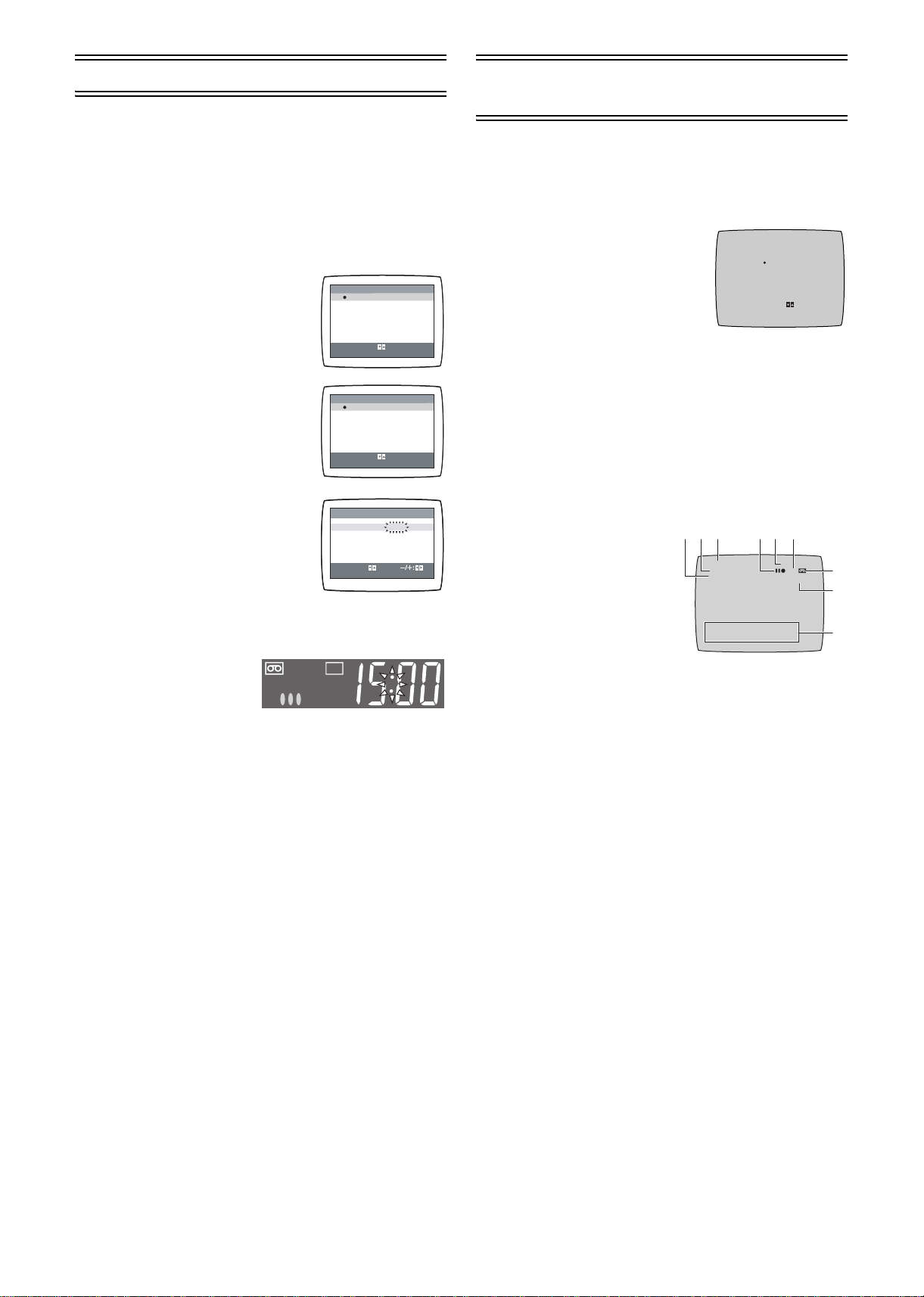
Setting the Clock of Your VCR
In the event of a power failure, the clock will operate on its
back up system for a minimum of 3 years. After 3 years, clock
back up in the event of a power failure can only be
guaranteed for maximum of 1 hour.
Preparations
• Confirm that the TV is on and the VCR viewing channel is
selected.
• Turn on the VCR.
Operations
1 Press [MENU] (9) to display the
Main menu on the TV screen.
2 Press [43] (28) to select [CLOCK
SET] then press [ENTER] (26).
3 Set each item by pressing
[214] (28). Press [3] (28) to
return to the previous item.
At the set time (TIME) point:
• When [21] (28) is kept pressed,
the indication changes in 30-minute
steps.
4 Press [MENU] (9).
• The clock starts.
SPSP
Time Reset Function
If the clock is less than 2 minutes slow or fast, it can easily be
reset to the proper time.
Example:
Resetting the clock to 12:00
1 Press [MENU] (9) to display the Main menu on the TV
screen.
2 Press [43] (28) to select [CLOCK SET] then press
[ENTER] (26).
3 When the current clock displays on the VCR is
between 11:58 and 12:01, press [MENU] (9) as soon as
you see the 12:00. This resets the time to 12:00.
SELECT:
CLK
MENU
CLOCK SET
TUNER PRESET
SYSTEM
OPTION
TAPE REFRESH
NAVI MEMORY
SELECT
: , ENTER
END
:MENU
MENU
CLOCK SET
TUNER PRESET
SYSTEM
OPTION
TAPE REFRESH
NAVI MEMORY
SELECT
: , ENTER
END
:MENU
CLOCK SET
YEAR
MONTH
DATE
TIME
START: MENU
0PROG.
0PROG.
2005
1
1 [SA]
0:00
Settings Using the On Screen
Display
Preparations
• Confirm that the TV is on and the VCR viewing channel is
selected.
• Turn on the VCR.
To Set the Colour TV System
1 Press [MENU] (9) to display the
Main menu on the TV screen.
2 Press [43] (28) to select
[SYSTEM] then press [ENTER]
(26).
3 Press [43] (28) to select
[AUTO].
• The VCR automatically distinguishes between PAL,
SECAM/MESECAM and NTSC signals. If the picture
lacks of colour during AV external recording or playback,
set to [PAL], [MESECAM] or [NTSC].
• When you want to record or play back in black and white,
set to [B/W].
4 Press [MENU] (9) twice to exit the On Screen Display.
To Make Various Indicators Appear On
Screen Display
At a press of [STATUS/ NAVI
CHECK] (32), the following
indications appear on the TV
screen.
• Set [OSD] to [AUTO].
(See page 9.)
• The display is released
automatically after 5 seconds.
1 Audio Output Mode Indicators
At each press of [AUDIO] (22), the selected sound mode is
indicated with Left (L) and Right (R).
Stereo: Both the Left (L) and Right (R) Indicators appear.
Left: The Left (L) Indicator appears.
Right: The Right (R) Indicator appears.
Normal: Neither the Left (L) nor Right (R) Indicator appears.
• At every push of this button, the audio output mode
changes as follows.
During playback:
Stereo # L # R # Normal audio track # Stereo
While the broadcast signals are being received:
Stereo # L # R # Normal # Stereo
2 STEREO, M1 and M2 Indicator
When receiving a TV programme with the Stereo, Bilingual
or NICAM sound system, the type of sound system in
which it is broadcast is automatically indicated.
STEREO:When receiving a Stereo/NICAM stereo
broadcast.
M1/M2: When receiving a Bilingual/NICAM dual-sound
broadcast.
M1: When receiving a NICAM monaural broadcast.
• To hear stereo performance connect as shown on page 4
to a TV or Stereo Amplifier with left and right audio inputs.
3 Programme position
31
2
CH 1 0:00.22
STEREO
L R
12 / 16. [ FR ]
ON 20:13 CH 2 DRAMA
SYSTEM
AUTO
PAL
MESECAM
NTSC
B/W
SELECT:
END :MENU
45 6
SP
PAL
7
8
9
LSQT0876
7
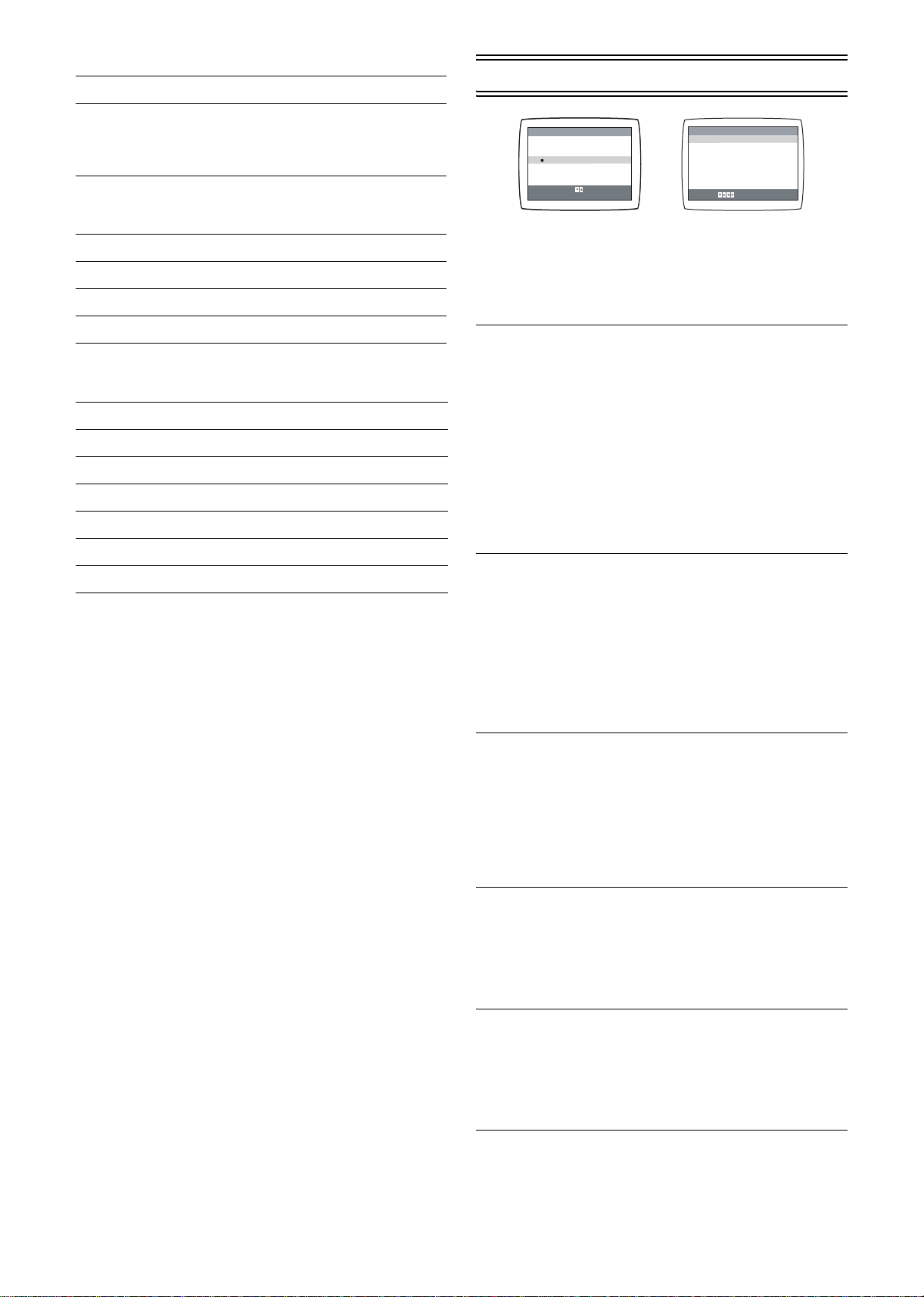
4 Tape running display
Stop, Eject
Option Setting
Rewind, Review,
Index Search:,
Jet Search6,
6
Jet Rewind
Fast Forward, Cue,
Index Search 9,
5
Jet Search 5
Playback 1
Recording ¥
Recording pause ;¥
Repeat playback R1
5 Present time/Tape counter/Remaining tape time/Index
Search/OTR indication/JET Rewind
Information Display
Present time 17:24
Tape counter 0:02.54
Remaining tape time REMAIN 2:34
Index Search S 01
OTR ind ication OTR 60
JET Rewind J . REW
6 Tape Mode/Rec Mode indicator (SP/LP/EP)
7 Cassette-in indicator
8 Colour system indicator
Any selected colour TV system except [AUTO] appears on
screen display. See pages 6 and 7.
9 NAVI CHECK indicator
During playback, press the [STATUS/ NAVI CHECK] (32)
repeatedly until the NAVI CHECK indicator appears. You
can check the property of the programme being played.
However, this function is effective only for programmes
recorded with setting the [JET NAVIGATOR] to [ON].
(See to the right.)
Clock # Counter # Remaining Tape Time #
# NAVI CHECK indicator # Clock
• When the VCR is checking the programme data, the
message [CHECKING DATA] is displayed.
• When the programme data cannot be found, the
message [DATA NOT FOUND] appears.
Note:
• The On Screen Display may be disturbed or disappeared
during special playback.
MENU
CLOCK SET
TUNER PRESET
SYSTEM
OPTION
TAPE REFRESH
NAVI MEMORY
SELECT
: , ENTER
END
:MENU
0PROG.
OPTION
TAPE SELECT
NTSC INPUT SELECT [AUTO]
NTSC PB SELECT [onPALTV]
JET NAVIGATOR [OFF]
DELETE NAVIDATA [NO]
OSD REC [OFF]
OSD [AUTO]
MONAURAL [OFF]
SELECT:
[AUTO]
END :MENU
1 Press [MENU] (9) to display the Main menu on the TV
screen.
2 Press [43] (28) to select [OPTION] then press
[ENTER] (26).
3 Press [43] (28) to select the desired field.
TAPE SELECT: To select the corresponding video
cassette tape length to display the
approximate remaining tape time.
•Press [21] (28) to select the corresponding video
cassette tape length.
AUTO: The VCR automatically distinguishes E30, -60,
-90, -120, -180 and -240 tapes.
E195: For E195 tape
E260: For E260 tape
E300: For E300 tape
• The remaining tape time may not be displayed correctly
depending on the tape used.
NTSC INPUT SELECT:To select the colour TV system
used to record NTSC signals.
•Press [21] (28) to select [AUTO]. Allows NTSC [4.43]
or [3.58] signals to be distinguished automatically.
• If the tape has not recorded correctly, select 4.43 or 3.58.
4.43: When recording NTSC 4.43 signals.
3.58: When recording NTSC 3.58 signals.
• Some programmes on NTSC 3.58 system cannot be
recorded correctly by selecting [3.58].
NTSC PB SELECT: To select the colour TV system of
the TV used to play back a tape
recording NTSC signals.
•Press [21] (28) to select the desired position according
to the colour TV system of the TV.
on PAL TV: For TVs that can receive PAL signals.
4.43: For TVs that can receive NTSC 4.43 signals.
3.58: For TVs that can receive NTSC 3.58 signals.
JET NAVIGATOR: To set the conditions for the Jet
Navigator Function.
•Press [21] (28) to select [ON] or [OFF].
OFF: Initially set at this position.
ON: Jet Navigator function works. If you select [ON],
[OSD REC] is set to [OFF] automatically.
8
LSQT0876
DELETE NAVIDATA: To delete all the Jet Navigator data
stored in the VCR memory.
•Press [21] (28) to select [ENTER] then press [ENTER]
(26) to do the deletion.
NO: Initially set at this position.
ENTER: It is done to delete all the Jet Navigator data.
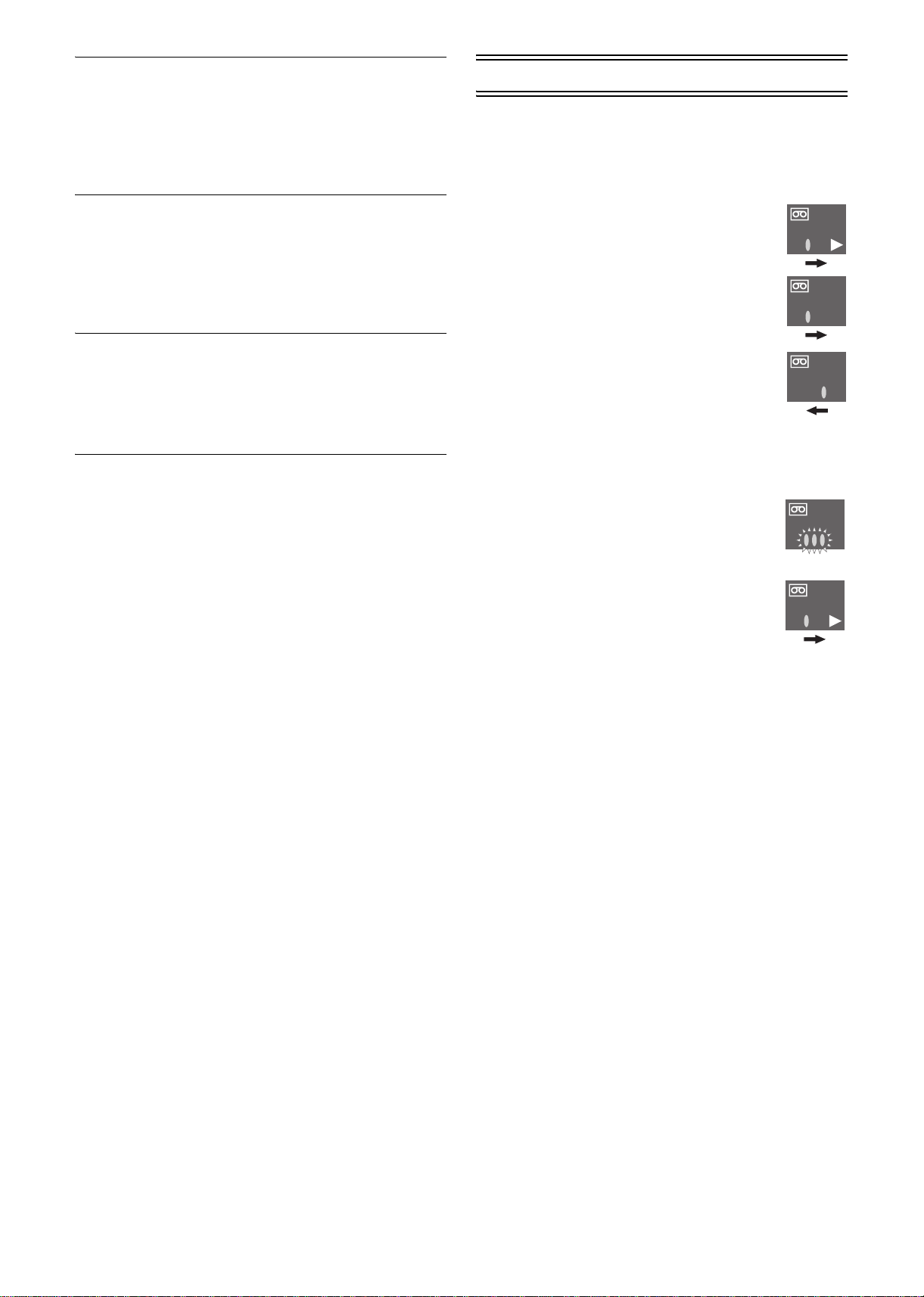
OSD REC: To set the conditions for the OSD
Recording function.
•Press [21] (28) to select [ON] or [OFF].
OFF: Initially set at this position.
ON: This setting enables OSD Recording. (See page
11.) If you select [ON], [JET NAVIGATOR] is set
to [OFF] automatically.
OSD: To select the On Screen Display
mode.
•Press [21] (28) to select [AUTO] or [OFF].
AUTO: To make various indicators appear On Screen
Display for 5 seconds press [STATUS/ NAVI
CHECK] (32).
OFF: No indications appear.
MONAURAL: To select the sound mode.
•Press [21] (28) to select [ON] or [OFF].
ON: To record the normal sound during a NICAM
broadcast or if the stereo sound is distorted due
to inferior reception conditions.
OFF: Normally set at this position.
4 Press [MENU] (9) twice to exit the On Screen Display.
Playback
Preparations
• Confirm that the VCR is on.
• Confirm that the TV is on and the VCR viewing channel is
selected.
• Insert a recorded video cassette.
For Normal Playback:
Press [PLAY] (8).
For Cue or Review Playback:
During playback, tap [Fast Forward] (27) or
[Rewind] (10).
• To return to normal playback, press [PLAY] (8).
• If you press and hold down [Fast Forward] (27)
or [Rewind] (10), cue or review playback
continues for as long as you keep the button
pressed, and operation returns to normal
playback when the button is released.
For High speed Cue or Review Playback (JET SEARCH):
During playback, tap [Fast Forward] (27) or [Rewind] (10)
twice.
For Still Playback:
During playback, press [PAUSE/SLOW] (29).
• To return to normal playback, press [PLAY] (8)
or [PAUSE/SLOW] (29).
For Slow Playback:
During playback, keep [PAUSE/SLOW] (29)
pressed for 2 seconds or more.
• To return to normal playback, press [PLAY] (8).
SPSP
SPSP
SPSP
SPSP
SPSP
Fast-forwarding or Rewinding the Tape:
Press [Fast Forward] (27) or [Rewind] (10) in the stop mode.
• To stop fast-forwarding or rewinding, press [STOP] (12).
To Obtain a Higher Speed Rewind (Jet Rewind):
Press [JET REW] (11).
The [J . REW] indication appears on the TV screen.
• Depending on a cassette or an operating condition, the
rewind speed may change somewhat.
• The tape counter is reset to [0:00] when the tape is rewound
to the beginning.
To Stop Playback:
Press [STOP] (12).
Notes:
• JET SEARCH, cue, review or slow playback will be
automatically cancelled after 10 minutes, and still playback
after 5 minutes.
• During playback function other than normal playback,
horizontal noise bars may appear in the picture, the colour of
the picture may be unstable, or the picture may be otherwise
distorted.
• When you play back a tape recorded in the LP mode, the
picture may be in black and white.
• When you play back a tape recorded in the EP mode, the
picture and the sound may be unstable.
However, these are not malfunctions.
LSQT0876
9
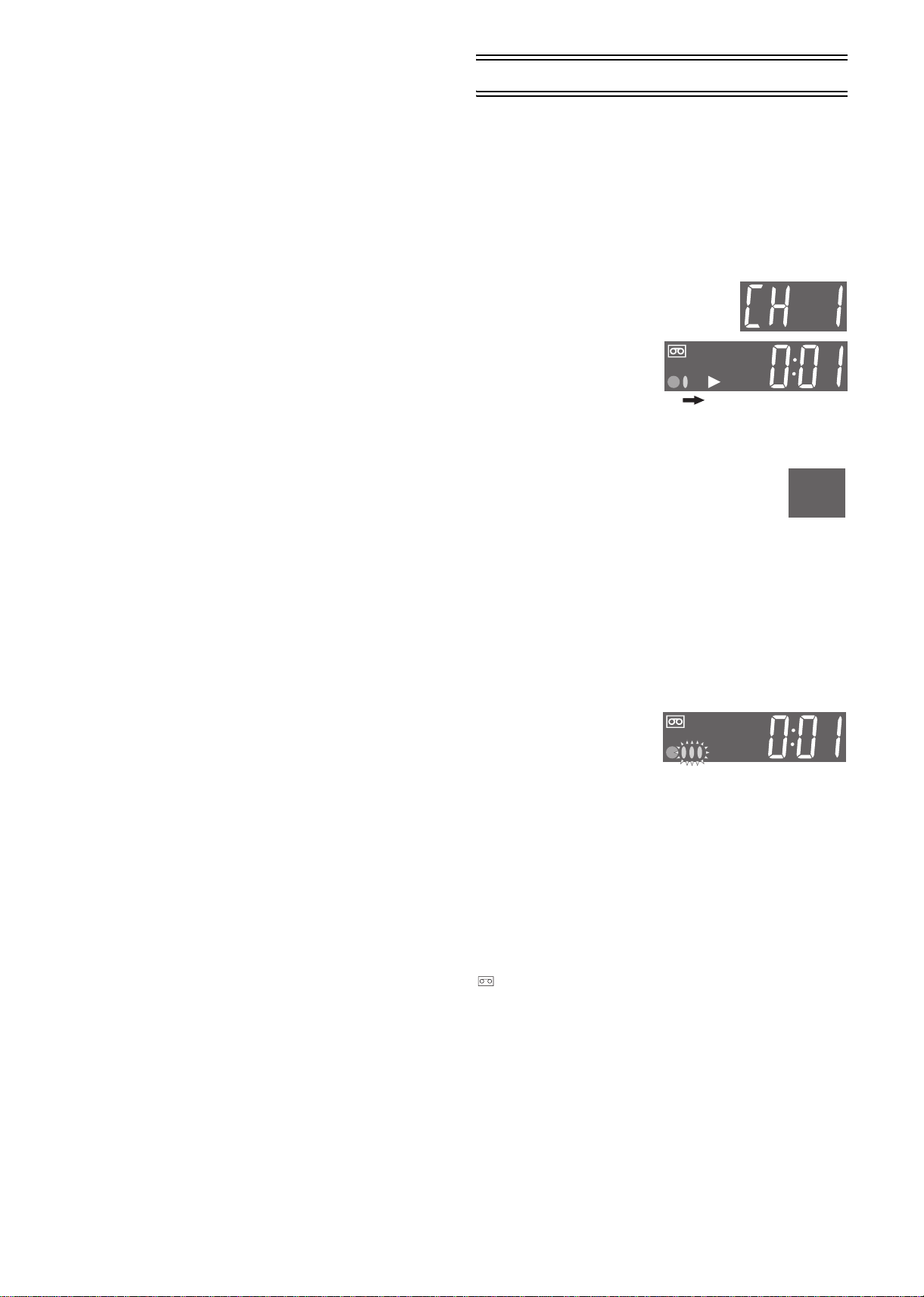
To Play back S-VHS Cassette Tape
(SQPB=S-VHS Quasi Playback)
It is also possible to play back tapes recorded in the S-VHS
system.
• Some picture noise may occur depending on the type of
tape used.
• It is not possible to fully obtain the high resolution that
S-VHS is capable of.
• It is not possible to record in the S-VHS system with this
VCR.
To Play Back a Recorded Part Repeatedly
Press [REPEAT] (30).
• Press [STATUS/ NAVI CHECK] (32) and the [R1]
indication appears on screen display. (See pages 7 and 8.)
• A recorded part on the tape must be at least 15 minutes
long.
• When recording over the same location on a tape, it may not
function correctly.
To Cancel the Repeat Playback Mode:
Press [STOP] (12).
NTSC Playback
Tapes recorded in the NTSC system can be played back with
this VCR via a PAL system TV.
• Select [NTSC PB SELECT] from the On Screen Display
according to the colour TV system of the TV. (See page 8.)
• NTSC 3.58 recording requires [NTSC INPUT SELECT] to be
in the AUTO or 3.58 position (see page 8), however if [NTSC
INPUT SELECT] is in this position when recording a NTSC
3.58 signal, no colour is available for the PAL TV. Once the
recording is completed, you then need to select [on PAL TV]
to view the recording in colour on PAL TV.
• On some TVs, the playback picture may roll up or down.
If your TV has V-HOLD control or equivalent adjustment
function, use it to adjust the picture.
Note for only NTSC Playback on PAL system TV
This function is designed to allow only the playback of tapes
recorded by NTSC signals on a PAL system TV. The NTSC
signal is not completely converted to a PAL signal. For this
reason, images play back by this function cannot be recorded
correctly on other VCRs.
Convenient Automatic Functions
VCR Auto Power On
When you insert a video cassette, the VCR switches on
automatically.
Auto Playback Start
When you insert a video cassette with a broken erasure
prevention tab, playback starts automatically without press
[PLAY] (8).
VCR-off Playback
When the VCR is off, the inserted cassette can be played
back by pressing [PLAY] (8).
Auto Rewind
When the tape reaches the end, the VCR automatically
rewinds it to the beginning.
• This function does not work during timer recording, OTR
recording and fast-forwarding.
Automatic Switching Off and Ejection
When the VCR is switched off, the inserted cassette can be
ejected simply by pressing [STOP/EJECT] (40). The VCR will
eject the cassette and automatically turn itself off again.
Recording
Preparations
• Confirm that the VCR is on.
• Confirm that the TV is on and the VCR viewing channel is
selected.
Operations
1 Insert a video cassette with an intact erasure
prevention tab.
• If it has already been inserted, press [VCR-ON/OFF] (1)
to turn the VCR on.
2 Select the TV station
using [CH] (20).
• It is also possible to select
by pressing [Numeric]
(3).
3 Press [REC] (15) ([REC/
OTR] (39)) to start
recording.
4 Press [STOP] (12) to stop recording.
To Select the Desired Rec Mode
Press [REC MODE] (33) before recording.
• SP provides standard recording time, optimum
picture and sound quality.
LP provides double recording time with slightly
reduced picture and sound quality.
EP provides triple recording time with slightly reduced
picture and sound quality.
When you play back a tape recorded in the EP mode, the
monaural sound may be unstable.
When you start the recording in the EP mode, [EP] indication
on the VCR display flashes for about 8 seconds.
EP mode means Super Long Play (SLP).
To Pause Recording
Press [PAUSE/SLOW] (29)
during recording.
Press it again to continue
recording.
To View One TV Programme while
Recording Another TV Programme
After pressing [REC] (15) to start recording, select on your TV
the programme position of the TV programme that you want
to view.
To Prevent Accidental Erasure of
Recorded Contents
Break out the erasure prevention tab after recording.
If you insert a video cassette with a broken out erasure
prevention tab and press [REC] (15) ([REC/OTR] (39)), the
indication flashes on the VCR display to indicate that
recording is not possible.
To record this video cassette again, cover the tab hole with
two layers of adhesive tape.
SPSP
LP
SPSP
To Eject Video Cassette Using the Remote
Control
Keep [STOP] (12) pressed for at least 3 seconds.
10
LSQT0876
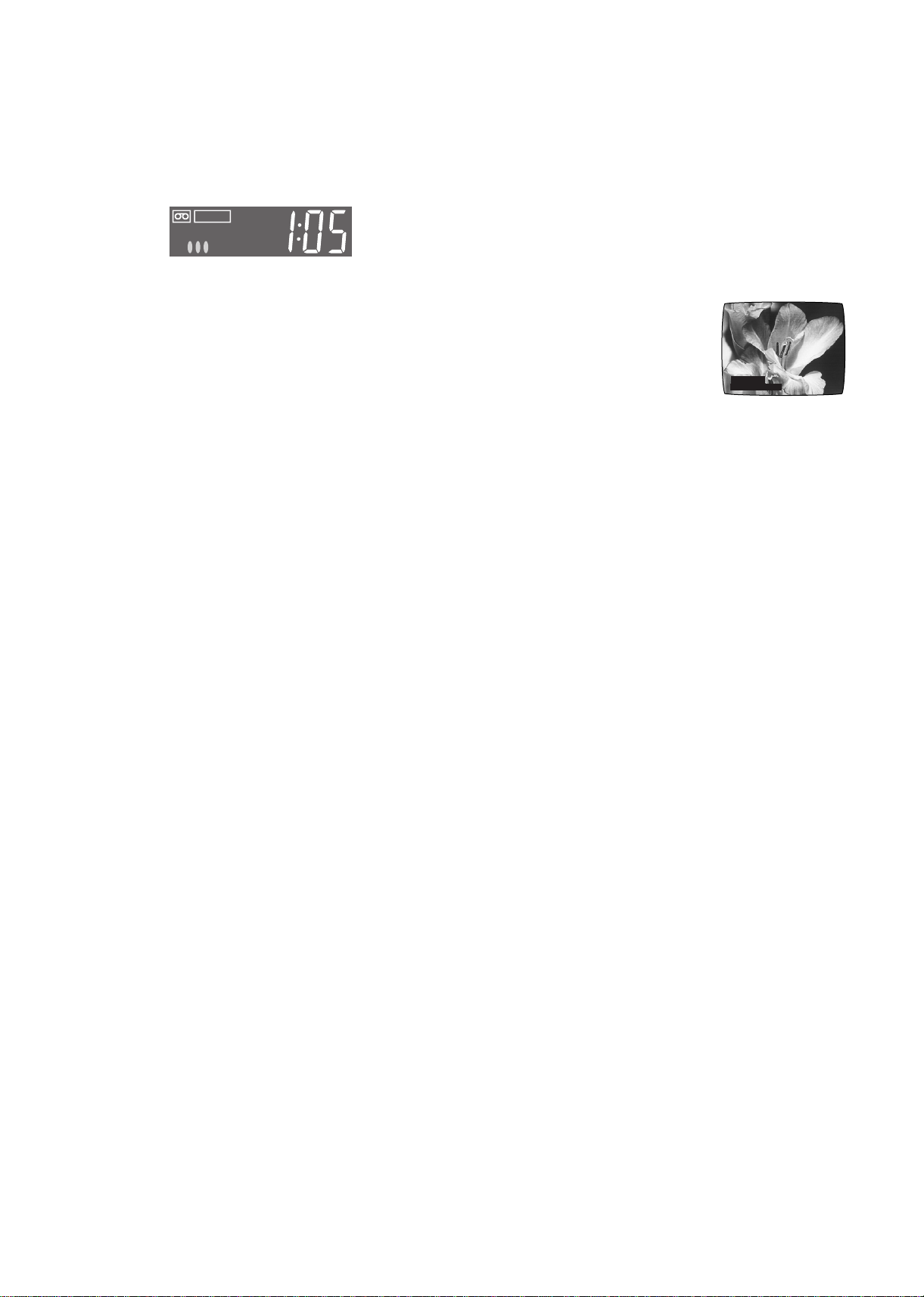
To Display the Approximate Remaining
Tape Time
The remaining tape time can be displayed in the VCR display.
1 Select [TAPE SELECT] from the On Screen Display and
select the corresponding video cassette tape length.
See page 8.
2 Press [STATUS/ NAVI CHECK] (32) repeatedly until the
Remaining Tape Time appears on the VCR display.
REMAIN
SPSP
For certain cassettes, the remaining tape time may not be
displayed correctly.
To reset the tape counter
Press [RESET] (31) to reset the tape counter (elapsed time)
to [0:00].
• The tape counter is automatically reset to [0:00] when a
video cassette is inserted.
• The tape counter is reset to [0:00] when you operate the Jet
Rewind function and the tape is rewound to the beginning.
Notes:
• When playing back a cassette recorded in the LP or EP
mode, some pictures and sound distortion may occur.
However, this is not a malfunction.
• The recording pause mode will be automatically cancelled
after 5 minutes and return to the stop mode.
• The tape recorded in the EP mode on this VCR cannot be
played back on the other VCR without EP mode function.
• On the other VCR (even with EP mode function), when you
play back the tape recorded in the EP mode, the picture and
the sound may be distorted. However, this is not a
malfunction.
Recording of Stereo or Bilingual
Programmes
1 Recording is automatically made in the stereo or
bilingual mode. This prevents errors in the selection of
the dubbed or the original language.
2 During playback press [AUDIO] (22) to select the
desired sound mode. (See page 7.)
The NICAM Broadcast System
The VCR is equipped with the NICAM sound system. NICAM
is a 2 channel sound broadcast system to provide either a
high quality stereo sound track or 2 independent MONO
sound tracks, M1 and M2.
NICAM programmes are always accompanied by standard
sound broadcasts and you can select the desired sound with
[AUDIO] (22) during playback.
• The NICAM digital stereo sound can only be recorded on the
Hi-Fi audio track.
• When NICAM programme is being received, the indicators
are lit to inform you the type of broadcast. (See page 7.)
• To record the regular sound (ordinary normal sound) on the
FM audio tracks when a NICAM programme is received, set
[MONAURAL] to [ON]. (See page 9.)
• To hear stereo performance connect as shown on page 4 to
a TV or Stereo Amplifier with left and right audio inputs.
Important Note for the NICAM System
When The VCR is switched on, the tuner will automatically
switch to a NICAM broadcast, if NICAM is being transmitted.
At this time the NICAM signal is transmitted on stereo
channels only, since the M1 and M2 formats are not yet
available. Even if the sound track is MONO, the stereo
indicator will appear.
To Record the Present Date and Time
(OSD Recording) on the same screen as
the picture
This function allows you to record the present date and time
on the same screen as the picture being recorded.
Operations
1 Set [OSD REC] to [ON].
(See page 9.)
2 Press [REC] (15) ([REC/OTR]
(39)).
20:15.54
3 Press [STOP] (12) to stop
recording.
Note:
• This function is also activated for OTR recording and Timer
recording.
16.OCT.2005
To Select the Recording Duration and
Perform Timer Recording (OTR Recording)
OTR means One-Touch Recording and is called this way,
because you can start recording and select the recording
duration by repeatedly pressing a single button. This is very
convenient, for example when you want to start recording
immediately but need to go out or want to go to bed.
After the selected recording duration has elapsed, recording
stops and the VCR automatically switches off.
To Perform an OTR Recording:
1 Display the VCR picture on the TV.
2 Insert a video cassette with an intact erasure
prevention tab.
3 Press [CH] (20) to select the programme position on
which the TV programme to be recorded will be
broadcast.
4 Press [REC/OTR] (39) to start recording.
5 Press [REC/OTR] (39) repeatedly to select the desired
recording duration.
• Every time you press this button, the recording duration
indicated in the VCR display changes in the following
order.
• For example, if you select [30], the VCR records a
programme for 30 minutes.
Counter display (normal recording mode) # 30 (min.) #
60 (min.) # 90 (min.) # 120 (min.) # 180 (min.) #
240 (min.) # Counter display (normal recording mode)
To Stop the OTR Recording Before the End:
Press [STOP] (12).
Notes:
• The OTR function works during normal recording.
• When the tape reaches its end during OTR recording, the
VCR will turn itself off.
11
LSQT0876
