Page 1

TG7100-7120E(e).book Page 1 Tuesday, July 4, 2006 3:29 PM
Model No. KX-TG7100E/KX-TG7102E
Digital Cordless Answering System
Operating Instructions
Digital Cordless Phone
KX-TG7103E
KX-TG7100
Model No. KX-TG7120E/KX-TG7122E
KX-TG7123E
This unit is Caller ID compatible. To display the caller’s phone
number, you must subscribe to Caller ID service.
Charge the batteries for about 7 hours before initial use.
Please read these operating instructions before using the unit and save them for
future reference.
Page 2

TG7100-7120E(e).book Page 2 Tuesday, July 4, 2006 3:29 PM
Introduction
Introduction
Thank you for purchasing a new Panasonic digital cordless phone.
For your future reference
Attach or keep original receipt to assist with any repair under warranty.
Serial No. (found on the bottom of the base unit)
Date of purchase
Name and address of dealer
Note:
L This equipment is designed for use on the UK and Republic of Ireland analogue telephone
network.
L In the event of problems, you should contact your equipment supplier in the first instance.
Declaration of Conformity:
L Panasonic Communications Co., Ltd. declares that this equipment is in compliance with the
essential requirements and other relevant provisions of Radio & Telecommunications
Terminal Equipment (R&TTE) Directive 1999/5/EC.
Declarations of Conformity for the relevant Panasonic products described in this manual
are available for download by visiting:
http://www.doc.panasonic.de
Contact:
Panasonic Services Europe
a Division of Panasonic Marketing Europe GmbH
Panasonic Testing Centre
Winsbergring 15, 22525 Hamburg, Germany
Your phone
KX-TG7100/KX-TG7120
*The pictured model is KX-TG7100. *The pictured model is KX-TG7102.
KX-TG7102/KX-TG7122
L References in these operating instructions to the charger and multiple handsets are for KX-
TG7102, KX-TG7103, KX-TG7122, and KX-TG7123 users only.
Note:
L The handsets have been pre-registered for use with their base unit. If not registered, see
page 28.
2
Helpline Tel. No.: U.K. 08700 100 076 R.O.I. 01289 8333
KX-TG7103/KX-TG7123
*The pictured model is KX-TG7103.
Page 3

TG7100-7120E(e).book Page 3 Tuesday, July 4, 2006 3:29 PM
Table of Contents
Preparation
Accessory information . . . . . . . . . . . . . . .4
Important information . . . . . . . . . . . . . . . .6
Controls . . . . . . . . . . . . . . . . . . . . . . . . . .7
Displays . . . . . . . . . . . . . . . . . . . . . . . . . .8
Connections . . . . . . . . . . . . . . . . . . . . . . .9
Battery installation/replacement . . . . . . . .9
Battery charge . . . . . . . . . . . . . . . . . . . .10
Turning the power on/off. . . . . . . . . . . . .11
Symbols used in these operating
instructions . . . . . . . . . . . . . . . . . . . . . . .11
Display language . . . . . . . . . . . . . . . . . .11
Date and time. . . . . . . . . . . . . . . . . . . . .11
Making/Answering Calls
Making calls . . . . . . . . . . . . . . . . . . . . . .12
Answering calls . . . . . . . . . . . . . . . . . . .13
Phonebook
Handset phonebook . . . . . . . . . . . . . . . .14
Chain dial . . . . . . . . . . . . . . . . . . . . . . . .15
Handset Settings
Handset settings. . . . . . . . . . . . . . . . . . .16
Time settings . . . . . . . . . . . . . . . . . . . . .18
Base Unit Settings
Base unit settings. . . . . . . . . . . . . . . . . .19
Call options. . . . . . . . . . . . . . . . . . . . . . .20
Caller ID Service
Using Caller ID service. . . . . . . . . . . . . .21
Caller list. . . . . . . . . . . . . . . . . . . . . . . . .21
Voice mail service. . . . . . . . . . . . . . . . . .22
Answering System Features
(KX-TG7120/KX-TG7122/KXTG7123)
Answering system . . . . . . . . . . . . . . . . .23
Turning the answering system on/off . . .23
Greeting message . . . . . . . . . . . . . . . . .23
Listening to messages . . . . . . . . . . . . . .24
Direct command operation using the
handset . . . . . . . . . . . . . . . . . . . . . . . . . 25
Remote operation. . . . . . . . . . . . . . . . . .25
Answering system settings. . . . . . . . . . .27
Multi-unit Operation
Operating additional units . . . . . . . . . . .28
Registering a handset to the base unit. .28
Intercom between handsets . . . . . . . . . . 29
Transferring calls between handsets . . .29
Conference calls (KX-TG7120, KX-TG7122,
and KX-TG7123 only) . . . . . . . . . . . . . .30
Copying phonebook entries (KX-TG7120,
KX-TG7122, and KX-TG7123 only) . . . .30
Useful Information
Character entry . . . . . . . . . . . . . . . . . . .31
Error messages . . . . . . . . . . . . . . . . . . .33
Troubleshooting . . . . . . . . . . . . . . . . . . .33
Specifications . . . . . . . . . . . . . . . . . . . . .37
Conditions of guarantee . . . . . . . . . . . . .38
Index
Index . . . . . . . . . . . . . . . . . . . . . . . . . . 39
Helpline Tel. No.: U.K. 08700 100 076 R.O.I. 01289 8333
3
Page 4
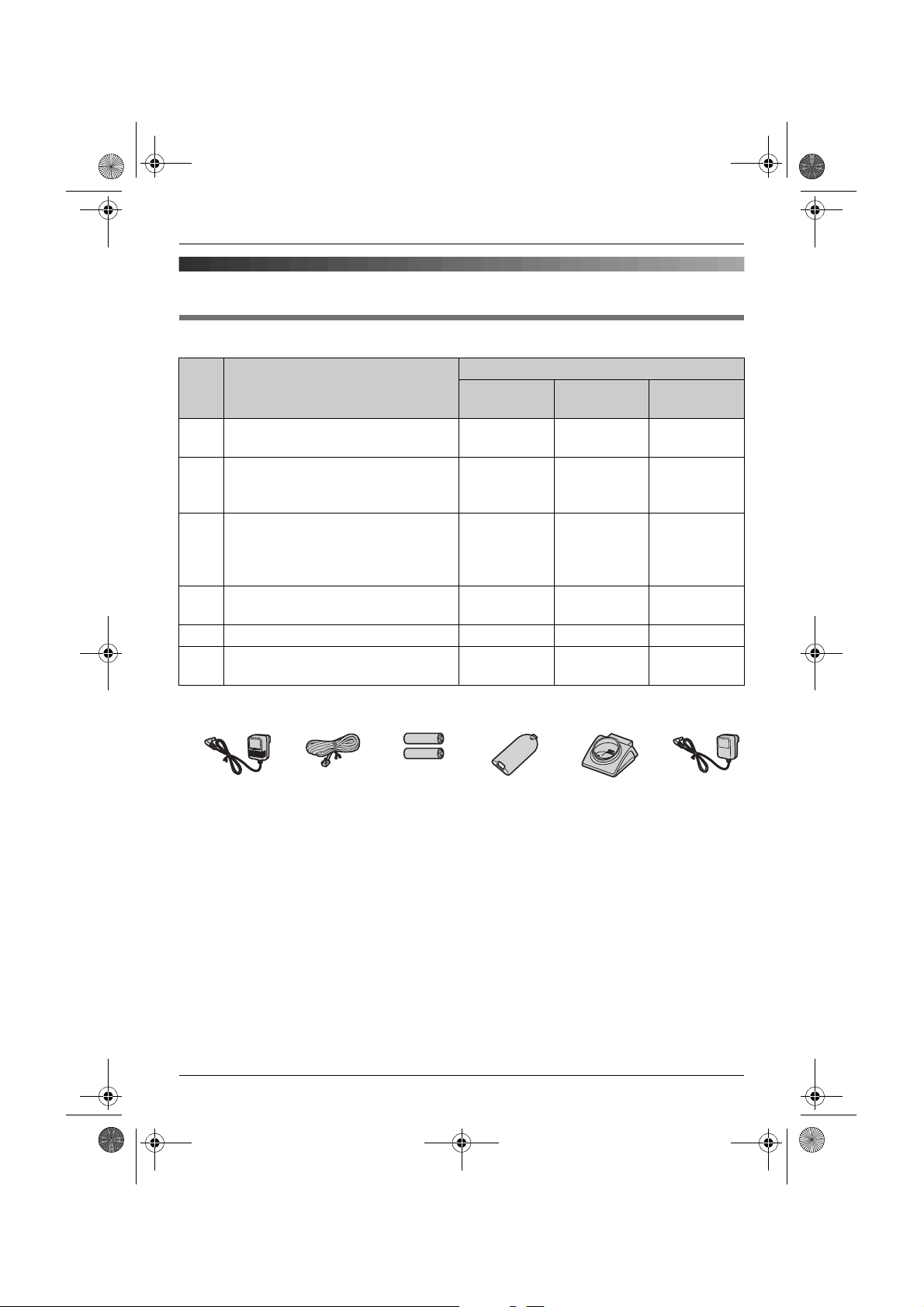
TG7100-7120E(e).book Page 4 Tuesday, July 4, 2006 3:29 PM
Preparation
Accessory information
Included accessories
No. Accessory items Quantity
KX-TG7100
KX-TG7120
1 AC adaptor for base unit
Part No. PQLV207EZ (PQLV207E)
2 Telephone line cord
Part No. PQJA87S or
PQJA10180Z (for UK)
3 Rechargeable batteries
AAA (R03) size
Part No. HHR-55AAAB or
HHR-4EPT
4 Handset cover
Part No. PQYNTG8100E
5 Charger Part No.PQLV30045Z — 1 2
6 AC adaptor for charger
Part No. PQLV209EZ (PQLV209E)
*1
111
111
246
123
—1 2
KX-TG7102
KX-TG7122
KX-TG7103
KX-TG7123
*1 The handset cover comes attached to the handset.
123456
4
Helpline Tel. No.: U.K. 08700 100 076 R.O.I. 01289 8333
Page 5
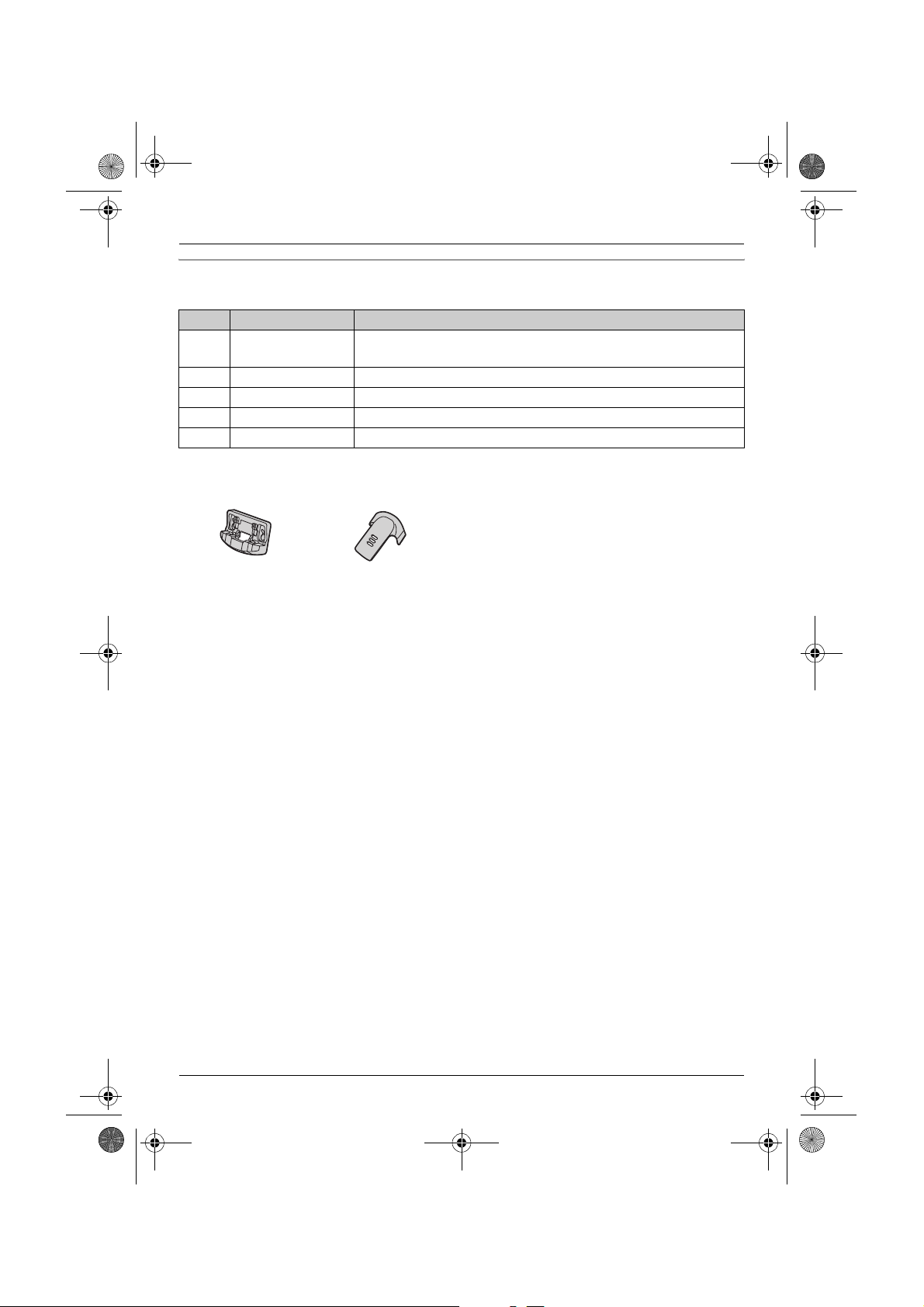
TG7100-7120E(e).book Page 5 Tuesday, July 4, 2006 3:29 PM
Additional/replacement accessories
Please contact your nearest Panasonic dealer for sales information.
Preparation
No. Model No. Description
1 P03P
*1
2 rechargeable nickel metal hydride (Ni-MH) batteries,
AAA (R03) size
2 KX-TGA711E Additional Digital Cordless Handset
3 KX-TCA717EX Wall-Mounting Adaptor
4 KX-TCA718EX Belt Clip
5 KX-A272 DECT repeater
*1 Maximum capacity of 750mAh
34
Helpline Tel. No.: U.K. 08700 100 076 R.O.I. 01289 8333
5
Page 6

TG7100-7120E(e).book Page 6 Tuesday, July 4, 2006 3:29 PM
Preparation
Important information
General
L Use only the AC adaptor included with this
product, noted on page 4.
L Do not connect the AC adaptor to any AC
outlet other than a standard 220–240 V
AC outlet.
L This product is unable to make calls when:
– the portable handset battery(ies) need
recharging or have failed.
– there is a power failure.
L Do not open the base unit, charger, or
handset other than to replace the
battery(ies).
L This product should not be used near
emergency/intensive care medical
equipment and should not be used by
people with pacemakers.
L Care should be taken that objects do not
fall onto, and liquids are not spilled into,
the unit. Do not subject this product to
excessive smoke, dust, mechanical
vibration or shock.
Environment
L Do not use this product near water.
L This product should be kept away from
heat sources such as radiators, cookers,
etc. It should also not be placed in rooms
where the temperature is less than 5 °C or
greater than 40 °C.
L The AC adaptor is used as the main
disconnect device. Ensure that the AC
outlet is installed near the unit and is
easily accessible.
Warning:
L To prevent the risk of electrical shock, do
not expose this product to rain or any
other type of moisture.
L Unplug this unit from power outlets if it
emits smoke, an abnormal smell or makes
unusual noise. These conditions can
cause fire or electric shock. Confirm that
smoke has stopped and contact an
authorised service centre.
Battery caution
L We recommend using the battery(ies)
noted on page 5. Use only rechargeable
battery(ies).
L Do not mix old and new batteries.
L Do not dispose of the battery(ies) in a fire,
as they may explode. Check local waste
management codes for special disposal
instructions.
L Do not open or mutilate the battery(ies).
Released electrolyte from the battery(ies)
is corrosive and may cause burns or injury
to the eyes or skin. The electrolyte may be
toxic if swallowed.
L Exercise care when handling the
battery(ies). Do not allow conductive
materials such as rings, bracelets or keys
to touch the battery(ies), otherwise a short
circuit may cause the battery(ies) and/or
the conductive material to overheat and
cause burns.
L Charge the battery(ies) in accordance
with the information provided in these
operating instructions.
L Only use the included base unit (or
charger) to charge the battery(ies). Do not
tamper with the base unit (or charger).
Failure to follow these instructions may
cause the battery(ies) to swell or explode.
Information on Disposal for Users of
Waste Electrical & Electronic Equipment
(private households)
6
Helpline Tel. No.: U.K. 08700 100 076 R.O.I. 01289 8333
Page 7

TG7100-7120E(e).book Page 7 Tuesday, July 4, 2006 3:29 PM
This symbol on the products and/or
accompanying documents means that used
electrical and electronic products should not
be mixed with general household waste. For
proper treatment, recovery and recycling,
please take these products to designated
collection points, where they will be
accepted on a free of charge basis.
Alternatively, in some countries you may be
able to return your products to your local
retailer upon the purchase of an equivalent
new product.
Disposing of this product correctly will help
to save valuable resources and prevent any
potential negative effects on human health
and the environment which could otherwise
arise from inappropriate waste handling.
Please contact your local authority for
further details of your nearest designated
collection point.
Penalties may be applicable for incorrect
disposal of this waste, in accordance with
national legislation.
For business users in the European
Union
If you wish to discard electrical and
electronic equipment, please contact your
dealer or supplier for further information.
Information on Disposal in other
Countries outside the European Union
This symbol is only valid in the European
Union.
If you wish to discard this product, please
contact your local authorities or dealer and
ask for the correct method of disposal.
Preparation
Controls
Handset
A
C
D
E
F
G
B
H
A Speaker
B Charge contact
C {j/OK} (Menu/OK)
D {k} (Phonebook)
E {C} (Talk)
F Navigator key ({^}/{V}/{>}/{<})
G {s} (Speakerphone)
H {R} (Recall)
I KX-TG7100/KX-TG7102/KX-TG7103
Charge indicator/Ringer indicator
KX-TG7120/KX-TG7122/KX-TG7123
Charge indicator/Ringer indicator/
Message indicator
J Receiver
K Display
L {R} (Redial/Pause)
M {ih} (Off/Power)
N {C/T} (Clear/Mute)
O Dial keypad
P {INT} (Intercom)
Q Microphone
I
J
K
L
M
N
O
P
Q
Helpline Tel. No.: U.K. 08700 100 076 R.O.I. 01289 8333
7
Page 8

A B
G H
ABCDEF
TG7100-7120E(e).book Page 8 Tuesday, July 4, 2006 3:29 PM
Preparation
Base unit
(KX-TG7100/KX-TG7102/KX-TG7103)
Displays
Display icons
C
A Charge contact
B {x} (Page)
C Ringer
Base unit
(KX-TG7120/KX-TG7122/KX-TG7123)
A Charge contact
B Speaker
C {x} (Page)
D {4} (Erase)
E {■} (Stop)
F Answer on indicator/{s} (Answer on)
G Navigator key: {^}/{V}/{7}/{8}
H {6} (Play)/Message indicator
Display
icon
w Within range of a base unit
L Handset is accessing base
k Handset is on an outside
u Answering system is on.
5 Battery strength
[2] Handset number (Standby
*1 KX-TG7120, KX-TG7122, and KX-
TG7123 only
Meaning
L When flashing: Handset
is searching for base unit.
(out of range of base unit,
handset is not registered
to base unit, no power on
base unit)
unit. (intercom, paging,
changing base unit
settings, etc.)
call.
*1
(page 23)
display setting, page 16)
L Line is being used by
another handset.
L Answering system is
being used by another
handset or the base
*1
unit.
8
Helpline Tel. No.: U.K. 08700 100 076 R.O.I. 01289 8333
Page 9

TG7100-7120E(e).book Page 9 Tuesday, July 4, 2006 3:29 PM
Connections
Base unit
When connecting the AC adaptor to the
base unit, a short beep will be heard. If it is
not heard, check the connections.
Hook
(220–240 V, 50 Hz)
To telephone
network
Use only the included AC
adaptor and telephone
line cord.
Preparation
L The AC adaptor should be connected to a
vertically oriented or floor-mounted AC
outlet. Do not connect the AC adaptor to a
ceiling-mounted AC outlet, as the weight
of the adaptor may cause it to become
disconnected.
L The unit will not work during a power
failure. We therefore recommend you
also connect a corded-type telephone
(without AC adaptor) to the same
telephone line using a T-adaptor. Your
Panasonic sales shop can offer you more
information about connection possibilities.
Location
L For maximum distance and noise-free
operation, place your base unit:
– away from electrical appliances such as
TVs, radios, personal computers or
other phones.
– in a convenient, high and central
location.
Charger (KX-TG7102, KX-TG7103, KXTG7122, and KX-TG7123 only)
Connect the AC adaptor to the charger and
route the cable as shown. The charger can
be mounted on the wall, if required.
Hooks
25 mm
Screws
Use only the included AC adaptor.
Note:
L Never install telephone wiring during a
lightning storm.
L The AC adaptor must remain connected
at all times. (It is normal for the adaptor to
feel warm during use.)
Helpline Tel. No.: U.K. 08700 100 076 R.O.I. 01289 8333
(220–240 V,
50 Hz)
Battery installation/replacement
Important:
L Use only the included rechargeable
batteries noted on page 4, 6.
L When replacing batteries, we recommend
using the Panasonic rechargeable
batteries noted on page 5, 6.
1 Press the notch on the handset cover
firmly and slide it in the direction of the
arrow.
L When replacing batteries, remove the
old batteries positive (S) terminal first.
9
Page 10
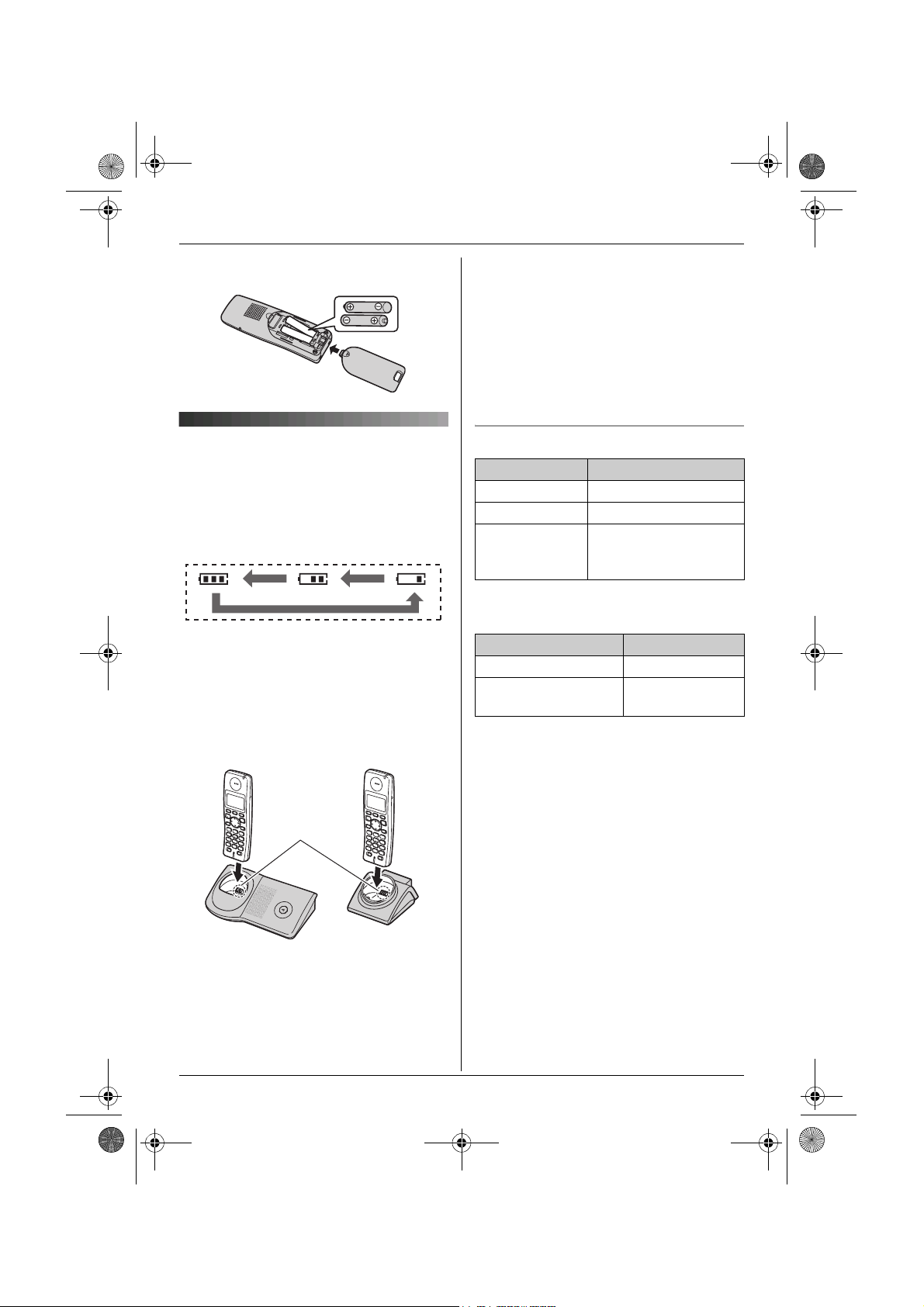
TG7100-7120E(e).book Page 10 Tuesday, July 4, 2006 3:29 PM
Preparation
2 Insert the batteries negative (T)
terminal first. Close the handset cover.
Battery charge
Place the handset on the base unit or
charger for about 7 hours before initial
use.
When charging, the battery icon is shown as
follows.
When the batteries are fully charged, 5
remains on the display.
L The charge indicator lights up when the
handset is placed on the base unit or
charger.
Base unit
*1 The pictured model is KX-TG7100.
*2 KX-TG7102, KX-TG7103, KX-TG7122,
and KX-TG7123 only
Note:
L It is normal for the handset to feel warm
during charging.
*1
Charger
Charge
contact
*2
L If you want to use the unit immediately,
charge the batteries for at least 15
minutes.
L Clean the charge contacts of the handset,
base unit, and charger with a soft, dry
cloth once a month, otherwise the
batteries may not charge properly. Clean
more often if the unit is exposed to grease,
dust or high humidity.
Battery strength
Battery icon Battery strength
5 High
6 Medium
7 Low
When flashing: Needs
to be charged.
Panasonic Ni-MH battery performance
(included batteries)
Operation Operating time
In continuous use 17 hours max.
In continuous
standby mode
Note:
L It is normal for batteries not to reach full
capacity at the initial charge. Maximum
battery performance is reached after a few
complete cycles of charge/discharge
(use).
L Actual battery performance depends on a
combination of how often the handset is in
use and how often it is not in use
(standby).
L Battery operating time may be shortened
over time depending on usage conditions
and ambient temperature.
L Even after the handset is fully charged,
the handset can be left on the base unit or
charger without any ill effect on the
batteries.
L The battery strength may not be displayed
correctly after you replace the batteries. In
180 hours max.
10
Helpline Tel. No.: U.K. 08700 100 076 R.O.I. 01289 8333
Page 11

TG7100-7120E(e).book Page 11 Tuesday, July 4, 2006 3:29 PM
Preparation
this case, place the handset on the base
unit or charger and charge for at least 7
hours.
Turning the power on/off
Power on
Press {ih} for about 1 second.
Power off
Press {ih} for about 2 seconds.
Symbols used in these operating instructions
Symbol Meaning
{j/OK} Press {j/OK} .
i Proceed to the next operation.
“ ” Select the words in quotations
shown on the display (e.g.,
“Handset Setup”) by
pressing {^} or {V}.
Display language
1 {j/OK}
2 Press {^} or {V} to select “Handset
Setup”. i {>}
3 Press {^} or {V} to select “Display
Setup”. i {>}
4 Press {^} or {V} to select “Select
Language”. i {>}
5 Press {^} or {V} to select the desired
language. i {>} i {ih}
Note:
L If you select a language you cannot read,
press {ih}, press {j/OK}, press {^} 3
times, press {>}, press {V} 2 times, press
{>}, press {V}, press {>}, select the
desired language, press {>}, then press
{ih}.
Date and time
1 {j/OK}
2 Press {^} or {V} to select “Handset
Setup”. i {>}
3 KX-TG7100/KX-TG7102/KX-TG7103
Press {^} or {V} to select “Set Date &
Time”. i {>}
KX-TG7120/KX-TG7122/KX-TG7123
Press {^} or {V} to select “Time
Settings”. i {>} i Press {^} or
{V} to select “Set Date & Time”. i
{>}
4 Enter the current day, month, and year.
Example: 17 May, 2006
{1}{7} {0}{5} {0}{6}
5 Enter the current hour and minute.
Example: 3:30 PM
{0}{3} {3}{0} i Press {*} until
“03:30 PM” is displayed.
6 {j/OK} i {ih}
Note:
L To correct a digit, press {<} or {>} to
move the cursor, then make the
correction.
L The date and time may be incorrect after a
power failure. In this case, set the date
and time again.
Helpline Tel. No.: U.K. 08700 100 076 R.O.I. 01289 8333
11
Page 12
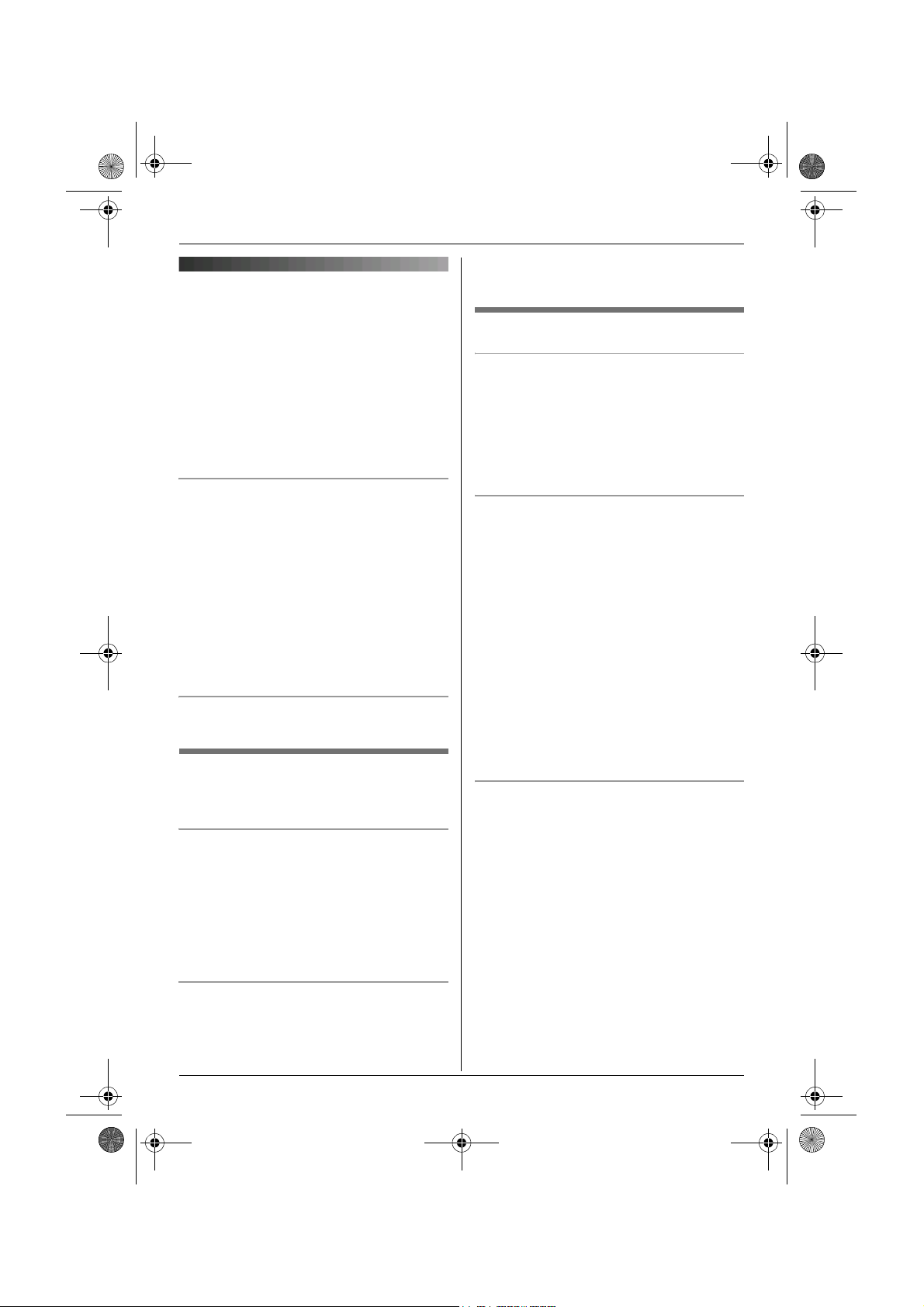
TG7100-7120E(e).book Page 12 Tuesday, July 4, 2006 3:29 PM
Making/Answering Calls
Making calls
3 “Erase” i {>}
4 “Yes” i {>} i {ih}
1 Lift the handset and dial the phone
number.
L To correct a digit, press {C/T}, then
enter the correct number.
2 {C}
3 When finished talking, press {ih} or
place the handset on the base unit or
charger.
Speakerphone
1 During a conversation, press {s} to turn
on the speakerphone.
L Speak alternately with the caller.
2 When finished talking, press {ih}.
Note:
L For best performance, use the
speakerphone in a quiet environment.
L To switch back to the receiver, press
{C}.
To adjust the receiver or speaker volume
Press {^} or {V} while on a call.
Redial feature
Previously dialled phone numbers (each 24
digits max.) can be redialled.
To make a call using the redial list
The last 10 phone numbers dialled are
stored in the redial list.
1 {R}
2 Press {^} or {V} to select the desired
number.
3 {C} / {s}
To erase numbers in the redial list
1 {R}
2 Press {^} or {V} to select the desired
number. i {>}
Other features
Mute
While mute is turned on, you will be able to
hear the other party, but the other party will
not be able to hear you.
To mute your voice, press {C/T}.
L To return to the conversation, press
{C/T} again.
Call waiting - {R} button
If a second call is received while in
conversation with the first caller, a beep tone
will be heard. Press {R} button to switch
between callers.
This service requires a subscription. Consult
your service provider/telephone company
for details.
Note:
L If your unit is connected to a PBX (private
branch exchange), pressing {R} can allow
you to access certain features of your host
PBX such as transferring an extension
call. Consult your PBX dealer for details.
L You can change the recall time (page 19).
Pause button (for PBX/long distance
service users)
A pause is sometimes required when
making calls using a PBX or long distance
service.
Example: If you have to dial {0} before
dialling outside numbers manually, you will
probably need to pause after dialling {0}
until you hear a dial tone.
1 {0} i {R}
2 Dial the phone number. i {C} / {s}
Note:
L A 3 second pause is inserted each time
{R} is pressed. Press repeatedly to
insert longer pauses.
12
Helpline Tel. No.: U.K. 08700 100 076 R.O.I. 01289 8333
Page 13

TG7100-7120E(e).book Page 13 Tuesday, July 4, 2006 3:29 PM
Answering calls
1 Lift the handset and press {C} or {s}
when the unit rings.
L You can also answer a call by pressing
any dial key from {0} to {9}, {*}, {#},
or {INT}. (Any key answer feature)
2 When finished talking, press {ih} or
place the handset on the base unit or
charger.
Auto talk feature
You can answer calls simply by lifting the
handset off the base unit or charger. You do
not need to press {C}. To turn this feature
on, see page 16.
To adjust the handset ringer volume
when receiving a call
Press {^} or {V}.
Making/Answering Calls
Handset locator
Using this feature, you can locate the
handset if it has been misplaced.
1 Press {x} on the base unit.
2 To stop paging, press {x} on the base
unit or press {ih} on the handset.
Helpline Tel. No.: U.K. 08700 100 076 R.O.I. 01289 8333
13
Page 14

TG7100-7120E(e).book Page 14 Tuesday, July 4, 2006 3:29 PM
Phonebook
Handset phonebook
The handset phonebook allows you to make
calls without having to dial manually. You
can add 50 names and phone numbers to
the handset phonebook.
Adding entries to the handset
phonebook
{k} i {j/OK}
1
2 “New Entry” i {>}
3 Enter the party’s name (16 characters
max.; page 31). i {j/OK}
4 Enter the party’s phone number (24
digits max.). i {j/OK}
5 “Save” i {>} i {ih}
Note:
L Step 1 variation:
{j/OK} i Press {^} or {V} to select
“Ph.Book Setup”. i {>}
Finding and calling a handset
phonebook entry
Handset phonebook entries can be
searched for by first character or by scrolling
through all handset phonebook entries.
When you have found the desired entry,
press {C}.
Scrolling through all entries
1 {k}
2 Press {^} or {V} to display the desired
entry.
Searching by first character (index
search) (KX-TG7120, KX-TG7122, and
KX-TG7123 only)
1 {k}
2 Press the dial key ({0} to {9}) which
contains the character you are
searching for (page 31).
L Press the same dial key repeatedly to
display the first entry corresponding to
each letter located on that dial key.
L If there is no entry corresponding to
the letter you selected, the next entry
will be displayed.
L To change the character entry mode:
{R} i Select the character entry
mode. i {>}
3 Press {^} or {V} to scroll through the
phonebook if necessary.
Editing entries in the handset
phonebook
Changing a name, phone number
1 Find the desired entry (page 14). i
{j/OK}
2 “Edit” i {>}
3 Edit the name if necessary (16
characters max.; page 31). i
{j/OK}
4 Edit the phone number if necessary (24
digits max.). i {j/OK}
5 “Save” i {>} i {ih}
Erasing entries from the handset
phonebook
Erasing an entry
1 Find the desired entry (page 14). i
{j/OK}
2 “Erase” i {>}
3 “Yes” i {>} i {ih}
Erasing all entries
1 {k} i {j/OK}
14
Helpline Tel. No.: U.K. 08700 100 076 R.O.I. 01289 8333
Page 15

TG7100-7120E(e).book Page 15 Tuesday, July 4, 2006 3:29 PM
2 “Erase All” i {>}
3 “Yes” i {>}
4 “Yes” i {>} i {ih}
Chain dial
This feature allows you to dial phone
numbers in the handset phonebook while
you are on a call. This feature can be used,
for example, to dial a calling card access
number or bank account PIN that you have
stored in the handset phonebook, without
having to dial manually.
1 While on a call, press {k}.
2 Press {^} or {V} to select the desired
entry.
L To search by first character (index
search), see page 14. (KX-TG7120,
KX-TG7122, and KX-TG7123 only)
3 Press {>} to dial the number.
Phonebook
Helpline Tel. No.: U.K. 08700 100 076 R.O.I. 01289 8333
15
Page 16

TG7100-7120E(e).book Page 16 Tuesday, July 4, 2006 3:29 PM
Handset Settings
Handset settings
L When customising the handset, the current item or setting is indicated by >.
To customise the handset:
1 {j/OK}
2 Press {^} or {V} to select “Handset Setup”. i {>}
3 Press {^} or {V} to select the desired item in the handset settings menu. i {>}
4 Press {^} or {V} to select the desired item in the sub-menu. i {>}
5 Press {^} or {V} to select the desired setting then press {>} or follow the instruction in the
“Feature” column of the chart.
L To exit the operation, press {ih}.
KX-TG7100/KX-TG7102/KX-TG7103
Handset settings
menu
Set Date &
Time
Ringer Setup Ringer Volume Handset ringer volume (Maximum)
Display Setup Standby Display Standby mode display (“Off”)
Registration Register H.set
Other Options Keytones Keytones on/off (“On”)
Sub-menu Feature (default setting)
— Date and time: page 11
Ext. Ringtone
(External ringtone)
Int. Ringtone
(Intercom ringtone)
Select Language Display language (“English”): page 11
Contrast Display contrast (Level 3)
(Register handset)
Auto Talk Auto talk on/off (“Off”)
Ringtones for outside calls
(“Ringtone 1”)
Ringtones for intercom calls
(“Ringtone 3”)
page 28
*2
*3
*6
*4
*1
16
Helpline Tel. No.: U.K. 08700 100 076 R.O.I. 01289 8333
Page 17

TG7100-7120E(e).book Page 17 Tuesday, July 4, 2006 3:29 PM
KX-TG7120/KX-TG7122/KX-TG7123
Handset Settings
Handset settings
Sub-menu Feature (default setting)
menu
Time Settings Set Date & Time Date and time: page 11
Alarm Set the alarm: page 18
Ringer Setup Ringer Volume Handset ringer volume (Maximum)
Ext. Ringtone
(External ringtone)
Int. Ringtone
(Intercom ringtone)
Ringtones for outside calls
(“Ringtone 1”)
Ringtones for intercom calls
(“Ringtone 3”)
*2
*3
Display Setup Standby Display Standby mode display (“Off”)
*1
*4
Select Language Display language (“English”): page 11
Contrast Display contrast (Level 3)
Registration Register H.set
page 28
(Register handset)
Other Options New Msg. Alert
New message alert (“Off”)
*5
(New message alert)
Keytones Keytones on/off (“On”)
Auto Talk Auto talk on/off (“Off”)
*6
*1 When the ringer is turned off, the handset will ring:
– at the minimum level for alarm (KX-TG7120, KX-TG7122, and KX-TG7123 only)
– at the minimum level for intercom calls
– at the maximum level for paging
*2 If you select one of the melody ringtones, the ringtone will continue to sound for several
seconds if the caller hangs up before you answer. You may hear a dial tone or no one
on the line when you answer a call.
The preset melodies in this product are used with permission of © 2004 M-ZoNE Co.,
Ltd.
*3 The preset melodies in this product are used with permission of © 2004 M-ZoNE Co.,
Ltd.
*4 If “Off” is selected, only current date and time are displayed.
If “Handset Number” is selected and the current handset number is 2, “[2]” is
displayed.
*5 This feature alerts you when new messages have been recorded:
– Answering system (page 23)
The message indicator on the handset flashes until you have listened to all new
messages.
While message alert is on, battery operating time is shortened (page 10).
*6 Auto talk feature allows you to answer calls simply by lifting the handset off the base unit
or charger. You do not need to press {C}.
Helpline Tel. No.: U.K. 08700 100 076 R.O.I. 01289 8333
17
Page 18

TG7100-7120E(e).book Page 18 Tuesday, July 4, 2006 3:29 PM
Handset Settings
Time settings
Alarm (KX-TG7120, KX-TG7122,
and KX-TG7123 only)
An alarm will sound for 3 minutes at the set
time once or daily. Set the date and time
beforehand (page 11).
1 {j/OK} i “Handset Setup” i
{>}
2 “Time Settings” i {>}
3 “Alarm” i Press {>} 2 times.
4 Select an alarm mode. i {>}
Off Turns alarm off. Press
{>} again, then press
{ih} to finish.
Once The alarm sounds once
at the set time. Enter the
desired day and month.
Daily An alarm sounds daily at
the set time.
5 Enter the desired hour and minute. i
{j/OK}
6 Select the desired ringtone. i {>}
7 “Save” i {>} i {ih}
Note:
L To stop the alarm, press any dial key.
L When in talk or intercom mode, the alarm
will not sound until the call has ended.
L If you select “Once”, the setting will
change to “Off” after the alarm sounds.
18
Helpline Tel. No.: U.K. 08700 100 076 R.O.I. 01289 8333
Page 19

TG7100-7120E(e).book Page 19 Tuesday, July 4, 2006 3:29 PM
Base Unit Settings
Base unit settings
L Use the handset to customise the base unit.
L When customising the base unit, the current item or setting is indicated by >.
To customise the base unit:
1 {j/OK}
2 Press {^} or {V} to select “Base Unit Setup”. i {>}
3 Press {^} or {V} to select the desired item in the base unit settings menu. i {>}
4 Press {^} or {V} to select the desired item in the sub-menu. i {>}
5 Press {^} or {V} to select the desired setting then press {>} or follow the instruction in the
“Feature” column of the chart.
L To exit the operation, press {ih}.
Base unit settings
menu
Ringer Volume — Base unit ringer volume (Medium)
Call Options Recall/Flash Change the recall time (“100 msec.”).
Other Options Base Unit PIN Change base unit PIN (“0000”).
*1 Change the recall time, if necessary, depending on the requirements of your service
provider/telephone company or PBX.
*2 If you change the PIN, please make note of your new PIN. The unit will not reveal the PIN
to you.
*3 If you forget your PIN, see page 35.
Sub-menu Feature (default setting)
Call Restrict page 20
– Enter the current 4-digit base unit PIN.
i Enter the new 4-digit base unit PIN.
i {j/OK}
Repeater Mode (“Off”): page 29
*1
*2
*3
Helpline Tel. No.: U.K. 08700 100 076 R.O.I. 01289 8333
19
Page 20

TG7100-7120E(e).book Page 20 Tuesday, July 4, 2006 3:29 PM
Base Unit Settings
Call options
Setting call restriction
You can restrict selected handsets from
dialling certain numbers. You can assign up
to 6 phone numbers to be restricted, and
select which handsets will be restricted.
Storing area codes here will prevent the
restricted handsets from dialling any phone
number in that area code.
1 {j/OK} i “Base Unit Setup” i
{>}
2 “Call Options” i {>}
3 “Call Restrict” i {>}
4 Enter the base unit PIN (default:
“0000”).
L If you forget your PIN, see page 35.
5 Set which handsets will be restricted by
pressing the desired handset number.
L All the registered handset numbers
will be displayed.
L Flashing numbers indicate call
restriction is turned on for the
corresponding handset.
L To turn call restriction off for a handset,
press the number again. The number
will stop flashing.
6 {j/OK}
7 Select a memory location. i {>}
8 Enter the phone number or area code to
be restricted (8 digits max.). i
{j/OK} i {ih}
L To erase a restricted number, press
{C/T}.
20
Helpline Tel. No.: U.K. 08700 100 076 R.O.I. 01289 8333
Page 21

TG7100-7120E(e).book Page 21 Tuesday, July 4, 2006 3:29 PM
Using Caller ID service
Important:
L This unit is Caller ID compatible. To use
Caller ID features (such as displaying
caller phone numbers), you must
subscribe to Caller ID service. Consult
your service provider/telephone company
for details.
Caller ID Service
operate if you have subscribed to this
service. When you hear a call waiting tone
during a conversation, the display will show
the second caller’s information. You can
answer the second call by pressing {R}. The
first caller will be placed on hold. Press {R}
again to switch back to the first caller.
Consult your service provider/telephone
company for details of this service.
Caller ID features
When an outside call is received, the caller’s
phone number will be displayed.
L Phone numbers of the last 50 callers will
be logged in the caller list.
L While listening to a message recorded by
the answering system using the handset,
you can call back the caller without having
to dial the phone number (KX-TG7120,
KX-TG7122, and KX-TG7123 only; page
25).
L When caller information is received and it
matches a phone number stored in the
unit’s phonebook, the stored name will be
displayed and logged in the caller list.
L If the unit is connected to a PBX system,
you may not receive the caller information.
L When the caller dialled from an area
which does not provide Caller ID service,
“Out of Area” will be displayed.
L When the caller requested not to send
caller information, either no information or
“Private Caller” will be displayed.
Missed calls
If a call is not answered, the unit treats the
call as a missed call. The number of missed
calls is shown on the display. This lets you
know if you should view the caller list to see
who called while you were out.
Caller list
Viewing the caller list and calling
back
{j/OK} i “Caller List” i {>}
1
2 Press {V} to search from the most recent
call, or press {^} to search from the
oldest call.
L If the item has already been viewed or
answered, “Q” is displayed, even if it
was viewed or answered using
another handset.
3 {C} / {s}
Editing a caller’s phone number
before calling back
{j/OK} i “Caller List” i {>}
1
2 Press {^} or {V} to display the desired
entry.
3 {j/OK} i “Edit and Call” i
{>}
4 Edit the number.
L Press dial key ({0} to {9}) to add,
{C/T} to delete.
5 {C} / {s}
Call Waiting Caller ID
This is a service of your service
provider/telephone company and will only
Helpline Tel. No.: U.K. 08700 100 076 R.O.I. 01289 8333
Erasing caller information
{j/OK} i “Caller List” i {>}
1
21
Page 22

TG7100-7120E(e).book Page 22 Tuesday, July 4, 2006 3:29 PM
Caller ID Service
2 Press {^} or {V} to display the desired
entry. i {j/OK}
3 “Erase” i {>}
L To erase all entries, select “Erase
All”. i {>}
4 “Yes” i {>} i {ih}
Storing caller information into the
handset phonebook
1
{j/OK} i “Caller List” i {>}
2 Press {^} or {V} to display the desired
entry. i {j/OK}
3 “Add Phonebook” i {>}
4 Continue from step 3, “Adding entries to
the handset phonebook”, page 14.
Voice mail service
Voice mail is an automatic answering
service offered by your service
provider/telephone company. If you
subscribe to this service, your service
provider/telephone company’s voice mail
system will answer calls for you when you
are unavailable to answer the phone or
when your line is busy. Messages are
recorded by your service provider/telephone
company, not your telephone. Please
consult your service provider/telephone
company for details of this service.
Note:
L For more information on using the unit’s
answering system and your service
provider/telephone company’s voice mail
service, see page 27. (KX-TG7120, KXTG7122, and KX-TG7123 only)
22
Helpline Tel. No.: U.K. 08700 100 076 R.O.I. 01289 8333
Page 23

TG7100-7120E(e).book Page 23 Tuesday, July 4, 2006 3:29 PM
Answering System Features (KX-TG7120/KX-TG7122/KX-TG7123)
2 “Answer On” or “Answer Off” i
Answering system
The KX-TG7120, KX-TG7122, and KXTG7123 contain an answering system which
can answer and record calls for you when
you are unavailable to answer the phone.
Important:
L Only 1 person can access the answering
system (listen to messages, record a
greeting message, etc.) at a time.
L When callers leave messages, the unit
records the day and time of each
message. Make sure the date and time
have been set (page 11).
{>} i {ih}
Note:
L When the answering system is turned on,
u is displayed.
Greeting message
When the unit answers a call, callers are
greeted by a greeting message. You can
record your own greeting message or use a
prerecorded greeting message.
Recording a greeting message
Memory capacity
The total recording capacity (including your
greeting message and caller messages) is
about 20 minutes. A maximum of 64
messages can be recorded.
Note:
L If message memory becomes full:
– “Answer Sys. Full” is shown on the
handset display
– the answer on indicator on the base unit
flashes rapidly
You can record your own greeting message
(2 minutes and 30 seconds max.).
1 {j/OK} i “Answer System” i
{>}
2 “Record Greeting” i {>}
L Hold the handset about 20 cm away
and speak clearly into the microphone.
3 Press {j/OK} to stop recording. i
{ih}
Using a prerecorded greeting
message
If you erase or do not record your own
Turning the answering system on/off
Using the base unit
Press {s} to turn on/off the answering
system.
L When the answering system is turned on,
the answer on indicator lights up.
Using the handset
{j/OK} i “Answer System” i
1
{>}
greeting message, the unit will play a
prerecorded greeting message for callers
and ask them to leave messages. If the
message recording time (page 27) is set to
“Greeting Only”, caller messages will
not be recorded and the unit will play a
different prerecorded greeting message
asking callers to call again.
Playing back the greeting
message
{j/OK} i “Answer System” i
1
{>}
2 “Play Greeting” i {>} i {ih}
Helpline Tel. No.: U.K. 08700 100 076 R.O.I. 01289 8333
23
Page 24

TG7100-7120E(e).book Page 24 Tuesday, July 4, 2006 3:29 PM
Answering System Features (KX-TG7120/KX-TG7122/KX-TG7123)
Erasing the greeting message
If you erase your own greeting message, the
unit will play a prerecorded greeting
message for callers.
1 {j/OK} i “Answer System” i
{>}
2 “Erase Message” i {>}
3 “Erase Greeting” i {>}
4 “Yes” i {>} i {ih}
Listening to messages
Messages are stored and played back
chronologically, from oldest message to
newest.
Listening to new/all messages
When you have new messages:
– {6} on the base unit flashes
– the message indicator on the handset
flashes if the message alert feature (page
17) has been turned on
Note:
L To adjust the speaker volume during
playback, press {^} or {V}.
Using the base unit
Press {6}.
L If new messages have been recorded, the
base unit plays back new messages.
L If there are no new messages, the base
unit plays back all messages.
Note:
L After playing back all of the new
messages, {6} will stop flashing but the
answer on indicator will remain lit up when
the answering system is turned on.
Using the handset
1 {j/OK} i “Answer System” i
{>}
2 “Play New Msg.” or “Play All
Msg.” i {>}
Repeating, skipping, stopping,
erasing a message during
playback
L To repeat a message during playback:
– for the base unit, press {7}
– for the handset, press {<}
If pressed within the first 5 seconds of a
message, the previous message will be
played.
L To skip a message during playback:
– for the base unit, press {8}
– for the handset, press {>}
L To stop a message during playback:
– for the base unit, press {■}
– for the handset, press {9}
L To erase a message during playback:
– for the base unit, press {4}
– for the handset, press {*}{4}
Erasing all messages
Using the base unit
Press {4} 2 times.
Using the handset
1 {j/OK} i “Answer System” i
{>}
2 “Erase Message” i {>}
3 “Erase All” i {>}
4 “Yes” i {>} i {ih}
24
Helpline Tel. No.: U.K. 08700 100 076 R.O.I. 01289 8333
Page 25

TG7100-7120E(e).book Page 25 Tuesday, July 4, 2006 3:29 PM
Answering System Features (KX-TG7120/KX-TG7122/KX-TG7123)
Calling back (Caller ID
subscribers only)
If caller information was received for the call,
you can call the caller back while listening to
a message.
1 Press {j/OK} during playback.
2 “Call Back” i {>}
Editing the number before calling back
1 Press {j/OK} during playback.
2 “Edit and Call” i {>}
3 Edit the number. i {C} / {s}
Direct command operation using the handset
You can operate the answering system by
pressing dial keys, rather than navigating
through the menus. To use the following
commands, press {j/OK}. i “Answer
System” i {>}
Key Direct commands
{1} Repeat message (during
playback)
{2} Skip message (during
playback)
{3} Enter the “Settings” menu
{4} Play new messages
{5} Play all messages
{6} Play greeting message
{7}{6} Record greeting message
{8} Turn answering system on
{9} Stop (recording, playback)
{0} Turn answering system off
{*}{4} Erase this message (during
playback)
*1
Key Direct commands
{*}{5} Erase all messages
{*}{6} Erase greeting message
*1 If pressed within the first 5 seconds of
a message, the previous message will
be played.
Remote operation
Using a touch tone phone, you can call your
phone number from outside and access the
unit to listen to messages or change
answering system settings. The unit’s voice
guidance will prompt you to press certain
dial keys to perform different operations.
Important:
L In order to operate the answering system
remotely, you must first turn on remote
operation by setting a remote access
code. This code must be entered each
time you operate the answering system
remotely.
Turning remote operation on
A 3-digit remote access code must be
entered when operating the answering
system remotely. This code prevents
unauthorised parties from listening to your
messages remotely. After you store your
remote access code, remote operation is
possible.
1 {j/OK} i “Answer System” i
{>}
2 “Settings” i {>}
3 “Remote Code” i {>}
4 To turn on remote operation, enter a 3-
digit remote access code.
L To turn off remote operation, press
{*}.
5 {j/OK} i {ih}
Helpline Tel. No.: U.K. 08700 100 076 R.O.I. 01289 8333
25
Page 26

TG7100-7120E(e).book Page 26 Tuesday, July 4, 2006 3:29 PM
Answering System Features (KX-TG7120/KX-TG7122/KX-TG7123)
Note:
L If you have stored the remote access
code, you can turn on answering system
by calling the unit even when it is turned
off.
Using the answering system
remotely
Dial your phone number from a touch
1
tone phone.
2 After the greeting message starts, enter
your remote access code.
L The unit will announce the number of
new messages.
L After 3 seconds, voice guidance starts.
3 Follow the voice guidance prompts as
necessary.
Note:
L You can hang up at any time.
L You can ignore the voice guidance and
control the unit using remote commands
(page 26).
Voice guidance
During remote operation, the unit’s voice
guidance will prompt you to press {1} to
perform a specific operation, or press {2} to
listen to more available operations.
Note:
L If less than 5 minutes of recording time is
available, the unit will announce the
remaining recording time after the last
message is played back.
Remote commands
You can press dial keys to access certain
answering system functions without waiting
for the voice guidance to prompt you.
Key Remote command
{2} Skip message (during
playback)
{4} Play new messages
{5} Play all messages
{6} Play greeting message
{7} Record greeting message
{9} Stop (recording, playback)
{0} Turn answering system off
{*}{4} Erase this message (during
playback)
{*}{5} Erase all messages
{*}{6} Erase greeting message
(during greeting message
playback)
{*}{#} End remote operation (or
hang up)
*1 If pressed within the first 5 seconds of
a message, the previous message will
be played.
Turning on the answering system
remotely
If the answering system is off, you can turn it
on remotely.
1 Dial your phone number from a touch
tone phone.
2 Let the phone ring 20 times.
L A long beep will be heard.
3 Enter your remote access code within 10
seconds after the long beep.
L The greeting message is played back.
L You can hang up, or enter your remote
access code again and begin remote
operation.
Key Remote command
{1} Repeat message (during
playback)
26
*1
Helpline Tel. No.: U.K. 08700 100 076 R.O.I. 01289 8333
Page 27

TG7100-7120E(e).book Page 27 Tuesday, July 4, 2006 3:29 PM
Answering System Features (KX-TG7120/KX-TG7122/KX-TG7123)
you do not use the unit’s answering
Answering system settings
Answering
system
setting
Answering
system on/off
Remote
access code
Number of
rings
Caller’s
recording time
Call screening On page
Default
setting
Answer On page
— page
4 Rings page
3 Minutes page
Page
23
25
27
27
27
system. Make sure that the answering
system is turned off (page 23).
– If you would rather use the unit’s
answering system than the voice mail
service provided by your service
provider/telephone company, ask your
service provider/telephone company to
deactivate your voice mail service.
If your service provider/telephone
company cannot do this, set this unit’s
“Number of Rings” setting so that this
unit’s answering system answers calls
before your service provider/telephone
company’s voice mail service tries to
answer your calls. It is necessary to check
the number of rings required to activate
the voice mail service provided by your
service provider/telephone company
before changing this setting.
Changing the number of rings
You can change the number of times the
phone rings before the unit answers calls.
You can select 2 to 7 rings, or “Auto”.
“Auto”: The unit answers after 2 rings when
new messages have been recorded, and
after 5 rings when there are no new
messages. If you call your phone from
outside to listen to new messages (page
26), you will know that there are no new
messages when the phone rings for the 3rd
time. You can then hang up without being
charged for the call.
1 {j/OK} i “Answer System” i
{>}
2 “Settings” i {>}
3 “Number of Rings” i {>}
4 Select the desired setting. i {>} i
{ih}
For voice mail service subscribers
Please note the following:
– To receive messages correctly with your
voice mail service, we recommend that
Selecting the caller’s recording
time
You can change the maximum message
recording time allotted to each caller, or set
the unit to greet callers but not record
messages.
1 {j/OK} i “Answer System” i
{>}
2 “Settings” i {>}
3 “Recording Time” i {>}
4 Select the desired setting. i {>} i
{ih}
Turning call screening on/off
While a caller is leaving a message, you can
screen the call through the handset speaker.
1 {j/OK} i “Answer System” i
{>}
2 “Settings” i {>}
3 “Call Screening” i {>}
4 “On” or “Off” i {>} i {ih}
Helpline Tel. No.: U.K. 08700 100 076 R.O.I. 01289 8333
27
Page 28

TG7100-7120E(e).book Page 28 Tuesday, July 4, 2006 3:29 PM
Multi-unit Operation
Operating additional units
Additional handsets
Up to 6 handsets can be registered to the
base unit. Additional handsets will give you
the freedom to, for example, have an
intercom call with another handset while a
third handset is on an outside call. See page
5 for information on ordering additional
handsets.
Important:
L The additional handset model
recommended for use with this unit is
noted on page 5. If other model handset is
used, certain operations (handset
settings, base unit settings, etc.) may not
be available.
3 Place the additional handset on the
base unit. The registration tone
continues to sound. With the handset
still on the base unit, wait until a
confirmation tone sounds and w stops
flashing.
Note:
L If an error tone sounds, or if w is still
flashing, register the handset manually
(manual registration; page 28).
L If all registered handsets start ringing in
step 2, press {x} to stop. Start again from
step 1.
L Charge the batteries of your additional
handset for about 7 hours before initial
use.
L This registration method cannot be used
for handsets that have already been
registered to the base unit. Register the
handset manually (manual registration;
page 28).
Registering a handset to the base unit
The included handset and base unit are
preregistered. If for some reason the
handset is not registered to the base unit (for
example, w flashes even when the handset
is near the base unit), register the handset
manually (page 28).
To register an additional handset to the
base unit (easy registration)
After purchasing an additional handset,
register it to the base unit. Ensure that the
additional handset is switched on. If it is not
on, press and hold {ih} for few seconds
to turn the handset on.
1 Lift the additional handset and press
{ih} to put the handset in standby
mode.
2 Press and hold {x} on the base unit for
about 3 seconds, until the registration
tone sounds.
28
Helpline Tel. No.: U.K. 08700 100 076 R.O.I. 01289 8333
To register a handset to the base unit
(manual registration)
You can register a handset to the base unit
manually using the following method.
1 {j/OK} i “Handset Setup” i
{>}
2 “Registration” i {>}
3 “Register H.set” i {>}
4 Press and hold {x} on the base unit for
about 3 seconds, until the registration
tone sounds.
L If all registered handsets start ringing,
press {x} to stop, then repeat this
step.
L After pressing {x}, the rest of this
procedure must be completed within 1
minute.
5 Wait until “Enter Base PIN” is
displayed, then enter the base unit PIN
(default: “0000”), then press {j/OK}.
L If you forget your PIN, see page 35.
Page 29

TG7100-7120E(e).book Page 29 Tuesday, July 4, 2006 3:29 PM
Multi-unit Operation
L When the handset has been
registered successfully, w will stop
flashing. If keytones are turned on
(page 16), a confirmation tone will be
heard.
Cancelling a handset
A maximum of 6 handsets can be registered
to the base unit. A handset can cancel its
own registration (or the registration of
another handset) that is stored in the base
unit. This will allow the base unit to “forget”
the handset.
1 {j/OK} i “Base Unit Setup” i
{>}
2 Enter “335”.
3 “Cancel Handset” i {>}
L The numbers of all handsets
registered to the base unit are
displayed.
4 Select the handset(s) you want to
cancel, by pressing the desired handset
number. i {j/OK}
L The selected handset number(s) will
flash.
L To cancel a selected handset number,
press the number again. The number
will stop flashing.
5 “Yes” i {>} i {ih}
Setting the repeater mode
1 {j/OK} i “Base Unit Setup” i
{>}
2 “Other Options” i {>}
3 “Repeater Mode” i {>}
4 “On” or “Off” i {>} i {ih}
Note:
L After turning repeater mode on or off, w
will flash on the handset momentarily. This
is normal. The handset can be used once
w stops flashing.
Intercom between handsets
Intercom calls can be made between
handsets.
Example: When handset 1 calls handset 2
1 Handset 1:
{INT} i Press {2} (desired handset
number).
2 Handset 2:
Press {C} / {s} to answer.
3 When finished talking, press {ih}.
Increasing the range of the base
unit
You can increase the signal range of the
base unit by using a DECT repeater. Please
use only the Panasonic DECT repeater
noted on page 5. Consult your Panasonic
dealer for details.
Important:
L Before registering the repeater to this
base unit, you must turn the repeater
mode on.
L Do not use more than one repeater at a
time.
Helpline Tel. No.: U.K. 08700 100 076 R.O.I. 01289 8333
Transferring calls between handsets
Outside calls can be transferred between 2
people.
Example: When handset 1 transfers a call
to handset 2
1 Handset 1:
During an outside call, press {INT}. i
Press {2} (desired handset number).
L The outside call will be put on hold.
L If there is no answer, press {INT} to
return to the outside call.
29
Page 30

TG7100-7120E(e).book Page 30 Tuesday, July 4, 2006 3:29 PM
Multi-unit Operation
2 Handset 2:
Press {C} / {s} to answer the page.
L Handset 2 can talk with handset 1.
3 Handset 1:
To complete the call transfer, press
{ih}.
Transferring a call without speaking to
the other handset user
1 During an outside call, press {INT}. i
Press the desired handset number.
L k flashes to indicate the outside call
is on hold.
2 {ih}
L The outside call rings at the other
handset.
Note:
L If the other handset user does not answer
the call within 1 minute, the call will ring at
your handset again.
Conference calls (KX-
Copying phonebook
entries (KX-TG7120, KXTG7122, and KX-TG7123
only)
You can copy handset phonebook entries to
the handset phonebook of another
compatible Panasonic handset.
Copying one entry
1 Find the desired handset phonebook
entry (page 14). i {j/OK}
2 “Copy” i {>}
3 Enter the handset number you wish to
send the handset phonebook entry to.
L When an entry has been copied,
“Completed” is displayed.
L To continue copying another entry:
“Yes” i {>} i Find the desired
handset phonebook entry. i {>}
4 {ih}
TG7120, KX-TG7122, and
KX-TG7123 only)
2 people can have a conference call with an
outside party.
Example: When handset 1 transfers a call
to handset 2
1 Handset 1:
During an outside call, press {INT}. i
Press {2} (desired handset number).
L The outside call will be put on hold.
L If there is no answer, press {INT} to
return to the outside call.
2 Handset 2:
Press {C} / {s} to answer the page.
L Handset 2 can talk with handset 1.
3 Handset 1:
To establish a conference call, press
{3}.
30
Helpline Tel. No.: U.K. 08700 100 076 R.O.I. 01289 8333
Copying all entries
1 {k} i {j/OK}
2 “Copy All” i {>}
3 Enter the handset number you wish to
send the handset phonebook entry to.
L When all entries have been copied,
“Completed” is displayed.
4 {ih}
Page 31

TG7100-7120E(e).book Page 31 Tuesday, July 4, 2006 3:29 PM
Useful Information
Character entry
The dial keys are used to enter characters and numbers. Each dial key has multiple
characters assigned to it. The available character entry modes are Alphabet (ABC), Numeric
(0-9), Greek (F), Extended 1 (G), Extended 2 (H), and Cyrillic (I). When in these
entry modes except Numeric, you can select which character is entered by pressing a dial key
repeatedly.
–Press {<} or {>} to move the cursor.
– Press dial keys to enter characters and numbers.
–Press {C/T} to erase the character or number highlighted by the cursor. Press and hold
{C/T} to erase all characters or numbers.
–Press {*} to switch between uppercase and lowercase.
– To enter another character located on the same dial key, press {>} to move the cursor to
the next space, then press the appropriate dial key.
Character entry modes
Several character entry modes can be used when entering text. The characters that can be
entered depend on the entry mode.
Characters available in each character entry mode
When the unit displays the character entry screen:
{k} i Select a character entry mode. i {>}
Alphabet character table (ABC)
Numeric entry table (0-9)
Greek character table (M)
Helpline Tel. No.: U.K. 08700 100 076 R.O.I. 01289 8333
31
Page 32

TG7100-7120E(e).book Page 32 Tuesday, July 4, 2006 3:29 PM
Useful Information
Extended 1 character table (N)
L The following are used for both uppercase and lowercase:
Extended 2 character table (O)
L The following are used for both uppercase and lowercase:
Cyrillic character table (P)
32
Helpline Tel. No.: U.K. 08700 100 076 R.O.I. 01289 8333
Page 33

TG7100-7120E(e).book Page 33 Tuesday, July 4, 2006 3:29 PM
Error messages
Useful Information
Error message Cause & solution
Answer Sys. Full
*1
Error
Failed
Incomplete
Memory Full L The handset’s phonebook memory is full. Erase
You must first subscribe
to Caller ID.
*1 KX-TG7120, KX-TG7122, and KX-TG7123 only
*1
*1
*1
L Erase unnecessary messages (page 24).
L Recording was too short. Try again.
L Phonebook copy failed. Confirm the other handset
(the receiver) is in standby mode and try again.
L The receiver’s phonebook memory is full. Erase the
unnecessary phonebook entries from the other
handset (the receiver) and try again.
unnecessary entries (page 14).
L Message memory becomes full. Erase
unnecessary messages (page 24).
L You must subscribe to Caller ID service. Once you
receive caller information after subscribing to Caller
ID service, this message will not be displayed.
*1
Troubleshooting
If you still have difficulties after following the instructions in this section, disconnect the AC
adaptor and turn off the handset, then reconnect the AC adaptor and turn on the handset.
Telephone
Problem Cause & solution
w is flashing. L The handset is not registered to the base unit.
Register it (page 28).
L The handset is too far from the base unit. Move
closer.
L The AC adaptor is not connected. Check the
connections.
L You are using the handset or base unit in an area
with high electrical interference. Place the handset
and base unit away from interference sources, such
as antennas and mobile phones.
The handset display is blank. L The handset is not turned on. Turn the power on
(page 11).
Helpline Tel. No.: U.K. 08700 100 076 R.O.I. 01289 8333
33
Page 34

TG7100-7120E(e).book Page 34 Tuesday, July 4, 2006 3:29 PM
Useful Information
Problem Cause & solution
The handset will not turn on. L Make sure that the batteries are installed correctly
(page 9).
L Fully charge the batteries (page 10).
L Clean the charge contacts and charge again (page
10).
I have changed the display
language to a language I cannot
read.
I cannot make or receive calls. LThe AC adaptor or telephone line cord is not
The unit does not ring. LThe ringer volume is turned off. Adjust the ringer
The batteries should be charging
but the battery icon does not
change.
A busy tone is heard when {C} is
pressed.
Static is heard, sound cuts in and
out. Interference from other
electrical units.
Noise is heard during a call. L You are using the handset or base unit in an area
L Change the display language (page 11).
connected. Check the connections.
L If you are using a splitter to connect the unit,
remove the splitter and connect the unit to the wall
socket directly. If the unit operates properly, check
the splitter.
L Disconnect the base unit from the telephone line
and connect the line to a known working telephone.
If the working telephone operates properly, contact
our service personnel to have the unit repaired. If
the working telephone does not operate properly,
contact your service provider/telephone company.
L You dialled a call restricted number (page 20).
volume (page 16, 19).
L Clean the charge contacts and charge again (page
10).
L The handset is too far from the base unit. Move
closer and try again.
L Another handset is in use or the answering system
is being used. Wait and try again later.
L Place the handset and the base unit away from
other electrical appliances.
L Move closer to the base unit.
L Your unit is connected to a telephone line with DSL
service. We recommend connecting a filter (contact
your DSL service provider) to the telephone line
between the base unit and the telephone line jack.
with high electrical interference. Place the handset
and base unit away from interference sources, such
as antennas and mobile phones.
34
Helpline Tel. No.: U.K. 08700 100 076 R.O.I. 01289 8333
Page 35

TG7100-7120E(e).book Page 35 Tuesday, July 4, 2006 3:29 PM
Useful Information
Problem Cause & solution
The handset/base unit stops
working while being used.
Pressing {R} does not
display/dial the last number dialled.
The handset beeps intermittently
and/or 7 flashes.
I fully charged the batteries, but
7 still flashes.
Caller information is not displayed. LYou must subscribe to Caller ID service.
While viewing caller information,
the display returns to standby
mode.
I cannot register a handset to the
base unit.
I cannot remember the PIN. L Change the PIN using the following method.
L Disconnect the AC adaptor and turn off the
handset. Connect the AC adaptor, turn on the
handset and try again.
L The redialled number was more than 24 digits long.
Redial the number manually.
L Fully charge the batteries (page 10).
L Clean the charge contacts and charge again (page
10).
L It is time to replace the batteries (page 9).
L Your unit is connected to a telephone line with DSL
service. We recommend connecting a filter (contact
your DSL service provider) to the telephone line
between the base unit and the telephone line jack.
L Do not pause for over 1 minute while searching.
L The maximum number of handsets (6) are already
registered to the base unit. Cancel unused handset
registrations from the base unit (page 29).
L You entered the wrong PIN number. If you forget
your PIN, see “I cannot remember the PIN.” (page
35).
L Place the handset and the base unit away from
other electrical appliances.
1 {j/OK}
2 Press {^} or {V} to select “Base Unit
Setup”. i {>}
3 “Other Options” i {>}
4 “Base Unit PIN” i {>}
5 Press {*}{7}{0}{0}{0}.
6 Enter the new 4-digit base unit PIN. i {>}
i {ih}
Helpline Tel. No.: U.K. 08700 100 076 R.O.I. 01289 8333
35
Page 36

TG7100-7120E(e).book Page 36 Tuesday, July 4, 2006 3:29 PM
Useful Information
Answering system (KX-TG7120, KX-TG7122, and KX-TG7123 only)
Problem Cause & solution
The unit does not record new
messages.
The other party complains that they
cannot leave a message.
I cannot operate the answering
system with the handset.
When I try to operate the
answering system with the base
unit, the answer on indicator
flashes for a few seconds and I
cannot operate the answering
system.
I cannot operate the answering
system remotely.
While recording a greeting
message or listening to messages,
the unit rings and recording stops.
L The answering system is turned off. Turn it on (page
23).
L The recording time is set to “Greeting Only”.
Select “1 Minute” or “3 Minutes” (page 27).
L If you subscribe to the voice mail service,
messages are recorded by your service
provider/telephone company not your telephone.
Change the unit’s “Number of Rings” setting so
that the unit’s answering system can answer the
call before the voice mail service or consult your
service provider/telephone company (page 27).
L The recording time is set to “Greeting Only”.
Select “1 Minute” or “3 Minutes” (page 27).
L The base unit or another handset is being used.
Wait for the other user to finish.
L A caller is leaving a message. Wait for the caller to
finish.
L The handset is too far from the base unit. Move
closer.
L Another handset is being used. Wait for the other
user to finish.
L A caller is leaving a message. Wait for the caller to
finish.
L You are entering the wrong remote access code. If
you forget the remote access code, store a new
remote access code again (page 25).
L You are pressing the dial keys too quickly. Press
each key firmly.
L The answering system is turned off. Turn it on (page
26).
L You are using a pulse telephone. Try again using a
touch tone phone.
L A call is being received. Answer the call and try
again later.
36
Helpline Tel. No.: U.K. 08700 100 076 R.O.I. 01289 8333
Page 37

TG7100-7120E(e).book Page 37 Tuesday, July 4, 2006 3:29 PM
Specifications
■ Standard:
DECT (Digital Enhanced Cordless
Telecommunications),
GAP (Generic Access Profile)
■ Number of channels:
120 Duplex Channels
■ Frequency range:
1.88 GHz to 1.9 GHz
■ Duplex procedure:
TDMA (Time Division Multiple Access)
■ Channel spacing:
1,728 kHz
■ Bit rate:
1,152 kbit/s
■ Modulation:
GFSK (Gaussian Frequency Shift Keying)
■ RF transmission power:
Approx. 250 mW
■ Voice coding
ADPCM 32 kbit/s
■ Power source:
220–240 V, 50 Hz
■ Power consumption
Base unit:
Standby: Approx. 1.9 W
Maximum: Approx. 6.8 W
Charger
Standby: Approx. 1.5 W
Maximum: Approx. 3 W
■ Operating conditions:
5 °C–40 °C, 20 %–80 % relative air humidity
(dry)
■ Dimensions:
Base unit: Approx. 60 mm × 173 mm ×
105 mm
Handset: Approx. 155 mm × 48 mm ×
34 mm
Charger
95 mm
■ Mass (weight):
Base unit
*1
:
*2
:
*2
: Approx. 61 mm × 87 mm ×
*3
: Approx. 220 g
Useful Information
Base unit*1: Approx. 260 g
Handset: Approx. 140 g
Charger
*1 KX-TG7120, KX-TG7122, and KX-
*2 KX-TG7102, KX-TG7103, KX-TG7122,
*3 KX-TG7100, KX-TG7102, and KX-
Note:
L Specifications are subject to change.
L The illustrations used in these operating
*2
: Approx. 90 g
TG7123 only
KX-TG7123 only
TG7103 only
instructions may differ slightly from the
actual product.
Helpline Tel. No.: U.K. 08700 100 076 R.O.I. 01289 8333
37
Page 38

T
o
t
2
4
TG7100-7120E(e).book Page 38 Tuesday, July 4, 2006 3:29 PM
Useful Information
Conditions of guarantee
his guarantee is in addition to and does not in any way affect any statutory or other rights
f consumer purchasers. If within the applicable guarantee period, the appliance proves to
be defective by reason of faulty design, workmanship or materials, we undertake subject to
he following conditions to have the defective appliance (or any part or parts there of)
repaired or replaced free of charge.
1. The appliance shall have been purchased and used solely within either the UK or ROI
and in accordance with standard operating instructions and the technical and/or Safety
Standards required in the UK.
. The appliance should be returned together with this guarantee and proof of date of
purchase promptly on being found defective at the purchaser’s risk and expense to the
authorised dealer from whom the appliance was purchased or to the nearest authorised
dealer. All enquires must be through such dealers.
3. This guarantee shall not apply to damage caused through fire, accident, lightning,
misuse, wear and tear, neglect, incorrect adjustment or repair, to damage caused
through installation, adaption, modification or use in an improper manner or inconsistent
with the technical and/or safety standards required in the country where this appliance
is used, or to damage occurred during transit to or from the purchaser.
. If at any time during the guarantee period any part or parts of the appliance are
replaced with a part or parts not supplied or approved by us or of an objective quality
safe and suitable for the appliance, or the appliance has been dismantled or repaired by
any person not authorised by us, we shall have the right to terminate this guarantee in
whole or in part immediately without further notice.
5. The purchaser’s sole and exclusive remedy under this guarantee against us is for the
repair or replacement of the appliance or any defective part or parts and no other
remedy, including, but not limited to, incidental or consequential damage or loss of
whatsoever nature shall be available to the purchaser.
6. This guarantee shall not apply to batteries and any other items of limited natural life.
7. Our decision on all matters relating to complaints shall be final. Any appliance or
defective part which has been replaced shall become our property.
8. The guarantee period applicable to this product shall be 12 months.
Please keep these operating instructions with your receipt.
Panasonic Business Systems U.K.
Receipt No. Date of purchase
Model No. Serial No.
38
Helpline Tel. No.: U.K. 08700 100 076 R.O.I. 01289 8333
Page 39

TG7100-7120E(e).book Page 39 Tuesday, July 4, 2006 3:29 PM
Index
A Additional handsets: 28
Alarm: 18
Answering calls: 13
Answering system: 23
Listening to messages: 24
Remote operation: 25
Turning on/off: 23
Auto talk: 13, 16
B Base unit
Settings: 19
Battery
Charge: 10
Installation: 9
Performance: 10
Replacement: 9
Strength: 10
C Caller ID service: 21
Call restriction: 20
Call waiting: 12
Chain dial: 15
Character entry: 31
Conference calls: 30
Connections: 9
Copy
Phonebook: 30
D Date and time: 11
Display
Contrast: 16
Icons: 8
Language: 11
Standby mode: 16
H Handset
Cancelling: 29
Locator: 13
Power on/off: 11
Registration: 28
Settings: 16
I Intercom: 29
K Keytones: 16
M Making calls: 12
Message alert: 17
Missed calls: 21
Mute: 12
Index
P Pause: 12
Phonebook
Handset phonebook: 14
Phonebook copy: 30
PIN
Base unit: 19
Power on/off: 11
R Recall: 12, 19
Recording
Greeting message: 23
Redialling: 12
Redial list: 12
Registration: 28
Repeater: 29
Ringtones: 16
S Speakerphone: 12
T Transfer calls: 29
V Voice mail: 22
Volume
Receiver: 12
Ringer (Base unit): 19
Ringer (Handset): 16
Speakerphone: 12
Helpline Tel. No.: U.K. 08700 100 076 R.O.I. 01289 8333
39
Page 40

TG7100-7120E(e).book Page 40 Tuesday, July 4, 2006 3:29 PM
Sales and support information
Customer Care Centre
L
For customers within the UK: 08700 100 076
L
For customers within the Republic of Ireland: 01289 8333
L
Visit our website for product information: www.panasonic.co.uk
L
E-mail: customer.care@panasonic.co.uk
Direct Sales at Panasonic UK
L
Order accessory and consumable items for your product with ease and confidence by
phoning our Customer Care Centre Monday - Thursday 9:00am - 5:30pm, Friday 9:30am
- 5:30pm (Excluding public holidays).
L
Or go on line through our Internet Accessory ordering application at www.panasonic.co.uk
L
Most major credit and debit cards accepted.
L
All enquiries transactions and distribution facilities are provided directly by Panasonic UK Ltd.
L
It couldn’t be simpler!
L
Also available through our Internet is direct shopping for a wide range of finished products,
take a browse on our website for further details.
Customer Care Helpline Tel. No.: U.K. 08700 100 076 / R.O.I. 01289 8333
1999/5/EC
Sales Department:
Panasonic Business Systems U.K.
Panasonic House, Willoughby Road, Bracknell, Berkshire, RG12 8FP
Panasonic Communications Zhuhai Co., Ltd.
3 Ping Xi 8 Lu, Nanping Keji Gongye Yuan, Zhuhai, Guangdong, China 519060
Copyright:
This material is copyrighted by Panasonic Communications Co., Ltd., and may be reproduced
for internal use only. All other reproduction, in whole or in part, is prohibited without the written
consent of Panasonic Communications Co., Ltd.
© 2006 Panasonic Communications Co., Ltd. All Rights Reserved.
PQQX15057ZA CC0206DS1076
