Panasonic KX-TES, KX-TDA, KX-TEA User Manual
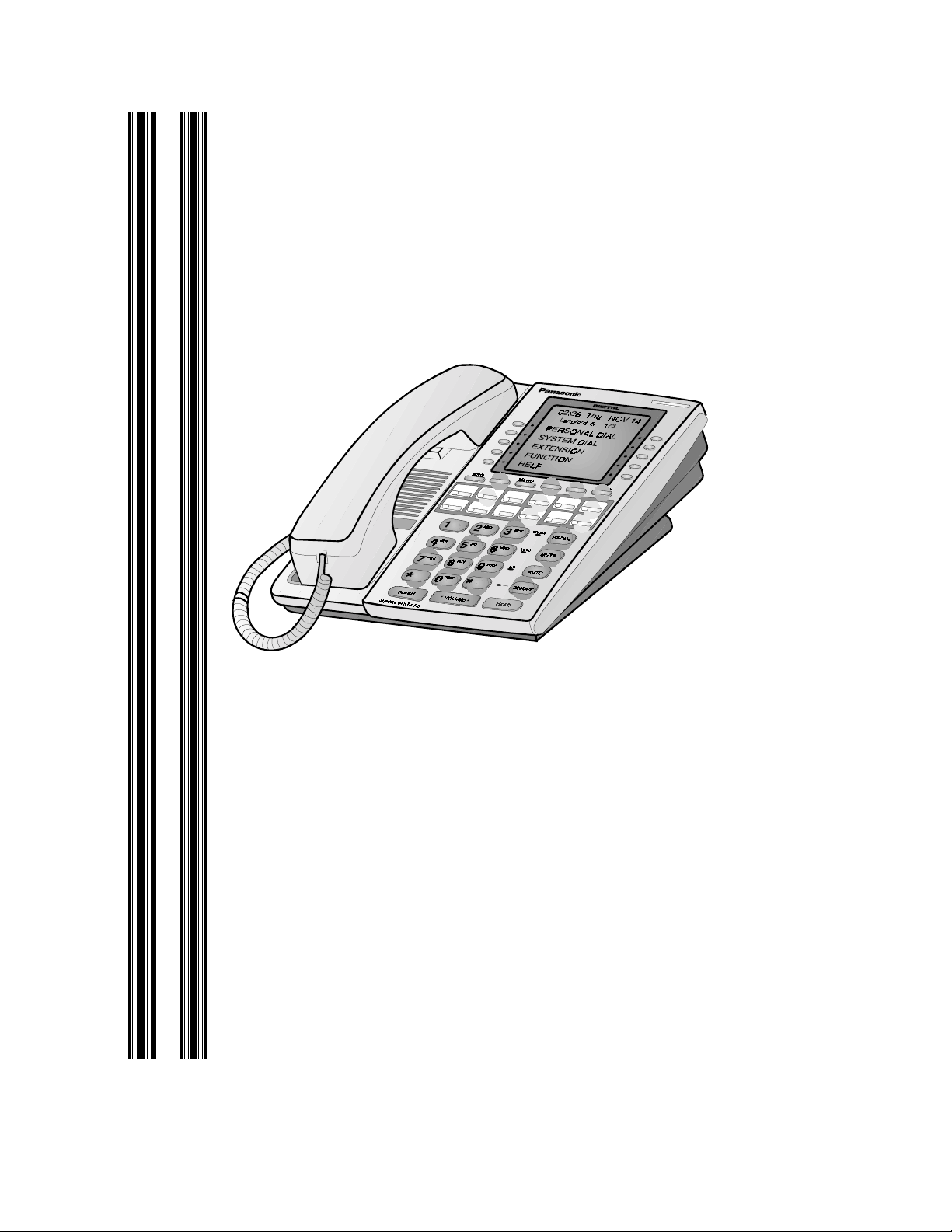
STATION
USER
GUIDE
Panasonic
Panasonic
PanasonicPanasonic
®®®®
Digital Business System
44-Series Key Telephones
Please read these instructions completely before using this unit.
(Supports DBS, and 824)
Section 755
Issued April 2000
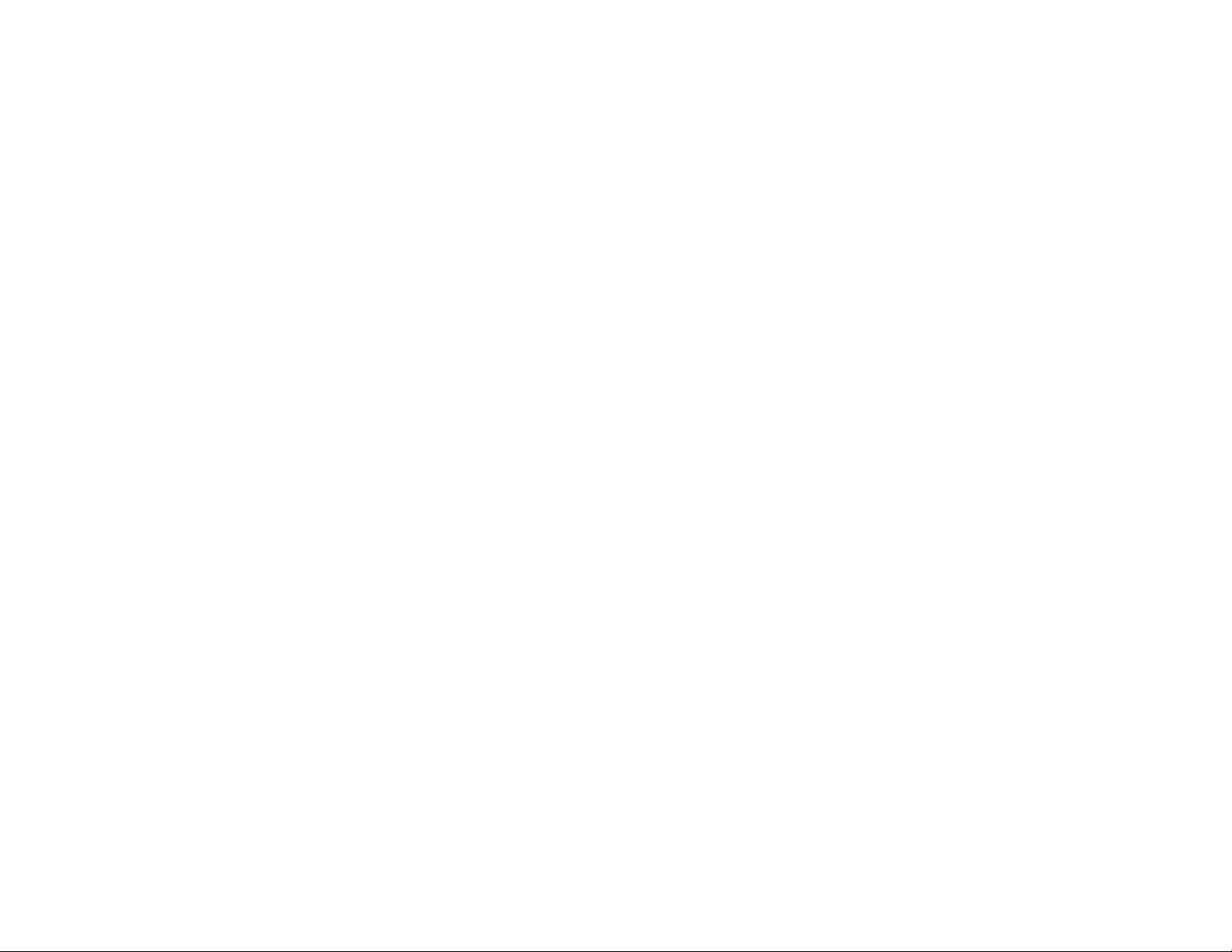
The contents of this manu al are sub ject to chang e without n otice and d o not cons titute
a commitment on the part of Panasonic Telecommunication Systems Company
(PTSC). Every effort has been made to ensure the accuracy of this document.
However, due to ongoing produc t improvements and revisions, Panasonic cannot
guarantee the accuracy of printed material after the date of publication nor can it
accept responsibility for errors or omissions. Panasonic will update and revise this
document as needed.
The software and hardware described in this document may be used or copied only in
accordance with the terms of the license pertaining to said software or hardware.
Reproduction, publica tion , or du plica tio n of this man ua l, or any pa rt the re of, in any
manner, mechanically, electronically, or photographically, is prohibited without
permission of the Panasonic Telecommunication Systems Com pany (PTSC).
© Copyright 2000 by Panasonic Telecommunication Systems Company.
All rights reserved.
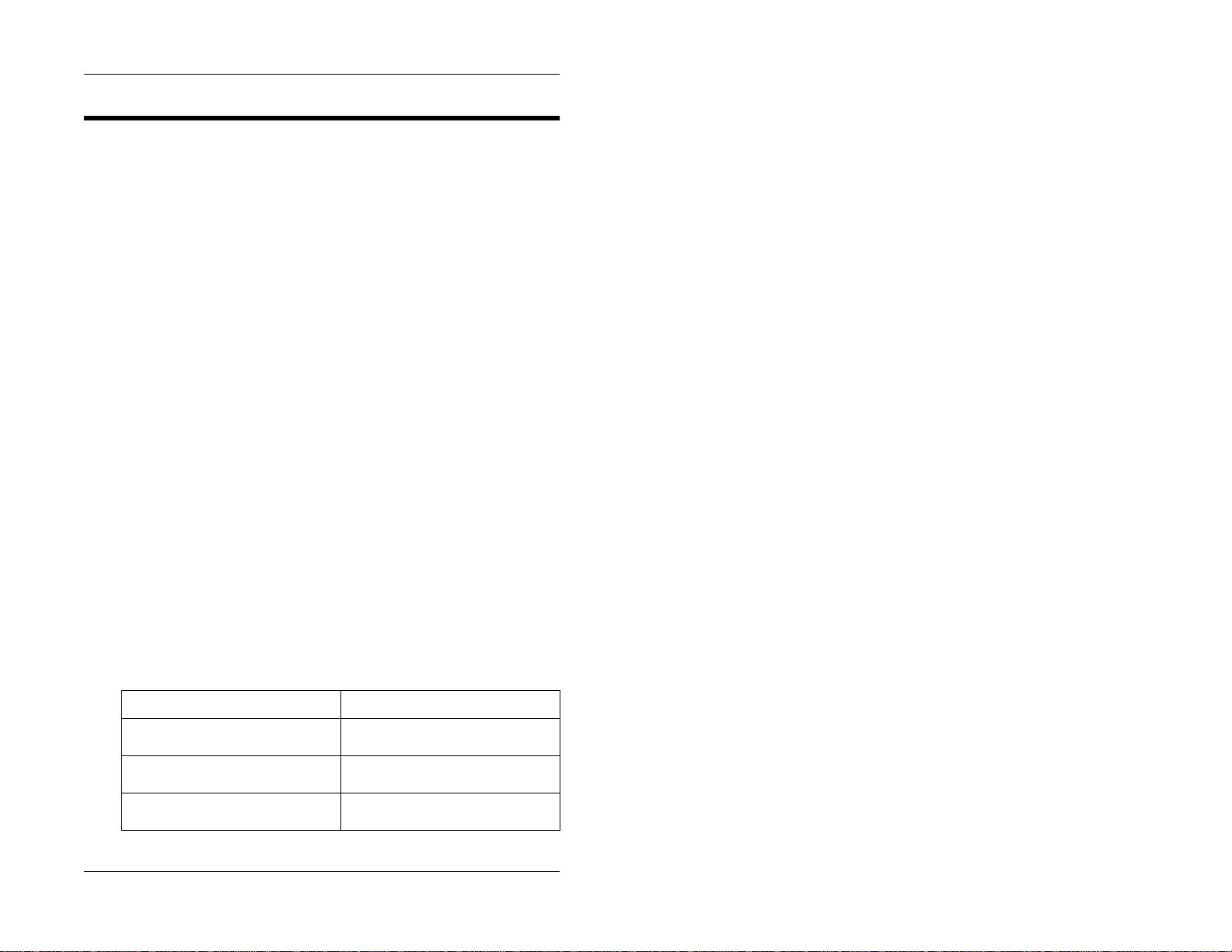
Preface
The Station User Guide is for anyone who uses a Panasonic 44-Series digi ta l
telephone in conjunction with the Panasonic DBS. The DBS (Digital
Business System) is a telephone system that provides you with a powerful set
of features for han dling calls.
This manual provi des an overview of the fol lowing digital phones and offers
detailed information about using the features provided by the DBS:
• VB-42210 - 16 key standard phone
• VB-44211 - 16 key speakerphon e
• VB-44220 - 22 key standard phone
• VB-44223 - 22 key small display speakerphone
• VB-44225 - 22 key large disp lay speakerphone
• VB-44230 - 34 key standard phone
• VB-44233 - 34 key small display speakerphone
Note:
The following features of 44-Series Phones require DBS software
version CPC-AII/B v. 8.0 or higher, CPC-S/M v. 2.0 or higher, or CPC-EX v.
1.0 or higher.
• Handset Mute
• Off-hook Monitor
• Soft keys on smal l- dis p la y ph on e s
• Directory and Variable Modes on small-display phones
• Message key on large-display phones
Preface
How to Use This Manual
We recommend that you read the ent ire manual before using your digital
phone, in order to get a clear idea of its capabilities.
What This Manual Contains
This manual contains the following chapters:
Chapter and Title Description
Chapter 1, “Understanding Your
Phone”
Chapter 2, “Setting Up Your Phone” Provides procedures for setting up te le -
Chapter 3, “Placing Outsid e Ca ll s” Provides several procedures for making
Issued April 2000 i
Describes features of Panasonic digital
telephones.
phone features such as display cont rast.
outside calls.
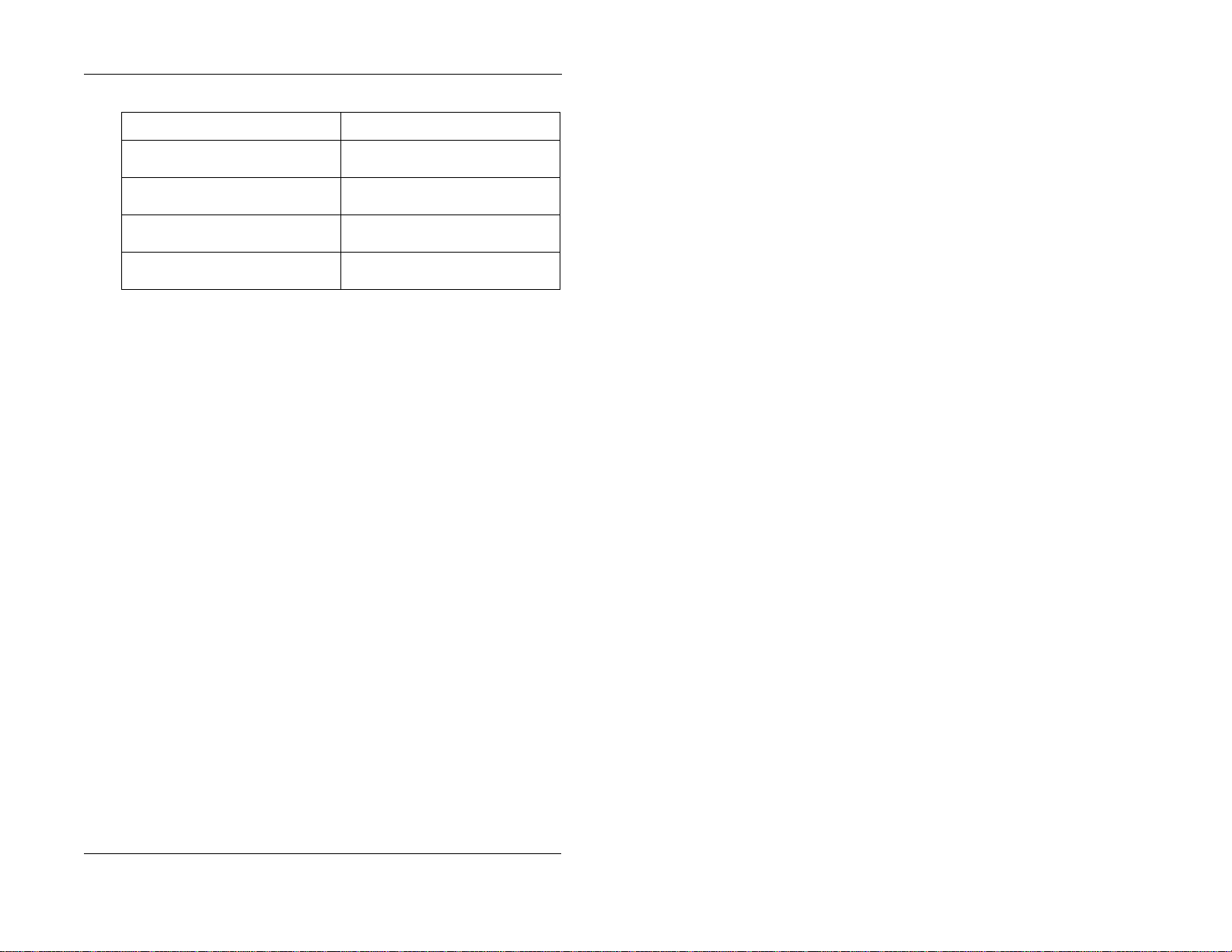
Preface
Chapter and Title Description
Chapter 4, “Answering Calls” Provides several procedures for answe r-
Chapter 5, “Communicating Within
Your Office”
Chapter 6, “Using Additional Features” Provides procedures for using advanced
Appendix A, “Dial Code List” Provides a list of dial codes used for
Notation Used
This manual uses the following conventions:
• References to chapters and sections are enclosed in quotation marks,
and include the title and page number, for example: “Assigning FF
Keys” on page 25.
ing calls.
Provides procedures for handli ng in te r-
nal calls.
features.
programming FF keys.
• References to information you are to dial is printed in boldface, mixedcase characters, for example: Dial
73*
.
• References to the telephone keypad are printed using bold, uppercase
characters, for example: Press
HOLD
.
For More Information
For more information about features availabl e with Pana so nic DBS systems
and digital phones, contact your system administrator or DBS dealer, or refer
to the Panasoni c publication Feature Operation (Section 70 0).
ii Issued April 2000
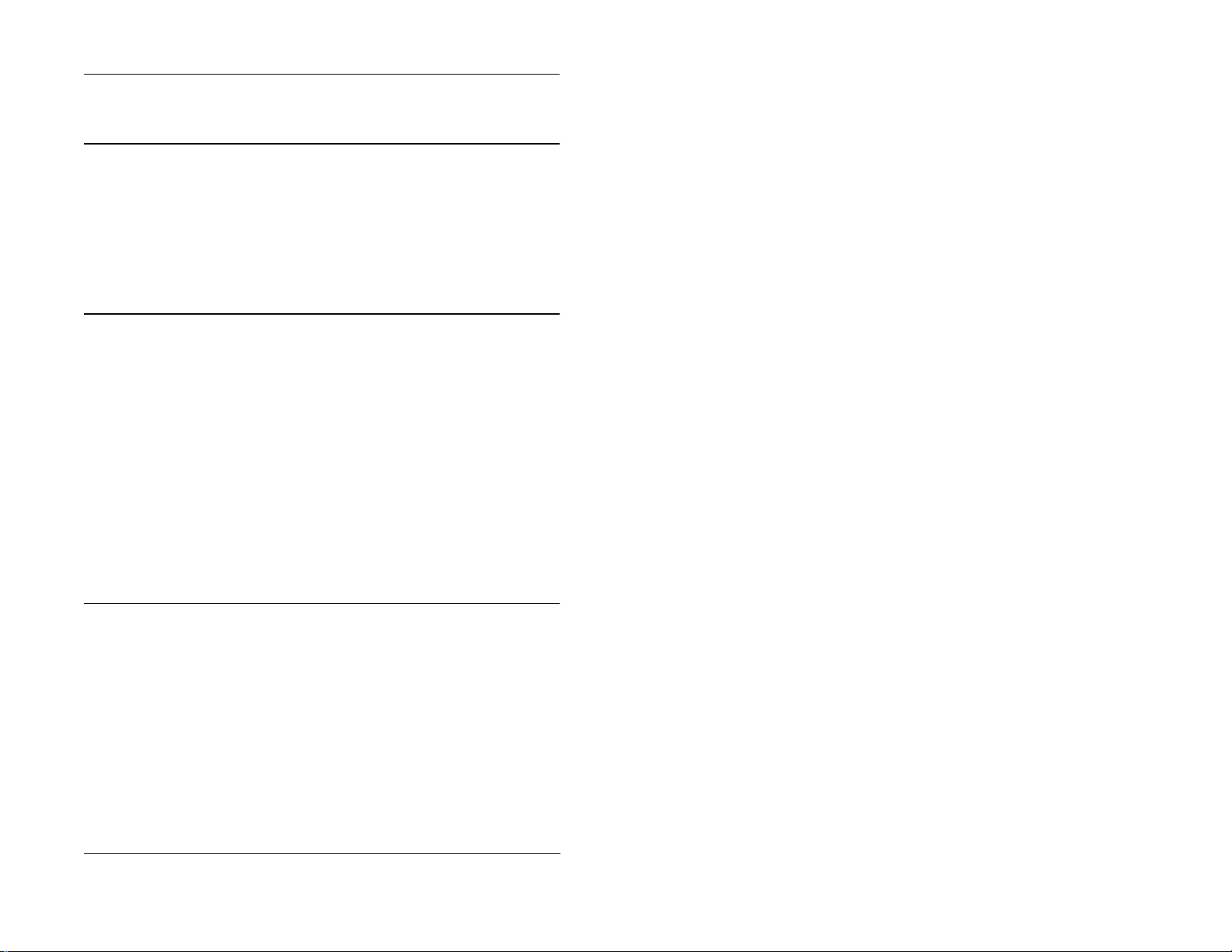
Contents
Preface . . . . . . . . . . . . . . . . . . . . . . . . . . . . . . . . . . . . . . . . . . . . . . . . . . . . . . . . . . . . i
1. Understanding Your Phone. . . . . . . . . . . . . . . . . . . . . . . . . . 17
Non-Display Phones . . . . . . . . . . . . . . . . . . . . . . . . . . . . . . . . . . . . . . . . . . . . . . . . . 18
Small-Display Phones. . . . . . . . . . . . . . . . . . . . . . . . . . . . . . . . . . . . . . . . . . . . . . . 110
Using the Soft Keys on a Small-Display Phone . . . . . . . . . . . . . . . . . . . . . . . . 112
Using Variable Mode on a Small-Display Phone . . . . . . . . . . . . . . . . . . . . . . . 114
Large-Display Phones . . . . . . . . . . . . . . . . . . . . . . . . . . . . . . . . . . . . . . . . . . . . . . . 115
Using the Soft Keys on a Large-Display Phone . . . . . . . . . . . . . . . . . . . . . . . . 117
Display Information . . . . . . . . . . . . . . . . . . . . . . . . . . . . . . . . . . . . . . . . . . . . . . . . 118
2. Setting Up Your Phone . . . . . . . . . . . . . . . . . . . . . . . . . . . . 223
Volume and Display Settings . . . . . . . . . . . . . . . . . . . . . . . . . . . . . . . . . . . . . . . . . 224
Adjusting Sound Volumes. . . . . . . . . . . . . . . . . . . . . . . . . . . . . . . . . . . . . . . . . 224
Adjusting the Ringing Volume . . . . . . . . . . . . . . . . . . . . . . . . . . . . . . . . . . . . . 224
Adjusting the Display Contrast . . . . . . . . . . . . . . . . . . . . . . . . . . . . . . . . . . . . . 224
FF Keys. . . . . . . . . . . . . . . . . . . . . . . . . . . . . . . . . . . . . . . . . . . . . . . . . . . . . . . . . . 225
Assigning FF Keys. . . . . . . . . . . . . . . . . . . . . . . . . . . . . . . . . . . . . . . . . . . . . . . 225
Clearing an FF Key’s Programming . . . . . . . . . . . . . . . . . . . . . . . . . . . . . . . . . 226
Checking FF Key Setup. . . . . . . . . . . . . . . . . . . . . . . . . . . . . . . . . . . . . . . . . . . 226
Setting Up Personal Speed Dialing. . . . . . . . . . . . . . . . . . . . . . . . . . . . . . . . . . . . . 226
Assigning PSD Numbers to One-Touch or Soft Keys. . . . . . . . . . . . . . . . . . . . 228
Checking PSD Numbers . . . . . . . . . . . . . . . . . . . . . . . . . . . . . . . . . . . . . . . . . . 229
Clearing a PSD Number From a One-Touch or Soft Key. . . . . . . . . . . . . . . . . 230
Assigning Names to PSD Numbers. . . . . . . . . . . . . . . . . . . . . . . . . . . . . . . . . . 230
Clearing Out a Name Assigned To a PSD Key . . . . . . . . . . . . . . . . . . . . . . . . . 233
3. Placing Outside Calls . . . . . . . . . . . . . . . . . . . . . . . . . . . . . 335
Making Calls. . . . . . . . . . . . . . . . . . . . . . . . . . . . . . . . . . . . . . . . . . . . . . . . . . . . . . 336
Using an Outside Line Access Group . . . . . . . . . . . . . . . . . . . . . . . . . . . . . . . . 336
Accessing an Outside Line with an FF Key. . . . . . . . . . . . . . . . . . . . . . . . . . . . 336
Calling If the DBS is Behind a PBX . . . . . . . . . . . . . . . . . . . . . . . . . . . . . . . . . 336
Using Speed Dialing. . . . . . . . . . . . . . . . . . . . . . . . . . . . . . . . . . . . . . . . . . . . . . . . 337
Using Personal Speed Dialing . . . . . . . . . . . . . . . . . . . . . . . . . . . . . . . . . . . . . . 337
Using System Speed Dialing . . . . . . . . . . . . . . . . . . . . . . . . . . . . . . . . . . . . . . . 337
Chaining Speed Dial Numbers. . . . . . . . . . . . . . . . . . . . . . . . . . . . . . . . . . . . . . 340
Redialing Outside Numbers . . . . . . . . . . . . . . . . . . . . . . . . . . . . . . . . . . . . . . . . . . 341
Redialing . . . . . . . . . . . . . . . . . . . . . . . . . . . . . . . . . . . . . . . . . . . . . . . . . . . . . . 341
Auto-Redial . . . . . . . . . . . . . . . . . . . . . . . . . . . . . . . . . . . . . . . . . . . . . . . . . . . . 341
Issued April 2000 3
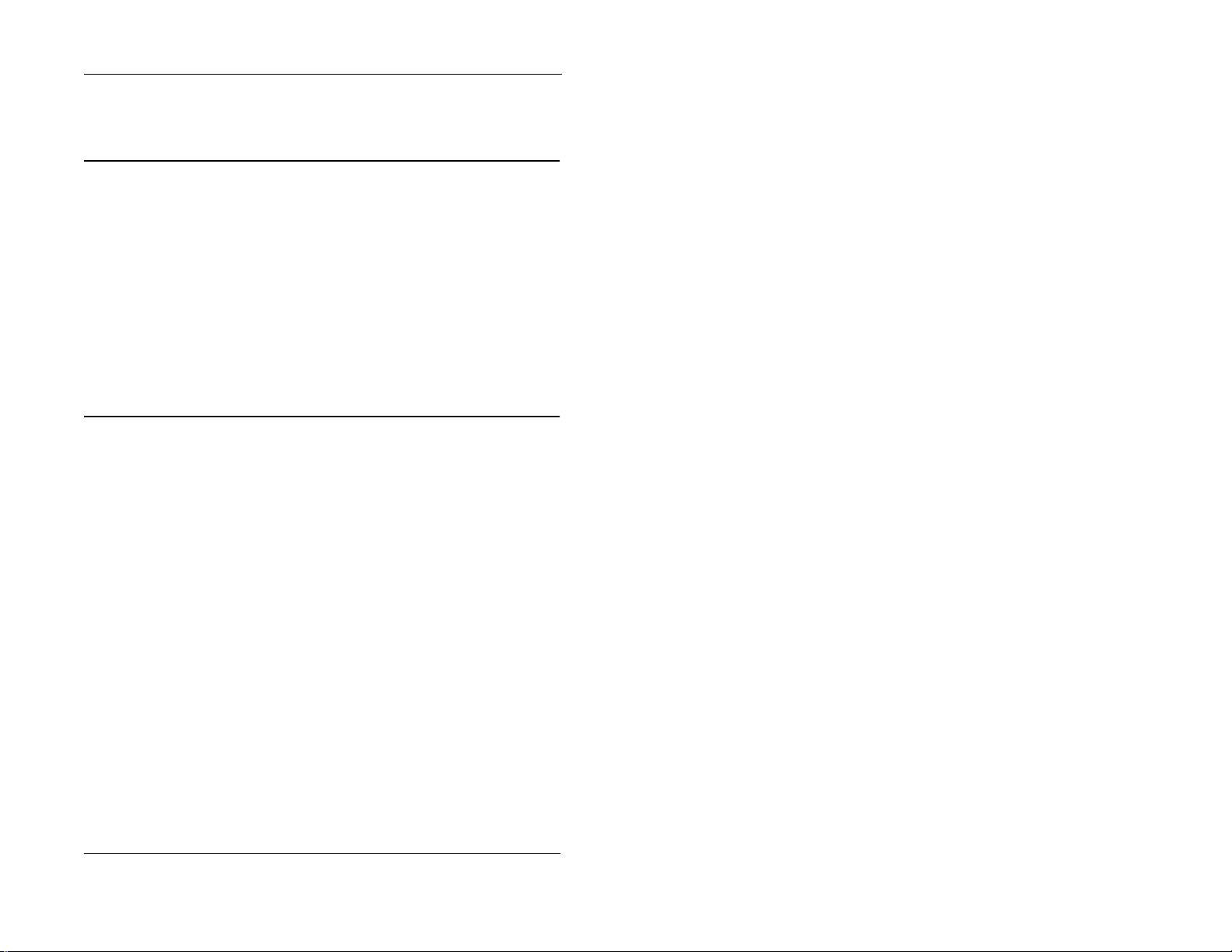
Contents
Auto-Repeat Dialing . . . . . . . . . . . . . . . . . . . . . . . . . . . . . . . . . . . . . . . . . . . . . 341
Saving and Redialing a Number . . . . . . . . . . . . . . . . . . . . . . . . . . . . . . . . . . . . 341
4. Answering Calls. . . . . . . . . . . . . . . . . . . . . . . . . . . . . . . . . . 443
Picking Up Calls. . . . . . . . . . . . . . . . . . . . . . . . . . . . . . . . . . . . . . . . . . . . . . . . . . . 444
Holding Calls . . . . . . . . . . . . . . . . . . . . . . . . . . . . . . . . . . . . . . . . . . . . . . . . . . . . . 444
Putting a Call on Hold . . . . . . . . . . . . . . . . . . . . . . . . . . . . . . . . . . . . . . . . . . . . 444
Answering Two Calls. . . . . . . . . . . . . . . . . . . . . . . . . . . . . . . . . . . . . . . . . . . . . 445
Using Call Park. . . . . . . . . . . . . . . . . . . . . . . . . . . . . . . . . . . . . . . . . . . . . . . . . . . . 445
Parking Calls from an Attendant Phone. . . . . . . . . . . . . . . . . . . . . . . . . . . . . . . 445
Picking Up Calls Parked by the Attendant. . . . . . . . . . . . . . . . . . . . . . . . . . . . . 446
Parking Calls from an Extension . . . . . . . . . . . . . . . . . . . . . . . . . . . . . . . . . . . . 446
Picking Up Calls Parked by an Extension . . . . . . . . . . . . . . . . . . . . . . . . . . . . . 446
Transferring Calls. . . . . . . . . . . . . . . . . . . . . . . . . . . . . . . . . . . . . . . . . . . . . . . . . . 446
Screened Transfers. . . . . . . . . . . . . . . . . . . . . . . . . . . . . . . . . . . . . . . . . . . . . . . 446
Unscreened Transfers. . . . . . . . . . . . . . . . . . . . . . . . . . . . . . . . . . . . . . . . . . . . . 447
5. Communicating Within Your Office . . . . . . . . . . . . . . . . . . 549
Calling Other Extensions . . . . . . . . . . . . . . . . . . . . . . . . . . . . . . . . . . . . . . . . . . . . 550
Making Internal Calls. . . . . . . . . . . . . . . . . . . . . . . . . . . . . . . . . . . . . . . . . . . . . 550
Switching Between Tone and Voice Calling. . . . . . . . . . . . . . . . . . . . . . . . . . . 550
Paging . . . . . . . . . . . . . . . . . . . . . . . . . . . . . . . . . . . . . . . . . . . . . . . . . . . . . . . . . . . 550
Calling Paging Groups 00-07. . . . . . . . . . . . . . . . . . . . . . . . . . . . . . . . . . . . . . . 550
Answering a Page (Meet-Me Answer). . . . . . . . . . . . . . . . . . . . . . . . . . . . . . . . 551
Using Call Forwarding . . . . . . . . . . . . . . . . . . . . . . . . . . . . . . . . . . . . . . . . . . . . . . 551
Setting Up Call Forwarding. . . . . . . . . . . . . . . . . . . . . . . . . . . . . . . . . . . . . . . . 551
Cancelling Call Forwarding. . . . . . . . . . . . . . . . . . . . . . . . . . . . . . . . . . . . . . . . 553
Using Call Waiting. . . . . . . . . . . . . . . . . . . . . . . . . . . . . . . . . . . . . . . . . . . . . . . . . 553
Setting Up Call Waiting. . . . . . . . . . . . . . . . . . . . . . . . . . . . . . . . . . . . . . . . . . . 553
Answering Call Waiting. . . . . . . . . . . . . . . . . . . . . . . . . . . . . . . . . . . . . . . . . . . 554
Using Camp-on . . . . . . . . . . . . . . . . . . . . . . . . . . . . . . . . . . . . . . . . . . . . . . . . . 554
Using Callback Messages. . . . . . . . . . . . . . . . . . . . . . . . . . . . . . . . . . . . . . . . . . . . 556
Sending a Callback Message . . . . . . . . . . . . . . . . . . . . . . . . . . . . . . . . . . . . . . . 556
Responding to Callback Messages. . . . . . . . . . . . . . . . . . . . . . . . . . . . . . . . . . . 556
Scrolling Through Messages . . . . . . . . . . . . . . . . . . . . . . . . . . . . . . . . . . . . . . . 558
Using Do-Not-Disturb . . . . . . . . . . . . . . . . . . . . . . . . . . . . . . . . . . . . . . . . . . . . . . 558
Using Absence Messages . . . . . . . . . . . . . . . . . . . . . . . . . . . . . . . . . . . . . . . . . . . . 558
Assigning the Absence Message . . . . . . . . . . . . . . . . . . . . . . . . . . . . . . . . . . . . 558
Cancelling Absence Messages. . . . . . . . . . . . . . . . . . . . . . . . . . . . . . . . . . . . . . 559
Announcing to Busy Extensions. . . . . . . . . . . . . . . . . . . . . . . . . . . . . . . . . . . . . . . 559
4 Issued April 2000
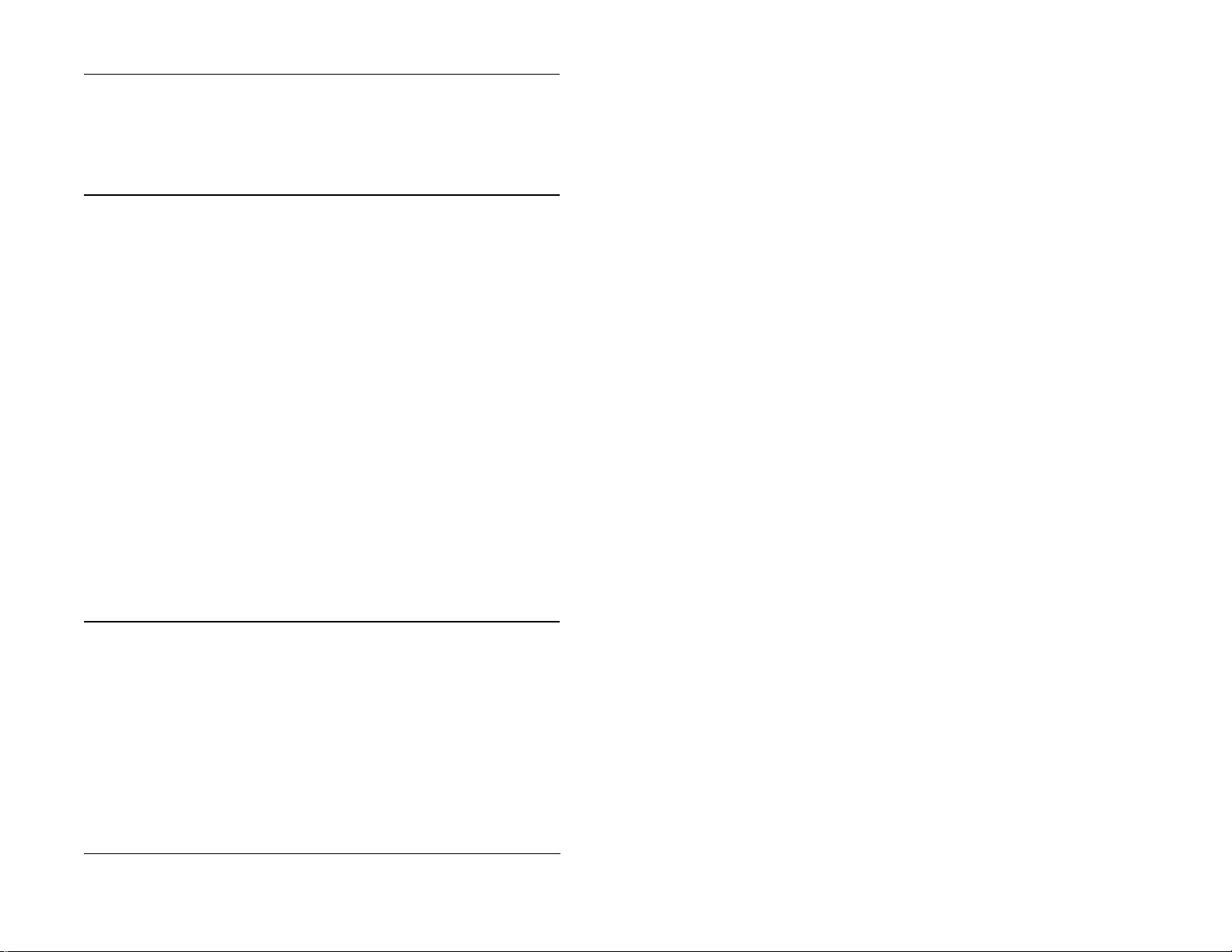
Contents
Making an Announcement. . . . . . . . . . . . . . . . . . . . . . . . . . . . . . . . . . . . . . . . . 559
Answering an Announcement . . . . . . . . . . . . . . . . . . . . . . . . . . . . . . . . . . . . . . 560
Transferring Calls with an Announcement . . . . . . . . . . . . . . . . . . . . . . . . . . . . 561
Breaking Into a Call . . . . . . . . . . . . . . . . . . . . . . . . . . . . . . . . . . . . . . . . . . . . . . . . 561
6. Using Additional Features. . . . . . . . . . . . . . . . . . . . . . . . . . 663
Using the Mute Key . . . . . . . . . . . . . . . . . . . . . . . . . . . . . . . . . . . . . . . . . . . . . . . . 664
Using Off-Hook Monitor . . . . . . . . . . . . . . . . . . . . . . . . . . . . . . . . . . . . . . . . . . . . 664
Locking Your Extension. . . . . . . . . . . . . . . . . . . . . . . . . . . . . . . . . . . . . . . . . . . . . 664
Switching Between Pulse and Tone Calling. . . . . . . . . . . . . . . . . . . . . . . . . . . . . . 665
Making Conference Calls . . . . . . . . . . . . . . . . . . . . . . . . . . . . . . . . . . . . . . . . . . . . 665
Adding an Outside Line. . . . . . . . . . . . . . . . . . . . . . . . . . . . . . . . . . . . . . . . . . . 665
Adding an Extension to a Conference . . . . . . . . . . . . . . . . . . . . . . . . . . . . . . . . 665
Dropping Out of a Conference Call. . . . . . . . . . . . . . . . . . . . . . . . . . . . . . . . . . 666
Using a Headset . . . . . . . . . . . . . . . . . . . . . . . . . . . . . . . . . . . . . . . . . . . . . . . . . . . 666
Controlling Internal Dial Tone . . . . . . . . . . . . . . . . . . . . . . . . . . . . . . . . . . . . . . . . 666
Controlling Background Music . . . . . . . . . . . . . . . . . . . . . . . . . . . . . . . . . . . . . . . 666
Using the Reminder Alarm. . . . . . . . . . . . . . . . . . . . . . . . . . . . . . . . . . . . . . . . . . . 667
Non-Display and Small-Display Phones . . . . . . . . . . . . . . . . . . . . . . . . . . . . . . 667
Large-Display Phones . . . . . . . . . . . . . . . . . . . . . . . . . . . . . . . . . . . . . . . . . . . . 667
Using Caller ID. . . . . . . . . . . . . . . . . . . . . . . . . . . . . . . . . . . . . . . . . . . . . . . . . . . . 667
Caller ID Display. . . . . . . . . . . . . . . . . . . . . . . . . . . . . . . . . . . . . . . . . . . . . . . . 667
Caller ID Call Log . . . . . . . . . . . . . . . . . . . . . . . . . . . . . . . . . . . . . . . . . . . . . . . 668
Using Voice Mail . . . . . . . . . . . . . . . . . . . . . . . . . . . . . . . . . . . . . . . . . . . . . . . . . . 671
Using a Personal Speed Dial Number for Voice Mail Access. . . . . . . . . . . . . . 672
Using an FF Key for Voice Mail Access. . . . . . . . . . . . . . . . . . . . . . . . . . . . . . 672
Using the MSG Key for Voice Mail Access . . . . . . . . . . . . . . . . . . . . . . . . . . . 673
Using an FF Key for Voice Mail Transfer. . . . . . . . . . . . . . . . . . . . . . . . . . . . . 673
Appendix A. Dial Code List . . . . . . . . . . . . . . . . . . . . . . . . . . . 775
Issued April 2000 5
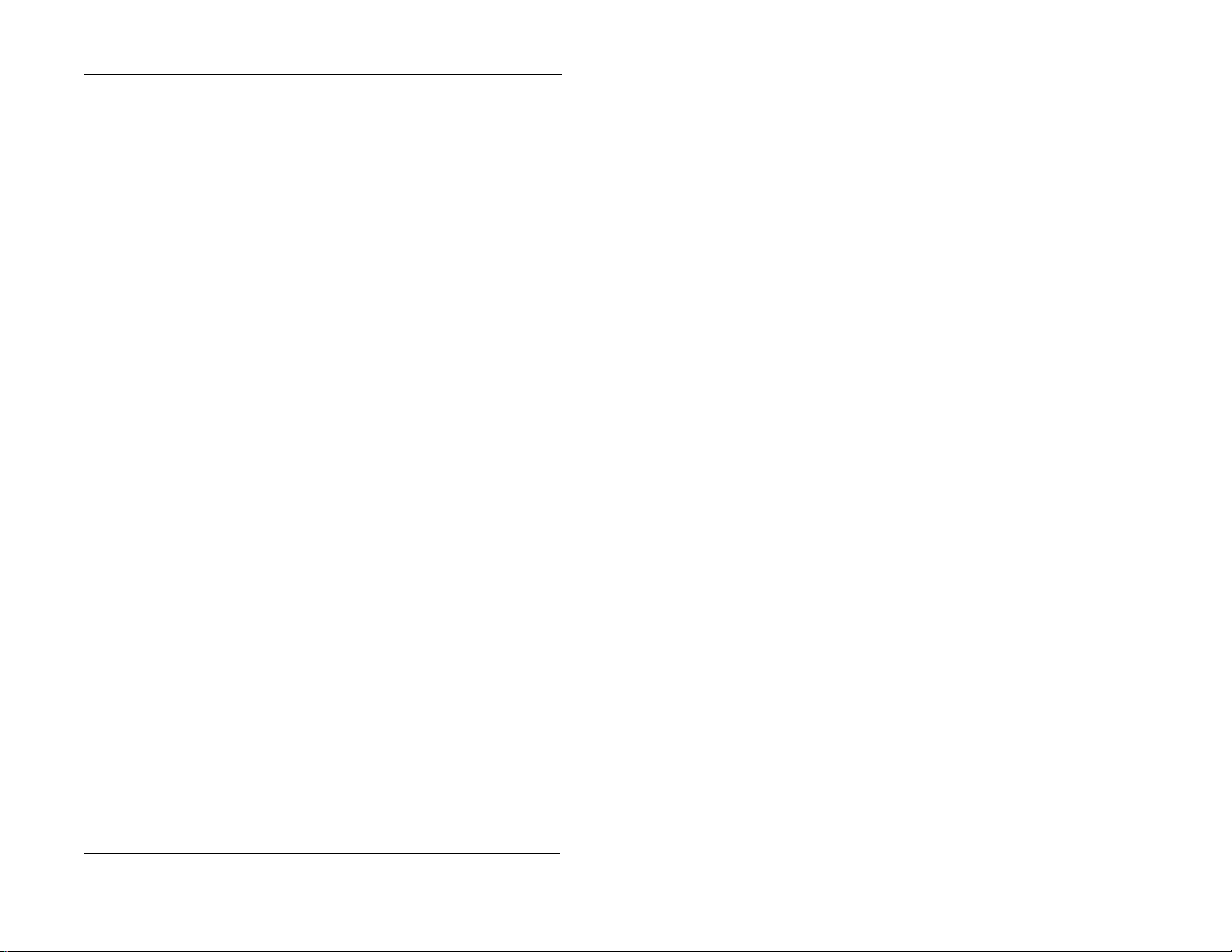
Contents
6 Issued April 2000
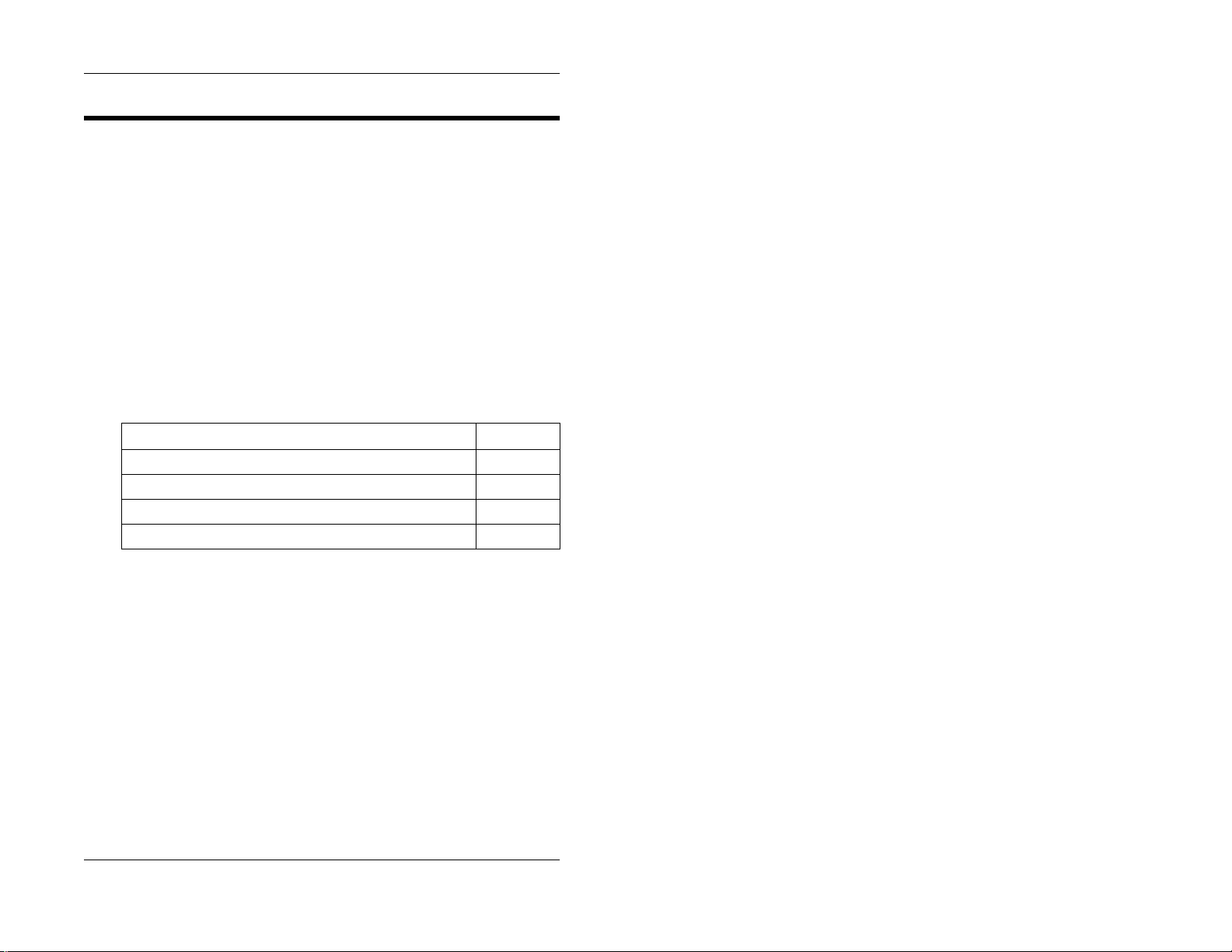
1. Understanding Your Phone
1. Understanding Your Phone
Becoming familiar with your Panasonic 44-Series digital phone will enable
you to effectively use its call-handling features.
Note:
Some features may not be available on your phone. For instance, the
following features of 44-Series phones requi r e DBS software version CPCAII/B v. 8.0 or higher, CPC-S/M, v. 2.0 or higher, or CPC-EX v. 1.0 or higher.
• Handset Mute
• Off-hook Monitor
• Separate speaker volumes for internal vs. CO call
• Soft keys on smal l- dis p la y ph on e s
• Directory and Variable Modes on small-display phones
• Message key on large-display phones
For additional information, see your system administrator or DBS dealer.
This chapter covers the following topics:
Topic Page
Non-Display Phones 8
Small-Display Phones 10
Large-Display Phones 15
Display Information 18
DBS-32-755 Issued April 2000 7
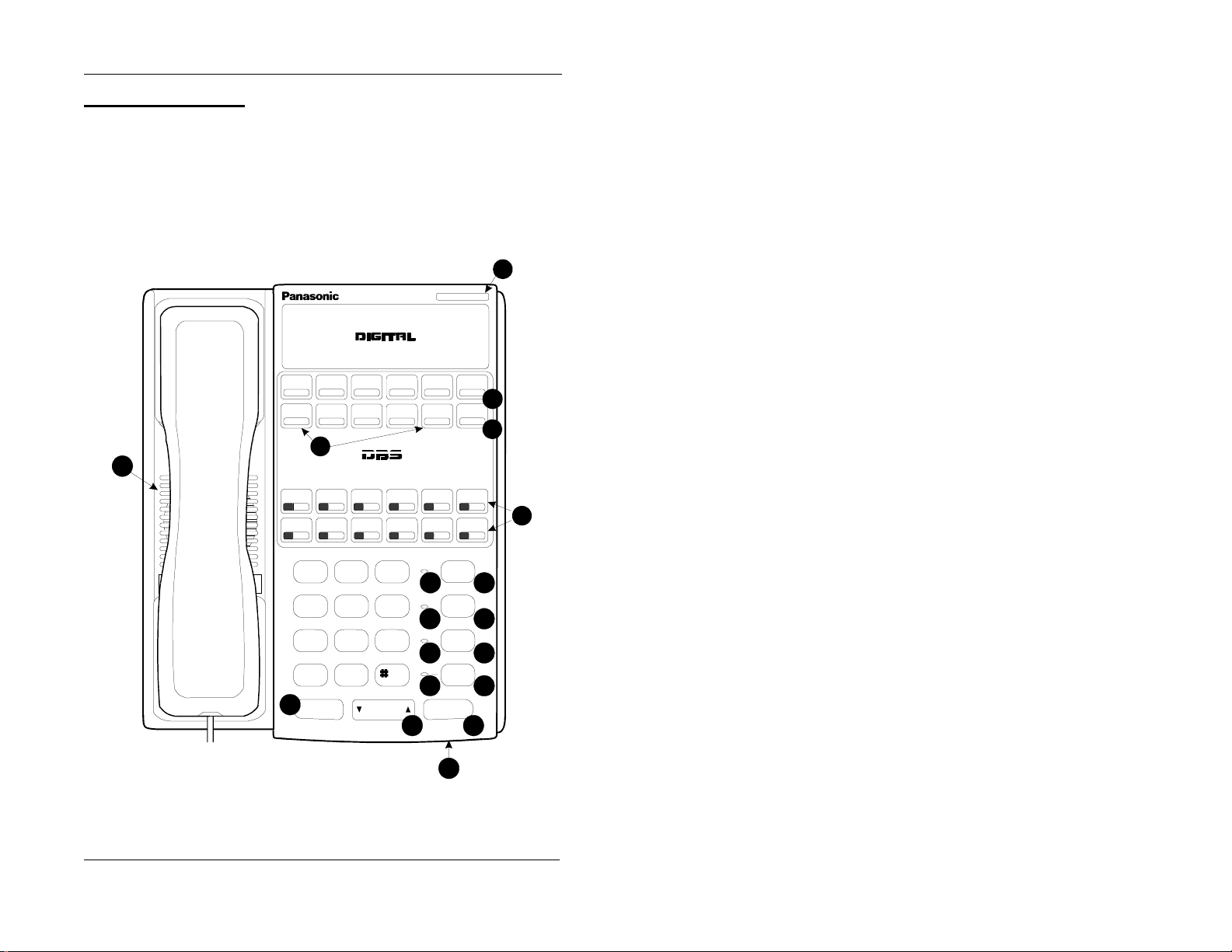
1. Understanding Your Phone
Non-Display Phones
Non-display phones, such as the model shown in Figure 1, do not have an
LCD display. Table 1 on page 9 describes the features that are typical of nondisplay phones.
Figure 1. Non-display 44-Series phone
PRO G
CONF
4
18
DIGITALBUSINESS SYSTEM
1
2
3
5
1
GHI
4
PRS
7
*
14
FLASH
Speakerphone
ABC
3
2
MNO
JK L
6
5
WXY
TUV
8
9
OPER
0
VOLUME
REDIAL
6
MUTE
MUTE
7
EXT
AUTO
8
ON/OFF
9
HOLD
15 16
10
11
12
13
DND/CF
DEF
17
8 Issued April 2000 DBS-32-755

1. Understanding Your Phone
Table 1. Non-di s pla y phone features
# Feature Description
1 Message Waiting Indica-
tor
2 PROG Key Used to program Flexible Function (FF) and one-
3 CONF Key Used to establish conference ca lls, check FF key
4 One-Touch Keys Used to make outside calls or to access system fea-
5 Flexible Function (FF)
Keys
6 DND/CF Indicator Indicates that Do-Not-Disturb, Call Forwarding, or
7 MUTE Indicator Indicates that your voice is muted - i.e., party on the
8 EXT Indicator Lights when you are on a call; flashe s w he n you
9 ON/OFF Indicator Lights when ON/OFF key has been pressed.
10 REDIAL Key Used to redial last number dialed.
11 MUTE Key Used to activat e/d eactivate MUTE func tion. When
12 AUTO Key Used to access speed dialing, enter account codes, or
13 ON/OFF Key Used to make a call without lifting the handset or to
14 FLASH Key Used to end an outside call and to rest ore outside
15 VOLUME Key Used to adjust leve l of to nes, background music,
16 HOLD Key Used to hold calls, to retrieve held call s, a nd to com-
17 Microphone Used to talk with another party without usi ng th e
18 Speaker Outputs tones and voice at your e xtension.
Indicates that you have a message .
touch keys and to adjust ringer volume. Depending
on the setup of your system, may also be used to
transfer calls.
and one-touch features , an d scroll through messages.
tures.
Used to access outside lines or to access system fea-
tures.
Absence Message is set.
other end cannot hear you. Lights solid when your
hands-free microphone is mu te d and flashes when
your handset is muted.
hold a call.
activated, the party on the oth er end cannot hear
you. (See item 7, MUTE Indicator.)
for message waiting answer/cancel.
turn the speaker on and off.
dial tone without hanging u p rec eiver.
ringing, receiver volume, and di splay contrast.
plete FF key programming.
handset.
DBS-32-755 Issued April 2000 9
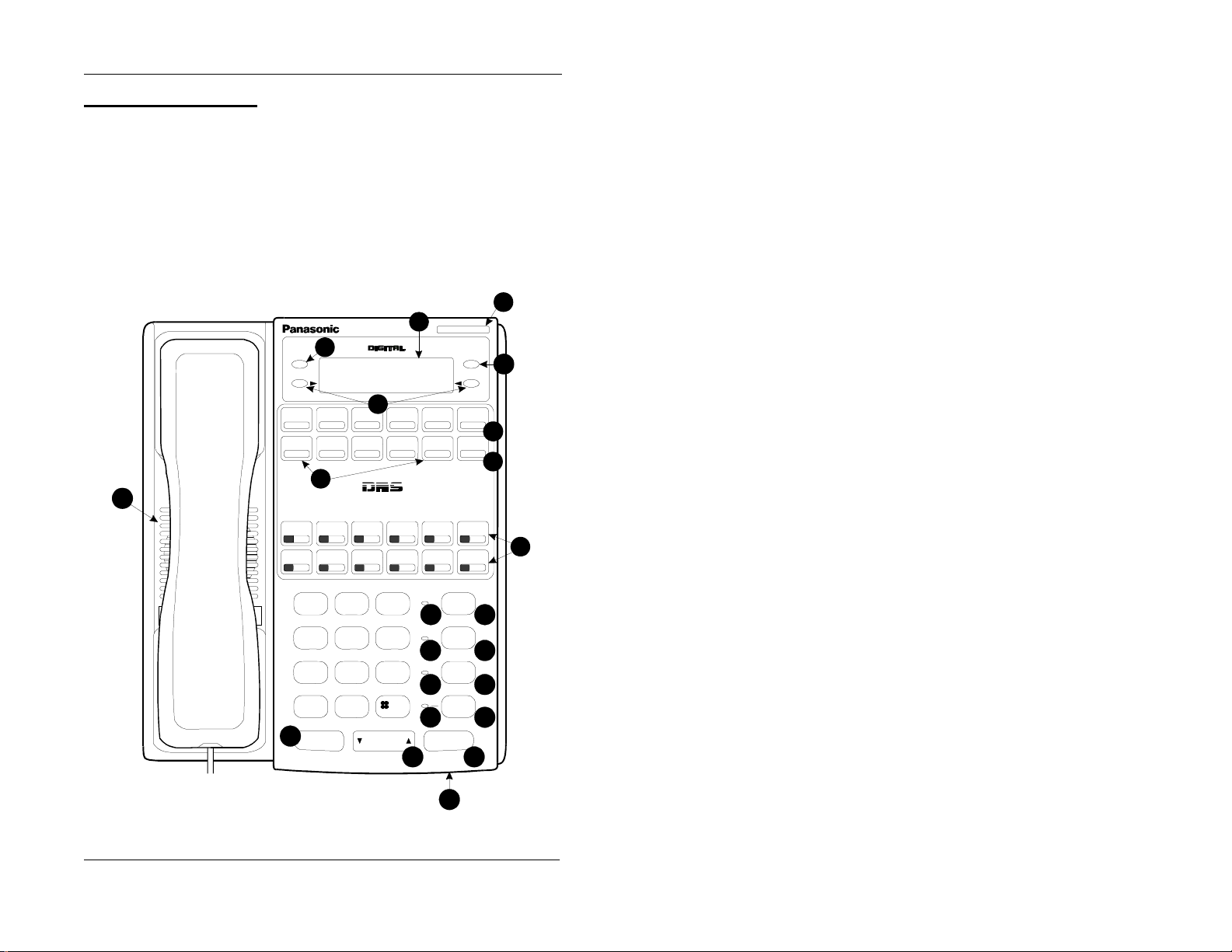
1. Understanding Your Phone
Small-Display Phones
Small-display phones, such as the model in Figure 2, have a display
containing two lines of text. Table 2 on page 11 describes the features that are
typical of small -display phones.
Note:
Certain features of the small-display phone, such as items 3 -5 in Figure
2, require DBS software version CPC-AII/B v. 8.0 or higher, CPC-S/M v. 2.0
or higher, or CPC-EX v. 1.0 or higher.
Figure 2. Small-disp la y 44-Series phone
2
22
3
08:24 Tue NOV 14
Sandy 173
5
8
DIGITAL BUSINESSSYSTEM
ENDMODE
PRO G
CONF
1
4
6
7
9
1
GHI
4
PRS
7
*
18
FLASH
Speakerphone
ABC
3
2
MNO
JK L
6
5
WXY
TUV
9
8
OPER
0
VOLUM E
REDIAL
10
MUTE
MUTE
11
EXT
AUTO
12
ON/OFF
13
HOLD
19 20
14
15
16
17
DND/CF
DEF
21
10 Issued April 2000 DBS-32-755
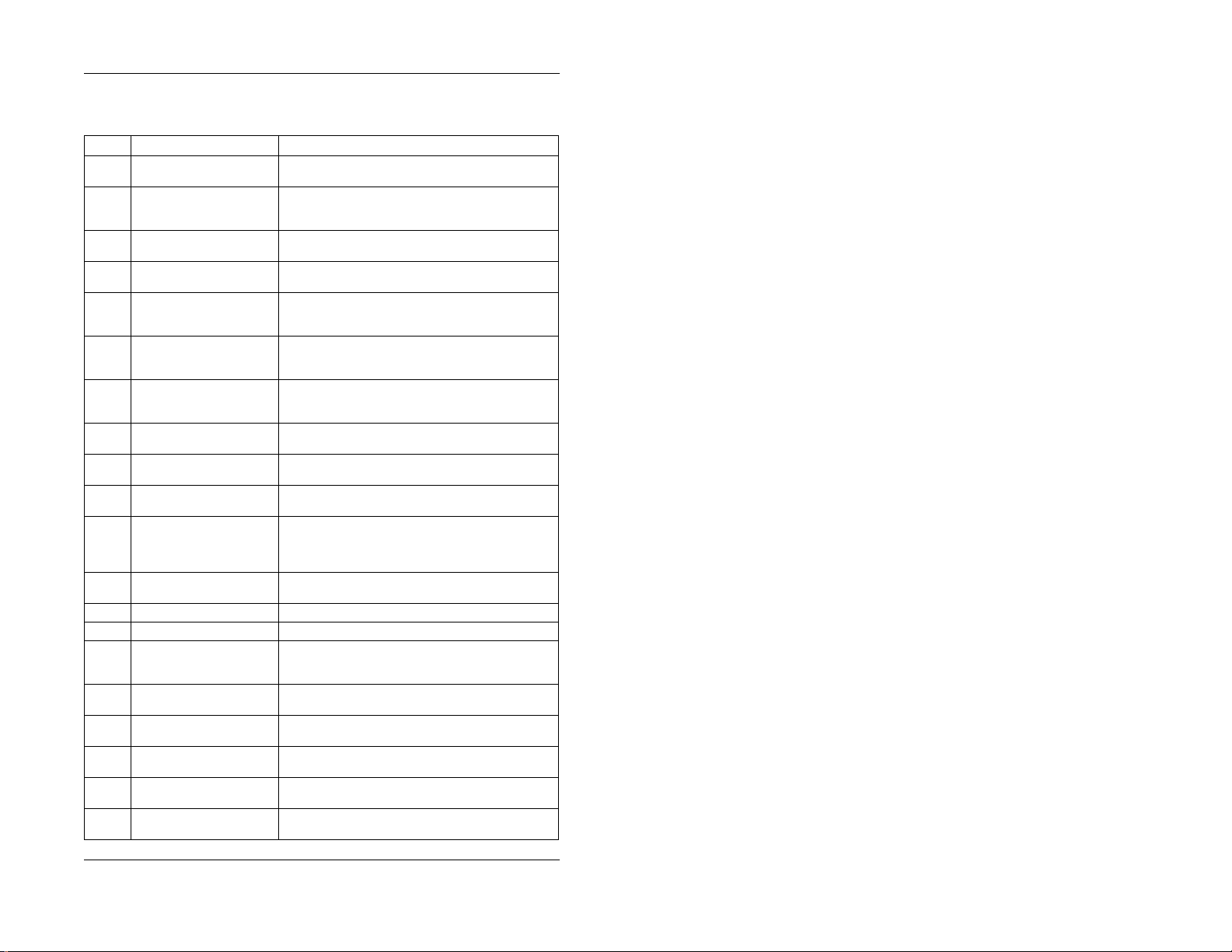
1. Understanding Your Phone
Table 2. Small-display phone features
# Feature Description
1 Message Waiting Indica-
tor
2 Display Displays information about the pho ne ’s status,
3 Mode Key Used to change display modes from default to speed
4 End Key Used to exit directory mod e a nd return display to
5 Soft Keys Used to select System Speed Dial or Personal Speed
6 PROG Key Used to program FF and one-touch keys and to
7 CONF Key Used to establish conference calls, check FF key
8 One-Touch Keys Used to make outside calls or to access system fea-
9 Flexible Function (FF)
Keys
10 DND/CF Indicator Indicates that Do-Not-Disturb, Call Forwarding, or
11 MUTE Indicator Indicates that your voice is muted - i.e., party on the
12 EXT Indicator Lights when you are on a call; flashes when you
13 ON/OFF Indicator Lights when ON/OFF key has been pressed.
14 REDIAL Key Used to redial last number diale d.
15 MUTE Key Used to activate/deactivate MUTE fun ction. When
16 AUTO Key Used to access speed dialing, enter account codes, or
17 ON/OFF Key Used to make a call without lifting the handse t or t o
18 FLASH Key Used to end an outside call and to restore outsi de
19 VOLUME Key Used to adjust level of tones, background music,
20 HOLD Key Used to hold calls, to retrieve held calls, and to com-
Indicates that you have a messag e.
menus, dialing directories, and te xt me ssage information.
dial or extension directory mode.
default mode.
Dial directory and also to speed dial a number or
extension from within a directory.
adjust ringer volume. Depending on the setup of
your system, may also be used to transfer calls.
and one-touc h features, and s croll through me s sages.
tures.
Used to access outsid e lin es or to access system fea-
tures.
Absence Message is set.
other end cannot hear you. Light s soli d when your
hands-free microphone is muted and flashes when
your handset is muted.
hold a call.
activated, the par ty on the other end cannot hear
you. (See item 11, MUTE Indicator.)
for message waiting answer/canc el.
turn the speaker on and off.
dial tone without hanging up receiver.
ringing, receiver volum e, and display contrast.
plete FF key pro gramming.
DBS-32-755 Issued April 2000 11
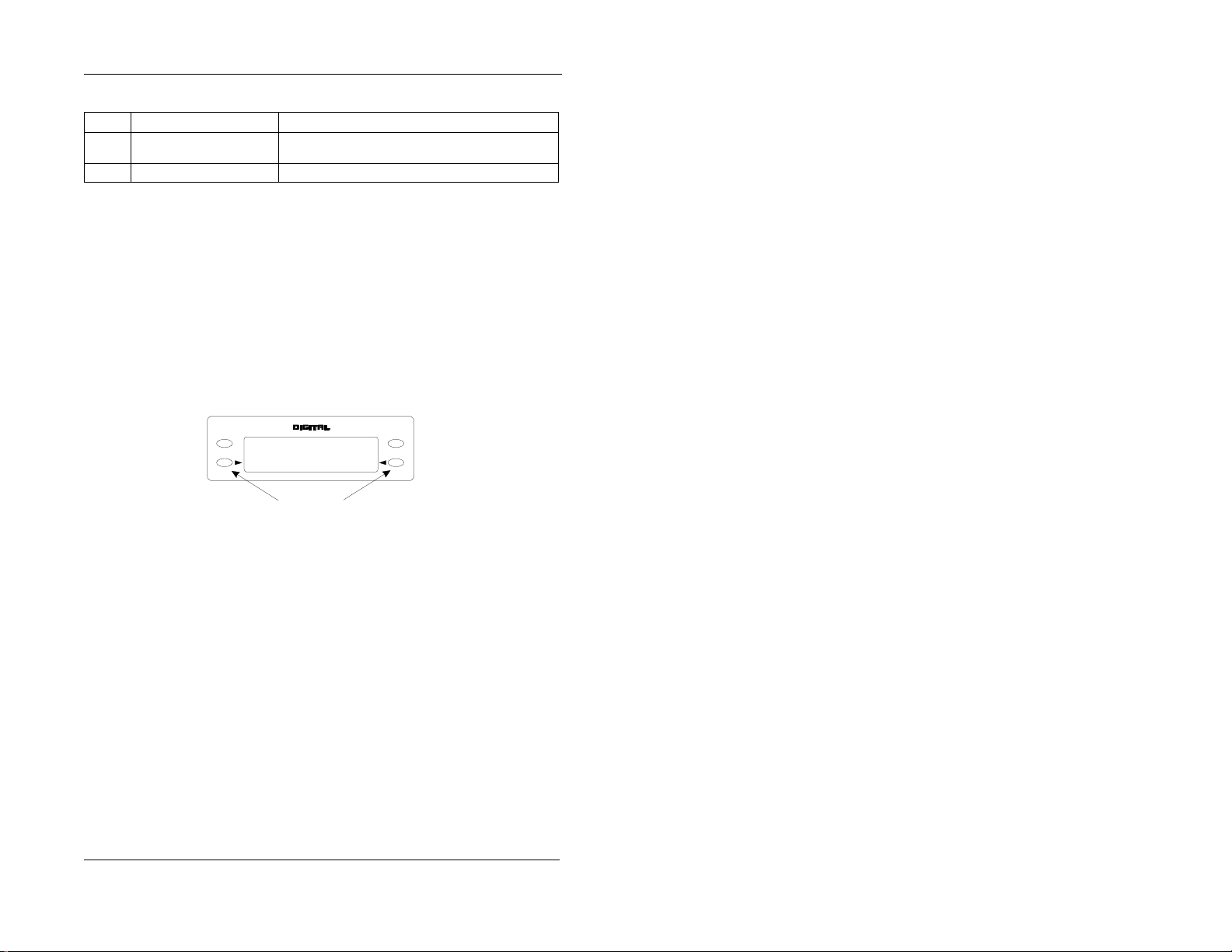
1. Understanding Your Phone
# Feature Description
21 Microphone Used to talk with another party without using the
22 Speaker Outputs tones and voice at your extension.
handset.
Using the Soft Keys on a Small-Display Phone
Note:
This feature requires DBS software version CPC-AII/B v. 8.0 or higher ,
CPC-S/M v. 2.0 or higher, or CPC-EX v. 1.0 or higher.
The soft keys on the small- display phone allow you to change the software
mode of the display from default (i.e., time and date) mode to directory mode.
While in directo r y mo de , yo u ca n view system and pers o na l spe ed dial and
extension directories, an d also dial a speed dial number or ext e nsion by
pressing the soft key next to the desired number.
Figure 3. Small-Display soft keys
08:24 Tue N O V 14
Sandy 173
soft keys
ENDMODE
Notes:
MODE
•The
directory mode. The
key allows you to switch the display from default to
END
key allows you to return the display to defaul t
mode.
• You must be in directory mode to view speed dial and extension
directories and to dial a speed dial number or extension using the soft
keys.
• Speed dial numbers must be programme d before they will app ear in the
personal speed dial directory. System speed dial numbers must be
programmed by the system attendant or administrator, or the DBS
dealer. For information on programming personal speed dial numbers,
Setting Up Personal Speed Dialing
see
on page 26.
12 Issued April 2000 DBS-32-755
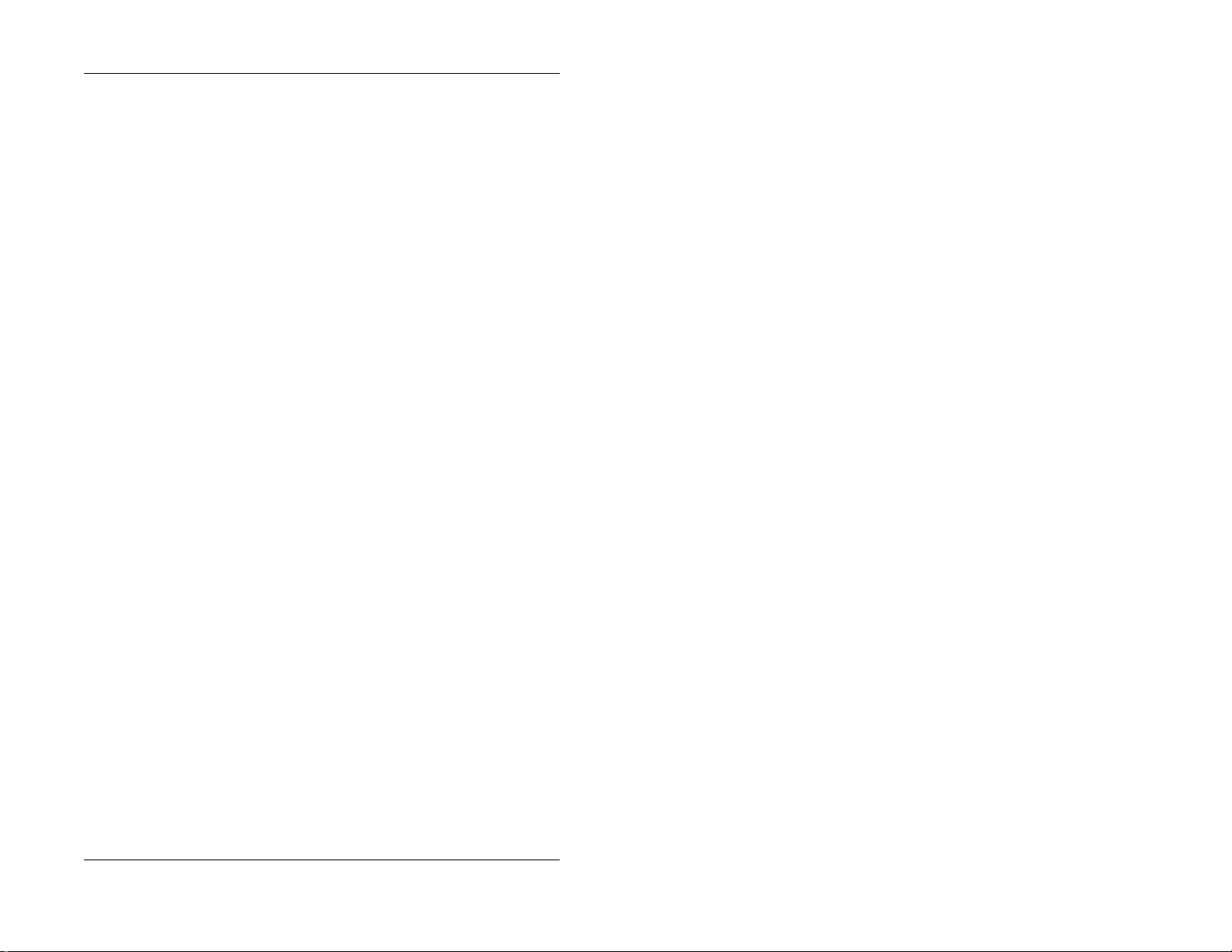
1. Understanding Your Phone
Using Speed Dial Directories
1. Press the
line of the display.
2. Select
next to the desired item. The first two numbers in the directory appear on
the second line of the display. To display the next two numbers in the
directory, press the “#” key. To display the previous two numbers, press
the “*” key.
Note:
be displayed instead of the speed dial number.
T o jum p to anothe r let ter in the directo ry, press the numeric key for it. For
example, press the “6” key to jump to the M’s, N’s, and O’s. The M’s will
appear first. Press “6” again to jump to th e N’s, and again to jump to the
O’s.
3. To dial a speed dial number, press the soft key next to it.
Note:
MODE
key one time. “SSD” and “PSD” appear on the second
System Speed Dial
If a name has been assigned to a speed dial number, the name will
• For names beginning with Q or Z , use the 1 key.
To exit the directory without dialing, press the
Personal Speed Dial
or
by pressing th e soft ke y
END
key.
Using the Extension Directory
1. Press the
display.
2. Press the sof t key next to “EXT”. The first two extensions in the dir e ctory
appear on the second line of the display.
MODE
key twice. “EXT” appears on the second line of the
3. To display the next two extensions in the directory, press the “#” key . To
display the previous two extensions, press the “*” key.
T o jum p to anothe r let ter in the directo ry, press the numeric key for it. For
example, press the “6” key to jump to the M’s, N’s, and O’s. The M’s will
appear first. Press “6” again to jump to th e N’s, and again to jump to the
O’s.
• For names beginning with Q or Z , use the 1 key.
4. To dial an extension, press the soft key next to it.
Note:
To exit the directory without dialing, press the
DBS-32-755 Issued April 2000 13
END
key.
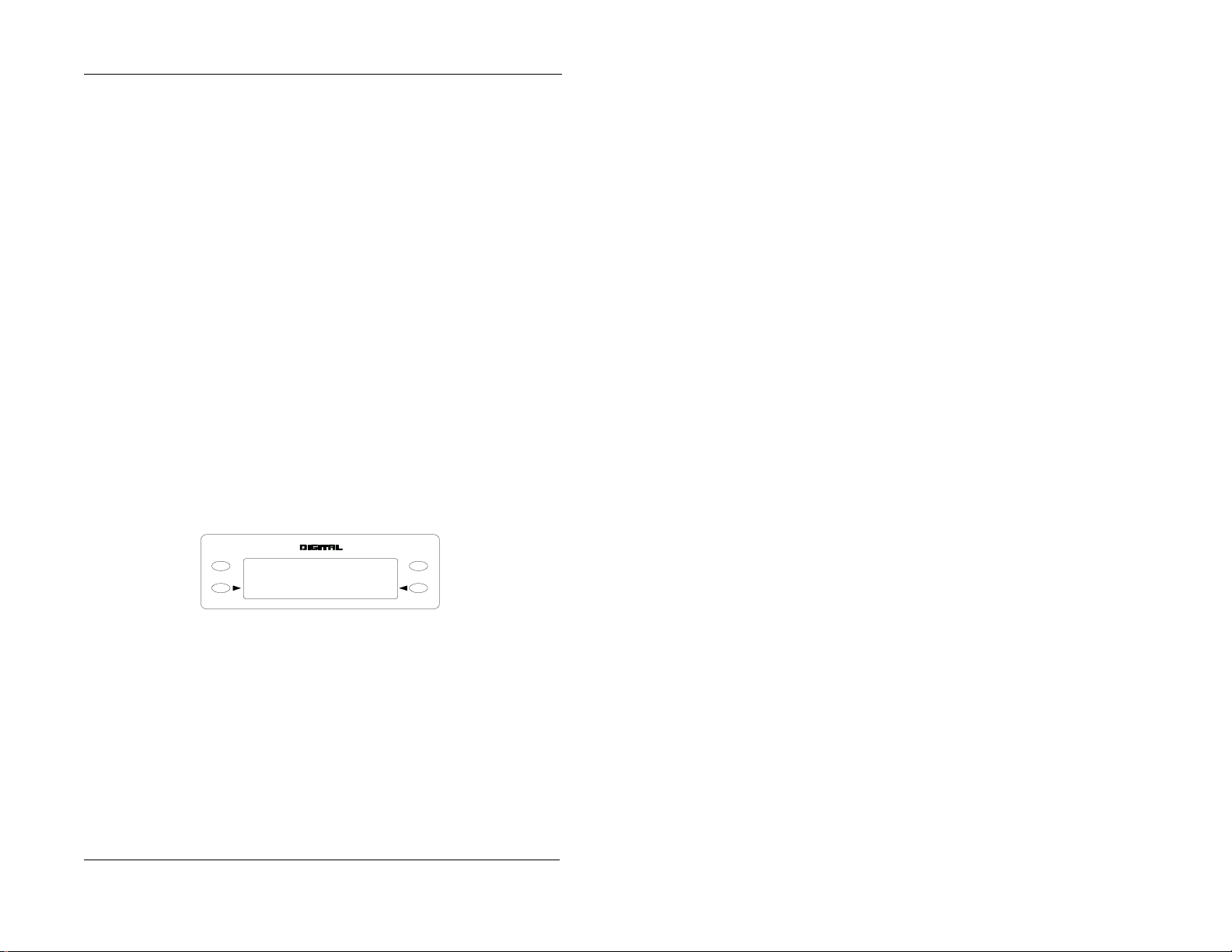
1. Understanding Your Phone
Using Variable Mode on a Small-Display Phone
Note:
This feature requires DBS software version CPC-AII/B v. 8.0 or higher ,
CPC-S/M v. 2.0 or higher, or CPC-EX v. 1.0 or higher.
Variable Mode allows you to use the soft keys on your small-disp lay phone to
execute programmed s yst em features when your phone is in the following
call states:
• during an intercom call
• during CO dial tone
• during a trunk call
• after dialing a busy extension
1. Activate Variable Mode by pressing
ON/OFF *61 ON/OFF
.
The 1st line of the display will read “Variable md ON” when you enter
*61, then return to normal when you press the second ON/OFF.
To turn Variable Mode off again, press
ON/OFF *61 ON/OFF
.
2. During an intercom call, CO dial tone, trunk call, or after dialing a busy
extension, the display will reflect the appropriate programmed features.
While the feature is displayed, press the > or < soft key to execute the
desired feature.
Figure 4. Example of a variable mode display after dialing a busy extension
ENDMODE
Busy 351
Callback O H VA
14 Issued April 2000 DBS-32-755
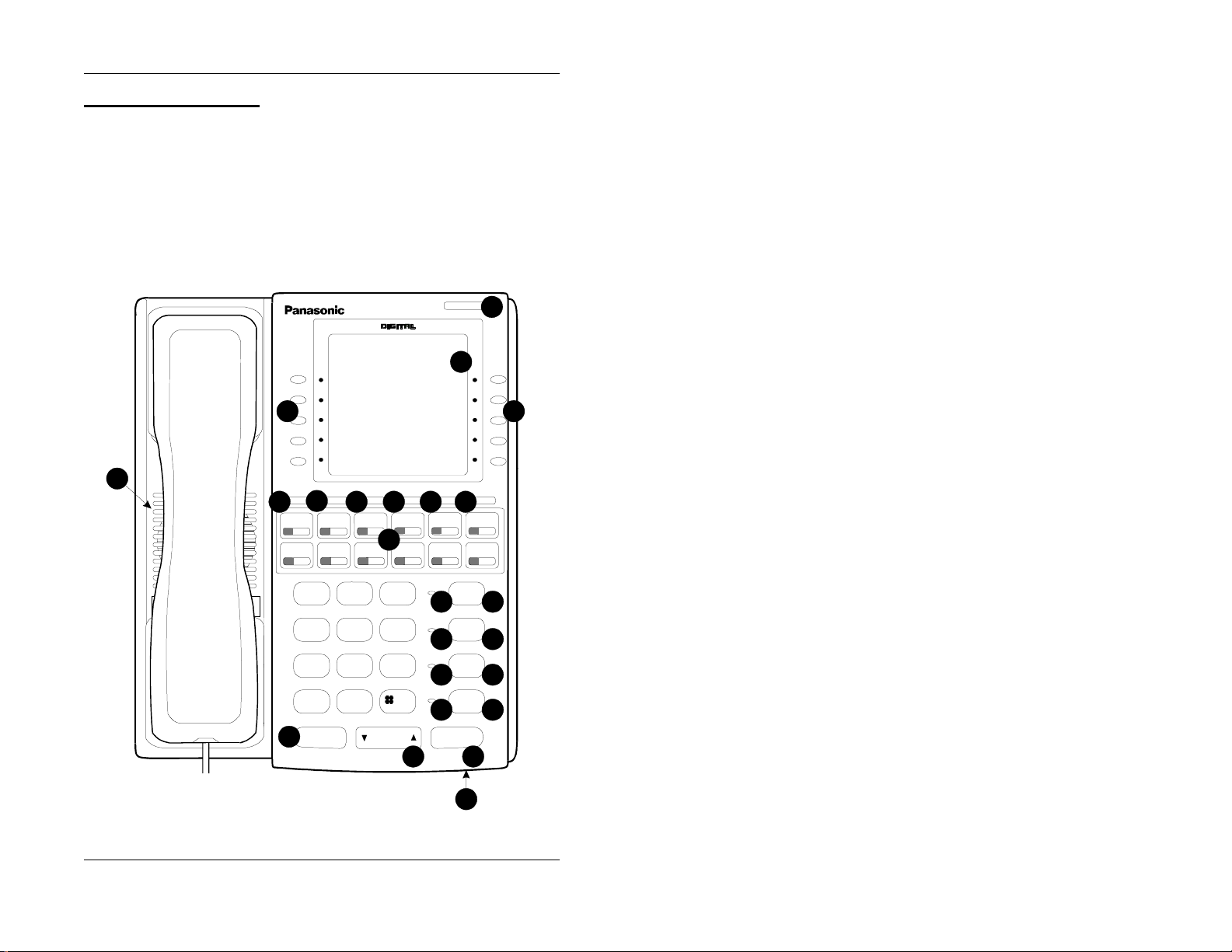
1. Understanding Your Phone
Large-Display Phones
Phones such as the model i n Figure 5 are distinguished by their large
displays. Table 3 on page 16 describes the features that are typical of large
display phones.
Note:
Certain features of the large-display phone, such as t he Message key,
require DBS software version CPC-AII/B v. 8.0 or higher, CPC-S/M v. 2.0 or
higher, or CPC-EX v. 1.0 or higher.
Figure 5. Large-display 44-Series ph one
02:28 Thu N O V 14
23
Langford S 173
PERSONAL DIAL
SYSTEM DIAL
EXTENSION
FUNCTION
HELP
CONF MENU PREV NEXT PROGMSG
5
4
2
9876
1
33
10
1
GHI
4
PRS
7
*
FLASH
19
Speakerphone
ABC
2
JKL
5
TUV
8
OPER
0
VO LUM E
DND/CF
DEF
3
MNO
6
WXY
9
20
MUTE
EXT
11
12
13
14
REDIAL
MUTE
AUTO
ON/OFF
HOLD
15
16
17
18
21
22
DBS-32-755 Issued April 2000 15
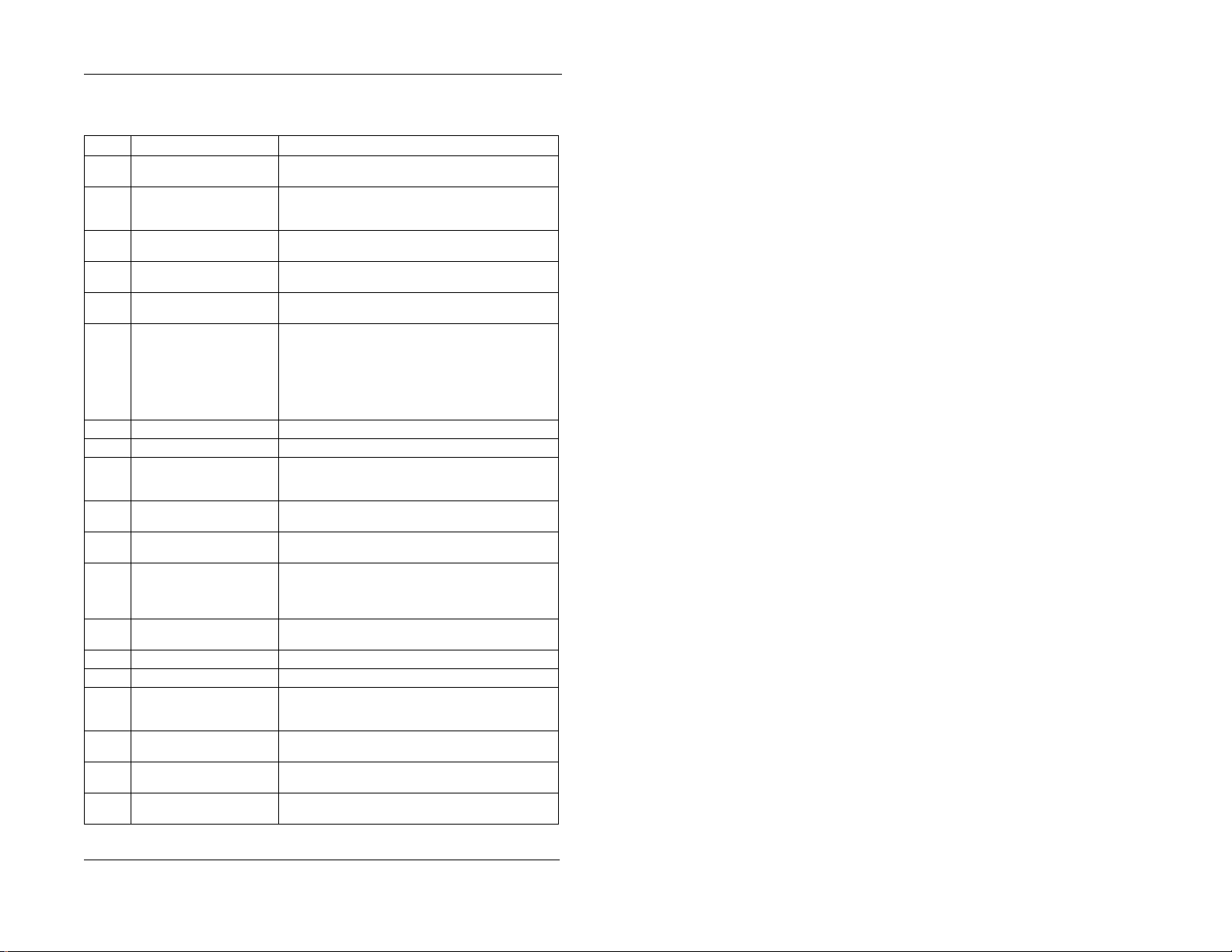
1. Understanding Your Phone
Table 3. Large-d i s pla y phone features
# Feature Description
1 Message Waiting Indica-
tor
2 Display Displays information about the pho ne ’s status,
3 Soft Keys Used to make outside calls or to access call-handling
4 MSG Key Used for Auto-CallBack to a telephone whi ch has
5 CONF Key Used to establish conference calls, check FF and
6 MENU Key Used to re tur n to th e M ain Me nu sc reen . Th e defa ult
7 PREV Key Used to return to the previous sc ree n.
8 NEXT Key Used to advance to the next screen.
9 PROG Key Used to program FF and one-touch keys and to
10 Flexible Function (FF)
Keys
11 DND/CF Indicator Indicates that Do-Not-Disturb, Call Forwarding, or
12 MUTE Indicator Indicates that your voice is muted - i.e., party on the
13 EXT Indicator Lights when you are on a call; fl ashes when you
14 ON/OFF Indicator Lights when ON/OFF key has been pressed.
15 REDIAL Key Used to redial last number diale d.
16 MUTE Key Used to activate/deactivate MUTE fun ction. When
17 AUTO Key Used to access speed dialing, enter account codes, or
18 ON/OFF Key Used to make a call without lifting the handse t or t o
19 FLASH Key Used to end an outside call and to restore outsi de
Indicates that you have a messag e.
menus, dialing directories, and te xt me ssage information.
features.
left a text message or to access voice messages.
one-touch key settings, and scroll through messages.
Main Menu screen contains the following items:
• PERSONAL DIAL
• SYSTEM DIAL
• EXTENSION
•FUNCTION
•HELP
adjust ringer volume. Depending on the setup of
your system, may also be used to transfer calls.
Used to access outsid e lin es or to access system features.
Absence Message is set.
other end cannot hear you. Light s soli d when your
hands-free microphone is muted and flashes when
your handset is muted.
hold a call.
activated, the par ty on the other end cannot hear
you. (See item 12, MUTE Indicator.)
for message waiting answer/canc el.
turn the speaker on and off.
dial tone without hanging up receiver.
16 Issued April 2000 DBS-32-755
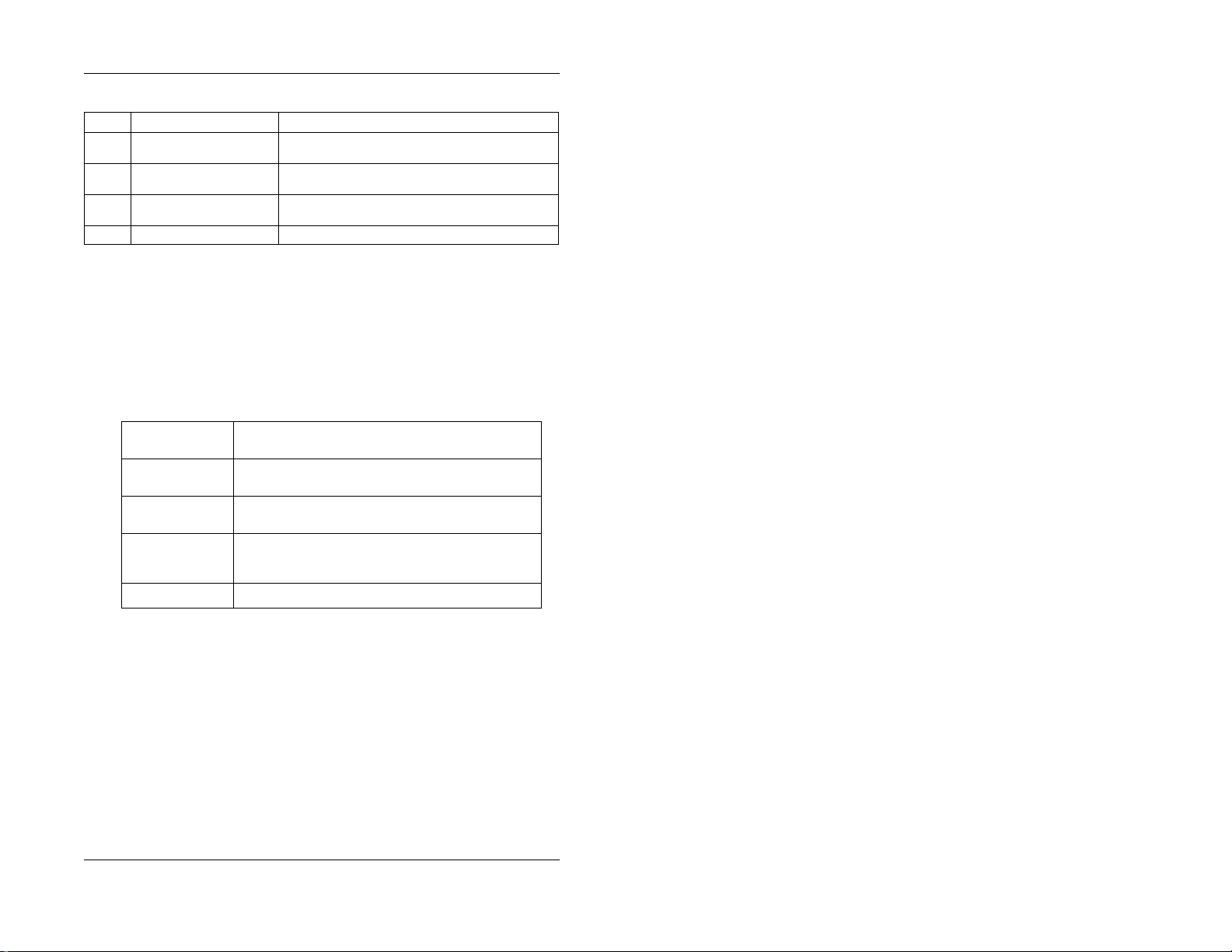
1. Understanding Your Phone
# Feature Description
20 VOLUME Key Used to adjust level of tones, background music,
21 HOLD Key Used to hold calls, to retrieve held calls, and to com-
22 Microphone Used to talk with another party without using the
23 Speaker Outputs tones and voice at your extension.
ringing, receiver volum e, and display contrast.
plete FF key pro gramming.
handset.
Using the Soft Keys on a Large-Display Phone
The ten small keys located alongside the display on a large-display phone are
called “soft” keys because they allow you to change the software mode of the
display. Instead of displaying th e Main Menu, for instance, you can set your
phone to display your Pe rs on al or System Speed Dial Dir e ct ory, E xtension
Directory, or Functio n or He lp M enus .
These items are described as follows:
Personal Dial Allows personal speed dial numbers to be programmed
System Dial Allows system speed dial numbers to be viewed and
Extension Allows other extensions to be viewed and dialed using the
Function Allows system functions such as Background Music, Do-
Help Provides Help on setting phone functions.
and dialed using the soft keys.
dialed using the soft keys.
soft keys.
Not-Disturb, Reminder Alarm, Absence Messages, Call
Forwarding, Mute, and Station Lockout to be set.
To select one of the above items from the Main Menu, press the soft key next
to the desired item.
Notes:
• To display the Main Menu on a large-display phone, press the
MENU
key when the phone is in an idle state.
• Menus are programm able - the actual menu displayed depends on you r
system configuration.
DBS-32-755 Issued April 2000 17
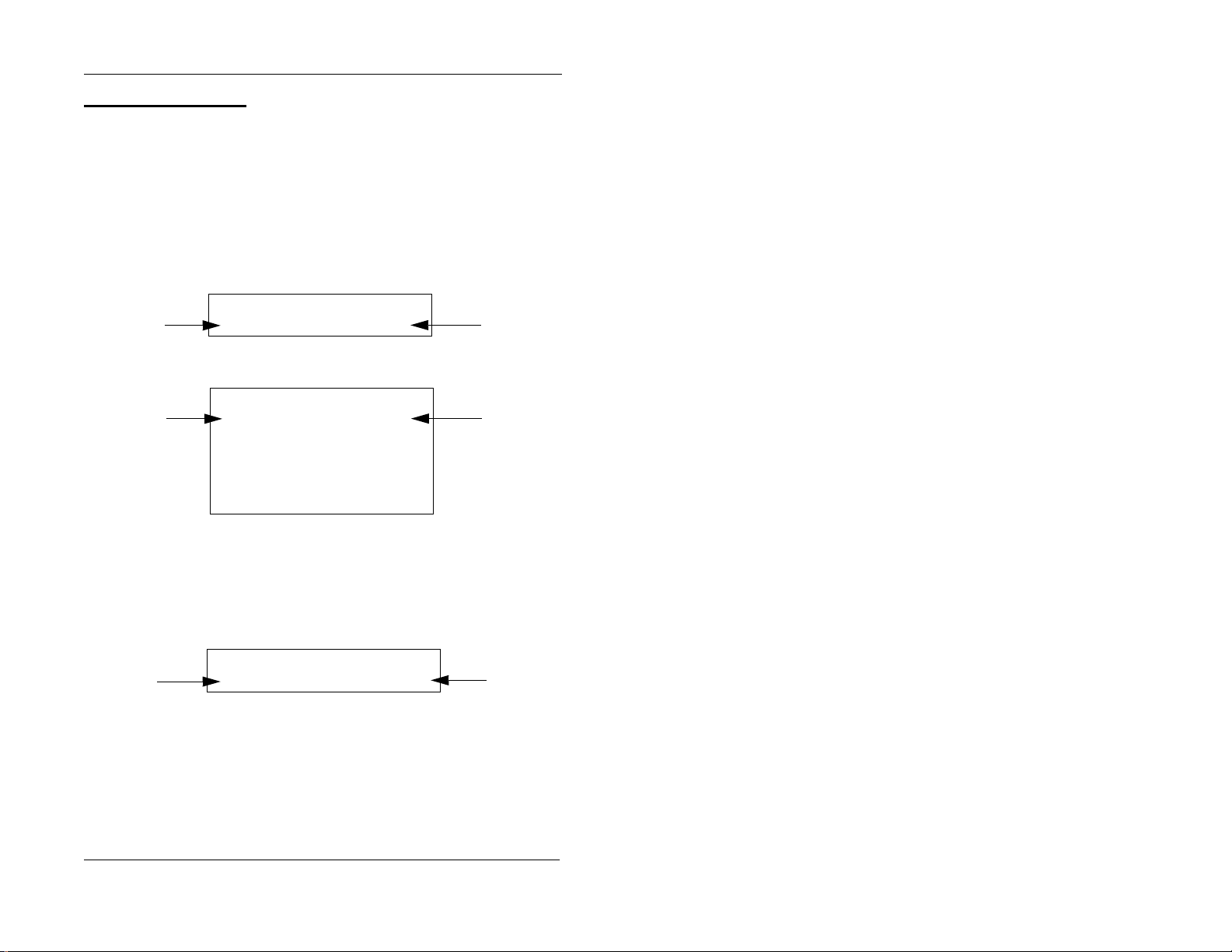
1. Understanding Your Phone
Display Information
Both large and small displays indicate the status of the phone. Display
information will vary depending on how the phone is programmed and its
status. Several of the more common displays are illustrated below.
Figure 6. Idle condition (default display)
Small Display
10:40 Wed MAR 17
User name
Large Display
User name
Brandy 113
10:40 Wed MAR 17
Brandy 113
PERSONAL DIAL
SYSTEM DIAL
EXTENSION
FUNCTION
HELP
Extension
Extension
Figure 7. Messages received
Small Display
10:40 Wed MAR 17
Number of
messages
18 Issued April 2000 DBS-32-755
3 Msg Carter
Person that
left the first
message
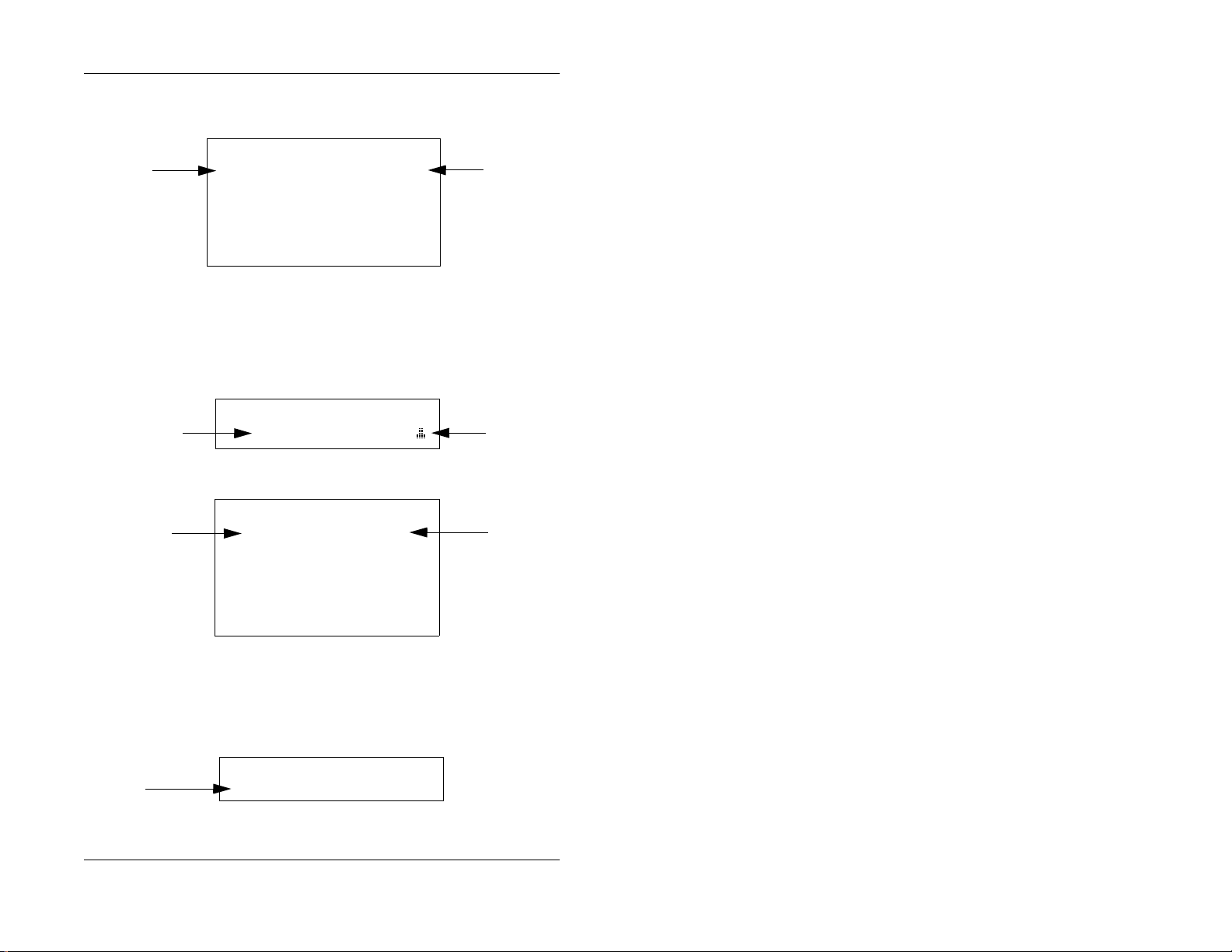
1. Understanding Your Phone
Large Display
Number of
messages
Figure 8. Reminder alarm
Small Display
Alarm time
Large Display
Alarm time
10:40 Wed MAR 17
3 Msg Carter
PERSONAL DIAL
SYSTEM DIAL
EXTENSION
FUNCTION
HELP
10:40 Wed MAR 17
10:40 Wed MAR 17
PERSONAL DIAL
SYSTEM DIAL
EXTENSION
FUNCTION
HELP
Alarm12:30PM
Alarm 12:30PM ((.))
Person that
left the first
message
Alarm
indicator
Alarm
indicator
Figure 9. Absence message
Small Display
Absence
message
DBS-32-755 Issued April 2000 19
10:40 Wed MAR 17
In Meeting
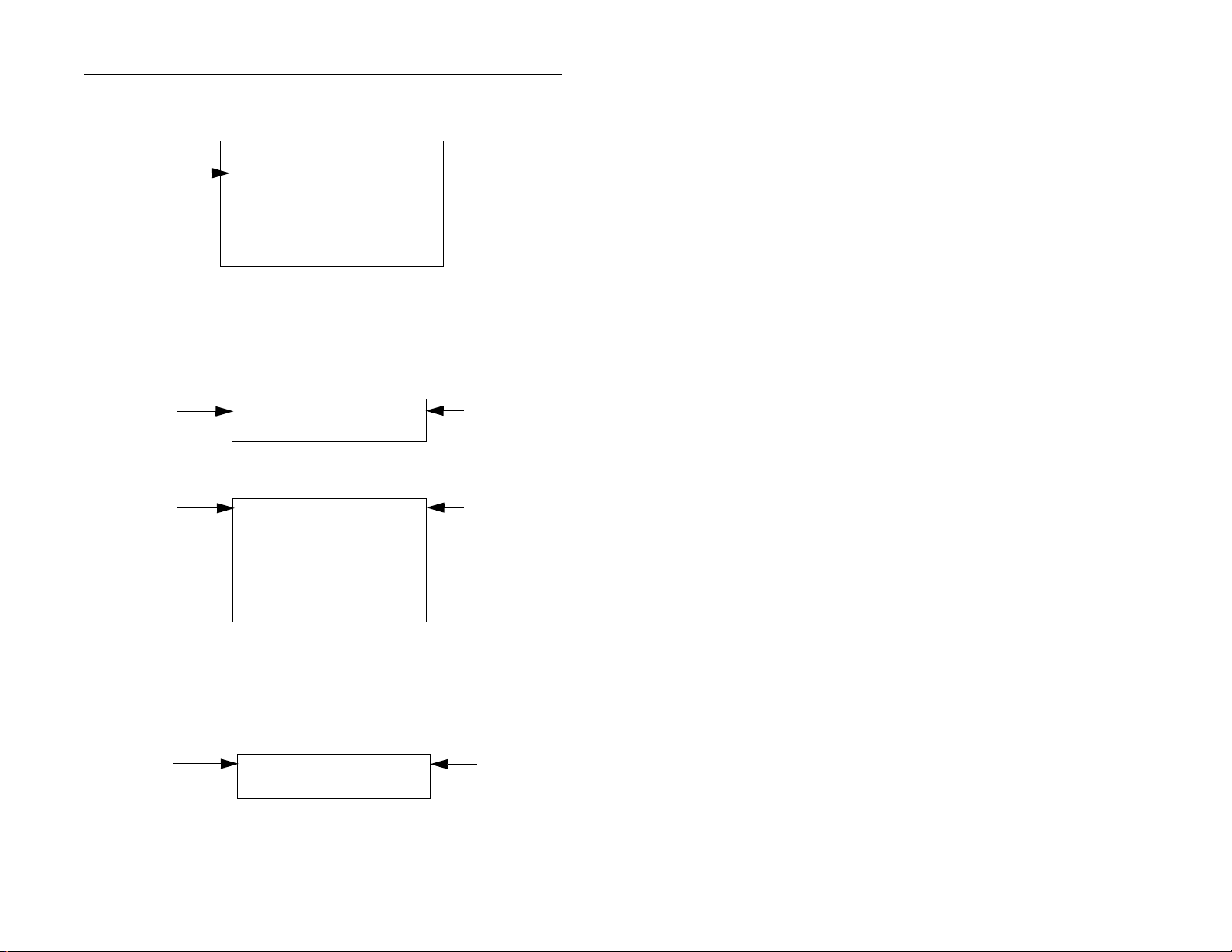
Large Display
1. Understanding Your Phone
Absence
message
Figure 10. Incoming outside cal l
Small Display
Incoming outside
call
Large Display
Incoming outside
call
10:40 Wed MAR 17
In Meeting
PERSONAL DIAL
SYSTEM DIAL
EXTENSION
FUNCTION
HELP
Incoming
Brandy
Incoming
Brandy
PERSONAL DIAL
SYSTEM DIAL
EXTENSION
FUNCTION
HELP
113
113
#03
#03
Outside line
number
Outside line
number
Figure 11. Outside call in progress
Small Display
Outside call
in progress
20 Issued April 2000 DBS-32-755
CO TALK
Brandy 113
0’15
Call
duration
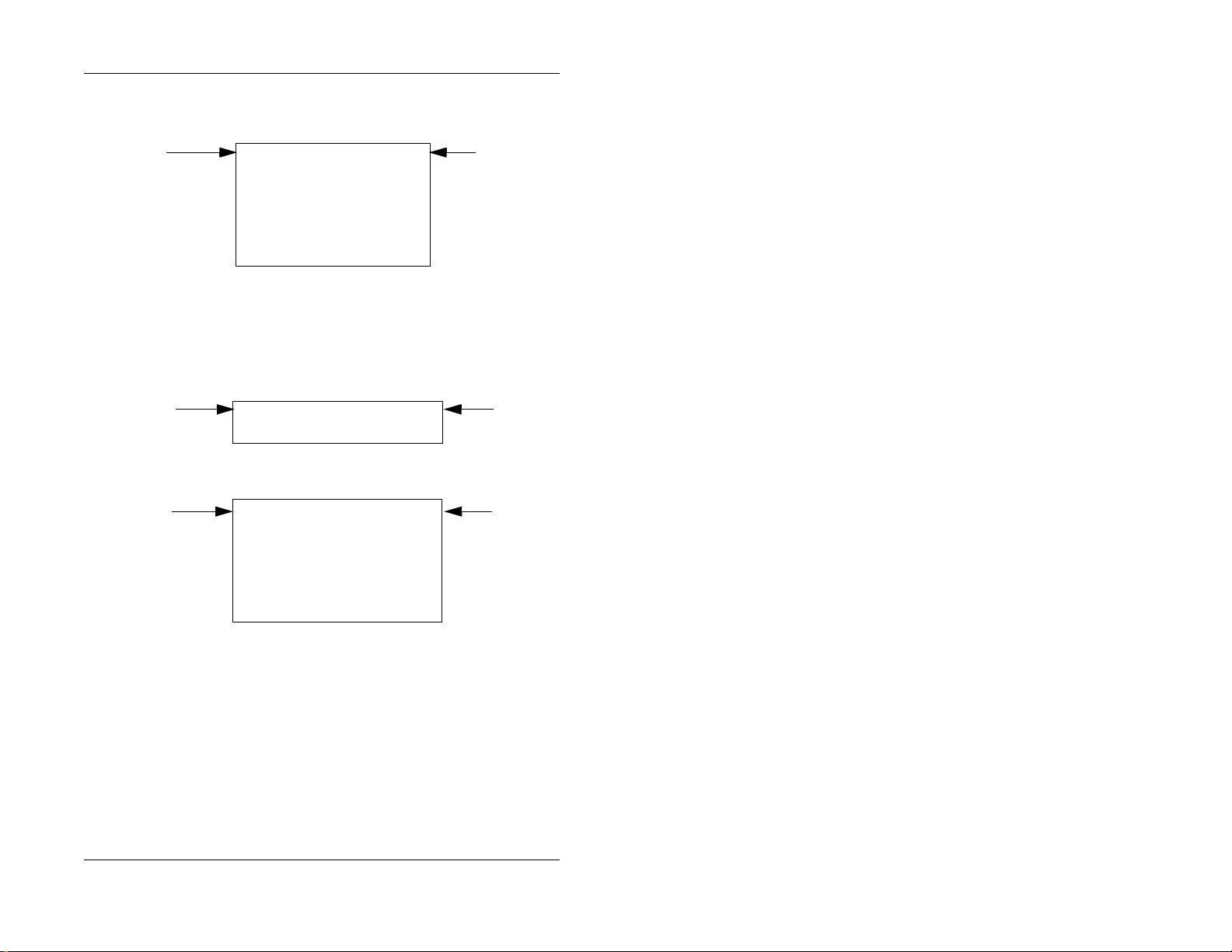
1. Understanding Your Phone
Large Display
Outside call
in progress
Figure 12. Internal calling in use
Small Display
Intercom call
Large Display
Intercom call
CO TALK
Brandy
PERSONAL DIAL
SYSTEM DIAL
EXTENSION
FUNCTION
HELP
Talk
Brandy 113
Talk
Brandy 113
PERSONAL DIAL
SYSTEM DIAL
EXTENSION
FUNCTION
HELP
113
0’15
Greg
Greg
Call
duration
Called
party
Called
party
DBS-32-755 Issued April 2000 21
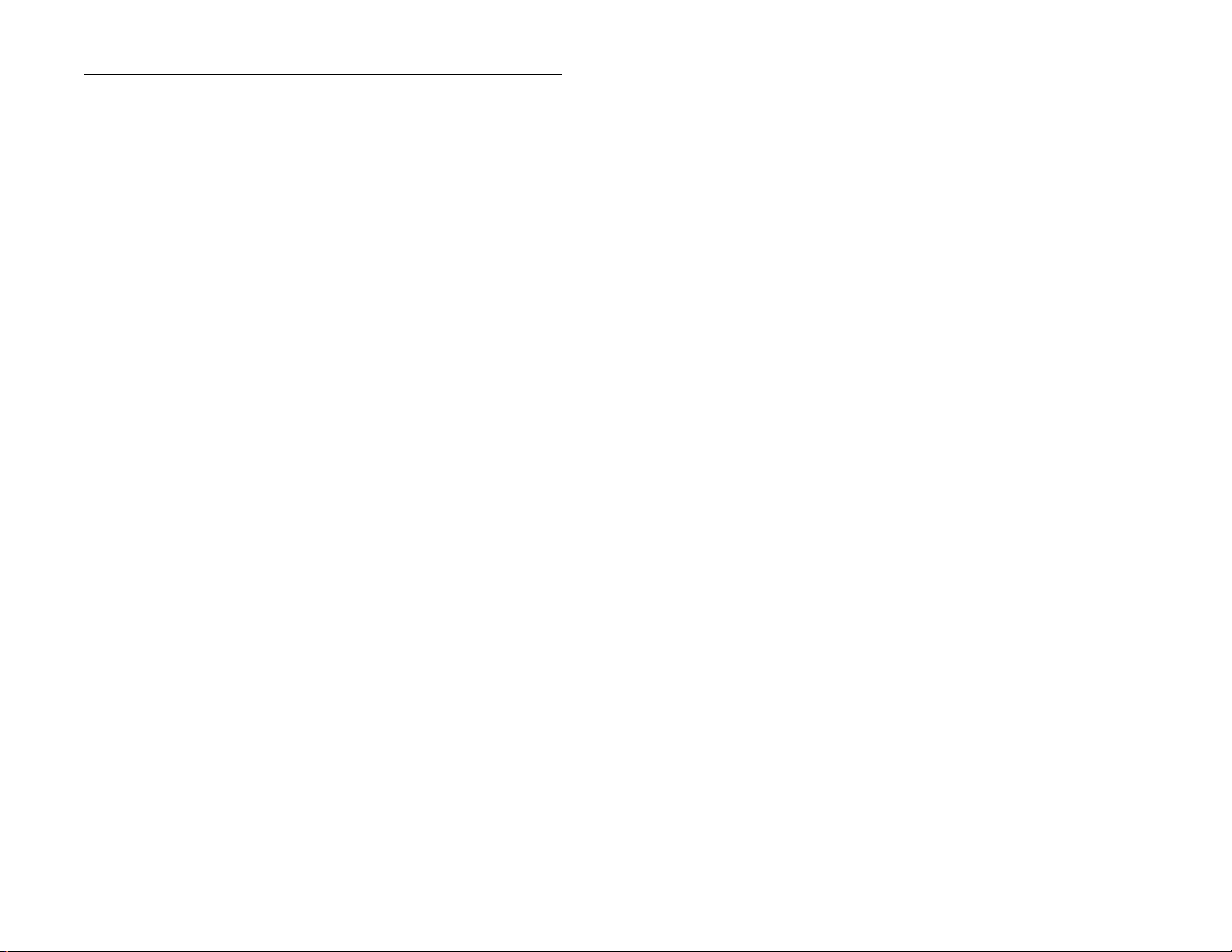
1. Understanding Your Phone
This page intentionally left blank.
22 Issued April 2000 DBS-32-755
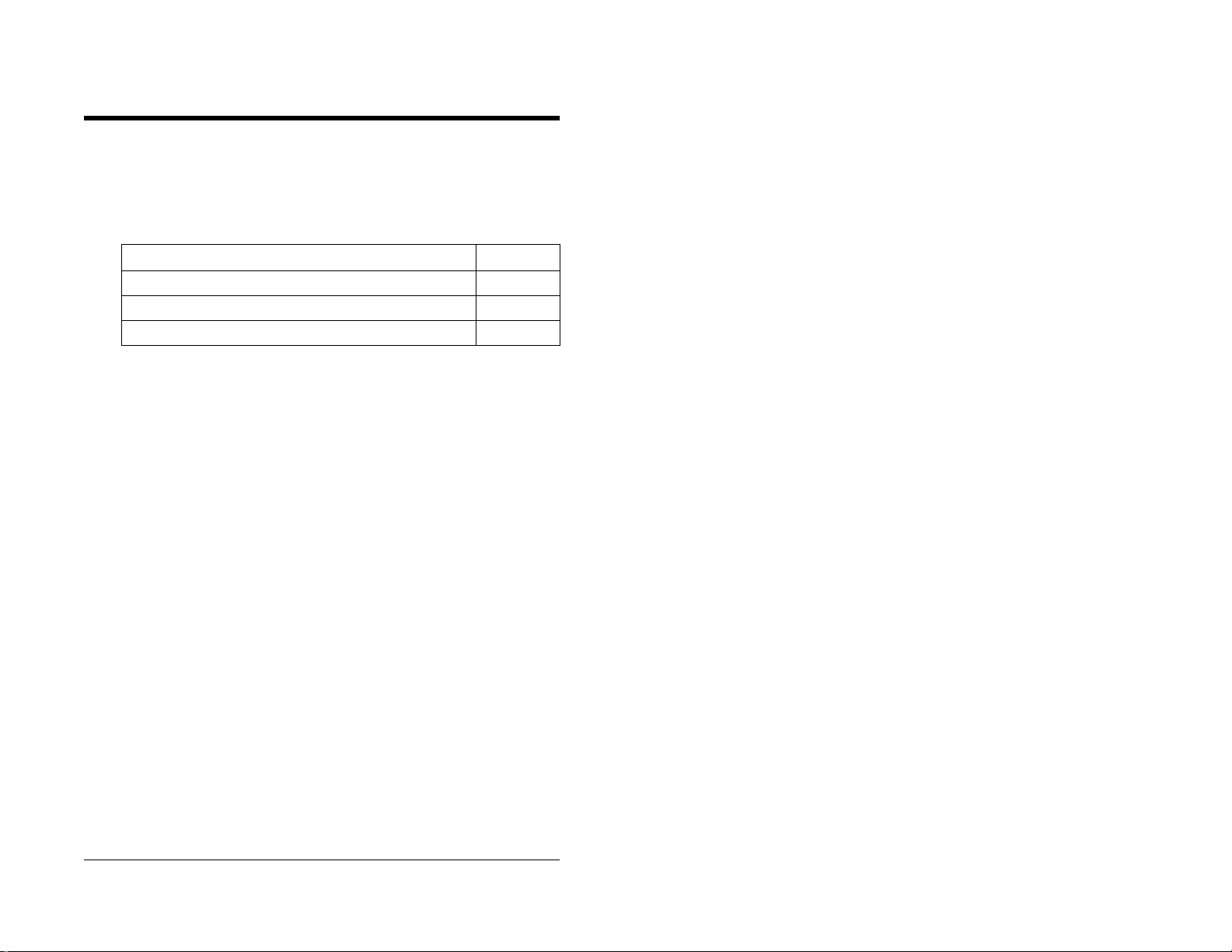
2. Setting Up Your Phone
Use the procedures in this chapter to adjust the volume and display contrast of
your digital phone, and to assign call handling features to FF (flexibl e
function) keys.
This chapter covers the following topics:
Topic Page
Volume and Disp lay Settings 24
FF Keys 25
Setting Up Personal Speed Dialing 26
DBS-32-755 Issued April 2000 23
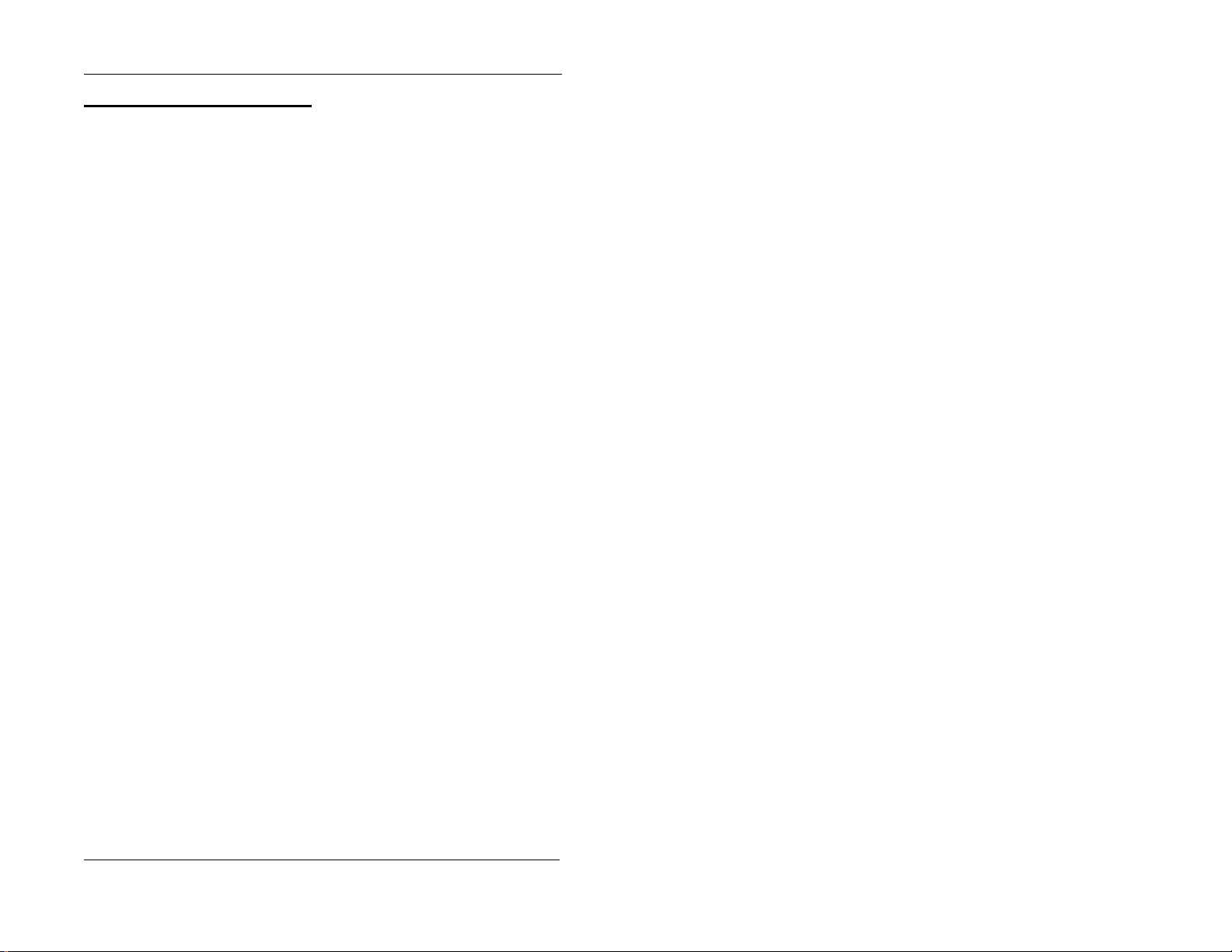
Volume and Display Settings
Adjusting Sound Volum es
2. Setting Up Your Phone
You can adjust the volume of the following while they are in use by pressing
the
VOL
(s or t)
• Ringer
• Speaker
• Handset
key:
Adjusting th e Rin ging Volume
When your phone is idle, you can adjust its ring volume using the following
steps:
1. Press
2. Press
3. Dial #9.
4. Press the
5. Press the
6. Press
ON/OFF
PROG
The phone produces a tone.
ON/OFF
.
.
VOL
key .
VOL
keys to adjust the loudness of the tone.
.
Adjusting the Display Contrast
1. When the phone is idle, press #.
2. Press the
24 Issued April 2000 DBS-32-755
VOL
keys to adjust the contrast of the display.
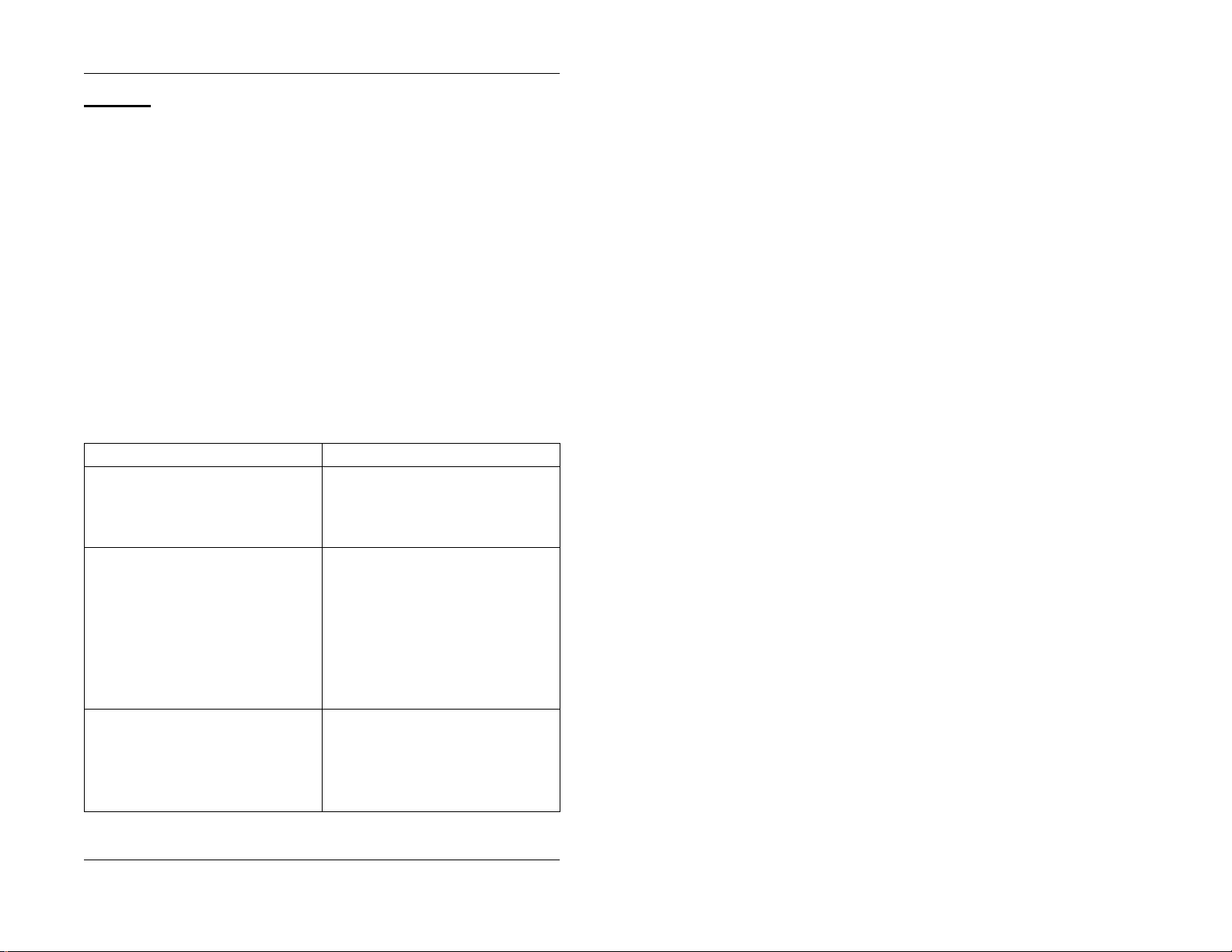
2. Setting Up Your Phone
FF Keys
FF (Flexible Function) keys are located immediately above the keypad on
your phone. They ar e distinguished by the i ndicator lights on them. You can
set up FF keys to initiate system features, assign specific extension numbers,
or to store digits that are frequently dialed.
Note:
You cannot set up FF keys that are dedicated to outside lines. Cont act
your system administrator or DBS dealer to make changes to dedicated FF
keys.
Assigning FF Keys
1. Pick up the handset or press
2. Press
PROG
.
ON/OFF
3. Press the desired FF key.
4. Do one of the following:
If . . . Then . . .
You want to as s i gn a dial code that will initiate a particular feature.
You want one-key access to a specific
extension number, plus the ability to pic k
up the extension’s calls and know when the
extension is busy.
Note:
If you assign an extension number to
an FF key, the FF key will light red when
the extension is busy. It will light green
when Do Not Disturb, Call Forwarding, or
Absence Message is set. In addition, yo u
can pick up a call that is ringing or on hold
at the extension by simply pressing th e FF
key when it is flashing.
You want to assign digits that you frequently dial.
These digits consist of numb er s other than
speed dial numbers, outside lines, or feature
codes. Examples include account codes or a
voice mail password.
This type of key is known as an “Any K e y.”
.
Enter one of the dial codes listed in A ppe ndix A, “Dial Code List.”
Note:
Not all dial codes can be stored in
FF keys. See the Appendix for more infor mation.
Enter the extension numb er.
a.
PROG
Press
b.
Enter the approp ri ate digits.
Note:
its (8 digits on some systems) to an FF key.
.
You cannot assign more than 6 dig-
DBS-32-755 Issued April 2000 25
