Page 1
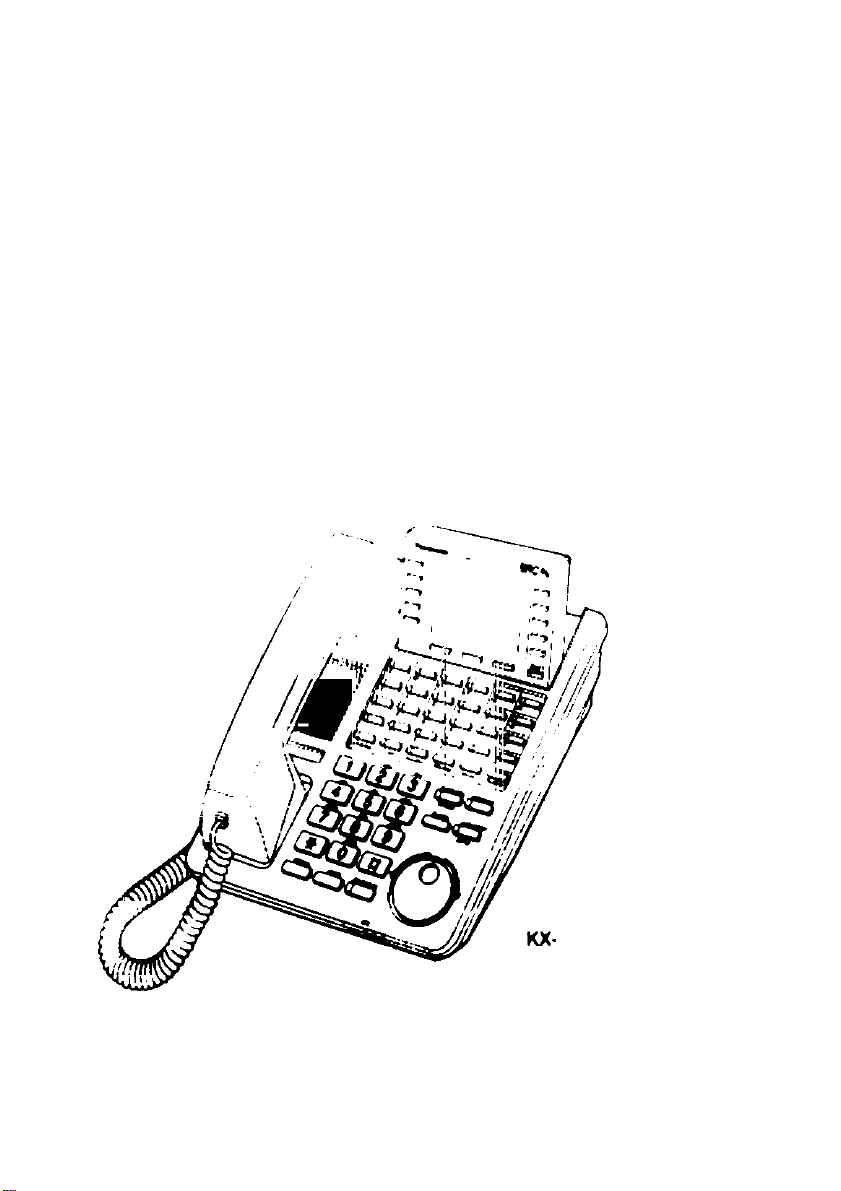
Panasonic
Digital Proprietary Telephones
for Digital Super H^rid Systems
Operating Instructions
Model KX-T7420
KX-T7425
KX-T7431
KX-T7433
KX-T7436
T7436
PIMM rMd (till manual bafore uaing tha
Digital Propriatary Talaphona.
Page 2
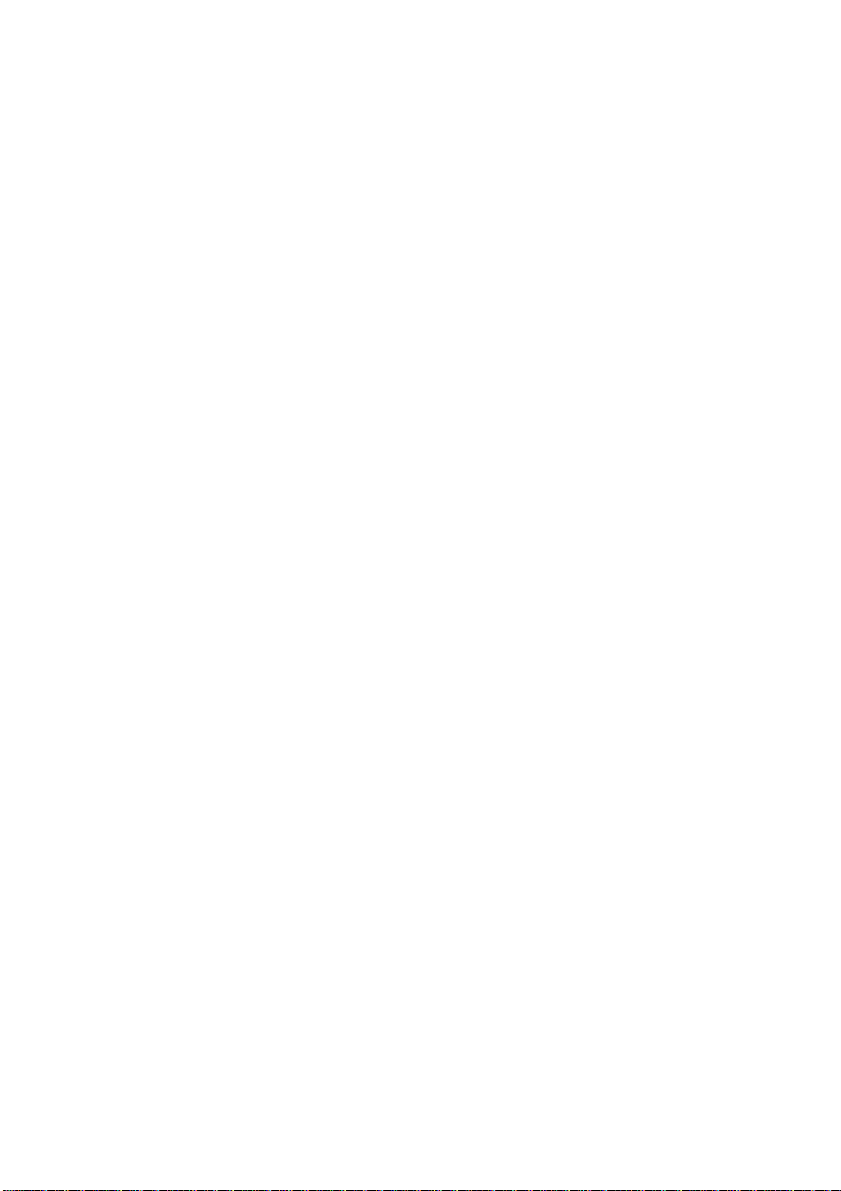
Thank you for purchasing a Panasonic Telephone.
Accessories
When unpacking, check the following items.
Handset
.......
......................................................one
Telephone line cord...........................................one
Handset cord .....................................................one
Overlay ...............................................................one (KX-T7431, KX-T7433 and
KX-T7436 only)
Card holder with memory station card
.............
one (KX-T7420, KX-T7425 only)
When you ship the product
Carefully pack and sent it prepaid, adequately insured and preferably in the original
carton. Attach a postage-paid letter, detailing the symptom to the outside of the carton.
DO NOT send the product to the Executive or Regional Sales offices. They are NOT
equipped to make repairs.
Product service
Panasonic Servicenters for this product are listed in the servicenter directory. Consult
your authorized Panasonic dealer for detailed instructions.
For your future reference
SERIAL NO.
-------------------------
(found on the bottom of the unit)
NAME OF DEALER
_________
DEALER’S ADDRESS
DATE OF PURCHASE
Page 3
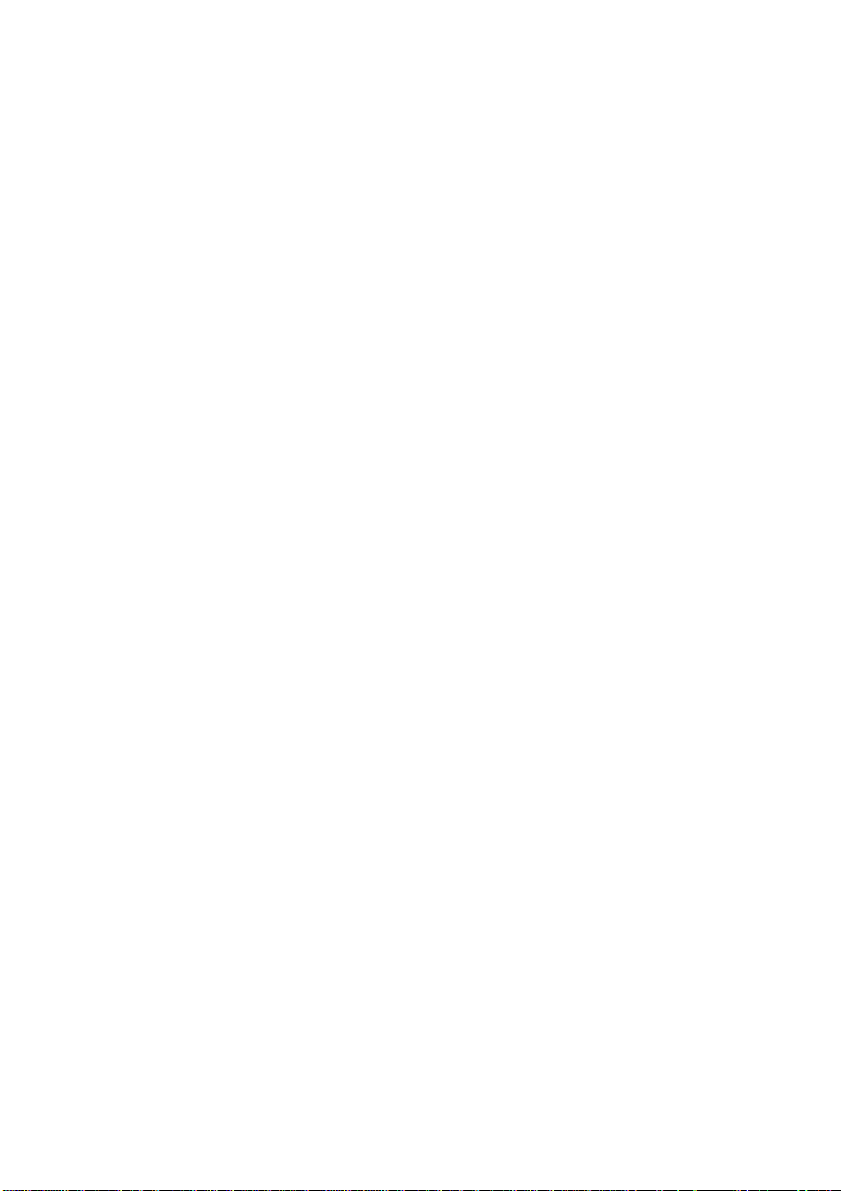
Contents
Location of Controls.............................................................................4
Getting Started......................................................................................6
Connection..........................................................................................6
Controlling the volume/adjusting the display contrast.........................6
Description of the symbols..................................................................7
Making Calls..........................................................................................8
Calling............................................................................................... 8
Speed dialing......................................................................................8
One-touch dialing................................................................................8
Dialing the last number you dialed (Last Number Redial)
Receiving Calls
Receiving calls....................................................................................9
Handsfree answerback.......................................................................9
Picking up a call for someone else (Call Pickup)................................9
When the Dialed Extension is Busy/No Answer
Reserving a busy line (Automatic Callback Busy)
Leaving a call notification (Message Waiting)...................................10
Calling Back........................................................................................11
When you receive a notification (Message Waiting)
Calling using the call log (Incoming Call Log) (KX-T7433/KX-T7436 onfy)
During a Conversation
Placing a call on hold........................................................................12
Transferring a call.............................................................................13
Paging.............................................................................................. 13
Paging a person and transferring a call............................................14
Answering an announced page
Answering a call waiting
Useful Features...................................................................................15
Forwarding your calls (Call Forwarding)...........................................15
Preventing others from disturbing you (Do Not Disturb [DND])
Three-party conversation (Conference)............................................17
Ringing tone selection for CO buttons..............................................18
Storing numbers for One-touch dialing.............................................18
How to Use the Display
Using the Jog Dial
KX-T7431
KX-T7433.........................................................................................21
KX-T7436
Storing in Speed Dialing
Storing names and numbers at your extension for personal use
Storing names and numbers in the system
Wall Mounting
Installing the Card Holder
Features List........................................................................................30
Important Safety Instructions............................................................32
FCC and Other Information................................................................34
.....................................................................................
..............................
.......................................................................
........................................................
...................................................................
......................................................................
............................................................................
.........................................................................................
.........................................................................................
....................................................................
......................................
.....................................................................................
..................................................................
..................
............................
........................
........
.....
10
10
11
12
14
14
17
19
19
20
23
25
25
27
28
29
8
9
.............
11
Page 4
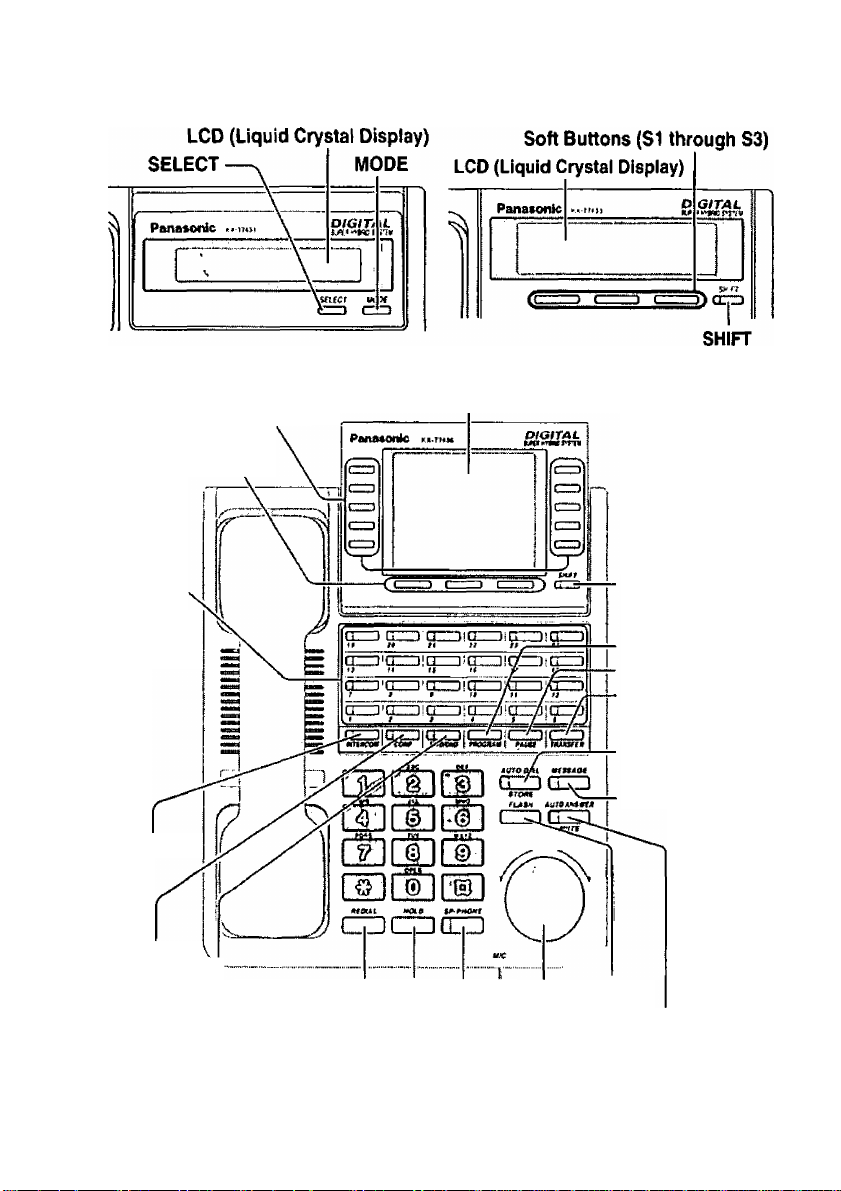
Location of Controls
1 KX-T7431
0 KX-T7436
Function Buttons
(FI through F10)
Soft Buttons
(SI through S3)
Flexible
Outside
(CO) Line
Buttons
0 KX-T7433
LCD (Liquid Crystal Display)
SHIFT
PROGRAM
PAUSE
TRANSFER
INTERCOM
CONF
(Conference)
REDIAL HOLD
FWD/DND 5P-PH0NE (Speakerphone)
(Call Forwardlng/Do Not Disturb) MIC (Microphone)
* The KX-T7420 and KX-T7425 are non-display models.
4
AUTO DIAL
/STORE
MESSAGE
....
y
Jog Dial FLASH
AUTO ANSWER
Page 5
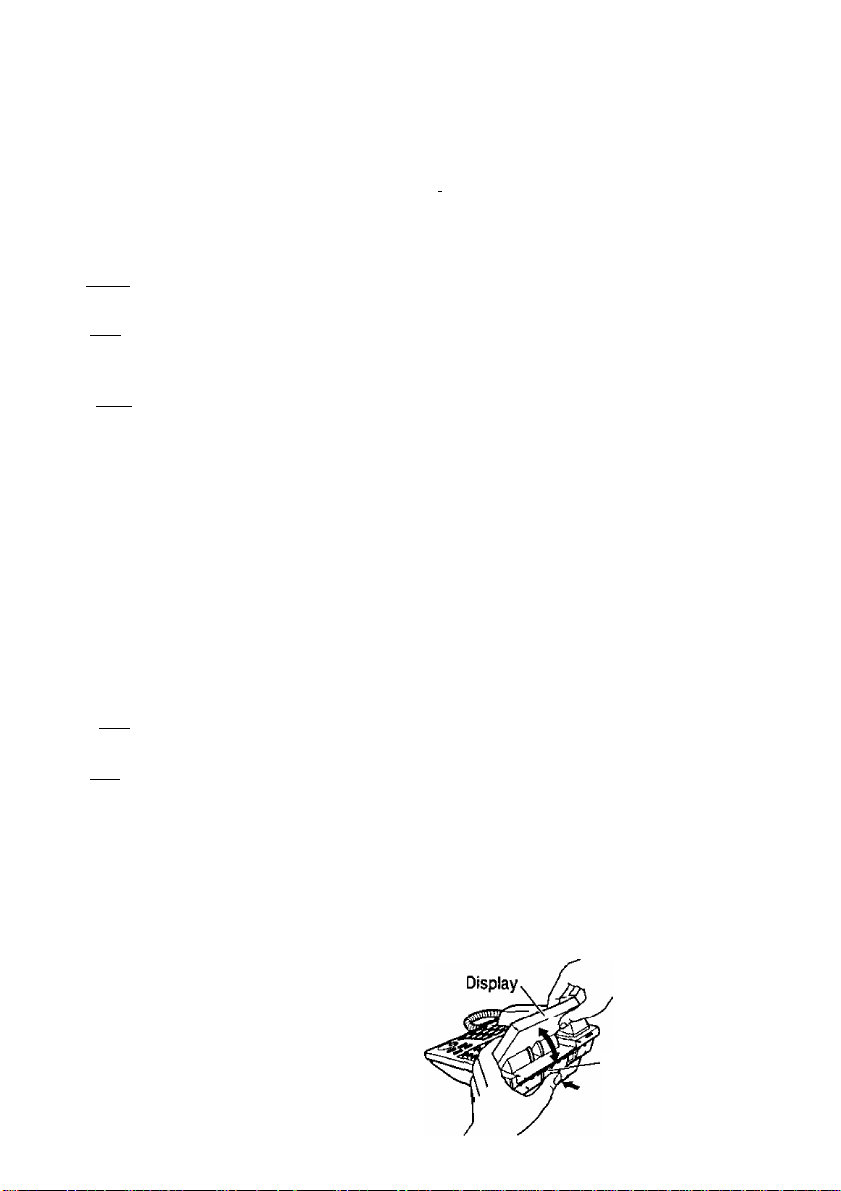
AUTO ANSWER/MUTE MESSAGE
AUTO ANSWER is used to answer wmm Used to leave a notification or call
CrZD an intercom call. I I - I back the party who left the
MUTE is used to listen to the other notification,
party without them hearing you. MDDF
AUTO DIAUSTORE
I I I Used for speed dialing in the system feature.
fro« . .
or stonng program changes. dai iqc
n—, CONF Used to insert a pause in speed dial
Used to make a three-party conference, numbers or in other numbers.
..............
S Used to set the display to access a
-----------------------------------------------------
FLASH PROGRAM
^las» Used to disconnect the current call «mw»? Used to enter and exit the
t 1 and make another call with holding programming mode,
the same outside line. oeniVi
Flexible Outside {CO) Line Button CZZD Used to redial.
Used to make or receive an outside SELECT
call, or access a feature if the button ■ t j . i j- i j c
IS assigned as a One-touch dialing .u i a 1
button — displayed phone
_____
, « , u j- f infer Used to select the displayed function
1___________________________ number.
Function Button SHI^
Used to perform the displayed Used to alternate the sub function on
function or operation. —' . .. ,
-------------------1----------------
FWO/DND ------------Son Button---------------------------
fwaoM Used to perform Call Forwarding or 11 ^^
r» KT * r^- . L
----------------------------------------------------------------------
Do Not Disturb. ^=1 . .u. .L u ..
--------------
the display.
_
_____ Used to perform the function or
operation that appears on the bottom
wto HOLD line of the display.
(
--------
1 Used to place a call on hold. nubile
n—I INTERCOM CEUJ Used for the handsfree operation.
iKTCKoi» (jggjj Qj. recejye intercom calls. TRANSFER
Used to transfer a call to another
Y O y Used to adjust the volume and the party.
I y display contrast or select desired items
^ for each functions.
For KX-T7433 and KX-T7436 Users
The display can be adjusted.
1 Press the LCD ADJ button.
2 Lift or put down the display.
LCD ADJ
button
J
5
Page 6
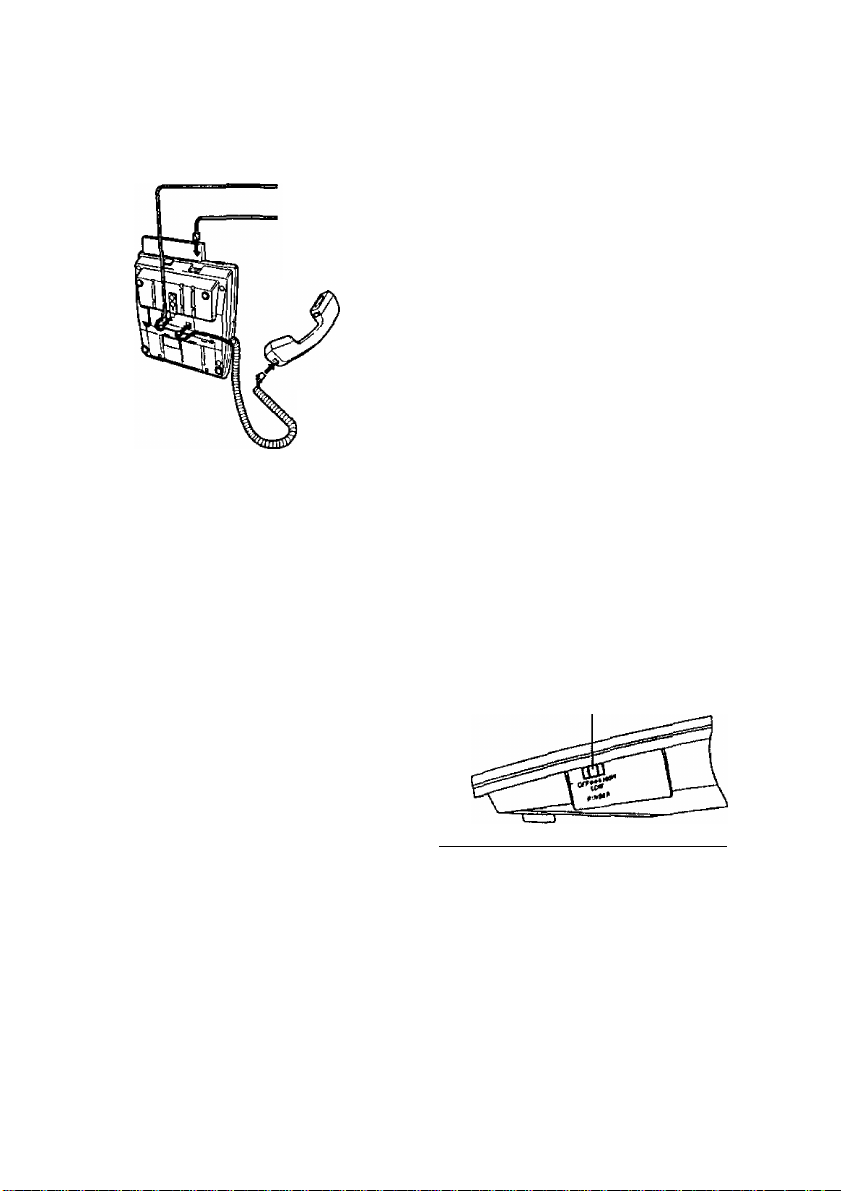
Getting Started
I Connection
The telephone line cord (included)
-> Connect to a Digital Super Hybrid System (TO MAIN UNIT).
Connect to a standard telephone jack (TO TEL),
telephone answering machine, or fax for XDP*
or parallel connections.
* For more details about XDP,
consult with your dealer.
< Back view >
Controlling the volume/adjusting the display contrast
Speaker volume
1 Press the SP-PHONE button.
2 Rotate the Jog Dial in the desired
direction.*
Handset/Headset volume
1 Lift the handset.
(Press the SP-PHONE button for
headset volume.)
2 Rotate the Jog Dial in the desired
direction.*
-------
For KX-T7420 and KX-T7425 Users
Ringer volume RINGER Volume selector
--------------------------------
1 Adjust the RINGER Volume
selector lever to the desired
setting (OFF/LOW/HIGH).
<Side view of the KX-T7420 and KX-T7425> J
ForKX-T7431 Users
Display contrast
While idle and on-hook
1 Press the MODE button six
times.
Display:
Contrast; X- X X
2 Rotate the Jog Dial in the desired
direction.*
Ringer volume
While idle and on-hook
1 Press the MODE button five
times.
Display: (Ringer: XXX
2 Rotate the Jog Dial in the desired
direction.*
While roiating the Jog Dial, the display shows the volume level.
Page 7
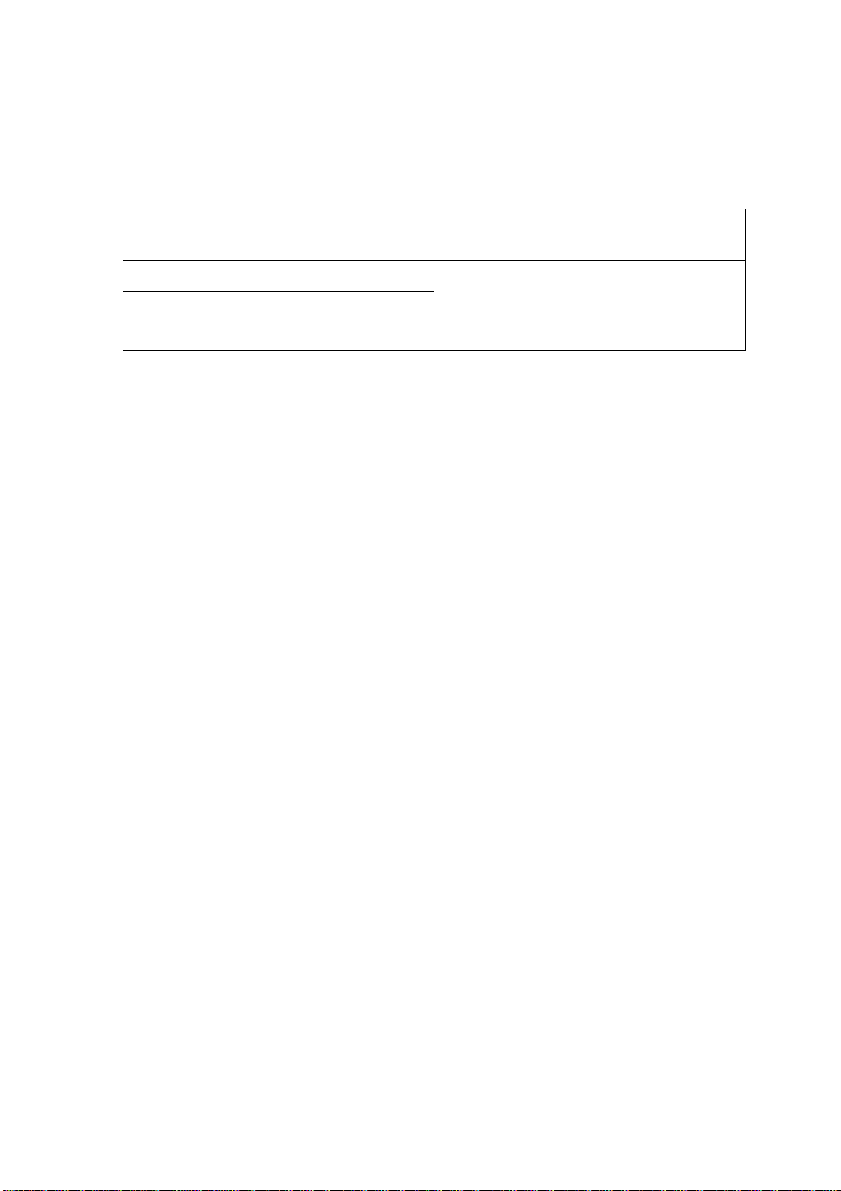
For KX-T7433 and KX-T7436 Users
r
Display contrast
While on-hook or during a
conversation
1 Press the CONT {S1) button.
Display; Contrast: *X
2 Rotate the Jog Dial in the desired
direction.*
* While rotating the Jog Dial, the display shows the volume level.
11 Description of the symbois
Ringer volume
While idle and on-hook
1 Press the RING (S2) button.
Display: Ringer:
2 Rotate the Jog Dial in the desired
direction.*
______________
In this manual, many symbols are used. Some of the symbols are described below.
Off hook Press the desired number keys
• Lift the handset.
• Press the SP-PHONE
CIDCy]
on the telephone.
button.
J
0^
On-hook
• Replace the handset.
• Press the SP-PHONE
Various tones are heard
depending on the operation.
button.
Helpful hints for the handsfree operation
If the other party^s voice is difficult to hear;
Raise the sound level using the speaker volume control.
If the other party has difficulty hearing you;
Lower the speaker volume.
Absorbing echoes;
Use this unit in a room which has curtains and/or carpeting.
To avoid missing part of the conversation;
If you and the other party speak at the same time, parts of your conversation will be
lost. To avoid this, speak alternately.
Page 8
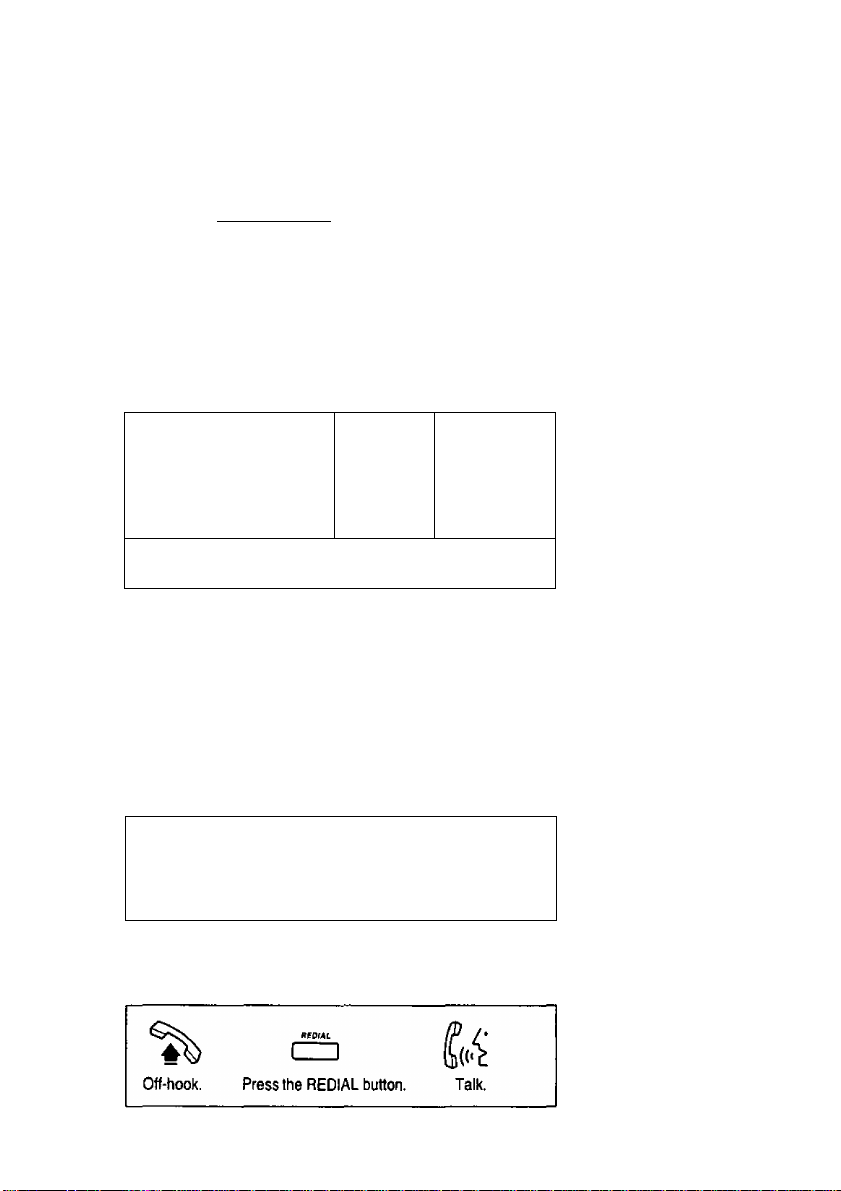
Making Calls
Q Calling
To an extension
r"
(exten.lonno.1
Off-hook. Dial the extension Talk,
L-
number.
To an external parly
r
Off-hook. Press an idle Dial the phone Talk.
Q Speed dialing
Using a speed dial number stored in your telephone
^ G3CE]
Off-hook. Dials*. Dia
Using a speed dial number stored in the system
ÀUTODiAt
dZD
Off-hook. Press the Dial the system Talk.
AUTO DIAL/STORE speed dial number,
button.
station speed
dial no.
1 the station spe
number (0-9).
dia
system speed
dial no.
>ed Talk.
phone no.
CO button, number.
To store numbers,
refer to page 25.
To store numbers,
referto page 27.
9 One-touch dialing
To store numbers,
refer to page 18.
Off-hook.
0 Dialing the last number you dialed (Last Number Redial)
Press the One-touch dialing button. Talk.
8
Page 9
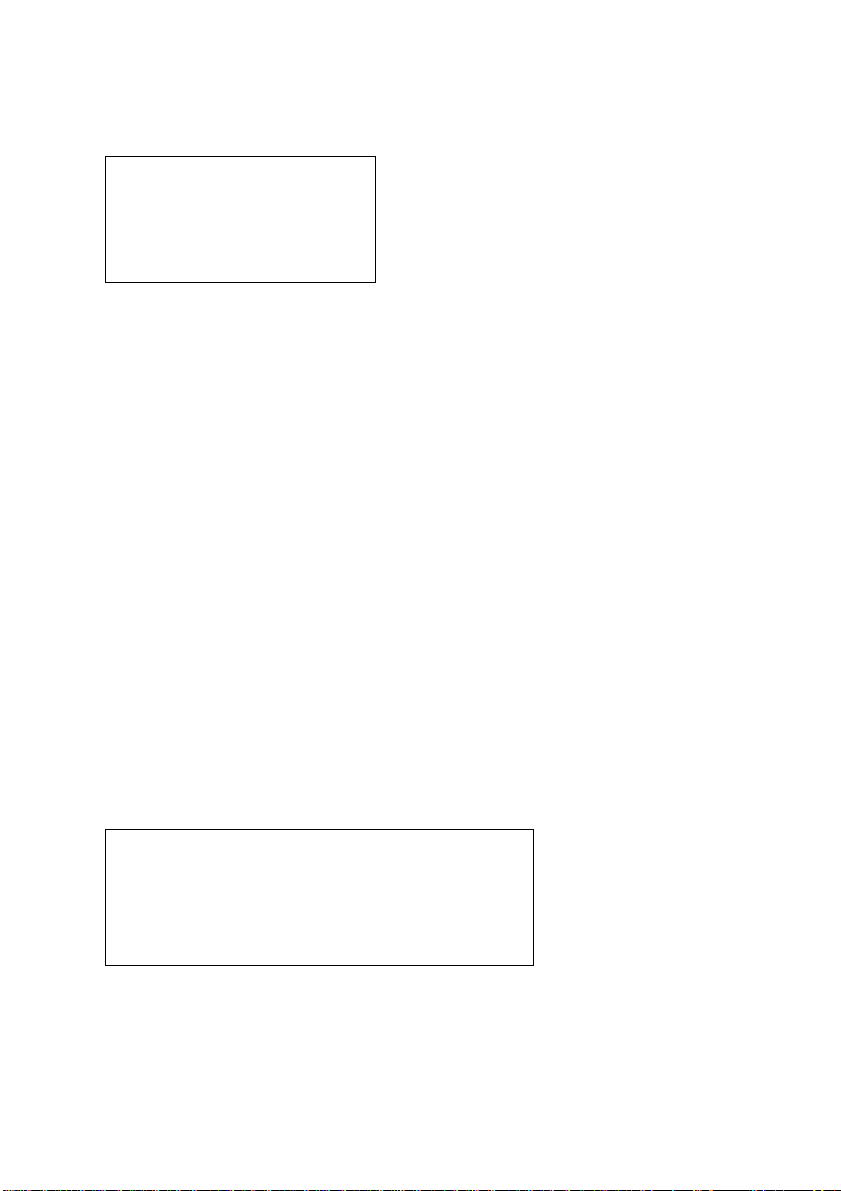
Receiving Calis
D Receiving calls
If your telephone rings,
• Lift the handset or press the SP-PHONE button.
(Default: The ringing line is selected.)
Off-hook.
Talk.
D Handsfree answerback
You can answer an intercom call without lifting the handset.
The AUTO ANSWER/MUTE button light shows the current status as follows.
On: Set
Off: Not set
To set / cancel
• Press the rapid flashing green outside (CO) line
button or rapid flashing INTERCOM button.
White on-hook
Press the AUTO ANSWER/MUTE button.
áüTOákSWiR
I Picking up a call for someone else (Call Pickup)
You can answer an incoming call that is ringing at another extension from your
telephone. A call within your extension group can be picked up.
CD CD
Off-hook.
Dial 40. Confimnation tone
Talk.
Page 10

When the Dialed Extension is Busy/No Answer
B Reserving a busy line (Automatic Callback Busy)
You can receive a notification when a busy extension becomes free.
To answer the notification, lift the handset or press the SP-PHONE button. The
called extension starts ringing automatically.
To set
When hearing a busy tone
f 1 C.BCK
(6) <SS> Д
Dial 6 or press the C.BCK (S3) button.*'
To answer and call*^
If you hear call back ringing
%
Off-hook.
The extension is
called automatically.
Confirmation tone
The C.BCK (S3) button is only available
for KX-T7433 and KX-T7436 users.
If you do not answer after four callback
rings, this feature will be canceled.
On-hook.
В Leaving a call notification (Message Waiting)
When the called extension is busy or does not answer, you can leave a notification to
have the called extension call you back.
To leave a notification
When the called extension is busy or does not answer
M£$SAQE
П—I
Press the MESSAGE button. Confirmation tone On-hook.
To cancel a notification
6^
10
i 7 ) [ 0 1 ( 0 1 extension no.
Off-hook. Dial 700. Dial the extension number. Confirmation toneOn-hook.
Page 11
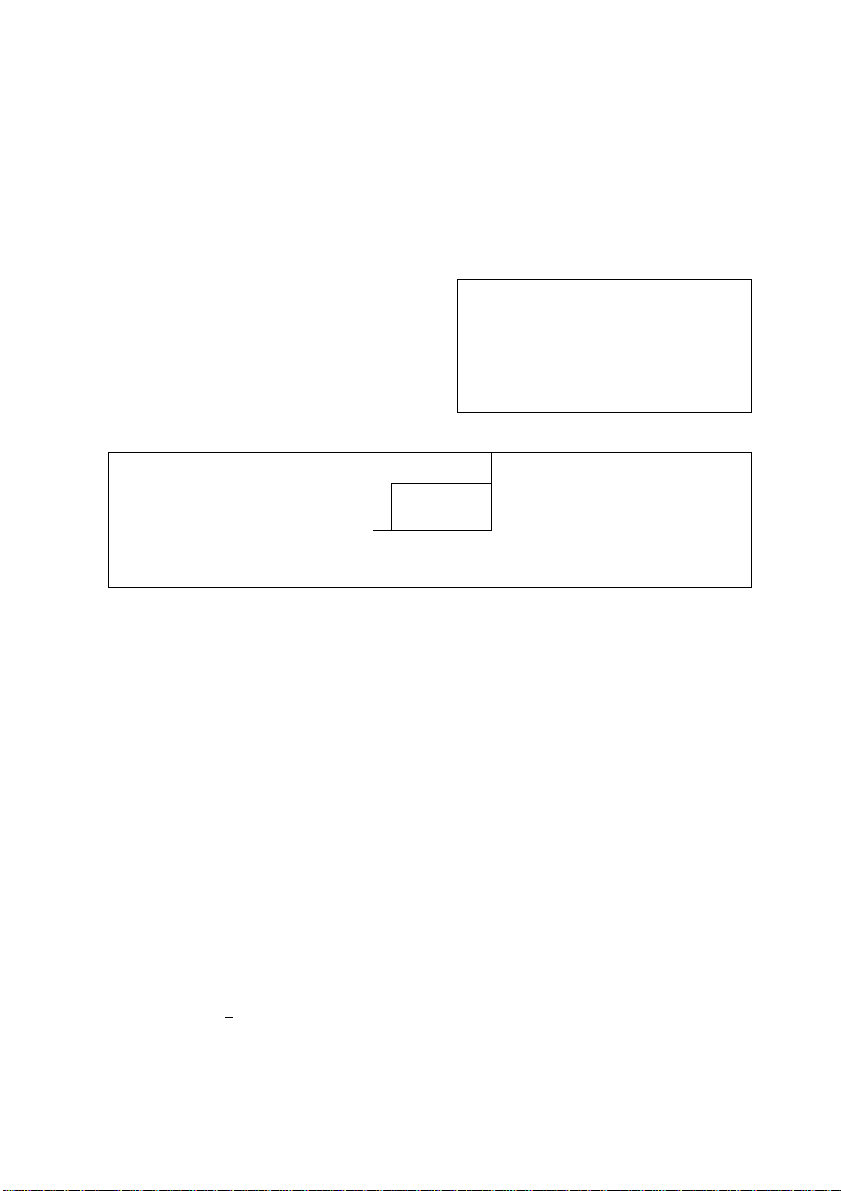
Calling Back
□ When you receive a notification (Message Waiting)
The MESSAGE button lights to let you know that a call has been received.
To check and select the party (display telephone only)
To call back
While on-hook
your
%
Off-hook.
Confirmation tone
MESSAGE button.
Press the Talk.
On-hook.
ozn
Press the MESSAGE button
until the desired message appears.
To clear all notifications
шшш
Off-hook.
Dial 700.
extension no.
Enter your
extension number.
0 Calling using the call log (Incoming Call Log)
(KX-T7433/KX-T7436 only)
If you do not answer a call, your telephone automatically records the incoming
outside call information with the CLIP (Calling Line Identification Presentation)
service*. You can also record the existing call during a conversation or call back the
logged numbers. To confirm or call back using the call log, refer to pages 22 (for
KX-T7433) and 24 (for KX-T7436),
* The CUP service provides you with the caller’s telephone ntiniber.
For more details, consult with your dealer.
iP /•
To record the information of an existing call
During a conversation
LOG
A
Press the LOG (S2) button.
11
Page 12

During a Conversation
0 Placing a call on hold
The corresponding outside (CO) line button or the INTERCOM button lights show
the current status as follows.
Flashing green slowly: Your held cal!
Flashing red slowly: Another extension’s held call
Holding
Press the HOLD button. Dial tone On-hook.
To retrieve a call at the holding extension*
n
----
1 <20 n
---
1
iNJiKO»/
Off-hook, Press the CO or INTERCOM button. Talk.
fci
To retrieve an outside call from another extension*
%
Off-hook.
Press the CO button. Talk.
12
* If a call is not retrieved
within a specified time,
you will hear an alarm as
a reminder.
Page 13

Q Transferring a call
Using the TRANSFER button
To an extension
1
-----
1
TJtAHSfiff
Press the TRANSFER
button.
To an external party
CZID
iSANSfER
Press the TRANSFER Dial tone
button.
To retrieve (He held call, press the TRANSFER button, corresponding Outside (CO)
line button, or the INTERCOM button.
Transferring a call to an external party may be restricted by System Programming.
Dial tone
extension no.
_______
Enter the extension
number,*'
CO
rm
Press the Enter the phone
CO button.
phone no.)
number.*'
Announce. On-hook,
fff^
Announce. On-hook,
Through Paging
Refer to page 14, “Paging a person and transferring a call”.
I Paging
You can make a voice announcement to all people in the office through the
telephone speaker and external speaker at the same time.
mCDd]
Off-hook.
Dial 33^.
Confirmation tone
Announce.
13
Page 14

During a Conversation
I Paging a person and transferring a call
During a coni/e/sai/on
rrimnn
Press the
TRANSFER
button.
B Answering an announced page
Through a telephone speaker
Dial 33^.
^ mm
Off-hook. Dial 43, Confirmation tone
Through an external speaker
Confirmation
tone
fci
Announce
and wait for
an answer.
fc4‘
Talk.
On-hook.
LlJ LlJ I external pager no. |
Off-hook, Dial 42 and the external pager number.
Confirmation tone Talk.
I Answering a call waiting
During a conversation, a call waiting tone occurs when an outside call is received or
another extension is letting you know that another call is waiting. (Default: Cancel)
To set / cancel
'mmmmTose.
| 7 I( 3 )I 1 )1 0 1 To cancel
Off-hook.
To talk to the new party
While hearing a tone
HOLD
(ZZI
Press the HOLD button.
14
To set: Dial 7311.
To cancel: Dial 7310.
CO
n
-----
1 ^ rr—1
tNTftfCOII
Press the CO or INTERCOM button.*^
6^
Confirmation tone On-hook.
If you terminate the
current call,
disregard this step.
If both parties are
extensions, disregard
this step.
Page 15

Useful Features
D Forwarding your calls (Call Forwarding)
You can have your incoming calls forwarded to another extension or external party.
All cads
All calls are forwarded to another extension.
Off-hook.
Busy
n—I
nwmo
Press the Dial 2 and the extension Confirmation On-hook,
FWD/DND button. number. tone
[ 2 )[ extension no.|
All calls are forwarded to another extension when your extension is busy.
Off-hook.
No answer
IT I
fWD^O
Press the Dial 3 and the extension
FWD/DND button.
f I extension no. I
number.
Confirmation On-hook.
tone
All calls are forwarded to another extension when you do not answer the call.
Off-hook.
dZZD
FWiMW
Press the Dial 4 and the extension
FWD/DND button. number. tone
[ 4 ][ extension r>o. I
Confirmation On*hook.
Busy^o answer (BSY N/A)
All calls are forwarded to another extension when you do not answer or when your
extension is busy.
Off-hook.
n—)
Press the
FWD/DND button.
f 5 I extension no.
Dial 5 and the extension
number.
Confirmation On-hook,
lone
15
Page 16

Useful Features
To outside (CO) line
All calls are forwarded to an external party. Some extensions may be restricted.
(1—1
%
Off-hook.
Follow Me (From)
FWO^fiO
Press the
FWD/DND button.and#.
! 6 1( 9 ][ phoneno.il # )
Dial 69, the phone number Confirmation On-hook.
tone
All calls are forwarded to another extension which you set to receive your calls.
rr
---
)
nrODW
Off-hook.
Canceling (except Follow Me)
Off-hook.
Press the
FWD/DND button.
n—1
fwa/MO
Press the
FWD/DND button.
CD
Dial 7 and your extension
number.
your
extension no.
CD
Dial 0.
Confirmation
tone
Confirmation tone
On-hook.
On-hook.
Canceling Follow Me
Off-hook.
16
n—1
FWO/DNQ
Press the
FWD/DND button.
your
extension no.
Dial 8 and your extension
number.
Confirmation
tone
0^
On-hook.
Page 17

B Preventing others from disturbing you
(Do Not Disturb [DND])
During a meeting or when you are busy, you can refuse an incoming call.
Bl§^
nr-)
Off'hook. Press the FWD/DND
button.
i 1~) Toset
LdD To cancel
Toset: Dial 1.
To cancel: Dial 0.
D Three-party conversation (Conference)
You can add another party during a conversation.
Adding a third party during a conversation
an
tOHf
Press the Enter the third
CONF button.
*' To add an external party, press an outside (CO) line button and dial the phone number.
To talk to one party by terminating the other Leaving a conference
CO
11 <a» IT >
third party’s no.
party's number.*' third party. CONF button. tone
mxincoH
//f
C«4’
Talk to the
Coniirmation On-hook,
tone
cm
CQHF
Press the
''b
Confirmation
Press the CO or
INTERCOM button.*^
Confirmation
tone
This is only available for a combination of one extension and two outside (CO) lines
or two extensions and one outside (CO) line.
If the other parties are both outside lines, they will be disconnected.
17
Page 18

Useful Features
0 Ringing tone selection for CO buttons
You can select the desired ringer frequency for each outside (CO) line button.
To program
Press the
PROGRAM
button.
I t f _ t CO CO I
[ 9 ) 1 9 1 CEIZI tone type no. LL—I
Dial 99. Press the CO Enter the tone Press the Press the
button twice. type number AUTODIAL/ PROGRAM
------------------------------------
(1 through 8). STORE button,
AUTODIAL
button.
I Storing numbers for One-touch dialing
The stored number is dialed automatically by pressing an outside (CO) line button
which is assigned as a one-touch dialing button.
To program
CO
1
-----
1 Г9~|(~9~1
Press the Dial 99. Press Dial 2. Enter the desired
PROGRAM
button. desired
г г 1
the number.
CO button.
[ desired number ]
Ш
AUTomi
П
-----
1
STOW
Press the Press the
AUTO DIAL/
STORE button.button.
PROGRAM
Г
----
1
18
Page 19

How to Use the Display
Q Using the Jog Dial
Using the display message and the Jog Dial, KX-T7431, KX-T7433 and KX-T7436
users can make a call or operate the features without programming the feature
numbers. The displays used in this page are a KX-T7431.
Extension Dialing
Extension
You can make an
intercom call using
the directory.
Only items which have a
name assigned are
displayed in alphabetical
order.
System Speed Dialing
System Speed
You can make a call
to a party stored in
the system using the
directory.
Station Speed Dialing
Station Speed
You can make a cal!
to a party stored in
your telephone using
the directory.
Items which have a name
assigned are displayed by
priority in stored order.
If a name is not assigned,
the number is displayed.
System Feature Access
Feature Access
■ For more details about the accessible features, refer to your Digital Super Hybrid
system manual or consult with your dealer.
You can access the features which are displayed
in alphabetical order.*
19
Page 20

How to Use the Display
KX-T7431
Operating the feature
1 Press the MODE button repeatedly to
set the display to the Jog Dial function
(the second to fifth displays).
< tnitlei Display > >—^ < Seventh Display > CZZI
WOO£ MOPC
I о; -■c;^ | ^ .»n- ■ >i~>nt | «**(« 1
<S/jrWa/5p/8y>
~~*r
Л
UOPE
UODE
< Second Display > < Third Dlaplay> < Fourth Display > < Fifth Display >
Syst <r:~
3 Press the SELECT
button.
4 Enter a parameter, if required or follow the procedure for
standard operation (for System Feature Access only).
!!::> ciC> c>
’ I
Cl
В в
►Tom Jones
|->HjY Ovi o:;y j
If a parameter ts
required, the feature
name and paranneter
will flash.
V
nm
<K
CD CD
20
Page 21

I KX-T7433
Operating the feature
1 Press the SHIFT button repeatedly to set
the display to the third display.
2 Select the desired feature.*
• Press the STA (SI) button
(for Station Speed Dialing).
• Press the EXT (S2) button
(for Extension Dialing).
• Press the FEAT (S3) button
(for System Feature Access).
< Third Display >
WED
JANOl 03:00P
STA EXT FEAT
ni^
SMtfT,
CO
Ji
System Speed
Otaling
3 Rotate the Jog Dial until
^ i
Station Speed
Dieting
=1
-- -
, .
"TT
-- -
Extenalon
Dialing
the desired item is at the
arrow on the display.
4 • Press the CALL (S3) button
n
©
(for System Speed Dialing,
Station Speed Dialing and
Extension Dialing).
• Press the SEL (S3) button
(for System Feature Access).
f
If a parameter is required,
the feature name and
parameter will flash.
5 Enter a parameter, if required or follow the procedure for
standard operation (for System Feature Access only).
C ■■
Syatem Feature
Access
zr
V
* Step 2 can be skipped for System Speed Dialing.
21
Page 22

How to Use the Display
Confirming and calling back using the call log
Press the SHIFT button to set the
display to the second display.
Select the desired call log.
• Press the OLD (SI) button to see the
confirmed information.
• Press the NEW (S2) button to see
the unconfirmed information.
< Second Disfday >
WED JANOl 03:OOP
OLo7 ’:ev;5
U1
The sequence
number and
caller's number
are displayed.
SHIFT
CCD
Press the CALL (SI) button.
22
05 :011223344
CAM.
0
№rr
CID
Page 23

D KX-T7436
Operating the feature
1 Press the SHIFT button repeatedly to set
the display to the third display.
2 Select the desired feature.*
• Press the STA (SI) button
< Third Display >
CD
CD
Extension
CD
i -t
Features
Call Log
STA EXT FEAT
(for Station Speed Dialing).
• Press the EXT (S2) button
(for Extension Dialing).
• Press the FEAT (S3) button
(for System Feature Access).
|j
System Speed
Dialing
3 Rotate the Jog Dial until the
Station Speed
Dialing
Extension
Dialing
~(r~
desired item is at the arrow ^ 0 y
on the display. I
4 • Press the CALL (S3) button
J
©
(for System Speed Dialing,
Station Speed Dialing and
Extension Dialing).
• Press the SEL (S3) button
(for System Feature Access).
Or press the corresponding
buttons on the side of the display
(Function button). I
C=3
CZ3 Zaydel
-»Adain
Alice
o Ann Ptirker
MEHU
1=1 C=)
5 Enter a parameter if required or follow the procedure for standard
____
___
^
tZ3 Alin rdlisei
o B«th
C3 Jones an
t=l
CALL
C=1 Bd
a
Carol
C3 Chris
a '■
MENU CAI.L
\
C=3 t=i
a
a
CD o
CZ3 ' Cd
Wfcl t=) C=3
If a parameter is required
the parameter will flash
, C3
an
.+Biisy Ovtd Deny
operation (for System Feature Access only).
* Step 2 can be skipped for System Speed Dialing.
STA Speed
SYS Speed
System Feature
AitifviiC KSO
Absent KSC on
C.Picsup CO
C.Picltup Deny
“I
Access
V
(-*1-91
(->W0)
l-*WOI
SEL
(=3
□oa
nrm
CD
Cd
23
Page 24

How to Use the Display
Confirming and calling back using the call log
Press the SHIFT button to set the
display to the second display.
Select the desired call log.
• Press the Function button (call log)
to call a number previously dialed
(for the outgoing call log).
• Press the OLD (SI) button to see the
confirmed call information you
received.
• Press the NEW (S2) button to see the
unconfirmed call information you
received.
Outside line numt>er/name '
3 Press the NEXT (S3) button to
see another caller’s information.*
Call Log, Outgoing
To make a call using the
call log (last five outside
calls you dialled).
Caller's telephone number
Caller’s name
Date and time
Sequence number (01-30) /number ot times called
(30 times max.)
C3
C3 Extension
tZ3
fnformatlon
.......................
.....................
< Second Display >
WED JAHOl 03:0OP
Features
Call Dog
OLD"
To see the
confirmed
C002:AB COMPANY
01D201040S
.
Bob Jones
Oct30 09:01PM
SEOOl 2 Calls
STA Speed
SYS Speed
To seethe
uneonfimied
information
• Press the corresponding
button on the side of the
display (for the outgoing
call log).
• Off-hook
12H567690
111
O907S54
000111222311
100200100400500
n F
5 FYess the CALL (SI) button.*
* Step 3 and S can be skipped for the outgoing call log.
24
CO02:AB COMPANY
0102030405
Bob Jones
OctlO 09:O3PK
5EQ01 2 Calls
"At
Page 25

storing in Speed Dialing
I Storing names and numbers at your extension for personai
use
To store a phone number
station speed dial no.
■
----
■
Off-hook. Diai 30. Enter the station speed dial number (0-9).
phone no.
Enter the phone number.*' Diai #. Confirmation tone
*' " ^ ” and PAUSE can be also stored as digits.
To store a phone number
- For KX-T7431 and KX-T7433 users
To continue
CEICI] (D® [ station speed dial no.
Press the PROGRAM
button and dial 99.
AUTO DiAL
nZD
pracQ thfi
AUTO DIALySTORE button.
- For KX-T7436 users
Press the PROGRAM Press the desired Enter the
button and diai 99. function button. desired number
Dial ^ * and enter the station
speed dial number (0'9).
Confirmation tone
To continue
desired no.
(16 digits max.).*’ button.
On-hook.
desired no.
Enter the desired number
(16 digits max.).*’
Press the
PROGRAM button.
azD
srortt
Press the
AUTO DIAL/STORE
PMO&tAU
Confirmation tone Press the PROGRAM
button.
*’ This is only available for KX-TD816/I232 users.
*3 .. X ”, “i”. FIASH. SECRET (INTERCOMHCONF) and PAUSE can be also stored.
25
Page 26

Storing in Speed Dialing
To store a name
- For KX-T7431 and KX^T7433 users *'
1 9 I ( 9^ ( ^ f ■><• ) [station speed dial no.
To continue
I
--------
1 <Я& —j.—
Press the PROGRAM
button and dial 99.
name
Enter the desired name Press the
(10 characters max.).*^ AUTO DIAL/STORE button, tone
- For KX-T7436 users
mcD
Press the PROGRAM Press the Press the NEXT (S3) button Press the
button and dial 99. desired function and enter the desired name AUTO DIALySTORE
Dial ^ ^ and enter the station
speed dial number (0-9).
П
------
1
Coniirmation Press the
To continue
NEXT
button. (10 characters max.).*^
name
Press the MODE or
NEXT (S3) button.
PROGRAM button.
А\ПОШ\.
CCD
STOn
button.
Ik
Confirmation tone Press the PROGRAM
*' This is only available for KK-TD8!6/1232 users.
To enter characters, press 2 and rotate the Jog Dial to select the character.
You can continue entering characters by pressing 2 and using the jog dial repeatedly.
To correct a wrong entry, press the TRANSFER button and enter the new one.
button.
26
r
Example: To enter “Mike”
1 Press 2; rotate the Jog Dial to enter “M”
2 Press 2, rotate the Jog Dial to enter “i”.
3 Press 2, rotate the Jog Dial to enter "k”.
4 Press 2, rotate the Jog Dial to enter “e”.
Page 27

I storing names and numbers in the system
As the stored numbers can be used by all of the users in the system, confirm the
stored entries with other users.
To store a phone number
pnocfum
Press the
PROGRAM button. password. (S3) button.
speed dial no.
Enter the speed dial
number (000-499).*
HOLD
1
-------
1
____
Press the HOLD
button.
El[±] (user Password)
Oial^^. Enter the user
1
1
desired no.
Enter the desired
number.
rtZD
Press the
PROGRAM button.
CDCDm
Dial 001.
AOTOOUL
n—1
the Confirmation tone* ^
Press
AUTO DIAUSTORE
button.
INEXT
Press the NEXT
To store a name
nOCftAM
Press the
PROGRAM button. password. (S3) button.
speed dial no.
Enter the speed dia
number (000-499).*
HOLD
(ZZ)
Press the HOLD
button.
[ -X- ) [ ^ ) [ User Password ]
Dial Enter the user Dial 002.
desired name
Enter the desired Pressthe
name. AUTO DtAiySTORE
1
Press the
PROGRAM button.
CDCDCE
dZD
irOflf
button.
'.NEXTt
Press the NEXT
Confirmation tone*^
A
A
*'100 speed dial numbers (00-99) can be stored in the KX-TD308.
** You can continue entering the number/name by pressing the NEXT (S3) or
SP-PHONE button after the confirmation tone.
27
Page 28

Wall Mounting
1 Remove the handset hook by pulling it 4 Insert the stand in the center slots,
toward the top of the unit. Turn it
around and re-insert it.
y
3 Turn it around 180 degrees.
* The illustrations used in this page are a KX-T7436.
28
To temporary place the handset down during a conversation.
Hook it over the top edge of the phone
as shown.
Page 29

Installing the Card Holder
The KX-T7420 and KX-T7425 are equipped with a card holder with memory
station card. Follow the instructions below to install the card holder to the unit.
1 Place the card holder edges so that
they can be inserted under the
slide rails on the unit.
2 While pushing on the areas
marked "PUSH”, insert the edges
of the holder under the slide rails
and then slide in the direction of
arrow ®.
Remove the card holder:
Push the card holder in the direction
of arrow d). Then, while pressing on
the tab, pull the top of the holder in
the direction of arrow ©.
Page 30

Features List
Desired Function
Setting Absent
Message
Account Code Entry
Sending a Call
Waiting tone (BSS)
Forwarding a cal)
Holding a call
Holding a call
exclusively
Parking a call in the
system
Operation
^►CDCEimK message no.
f~^rT1»f^cg°u'^’code)+fTl^nn/QZ3 ► [phone no. I
CD ► K
► rr^»
PWUCNP
Holding
LZ-J
Holding
CZDkCD^ It
► CDCD»-
All Calls
CDK extension
Busj
__
( 3 )►(exleг^sionno, ]
No Answer
C3K extension
Busy/No Answer
f 5 )►(extensionno. 1
To Outslite LItie
[ 6^)[ 9 1 ►[phoneno.[►i^ 1
Follow Me
Cancel
E
Cancel Follw Me
1 8 1 ►(your extension rto.)
To retrieve a call at the holding extension
To retrieve a call on exclusive hold
_____
ur ertension no. ]
________
zone no.
~l
° ]
L mrtiiCoM J ^
Picking up a cail
Transferring a call
Call Waiting
Three-party
conference
Paging
30
S^^CDCD^fici
CZ) ►
nAMSfta
[extension no. J to an extension
[ phone no.) to an external party
rCDCD[DCD=»' 1
SEES Cancel
“ ► I third party's n^ ► “
^►CDCDS external speaker ^ ^<4
► liif
Announce.
Announce,
Page 31

Desired Function
Operation
Do Not Disturb (DND)
Locking your
extension
Clearing the setting
Message Waiting
Calling an operator
Connecting an SLT in
parallel
Calling a pre
programmed party
(Pickup Dialing)
g;. I 1 ) S®*
^ ►“►[(T^CancelJ*'®^
] ( 7 ) (lockTo^] (lock code] Lock
CDCD( lock code | Unlock
^►rnrr)(~o~)^^
To leave a notification
■mau ^
CCD ►
To cancel a notification
*1^ ►(T](X)CI]
To caii back
To clear all notifications
^ ►(XICDCID^t your extension r».
^ ► (Z) ► fci
SCI II CI D S« '
CncDCT) Cancel
To store
► 1 7 It 4 K 2 1 ► [phone no.) ► | jjf ) ^
To set / To cancel
[TKZKjDs®'
cziracD Cancel
To dial
► Gja
► 0^
Speed dialing
(Station)
Speed dialing
(System)
To eet
^►CDCI) ► [ station speed dial ^ [phone no. l»>iT1^G|a
To dial
station speed dia) no. ] ►
^ S ^ [system speed dial no. | ►
31
Page 32

Important Safety Instructions
When using your telephone equipment,
basic safety precautions should always be
followed to reduce the risk of fire, electric
shock and injury to persons, including the
following:
1. Read and understand all
instructions.
2. Follow all warnings and
instructions marked on the product,
3. Unplug this product from the wall
outlet before cleaning. Do not use
liquid cleaners or aerosol cleaners.
Use a damp cloth for cleaning.
4. Do not use this product near water,
for example, near a bath tub, wash
bowl, kitchen sink, or laundry tub,
in a wet basement, or near a
swimming pool.
5. Do not place this product on an
unstable cart, stand, or table. The
product may fall, causing serious
damage to the product,
7. Do not allow anything to rest on
the telephone cord. Do not locate
this product where the cord will be
abused by persons walking on it.
8. Do not overload wall outlets and
extension cord as this can result in
the risk of fire or electric shock.
9. Never push objects of any kind
into this product through cabinet
slots as they may touch dangerous
voltage points or short out parts
that could result in a risk of fire or
electric shock. Never spill liquid of
any kind on the product.
10. To reduce the risk of electric
shock, do not disassemble this
product, but take it to a qualified
serviceman when some service or
repair work is required. Opening or
removing covers may expose you
to dangerous voltages or other
risks. Incorrect reassembly can
cause electric shock when the
appliance is subsequently used.
6. Slots and openings in the cabinet
and the back or bottom are
provided for ventilation, to protect
it from overheating, these openings
must not be blocked or covered.
The openings should never be
blocked by placing the product on
the bed, sofa, rug, or other similar
surface. This product should never
be placed near or over a radiator or
heat register. This product should
not be placed in a built-in
installation unless proper
ventilation is provided.
32
11. Unplug this product from the wall
outlet and refer servicing to
qualified service personnel under
the following conditions;
A. When the power supply cord or
plug is damaged or frayed.
B. If liquid has been spilled into
the product.
C. If the product has been exposed
to rain or water.
Page 33

D. If the product does not operate
normally by following the
operating instructions. Adjust
only those controls, that are
covered by the operating
instructions because improper
adjustment of other controls
may result in damage and will
often require extensive work by
a qualified technician to restore
the product to normal
operation.
E. If the product has been dropped
or the cabinet has been
damaged.
F. If the product exhibits a distinct
change in performance.
12, Avoid using a telephone (other
than a cordless type) during an
electrical storm. There may be a
remote risk of electric shock from
lightning.
13. Do not use the telephone to report
a gas leak in the vicinity of the
leak.
SAVE THESE
INSTRUCTIONS
33
Page 34

FCC and Other Information
NOTE:
This equipment has been tested and found
to comply with the limits for a Class B
digital device, pursuant to Part 15 of the
FCC Rules. These limits are designed to
provide reasonable protection against
harmful interference in a residential
installation. This equipment generates,
uses and can radiate radio frequency
energy and, if not installed and used in
accordance with the instructions, may
cause harmful interference to radio
communications. However, there is no
guarantee that interference will not occur
in a particular installation. If this
equipment does cause harmful interference
to radio or television reception, which can
be determined by turning the equipment
off and on, the user is encouraged to try to
correct the interference by one or more of
the following measures;
- Reorient or relocate the receiving
antenna.
- Increase the separation between the
equipment and receiver.
- Connect the equipment into an outlet on
a circuit different from that to which the
receiver is connected.
- Consult the dealer or an experienced
radioH'V technician for help.
WARNING:
TO PREVENT FIRE OR SHOCK
HAZARD, DO NOT EXPOSE THIS
PRODUCT TO RAIN OR ANY TYPE
OF MOISTURE.
CAUTION:
To assure continued compliance with FCC
rules, do not make any unauthorized
modifications. When programming
emergency numbers and/or making test
calls to emergency numbers:
1) Remain on the line and briefly
explain to the dispatcher the reason
for the call before hanging up.
2) Perform such activities in the offpeak hours, such as early morning
hours or late evenings.
If there is any trouble, disconnect the unit
from the extension line and connect a
known working phone. If the known
working phone operates properly, have it
repaired by one of the specified Panasonic
Factory Service Centers. If the known
working phone does not operate properly,
check the Electronic Modular Switching
System and the internal extension wiring.
• Keep the unit away form heating
appliances and electrical noise
generating devices such as fluorescent
lamps and motors.
• The unit should be kept free of dust,
moisture and vibration, and should not
be exposed to direct sunlight.
• Do not use benzine, thinner, or the like,
or any abrasive powder to clean the
cabinet. Wipe it with a soft cloth.
• Do not use any handset other than
Panasonic handset.
34
This telephone provides magnetic
coupling for hearing aids.
Page 35

35
Page 36

Panasonic Consumer Electronics
Company, Division of Matsushita
Electric Corporation of America
One Panasonic Way, Secaucus, New
Jersey 07094
Panasonic Sales Company (“PSC”),
Division of Matsushita Electric of
Puerto Rico, Inc.
Ave. 65 de Infantería, Km. 9.5, San
Gabriel Industrial Park, Carolina,
Puerto Rico 00985
Printed in USA
PSQX1525ZC KU0898TT2098APC
