Page 1
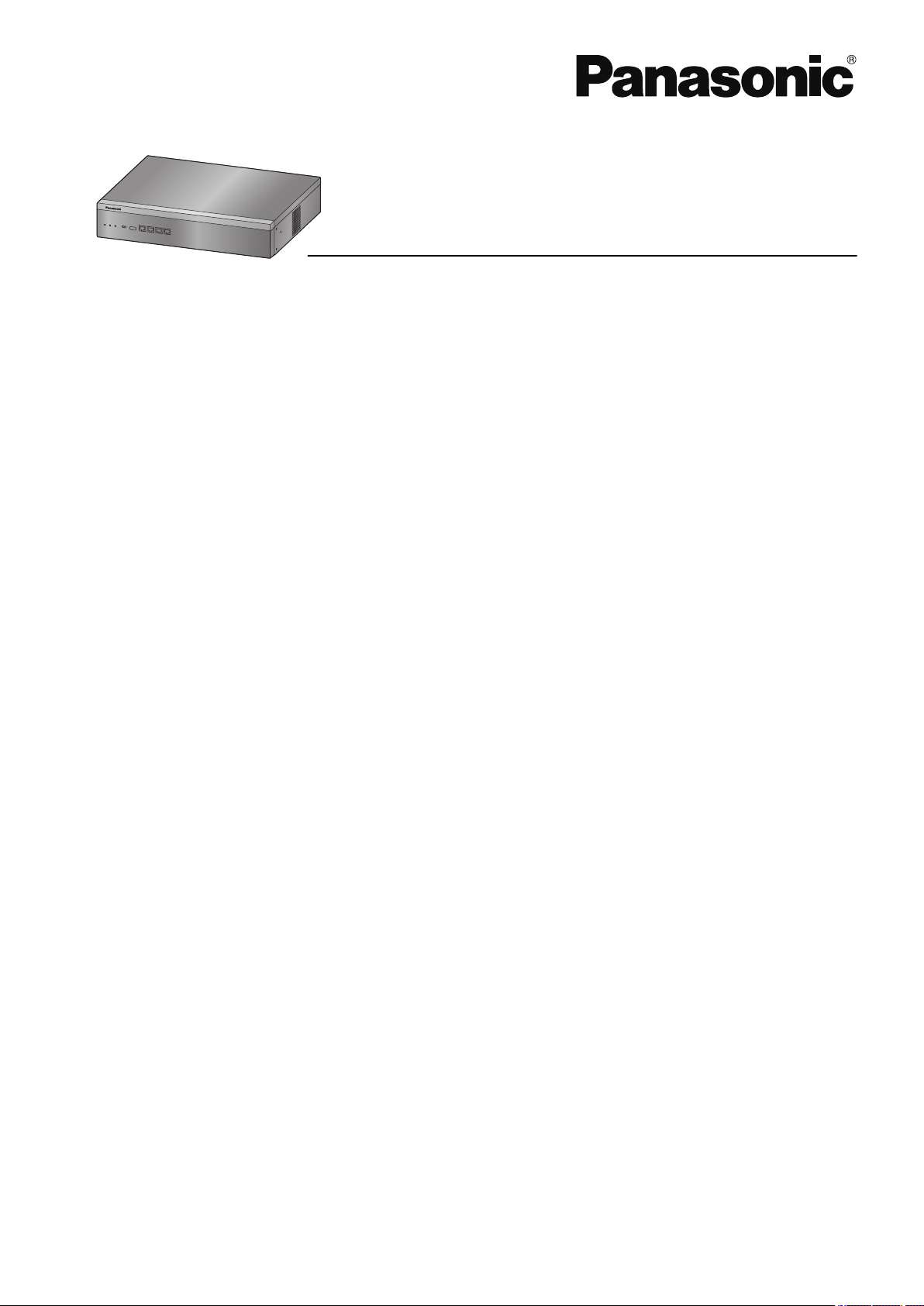
Operating Manual
Business Communication Server
Model No.
KX-NSX1000
KX-NSX2000
Thank you for purchasing this Panasonic product.
Please read this manual carefully before using this product and save this manual for future use.
In particular, be sure to read "1.1.1 For Your Safety, page 12" before using this product.
KX-NSX series: PNMPR Software File Version 002.10000 or later
Document Version 2015-11
Page 2
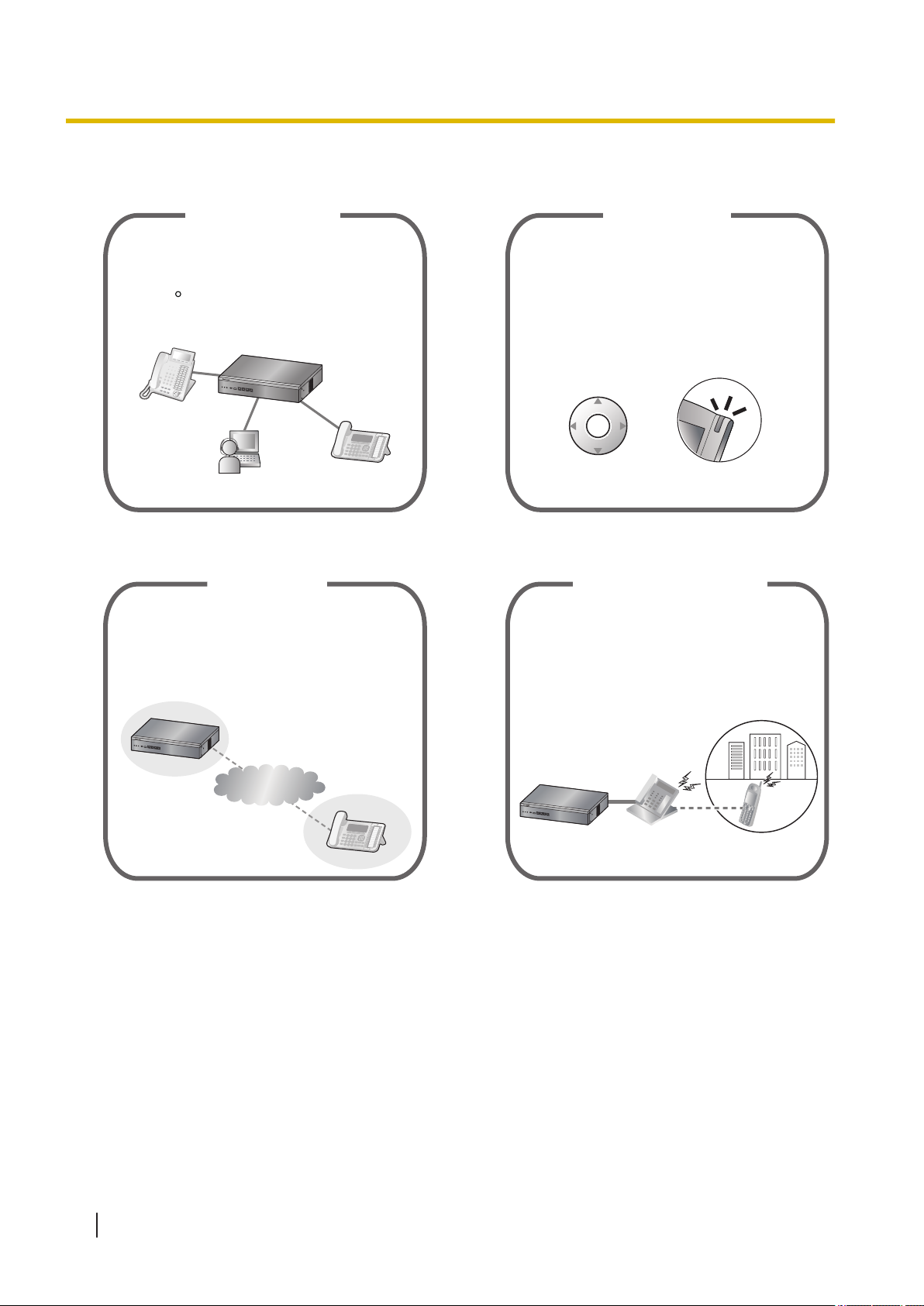
R
SIP phone
IP Softphone
IP Proprietary
Telephone
IP Communication
This PBX supports IP communication using
a variety of IP telephones, such as the KX-NT300/
KX-NT500 series with Self Labeling and/or
Bluetooth wireless headsets, Panasonic IP
Softphones, and SIP phones.
If you are using a certain Panasonic telephone
that is equipped with a Navigator Key and a
display, it helps you to access the desired feature
easily. Also, you will be informed of the arrival of
an incoming call or a message waiting by the
lamp if it is equipped.
ENTER
Navigator Key
Message/Ringer Lamp
Easy Operation
Remote Office
This PBX supports the use of SIP phones
connected from a remote office over an IP network
through an SBC (session border controller).
SIP phones can be set up by simply connecting
the phones to the LAN at the remote office.
IP Network
This PBX supports the use of cellular phones
with the PBX. Cellular phones can make and
receive calls as if they were registered
extensions.
Cellular Phone Features
Feature Highlights
Feature Highlights
Consult your dealer 1.1 Before Operating the Telephones
(page 12)
Consult your dealer 1.15 Cellular Phone Features (page 200)
2 Operating Manual Document Version 2015-11
Page 3
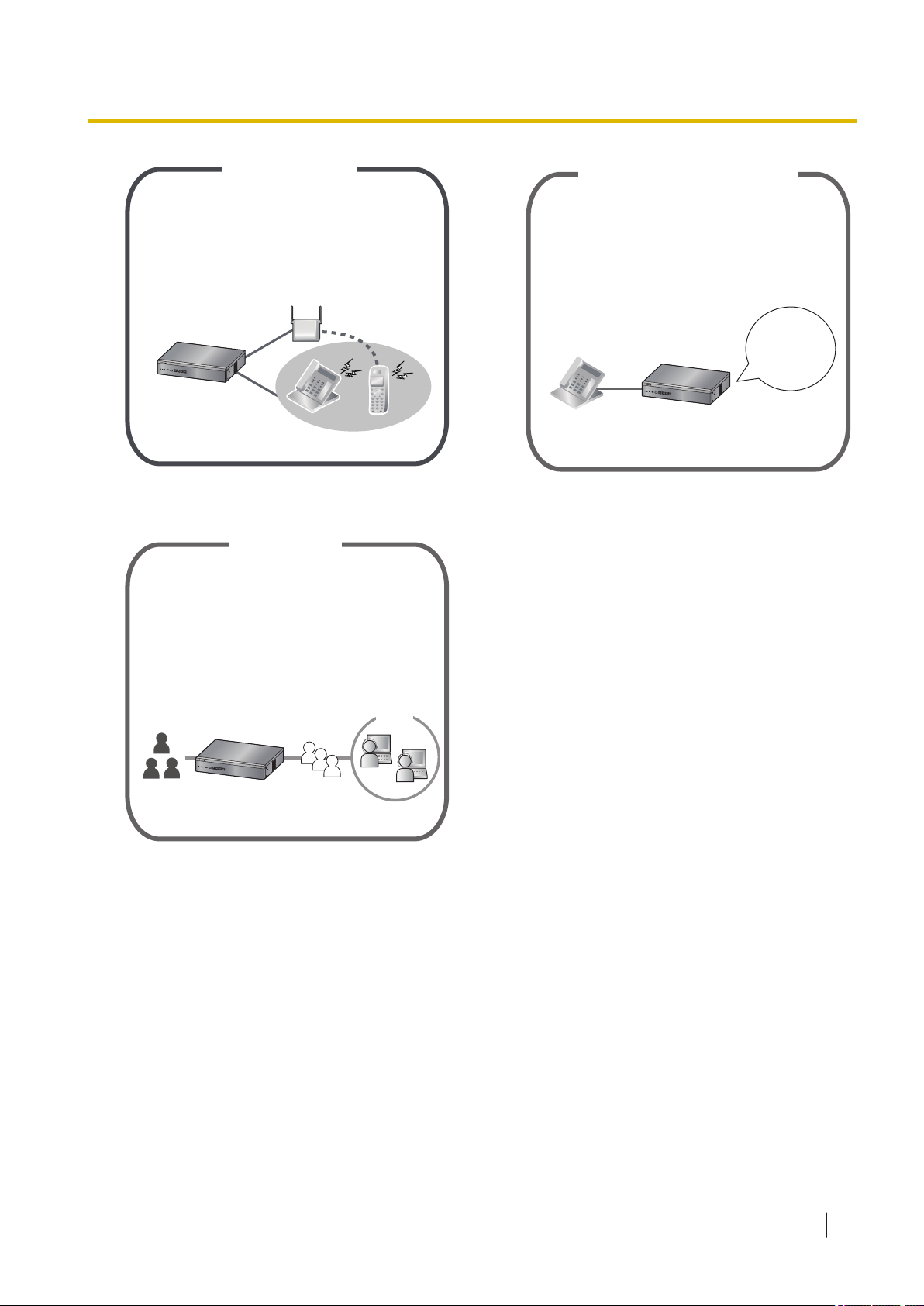
This PBX optionally supports a Portable Station
(PS) system. PSs can be used in the PBX
with other wired telephones.
Wireless System
You can set incoming calls to be redirected
to your mailbox to let callers leave voice
messages when you are unable to answer
the phone. You can access your mailbox to
listen to the messages when you are away from
the office as well.
Hello, this
is John Smith.
Please
leave your
message.
Built-in Unified Messaging
This PBX offers a built-in Call Center feature
called Incoming Call Distribution (ICD) Group.
Incoming calls to an ICD Group can be queued
or redirected to a preprogrammed destination,
answered in order of priority and monitored by
a supervisor extension.
Queuing
Customers
ICD Group
Call Center
Feature Highlights
1.13 User Device Management (page 185) 1.8 Using the Unified Messaging Features
(page 99)
1.10 Utilizing the Call Center (page 169)
In This Manual,
• The PBX functions provided by Business Communication Server are described here just "PBX" in this
manual.
• The following abbreviations are used:
APT → Analog Proprietary Telephone
Display PT → Proprietary Telephone with a Display
DPT → Digital Proprietary Telephone
IP-PT → IP Proprietary Telephone
PS → Portable Station
P-SIP → Panasonic SIP Phone (KX-HDV series/KX-TGP600)
PT → Proprietary Telephone
SIP extension/SIP Extn. → Extensions of the PBX which uses Session Initiation Protocol for
communication.
SLT → Single Line Telephone
Document Version 2015-11 Operating Manual 3
Page 4
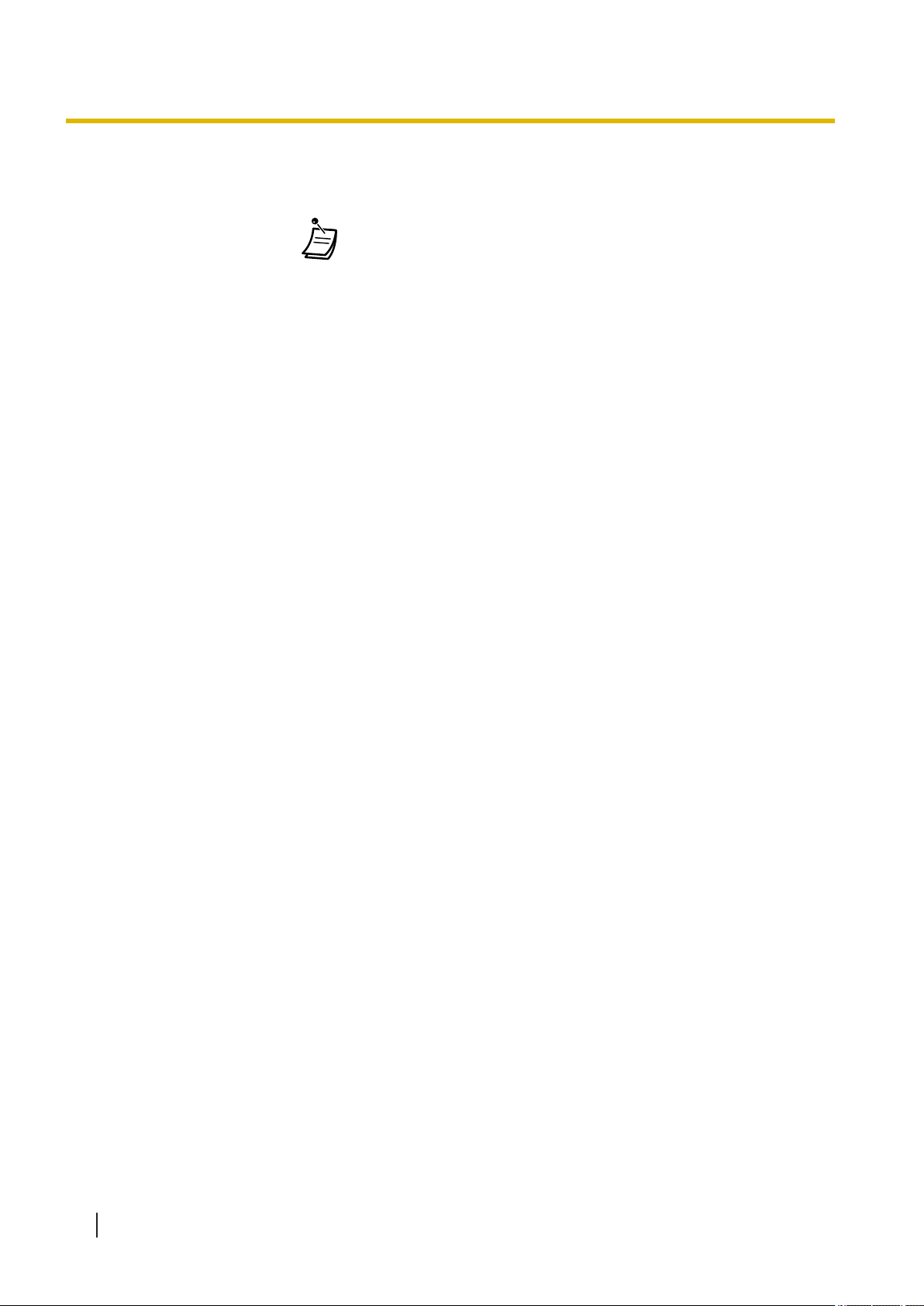
ConditionsHints
!!
!!
Feature Highlights
• "PT" is used as a generic term to represent IP-PT, DPT, APT and Display PT.
• The following icons are used frequently.
Notice
• This PBX supports SIP (Session Initiation Protocol) phones. However, some PBX features may not be
available for SIP phones, depending on your telephone type.
• Under power failure conditions, the connected telephones may not operate. Please ensure that a
separate telephone, not dependent on local power, is available for emergency use.
• Prior to connection of this product, please verify that the intended operating environment is supported.
Satisfactory performance cannot be guaranteed for the following:
– interoperability and compatibility with all devices and systems connected to this product
– proper operation and compatibility with services provided by telecommunications companies over
connected networks
NOTES
• This manual provides basic information on how you can access commonly used PBX functions with
proprietary telephones (PTs), single line telephones (SLTs), portable stations (PSs), SIP phones, and
DSS Consoles. For detailed information about each feature or setting, consult your dealer.
• In this manual, several kinds of PTs appear, as follows:
– IP Proprietary Telephone (IP-PT)
– Digital Proprietary Telephone (DPT)
– Analog Proprietary Telephone (APT)
– Proprietary Telephone with a Display (Display PT)
"PT" is used as a generic term to represent all of these PTs. If a PBX feature only supports specific PTs,
such as IP-PTs, the available telephone types are clearly indicated.
• IP-PTs/SIP extensions may become busy and you may not be able to make or receive calls, depending
on the network status.
• The contents of this manual apply to PBXs with a certain software version, as indicated on the cover of
this manual. To confirm the software version of your PBX, consult your dealer.
• Product specifications are subject to change without notice.
• The preset melodies in this product are used with permission of © 2010 Copyrights Vision Inc.
• KX-UT series SIP phones are treated as general purpose SIP phones.
Notes for SIP Phone Users
Before using a SIP phone, please read the following notes.
For All SIP phone users
A tone may not be heard during an operation depending on the type of SIP phone being used. The following
operation is an example.
4 Operating Manual Document Version 2015-11
Page 5
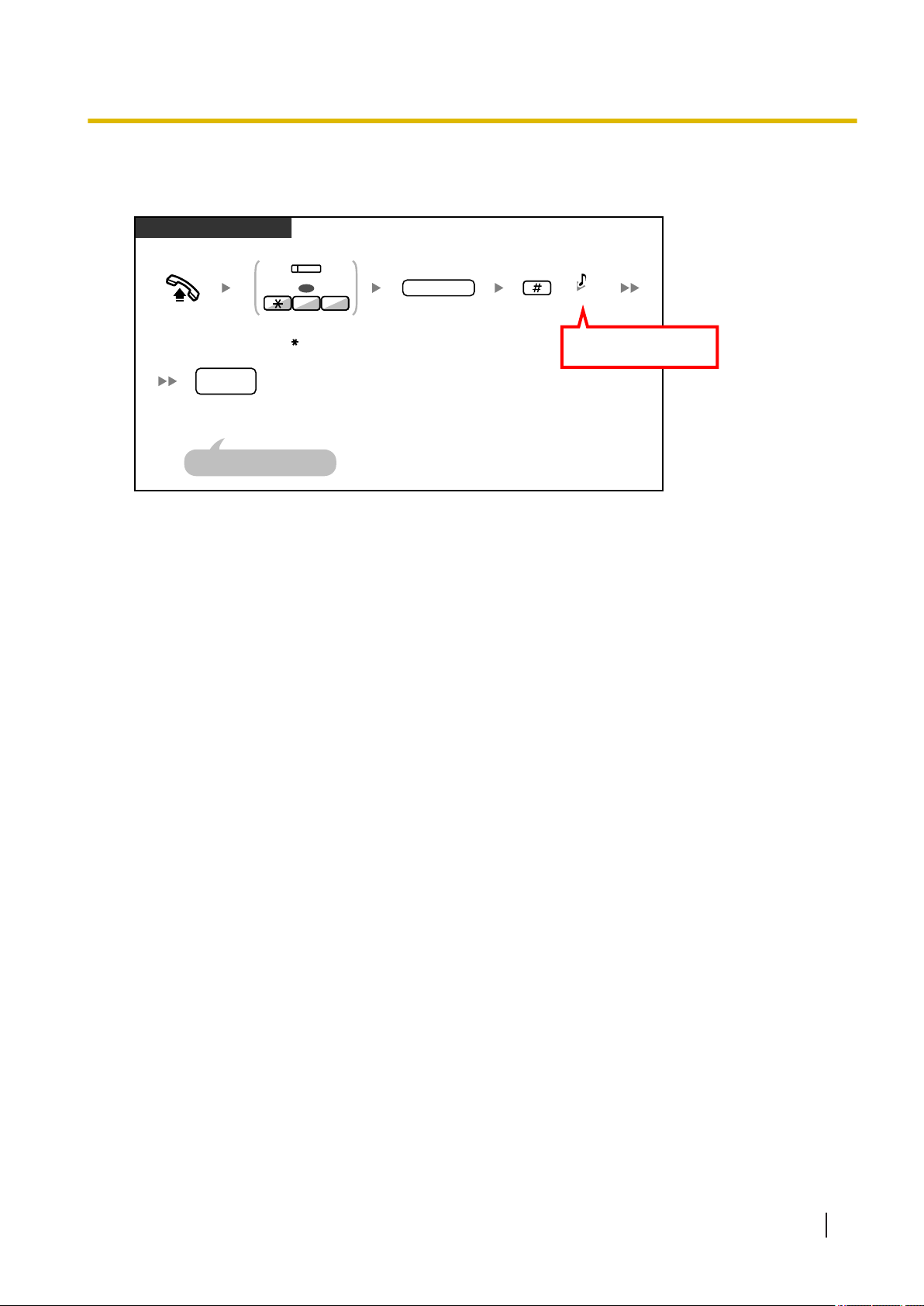
[Example]
PT/SLT/PS/SIP Extn.
Enter #.
Off-hook.
account code
Enter account code
(max. 10 digits).
Press Account or
enter 49.
Dial outside
phone number.
outside
phone no.
Seize a CO line before
entering an outside phone number.
OR
94
(Acc ount )
D.Tone
SIP phone users will not
hear this tone.
To use an account code (Account Code Entry)
For SIP phone users
a. The following features are available for SIP phone users:
Feature Highlights
– Making calls
– Answering calls
– Holding calls
– Transferring calls (You cannot go on-hook before the transferred party answers.)
b. The available operations using feature numbers are limited. Refer to the telephone types displayed at
the top left of each operation.
c. The tones listed in "5.4.1 What is This Tone?" are not available for SIP phone users. Tones or the tone
types may vary depending on the type of telephone being used. For example, when you put a call on
hold, a specific tone for the SIP phone may be heard, or no tone may be heard.
d. Any number pressed while hearing a Busy/DND/Reorder tone, such as the feature number to activate
Automatic Callback Busy, will be ignored.
e. The operations for SIP phones may differ from the steps in this manual, and may vary depending on
the type of telephone being used.
f. To execute an operation, some SIP phones may require that the OK button is pressed after pressing all
the buttons of the operation.
Notes for KX-NT300 Series, and KX-NT500 Series
If the primary PBX to which your telephone is connected fails, the extension may automatically switch its
connection to a secondary PBX.
• The time required to switch to the secondary PBX or back to the primary PBX is different depending on
the type of your telephone.
• When the extension switches its connection to the secondary PBX, your call will be disconnected if you
are on a call.
• Even if the primary PBX becomes available again, your telephone will not reconnect to it if you are on a
call.
• KX-NT300 can be connected via only the expansion gateway.
Document Version 2015-11 Operating Manual 5
Page 6
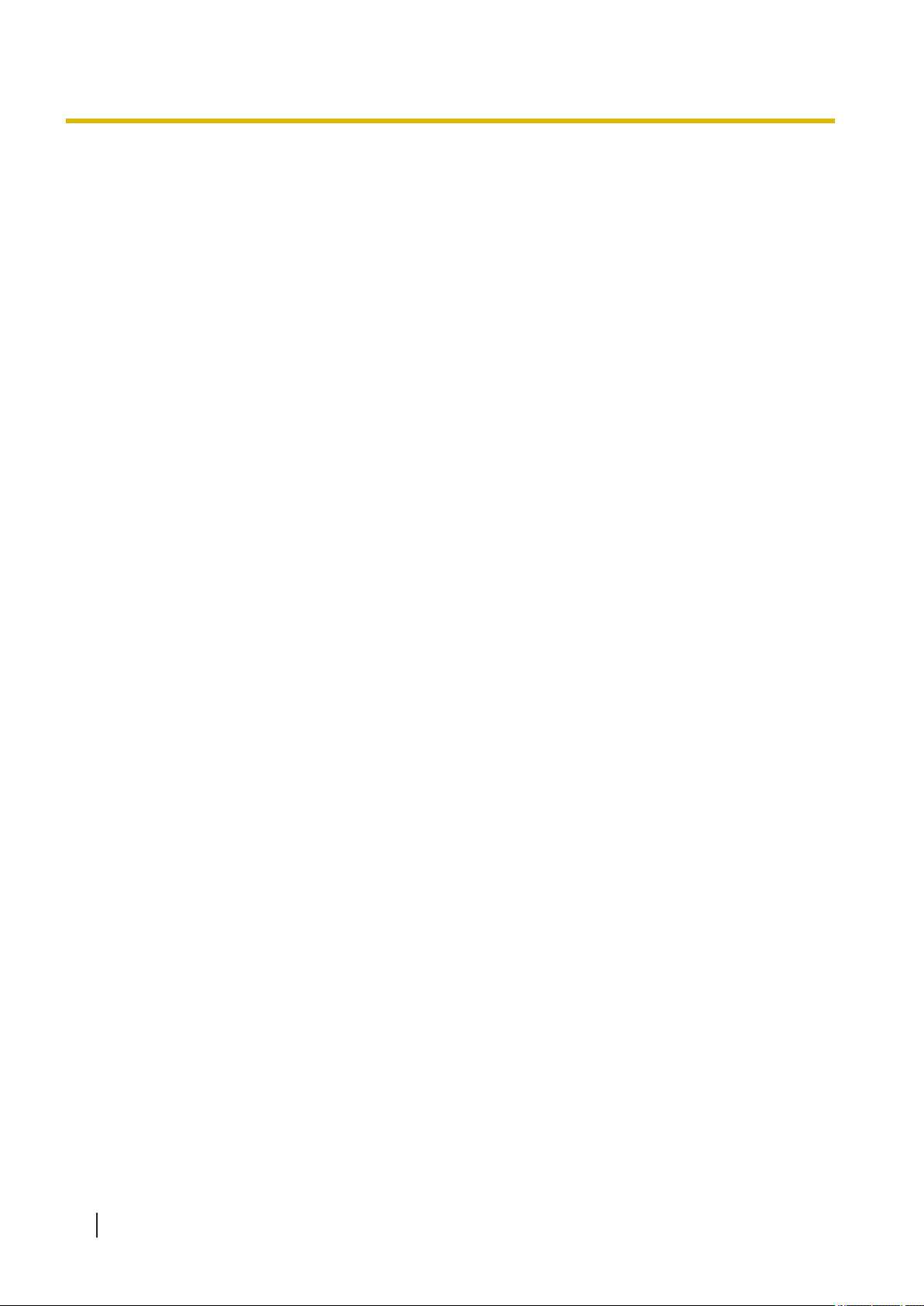
Feature Highlights
Notes for KX-NT543, KX-NT546, and KX-NT560 IP-PT Users
• While using a KX-NT543, KX-NT546, or KX-NT560 IP-PT in ECO mode, IP network transmission speed
is relatively slow and the secondary Ethernet port cannot be used. To disable ECO mode, consult your
dealer.
Notes for KX-HDV series (except KX-HDV1xx series) Users
• When making an SRTP call (encrypted call), PBX and terminal setting is necessary. Consult your system
administrator.
• When connecting the KX-HDV230/330 / KX-TGP600 to a PBX for SRTP calling, use SRTP-compatible
firmware. For more information, consult your dealer.
• When in an SRTP phone call, the KX-HDV series / KX-TGP600’s LCD will display a key-shaped icon.
When an SRTP call is necessary for information security reasons, confirm that the key-shaped icon is
displayed on the KX-HDV series / KX-TGP600’s LCD. When in an RTP call or when switching from an
SRTP call to an RTP call after using an additional service (e.g. after a call transfer), the key-shaped icon
will disappear. For more information on the key-shaped icon, check the KX-HDV series / KX-TGP600’s
corresponding manual.
• Additional services which support SRTP calling are listed below
– Call Transfer (only when all of the transferred extension, transferring extension, and transfer
destinations are internal SRTP-compatible lines)
– Call Forward (ALL/Busy/NA/Busy or NA)
– Intercept Routing (Busy/NA)
Trademarks
• Microsoft and Outlook are either registered trademarks or trademarks of Microsoft Corporation in the
United States and/or other countries.
• The Bluetooth
use of such marks by Panasonic Corporation is under license.
®
word mark and logos are registered trademarks owned by Bluetooth SIG, Inc., and any
• All other trademarks identified herein are the property of their respective owners.
• Microsoft product screen shot(s) reprinted with permission from Microsoft Corporation.
Open Source Software
This product uses Open Source Software. For details, click the Information button in Web Maintenance
Console.
6 Operating Manual Document Version 2015-11
Page 7
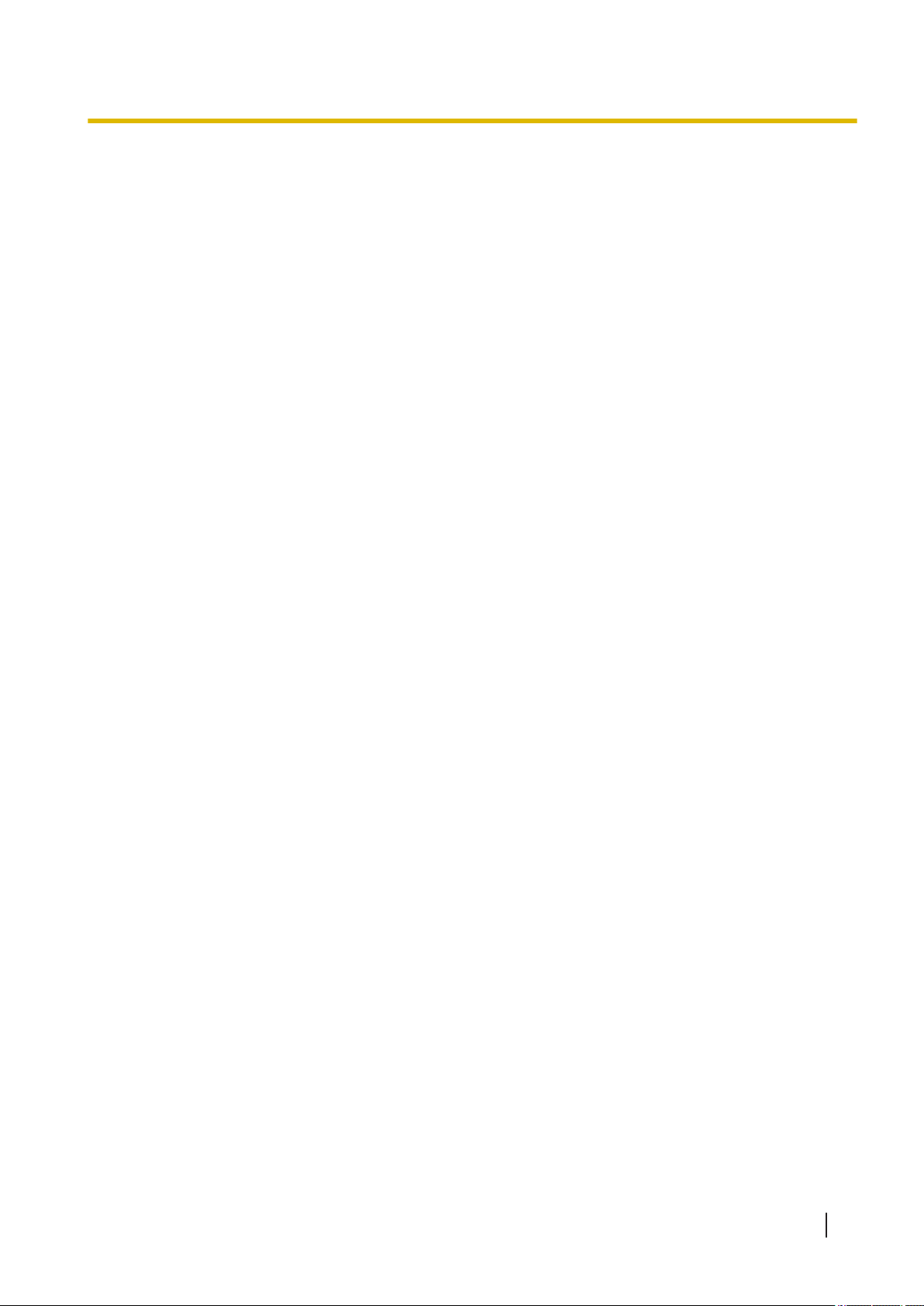
Table of Contents
Table of Contents
1 Operation ............................................................................................... 11
1.1 Before Operating the Telephones ................................................................................ 12
1.1.1 For Your Safety ............................................................................................................. 12
1.1.2 Important Safety Instructions ........................................................................................ 15
1.1.3 Precautions ................................................................................................................... 16
1.1.4 Data Security ................................................................................................................ 16
1.1.5 Regulation and Relevant Information ........................................................................... 17
1.1.6 Before Operating the Telephones ................................................................................. 17
1.2 Making Calls .................................................................................................................. 26
1.2.1 Basic Calling ................................................................................................................. 26
1.2.2 Easy Dialing .................................................................................................................. 29
1.2.3 Redial ........................................................................................................................... 32
1.2.4 When the Dialed Line is Busy or There is No Answer .................................................. 33
1.2.5 Alternating the Calling Method (Alternate Calling—Ring/Voice) ................................... 40
1.2.6 Calling without Restrictions .......................................................................................... 41
1.2.7 To Access Another Party Directly from Outside (Direct Inward System Access [DISA])
....................................................................................................................................... 41
1.2.8 Setting Your Telephone from Another Extension or through DISA (Remote Setting) ... 44
1.3 Receiving Calls .............................................................................................................. 46
1.3.1 Answering Calls ............................................................................................................ 46
1.3.2 Answering Hands-free (Hands-free Answerback) ........................................................ 46
1.3.3 Answering a Call Ringing at Another Telephone (Call Pickup) ..................................... 47
1.3.4 Answering a Call via an External Speaker (Trunk Answer From Any Station [TAFAS]) ....
1.3.5 Using the ANSWER/RELEASE Button ......................................................................... 49
1.4 During a Conversation .................................................................................................. 51
1.4.1 Transferring a Call (Call Transfer) ................................................................................ 51
1.4.2 Holding a Call ............................................................................................................... 56
1.4.3 Talking to Two Parties Alternately (Call Splitting) ......................................................... 61
1.4.4 Answering Call Waiting ................................................................................................. 62
1.4.5 Multiple Party Conversation .......................................................................................... 66
1.4.6 Mute .............................................................................................................................. 73
1.4.7 Letting Other People Listen to the Conversation (Off-hook Monitor) ............................ 73
1.4.8 Using the Headset (Headset Operation) ...................................................................... 74
1.5 Using a PDN/SDN Button .............................................................................................. 76
1.5.1 Primary Directory Number (PDN)/Secondary Directory Number (SDN) Extension ...... 76
1.6 Before Leaving Your Desk ............................................................................................ 80
1.6.1 Forwarding Calls ........................................................................................................... 80
1.6.2 Showing a Message on the Caller’s Telephone Display (Absent Message) ................ 86
1.6.3 Preventing Other People from Using Your Telephone (Extension Dial Lock) ............... 87
1.7 Making/Answering an Announcement ........................................................................ 89
1.7.1 Paging .......................................................................................................................... 89
1.7.2 Answering/Denying a Paging Announcement .............................................................. 90
1.7.3 Making a Conference Group Call ................................................................................. 91
1.8 Using the Unified Messaging Features ....................................................................... 99
1.8.1 What is the Unified Messaging system? ....................................................................... 99
1.8.2 Logging in to and Configuring Your Mailbox ............................................................... 100
1.8.3 Message Playback and Related Features .................................................................. 110
1.8.4 Sending Messages ..................................................................................................... 120
1.8.5 Transferring Calls ....................................................................................................... 129
1.8.6 Other Features ........................................................................................................... 138
1.8.7 Quick Reference ......................................................................................................... 154
48
Document Version 2015-11 Operating Manual 7
Page 8
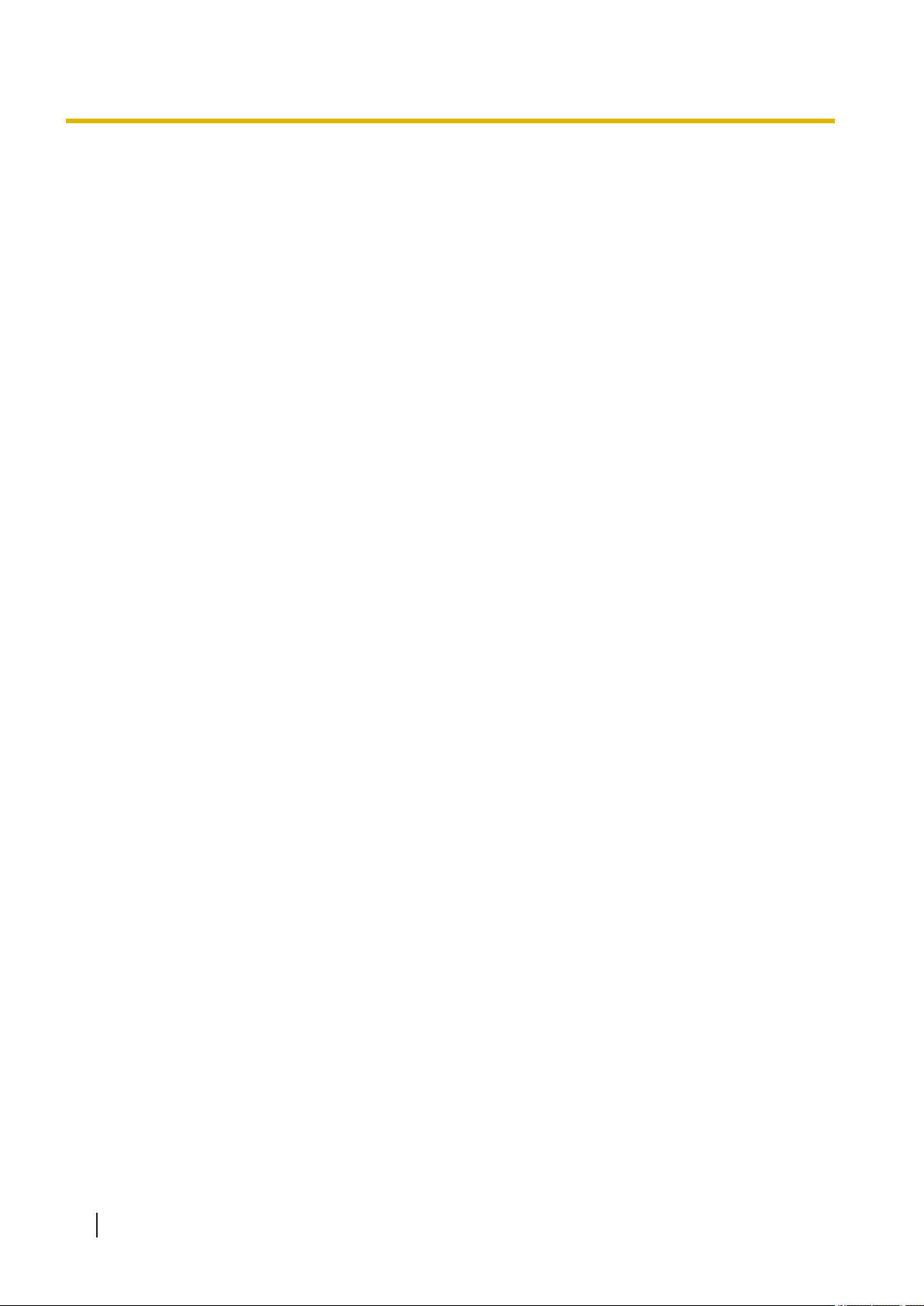
Table of Contents
1.9 Setting the Telephone According to Your Needs ..................................................... 158
1.9.1 Setting the Alarm (Timed Reminder) .......................................................................... 158
1.9.2 Refusing Incoming Calls (Do Not Disturb [DND]) ....................................................... 159
1.9.3 Receiving Call Waiting (Call Waiting/Off-hook Call Announcement [OHCA]/Whisper
OHCA) ........................................................................................................................ 162
1.9.4 Displaying Your Telephone Number on the Called Party and Caller’s Telephone (Calling/
Connected Line Identification Presentation [CLIP/COLP]) ......................................... 163
1.9.5 Preventing Your Telephone Number Being Displayed on the Caller’s Telephone
(Connected Line Identification Restriction [COLR]) .................................................... 163
1.9.6 Preventing Your Number Being Displayed on the Called Party’s Telephone (Calling Line
Identification Restriction [CLIR]) ................................................................................. 164
1.9.7 Preventing Other People from Joining Your Conversation (Executive Busy Override
Deny) .......................................................................................................................... 165
1.9.8 Turning on the Background Music (BGM) .................................................................. 165
1.9.9 Protecting Your Line against Notification Tones (Data Line Security) ........................ 165
1.9.10 Checking the Time Service Status ............................................................................. 166
1.9.11 Setting the Paralleled Telephone to Ring (Paralleled Telephone) .............................. 166
1.9.12 Clearing Features Set at Your Extension (Extension Feature Clear) ......................... 167
1.10 Utilizing the Call Center .............................................................................................. 169
1.10.1 Leaving an Incoming Call Distribution Group (Log-in/Log-out, Wrap-up) ................... 169
1.10.2 Monitoring and Controlling the Call Status of an Incoming Call Distribution Group
(Incoming Call Distribution Group Monitor) ................................................................ 171
1.10.3 Forwarding a Waiting Call (Manual Queue Redirection) ............................................ 174
1.11 Using User-supplied Equipment ................................................................................ 175
1.11.1 If a Doorphone/Door Opener is Connected ................................................................ 175
1.11.2 If an External Relay is Connected .............................................................................. 177
1.11.3 If an External Sensor is Connected ............................................................................ 177
1.11.4 If a Host PBX is Connected ........................................................................................ 177
1.12 Administrative Features ............................................................................................. 179
1.12.1 Using the Telephones in a Hotel-type Environment (Hospitality Features) ................ 179
1.12.2 Recording Information Using Preprogrammed Messages (Printing Message) .......... 183
1.13 User Device Management ........................................................................................... 185
1.13.1 Introduction to the User Container Feature ................................................................ 185
1.13.2 Service-in/Service-out (Smart Desk) .......................................................................... 186
1.13.3 Switching between CTI Control Devices .................................................................... 189
1.14 Using a Telephone with a Display .............................................................................. 190
1.14.1 Using the Call Log ...................................................................................................... 190
1.14.2 Using the Directories .................................................................................................. 193
1.14.3 Accessing System Features (System Feature Access) .............................................. 197
1.14.4 Self Labeling (KX-NT366/KX-NT553/KX-NT556/KX-NT560 only) .............................. 198
1.15 Cellular Phone Features ............................................................................................. 200
1.15.1 Cellular Phone Features ............................................................................................. 200
2 Manager Operation ............................................................................. 205
2.1 Control Features .......................................................................................................... 206
2.1.1 Extension Control ....................................................................................................... 206
2.1.2 Time Service Mode Control ........................................................................................ 206
2.1.3 Restriction Level Control (Dial Tone Transfer) ............................................................ 207
2.1.4 Turning on the External Background Music (BGM) .................................................... 208
2.1.5 Recording Outgoing Messages (OGM) ...................................................................... 208
2.2 Configuring Unified Messaging Features ................................................................. 211
2.2.1 System Manager Features ......................................................................................... 211
2.2.2 Message Manager Features ....................................................................................... 223
3 Customizing Your Phone & System .................................................. 239
8 Operating Manual Document Version 2015-11
Page 9

Table of Contents
3.1 Customizing Your Phone (Personal Programming) ................................................. 240
3.1.1 Customizing Your Phone (Personal Programming) .................................................... 240
3.1.2 Settings on the Programming Mode ........................................................................... 241
3.1.3 Customizing the Buttons ............................................................................................. 251
3.2 System Programming Using Web Maintenance Console ........................................ 257
3.2.1 User Programming ..................................................................................................... 257
4 Customizing Extensions and the System–for Managers ................ 265
4.1 Manager Programming ............................................................................................... 266
4.1.1 Programming Information ........................................................................................... 266
4.1.2 Manager Programming ............................................................................................... 266
4.1.3 Supervisory Monitor (ACD) Control ............................................................................ 267
5 Appendix ............................................................................................. 275
5.1 List of Operations by Telephone Type ...................................................................... 276
5.1.1 List of Operations by Telephone Type ........................................................................ 276
5.2 Troubleshooting .......................................................................................................... 282
5.2.1 Troubleshooting .......................................................................................................... 282
5.3 Feature Number Table ................................................................................................. 286
5.3.1 Feature Number Table ................................................................................................ 286
5.4 What is This Tone? ...................................................................................................... 295
5.4.1 What is This Tone? ..................................................................................................... 295
5.5 Revision History .......................................................................................................... 299
5.5.1 PNMPR Software File Version 002.00xxx .................................................................. 299
5.5.2 PNMPR Software File Version 002.03xxx .................................................................. 299
5.5.3 PNMPR Software File Version 002.10xxx .................................................................. 299
Document Version 2015-11 Operating Manual 9
Page 10
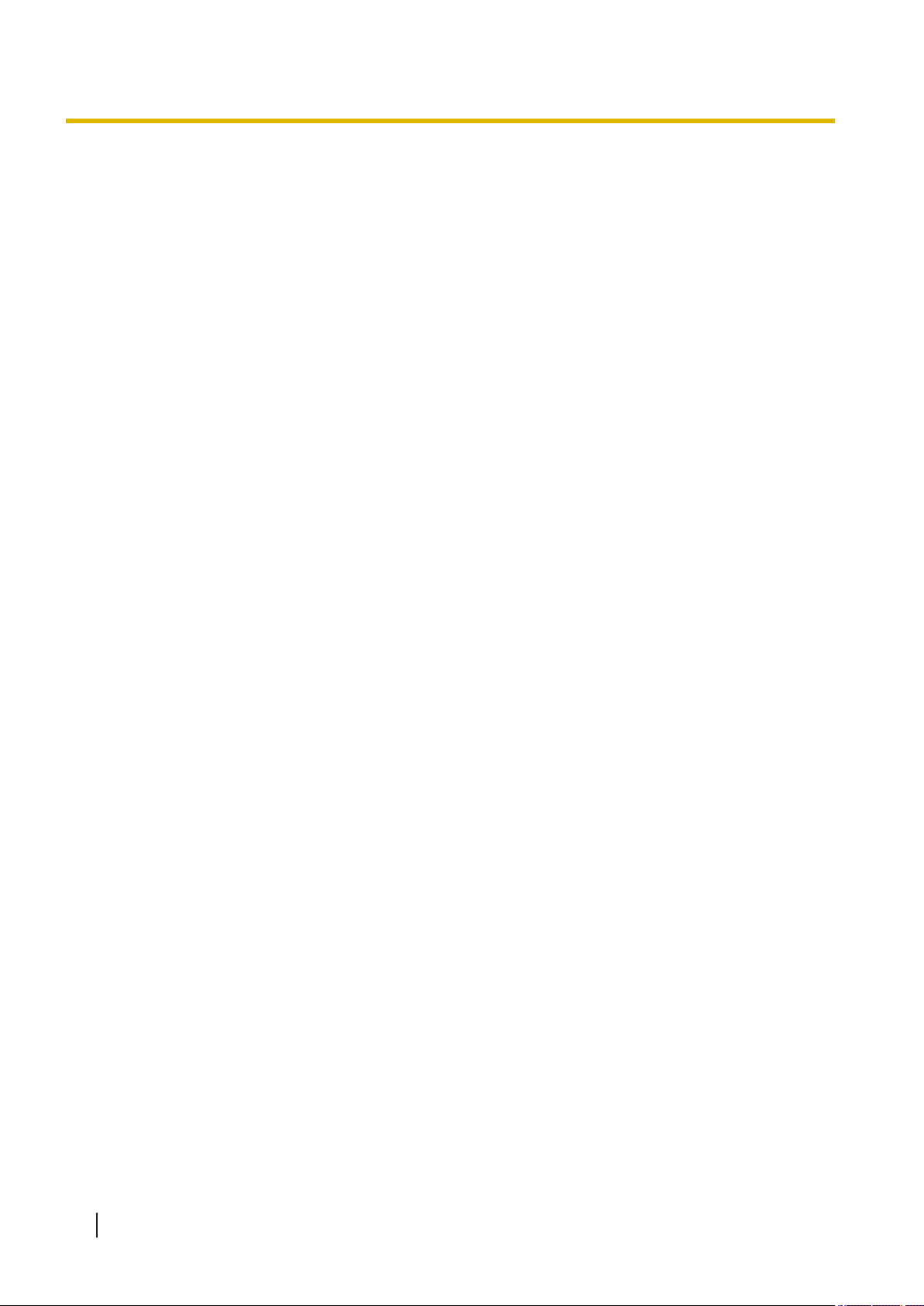
Table of Contents
10 Operating Manual Document Version 2015-11
Page 11
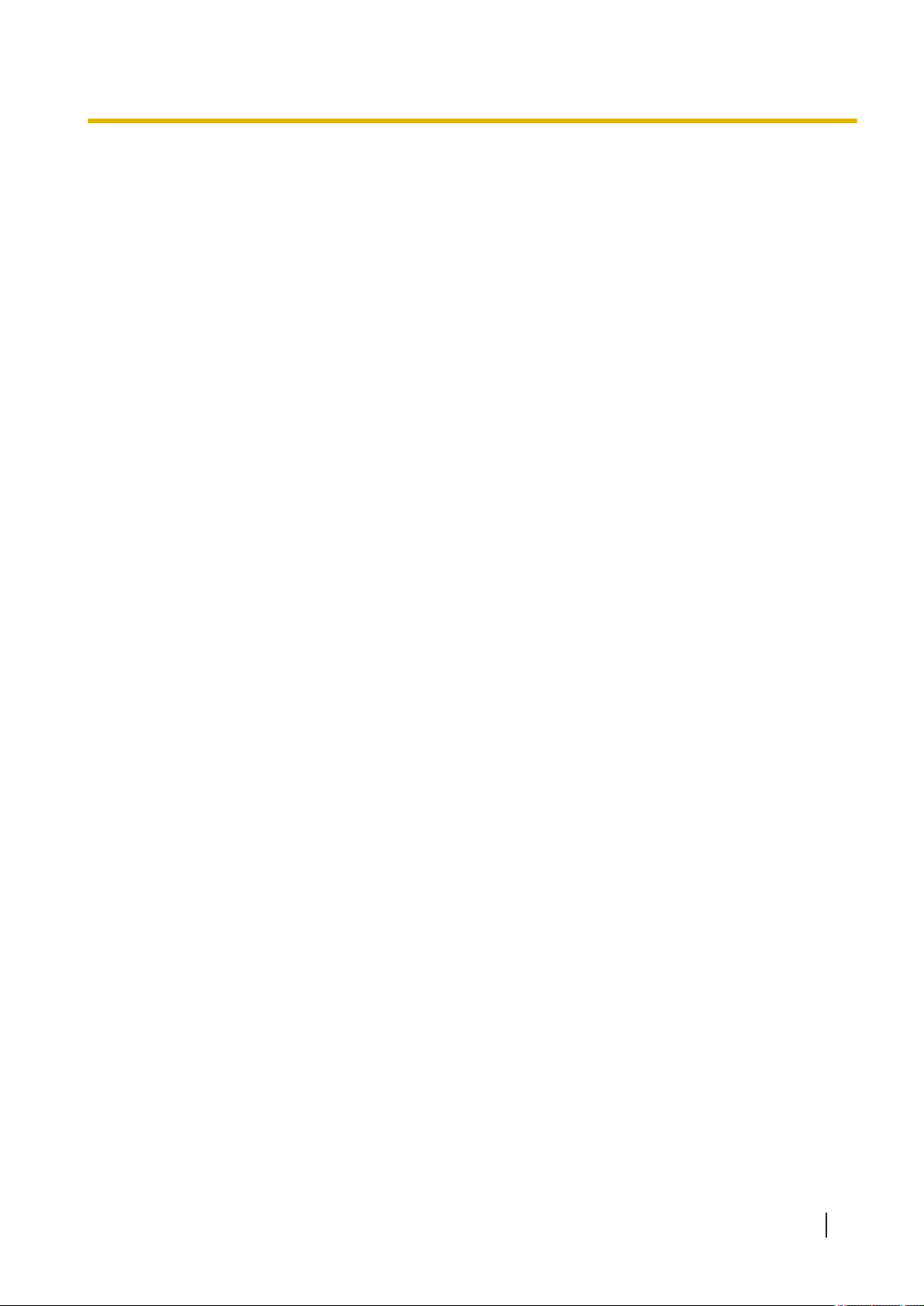
Section 1
Operation
This section shows you step by step how to use each
feature. Read this chapter to become familiar with the
many useful features of this NSX server.
Document Version 2015-11 Operating Manual 11
Page 12
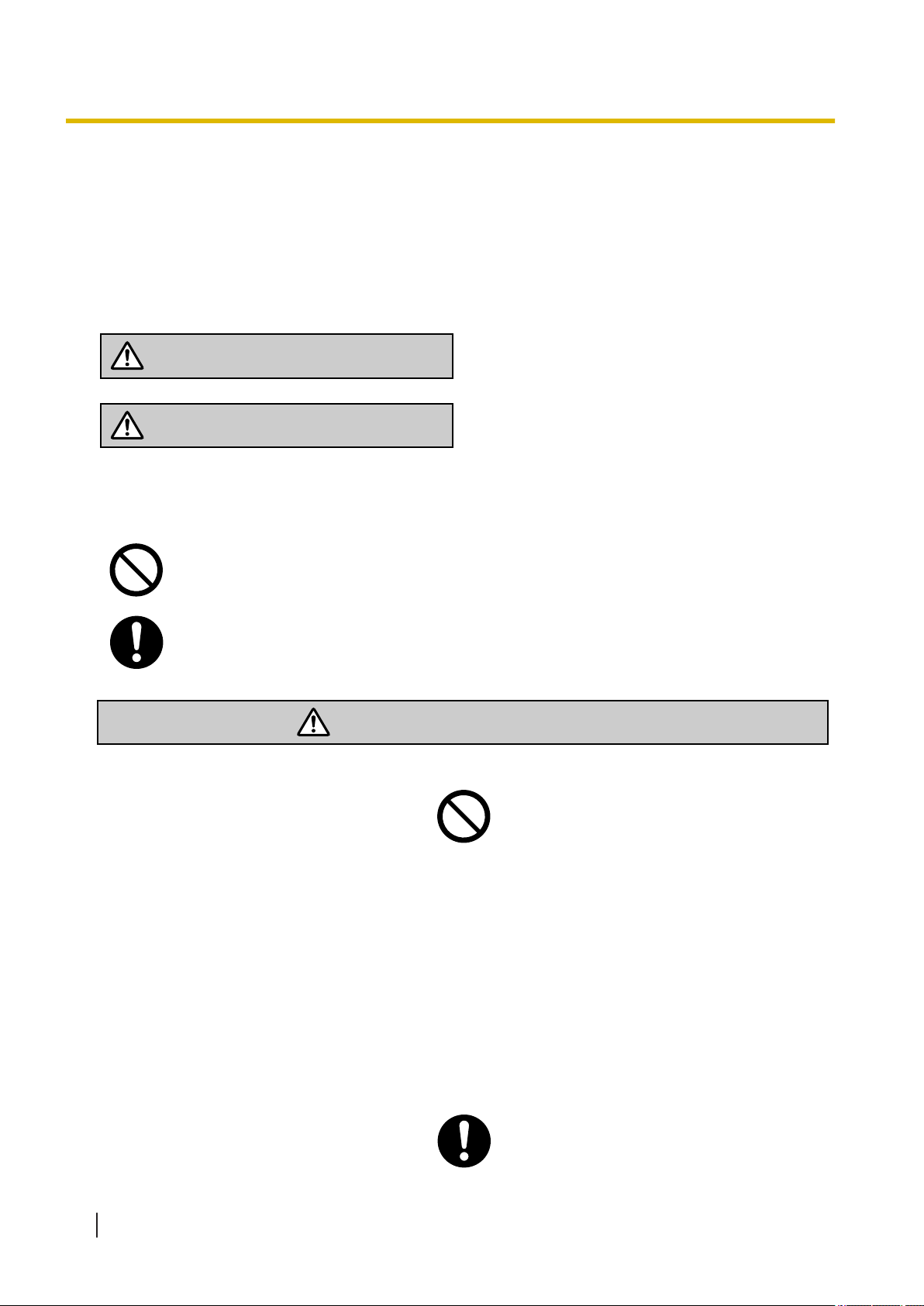
WARNING
CAUTION
WARNING
1.1 Before Operating the Telephones
1.1 Before Operating the Telephones
1.1.1 For Your Safety
To prevent personal injury and/or damage to property, be sure to observe the following safety precautions.
The following symbols classify and describe the level of hazard and injury caused when this unit is
operated or handled improperly.
This notice means that misuse could result in death
or serious injury.
This notice means that misuse could result in injury
or damage to property.
The following types of symbols are used to classify and describe the type of instructions to be
observed.
This symbol is used to alert users to a specific operating procedure that must not be
performed.
This symbol is used to alert users to a specific operating procedure that must be followed in
order to operate the unit safely.
For All Telephone Equipment
• Do not allow rain to fall on the product or expose the product to moisture. Do not let water, oils, or other
liquids to splash onto the product. Such conditions can lead to fire or electric shock, and may impair the
performance of the product.
• Do not place the product on an unstable or uneven surface. If the product were to fall over, it may cause
injury or damage to the product.
• Do not allow anything to rest on the power cord. Do not locate the product where the power cord may be
stepped on or tripped on.
• Do not supply power to a combination of devices that exceeds the total rated capacity of the wall outlets
or extension cables used. If outlets, power strips, extension cords, etc. are used in a manner that exceeds
their rated capacity, they emit large amounts of heat, which could cause a fire.
12 Operating Manual Document Version 2015-11
Page 13
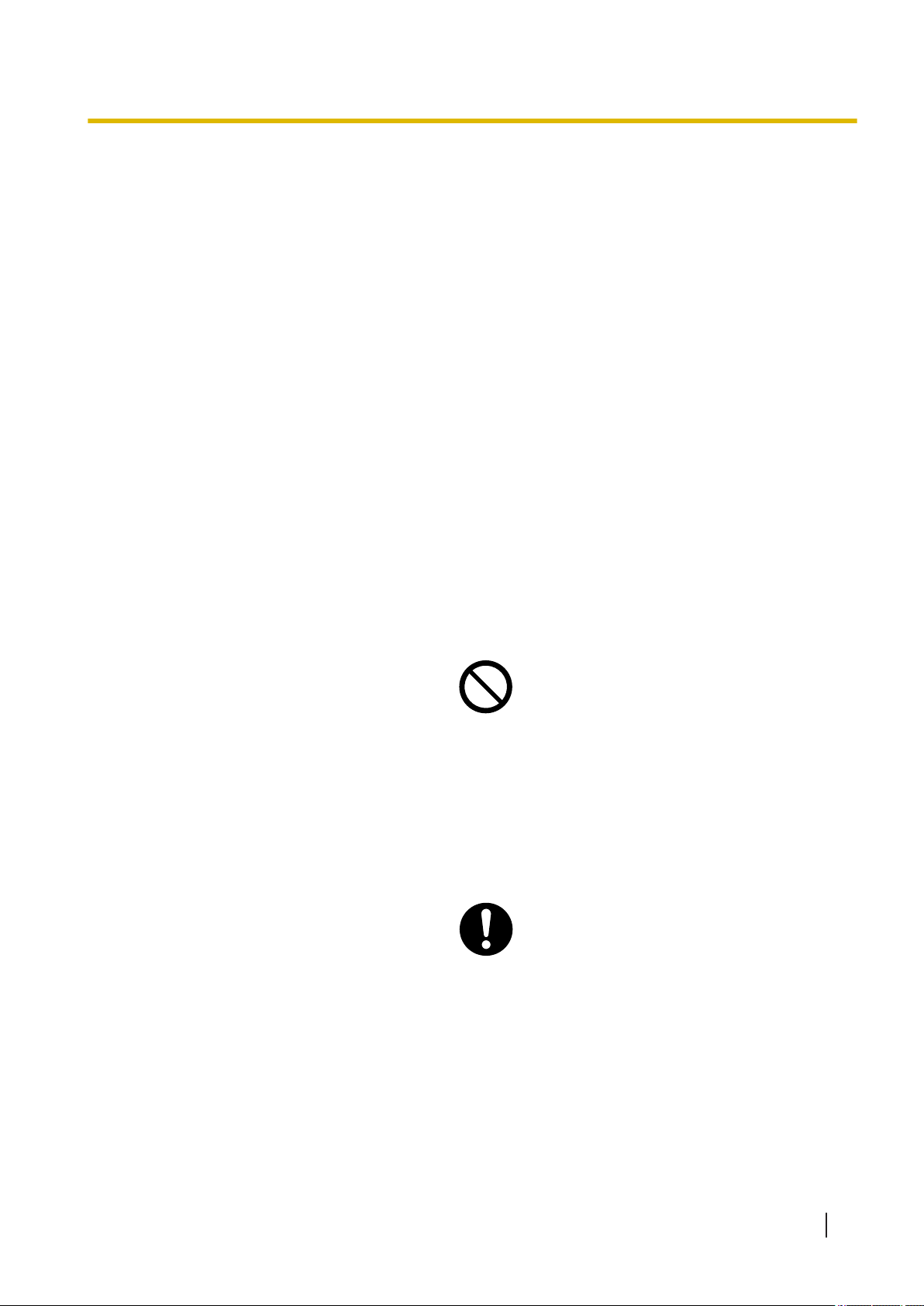
1.1.1 For Your Safety
• The product must only be installed and serviced by qualified service personnel. The product should be
used as-is from the time of purchase; it should not be disassembled or modified. Disassembly or
modification can cause a fire, electric shock, or damage to the product.
• Follow all warnings and instructions marked on the product.
• Products that require a power source should only be connected to the type of electrical power supply
specified on the product label. If you are not sure of the type of power supply to your home, consult your
dealer or local power company.
• For safety purposes some products are equipped with a grounded plug. If you do not have a grounded
outlet, please have one installed. Do not bypass this safety feature by tampering with the plug.
• Regularly clean dust off of all equipment. Excessive amounts of dust can lead to fire or electric shock,
and may impair the performance of the product.
• Unplug the product from the wall outlet and contact your dealer in the following cases:
a. When the power supply cord or plug is damaged or frayed.
b. If liquid has been spilled into the product.
c. If the product has been exposed to rain or water.
d. If the product does not operate according to the operating instructions. Adjust only the controls that
are explained in the operating instructions. Improper adjustment of other controls may result in
damage and may require service by a qualified technician to restore the product to normal operation.
e. If the product has been dropped or the cabinet has been damaged.
f. If product performance deteriorates.
For the NSX server
• Do not insert foreign objects of any kind into this product, as they may touch dangerous voltage points or
short out parts that could result in a fire or electric shock.
• Do not pull, bend, rest objects on, or chafe the power cord and plug. Damage to the power cord or plug
can cause fire or electric shock.
• Do not attempt to repair the power cord or plug. If the power cord or plug is damaged or frayed, contact
an authorized Panasonic Factory Service Center for a replacement.
• When mounting the NSX server on a 19-inch rack, only use the 19-inch rack mounting equipment
(attachment bracket, screws) included with the NSX server.
• If damage to the unit exposes any internal parts, disconnect the power supply cord immediately and
return the unit to your dealer.
• Unplug this unit from the AC outlet if it emits smoke, an abnormal smell or makes unusual noise. These
conditions can cause fire or electric shock. Confirm that smoke has stopped and contact an authorized
Panasonic Factory Service Center.
• This unit is equipped with a grounded plug. For safety reasons this plug must only be connected to a
grounded outlet that has been installed according to applicable regulations.
Document Version 2015-11 Operating Manual 13
Page 14

CAUTION
1.1.1 For Your Safety
• Plug the power cord firmly into an AC outlet. Otherwise, it can cause fire or electric shock.
For All Telephone Equipment
• The product should be kept free of dust, moisture, high temperature (more than 40 ℃ [140 ℉]), and
vibration, and should not be exposed to direct sunlight.
• Unplug the product from the wall outlet before cleaning. Wipe the product with a soft cloth. Do not clean
with abrasive powders or with chemical agents such as benzine or thinner. Do not use liquid cleaners or
aerosol cleaners.
For the NSX server
• To reduce the risk of fire, use only No.26 AWG or larger (e.g., 24 AWG) UL Listed or CSA Certified
Telecommunication Line Cord.
• When relocating the equipment, first disconnect the telecom connection before disconnecting the power
connection. When the unit is installed in the new location, reconnect the power first, and then reconnect
the telecom connection.
• The power supply cord is used as the main disconnect device. Ensure that the AC outlet is located near
the equipment and is easily accessible.
• Slots and openings in the front, back and bottom of the cabinet are provided for ventilation; to protect it
from overheating, these openings must not be blocked or covered. The openings should never be
blocked by placing the product on a bed, sofa, rug, or other similar surface while in use. The product
should never be placed near or over a radiator or other heat source. This product should not be placed in
a sealed environment unless proper ventilation is provided.
• When this product is no longer in use, make sure to detach it from the rack or wall.
• To protect this unit from static electricity, do not touch any external connectors of the unit.
Notice
For All Telephone Equipment
• Read and understand all instructions.
• When using a Panasonic proprietary telephone (PT), use only the correct Panasonic handset.
For the NSX server
• Keep the unit away from heating appliances and devices that generate electrical noise such as
fluorescent lamps, motors and televisions. These noise sources can interfere with the performance of
the NSX server.
• If you are having problems making calls to outside destinations, follow this procedure to test the CO
lines:
1. Disconnect the NSX server from all CO lines.
2. Connect known working single line telephones (SLTs) to those CO lines.
14 Operating Manual Document Version 2015-11
Page 15

SAVE THESE INSTRUCTIONS
1.1.2 Important Safety Instructions
3. Make a call to an external destination using those SLTs.
If a call cannot be carried out correctly, there may be a problem with the CO line that the SLT is
connected to. Contact your telephone company.
If all SLTs operate properly, there may be a problem with your NSX server. Do not reconnect the NSX
server to the CO lines until it has been serviced by an authorized Panasonic Factory Service Center.
Note
For All Telephone Equipment
• Never attempt to insert wires, pins, etc. into the vents or holes of the product.
1.1.2 Important Safety Instructions
When using your telephone equipment, basic safety precautions should always be followed to reduce the
risk of fire, electric shock and injury to persons, including the following:
• Do not use the product near water, for example, near a bathtub, wash bowl, kitchen sink, or laundry tub,
in a wet basement, or near a swimming pool.
• Avoid using wired telephones during an electrical storm. There is a remote risk of electric shock from
lightning.
• Do not use a telephone in the vicinity of a gas leak to report the leak.
• Rack Mount Instructions—The following or similar rack-mount instructions are included with the
installation instructions:
a. Elevated Operating Ambient—If installed in a closed or multi-unit rack assembly, the operating ambient
temperature of the rack environment may be greater than room ambient. Therefore, consideration
should be given to installing the equipment in an environment compatible with the maximum ambient
temperature (Tma) specified by the manufacturer.
b. Reliable Grounding—Reliable grounding of rack-mounted equipment should be maintained. Particular
attention should be given to supply connections other than direct connections to the branch circuit
(e.g., use of power strips).
Document Version 2015-11 Operating Manual 15
Page 16
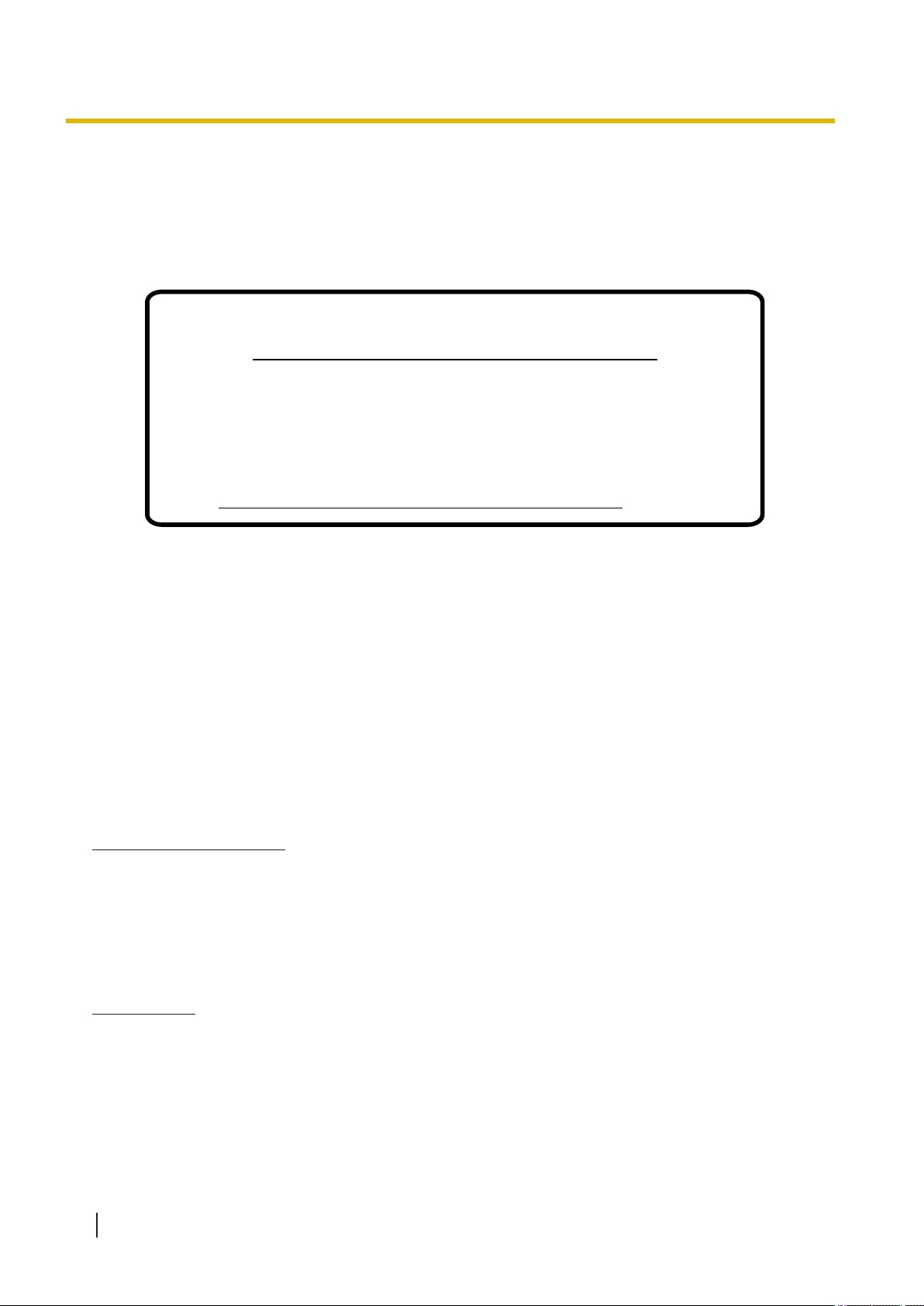
Notice for users in California
This product contains a CR coin cell lithium battery that
contains perchlorate material—special handling may
apply.
See www.dtsc.ca.gov/hazardouswaste/perchlorate
1.1.3 Precautions
1.1.3 Precautions
1.1.4 Data Security
In order to use the NSX server safely and correctly, the Security Requirements below must be observed.
Failure to do so may result in:
• Loss, leakage, falsification or theft of user information.
• Illegal use of the NSX server by a third party.
• Interference or suspension of service caused by a third party.
What is User Information?
User Information is defined as:
1. Information stored on the Storage Memory Card:
System data, error data and activation key files.
2. Information sent from the NSX server to a PC or a USB memory device:
System data, sound files for MOH (Music on Hold) and OGM (Outgoing Messages), and activation key
files.
Requirements
1. The Storage Memory Card contains software for all the processes of the NSX server and all the
2. Always make backups of data stored on the Storage Memory Card and/or perform regular system data
3. To prevent illegal access from the Internet, activate a Firewall.
4. To avoid unauthorized access and possible abuse of the NSX server, we strongly recommend:
customer data. Therefore, do not allow unauthorized access to prevent data leakage.
backups to a USB memory device or a NAS. For details, consult your dealer.
16 Operating Manual Document Version 2015-11
Page 17

1.1.5 Regulation and Relevant Information
a. Keeping the password secret.
b. Selecting a complex, random password that cannot be easily guessed.
c. Changing your password regularly.
5. Perform the following when sending the NSX server for repair or handing it over to a third party.
a. Make a backup of data stored on the Storage Memory Card.
b. Using a formatter, format the Storage Memory Card so that information cannot be retrieved from
it.
6. To prevent data leakage, render the Storage Memory Card physically unusable before disposal.
7. When user information is sent from the NSX server to a PC or a USB memory device, the
confidentiality of that information becomes the responsibility of the customer. Before disposing of the
PC or the USB memory device, ensure that data cannot be retrieved from it by formatting the hard disk
and/or rendering it physically unusable.
1.1.5 Regulation and Relevant Information
Federal Communications Commission Requirements
Note
This equipment has been tested and found to comply with the limits for a Class B digital device,
pursuant to Part 15 of the FCC Rules. These limits are designed to provide reasonable protection
against harmful interference in a residential installation. This equipment generates, uses, and can
radiate radio frequency energy and, if not installed and used in accordance with the instructions, may
cause harmful interference to radio communications. However, there is no guarantee that interference
will not occur in a particular installation. If this equipment does cause harmful interference to radio or
television reception, which can be determined by turning the equipment off and on, the user is
encouraged to try to correct the interference by one or more of the following measures:
• Reorient or relocate the receiving antenna.
• Increase the separation between the equipment and receiver.
• Connect the equipment into an outlet on a circuit different from that to which the receiver is
connected.
• Consult the dealer or an experienced radio/TV technician for help.
CAUTION
• Any changes or modifications not expressly approved by the party responsible for compliance could
void the user's authority to operate this device.
1.1.6 Before Operating the Telephones
What Kind of Telephone Can Be Used?
You can use the following types of telephone with this PBX:
• Panasonic IP Proprietary Telephone (IP-PT)
(e.g., KX-NT300 series, KX-NT500 series)
• Panasonic Digital Proprietary Telephone (DPT)
(e.g., KX-DT300 series, KX-DT500 series)
• Panasonic Analog Proprietary Telephone (APT)
(e.g., KX-T7700 series)
Document Version 2015-11 Operating Manual 17
Page 18

1.1.6 Before Operating the Telephones
• Panasonic Portable Station (PS)
(e.g., KX-TD7696, KX-WT125)
• SIP phone
(e.g., Third party SIP phones, P-SIP)
• Single Line Telephone (SLT)
(e.g., rotary pulse telephone)
Which features are available depend on the type of telephone being used. If you are using a Panasonic
telephone with a special feature button such as
using the buttons or displayed messages for easy programming. If you use a large display telephone (e.g.,
KX-NT346), you can follow the displayed messages to use the features. If your telephone does not have
feature buttons and/or a display, you may operate the PBX by entering a feature number instead. Follow the
operation for your type of telephone.
or a display or both, you can follow the operations
• If you use a Panasonic proprietary
telephone which does not have feature
buttons, you may change one of the
unused flexible buttons to a feature
button. Refer to "3.1.3 Customizing the
Buttons".
Registration for your Portable Station (PS)/SIP Phone
Your PS, SIP phone must be registered with the PBX and assigned an extension number before initial use,
through system programming. To confirm the extension number of your PS, refer to "Your extension
information" in "3.1.2 Settings on the Programming Mode". For SIP phone users, follow the instructions for
your phone.
Feature Numbers
To use certain features, you need to enter specified feature numbers (and an additional parameter, if
required).
There are two types of feature numbers as follows:
• Flexible feature number
• Fixed feature number
Fixed feature numbers cannot be changed. However, you can change the flexible numbers to other
numbers for easier use. In this manual, the default numbers (factory installed) are used for operations.
A flexible number is shown as
changed the feature number. Write the new number in "5.3.1 Feature Number Table" (Appendix).
If you use a single line telephone which does not have the " " or "#" keys;
it is not possible to access features that have " " or "#" in their feature numbers.
(half-shaded key). Use the new programmed number if you have
Tone
You will hear various tones, during or after an operation, for confirmation. Refer to "5.4.1 What is This
Tone?" (Appendix).
18 Operating Manual Document Version 2015-11
Page 19
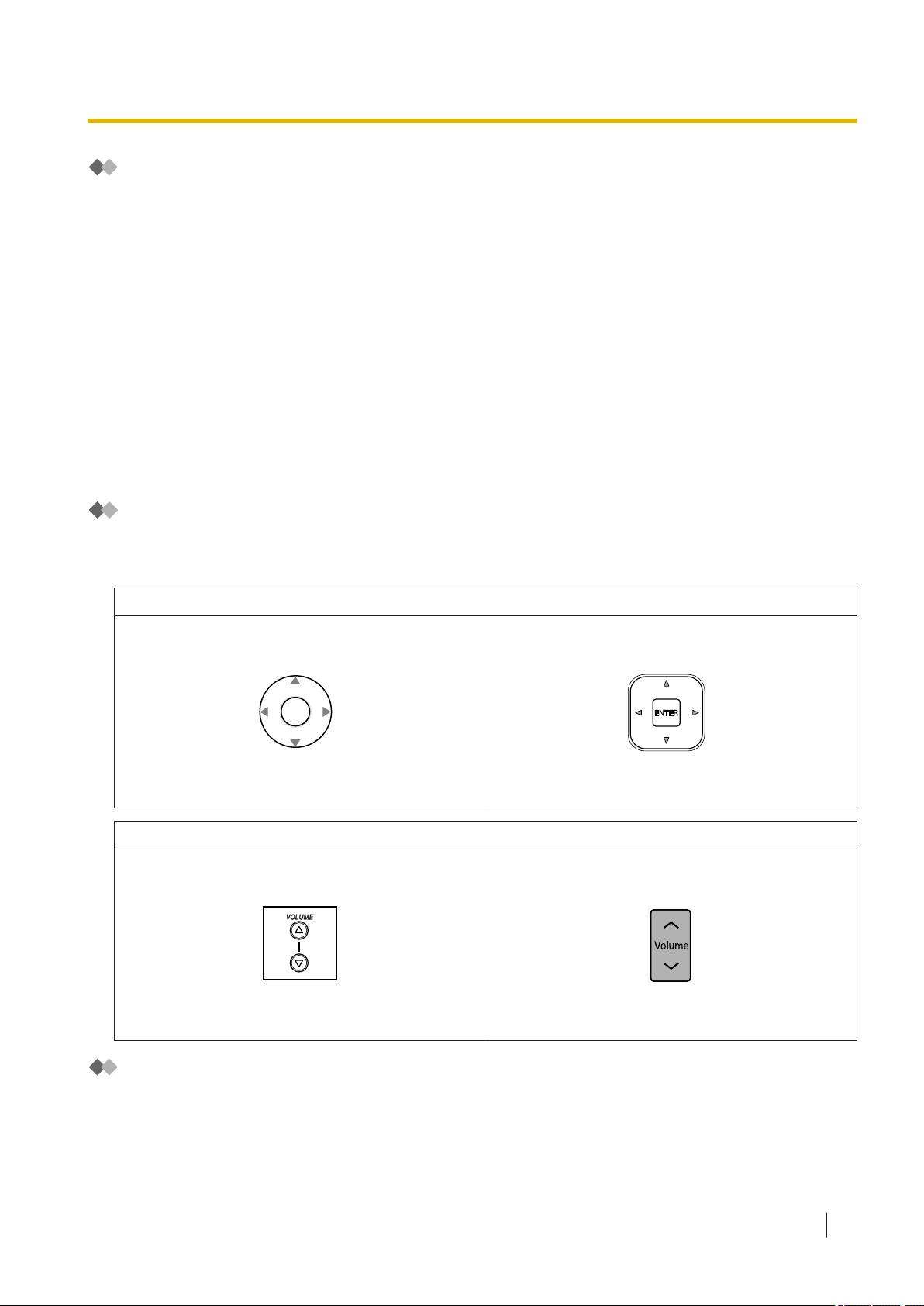
Up
(Level increases)
Down
(Level decreases)
RightLeft
ENTER
Up
(Level increases)
Down
(Level decreases)
RightLeft
Up
(Level increases)
Down
(Level decreases)
Up
(Level increases)
Down
(Level decreases)
1.1.6 Before Operating the Telephones
Display
In this manual, "the display …" refers to the display of a Panasonic telephone. If your telephone is not a
Panasonic display telephone, the message will not be displayed. If you use a Panasonic display telephone,
the display helps you confirm the settings. Some telephones also give you easy access to features.
Messages are displayed according to the feature used. By pressing the corresponding button on the side or
at the bottom of the display, or by pressing the Navigator Key, you can access various features.
Furthermore, depending on the display telephone used, you can operate features or make calls using the
displayed message. Refer to "1.14 Using a Telephone with a Display".
Your Extension Number
If you use a Panasonic display proprietary telephone, you can check your own extension number on the
display. Press the TRANSFER button or Soft (S1) button while on-hook.
ECO mode
If you use a KX-NT543, KX-NT546, or KX-NT560 IP-PT in ECO mode, the "ECO" icon is shown on the
display during programming mode (refer to "3.1.3 Customizing the Buttons"). For more information, consult
your dealer.
Using a Navigator Key/Volume Key
The Navigator Key can be used for the display contrast and the volume control or you can search for
desired items on the display. Press the Navigator Key/Volume Key in the desired direction.
The contrast or the volume level and the items will change as follows:
Navigator Key
Volume Key
Examples
The displays and the illustrations shown as examples are from a telephone connected to the KX-NS1000.
Document Version 2015-11 Operating Manual 19
Page 20
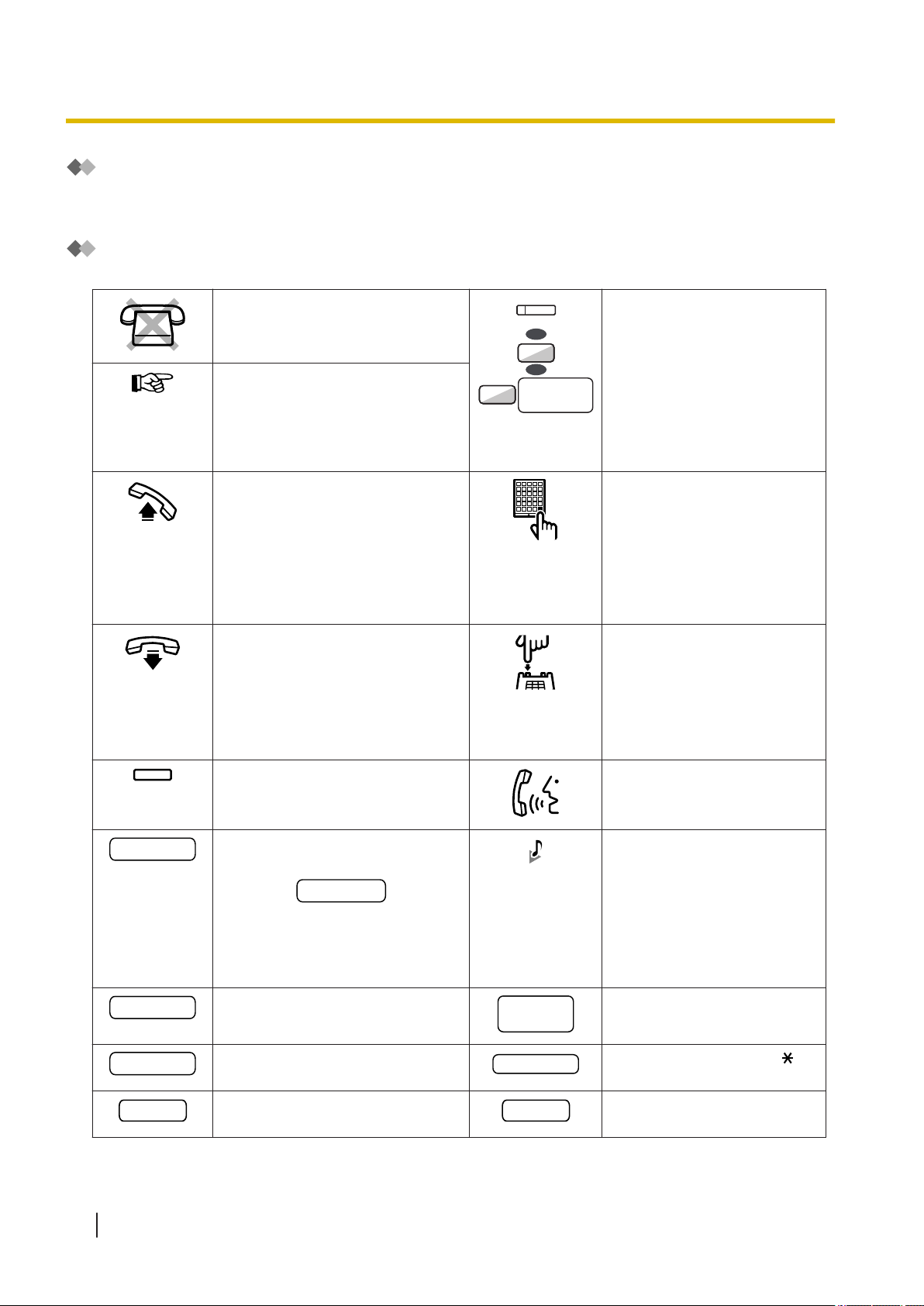
CO line
group no.
OR
8
9
OR
(CO )
desired no.
account code
extension no.
outside
phone no.
phone no.
dial key
HOLD
REDIAL
1.1.6 Before Operating the Telephones
Restrictions
Some features may be restricted at your extension depending on system programming and the type of
telephone being used.
Icon Descriptions
The following icons show you the feature availability, notes and action to use the features.
This feature cannot be used with a
single line telephone.
See "Programming" for Related
Programming if necessary.
Off-hook (One of the following).
• Lift the handset.
• Press the SP-PHONE button.
• Press the MONITOR button. (To
start talking, lift the handset.)
• Press TALK button.
On-hook (One of the following).
• Hang up.
• Press the SP-PHONE button.
• Press the MONITOR button.
• Press CANCEL button.
Seize a CO line (One of the
following).
• Press the CO button.
• Dial automatic line access
number 9.
• Dial CO line group access
number and CO line group
number.
Press the Call button on the
Doorphone.
Press the hookswitch lightly.
20 Operating Manual Document Version 2015-11
Press the corresponding feature
button on the proprietary
telephone or SIP phone.
Enter the required number.
<Example>
Enter the account code.
Dial an extension number.
Dial the telephone number.
Press the HOLD button on your
SIP phone.
Talk or make an
announcement.
You will hear a busy,
confirmation, dial, ring or
ringback tone.
B. Tone: Busy Tone
C. Tone: Confirmation Tone
D. Tone: Dial Tone
R. Tone: Ring Tone
R. B. Tone: Ringback Tone
Dial outside phone number.
Press any dial key (0–9, ,
#).
Press the REDIAL button on
your SIP phone.
Page 21

1.1.6 Before Operating the Telephones
When You Use a Panasonic Proprietary Telephone
Panasonic proprietary telephones have useful feature buttons that simplify some operations. For details,
refer to the "Location of Controls" or equivalent section in the documentation for your phone.
Customized Buttons
If the term is in parentheses like (Account) in this manual, it means a flexible button has been made into an
"Account" button. For more information, refer to "3.1.3 Customizing the Buttons" when using a PT or PS, or
Editing Settings in My Portal" when using Web Maintenance Console.
"
Button Feature
Loop-CO (L-CO)
Group-CO (G-CO)
Single-CO (S-CO) Used to access a specified CO line for making or receiving outside calls.
Direct Station Selection
(DSS)
One-touch Dialing Used to access a desired party or system feature with one touch.
Incoming Call Distribution
Group (ICD Group)
Message
Message for Another
Extension
Call Forwarding (FWD)/Do
Not Disturb (DND)—Both
calls
FWD/DND—Outside calls Used to forward outside calls to a specified destination or refuse.
Used to access an idle CO line for making outside calls.
Incoming outside calls from any CO line arrive at this button.
Used to access an idle CO line in a specified CO line group for making
outside calls.
Incoming calls from CO lines in the assigned CO line group arrive at this
button.
Used to access an extension with one touch.
It is also possible to be changed to the other feature button.
Used to access a specified incoming call distribution group for making or
receiving calls.
Used to leave a message waiting indication or call back the party who
left the message waiting indication.
Used to have a Message button for another extension.
Used to forward all calls to a specified destination or refuse.
FWD/DND—Intercom calls Used to forward intercom calls to a specified destination or refuse.
Group FWD—Both calls Used to forward all the calls to your group to a specified destination.
Group FWD—Outside calls Used to forward the outside calls to your group to a specified destination.
Group FWD—Intercom calls
Account Used to enter an account code.
Conference Used to establish a multiple party conversation.
Terminate
External Feature Access
(EFA)
Call Park Used to park or retrieve a call in a preset parking zone.
Document Version 2015-11 Operating Manual 21
Used to forward the intercom calls to your group to a specified
destination.
Used to disconnect the current call and make another call without
hanging up.
Used to access special features offered by a host PBX or a telephone
company.
Page 22
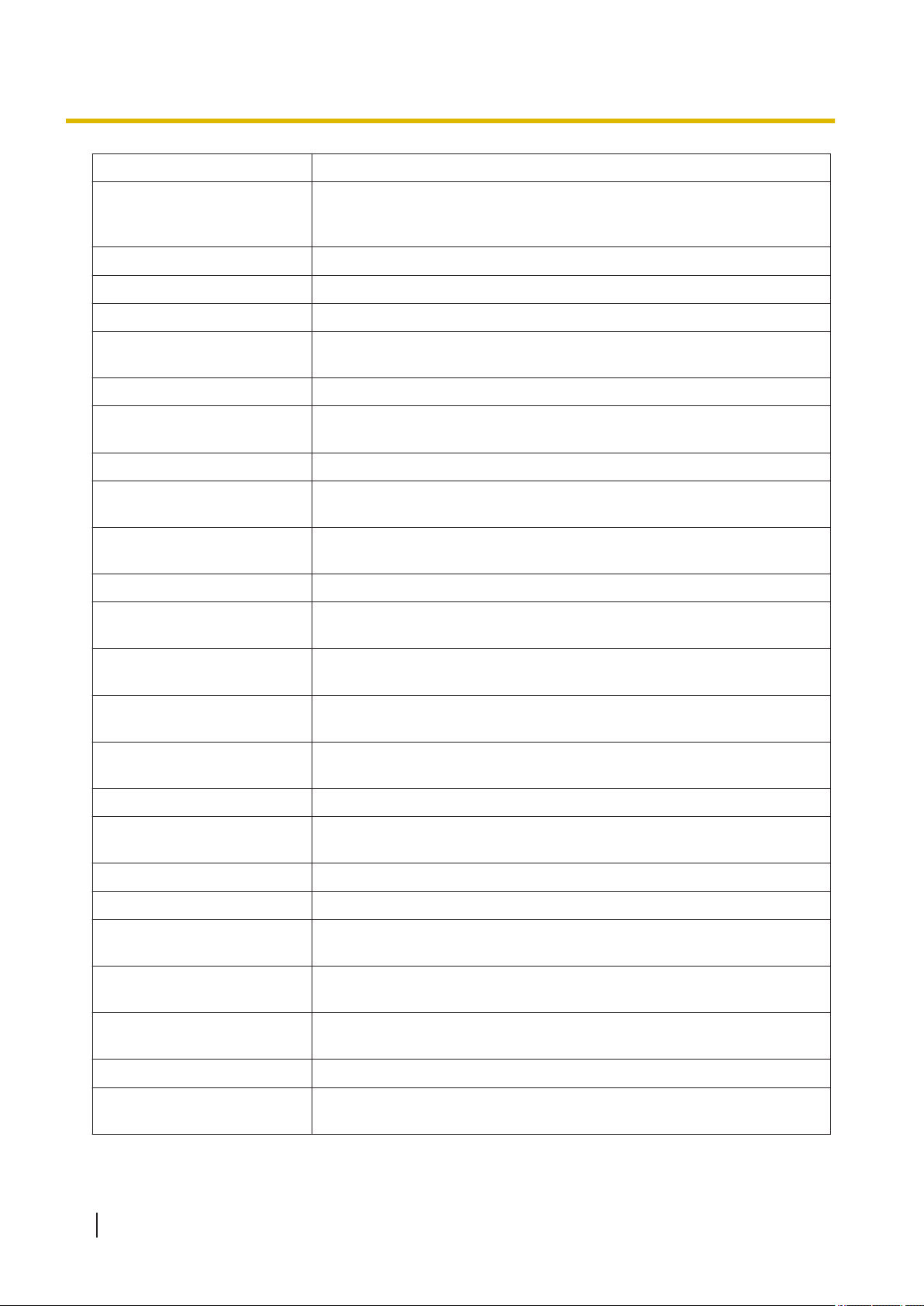
1.1.6 Before Operating the Telephones
Button Feature
Call Park (Automatic Park
Zone)
Used to park a call in an idle parking zone automatically.
Set both the Call Park (Automatic Park Zone) button and the Call Park
(preset parking zone) button.
Call Log Used to show the incoming call information.
Call Log for ICD Group Used to have a Call Log button for incoming call distribution group.
Log-in/Log-out Used to switch between the log-in and log-out mode.
Log-in/Log-out of a specified
group
Used to have a Log-in/Log-out button for another incoming call
distribution group.
Log-in/Log-out for all groups Used to have a Log-in/Log-out button for all groups.
Hurry-up
Used to transfer the longest waiting call in the queue of an incoming call
distribution group to the overflow destination.
Wrap-up Used to switch the wrap-up status, Ready and Not Ready mode.
System Alarm
Time Service (Day/Night/
Lunch/Break)
Used to confirm a NSX server error. Also, pressing the System Alarm
button displays the current Multi-Connection networking status.
Used to switch the time service mode.
Answer Used to answer an incoming call.
Release
Used to disconnect the line during or after a conversation or to complete
a Call Transfer.
Toll Restriction (TRS)
Calling Line Identification
Restriction (CLIR)
Connected Line Identification
Restriction (COLR)
Used to change the toll restriction level of other extension users
temporarily.
Used to switch between the CLIP and CLIR services.
Used to switch between the COLP and COLR services.
Headset Used to talk using the headset.
Time Service Switching
Mode (Automatic/Manual)
Used to switch the time service mode, Automatic or Manual.
Two-way Record Used to record a conversation into your own mailbox.
Two-way Transfer Used to record a conversation into the mailbox of a specific extension.
One-touch Two-way Transfer
Live Call Screening (LCS)
Voice Mail Transfer
Used to record a conversation into the mailbox of a specific extension
with one touch.
Used to monitor your own voice mailbox while an incoming caller is
leaving a message and, if desired, intercept the call.
Used to transfer a call to the mailbox of a specified extension. Also used
to access the Unified Messaging system with one touch.
CTI Used to access CTI features.
Check-in
Used to switch the room status of extensions from Check-out to Checkin.
22 Operating Manual Document Version 2015-11
Page 23
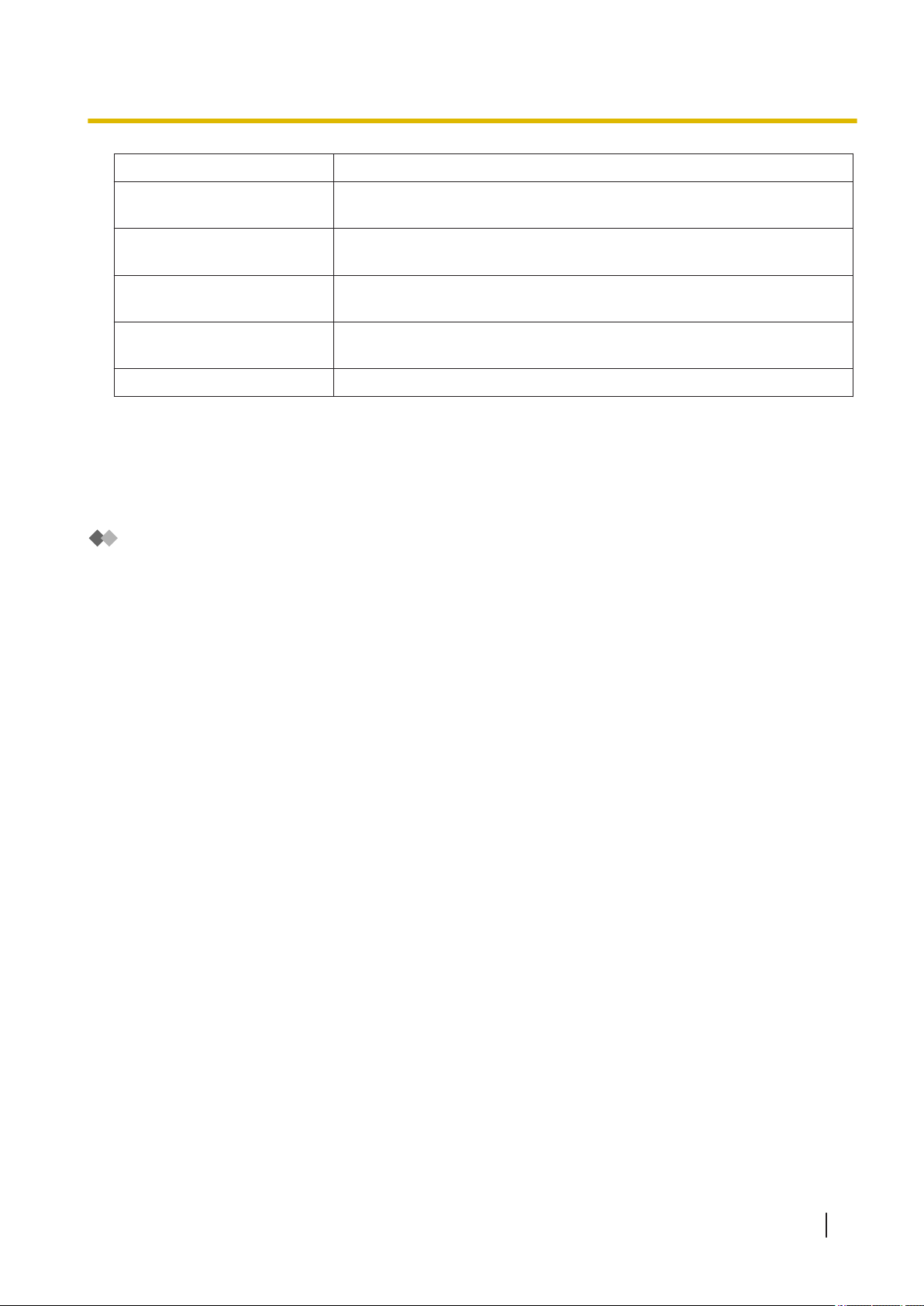
1.1.6 Before Operating the Telephones
Button Feature
Check-out
Cleaned-up
Primary Directory Number
(PDN)
Secondary Directory Number
(SDN)
Directory Number (DN) Used to make intercom or outside calls.
Used to switch the room status of extensions from Check-in to Checkout.
Used to switch the room status of extensions between Ready and Not
Ready.
Used to make and receive both outside and intercom calls.
Used to show the current status of another extension, call the extension,
and pick up or transfer calls to it.
Note
• Rows whose Key Location field is colored can be customized.
• The number of available flexible buttons is displayed in Available Keys on the screen.
• This feature is available only for DPTs and IP-PTs.
How to Follow the Steps
An example of system operation is shown below.
Document Version 2015-11 Operating Manual 23
Page 24

Calling Another Extension
To call an extension (Intercom Call)
The DSS button light shows the current status as follows:
Off: The extension is idle.
Red on: Your or another extension is using the line.
For quick operation
If you are an operator or dial some extensions frequently, DSS buttons are useful.
Customizing Your Phone
3.1.3 Customizing the Buttons
Create or edit a Direct Station Selection (DSS) button.
PT/SLT/PS/SIP Extn.
Off-hook.
Talk.Dial extension number
or press DSS.
OR
extension no.
(DSS )
Feature title
Operation steps
The description of the
icons are explained on
"Icon Descriptions".
Conditions
Hints
Programming References: The related or required programming is noted.
To call using a directory, refer to "1.14.2 Using the Directories".
Hands-free Operation
You can make an intercom call and have a conversation in hands-free mode using the SPPHONE button.
3.1.2 Settings on the Programming Mode—Preferred Line Assignment—Outgoing
Select the seized line when going off-hook.
Telephone types
The abbreviations of
telephone types
are explained in
"Telephone types in
procedures" below.
1.1.6 Before Operating the Telephones
Telephone types in procedures
The following abbreviations are displayed at the top left of each procedure and indicate which types of
telephones support the operation. However, in some cases a specific model number is given instead.
PT Proprietary Telephone (e.g., KX-NT300 series, KX-NT500 series, KX-T7700
PS Portable Station (e.g., KX-TD7696, KX-WT125)
SIP Extn. SIP phone (e.g., Third party SIP phones, P-SIP)
SLT Single Line Telephone
Abbreviation Telephone Type
DPT Digital Proprietary Telephone (e.g., KX-DT300 series, KX-DT500 series)
Display PT Proprietary Telephone with a Display (e.g. KX-NT346, KX-NT546,
series)
KX-DT346, KX-DT546)
Connection Example
This diagram shows you a connection example.
24 Operating Manual Document Version 2015-11
Page 25
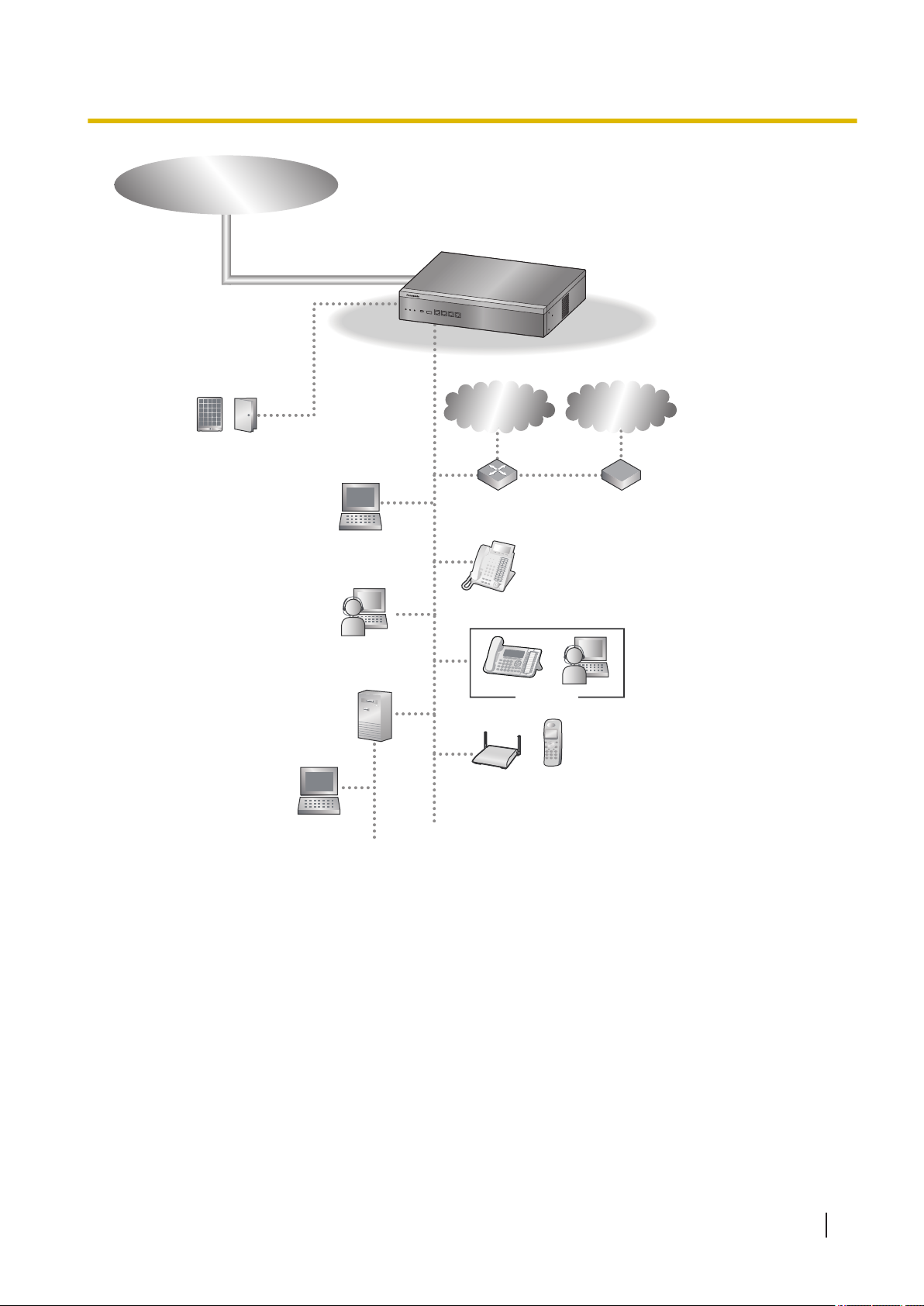
Doorphone & Door Opener
Router
Remote PC
IP-PT
IP Softphone
PC
CTI Server
Private
IP Network
ITSP*1
Network
DCE
*
2
(e.g., ADSL
Modem)
IP-CS PS
SIP Phone
Telephone Company
Business Communication Server
1.1.6 Before Operating the Telephones
*1
ITSP: Internet Telephony Service Provider
*2
DCE: Data Circuit Terminating Equipment
Document Version 2015-11 Operating Manual 25
Page 26
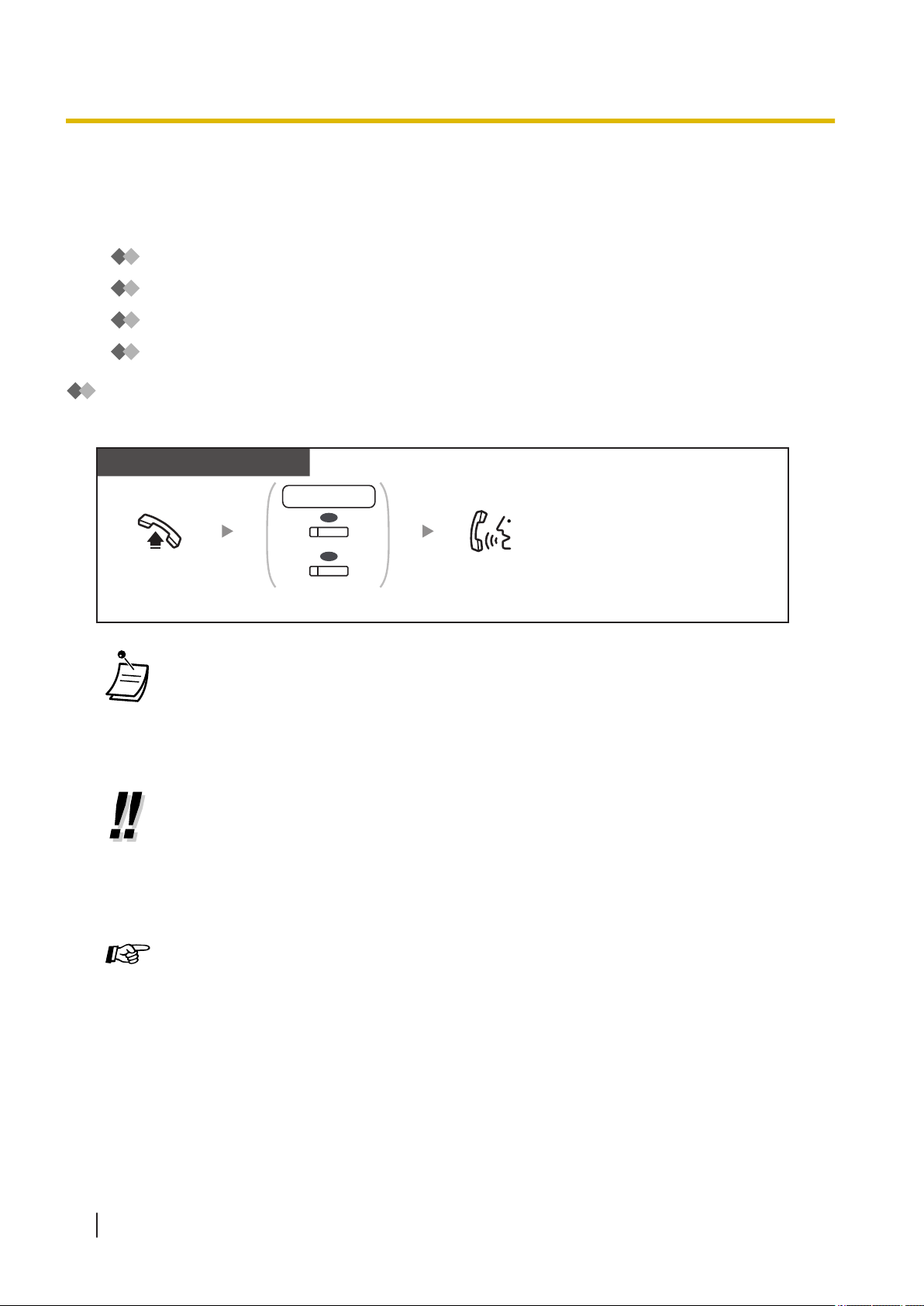
PT/SLT/PS/SIP Extn.
Off-hook.
Talk.Dial extension number,
or press DSS or SDN.
OR
extension no.
(DS S)
(SD N)
OR
*
1.2 Making Calls
1.2 Making Calls
1.2.1 Basic Calling
–
Calling Another Extension
– Calling an Outside Party
– Making a Call to a Private Network (TIE Line Access)
– Using an Account Code (Account Code Entry)
Calling Another Extension
To call an extension (Intercom Call)
• The DSS button light shows the current status as follows:
Off: The extension is idle.
Red on: Your or another extension is using the line.
• * You have to press the SDN button once or twice depending on the mode of the SDN
• To call using a directory, refer to "1.14.2 Using the Directories".
• For quick operation
• Hands-free Operation
Customizing Your Phone
• 3.1.2 Settings on the Programming Mode—Preferred Line Assignment—Outgoing
• 3.1.3 Customizing the Buttons
To call an operator (Operator Call)
You can call an extension or a group assigned as the operator.
button. For details, refer to "1.5.1 Primary Directory Number (PDN)/Secondary Directory
Number (SDN) Extension".
If you are an operator or dial some extensions frequently, DSS buttons are useful.
You can make an intercom call and have a conversation in hands-free mode using the SPPHONE button.
Select the seized line when going off-hook.
Create or edit a Direct Station Selection (DSS) button.
26 Operating Manual Document Version 2015-11
Page 27
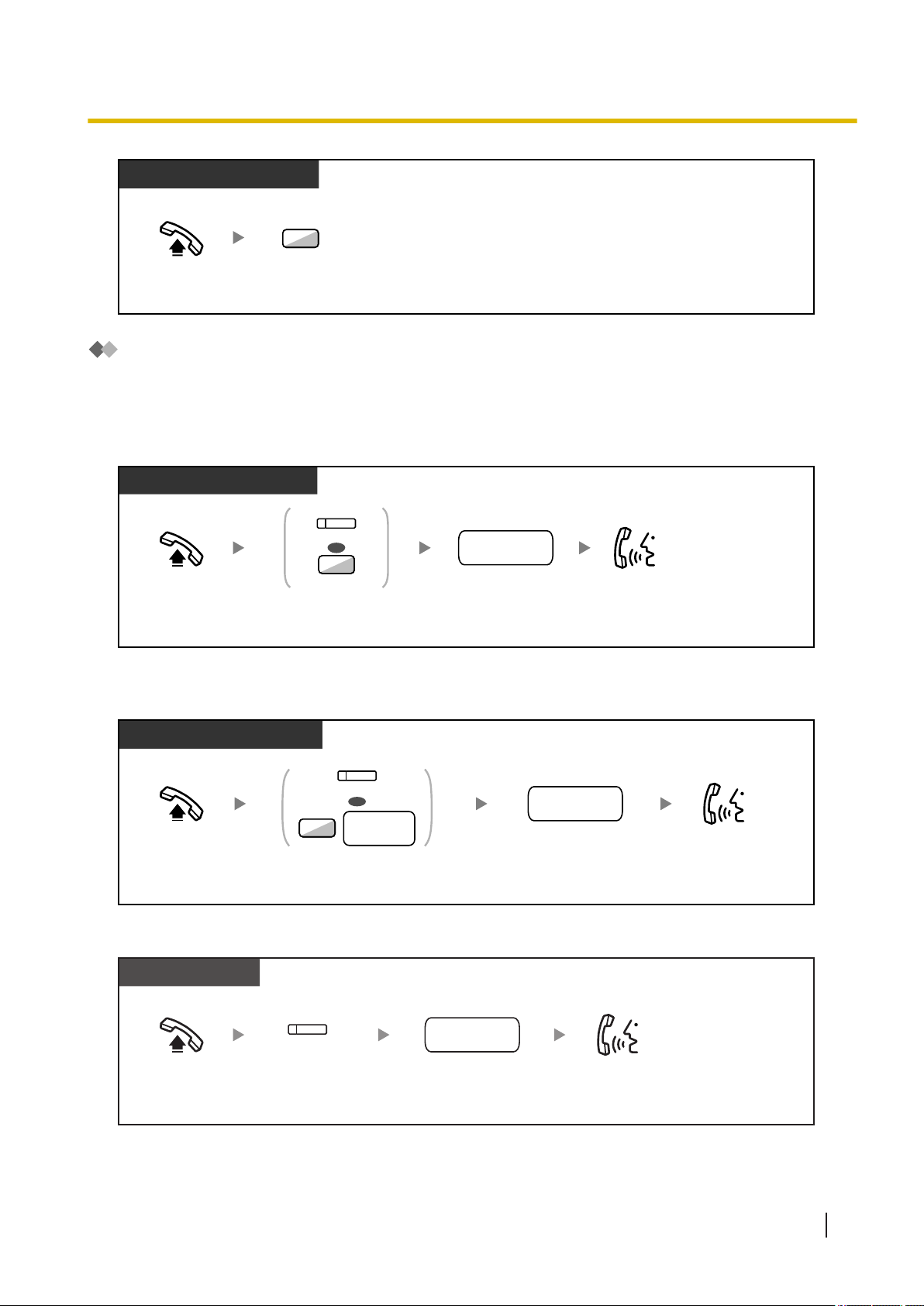
PT/SLT/PS/SIP Extn.
Off-hook.
Enter 0.
0
PT/SLT/PS/SIP Extn.
Off-hook. Talk.
Dial outside phone
number.
Press L-CO or
enter automatic
line access number.
OR
9
(L- CO)
outside
phone no.
PT/SLT/PS/SIP Extn.
Off-hook. Talk.
Press G-CO or enter CO line
group access number and then
CO line group number (3 digits).
Dial outside phone
number.
outside
phone no.
OR
(G- CO)
8
CO line
group no.
PT/PS
Off-hook.
Talk.Press S-CO.
(S- CO)
Dial outside phone
number.
outside
phone no.
1.2.1 Basic Calling
Calling an Outside Party
You have to seize a CO line before dialing an outside phone number because external calls are made via
your PBX.
Select one of the following methods:
To select an idle CO line automatically (Automatic Line Access)
To select an idle CO line in the specified CO line group automatically (CO Line
Group Access)
To select the specified CO line
Document Version 2015-11 Operating Manual 27
Page 28
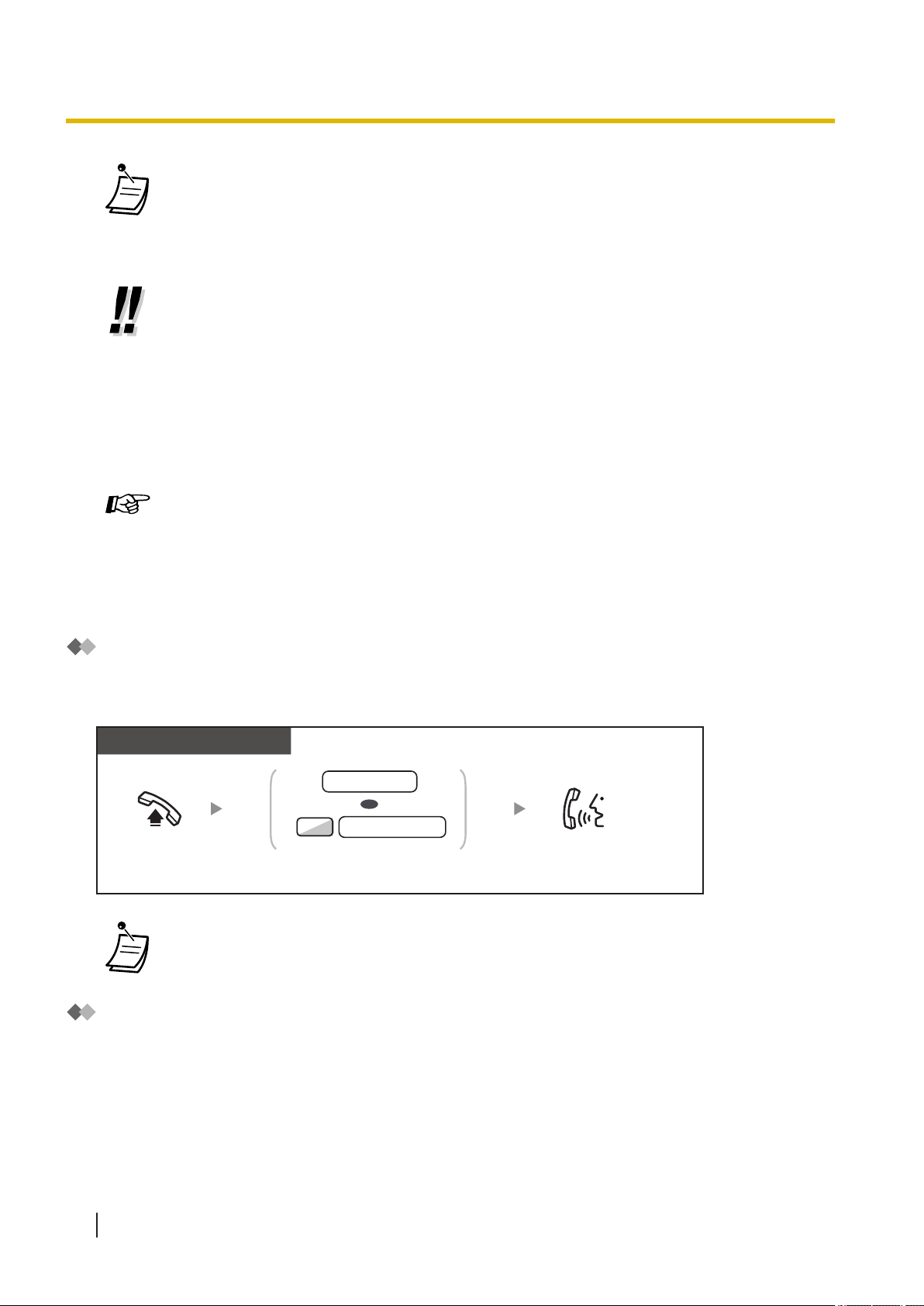
PT/SLT/PS/SIP Extn.
Off-hook.
Talk.
private phone no.
7
Dial extension number or
enter 7 and then dial private phone number.
OR
extension no.
*
*
1.2.1 Basic Calling
• Each of the S-CO button or G-CO button light shows the current status as follows:
• You may be restricted from making a call to the specified outside party. To make a call, refer
• To confirm number before dialing, you can enter a phone number and confirm it on the
• To make a call to another party without going on-hook, press the FLASH/RECALL
• Hands-free Operation
Customizing Your Phone
• 3.1.2 Settings on the Programming Mode—Preferred Line Assignment—Outgoing
Off: The line is idle.
Red on: The line is in use.
to "1.2.6 Calling without Restrictions".
display and then go off-hook. (Predialing)
button. It will re-access the CO line and provide external dial tone. Pressing the Terminate
button will provide intercom dial tone. You can dial the new phone number without going on/
off-hook.
You can make an outside call and have a conversation in hands-free mode using the SPPHONE button.
Select the seized line when going off-hook.
• 3.1.3 Customizing the Buttons
Create or edit a Loop-CO (L-CO) button, a Group-CO (G-CO) button, a Single-CO (S-CO)
button, or a Terminate button.
Making a Call to a Private Network (TIE Line Access)
You can access extensions connected to other PBXs in a private network.
To call
• * Which type of telephone number must be entered depends on the settings of your PBX.
Using an Account Code (Account Code Entry)
You may give a specified account code to extension users and check their telephone usage. You can specify
an account code for each client and check the call duration.
28 Operating Manual Document Version 2015-11
Page 29
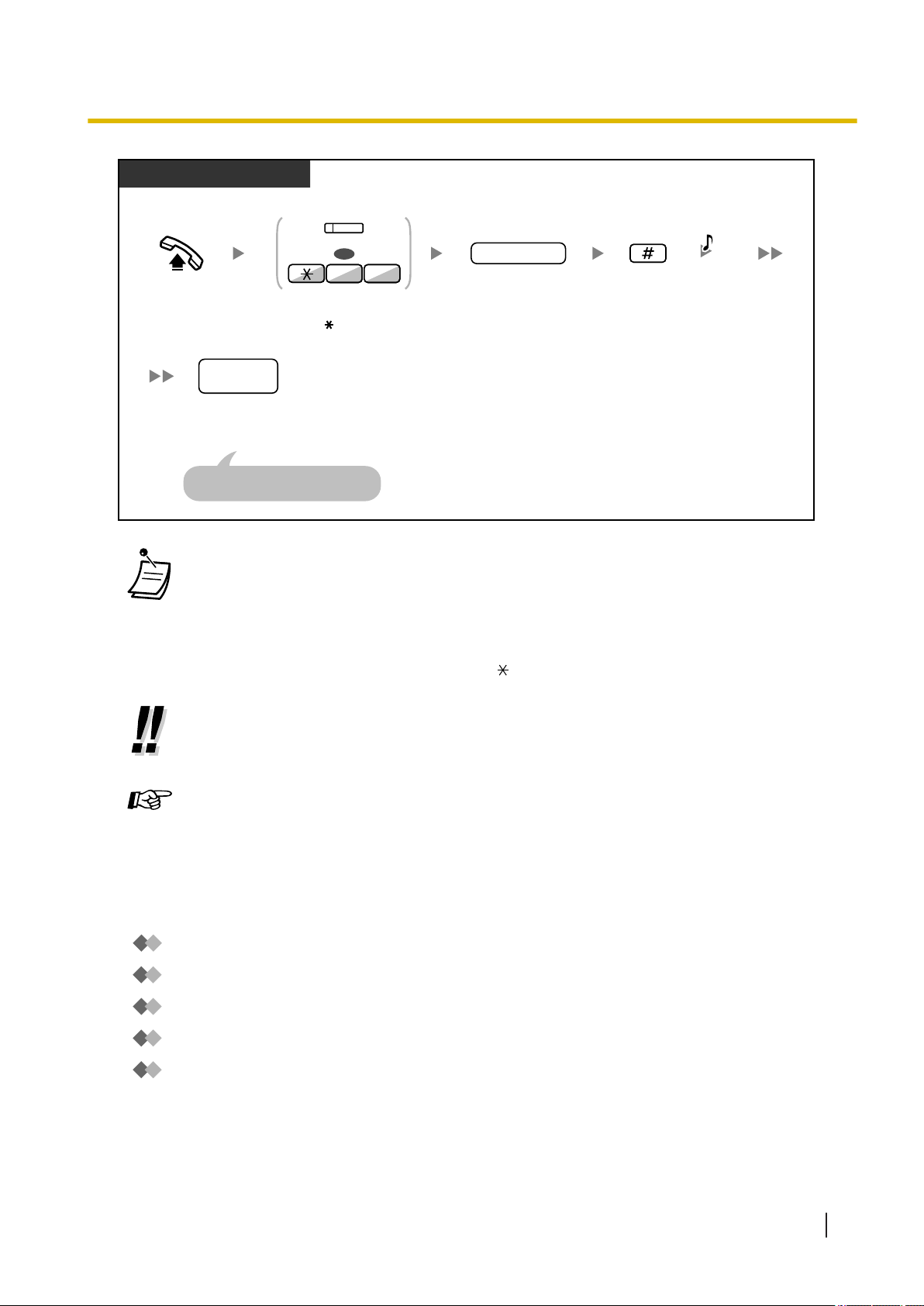
PT/SLT/PS/SIP Extn.
Enter #.
Off-hook.
account code
Enter account code
(max. 10 digits).
Press Account or
enter 49.
Dial outside
phone number.
outside
phone no.
Seize a CO line before
entering an outside phone number.
OR
94
(Ac cou nt)
D.Tone
1.2.2 Easy Dialing
1.2.2 Easy Dialing
This is convenient for frequently dialed phone numbers.
–
–
With a One-touch Button (One-touch Dialing)
Using Numbers Stored at Your Extension (Personal Speed Dialing)
• A Panasonic proprietary telephone extension user can enter an account code during a
conversation and when hearing reorder tone after the other party hangs up.
• Account codes may use the digits "0" through "9".
• Depending on the settings of your PBX, you may be required to enter an account code to
make an outside call.
• If you enter the wrong code, press the " " key and re-enter the account code.
• For your convenience, you can store the code with the phone number in the memory (e.g.,
Speed Dialing).
Customizing Your Phone
• 3.1.3 Customizing the Buttons
Create or edit an Account button.
–
– To a Preset Number by Going Off-hook (Hot Line)
–
Using Numbers Stored in the PBX (System Speed Dialing)
Using a Preprogrammed Number (Quick Dialing)
Document Version 2015-11 Operating Manual 29
Page 30

PT/PS
Press One-touch
Dialing.
Off-hook.
(On e-tou ch
Dia ling)
Off-hook.
Enter personal speed
dialing number
(2 digits).
Enter #.
desired
phone no.
personal speed
dialing no.
Enter desired
phone number
(max. 32 digits).
On-hook.
03
Enter 30.
Enter CO line access number
before outside phone number.
C.Tone
PT/SLT/SIP Extn.
PT/SLT/SIP Extn.
Enter . Dial personal speed
dialing number (2 digits).
personal speed
dialing no.
Off-hook.
Press AUTO DIAL
or enter .
OR
1.2.2 Easy Dialing
With a One-touch Button (One-touch Dialing)
You can store a phone number into the flexible button for one-touch operation.
Customizing Your Phone
• 3.1.3 Customizing the Buttons
Create or edit a One-touch Dialing button, store the desired phone number or feature
number.
Using Numbers Stored at Your Extension (Personal Speed Dialing)
You can store up to 100 numbers at your extension for your personal use.
This feature is also known as Station Speed Dialing.
To store a phone number
To dial
30 Operating Manual Document Version 2015-11
Page 31

• To call using a directory, refer to "1.14.2 Using the Directories".
PT/SLT/PS/SIP Extn.
Off-hook.
Dial system speed
dialing number (4 digits).
system speed
dialing no.
Press AUTO DIAL
or enter .
OR
PT/SLT/PS
Enter #.
On-hook.
Off-hook.
Enter desired
phone number
(max. 32 digits).
desired
phone no.
Enter CO line access number
before outside phone number.
Enter
740
.
2
Enter 2.
4 0
7
C.Tone
PT/SLT/PS
Off-hook.
On-hook.
Enter 1 to set
or 0 to cancel.
Set
Cancel
1
0
Enter 740.
4 07
C.Tone
OR
• For SIP phone users: Telephones display only personal speed dialing numbers.
Using Numbers Stored in the PBX (System Speed Dialing)
You can make calls using speed dialing numbers stored in the PBX.
• To call using a directory, refer to "1.14.2 Using the Directories".
• For SIP phone users: Telephones display only system speed dialing numbers.
1.2.2 Easy Dialing
To a Preset Number by Going Off-hook (Hot Line)
You can make an outside call simply by going off-hook if you have preprogrammed your phone.
This feature is also known as Pickup Dialing.
To store a phone number
To set/cancel
Document Version 2015-11 Operating Manual 31
Page 32

Off-hook.
PT/SLT/PS
Off-hook.
Dial quick dialing
number (max. 8 digits).
PT and SLT
quick dialing no.
PT/SLT/PS/SIP Extn.
1.2.3 Redial
To dial
• To call another party, dial the desired party’s phone number before the preprogrammed
number is dialed.
• You should assign the intercom line as the seized line when going off-hook. (Preferred Line
Assignment—Outgoing)
• It is possible to increase the delay before Hot Line is activated through system
programming. This can be useful if you require more time after going off-hook to dial
another telephone number or extension number.
Customizing Your Phone
• 3.1.2 Settings on the Programming Mode—Preferred Line Assignment—Outgoing
Select the seized line when going off-hook.
Using a Preprogrammed Number (Quick Dialing)
You can make a call simply by pressing the preprogrammed number for quick dialing.
• This is a useful feature for hotels.
For example, to dial Room Service, dial the digit "3", not the full extension number.
1.2.3 Redial
This is convenient when calling the same outside party again.
– Redialing the Last Number You Dialed (Last Number Redial)
32 Operating Manual Document Version 2015-11
Page 33

PT/SLT/PS/SIP Extn.
Off-hook.
Press REDIAL or enter #.
OR
SIP Extn.
Off-hook.
Press REDIAL.
REDIAL
OR
1.2.4 When the Dialed Line is Busy or There is No Answer
Redialing the Last Number You Dialed (Last Number Redial)
• Up to 32 digits can be stored and redialed.
• After pressing REDIAL, if you hear a busy tone again, press REDIAL to retry.
• If you want to log outgoing intercom calls to the outgoing call log, consult your System
Installer.
• If you have seized a CO line, pressing the REDIAL button will be ignored if the last number
you dialed was an extension.
• Automatic Redial
To redial automatically, press the SP-PHONE button and then the REDIAL button, or
press the REDIAL button directly. It will keep trying the busy number until the called party
answers or until a specified timeout.
You can perform other tasks during dialing. To cancel, press the FLASH/RECALL button.
Some CO lines may not support this feature.
This feature is not available for the PS.
1.2.4 When the Dialed Line is Busy or There is No Answer
– Reserving a Busy Line (Automatic Callback Busy)
– Sending a Call Waiting Notification (Call Waiting)
– Leaving a Message Waiting Indication/Calling Back the Caller Who Left an Indication (Message
Waiting)
– Joining an Existing Call (Executive Busy Override)
– Monitoring Another Extension (Call Monitor)
– To an Extension Refusing the Call (DND Override)
Document Version 2015-11 Operating Manual 33
Page 34

PT/SLT/PS
While hearing a busy tone
Enter 6.
6
On-hook.
C.Tone
Off-hook.
PT/SLT/PS
Talk.
While hearing a callback ringing
R.B.Tone
Off-hook.
PT/SLT/PS
Talk.
Dial outside
phone number.
outside
phone no.
While hearing a callback ringing
1.2.4 When the Dialed Line is Busy or There is No Answer
Reserving a Busy Line (Automatic Callback Busy)
You can set the telephone to receive callback ringing:
• when a dialed extension becomes idle.
• when your desired CO line that is in use by another extension becomes idle.
You cannot set Automatic Callback Busy for a busy party outside of the PBX.
When you answer the callback ringing:
• For an outside call: The line is seized.
• For an intercom call: The called extension starts ringing automatically.
To set (for both extension and CO line)
To answer the callback ringing from an idle extension
To answer the callback ringing from an idle CO line
• If you do not answer the callback ringing within 10 seconds, this feature will be canceled.
34 Operating Manual Document Version 2015-11
Page 35

Off-hook.
PT/SLT/PS
On-hook.
4 6
Enter 46.
C.Tone
PT/SLT/PS
Enter 1.
1
While hearing a busy tone
1.2.4 When the Dialed Line is Busy or There is No Answer
To cancel callback ringing (Automatic Callback Busy Cancel)
Sending a Call Waiting Notification (Call Waiting)
You can inform the called party that your call is waiting.
This feature is also known as Busy Station Signaling (BSS).
• Depending on the type of the other party’s telephone, you may be able to talk to the
other party using the speaker and the microphone (Off-hook Call Announcement [OHCA]),
or you can send a call announcement through the handset (Whisper OHCA), if they are
having another conversation using the handset.
Refer to "1.9.3 Receiving Call Waiting (Call Waiting/Off-hook Call Announcement [OHCA]/
Whisper OHCA)".
• Depending on system programming and the called extension’s setting, a call waiting tone
may be sent automatically without performing the operation above.
Leaving a Message Waiting Indication/Calling Back the Caller Who Left an
Indication (Message Waiting)
For an extension leaving a message waiting indication
When the called extension is busy or does not answer your call, you
can leave a notification so that the called party may call you back.
For an extension receiving a message waiting indication
As a message receiver, the Message button light or Message/Ringer
Lamp lets you know that a call has been received. If you receive
notification, you can call the caller back by a simple operation.
For an extension leaving a message waiting indication
To leave a message waiting indication
Document Version 2015-11 Operating Manual 35
Page 36

PT/SLT/PS
Press MESSAGE
or enter 4.
On-hook.
When the called extension is busy or does not answer
OR
4
C.Tone
PT/SLT/PS/SIP Extn.
Off-hook.
Enter 1 to leave
or 0 to cancel.
On-hook.
Enter desired
extension number.
Leave
Cancel
1
0
OR
07
Enter 70.
desired
extension no.
C.Tone
While on-hook
PT/PS
Press MESSAGE
until the desired
extension appears.
Off-hook.
Talk.
Off-hook.
Press MESSAGE or enter 70 and then 2.
PT/SLT/PS
Talk.
OR
0
2
7
1.2.4 When the Dialed Line is Busy or There is No Answer
To leave/cancel a message waiting indication
For an extension receiving a message waiting indication
To check the left message and call back
To call back
36 Operating Manual Document Version 2015-11
Page 37

SIP Extn.
Off-hook.
Enter 2.
2
Enter 70.
07
Talk.
PT/SLT/PS/SIP Extn.
Off-hook.
Enter 0.
On-hook.
Dial your
extension number.
0
07
Enter 70.
your
extension no.
C.Tone
1.2.4 When the Dialed Line is Busy or There is No Answer
• Performing this operation after receiving multiple waiting indications will call back the
extension that left the most recent message waiting indication.
To clear message waiting indications left on your extension
Joining an Existing Call (Executive Busy Override)
The preprogrammed extension can call someone who is busy on the telephone and establish a three-party
conversation. After pressing a DSS button, you can check the caller information of the call to another
extension on the display before establishing a three-party conversation.
• The Message button light or Message/Ringer Lamp shows the current status as follows:
Off: No message
Red on: You have a message.
• The display shows the messages starting with the most recent call.
• At a called extension, the MESSAGE button allows you to clear message waiting indications
if you do not want to call the callers back. To clear, press the MESSAGE button and then
press the soft button.
• On your PT, you can establish one or more Message for Another Extension buttons. These
buttons can accept the message waiting notification of other extensions or various incoming
call distribution groups.
In other words, you can monitor the message waiting notifications of other telephones.
• A single line telephone extension user will receive a special dial tone as message waiting
notification when going off-hook.
• The message waiting lamp of a single line telephone can also let you know that you have a
message in the same way as the Message button.
Customizing Your Phone
• 3.1.3 Customizing the Buttons
Create or edit a Message button or Message for Another Extension button.
Document Version 2015-11 Operating Manual 37
Page 38

Enter 3.
3
PT/SLT/PS
Talk.
C.Tone
During a conversation
C.Tone
Talk.
A three-party conversation
is now established.
Parties in the conversation
Party joining the call
Off-hook.
Press red DSS or SDN, or dial extension number.
(DSS)
A busy tone is heard and the caller
information of the call to another
extension is displayed.
B. Tone
extension no.
(SDN)
OR
OR
Off-hook.
Enter 3.
PT/PS
Talk.
3
B. Tone C.Tone
Parties in the conversation
Party joining the call
During a conversation
C.Tone
Talk.
A three-party conversation
is now established.
Press red CO or SDN.
(CO)
(SDN)
OR
1.2.4 When the Dialed Line is Busy or There is No Answer
To join an intercom call
To join an outside call
For the originating extension
38 Operating Manual Document Version 2015-11
• SIP phone users cannot use this feature, but other extensions can call them using
Executive Busy Override.
• To join another conversation, you must have Executive Busy Override enabled at your
extension through COS programming.
• It is possible for an originating extension to leave a three-party conversation with an outside
party and let the two other parties talk by simply going on-hook.
Page 39

Talk to the
other party.
During a conversation
PT/PS
Press TRANSFER.
To continue
PT/SLT/PS
Enter 5.
5
Off-hook.
C.Tone
Monitoring starts
B. Tone
Press red DSS, PDN, or SDN, or dial extension number.
extension no.
(SDN)
OR
OR
(PDN)
OR
(DSS)
A busy tone is heard and the caller
information of the call to another
extension is displayed.
1.2.4 When the Dialed Line is Busy or There is No Answer
To talk to each party alternately
• You can also deny others the possibility of joining your conversation (Default: Allow). Refer
to "1.9.7 Preventing Other People from Joining Your Conversation (Executive Busy Override
Deny)".
Monitoring Another Extension (Call Monitor)
A preprogrammed extension user can listen to the ongoing conversation of a busy extension user. After
pressing a DSS button, you can check the caller information of the call to another extension on the display.
Then, you can choose to monitor the call, if necessary.
To monitor
• SIP phone users cannot use this feature, but they can be monitored by other extensions.
To an Extension Refusing the Call (DND Override)
The preprogrammed extension can call someone who has set the DND feature.
Document Version 2015-11 Operating Manual 39
Page 40

Enter 1.
PT/SLT/PS
Talk.
R.B.Tone
1
extension no.
Dial extension
number.
DND Tone
Off-hook.
Ring
Ring
Hello
OR
After dialing
Enter .
PT/SLT/PS
Talk.
C.Tone
1.2.5 Alternating the Calling Method (Alternate Calling—Ring/Voice)
• SIP phone users cannot use DND Override to call someone who has set the DND feature,
but can let other extensions call them using DND Override when the DND feature is set.
1.2.5 Alternating the Calling Method (Alternate Calling—Ring/
Voice)
The caller can alternate the alerting method, either ring or
voice, when making an intercom call.
On the other hand, any extension can set the alerting
method, either ring or voice, when receiving an intercom
call.
Ringing (Default): You can call the other party with a ring
tone.
Voice-calling: You can talk to the other party immediately
after confirmation tone.
To change the method
• Voice-calling from a SIP extension is not available.
• If the called party uses a SIP extension, single line telephone (SLT) or portable station (PS),
Voice-calling is not available.
• This feature is not available when the called party’s telephone is in the Voice Call Deny
mode.
Customizing Your Phone
• 3.1.2 Settings on the Programming Mode—Alternate Receiving—Ring/Voice
Select the alerting method, either ring or the other party’s voice.
40 Operating Manual Document Version 2015-11
Page 41

1.2.6 Calling without Restrictions
Off-hook.
PT/SLT/PS
74
Enter 47.
extension PIN
extension no.
your
extension no.
extension no.
desired
phone no.
Dial your
extension number.
Enter extension PIN
(max. 10 digits).
If a wrong extension PIN is
entered, you hear an alarm tone.
Dial desired
phone number.
Seize a CO line before
entering an outside phone number.
C.Tone &
D.Tone
PIN: Personal Identification Number
Off-hook.
PT/SLT/PS/SIP Extn.
74
Enter 47.
Enter .
verification code PIN
verification code
Enter verification code
(max. 4 digits).
Enter verification code
PIN (max. 10 digits).
If a wrong verification code PIN is
entered, you hear an alarm tone.
desired
phone no.
Dial desired
phone number.
Seize a CO line before
entering an outside phone number.
C.Tone &
D.Tone
PIN: Personal Identification Number
1.2.6 Calling without Restrictions
–
Using Your Calling Privileges at Another Extension (Remote COS Access)
Using Your Calling Privileges at Another Extension (Remote COS Access)
You can use your calling privileges (Class of Service) at another extension. You may override restrictions
which have been set. To use this feature, an original extension number and an extension PIN (Personal
Identification Number) are required. You can make a call by entering a verification code and verification
code PIN.
To call (Walking COS)
To call with a verification code (Verification Code Entry)
1.2.7 To Access Another Party Directly from Outside (Direct Inward System Access [DISA])
–
Document Version 2015-11 Operating Manual 41
Calling through DISA
Page 42

Dial DISA
phone number.
DISA
phone no.
From Outside Telephone
In No Security Mode/Trunk Security Mode
Off-hook.
Off-hook.
Dial DISA
phone number.
Enter extension PIN or
verification code PIN
(max.10 digits).
DISA
phone no.
In All Security Mode
Enter 47.
Dial your extension number,
or enter and then verification
code.
Dial desired
extension number.
74
desired
extension no.
Dial desired
extension number.
desired
extension no.
R.B.Tone &
DISA message
R.B.Tone &
DISA message
C.Tone &
D.Tone
PIN: Personal Identification Number
*
your
extension no.
verification
code
OR
extension PIN
OR
verification code PIN
1.2.7 To Access Another Party Directly from Outside (Direct Inward System Access [DISA])
Calling through DISA
When outside callers access extensions in the PBX, a
prerecorded message greets the caller and gives
information about how to access an extension. You do
not need the operator’s assistance.
You may be able to access system features or call an
outside party with your password depending on the
security mode.
To call an extension
42 Operating Manual Document Version 2015-11
Page 43

In No Security Mode
Dial
DISA
phone number
.
In Trunk Security Mode/All Security Mode
From Outside Telephone
DISA
phone no.
Off-hook.
Off-hook.
74
Enter 47.
Seize a CO line before
dialing an outside phone number.
Dial outside phone
number.
outside
phone no.
Seize a CO line before
dialing an outside phone number.
Dial outside phone
number.
outside
phone no.
R.B.Tone &
DISA message
R.B.Tone &
DISA message
Dial
DISA
phone number.
Dial your extension number,
or enter
and then verification
code.
Enter extension PIN or
verification code PIN
(max.10 digits).
extension PIN
OR
C.Tone &
D.Tone
DISA
phone no.
PIN: Personal Identification Number
*
your
extension no.
verification
code
OR
verification code PIN
Dial phone number.
To dial a different number during a conversation with an outside party or
while hearing the ringback, reorder, or busy tone
Enter .
phone no.
Dial a line access number as the first
digit when calling an outside party.
From Outside Telephone
DISA
message
1.2.7 To Access Another Party Directly from Outside (Direct Inward System Access [DISA])
To call an outside party
• * Callers from preprogrammed outside numbers can access the PBX through DISA without
a password (extension PIN/verification code PIN) (DISA Automatic Walking COS).
• When making an outside call using Walking COS through DISA, the CLIP number for that
call will be that of the extension seized by Walking COS.
To retry
Document Version 2015-11 Operating Manual 43
Page 44

Off-hook.
PT/SLT/PS
Enter 47.
extension PIN
extension no.
your
extension no.
extension no.
desired
feature no.
Dial your
extension number.
Enter extension PIN
(max. 10 digits).
If a wrong extension PIN is
entered, you hear an alarm tone.
Dial desired
feature number.
74
C.Tone &
D.Tone
PIN: Personal Identification Number
1.2.8 Setting Your Telephone from Another Extension or through DISA (Remote Setting)
CAUTION
There is a risk that fraudulent telephone calls will be made using the CO-to-CO Line Call
feature of DISA.
The cost of such calls will be billed to the owner/renter of the PBX.
To protect the PBX from this kind of fraudulent use, we strongly recommend:
a. Enabling DISA security (Trunk Security or All Security).
b. Keeping your passwords (verification code PIN/extension PIN) secret.
c. Selecting complex, random PINs that cannot be easily guessed.
d. Changing PINs regularly.
• Time limit
Both parties will hear an alarm tone fifteen seconds before the specified time limit. To
extend, press any dial button except .
• If Built-in Automated Attendant service is set, you can access the desired extension
simply by pressing a single digit (0–9) from the options given the prerecorded message.
1.2.8 Setting Your Telephone from Another Extension or through
DISA (Remote Setting)
You can set the following features on your telephone from another extension or through DISA.
• Call Forwarding (FWD)/Do Not Disturb (DND)
• Changing the Log-in/Log-out Status of Extensions
• Absent Message
• Extension Dial Lock
• Time Service—Changing the Time Mode (Day/Night/Lunch/Break)
From another extension
44 Operating Manual Document Version 2015-11
Page 45

Through DISA
Off-hook.
Enter 47. Dial your
extension number.
Enter extension PIN
(max. 10 digits).
If a wrong extension PIN is
entered, you hear an alarm tone.
74
Dial
DISA
phone number.
DISA
phone no.
extension no.
your
extension no.
R.B.Tone &
DISA message
extension PIN
C.Tone &
D.Tone
PIN: Personal Identification Number
From Outside Telephone
Dial desired phone number
or desired feature number.
desired
phone no.
OR
desired
feature no.
Seize a CO line before entering
an outside phone number.
1.2.8 Setting Your Telephone from Another Extension or through DISA (Remote Setting)
Document Version 2015-11 Operating Manual 45
Page 46

PT/SLT/PS/SIP Extn.
Talk.
Off-hook.
Select one of the following methods:
· Lift the handset to receive the preferred line.
(Default: Ringing line is selected.)
· Press the SP-PHONE button.
· Press the flashing CO, INTERCOM, ICD Group, PDN, SDN, or DN button directly.
· Press the ANSWER button.
PT
Press
AUTO ANS.
While on-hook
1.3 Receiving Calls
1.3 Receiving Calls
1.3.1 Answering Calls
• Hands-free Operation
You can receive a call and have a conversation in hands-free mode using the SP-PHONE
button.
Customizing Your Phone
• 3.1.2 Settings on the Programming Mode—Preferred Line Assignment—Incoming
Select the seized line when going off-hook.
Alternate Receiving—Ring/Voice
Select the alerting method, either ring or the other party’s voice.
• 3.1.3 Customizing the Buttons
Create or edit an Incoming Call Distribution Group (ICD Group), Primary Directory Number
(PDN), or Secondary Directory Number (SDN) button.
1.3.2 Answering Hands-free (Hands-free Answerback)
You can answer an incoming call without going off-hook as soon as the line is
connected. When an intercom call arrives, you will hear the caller talking without the
phone ringing. When an outside call arrives, you will hear the caller talking after a
preprogrammed number of rings. Hands-free Answerback for outside calls requires
system programming.
To set/cancel
46 Operating Manual Document Version 2015-11
Page 47

PT/SLT/PS/SIP Extn.
Off-hook.
Enter 40 and then dial group number (3 digits).
Or enter 41 and then dial extension number.
Talk.
Group
Directed
4 0
OR
14
group no.
extension no.
C.Tone
PT/PS
Off-hook.
Talk.
(DSS)
A busy tone is heard and the caller
information of the call to another
extension is displayed.
Press flashing DSS.
(DSS)
Press DSS again.
1.3.3 Answering a Call Ringing at Another Telephone (Call Pickup)
• PT users: The AUTO ANS button light shows the current status as follows:
Off: Not set
Red on: Set
• PS users: Refer to the documentation for your phone.
1.3.3 Answering a Call Ringing at Another Telephone (Call
Pickup)
– Answering a Call from Another Telephone (Call Pickup)
– Denying Other People the Possibility of Picking Up Your Calls (Call Pickup Deny)
Answering a Call from Another Telephone (Call Pickup)
You can answer an incoming call that is ringing at another extension or group from your phone without
leaving your desk.
The following types of pickup are available:
Group Call Pickup: Picks up a call within your group.
Directed Call Pickup: Picks up a specified extension’s call.
Caller Information Display before Call Pickup using DSS button
Depending on system programming, you can confirm the caller information of a call to another extension
using the DSS button before picking up the call. Pressing the corresponding DSS button will call the
extension receiving the call rather than picking up the call. While hearing the busy tone, you can check the
caller information on the display. You can pick up the call by pressing the same DSS button again.
Document Version 2015-11 Operating Manual 47
Page 48

Press ANSWER.
Talk.
PT
ANSW ER
While displaying monitoring information for a call pickup group
Off-hook.
On-hook.
Enter 1 to deny
or 0 to allow.
PT/SLT/PS/SIP Extn.
Deny
Allow
1
0
OR
Enter 720.
2 07
C.Tone
1.3.4 Answering a Call via an External Speaker (Trunk Answer From Any Station [TAFAS])
• If you receive a call waiting tone, you can ask a third party to pick up your second call
with Directed Call Pickup.
Answering a Call from Another Telephone (Call Pickup Group Monitor)
Depending on system programming, PT users such as colleagues can view the caller information of a call to
another extension which belongs to the same call pickup group. The user can view the caller’s information
on the LCD while their PT is idle. You can pick up the call by pressing the ANSWER soft button.
To pickup a call
• Available telephones are as follows:
– IP-PTs
– DPTs
*1
*1
• While the caller information is displayed on the LCD, going off-hook will not answer the call.
*1
Except models with a single line display.
Denying Other People the Possibility of Picking Up Your Calls (Call Pickup
Deny)
You can deny or allow other people to pick up your calls.
1.3.4 Answering a Call via an External Speaker (Trunk Answer
From Any Station [TAFAS])
You can be notified of incoming outside calls through an external speaker. These calls can be answered
from any extension.
48 Operating Manual Document Version 2015-11
Page 49

Off-hook.
PT/SLT/PS
Talk.
While hearing a tone
Enter 42.
24
C.Tone
external pager no.
Enter external pager
number (2 digits: 01-96).
Press ANSWER.
Talk.
PT
ANSW ER
PT
During a conversation
Press DSS or dial desired
phone number.
The called
party answers.
Seize a CO line before
dialing an outside phone number.
OR
(DS S)
desired
phone no.
Press TRANSFER.
TRA NSFER
Press RELEASE.
RELE ASE
1.3.5 Using the ANSWER/RELEASE Button
Through an external speaker
• You can also receive a paging announcement via a speaker with this operation.
1.3.5 Using the ANSWER/RELEASE Button
The ANSWER and RELEASE buttons are convenient for operators using headsets.
With the ANSWER button, you can answer all incoming calls.
With the RELEASE button, you can disconnect the line during or after a conversation,
or complete transferring a call.
To answer
To transfer a call
Document Version 2015-11 Operating Manual 49
Page 50

Press ANSWER.
Talk.
PT
While hearing a call waiting tone
ANSW ER
Press DSS.
PT
During a conversation
Press RELEASE.
The called
party answers.
The other party is placed on hold and the
destination extension is called immediately.
(DS S)
RELE ASE
Press RELEASE.
PT
During a conversation
RELE ASE
1.3.5 Using the ANSWER/RELEASE Button
To talk to a waiting caller
To transfer an outside call to an extension with a one-touch operation
To end a conversation
Customizing Your Phone
• 3.1.3 Customizing the Buttons
Create or edit an Answer button or a Release button.
50 Operating Manual Document Version 2015-11
Page 51

1.4 During a Conversation
Press DSS or dial
extension number.
On-hook.
Talk.
During a conversation
This step can be omitted.
PT/PS
Press
TRANSFER.
extension no.
OR
(DS S)
C.Tone
1.4.1 Transferring a Call (Call Transfer)
1.4 During a Conversation
–
Transferring to an Extension in the PBX
– Transferring to an Outside Party Using the PBX Service
–
Transferring to an Outside Party Using the SIP Service
• You can transfer a held call without talking, and go on-hook even if the transferred party
does not answer the call.
If a transferred call is not answered within a specified time, it will ring at a preprogrammed
extension, if set, or at your extension again. If you are off-hook at that time, you will hear an
alarm tone. If an outside call is not answered within a specified time, it is automatically
disconnected.
• For users of SIP phones:
– Even if your telephone has a TRANSFER button, you cannot use it to transfer calls.
Please make sure to use the HOLD button.
– The transfer operation for SIP extension users may differ from the steps in this section,
and may vary depending on the type of telephone being used.
– Blind Transfer
Blind Transfer may be available on your phone. For details about using Blind Transfer,
refer to the documentation for your SIP phone. (This feature is not available when
transferring to an outside party using the SIP service.)
Transferring to an Extension in the PBX
To transfer
Document Version 2015-11 Operating Manual 51
Page 52

Dial extension
number.
On-hook.
Talk.
During a conversation
SLT
Press Recall/
hookswitch.
extension no.
C.Tone
This step can be omitted.
Dial extension number. On-hook.Talk.
During a conversation
SIP Extn.
extension no.
Press HOLD.
*
HOLD
PT/PS
During a conversation with an outside party
Press DSS.
(DSS)
On-hook.
Talk.
This step can be omitted.
1.4.1 Transferring a Call (Call Transfer)
• * For SIP phone users, instead of going on-hook, if you press the HOLD button once or
twice (depending on the telephone being used), you can return to the held call. The call with
the transferred party will be disconnected.
• For all types of telephone users, if the call is not transferred within a specified time, you will
hear an alarm (Transfer Recall).
• For the transfer operation using an SDN button, refer to "1.5.1 Primary Directory Number
(PDN)/Secondary Directory Number (SDN) Extension".
To transfer with one touch (One-touch Transfer)
52 Operating Manual Document Version 2015-11
Page 53

On-hook.Talk.
Seize CO line.
During a conversation
PT/PS
Press TRANSFER. Dial outside phone
number.
CO line
outside
phone no.
C.Tone
On-hook.
Talk.Seize CO line.
During a conversation
SLT
Press Recall/hookswitch.
Dial outside phone
number.
CO line
outside
phone no.
OR
C.Tone
SIP Extn.
On-hook.Talk.
Seize CO line.
During a conversation
Dial outside phone
number.
CO line
outside
phone no.
*
Press HOLD.
HOLD
1.4.1 Transferring a Call (Call Transfer)
• System programming is required to use the One-touch Transfer feature during a
conversation with an extension.
Transferring to an Outside Party Using the PBX Service
Some extensions may be restricted from performing this feature.
Document Version 2015-11 Operating Manual 53
Page 54

On-hook.Talk.
Seize CO line.
During a conversation
PT/PS
Press TRANSFER. Dial outside phone
number.
CO line
outside
phone no.
TRA NSFER
C.Tone
On-hook.
Talk.
Seize CO line.
During a conversation
Press TRANSFER. Dial outside phone
number.
CO line
outside
phone no.
SIP Extn.
XFE R
1.4.1 Transferring a Call (Call Transfer)
• * For SIP phone users, instead of going on-hook, if you press the HOLD button once or
twice (depending on the telephone being used), you can return to the held call. The call with
the transferred party will be disconnected.
• Time limit
Both the caller and the transferred party will hear an alarm tone fifteen seconds before a
specified time period, and the call will be disconnected.
• To return to the held call before the destination answers, press the TRANSFER button,
the corresponding CO, ICD Group, INTERCOM, or DN button, or the hookswitch.
Customizing Your Phone
• 3.1.3 Customizing the Buttons
Create or edit a Direct Station Selection (DSS) button.
Transferring to an Outside Party Using the SIP Service
To transfer a call with announcement (Attended Transfer)
54 Operating Manual Document Version 2015-11
Page 55

On-hook.
Talk.Seize CO line.
During a conversation
SLT
Press Recall/hookswitch.
Dial outside phone
number.
CO line
outside
phone no.
C.Tone
To transfer a call without announcement (Blind Transfer)
Dial outside phone
number.
PT/PS
During a conversation
On-hook.
Enter 61.
16
Press
TRANSFER.
TRA NSFER
C.Tone
Enter #.
outside
phone no.
SLT
During a conversation
Press Recall/
hookswitch.
Dial outside phone
number.
On-hook.
Enter 61.
16
C.Tone
Enter #.
outside
phone no.
1.4.1 Transferring a Call (Call Transfer)
Document Version 2015-11 Operating Manual 55
• The availability of this feature depends on your SIP service provider.
• You cannot return to the held call after dialing the destination’s number.
Customizing Your Phone
• 3.1.3 Customizing the Buttons
Create or edit a One-touch Dialing button, store the Blind Transfer feature number.
Page 56

On-hook.
During a conversation
PT/PS
Press HOLD, or press TRANSFER and
then enter 50.
C.Tone
OR
05
C.Tone
SLT
During a conversation
On-hook.
Enter 50.
Press Recall/
hookswitch.
05
C.Tone
SIP Extn.
During a conversation
On-hook.
HOLD
Press HOLD.
OR
1.4.2 Holding a Call
1.4.2 Holding a Call
–
Holding
– Holding in a System Parking Zone (Call Park)
• For users of SIP phones:
The holding operation for SIP extension users may differ from the steps in this section, and
may vary depending on the type of telephone being used.
Holding
There are two types of hold. The difference between them is that other people can retrieve your held call
(Regular Hold) or not (Exclusive Call Hold). As they can be alternated, ask your manager what the current
mode is.
To hold (Call Hold)
56 Operating Manual Document Version 2015-11
Page 57

To retrieve a call (Call Hold Retrieve)
Off-hook.
Off-hook.
Press DSS or dial
holding extension
number.
Off-hook.
At the holding extension (Call Hold Retrieve)
To retrieve an outside call from another extension—only Regular Hold
(Call Hold Retrieve–Specified with a held line number)
To retrieve an intercom call or outside call from another extension—only Regular Hold
(Call Hold Retrieve–Specified with a holding extension number)
PT/SLT/PS
Talk.
Talk.
Talk.
Press CO, or enter 53 and then held line number (3 digits).
Enter 51.
holding
extension no.
OR
(DS S)
15
Press flashing CO or INTERCOM,
or enter 50.
C.Tone
(CO )
held line no.
35
OR
A confirmation
tone is heard.
0
5
OR
(CO )
OR
A confirmation
tone is heard.
1.4.2 Holding a Call
Document Version 2015-11 Operating Manual 57
Page 58

SIP Extn.
Off-hook.
Off-hook.
Dial holding extension
number.
Off-hook.
At the holding extension (Call Hold Retrieve)
To retrieve an outside call from another extension—only Regular Hold
(Call Hold Retrieve–Specified with a held line number)
To retrieve an intercom call or outside call from another extension—only Regular Hold
(Call Hold Retrieve–Specified with a holding extension number)
Talk.
Talk.
Talk.
Enter 53.
Enter 51.
holding
extension no.
15
C.Tone
held line no.
35
A confirmation
tone is heard.
HOLD
Press HOLD.
Dial held line number (3 digits).
1.4.2 Holding a Call
• For PT users: The CO or INTERCOM button light shows the current status as follows:
– Regular Hold mode
Flashing green slowly: Your held call
Flashing red: Another extension’s held call
– Exclusive Call Hold mode
Flashing green moderately: Your held call
Red on: Another extension’s held call
• If a call is not retrieved within a specified time, you will hear an alarm as a reminder
(Hold Recall).
If an outside call is not answered within a specified time, it is automatically disconnected.
• Hold Mode Change (PT only)
After pressing the HOLD button, if you press the HOLD button again, the status switches
from the Regular Hold mode to the Exclusive Call Hold mode or from the Exclusive Call
Hold mode to the Regular Hold mode.
58 Operating Manual Document Version 2015-11
Page 59

PT/PS
During a conversation
Press Call Park.
(Ca ll Pa rk)
PT/PS
Enter a specified parking
zone number (2 digits) or press
to park at an idle parking zone
automatically.
During a conversation
Press TRANSFER.
On-hook.
Enter 52.
parking zone no.
OR
Specified
Auto
If you hear a busy tone, enter another
parking zone number or press again.
25
C.Tone
1.4.2 Holding a Call
• If Automatic Call Hold has been preprogrammed, you can put the current call on hold
automatically by pressing another CO, ICD Group, INTERCOM, or DN button to make or
answer another call.
• For the Call Hold Retrieve operation using a PDN/SDN button, refer to "1.5.1 Primary
Directory Number (PDN)/Secondary Directory Number (SDN) Extension".
Holding in a System Parking Zone (Call Park)
You can put a call on hold in a common parking zone of the PBX so that any extension can retrieve the
parked call. You can use this feature as a transferring feature.
A call can be put into either a specified parking zone (Specified) or any idle parking zone (Auto). If a Call
Park button and Call Park (Automatic Park Zone) button have been established, you can select either way
to park by simply pressing the corresponding button.
When a call is parked automatically, or more than one call has been parked at the same time, you need to
specify the parking zone number to retrieve the required call.
To set
Document Version 2015-11 Operating Manual 59
Page 60

During a conversation
Press Recall/
hookswitch.
SLT
On-hook.
If you hear a busy tone, enter another
parking zone number.
Enter 52.
Enter a specified parking
zone number (2 digits).
parking zone no.
25
C.Tone
PT/PS
Press a flashing Call Park.
(Ca ll Pa rk)
PT/SLT/PS/SIP Extn.
Off-hook.
Enter 52. Dial stored parking
zone number (2 digits).
stored parking
zone no.
Talk.
25
C.Tone
1.4.2 Holding a Call
To retrieve (Call Park Retrieve)
• If a call is parked automatically, confirm the parking zone number on the display.
• If a call is not retrieved within a specified time, you will hear an alarm as a reminder (Call
Park Recall).
If an outside call is not answered within a specified time, it is automatically disconnected.
• The Call Park button light shows the current status as follows:
Flashing red (for PT): You or another extension has a call parked.
• If you hear a reorder tone when retrieving a parked call, there is no held call. Confirm
the stored parking zone number.
• After you park a call, you can perform other operations.
Customizing Your Phone
• 3.1.3 Customizing the Buttons
Create or edit a Call Park button or Call Park (Automatic Park Zone) button.
60 Operating Manual Document Version 2015-11
Page 61

PT/PS
During a conversation
Press TRANSFER.
Talk to the
other party.
Talk to the
original party.
Press DSS or dial the other
party's extension number.
Press TRANSFER.
extension no.
OR
(DS S)
C.Tone
The other party will be on hold.
XFE R
XFE R
SLT
During a conversation
Talk to the
other party.
Talk to the
original party.
Dial the other party's
extension number.
Press Recall/
hookswitch.
extension no.
Press Recall/
hookswitch.
C.Tone
The other party will be on hold.
1.4.3 Talking to Two Parties Alternately (Call Splitting)
1.4.3 Talking to Two Parties Alternately (Call Splitting)
When talking to one party while the other party is on hold, you can swap the calls back and forth
(alternately).
• SIP phone users: You cannot leave the conversation and let the two remaining parties talk.
To alternate between the parties leaving one party on hold temporarily
Document Version 2015-11 Operating Manual 61
Page 62

PT/PS
Press DSS or dial the other
party's extension number.
Talk to the
other party.
During a conversation
Press TRANSFER.
extension no.
OR
(DS S)
Press TRANSFER.
C.Tone
On-hook.
SLT
Dial the other party's
extension number.
Talk to the
other party.
During a conversation
Press Recall/
hookswitch.
extension no.
OR
C.Tone
On-hook.
Press Recall/
hookswitch.
OR
PT/SLT/PS
While hearing a tone
Off-hook.
On-hook.
Talk to the
new party.
1.4.4 Answering Call Waiting
To leave the conversation and then let the two parties talk
1.4.4 Answering Call Waiting
– Answering Call Waiting in the PBX
– Answering Call Waiting from the Telephone Company
Answering Call Waiting in the PBX
During a conversation, a call waiting tone or voice announcement through the speaker or the handset
occurs when an outside call has been received or another extension is letting you know a call is waiting. You
must activate this feature to use it. (Default: Call Waiting Tone)
You can answer the second call by disconnecting (1) or holding (2) the current call.
1. To disconnect the current call and then talk to the new party
62 Operating Manual Document Version 2015-11
Page 63

2. To hold the current call and then talk to the new party
PT/PS
Press HOLD.
While hearing a tone
Disregard this step if both
parties are extensions.
Press CO, ICD Group, PDN,
SDN, or INTERCOM.
Talk to the
new party.
OR
(CO )
(IC D Gro up)
OR
(SD N)
(PD N)
OR
OR
SLT
While hearing a tone
Enter 50.
0
5
Talk to the
new party.
Press Recall/hookswitch.
C.Tone
PT/PS
During a conversation
Off-hook.
On-hook. Talk to the
original party.
Press CO, ICD Group, PDN,
SDN, or INTERCOM.
OR
(CO )
(IC D Gro up)
OR
(SD N)
(PD N)
OR
OR
1.4.4 Answering Call Waiting
After talking to the new party (second call), you can disconnect (2.1) or hold (2.2) it and then retrieve the first
call.
2.1 To disconnect the second call and then talk to the original party
Document Version 2015-11 Operating Manual 63
Page 64

PT/SLT/PS
During a conversation
Off-hook.
On-hook.
Talk to the
original party.
Enter 50.
0
5
C.Tone
PT/PS
Press HOLD.
During a conversation
Disregard this step if both
parties are extensions.
Talk to the
original party.
Off-hook.
On-hook.
Talk to the
new party.
Press CO, ICD Group, PDN,
SDN, or INTERCOM.
OR
(CO )
(IC D Gro up)
OR
(SD N)
(PD N)
OR
OR
Press CO, ICD Group, PDN,
SDN, or INTERCOM.
OR
(CO )
(IC D Gro up)
OR
(SD N)
(PD N)
OR
OR
1.4.4 Answering Call Waiting
2.2 To hold the second call and then talk to the original party
After holding it, you can talk to the original party. Then, you can disconnect it and then talk to the new party
again.
64 Operating Manual Document Version 2015-11
Page 65

SLT
During a conversation
Enter 50.
0
5
Talk to the
original party.
Press Recall/
hookswitch.
Off-hook.
On-hook.
Talk to the
new party.
Enter 50.
05
C.Tone
C.Tone
Default
(Tone 1)
Special Tones
(Tone 2)
15 s
5 s
OR
1.4.4 Answering Call Waiting
• Depending on the type of your telephone, you may be able to talk to the other party using
the speaker and the microphone (Off-hook Call Announcement [OHCA]), or you can receive
an announcement through the handset (Whisper OHCA) if you are having a conversation
using the handset.
Refer to "1.9.3 Receiving Call Waiting (Call Waiting/Off-hook Call Announcement [OHCA]/
Whisper OHCA)".
• The caller’s name or number is displayed for five seconds in fifteen second intervals while
waiting to be answered.
Customizing Your Phone
• 3.1.2 Settings on the Programming Mode—Call Waiting Tone Type Selection
If you select "Tone 1", you will hear the same tone for Call Waiting from an outside party and
an extension. If you select "Tone 2", you will hear different tones for Call Waiting from an
outside party and an extension.
Document Version 2015-11 Operating Manual 65
Answering Call Waiting from the Telephone Company
This is an optional telephone company service. You can receive a call waiting tone and the caller’s
information. For details, consult your telephone company.
Page 66

While hearing a tone
PT/PS/KX-UT series/S-PS
While hearing a tone
PT/SLT/PS
Press FLASH/RECALL
or EFA.
Enter 60.
6 0
Press TRANSFER
or Recall/hookswitch.
OR
OR
OR
(EF A)
PT/PS
Press CONF
or TRANSFER.
Press CONF.Dial desired phone
number.
Seize a CO line before
dialing an outside phone number.
PT/PS
Talk with multiple
parties.
During a conversation
desired
phone no.
Talk to the
new party.
OR
C.Tone
C.Tone
1.4.5 Multiple Party Conversation
• To return to the original party, repeat the operation.
• In this case, the FLASH/RECALL button on a proprietary telephone must be set to External
Feature Access (EFA) mode through system programming.
Customizing Your Phone
• 3.1.3 Customizing the Buttons
Create or edit an External Feature Access (EFA) button.
1.4.5 Multiple Party Conversation
–
–
– Leaving a Conference (Leaving Three-party Conference)
– Letting a Third Party Join Your Call (Privacy Release)
You can add one or more parties to your conversation.
To establish a conference call
Adding Other Parties during a Conversation (Conference)
Leaving a Conference (Unattended Conference)
Adding Other Parties during a Conversation (Conference)
66 Operating Manual Document Version 2015-11
Page 67

Dial desired
phone number.
desired
phone no.
PT/PS
Talk with multiple parties.
Enter 3.
Press TRANSFER.
Talk to the
new party.
3
During a conversation
Seize a CO line before
dialing an outside phone number.
Press TRANSFER.
C.Tone
Dial desired
phone number.
desired
phone no.
SLT
Talk with multiple parties.
Enter 3.
Press Recall/
hookswitch.
Talk to the
new party.
3
During a conversation
Seize a CO line before
dialing an outside phone number.
Press Recall/
hookswitch.
C.Tone
1.4.5 Multiple Party Conversation
Document Version 2015-11 Operating Manual 67
Page 68

PT/PS
Press HOLD.
During a conversation
Press the flashing
CO, PDN, or SDN.
(CO )
Talk to the
new party.
Press CONF
or TRANSFER.
OR
Talk to the
original party.
Press the flashing CO, ICD Group,
PDN, SDN, or INTERCOM
corresponding to the original party.
Press CONF, or press
TRANSFER and then enter 3.
Talk with
multiple parties.
C.Tone
OR
3
(SD N)
(PD N)
OR
OR
OR
(CO )
(IC D Gro up)
OR
(SD N)
(PD N)
OR
OR
PT/PS
Press CONF. Press CONF.Dial desired
phone number.
desired
phone no.
Seize a CO line before
dialing an outside phone number.
Talk.
During a conversation
Talk.
C.Tone
To continue
1.4.5 Multiple Party Conversation
To establish a conference call when receiving a call from an outside party during a
two-party conversation
To add four or more parties to a conference
68 Operating Manual Document Version 2015-11
Page 69

PT/PS
During a 3- to 7-party conference
Press the flashing CO, ICD Group,
PDN, or SDN corresponding to
the party on hold.
Talk with
multiple parties.
Press CONF. Press CONF.
C.Tone
OR
(CO )
(IC D Gro up)
OR
(SD N)
(PD N)
OR
During a conversation
PT/PS
Press TRANSFER.
During a conversation
SLT
Press Recall/hookswitch.
1.4.5 Multiple Party Conversation
To add another party on hold to a conference
To talk to two parties alternately in a three-party conversation
Document Version 2015-11 Operating Manual 69
Page 70

PT/PS
Press TRANSFER once
or twice to establish a
conversation with the
party to be disconnected.
During a conversation
Press FLASH/RECALL.*
Press the flashing CO, ICD Group,
PDN, SDN, or INTERCOM
corresponding to the party on hold.
Talk.
The other party will be put on hold.
OR
(CO )
(IC D Gro up)
OR
(SD N)
(PD N)
OR
OR
PT/PS
Press CONF.
During 3- to 7-party conference
On-hook.
1.4.5 Multiple Party Conversation
To disconnect one party and then talk to the other in a three-party conversation
• * In this case, the FLASH/RECALL button on a proprietary telephone must be set to Flash/
Recall mode through system programming.
• During a three-party conversation, pressing the TRANSFER button or Recall/hookswitch
alternates between the other parties in the conversation.
• You can have a conference with a maximum of eight parties (comprising intercom or CO
lines) simultaneously.
• During a conversation involving four or more parties, you cannot disconnect one party and
maintain the conversation with the other parties.
• SIP phone users cannot originate a conference call, but can be added as a member.
Customizing Your Phone
• 3.1.3 Customizing the Buttons
Create or edit a Conference button.
Leaving a Conference (Unattended Conference)
The person who originated a conference can leave the conference, and allow the
other parties to continue the conversation.
To leave a conference
70 Operating Manual Document Version 2015-11
Page 71

To return while others are talking
Press flashing green CO, ICD Group, PDN, SDN, or INTERCOM.
PT/PS
OR
(CO ) (IC D Gro up)
OR
(SD N)(PD N)
OR OR
During a conversation
On-hook.
PT/PS
During a three-party conference
PT/SLT/PS
On-hook.
To complete a conversation
1.4.5 Multiple Party Conversation
• Time limit
Both parties will hear an alarm tone before a specified timeout. The originating extension
user will hear an alarm tone before timeout. The call is disconnected when the timer runs
out unless the originating extension returns to the conference.
Customizing Your Phone
• 3.1.3 Customizing the Buttons
Create or edit a Conference button.
Leaving a Conference (Leaving Three-party Conference)
The person who originated a conference with two other parties can leave the conference, and allow the
other parties to continue the conversation.
To leave a conference involving at least one other extension
Document Version 2015-11 Operating Manual 71
Page 72

During a three-party conference
PT/PS
Press TRANSFER.
On-hook.
During a three-party conference
SLT
Press Recall/hookswitch.
On-hook.
Press green
S-CO.
Wait for an answer.
To prolong, press
the S-CO again.
PT/PS
Talk.
C.Tone
Off-hook.
Your extension (on the outside call)
The S-CO button will flash
at all extensions that have
that S-CO button.
Other extension
(S-CO)
(S-CO)
Press the flashing
S-CO within 5 seconds.
A three-party conversation
is now established.
Talk.
C.Tone
1.4.5 Multiple Party Conversation
To leave a conference involving two outside parties
• To leave a conference call involving two outside parties and have the conversation continue,
your extension must be enabled to transfer calls to CO lines through COS programming.
Letting a Third Party Join Your Call (Privacy Release)
You can let a third party join your current outside call and establish a three-party
conversation. You can also leave the conversation and then let the two other parties
talk.
To let a third party join your conversation and establish a three-party conversation
72 Operating Manual Document Version 2015-11
Page 73

• Only an S-CO button can be used for this operation.
PT
Press MUTE.
During a conversation
OR
VOIC E CALL
MUTE
OR
PT/KX-UT series
Press SP-PHONE.
During a conversation using the handset
• You can leave a three-party conversation and let the two other parties talk by simply going
on-hook.
1.4.6 Mute
You can disable the microphone or the handset to consult privately with others in the
room while listening to the other party on the phone through the speaker or the
handset.
To set/cancel
1.4.6 Mute
• The AUTO ANS/MUTE or VOICE CALL/MUTE button light for PTs shows the current status
as follows:
Off: Normal
Flashing red: Mute
• If mute is used during OHCA, it will become Handset Mute.
• PS users: Refer to the documentation for your phone.
1.4.7 Letting Other People Listen to the Conversation (Off-hook Monitor)
You can let other people in the room listen to the conversation through the speaker
while continuing the conversation using the handset.
To set/cancel
Document Version 2015-11 Operating Manual 73
Page 74

PT
Press SP-PHONE.
PT
Off-hook.
1.4.8 Using the Headset (Headset Operation)
• The SP-PHONE button light shows the current status as follows:
Off: The voice is heard through the handset.
On: The voice is heard through the speaker and the handset.
• This feature requires system programming.
• Hands-free operation
You can have a conversation in hands-free mode using the SP-PHONE button. You can
perform other tasks simultaneously.
• Helpful hints for hands-free operation:
– If it is difficult to hear the other party’s voice,
Increase the volume using the Navigator Key or Volume Key.
– If the other party has difficulty hearing you,
Decrease the volume.
– If the other party reports that your voice echoes,
Use the telephone in a room that has curtains, carpeting or both.
– If parts of the conversation cannot be heard,
If you and the other party speak at the same time, parts of your conversation may be lost.
To avoid this, try to speak alternately.
1.4.8 Using the Headset (Headset Operation)
You can have a conversation using a headset.
In this case, you must select "Headset on" in programming mode or set the Headset
button on (red) in advance.
To talk using the headset
To use the handset during a conversation using the headset
74 Operating Manual Document Version 2015-11
Page 75

PT
Press red Headset.
(He ads et)
1.4.8 Using the Headset (Headset Operation)
To talk in hands-free mode during a conversation using the headset
• The Headset button light shows the current status as follows:
Off: Headset mode off
Red on: Headset mode on
• For KX-NT300 series (except KX-NT321)/KX-NT560/KX-DT343/KX-DT346 telephone
users:
– With KX-NT300 series (except KX-NT321)/KX-NT560/KX-DT343/KX-DT346 telephones,
you can use a Bluetooth wireless headset registered on your extension as a headset.
– Operating Distance
Please keep the telephones with connected Bluetooth Modules, 3 m (9 ft 10 in) or more
apart from each other. Also, if a Bluetooth headset is in use near a telephone with a
connected Bluetooth Module, other than the one it is registered to, noise may be heard.
Move away from the telephone and closer to the one it is registered to, to improve the
signal.
– Noise
Signals are transmitted between this module and the Bluetooth headset using radio
waves. For maximum distance and noise free operation, it is recommended that the
module is situated away from electrical appliances such as faxes, radios, PCs, or
microwaves.
• Systems using the 2.4 GHz ISM (Industrial, Scientific and Medical) band may interfere
with this product. Examples of such systems are cordless telephones, wireless LAN,
Home RF, microwave ovens and other ISM devices. These systems may cause minor
noise.
• For KX-NT560 users:
– You may not be able to use all of the functionality available on a Bluetooth headset. For
example, redialing will not work with a REDIAL button on a Bluetooth headset, and,
during hands-free mode, you cannot switch the call to the Bluetooth headset through
headset operation.
• For KX-NT500 series (except KX-NT551), KX-DT543, and KX-DT546 telephone users:
– You can use Electric Hook Switch (EHS) headsets. For the latest information about
headsets that have been tested with this unit, consult your dealer.
Customizing Your Phone
• 3.1.2 Settings on the Programming Mode—Headset Operation
Select the equipment to use.
• 3.1.3 Customizing the Buttons
Document Version 2015-11 Operating Manual 75
Create or edit a Headset button.
Page 76

1.5 Using a PDN/SDN Button
1.5 Using a PDN/SDN Button
1.5.1 Primary Directory Number (PDN)/Secondary Directory Number (SDN) Extension
Primary Directory Number (PDN) buttons and Secondary Directory Number (SDN)
buttons are useful when extension users will handle calls for other extensions. For
example, a secretary or multiple secretaries can handle calls and check the call
status of a boss or multiple bosses. The functions of PDN and SDN buttons are as
follows:
PDN button: This button can be used to make and receive all calls (including both
outside and intercom calls). Having multiple PDN buttons allows multiple calls to be
queued at the extension. Extensions that have a PDN button are called PDN
extensions.
SDN button: The light of an SDN button displays the current call status of the
registered extension, similar to a DSS button. In addition, this button can be used to
perform the following operations:
• call the PDN extension ( SDN Direct Dial)
• answer calls ringing at the PDN extension
• hold calls and retrieve calls held by the PDN extension ( Call Hold and Call
Hold Retrieve)
• transfer calls to the PDN extension ( Call Transfer Using SDN Button)
Extensions that have an SDN button are called SDN extensions.
• The extension that is registered as the destination of an SDN button must have at least one
PDN button.
• One extension can have up to 8 PDN buttons.
• An extension can have only one SDN button for each PDN extension.
• A PDN extension can only receive OHCA or Whisper OHCA from the corresponding SDN
extension. When a call is made from another extension, a PDN extension will receive a call
waiting tone.
• The button light of each PDN/SDN button shows the current status as follows:
Light Pattern PDN Button Status SDN Button Status
Off The PDN extension is idle.
Green on The extension is on a call using the PDN
button.
Flashing
green slowly
A call is on hold at the PDN extension
(Regular Hold).
The extension is on a call using an
SDN button.
A call answered with the SDN button is
on hold (Regular Hold).
Flashing
green
moderately
Flashing
green rapidly
76 Operating Manual Document Version 2015-11
A call is on hold temporarily or on Exclusive
Call Hold.
The PDN extension is receiving an
incoming call.
A call answered with the SDN button is
on hold temporarily or on Exclusive
Call Hold.
An SDN extension is receiving a Hold
Recall or callback ringing from a call
answered with the SDN button.
Page 77

PT/PS
Off-hook. Talk.
Press corresponding
SDN.
(SDN)
Off-hook. Talk.
Press corresponding
SDN.
(SDN)
D.Tone
(SDN)
Press the SDN again.
PT/PS
1.5.1 Primary Directory Number (PDN)/Secondary Directory Number (SDN) Extension
Light Pattern PDN Button Status SDN Button Status
Red on A corresponding SDN extension is using
the line.
The corresponding PDN extension or
another corresponding SDN extension
is using the line.
Flashing red
slowly
A corresponding SDN extension is holding
a call.
Another corresponding SDN
extension, or the PDN extension itself,
is holding a call.
Flashing red
rapidly
The PDN extension is receiving an
incoming call to an incoming call
The corresponding PDN extension is
receiving an incoming call.
distribution (ICD) group.
SDN Direct Dial
Using an SDN button, you can easily call the corresponding PDN extension. SDN buttons are in one of two
modes depending on system programming, and the operation procedure differs as follows:
Enhanced DSS Key Mode
Standard SDN Key Mode
• When performing SDN Direct Dial to call the corresponding PDN extension, the SDN button
light shows the current status of the destination extension as follows:
Green on: You are using the line.
Red on: The line is being used. (The PDN extension, or another SDN extension when
multiple extensions have SDN buttons to a same PDN extension, is using the line.)
• Even if a PDN extension has set Do Not Disturb (DND), you can call the extension as
normal by pressing the SDN button.
• When an SDN button is in Standard SDN Key Mode, you can dial a telephone number while
hearing a dial tone, instead of pressing the SDN button again. Depending on system
programming, your call will be made using either your normal calling privileges (Class of
Service) or those of the corresponding PDN extension (SDN Walking COS).
Document Version 2015-11 Operating Manual 77
Page 78

Off-hook.
Off-hook.
To retrieve a call at the holding extension
To retrieve a call from another extension—only Regular Hold
PT/PS
Talk.
Talk.
Press flashing green
PDN or SDN.
(SDN)
(PDN)
OR
(SDN)
(PDN)
OR
Press flashing red
PDN or SDN.
1.5.1 Primary Directory Number (PDN)/Secondary Directory Number (SDN) Extension
Call Hold and Call Hold Retrieve
You can put calls answered with a PDN or SDN button on hold normally (→1.4.2 Holding a Call).
You can also retrieve a call held at your extension/another extension with a simple operation, regardless of
the call type.
Call Hold Retrieve
• If a call is not retrieved within a specified time, you will hear an alarm as a reminder
(Hold Recall).
If an outside call is not answered within a specified time, it is automatically disconnected.
• If Automatic Call Hold has been preprogrammed, you can put the current call on hold
automatically by pressing another PDN button to make or answer another call.
Call Transfer Using SDN Button
You can transfer a call to a PDN extension with a simple operation using a corresponding SDN button.
78 Operating Manual Document Version 2015-11
Page 79

On-hook.Talk.
During a conversation
This step can be omitted.
(SDN)
Press SDN.
PT/PS
*
1.5.1 Primary Directory Number (PDN)/Secondary Directory Number (SDN) Extension
To transfer a call to a PDN extension
• System programming is required to use this feature during a conversation with an
extension.
• * When an SDN button is in Standard SDN Key Mode, you have to press the SDN button
twice to transfer the call, unless you used that SDN button to answer an incoming call.
Customizing Your Phone
• 3.1.2 Settings on the Programming Mode—Preferred Line Assignment—Incoming
Select the seized line when going off-hook.
• 3.1.2 Settings on the Programming Mode—Preferred Line Assignment—Outgoing
Select the seized line when going off-hook.
• 3.1.3 Customizing the Buttons
Create or edit a Primary Directory Number (PDN) or Secondary Directory Number (SDN)
button.
Document Version 2015-11 Operating Manual 79
Page 80

Forward
set
Call
destinationForwarding
extension
1.6 Before Leaving Your Desk
1.6 Before Leaving Your Desk
1.6.1 Forwarding Calls
–
Forwarding Your Calls (Call Forwarding [FWD])
– FWD/DND Settings Using Fixed FWD/DND Button
Forwarding Your Calls (Call Forwarding [FWD])
You can have your incoming calls forwarded to a specified
destination.
All Calls:
All calls are forwarded. Preset extensions may also forward
from their own receiving group.
Busy:
All calls are forwarded when your extension is busy.
No Answer:
All calls are forwarded when you do not answer the call
within a specified time period.
Busy/No Answer (BSY/NA):
All calls are forwarded when you do not answer within a
specified time period or when your extension is busy.
Follow Me (From):
If you fail to set the above-mentioned "All Calls" to forward
before you leave your desk, you can set the same feature
from the destination extension.
• Incoming calls can be forwarded up to four times.
• You can set the UM group’s floating extension number as a forward destination.
• You can set your cellular phone as the forward destination.
• Boss & Secretary feature
The extension which has been set as the destination can call the forwarding extension.
<Example>
80 Operating Manual Document Version 2015-11
Page 81

To set/cancel
PT/SLT/PS/SIP Extn.
Enter #.
On-hook.
Enter destination extension number.
Or enter CO line access number
and then outside phone number.
2
0
3
4
5
Cancel
All Calls
Busy
No Answer
Busy/No Answer
Enter required
number.
For "Cancel", go on-hook
directly after entering 0.
Off-hook.
1
2
0
Both Calls
Intercom Calls
Outside Calls
OR
OR
Enter 71.
17
Enter 0 to 2 as
you desire.
OR
destination
extension no.
(max. 32 digits)
outside
phone no.
CO line
access no.
C.Tone
PT/SLT/PS
your
extension no.
On-hook.
Dial your
extension number.
Enter 7 or 8.
7
8
Follow Me
Follow Me Cancel
Off-hook.
1
2
0
Both Calls
Intercom Calls
Outside Calls
OR
OR
Enter 71.
17
Enter 0 to 2 as
you desire.
C.Tone
1.6.1 Forwarding Calls
To set Follow Me from another extension
Document Version 2015-11 Operating Manual 81
• When using a proprietary telephone, you can set or cancel Call Forwarding by pressing the
FWD/DND button (fixed button) instead of " 710".
Page 82

Off-hook.
Enter time
(seconds [2 digits]).
time
PT/SLT/PS/SIP Extn.
Enter 713.
On-hook.
1 3 7
C.Tone
PT/SLT/PS/SIP Extn.
0
1
Set
Cancel
OR
Enter 1 to set
or 0 to cancel.
Enter ICD Group
extension number.
ICD Group
extension no.
Off-hook.
5
6
4
Both Calls
Intercom Calls
Outside Calls
OR
OR
Enter 71.
17
Enter 4 to 6 as
you desire.
Enter #.
On-hook.
Enter destination extension number.
Or enter CO line access number
and then outside phone number.
OR
(max. 32 digits)
outside
phone no.
CO line
access no.
C.Tone
ICD Group: Incoming Call Distribution Group
For "Cancel", go on-hook
directly after entering ICD
Group extension number.
destination
extension no.
1.6.1 Forwarding Calls
To set the timer for "No Answer" and "Busy/No Answer"
To set/cancel (Call Forwarding [FWD] for your Incoming Call Distribution Group)
• The FWD/DND button light shows the current status as follows:
Off: Both features are not set.
Red on: FWD mode
Flashing red slowly: DND mode
• The Group FWD button light shows the current status as follows:
Off: No set
Red on: FWD mode
82 Operating Manual Document Version 2015-11
Page 83

FWD DND Off
1.6.1 Forwarding Calls
• The system has two modes: (1) FWD/DND Cycle Switch Mode and (2) FWD/DND Setting
Mode. Ask your manager what mode your system is in if you are not sure.
(1) When in FWD/DND Cycle Switch Mode:
Pressing the FWD/DND button (fixed button) while in idle status will cycle the setting as
shown below:
(2) When in FWD/DND Setting Mode:
Pressing the FWD/DND button (fixed button) while in idle status allows you to switch the
FWD/DND status and set the FWD destination (refer to " FWD/DND Settings Using
Fixed FWD/DND Button").
Note
A FWD/DND button (customized button) is always in FWD/DND Cycle Switch Mode: the
mode cannot be changed.
• Transferred outside calls are also forwarded to the destination assigned for outside calls.
• When intercom calls are set to be handled differently from outside calls (forwarding type,
forward destination), we recommend establishing buttons for both FWD/DND—Outside calls
and FWD/DND—Intercom calls, and/or Group FWD—Outside calls and Group FWD—
Intercom calls, because:
a. the light patterns of the FWD/DND—Both calls button (including FWD/DND button
[fixed button]) and the Group FWD—Both calls button will indicate the setting for either
outside calls or intercom calls, but not both.
Note
The FWD icon on PS display reflects the setting for outside calls only.
b. pressing the FWD/DND—Both calls button (including FWD/DND button [fixed button])
or the Group FWD—Both calls button will not change the FWD or DND mode for
intercom calls and outside calls separately.
Customizing Your Phone
• 3.1.3 Customizing the Buttons
Create or edit FWD/DND (Both calls, Outside calls, Intercom calls) buttons, or Group FWD
(Both calls, Outside calls, Intercom calls) buttons.
Remote FWD Settings Using Group FWD Button
Using a proprietary telephone (PT), you can easily switch the FWD status of another
phone. First, the extension that will allow remote forwarding operation must specify
an extension to perform remote forwarding. Then, the extension to perform remote
forwarding can assign a Group FWD button for this purpose. The forwarding status of
the target extension can be checked via the LED of the button. This feature allows
users to forward calls to themselves from another extension.
Document Version 2015-11 Operating Manual 83
Page 84

PT
The forwarding status of the
target extension changes
accordingly.
While on-hook
(Group FWD)
Press Group FWD.
FWD status
changed remotely
On the other
extension
PT
Press the fixed
FWD/DND
button.
While on-hook (when in FWD/DND Setting Mode)
The current FWD/DND status
for outside calls is displayed.
Press the fixed
FWD/DND
button again to switch the status.
PT
Press the fixed
FWD/DND
button.
While on-hook (when in FWD/DND Setting Mode)
The current FWD/DND status
for intercom calls is displayed.
Press the fixed
FWD/DND
button again to switch
the status.
2
Enter 2.
1.6.1 Forwarding Calls
To set/cancel (Remote FWD setting)
Customizing Your Phone
• 3.1.3 Customizing the Buttons
Create or edit Group FWD (Both calls, Outside calls, Intercom calls) buttons.
FWD/DND Settings Using Fixed FWD/DND Button
Using a proprietary telephone (PT), you can easily switch the FWD/DND status, and
set the forward destination for outside/intercom calls with the FWD/DND button (fixed
button). For PT users, it is also possible to set outside telephone numbers (e.g., your
cellular phone) as forward destinations for up to 4 public devices.
• Switching the FWD/DND status and setting FWD destination for outside/intercom calls
• Timer for "No Answer" and "Busy/No Answer"
To switch FWD/DND status for outside calls
To switch FWD/DND status for intercom calls
84 Operating Manual Document Version 2015-11
Page 85

• When you switch the FWD/DND status, any FWD destination that was set previously is not
PT
Enter destination extension number,
or CO line access number
and then outside phone number.
Enter
1 or 2
.
Press the fixed
FWD/DND
button.
Press
STORE.
0
FWD/DND off
DND on
1
2
5
3
4
FWD–All Calls
FWD–Busy
FWD–No Answer
FWD–
Busy/No Answer
OR
destination
extension no.
(max. 32 digits)
outside
phone no.
CO line
access no.
While on-hook (when in FWD/DND Setting Mode)
Press
STORE
to set.
OR
Enter 2 to 5.
1
2
Intercom Calls
Outside Calls
OR
A confirmation tone will
be heard.
Enter 0 or 1.
*
PT
Press the fixed
FWD/DND
button.
Press
STORE
to set.
While on-hook (when in FWD/DND Setting Mode)
Enter time
(seconds [0–120]).
time
A confirmation tone will
be heard.
3
Enter 3.
Press
STORE.
*
cleared.
To set and clear FWD/DND for outside/intercom calls
1.6.1 Forwarding Calls
• * This step can be omitted.
To set the timer for "No Answer" and "Busy/No Answer"
Document Version 2015-11 Operating Manual 85
Page 86

Enter required number.
2
3
4
5
6
Gone Home
At Ext %%%%
+
Back at %%:%%
+
Out until %%/%% +
In a Meeting
1
Will Return Soon
9
7
8
Extension no.
Hour : Minute
Month / Day
PT/SLT/PS/SIP Extn.
Off-hook.
Enter 750.
7 5
0
On-hook.
Enter #.
#
C.Tone
Off-hook.
Enter 0.
0
On-hook.
PT/SLT/PS/SIP Extn.
Enter 750.
7 5
0
C.Tone
1.6.2 Showing a Message on the Caller’s Telephone Display (Absent Message)
• * You can enter the time as a 1–3 digit number. For example, 15 seconds can be entered as
"15" or "015".
1.6.2 Showing a Message on the Caller’s Telephone Display
(Absent Message)
You can show the reason you do not answer, if the caller uses a Panasonic display proprietary telephone.
There are eight preprogrammed messages and one for your personal message (16 characters). The
selected message is shown on the display of your telephone.
Message no. Message (Example)
To set
1
2
Will Return Soon
Gone Home
3 At Ext %%%% (Extension number)
4 Back at %%:%% (Hour:Minute)
5 Out until %%/%% (Month/Day)
6
In a Meeting
7
8
9 A message assigned for each extension.
(Personal Absent Message)
To cancel
86 Operating Manual Document Version 2015-11
Page 87

Off-hook.
On-hook.
PT/SLT/PS/SIP Extn.
Enter 77.
Enter 1.
177
C.Tone
Off-hook.
On-hook.
PT/SLT/PS/SIP Extn.
extension PIN
Enter 77.
Enter 0. Enter extension PIN
(max. 10 digits).
077
C.Tone
PIN: Personal Identification Number
1.6.3 Preventing Other People from Using Your Telephone (Extension Dial Lock)
• Enter the desired value in the "%" positions. You must enter the correct number of
characters as represented by the "%" using 0 to 9 or .
• The preprogrammed messages can be changed through system programming.
• To create your personal message (Message no. 9), refer to "3.1.2 Settings on the
Programming Mode".
1.6.3 Preventing Other People from Using Your Telephone
(Extension Dial Lock)
You can lock your extension so that other users cannot make unauthorized outside calls.
This feature is also known as Electronic Station Lockout.
To lock
To unlock
• If you forget the extension PIN or cannot unlock your extension, consult your manager.
He can clear your extension PIN. Then, you can set the new PIN and unlock your extension
by entering it.
• If your extension is locked by this feature, it cannot perform features as follows:
– Making outside calls
– Changing the call forwarding destination
• If you do not set extension PIN, you cannot lock and unlock your extension.
Document Version 2015-11 Operating Manual 87
Page 88

Off-hook.
PT/SLT/PS
74
Enter 47.
extension PIN
extension no.
your
extension no.
extension no.
desired
phone no.
Dial your
extension number.
Enter extension PIN
(max. 10 digits).
If the wrong extension PIN is
entered, you hear an alarm tone.
Dial desired
phone number.
Seize a CO line before
entering an outside phone number.
C.Tone &
D.Tone
PIN: Personal Identification Number
1.6.3 Preventing Other People from Using Your Telephone (Extension Dial Lock)
To make an outside call while your extension is locked
• After you make an outside call, Extension Dial Lock is automatically activated again.
88 Operating Manual Document Version 2015-11
Page 89

Off-hook.
Talk.
Announce.
PT/SLT/PS/SIP Extn.
Dial paging group
number (3 digits).
Enter 33.
Wait for an
answer.
paging group
no.
3 3
C.Tone
Announce.
Talk.
On-hook.
During a conversation
PT/SLT/PS
Enter 33.
Wait for an
answer.
The held party and the paged extension
are connected and start a conversation.
The other party is placed on hold.
Dial paging group
number (3 digits).
paging group
no.
33
C.Tone
Press TRANSFER or Recall/hookswitch.
OR
OR
1.7 Making/Answering an Announcement
1.7 Making/Answering an Announcement
1.7.1 Paging
– Group Paging
– Paging and then Transferring a Call
Group Paging
You can make a voice announcement to proprietary telephones or external speakers or both in the preset
group simultaneously.
To page
Paging and then Transferring a Call
• If the group which you paged is already being used for paging, you hear a busy tone.
Document Version 2015-11 Operating Manual 89
Page 90

Announce.
Talk.
On-hook.
During a conversation
SIP Extn.
Enter 33.
Wait for an
answer.
The held party and the paged extension
are connected and start a conversation.
The other party is placed on hold.
Dial paging group
number (3 digits).
paging group
no.
33
C.Tone
OR
Press HOLD.
HOLD
PT/SLT/PS/SIP Extn.
Enter 43.
Talk.
Off-hook.
34
C.Tone
PT
Off-hook. On-hook.
Enter 721.
Deny
Allow
1
0
OR
Enter 1 or 0.
7 2 1
C.Tone
1.7.2 Answering/Denying a Paging Announcement
• After you go on-hook, the caller can talk to the person who answers the page.
1.7.2 Answering/Denying a Paging Announcement
To answer
To allow/deny a paging announcement (Paging Deny)
90 Operating Manual Document Version 2015-11
Page 91

1.7.3 Making a Conference Group Call
• The following are extensions that cannot receive a paging announcement:
– Portable station
– Single line telephone
– Proprietary telephone that is ringing or busy
– Proprietary telephone in Paging Deny mode
– Proprietary telephone in DND mode
– SIP phone
• System programming may be required for some IP-PT users to receive paging
announcements.
• Even if the announcement is not paging your extension, you can answer it, if it is paging
your group.
1.7.3 Making a Conference Group Call
You can call multiple parties, assigned as members of a group (conference group), and establish a multiple
party conversation with the called parties. You can make a conference group call to both extensions and CO
lines (including analog lines). The following two modes are available:
• Conference Mode: the called parties can join the conversation automatically. ( Conference Mode)
• Broadcast Mode: the called parties can hear the caller’s voice announcement, and then be allowed to
join the conversation by the caller. ( Broadcast Mode)
• If you dial a conference group number that is in use for another conversation, you will hear a
busy tone and cannot establish a multiple party conversation.
• If you fail to seize idle CO lines necessary for all members assigned in the conference
group, you will hear a reorder tone and cannot make a conference group call.
• When making a conference group call to an outside party, the CLIP number for that call will
be the one you select for making calls to a CO line. Refer to "1.9.4 Displaying Your
Telephone Number on the Called Party and Caller’s Telephone (Calling/Connected Line
Identification Presentation [CLIP/COLP])".
Conference Mode
If this mode is selected through system programming, the called parties can join the conversation simply by
going off-hook. The caller can end the conversation with a specific party manually.
Document Version 2015-11 Operating Manual 91
Page 92

PT/SLT/PS/SIP Extn.
Off-hook.
Talk.
Dial conference
group number
(2 digits).
Enter 32.
Wait for an
answer.
conference
group no.
3 2
C.Tone
Any Telephone
Caller
The telephone
rings.
Off-hook.
Called Party
Talk.
A multiple party
conversation
is now established.
Enter entry code
(max. 8 digits).
entry code
*
Enter #.
1.7.3 Making a Conference Group Call
To make/answer a conference group call
For a caller
To end a conversation with a specific party
• * If you do not enter an entry code when making the conference group call, extensions/
outside telephones can join the conversation without needing to enter an entry code.
• Entry codes can consist of the digits "0" through "9". When " " is used as an entry code, no
one can join a conversation that is already in progress. " " must be used by itself (i.e., you
may not combine it with numeric digits). For details, refer to " Join After Time Out".
• A conversation can be established with a maximum of 8 parties (including the caller).
• If the Hands-free Answerback feature is enabled, the called extension can answer the
conference group call without going off-hook.
• With PTs and KX-WT125/KX-TCA185/KX-TCA285/KX-TCA385 PSs, a conference group
call can be automatically answered without going off-hook. This mode is selected through
system programming.
• If using an SLT or SIP phone, the caller can only originate a conference group call and
cannot control the called parties’ call status manually.
92 Operating Manual Document Version 2015-11
Page 93

PT/PS
To end a conversation with a specific party
During a conversation
(DS S)
Press DSS.
To end a conversation with the party who
joined the conversation last
Press TRANSFER.
To disconnect the party who joined the
conversation last from the conference group call
Press FLASH/RECALL.
1.7.3 Making a Conference Group Call
• In this case, the FLASH/RECALL button must be set to Flash/Recall mode through system
programming.
Broadcast Mode
If this mode is selected through system programming, the caller can call multiple parties in a conference
group, make a voice announcement, and then establish a multiple party conversation with the called parties.
This conversation will be heard by all called parties. Called parties can listen to the announcement simply by
going off-hook. They can send a notification tone if they want to join the conversation.
Document Version 2015-11 Operating Manual 93
Page 94

PT/SLT/PS/SIP Extn.
Off-hook.
Dial conference
group number
(2 digits).
Enter 32.
Wait for an
answer.
conference
group no.
3 2
C.Tone
Any Telephone
Caller
The telephone
rings.
Off-hook.
Called Party
Enter entry code
(max. 8 digits).
entry code
*
Enter #.
Announce.
PT/PS
(DSS)
Press DSS.
During an announcement
1.7.3 Making a Conference Group Call
To make/answer a conference group call
For a caller
To make a conversation with a specific party
• * If you do not enter an entry code when making the conference group call, extensions/
outside telephones can join the conversation without needing to enter an entry code.
• Entry codes can consist of the digits "0" through "9". When " " is used as an entry code, no
one can join a conversation that is already in progress. " " must be used by itself (i.e., you
may not combine it with numeric digits). For details, refer to " Join After Time Out".
• With PTs and KX-WT125/KX-TCA185/KX-TCA285/KX-TCA385 PSs, a conference group
call can be automatically answered without going off-hook. This mode is selected through
system programming.
• If the Hands-free Answerback feature is enabled, the called extension can answer the
conference group call without going off-hook.
• If using an SLT, or SIP phone, the caller can only originate a conference group call and
cannot control the called parties’ call status manually.
94 Operating Manual Document Version 2015-11
Page 95

PT/PS
Press CONF.
During an announcement
PT/PS
To end a conversation with a specific party
During a conversation
(DS S)
Press DSS.
To end a conversation with the party who
joined the conversation last
Press TRANSFER.
To disconnect the party who joined the
conversation last from the conference group call
Press FLASH/RECALL.
1.7.3 Making a Conference Group Call
To make a conversation with a party in the group’s preassigned order
To end a conversation with a specific party
• In this case, the FLASH/RECALL button must be set to Flash/Recall mode through system
For a called extension
To send a notification tone to the caller and join a conversation
Document Version 2015-11 Operating Manual 95
programming.
• If the maximum number of parties who can actively participate in the conversation is set to
32 through system programming, the keys on the conference originator’s telephone (DSS,
CONFERENCE, TRANSFER, FLASH, etc.) will not function.
Page 96

Talk.
Caller
Called Party
PT/PS
During an announcement
During an announcement
PT/SLT/PS
(DSS)
Press DSS
corresponding
to the caller.
Press Recall/
hookswitch.
OR
(DSS)
Press
corresponding
DSS.
A notification tone
occurs, and the display
shows the called party's
information.
Wait for reply.
Talk.
Introduce the called party to
the conversation.
1.7.3 Making a Conference Group Call
Join After Time Out
Extensions or outside telephones can join the multiple party conversation that has been already started
using this feature. For example, if the conference group members fail to answer when a conference group
call is made, they can join the multiple party conversation later using this feature. They can join the
conversation from outside telephones (through DISA or TIE Line) or extensions. This feature is available for
both modes: Conference Mode and Broadcast Mode.
For security reasons, you can set a specific entry code for the conference group call. To join the
conversation, extensions/outside telephones have to enter the same entry code. Therefore, you have to
inform the parties to be added to the conversation of the entry code in advance.
96 Operating Manual Document Version 2015-11
• A maximum of 32 parties (including the caller) can join the conference. Also, depending on
system settings, a maximum of 32 parties (including the caller) can join the conversation.
• Push-to-Talk for PT/PS/SLT users
If the Broadcast Mode and this mode are selected through system programming, the called
PT/PS/SLT users can join the conversation by pressing any dial key (0–9, , #) during the
voice announcement.
By assigning PSs with the Hands-free Answerback feature enabled to a conference group,
the caller can create a wireless paging system. All of the called PS users, with the Handsfree Answerback feature enabled, will hear the voice announcement. Then, any PS user
can respond by pressing any dial key, and their reply will be heard by all of the called
parties.
Page 97

For an extension originating the conversation
PT/SLT/PS/SIP Extn.
Off-hook.
Talk.
Dial conference
group number (2 digits).
Enter 32.
conference
group no.
3 2
C.Tone
Enter entry code
(max. 8 digits).
Enter #.
entry code
*
Wait for an
answer.
Off-hook.
Talk.
PT/SLT/PS/SIP Extn.
Dial conference
group number (2 digits).
Enter 32.
conference
group no.
3 2
C.Tone
Enter entry code
(max. 8 digits).
Enter #.
Enter #.
entry code
*
To make a conference group call with an entry code
1.7.3 Making a Conference Group Call
For an extension joining the conversation
To join a conversation with an entry code
Document Version 2015-11 Operating Manual 97
Page 98

1.7.3 Making a Conference Group Call
• * If you do not enter an entry code when making the conference group call, extensions/
outside telephones can join the conversation without needing to enter an entry code.
• Entry codes can consist of the digits "0" through "9". When " " is used as an entry code, no
one can join a conversation that is already in progress. " " must be used by itself (i.e., you
may not combine it with numeric digits).
• When you are using an outside telephone (through DISA or TIE Line), it is possible to join
the conversation after accessing your extension using Walking COS.
• Extensions/outside telephones can join the conversation using this feature only when the
conference group call has already been established between the extension originating a
conversation and at least one member.
• To join a conversation that is already in progress, extensions/outside telephones must be
using an idle extension with no held calls.
• If a conversation has reached the maximum number of participants, this feature cannot be
used to join the conversation.
• Starting a Conference Group Call using Hands-free Answerback
If the Hands-free Answerback feature is enabled with at least one conference group
member, the call can be automatically answered and the conversation begins with only one
participant (the caller). Then, up to 6 participants can use the Join After Time Out feature to
join the conversation.
98 Operating Manual Document Version 2015-11
Page 99

1.8 Using the Unified Messaging Features
1.8 Using the Unified Messaging Features
1.8.1 What is the Unified Messaging system?
Introduction to the Unified Messaging system
Your PBX can provide you with Unified Messaging system service. You or an outside party can access the
Unified Messaging system from a telephone. As the owner of a mailbox, you can:
• Send a message to one or more people inside or outside your office.
• Receive and print fax messages.
• Transfer messages to other subscribers and add your own comments.
• Access your mailbox and listen to your messages, even when out of the office.
• Have the Unified Messaging system call or e-mail you when someone leaves you a message.
• Be notified by the message waiting lamp on your extension when new messages have been recorded in
your mailbox.
• Screen your calls.
• Create a set of options and functions exclusive to your mailbox (Personal Custom Service) that can be
selected by your callers.
• Voice, fax, and e-mail messages can be managed via an e-mail client that supports IMAP4.
• Many other useful messaging features.
• PBX users who are assigned a mailbox in the Unified Messaging system are called
subscribers.
• Hospitality Mode:
If your service mode is set to "Hospitality Mode", available features such as listening to
messages, personal greetings, etc. may be limited according to the COS settings for your
mailbox.
Before You Begin
In order to use the Unified Messaging system as a subscriber, you need to know the following information.
The System Manager can help you if you do not know this information.
• The extension number that you should dial in order to access the Unified Messaging system.
• Your mailbox number and extension number (In many cases these are the same number, but it is possible
they are not).
• Your mailbox password (if set).
• The System Manager’s telephone number. The System Manager is the person you should refer to when
you have any problems with the Unified Messaging system.
Prompts
Prompts are recorded voice guidance messages that help you set and use Unified Messaging system
features. Prompts also help callers when the system is handing their calls. Depending on how your Unified
Messaging system is programmed, subscribers and callers can select the language they prefer for system
prompts.
<Prompt example>
"To leave a message, press 1."
"Please leave a message at the tone."
"To end recording, hang up or press 1 for more features."
Document Version 2015-11 Operating Manual 99
Page 100

1.8.2 Logging in to and Configuring Your Mailbox
• Not all prompts are described in each operation.
• The prompts in each operation are not exactly the same as the actual prompts you will hear
from the Unified Messaging system.
1.8.2 Logging in to and Configuring Your Mailbox
– Logging in to Your Mailbox
– Subscriber Tutorial (Easy Mailbox Configuration)
–
–
Changing or Deleting Your Personal Greeting Messages
Personal Greetings for Caller ID
– Changing Your Password
– Changing or Deleting Your Subscriber (Owner) Name
–
Common Service Commands and Navigation Commands
Logging in to Your Mailbox for the First Time
The first time you log in to your mailbox, there are certain mailbox settings you should perform before using
any other Subscriber Services. These settings identify you as the owner of your mailbox, and are described
in "
Logging in to Your Mailbox".
• Password
• Subscriber’s Name
• Personal Greeting Messages
Your Unified Messaging system may be programmed to initiate a "Subscriber Tutorial" the first time you log
in to your mailbox. If the Subscriber Tutorial is enabled, Unified Messaging system prompts will guide you
through the mailbox configuration process.
Logging in to Your Mailbox
In order to access Subscriber Services (to play messages, change mailbox settings, etc.), you must first log
in to your mailbox. There are 2 ways to log in to your mailbox:
Manual Log-in:
Manual Log-in is necessary when logging in to your mailbox using someone else’s extension, or when
Automatic Log-in is not enabled for your mailbox.
Automatic Log-in:
When logging in to your mailbox from your own extension, you do not need to enter any special commands
or your mailbox number.
• The UM group’s default floating extension number depends on system programming. For
more information, consult your System Administrator or System Manager.
100 Operating Manual Document Version 2015-11
