Page 1

Panasonic
Quad Speed
PORTABLE CD-ROM Player
«««.NO KXL-D742
Operating Instructions
Please read before using and store in a sale ptac«
Page 2
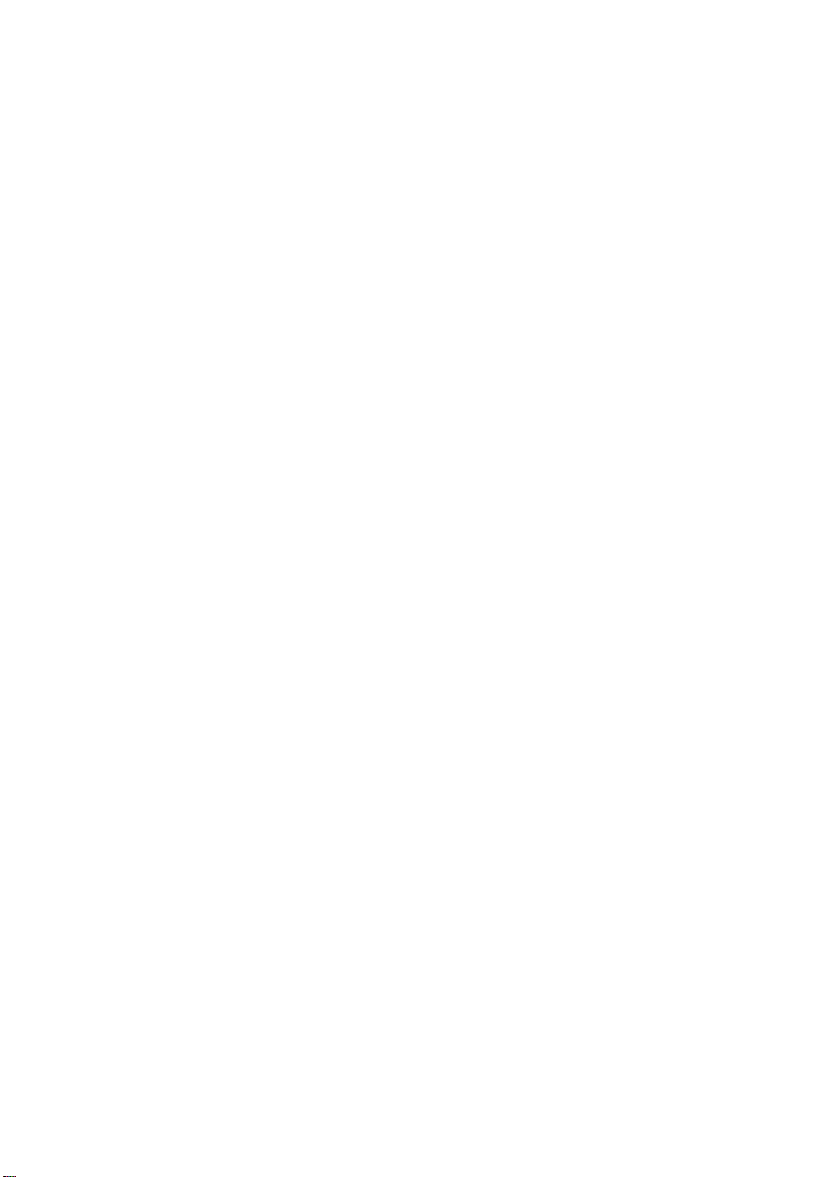
Page 3

Thank you for purchasing the Panasonic Quad Speed PORTABLE CD-ROM Player
KXL-D742.
End-User License Agreement for CD-ROM ToolKit™
THIS IS A LEGAL AGREEMENT BETWEEN YOU AND PANASONIC. CAREFULLY
READ ALL THE TERMS AND CONDITIONS OF THIS AGREEMENT PRIOR TO OPEN
ING THE PACKET OF SOFTWARE PROGRAM. OPENING THE PACKET INDICATES
YOUR ACCEPTANCE OF THESE TERMS AND CONDITIONS. If you do not agree to
these terms and conditions, return the unopened packet and the other components of the
Panasonic CD-ROM Player to the place of purchase and your money will be refunded.
No refunds will be given for the product that have an opened packet or missing compo
nents.
1. COPYRIGHT:
Panasonic has the right to license or has been granted to license the enclosed FWB
CD-ROM ToolKit software program (“SOFTWARE”), developed and copyrighted by
FWB Software Inc. , 1555 Adams Drive, Menlo Park, CA94025, U.S.A. (“FWB”),
You acknowledge that you are receiving only a LIMITED LICENSE TO USE the
SOFTWARE and related documentation, and that you shall obtain no title, ownership
nor any other rights in or to the SOFTWARE and related documentation, all of which
title and rights shall remain with FWB and Panasonic.
2. LICENSE:
(1 ) You have the non-exciusive right to use the one copy of the SOFTWARE on a single
computer used by single user. Installation of the SOFTWARE on a network server for
the purpose of distribution to one or more other computers shall not be granted in this
Agreement. (2) You may not copy, reproduce, or permit to be copied or reproduced,
the SOFTWARE or related documentation for any purpose, except that you may either
(a) make a reasonable quantity of copies of the SOFTWARE solely for backup or
archival purposes, or (b) transfer the SOFTWARE to a single hard disk, provided that
you keep the original solely for backup or archival purposes. All other copies of the
SOFTWARE are in violation of this Agreement.
(3) You may not rent or lease the SOFTWARE, but you may transfer your right under
this License Agreement on a permanent basis, provided that you transfer this Agree
ment, all copies of the SOFTWARE, all related documentation and your Panasonic
CD-ROM Player, and the recipient thereof agrees Ihe terms of this Agreement. (4) You
may not reverse engineer, decompile or disassemble the SOFTWARE, except that in
European Union and European Free Trade Association, you may have the limited right
to reverse engineer, decompile or disassemble the SOFTWARE solely to the extent
specifically permitted by the terms and conditions of Article 6 of the European
Community’s Directive forthe Legal Protection of Computer Programs, OJL122/42 (17
May 1991). (5) You may not use, copy, modify, alter, or transfer the SOFTWARE, or
any copy thereof, in whole or in part, except as expressly provided in this Agreement.
3. TERM:
This license is effective until terminated. You may terminate this Agreement at any time
by destroying the SOFTWARE and related documentation and all copies thereof. This
license will also terminate if you fail to comply with any term or condition of this
Agreement. Upon such termination, you agree to destroy all copies of the SOFTWARE
and related documentation.
Page 4
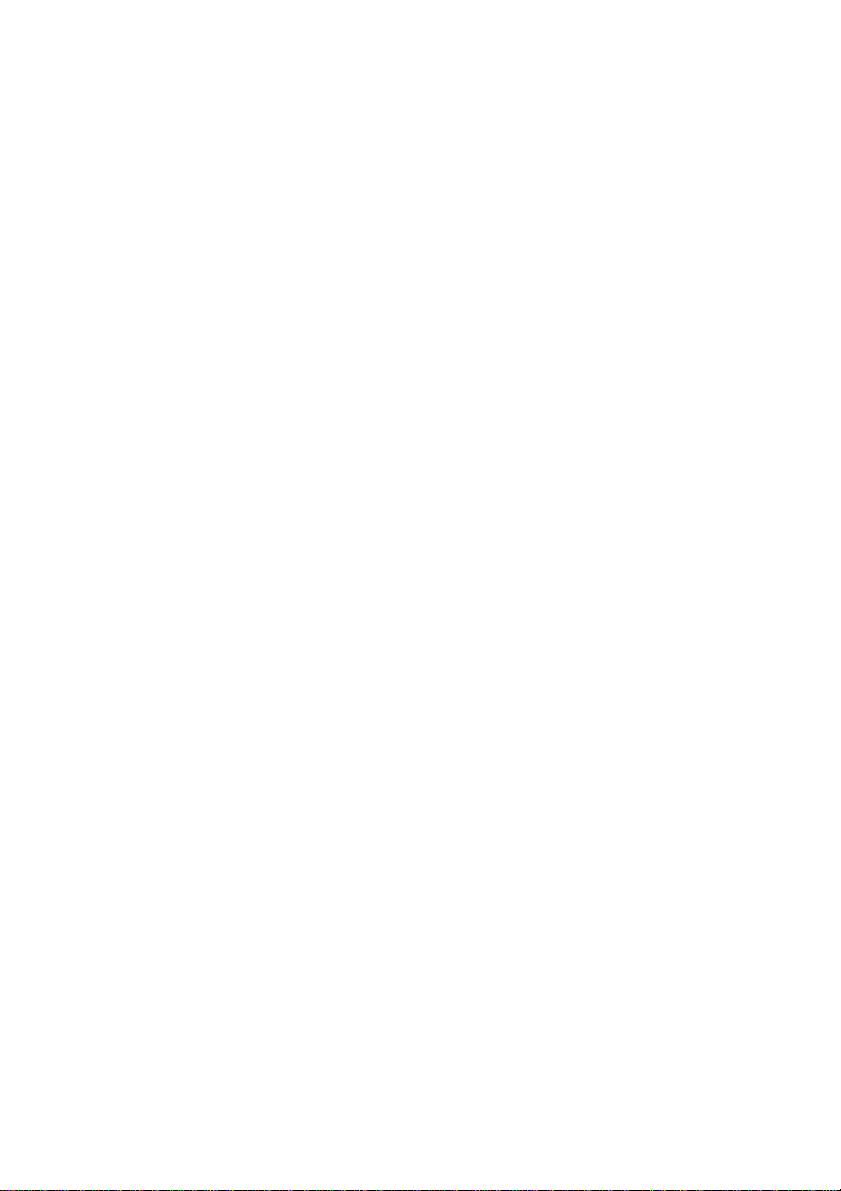
4. LIMITATION OF LIABILITY:
EXCEPT AS STATED ABOVE, NEITHER PANASONIC, PANASONIC’S SUPPLIER
NOR FWB MAKES OR PASSES ON TO YOU OR OTHER THIRD PARTY. ANY
WARRANTY OR REPRESENTATION INCLUDING, BUT NOT LIMITED TO, THE
IMPLIED WARRANTY OF MERCHANTABILITY AND FITNESS FOR A PARTICULAR
PURPOSE.
NEITHER PANASONIC, PANASONIC’S SUPPLIER NOR FWB SHALL BE LIABLE
FOR ANY DAMAGE SUFFERED BY YOU INCLUDING, BUT NOT LIMITED TO,
CONSEQUENTIAL, INCIDENTAL SPECIAL OR PUNITIVE DAMAGES. THE ABOVE
LIMITATIONS SHALL APPLY REGARDLESS OF THE FORM OF ACTION
WHETHER IN CONTRACT, TORT (INCLUDING NEGLIGENCE), STRICT PRODUCT
LIABILITY OR OTHERWISE, EVEN IF SUCH PARTY HAS BEEN ADVISED OF THE
POSSIBILITY OF SUCH DAMAGES.
5. U.S. Government Restricted Rights
The SOFTWARE and documentation are provided with RESTRICTED RIGHTS. Use,
duplication or disclosure by the Government is subject to restrictions as set forth in
subparagraph (c)(1 ){A) of the Rights in Technical Data and Computer Software clause
at DFARS 252.227-7013 Or subparagraph (c)(1) and (c)(2) of the Commercial Com
puter Software -- Restricted Rights at 48 CFR 52.227-19, as applicable. Manufacture
is FWB Software Inc. /1555 Adams Drive/Menlo Park, CA 94025, U.S.A. Subcontrac
tor is Panasonic.
6. U.S. Export Control
You agree and certify that neither the SOFTWARE will be transferred or reexported,
directly or indirectly, into any country where such transfer or reexport is prohibited by
the U.S. Export Administration Act and Regulations thereunder, without the proper
authorization of U.S. Government, if required.
7. Control Law
This Agreement is governed by the law of Japan.
Copyright Notice
This manual, the software described in it, the product design, and design concepts are
copyrighted by FWB Software, Inc. (FWB) with all rights reserved. Your rights with regard
to the software and manual are subject to the restrictions and limitations imposed by the
copyright laws of the United States of America. Under the copyright laws, neither the
programs nor the manual may be copied, reproduced, translated, transmitted or reduced
to any printed or electronic medium or to any machine-readable form, in whole or in part,
without the written consent of FWB.
© 1995 FWB Software, Inc.
1555 Adams Drive
Menlo Park, CA94025
U.S.A.
Page 5
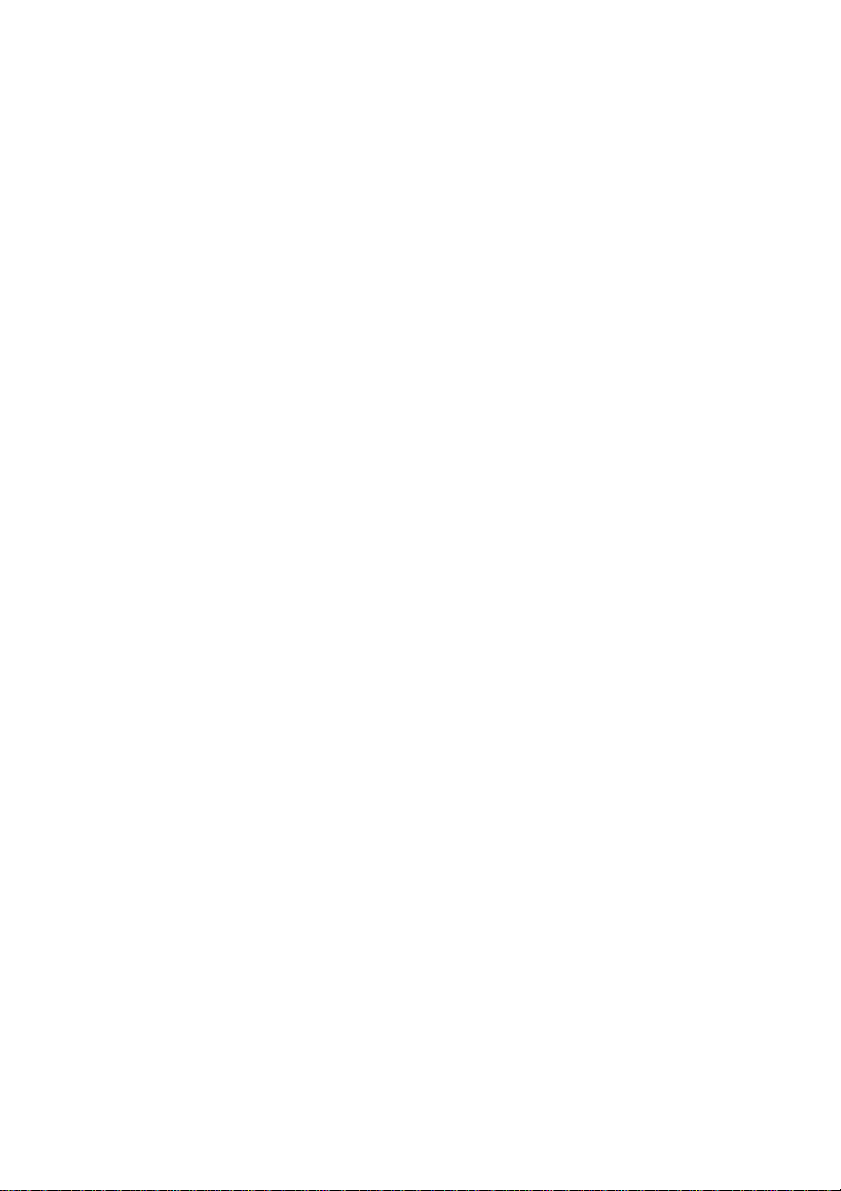
WARNING
• The power source voltage of this AC adaptor is listed on the nameplate.
Plug the AC adaptor only into an outlet with the proper voltage.
• To prevent fire or shock hazard, do not expose this product to rain or any
type of moisture.
CAUTION
When you operate this equipment, the outlet should be near the equip
ment and should be easily accessible.
To prevent the SCSI interface connector from static electricity damage,
before you touch it, discharge any static electricity from your hands by
touching a grounded metal surface, such as the screw on the plate cover
of an electrical outlet.
The serial number of this unit may be found on the label located at the
bottom of the unit. Write this number below and keep this book along with
your proof of purchase to serve as a permanent record of your purchase
or for future reference.
MODEL NO. KXL-D742
SERIAL NO.
FWB, CD-ROM ToolKif"^, CDT Remote™ and the FWB logo are trademarks of
FWB Software, Inc.
Apple, PowerBook, Macintosh, QuickTime, AppleLink, Finder and Apple logo are
trademarks of Apple Computer, Inc.
Photo CD is a trademark of Eastman Kodak Company.
All other brand and product names are trademarks or registered trademarks of their
respective companies.
Any details given in these Operating Instructions are subject to change without notice.
All Rights Reserved, © COPYRIGHT 1995 KYUSHU MATSUSHITA ELECTRIC CO.,
LTD.
NAME OF DEALER
DATE OF PURCHASE
Page 6
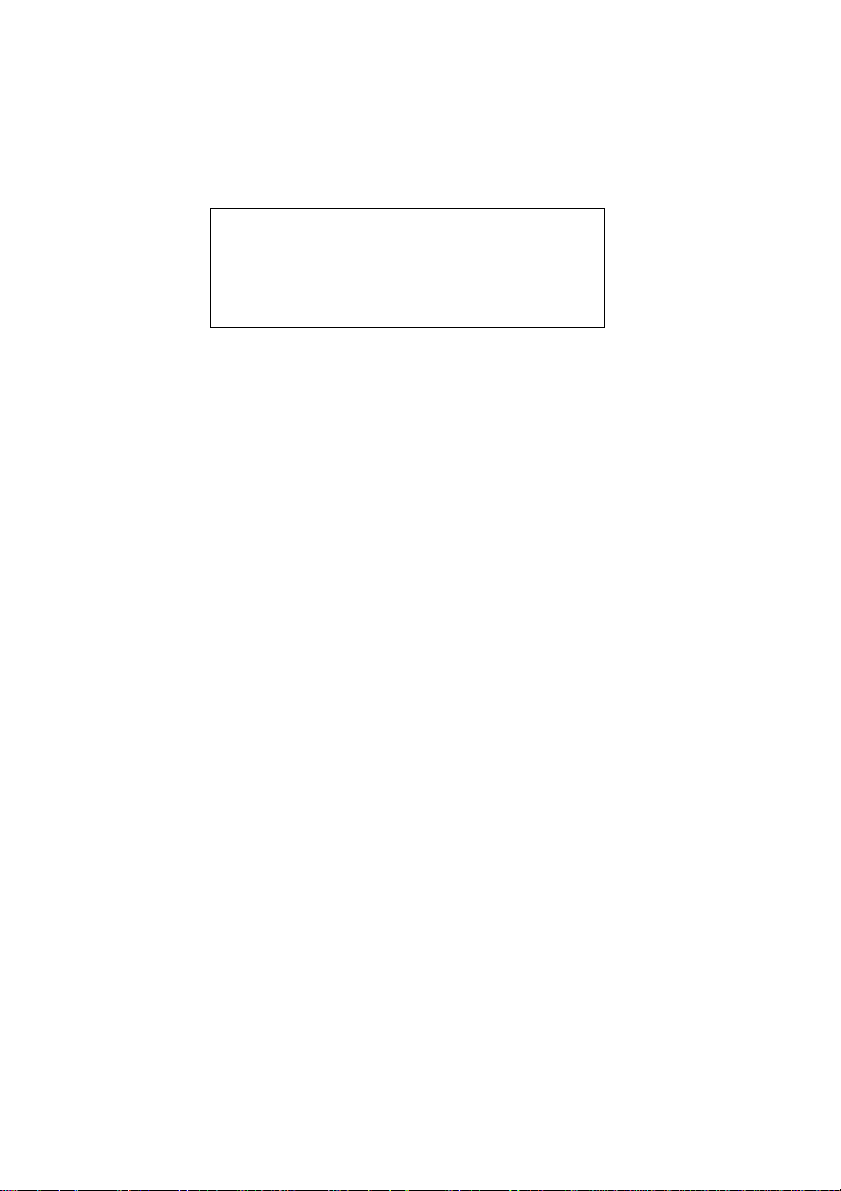
CAUTION FOR LASER
This product utilizes a laser.
Use of control, adjustment or performance of procedures other than those
specified herein may result in hazardous radiation exposure.
Do not open covers and do not repair yourself. Refer servicing to qualified
personnel.
Laser diode properties
Material
Laser output
Wave length 790 nm
Emission duration Continuous
(This output is the value measured at the distance of 200 mm from the
objective lens surface.)
GaAIAs
Less than 52.65 pW
FOR USERS IN UNITED STATES ONLY
This equipment has been tested and found to comply with the limits for a
Class B digital device, pursuant to Part 15 of FCC Rules. These limits are
designed to provide reasonable protection against harmful interference in
a residential installation.
This equipment generates, uses and can radiate radio frequency energy
and, if not installed and used in accordance with the instructions, may
cause harmful interference to radio communications.
However, there is no guarantee that interference will not occur in a
particular installation. If this equipment does cause harmful interference to
radio or television reception, which can be determined by turning the
equipment off and on, the user is encouraged to try to correct the interfer
ence by one or more of the following measures;
• Reorient or relocate the receiving antenna.
• Increase the separation between the equipment and receiver.
• Connect the equipment into an outlet on a circuit different from that to
which the receiver is connected.
• Consult the dealer or an experienced radio/TV technician for help.
The user may find the booklet “Something About Interference" available
from FCC local regional offices helpful.
FCC Warning: To assure continued FCC emission limit compliance, the
user must use only the recommended shield interfacing cable when
connecting to a host computer. Also, any unauthorized changes or modi
fications to this equipment would void the users authority to operate this
device.
Page 7
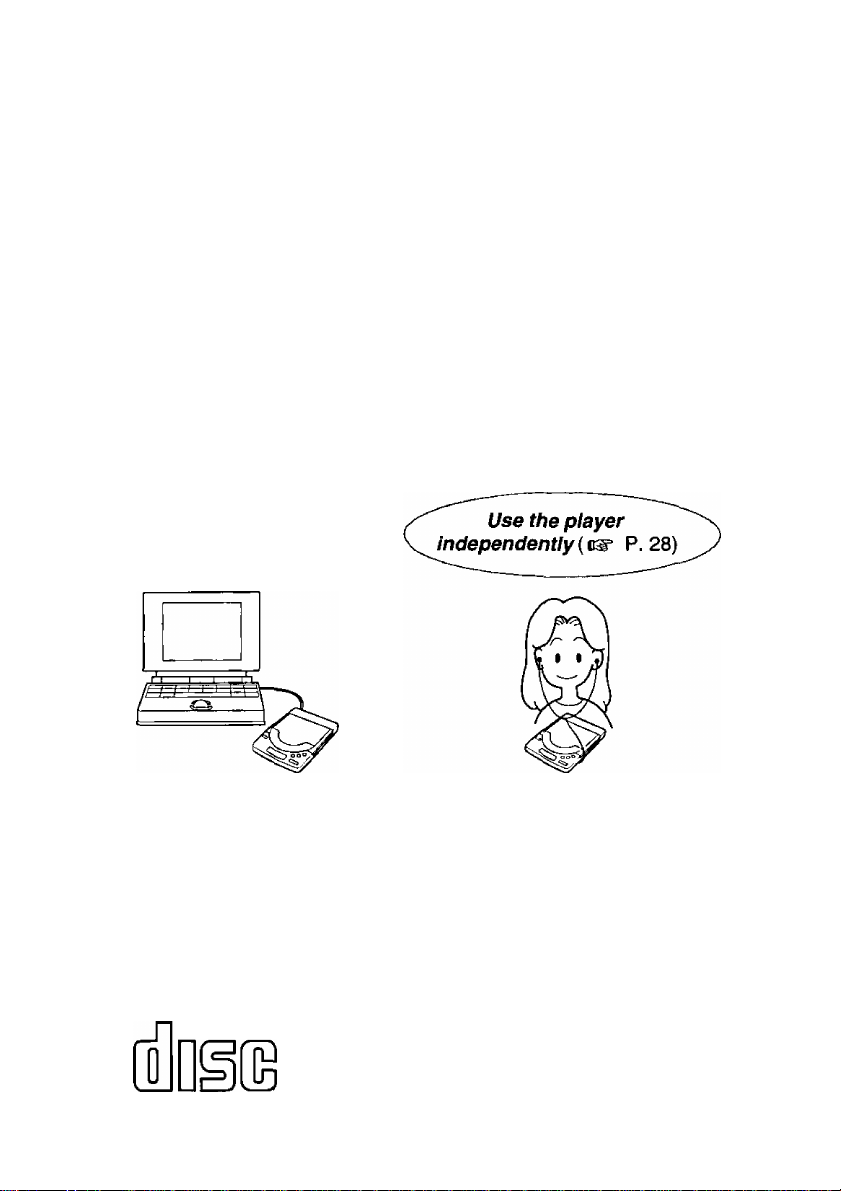
Features:
Quad Speed external drive (Max. 600 KB/s).
Operates on AC Adaptor, six (6) “AA" size Batteries (not supplied)
or Rechargeabie Battery (Option). ( P. 12'~15)
Can be connected to a PowerBook with the supplied SCSI cable.
(c^ P. 16)
Can be connected to a desktop Macintosh with purchase of SCSI
cable (D-sub25 pin half-pitch SO pin) for Macintosh. (\^ P. 17)
Both CD-ROM and audio CD can be played when attached to your
computer, (v^ P. 24-27)
Can be used independently as an audio CD player, P. 28)
High performance SCSI CD-ROM device driver, an integral caching
utility for CD-ROM drives and an application for playing audio CDs
are included in setup software.
Supports CD-DA, CD-ROM XA, CD-ROM, Photo CD Multi-session.
Use the player with
computer P. 24)
r
Important:
■ Please use CD-ROMs
with the marking below.
COMPACT
Headphones are not
supplied.
Please use audio CDs
with the marking below.
[o]d§E
DIGITALAUDIO
7
Page 8
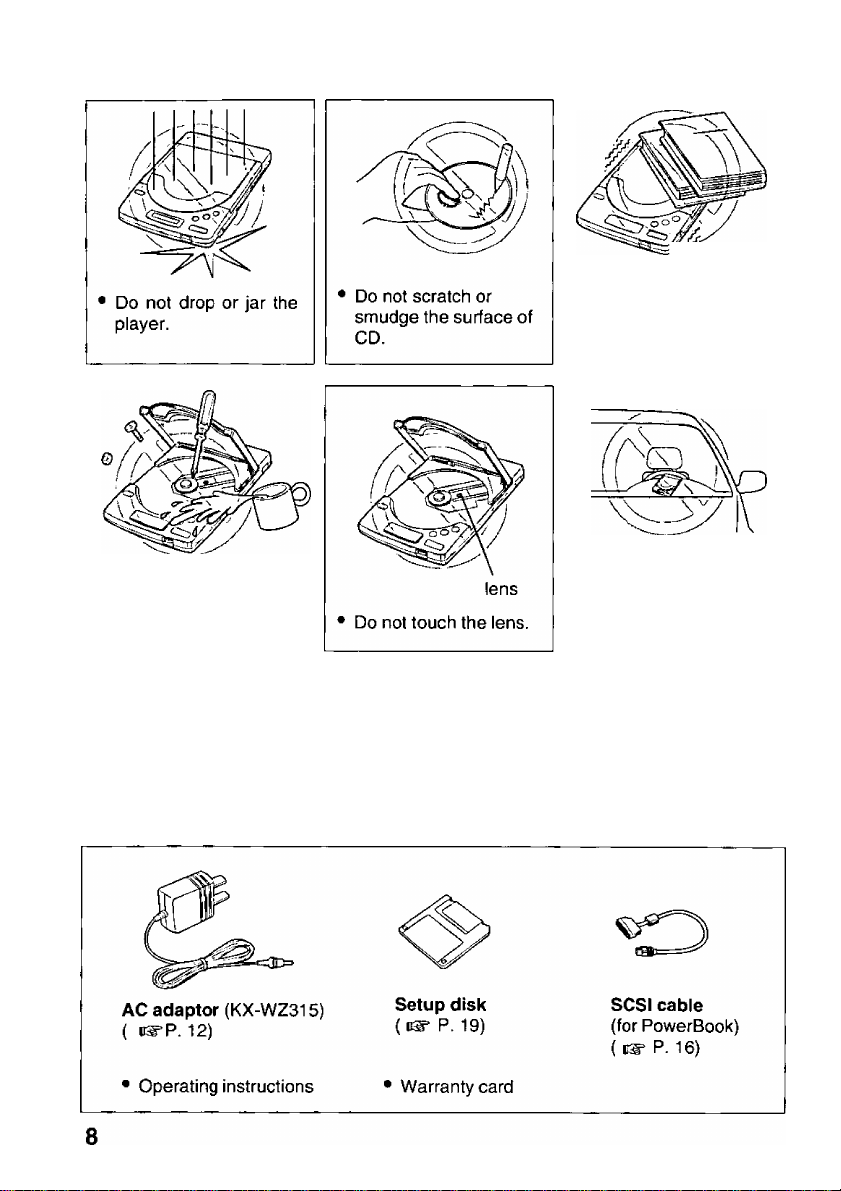
Precautions
Do not disassemble
the player.
Do not spill liquid.
• Do not place heavy
objects on the player.
• Do not shake or subject
to intense vibration.
• Do not expose the
player to direct sunlight
or heat. Especially do
not leave it in a hot
automobile.
• Keep disc cover closed to protect from dust.
• Do not play CD-ROM/audio CD while transporting.
• Do not use near any appliance that may cause vibration.
Accessories
Make sure that the following accessories are included with the player.
Page 9
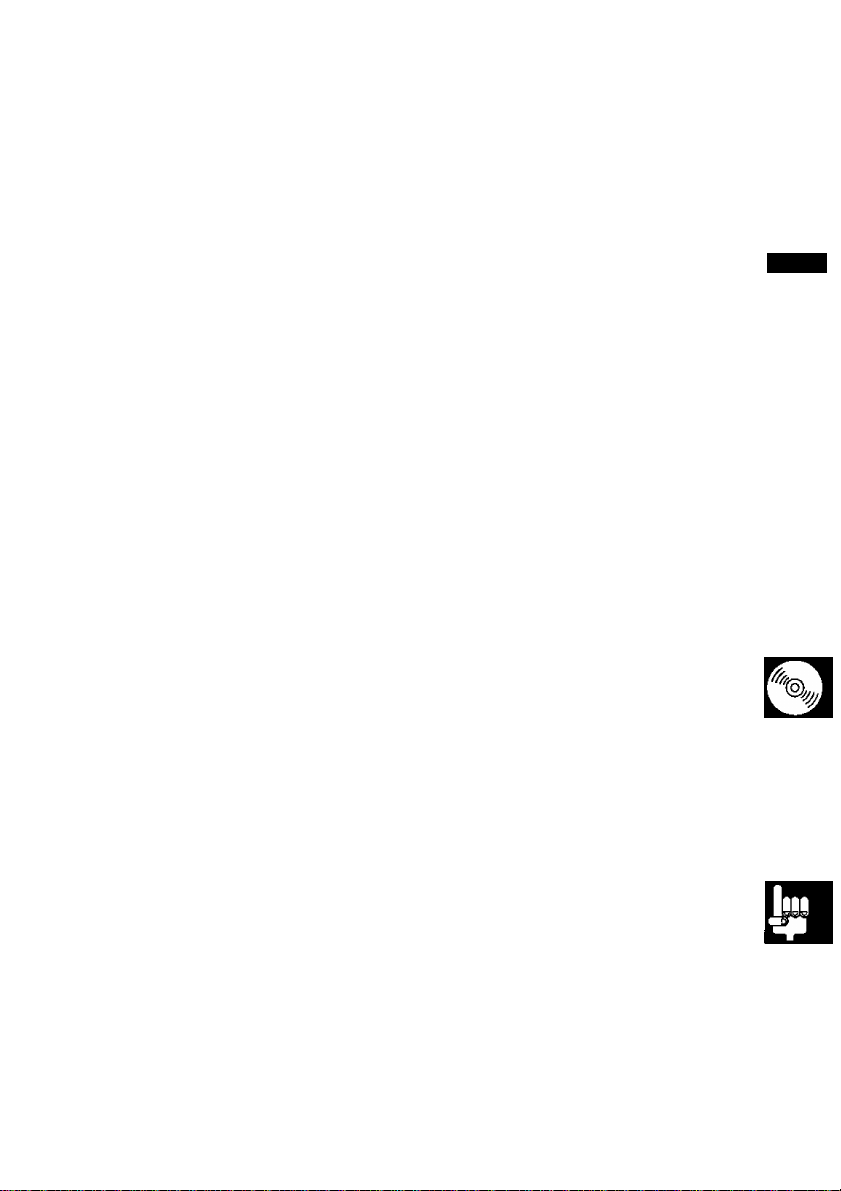
Table of Contents
End-User License Agreement
Precautions ................................................. 8
Accessories.................................................. 8
Part Names and Functions
Power Supply..............................................12
Using supplied AC adaptor.................................. 12
Using rechargeable battery (option)
Using alkaline batteries (not supplied)
Connecting Player to Computer
To a PowerBook
To a Desktop Macintosh...................................... 17
Power On ...................................................18
Software Installation
Before installing software
Installation
Inserting/Removing a CD
Using the Player with Computer
Playing a CD-ROM.............................................. 24
Playing an audio CD............................................ 24
Using the Player Independently
Playing an audio CD............................................ 28
..................................................
...................................
....................................
..........................................................
.....................
.........................
...................
................
.................
...........................
.................
.................
3
10
12
15
16
16
19
19
19
23
24
28
Before using
Setup
Operation
11
I
Details of CD-ROM ToolKit.........................29
Troubleshooting
SCSI ID Number and Terminator
Maintenance
Specifications..............................................37
Index...........................................................38
Option
Technical Support and Service Parts Calls .... 40
.........................................................
..........................................
...............
...............................................
30
35
36
39
General
Information
Page 10
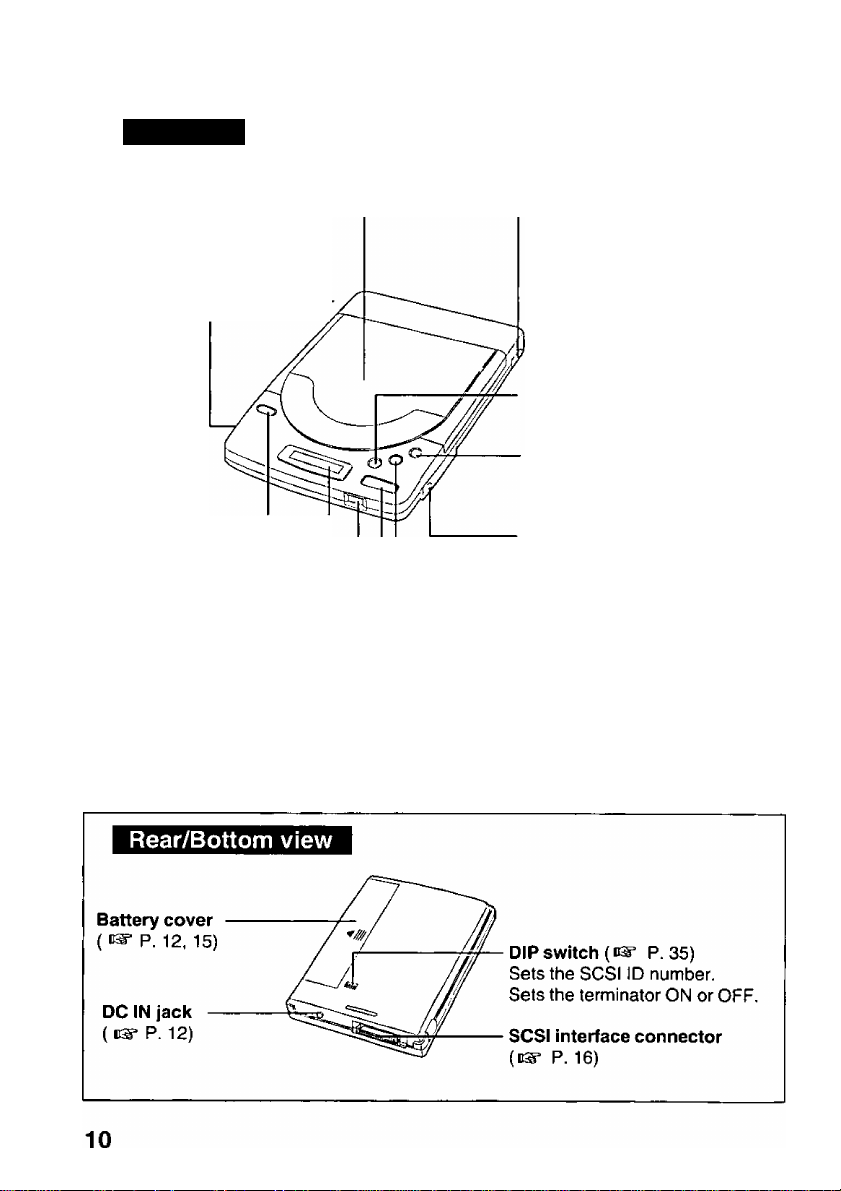
Part Names and Functions
Top view
Disc cover ( P. 23)
Lock switch (P. 23)
Locks the disc cover by
sliding the Lock switch
toward the rear of the player
OPEN button (P. 23)
Opens the disc cover.
Display ( cs* P. 11)
VOLUME control -
{ P. 28)
Adjusts the volume of
headphones (0-10).
►II /CHG (PLAY/PAUSE/CHARGE button)
Starts/pauses playing audio CD { n^P. 28) or charges the
optional rechargeable battery by pressing this button ( P. 13).
-----
POWER switch P. 18)
Turns the power on/off.
■ (STOP button) P.28)
Stops playing audio CD.
►H (Forward skip button)
(c^ P.28)
Skips to the next track(s).
PHONES jack (DS= P.28)
Connects your headphones
(not supplied).
(Reverse skip button)
( P. 28)
Skips to the previous track(s)
or returns to the beginning of
the track being played.
Page 11
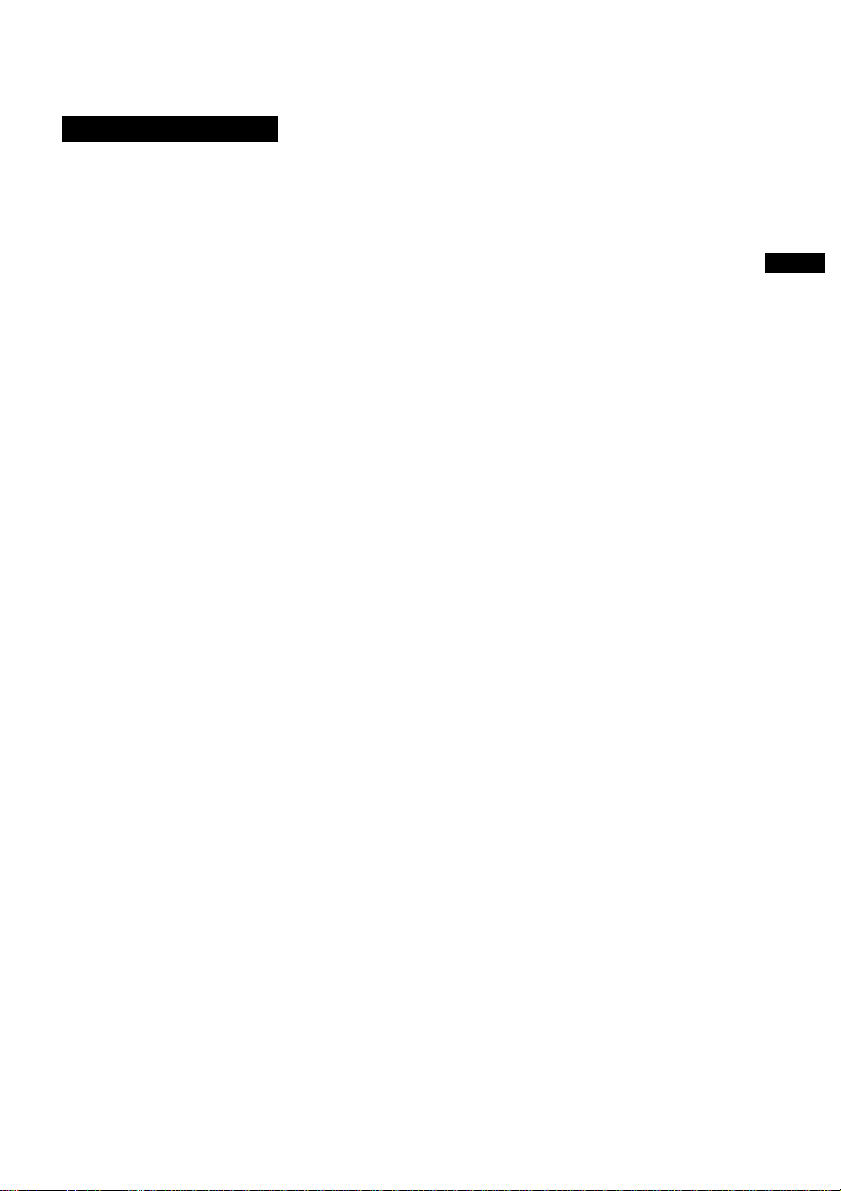
Display messages
Part Names and Functions
Message/Indication
-AUDIO DISC ONLY-
BUSY
nn d ! b
01 OLOOO
DP ED
L Hi
Description
With a CD-ROM inserted in the player, if you press
O ’ O ’ O ^ message
“AUDIO DISC ONLY" appears.
When data is being transferred, a blinking message
“BUSY” appears.
CD is not inserted, or the inserted CD is not recognized
because either the CD is placed with the label side facing
down, or it is damaged, dirty, wet, etc.
When CD-ROM is inserted, a message “on" is displayed.
While CD-ROM or audio CD is recognizing, a blinking
message “on” appears.
Audio CD is recognized.
The disc cover is open.
When the battery is low, this blinking indication appears.
iS]
This blinking indication appears while the rechargeable
battery (option) is being charged.
"0
&>
z
tu
B
(D
(0
Q)
3
Q.
11
Page 12
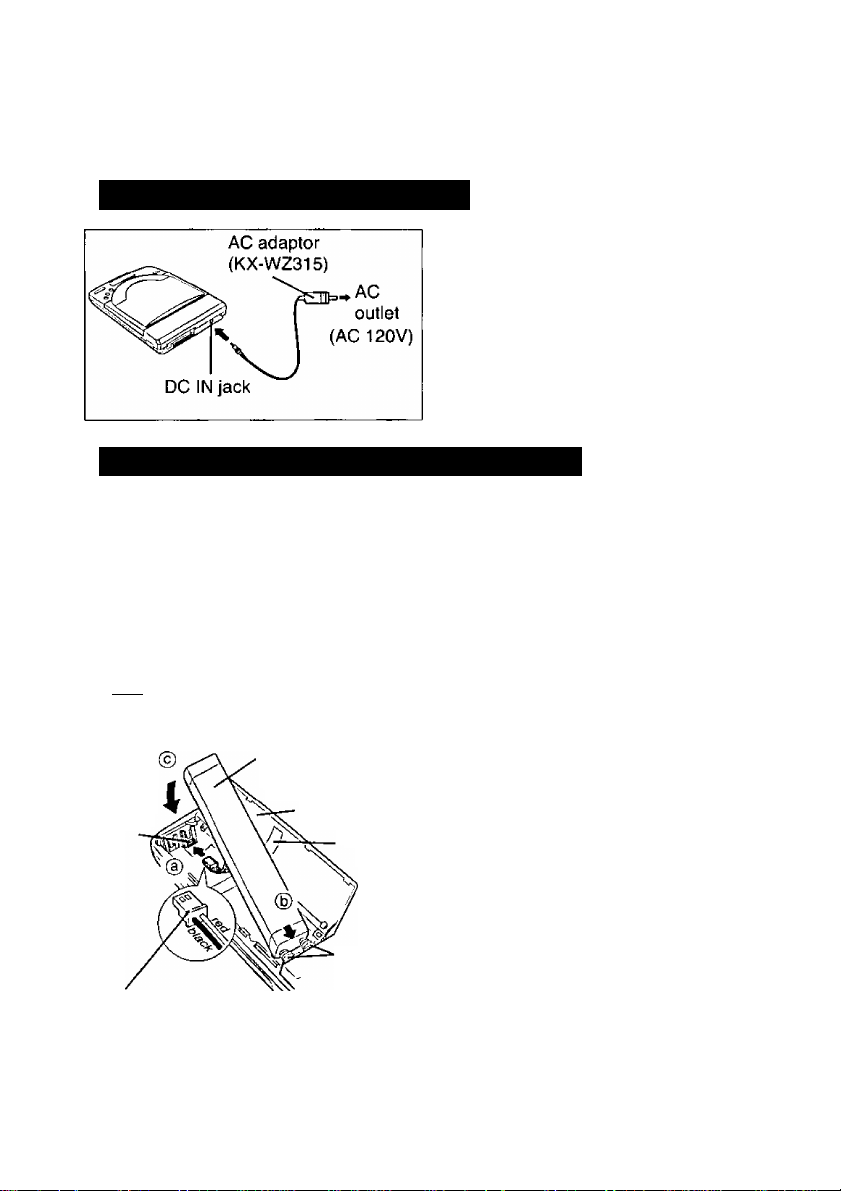
Power Supply
The supplied AC adaptor, rechargeable battery (option) or alkaline batteries (not supplied)
can be used for power source of the player.
Using supplied AC adaptor
Connect one end of the AC adaptor
to DC IN jack and the other, end to
household AC outlet.
Caution:
• Use only the supplied AC adaptor
(KX-WZ315), since other adaptors
may damage the player.
Using rechargeable battery (option)
Optional rechargeable battery (KXL-O30) needs to be purchased. Before initial use,
please charge the rechargeable battery ( P. 13).
Note:
• When using the rechargeable battery, the data transfer rate may decrease and the
access time may increase.
Installing rechargeable battery
Make sure the player is off.
Rechargeable
battery
Player
connector
Rechargeable battery connector
Note:
• If the player is not going to be used for more than two (2) months, remove the
rechargeable battery to maintain the battery life.
Battery cover
Ribbon
Springs
12
O Open the battery cover by slid
ing and iifting it up ( P.15).
@ Insert the rechargeable battery
connector into the piayer con
nector ( CD ).
O Install the rechargeable battery ( © )
placing the ribbon underneath it and
pressing the springs ( (g) ).
O Close the battery cover by press
ing it down and sliding it back.
Page 13

Power Supply
Charging recharg^ble battery
Charge the rechargeable battery;
• Before initial use.
• When the blinking mark “ d~\l ” appears on the player’s display.
Caution:
• Do not charge the rechargeable battery using a charger other than this player.
1 Install the rechargeable battery { P. 12 “Installing rechargeable
battery”).
2 Connect the supplied AC adaptor ( P.12). 0 Turn on the player by pressing the POWER switch { P. 18).
Press
Charging starts and it will complete automatically when the mark 'THU ”
disappears and the power goes off. A full battery charge requires a maximum of three
(3) hours.
• To stop charging, turn off the power.
Notes:
• While charging no operation can be performed.
• If you charge the rechargeable battery under extremely low or high temperature, the
charging capacity may reduce. Please charge the rechargeable battery within an
appropriate temperature range of 5°C to 35°C.
• If the blinking mark “ [f\l ” appears while using the rechargeable battery with the
computer attached, connect the AC adaptor. Otherwise the computer/CD-ROM
player may not function properly.
on the player until the mark “C HG appears.
c
w
5'
(O
0)
c
■O
■O
ip'
a
>
o
D>
a.
D>
■o
CP
o
3T
Si
—t
(O
CP
0)
2
CP
O'
0)
CP
■ Supplemental charging function:
Charging will start automatically when the rechargeable battery is installed, and the AC
adaptor is connected and the power is on. In this charging mode, no mark appears on the
player’s display.
In this case, a full charge may not be achieved. To charge the rechargeable battery fully,
follow steps 1 to 4 above.
13
Page 14

Power Suppiy
\ Refreshing rechargeable battery
If the rechargeable battery seems to run down sooner than usual (maybe because of
repetitive short-term charging and discharging), refresh the rechargeable battery two or
three times by following the instructions below.
1. Disconnect the AC adaptor.
2. Play an audio CD repeatedly until the blinking mark “ ” appears and the power
goes off automatically.
• When the audio CD finishes playing, power will go off automatically. Turn the power
on and play an audio CD again.
3. Connect the AC adaptor, turn on the player and press ( ] on the player until
the mark "CHO ” disappears.
4. Charge the rechargeable battery until the mark “CHG appears and the power
goes off.
Replacing rechargeable battery (option)
Replace the rechargeable battery:
• If the rechargeable battery quickly runs down even after refreshing, it has reached the
end of its life.
Note:
• The rechargeable battery will charge approximately 300 times under optimum
conditions.
Removing the rechargeable battery:
14
O Open the battery cover.
® Pull the ribbon upward.
€) Disconnect the rechargeable
battery connector by pulling its
cable carefully, then remove the
rechargeable battery.
O Close the battery cover.
Page 15

Power Supply
Using alkaline batteries (not supplied)
Six (6) “AA” size alkaline batteries are required.
Alkaline battery Precautions:
If improperly used, the batteries may leak and cause corrosion. Therefore, observe
the following:
• Install batteries according to the diagram.
• Do not mix old and new batteries, or carbon and alkaline battery types.
• Remove all batteries when not using the player for extended periods.
• 'Do not charge, short-circuit, disassemble, heat, or dispose of in fire.
Battery cover 0
\ m
Replacing the Batteries:
Notes:
• When using the alkaline battery, the data transfer rate may decrease and the access
time may increase.
• If the blinking mark “ CX^ ” appears while using the alkaline battery with the
computer attached, connect the AC adaptor. Othenwise the computer/CD-ROM
player may not function properly.
• If batteries are installed with the ribbon placed underneath, it is easier to remove
the batteries by pulling the ribbon upward.
O Open the battery cover by
sliding and lifting it up.
@ Install six “AA” size batteries
(not supplied).
Make sure the polarities {+, -) match
the diagram.
€) Close the battery cover.
Replace the batteries when blink
ing mark “[T\~| ” appears on the
display.
JJ
a
o
№
3;
<P
J3
(D
■o
U
o
5‘
(O
(D
O
3"
SI
-T
(O
o
0>
2
A
O’
0)
ct
0
•5
c
w
5'
(Q
U
w
5‘
A
O’
0)
A
A*
U
15
Page 16

Connecting Player to Computer
To a PowerBook
You can connect the player to a PowerBook by using the supplied SCSI cable.
Note:
• If you want to connect the player to the Duo series, an extension unit (MiniDock)
will be required.
Make sure both the PowerBook and the player are off.
Note:
• Make sure that the terminator
is set to ON ( P. 35).
Disconnecting SCSI cable from PowerBook:
Hold the part A of the SCSI cable
and pull it outward.
Page 17
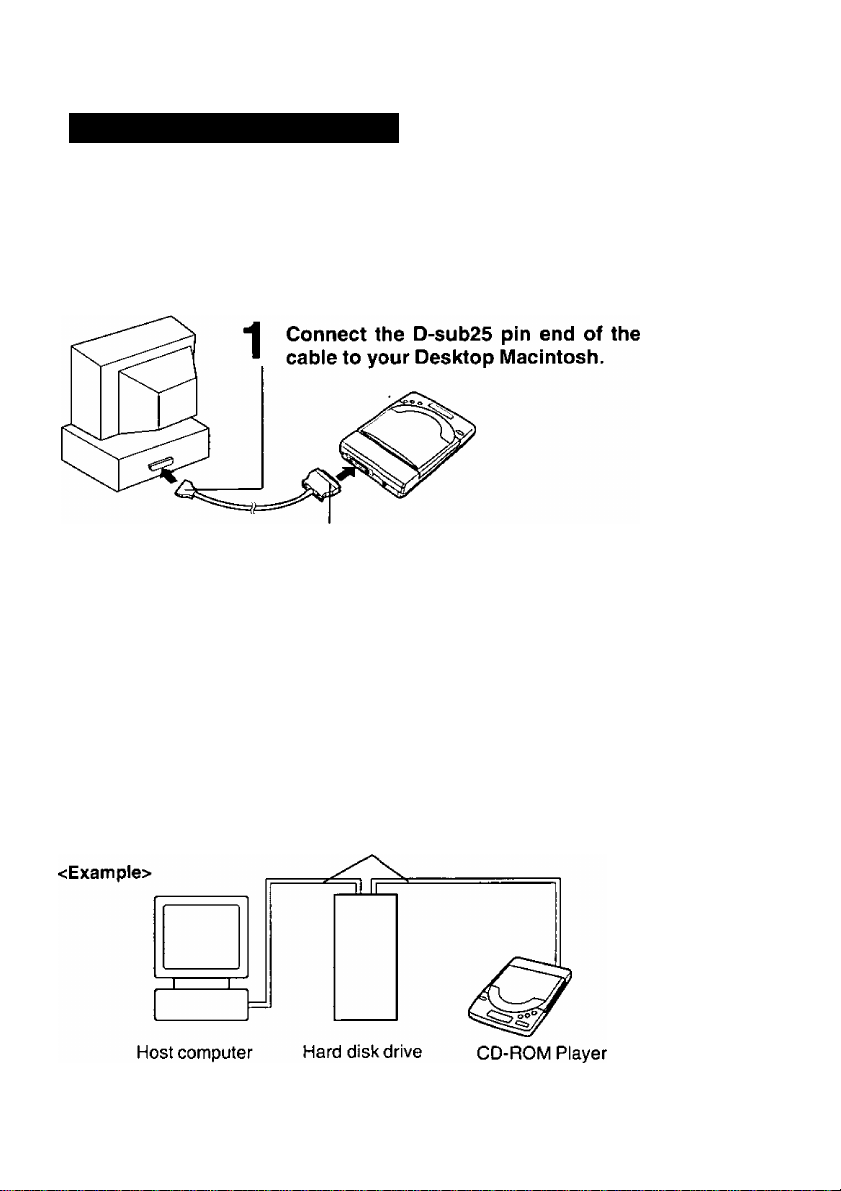
Connecting Player to Computer
To a Desktop Macintosh
For connection, a SCSI cable for Macintosh is required.
Note:
• Use a shielded SCSI cable of 1 m (3.2 ft.) or shorter.
Make sure both the Desktop Macintosh and the player are off.
0
¥
Connect the half-pitch 50 pin end of the SCSI cable to the SCSI interface connector of the player.
Note:
• Make sure that the terminator is set to ON
(ds= P. 35).
(O
Daisy chain connection:
You can connect this player to computer devices (up to seven devices). Make sure that
each SCSI device has different SCSI ID number.
For setting the SCSI ID number and terminator of this player, refer to “SCSI ID Number
and Terminator" (P. 35).
SCSI cable
•O
(Factory setting of SCSI ID
number is 5, and be sure the
terminator is set to ON)
17
O
o
3
3
o
o
5‘
o
Q>
■o
o
€
(D
“7
CD
O
O
3T
O
(D
(0
S
o
Page 18
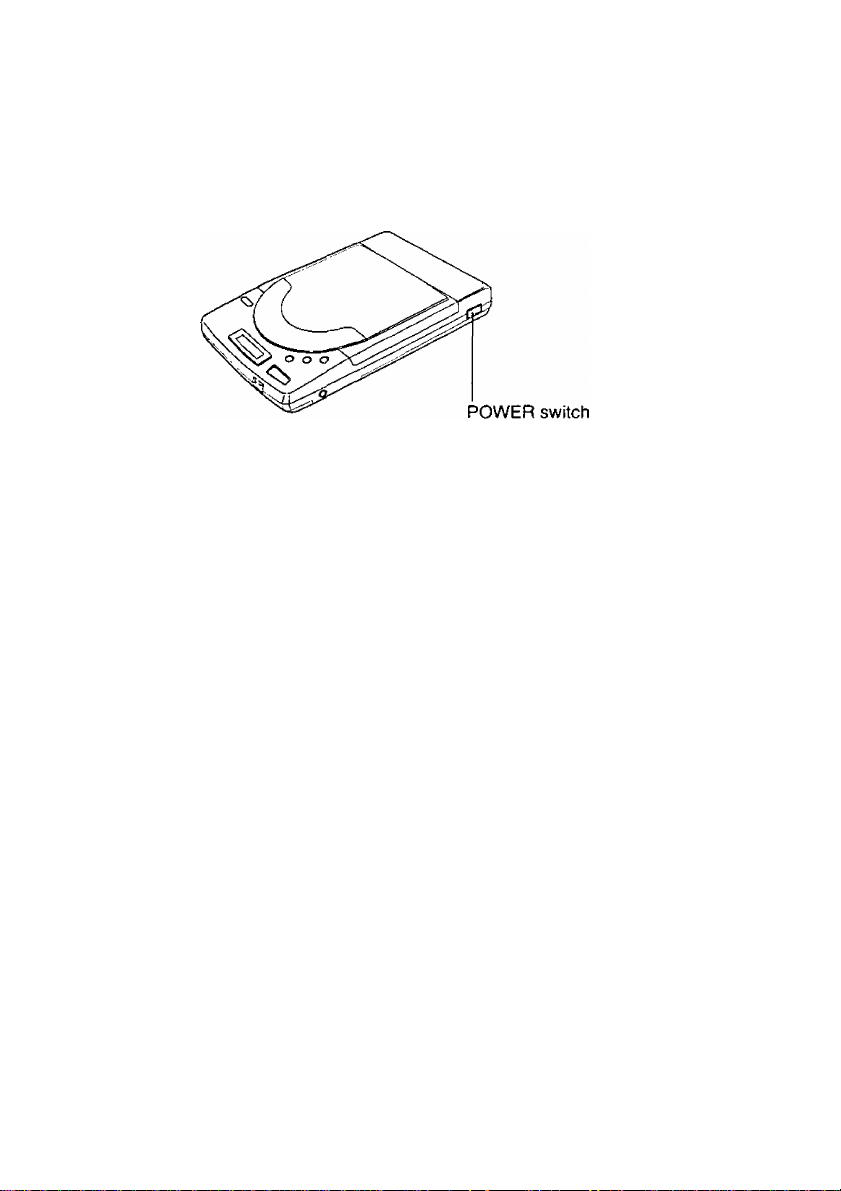
Power On
Turn on the player by pressing the POWER switch, and then turn on the computer.
A blinking message “on" appears on the display of the player.
To turn off the player, press the POWER switch again.
The display message(s) will disappear.
Notes:
If the computer is turned on before the player, the player may not be recognized
and cause a malfunction.
If the player is not going to be used for an extended period, unplug the AC adaptor
from both the player and AC outlet to save power consumption. (Approximately
1.0 W power is consumed when the player is OFF and the AC adaptor is connected.)
Do not turn off the player before the computer. This may cause malfunction of the
computer. If this happens, turn on the player or reset the computer.
■ Power Save Function
(except when charging the optional rechargeable battery):
The player enters the Sleep Mode under the following conditions to save power.
• When using with computer, and no command Is sent to the player from the computer
for more than 4 minutes.
• When using the player independently, CD is not being played, and no button of the player
is pressed for more than 4 minutes.
During the Sleep Mode, the laser and spindle motor stop.
The player automatically re-starts when it receives a command from the computer or a
button on the player is pressed.
18
Page 19

Software Installation
Before installing software
Make sure that you have connected the player to your computer ( c®" P, 16,17), and both
the player and your computer are turned on ( P. 18).
System requirement
The Setup disk can be used only in Macintosh with a 3.5" fioppy disk drive.
Hardware and Software requirements are:
Macintosh Plus or later
System 6.0.4 of later (System 7 or later is recommended)
4 MB of RAM or greater (More is helpful)
Disk caching requires 1.5 MB of free contiguous hard disk space (More is helpful)
Making back-up copy
Before installing software, it is recommended that you make a back-up copy and store the
original in a safe place. To make a back-up copy, refer to your Macintosh manual.
*D
0
1
¥
Disabling old CD-ROM device driver
Before installing this software, you must disable any previously installed driver software
on your computer to load and activate this software smoothly.
To disable Apple’s or any third-party device driver, simply drag the file from the System
folder and restart your computer.
Installation
Notes:
• Before proceeding with the installation, restart your computer with all Extensions off,
making sure to disable any virus protection software.
• The installation will place Foreign File Access, Audio CD Access, High Sierra File
Access, and ISO 9660 File Access into the Extensions Folder inside your System
Folder. If these files have already been placed into the Folder, they will be re-written.
19
CO
o
Page 20

Software InstaUation
^ Insert the supplied Setup disk into the floppy drive.
The CD-ROM Toolkit window will automatically appear.
“Read Me for Panasonic” File describes the information which is not mentioned in
this manual. Please read it when it is necessary.
2 Double click the “CD-ROM ToolKit Installer” icon.
The CD-ROM ToolKit Installer dialog will appear.
0 Click [ Continue ]. The following screen will appear.
CD-ROM ToolKit^“ Version XXX
This installer will place several files into your active System Folder. You should disable any virus
protection before proceecfing to avoid urxJesired warnings.
If you are using System 7.x, the files will be placed according to their function as fdbws;
• CD-ROM TooIKft^*^will be placed into the Control Panels folder.
• Foreign Rle Access and all Foreign RIe Translators will be placed into the Extensions folder.
• The CDT Remote^“ player will be placed into the Apple Menu Items folder, and will appear in your
Apple Menu upon successful completion of your installation. Note: users of prior versions of
CD-ROM ToolKit^“ should manually remove the older CDT-Remote^*" desk accessory.
If you are using System 6.0x, rrx)st files will placed into your System Folder, and the remainder into
the “CD-ROM ToolKit^“ Extras" folder. System 6 users may wish to rmve the CDT Remote^“ application
from the “CD-ROM ToolKif^” Extras” folder to another area of their hard disk.
You must restart your computer for the installed software to take effect.
( Save ~] [ Print ]
( Cancel ] [[ Continue
Version number may change without notice.
If you want to save the screen as a text file, click [Save].
If you want to print out the screen, click (Print).
If you want to return to the CD-ROM ToolKit window, click [ Cancel
^ Click [ Continue ]. The following screen will appear.
Install the following:
CD-ROM ToolKit™ XXX Full Install
Installs CD-ROM ToolKit control panel, CDT Remote, and all
Foreign File Access Translators onto your startup System
volume.
Installation requires: XXX K
[ Quit }
20
Page 21
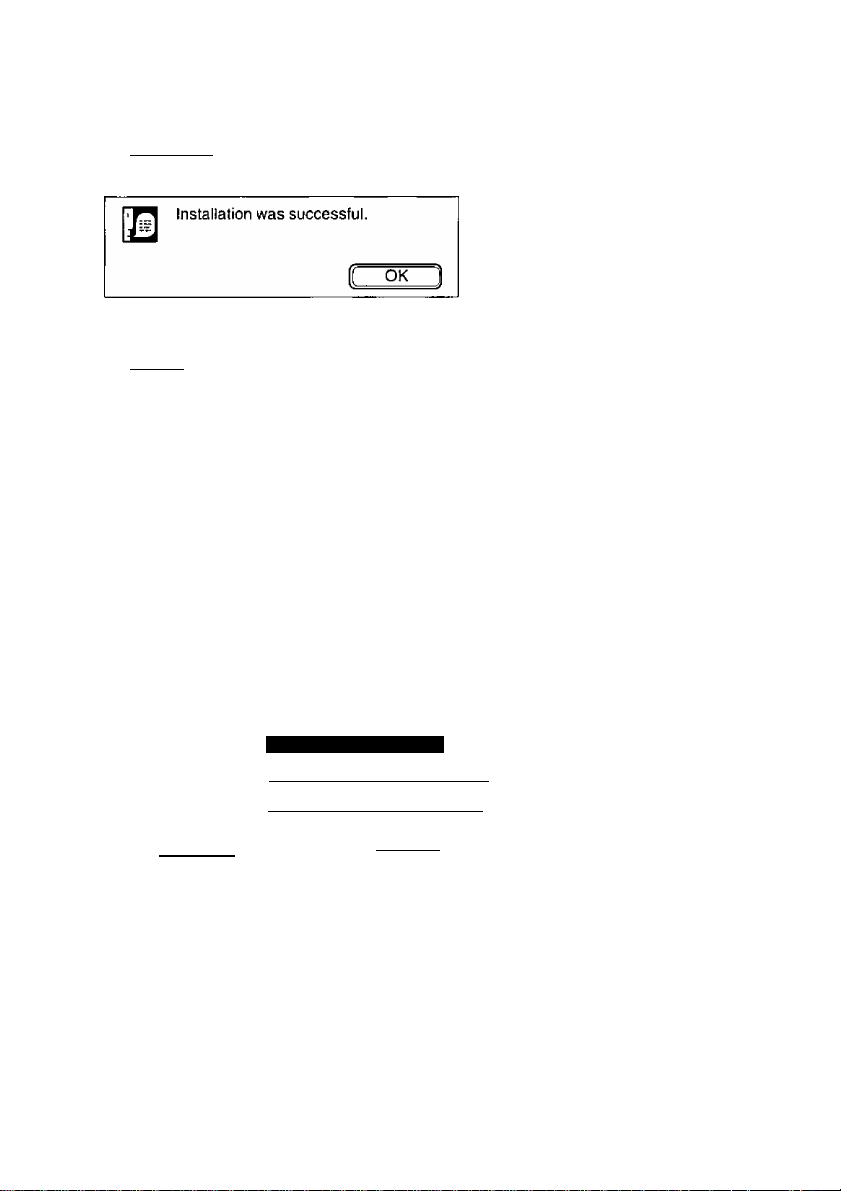
Software Installation
5 Click [ Install ]■
When the installation has completed, the following message will appear.
0 Click [ OK ].
7 Restart your computer.
The original Setup disk will be ejected automatically.
Note:
• Store the original Setup disk in a safe place.
0 Personalize CD-ROM Tool Kit if you are running it for the first time.
O Open the Control Panels Folder from Apple (||) Menu.
@ Double click “CD-ROM ToolKit” icon.
(If you are using System 6.0.x click “CD-ROM Tool...” icon.)
The following screen will appear.
C/>
o
at
€
Please personalize your copy of CD-ROM ToolKit^'^:
Name:
Organization:
Serial #:
H OK jl
Please enter your name
Enter your organization’s name
Serial Number from back of disk
( Cancei ]
Enter the information in the provided spaces.
Note:
• Name and Serial # “M53006585" must be entered.
21
Page 22
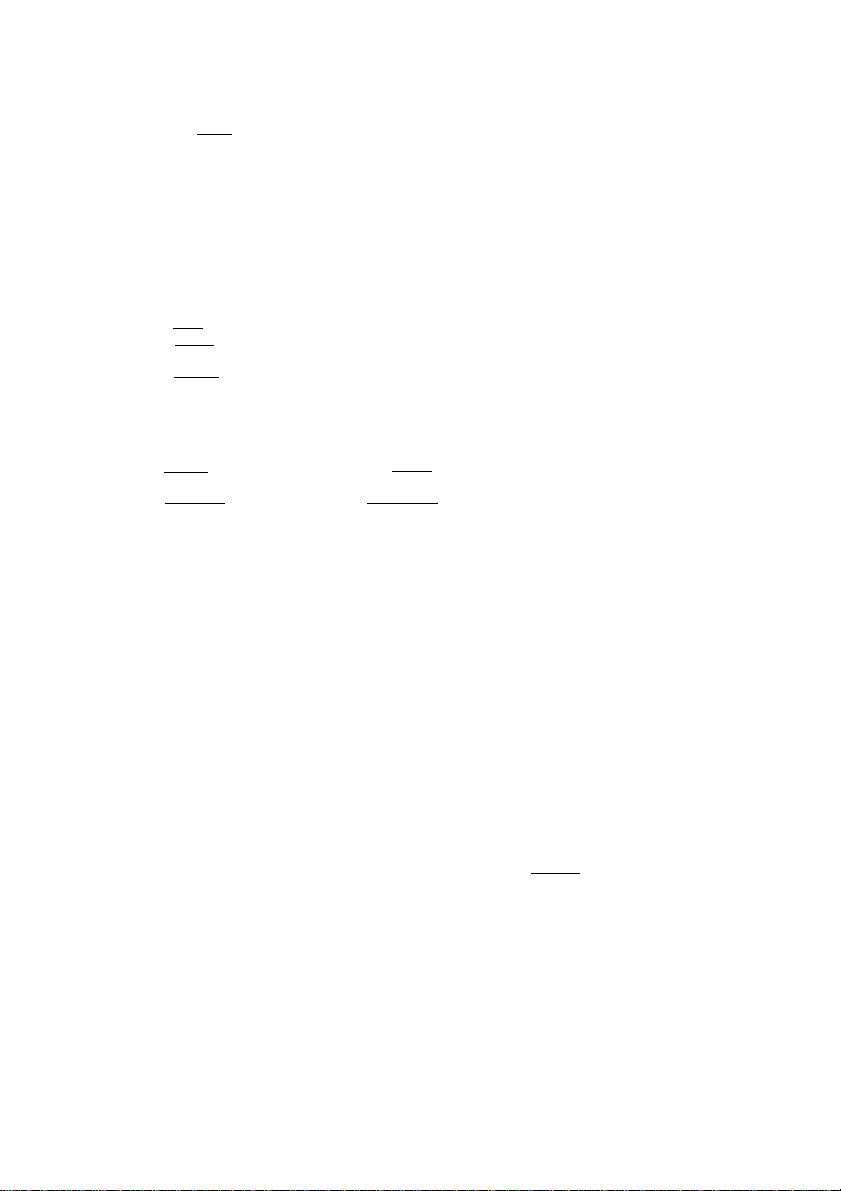
Software Installation
O Click fOt^.
The CD-ROM ToolKit Control Panel will appear.
Confirm that the check box next to SCSI ID No. of this player is on. The factory
setting of SCSI ID No. of this player is set to 5.
CD-ROM ToolKir«
□
ID (SCSI Address) HFAVB
I ON (Load at Startup)
I I Fast (Enable Axeleralion) vXXX
og □
ID □
___________________________
2D □
3D n
4D □
5(^ Kl ICD-ROM: MATSHITA
6D □
Automatically Build CD-ROM Cache RIes: D
[ Help ]
[ Options ]
For detailed information about CD-ROM ToolKit Control Panel, refer to “Details
of CD-ROM ToolKit" ( P. 29).
CD-ROM File Cache (KB) f300Q~|
CD-ROM RAM Cache (KB) ^5 |
..........
□ : OFF
m : ON
0 Click the close box.
The following message will appear.
Your changes to the options did not take
effect yet.
They will take effect when the computer is
restarted.
10 Click [ok].
22
'ÔK 1
Page 23

Inserting / Removing a CD
Inserting a CD
To insert a CD, follow the instructions below.
Close the disc cover.
Lock switch
Place a CD onto the center
spindle.
Note;
• Insert CD with the disc’s
label facing up.
H Press to open the
* disc cover and then raise it.
Note:
• To transport the player, remove the CD and slide the Lock switch toward the rear
of the player, otherwise the disc cover may open and the player or the CD may get
damaged.
(/}
o
€
0»
o
D
(A
r*
U
U
o‘
'W
I Removing a CD
To remove a CD, follow the instructions below. Make sure that a blinking message
“BUSY” does not appear on the player’s display, and the Lock switch is not slid
toward the rear of the player.
Close the disc cover.
Carefully remove the CD by lifting it.
Note:
• Replace the CD in its original case.
OPEN
Press to open the
1
disc cover and then raise it.
23
‘e.
(Q
3
tn
o
5‘
jj
o
E
o
<_
5‘
fi)
O
D
Page 24

Using the Player with Computer
After the software installation (i^ P. 19), you are ready to play game/photo/audio CDs.
Playing a CD-ROM
Notes:
• Some CD-ROMs are soundless.
• The computer sound of some CD-ROMs can be listened only through the PHONES
jack of the player. Connect your headphones or amplified speaker to the PHONES
jack of the player.
[ Playing a Photo CD i
For best use of kodak’s Photo CDs, we recommend using two Apple Extensions:
QuickTime 1.5 or later and Apple Photo Access
This is available through reseller, on several on-line service and on AppleLink.
*2 This is available on the Internet and on AppleLink.
To view images stored on Photo CDs, use any program that can view PICT files in
conjunction with QuickTime.
To view and edit the images, you can use a specialized program such as Adobe’s Photo
shop.
Notes:
• QuickTime does not operate on some Macintosh such as Macintosh Plus, SE,
Classic, Portable and Powerbook 100.
• If you are using System 6.0.x, Photo CD can not be played without MultiFinder.
Playing an audio CD
Notes:
• To listen to the music, connect your headphones or amplified speaker to the
PHONES jack of the player. ^ ^
• While playing an audio CD with your computer, the buttons ( q , q ,
O f ^ player cannot be used.
24
Page 25

Using the Player with Computer
Audio discs appear on the screen when mounted with files named track 1, track 2, etc.,
as follows.
□
10 items 1K in disk
Track 1 Track 2 Tracks Track 4 Tracks Tracks
Track? Tracks Track 9 Track 10
Audio CD1
□
XX K available
A
El
You can play these by simply double-clicking on individual tracks. CDT Remote Panel
(below) will appear and CDT Remote automatically scans the disc inserted in the
player and displays the first track in the Elapsed Time Window.
The functions of each CDT Remote button are shown on the next page.
Note:
• if you are using System 6.0.x, CDT Remote Panel will not appear automatically by
double-clicking on track. To activate the CDT Remote, double-click CDT Remote
icon in the CD-ROM ToolKit Extras Folder.
CDT Remote Panel
CDT Remote^“
/5
Disc Track
0 1
Play
Play Pause stop
rrtTifTf.n rmntn
Track Scan
Min Sec
0,00 ■
Elapsed
[JoO
4D
c
w
a'
(Q
S’
o
2
<
o
25
o
o
3
■O
Page 26

Using the Player with Computer
No.
o
e
0
o
0
0
O
©
0
0
Button
Pause
Play
Track »1
Track 1«
Time
Eject *
Volume Adjusts the volume from the CD-ROM drive output to your
SCSI ID
Shuffle Plays the tracks on the inserted CDs in random order until each
Audio
Scan »
Scan «
Stop
Elapsed Time
Window
Pauses/starts playing by clicking it.
Starts playing the track displayed in the Elasped Time Window
by clicking it.
Skips to the beginning of the next track by clicking it.
Skips to the beginning of the current track by clicking it. Goes
to the previous track by clicking subsequently.
Toggles between displaying the elapsed time for the current
track and the time remaining for the current track by clicking it.
Stops playing and drags the CD icon into the trash by clicking
it. To play the same CD again, open and close the disc cover
of the player.
headphones or amplifier. If the volume of the player is set to 0,
no sound can be heard.
Shows the SCSI ID number of the CD-ROM player selected.
is played by clicking it.
Selects different audio channels for play through your
headphones or amplifier by clicking it. The factory setting is set
at STEREO.
[STEREO)-^[STEREO from Left) ^[STEREO from Right)
^(MONAURAL form Left]-^(MONAURAL from Right
[MONAURAL
Skips (onward repeatedly in the audio portion played through
the headphones or amplifier by holding it down while playing an
audio track.
Skips backward repeatedly in the audio portion played through
the headphones or amplifier by holding it down while playing an
audio track.
Stops playing and returns to the beginning of the current track
by clicking it.
Displays the status information about the current track.
)
Function
Lower 1—”0
-------
1 Higher
CD will not be ejected automatically because this CD-ROM player is not a tray type.
26
Page 27

Using the Player with Computer
If you move the cursor to the Menu bar item “Player” while the CDT Remote Panel is
displayed, the following commands will appear. The functions of each command are shown
in the table below.
Player
Select Device D
Show Fewer Controls K
Transfer Digital Audio... ^ T
Play an AIFF file... §§ P
Play Only Chosen Track
No. Function
If you have more than one CD-ROM drive, CDT Remote automatically picks the
drive with the lowest SCSI ID number. You can select another drive by choosing
o
Select Device from the CDT Remote menu.
If you prefer to have CDT Remote take up less room on your screen, you can
choose Show Fewer Controls and the CDT Remote window will shrink to less than
half the size while still keeping the most important control buttons. Your selection
e
will be saved, so the next time you run CDT Remote it will display the preferred
size.
This command is not supported.
6
Playback of AIFF files at 16 bit quality, when possible, is also supported. The
playback will function in the background, while you work, and will give much better
o
performance than tools such as Apple’s MoviePlayer 2.0. This menu item will not
be displayed if QuickTime or Sound Manager 3.0 is not present.
This command will restrict CDT Remote to playing only the track that is currently
©
displayed in the Elapsed Time Window.
c
w
3'
(O
27
*<
T3
(D
2
tu
a
O
o
3
c
(D
Page 28
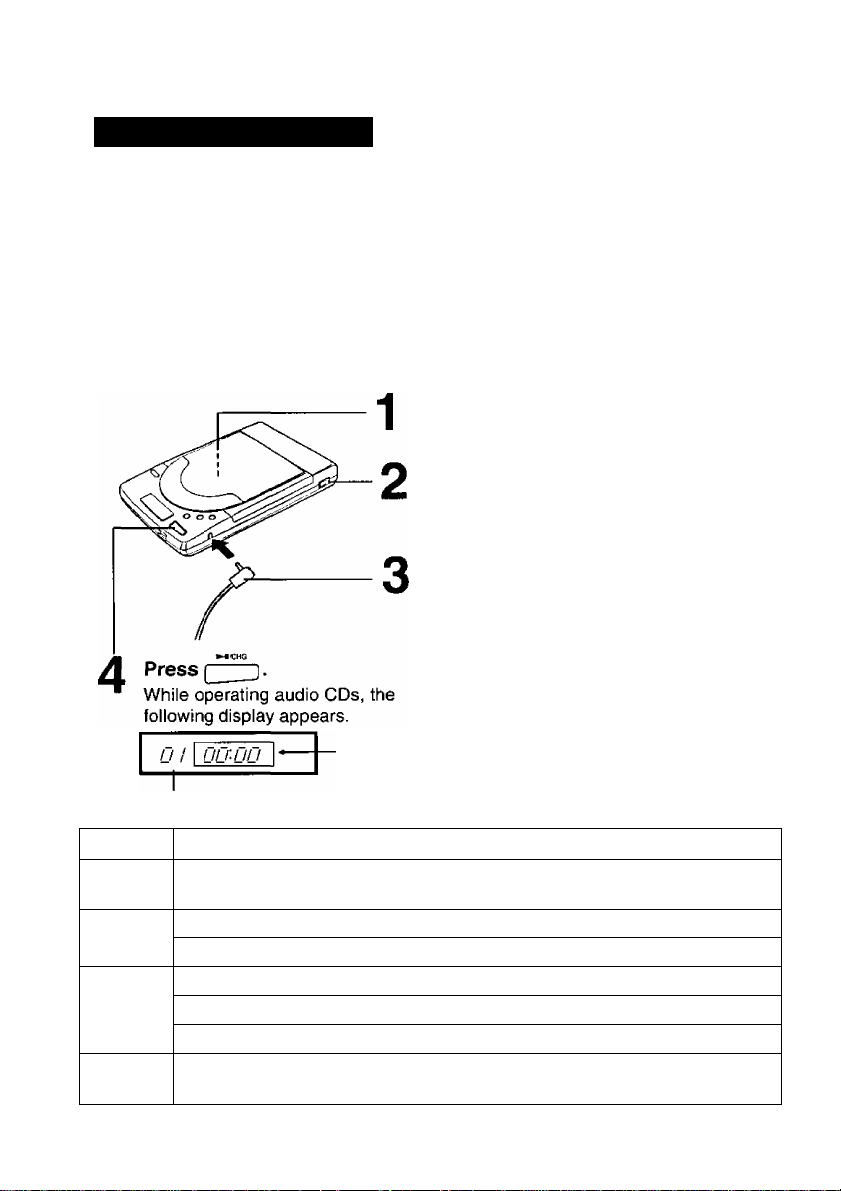
Using the Player Independently
Playing an audio CD
If you are using batteries, you can enjoy iistening to music under stabie conditions. It is
recommended not to play an audio CD while walking or jogging. It is recommended that
you turn off the player’s terminator so as to reduce the power consumption.
Caution:
• It is not safe to listen to headphones while driving a car.
Be sure the VOLUME control is set to 2-4 to avoid hearing very loud sound.
Insert an audio CD { P. 23).
Press POWER switch to
turn on the player.
Plug your headphones (not supplied) into the PHONES jack.
Note:
• You can also listen to the music by
connecting amplified speakers (not
supplied).
Elapsed time
Audio CD's track number
Button Function
►•jCHQ
Starts/pauses playing an audio CD.
Skips to the next track by pressing once.
►H
о Continues skipping tracks if you hold down.
Returns to the beginning of the track being played by pressing once.
О
о
28
Skips to the previous track by pressing once when the elapsed time is 00:00.
Continues reversing tracks if you hold down.
■
Stops playing an audio CD.
Page 29

Details of CD-ROM ToolKit
Setup disk includes a convenient Control Panel that allows users to automatically accel
erate and configure all discs for optimum performance.
To open the Control Panel, follow the steps below.
^ Select Control Panel from Apple ( |j| ) Menu.
Double click the CD-ROM ToolKit icon.
After opening the Control Panel, CD-ROM ToolKit will automatically scan the SCSI
bus and identify the device at each SCSI address in the right column.
□ _ ;CD-ROMToolKitTM
©€>-
ID (SCSI Address)
ON (Load at Startup)
Fast (Enable Acceleration)
oD □
ID □
2D □
3D n
4D □
5 Kl El I CD-ROM: MATSHITAH
6D □
Automatically Build CD-ROM Cache Files: Q-
[ Help
{options ]
CD-ROM File Cache (KB) |güôÔ~
CD-ROM RAM Cache (KB) [335_
0FWB
Bus~^
A
a list of devices attached to your
computer
J
-© □: OFF
ON
c
0>
z>
(Q
Q
■o
0)
'<
(D
Z3
a
o
•a
(D
3
a
o
3
No. Feature
SCSI ID No.
o
Allows you to designate whether you want CD-ROM ToolKit’s device driver to
be loaded at Startup. This feature provides users with an easy way to turn off
CD-ROM ToolKit’s driver should you wish to run a third party driver, such as
Apple’s.
Allows you to turn acceleration on or off for individual SCSI IDs.
e
Provides access to specific caching features.
o
Allows you to edit the amount of memory allocated to the cache. This number
0
can be changed by clicking in the box and typing a new number.
By checking this, CD-ROM ToolKit starts caching file and directory
0
information to the hard disk automatically when you insert a CD-ROM disc.
Allows you to view devices on any active SCSI Manager 4.3 compatible bus
on your Macintosh by clicking it. The (Bus) will not appear unless more than
o
one SCSI bus is present.
Click [ Help) for further information.
29
o a
9 a
O w
S o
H
o
o
Page 30

Troubleshooting
When trouble occurs, check the following points before returning the player for service.
I Player Issues
Trouble
Turn on the
POWER switch,
but nothing
appears on the
display.
You cannot listen
to sound.
Transmission
speed of data
slows down.
Disc cover can
not be opened.
AC adaptor is
connected/
rechargeable
battery or alkaline
batteries is/are
installed, but
buttons/POWER
switch of player
do not function.
Possible Cause
AC adaptor is not plugged into
the outlet or DC IN jack
correctly.
The alkaline batteries or
rechargeable battery are/is not
installed correctly, or dead.
Headphones are not
connected.
VOLUME control is set to “0".
The Volume of CDT Remote
Panel is set to left most.
Using the alkaline batteries/
rechargeable battery with
computer.
The Lock switch is slid
toward the rear of the player.
While playing an audio CD
with your computer, the
buttons ( Ô ' Ô - Ô
) on the player cannot
be used.
Solution
Plug in the AC adaptor
correctly ( c^P. 12).
Install the alkaline batteries/
rechargeable battery
properly, charge the
rechargeable battery or
replace with new batteries
( B^P, 12, 13,15).
Connect the headphones to
the PHONES jack firmly
( C3^P. 28).
Set the VOLUME control to a
higher level ( i®" P. 10).
Adjust the volume by setting
it to right side ( c^P. 26).
Use the AC adaptor.
Slide the Lock switch to
opposite direction.
Use the CDT Remote Panel
to play an audio CD using the
computer ( ii3"P. 25).
Disconnect the AC adaptor/
remove the batteries or
rechargeable battery and
then connect the AC adaptor/
install the batteries or
rechargeable battery.
30
(continued)
Page 31

Troubleshooting
Trouble
“no disc"
message appears
even after
inserting a CD,
Sound skips, or
data can not be
read.
The optional
rechargeable
battery runs down
too soon.
The optional
rechargeable
battery can not be
charged.
Possible Cause
CD is placed with the label
side facing down.
CD without or
mark is used.
CD may have become dirty.
CD is damaged.
The player or/and CD are
damp or moist, because the
player or/and CD may be
moved from a cold place to a
warm place.
The rechargeable battery
capacity has been reduced
and the battery life has been
shortened by being charged
too often after using for short
periods.
AC adaptor is not connected,
the rechargeable battery is not
installed or POWER switch of
the player is not on.
Solution
Place the CD with the label
side facing up ( Eg" P. 23).
Use the CD marked with
Clean the CD ( P. 36).
Replace with another CD.
Remove the CD from the
player and do not use the
player and CD for 1 hour.
Refresh the rechargeable
battery ( P. 14). If the
battery runs down quickly
even after refreshing, replace
with new one.
Connect the AC adaptor,
install the rechargeable
battery or turn on the
POWER switch of the player
( P. 13).
CD-ROM Hardware Setup and Configuration IssuesI
Trouble Possible Cause Solution
CD-ROM ToolKit icon
does not appear when
starting computer.
CD-ROM ToolKit has not
been loaded properly.
Reinstall the software
( P. 19).
H
o
c
V
(D
W
3"
o
o
5*
(Q
When starting
computer, following
icon appears.
[CD-ROM ToolKit is
not loaded properly.]
Extension is causing the
confliction.
Disable other System
Extensions by removing them
or using an Extension
management program, and
restart your computer and
then rename the CD-ROM
ToolKit Control Panel or put a
space before it’s name.
(continued)
31
Page 32

Troubteshooting
Trouble
When starting
computer,
following icon
appears.
[Drive is not
recognized.]
The player does
not appear on the
list in the
CD-ROM ToolKit
Control Panel.
Transmission
speed of data
slows down.
Malfunction of the
computer.
Possible Cause Solution
The player is not ON or the
cable is not connected
properly.
The SCSI cable is not
connected to the player or
to the computer properly.
The SCSI cable pin is bent
or broken.
Using a computer with the
terminator switch of the
player OFF.
There are duplicate SCSI ID
numbers in computer
system.
Check box next to the
player’s SCSI ID No. on
CD-ROM ToolKit Control
Panel is not ON.
There is not enough
memory to load CD-ROM
ToolKit.
The player is not ON or the
cable is not connected
properly.
The player is conflicting with
another device.
QuickTime is being used. Please refer to “QuickTime
Turning off the player before
ending the current job.
Turn on the player before
turning on your computer, or
connect the cable properly.
Connect the SCSI cable
properly ( P. 16,17).
Contact an Authorized
Panasonic Service Center.
Turn the terminator switch ON
(P. 35).
Set the different SCSI ID
number for each device.
Normally “0" is set for hard disk
and “3" is set for built-in
CD-ROM drive ( P. 35).
Open the CD-ROM ToolKit
Control Panel and check the
box next to the SCSI ID No. of
the player { nS=*P. 29).
Increase the memory.
Turn on the player or connect
the cable properly.
Set the different SCSI ID
number for each device
( 1®= P. 35).
playback” of the “CD-ROM
ToolKit” in “Read Me for
Panasonic” file ( P. 20).
Turn on the player or reset the
computer ( P. 18).
32
Page 33

CD Mounting/Ejecting Issues
Troubieshooting
Trouble
CD can not be
nnounted.
Mounted CD can
not be ejected.
After changing
disc, previously
installed icon still
exists In Finder.
Photo CD can not
be read.
Possible Cause Solution
The player is not ON, or the
cable is not connected
properly.
Check box next to the
player’s SCSI ID No. on the
CD-ROM ToolKit Control
Panel is not ON.
Unsupported CD-ROM
fornnat is loaded.
Mounted icon is not
dragged to trash.
File accessible to different
format is installed in the
System Extensions Folder.
Part of the file is currently in
use.
File is used in common.
The mounted icon is not
dragged to the trash.
For use of Photo CD,
QuickTime 1.5 or later and
Apple Photo Access are
required.
Turn on the player, or connect
the cable properly.
Open the CD-ROM ToolKit
Control Panel and check the
box next to the SCSI ID No. of
the player ( P. 29).
Load the CD-ROM such as
Photo CD, HSF, High sierra,
ISO 9660, Apple ProDOS.
Drag the mounted CD to trash
and then change the disc.
Install Foreign File Access,
Audio CD Access, High
Sierra File Access and ISO
9660 File Access into System
Extensions Folder.
Close the file which is
currently in use in Finder and
drag the icon.
Cancel the common use of the
file.
Drag the mounted CD to the
trash and open the disc cover
of the player and then insert the
disc.
Install QuickTime 1.5 or later
and Apple Photo Access into
System Folder.
These are available through
resellers, on several on-line
services and on AppleLink
( P. 24).
o
c
2
<D
(0
S’
o
a
s
(O
33
Page 34

Troubleshooting
Error Messages on Computer
Error Message
This is not a Macintosh
Disk.
CD-ROM ToolKitwill not
be able to support one of
your CD-ROM drives
because it is already
handled by another
CD-ROM driver.
Possible Cause
Foreign File Access,
Audio CD Access, High
Sierra File Access, ISO
9660 File Access has
not been loaded into the
Extensions Folder.
CPU accelerator is
being used.
CD-ROM driver other
than CD-ROM ToolKit is
being used.
Solution
Load these files by using the
setup disk.
Some CPU accelerator can
not use blind SCSI I/O.
Select the [ Options] from
CD-ROM ToolKit Control
Panel and set “Use Slower
Polled Non-Blind SCSI I/O"
to on { P. 29).
Open the CD-ROM ToolKit
Control Panel and click off
the check box next to the
other CD-ROM driver’s SCSI
ID No. ( c®" P. 29) or remove
the currently used CD-ROM
driver from System Folder.
34
Page 35

SCSI ID Number and Terminator
■ SCSf ID number:
Each SCSI device connected to your computer system has an individual ID number (refer
to the respective manuals). Be sure that the CD-ROM SCSI ID number does not conflict
with another SCSI device connected to the computer system.
The factory setting of the player’s SCSI ID number is set to 5.
■ Terminator:
Set the Terminator switch ON or OFF according to the player’s condition.
ON: when the player is connected to the computer system.
OFF: when using independently as an audio player (power consumption can be
saved.) ( P. 28).
The factory setting is ON.
Setting
Set the ID number switch (1 -3) or Terminator switch (4) ON/OFF by using a pointed object
like a pen, and referring to the table below (for ID number).
(For SCSI ID number setting)
ID number
0 OFF
1 ON
2 OFF ON OFF
3
4 OFF OFF ON
5
6 OFF ON ON
7* ON ON ON
ID number switch
1 2
OFF OFF
OFF
ON ON OFF
ON OFF
3
OFF
ON
o
c
CT
(D
CO
3"
o
o
r*
5'
CO
CO
o
CO
B
C7
0
01
3
Q.
3
3
01
[ i: Factory setting.
* Do not use ‘7” for player’s SCSI ID No.
since it is used for computer.
35
Page 36

Maintenance
r
Player
. Cautions:
• Do not use benzine, thinner, etc.
• Do not use commercial lens cleaner.
CD
Cautions:
• Do not use solvents such as benzine, record cleaners or anti-static spray for
records.
• Do not touch the signal side.
• Do not attach the labels to the disc.
• Do not write on the surface of disc with a pointed object like a pen.
36
Page 37

Specifications
Power Source:
Interface:
Buffer Size:
Operating Environment
(under no damp or moist
conditions):
Storage Environment
(under no damp or moist
conditions):
Dimensions:
Mass {Weight}: 0.46 kg {1.014 lb.} (without batteries)
Battery Life [at 20’C {68T}]:
Power Consumption:
Data Transfer Rate
(when using AC adaptor):
Output Connector:
Compatible CD-ROM
Format:
Access Time* (when using
AC adaptor): (The information
is based on the test results
measured by Panasonic internal
test software.)
Error Rates:
Audio Performance
(Stereo Headphones):
Refer to the nameplate at the bottom of the unit.
SCSI-1, 2
128 KB
Temperature: 5°C {41T} to 35°C (95T)
Humidity: 20% to 85% RH
Temperature: -20'’C {-4'F} to 55°C {131T}
Humidity: 15% to 85% RH
138 (W) X 204 (D) X 35 (H) mm {5.52" x 8.16" x 1.4")
• When using Panasonic alkaline “AA" size
batteries
Approximately 4 hours when playing audio CD
Approximately 2 hours when playing CD-ROM
• When using the optional rechargeable battery
Approximately 2 hours when playing audio CD
Approximately 1 hour when playing CD-ROM
•When playing CD-ROM
12 W [with AC adaptor]
•When player is off
1.0 W [with AC adaptor]
150 KB/s (Normal Velocity mode)
600 KB/s (Quad Velocity mode)
PHONES jack
CD-DA (CD)
CD-ROM (Mode 1 and Mode 2 Form 1)
Photo CD Multi-session
CD-ROM XA (Mode 2 Form 2)
Quad Velocity mode
295 ms typical (Vs stroke)
540 ms typical (Full-stroke)
Soft read errors Less than 10'^
Hard read errors Less than 10'^^
Frequency response 20 Hz~20 kHz
S/N More than 80 dB (A Range)
Output level 0.6 Vrms
u
3'
(D
3
0)
3
o
(D
C/)
■D
(D
o_
o'
ai
o'
3
CO
* When using optional rechargeable battery or alkaline “AA” size batteries, the access
time may increase.
37
Page 38

Index
A
AC adaptor
Accessories
Alkaline batteries
Apple Photo Access
Apple Menu
Audio CD
Back-up copy
Battery cover
' c
Cache
Connecting Player to Computer ... 16
CD-ROM device driver . . . .
CD-ROM ToolKit
Control Panel
CDT Remote
Daisy chain
DC IN jack............................ . . 10, 12
Desktop Macintosh
DIP switch
Disabling old CD-ROM device driver. 19
Disc cover
Display
Display Messages on Player ..... 11
Error Messages on Computer.... 34
Features...............................
Forward skip button
Lock switch
...........................
..........................
..................
.............
..........................
..............................
B
.......................
........................
..................................
..................
....................
........................
P
..........................
..............
...........................
...........................
.................................
. i
F
............
L
..........................
. . . 8, 12
...........
.... 15
. . 24,33
. . 21,29
24, 25, 28
.... 19
10, 12, 15
.... 29
.... 19
20,21,22
. . 22,29
25, 26, 27
.... 17
.... 17
. . 10,35
. . 10,23
.... 10
...........
. . 10,28
. . 10,23
8
7
P
OPEN button
Option .................................. . . 12, 39
........................
. . 10,23
P
Part Names and Functions
PHONESjack
Photo CD
PLAY/PAUSE/CHARGE
button
Playing
audio CD................................ 24,28
CD-ROM .................................... 24
Photo CD
PowerBook..................................... 16
Power On
Power Save Function
Power Supply................................. 12
POWER switch
Precautions
............................
.......................................
................................
....................................
.......................................
.........................
.......................................
Q
QuickTime
..........................
R
Rechargeable battery . , 12,13,14,18
Reverse skip button
_ S_
SCSI cable
SCSI ID number
SCSI interface connector . . 10,16,17
Setup disk
Software Installation....................... 19
Specifications
STOP button
System Requirement
.............................
..............................
.............................
.................................
...........................
T
Terminator....................................... 10, 35
Troubleshooting
VOLUME control
.............................
V
......................
............
10,13,28
.....................
24, 27, 32
..................
8, 19, 20
.....................
10
10,28
24
24
18
18
10,18
8
10,28
8,16,17
10, 35
37
10, 28
19
30
10,28
38
Page 39
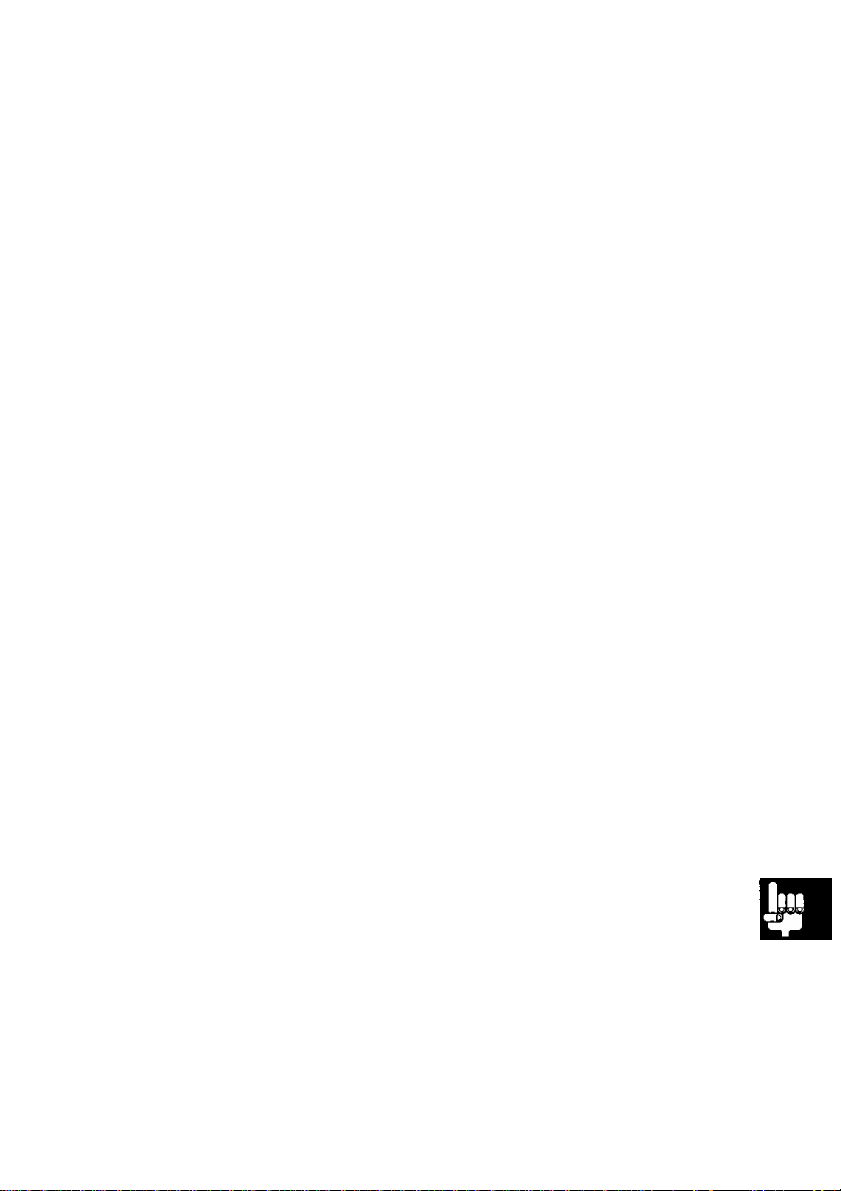
Option
The following option is available through your local authorized parts distributor.
KXL-D30 Rechargeable Battery
39
3
a
o
X
O
■o
Page 40

FOR USERS IN CONTINENTAL UNITED STATES ONLY
Technical Support and Service Parts Calls
If you have read this manual and tried the troubleshooting procedures, and
you are still having difficulty, please contact the store from which the unit
was purchased. Panasonic Communications & Systems Company will
repair this product with new or refurbished parts free of charge for two (2)
years from the date of purchase.
You may also call the technical support telephone number (24 hours/7
days).
The technical support number is: 1-800-PANA-SYS
(1-800-726-2797)
The service parts number is: 1-800-332-5348
Panasonic Communications & Systems Company,
Computer Products Division
Division of Matsushita Electric Corporation of America
Two Panasonic Way, Secaucus, New Jersey 07094
Panasonic Sales Company
Division of Matsushita Electric of Puerto Rico, Inc.
San Gabriel Industrial Park, 65th Infantry Avenue KM. 9.5
Carolina, Puerto Rico 00630
Matsushita Electric of Canada Limited
5770 Ambler Drive, Mississauga, Ontario, L4W 2T3
Matsushita Electric Industrial Co., Ltd.
Central P.O. Box 288, Osaka 530-91, Japan
Printed in Japan
PJQMA0121ZA S1295S1016 [M]
