Page 1
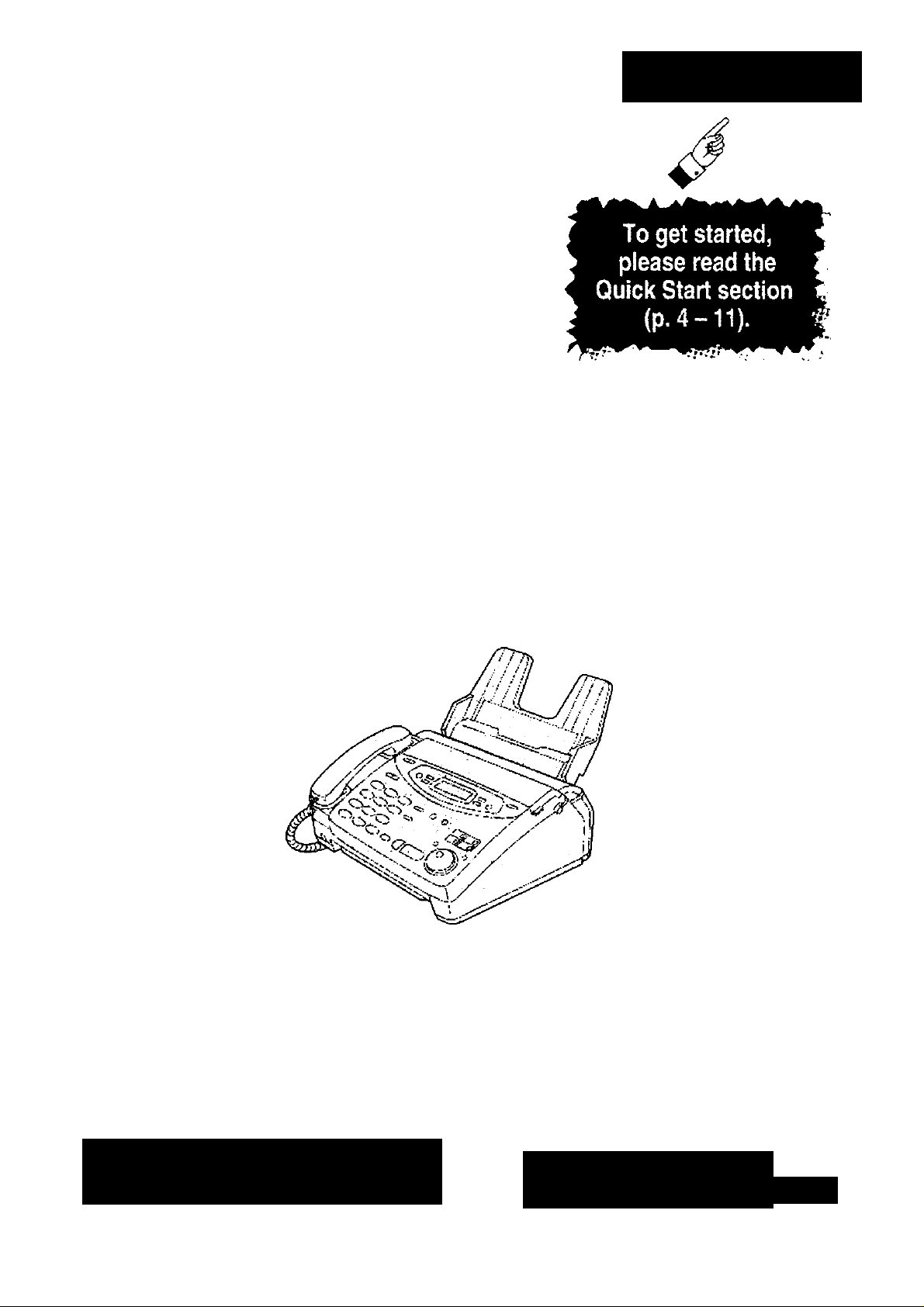
Panasorac
Quick Start
2-Line Plain Paper FAX
Model No.
KX-FPW111
OPE RAT ING
INS TRU CTI ONS
T3
o
•o
fi)
fi>
«w
o
3
1
o
■o
3
o
3
fO
TI
0)
o
TJ
-<
*
Please read these Operating Instructions
before using the unit and save for future
reference.
FOR OPERATION ASSISTANCE,
CALL 1-800-HELP-FAX (1-800-435-7329)
OR SEND A FAX TO 1-215-741-6376.
•This unit is designed for use in the United
States of America, and may not operate in
other countries. (See page 118 for more
details.)
•Este producto ha sido diseñado para su uso
en los Estados Unidos de América, y puede
no funcionar correctamente en otros países.
(Consulte la página 118 para tener más
detalles.)
Com ie nz o rá pi d o
(p.
119
X
o
TJ
Q
a
3
0
3
o
-T
3
fi)
o
3
o
o
_ (ft
(D 3
W N
^ O
® —
U
a
o
)
Page 2
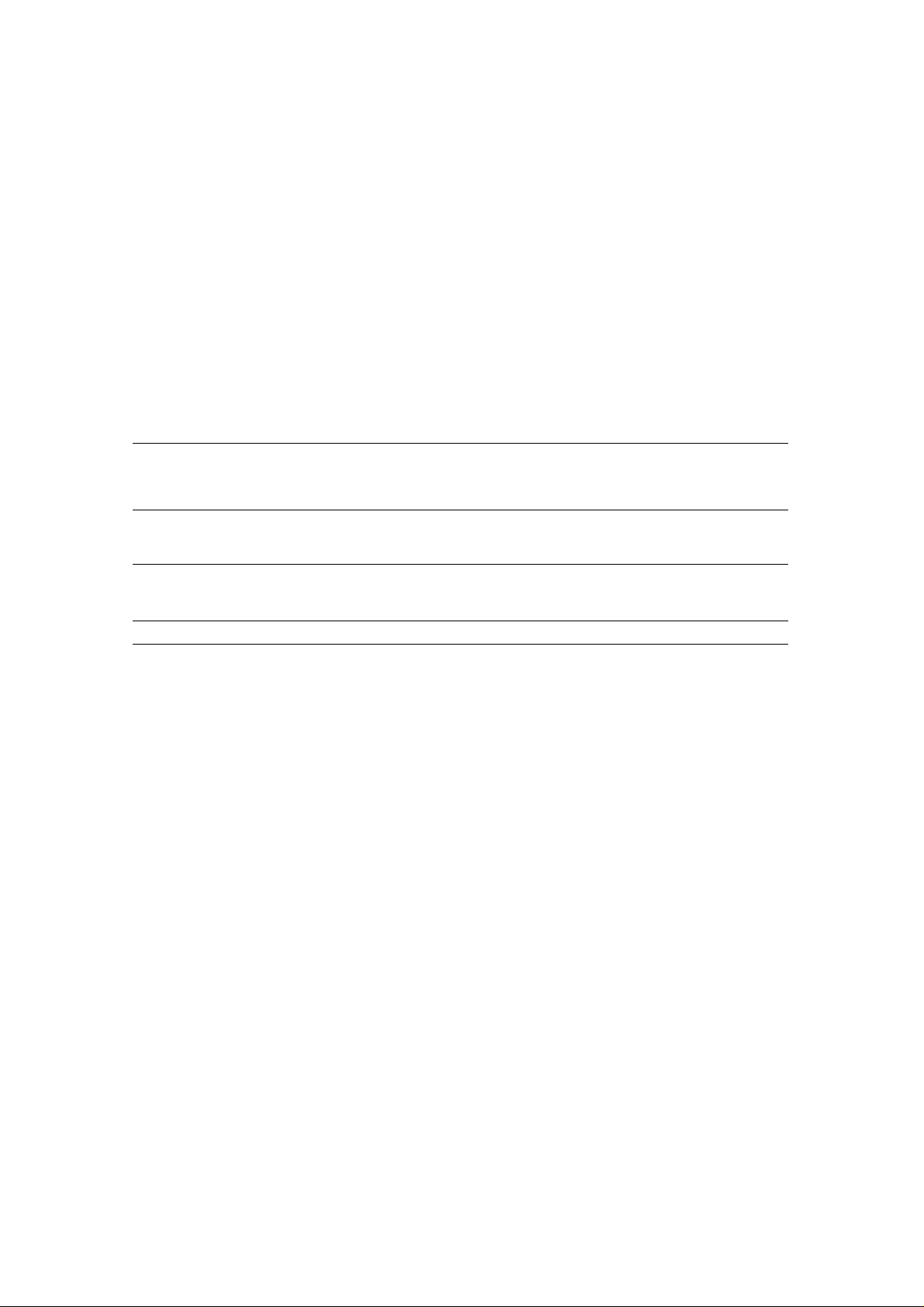
Thank you for purchasing a Panasonic facsimile.
Welcome to the world of Panasonic facsimiles.
This product combines facsimile, telephone and copier features to provide you with more
efficient office or home use. By utilizing these convenient features, you can maximize the
effectiveness of this unit.
Things you should keep record of
I---------------------------------------------------------------------------
\ Attach your sales receipt here
For future reference
Date of purchase
Dealer’s name and address
Dealer’s telephone number
Serial number
(found on the rear of the unit)
Caution:
•When connecting telephone line cords to the fax machine, use the included telephone line cords for reliable
data communications and compliance with FCC rules.
•When connecting 4-wire telephone line cord, connect the ferrite core side to the fax machine.
•The Telephone Protection Act of 1991 requires the following information to be clearly stated either at the top
or bottom margin of the first message page when transmitting messages via telephone facsimile;
—Date and time of transmission,
—Identification of the business, entity or person{s) sending the facsimile, and
—Telephone number of the business, entity or person(s).
To program this information into your unit, complete all the instructions on pages 29 to 32.
• Note that the images of copied or received documents will remain on the used film. Use discretion when
disposing of the used film cartridge.
• Do not rub or use an eraser on the printed side, as the print may smear.
• If you have not applied to the ^¡CtSAV® service, you will not be able to use the IQ-FAX function (p. 63-65).
T rademarks
filXSM/ is a registered trademark of FaxSav Incorporated.
Hammermill® is a registered trademark of INTERNATIONAL PAPER in the United States and/or other
countries.
All other trademarks identified herein are the property of their respective owners.
Copyright:
This manual is copyrighted by Kyushu Matsushita Electric Co., Ltd. (KME) and its licensee. Under the
copyright laws, this manual may not be reproduced in any form, in whole or part, without the prior written
consent of KME and its licensee.
© Kyushu Matsushita Electric Co., Ltd. 1999
Page 3
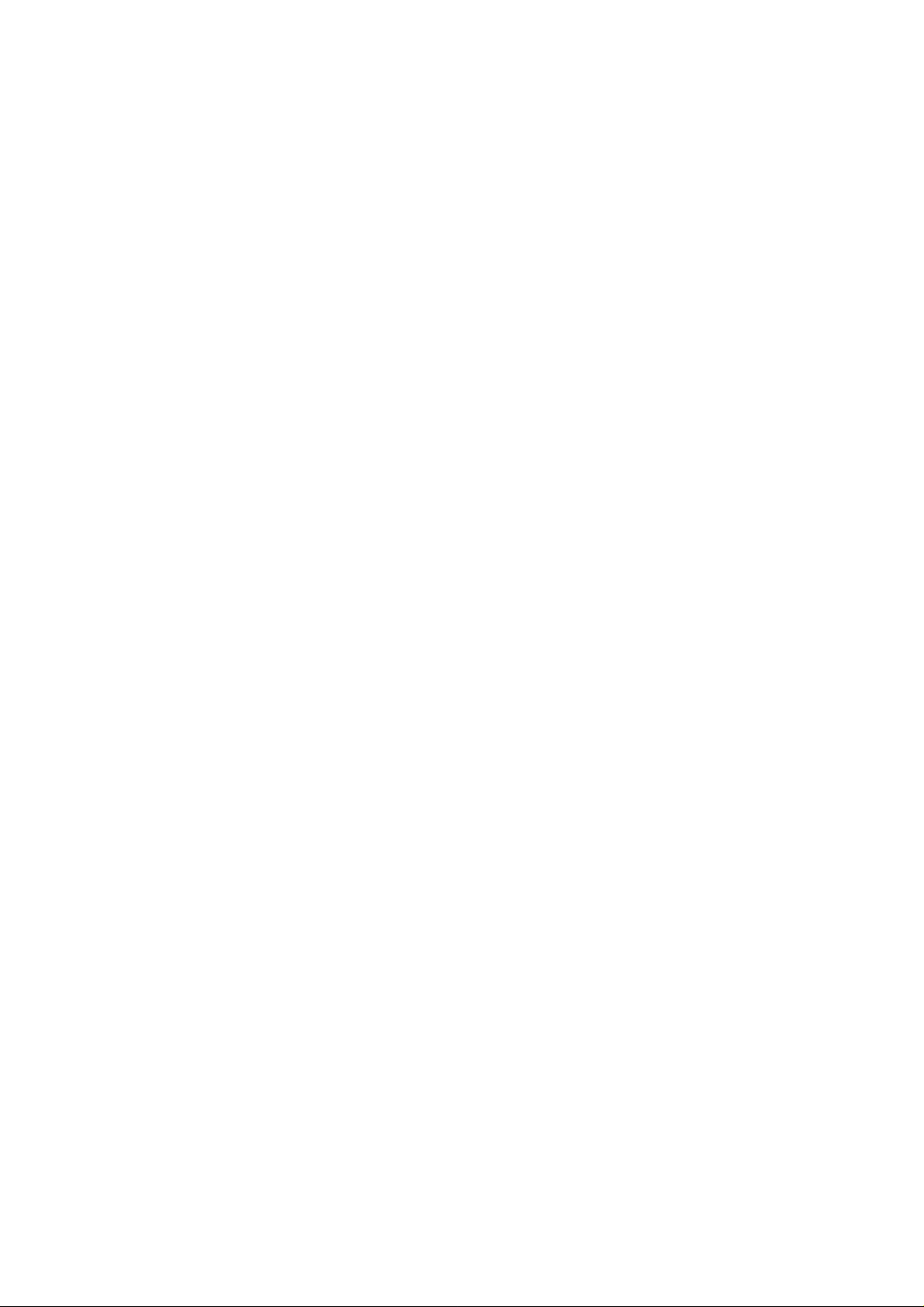
Important safety instructions
When using this unit, basic safety precautions
should always be followed to reduce the risk of fire,
electric shock, or personal injury.
1. Read and understand all instructions,
2. Follow all warnings and instructions marked on
this unit.
3. Unplug this unit from AC outlets before
cleaning. Do not use liquid or aerosol cleaners.
Use a damp cloth for cleaning.
4. Do not use this unit near water, for example
near a bath tub, wash bowl, kitchen sink, or the
like.
5. Place the unit securely on a stable surface.
Serious damage and/or injury may result if the
unit falls.
6. Do not cover slots and openings on the unit.
They are provided for ventilation and protection
against overheating. Never place the unit near
radiators, or in a place where proper ventilation
is not provided.
7. Use only the power source marked on the unit.
If you are not sure of the type of power
supplied to your home, consult your dealer or
local power company.
8. For safety purposes this unit is equipped with a
three prong grounded plug. If you do not have
this type of outlet, please have one installed.
Do not use any type of adaptor plug to defeat
this safety feature.
9. Do not place objects on the power cord. Install
the unit where no one can step or trip on the
cord.
10. Do not overload wall outlets and extension
cords. This can result in the risk of fire or
electric shock.
11. Never push any objects through slots in this
unit. This may result in the risk of fire or electric
shock. Never spill any liquid on the unit.
12. To reduce the risk of electric shock, do not
disassemble this unit. Take the unit to an
authorized servicenter when service is
required. Opening or removing covers may
expose you to dangerous voltages or other
risks. Incorrect reassembly can cause electric
shock when the unit is subsequently used.
13. Unplug this unit from the wall outlet and refer
servicing to an authorized servicenter if any of
the following occur:
A. If the power supply cord or plug is damaged
or frayed.
B. If liquid has been spilled into the unit.
C. If the unit has been exposed to rain or
water.
D. If the unit does not work normally by
following the operating instructions. Adjust
only controls covered by the operating
instructions. Improper adjustment may
require extensive work by an authorized
servicenter.
E. If the unit has been dropped or physically
damaged.
F. If the unit exhibits a distinct change in
performance.
14. During thunderstorms, avoid using telephones,
except cordless types. There may be a remote
risk of an electric shock from lightning.
15. Do not use this unit to report a gas leak when
in the vicinity of the leak.
SAVE THESE INSTRUCTIONS
INSTALLATION:
1. Never install telephone wiring during a lightning
storm.
2. Never install telephone jacks in wet locations
unless the jack is specifically designed for wet
locations.
3. Never touch uninsulated telephone wires or
terminals unless the telephone line has been
disconnected at the network interface.
4. Use caution when installing or modifying
telephone lines.
WARNING:
•To prevent the risk of fire or electrical shock, do
not expose this product to rain or any type of
moisture.
OTHER INFORMATION
• Keep the unit away from electrical noise
generating devices, such as fluorescent lamps
and motors.
•The unit should be kept free from dust, high
temperature and vibration.
•The unit shouid not be exposed to direct suniight.
• Do not place heavy objects on top of this unit.
• Do not touch the plug with wet hands.
For Fax Advantage Assistance, Call 1-800-435-7329.
Page 4
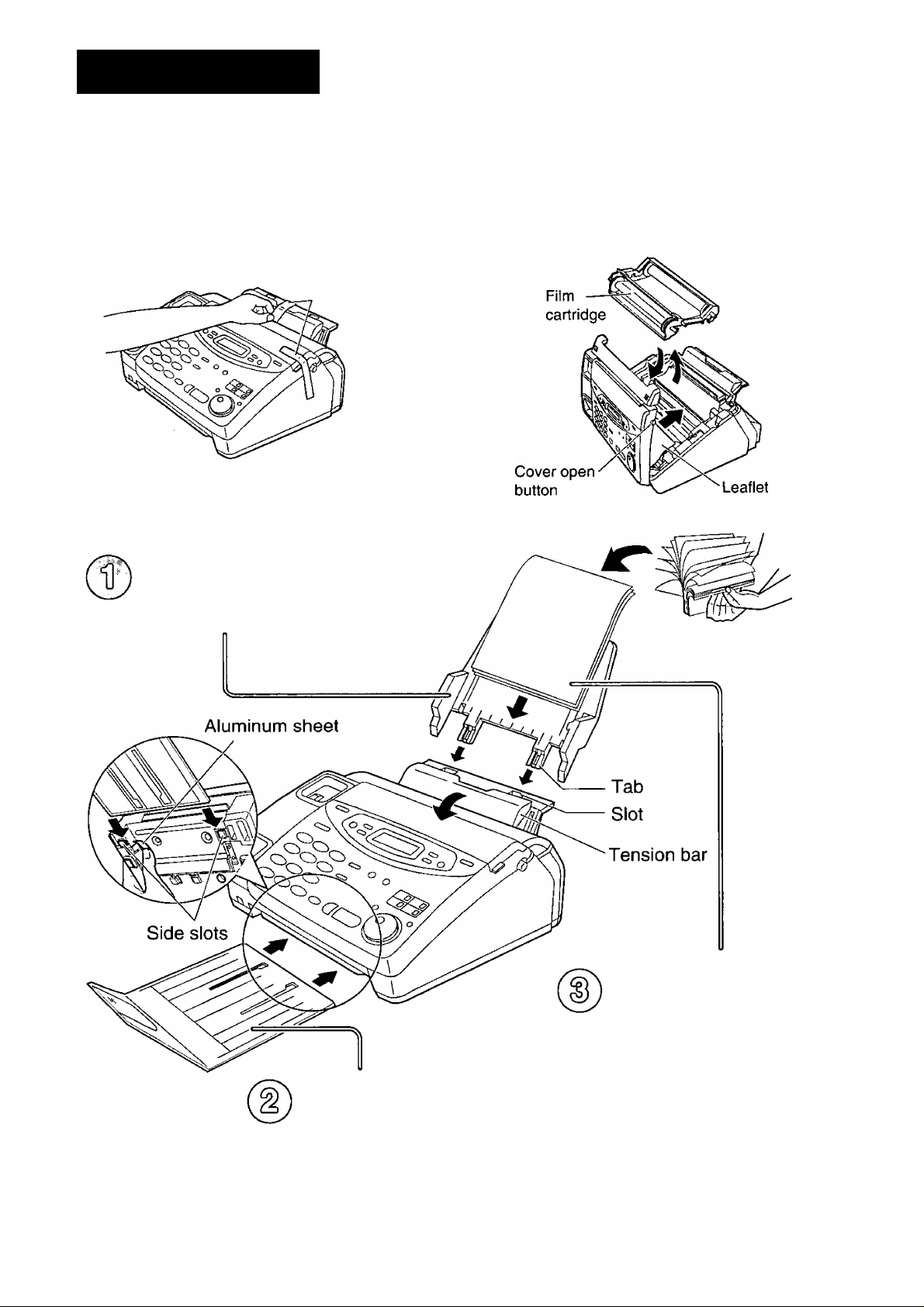
Quick Start
Installation
Before installation (p 21)
A. Remove the shipping tape.
Shipping tape
B. Open the cover, remove the leaflet under the
film cartridge and close the cover.
Paper tray (p 22)
Insert the two tabs on the paper tray
into the slots on the back of the unit.
Recording paper
(p. 23, 24)
A. Fan the stack of paper to
prevent a paper jam.
B. Pull the tension bar forward
Paper stacker (p 22)
A. Lift the front of the unit and
hold the aluminum sheet.
B. Insert the paper stacker
into the side slots.
For Fax Advantage Assistance, Call 1 -800-435-7329.
and hold open while
inserting the paper.
Page 5
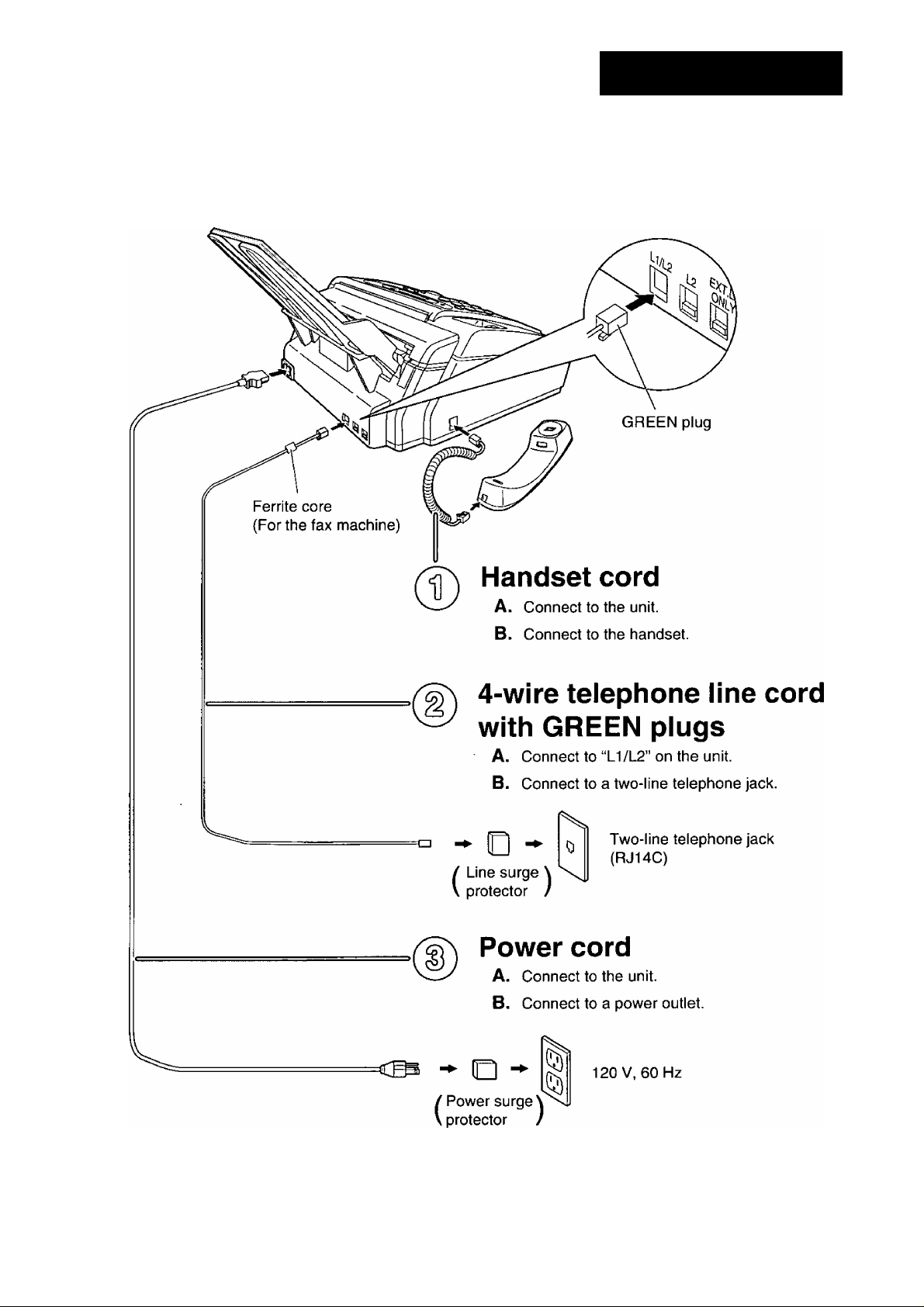
Connections
To connect to a two-line telephone jack (RJ14C)
Quick Start
• For further details, see pages 25-28.
•To connect a telephone answering machine, see page 82.
For Fax Advantage Assistance, Call 1-800-435-7329.
Page 6
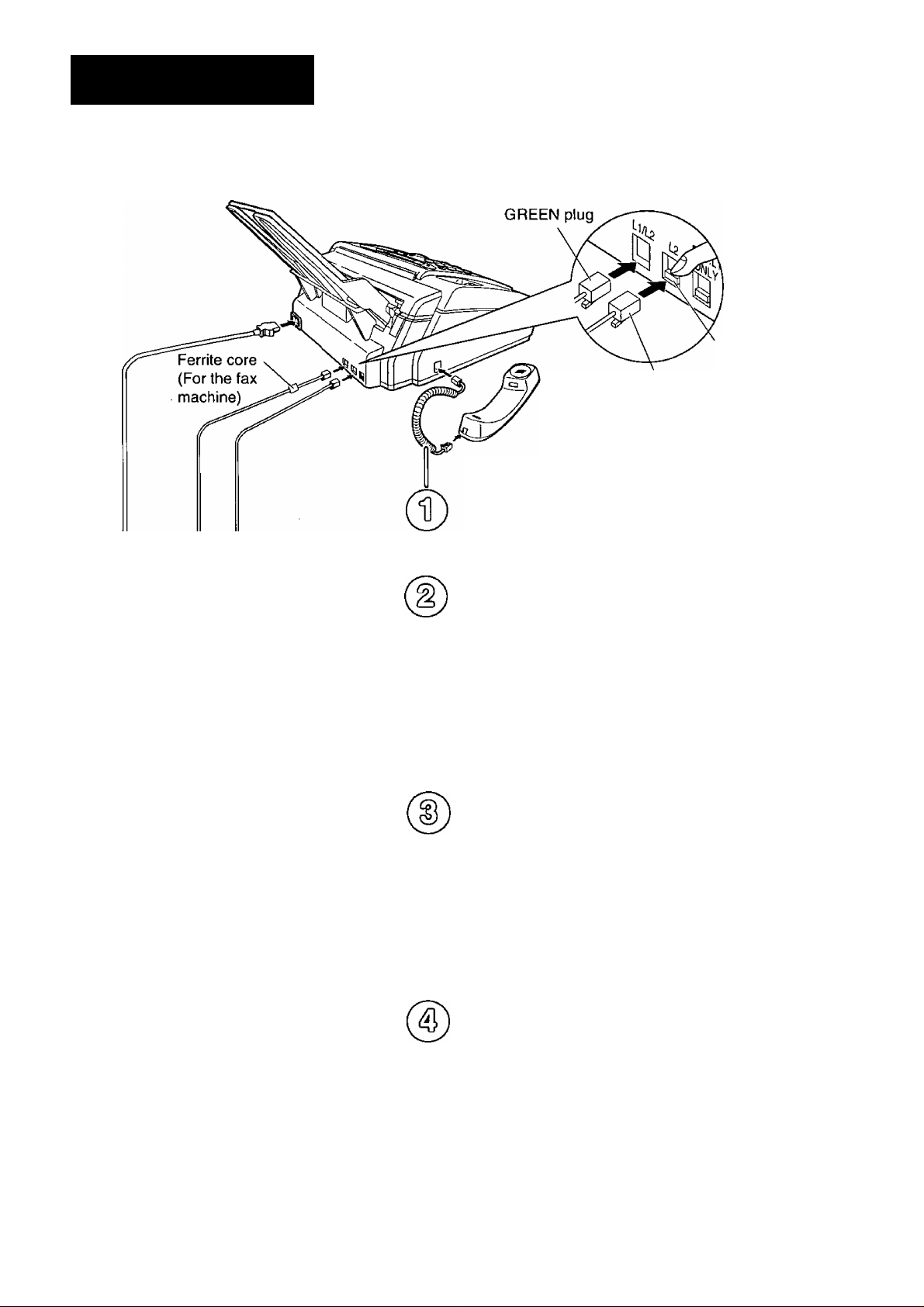
Quick Start
To connect to two single line telephone jacks (RJ11C)
TRANSPARENT plug
Remove the stopper with your
finger before connecting the
cord to the L2 jack.
Handset cord
A. Connect to the unit.
B. Connect to the handset.
Stopper
- o -
Line surge \
(
protector /
- O -
Line surge
protector
2-wire telephone line cord
with TRANSPARENT plugs
A. Connect to “L2” on the unit.
B. Connect to a single telephone line jack.
Single line telephone jack (RJ11C)
4-wire telephone line cord
with GREEN plugs
A. Connect to "L1/L2” on the unit.
B. Connect to a single telephone line jack.
fS.
Single line telephone jack (RJ11C)
Power cord
A. Connect to the unit.
B. Connect to a power outlet.
D
/ Power surge
protector
• For further details, see pages 25-28.
•To connect a telephone answering machine, see page 82.
For Fax Advantage Assistance, Call 1-800-435-7329.
£5
120 V, 60 Hz
Page 7
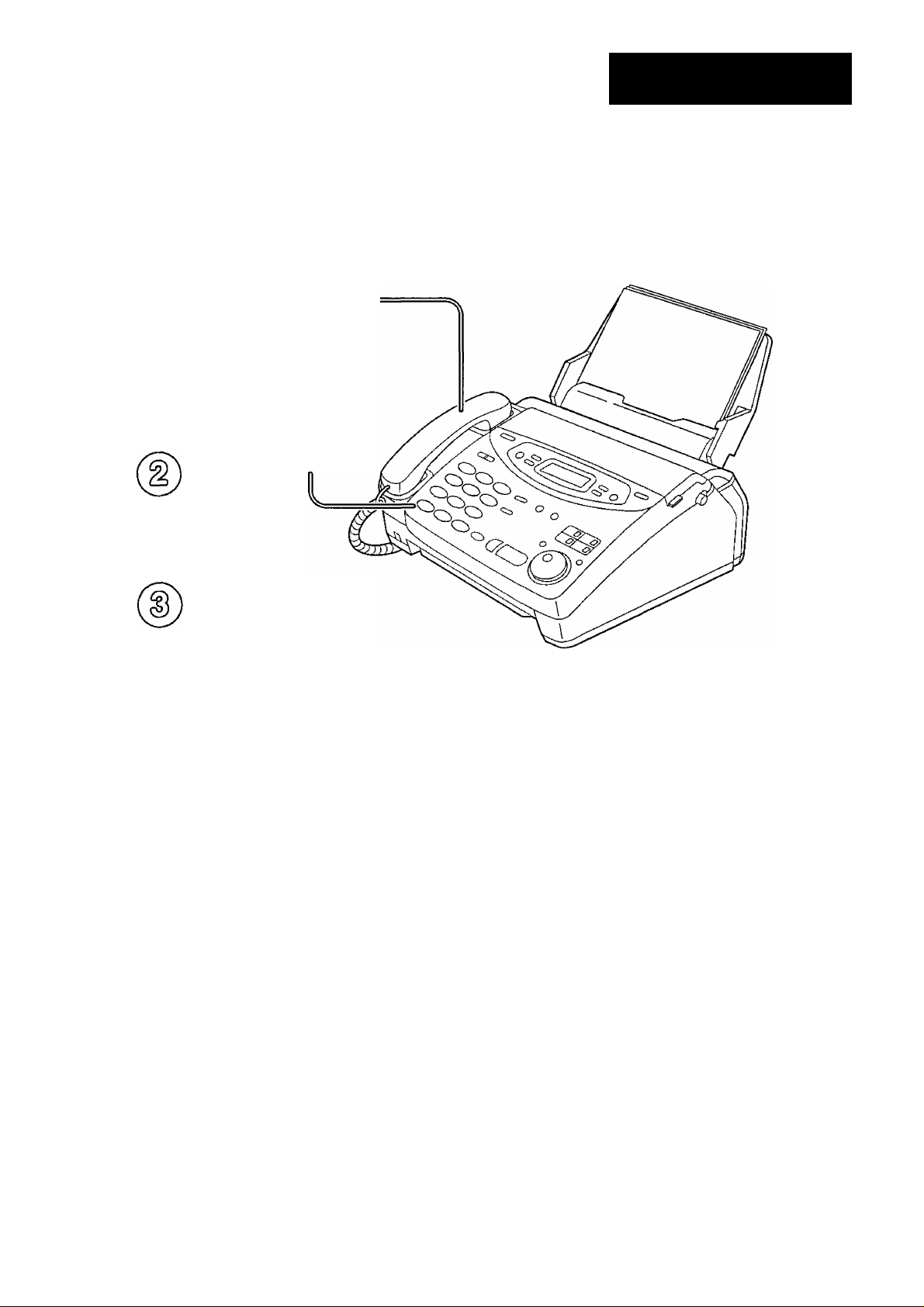
Voice calls - making/answering
Voice calls - making
Lift the handset.
•A free line is selected
automatically and the
line indicator lights
green.
Dial the number
Quick Start
When finished talking,
replace the handset.
•For further details, see page 39.
• If you are having trouble, see page 102.
For Fax Advantage Assistance, Call 1-800-435-7329.
Page 8
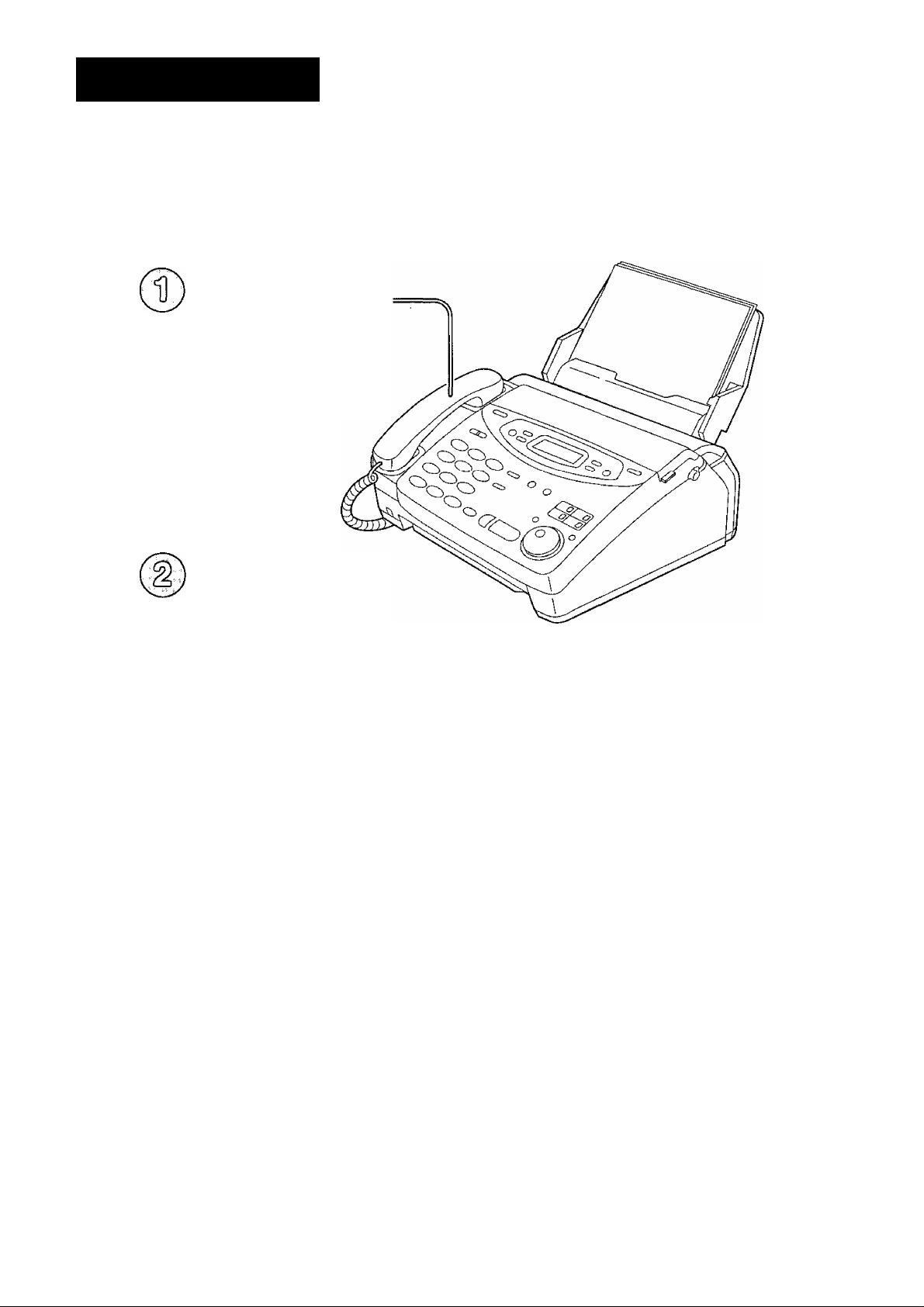
QuickStart
Voice calls - answering
When the unit rings,
lift the handset.
•The calling line is
selected automatically
and the line indicator
lights green.
When finished talking,
replace the handset.
• For further details, see page 40.
• If you are having trouble, see page 102.
8
For Fax Advantage Assistance, Call 1-800-435-7329.
Page 9
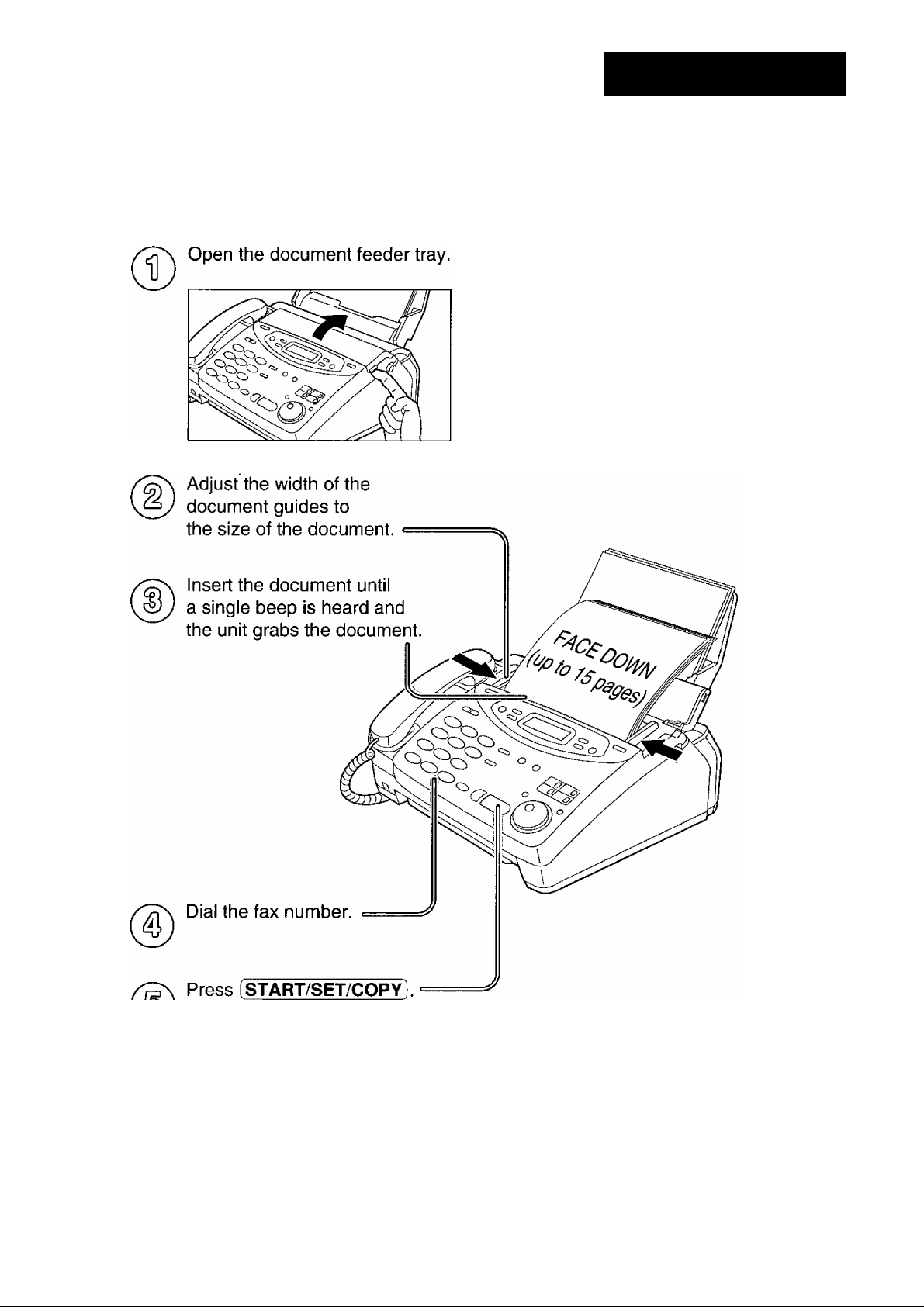
Faxes - sending/receiving
Faxes - sending
Quick Start
• For further details, see page 58.
• If you are having trouble, see pages 102 and 103.
For Fax Advantage Assistance, Call 1-800-435-7329.
Page 10
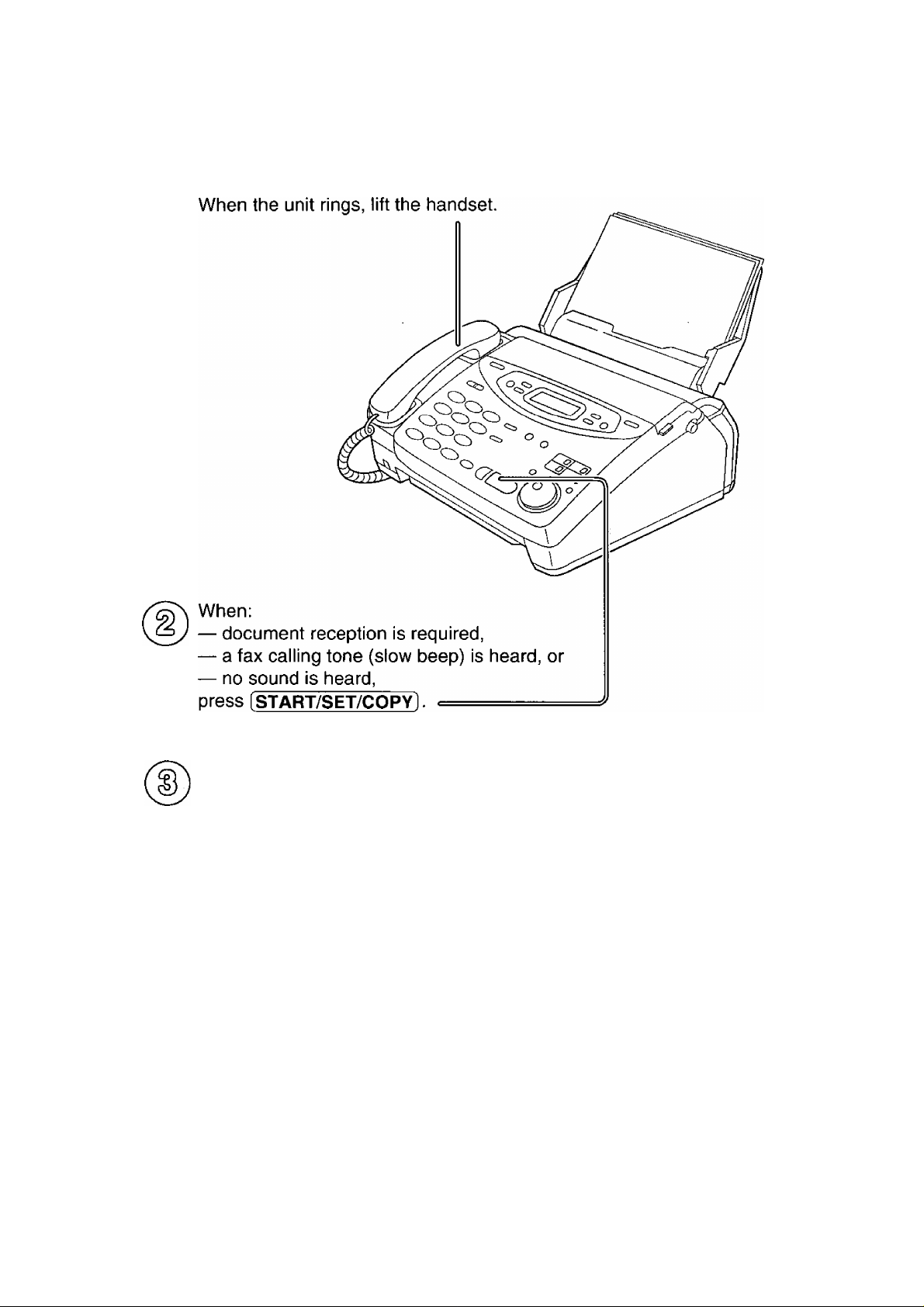
Faxes - receiving
©
10
Replace the handset.
• For further details, see page 78.
•You can select the way to receive calls according to your needs (p. 74-77).
• If you are having trouble, see page 103.
For Fax Advantage Assistance, Call 1-800-435-7329.
Page 11
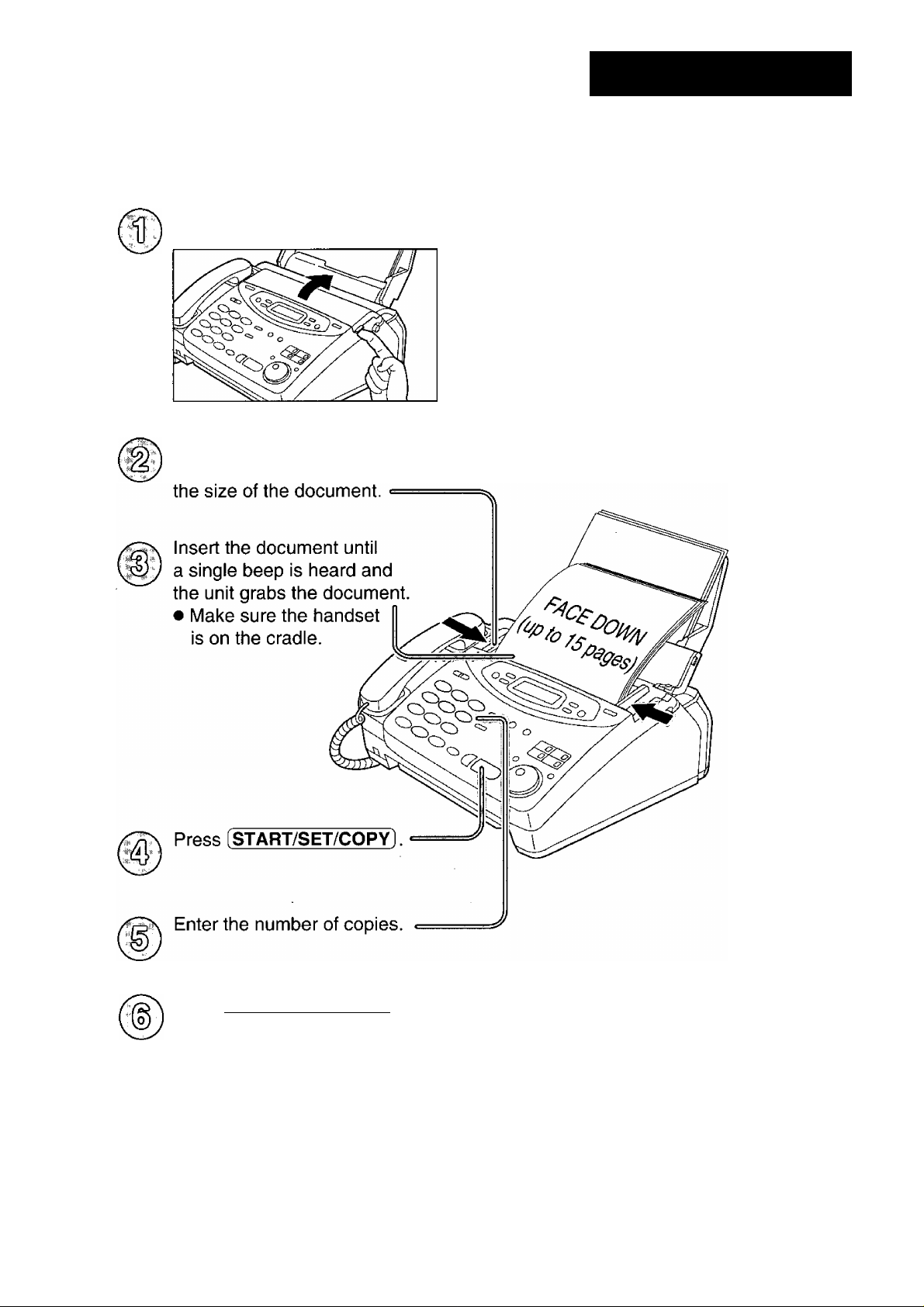
Copying
Quick Start
Open the document feeder tray.
Adjust the width of the
document guides to
Press (START/SET/COPY).
• For further details, see page 97.
• If you are having trouble, see page 104.
For Fax Advantage Assistance, Call 1-800-435-7329.
11
Page 12
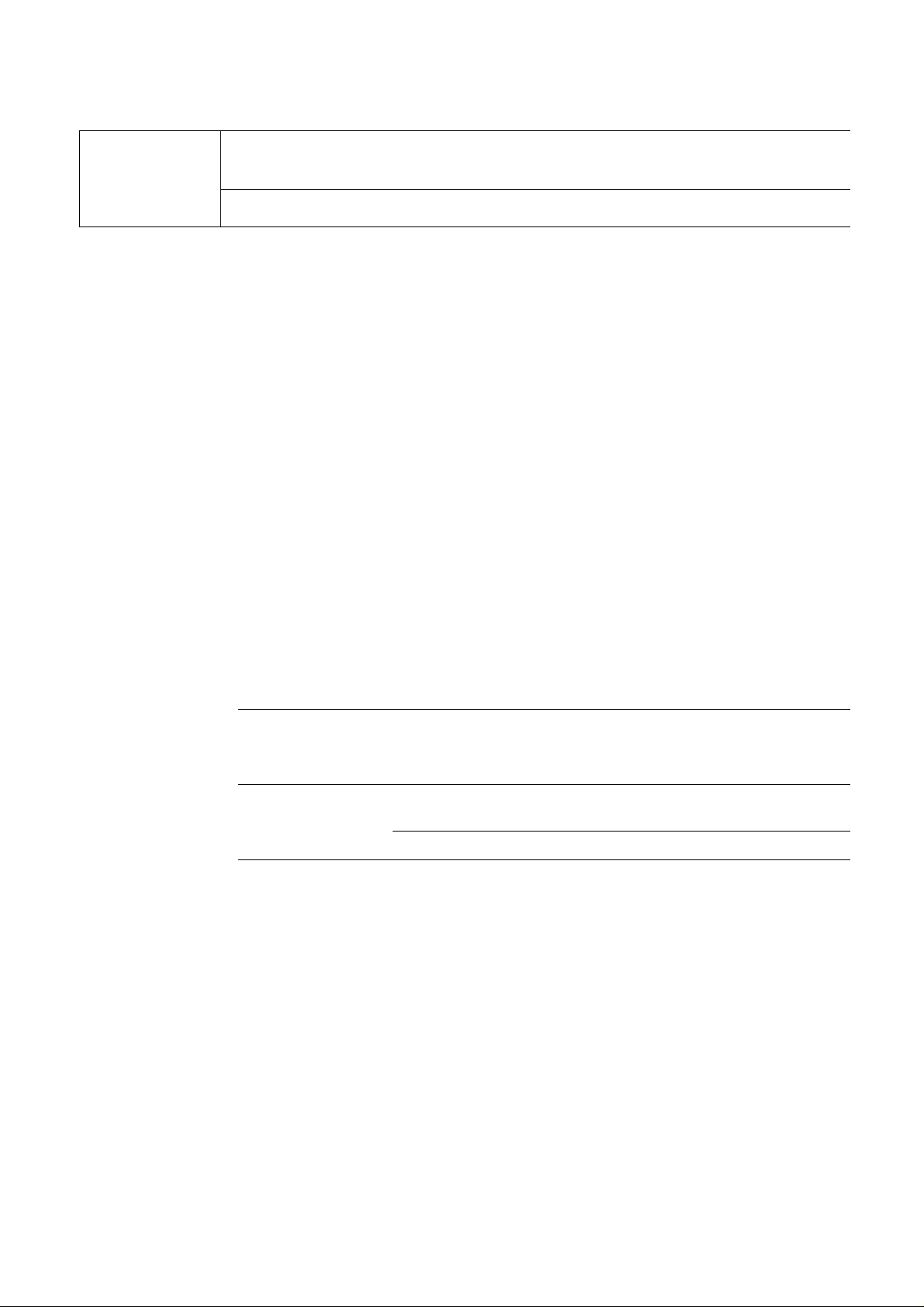
Table of Contents
Initial
Preparation
Accessories Included accessories
Accessory order information
Features Features of this 2-line system
Help Button
Help function.........................................................................17
.....................................
.........................
.......................
.....................15
.....................
.....................
16
15
Finding the Controls Location ..................................................................................18
Setup
Volumes
Overview
Before installation................................................................21
Paper tray.............................................................................22
Paper stacker.......................................................................22
Recording paper...................................................................23
Connections
Date and time, your logo and facsimile telephone number. 29
Dialing mode (touch tone or pulse)
Line usage selection
Line mode
Line ringer mode
Switching telephone numbers between line 1 and line 2 . . 37
Adjusting volumes
...............................................................................
........................................................................
.....................................
............................................................
...........................................................................
.................................................................
................................................................
20
25
33
34
35
36
38
Telephone
Making and
I
Answering Calls
One-Touch Dial
JOG DIAL
Caller ID
Voice calls - making ..................................
Voice calls - answering
Using the other line during a conversation
Making conference call
TONE and PAUSE buttons........................
Storing names and telephone numbers
in the One-Touch Dial ..............................................
Making a voice call using the One-Touch Dial
Storing names and telephone numbers
in the JOG DIAL directory ........................................
Making a voice call using the JOG DIAL directory . . .
Caller ID service from your phone company
Viewing the Caller ID list on the display
Calling back from the Caller ID list
Storing telephone numbers in the One-Touch Dial and
JOG DIAL directory from the Caller ID list
Erasing all callers’ information........................................
Storing your area code
Automatic Caller ID list
..............................
.............................
.............
.................
.........................
................................
..................
..................................................
..................................................
Voice Contact Talking to the caller after fax transmission or reception ... 57
___
___
___
___
39
40
41
42
43
44
45
46
49
50
51
52
53
54
55
56
12
For Fax Advantage Assistance, Call 1 -800-435-7329.
Page 13
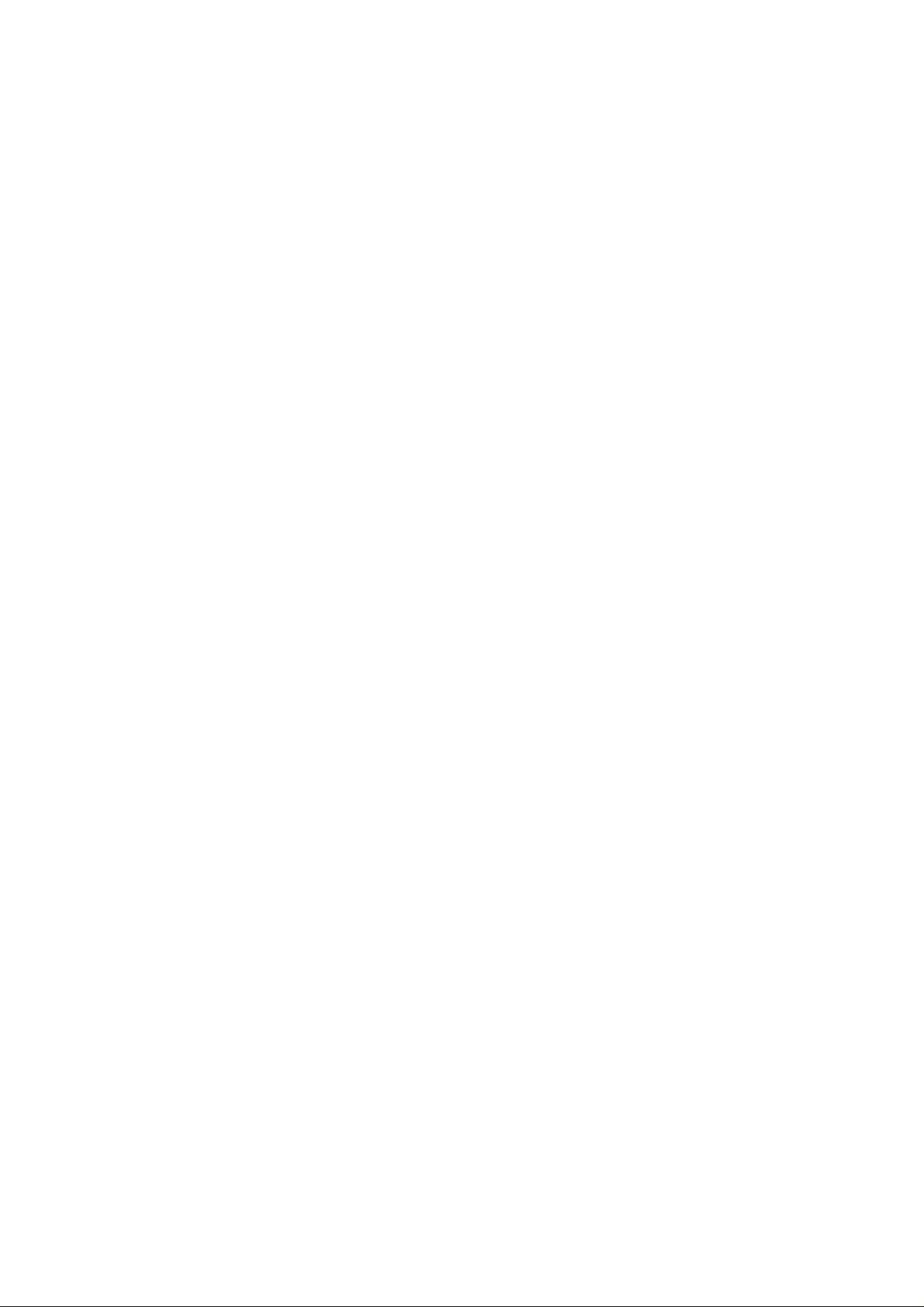
Fax/Copy
Sending Faxes
Receiving Faxes
Copying
Sending a fax manually
Documents you can send ....................................................59
Sending a fax using the One-Touch Dial..............................60
Sending a fax using the JOG DIAL directory
Sending a fax during a conversation
IQ-FAX .................................................................................63
Sending report for confirmation
Automatic journal report .......................................................67
Delayed transmission {sending a fax at a specified time) . . 68
From memory.......................................................................69
Multiple stations ...................................................................70
Overseas
Connecting tone
Setting Line 1 to receive calls...............................................74
Setting Line 2 to receive calls...............................................76
TEL mode (answering all calls manually) ............................78
FAX ONLY mode (all calls are received as faxes)
Using the unit with an answering machine...........................82
Extension telephone ............................................................85
Fax activation code
Distinctive Ring service (ring pattern detection feature) ... 86
TEL/FAX mode (receiving voice calls with rings and
fax calls without rings when you are near the unit)...........88
Other size documents...........................................................92
Silent detection (receiving faxes from older model
fax machines) ...................................................................93
Memory reception alert.........................................................93
Friendly reception ................................................................94
Pager call - when your unit receives a fax
Film detection
Making a copy
.............................................................................
......................................................................
......................................................................
........................................................
.......................
....................................
............................................
..................................................................
...............
..............................................................
...........................
58
61
62
66
73
73
79
85
95
96
97
»
tj
(S
■a
Q>
-1
U
o’
3
(D
O
■D
S’
o
3
(D
01
it
O
o
■o
z
T3
Help
Error Messages
Operations
Jams
Ink Film
Cleaning
Reports.................................................................................99
Display ...............................................................................100
When a function does not work, check here before
requesting help
If a power failure occurs
Recording paper jams
Sending document jams ....................................................108
Sending document does not feed, or multi-feeds...............108
How much film you have left
Replacing the film cartridge
Document feeder
Thermal head and black bar
..............................................................
....................................................
........................................................
..............................................
................................................
...............................................................
.............................................
For Fax Advantage Assistance, Call 1-800-435-7329.
102
105
106
109
109
111
111
13
o
(D
3
(D
o
® i
= i-
Q 3
« N
^ o
S'
0-0
q!
o
o
Page 14
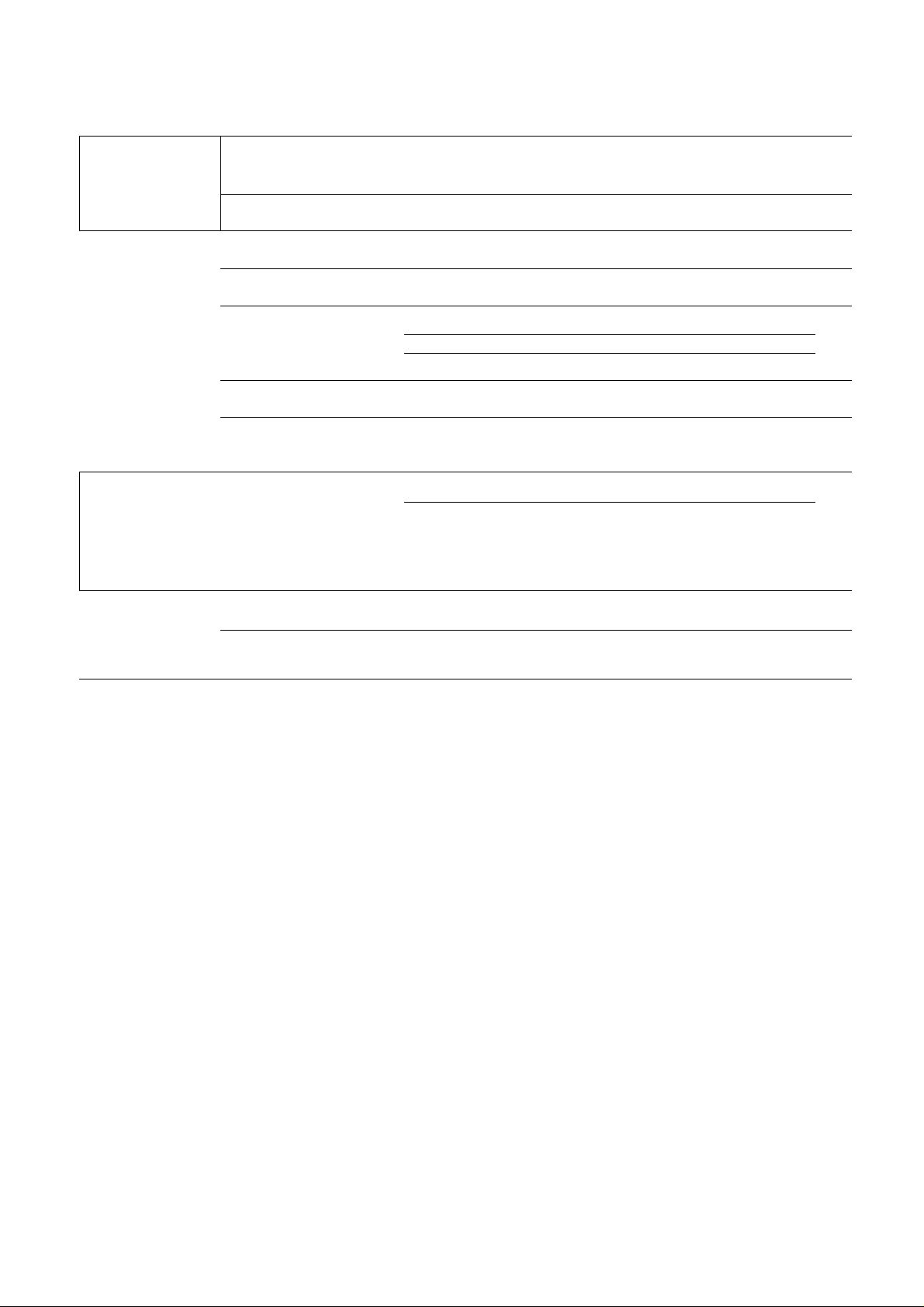
General
Information
Print Reports
Display Contrast
Printing the feature settings, telephone numbers, journal,
printer test list, broadcast list and Caller ID list
Changing the display contrast
............................................
...............
112
113
Comienzo
rápido en
español ^
Reset
FCC Information
Resetting the advanced features........................................ 113
List of FCC requirements and information..........................
Limited Warranty Limited Warranty.................................................................
Servicenter Directory
Notes for product service and shipping the product
..........................................................
...........
Energy Star Energy Star.........................................................................
Specifications
Comienzo rápido en
Index
.......................
Features Summary
Technical data about this product ......................................
español........................................................................... .119
Summary of user programmable features
.......................
114
115
116
117
117
118
.127
129
14
For Fax Advantage Assistance, Call 1-800-435-7329.
Page 15
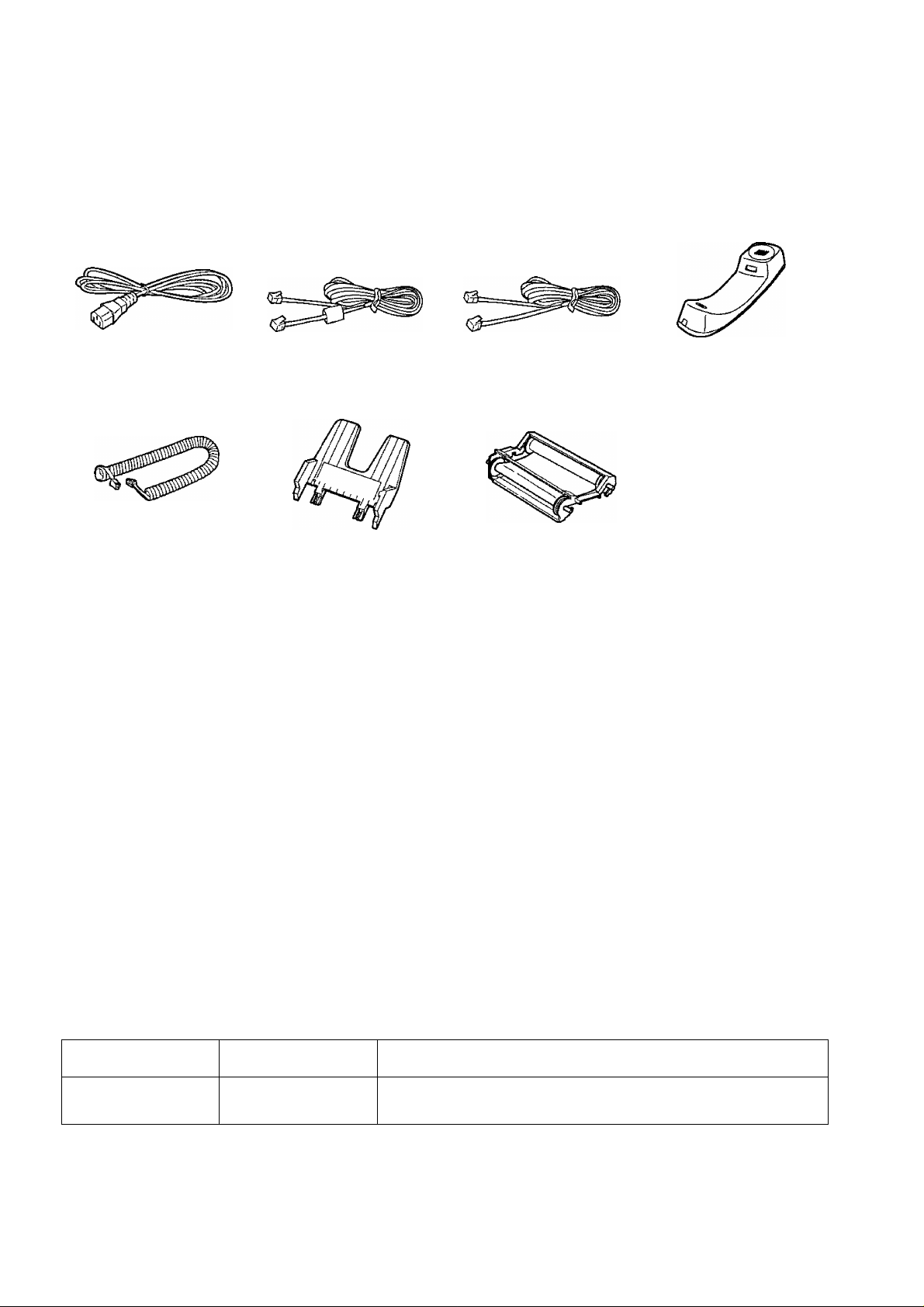
Accessories
Included accessories
Power cord
Part No. PFJA1030Z
Handset cord
Part No. PFJA1029Z
•When connecting telephone line cords to the fax machine, use the included telephone line cords for reliable
data communications and compliance with FCC rules.
•When connecting 4-wire telephone line cord, connect the ferrite core side to the fax machine.
• If any items are missing or damaged, check with the place of purchase.
•The part numbers listed above are subject to change without notice.
•Save the original carton and packing materials for future shipping and transportation of the unit.
4-wire telephone line
cord with green plugs .1
Part No. PFWAFPW111M
Paper tray
Part No. PFKS1030Z1
2-wire telephone line
cord with transparent
plugs
............................
Part No. PQJA10075Z
Film cartridge
(with free starter film)
—The film cartridge is
pre-installed.
..............
Handset
1
Part No. PFJXE0805Z
1
3.
■D
<D
•o
a)
fii
5'
3
Accessory order information
The free starter film cartridge is only 20 meters (65') long. We recommend that you buy
regular film cartridge [100 m (328')] for continuous use of your unit.
For best results, use genuine Panasonic film cartridge Model No. KX-FA65.
To order, call toll-free 1-800-332-5368 or see the fax order instructions below.
Fax order: Please send a fax to 1-800-237-9080. Include: your name, shipping address,
telephone number, credit card type, number, expiry date and your signature,
order part number and quantity, and delivery method - overnight, 2nd day, or
ground.
Model No. Description Specifications
KX-FA65
Note:
•The film cartridge is not reusable. Do not rewind and use the film again.
Film cartridge 216 mm X 100 m (8V2" x 328') roll
To order accessories, call toll-free 1-800-332-5368.
15
Page 16
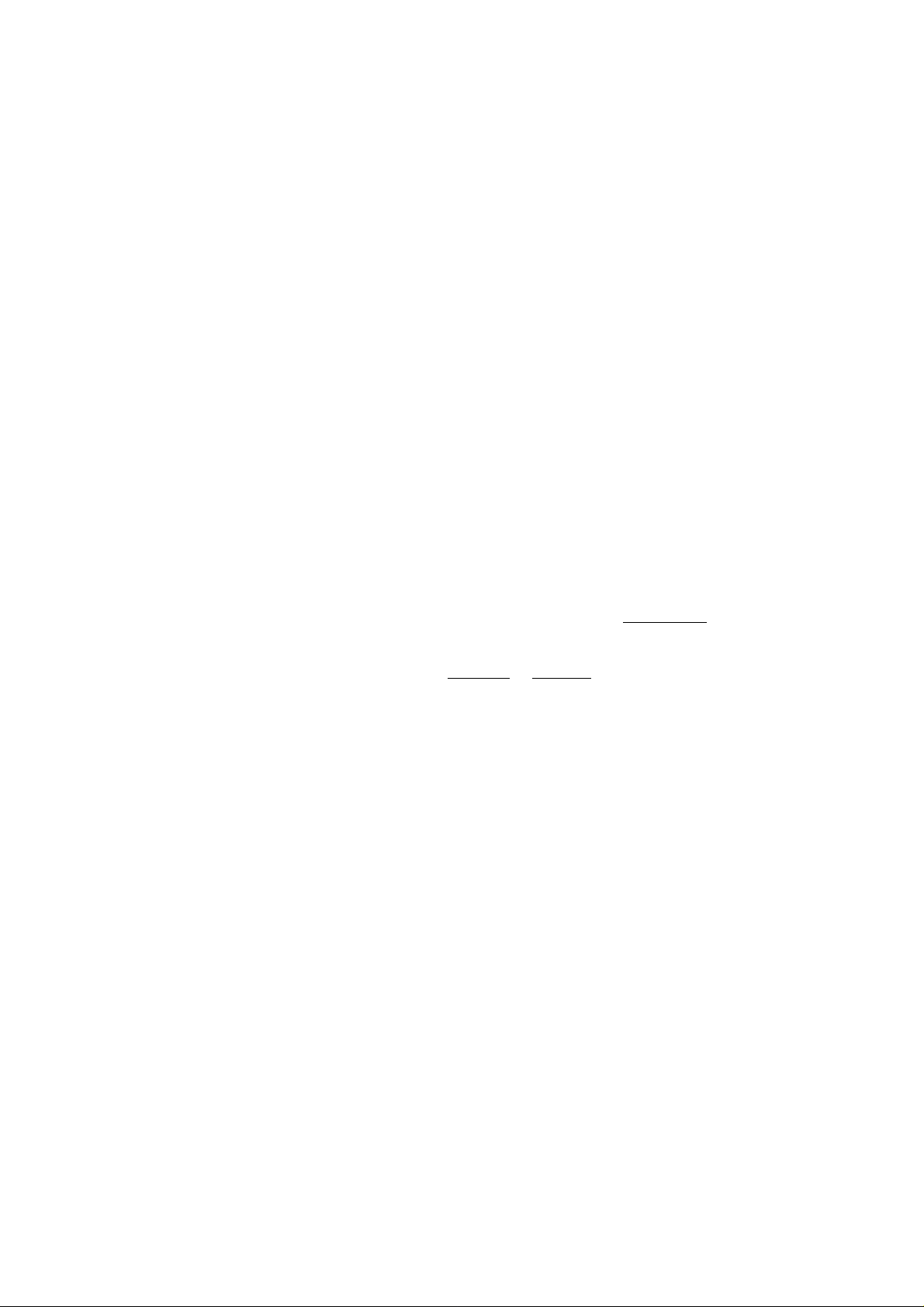
Features
Features of this 2-line system
The KX-FPW111 can use two telephone lines allowing you to hold a voice conversation on one line, and
send/receive a fax message on the other line. In addition, both lines can be used to hold a conference call with
two parties. Below are examples showing how the system can be used.
1. When one line is used for fax communication:
You can make or receive a voice call on the other line.
2. When one line is used for voice communication:
You can send or receive a document on the other line.
3. When an external telephone answering machine connected to the facsimile is used for LINE 1:
You can send or receive documents on LINE 2.
4. While having a conversation on one line:
You can make or answer a second call on the other line and then combine both calls to make a conference
call.
Important:
• If one line is busy sending/receiving a fax, the other line can only be used for voice communication.
Auto line selection
The unit will automatically select a free line when you lift the handset or press [MONITOR]. Line 1 is given
priority over line 2 when both lines are free. When a line is ringing, that line will automatically be selected
when you lift the handset.
You can directly select either line 1 or 2 by pressing [LINE 1 ] or (LINE 2] before making or answering a call.
______ _________
Different line features
Line 1 has various convenient features for voice and fax calls.
The following features are available on this line:
• Receiving faxes automatically (AUTO ANSWER mode)
• Sending a fax using the FaxSav service
• Recording voice messages and receiving fax documents (using the external telephone answering machine)
• Remote fax receiving using the extension telephone
•Compatible with Caller ID service
•Three types of receive mode (TEL, FAX ONLY, TEL/FAX)
Line 2 is a simple telephone/facsimile line that allows you to answer all voice and fax calls yourself.
Distinguishable ringer
There is a difference between the ringer sound of line 1 and line 2.
You can control each ringer volume separately (p. 38).
16
For Fax Advantage Assistance. Call 1-800-435-7329.
Page 17
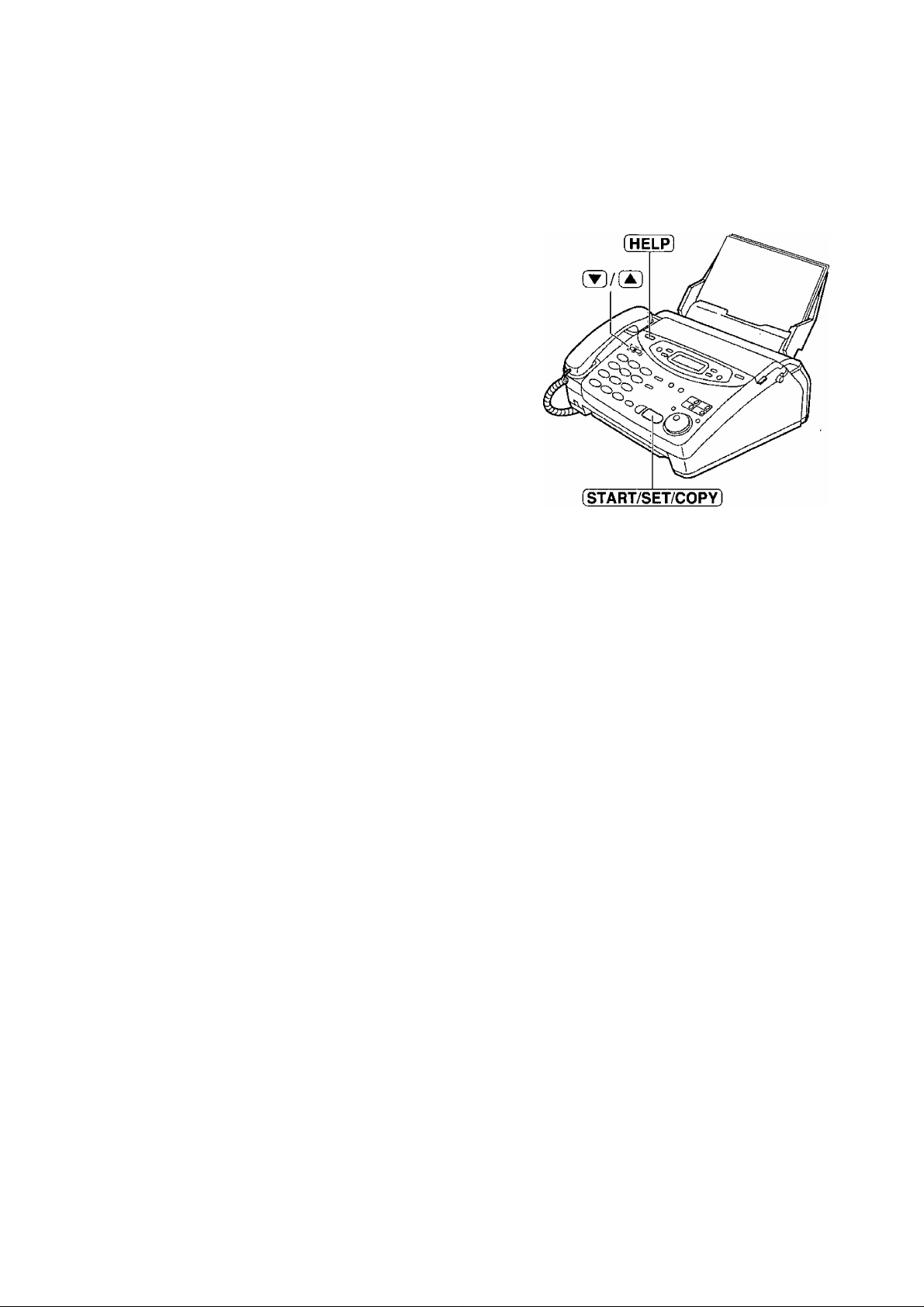
Help function
You can print a quick reference for assistance as follows.
Press [HELP).
1
Display: press [VA] & [SET]
Press [▼] or until the desired item is
displayed. The following items are available.
1. How to program your unit
1.HOW TO SET UP
2. How to store names in the JOG DIAL
directory and how to dial them
2.JOG/AUTO DIAL
3. Help with problems sending faxes
Help Button
Ë.
TJ
<D
■o
“T
SI
5
3
3.FAX SENDING
4. Help with problems receiving faxes
4.FAX RECEIVING
5. How to use the copier function
5.COPIER
6. Frequently asked questions and
answers
6.Q and A
7. Explanation of error messages shown
on the display
7.ERRORS
8. List of available reports
8.REPORTS
9. How to use the Caller ID service
9.CALLER ID
Press [START/SET/COPY].
For Fax Advantage Assistance, Call 1-800-435-7329.
PRINTING
17
Page 18

Finding the Controls
Location
•To select a resolution (p. 59).
18
•To store a setting during programming.
Page 19
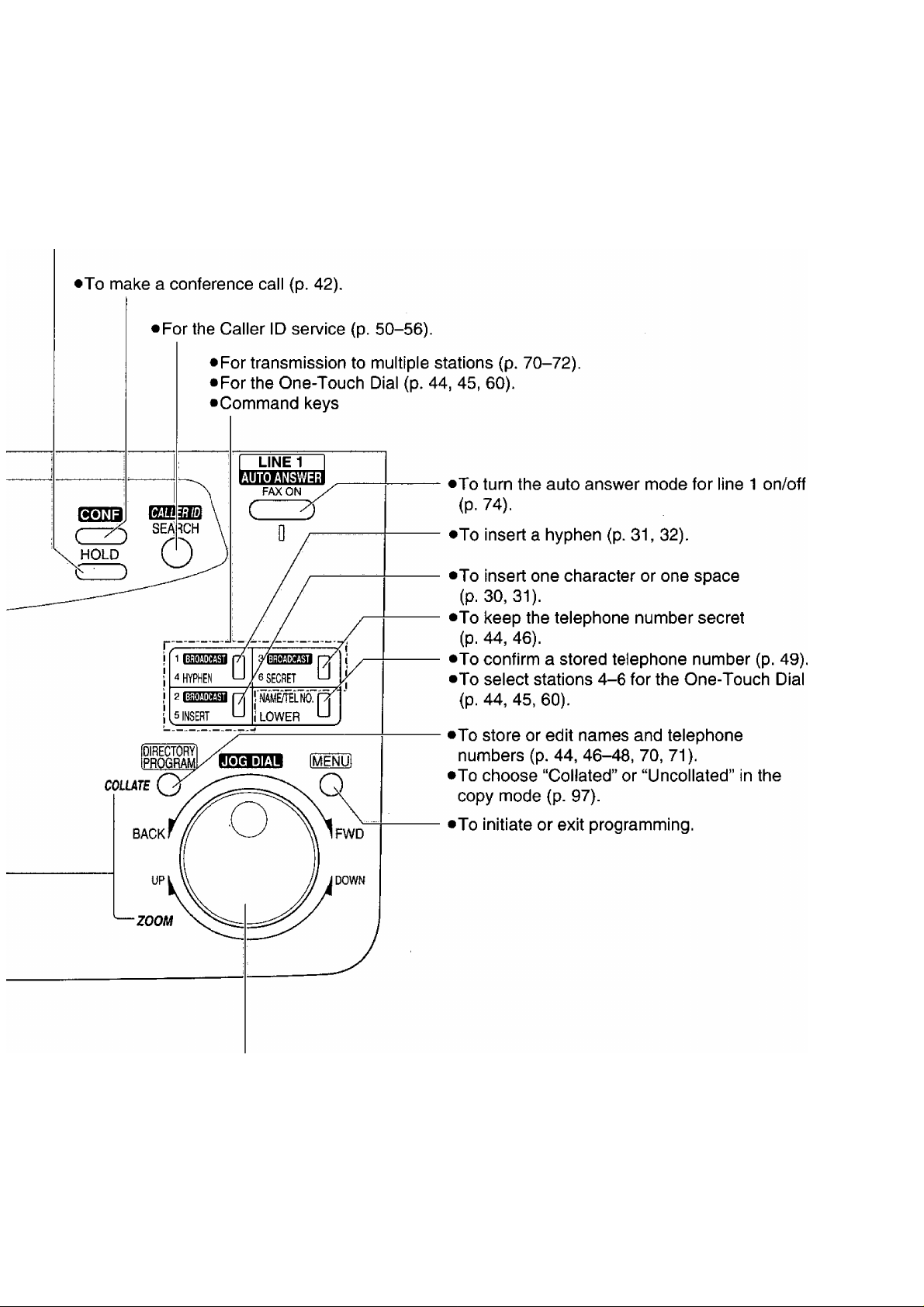
•To put a call on hold (p. 39).
Finding the Controls
SSL
TJ
<9
■o
0»
a>
■>+
o'
3
•To search for a stored name (p. 46, 61).
•To select characters during programming (p. 31).
•To select the basic features during programming (p. 129).
•To select an enlargement/reduction rate in the copy mode (p. 97, 98).
19
Page 20
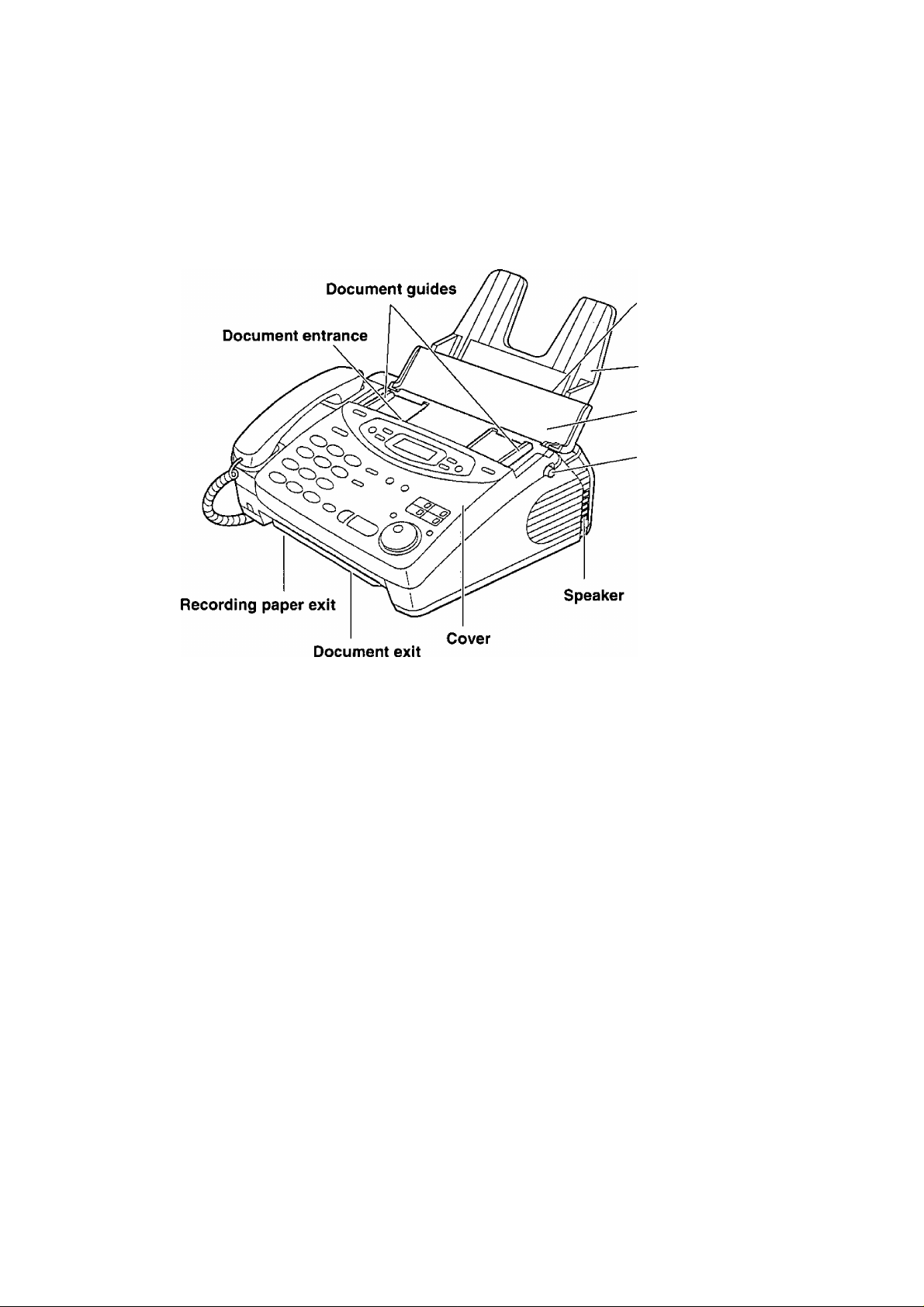
Finding the Controis
Overview
Recording paper
entrance
Paper tray
Document feeder tray
Cover open button
Note:
•The document and recording paper will be ejected from the front of the unit. Install the unit on a desk or floor
with a smooth surface and do not place anything in front of the unit.
20
Page 21
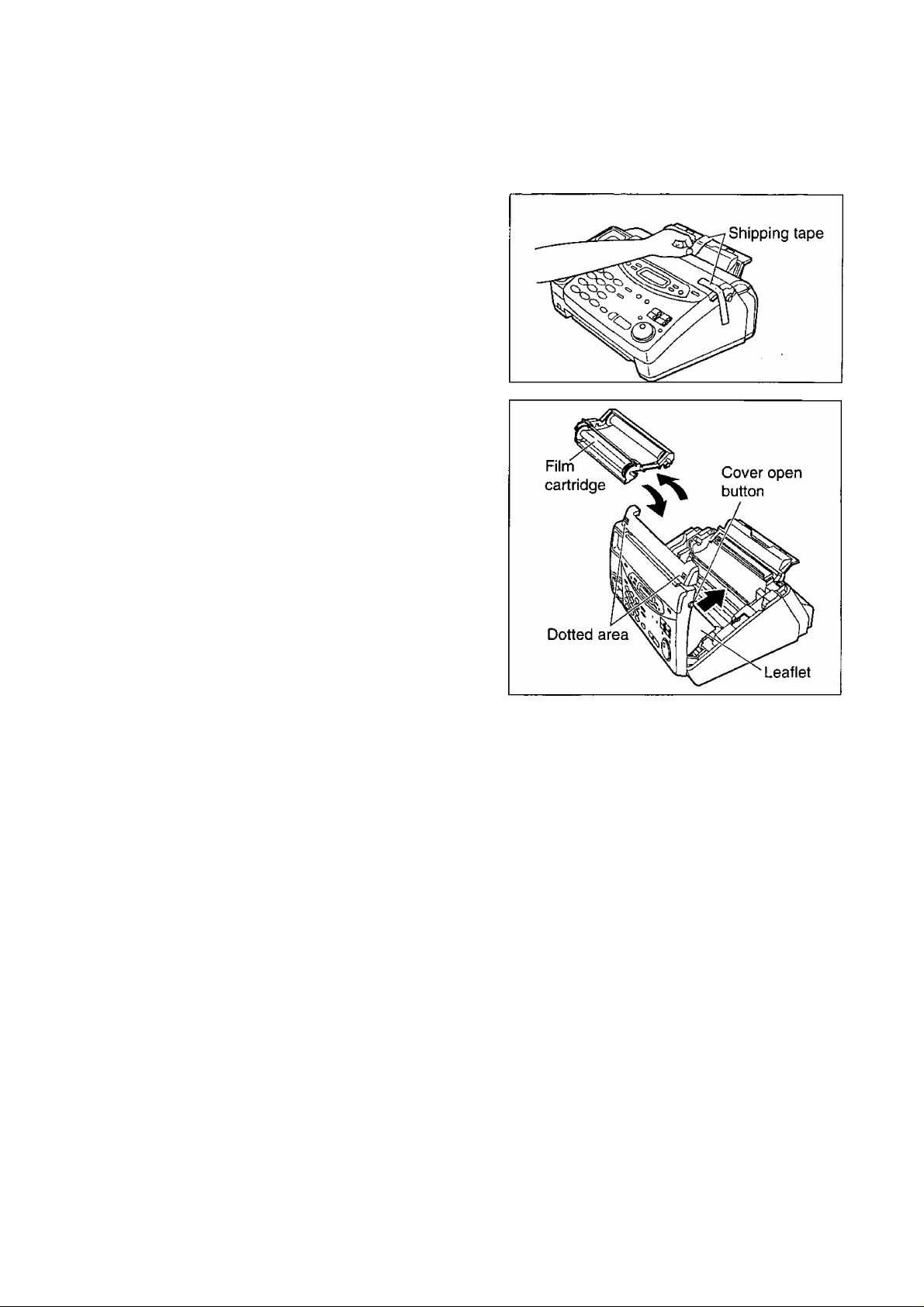
Before installation
Remove the shipping tape.
2 Open the cover by pressing the cover open button,
2 Lift the film cartridge, remove the leaflet and
replace the film cartridge.
^ Close the cover securely by pushing down on the
dotted area at both ends.
Setup
2L
T3
(D
■o
Q)
“T
tu
o'
21
Page 22
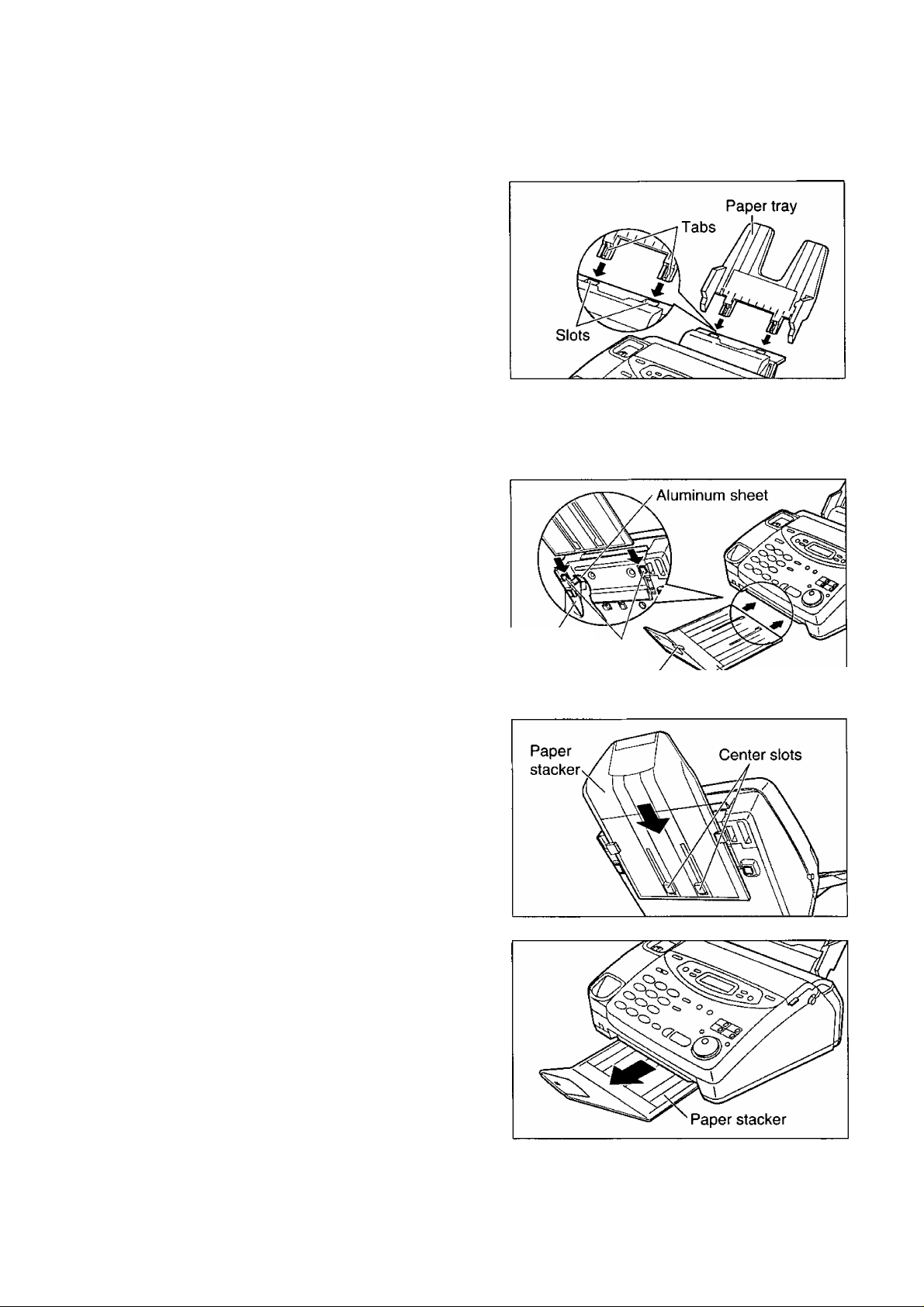
Setup
Paper tray
Insert the two tabs on the paper tray into the slots on
the back of the unit.
• Do not place the unit in areas where the paper tray
may be obstructed by a wall, etc.
Paper stacker —
^ Remove the shipping tape from the paper stacker
Lift the front of the unit and hold the aluminum
2
sheet up to prevent it being bent by the paper
stacker while inserting the paper stacker into the
side slots.
Confirm that the paper stacker is locked into the
center slots and slide back.
Slide the paper stacker forward until it stops.
Bottom
Side slots
Shipping tápe Paper stacker
22
Page 23
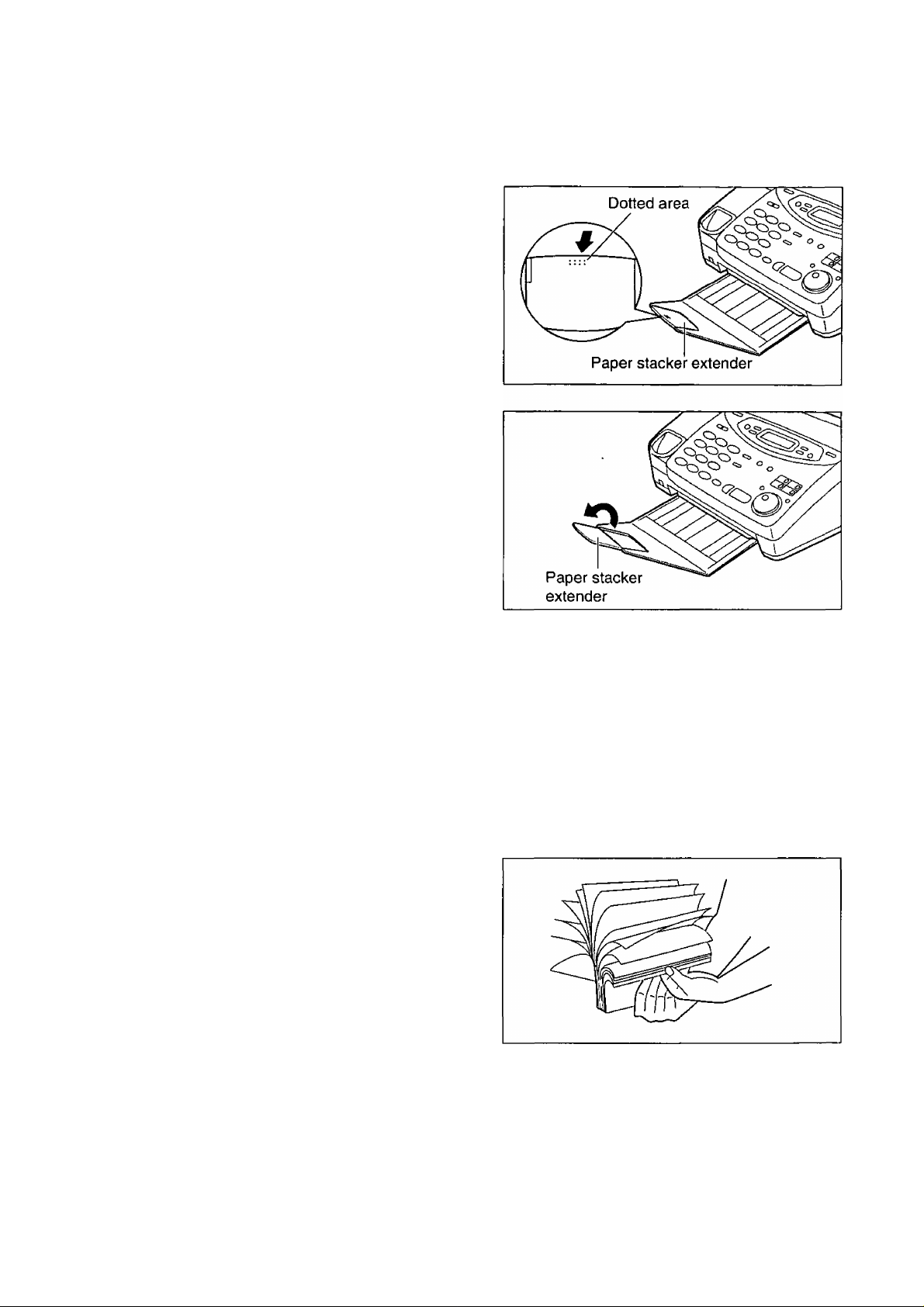
Using legal size paper
Setup
Press the dotted area on the paper stacker
1
extender.
Open the paper stacker extender.
u
TJ
(5
■D
U
S
o*
Recording paper
Letter or legal size recording paper can be loaded. The paper tray can hold up to 150 sheets of 75 g/m^
(20 lb.) paper. You may use 60 g/m^ to 90 g/m^ (16 lb. to 24 lb.) paper.
For best results, only use inkjet paper such as Hammermill® Jet Print. If you use other types of paper,
the print quality may be affected.
Fan the stack of paper to prevent a paper jam.
1
(continued)
23
Page 24
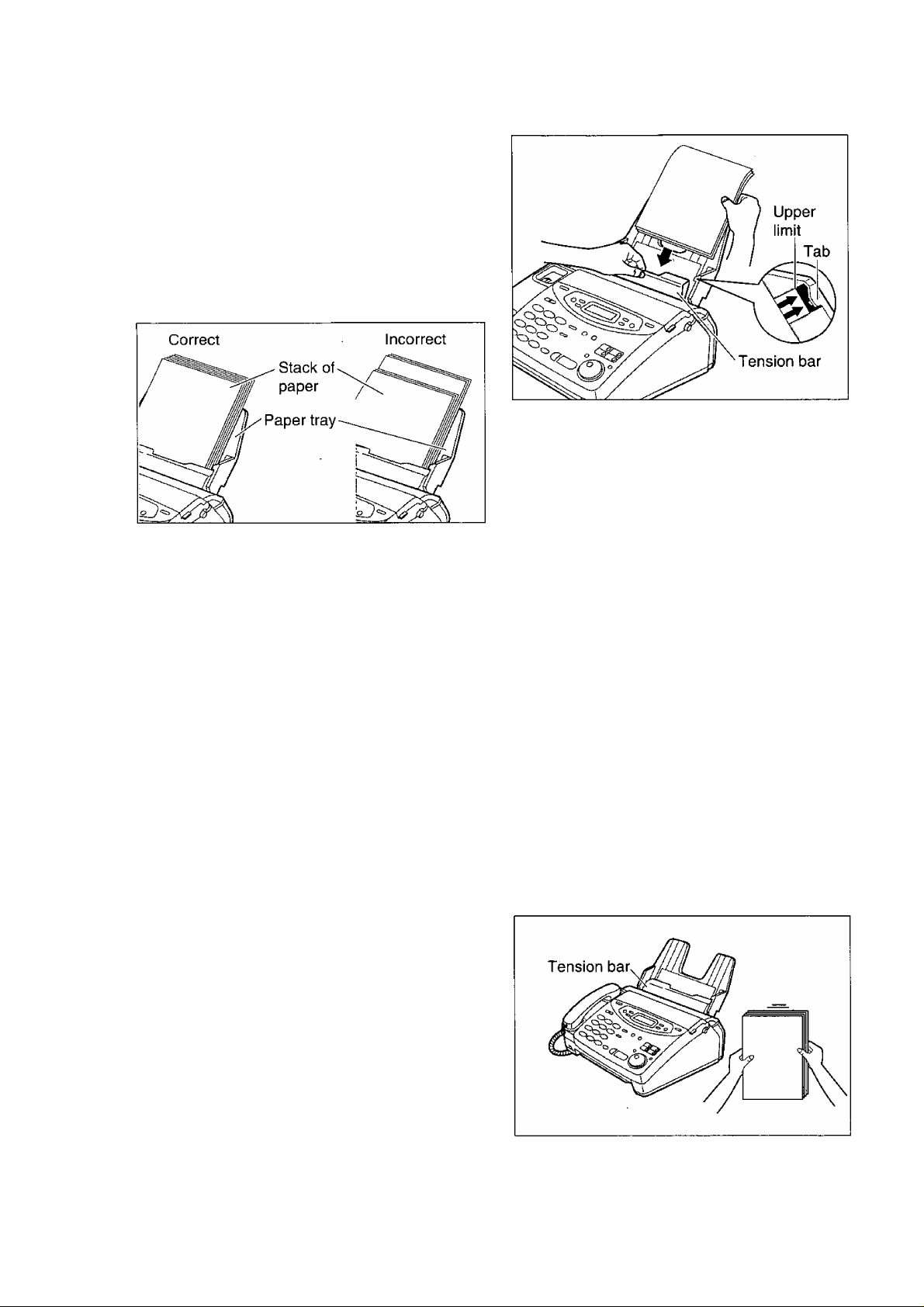
Setup
Pull the tension bar forward and hold open while
inserting the paper.
•The height of the stack of the paper should not
exceed the upper limit on the paper tray, otherwise
the paper may jam or muiti-feed.
•The paper should not be over the tab.
• If the paper is not inserted correctly, readjust the
paper or the paper may jam.
Note:
•Avoid paper with a cotton and/or fiber content that is over 20%, such as ietterhead paper or paper
used for resumes.
• Do not use different types or thicknesses of paper in the paper tray at the same time. This may cause
a paper jam.
•Avoid extremeiy smooth or shiny paper that is highiy textured. Aiso avoid paper that is coated,
damaged or wrinkied.
•Avoid double-sided printing.
• Do not use paper printed from this unit for double-sided printing with other copiers or printers, or the paper
may jam.
• Do not reinsert the ejected paper into the recording paper exit.
• Some paper only accepts print on one side. Try using the other side of paper when you are not happy with
the print quality.
Adding paper to the paper tray
1. Pull the tension bar forward and hold open while
removing all of the installed paper.
2. Add paper to the removed paper and straighten.
3. Fan the stack of paper.
4. Pull the tension bar forward and hold open while
inserting the paper.
24
Page 25
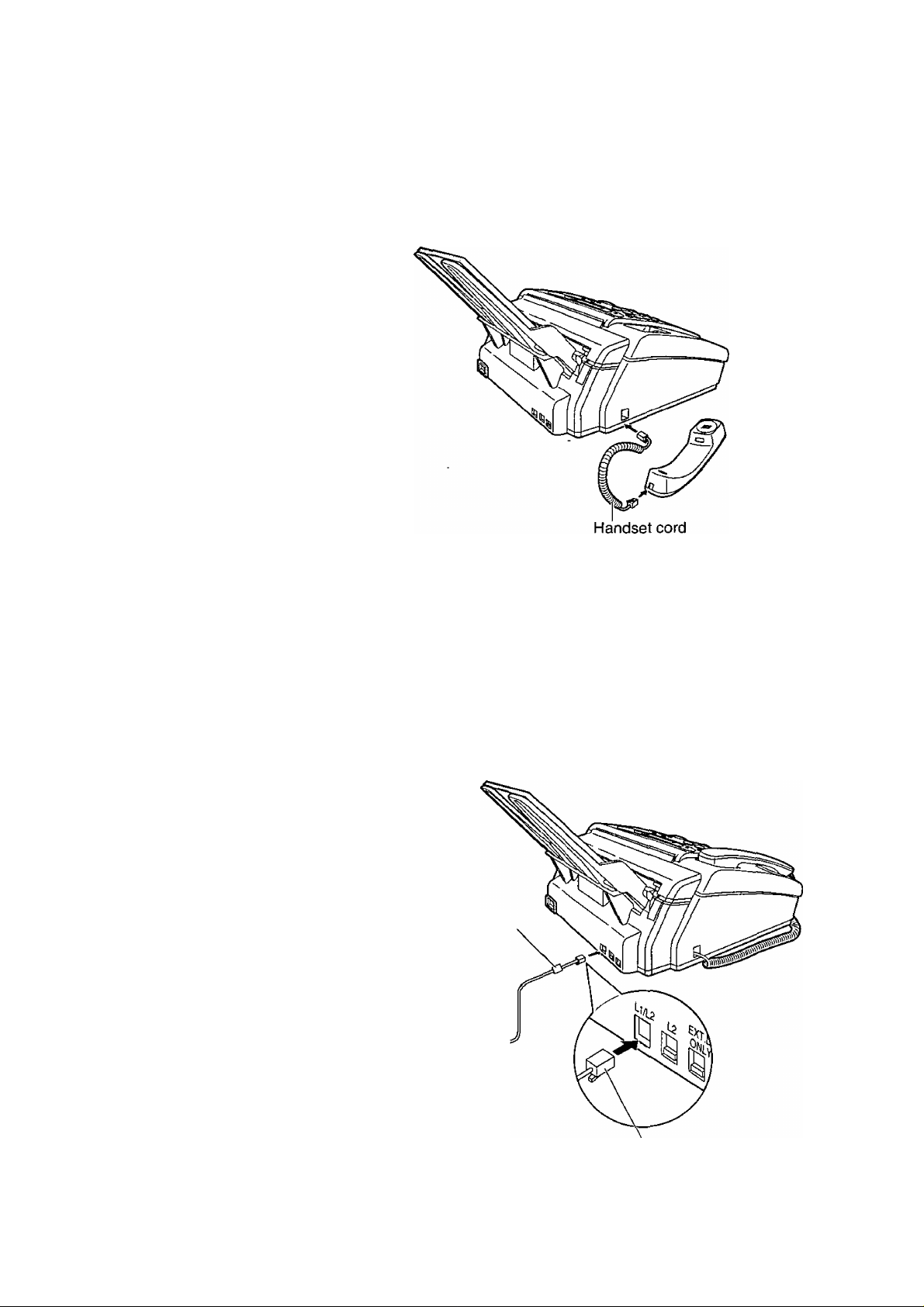
Setup
Connections
Connecting the handset cord
Connect the handset cord to the unit and
connect to the handset.
Connecting the telephone line cord(s)
2
*D
(S
■o
u
fi>
5'
3
►When connecting telephone line cords to the fax machine, use the included telephone line cords for reliable
data communications and compliance with FCC rules.
►When connecting 4-wire telephone line cord, connect the ferrite core side to the fax machine.
► For additional equipment protection, we recommend the use of a surge protector. See note on page 27 for
more information.
To connect a two-line telephone jack (RJ14C)
A. Connect the 4-wire telephone line cord
with GREEN plugs to L1/L2 jack on the
unit.
B. Connect to a two-line telephone jack
{RJ14C).
Ferrite core
(For the fax
machine)
Two-line
telephone jack
{RJ14C)
0
Line surge \
(
protector /
4-wire telephone
line cord with
GREEN plugs
O
GREEN plug
Caution:
• Do not connect another telephone line to the L2 jack. Doing so may cause damage to your unit.
25
Page 26
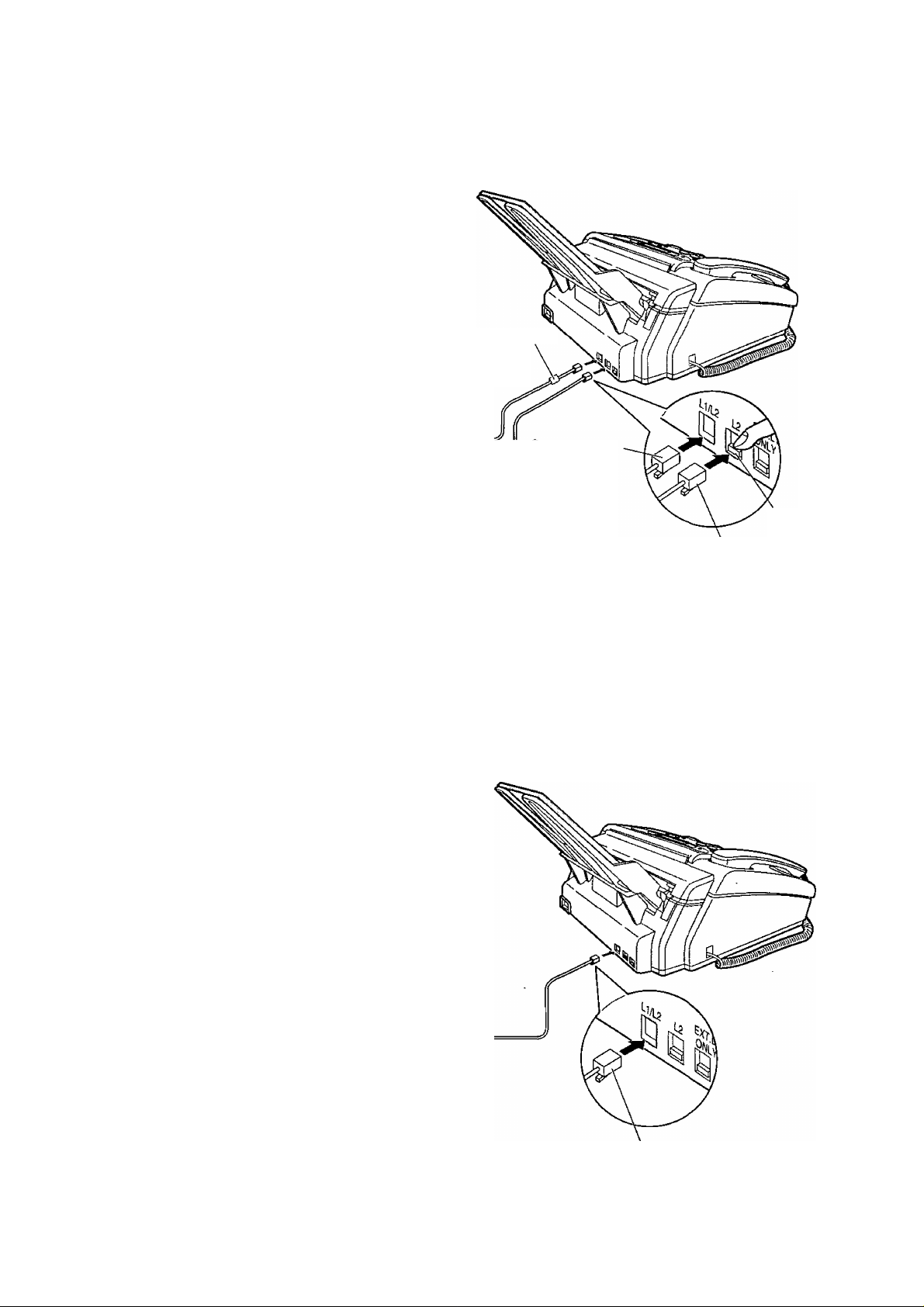
Setup
To connect two single-line telephone jacks (RJ11C)
A. Connect the 2-wire telephone line cord
with TRANSPARENT plugs to L2 jack on
the unit and connect to a single line
telephone jack {RJ11C).
B. Connect the 4-wire telephone line cord
with GREEN plugs to L1/L2 jack on the
unit and connect to a single line telephone
jack(RJHC).
Ferrite core
(For the fax
Single line
telephone jack
(RJ11C)
LINE 1
0
4-wire telephone
line cord with
GREEN plugs
- o-
Line surge \
protector /
machine)
GREEN plug
LINE 2
Single line
telephone jack
(RJ11C)
• If you connect the unit to a private branch exchange, connect as follows:
A. Connect the 4-wire telephone line cord to “L2” jack
B. Connect the 2-wire telephone line cord to “L1/L2” jack.
0
- O -
Line surge \
protector /
(
2-wire telephone
line cord with
TRANSPARENT
plugs
TRANSPARENT plug
Remove the stopper with your
finger before connecting the
cord to the L2 jack.
If you use the unit only as a single-line telephone/facsimile
A.B.Connect the 2-wire telephone line cord
with TRANSPARENT plugs to L1/L2 jack
on the unit.
Connect to a single line telephone jack
(RJ11C).
2-wire telephone
line cord with
TRANSPARENT
plugs
Single line
telephone jack
(RJ11C)
c?
Line surge \
(
protector /
A
---------------
Stopper
TRANSPARENT plug
Note:
• If you use the unit as a single-tine telephone/facsimile, set the line usage selection (p. 34).
26
Page 27
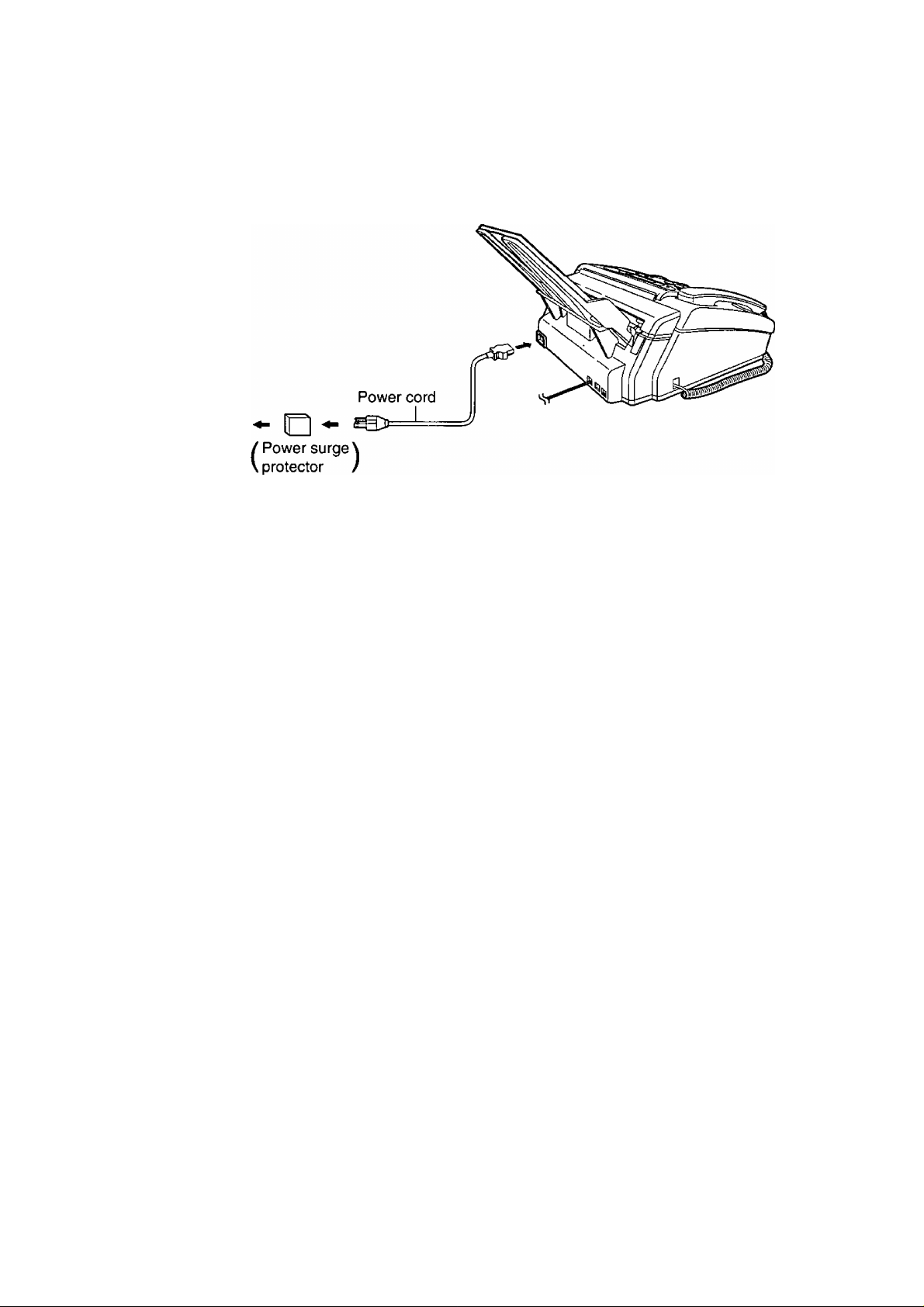
Connecting the power cord
120 V, 60 Hz
(S
Setup
S'.
■D
“1
(D
•D
tu
-t
D>
l-¥
5'
Note:
• For additional equipment protection, we recommend the use of a surge protector. The following types are
available: TELESPIKE BLOK MODEL TSB (TRIPPE MFG. CO.), SPIKE BLOK MODEL SK6-0 (TRIPPE
MFG. CO.), SUPER MAX (PANAMAX) or MP1 {ITW LINX).
•The warranty does not cover damage due to power line surges or lightning.
•When you operate this product, the power outlet should be near the product and easily accessible.
• If you want to connect an answering machine to the unit, see page 82.
Automatic dialing mode setting
•When the telephone line cord(s) and the power cord are connected, the unit will automatically start to detect
the dialing mode of your telephone line.
Display:
Wait until one of the following messages is displayed.
• If the power cord is disconnected or a power failure occurs, the unit will detect the dialing mode again when
power is restored.
• If you connect the power cord before connecting the telephone line cord{s), the following messages will be
shown alternately.
CHECKING LINE
LINE IS TONE
LINE IS PULSE
Your line has touch tone service.
Your line has rotary pulse dial service.
NO TEL LINE INSERT TEL LINE
Connect the telephone line cord{s).
27
Page 28
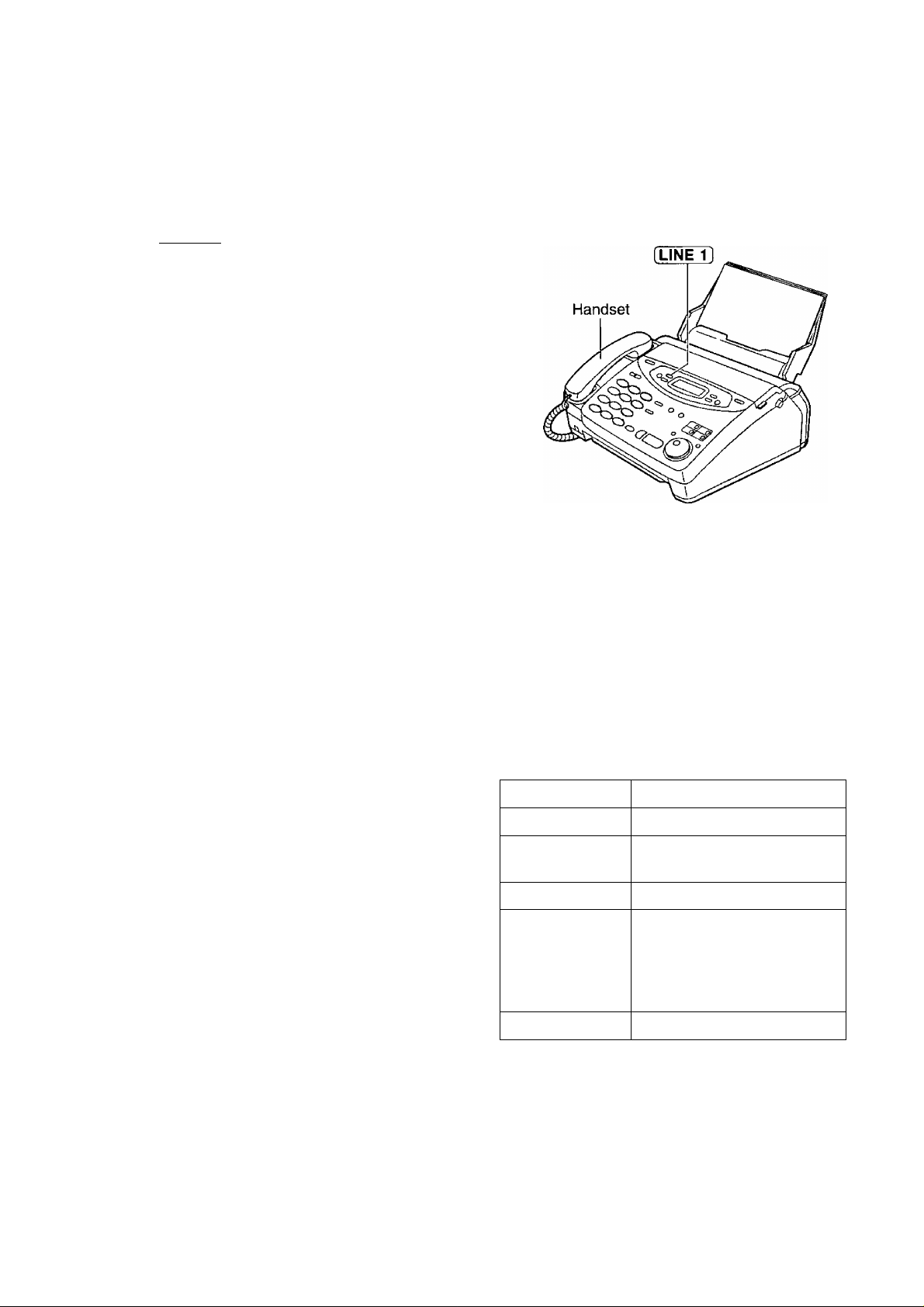
Setup
___________
Checking the telephone number applied to each line
When the unit is connected to 2-line telephone jack or two single line telephone jacks, follow these steps to
check the telephone number for each line.
Press [LINE 11.
1
•The line indicator lights green.
Lift the handset.
2
Dial one of the telephone numbers.
3
If a busy tone is heard, the telephone number
4
dialed is applied to LINE 1.
If the unit rings and the LINE 2 indicator
flashes red, the telephone number dialed is
applied to LINE 2.
Replace the handset.
Note;
•There is a difference on their features between line 1
and line 2 (see “Different line features” on page 16).
If the dialed telephone number is not applied to the
desired line, change the setting of the line as shown
below.
To switch telephone numbers between line 1 and line 2
■ When the unit is connected to 2-line telephone
jack (RJ14C) as shown on page 25:
Change the setting of the LINE CHANGE feature
(p. 37).
■ When the unit is connected to two single line
telephone jacks (RJ11C) as shown on page 26:
Change the connections of two telephone lines each
other at the wall jacks.
Explanation of line indicators
Line indicator Line condition
Off The line is free.
Flashing quickly
(Red)
On (Green) The line is selected.
On (Red)
An incoming call is being
received.
When the facsimile is in use
or when an extension
telephone/externa!
telephone answering
machine is in use.
28
Flashing (Green) The call is on hold.
Page 29
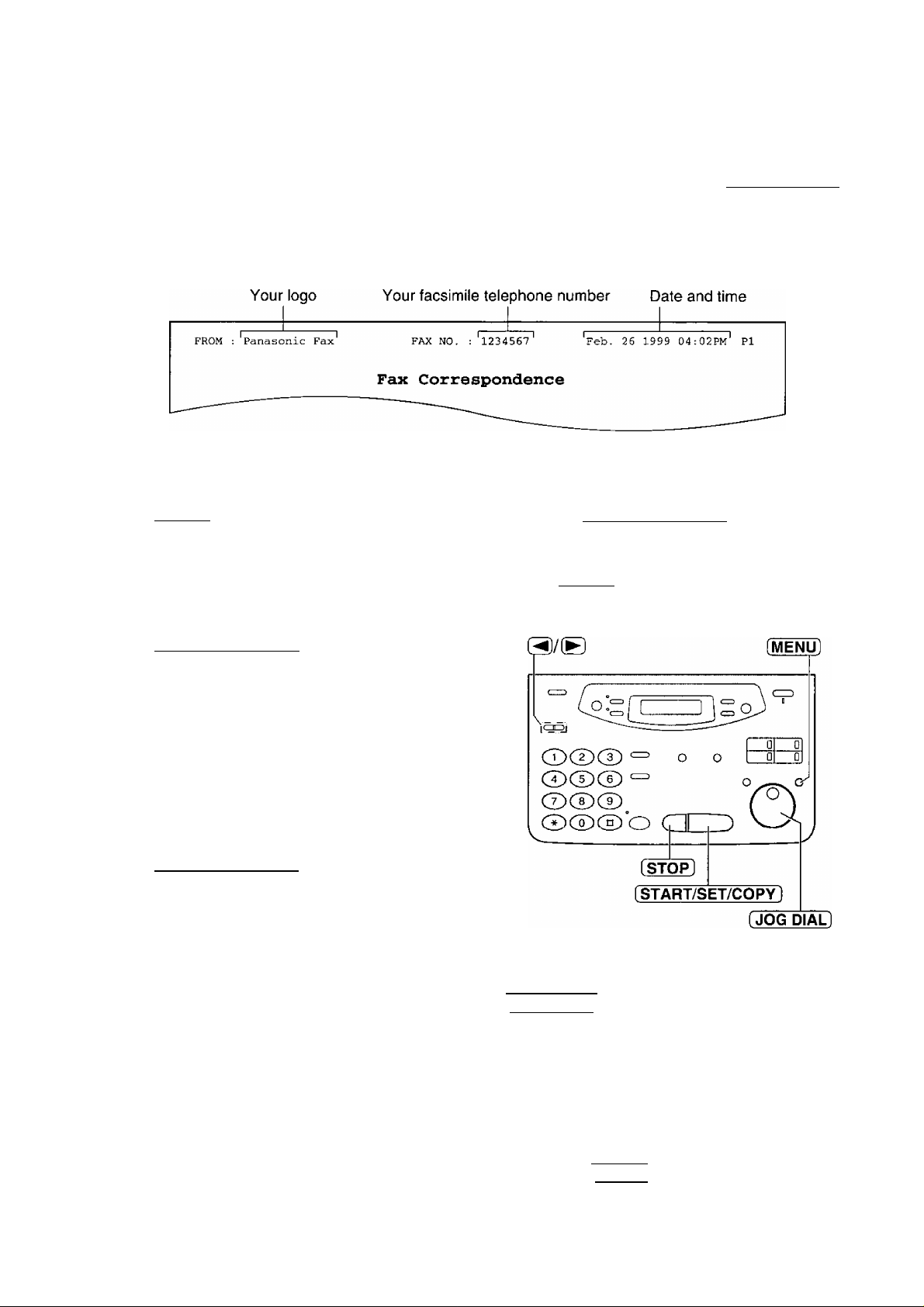
Date and time, your logo and facsimile
Setup
telephone number
You should program the date and time, your logo and facsimile telephone number. This information will
be printed on each page transmitted from your unit, fulfilling the requirements of the Telephone Protection Act i a
of 1991. 5'
Example:
----------------------------- i "
I S
I Q
Setting the date and time
Press [MENU].
Display:
Press [#]> then (O] (T]-
1.SYSTEM SET UP
^ Press [START/SET/COPY].
SETUP ITEM [ ]
g Press [MENU].
2
SET DATE & TIME
Press [START/SET/COPY].
3
M:01/D:01/Y:99
Cursor
Enter the correct month/day/year by selecting
4
each 2 digits using the dial keypad.
Example: Aug. 10, 1999
Press Odl (Dd) Hl9).
M: 08/D:10/Y:99
Press [START/SET/COPY].
TIME: 12 : 00AM
Enter the correct hour/minute by selecting
each 2 digits using the dial keypad.
6
Press ® to select “AM” or “PM”.
Example: 3:15PM
1. Press®®®®.
TIME: 03 :15AM
2. Press ® until “PM” is displayed.
TIME: Û3:15PM
Note:
•You can enter the number by rotating
[JOG DIAL] in steps 4 and 6. In this case,
press to move the cursor.
•The accuracy of the clock is approximately
±60 seconds a month.
To correct a mistake
• Press [◄) or ® to move the cursor to the
incorrect number, then make the correction.
• If you press [STOP] while programming, the
display will return to the previous one.
29
Page 30
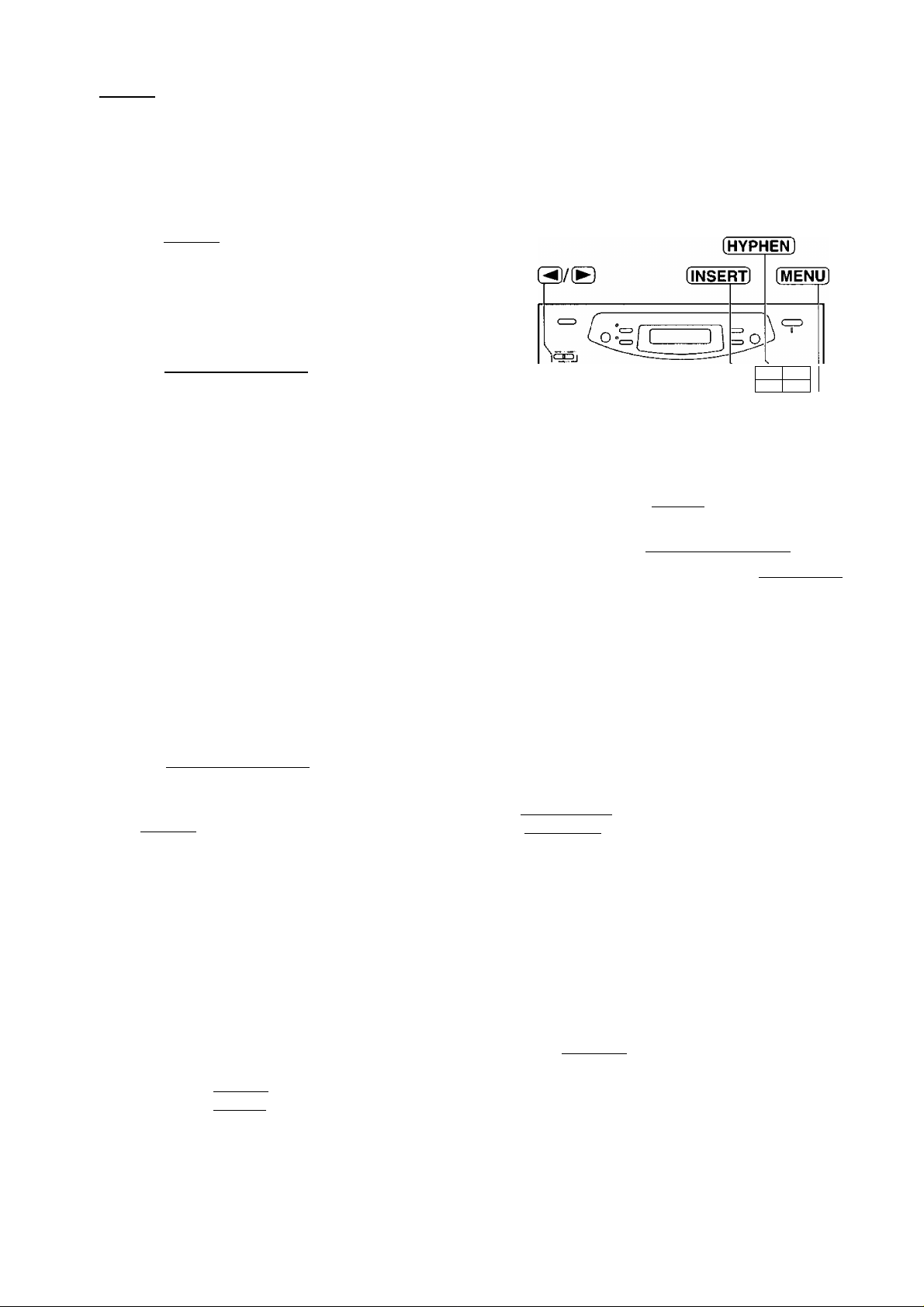
Setup
_ _ _ _
Setting your logo
The logo can be your company, division or name.
Press (MENÜ).
1
Press ®. then ® (D-
Display:
1.SYSTEM SET UP
2
YOUR LOGO
Press [START/SET/COPYl
LOGO=
Enter your logo, up to 30 characters, by using the
4
dial keypad. See next page for details.
Example: Bill
1. Press twice.
LOGO=B
t
Cursor
2. Press @ six times.
LOGO=Bi
3. Press is) six times.
LOGO=Bil
4. Press (S to move the cursor to the next
space and press ® six times.
LOGO=Bill
g Press [START/SET/COPYl.
SETUP ITEM [ ]
0 Press [MENU].
^ o o ^3
CÏ)Cl)CE)
®®®‘o C
[STOP]
(Delete)
[START/SET/COPY]
Note:
•You can enter your logo by rotating
[JOG^IAIT] (see next page).
o ^ cr
D
k "a 0
0
J
[JOG DIAL]
To correct a mistake
• Press (◄] or E to move the cursor to the
incorrect character, then make the correction.
To delete a character
• Move the cursor to the character you want to
delete and press [STOP].
30
To insert a character
1. Press (◄] or [►] to move the cursor to the
position to the right of where you want to insert
the character.
2. Press [INSERT] (One-Touch Dial key 2) to insert
a space and enter the character.
Page 31

To select characters with the dial keypad
Setup
Pressing the dial keys will select a character as shown below.
Keys
®
®
r~Dl
Ol
(STOPl
1
A B
D
G H
J K L
M N O m n 0 6
P
T
] { }
[
C a
E F
Q
U
d e
1
g
j
R S
V t u V 8
b c 2
h i 4
k 1 5
P
+
f 3
q
- / = ' • ■ 9 1
r s 7
w X Y Z w x y z 9
!
0
(
HYPHEN key (To insert a hyphen.)
INSERT key (To insert one character or one space.)
Delete key (To delete a character.)
)
< >
" # $ % & ¥ + @ ^ ’
Characters
2.
TJ
(5
■D
D>
S
O
3
I—
I—
—I
----1
◄ key (To move the cursor to the left.)
► key (To move the cursor to the right.)
To enter another character using the same number key, move the cursor to the next space.
To select characters using the JOG DIAL
Instead of pressing the dial keys, you can select characters using the JOG DIAL.
1. Rotate [JOG DIAL] until the desired character is displayed.
2. Press (S to move the cursor to the next space.
•The character displayed in step 1 is inserted.
3. Return to step 1 to enter the next character.
Display order of characters
Capital
< alphabet t,'
—► : Rotating to
Lower case
alphabet
L the right
Number
^: Rotating to
the left
‘Symbol
31
Page 32

Enter your facsimile telephone number connected
to line 2 up to 20 digits using the dial keypad.
(JOG DIAL]
Example:
Press ÍSTART/SET/COPY).
LINE2-7654321
7
SETUP ITEM [ ]
Press [MENU],
8
Note:
•You can enter your facsimile telephone number by
rotating [JOG DIAL]. If using [JOG DIALl, press
to move the cursor.
•The (3 button replaces the digit with a “+” and the ®
button replaces it with a space.
Example (using the dial keypad): +234 5678
Press IIXESME®®®®-
•To enter a hyphen in a telephone number, press
[HYPHEN] (One-Touch Dial key 1).
To correct a mistake
To delete a numberlu ueieic a iiuiiiuer
• Press (^ or (B to move the cursor to the
incorrect number, then make the correction.
32
• Move the cursor to the number you want to delete
and press (STOP).
Page 33

Setup
Dialing mode
----------
(touch tone or pulse)
When the unit is turned on, it will automatically set the dialing mode if this feature is set to “AUTO”.
If you cannot dial, change the dialing mode setting to “TONE” or “PULSE” by following the instructions below.
-| Press [MENU].
Display:
^ Press [#]. then [T] [3]-
0 Press (START/SET/COPY).
^ Press (S or (a) to select the desired setting,
g Press (START/SET/COPY).
1.SYSTEM SET UP
DIALING MODE
MODE=AUTO
SETUP ITEM [ ]
®/®
Ci)CE)CE) ^
®®® O
[START/SET/COPY]
[MENU]
*0
■D
0)
-t
tu
o'
0 Press [MENU].
33
Page 34

Setup
Line usage selection
The unit can be connected two telephone lines. If only one line is connected, the following programming is
necessary.
^ Press [MENU].
(MENU)
^ Press thsn @
Display:
1.SYSTEM SET UP
C.O.L SELECTION
®/®
2 [START/SET/COPYj.
If line 1 is not connected:
4
Press (3 or (5 to select “OFF”.
If line 1 is connected:
Press ® or [a] to select “ON”.
g Press [START/SET/COPYl.
If line 2 is not connected:
6
Press (5 or (3 to select “OFF”.
If line 2 is connected:
Press or [a] to select “ON”.
^ Press (START/SET/COPY).
g Press [MENU].
LINEl=ON
LINE2^0N
SETUP ITEM [ ]
▼A
▼A
©®® “
®®®.
®®® O CZ
O —or
O
D
[START/SET/COPY]
34
Page 35

Setup
Line mode
If either line 1 or 2, or both lines are connected to a host exchange (PBX - Private Branch Exchange), change
the line mode setting from “CO-Central Office” to “PBX”.
^ Press [MENU].
Press [#). then @ (9).
Display:
®/®
1.SYSTEM SET UP
[MENU]
2
LINE MODE
T3
u
TJ
(5
0>
S
o'
Press [START/SET/COF^Yl.
3
When line 1 is connected to a host exchange,
press or ® to select “PBX”.
4
Press [START/SET/COPY].
g When line 2 is connected to a host exchange,
press or to select “PBX”.
Press [START/SET/COPY].
Press MENU .
LINE1=C0 TA
LINE1=PBX TA
LINE2=CO
LINE2=PBX
SETUP ITEM [ ]
8
®CD®
®®® o C
[START/SET/COPY]
▼A
▼A
35
Page 36

Setup
Line ringer mode
The unit can be programmed not to ring for the second cafi received during a telephone conversation. If this
feature is set to off, the unit will let you know an incoming call only by a red flashing of the line indicator. To set
this feature off, proceed as follows.
^ Press [MENU].
Display;
Press ®
2
Press (START/SET/COPY).
3
Press or (5 to select “OFF”.
4
Press [ START/SET/COPY 1.
5
0 Press (MENU).
1.SYSTEM SET UP
LINE RINGER MODE
MODE=ON TA
MODE=OFF TA
SETUP ITEM [ ]
®/®
®dXD
®®®o C
[MENU]
o Of
ID W ,
[START/SET/COPY]
36
Page 37

Switching teiephone numbers between iine 1
Setup
and iine 2 —
When you connect the unit to 2-line telephone jack (RJ14C) and want to switch telephone numbers between
line 1 and line 2, follow these steps.
^ Press [MENU],
Display;
^ Press then @ (^.
0 Press [START/SET/COPY],
^ Press ® or ® to select “SWITCH”,
g Press iSTART/SET/COPY],
1.SYSTEM SET UP
LINE CHANGE
MODE=STANDARD TA
MODE=SWITCH TA
SETUP ITEM [ ]
®/®
CDCE)CE) o o
®®(D ^
®®CE)
O n )
(START/SET/COPY
SL
■0
"I
(D
■o
0)
"1
a
o
0 Press (MENU).
37
Page 38

Volumes
Adjusting volumes
Ringer volume
4 levels (high/middle/low/off) are available for each line.
1. While the unit is idle, press [▼) or (a)-
•The line 1 and 2 indicators will flash.
2. For LINE 1, press [LINE 11.
For LINE 2, press (LINE 2].
3. Press (▼] oi' to adjust the volume.
■ To turn the ringer off:
Press repeatedly until the following message is
displayed.
Example: Line 1 is selected.
Display:
Press [START/SET/COPYl.
•To turn the ringer back on, press (a).
While the ringer volume is set to off:
The display will show the following message.
Example:
When a call is received, the unit will not ring and will
display the following.
RINGERl OFF=OK?
YES: PRESS SET
Ll:RINGER OFF
INCOMING CALL
Handset receiver volume
5 levels (high to low) are available.
While using the handset, press or fA].
Monitor volume
8 levels (high to low) are available.
While using the monitor, press (5) O'" ® •
38
Page 39

Making and Answering Calis
Voice calls - making
When you lift the handset or press [MONITOR], a free line will be selected automatically.
Press [MONITOR] or lift the handset.
1
Display;
•A free line is selected automatically and the line
indicator lights green.
TEL=
Dial the telephone number.
Example:
• If you misdial, hang up and dial again.
When the other party answers, speak with the
handset.
3
When finished talking, replace the handset.
TEL=2345678
4
Note:
• Line 1 will be selected if it is free, but if it is engaged,
line 2 will be selected.
•You may select line by directly pressing [LINE 1 ] or
[LINE 2].
To redial the last number
1. Press MONITOR or lift the handset.
2. Press [REDIAL/PAUSE].
3. When the other party answers, speak with the
handset.
To mute your voice to the other
party
1. Press [HANDSET MUTE] during a telephone
conversation using the handset.
Display:
<MUTE>
o
■D
IT
o
3
(D
To put a call on hold
Press [HOLD].
•The line indicator flashes green.
•You may place the handset on the cradle.
To release the hold
Press the LINE button being on hold and lift the
handset.
• If an extension phone is connected on the same
line, you can also release the hold by lifting its
handset.
•The other party cannot hear you, but you can
hear them.
2. To resume the conversation, press.
[HANDSET MUTE] again.
39
Page 40

Making and Answering Calls
Voice calls - answering
While a call is being received, the unit rings and the calied line indicator flashes red.
When the unit rings, lift the handset.
1
•The calling line is selected automatically and the
line indicator lights green.
When finished talking, replace the handset.
Note:
•When the ringer volume of the called line is set to off,
the unit will not ring.
To mute your voice to the other party
1. Press [HANDSET MUTE] during a telephone
conversation using the handset.
Display:
•The other party cannot hear you, but you can
hear them.
2. To resume the conversation, press
[HANDSET MUTE] again.
<MUTE>
To transfer a call to an extension phone
1. Press [HOLD] during a conversation and then
replace the handset.
•The line indicator changes from steady to
flashing green light.
2. Lift the handset of the extension phone to
continue the conversation.
•The line indicator changes from flashing to a
steady red light.
40
Page 41

Making and Answering Calls
Using the other line during a conversation
During a conversation, if the other line indicator flashes red, an incoming call is being received. You can
answer the second call while holding the first call. You can also make a call without terminating the first call.
Example; If you are using LINE 1
Press [HOLD] to put the first call (line 1) on hold.
1
Display:
►The LINE 1 indicator flashes green.
Press the other line button ([LINE 2]) to make or
answer a second call.
•The LINE 2 indicator lights green.
To return to the first call (line 1), press the line
button for the first call ([LINE 1 ]).
•The LINE 1 indicator lights green, then the
second call is terminated.
Note:
•To hold the second call in step 3, press [HOLD] before
pressing the line button for the first call.
Using the other line during fax communication
ON HOLD
[LINE 1]
<D
<0
T3
o
3
o
While sending or receiving fax messages on one line, you can place or answer a voice call on the other line.
Example: If you are using LINE 1 for fax
communication
Press the other line button ([LINE 2]) to make or
answer the second call.
•The LINE 2 indicator lights green.
Note:
•You cannot send or receive faxes while using the other
line for fax communication.
41
Page 42

Making and Answering Calls
Making a conference call
While having a conversation on one line, you can make or answer a second call on the other line and then
combine both calls together to make a conference call.
Example: If you are using LINE 1
Press [HOLDI to put the first call (line 1) on hold.
1
Display:
►The LINE 1 indicator flashes green.
Press the other line button ((LINE 2]) to make or
answer a second call.
•The LINE 2 indicator lights green.
When the second call is connected, press [CONF]
to make a conference call.
ON HOLD
CONFERENCE CALL
• Both line indicators light green.
To hang up both line, replace the handset.
42
Page 43

Making and Answering Calis
TONE and PAUSE buttons
TONE button
The (tone] (*) button is used for rotary pulse dial
services and allows you to temporarily change from
pulse to tone mode during a dialing operation.
When you hang up, the unit will automatically return to
pulse mode.
Entering pauses
When the fREDIAL/PAUSE) button is pressed during
dialing, a pause will be inserted. Pressing
(REDIAL/PAUSE) once creates a 5 second pause.
Example 1:
If your unit is connected to a host exchange, insert
a pause to get an outside line.
®(DCD
®CD®
o oz®
[TON El (REDIAL/PAUSE)
Note:
•TONE and PAUSE can be stored into a
telephone number in the One-Touch Dial
and the JOG DIAL directory.
o
<D
(D
■a
o
3
o
Line access code
Example 2:
If a transmission error occurs during an overseas
transmission, add two pauses at the end of the
telephone number.
43
Page 44

One-Touch Dial
Storing names and telephone numbers in the One-Touch Dial =
The unit’s memory allows you to use the One-Touch Dial for rapid access to your most frequently dialed
numbers. 6 stations are available.
•One-Touch Dial keys 1,2 or 3 can be used as One-Touch Dial keys {DIAL MODE) or as broadcast keys
(BROADCAST). These functions cannot be used at the same time. For the broadcast function, see pages
70 to 72.
Press [DIRECTORY PROGRAM).
1
Display:
For stations 1-3
Press one of the One-Touch Dial keys.
Press [START/SET/COPY] to go to the next
prompt.
For stations 4-6
Press [ LOWER 1. then press one of the One-Touch
Dial keys.
Enter the station name, up to 10 characters, by
following the instructions on page 31.
PRESS STATION
OR USE JOG-DIAL
DIAL MODE ▼A
fSTART/SET/COPY]
[HYPHEN] [SECRET]
[DIRECTORY PROGRAM]
Example:
Press [START/SET/COPY].
NAME^John
4
Example:
Enter the telephone number up to 30 digits.
•To enter a hyphen in a telephone number, press
5
[HYPHEN] (One-Touch Dial key 1).
•To program other stations, repeat steps 2 to 6.
Press [DIRECTORY PROGRAM] to exit the
7
program.
Note;
• If “DIAL MODE” is not displayed when you select
stations 1,2 or 3 in step 2, the broadcast function has
been set. To use the station as a One-Touch Dial key,
press to select “DIAL MODE". The broadcast
function will be canceled.
•A hyphen entered in a telephone number counts as
two digits.
44
<S02>=
Helpful hint:
•You can confirm the stored items on the
display (p. 49) or on the telephone number list
(p. 112).
To keep the telephone number secret
Press [SECRET] (One-Touch Dial key 3) after
entering the telephone number in step 5.
•A secret number can not be viewed after this
is set.
•The telephone number will not appear on the
telephone number list.
• Pressing [SECRET] does not count as a digit.
To edit a stored station name and number
Enter the desired name in step 3.
Enter the desired number in step 5.
To erase a stored station name and number,
see page 48.
Page 45

One-Touch Dial
Making a voice call using the One-Touch Dial
Before using this feature, program the desired names and telephone numbers into the One-Touch Dial (p. 44).
^ Press [MONITOR] or lift the handset.
Display:
•A free line is selected automatically.
•Check that there are no documents in the
document feeder tray.
For stations 1-3
Press the desired One-Touch Dial key.
For stations 4-6
Press [LOWE^], then press the desired
One-Touch Dial key.
Example:
When the other party answers, speak with the
handset.
3
When finished talking, replace the handset.
TEL^
TEL-<John>
.................
4
o
o
■O
o
3
(D
Helpful hints: _____
•You may select the line by pressing [LINÉT] or
[LINE 2].
•You can confirm the stored items on the display {p. 49)
or on the telephone number list (p. 112).
•You can use the JOG DIAL directory to select the
station name instead of using the One-Touch Dial
keys. Rotate
displayed, then press [MONITOR] or lift the handset.
[JOG DIALl until the desired name is
45
Page 46

JOG DIAL
Storing names and telephone numbers
in the JOG DIAL directory —
For rapid access to frequently dialed numbers, the unit also provides a JOG DIAL directory {100 stations) in
addition to the One-Touch Dial. For your convenience, the following 2 stations have been pre-programmed in
the JOG DIAL directory.
HELP-FAX (1-800-435-7329): If you cannot correct a problem after trying the help function (p. 17), call using
this station (p. 49).
IQ-FAX-CS (IQ-FAX Customer Service Center) (1-888-332-9728): If you have a problem with IQ-FAX, call
using this station (p. 49).
If you do not need the above stations, you can edit or erase them (p. 47, 48).
Press [DIRECTORY PROGRAM).
1
Display:
Rotate [ JOG DIAL] until the following is displayed.
PRESS STATION
OR USE JOG-DIAL
2
NAME=
Enter the name, up to 10 characters, by following
the instructions on page 31.
3
Example:
Press [START/SET/COPYj.
4
Enter the telephone number up to 30 digits using
5
the dial keypad.
Example:
• If you want to enter a hyphen, press [HYPHEN].
Press (START/SET/COPY).
NAME=Alice
NO. =
NO.=5552233
[HYPHEN]
CDOd) =
®®®’o rnrro
[STOP]
[START/SET/COPY]
[DIRECTORY PROGRAli^
Helpful hint:
•You can confirm the stored items on the
display (p. 49) or on the telephone number list
(p. 112).
Note:
•You can store items during a telephone
conversation.
•When the following message is displayed in
step 6, you can only store 5 items.
[SECRET]
[JOG DIAL]
•To program other items, repeat steps 3 to 6.
Press [DIRECTORY PROGRAM] to exit the
program.
To correct a mistake
• Press or [B fo move the cursor to the
incorrect character, then make the correction.
To delete a character or number
• Move the cursor to the character or number you
want to delete and press [STOP],
46
Display:
• If the unit shows “JOG-DIAL FULL” in step 1,
there is no space to store new stations. Erase
unnecessary stations (p. 48).
•A hyphen or a space entered in a telephone
number is counted as two digits.
SPACE= 5 DIRS.
To keep the telephone number secret
Press [SECRET] (One-Touch Dial key 3) after
entering the telephone number in step 5.
•A secret number can not be viewed after this is
set.
•The telephone number will not appear on the
telephone number list.
• Pressing [SECRET] does not count as a digit.
____
Page 47

Editing a stored name and number
Rotate [JOG DIAL] until the desired name is
displayed.
1
Example:
Press [DIRECTORY PROGRAM].
Mary
2
EDIT=* DELETE=#
©©CD o '
©®®
JOG DIAL
O.
i
Q
Q
a D
Press @ to select “EDIT”.
3
NAME=Mary
• If you do not need to edit the name, skip to step
5.
Edit the name by following the instructions on
4
page 31.
Press [START/SET/COPY].
5
Example:
• If you do not need to edit the telephone number,
skip to step 7.
Edit the telephone number. For further details, see
page 46.
6
Press [START/SET/COPY],
NO.=0123456
7
REGISTERED
O
[START/SET/COPY]O[JOG DIAL]
[directory PROGRAli^
S2.
(D
o
3
o
47
Page 48

JOG DIAL _ ^
Erasing a stored name and number
You can also erase a name and number stored in the One-Touch Dial by following the instructions below.
Rotate (JOG DIAL] until the desired name is
1
displayed.
Example;
Press fPIRECTORY PROGRAM]
Smith
2
EDIT=^ DELETE^#
Press [#] to select “DELETE”.
3
• If you do not want to erase the item, press
[STOP],
Press [START/SET/COPY],
»The stored name and number are deleted.
DELETE OK?
YES: PRESS SET
DELETED
®(DCD o o
®®® o GZrZD
[START/SET/COPY]
[DIRECTORY program!
______
[STOP]
(JOG DIAL]
48
Page 49

JOG DIAL
Making a voice cali using the JOG DIAL directory
Before using this feature, program the desired names and telephone numbers into the directory (p. 46).
Rotate (JOG DIAL] until the desired name is
1
displayed.
Example:
Press [MONITOR] or lift the handset.
•A free line is selected and the unit will start
dialing automatically.
When the other party answers, speak with the
handset.
When finished talking, replace the handset.
Helpful hint:
•You can confirm the stored items on the display {see
below) or on the telephone number list (p. 112).
Lisa
DIALING
TEL^<Lisa>
Note:
•You may select the line by pressing [LINE 1 ]
or [LINE 2].
• If the desired name has not been stored, press
[STOP] and dial the number manually.
H
£
0
■D
O
n
(D
To confirm the stored items on the display
1. Rotate [JOG DIAL] until the desired name is
displayed.
Example:
2. Press [NAME/TEL NO.].
•To stop the operation, press [STOP].
3. Press [MONITOR] or lift the handset.
•The unit will automatically dial the number.
Kim
4567890
To search for a name by initial
Example: When you want to search for the name
“Lisa”
1. Rotate [JOG DIAL] until any name is displayed.
Example:
2. Press [s] repeatedly until any name with the
initial “L” is displayed (see the character table on
page 31).
3. Rotate [JOG DIAL) to the right until “Lisa” is
displayed.
•To stop the operation, press [STOP].
4. Press [MONITOR] or lift the handset.
•The unit will automatically dial the number.
Note:
•When you want to search for symbols (not letters
or numbers), press @ in step 2.
Alan
Larry
Lisa
49
Page 50

Caller ID
Caller ID service from your phone company
This unit is compatible with a Caller ID service offered by your local telephone company. To use this feature, you must subscribe to a Caller ID service.
Caller ID and its capabilities
Caller ID allows you to view the name or telephone number of the caller before you answer the call.
The calling party information (name has priority) will be displayed after the first ring.
By using Caller ID, you have the option of whether or not to answer the call depending on the caller.
The unit also stores the caller’s information and prints a list automatically after every 35 calls (p. 56).
•To print out the Caller ID list manually, see page 112.
Important;
•This feature is not available on line 2. When you subscribe to a Caller ID service, use line 1 telephone
number.
•When you subscribe to a Caller ID service, set the following ring count settings to 2 or more rings:
—FAX ONLY mode ring count for line 1 (p. 81), and
—TEL7FAX delayed ring count (p. 91).
How Caller ID is displayed
When a call is received, the display will show the
I
caller’s name after the first ring.
Example:
You can display the caller’s name and number
respectively by pressing (NAME/TEL NO.].
After hanging up, the caller’s information (name,
telephone number and the time of the call) will
automatically be saved in the Caller ID list (p. 51).
Note:
• If the unit is connected to a PBX system, you may not receive the caller’s information. Consult your PBX
supplier.
•The Caller ID service is currently provided in calling areas by caller identification technology. If the caller’s
information cannot be received, the display will show as follows.
Display:
OUT OF AREA
Chris Horner
The caller dialed from an area which does not provide the Caller ID
service.
PRIVATE CALLER
LONG DISTANCE
•When the unit receives a call while sending or receiving fax documents on the other line, the caller’s
information cannot be displayed.
The caller has requested not to send their information.
The caller made a long distance call.
50
Page 51

Caller ID
Viewing the Caiier iD iist on the display
The unit stores the caller’s infornnation and makes a list of up to 35 callers in chronological order.
When the memory is full and the unit receives a new call, the oldest data will automatically be erased.
With the Caller ID list, the following convenient features are available.
—Viewing who has called you on the display (See below.)
—Dialing a telephone number from the list (p. 52)
—Storing a telephone number for automatic dialing from the list (p. 53)
—Printing out a Caller ID list {p. 112}
Press fCALLER ID SEARCH].
1
Example:
Display:
Rotate [JOG DIAL] to search the Caller ID list
(see below).
2
If you want to know the caller’s phone number and
the date/time of the call, press [NAME/TEL NO.)
3
repeatedly while the display is showing the desired
name.
•The display will alternate the name, number and
date/time by pressing [NAME/TEL NO.].
Press [STOP] to exit the Caller ID list.
Note:
• If the caller’s name cannot be received, the
following message will be displayed.
Display:
NO NAME RCVD
T3
(D
O
o
3
o
Ex. When you search from the most recent calt/oldest call
From the oldest call:
---► (rotating to the left)
END
Reviewed calls
MIKE TIMAR
Note:
•To move between calls, rotate [JOG DIAL).
•The display will show “END OF NEW CALL” after the last new call in the list.
•The display will show “END” after the last call in the list.
• If the display shows “NO CALLER DATA” and a beep sounds, the Caller ID list is empty.
(i
2 NEW CALLS
WENDY ROBERTS
ALLAN STONE
END OF NEW CALL
From the most recent call:
—► (rotating to the right)
New calls
n
51
Page 52

Caller ID
Calling back from the Caller ID list
You can easily call back a telephone number recorded in the Caller ID list.
Important:
•This feature is not available in the following cases.
—The telephone number includes data other than numbers (ie., * or #).
—The telephone number information was not received.
Press [CALLER ID SEARCH].
1
Example:
Display:
Rotate [JOG DIAL] until the desired name or
telephone number is displayed.
Example:
Press [MONITOFTI or lift the handset.
•A free line is selected and the unit will start
dialing automatically.
When the other party answers, speak with the
handset.
4
When finished talking, replace the handset.
ALLAN STONE
5
Note:
•You can send a fax by pressing [START/SET/CQPYl
with a document on the document feeder tray after
step 3.
• If a telephone number is not displayed when pressing
iNAMEn~EL N0.1, you cannot call back that caller.
To edit 10 digit telephone numbers
into one of 4 patterns
Press [*) in step 2 to select a pattern.
Each time you press the number will be arranged
into one of 4 different patterns.
a:
Telephone number
-
Area code
Telephone number
d: Area code - Telephone number
52
Telephone number
Page 53

Caller ID
Storing telephone numbers in the One-Touch Dial and JOG DIAL directory from the Caller ID list ^
You can store names and telephone numbers in the One-Touch Dial and JOG DIAL directory from the Caller
ID list.
Important:
•This feature is not available in the following cases.
—The telephone number includes data other than numbers {ie., * or #).
—The telephone number information was not received.
Press f^LLER ID SEARCH].
1
Example: | 2 new calls
b: To store in the JOG DIAL directory:
Rotate [JOG DIAL].
Example:
NAME=WENDY ROBE
Q
(D
■o
o
3
o
Display:
Rotate f JOG DIAL] until the name you want to
store is displayed.
Example:
Press (DIRECTORY PROGRAM"].
a: To store in the One-Touch Dial memory:
For stations 1-3, press one of the One-Touch
Dial keys.
Press [START/SET/COPY],
Example:
Press [START/SET/COPY).
For stations 4-6, press [ LOWER ]. then press
one of the One-Touch Dial keys.
USE JOG-DIAL
WENDY ROBERTS
PRESS STATION
OR USE JOG-DIAL
DIAL MODE ▼A
NAME=WENDY ROBE
<S02>1233453809
Press [START/SET/COPY].
NO.=1233453809
• If the directory is full, a name and
number cannot be stored.
•You can only store a name up to
10 characters long. To edit the name
and number, see the instructions on
page 47.
Press [ START/SET/COPY 1.
REGISTERED
(CALLER ID SEARCH! One-Touch
----------------------------
©OCD
®®®’o C
0 0
^ Dial keys
O
o
D Ol
ji*;—n. O
Example:
Press [START/SET/COPY].
•A new entry will overwrite any previous
information.
• If you are using One-Touch Dial keys 1,2 or 3
as BROADCAST keys (p. 70), One-Touch Dial
keys cannot be used for this feature.
• You can only store a name up to 10 characters
long. To edit the name and number, see the
instructions on page 44.
NAME=WENDY ROBE
<S06>1233453809
[START/SET/COPY]
[DIRECTORY PROGRAM]
Note:
•You cannot store caller information in the
One-Touch Dial and JOG DIAL directory if a
telephone number is not displayed.
[LO^R]
[JOG DIAL]
53
Page 54

Caller ID
Erasing all callers’ information
You can erase all of the entries in the Caiier ID list.
^ Press [MENU] three times.
Display:
Press [START/SET/COPYj.
2 Press (5 or [a] until the following message is
displayed.
Press [START/SET/COPYj.
► If you do not want to erase the information, press
[STOP].
g Press [START/SET/COPY],
g Press [STOP] to exit the program.
3.CALLER SET UP
PRESS [TA] & [SET] I
CALL LIST ERASE
ALL ERASE OK?
ERASE COMPLETED
®/®
|0;5J
®<D® ^
®®®.
®®® O C
[MENU]
O.
0 0
o o
[STOP]
[START/SET/COPY]
a 0
cr
54
Page 55

Caller ID
Storing your area code
When this feature is set. the caller’s telephone number will be displayed without the area code when a call is
received from the same area. If the call is received from outside your area, the telephone number will be
displayed with “1” at the beginning.
Press (MENU] three times.
1
Display:
Press [START/SET/COPY],
Press or until the following message is
displayed.
Press [START/SET/COPY).
Enter your area code using 3 digits with the dial
keypad.
5
Press (START/SET/COPY).
3.CALLER SET UP
PRESS [YA] & [SET]
AREA CODE
CODE=
6
REGISTERED
Press [STOP] to exit the program.
®/®
I—
©CD® “ <
©®® “
®®® I )
o
®®®’o CIUD W
(STOP)
(START/SET/COPY)
O cr
(MENU)
D D
D 0
(D
■a
D-
o
3
(D
To erase the area code
• Press [ STOP I when your area code is displayed in
step 4. Then, press [START/SET/COPYl
Press (STOP) to exit the program.
55
Page 56

Caller ID
Automatic Caller ID list
This feature will print a Caller ID list automatically after every 35 new calls.
After printing, only the oldest caller information will be erased when a new cal! is received.
When this feature is turned off, the unit will store the records of caller information, but will not print the Caller
ID list automatically.
Press (MENU).
1
Press (#]. then ([§.
Press [START/SET/COPY].
Display:
1.SYSTEM SET UP
®/®
AUTO CALL. LIST
CDCDCD ■==
®®0
IMENUI
MODE=ON YA
Press or (X] to select the desired setting.
4
• If this feature is not required select “OFF”.
Press (START/SET/COPY).
5
SETUP ITEM [ ]
Press [MENU],
Sample of a Caller ID list
®®® O C II ®
J
(START/SET/COPY]
•The NAME/TELEPHONE NUMBER/TIME OF CALL information is received through a Caller ID service.
•ANSWER: How the call was received by the unit.
—FAX: Facsimile
—TEL: Telephone
If the unit did not respond to the call, the ANSWER column will be blank.
• You can also print a Caller ID list manually (p. 112).
56
Page 57

Voice Contact
Talking to the caller after fax transmission or
reception
You can have a conversation with the same call after a fax message is completed. This will save the added
expense and time of making another call.
This feature only works when the other party’s fax machine is equipped with a voice contact feature.
Initiating voice contact
Press the line button of the line used for fax
1
communication while transmitting or receiving
documents.
documents.
Display:
•Your unit will call the other party with a distinctive
ring.
•When the other party answers, your unit will emit
a distinctive ring.
Lift the handset to start talking.
Note:
• If you initiate voice contact during transmission, the
unit will call you with a distinctive ring after all of the
documents have been transmitted.
• If you initiate voice contact during reception, the unit
will call you with a distinctive ring after the current
page of the document is received.
VOICE STANDBY
Receiving a request for voice contact
lf the other party initiates voice contact, your unit
I
will sound a distinctive ring and the line indicator
will flash red.
Display: please pick up
Press the line button and lift the handset to start
talking.
Note:
• If you do not answer within 10 seconds of hearing the
distinctive ring, the line will be disconnected.
Page 58

Sending Faxes Sending a fax manually
When you lift the handset or press [MONITOR], a free line will be selected automatically.
Open the document feeder tray.
1
Adjust the width of the document guides to the size
2
of the document.
Insert the document (up to 15 pages) FACE
DOWN until a single beep is heard and the unit
grabs the document.
Display:
If necessary, press [RESOLUTION] repeatedly to
select the desired setting (p. 59).
Press [MONITOR] or lift the handset (This step is
optional. See note.).
•A free line is selected automatically and the line
indicator lights green.
Dial the fax number.
Example:
STANDARD
TEL=
TEL==5678901
Document guides
[START/SET/COPY]
Document
feeder tray
[REDIAL/PAUSEl
When a fax tone is heard:
Press [ START/SET/COPYl. and replace the
handset if using it.
OR
When the other party answers your call:
Lift the handset if using the monitor and ask them
to press their start button. When a fax tone is
heard, press [START/SET/COPYl and replace the
handset.
•The line indicator lights red.
CONNECTING
To redial the last number
Press [REDIAL/PAU^.
• If the line is busy, the unit will automatically redial
the number up to 2 times.
• During redial, the following will be displayed.
Display:
►To cancel redialing, press [STOP].
WAITING REDIAL
Note:
•You may select the line by directly pressing
[ UNE 1 ] or [ LINE 2].
• If you cannot send a fax, confirm the problem
by printing a journal report (p. 112) and see
page 99 to solve the problem.
• Performing step 5 allows you to identify any
possible problems in sending a fax. For the
parties with whom you have experienced no
problems, you can skip step 5. Dial the fax
number and press [
START/SET/COPYl
To feed more than 15 pages at a
time
Insert the first 15 pages of the document. Add the
extra pages (up to 15) before the last page is fed
into the unit.
To stop transmission
Press [STOP].
To eject the document, press [STOP] again.
58
Page 59

Sending Faxes
To select the resolution
Select the desired resolution according to the type of document.
For printed or typewritten originals with normal-sized characters.
For originals with small printing.
For originals with minute printing.
For originals containing photographs, shaded drawings, etc.
• Using the fine, super fine or half tone setting will increase the transmission time.
• If the resolution setting is changed during feeding, it will be effective from the next sheet.
•The super fine resolution only works with other compatible fax machines.
Documents you can send
■n
u
as.
o
o
*o
Minimum size
128 mm
{5")
Note:
• Remove clips, staples or other similar fastening objects.
•Check that ink, paste or correction fluid has dried.
• Do not send the following types of documents. Use copies for fax transmission.
—Chemically treated paper such as carbon or carbonless duplicating paper
—Electrostatically charged paper
—Heavily curled, creased or torn paper
—Paper with a coated surface
—Paper with a faint image
—Paper with printing on the opposite side that can be seen through the front (e.g. newspaper)
Maximum size
216 mm (8V2")
Effective scanning area
Scanned
area
4 mm
208 mm {S^ie"
Paper width
216 mm (8V2")
Document weight
Single sheet:
45 g/m^ to 90 g/m^
(12 lb. to 24 lb.)
Multiple sheets:
60 g/m^ to 75 g/m^
(16 lb. to 20 lb.)
59
Page 60

Sending Faxes
Sending a fax using the One-Touch Dial
Before using this feature, program the desired names and telephone numbers into the One-Touch Dial (p. 44).
Open the document feeder tray.
1
Adjust the width of the document guides to the
2
size of the document.
Insert the document (up to 15 pages) FACE
DOWN until a single beep is heard and the unit
3
grabs the document.
Display:
If necessary, press (RESOLUTION) repeatedly to
4
select the desired setting (p. 59).
For stations 1 -3
5
Press the desired One-Touch Dial key.
For stations 4-6
Press [LOWER 1. then press the desired
One-Touch Dial key.
Example:
STANDARD
Document guides Document
(STOP)
[MONiTOR]
(START/SET/COPY]
(JOG DIAL]
feeder tray
One-Touch
Dial keys
[LOWER]
•The unit will select a free line and start
transmission.
Helpful hints;
•You can confirm the stored items on the display (p. 49)
or on the telephone number list (p. 112).
•You can use the JOG DIAL directory to select the
station name instead of using the One-Touch Dial
keys. Rotate [JOG DIALl until the desired name is
displayed, then press (START/SET/COPY).
•The connecting tone will be heard during dialing to tell
you the status of the other party’s machine (p. 73).
If your unit does not send a fax
Verify that the number dialed is answered by the
other party’s machine.
1. Press [MONITOR).
2. For stations 1-3
Press the desired One-Touch Dial key.
For stations 4-6
Press [LOWER], then press the desired
One-Touch Dial key.
Fax auto redial
If the line is busy or there is no answer, the unit will
automatically redial the number up to 2 times.
•This feature is also available for;
—sending faxes using the JOG DIAL directory
(p. 61), and
—delayed transmission (p. 68).
• During redial, the following will be displayed.
Display:
•To cancel redialing, press [STOP].
WAITING REDIAL
60
Page 61

Sending Faxes
Sending a fax using the JOG DIAL directory
Before using this feature, program the desired names and telephone numbers into the directory (p.46).
Open the document feeder tray.
1
Adjust the width of the document guides to the size
2
of the document.
Insert the document (up to 15 pages) FACE
DOWN until a single beep is heard and the unit
3
grabs the document.
Display:
If necessary, press (RESOLUTION] repeatedly to
select the desired setting (p. 59).
4
Rotate (JOG DIALI until the desired name is
displayed.
5
Example;
•To confirm the number, press [NAME/TEL NO.].
Press (START/SET/COPY).
STANDARD
Alice
FAX=<Alice>
Document guides
[START/SET/COPY) [NAME/TEL NO.)
[JOG DIAL]
Document
feeder tray
*T1
0)
o
■p
I
CONNECTING.
•The unit will select a free line and start
transmission.
Helpful hints:
•You can confirm the stored items on the dispiay (p. 49)
or on the telephone number list (p. 112).
•The connecting tone will be heard during dialing to tell
you the status of the other party’s machine (p. 73).
Note:
• If the desired name has not been stored, press [STOP!
and dial the number manually.
• For further details about using the JOG DIAL, see
page 49.
If your unit does not send a fax
Verify that the number dialed is answered by the
other party’s machine.
1. Rotate [JOG DIAL] until the desired name is
displayed.
2. Press (MONITOR).
61
Page 62

Sending Faxes
Sending a fax during a conversation
While having a conversation on one line, you can send a fax on the other line.
Example: If you are using LINE 1
Press [ HOLD ] to put the first call (line 1) on hold.
1
ON HOLD
•The line 1 indicator flashes green.
Insert the documents FACE DOWN, and then
press the other line button ([LINE 2]) to make a
second call.
•The line 2 indicator lights green.
Enter the fax number using the dial keypad,
One-Touch Dial or [JOG DIAL],
3
Press [START/SET/COPY].
4
• If you use [JOG DIAL] in step 3, press
[START/SET/COPY] again.
•The line 2 indicator lights red.
To return to the first call (line 1), press the line
button of the first call ([Llf^ 1)).
•The line 1 indicator lights green.
62
Page 63

Sending Faxes
IQ-FAX
This feature can only be used by those who apply to the FaxSav service.
IQ-FAX is intelligent faxing which allows you to send faxes via the Internet using the IQ-FAX button. Behind
the IQ-FAX button is the^FaxSav Global Fax Network which manages the delivery of your fax to any fax
machine in the world. It routes your fax via the best and most time-efficient route and will automatically resend
your fax for you, if the receiving fax machine is unavailable.
This “fax-only” network has the added advantage of cost efficiency due to the Internet being integrated into the
network. Every fax is secure since the FaxSav network utilizes the highest encryption legally allowed,
ensuring that your document stays secure. You get the benefits of carefree faxing with savings associated with
the use of the Internet. It is simple, quick, and secure.
For more information, contact FaxSav at 1-888-332-9728. This number is pre-programmed in the JOG DIAL
directory (p. 46).
Important:
•This feature is not available on line 2. When you apply to the FaxSav service, use line 1 telephone number.
How your fax is sent to the other party’s fax machine
Your unit will send a
fax to the fax server.
If any transmission
errors occur between
your unit and the fax
server, your unit will
automatically redial the
fax server up to 2 times.
The fax server will
receive the fax from
your unit, then send
it to the other party’s
fax machine.
If any transmission errors occur between the fax server and
the other party’s fax machine, the fax server will
automatically redial the other party’s fax machine up to 4
times. If your fax is still not transmitted after 4 attempts, the
fax server will fax a Non-Delivery Notice to you. In this case,
y
there is no charge. Set your unit to receive a fax.
The other party’s fax
machine will receive the
fax from the fax server.
"n
0)
I o
* S
1 '<
How to apply for the FaxSav Internet service for your unit
Fill out the attached application form and fax it to 1-800-909-6649.
I
•The FaxSav company will send you a welcome fax after they have activated your account.
•There is no application or monthly fee. You pay only for the faxes you send.
To activate the IQ-FAX function from your fax machine, set feature setting #75 to “ON” (see next page).
63
Page 64

Sending Faxes
Turning on the IQ-FAX function
Before programming, confirm that your application has been processed by FaxSav.
Press [MENU).
1
Display:
Press (#], then @ [5].
1.SYSTEM SET UP
®/®
[MENU]
IQ-FAX
Press [START/SET/COPY],
MODE=OFF
Press or [a] to select “ON”.
MODE=ON
• If this feature is not required, select “OFF”.
Press (START/SET/COPY],
5
SETUP ITEM
0 Press [MENU].
TA
TA
o.
ioej
D
©CD®
(7) C5~)) C?))
T)®® ( - I
o o
D
o <r
®®®’o Cl ) V-X
[START/SET/COPY
D
D
64
Page 65

Sending a fax using the Internet
Sending Faxes
Open the document feeder tray.
1
Adjust the width of the document guides to the
size of the document.
Insert the document (up to 15 pages) FACE
DOWN until a single beep is heard and the unit
grabs the document.
Display:
If necessary, press [RESOLUTION] repeatedly to
select the desired setting {p. 59).
Press iiO^F^.
Enter the fax number using the dial keypad,
One-Touch Dial, (JOG DIAL] or (BROADCAST)
key,
•When using the [JOG DIAL], press
(START/SET/COPY ] after displaying the desired
item.
STANDARD
—
IQFAX TO WHERE?
Document guides
(START/SET/COPYl
iJOG
Document
feeder tray
(RESOLUTION 1
One-Touch
Dial keys/
(BROADCAST]
w
21
O
o
■o
Example:
Press (START/SET/COPY).
Hf the number you dialed is out of the FaxSav
network service area, the unit will show the
following messages and send the fax directly
over the telephone line.
► If “OUT OF NETWORK" is displayed when
sending a fax long-distance or internationally
using IQ-FAX, then contact FaxSav at
1-888-332-9728.
FAX^<Adam>
TRYING IQ-FAX
\
CONNECTING
SENDING P 1
SENT TO SERVER
OUT OF NETWORK
SENDING NORMAL
If you cannot send a fax
Contact FaxSav at 1-888-332-9728.
The FaxSav customer service center may
send you a program update. While receiving
this update, you will not be able to operate the
unit and the following message will be
displayed for about 3 minutes.
Display;
During this time, you will not be able to
operate extension telephones, if they are
connected.
If a loading error occurs, the unit will display
the following message.
In this case, contact FaxSav at 1-888-332-
9728.
LOADING IQ-DATA
LOADING ERROR
65
Page 66

Sending Faxes
Sending report for confirmation
The sending report will provide you with a printed record of fax transmission results.
One of the following choices is available.
ERROR: The sending report will print out only when fax transmission fails {pre-selected setting).
ON: The sending report will always print out, indicating whether fax transmission is successful or not.
OFF: The sending report will not print.
Press (MENU).
1
Press (#)> [o] ®-
Display:
1.SYSTEM SET UP
®/®
fMENU)
2
SENDING REPORT
Press [START/SET/COPY).
3
MODE=ERROR
▼A
Press ® or (X) to select the desired setting.
4
Press (START/SET/COPY).
5
SETUP ITEM [ ]
Press (MENU).
6
IQ-FAX: Sent to the fax
server.
[START/SET/COPY]
message
(P- 99)
o Cl
Z) w
(for service
personnel
use only)
Note:
• If your fax is not transmitted to the other party’s fax machine using the FaxSav network, the FaxSav network
will send a Non-Delivery Notice to your unit.
66
Page 67

Sending Faxes
Automatic journai report
This feature prints a journal report automatically after every 35 new fax communications.
After printing, only the oldest communication result will be erased when a new communication occurs.
When this feature is deactivated, the unit will store the records of the fax communications, but will not print the
journal report automatically.
Press [MENU].
1
Display:
Press ®, then ® [g.
2
Press [START/SET/COPY],
3
Press or to select the desired setting.
• If this feature is not required, select “OFF”.
4
Press [ START/SET/COPY 1.
5
1.SYSTEM SET UP
AUTO JOURNAL
MODE=ON
SETUP ITEM [ ]
TA
0>
21
O
o
XJ
«<
Press [MENU].
SND; Sent directly.
IQ-FAX: Sent to the fax
server.
RCV: Received directly.
Note:
•You can also print a journal report manually (p. 112).
• If your fax is not transmitted to the other party’s fax machine using the FaxSav network, the FaxSav network
will send a Non-Delivery Notice to your unit.
Communication
message
(p. 99)
Error code
(for service
personnel
use only)
67
Page 68

Sending Faxes
Delayed transmission
(sending a fax at a specified time)
Using a built-in clock, this unit can send documents automatically at a specified time. This allows you to take
advantage of low-cost calling hours offered by your telephone company. The delayed transmission can be
resen/ed to take place up to 24 hours in advance.
Insert the document FACE DOWN until a single
beep is heard and the unit grabs the document.
1
Display:
Press [MENU].
STANDARD
2
1.SYSTEM SET UP
Press [#], then (T) [5].
3
DELAYED SEND
Press [START/SET/COPY].
4
MODE=OFF ▼A
Press (▼] or E) fo select “ON”.
5
MODE=ON TA
Press (START/SET/COPY).
6
FAX=
Enter the fax number using the dial keypad,
One-Touch Dial or [JOG DIAL).
7
Press (START/SET/COPY).
8
TIME=12:00AM
9
10
11
66
Enter the transmission start time. Press (5 fo
select “AM” or “PM”.
Example (using the dial keypad): 11:30PM
Press (TJTJsXo), then press until “PM” is
displayed.
TIME=11:30PM
Press (START/SET/COPY).
SETUP ITEM [ ]
Press (MEI^).
SEND AT 11:30PM
»At the programmed time, the unit will
automatically start transmission.
Note:
•You can receive, transmit and copy
documents while delayed transmission is set.
To cancel the delayed transmission setting
1. Press (STOP) while the unit is idle.
Display:
SEND CANCELED?
t
YES: PRESS SET
2. Press (START/SET/COPYl-
Page 69

Sending Faxes
From memory
The unit is able to scan and store documents into memory, and then transmit the stored document.
The memory capacity is approx. 25 pages based on the CCITT No. 1 Test Chart in standard resolution.
For the CCITT No. 1 Test Chart, see page 118.
Insert the document FACE DOWN.
1
Enter the fax number using the dial keypad.
2
Press (QUICK SCAN].
3
•The document will be fed into the unit and
scanned into memory.
After storing ail of the pages, the unit will transmit
the document.
•The amount of memory used will be shown as a
percentage on the display.
Display:
Amount of memory used (%)
PAGES=01 05
■n
fi)
a.
o
o
■o
Note:
•The stored document will be automatically erased after transmission.
•To cancel the memory transmission, press [STOP] during or after scanning the document.
• If you select the fine, super fine or half tone resolution, the number of documents that can be sent will
decrease.
• If the stored pages exceed the memory capacity, the transmission will be canceled.
• If the other party’s fax number is written on the document, you can enter the number by referring to the
document before inserting it.
69
Page 70

Sending Faxes
Multiple stations
This feature is useful for sending the same document to selected parties whose telephone numbers are stored
in the One-Touch Dial or JOG DIAL directory. You must program the desired parties into one of the
BROADCAST keys (One-Touch Dial keys 1, 2 or 3).
Important:
• Before programming, make sure that the desired telephone numbers have been stored into the One-Touch
Dial or JOG DIAL directory.
•The BROADCAST keys can be used as One-Touch Dial keys 1, 2 or 3 or as broadcast keys. These
functions cannot be used at the same time.
Programming the BROADCAST keys with telephone numbers
Press [DIRECTORY PROGRAM].
1
Display:
Press one of the [BROADCAST] keys.
2
DIAL MODE ▼A
Press or (a] to select “BROADCAST”.
3
Press [ START/SET/COPY].
4
Enter the station.
5
a: Using the One-Touch Dial:
For stations 1-3 which are not used as
[BROADCAST] keys, press the preset
One-Touch Dial key.
For stations 4-6, press [LOWER], then press
the preset One-Touch Dial key.
Using the JOG DIAL directory:
Rotate [JOG DIAL] until the desired name is
displayed.
Press [START/SET/COPY],
•To enter other stations, repeat this step (up to
20 stations).
Example: broadcast i
DIR=
Example:
Example:
Example:
DIR=Luke [001]
John [001]
DIR=John [002]
TA
[000]
Press [START/SET/COPY! after entering
all of the desired stations.
REGISTERED
I
PRESS STATION
OR USE JOG-DIAL
•To program another BROADCAST
key, repeat steps 2 to 6.
Press [DIRECTORY PROGRAM"! to exit
the program.
®/®
(BROADCAST 1/
One-Touch Dial keys
®CD®
®®®
®®®'o CIZD
[STOP
[START/SET/COPY
[DIRECTORY PROGRAM]
Note:
• If you make a mistake while programming,
press [STOP], then make the correction.
•Confirm the stored numbers by printing a
broadcast list (p. 112).
o
[JOG DIAL]
[LOWER]
70
Page 71

Adding a new name and number
Sending Faxes
Rotate [JOG DIAL] until the desired BROADCAST
key is displayed.
1
Example:
Press [DIRECTORY PROGRAM].
Press [*} to select “ADD".
Example:
Rotate [JOG DIAL] until the desired name is
4
displayed.
Example:
Press [START/SET/COPY],
Example:
>To add other stations, repeat steps 4 and 5 (up to
20 stations).
<BROADCASTl>
ADD=* DELETE-#
Alex
Jack
REGISTERED
Mike
Press [DIRECTORY PROGRAM] to exit
6
the program.
o.
©CD® o
©®®
®®®^
®®®°0 C3
[START/SET/COPY] [JOG DIAL]
[DIRECTORY PROGRAM]
:d
O
0 D
0 0
u
Ï1
O
o
T3
•<
Erasing a stored name and number
Rotate [JOG DIAL] until the desired BROADCAST Press [START/SET/COPY].
1
key is displayed. W
Example:.
Press [DIRECTORY PROGRAM].
Press ® to select “DELETE”.
3
• The first name will be shown.
Example:
Rotate [JOG DIAL] until the desired name is
displayed.
Example:
• If you do not want to erase the item, press
iSToFi-
g Press [START/SET/COPY].
<BROADCA£Tl>
ADD=* DELETE-#
Bob
Dick
Example:
•To delete other stations, repeat steps 4 to
6.
Press [DIRECTORY PROGRAH^ to exit
7
the program.
Bob
©®® ^
®®®^
©®®"o G
DELETED
O.
o
(!)
D D
0 D
[STOP]
[START/SET/COPY]
(DIRECTORY PROGRAli^
[JOG DIAL]
71
Page 72

Sending Faxes
Using the BROADCAST keys
The document will be scanned and stored into memory when using the BROADCAST keys. After transmission,
the stored document will be erased automatically.
The memory capacity is approx. 25 pages based on the CCITT No. 1 Test Chart in standard resolution.
For the CCITT No. 1 Test Chart, see page 118.
Insert the document FACE DOWN.
1
Press the desired iBROADCAST] key.
2
•The document will be fed into the unit and
scanned into memory. The unit will then transmit
the data to each station, calling each number
sequentially.
Note:
• If you select the fine, super fine or half tone resolution,
the number of pages that the unit can transmit will
decrease.
• If one of the stations is busy or does not answer, the
station will be skipped. Aii skipped stations will be
redialed up to 2 times after all of the other stations
have been called.
To cancel the broadcast setting
1. Press [STOP] while the unit displays
“BROADCASTING”.
Display:
2. Press [START/SET/COPY].
Broadcast report
After all of the transmissions have been completed, the unit will automatically print the following report.
SEND CANCELED?
<
YES: PRESS SET
72
Total number of pages sent to
the fax server.
The mark in this column shows the fax
has been sent to the fax server.
Page 73

Sending Faxes
Overseas
You may experience difficulty when transmitting documents overseas. This feature makes sending documents
easier as the transmission speed is slowed down. Before starting transmission, follow the steps below.
Press [MENU].
1
Display:
Press (#]. then @
1.SYSTEM SET UP
2
OVERSEAS MODE
Press START/SET/COPY .
3
Press [▼) or i® to select “ON”.
MODE=OFF
4
MODE=ON
• If this feature is not required, select “OFF”.
Press {START/SET/COPY].
5
SETUP ITEM [ ]
Press [MENU].
6
Connecting tone
▼A
▼A
®/®
®CDCD
[MENU]
^®®®o c~
Note:
•After transmission, this feature will turn off
automatically.
•This feature is not available for transmission
using the BROADCAST keys.
•A slower transmission speed will lengthen the
call duration. Therefore the calling charge may
be higher.
■n
0)
il
O
o
TJ
This feature allows you to hear connecting tones, such as a fax tone, ring back tone or busy tone for several
seconds when you send a fax using the One-Touch Dial or JOG DIAL directory. This will tell you the status of
the other party’s machine.
If you hear a:
—Fax tone: The other party’s machine is ready for reception.
—Ring back tone: If this tone continues, the other party’s machine may not be a facsimile or may have run out
of paper. Check with the other party.
—Busy tone: The other party’s machine is busy. Let the unit continue redialing or press [STOP] and try
again later.
This feature is set to "ON” as a pre-selected setting. If this feature is not required, you may turn it off.
Press [MENU].
1
Press then [t] O'
Display:
®/®
1.SYSTEM SET UP
[MENU]
2
CONNECTING TONE
Press [STARTVSET/COi^].
3
Press or (® to select the desired setting.
4
• If this feature is not required, select “OFF”.
Press [START/SET/COPY],
MODE=ON ▼A
5
SETUP ITEM [ ]
Press [MENU],
®®® ^
o <x
®®®,
®®® O
(START/SET/COPY]
Note:
•The connecting tone volume cannot be
adjusted.
0
Q
0
D
73
Page 74

Receiving Faxes
Setting Line 1 to receive calis
f )
How you
want the unit
to receive
calls
V J
Option A
^ To answer all voice and ^
fax calls yourself.
R\n9
^Bingiy
Voice/Fax call ,
TEL mode
(p. 78)
Option B
^ To receive faxes ]
automatically.
Fax call ^
♦
r~~ ^
r
FAX ONLY mode
(p. 79)
You have to
set this.
L J
This is how
the unit will
operate.
L
_____________________________
______________i______________
^The AUTO ANSWER light ^
should be OFF.
• If the AUTO ANSWER light is on,
press [AUTO ANSWER] to turn it
off.
L
_________
When the unit rings, you must ^
answer all calls.
• If you hear a fax calling tone (slow
beep) or no sound is heard, press
(START/SET/COPY).
•An answering machine can also
answer the incoming calls (p. 82).
J
J
L J
♦
rThe AUTO ANSWER light ^
should be ON.
• If the AUTO ANSWER light is off,
press [AUTO ANSWER] to turn it
on.
L J
♦
^kW incoming calls will be answered ^
as faxes, and the unit will try to
receive a fax.
74
J
Page 75

Receiving Faxes
Option C
/you have a Distinctive A
Ring service from the
telephone company (this
allows you to have up to
3 telephone numbers on the
same line).
2-number example
To the same line
Telephone No.
(555-1111)
Facsimile No. (555-1333)
iZ activate the Distinctive Ring
mode, select the same ring pattern
assigned to the facsimile number in
feature #31 (p. 87).
A: standard ring (one long ring)
B: Double ring (two short rings)
C: Triple ring (short-long-short rings)
D: Other triple ring (short-short-long
rings)
'L
j
J
Option D
/you want to use the faxA
machine with an
answering machine.
Answering machine
(not included)
Voice/Fax call
I
Connect an answering machine
r..
to the EXT.L1 ONLY jack.
2. Set the number of rings on the
answering machine to less than
4.
3. Record a greeting message on
the answering machine.
4. Turn on the answering machine.
5. Program the remote activation
ID into your fax machine.
For further details, see pages 82 to
84.
Use with TEL mode or FAX ONLY
mode.
If you use with FAX ONLY mode,
set the FAX ONLY mode ring count
for line 1 to “5 EXT.TAM” (p. 81).
v:
J
J
Other options
Voice mail
If you have a
voice mail
service from
your telephone
company, you
also need to
subscribe to a
Distinctive Ring
service (p. 86).
With PC
If you have a
computer
attached to the
same telephone
line, see page ■
83.
‘ TEUFAX mode i
< If you are near
; the unit and
, want to use it to
I receive your
I voice calls |
: yourself and fax |
! calls !
■ automatically, !
> see pages 88 to
! 91. 1
j
■n
fi)
21
O
o
T3
I
7 The unit will automatically answer ^
calls received at your facsimile
number. If a call is received at the
other telephone number, the unit
will operate based on the set
receive mode.
J
I
' When receiving voice calls: v
The answering machine will record
voice messages.
When receiving fax calls:
The fax machine will receive
document.
Remote
activation
If you answer a
telephone in
another room
and hear the
fax tone, you
can activate the
unit remotely by
pressing *9
(p. 85).
75
Page 76

Receiving Faxes
Setting Line 2 to receive calis
How you
want the unit
to receive
calls
Option A
Option B
You have to
set this.
I
This is how
the unit will
operate.
76
Page 77

Receiving Faxes
Option C
/fvou have a Distinctive ^
Ring service from the
telephone company (this
allows you to have up to
3 telephone numbers on the
same line).
2-number example
To the same line
Telephone No.
(555-1111)
V Facsimile No. (555-1333) J
I
/^To activate the Distinctive Ring ^
mode, select the same ring pattern
assigned to the facsimile number in
feature #31 (p. 87).
Other options
Voice mall
If you have a
voice mail
service from
your telephone
company, you
also need to
subscribe to a
Distinctive Ring
service (p. 86).
“a
■n
0)
O
o
A: Standard ring (one long ring)
B: Double ring (two short rings)
C: Triple ring (short-long-short rings)
D: Other triple ring (short-short-long
rings)
V
I
/^he unit will automatically answer
calls received at your facsimile
number. If a call is received at the
other telephone number, the unit
will operate based on the set
receive mode.
J
J
77
Page 78

Receiving Faxes
TEL mode
(answering all calls manually)
When you use the TEL mode on line 1, turn the AUTO
ANSWER mode off. If the AUTO ANSWER light is on,
press [AUTO ANSWER],
•The display will show the following.
Display: tel mode
When an incoming call arrives on either line 1 or 2, the
line indicator that the call is arriving will flash red.
When the unit rings, lift the handset to answer the
1
call.
•The calling line is selected automatically and the
line indicator lights green.
When:
—document reception is required,
—a fax calling tone (slow beep) is heard, or
—no sound is heard,
press (START/SET/COPY).
CONNECTING
•The line indicator lights red.
Replace the handset.
•The unit will start reception.
To stop receiving the document
Press [STOP).
Friendly reception feature
When you answer a call and hear a fax calling tone
(slow beep), the unit will automatically start
receiving.
• If this feature is not required, set to “OFF” (p. 94).
To receive documents during a telephone conversation
1. Press [HOLD] to put the first call on hold.
•The line indicator flashes green.
2. Press the other line button to answer the second
call.
3. Press [START/SET/COPY].
4. To return to the first call, press the line button of
the first call.
Note:
• If you do not answer the call within 15 rings,
the unit will temporarily switch to the fax and
the caller can send documents.
Memory reception
When a printing problem is detected, the unit will
temporarily store the received document into
memory.
While document is in memory, the unit will:
—display an error message and the following
message alternately.
Display:
—alert you with slow beeps (memory reception
alert).
• Follow the instructions on pages 100 and 101 to
solve the problem and print the stored document.
• For memory capacity, see page 118.
FAX IN MEMORY
78
Page 79

FAX ONLY mode
(all calls are received as faxes)
Activating the FAX ONLY mode on line 1
If the AUTO ANSWER light is off, turn it on by pressing
[AUTO ANSWER].
•The display will show the following.
Receiving Faxes
Display:
•The number of rings before a call is answered can be
changed (p. 81).
FAX ONLY MODE
If you have a telephone line just for receiving faxes, we recommend the following setup.
a>
O
o
"D
*<
Example: One telephone line is used for voice calls and a separate telephone line for faxes. If someone
sends a fax to Line 1, the fax machine will ring according to the FAX ONLY mode ring count setting
(p. 81).
79
Page 80

Receiving Faxes
Activating the FAX ONLY mode on Line 2
•4 Press I MENU I.
Display:
^ Press [#]. then (?) [7].
1,SYSTEM SET UP
LINE SELECTION
(MENU)
2 Press iSTART/SET/COPY].
LINE1=FAX ONLYTA
^ Press iSTART/SET/COPY],
LINE2=TEL ▼A
g Press ® or [A] to select “FAX ONLY”.
LINE2:=FAX ONLYTA
0 Press [^ART/SET/COPY],
SETUP ITEM [ ]
^ Press (MENU).
Note:
•The number of rings before a call is answered can be
changed (p. 81).
•This mode should not be used with a telephone line
which is used for both voice and fax calls. When the
unit answers the call, fax communication is attempted
even if someone is trying to call you.
•To return to the TEL mode on Line 2, select “TEL” in
step 5.
®d)(D
®CD®
®®®‘o ri )
[START/SET/COPYl
80
Page 81

Receiving Faxes
FAX ONLY mode ring count
This setting determines the number of rings before the unit answers a call in the FAX ONLY mode.
You can set the number of rings for each line.
Line 1: Choose from 1 to 5 rings. If you use the unit with an answering machine, select “5 EXT.TAM”
(p. 82-84).
Line 2: Choose from 1 to 4 rings.
Helpful hints:
•To answer a call before the unit does, increase the number of rings.
• If you have difficulty receiving faxes, the other parties may have tried to send faxes before confirming if your
unit answered or not. Decrease the number of rings.
Press (MENU).
1
Display:
Press [#]> then [o) ®.
2
Press [START/SET/CbPY].
3
Select the desired number of rings for line 1 by
4
pressing (▼] of (A), o'' entering the number
using the dial keypad.
Press [START/SET/COPY],
5
Select the desired number of rings for line 2 by
pressing or (a] , or entering the number
6
using the dial keypad.
Press [START/SET/COPY].
7
1.SYSTEM SET UP
FAX RING COUNT
LINE1=2 ▼A
LINE2=1
SETUP ITEM t ]
▼A
®/®
©®CD
о Cl
©
I START/SET/COPY)
(MENU)
&)
О
■a
<
I___
__
Press [MENU].
8
Note:
• If you subscribe to a Caller ID service, set the ring
count setting to 2 or more rings {LINE 1 only).
81
Page 82

Receiving Faxes
Using the unit with an answering machine
You can connect an answering machine to the unit. The answering machine can record voice messages
coming from line 1,
Setting up the fax machine and an answering machine
^ Connect the answering machine to the EXT.L1 ONLY jack on the back of the fax machine.
Remove the stopper with
your finger and connect
the cord to the EXT.L1
ONLY jack.
Stopper
Answering machine
Telephone line cord
(not included)
If you plan to use the FAX ONLY mode on the fax machine, set the number of rings on the answering
2
machine to less than 4.
•This will allow the answering machine to answer the call first.
Record a greeting message on the answering machine.
3
Example: “This is (your name, business and/or telephone number). We are unable to answer the phone
right now. To send a fax, start transmission. To leave a message, please speak after the
beep. Thank you.”
^ Turn on the answering machine.
g Set the receive mode of line 1 to the TEL mode (p. 78) or FAX ONLY mode (p. 79).
•When you set the FAX ONLY mode, set the FAX ONLY mode ring count for line 1 (feature setting
#06) to “5 EXT.TAM” (p. 81). The number of rings on the answering machine should be less than the
FAX ONLY mode ring count so that the answering machine will answer a call first. Using the FAX
ONLY mode will allow you to receive faxes if the answering machine is full.
Check the remote access code of your answering machine and program the same code into the remote
6
operation ID of the fax machine (feature setting #12). See page 84.
(not included)
Note:
• Do not pause for more than 4 seconds during the greeting message. If a 4-second pause is stored in the
greeting message, ail incoming calls will be routed to the unit from the answering machine even while the
greeting message is playing.
•We recommend you keep the greeting message around 10 seconds long. If the greeting message is too
long, some incoming fax calls may not be answered by the fax machine.
• Every time the unit receives a document, a silent pause or fax tone may be recorded on the answering
machine.
82
Page 83

Receiving Faxes
How the fax machine and answering machine work
Receiving voice calls
The answering machine will record voice messages automatically.
Receiving fax calls
The fax machine will receive documents automatically.
Receiving a voice message and fax document In one call
The answering machine will record the voice message first. The fax machine will then be activated by the
caller’s request and receive the document. For further details, see page 84.
To use with an answering machine and computer, we recommend the following setup.
Always connect the fax machine directly to the wall jack.
■n
Q1
o
o
Wall jack
Wall jack
Computer
Answering
machine
Note:
• Set the TEL mode on the fax machine.
•The device which has the shortest ring count will answer a call first. Confirm the ring count for each device.
• If you use your computer as an answering machine, connect the telephone line cord from the EXT.L1 ONLY
jack on the back of the fax machine to the computer.
83
Page 84

Receiving Faxes
Remote operation of your answering machine (remote
activation ID)
Some answering machines will allow you to retrieve voice messages from a remote location. To deactivate the
fax machine while you are checking your messages, set the remote activation ID code for the answering
machine.
Important:
•This ID must be different from the fax activation code (p. 85).
Press (menu]
1
Press (#], then (T) [^.
Display:
1.SYSTEM SET UP
2
REMOTE TAM ACT.
Press (START/SET/COPY).
3
Press (t] or (a) to select “ON”.
4
Press [START/SET/COPY].
5
•The display will show the pre-selected ID.
Enter your ID number.
•This ID can be from 1 to 5 digits in length using
0-9, * and #.
Press (START/SET/COPY).
7
MODE=OFF
MODE=ON
ID=11
SETUP ITEM [ ]
▼A
▼A
®/®
©CD®
©®®
O®® o C
[MENU]
p ^
[START/SET/COPY]
Press [MENU].
8
Receiving a voice message and fax document in one call
The caller can leave a voice message and send a fax document during the same call.
Inform the caller of the following procedures beforehand.
1. The caller calls your fax machine (line 1).
•The answering machine will answer the call.
2. The caller can leave their message after the greeting message.
3. The caller presses (3 @ (pre-selected fax activation code).
•The fax machine will activate the fax function.
4. The caller presses their start button to send a document.
Note:
•The fax activation code can be changed (p. 85).
• If the wrong fax activation code is entered, the caller must wait at least 5 seconds to reenter the correct
code.
84
Page 85

Receiving Faxes
Extension telephone
You can connect an extension telephone to the EXT.L1 ONLY jack. When receiving a fax call using the
extension telephone, you can activate the fax machine remotely using the extension telephone and receive
fax documents. You do not have to press [START/SET/COPYl on the fax machine.
Important;
• Use a touch tone telephone as the extension telephone and enter the fax activation code firmly.
•You cannot answer a call coming from line 2 using the extension telephone.
When the extension telephone rings, lift the handset
of the extension telephone.
1
When:
—document reception is required,
2
—a fax calling tone (slow beep) is heard, or
—no sound is heard,
press [*I9] (pre-selected fax activation code) firmly.
Hang up the handset.
•The unit will start reception.
Extension telephone
Note:
•You can change the fax activation code
(see below).
To the EXT.L1 ONLY
jack or the same line
Fax activation code
The fax activation code is required in the following cases;
—to receive faxes using an extension telephone (see above).
—to receive a voice message and fax document In the same call (p. 84).
Important:
•This code should be different from the remote activation ID (p. 84).
Press [MENU],
1
Display:
Press ® S-
1.SYSTEM SET UP
2
FAX ACTIVATION
Press [START/SET/COPYl
3
Press [t) or [a] to select “ON”.
• If this feature is not required, select “OFF”.
4
Press [START/SET/COPYl
5
MODE=ON
CODE=*9
▼A
8
®/®
CD CD®
®®®
®®®o d
Press (MENU).
[MENU]
O —cr
/o\
I “
! 9
■o
1 *<
I
____
?!
•The display will show the pre-selected code.
Enter the new code.
•This code can be from 2 to 4 digits in length
6
using 0-9, and
Press [START/SET/COPYl
7
SETUP ITEM t ]
iSTART/SET/COPY]
Note:
• If you subscribe to any special telephone
company services which require a code,
all or part of the fax activation code must
be different from the service access code.
•The fax activation code should not be set
to “0000”.
85
Page 86

Receiving Faxes
Distinctive Ring service
(ring pattern detection feature)
This feature can only be used if you subscribe to a Distinctive Ring service from your telephone
company. For more information on the availability of this service, contact your telephone company.
This feature will work regardless of the AUTO ANSWER or receive mode settings.
What is a Distinctive Ring service?
A Distinctive Ring service will give you up to 3 telephone numbers on a single telephone line, each having a
different ring pattern.
Ring patterns:
Standard ring (one long ring)
Double ring (two short rings)
Triple ring (short-long-short rings)
Other triple ring (short-short-long rings)
If you subscribe to a Distinctive Ring service, you can assign telephone numbers for personal numbers,
business numbers, fax numbers, and so on.
When a call is received, you will know which number is being called by the ring pattern.
Example:
Your telephone number
012 1234
012 5678
012 9876
Ring pattern
Standard ring
Double ring
Triple ring
n
Use
Personal
Business
Facsimile
Using one of the telephone numbers as a facsimile number
Program the ring pattern assigned to the facsimile number (see next page).
When the unit detects a call matching the selected Distinctive Ring pattern, it will activate the fax function.
Note:
•The Distinctive Ring pattern can be programmed on one line (either fine 1 or line 2).
86
Page 87

Receiving Faxes
Setting the Distinctive Ring pattern assigned for faxes
Select the ring pattern of the facsimile number that is assigned by your telephone company.
Press [MENU],
1
Display:
Press then (3] [T|.
1.SYSTEM SET UP
®/®
2
RING DETECTION
(MENU1
Press [START/SET/COPY].
3
Press or to select the line that has a
4
number to be used as a facsimile number.
Example: Line 1 is selected.
• If this feature is not required, select “OFF”.
Press f START/SET/COPY].
5
Press or (X) to select the ring pattern to be
assigned to the facsimile number.
6
Standard ring (one long ring)
Double ring (two short rings)
Triple ring (short-long-short rings)
Other triple ring (short-short-long rings)
Press [START/SET/COPY].
•When the distinctive ring pattern is set, the unit
will print an information list.
MODE=OFF TA
MODE^LINEl TA
MODE=A
▼A
®d)CD
&(D(D
o c
START/SET/CO^
O ^ or
0}
o
T3
•<
Press [MENU],
8
Note:
•The unit will automatically answer a Distinctive Ring
call after the second ring regardless of the AUTO
ANSWER, receive mode or ring count setting.
• If you have only 1 Distinctive Ring number, the most
likely setting will be “B".
87
Page 88

Receiving Faxes
TEUFAX mode - -
(receiving voice caiis with rings and fax calis without rings when you are near the unit)
Use this mode when you are always near the unit, are not using an answering machine, and want the fax
machine to detect faxes without ringing. When a call is received on line 1, the unit will work as follows. If you
have an extension telephone connected to the same line, see the next page.
A call is
received
on line 1.
A telephone fee will be charged to the caller from this point.
A fax calling tone is automatically generated by the sending fax machine. Some fax machines do not have
this capability.
While ringing, the unit will emit a different ring back tone to the calling party.
Note:
•The unit will display the following when a call is received.
Display: incoming call
• Some fax messages that are transmitted manually may not send a fax calling tone. These calls must be
received manually.
•The ringer should be on (p. 38).
88
Page 89

Receiving Faxes
Ring pattern when an extension telephone is connected
"n
A call is
received
on line 1.
TEL7FAX delayed ring count;
Up to 4 ring signals will be generated before the unit answers, depending on feature setting #78 on page 91
In the TEL/FAX mode, the unit will not generate an audible ring during this time.
o
■O
•<
Silent fax recognition ring count:
The unit generates audible rings to indicate that it is receiving a voice call. 3 to 6 rings will be generated,
depending on feature setting #30 on page 91. This signal will not ring at an extension telephone.
89
Page 90

Receiving Faxes
Changing the AUTO ANSWER setting to the TEUFAX
mode
^ Press [MENU].
Display:
^ Press then (T] [?)■
2 Press (START/SET/COPYl.
^ Press or to select ‘TEL/FAX”,
g Press [START/SET/COPY].
•The unit will print an information list.
Press [START/SET/COPY].
^ Press (MENUl.
1.SYSTEM SET UP
LINE SELECTION
LINEl-FAX ONLYVA
LINE1=TEL/FAX YA
PRINTING
LINE2=TEL YA
SETUP ITEM [ ]
g If the AUTp ANSWER light is off, turn it on by
pressing [AUTO ANSWER].
TEL/FAX MODE
We recommend the following setup.
Answering
Only a fax machine is
connected and you are
always near the fax machine.
• Do not connect an answering
machine when using the
TEL/FAX mode.
Note:
•To return to the FAX ONLY mode for line 1,
select “FAX ONLY" in step 4.
90
Page 91

Receiving Faxes
TEL/FAX delayed ring count
This setting determines the number of times the extension telephone rings in the TEL/FAX mode. You can
choose from 1 to 4 rings.
This setting does not need to be changed if an extension telephone is not connected.
Press [MENU].
1
Display;
Press ®, then {j) ®.
1.SYSTEM SET UP
2
TEL/FAX RING
Press [START/SET/COPY].
3
Press ® or ® to select the desired number, or
enter the number using the dial keypad.
4
Press [START/SET/COPY].
RING=2 ▼A
5
SETUP ITEM [ ]
Press [MENU].
6
[l^NUl
o.
a 0
OCD® ^ <=
&d)(D ^
®®®0 C
[^^T/SCT/C0PY1
Note:
• If the number of rings is increased, you may
not be able to receive document from some
older model fax machines which do not send
a fax calling tone.
• tf you subscribe to a Caller ID service, set this
ring count setting to 2 or more rings.
Q 0
O___
o
Tl
&>
o
■o
•<
Silent fax recognition ring count
When the unit detects a voice call in the TEL/FAX mode, it will ring up to 3 times. The number of rings can be
changed up to 6.
Press [MENU],
1
Press (#3, then ® ®.
Display:
®/®
1.SYSTEM SET UP
(MENUl
2
SILENT FAX RING
Press [START/SET/COPY].
3
RING=3
Press ® or ® to select the desired number, or
enter the number using the dial keypad.
4
Press [ STA^tTSETZcOPY ].
5
SETUP ITEM [ ]
Press [MENU],
6
▼A
Note:
• If the number of rings is increased, you may
©©© ■=>
®®®’o C
[ START/SET/COPY ]
not be able to receive document from some
older model fax machines which do not send a
fax calling tone.
D
o cr
O
91
Page 92

Receiving Faxes
Other size documents
When the size of the document sent by the other party is as large as, or larger than the recording paper, the
unit can reduce each page of the document and print it out on the recording paper by programming a suitable
reduction rate.
The reduction rate is determined by a combination of the size of the recording paper and received document.
Recommended reduction rates:
Mode
100%
92%
(pre-selected)
86%
72%
Letter = 216 mm x 279 mm (872" x 11")
Legal = 216 mm x 356 mm (872" x 14")
A4 =210 mm x 297 mm {May not be available in the United States.)
Press [MENU],
Size of recording paper
Legal
Letter
Legal
Letter
Letter
1
Display:
Press [#)- then @ (5.
1.SYSTEM SET UP
®/®
2
RCV REDUCTION
Press fSTART/SET/COPY],
3
Press (5) or to select the desired setting.
4
• If this feature is not required, press to select
“100%".
Press [START/SET/COPY].
5
MODE=92% ▼A
SETUP ITEM [ ]
Size of original document
IQS'
(DCDd)
®dXD ^
®®®0 C
Letter, A4
Letter
Legal
A4
Legal
[MENU]
o —cr
O
D
(START/SET/COPY)
Press fWlENUl
6
Note:
• Document usually has a heading on the top of each page which contains the sender’s name/telephone
number. This increases the length of each page. Therefore using the reduction mode is recommended.
• If the appropriate reduction rate is not programmed, the document will be divided.
92
Page 93

Receiving Faxes
Silent detection -
(receiving faxes from oider modei fax machines)
This feature allows the unit to activate the fax function automatically if a silent pause longer than 4 seconds is
detected when using an answering machine.
Helpful hints:
• If you wish to receive document from fax machines that do not send a fax calling tone, activate this feature.
• If you use an answering machine to give greeting messages and record incoming messages on a single
cassette tape, deactivate this feature.
Press (MENU)
1
Display:
Press (5), then (T) (§).
1.SYSTEM SET UP
®/®
[MENU]
2
SILENT DETECT.
Press [START/SET/COPYÌ.
3
Press or to select the desired setting.
MODE=OFF
4
Press (START/SET/COPYl.
5
SETUP ITEM [ ]
®CD® '=
®®®,
®®® o C
o
D
[START/SET/COPY]
i -n
) a
■ &
I ?
■o
, '<
Press [MENU].
6
Memory reception alert ■ -
When received document is stored into memory due to a problem, the unit will alert you with beep tones. If
you hear slow beeps, clear the printing problem or supply paper to print the stored document. The beep tones
will stop.
Press [MENU].
1
Display:
Press [#). then @ [4)-
1.SYSTEM SET UP
®/®
(MENU)
2
RECEIVE ALERT
Press (START/SET/COPY).
3
Press ® or (a) to select the desired setting.
4
• If this feature is not required, select “OFF”.
Press [START/SET/COPY].
MODE=ON ▼A
5
SETUP ITEM [ ]
©CD®
®®® ^
®®®^
®®® o
[START/SET/COPY]
Press [MENU],
6
93
Page 94

Receiving Faxes
Friendly reception
The friendly reception feature allows you to receive fax document automatically without pressing
[START/SET/COPY] (p. 78).
When this feature is deactivated, you have to press (START/SET/COPYl to receive fax document each time
you answer a fax call.
^ Press fMENUl.
Display:
^ Press [¥). then @ (6]-
Press [START/SET/COPY],
Press or (a) to select the desired setting.
4
• If this feature is not required, select “OFF”.
Press [START/SET/COPY].
1.SYSTEM SET UP
FRIENDLY RCV
MODE=ON TA
5
SETUP ITEM [ ]
0 Press [ MÉNU].
®/®
®CD® “
®®® ( I
®®®'o CH® W
[START/SET/COPY]
IMENUl
o -—.
94
Page 95

Pager caii - when your unit receives a fax
Receiving Faxes
This feature allows your unit to call your pager when your
Press (MENU).
1
Press then (T] [o).
Display:
1. SYSTEM SET UP
2
FAX PAGER CALL
Press [START/SET/COPY],
3
Press [▼] or [a) to select “ON”.
4
• If this feature is not required, select “OFF”.
Press [START/SET/COPY].
5
Enter your pager number.
•You can enter a total of 46 digits and/or pauses.
6
Example:
1 202 555 1234PPP12345678PPP5555#
Your pager
number
MODE^OFF ▼A
MODE=ON ▼A
N0.=
^ L
Pauses
Your pager access
code, if required.
Message you want displayed
on your pager when your unit
receives a fax.
unit receives a fax document.
Press [START/SET/COPY].
7
•The unit will dial the stored number.
Confirm if the message is displayed on
your pager.
8
Press [MONITOR].
9
If the AUTO ANSWER light is off, turn it
10
on by pressing [AUTO ANSWER].
©CD®
©®®
©®®
©®®
[REDIAL/PAUSEl
(Pause) HvlON
o c
ITOR]
PAGER TEST
D
[START/SET/COPY]
T3
•<
■n
0)
o
How your unit and pager work
A
Pager
company
When your unit receives
a fax document, it will call
your pager company.
Your pager
company will
call your pager.
Pager
A few minutes later, your pager will display the same
message you entered in step 6 above.
{For example: 5555)
If you have subscribed to a Caller ID service and the
Caller ID information (telephone number) is received,
your pager will display the telephone number (LINE 1
only).
95
Page 96

Receiving Faxes Film detection —
If this feature is activated, the display will show the following message when the remaining film will only print
about 15 letter size document.
Display:
»If you are using regular film cartridge with 100 m (328') roll {p. 15) when the above message is displayed,
the unit will also print a report.
1
FILM NEAR EMPTY
Press [MENU].
Display:
Press [#]. then @ [9]-
1.SYSTEM SET UP
®/®
(MENU1
2
FILM DETECTION
Press START/SET/COPY .
3
MODE=ON TA
Press (▼] or ® to select the desired setting.
4
• If this feature is not required, select “OFF”.
Press [START/SET/COPY],
©CD®
©®®
o —^ cr
o ®
[START/SET/COPY]
5
SETUP ITEM [ ]
Press [MENU].
6
96
Page 97

Copying
Making a copy
The unit can make single or multiple copies (up to 99). Any transmittable document (p. 59) can be copied.
Open the document feeder tray.
1
Adjust the width of the document guides to the
size of the document.
2
Insert the document (up to 15 pages) FACE
DOWN until a single beep is heard and the unit
3
grabs the document.
Document guides Document
feeder tray
Display:
»Make sure the handset is on the cradle.
If necessary, press [RESOLUTION] repeatedly to
select the desired setting (p. 59).
4
Press (START/SET/COPY).
STANDARD
5
NUMBER^l [100%]
Enter the number of copies (up to 99).
6
If necessary, choose an enlargement/reduction
7
rate by rotating [JOG DIAL]. See next page.
If you want to print collated copies, press
[ COLLATE ] until the following is displayed
8
(see below).
COLLATE=ON
Press [START/SET/COPY].
•The unitwill start printing.
OR
Press [QUICK SCAN] if you want to remove the
copy document for other uses.
•The unit will feed the document and scan it into
memory, then start printing.
[START/SET/COPY] [COLLATE]
[JOG DIAL]
Note;
• If a resolution is not selected, FINE resolution
will be selected automatically.
•You can make or receive a voice call while
making copies.
•After copying, the enlargement/reduction rate
setting will return to “100%”.
To stop copying
Press [STOP].
01
o
■o
<
Printing collated copies
The unit will print uncollated copies. You can also print collated copies. See the example below.
Example: Making two copies of a 4 page original document
Note:
1
r
2
, 1
2
!
3
(Uncollated)
_l_3
r
r
_rz
1
4
(Collated)
3
• If you turn the collating feature on, the unit will
store the document into memory and print it. If
memory becomes full while storing, the unit will
only print out the stored pages.
•After copying, the collating feature will turn off
automatically.
97
Page 98

Copying
Choosing an enlargement/reduction rate
The unit can make enlarged or reduced copies of a document.
■ To enlarge a document:
Select “200%” or “150%” by rotating [JOG DIAL] to the right. The unit will only enlarge the center part of
the document and print it on two pages. See the examples below.
Sample of an enlarged copy:
• 200% example
Enlarged copyOriginal document
• 150% example
Original document
Enlarged copy
To reduce a document:
When you copy document that is longer than the recording paper, the unit can reduce the original
document by programming a suitable reduction rate. The reduction rate is determined by the size of the
recording paper and original document. Select from 92%, 86% and 72% by rotating ( JOG DIAL] to the left.
Recommended reduction rates:
Mode Size of recording paper
100%
(pre-selected)
92%
86% Letter A4
72% Letter Legal
Letter = 216 mm X 279 mm (8V2'' x 11")
Legal = 216 mm x 356 mm (8y2" x 14")
A4 =210 mm x 297 mm {May not be available in the United States.)
Note;
• If the appropriate reduction rate is not programmed, the document may be divided and the top of the
second sheet will be deleted.
Letter Letter
Legal
Letter
Size of original document
Letter, A4, Legal
A4
98
Page 99

Error Messages
Reports
If your unit cannot send a fax, check the following.
—The number you dialed is correct.
—The other party’s machine is a facsimile.
If the problem remains, correct it by following the communication message printed on the sending and journal
reports (p. 66, 67).
i
i Communication message
COMMUNICATION ERROR
DOCUMENT JAMMED
ERROR-NOT YOUR UNIT
MEMORY FULL —
NO DOCUMENT
OTHER FAX NOT RESPOND
Error
code
41-72
FF
—
54, 59 70•A transmission or reception error occurred because of a problem
—
Cause & Remedy |
•A transmission or reception error occurred. Try again or check
with the other party.
•The document is jammed. Remove the jammed document
(p. 108).
with the other party’s fax machine. Check with the other party.
•The document was not received due to memory being full.
•The document was not fed into the unit properly. Reinsert the
document and try again.
•The other party’s fax machine was busy or ran out of recording
paper. Try again.
•The document was not fed properly. Reinsert the document and
try again.
•The other party’s fax machine rings too many times. To send a
fax manually, dial the number, confirm the fax tone, and press
(START/SET/COPY).
•The other party’s machine is not a facsimile. Check with the other
party.
•The number you dialed is not in service.
X
T3
PRESSED THE STOP KEY —
THE COVER WAS OPENED
OK
For Fax Advantage Assistance, Call 1 -800-435-7329.
—
—
•The fSTOPl button was pressed and fax communication was
canceled.
•The cover was opened. Close it and try again.
• Fax communication was successful.
99
Page 100

Error Messages
Display
If the unit detects a problem, one or more of the following messages will appear on the display.
Display message
CALL SERVICE
CHECK COVER
CHECK DOCUMENT
CHECK FILM
CHECK MEMORY
CHECK PAPER
FAX IN MEMORY
Cause & Remedy
•There is something wrong with the unit. Contact our service personnel.
►The cover is open. Close it.
►The document is not fed into the unit properly. Reinsert the document. If
misfeeding occurs frequently, clean the document feeder rollers and try again
{p. 109). If the problem remains, adjust the feeder pressure (p. 108).
•The film cartridge is not installed. Install it (p. 109, 110).
• Memory (telephone numbers, parameters, etc.) has been erased. Re-program.
•The recording paper is not installed or the unit has run out of paper. Install
paper and press [ START/SET/COPY1 to clear the message.
•The recording paper is not fed into the unit properly or has jammed near the
recording paper entrance. Clear the jammed paper and press
{START/SET/COPYl to clear the message (see “When paper has jammed near
the recording paper entrance” on page 107).
Do not install folded or heavily curled paper in the paper tray.
►The unit has a document in memory. See the other displayed message
instructions to print out the document.
FAX MEMORY FULL
FILM EMPTY
FILM NEAR EMPTY
FREE FILM EMPTY
JOG-DIAL FULL
LOADING ERROR
MEMORY FULL
MODEM ERROR
• Memory is full of received document due to a lack of recording paper or a
recording paper jam etc. Install paper or clear the jammed paper.
•When performing memory transmission, the document being stored exceeds the
memory capacity of the unit. Transmit the entire document using manual or
automatic transmission.
•The film is empty. Replace the film cartridge (p. 109, 110).
•The film is slack. Tighten it (see step 4 on page 110) and install again.
•The remaining film can print about 15 pages of tetter size document. Prepare a
new film cartridge (p. 15).
•The free starter film is empty. Replace the film cartridge (p. 109, 110).
•There is no space to store new stations in the JOG DIAL directory. Edit or erase
unnecessary stations (p. 47, 48).
►A loading error occurred while receiving data from FaxSav. Contact FaxSav
at 1-888-332-9728.
•When making copy, the document being stored exceeds the memory capacity of
the unit. Press [ST^P] to clear the message.
►There is something wrong with the modem circuit. Contact our service
personnel.
100
For Fax Advantage Assistance, Call 1-800-435-7329.
