Panasonic KX-FPG372 User Manual
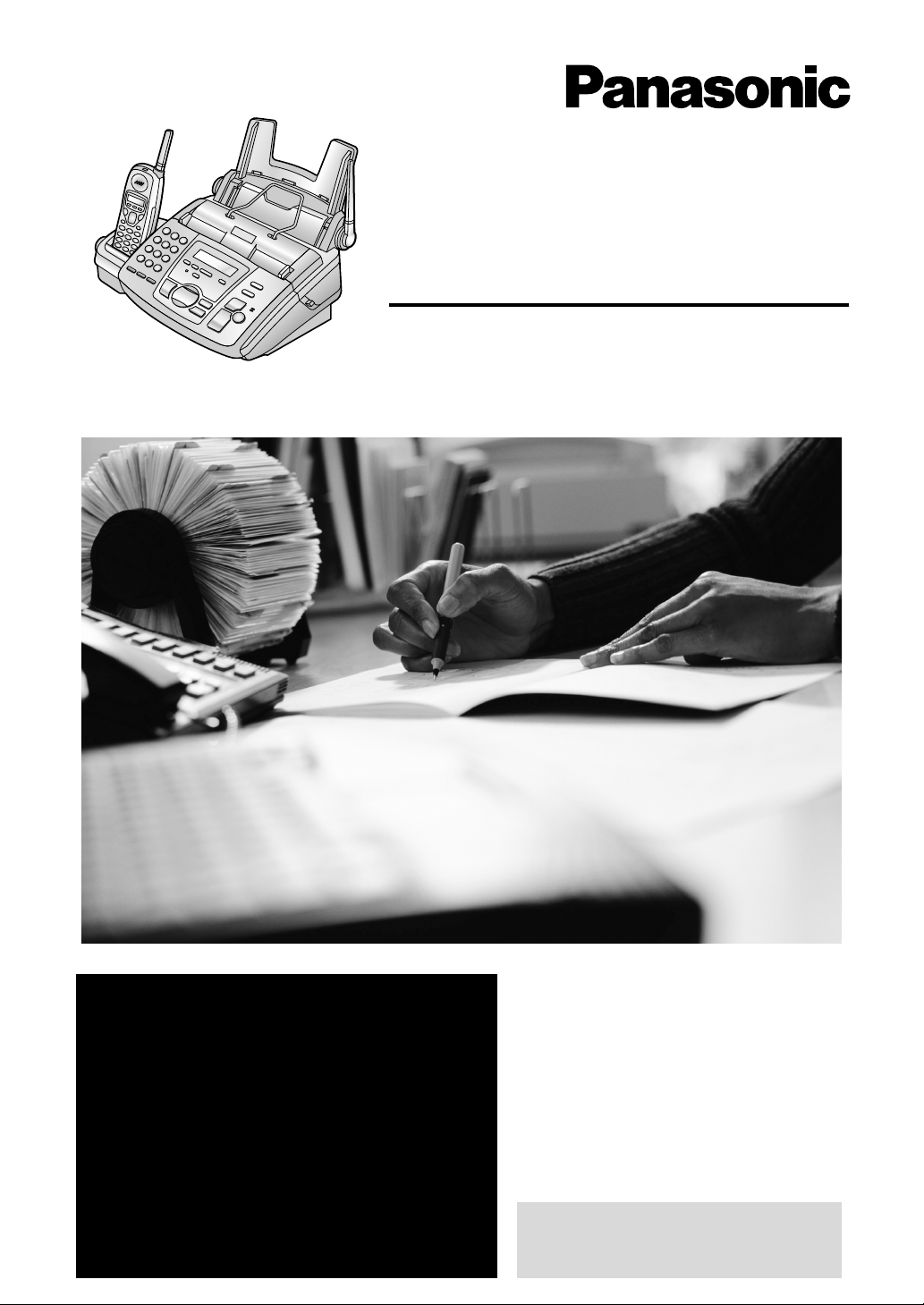
Compact Plain Paper Fax
with 2.4 GHz Cordless
and Answering System
Operating Instructions
General Information
Model No.
KX-FPG372
FOR FAX ADVANTAGE ASSISTANCE:
– (VOICE) CALL
1-800-HELP-FAX (1-800-435-7329)
–E-MAIL TO
consumerproducts@panasonic.com
for customers in the U.S.A. or Puerto
Rico
–REFER TO
www.panasonic.com
for customers in the U.S.A. or Puerto
Rico
Please read these Operating
Instructions before using the unit
and save for future reference.
This model is designed to be
used only in the U.S.A.
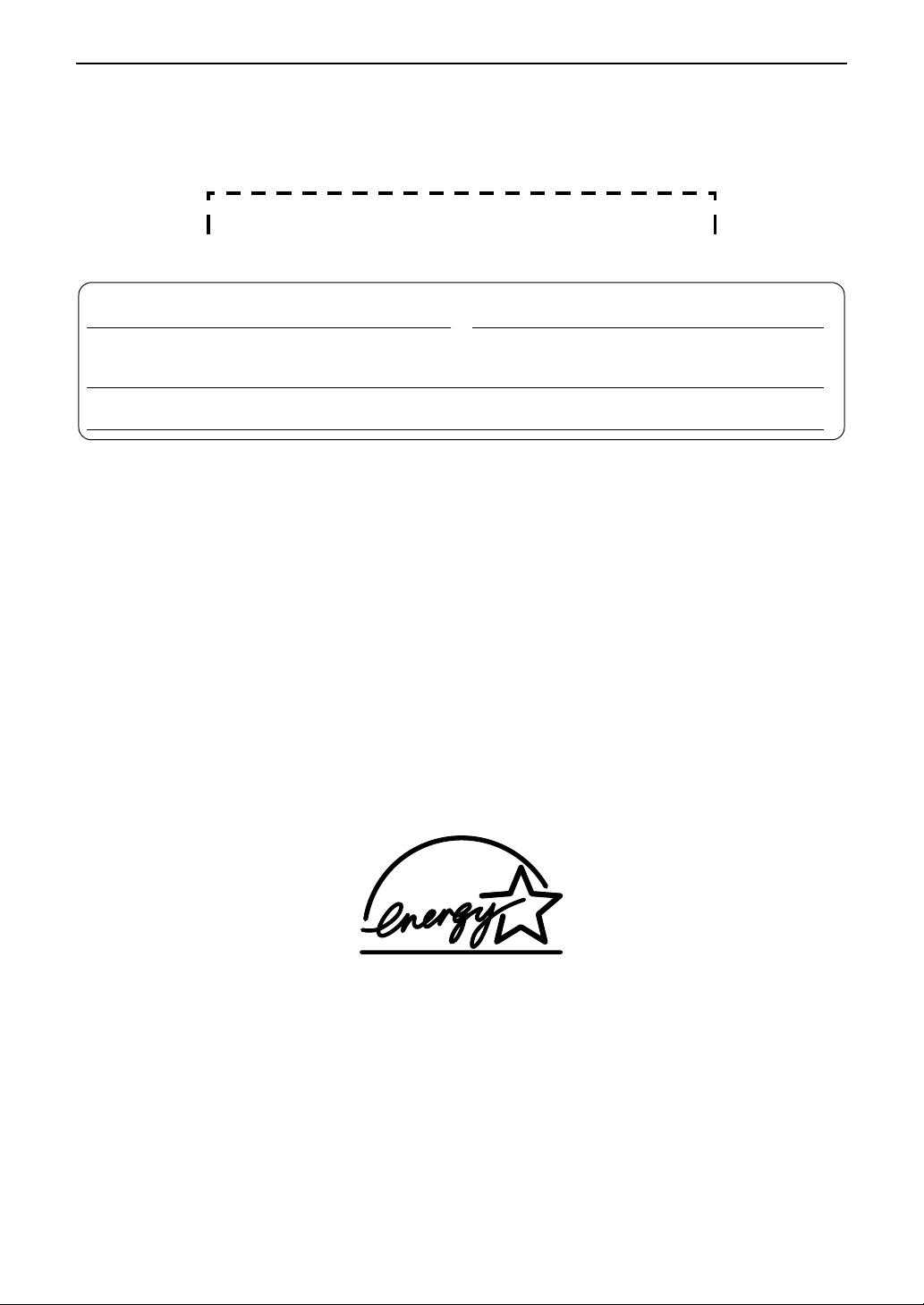
Thank you for purchasing a Panasonic fax machine.
Things you should keep a record of
Attach your sales receipt here.
For your future reference
Date of purchase Serial number
(found on the rear of the unit)
Dealer’s name and address
Dealer’s telephone number
Caution:
The Telephone Consumer Protection Act of 1991 makes it unlawful for any person to use a computer
L
or other electronic device, including fax machines, to send any message unless such message
clearly contains in a margin at the top or bottom of each transmitted page or on the first page of the
transmission, the date and time it is sent and an identification of the business or other entity, or other
individual sending the message and the telephone number of the sending machine or such business,
other entity, or individual. (The telephone number provided may not be a 900 number or any other
number for which charges exceed local or long-distance transmission charges.)
In order to program this information into your fax machine, you should complete the instructions on
page 31 to page 34.
Note that the images of copied or received documents will remain on the used ink film. Use discretion
L
when disposing of the used ink film.
Do not rub or use an eraser on the printed side of recording paper, as the print may smear.
L
Energy Star:
L
As an
S
E
NERGY STAR® Partner, Panasonic has determined that this product meets the ENERGY
E
TAR guidelines for energy efficiency.
NERGY STAR is a U.S. registered mark.
Trademarks:
Hammermill is a registered trademark of INTERNATIONAL PAPER in the United States and/or other
L
countries.
openLCR and openLCR.com are the trademarks of openLCR.com, inc.
L
All other trademarks identified herein are the property of their respective owners.
L
Copyright:
This manual is copyrighted by Kyushu Matsushita Electric Co., Ltd. (KME) and its licensee. Under the
L
copyright laws, this manual may not be reproduced in any form, in whole or part, without the prior
written consent of KME and its licensee.
© Kyushu Matsushita Electric Co., Ltd. 2002
2
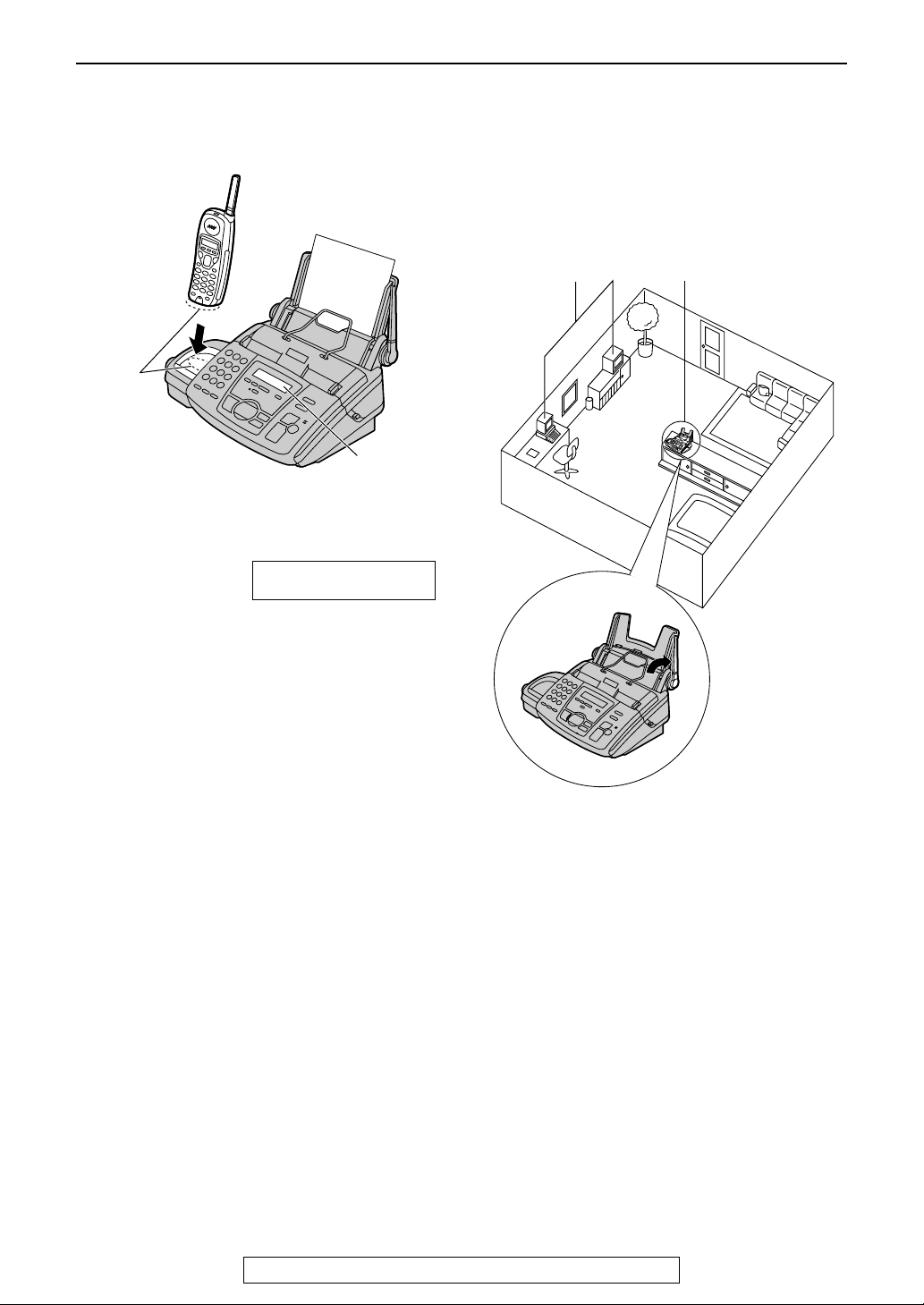
For Best Performance
Battery charge
Place the handset on the cradle of the base unit
for about 15 hours before initial use.
For Best Performance
Operating distance and noise
Calls are transmitted between the base unit and
the handset using wireless radio waves.
For maximum distance and noise-free
operation, the recommended base unit location
is:
Charge
contacts
Base unit
display
L A beep will sound, and the following will be
displayed for an instant on the base unit.
Base unit display: CHARGING
The display will show the date and time.
L For further details, see page 21.
C
A
B
AAAA
Away from electrical appliances such as a
TV, personal computer or another
cordless phone.
BBBB In a HIGH and CENTRAL location with no
obstructions such as walls.
CCCC Raise the antenna vertically.
Note:
L If you are using the handset near a
microwave oven which is being used, noise
may be heard from the receiver on the
handset. Move away from the microwave
oven and closer to the base unit.
L If more than one cordless phone is being
used and your handset is near another
cordless phone’s base unit, noise may be
heard. Move away from the other cordless
phone’s base unit and closer to your base
unit.
For Fax Advantage assistance, call 1-800-435-7329.
3
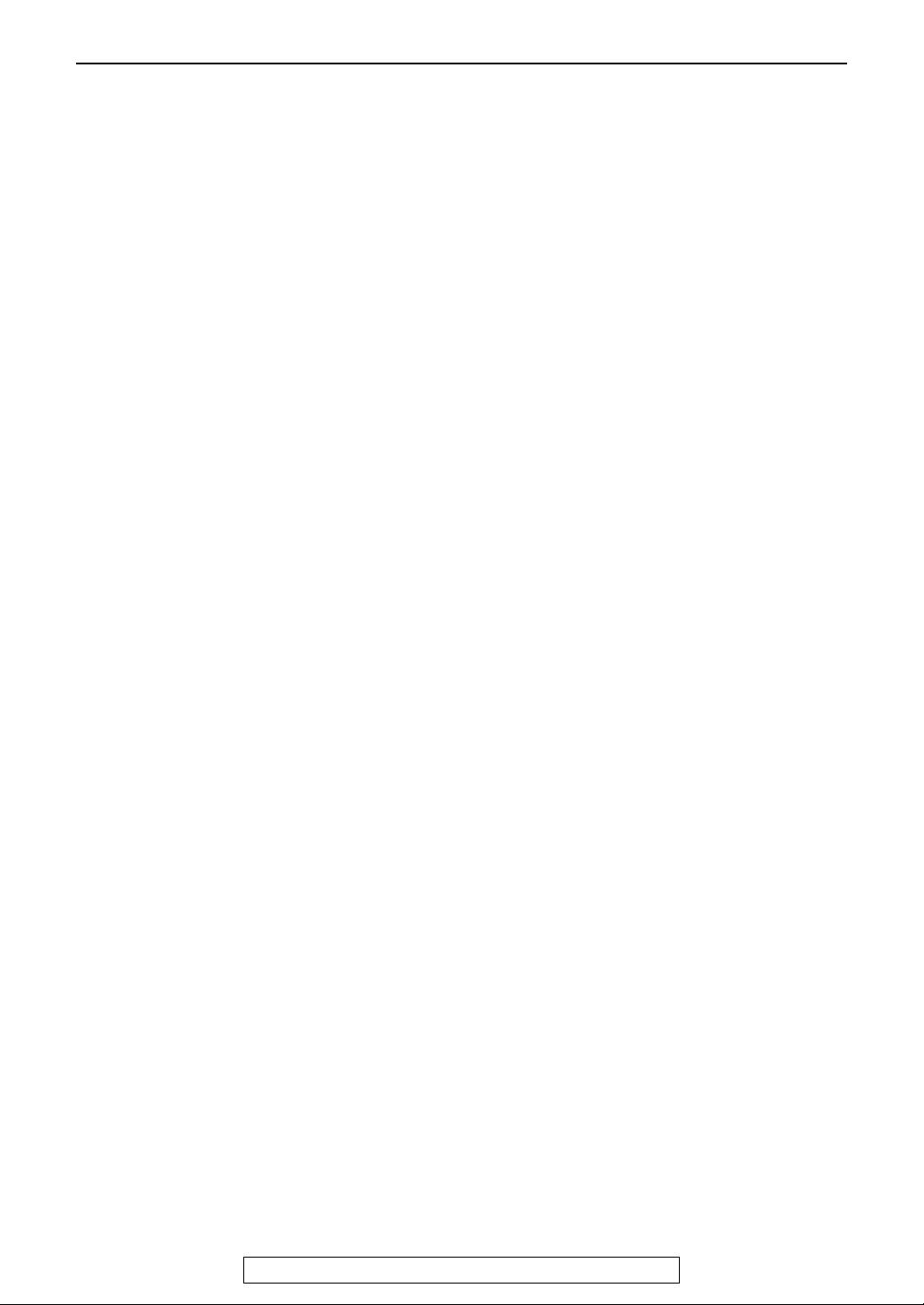
Safety Instructions
Safety Instructions
Important safety instructions
When using this unit, basic safety precautions
should always be followed to reduce the risk of
fire, electric shock, or personal injury.
1. Read and understand all instructions.
2. Follow all warnings and instructions marked
on this unit.
3. Unplug this unit from power outlets before
cleaning. Do not use liquid or aerosol
cleaners. Use a damp cloth for cleaning.
4. Do not use this unit near water, for example
near a bathtub, wash bowl, kitchen sink, etc...
5. Place the unit securely on a stable surface.
Serious damage and/or injury may result if
the unit falls.
6. Do not cover slots and openings on the unit.
They are provided for ventilation and
protection against overheating. Never place
the unit near radiators, or in a place where
proper ventilation is not provided.
7. Use only the power source marked on the
unit. If you are not sure of the type of power
supplied to your home, consult your dealer or
local power company.
8. For safety purposes this unit is equipped with
a grounded plug. If you do not have this type
of outlet, please have one installed. Do not
defeat this safety feature by tampering with
the plug.
9. Do not place objects on the power cord.
Install the unit where no one can step or trip
on the cord.
10.Do not overload wall outlets and extension
cords. This can result in the risk of fire or
electric shock.
11.Never push any objects through slots in this
unit. This may result in the risk of fire or
electric shock. Never spill any liquid on the
unit.
12.To reduce the risk of electric shock, do not
disassemble this unit. Take the unit to an
authorized service center when service is
required. Opening or removing covers may
expose you to dangerous voltage or other
risks. Incorrect reassembly can cause
electric shock when the unit is subsequently
used.
13.Unplug this unit from the wall outlet and refer
servicing to an authorized service center
when the following conditions occur:
A. When the power supply cord or plug is
damaged or frayed.
B. If liquid has been spilled into the unit.
C. If the unit has been exposed to rain or
water.
14.During thunderstorms, avoid using
15.Do not use this unit to report a gas leak, when
SAVE THESE
INSTRUCTIONS
INSTALLATION:
L Never install telephone wiring during a
L Never install telephone jacks in wet locations
L Never touch uninsulated telephone wires or
L Use caution when installing or modifying
WARNING:
L To prevent the risk of fire or electrical shock,
OTHER INFORMATION:
L Keep the unit away from electrical noise
L The unit should be kept free from dust, high
L The unit should not be exposed to direct
L Do not place heavy objects on top of this unit.
L Do not touch the plug with wet hands.
D. If the unit does not work normally by
following the operating instructions.
Adjust only controls covered by the
operating instructions. Improper
adjustment may require extensive work
by an authorized service center
E. If the unit has been dropped or physically
damaged.
F. If the unit exhibits a distinct change in
performance.
telephones except cordless types. There
may be a remote risk of an electric shock
from lightning.
in the vicinity of the leak.
lightning storm.
unless the jack is specifically designed for
wet locations.
terminals unless the telephone line has been
disconnected at the network interface.
telephone lines.
do not expose this product to rain or any type
of moisture.
generating devices, such as fluorescent
lamps and motors.
temperature and vibration.
sunlight.
4
For Fax Advantage assistance, call 1-800-435-7329.
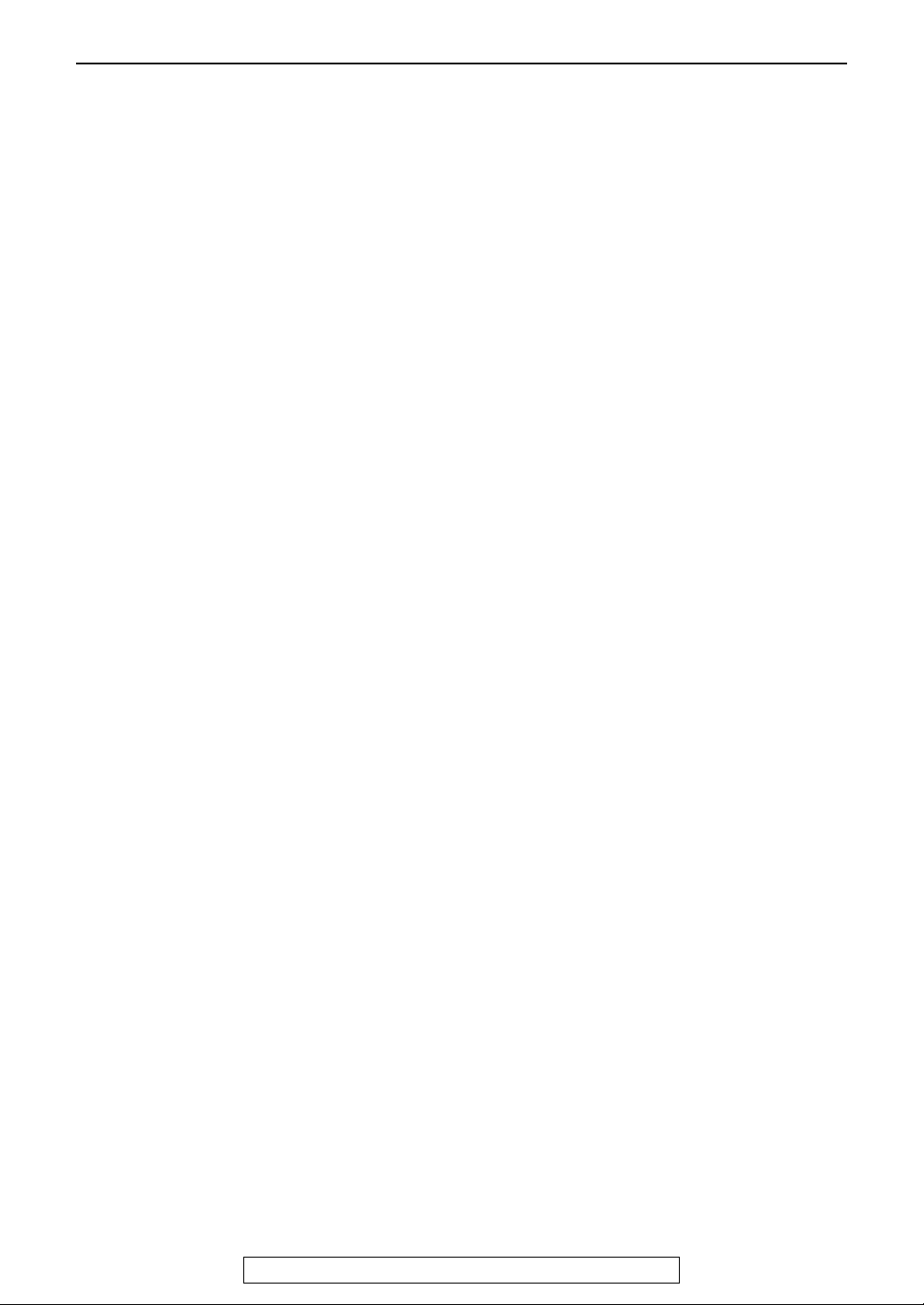
CAUTION:
Battery
To reduce the risk of fire or injury to persons,
read and follow these instructions.
L Use only the battery(ies) specified.
L Do not dispose of the battery(ies) in a fire.
They may explode. Check with local waste
management codes for special disposal
instructions.
L Do not open or mutilate the battery(ies).
Released electrolyte is corrosive and may
cause burns or injury to the eyes or skin. The
electrolyte may be toxic if swallowed.
L Do not let the batteries come in contact with
conductive materials such as rings, bracelets
and keys or the battery and/or conductor may
overheat and cause burns.
L Charge the battery(ies) provided with or
identified for use with this product only in
accordance with the instructions and
limitations specified in this manual.
NOTICE:
L Operating near 2.4GHz electrical appliances
may cause interference. Move away from the
electrical appliances and/or press the CH
(Channel) button.
L Consult the manufacturer of any personal
medical devices, such as pacemakers, to
determine if they are adequately shielded
from external RF (radio frequency) energy.
(The unit operates in the frequency range of
2402 MHz to 2480 MHz, and the power
output level can range 0.015 watts.) Do not
use the unit in health care facilities if any
regulations posted in the area instruct you
not to do so. Hospitals or health care facilities
may be using equipment that could be
sensitive to external RF (radio frequency)
energy.
Safety Instructions
For Fax Advantage assistance, call 1-800-435-7329.
5
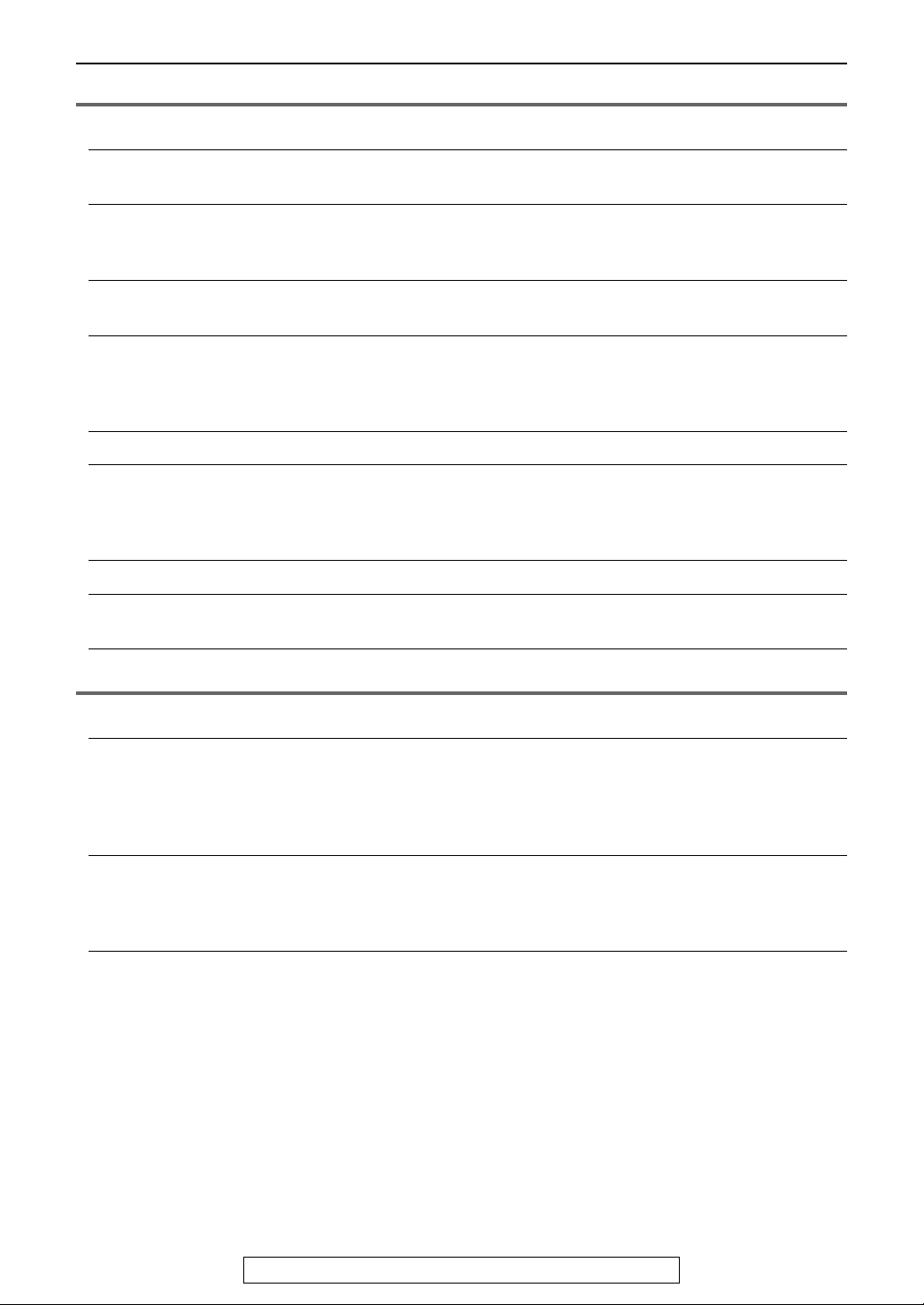
Table of Contents
Table of Contents
Initial Preparation
Accessories
Finding the Controls
(Base Unit)
Finding the Controls
(Handset)
Setting (Base Unit)
Setting (Handset)
Connections and Setup
Help Button
Volume
Initial Programming
Included accessories .............................................................................9
Accessory information.......................................................................... 10
Location of controls..............................................................................11
Overview ..............................................................................................12
Location of controls..............................................................................13
Ink film ................................................................................................. 14
Paper tray ............................................................................................16
Metal recording paper guide ................................................................17
Recording paper ..................................................................................18
Belt clip and headset............................................................................ 19
Selecting the way to use your fax machine.......................................... 20
Case 1: Using the fax machine only ....................................................22
Case 2: Using the fax machine with an extension telephone ..............24
Case 3: Using the fax machine with a computer.................................. 26
Help function .......................................................................................28
Adjusting handset volume....................................................................29
Adjusting base unit volume ..................................................................30
Date and time, your logo and fax number............................................ 31
Telephone
Making and Answering
Calls
Navigator Directory
Caller ID
Phone calls - making............................................................................ 35
Phone calls - answering.......................................................................37
Intercom ...............................................................................................38
Transferring a call ................................................................................40
Storing names and telephone numbers into the navigator directory.... 41
Editing a stored entry ...........................................................................43
Erasing a stored entry..........................................................................45
Making a phone call using the navigator directory............................... 47
Caller ID service from your phone company........................................ 49
Viewing and calling back using caller information................................ 50
Erasing caller information ....................................................................52
Storing caller information .....................................................................54
6
For Fax Advantage assistance, call 1-800-435-7329.
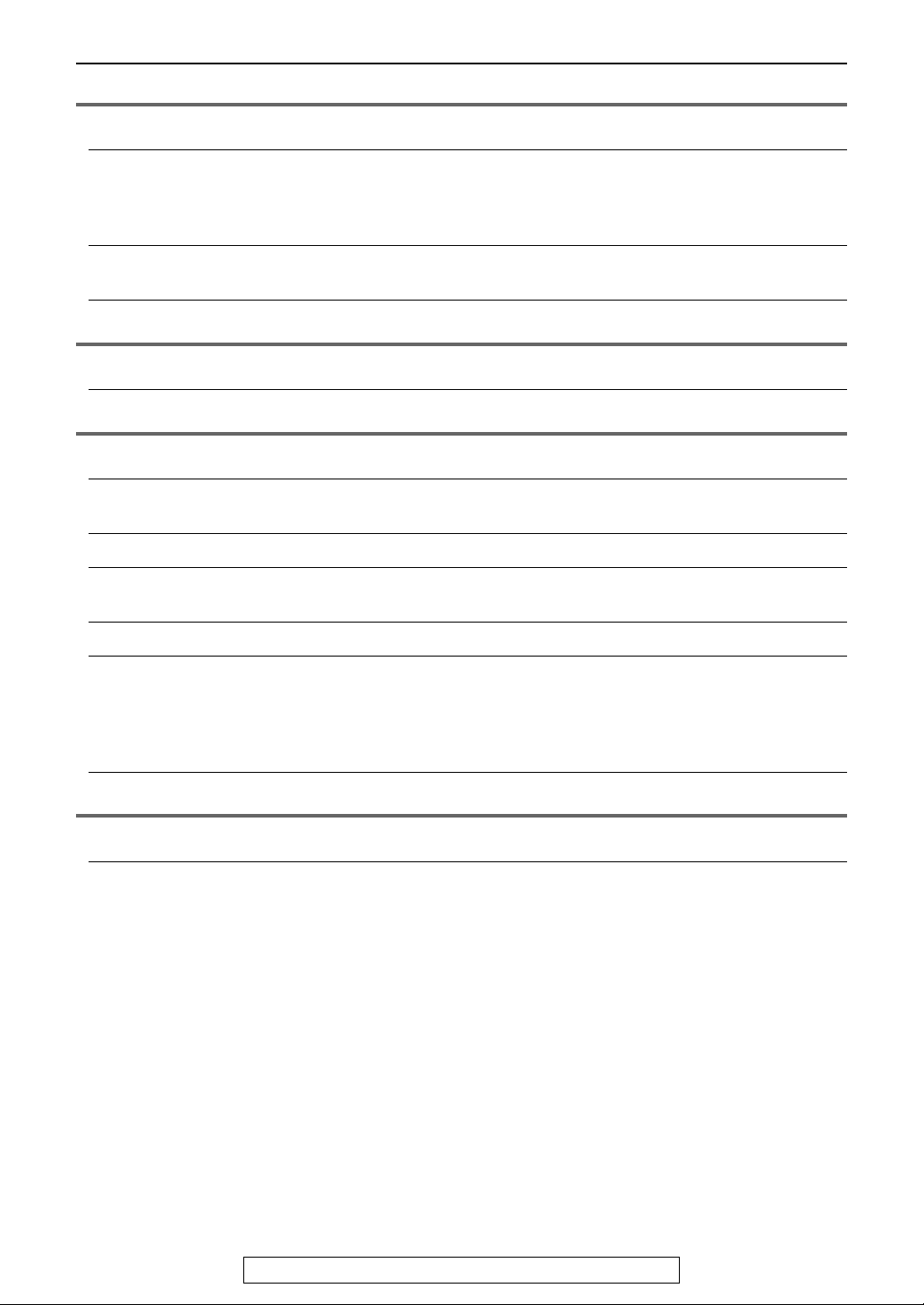
Fax
Table of Contents
Sending Faxes
Receiving Faxes
Distinctive Ring
Copy
Copying
Answering Device
Greeting
Memo Message
Incoming Messages
Remote Operation
Voice Mailbox
Sending a fax manually........................................................................ 55
Documents you can send ....................................................................57
Sending a fax using the navigator directory.........................................58
Broadcast transmission ....................................................................... 59
Receiving a fax manually .....................................................................62
Receiving a fax automatically ..............................................................64
Using two or more phone numbers in a single telephone line .............66
Making a copy......................................................................................68
Recording your own greeting message ...............................................71
Erasing your own recorded greeting message ....................................72
Leaving a message for others or yourself............................................73
Listening to recorded messages using the base unit...........................74
Listening to recorded messages using the handset............................. 76
Operating from a remote location ........................................................77
How callers can leave you private messages ......................................79
Recording your own mailbox greeting messages ................................80
Listening to recorded messages using the base unit...........................81
Listening to recorded messages using the handset............................. 82
Listening to recorded messages from a remote location .....................83
Option
Transferring recorded messages to another telephone .......................84
Programmable Features
Features Summary
Programming .......................................................................................86
Basic features .....................................................................................88
Advanced features ..............................................................................89
For Fax Advantage assistance, call 1-800-435-7329.
7
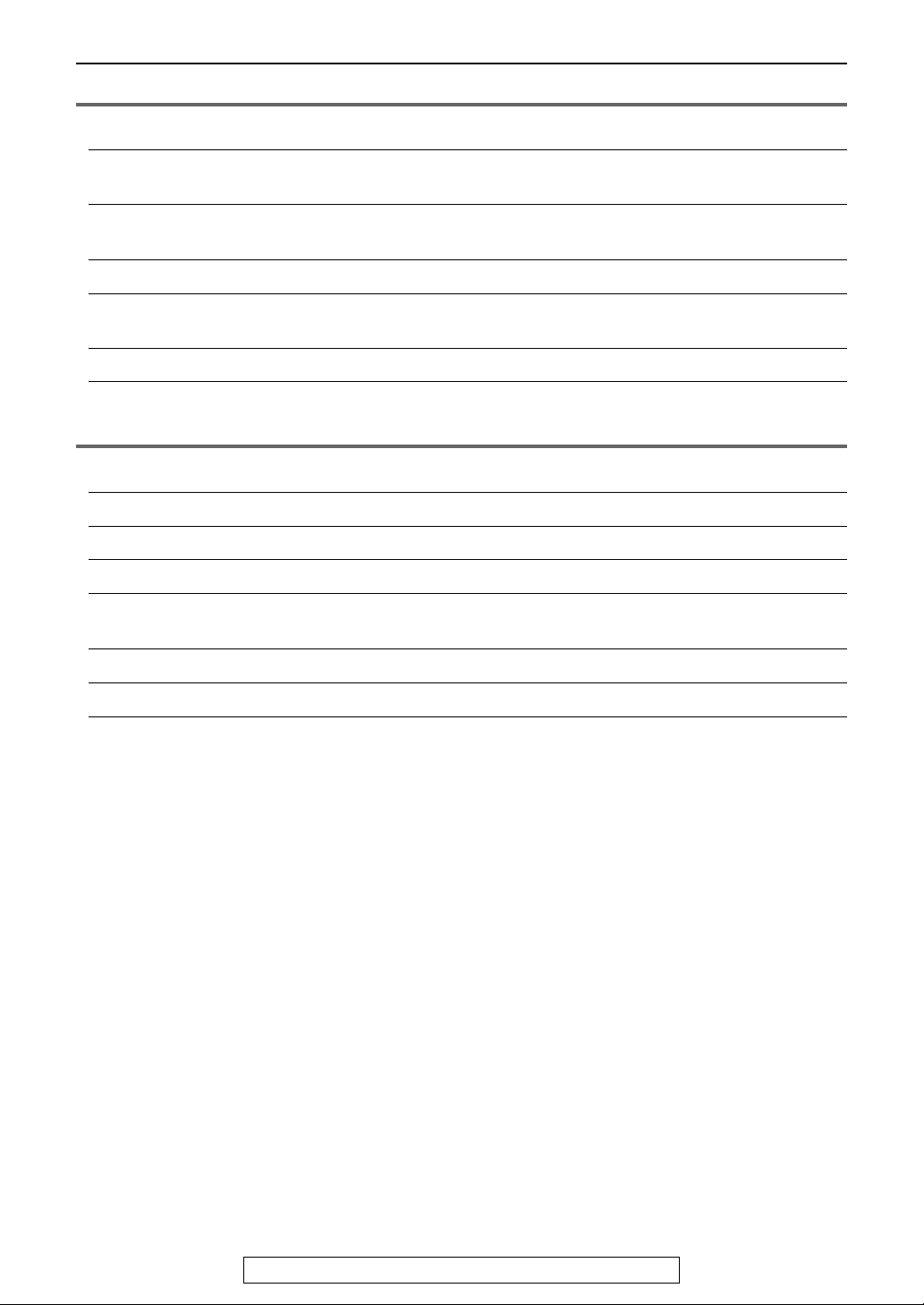
Table of Contents
Help
Error Messages
Frequently Asked
Questions
Replacement
Jams
Battery
Cleaning
General Information
Printed Reports
Caller IQ Feature
Specifications
FCC and Other
Information
Warranty
Reports ................................................................................................93
Display ................................................................................................94
When a function does not work, check here ........................................96
Ink film................................................................................................ 101
Recording paper jam.......................................................................... 103
Document jams – sending ................................................................106
Replacing the handset battery ...........................................................107
Document feeder ...............................................................................108
Thermal head.....................................................................................109
Reference lists and reports ...............................................................111
openLCR service for the Caller IQ feature ........................................ 112
Technical data about this product ......................................................119
FCC and Other Information................................................................ 121
Limited Warranty................................................................................123
Customer Services
Index
Customer Services directory.............................................................. 125
Program index.................................................................................... 126
Index ..................................................................................................127
8
For Fax Advantage assistance, call 1-800-435-7329.
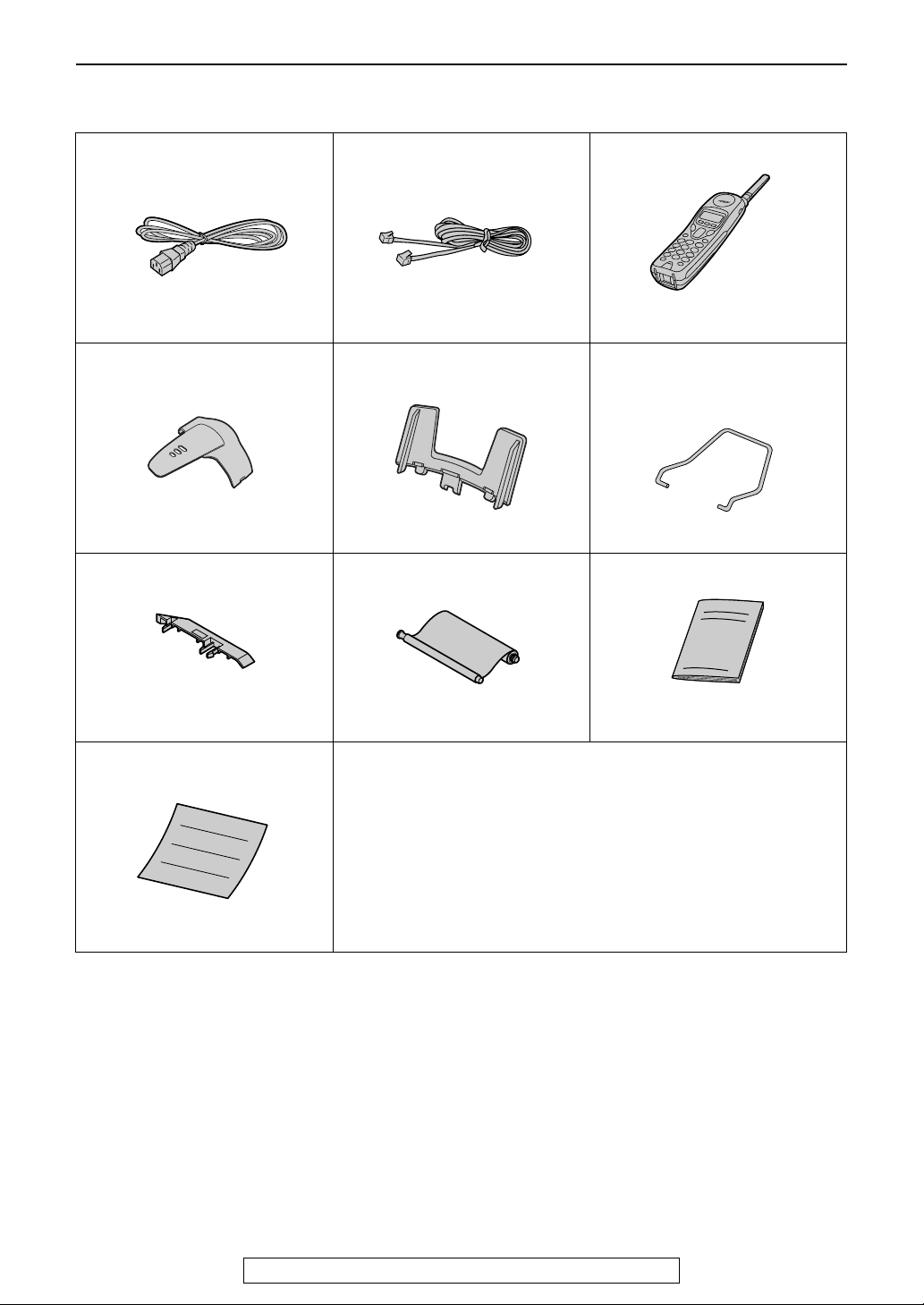
Initial Preparation
Included accessories
Accessories
Power cord ........................... 1
Part No. PFJA1030Z
Belt clip................................. 1
Part No. PQKE10341Z3
A4 paper guide..................... 1
Telephone line cord...............1
Part No. PQJA10075Z
Paper tray (for letter size
recording paper) ...................1
Part No. PFKS1060Z1
Ink film ..................................1
Cordless handset*................ 1
Metal recording paper
guide .................................... 1
Part No. PFUS1385Z
Operating instructions ..........1
Part No. PFZMFC175AL
Quick start sheet .................. 1
Part No. PFQW1867Z
* The cordless handset is shown as the KX-FPG371R on the label, but it can be also used for this model,
KX-FPG372.
L If any items are missing or damaged, check with the place of purchase.
L Save the original carton and packing materials for future shipping and transportation of the unit.
L The part numbers are subject to change without notice.
– prints about 150 letter size
pages.
Part No. PFQX1792Z
For Fax Advantage assistance, call 1-800-435-7329.
9
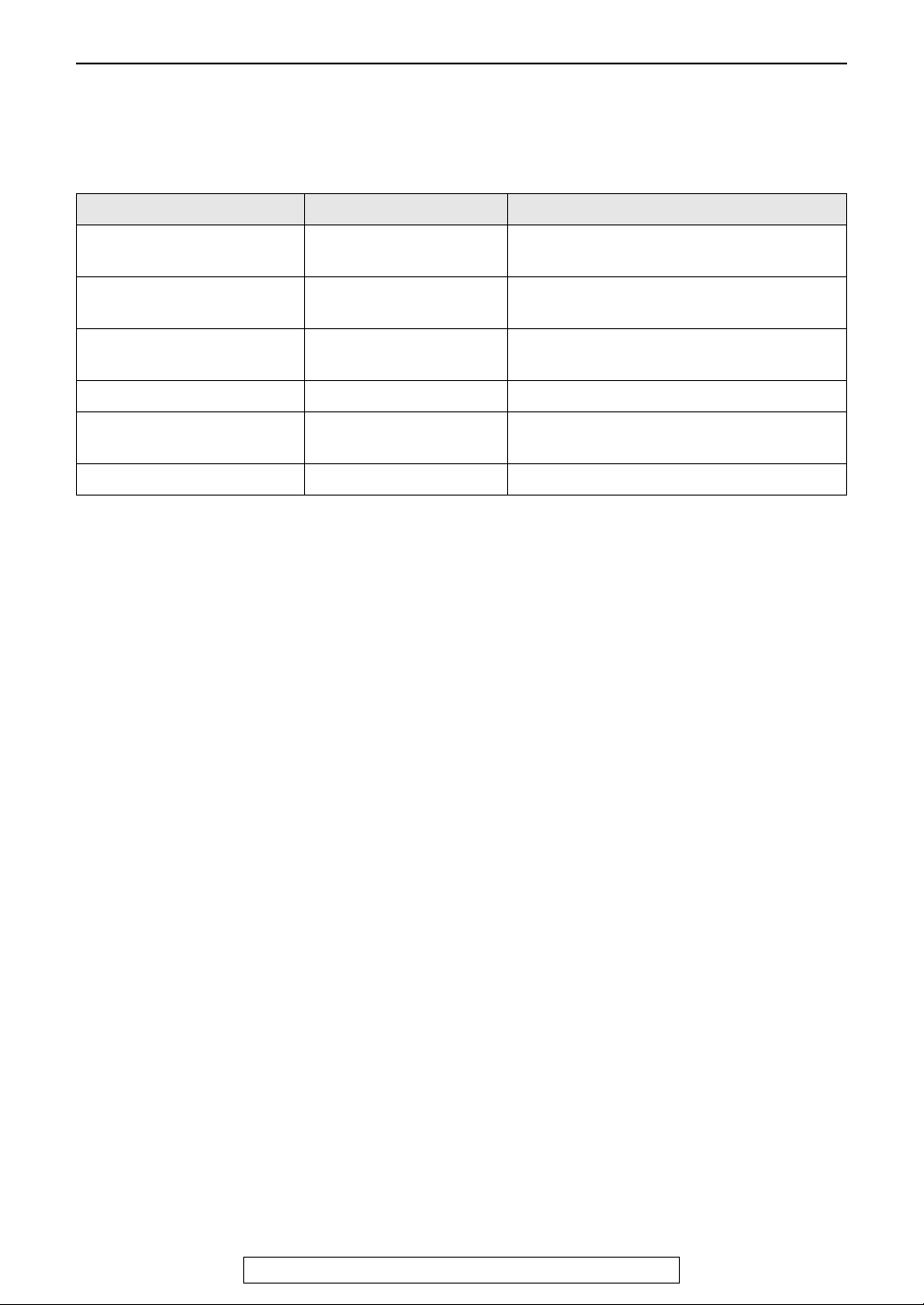
Accessories
Accessory information
L
We recommend that you buy the full-size, 50 meter (164') replacement roll for use in your unit. Please use
genuine Panasonic replacement film. The ink film is not reusable. Do not rewind and reuse it.
L To install legal size recording paper, use the legal paper tray (page 16).
Model No. Item Specifications/Usage
KX-FA53 Replacement film 1 roll – 216 mm × 50 m (8
(about 150 letter size pages)
KX-FA55 Replacement film 2 rolls – 216 mm × 50 m (8
(about 300 letter size pages)
KX-FA55D Replacement film 4 rolls – 216 mm × 50 m (8
(about 600 letter size pages)
KX-FA51 Legal paper tray To install legal size recording paper.
P-P511 Rechargeable battery Nickel cadmium battery for the cordless
handset.
KX-TCA88/KX-TCA90 Headset For a hands-free telephone conversation.
L To place an order:
Telephone: Call 1-800-332-5368.
Fax: Send a fax to 1-800-237-9080.
Include:
– your name, shipping address and telephone number,
– credit card type, number, expiration date and your signature,
– order part number and quantity.
Internet: Visit our web site: http://www.panasonic.com/store
(for customers in the U.S.A. ONLY)
L If you have any questions about internet orders, please contact us at:
E-mail: panasonicdirect@panasonic.com
Telephone: 1-866-888-2929
1
/2" × 164')
1
/2" × 164')
1
/2" × 164')
10
For Fax Advantage assistance, call 1-800-435-7329.
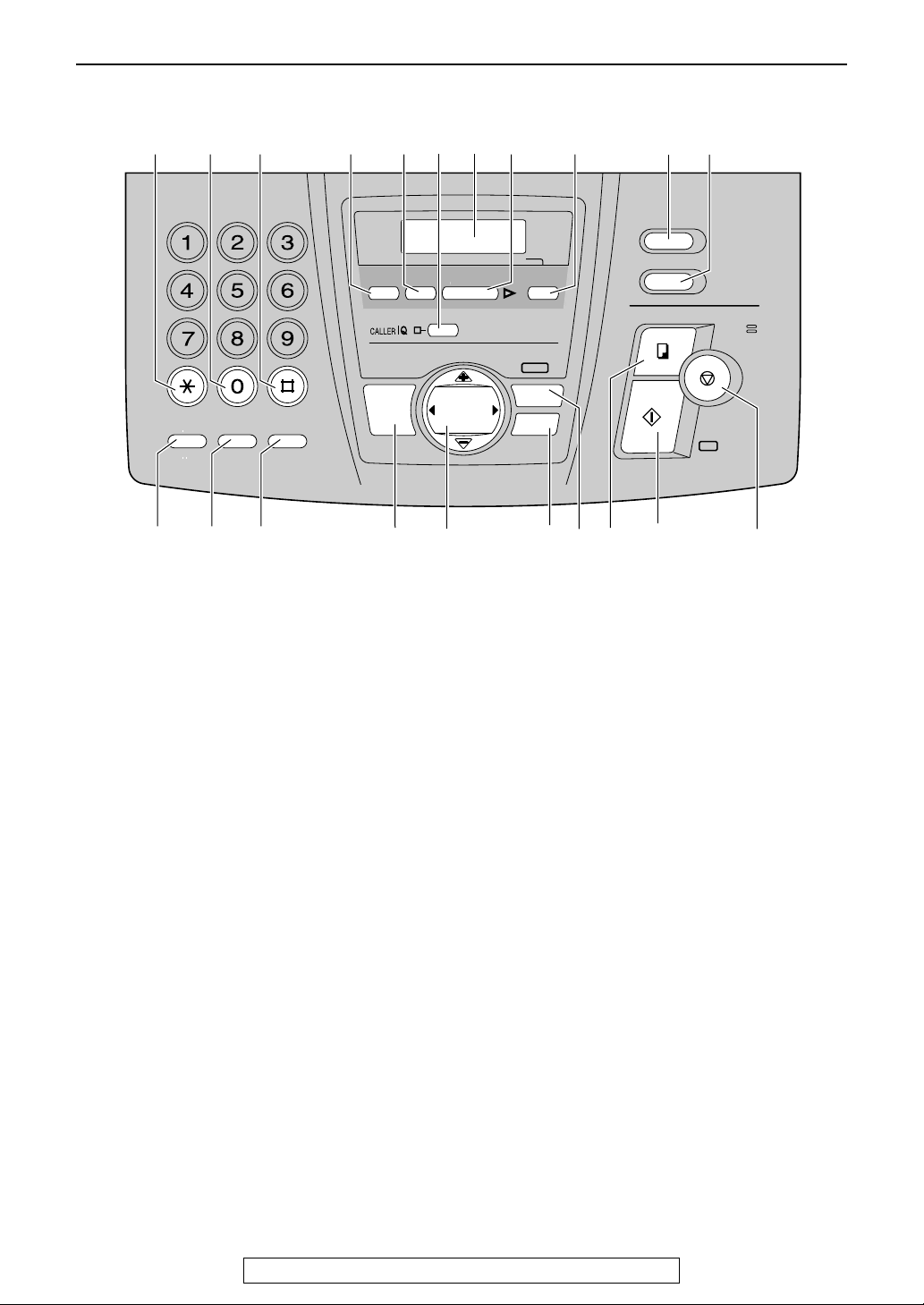
Finding the Controls (Base Unit)
COPY
CALL WAIT
QUICK
MIC
AUTO
MESSAGES
OFF
MESSAGE(S)
MENU
VOLUME
DIGITAL
ON
Finding the Controls (Base Unit)
Location of controls
A B C D E
F
C
E
B
D
A
I
L
K
V
U
R
E
SLOW
REDIAL
PAUSE
N
M
X
W
O
N
Z
Y
QUICK
MUTE
L
H
G
S
R
Q
P
TONE
FLASH
CALL WAIT
M
J
T
P
O
A {TONE}
L To change from pulse to tone temporarily
during dialing when your line has rotary
pulse services.
B {SLOW}
L For slow playback (page 74).
C {QUICK}
L For quick playback (page 74).
D {RECORD}
L To record your own greeting messages
(page 71).
E {ERASE}
L To erase recorded messages (page 75).
F {CALLER IQ}
L To use the Caller IQ feature (page 113).
G Display
H {PLAY MESSAGES}
L To play recorded messages (page 74).
I {AUTO ANSWER}
L To turn on/off the auto answer setting
(page 62, 64).
J {CALLER ID}
L To use Caller ID service (page 51, 54).
K {LOCATOR/INTERCOM}
L To page or locate the handset
(page 39, 40).
L {FLASH}{CALL WAIT}
L To access special telephone services
such as Call Waiting (page 49) or for
transferring extension calls.
RECORD ERASE
SP-PHONE
DIGITAL
O
F
PLAY MESSAGES
VOLUME
NAVIGATOR
PRE V NE XT
H
MESSAGE(S)
P T
ON
OFF
MENU
HEHELP
AUTO
ANSWER
IG
RQS
M {REDIAL}{PAU SE}
L To redial the last number dialed from the
base unit.
L To insert a pause during dialing or after
pressing {FLASH}.
N {MUTE}
L To mute your voice to the other party
during a conversation. Press this button
again to resume the conversation.
O {DIGITAL SP-PHONE}
L For speakerphone operation (page 36,
37).
P {NAVIGATOR}{VOLUME}
L To adjust volume (page 29).
L To search for a stored name (page 47,
58).
L To select the features or feature settings
during programming (page 86, 87).
L To navigate to the next operation.
Q {HELP}
L To print a quick reference (page 28).
R {MENU}
L To initiate or exit programming.
S {COPY}
L To initiate copying (page 68).
T {FAX/START}{SET}
L To initiate fax transmission or reception.
L To store a setting during programming.
U {STOP}
L To stop an operation or cancel
programming.
K
J
CALLER ID
LOCATOR/
INTERCOM
COPY
FAX/
SESET
MIC
STOP
START
U
For Fax Advantage assistance, call 1-800-435-7329.
11

Finding the Controls (Base Unit)
Overview
Front view
AAAA Document guides
A
B
C
D
E
F G
BBBB Paper tray
CCCC Metal recording paper guide
DDDD Recording paper entrance
EEEE Recording paper exit
FFFF Tension plate
GGGG Antenna
HHHH Front cover
IIII Document exit
JJJJ Microphone
L To talk with the other party when using
the speakerphone.
KKKK Document entrance
LLLL Back cover open button
MMMM Back cover
H
I
Rear view
A
J
B
K
L
M
AAAA Power inlet
BBBB Telephone line jack
CCCC Speaker
C
12
For Fax Advantage assistance, call 1-800-435-7329.
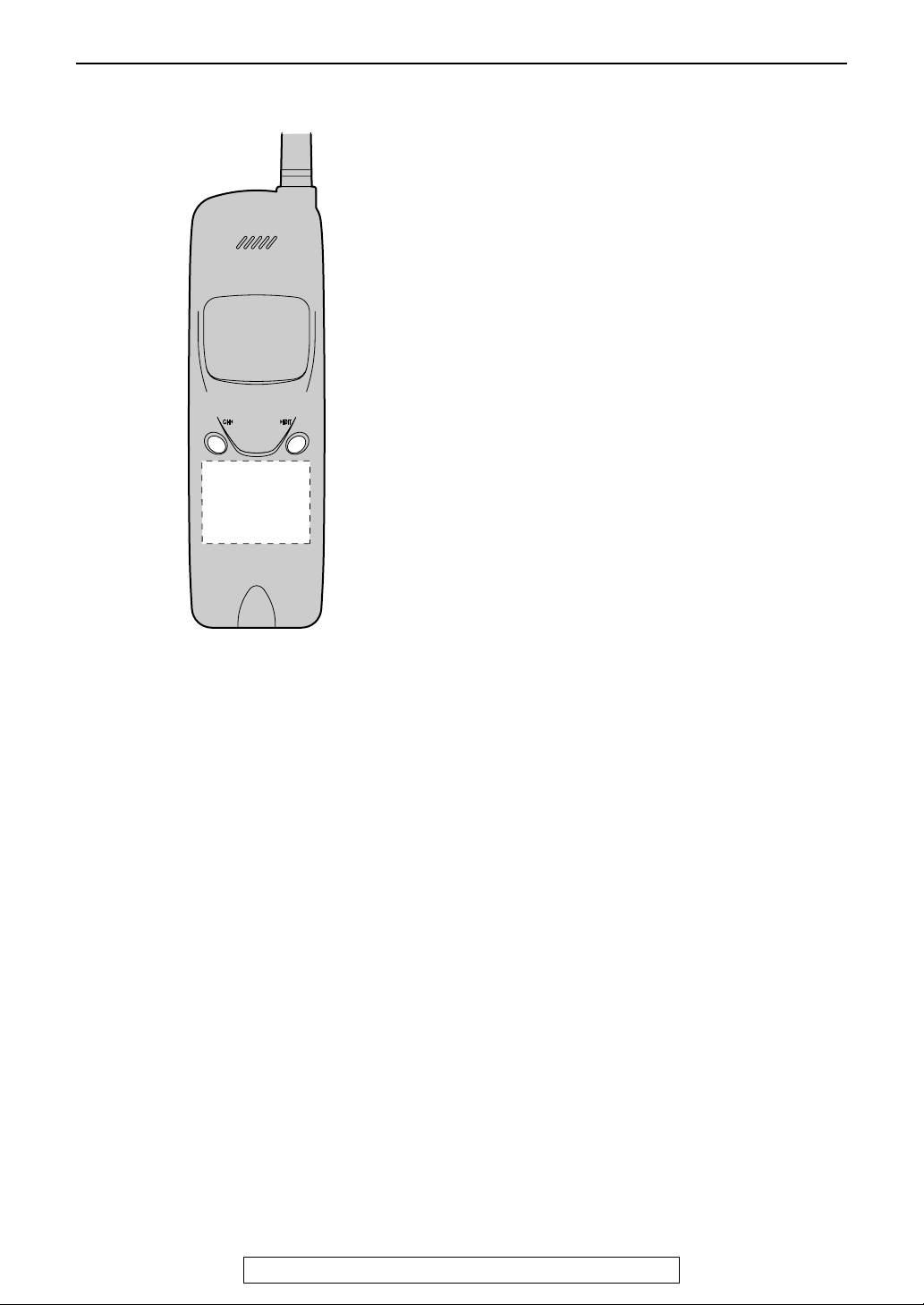
Finding the Controls (Handset)
Finding the Controls (Handset)
Location of controls
Backlit LCD Display
AAAA
L The lighted display will stay on for a few
seconds after pressing a handset button
or lifting the handset off the base unit.
BBBB
{{{{FUNCTION}}}}
L To enter programming (page 36, 37, 41).
CCCC
{{{{TALK}}}}
L To make/answer calls (page 35, 37).
DDDD
{{{{LOUD/SEARCH}{
L To adjust volume (page 29).
L To adjust LCD contrast (page 36).
L To search for a stored name (page 47).
L To view caller information (page 50).
L To select a clear channel (page 35).
L To edit the caller’s phone number
(page 50).
EEEE
{{{{SP-PHONE}}}}
L For speakerphone operation
(page 35, 37).
FFFF
{{{{TONE}}}}
L To change from pulse to tone temporarily
during dialing when your line has rotary
pulse services.
}{CH}{
}{EDIT}}}}
}{}{
}{}{
GGGG
{{{{FLASH}{
L To access special telephone services
L To listen to recorded messages
HHHH
{{{{MUTE}}}}
L To mute your voice to the other party
IIII
{{{{CALLER IQ}}}}
L To use the Caller IQ feature (page 112).
JJJJ
{{{{OFF}}}}
L To hang up (page 35, 37).
L To stop viewing caller information
KKKK
{{{{CLEAR}{
L To erase caller information (page 52).
L To erase an entry (page 45).
L To put a call on hold (page 35).
L To page the base unit (page 39).
Dial keypad
LLLL
L Dial 1: To repeat the recorded messages
L Dial 2: To skip the recorded messages
L Dial 4: To play new recorded messages
L Dial 5: To play all recorded messages
L Dial 7: To turn the auto answer setting on
L Dial 9: To turn the auto answer setting off
MMMM
{{{{REDIAL}{
L To redial the last number dialed from the
L To insert a pause during dialing.
}{CALL WAIT/PLAYBACK}}}}
}{}{
such as Call Waiting (page 49) or for
transferring extension calls.
(page 76).
during a conversation. To release the
mute, press {{{{MUTE}}}}, {{{{TALK}}}} or
{{{{SP-PHONE}}}}.
(page 50).
}{HOLD}{
}{}{
(page 76).
(page 76).
(page 76).
(page 76).
(page 76).
(page 76).
}{PAUSE}}}}
}{}{
handset.
}{INTERCOM}}}}
}{}{
For Fax Advantage assistance, call 1-800-435-7329.
13
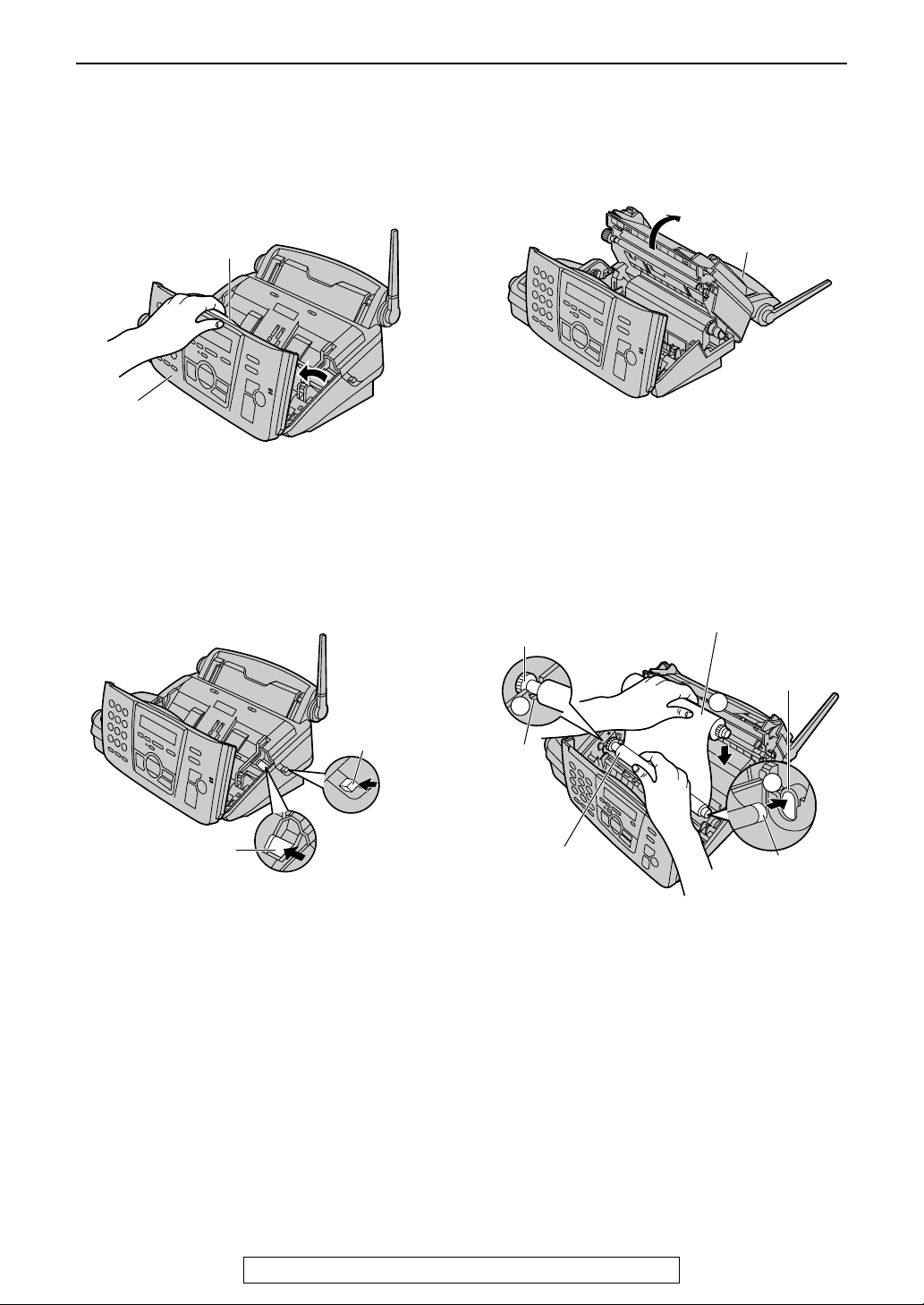
Setting (Base Unit)
Setting (Base Unit)
Ink film
1
Open the front cover by pulling up the
center part.
Center part
Front cover
2
Release the back cover by pushing the
back cover open button (green) on the right
side of the unit.
OR
Release the back cover by pushing the
back cover open lever (green) in the unit.
3
Open the back cover.
Back cover
4
Insert the blue core of the front ink film roll
into the right slot of the unit (1). Insert the
“T” shaped gear (blue) into the left slot of
the unit (2).
Insert the rear ink film roll (3).
L The ink film is safe to touch, and will not
rub off on your hands like carbon paper.
“T” shaped
gear (blue)
Rear ink film roll
Back cover
open lever (green)
Back cover
open button
(green)
2
Left
slot
Front ink
film roll
Right slot
3
1
Blue core
14
For Fax Advantage assistance, call 1-800-435-7329.
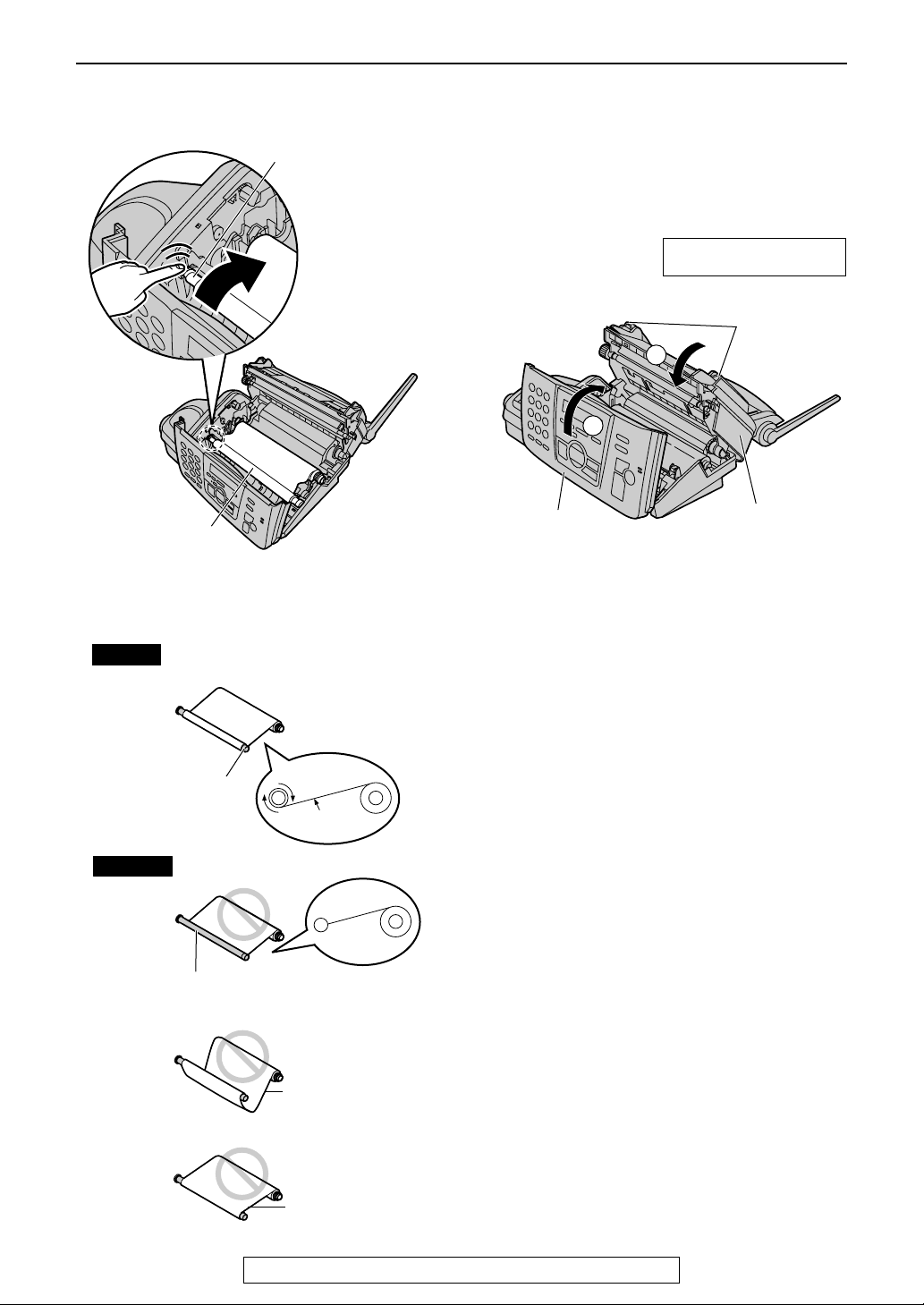
Setting (Base Unit)
5
Turn the “T” shaped gear (blue) in the
direction of the arrow.
“T” shaped gear
(blue)
Ink film
L Make sure that the ink film is wrapped
around the blue core at least once.
6
Close the back cover securely by pushing
down on the dotted area at both ends (1).
Close the front cover securely (2).
L When the power cord is connected, the
following message will be displayed
while the unit is checking that there is no
slack in the ink film.
PLEASE WAIT
Dotted
area
Back cover
2
Front cover
1
2
Correct
Incorrect
Blue core
The ink film is not wrapped
around the blue core.
1 turn
Tight
Slack
Reverse
For Fax Advantage assistance, call 1-800-435-7329.
15
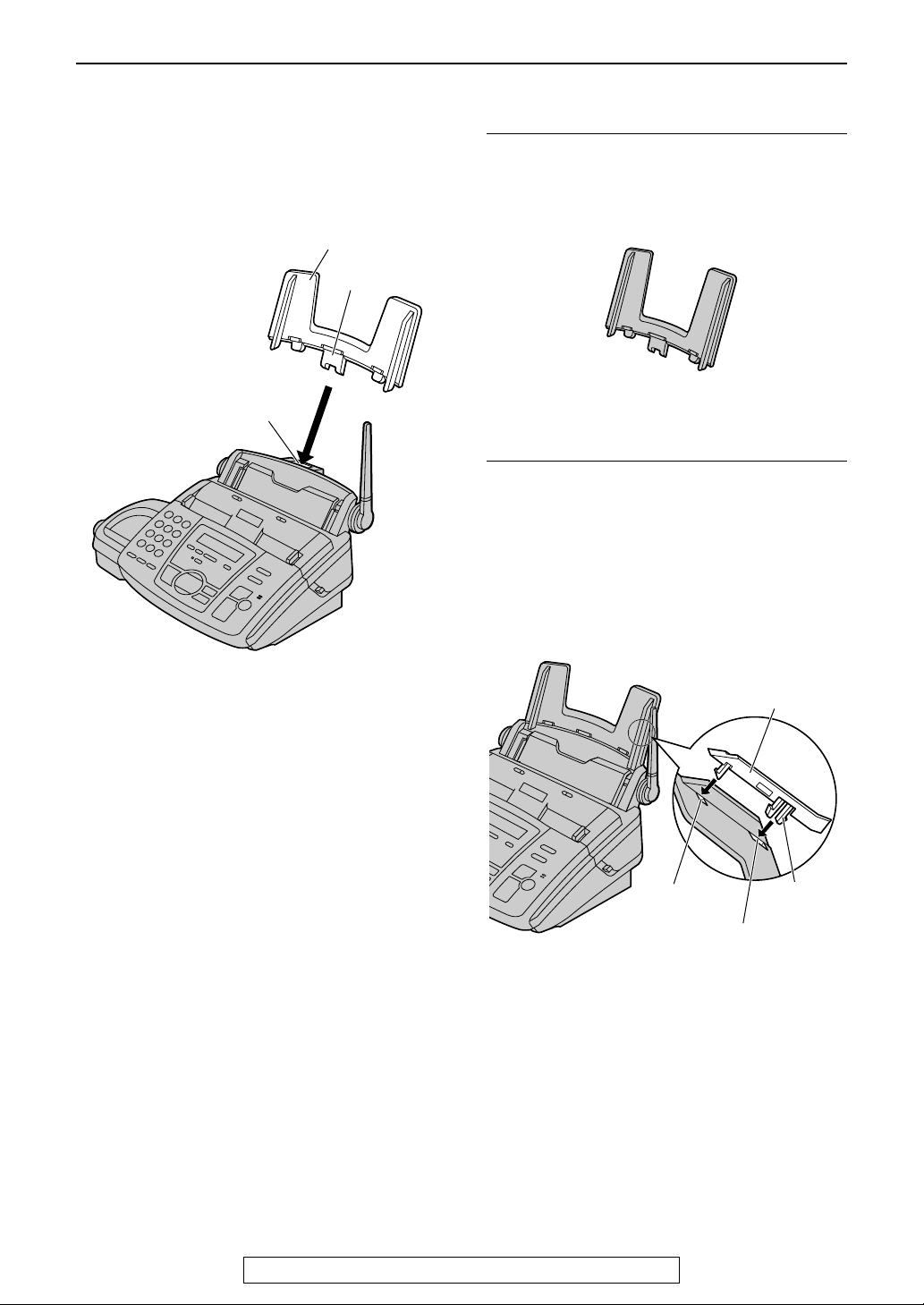
Setting (Base Unit)
Paper tray
The included paper tray is for letter size
recording paper.
Insert the tab on the paper tray into the slot on
the back of the unit.
Paper tray
Tab
Slot
To use legal size paper
L Please purchase a legal paper tray, Model
No. KX-FA51 (page 10) and install it.
Legal paper tray
To use A4 size paper
You need to install the A4 paper guide to the
right side of the paper tray.
L Change the recording paper size (feature
#16, page 88).
1. Insert the bottom tab on the A4 paper guide
into the lower slot.
2. Press the guide into the upper slot.
Note:
L Do not place the unit in an area where the
paper tray may be obstructed (i.e. by a wall
etc.).
Upper slot
Lower slot
A4 paper guide
Bottom tab
16
For Fax Advantage assistance, call 1-800-435-7329.
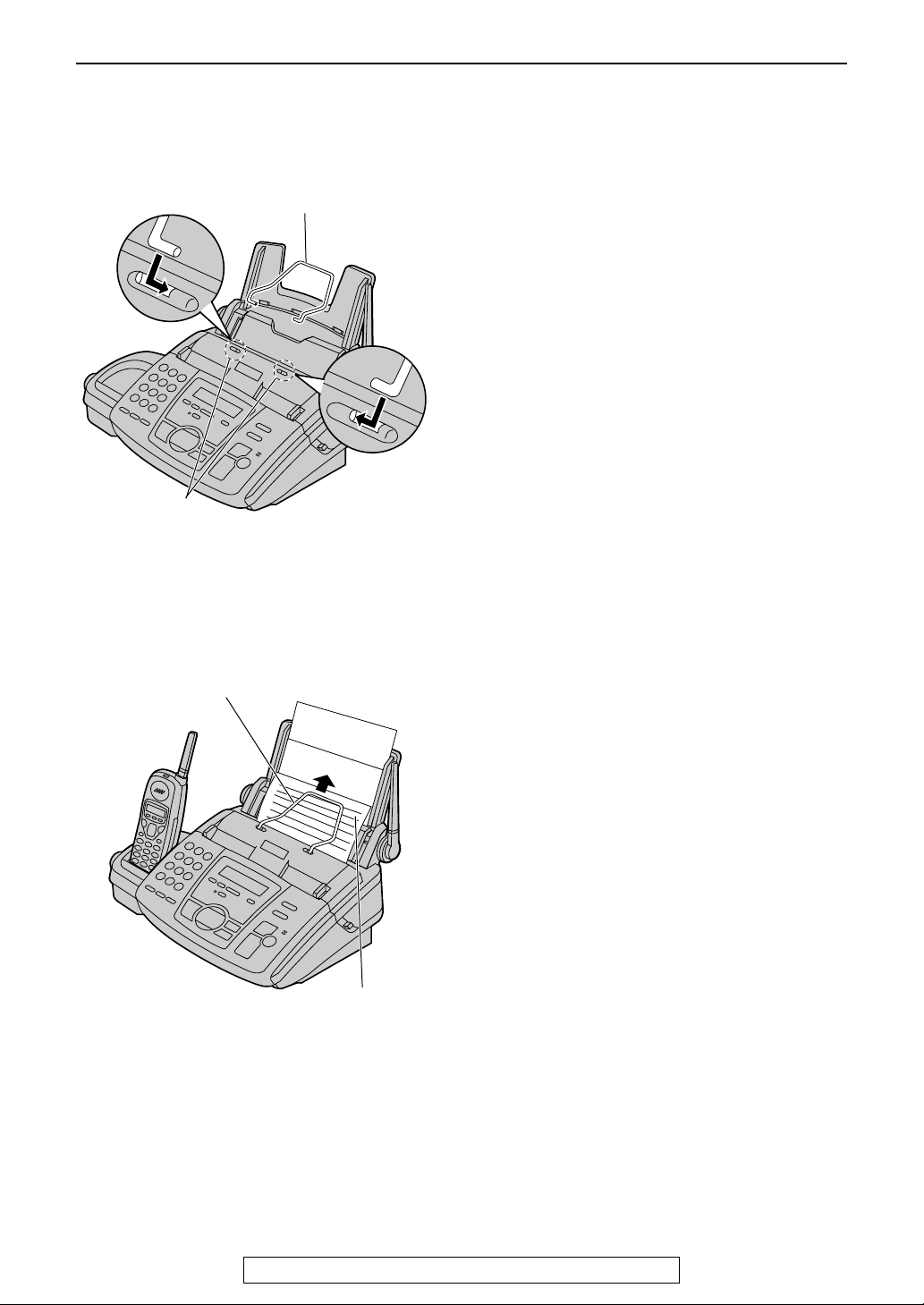
Metal recording paper guide
Attach the metal recording paper guide into the
slots on the recording paper exit.
Metal recording paper guide
Slots
Setting (Base Unit)
L The recording paper will be ejected from the
top of the unit after printing. The metal
recording paper guide prevents the printed
paper from curling.
Metal recording paper guide
Printed paper
For Fax Advantage assistance, call 1-800-435-7329.
17
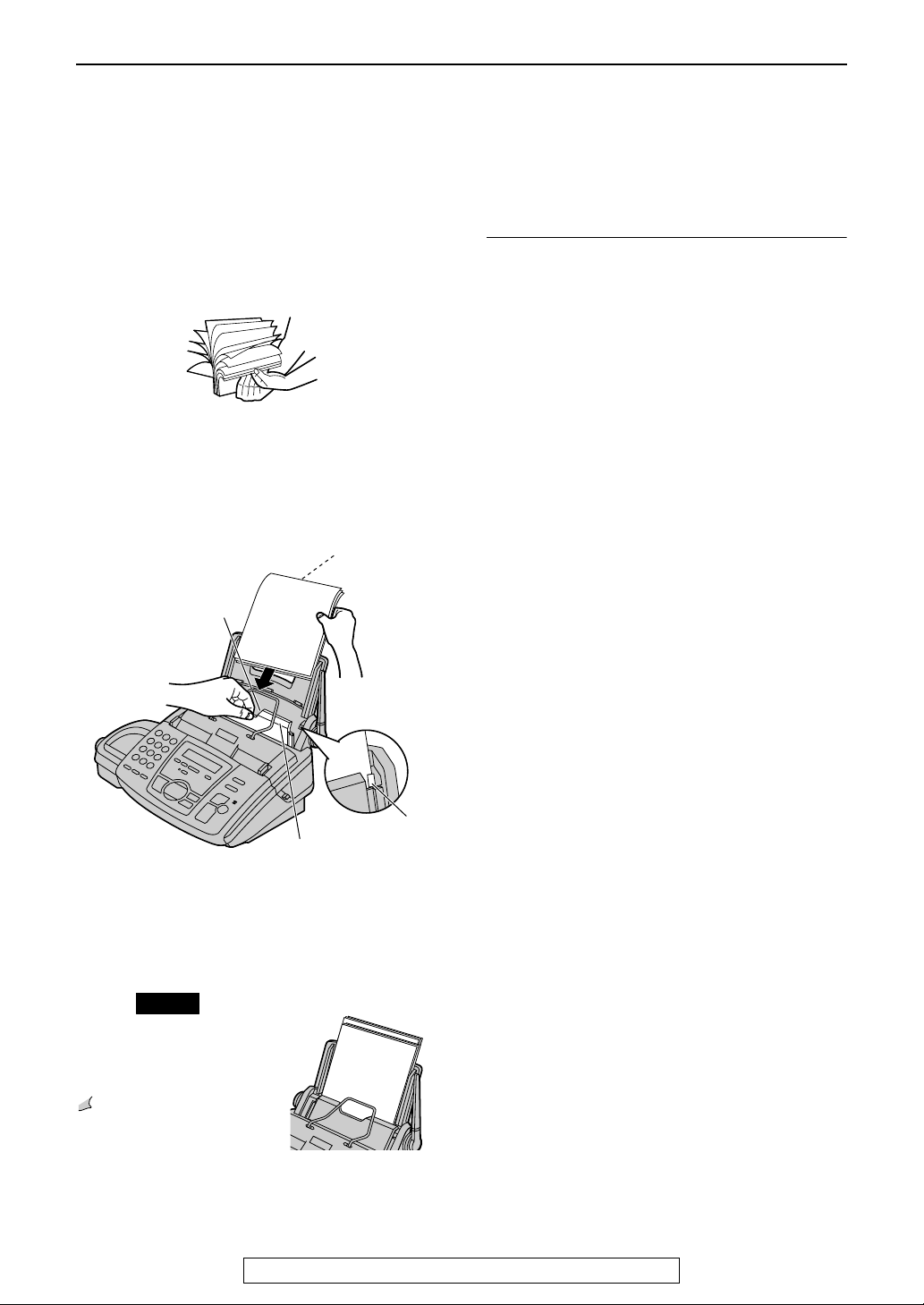
Setting (Base Unit)
Recording paper
Letter, legal or A4 size recording paper can be loaded. The unit can hold up to 50 sheets of 75 g/m2 (20
lb.) paper. You may use 60 g/m
(page 120). For superior results, we recommend Hammermill
paper, please install a legal paper tray (page 16).
2
to 90 g/m2 (16 lb. to 24 lb.) paper. See the note for paper specifications
®
Jet Print paper. If you use legal size
1 Fan the stack of paper to prevent a paper
jam.
2 Pull the tension plate forward and hold
open while inserting the paper.
Side to be printed
face down.
Recording paper
entrance
To add paper
1. Pull the tension plate forward and hold open
while removing all of the installed paper.
2. Add paper to the stack of paper you removed
and straighten.
3. Fan the stack of paper.
4. Pull the tension plate forward and hold open
while inserting the paper.
Tension plate
L The paper should not be over the tab.
L If the paper is not inserted correctly,
readjust the paper, or the paper may
jam.
Correct
18
For Fax Advantage assistance, call 1-800-435-7329.
Tab
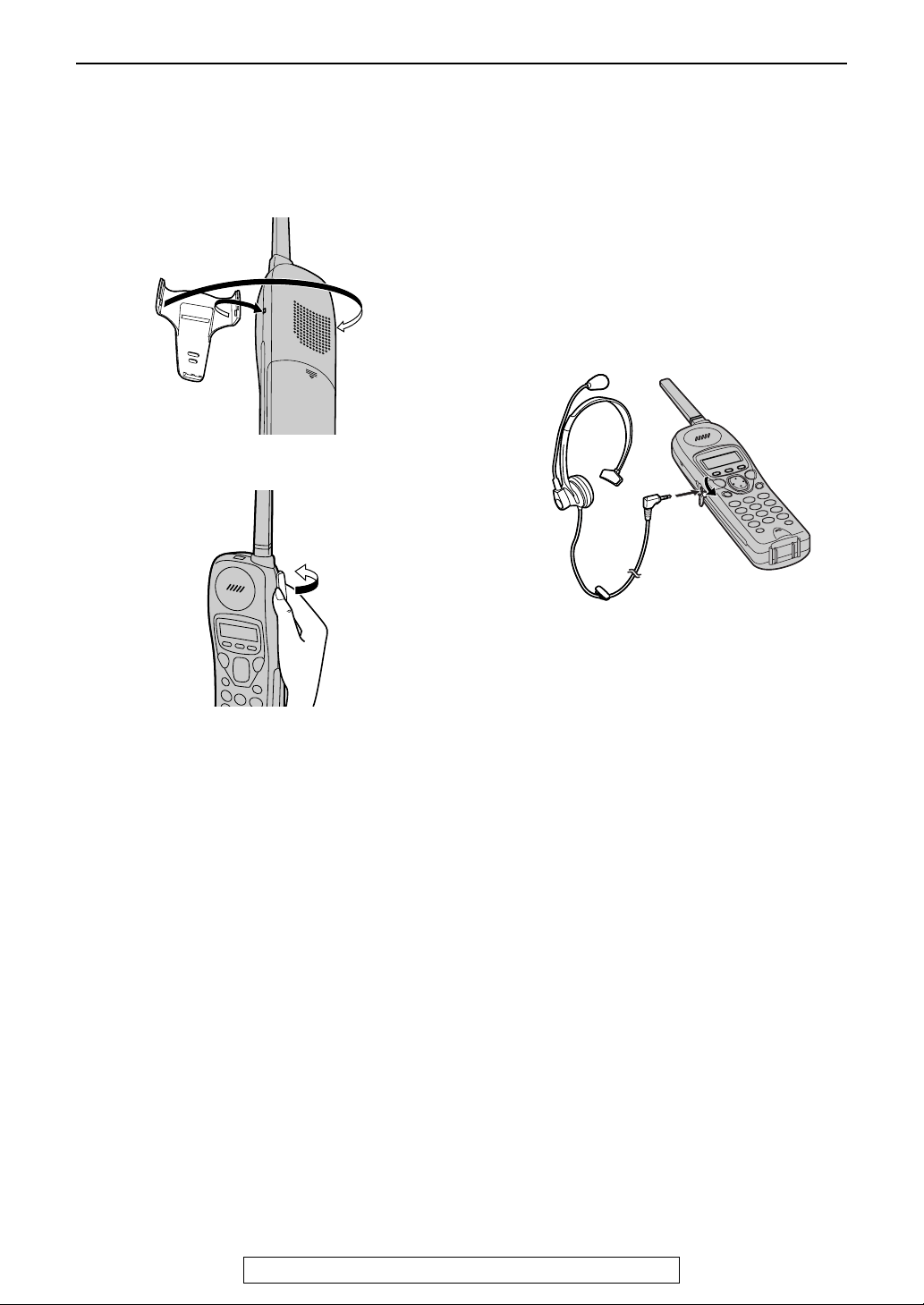
Setting (Handset)
Belt clip and headset
Setting (Handset)
Belt clip
To install the belt clip
To remove the belt clip
Headset (optional)
Plugging the headset into the handset allows a
hands-free telephone conversation. Please use
the Panasonic headset Model No. KX-TCA88 or
KX-TCA90. See page 10 for accessory
information.
To connect the headset
The pictured headset is KX-TCA88.
For Fax Advantage assistance, call 1-800-435-7329.
19
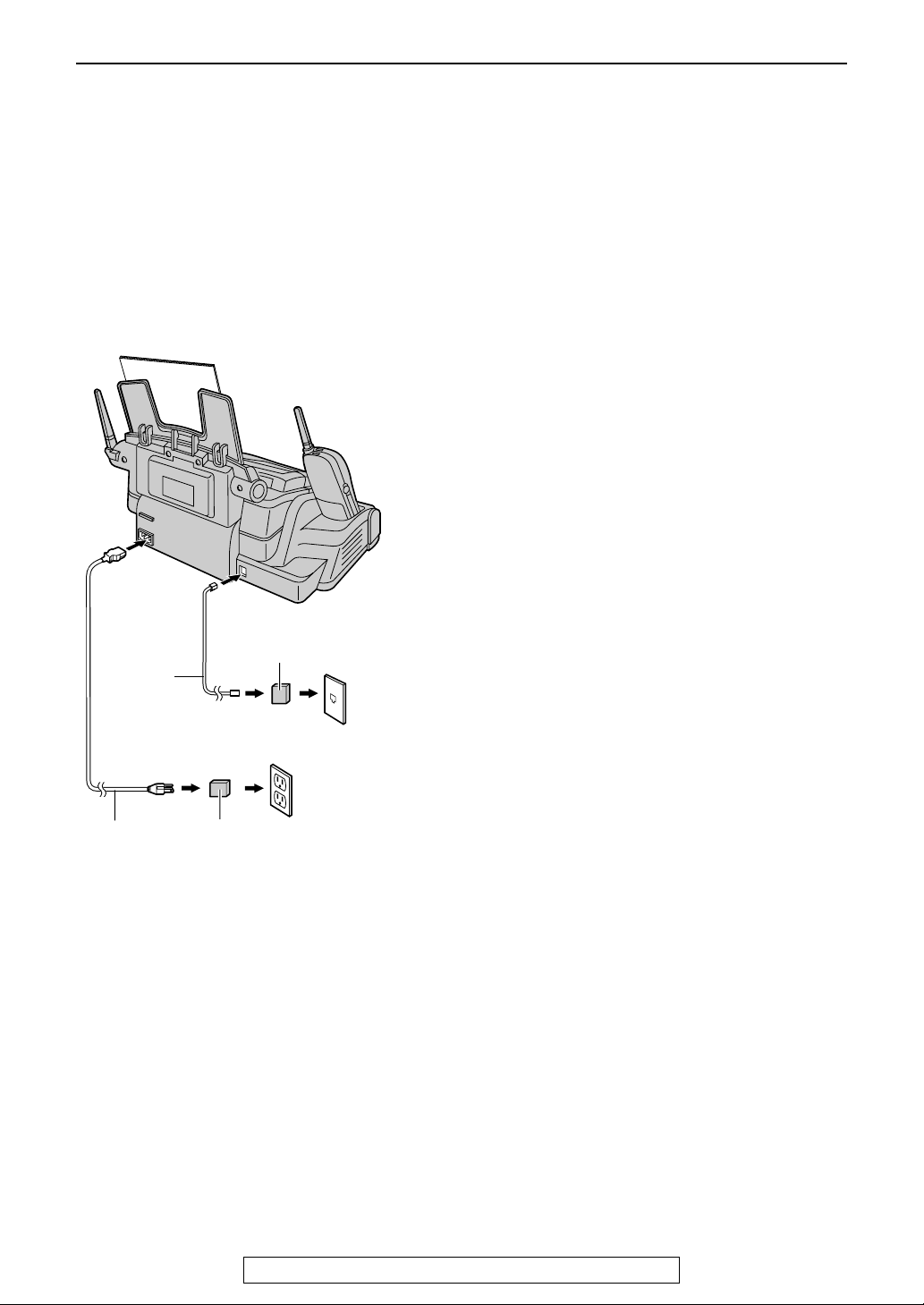
Connections and Setup
Connections and Setup
Selecting the way to use your fax machine
You may already have other devices such as a telephone or computer in addition to the fax machine. You
may use them in the same room or a different room. Depending on your situation, select the way you
prefer to use your fax machine.
– Case 1: Using the fax machine only (page 22)
– Case 2: Using the fax machine with an extension telephone (page 24)
– Case 3: Using the fax machine with a computer (page 26)
Connecting to a telephone line
jack and power outlet
Line surge
( )
Telephone
line cord
Power cord
protector
To a power outlet
(120 V, 60 Hz)
Power surge
( )
protector
To a single
telephone
line jack
(RJ11C)
To use surge protectors
L The warranty does not cover damage due to
power line surges or lightning. For additional
equipment protection, we recommend the
use of a surge protector. The following types
are available: TELESPIKE BLOK MODEL
TSB (TRIPPE MFG. CO.), SPIKE BLOK
MODEL SK6-0 (TRIPPE MFG. CO.), SUPER
MAX (PANAMAX) or MP1 (ITW LINX).
Caution:
LLLL When you operate this product, the power
outlet should be near the product and
easily accessible.
Note:
L If any other device is connected on the same
line, this unit may disturb the network
condition of the device.
20
For Fax Advantage assistance, call 1-800-435-7329.
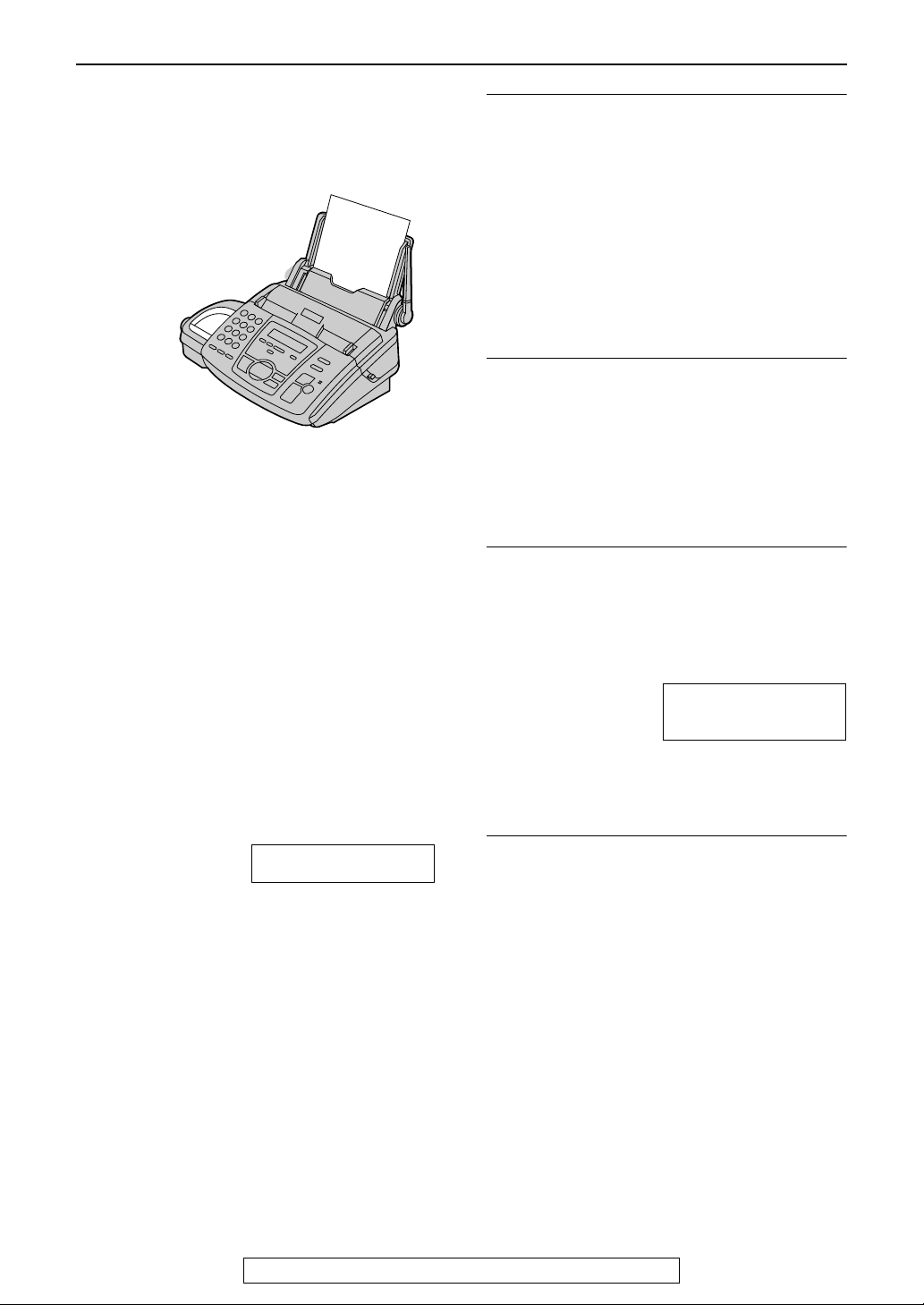
Connections and Setup
Battery charge
Battery strength
You can check the battery strength on the
handset display.
Battery life
If your Panasonic battery is fully charged;
– the battery life will last up to 5 hours while in
use (in conversation).
– it will last for up to about 11 days while not in
use (off the base unit).
L Battery life may vary depending on usage
conditions and ambient temperature.
Recharge
Recharge the battery when:
– the handset beeps intermittently while it is in
use, or
– the following is shown and “123” flashes
on the handset display.
Handset display:
Recharge
01 234
Place the handset on the cradle of the base unit
for about 15 hours before initial use.
L A beep will sound, and the following will be
displayed for an instant on the base unit.
Base unit display: CHARGING
The display will show the date and time.
L If the base unit is in use, a beep may not
sound and the message may not be shown.
Note:
L Clean the handset and the base unit charge
contacts with a dry cloth once a month, or the
battery may not charge properly.
L The battery cannot be overcharged.
For Fax Advantage assistance, call 1-800-435-7329.
L Recharge the handset battery for more than
15 minutes, or the display will continue
showing the indication.
Automatic security code setting
The security code helps to avoid unauthorized
use of your telephone line by another cordless
telephone. Whenever you place the handset on
the base unit, the unit will automatically select
one of more than a million security codes.
21
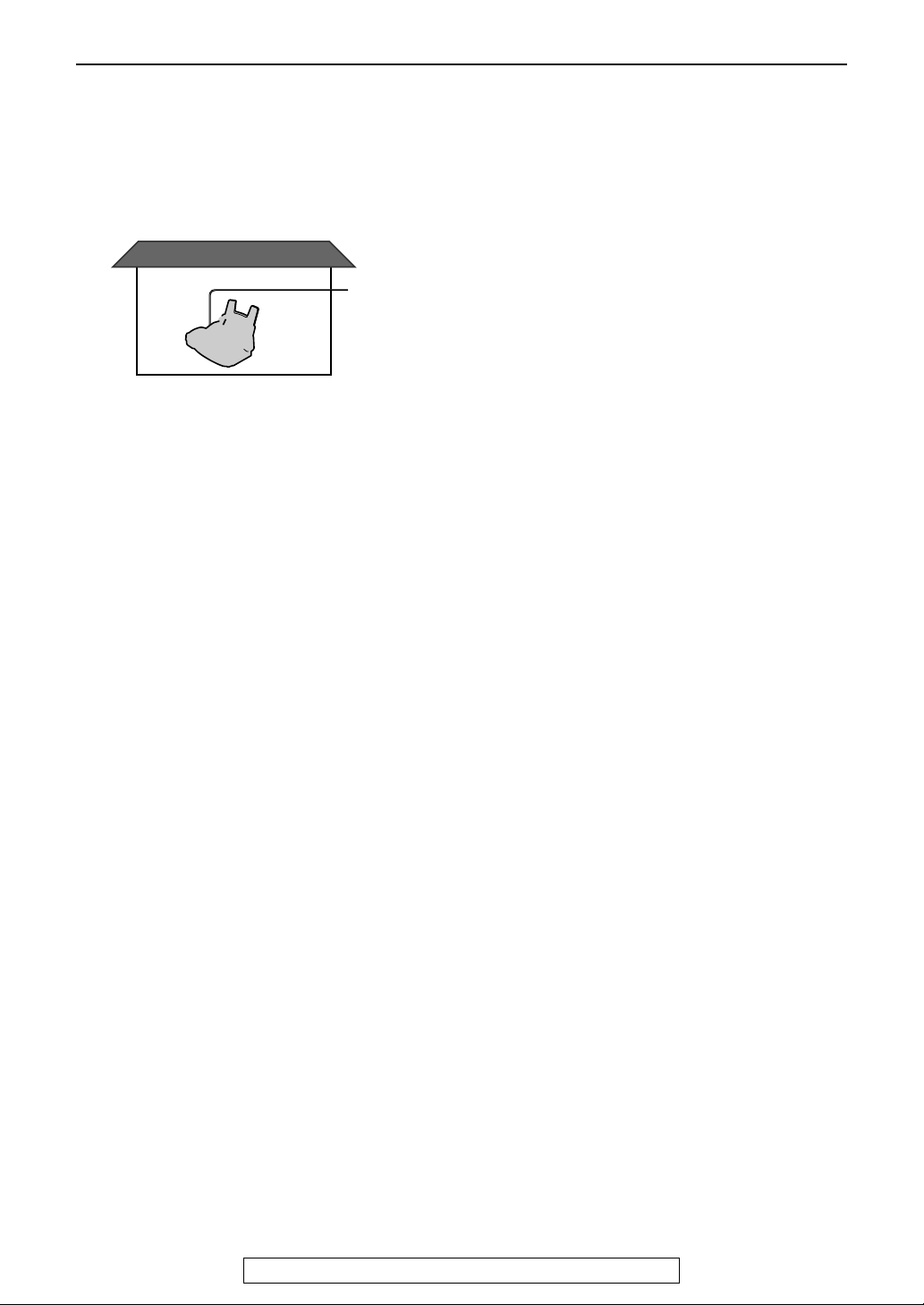
Connections and Setup
Case 1: Using the fax machine only
Telephone wiring image in
house or office
Single
telephone
line
Fax machine
Connections
When you are IN the house or
office
22
How to set up
Set the fax machine to TEL mode by pressing
{AUTO ANSWER} until the following is
displayed.
How to receive calls with the base unit
1 When the fax machine rings, press
{DIGITAL SP-PHONE} on the base unit, or
lift the handset and press {TALK } or {SP-
PHONE} on the handset.
2 If document reception is required, a fax
calling tone (slow beep) is heard, or no
sound is heard, press {FAX/START}.
L The fax machine will start fax reception.
For Fax Advantage assistance, call 1-800-435-7329.
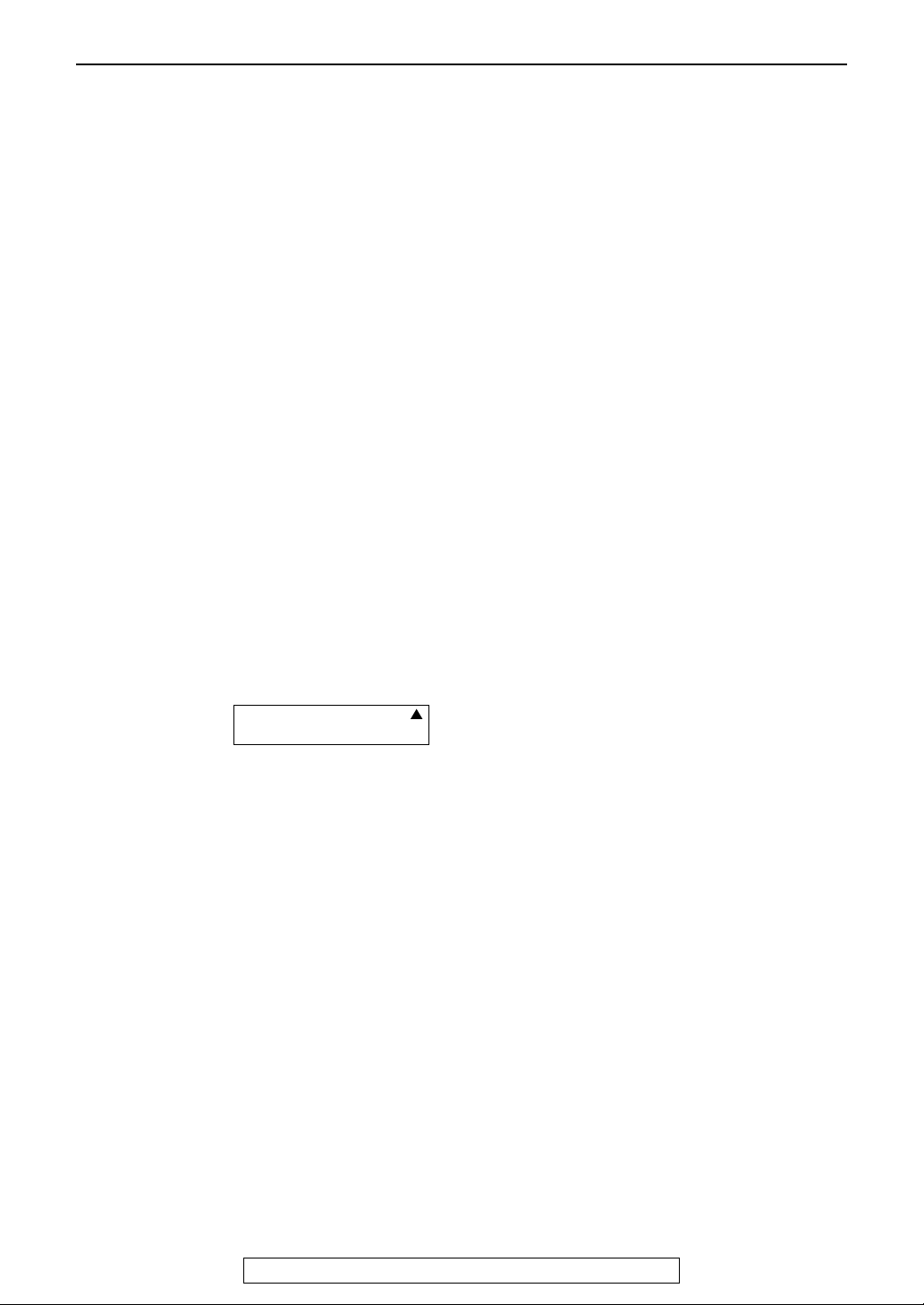
How to receive calls with the handset
1 When the fax machine rings, lift the handset
and press {TAL K} or {SP-PHONE}.
2 When document reception is required, a fax
calling tone (slow beep) is heard, or no
sound is heard, press {*}{#}{9} (preselected fax activation code) firmly.
L A single beep will be heard.
L The fax machine will start fax reception.
Note:
L To receive fax documents using the handset,
you must set the remote fax activation to on
(feature #41, page 90) beforehand.
L You can change the fax activation code in
feature #41 (page 90).
When you are OUT of the
house or office
How to set up
Connections and Setup
1 Set feature #77 to TAD/FAX mode
(page 92) beforehand.
2 Press {AUTO ANSWER} until the following
is displayed.
ON
TAD/FAX MODE
2 RINGS
OFF
L The display will show the number of
rings before the unit answers a call in
TAD/FAX mode.
L If necessary, press {+} or {-} to select
the desired ring setting and press
{SET}.
How to receive calls
If the call is a phone call, the fax machine will
record a voice message automatically.
If a fax calling tone is detected, the fax machine
will receive a fax automatically.
Note:
L Do not connect an answering machine to the
same telephone line. If connected, set
automatic answer feature to off.
L Do not subscribe to Voice Mail service.
L If you have already subscribed to Distinctive
Ring service, refer to page 66.
L If the fax machine is used only for fax
reception, refer to page 64.
For Fax Advantage assistance, call 1-800-435-7329.
23
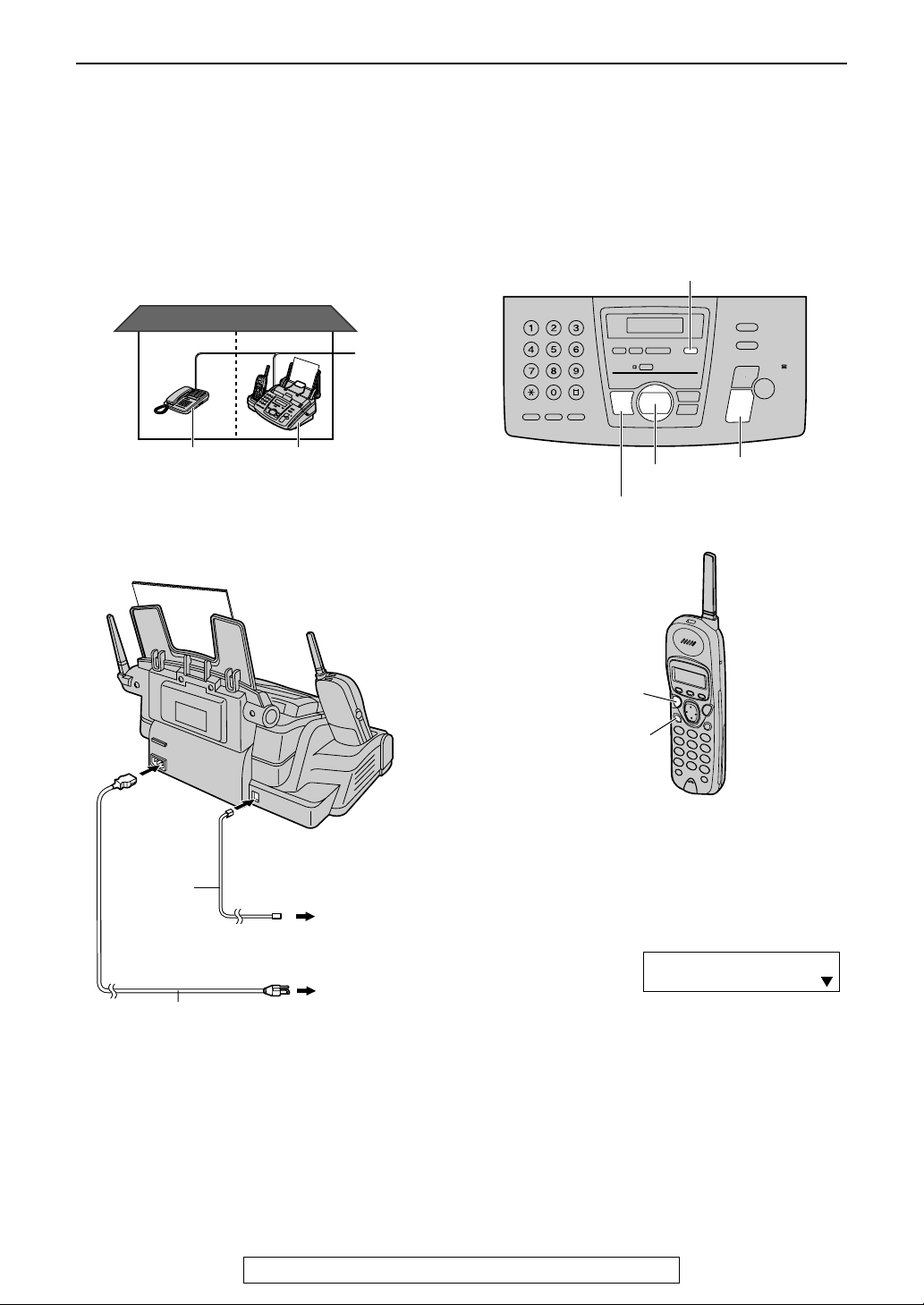
Connections and Setup
Case 2: Using the fax machine with an extension
telephone
Telephone wiring image in
house or office
Room
Extension
telephone
Room
Fax machine
Single
telephone
line
Connections
When you are IN the house or
office
{AUTO ANSWER}
{+}{-}
{DIGITAL SP-PHONE}
{TALK}
{FAX/START}
{SET}
Telephone
line cord
Power cord
To a single
telephone line
jack
To a power
outlet
{SP-PHONE}
How to set up
Set the fax machine to TEL mode by pressing
{{{{AUTO ANSWER}}}} until the following is
displayed.
ON
TEL MODE
OFF
24
For Fax Advantage assistance, call 1-800-435-7329.
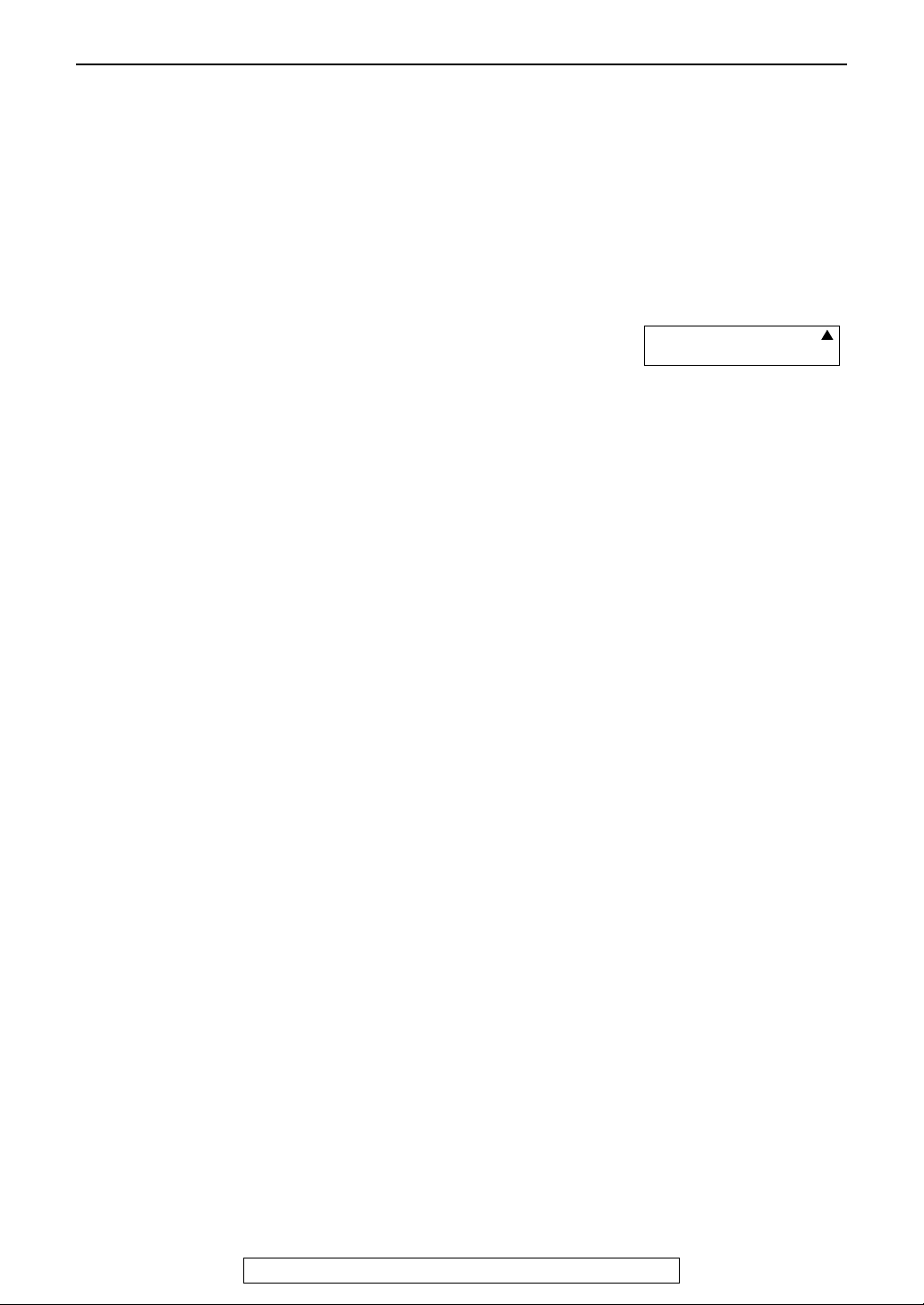
Connections and Setup
How to receive calls with the base unit
1 When the fax machine rings, press
{DIGITAL SP-PHONE} on the base unit, or
lift the handset and press {TALK } or {SP-
PHONE} on the handset.
2 If document reception is required, a fax
calling tone (slow beep) is heard, or no
sound is heard, press {FAX/START}.
L The fax machine will start fax reception.
How to receive calls with the handset
1 When the fax machine rings, lift the
handset and press {TAL K} or {SP-
PHONE}.
2 When document reception is required, a fax
calling tone (slow beep) is heard, or no
sound is heard, press {*}{#}{9} (preselected fax activation code) firmly.
L A single beep will be heard.
L The fax machine will start fax reception.
Note:
L To receive fax documents using the handset,
you must set the remote fax activation to on
(feature #41, page 90) beforehand.
L You can change the fax activation code in
feature #41 (page 90).
How to receive calls with an extension
telephone
1 When the extension telephone rings, lift the
handset of the extension telephone.
2 When document reception is required, a fax
calling tone (slow beep) is heard, or no
sound is heard, press {*}{#}{9} (preselected fax activation code) firmly.
When you are OUT of the
house or office
How to set up
1 Set feature #77 to TAD/FAX mode
(page 92) beforehand.
2 Press {AUTO ANSWER} until the following
is displayed.
ON
TAD/FAX MODE
2 RINGS
OFF
L The display will show the number of
rings before the unit answers a call in
TAD/FAX mode.
L If necessary, press {+} or {-} to select
the desired ring setting and press
{SET}.
How to receive calls
If the call is a phone call, the fax machine will
record a voice message automatically.
If a fax calling tone is detected, the fax machine
will receive a fax automatically.
Note:
L Do not connect an answering machine to the
same telephone line. If connected, set
automatic answer feature to off.
L Do not subscribe to Voice Mail service.
L If you have already subscribed to Distinctive
Ring service, refer to page 66.
L If the fax machine is used only for fax
reception, refer to page 64.
3 Replace the handset.
L The fax machine will start fax reception.
Note:
L To receive fax documents using the
extension telephone, you must set the
remote fax activation to on (feature #41,
page 90) beforehand.
L You can change the fax activation code in
feature #41 (page 90).
For Fax Advantage assistance, call 1-800-435-7329.
25
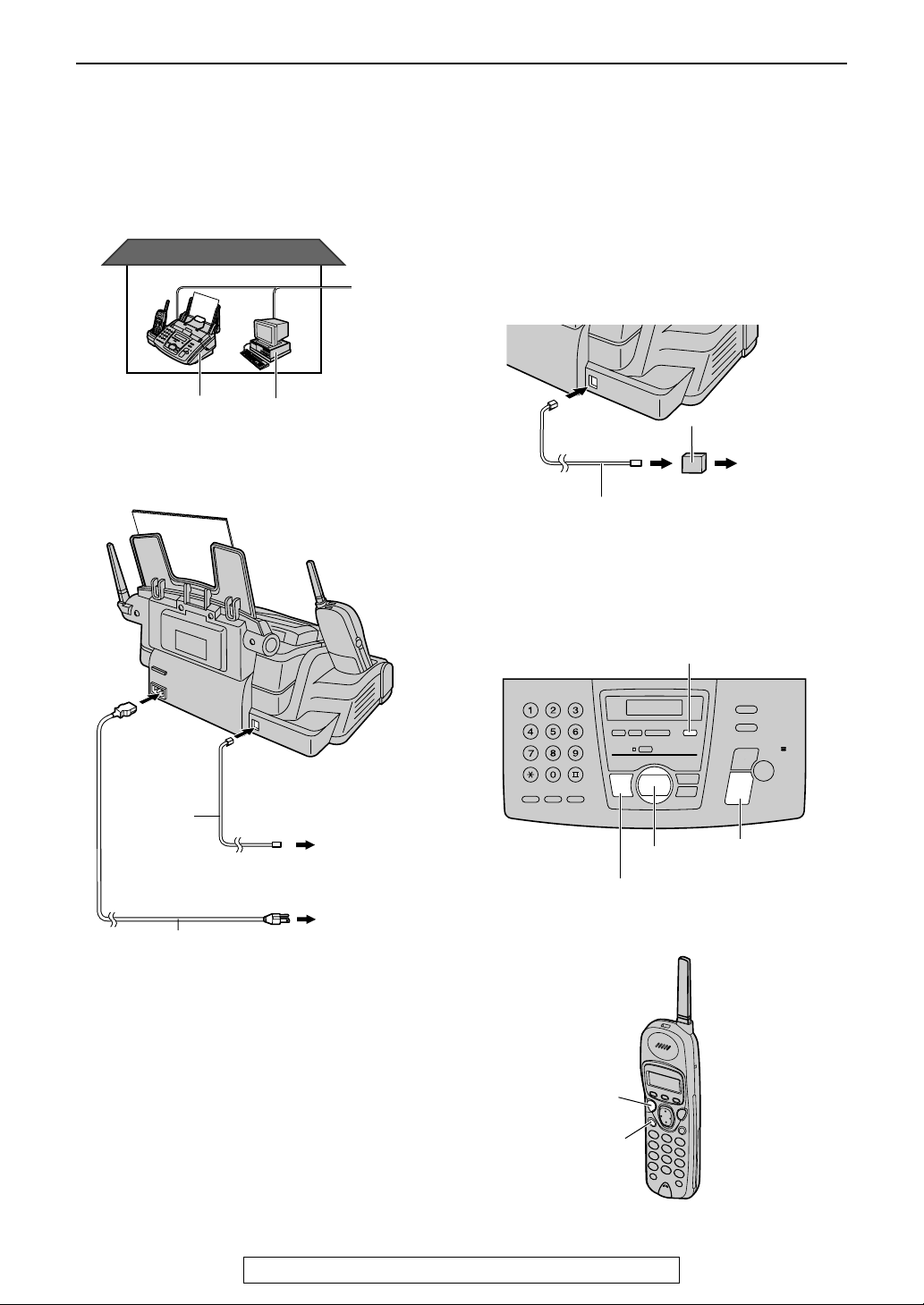
Connections and Setup
Case 3: Using the fax machine with a computer
Telephone wiring image in
house or office
Single
telephone
line
ComputerFax machine
Connections
Note:
L If you are subscribed to the ADSL service,
fax transmission/reception may be disturbed,
or you may hear interference noise during
telephone conversation. A filter to prevent
this is provided from your service company.
Please attach the filter to the telephone line
cord of the fax machine.
Filter
To a single
telephone
line jack
Telephone
line cord
When you are IN the house or
office
{AUTO ANSWER}
26
Telephone
line cord
Power cord
To a single
telephone line
jack
{DIGITAL SP-PHONE}
To a power
outlet
{TALK}
{SP-PHONE}
For Fax Advantage assistance, call 1-800-435-7329.
{+}{-}
{FAX/START}
{SET}
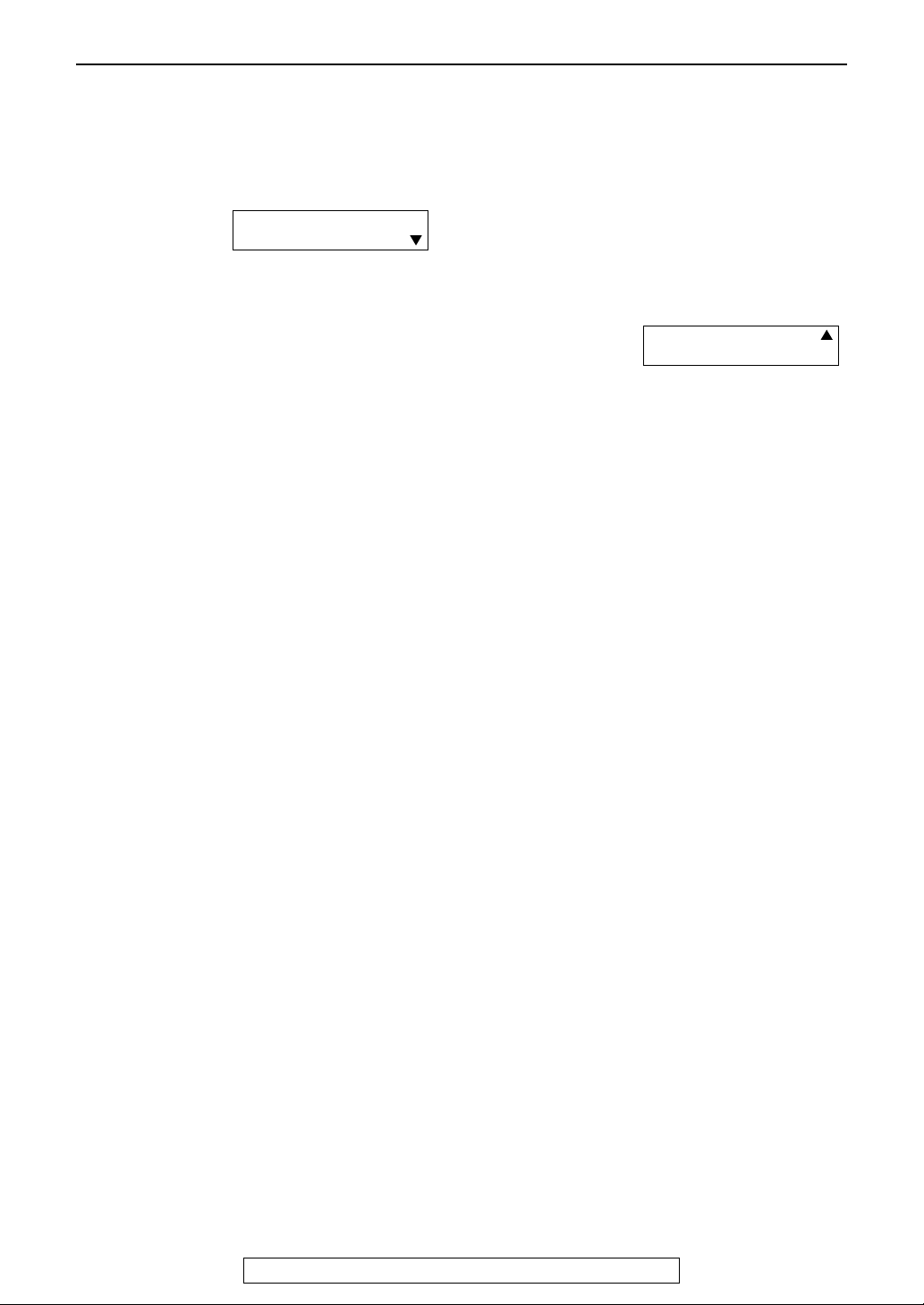
Connections and Setup
How to set up
Set the fax machine to TEL mode by pressing
{AUTO ANSWER} until the following is
displayed.
ON
TEL MODE
OFF
How to receive calls with the base unit
1 When the fax machine rings, press
{DIGITAL SP-PHONE} on the base unit, or
lift the handset and press {TALK } or {SP-
PHONE} on the handset.
2 If document reception is required, a fax
calling tone (slow beep) is heard, or no
sound is heard, press {FAX/START}.
L The fax machine will start fax reception.
How to receive calls with the handset
1 When the fax machine rings, lift the
handset and press {TAL K} or {SP-
PHONE}.
2 When document reception is required, a fax
calling tone (slow beep) is heard, or no
sound is heard, press {*}{#}{9} (preselected fax activation code) firmly.
L A single beep will be heard.
L The fax machine will start fax reception.
Note:
L To receive fax documents using the handset,
you must set the remote fax activation to on
(feature #41, page 90) beforehand.
L You can change the fax activation code in
feature #41 (page 90).
When you are OUT of the
house or office
How to set up
1 Set feature #77 to TAD/FAX mode
(page 92) beforehand.
2 Press {AUTO ANSWER} until the following
is displayed.
ON
TAD/FAX MODE
2 RINGS
OFF
L The display will show the number of
rings before the unit answers a call in
TAD/FAX mode.
L If necessary, press {+} or {-} to select
the desired ring setting and press
{SET}.
How to receive calls
If the call is a phone call, the fax machine will
record a voice message automatically.
If a fax calling tone is detected, the fax machine
will receive a fax automatically.
Note:
L Do not connect an answering machine to the
same telephone line. If connected, set
automatic answer feature to off.
L Do not subscribe to Voice Mail service.
L If you have already subscribed to Distinctive
Ring service, refer to page 66.
L If the fax machine is used only for fax
reception, refer to page 64.
For Fax Advantage assistance, call 1-800-435-7329.
27
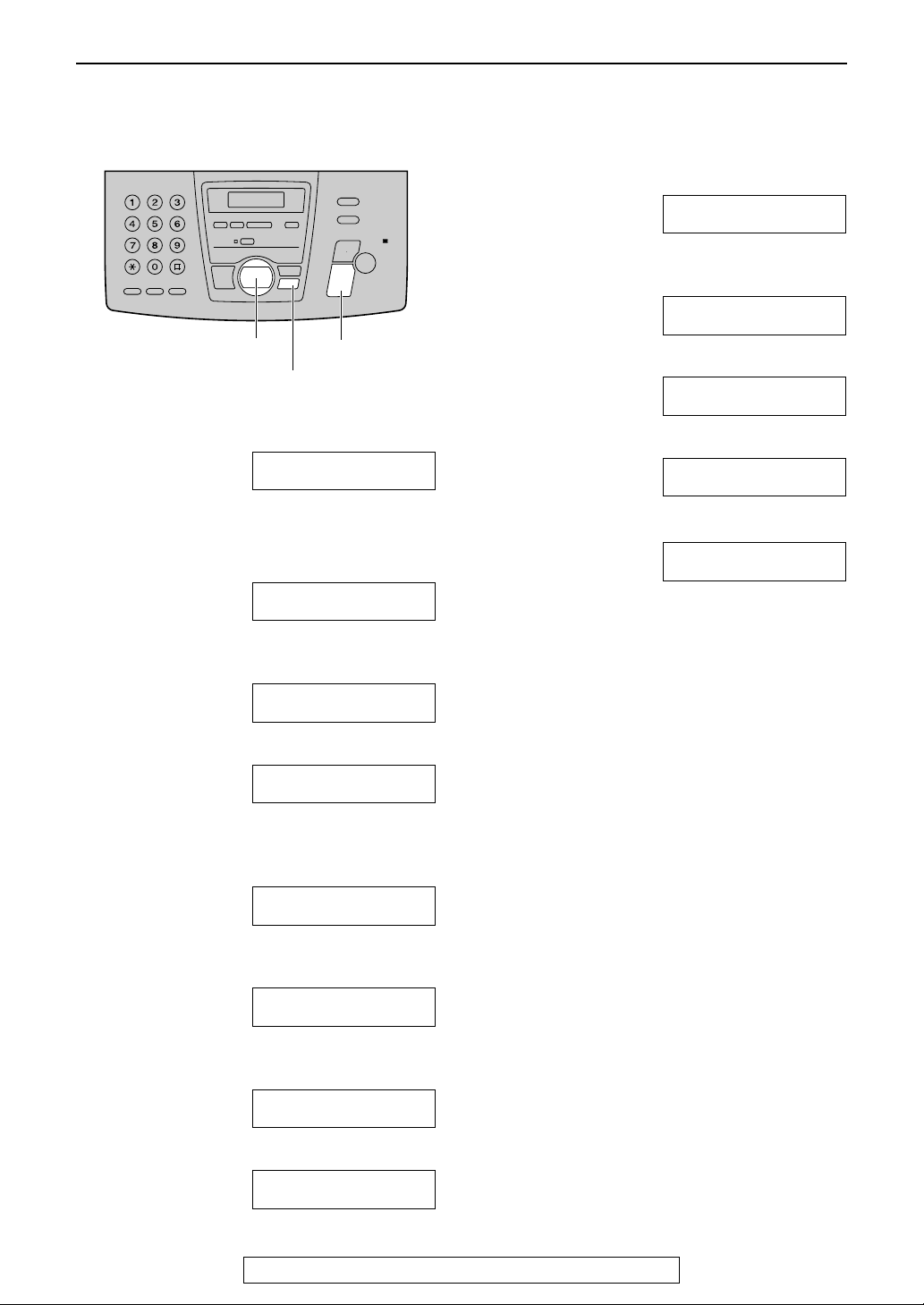
Help Button
Help Button
Help function
You can print a quick reference for assistance as follows.
{<}{>}
{HELP}
1
Press {{{{HELP}}}}.
PRESS NAVI.[( )]
& SET
2
Press {{{{<<<<}}}} or {{{{>>>>}}}} until the desired item is
displayed.
1. How to send faxes with the voice guide.
SEND GUIDE
{SET}
3
PRESS SET
8. Frequently asked questions and
answers.
Q and A
PRESS SET
9. Explanation of error messages shown
on the display.
ERRORS
PRESS SET
10.List of available reports.
REPORTS
PRESS SET
11.How to use the Caller ID service.
CALLER ID
PRESS SET
Press {{{{SET}}}}.
PRINTING
2. How to set the date, time, your logo and
fax number.
QUICK SET UP
3. How to program the features.
FEATURE LIST
4. How to store names and telephone
numbers in the directory and how to dial
them.
DIRECTORY
5. Help with problems operating the
answering device.
TAD OPERATION
6. Help with problems sending/receiving
faxes.
FAX SND/RCV
7. How to use the copier function.
COPIER
PRESS SET
PRESS SET
PRESS SET
PRESS SET
PRESS SET
PRESS SET
28
For Fax Advantage assistance, call 1-800-435-7329.
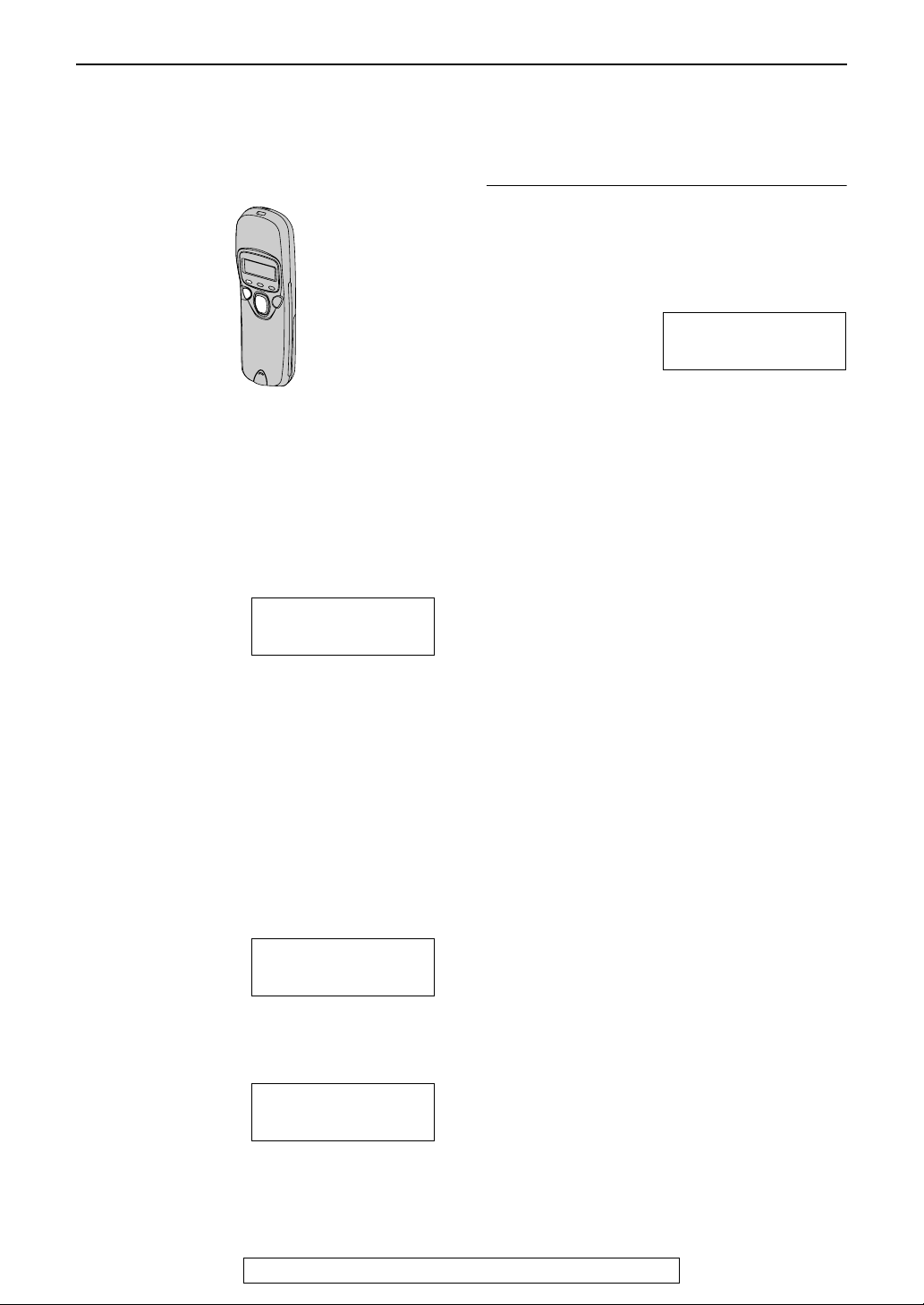
Volume
Adjusting handset volume
Ringer volume
3 levels (high/low/off) are available.
Make sure the handset is idle.
1 Press {FUNCTION}.
2 Press {e} or {v} repeatedly until the
arrow points to “Ringer volume”.
Save directory
)Ringer volume
Ringer pattern
3 Press {>}.
4 Press {e} or {v} to select the desired
volume.
L The current ringer will sound.
5 Press {>}.
Volume
While the ringer volume is set to off:
When a call is received, the handset will not ring.
Ringer pattern
L You can select one of six ringer patterns.
1. Press {FUNCTION}.
2. Press {v} or {e} repeatedly until the arrow
points to “Ringer pattern”.
Ringer volume
)Ringer pattern
Program
3. Press {>}.
4. Press {v} or {e} to select the desired ringer
pattern.
5. Press {>}.
6. Press {OFF}.
Handset receiver volume
3 levels (high/middle/low) are available.
While using {TA LK }, press {e} or {v}.
Speaker volume
6 levels (high to low) are available.
While using the {SP-PHONE}, press {e} or
{v}.
Note:
L When you replace the battery, the selected
volume setting will return to the default
setting. Reprogram if necessary.
To turn the ringer off:
1. Press {FUNCTION}
2. Press {e} or {v} repeatedly until the arrow
points to “Ringer volume”.
3. Press {>}.
4. Press {v} repeatedly until the following is
displayed and press {>}.
To turn the ringer back on, press {e} or {v}.
5. Press {>}.
.
Save directory
)Ringer volume
Ringer pattern
Ringer off
V^ )=Save
For Fax Advantage assistance, call 1-800-435-7329.
29
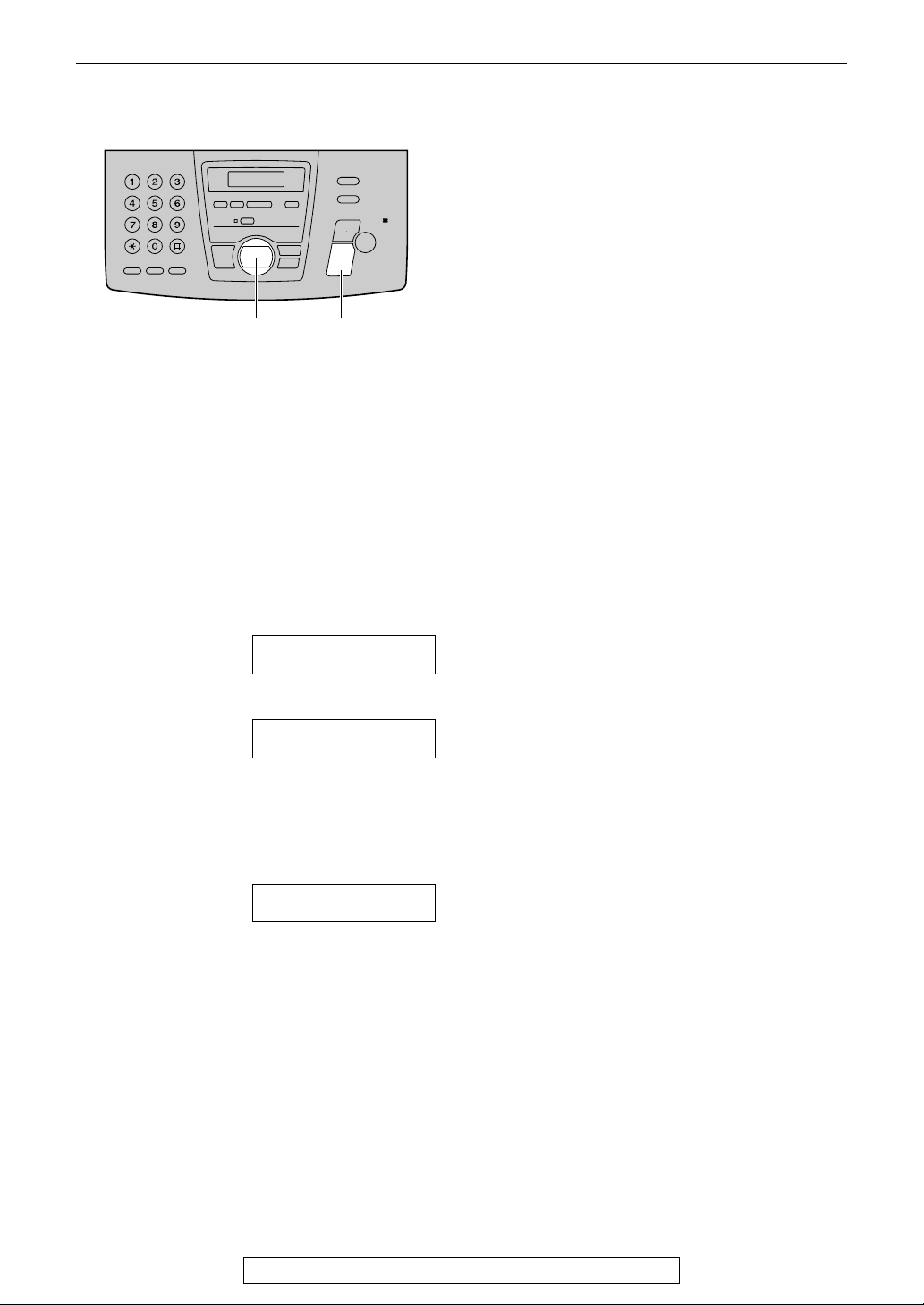
Volume
Adjusting base unit volume
{SET}{+}{-}
Ringer volume
4 levels (high/middle/low/off) are available.
While the unit is idle, press {{{{++++}}}} or {{{{----}}}}.
L If any documents are in the document
entrance, you cannot adjust the ringer
volume. Confirm that there are no documents
in the entrance.
To turn the ringer off:
Fax voice guidance volume
9 levels (high to off) are available.
While listening to the fax voice guidance,
press {{{{++++}}}} or {{{{----}}}}.
Answering device volume
9 levels (high to off) are available.
While listening to the recorded messages,
press {{{{++++}}}} or {{{{----}}}}.
1
Press {{{{----}}}} repeatedly until the following is
displayed.
RINGER OFF= OK?
YES:SET/NO:STOP
2
Press {{{{SET}}}}.
RINGER OFF
L To turn the ringer back on, press {{{{++++}}}}.
While the ringer volume is set to off:
When a call is received, the unit will not ring and
will display the following.
INCOMING CALL
Ringer pattern
L You can select one of three ringer patterns.
Change the setting (feature #17, page 88).
The ringer pattern you selected will sound
when the unit receives a call.
Speaker volume
8 levels (high to low) are available.
While using the speakerphone, press {{{{++++}}}} or
{{{{----}}}}.
30
For Fax Advantage assistance, call 1-800-435-7329.
