Page 1

Compact Plain Paper FAX with
Telephone Answering System
Operating Instructions
Model No. KX-FP85
KX-FP86
FOR FAX ADVANTAGE ASSISTANCE:
– CALL
1-800-HELP-FAX (1-800-435-7329)
– E-MAIL TO
consumerproducts@panasonic.com
for customers in the USA or
Puerto Rico
– REFER TO
www.panasonic.com
for customers in the USA or
Puerto Rico
Please read these Operating
Instructions before using the unit
and save for future reference.
Page 2
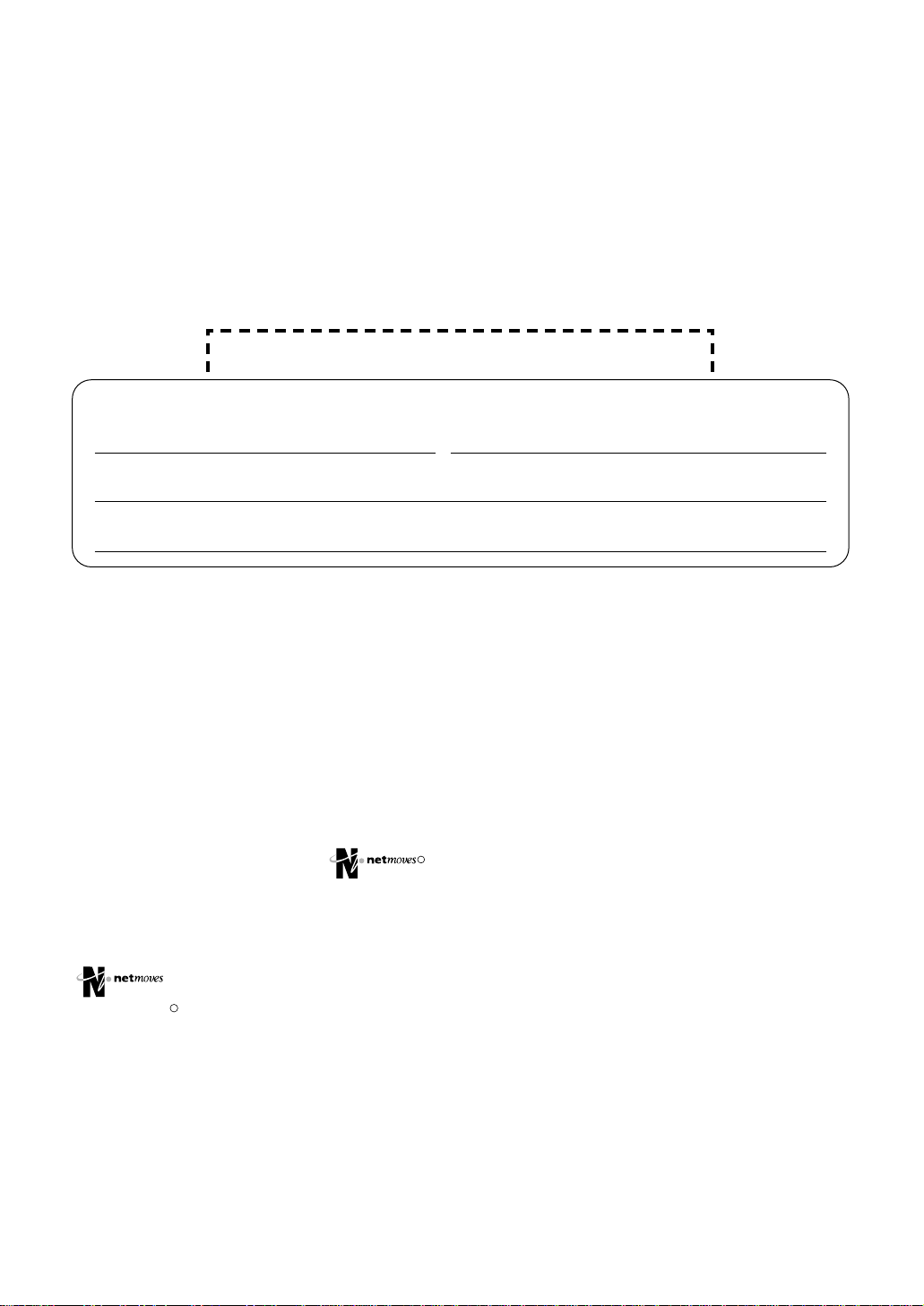
Thank you for purchasing a Panasonic facsimile.
R
R
Welcome to the world of Panasonic facsimiles.
This product combines facsimile, telephone, telephone answering device and
copier features to provide you with more efficient office or home use. By utilizing
these convenient features, you can maximize the effectiveness of this unit.
Things you should keep record of
Attach your sales receipt here
For your future reference
Date of purchase Serial number
(found on the rear of the unit)
Dealer’s name and address
Dealer’s telephone number
Caution:
●
The Telephone Protection Act of 1991 requires the following information to be clearly stated
either at the top or bottom margin of the first message page when transmitting messages via
telephone facsimile:
— Date and time of transmission,
— Identification of the business, entity or person(s) sending the facsimile, and
— Telephone number of the business, entity or person(s).
To program this information into your unit, complete all the instructions on pages 13 to 16.
●
Note that the images of copied or received documents will remain on the used ink film. Use
discretion when disposing of the used ink film.
●
Do not rub or use an eraser on the printed side of recording paper, as the print may smear.
●
If you have not applied to the service, you will not be able to use the IQ-FAX
function (p. 33, 34).
Trademarks
is a registered trademark of NetMoves Incorporated.
Hammermill is a registered trademark of INTERNATIONAL PAPER in the United States and/or
other countries.
All other trademarks identified herein are the property of their respective owners.
Copyright:
This manual is copyrighted by Kyushu Matsushita Electric Co., Ltd. (KME) and its licensee.
Under the copyright laws, this manual may not be reproduced in any form, in whole or part,
without the prior written consent of KME and its licensee.
Kyushu Matsushita Electric Co., Ltd. 2000
©
2
Page 3
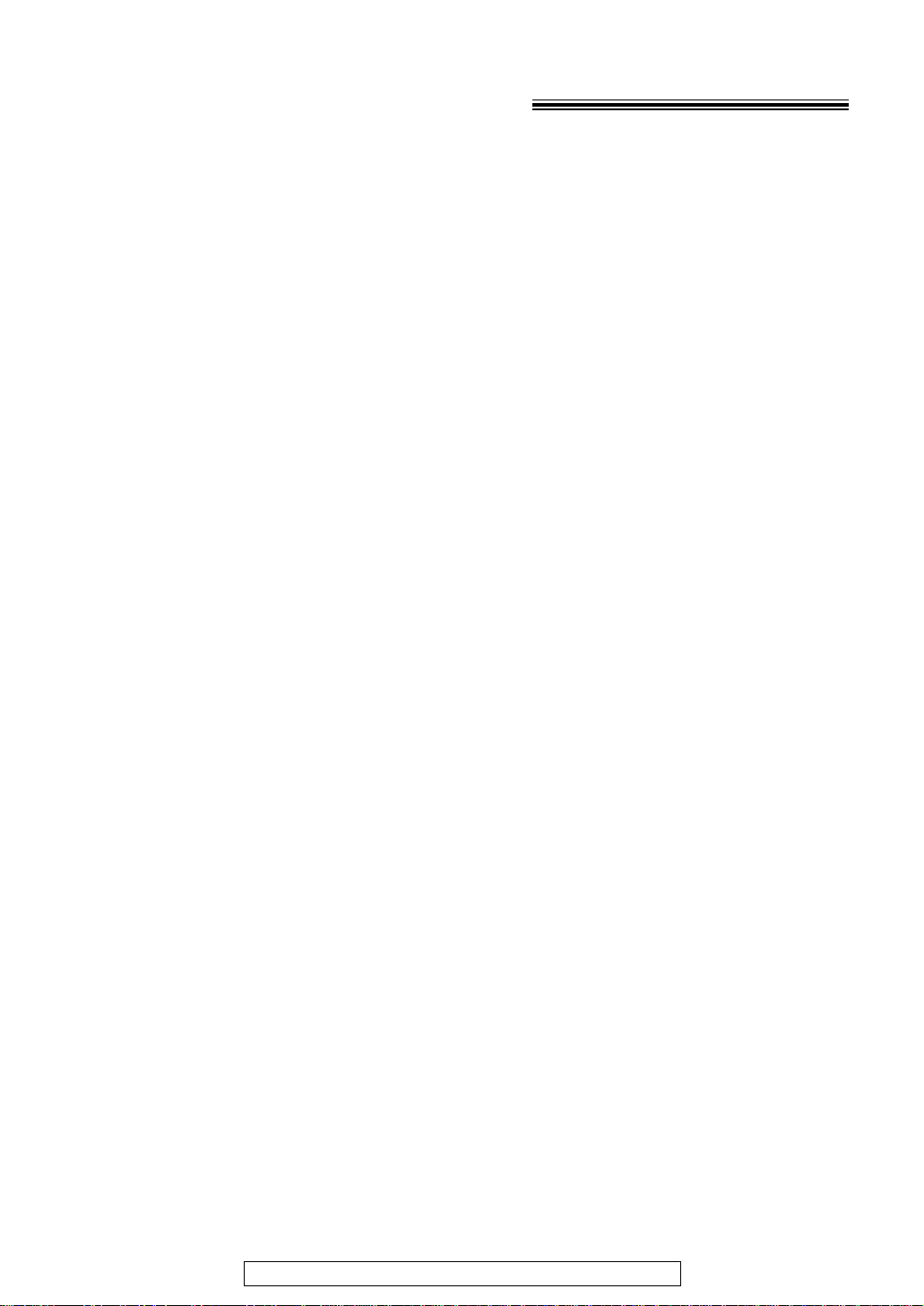
Important safety instructions!
When using this unit, basic safety precautions
should always be followed to reduce the risk of
fire, electric shock, or personal injury.
1. Read and understand all instructions.
2. Follow all warnings and instructions marked
on this unit.
3. Unplug this unit from power outlets before
cleaning. Do not use liquid or aerosol
cleaners. Use a damp cloth for cleaning.
4. Do not use this unit near water, for example
near a bath tub, wash bowl, kitchen sink, or
the like.
5. Place the unit securely on a stable surface.
Serious damage and/or injury may result if
the unit falls.
6. Do not cover slots and openings on the
unit. They are provided for ventilation and
protection against overheating. Never place
the unit near radiators, or in a place where
proper ventilation is not provided.
7. Use only the power source marked on the
unit. If you are not sure of the type of power
supplied to your home, consult your dealer
or local power company.
8. For safety purposes this unit is equipped
with a three prong grounded plug. If you do
not have this type of outlet, please have
one installed. Do not use any type of
adaptor plug to defeat this safety feature.
9. Do not place objects on the power cord.
Install the unit where no one can step or trip
on the cord.
10. Do not overload wall outlets and extension
cords. This can result in the risk of fire or
electric shock.
11. Never push any objects through slots in this
unit. This may result in the risk of fire or
electric shock. Never spill any liquid on the
unit.
12. To reduce the risk of electric shock, do not
disassemble this unit. Take the unit to an
authorized servicenter when service is
required. Opening or removing covers may
expose you to dangerous voltages or other
risks. Incorrect reassembly can cause
electric shock when the unit is subsequently
used.
13. Unplug this unit from the wall outlet and
refer servicing to an authorized servicenter
when the following conditions occur:
A. When the power supply cord or plug is
damaged or frayed.
B. If liquid has been spilled into the unit.
C.If the unit has been exposed to rain or
water.
D.If the unit does not work normally by
following the operating instructions.
Adjust only controls covered by the
operating instructions. Improper
adjustment may require extensive work
by an authorized servicenter.
E. If the unit has been dropped or
physically damaged.
F. If the unit exhibits a distinct change in
performance.
14. During thunderstorms, avoid using
telephones except cordless types. There
may be a remote risk of an electric shock
from lightning.
15. Do not use this unit to report a gas leak,
when in the vicinity of the leak.
SAVE THESE
INSTRUCTIONS
INSTALLATION
1. Never install telephone wiring during a
lightning storm.
2. Never install telephone jacks in wet
locations unless the jack is specifically
designed for wet locations.
3. Never touch uninsulated telephone wires or
terminals unless the telephone line has
been disconnected at the network interface.
4. Use caution when installing or modifying
telephone lines.
WARNING
●
To prevent the risk of fire or electrical shock,
do not expose this product to rain or any type
of moisture.
OTHER INFORMATION
●
Keep the unit away from electrical noise
generating devices, such as fluorescent
lamps and motors.
●
The unit should be kept free from dust, high
temperature and vibration.
●
The unit should not be exposed to direct
sunlight.
●
Do not place heavy objects on top of this unit.
●
Do not touch the plug with wet hands.
For fax advantage assistance, call 1-800-435-7329.
3
Page 4
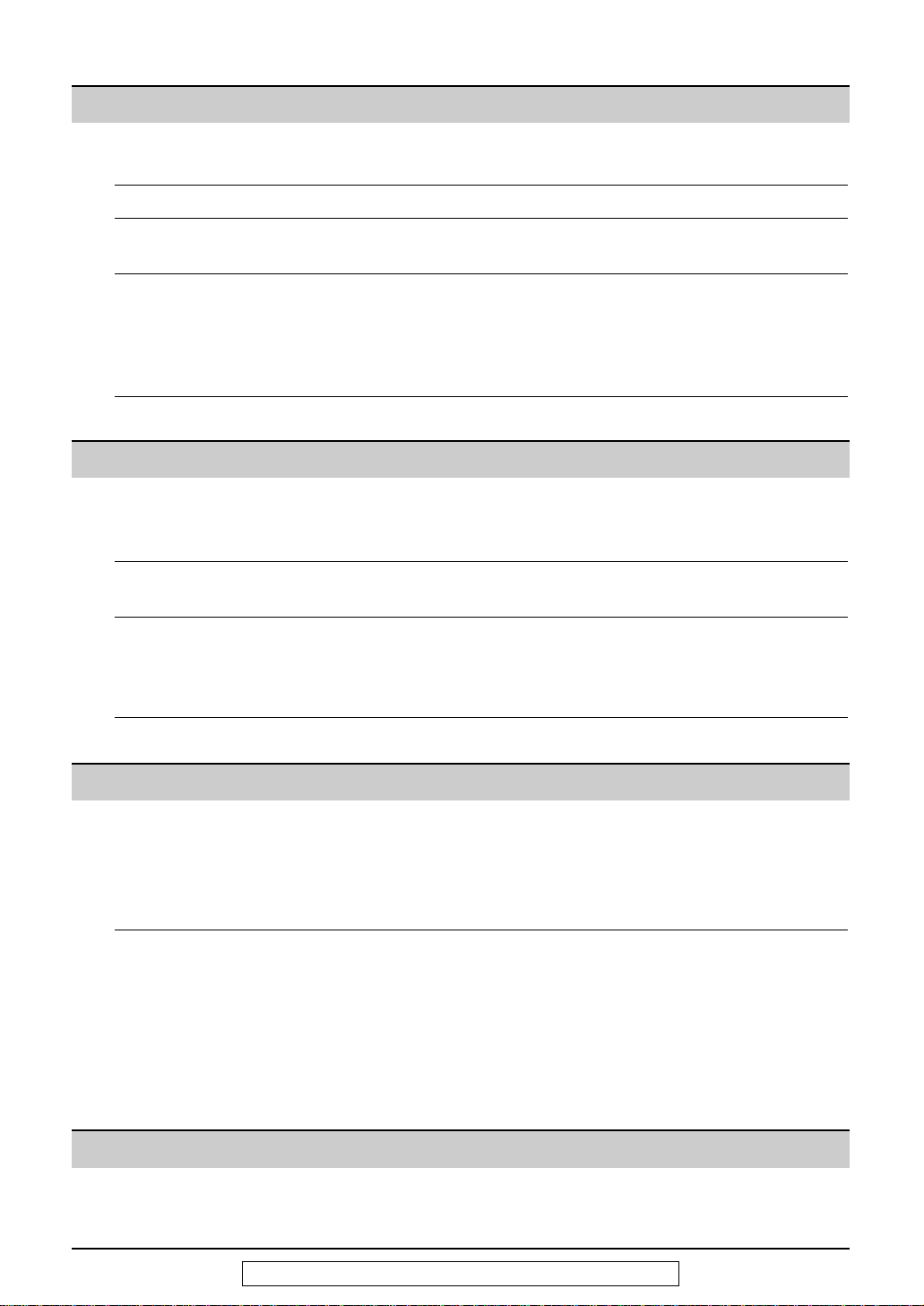
Table of Contents
Initial Preparation
Accessories Included accessories . . . . . . . . . . . . . . . . . . . . . . . . . . . . . . . . . . . . . 6
Accessory order information . . . . . . . . . . . . . . . . . . . . . . . . . . . . . . . 7
Help Button Help function . . . . . . . . . . . . . . . . . . . . . . . . . . . . . . . . . . . . . . . . . . . 8
Finding the Location . . . . . . . . . . . . . . . . . . . . . . . . . . . . . . . . . . . . . . . . . . . . . . 9
Controls Overview. . . . . . . . . . . . . . . . . . . . . . . . . . . . . . . . . . . . . . . . . . . . . 10
Setup Removing the information leaflet . . . . . . . . . . . . . . . . . . . . . . . . . . . 10
Paper tray . . . . . . . . . . . . . . . . . . . . . . . . . . . . . . . . . . . . . . . . . . . . 10
Recording paper . . . . . . . . . . . . . . . . . . . . . . . . . . . . . . . . . . . . . . . 11
Connections . . . . . . . . . . . . . . . . . . . . . . . . . . . . . . . . . . . . . . . . . . 12
Date and time, your logo and facsimile telephone number . . . . . . . . 13
Volumes Adjusting volumes . . . . . . . . . . . . . . . . . . . . . . . . . . . . . . . . . . . . . . 17
Telephone
Making and Voice calls - making . . . . . . . . . . . . . . . . . . . . . . . . . . . . . . . . . . . . 18
Answering Calls
Voice calls - answering . . . . . . . . . . . . . . . . . . . . . . . . . . . . . . . . . . 18
TONE, FLASH and PAUSE buttons. . . . . . . . . . . . . . . . . . . . . . . . . 19
JOG DIAL Storing names and telephone numbers in the JOG DIAL directory. . 20
Making a voice call using the JOG DIAL directory . . . . . . . . . . . . . . 23
Caller ID Caller ID service from your phone company . . . . . . . . . . . . . . . . . . 24
Calling back using caller information . . . . . . . . . . . . . . . . . . . . . . . . 26
Storing caller information in the JOG DIAL directory . . . . . . . . . . . . 27
Erasing caller information . . . . . . . . . . . . . . . . . . . . . . . . . . . . . . . . 28
Voice Contact Talking to the other party after fax transmission or reception . . . . . . 29
Fax
Sending Faxes Sending a fax manually/using the JOG DIAL directory. . . . . . . . . . . 30
IQ-FAX . . . . . . . . . . . . . . . . . . . . . . . . . . . . . . . . . . . . . . . . . . . . . . 33
Sending a fax with the voice guide . . . . . . . . . . . . . . . . . . . . . . . . . 35
One time broadcast transmission . . . . . . . . . . . . . . . . . . . . . . . . . . 36
Broadcast transmission to pre-programmed parties. . . . . . . . . . . . . 37
Receiving Setting the unit to receive faxes . . . . . . . . . . . . . . . . . . . . . . . . . . . 40
Faxes TEL mode (answering all calls manually) . . . . . . . . . . . . . . . . . . . . . 42
FAX ONLY mode (all calls are received as faxes) . . . . . . . . . . . . . . 43
TEL/FAX mode (receiving voice calls with rings and fax calls
without rings when you are near the unit). . . . . . . . . . . . . . . . . . 44
Using the unit with a computer . . . . . . . . . . . . . . . . . . . . . . . . . . . . 46
Extension telephone . . . . . . . . . . . . . . . . . . . . . . . . . . . . . . . . . . . . 46
Pager call - when the unit receives a fax or voice message. . . . . . . 47
Copy
Copying Making a copy . . . . . . . . . . . . . . . . . . . . . . . . . . . . . . . . . . . . . . . . 48
4
For fax advantage assistance, call 1-800-435-7329.
Page 5
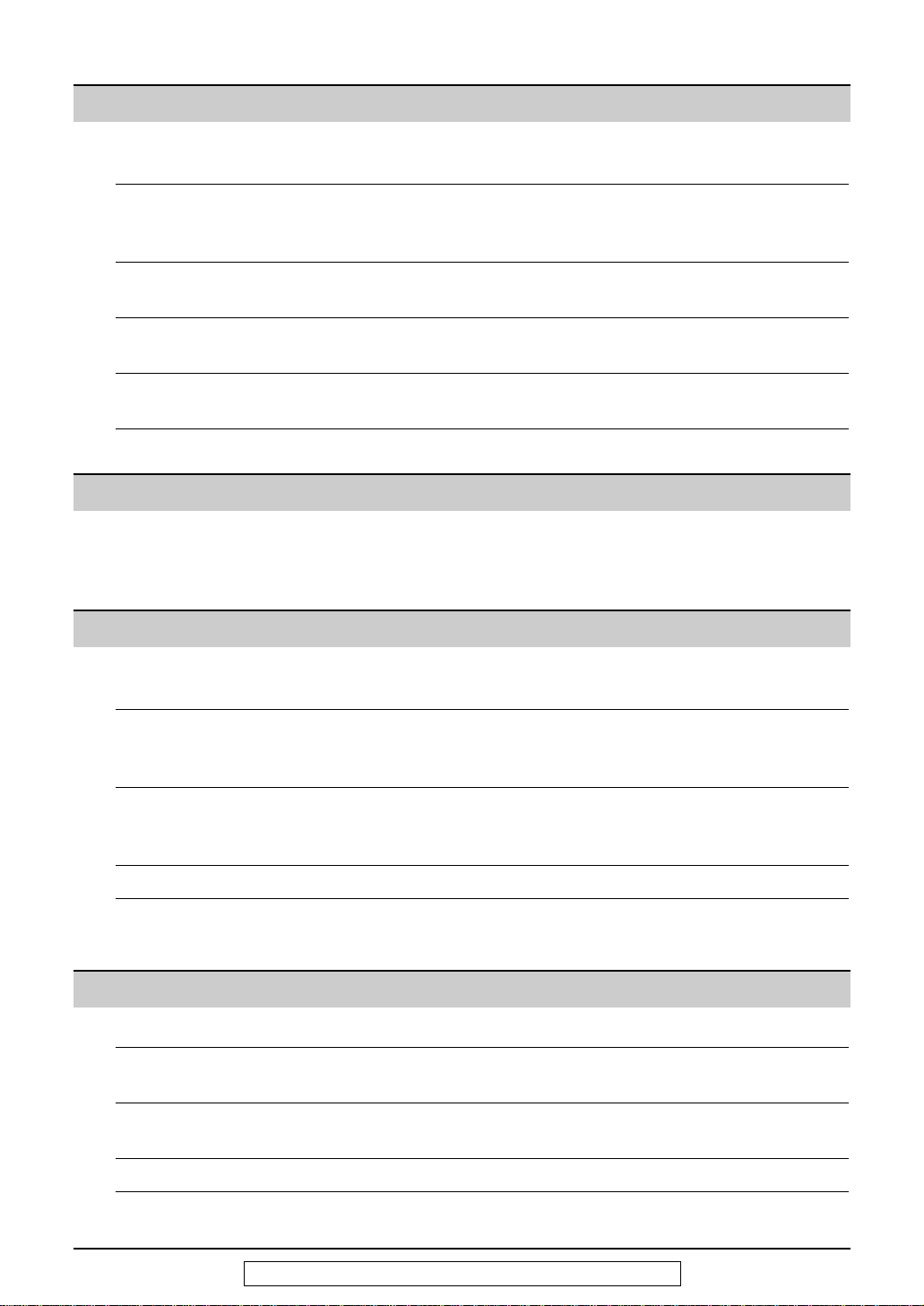
Answering Device
Setup TAD/FAX mode (using the built-in answering device
and receiving voice and fax calls automatically) . . . . . . . . . . . . . 50
Greeting Pre-recorded greeting messages . . . . . . . . . . . . . . . . . . . . . . . . . . 51
Recording your own greeting messages . . . . . . . . . . . . . . . . . . . . . 52
Erasing your own recorded greeting messages . . . . . . . . . . . . . . . . 53
Incoming Listening to recorded messages . . . . . . . . . . . . . . . . . . . . . . . . . . . 54
Messages Erasing recorded messages . . . . . . . . . . . . . . . . . . . . . . . . . . . . . . 55
Recording Memo message (leaving a message for others or yourself) . . . . . . . 56
Telephone conversation . . . . . . . . . . . . . . . . . . . . . . . . . . . . . . . . . 56
Remote Operating from a remote location . . . . . . . . . . . . . . . . . . . . . . . . . . 57
Operation Operation from a remote touch tone telephone . . . . . . . . . . . . . . . . 58
Option Transferring recorded messages to another telephone . . . . . . . . . . 60
Programmable Features
Features Programming. . . . . . . . . . . . . . . . . . . . . . . . . . . . . . . . . . . . . . . . . . 62
Summary Basic features . . . . . . . . . . . . . . . . . . . . . . . . . . . . . . . . . . . . . . . . . 63
Advanced features . . . . . . . . . . . . . . . . . . . . . . . . . . . . . . . . . . . . . . 64
Help
Error Messages
Operations When a function does not work, check here before
Jams Recording paper jam. . . . . . . . . . . . . . . . . . . . . . . . . . . . . . . . . . . . 76
Ink Film Replacing the ink film . . . . . . . . . . . . . . . . . . . . . . . . . . . . . . . . . . . 78
Cleaning Document feeder . . . . . . . . . . . . . . . . . . . . . . . . . . . . . . . . . . . . . . 80
Reports. . . . . . . . . . . . . . . . . . . . . . . . . . . . . . . . . . . . . . . . . . . . . . 69
Display . . . . . . . . . . . . . . . . . . . . . . . . . . . . . . . . . . . . . . . . . . . . . . 70
requesting help . . . . . . . . . . . . . . . . . . . . . . . . . . . . . . . . . . . . . 72
If a power failure occurs . . . . . . . . . . . . . . . . . . . . . . . . . . . . . . . . . 75
Sending document jams . . . . . . . . . . . . . . . . . . . . . . . . . . . . . . . . . 77
Sending document does not feed, or multi-feeds. . . . . . . . . . . . . . . 77
Thermal head . . . . . . . . . . . . . . . . . . . . . . . . . . . . . . . . . . . . . . . . . 80
General Information
Print Reports Reference lists and reports . . . . . . . . . . . . . . . . . . . . . . . . . . . . . . . 81
Limited Limited Warranty . . . . . . . . . . . . . . . . . . . . . . . . . . . . . . . . . . . . . . . 82
Warranty Servicenter Directory . . . . . . . . . . . . . . . . . . . . . . . . . . . . . . . . . . . 83
FCC List of FCC requirements and information . . . . . . . . . . . . . . . . . . . . 84
Information
Specifications Technical data about this product . . . . . . . . . . . . . . . . . . . . . . . . . . 85
Index Index. . . . . . . . . . . . . . . . . . . . . . . . . . . . . . . . . . . . . . . . . . . . . . . . 86
For fax advantage assistance, call 1-800-435-7329.
5
Page 6
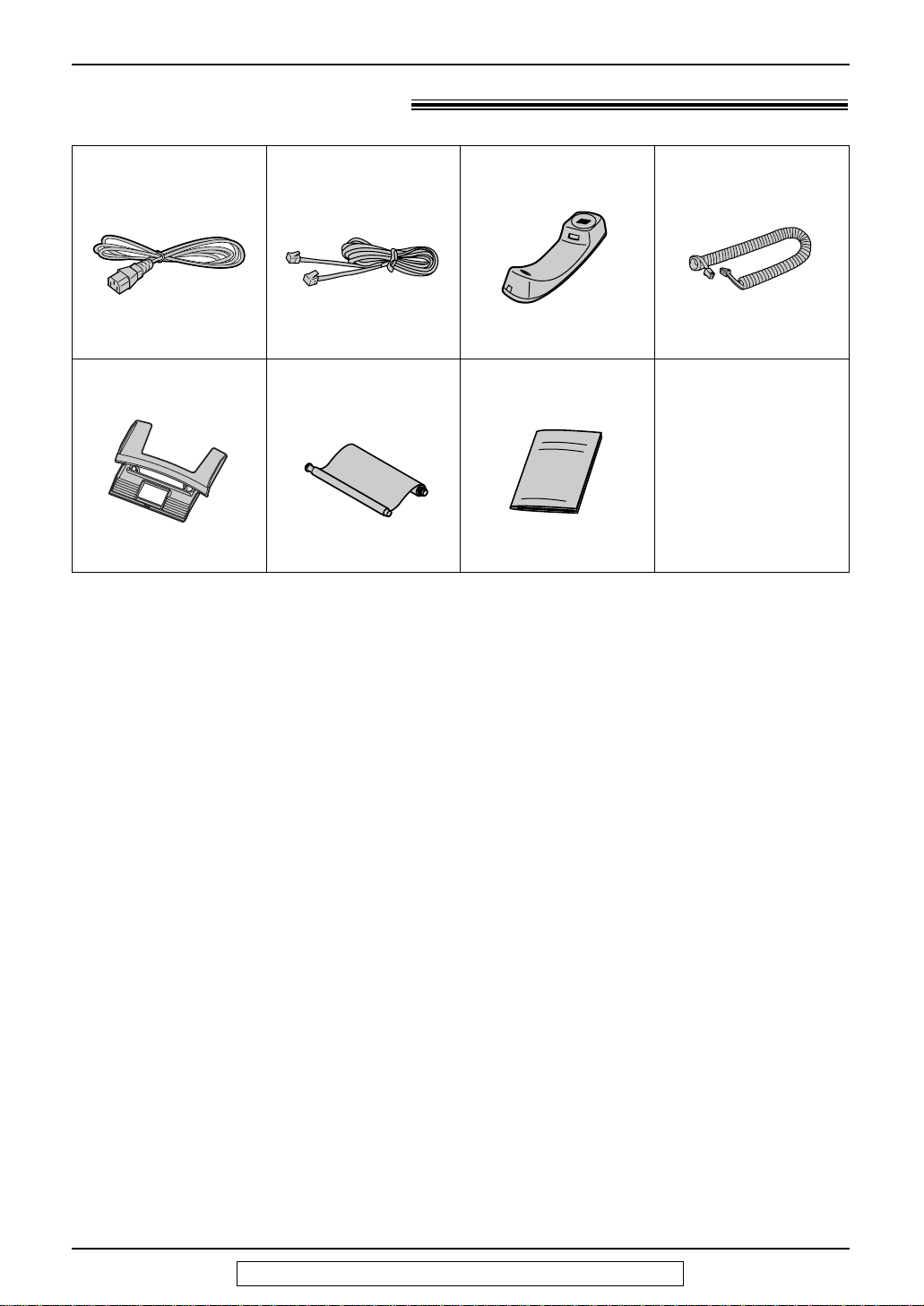
Accessories
Included accessories!
Power cord..............1
Part No. PFJA1030Z Part No. PQJA10075Z Part No. PFJXE0805Z
Paper tray ...............1 Ink Film ...................1
●
If any items are missing or damaged, check with the place of purchase.
●
The part numbers listed above are subject to change without notice.
●
Save the original carton and packing materials for future shipping and transportation of the unit.
Telephone line cord
(complimentary test
ink film)
—The ink film is
pre-installed.
...1 Handset ...................1
Operating Instructions
Part No. PFQX1423ZPart No. PFKS1040Y1
...1
Handset cord...........1
Part No. PFJA1029Z
6
For fax advantage assistance, call 1-800-435-7329.
Page 7
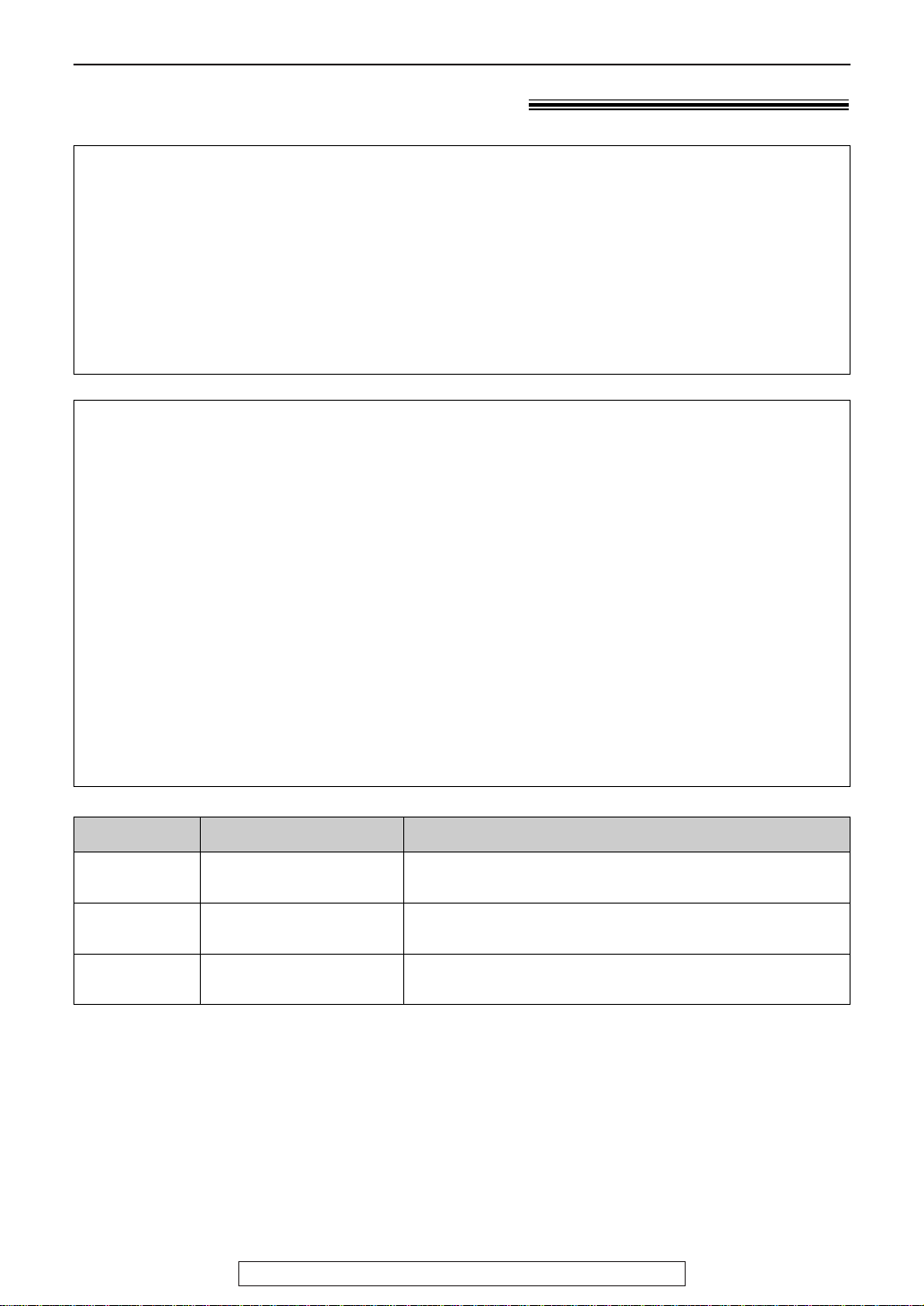
Accessories
Accessory order information!
●
The complimentary test ink film is 10 meters (321⁄2') long.
We recommend that you buy full size replacement film – 50 meters (164
continuous use of your unit.
For best results, use genuine Panasonic replacement film Model No. KX-FA53
or KX-FA55.
●
To install legal size recording paper, use a legal paper tray Model No. KX-FA50
(p. 10).
To order
Telephone: Call 1-201-348-7292.
Fax:
Via the Internet:
●
If you have any questions regarding accessory orders, please contact us at
this E-MAIL ADDRESS: panasonicdirect@panasonic.com
(for customers in the USA or Puerto Rico ONLY)
or call us at: 201-348-7292
Send a fax to 1-877-375-4020.
Include:
–your name, shipping address and telephone number,
–credit card type, number, expiration date and your signature,
–order part number and quantity.
Visit our web site: http://www.panasonic.com/store
(for customers in the USA or Puerto Rico ONLY)
'
) for
Model No.
KX-FA53 Replacement film
KX-FA55 Replacement film
Item Specifications / Usage
1
1 roll – 216 mm x 50 m (8
2 rolls – 216 mm x 50 m (8
⁄2"x 164')
1
⁄2"x 164')
KX-FA50 Legal paper tray To install legal size recording paper.
Note:
●
The ink film is not reusable. Do not rewind and use the ink film again.
For fax advantage assistance, call 1-800-435-7329.
7
Page 8
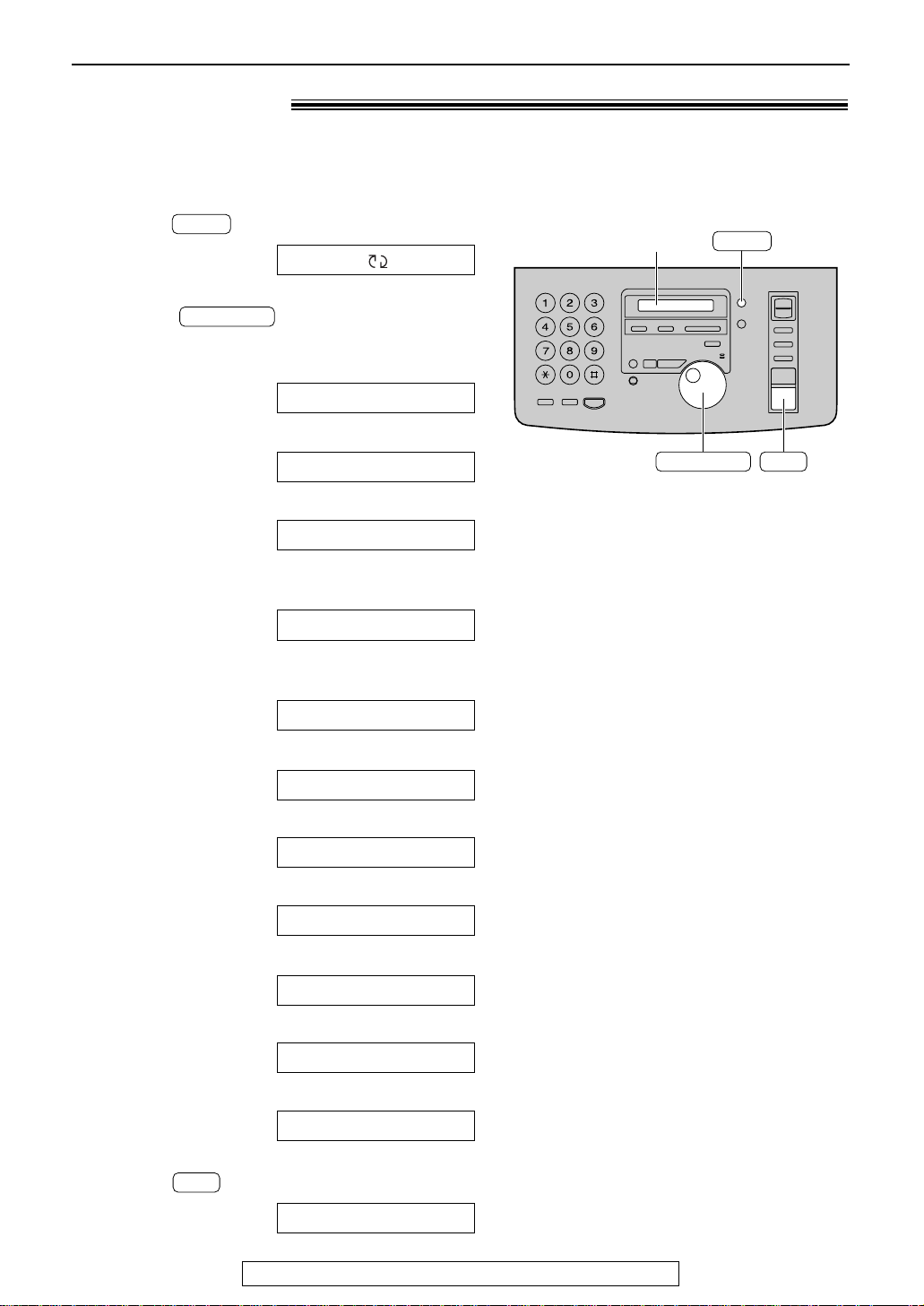
SET
HELP
Display
JOG DIAL
Help Button
SET
JOG DIAL
HELP
Help function!
You can print a quick reference for assistance as follows.
Press .
1
Rotate until the desired item is
2
displayed.
1. How to send faxes with the voice guide
2. How to set the date, time, your logo and
3. How to program the features
Display:
fax number
ROTATE & SET
1.SEND GUIDE
2.QUICK SET UP
3.FEATURE LIST
4. How to store names in the JOG DIAL
directory and how to dial them
4.JOG-DIAL
5. Help with problems operating the
answering device
5.TAD OPERATION
6. Help with problems sending/receiving
faxes
7. How to use the copier function
8. Frequently asked questions and answers
9. Explanation of error messages shown on
the display
10. List of available reports
6.FAX SND/RCV
7.COPIER
8.Q and A
9.ERRORS
10.REPORTS
3
8
11. How to use the Caller ID service
11.CALLER ID
Press .
PRINTING
For fax advantage assistance, call 1-800-435-7329.
Page 9

Location!
Dial keypad
●
To redial the last number
dialed (p. 18, 31).
●
To insert a pause during
dialing (p. 19).
●
To store or edit names
and telephone
numbers (p. 20).
●
For quick playback (p. 54).
●
To change from pulse to
tone during dialing (p. 19).
●
For speakerphone
operation.
●
Hookswitch (p. 19)
●
To search for a stored name (p. 23, 30).
●
To select the features/feature settings
during programming (p. 62).
●
To record your own
greeting messages (p. 52).
●
To record memo messages
or telephone conversations
(p. 56).
●
To erase recorded
messages (p. 55).
●
To initiate fax transmission,
reception or copying.
●
To store a setting during
programming.
●
To stop an operation or
cancel programming.
●
For voice muting (p. 18).
●
To send faxes using the IQ-FAX
function (p. 34).
●
To turn on/off the AUTO
ANSWER mode (p. 40, 41).
●
To print a quick reference (p. 8).
●
For the caller ID service
(p. 24–28).
Display
●
To initiate
or exit
programming.
●
To select a resolution (p. 30).
●
To choose “Collated” (sorted) in the copy mode (p. 48).
●
To adjust volumes (p. 17).
●
To select an enlargement/reduction rate in the
copy mode (p. 48, 49)
.
●
To scan and store a document into memory, and then
transmit or copy the stored document (p. 30, 48).
●
For slow
playback
(p. 54).
●
To play recorded
messages (p. 54).
Finding the Controls
For fax advantage assistance, call 1-800-435-7329.
9
Page 10
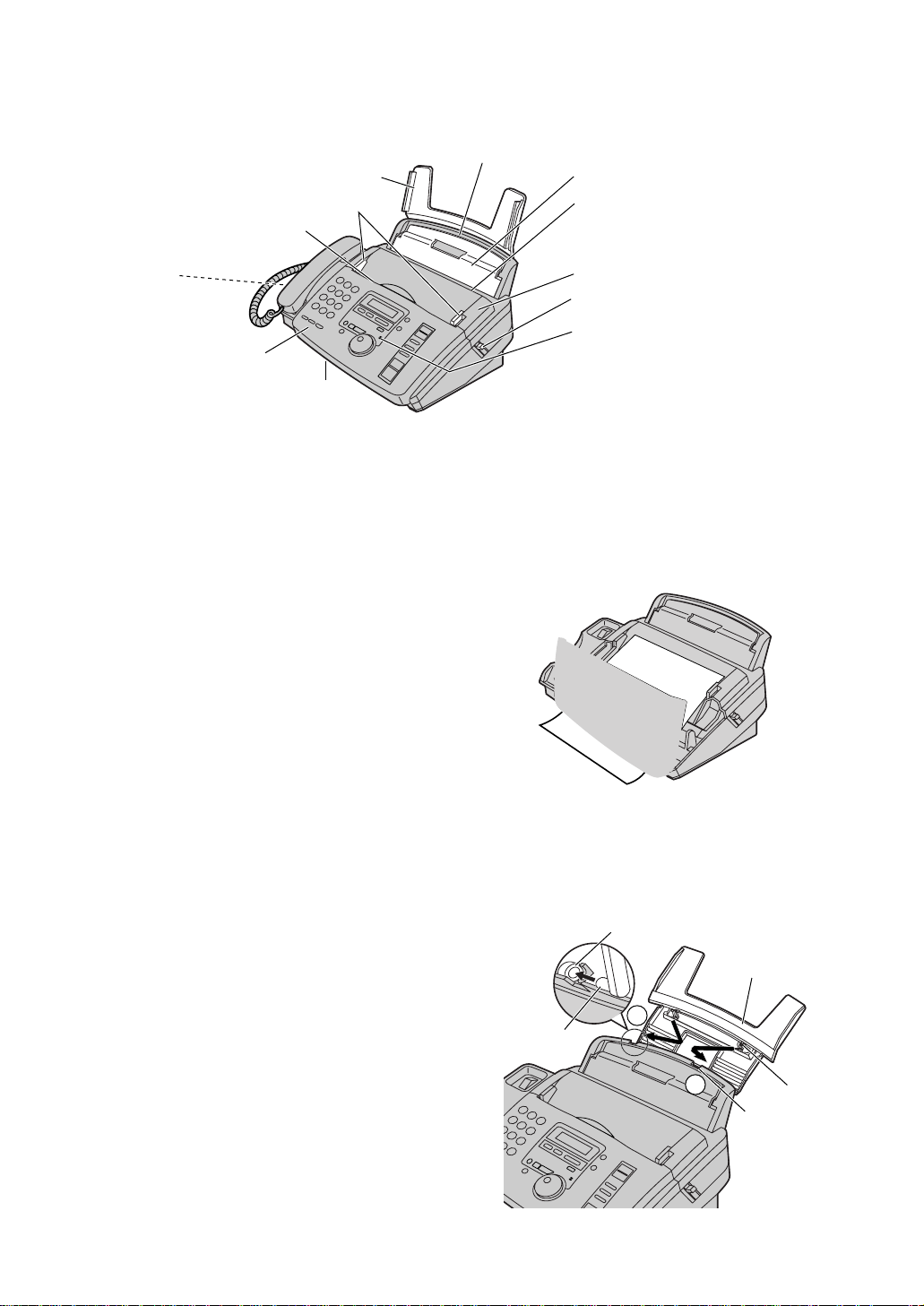
Back cover open button
Back cover
Tension bar
Recording paper entrance
Paper tray
Document entrance
Speaker
(Left side of the
handset cradle)
Document guides
Front cover
Document exit
Recording paper exit
●
Up to 30 sheets of printed
paper can be held.
Microphone
●
To talk with the other party
when using the speakerphone.
●
To record greeting messages
and memo messages.
Paper tray
1
1
2
Slot
Tab
Tab
Slot
Page 11
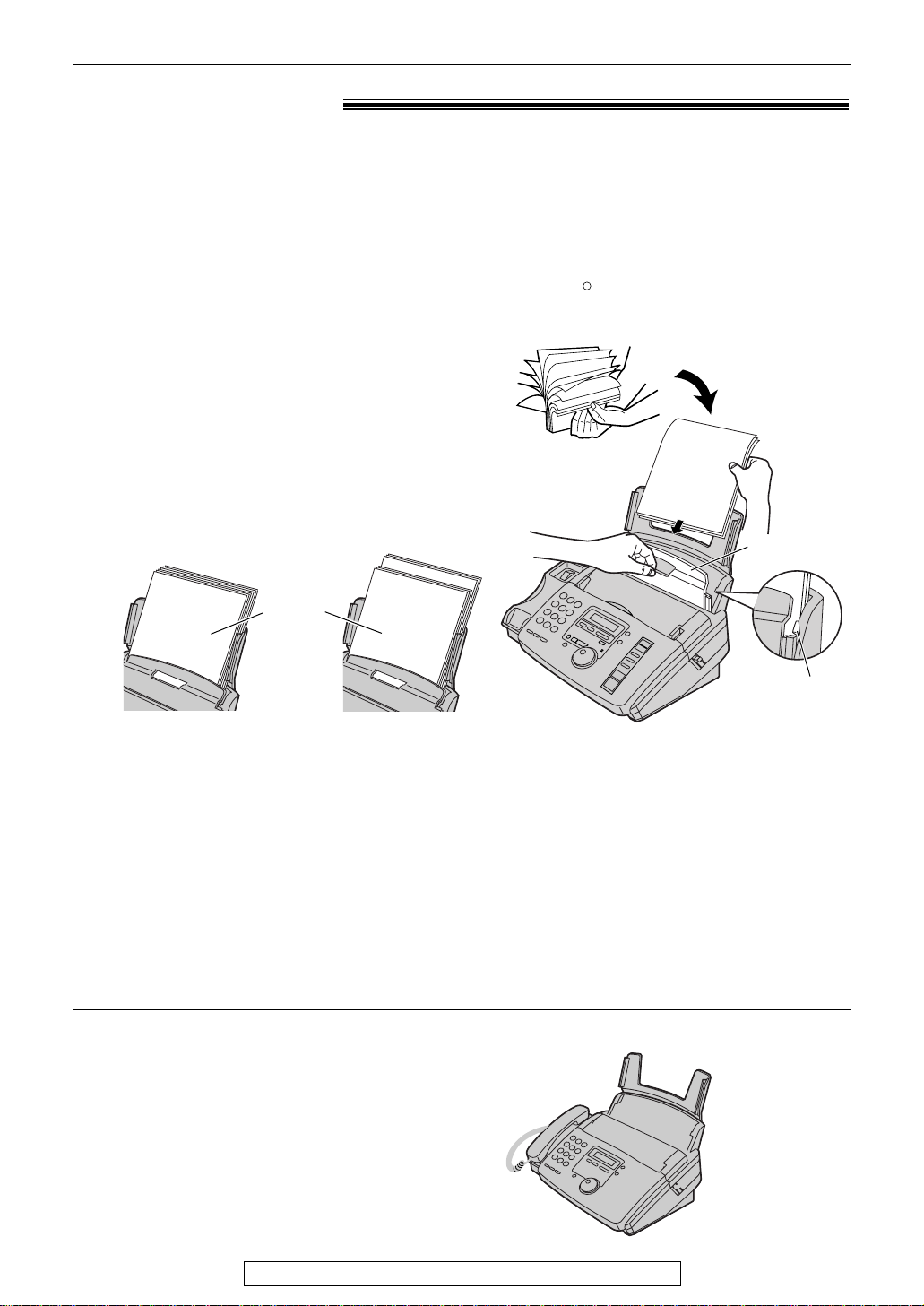
Recording paper!
R
Tab
Tension bar
Stack of
paper
Correct
Incorrect
Setup
Letter* or legal** size recording paper can be loaded. The unit can hold up to 50 sheets of 60 g/m
to 75 g/m2(16 lb. to 20 lb.) paper or 30 sheets of 90 g/m2(24 lb.) paper.
**Letter =
**Legal =
216 mm x 279 mm (81⁄2"x 11")
216 mm x 356 mm (81⁄2"x 14")
If you use legal size paper, please purchase a legal paper tray, Model No. KX-FA50 (p. 7) and
install it (p. 10).
For best results, only use inkjet paper such as Hammermill Jet Print. If you use other
types of paper, the print quality may be affected.
Fan the stack of paper to prevent a paper
1
jam.
Pull the tension bar forward and hold open
2
while inserting the paper.
●
The paper should not be over the tab.
●
If the paper is not inserted correctly,
readjust the paper or the paper may jam.
2
Note for recording paper:
●
Avoid paper with a cotton and/or fiber content that is over 20%, such as letterhead paper or paper
used for resumes.
●
Do not use different types or thicknesses of paper at the same time. This may cause a paper jam.
●
Avoid extremely smooth or shiny paper that is highly textured.
●
Avoid paper that is coated, damaged or wrinkled.
Note:
●
Avoid double-sided printing.
●
Do not use paper printed from this unit for double-sided printing with other copiers or printers, or the
paper may jam.
●
Some paper only accepts print on one side. Try using the other side of paper if you are not happy with the
print quality.
Adding paper
1. Pull the tension bar forward and hold open while
removing all of the installed paper.
2. Add paper to the removed paper and straighten.
3. Fan the stack of paper.
4. Pull the tension bar forward and hold open while
inserting the paper.
For fax advantage assistance, call 1-800-435-7329.
11
Page 12
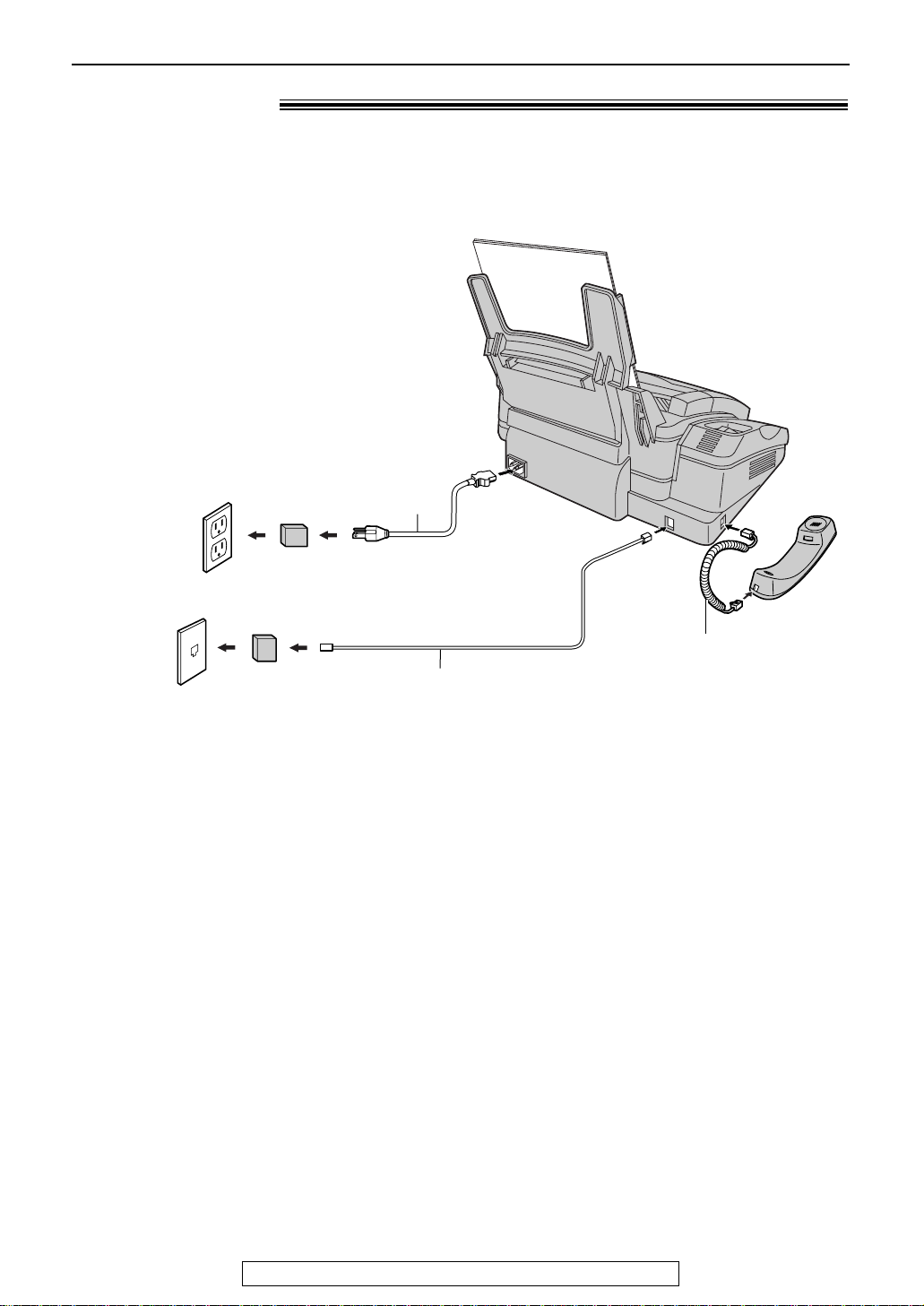
Wall jack
(RJ11C)
120 V, 60 Hz
Telephone
line cord
Power cord
Power surge
protector
( )
Line surge
protector
( )
Handset cord
Setup
Connections!
Connect the handset cord.
1
Connect the telephone line cord.
2
Connect the power cord.
●
3
When the power is turned on for the
first time, the unit will print some
basic information.
Note:
●
For additional equipment protection, we recommend the use of a surge protector. The following types are
available; TELESPIKE BLOK MODEL TSB (TRIPPE MFG. CO.), SPIKE BLOK MODEL SK6-0 (TRIPPE
MFG. CO.), SUPER MAX (PANAMAX) or MP1 (ITW LINX).
The warranty does not cover damage due to power line surges or lightning.
●
When you operate this product, the power outlet should be near the product and easily accessible.
12
For fax advantage assistance, call 1-800-435-7329.
Page 13
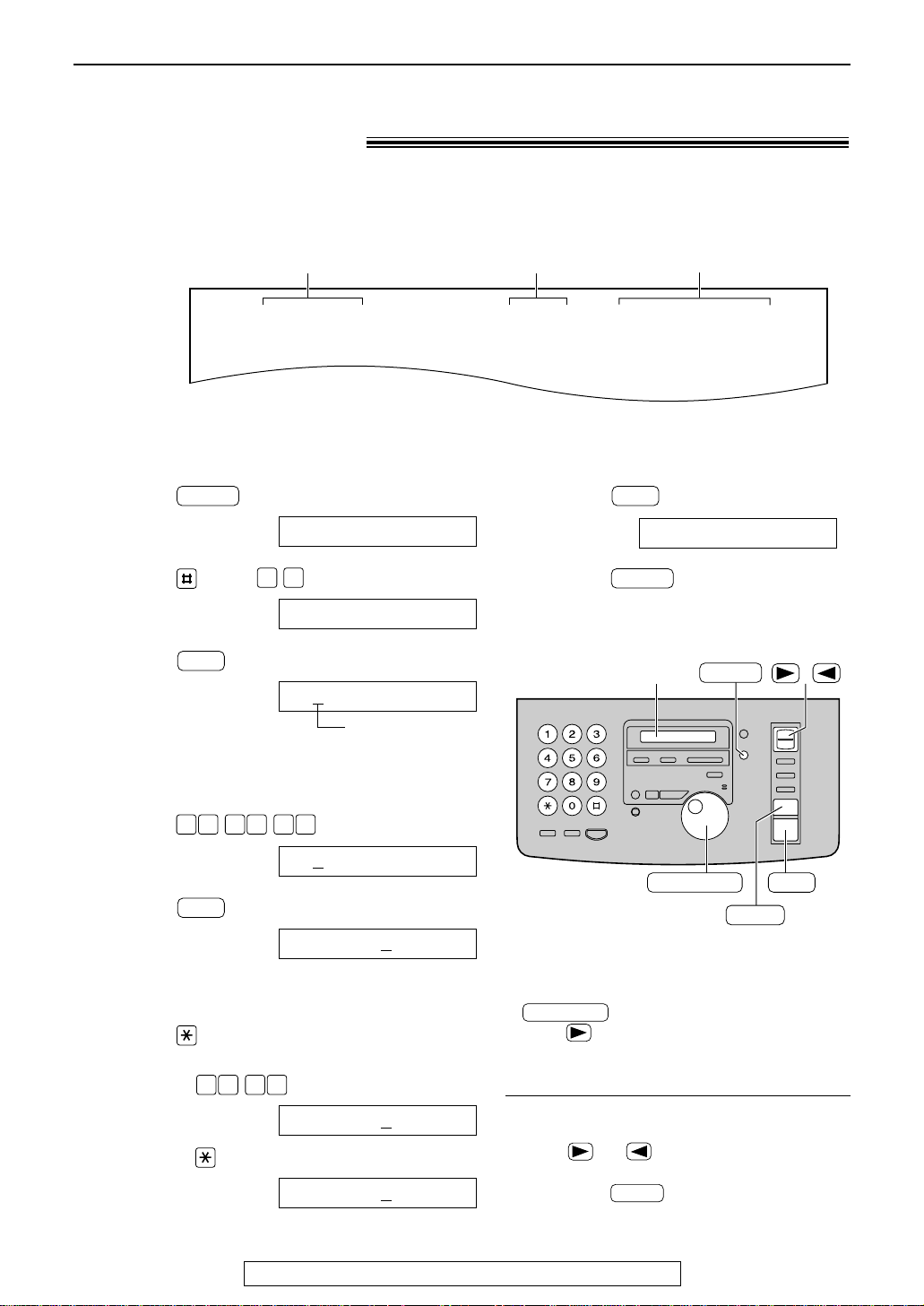
Setup
Fax Correspondence
Your logo
Your facsimile telephone number
Date and time
FROM : Panasonic Fax
Example:
FAX NO. : 1234567 Feb. 26 2000 09:02AM P1
1503
SET
001 080
SET
0 1
MENU
MENU
SET
/
JOG DIAL
SET
MENU
STOP
Display
STOP
JOG DIAL
Date and time, your logo and facsimile
telephone number!
You should program the date and time, your logo and facsimile telephone number. This
information will be printed on each page transmitted from your unit, fulfilling the requirements of
the Telephone Protection Act of 1991.
Setting the date and time
Press .
1
Press , then .
2
Press .
3
Enter the correct month/day/year by selecting
4
2 digits for each, using the dial keypad.
Example: Aug. 10, 2000
Press .
Press .
5
Enter the correct hour/minute by selecting
6
2 digits for each, using the dial keypad.
Press to select “AM” or “PM”.
Example: 3:15PM
1. Press .
Display:
1.SYSTEM SET UP
SET DATE & TIME
M:01/D:01/Y:00
Cursor
M:08/D:10/Y:00
TIME: 12:00AM
Press .
7
SETUP ITEM [ ]
Press .
8
Note:
●
You can enter your number by rotating
in steps 4 and 6. In this case,
press to move the cursor.
●
The accuracy of the clock is approximately
±60 seconds a month.
TIME: 0
2. Press until “PM” is displayed.
TIME: 0
For fax advantage assistance, call 1-800-435-7329.
3:15AM
3:15PM
To correct a mistake
●
Press or to move the cursor to the
incorrect number, and make the correction.
●
If you press while programming, the
display will return to the previous one.
13
Page 14
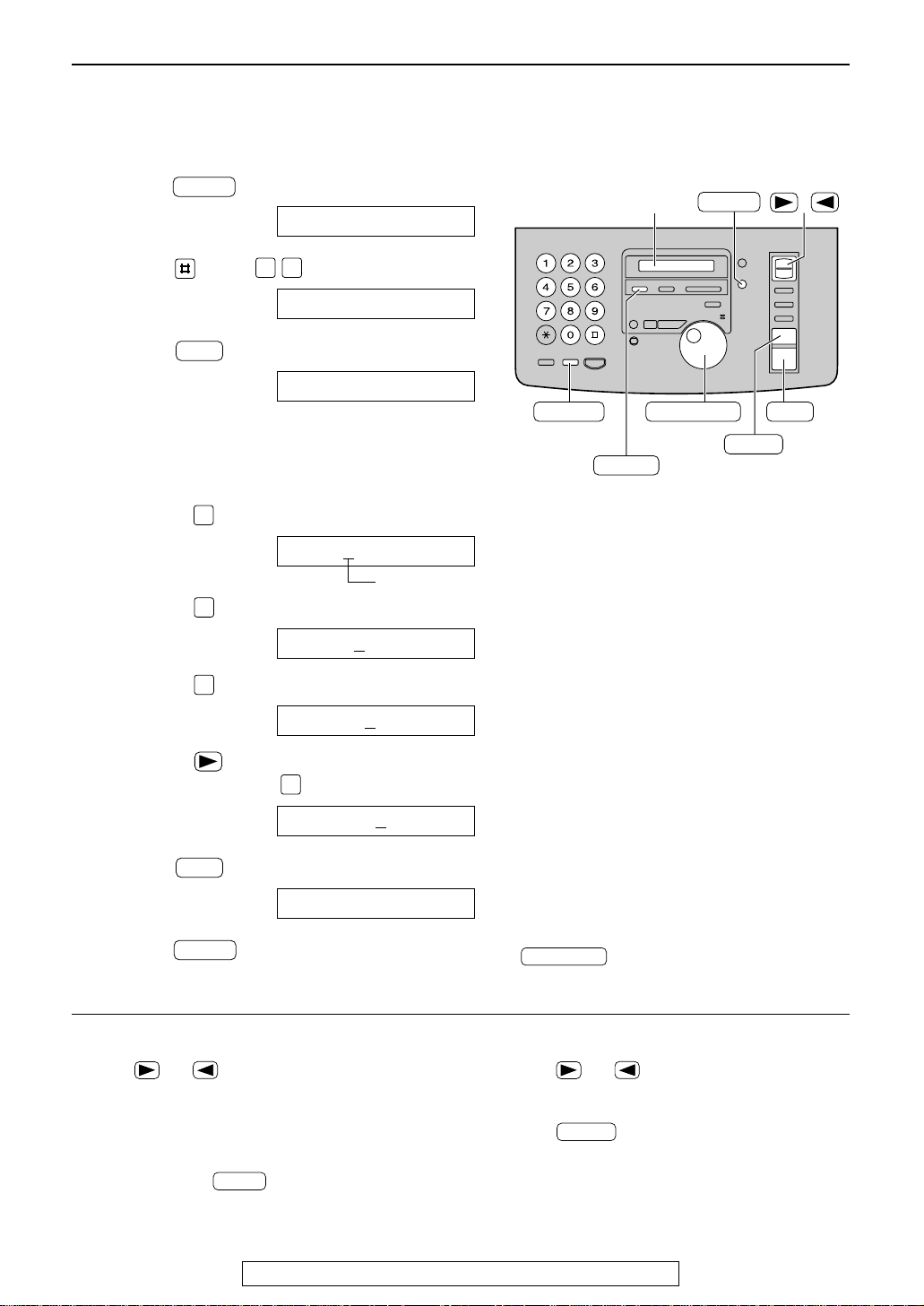
Setup
/
JOG DIAL
SET
MENU
STOP
Display
MUTE
(Insert)
(Hyphen)
(Delete)
FLASH
MENU
SET
5
5
4
2
SET
0 2
STOP
MUTE
JOG DIAL
Setting your logo
The logo can be your company, division or name.
Press .
1
Press , then .
2
Press .
3
Enter your logo, up to 30 characters, using
4
the dial keypad. See next page for details.
Example: Bill
1. Press twice.
2. Press six times.
3. Press six times.
MENU
Display:
1.SYSTEM SET UP
YOUR LOGO
LOGO=
LOGO=B
LOGO=Bi
Cursor
LOGO=Bil
4. Press to move the cursor to the next
space and press six times.
LOGO=Bill
Press .
5
Press .
6
To correct a mistake
●
Press or to move the cursor to the
incorrect character, and make the correction.
To delete a character
●
Move the cursor to the character you want to
delete and press .
14
SETUP ITEM [ ]
For fax advantage assistance, call 1-800-435-7329.
Note:
●
You can enter your logo by rotating
(see next page).
To insert a character
1. Press or to move the cursor to the
position to the right of where you want to insert
the character.
2. Press (Insert) to insert a space and
enter the character.
Page 15
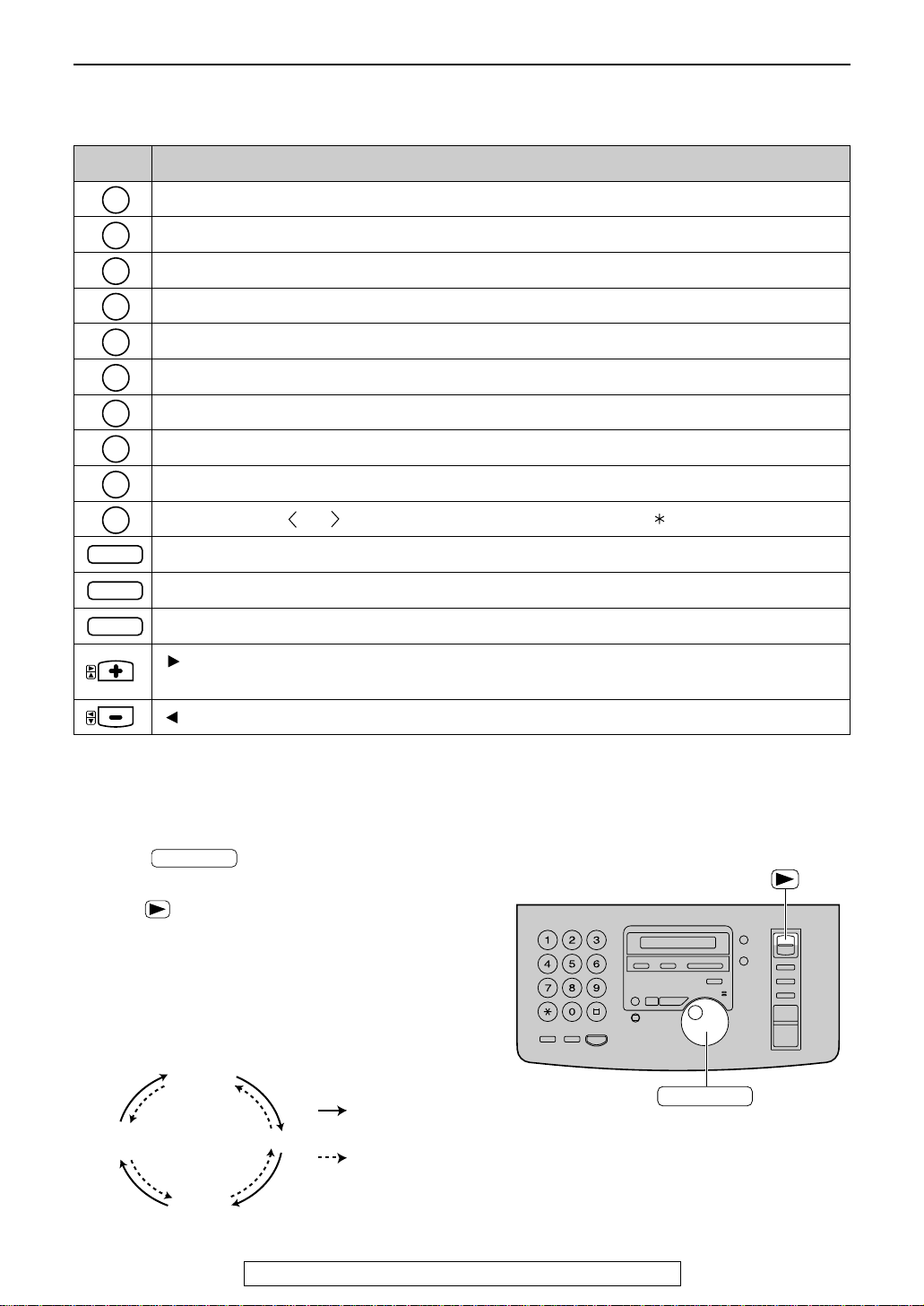
1
2
3
4
5
6
7
8
9
0
FLASH
STOP
MUTE
To select characters with the dial keypad
JOG DIAL
Capital
alphabet
Lower case
alphabet
Number
Symbol
: Rotating to
the right
: Rotating to
the left
JOG DIAL
Pressing the dial keys will select a character as shown below.
Keys Characters
1[]{}+–/=,._`:;?|
ABCabc2
DEFdef3
GHIghi4
JKLjkl5
MNOmno6
PQRSpq r s 7
TUVtuv8
WXYZwxyz9
0() !"#$%&¥ @^’→
Hyphen button (To insert a hyphen.)
Setup
Insert button (To insert one character or one space.)
Delete button (To delete a character.)
key (To move the cursor to the right.)
To enter another character using the same number key, move the cursor to the next space.
key (To move the cursor to the left.)
To select characters using the JOG DIAL
Instead of pressing the dial keys, you can select characters using the JOG DIAL.
1. Rotate until the desired character is
displayed.
2. Press to move the cursor to the next space.
●
The character displayed in step 1 is inserted.
3. Return to step 1 to enter the next character.
Display order of characters
For fax advantage assistance, call 1-800-435-7329.
15
Page 16
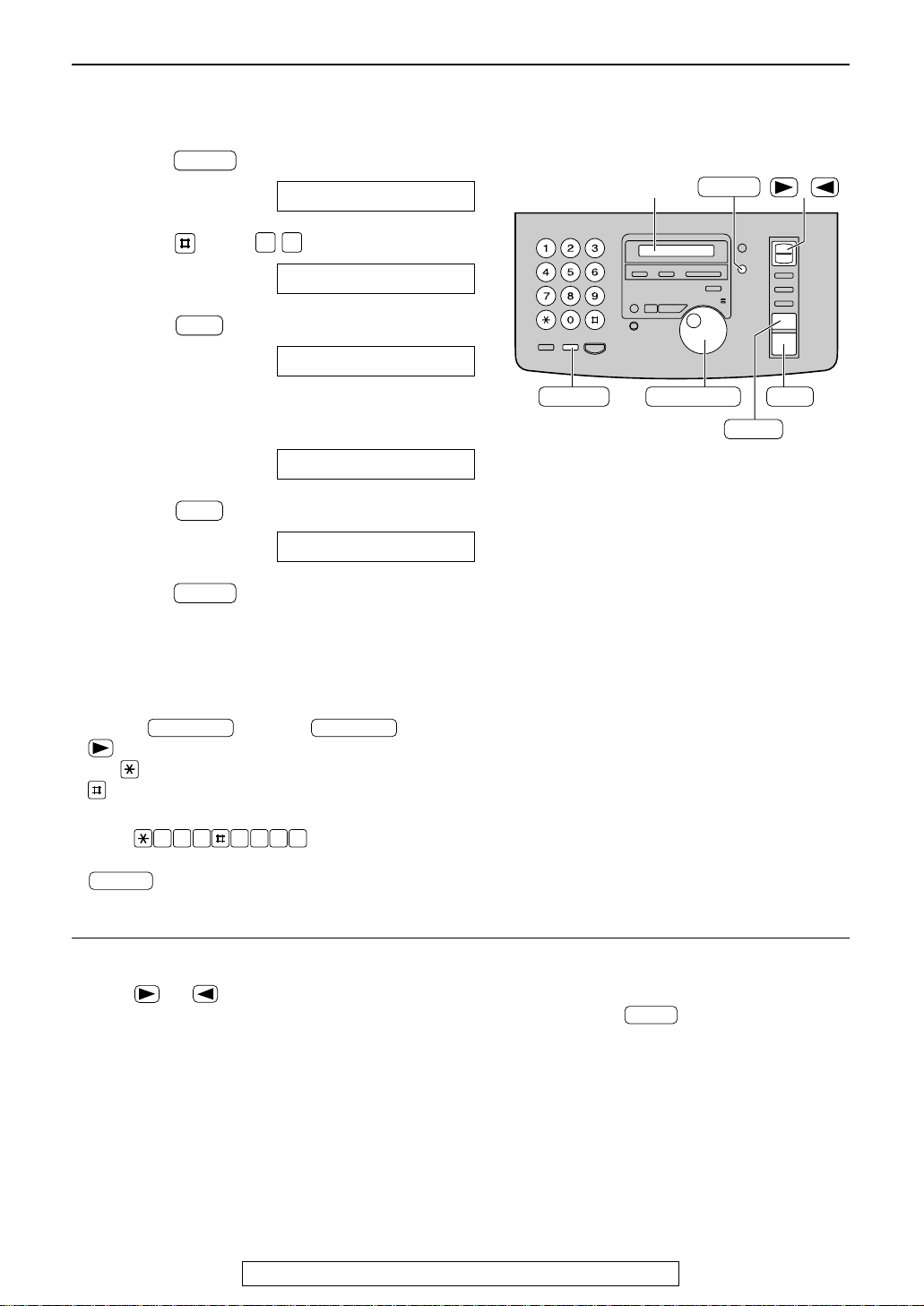
Setup
MENU
SET
SET
0 3
/
JOG DIAL
SET
MENU
STOP
Display
(Hyphen)
(Delete)
FLASH
FLASH
2 467 835
JOG DIAL
JOG DIAL
STOP
Setting your facsimile telephone number
Press .
1
Press , then .
2
Press .
3
Enter your facsimile telephone number, up to
4
20 digits, using the dial keypad.
Press .
5
Press .
MENU
Display:
Example:
1.SYSTEM SET UP
YOUR FAX NO.
NO.=
NO.=1234567
SETUP ITEM [ ]
6
Note:
●
You can enter your facsimile telephone number by
rotating . If using , press
to move the cursor.
●
The button replaces the digit with a “+” and the
button replaces it with a space.
Example (using the dial keypad): +234 5678
Press .
●
To enter a hyphen in a telephone number, press
(Hyphen).
To correct a mistake
●
Press or to move the cursor to the
incorrect number, and make the correction.
To delete a number
●
Move the cursor to the number you want to
delete and press .
16
For fax advantage assistance, call 1-800-435-7329.
Page 17
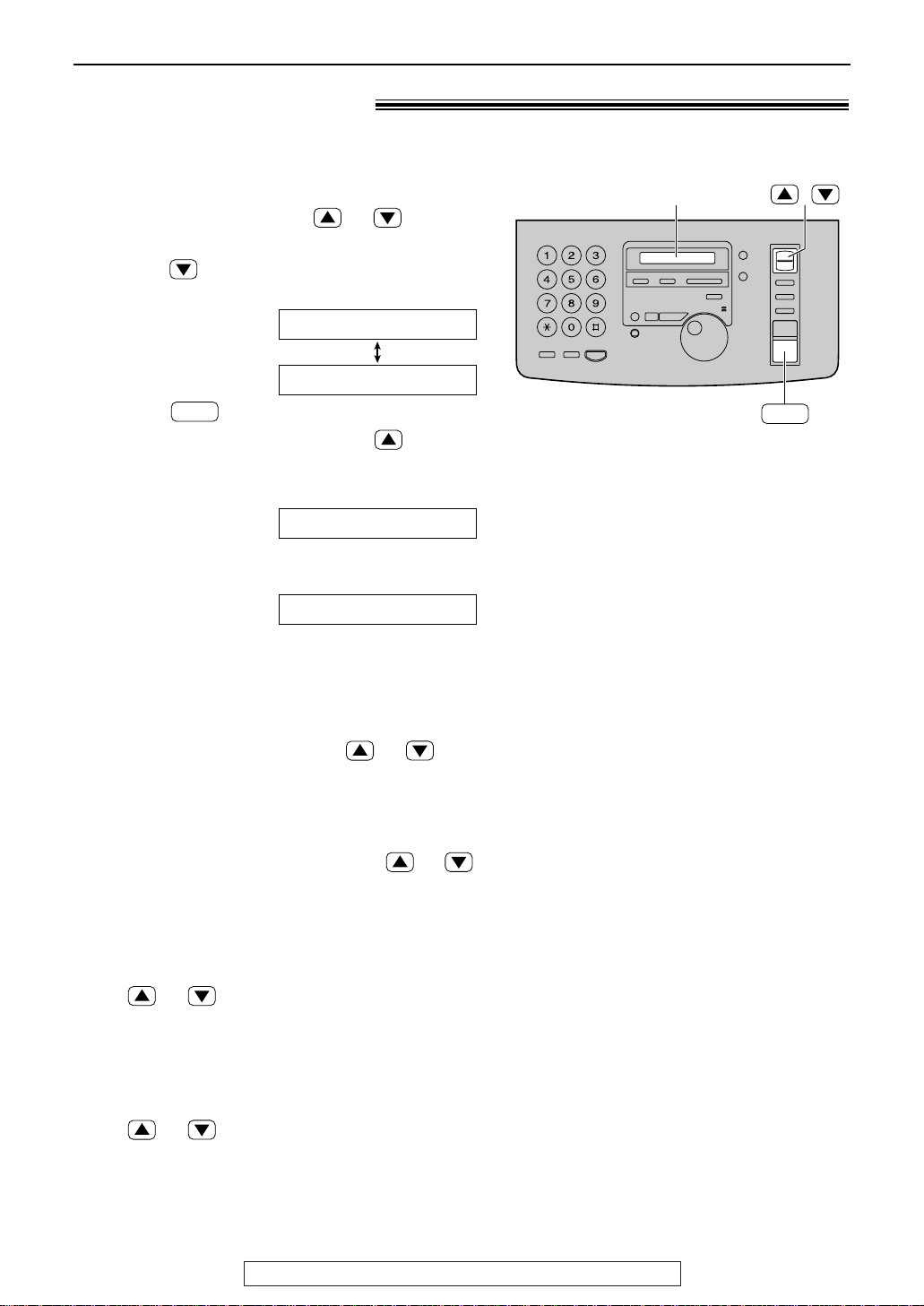
/
SET
Display
Adjusting volumes!
SET
Ringer volume
4 levels (high/middle/low/off) are available.
While the unit is idle, press or .
■
To turn the ringer off:
1. Press repeatedly until the following
message is displayed.
Volumes
Display:
2. Press .
●
To turn the ringer back on, press .
■
While the ringer volume is set to off:
The display will show the following message.
When a call is received, the unit will not ring and
will display the following.
RINGER OFF= OK?
YES:SET/NO:STOP
RINGER OFF
INCOMING CALL
Handset receiver volume
5 levels (high to low) are available.
While using the handset, press or .
Speaker volume
8 levels (high to low) are available.
While using the speakerphone, press or
.
Fax voice guidance volume
9 levels (high to off) are available.
While listening to the fax voice guidance,
press or .
Answering device volume
9 levels (high to off) are available.
While listening to the recorded messages,
press or .
For fax advantage assistance, call 1-800-435-7329.
17
Page 18
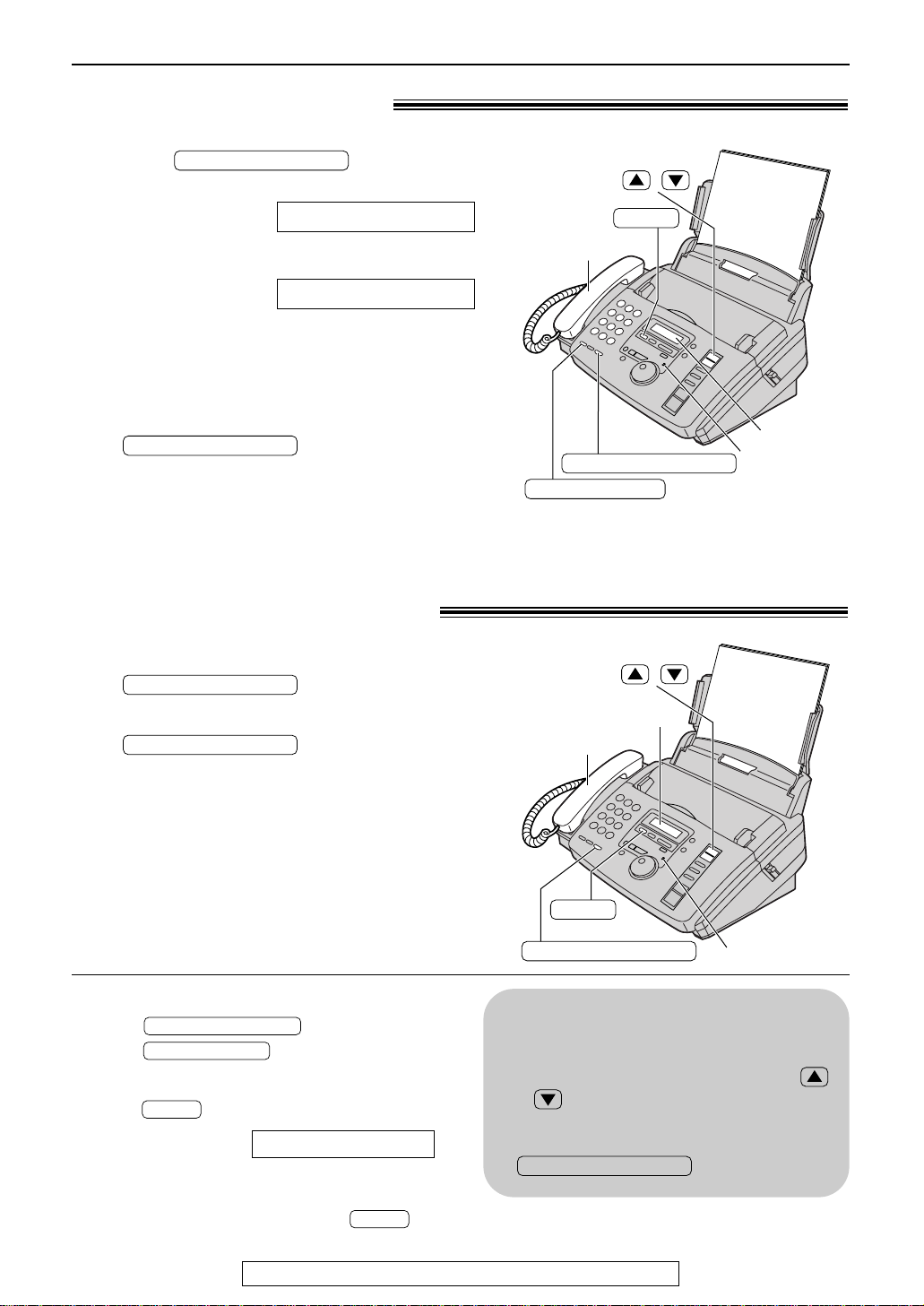
Handset
MUTE
Display
DIGITAL SP-PHONE
Microphone
/
DIGITAL SP-PHONE
REDIAL/PAUSE
Handset
Display
MUTE
Microphone
/
Making and Answering Calls
DIGITAL SP-PHONE
MUTE
MUTE
REDIAL/PAUSE
DIGITAL SP-PHONE
DIGITAL SP-PHONE
DIGITAL SP-PHONE
DIGITAL SP-PHONE
Voice calls - making!
Press or lift the
1
handset.
Dial the telephone number.
2
●
When the other party answers, talk into the
3
microphone or handset.
When finished talking, press
4
handset.
Note:
●
The dialing mode is set to “TONE” as a default setting.
If you cannot dial, change to “PULSE” with feature #13
(p. 63).
DIGITAL SP-PHONE
Display:
Example:
If you misdial, hang up and dial again.
TEL=
TEL=2345678
or replace the
Voice calls - answering!
When the unit rings, press
1
or lift the handset.
When finished talking, press
2
handset.
To redial the last number
1. Press or lift the handset.
2. Press .
To mute your voice to the other party
1.
Press during a telephone conversation.
●
2. To resume the conversation, press
again.
18
The other party cannot hear you, but you can
hear them.
Display:
or replace the
Speakerphone operation
●
Use the speakerphone in a quiet room.
●
Adjust the speakerphone volume using
or .
●
To switch to the handset, lift the handset.
<MUTE>
For fax advantage assistance, call 1-800-435-7329.
To switch back to the speakerphone, press
.
Page 19
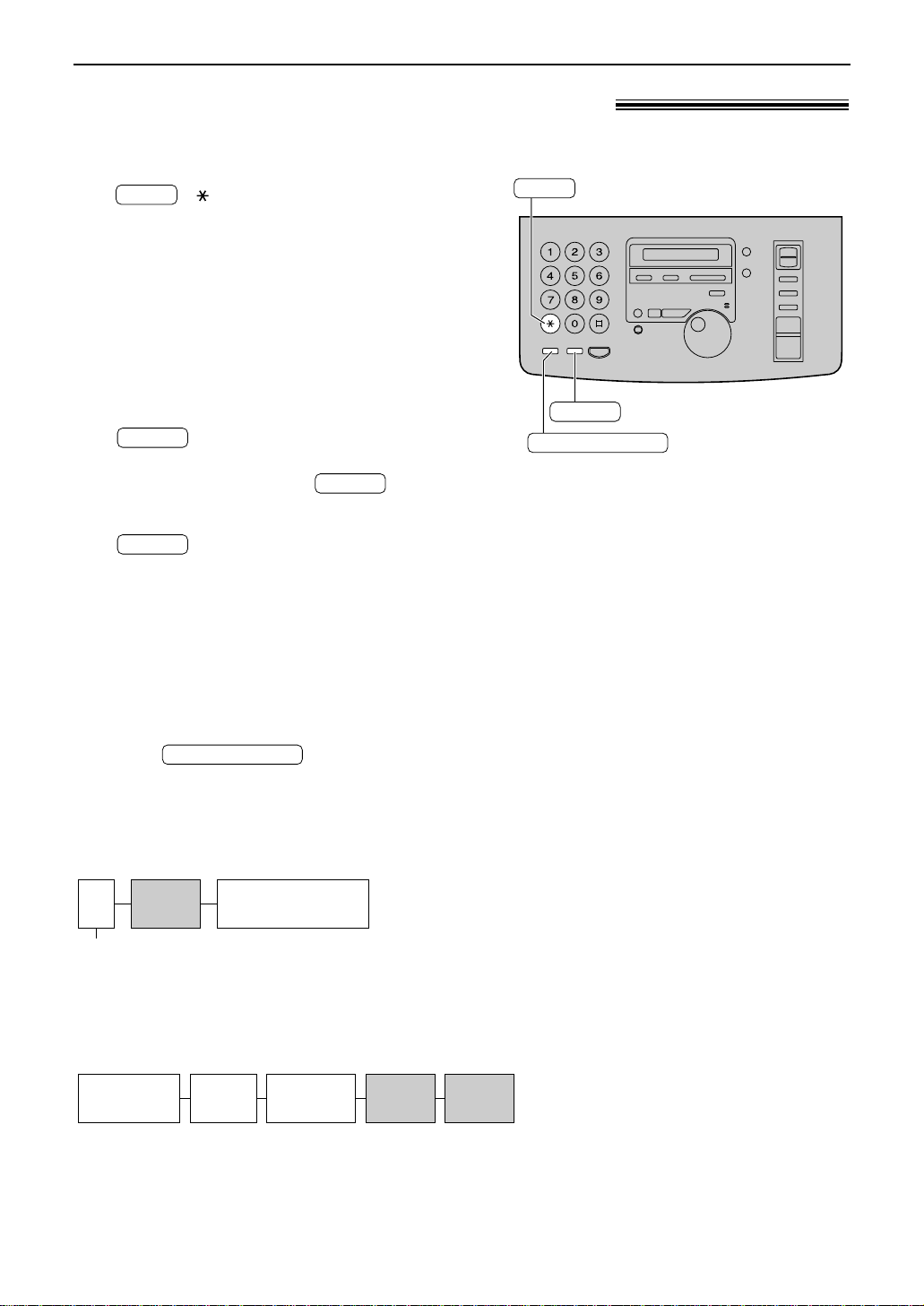
Making and Answering Calls
TONE
FLASH
REDIAL/PAUSE
TONE
FLASH
FLASH
FLASH
REDIAL/PAUSE
9 PAUSE
Line access code
Telephone number
International
access code
Country
code
PAUSE PAUSE
Telephone
number
TONE, FLASH and PAUSE buttons!
TONE button
The ( ) button is used for rotary pulse
dial services and allows you to temporarily change
from pulse to tone mode during a dialing
operation.
When you hang up, the unit will automatically
return to the pulse mode.
FLASH button
The button functions like the
hookswitch on a regular telephone. If you misdial a
telephone number, press the button
firmly.
The button also allows you to use
special features of a host exchange (if connected)
or local telephone company services such as call
waiting. For further details, contact your host
exchange supplier or local telephone company.
Note:
●
TONE and PAUSE can be stored into a
telephone number in the JOG DIAL
directory.
Entering pauses
When the button is pressed
during dialing, a pause will be inserted.
Example 1:
If your unit is connected to a host exchange, insert
a pause to get an outside line.
Example 2:
If a transmission error occurs during an overseas
fax transmission, add two pauses at the end of the
telephone number.
19
Page 20
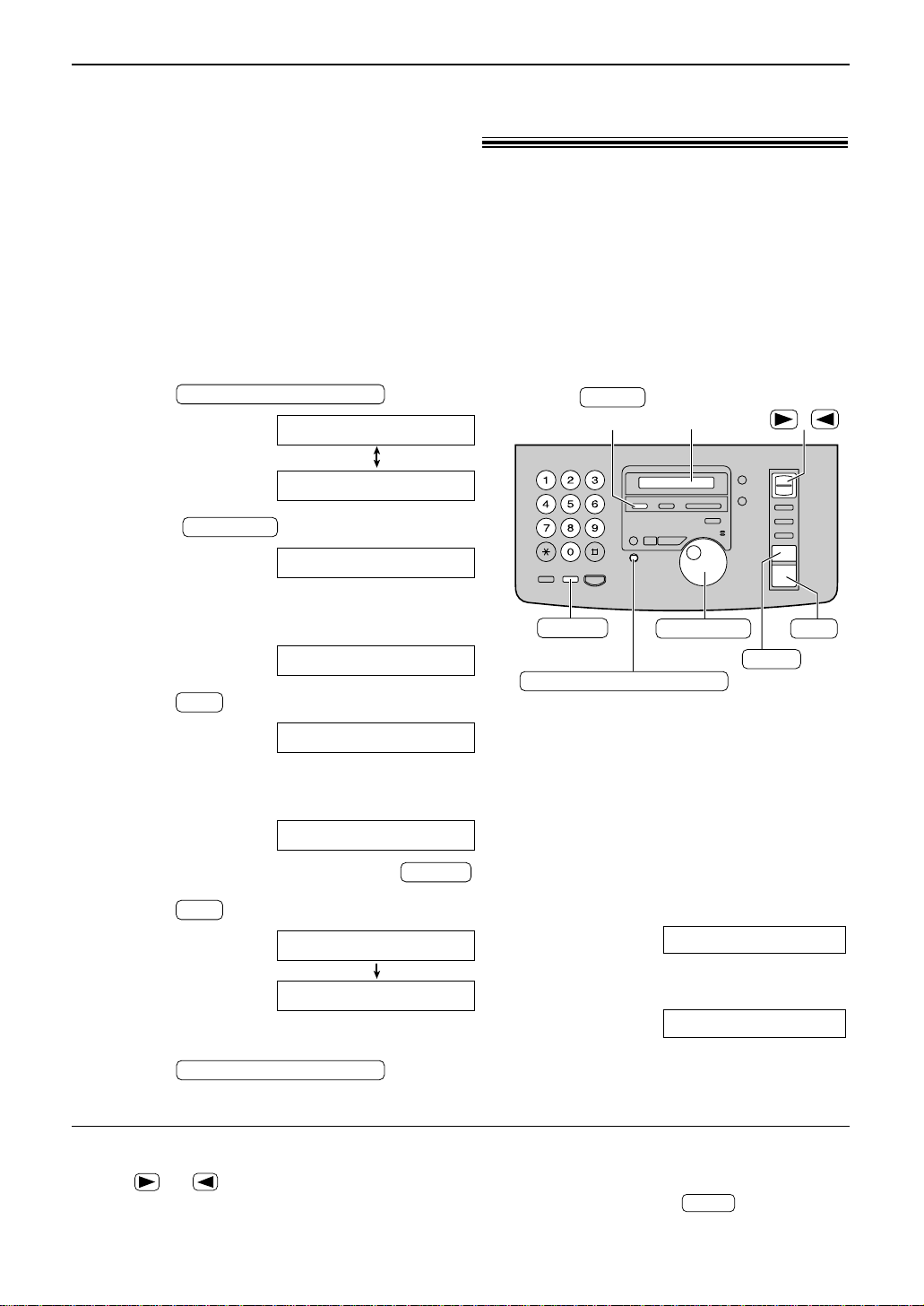
JOG DIAL
DIRECTORY PROGRAM
SET
FLASH
SET
JOG DIAL
DIRECTORY PROGRAM
/
JOG DIAL
STOP
(Hyphen)
(Delete)
DIRECTORY PROGRAM
FLASH
SET
Display
(Insert)
MUTE
STOP
Storing names and telephone numbers
in the JOG DIAL directory!
For rapid access to frequently dialed numbers, the unit provides a JOG DIAL directory
(50 stations).
For your convenience, the following 2 stations have been pre-programmed.
HELP-FAX (1-800-435-7329): If you cannot correct a problem after trying the help function
(p. 8), call using this station (p. 23).
IQ-FAX-CS (IQ-FAX Customer Service Center)(1-888-332-9728): If you have a problem with
IQ-FAX, call using this station (p. 23).
If you do not need the above stations, you can erase them (p. 22).
Press .
1
Rotate until the following is
2
displayed.
Display:
USE JOG-DIAL OR
PRESS DIR.PROG.
NAME=
Enter the name, up to 10 characters, by
3
following the instructions on the next page.
Example:
Press .
4
Enter the telephone number, up to 30 digits,
5
using the dial keypad.
Example:
●
If you want to enter a hyphen, press .
Press .
6
7
●
To program other items, repeat steps 3 to 6.
Press to exit the
program.
NAME=Alice
NO.=
NO.=5552233
REGISTERED
NAME=
Helpful hint:
●
You can confirm the stored items on the
display (p. 23) or on the telephone number list
(p. 81).
Note:
●
When the following message is displayed in
step 6, you can only store 5 more items.
Display:
●
If there is no space to store new stations, the
following message is displayed in step 1.
Erase unnecessary stations (p. 22).
●
A hyphen or a space entered in a telephone
number counts as two digits.
SPACE= 5 DIRS.
JOG-DIAL FULL
To correct a mistake
●
Press or to move the cursor to the
incorrect character/number, and make the
correction.
20
To delete a character/number
●
Move the cursor to the character/number you
want to delete and press .
Page 21
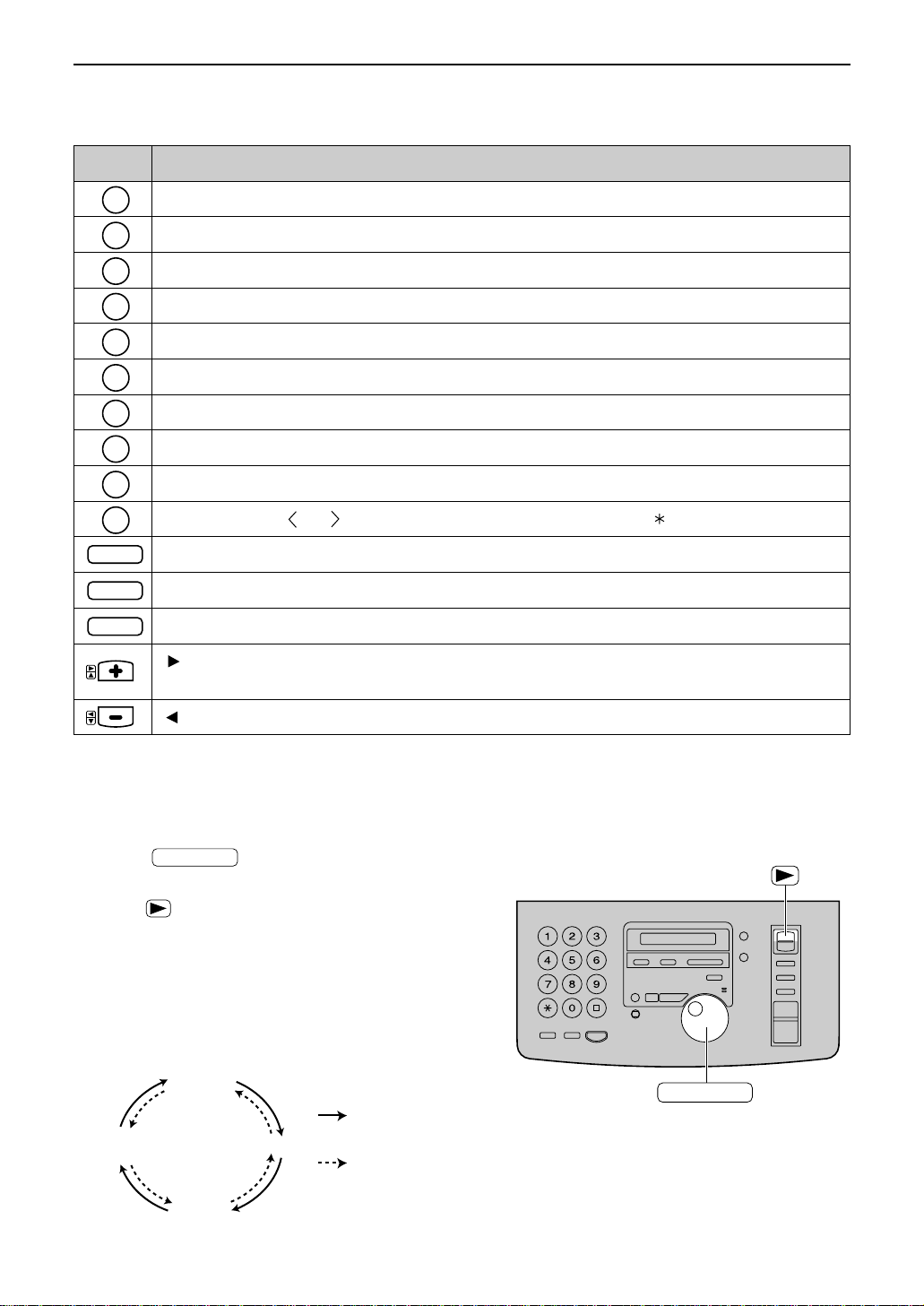
1
2
3
4
5
6
7
8
9
0
FLASH
STOP
MUTE
To select characters with the dial keypad
JOG DIAL
JOG DIAL
Capital
alphabet
Lower case
alphabet
Number
Symbol
: Rotating to
the right
: Rotating to
the left
Pressing the dial keys will select a character as shown below.
Keys Characters
1[]{}+–/=,._`:;?|
ABCabc2
DEFdef3
GHIghi4
JKLjkl5
MNOmno6
PQRSpq r s 7
TUVtuv8
WXYZwxyz9
0() !"#$%&¥ @^’→
Hyphen button (To insert a hyphen.)
JOG DIAL
Insert button (To insert one character or one space.)
Delete button (To delete a character.)
key (To move the cursor to the right.)
To enter another character using the same number key, move the cursor to the next space.
key (To move the cursor to the left.)
To select characters using the JOG DIAL
Instead of pressing the dial keys, you can select characters using the JOG DIAL.
1. Rotate until the desired character is
displayed.
2. Press to move the cursor to the next space.
●
The character displayed in step 1 is inserted.
3. Return to step 1 to enter the next character.
Display order of characters
21
Page 22
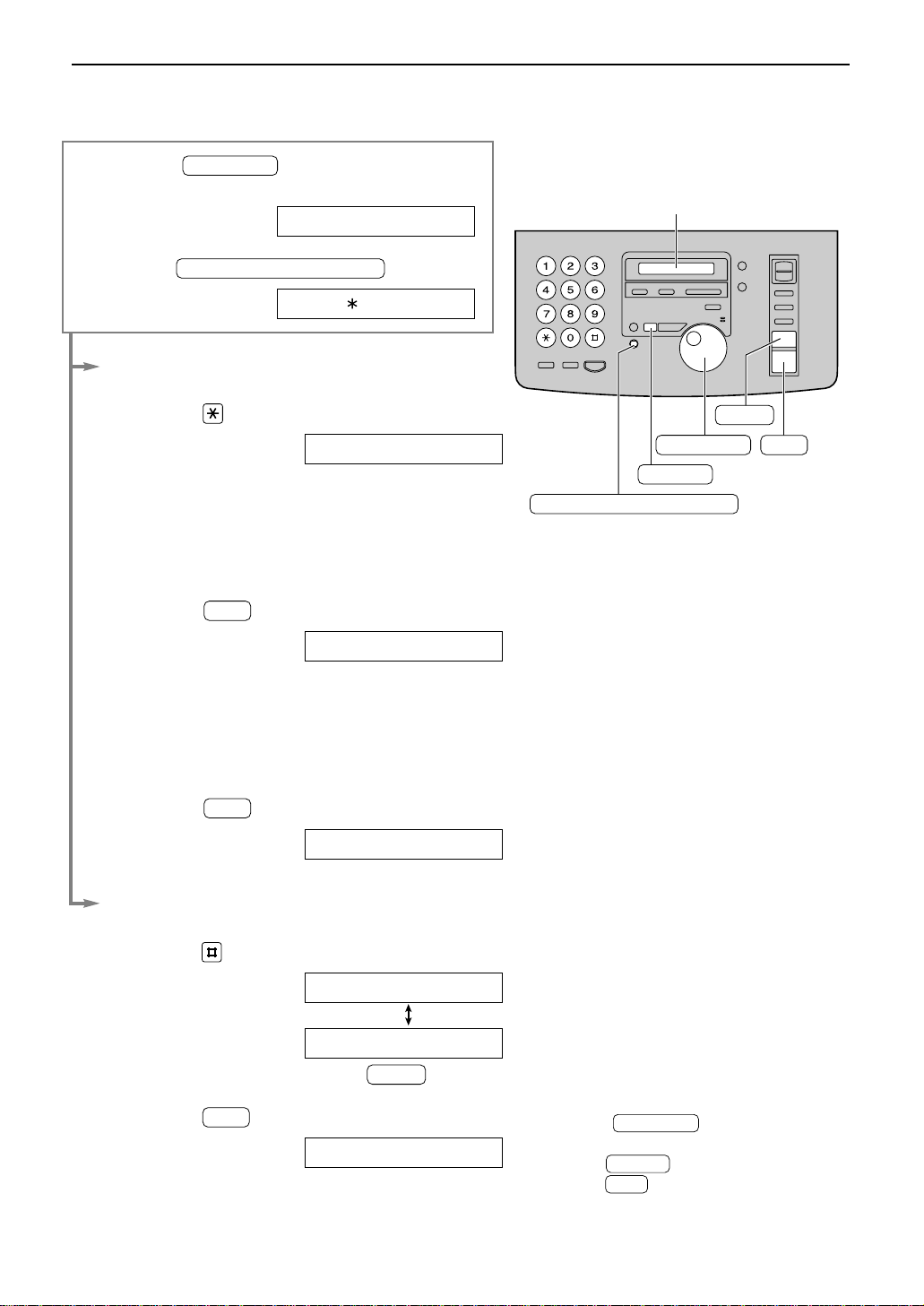
ERASE
SET
STOP
DIRECTORY PROGRAM
Display
JOG DIAL
JOG DIAL
DIRECTORY PROGRAM
JOG DIAL
SET
STOP
ERASE
JOG DIAL
SET
SET
SET
Editing/erasing a stored name and number
Rotate until the desired name
1
is displayed.
Example:
Press .
2
Editing
Press to select “EDIT”.
3
●
If you do not need to edit the name, skip to
step 5.
Edit the name by following the instructions
4
on page 21.
Press .
5
●
If you do not need to edit the telephone
number, skip to step 7.
Example:
Mary
EDIT= DELETE=#
NAME=Mary
NO.=0123456
Edit the telephone number. For further
6
details, see page 20.
Press .
7
Erasing
Press to select “DELETE”.
3
●
To cancel erasing, press .
Press .
4
●
The stored name and number are deleted.
22
REGISTERED
DELETE OK?
YES:SET/NO:STOP
DELETED
Note:
●
You can use the following method to
erase.
1. Rotate until the desired
name is displayed.
2. Press .
3. Press .
Page 23
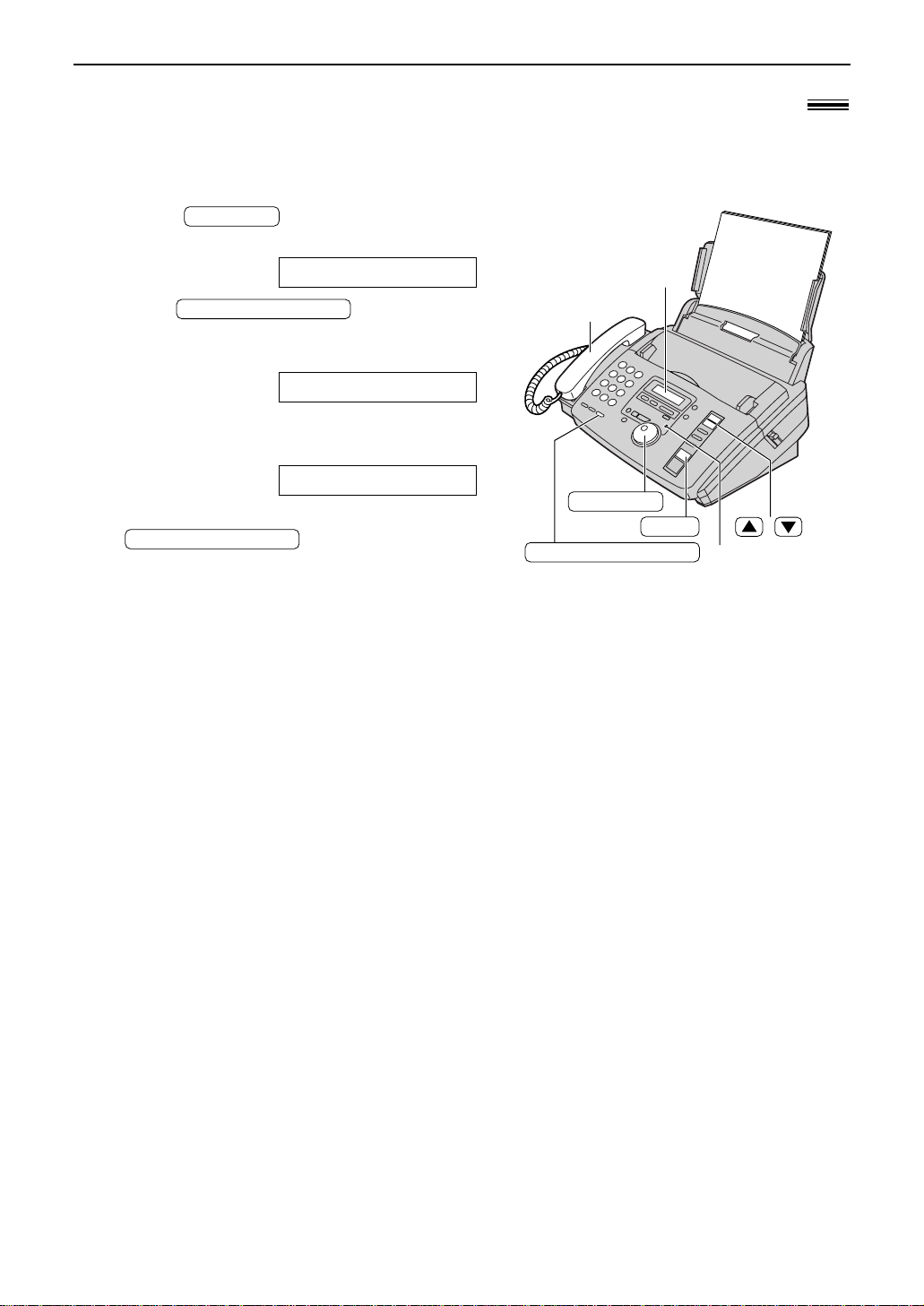
JOG DIAL
DIGITAL SP-PHONE
DIGITAL SP-PHONE
JOG DIAL
Handset
STOP
JOG DIAL
Display
/
DIGITAL SP-PHONE
Microphone
Making a voice call using the JOG DIAL directory
Before using this feature, program the desired names and telephone numbers into the directory
(p. 20).
Rotate until the desired name
1
is displayed.
Example:
Press or lift the
2
handset.
●
The unit will start dialing automatically.
When the other party answers, talk into the
3
microphone or the handset.
When finished talking, press
4
handset.
Lisa
DIALING
TEL=<Lisa>
or replace the
!
23
Page 24
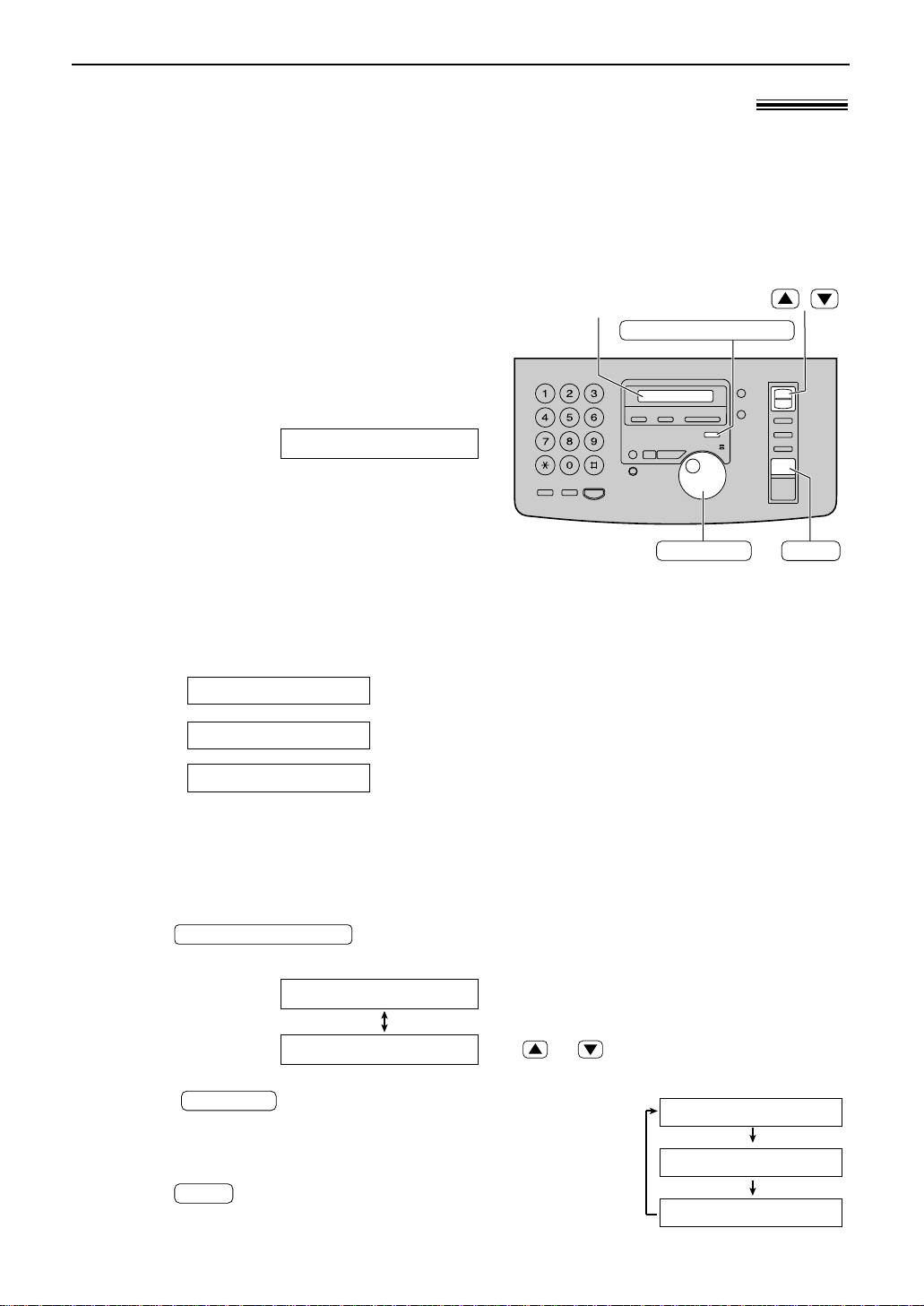
Display
JOG DIAL
CALLER ID SEARCH
STOP
/
Caller ID
STOP
JOG DIAL
CALLER ID SEARCH
Caller ID service from your phone company!
This unit is compatible with a Caller ID service offered by your local telephone company.
To use this feature, you must subscribe to a Caller ID service.
Set the following ring count settings to 2 or more rings beforehand.
— TAD ring count and FAX ring count (feature #06 on page 63)
— TEL/FAX ring count (feature #78 on page 68)
How Caller ID is displayed
The calling party’s name or telephone number will
be displayed after the first ring.
You then have the option of whether or not to
answer the call depending on the caller.
Example:
The unit will automatically store the caller’s
information (name and telephone number) and the
time of the call. You can view the caller’s information
(see below) and print the caller ID list (p. 25).
Note:
●
If the unit is connected to a PBX (Private Branch Exchange) system, you may not receive the caller’s
information. Consult your PBX supplier.
●
If the unit cannot receive caller information, the unit will show the following.
Display:
OUT OF AREA
PRIVATE CALLER
LONG DISTANCE
Chris Horner
The caller dialed from an area which does not provide a Caller
ID service.
The caller requested not to send their information.
The caller made a long distance call.
Viewing caller information on the display
Once a call is received, the caller’s information will be stored in the unit as a new call. After
viewing, it will be stored as an old call.
Press .
1
Example (2 new calls are received):
Note:
●
If you want to know the caller’s telephone
number and the date/time of the call, press
or repeatedly while the display
shows the name.
Example:
WENDY ROBERTS
1-345-678-9012
2
Display:
Rotate to the right (clockwise).
●
The display will show the most recent
caller’s name.
2 NEW CALLS
USE JOG-DIAL
Press to stop viewing.
3
24
Mar. 14 10:30AM
Page 25
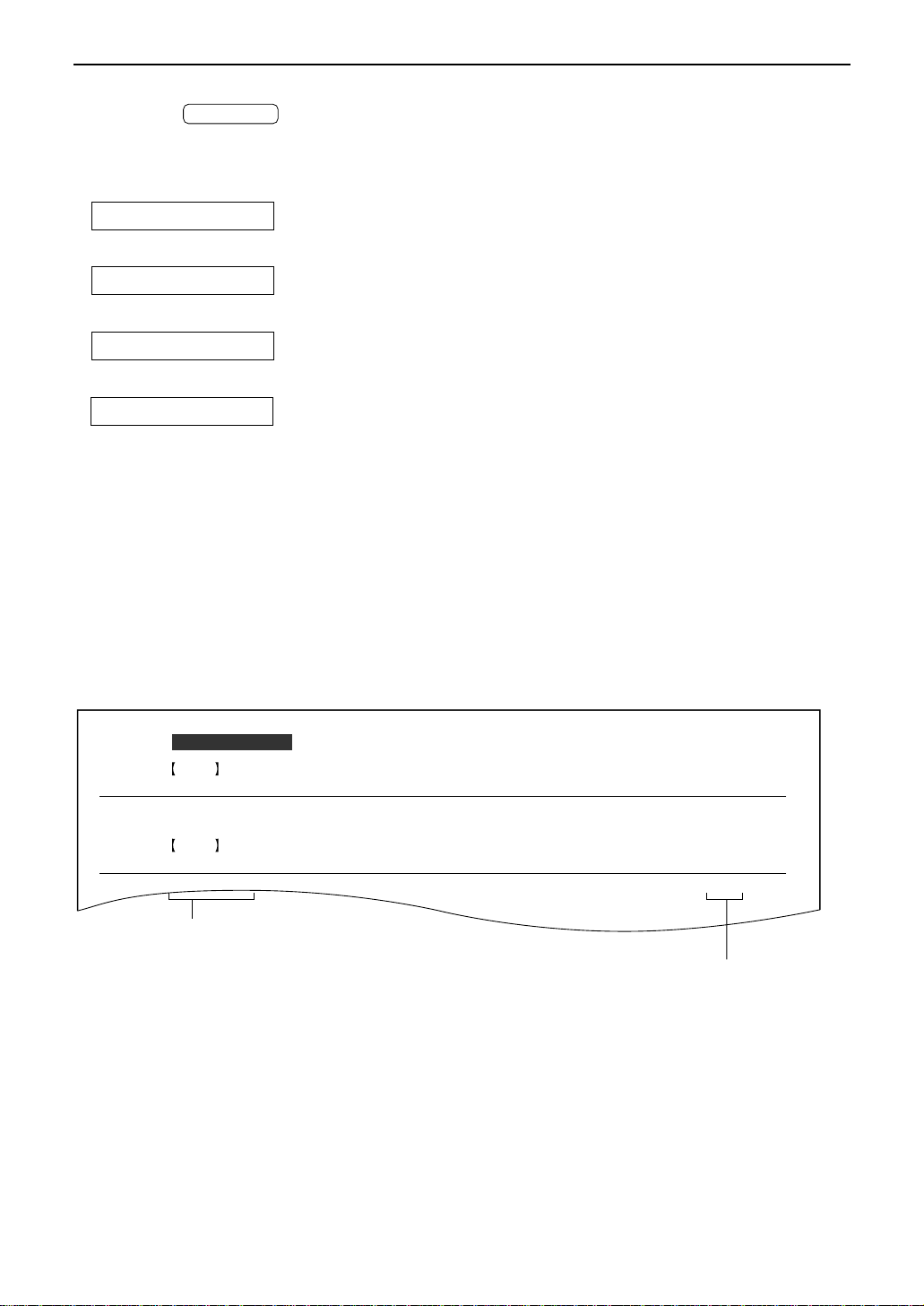
NO.
0102WENDY ROBERTS
ALLAN STONE
TIME OF CALL
Mar. 14 10:30AM
Mar. 13 08:35AM
FAX
TAD
TELEPHONE NUMBER
Mar. 14 2000 11:37AM
345-678-9012
456-789-0123
ANSWER
NAME
CALLER ID LIST
NEW
NO.
01 MIKE TIMAR
TIME OF CALL
Mar. 11 09:35AM TEL
TELEPHONE NUMBER
987-654-3210
ANSWER
NAME
OLD
NEW: Shows a call you have not yet viewed.
OLD: Shows a call you have already viewed.
FAX: Facsimile reception
TAD: Telephone answering
device responded.
TEL: Telephone call received.
(blank) : Not answered.
Caller ID
JOG DIAL
To search for caller information
●
If you rotate to the left, the display will
show from the reviewed calls.
●
If the unit could not receive caller information, the
unit will show:
NO NAME RCVD
●
After the last new call has been displayed, the unit will show:
END OF NEW CALL
●
After all calls are displayed, the unit will show:
END
●
If no calls have been received, the unit will show:
NO CALLER DATA
Confirming caller information using the Caller ID list
The unit will store caller information of up to 30 calls (Caller ID list).
— To print the Caller ID list manually, see page 81.
— This list will be printed out automatically after every 30 new calls.
This feature is set to “ON” as a default with feature #26 (p. 65). If you select “OFF”, the unit
will not print the list automatically but will store the records of received calls.
Sample of a Caller ID list
Note:
●
When the total number of calls reaches 30 and a new call is received, the oldest data will automatically
be erased.
●
The caller information is received from your telephone company and may vary from the JOG DIAL
directory of your unit.
25
Page 26

2.
Local telephone number (area code omitted)
1.
1 – Area code – Local telephone number (“1” added)
Area code – Local telephone number
1 – Local telephone number (“1” added and area code omitted)
4.
3.
JOG DIAL
Display
Handset
/
DIGITAL SP-PHONE
CALLER ID SEARCH
FAX START
Caller ID
FAX START
DIGITAL SP-PHONE
JOG DIAL
CALLER ID SEARCH
Calling back using caller information
You can easily call back a caller using the stored caller information.
Important:
●
This feature is not available in the following cases.
— The telephone number includes data other than numbers (ie., or #).
— The caller’s information does not include a telephone number.
Press .
1
Rotate until the desired name
2
(or telephone number) is displayed.
●
●
Example:
Display:
Example:
To confirm the telephone number, press
or repeatedly.
Example:
To edit the number, see below.
2 NEW CALLS
USE JOG-DIAL
ALLAN STONE
1-456-789-0123
!
Press or lift the
3
handset.
●
The unit will start dialing automatically.
●
To send a fax – insert the document FACE
DOWN and press .
See pages 30 and 31 for details.
To edit the telephone number
Press repeatedly in step 2.
Each time you press , the telephone number will be changed as follows.
26
Page 27
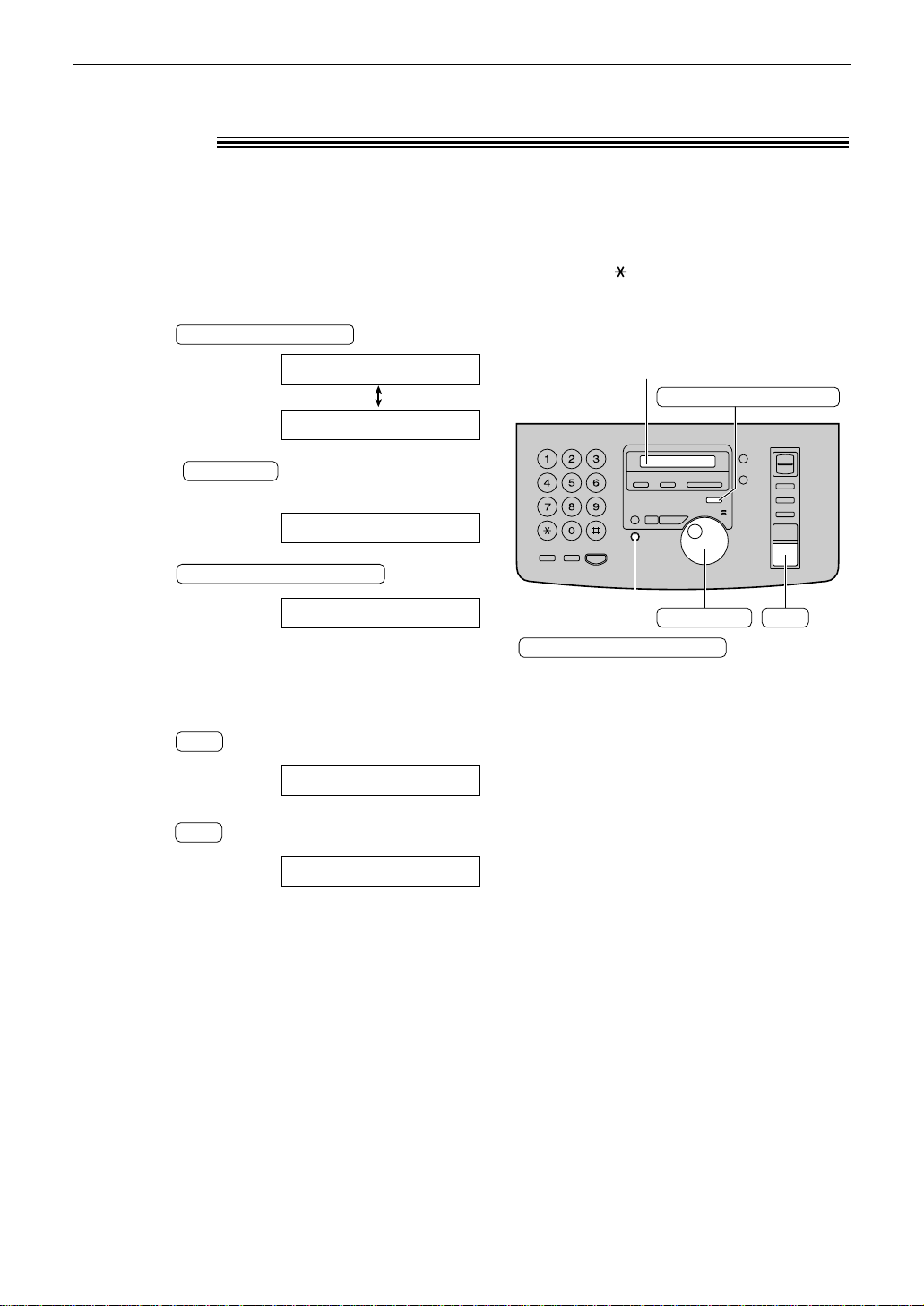
SET
CALLER ID SEARCH
JOG DIAL
DIRECTORY PROGRAM
Display
Caller ID
SET
SET
DIRECTORY PROGRAM
JOG DIAL
CALLER ID SEARCH
Storing caller information in the JOG DIAL
directory
You can store caller information (name and telephone number) in the JOG DIAL directory.
Important:
●
This feature is not available in the following cases.
— The telephone number includes data other than numbers (ie., or #).
— The caller’s information does not include a telephone number.
Press .
1
Rotate until the name you want
2
to store is displayed.
Press .
!
Example:
Display:
Example:
2 NEW CALLS
USE JOG-DIAL
WENDY ROBERTS
3
NAME=WENDY ROBE
●
If the directory is full, a name and number
cannot be stored. Erase unnecessary
Press .
4
Press .
5
stations in the JOG DIAL directory (p. 22).
Example:
NO.=3456789012
REGISTERED
Note:
●
You can confirm the stored items on the
display (p. 23) or on the telephone number
list (p. 81).
●
You can only store a name up to 10
characters long.
●
To edit items stored in the JOG DIAL
directory, see page 22.
27
Page 28

Caller ID
STOP
SET
STOP
SET
SET
MENU
SET
MENU
STOP
Display
STOP
CALLER ID SEARCH
JOG DIAL
ERASE
Display
STOP
ERASE
JOG DIAL
CALLER ID SEARCH
MENU
Erasing caller information!
Erasing specific caller information
Press .
1
Example:
2 NEW CALLS
Display:
Rotate until the desired name
2
is displayed.
Example:
Press .
3
●
The caller’s information will be erased.
Example:
●
To erase other items, repeat steps 2 and 3.
Press to exit the program.
USE JOG-DIAL
WENDY ROBERTS
DELETED
ALLAN STONE
4
Erasing all stored caller information
Press three times.
1
Display:
3.CALLER SET UP
Press .
2
Press .
3
●
To cancel erasing, press , then
Press .
4
Press to exit the program.
5
28
.
CALL LIST ERASE
ALL ERASE OK?
ERASE COMPLETED
Page 29

Handset
FACE DOWN
Display
DIGITAL SP-PHONE
Voice Contact
DIGITAL SP-PHONE
DIGITAL SP-PHONE
DIGITAL SP-PHONE
Talking to the other party after fax transmission
or reception!
You can talk to the other party after a fax message is completed. This will save the added
expense and time of making another call.
This feature only works when the other party’s fax machine is equipped with a voice
contact feature.
Initiating voice contact
Press while
1
transmitting or receiving documents.
Display:
●
Your unit will call the other party with a
distinctive ring.
●
When the other party answers, your unit
will emit a distinctive ring.
Press or lift the
2
handset to start talking.
Note:
●
If you initiate voice contact during transmission, the
unit will call you with a distinctive ring after all of the
documents have been transmitted.
●
If you initiate voice contact during reception, the unit
will call you with a distinctive ring after the current
page of the document is received.
VOICE STANDBY
Receiving a request for voice contact
If the other party initiates voice contact, your
1
unit will sound a distinctive ring and the
following will be displayed.
Press or lift the
2
Note:
●
If you do not answer within 10 seconds of the
distinctive ring;
— In the TAD/FAX mode, your unit will play a greeting
— In the FAX ONLY, TEL or TEL/FAX mode, the line
handset within 10 seconds of the distinctive
ring to start talking.
message and record an incoming voice message.
will be disconnected.
Display:
PLEASE PICK UP
29
Page 30

Sending Faxes
QUICK SCAN
RESOLUTION
FAX START
FAX START
DIGITAL SP-PHONE
FAX START
JOG DIAL
Handset
FACE DOWN
Document guides
FAX START
JOG DIAL
RESOLUTION
STOP
REDIAL/PAUSE
Display
/
DIGITAL SP-PHONE
QUICK SCAN
FAX START
Sending a fax manually/using the JOG DIAL directory
Adjust the width of the document guides to
1
the size of the document.
Insert the document (up to 10 pages) FACE
2
DOWN until a single beep is heard and the
unit grabs the document.
If necessary, press
3
repeatedly to select the desired setting
(see below).
Manually
Press or lift the
4
handset.
Dial the fax number.
5
When a fax tone is heard:
6
Press , and replace the
handset if using it.
OR
When the other party answers your call:
Ask them to press their start button. When a
fax tone is heard, press and
replace the handset if using it.
Using the JOG DIAL directory
Rotate until the desired name
4
is displayed.
●
To confirm the number, press or .
●
For further details about using the JOG
DIAL, see page 23.
Press .
5
30
Display:
Example:
Example:
STANDARD
TEL=
TEL=5678901
CONNECTING.....
Alice
FAX=<Alice>
CONNECTING.....
!
To select the resolution
Select the desired resolution according to
the type of document.
STANDARD:
originals with normal-sized characters.
FINE: For originals with small printing.
SUPER FINE:
printing.
HALF TONE:
photographs, shaded drawings, etc.
●
Using the “FINE”, “SUPER FINE” or
“HALF TONE” setting will increase the
transmission time.
●
If the resolution setting is changed
during feeding, it will be effective from
the next sheet.
●
The “SUPER FINE” resolution only
works with other compatible fax
machines.
From memory
You can press instead of
memory before sending.
After storing, the unit will transmit the
document.
●
The memory capacity is approx. 25
pages based on the ITU-T No. 1 Test
Chart in standard resolution (p. 85).
●
If the document exceeds the memory
capacity, sending will be cancelled.
For printed or typewritten
For originals with minute
For originals containing
to scan the document into
Page 31

Sending Faxes
600 mm
(23
5
⁄8
"
)
Paper width
Minimum size
128 mm
(5
"
)
128 mm
(5
"
)
Maximum size
216 mm
(8
1
⁄2")
208 mm (83⁄16")
Effective scanning area
4 mm
Scanned
area
216 mm (81⁄2")
DIGITAL SP-PHONE
JOG DIAL
FAX START
STOP
STOP
REDIAL/PAUSE
STOP
To transmit more than 10 pages at a time
Insert the first 10 pages of the document. Add the
extra pages (up to 10) before the last page is fed
into the unit.
To stop transmission
Press .
To redial the last number
Press .
●
If the line is busy, the unit will automatically
redial the number up to 2 times.
●
During redial, the following will be displayed.
Display:
●
To cancel redialing, press .
WAITING REDIAL
Fax auto redial for the JOG DIAL directory
If the line is busy or there is no answer when
using the JOG DIAL directory, the unit will
automatically redial the number up to 2 times.
●
This feature is also available for delayed
transmission (feature #25 on page 64).
●
During redial, the following will be displayed.
Display:
●
To cancel redialing, press .
WAITING REDIAL
Convenient way to send a fax
You can dial the fax number first before inserting
the document. This is convenient if the other
party’s number is indicated on the document.
1. Enter the fax number.
●
The handset must be on the cradle.
2. Insert the document.
3. Press .
If your unit does not send a fax using the
JOG DIAL directory
●
Confirm the stored items on the display (p. 23)
or on the telephone number list (p. 81).
●
Check that the number dialed is answered by
the other party’s machine.
1. Rotate until the desired name is
displayed.
2.
Press .
●
The connecting tone will be heard during dialing
to tell you the status of the other party’s machine
(feature #76 on page 68).
Documents you can send
Note:
●
Remove clips, staples or other similar fastening objects.
●
Check that ink, paste or correction fluid has dried.
●
Do not send the following types of documents. Use copies for fax transmission.
— Chemically treated paper such as carbon or carbonless duplicating paper
— Electrostatically charged paper
— Heavily curled, creased or torn paper
— Paper with a coated surface
— Paper with a faint image
— Paper with printing on the opposite side that can be seen through the front (e.g. newspaper)
Document weight
Single sheet:
45 g/m2to 90 g/m
2
(12 lb. to 24 lb.)
Multiple sheets:
60 g/m2to 75 g/m
2
(16 lb. to 20 lb.)
31
Page 32

01 2345678 00'51 SND
00
COMMUNICATION ERROR 43
Jan. 20 2000 09:19AM
YOUR LOGO :
YOUR FAX NO. :
Jan. 20 09:18AM
SENDING REPORT
CODE
NO. USAGE TIME MODE PAGESSTART TIME RESULT
OTHER FACSIMILE
SND: Sent directly.
IQ-FAX: Sent to the fax
server of the
NetMoves network (p. 33).
Communication
message (p. 69)
Error code
Sample of a sending report
Sending Faxes
NO.
01
02
03
04
05
3332222
9998765
John
555556677
USAGE TIME
00'45
00'58
00'48
02'45
03'50
MODE
SND
IQ-FAX
RCV
SND
SND
RCV
PAGES
01
02
01
03
05
OK
OK
OK
COMMUNICATION ERROR 43
OK
OK
START TIME
Jan. 25 2000 11:22AM
Jan. 21 07:14AM
Jan. 21 08:17AM
Jan. 21 09:18AM
Jan. 22 10:35AM
RESULT CODE
OTHER FACSIMILE
JOURNAL
SND: Sent directly.
IQ-FAX: Sent to the fax
server of the
NetMoves network (p. 33).
RCV: Received directly.
Communication
message (p. 69)
Error code
Sample of a journal report
YOUR LOGO :
YOUR FAX NO. :
Reports for confirmation
To confirm the communication results, the following reports are available.
Sending report
This report will provide you with a printed record of fax transmission results. To use this feature,
activate feature #04 (p. 63).
Note:
●
If your fax is not transmitted to the other party’s fax machine when using the NetMoves network (p. 33),
the NetMoves network will send a Non-Delivery Notice to your unit.
Journal report
The unit stores the 30 most recent fax communication results. When a new communication
occurs, the oldest communication result will be erased.
—To print manually, see page 81.
—
To print automatically after every 30 new fax communications, select “ON” with feature #22 (p. 64).
If you select “OFF”, the unit will not print the journal automatically but store the records of fax
communications.
Note:
●
If your fax is not transmitted to the other party’s fax machine when using the NetMoves network (p. 33),
the NetMoves network will send a Non-Delivery Notice to your unit.
32
Page 33

Sending Faxes
Fax server
Your unit will send a
fax to the fax server.
The fax server will
receive the fax from
your unit, then send
it to the other party’s
fax machine.
The other party’s fax
machine will receive the
fax from the fax server.
If any transmission
errors occur between
your unit and the fax
server, your unit will
automatically redial the
fax server up to 2 times.
If any transmission errors occur between the fax
server and the other party’s fax machine, the fax
server will automatically redial the other party’s
fax machine up to 3 times. If your fax is still not
transmitted after 3 attempts, the fax server will
fax a Non-Delivery Notice to you. In this case,
there is no charge. Set your unit to receive a fax.
IQ-FAX
This feature can only be used after applying to NetMoves.
IQ-FAX is intelligent faxing which allows you to send faxes via the Internet using the IQ-FAX button.
Behind the IQ-FAX button is the NetMoves Global Fax Network which manages the delivery of your
fax to any fax machine in the world. It routes your fax via the best and most time-efficient route and
will automatically resend your fax for you if the receiving fax machine is unavailable.
This “fax-only” network has the added advantage of cost efficiency due to the Internet being
integrated into the network. Every fax is secure since the NetMoves network utilizes the highest
encryption legally allowed, ensuring that your document stays secure. You get the benefits of
carefree faxing with savings associated with the use of the Internet. It is simple, quick, and secure.
For more information, contact NetMoves at 1-888-332-9728. This number is pre-programmed in
the JOG DIAL directory (p. 20).
!
How your fax is sent to the other party’s fax machine
How to apply for the NetMoves Internet service for your
unit
1. Fill out the attached application form and fax it to 1-800-909-6649.
●
The NetMoves company will send you a welcome fax after they have activated your
account.
●
There is no application or monthly fee. You pay only for the faxes you send.
2. To activate the IQ-FAX function from your fax machine, set feature #75 to “ON” (p. 67).
33
Page 34

Sending Faxes
FAX START
SET
JOG DIAL
JOG DIAL
IQ-FAX
RESOLUTION
FACE DOWN
Document guides
JOG DIAL
RESOLUTION
IQ-FAX
Display
FAX START
SET
Sending a fax using the Internet
Adjust the width of the document guides to
1
the size of the document.
Insert the document (up to 10 pages) FACE
2
DOWN until a single beep is heard and the
unit grabs the document.
Display:
If necessary, press
3
repeatedly to select the desired setting
(p. 30).
Press .
4
Enter the fax number using the dial keypad
5
or .
●
When you use the , display
the desired item and press .
Example:
Press .
6
Note:
●
If the number you dialed is out of the NetMoves
network service area, the unit will show the following
messages and send the fax directly over the telephone
line.
Display:
If these messages are displayed when sending a fax
long-distance or internationally using IQ-FAX, contact
NetMoves at 1-888-332-9728.
STANDARD
IQFAX TO WHERE?
FAX=223344
TRYING IQ-FAX
CONNECTING.....
SENDING P 1
SENT TO SERVER
OUT OF NETWORK
SENDING NORMAL
If you cannot send a fax
●
Contact NetMoves at 1-888-332-9728.
The NetMoves customer service center
may send you a program update. While
receiving this update, the following
message will be displayed for about 3
minutes.
Display:
●
During this time, you will not be able to
operate the unit or an extension
telephone, if it is connected.
●
If a loading error occurs, the unit will
display the following message.
In this case, contact NetMoves at
1-888-332-9728.
LOADING IQ-DATA
LOADING ERROR
34
Page 35

Sending Faxes
FAX START
DIGITAL SP-PHONE
RESOLUTION
SET
HELP
FACE DOWN
SET
Display
FAX START
RESOLUTION
DIGITAL SP-PHONE
HELP
Sending a fax with the voice guide!
You can send documents by following the voice guide. After transmission, the voice guide will
turn off automatically.
Press two times.
1
Display:
Press .
1.SEND GUIDE
2
Voice guide:
To transmit, insert the document
face down until you hear the beep.
Insert the document FACE DOWN.
3
●
If necessary, press
repeatedly to select the desired setting
(p. 30).
Press the speaker phone button,
then dial the phone number.
When the fax tone is heard, press
the start button.
Press .
4
●
You can also use the handset.
Dial the fax number.
5
When a fax tone is heard, press
6
.
Start transmission.
35
Page 36

FACE DOWN
JOG DIAL
STOP
SET
Display
FAX START
RESOLUTION
Sending Faxes
FAX START
SET
JOG DIAL
SET
JOG DIAL
RESOLUTION
SET
STOP
One time broadcast transmission!
This feature is useful for sending the same document to selected parties whose fax numbers are
stored in the JOG DIAL directory. If you only wish to send a document once, select the parties
for each transmission.
Before programming, make sure that the desired stations have been stored in the JOG
DIAL directory (p. 20).
Insert the document FACE DOWN.
●
1
2
If necessary, press
repeatedly to select the desired setting
(p. 30).
Rotate until the following is
displayed.
Display:
Press .
3
Rotate until the desired name
4
is displayed.
Example:
Press .
5
●
To program other stations, repeat steps 4
and 5 (up to 20 stations).
Press after programming all
6
of the desired stations.
●
The document will be fed into the unit and
scanned into memory. The unit will then
transmit the data to each station, calling
each number sequentially.
●
After transmission, the stored document will
be erased automatically, and the unit will
automatically print a broadcast sending
report (p. 39).
<ONE TIME BROAD>
DIR= [
Bill [
DIR=Bill [
000
000
001
]
]
]
Note:
●
If you select the “FINE”, “SUPER FINE” or
“HALF TONE” resolution, the number of
pages that the unit can transmit will decrease.
●
If one of the stations is busy or does not
answer, the station will be skipped. All
skipped stations will be redialed up to 2 times
after all of the other stations have been
called.
To cancel the broadcast setting
1. Press while the unit displays the following
message.
●
The display will show the following.
2. Press .
36
Display:
BROADCASTING
SEND CANCELED?
YES:SET/NO:STOP
Page 37

JOG DIAL
SET
STOP
DIRECTORY PROGRAM
Display
Sending Faxes
STOP
SET
SET
JOG DIAL
SET
DIRECTORY PROGRAM
DIRECTORY PROGRAM
STOP
Broadcast transmission to pre-programmed
parties!
This feature is useful for sending the same document often to selected parties whose fax
numbers are stored in the JOG DIAL directory. First program the parties (see below) then see
page 39 for transmission.
Before programming, make sure that the desired stations have been stored in the JOG
DIAL directory (p. 20).
Programming the stations in the broadcast memory
Press .
1
Press again.
Display:
2
USE JOG-DIAL OR
PRESS DIR.PROG.
BROADCAST
Press .
3
Rotate until the desired name
4
is displayed.
Example:
Press .
5
●
Press after programming all of the
6
desired stations.
Press to exit the program.
Example:
To program other stations, repeat steps 4
and 5 (up to 20 stations).
7
PRESS SET
DIR= [
John [
DIR=John [
REGISTERED
USE JOG-DIAL OR
PRESS DIR.PROG.
000
000
001
]
]
]
Note:
●
If you enter the wrong station, press
after step 5 to erase the station.
●
Confirm the stored numbers by printing a
broadcast programming list (p. 81).
37
Page 38

Sending Faxes
JOG DIAL
SET
STOP
DIRECTORY PROGRAM
Display
DIRECTORY PROGRAM
JOG DIAL
DIRECTORY PROGRAM
SET
SET
STOP
JOG DIAL
DIRECTORY PROGRAM
SET
JOG DIAL
Adding/erasing a station in the broadcast memory
Rotate until the following is
1
displayed.
Display:
Press .
2
<BROADCAST>
ADD= DELETE=#
Adding
Press to select “ADD”.
3
Rotate until the desired name
4
is displayed.
Example:
Press .
5
Mike
REGISTERED
Example:
●
To add other stations, repeat steps 4 and 5
(up to 20 stations).
Press to exit the
6
program.
Nikki
Erasing
Press to select “DELETE”.
3
Rotate until the desired name
4
is displayed.
Dick
press .
DELETE OK?
YES:SET/NO:STOP
DELETED
●
Press .
5
Press .
6
Example:
To cancel erasing,
●
To delete other stations, repeat steps 4 to 6.
Press to exit the
7
program.
38
Example:
Bob
Page 39

FACE DOWN
STOP
FAX START
JOG DIAL
Display
SET
RESOLUTION
Sending Faxes
Sending to pre-programmed parties in the broadcast memory
The same document will be sent to the specific parties whose numbers are stored in broadcast
memory.
The memory capacity is approx. 25 pages based on the ITU-T No. 1 Test Chart in standard
resolution (p. 85).
Insert the document FACE DOWN.
●
1
2
3
If necessary, press
repeatedly to select the desired setting (p. 30).
Rotate until the following is
displayed.
Display:
Press .
●
The document will be fed into the unit and
scanned into memory. The unit will then
transmit the data to each station, calling
each number sequentially.
●
After transmission, the stored document will
be erased automatically, and the unit will
automatically print a broadcast sending
report
39
Page 40

Receiving Faxes
is Mike...
Hi, this
AUTO ANSWER
MEMORY% CALLS ON
AUTO ANSWER
▼
Setting the unit to receive faxes!
How you
want the unit
to receive
calls
Use as answering
device and/or fax
You want to receive
all voice and fax
calls automatically.
TAD/FAX mode
(p. 50)
Use only as fax
You have a separate
telephone line just
for faxes.
FAX ONLY mode (p. 43)
You have to
set this.
This is how
the unit will
operate.
40
Turn AUTO ANSWER on by pressing .
When receiving voice calls:
The unit will activate the
answering device and record
voice messages.
When receiving fax calls:
The unit will activate the fax
function to receive documents.
When receiving calls:
The unit will begin fax
receiving.
Page 41

Ring
Ring
Ring
To the
same line
2-number example
Telephone No.
(555-1111)
Facsimile No.
(555-1333)
Page 42

Receiving Faxes
FAX START
DIGITAL SP-PHONE
Handset
STOP
AUTO ANSWER
FAX START
DIGITAL SP-PHONEDIGITAL SP-PHONE
Display
STOP
AUTO ANSWER
TEL mode!
(answering all calls manually)
Activating the TEL mode
If the arrow (▼) is shown on the right of the
display, turn it off by pressing .
Display:
TEL MODE
Receiving a fax manually
When the unit rings, press
1
answer the call.
When:
2
— document reception is required,
— a fax calling tone (slow beep) is heard, or
— no sound is heard,
press .
Replace the handset, if using it.
●
3
Note:
●
●
The unit will start fax reception.
If you do not answer the call within 15 rings, the unit
will temporarily activate the answering device.
Up to 30 sheets of printed paper can be held. Remove
the printed paper before it exceeds 30 sheets.
or lift the handset to
CONNECTING.....
ON
To stop receiving
Press .
Friendly reception feature
When you answer a call and hear a fax calling
tone (slow beep), the unit will automatically start
fax reception.
●
If this feature is not required, set feature #46 to
“OFF” (p. 66).
42
Fax reception in memory
When a printing problem is detected, the unit will
temporarily store the received document into
memory.
While the document is in memory;
— the display will show an error message and the
following message alternately.
Display:
— slow beeps will sound (memory reception alert).
See feature #44 on page 66.
●
Follow the instructions on pages 70 and 71 to
solve the problem.
●
For memory capacity, see page 85.
FAX IN MEMORY
Page 43

AUTO ANSWER
JOG DIAL
SET
Display
FAX ONLY mode!
SET
JOG DIAL
AUTO ANSWER
Line 1 – Voice calls
Line 2 – Fax calls
Only a fax machine is connected.
AUTO ANSWER
(all calls are received as faxes)
Activating the FAX ONLY mode
Set feature #77 to “FAX ONLY” (p. 68).
1
If the arrow (▼) is not shown on the right of
2
the display, turn it on by pressing
.
●
The display will show the number of rings
before the unit answers a call in the FAX
ONLY mode.
Receiving Faxes
Display:
If necessary, rotate until the
3
desired ring count is displayed, and press
.
Display:
●
When receiving calls, the unit will
automatically answer all calls and only
receive fax documents.
Note:
●
If the arrow (▼) is already shown on the right of the display and you wish to change the ring count, turn
the arrow off once then on again by pressing and follow the instructions in step 3.
●
This mode should not be used with a telephone line which is used for both voice and fax calls. Fax
communication will be attempted even if someone is trying to call you.
If you have a telephone line just for faxes, we recommend the following setup.
Example: One telephone line is used for voice calls and a separate telephone line for faxes.
PICKUP & RCV FAX
AFTER 3 RINGS
▼
ON
43
Page 44

Receiving Faxes
Ring
Ring
Ring
Answer the call.
●
If the call is not answered, this message
will be played.**
●
Then the fax machine will activate the
fax function for the other party’s fax
machine that does not send a fax
calling tone.
The fax machine will not ring.
TEL/FAX delayed ring count
●
The call is connected.
Voice call
Fax calling
tone*
A call is received.
The fax machine will ring up to 3 times.
Silent fax recognition ring count
The fax machine will automatically
receive documents without
ringing.
Hello! To send a fax, start
transmission.
To speak with someone,
please wait.
This message will be played to the
calling party.
●
The calling party
will hear a different
ring back tone.
No one is available to take
your call right now.
Please try again later.
Thank you.
TEL/FAX mode!
(receiving voice calls with rings and fax calls
without rings when you are near the unit)
44
Page 45

Receiving Faxes
Answer the call.
●
If the call is not answered, this message
will be played.**
●
Then the fax machine will activate the
fax function for the other party’s fax
machine that does not send a fax
calling tone.
The fax machine will not ring but
the extension telephone will ring
twice.
TEL/FAX delayed ring count
●
The call is connected.
Voice call
Fax calling
tone*
A call is received.
The extension telephone will not ring but
the fax machine will ring up to 3 times.
Silent fax recognition ring count
The fax machine will automatically
receive documents without
ringing.
Hello! To send a fax, start
transmission.
To speak with someone,
please wait.
This message will be played to the
calling party.
●
The calling
party will hear a
different ring
back tone.
No one is available to take
your call right now.
Please try again later.
Thank you.
Ring
Ring
Ring
Ring
Ring
When an extension telephone is connected
45
Page 46

Wall jack
Page 47

Receiving Faxes
DIGITAL SP-PHONE
SET
SET
JOG DIAL
SET
7 0
MENU
SET
REDIAL/PAUSE
(Pause)
JOG DIAL
MENU
Display
DIGITAL SP-PHONEDIGITAL SP-PHONE
Your pager will beep and display as follows;
— “11” : when your unit receives a voice
message.
— “22” : when your unit receives a fax
document.
Pager
22
Example:
Your unit received
a fax document.
Pager call - when the unit receives a fax
or voice message!
This feature allows your unit to call your pager when your unit receives a fax document or an
incoming voice message.
●
If you have subscribed to a Caller ID service, your pager will display the caller’s
telephone number before the number “11” or “22” (see below).
Press .
1
Press , then .
Display:
2
Press .
3
Rotate to select “ON”.
4
1.SYSTEM SET UP
PAGER CALL
MODE=OFF
MODE=ON
●
If this feature is not required, select “OFF”.
Press .
5
Enter your pager number.
●
6
7
8
9
You can enter a total of 46 digits and/or
pauses.
Example:
1 202 555 1234PP12345678PP
Your pager
number
Press .
●
The unit will dial the stored number.
Check that your pager receives a pager test
call.
Press .
NO.=
Pauses
PAGER TEST
When your pager receives a pager call
Your pager access
code, if required.
47
Page 48

Collated (sorted)
Uncollated
4
3
2
1
4
3
2
1
1
1
2
2
3
3
4
4
FACE DOWN
Document guides
RESOLUTION
STOP
COPY ZOOM
COPY START
COLLATE
QUICK SCAN
Display
Copying
COPY START
QUICK SCAN
COPY START
COLLATE
COPY ZOOM
COPY START
RESOLUTION
STOP
Making a copy!
The unit can make single or multiple copies (up to 50). Any transmittable document (p. 31) can
be copied.
Adjust the width of the document guides to
1
the size of the document.
Insert the document (up to 10 pages) FACE
2
DOWN until a single beep is heard and the
unit grabs the document.
Display:
●
Make sure the handset is on the cradle.
●
If necessary, press
repeatedly to select the desired setting
(p. 30).
Press .
3
●
If necessary, enter the number of copies
(up to 50).
●
If necessary, choose an enlargement/
reduction rate by pressing .
See next page.
●
I
f you want to print collated (sorted) copies,
press until the following is
displayed.
Press .
●
4
The unit will start printing.
●
If you want to remove the copy document
for other uses, press
instead of .
The unit will feed the document and scan it
into memory, then start printing.
STANDARD
NUMBER=1 [100%]
COLLATE=ON
Note:
●
If a resolution is not selected, “FINE”
resolution will automatically be selected.
●
You can make or receive a voice call while
making copies.
●
After copying, the enlargement/reduction
rate setting will return to “100%”.
To stop copying
Press .
Printing collated (sorted) copies
Example: Making two copies of a 4-page original document
48
Note:
●
If you turn the collating feature on, the unit
will store the documents into memory. If
memory becomes full while storing, the unit
will only print out the stored pages.
●
After copying, the collating feature will turn off
automatically.
Page 49

Enlarged copyOriginal document Original document
Example of a 200% enlarged copy
Area to be
enlarged
BC
FG
ABCD
EFGH
Enlarged copy
Example of a 150% enlarged copy
BC
FG
ABCD
EFGH
Area to be
enlarged
Copying
COPY ZOOM
COPY ZOOM
To enlarge a document
Select “200%” or “150%” by pressing (+). The unit will only enlarge the center
part of the document and print it on two pages.
To reduce a document
The unit can reduce the original document.
Select the desired setting by pressing (–).
Recommended reduction rates:
Setting
100% (default)
92%
86%
72%
Letter = 216 mm x 279 mm (81/
Legal = 216 mm x 356 mm (81/
A4 = 210 mm x 297 mm (81/
*If you use legal size paper, please purchase a legal paper tray, Model No. KX-FA50 (p. 7) and
install it (p. 10).
Note:
●
If the appropriate reduction rate is not programmed, the document may be divided and the top of the
second sheet will be deleted.
Size of recording paper
Letter
Legal* Letter, A4, Legal
Letter
Letter
Letter
2
"
x 11")
2
"
x 14")
4
"
x 1111/
16
"
)
Size of original document
Letter
A4
A4
Legal
49
Page 50

Setup
AUTO ANSWER
AUTO ANSWER
JOG DIAL
SET
Display
SET
JOG DIAL
AUTO ANSWER
TAD/FAX mode!
(using the built-in answering device and receiving
voice and fax calls automatically)
When the TAD/FAX mode is set, the unit will work as a fax machine and/or answering device.
If a fax call is detected, the unit will automatically receive the fax. If a voice call is detected, the
answering device will play a greeting message and the caller can leave a voice message.
●
You can use either the pre-recorded greeting messages (p. 51) or your own greeting message
(p. 52).
Setting up the voice and fax message reception
Set feature #77 to “TAD/FAX” (p. 68).
1
If the arrow (▼) is not shown on the right of
2
the display, turn it on by pressing
.
●
The unit will play the greeting message.
●
The display will show the number of rings
before the unit answers a call in the
TAD/FAX mode.
If necessary, rotate until the
3
desired ring count (see below) is displayed,
and press .
●
Ring count in the TAD/FAX mode
You can choose from 1, 2, 3, 4, TOLL SAVER and RINGER OFF.
TOLL SAVER: When you call the unit from a remote location, the number of rings will tell you if there are
RINGER OFF: The unit will answer without ringing.
●
If you subscribe to a Caller ID service, set to 2 or more rings.
●
You can also select the setting with programming feature #06 (p. 63).
50
Display:
The remaining time for recording incoming
messages will be displayed.
Example:
any new voice messages. If the unit answers on the second ring, there is at least one
new recorded message. If the unit answers on the fourth ring, there are no new recorded
messages. To save the toll charges for the call, hang up immediately when you hear the
third ring. The third ring indicates that there are no new recorded messages.
PICKUP &RCV CALL
AFTER 2 RINGS
TIME = 10m13s
▼
ON
Note:
●
If the arrow (▼) is already shown on the right
of the display and you wish to change the
ring count, turn the arrow off once then on
again by pressing and
follow the instructions in step 3.
●
The incoming message recording time can
be changed (feature #10 on page 63).
●
For voice memory capacity for incoming
messages, see page 85.
●
When the remaining time is low, erase
unnecessary messages (p. 55).
●
While an incoming call is being recorded,
you can monitor it through the speaker. If this
feature is not required, set to “OFF” (feature
#67 on page 67).
Page 51

Greeting
Pre-recorded greeting messages!
The unit has pre-recorded greeting messages. Depending on the situation, one of the following
messages will be played to the caller. For your own greeting message, see page 52.
■ When the unit is ready to receive voice and fax calls:
Hello! We are unable to answer right now.
To send a fax, please start transmission.
To leave a voice message, please speak
after the beep.
Thank you.
■ When voice or fax memory is full:
Hello! We are unable to answer right now.
To send a fax, please start transmission.
Display:
MESSAGE FULL
To leave a voice message, please try again
later.
Thank you.
FAX MEMORY FULL
MESSAGE FULL
and
FAX MEMORY FULL
Note:
●
To clear the problem, see pages 70 and 71.
Hello! We are unable to answer right now.
To send a fax, please try again later.
To leave a voice message, please speak
after the beep.
Thank you.
Hello! We are unable to answer right now.
Please try again later.
Thank you.
51
Page 52

Page 53

Checking the greeting messages
AUTO ANSWER
STOP
ERASE
Display
START
SET
SET
STOP
START
ERASE
AUTO ANSWER
Display
Select the desired mode (TAD/FAX or
1
TEL/FAX) where you want to listen to a
greeting message (feature #77 on page 68).
If the arrow (▼) is not shown on the right of
2
the display, turn it on by pressing
.
If the arrow (▼) is shown on the right of the
display, turn it off once then on again.
TAD/FAX mode:
PICKUP &RCV CALL
AFTER 2 RINGS
Greeting
TEL/FAX mode:
●
The unit will play the greeting message.
Erasing your own recorded greeting messages
Select the desired mode (TAD/FAX or
1
TEL/FAX) where you want to erase the
greeting message (feature #77 on page 68).
Press two times.
2
●
The display will show the following
according to your selection in step 1.
TAD/FAX mode:
TEL/FAX mode:
Press .
3
TEL/FAX MODE
!
2.TAD GREETING
2.T/F GREETING
PRESS START
ERASE GREETING?
●
Press .
4
●
YES:SET/NO:STOP
To cancel erasing, press .
GREETING ERASED
When receiving a call, the pre-recorded
greeting message will be played.
53
Page 54

Incoming Messages
/
PLAY MESSAGES
FLASH/LIGHT
QUICK
SLOW
JOG DIAL
STOP
02
Example (total 2 recorded
messages):
Call counter
PLAY MESSAGES
PLAY MESSAGES
STOP
JOG DIAL
JOG DIAL
JOG DIAL
JOG DIAL
SLOW
SLOW
QUICK
PLAY MESSAGES
QUICK
Listening to recorded messages!
When the unit has recorded new voice messages:
— the PLAY MESSAGES indicator will flash,
— the call counter will show the total number of recorded messages, and
— slow beeps will sound if the message alert feature is activated (feature #42 on page 65).
Press .
●
Only the new recorded messages will be played.
●
Adjust the speaker volume using or .
●
After playing back all of the new messages, the
PLAY MESSAGES indicator will stop flashing and
just light up.
If you press at this time, all
the recorded messages will be played.
Repeating a message
Rotate one click to the left while
listening to the message.
●
If you rotate to the left within 5
seconds of the beginning of the message, the
previous message will be played.
●
To play back a specific message, rotate
the message you want to listen to.
Skipping a message
Rotate one click to the right to play
the next message.
Stopping playback
Press .
●
If you press within 1
minute, the unit will resume playing the rest of
the messages.
54
to the left or right and search for
Changing the playback speed
Press to play messages at one and a
half times the original speed.
Press to play messages at half the
original speed.
●
To return to the original speed, press
or again during quick or slow
playback.
Voice time/day stamp
During playback, a synthesized voice will
announce the time and day of the week that each
message was recorded.
Page 55

Erasing a specific message
SET
STOP
START
ERASE
ERASE
Press while listening to the
1
message you want to erase.
Incoming Messages
Display:
ERASING
MESSAGE ERASED
Erasing all the messages
Check that you have listened to all of the recorded
messages.
Press .
1
Display:
Press .
1.ALL MESSAGES
PRESS START
2
ERASE MESSAGES?
YES:SET/NO:STOP
Press .
3
●
To cancel erasing, press .
ERASING
ERASE COMPLETED
55
Page 56

STOP
RECORD
Display
Recording
STOP
START
RECORD
START
STOP
Microphone
RECORD
Display
STOP
RECORD
Memo message!
(leaving a message for others or yourself)
To leave a private message for yourself or someone else, you can record a voice memo. This
memo can be played back later, either directly or remotely.
Press .
1
Display:
Press .
●
2
3
A long beep will sound.
Speak cleary about 20 cm (8 inches) away
from the microphone.
1.MEMO MESSAGE
PRESS START
MEMO RECORDING
When finished recording, press .
4
Telephone conversation!
You can record a telephone conversation. This conversation can be played back later, either
directly or remotely.
During a telephone conversation, press
1
To stop recording, press or replace
2
the handset.
Note:
●
There may be legal restrictions in your state on
recording two-way telephone conversations. Inform
the other party that the conversation is being
recorded.
.
Display:
2WAY RECORDING
56
Page 57

Remote Operation
9
7
542
0
84
83
82
81
80
5
4
9
Operating from a remote location!
The following operations can be performed from a remote location using a touch tone telephone.
Program the remote operation ID (feature #11 on page 63) and set the unit to the TAD/FAX
mode before going out (p. 50).
Dial key
. When a fax tone is
Remote operation card
Please cut out and carry this card for assistance when using the remote operation.
Remote command
Skips the greeting message
Repeats a message
Skips a message
New message playback
All message playback
Room monitor
seconds.
All the messages
Re-records a greeting message
Stops re-recording of a greeting
message
played automatically
.
messages, wait for 4
mode, call your unit and wait
Page
59
58
58
58
58
59
59
Dial key
Remote command Page
Erases a specific message
Erases all messages
Changes to the TEL mode
Turns ON message transfer
Turns OFF message transfer
Turns ON pager call
Turns OFF pager call
59
59
59
59
59
59
59
Answering Device
Remote Operation
will be played back.
1.
Call your unit.
2.
Enter the remote operation ID
during the greeting
message.
●
●
3.
Press the remote command
key(s) within 10 seconds (see
the reverse side).
for 15 rings.
heard, start transmission.
The answering
Notice of Remote Operation
●
The remote operation is
available only from a touch
tone telephone when the unit
is in the TAD/FAX mode.
●
Fold here
●
When you press a key, press
firmly.
●
57
Page 58

5
Remote Operation
976
542
1
0
84
83
82
81
80
5
4
214
5
1
Operation from a remote touch tone telephone!
Listening to recorded messages
Call your unit.
1
Enter the remote operation ID during the TAD/FAX greeting playback.
2
When there are new recorded
messages
The voice guide will tell you the number of
new recorded messages and they will be
played automatically.
Voice guide example:
3 new messages.
●
To repeat only the new messages:
Press .
●
To repeat the current message:
Press .
If you press within 5 seconds of the
beginning of a message, the previous
message will be played.
●
To listen to all the messages:
Press .
●
To skip a message:
Press .
Key Remote command
When there are no new recorded
messages
No new messages.
Press or wait for 4 seconds to listen to
all the messages.
When voice memory is full
Sorry, no more memory.
Please erase unnecessary
messages.
Erase some or all of the messages
(see next page).
Key Remote command
58
Skips the greeting
message
Repeats a message
Skips a message
New message playback
All message playback
Room monitor
Re-records a greeting
message
Stops re-recording of a
greeting message
Erases a specific
message
Erases all messages
Changes to the TEL
mode
Turns ON message
transfer
Turns OFF message
transfer
Turns ON pager call
Turns OFF pager call
Page 59

5
Other remote operations
6
6
9
7
0
8 1
8 2
83
84
80
Remote Operation
■
Erasing a specific message
Press while listening to the message you
4
want to erase.
Voice guide example:
The message has been erased.
●
A long beep will also sound. The unit will then
play back the next message.
■
Erasing all the messages
Press to erase all the messages.
All messages have been erased.
●
A long beep will also sound.
■
Monitoring the room
Press to monitor the sound for about 30
seconds in the room where the unit is installed.
●
After 30 seconds, a beep sounds. To continue
monitoring, press again within 10 seconds.
■
Recording a marker message
You can leave an additional message.
1. Wait for the voice guide.
All messages have been played
.
2. Wait about 10 seconds.
Please leave your name and
message after the beep.
■
Turning the message transfer on or off
You must pre-program a transfer telephone
number beforehand (feature #60 on page 67).
Press to turn ON the message transfer.
Message transfer is set.
Transfer phone number is 123···.
Press to turn OFF the message transfer.
Message transfer is off.
●
If a transfer telephone number is not
programmed, you cannot turn this feature ON.
Transfer phone number is not set.
■
Turning the pager call on or off
You must program a pager number beforehand
(feature #70 on page 47).
Press to turn ON the pager call.
Pager call is set.
Pager number is 098765432.
Press to turn OFF the pager call.
Pager call is off.
●
If a pager number is not programmed, you
cannot turn this feature ON.
3. Leave a message after the beep.
■
Re-recording a greeting message
You can change the contents of the TAD/FAX
greeting message.
1. Press to start recording.
●
A long beep will sound.
2. Speak clearly up to 16 seconds.
●
If you pause for over 2 seconds, 6 beeps
will sound and the recording will stop.
Repeat from step 1 within 10 seconds.
3. When finished recording, press .
●
The new greeting message will be played.
■
Skipping the greeting message
Press during the greeting message playback.
●
The unit will skip the rest of the greeting
message.
Pager number is not set.
■
Changing the receive mode
Press to change the receive mode from
TAD/FAX to TEL.
●
You cannot return to the TAD/FAX mode in the
same call. To return to the TAD/FAX mode, see
below.
■
Returning to the TAD/FAX mode
1. Call your unit and wait for 15 rings.
●
The answering device will temporarily
answer the call.
2. Enter the remote operation ID during the
greeting message.
●
Your unit will switch to the TAD/FAX mode.
59
Page 60

Option
Transferring recorded messages to another
telephone!
This feature allows your unit to call a designated telephone number each time an incoming voice
message is recorded. You can retrieve the transferred message during the same call using the
remote operation.
Program the transfer telephone number first (feature #60 on page 67) and set to the TAD/FAX
mode.
An incoming voice message is recorded in your unit.
Your unit calls the transfer telephone number.
Answer the call with the transfer telephone.
Your unit will play the transfer greeting message.*
Pre-recorded message:
This is a telephone answering system.
Please enter your remote ID for remote operation.
within 60 seconds
Enter the remote operation ID (feature #11 on page 63).
Retrieve the message using the remote operation (p. 57–59).
* This message can be changed (see next page).
60
Page 61

Option
SET
JOG DIAL
SET
6 1
MENU
SET
Microphone
STOP
/
MENU
JOG DIAL
Display
MENU
SET
JOG DIAL
SET
6 1
MENU
MENU
STOP
MENU
SET
JOG DIAL
SET
6 1
MENU
Recording your own transfer greeting message
The recording time is limited to 16 seconds.
Suggested message
“This is a transferred message from (your name, business and/or telephone number). Please
enter your remote ID for remote operation.”
Press .
1
Press , then .
2
Press .
3
Rotate to select “RECORD”.
4
Display:
1.SYSTEM SET UP
TRNS-GREETING
CHECK
RECORD
When finished recording, press
7
●
Press .
.
The unit will repeat your message.
Adjust the volume using or
.
8
!
Press .
5
Speak clearly about 20 cm (8 inches) away
6
from the microphone.
●
The display will show the remaining
recording time.
Example:
To check your transfer greeting message
1. Press , , then .
2. Rotate to select “CHECK”.
3. Press .
●
The unit will play your message.
4. Press .
TRNS REC. 16s
TRNS REC. 15s
To erase your transfer greeting message
1. Press , , then .
2. Rotate to select “ERASE”.
3. Press .
●
Your own message will be erased.
4. Press .
●
The pre-recorded greeting message will be
played when transferring a call.
61
Page 62

JOG DIAL
SET
MENU
Display
Features Summary
MENU
SET
JOG DIAL
SET
JOG DIAL
SET
JOG DIAL
JOG DIAL
MENU
MENU
JOG DIAL
MENU
Programming!
The unit provides various programming features. Program the desired setting by referring to the
programming tables (p. 63–68).
General programming method
Press .
1
Select the feature you wish to program.
■
2
For basic features (p. 63)
Rotate until the desired
feature is displayed.
■
For advanced features (p. 64–68)
Rotate until the following is
displayed.
Press and rotate
until the desired feature is displayed.
Display:
1.SYSTEM SET UP
ADVANCED MODE
Press .
●
3
4
5
The current setting of the feature will be
displayed.
Rotate until the desired setting
is displayed.
●
This step may be slightly different
depending on the feature.
Press .
●
The setting you selected is set, and the
next feature will be displayed.
To exit programming, press .
6
Programming by entering the program
code number directly
You can select a feature by directly entering the
program code (# and 2-digit number) instead of
using .
1. Press
2. Press and the 2-digit code number.
3. Follow steps 3 to 6 above.
●
See programming tables (p. 63–68) for codes.
.
To cancel programming
Press to exit the program.
62
Page 63

Basic features!
MENU
SET
Programming table
Features Summary
Code
#01
#02
#03
#04
#06
Display & Feature Settings How the unit operates
SET DATE & TIME
To set the date and time
YOUR LOGO
To set your logo
YOUR FAX NO.
To set your facsimile telephone
number
SENDING REPORT
To print and check the sending
report for fax transmission results
TAD RING COUNT
To change the number of rings
before the unit answers a call
in the TAD/FAX mode
FAX RING COUNT
To change the number of rings
before the unit answers a call
in the FAX ONLY mode
mm/dd/yy
hh:mm
(2 digits for
each entry)
(Up to 30
characters)
(Up to 20
digits)
ERROR
ON
OFF
1, 2, 3, 4
TOLL SAVER
RINGER OFF
1, 2, 3, 4
See page 13 for details.
See pages 14 and 15 for details.
See page 16 for details.
“ERROR”: The sending report will
be printed only when fax
transmission fails (p. 32).
“ON”: The sending report will be
printed after every transmission.
This setting is also available after
activating the TAD/FAX mode.
See page 50 for details.
This setting is also available after
activating the FAX ONLY mode
(p. 43).
RECORDING TIME
#10
To change the recording time for an
incoming message
REMOTE TAD ID
#11
To operate the answering device
from a remote location
DIALING MODE
#13
If you cannot dial, change the
setting depending on your
telephone line service.
VOX
1 MIN
ID = 111
TONE
PULSE
(The default setting is in bold type.)
“VOX”: Unlimited
“1 MIN”: Up to 1 minute
1. Follow steps 1–3 on page 62.
2. Enter any 3–digit number except a
number using 0 or 7.
3. Press .
4. Press .
“TONE”: For tone dial service.
“PULSE”: For rotary pulse dial
service.
63
Page 64

SET
STOP
MENU
SET
SET
SET
JOG DIAL
Features Summary
MENU
SET
JOG DIAL
SET
JOG DIAL
SET
JOG DIAL
MENU
Advanced features!
How to set menu options
1. Press .
2. Rotate until the following is displayed.
Display:
ADVANCED MODE
Press and rotate until the desired
feature is displayed.
3. Press .
4. Rotate until the desired setting is displayed.
5. Press .
6. Press .
Programming table
Code
#22
#23
AUTO JOURNAL
To print the journal report
automatically for fax communications
OVERSEAS MODE
If you have difficulty sending an
overseas fax, activate this feature
before starting transmission. This
feature makes sending documents
easier as the transmission speed is
slowed down.
Display & Feature Settings How the unit operates
ON
OFF
NEXT FAX
ERROR
OFF
Note:
●
Step 4 may be slightly
different depending on the
feature.
●
See page 62 for more details.
“ON”: The unit will print the journal
report automatically after every 30
new fax communications (p. 32).
“NEXT FAX”: For the next
attempted fax transmission. After
transmission, the unit will return to
the previous setting.
“ERROR”: When previous fax
transmission fails and you redial
the same number.
●
This feature is not available for
broadcast transmission.
●
The calling charge may be higher.
64
DELAYED SEND
To send a fax automatically at a
specified time.
This allows you to take advantage
of low-cost calling hours offered by
#25
your telephone company.
●
The setting can be reserved to
take place up to 24 hours in
advance.
To send a document:
1. Insert the document.
ON /
fax no. /
hh:mm
2. Follow steps 1–3 above.
3. Rotate to select “ON”.
4. Press .
5. Enter the fax number.
6. Press .
7. Enter the transmission start time.
Press to select “AM” or “PM”.
OFF
8. Press .
9. Press .
●
To cancel after programming,
press then
(The default setting is in bold type.)
.
Page 65

PLAY MESSAGES
MENU
SET
SET
JOG DIAL
Features Summary
Code Display & Feature Settings How the unit operates
AUTO CALL. LIST
#26
To print the Caller ID list
automatically
SILENT FAX RING
#30
To change the number of rings
when the unit detects a voice call in
the TEL/FAX mode
RING DETECTION
If you subscribe to a Distinctive
Ring Service (Identa-Ring) from
your telephone company, activate
#31
this feature.
This feature is also required for
voice mail service.
RCV REDUCTION
If the size of the document sent by
the other party is as large as, or
#36
larger than the recording paper, the
unit can reduce and print the
document.
Select the desired reduction rate.
ON
OFF
3, 4, 5, 6
A, B, C, D
OFF
100%
92%
86%
72%
“ON”: The unit will print the Caller
ID list automatically after every 30
new calls (p. 25).
See pages 44 and 45 for details.
Select the ring pattern to be
assigned to the facsimile number.
A: Standard ring (one long ring)
B: Double ring (two short rings)
C: Triple ring (short-long-short rings)
D: Other triple ring (short-short-long
rings)
●
For more information about
telephone services, contact your
telephone company.
Setting
Recording paper Original document
100% Legal Letter, A4
92%
86% Letter A4
72% Letter
Letter Letter
Legal Legal
Legal
#39
#41
#42
LCD CONTRAST
To adjust the display contrast
FAX ACTIVATION
If you use an extension telephone
and wish to use it to receive a fax,
activate this feature, and enter the
code (p. 46).
MESSAGE ALERT
To alert you with beeps when a
new voice message is recorded
NORMAL
DARKER
ON /
CODE= 9
OFF
ON
OFF
(The default setting is in bold type.)
“NORMAL”: For normal contrast
“DARKER”: Used when the display
contrast is too light.
1. Follow steps 1–3 on page 64.
2. Rotate to select “ON”.
3. Press .
4. Enter your code from 2 to 4 digits,
using 0–9 and .
5. Press .
6. Press .
●
Do not enter “0000”.
If you hear slow beeps, press
recorded messages (p. 54). The
beeps will stop.
and listen to
(continued)
65
Page 66

FAX START
Features Summary
MENU
SET
JOG DIAL
SET
JOG DIAL
SET
JOG DIAL
MENU
Advanced features (cont.)!
How to set menu options
1. Press .
2. Rotate until the following is displayed.
Display:
Press and rotate until the desired
feature is displayed.
3. Press .
4. Rotate until the desired setting is displayed.
5. Press .
6. Press .
ADVANCED MODE
Note:
●
Step 4 may be slightly
different depending on the
feature.
●
See page 62 for more details.
Programming table (cont.)
Code Display & Feature Settings How the unit operates
REC. TIME ALERT
To alert you with beeps when there
#43
is less than 60 seconds of
remaining recording time.
RECEIVE ALERT
To alert you with beeps when a
#44
received document is stored into
memory due to a problem.
ON
OFF
ON
OFF
If you hear slow beeps, erase the
recorded messages (p. 55). The
beeps will stop.
If you hear slow beeps, clear the
printing problem or supply paper to
print the stored document. The
beeps will stop.
#46
#47
66
FRIENDLY RCV
To receive a fax automatically
when you answer a call and hear
a fax calling tone (slow beep).
FAX GUIDANCE
If you wish to hear the voice
guidance (see right) at each fax
transmission/reception, set this
feature to “ON”.
●
To hear the voice guidance only
when fax transmission/reception
fails, select “ERROR”.
ON
OFF
ON
OFF
ERROR
(The default setting is in bold type.)
“ON”: You do not have to press
for fax reception.
Voice guidance example:
“
Start transmission.
“
Please hang up the handset for
transmission.
“
Transmission is complete.
“
Transmission has failed.
“
Transmission has been interrupted.
“
Start reception.
“
Please hang up the handset for
reception.
“
Reception is complete.
“
Reception has failed.
“
Reception has been interrupted.
”
”
”
”
”
”
”
”
”
”
Page 67

MENU
SET
SET
JOG DIAL
Features Summary
Code Display & Feature Settings How the unit operates
GREETING TIME
To change the recording time for
your own TAD/FAX greeting
message (p. 52)
#54
MESSAGE TRANS.
To transfer a recorded incoming
message to another telephone
#60
(p. 60)
TRNS-GREETING
#61
To check, record or erase a transfer
greeting message
16s
60s
ON
OFF
CHECK
RECORD
ERASE
“16s”: Up to 16 seconds
“60s”: Up to 60 seconds
●
If you change to 60 seconds, we
recommend that you tell the caller
in your own greeting message to
press 9 before starting fax
transmission.
●
If you change to 16 seconds from
60 seconds, your own recorded
greeting message will be deleted
and will be played the prerecorded message.
1. Follow steps 1–3 on page 66.
2. Rotate to select “ON”.
3. Press .
4. Enter the transfer telephone
number.
5. Press .
6. Press .
●
This feature can be turned on/off
from a remote location (p. 59).
See page 61 for details.
ICM MONITOR
To hear an incoming message
#67
(ICM) from the speaker when the
answering device is recording the
message.
PAGER CALL
If you have a pager and wish to
#70
know when your unit receives a fax
or an incoming message, activate
this feature.
IQ-FAX
#75
To apply to the NetMoves Global
Fax Network and activate the IQFAX function
If you select “OFF”, you cannot
ON
monitor the incoming message.
OFF
See page 47 for details.
ON
OFF
See pages 33 and 34 for details.
ON
OFF
(The default setting is in bold type.)
(continued)
67
Page 68

MENU
SET
SET
JOG DIAL
Features Summary
MENU
SET
JOG DIAL
SET
JOG DIAL
SET
JOG DIAL
MENU
Advanced features (cont.)!
How to set menu options
1. Press .
2. Rotate until the following is displayed.
Display:
Press and rotate until the desired
feature is displayed.
3. Press .
4. Rotate until the desired setting is displayed.
5. Press .
6. Press .
ADVANCED MODE
Note:
●
Step 4 may be slightly
different depending on the
feature.
●
See page 62 for more details.
Programming table (cont.)
Code Display & Feature Settings How the unit operates
CONNECTING TONE
If you often have trouble when
sending a fax, this feature allows
#76
you to hear connecting tones; fax
tone, ring back tone and busy tone.
AUTO ANSWER
To change the receive mode in the
AUTO ANSWER setting
#77
ON
OFF
TAD/FAX
FAX ONLY
TEL/FAX
You can confirm the status of the
other party’s machine.
●
If the ring back tone continues, the
other party’s machine may not be
a facsimile or may have run out of
paper. Check with the other party.
●
The connecting tone volume
cannot be adjusted.
“TAD/FAX”: Telephone Answering
Device/Facsimile mode (p. 50)
“FAX ONLY”: Facsimile only mode
(p. 43)
“TEL/FAX”: Telephone/Facsimile
mode (p. 44, 45)
●
If you select “TEL/FAX”, the unit
will print an information list.
68
TEL/FAX RING
If you use an extension telephone
#78
in the TEL/FAX mode, select the
desired number of rings to be
generated before the unit answers.
SET DEFAULT
#80
To reset the advanced features to
their default settings
See pages 44 and 45 for details.
1, 2, 3, 4
1. Follow steps 1–3 above.
YES
NO
(The pre-selected setting is in bold type.)
2.
Rotate to select “YES”.
3. Press .
4. Press again.
5. Press .
Page 69

Reports!
Communication message
Error Messages
COMMUNICATION ERROR
DOCUMENT JAMMED
ERROR-NOT YOUR UNIT
MEMORY FULL
NO DOCUMENT
OTHER FAX NOT RESPOND
40–42
46–52
58, 65
68, 72
PRESSED THE STOP KEY
THE COVER WAS OPENED
OK
For fax advantage assistance, call 1-800-435-7329.
69
Page 70

Error Messages
SET
SET
SET
Display!
If the unit detects a problem, one or more of the following messages will appear on the display.
Display message
CALL SERVICE
CALL SERVICE2
COVER OPEN
CHECK FILM
CHECK DOCUMENT
CHECK MEMORY
CHECK PAPER
Cause & Remedy
●
There is something wrong with the unit. Contact our service
personnel.
●
The covers are open. Close them.
●
The ink film is empty. Replace the ink film with a new one
(p. 78, 79).
●
The ink film is not installed. Install it (p. 78, 79).
●
The ink film is slack. Tighten it (see step 6 on page 79).
●
The document is not fed into the unit properly. Reinsert the
document. If misfeeding occurs frequently, clean the document
feeder rollers (p. 80) and try again. If the problem remains, adjust
the feeder pressure (p. 77).
●
Memory (telephone numbers, parameters, etc.) has been erased.
Re-program.
●
The recording paper is not installed or the unit has run out of
paper. Install paper and press to clear the message.
●
The recording paper is not fed into the unit properly. Reinstall
paper (p. 11) and press to clear the message.
●
The recording paper has jammed near the recording paper
entrance. Clear the jammed paper (p. 76) and press to
clear the message. Do not install folded or heavily curled paper.
FAX IN MEMORY
FAX MEMORY FULL
JOG-DIAL FULL
LOADING ERROR
70
●
The unit has a document in memory. See the other displayed
message instructions to print out the document.
●
Memory is full of received documents due to a lack of recording
paper or a recording paper jam etc. Install paper or clear the
jammed paper.
●
When performing memory transmission, the document being
stored exceeds the memory capacity of the unit. Transmit the
entire document manually.
●
There is no space to store new stations in the JOG DIAL
directory. Erase unnecessary stations (p. 22).
●
A loading error occurred while receiving data from NetMoves.
Contact NetMoves at 1-888-332-9728.
For fax advantage assistance, call 1-800-435-7329.
Page 71

Error Messages
STOP
STOP
Display message
MEMORY FULL
MESSAGE FULL
MODEM ERROR
NO FAX REPLY
PAPER JAMMED
PLEASE WAIT
REDIAL TIME OUT
REMOVE DOCUMENT
Cause & Remedy
●
When making a copy, the document being stored exceeds the
memory capacity of the unit. Press to clear the
message. Divide the document and try again.
●
There is no room left in memory to record a voice message.
Erase unnecessary messages (p. 55).
●
There is something wrong with the modem circuit. Contact our
service personnel.
●
The other party’s fax machine is busy or has run out of recording
paper. Try again.
●
A recording paper jam occurred. Clear the jammed paper (p. 76).
●
The unit is checking that there is no slack on the ink film. Wait for
a while.
●
The other party’s fax machine is busy or has run out of recording
paper. Try again.
●
The document is jammed. Remove the jammed document (p. 77).
●
Attempted to transmit a document longer than 600 mm (235⁄8").
Press to remove the document. Divide the document
into two or more sheets and try again.
TRANSMIT ERROR
UNIT OVERHEATED
●
A transmission error occurred. Try again.
●
The unit is too hot. Let the unit cool down.
For fax advantage assistance, call 1-800-435-7329.
71
Page 72

Operations
REDIAL/PAUSE
STOP
SET
When a function does not work, check here
before requesting help!
General
Problem
I cannot make and receive
calls.
I cannot make calls.
The unit does not work.
The unit does not ring.
The unit displays the following
message though the paper is
inserted.
CHECK PAPER
Cause & Remedy
●
The power cord or telephone line cord is not connected.
Check the connections (p. 12).
●
If you used a splitter to connect the unit, remove the
splitter and connect the unit to the wall jack directly. If the
unit operates properly, check the splitter.
●
The dialing mode setting is wrong. Change the setting of
feature #13 (p. 63).
●
Disconnect the unit from the telephone line and connect
the line to a known working telephone. If the working
telephone operates properly, contact our service personnel
to have the unit repaired. If the working telephone does
not operate properly, contact your telephone company.
●
The ringer volume is set to off. Adjust it to a suitable level
(p. 17).
●
The TAD ring count of feature #06 is set to “RINGER
OFF”. Change to another ring count (p. 63).
●
The paper is inserted halfway. Insert it correctly (p. 11)
and press to clear the message.
The other party complains
they only hear a fax tone and
cannot talk.
The button
does not function properly.
The receive mode does not
function as explained on
pages 40 and 41.
During programming, I cannot
enter the code or ID number.
The ink film runs out quickly.
The unit beeps.
The speakerphone is not
working.
72
●
The FAX ONLY mode is set. Tell them the number is only
used for faxes or change to TAD/FAX, TELor TEL/FAX
mode (p. 40, 41).
●
If this button is pressed during dialing, a pause will be
inserted. If pressed immediately after a dial tone is
obtained, the last number dialed will be redialed.
●
A Distinctive Ring pattern of feature #31 is set (p. 65).
●
The TEL/FAX mode is set (p. 44, 45).
●
All or part of the numbers are the same. Change the code
or ID number of features #11 (p. 63) and #41 (p. 65).
●
The HELP printing function, copy function, and reports
also use ink film.
●
Recording paper or ink film has run out. Press to
stop the beeps and install paper/ink film.
●
Use the speakerphone in a quiet room.
●
If you have difficulty hearing the other party, adjust the
volume using or .
●
If you and the other party speak at the same time, parts of
your conversation will be cut off. Speak alternately.
For fax advantage assistance, call 1-800-435-7329.
Page 73

Fax – sending
FAX START
Operations
Operations
Problem
I cannot send documents.
The other party complains that
letters on their received
document are distorted or not
clear.
The other party complains that
dirty patterns or black lines
appear on their received
document.
I cannot make an international
fax call.
Cause & Remedy
●
The other party’s fax machine is busy or has run out of
recording paper. Try again.
●
The other party’s machine is not a facsimile. Check with
the other party.
●
The other party’s fax machine rings too many times. Send
a fax manually – dial the number, confirm the fax tone,
then press .
●
If your line has special telephone services such as call
waiting, the service may have been activated during fax
transmission. Connect the unit to a line that does not have
these services.
●
The extension telephone on the same line is off the hook.
Hang up the extension telephone and try again.
●
Try copying the document. If the copied image is clear,
there may be something wrong with the other party’s
machine.
●
The glass or rollers are dirty. Clean them (p. 80).
●
Use the overseas transmission mode of feature #23 (p. 64).
●
Add two pauses at the end of the telephone number
(p. 19) or dial manually.
Fax – receiving
I cannot receive documents
automatically.
The display shows the
following message but faxes
are not received.
CONNECTING.....
The recording image is faint.
Problem
Cause & Remedy
●
The receive mode is set to the TEL mode. Set to the
TAD/FAX, FAX ONLY or TEL/FAX mode (p. 40, 41).
●
The time taken to answer the call is too long. Decrease the
number of rings of features #06 (p. 63), #30 (p. 65) and
#78 (p. 68).
●
The greeting message is too long. Shorten the message
(p. 52).
●
The incoming call is not a fax. Change the receive mode
to the TEL or TAD/FAX mode (p. 40, 41).
●
The other party sent a faint document. Ask them to send a
clearer copy of the document.
●
The thermal head is dirty. Clean it (p. 80).
For fax advantage assistance, call 1-800-435-7329.
(continued)
73
Page 74

Operations
AUTO ANSWER
AUTO ANSWER
AUTO ANSWER
R
Fax – receiving (cont.)
Problem
The printing quality is poor.
A blank sheet is ejected.
Receive mode
Problem
I cannot select the desired
receive mode.
Cause & Remedy
●
Some paper has instructions recommending which side to
print on. Try turning the paper over. We recommend smooth
paper such as Hammermill Jet Print for clearer printing.
●
Check the document of the other party.
●
If a blank sheet is ejected after the received document is
printed out, the receiving reduction rate is not
programmed correctly. Program the proper rate in feature
#36 (p. 65).
●
The other party placed the document in their fax machine
the wrong way. Check with the other party.
Cause & Remedy
●
If you want to set the TAD/FAX, FAX ONLY or TEL/FAX
mode:
— Select the desired mode using feature #77 (p. 68), and
— Press to turn on the arrow (▼) on
the right of the display.
Display:
●
If you want to set the TEL mode:
— Press to turn off the arrow (▼) on
the right of the display.
▼
ON
The other party complains that
they cannot send a document.
Copying
The unit does not make a copy.
A dirty pattern or a black line
appears on the copied
document.
74
Problem
●
The unit is not in AUTO ANSWER mode. Press
to turn on the arrow (▼) on the right of
the display.
Cause & Remedy
●
You cannot make a copy during programming. Make the
copy after programming or stop the programming.
●
The glass or rollers are dirty. Clean them (p. 80).
For fax advantage assistance, call 1-800-435-7329.
ON
▼
ON
(continued)
Page 75

Copying (cont.)
R
R
ABC
Original
Copy
NO.
01 <FAX # NOT AVAIL.>
MODE
RCV
PAGES
01
MEMORY RECEIVE
POWER DOWN AT:Jan. 05 2000 04:30AM
YOUR LOGO :
YOUR FAX NO. :
RESTARTED AT:Jan. 05 2000 04:31AM
FUNCTION
OTHER FACSIMILE
<< WARNING >>
CONTENTS HAVE BEEN CLEARED DUE TO POWER DOWN.
FOR ADDITIONAL INFORMATION, PLEASE SEE THE JOURNAL REPORT.
POWER DOWN REPORT
Operations
Problem
The copied image is distorted.
The printing quality is poor.
The printing is faint.
Answering device
Problem
New messages cannot be
recorded in the TAD/FAX mode.
I cannot retrieve recorded
messages from a remote
location.
Cause & Remedy
●
The thermal head is dirty. Clean it (p. 80).
●
Some paper has instructions recommending which side to
print on. Try turning the paper over. We recommend
smooth paper such as Hammermill Jet Print for clearer
printing.
●
You may have used paper with a cotton and/or fiber
content that is over 20%, such as letterhead or resume
paper. We recommend smooth paper such as
Hammermill Jet Print for clearer printing.
Cause & Remedy
●
The memory is full. Erase unnecessary messages
(p. 55, 59)
●
Press the remote operation ID correctly and firmly (p. 58)
If a power failure occurs!
●
The unit will not function.
●
Fax transmission and reception will be interrupted.
●
If delayed transmission of feature #25 (p. 64) is programmed and the start time has passed
during a power failure, transmission will be attempted soon after power is restored.
●
If fax documents are stored in memory, they will be lost. When power is restored, a power
down report will be printed out stating which contents in memory have been erased.
Sample of a power down report
For fax advantage assistance, call 1-800-435-7329.
75
Page 76

Jams
Center part
Front
cover
2
1
Recording paper jam!
If the unit does not eject any recording paper during fax reception or copying, the recording
paper has jammed and the display will show the following message.
Display:
Remove the jammed paper as follows.
Open the front cover by pulling up the center
1
part.
Push the back cover open button ( ) and
2
open the back cover ( ).
PAPER JAMMED
76
For fax advantage assistance, call 1-800-435-7329.
Page 77

Green lever
RightLeft
Center part
Rubber
flap
Front cover
Jams
Center part
Front
cover
Jammed
document
Sending document jams!
If the unit does not release the document during feeding, remove the jammed document as
follows.
Open the front cover by pulling up the center
1
part.
Remove the jammed document carefully.
2
Close the front cover securely.
3
Note:
●
Do not pull out the jammed paper forcibly before
opening the front cover.
Sending document does not feed, or multi-feeds
If no feeding or multiple feeding occurs frequently, adjust the feeder pressure.
Open the front cover by pulling up the center
1
part.
Shift the position of the green lever by using
2
an instrument with a pointed end, such as a
paper clip.
Left: When documents multiple feed.
Center: Standard position (pre-selected)
Right: When documents do not feed.
Close the front cover securely.
!
3
Note:
●
When shifting the green lever, do not touch the
rubber flap.
For fax advantage assistance, call 1-800-435-7329.
77
Page 78

Ink Film
Center part
Front cover
2
1
Replacing the ink film!
When the unit runs out of ink film, the following message will be displayed.
Display:
Install a new ink film. The following ink films are available for replacement. Each roll prints about
150 letter size pages. See page 7 for accessory order information.
Model No. KX-FA53: Replacement film (1 roll)
Model No. KX-FA55: Replacement film (2 rolls)
Open the front cover by pulling up the center
1
part.
Push the back cover open button ( ) and
2
open the back cover ( ).
CHECK FILM
78
For fax advantage assistance, call 1-800-435-7329.
Page 79

Remove the stoppers and tags from the new
Tags
New ink film
“T” shaped gear (blue)
Stopper
Stopper
321
2
Right
slot
Blue core
1
“T” shaped
gear (blue)
3
Left
slot
Back ink film roll
Front ink
film roll
Gear
Ink film
Incorrect Correct
Tight
2
1
Dotted area
Front cover
Display
Back cover
1
2
4
ink film. Find the “T” shaped gear (blue).
Insert the blue core of the front ink film roll
5
into the right slot of the unit ( ). Insert the
“T” shaped gear (blue) into the left slot of the
unit ( ).
Insert the back ink film roll ( ).
Ink Film
If the ink film is slack, tighten it by winding
6
the gear.
Close the back cover securely by pushing
7
down on the dotted area at both ends ( ).
Close the front cover securely ( ).
●
Note:
●
The ink film is completely safe to touch, and will not
rub off on your hands like carbon paper.
The following message will be displayed
while the unit is checking that there is no
slack on the ink film.
Display:
PLEASE WAIT
For fax advantage assistance, call 1-800-435-7329.
79
Page 80

Thermal head
Dotted
area
Center part
Front
cover
Back cover
open button
Back cover
Page 81

Print Reports
JOG DIAL
SET
STOP
MENU
Display
MENU
STOP
SET
JOG DIAL
MENU
Reference lists and reports!
You can print out the following lists and reports for your reference.
Setup list: provides you with the current settings of the basic and advanced programming
features (p. 63–68).
Telephone number list: provides you with names and telephone numbers which are stored in
the JOG DIAL directory. The telephone number codes are as shown below.
P: A pause has been entered.
F: A flash has been entered.
Journal report: keeps records of fax transmission and reception. This report will be printed
automatically after every 30 fax communications (p. 32).
Printer test list: allows you to check the print quality of your unit. If the test print has a dirty
pattern, or blurred points or lines, clean the thermal head (p. 80).
Broadcast programming list: provides you with names and telephone numbers which are
stored in the broadcast feature (p. 37).
Caller ID list: keeps records of the last 30 callers after subscribing to a Caller ID service. This
report will be printed automatically after every 30 callers (p. 25).
Press two times.
1
Rotate until the desired item is
2
displayed.
Press to start printing.
3
●
To stop printing, press .
●
After printing, the printed item will be
displayed.
Display:
2.PRINT REPORT
SETUP LIST
TEL NO. LIST
JOURNAL REPORT
PRINTER TEST
BROADCAST LIST
CALLER ID LIST
PRINTING
4
Press .
81
Page 82

Limited Warranty
Panasonic Consumer Electronics Company,
Division of Matsushita Electric Corporation
of America
One Panasonic Way, Secaucus,
New Jersey 07094
Panasonic Sales Company
Division of Matsushita Electric of
Puerto Rico, Inc.
Ave. 65 de Infantería, Km. 9.5, San Gabriel
Industrial Park, Carolina, Puerto Rico 00985
PANASONIC Facsimile Products Limited Warranty
Have any questions? CALL 1-800-HELP-FAX (1-800-435-7329) on:
How to operate the unit, How to get repair service, How to get supplies.
Panasonic Consumer Electronics Company or Panasonic Sales Company (collectively referred to as “the
warrantor”), will repair this product with new or refurbished parts, free of charge, in the USA or Puerto Rico
for one (1) year limited warranty from the date of original purchase in the event of a defect in materials or
workmanship.
This Limited Warranty Excludes both Labor and Parts for: batteries, antennas, and cosmetic parts
(cabinet).
Carry-in or mail-in service in the USA or Puerto Rico can be obtained during the warranty period by
contacting a Panasonic Services Company (PASC) Factory Servicenter listed in the Servicenter Directory.
Or call, toll free, 1-800-HELP-FAX (1-800-435-7329) to locate a PASC Factory Servicenter. Carry-in or mailin service in Puerto Rico can be obtained during the warranty period by calling the Panasonic Sales
Company telephone number listed in the Servicenter Directory.
This warranty is extended only to the original purchaser. A purchase receipt or other proof of date of original
purchase will be required before warranty service is rendered.
This warranty only covers failures due to defects in material or workmanship which occur during normal use
and (when applicable) does not cover the ink film, the toner cartridge and drum unit or the print and ink film.
The inability of this product to interface with any specific computer is not a manufacturing defect and is
outside of the scope of this Limited Warranty. In no event shall the warrantor be liable by reason of such
incompatibility. The warranty does not cover damages which occur in shipment, or failures which are caused
by products not supplied by the warrantor such as non Panasonic ink film, or failures which result from
accident, misuse, abuse, neglect, mishandling, faulty installation, misapplication, set-up adjustments,
improper operation or maintenance, alteration, modification, power line surge, improper voltage supply,
lightning damage, signal reception problems, rental use of the product, or service by anyone other than a
PASC Factory Servicenter or a PASC authorized Servicenter, or damage that is attributable to acts of God.
LIMITS
There are no express warranties except as listed above.
THE WARRANTOR SHALLNOT BE LIABLE FOR INCIDENTAL OR CONSEQUENTIAL DAMAGES
RESULTING FROM THE USE OF THIS PRODUCT, OR ARISING OUT OF ANY BREACH OF THIS
WARRANTY. ALL EXPRESS AND IMPLIED WARRANTIES, INCLUDING THE WARRANTIES OF
MERCHANTABILITY, ARE LIMITED TO THE APPLICABLE WARRANTY PERIOD SET FORTH ABOVE.
Some states do not allow the exclusion or limitation of incidental or consequential damages, or limitations on
how long an implied warranty lasts, so the above exclusions or limitations may not apply to you.
This warranty gives you specific legal rights and you may also have other rights which vary from state to
state. If a problem with this product develops during or after the warranty period, you may contact your
dealer or Servicenter. If the problem is not handled to your satisfaction, then write to the Customer
Satisfaction Center at the company address indicated above.
AND EXCLUSIONS
For product service
●
Servicenters are listed on next page.
●
Call toll-free 1-800-HELP-FAX (1-800-435-7329) for
the location of an authorized servicenter.
●
After the fax advantage program, please contact our
Continued Services Technical Support Line at
1-900-555-PANA(1-900-555-7262). If you have
difficulty reaching this number, it may be blocked by
your phone company. Please contact your local
phone company to correct this.
82
When you ship the product
●
Carefully pack your unit, preferably in the original
carton.
●
Attach a letter, detailing the symptom or problem, to
the outside of the carton.
●
Send the unit to an authorized servicenter, prepaid
and adequately insured.
●
Do not send your unit to the Panasonic Consumer
Electronics Company or to any executive or regional
sales offices. These locations do not repair
consumer products.
Page 83

Limited WarrantyLimited Warranty
Servicenter Directory!
For Product Information, Operating Assistance, Literature Request, Dealer
Locations, and all Customer Service inquiries please contact:
1-800-HELP-FAX (1-800-435-7329), Monday-Friday 9am - 8pm EST.
Web Site: www.panasonic.com
(for customers in the USA or Puerto Rico ONLY)
You can purchase parts, accessories or locate your nearest servicenter by
visiting our Web Site.
Factory Servicenters Locations
CALIFORNIA
6550 Katella Avenue
Cypress, CA 90630
800 Dubuque Avenue
S. San Francisco,
CA 94080
20201 Sherman Way
Suite 102
Canoga Park, CA 91306
3878 Ruffin Road
Suite A
San Diego, CA 92123
COLORADO
1640 South Abilene Street
Suite D
Aurora, CO 80012
FLORIDA
3700 North 29
Suite 102
Hollywood, FL 33020
th
Avenue
GEORGIA
8655 Roswell Road
Suite 100
Atlanta, GA 30350
ILLINOIS
9060 Golf Road
Niles, IL 60714
1703 North Randall Road
Elgin, IL 60123
(Pick-up / Drop-off only)
MARYLAND
62 Mountain Road
Glen Burnie, MD 21061
MASSACHUSETTS
60 Glacier Drive
Suite G
Westwood, MA 02090
MICHIGAN
37048 Van Dyke Avenue
Sterling Heights, MI 48312
MINNESOTA
th
7850-12
Airport Business Center
Bloomington, MN 55425
OHIO
2236 Waycross Road
Civic Center Plaza
Forest Park, OH 45240
PENNSYLVANIA
2221 Cabot Blvd. West
Suite B
Langhorne, PA19047
Avenue South
TENNESSEE
3800 Ezell Road
Suite 806
Nashville, TN 37211
TEXAS
13615 Welch Road
Suite #101
Farmers Branch,
TX 75244
WASHINGTON
20425-84
Kent, WA98032
HAWAII
99-859 Iwaiwa Street
Aiea, Hawaii 96701
Phone (808) 488-1996
Fax (808) 486-4369
th
Avenue South
Service in Puerto Rico
Matsushita Electric of Puerto Rico, Inc. Panasonic Sales Company/ Factory Servicenter:
Ave. 65 de Infantería, Km. 9.5, San Gabriel Industrial Park, Carolina, Puerto Rico 00985
Phone (787) 750-4300 Fax (787) 768-2910
As of Jan. 2000
83
Page 84

FCC Information
List of FCC requirements and information!
If required by the telephone company, inform them
of the following.
●
FCC Registration No.:
(found on the rear of the unit)
●
Ringer Equivalence No.:
(found on the rear of the unit)
●
The particular telephone line to which the
equipment is connected.
This unit must not be connected to a coin operated
line. If you are on a party line, check with your
local telephone company.
Ringer Equivalence Number (REN):
This REN is useful in determining the quantity of
devices you may connect to your telephone line
and still have all of those devices ring when your
telephone number is called. In most but not all
areas, the sum of the REN’s of all devices
connected to one line should not exceed five (5.0).
To be certain of the number of devices you may
connect to your line, as determined by the REN,
you should contact your local telephone company
to determine the maximum REN for your calling
area.
In the event that terminal equipment causes harm
to the telephone network, the telephone company
should notify the customer, if possible, that service
may be stopped. However, where prior notice is
impractical, the company may temporarily cease
service providing that they:
a) Promptly notify the customer.
b) Give the customer an opportunity to correct the
problem with their equipment.
c) Inform the customer of the right to bring a
complaint to the Federal Communication
Commission pursuant to procedures set out in
FCC Rules and Regulations Subpart E of Part
68.
The Telephone Company may make changes in its
communications facilities, equipment operations, or
procedures where such action is reasonably
required in the operation of its business and is not
inconsistent with the rules and regulations in FCC
Part 68. If such changes can be reasonably
expected to render any customer terminal
equipment incompatible with telephone company
communications facilities, or require modification or
alteration of such terminal equipment, or otherwise
materially affect its use or performance, the
customer shall be given adequate notice in writing,
to allow the customer an opportunity to maintain
uninterrupted service.
CAUTION:
Any changes or modifications not expressly
approved by the party responsible for compliance
could void the user’s authority to operate this
device.
When programming emergency numbers and/or
making test calls to emergency numbers:
1. Remain on the line and briefly explain to the
dispatcher the reason for the call before
hanging up.
2. Perform such activities in the off-peak hours;
such as early morning or late evenings.
This telephone provides magnetic coupling to
hearing aids.
NOTE:
This equipment has been tested and found to
comply with the limits for a Class B digital device,
pursuant to Part 15 of the FCC Rules. These limits
are designed to provide reasonable protection
against harmful interference in a residential
installation. This equipment generates, uses, and
can radiate radio frequency energy and, if not
installed and used in accordance with the
instructions, may cause harmful interference to
radio communications. However, there is no
guarantee that interference will not occur in a
particular installation. If this equipment does cause
harmful interference to radio or television
reception, which can be determined by turning the
equipment off and on, the user is encouraged to
try to correct the interference by one or more of
the following measures:
— Reorient or relocate the receiving antenna.
— Increase the separation between the equipment
and receiver.
— Connect the equipment into an outlet on a
circuit different from that to which the receiver is
connected.
— Consult the dealer or an experienced radio/TV
technician for help.
84
Page 85

R
R
Technical data about this product!
Specifications
Applicable Lines: Public Switched Telephone Network
1
3
⁄16")
3
⁄16")
⁄2") in width
5
⁄8") in length
1
⁄2"x 11")
1
⁄2"x 14")
Document Size: Max. 216 mm (8
Max. 600 mm (23
Effective Scanning Width: 208 mm (8
Recording Paper Size: Letter: 216 mm x 279 mm (8
Legal: 216 mm x 356 mm (8
Effective Printing Width: 208 mm (8
Transmission Time*: Approx. 15 s/page (Original mode)**
Scanning Density: Horizontal: 8 pels/mm (203 pels/inch)
Vertical: 3.85 lines/mm (98 lines/inch) –“STANDARD” mode
7.7 lines/mm (196 lines/inch) –“FINE”/“HALF TONE” mode
15.4 lines/mm (392 lines/inch) –“SUPER FINE” mode
Halftone Level: 64-level
Scanner Type: Contact Image Sensor (CIS)
Printer Type: Thermal Transfer on plain paper
Data Compression System:
Modified Huffman (MH), Modified READ (MR)
Modem Speed: 9,600 / 7,200 / 4,800 / 2,400 bps; Automatic Fallback
Operating Environment: 5 °C – 35 °C (41 °F – 95 °F), 20 % – 80 % RH (Relative Humidity)
9
Dimensions (H x W x D): 185 mm x 345 mm x 276 mm (7
⁄32"x 1319⁄32"x 107⁄8")
Mass (Weight): Approx. 3.2 kg (8.5 lb.)
Power Consumption: Standby: Approx. 4 W
Transmission: Approx. 16 W
Reception: Approx. 42 W
Copy: Approx. 42 W
Maximum:
Approx. 135 W (When copying a 100% black document)
(When receiving a 20% black document)
(When copying a 20% black document)
Power Supply: 120 V AC, 60 Hz
Memory Capacity: Voice memory***: Approx. 18 minutes of recording time including
greeting messages
Fax memory: Approx. 28 pages of memory reception
Approx. 25 pages of memory transmission
(Based on the ITU-T No. 1 Test Chart in standard
resolution.)
* Transmission speed depends upon the contents of the pages,
ITU-T No. 1 Test Chart
resolution, telephone line conditions and capability of the other
party’s machine.
** The 15 second speed is based upon the ITU-T No. 1 Test
Chart and original mode. If the capability of the other party’s
machine is inferior to your unit, the transmission time may be
longer.
*** Recording time may be reduced by the calling party’s
background noise.
Note:
●
Any details given in these instructions are subject to change without
notice.
●
The pictures and illustrations in these instructions may vary slightly from
the actual product.
Energy Star
As an ENERGY STAR Partner, Panasonic has
determined that this product meets the ENERGY
STAR guidelines for energy efficiency.
ENERGY STAR is a U.S. registered mark.
85
Page 86

Index
Index!
A Accessories . . . . . . . . . . . . . . . . . .6, 7
Advanced features . . . . . . . . . . .64–68
Alert
(Memory reception)(Feature #44)
(Message)(Feature #42) . . . . . . . .65
(Recording time)(Feature #43) . . .66
AUTO ANSWER button/mode . . .40, 41
AUTO ANSWER setting (Feature #77)
B Basic features . . . . . . . . . . . . . . . . . .63
Broadcast programming list . . . . . . . .81
Broadcast sending report . . . . . . . . .39
Broadcast transmission . . . . . . . .36–39
C Call counter . . . . . . . . . . . . . . . . . . .54
Caller ID . . . . . . . . . . . . . . . . . . . . . .24
Caller ID list (Feature #26) . . .25, 65, 81
CALLER ID SEARCH button . 24, 26–28
Caller’s recording time (Feature #10)
Character table . . . . . . . . . . . . . . . . .15
Cleaning . . . . . . . . . . . . . . . . . . . . . .80
COLLATE button . . . . . . . . . . . . . . . .48
Communication messages . . . . . . . .69
Computer, using with . . . . . . . . . . . . .46
Connecting tone (Feature #76) . . . . .68
Connections . . . . . . . . . . . . . . . . . . .12
Copy . . . . . . . . . . . . . . . . . . . . . .48, 49
Copy enlargement/reduction . . . .48, 49
COPY START button . . . . . . . . . . . . .48
D Date and time (Feature #01) . . . .13, 63
Delayed transmission (Feature #25)
Dialing mode (Feature #13) . . . . . . . .63
DIGITAL SP-PHONE button . . . . .18, 29
Directory feature . . . . . . . . . . . . . . . .20
DIRECTORY PROGRAM button . . . .20
Display
(Contrast)(Feature #39) . . . . . . . .65
(Error messages) . . . . . . . . . .70, 71
Distinctive Ring service
(Feature #31) . . . . . . . . . . . . . . . .65
Document feeder . . . . . . . . . . . . . . .80
Document jam . . . . . . . . . . . . . . . . . .77
Document size . . . . . . . . . . . . . .31, 85
E Enlarge copy . . . . . . . . . . . . . . . .48, 49
ERASE button . . . . . . . . . . . . . . .53, 55
Error messages . . . . . . . . . . . . . .69–71
Extension telephone . . . . . . . . . .45, 46
F Facsimile telephone number
(Feature #03) . . . . . . . . . . . . .16, 63
Fax activation code (Feature #41) . . .65
Fax auto redial . . . . . . . . . . . . . . . . .31
.42, 66
. .68
.63
. .64
FAX ONLY mode . . . . . . . . . . . . .40, 43
FAX ONLY ring count
(Feature #06) . . . . . . . . . . . . .43, 63
Fax pager (Feature #70) . . . . . . .47, 67
FAX START button . . . . . . . . . . . . . .30
Fax voice guidance (Feature #47) . . .66
Fax voice guide . . . . . . . . . . . . . . . . .35
Feature programming . . . . . . . . .62–68
Feeder cleaning . . . . . . . . . . . . . . . .80
Feeder jam . . . . . . . . . . . . . . . . . . . .77
Feeder pressure . . . . . . . . . . . . . . . .77
Film . . . . . . . . . . . . . . . . . . . . .7, 78, 79
FLASH button . . . . . . . . . . . . . . . . . .19
Friendly reception (Feature #46)
G Greeting message
(Message transfer)(Feature #61)
(TAD/FAX) . . . . . . . . . . . . . . .51–53
(TEL/FAX) . . . . . . . . . .44, 45, 52, 53
H Handset receiver volume . . . . . . . . . .17
HELP button . . . . . . . . . . . . . . . . . . . .8
Hyphen button . . . . . . . . . . . . . . .20, 21
I Identa-Ring (Feature #31) . . . . . . . . .65
Incoming message monitor (Feature #67)
Ink film . . . . . . . . . . . . . . . . . .7, 78, 79
Insert button . . . . . . . . . . . . . . . .14, 15
IQ-FAX (Feature #75) . . . . . .33, 34, 67
IQ-FAX button . . . . . . . . . . . . . . . . . .34
J Jam . . . . . . . . . . . . . . . . . . . . . . .76, 77
JOG DIAL
(Making a voice call) . . . . . . . . . . .23
(Selecting characters) . . . . . . . . . .21
(Sending faxes) . . . . . . . . . . . . . .30
(Storing) . . . . . . . . . . . . . . . . .20–22
Journal auto print (Feature #22) . . . .64
Journal report . . . . . . . . . . . . . . .32, 81
L Legal paper . . . . . . . . . . . . . . . . .10, 11
List
(Broadcast programming) . . . . . . .81
(Broadcast sending) . . . . . . . . . . .39
(Caller ID) (Feature #26) . 25, 65, 81
(Journal) . . . . . . . . . . . . . . . . .32, 81
(Printer test) . . . . . . . . . . . . . . . . .81
(Sending) . . . . . . . . . . . . . . . . . . .32
(Setup) . . . . . . . . . . . . . . . . . . . . .81
(Telephone number) . . . . . . . . . . .81
Logo (Feature #02) . . . . . . . . . . .14, 63
M Memory reception alert
(Feature #44) . . . . . . . . . . . . .42, 66
Memory transmission . . . . . . . . . . . .30
. .42, 66
.61, 67
. .67
86
Page 87

Index
Message alert (Feature #42) . . . . . . .65
Message transfer (Feature #60)
MUTE button . . . . . . . . . . . . . . . . . . .18
O Overseas transmission mode
(Feature #23) . . . . . . . . . . . . . . . .64
P Pager call (Feature #70) . . . . . . .47, 67
Paper jam . . . . . . . . . . . . . . . . . . . . .76
Paper tray . . . . . . . . . . . . . . . . . . . . .10
PAUSE button . . . . . . . . . . . . . . . . . .19
Power down report . . . . . . . . . . . . . .75
Power failure . . . . . . . . . . . . . . . . . . .75
Power supply . . . . . . . . . . . . . . .12, 85
Printer test list . . . . . . . . . . . . . . . . . .81
Printing paper size . . . . . . . . . . . . . .85
Printing reports . . . . . . . . . . . . . . . . .81
Problem solving . . . . . . . . . . . . . .72–75
Programmable features . . . . . . . .62–68
Pulse dialing (Feature #13) . . . . . . . .63
Q QUICK button . . . . . . . . . . . . . . . . . .54
QUICK SCAN button . . . . . . . . . .30, 48
R Receiving
(Fax) . . . . . . . . . . . . . . . . . . . . . .42
(Setting) . . . . . . . . . . . . . . . . .40, 41
Receiving alert (Feature #44) . . . . . .66
Receiving reduction (Feature #36) . . .65
Recording
(Greeting message) . . . . . . . .52, 61
(Memo message) . . . . . . . . . . . . .56
(Telephone conversation) . . . . . . .56
Recording paper . . . . . . . . . . . . .11, 85
Recording paper jam . . . . . . . . . . . . .76
Recording time alert (Feature #43) . .66
Recording time for TAD/FAX greeting
message (Feature #54) . . . . . . . .67
REDIAL button . . . . . . . . . . . . . .18, 31
Remote operation card . . . . . . . .57, 58
Remote operation ID (Feature #11) . .63
Reduce copy . . . . . . . . . . . . . . . .48, 49
Replacement film . . . . . . . . . . .7, 78, 79
Report
(Broadcast programming) . . . . . . .81
(Broadcast sending) . . . . . . . . . . .39
(Caller ID)(Feature #26) . .25, 65, 81
(Journal) . . . . . . . . . . . . . . . . .32, 81
(Printer test) . . . . . . . . . . . . . . . . .81
(Sending) . . . . . . . . . . . . . . . . . . .32
(Setup) . . . . . . . . . . . . . . . . . . . . .81
(Telephone number) . . . . . . . . . . .81
Reset (Feature #80) . . . . . . . . . . . . .68
RESOLUTION button . . . . . . . . . . . .30
. . 60, 61, 67
Ring count
(FAX ONLY)(Feature #06) . . . . . .63
(TAD/FAX)(Feature #06) . . . . .50, 63
(TEL/FAX)(Feature #78) . . . . . . . .68
Ring pattern detection (Feature #31)
Ringer volume . . . . . . . . . . . . . . . . . .17
S Sending
(Broadcast) . . . . . . . . . . . . . . .36–39
(From memory) . . . . . . . . . . . . . .30
(IQ-FAX) . . . . . . . . . . . . . . . . .33, 34
(JOG DIAL) . . . . . . . . . . . . . . . . .30
(Manually) . . . . . . . . . . . . . . . . . .30
Sending document
(Does not feed or multi-feeds) . . .77
Sending report (Feature #04) . . . .32, 63
Set default (Feature #80) . . . . . . . . .68
Setup list . . . . . . . . . . . . . . . . . . . . . .81
Silent fax recognition ring
(Feature #30) . . . . . . . . . . . . . . . .65
SLOW button . . . . . . . . . . . . . . . . . .54
Speaker volume . . . . . . . . . . . . . . . .17
Specifications . . . . . . . . . . . . . . . . . .85
Storing
(Caller information) . . . . . . . . . . . .27
(JOG DIAL) . . . . . . . . . . . . . .20–22
T TAD/FAX mode . . . . . . . . . . . . . .40, 50
TAD/FAX ring count (Feature #06)
TEL mode . . . . . . . . . . . . . . . . . .41, 42
TEL/FAX delayed ring count
(Feature #78) . . . . . . . . . . . . . . . .68
TEL/FAX mode . . . . . . . . . . .41, 44, 45
Telephone number list . . . . . . . . . . . .81
Thermal head cleaning . . . . . . . . . . .80
Toll saver . . . . . . . . . . . . . . . . . . . . .50
TONE button . . . . . . . . . . . . . . . . . . .19
Tone dialing (Feature #13) . . . . . . . . .63
Transmission
(Broadcast) . . . . . . . . . . . . . . .36–39
(From memory) . . . . . . . . . . . . . .30
(IQ-FAX) . . . . . . . . . . . . . . . . .33, 34
(JOG DIAL) . . . . . . . . . . . . . . . . .30
(Manually) . . . . . . . . . . . . . . . . . .30
Transmittable document . . . . . . . . . .31
V Voice call
(Answering) . . . . . . . . . . . . . . . . .18
(JOG DIAL) . . . . . . . . . . . . . . . . .23
(Making) . . . . . . . . . . . . . . . . . . . .18
Voice contact . . . . . . . . . . . . . . . . . .29
Voice mail . . . . . . . . . . . . . . . . . . . . .41
Voice time/day stamp . . . . . . . . . . . .54
VOLUME button . . . . . . . . . . . . . . . .17
. .65
. .50, 63
87
Page 88

F
AX ADVANTAGE PROGRAM
KX-FP85
KX-FP86
Proof of Purchase
NO EXTRA COST
Panasonic FAX ADVANTAGE PROGRAM
Free peace of mind,
direct from Panasonic
■
1-year limited warranty1parts & labor
■
Toll-free help line
■
Free overnight replacement
and repair program
3
The Panasonic Fax Advantage Consumer Service Program.
Panasonic knows that if your fax machine is not up and running,
neither is your business. That’s why we created the Panasonic Fax
Advantage Program. Included at no extra cost with the purchase of a
Panasonic Fax Machine, the Fax Advantage Program can provide a free
replacement unit3overnight if your original unit is in need of repair.
Here’s how it works:
1. If you have a problem with your fax while it is covered by the oneyear limited warranty1, call our toll-free help-line at 1-800-HELPFAX2.
2. Talk to one of our technical experts to diagnose your problem over
the phone.
3. If repairs are necessary and you are entitled to service under the
terms and conditions of the limited warranty
bished replacement unit to you overnight or second business day
delivery, depending on the time of your call.
A second option available under our one-year limited warranty is to
mail-in or carry-in your fax to one of our Regional Service centers,
where the unit will be repaired and returned to you.
Instructions
If you choose to receive a replacement unit under the Fax Advantage
Program, Panasonic will provide a replacement unit which will be
completely refurbished, quality-tested by Panasonic technicians and
individually hand-inspected before it is shipped to you. You will keep the
replacement unit and send the original unit to us in the replacement
unit’s box. UPS will pick up the unit at no charge to you, should it be
determined that you are entitled to warranty service. Aproof-of-purchase
must be included with the returned product. Any unit that is replaced by
Panasonic and not shipped with proper proof-of-purchase by you will be
subject to a minimum $100.00 charge. The original unit must be
properly packaged in the same manner as the replacement unit, utilizing
Panasonic Consumer Electronics
Company, Division of Matsushita
Electric Corporation of America
One Panasonic Way, Secaucus,
New Jersey 07094
4
, we will send a refur-
Panasonic Sales Company,
Division of Matsushita Electric of
Puerto Rico, Inc. (“PSC”)
Ave. 65 de Infantería, Km. 9.5
San Gabriel Industrial Park, Carolina,
Puerto Rico 00985
the packing materials provided. Damage due to improper or
inadequate packing will be charged to you as an out-of-warranty cost.
If our 1-800-HELP-FAX technicians determine that your unit may be an
“out-of-box failure”5, we will attempt to provide you with a factory-new
replacement unit6. You must ship a copy of your receipt with your original unit to verify that you purchased the unit within 10 days prior to
your 1-800-HELP-FAX call.
Requirements
You must give our technicians a valid credit card number (Discover,
VISA, Master Card, or American Express/Optima). Product that is not
returned to Panasonic by 10 business days after shipment of the
replacement product will be charged to your credit card account at
Panasonic’s Suggested Retail Price (see dealer for details). If your
original unit is not eligible for warranty service, your card will be
charged for the non-warranty repair of the unit at Panasonic’s current
rate for parts and labor and for any shipping charges associated with
this program. If you do not wish to pay out-of-warranty repair costs,
you will be responsible for returning the replacement unit to Panasonic
and for paying all shipping charges associated with this program
including the overnight delivery of the replacement product to you,
shipment of the problem unit to Panasonic, shipment of the
replacement unit back to Panasonic and the return of your original
unit back to you. Credit status will be verified prior to sending the
replacement product.
1. See dealer for limited warranty details.
2. After the fax advantage program, contact our Continued Services Technical Support
Line at 1-900-555-PANA(1-900-555-7262), for fee based technical support.
3. Replacement unit is refurbished.
4. Replacement program excludes Puerto Rico and is subject to termination at any time
without advance notice.
5. “Out-of-box failure” is an inoperable unit that was purchased no more than 10 days
prior to your 1-800-HELP-FAX call, and would otherwise qualify for warranty service
under the terms and conditions of the limited warranty.
6. Panasonic reserves the right to send a refurbished unit.
Printed in Malaysia PFQX1423YA WM0300EN1030
