Page 1
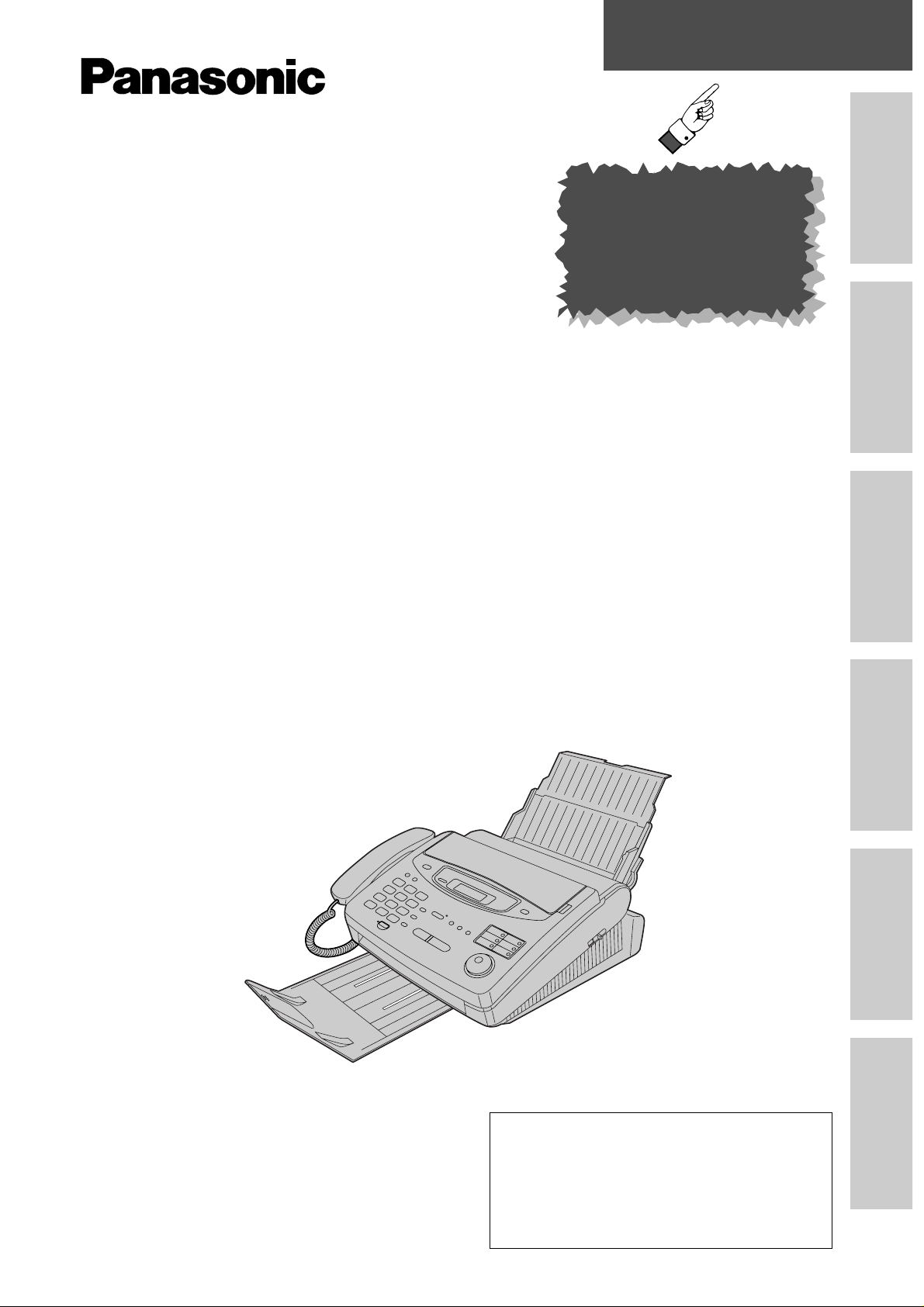
Quick Start
Initial Preparation Telephone Fax/Copy Answering Device Help General Information
To get started,
please read the
Quick Start section
(p. 4 – 13).
Plain Paper Facsimile
Plain Paper FAX
with Answering Machine
Model No.
KX-FP300E
Model No.
KX-FP320E
Multi-Function Plain Paper
Facsimile
Model No.
KX-FM330E
OPERATING
INSTRUCTIONS
Please read these Operating Instructions
before using the unit and save for future
reference.
The pictured model is KX-FP300.
This unit is not designed for making
emergency telephone calls when the
power fails. Alternative arrangements
should be made for access to
emergency services.
Page 2
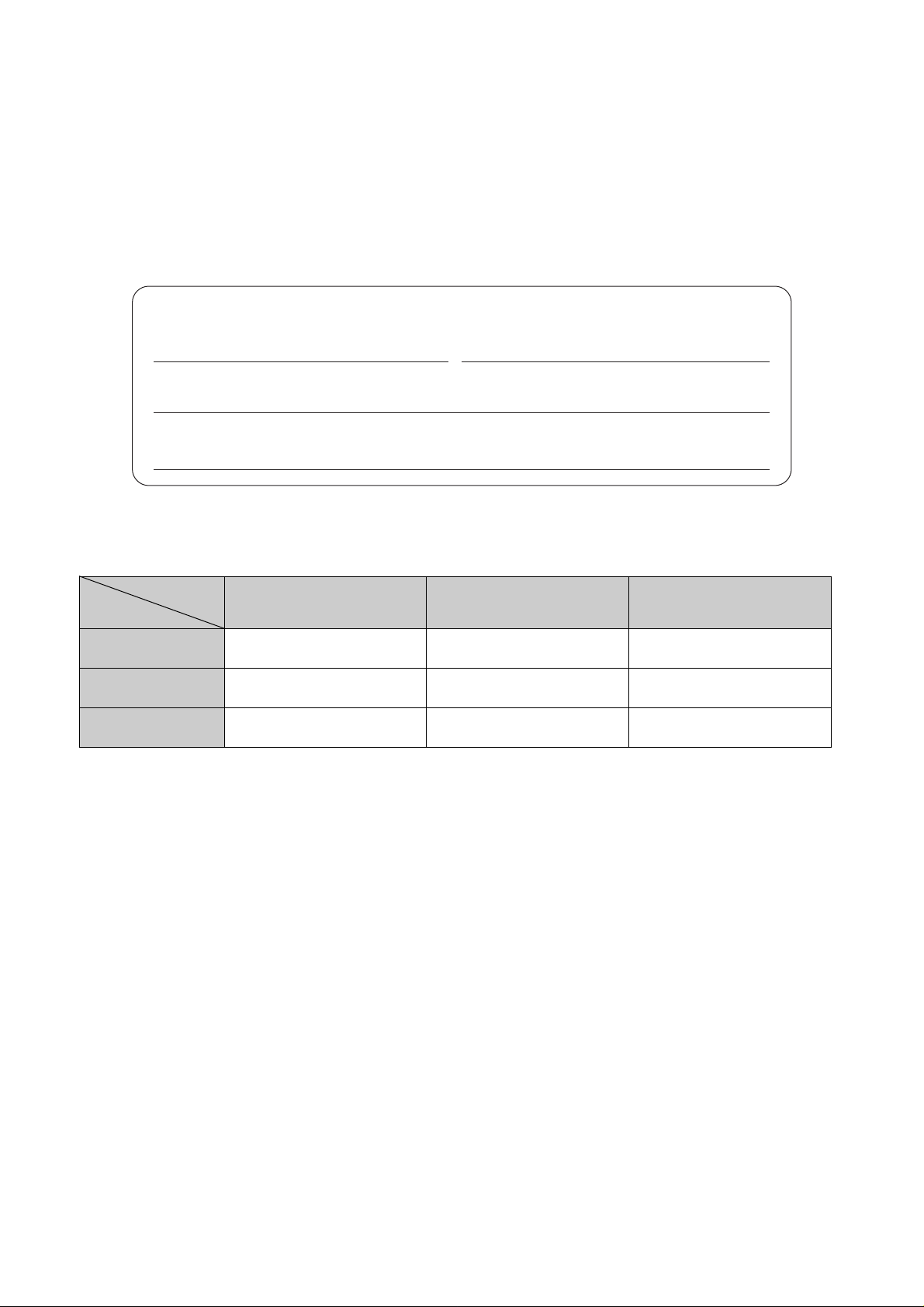
2
Thank you for purchasing a Panasonic facsimile.
Welcome to the world of Panasonic facsimiles.
This product combines various facsimile and telephone features to provide you with more
efficient office or home use.
By utilizing these convenient features, you can maximize the effectiveness of this unit.
For future reference
Date of purchase Serial number
(found on the bottom of the unit)
Dealer’s name and address
Dealer’s telephone number
Caution:
●
Note that the images of copied or received documents will remain on the used film. Use discretion when
disposing of the used film.
●
Do not rub or use an eraser on the printed side, as the print may smear.
Model difference
Copyright:
This manual is copyrighted by Kyushu Matsushita Electric Co., Ltd. (KME) and its licensee. Under the
copyright laws, this manual may not be reproduced in any form, in whole or part, without the prior written
consent of KME and its licensee.
© Kyushu Matsushita Electric Co., Ltd. 1999
Features
Model
KX-FP300
Available
Available
Available
Not available
Available
Available
Not available
Not available
Available
KX-FP320
KX-FM330
Facsimile, Telephone
and Copier
Answering Device
Scanner, PC-Fax
and Printer
Note:
●
A suffix “E” in the model number is omitted in these instructions.
●
Most figures shown in these operating instructions are based on a KX-FP300.
Page 3
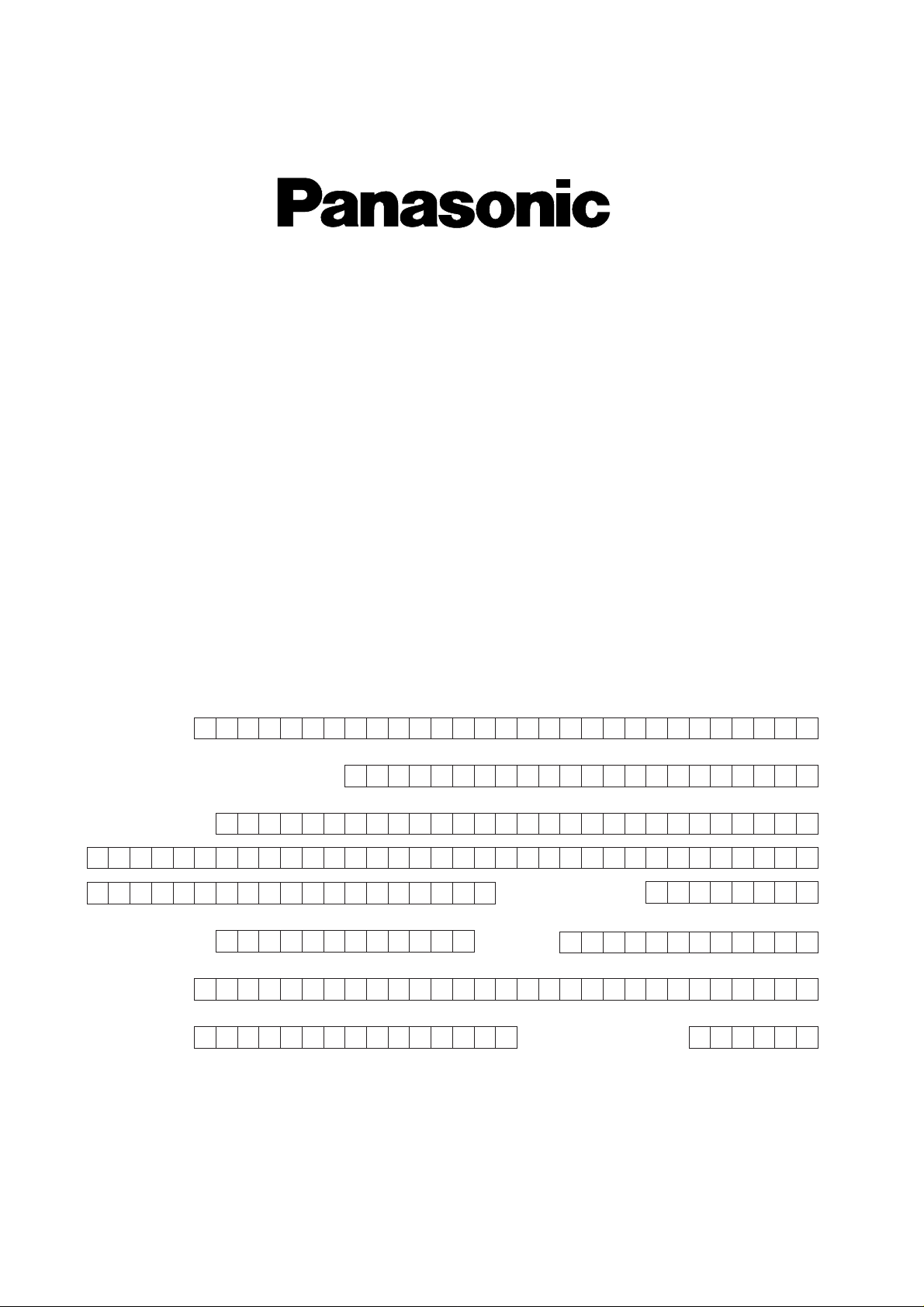
Simply, follow these instructions:
1. Please fill in the section below in block capitals and in ink.
2. Fax this form to
08701 583250 and we will fax back to confirm receipt of
your details. Please allow 14 working days for this. In addition, we will also send
you information of our maintenance contracts.
IMPORTANT
WARRANTY REGISTRATION
PLEASE FAX BACK TO REGISTER FOR YOUR
12 MONTHS WARRANTY
Thank you for purchasing your Panasonic facsimile. By filling in the section below, this will
ensure the following:
●
We will register your unit on our warranty database. Should you ever require a service
call under warranty, your call will be dealt with quickly and efficiently.
●
We will send you a reply fax to confirm your registration and the correct operation of your
unit.
●
If you have any problems, please call us on 08701 580560.
Your name
Company name (if applicable)
Your address
Your postcode
Telephone no.
Model no.
Serial no.
Fax no.
Month YearDay
Date of purchase
Page 4
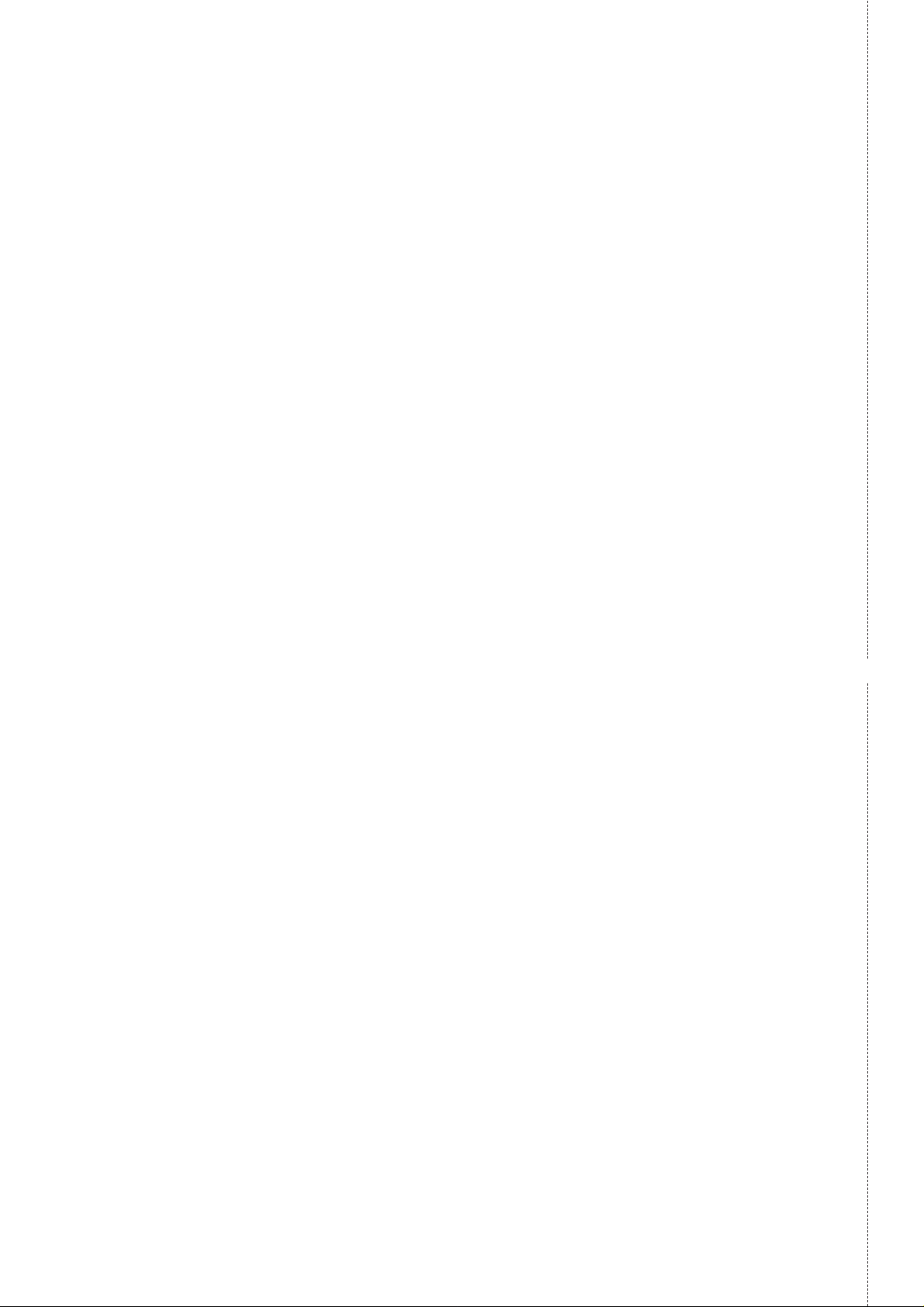
✄
Fax to 08701 583250
TERMS AND CONDITIONS
1. This warranty is in addition to and does not in any way affect any statutory or other right
of consumer purchasers. This warranty relates only to product used within Mainland
Great Britain, please refer to your dealer for warranty information relating to use
elsewhere within the United Kingdom.
2. This product is approved for use only on the United Kingdom’s Public Switched
Telephone Network and should be used only for normal purposes and in accordance
with standard operating instructions.
3. You should complete the registration form overleaf and fax it to us within 7 days of
purchase; failure to do so may result in delays in providing warranty service.
4. This warranty covers breakdowns due to design or manufacturing faults; it does not
apply to damage, however caused, wear or tear, neglect, incorrect adjustment or repair,
or to any items of limited natural life.
5. This warranty does not cover consumables i.e, ink films, film refills, ink cartridges, paper
and paper trays or any optional accessories which may have been purchased either at
the same time, as or subsequent to, the main unit. Such accessories should be
returned to the point of purchase if found to be faulty.
6. In the event of a failure, please take the following action;
a. Refer to the “Help” section of your instruction manual in order to identify and
possibly correct the problem;
b. If the fault cannot be resolved and you require a trained operator, please contact our
customer helpline on 08701 580560.
7. In the event the helpline cannot resolve the problem, a like for like exchange fax will be
dispatched overnight (if the call is received before 4pm) or, by a mutually convenient
arrangement. The helpline operator will give you specific instructions on how the
exchange will be executed. Failure to comply with these instructions may result in delay
and cost to you.
8. The exchange fax will be delivered in a customised case by courier. It is the customer’s
responsibility to promptly remove the exchange fax and insert the faulty fax in the case
provided for collection, to enable the courier to return it to Panasonic.
9. The exchange fax is to be regarded as a like for like exchange under warranty and the
balance of the warranty period will transfer to the exchange unit.
The liability of Panasonic under the terms of this warranty is limited to the exchange of
the fax, or the repair and return of the original fax (subject to any additional charges,
see Condition 4).
10
. Where the original fax is found to be faulty as a result of unauthorised repairs or
modifications or damage either by accident, misuse or improper installation then
Panasonic reserves the right to charge the customer the sum of £50.00 plus Vat, as a
contribution towards repair costs.
11
. This warranty applies to the original purchaser only and is not transferable.
12
. The warranty period applicable to this product shall be 12 months from the date of
purchase.
Page 5
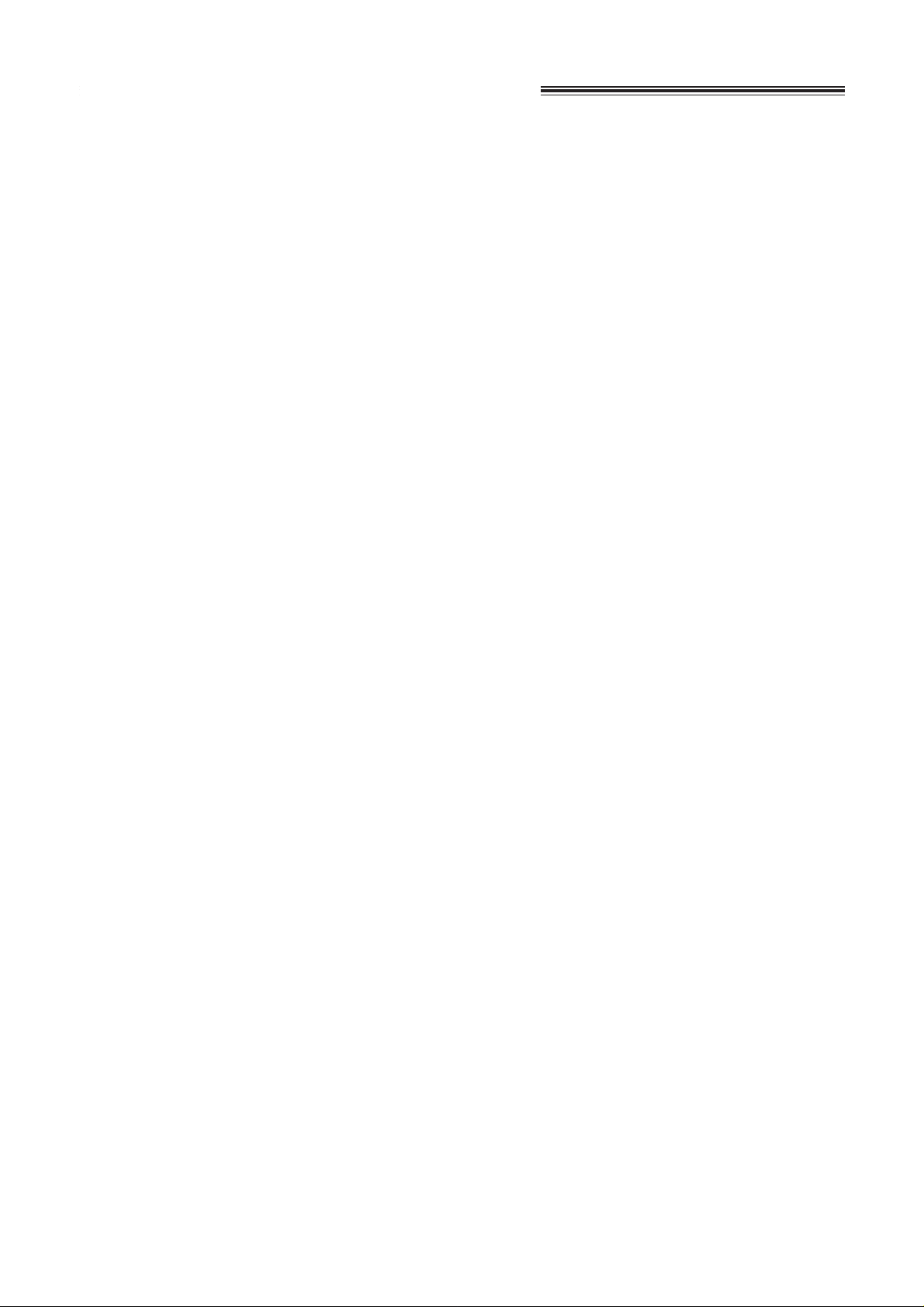
3
Important safety instructions
When using this unit, basic safety precautions
should always be followed to reduce the risk of fire,
electric shock or personal injury.
1. Read and understand all instructions.
2. Follow all warnings and instructions marked on
this unit.
3. Unplug this unit from the main unit outlets
before cleaning. Do not use liquid or aerosol
cleaners. Use a damp cloth for cleaning.
4. Do not use this unit near water, for example:
near a bath tub, wash bowl, kitchen sink or the
like.
5. Place the unit securely on a stable surface.
Serious damage and/or injury may result if the
unit falls.
6. Do not cover slots and openings on the unit.
They are provided for ventilation and
protection against overheating. Never place
the unit near radiators, or in a place where
proper ventilation is not provided.
7. Use only the power source marked on the unit.
If you are not sure of the type of power
supplied to your home, consult your dealer or
local power company.
8. This product is supplied with a moulded plug.
This plug has three conductors. If the type of
moulded plug does not fit your socket contact
an electrician to replace your socket. Do not
modify the connection this may make the
product unsafe.
9. Do not place objects on the power cord. Install
the unit where no one can step or trip on the
cord.
10. Do not overload mains outlets and extension
cords. This can result in the risk of fire or
electric shock.
11. Never push any objects through slots in this
unit. This may result in the risk of fire or
electric shock. Never spill any liquid on the
unit.
12. To reduce the risk of electric shock, do not
disassemble this product, but take it to a
qualified engineer when maintenance or repair
work is required. Opening or removing covers
may expose you to dangerous voltages or
other risks. Incorrect re-assembly could cause
electric shock when the unit is subsequently
used.
13. Unplug this unit from the mains outlet and
refer servicing to qualified service personnel
when the following conditions occur:
A.When the power supply cord or plug is
damaged or frayed.
B.If liquid has been spilled into the unit.
C.If the unit has been exposed to rain or
water.
D.If the unit does not work normally by
following the operating instructions. Adjust
only controls covered by the operating
instructions. Improper adjustment may
require extensive work by a qualified
technician.
E.If the unit has been dropped or physically
damaged.
F. If the unit exhibits a distinct change in
performance.
14. During thunderstorms, avoid using telephones,
except cordless types. There may be a remote
risk of an electric shock from lightning.
15. Do not use this unit to report a gas leak when
in the vicinity of the leak.
SAVE THESE
INSTRUCTIONS
INSTALLATION
1. Never install telephone wiring during a lightning
storm.
2. Never install telephone jacks in wet locations
unless the jack is specifically designed for wet
locations.
3. Never touch uninsulated telephone wires or
terminals unless the telephone line has been
disconnected at the network interface.
4. Use caution when installing or modifying
telephone lines.
WARNING
●
To prevent the risk of fire or electrical shock, do
not expose this product to rain or any type of
moisture.
OTHER INFORMATION
●
Keep the unit away from electrical noise
generating devices, such as fluorescent lamps
and motors.
●
The unit should be kept free from dust, high
temperature and vibration.
●
The unit should not be exposed to direct sunlight.
●
Do not place heavy objects on top of this unit.
Page 6
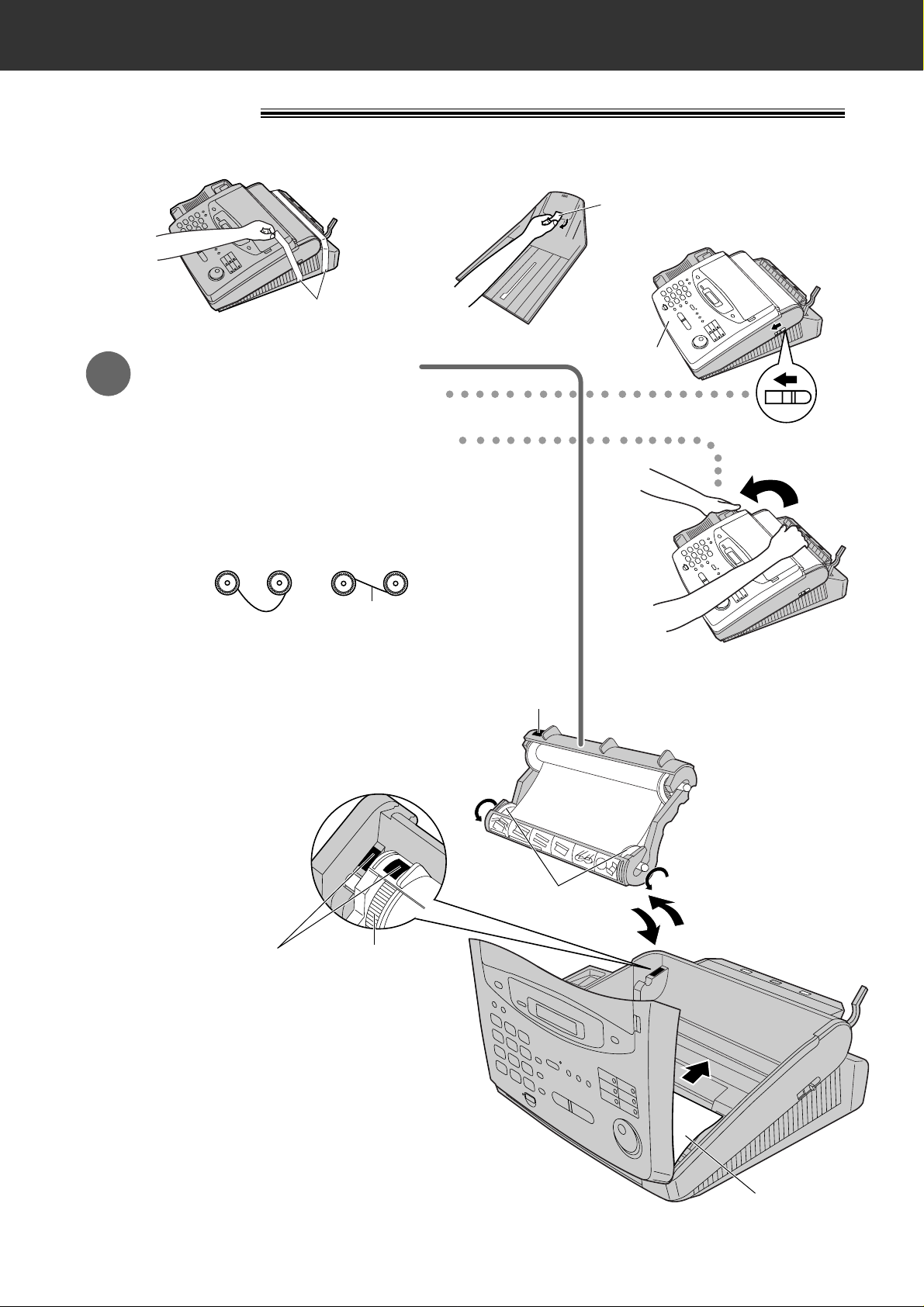
4
Quick Start
Installation
Remove the shipping tape from the unit and paper stacker, and install as follows.
Shipping tape
Shipping tape
1
Film cartridge (p. 25, 26)
A. Slide the cover open lever forward.
B. The cover is under tension to improve print
quality. Pull up hard enough to open.
C. Lift out the film cartridge and remove the leaflet
from the unit.
D. If the film in the film cartridge is slack, tighten it
by winding the bottom side gears.
Incorrect
E. Install the film cartridge into the unit.
F. Make sure that the blue label on the
cartridge matches the one on the unit.
G. Close the cover securely by pushing
down on both ends.
Correct
Tight
Blue label
Cover
Cover open
lever
Bottom
side gears
Blue labels
Blue gear
Leaflet
Page 7
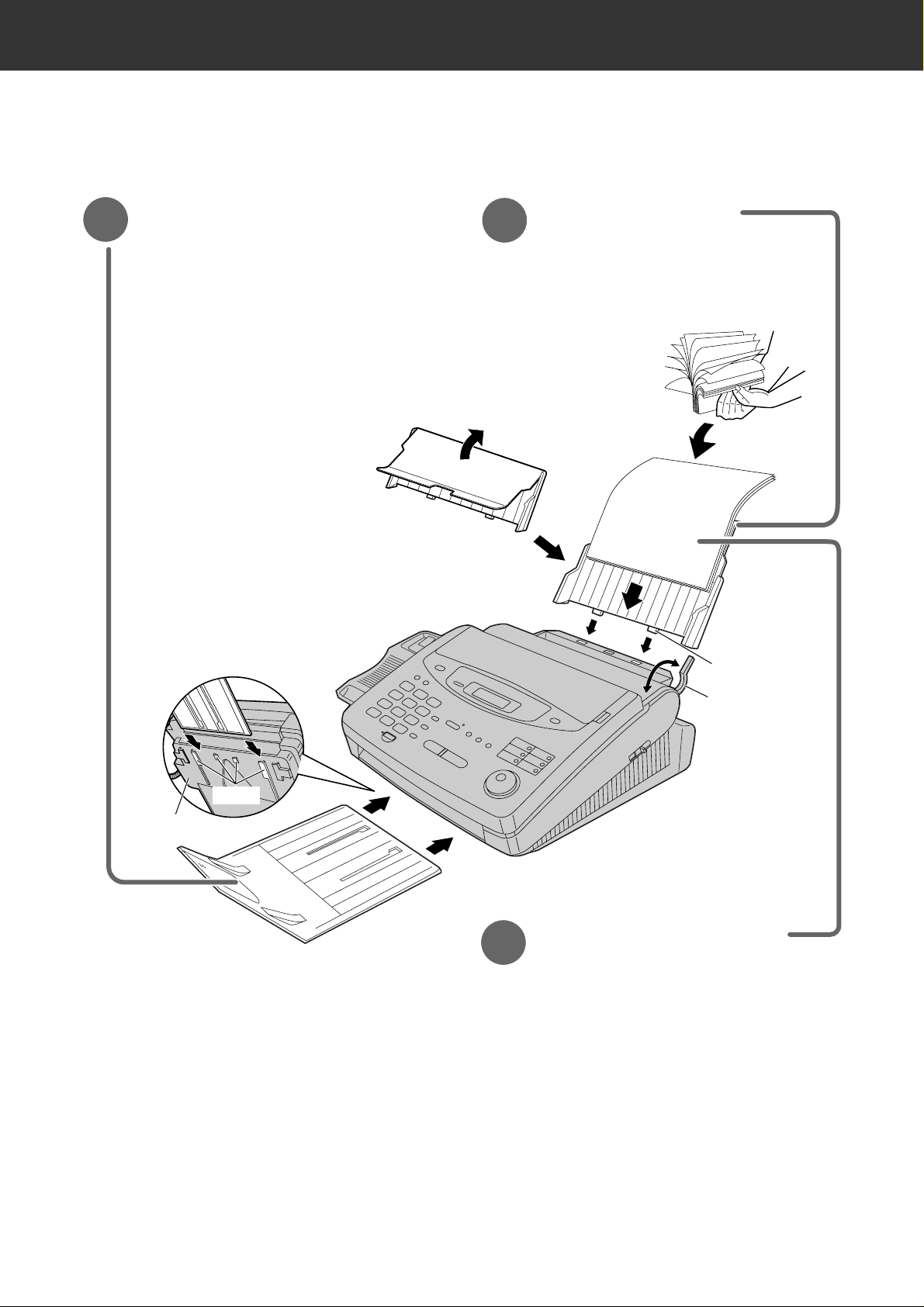
5
Quick Start
Tab
Bottom
Slots
Recording
paper set
lever
Recording paper
(p. 28, 29)
4
A.
Pull the recording paper set lever
forward.
B. Fan the stack of paper to prevent
a paper jam and insert the paper
into the paper tray.
C. Move the recording paper set
lever back.
Paper stacker (p. 27)
2
A. Lift the front of the unit, insert
the paper stacker into the slots
and slide it until it stops.
Paper tray (p. 28)
3
A. Open the paper tray.
B. Insert the two tabs on the
paper tray into the slots on the
back of the unit.
Page 8

6
Quick Start
Connections
●
For further details, see page 30.
EXT jack is only for KX-FP300
Peel off the tape on the EXT jack
and connect the cord.
1
2
3
Handset cord
Telephone line cord
To B.T. socket
Mains lead
A. Connect to the unit.
B. Connect to the handset.
Answering machine (not included)
For further details, see page 71.
(KX-FP300 only)
A. Connect to “LINE” on the unit.
B. Connect to B.T. socket.
A. Connect to the unit.
B. Connect to Household Mains Supply.
To Household Mains Supply (220–240 V, 50 Hz)
Page 9
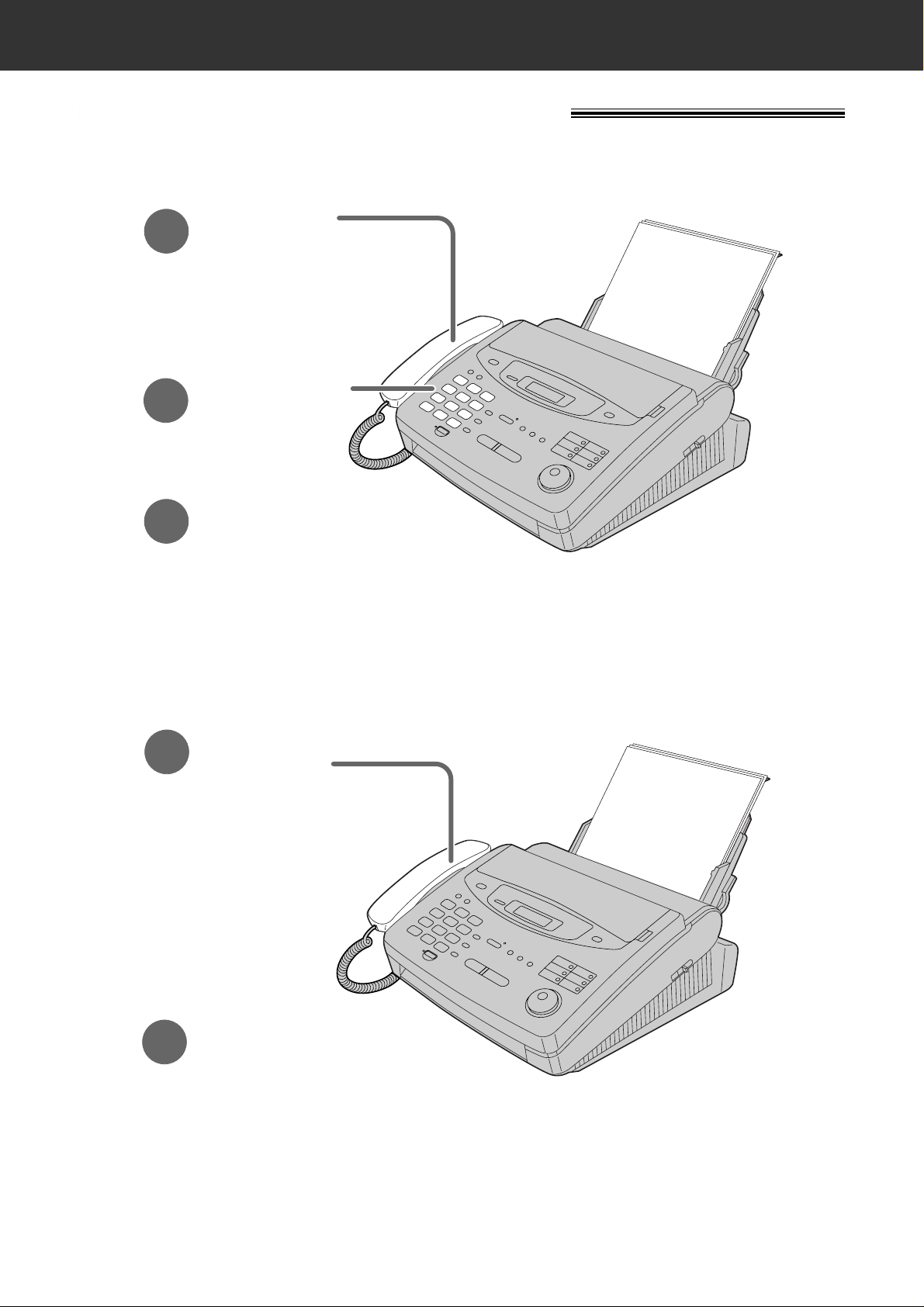
7
Quick Start
Voice calls - answering
1
When the unit rings,
lift the handset.
2
When finished talking,
replace the handset.
●
For further details, see page 37.
●
If you are having trouble, see page 115.
Voice calls - making/answering
Voice calls - making
1
Lift the handset.
3
When finished talking,
replace the handset.
2
Dial the number.
●
For further details, see page 36.
●
If you are having trouble, see page 115.
Page 10
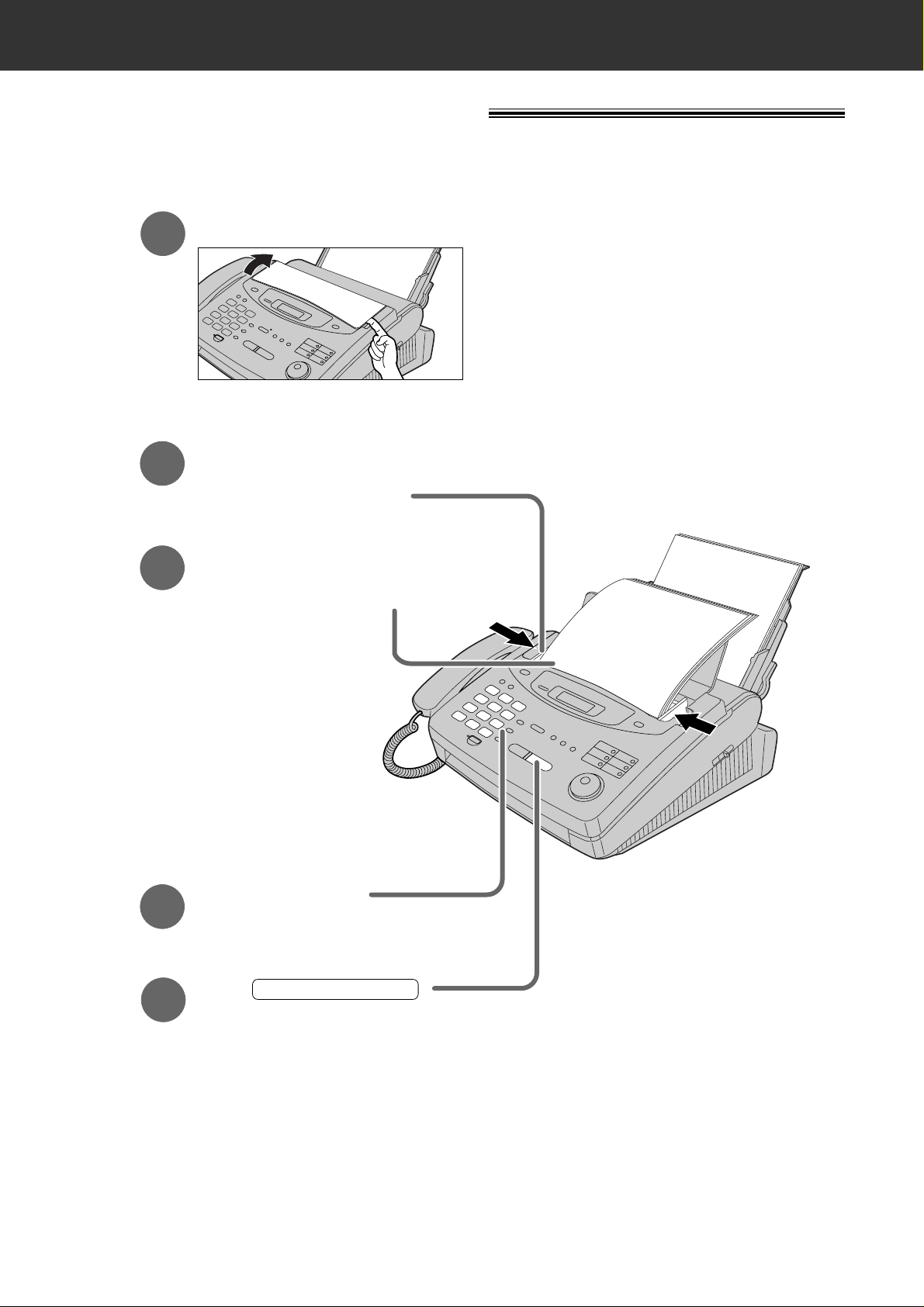
8
Quick Start
Faxes - sending/receiving
Faxes - sending
FACE DOWN
(up to 15 pages)
Open the document feeder tray.
1
Press .
START/SET/COPY
Dial the fax number.
4
5
Adjust the width of the
document guides to
the size of the document.
2
Insert the document until
the unit grabs the document
and a single beep is heard.
3
●
For further details, see page 54.
●
If you are having trouble, see pages 115 and 116.
Page 11
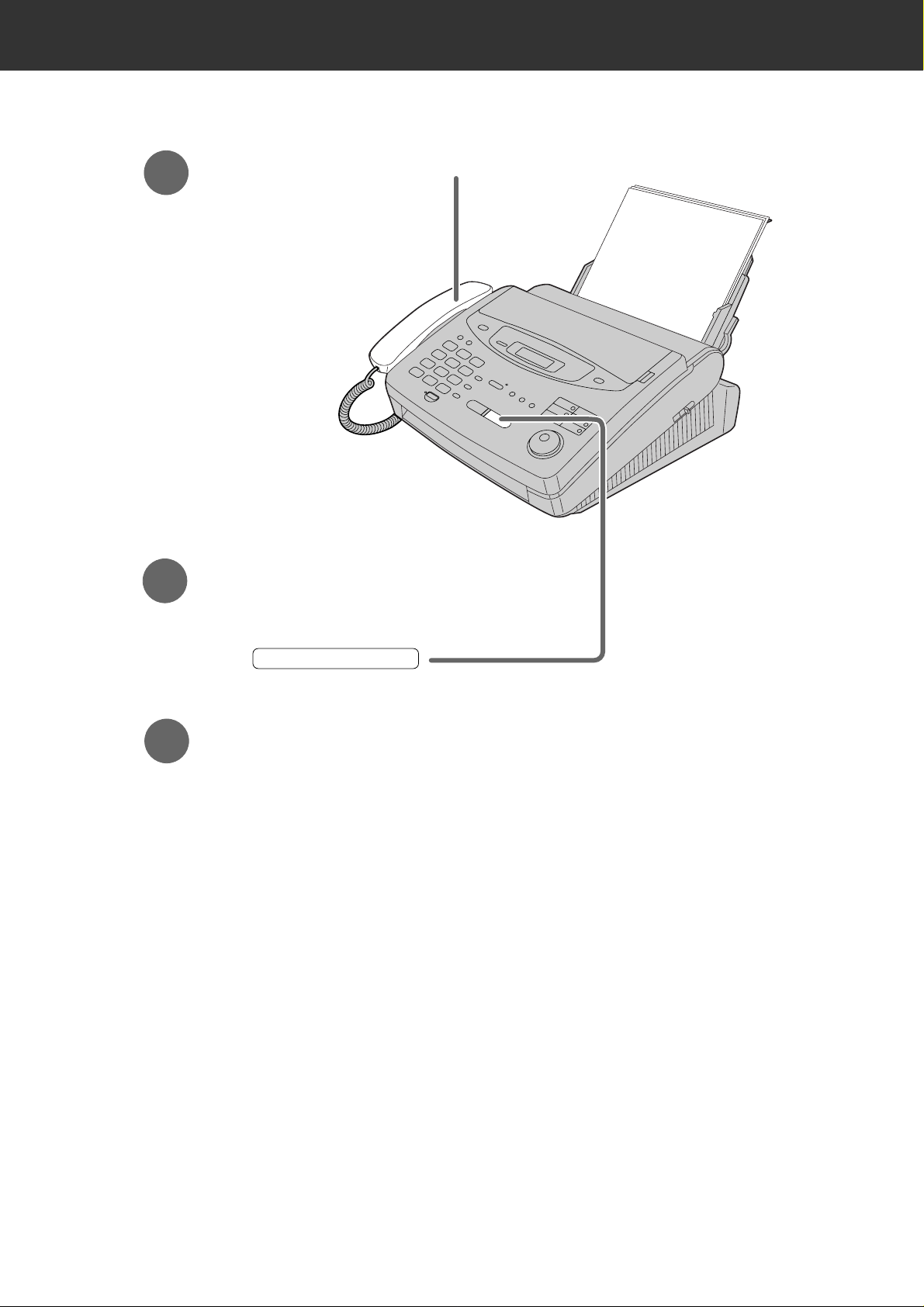
9
Quick Start
Faxes - receiving
1
When the unit rings, lift the handset.
3
Replace the handset.
2
When:
— document reception is required,
— a fax calling tone (slow beep) is heard, or
— no sound is heard,
press .
START/SET/COPY
●
For further details, see page 70.
●
You can select the way to receive calls according to your needs.
See pages 66 and 67 for KX-FP300.
See pages 68 and 69 for KX-FP320/KX-FM330.
●
If you are having trouble, see page 116.
Page 12
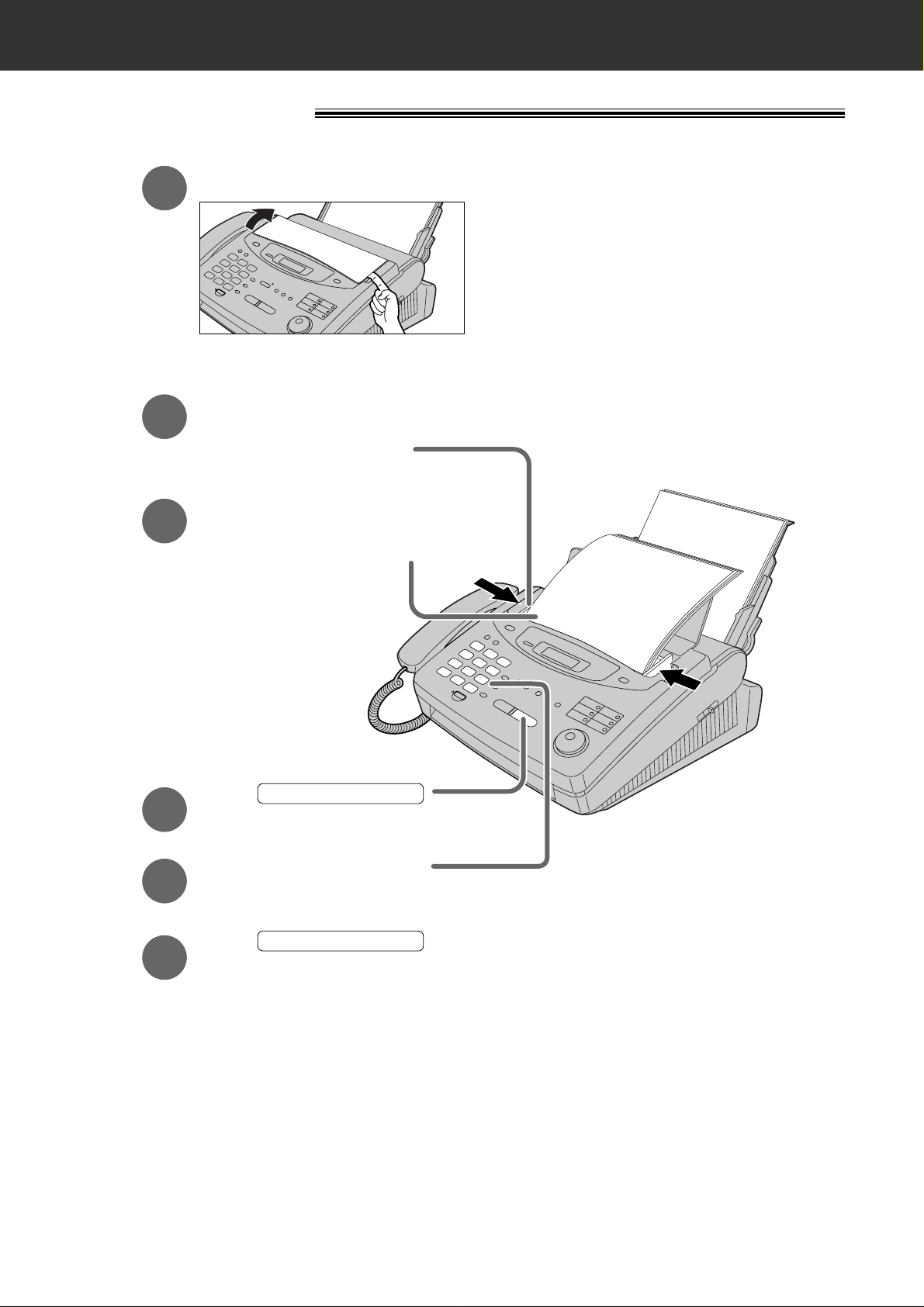
10
Quick Start
Copy - making
●
For further details, see page 91.
●
If you are having trouble, see page 117.
Open the document feeder tray.
1
Adjust the width of the
2
document guides to
the size of the document.
Insert the document until
3
the unit grabs the document
and a single beep is heard.
●
Make sure the handset
is on the unit.
Press .
START/SET/COPY
4
Enter the number of copies.
5
Press .
START/SET/COPY
6
FACE DOWN
(up to 15 pages)
Page 13
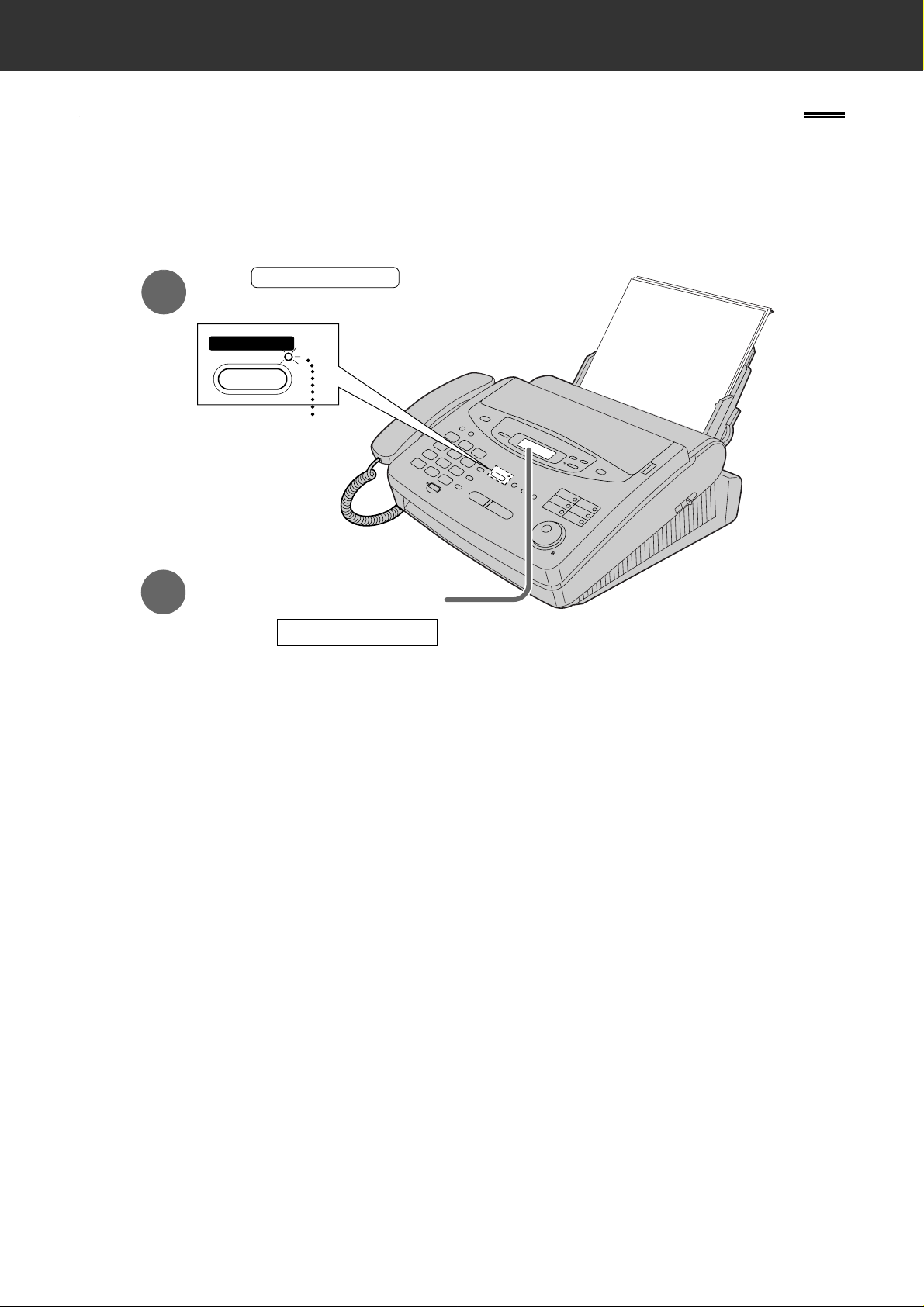
11
Quick Start
Operating the answering device (KX-FP320/KX-FM330 only)
Setting the unit to receive voice and fax messages
automatically
●
For further details, see page 93.
TAD/FAX ON
AUTO ANSWER
ON
1
2
Make sure the display
shows the following message.
Press .
●
The AUTO ANSWER light will come on.
AUTO ANSWER
TAD/FAX MODE
●
If the display does not show this
message, the setting needs to be
changed to the TAD/FAX mode (p. 76).
Page 14
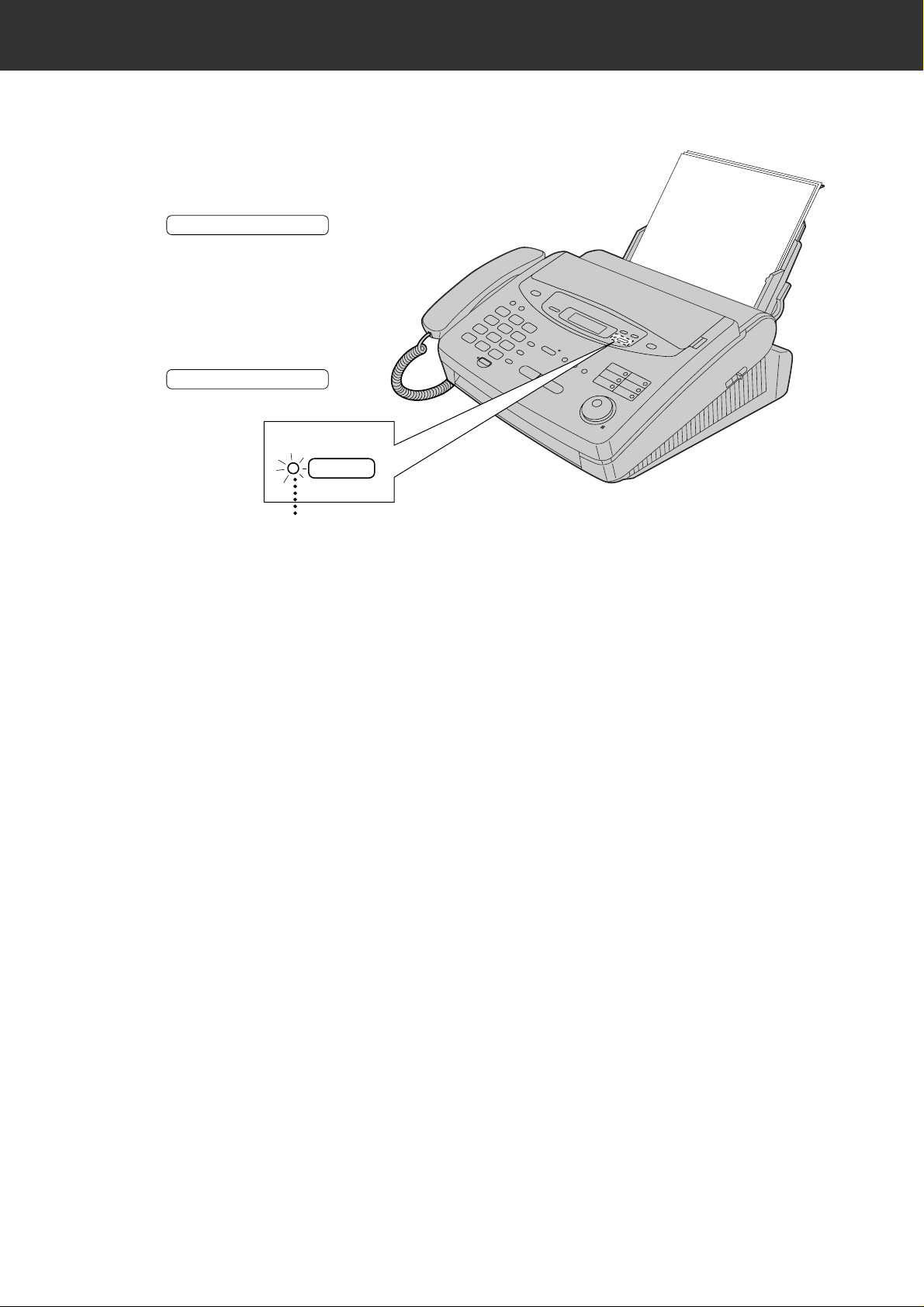
12
Quick Start
Listening to recorded messages
●
For further details, see page 98.
Press .
●
The new recorded messages
will be played.
■
When the PLAY MESSAGES
indicator flashes
PLAY MESSAGES
PLAY MESSAGES
Press .
●
All messages will be played.
■
When the PLAY MESSAGES
indicator lights
FLASH/LIGHT
PLAY MESSAGES
Page 15
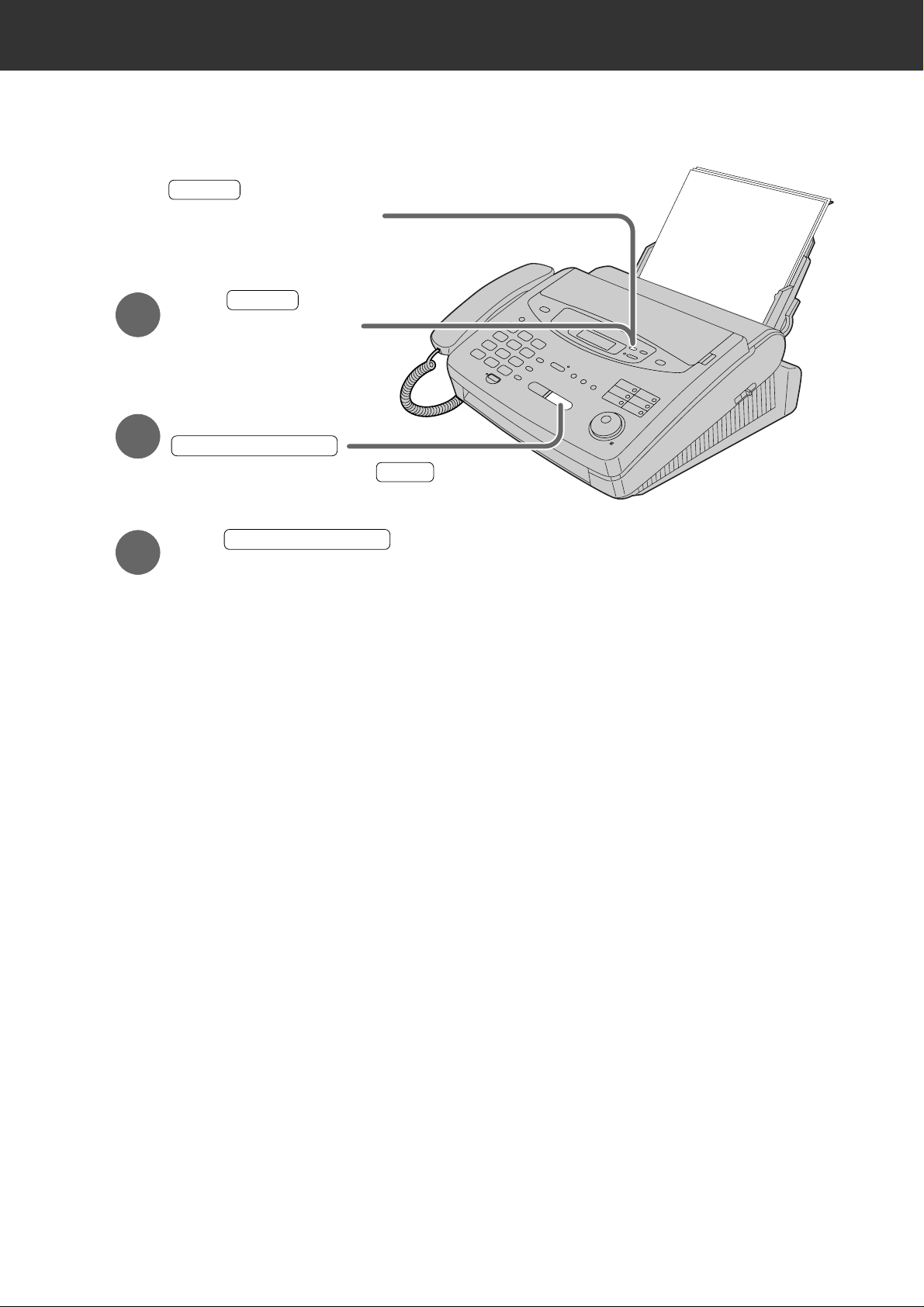
13
Quick Start
Erasing recorded messages
●
For further details, see page 98.
Press while listening to
the message you want to erase.
ERASE
■
Erasing a specific message
1
Press after listening
to all of the messages.
ERASE
2
Press
.
■
Erasing all the messages
3
Press again.
START/SET/COPY
START/SET/COPY
STOP
●
To stop erasing, press .
Page 16
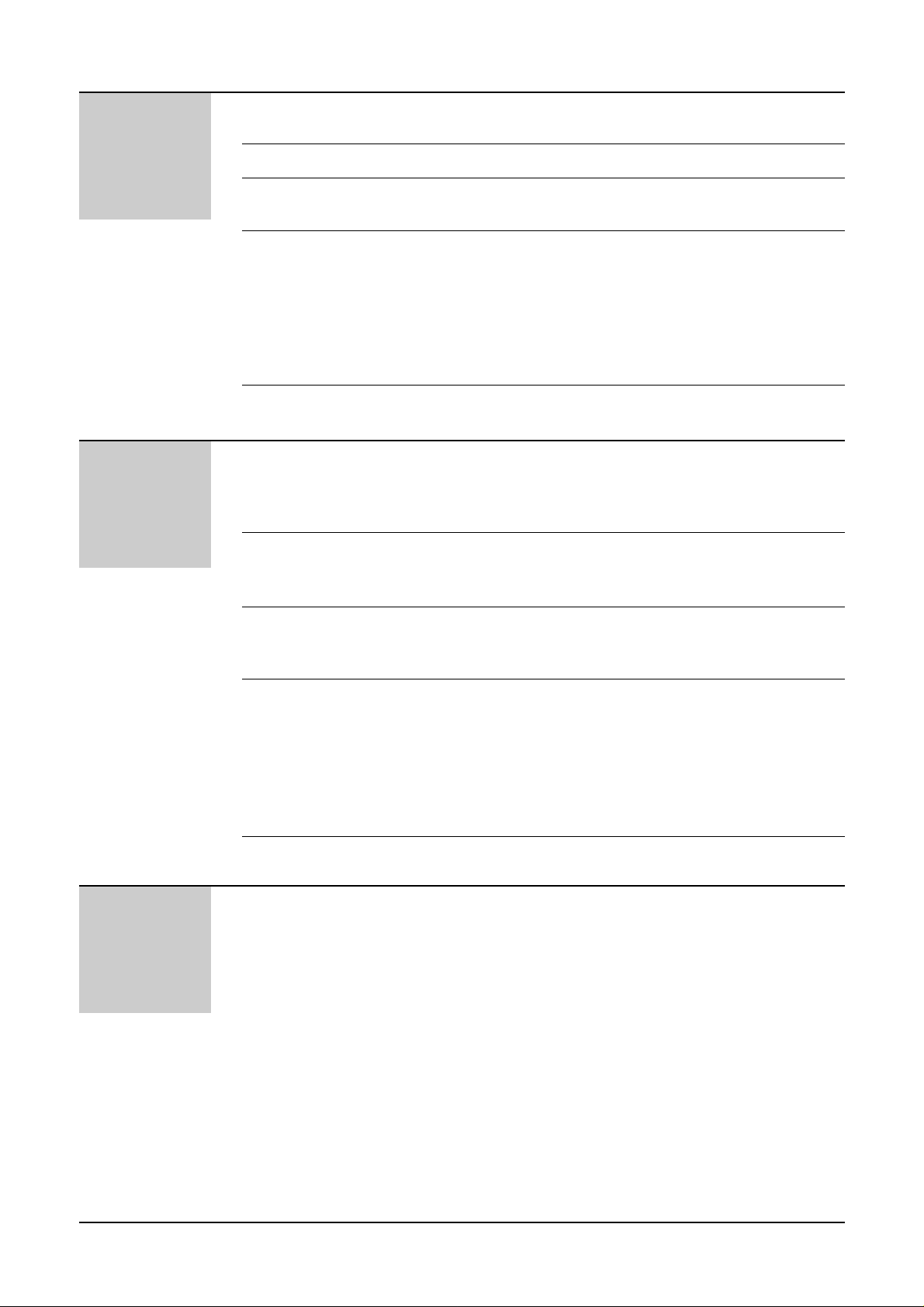
14
Table of Contents
Initial
Preparation
Accessories
Help Button
Finding the
Controls
Setup
Volumes
Included accessories . . . . . . . . . . . . . . . . . . . . . . . . . . . 17
Accessory order information . . . . . . . . . . . . . . . . . . . . . . 17
Help function . . . . . . . . . . . . . . . . . . . . . . . . . . . . . . . . . 18
Location . . . . . . . . . . . . . . . . . . . . . . . . . . . . . . . . . . . . . 20
Overview . . . . . . . . . . . . . . . . . . . . . . . . . . . . . . . . . . . . 24
Film cartridge . . . . . . . . . . . . . . . . . . . . . . . . . . . . . . . . . 25
Paper stacker . . . . . . . . . . . . . . . . . . . . . . . . . . . . . . . . . 27
Paper tray . . . . . . . . . . . . . . . . . . . . . . . . . . . . . . . . . . . 28
Recording paper . . . . . . . . . . . . . . . . . . . . . . . . . . . . . . . 28
Connections . . . . . . . . . . . . . . . . . . . . . . . . . . . . . . . . . . 30
Date and time, your logo and facsimile telephone
number . . . . . . . . . . . . . . . . . . . . . . . . . . . . . . . . . . . 31
Adjusting volumes . . . . . . . . . . . . . . . . . . . . . . . . . . . . . 35
Telephone
Making and
Answering Calls
One-Touch Dial
EASY DIAL
Caller ID
Voice Contact
Voice calls - making . . . . . . . . . . . . . . . . . . . . . . . . . . . . 36
Voice calls - answering . . . . . . . . . . . . . . . . . . . . . . . . . . 37
TONE, RECALL and PAUSE buttons . . . . . . . . . . . . . . . 38
Dialling mode (touch tone or pulse) . . . . . . . . . . . . . . . . 39
Storing names and telephone numbers
in the One-Touch Dial . . . . . . . . . . . . . . . . . . . . . . . . 40
Making a voice call using the One-Touch Dial . . . . . . . . 42
Storing names and telephone numbers
in the EASY DIAL directory . . . . . . . . . . . . . . . . . . . . 43
Making a voice call using the EASY DIAL directory . . . . . 45
Caller ID service from your phone company . . . . . . . . . . 46
Viewing the Caller ID list on the display . . . . . . . . . . . . . 47
Calling back from the Caller ID list . . . . . . . . . . . . . . . . . 48
Storing telephone numbers in the One-Touch Dial and
EASY DIAL directory from the Caller ID list . . . . . . . . 49
Erasing a number/name from the Caller ID list . . . . . . . . 50
Automatic Caller ID list . . . . . . . . . . . . . . . . . . . . . . . . . . 52
Talking to the caller after fax transmission or reception . . 53
Fax/Copy
Sending Faxes
Sending a fax manually . . . . . . . . . . . . . . . . . . . . . . . . . 54
Sending a fax using the One-Touch Dial . . . . . . . . . . . . 55
Sending a fax using the EASY DIAL directory . . . . . . . . . 56
Sending a fax by following the voice guide
(KX-FP320/KX-FM330 only) . . . . . . . . . . . . . . . . . . . 57
Documents you can send . . . . . . . . . . . . . . . . . . . . . . . . 58
Sending report for confirmation . . . . . . . . . . . . . . . . . . . . 59
Automatic journal report . . . . . . . . . . . . . . . . . . . . . . . . . 60
Delayed transmission (sending a fax at a specified time)
. . . 61
From memory . . . . . . . . . . . . . . . . . . . . . . . . . . . . . . . . . 62
Multiple stations . . . . . . . . . . . . . . . . . . . . . . . . . . . . . . . 63
Overseas mode . . . . . . . . . . . . . . . . . . . . . . . . . . . . . . . 65
Connecting tone . . . . . . . . . . . . . . . . . . . . . . . . . . . . . . . 65
Page 17
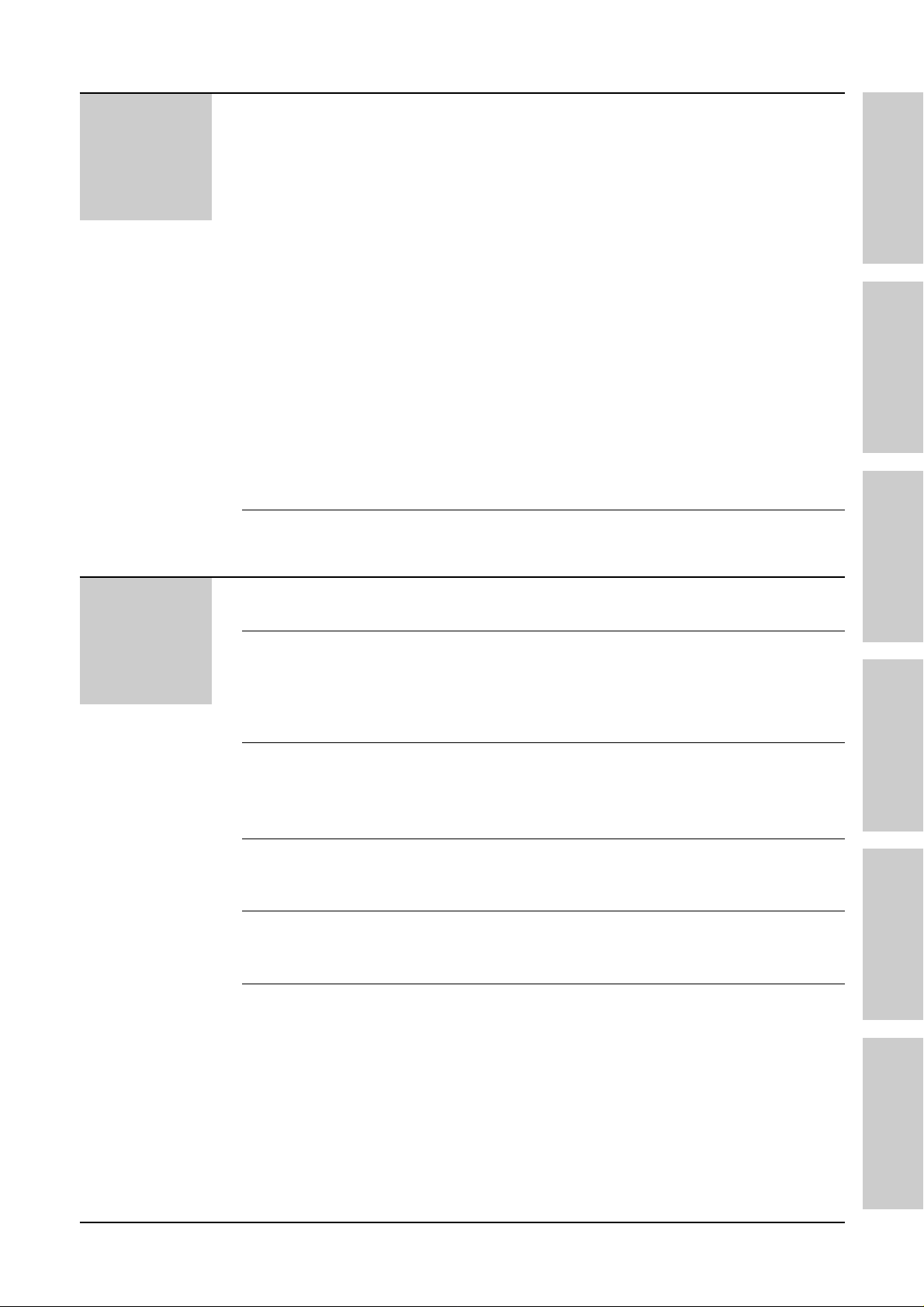
15
Fax/Copy
Receiving Faxes
Copying
Setting the unit to receive calls . . . . . . . . . . . . . . . . . . . . 66
TEL mode (answering all calls manually) . . . . . . . . . . . . 70
Using the unit with an answering machine (KX-FP300 only) . .
71
FAX ONLY mode (all calls are received as faxes) . . . . . . 74
TEL/FAX mode (receiving voice calls with rings and
fax calls without rings when you are near the unit) . . . 78
Extension telephone . . . . . . . . . . . . . . . . . . . . . . . . . . . . 83
Fax activation code . . . . . . . . . . . . . . . . . . . . . . . . . . . . 83
Other size documents . . . . . . . . . . . . . . . . . . . . . . . . . . 84
Silent detection (KX-FP300 only)
(receiving faxes from older model fax machines) . . . . 85
Using the unit and a computer on the same line
(KX-FP320/KX-FM330 only)
. . . . . . . . . . . . . . . . . . . . 85
Memory reception alert . . . . . . . . . . . . . . . . . . . . . . . . . . 86
Friendly reception . . . . . . . . . . . . . . . . . . . . . . . . . . . . . . 86
Auto disconnection (KX-FP300 only) . . . . . . . . . . . . . . . .87
ECM communication . . . . . . . . . . . . . . . . . . . . . . . . . . . .88
Pager call - when your unit receives a fax . . . . . . . . . . . . 89
Film detection . . . . . . . . . . . . . . . . . . . . . . . . . . . . . . . . . 90
Polling (retrieving fax documents) . . . . . . . . . . . . . . . . . .90
Making a copy . . . . . . . . . . . . . . . . . . . . . . . . . . . . . . . . 91
Answering
Device
( KX-FP320
KX-FM330 only)
Setup
Greeting
Playing
Messages
Recording
Remote
Operation
Options
TAD/FAX mode (using the built-in answering device
and receiving voice and fax calls automatically) . . . . . 93
Pre-recorded greeting messages . . . . . . . . . . . . . . . . . . 94
Recording your own greeting messages . . . . . . . . . . . . . 95
Checking your own recorded greeting messages . . . . . . 96
Erasing your own recorded greeting messages . . . . . . . . 96
Recording time for the TAD/FAX greeting message . . . . . 97
Listening to recorded messages . . . . . . . . . . . . . . . . . . . 98
Erasing recorded messages . . . . . . . . . . . . . . . . . . . . . . 98
Functions while playing a message (repeating,
skipping and stopping) . . . . . . . . . . . . . . . . . . . . . . . . 99
Memo message (leaving a message for others
or yourself) . . . . . . . . . . . . . . . . . . . . . . . . . . . . . . . 100
Telephone conversation . . . . . . . . . . . . . . . . . . . . . . . . 100
Operating from a remote location . . . . . . . . . . . . . . . . . 101
Setting the remote operation ID . . . . . . . . . . . . . . . . . . 102
From a remote touch tone telephone . . . . . . . . . . . . . . 103
Transferring recorded messages to another telephone
. . 106
Ring count in the TAD/FAX mode . . . . . . . . . . . . . . . . . 109
Incoming message recording time . . . . . . . . . . . . . . . . . 110
Message alert (beeps when a voice message
is received) . . . . . . . . . . . . . . . . . . . . . . . . . . . . . . . 110
Recording time alert (beeps when memory is
almost full) . . . . . . . . . . . . . . . . . . . . . . . . . . . . . . . . 111
Incoming message monitor . . . . . . . . . . . . . . . . . . . . . . 111
Initial Preparation Telephone Fax/Copy Answering Device Help General Information
Page 18
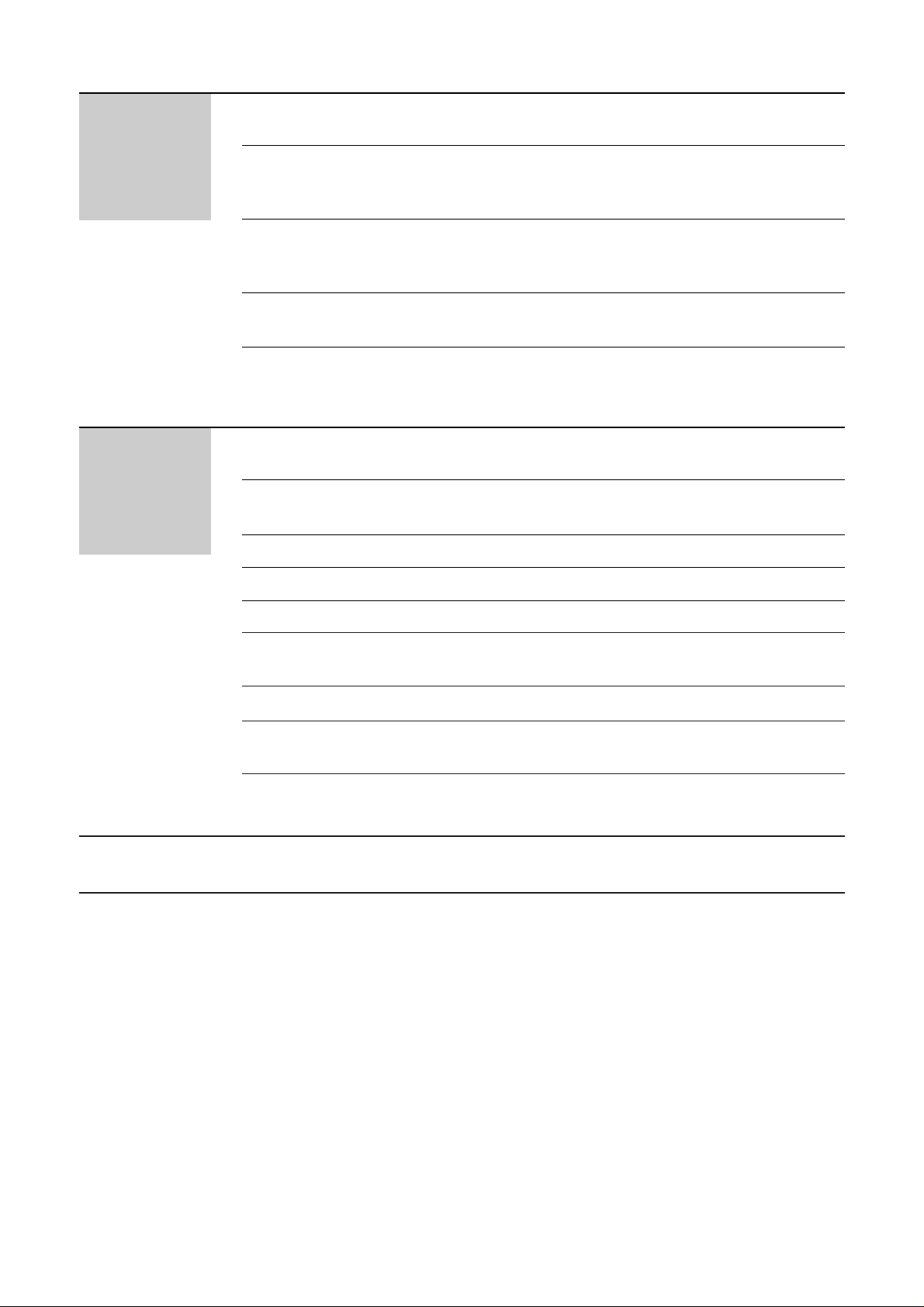
16
Index . . . . . . . . . . . . . . . . . . . . . . . . . . . . . . . . . . . . . . . . . . . . . . . . . . . . . . . . . 144
Help
Error Messages
Operations
Jams
Ink Film
Cleaning
Reports . . . . . . . . . . . . . . . . . . . . . . . . . . . . . . . . . . . . 112
Display . . . . . . . . . . . . . . . . . . . . . . . . . . . . . . . . . . . . . 113
When a function does not work, check here before
requesting help . . . . . . . . . . . . . . . . . . . . . . . . . . . . .115
If a power failure occurs . . . . . . . . . . . . . . . . . . . . . . . . 119
Recording paper jams . . . . . . . . . . . . . . . . . . . . . . . . . 120
Sending document jams . . . . . . . . . . . . . . . . . . . . . . . . 122
Sending document does not feed, or multi-feeds . . . . . . 123
How much film you have left . . . . . . . . . . . . . . . . . . . . . 124
Replacing the film or film cartridge . . . . . . . . . . . . . . . . 124
Document feeder . . . . . . . . . . . . . . . . . . . . . . . . . . . . . 126
Thermal head and black bar . . . . . . . . . . . . . . . . . . . . . 127
General
Information
Print Reports
Fax Voice
Guidance
Display Contrast
Recall Mode
Reset
Important
Information
Guarantee
Features
Summary
Specifications
Printing the feature settings, telephone numbers,
journal, printer test list and Caller ID list . . . . . . . . . . 128
Fax voice guidance (KX-FP320/KX-FM330 only) . . . . . . 129
Changing the display contrast . . . . . . . . . . . . . . . . . . . . 130
Setting the recall mode . . . . . . . . . . . . . . . . . . . . . . . . .131
Resetting the advanced features . . . . . . . . . . . . . . . . . 132
Important information . . . . . . . . . . . . . . . . . . . . . . . . . . .133
Fitting a plug to the mains lead . . . . . . . . . . . . . . . . . . .135
Condition of guarantee . . . . . . . . . . . . . . . . . . . . . . . . .136
Summary of user programmable features . . . . . . . . . . . 137
Technical data about this product . . . . . . . . . . . . . . . . . 143
Page 19
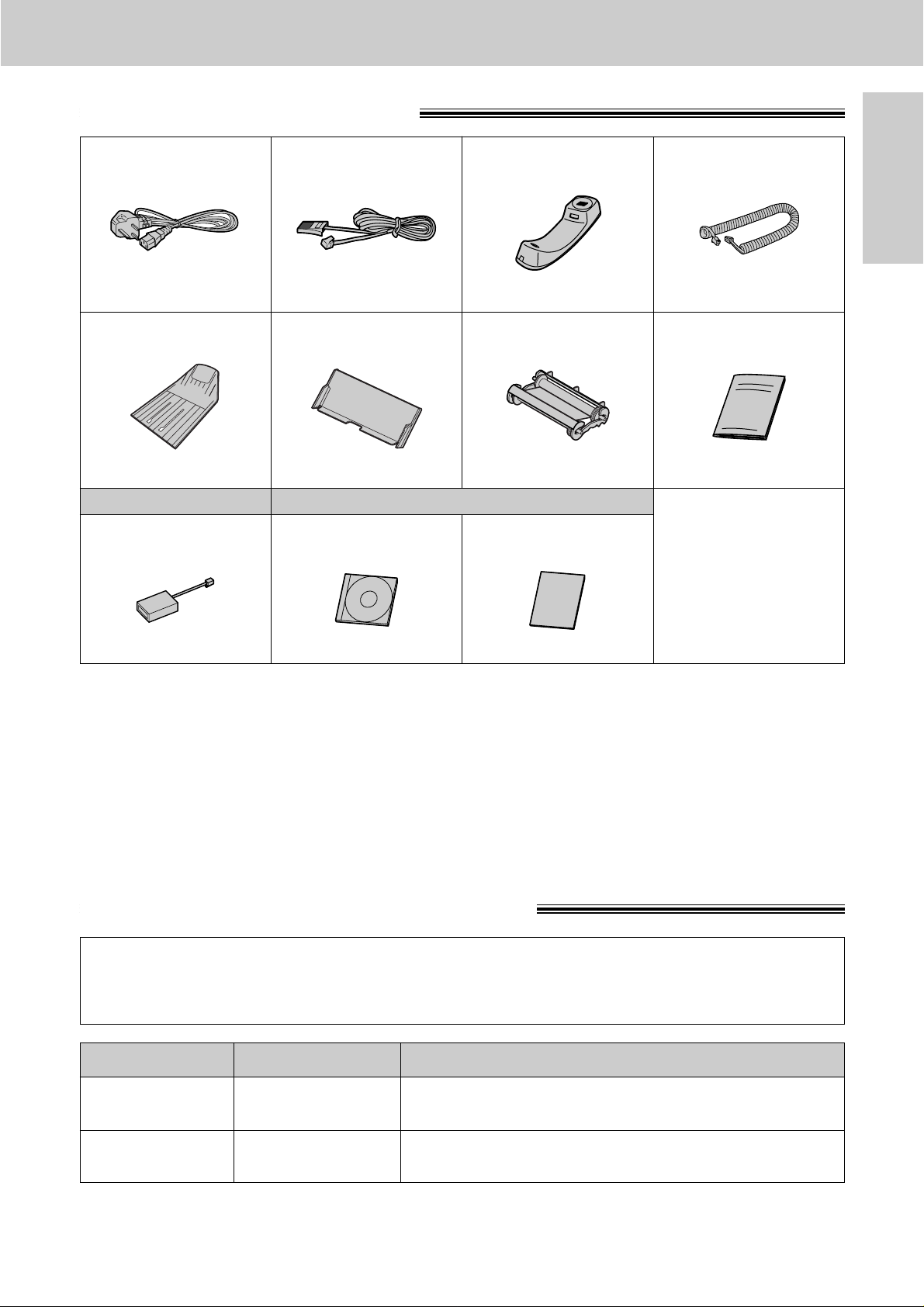
17
Initial Preparation
Accessories
Included accessories
Mains lead. . . . . . . . . . . . 1
* You will receive the latest software, therefore the order number may be different to the above. However the
software is still compatible with your product.
●
If any items are missing or damaged, check with the place of purchase.
●
Save the original carton and packing materials for future shipping and transportation of the unit.
●
The order numbers listed above are subject to change without notice.
●
For further accessory orders, please contact either your local Panasonic authorised dealer.
To use this unit with your PC (KX-FM330 only)
●
A RS232C cable less than 3 meters long (DB9 Female/DB25 Male) is required to connect to a personal
computer. Please purchase at any computer supply store.
Telephone line cord . . . . . 1 Handset. . . . . . . . . . . . . . 1 Handset cord . . . . . . . . . . 1
Paper stacker. . . . . . . . . . 1
Paper tray . . . . . . . . . . . . 1 Film cartridge . . . . . . . . . . 1
(with free starter film)
— The film cartridge is pre-installed.
Panasonic PC Software for
KX-FM330(CD-ROM). . . . 1
PANA LINK Software
Guide. . . . . . . . . . . . . . . . 1
Accessory order information
Note:
●
The film is not reusable. Do not rewind and use the film again.
The free starter film cartridge is only 20 meters long. We recommend that you buy a regular film
cartridge (100 m) for continuous use of your unit.
For best results, use a Panasonic replacement film cartridge, KX-FA135X or film, KX-FA136X.
Model No. Description Specifications
KX-FA135X Film cartridge
1 cartridge and 1 film (216 mm x 100 m roll)
(The film has already been installed in the cartridge.)
KX-FA136X Replacement film
2 films (216 mm x 100 m rolls)
(Film only. Use with your original cartridge.)
Order No.
PQJA10013Z
Order No.
PQJA87S
Order No.
PFJXE0305Z
Order No.
PFJA1029Z
Operating Instructions . . . 1
Order No.
PFQX1322Y
Order No.
PFZE1FP300G
Order No.
PFYEF1010AL
Order No.
KX-FA135X
Order No.
PFJK102A1101*
Order No.
PFQX1344Z
For KX-FM330 only
Extension telephone
adaptor . . . . . . . . . . . . . . 1
Order No.
PQJA10058Z
For KX-FP300 only
Page 20
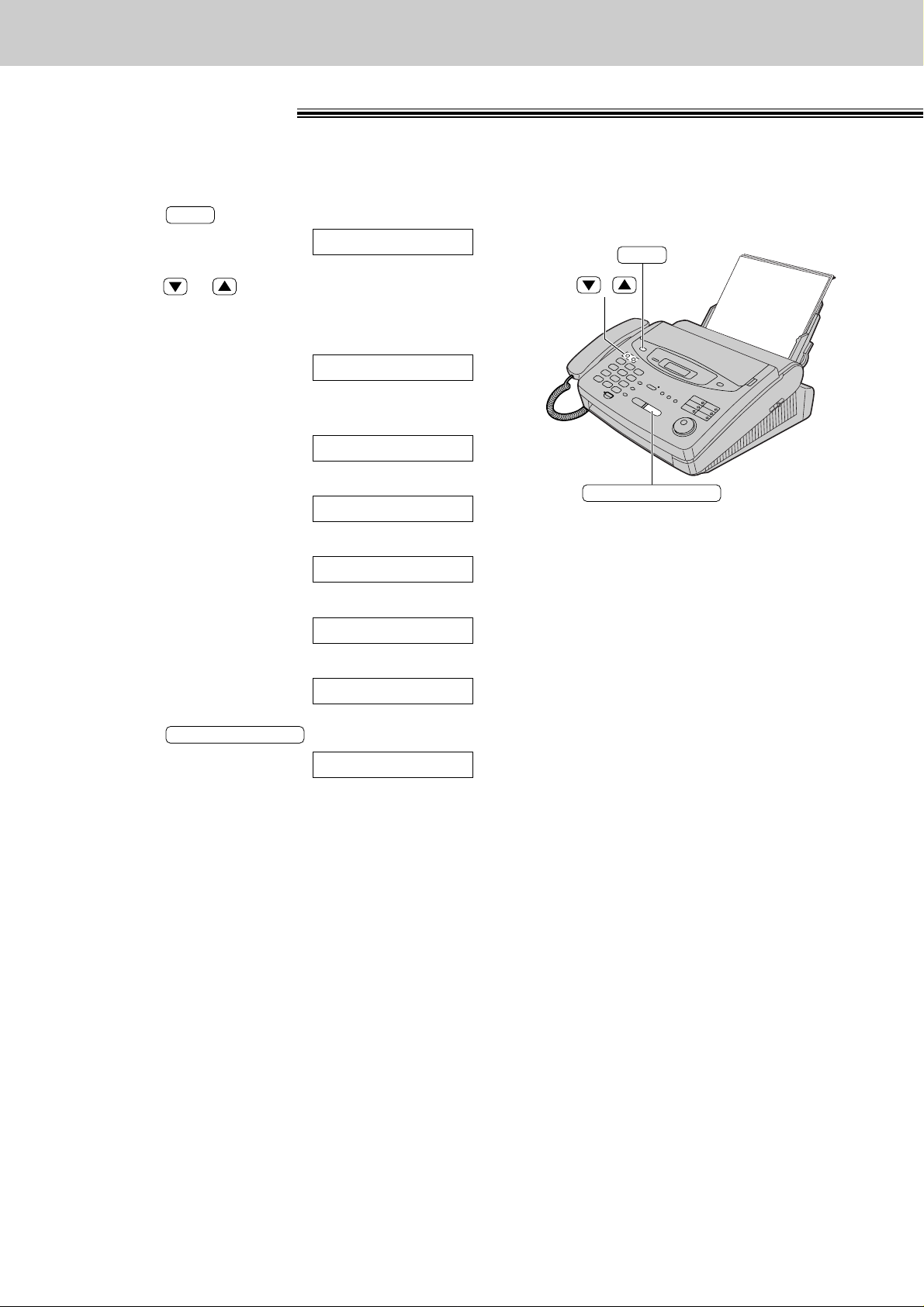
18
Help Button
Help function
You can print a quick reference for assistance as follows.
1
Press .
Display:
2
Press or until the desired item is displayed.
The following items are available.
1. How to program your unit
2.
How to store names in the EASY
DIAL directory and how to dial them
3. Help with problems receiving faxes
4. How to use the copier function
5
. List of available reports
6
. How to use the Caller ID service
3
Press .
PRINTING
START/SET/COPY
6.CALLER ID
5.REPORTS
4.COPIER
3.FAX RECEIVING
2.EASY DIAL
1.HOW TO SET UP
PRESS[▼▲]&[SET]
START/SET/COPY
HELP
/
■
For KX-FP300
HELP
Page 21
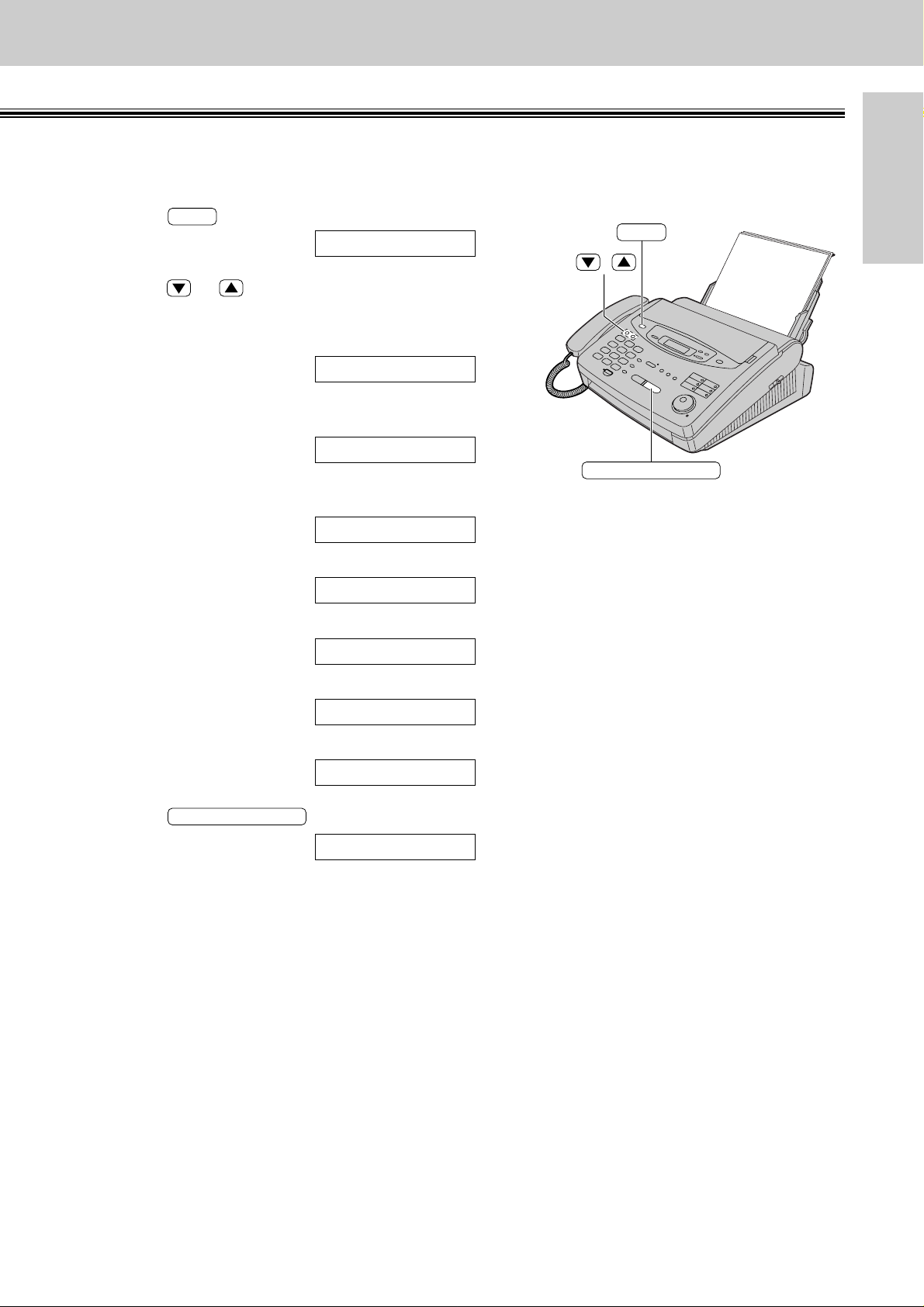
19
Help Button
Initial Preparation
You can print a quick reference for assistance as follows.
1
Press .
Display:
2
Press or until the desired item is
displayed. The following items are available.
1. How to program your unit
2.
How to store names in the EASY
DIAL directory and how to dial them
3. Help with problems operating
answering device
4. Help with problems receiving faxes
5. How to use the copier function
6. List of available reports
7. How to use the Caller ID service
3
Press .
PRINTING
START/SET/COPY
7.CALLER ID
6.REPORTS
5.COPIER
4.FAX RECEIVING
3.TAD OPERATION
2.EASY DIAL
1.HOW TO SET UP
PRESS[▼▲]&[SET]
START/SET/COPY
HELP
/
■
For KX-FP320/KX-FM330
HELP
Page 22
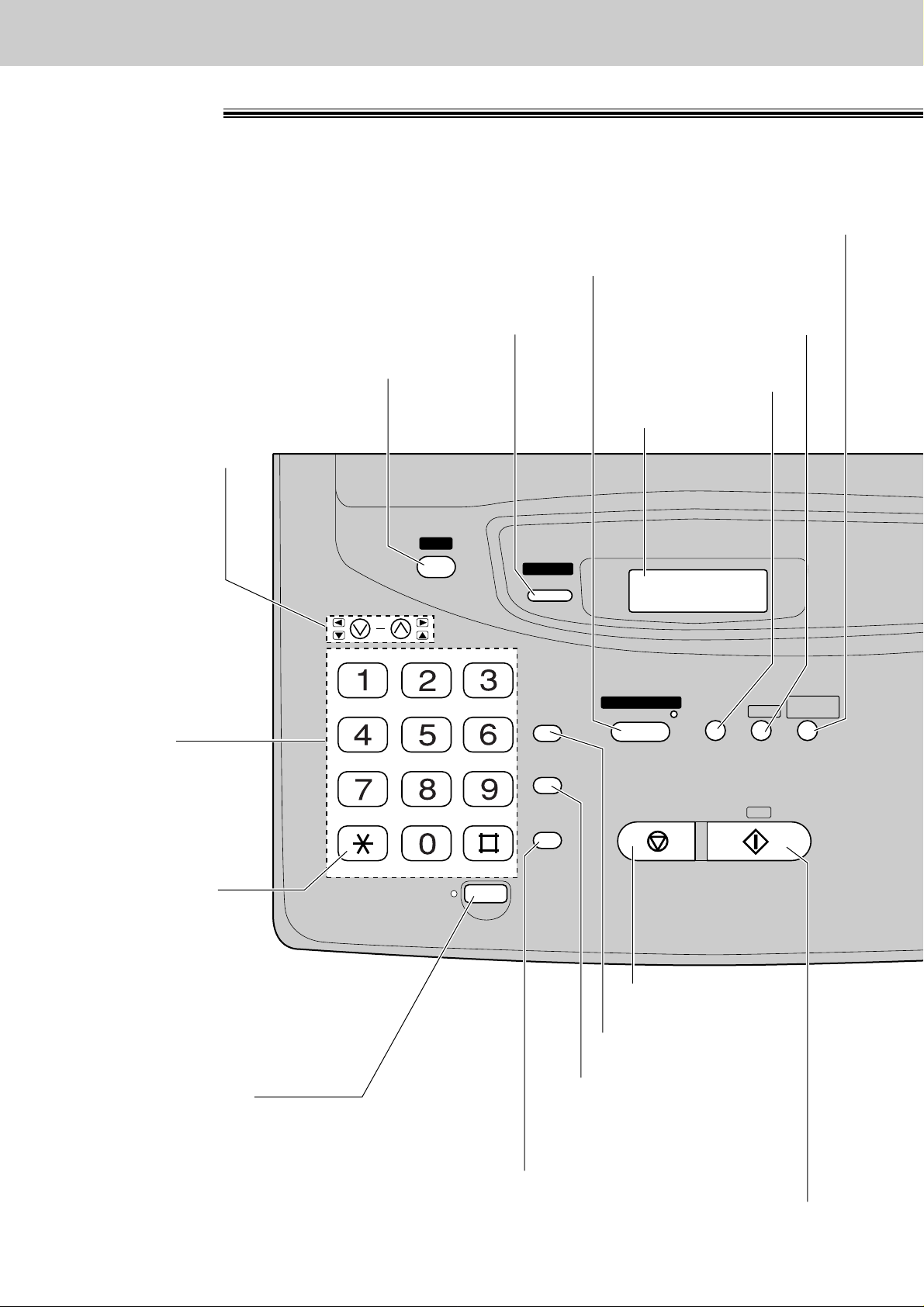
20
Finding the Controls
Location
■
For KX-FP300
SEARCH
HANDSET
MUTE
RECALL
STOP
RESOLUTION
MENU
DIRECTORY
PROGRAM
START / SET /
COPY
REDIAL
/PAUSE
MEMORY%
RINGER / MONITOR
VOLUME
HELP
CALLER ID
COLLATE
FAX ON
AUTO ANSWER
MONITOR
ABC DEF
JKLGHI MNO
TUVPQRS
TONE
WXYZ
●
To print a quick reference (p. 18).
●
For voice muting (p. 36, 37).
●
To redial the last number
dialled (p. 36, 54).
●
To insert a pause during
dialling (p. 38).
Dial keypad
Display panel
●
To adjust volumes (p. 35).
●
To select feature settings
during programming.
●
To select a
resolution (p. 54).
●
To initiate or
exit programming.
●
Recall button (p. 38)
●
To stop an operation
or cancel programming.
●
To change from
pulse to tone during
dialling (p. 38).
●
To dial without lifting
the handset.
●
To initiate fax transmission, reception or copying.
●
To store a setting during programming.
●
For the Caller ID service (p. 47–49).
●
To turn the AUTO ANSWER mode on/off (p. 66).
●
To store or edit names and telephone numbers
(p. 40, 43, 44, 49, 63).
●
To choose “Collated” or “Uncollated” in the copy mode (p. 91).
Page 23
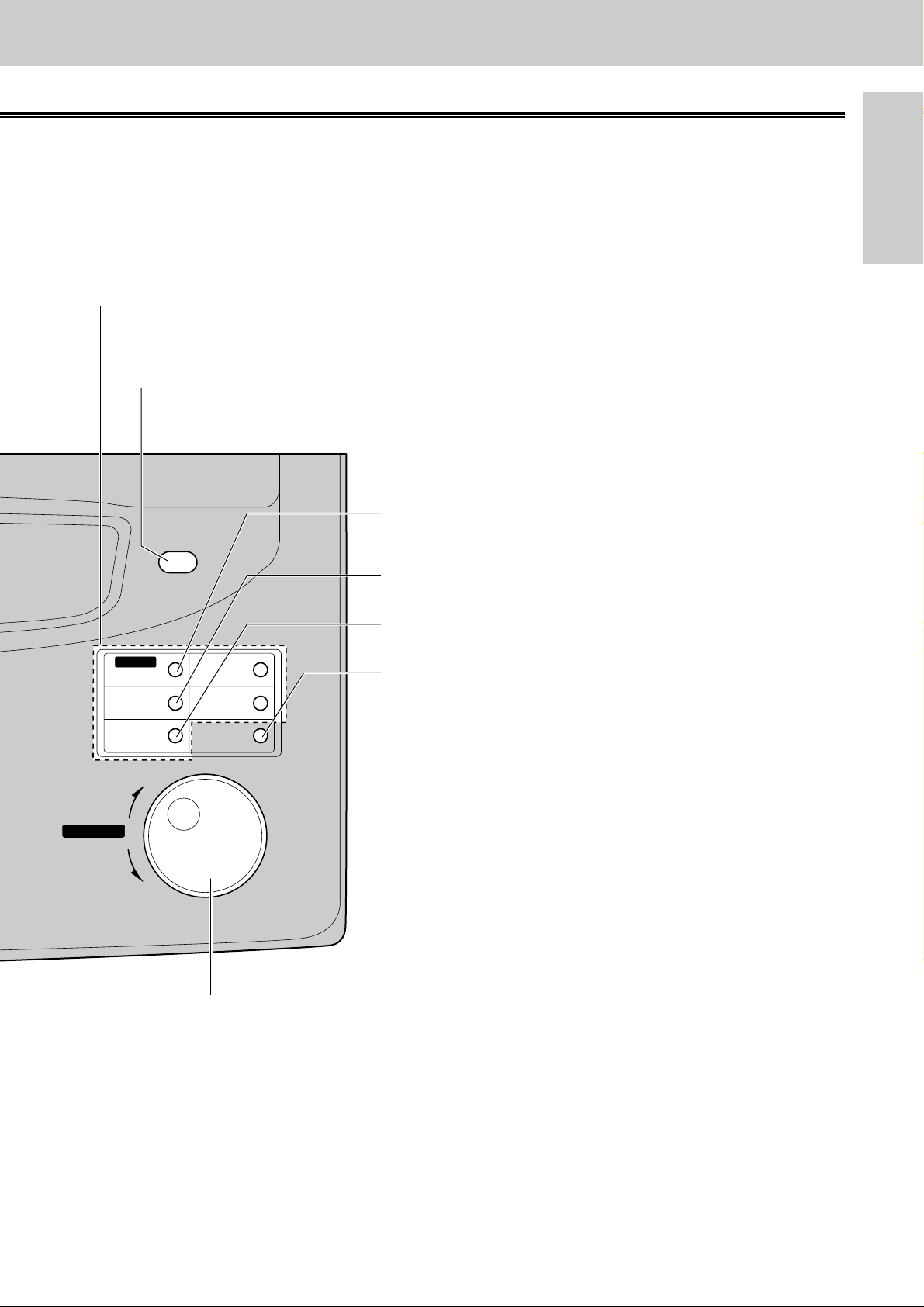
21
Finding the Controls
Initial Preparation
FILM REMAINING
ZOOM
1
6
2
7
3
8
4
9
5
10
LOWER
BROAD CAST
HYPHEN
INSERT
SECRET
NAME/TEL NO.
FWD
BACK
SEARCH
●
For the One-Touch Dial (p. 40, 42, 55).
●
To search for a stored name (p. 45, 56).
●
To select characters during programming (p. 33, 41).
●
To select the basic features during programming (p. 137).
●
To select an enlargement/reduction rate in the copy mode
(p. 91, 92).
●
To confirm a stored telephone number (p. 45, 46).
●
To select stations 6–10 for the One-Touch Dial
(p. 40, 42, 55).
●
To keep the telephone number secret (p. 40, 41, 43).
●
To insert one character or one space (p. 32, 33, 41).
●
For transmission to multiple stations (p. 63, 64).
●
To insert a hyphen (p. 33, 41).
●
To check the amount of remaining film (p. 124).
Page 24
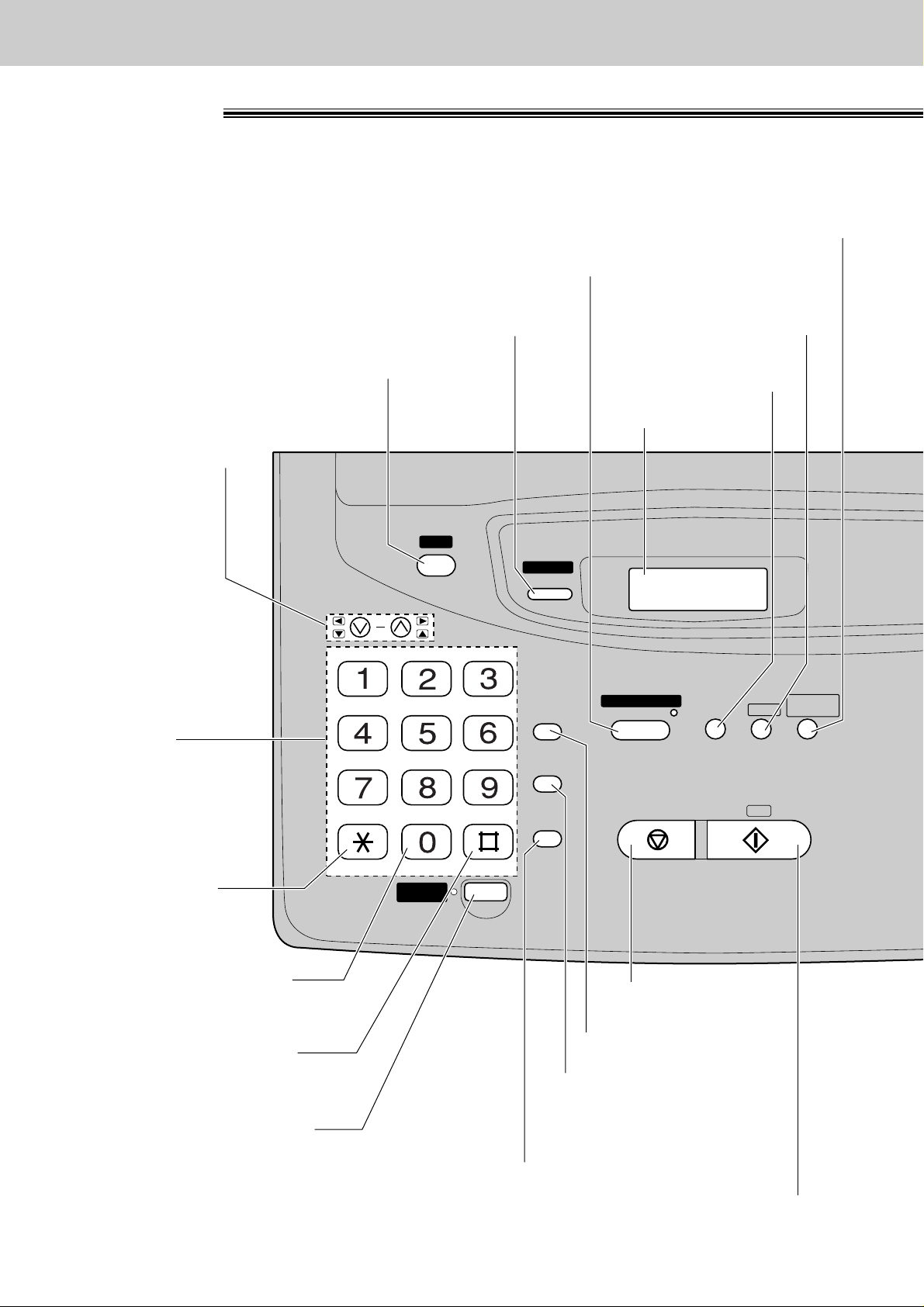
22
Finding the Controls
Location
■
For KX-FP320/KX-FM330
●
●
●
For the Caller ID service (p. 47–49, 51).
●
To print a quick reference (p. 19).
●
To adjust volumes (p. 35).
●
To select feature settings
during programming.
To store or edit names and telephone numbers
(p. 40, 43, 44, 49, 63).
To choose “Collated” or “Uncollated” in the copy mode (p. 91).
●
To turn the AUTO ANSWER mode on/off (p. 68, 69).
●
To initiate or
exit programming.
●
To select a
resolution (p. 54).
Display panel
Dial keypad
●
To change from
pulse to tone during
dialling (p. 38).
●
For slow playback (p. 99).
HELP
VOLUME
RINGER / SPEAKER
ABC DEF
JKLGHI MNO
TUVPQRS
TONE SLOW QUICK
DIGITAL
-
SP
PHONE
WXYZ
CALLER ID
SEARCH
RECALL
REDIAL
/PAUSE
MUTE
MEMORY% CALLS
AUTO ANSWER
TAD/FAX ON
STOP
●
To stop an operation
RESOLUTION
START / SET /
MENU
or cancel programming.
DIRECTORY
PROGRAM
COLLATE
COPY
●
For quick playback (p. 99).
●
For speakerphone operation.
●
Recall button (p. 38)
●
To redial the last number
dialled (p. 36, 54).
●
To insert a pause during
dialling (p. 38).
●
For voice muting (p. 36, 37).
●
To initiate fax transmission, reception or copying.
●
To store a setting during programming.
Page 25
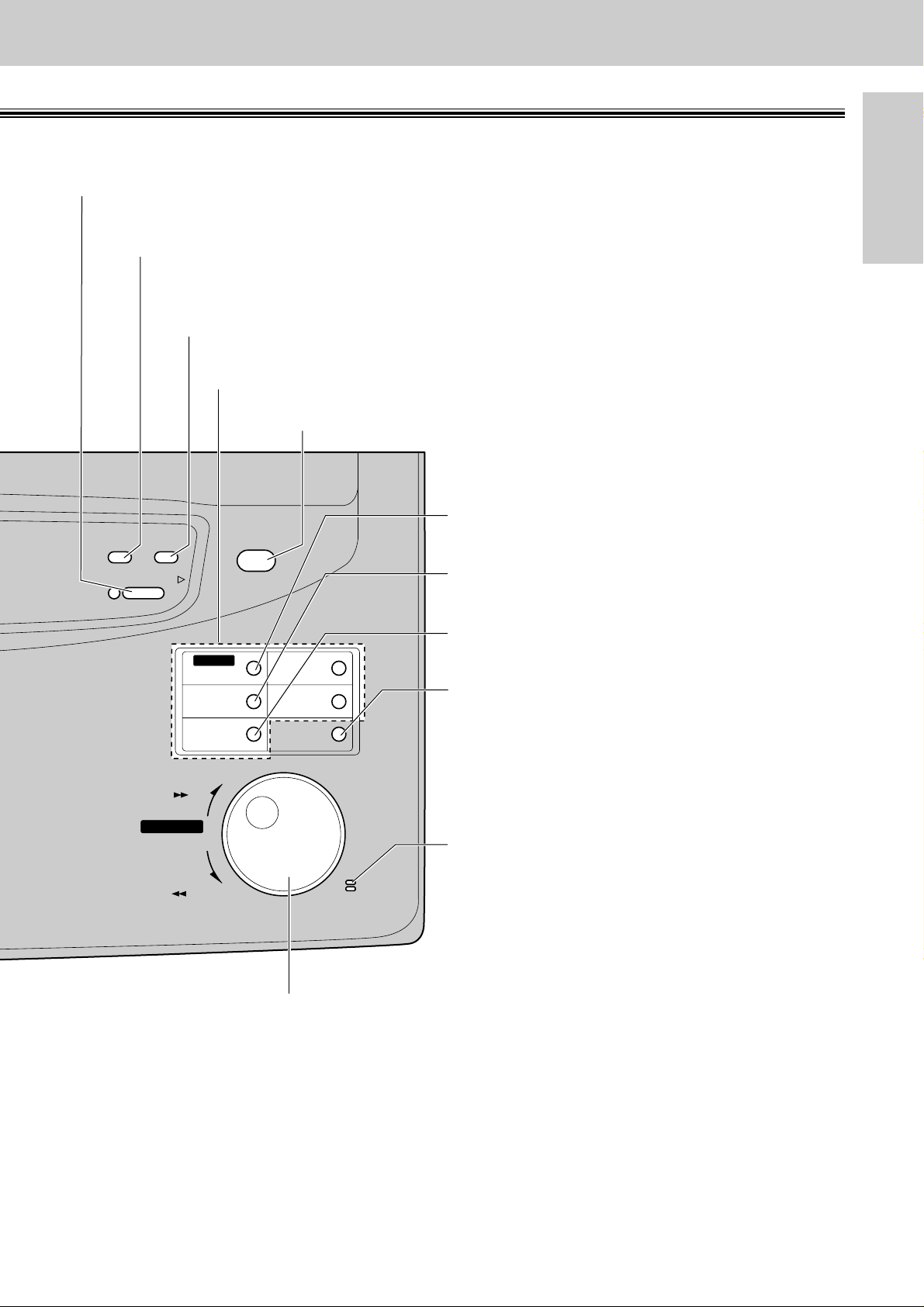
23
Finding the Controls
Initial Preparation
FILM REMAINING
MIC
1
6
2
7
3
8
4
9
5
10
LOWER
BROAD CAST
HYPHEN
INSERT
SECRET
NAME/TEL NO.
ZOOM
FWD
BACK
SEARCH
MESSAGES
SKIP
REPEAT
ERASE
PLAY MESSAGES
RECORD
●
For the One-Touch Dial (p. 40, 42, 55).
●
To search for a stored name (p. 45, 56).
●
To select characters during programming (p. 33, 41).
●
To select the basic features during programming (p. 140).
●
To skip and/or repeat recorded messages in the
answering device (p. 99).
●
To select an enlargement/reduction rate in the copy mode
(p. 91, 92).
●
To confirm a stored telephone number (p. 45, 46).
●
To select stations 6–10 for the One-Touch Dial
(p. 40, 42, 55).
●
To keep the telephone number secret
(p. 40, 41, 43).
●
To insert one character or one space
(p. 32, 33, 41).
●
To talk with the other party when using the
speakerphone.
●
For transmission to multiple stations (p. 63, 64).
●
To insert a hyphen (p. 33, 41).
●
To check the amount of remaining film (p. 124).
●
To record your own greeting messages (p. 95).
●
To record memo messages or
telephone conversations (p. 100).
●
To erase recorded messages (p. 98).
●
To erase your own greeting messages (p. 96).
●
To play recorded messages (p. 98).
Page 26
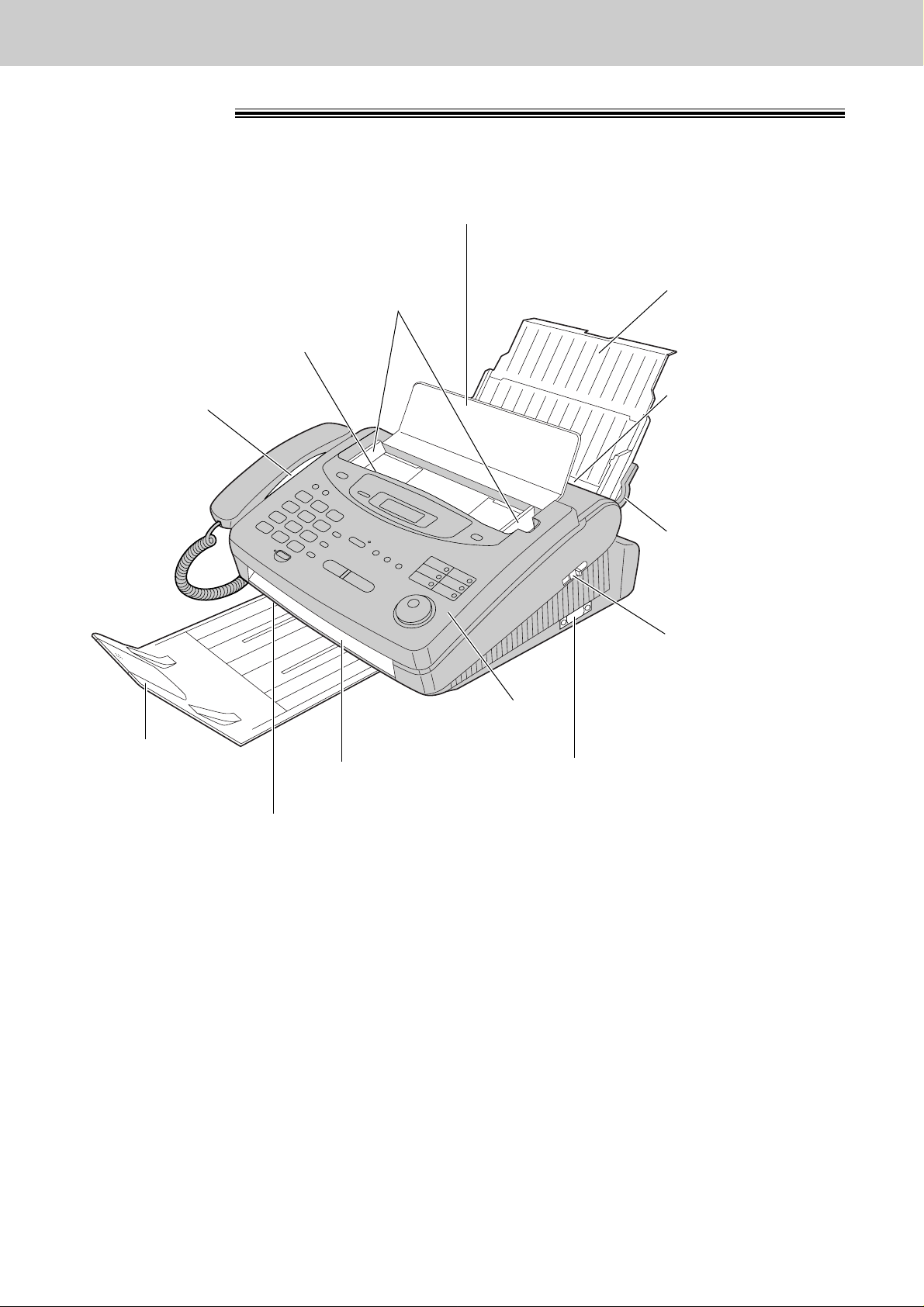
24
Finding the Controls
Overview
* The pictured model is KX-FP300.
Document feeder tray
Document guides
●
To match the width
of the document (p. 54).
Document entrance
Paper tray
Speaker
Paper stacker
Document exit
Recording paper exit
Recording paper
entrance
Recording paper
set lever
Cover open lever
●
To open the cover.
Cover
Serial interface connector (KX-FM330 only)
●
To connect your PC with a RS232C cable.
For system requirements, see the PANA LINK
Software Guide.
Page 27
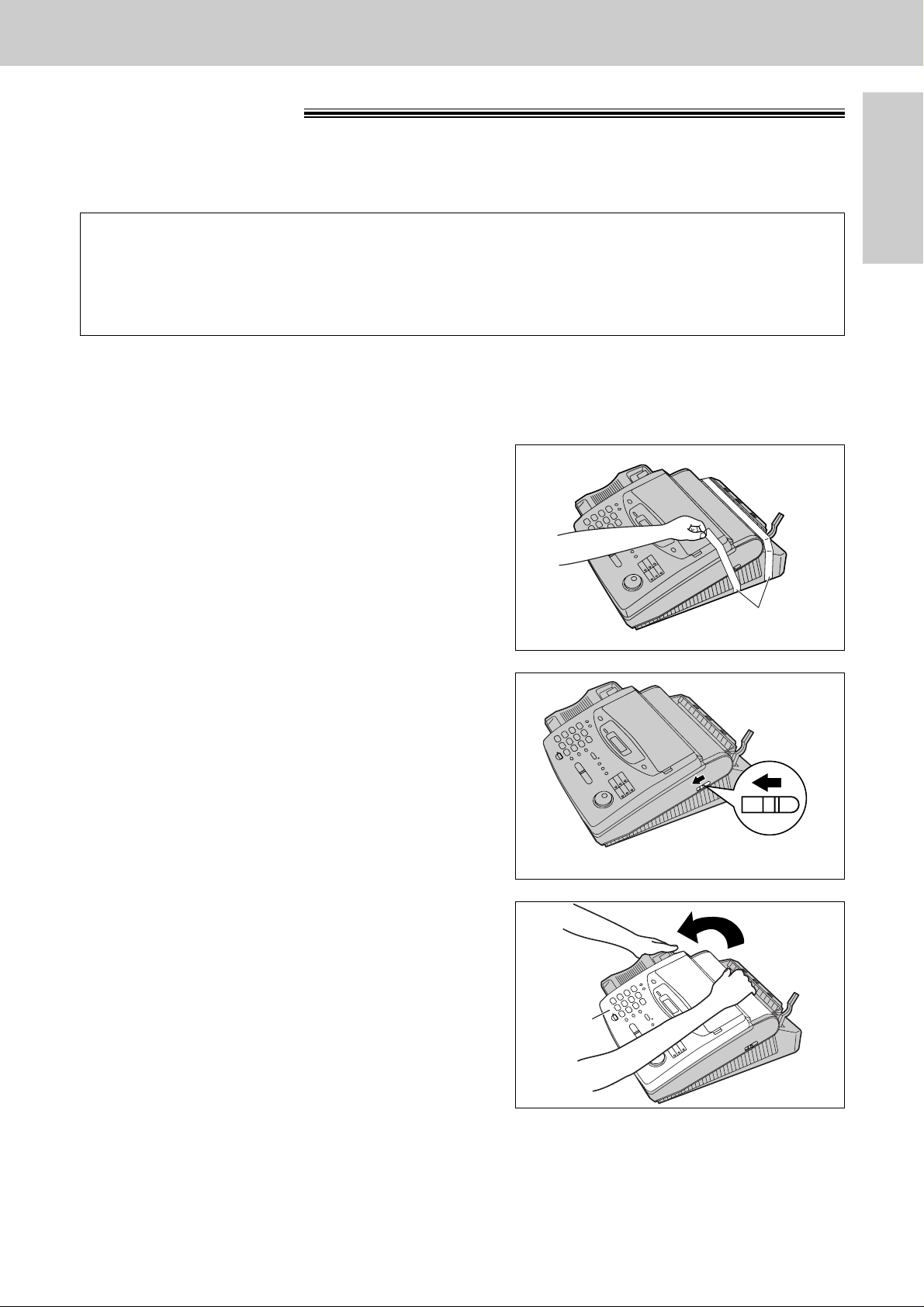
25
Setup
Initial Preparation
Film cartridge
The free starter film prints about 60 A4 size pages. A normal film roll prints about 310 A4 size pages.
Purchase one of the following full size replacement film kits as soon as possible for continuous use of your
Panasonic plain paper fax machine.
Caution:
●
The film can only be used once. When the unit displays “FILM EMPTY”, refill or replace the cartridge. If the
film is rewound, the print quality will be greatly reduced, and the unit may jam.
Full size replacement film kits:
●
KX-FA135X Film cartridge Complete kit includes: Film roll, gears and cartridge.
(Prints about 310 A4 size pages.)
●
KX-FA136X Replacement film Two replacement film rolls only. Use these film rolls to refill the cartridge.
(Both rolls print a total of about 620 A4 size pages.)
1
Remove the shipping tape from the unit.
2
Slide the cover open lever forward.
3
The cover is under tension to improve print quality.
Pull up hard enough to open.
(continued)
Shipping tape
Cover open
lever
Cover
Page 28
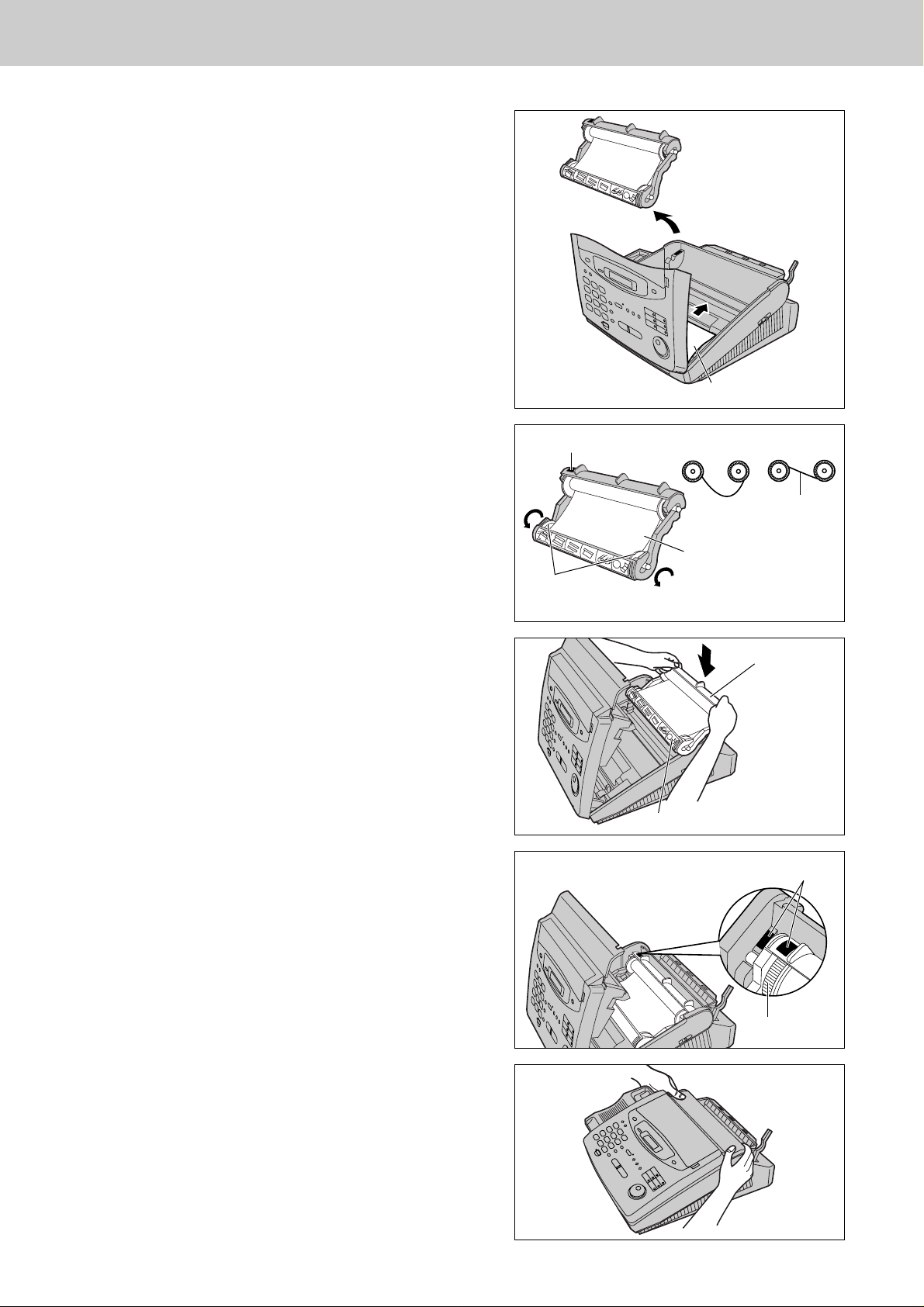
26
Setup
Leaflet
4
Lift out the film cartridge and remove the leaflet
from the unit.
5
If the film in the film cartridge is slack, tighten it by
winding the bottom side gears.
Film cartridge
Installation label
6
Install the film cartridge into the unit.
Blue gear
Blue labels
7
Make sure that the blue label on the cartridge
matches the one on the unit.
8
Close the cover securely by pushing down on the
dotted area on each side.
Blue label
Bottom side
gears
Incorrect Correct
Tight
Film
Page 29
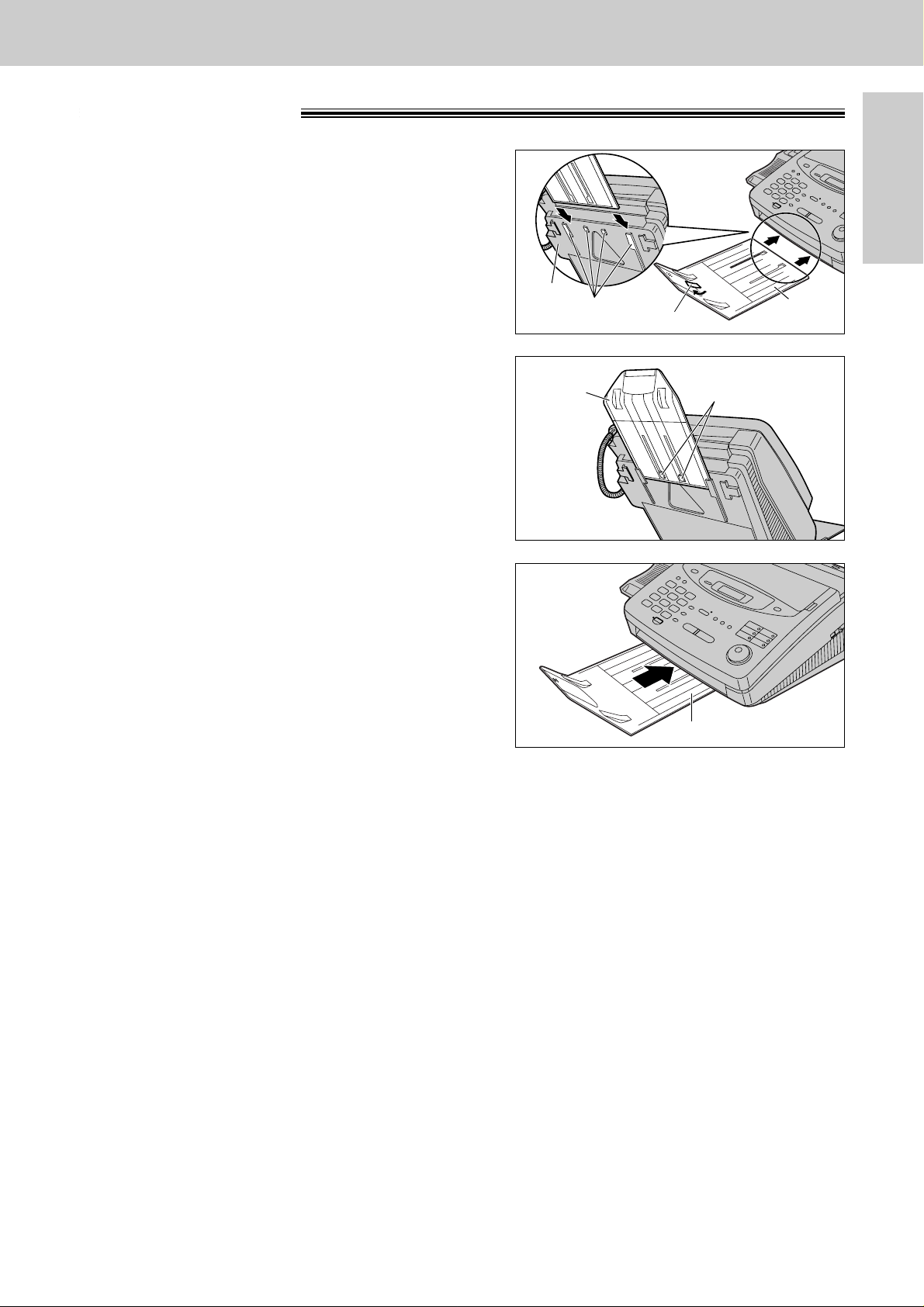
27
Setup
Initial Preparation
Paper stacker
1
Remove the shipping tape from the paper stacker.
2
Lift the front of the unit and insert the paper
stacker into the slots.
Paper
stacker
Slots
Bottom
Shipping tape
3
Check that the paper stacker is locked into the
centre slots.
Centre slots
Paper
stacker
4
Slide the paper stacker until it stops.
Paper stacker
Page 30
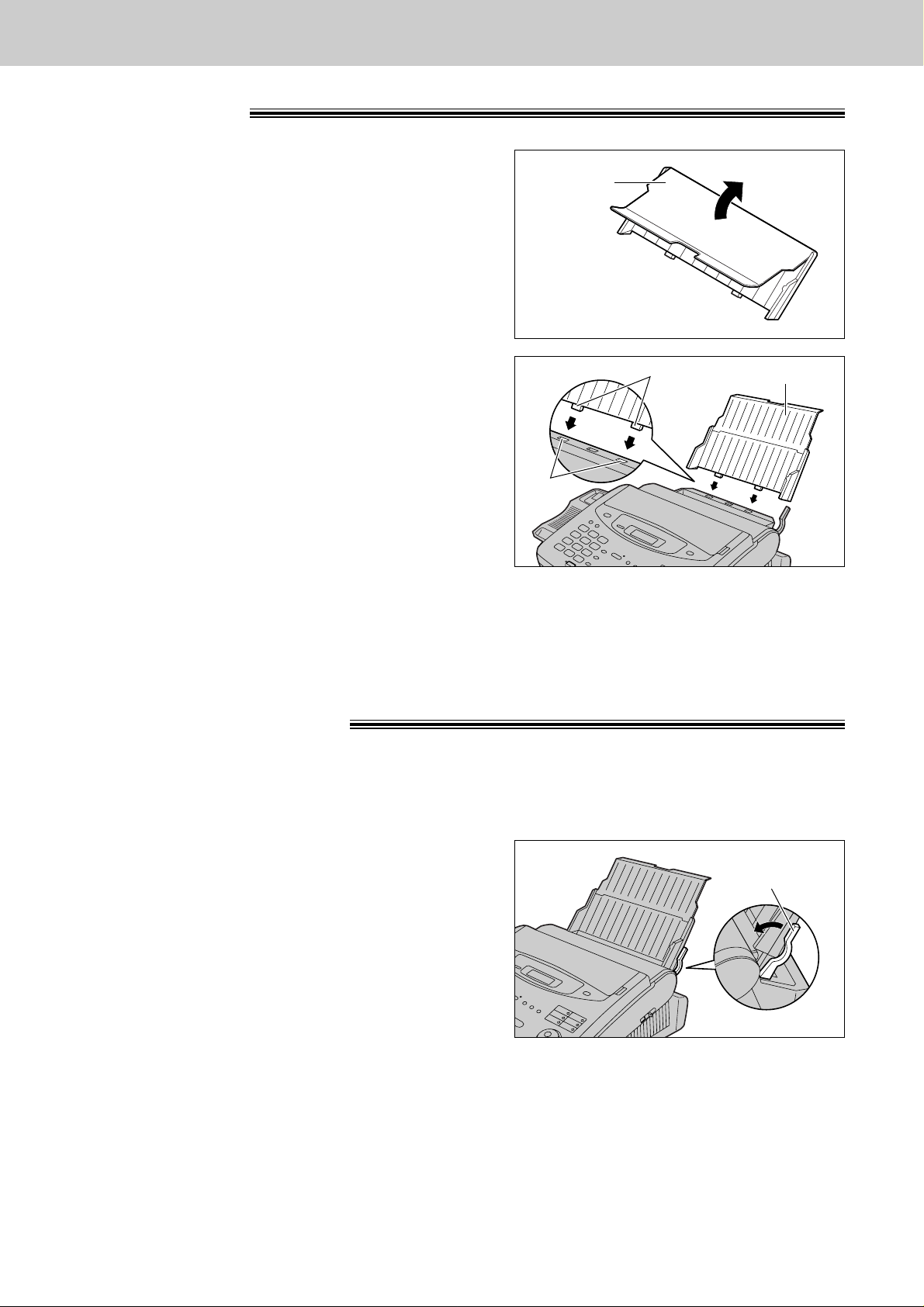
28
Setup
Recording paper
A4 size recording paper can be loaded. The paper tray can hold up to 150 sheets of 75 g/m2paper. You may
use 60 g/m2to 90 g/m2paper.
1
Pull the recording paper set lever forward.
Paper tray
2
Insert the two tabs on the paper tray into the slots
on the back of the unit.
●
Do not place the unit in areas where the paper
tray may be obstructed by a wall etc.
Paper tray
Tabs
Slots
1
Open the paper tray.
Paper tray
Recording paper
set lever
Page 31

29
Setup
Initial Preparation
2
Fan the stack of paper to prevent a paper jam and
insert the paper into the paper tray.
●
The height of the stack of the paper should not
exceed the upper limit on the paper tray,
otherwise the paper may jam or multi-feed.
●
The paper should not be over the tab.
●
If the paper is not inserted correctly, readjust the
paper or the paper may jam.
Correct Incorrect
Stack of
paper
Paper tray
Note:
●
Avoid paper with a cotton and/or fibre content that is over 20%, such as letterhead paper or those
used for resumes.
●
Do not use different types or thicknesses of paper in the paper tray at the same time. This may
cause a paper jam.
●
Avoid extremely smooth or shiny paper that is highly textured. Also avoid paper that is coated,
damaged or wrinkled.
●
Avoid double-sided printing.
●
Do not use paper printed from this unit for double-sided printing with other copiers or printers, or the paper
may jam.
●
Do not reinsert the ejected paper into the recording paper exit.
●
Some paper only accepts print on one side. Try using the other side of the paper if you are not happy with
the print quality.
Upper limit
Tab
3
Move the recording paper set lever back.
Recording paper
set lever
Adding paper to the paper tray
1. Pull the recording paper set lever forward.
●
The unit will beep and the following message will be
displayed.
Display:
2. Remove the installed paper.
3. Add paper to the removed paper and straighten.
4. Fan the stack of paper and insert it into the paper tray.
5. Move the recording paper set lever back.
CHECK LEVER
Recording paper
set lever
Page 32

30
Setup
Telephone line cord
Handset cord
To B.T. socket
To Household
Mains Supply
(220–240 V, 50 Hz)
Mains lead
“EXT” jack (KX-FP300 only)
Connections
1
Connect the handset cord.
2
Connect the telephone line cord.
3
Connect the mains lead.
●
When the power is turned on for the
first time, the unit will print some
basic information.
Note:
●
When you operate this product, the power outlet should be near the product and easily accessible.
●
If the following message is displayed when the unit is plugged in, the recording paper set lever will be released.
Display:
Move the lever back (see step 3 on page 29).
●
Telephone line connection is TNV (Telecommunication Network Voltage).
●
KX-FP300 only
You can connect an extension telephone or answering machine to the external telephone jack (EXT) on this
unit (p. 71, 83). Avoltage drop of 1.15 V at 40 mA will be introduced between the EXT jack and the B.T.
socket. If you have difficulty in making a call or experience problems during a telephone conversation,
consult your dealer or our service personnel.
CHECK LEVER
Helpful hints when using an extension telephone (KX-FP300 only):
If you connect an
extension
telephone or answering machine to the facsimile unit, please take note of
the following.
●
When an extension telephone or answering machine is in use, the facsimile unit will show the following
message on the display:
When a call is received and you press the MONITOR button on the facsimile unit, the call is switched to the
facsimile unit, and the external device will be disconnected.
●
If no sound is heard when you lift the handset of the extension telephone, the facsimile unit is in use.
●
In the TEL/FAX mode, only the facsimile unit will ring. You cannot answer a call with the extension
telephone.
EXT. IN USE
Page 33

31
Setup
Initial Preparation
Date and time, your logo and facsimile
telephone number
You should program the date and time, your logo and facsimile telephone number. This information will be
printed on each page transmitted from your unit.
Fax Correspondence
Your logo Your facsimile telephone number
Date and time
FROM : Panasonic Fax FAX NO. : 1234567 26 Feb. 1999 04:02PM P1
Example:
Setting the date and time
1
Press .
Display:
2
Press , then .
3
Press .
Cursor
4
Enter the correct day/month/year by selecting
each 2 digits using the dial keypad.
Example: 10 Aug., 1999
Press .
5
Press .
6
Enter the correct hour/minute by selecting
each 2 digits using the dial keypad.
Press to select “AM” or “PM”.
Example: 3:15PM
1. Press .
2. Press until “PM” is displayed.
TIME: 03:15PM
TIME: 03:15AM
1503
TIME: 12:00AM
START/SET/COPY
D:10/M:08/Y:99
810 909
D:01/M:01/Y:99
SET DATE & TIME
1.SYSTEM SET UP
MENU
7
Press .
8
Press .
SETUP ITEM [ ]
START/SET/COPY
STOP
START/SET/COPY
MENU
/
EASY DIAL
Note:
●
You can enter the numbers by rotating
in steps 4 and 6. In this case,
press to move the cursor.
●
The accuracy of the clock is approximately
±60 seconds a month.
To correct a mistake
●
Press or to move the cursor to the
incorrect number, then make the correction.
●
If you press while programming, the
display will return to the previous one.
STOP
0 1
MENU
START/SET/COPY
EASY DIAL
Page 34

32
Setup
Setting your logo
1
Press .
Display:
2
Press , then .
3
Press .
4
Enter your logo, up to 30 characters, using the dial
keypad. See next page for details.
Example: Bill
1. Press twice.
Cursor
2. Press six times.
3. Press six times.
4. Press to move the cursor to the next space
and press six times.
5
Press .
6
Press .
SETUP ITEM [ ]
START/SET/COPY
LOGO=Bill
LOGO=Bil
LOGO=Bi
4
LOGO=B
LOGO=
START/SET/COPY
YOUR LOGO
1.SYSTEM SET UP
MENU
STOP
INSERT
HYPHEN
(Delete)
MENU
START/SET/COPY
/
EASY DIAL
To correct a mistake
●
Press or to move the cursor to the
incorrect character, then make the correction.
To delete a character
●
Move the cursor to the character you want to delete
and press .
To insert a character
1. Press or to move the cursor to
the position to the right of where you want
to insert the character.
2. Press (One-Touch Dial key 2) to
insert a space and enter the character.
INSERT
The logo can be your company, division or name.
Note:
●
You can enter characters by rotating
(see next page).
EASY DIAL
0 2
2
5
5
MENU
STOP
Page 35

33
Setup
Initial Preparation
To select characters with the dial keypad
Pressing the dial keys will select a character as shown below.
To select characters using the EASY DIAL
Instead of pressing the dial keys, you can select characters using the EASY DIAL.
1. Rotate until the desired character is
displayed.
2. Press to move the cursor to the next space.
●
The character displayed in step 1 is inserted.
3. Return to step 1 to enter the next character.
Display order of characters
Capital
alphabet
Lower case
alphabet
Number
Symbol
: Rotating to
the right
: Rotating to
the left
EASY DIAL
Keys Characters
HYPHEN key (To insert a hyphen.)
INSERT key (To insert one character or one space.)
Delete key (To delete a character.)
key (To move the cursor to the left.)
key (To move the cursor to the right.)
To enter another character using the same number key, move the cursor to the next space.
1[]{}+–/=,._`:;?|
ABCabc2
DEFdef3
GHIghi4
JKLjkl5
MNOmno6
PQRSpq r s7
TUVtuv8
WXYZwxyz9
0() !"#$%&¥ @^’
1
2
3
4
5
6
7
8
9
0
1
2
STOP
EASY DIAL
Page 36

34
SetupSetup
Setting your facsimile telephone number
1
Press .
Display:
2
Press , then .
3
Press .
4
Enter your facsimile telephone number, up to
20 digits, using the dial keypad.
Example:
5
Press .
6
Press .
MENU
SETUP ITEM [ ]
START/SET/COPY
NO.=1234567
NO.=
START/SET/COPY
YOUR FAX NO.
1.SYSTEM SET UP
STOP
START/SET/COPY
MENU
/
EASY DIAL
To correct a mistake
●
Press or to move the cursor to the
incorrect number, then make the correction.
To delete a number
●
Move the cursor to the number you want to
delete and press .
Note:
●
You can enter your facsimile telephone number by
rotating . If using , press
to move the cursor.
●
The button replaces the digit with a “+” and the
button replaces it with a space.
Example (using the dial keypad): +234 5678
Press .
EASY DIAL
EASY DIAL
MENU
0 3
2 467 835
STOP
Page 37

35
Volumes
Initial Preparation
Adjusting volumes
Ringer volume
4 levels (high/middle/low/off) are available.
While the unit is idle, press or .
To turn the ringer off:
1. Press repeatedly until the following message
is displayed.
Display:
2. Press .
●
To turn the ringer back on, press .
While the ringer volume is set to off:
The display will show the following message.
When a call is received, the unit will not ring and will
display the following.
Monitor/Speaker volume
8 levels (high to low) are available.
While using the monitor/speakerphone,
press or .
Fax voice guidance volume
(KX-FP320/KX-FM330 only)
9 levels (high to off) are available.
While listening to the fax voice guidance,
press or .
Answering device volume
(KX-FP320/KX-FM330 only)
9 levels (high to off) are available.
While listening to the recorded messages,
press or .
INCOMING CALL
RINGER OFF
YES: PRESS SET
RINGER OFF= OK?
START/SET/COPY
/
START/SET/COPY
Page 38

36
Making and Answering Calls
Voice calls - making
1
Lift the handset.
Display:
2
Dial the telephone number.
Example:
●
If you misdial, hang up and dial again.
3
When the other party answers, speak with the
handset.
4
When finished talking, replace the handset.
TEL=2345678
TEL=
HANDSET MUTE
Handset
(KX-FP320/KX-FM330)
(KX-FP300)
MONITOR
/
REDIAL/PAUSE
DIGITAL SP-PHONE
MIC
(KX-FP320/KX-FM330)
(KX-FP300)
MUTE
(KX-FP320/KX-FM330)
To redial the last number
1. Lift the handset.
2. Press .
3. When the other party answers, speak with the
handset.
●
If the line is busy when using the /
button, the unit will
automatically redial the number up to 3 times.
●
During redial, the following will be displayed.
Display:
To mute your voice to the other
party
1. Press / during a telephone
conversation using the handset.
Display:
●
The other party cannot hear you, but you can hear
them.
2.
To resume the conversation, press /
again.
●
For KX-FP320/KX-FM330
You can also mute your voice to the other party when
using .
DIGITAL SP-PHONE
<MUTE>
MUTE
HANDSET MUTE
WAITING REDIAL
DIGITAL SP-PHONE
REDIAL/PAUSE
Hints for the speakerphone
operation (KX-FP320/KX-FM330 only)
●
Use the speakerphone in a quiet room.
●
If you have difficulty hearing the other party,
adjust the volume using or .
●
If you and the other party speak at the same
time, parts of your conversation will be cut
off.
●
To switch to the handset, lift the handset.
To switch back to the speakerphone, press
.
DIGITAL SP-PHONE
Helpful hints:
●
For KX-FP300
You can press instead of lifting up the
handset in step 1.
Use the handset when the other party answers.
●
For KX-FP320/KX-FM330
You can press instead of using
the handset.
MONITOR
DIGITAL SP-PHONE
MONITOR
MUTE
HANDSET MUTE
Page 39

37
Making and Answering Calls
Telephone
Voice calls - answering
1
When the unit rings, lift the handset.
2
When finished talking, replace the handset.
Handset
(KX-FP320/KX-FM330)
/
DIGITAL SP-PHONE
MIC
(KX-FP320/KX-FM330)
HANDSET MUTE
(KX-FP300)
MUTE
(KX-FP320/KX-FM330)
To mute your voice to the other
party
1. Press / during a telephone
conversation using the handset.
Display:
●
The other party cannot hear you, but you can hear
them.
2.
To resume the conversation, press /
again.
●
For KX-FP320/KX-FM330
You can also mute your voice to the other party when
using .
MUTE
HANDSET MUTE
<MUTE>
MUTE
HANDSET MUTE
Helpful hint:
●
You can press instead of using
the handset (KX-FP320/KX-FM330 only).
DIGITAL SP-PHONE
Hints for the speakerphone
operation (KX-FP320/KX-FM330 only)
●
Use the speakerphone in a quiet room.
●
If you have difficulty hearing the other party,
adjust the volume using or .
●
If you and the other party speak at the same
time, parts of your conversation will be cut
off.
●
To switch to the handset, lift the handset.
To switch back to the speakerphone, press
.
DIGITAL SP-PHONE
DIGITAL SP-PHONE
Page 40

38
Making and Answering Calls
TONE, RECALL and PAUSE buttons
Temporary tone dialling
If your line has rotary service, pressing ( )
allows you to change the dialling mode temporarily into
tone. Then you can dial the numbers or codes needed to
operate the answering system or to use electronic
banking services and other special services.
When you hang up, the dialling mode returns to pulse
automatically.
TONE
RECALL button
(to use the recall feature)
is used to access special telephone services
(optional) such as call waiting. Contact your telephone
company business office for details.
PAUSE button (for PBX users)
Example 1:
If your unit is connected to a host
exchange, insert a pause to get an
outside line.
Note:
●
TONE, RECALL and PAUSE can be stored
into a telephone number in the One-Touch
Dial and the EASY DIAL directory.
REDIAL/PAUSE
TONE
RECALL
Example: British Telecom call waiting
1. Ensure that you have set the RECALL MODE to
T_BR (Time Break Recall). See page 131.
2. If the call waiting tone is heard during a
conversation, press .
3. When the dial tone is heard, dial .
●
The first call is put on hold and you can talk to
the second party.
2
If your unit is connected to a PBX, pressing allows you to access some features of your host PBX
such as transferring an extension call.
If your unit is connected to a PBX, you need to dial an access number (usually 9) to get an outside line. In this
case, inserting a pause between the access number and the telephone number is necessary, especially when
redialling or storing the number into memory. Pressing creates a dialling delay in the
dialling sequence.
Example 2:
If a transmission error occurs during an overseas transmission,
add two pauses at the end of the telephone number.
4.
■
To keep the present call and return to the
first call:
Press , then dial .
■
To hang up the first call:
Press , then dial .
■
To hang up the present call and return to
the first call:
Press , then dial .
RECALL
0
RECALL
RECALL
RECALL
RECALL
RECALL
2
1
9 PAUSE
Line access code
Telephone
number
International
access code
REDIAL/PAUSE
Country
code
Telephone
number
PAUSE PAUSE
Page 41

39
Making and Answering Calls
Telephone
This feature is set to “TONE” as a pre-selected setting.
If you cannot dial, change the dialling mode setting to “PULSE” by following the instructions below.
1
Press .
Display:
2
Press , then .
3
Press .
4
Press or to select the desired setting.
5
Press .
6
Press .
SETUP ITEM [ ]
MODE=TONE
▼▲
DIALING MODE
1 3
1.SYSTEM SET UP
START/SET/COPY
MENU
/
Dialling mode
(touch tone or pulse)
MENU
START/SET/COPY
START/SET/COPY
MENU
Page 42

One-Touch Dial
40
To keep the telephone number
secret
Press (One-Touch Dial key 3) after
entering the telephone number in step 5.
●
A secret number cannot be viewed after this
is set.
●
The telephone number will not appear on the
telephone number list.
●
Pressing does not count as a
digit.
To edit a stored station name
and number
Enter the desired name in step 3.
Enter the desired number in step 5.
To erase a stored station name and number,
see page 44.
SECRET
HYPHEN
SECRET
One-Touch
Dial keys
DIRECTORY PROGRAM
LOWER
START/SET/COPY
Note:
●
If “DIAL MODE” is not displayed when you
select station 1 in step 2, the broadcast
function has been set. To use the station as
a One-Touch Dial key, press to select
“DIAL MODE”. The broadcast function will be
cancelled.
Storing names and telephone numbers in the
One-Touch Dial
The unit’s memory allows you to use the One-Touch Dial for rapid access to your most frequently dialled
numbers. 10 stations are available.
●
The One-Touch Dial key 1 can be used as One-Touch Dial key 1 (DIALMODE) or as a broadcast key
(BROADCAST). Both functions cannot be used at the same time. For the broadcast function, see
pages 63 and 64.
1
Press .
Display:
2
For stations 1–5
Press one of the One-Touch Dial keys.
●
If you select One-Touch Dial 1, select
“DIAL MODE” by pressing and p
ress
to go to the next prompt.
For stations 6–10
Press , then press one of the One-Touch
Dial keys.
3
Enter the station name, up to 10 characters, by
following the instructions on the next page.
Example:
4
Press .
Example:
5
Enter the telephone number up to 30 digits.
Example:
●
If you want to enter a hyphen, press
(One-Touch Dial key 1).
6
Press .
●
To program other stations, repeat steps 2 to 6.
7
Press to exit the
program.
DIRECTORY PROGRAM
USE EASY-DIAL
PRESS STATION
REGISTERED
START/SET/COPY
<S02>=1114497
<S02>=
START/SET/COPY
NAME=John
USE EASY-DIAL
PRESS STATION
DIRECTORY PROGRAM
Helpful hint:
●
You can confirm the stored items on the display (p. 45)
or on the telephone number list (p. 128).
START/SET/COPY
LOWER
HYPHEN
SECRET
Page 43

One-Touch Dial
41
Telephone
To select characters with the dial keypad
Pressing the dial keys will select a character as shown below.
To select characters using the EASY DIAL
Instead of pressing the dial keys, you can select characters using the EASY DIAL.
1. Rotate until the desired character is
displayed.
2. Press to move the cursor to the next space.
●
The character displayed in step 1 is inserted.
3. Return to step 1 to enter the next character.
Display order of characters
EASY DIAL
Capital
alphabet
Lower case
alphabet
Number
Symbol
: Rotating to
the right
: Rotating to
the left
EASY DIAL
Note:
●
A hyphen entered in a telephone number counts as two digits.
Keys Characters
HYPHEN key (To insert a hyphen.)
INSERT key (To insert one character or one space.)
SECRET key (To keep the telephone number secret.)
Delete key (To delete a character.)
key (To move the cursor to the left.)
key (To move the cursor to the right.)
To enter another character using the same number key, move the cursor to the next space.
1[]{}+–/=,._`:;?|
ABCabc2
DEFdef3
GHIghi4
JKLjkl5
MNOmno6
PQRSpq r s7
TUVtuv8
WXYZwxyz9
0() !"#$%&¥ @^’
1
2
3
4
5
6
7
8
9
0
1
2
3
STOP
Page 44

42
One-Touch DialOne-Touch Dial
Helpful hints:
●
You can confirm the stored items on the display (p. 45)
or on the telephone number list (p. 128).
●
You can use the EASY DIAL directory to select the
station name instead of using the One-Touch Dial
keys. Rotate until the desired name is
displayed, then lift the handset.
●
For KX-FP300
You can press instead of lifting up the
handset in step 1.
Use the handset when the other party answers.
●
For KX-FP320/KX-FM330
You can press instead of using
the handset.
MONITOR
EASY DIAL
Making a voice call using the One-Touch Dial
Before using this feature, program the desired names and telephone numbers into the One-Touch Dial (p. 40).
1
Lift the handset.
Display:
●
Check that there are no documents in the
document feeder tray.
2
For stations 1–5
Press the desired One-Touch Dial key.
For stations 6–10
Press , then press the desired
One-Touch Dial key.
Example:
3
When the other party answers, speak with the
handset.
4
When finished talking, replace the handset.
TEL=<John>
LOWER
TEL=
LOWER
One-Touch
Dial keys
Handset
(KX-FP320/KX-FM330)
(KX-FP300)
MONITOR
DIGITAL SP-PHONE
MIC
(KX-FP320/KX-FM330)
EASY DIAL
DIGITAL SP-PHONE
Page 45

EASY DIAL
43
Telephone
To keep the telephone number
secret
Press (One-Touch Dial key 3) after
entering the telephone number in step 5.
●
A secret number cannot be viewed after this is
set.
●
The telephone number will not appear on the
telephone number list.
●
Pressing does not count as a digit.
SECRET
Storing names and telephone numbers
in the EASY DIAL directory
For rapid access to frequently dialled numbers, the unit also provides a EASY DIAL directory (100 stations) in
addition to the One-Touch Dial.
1
Press .
Display:
2
Rotate until the following is
displayed.
3
Enter the name, up to 10 characters, by following
the instructions on page 41.
Example:
4
Press .
5
Enter the telephone number up to 30 digits.
Example:
●
If you want to enter a hyphen, press .
6
Press .
●
To program other items, repeat steps 3 to 6.
7
Press to exit the
program.
NAME=
REGISTERED
START/SET/COPY
HYPHEN
NO.=5552233
NO.=
START/SET/COPY
NAME=Alice
NAME=
EASY DIAL
USE EASY-DIAL
PRESS STATION
HYPHEN
SECRET
STOP
START/SET/COPY
/
DIRECTORY PROGRAM
EASY DIAL
To correct a mistake
●
Press or to move the cursor to the
incorrect character, then make the correction.
To delete a character or number
●
Move the cursor to the character or number you
want to delete and press .
STOP
Note:
●
If the following message is displayed in step
6, you can only store 5 items.
Display:
●
If there is no space to store new stations, the
following message is displayed in step 1.
Edit or erase unnecessary stations (p. 44).
●
A hyphen entered in a telephone number
counts as two digits.
DIRECTORY FULL
SPACE= 5 DIRS.
Helpful hint:
●
You can confirm the stored items on the
display (p. 45) or on the telephone number
list (p. 128).
DIRECTORY PROGRAM
DIRECTORY PROGRAM
SECRET
Page 46

EASY DIAL
44
1
Rotate until the desired name is
displayed.
Example:
2
Press .
3
Press to select “EDIT”.
●
If you do not need to edit the name, skip to step 5.
4
Edit the name by following the instructions on
page 41.
5
Press .
Example:
●
If you do not need to edit the telephone number,
skip to step 7.
NO.=0123456
NAME=Mary
EDIT= DELETE=#
DIRECTORY PROGRAM
Mary
EASY DIAL
Editing a stored name and number
DIRECTORY PROGRAM
START/SET/COPY
EASY DIAL
6
Edit the telephone number. For further
details, see page 43.
7
Press .
REGISTERED
Erasing a stored name and number
1
Rotate until the desired name is
displayed.
Example:
2
Press .
3
Press to select “DELETE”.
●
If you do not want to erase the item, press
.
4
Press .
●
The stored name and number are deleted.
DELETED
YES: PRESS SET
DELETE OK?
EDIT= DELETE=#
DIRECTORY PROGRAM
Smith
DIRECTORY PROGRAM
STOP
ERASE
START/SET/COPY
(KX-FP320/KX-FM330 only)
EASY DIAL
You can erase a name and number stored in the EASY DIAL directory and One-Touch Dial.
Note:
●
You can use the following method to erase
(KX-FP320/KX-FM330 only).
1. Rotate until the desired
name is displayed.
2. Press .
3. Press .
START/SET/COPY
START/SET/COPY
EASY DIAL
STOP
START/SET/COPY
EASY DIAL
ERASE
START/SET/COPY
Page 47

EASY DIAL
45
Telephone
Making a voice call using the EASY DIAL directory
Before using this feature, program the desired names and telephone numbers into the directory (p. 43).
1
Rotate until the desired name is
displayed.
Example:
2
Lift the handset.
●
The unit will start dialling automatically.
3
When the other party answers, speak with the
handset.
4
When finished talking, replace the handset.
TEL=<Lisa>
DIALING
Lisa
EASY DIAL
Handset
STOP
NAME/TEL NO.
(KX-FP320/KX-FM330)
(KX-FP300)
MONITOR
DIGITAL SP-PHONE
MIC
(KX-FP320/KX-FM330)
EASY DIAL
Helpful hints:
●
You can confirm the stored items on the display
(see below) or on the telephone number list (p. 128).
●
For KX-FP300
You can press instead of lifting up the
handset in step 2.
Use the handset when the other party answers.
●
For KX-FP320/KX-FM330
You can press instead of
using the handset.
DIGITAL SP-PHONE
MONITOR
Note:
●
If the desired name has not been stored,
press and dial the number manually.
STOP
To search for a name by initial
Example: If you want to search for the name “Lisa”
1. Rotate until any name is
displayed.
Example:
2. Press repeatedly until any name with the
initial “L” is displayed (see the character table on
page 41).
3. Rotate to the right until “Lisa” is
displayed.
●
To stop the operation, press .
4. Lift the handset.
●
The unit will automatically dial the number.
Note:
●
If you want to search for symbols (not letters or
numbers), press in step 2.
Lisa
Larry
Alan
To confirm the stored items on
the display
1. Rotate until the desired name is
displayed.
Example:
2. Press .
●
To stop the operation, press .
3. Lift the handset.
●
The unit will automatically dial the number.
STOP
4567890
NAME/TEL NO.
Kim
EASY DIAL
EASY DIAL
5
EASY DIAL
STOP
Page 48

46
Caller ID
Caller ID service from your phone company
This unit is compatible with a Caller ID service offered by your local telephone company. To use this
feature, you must subscribe to a Caller ID service.
Caller ID and its capabilities
How Caller ID is displayed
Caller ID allows you to view the telephone number or name of the caller before you answer the call.
The calling party information (telephone number has priority) will be displayed.
By using Caller ID, you have the option of whether or not to answer the call depending on the caller.
The unit also stores the caller’s information and prints a list automatically after every 35 calls (p. 52).
●
To print out the Caller ID list manually, see page 128.
Important:
●
Depending on the service of the local telephone company, the date/time of the call or caller’s name
may not be displayed. For further details, contact your local telephone company.
●
When you subscribe to a Caller ID service, set the following ring count settings to 2 or more rings:
— FAX ONLY mode ring count (p. 75, 77),
— TEL/FAX delayed ring count (p. 82), and
— TAD/FAX mode ring count (p. 109) (KX-FP320/KX-FM330 only).
Note:
●
If the unit is connected to a PBX system, you may not receive the caller’s information. Consult your PBX
supplier.
●
The Caller ID service is currently provided in calling areas by caller identification technology. If the caller’s
information cannot be received, the display will show as follows.
Display:
The caller dialled from an area which does not provide the Caller ID
service.
The caller has requested not to send their information.
The caller made a long distance call.
LONG DISTANCE
PRIVATE CALLER
OUT OF AREA
1
When a call is received, the display will show the
caller’s telephone number.
Example:
2
You can display the caller’s number and name
respectively by pressing .
3
After hanging up, the caller’s information
(telephone number, the time of the call and name)
will automatically be saved in the Caller ID list
(p. 52).
Chris Horner
1234567890
1234567890
NAME/TEL NO.
NAME/TEL NO.
Page 49

47
Caller ID
Telephone
Viewing the Caller ID list on the display
The unit stores the caller’s information and makes a list of up to 35 callers in chronological order.
When the memory is full and the unit receives a new call, the oldest data will be automatically erased.
With the Caller ID list, the following convenient features are available.
— Viewing who has called you on the display (See below.)
— Dialling a telephone number from the list (p. 48)
— Storing a telephone number for automatic dialling from the list (p. 49)
— Printing out a Caller ID list (p. 128)
Important:
●
Depending on the service of the local telephone company, the date/time of the call or caller’s name
may not be displayed. For further details, contact your local telephone company.
Ex. When you search from the most recent call/oldest call
Note:
●
To move between calls, rotate .
●
The display will show “END OF NEW CALL” after the last new call in the list.
●
The display will show “END” after the last call in the list.
●
If the display shows “NO CALLER DATA” and a beep sounds, the Caller ID list is empty.
EASY DIAL
STOP
NAME/TEL NO.
CALLER ID SEARCH
1
Press .
Example:
Display:
2
Rotate to search the Caller ID list
(see below).
3
If you want to know the date/time of the call and
the caller’s name, press
repeatedly while the display is showing the desired
number.
●
The display will alternate the number, date/time
and name by pressing .
Example:
4
Press to exit the Caller ID list.
WENDY ROBERTS
14 Mar. 02:30PM
3453809
NAME/TEL NO.
USE EASY-DIAL
2 NEW CALLS
CALLER ID SEARCH
2 NEW CALLS
END OF NEW CALL
3453809
4561032238
END
7893451029
From the most recent call:
(rotating to the right)
From the oldest call:
(rotating to the left)
New callsReviewed calls
Note:
●
If the caller’s name cannot be received, the
following message will be displayed.
Display:
NO NAME RCVD
EASY DIAL
STOP
NAME/TEL NO.
EASY DIAL
Page 50

48
Caller ID
Calling back from the Caller ID list
You can easily call back a telephone number recorded in the Caller ID list.
Important:
●
This feature is not available in the following cases.
— The telephone number includes data other than numbers (e.g. or #).
— The telephone number information was not received.
●
Depending on the service of the local telephone company, the date/time of the call or caller’s name
may not be displayed. For further details, contact your local telephone company.
START/SET/COPY
CALLER ID SEARCH
Handset
NAME/TEL NO.
(KX-FP320/KX-FM330)
(KX-FP300)
MONITOR
DIGITAL SP-PHONE
MIC
(KX-FP320/KX-FM330)
EASY DIAL
1
Press .
Example:
Display:
2
Rotate until the desired telephone
number or name is displayed.
Example:
3
Lift the handset.
●
The unit will automatically dial the number.
4
When finished talking, replace the handset.
Helpful hints:
●
For KX-FP300
You can press instead of lifting up the
handset in step 3.
Use the handset when the other party answers.
●
For KX-FP320/KX-FM330
You can press instead of using
the handset.
Note:
●
You can send a fax by pressing
with a document on the document feeder tray after
step 3.
●
If a telephone number is not displayed when pressing
, you cannot call back that caller.
START/SET/COPY
DIGITAL SP-PHONE
4561032238
USE EASY-DIAL
2 NEW CALLS
CALLER ID SEARCH
EASY DIAL
MONITOR
NAME/TEL NO.
Page 51

49
Caller ID
Telephone
Storing telephone numbers in the One-Touch Dial
and EASY DIAL directory from the Caller ID list
You can store telephone numbers and names in the One-Touch Dial and EASY DIAL directory from the Caller
ID list.
Important:
●
This feature is not available in the following cases.
— The telephone number includes data other than numbers (e.g. or #).
— The telephone number information was not received.
●
Depending on the service of the local telephone company, the date/time of the call or caller’s name
may not be displayed. For further details, contact your local telephone company.
Note:
●
You cannot store caller information in the
One-Touch Dial and EASY DIAL directory
if a telephone number is not displayed.
One-Touch
Dial keys
DIRECTORY PROGRAM
LOWER
START/SET/COPY
CALLER ID SEARCH
EASY DIAL
1
Press .
Example:
Display:
2
Rotate until the number you want to
store is displayed.
Example:
3
Press .
4
a: To store in the One-Touch Dial memory:
1. For station 1, press One-Touch Dial key 1,
select “DIAL MODE” by pressing and
press .
For stations 2–5, press one of the
One-Touch Dial keys.
For stations 6–10, press , then
press one of the One-Touch Dial keys.
Example:
2. Enter the name, up to 10 characters, by
following the instructions on page 41.
3. Press .
●
A new entry will overwrite any previous
information.
●
If you are using One-Touch Dial key 1 as
BROADCAST key (p. 63), One-Touch Dial key
1 cannot be used for this feature.
●
You can only store a name up to 10 characters
long. To edit the number and name, see the
instructions on pages 40 and 41.
<S02>3453809
NAME=
LOWER
USE EASY-DIAL
PRESS STATION
DIRECTORY PROGRAM
3453809
EASY DIAL
USE EASY-DIAL
2 NEW CALLS
CALLER ID SEARCH
b:
To store in the EASY DIAL directory:
1. Rotate .
Example:
2. Enter the name, up to 10
characters, by following the
instructions on page 41.
3. Press .
●
If the directory is full, a
number and
name cannot be stored.
●
You can only store a name up to 10
characters long. To edit the
number
and
name, see the instructions on
page 44.
5
Press .
REGISTERED
NO.=3453809
NAME=
EASY DIAL
START/SET/COPY
START/SET/COPY
START/SET/COPY
START/SET/COPY
Page 52

50
Caller ID
1
Press three times.
Display:
2
Press .
3
Press .
●
If you do not want to erase the information, press
.
4
Press .
5
Press to exit the program.
ERASE COMPLETED
ALL ERASE OK?
CALL LIST ERASE
START/SET/COPY
3.CALLER SET UP
START/SET/COPY
STOP
MENU
Erasing a number/name from the Caller ID list
You can erase all or some of the entries in the Caller ID list.
Erasing all callers’ information
MENU
START/SET/COPY
STOP
START/SET/COPY
STOP
Page 53

51
Caller ID
Telephone
Erasing a specific caller’s information (KX-FP320/KX-FM330 only)
STOP
ERASE
CALLER ID SEARCH
EASY DIAL
1
Press .
Example:
Display:
2
Rotate until the desired number is
displayed.
Example:
3
Press .
●
The caller’s information will be erased.
Example:
●
To erase other callers’ information, repeat steps
2 to 3.
4
Press to exit the program.
4561032238
DELETED
ERASE
3453809
USE EASY-DIAL
2 NEW CALLS
CALLER ID SEARCH
EASY DIAL
STOP
Page 54

52
Caller ID
Automatic Caller ID list
This feature will print a Caller ID list automatically after every 35 new calls.
After printing, only the oldest caller information will be erased when a new call is received.
When this feature is turned off, the unit will store the records of caller information, but will not print the Caller
ID list automatically.
Important:
●
Depending on the service of the local telephone company, the date/time of the call or caller’s name
may not be displayed. For further details, contact your local telephone company.
Sample of a Caller ID list
1
Press .
Display:
2
Press , then .
3
Press .
4
Press or to select the desired setting.
●
If this feature is not required select “OFF”.
5
Press .
6
Press .
SETUP ITEM [ ]
MODE=ON
▼▲
START/SET/COPY
AUTO CALL. LIST
26
1.SYSTEM SET UP
MENU
MENU
START/SET/COPY
/
Note:
●
The NAME/TELEPHONE NUMBER/TIME OF CALL information is received through a Caller ID service.
●
ANSWER: How the call was received by the unit.
— TEL: Telephone
— FAX: Facsimile
— TAD: Telephone answering device (KX-FP320/KX-FM330 only)
— PC: Received by the PC (KX-FM330 only)
If the unit did not respond to the call, the ANSWER column will be blank.
●
You can also print a Caller ID list manually (p. 128).
NO.
0102WENDY ROBERTS
TIME OF CALL
04 Jan. 02:35PM
FAX
TAD
TELEPHONE NUMBER
04 Jan. 1999 04:37PM
3453809
4561032238
ANSWER
NAME
START/SET/COPY
MENU
CALLER ID LIST
NEW
OLD
NO.
01
NAME
TELEPHONE NUMBER
7893451029
TIME OF CALL
ANSWER
TEL
Page 55

53
Voice Contact
Telephone
Talking to the caller after fax transmission or
reception
You can have a conversation with the same call after the fax message is completed. This will save the added
expense and time of making another call.
This feature only works when the other party’s fax machine is equipped with a voice contact feature.
Initiating voice contact
1
Press / while
transmitting or receiving documents.
Display:
●
Your unit will call the other party with a distinctive
ring.
●
When the other party answers, your unit will emit
a distinctive ring.
2
Lift the handset to start talking.
VOICE STANDBY
DIGITAL SP-PHONE
MONITOR
FACE DOWN
Handset
(KX-FP320/KX-FM330)
(KX-FP300)
MONITOR
DIGITAL SP-PHONE
MIC
(KX-FP320/KX-FM330)
Helpful hint:
●
You can press instead of lifting
up the handset in step 2 (KX-FP320/KX-FM330 only).
Note:
●
If you initiate voice contact during transmission, the
unit will call you with a distinctive ring after all of the
documents have been transmitted.
●
If you initiate voice contact during reception, the unit
will call you with a distinctive ring after the current
page of the document is received.
DIGITAL SP-PHONE
Receiving a request for voice contact
1
If the other party initiates voice contact, your unit
will sound a distinctive ring and the following will be
displayed.
Display:
2
Lift the handset within 10 seconds of the distinctive
ring to start talking.
PLEASE PICK UP
Handset
(KX-FP320/KX-FM330)
DIGITAL SP-PHONE
MIC
(KX-FP320/KX-FM330)
Helpful hint:
●
You can press instead of lifting
up the handset in step 2 (KX-FP320/KX-FM330 only).
Note:
●
If you do not answer within 10 seconds of the
distinctive ring;
— If in the FAX ONLY, TEL or TEL/FAX mode, the line
will be disconnected.
— If in the TAD/FAX mode, your unit will play a
greeting message and record an incoming voice
message (KX-FP320/KX-FM330 only).
DIGITAL SP-PHONE
Page 56

54
Sending Faxes
FACE DOWN
Document
feeder tray
Document guides
STOP
START/SET/COPY
RESOLUTION
(KX-FP320/KX-FM330)
(KX-FP300)
MONITOR
DIGITAL SP-PHONE
Handset
REDIAL/PAUSE
To feed more than 15 pages at a
time
Insert the first 15 pages of the document. Add the
extra pages (up to 15) before the last page is fed into
the unit.
To redial the last number
Press .
●
If the line is busy, the unit will automatically redial
the number up to 3 times.
●
During redial, the following will be displayed.
Display:
●
To cancel redialling, press .
To stop transmission
Press .
To eject the document, press again.
WAITING REDIAL
REDIAL/PAUSE
To select the resolution
Select the desired resolution according to the type
of document.
●
Using the fine, super fine or half tone setting will
increase the transmission time.
●
If the resolution setting is changed during
feeding, it will be effective from the next sheet.
●
The super fine resolution only works with other
compatible fax machines.
Sending a fax manually
1
Open the document feeder tray.
2
Adjust the width of the document guides to the size
of the document.
3
Insert the document (up to 15 pages) FACE DOWN
until the unit grabs the document and a single beep
is heard.
Display:
4
If necessary, press repeatedly to
select the desired setting (see below).
5
Lift the handset or press /
. (This step is optional. See
note.).
6
Dial the fax number.
Example:
7
When a fax tone is heard:
Press , and replace the
handset if using it.
OR
When the other party answers your call:
Lift the handset if using the monitor and ask them
to press their start button. When a fax tone is
heard, press and replace the
handset.
CONNECTING.....
TEL=5678901
TEL=
MONITOR
RESOLUTION
STANDARD
Note:
●
If you cannot send a fax, confirm the
problem by printing a journal report (p. 128)
and see page 112 to solve the problem.
●
Performing step 5 allows you to identify any
possible problems in sending a fax. For the
parties with whom you have experienced no
problems, you can skip step 5. Dial the fax
number and press .
DIGITAL SP-PHONE
STOP
START/SET/COPY
START/SET/COPY
STOP
STOP
START/SET/COPY
STANDARD
FINE
SUPER FINE
HALF TONE
For printed or typewritten
originals with normal-sized
characters.
For originals with
small printing.
For originals with
minute printing.
For originals containing
photographs, shaded
drawings, etc.
Page 57

55
Sending Faxes
Fax/Copy
FACE DOWN
Document
feeder tray
Document guides
STOP
START/SET/COPY
RESOLUTION
Handset
LOWER
One-Touch
Dial keys
EASY DIAL
Sending a fax using the One-Touch Dial
1
Open the document feeder tray.
2
Adjust the width of the document guides to the size
of the document.
3
Insert the document (up to 15 pages) FACE DOWN
until the unit grabs the document and a single beep
is heard.
Display:
4
If necessary, press repeatedly to
select the desired setting (p. 54).
5
For stations 1–5
Press the desired One-Touch Dial key.
For stations 6–10
Press , then press the desired
One-Touch Dial key.
Example:
●
The unit will start transmission.
CONNECTING.....
FAX=<John>
LOWER
STANDARD
Before using this feature, program the desired names and fax numbers into the One-Touch Dial (p. 40).
Helpful hints:
●
You can confirm the stored items on the display (p. 45)
or on the telephone number list (p. 128).
●
You can use the EASY DIAL directory to select the
station name instead of using the One-Touch Dial
keys. Rotate until the desired name is
displayed, then press .
●
The connecting tone will be heard during dialling to tell
you the status of the other party’s machine (p. 65).
Fax auto redial
If the line is busy or there is no answer, the
unit will automatically redial the number up to
3 times.
●
This feature is also available for;
— sending a fax using the EASY DIAL
directory (p. 56).
— delayed transmission (p. 61).
●
During redial, the following will be displayed.
Display:
●
To cancel redialling, press .
STOP
WAITING REDIAL
If your unit does not send a fax
Verify that the number dialled is answered by the
other party’s machine.
1. Lift the handset.
2. For stations 1–5
Press the desired One-Touch Dial key.
For stations 6–10
Press , then press the desired
One-Touch Dial key.
EASY DIAL
RESOLUTION
START/SET/COPY
LOWER
Page 58

56
Sending Faxes
FACE DOWN
Document
feeder tray
Document guides
STOP
START/SET/COPY
RESOLUTION
Handset
NAME/TEL NO.
EASY DIAL
Sending a fax using the EASY DIAL directory
1
Open the document feeder tray.
2
Adjust the width of the document guides to the size
of the document.
3
Insert the document (up to 15 pages) FACE DOWN
until the unit grabs the document and a single beep
is heard.
Display:
4
If necessary, press repeatedly to
select the desired setting (p. 54).
5
Rotate until the desired name is
displayed.
Example:
●
To confirm the number, press .
6
Press .
●
The unit will start transmission.
CONNECTING.....
FAX=<Alice>
Alice
RESOLUTION
STANDARD
Before using this feature, program the desired names and fax numbers into the directory (p. 43).
Helpful hints:
●
You can confirm the stored items on the display (p. 45)
or on the telephone number list (p. 128).
●
The connecting tone will be heard during dialling to tell
you the status of the other party’s machine (p. 65).
Note:
●
If the desired name has not been stored, press
and dial the number manually.
●
For further details about using the EASY DIAL, see
page 45.
If your unit does not send a
fax
Verify that the number dialled is answered by
the other party’s machine.
1. Rotate until the desired name
is displayed.
2. Lift the handset.
EASY DIAL
START/SET/COPY
NAME/TEL NO.
STOP
EASY DIAL
Page 59

57
Sending Faxes
Fax/Copy
FACE DOWN
START/SET/COPY
DIGITAL SP-PHONE
MENU
HELP
Sending a fax by following the voice guide(KX-FP320/KX-FM330 only)
You can send documents by following the voice guide. After transmission, the voice guide will turn off
automatically.
1
Press five times.
Display:
2
Press .
3
Insert the document FACE DOWN until the unit
grabs the document and a single beep is heard.
4
Press .
5
Dial the fax number.
6
When a fax tone is heard, press
.
DIGITAL SP-PHONE
HELP
5.SEND GUIDE
To transmit, insert the document face
down until you hear the beep.
Voice guide:
Press the speaker phone button, then
dial the phone number. When the fax
tone is heard, press the start button.
Start transmission.
Note:
●
You can lift the handset instead of pressing
in step 4.
MENU
START/SET/COPY
DIGITAL SP-PHONE
Page 60

58
Sending Faxes
Documents you can send
Note:
●
Remove clips, staples or other similar fastening objects.
●
Check that ink, paste or correction fluid has dried.
●
Do not send the following types of documents. Use copies for fax transmission.
— Chemically treated paper such as carbon or carbonless duplicating paper
— Electrostatically charged paper
— Heavily curled, creased or torn paper
— Paper with a coated surface
— Paper with a faint image
— Paper with printing on the opposite side that can be seen through the front (e.g. newspaper)
Minimum size
128 mm
128 mm
Maximum size
600 mm
216 mm
Effective scanning area
Scanned
area
4 mm
208 mm
Paper width
216 mm
Document weight
Single sheet:
45 g/m2 to 90 g/m2
Multiple sheets:
60 g/m2 to 80 g/m2
Page 61

59
Sending Faxes
Fax/Copy
Sending report for confirmation
The sending report will provide you with a printed record of fax transmission results.
One of the following choices is available.
ERROR: The sending report will print out only when fax transmission fails (pre-selected setting).
ON: The sending report will always print out, indicating whether fax transmission is successful or not.
OFF: The sending report will not print.
1
Press .
Display:
2
Press , then .
3
Press .
4
Press or to select the desired setting.
5
Press .
6
Press .
MENU
SETUP ITEM [ ]
MODE=ERROR
▼▲
START/SET/COPY
SENDING REPORT
0 4
1.SYSTEM SET UP
MENU
MENU
START/SET/COPY
/
Sample of a sending report
01 2345678 00'51 SND
00
COMMUNICATION ERROR (43)
20 Jan. 1999 01:19PM
20 Jan. 01:18PM
SENDING REPORT
CODE
NO. USAGE TIME MODE PAGESSTART TIME RESULT
OTHER FACSIMILE
Communication
message
(p. 112)
Error code
(for service
personnel
use only)
START/SET/COPY
Page 62

60
Sending Faxes
Automatic journal report
This feature prints a journal report automatically after every 35 new fax communications.
After printing, only the oldest communication result will be erased when a new communication occurs.
When this feature is deactivated, the unit will store the records of the fax communications, but will not print the
journal report automatically.
1
Press .
Display:
2
Press , then .
3
Press .
4
Press or to select the desired setting.
●
If this feature is not required, select “OFF”.
5
Press .
6
Press .
SETUP ITEM [ ]
START/SET/COPY
MODE=ON
▼▲
AUTO JOURNAL
2 2
1.SYSTEM SET UP
MENU
START/SET/COPY
/
Sample of a journal report
NO.
01
02
03
04
05
3332222
9998765
John
555556677
USAGE TIME
00'45
00'58
00'48
02'45
03'50
MODE
SND
RCV
RCV
SND
SND
RCV
PAGES
01
02
01
03
05
03
OK
OK
OK
COMMUNICATION ERROR (43)
OK
OK
START TIME
25 Jan. 1999 05:22PM
21 Jan. 02:14PM
21 Jan. 03:17PM
21 Jan. 05:18PM
22 Jan. 10:35AM
RESULT CODE
OTHER FACSIMILE
Note:
●
You can also print a journal report manually (p. 128).
MENU
START/SET/COPY
MENU
JOURNAL
Communication
message
(p. 112)
Error code
(for service
personnel
use only)
Page 63

61
Sending Faxes
Fax/Copy
Note:
●
You can receive, transmit and copy
documents while delayed transmission is set.
To cancel the delayed
transmission setting
1. Press while the unit is idle.
Display:
2. Press .
YES: PRESS SET
SEND CANCELED?
Delayed transmission
Using a built-in clock, this unit can send documents automatically at a specified time. This allows you to take
advantage of low-cost calling hours offered by your telephone company. The delayed transmission can be
reserved to take place up to 24 hours in advance.
1
Insert the document FACE DOWN until a single
beep is heard.
Display:
2
Press .
3
Press , then .
4
Press .
5
Press or to select “ON”.
6
Press .
7
Enter the fax number using the dial keypad,
One-Touch Dial or .
8
Press .
9
Enter the transmission start time. Press to
select “AM” or “PM”.
Example: 11:30PM
Press , then press until “PM” is
displayed.
Press .
Press .
●
At the programmed time, the unit will
automatically start transmission.
SEND AT 11:30PM
SETUP ITEM [ ]
TIME=11:30PM
TIME=12:00AM
FAX=
START/SET/COPY
MODE=ON
▼▲
MODE=OFF
▼▲
DELAYED SEND
1.SYSTEM SET UP
MENU
STANDARD
FACE DOWN
/
STOP
START/SET/COPY
One-Touch
Dial keys
MENU
EASY DIAL
(sending a fax at a specified time)
10
11
START/SET/COPY
START/SET/COPY
25
EASY DIAL
0131
START/SET/COPY
MENU
STOP
START/SET/COPY
Page 64

62
Sending Faxes
From memory
The unit is able to scan and store documents into memory, and then transmit the stored document.
The memory capacity is approx. 25 pages based on the CCITT No. 1 Test Chart in standard resolution.
For the CCITT No. 1 Test Chart, see page 143.
1
Insert the document FACE DOWN.
2
Enter the fax number using the dial keypad,
One-Touch Dial or .
3
When using the dial keypad or ,
press .
●
The document will be fed into the unit and
scanned into memory.
After storing all of the pages, the unit will transmit
the documents.
●
The amount of memory used will be shown as a
percentage on the display.
Display:
Amount of memory used (%)
PAGES=01 05
FACE DOWN
STOP
START/SET/COPY
EASY DIAL
One-Touch
Dial keys
Transmitting documents from memory
1
Press .
Display:
2
Press , then .
3
Press .
4
Press or to select “ON”.
●
If this feature is not required, select “OFF”.
5
Press .
6
Press .
MENU
SETUP ITEM [ ]
START/SET/COPY
MODE=ON
▼▲
MODE=OFF
▼▲
START/SET/COPY
SEND BY MEMORY
1 5
1.SYSTEM SET UP
MENU
START/SET/COPY
/
Setting memory transmission
Note:
●
The stored documents will be automatically erased after transmission.
●
To cancel the memory transmission, press while or after scanning the document.
●
If you select the fine, super fine or half tone resolution, the number of documents that can be sent will
decrease.
●
If the stored pages exceed the memory capacity, the transmission will be cancelled.
MENU
START/SET/COPY
EASY DIAL
EASY DIAL
STOP
Page 65

63
Sending Faxes
Fax/Copy
Multiple stations
This feature is useful for sending the same document to selected parties whose fax numbers are stored in the
One-Touch Dial or EASY DIAL directory. You must program the desired parties into the BROADCAST key
(One-Touch Dial key 1).
Important:
●
Before programming, make sure that the desired fax numbers have been stored into the One-Touch Dial
key or EASY DIAL directory.
●
The BROADCAST key can be used as One-Touch Dial key 1 or as a broadcast key.
Both functions cannot be used at the same time.
1
Press .
Display:
2
Press .
3
Press or to select “BROADCAST”.
4
Press .
5
Enter the station.
a: Using the One-Touch Dial:
For stations 2–5, press the preset One-Touch
Dial key.
For stations 6–10, press , then press
the preset One-Touch Dial key.
Example:
b:Using the EASY DIAL directory:
Rotate until the desired name is
displayed (up to 100 stations).
Example:
Press .
Example:
●
To enter other stations, repeat this step (up to
109 stations).
DIR=John [002]
John [001]
DIR=Luke [001]
DIR= [000]
START/SET/COPY
BROADCAST
▼▲
DIAL MODE
▼▲
USE EASY-DIAL
PRESS STATION
DIRECTORY PROGRAM
One-Touch Dial keys
STOP
DIRECTORY PROGRAM
LOWER
START/SET/COPY
/
BROADCAST
EASY DIAL
Programming the BROADCAST key with fax numbers
6
Press after entering
all of the desired stations.
7
Press to exit
the program.
DIRECTORY PROGRAM
USE EASY-DIAL
PRESS STATION
REGISTERED
START/SET/COPY
Note:
●
If you make a mistake while programming,
press , then make the correction.
●
Confirm the stored numbers by printing a
telephone number list (p. 128).
BROADCAST
LOWER
EASY DIAL
START/SET/COPY
STOP
Page 66

64
Sending Faxes
1
Insert the document FACE DOWN.
2
Press .
●
The document will be fed into the unit and
scanned into memory. The unit will then transmit
the data to each station, calling each number
sequentially.
BROADCAST
Using the BROADCAST key
The document will be scanned and stored into memory when using the BROADCAST key. After transmission,
the stored document will be erased automatically.
The memory capacity is approx. 25 pages based on the CCITT No. 1 Test Chart in standard resolution.
For the CCITT No. 1 Test Chart, see page 143.
Note:
●
If you select the fine, super fine or half tone resolution,
the number of pages that the unit can transmit will
decrease.
●
If one of the stations is busy or does not answer, the
station will be skipped. All skipped stations will be
redialled up to 3 times after all of the other stations
have been called.
To cancel the broadcast setting
1. Press while the unit displays “BROADCASTING”.
Display:
2. Press .
YES: PRESS SET
SEND CANCELED?
STOP
Broadcast report
After all of the transmissions have been completed, the unit will automatically print the following report.
Sample of a broadcast report:
NO.
001
002
003
004
Mike
Peter
Sam
Kim
USAGE TIME
01'10
01'08
01'09
01'10
004'37
PAGES
02
02
02
02
008
OK
OK
OK
OK
START TIME
10 Jan. 1999 03:36PM
10 Jan. 03:31PM
10 Jan. 03:33PM
10 Jan. 03:34PM
10 Jan. 03:35PM
TOTAL
RESULT
OTHER FACSIMILE
STOP
START/SET/COPY
FACE DOWN
BROADCAST
START/SET/COPY
BROADCAST REPORT
Page 67

65
Sending Faxes
Fax/Copy
Note:
●
After transmission, this feature will turn off
automatically.
●
A slower transmission speed will lengthen
the call duration. Therefore the calling charge
may be higher.
●
This feature is not available for transmission
using the BROADCAST key.
Overseas mode
You may experience difficulty when transmitting documents overseas. This feature makes sending documents
easier as the transmission speed is slowed down. Before starting transmission, follow the steps below.
1
Press .
Display:
2
Press , then .
3
Press .
4
Press or to select “ON”.
●
If this feature is not required, select “OFF”.
5
Press .
6
Press .
MENU
SETUP ITEM [ ]
START/SET/COPY
MODE=ON
▼▲
MODE=OFF
▼▲
START/SET/COPY
OVERSEAS MODE
1.SYSTEM SET UP
MENU
START/SET/COPY
/
Note:
●
The connecting tone volume cannot be
adjusted.
Connecting tone
This feature allows you to hear connecting tones, such as a fax tone, ring back tone or busy tone for several
seconds when you send a fax using the One-Touch Dial or EASY DIAL directory. This will tell you the status of
the other party’s machine.
— Fax tone: The other party’s machine is ready for reception.
— Ring back tone: If this tone continues, the other party’s machine may not be a facsimile or may have run
out of paper. Check with the other party.
— Busy tone: The other party’s machine is busy. Let the unit continue redialling or press and try
again later.
This feature is set to “ON” as a pre-selected setting. If this feature is not required, you may turn it off.
1
Press .
Display:
2
Press , then .
3
Press .
4
Press or to select the desired setting.
●
If this feature is not required, select “OFF”.
5
Press .
6
Press .
SETUP ITEM [ ]
MODE=ON
▼▲
CONNECTING TONE
1.SYSTEM SET UP
STOP
MENU
START/SET/COPY
/
MENU
2 3
MENU
7 6
START/SET/COPY
STOP
START/SET/COPY
MENU
Page 68

66
Receiving Faxes
Setting the unit to receive calls
How you
want the unit
to receive
calls
Option A Option B
To answer all voice and
fax calls yourself.
Voice/Fax call
You have a separate
telephone line just for
fax calls.
Fax call
Ring
Ring
Ring
■
For KX-FP300
You have to
set this.
This is how
the unit will
operate.
TEL mode
(p. 70)
When the unit rings, you must
answer all calls.
●
If you hear a fax calling tone (slow
beep) or no sound is heard, press
.
●
An answering machine can also
answer the incoming calls (p. 71).
FAX ONLY mode
(p. 74, 75)
The AUTO ANSWER light
should be OFF.
●
If the AUTO ANSWER light is on,
press to turn it
off.
The AUTO ANSWER light
should be ON.
●
If the AUTO ANSWER light is off,
press to turn it
on.
All incoming calls will be answered
as faxes, and the unit will try to
receive a fax.
AUTO ANSWER
START/SET/COPY
AUTO ANSWER
Page 69

Remote activation
If you answer a telephone in
another room and hear a fax tone,
you can activate the unit remotely
by pressing 9 (p. 83).
TEL/FAX mode
If you are near the unit and want
to use it to receive your voice
calls yourself and fax calls
automatically, see pages 78 to 80
and 82.
67
Receiving Faxes
Fax/Copy
Option C Other options
You want to use the fax
machine with an
answering machine.
Voice/Fax call
1. Connect an answering machine
to the EXT jack.
2. Set the number of rings on the
answering machine to less than 4.
3. Record a greeting message on
the answering machine.
4. Turn on the answering machine.
5. Program the remote activation ID
into your fax machine.
For further details, see pages 71 to
73.
Use with TEL mode or FAX ONLY
mode.
If you use with FAX ONLY mode,
set the FAX ONLY mode ring count
to “5 EXT.TAM” (p. 75).
When receiving voice calls:
The answering machine will record
voice messages.
When receiving fax calls:
The fax machine will receive
documents.
Answering machine
(not included)
With PC
If you have a computer connected
to the same telephone line, see
page 72.
Page 70

68
Receiving Faxes
How you
want the unit
to receive
calls
Option A Option B
To receive all voice and
fax calls automatically.
Voice/Fax call
You have a separate
telephone line just for
fax calls.
Fax call
Hi, this
is Mike...
Setting the unit to receive calls
■
For KX-FP320/KX-FM330
You have to
set this.
This is how
the unit will
operate.
TAD/FAX mode
(Telephone Answering Device/
Facsimile mode)
(p. 93)
The AUTO ANSWER light should be ON.
●
If the AUTO ANSWER light is off, press
to turn it on.
AUTO ANSWER
When receiving voice calls:
The unit will activate the answering
device and record voice messages.
When receiving fax calls:
The unit will activate the fax function
to receive documents.
FAX ONLY mode
(p. 76, 77)
All incoming calls will be answered
as faxes, and the unit will try to
receive a fax.
Page 71

69
Receiving Faxes
Fax/Copy
Option C
To answer all voice and
fax calls yourself.
Voice/Fax call
When the unit rings, you must
answer all calls.
●
If you hear a fax calling tone (slow
beep) or no sound is heard, press
.
Ring
Ring
Ring
TEL mode
(p. 70)
The AUTO ANSWER light
should be OFF.
●
If the AUTO ANSWER light is on,
press to turn it
off.
Remote activation
If you answer a telephone in
another room and hear a fax tone,
you can activate the unit remotely
by pressing 9 (p. 83).
TEL/FAX mode
If you are near the unit and want
to use it to receive your voice
calls yourself and fax calls
automatically, see pages 78, 79,
81 and 82.
Other options
With PC
If you have a computer connected
to the same telephone line, see
page 85.
AUTO ANSWER
START/SET/COPY
Page 72

70
Receiving Faxes
TEL mode
Note:
●
KX-FP300
If you do not answer the call within 20 rings, the unit
will temporarily switch to the fax and the caller can
send documents.
●
KX-FP320/KX-FM330
If you do not answer the call within 20 rings, the unit
will temporarily activate the answering device. The
greeting message will then be played. If the remote
operation ID (p. 102) is entered during the greeting
message, the unit will change to the TAD/FAX mode.
(answering all calls manually)
If the AUTO ANSWER light is on, turn it off by pressing
.
Display:
TEL MODE
1
When the unit rings, lift the handset to answer the
call.
2
When:
— document reception is required,
— a fax calling tone (slow beep) is heard, or
— no sound is heard,
press .
3
Replace the handset.
●
The unit will start reception.
CONNECTING.....
To stop receiving the document
Press .
Friendly reception feature
When you answer a call and hear a fax calling tone
(slow beep), the unit will automatically start receiving.
●
If this feature is not required, set to “OFF” (p. 86).
Memory reception
When a printing problem is detected, the unit will
temporarily store the received document into
memory.
While the document is in memory, the unit will:
— display an error message and the following
message alternately.
Display:
— alert you with slow beeps (memory reception
alert).
●
Follow the instructions on pages 113 and 114 to
solve the problem and print the stored document.
●
For memory capacity, see page 143.
FAX IN MEMORY
Helpful hint:
●
You can press instead of using
the handset (KX-FP320/KX-FM330 only).
DIGITAL SP-PHONE
AUTO ANSWER
Handset
AUTO ANSWER
FAX ON
OFF
START/SET/COPY
STOP
MIC
START/SET/COPY
DIGITAL SP-PHONE
(KX-FP320/KX-FM330)
(KX-FP320/KX-FM330)
STOP
Page 73

71
Using the unit with an answering machine(KX-FP300 only)
Setting up the fax machine and an answering machine
Receiving Faxes
Fax/Copy
1
Connect the answering machine to the EXT jack on the back of the fax machine.
Answering machine
(not included)
Peel off the tape on
the EXT jack and
connect the cord.
Telephone line cord
(not included)
Extension telephone adaptor
2
If you plan to use the FAX ONLY mode on the fax machine, set the number of rings on the answering
machine to less than 4.
●
This will allow the answering machine to answer the call first.
3
Record a greeting message on the answering machine.
Example:
“This is (your name, business and/or telephone number). We are unable to answer the
phone right now. To send a fax, start transmission. To leave a message, please speak after
the beep. Thank you.”
4
Turn on the answering machine.
5
Set the receive mode of the fax machine to the TEL mode (p. 70) or FAX ONLY mode (p. 74).
●
When you set the FAX ONLY mode, set the ring count in the FAX ONLY mode (feature setting
#07) to “5 EXT.TAM” (p. 75). The number of rings on the answering machine should be less than the
FAX ONLY mode ring count so that the answering machine will answer a call first. Using the FAX
ONLY mode will allow you to receive faxes if the answering machine is full.
6
Check the remote access code of your answering machine and program the same code into the remote
operation ID of the fax machine (feature setting #12). See page 73.
Note:
●
Do not pause for more than 4 seconds during the greeting message. If a 4-second pause is stored in the
greeting message, all incoming calls will be routed to the unit from the answering machine even while the
greeting message is playing.
●
We recommend you keep the greeting message around 10 seconds long. If the greeting message is too
long, some incoming fax calls may not be answered by the fax machine.
●
Every time the unit receives a document, a silent pause or fax tone may be recorded on the answering
machine.
Page 74

72
Receiving Faxes
Receiving voice calls
The answering machine will record voice messages automatically.
Receiving fax calls
The fax machine will receive documents automatically.
Receiving a voice message and fax document in one call
The answering machine will record the voice message first. The fax machine will then be activated by the
caller’s request and receive the document. For further details, see next page.
How the fax machine and answering machine work
To use with an answering machine and computer, we recommend the
following setup.
We recommend you use separate wall jacks for the unit and the computer.
Note:
●
Set the TEL mode on the fax machine.
●
The device which has the shortest ring count will answer a call first. Confirm the ring count for each device.
●
If you use your computer as an answering machine, connect the telephone line cord from the EXT jack on
the back of the fax machine to the computer.
Wall jack
Fax machine
Wall jack
Computer
Answering
machine
(not included)
Page 75

73
Receiving Faxes
Fax/Copy
Some answering machines will allow you to retrieve voice messages from a remote location. To deactivate the
fax machine while you are checking your messages, set the remote activation ID code for the answering
machine.
Important:
●
This ID must be different from the fax activation code (p. 83) and the auto disconnection code (p. 87).
1
Press .
Display:
2
Press , then .
3
Press .
4
Press or to select “ON”.
5
Press .
●
The display will show the pre-selected ID.
6
Enter your ID number.
●
This ID can be from 1 to 5 digits in length using
0 – 9, and #.
7
Press .
8
Press .
SETUP ITEM [ ]
START/SET/COPY
ID=11
START/SET/COPY
MODE=ON
▼▲
MODE=OFF
▼▲
REMOTE TAM ACT.
1.SYSTEM SET UP
MENU
MENU
START/SET/COPY
/
Remote operation of your answering machine (remote
activation ID)
The caller can leave a voice message and send a fax document during the same call.
Inform the caller of the following procedures beforehand.
1. The caller calls your fax machine.
●
The answering machine will answer the call.
2. The caller can leave their message after the greeting message.
3. The caller presses (pre-selected fax activation code).
●
The fax machine will activate the fax function.
4. The caller presses their start button to send a document.
Note:
●
The fax activation code can be changed (p. 83).
●
If the wrong fax activation code is entered, the caller must wait at least 5 seconds to reenter the correct code.
Receiving a voice message and fax document in one call
1 2
START/SET/COPY
MENU
9
Page 76

74
Receiving Faxes
FAX ONLY mode
(all calls are received as faxes)
1
Select “FAX ONLY” in step 4 of feature setting #77
(p. 80).
2
If the AUTO ANSWER light is off, turn it on by
pressing .
●
The display will show the following.
Display:
●
The number of rings before a call is answered can
be changed (see next page).
Note:
●
This mode should not be used with a telephone line
which is used for both voice and fax calls. When the
unit answers the call, fax communication is attempted
with the other fax machine even if someone is trying to
call you.
FAX ONLY MODE
AUTO ANSWER
Activating the FAX ONLY mode
If you have a telephone line just for receiving faxes, we recommend the
following setup.
Example: One telephone line is used for voice calls and a separate telephone line for faxes. If someone sends
a fax to Line 2, the fax machine will ring.
FAX ON
AUTO ANSWER
ON
■
For KX-FP300
Line 1 – Voice calls
Line 2 – Fax calls
Only a fax machine
is connected.
Page 77

75
Receiving Faxes
Fax/Copy
This setting determines the number of rings before the unit answers a call in the FAX ONLY mode.
You can choose from 1 to 5 rings. If you use the unit with an answering machine, select “5 EXT.TAM” and see
pages 71 to 73.
Helpful hints:
●
To answer a call before the unit does, increase the number of rings.
●
If you have difficulty receiving faxes, the other parties may have tried to send faxes before confirming if your
unit answered or not. Decrease the number of rings.
1
Press .
Display:
2
Press , then .
3
Press .
4
Press or to select the desired number, or
enter the number using the dial keypad.
5
Press .
6
Press .
SETUP ITEM [ ]
RING=2
▼▲
START/SET/COPY
FAX RING COUNT
0 7
1.SYSTEM SET UP
MENU
MENU
START/SET/COPY
/
FAX ONLY mode ring count
Note:
●
If you subscribe to a Caller ID service, set this ring
count to 2 or more rings.
START/SET/COPY
MENU
Page 78

76
Receiving Faxes
Changing the AUTO ANSWER setting to the FAX ONLY mode
Note:
●
This mode should not be used with a telephone line
which is used for both voice and fax calls. When the
unit answers the call, fax communication is attempted
with the other fax machine even if someone is trying to
call you.
●
The number of rings before a call is answered can be
changed (see next page).
●
To change to the TAD/FAX or TEL/FAX mode, select
“TAD/FAX” or “TEL/FAX” in step 4.
MENU
START/SET/COPY
/
TAD/FAX ON
AUTO ANSWER
ON
1
Press .
Display:
2
Press , then .
3
Press .
4
Press or to select “FAX ONLY”.
5
Press .
6
Press .
7
If the AUTO ANSWER light is off, turn it on by
pressing .
FAX ONLY MODE
MENU
SETUP ITEM [ ]
START/SET/COPY
MODE=FAX ONLY
▼▲
MODE=TAD/FAX
▼▲
START/SET/COPY
AUTO ANSWER
7 7
1.SYSTEM SET UP
MENU
■
For KX-FP320/KX-FM330
AUTO ANSWER
Page 79

77
Receiving Faxes
Fax/Copy
This setting determines the number of rings before the unit answers a call in the FAX ONLY mode.
You can choose from 1 to 4 rings.
Helpful hints:
●
To answer a call before the unit does, increase the number of rings.
●
If you have difficulty receiving faxes, the other parties may have tried to send faxes before confirming if your
unit answered or not. Decrease the number of rings.
1
Select “FAX ONLY” in step 4 of feature setting #77
(p. 76).
2
Press .
Display:
3
Press , then .
4
Press .
5
Press or to select the desired number, or
enter the number using the dial keypad.
6
Press .
7
Press .
SETUP ITEM [ ]
RING=2
▼▲
FAX RING COUNT
1.SYSTEM SET UP
MENU
MENU
START/SET/COPY
/
FAX ONLY mode ring count
Note:
●
If you subscribe to a Caller ID service, set
this ring count setting to 2 or more rings.
If you have a telephone line just for receiving faxes, we recommend the
following setup.
Line 1 – Voice calls
Line 2 – Fax calls
Only a fax machine
is connected.
Example: One telephone line is used for voice calls and a separate telephone line for faxes. If someone sends
a fax to Line 2, the fax machine will ring.
START/SET/COPY
START/SET/COPY
MENU
0 6
Page 80

78
Receiving FaxesReceiving FaxesReceiving Faxes
TEL/FAX mode
(receiving voice calls with rings and fax calls without
rings when you are near the unit)
Use this mode when you are not using an answering machine (KX-FP300 only), are always near the unit and
want the fax machine to detect faxes without ringing. When a call is received, the unit will work as follows. If
you have an extension telephone connected, see next page.
The unit will not ring.*
Voice call
Fax calling tone**
TEL/FAX delayed
ring count
Silent fax recognition
ring count
The unit will automatically
activate the fax function for fax
machines that do not send a fax
calling tone.
OR
A call is
received.
The unit will ring up to
3 times.***
Answer the call.
The unit will
automatically receive
documents without
ringing.
Ring
Ring
Ring
The following message will
be played after the TEL/FAX
delayed rings (KX-FP320/
KX-FM330 only).
“Hello! To send a fax, start
transmission.
To speak with someone,
please wait.”
If the call is not answered,
the following message will be
played (KX-FP320/
KX-FM330 only).****
“No one is available to
take your call right now.
Please try again later.
Thank you.”
**** A telephone fee will be charged to the caller from this point.
**** A fax calling tone is automatically generated by the sending fax machine. Some fax machines do not
have this capability.
**** While ringing, the unit will emit a different ring back tone to the calling party.
**** You can record your own greeting message (p. 95).
Note:
●
The unit will display the following when a call is received.
Display:
●
The ringer should be ON (p. 35).
INCOMING CALL
Page 81

79
Receiving Faxes
Fax/Copy
Ring pattern when an extension telephone is connected
The unit will automatically
activate the fax function for
fax machines that do not
send a fax calling tone.
The extension telephone will
ring twice.*
TEL/FAX delayed ring count
The unit will not ring.
The unit will ring up to
3 times.***
Silent fax recognition
ring count
■
For KX-FP300
The extension telephone will not ring
but you can answer the call with the
extension telephone as shown below.
1. Lift the handset.
2. Enter (pre-selected code)
while the ring back tone is heard.
• The code number can be
changed (p. 87).
■
For KX-FP320/KX-FM330
The extension telephone will not ring.
Voice call
Fax calling tone**
OR
A call is
received.
Answer
the call.
The unit will automatically
receive documents
without ringing.
Ring
Ring
Ring
Ring
Ring
0
The following message will
be played after the TEL/FAX
delayed rings (KX-FP320/
KX-FM330 only).
“Hello! To send a fax,
start transmission.
To speak with someone,
please wait.”
If the call is not answered,
the following message will
be played (KX-FP320/
KX-FM330 only).****
“No one is available
to take your call
right now. Please
try again later.
Thank you.”
TEL/FAX delayed ring count:
Up to 4 ring signals will be generated before the unit answers, depending on feature setting #78 on page 82.
In the TEL/FAX mode, the unit will not generate an audible ring during this time.
Silent fax recognition ring count:
The unit generates audible rings to indicate that it is receiving a voice call. 3 to 6 rings will be generated,
depending on feature setting #30 on page 82. This signal will not ring at an extension telephone.
■
For KX-FP300: If you absolutely must use another phone on the same phone line, you can disengage the
TEL/FAX mode on a call by call basis by pressing before the fax machine begins
communicating.
Once the fax machine has activated, the only way to turn it off is by pressing on
the unit.
■
For KX-FP320/KX-FM330: See the instructions below.
STOP
0
Page 82

80
Receiving Faxes
■
For KX-FP300
1
Press .
Display:
2
Press , then .
3
Press .
4
Press or to select “TEL/FAX”.
5
Press .
6
Press .
7
If the AUTO ANSWER light is off, turn it on by
pressing .
TEL/FAX MODE
MENU
SETUP ITEM [ ]
MODE=TEL/FAX
▼▲
MODE=FAX ONLY
▼▲
AUTO ANSWER
1.SYSTEM SET UP
MENU
Changing the AUTO ANSWER setting to the TEL/FAX mode
Note:
●
To return to the FAX ONLY mode, select “FAX ONLY”
in step 4.
●
Do not connect an answering machine when using the
TEL/FAX mode.
If you use the unit with an answering machine, see
page 71.
START/SET/COPY
START/SET/COPY
7 7
AUTO ANSWER
AUTO ANSWER
FAX ON
/
ON
MENU
START/SET/COPY
Answering
machine
Wall jack
Page 83

81
Receiving Faxes
Fax/Copy
1
Select “TEL/FAX” in step 4 of feature setting #77
(p. 76).
2
If the AUTO ANSWER light is off, turn it on by
pressing .
Display:
●
The unit will play the TEL/FAX greeting message.
TEL/FAX MODE
AUTO ANSWER
TAD/FAX ON
AUTO ANSWER
ON
Changing the AUTO ANSWER setting to the TEL/FAX mode
■
For KX-FP320/KX-FM330
Page 84

82
Receiving Faxes
This setting determines the number of times the extension telephone rings in the TEL/FAX mode. You can
choose from 1 to 4 rings.
This setting does not need to be changed if an extension telephone is not connected.
1
Press .
Display:
2
Press , then .
3
Press .
4
Press or to select the desired number, or
enter the number using the dial keypad.
5
Press .
6
Press .
MENU
SETUP ITEM [ ]
RING=2
▼▲
START/SET/COPY
TEL/FAX RING
7 8
1.SYSTEM SET UP
MENU
START/SET/COPY
/
TEL/FAX delayed ring count
Note:
●
If the number of rings is increased, you may
not be able to receive documents from some
older model fax machines which do not send
a fax calling tone.
●
If you subscribe to a Caller ID service, set
this ring count setting to 2 or more rings.
When the unit detects a voice call in the TEL/FAX mode, it will ring up to 3 times. The number of rings can be
changed up to 6.
1
Press .
Display:
2
Press , then .
3
Press .
4
Press or to select the desired number, or
enter the number using the dial keypad.
5
Press .
6
Press .
SETUP ITEM [ ]
RING=3
▼▲
SILENT FAX RING
1.SYSTEM SET UP
MENU
START/SET/COPY
/
Silent fax recognition ring count
Note:
●
If the number of rings is increased, you may
not be able to receive documents from some
older model fax machines which do not send
a fax calling tone.
MENU
START/SET/COPY
MENU
3 0
START/SET/COPY
START/SET/COPY
MENU
Page 85

83
Receiving Faxes
Fax/Copy
Extension telephone
If you connect an extension telephone to your unit or the same line, you can receive fax documents using the
extension telephone. You do not have to press on the unit.
Important:
●
Use a touch tone telephone as the extension telephone and enter the fax activation code firmly.
1
When the extension telephone rings, lift the
handset of the extension telephone.
2
When:
— document reception is required,
— a fax calling tone (slow beep) is heard, or
— no sound is heard,
press (pre-selected fax activation code)
firmly.
3
Hang up the handset.
●
The unit will start reception.
9
Fax activation code
The fax activation code is required in the following cases;
— to receive faxes using an extension telephone (see above).
— to receive a voice message and fax document in the same call (p. 73). (KX-FP300 only)
Important:
●
This code should be different from the remote activation ID (p. 73), the auto disconnection code (p. 87) and
remote operation ID (p. 102).
1
Press .
Display:
2
Press , then .
3
Press .
4
Press or to select “ON”.
●
If this feature is not required, select “OFF”.
5
Press .
●
The display will show the pre-selected code.
6
Enter the new code.
●
This code can be from 2 to 4 digits in length
using 0 – 9, and .
7
Press .
8
Press .
SETUP ITEM [ ]
CODE= 9
MODE=ON
▼▲
FAX ACTIVATION
14
1.SYSTEM SET UP
MENU
Note:
●
You can change the fax activation code (see
below).
Note:
●
If you subscribe to any special telephone
company services which require a code, all
or part of the fax activation code must be
different from the service access code.
●
The fax activation code should not be set to
“0000”.
To EXT jack or
the same line
Extension telephone
MENU
START/SET/COPY
/
START/SET/COPY
START/SET/COPY
START/SET/COPY
START/SET/COPY
MENU
Page 86

84
Receiving Faxes
A4
A4
Other size documents
When the size of the document sent by the other party is as large as, or larger than the recording paper, the
unit can reduce each page of the document and print it out on the recording paper by programming a suitable
reduction rate.
The reduction rate is determined by a combination of the size of the recording paper and received document.
Recommended reduction rates:
Mode
100%
92%
(pre-selected)
86%
72%
Size of recording paper
A4
A4
Size of original document
Letter
A4
A4
Legal
A4 = 210 mm x 297 mm
Legal = 216 mm x 356 mm
Letter = 216 mm x 279 mm
1
Press .
Display:
2
Press , then .
3
Press .
4
Press or to select the desired setting.
●
If this feature is not required, press to select
“100%”.
5
Press .
6
Press .
SETUP ITEM [ ]
MODE=92%
▼▲
START/SET/COPY
RCV REDUCTION
3 6
1.SYSTEM SET UP
MENU
MENU
START/SET/COPY
/
Note:
●
Documents usually have a heading on the top of each page which contains the sender’s name/telephone
number. This increases the length of each page. Using the reduction mode is recommended.
●
If the appropriate reduction rate is not programmed, the document will be divided.
●
If most documents sent from the other party are as long as your recording paper and they have a long
heading using a few lines, we recommend selecting 86%.
START/SET/COPY
MENU
Page 87

85
Receiving Faxes
Fax/Copy
Silent detection (KX-FP300 only)
(receiving faxes from older model fax machines)
This feature allows the unit to activate the fax function automatically if a silent pause longer than 4 seconds is
detected when using an answering machine.
Helpful hints:
●
If you wish to receive documents from fax machines that do not send a fax calling tone, activate this feature.
●
If you use an answering machine to give greeting messages and record incoming messages on a single
cassette tape, deactivate this feature.
1
Press .
Display:
2
Press , then .
3
Press .
4
Press or to select the desired setting.
●
If this feature is not required, select “OFF”.
5
Press .
6
Press .
SETUP ITEM [ ]
MODE=ON
▼▲
SILENT DETECT.
1.SYSTEM SET UP
MENU
MENU
START/SET/COPY
/
Using the unit and a computer on the same line
(KX-FP320/KX-FM330 only)
Wall jack
Computer
Fax machine
Wall jack
We recommend you use separate wall jacks for the unit and the computer.
If you use the Multi-Function software (PANA LINK), follow the instructions on PANA LINK Software Guide
(KX-FM330 only).
Note:
●
Set the TEL mode on the fax machine.
●
The device which has the shortest ring count will answer a call first.
START/SET/COPY
START/SET/COPY
MENU
4 0
Page 88

86
Receiving Faxes
Friendly reception
The friendly reception feature allows you to receive a fax document automatically without pressing
(p. 70).
When this feature is deactivated, you have to press to receive a fax document each time
you answer a fax call.
START/SET/COPY
1
Press .
Display:
2
Press , then .
3
Press .
4
Press or to select the desired setting.
●
If this feature is not required, select “OFF”.
5
Press .
6
Press .
SETUP ITEM [ ]
MODE=ON
▼▲
FRIENDLY RCV
1.SYSTEM SET UP
MENU
START/SET/COPY
/
Memory reception alert
When a received document is stored into memory due to a problem, the unit will alert you with beep tones. If
you hear slow beeps, clear the printing problem or supply paper to print the stored document. The beep tones
will stop.
1
Press .
Display:
2
Press , then .
3
Press .
4
Press or to select the desired setting.
●
If this feature is not required, select “OFF”.
5
Press .
6
Press .
SETUP ITEM [ ]
MODE=ON
▼▲
START/SET/COPY
RECEIVE ALERT
4 4
1.SYSTEM SET UP
MENU
START/SET/COPY
/
MENU
START/SET/COPY
MENU
MENU
4 6
START/SET/COPY
START/SET/COPY
START/SET/COPY
MENU
Page 89

87
Fax/Copy
Receiving Faxes
Auto disconnection (KX-FP300 only)
This feature allows you to answer a call with the extension telephone during the silent fax recognition rings in
the TEL/FAX mode (p. 79). If you lift the handset of the extension telephone and enter (pre-selected
code) while the ring back tone is heard, the unit will be disconnected and you can talk with the other party.
Important:
●
This code should be different from the remote activation ID (p. 73) and the fax activation code (p. 83).
0
MENU
START/SET/COPY
/
1
Press .
Display:
2
Press , then .
3
Press .
4
Press or to select “ON”.
●
If this feature is not required, select “OFF”.
5
Press .
●
The display will show the pre-selected code.
6
Enter the new code.
●
This code can be from 2 to 4 digits in length
using 0 – 9, and .
7
Press .
8
Press .
SETUP ITEM [ ]
START/SET/COPY
CODE= 0
START/SET/COPY
MODE=ON
▼▲
START/SET/COPY
AUTO DISCONNECT
4 9
1.SYSTEM SET UP
MENU
MENU
Page 90

88
Receiving Faxes
ECM communication
ECM stands for Error Correction Mode.
You can receive and send documents even if there is static interference on the telephone line, provided both the
receiving and transmitting stations are ECM compatible.
ON: The unit functions with ECM communication (pre-selected setting).
OFF: The unit does not function with ECM communication.
MENU
START/SET/COPY
/
1
Press .
Display:
2
Press , then .
3
Press .
4
Press or to select the desired setting.
5
Press .
6
Press .
MENU
SETUP ITEM [ ]
MODE=ON
▼▲
ECM COMMUNI.
6 8
1.SYSTEM SET UP
MENU
Note:
●
You cannot change the setting of this feature if there
are stored documents in memory. Clear the stored
documents first.
START/SET/COPY
START/SET/COPY
Page 91

89
Receiving Faxes
Fax/Copy
Pager call - when your unit receives a fax
This feature allows your unit to call your pager when your unit receives a fax document.
1
Press .
Display:
2
Press , then .
3
Press .
4
Press or to select “ON”.
●
If this feature is not required, select “OFF”.
5
Press .
6
Enter your pager number.
●
You can enter a total of 46 digits and/or pauses.
Example:
1 202 555 1234PPP12345678PPP5555#
Your pager
number
Pauses
Your pager access
code, if required.
Message you want displayed
on your pager when your unit
receives a fax.
NO.=
START/SET/COPY
MODE=ON
▼▲
MODE=OFF
▼▲
START/SET/COPY
FAX PAGER CALL
7 0
1.SYSTEM SET UP
How your unit and pager work
When your unit receives
a fax document, it will call
your pager company.
Your pager
company will
call your pager.
Pager
company
Pager
5555
A few minutes later, your pager will display
the same message you entered in step 6
above. (For example: 5555)
7
Press .
●
The unit will dial the stored pager number.
8
Check that your pager receives a pager
test call.
9
Press / .
If the AUTO ANSWER light is off, turn it on
by pressing .
AUTO ANSWER
DIGITAL SP-PHONE
MONITOR
PAGER TEST
REDIAL/PAUSE
(Pause)
MENU
/
START/SET/COPY
FAX ON
AUTO ANSWER
ON
(KX-FP320/KX-FM330)
(KX-FP300)
MONITOR
DIGITAL SP-PHONE
10
MENU
START/SET/COPY
Page 92

90
Receiving Faxes
Film detection
If this feature is activated, the display will show the following message when the remaining film will only print
about 10 A4 size documents.
Display:
●
If you are using a regular film cartridge with 100 m roll (p. 17) when the above message is displayed, the
unit will also print a report.
FILM NEAR EMPTY
1
Press .
Display:
2
Press , then .
3
Press .
4
Press or to select the desired setting.
●
If this feature is not required, select “OFF”.
5
Press .
6
Press .
SETUP ITEM [ ]
MODE=ON
▼▲
START/SET/COPY
FILM DETECTION
7 9
1.SYSTEM SET UP
MENU
MENU
START/SET/COPY
/
Polling
(retrieving fax documents)
Receiving polling
The polling feature allows you to receive a document from another compatible machine where you pay for the
call. This saves the sending party the call charges.
To place a call and recover a document from another machine follow the steps below. Make sure that no
documents have been fed into your unit and that the other party’s machine is ready for your call.
1
Press until the following is displayed:
Display:
2
Press .
3
Enter the fax number using the dial keypad,
One-Touch Dial or .
4
Press .
START/SET/COPY
NO.=
4.POLLING
MENU
One-Touch
Dial keys
START/SET/COPY
EASY DIAL
START/SET/COPY
MENU
MENU
START/SET/COPY
EASY DIAL
Page 93

91
Copying
Fax/Copy
Making a copy
The unit can make single or multiple copies (up to 99). Any transmittable document (p. 58) can be copied.
1
Open the document feeder tray.
●
If the display shows “CHECK PAPER”, make sure
you pull the recording paper set lever forward
when installing paper.
2
Adjust the width of the document guides to the size
of the document.
3
Insert the document (up to 15 pages) FACE DOWN
until the unit grabs the document and a single beep
is heard.
Display:
●
Make sure the handset is on the cradle.
4
If necessary, press repeatedly
to select the desired setting (p. 54).
5
Press .
6
Enter the number of copies (up to 99).
7
If necessary, choose an enlargement/reduction rate
by rotating (zoom). See page 92.
●
If you select “200%”, you cannot make multiple
copies (see the instructions on the right) or
change the resolution.
8
If you want to print collated copies, press
until the following is displayed
(see below).
9
Press .
●
The unit will start printing.
COPYING
COLLATE=ON
NUMBER=1 [100%]
RESOLUTION
STANDARD
Note:
●
If a resolution is not selected, FINE resolution
will be selected automatically.
●
You can make or receive a voice call while
making copies.
●
After copying, the enlargement/reduction rate
setting will return to “100%”.
FACE DOWN
COLLATE
Document
feeder tray
Recording paper
set lever
Document guides
(zoom)
STOP
START/SET/COPY
RESOLUTION
EASY DIAL
To stop copying
Press .
STOP
To make multiple copies of an
enlarged document
First make a single enlarged copy by rotating
(zoom) to the right and select
“200%”. Then make multiple copies of the
enlarged document.
EASY DIAL
Printing collated copies
The unit will print uncollated copies. You can also print collated copies. See the example below.
Example: Making two copies of a 4-page original document
Note:
●
If you turn the collating feature on, the unit
will store the document into memory and
print it. If memory becomes full while storing,
the unit will only print out the stored pages.
●
After copying, the collating feature will turn
off automatically.
START/SET/COPY
COLLATE
EASY DIAL
START/SET/COPY
1
1
2
2
3
3
4
4
(Uncollated)
1
4
3
2
(Collated)
3
2
1
4
Page 94

92
Copying
Size of original document
Note:
●
If the appropriate reduction rate is not programmed, the document may be divided and the top of the
second sheet will be deleted.
●
If the image at the bottom of the document is not copied when you copy a document as long as the
recording paper, try 92% or 86%.
Choosing an enlargement/reduction rate
The unit can make enlarged or reduced copies of a document.
■
To enlarge a document:
Select “200%” by rotating (zoom) to the right, then insert the document into the unit from the
top side. The unit will only enlarge the centre part of the top half of the document. See the example below.
Sample of an enlarged copy:
■
To reduce a document:
When you copy a document that is longer than the recording paper, the unit can reduce the original
document by programming a suitable reduction rate. The reduction rate is determined by the size of the
recording paper and the original document. Select from 92%, 86% and 72% by rotating
(zoom) to the left.
Recommended reduction rates:
Original document
Top side
Centre part of
the top half
Enlarged copy
Top half
Bottom
half
Insert the document
into the unit from the
top side FACE DOWN.
EFGH
BC
ABCD
A4
Mode
100%
(pre-selected)
92%
86%
72%
Size of recording paper
A4
A4
A4
A4, Letter
A4
A4
Legal
A4 = 210 mm x 297 mm
Legal = 216 mm x 356 mm
Letter = 216 mm x 279 mm
EASY DIAL
EASY DIAL
Page 95

93
Setup (KX-FP320/KX-FM330 only)
Answering Device
TAD/FAX mode
(using the built-in answering device and receiving voice
and fax calls automatically)
Setting up the voice message and document reception
When the TAD/FAX mode is set, the unit will work as a fax machine and/or answering device.
If a fax call is detected, the unit will automatically receive faxes.
If a voice call is detected, the answering device will play a greeting message and the caller can leave a voice
message.
●
You can use either the pre-recorded greeting message (p. 94) or your own greeting message (p. 95).
Note:
●
The recording time for incoming messages can be set (p. 110).
●
For the total recording time, see “Memory Capacity” on page 143.
●
When the remaining time is low, erase unnecessary messages from memory (p. 98, 104).
●
While an incoming call is being recorded, the other party’s voice will be heard through the speaker. If this
feature is not required, set the incoming message monitor feature to “OFF” (p. 111).
TAD/FAX ON
AUTO ANSWER
ON
1
Select “TAD/FAX” in step 4 of feature setting #77
(p. 76).
2
If the AUTO ANSWER light is off, turn it on by
pressing .
Display:
●
The unit will play the TAD/FAX greeting message
and the remaining time for recording incoming
messages will be displayed.
Example:
TIME = 10m13s
TAD/FAX MODE
AUTO ANSWER
Page 96

94
Greeting (KX-FP320/KX-FM330 only)
Pre-recorded greeting messages
The unit has pre-recorded greeting messages. Depending on the situation, one of the following messages will
be played to the caller.
■ When the unit is ready to receive voice and fax calls:
■ When the unit detects a problem:
Note:
●
If you erase your own greeting message, the pre-recorded greeting message above will be played
automatically.
Note:
●
To clear the problem, see pages 113 and 114.
Hello! We are unable to answer right now.
To send a fax, please start transmission.
To leave a voice message, please speak after the beep.
Thank you.
■ When you record your own greeting message (see next page):
(Your own TAD/FAX greeting message)
MESSAGE FULL
FAX MEMORY FULL
and
FAX MEMORY FULL
MESSAGE FULL
Hello! We are unable to answer right now.
To send a fax, please start transmission.
To leave a voice message, please try again later.
Thank you.
Hello! We are unable to answer right now.
To send a fax, please try again later.
To leave a voice message, please speak after the beep.
Thank you.
Hello! We are unable to answer right now.
Please try again later.
Thank you.
Page 97

95
Greeting (KX-FP320/KX-FM330 only)
Answering Device
Note:
●
If you do not record any messages, the pre-recorded messages will be played (p. 78, 94).
Note:
●
If you make a mistake while recording, start
again from step 2.
“This is (your name, business and/or telephone number). We are
unable to answer right now. To send a fax, start transmission. To
leave a message, speak after the beep. Thank you.”
“This is (your name, business and/or telephone number). We are
unable to answer right now. Please try again later. Thank you.”
1
Make sure that the AUTO ANSWER setting is set
to the desired mode (TAD/FAX or TEL/FAX mode)
where you want to record a greeting message
(p. 76).
2
Press two times.
●
The display will show one of the following
according to your selection in step 1.
For the TAD/FAX greeting:
Display:
For the TEL/FAX greeting:
3
Press .
●
A long beep will sound.
●
The display will show one of the following
according to your selection in step 1.
For the TAD/FAX greeting:
For the TEL/FAX greeting:
T/F REC. 16s
TAD REC. 16s
START/SET/COPY
PRESS START
2.T/F GREETING
PRESS START
2.TAD GREETING
RECORD
4
Speak clearly about 20 cm away from the
microphone.
●
The display will show the remaining
recording time.
Example: TAD/FAX greeting
5
When finished recording, press .
●
The unit will repeat your message. You
can adjust the volume using or .
STOP
TAD REC. 15s
STOP
START/SET/COPY
MIC
/
RECORD
Recording your own greeting messages
The recording time is limited to 16 seconds for the TEL/FAX greeting message. Record your message within
12 seconds for best performance.
You can choose either 16 seconds or 60 seconds of recording time for the TAD/FAX greeting message (p. 97).
Suggested messages
TAD/FAX greeting message
TEL/FAX greeting message
Page 98

96
Greeting (KX-FP320/KX-FM330 only)
Note:
●
If you erase your own recorded greeting
messages, the pre-recorded greeting
messages will be played (p. 78, 94).
1
Make sure that the AUTO ANSWER setting is set
to the desired mode (TAD/FAX or TEL/FAX mode)
where you want to erase the greeting message
(p. 76).
2
Press two times.
●
The display will show one of the following
according to your selection in step 1.
For the TAD/FAX greeting:
Display:
For the TEL/FAX greeting:
3
Press .
●
To stop erasing, press .
4
Press .
GREETING ERASED
YES: PRESS SET
ERASE GREETING?
PRESS START
2.T/F GREETING
PRESS START
2.TAD GREETING
STOP
START/SET/COPY
ERASE
Erasing your own recorded greeting messages
Checking your own recorded greeting messages
To check your TAD/FAX
greeting message
1. Select “TAD/FAX” in step 4 of feature
setting #77 (p. 76).
2. If the AUTO ANSWER light is off, turn it on
by pressing .
If the AUTO ANSWER light is on, turn it off
once then on again.
Display:
●
The unit will play the TAD/FAX greeting
message.
TAD/FAX MODE
AUTO ANSWER
To check your TEL/FAX
greeting message
1. Select “TEL/FAX” in step 4 of feature
setting #77 (p. 76).
2. If the AUTO ANSWER light is off, turn it on
by pressing .
If the AUTO ANSWER light is on, turn it off
once then on again.
Display:
●
The unit will play the TEL/FAX greeting
message.
TEL/FAX MODE
AUTO ANSWER
ERASE
START/SET/COPY
START/SET/COPY
STOP
Page 99

97
Greeting (KX-FP320/KX-FM330 only)
Answering Device
Recording time for the TAD/FAX greeting
message
You can choose either 16 seconds or 60 seconds of recording time.
Note:
●
If you change the greeting message time to
60 seconds, we recommend that you tell the caller in
your own TAD/FAX greeting message to press 9
before starting fax transmission.
●
If you change the greeting message time to
16 seconds from 60 seconds, your own recorded
TAD/FAX greeting message will be deleted and return
to the pre-recorded message. If necessary, re-record
your own greeting message (p. 95).
1
Press .
Display:
2
Press , then .
3
Press .
4
Press or to select the desired setting.
5
Press .
6
Press .
MENU
SETUP ITEM [ ]
MODE=16s
▼▲
GREETING TIME
5 4
1.SYSTEM SET UP
MENU
START/SET/COPY
/
MENU
START/SET/COPY
START/SET/COPY
Page 100

98
Playing Messages (KX-FP320/KX-FM330 only)
When the unit has recorded new voice messages;
— the PLAY MESSAGES indicator will flash,
— the call counter will show the total number of recorded messages, and
— slow beeps will sound if message alert (p. 110) is set to “ON”.
Listening to recorded messages
When the PLAY MESSAGES indicator
flashes
Press .
●
Only the new recorded messages will be played.
When the PLAY MESSAGES indicator
lights
Press .
●
All messages will be played.
Note:
●
During playback, the display shows the recorded order of
the messages.
●
You can adjust the speaker volume using or .
●
The number of calls in the call counter will not decrease
until you erase the recorded messages.
PLAY MESSAGES
CALLS
(call counter)
PLAY MESSAGES
FLASH/LIGHT
/
Voice time/day stamp
During playback, a synthesised voice will announce the time
and day of the week when each message was recorded.
Erasing a specific message
Press while listening to the message you want
to erase.
Erasing all the messages
1. Press after listening to all of the messages.
Display:
2. Press .
●
To stop erasing, press .
3. Press .
ERASE COMPLETED
ERASING
YES: PRESS SET
ERASE MESSAGES?
PRESS START
1.ALL MESSAGES
STOP
START/SET/COPY
ERASE
Erase unnecessary messages to prevent memory from becoming full.
Erasing recorded messages
PLAY MESSAGES
ERASE
ERASE
START/SET/COPY
START/SET/COPY
STOP
