Panasonic KX-FP121NZ User Manual
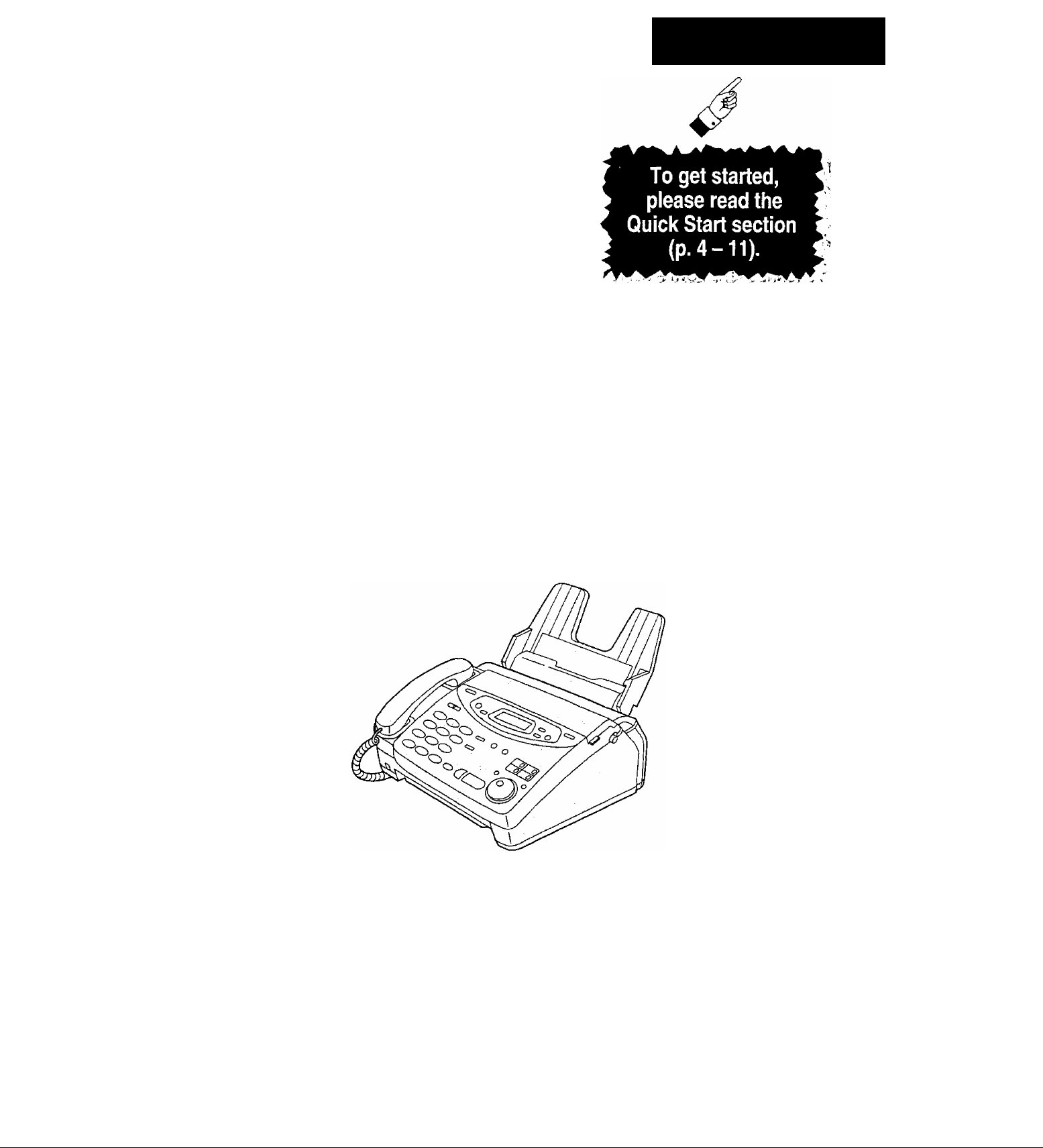
Panasonic
Quick Start
Compact Plain Paper FAX
Model No.
KX-FP121NZ
OP ERA TIN G
O _
*D 3
“ a:
^ n
0) (U
—
o
3
5!
o
•o
3-
o
3
o
•n
0)
O
o
•a
*<
IN STR UCT ION S
S’»
< %
o* ?
Q 5*
to
ffl
3
o S’
^ fl)
3 3
» O
5*S^
Please read these Operating Instructions
before using the unit and save for future
reference.
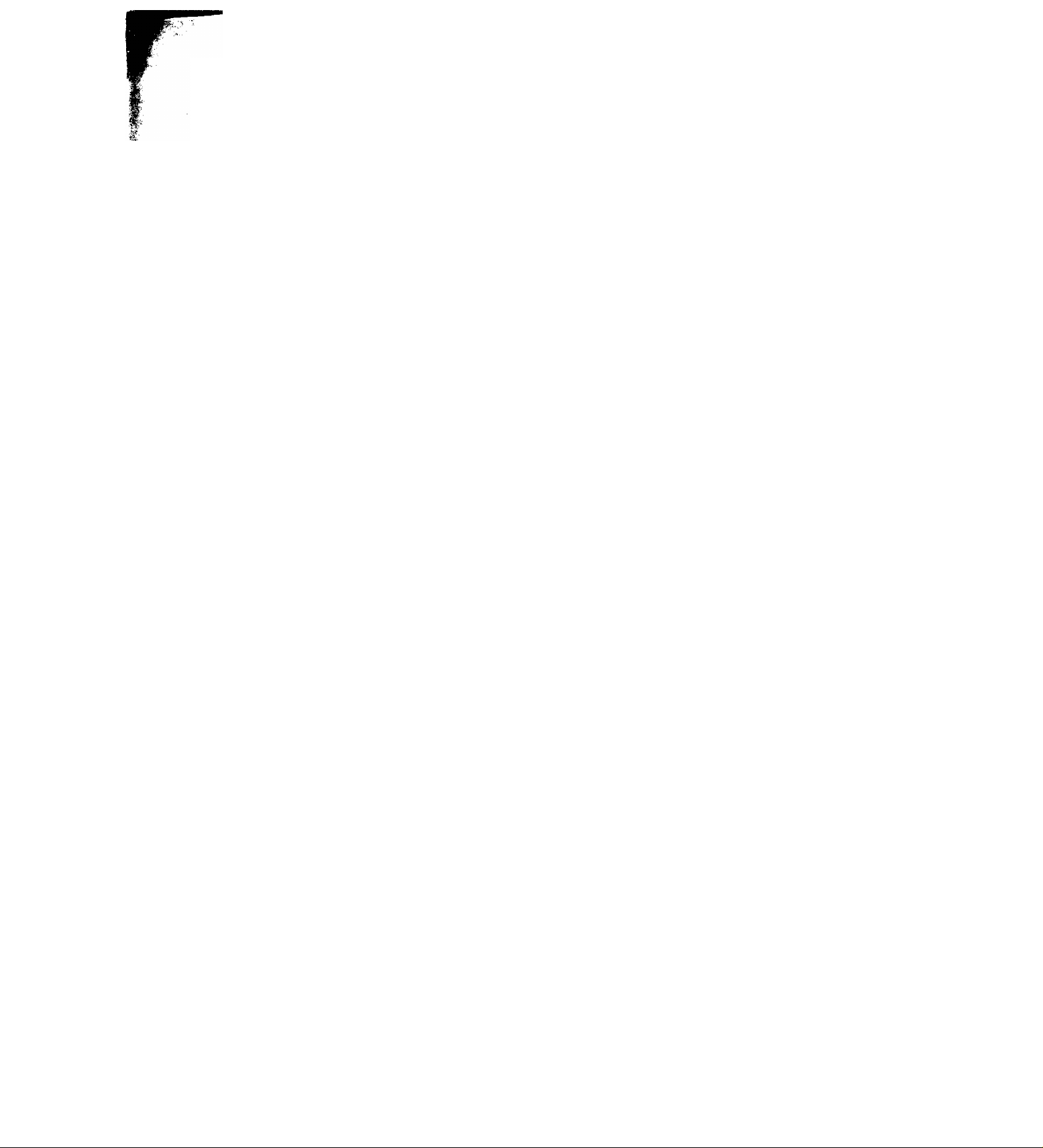
Thank you for purchasing a Panasonic facsimile.
Welcome to the world of Panasonic facsimiles.
This product combines various facsimile and telephone features to provide you with more
efficient office or home use. By utilizing these convenient features, you can maximize the
effectiveness of this unit.
Warning:
• WHEN A FAILURE OCCURS WHICH RESULTS IN THE INTERNAL PARTS BECOMING ACCESSIBLE,
DISCONNECT THE POWER SUPPLY CORD IMMEDIATELY AND RETURN THIS UNIT TO AN
AUTHORIZED SERVICE CENTER.
• DISCONNECT THE TELECOM CONNECTION BEFORE DISCONNECTING THE POWER CONNECTION
PRIOR TO RELOCATING THE EQUIPMENT, AND RECONNECT THE POWER FIRST
• NO “111” OR OTHER CALLS CAN BE MADE FROM THIS DEVICE DURING A MAINS POWER FAILURE.
Caution:
• Note that the images of copied or received documents will remain on the used film. Use discretion when
disposing of the used film cartridge.
• Do not rub or use an eraser on the printed side, as the print may smear.
Notice to New Zealand users:
• The grant of a Telepermit for any item of terminal equipment indicates only that Telecom has accepted that
the item complies with minimum conditions for connection to its network, it indicates no endorsement of the
product by Telecom, nor does its provide any sort of warranty. Above all, it provides no assurance that any
item will work correctly in all respects with another item of Telepermitted equipment of a different make or
model, nor does it imply that any product is compatible with all of Telecom’s network services.
• This device is equipped with pulse dialling while the Telecom standard is DTMF tone dialling. There is no
guarantee that Telecom lines will always continue to support pulse dialling.
• Use of pulse dialling, when this equipment is connected to the same line as other equipment, may give rise
to beil tinkle or noise and may also cause a false answer condition. Should such problems occur, the user
should NOT contact Telecom Faults Service.
• This equipment shall not be set to make automatic calls to the Telecom “111” Emergency Service.
• This equipment should not be used under any circumstances which may constitute a nuisance to other
Telecom customers.
• All persons using this device for recording telephone conversations shall comply with NZ law. This requires
that at least one party to the conversation is to be aware that it is being recorded, in addition, the principles
enumerated in the Privacy Act 1993 shall be complied with in respect to the nature of the personal
information collected, the purpose of its collection, how it is to be used and what it disclosed to any other
party.
• This unit will only work in conjunction with a tone signalling (DTMF) telephone, but some telephones are not
compatible. Since noise or speech from the telephone can upset dialling from this unit, errors may result if
the devices are used together in other than quiet conditions.
• Where it is necessary to dial prefix digits, such as a Caller Display override code (“0196” or “0197”), the unit
will have to be used in conjunction with an associated tone signalling (DTMF) telephone. Note that some
telephones are not compatible with this unit and dialling errors may result if the two devices are used
together in other than quiet conditions. The Telecom Faults Service is not to be called should such problems
arise. In such cases, it is recommended that the prefix and wanted number are dialled manually.
Copyright:
This manual is copyrighted by Kyushu Matsushita Electric Co., Ltd. (KME) and its licensee. Under the
copyright laws, this manual may not be reproduced in any form, in whole or part, without the prior written
consent of KME and its licensee.
© Kyushu Matsushita Electric Co., Ltd. 1999
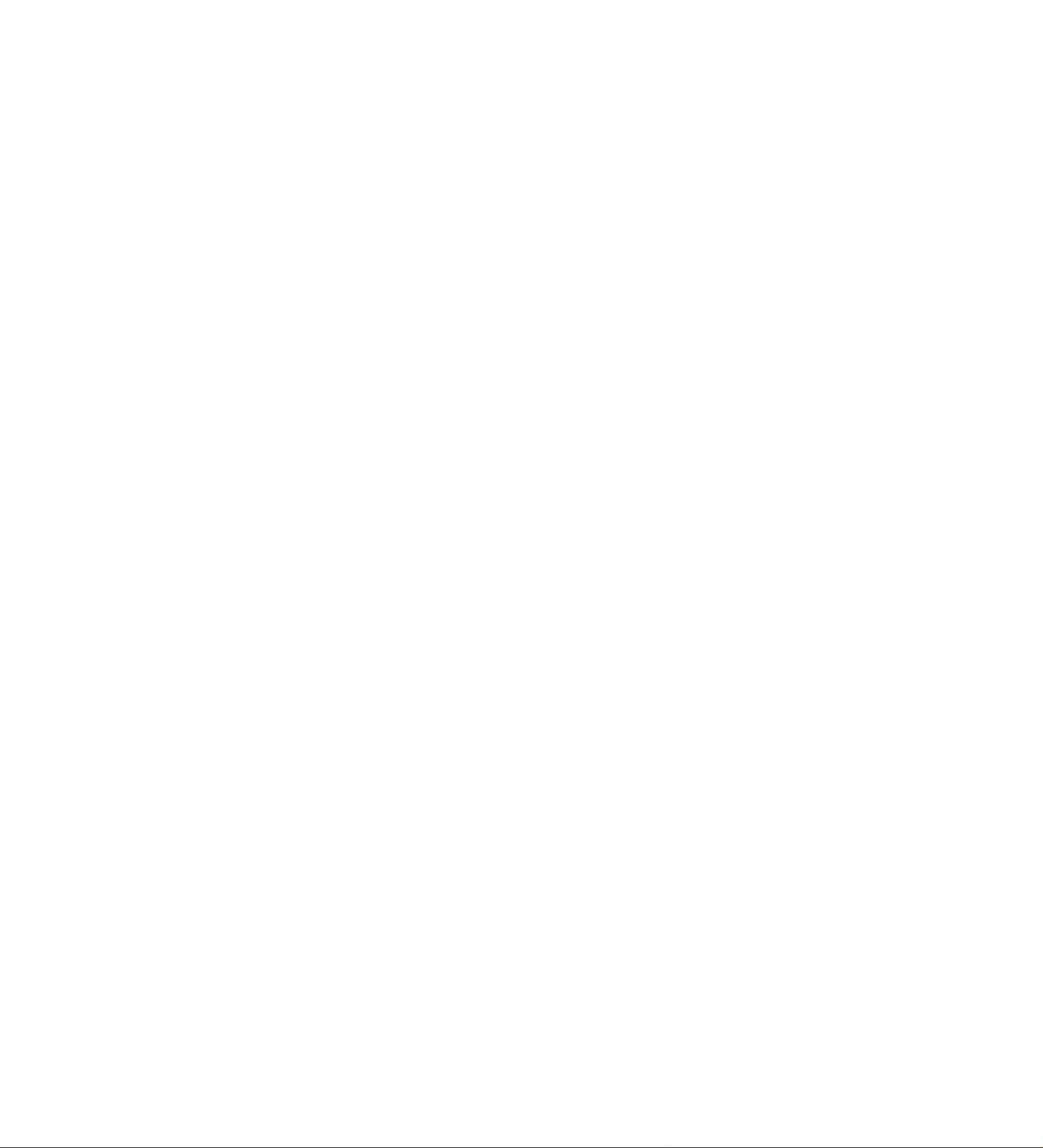
important safety instructions
When using this unit, basic safety precautions
should always be followed to reduce the risk of fire,
electric shock, or personal injury.
1. Read and understand all instructions.
2. Follow all warnings and instructions marked on
this unit.
3. Unplug this unit from AC outlets before
cleaning. Do not use liquid or aerosol
cleaners. Use a damp cloth for cleaning.
4. Do not use this unit near water, for example
near a bath tub, wash bowl, kitchen sink, or
the like.
5. Place the unit securely on a stable surface.
Serious damage and/or injury may result if the
unit falls.
6- Do not cover slots and openings on the unit.
They are provided for ventilation and
protection against overheating. Never place
the unit near radiators, or in a place where
proper ventilation is not provided.
7. Use only the power source marked on the unit.
If you are not sure of the type of power
supplied to your home, consult your dealer or
local power company.
8. For safety purposes this unit is equipped with
a grounded plug. If you do not have this type
of outlet, please have one installed. Do not
use any type of adaptor plug to defeat this
safety feature.
9. Do not place objects on the power cord. Install
the unit where no one can step or trip on the
cord.
10. Do not overload wail outlets and extension
cords. This can result in the risk of fire or
electric shock.
11. Never push any objects through slots in this
unit. This may result in the risk of fire or
electric shock. Never spill any liquid on the
unit.
12. To reduce the risk of electric shock, do not
disassemble this unit. Take the unit to an
authorized service centre when service is
required. Opening or removing covers may
expose you to dangerous voltages or other
risks. Incorrect reassembly can cause electric
shock when the unit is subsequently used.
13. Unplug this unit from the wall outlet and refer
servicing to an authorized service centre if any
of the following occur:
A. If the power supply cord or plug is damaged
or frayed.
B. If liquid has been spilled into the unit.
C. If the unit has been exposed to rain or
water.
D. If the unit does not work normally by
following the operating instructions. Adjust
only controls covered by the operating
Instructions. Improper adjustment may
require extensive work by an authorized
service centre.
E. If the unit has been dropped or physically
damaged.
F. If the unit exhibits a distinct change in
performance.
14. During thunderstorms, avoid using telephones
except cordless types. There may be a remote
risk of an electric shock from lightning.
15. Do not use this unit to report a gas leak, when
in the vicinity of the leak.
SAVE THESE INSTRUCTIONS
INSTALLATION
1.
Never install telephone wiring during a lightning
storm.
2. Never install telephone jacks in wet locations
unless the jack is specifically designed for wet
locations.
3. Never touch uninsulated telephone wires or
terminals unless the telephone line has been
disconnected at the network interface.
4. Use caution when installing or modifying
telephone lines.
WARNING
• To prevent the risk of fire or electrical shock, do
not expose this product to rain or any type of
moisture.
OTHER INFORMATION
• Keep the unit away .from electrical noise
generating devices, such as fluorescent lamps
and motors.
• The unit should be kept free from dust, high
temperature and vibration.
• The unit should not be exposed to direct sunlight.
• Do not place heavy objects on top of this unit.
• Do not touch the plug with wet hands.
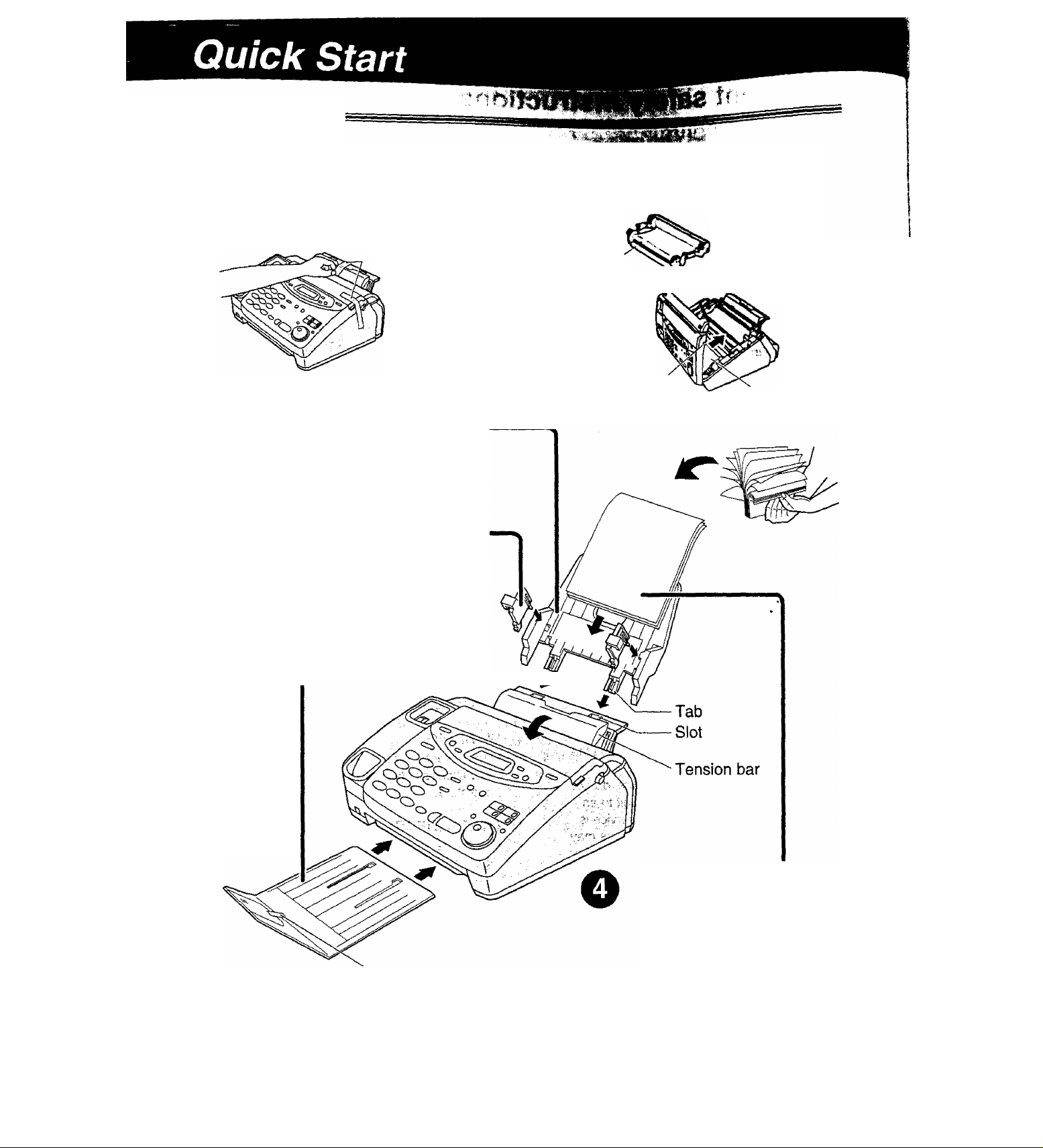
Installation
Before installation (p. 20)
A. Remove the shipping tape.
^1-
Opentht<xiii«r,fimewme^
film cartntJo. and doM the cover.
o
O
Shipping tape
Paper tray (p. ai)
Insert the two tabs on the paper tray
into the slots on the back of the unit.
A4 paper guides (p.21)
Install the A4 paper guides.
Paper stacker (p. 22)
Remove the shipping tape and install
the paper stacker. ^
Film
cartridge
Cover open
button
Leaflet
Shipping tape
Recording paper
(p. 22, 23)
A. Fan the stack of paper to
prevent a paper jam.
B. Pul! the tension bar forward
and hold open while inserting
the paper.
I
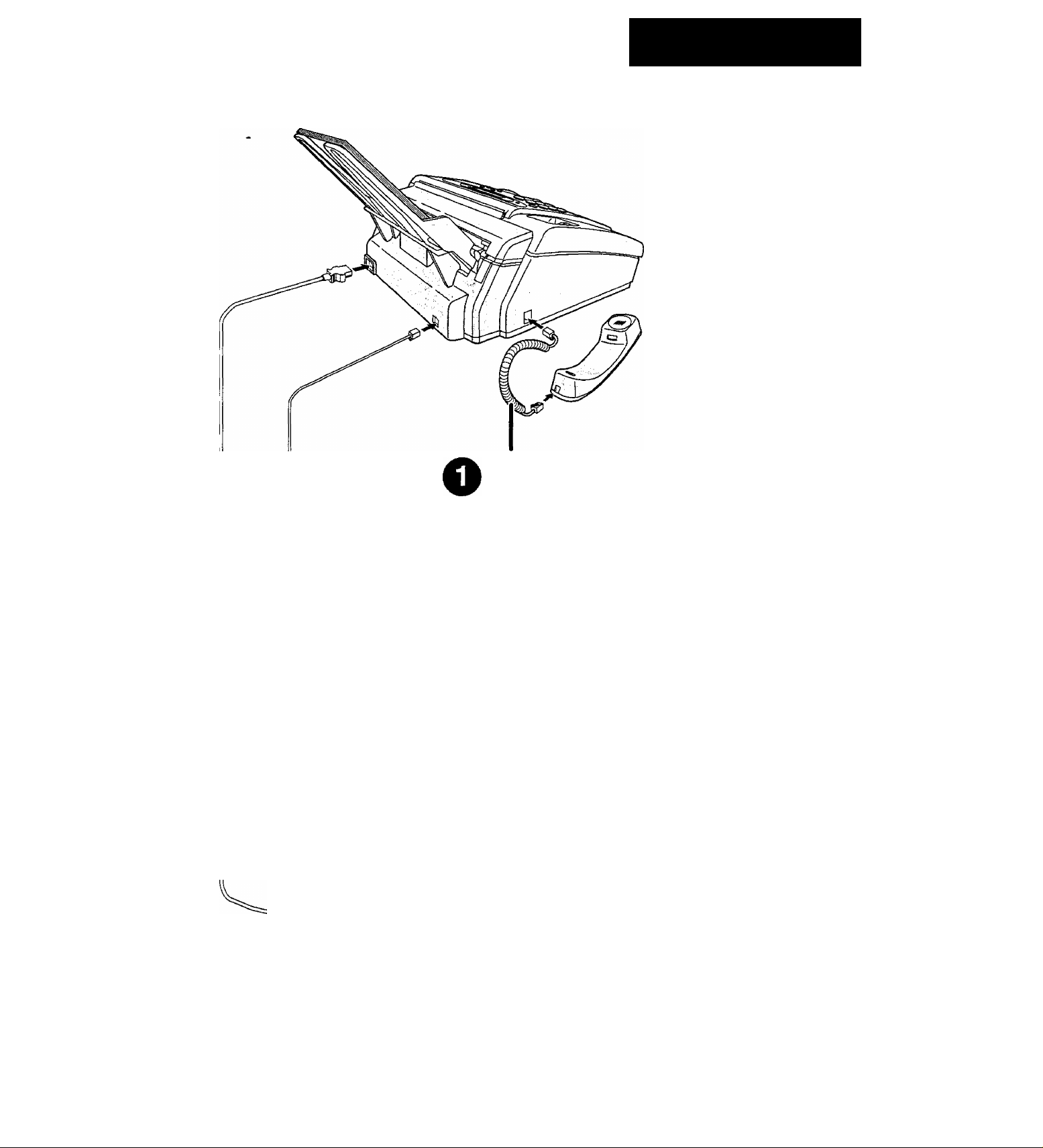
Connections
Quick Start
O
O
Handset cord
A. Connect to the unit.
B. Connect to the handset.
Telephone line cord
A. Connect to “LINE” on the unit.
B. Connect to a single telephone line jack.
To the single telephone line
Power cord
A. Connect to the unit.
B. Connect to a power outlet.
• For further details, see page 24.
To the power outlet
(220-240 V 50/60 Hz)
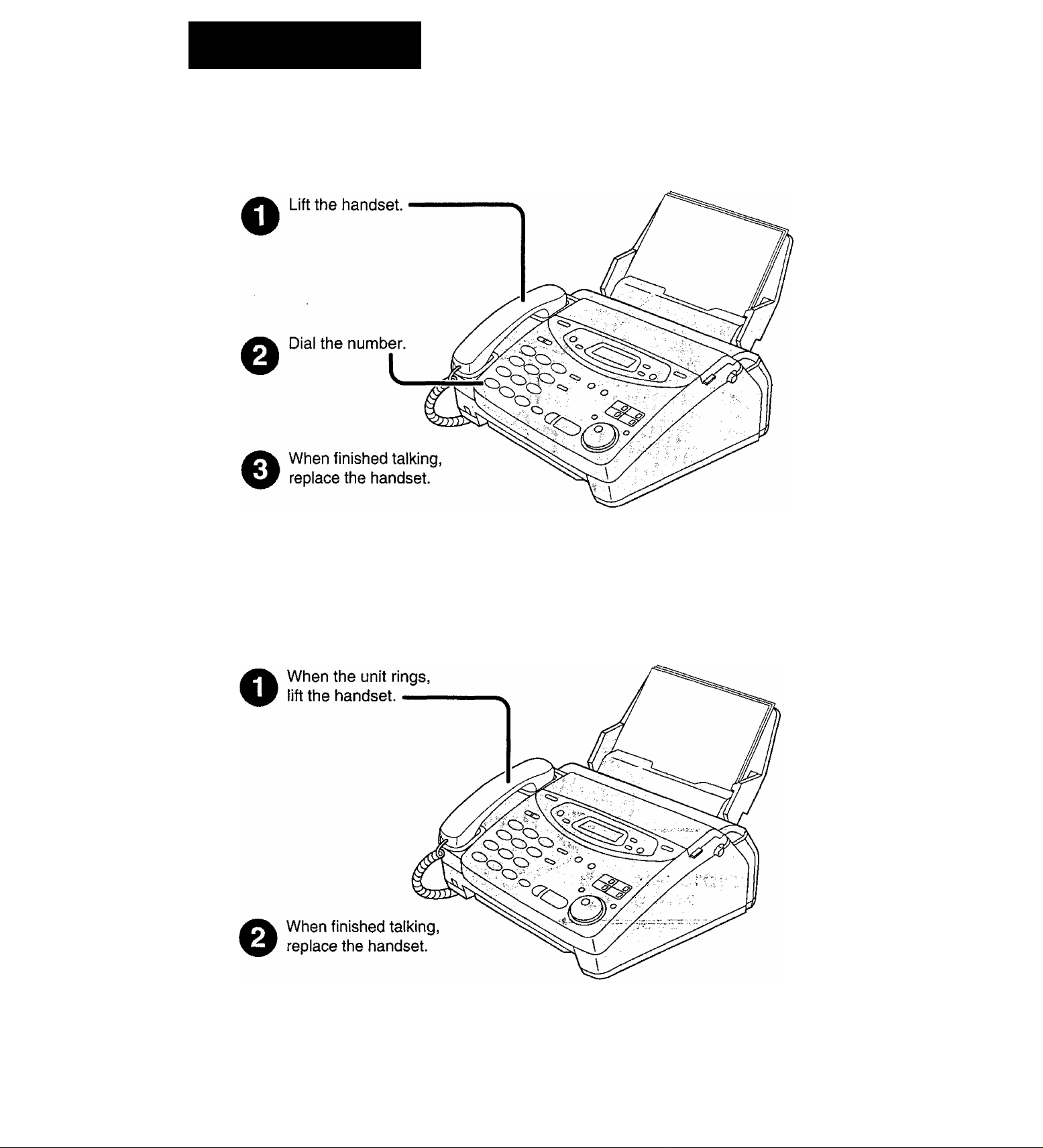
Quick Start
Voice calls - making/answering
Voice calls - making
• For further details, see page 30.
• If you are having trouble, see page 102.
Voice calls - answering
• For further details, see page 31.
• If you are having trouble, see page 102.
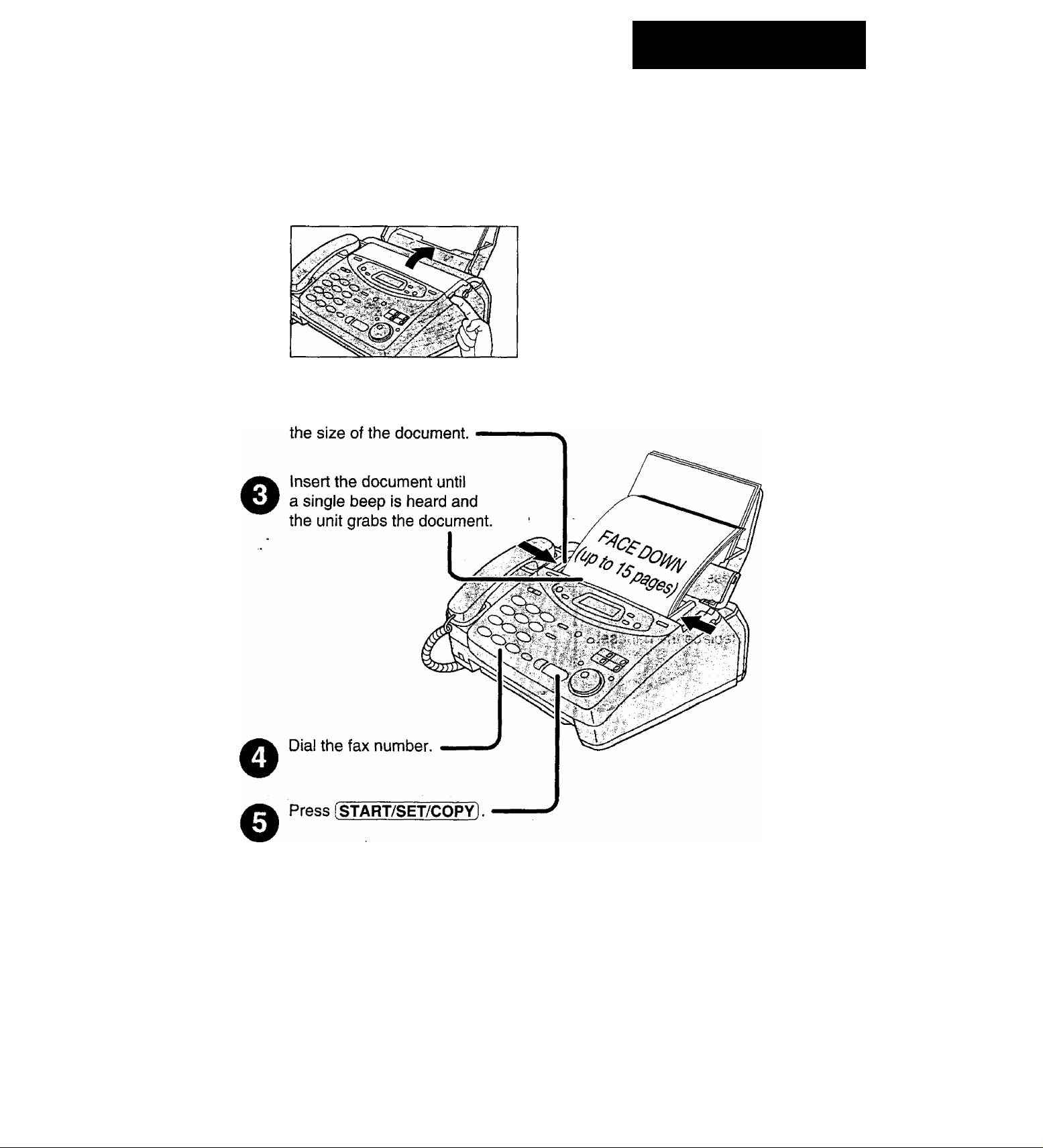
Faxes - sending/receiving
Faxes - sending
Open the document feeder tray.
o
Adjust the width of the
e
document guides to
Quick Start
• For further details, see page 46,
• If you are having trouble, see page 103.
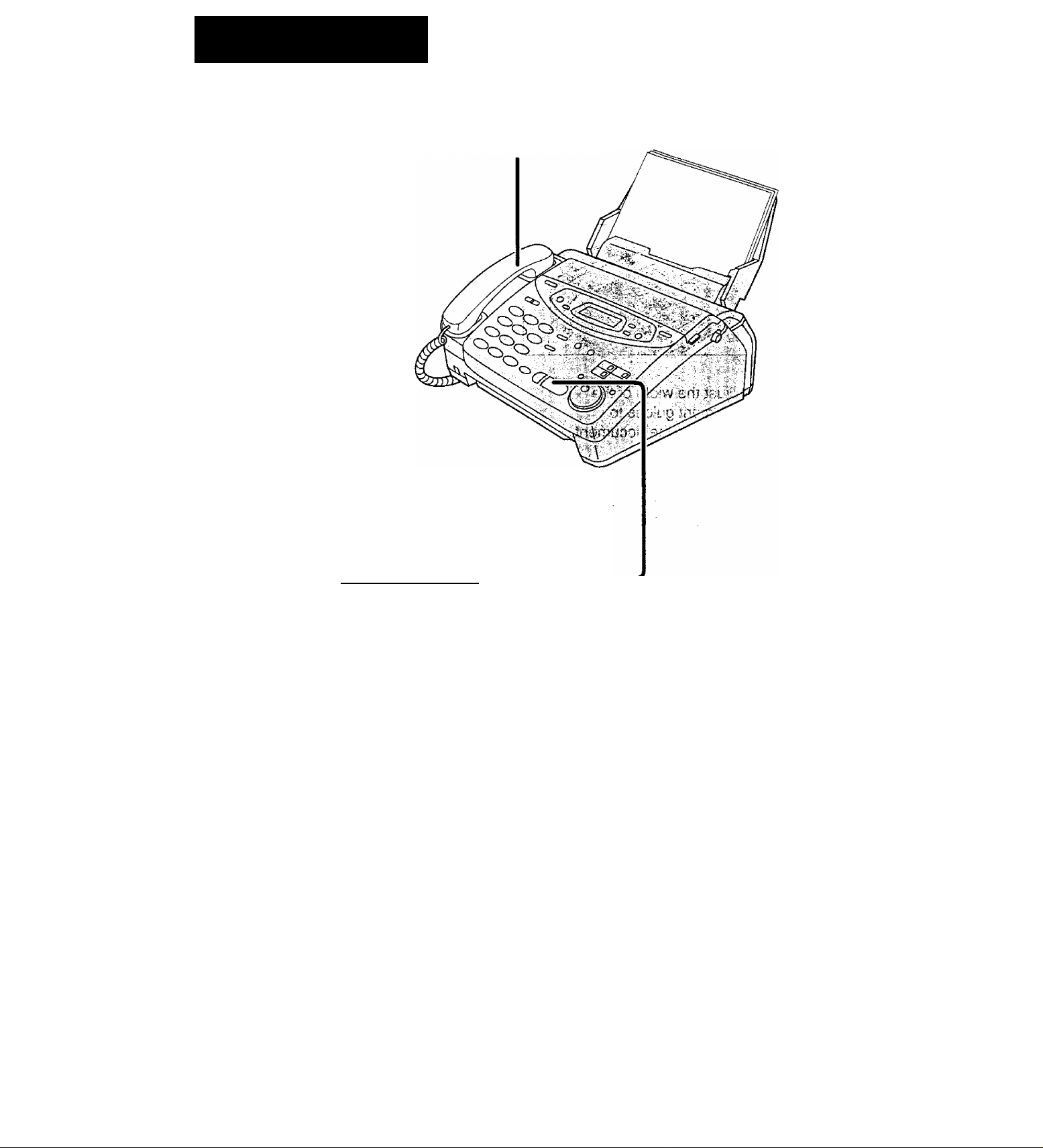
Quick Start
Faxes - receiving
When the unit rings, lift the handset
O
When:
e
— document reception is required,
— a fax calling tone (slow beep) is heard, or
— no sound is heard,
press (^ART/SET/COPY^ ■
Replace the handset.
o
• For further details, see page 62.
• You can select the way to receive calls according to your needs (p. 60, 61).
• If you are having trouble, see page 103.
8
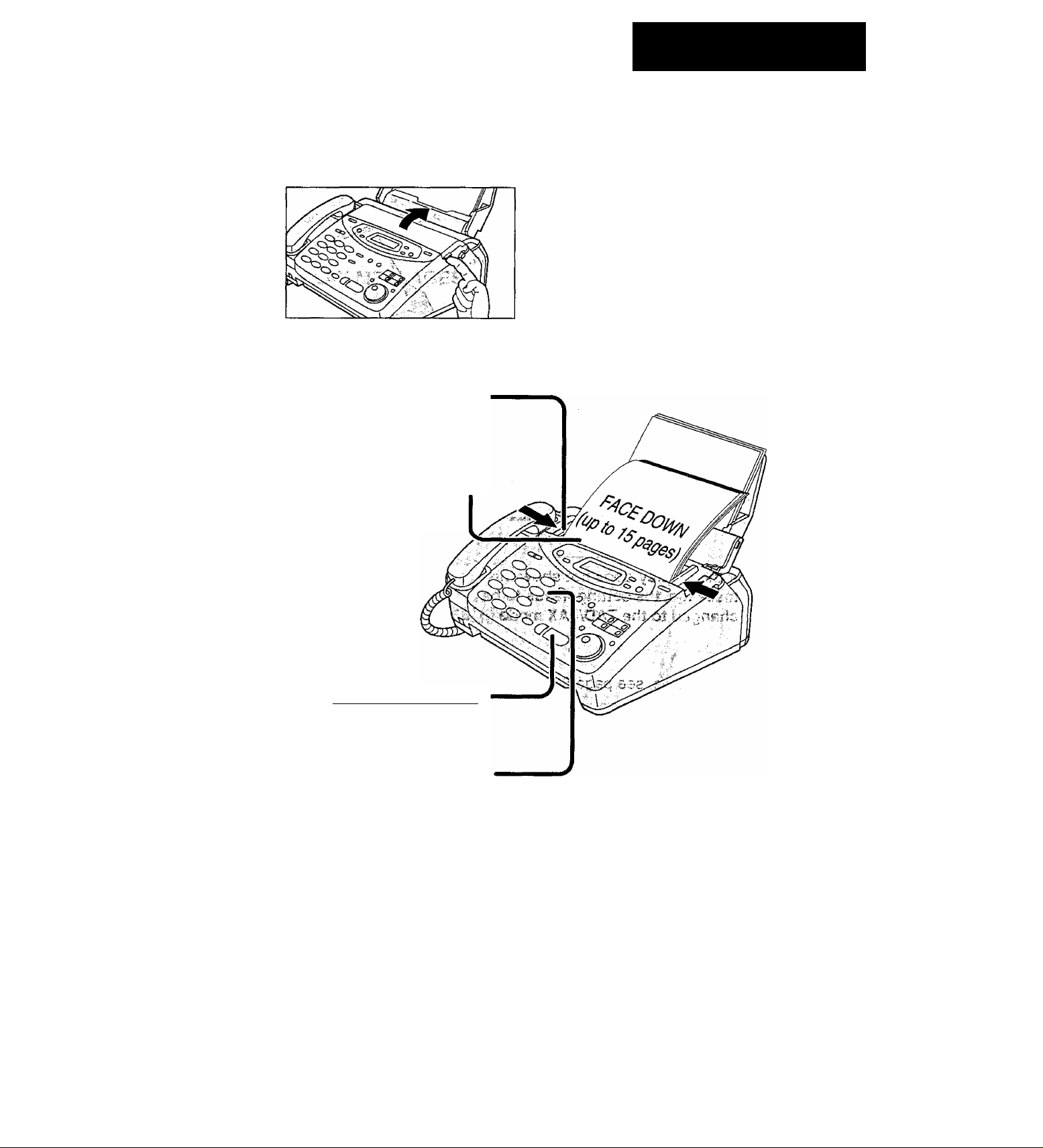
Copying - making
Open the document feeder tray.
O
Adjust the width of the
document guides to
the size of the document.
insert the document untii
o
a singie beep is heard and
the unit grabs the document.
• Make sure the handset
is on the cradle.
Quick Start
Press iSTART/SET/COPYl.
o
Enter the number of copies.
0
Press [START/SET/COPYl.
o
• For further details, see page 78.
• If you are having troubie, see page 104.
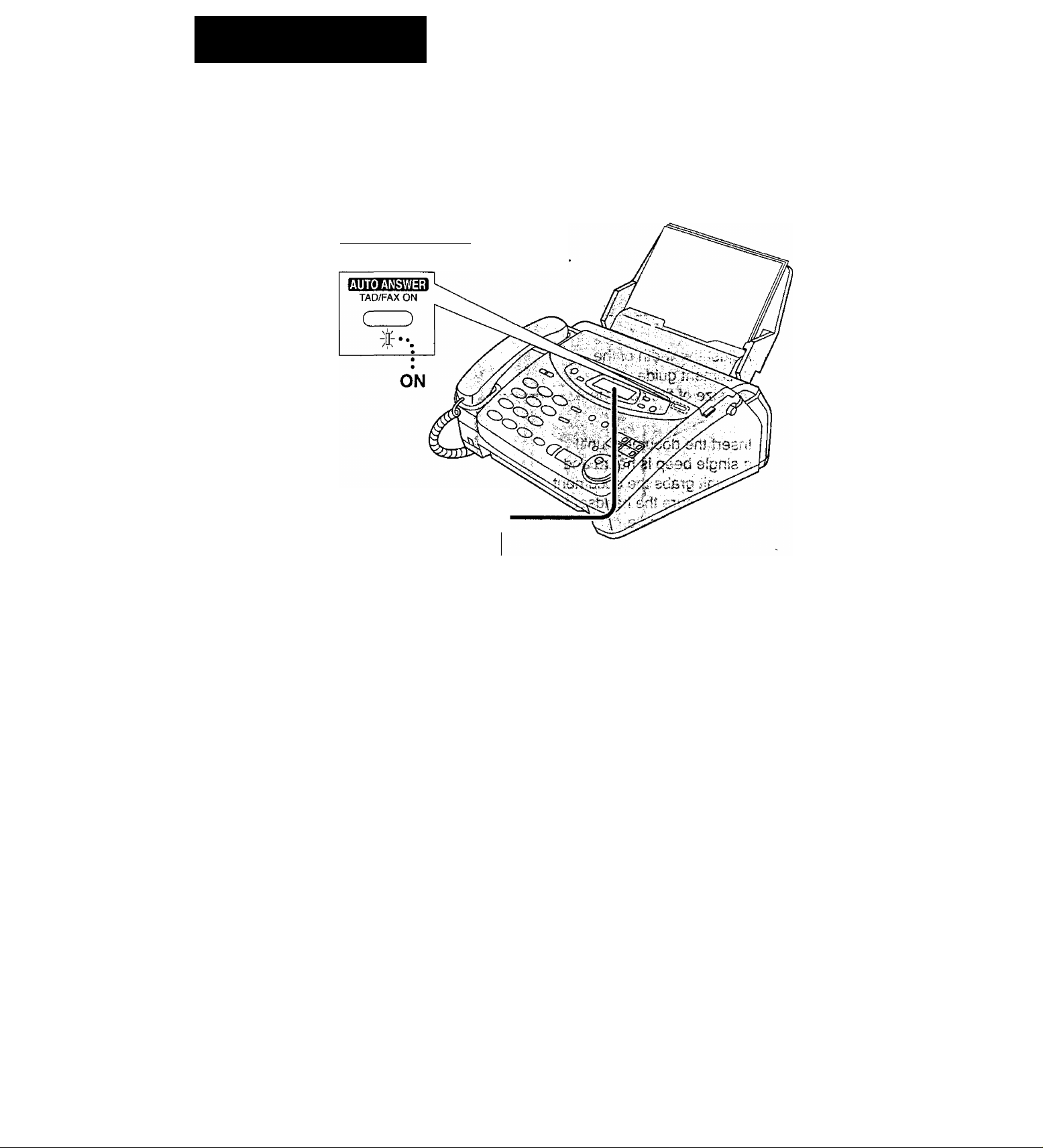
Quick Start
Operating the answering device
Setting the unit to receive voice and fax messages
automaticaiiy
Press (AUTO ANSWER).
• The AUTO ANSWER light comes on
Make sure the display
e
shows the following message.
TAD/FAX MODE
If the display does not show this
message, the setting needs to be
changed to the TAD/FAX mode (p. 63).
For further details, see page 80.
10
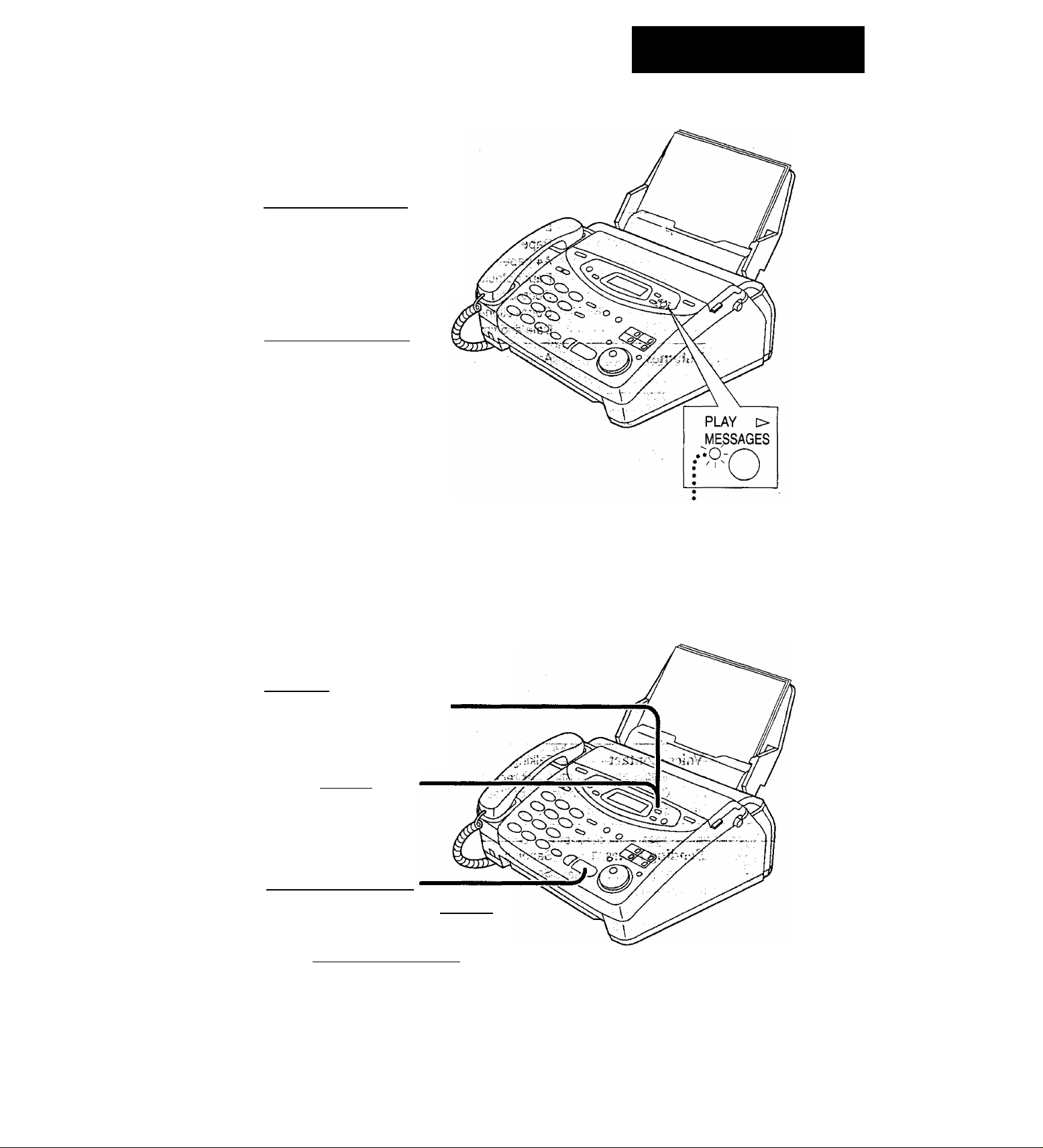
Listening to recorded messages
When the PLAY MESSAGES
indicator fiashes
Press iPLAY MESSAGES].
• The new recorded messages
will be played.
When the PLAY MESSAGES indicator iights
Press [PLAY MESSAGES).
• All messages will be played.
Quick Start
For further details, see page 85.
Erasing recorded messages
■ Erasing a specific message
Press (ERASE) while listening to
the message you want to erase.
Erasing aii the messages
Press [erase] after
o
o
listening to all of the
messages.
Press
[START/SET/COPY].
• To stop erasing, press [STOP].
FLASH/LIGHT
Press [START/SET/COPY] again.
o
For further details, see page 86.
11
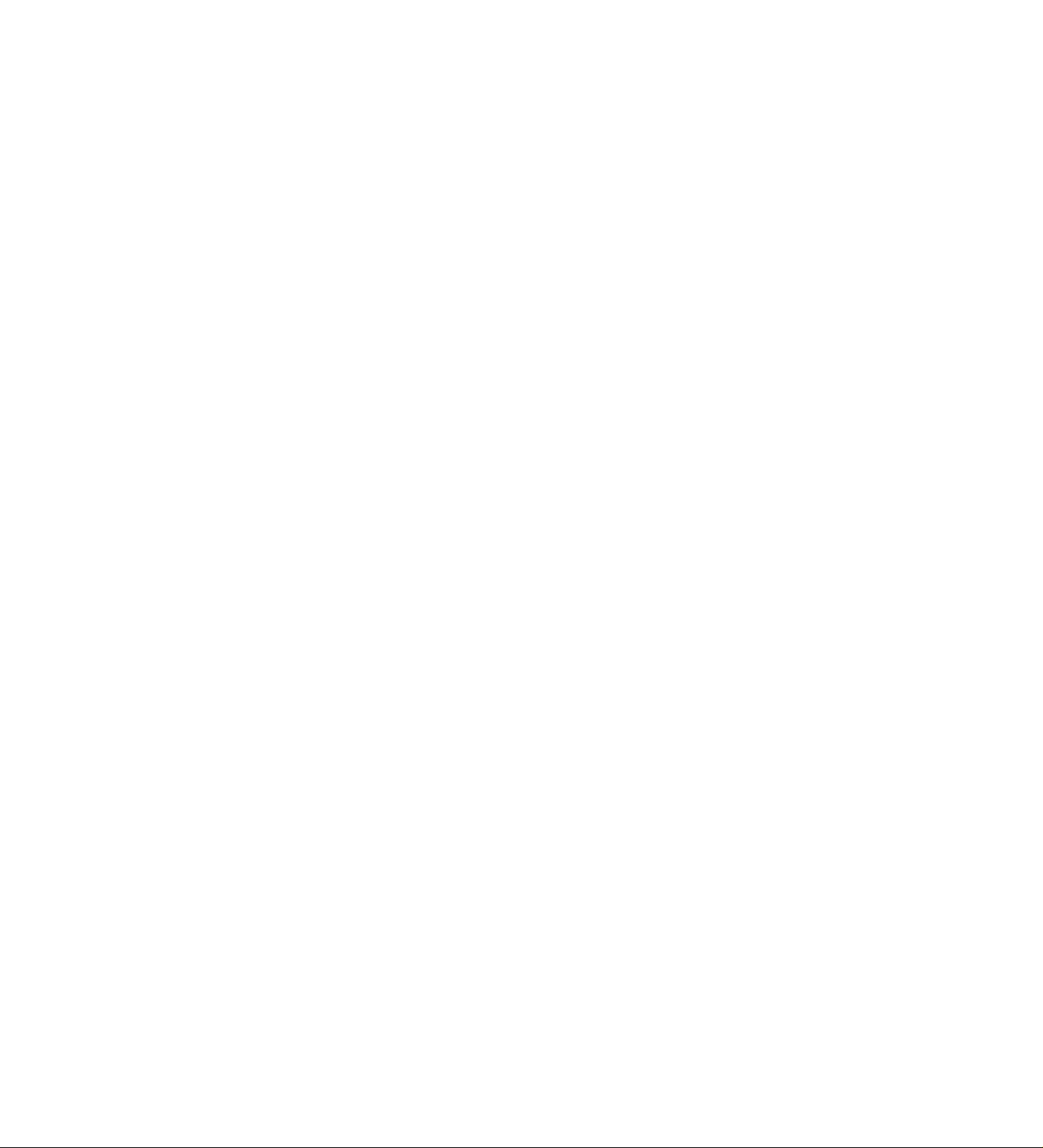
Table of Contents
Initial
Preparation
V-. cHOAc
Telephone
Accessories
Help Button
Finding the
Controls
Setup
Volumes
Making and Answering Calls
Included accessories
Accessory order information
Help function ..........................................................................17
Location...................................................................................18
Overview .................................................................................20
Before installation
Paper tray ...............................................................................21
A4 paper guides
Paper stacker..........................................................................22
Recording paper
Connections............................................................................24
Date and time, your logo and facsimile telephone number. . 25
Adjusting volumes .................................................................. 29
Voice calls - making................................................................30
Voice calls - answering...........................................................31
RECALL and PAUSE buttons.................................................32
.............................................................
...................................................
...................................................................
.....................................................................
.....................................................................
15
16
20
21
22
Fax/Cdpy
One-Touch Dial
EASY DIAL
Caller ID
Voice Contact
Sending Faxes
Storing names and telephone numbers
in the One-Touch Dial
Making a voice call using the One-Touch Dial
Storing names and telephone numbers
in the EASY DIAL directory
Making a voice call using the EASY DIAL directory
Caller ID service from your phone company
Viewing the Caller ID list on the display
Calling back from the Caller ID list
Storing telephone numbers in the One-Touch Dial and
EASY DIAL directory from the Caller ID list
Erasing a number/name from the Caller ID list
Automatic Caller ID list............................................................44
Talking to the other party after fax transmission
or reception........................................................................45
Sending a fax manually
Sending a fax using the One-Touch Dial
Sending a fax using the EASY DIAL directory
Sending a fax by following the voice guide
Documents you can send
Sending report for confirmation..............................................51
Automatic journal report
Delayed transmission (sending a fax at a specified time) . . 53
From memory..........................................................................54
Multiple stations....................................................................... 55
Overseas mode
Connecting tone......................................................................59
.......................................................................
.......................................................
...................
..............................................
...............
..........................
.................................
.........................................
......................
......................
..........................................................
.......................
.......................
............................
.......................................................
....
......................................................52
33
34
35
38
39
40
41
42
43
46
47
48
49
50
58
12
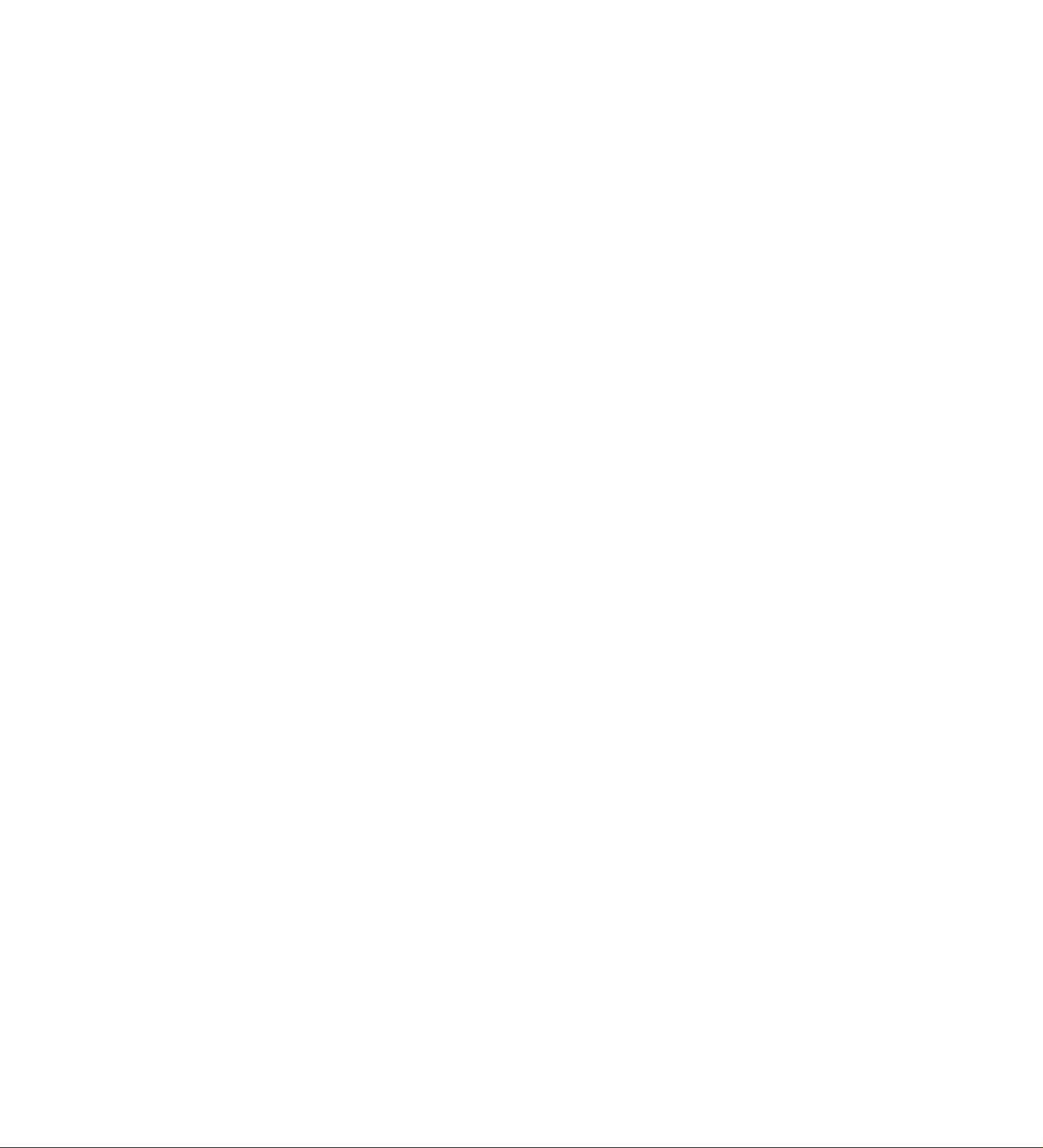
^x/Copy:-
p;
...........
Receiving Faxes
Copying
Setting the unit to receive calls
TEL mode (answering all calls manually)
FAX ONLY mode (all calls are received as faxes) .. .
Distinctive ring service (FaxAbility)
TEUFAX mode (receiving voice calls with rings and
fax calls without rings when you are near the unit)
Extension telephone
Fax activation code .........................................................
Using the unit and a computer on the same line ....
Other size documents
Memory reception alert
Friendly reception
ECM communication.......................................................
Pager call
Film detection...................................................................
Receive polling (retrieving a fax placed on another
Making a copy
........................................................................
party’s machine...........................................................
........................................................
........................................
....................................................
............................................................
........................................
.......................
..................................
.............
60
62
63
65
66
70
70
71
72
73
74
.75
76
77
77
78
v-D
M
s
3
¡3
»
„.1
®!
(D
•a
3-
o
3
o
■n
I
o
<<
At^werinig^
;::Dévicé :
Greeting
Playing
Messages
Recording
Remote
Operation
Options
TAD/FAX mode (using the built-in answering device
and receiving voice and fax calls automatically)
Pre-recorded greeting messages
Recording your own greeting messages
Checking your own recorded greeting messages .................83
Erasing your own recorded greeting messages
Recording time for the TAD/FAX greeting message
Listening to recorded messages . .
Erasing recorded messages
Functions while playing a message (repeating,
skipping and stopping)
Memo message (leaving a message for others
or yourself)
Telephone conversation ........................................................88
Operating from a remote location...........................................89
Setting the remote operation ID
From a remote touch tone telephone
Transferring recorded messages to another telephone . . 94
Ring count in the TAD/FAX mode..........................................97
Incoming message recording time
Message alert (beeps when a voice message
is received)........................................................................98
Recording time alert (beeps when memory is
almost full) ........................................................................99
Incoming message monitor....................................................99
.......................................................................
..........................................
...............................
......................................
..................................................
......................................................
............................................
...................................
........................................
...............
....................
..............
80
81
82
83
84
85
86
87
88
90
91
98
»1
I-1
S 2.
* 3
(D
2.
■o
IS
3
3
o
% 3
££ B)
o —
3
13
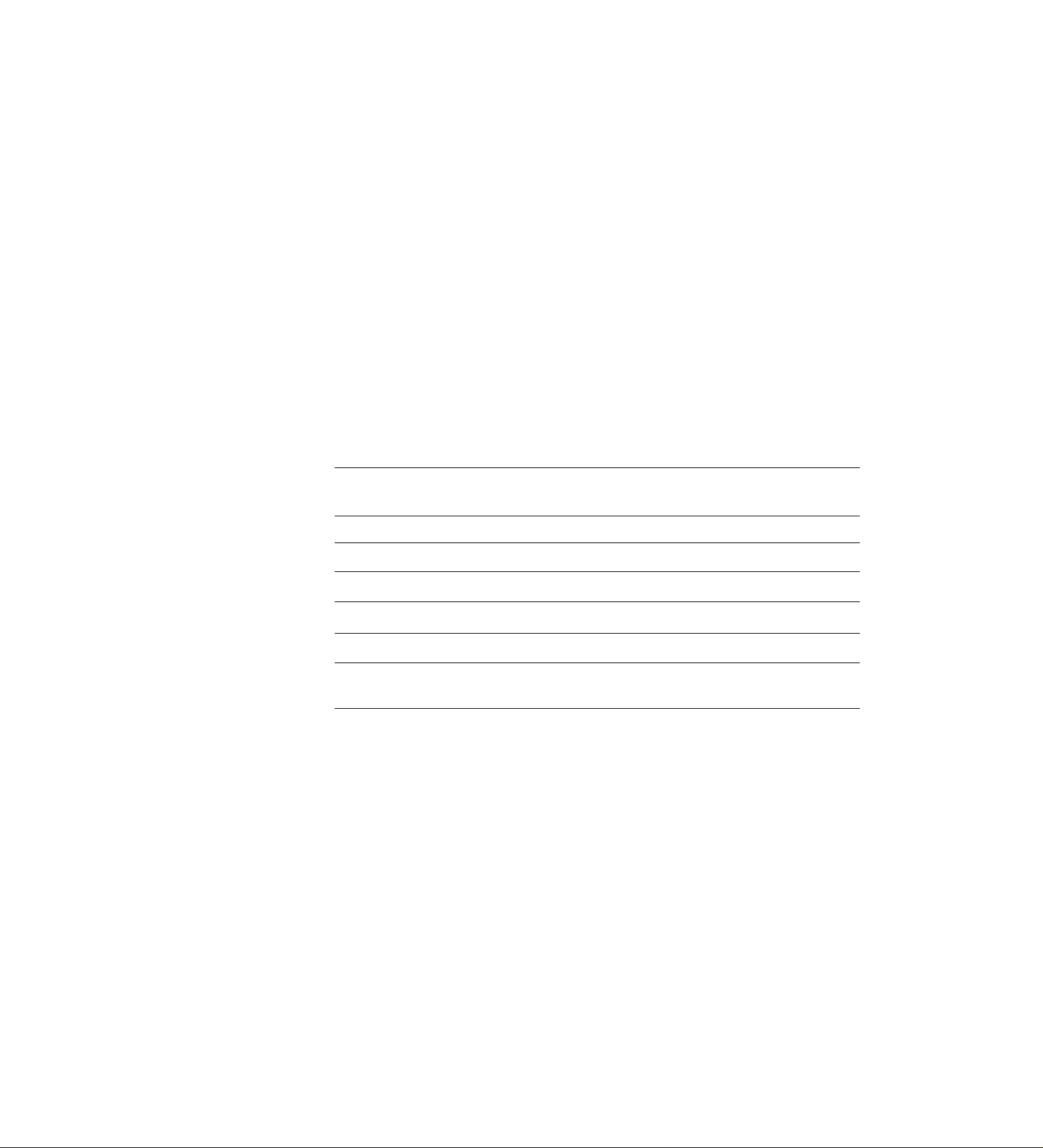
Error Messages
Reports
Display
100
100
j General «
Information
Operations
Jams
Ink Film
Cleaning
Print Reports
Fax Voice
Guidance
Original Mode
When a function does not work, check here before
requesting help .......................................................
If a power failure occurs
Recording paper jams .............................................
Sending document jams
Sending document does not feed, or multi-feeds
How much film you have left
Replacing the film or film cartridge
Document feeder
Thermal head and black bar
Printing the feature settings, telephone numbers,
journal, printer test list, broadcast list
and Caller ID list
Fax voice guidance..................................................
Setting the original mode
...............................................
..........................................
.............
....................
..................................................
..........................................
...........
...........
102
105
106
108
108
109
110
113
113
114
115
116
Display Contrast
Reset
Changing the display contrast
Resetting the advanced features
.................................
.............................
Specifications Technical data about this product ...........................
Index
Features Summary
......................
Summary of user programmable features...............
...........
...........
...........
...........
...........
117
117
118
119
121
14
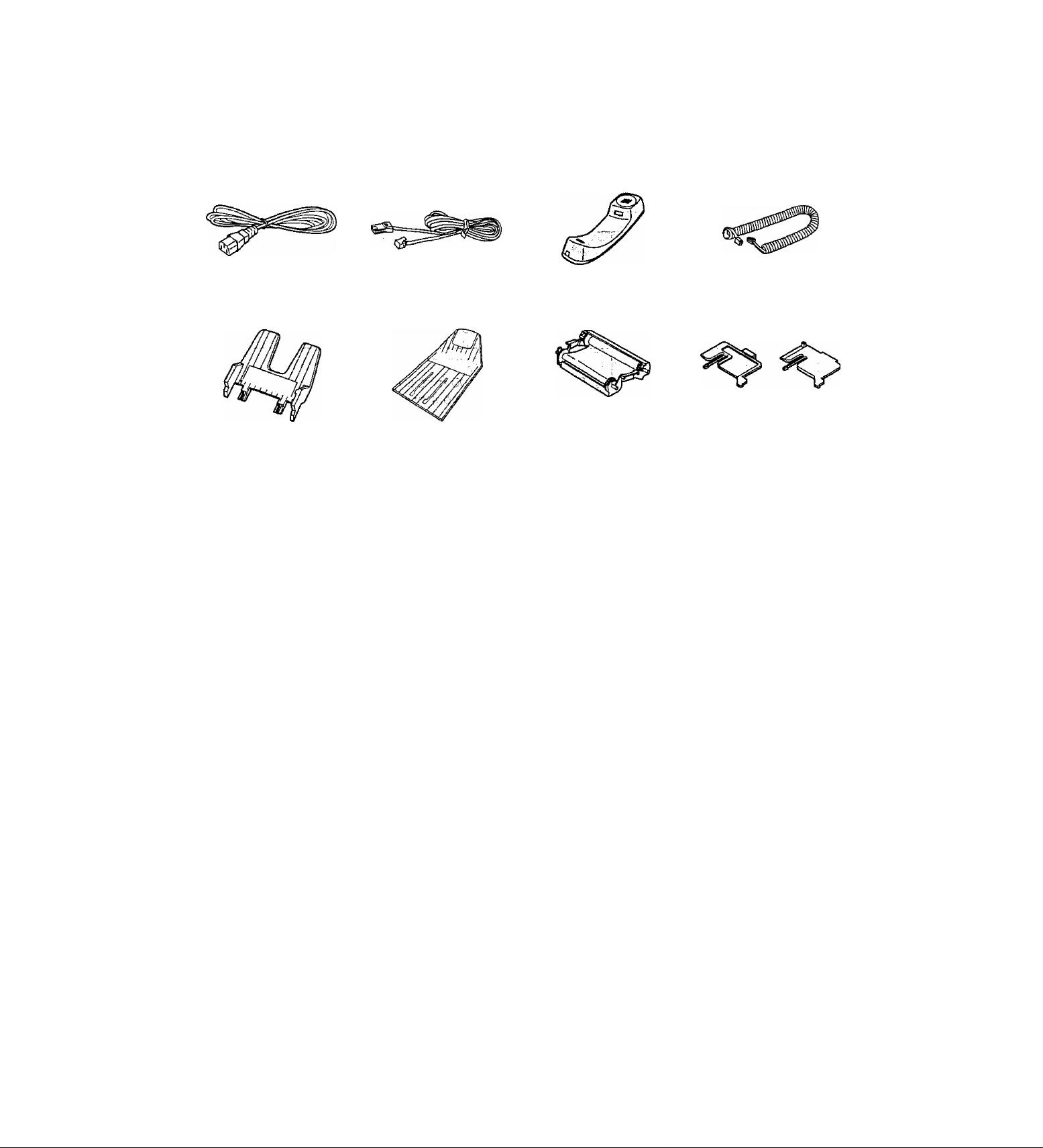
v4U...C;...■■■i.i-::ii--.....
Included accessories
Power cord Telephone line cord... 1 Handset
Paper tray
• If any items are missing or damaged, check with the place of purchase.
• Save the original carton and packing materials for future shipping and transportation of the unit.
Paper stacker
Film cartridge
(with free starter film)
The film cartridge is
pre-installed.
.................
Handset cord
1
A4 paper guides
(Left)
.............
(Right)
'■■o.;
3 ^
■0 3
. 0, ±.
. “1 c;
^ i: 2-
o
^ 3
2
15
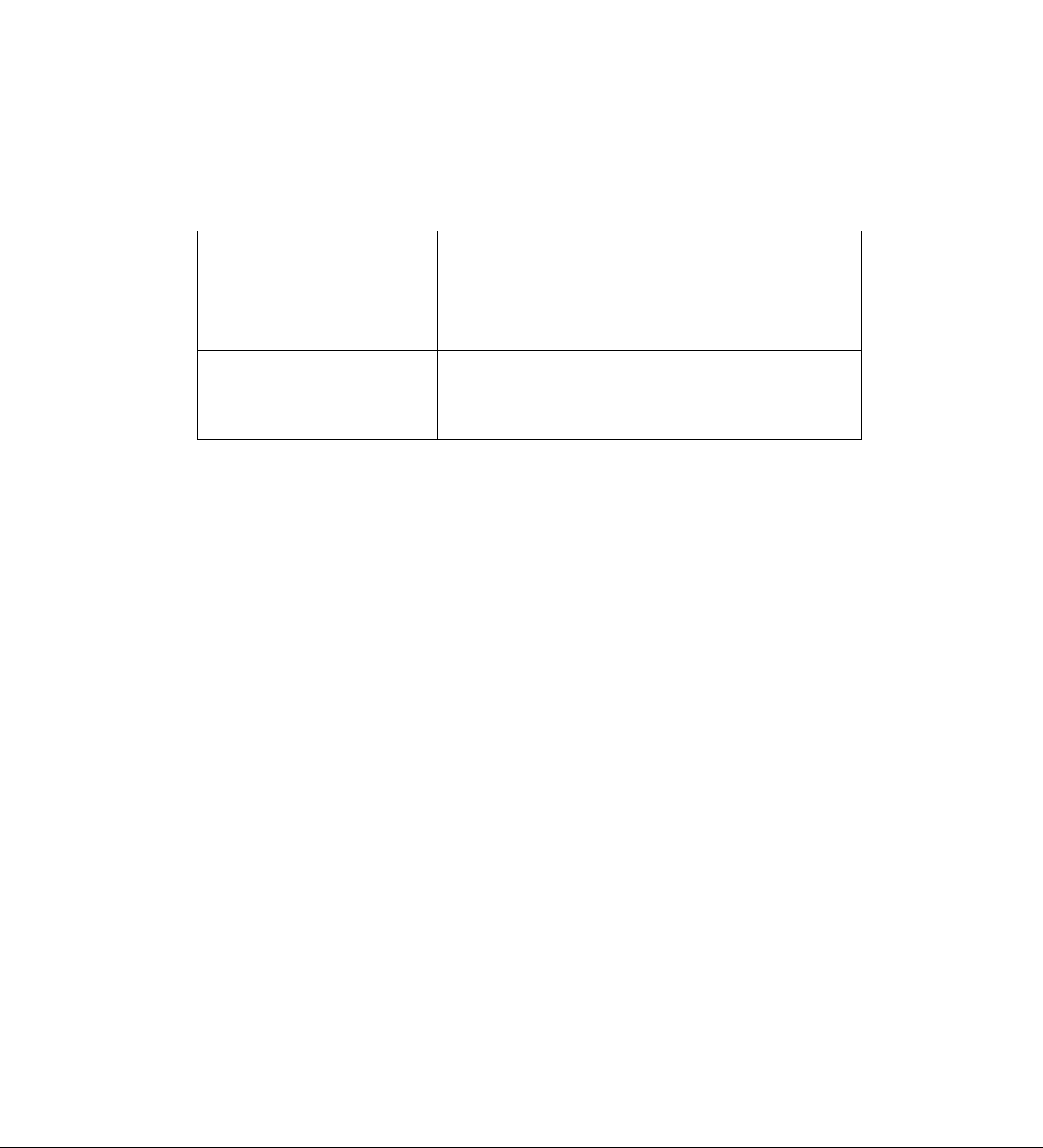
Accessories
Accessory order information
The free starter film cartridge is only 20 meters long. We recommend that you buy
regular film cartridge (100 m) for continuous use of your unit.
For best results, use genuine Panasonic film cartridge Model No. KX-FA137A.
Model No.;' " Description
1 cartridge and 1 film (216 mm x 100 m roll)
KX-FA137A
KX-FA136A Replacement film
Note:
• The film is not reusable. Do not rewind and use the film again.
Film cartridge
• The film has already been installed in the cartridge.
• Replacement film (KX-FA136A) can be installed in the
cartridge after initial usage.
2 films (216 mm x 100 m rolls)
• Film only. Use with your original cartridge.
Specifications ^
16
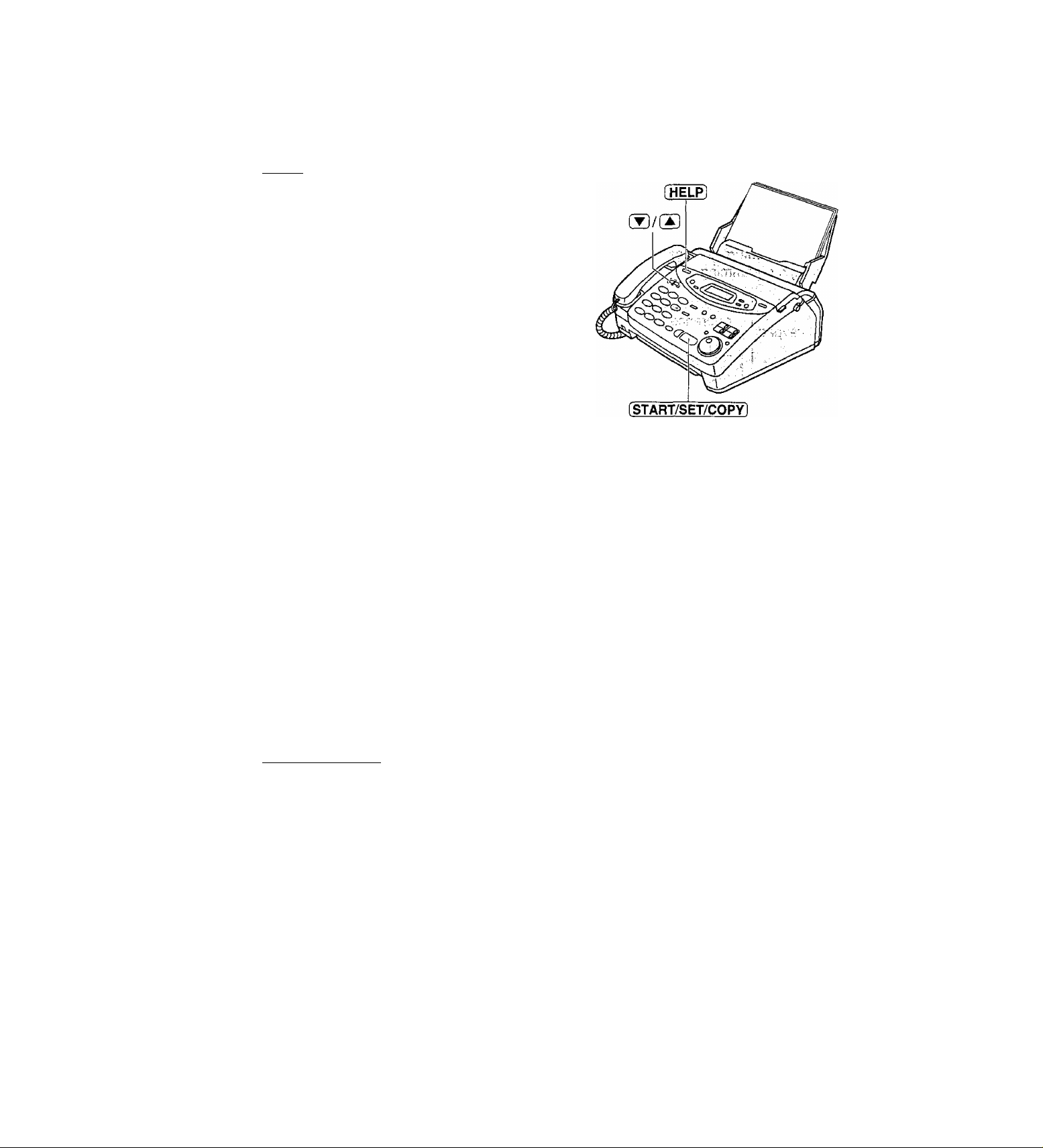
Help function
You can pffint a quick reference for assistance as follows
Press [HELP].
Display: press [VA] & [set]
Press ® or ® until the desired item Is
2
displayed. The following items are available.
1. How to send faxes with the voice
guide
1.SEND GUIDE
2. How to program your unit
2.HOW TO SET UP
3. How to store names in the EASY
DIAL directory and how to dial them
V f't :
HeJpPutton
C3 _
13 »
? o
3
4. Help with problems operating
answering device
5. Help with problems receiving faxes
6. How to use the copier function
7. List of available reports
8. How to use the Caller ID service
Press (START/SET/COPY).
3.EASY DIAL
4.TAD OPERATION
5.FAX RECEIVING
6,COPIER
7.REPORTS
8.CALLER ID
PRINTING
17
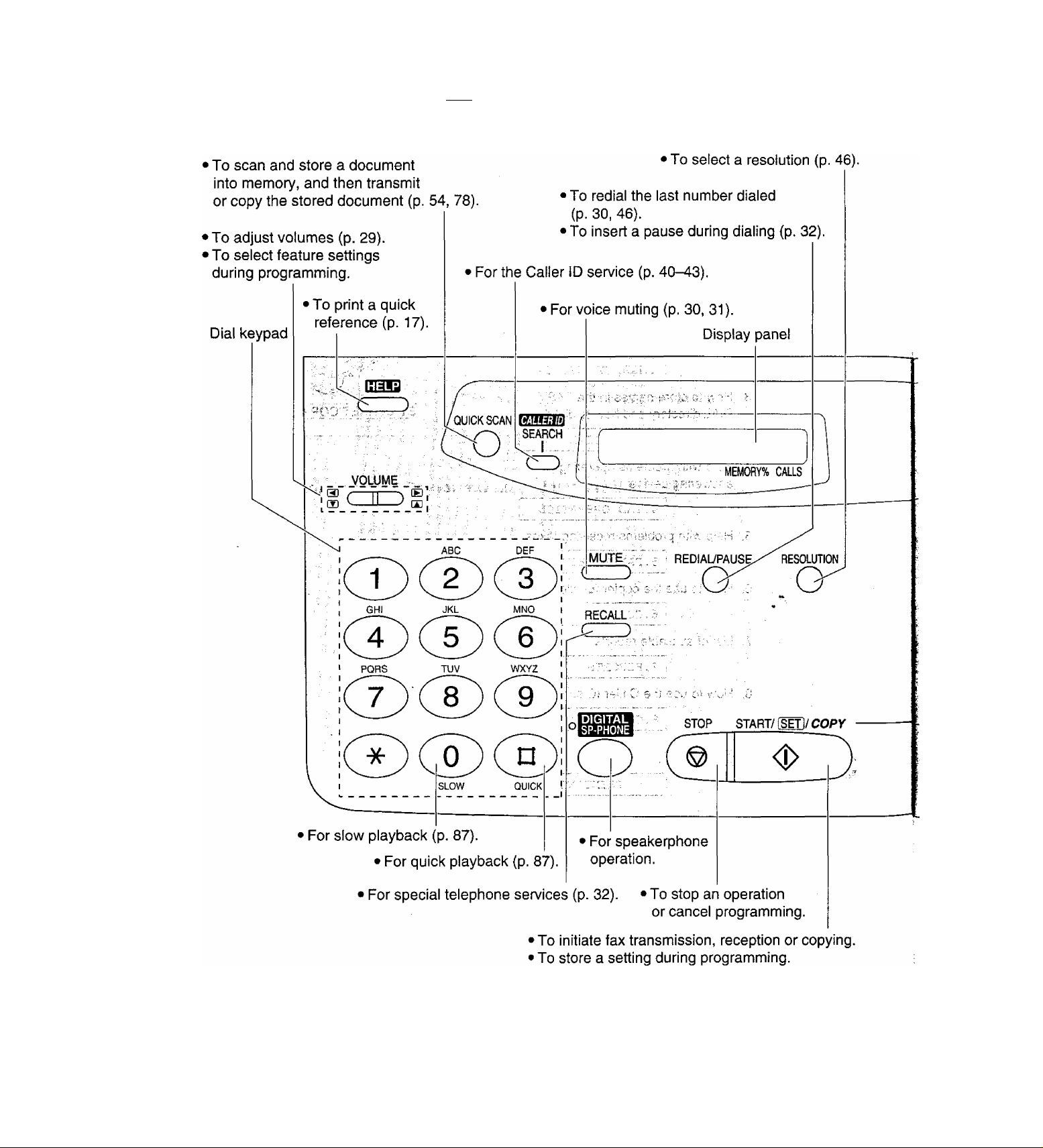
Findinig the Controls
Location —
18
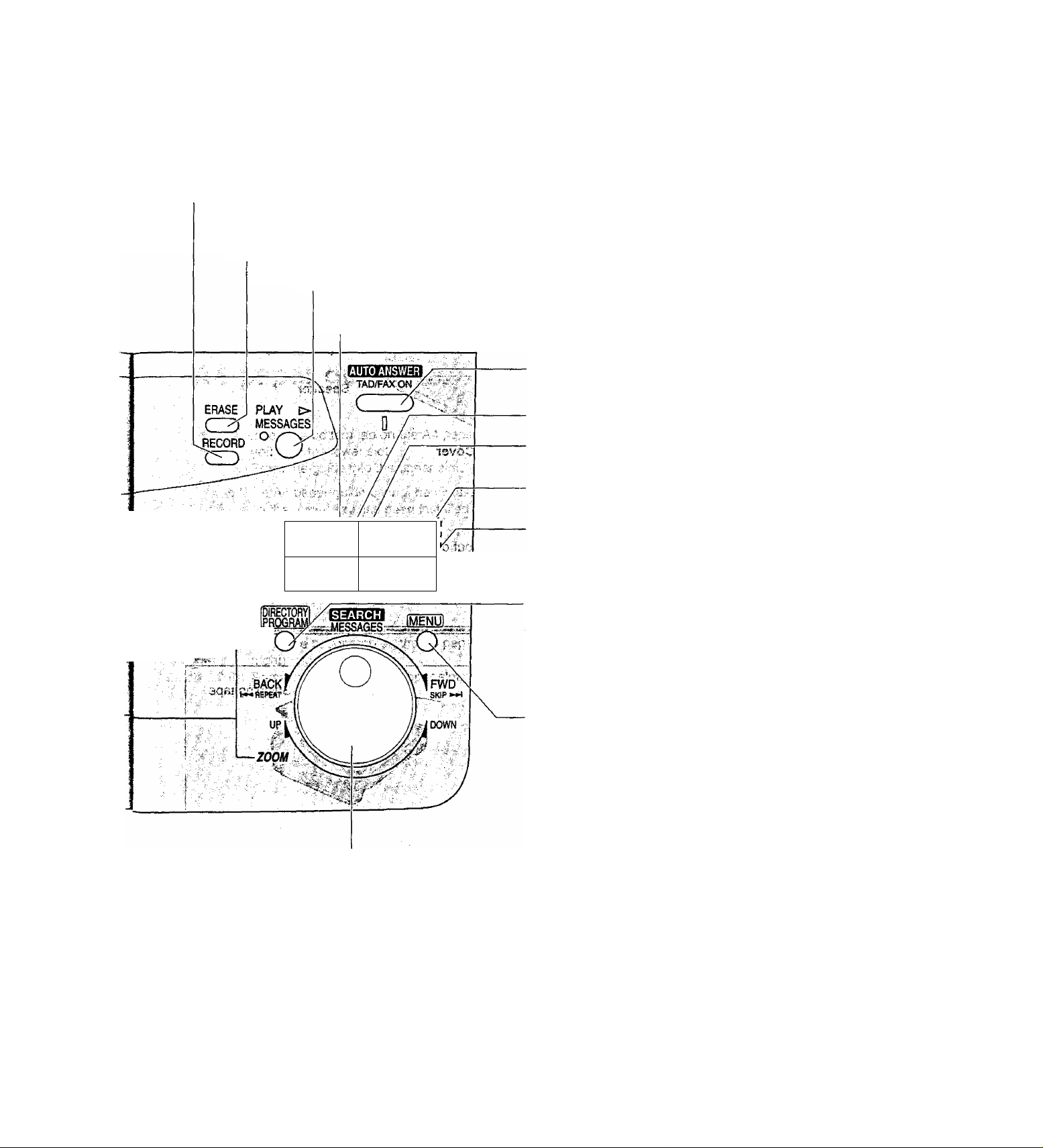
• To record your own greeting messages (p. 82).
• To record memo messages or telephone
conversations (p. 88).
•To erase recorded messages (p. 86).
• To erase your own greeting messages (p. 83).
• To play recorded messages (p. 85).
• For transmission to multiple stations (p. 55, 57).
• For the One-Touch Dial (p. 33, 34, 47).
Finding the/Cpntrols
•To turn the AUTO ANSWER mode
on/off (p. 60, 61).
•To insert a hyphen (p. 27, 33, 35).
o _
■O 3
“I zi.
«-*■ —.
o'
3
' ^ MlatT
1 liliteiitii pi
4 HYPHEN
2|MBr7i
INSERT ^
^6 SECRET ^ ,
1 LOWER U
.'H to
• To insert one character or one
space (p. 26, 27).
•To keep the telephone number
secret (p. 33, 35).
• To confirm a stored telephone
number (p. 38).
• To select stations 4-6 for the
One-Touch Dial {p. 33, 34, 47, 55).
• To store or edit names and
telephone numbers
(p. 33, 35-37, 55, 56).
• To choose “Collated” or “Uncollated”
in the copy mode (p. 78).
To initiate or exit programming.
• To search for a stored name (p. 38, 48).
•To select characters during programming (p. 27).
• To select the basic features during programming (p. 121).
• To skip and/or repeat recorded messages in the
answering device {p. 87).
• To select an enlargement/reduction rate in the copy mode
(p. 78, 79).
19
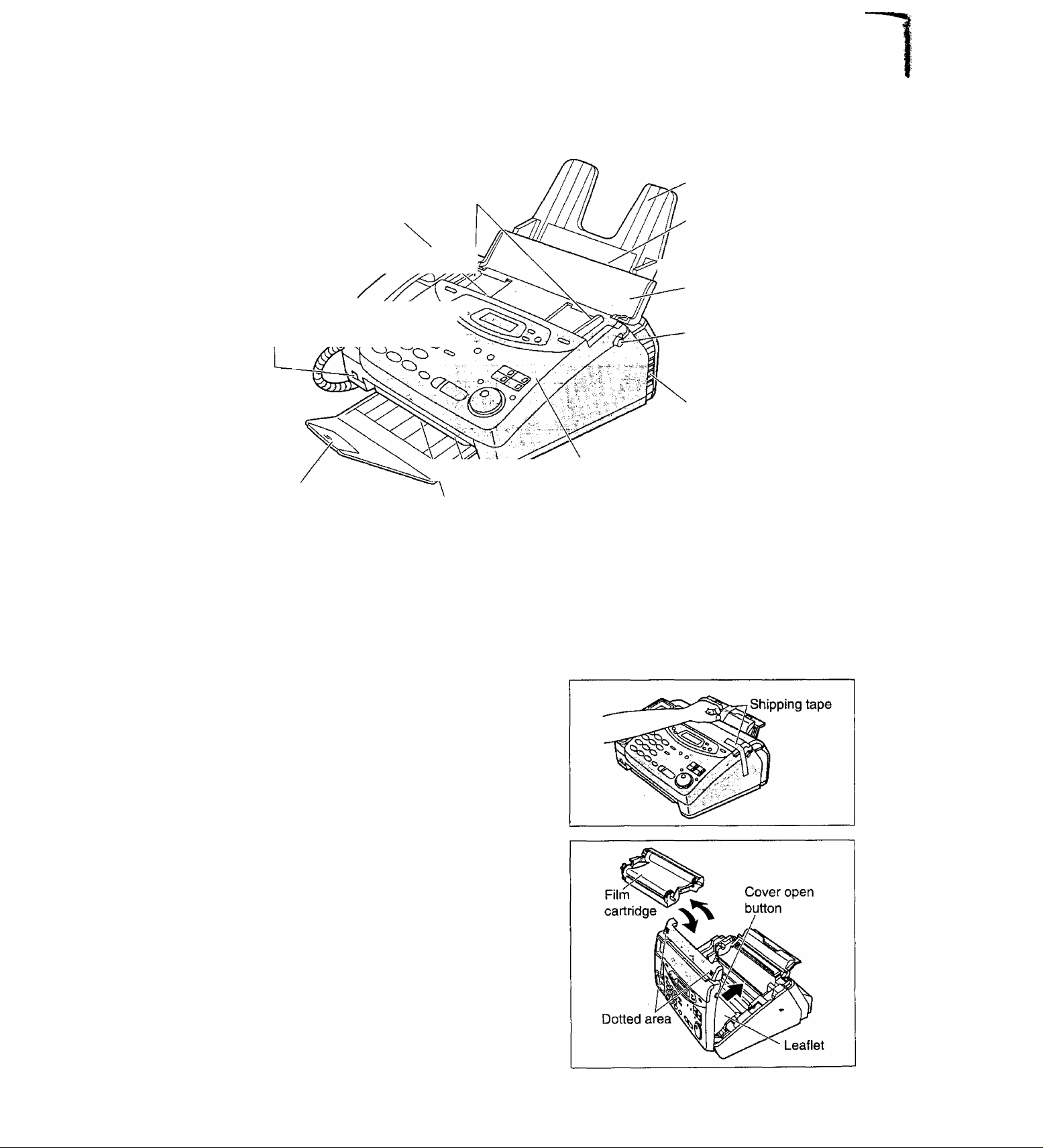
Finding the Controls / Setup
Overview —
Document guides
• To match the width
of the document.
Document entrance
Microphone
• To talk with the other ■
party when using the i
speakerphone.
• To record greeting . ///
messages and
memo messages. ^
Paper tray
Recording paper
entrance
Document feeder tray
Cover open button
• To open the operation
panel cover.
Speaker
Cover
Paper stacker
Note:
• The document and recording paper will be ejected from the front of the unit. Install the unit on a desk or
floor with a smooth surface and do not place anything in front of the unit.
" Document exit
Recording paper exit
Before installation
Remove the shipping tape.
1
Open the cover by pressing the cover open button.
2
Lift the film cartridge, remove the leaflet and
3
replace the film cartridge.
Close the cover securely by pushing down on the
dotted area at both ends.
20
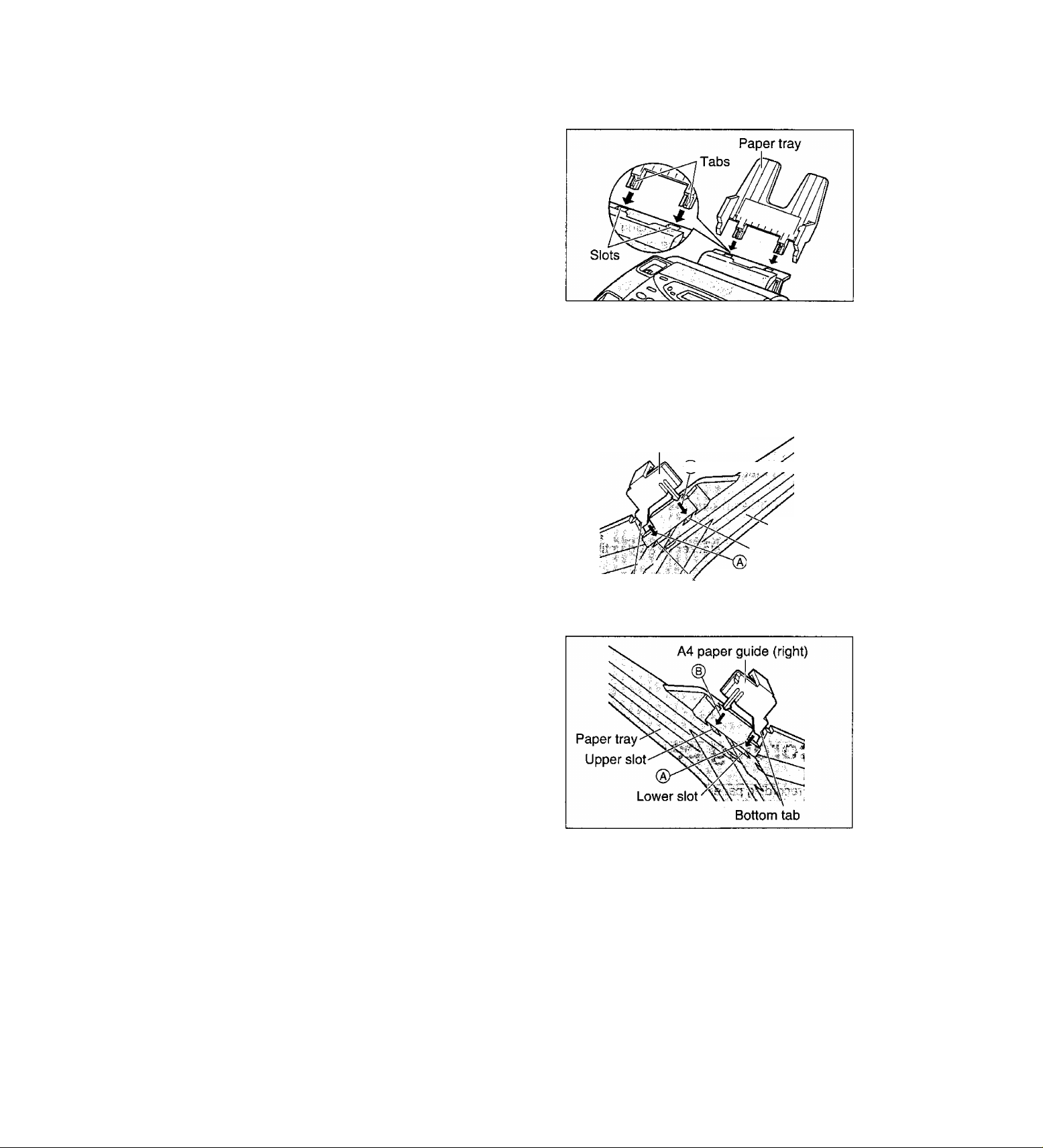
Paper tray
Insert the two tabs on the paper tray into the slots on the
back of the unit.
• Do not place the unit in areas where the paper tray
may be obstructed by a wall, etc.
A4 paper guides
(A) Insert the bottom tab on the A4 paper guide
1
(left) into the lower slot.
(D
Press the guide into the upper slot.
• If the A4 paper guide cannot be installed, make
sure the paper tray has been installed correctly.
S
0)
A4 paper guide (left)
CB)
Paper tray
'Upper slot
'/'Z ^
Lower slot
Bottom tab
(A) Insert the bottom tab on the A4 paper guide
(right) into the lower slot.
(D Press the guide into the upper slot.
Note:
• When you remove the paper tray, be sure to take off the A4 paper guides first, in order not to damage them.
21
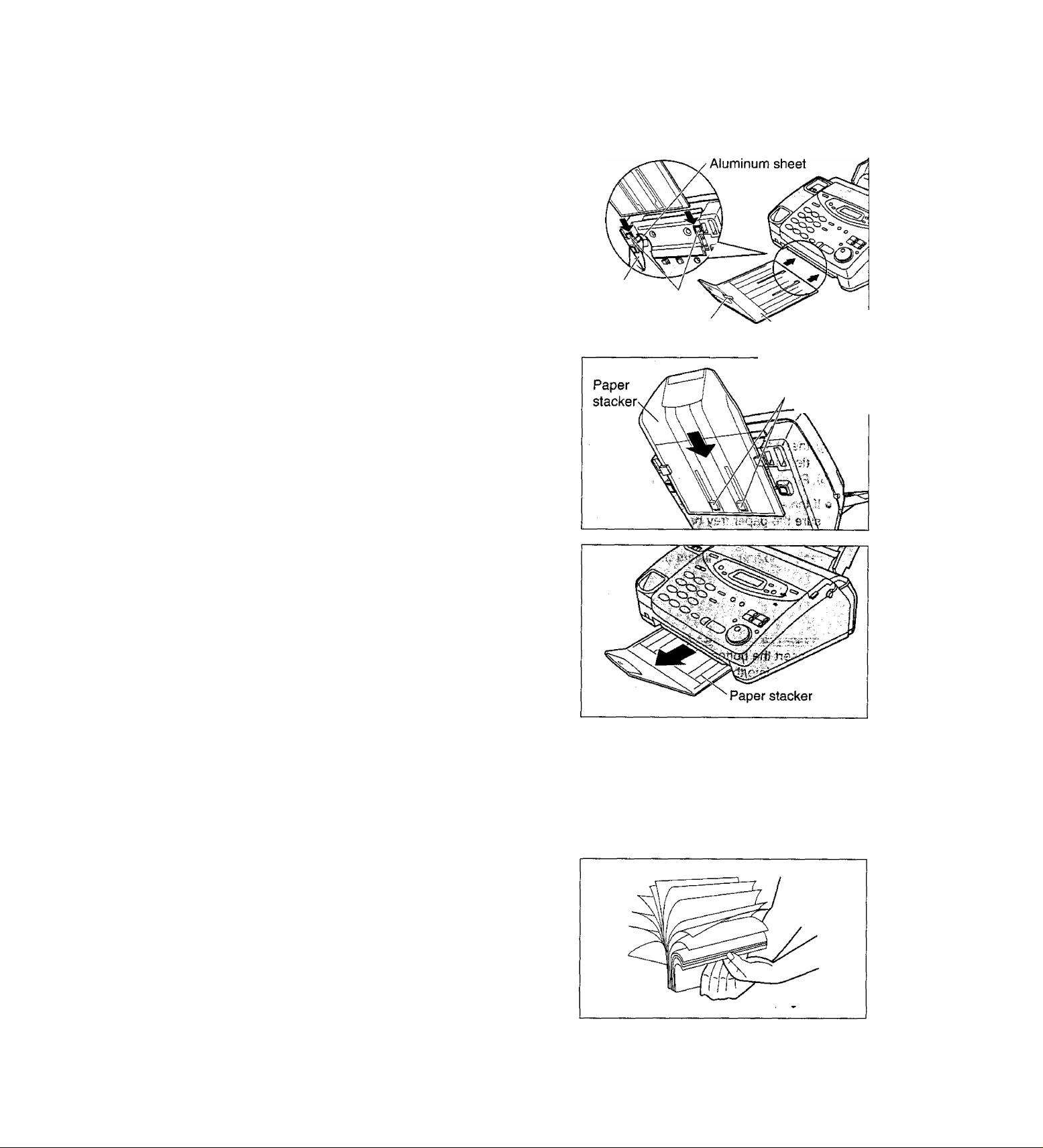
\ '■} *!, ■ • I -■ '/;• '■■'^
Paper stacker
Remove the shipping tape from the paper stacker.
1
Lift the front of the unit and hold the aluminum
2
sheet up to prevent it from being bent by the paper
stacker while inserting the paper stacker into the
side slots.
Bottom
Side slots
Confirm that the paper stacker is locked into the
center slots and slide back.
Slide the paper stacker forward until it stops.
Shipping tape
Paper stacker
Center slots
Recording paper
A4 size recording paper can be loaded. The paper tray can hold up to 150 sheets of 75 g/m^ paper. You may
use 60 g/m^ to 90 g/m^ paper.
Fan the stack of paper to prevent a paper jam.
1
22
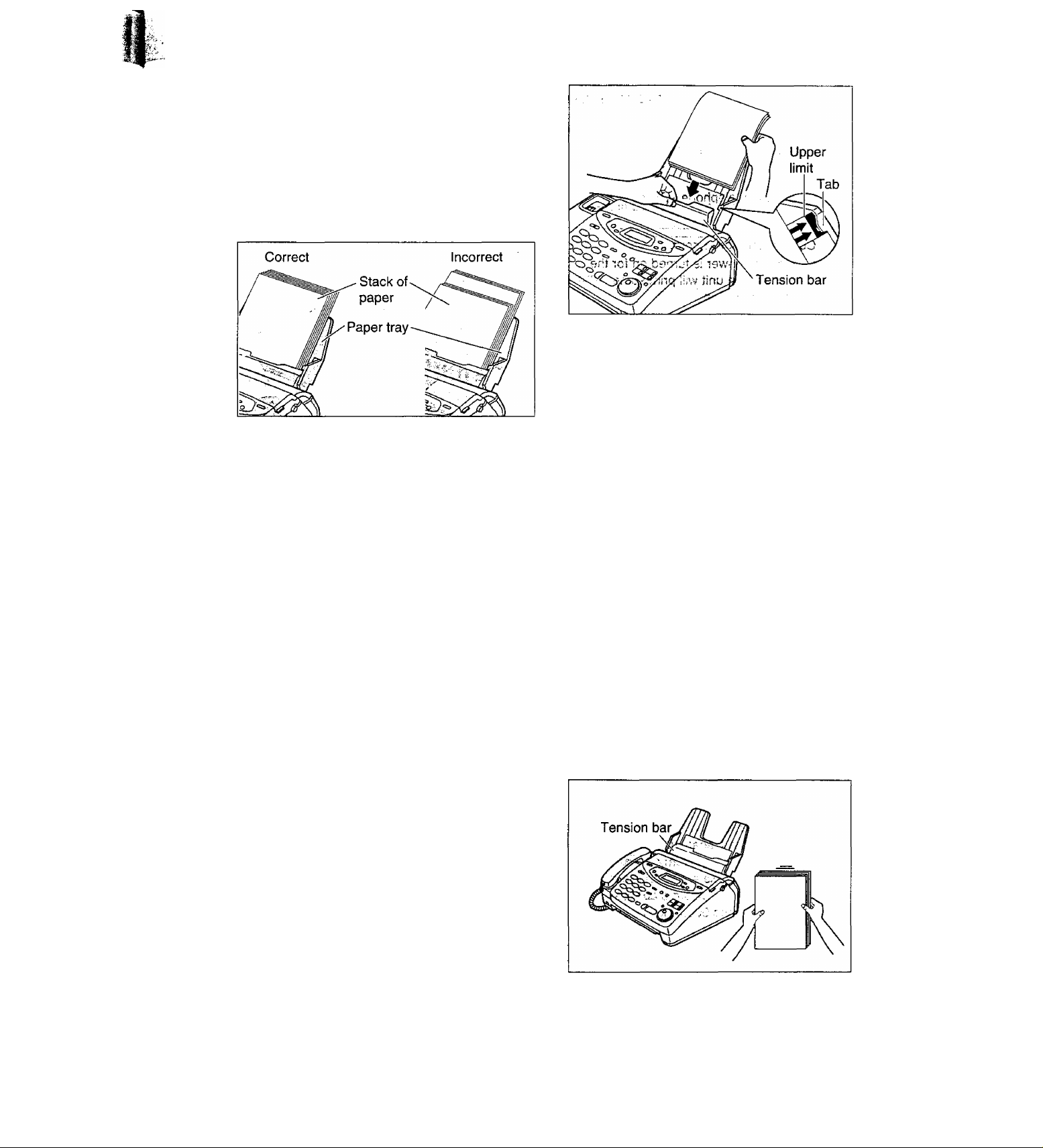
Pull the tension bar forward and hold open while
inserting the paper.
• The height of the stack of the paper should not
exceed the upper limit on the paper tray,
otherwise the paper may jam or multi-feed.
• The paper should not be over the tab.
• If the paper is not inserted correctly, readjust the
paper or the paper may jam.
,lii^ ^.T'.^ïfi.!
■o
3 _
*0 3
0} d.
as.
Note:
• Avoid paper with a cotton and/or fiber content that is over 20%, such as ietterhead paper or paper
used for resumes.
• Do not use different types or thicknesses of paper iri the paper tray at the same time. This may
cause a paper jam.
• Avoid extremely smooth or shiny paper that is highly textured. Also avoid paper that is coated,
damaged or wrinkied.
• Avoid double-sided printing.
• Do not use paper printed from this unit for double-sided printing with other copiers or printers, or the paper
may jam.
• Do not reinsert the ejected paper into the recording paper exit.
• Some paper only accepts print on one side. Try using the other side of paper if the print quality is
unsatisfactory.
Adding paper to the paper tray
1. Pull the tension bar forward and hold open while
removing all of the installed paper.
2. Add paper to thé paper stack and straighten.
3. Fan the stack of paper.
4. Pull the tension bar forward and hold open while
inserting the paper.
23
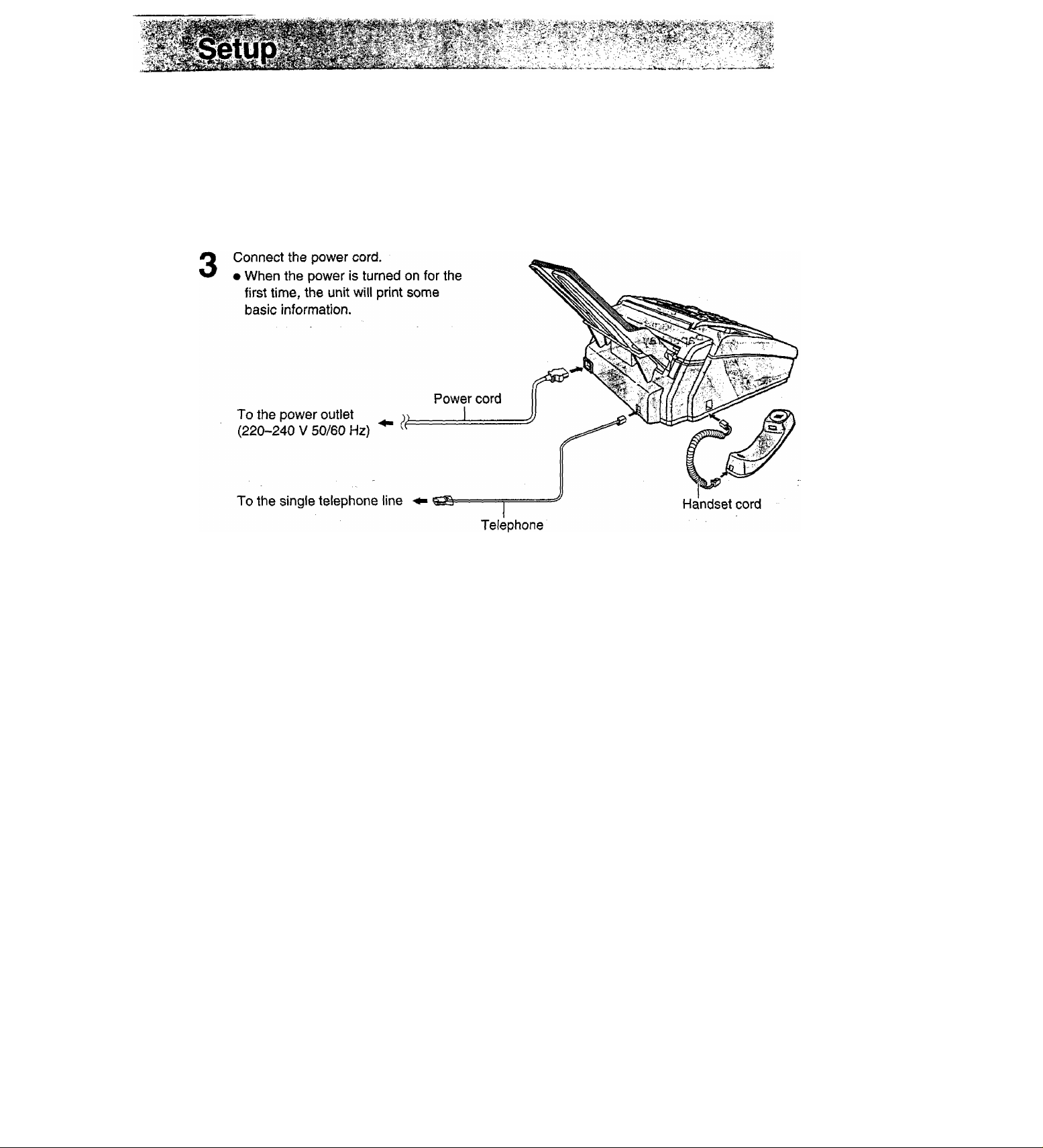
Connections
Connect the handset cord.
1
Connect the telephone line cord.
2
line cord
Note:
• When you operate this product, the power outlet should be near the product and easily accessible.
24
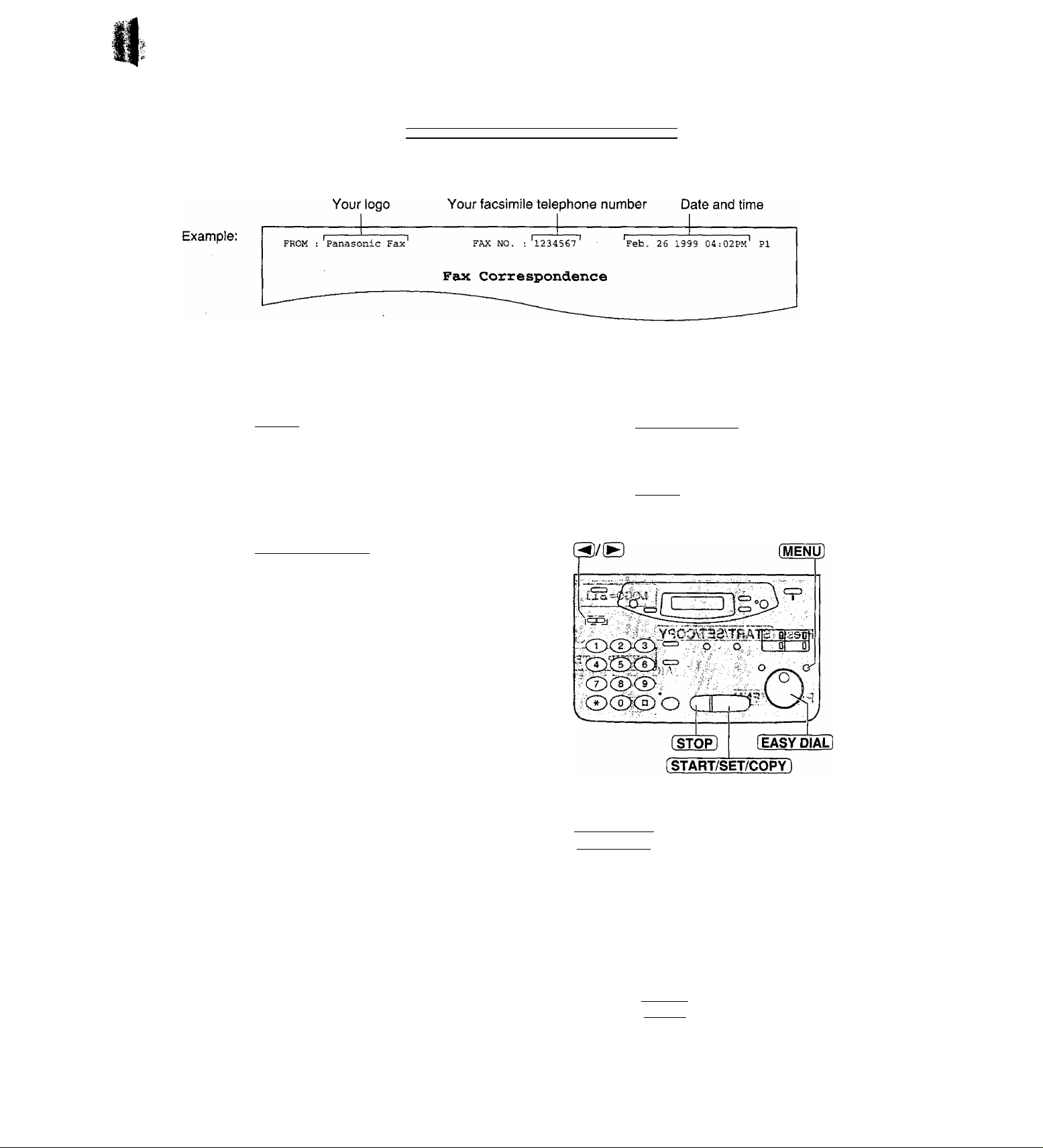
Date and time, your logo and facsimile
telephone number
You should program the date and time, your logo and facsimile telephone number. This information will
be printed on each page transmitted from your unit.
Setting the date and time
----------------------
---- -- -
■■>.V :V-\:^:'
® L.
"o Э
Q) s.
г
Ш {Ц
^ SI
о
3 .
Press [MENU].
1
Press @, then (5) [T].
Display:
1.SYSTEM SET UP
2
SET DATE & TIME
Press i$TART/SET/COPY].
Enter the correct month/day/year by selecting
2 digits for each using the dial keypad.
Example: Aug. 10, 1999
Press ¡0][8) ¡US] ISIB-
M:08/D:10/Y:99
Press (START/SET/COPY).
TIME: 12:00AM
Enter the correct hour/minute by selecting
2 digits for each using the dial keypad.
Press [S to select “AM” or “PM”.
Example: 3:15PM
1. Press [p][3] [T]®.
TIME: 03:15AM
Press (START/SET/CO^.
SETUP ITEM [
Press [MENU].
8
M:01/D;01/Y:99
— Curso^
Note:
• You can enter the number by rotating
(EASY DIAL] in steps 4 and 6. In this case,
press (g to move the cursor.
• The accuracy of the clock is approximately
±60 seconds a month.
• This unit is year 2000 compliant.
2. Press (3 until “PM” is displayed.
TIME: 03:15PM
To correct a mistake
• Press Я) O'" (B to move the cursor to the
incorrect number, then make the correction.
• If you press [STOP] while programming, the
display will return to the previous one.
25
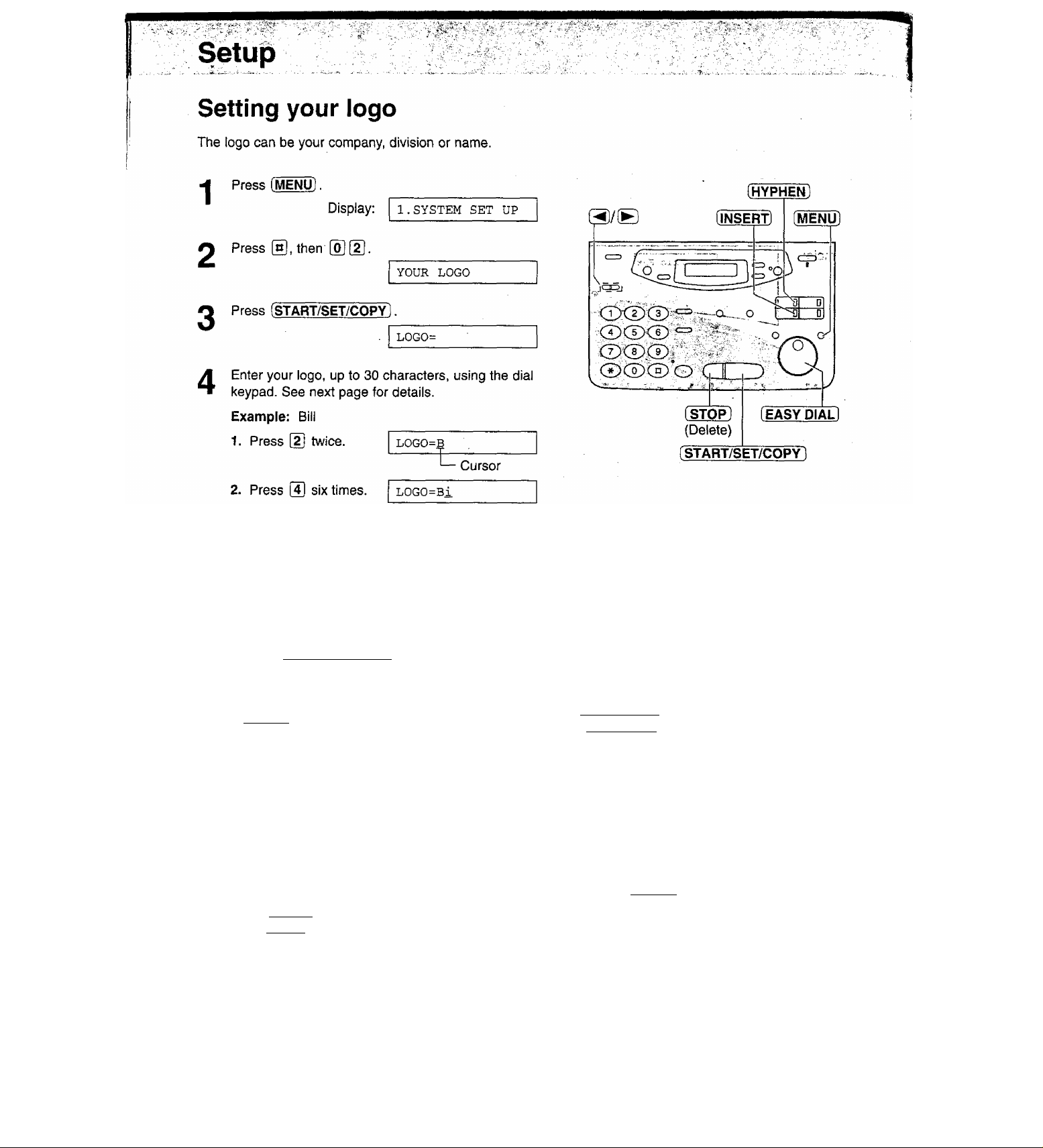
3. Press 5j six times.
4. Press ® to move the cursor to the next space
and press [s] six times.
g Press iSTART/SET/CQ]^.
LOGO-Bil
LOGO=Bill
SETUP ITEM [ ]
0 Press (MENU).
To correct a mistake
• Press (◄) or to move the cursor to the
incorrect character and make the correction.
To delete a character
• Move the cursor to the character you want to deiete
and press (StOP).
Note;
• You can enter characters by rotating
¡EASY dial] (see next page).
To insert a character
1. Press 3) oi' (B to move the cursor to
the position to the right of where you want
to insert the character.
2. Press (insert) (One-Touch Dial key 2) to
insert a space and enter the character.
26
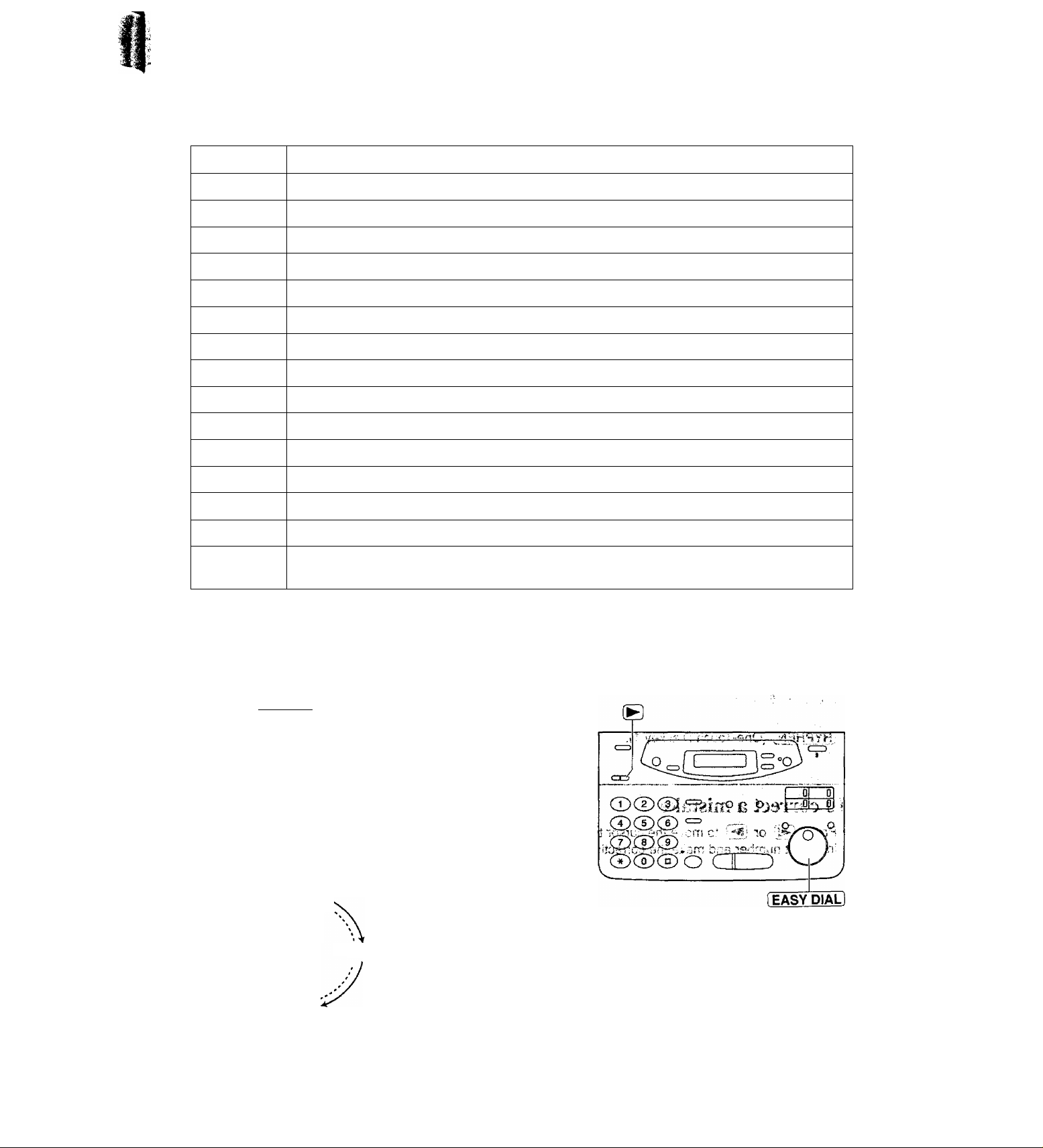
:v\C‘?r-^-:■■■:■>:> -v',■Sf.-
r.; ; Vi.- ;''
To select characters with the dial keypad
Pressing the dial keys will select a character as shown below.
}
b
e
h
k
n
P
u
w
>
i
+
- / =
c
2
3
f
4
i
I
5
6
0
r s 7
q
V
8
X
y z 9
!
" # $ % & ¥ * @ ^ ’ ^
1
CD
CD
CD
CD
CD
CD
CD
CD
(D
CD
a
r~ol
(STOP!
3i(—1
—1 *
{
1 t
A B C
D E F
G H I
J K L
M N 0
P Q
T u
W X Y
0 {
HYPHEN key (To insert a hyphen.)
INSERT key (To insert one character or one space.)
Delete key (To delete a character.)
◄ key (To move the cursor to the left.)
► key (To move the cursor to the right.)
To enter another character using the same number key, move the cursor to the next space.
]
R
V
)
a
d
g
j
m
S
t
Z
<
^'-■-Charj^ers -—•—; / -'Vi'"''
fe.’
® _
'■D 3
' r* —■
.Q1 Q)
o‘
v3 ■
S
To select characters using the EASY DIAL
Instead of pressing the dial keys, you can select characters using the EASY DIAL.
1. Rotate (EASY PIuntil the desired character is
displayed.
2. Press (B to move the cursor to the next space.
• The character displayed in step 1 is inserted.
3. Return to step 1 to enter the next character.
Display order of characters
Capita!
< alphabet ^
—^ : Rotating to
Lower case
alphabet
'Symbol
Number
A
the right
Rotating to
the left
27
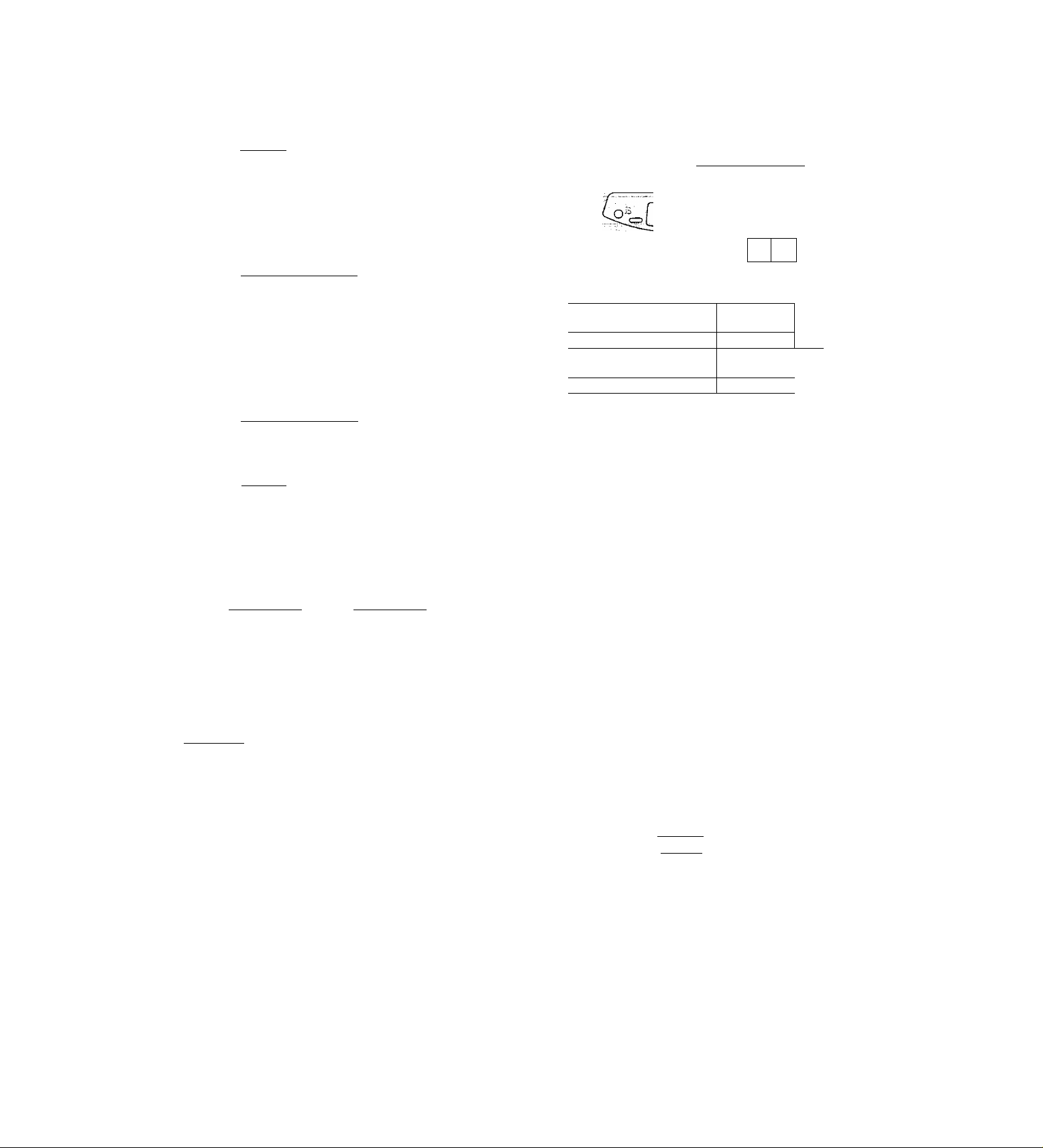
-J -,J.' V''
Setup
Setting your facsimile telephone number
Press (MENU).
1
Display:
1.SYSTEM SET UP
[HYPHEN] [MENU]
Press then Oil].
2
Press [START/SET/COPY].
3
Enter your facsimile telephone number up to
20 digits using the dial keypad.
Example:
Press iSTART/SET/COPY).
Press [MENU].
Note:
• You can enter your facsimile telephone number by
rotating [EASY DIAL]. If using [EASY DIAL], press
(Q to move the cursor.
• The @ button replaces the digit with a "+” and the @
button replaces it with a space.
Example (using the dial keypad): +64 9 1234567
YOUR FAX NO.
NO. =
NO.=1234567
SETUP ITEM [ ]
m3®cD-ç
0
f G —
[STOP]
[START/SET/COPY]
[EASYC
Cnbi.
,^£|
y
MAL]
Press
• To enter a hyphen in a telephone number, press
[HYPHEN] (One-Touch Dial key 1).
To correct a mistake
• Press (3 or B to move the cursor to the
incorrect number and make the correction.
To delete a number
• Move the cursor to the number you want to
delete and press [STOP].
28
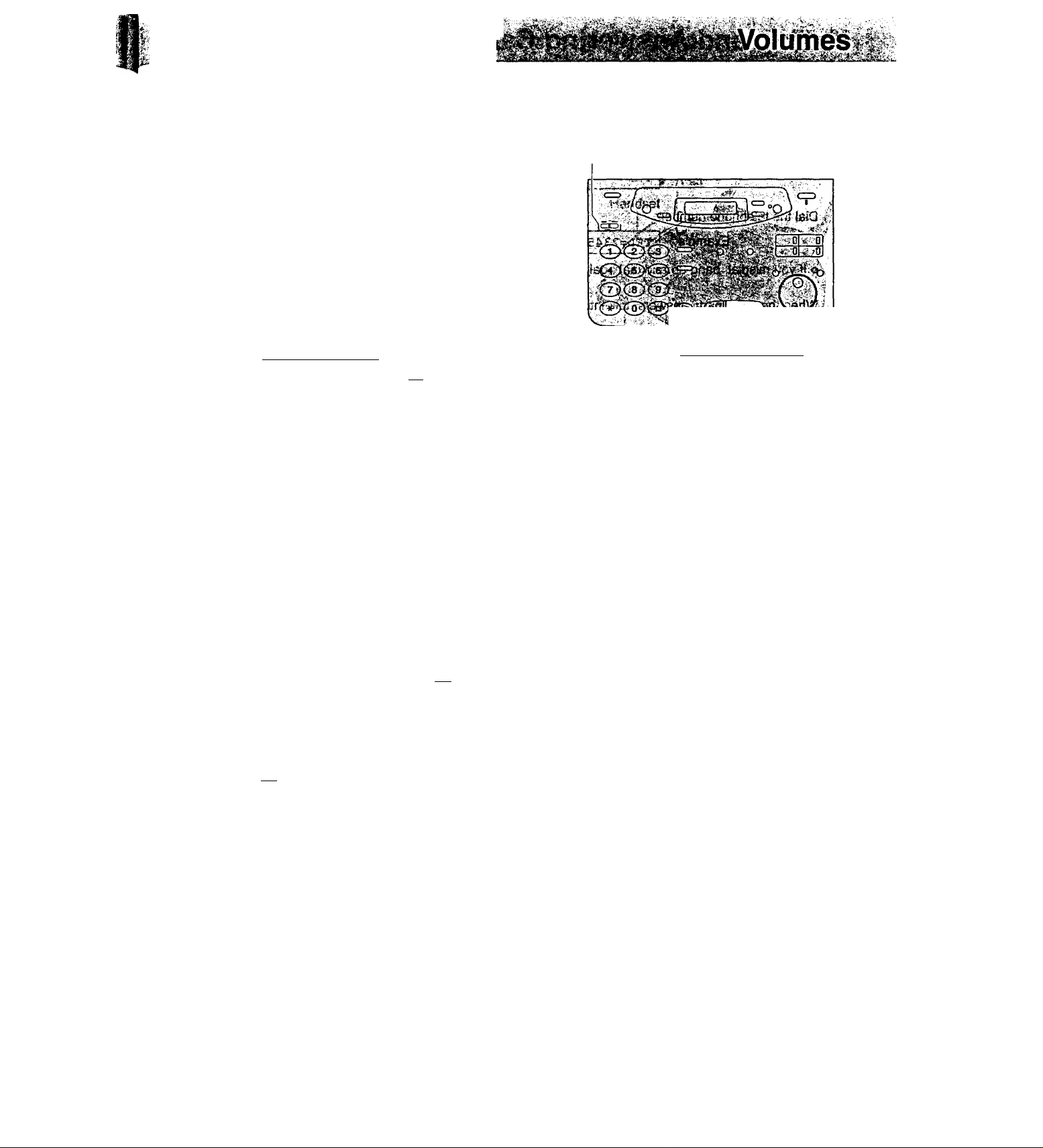
Adjusting volumes
Ringer volume
4 levels {high/middle/Iow/off) are available.
While the unit is idle, press [▼) or (X).
To turn the ringer off:
1. Press [t) repeatedly until the following message
is displayed.
®/®
o _
"O 3
» s.a “
5"
s
Display:
RINGER OFF= OK?
t
YES: PRESS SET
2. Press [START/SET/COPY].
• To turn the ringer back on, press [Xl.
While the ringer volume is set to off:
The display will show the following message.
RINGER OFF
When a call is received, the unit will not ring and will
display the following.
INCOMING CALL
Handset receiver volume
3 levels (high to low) are available.
While using the handset, press ® or (A).
Speaker volume
8 levels (high to low) are available.
While using the speakerphone, press or [X],
(START/SET/COPY
1
Fax voice guidance voiume
9 levels (high to off) are available.
While listening to the fax voice guidance,
press ® or (XI.
Answering device voiume
9 levels (high to off) are available.
While listening to the recorded messages,
press ® or (S.
29
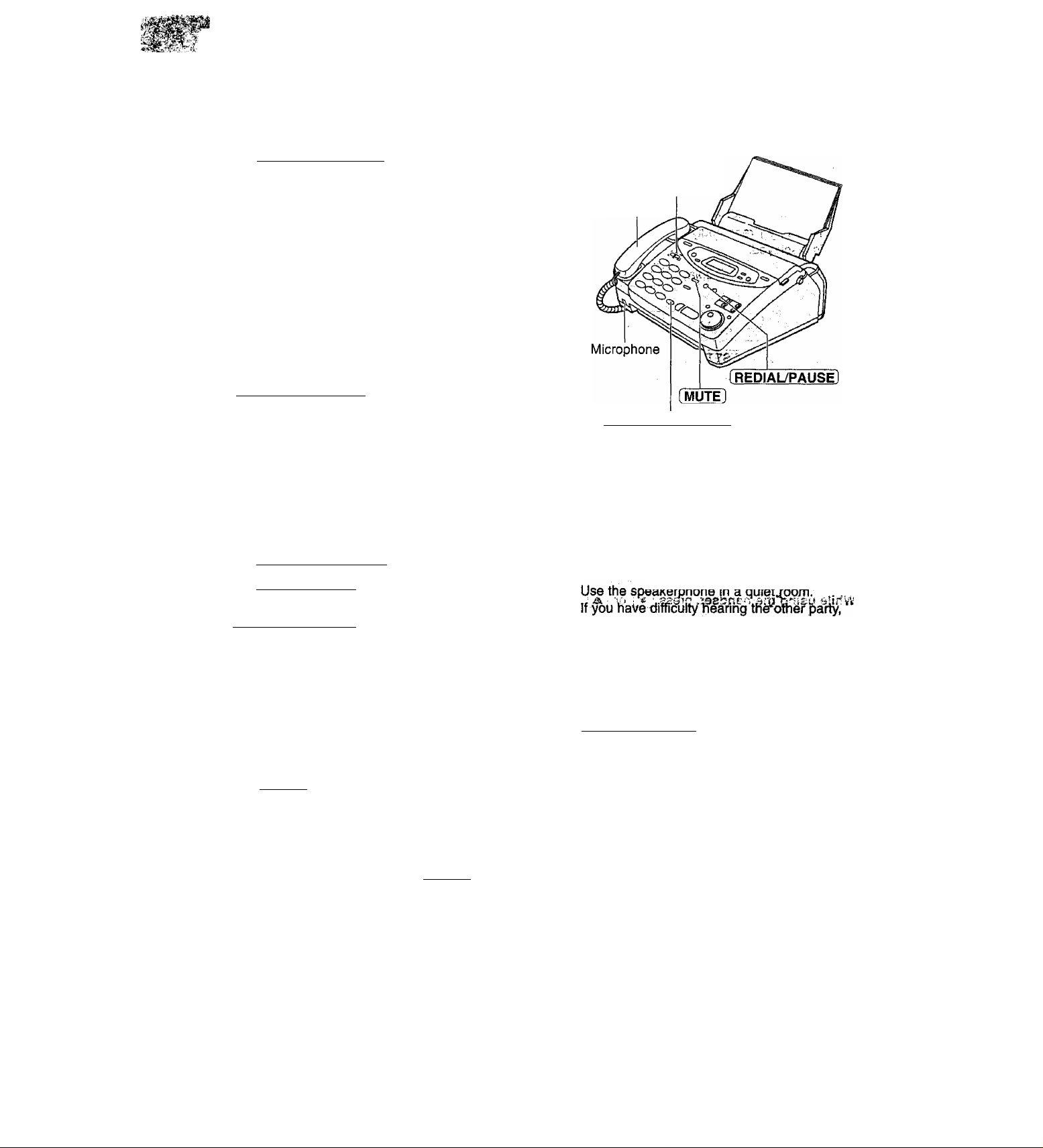
lyiàki hg ^ and Answering Cai Is
Voice calls - making
<1 Press (DIGITAL SP-PHONE] or lift the handset.
Display;
Dial the telephone number.
Example:
• If you misdial, hang up and dial again.
When the other party answers, talk into the
microphone or handset.
When finished talking, press
i DIGITAL SP-PHONE] or replace the handset.
TEL=
TEL=2345678
To redial the last number
1. Press (DIGITAL SP-PHONE I or lift the handset.
2. Press [REDIAL/PAUSE].
• If the line is busy when using the
(DIGITALSP-PHONE] button, the unit will
automatically redial the number up to 2 times.
• During redial, the following will be displayed.
Display:
WAITING REDIAL
To mute your voice to the other
®/®
Handset
(DIGITAL SP-PHONE]
Hints for speakeiphone
operatioB?*^^'' isabnEH
adjust the volume using or ® •
• If you and the other p^f¥peil^af^^S3Q8
^ same 3
-6® edt rmisu siinW
" • To s witch to the handset, lift the handset.
To switcji bs9K to the_spe^eq3hone,j)ress.^^
(DiGITA^SP-PHONi]]*^^^ SaiOV XB 1
party
1. Press (MUTE ] during a telephone conversation.
Display:
The other party cannot hear you, but you can
hear them.
2. To resume the conversation, press ( MUTE] again.
<MUTE>
30
J
