Page 1

Quick Start
Initial
Preparation
Telephone Fax/Copy
Answering
Device
Help
General
Information
To get started,
please read the
Quick Start section
(p. 4 – 11).
Compact Plain Paper FAX
Model No.
KX-FP105BX
KX-FP105CX
OPERATING
INSTRUCTIONS
Please read these Operating Instructions
before using the unit and save for future
reference.
Multi-Function Plain Paper FAX
Model No.
KX-FM131BX
KX-FM131CX
The pictured model is KX-FP105.
Page 2

2
Thank you for purchasing a Panasonic facsimile.
Welcome to the world of Panasonic facsimiles.
This product combines various facsimile and telephone features to provide you with more
efficient office or home use. By utilizing these convenient features, you can maximize the
effectiveness of this unit.
For your future reference
Date of purchase Serial number
(found on the rear of the unit)
Dealer’s name and address
Dealer’s telephone number
Caution:
●
Note that the images of copied or received documents will remain on the used film. Use discretion when
disposing of the used film cartridge.
●
Do not rub or use an eraser on the printed side, as the print may smear.
Copyright:
This manual is copyrighted by Kyushu Matsushita Electric Co., Ltd. (KME) and its licensee. Under the
copyright laws, this manual may not be reproduced in any form, in whole or part, without the prior written
consent of KME and its licensee.
© Kyushu Matsushita Electric Co., Ltd. 1999
Note:
●
A suffix “BX” or “CX” in the model number is omitted in these instructions.
●
Most figures shown in these operating instructions are based on a KX-FP105.
Model difference
Features
Model
KX-FP105
Available
Available
Not available
Available
Not available
Available
KX-FM131
Facsimile, Telephone
and Copier
Answering Device
Scanner, PC-Fax
and Printer
Page 3

3
Important safety instructions
When using this unit, basic safety precautions
should always be followed to reduce the risk of fire,
electric shock, or personal injury.
1. Read and understand all instructions.
2. Follow all warnings and instructions marked on
this unit.
3. Unplug this unit from AC outlets before
cleaning. Do not use liquid or aerosol
cleaners. Use a damp cloth for cleaning.
4. Do not use this unit near water, for example
near a bath tub, wash bowl, kitchen sink, or
the like.
5. Place the unit securely on a stable surface.
Serious damage and/or injury may result if the
unit falls.
6. Do not cover slots and openings on the unit.
They are provided for ventilation and
protection against overheating. Never place
the unit near radiators, or in a place where
proper ventilation is not provided.
7. Use only the power source marked on the unit.
If you are not sure of the type of power
supplied to your home, consult your dealer or
local power company.
8. For safety purposes this unit is equipped with
a three prong grounded plug. If you do not
have this type of outlet, please have one
installed. Do not use any type of adaptor plug
to defeat this safety feature.
9. Do not place objects on the power cord. Install
the unit where no one can step or trip on the
cord.
10. Do not overload wall outlets and extension
cords. This can result in the risk of fire or
electric shock.
11. Never push any objects through slots in this
unit. This may result in the risk of fire or
electric shock. Never spill any liquid on the
unit.
12. To reduce the risk of electric shock, do not
disassemble this unit. Take the unit to an
authorized servicenter when service is
required. Opening or removing covers may
expose you to dangerous voltages or other
risks. Incorrect reassembly can cause electric
shock when the unit is subsequently used.
13. Unplug this unit from the wall outlet and refer
servicing to an authorized servicenter when
the following conditions occur:
A.When the power supply cord or plug is
damaged or frayed.
B.If liquid has been spilled into the unit.
C.If the unit has been exposed to rain or
water.
D.If the unit does not work normally by
following the operating instructions. Adjust
only controls covered by the operating
instructions. Improper adjustment may
require extensive work by an authorized
servicenter.
E.If the unit has been dropped or physically
damaged.
F. If the unit exhibits a distinct change in
performance.
14. During thunderstorms, avoid using telephones
except cordless types. There may be a remote
risk of an electric shock from lightning.
15. Do not use this unit to report a gas leak, when
in the vicinity of the leak.
SAVE THESE
INSTRUCTIONS
INSTALLATION
1. Never install telephone wiring during a lightning
storm.
2. Never install telephone jacks in wet locations
unless the jack is specifically designed for wet
locations.
3. Never touch uninsulated telephone wires or
terminals unless the telephone line has been
disconnected at the network interface.
4. Use caution when installing or modifying
telephone lines.
WARNING
●
To prevent the risk of fire or electrical shock, do
not expose this product to rain or any type of
moisture.
OTHER INFORMATION
●
Keep the unit away from electrical noise
generating devices, such as fluorescent lamps
and motors.
●
The unit should be kept free from dust, high
temperature and vibration.
●
The unit should not be exposed to direct sunlight.
●
Do not place heavy objects on top of this unit.
●
Do not touch the plug with wet hands.
Page 4
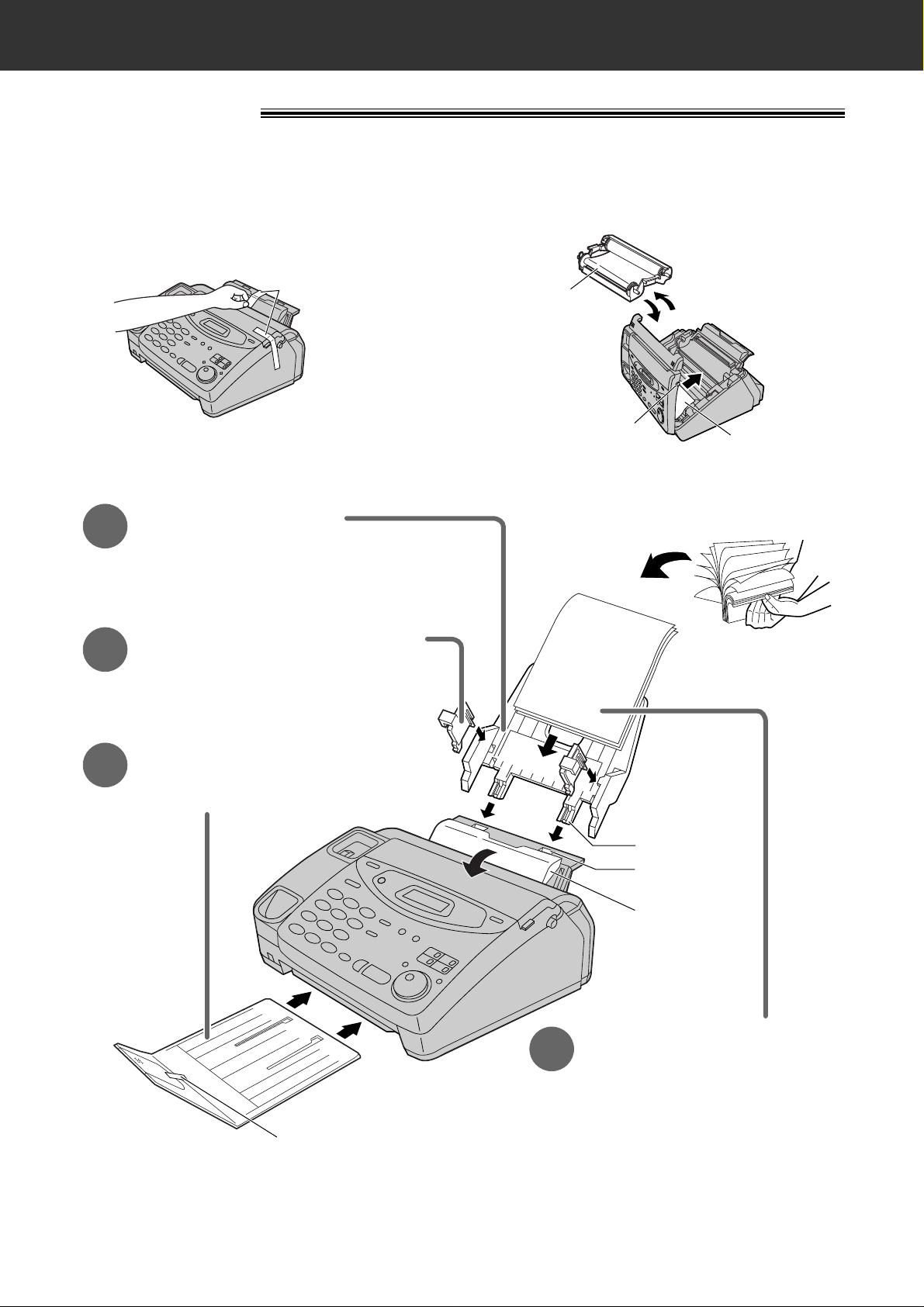
4
Quick Start
Installation
1
Paper tray (p. 24)
Before installation (p. 23)
A. Remove the shipping tape.
Tab
Tension bar
Shipping tape
Slot
Recording paper
(p. 26, 27)
4
A. Fan the stack of paper to
prevent a paper jam.
B. Pull the tension bar forward
and hold open while inserting
the paper.
Insert the two tabs on the paper tray
into the slots on the back of the unit.
2
A4 paper guides (p. 24)
Install the A4 paper guides.
3
Paper stacker (p. 25, 26)
Remove the shipping tape and install
paper stacker.
Cover open
button
Leaflet
Shipping tape
B. Open the cover, remove the leaflet under the
film cartridge and close the cover.
Film
cartridge
●
For further details, see pages 23 to 27.
Page 5
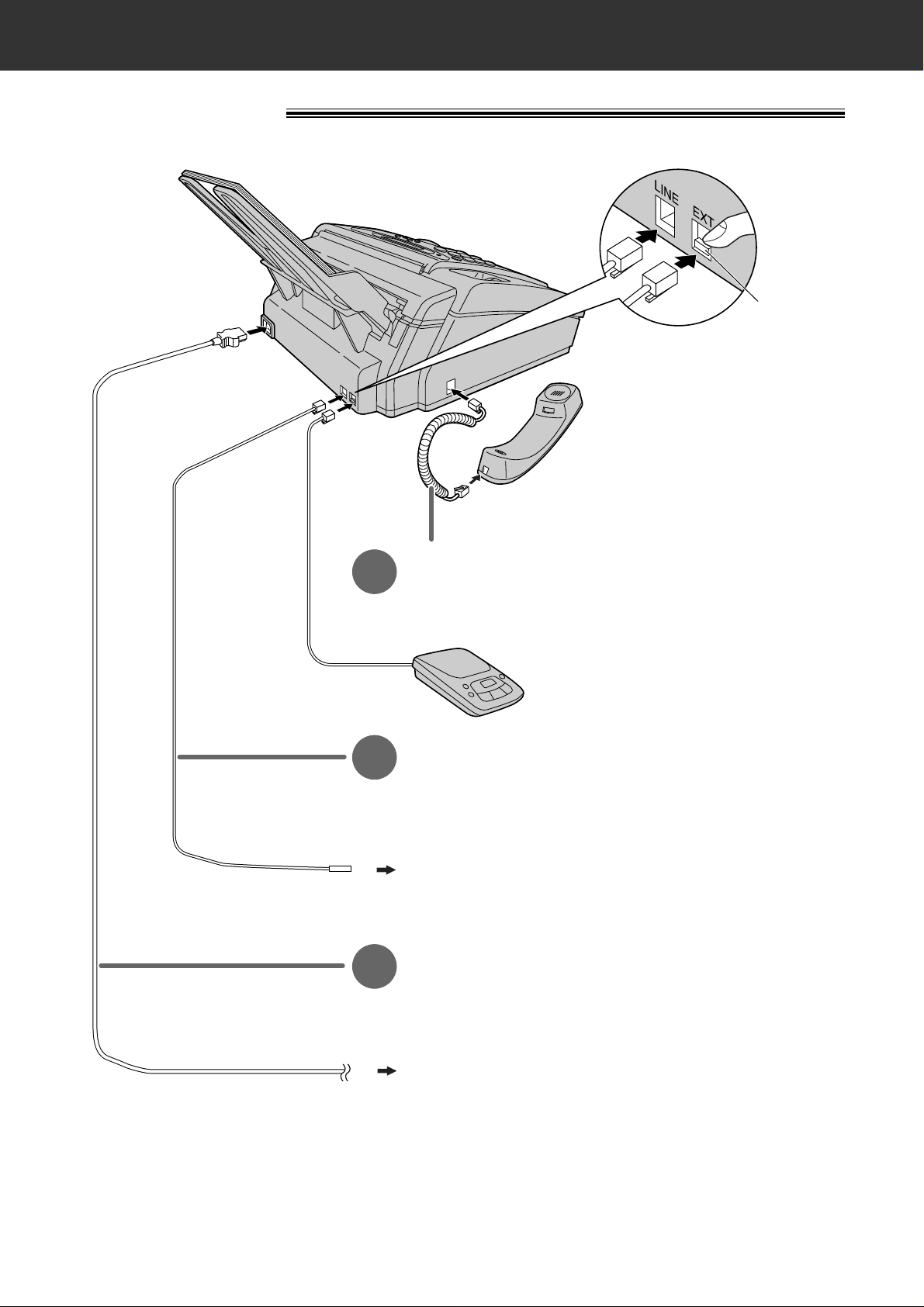
5
Quick Start
Connections
Handset cord
1
A. Connect to the unit.
B. Connect to the handset.
Telephone line cord
2
A. Connect to “LINE” on the unit.
B. Connect to a single telephone line jack.
To the single telephone line
To the power outlet
(220–240 V, 50/60 Hz)
Power cord
3
A. Connect to the unit.
B. Connect to a power outlet.
Answering machine (not included)
For further details, see page 63.
(KX-FP105 only)
EXT jack is only for KX-FP105.
To connect an answering
machine, remove the stopper
with your finger and connect
the cord to the EXT jack.
Stopper
●
For further details, see page 28.
Page 6

6
Quick Start
Voice calls - answering
1
When the unit rings,
lift the handset.
2
When finished talking,
replace the handset.
●
For further details, see page 35.
●
If you are having trouble, see page 112.
Voice calls - making/answering
Voice calls - making
1
Lift the handset.
3
When finished talking,
replace the handset.
2
Dial the number.
●
For further details, see page 34.
●
If you are having trouble, see page 112.
Page 7

7
Quick Start
Faxes - sending/receiving
Faxes - sending
FACE DOWN
(up to 15 pages)
Open the document feeder tray.
Insert the document until
a single beep is heard and
the unit grabs the document.
Adjust the width of the
document guides to
the size of the document.
1
2
3
Press .
START/SET/COPY
Dial the fax number.
4
5
●
For further details, see page 44.
●
If you are having trouble, see page 113.
Page 8

8
Quick Start
Faxes - receiving
1
When the unit rings, lift the handset.
3
Replace the handset.
2
When:
— document reception is required,
— a fax calling tone (slow beep) is heard, or
— no sound is heard,
press .
START/SET/COPY
●
For further details, see page 62.
●
You can select the way to receive calls according to your needs.
See pages 58 and 59 for KX-FP105.
See pages 60 and 61 for KX-FM131.
●
If you are having trouble, see page 113.
Page 9

9
Quick Start
Copying
FACE DOWN
(up to 15 pages)
Press .
START/SET/COPY
Enter the number of copies.
Press .
START/SET/COPY
Open the document feeder tray.
Insert the document until
a single beep is heard and
the unit grabs the document.
●
Make sure the handset
is on the cradle.
Adjust the width of the
document guides to
the size of the document.
1
2
3
4
5
6
●
For further details, see page 88.
●
If you are having trouble, see page 114.
Page 10

10
Quick Start
Operating the answering device (KX-FM131 only)
Setting the unit to receive voice and fax messages
automatically
●
For further details, see page 90.
1
2
Make sure the display
shows the following message.
Press .
●
The AUTO ANSWER light comes on.
AUTO ANSWER
AUTO ANSWER
TAD/FAX ON
ON
TAD/FAX MODE
●
If the display does not show this
message, the setting needs to be
changed to the TAD/FAX mode (p. 68).
Page 11
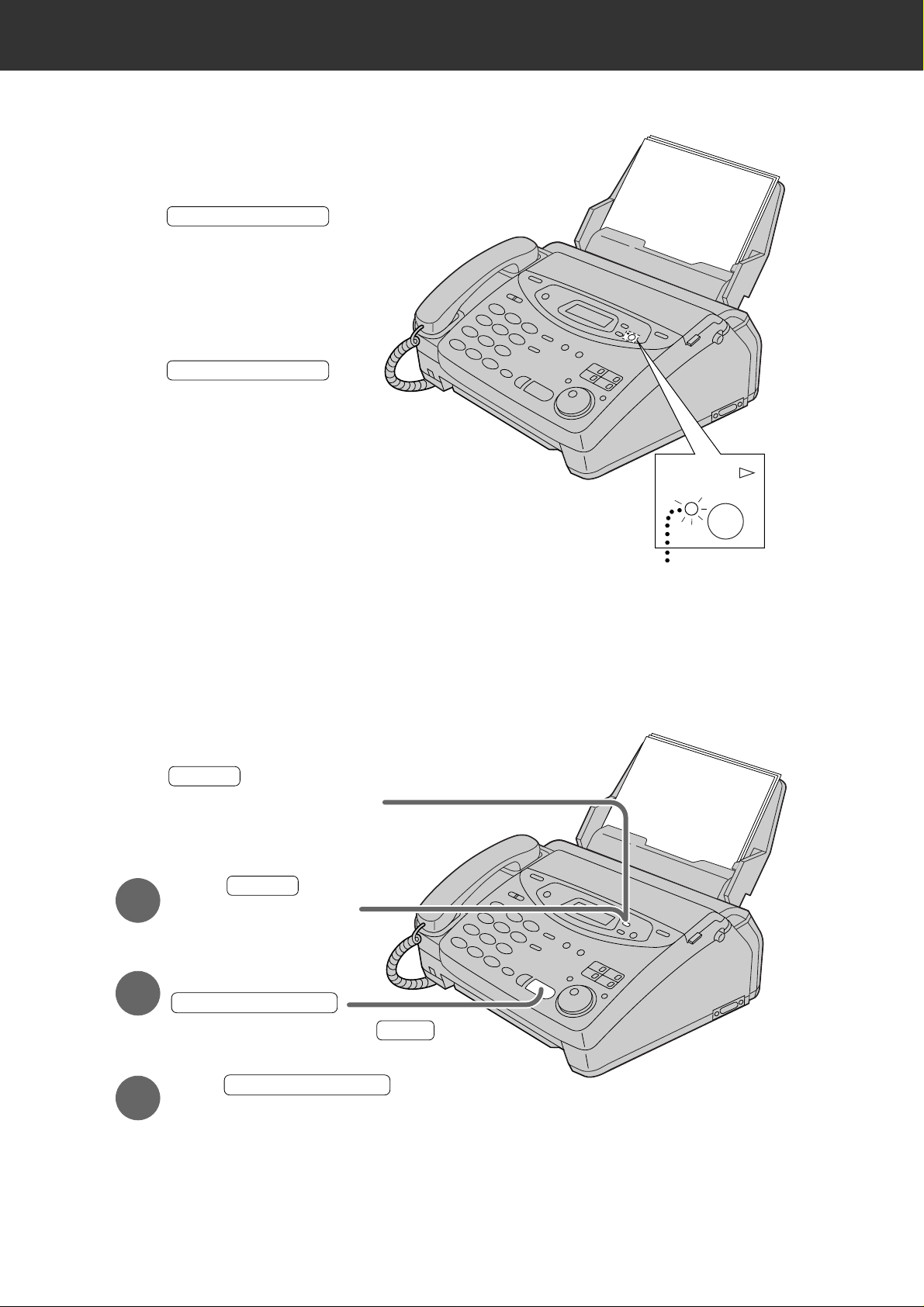
11
Quick Start
Listening to recorded messages
●
For further details, see page 95.
Erasing recorded messages
●
For further details, see page 96.
FLASH/LIGHT
Press .
●
The new recorded messages
will be played.
■
When the PLAY MESSAGES
indicator flashes
PLAY MESSAGES
PLAY MESSAGES
Press .
●
All messages will be played.
■
When the PLAY MESSAGES
indicator lights
PLAY
MESSAGES
Press while listening to
the message you want to erase.
ERASE
■
Erasing a specific message
1
Press after listening
to all of the messages.
ERASE
STOP
2
Press
.
■
Erasing all the messages
3
Press again.
START/SET/COPY
START/SET/COPY
●
To stop erasing, press .
Page 12

12
Table of Contents
Initial
Preparation
Accessories
Help Button
Finding the
Controls
Setup
Volumes
Included accessories . . . . . . . . . . . . . . . . . . . . . . . . . . . 15
Accessory order information . . . . . . . . . . . . . . . . . . . . . . 15
Help function . . . . . . . . . . . . . . . . . . . . . . . . . . . . . . . . . 16
Location . . . . . . . . . . . . . . . . . . . . . . . . . . . . . . . . . . . . . 18
Overview . . . . . . . . . . . . . . . . . . . . . . . . . . . . . . . . . . . . 22
Before installation . . . . . . . . . . . . . . . . . . . . . . . . . . . . . . 23
Paper tray . . . . . . . . . . . . . . . . . . . . . . . . . . . . . . . . . . . 24
A4 paper guides . . . . . . . . . . . . . . . . . . . . . . . . . . . . . . . 24
Paper stacker . . . . . . . . . . . . . . . . . . . . . . . . . . . . . . . . . 25
Recording paper . . . . . . . . . . . . . . . . . . . . . . . . . . . . . . . 26
Connections . . . . . . . . . . . . . . . . . . . . . . . . . . . . . . . . . . 28
Date and time, your logo and facsimile telephone number
. .
29
Adjusting volumes . . . . . . . . . . . . . . . . . . . . . . . . . . . . . 33
Telephone
Making and
Answering Calls
One-Touch Dial
EASY DIAL
Voice Contact
Voice calls - making . . . . . . . . . . . . . . . . . . . . . . . . . . . . 34
Voice calls - answering . . . . . . . . . . . . . . . . . . . . . . . . . . 35
TONE, FLASH and PAUSE buttons . . . . . . . . . . . . . . . . 36
Dialing mode (touch tone or pulse) . . . . . . . . . . . . . . . . . 37
Setting the recording paper size . . . . . . . . . . . . . . . . . . . 37
Storing names and telephone numbers
in the One-Touch Dial . . . . . . . . . . . . . . . . . . . . . . . . 38
Making a voice call using the One-Touch Dial . . . . . . . . . 39
Storing names and telephone numbers
in the EASY DIAL directory . . . . . . . . . . . . . . . . . . . . 40
Making a voice call using the EASY DIAL directory . . . . . 42
Talking to the caller after fax transmission or reception . . 43
Fax/Copy
Sending Faxes
Sending a fax manually . . . . . . . . . . . . . . . . . . . . . . . . . 44
Sending a fax using the One-Touch Dial . . . . . . . . . . . . 45
Sending a fax using the EASY DIAL directory . . . . . . . . . 46
Sending a fax by following the voice guide
(KX-FM131 only) . . . . . . . . . . . . . . . . . . . . . . . . . . . . 47
Documents you can send . . . . . . . . . . . . . . . . . . . . . . . . 48
Sending report for confirmation . . . . . . . . . . . . . . . . . . . . 49
Automatic journal report . . . . . . . . . . . . . . . . . . . . . . . . . 50
Delayed transmission (sending a fax at a specified time)
. . . 51
From memory . . . . . . . . . . . . . . . . . . . . . . . . . . . . . . . . . 52
Multiple stations . . . . . . . . . . . . . . . . . . . . . . . . . . . . . . . 53
Overseas mode . . . . . . . . . . . . . . . . . . . . . . . . . . . . . . . 56
Connecting tone . . . . . . . . . . . . . . . . . . . . . . . . . . . . . . . 57
Page 13

13
Fax/Copy
Receiving Faxes
Copying
Setting the unit to receive calls . . . . . . . . . . . . . . . . . . . . 58
TEL mode (answering all calls manually) . . . . . . . . . . . . 62
Using the unit with an answering machine (KX-FP105 only)
. .63
FAX ONLY mode (all calls are received as faxes) . . . . . . 66
Distinctive Ring service (ring pattern detection feature) . . 70
TEL/FAX mode (receiving voice calls with rings and
fax calls without rings when you are near the unit) . . . 72
Extension telephone . . . . . . . . . . . . . . . . . . . . . . . . . . . . 77
Fax activation code . . . . . . . . . . . . . . . . . . . . . . . . . . . . 77
Other size documents . . . . . . . . . . . . . . . . . . . . . . . . . . 78
Silent detection (KX-FP105 only)
(receiving faxes from older model fax machines) . . . . 79
Using the unit and a computer on the same line
(KX-FM131 only) . . . . . . . . . . . . . . . . . . . . . . . . . . . . 79
Memory reception alert . . . . . . . . . . . . . . . . . . . . . . . . . . 80
Friendly reception . . . . . . . . . . . . . . . . . . . . . . . . . . . . . . 81
Auto disconnection (KX-FP105 only) . . . . . . . . . . . . . . . 82
Error correction mode setting . . . . . . . . . . . . . . . . . . . . . 83
Pager call . . . . . . . . . . . . . . . . . . . . . . . . . . . . . . . . . . . . 84
Film detection . . . . . . . . . . . . . . . . . . . . . . . . . . . . . . . . . 86
Receive polling (retrieving a fax placed on another
party’s machine) . . . . . . . . . . . . . . . . . . . . . . . . . . . . 87
Making a copy . . . . . . . . . . . . . . . . . . . . . . . . . . . . . . . . 88
Answering
Device
(KX-FM131 only)
Setup
Greeting
Playing
Messages
Recording
Remote
Operation
Options
TAD/FAX mode (using the built-in answering device
and receiving voice and fax calls automatically) . . . . . 90
Pre-recorded greeting messages . . . . . . . . . . . . . . . . . . 91
Recording your own greeting messages . . . . . . . . . . . . . 92
Checking your own recorded greeting messages . . . . . . 93
Erasing your own recorded greeting messages . . . . . . . . 93
Recording time for the TAD/FAX greeting message . . . . . 94
Listening to recorded messages . . . . . . . . . . . . . . . . . . . 95
Erasing recorded messages . . . . . . . . . . . . . . . . . . . . . . 96
Functions while playing a message (repeating,
skipping and stopping) . . . . . . . . . . . . . . . . . . . . . . . . 97
Memo message (leaving a message for others or yourself)
. . . 98
Telephone conversation . . . . . . . . . . . . . . . . . . . . . . . . . 98
Operating from a remote location . . . . . . . . . . . . . . . . . . 99
Setting the remote operation ID . . . . . . . . . . . . . . . . . . 100
From a remote touch tone telephone . . . . . . . . . . . . . . 101
Transferring recorded messages to another telephone
. . 104
Ring count in the TAD/FAX mode . . . . . . . . . . . . . . . . . 107
Incoming message recording time . . . . . . . . . . . . . . . . 108
Message alert (beeps when a voice message
is received) . . . . . . . . . . . . . . . . . . . . . . . . . . . . . . . 108
Recording time alert (beeps when memory is
almost full) . . . . . . . . . . . . . . . . . . . . . . . . . . . . . . . . 109
Incoming message monitor . . . . . . . . . . . . . . . . . . . . . . 109
Initial
Preparation
Telephone Fax/Copy
Answering
Device
Help
General
Information
Page 14
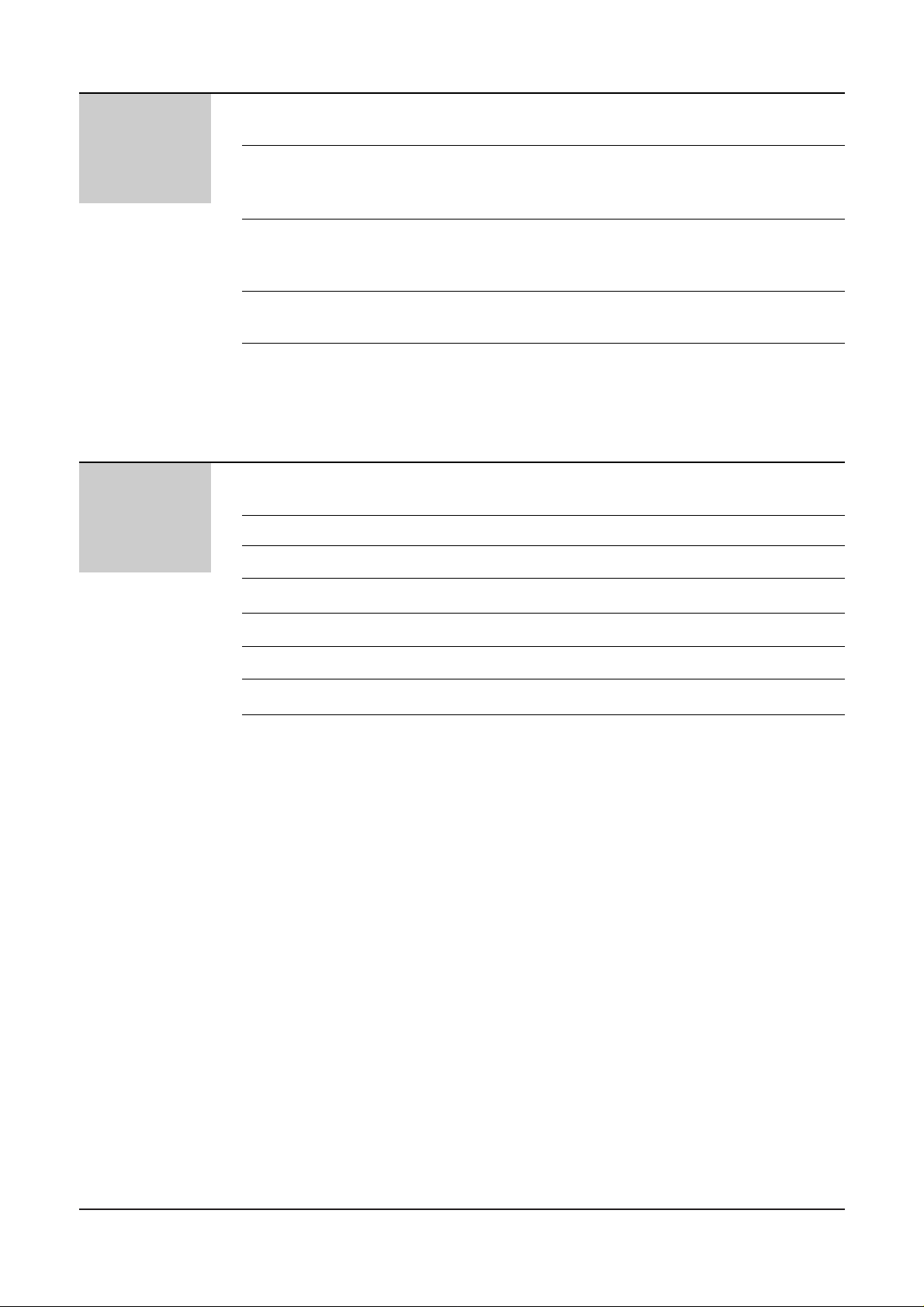
14
Help
Error Messages
Operations
Jams
Ink Film
Cleaning
Reports . . . . . . . . . . . . . . . . . . . . . . . . . . . . . . . . . . . . 110
Display . . . . . . . . . . . . . . . . . . . . . . . . . . . . . . . . . . . . . 110
When a function does not work, check here before
requesting help . . . . . . . . . . . . . . . . . . . . . . . . . . . . 112
If a power failure occurs . . . . . . . . . . . . . . . . . . . . . . . . 116
Recording paper jams . . . . . . . . . . . . . . . . . . . . . . . . . . 117
Sending document jams . . . . . . . . . . . . . . . . . . . . . . . . 119
Sending document does not feed, or multi-feeds . . . . . . 120
How much film you have left . . . . . . . . . . . . . . . . . . . . . 121
Replacing the film or film cartridge . . . . . . . . . . . . . . . . 122
Document feeder . . . . . . . . . . . . . . . . . . . . . . . . . . . . . 125
Thermal head and black bar . . . . . . . . . . . . . . . . . . . . . 126
General
Information
Print Reports
Fax Voice Guidance
Display Contrast
Original Mode
Reset
Specifications
Index
Features Summary
Printing the feature settings, telephone numbers,
journal, printer test list and broadcast list . . . . . . . . . 127
Fax voice guidance (KX-FM131 only) . . . . . . . . . . . . . . 128
Changing the display contrast . . . . . . . . . . . . . . . . . . . . 129
Setting the original mode . . . . . . . . . . . . . . . . . . . . . . . 130
Resetting the advanced features . . . . . . . . . . . . . . . . . 131
Technical data about this product . . . . . . . . . . . . . . . . . 132
Index . . . . . . . . . . . . . . . . . . . . . . . . . . . . . . . . . . . . . . 133
Summary of user programmable features . . . . . . . . . . .135
Page 15

15
Accessories
Initial
Preparation
Included accessories
Power cord . . . . 1 Telephone line cord
. . . . . . . . . . . . . 1
Handset. . . . . . . 1 Handset cord. . . 1 Paper tray . . . . . 1
Paper stacker. . . 1
A4 paper guides
. . 2
(Left)
(Right)
Panasonic PC software
for KX-FM131
(CD-ROM)
. . . . . . 1
PANA LINK
Software Guide
. . 1
— The film cartridge
is pre-installed.
Film cartridge. . . 1
●
If any items are missing or damaged, check with the place of purchase.
●
Save the original carton and packing materials for future shipping and transportation of the unit.
To use this unit with your PC (KX-FM131 only)
●
A RS232C cable less than 3 meters long (DB9 Female/DB25 Male) is required to connect to a personal
computer. Please purchase at any computer supply store.
For KX-FM131 only
Accessory order information
Note:
●
The film is not reusable. Do not rewind and use the film again.
Model No. Description Specifications
KX-FA137A Film cartridge
1 cartridge and 1 film [216 mm x 100 m
(8
1
/
2
"
x 328')
roll]
●
The film has already been installed in the cartridge.
●
Replacement film (KX-FA136A) can be installed in the
cartridge after initial usage.
Page 16

16
Help Button
Help function
You can print a quick reference for assistance as follows.
1
Press .
Display:
2
Press or until the desired item is
displayed. The following items are available.
1. How to program your unit
2.
How to store names in the EASY
DIAL directory and how to dial them
3. Help with problems receiving faxes
4. How to use the copier function
5. List of available reports
3
Press .
PRINTING
START/SET/COPY
5.REPORTS
4.COPIER
3.FAX RECEIVING
2.EASY DIAL
1.HOW TO SET UP
PRESS[▼▲]&[SET]
HELP
START/SET/COPY
HELP
/
■
For KX-FP105
Page 17

17
Help Button
Initial
Preparation
You can print a quick reference for assistance as follows.
1
Press .
Display:
2
Press or until the desired item is
displayed. The following items are available.
1. How to send faxes with the voice
guide
2. How to program your unit
3.
How to store names in the EASY
DIAL directory and how to dial them
4. Help with problems operating
answering device
5. Help with problems receiving faxes
6. How to use the copier function
7
. List of available reports
3
Press .
PRINTING
START/SET/COPY
7.REPORTS
6.COPIER
5.FAX RECEIVING
4.TAD OPERATION
3.EASY DIAL
2.HOW TO SET UP
1.SEND GUIDE
PRESS[▼▲]&[SET]
HELP
START/SET/COPY
HELP
/
■
For KX-FM131
Page 18

18
Finding the Controls
Location
HELP
REDIAL/PAUSE
QUICK SCAN
MEMORY%
FLASH
HANDSET MUTE
RESOLUTION
STOP
MONITOR
PQRS TUV WXYZ
GHI JKL MNO
ABC
VOLUME
DEF
TONE
START/
SET /
COPY
1
23
4
56
7
89
0
●
To print a quick
reference (p. 16).
●
For voice muting (p. 34, 35).
●
Hookswitch (p. 36)
Dial keypad
Display panel
●
To adjust volumes (p. 33).
●
To select feature settings
during programming.
●
To scan and store a document into memory,
and then transmit or copy the stored document (p. 52, 88).
●
To select a resolution (p. 44).
●
To redial the last number dialed (p. 34, 44).
●
To insert a pause during dialing (p. 36).
●
To dial without lifting
the handset.
●
To stop an operation
or cancel programming.
●
To change from pulse to tone
during dialing (p. 36).
●
To initiate fax transmission, reception or copying.
●
To store a setting during programming.
■
For KX-FP105
Page 19

19
Finding the Controls
Initial
Preparation
AUTO ANSWER
BROADCAST BROADCAST
BROADCAST
FAX ON
1
4
HYPHEN SECRET
NAME/TEL NO.
LOWER
2
5
3
6
INSERT
SEARCH
DIRECTORY
PROGRAM
MENU
FWD
DOWNUP
BACK
COLLATE
ZOOM
●
For transmission to multiple stations (p. 53–55).
●
For the One-Touch Dial (p. 38, 39, 45).
●
Command keys (p. 31)
●
To search for a stored name (p. 42, 46).
●
To select characters during programming (p. 31).
●
To select the basic features during programming (p. 135).
●
To select an enlargement/reduction rate in the copy mode (p. 88, 89).
●
To initiate or exit programming.
●
To confirm a stored telephone number (p. 42).
●
To select stations 4–6 for the One-Touch Dial
(p. 38, 39, 45).
●
To keep the telephone number secret (p. 38, 40).
●
To insert one character or one space (p. 30, 31).
●
To insert a hyphen (p. 31, 38).
●
To turn the auto answer mode on/off (p. 58).
●
To store or edit names and telephone numbers
(p. 38, 40, 41, 53, 54).
●
To choose “Collated” or “Uncollated”
in the copy mode (p. 88).
Page 20

20
Finding the Controls
Location
HELP
REDIAL/PAUSE
QUICK SCAN
MEMORY% CALLS
FLASH
MUTE
RESOLUTION
STOP
PQRS TUV WXYZ
GHI JKL MNO
ABC
VOLUME
DEF
TONE SLOW QUICK
START/
SET /
COPY
1
2 3
4
5 6
7
8 9
0
DIGITAL
SP-PHONE
●
To print a quick
reference (p. 17).
●
For voice muting (p. 34, 35).
●
Hookswitch (p. 36)
Dial keypad
Display panel
●
To adjust volumes (p. 33).
●
To select feature settings
during programming.
●
To scan and store a document into memory,
and then transmit or copy the stored document (p. 52, 88).
●
To select a resolution (p. 44).
●
To redial the last number dialed (p. 34, 44).
●
To insert a pause during dialing (p. 36).
●
For speakerphone
operation.
●
For slow playback (p. 97).
●
For quick playback (p. 97).
●
To stop an operation
or cancel programming.
●
To change from pulse
to tone during dialing (p. 36).
●
To initiate fax transmission, reception or copying.
●
To store a setting during programming.
■
For KX-FM131
Page 21

21
Initial
Preparation
AUTO ANSWER
BROADCAST BROADCAST
BROADCAST
TAD/FAX ON
1
4
HYPHEN SECRET
NAME/TEL NO.
LOWER
2
5
3
6
INSERT
SEARCH
DIRECTORY
MESSAGES
PROGRAM
MENU
FWD
DOWNUP
BACK
COLLATE
ZOOM
ERASE
RECORD
PLAY
MESSAGES
SKIP
REPEAT
●
For transmission to multiple stations (p. 53–55).
●
For the One-Touch Dial (p. 38, 39, 45).
●
Command keys (p. 31)
●
To record your own greeting messages (p. 92).
●
To record memo messages or telephone
conversations (p. 98).
●
To erase recorded messages (p. 96).
●
To erase your own greeting messages (p. 93).
●
To search for a stored name (p. 42, 46).
●
To select characters during programming (p. 31).
●
To select the basic features during programming (p. 137).
●
To skip and/or repeat recorded messages in the
answering device (p. 97).
●
To select an enlargement/reduction rate in the copy mode
(p. 88, 89).
●
To initiate or exit programming.
●
To confirm a stored telephone
number (p. 42).
●
To select stations 4–6 for the
One-Touch Dial (p. 38, 39, 45).
●
To keep the telephone number
secret (p. 38, 40).
●
To insert one character or one
space (p. 30, 31).
●
To insert a hyphen (p. 31, 38).
●
To play recorded messages (p. 95).
●
To turn the AUTO ANSWER mode
on/off (p. 60, 61).
●
To store or edit names and
telephone numbers
(p. 38, 40, 41, 53, 54).
●
To choose “Collated” or “Uncollated”
in the copy mode (p. 88).
Finding the Controls
Page 22

22
Finding the Controls
Overview
Recording paper
entrance
Paper tray
Document entrance
Recording paper exit
Cover open button
●
To open the
operation panel
cover.
Document
feeder tray
Cover
Speaker
Document exit
Paper stacker
Document guides
●
To match the width of the document.
Microphone (KX-FM131 only)
●
To talk with the other
party when using the
speakerphone.
●
To record greeting
messages and memo
messages.
Serial interface connector
(KX-FM131 only)
●
To connect your PC with a
RS232C cable. For system
requirements, see the PANA
LINK Software Guide.
Note:
●
The document and recording paper will be ejected from the front of the unit. Install the unit on a desk or
floor with a smooth surface and do not place anything in front of the unit.
* The pictured model is KX-FP105.
Page 23

Setup
Initial
Preparation
23
Before installation
2
Open the cover by pressing the cover open button.
3
Lift the film cartridge, remove the leaflet and
replace the film cartridge.
4
Close the cover securely by pushing down on the
dotted area at both ends.
Dotted area
Cover open
button
Leaflet
Film
cartridge
1
Remove the shipping tape.
Shipping tape
Page 24

24
Setup
Paper tray
Insert the two tabs on the paper tray into the slots on the
back of the unit.
●
Do not place the unit in areas where the paper tray
may be obstructed by a wall etc.
Tabs
Slots
Paper tray
A4 paper guides
Note:
●
When you remove the paper tray, be sure to take off A4 paper guides first, in order not to damage them.
1
Insert the bottom tab on the A4 paper guide
(left) into the lower slot.
Press the guide into the upper slot.
●
If the A4 paper guide cannot be installed, make
sure the paper tray has been installed correctly.
B
A
A4 paper guide (left)
Upper slot
Lower slot
Bottom tab
B
A
Paper tray
2
Insert the bottom tab on the A4 paper guide
(right) into the lower slot.
Press the guide into the upper slot.
B
A
A4 paper guide (right)
Upper slot
Paper tray
Lower slot
Bottom tab
B
A
When using A4 size paper you need to install the guides for it.
Page 25

Initial
Preparation
25
Paper stacker
1
Remove the shipping tape from the paper stacker.
2
Lift the front of the unit and hold the aluminum
sheet up to prevent it being bent by the paper
stacker while inserting the paper stacker into the
side slots.
Paper stacker
Shipping tape
Side slots
Bottom
Aluminum sheet
3
Confirm that the paper stacker is locked into the
center slots and slide back.
Center slots
Paper
stacker
4
Slide the paper stacker forward until it stops.
Paper stacker
Setup
Page 26

26
Setup
Recording paper
A4 size recording paper can be loaded. The paper tray can hold up to 150 sheets of 75 g/m2(20 lb.) paper. You
may use 60 g/m2to 90 g/m2(16 lb. to 24 lb.) paper.
1
Fan the stack of paper to prevent a paper jam.
1
Press the dotted area on the paper stacker
extender.
Paper stacker extender
Dotted area
2
Open the paper stacker extender.
Paper stacker
extender
Using legal size paper
Page 27

Setup
Initial
Preparation
27
Adding paper to the paper tray
1. Pull the tension bar forward and hold open while
removing all of the installed paper.
2. Add paper to the removed paper and straighten.
3. Fan the stack of paper.
4. Pull the tension bar forward and hold open while
inserting the paper.
Tension bar
2
Pull the tension bar forward and hold open while
inserting the paper.
●
The height of the stack of the paper should not
exceed the upper limit on the paper tray,
otherwise the paper may jam or multi-feed.
●
The paper should not be over the tab.
●
If the paper is not inserted correctly, readjust the
paper or the paper may jam.
IncorrectCorrect
Stack of
paper
Paper tray
Upper
limit
Tension bar
Tab
Note:
●
Avoid paper with a cotton and/or fiber content that is over 20%, such as letterhead paper or paper
used for resumes.
●
Do not use different types or thicknesses of paper in the paper tray at the same time. This may
cause a paper jam.
●
Avoid extremely smooth or shiny paper that is highly textured. Also avoid paper that is coated,
damaged or wrinkled.
●
Avoid double-sided printing.
●
Do not use paper printed from this unit for double-sided printing with other copiers or printers, or the paper
may jam.
●
Do not reinsert the ejected paper into the recording paper exit.
●
Some paper only accepts print on one side. Try using the other side of paper when you are not happy with
the print quality.
Page 28

To the single telephone line
To the power outlet
(220–240 V, 50/60 Hz)
Telephone
line cord
Power cord
Handset cord
Connect to “LINE”.
28
Setup
Connections
1
Connect the handset cord.
2
Connect the telephone line cord.
3
Connect the power cord.
Note:
●
When you operate this product, the power outlet should be near the product and easily accessible.
●
If you want to connect an answering machine to the unit, see page 63 (KX-FP105 only).
Page 29

Date and time, your logo and facsimile
telephone number
You should program the date and time, your logo and facsimile telephone number. This information will be
printed on each page transmitted from your unit.
Fax Correspondence
Your logo Your facsimile telephone number
Date and time
FROM : Panasonic Fax FAX NO. : 1234567 Feb. 26 1999 04:02PM P1
Example:
Setting the date and time
1
Press .
Display:
2
Press , then .
3
Press .
Cursor
4
Enter the correct month/day/year by selecting
2 digits for each using the dial keypad.
Example: Aug. 10, 1999
Press .
5
Press .
6
Enter the correct hour/minute by selecting
2 digits for each using the dial keypad.
Press to select “AM” or “PM”.
Example: 3:15PM
1. Press .
2. Press until “PM” is displayed.
TIME: 03:15PM
TIME: 03:15AM
1 50 3
TIME: 12:00AM
START/SET/COPY
M:08/D:10/Y:99
00 1 98 9
M:01/D:01/Y:99
START/SET/COPY
SET DATE & TIME
0 1
1.SYSTEM SET UP
MENU
7
Press .
8
Press .
MENU
SETUP ITEM [ ]
START/SET/COPY
1
2 3
4
5 6
7
8 9
0
STOP
START/SET/COPY
MENU
/
EASY DIAL
Note:
●
You can enter the number by rotating
in steps 4 and 6. In this case,
press to move the cursor.
●
The accuracy of the clock is approximately
±60 seconds a month.
EASY DIAL
To correct a mistake
●
Press or to move the cursor to the
incorrect number, and make the correction.
●
If you press while programming, the
display will return to the previous one.
STOP
Setup
Initial
Preparation
29
Page 30

30
Setup
Setting your logo
1
Press .
Display:
2
Press , then .
3
Press .
4
Enter your logo, up to 30 characters, by using the
dial keypad. See next page for details.
Example: Bill
1. Press twice.
Cursor
2. Press six times.
3. Press six times.
4. Press to move the cursor to the next space
and press six times.
5
Press .
6
Press .
MENU
SETUP ITEM [ ]
START/SET/COPY
LOGO=Bill
LOGO=Bil
5
LOGO=Bi
4
LOGO=B
2
LOGO=
START/SET/COPY
YOUR LOGO
0 2
1.SYSTEM SET UP
MENU
1
2 3
4
5 6
7
8 9
0
/
STOP
START/SET/COPY
MENU
INSERT
HYPHEN
(Delete)
EASY DIAL
To correct a mistake
●
Press or to move the cursor to the
incorrect character, and make the correction.
To delete a character
●
Move the cursor to the character you want to delete
and press .
STOP
To insert a character
1. Press or to move the cursor to
the position to the right of where you want
to insert the character.
2. Press (One-Touch Dial key 2) to
insert a space and enter the character.
INSERT
The logo can be your company, division or name.
Note:
●
You can enter characters by rotating
(see next page).
EASY DIAL
5
Page 31

To select characters with the dial keypad
Pressing the dial keys will select a character as shown below.
To select characters using the EASY DIAL
Instead of pressing the dial keys, you can select characters using the EASY DIAL.
1. Rotate until the desired character is
displayed.
2. Press to move the cursor to the next space.
●
The character displayed in step 1 is inserted.
3. Return to step 1 to enter the next character.
Display order of characters
EASY DIAL
Capital
alphabet
Lower case
alphabet
Number
Symbol
: Rotating to
the right
: Rotating to
the left
1
2 3
4
5 6
7
8 9
0
EASY DIAL
Setup
Initial
Preparation
31
Keys Characters
1
2
3
4
5
6
7
8
9
0
1
2
STOP
1 [ ] { } + – / = , . _ ` : ; ? |
A B C a b c 2
D E F d e f 3
G H I g h i 4
J K L j k l 5
M N O m n o 6
P Q R S p q r s 7
T U V t u v 8
W X Y Z w x y z 9
0 ( ) ! " # $ % & ¥ @ ^ ’
HYPHEN key (To insert a hyphen.)
INSERT key (To insert one character or one space.)
Delete key (To delete a character.)
key (To move the cursor to the left.)
key (To move the cursor to the right.)
To enter another character using the same number key, move the cursor to the next space.
Page 32

32
SetupSetup
Setting your facsimile telephone number
1
Press .
Display:
2
Press , then .
3
Press .
4
Enter your facsimile telephone number up to
20 digits using the dial keypad.
Example:
5
Press .
6
Press .
MENU
SETUP ITEM [ ]
START/SET/COPY
NO.=1234567
NO.=
START/SET/COPY
YOUR FAX NO.
0 3
1.SYSTEM SET UP
MENU
1
2 3
4
5 6
7
8 9
0
/
STOP
START/SET/COPY
MENU
HYPHEN
EASY DIAL
To correct a mistake
●
Press or to move the cursor to the
incorrect number, and make the correction.
To delete a number
●
Move the cursor to the number you want to
delete and press .
STOP
Note:
●
You can enter your facsimile telephone number by
rotating . If using , press
to move the cursor.
●
The button replaces the digit with a “+” and the
button replaces it with a space.
Example (using the dial keypad): +234 5678
Press .
●
To enter a hyphen in a telephone number, press
(One-Touch Dial key 1).
HYPHEN
2 4 6 7 83 5
EASY DIAL
EASY DIAL
Page 33

33
Volumes
Initial
Preparation
Adjusting volumes
Ringer volume
4 levels (high/middle/low/off) are available.
While the unit is idle, press or .
To turn the ringer off:
1. Press repeatedly until the following message
is displayed.
Display:
2. Press .
●
To turn the ringer back on, press .
While the ringer volume is set to off:
The display will show the following message.
When a call is received, the unit will not ring and will
display the following.
Handset receiver volume
3 levels (high to low) are available.
While using the handset, press or .
Monitor/Speaker volume
8 levels (high to low) are available.
While using the monitor/speakerphone,
press or .
Fax voice guidance volume
(KX-FM131 only)
9 levels (high to off) are available.
While listening to the fax voice guidance,
press or .
Answering device volume
(KX-FM131 only)
9 levels (high to off) are available.
While listening to the recorded messages,
press or .
INCOMING CALL
RINGER OFF
YES: PRESS SET
RINGER OFF= OK?
START/SET/COPY
/
2 3
1
5 6
4
8 9
7
0
START/SET/COPY
Page 34

34
Making and Answering Calls
Voice calls - making
1
Lift the handset.
Display:
2
Dial the telephone number.
Example:
●
If you misdial, hang up and dial again.
3
When the other party answers, speak with the
handset.
4
When finished talking, replace the handset.
TEL=2345678
TEL=
REDIAL/PAUSE
Handset
Microphone
(KX-FM131)
/
DIGITAL SP-PHONE
MUTE
MONITOR
(KX-FM131)
(KX-FP105)
(KX-FM131)
(KX-FP105)
HANDSET MUTE
To redial the last number
1. Lift the handset.
2. Press .
3. When the other party answers, speak with the
handset.
●
If the line is busy when using the /
button, the unit will
automatically redial the number up to 14 times.
●
During redial, the following will be displayed.
Display:
To mute your voice to the other
party
1. Press / during a
telephone conversation using the handset.
Display:
●
The other party cannot hear you, but you can
hear them.
2. To resume the conversation, press
/ again.
●
For KX-FM131
You can also mute your voice to the other party
when using .
DIGITAL SP-PHONE
MUTE
HANDSET MUTE
<MUTE>
MUTE
HANDSET MUTE
WAITING REDIAL
DIGITAL SP-PHONE
MONITOR
REDIAL/PAUSE
Hints for the speakerphone
operation (KX-FM131 only)
●
Use the speakerphone in a quiet room.
●
If you have difficulty hearing the other party,
adjust the volume using or .
●
If you and the other party speak at the
same time, parts of your conversation will
be cut off.
●
To switch to the handset, lift the handset.
To switch back to the speakerphone, press
.
DIGITAL SP-PHONE
Helpful hints:
●
For KX-FP105
You can press instead of lifting up the
handset in step 1.
Use the handset when the other party answers.
●
For KX-FM131
You can press instead of using
the handset.
DIGITAL SP-PHONE
MONITOR
Page 35

35
Voice calls - answering
1
When the unit rings, lift the handset.
2
When finished talking, replace the handset.
Handset
Microphone
(KX-FM131)
DIGITAL SP-PHONE
/
(KX-FM131)
MUTE
(KX-FM131)
(KX-FP105)
HANDSET MUTE
Making and Answering Calls
Telephone
Hints for the speakerphone
operation (KX-FM131 only)
●
Use the speakerphone in a quiet room.
●
If you have difficulty hearing the other party,
adjust the volume using or .
●
If you and the other party speak at the
same time, parts of your conversation will
be cut off.
●
To switch to the handset, lift the handset.
To switch back to the speakerphone, press
.
DIGITAL SP-PHONE
To mute your voice to the other
party
1. Press / during a
telephone conversation using the handset.
Display:
●
The other party cannot hear you, but you can
hear them.
2. To resume the conversation, press
/ again.
●
For KX-FM131
You can also mute your voice to the other party
when using .
DIGITAL SP-PHONE
MUTE
HANDSET MUTE
<MUTE>
MUTE
HANDSET MUTE
Helpful hint:
●
You can press instead of using
the handset (KX-FM131 only).
DIGITAL SP-PHONE
Page 36

36
Making and Answering Calls
TONE, FLASH and PAUSE buttons
TONE button
The ( ) button is used for rotary pulse dial
services and allows you to temporarily change from
pulse to tone mode during a dialing operation.
When you hang up, the unit will automatically return to
pulse mode.
TONE
Entering pauses
When the button is pressed during
dialing, a pause will be inserted. Pressing
once creates a 5 second pause.
Example 1:
If your unit is connected to a host exchange, insert
a pause to get an outside line.
Example 2:
If a transmission error occurs during an overseas
transmission, add two pauses at the end of the
telephone number.
REDIAL/PAUSE
REDIAL/PAUSE
9 PAUSE
Line access code
Telephone
number
International
access code
Country
code
PAUSE PAUSE
Telephone
number
Note:
●
TONE, FLASH and PAUSE can be
stored into a telephone number in the
One-Touch Dial and the EASY DIAL
directory.
1
2 3
4
5 6
7
8 9
0
TONE
FLASH
REDIAL/PAUSE
FLASH button
The button functions like the hookswitch on a
regular telephone. If you misdial a telephone number,
press the button firmly.
The button also allows you to use special
features of a host exchange (if connected) or local
telephone company services such as call waiting.
For further details, contact your host exchange supplier
or local telephone company.
FLASH
FLASH
FLASH
Page 37

37
This feature is set to “TONE” as a pre-selected setting.
If you cannot dial, change the dialing mode setting to “PULSE” by following the instructions below.
1
Press .
Display:
2
Press , then .
3
Press .
4
Press or to select “PULSE”.
5
Press .
6
Press .
MENU
SETUP ITEM [ ]
START/SET/COPY
MODE=PULSE
▼▲
MODE=TONE
▼▲
START/SET/COPY
DIALING MODE
1 3
1.SYSTEM SET UP
MENU
1
2 3
4
5 6
7
8 9
0
/
START/SET/COPY
MENU
Making and Answering Calls
Telephone
Dialing mode
(touch tone or pulse)
1
Press .
Display:
2
Press , then .
3
Press .
4
Press or to select the desired setting.
5
Press .
6
Press .
MENU
SETUP ITEM [ ]
START/SET/COPY
A4
▼▲
START/SET/COPY
PAPER SIZE
1 6
1.SYSTEM SET UP
MENU
1
2 3
4
5 6
7
8 9
0
/
START/SET/COPY
MENU
The recording paper size is selected by programming and should match the size of the paper on the paper
tray.
A4: The recording paper width is 210 mm (81/
4
"
) (pre-selected setting).
LTR/LEGAL: The recording paper width is 216 mm (81/
2
"
), letter or legal size paper.
Setting the recording paper size
Page 38

38
One-Touch Dial
To keep the telephone number
secret
Press (One-Touch Dial key 3) after
entering the telephone number in step 5.
●
A secret number cannot be viewed after this
is set.
●
The telephone number will not appear on the
telephone number list.
●
Pressing does not count as a
digit.
To edit a stored station name
and number
Enter the desired name in step 3.
Enter the desired number in step 5.
To erase a stored station name and number,
see page 41.
SECRET
SECRET
1
23
4
56
7
89
0
START/SET/COPY
One-Touch
Dial keys
DIRECTORY PROGRAM
HYPHEN
SECRET
LOWER
Helpful hint:
●
You can confirm the stored items on the
display (p. 42) or on the telephone number
list (p. 127).
The unit’s memory allows you to use the One-Touch Dial for rapid access to your most frequently dialed
numbers. 6 stations are available.
●
One-Touch Dial keys 1, 2 or 3 can be used as One-Touch Dial keys (DIALMODE) or as broadcast keys
(BROADCAST). These functions cannot be used at the same time. For the broadcast function, see pages 53 to 55.
1
Press .
Display:
2
For stations 1–3
Press one of the One-Touch Dial keys.
Press to go to the next prompt.
For stations 4–6
Press , then press one of the One-Touch
Dial keys.
3
Enter the station name, up to 10 characters,
following the instructions on page 31.
Example:
4
Press .
Example:
5
Enter the telephone number up to 30 digits.
Example:
●
If you want to enter a hyphen, press
(One-Touch Dial key 1).
6
Press .
●
To program other stations, repeat steps 2 to 6.
7
Press to exit the program.
Note:
●
If “DIAL MODE” is not displayed when you select
stations 1, 2 or 3 in step 2, the broadcast function has
been set. To use the station as a One-Touch Dial key,
press to select “DIAL MODE”. The broadcast
function will be canceled.
●
A hyphen entered in a telephone number counts as two
digits.
DIRECTORY PROGRAM
USE EASY DIAL
PRESS STATION
REGISTERED
START/SET/COPY
HYPHEN
<S02>=1114497
<S02>=
START/SET/COPY
NAME=John
LOWER
START/SET/COPY
DIAL MODE
▼▲
USE EASY DIAL
PRESS STATION
DIRECTORY PROGRAM
Storing names and telephone numbers in the One-Touch Dial
Page 39

39
One-Touch Dial
Telephone
Helpful hints:
●
You can confirm the stored items on the display (p. 42)
or on the telephone number list (p. 127).
●
You can use the EASY DIAL directory to select the
station name instead of using the One-Touch Dial
keys. Rotate until the desired name is
displayed, then lift the handset.
●
For KX-FP105
You can press instead of lifting up the
handset in step 1.
Use the handset when the other party answers.
●
For KX-FM131
You can press instead of using
the handset.
DIGITAL SP-PHONE
MONITOR
EASY DIAL
Making a voice call using the One-Touch Dial
Before using this feature, program the desired names and telephone numbers into the One-Touch Dial (p. 38).
1
Llift the handset.
Display:
●
Check that there are no documents in the
document feeder tray.
2
For stations 1–3
Press the desired One-Touch Dial key.
For stations 4–6
Press , then press the desired
One-Touch Dial key.
Example:
3
When the other party answers, speak with the
handset.
4
When finished talking, replace the handset.
TEL=<John>
LOWER
TEL=
Handset
LOWER
One-Touch
Dial keys
Microphone
(KX-FM131)
DIGITAL SP-PHONE
MONITOR
(KX-FM131)
(KX-FP105)
EASY DIAL
Page 40

40
EASY DIAL
To keep the telephone number
secret
Press (One-Touch Dial key 3) after
entering the telephone number in step 5.
●
A secret number cannot be viewed after this is
set.
●
The telephone number will not appear on the
telephone number list.
●
Pressing does not count as a digit.
SECRET
SECRET
Storing names and telephone numbers
in the EASY DIAL directory
For rapid access to frequently dialed numbers, the unit also provides a EASY DIAL directory (100 stations) in
addition to the One-Touch Dial.
1
Press .
Display:
2
Rotate until the following is
displayed.
3
Enter the name, up to 10 characters, following the
instructions on page 31.
Example:
4
Press .
5
Enter the telephone number up to 30 digits.
Example:
●
If you want to enter a hyphen, press .
6
Press .
●
To program other items, repeat steps 3 to 6.
7
Press to exit the
program.
DIRECTORY PROGRAM
NAME=
REGISTERED
START/SET/COPY
HYPHEN
NO.=5552233
NO.=
START/SET/COPY
NAME=Alice
NAME=
EASY DIAL
USE EASY DIAL
PRESS STATION
DIRECTORY PROGRAM
1
2 3
4
5 6
7
8 9
0
HYPHEN
START/SET/COPY
STOP
SECRET
DIRECTORY PROGRAM
/
EASY DIAL
Note:
●
When the following message is displayed in
step 6, you can only store 5 more items.
Display:
●
If there is no space to store new stations, the
following message is displayed in step 1.
Erase unnecessary stations (p. 41).
●
A hyphen entered in a telephone number
counts as two digits.
EASY DIAL FULL
SPACE= 5 DIRS.
To correct a mistake
●
Press or to move the cursor to the
incorrect character, and make the correction.
To delete a character or number
●
Move the cursor to the character or number you
want to delete and press .
STOP
Helpful hint:
●
You can confirm the stored items on the
display (p. 42) or on the telephone number
list (p. 127).
Page 41

41
EASY DIAL
Telephone
1
Rotate until the desired name is
displayed.
Example:
2
Press .
3
Press to select “EDIT”.
●
If you do not need to edit the name, go to step 5.
4
Edit the name by following the instructions on
page 31.
5
Press .
Example:
●
If you do not need to edit the telephone number,
go to step 7.
NO.=0123456
START/SET/COPY
NAME=Mary
EDIT= DELETE=#
DIRECTORY PROGRAM
Mary
EASY DIAL
Editing a stored name and number
1
2 3
4
5 6
7
8 9
0
START/SET/COPY
DIRECTORY PROGRAM
EASY DIAL
6
Edit the telephone number. For further
details, see page 40.
7
Press .
REGISTERED
START/SET/COPY
Erasing a stored name and number
1
Rotate until the desired name is
displayed.
Example:
2
Press .
3
Press to select “DELETE”.
●
If you do not want to erase the item, press
.
4
Press .
●
The stored name and number are deleted.
DELETED
START/SET/COPY
STOP
YES: PRESS SET
DELETE OK?
EDIT= DELETE=#
DIRECTORY PROGRAM
Smith
EASY DIAL
1
2 3
4
5 6
7
8 9
0
START/SET/COPY
DIRECTORY PROGRAM
STOP
ERASE
EASY DIAL
(KX-FM131 only)
You can erase a name and number stored in the EASY DIAL directory or One-Touch Dial.
Note:
●
You can use the following method to erase
(KX-FM131 only).
1. Rotate until the desired
name is displayed.
2. Press .
3. Press .
START/SET/COPY
ERASE
EASY DIAL
Page 42

42
EASY DIAL
Making a voice call using the EASY DIAL directory
Before using this feature, program the desired names and telephone numbers into the directory (p. 40).
1
Rotate until the desired name is
displayed.
Example:
2
Llift the handset.
●
The unit will start dialing automatically.
3
When the other party answers, speak with the
handset.
4
When finished talking, replace the handset.
TEL=<Lisa>
DIALING
Lisa
EASY DIAL
Handset
NAME/TEL NO.
STOP
Microphone
(KX-FM131)
DIGITAL SP-PHONE
MONITOR
(KX-FM131)
(KX-FP105)
EASY DIAL
Helpful hints:
●
You can confirm the stored items on the display
(see below) or on the telephone number list (p. 127).
●
For KX-FP105
You can press instead of lifting up the
handset in step 2.
Use the handset when the other party answers.
●
For KX-FM131
You can press instead of using
the handset.
DIGITAL SP-PHONE
MONITOR
Note:
●
If the desired name has not been stored,
press and dial the number manually.
STOP
To search for a name by initial
Example: If you want to search for the name “Lisa”
1. Rotate until any name is
displayed.
Example:
2. Press repeatedly until any name with the
initial “L” is displayed (see the character table on
page 31).
3. Rotate to the right until “Lisa” is
displayed.
●
To stop the operation, press .
4. Lift the handset.
●
The unit will automatically dial the number.
Note:
●
If you want to search for symbols (not letters or
numbers), press in step 2.
STOP
Lisa
EASY DIAL
Larry
5
Alan
EASY DIAL
To confirm the stored items on
the display
1. Rotate until the desired name is
displayed.
Example:
2. Press .
●
To stop the operation, press .
3. Lift the handset.
●
The unit will automatically dial the number.
STOP
4567890
NAME/TEL NO.
Kim
EASY DIAL
Page 43

43
Voice Contact
Telephone
Talking to the caller after fax transmission or
reception
You can talk to the other party on the same call after a fax message is completed. This will save the added
expense and time of making another call.
This feature only works when the other party’s fax machine is equipped with a voice contact feature.
Initiating voice contact
1
Press / while
transmitting or receiving documents.
Display:
●
Your unit will call the other party with a distinctive
ring.
●
When the other party answers, your unit will emit
a distinctive ring.
2
Lift the handset to start talking.
VOICE STANDBY
DIGITAL SP-PHONE
MONITOR
Handset
FACE DOWN
Microphone
(KX-FM131)
DIGITAL SP-PHONE
MONITOR
(KX-FM131)
(KX-FP105)
Note:
●
If you initiate voice contact during transmission, the unit
will call you with a distinctive ring after all of the
documents have been transmitted.
●
If you initiate voice contact during reception, the unit
will call you with a distinctive ring after the current page
of the document is received.
Receiving a request for voice contact
1
If the other party initiates voice contact, your unit
will sound a distinctive ring and the following will be
displayed.
Display:
2
Lift the handset within 10 seconds of the distinctive
ring to start talking.
PLEASE PICK UP
Microphone
(KX-FM131)
DIGITAL SP-PHONE
(KX-FM131)
Handset
Note:
●
If you do not answer within 10 seconds of the distinctive ring;
— If in the FAX ONLY, TEL or TEL/FAX mode, the line will be disconnected.
— If in the TAD/FAX mode, your unit will play a greeting message and record an incoming voice message
(KX-FM131 only).
Helpful hint:
●
You can press instead of lifting
up the handset in step 2 (KX-FM131 only).
DIGITAL SP-PHONE
Helpful hint:
●
You can press instead of lifting
up the handset in step 2 (KX-FM131 only).
DIGITAL SP-PHONE
Page 44

44
Sending Faxes
FACE DOWN
Document
feeder tray
Document guides
STOP
START/SET/COPY
REDIAL/PAUSE
RESOLUTION
DIGITAL SP-PHONE
MONITOR
(KX-FM131)
(KX-FP105)
To feed more than 15 pages at a time
Insert the first 15 pages of the document. Add the
extra pages (up to 15) before the last page is fed
into the unit.
To redial the last number
Press .
●
If the line is busy, the unit will automatically redial
the number up to 5 times.
●
During redial, the following will be displayed.
Display:
●
To cancel redialing, press .
To stop transmission
Press .
To eject the document, press again.
STOP
STOP
STOP
WAITING REDIAL
REDIAL/PAUSE
To select the resolution
Select the desired resolution according to the type
of document.
●
Using the fine, super fine or half tone setting will
increase the transmission time.
●
If the resolution setting is changed during
feeding, it will be effective from the next sheet.
●
The super fine resolution only works with other
compatible fax machines.
STANDARD
FINE
SUPER FINE
HALF TONE
For printed or typewritten
originals with normal-sized
characters.
For originals with
small printing.
For originals with
minute printing.
For originals containing
photographs, shaded
drawings, etc.
Sending a fax manually
1
Open the document feeder tray.
2
Adjust the width of the document guides to the size
of the document.
3
Insert the document (up to 15 pages) FACE DOWN
until a single beep is heard and the unit grabs the
document.
Display:
4
If necessary, press repeatedly to
select the desired setting (see below).
5
Lift the handset or press /
. (This step is optional.
See note.)
6
Dial the fax number.
Example:
7
When a fax tone is heard:
Press , and replace the
handset if using it.
OR
When the other party answers your call:
Lift the handset if using the monitor and ask them
to press their start button. When a fax tone is
heard, press and replace the
handset if using it.
CONNECTING.....
START/SET/COPY
START/SET/COPY
TEL=5678901
TEL=
DIGITAL SP-PHONE
MONITOR
RESOLUTION
STANDARD
Note:
●
If you cannot send a fax, check the
problem by printing a journal report (p. 127)
and see page 110 to solve the problem.
●
Performing step 5 allows you to identify any
possible problems in sending a fax. For the
parties with whom you have experienced no
problems, you can skip step 5. Dial the fax
number and press .
START/SET/COPY
Page 45

45
Sending Faxes
Fax/Copy
Sending a fax using the One-Touch Dial
1
Open the document feeder tray.
2
Adjust the width of the document guides to the size
of the document.
3
Insert the document (up to 15 pages) FACE DOWN
until a single beep is heard and the unit grabs the
document.
Display:
4
If necessary, press repeatedly to
select the desired setting (p. 44).
5
For stations 1–3
Press the desired One-Touch Dial key.
For stations 4–6
Press , then press the desired
One-Touch Dial key.
Example:
●
The unit will start transmission.
CONNECTING.....
FAX=<Sara>
LOWER
RESOLUTION
STANDARD
FACE DOWN
Document
feeder tray
Document guides
STOP
START/SET/COPY
RESOLUTION
One-Touch
Dial keys
LOWER
EASY DIAL
Before using this feature, program the desired names and fax numbers into the One-Touch Dial (p. 38).
Helpful hints:
●
You can confirm the stored items on the display (p. 42)
or on the telephone number list (p. 127).
●
You can use the EASY DIAL directory to select the
station name instead of using the One-Touch Dial
keys. Rotate until the desired name is
displayed, then press .
●
The connecting tone will be heard during dialing to tell
you the status of the other party’s machine (p. 57).
START/SET/COPY
EASY DIAL
Fax auto redial
If the line is busy or there is no answer, the
unit will automatically redial the number up to
5 times.
●
This feature is also available for;
— sending a fax using the EASY DIAL
directory (p. 46).
— delayed transmission (p. 51).
●
During redial, the following will be displayed.
Display:
●
To cancel redialing, press .
STOP
WAITING REDIAL
If your unit does not send a fax
Verify that the number dialed is answered by the
other party’s machine.
1. Lift the handset.
2. For stations 1–3
Press the desired One-Touch Dial key.
For stations 4–6
Press , then press the desired
One-Touch Dial key.
LOWER
