Page 1

Panasonic
Compact Plain Paper FAX
Model No.
KX-FP101NZ
OP ERA TIN G
IN STR UCT IONS
■o
■o
<
■D
a
5
o’
3
2
3-
o
§
■n
!
S.
■O
O
o
3..
Please read these Operating Instructions
before using the unit and save for future
reference.
Page 2

Thank you for purchasing a Panasonic facsimile.
Welcome to the world of Panasonic facsimiles.
This product combines facsimile, telephone and copier features to provide you with more
efficient office or home use. By utilizing these convenient features, you can maximize the
effectiveness of this unit.
Warning:
• WHEN A FAILURE OCCURS WHICH RESULTS IN THE INTERNAL PARTS BECOMING ACCESSIBLE,
DISCONNECT THE POWER SUPPLY CORD IMMEDIATELY AND RETURN THIS UNIT TO AN
AUTHORIZED SERVICE CENTER.
® DISCONNECT THE TELECOM CONNECTION BEFORE DISCONNECTING THE POWER CONNECTION
PRIOR TO RELOCATING THE EQUIPMENT, AND RECONNECT THE POWER FIRST.
• NO “1ir OR OTHER CALLS CAN BE MADE FROM THIS DEVICE DURING A MAINS POWER FAILURE.
Caution;
« Note that the images of copied or received documents will remain on the used film. Use discretion when
disposing of the used film cartridge.
• Do not rub or use an eraser on the printed side, as the print may smear.
Notice to New Zealand users;
9 The grant of a Telepermit for any item of terminal equipment indicates only that Telecom has accepted that
the item complies with minimum conditions for connection to its network. It indicates no endorsement of the
product by Telecom, nor does its provide any sort of warranty. Above all, it provides no assurance that any
item will work correctly in all respects with another item of Telepermitted equipment of a different make or
model, nor does it imply that any product is compatible with all of Telecom’s network services.
• This device is equipped with pulse dialling while the Telecom standard is DTMF tone dialling. There is no
guarantee that Telecom lines will always continue to support pulse dialling.
• Use of pulse dialling, when this equipment is connected to the same line as other equipment, may give rise
to bell tinkle or noise and may also cause a false answer condition. Should such problems occur, that user
should NOT contact Telecom Faults Service.
• This equipment shall not be set to make automatic calls to the Telecom “111” Emergency Service.
• This equipment should not be used under any circumstances which may constitute a nuisance to other
Telecom customers.
• All persons using this device for recording telephone conversations shall comply with NZ law. This requires
that at least one party to the conversation is to be aware that it is being recorded.'In addition, the principles
enumerated in the Privacy Act 1993 shall be complied with in respect to the nature of the personal
information collected, the purpose of its collection, how it is to be used and what it disclosed to any other
party.
• This unit will only work in conjunction with a tone signalling (DTMF) telephone, but some telephones are not
compatible. Since noise or speech from the telephone can upset dialling from this unit, errors may result if
the devices are used together in other than quiet conditions.
® Where it is necessary to dial prefix digits, such as a Caller Display override code (“0196” or “0197”), the unit
will have to be used in conjunction with an associated tone signalling (DTMF) telephone. Note that some
telephones are not compatible with this unit and dialling errors may result if the two devices are used
together in other than quiet conditions. The Telecom Faults Service is not to be called should such problems
arise. In such cases, it is recommended that the prefix and wanted number are dialled manually.
Copyright;
This manual is copyrighted by Kyushu Matsushita Electric Co., Ltd. (KME) and its licensee. Under the
copyright laws, this manual may not be reproduced in any form, in whole or part, without the prior written
consent of KME and its licensee.
© Kyushu Matsushita Electric Co., Ltd. 1999
Page 3

Important safety instructions
When using this unit, basic safety precautions
should always be followed to reduce the risk of fire,
electric shock, or personal injury.
1. Read and understand all instructions.
2. Follow all warnings and instructions marked on
this unit.
3. Unplug this unit from AC outlets before
cleaning. Do not use liquid or aerosol
cleaners. Use a damp cloth for cleaning.
4. Do not use this unit near water, for example
near a bath tub, wash bowl, kitchen sink, or
the like.
5. Place the unit securely on a stable surface.
Serious damage and/or injury may result if the
unit falls.
6. Do not cover slots and openings on the unit.
They are provided for ventilation and
protection against overheating. Never place
the unit near radiators, or in a place where
proper ventilation is not provided.
7. Use only the power source marked on the unit,
if you are not sure of the type of power
supplied to your home, consult your dealer or
local power company.
8. For safety purposes this unit is equipped with
a grounded plug. If you do not have this type
of outlet, please have one installed. Do not
use any type of adaptor plug to defeat this
safety feature.
9. Do not place objects on the power cord. Install
the unit where no one can step or trip on the
cord.
10. Do not overload wall outlets and extension
cords. This can result in the risk of fire or
electric shock.
11. Never push any objects through slots in this
unit. This may result in the risk of fire or
electric shock. Never spill any liquid on the
unit.
12. To reduce the risk of electric shock, do not
disassemble this unit. Take the unit to an
authorized servicenter when service is
required. Opening or removing covers may
expose you to dangerous voltages or other
risks. Incorrect reassembly can cause electric
shock when the unit is subsequently used.
13. Unplug this unit from the wall outlet and refer
servicing to an authorized servicenter if any of
the following occur:
A. If the power supply cord or plug is damaged
or frayed.
B. If liquid has been spilled into the unit.
C. if the unit has been exposed to rain or
water.
D. If the unit does not work normally by
following the operating instructions. Adjust
only controls covered by the operating
instructions, improper adjustment may
require extensive work by an authorized
servicenter.
E. If the unit has been dropped or physically
damaged.
F. If the unit exhibits a distinct change in
performance,
14. During thunderstorms, avoid using telephones,
except cordless types. There may be a remote
risk of an electric shock from lightning.
15. Do not use this unit to report a gas leak when
In the vicinity of the leak.
SAVE THESE
INSTRUCTIONS
INSTALLATION
1. Never install telephone wiring during a lightning
storm.
2. Never install telephone jacks in wet locations
unless the jack is specifically designed for wet
locations.
3. Never touch uninsulated telephone wires or
terminals unless the telephone line has been
disconnected at the network interface.
4. Use caution when installing or modifying
telephone lines.
WARNING
• To prevent the risk of fire or electrical shock, do
not expose this product to rain or any type of
moisture.
OTHER INFORMATION
o Keep the unit away from electrical noise
generating devices, such as fluorescent lamps
and motors.
• The unit should be kept free from dust, high
temperature and vibration.
• The unit should not be exposed to direct sunlight.
• Do not place heavy objects on top of this unit,
• Do not touch the plug with wet hands.
Page 4

Installation
Before installation (p. i?)
A. Remove the shipping tape.
Paper tray (p. 18)
Insert the two tabs on the paper tray
into the slots on the back of the unit.
B. Open the cover, remove the leaflet under the
film cartridge and close the cover.
A4 paper guides (p. i8)«
Install the A4 paper guides.
Paper stacker (p. 19)
Remove the shipping tape and install
paper stacker.
Recording paper
(p.20,21)
Shipping tape
A. Fan the stack of paper to
prevent a paper jam.
B. Pull the tension bar forward
and hold open while inserting
the paper.
Page 5

Connections
• For further details, see page 22.
Page 6

Voice calls - making/answering
Voice caiis - making
® For further details, see page 28.
® If you are having trouble, see pages 76 and 77.
Voice caiis - answering
® For further details, see page 28.
® If you are having trouble, see pages 76 and 77.
Page 7

Faxes - sending/receiving
Faxes - sending
Adjust the width of the
document guides to
# For further details, see page 42.
• If you are having trouble, see page 77.
Page 8

QuicÈMÈd
Faxes - receiving
When the unit rings, lift the handset
!■
iii-T'i
• For further details, see page 58.
• You can select the way to receive calls according to your needs (p. 56, 57).
• If you are having trouble, see page 78.
When:
— document reception is required,
— a fax calling tone (slow beep) is heard, or
— no sound is heard,
press (START/SET/COPYl.
Replace the handset.
8
Page 9

Copy - making
Adjust ttie width of the
document guides to
the size of the document
Insert the document until
a single beep is heard and
the unit grabs the document.
• Make sure the handset
is on the cradle.
Press (START/SET/COPY).
Enter the number of copies
Press f START/SET/COPY 1
• For further details, see page 72.
• if you are having trouble, see pages 78 and 79.
Page 10

Table of Contents
Initial
Preparation
Telephone
Accessories
Help Button
Finding the
Controls
Setup
Volumes
Making and Answering Calls
One-Touch Dial
Included accessories ...............................................................................12
Accessory order information.................................................................12
Help function .............................................................................................13
Location.........................................................................................................14
Overview .................................................................................................... 16
Before installation.................................................................................... 17
Paper tray ....................................................................................................18
A4 paper guides.........................................................................................18
Paper stacker
Recording paper........................................................................................20
Connections.................................................................................................22
Date and time, your logo and facsimile telephone number .. 23
Adjusting volumes ....................................................................................27
Voice calls - making..................................................................................28
Voice calls - answering............................................................................28
RECALL and PAUSE buttons..................................................................29
Storing names and telephone numbers
in the One-Touch Dial
Making a voice call using the One-Touch Dial
.............................................................................................19
.....................................................................
.............................
30
31
Fax/Copy
EASY DIAL
Caller ID
Voice Contact
Sending Faxes
Storing names and telephone numbers
in the EASY DIAL directory .............................................................32
Making a voice call using the EASY DIAL directory
Caller ID service from your phone company
Viewing the Caller ID list on the display
Calling back from the Caller ID list .....................................................37
Storing telephone numbers in the One-Touch Dial and
EASY DIAL directory from the Caller ID list
Erasing all callers’ information .............................................................39
Automatic Caller ID list............................................................................40
Talking to the caller after fax transmission or reception . . 41
Sending a fax manually ...........................................................................42
Sending a fax using the One-Touch Dial
Sending a fax using the EASY DIAL directory
Documents you can send
Sending report for confirmation
Automatic journal report........................................................................47
Delayed transmission (sending a fax at a specified time) ... 48
From memory.............................................................................................49
Multiple stations........................................................................................ 50
Overseas mode........................................................................................... 53
Error correction mode setting..............................................................54
Connecting tone........................................................................................55
......................................................................
.........................................................
.........................................
.........................................
.....................
..................................
..............................
.........
......................
34
35
36
38
43
44
45
46
10
Page 11

Fax/Copy
Receiving Faxes
Setting the unit to receive calls...................................................
TEL mode (answering all calls manually)
FAX ONLY mode (all calls are received as faxes) . ..
Distinctive ring service (FaxAbiilty) ...........................................
TEL/FAX mode (receiving voice calls with rings and
fax calls without rings when you are near the unit)
Extension telephone
Fax activation code
Other size documents ....................................................................
Memory reception alert..................................................................
Friendly reception.............................................................................
Auto disconnection..........................................................................
Pager call - when your unit receives a fax
Film detection.....................................................................................
Receive polling (retrieving a fax placed on another
party’s machine)........................................................................
........................................................................
.........................................................................
................................
..............................
56
58
59
61
62
66
66
67
68
69
69
70
71
.71
■0
<D
•o
fi)
■ ni
. 3
<D
■ =r
3
U
o
o
•a
o
: 3
o
General
Information
Copying
Error Messages
Operations
Jams
Ink Film How much film you have left
Cleaning Document feeder
Making a copy
Reports
Display ,
When a function does not work, check here before
requesting help...................................................................................76
If a power failure occurs.........................................................................79
Recording paper jams
Sending document jams.....................................................
Sending document does not feed, or multi-feeds
Replacing the film or film cartridge
Thermal head and black bar
........................................................
................
........................
Print Reports Printing the feature settings, telephone numbers, journal,
Original Mode
printer test list, broadcast list and Caller ID list
Original mode.........................................................................................
...................
72
74
75
80
82
82
83
84
87
87
.88
. .89
■n
a
o
■o.
o
•o
O
A
.3 ^
o
Display Contrast
Reset
Specifications
Index
Features Summary
Changing the display contrast
Resetting the advanced features
Technical data about this product...................................................
Index............................................................................................................
Summary of user programmable features
..........................................................
....................................................
...................................
. 90
. 90
. 91
. 92
.94
11
Page 12

Accessories
Included accessories
• If any items are missing or damaged, check with the place of purchase.
® Save the original carton and packing materials for future shipping and transportation of the unit.
Accessory order information
The free starter film cartridge is only 20 meters long. We recommend that you buy
regular film cartridge (100 m) for continuous use of your unit.
For best results, use genuine Panasonic film cartridge Model No. KX-FA137A.
Model No.
KX-FA137A
Note:
• The film is not reusable. Do not rewind and use the film again.
Description
Film cartridge
Specifications
1 cartridge and 1 film (216 mm x 100 m roll)
• The film has already been installed ir> the cartridge.
• Replacement film (KX-FA136A) can be installed in the
cartridge after initial usage.
12
Page 13

Help function
Help Button
You can print a quick reference for assistance as follows.
Press CHlLP).
1
Press ® O'" ® until the desired item is
2
displayed. The following items are available.
Display: press [TA] & [set]
1. How to program your unit
l.HOW TO SET UP
2. How to store names in the EASY
DIAL directory and how to dial them
2.EASY DIAL
3. Help with problems receiving faxes
3.PAX RECEIVING
4. How to use the copier function
4.COPIER
5. List of available reports
S'
T3
S
V
to
6. How to use the Caller ID service
Press (START/SET/COPYl.
5.REPORTS
r"
6.CALLER ID
PRINTING
13
Page 14

Finding the Controls
Location —
To select a resolution (p. 42).
14
Page 15
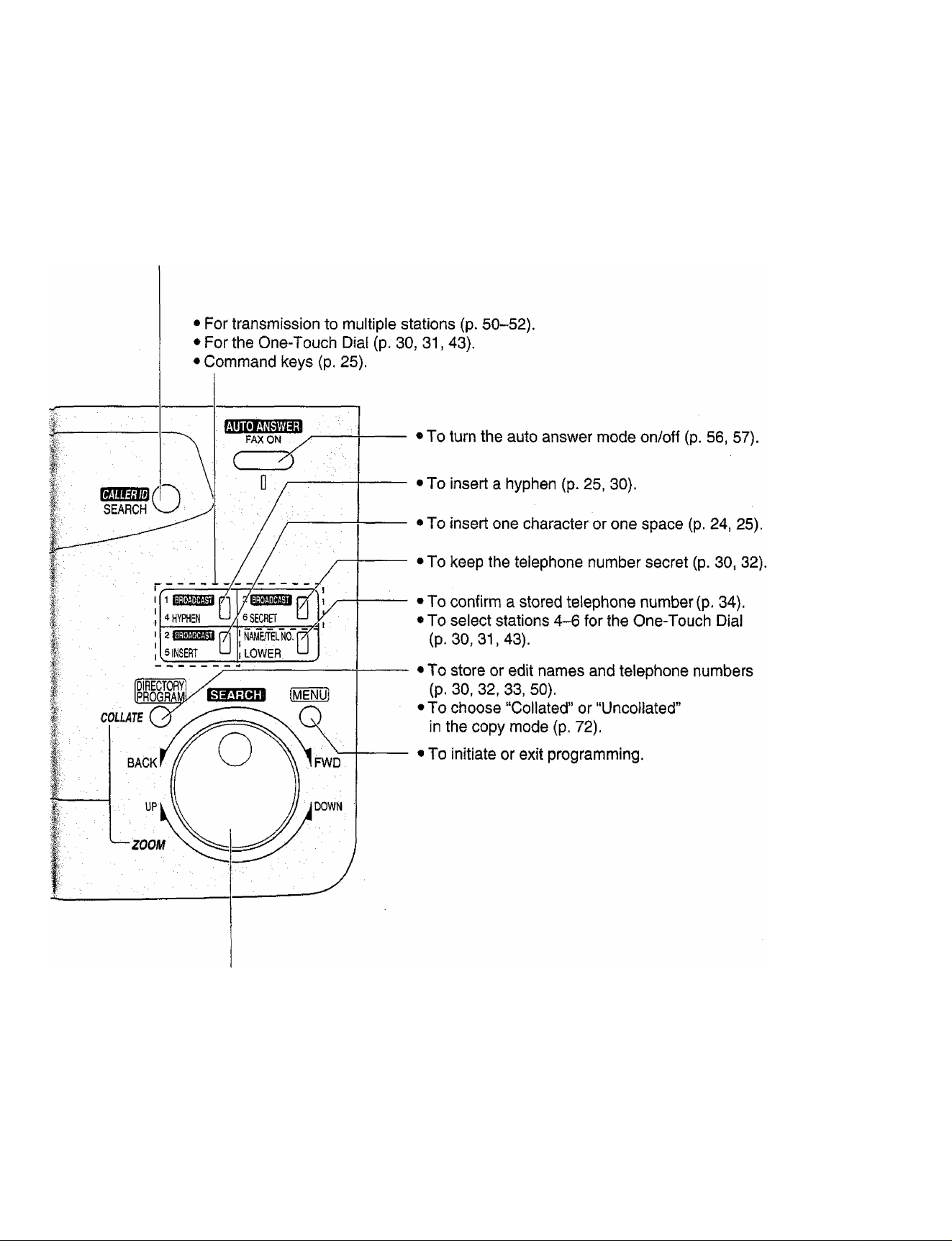
* For the Caller ID service {p. 35-40).
Finding the Controls
5.
s*
2
■O
3
3
o
3
!
.
To search for a stored name (p. 34, 44).
To select characters during programming (p. 23).
To select the basic features during programming (p. 94).
To select an enlargement/reduction rate in the copy mode (p. 72, 73).
15
Page 16
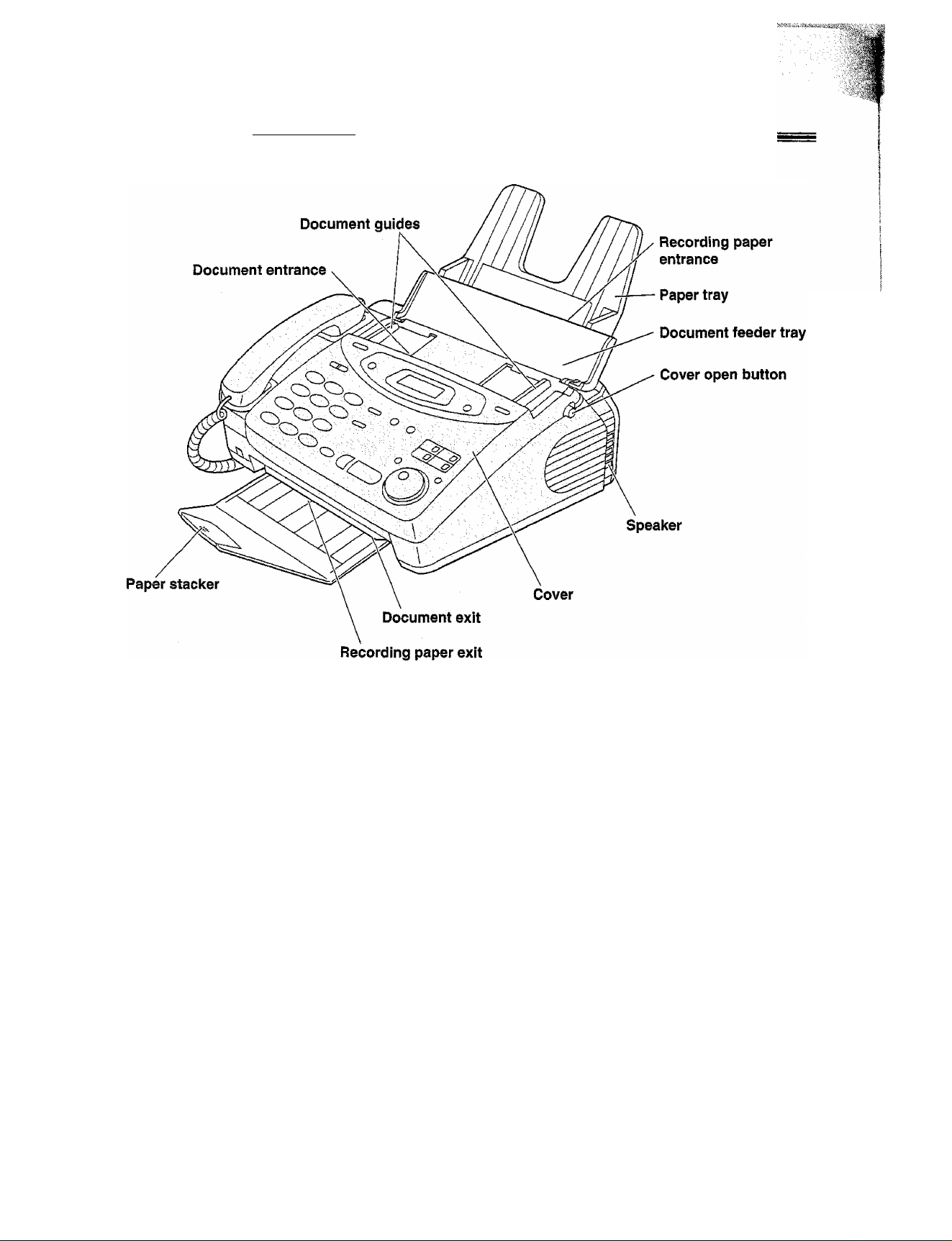
Finding thd Controls
Overview ............ s-
Note:
• The document and recording paper will be ejected from the front of the unit. Instaii the unit on a desk or
floor with a smooth surface and do not place anything in front of the unit.
16
Page 17

Before installation
::3
S5!
^ Remove the shipping tape.
Open the cover by pressing the cover open button.
Lift the film cartridge, remove the leaflet and
replace the film cartridge.
Close the cover securely by pushing down on the
dotted area at both ends.
■O
3
■Q
oa
"I
■ • ■
o
.3
17
Page 18

Paper tray
Insert the two tabs on the paper tray into the slots on the
back of the unit.
• Do not place the unit in areas where the paper tray
may be obstructed by a wall, etc.
A4 paper guides
Install the A4 paper guides before setting the A4 size recording paper.
(a) Insert the bottom tab on the A4 paper guide
1
(left) into the lower slot.
(D Press the guide into the upper slot.
• If the A4 paper guide cannot be installed, make
sure the paper tray has been installed correctly.
(A) Insert the bottom tab on the A4 paper guide
(right) into the lower slot.
(B) Press the guide into the upper slot.
A4 paper guide (left)
Paper tray
Upper slot
Lower slot
Bottom tab
Note:
• When you remove the paper tray, be sure to take off A4 paper guides first, in order not to damage them.
18
Page 19

Paper stacker -
^ Remove the shipping tape from the paper stacker.
Lift the front of the unit and field the aluminum
sheet up to prevent it being bent by the paper
stacker whiie inserting the paper stacker into the
side slots.
Confirm that the paper stacker is locked into the
center slots and slide back.
... ...... =
Bottom
Side slots
Shipping tape Paper stacker
3
■■ S'
E
■D
(B
■D
Oí
Slide the paper stacker forward until it stops.
19
Page 20

Recording paper
A4 size recording paper can be loaded. The paper tray can hold up to 150 sheets of 75 g/m^ paper. You may
use 60 g/m^ to 90 g/m^ paper.
Fan the stack of paper to prevent a paper jam.
1
Pull the tension bar forward and hold open while
inserting the paper.
• The height of the stack of the paper should not
exceed the upper limit on the paper tray,
otherwise the paper may jam or multi-feed.
• The paper should not be over the tab.
• If the paper is not inserted correctly, readjust the
paper or the paper may jam.
20
Page 21

Note:
• Avoid paper with a cotton and/or fiber content that is over 20%, such as ietterhead paper or paper
used for resumes.
• Do not use different types or thicknesses of paper in the paper tray at the same time. This may
cause a paper jam.
• Avoid extremely smooth or shiny paper that is highiy textured. Also avoid paper that is coated,
damaged or wrinkled.
• Avoid double-sided printing.
• Do not use paper printed from this unit for double-sided printing with other copiers or printers, or the paper
may jam.
• Do not reinsert the ejected paper into the recording paper exit.
o Some paper only accepts print on one side. Try using the other side of paper if the print quality is
unsatisfactory.
Adding paper to the paper tray
1. Pull the tension bar forward and hoid open while
removing all of the installed paper.
5.
3*
s!
■0
•a
“t
o
o*
3
2. Add paper to the paper stack and straighten.
3. Fan the stack of paper.
4. Pull the tension bar forward and hold open while
inserting the paper.
21
Page 22

Connections
Connect the handset cord.
1
Connect the telephone line cord.
2
Note:
• When you operate this product, the power outlet should be near the product and easily accessible.
22
Page 23

Setup
Date and time, your logo and facsimile
telephone number
You should program the date and time, your logo and facsimile telephone number. This information will be
printed on each page transmitted from your unit.
Your logo
Example:
FROM ; Panasonic Fax
------------
Your facsimile telephone number Date and time
FAX KO. : 1234567
Fax Correspondence
'peb. 26 1999 04:02Pm' PI
Setting the date and time
2
Press iiÿÎËNÜÎ.
Display:
Press @, then [O] [T].
1.SYSTEM SET UP
SET DATE £c TIME
Press iSTART/SET/CO^.
SETUP ITEM [ ]
Press [MENU].
8
5.
■ S' •
s!
■0
(S
■ a
»
Press (START/SET/CO^.
M
:01/D:
I
-----
Enter the correct month/day/year by selecting
each 2 digits using the dial keypad.
4
Example: Aug. 10, 1999
Press (HCS [IS] [E®.
M:Û8/D:10/Y:99
Press ÌSTART/SET/COPYÌ.
TIME: 12:00AM
Enter the correct hour/minute by selecting
6
each 2 digits using the dial keypad.
Press @ to select “AM” or “PM”.
Example: 3:15PM
1. Press [0][1)[1][1].
TIME: Û.3 :15AM
01/Y:99
n,
Cursor
CD®®
®®® Ï ,
®®®;
®®®:0 CT
isfo^
D
(EASY DIAL]
ÍSTART/SET/COPY1
Note:
• You can enter the number by rotating
[EASY DIALl in steps 4 and 6. In this case,
press (S fo move the cursor.
• The accuracy of the clock is approximately
±60 seconds a month.
J
2. Press [3 until “PM” is displayed.
TIME: 03 :15PM
To correct a mistake
• Press (◄) or (B to move the cursor to the
incorrect number, then make the correction.
• if you press (stop] while programming, the
display will return to the previous one.
23
Page 24

Setting your logo
The logo can be your company, division or name.
Press
(USB-
Display;
1.SYSTEM SET UP
[HYPHEN]
(INSERT)
iii&iô'î
(MENU)
Press @, then [o] ® •
2
0 Press (START/SET/COPY).
Enter your logo, up to 30 characters, by using the
4
dial keypad. See next page for detaiis.
YOUR LOGO
LOGO=
Example: Bill
1. Press [2] twice.
2. Press [4] six times.
3. Press [5] six times.
4. Press ® to move the cursor to the next space
and press (® six times.
LOGO=B
LOGO=Bi
LOGO=Bii
LOGO^Bill
Cursor
Q®®:
®®®;
^®®® 0 C|I
Q
o ___ cr
[STOP]
(Delete)
lEASYD
(START/SET/COPY)
0=3
O
Z) ^->1
B ■.
D
J
AL
Press (START/SET/COPY).
5
Press [MENU].
SETUP ITEM [ ]
To correct a mistake
• Press 3) or ® to move the cursor to the
incorrect character, then make the correction.
To delete a character
• Move the cursor to the character you want to delete
and press (STOP).
Note:
• You can enter characters by rotating
(EASY DIAD (see next page).
To insert a character
1. Press (3 oi' (B move the cursor to
the position to the right of where you want
to insert the character.
2. Press [INSERT) (One-Touch Dial key 2) to
insert a space and enter the character.
24
Page 25

To select characters with the dial keypad
Pressing the dial keys will select a character as shown below.
Keys
CD
CD
CD
CD
<D
CD
CD
(D
CD
CD
a
EH
fSTOPl
1
[
] { }
B
A
D
G
J
M
P
T
w
0
C a b
E F
H I
K L
N O m
Q
U V t u
X Y Z
{
d e
g
i
R S
) <
HYPHEN key (To insert a hyphen.)
INSERT key (To insert one character or one space.)
Delete key (To delete a character.)
•i*
c 2
f 3
h i
k
n 0 6
P q
w X
>
4
I
5
r s 7
V 8
y z 9
! " # $ % & ¥ @ A >
Characters
. ^
5.
■0
"t
(D
■o
0»
s
o'
3
ia
I—
I
---
'{A\
◄ key (To move the cursor to the left.)
► key (To move the cursor to the right.)
To enter another character using the same number key, move the cursor to the next space.
To select characters using the EASY DIAL
Instead of pressing the dial keys, you can select characters using the EASY DIAL.
1. Rotate [EASY DIAL] until the desired character is
displayed,
2. Press O to move the cursor to the next space.
• The character displayed in step 1 is inserted.
3. Return to step 1 to enter the next character.
Display order of characters
Capital
alphabet ^
—► : Rotating to
Lower case
alphabet
Number
A,
the right
: Rotating to
the left
‘Symbol
25
Page 26

Setting your facsimile telephone number
Press [menu! .
1
2 Press then (B®.
Press fSTART/SET/COPYi.
Enter your facsimile telephone number up to
20 digits using the dial keypad.
Example: N0.^1234567
Press fSTART/SET/COPYl.
5
Press [MENUl.
6
Display;
1.SYSTEM SET UP
YOUR FAX NO.
NO.=
SETUP ITEM [ ]
®®® O (T II )
[STOP]
iSTART/SET/COPY)
(HYPHENÌ ÎMËNÜ)
;0 O
'
D
o cr
(EASY dial!
0
0
V
Note:
• You can enter your facsimile telephone number by
rotating [EASY DIAL]■ If using [EASY DIAL], press
(B to move the cursor.
• The E button replaces the digit with a “+” and the ®
button replaces it with a space.
Example {using the dial keypad): +234 5678
Press EmSSIiiBlilOffl •
• To enter a hyphen In a telephone number, press
(hyphen) (One-Touch Dial key 1).
To correct a mistake
• Press S) or ® to move the cursor to the
incorrect number, then make the correction.
To delete a number
• Move the cursor to the number you want to
delete and press (STOP).
26
Page 27
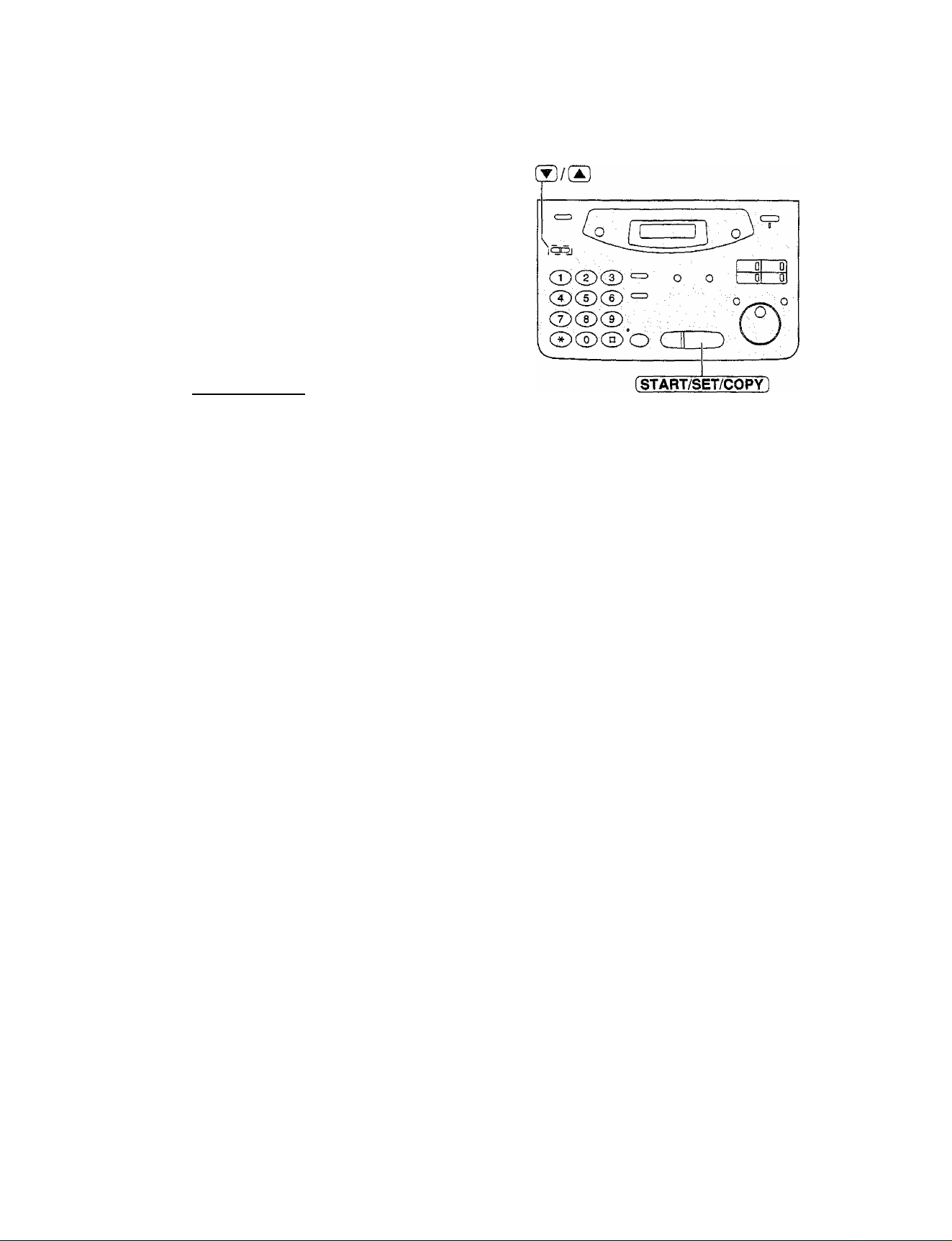
Volumes
Adjusting volumes -
Ringer volume
4 levels (high/nniddle/low/off) are available.
While the unit is idle, press (▼) or (A).
fl To turn the ringer off:
1. Press (▼] repeatedly until the following message
is displayed.
Display:
2. Press iSTART/SET/COPY).
• To turn the ringer back on, press (X] ■
While the ringer volume is set to off:
The display will show the following message.
When a call is received, the unit will not ring and will
display the following.
RINGER OFF= OK?
YES: PRESS SET
RINGER OFF
2.
S'
s
■o
0)
INCOMING CALL
Handset receiver volume
3 levels (high to low) are available.
While using the handset, press ® ®
Monitor volume
8 levels (high to low) are available.
While using the monitor, press ® or ®.
27
Page 28

Making and Answering Caiis Voice calls - making
-| Press (MONiTORj or lift the handset.
Display:
Dial the telephone number.
Example:
• If you misdial, hang up and dial again.
When the other party answers, speak with the
3
handset.
When finished talking, replace the handset.
TEL=
TEL=2345678
4
Voice caiis - answering
When the unit rings, lift the handset.
1
When finished talking, replace the handset.
2
To redial the last number
1. Press [MONITORI or lift the handset.
2. Press fREDiAL/PAUSEl.
3. When the other party answers, speak with the
handset.
9 If the line Is busy when using the [MONITOR]
button, the unit will automatically redial the number
up to 2 times.
• During redial, the following will be displayed.
Display:
WAITING REDIAL
28
To mute your voice to the
other party
1. Press (HANDSET MUTE] during a
telephone conversation using the handset.
Display;
• The other party cannot hear you, but you
can hear them.
2, To resume the conversation, press
(HANDSET MUTE] again.
<MUTE>
Page 29

Making and Answering Calls
RECALL and PAUSE buttons
RECALL button
The i RECALL 1 button functions as the hookswitch on a
regular telephone. If you misdial a telephone number,
press the (RECALL) button firmly.
The (RECALL) button also allows you to use special
features of a host exchange (if connected) or local
telephone company services such as call waiting.
For further details, contact your host exchange supplier
or local telephone company.
Entering pauses
tD*
■o
o'
S’
o
S '
CD
When the (REDIAL/PAUSEl button is pressed during
dialling, a pause will be inserted. Pressing
[REDIAL/PAUSE] once creates a 3 second pause.
Example 1:
If your unit is connected to a host exchange, insert
a pause to get an outside line.
Line access code
Example 2:
If a transmission error occurs during an overseas
transmission, add two pauses at the end of the
telephone number.
Note:
• RECALL and PAUSE can be stored into
a telephone number in the One-Touch
Dial and the EASY DIAL directory.
29
Page 30

One-Touch Dial
Storing names and telephone numbers in the One-Touch Dial
The unit’s memory allows you to use the One-Touch Dial for rapid access to your most frequently dialled
numbers. 6 stations are available.
• One-Touch Dial keys 1, 2 or 3 can be used as One-Touch Dial keys {DIAL MODE) or as broadcast keys
(BROADCAST). These functions cannot be used at the same time. For the broadcast function, see pages 50 to 52.
Press [DIRECTORY PROGRAM].
1
For stations 1-3
Press one of the One-Touch Dial keys.
Display;
PRESS STATION
USE EASY DIAL
DIAL MODE
▼A
©®@
Press [START/SET/COPY] to go to the next prompt.
For stations 4-6
Press [LOWER], then press one of the One-Touch
Dial keys.
Enter the station name, up to 10 characters, by
following the instructions on page 25.
Example:
Press [START/SET/COPY].
4
Enter the telephone number up to 30 digits.
5
• If you want to enter a hyphen, press [HYPHEN]
(One-Touch Dial key 1).
Press [START/SET/COPY].
# To program other stations, repeat steps 2 to 6.
Press [DIRECTORY PROGRAM] to exit the program.
Example:
Example;
NAME=John
<S02>=
<S02>=1114497
®®®_
®®’ o c
[START/SET/COPY]
(DIRECTORY PROGRAM]
Helpful hint:
• You can confirm the stored items on the
display (p. 34) or on the telephone number list
(p. 88).
To keep the telephone number
secret
Press [SECRET] (One-Touch Dial key 3) after
entering the telephone number in step 5.
• A secret number cannot be viewed after this
is set.
• The telephone number will not appear on the
telephone number list.
• Pressing (SECRET] does not count as a
digit.
Note:
o If “DIAL MODE" is not displayed when you select
stations 1, 2 or 3 in step 2, the broadcast function has
been set. To use the station as a One-Touch Dial key,
press ® to select “DIAL MODE”. The broadcast
function will be cancelled.
• A hyphen entered in a telephone number is counted as
two digits.
30
To edit a stored station name
and number
Enter the desired name in step 3.
Enter the desired number in step 5.
To erase a stored station name and number,
see page 33.
Page 31

One-touch Dial
Making a voice caii using the One-Touch Dial
Before using this feature, program the desired names and telephone numbers into the One-Touch Dial (p. 30).
Press [MONITOR] or lift the handset.
1
• Confirm that there are no documents in the
document feeder tray.
Display:
TEL=
For stations 1-3
Press the desired One-Touch Dial key.
For stations 4-6
Press [LOWER], then press the desired
One-Touch Dial key.
Example: TEL=<John>
When the other party answers, speak with the
3
handset.
When finished talking, replace the handset.
4
Helpful hints:
• You can confirm the stored items on the display (p. 34)
or on the telephone number list (p. 88).
• You can use the EASY DIAL directory to select the
station name instead of using the One-Touch Dial
keys. Rotate [EASY DIALl until the desired name is
displayed, then press [MONITOR] or lift the handset.
1
o
•o
ZT-
o
. 3 '
(D
31
Page 32

EASY DIAL ^ ^
Storing names and telephone numbers
Vît'/, 'j V î/.'/ ■■ f;,.y
in the EASY DIAL directory —
For rapid access to frequently dialled numbers, the unit also provides a EASY DIAL directory (100 stations) in
addition to the One-Touch Dial,
Press [DIRECTORY PROGRAM].
1
Rotate (EASY DIAL) until the following is displayed.
2
Enter the name, up to 10 characters, by following
3
the instructions on page 25.
Press fSTART/SET/COPY].
Display:
Example: name=ai ice
PRESS STATION
USE EASY DIAL
NAME=
......
—. —
CDd)®^
CZ) CD CD
® ® ® ; :
:® ®® O
...
—
[STOP]
(START/SET/COPY) I EASY DIAL)
(DIRECTORY program!
o
(SECRET)
4
N0.=
Enter the telephone number up to 30 digits.
5
Example:
NO.=5552233
Helpful hint;
• You can confirm the stored items on the
display (p. 34) or on the telephone number
list (p. 88).
• If you want to enter a hyphen, press (HYPHEN),
Press iSTART/SET/COPY].
6
• To program other items, repeat steps 3 to 6.
Press (DIRECTORY PROGRAM) to exit the
program.
To correct a mistake
o Press or ® to move the cursor to the
incorrect character, then make the correction.
To delete a character or number
• Move the cursor to the character or number you
want to delete and press (STOP).
Note:
• You can store items during telephone
conversation.
• When the following message Is displayed in
step 6, you can only store 5 items.
Display: space= 5 dirs.
• If there is no space to store new stations, the
following message is displayed in step 1.
EASY DIAL FULL
Erase unnecessary stations (p. 33).
• A hyphen entered in a telephone number is
counted as two digits.
To keep the telephone number secret
Press (secret) (One-Touch Dial key 3) after
entering the telephone number in step 5.
• A secret number can not be viewed after this is set.
• The telephone number will not appear on the
telephone number list.
» Pressing (SECRET) does not count as a digit.
32
Page 33

Editing a stored name and number
EASY DIAL
Rotate (EASY DlAp until the desired name is
1
displayed.
Example:
Press (DIRECTORY PROGRAM].
Press @ to select “EDIT”.
• if you do not need to edit the name, skip to step 5.
Edit the name by following the instructions on
4
page 25.
Press (START/SET/COPYl.
5
• If you do not need to edit the telephone number,
skip to step 7.
Example:
Mary
EDIT=* DELETE=#
NAME-Mary
NO.=0123456
Edit the telephone number. For further
details, see page 32.
Press (START/SET/CQPYl.
REGISTERED
Q
CD®®
®®®
® ® ® O C II D
[START/SET/COPYl
O: O
0
: 0
(EASY dial!
[DIRECTORY PROGRAM]
o'
•o
■:.y
o
3
o
Q
O
Erasing a stored name and number
You can erase a name and number stored in the EASY DIAL directory and One-Touch Dial.
^ Rotate [EASY DIAL! until the desired name is
displayed.
Example:
Press (DIRECTORY PROGRAM).
2
Press @ to select "DELETE”.
• If you do not want to erase the item, press
igfOP).
Press iSTART/SET/COPYl.
Smith
EDIT=* DSLETE=#
DELETE OK?
YES: PRESS SET
DELETED
• The stored name and number are deleted.
33
Page 34

Making a voice call using the EASY DIAL directory
Before using this feature, program the desired names and telephone numbers into the directory {p. 32).
Rotate [easy DIAL I until the desired name is
1
displayed.
Example:
Press [MONITORI or lift the handset.
• The unit will start dialling automatically.
When the other party answers, speak with the
handset.
When finished talking, replace the handset.
Lisa
DIALING
TEL=<Lisa>
Helpful hint:
• You can confirm the stored items on the display
(see below) or on the telephone number list (p. 88).
To confirm the stored items on
the display
1. Rotate [EASY DIAL] until the desired name is
displayed.
Example: Kim
2. Press [ÑAME/TEL NO.].
4567890
• To stop the operation, press [STOP].
3. Press (MONITOR] or lift the handset.
• The unit will automatically dial the number.
Note:
• If the desired name has not been stored, press
(STOP] and dial the number manually.
To search for a name hy initial
Example: When you want to search for the name
“Lisa”
1. Rotate [EASY DIAL] until any name Is displayed
Example:
2. Press (^ repeatedly until any name with the
initial “L” is displayed (see the character table on
page 25).
3. Rotate (EASY DIAL] to the right until “Lisa” is
displayed.
• To stop the operation, press [STOP].
Alan
Larry
Lisa
34
4. Press [MONITOR] or lift the handset.
• The unit will automatically dial the number.
Note:
• When you want to search for symbols (not letters
or numbers), press (3 in step 2.
Page 35

Cait^r ID
Caller ID service from your phone company -
This unit is compatible with a Caller ID service offered by your local telephone company. To use this
feature, you must subscribe to a Caller ID service.
Caller ID and Its capabilities
Caller ID allows you to view the telephone number or name of the caller before you answer the call.
The calling party information (telephone number has priority) will be displayed after the first ring.
By using Caller ID, you have the option of whether or not to answer the call depending on the caller.
The unit also stores the caller’s information and prints a list automatically after every 35 calls (p. 40).
• To print out the Caller ID list manually, see page 88.
Important:
• If a charge for local calls is unacceptable, the *‘Dial” button should NOT be used for local calls. Only
the 7-diglts of the local number should be dialled from your telephone. DO NOT dial the area code
digit or the “0” prefix.
How Caller ID is displayed
..3'
o'
«
■o
3"
o
<D
When a call is received, the display will show the
caller’s telephone number after the first ring.
I
Example;
You can display the caller’s number and name
respectively by pressing [NAME/TEL NO.).
After hanging up, the caller’s information
(telephone number, the time of the call and name)
will automatically be saved in the Caller ID list (p.
012345678
40).
Note:
• If the unit is connected to a PBX system, you may not receive the caller’s information. Consult your PBX
supplier.
• The Caller ID service Is currently provided in calling areas by caller identification technology. If the caller’s
information cannot be received, the display will show as follows.
Display:
OUT OF AREA
The caller dialled from an area which does not provide the Caller ID
service.
PRIVATE CALLER
• Telecom does not currently send a NAME for Caller ID.
The caller has requested not to send their information.
35
Page 36

Caller ID
Viewing the Caller ID list on the display
The unit stores the caller’s information and makes a list of up to 35 callers in chronological order.
When the memory is full and the unit receives a new call, the oldest data will automatically be erased.
With the Caller ID list, the following convenient features are available.
— Viewing who has called you on the display {See below.)
— Dialling a telephone number from the list (p. 37)
— Storing a telephone number for automatic dialling from the list (p. 38)
— Printing out a Caller ID list (p. 88)
Press (CALLER ID SEARCH).
1
Rotate (easy DIAL) to search the Caller ID list
2
(see below).
Example:
Display:
If you want to know the caller’s name and the
3
date/time of the call, press (NAME/TEL NO.)
repeatedly while the display is showing the desired
phone number.
• The display will alternate the number, date/time
and name by pressing (NAME/TEL NO,].
Press (stop) to exit the Caller ID list.
Ex. When you search from the most recent call/oidest call
Note:
• If the caller’s name cannot be received, the
following message will be displayed.
Display:
• The prefix “00” of an international phone
number will not be displayed.
NO NAME RCVD
Note:
• To move between calls, rotate [EASY DIAL].
• The display will show “END OF NEW CALL” after the last new call in the list.
• The display will show “END” after the last call in the list.
• If the display shows “NO CALLER DATA” and a beep sounds, the Caller ID list is empty.
• Telecom does not currently send a NAME for Caller ID.
36
Page 37

Calling back from the Caller ID list
You can easily call back a telephone number recorded in the Caller ID list.
If a charge for local calls Is unacceptable, the “Dial" button should NOT be used for local calls. Only
the 7"digits of the local number should be dialled from your telephone. DO NOT dial the area code
digit or the “0" prefix.
Important:
• This feature is not available in the following cases.
— The telephone number includes data other than numbers (ie., * or #).
— The telephone number information was not received.
Press [CALLER ID SEARCH).
1
Rotate [EASY DIAL] until the desired telephone
number or name is displayed.
Example:
Display:
Caller ID
il
<D
■O :
3"
o
;3 .
O
Example:
Press [monitor] or lift the handset.
• The unit will automatically dial the number.
When finished talking using the handset, replace It.
073457678
Note:
• You can send a fax by pressing [START/SET/COPY ]
with a document on the document feeder tray after
step 3.
• If a telephone number is not displayed when pressing
(NAME/TEL NO.], you cannot call back that caller.
• To call back an international number from the Caller ID
list, first store the number in the EASY DIAL directory
or One-Touch Dial keys (p. 38), and edit the number by
adding the prefix "00" (p. 30, 33).
• Telecom does not currently send a NAME for Caller ID.
37
Page 38

Caller ID
Storing telephone numbers in the One-Touch Dial
and EASY DIAL directory from the Caller ID list =
You can store names and telephone numbers in the One-Touch Dial and EASY DIAL directory from the Caller ID list.
If a charge for local calls is unacceptable, the “Dial” button should NOT be used for local calls. Only
the 7-digits of the local number should be dialled from your telephone. DO NOT dial the area code
digit or the “0” prefix.
Important;
• This feature is not available in the following cases.
— The telephone number includes data other than numbers (ie., * or #).
— The telephone number information was not received.
Press (CALLER ID SEARCH).
1
Rotate [EASY DIAL] until the telephone number
you want to store is displayed.
Press (DIRECTORY PROGRAM]
Example:
Display:
Example:
1233453
PRESS STATION
USE EASY DIAL
a: To store In the One-Touch Dial memory:
For stations 1-3, press one of the One-Touch
Dial keys.
DIAL MODE
Press (START/SET/COPYl.
Example:
• To enter a name, see page 25.
NAME=
▼A
b; To store in the EASY DIAL directory:
Rotate (EASY DIAL).
Example; name=
• To enter a name, see page 25.
Press fSTART/SET/COPYl.
NO.=1233453
• If the directory is full, a name and
number cannot be stored.
• You can only store a name up to 10
characters long. To edit the name
and number, see the instructions on
page 33.
Press (START/SET/COPYl.
registered
(CALLER ID SEARCH] Orie-Touch
--------------------------
Dial keys
38
Press (START/SET/COPYl.
<S02>1233453
For stations 4-6, press [LOWER], then press
one of the One-Touch Dial keys.
Example:
• To enter a name, see page 25.
Press iSTART/SET/COPYl.
• A new entry will overwrite any previous
information.
• If you are using One-Touch Dial keys 1, 2 or 3
as BROADCAST keys {p. 50), One-Touch Dial
keys cannot be used for this feature.
• You can only store a name up to 10
characters long. To edit the name and
number, see the instructions on page 30.
NAME=
<S06>1233453
tSTARf/SET/COPY]
DIRECTORY l^bGRAIVl)
[EASY DIAL]
Note:
• You cannot store caller information in the
One-Touch Dial and EASY DIAL directory
if a telephone number is not displayed.
Page 39

Erasing all callers’ information
You can erase ail of the entries in the Caller ID list.
-| Press [MENU) three tinnes.
Caller ID
Display:
Press fSTART/SET/COPYl.
Press iSTART/SET/COPY].
• If you do not want to erase the information, press
3.CALLER SET UP
CALL LIST ERASE
ALL ERASE OK?
fSTOP],
Press fSTART/SET/COPYl.
ERASE COMPLETED
Press [stop] to exit the program.
m
■o
:3*
o
3
o
39
Page 40

Galler ID
Automatic Caller ID list
This feature will print a Calier ID list automatically after every 35 new calls.
After printing, only the oldest caller information will be erased when a new call is received.
When this feature is turned off, the unit will store the records of caller information, but will not print the Caller
ID list automatically.
Press (MENU].
1
Press [»], then [2] [s].
Press fSTART/SET/COPY].
Press [t] or [a] to select the desired setting.
4
9 If this feature is not required select “OFF”,
Display:
1.SYSTEM SET UP
AUTO CTUjL. list
MODE ON TA
Press iSTART/SET/COPY].
5
Press iiENUl.
SETUP ITEM [ ]
6
Sample of a Caller ID list
Cat ,nER iir -iji'S'T '
[ NEW ]
NO.
NAME TELEPHONE NUMBER
01
WENDY ROBERTS
02
ALLAN STONE
[ OLD ]
NO.
NAME
01 MIKE TIMAR
• The NAME/TELEPHONE NUMBER/TIME OF CALL information is received through a Caller ID service (p. 35).
•
Jan. 04 1999
TIME
OF CALL
1233453
4561032
TELEPHONE NUMBER TIME OF CALL ANSWER
7893451
Jan. 04
Jan. 03
Jan.
01
02:35PM
08:35AM
02;35PM
04;37PM
ANSWER
FAX
TEL
TEL
• ANSWER: How the call was received by the unit.
— FAX: Facsimile
— TEL: Telephone
■ if the unit did not respond to the call, the ANSWER column will be blank.
• You can also print a Caller ID list manually (p. 88).
• Telecom does not currently send a NAME for Caller ID.
40
Page 41

voice uoniaci
Talking to the caller after fax transmission or
reception
You can have a conversation with the same cali after a fax message is completed. This will save the added
expense and time of making another call.
This feature only works when the other party’s fax machine is equipped with a voice contact feature.
Initiating voice contact
Press (MONITOCl while transmitting or receiving
1
documents.
Display;
• Your unit will calf the other party with a distinctive
ring.
• When the other party answers, your unit will emit
a distinctive ring.
VOICE STANDBY
2
!
(D
T3
ZT
o
3
..
(D
Lift the handset to start talking.
Note:
• If you initiate voice contact during transmission, the
unit will call you with a distinctive ring after all of the
documents have been transmitted.
• If you initiate voice contact during reception, the unit
will call you with a distinctive ring after the current
page of the document is received.
Receiving a request for voice contact
if the other party initiates voice contact, your unit
1
will sound a distinctive ring and the following will be
displayed.
Display; please pick up
Lift the handset within 10 seconds of the distinctive
2
ring to start talking.
41
Page 42

rrr".r^
1-
Sending Faxes
Sending a fax manually
■
:á3|!!í
A
Open the document feeder tray.
1
Adjust the width of the document guides to the size
2
of the document.
Insert the document (up to 15 pages) FACE DOWN
3
until a single beep is heard and the unit grabs the
document.
Display:
If necessary, press [RESOLUTION] repeatedly to
4
select the desired setting (see below).
Press (l\/tONITOI^ or lift the handset (This step is
5
optional. See note.).
Dial the fax number.
Example:
When a fax tone is heard:
Press (START/SET/COPY ], and replace the
handset if using it.
OR
When the other party answers your call:
Lift the handset if using the monitor and ask them
to press their start button. When a fax tone is
heard, press (START/SET/COPY] and replace the
handset.
STANDARD
TEL=
TEL=5678901
CONNECTING.
Document guides
Document
feeder tray
[REDIAL/PAUSE]
(START/SET/COPY 1
Note;
• If you cannot send a fax, confirm the
problem by printing a journal report (p. 88)
and see page 74 to solve the problem.
• Performing step 5 allows you to identify any
possible problems in sending a fax. For the
parties with whom you have experienced no
problems, you can skip step 5. Dial the fax
number and press [START/SET/COPY 1.
To feed more than 15 pages at a time To select the resolution
Insert the first 15 pages of the document. Add the
extra pages (up to 15) before the last page is fed
into the unit.
Select the desired resolution according to the type
of document.
STANDARD
To redial the last number
Press (REDIAUPAUSE).
• If the line is busy, the unit will automatically redial
the number up to 2 times.
• During redial, the following will be displayed.
Display:
• To cancel redialllng, press [STOP],
WAITING REDIAL
To stop transmission
Press [STOP].
To eject the document, press [STOP] again.
• Using the fine, super fine or half tone setting will
increase the transmission time.
• If the resolution setting is changed during
feeding, it will be effective from the next sheet.
• The super fine resolution only works with other
compatible fax machines.
FINE
T
SUPER FINE
T
HALF TONE
For printed or typewritten
originals with normal-sized
characters.
For originals with
small printing.
For originals with
minute printing.
For originals containing
photographs, shaded
drawings, etc.
42
Page 43

Sending Faxés
Sending a fax using the One-Touch Diai
Before using this feature, program the desired names and telephone numbers into the One-Touch Dial (p. 30).
Open the document feeder tray.
1
Adjust the width of the document guides to the size
2
of the document.
Insert the document (up to 15 pages) FACE DOWN
until a single beep is heard and the unit grabs the
document.
Display;
If necessary, press [RESOLUTION I repeatedly to
select the desired setting (p. 42).
STANDARD
Document guides
Document
feeder tray
For stations 1-3
Press the desired One-Touch Dial key.
For stations 4-6
Press [LOWER], then press the desired
One-Touch Dial key.
Example:
• The unit will start transmission.
FAX=<John>
1
CONNECTING,
Helpful hints:
• You can confirm the stored items on the display (p. 34)
or on the telephone number list (p. 88).
• You can use the EASY DIAL directory to select the
station name instead of using the One-Touch Dial
keys. Rotate [EASY DIAL] until the desired name is
displayed, then press [START/SET/COPY].
• The connecting tone will be heard during dialling to tell
you the status of the other party's machine (p. 55).
K your unit does not send a fax
iSTART/SET/COPYl
(EASY DIAL]
Fax auto redial
[RESOLUTION]
One-Touch
Dial keys
[LOWER]
■'<
»
I
o
■a
Verify that the number dialled is answered by the
other party’s machine.
1. Press [MONITOR].
2. For stations 1-3
Press the desired One-Touch Dial key.
For stations 4-6
Press [LOWER], then press the desired
One-Touch Diai key.
If the line is busy or there is no answer, the
unit will automatically redial the number up to
2 times.
• This feature is also available for;
— sending a fax using the EASY DIAL
directory (p. 44).
— delayed transmission (p. 48).
• During redial, the following will be displayed.
Display: WAITING REDIAL
To cancel redialling, press (STOP).
43
Page 44

Sending Faxes
Sending a fax using the EASY DIAL directory
Before using this feature, program the desired names and telephone numbers into the directory (p. 32).
Open the document feeder tray.
1
Adjust the width of the document guides to the size
2
of the document.
Insert the document (up to 15 pages) FACE DOWN
3
until a single beep is heard and the unit grabs the
document.
_ , . . Document
Document guides , , ,
A /■^feeder tray
■ i
Display:
If necessary, press [RESOLUTION] repeatedly to
4
select the desired setting (p. 42).
Rotate ¡EASY DIAL] until the desired name is
5
displayed.
Example:
» To confirm the number, press [NAME/TEL NO.].
Press [START/SET/COPY).
STANDARD
Alice
6
The unit will start transmission.
Helpful hints;
• You can confirm the stored items on the display (p. 34)
or on the telephone number list (p. 88).
• The connecting tone will be heard during dialling to tell
you the status of the other party’s machine (p. 55).
RESOLUTION]
[START/SET/COPY
(NAME/TEL NO]
(EASY DiALl
If your unit does not send a fax
Note:
• If the desired name has not been stored, press (STOP)
and dial the number manually.
• For further details about using the EASY DIAL, see
page 34.
44
Verify that the number dialled is answered by
the other party’s machine.
1. Rotate (easy DIAL) until the desired name
is displayed.
2. Press [MONITOR].
Page 45

Documents you can send
Sending Faxes
Minimum size
128 mm
Maximum size
216 mm
Effective scanning area
Scanned
area
4 mm
208 mm
Paper width
216 mm
Document weight
Single sheet:
45 g/m^ to 90 g/m®
Multiple sheets:
60 g/m^ to 75 g/m^
Note:
• Remove clips, staples or other similar fastening objects.
• Check that ink, paste or correction fluid has dried.
• Do not send the following types of documents. Use copies for fax transmission.
“ Chemically treated paper such as carbon or carbonless duplicating paper
— Electrostatically charged paper
— Heavily curled, creased or torn paper
— Paper with a coated surface
— Paper with a faint image
— Paper with printing on the opposite side that can be seen through the front (e.g. newspaper)
■n
o
■o
45
Page 46

Sending Faxes
Sending report for confirmation
The sending report will provide you with a printed record of fax transmission results.
One of the following choices is available.
ERROR: The sending report will print out only when fax transmission fails (pre-selected setting).
ON: The sending report wilt aiways print out, indicating whether fax transmission is successful or not.
OFF: The sending report will not print.
Press [MENU).
1
Press (tt). then SIS.
2
Press [START/SET/CO^.
3
Display:
1.SYSTEM SET UP
SENDING REPORT
MODE=ERROR TA
Press ® or ® to select the desired setting.
4
Press (START/SET/COPYl.
5
I SETUP ITEM [ ]
Press [MENU).
Communication
message
(p. 74)
Error code
(for service
personnel
use only)
46
Page 47

.m
Sending Faxes
Automatic journal report
This feature prints a journal report automatically after every 35 new fax communications.
After printing, only the oldest communication result will be erased when a new communication occurs.
When this feature is deactivated, the unit will store the records of the fax communications, but will not print the
journal report automatically.
Press [MENU].
1
Display:
1.SYSTEM SET UP
®/®
2
Press [»], then (J).
AUTO JOURNAL
Press (START/SET/COPY1.
3
^ Press [t] 01* ® to select the desired setting.
• If this feature is not required, select “OFF”.
c Press (START/SET/COPY).
Press [menu! .
MODE=ON
SETUP ITEM [ ]
▼ A
©CD®
®®®
o C
[START/S
ET/COPYl
S'
o
*D
<
Note:
• You can also print a journal report manually (p. 88).
■ ■
.
Communication
message
(p. 74)
Error code
(for service
personnel
use only)
47
Page 48

Sending Faxes
Delayed transmission
(sending a fax at a specified time)
Using a built-in clock, this unit can send documents automatically at a specified time. This allows you to take
advantage of tow-cost calling hours offered by your telephone company. The delayed transmission can be
reserved to take place up to 24 hours in advance.
insert the document FACE DOWN until a single
beep is heard and the unit grabs the document.
1
Display:
2 Press [MENUl.
2 Press @.then [I]®.
STANDARD
1.SYSTEM SET UP
DELAYED SEND
fit
A Press (START/SET/COPYl.
MODE=OFF
g Press ® or [X) to select “ON”.
MODE=ON
0 Press [START/SET/COPY].
FAX=
Enter the fax number using the dial keypad,
One-Touch Dial or (EASY DIAL).
7
0 Press [START/SET/COPY].
TIME=12:00AM
Enter the transmission start time. Press (*) to
select "AM” or “PM”.
Example; 11:30PM
Press (T|[T)®(o], then press @ until “PM” is
displayed.
TIME=11:30PM
▼A
TA
Note;
• You can receive, transmit and copy
documents while delayed transmission is set.
To cancel the delayed
10
11
48
Press (START/SET/COPY).
SETUP ITEM [ ]
Press (IVtENU].
SEND AT 11:30PM
• At the programmed time, the unit will
automatically start transmission.
transmission setting
1. Press [STOP] while the unit is idle.
Display;
2. Press (START/SET/COPY).
Page 49

Sending Faxes
From memory
The unit is able to scan and store documents into memory, and then transmit the stored document.
The memory capacity is approx. 25 pages based on the CCITT No. 1 Test Chart in standard resolution.
For the CCITT No. 1 Test Chart, see page 91.
Transmitting documents from memory
Insert the document FACE DOWN.
1
Enter the fax number using the dial keypad.
2
Press [QUICKSCAN).
3
• The document will be fed into the unit and
scanned into memory.
After storing all of the pages, the unit will transmit
the document.
• The amount of memory used will be shown as a
percentage on the display.
Display;
PAGES=01
Q)
O
■o
■n
Amount of memory used {%]
Note:
• The stored document will be automatically erased after transmission.
• To cancel the memory transmission, press (STOP) during or after scanning the document.
• If you select the fine, super fine or half tone resolution, the number of documents that can be sent will
decrease.
• if the stored pages exceed the memory capacity, the transmission will be canceled.
• If the other party’s fax number is written on the document, you can enter the number by referring to the
document before inserting it.
49
Page 50

Sending Faxes
Multiple stations
This feature is usefu! for sending the same document to selected parties whose telephone numbers are stored
in the One-Touch Dial or EASY DIAL directory. You must program the desired parties into one of the
BROADCAST keys (One-Touch Dial keys 1,2 or 3).
Important:
• Before programming, make sure that the desired telephone numbers have been stored into the One-Touch
Dial or EASY DIAL directory.
• The BROADCAST keys can be used as One-Touch Dial keys 1, 2 or 3 or as broadcast keys. These functions
cannot be used at the same time.
Programming the BROADCAST keys with telephone numbers
Press [DIRECTORY PROGRAM].
1
Press one of the (BROADCAST] keys.
2 Press or (5 to select “BROADCAST”.
Press (START/SET/COPY).
Enter the station.
Display:
Example: broadcast i ▼A
a: Using the One-Touch Dial:
For stations 1-3 which are not used as
(BROADCAST] keys, press the preset
One-Touch Dial key.
________________
For stations 4-6, press (LOWER], then press
the preset One-Touch Dial key.
Example;
b: Using the EASY DIAL directory:
Rotate (EASY Dl/^ until the desired name is
displayed.
Example:
PRESS STATION
USE EASY DIAL
DIAL MODE TA
DIR=
DIR=Luke [001]
John
[000]
[001]
Press (START/SET/COPY] after entering
all of the desired stations.
REGISTERED
PRESS STATION
USE EASY DIAL
To program another BROADCAST key,
repeat steps 2 to 6.
Press [DIRECTORY PROGRAM] to exit
the program.
®/®
CD®®
:®®®
:®®®0:Cr®
I BROADCAST)/
One-Touch Dial keys
(STOP) (EASY DIAL)
SfÀRf/SET/^PY] (LOWER
[Di^CTORY PROGRAM]
50
Press (START/SET/COPY).
Example;
To enter other stations, repeat this step (up to
20 stations).
DIR-John
002]
Note:
• If you make a mistake while programming,
press drop), then make the correction.
• Confirm the stored numbers by printing a
broadcast list (p. 88).
Page 51

Adding a new name and number
Sending Faxes
Rotate [EASY DIAL] until the desired
1
BROADCAST key is displayed.
Example:
Press [DIRECTORY PROGRAM ].
2
Press ® to select “ADD”.
3
Rotate (EASY DIAL) until the desired name is
4
displayed.
Example:
<BROADCASTl>
ADD=+ DELETE=#
Alex
5
To add other stations, repeat steps 4 and 5 (up to
20 stations).
Press (DIRECTORY PROGRAM] to exit
6
the program.
I
O
*o
<■
Erasing a stored name and number
Rotate (EASY DI AL I until the desired
1
BROADCAST key is displayed.
Example:
Press (DIRECTORY PROGRAM].
2
Press @ to select “DELETE”.
3
• The first name will be shown.
Example:
Rotate [EASY DIAL] until the desired name is
displayed.
Example:
• If you do not want to erase the item, press (STOP],
Press (START/SET/COI=*Yl.
<BR0ADCAST1>
ADD=* DELETE=#
Bob
Dick
DELETE OK?
Press fSTART/SET/COPY]
DELETED
Example:
To delete other stations, repeat steps 4
to 6.
Press (DIRECTORY PROGRAM] to exit
the program.
Bob
t
YES: PRESS SET
51
Page 52

Sending Faxes
Using the BROADCAST keys
The document will be scanned and stored into memory when using the BROADCAST keys. After
transmission, the stored document will be erased automatically.
The memory capacity is approx. 25 pages based on the CCITT No. 1 Test Chart in standard resolution.
For the CCITT No. 1 Test Chart, see page 91.
Insert the document FACE DOWN.
1
Press the desired [BROADCAST] key.
2
• The document will be fed into the unit and
scanned into memory. The unit will then transmit
the data to each station, calling each number
sequentially.
Note;
• If you select the fine, super fine or half tone resolution,
the number of pages that the unit can transmit will
decrease.
• if one of the stations is busy or does not answer, the
station will be skipped. All skipped stations will be
redialled up to 2 times after all of the other stations
have been called.
To cancel the broadcast setting
1. Press (stop) while the unit displays “BROADCASTING”.
Display;
SEND
YES: PRESS SET
CANCELED?
t
2. Press iSTART/SET/COPY).
Broadcast report
After all of the transmissions have been completed, the unit will automatically print the following report.
Sample of a broadcast report:
52
Page 53

Sending Faxes
Overseas mode
>J)u may experience difficulty when transmitting documents overseas. This feature makes sending documents
easier as the transmission speed is slowed down. Before starting transmission, follow the steps below.
Press (menu) .
1
Press @, then [3].
2
Press [START/SiT/COPY
3
Press (▼) or (a) fo select “ON".
• If this feature is not requ
Press [START/SET/COPY
5
Press (MENU].
6
Display:
1.SYSTEM SET UP
OVERSEAS MODE
).
MODE=OFF YA
MODE=ON YA
red, select “OFF”.
].
SETUP ITEM [ ]
®/®
®CD(D ^
®®® O C
.0 o.
3
[MENU]
D 0
0 0
o
(START/SET/COPY)
Note;
• After transmission, this feature will turn off
automatically.
• A slower transmission speed will lengthen the
call duration. Therefore the calling charge may
be higher.
• This feature is not available for transmission
using the BROADCAST keys.
■n
9}
O
3
' ■ ■ ■ ■ ■
53
Page 54

Sending Faxes
Error correction mode setting
ECM stands for Error Correction Mode.
You can send documents even if there is static interference on the telephone line, provided both the
transmitting and receiving stations are ECM compatible.
ON: The unit functions with ECM communication (pre-selected setting).
OFF: The unit does not function with ECM communication.
Press iMENU].
1
Press @,then ®[8].
2
Press (START/SET/COPYl.
3
Press or ® to select the desired setting.
Display:
1.SYSTEM SET UP
ECM SELECTION
MODE=ON
▼A
4
Press [START/SET/COPYl.
5
Press (MENU],
6
SETUP ITEM t ]
Note:
• You cannot change the setting of this feature
if there are stored documents in memory.
Clear the stored documents first.
54
Page 55

Sending Faxes
Connecting tone
This feature allows you to hear connecting tones, such as a fax tone, ring back tone or busy tone for several
seconds when you send a fax using the One-Touch Dial or EASY DIAL directory. This will tell you the status of
the other party’s machine.
— Fax tone: The other party’s machine is ready for reception.
— Ring back tone; if this tone continues, the other party’s machine may not be a facsimile or may have run
out of paper. Check with the other party.
— Busy tone: The other party’s machine is busy. Let the unit continue redialling or press (STOP) and try
again later.
This feature is set to “ON” as a pre-selected setting. If this feature is not required, you may turn it off.
Press (MENU).
1
Press @, then \f] g).
2
Display:
1,SYSTEM SET UP
CONNECTING TONE
Press [START/SET/COPY]
3
Press [▼] or ((a) to select the desired setting.
4
• if this feature is not required, select “OFP.
Press (START/SET/COPY)
5
Press (MENU).
MODE=ON
SETUP ITEM [ ]
6
Note:
• The connecting tone volume cannot be adjusted.
▼A
■U
■n
a>
K
o
o
55
Page 56

Receiving Faxes
Setting the unit to receive calls
ssa
How you
want the unit
to receive
calls
Option A
r
To answer all voice and fax calls yourself.
B\n9
A Bing f
Voice/Fax call
V
TEL mode
(p, 58)
Option B
You have a separate telephone line just for fax cails.
Fax caii
j
V
J
1
FAX ONLY mode
(p. 59, 60)
You have to
set this.
T
This is how
the unit will
operate.
L
_____________J
[The AUTO ANSWER light ^
should be OFF.
• If the AUTO ANSWER light is on,
press [ AUTO ANSWER ) to turn it
! off.
* •
I
When the unit rings, you must
answer all calls.
• If you hear a fax calling tone (slow
beep) or no sound is heard, press
fSTART/SET/COPY].
PRE-SELECTED SETTING
L
...............
J
♦
^The AUTO ANSWER light ^
should be ON.
• If the AUTO ANSWER light is off,
press [ AUTO ANSWER ) to turn it
on.
J
A
V
\
^^^11 incoming cails will be answered^
as faxes, and the unit will try to
receive a fax.
J
56
V
J V
J
Page 57

Receiving Faxes
Option C
To receive fax calls without ringing.
(The unit will only ring for voice
calls.)
s B'nfl (
spìngi j
Voice call
v___
______
Fax call
_ 1 J
_______1_______
r
TEL/FAX mode
(p. 62)
The AUTO ANSWER light should be ON.
J
A
other options
Voice mail
if you have a voice mail
service from your
telephone company, you
piso need to subscribe to
a Distinctive ring service
(FaxAbility) (p. 61).
Remote activation
If you answer a
telephone ir) another
room and hear the fax
tone, you can activate
the unit remotely by
pressing *9 (p. 66).
Distinctive ring
service (FaxAbiiity)
If you subscribe to a
distinctive ring pattern
service, you can have an
additional number on the
same telephone line, with
a different ringing pattern
{p. 61).
T1
»
o
TJ
If the AUTO ANSWER light is off,
press [AUTO ANSWER] to turn it
on.
V
When receiving voice cails:
The unit will ring.
When receiving fax calls;
The unit will receive fax documents
without ringing.
V
J
J
57
Page 58

Receiving Faxes
TEL mode
(answering all calls manually)
If the AUTO ANSWER light is on, turn it off by pressing
f AUTOANSWER I
• The display will show the following.
Display: tel mode
When the unit rings, lift the handset to answer the
1
call.
When:
2
— document reception is required,
— a fax calling tone (slow beep) is heard, or
— no sound is heard,
press iSTART/SET/COPY].
CONNECTING,
Replace the handset.
• The unit will start reception.
Note:
• If you do not answer the call within 15 rings, the unit
will temporarily switch to the fax and the caller can
send document.
To stop receiving the document
Press (STOP).
Friendly reception feature
When you answer a call and hear a fax calling tone
(slow beep), the unit will automatically start receiving.
• If this feature is not required, set to “OFF” (p. 69).
Memory reception
When a printing problem is detected, the unit will
temporarily store the received document into
memory.
While document is in memory, the unit will:
— display an error message and the following
message alternateiy.
Display:
FAX IN MEMORY
58
— alert you with slow beeps (memory reception
alert).
• Follow the instructions on pages 75 and 76 to
solve the problem and print the stored document.
• For memory capacity, see page 91.
Page 59

FAX ONLY mode
calls are received as faxes)
Activating the FAX ONLY mode
If the AUTO ANSWER light is off, turn it on by pressing
(AUTO ANSWER].
• The display will show the following.
Display;
• The number of rings before a call is answered can be
changed (p. 60).
Note:
• This mode should not be used with a telephone line
which is used for both voice and fax calls. When the
unit answers the cal!, fax communication is attempted
with the other fax machine even if someone is trying to
call you.
FAX ONLY MODE
If you have a telephone line just for receiving faxes, we recommend the following setup.
I
■a
*< ■
о
■Ю
Only a fax machine
is connected.
Example: One telephone line is used for voice calls and a separate telephone line for faxes. If someone
sends a fax to Line 2, the fax machine will ring.
=^S Line 1 - Voice calls
Line 2 - Fax calls
59
Page 60

Receiving Faxes
FAX ONLY mode ring count
This setting determines the number of rings before the unit answers a call in the FAX ONLY mode.
You can choose from 2 to 9 rings.
Helpful hints;
• To answer a call before the unit does, increase the number of rings.
• If you have difficulty receiving faxes, the other parties may have tried to send faxes before confirming if your
unit answered or not. Decrease the number of rings.
^ Press [MENUl.
Display:
Press ®, then [o] [6].
2
0 Press fSTART/SET/COPY].
1.SYSTEM SET UP
FAX RING COUNT
RING=2
Press (▼] or ® to select the desired number, or
enter the number using the dial keypad.
4
g Press fSTART/SET/COPY].
SETUP ITEM [ ]
0 Press ÍMEÑO}.
▼A
60
Page 61

Receiving Faxes
Distinctive ring service (FaxAbiiity)
Note for users in New Zealand:
----------- —
Telecom has called this service “FaxAbiiity”.
This feature is only for use if you subscribe to a distinctive ring pattern service from their telephone
company. For more information on the availability of this service in your area, please contact your
telephone company before setting this feature on your unit.
The distinctive ring service gives you an additional phone number on a single telephone line, with a different
ringing pattern.
When you wish to use the additional phone number as a facsimile telephone number, set the distinctive ring
pattern feature to ON. When the unit detects a call matching the distinctive ring pattern, it will activate the fax
function.
Setting the distinctive ring pattern
Press [MENU].
1
Press @, then [T].
2
Display;
1.SYSTEM SET UP
RING DETECTION
7^
I
o
■o
*<
Press [START/SET/COPY].
MODE=OFF YA
Press ® or (a) to select “ON”.
MODE=ON
If this feature is not required, select “OFF”.
Press [START/SET/COPY
Press [MENU].
1
.
SETUP ITEM [ ]
Note:
• The unit will automatically answer a distinctive ring call
after the second ring regardless of the AUTO
ANSWER, receive mode or ring count setting.
▼A
61
Page 62

Receiving Faxes
TEL/FAX mode
(receiving voice calls with rings and fax calls without
rings when you are near the unit)
Use this mode when you are always near the unit and want the fax machine to detect faxes without ringing.
When a call is received, the unit wiil work as follows. If you have an extension teiephone connected, see next
page.
A call is received.'
A telephone fee will be charged to the caller from this point.
A fax calling tone is automatically generated by the sending fax machine. Some fax machines do not have
this capability.
While ringing, the unit will emit a different ring back tone to the calling party.
Note:
• The unit wiil display the following when a call is received.
Display:
The ringer should be on (p. 27).
INCOMING CALL
62
Page 63

Receiving Faxes
Ring pattern when an extension telephone is connected
If you absolutely must use another phone on the same phone line, you can disengage the TEL/FAX mode on
a call by call basic by pressing *0 before the fax machine begins communicating.
Once the fax machine has activated, the only way to turn it off is by pressing the (STOP) button on the unit.
TEL/FAX delayed ring count:
Up to 9 ring signals will be generated before the unit answers, depending on feature setting #78 on page 65.
In the TEL/FAX mode, the unit will not generate an audible ring during this time.
S'
£
o
5
Silent fax recognition ring count:
The unit generates audible rings to indicate that it is receiving a voice call. 3 to 9 rings will be generated,
depending on feature setting #30 on page 65. This signal will not ring at an extension telephone.
63
Page 64

Receiving Faxes
Changing the AUTO ANSWER setting to the TEL/FAX mode
Press fMENU).
Display:
2 Press @, then (t] (Tj.
Press (START/SET/COPY].
Press ® or (a) to select “TE17FAX".
Press iSTART/SET/COPy].
1.SYSTEM SET UP
AUTO ANSWER
MODE==FAX ONLY TA
MODE=TEL/FAX TA
, V
SETUP ITEM [ ]
0 Press [MBm].
^ If the AUTO ANSWER light is off, turn it on by
pressing [AUTO ANSWER].
TEL/FAX MODE
We recommend the following setup.
Note;
• To return to the FAX ONLY mode, select
“FAX ONLY” in step 4.
connected and you are
always near the fax machine.
64
Page 65

Receiving Faxes
TEL/FAX delayed ring count
This setting determines the number of times the extension telephone rings in the TEL/FAX mode. You can
choose from 2 to 9 rings.
This setting does not need to be changed if an extension telephone is not connected.
Press iMENU).
1
Press @, then [t] (s] .
2
Display;
1.SYSTEM SET
TEL/FAX RING
UP
Press fSTARt/SET/COPY).
3
Press ® o*' (S to select the desired number, or
4
enter the number using the dial keypad.
Press fSTAR~T/SET/COPYl.
5
Press (MENU).
6
J.
RING=2 TA
SETUP ITEM t ]
• If the number of rings is increased, you may
not be able to receive document from some
older model fax machines which do not send
a fax calling tone.
Silent fax recognition ring count
When the unit detects a voice call in the TEL/FAX mode, it will ring up to 3 times. The number of rings can be
changed up to 9.
^ Press flENU],
Display:
1.SYSTEM SET UP
®/®
(MENU)
■n
tu
o
■o
Press @, then |3] (oj.
2
2 Press (START/SET/COPYl.
Press (▼] or (X) to select the desired number, or
enter the number using the dial keypad.
4
Press fSTART/SET/COPY).
5
0 Press [MENU].
■: ■ ■ ■ ■ ■
SILENT FAX RING
RIWG=3
SETUP ITEM [ ]
TA
0
Ql
I - 1
0
©CD®
®®®.
CZD
o o
________
®®®o c II . )
fSTART/SEf/COPY]
Note:
• If the number of rings is increased, you may
not be able to receive document from some
older model fax machines which do not send
a fax calling tone.
65
Page 66

Receiving Faxes Extension telephone
If you connect an extension telephone to the same line, you can receive fax documents using the extension
telephone. You do not have to press iSTART/SEf/COPY] on the unit.
Important:
• Use a touch tone telephone as the extension telephone and enter the fax activation code firmly.
When the extension telephone rings, lift the
1
handset of the extension telephone.
When:
2
— document reception is required,
— a fax calling tone {slow beep) is heard, or
— no sound is heard,
press (3 [9] (pre-selected fax activation code)
firmly.
Hang up the handset.
3
• The unit will start reception.
Extension telephone
Note:
♦ You can change the fax activation code (see
below).
Fax activation code
The fax activation code is used when receiving faxes using an extension telephone (see above).
Important:
• This code should be different from auto disconnection code (p. 69).
Press (MÈNU].
1
Press SI, then 3] |T|.
2
Press [sfARt/SET/COPY]
3
Display:
1.SYSTEM SET UP
FAX ACTIVATION
MODE=ON
▼A
®/®
©dXD
®®CD
Press [t] or (a) to select “ON”.
4
• If this feature is not required, select “OFP.
Press fSTART/SET/COPYi.
5
CODE= * 9
• The display will show the pre-selected code.
(START/SEt/COPY)
[MENU]
O
Yo\
3
Enter the new code.
• This code can be from 2 to 4 digits in length
using 0-9, and *.
Press iSTART/SET/COPY].
7
Press fflEN®.
SETUP ITEM t 3
8
66
Note:
• If you subscribe to any special telephone
company services which require a code, all
or part of the fax activation code must be
different from the service access code.
® The fax activation code should not be set to
“0000”.
Page 67

Receiving Faxes
Other size documents
When the size of the document sent by the other party is as large as, or larger than the recording paper, the
unit can reduce each page of the document and print it out on the recording paper by programming a suitable
reduction rate.
The reduction rate is determined by a combination of the size of the recording paper and received document.
Recommended reduction rates:
Mode
Size of recording paper
100%
92% (pre-selected)
SG%
72% ■
A4 =210 mm x 297 mm
Letter = 216 mm x 279 mm
Legal =216 mm x 356 mm
Press (MENU).
1
Press [n], then [s] [5.
2
Press [START/SET/CO^.
3
Press [t] or [a] to select the desired setting.
4
• if this feature is not required, press ® to select
“100%”.
Display;
1.SYSTEM SET UP
RCV REDUCTION
MODE=92% ▼A
A4
A4
A4
A4
Size of original document
Letter
A4
A4
Legal
®/®
®(D® ^
(4)(T)(D C=D
®®® f 1
O GTTO
(START/SET/COPYl
(MENU)
o Y,—-s. or
T1
a
o
o
■o
*<■
Press iSTART/SET/COPY).
5
Press (MENU).
SETUP ITEM [ ]
6
Note:
• Document usually has a heading on the top of each page which contains the sender’s name/telephone
number. This increases the length of each page. Therefore using the reduction mode is recommended.
• If the appropriate reduction rate is not programmed, the document will be divided.
• If most of documents sent from the other party are as long as your recording paper and they have a long
heading using a few lines, we recommend that selecting 86%.
67
Page 68

Receiving Faxes
Memory reception alert
When received document is stored into memory due to a problem, the unit will alert you with beep tones. If
you hear slow beeps, clear the printing problem or supply paper to print the stored document. The beep tones
will stop.
-| Press [MENU].
Display:
2 Press E, then E (4].
Press iSTART/SET/COPY).
1.SYSTEM SET UP
RECEIVE ALERT
MODE=ON
A Press Of (a) *0 select the desired setting.
^ »If this feature is not required, select “OFF".
Press iSTART/SET/COPY).
5
0 Press (MENU].
SETUP ITEM [ ]
TA
6S
Page 69

Receiving Faxes
Friendly reception
The friendly reception feature allows you to receive fax document automatically without pressing
iSTART/SET/COPY] (p. 58).
When this feature is deactivated, you have to press [START/SET/COPY] to receive fax document each time
you answer a fax call.
Press (MENU).
1
Press @, then [4] [б].
2
Press tSTART/SET/COPY].
3
Press ® or (X) to select the desired setting.
4
« If this feature is not required, select “OFF”.
Press fSTART/SET/COPY).
5
Press (Mm).
Display:
1.SYSTEM SET UP
FRIENDLY RCV
MODE^ON
SETUP ITEM [ ]
▼A
6
•о
'<
*n
u
о
Auto disconnection
This feature allows you to answer a call with the extension telephone during the silent fax recognition rings in
the TEL/FAX mode (p. 63). When you lift the handset of the extension telephone and enter (¥] [o] (pre-selected
code) while the ring back tone is heard, the unit will be disconnected and you can talk with the other party.
Important:
• This code should be different from the fax activation code (p. 66).
Press [ЩЩ.
1
Press [H], then Щ [э) •
2
Press (START/SET/COPY).
3
Press (▼] or (33 to select “ON”.
4
• If this feature is not required, select “OFF".
Press (START/SET/COPY).
Display:
AUTO DISCONNECT
MODE=ON
5
1.SYSTEM SET UP
▼A
CODE= * 0
Y P''®ss (START/SET/COPY].
SETUP ITEM [ ]
0 Press fMENUl.
®/®
(MENU)
• The display will show the pre-selected code.
Enter the new code.
6
• This code can be from 2 to 4 digits in length
using 0-9, and *.
(START/SET/COPY)
69
Page 70

Receiving Faxes
Pager cali - when your unit receives a fax
This feature allows your unit to cal! your pager when your unit receives a fax document.
Press [ШШ.
1
Press @, then [31® •
2
Press iSTART/SET/COPY).
3
Press (▼) or [a) to select “ON”.
4
• If this feature is not required, select “OFF”.
Press iSTARt/SET/COPY].
5
Enter your pager number.
6
• You can enter a total of 46 digits and/or pauses.
Example:
Your pager
number
Display:
1 202 555 1234PPP12345678PPP5555#
1.SYSTEM SET UP
FAX PAGER CALL
MODE=OFF
MODE=ON
NO.=
Pauses
_J L
▼A
ТА
8
9
10
Press iSTART/SET/COPY].
• The unit will dial the stored number.
PAGER TEST
Check that your pager receives a pager
test call.
Press (MONITOR).
If the AUTO ANSWER light is off, turn it
on by pressing [AUTOANSWER].
Your pager access
code, if required.
Message you want displayed
on your pager when your unit
receives a fax.
How your unit and pager work
, ■ ■ "■ I Ilf
When your unit receives
a fax document, it will call
your pager company.
Л
Pager
company
Your pager
company will
call your pager.
Pager
A few minutes later, your pager will
display the same message you entered
in step 6 above. (For example: 5555)
If you subscribe to a Caller ID service and
the Caller ID information (telephone
number) is received, your pager will
display the telephone number.
70
Page 71

Receiving Faxes
Film detection
If this feature is activated, the display will show the following message when the remaining film will only print
about 10 A4 size documents.
Display;
o If you are using regular film cartridge with 100 m roll (p, 12) when the above message is displayed, the unit
will also print a report.
Press [MENU].
1
2
Press iSTART/SET/COPYi.
3
Press [▼] or ® to select the desired setting.
4
• If this feature is not required, select “OFF”.
Press iSTART/SET/COPY).
5
Press (MENU)
FILM WEAR EMPTY
Display;
Press ®, then [7] [9].
1.SYSTEM SET UP
FILM DETECTION
MODE=OW
SETUP ITEM [ ]
▼A
6
%
o
o
T3
'< :
Receive polling
-----------
(retrieving a fax piaced on another party’s machine)
This feature allows you to retrieve a document from another compatible machine. Therefore, you pay for the
call, saving the sending party the call charge.
Make sure that no documents are fed into your unit and that the other party’s machine is ready for your call.
Press dENU) four times.
1
Press [START/SET/COPY].
2
Dial the fax number.
3
Press fSTART/SET/C~OPY).
4
♦ The unit will start reception.
Display;
Example:
4.POLLING
FAX=
FAX=3331111
CONNECTING,
71
Page 72

Copying
Making a copy
The unit can make single or multiple copies (up to 99). Any transmittable document (p. 45) can be copied.
Open the document feeder tray.
1
Adjust the width of the document guides to the size
2
of the document.
Insert the document (up to 15 pages) FACE DOWN
3
until a single beep is heard and the unit grabs the
document.
Display;
Make sure the handset is on the cradle.
If necessary, press [RESOLUTION ] repeatedly
4
to select the desired setting (p. 42).
Press iSTART/SET/COPY].
5
Enter the number of copies (up to 99).
6
If necessary, choose an eniargement/reduction rate
7
by rotating (EASY DIAL). See next page.
STANDARD
NUMBER=1 [100%]
Document guides
Document
feeder tray
If you want to print collated copies, press
8
f COLLATE ] until the following is displayed
(see below).
COLLATE=ON
Press iSTART/SET/COPY].
• The unit will start printing.
OR
Press (QUICK SCAN ] if you want to remove the
copy document for other uses.
0 The unit will feed the document and scan it into
memory, then start printing.
Note:
• If a resolution is not selected, FINE resolution
will be selected automatically.
• You can make or receive a voice call while
making copies.
• After copying, the eniargement/reduction rate
setting will return to “100%”.
To stop copying
Press (STOPI.
Printing coliated copies
The unit will print uncollated copies. You can also print collated copies. See the example below.
Example: Making two copies of a 4 page original document
Note:
e If you turn the collating feature on, the unit
will store the document into memory and
print it. If memory becomes full while storing,
the unit will only print out the stored pages.
• After copying, the collating feature wilt turn
(Uncotiated)
off automatically.
72
Page 73

ípí-'
Copying
Choosing an enlargement/reductlon rate
The unit can make enlarged or reduced copies of a document.
■ To enlarge a document:
Select “200%” or “150%” by rotating (EASY DIAL) to the right. The unit will only enlarge the center part of
the document and print it on two pages. See the examples below.
Sample of an enlarged copy;
• 200% example
Original document Enlarged copy
Area to be enlarged
B cLd
A
.........
E
—r—-
F G i H
B c
® 150% example
Original document Enlarged copy
Area to be enlarged
A
B c |d
E
F G ¡H
To reduce a document:
When you copy document that is longer than the recording paper, the unit can reduce the original document
by programming a suitable reduction rate. The reduction rate is determined by the size of the recording
paper and original document. Select from 92%, 86% and 72% by rotating [EASY DIAL] to the left.
Tl
u
o
■o
'<
Recommended reduction rates:
Mode
100% (pre-selected) A4
■ ■ 92% :
86%
72% A4
A4 =210 mm x 297 mm
Letter = 216 mm x 279 mm
Legal = 216 mm X 356 mm
Size of recording paper
A4
A4
Size of original document
A4, Letter
A4
A4
Legal
Note:
• If the appropriate reduction rate is not programmed, the document may be divided and the top of the
second sheet will be deleted.
• If the image at the bottom of the document is not copied when you copy a document as long as the
recording paper, try 92% or 86%.
73
Page 74

Error Messages
Reports
If your unit cannot send a fax, check the following.
“ The number you dialled is correct.
- The other party’s machine is a facsimile.
If the problem remains, correct it by following the communication message printed on the sending and journal
reports (p. 46, 47).
Communication message Error code
COMMUNICATION ERROR 41-72
FF
DOCUMENT JAMMED
ERROR-NOT YOUR UNIT 54, 59
MEMORY FULL
NO DOCUMENT —
OTHER FAX NOT RESPOND
—
70
—
Cause & Remedy
• A transmission or reception error occurred. Try again or check
with the other party.
• The document is jammed. Remove the jammed document (p. 82).
• A transmission or reception error occurred because of a problem
with the other party's fax machine. Check with the other party.
• The document was not received due to memory being full.
• The document was not fed into the unit properly. Reinsert the
document and try again.
• The other party’s fax machine was busy or ran out of recording
paper. Try again.
• The document was not fed properly. Reinsert the document and
try again.
• The other party’s fax machine rings too many times. To send a
fax manually, dial the number, confirm the fax tone, and press
fSTART/SET/COPYl.
• The other party’s machine is not a facsimile. Check with the
other party.
• The number you dialled is not in service.
PRESSED THE STOP KEY
THE COVER WAS OPENED —
OK
—
—
♦ iSTOPl was Dressed and fax communication was cancelled.
• The cover was opened. Close it and try again.
• Fax communication was successful.
74
Page 75

Error Messages
Display
!f the unit detects a problem, one or more of the following messages will appear on the display.
Display message Cause & Remedy
CALL SERVICE
CHECK COVER
CHECK DOCUMENT
CHECK FILM
CHECK MEMORY
CHECK PAPER
FAX IN MEMORY
• There is something wrong with the unit. Contact our service personnel.
• The cover is open. Close it.
The document is not fed into the unit properly. Reinsert the document. If
misfeeding occurs frequently, clean the document feeder rollers and try again
(p. 87). If the problem remains, adjust the feeder pressure (p. 82).
The film or film cartridge is not inserted properly. Reinsert it correctly (p. 84-86).
• Memory (telephone numbers, parameters, etc.) has been erased. Re-program.
• The recording paper is not installed or the unit has run out of paper. Install
paper and press [START/SET/COPY] to clear the message.
♦ The recording paper is not fed into the unit properly or has jammed near the
recording paper entrance. Clear the jammed paper and press
[START/SET/COPY ] to clear the message (see “When paper has jammed near
the recording paper entrance” on page 81).
Do not install folded or heavily curled paper in the paper tray.
• The unit has a document in memory. See the other displayed message
instructions to print out the document.
FAX MEMORY FULL
FILM EMPTY
FILM NEAR EMPTY
FREE FILM EMPTY
EASY DIAL FULL
MEMORY FULL
MODEM ERROR
Memory is full of received document due to a lack of recording paper or a
recording paper jam etc. Install paper or clear the jammed paper.
When performing memory transmission, the document being stored exceeds
the memory capacity of the unit. Transmit the entire document using manual or
automatic transmission.
• The film is empty. Replace the film or film cartridge (p. 84-86).
• The film is slack. Tighten it (see step 3 on page 84 and step 8 on page 86) and
install again.
- The remaining film can print about 10 pages of A4 size document. Prepare
new film or film cartridge (p. 12).
• The free starter film is empty. Replace the film or film cartridge (p. 84-86).
• There is no space to store new stations in the EASY DIAL directory. Edit or
erase unnecessary stations (p. 33).
When making copy, the document being stored exceeds the memory capacity
of the unit. Press [STOP] to clear the message.
• There is something wrong with the modem circuit. Contact our service personnel.
(continued)
X
<D
•D
a
75
Page 76

Error Messages/Operations
Display message
NO FAX REPLY
PAPER JAMMED
PLEASE WAIT
POLLING ERROR
REDIAL TIME OUT
REMOVE DOCUMENT
TRANSMIT ERROR
UNIT OVERHEATED
Cause & Remedy
The other party’s fax machine is busy or has run out of recording paper. Try
again.
• A recording paper jam occurred under the film cartridge. Clear the jammed
paper (p. 80).
• The unit is checking that there is no slack on the film. Wait a while.
The other party’s fax machine does not provide the polling function. Check with
the other party.
• The other party’s fax machine is busy or has run out of recording paper. Try
again.
• The document is jammed. Remove the jammed document (p. 82).
• Attempted to transmit a document longer than 600 mm. Press (STOP) to
remove the document. Divide the document into two or more sheets and try
again.
• A transmission error occurred. Try again.
• The unit is too hot Let the unit cool down.
When a function does not work, check here before requesting help m
General
Problem
1 cannot make and receive calls.
The unit does not work.
The unit does not ring.
The unit displays “CHECK PAPER”
though the paper is inserted.
• The power cord or telephone line cord is not connected. Check
the connections (p. 22).
• Disconnect the unit from the telephone line and connect the line to
a known working telephone. If the working telephone operates
properly, contact our service personnel to have the unit repaired.
If the working telephone does not operate properly, contact your
telephone company.
• The ringer volume is set to off. Adjust it to a suitable level (p. 27).
• The paper is inserted halfway. Insert it correctly (p. 20, 21) and
press (START/SET/COPYl to dearth© messaae.
Cause & Remedy
(continued)
76
Page 77

Generai (cont.)
Operations
Problem
The other party complains they only
hear a fax tone and cannot talk.
The fREDIAL/PAUSE) button does
not function properly.
The receive mode does not function
as explained on pages 56 and 57.
During programming, 1 cannot enter
a code or ID number.
The film runs out quickly.
® The FAX ONLY mode is set. Tell them the number is oniy used for
faxes or change to another receive mode on your unit {p. 56, 57).
« if this button is pressed during dialling, a pause will be inserted. If
pressed immediately after a dial tone is obtained, the last number
dialled will be redialled.
® A distinctive ring pattern is set (p. 61).
• The TEL/FAX mode is set (p. 62-65).
• All or part of the numbers are the same. Change the number
(p. 66, 69).
• The HELP button, copy function, and reports use more film.
Cause & Remedy
Fax - sending
Problem Cause & Remedy
1 cannot send document. • The other party’s fax machine is busy or has run out of paper. Try
again.
• The other party’s machine is not a facsimile. Check with the other
party.
• The other party’s fax machine rings too many times. Send the fax
manually - dial the number, confirm the fax tone, then press
(START/SET/COPY).
The other party complains that
letters on their received document
are distorted.
The other party complains that dirty
patterns or black lines appear on
their received document.
1 cannot make an international fax
call.
• if your line has special telephone services such as call waiting, I i
the service may have been activated during fax transmission. ^
Connect the unit to a line that does not have these services.
• The extension telephone on the same line is off the hook. Hang
up the extension telephone and try again.
• The glass or rollers are dirty. Clean them (p. 87).
• Use the overseas transmission mode (p. 53).
• Add two pauses at the end of the telephone number {p. 29) or dial
manually.
77
Page 78

Fax - receiving
Problem
1 cannot receive document
automatically.
The display shows “CONNECTING
...............
but faxes are not received.
The recording image is faint.
The printing quality is poor.
A blank sheet is ejected after the
received document is printed out.
A black line appears on the received
document.
Receive mode
Cause & Remedy
• The receive mode is set to the TEL mode. Set to the FAX ONLY
or TEL/FAX mode.
• The time taken to answer a call is too long. Decrease the number
of rings (p. 60, 65).
• The incoming call is not a fax. Change the receive mode to the
”
TEL mode.
• The sender transmitted a faint document. Ask them to transmit a
clearer copy of the document.
• The thermal head is dirty. Clean it (p. 87).
• Some paper has instructions recommending which side to print
on. Try turning the paper over.
• The receiving reduction rate is not programmed correctly.
Program the proper rate (p. 67).
• The center rib is dirty. Clean it (p. 87).
Problem
1 cannot select the desired receive
mode.
Copying
Problem
The unit does not make a copy.
A dirty pattern or a black line
appears on the copied document.
Cause & Remedy
• If you want to set the FAX ONLY or TEL/FAX mode:
- Select the desired mode using feature #77 (p. 64), and
- Press (AUTO ANSWER) to turn on the AUTO ANSWER liqht.
FAX ON
CH)
-0
• If you want to set the TEL mode:
- Press [ AUTO ANSWER) to turn off the AUTO ANSWER light.
----
FAXON
CZD
1 “"OFF
Cause & Remedy
• You cannot make a copy during programming. Make the copy
after programming or stop the programming.
• The glass or rollers are dirty. Clean them (p. 87).
• The center rib is dirty. Clean it (p. 87).
ON
The copied image is distorted.
The printing quaiity is poor.
78
• The thermal head is dirty. Clean it (p. 87).
• Some paper has instructions recommending which side to print
on. Try turning the paper over.
(continued)
Page 79

Copying (cont.)
Operations
The printing is faint.
Original
Problem
Copy
• You may have used paper with a cotton and/or fiber content that
is over 20%, such as letterhead or resume paper.
Cause & Remedy
ABC
The document is not copied properly.
The copied document is blank.
A paper jam occurs during copying.
The film is not inserted correctly. Insert it correctly {p. 85, 86).
The film is not inserted correctly. Insert it correctly (p. 85, 86).
• The film is not inserted correctly. Insert it correctly (p. 85, 86).
If a power failure occurs
• The unit will not function,
• Fax transmission and reception will be interrupted.
• If delayed transmission is programmed and the start time has passed during a power failure, transmission
will be attempted soon after power is restored.
• If fax document is stored in memory, they will be lost. When power is restored, a power down report will be
printed out stating which contents in memory have been erased.
Power down report
The power down report will be automatically printed out after power is restored.
The report will not be printed out if there are no documents stored in memory.
Sample of a power down report
X
79
Page 80

Jams;,, ' •
Recording paper jams — - -
if the unit does not eject any recording paper during reception or copying, the recording paper has jammed.
Remove the jammed paper.
.................
-, -
When paper has jammed under the film cartridge
The display will show the following message.
Display:
Remove the jammed paper as follows.
-| Open the cover by pressing the cover open button.
2 Remove the film cartridge.
Remove the jammed recording paper.
PAPER JAMMED
3
^ If the film is slack, tighten it by winding the gears.
Incorrect Correct
Tight
Replace the film cartridge by first placing the front
of the cartridge into the unit and then lowering the
back of the cartridge, where there is an attached
sticker, into place.
Close the cover securely by pushing down on the
dotted area at both ends.
80
Page 81

Jams
When paper has jammed near the recording paper entrance
The display will show the following message.
Display;
Remove the jammed paper as follows.
Pull the tension bar forward and hold open while
1
pulling out the jammed recording paper from the
recording paper entrance.
CHECK PAPER
t
PRESS START
Press iSTART/SET/COPYl to clear the message.
When paper has not been ejected even though “PAPER
JAMMED” or “CHECK PAPER” is not displayed
Confirm the recording paper exit. If there is any jammed paper, remove it as follows.
Tilt the unit up and pull the jammed recording
1
paper out of the recording paper exit.
Remove the jammed recording paper from the
recording paper exit.
• If you cannot remove the jammed paper, remove
it by following the instructions on page 80.
X
o
*o
81
Page 82

Jams
Sending document jams
If the unit does not release the document during feeding, remove the jammed document.
Open the cover by pressing the cover open
1
button.
Remove the jammed document carefully.
2
Close the cover securely by pushing down
3
on the dotted area at both ends.
Cover open
button
Sending document does not feed, or multi-feeds
If no feeding or multiple feeding occurs frequently, adjust the feeder pressure.
Open the cover by pressing the cover open
1
button.
Shift the position of the green lever by using
an instrument with a pointed end, such as a
paper clip.
Left: When document multiple feeds.
Center: Standard position (pre-selected)
Right: When document does not feed.
Green lever
Close the cover securely by pushing down
on the dotted area at both ends.
Note:
• When shifting the green lever, do not touch the
surrounding parts.
82
Cover open
button
Page 83

Ink Film
How much film you have left
To check the amount of remaining film, proceed as follows. The display indicates the approximate amount of
remaining film.
Display:
Press (MENU).
FILM
FILM E_ F
1
Press @, then Q] [sj.
Press fSTART/SET/COPY).
Press [stop]
E.anaB F
t
Display:
Example:
When the film indicator points to this position, the remaining film will
print up to 20 pages of A4 size document. Prepare a new film or film
cartridge for replacement.
1.SYSTEM SET UP
FILM REMAIN
FILM E-.bMBF
SETUP ITEM [ ]
Press [MENUl.
X
■S'
83
Page 84

Ink Film
Replacing the film or film cartridge
When the unit detects the end of the film, the following message will be displayed.
Display:
The following is available for replacement:
FILM NEAR EMPTY
FILM EMPTY
The remaining film prints about 10 pages of A4 size document.
Prepare a new film or film cartridge.
The film is empty, install a new film or film cartridge.
KX-FA137A: Film cartridge
• Replacement film (KX-FA136A) can be installed in the cartridge after initial usage.
To order, see page 12.
■ Changing the film cartridge (KX-FA137A)
Open the cover by pressing the cover open button.
1
Remove the used film cartridge.
2
Remove the film stopper from the new film
cartridge by pressing it up. Turn the film cartridge
over so that the attached sticker is facing up.
• If the film is slack, tighten it by winding the
gears.
Incorrect
(0)^^
Replace the film cartridge by first placing the front
of the cartridge into the unit and then lowering the
back of the cartridge, where there is an attached
sticker, into place.
Close the cover securely by pushing down on the
dotted area at both ends.
« The unit will check that film is installed correctly.
The following message will be displayed.
Display;
Correct
Tight
PLEASE WAIT
e If the following message is displayed, the film
cartridge is not Inserted correctly.
CHECK FILM
Reinsert it correctly.
84
Page 85

■ Changing the film (KX-FA136A)
^ Open the cover by pressing the cover open button.
Remove the film cartridge.
Ink Film
Film cartridge
Unlock the four gears by (®) pulling the top side
gears (blue and green gears) forward and (d))
lifting up the bottom side gears (green gears).
Remove the used film.
Caution;
• The film i
page 12.
Blue gear
dX side gears
Bottom side gears
Green gear
X
o
■o
Insert the blue gear into the blue core of the new
5
film.
85
Page 86

Ink Film
Insert the three green gears into the rennaining
cores of the new film.
Insert the film into the cartridge so that the blue
gear matches the "BLUE” on the cartridge.
• The shiny side should be facing up.
8
10
Lock the four gears of the film by (®) pushing
back the top side gears and {®) pushing down the
bottom side gears until they lock into place.
Incorrect Correct
Unlocked Locked
• If the film is slack, tighten it by winding the
bottom side gears.
Incorrect Correct
(oTY-®
Tight
Replace the film cartridge by first placing the front
of the cartridge into the unit and then lowering the
back of the cartridge, where there is an attached
sticker, into place.
Close the cover securely by pushing down on the
dotted area at both ends.
• The unit will check that the film is installed
correctly. The following message will be displayed
Display:
• If the following message is displayed, the film is
not inserted correctly.
Reinsert it correctly.
PLEASE WAIT
CHECK FILM
86
Page 87

Cleaning
Document feeder
If misfeeding occurs frequently or if dirty patterns or black bands appear on a copied or transmitted document,
clean the document feeder.
Disconnect the power cord and the telephone
1
line cord.
Open the cover by pressing the cover open button.
Telephone
line cord
2
Clean the document feeder rollers, sub roller and
3
rubber flap with a cloth moistened with isopropyl
rubbing alcohol, and let all parts dry thoroughly.
Clean the white plate and glass with a soft dry
4
cloth.
Close the cover securely by pushing down on the
5
dotted area at both ends.
Connect the power cord and the telephone line
6
cord.
Cover open
button
Rubber flap
Sub roller
Document feeder rollers
Caution:
• Do not use paper products, such as paper towels
or tissues, to clean the inside of the unit.
■ Cleaning the center rib on the film cartridge:
If a black line appears in the center of a copied or received
document, remove the film cartridge, turn it over and clean
the center rib with a soft dry cloth. Replace the film cartridge
in its original position.
Glass
White plate
Center rib
Turn over
Thermal head and black bar
If dirty patterns or black or white bands appear on a copied or received document, clean the thermal head and
black bar.
Disconnect the power cord and the telephone
1
line cord.
Open the cover by pressing the cover open button.
2
Clean the thermal head and black bar with a cloth
3
moistened with isopropyl rubbing alcohol, and let it
dry thoroughly.
<0
T3
Close the cover securely by pushing down on the
4
dotted area at both ends.
Connect the power cord and the telephone line
5
cord.
Caution;
• To prevent a malfunction due to static electricity,
do not use a dry cloth and do not touch the
thermal head directly with your fingers.
Page 88

Print Reports
Printing the feature settings, telephone numbers, journal, printer test list, broadcast list and Caller ID list
You can print out the foilowing report and lists.
Feature list: provides you with the current settings of the basic and advanced programming features
(p. 94, 95).
Telephone number list: provides you with names and telephone numbers which are stored in the
One-Touch Dial and EASY DIAL directory. The telephone number codes are as shown below.
P: A pause has been entered.
F: A recall has been entered.
[ ]: A secret telephone number has been entered. (The telephone number is not printed.)
Journal report: keeps records of fax transmissions and receptions. This report will be printed automatically
after every 35 fax communications (p. 47).
Printer test list: allows you to check the print quality of your unit. If the test print has a dirty pattern, or
blurred points or lines, clean the thermal head (p. 87).
Broadcast list: provides you with names and telephone numbers which are stored in the BROADCAST keys
{p. 50-52).
Caller ID list: keeps records of the last 35 callers after subscribing to a Caller ID service. This report will be
printed automatically after every 35 callers (p. 40).
Press (MENU) two times.
1
For the feature list, press @, then |T).
2
For the telephone number list, press then
For the journal report, press then ¡5-
For the printer test list, press @, then
For the broadcast list, press [«1, then
For the Caller ID list, press @ > then
Display:
2.PRINT REPORT
SETUP LIST
TEL NO. LIST
JOURNAL REPORT
PRINTER TEST
BROADCAST LIST
CALLER ID LIST
Press iSTART/SET/COPY] to start printing.
PRINTING
• To Stop printing, press (STOP).
• After printing, the following will be displayed.
PRINT ITEM [ }
^ Press iMENUl.
Note:
• In step 2, you can select the desired item by rotating (EASY DIAL].
88
Page 89

m
Si
Original Mode
Original mode
Use this feature when you need to transmit or copy a document with faint or dark writing.
The following choices are available:
NORMAL: Used for a document with normal writing (Pre-selected setting).
LIGHT: Used for a document with faint writing.
DARKER; Used for a document with dark writing.
Set this feature before starting transmission or copying.
Press (MENU].
1
Press @, then [s] 5].
2
Press (START/SET/COPYl.
3
Display:
1.SYSTEM SET UP
ORIGINAL
MODE=NORMAL ▼A
Press or (X) to select the desired setting.
4
Press fSTART/SET/COPYl.
5
Press (menu! .
Note:
• This feature will return to the normal mode after
transmission or copying is completed.
• These settings are available in the standard, fine and
super fine resolutions.
SETUP ITEM [
89
Page 90

Display Contrast/ Reset
Changing the display contrast
Use this feature to adjust the display contrast.
NORMAL; (Pre-selected setting)
DARKER; Used when the dispiay contrast is too light.
Press [MENU].
Display:
2 Press @, then [3) @.
Press LSTART/SET/COPYJ.
^ Press ® or ® to select the desired setting,
1.SYSTEM SET UP
LCD CONTRAST
MODE=NORMAL TA
©(D®
®®CI)
®®®
D O
0 CZ_|
O
___
(MENU)
0
.P
D
P.
___
_
O
g Press iSTART/SET/COPY].
0 Press [MENU].
[START/S
SETUP ITEM [ ]
ET/COPYl
Resetting the advanced features 5
Use this feature to return the advanced features (p. 94, 95), to their pre-selected settings, except the ECM
communication.
^ Press [MENU].
Display:
Press [»), then [8] [o]-
2
0 Press fSTART/SET/COPY].
1.SYSTEM SET UP
SET DEFAULT
RESET=NO
VA
0 Press (START/SET/COPYl again for
confirmation.
RESET COMPLETED
\
SETUP ITEM [ ']
Press (mESU) ■
[MENU]
Press or ® to select “YES”.
Press iSTART/SET/COPY).
If this feature is not required, press (STOP!.
90
RESET=YES TA
RESET OK?
©®® ■ =
®®® ==
®®®_
o o
_______
_____
i
E
o ^ or
1
®®®'o Cl 0 '
(STOP)
[ START/SET/COPY)
Page 91

, ■■■
P-#-..
Spécifications
Technical data about this product
Applicable Lines:
Document Size:
Effective Scanning Width:
Recording Paper Size:
Effective Printing Width:
Transmission Time*:
Scanning Density:
Halftone Level:
Scanner Type:
Printer Type;
Data Compression System:
Modem Speed:
Operating Environment:
Dimensions (H x W x D):
Mass (Weight):
Power Consumption:
Power Supply:
Memory Capacity:
Public Switched Telephone Network
Max. 216 tnm in width
Max. 600 mm in length
208 mm
A4: 210 mm X 297 mm
202 mm
Approx. 12 s/page (Original mode)**
Approx. 30 s/page (G3 Normal mode)
Horizontal: 8 pels/mm
Vertical: 3.85 lines/mm —STANDARD mode
7.7 lines/mm —FINE/HALF TONE mode
15.4 lines/mm —SUPER FINE mode
64-level
Contact Image Sensor (CIS)
Thermal Transfer Printing
Modified Huffman (MH), Modified READ (MR),
Modified Modified READ (MMR)
9,600 / 7,200 / 4,800 / 2,400 bps; Automatic Fallback
5 “C - 35 °C, 20 % - 80 % RH (Relative Humidity)
143 mm X 325 mm x 305 mm
Approx. 4.0 kg
Standby: Approx. 6.5 W
Transmission: Approx. 15 W
Reception: Approx. 42 W (When receiving a 20% black document)
Copy: Approx, 45 W (When copying a 20% black document)
Maximum: Approx. 150 W (When copying a 100% black document)
220-240 VAC. 50/60 Hz
Approx. 28 pages of memory reception
Approx. 25 pages of memory transmission
(Based on the CCITT of No. 1 Test Chart in standard resolution, without
using the Error Correction Mode.)
* Transmission speed depends upon the contents of the pages,
resolution, telephone line conditions and capability of the
receiving unit.
** The 12 second speed is based upon the CCITT No. 1 Test
Chart and original mode.
If the capability of the other party’s machine is inferior to your unit, the transmission time may be longer.
Note:
• Any details given in these instructions are subject to change without
notice.
• The pictures and illustrations in these instructions may vary slightly
from the actual product.
CCITT No. 1 Test Chart
91
Page 92

Index
Index
A A4 paper guides
Accessories . . .
Advanced features
(Resetting)
AUTO ANSWER button.............................56-59,64
AUTO ANSWER mode
Auto disconnection
B Basic features............................................................94
BROADCAST keys ............................................50-52
Broadcast list ............................................................88
Broadcast report......................................................52
C Caller ID
Caller ID list ........................................................40, 88
CALLER ID SEARCH button
Character table
Cleaning
COLLATE button.......................................................72
Communication messages
Connecting tone .....................................................55
Connections
Copy
COPY button.................................................................9, 72
D Date and time
Delayed transmission
Directory feature
DIRECTORY
Display
Distinctive ring service
Document feeder cleaning
Document jam..........................................................82
Document size
...............................................................
......................................................................
(Collated)
(Enlargement/reduction)
(Multiple copies)
PROGRAM button . . .30, 32, 33. 50, 51
(Contrast)
(Error messages)
................
.......
...........................................................
.........................................................
..........................................................
.............................................................
............................................................
.............................................................
..................................................
.......................................
.................................................12
..........................................
...................
............................................
...............................................
...........................................
.....................................
................................. . .75, 76
........................................
56, 57, 59, 64
..........................
.................................
................................
..................................
94, 95
35-40
36-38
32, 34, 44
45, 91
90
^69
5, 22
18
25
87
74
72
72, 73
72
23
48
90
61
87
F Facsimile telephone number......................................26
FaxAbility ...................................................................61
Fax activation code
Fax auto redial .........................................................43
FAX ONLY mode
FAX ONLY ring count
Fax pager....................................................................70
Feature list
Feeder cleaning
Feeder jam................................................................ 82
Feeder pressure
Film
Film cartridge
Film detection..........................................................71
Friendly reception ............................................58, 69
H Handset cord ..............................................................5, 22
HANDSET MUTE button
Handset receiver volume
HELP button
HYPHEN key .......................................................25, 30
I Ink film
INSERT key .... ;
J Jam...........................................................................80-82
Journal auto print ...................................................47
Journal report
L List
Location panel. . .■
Logo
LOWER key ...'
.................................................................
........................................................................
..................................................................
(Broadcast)
(Caller ID) ......................................................40, 88
(Feature) ..............................................................88
(Journal).................................................................47, 88
(Printer test)........................................................88
(Sending)
(Telephone number)
..............................................................................
..............................................
.......................................
...........................................
......................................................
.......................................................
............................................................
.......................................
.....................................
..............................................................
...................................................
....
................................................
................................................
.............................................................
.......................................
.................................................
..................................
56, 59, 60
83-86
83-86
47, 88
52, 88
30, 31,38, 50
66
60
88
87
82
28
84
27
13
24, 25
46
88
14, 15
24, 25
E EASY DIAL
(Making a voice call)
(Selecting characters) .....................................25
(Sending faxes) .................................................44
(Storing).................................................................32, 33
Enlarge/Reduce copy
Error correction mode
Error messages
Extension telephone
92
....................................
.....................................
...........................................
..................................................
.....
..................................
34
72, 73
54
74-76
63, 66
M Memory reception alert
Memory transmission
MONITOR button
Monitor volume.......................................................27
N NAME/TELNO. key . .,
..............................................
..........................................
.........................................
...............................................
58, 68
49
28,41
34
Page 93

li#--
index
One-Touch Dial
0
(Making a voice call)
(Sending faxes)
(Storing)...........................................
Original mode
Other size documents.......................
Overseas transmission mode ,
Overview
p
Pager cai!
Paper guides
Paper jam...............................................
Paper stacker........................................
Paper tray
PAUSE button
Polling ....................................................
Power down report............................
Power failure
Power supply/cord
Printing paper size
Printing reports
Problem solving
Programmable features
QUICK SCAN button..........................
Q
RECALL button.....................................
R
Receiving
(Fax)
(Setting)
Receiving reduction
Recording paper
Recording paper jam
REDIAL button
Report V
(Broadcast)
(Caller ID)
(Feature)
(Journal)
(Printer test)...................................
(Sending)
(Telephone number)
Reset ......................................................
RESOLUTION button .....................
Ring count
(FAX ONLY)..................................
(Silent fax recognition) ...
(TEL/FAX)
Ring pattern detection
Ringer volume
......................................
...............................................
...
..........................................
.......................................
..............................................
......................................
........................................
...................................
..................................
.................................................
...........................................
....................................
.................................
....................................
........................................
........................................
........................................
....................................
..................................
.................
............................
.............................
............................
...................
..........................
.................................
........................
................
..................
....................
....................
....................30
....................
....................
....................53
....................
....................70
....................18
...........
....................
....................18
....................29
....................71 (Broadcast)
....................79
....................
. . .5, 22, 91
....................91
....................88 T
...........
...........
...........
....................29
..............
...........
....................67 (Manually) .................................................
, . .20, 21,91 (One-Touch Dial)
..............80, 81
...........
..
..............
..
..............
......................
..............
31 Sending
43
89
67
16
80,81
19
79
76-79
94, 95
49, 72 Telephone number list
8, 58 (EASY DIAL)
56, 57 (From memory)
28. 42
52. 88
40, 88
88
47, 88
SECRET key.......................................................
S
(Broadcast) ................................................
(EASY DIAL)
(From memory)
(Manually) ................................................. . .7, 42
(One-Touch Dial)
Sending document (Does not feed or
multi-feeds)
Sending jam
Sending report
Set default
Silent fax recognition ring count....
Specifications
Storing
(Caller ID list)
(EASY DIAL)
(One-Touch Dial)
TEL mode...........................................................
TEL/FAX delayed ring count
TEL/FAX mode
Telephone line cord
Thermal head cleaning ...............................
Transmission
(Broadcast)
Transmittable document
Voice call
(Answering) ..............................................
(EASY DIAL) .............................................. ... .34
(Making)
(One-Touch Dial)
Voice contact
VOLUME button
.............................................
......................................
...................................
.............................................
...................................................
..............................................
....
..................................................
..................................................
...............................................
............................................
...........................................
...................................
................................................
......................................
................................
...............................................
...........................................
......................................
..................................... .43
..........................
.....................................................
...................................
.................................................
...........................................
......................
.30, 32
.50-52
. . . .44
. . . .49
. . . .43
____
82
____
82
. . . .46
. . . .90
. . . .65
____
91
. . . .50
. . . .40
.32, 33
. . . .30
.56, 58
____
65
.62-65
. .5, 22
. . . .88
. . . .87
.50-52
____
44
____
49
. .7, 42
.45. 91
. .6, 28
. .6, 28
... .31
____
41
... .27
■■ .S’
' ^1
o
S*
' 3
O
o
3
93
Page 94

Features Summary
Summary of user programmable features
Basic features
Code
#01
#02
#03
#04
#06
#18
Setting the date and time
Setting yoLir logo
Setting yoi ir facsimile telephone nu
Printing the sending report
Setting the
mode
Checking t
Feature & Display Available settings Meaning
SET DATE & TIME
YOUR LOGO
YOUR FAX NO.
SENDING REPORT
ring count in the FAX 0!
FAX RING COUNT
he amount of remaining
FILM REMAIN
(2 digits for each entry)
(Up to 30 characters)
mber
(Up to 20 digits)
ERROR
ON
OFF
MLY
2. 3, 4, 5, 6, 7, 8, 9
film
(The pre-selected setting is in bold.)
mm/dd/yy hh;mm
If transmission fails
Activate
Deactivate
2 to 9 rings
Note;
• You can display basic features in the order above by rotating [EASY DIAL] instead of entering the code
number (#01, #02, etc.).
Page
23
24
26
46
60
83
Advanced features
Code Feature & Display
Setting the journal report to print
automatically
#22
AUTO JOURNAL
Sending dc
#23
Sending a fax at a specified time
#25
Setting the Caller ID list to print
automatically
#26
Setting the silent fax recognition ring count
#30
jcuments overseas
OVERSEAS MODE
DELAYED SEND
AUTO CALL. LIST
SILENT FAX RING
Available settings
ON
OFF
ON
OFF
ON
OFF
ON
OFF
3, 4, 5, 6, 7, 8, 9
Activate
Deactivate
Activate
Deactivate
Activate
Deactivate
Activate
Deactivate
3 to 9 rings
Meaning
Page
47
53
48
40
65
94
Page 95

Features Summary
Code
#31
#36
#39
#41
#44
#46
#49
#58
#68
#70
#76
#77
#78
Feature & Display
Setting the
Distinctive Ring pattern
RING DETECTION
Hecetving otner sizes ot aocumems
RCV REDUCTION
Changing the display contrast
LCD CONTRAST
Changing the fax activation code
FAX ACTIVATION
Setting the memory reception alert
RECEIVE ALERT
Setting the friendly reception
FRIENDLY RCV
Setting the auto disconnection
AUTO DISCONNECT
Setting the original mode
ORIGINAL
Setting the
ECM communication
ECM SELECTION
Signaling your pager when your unit
receives a fax
FAX PAGER CALL
Setting the
Changing
Setting the
connecting tone
CONNECTING TONE
the AUTO ANSWER setti
AUTO ANSWER
TELVFAX delayed ring c
TEL/FAX RING
ng
ount
Available settings
ON
OFF
100%
92%
86%
72%
Activate
Deactivate
Deactivate reduction
92% reduction
86% reduction
72% reduction
Meaning
NORMAL Normal contrast
DARKER
Darker contrast
ON / CODE= * 9 Activate
OFF
ON
OFF
ON
OFF
Deactivate
Activate
Deactivate
Activate
Deactivate
ON/CODE= * 0 Activate
OFF
Deactivate
NORMAL Used for normal writing
LIGHT Used for faint writing
DARKER
Used for dark writing
ON Activate
OFF
Deactivate
ON Activate
OFF
ON
OFF
FAX ONLY
Deactivate
Activate
Deactivate
Facsimile only mode
TEL/FAX Tetephone/Facsimile mode
2, 3, 4, 5, 6, 7, 8, 9 2 to 9 rings
Page
61
67
90
66
68
69
69
89
54
70
55
64
65
o
(D
'3
o
“t
SL
%
o
3
0
)
o
3
Setting the film detection
#79
Resetting the advanced features
#80
FILM DETECTION
SET DEFAULT
ON
OFF
YES
NO
Activate
Deactivate
Reset
Will not reset.
(The pre-selected setting is in bold.)
71
90
95
Page 96

For future reference
Date of purchase
Serial number
(found on the rear of the unit)
Dealer’s name and address
Dealer’s telephone number
Kyushu Matsushita Electric Co., Ltd.
1-62, 4-chome, Minoshima, Hakata-ku, Fukuoka 812-8531, Japan
Printed in Malaysia
PFQX1334ZB WM0799WN1099
