Panasonic KX-FP121AL, KX-FP101AL, KX-FM131AL User Manual
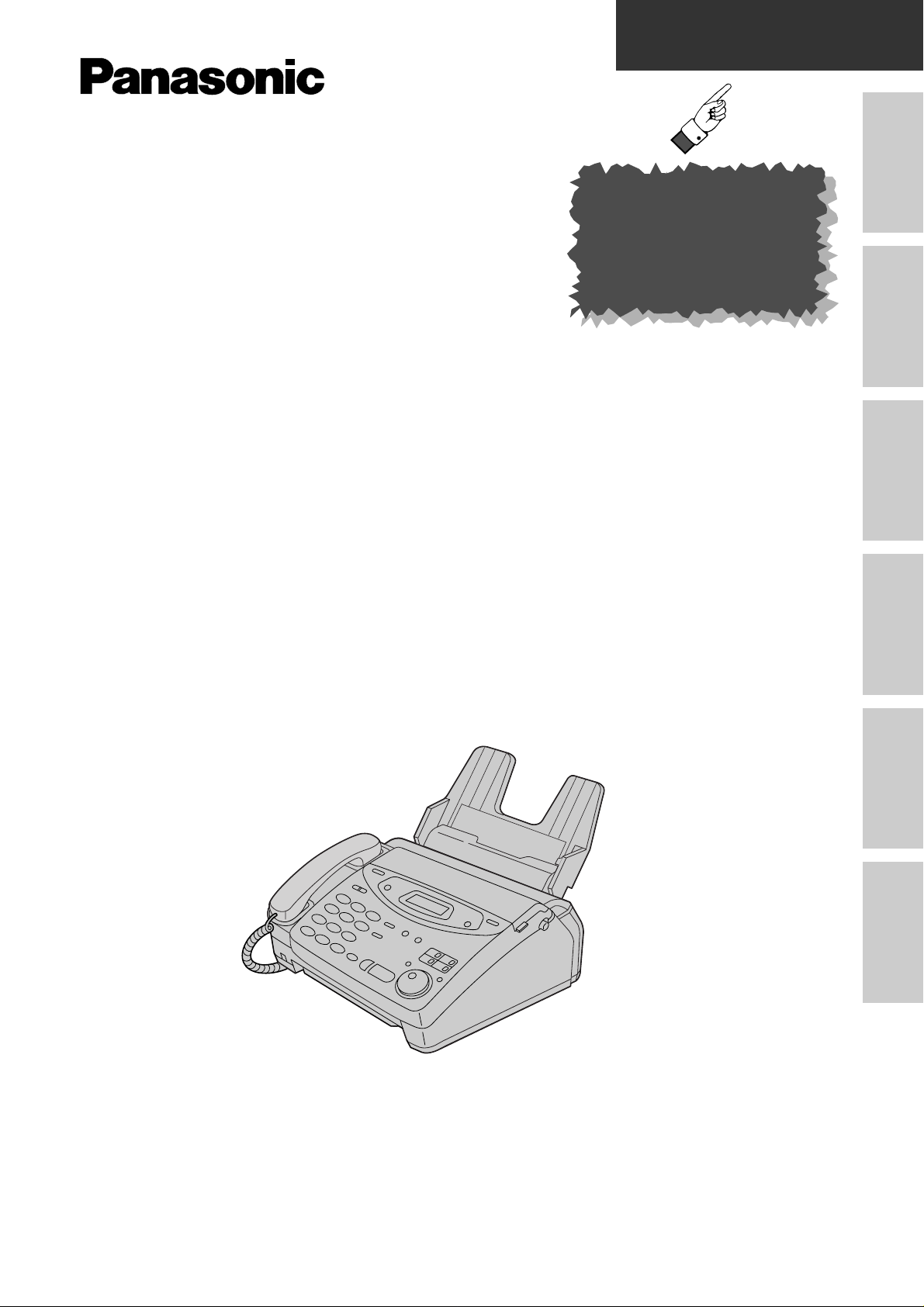
Quick Start
Initial
Preparation
Telephone Fax/Copy
Answering
Device
Help
General
Information
To get started,
please read the
Quick Start section
(p. 4 – 11).
Compact Plain Paper FAX
Model No.
KX-FP101AL
OPERATING
INSTRUCTIONS
Please read these Operating Instructions
before using the unit and save for future
reference.
Multi-Function Plain Paper FAX
Model No.
KX-FM131AL
This pictured model is KX-FP101.
KX-FP121AL
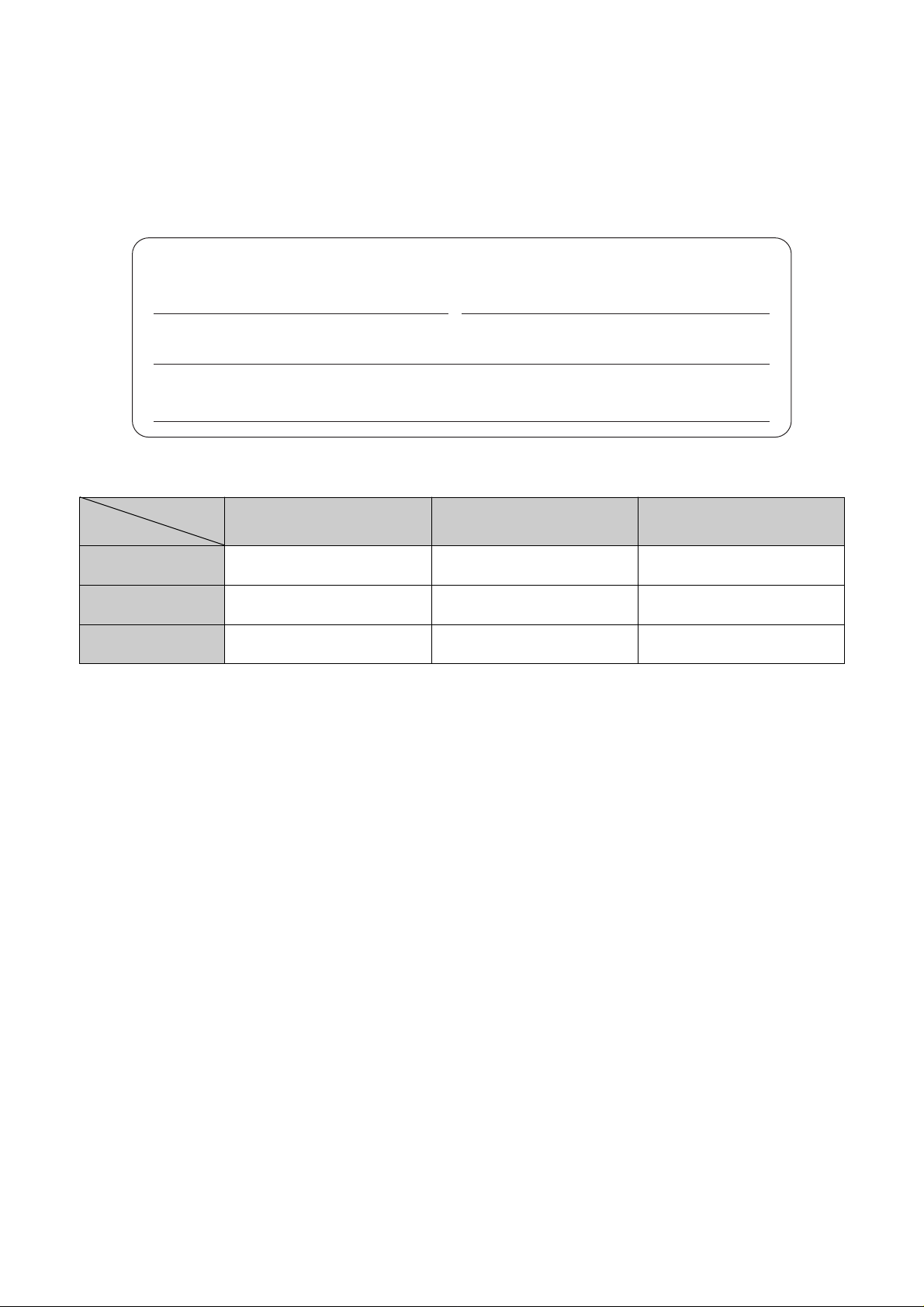
2
Warning:
●
This equipment will be inoperable when mains power fails.
●
If damage occurs which results in the internal parts becoming accessible, disconnect the power supply cord
immediately and return this unit to an authorised service centre.
●
Disconnect the telephone connection before disconnecting power connection prior to relocating the
equipment, and reconnect the power first.
●
To minimize the possibility of lightning damage, when you know that a thunderstorm is coming, we
recommend that you:
A. Unplug the telephone line cord from the phone jack.
B. Unplug the power supply cord from the AC power outlet.
Thank you for purchasing a Panasonic facsimile.
Welcome to the world of Panasonic facsimiles.
This product combines various facsimile and telephone features to provide you with more
efficient office or home use. By utilizing these convenient features, you can maximize the
effectiveness of this unit.
For your future reference
Date of purchase Serial number
(found on the rear of the unit)
Dealer’s name and address
Dealer’s telephone number
Model difference
Features
Model
KX-FP101
Available
Available
Not available
Available
Not available
Not available
KX-FP121
Facsimile, Telephone
and Copier
Answering Device
Scanner, PC-Fax
and Printer
Available Available Available
KX-FM131
Caution:
●
Note that the images of copied or received documents will remain on the used film. Use discretion when
disposing of the used film cartridge.
●
Do not rub or use an eraser on the printed side, as the print may smear.
Copyright:
This manual is copyrighted by Kyushu Matsushita Electric Co., Ltd. (KME) and its licensee. Under the
copyright laws, this manual may not be reproduced in any form, in whole or part, without the prior written
consent of KME and its licensee.
© Kyushu Matsushita Electric Co., Ltd. 1999
Note:
●
A suffix “AL” in the model number is omitted in these instructions.
●
Most figures shown in these operating instructions are based on a KX-FP101.
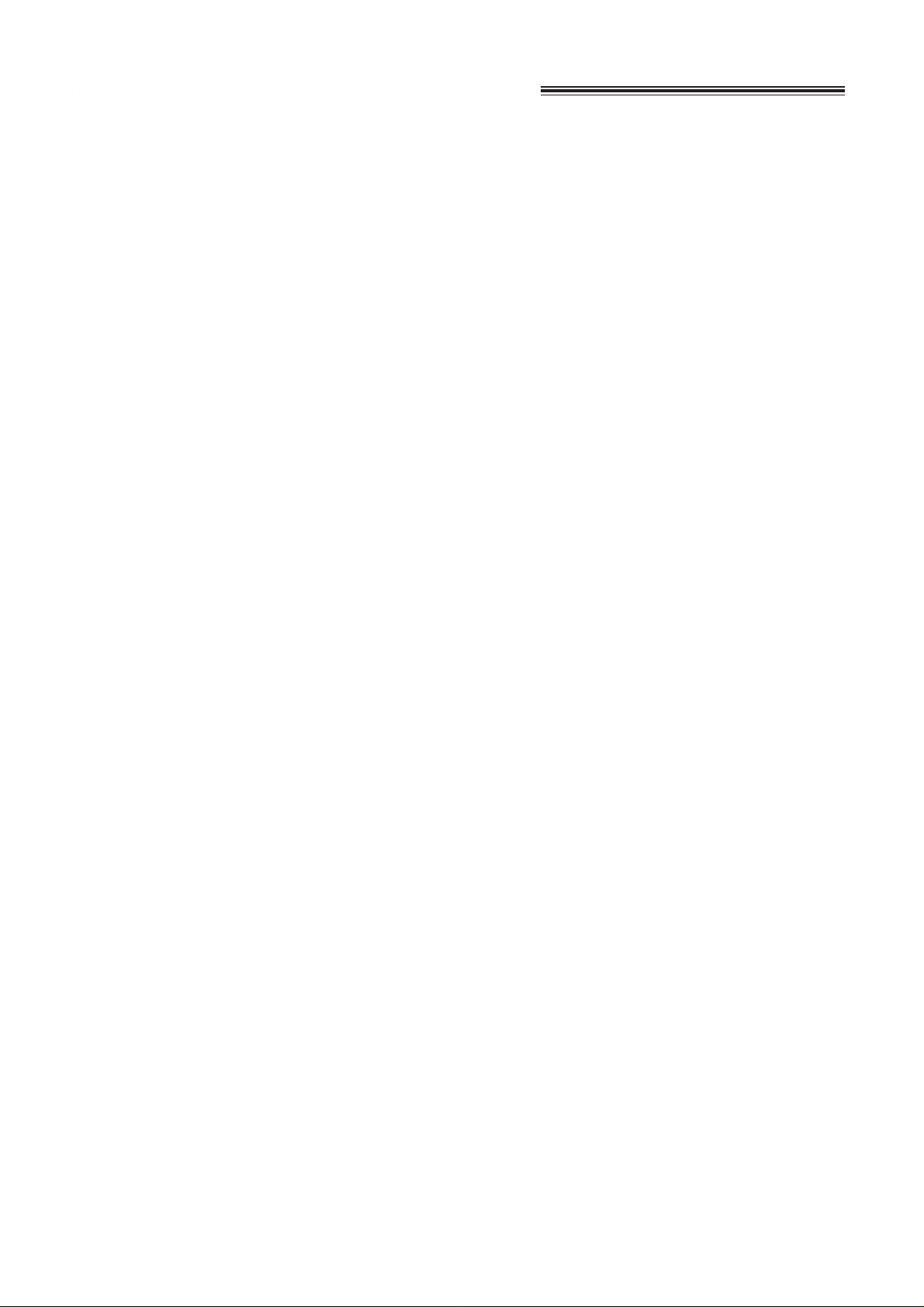
3
Important safety instructions
When using this unit, basic safety precautions
should always be followed to reduce the risk of fire,
electric shock, or personal injury.
1. Read and understand all instructions.
2. Follow all warnings and instructions marked on
this unit.
3. Unplug this unit from AC outlets before
cleaning. Do not use liquid or aerosol
cleaners. Use a damp cloth for cleaning.
4. Do not use this unit near water, for example
near a bath tub, wash bowl, kitchen sink, or
the like.
5. Place the unit securely on a stable surface.
Serious damage and/or injury may result if the
unit falls.
6. Do not cover slots and openings on the unit.
They are provided for ventilation and
protection against overheating. Never place
the unit near radiators, or in a place where
proper ventilation is not provided.
7. Use only the power source marked on the unit.
If you are not sure of the type of power
supplied to your home, consult your dealer or
local power company.
8. For safety purposes this unit is equipped with
a three prong grounded plug. If you do not
have this type of outlet, please have one
installed. Do not use any type of adaptor plug
to defeat this safety feature.
9. Do not place objects on the power cord. Install
the unit where no one can step or trip on the
cord.
10. Do not overload wall outlets and extension
cords. This can result in the risk of fire or
electric shock.
11. Never push any objects through slots in this
unit. This may result in the risk of fire or
electric shock. Never spill any liquid on the
unit.
12. To reduce the risk of electric shock, do not
disassemble this unit. Take the unit to an
authorised service centre when service is
required. Opening or removing covers may
expose you to dangerous voltages or other
risks. Incorrect reassembly can cause electric
shock when the unit is subsequently used.
13. Unplug this unit from the wall outlet and refer
servicing to an authorised service centre when
the following conditions occur:
A.When the power supply cord or plug is
damaged or frayed.
B.If liquid has been spilled into the unit.
C.If the unit has been exposed to rain or
water.
D.If the unit does not work normally by
following the operating instructions. Adjust
only controls covered by the operating
instructions. Improper adjustment may
require extensive work by an authorised
service centre.
E.If the unit has been dropped or physically
damaged.
F. If the unit exhibits a distinct change in
performance.
14. During thunderstorms, avoid using telephones
except cordless types. There may be a remote
risk of an electric shock from lightning.
15. Do not use this unit to report a gas leak, when
in the vicinity of the leak.
SAVE THESE
INSTRUCTIONS
INSTALLATION
Installation of telephone wiring and outlets must
only be carried out by persons appropriately
licenced.
WARNING
●
To prevent the risk of fire or electrical shock, do
not expose this product to rain or any type of
moisture.
OTHER INFORMATION
●
Keep the unit away from electrical noise
generating devices, such as fluorescent lamps
and motors.
●
The unit should be kept free from dust, high
temperature and vibration.
●
The unit should not be exposed to direct sunlight.
●
Do not place heavy objects on top of this unit.
●
Do not touch the plug with wet hands.
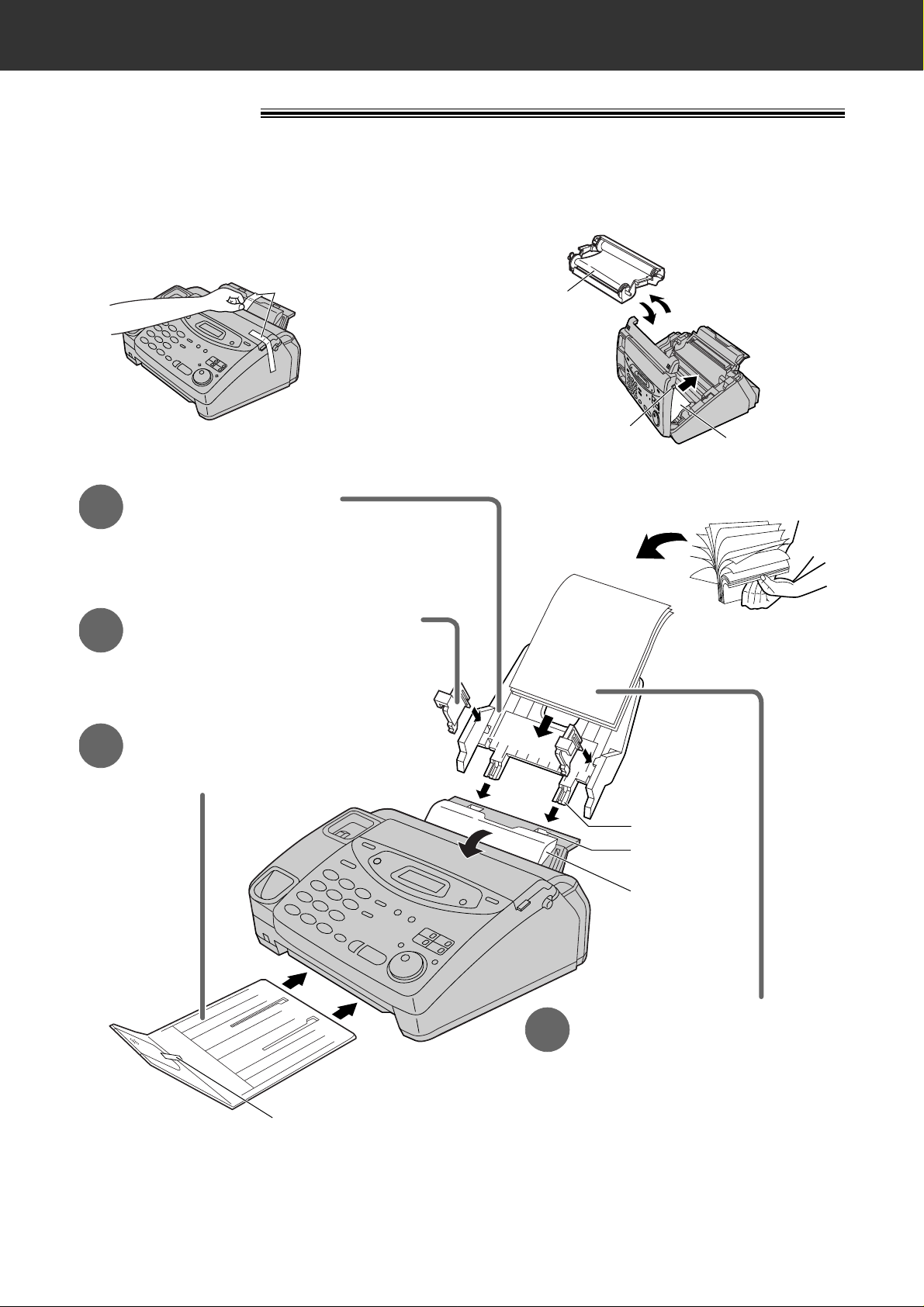
4
Quick Start
Installation
1
Paper tray (p. 24)
Before installation (p. 23)
A. Remove the shipping tape.
Tab
Tension bar
Shipping tape
Slot
Recording paper
(p. 26, 27)
4
A. Fan the stack of paper to
prevent a paper jam.
B. Pull the tension bar forward
and hold open while inserting
the paper.
Insert the two tabs on the paper tray
into the slots on the back of the unit.
2
A4 paper guides (p. 24)
Install the A4 paper guides.
3
Paper stacker (p. 25)
Remove the shipping tape and install
paper stacker.
Cover open
button
Leaflet
Shipping tape
B. Open the cover, remove the leaflet under the
film cartridge and close the cover.
Film
cartridge
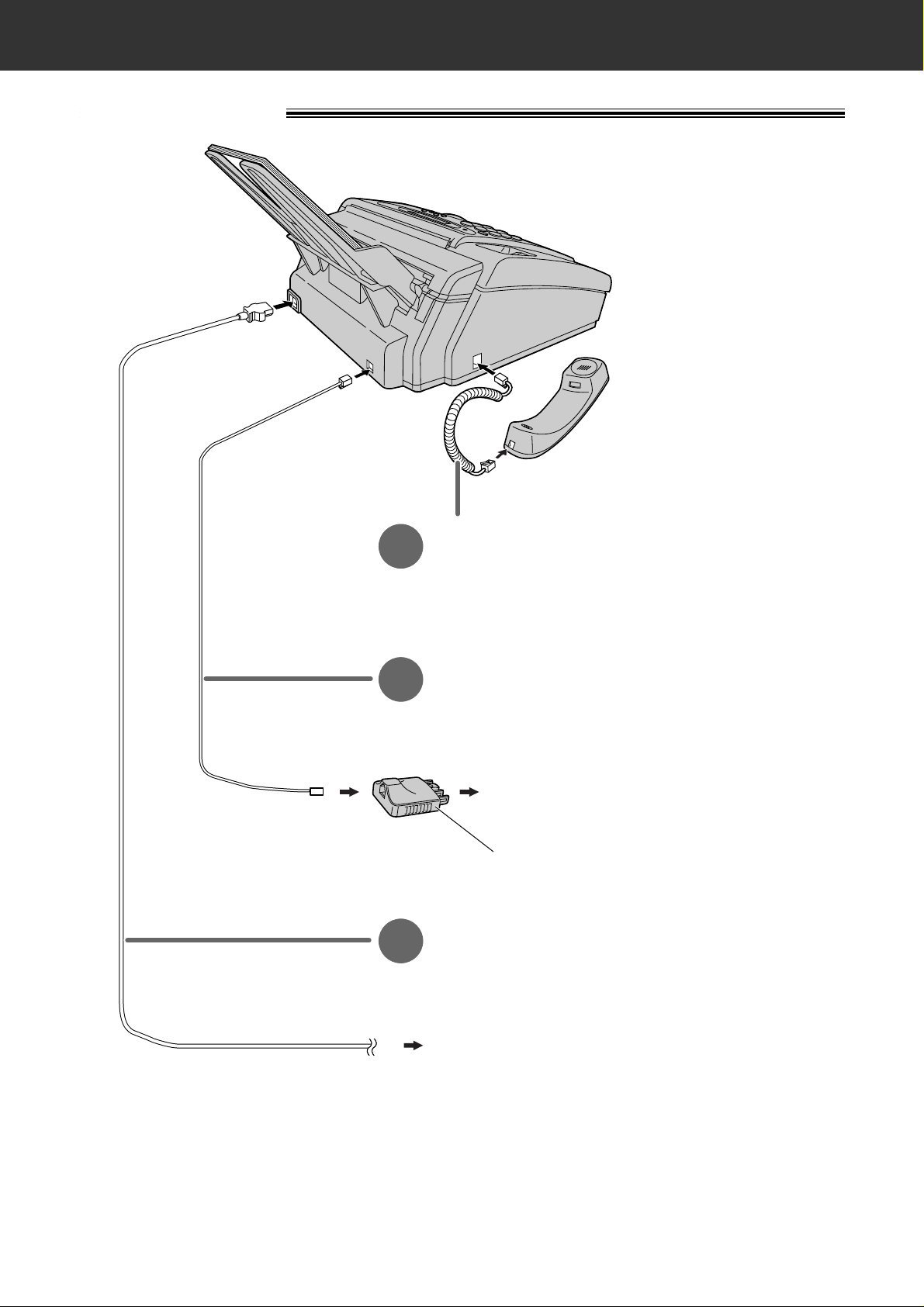
5
Quick Start
Connections
Handset cord
1
A. Connect to the unit.
B. Connect to the handset.
Telephone line cord
2
A. Connect to “LINE” on the unit.
B. Connect to a single telephone line jack.
To the single telephone line
Telephone plug
To the power outlet
(220–240 V, 50/60 Hz)
Power cord
3
A. Connect to the unit.
B. Connect to a power outlet.
●
For further details, see page 28.
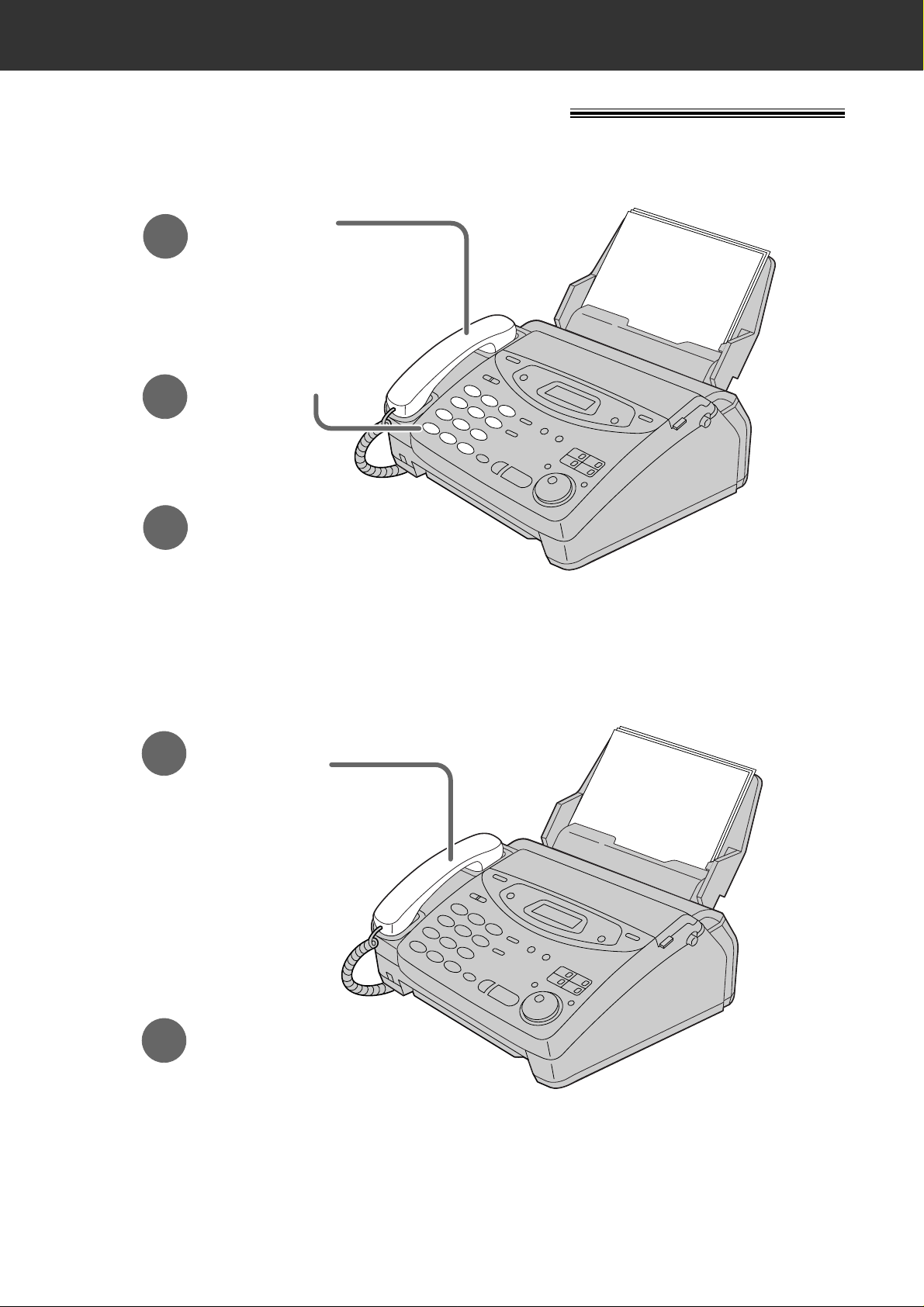
6
Quick Start
Voice calls - answering
1
When the unit rings,
lift the handset.
2
When finished talking,
replace the handset.
●
For further details, see page 35.
●
If you are having trouble, see page 114.
Voice calls - making/answering
Voice calls - making
1
Lift the handset.
3
When finished talking,
replace the handset.
2
Dial the number.
●
For further details, see page 34.
●
If you are having trouble, see page 114.
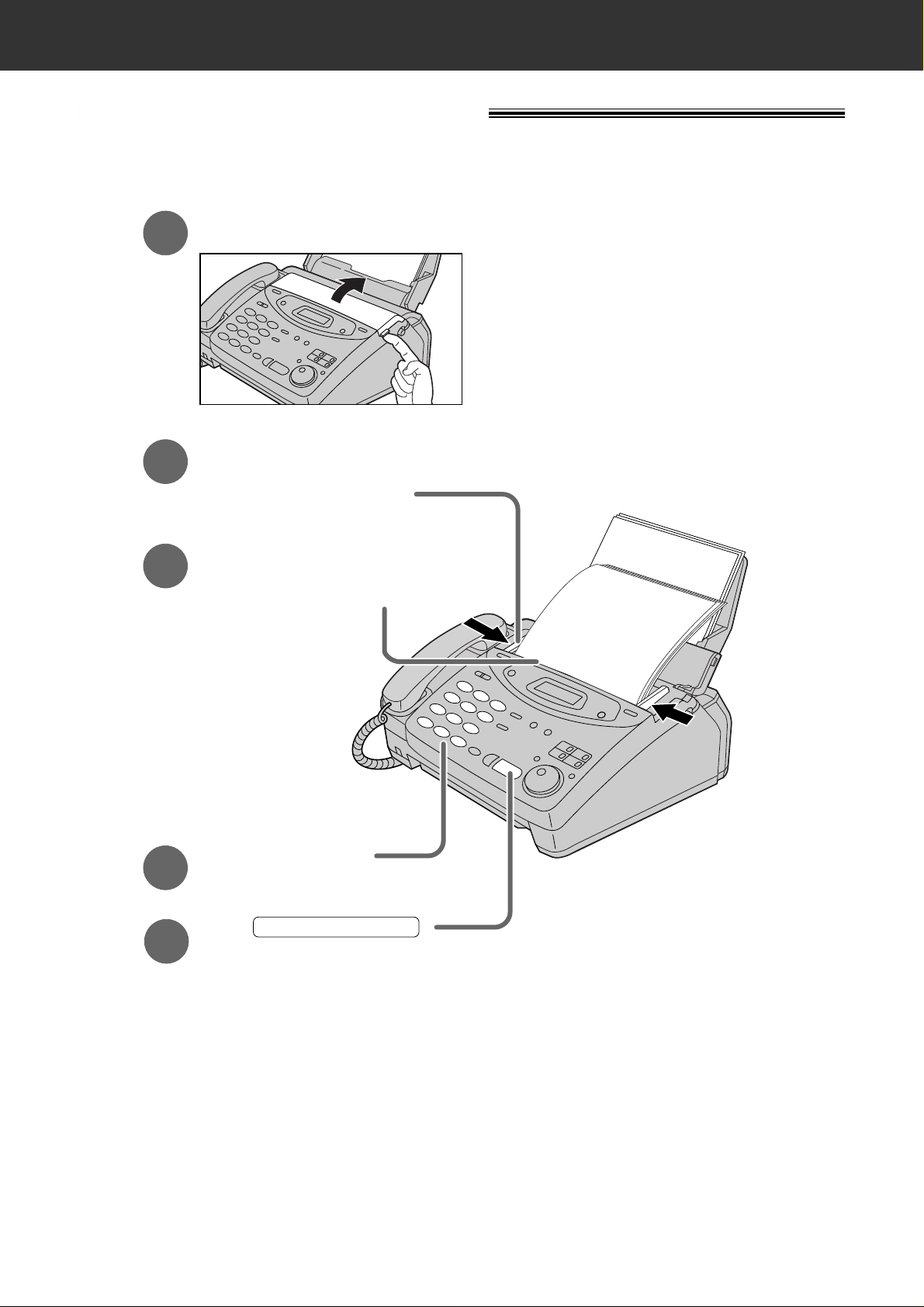
7
Quick Start
Faxes - sending/receiving
Faxes - sending
FACE DOWN
(up to 15 pages)
Open the document feeder tray.
Insert the document until
a single beep is heard and
the unit grabs the document.
Adjust the width of the
document guides to
the size of the document.
1
2
3
Press .
START/SET/COPY
Dial the fax number.
4
5
●
For further details, see page 50.
●
If you are having trouble, see page 115.
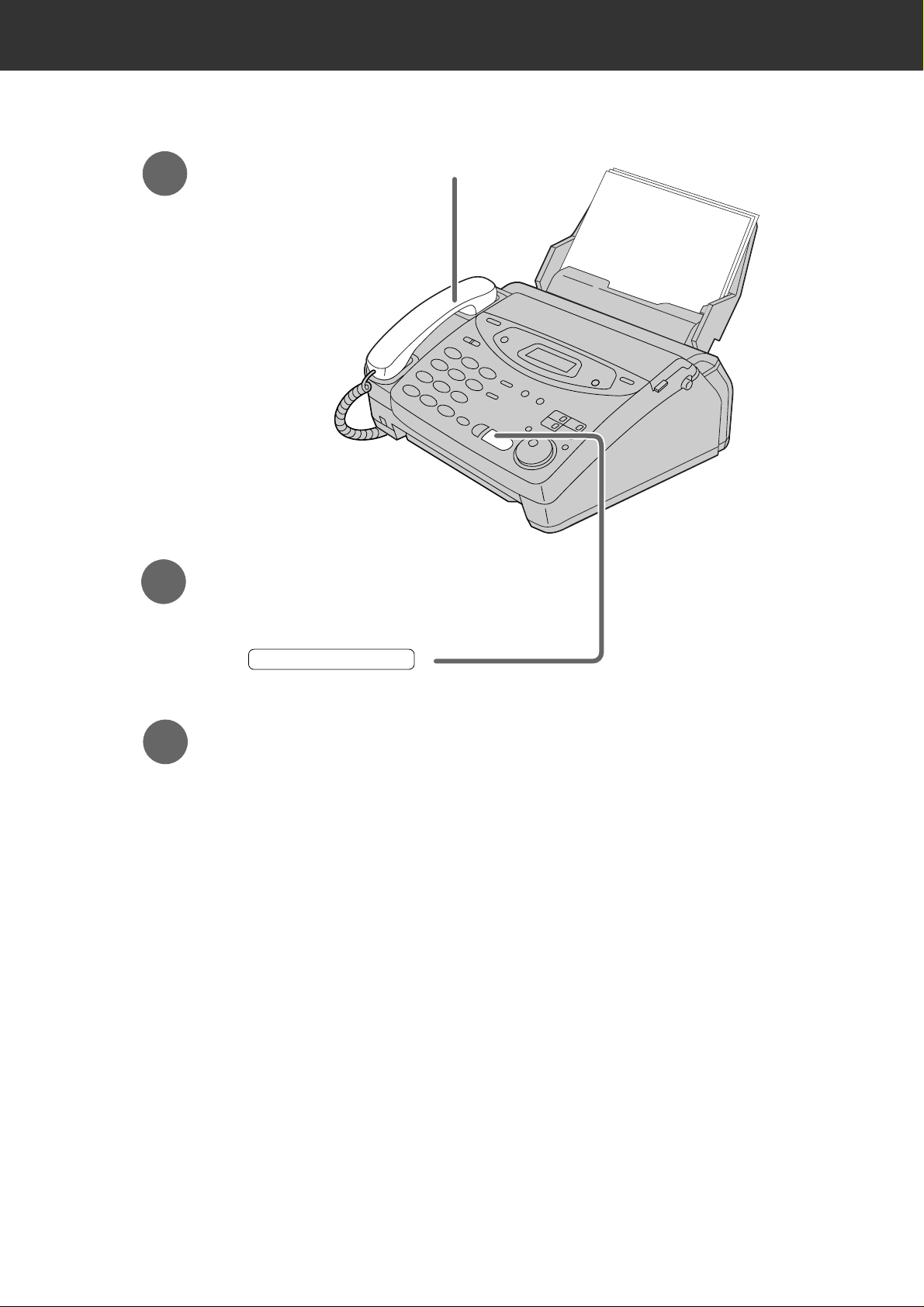
8
Quick Start
Faxes - receiving
1
When the unit rings, lift the handset.
3
Replace the handset.
2
When:
— document reception is required,
— a fax calling tone (slow beep) is heard, or
— no sound is heard,
press .
START/SET/COPY
●
For further details, see page 70.
●
You can select the way to receive calls according to your needs.
See pages 66 and 67 for KX-FP101.
See pages 68 and 69 for KX-FP121/KX-FM131.
●
If you are having trouble, see page 115.
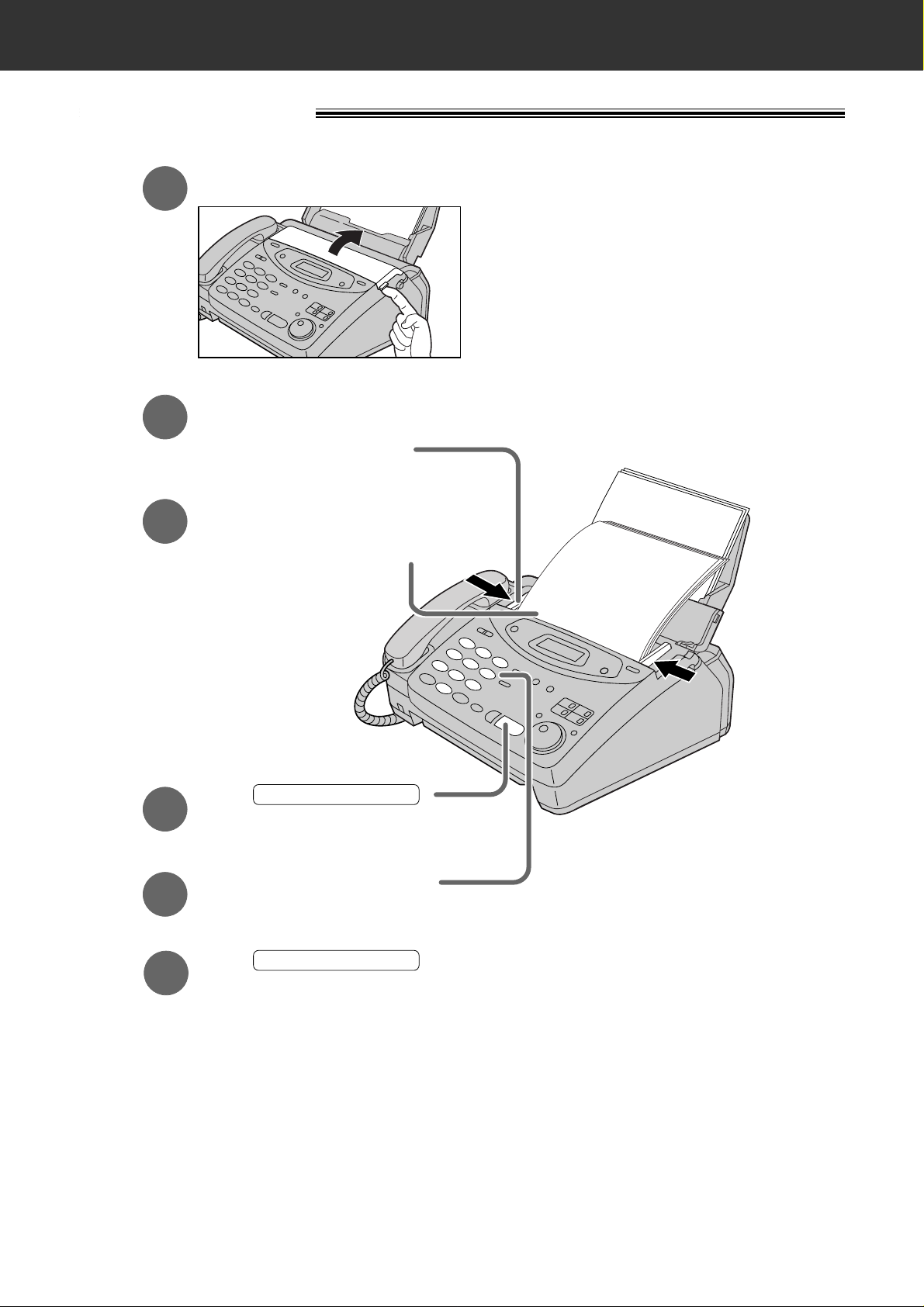
9
Quick Start
Copy - making
FACE DOWN
(up to 15 pages)
Press .
START/SET/COPY
Enter the number of copies.
Press .
START/SET/COPY
Open the document feeder tray.
Insert the document until
a single beep is heard and
the unit grabs the document.
●
Make sure the handset
is on the cradle.
Adjust the width of the
document guides to
the size of the document.
1
2
3
4
5
6
●
For further details, see page 90.
●
If you are having trouble, see page 116.
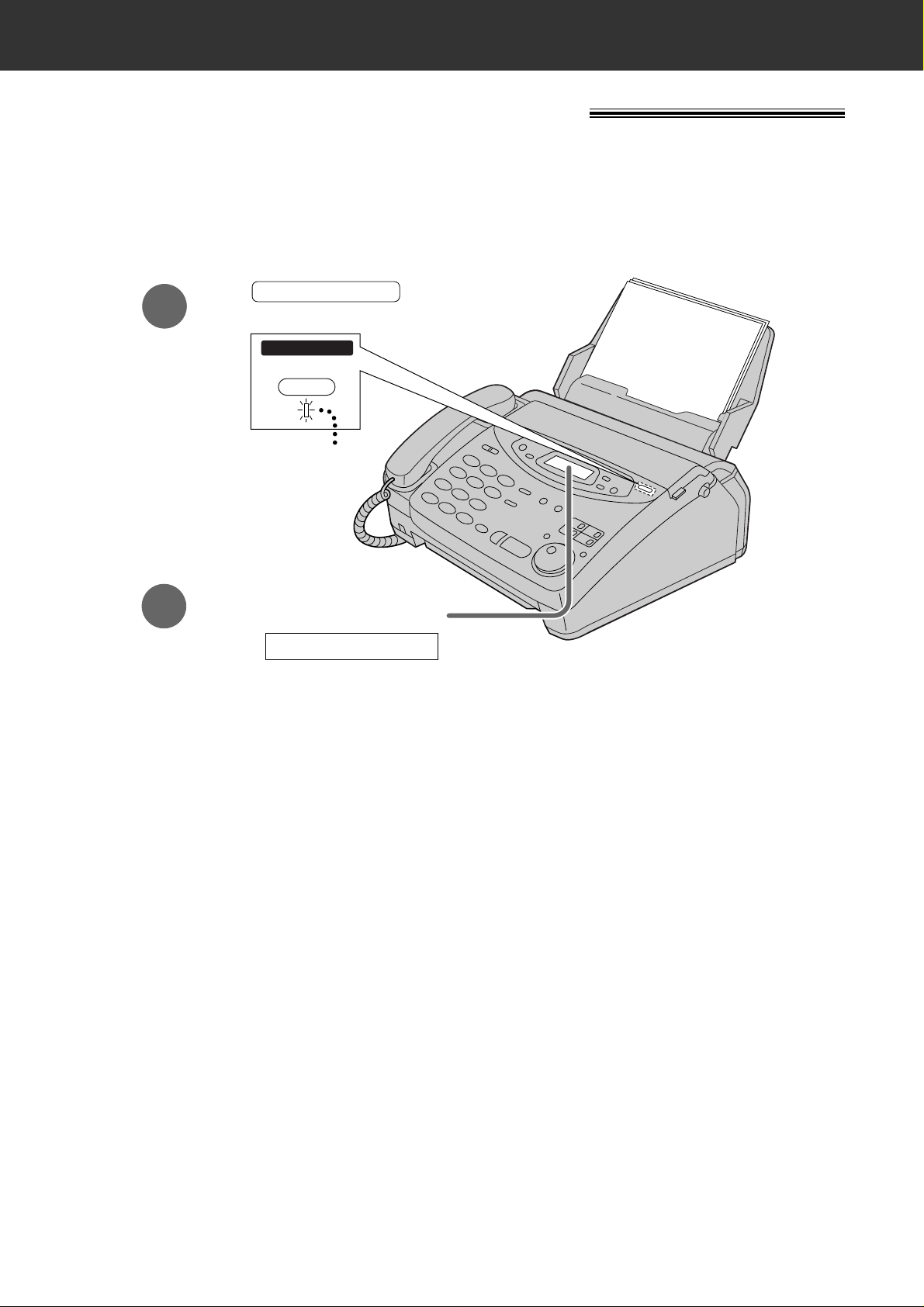
10
Quick Start
●
For further details, see page 92.
1
2
Make sure the display
shows the following message.
Press .
●
The AUTO ANSWER light comes on.
AUTO ANSWER
AUTO ANSWER
TAD/FAX ON
ON
TAD/FAX MODE
●
If the display does not show this
message, the setting needs to be
changed to the TAD/FAX mode (p. 73).
Operating the answering device
Setting the unit to receive voice and fax messages
automatically
(KX-FP121/KX-FM131 only)
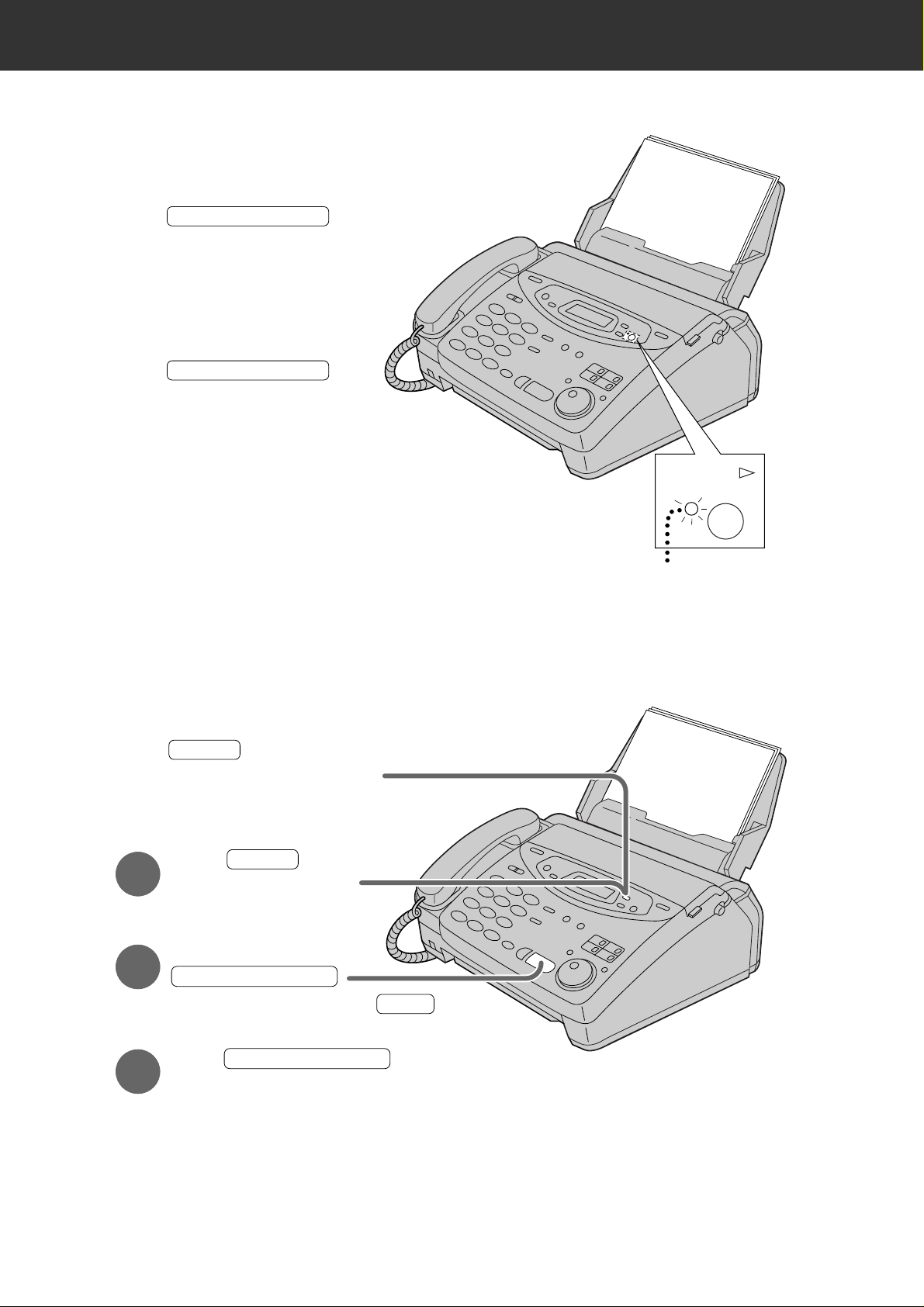
11
Quick Start
Listening to recorded messages
●
For further details, see page 97.
Erasing recorded messages
●
For further details, see page 98.
FLASH/LIGHT
Press .
●
The new recorded messages
will be played.
■
When the PLAY MESSAGES
indicator flashes
PLAY MESSAGES
PLAY MESSAGES
Press .
●
All messages will be played.
■
When the PLAY MESSAGES
indicator lights
PLAY
MESSAGES
Press while listening to
the message you want to erase.
ERASE
■
Erasing a specific message
1
Press after listening
to all of the messages.
ERASE
STOP
2
Press
.
■
Erasing all the messages
3
Press again.
START/SET/COPY
START/SET/COPY
●
To stop erasing, press .
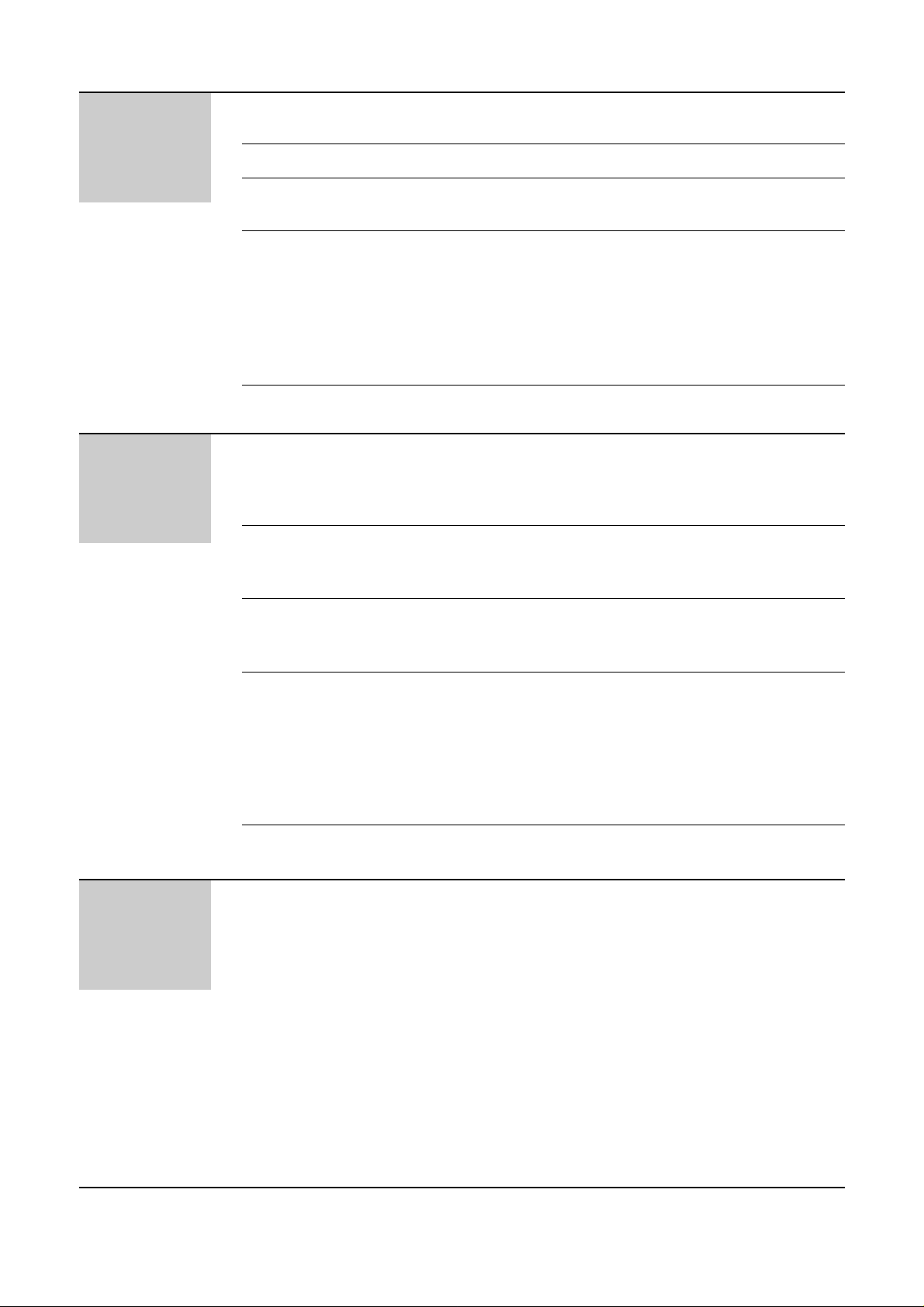
12
Table of Contents
Initial
Preparation
Accessories
Help Button
Finding the
Controls
Setup
Volumes
Included accessories . . . . . . . . . . . . . . . . . . . . . . . . . . . 15
Accessory order information . . . . . . . . . . . . . . . . . . . . . . 15
Help function . . . . . . . . . . . . . . . . . . . . . . . . . . . . . . . . . 16
Location . . . . . . . . . . . . . . . . . . . . . . . . . . . . . . . . . . . . . 18
Overview . . . . . . . . . . . . . . . . . . . . . . . . . . . . . . . . . . . . 22
Before installation . . . . . . . . . . . . . . . . . . . . . . . . . . . . . . 23
Paper tray . . . . . . . . . . . . . . . . . . . . . . . . . . . . . . . . . . . 24
A4 paper guides . . . . . . . . . . . . . . . . . . . . . . . . . . . . . . . 24
Paper stacker . . . . . . . . . . . . . . . . . . . . . . . . . . . . . . . . . 25
Recording paper . . . . . . . . . . . . . . . . . . . . . . . . . . . . . . . 26
Connections . . . . . . . . . . . . . . . . . . . . . . . . . . . . . . . . . . 28
Date and time, your logo and facsimile telephone number
. .
29
Adjusting volumes . . . . . . . . . . . . . . . . . . . . . . . . . . . . . 33
Telephone
Making and
Answering Calls
One-Touch Dial
EASY DIAL
Caller ID
Voice Contact
Voice calls - making . . . . . . . . . . . . . . . . . . . . . . . . . . . . 34
Voice calls - answering . . . . . . . . . . . . . . . . . . . . . . . . . . 35
TONE, RECALL and PAUSE buttons . . . . . . . . . . . . . . . 36
Dialling mode (touch tone or pulse) . . . . . . . . . . . . . . . . 37
Storing names and telephone numbers
in the One-Touch Dial . . . . . . . . . . . . . . . . . . . . . . . . 38
Making a voice call using the One-Touch Dial . . . . . . . . . 39
Storing names and telephone numbers
in the EASY DIAL directory . . . . . . . . . . . . . . . . . . . . 40
Making a voice call using the EASY DIAL directory . . . . . 42
Caller ID service from your phone company . . . . . . . . . . 43
Viewing the Caller ID list on the display . . . . . . . . . . . . . 44
Calling back from the Caller ID list . . . . . . . . . . . . . . . . . 45
Storing telephone numbers in the One-Touch Dial and
EASY DIAL directory from the Caller ID list . . . . . . . . 46
Erasing a name/number from the Caller ID list . . . . . . . . 47
Automatic Caller ID list . . . . . . . . . . . . . . . . . . . . . . . . . . 48
Talking to the caller after fax transmission or reception . . 49
Fax/Copy
Sending Faxes
Sending a fax manually . . . . . . . . . . . . . . . . . . . . . . . . . 50
Sending a fax using the One-Touch Dial . . . . . . . . . . . . 51
Sending a fax using the EASY DIAL directory . . . . . . . . . 52
Sending a fax by following the voice guide
(KX-FP121/KX-FM131 only) . . . . . . . . . . . . . . . . . . . 53
Documents you can send . . . . . . . . . . . . . . . . . . . . . . . . 54
Sending report for confirmation . . . . . . . . . . . . . . . . . . . . 55
Automatic journal report . . . . . . . . . . . . . . . . . . . . . . . . . 56
Delayed transmission (sending a fax at a specified time)
. . . 57
From memory . . . . . . . . . . . . . . . . . . . . . . . . . . . . . . . . . 58
Multiple stations . . . . . . . . . . . . . . . . . . . . . . . . . . . . . . . 59
Overseas mode . . . . . . . . . . . . . . . . . . . . . . . . . . . . . . . 63
Error correction mode setting . . . . . . . . . . . . . . . . . . . . . 64
Connecting tone . . . . . . . . . . . . . . . . . . . . . . . . . . . . . . . 65
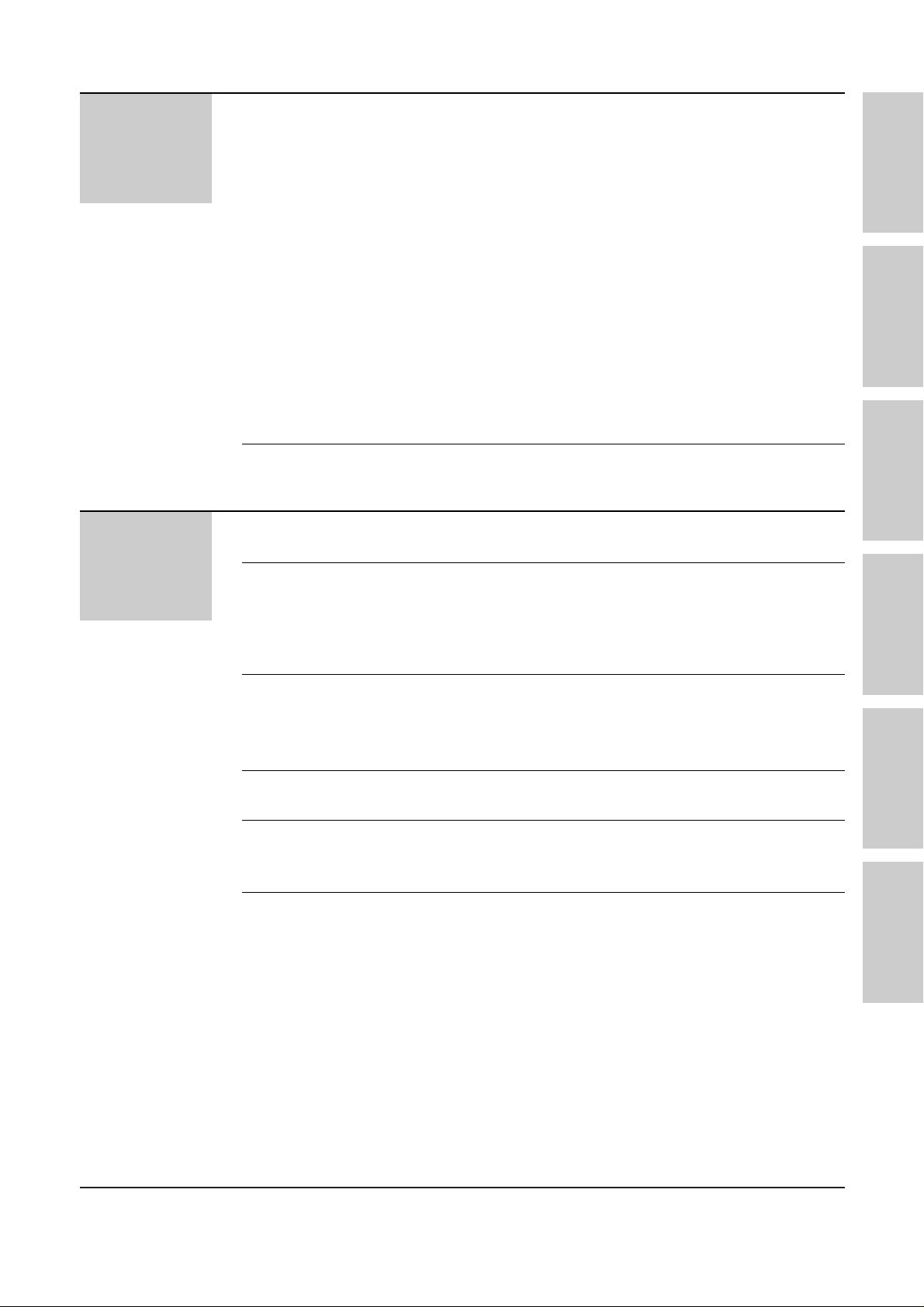
13
Fax/Copy
Receiving Faxes
Copying
Setting the unit to receive calls . . . . . . . . . . . . . . . . . . . . 66
TEL mode (answering all calls manually) . . . . . . . . . . . . 70
FAX ONLY mode (all calls are received as faxes) . . . . . . 71
Distinctive Ring service (ring pattern detection feature) . . 75
TEL/FAX mode (receiving voice calls with rings and
fax calls without rings when you are near the unit) . . . 76
Extension telephone . . . . . . . . . . . . . . . . . . . . . . . . . . . . 81
Fax activation code . . . . . . . . . . . . . . . . . . . . . . . . . . . . 81
Other size documents . . . . . . . . . . . . . . . . . . . . . . . . . . 82
Memory reception alert . . . . . . . . . . . . . . . . . . . . . . . . . . 83
Using the unit and a computer on the same line . . . . . . . 83
Friendly reception . . . . . . . . . . . . . . . . . . . . . . . . . . . . . . 84
Auto disconnection (KX-FP101 only) . . . . . . . . . . . . . . . 85
Pager call . . . . . . . . . . . . . . . . . . . . . . . . . . . . . . . . . . . . 86
Film detection . . . . . . . . . . . . . . . . . . . . . . . . . . . . . . . . . 88
Receive polling (retrieving a fax placed on another
party’s machine) . . . . . . . . . . . . . . . . . . . . . . . . . . . . 89
Making a copy . . . . . . . . . . . . . . . . . . . . . . . . . . . . . . . . 90
Answering
Device
Setup
Greeting
Playing
Messages
Recording
Remote
Operation
Options
TAD/FAX mode (using the built-in answering device
and receiving voice and fax calls automatically) . . . . . 92
Pre-recorded greeting messages . . . . . . . . . . . . . . . . . . 93
Recording your own greeting messages . . . . . . . . . . . . . 94
Checking your own recorded greeting messages . . . . . . 95
Erasing your own recorded greeting messages . . . . . . . . 95
Recording time for the TAD/FAX greeting message . . . . . 96
Listening to recorded messages . . . . . . . . . . . . . . . . . . . 97
Erasing recorded messages . . . . . . . . . . . . . . . . . . . . . . 98
Functions while playing a message (repeating,
skipping and stopping) . . . . . . . . . . . . . . . . . . . . . . . . 99
Memo message (leaving a message for others or yourself)
. . 100
Telephone conversation . . . . . . . . . . . . . . . . . . . . . . . . 100
Operating from a remote location . . . . . . . . . . . . . . . . . 101
Setting the remote operation ID . . . . . . . . . . . . . . . . . . 102
From a remote touch tone telephone . . . . . . . . . . . . . . 103
Transferring recorded messages to another telephone
. . 106
Ring count in the TAD/FAX mode . . . . . . . . . . . . . . . . . 109
Incoming message recording time . . . . . . . . . . . . . . . . . 110
Message alert (beeps when a voice message
is received) . . . . . . . . . . . . . . . . . . . . . . . . . . . . . . . 110
Recording time alert (beeps when memory is
almost full) . . . . . . . . . . . . . . . . . . . . . . . . . . . . . . . . 111
Incoming message monitor . . . . . . . . . . . . . . . . . . . . . . 111
Initial
Preparation
Telephone Fax/Copy
Answering
Device
Help
General
Information
KX-FP121
KX-FM131 only
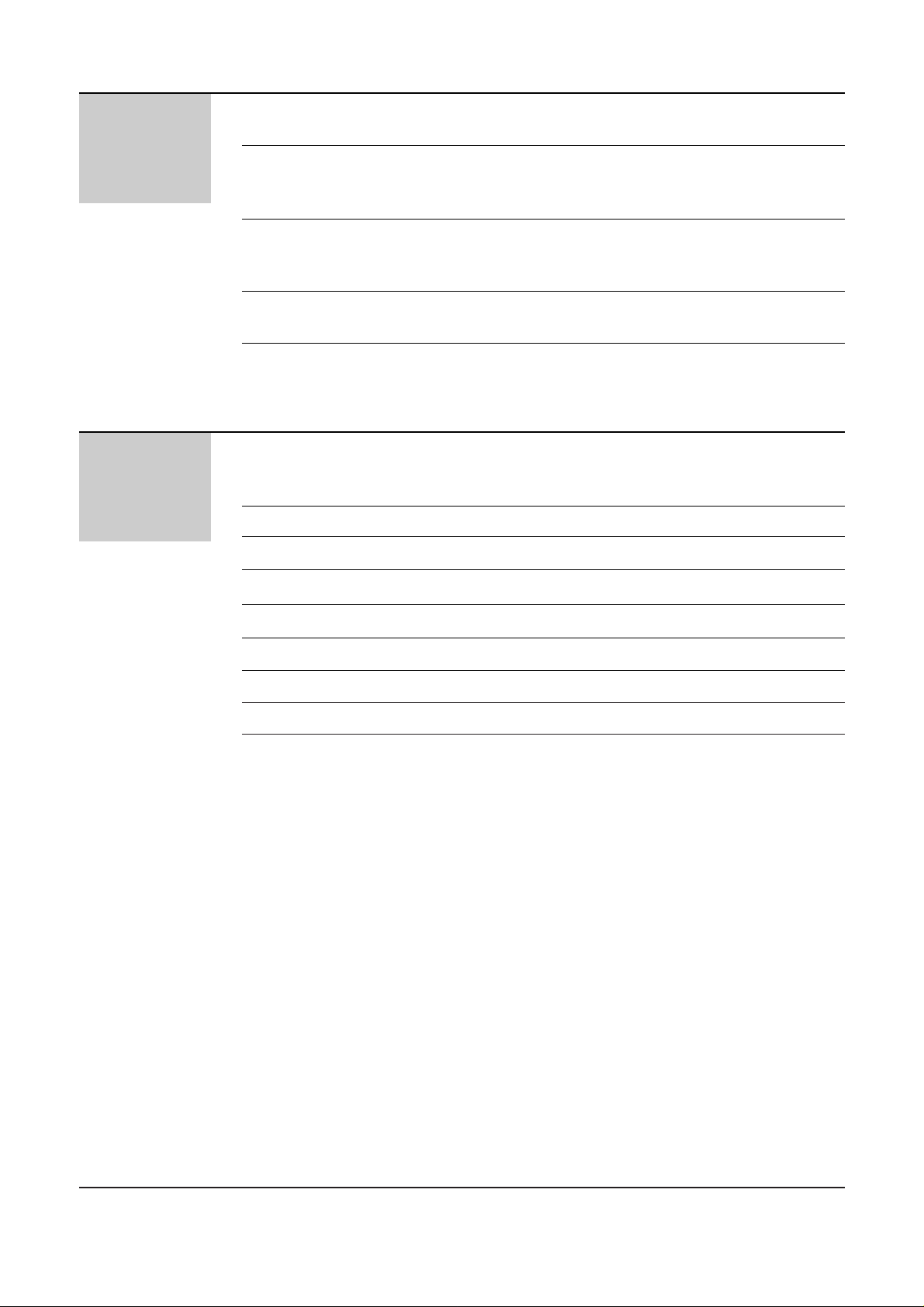
14
Help
Error Messages
Operations
Jams
Ink Film
Cleaning
Reports . . . . . . . . . . . . . . . . . . . . . . . . . . . . . . . . . . . . 112
Display . . . . . . . . . . . . . . . . . . . . . . . . . . . . . . . . . . . . . 112
When a function does not work, check here before
requesting help . . . . . . . . . . . . . . . . . . . . . . . . . . . . 114
If a power failure occurs . . . . . . . . . . . . . . . . . . . . . . . . 117
Recording paper jams . . . . . . . . . . . . . . . . . . . . . . . . . . 118
Sending document jams . . . . . . . . . . . . . . . . . . . . . . . . 120
Sending document does not feed, or multi-feeds . . . . . . 121
How much film you have left . . . . . . . . . . . . . . . . . . . . . 122
Replacing the film or film cartridge . . . . . . . . . . . . . . . . 123
Document feeder . . . . . . . . . . . . . . . . . . . . . . . . . . . . . 126
Thermal head and black bar . . . . . . . . . . . . . . . . . . . . . 126
General
Information
Print Reports
Fax Voice Guidance
Original Mode
Display Contrast
Reset
Specifications
Important Information
Index
Features Summary
Printing the feature settings, telephone numbers,
journal, printer test list, broadcast list and
Caller ID list . . . . . . . . . . . . . . . . . . . . . . . . . . . . . . . 127
Fax voice guidance (KX-FP121/KX-FM131 only) . . . . . . 128
Original mode . . . . . . . . . . . . . . . . . . . . . . . . . . . . . . . . 129
Changing the display contrast . . . . . . . . . . . . . . . . . . . . 130
Resetting the advanced features . . . . . . . . . . . . . . . . . 130
Technical data about this product . . . . . . . . . . . . . . . . . 131
Important information . . . . . . . . . . . . . . . . . . . . . . . . . . .132
Index . . . . . . . . . . . . . . . . . . . . . . . . . . . . . . . . . . . . . . 133
Summary of user programmable features . . . . . . . . . . . 135
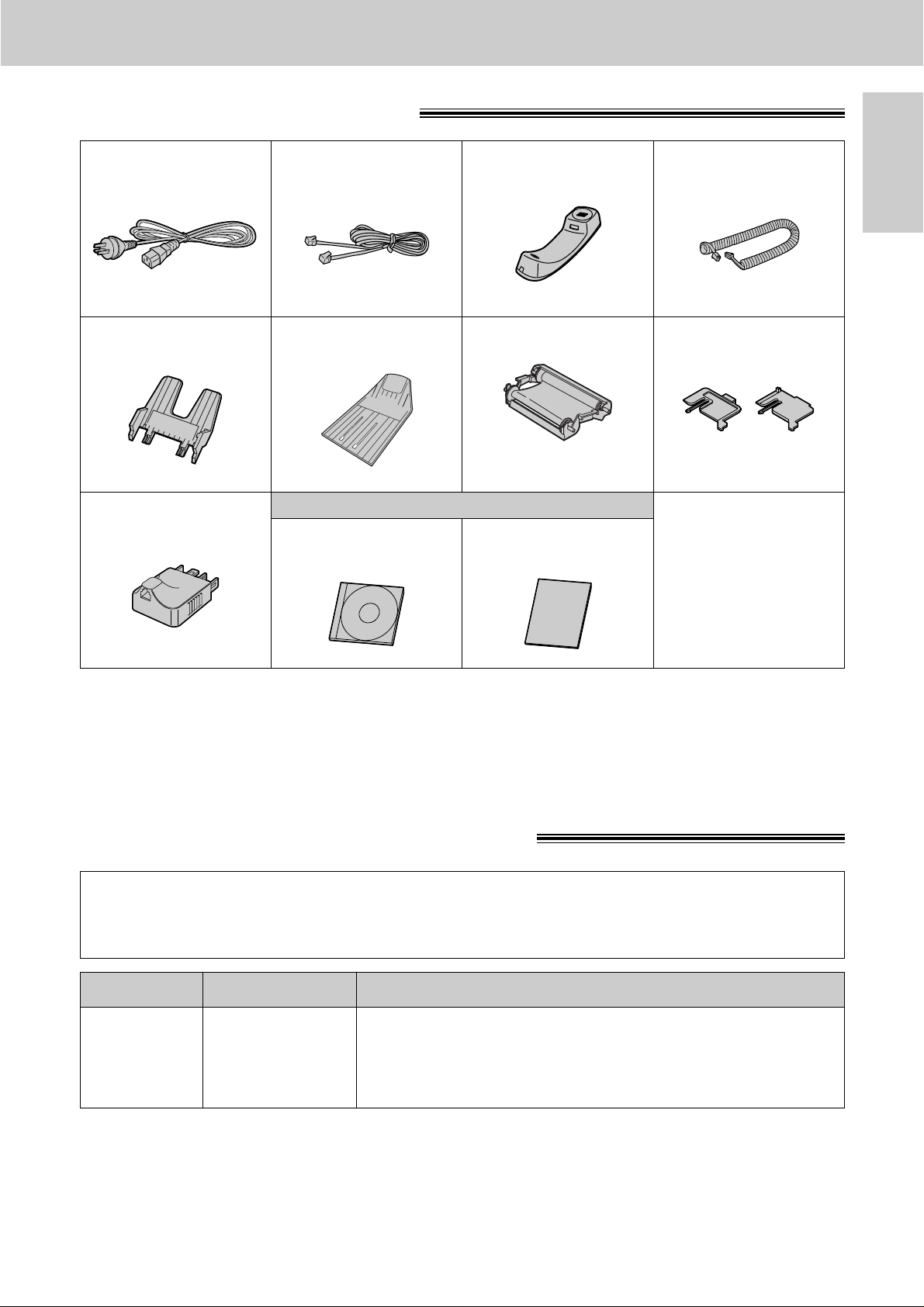
15
Accessories
Initial
Preparation
Included accessories
Power cord. . . . . . . . . . 1 Telephone line cord . . . 1 Handset . . . . . . . . . . . . 1 Handset cord . . . . . . . . 1
Paper stacker. . . . . . . . 1Paper tray . . . . . . . . . . 1 Film cartridge . . . . . . . . 1
(with free starter film)
A4 paper guides . . . . . . 2
(Left)
(Right)
●
If any items are missing or damaged, check with the place of purchase.
●
Save the original carton and packing materials for future shipping and transportation of the unit.
To use this unit with your PC (KX-FM131 only)
●
A RS232C cable less than 3 meters long (DB9 Female/DB25 Male) is required to connect to a personal
computer. Please purchase at any computer supply store.
Telephone plug . . . . . . 1
— The film cartridge is
pre-installed.
Panasonic PC software for
KX-FM131 (CD-ROM)
. . . . 1
PANA LINK
Software Guide
. . . . . . . 1
Accessory order information
Note:
●
The film cartridge is not reusable. Do not rewind and use the film again.
The free starter film cartridge is only 20 meters long. We recommend that you buy
regular film cartridge (100 m) for continuous use of your unit.
For best results, use genuine Panasonic film cartridge Model No. KX-FA137A.
Model No. Description Specifications
KX-FA137A Film cartridge
1 cartridge and 1 film (216 mm x 100 m roll)
●
The film has already been installed in the cartridge.
●
Replacement film (KX-FA136A) can be installed in the
cartridge after initial usage.
For KX-FM131 only
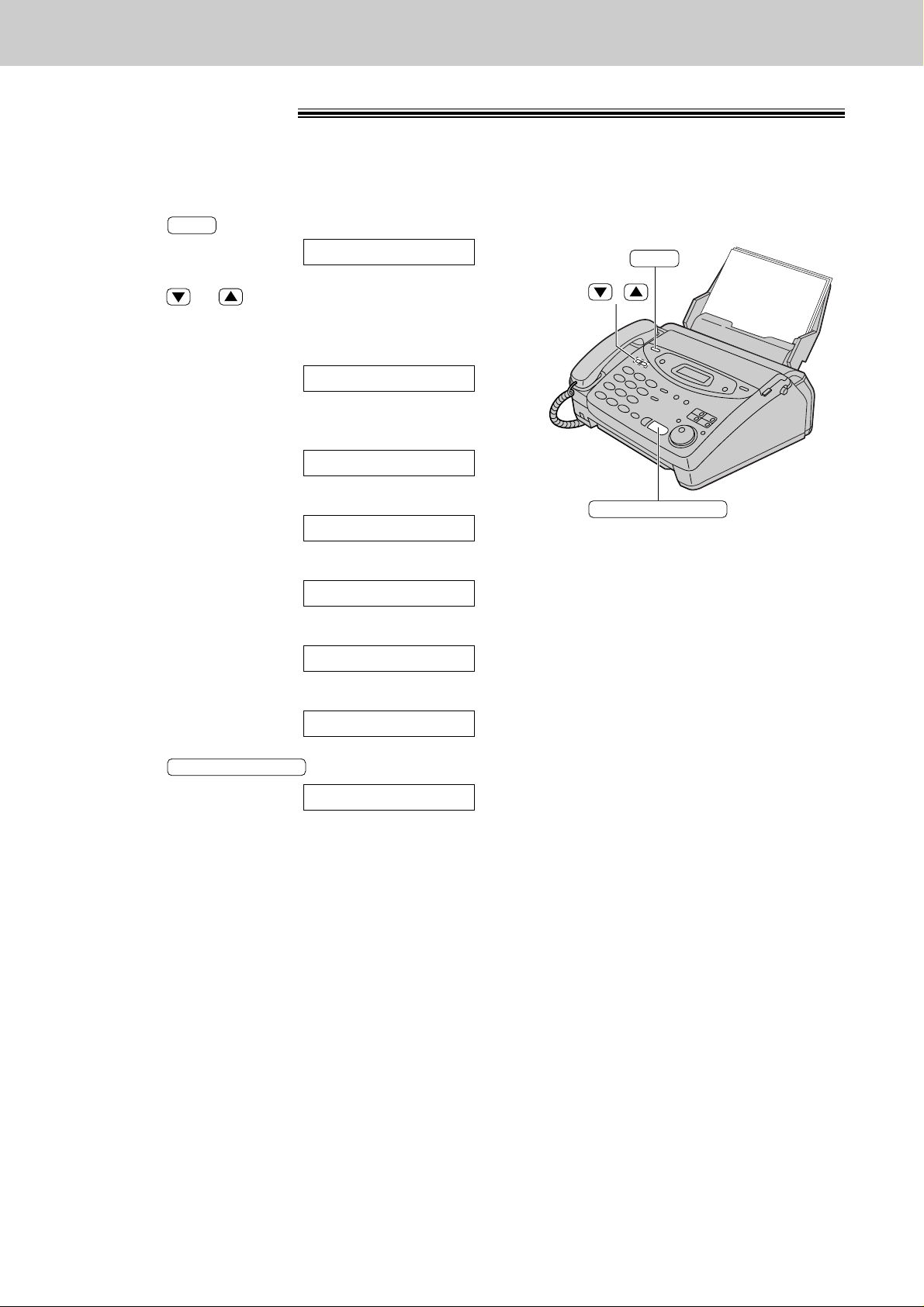
16
Help Button
Help function
You can print a quick reference for assistance as follows.
1
Press .
Display:
2
Press or until the desired item is
displayed. The following items are available.
1. How to program your unit
2.
How to store names in the EASY
DIAL directory and how to dial them
3. Help with problems receiving faxes
4. How to use the copier function
5. List of available reports
6. How to use the Caller ID service
3
Press .
PRINTING
START/SET/COPY
6.CALLER ID
5.REPORTS
4.COPIER
3.FAX RECEIVING
2.EASY DIAL
1.HOW TO SET UP
PRESS[▼▲]&[SET]
HELP
START/SET/COPY
HELP
/
■
For KX-FP101
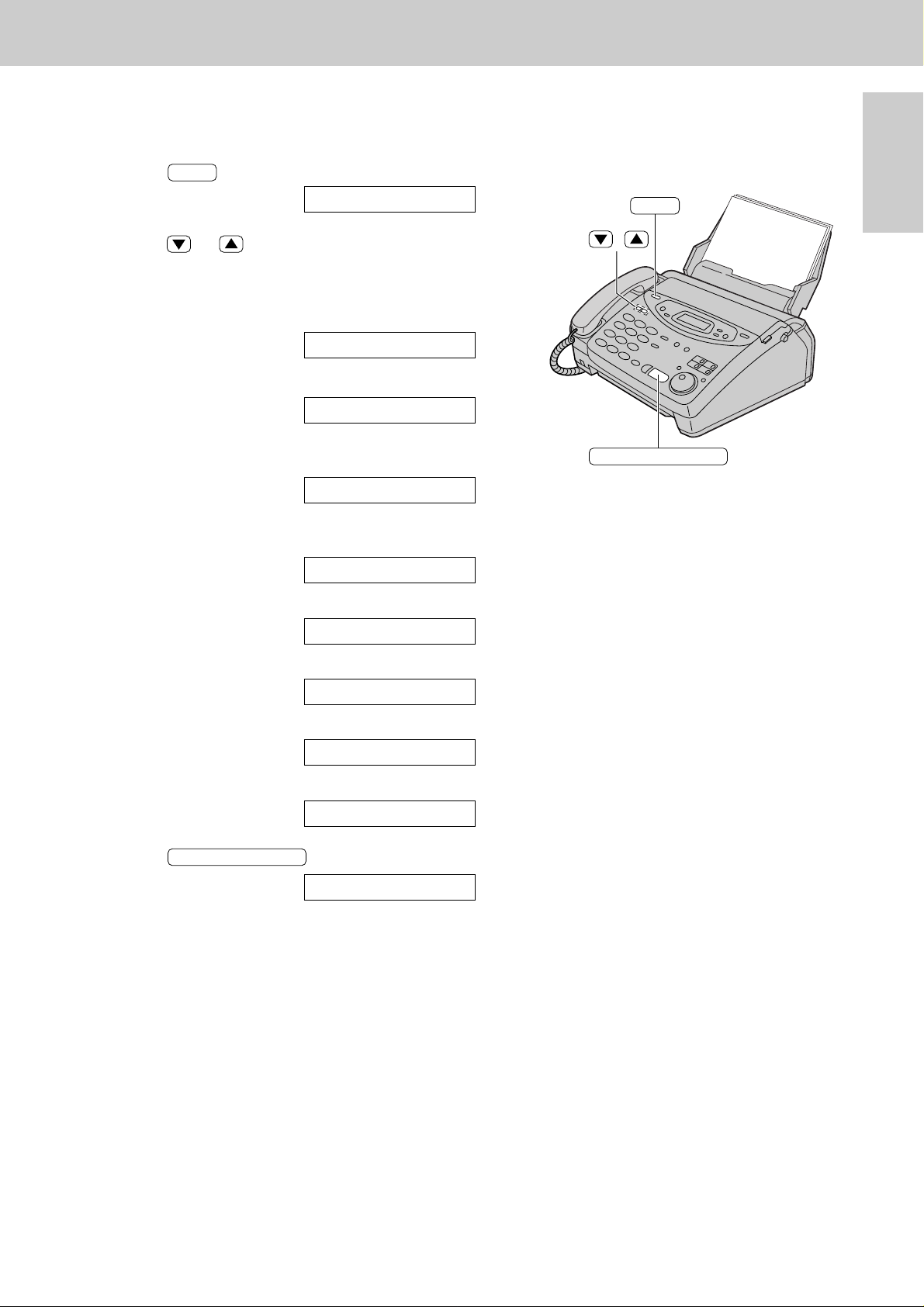
17
Help Button
Initial
Preparation
You can print a quick reference for assistance as follows.
1
Press .
Display:
2
Press or until the desired item is
displayed. The following items are available.
1. How to send faxes with the voice
guide
2. How to program your unit
3.
How to store names in the EASY
DIAL directory and how to dial them
4. Help with problems operating
answering device
5. Help with problems receiving faxes
6. How to use the copier function
7. List of available reports
8. How to use the Caller ID service
3
Press .
PRINTING
START/SET/COPY
8.CALLER ID
7.REPORTS
6.COPIER
5.FAX RECEIVING
4.TAD OPERATION
3.EASY DIAL
2.HOW TO SET UP
1.SEND GUIDE
PRESS[▼▲]&[SET]
HELP
START/SET/COPY
HELP
/
■
For KX-FP121/KX-FM131
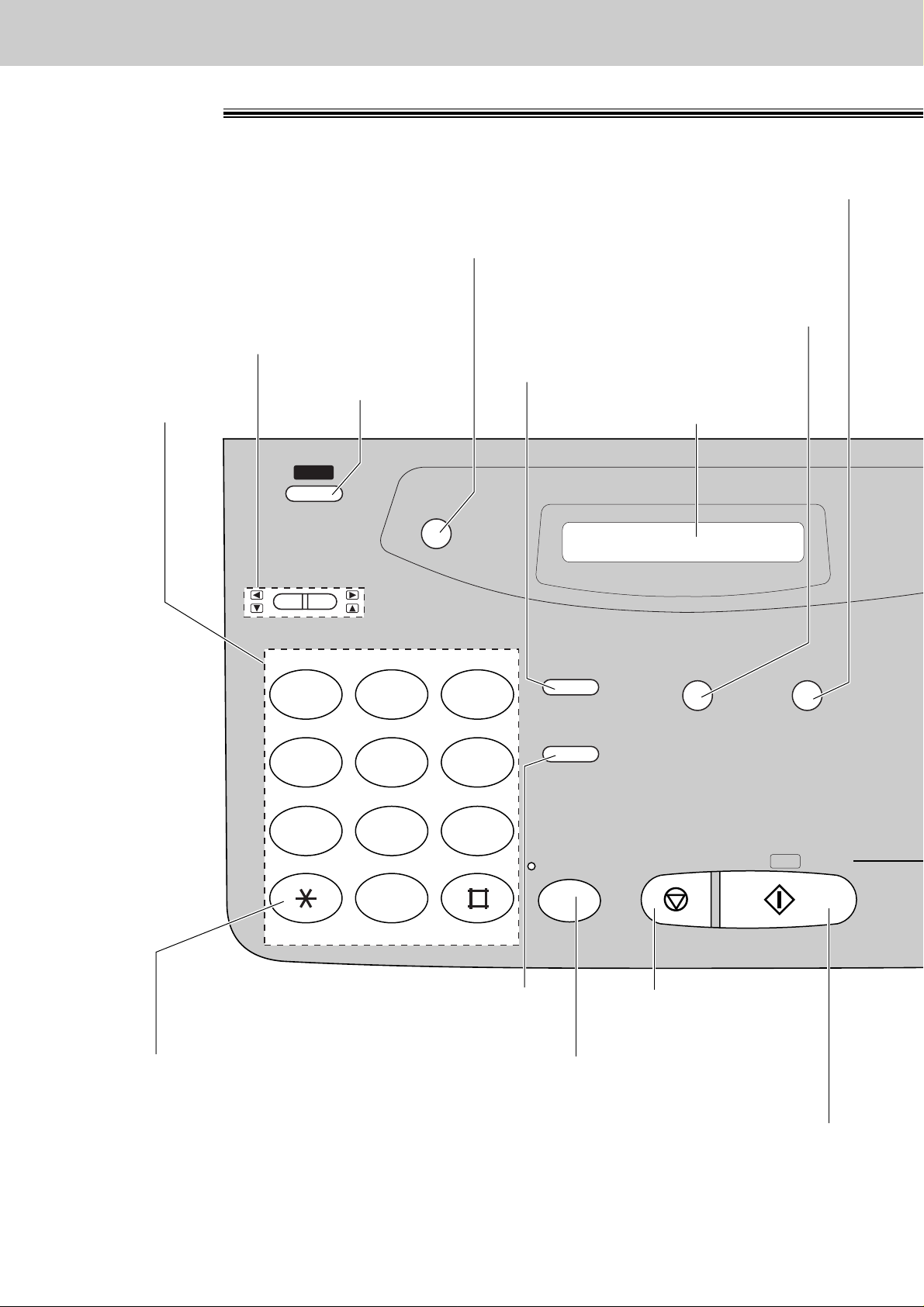
18
Finding the Controls
Location
HELP
REDIAL/PAUSE
QUICK
SCAN
MEMORY%
RECALL
HANDSET MUTE
RESOLUTION
STOP
MONITOR
PQRS TUV WXYZ
GHI JKL MNO
ABC
VOLUME
DEF
TONE
START/
SET /
COPY
1
23
4
56
7
89
0
●
To print a quick
reference (p. 16).
●
For voice muting (p. 34, 35).
●
Hookswitch (p. 36)
Dial keypad
Display panel
●
To adjust volumes (p. 33).
●
To select feature settings
during programming.
●
To scan and store a document into memory,
and then transmit or copy the stored document (p. 58, 90).
●
To select a resolution (p. 50).
●
To redial the last number dialled (p. 34, 50).
●
To insert a pause during dialling (p. 36).
●
To dial without lifting
the handset.
●
To stop an operation
or cancel programming.
●
To change from pulse to tone
during dialling (p. 36).
●
To initiate fax transmission, reception or copying.
●
To store a setting during programming.
■
For KX-FP101
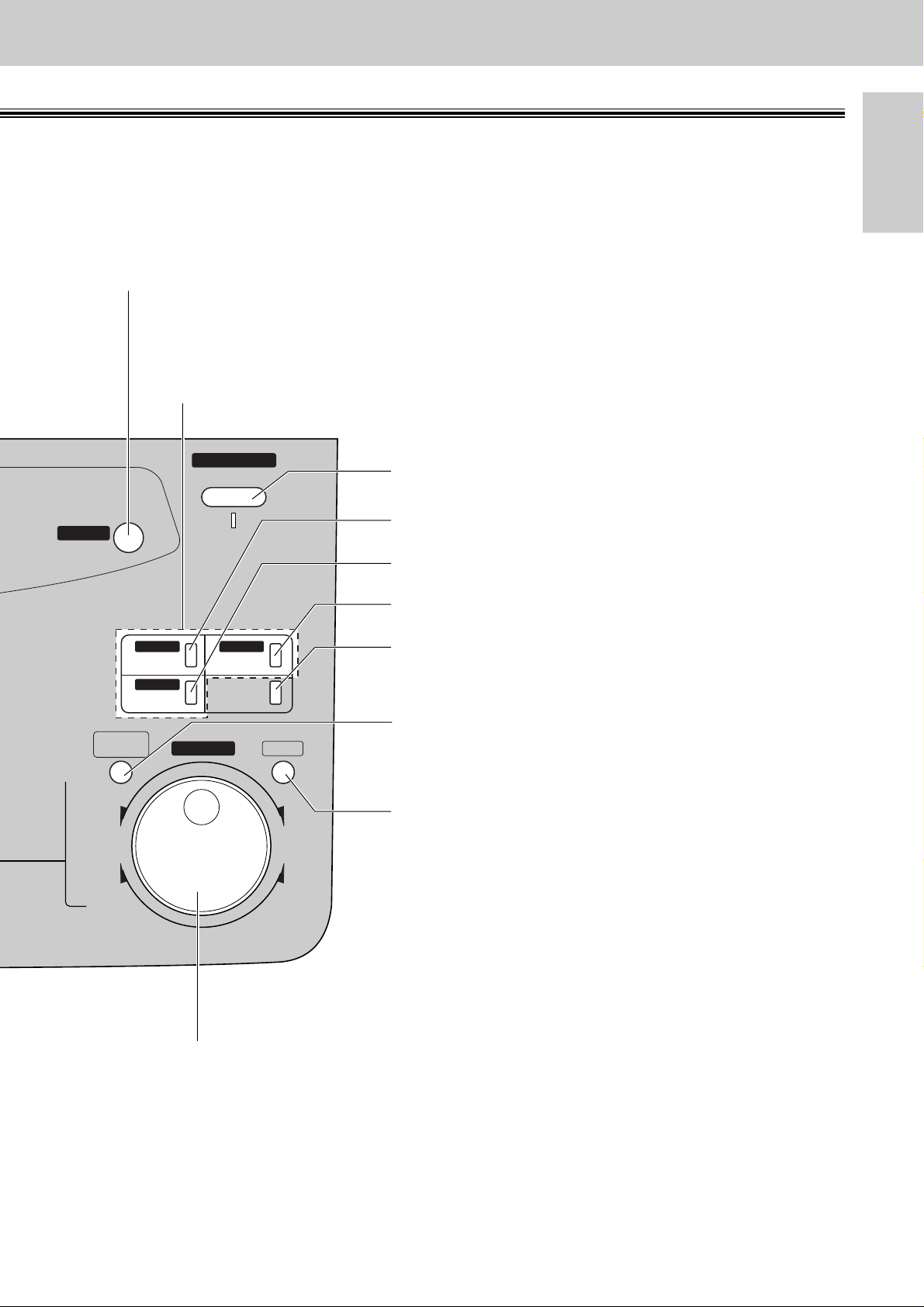
19
Finding the Controls
Initial
Preparation
AUTO ANSWER
BROADCAST BROADCAST
BROADCAST
FAX ON
1
4
HYPHEN SECRET
NAME/TEL NO.
LOWER
2
5
3
6
INSERT
SEARCH
DIRECTORY
PROGRAM
MENU
FWD
DOWNUP
BACK
COLLATE
ZOOM
CALLER ID
SEARCH
●
For transmission to multiple stations (p. 59–62).
●
For the One-Touch Dial (p. 38, 39, 51).
●
Command keys (p. 31)
●
To search for a stored name (p. 42, 52).
●
To select characters during programming (p. 31).
●
To select the basic features during programming (p. 135).
●
To select an enlargement/reduction rate in the copy mode (p. 90, 91).
●
To initiate or exit programming.
●
To confirm a stored telephone number (p. 42).
●
To select stations 4–6 for the One-Touch Dial
(p. 38, 39, 51).
●
To keep the telephone number secret (p. 38, 40).
●
To insert one character or one space (p. 30, 31).
●
To insert a hyphen (p. 31, 38).
●
For the Caller ID service (p. 43–48).
●
To turn the auto answer mode on/off (p. 66, 67).
●
To store or edit names and telephone numbers
(p. 38, 40, 41, 59–61).
●
To choose “Collated” or “Uncollated”
in the copy mode (p. 90).
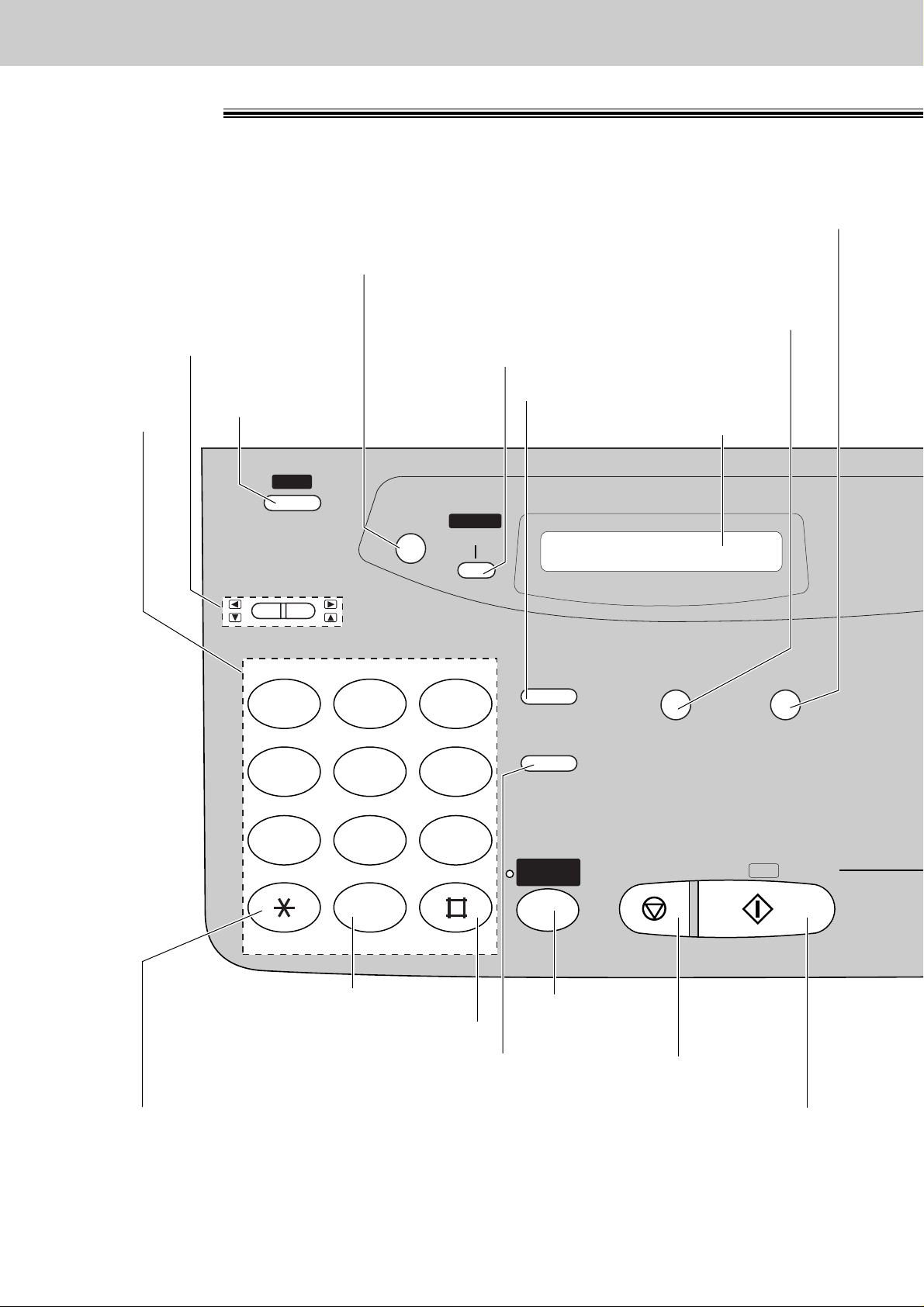
20
Finding the Controls
Location
HELP
REDIAL/PAUSE
QUICK SCAN
MEMORY% CALLS
RECALL
MUTE
RESOLUTION
STOP
PQRS TUV WXYZ
GHI JKL MNO
ABC
VOLUME
DEF
TONE SLOW QUICK
START/
SET /
COPY
1
2 3
4
5 6
7
8 9
0
CALLER ID
DIGITAL
SP-PHONE
SEARCH
●
To print a quick
reference (p. 17).
●
For voice muting (p. 34, 35).
●
Hookswitch (p. 36)
Dial keypad
Display panel
●
To adjust volumes (p. 33).
●
To select feature settings
during programming.
●
To scan and store a document into memory,
and then transmit or copy the stored document (p. 58, 90).
●
To select a resolution (p. 50).
●
To redial the last number dialled (p. 34, 50).
●
To insert a pause during dialling (p. 36).
●
For speakerphone
operation.
●
For slow playback (p. 99).
●
For quick playback (p. 99).
●
To stop an operation
or cancel programming.
●
To change from pulse
to tone during dialling (p. 36).
●
To initiate fax transmission, reception or copying.
●
To store a setting during programming.
●
For the Caller ID service (p. 43–48).
■
For KX-FP121/KX-FM131
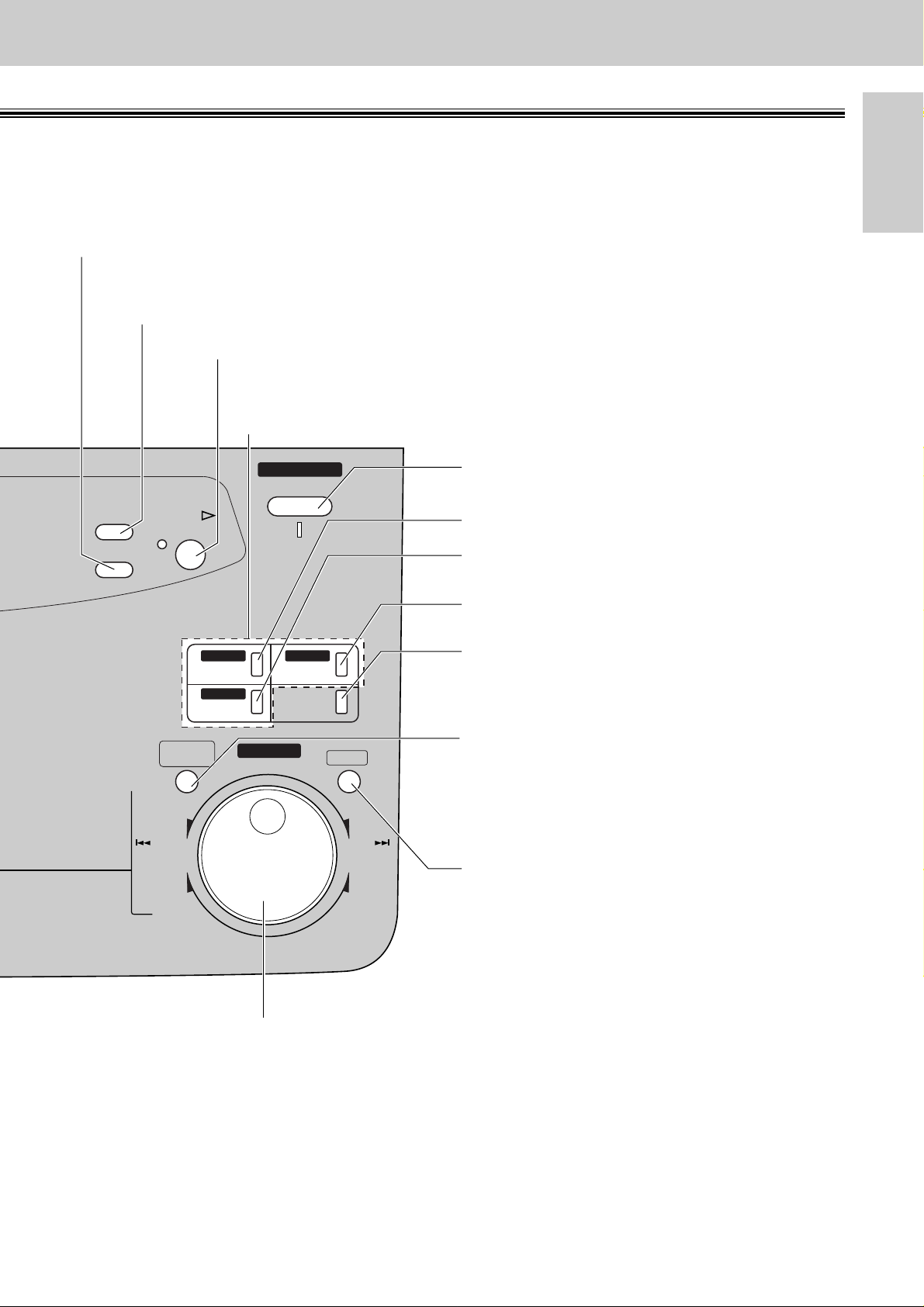
21
Finding the Controls
Initial
Preparation
AUTO ANSWER
BROADCAST BROADCAST
BROADCAST
TAD/FAX ON
1
4
HYPHEN SECRET
NAME/TEL NO.
LOWER
2
5
3
6
INSERT
SEARCH
DIRECTORY
MESSAGES
PROGRAM
MENU
FWD
DOWNUP
BACK
COLLATE
ZOOM
ERASE
RECORD
PLAY
MESSAGES
SKIP
REPEAT
●
For transmission to multiple stations (p. 59–62).
●
For the One-Touch Dial (p. 38, 39, 51).
●
Command keys (p. 31)
●
To record your own greeting messages (p. 94).
●
To record memo messages or telephone
conversations (p. 100).
●
To erase recorded messages (p. 98).
●
To erase your own greeting messages (p. 95).
●
To search for a stored name (p. 42, 52).
●
To select characters during programming (p. 31).
●
To select the basic features during programming (p. 137).
●
To skip and/or repeat recorded messages in the
answering device (p. 99).
●
To select an enlargement/reduction rate in the copy mode
(p. 90, 91).
●
To initiate or exit programming.
●
To confirm a stored telephone
number (p. 42).
●
To select stations 4–6 for the
One-Touch Dial (p. 38, 39, 51).
●
To keep the telephone number
secret (p. 38, 40).
●
To insert one character or one
space (p. 30, 31).
●
To insert a hyphen (p. 31, 38).
●
To play recorded messages (p. 97).
●
To turn the AUTO ANSWER mode
on/off (p. 68, 69).
●
To store or edit names and
telephone numbers
(p. 38, 40, 41, 59–61).
●
To choose “Collated” or “Uncollated”
in the copy mode (p. 90).
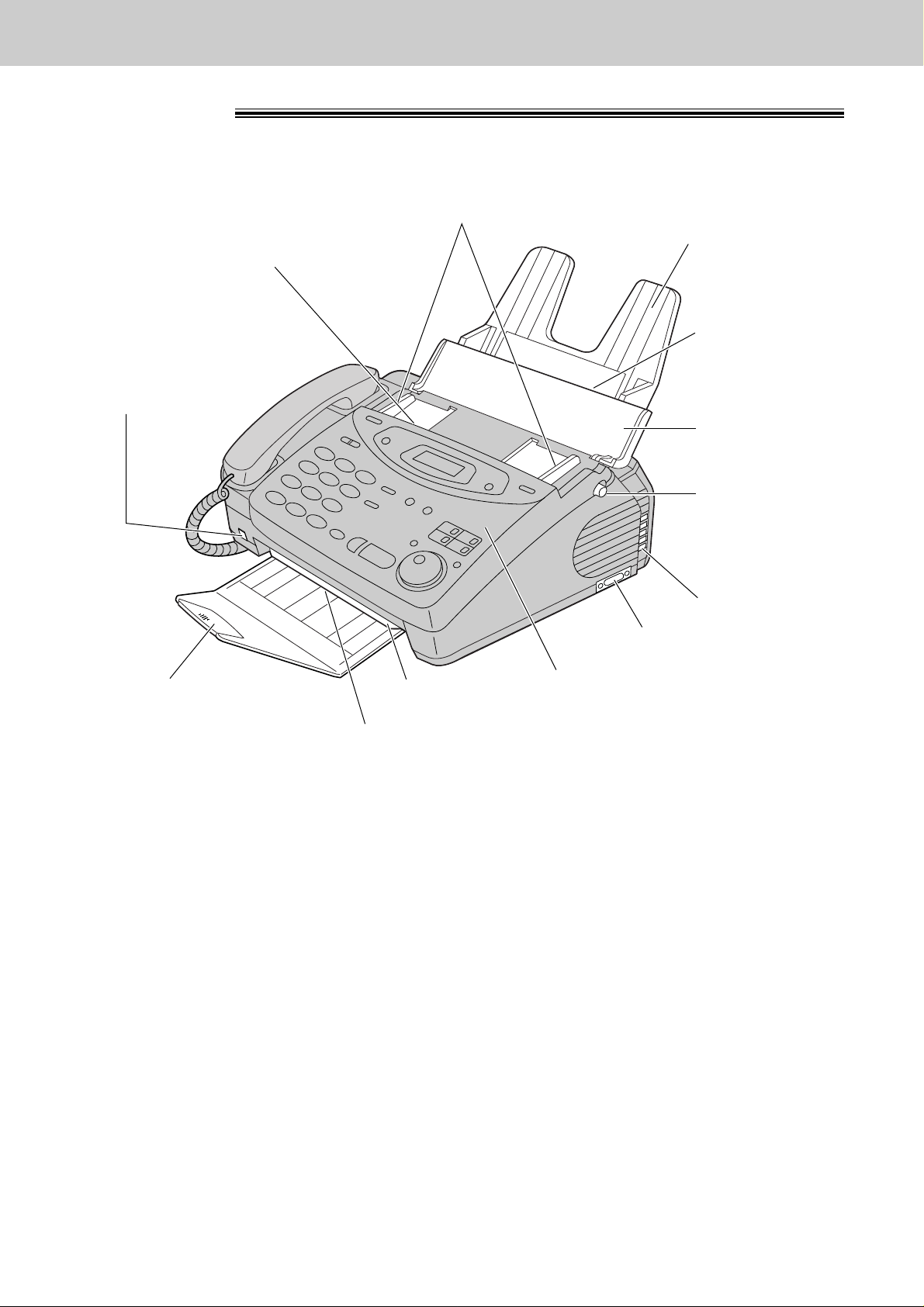
22
Finding the Controls
Overview
Recording paper
entrance
Paper tray
Document entrance
Recording paper exit
Cover open button
●
To open the
operation panel
cover.
Document
feeder tray
Cover
Speaker
Document exit
Paper stacker
Document guides
●
To match the width of the document.
Microphone
(KX-FP121/KX-FM131 only)
●
To talk with the other
party when using the
speakerphone.
●
To record greeting
messages and memo.
Serial interface connector
(KX-FM131 only)
●
To connect your PC with a
RS232C cable. For system
requirements, see the PANA
LINK Software Guide.
Note:
●
The document and recording paper will be ejected from the front of the unit. Install the unit on a desk or
floor with a smooth surface and do not place anything in front of the unit.
* The pictured model is KX-FP101.
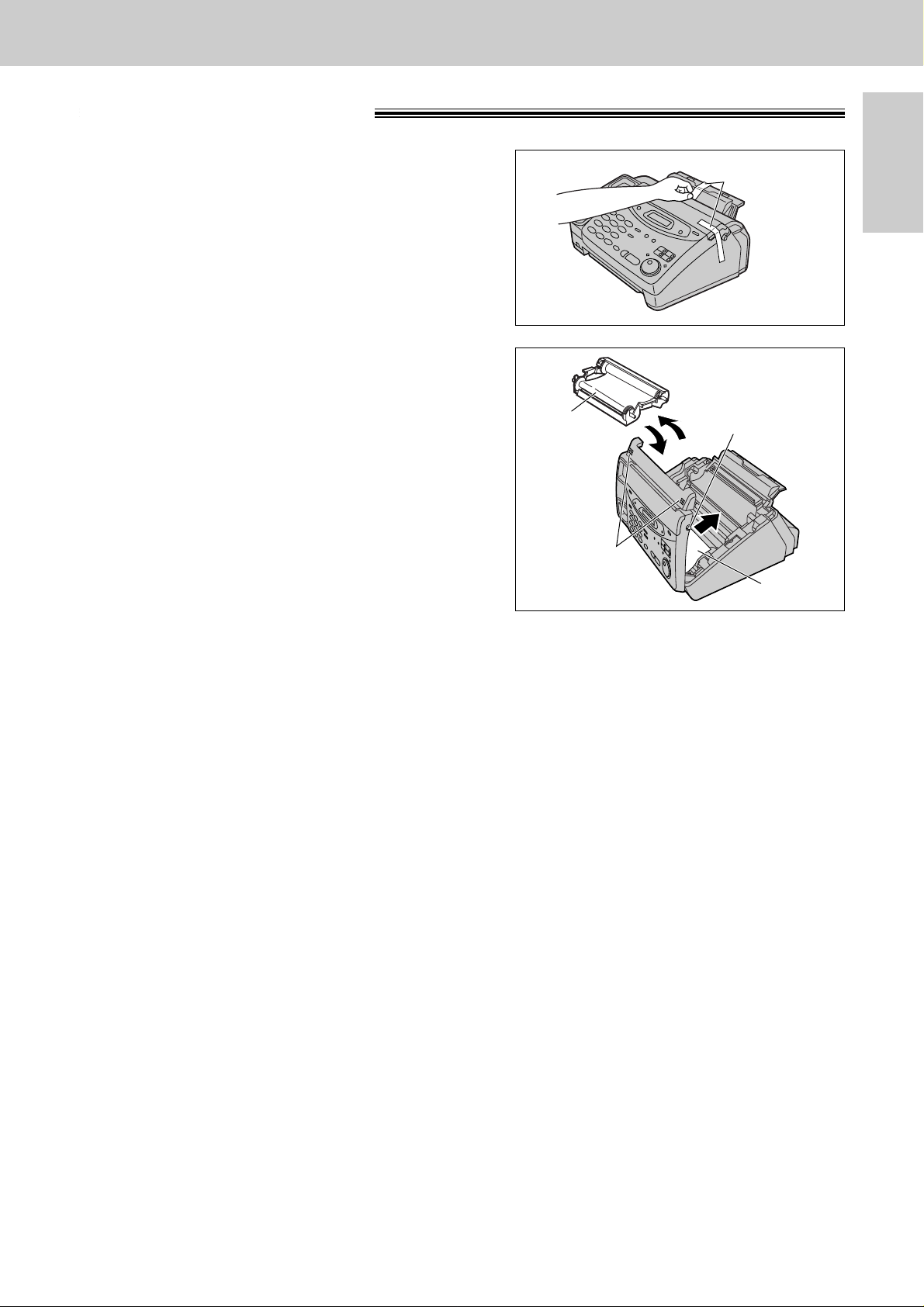
Setup
Initial
Preparation
23
Before installation
2
Open the cover by pressing the cover open button.
3
Lift the film cartridge, remove the leaflet and
replace the film cartridge.
4
Close the cover securely by pushing down on the
dotted area at both ends.
Dotted area
Cover open
button
Leaflet
Film
cartridge
1
Remove the shipping tape.
Shipping tape
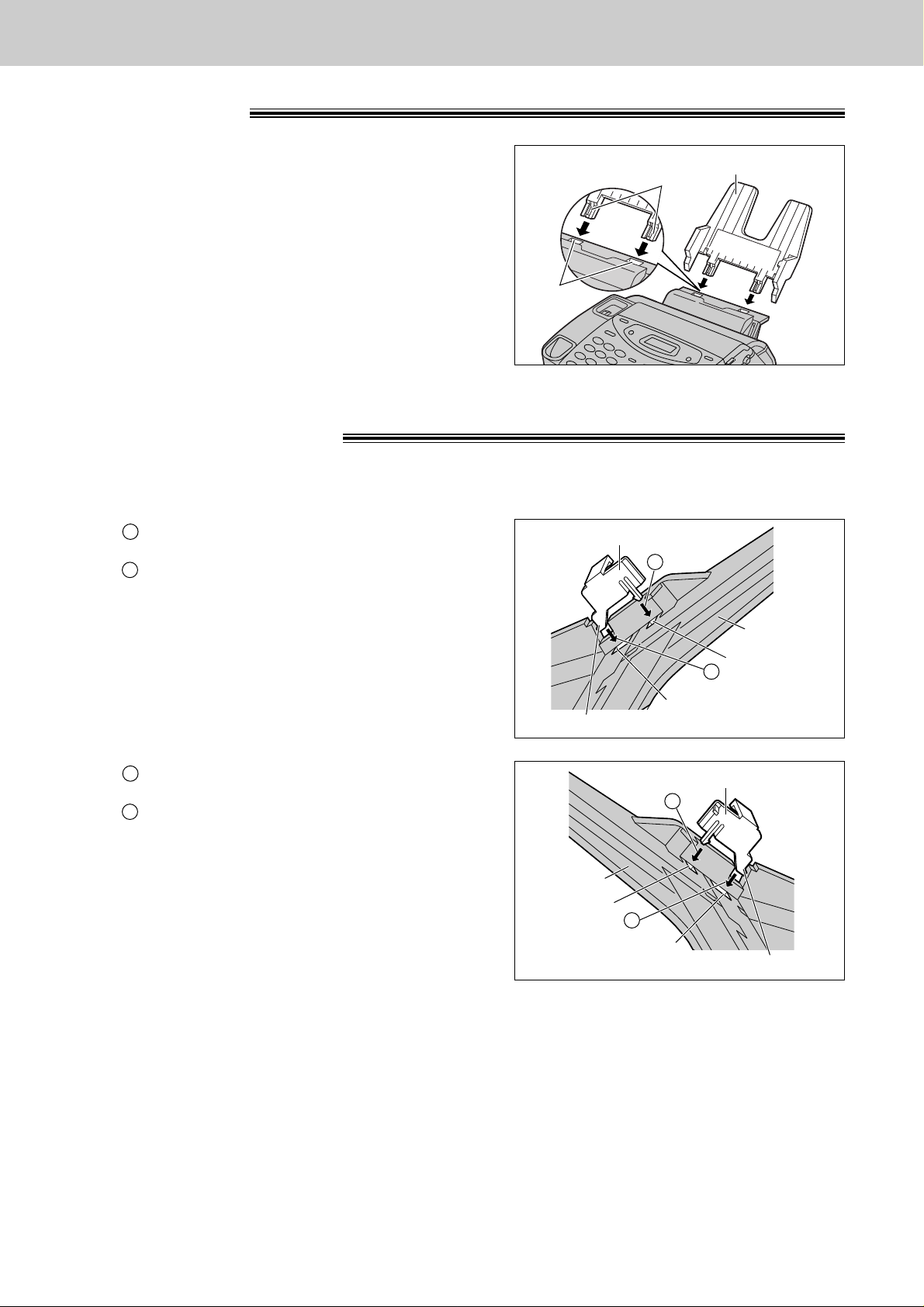
24
Setup
Paper tray
Insert the two tabs on the paper tray into the slots on the
back of the unit.
●
Do not place the unit in areas where the paper tray
may be obstructed by a wall, etc.
Tabs
Slots
Paper tray
A4 paper guides
Note:
●
When you remove the paper tray, be sure to take off A4 paper guides first, in order not to damage them.
1
Insert the bottom tab on the A4 paper guide
(left) into the lower slot.
Press the guide into the upper slot.
●
If the A4 paper guide cannot be installed, make
sure the paper tray has been installed correctly.
B
A
A4 paper guide (left)
Upper slot
Lower slot
Bottom tab
B
A
Paper tray
2
Insert the bottom tab on the A4 paper guide
(right) into the lower slot.
Press the guide into the upper slot.
B
A
A4 paper guide (right)
Upper slot
Paper tray
Lower slot
Bottom tab
B
A
Install the A4 paper guides before setting the A4 size recording paper.
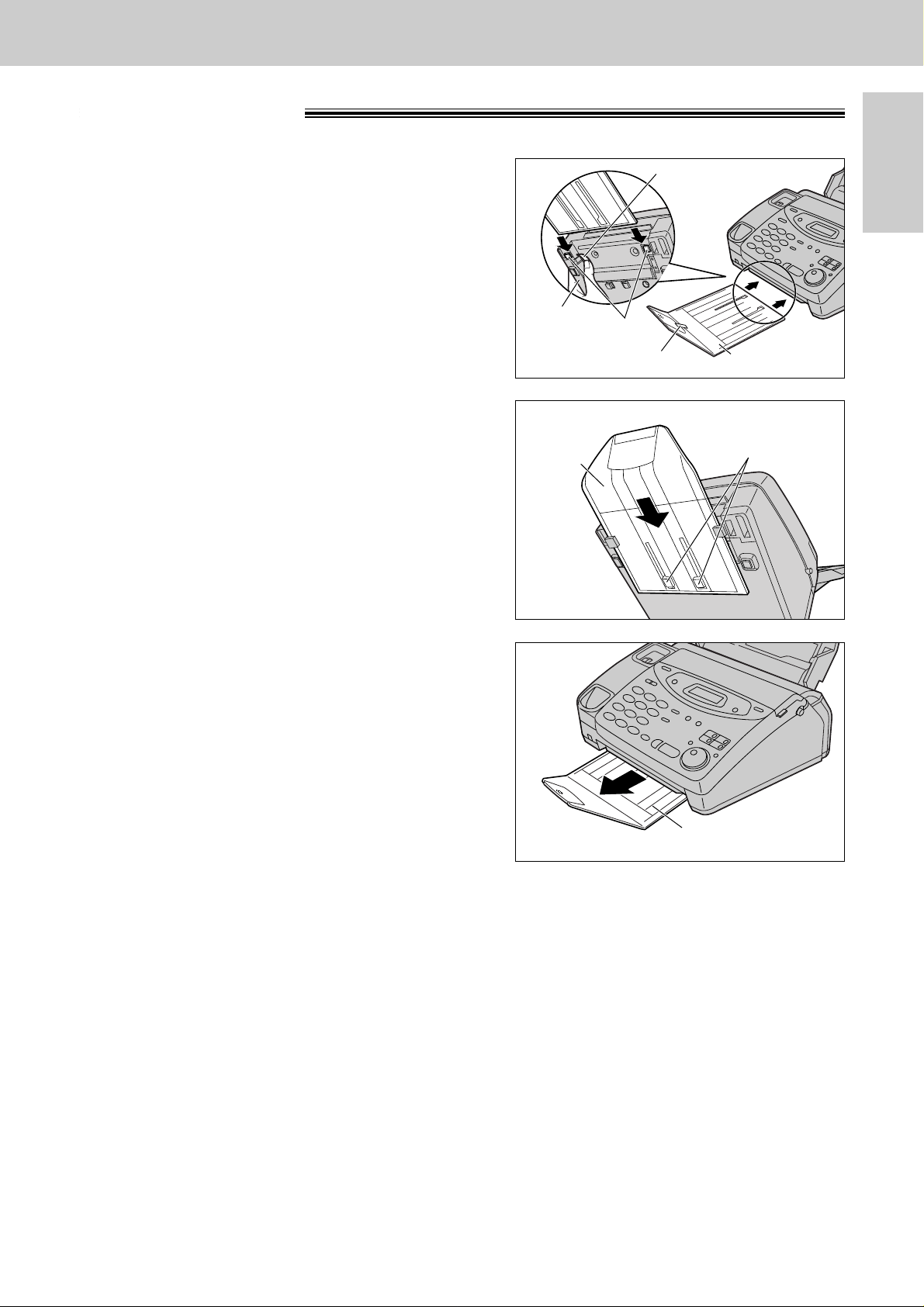
Setup
Initial
Preparation
25
Paper stacker
1
Remove the shipping tape from the paper stacker.
2
Lift the front of the unit and hold the aluminum
sheet up to prevent it being bent by the paper
stacker while inserting the paper stacker into the
side slots.
Paper stacker
Shipping tape
Side slots
Bottom
Aluminum sheet
3
Confirm that the paper stacker is locked into the
center slots and slide back.
Center slots
Paper
stacker
4
Slide the paper stacker forward until it stops.
Paper stacker
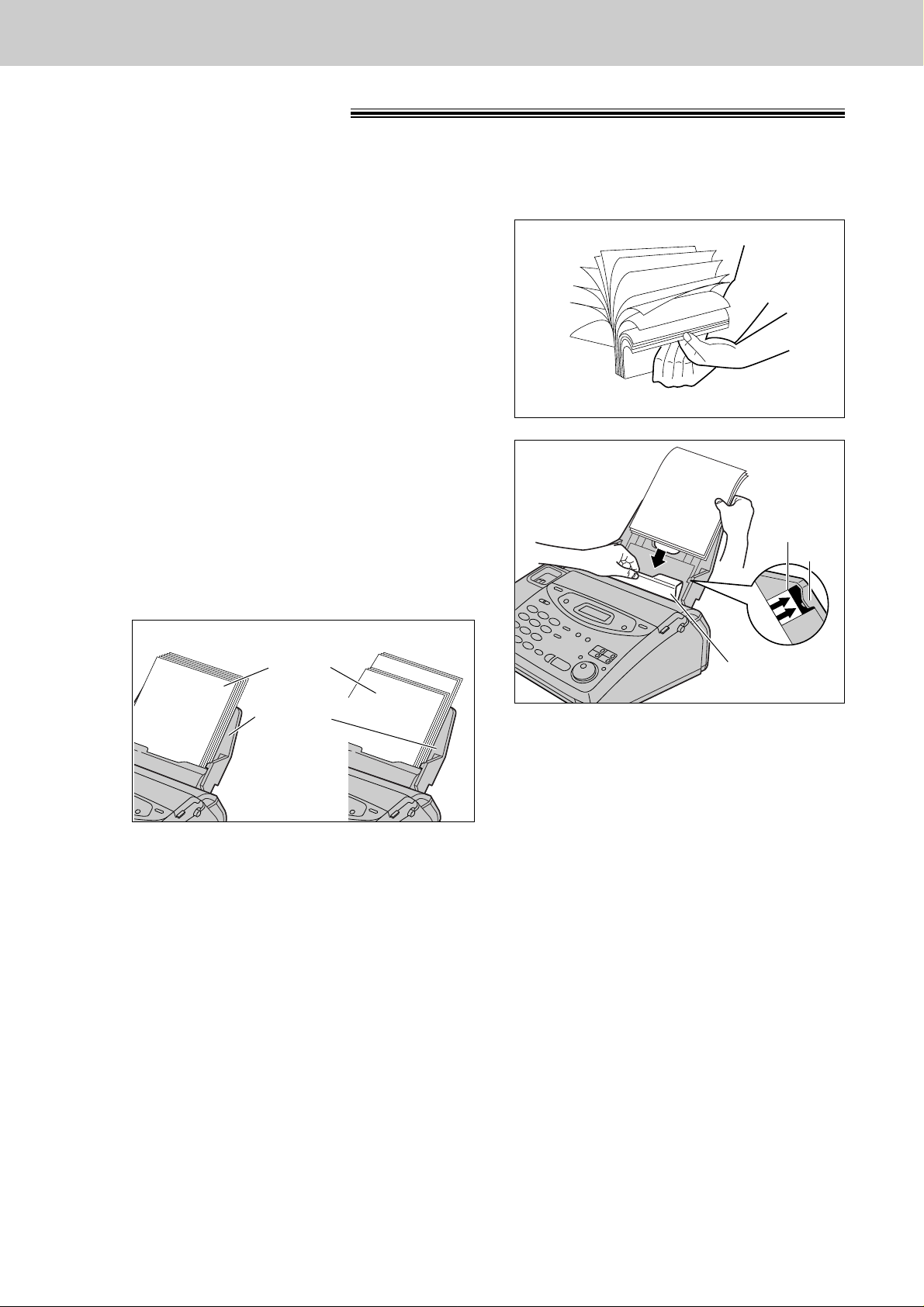
26
Setup
Recording paper
A4 size recording paper can be loaded. The paper tray can hold up to 150 sheets of 75 g/m2paper. You may
use 60 g/m2to 90 g/m2paper.
1
Fan the stack of paper to prevent a paper jam.
2
Pull the tension bar forward and hold open while
inserting the paper.
●
The height of the stack of the paper should not
exceed the upper limit on the paper tray,
otherwise the paper may jam or multi-feed.
●
The paper should not be over the tab.
●
If the paper is not inserted correctly, readjust the
paper or the paper may jam.
IncorrectCorrect
Stack of
paper
Paper tray
Upper
limit
Tension bar
Tab
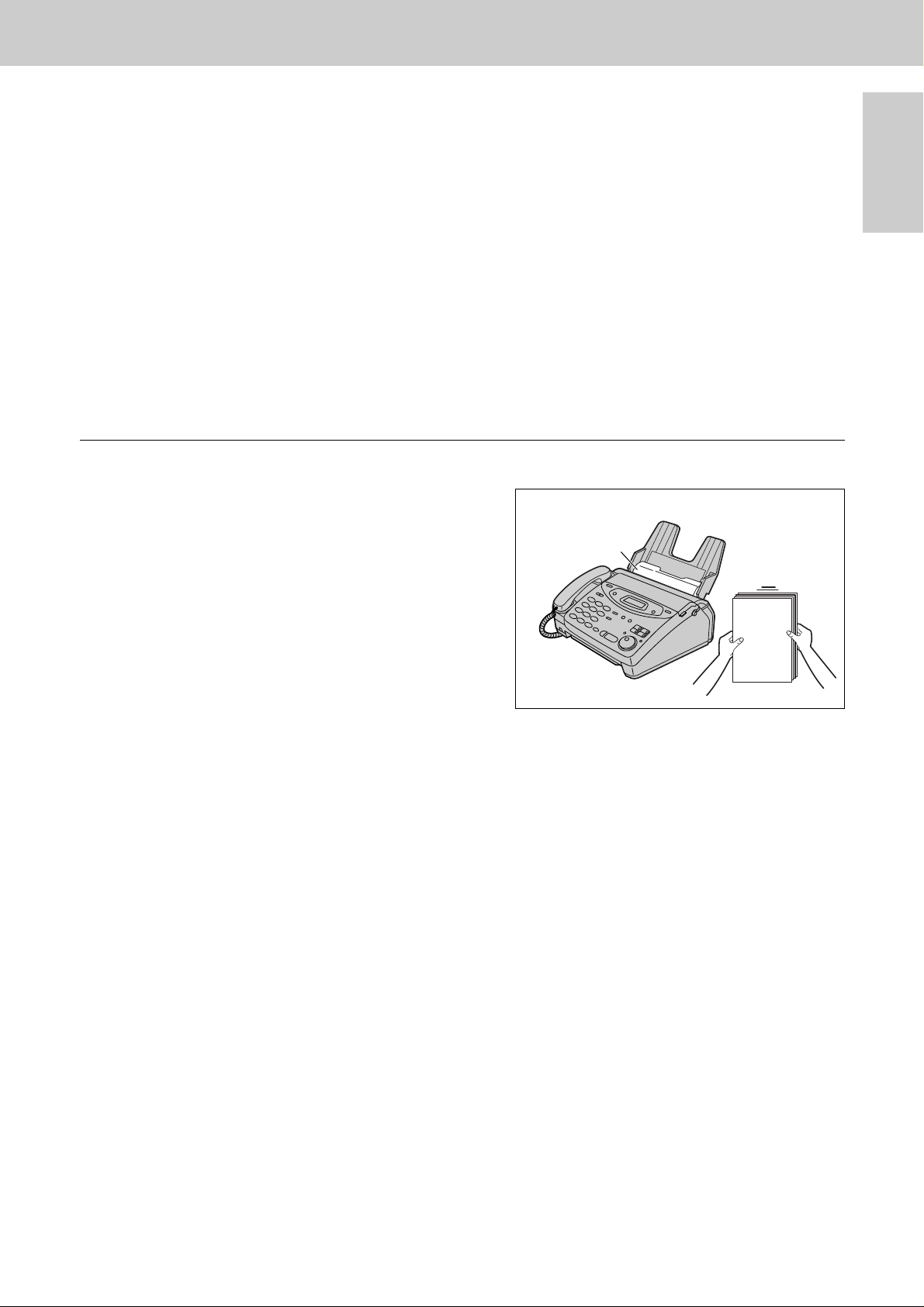
Setup
Initial
Preparation
27
Adding paper to the paper tray
1. Pull the tension bar forward and hold open while
removing all of the installed paper.
2. Add paper to the paper stack and straighten.
3. Fan the stack of paper.
4. Pull the tension bar forward and hold open while
inserting the paper.
Tension bar
Note:
●
Avoid paper with a cotton and/or fiber content that is over 20%, such as letterhead paper or paper
used for resumes.
●
Do not use different types or thicknesses of paper in the paper tray at the same time. This may
cause a paper jam.
●
Avoid extremely smooth or shiny paper that is highly textured. Also avoid paper that is coated,
damaged or wrinkled.
●
Avoid double-sided printing.
●
Do not use paper printed from this unit for double-sided printing with other copiers or printers, or the paper
may jam.
●
Do not reinsert the ejected paper into the recording paper exit.
●
Some paper only accepts print on one side. Try using the other side of paper if the print quality is
unsatisfactory.
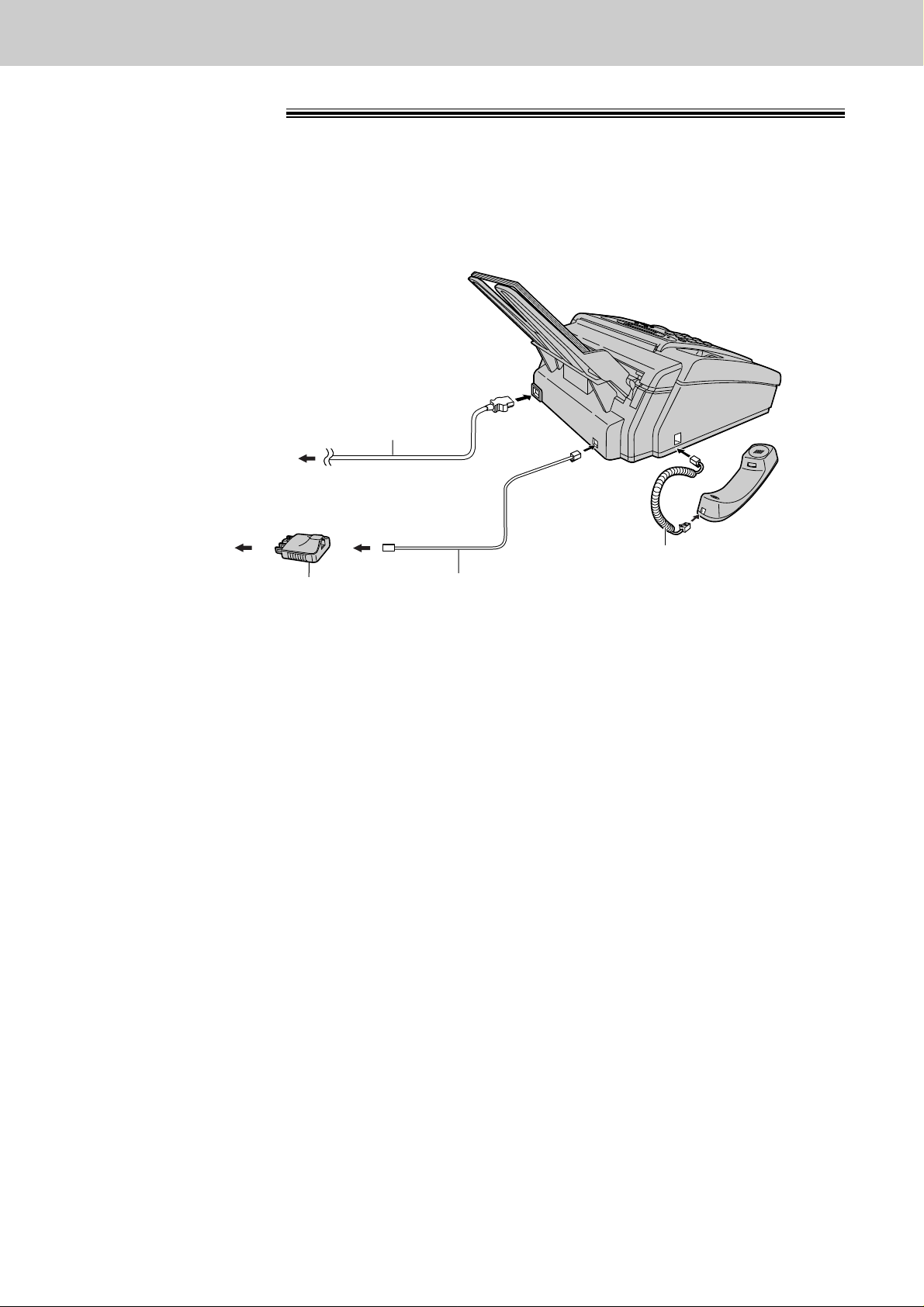
28
Setup
To the power outlet
(220–240 V, 50/60 Hz)
Telephone
line cord
Power cord
Handset cord
To the single
telephone line
Telephone plug
Connections
1
Connect the handset cord.
2
Connect the telephone line cord.
3
Connect the power cord.
●
When the power is turned on for the
first time, the unit will print some
basic information.
Note:
●
When you operate this product, the power outlet should be near the product and easily accessible.
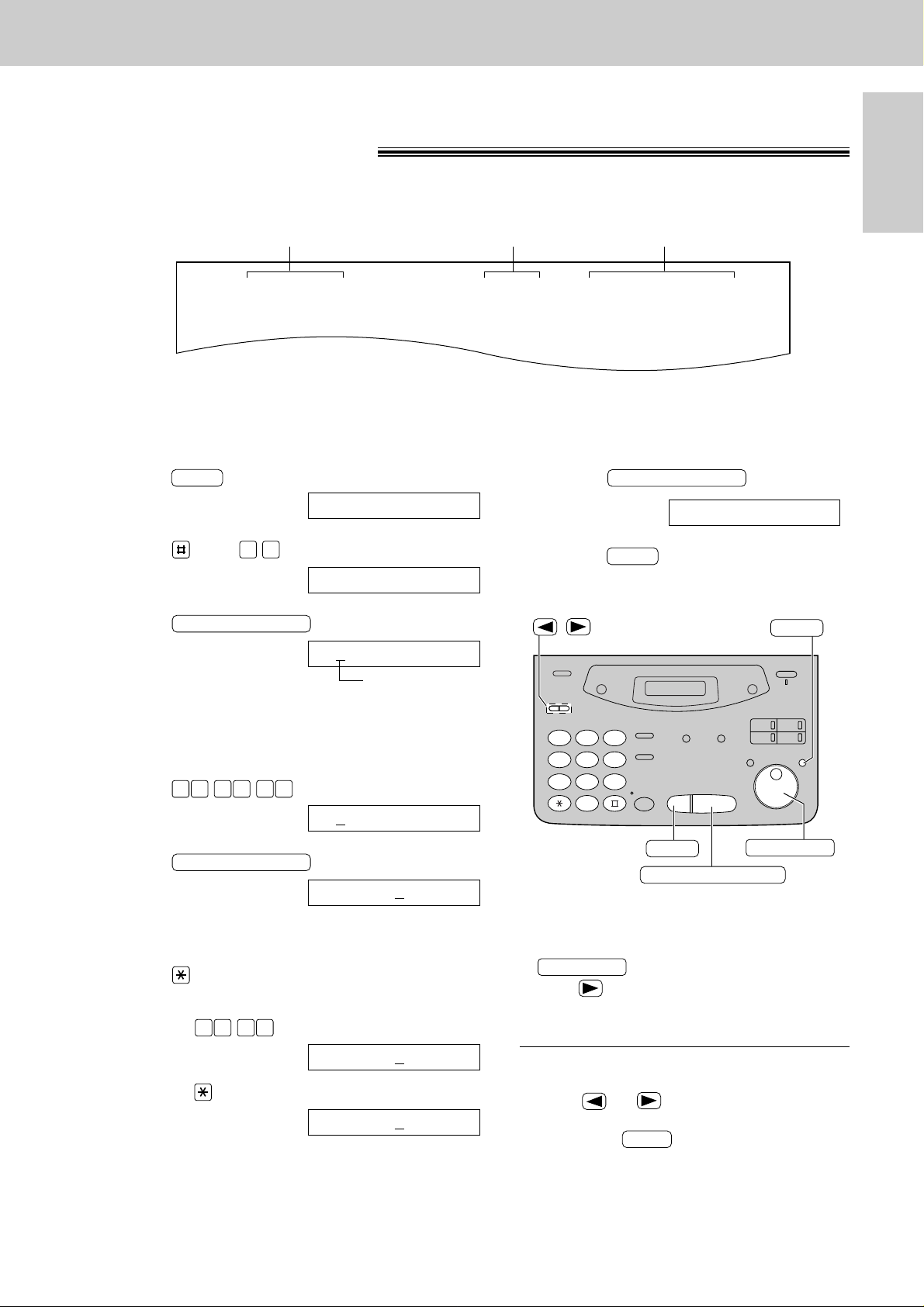
Setup
Initial
Preparation
29
Date and time, your logo and facsimile telephone number
You should program the date and time, your logo and facsimile telephone number. This information will be
printed on each page transmitted from your unit.
Fax Correspondence
Your logo Your facsimile telephone number
Date and time
FROM : Panasonic Fax FAX NO. : 1234567 Feb. 26 1999 04:02PM P1
Example:
Setting the date and time
1
Press .
Display:
2
Press , then .
3
Press .
Cursor
4
Enter the correct month/day/year by selecting
each 2 digits using the dial keypad.
Example: Aug. 10, 1999
Press .
5
Press .
6
Enter the correct hour/minute by selecting
each 2 digits using the dial keypad.
Press to select “AM” or “PM”.
Example: 3:15PM
1. Press .
2. Press until “PM” is displayed.
TIME: 03:15PM
TIME: 03:15AM
1 50 3
TIME: 12:00AM
START/SET/COPY
M:08/D:10/Y:99
00 1 98 9
M:01/D:01/Y:99
START/SET/COPY
SET DATE & TIME
0 1
1.SYSTEM SET UP
MENU
7
Press .
8
Press .
MENU
SETUP ITEM [ ]
START/SET/COPY
1
2 3
4
5 6
7
8 9
0
STOP
START/SET/COPY
MENU
/
EASY DIAL
Note:
●
You can enter the number by rotating
in steps 4 and 6. In this case,
press to move the cursor.
●
The accuracy of the clock is approximately
±60 seconds a month.
EASY DIAL
To correct a mistake
●
Press or to move the cursor to the
incorrect number, then make the correction.
●
If you press while programming, the
display will return to the previous one.
STOP
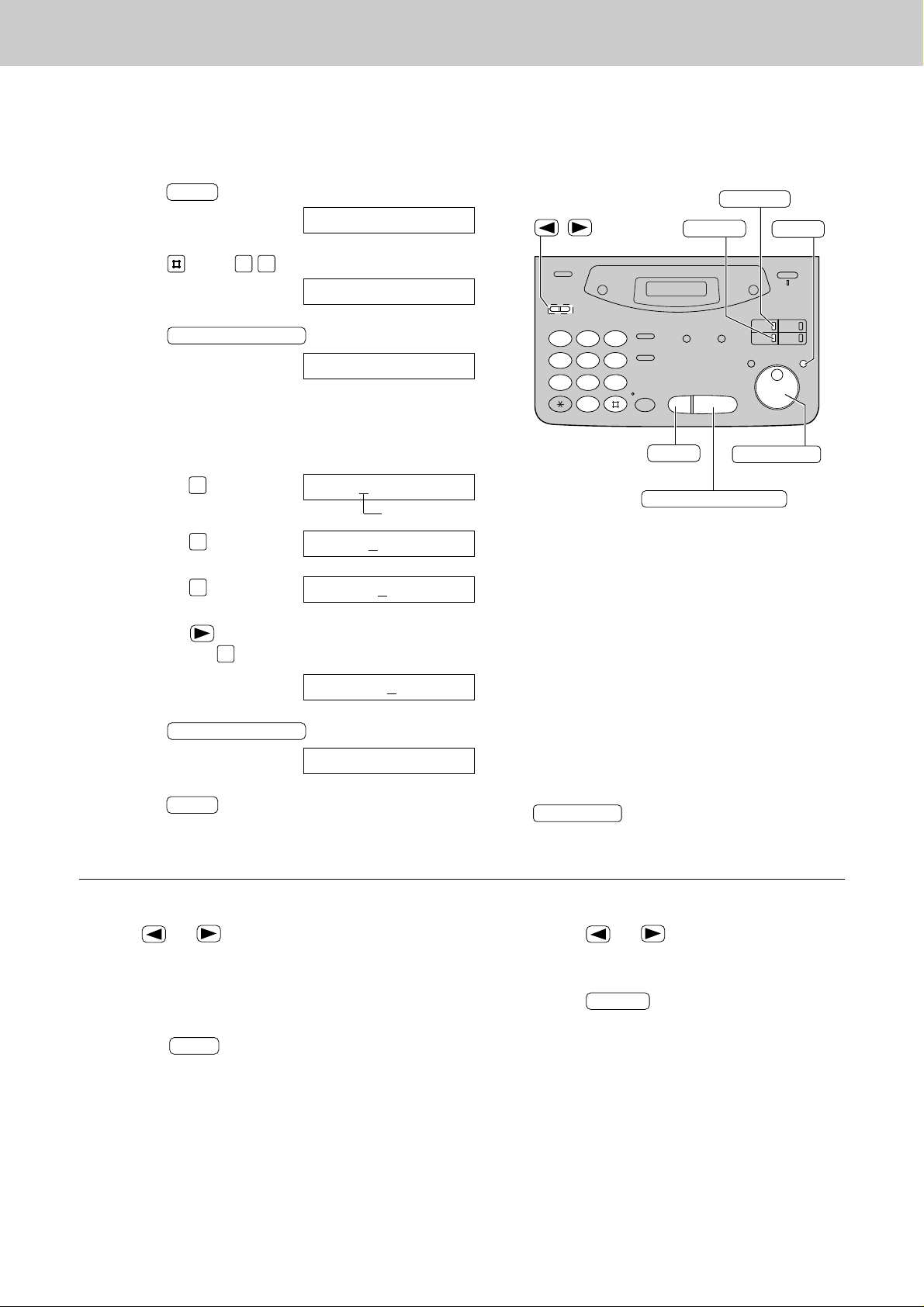
30
Setup
Setting your logo
1
Press .
Display:
2
Press , then .
3
Press .
4
Enter your logo, up to 30 characters, by using the
dial keypad. See next page for details.
Example: Bill
1. Press twice.
Cursor
2. Press six times.
3. Press six times.
4. Press to move the cursor to the next space
and press six times.
5
Press .
6
Press .
MENU
SETUP ITEM [ ]
START/SET/COPY
LOGO=Bill
LOGO=Bil
5
LOGO=Bi
4
LOGO=B
2
LOGO=
START/SET/COPY
YOUR LOGO
0 2
1.SYSTEM SET UP
MENU
1
2 3
4
5 6
7
8 9
0
/
STOP
START/SET/COPY
MENU
INSERT
HYPHEN
(Delete)
EASY DIAL
To correct a mistake
●
Press or to move the cursor to the
incorrect character, then make the correction.
To delete a character
●
Move the cursor to the character you want to delete
and press .
STOP
To insert a character
1. Press or to move the cursor to
the position to the right of where you want
to insert the character.
2. Press (One-Touch Dial key 2) to
insert a space and enter the character.
INSERT
The logo can be your company, division or name.
Note:
●
You can enter characters by rotating
(see next page).
EASY DIAL
5
