Page 1

Panasonic
Quick Start
3
Compact Plain Paper FAX
Model No.
KX-FP101
OPE RAT ING
INS TRU CTI ONS
*0
I
a>
B»
o
3
S*
■o
:r
0
1
S'
Please read these Operating Instructions before using the unit and save for future reference.
FOR OPERATION ASSISTANCE,
CALL 1-800-HELP-FAX (1-800-435-7329)
OR SEND A FAX TO 1-215-741-6376.
• This unit is designed for use in the United
States of America, and may not operate In
other countries. (See page 93 for more
details.)
• Este producto ha sido diseñado para su uso
en los Estados Unidos de América, y puede
no funcionar correctamente en otros países.
(ConsuKe la página 93 para tener más
detalles.)
Co mi e nz o r á pi d o i p .
94
)
i
TJ
i
»
O
0 §
I S
? o
Q,
O
Page 2

Thank you for purchasing a Panasonic facsimile.
Welcome to the world of Panasonic facsimiles.
This product combines the facsimile, telephone and copier features to provide you with more
efficient office or home use. By utilizing these convenient features, you can maximize the
effectiveness of this unit.
Things you should keep record of
Attach your sales receipt here
For your future reference
Date of purchase
Dealer’s name and address
Dealer’s telephone number
Serial number
(found on the rear of the unit)
Caution:
• The Telephone Protection Act of 1991 requires the following information to be clearly stated either at the top
or bottom margin of the first message page when transmitting messages via telephone facsimile;
— Date and time of transmission,
— Identification of the business, entity or person(s) sending the facsimile, and
— Telephone number of the business, entity or person(s).
To program this information into your unit, complete all the instructions on pages 21 to 24.
• Note that the images of copied or received documents will remain on the used film. Use discretion when
disposing of the used film cartridge.
• Do not rub or use an eraser on the printed side, as the print may smear.
• If you have not applied to the fdXS&t® service, you will not be able to use the IQ-FAX function (p. 40-42).
Trademarks
fsxSM is a registered trademark of FaxSav Incorporated.
Hammermill® is a registered trademark of INTERNATIONAL PAPER in the United States and/or other
countries.
All other trademarks identified herein are the property of their respective owners.
Copyright:
This manual is copyrighted by Kyushu Matsushita Electric Co., Ltd. (KME) and its licensee. Under the
copyright laws, this manual may not be reproduced in any form, in whole or part, without the prior written
consent of KME and its licensee.
© Kyushu Matsushita Electric Co., Ltd. 1999
Page 3

Important safety instructions
When using this unit, basic safety precautions
should always be followed to reduce the risk of fire,
electric shock, or personal injury.
1. Read and understand all instructions.
2. Follow all warnings and instructions marked on
this unit.
3. Unplug this unit from AC outlets before
cleaning. Do not use liquid or aerosol
cleaners. Use a damp cloth for cleaning.
4. Do not use this unit near water, for example
near a bath tub, wash bowl, kitchen sink, or
the like.
5. Place the unit securely on a stable surface.
Serious damage and/or injury may result if the
unit falls.
6. Do not cover slots and openings on the unit.
They are provided for ventilation and
protection against overheating. Never place
the unit near radiators, or in a place where
proper ventilation is not provided.
7. Use only the power source marked on the unit.
If you are not sure of the type of power
supplied to your home, consult your dealer or
local power company.
8. For safety purposes this unit is equipped with
a three prong grounded plug. If you do not
have this type of outlet, please have one
installed. Do not use any type of adaptor plug
to defeat this safety feature.
9. Do not place objects on the power cord. Install
the unit where no one can step or trip on the
cord.
10. Do not overload wall outlets and extension
cords. This can result in the risk of fire or
electric shock.
11. Never push any objects through slots in this
unit. This may result in the risk of fire or
electric shock. Never spill any liquid on the
unit.
12. To reduce the risk of electric shock, do not
disassemble this unit. Take the unit to an
authorized servicenter when service is
required. Opening or removing covers may
expose you to dangerous voltages or other
risks. Incorrect reassembly can cause electric
shock when the unit is subsequently used.
13. Unplug this unit from the wall outlet and refer
servicing to an authorized servicenter when
the following conditions occur:
A. When the power supply cord or plug is
damaged or frayed.
B. If liquid has been spilled into the unit.
C. If the unit has been exposed to rain or
water.
D. If the unit does not work normally by
following the operating instructions. Adjust
only controls covered by the operating
instructions. Improper adjustment may
require extensive work by an authorized
servicenter.
E. If the unit has been dropped or physically
damaged.
F. If the unit exhibits a distinct change in
performance.
14. During thunderstorms, avoid using telephones
except cordless types. There may be a remote
risk of an electric shock from lightning.
15. Do not use this unit to report a gas leak, when
in the vicinity of the leak.
SAVE THESE
INSTRUCTIONS
INSTALLATION:
1. Never install telephone wiring during a lightning
storm.
2. Never install telephone jacks in wet locations
unless the jack is specifically designed for wet
locations.
3. Never touch uninsulated telephone wires or
terminals unless the telephone line has been
disconnected at the network interface.
4. Use caution when installing or modifying
telephone lines.
WARNING:
• To prevent the risk of fire or electrical shock, do
not expose this product to rain or any type of
moisture.
OTHER INFORMATION
• Keep the unit away from electrical noise
generating devices, such as fluorescent lamps
and motors.
• The unit should be kept free from dust, high
temperature and vibration.
• The unit should not be exposed to direct sunlight.
• Do not place heavy objects on top of this unit.
• Do not touch the plug with wet hands.
For assistance, call 1-800-435-7329.
Page 4

Quick Start
Installation
Before installation (p 16>
A. Remove the shipping tape.
Shipping tape
B. Open the cover, remove the leaflet under the
film cartridge and close the cover.
Film
cartridge
Cover open
button
Leaflet
Paper tray (p i?)
Insert the two tabs on the paper tray
into the slots on the back of the unit.
Tension bar
Recording paper
(p. 18, 19)
For assistance, call 1-800-435-7329.
A. Fan the stack of paper to
prevent a paper jam.
Pull the tension bar forward
and hold open while inserting
the paper.
Page 5
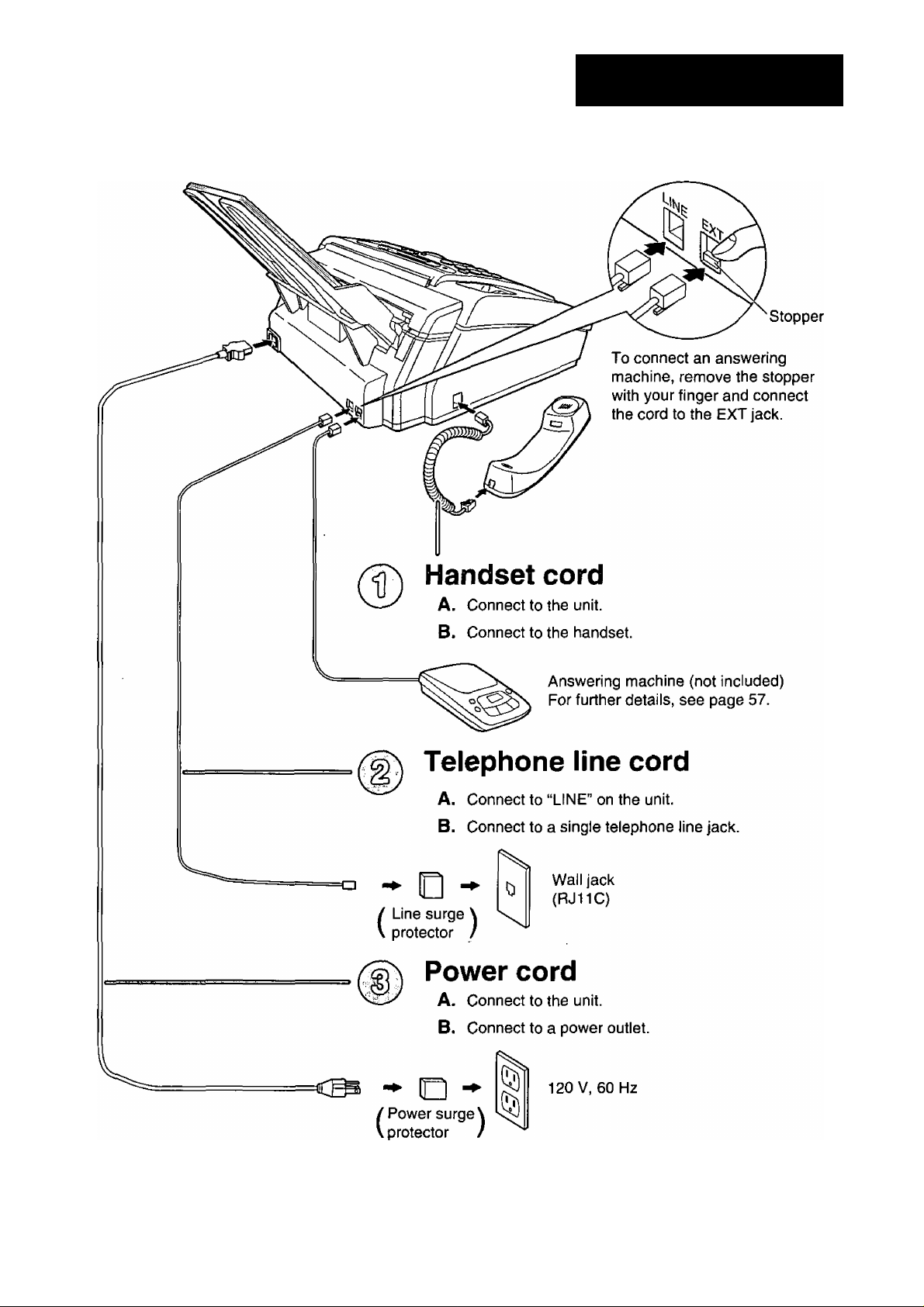
Connections
Quick Start
• For further details, see page 20.
For assistance, call 1-800-435-7329.
Page 6

Quick Start
Voice calls - making/answering
Voice calls - making
• For further details, see page 26.
• If you are having trouble, see page 77.
Voice calls - answering
• For further details, see page 27.
• If you are having trouble, see page 77.
For assistance, call 1 -800-435-7329.
Page 7
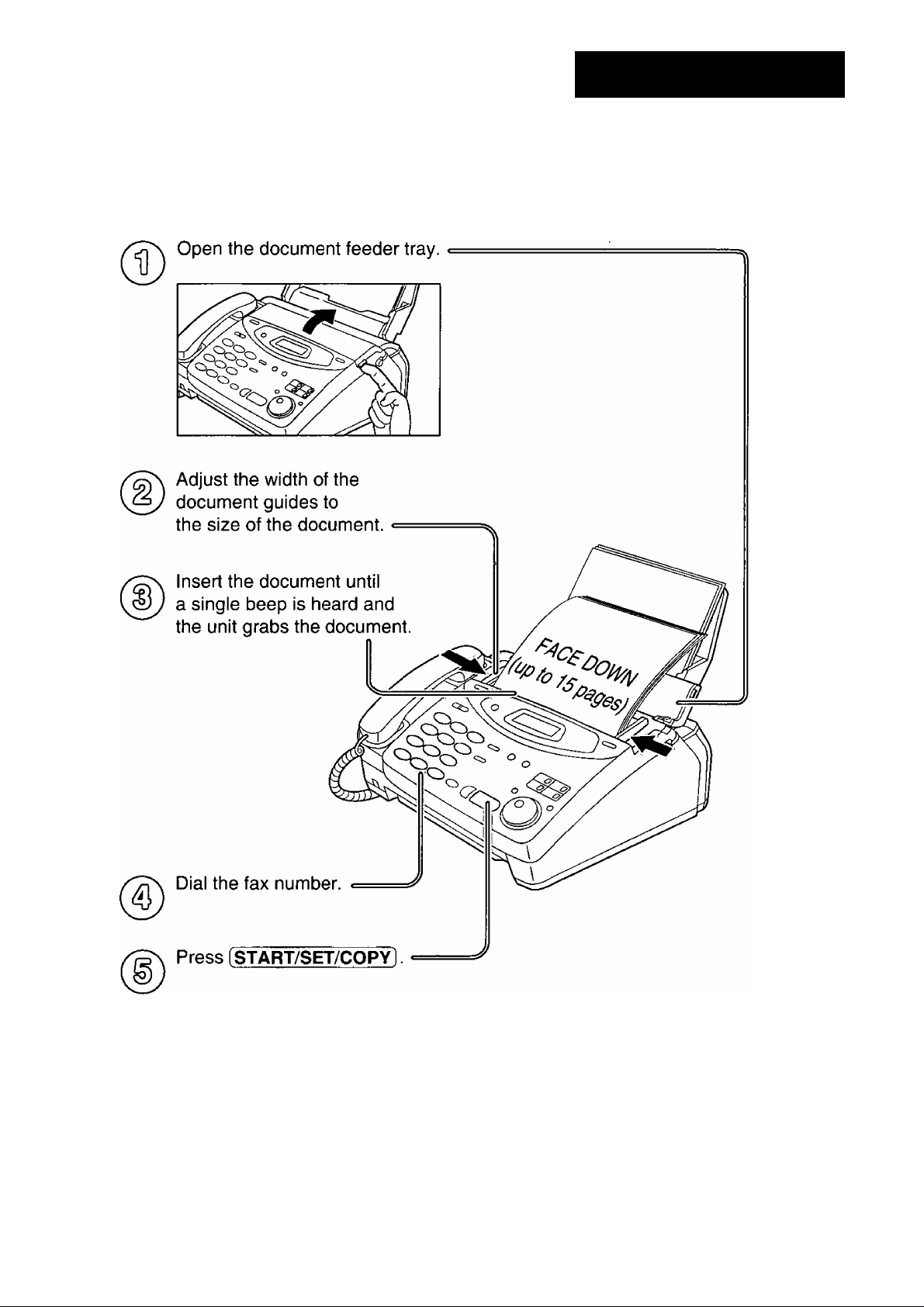
Faxes - sending/receiving
Faxes - sending
Quick Start
• For further details, see page 37.
• If you are having trouble, see pages 77 and 78.
For assistance, call 1-800-435-7329.
Page 8

Quick Start
Faxes - receiving
When the unit rings, lift the handset
When:
— document reception is required,
— a fax calling tone (slow beep) is heard, or
— no sound is heard,
press (START/SET/COPYl.
Replace the handset.
• For further details, see page 54.
• You can select the way to receive calls according to your needs (p. 52, 53).
• If you are having trouble, see page 78.
8
For assistance, call 1-800-435-7329.
Page 9

Copy - making
Open the document feeder tray.
Adjust the width of the
document guides to
the size of the document.
Quick Start
Insert the document until
a single beep is heard and
the unit grabs the document.
• Make sure the handset
is on the cradle.
Press [START/SEt/COPY).
Enter the number of copies.
Press iSTART/SET/COPY].
• For further details, see page 72.
• If you are having trouble, see page 79.
For assistance, call 1-800-435-7329.
Page 10

Table of Contents
Initial
Preparation
Accessories
Help Button
Finding the
Controls
Setup
Volumes
Making and
Answering Calls
One-Touch Dial
Included accessories
Accessory order information
Help function
Location..............................................................................14
Overview
Before installation ..............................................................16
Paper tray ..........................................................................17
Paper stacker (not included)..............................................17
Recording paper.................................................................18
Connections
Date and time, your logo and facsimile telephone number .. 21
Adjusting volumes .............................................................25
Voice calls - making
Voice calls - answering
TONE and PAUSE buttons
Dialing mode (touch tone or pulse)....................................29
Storing names and telephone numbers
in the One-Touch Dial ..................................................30
Making a voice call using the One-Touch Dial
.....................................................................
...........................................................................
.......................................................................
........................................................
..............................................
...........................................................
......................................................
................................................
..................
12
12
13
16
20
26
27
28
31
Fax/Copy
JOG DIAL
Voice Contact
Sending Faxes
Receiving Faxes
Storing names and telephone numbers
in the JOG DIAL directory ............................................32
Making a voice call using the JOG DIAL directory
Talking to the caller after fax transmission or reception . . 36
Sending a fax manually .....................................................37
Sending a fax using the One-Touch Dial
Sending a fax using the JOG DIAL directory
IQ-FAX...............................................................................40
Document you can send
Sending report for confirmation..........................................44
Automatic journal report.....................................................45
Delayed transmission (sending a fax at a specified time)... 46
From memory.....................................................................47
Multiple stations
Overseas
Connecting tone
Setting the unit to receive calls
TEL mode (answering all calls manually)
FAX ONLY mode (all calls are received as faxes)
Using the unit with an answering machine
Distinctive Ring service (ring pattern detection feature) . . 60
TEL/FAX mode (receiving voice calls with rings and
fax calls without rings when you are near the unit) ... 62
.................................................................
...........................................................................
................................................................
....................................................
..........................................
...........................
.........................
.......................
.............
.....................
.............
35
38
39
43
48
51
51
52
54
55
57
10
(continued)
For assistance, call 1-800-435-7329.
Page 11

Receiving Faxes
(continued)
Extension telephone
Fax activation code
Other size documents
Silent detection (receiving faxes from older model
fax machines) ...................................................
Memory reception alert
Friendly reception
..............................................
...............................................
...........................................
..........................................
..................................................
66
66
67
68
68
69
3.
*D
(D
■o
u
SI
5‘
Help
General
Information
Copying
Error Messages
Operations
Pager call - when your unit receives a fax
Film detection
Making a copy
Reports ........................................................................
Display..........................................................................
When a function does not work, check here before
If a power failure occurs......................................................80
...............................................................
.............................................................
...................
Jams Recording paper jams .........................................
Ink Film
Cleaning
Sending document jams
Sending document does not feed, or multi-feeds
How much film you have left
Replacing the film cartridge
Document feeder..................
Thermal head and black bar
......................................
Print Reports Printing the feature settings, telephone numbers,
journal, printer test list and broadcast list
Display Contrast Changing the display contrast
......................................
................
. . . 70
. . . 71
. . . 72
. . . 74
. . . 75
-7^
81
83
83
84
84
86
86
... 87
... 88
<D
5*
o
3
o
■n
0)
o
■O
2.
■o
Comienzo
rápido en
español
Reset
FCC Information List of FCC requirements and information
Limited
Warranty
Resetting the advanced features
Limited Warranty
Servicenter Directory ...............................................
Notes for product service and shipping the product
.....................................................
.......................................
....................................
88
89
Energy Star Energy Star ........................................................................92
Specifications Technical data about this product
.......................................
93
Comienzo rápido en español.....................................................................................94
Index..................................................................................................................100
Features Summary Summary of user programmable features
For assistance, call 1-800-435-7329.
................................
102
90
91
92
11
O
o
3
(D
2L
D
0
“t
3
01
5‘
3
51
A r®
(D ^
^ N
^ O
2.-0
a!
o
o
o
Page 12

Accessories
Included accessories
Power cord
Part No. PFJA1030Z
Handset cord.
Part No. PFJA1029Z
• If any items are missing or damaged, check with the place of purchase.
• The part numbers listed above are subject to change without notice.
• Save the original carton and packing materials for future shipping and transportation of the unit.
Telephone line cord
Part No. PQJA10075Z
Paper tray
Part No. PFKS1030Z1
Handset
Part No. PFJXE0805Z
Film cartridge
(with free starter film)
— The film cartridge is pre-installed.
.......................
. 1
1
Accessory order information
The free starter film cartridge is only 20 meters (65') long. We recommend that you buy
regular film cartridge [100 m (328')] for continuous use of your unit.
For best results, use genuine Panasonic film cartridge Model No. KX-FA65.
To stack printed paper, use a paper stacker Model No, PFZXFP101M (p. 17, 18).
To order, call toll-free 1-800-332-5368 or see the fax order instructions below.
Fax order: Please send a fax to 1-800-237-9080. Include: your name, shipping address,
telephone number, credit card type, number, expiration and your signature, order
part number and quantity, and delivery method - overnight, 2nd day, or ground.
Model No.
KX-FA65
PFZXFP101M Paper stacker
Description
Film cartridge
Specifications
216 mm X 100 m (8V2"x 328') roll
Used to stack printed paper.
Note:
• The film cartridge is not reusable. Do not rewind and use the film again.
12
To order accessories, call toll-free 1-800-332-5368.
Page 13
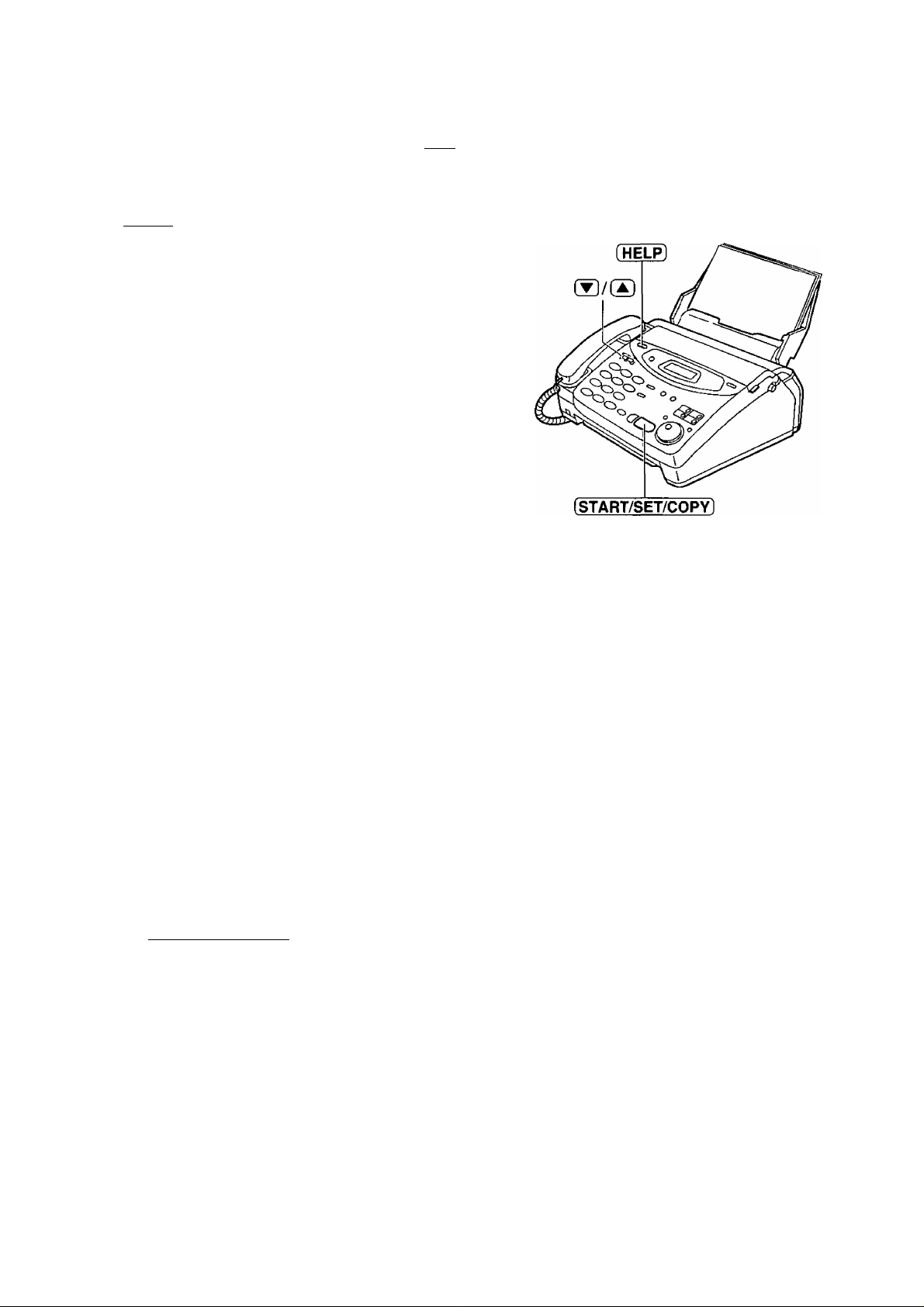
Help function —
Help Button
You can print a quick reference for assistance as follows
^ Press [HELP].
Display: press [VA] & [set]
Press or until the desired item is
2
displayed. The following items are available.
1. How to program your unit
l.HOW TO SET UP
2. How to store names in the JOG
DIAL directory and how to dial them
2.JOG/AUTO DIAL
3. Help with problems sending faxes
3.FAX SENDING
4. Help with problems receiving faxes
4.FAX RECEIVING
5. How to use the copier function
•o
■o
0
tD
01
o'
3
6. Frequently asked questions and
answers
7. Explanation of error messages
shown on the display
8. List of available reports
Press iSTART/SET/COPY].
5.COPIER
6.Q and A
7.ERRORS
8.REPORTS
PRINTING
For assistance, call 1-800-435-7329.
13
Page 14

Finding the Controls
Location
To select a resolution (p. 37).
14
To store a setting during programming.
Page 15

• For transmission to multiple stations (p. 48-50).
• For the One-Touch Dial (p. 30, 31,38).
•Command keys {p. 23).
Finding the Controls
T3
■D
(D
0)
“T
0>
o’
3
•To select the basic features during programming (p. 102).
•To select an enlargement/reduction rate in the copy mode (p. 72, 73).
15
Page 16

Finding the Controis / Setup
Overview
Note:
• The document and recording paper will be ejected from the front of the unit. Install the unit on a desk or
floor with a smooth surface and do not place anything in front of the unit.
Before instailation
Remove the shipping tape.
1
Open the cover by pressing the cover open button.
2
Lift the film cartridge, remove the leaflet and
3
replace the film cartridge.
Film
cartridge
Cover open
button
Close the cover securely by pushing down on the
dotted area at both ends.
16
Dotted area
Leaflet
Page 17

Paper tray
Setup
Insert the two tabs on the paper tray into the slots on the
back of the unit.
• Do not place the unit in areas where the paper tray
may be obstructed by a wall, etc.
Paper stacker
--------------
(not included)
To stack printed paper, a paper stacker is available as an accessory. To order, see page 12.
^ Remove the shipping tape from the paper stacker.
Lift the front of the unit and hold the aluminum
sheet up to prevent it being bent by the paper
stacker while inserting the paper stacker into the
side slots.
■D
“1
(D
■o
a
S
o’
Confirm that the paper stacker is locked into the
center slots and slide back.
Slide the paper stacker forward until it stops.
Page 18

Setup
Using legal size paper
Press the dotted area on the paper stacker
1
extender.
Open the paper stacker extender.
Paper stacker extender
Recording paper
Letter or legal size recording paper can be loaded. The paper tray can hold up to 150 sheets of 75 g/m^ (20 lb.)
paper. You may use 60 g/m^ to 90 g/m^ (16 lb. to 24 lb.) paper.
For best results, only use inkjet paper such as Hammermill® Jet Print. If you use other types of paper,
the print quality may be affected.
Fan the stack of paper to prevent a paper jam.
1
18
Page 19

Pull the tension bar forward and hold open while
inserting the paper.
• The height of the stack of the paper should not
exceed the upper limit on the paper tray,
otherwise the paper may jam or multi-feed.
• The paper should not be over the tab.
• If the paper is not inserted correctly, readjust the
paper or the paper may jam.
Setup
T3
*D
s
Q)
Note:
• Avoid paper with a cotton and/or fiber content that is over 20%, such as letterhead paper or paper
used for resumes.
• Do not use different types or thicknesses of paper in the paper tray at the same time. This may
cause a paper jam.
• Avoid extremely smooth or shiny paper that is highly textured. Also avoid paper that is coated,
damaged or wrinkled.
• Avoid double-sided printing.
• Do not use paper printed from this unit for double-sided printing with other copiers or printers, or the paper
may jam.
• Do not reinsert the ejected paper into the recording paper exit.
• Some paper only accepts print on one side. Try using the other side of paper when you are not happy with
the print quality.
Adding paper to the paper tray
1. Pull the tension bar forward and hold open while
removing all of the installed paper.
2. Add paper to the removed paper and straighten.
3. Fan the stack of paper.
4. Pull the tension bar forward and hold open while
inserting the paper.
19
Page 20

Setup
Connections
Connect the handset cord.
1
Connect the telephone line cord.
Connect the power cord.
• The unit will automatically start to
detect the dialing mode of your
telephone line (see below).
• When the power is turned on for the
first time, the unit will print some
basic information.
120 V, 60 Hz
Wall jack
(RJ11C)
Note:
• For additional equipment protection, we recommend the use of a surge protector. The following types are
available; TELESPIKE BLOK MODEL TSB (TRIPPE MFG. CO.), SPIKE BLOK MODEL SK6-0 (TRIPPE
MFG. CO.), SUPER MAX (PANAMAX) or MP1 (ITW LINX).
The warranty does not cover damage due to power line surges or lightning.
• When you operate this product, the power outlet should be near the product and easily accessible.
• If you want to connect an answering machine to the unit, see page 57.
eS
^ D ^
Power surge \
protector /
(
-
Line surge \ Telephone
protector / line cord
(
Handset cord
Connect to “LINE”.
Automatic dialing mode setting
• When the telephone line cord and the power cord are connected, the unit will automatically start to detect
the dialing mode of your telephone line.
Display;
CHECKING LINE
Wait until one of the following messages is displayed.
LINE IS TONE
LINE IS PULSE
• If the power cord is disconnected or a power failure occurs, the unit will detect the dialing mode again when
power is restored.
• If you connect the power cord before connecting the telephone line cord, the following messages will be
shown alternately.
NO TEL LINE
Connect the telephone line cord.
Your line has touch tone service.
Your line has rotary pulse dial service.
INSERT TEL LINE
20
Page 21
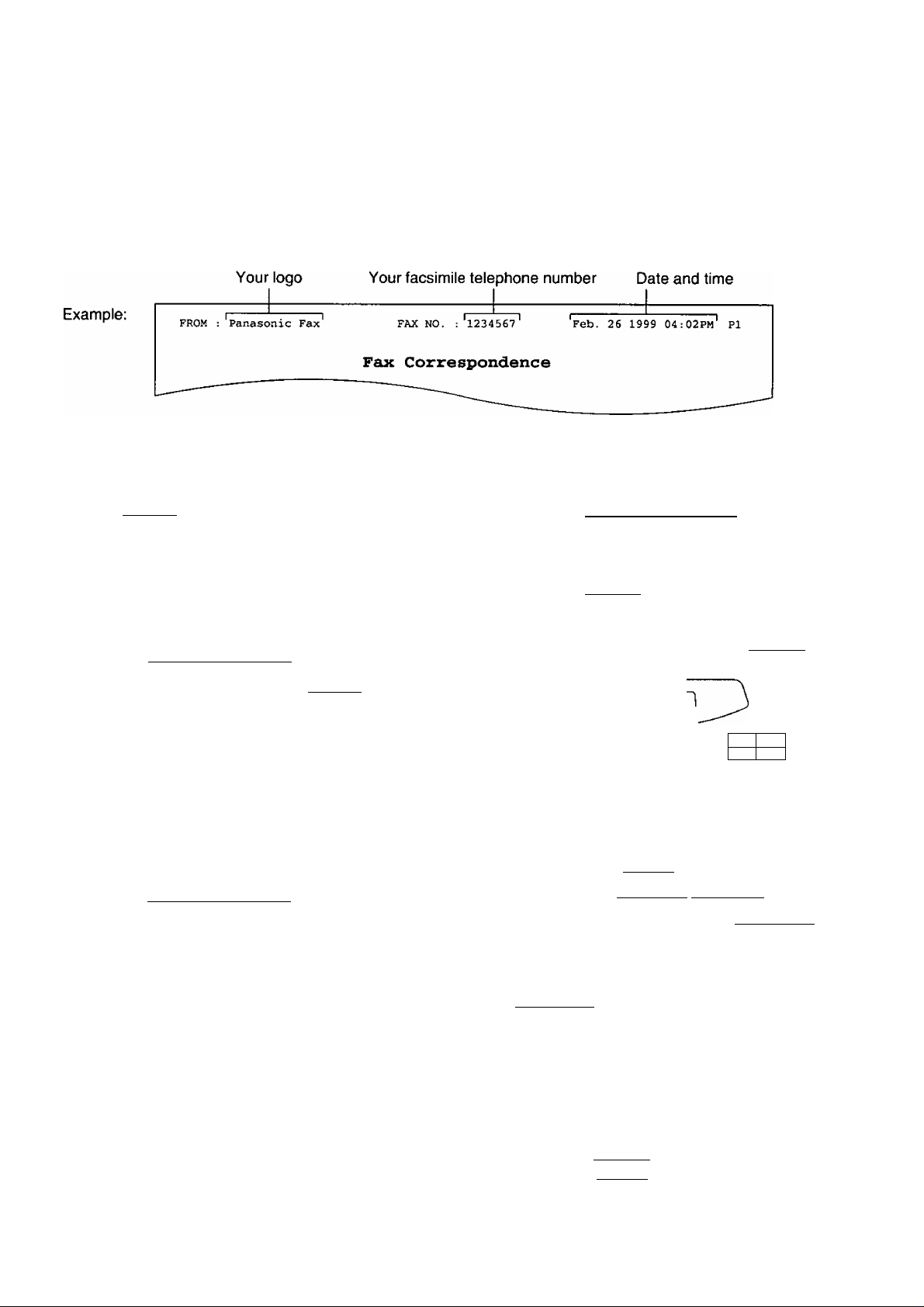
Date and time, your logo and facsimile
Setup
telephone number
You should program the date and time, your logo and facsimile telephone number. This information will be
printed on each page transmitted from your unit, fulfilling the requirements of the Telephone Protection Act of 1991
Setting the date and time
^ Press [MENU].
Press then (o][T].
2
Display;
1.SYSTEM SET UP
SET DATE & TIME
Press (START/SET/COPY 1.
SETUP ITEM [ ]
Press (MENU).
8
2.
■D
O
*o
10
fl>
o
3
Press (START/SET/COPY].
M
:Q1/D:
I
---
Enter the correct month/day/year by selecting
each 2 digits using the dial keypad.
Example: Aug. 10, 1999
Press [SEmSld]®.
M:fi8/D:10/Y:99
Press (START/SET/COPY).
5
Enter the correct hour/minute by selecting
6
each 2 digits using the dial keypad.
Press 0 to select “AM” or “PM”.
Example: 3:15PM
1. Press [O][I]0[I]-
2. Press 0 until “PM” is displayed.
TIME: 12:00AM
TIME: 03:15AM
TIME: ¿3:15PM
01/Y:99
Cursor
(MENU)
o
0 G
OCDCD ^
OCDCD
©OCD,
o c
(STOP]
(START/S
Note:
• You can enter the number by rotating
[JOG DIAL] in steps 4 and 6. In this case,
press (g to move the cursor.
• The accuracy of the clock is approximately
±60 seconds a month.
ËT/COPY]
0 0
o &
Q
[JOG DIAL]
To correct a mistake
• Press (◄] or (3 to move the cursor to the
incorrect number, then make the correction.
• If you press [STOP] while programming, the
display will return to the previous one.
21
Page 22
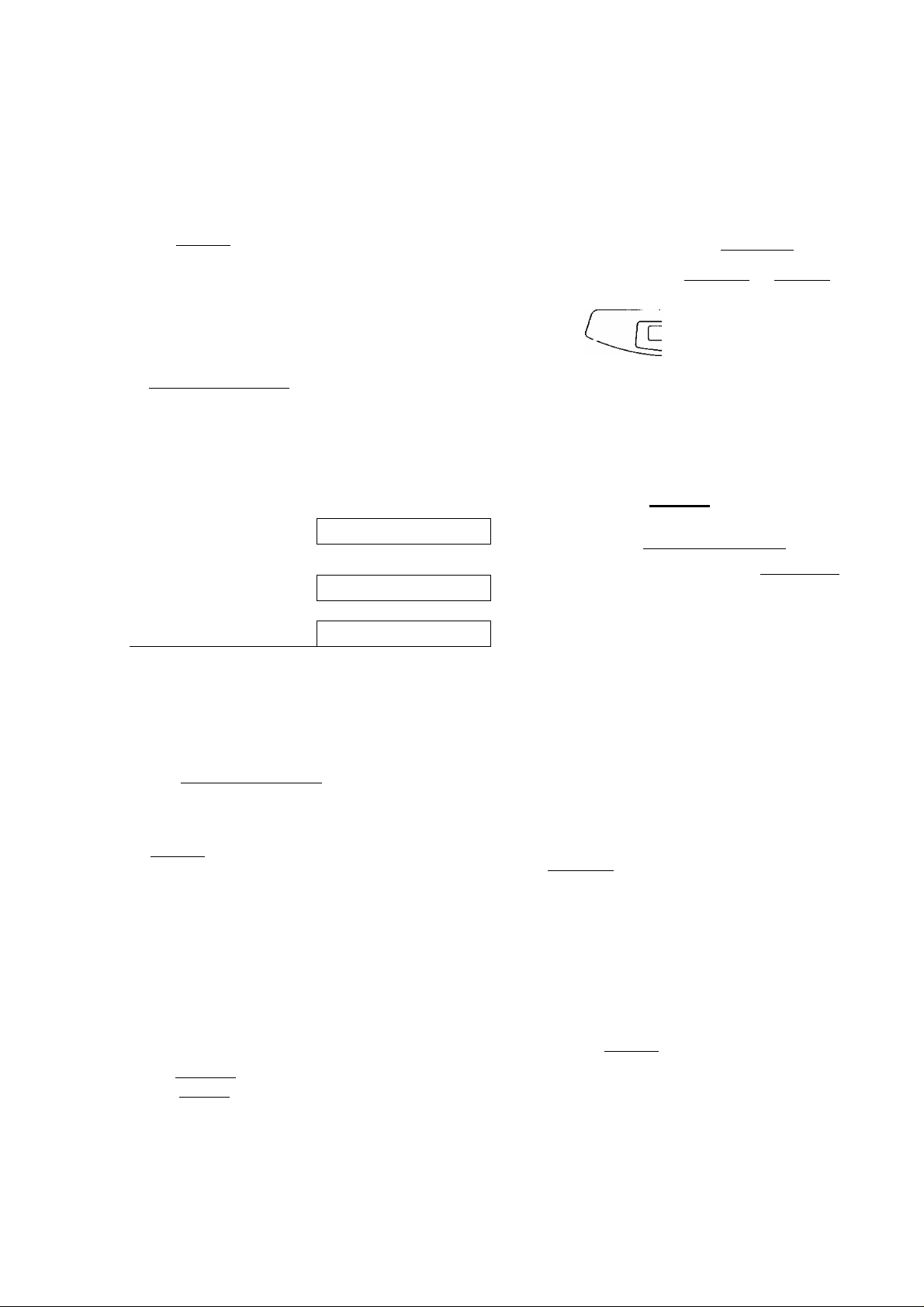
Setup
Setting your logo
The logo can be your company, division or name.
Press [MENU].
Display:
Press @, then [o] O•
2
0 Press iSTART/SET/COPYl.
Enter your logo, up to 30 characters, by using the
4
dial keypad. See next page for details.
Example: Bill
1. Press (2 twice.
2. Press [Jj six times.
3. Press ® six times.
4. Press (S fo move the cursor to the next space
and press [s] six times.
1.SYSTEM SET UP
YOUR LOGO
LOGO=
LOGO=B
"L Cursor
LOGO=Bi
L0G0=Bil
OCD® “
®®® o C
[HYPHEN]
[INSERT].O(MENU)
o —... or
y
[stop]
(Delete)
[START/SET/COPY]
[JOG DIAL]
LOGO=Bill
g Press iSTART/SET/COPY].
SETUP ITEM [ ]
0 Press [MENU].
To correct a mistake
• Press [3 or to move the cursor to the
incorrect character, then make the correction.
To delete a character
• Move the cursor to the character you want to delete
and press [STOP].
Note:
• You can enter your logo by rotating
[jog dial] (see next page).
To insert a character
1. Press [◄) or [S to move the cursor to
the position to the right of where you want
to insert the character.
2. Press [insert] (One-Touch Dial key 2) to
insert a space and enter the character.
22
Page 23
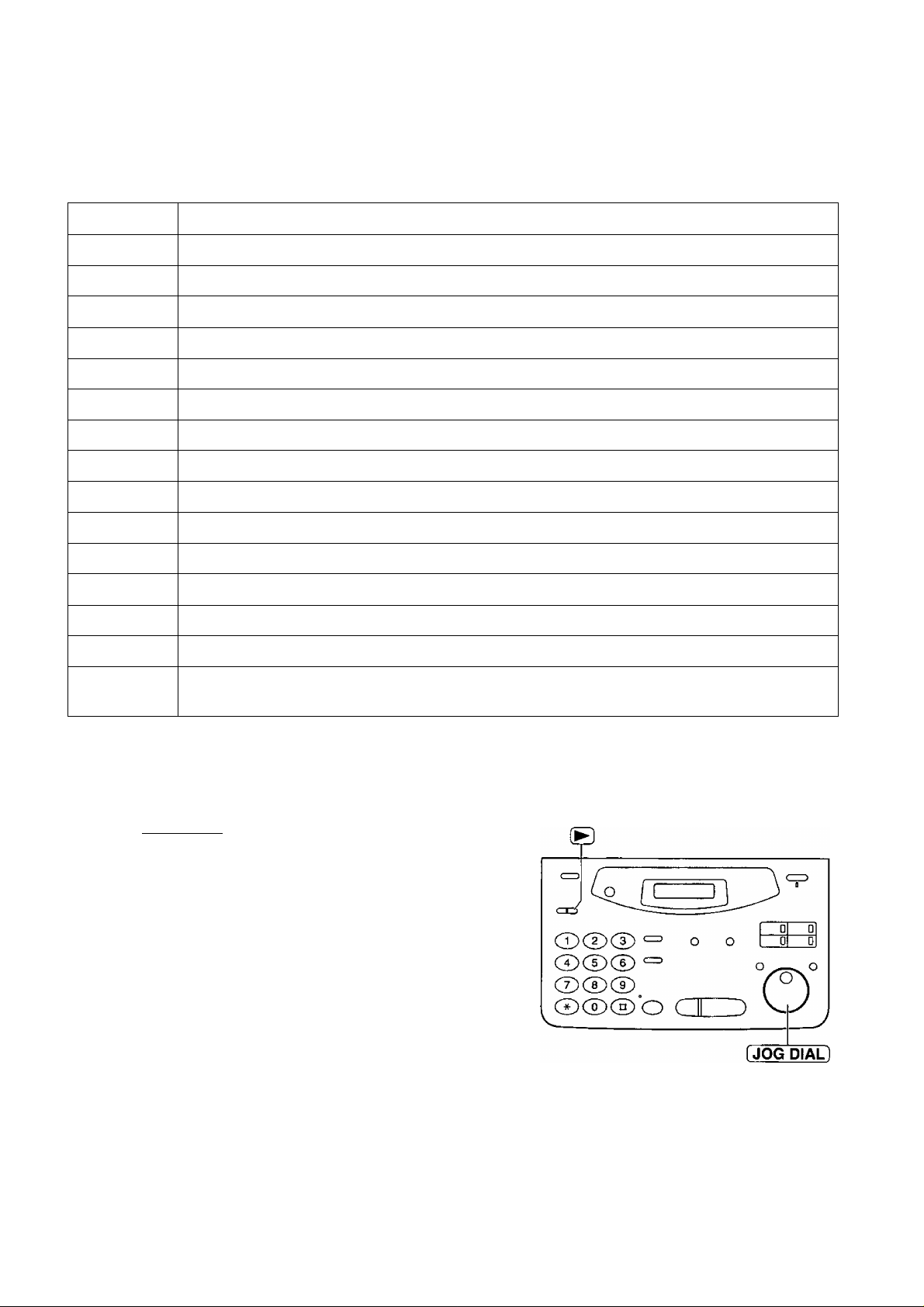
To select characters with the dial keypad
Setup
Pressing the dial keys will select a character as shown below.
Keys
CD
CD
CD
CD
CD
CD
CD
CD
CD
CD
r~51
1^ al
(STOP)
1
[ ] { }
A B c a
D E F
H
G
J K L
M N
P
Q
T U V t u V
w X Y Z w
0
(
HYPHEN key (To insert a hyphen.)
INSERT key (To insert one character or one space.)
Delete key (To delete a character.)
d e f 3
1
g
j
m n
0
R
S
) <
+
b c 2
h i 4
k 1
0 6
P q
x
!
>
-
5
r s 7
8
y z 9
" # $ % & ¥ * @ ^ ’ —
Characters
u
•o
(D
■D
Q)
3
O*
3
—1
1—
◄ key (To move the cursor to the left.)
► key (To move the cursor to the right.)
To enter another character using the same number key, move the cursor to the next space.
To select characters using the JOG DIAL
Instead of pressing the dial keys, you can select characters using the JOG DIAL.
1. Rotate [JOG DIAL) until the desired character is
displayed.
2. Press (B to move the cursor to the next space.
• The character displayed in step 1 is inserted.
3. Return to step 1 to enter the next character.
Display order of characters
Capital
alphabet ^
—► : Rotating to
Lower case
alphabet
Number
the right
: Rotating to
the left
'Symbol
23
Page 24
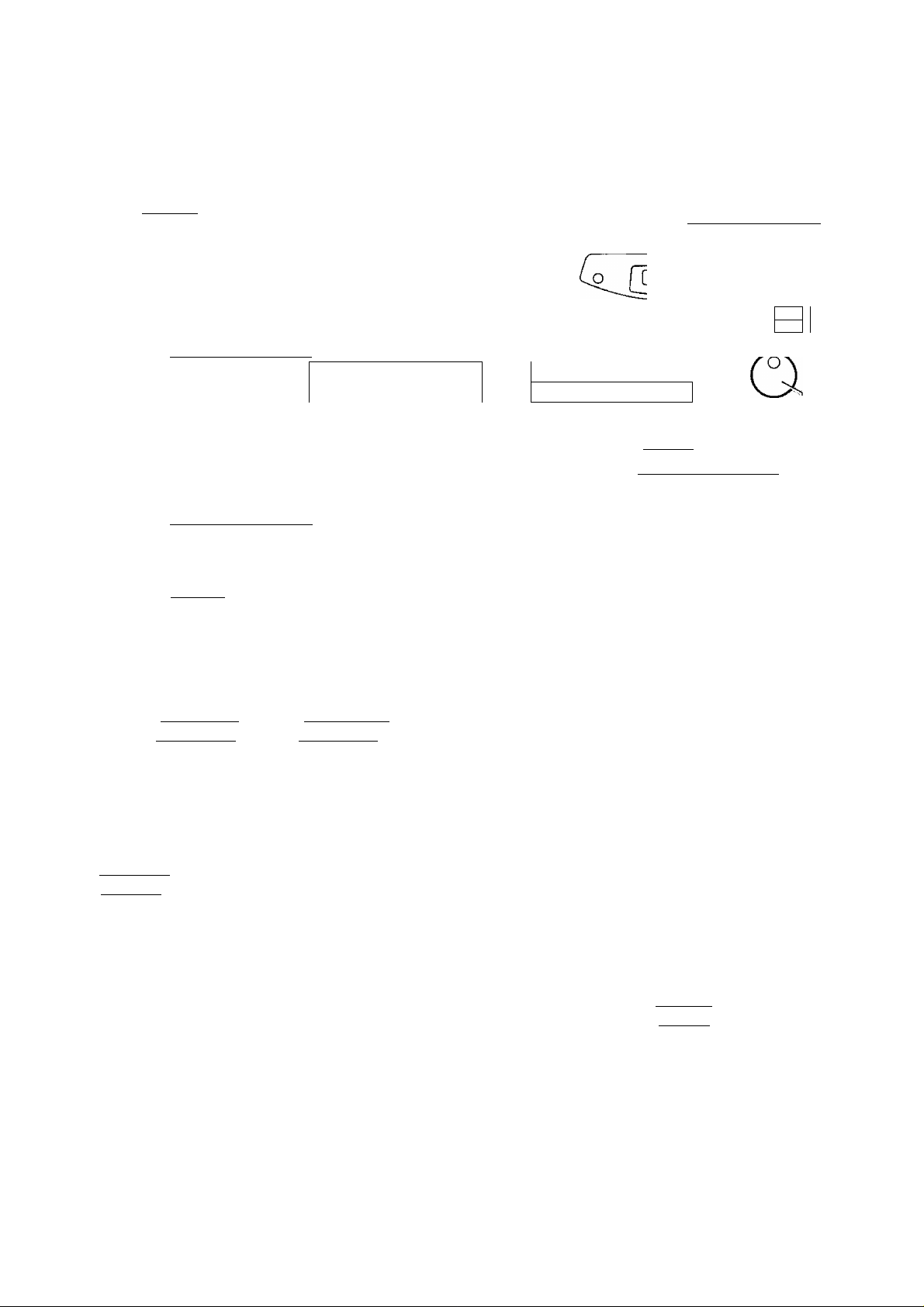
Setup
Setting your facsimile telephone number
^ Press (MENU).
Display:
Press then [o] [3] ■
2
Press iSTART/SET/COPY).
^ Enter your facsimile telephone number up to
20 digits using the dial keypad.
Example: no . =1234567
Press fSTART/SET/COPY].
5
Press [MENU].
1.SYSTEM SET UP
YOUR FAX NO.
NO -
SETUP ITEM t ]
6
CD®®
®®®
©CDCD
(HYPHEN) [MENU]
D
a
o —^ or
O C____
[STOP]
iSTART/SET/COPY]
fJOG DIAL)
0
0
J
Note:
• You can enter your facsimile telephone number by
rotating [JOG DIAL]. If using [JOG DIAL], press ®
to move the cursor.
• The @ button replaces the digit with a and the @
button replaces it with a space.
Example (using the dial keypad): +234 5678
Press [¥1[y|fy|f^f^fM7l[8l.
• To enter a hyphen in a telephone number, press
[hyphen] (One-Touch Dial key 1).
To correct a mistake
• Press (3 or (B to move the cursor to the
incorrect number, then make the correction.
To delete a number
• Move the cursor to the number you want to
delete and press [STOP].
24
Page 25

Adjusting volumes ---------
Ringer volume
4 levels (high/middle/low/off) are available.
While the unit is idle, press (▼) o'" ® ■
■ To turn the ringer off:
1. Press repeatedly until the following message
is displayed.
Display:
RINGER OFF= OK?
®/®
Ll
®CD® “ '
®CD® c=,
Volumes
u
TJ
(5
■o
a
S
=T1
\
O , O
5*
i
YES: PRESS SET
2. Press fSTART/SET/COPY].
• To turn the ringer back on, press ®.
While the ringer volume is set to off:
The display will show the following message.
RINGER OFF
When a call is received, the unit will not ring and will
display the following.
INCOMING CALL
Handset receiver volume
5 levels (high to low) are available.
While using the handset, press (▼} or .
Monitor volume
8 levels (high to low) are available.
While using the monitor, press ® or ®.
®®®'o C
[START/SET/COPY]
O
25
Page 26

Making and Answering Calls
Voice calls - making
Press iMONITOR] or lift the handset.
1
Dial the telephone number.
Display:
TEL=
Example:
• If you misdial, hang up and dial again.
When the other party answers, speak with the
3
handset.
When finished talking, replace the handset.
TEL=2345678
4
To redial the last number
1. Press [monitor] or lift the handset.
2. Press [REDIAUPAUSE].
3. When the other party answers, speak with the
handset.
If the line is busy when using the (MONITOR]
button, the unit will automatically redial the number
up to 14 times.
During redial, the following will be displayed.
Display:
WAITING REDIAL
To mute your voice to the other party
1. Press [HANDSET MUTÉ] during a
telephone conversation using the handset.
Display:
• The other party cannot hear you, but you
can hear them.
2. To resume the conversation, press
[HANDSET MUTE],
<MUTE>
26
Page 27

Making and Answering Calis
Voice cails - answering
When the unit rings, lift the handset.
1
When finished talking, replace the handset.
2
1
o
T3
S’
o
s
(D
To mute your voice to the other party
1. Press [HANDSET MUTE] during a telephone
conversation using the handset.
Display:
• The other party cannot hear you, but you can hear
them.
2. To resume the conversation, press [HANDSET MUTE].
<MUTE>
27
Page 28
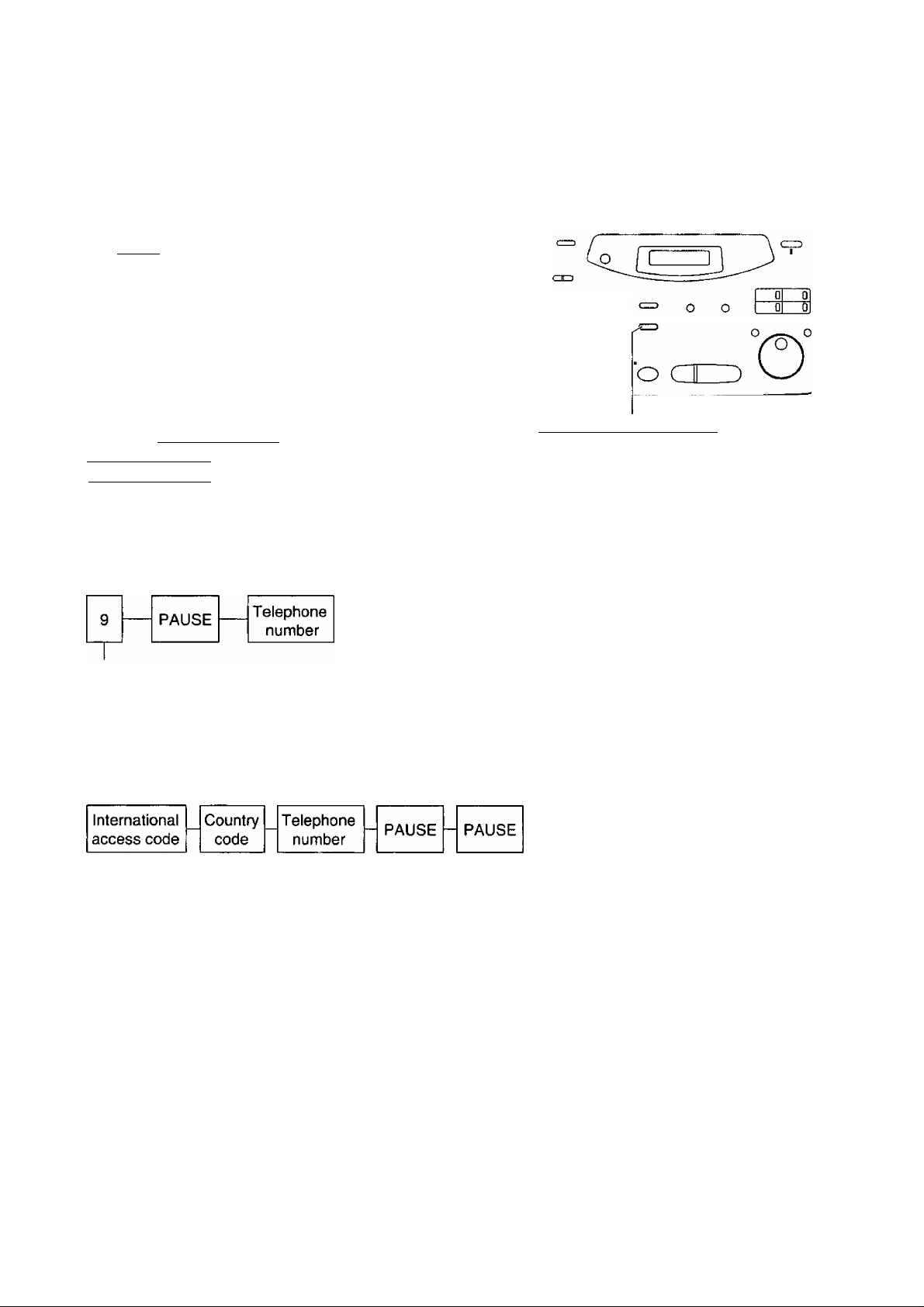
Making and Answering Calls
TONE and PAUSE buttons
TONE button
The [tone] {*) button is used for rotary pulse dial
services and allows you to temporarily change from the
pulse to tone mode during a dialing operation.
When you hang up, the unit will automatically return to
the pulse mode.
Entering pauses
©®(D
®®®
®®®
When the [REDIAL/PAUSE] button is pressed during
dialing, a pause will be inserted. Pressing
[REDIAL/PAUSE) once creates a 5 second pause.
Example 1:
When your unit is connected to a host exchange, insert
a pause to get an outside line.
Line access code
Example 2:
If a transmission error occurs during an overseas
transmission, add two pauses at the end of the
telephone number.
[TONE] (REDIAL/PAUSE)
Note:
• TONE and PAUSE can be stored into a
telephone number in the One-Touch Dial
and the JOG DIAL directory.
28
Page 29

Making and Answering Calls
Dialing mode
..
(touch tone or pulse)
When the unit is turned on, the unit will automatically set the dialing mode if this feature is set to "AUTO”.
If you cannot dial, change the dialing mode setting to “TONE” or "PULSE” by following the instructions below.
Press [MENU].
1
2 Press @, then (T| [3],
Press (START/SET/COPY].
^ Press or (5 to select the desired setting,
g Press [START/SET/COPY].
Display:
1
.SYSTEM SET UP
DIALING MODE
MODE=AUTO TA
SETUP ITEM [ ]
®/®
.0
©CD® ^
®®®
®®®,
®®® o
o o
[START/SET/COPY]
[MENU]
o cr
o
2.
o
■o
=r
o
3
n>
Press [MENU].
29
Page 30

One-Touch Dial
Storing names and telephone numbers in the One-Touch Dial =
The unit’s memory allows you to use the One-Touch Dial for rapid access to your most frequently dialed
numbers. 6 stations are available.
• One-Touch Dial keys 1, 2 or 3 can be used as One-Touch Dial keys {DIAL MODE) or as broadcast keys
(BROADCAST). These functions cannot be used at the same time. For the broadcast function, see pages 48 to 50.
Press iDIRECTORY PROGRAM).
1
For stations 1-3
Press one of the One-Touch Dial keys.
Press (START/SET/COPY ] to go to the next prompt.
For stations 4-6
Press (LOWER), then press one of the One-Touch
Dial keys.
Enter the station name, up to 10 characters, by
following the instructions on page 23.
Press (START/SET/COPY].
4
Enter the telephone number up to 30 digits.
5
• To enter a hyphen in a telephone number, press
(HYPHEN) (One-Touch Dial key 1).
Display:
Example: NAME=John
Example:
PRESS STATION
OR USE JOG-DIAL
DIAL MODE
<S02>^
▼A
(HYPHEN) (SECRET]
One-Touch
Dial keys
.o
©CD® “ o
Hi
0
C±)(X)C£)
®®CD^
®®®°o C
(START/SET/COPY] {LOWER ]
(DIRECTORY PROGRAM)
Helpful hint:
• You can confirm the stored items on the
display (p. 35) or on the telephone number list
(p. 87).
O
• To program other stations, repeat steps 2 to 6.
Press (DIRECTORY PROC^AM) to exit the program.
Note:
• If “DIAL MODE” is not displayed when you select
stations 1, 2 or 3 in step 2, the broadcast function has
been set. To use the station as a One-Touch Dial key,
press (53 to select “DIAL MODE”. The broadcast
function will be canceled.
♦ A hyphen entered in a telephone number is counted as
two digits.
30
To keep the telephone number secret
Press (SECRET) (One-Touch Dial key 3) after
entering the telephone number in step 5.
• A secret number can not be viewed after this
is set.
• The telephone number will not appear on the
telephone number list.
• Pressing (SECRET) does not count as a
digit.
To edit a stored station name and number
Enter the desired name in step 3.
Enter the desired number in step 5.
To erase a stored station name and number,
see page 34.
Page 31

One-Touch Dial
Making a voice call using the One-Touch Dial
Before using this feature, program the desired names and telephone numbers into the One-Touch Dial (p. 30).
Press (MONITOR] or lift the handset.
1
• Confirm that there are no documents in the
document feeder tray.
Display:
TEL=
For stations 1-3
Press the desired One-Touch Dial key.
For stations 4-6
Press (lower), then press the desired
One-Touch Dial key.
Example: TEL=<John>
When the other party answers, speak with the
3
handset.
When finished talking, replace the handset.
4
Helpful hints:
• You can confirm the stored items on the display (p. 35)
or on the telephone number list {p. 87).
• You can use the JOG DIAL directory to select the
station name instead of using the One-Touch Dial
keys. Rotate (JOG DIAL] until the desired name is
displayed, then press [MOMTOR] or lift the handset.
(D
T3
3-
o
3
re
31
Page 32

JOG DIAL
Storing names and telephone numbers
in the JOG DIAL directory
For rapid access to frequently dialed numbers, the unit also provides a JOG DIAL directory (50 stations) in
addition to the One-Touch Dial. For your convenience, the following 2 stations have been pre-programmed in
the JOG DIAL directory.
HELP-FAX (1-800-435-7329); If you cannot correct a problem after trying the help function (p. 13), call using
this station (p. 35).
IQ-FAX-CS (IQ-FAX Customer Service Center) (1-888-332-9728): If you have a problem with IQ-FAX, call
using this station (p. 35).
If you do not need the above stations, you can edit or erase them (p. 33, 34).
Press (DIRECTORY PROGRAM].
1
Rotate (jog DIAL] until the following is displayed.
2
Enter the name, up to 10 characters, by following
3
the instructions on page 23.
Display:
Example:
PRESS STATION
OR USE JOG-DIAL
NAME=
NAME=Alice
.O
CDCDCE) ^ o o
CÎDCDCD
©CD®.
®®® O C|ll ©
(START/SET/COPY)
-----
(STOP]
[HY^EN]
I Di m
O
(SECRET)
(JOG DIAL)
Press (START/SET/COPY).
4
NO. =
Enter the telephone number up to 30 digits using
5
the dial keypad.
Example;
• If you want to enter a hyphen, press (HYPHEN).
Press [START/SET/COPY].
• To program other items, repeat steps 3 to 6.
Press (DIRECTORY PROGRAM) to exit the
program.
To correct a mistake
• Press (3 o*" (B 10 move the cursor to the
incorrect character, then make the correction.
To delete a character or number
• Move the cursor to the character or number you
want to delete and press (STOP).
NO.=5552233
(DIRECTORY PROGRAM)
Helpful hint:
• You can confirm the stored items on the
display (p. 35) or on the telephone number
list (p. 87).
Note:
• You can store items during a telephone
conversation.
• When the following message is displayed in
step 6, you can only store 5 items.
Display:
• If the unit shows “JOG-DIAL FULL” in step 1,
there is no space to store new stations. Edit
or erase unnecessary stations (p. 33, 34).
• A hyphen or a space entered in a telephone
number is counted as two digits.
SPACE= 5 DIRS.
To keep the telephone number secret
Press (SECRET] (One-Touch Dial key 3) after
entering the telephone number in step 5.
• A secret number can not be viewed after this is set.
• The telephone number will not appear on the
telephone number list.
• Pressing (SECRET) does not count as a digit.
32
Page 33

Editing a stored name and number
Rotate (jog DIAL] until the desired name is
1
displayed.
Example:
Press [DIRECTORY PROGRAM].
Press @ to select “EDIT”.
If you do not need to edit the name, skip to step 5.
Edit the name by following the instructions on
4
page 23.
Mary
EDIT=+ DELETE=#
NAME-Mary
p c
OCD® ■=
®®®_
___________________________
®®®'o CUTD
iSTART/SET/COPYl
JOG DIAL
D D
o o
[DIRECTORY PROGRAMI
D D
[JOG DIAL)
*o
Q
O
o
3
(D
Press [START/SET/COPY] .
5
If you do not need to edit the telephone number,
skip to step 7.
Edit the telephone number. For further details, see
page 32.
Press [START/SET/COPY 1.
Example:
NO.=0123456
REGISTERED
33
Page 34

JOG DIAL________________________________
Erasing a stored name and number
You can also erase a name and number stored in the One-Touch Dial by following the instructions below.
Rotate (JOG DIAL] until the desired name is
displayed.
1
Press [DIRECTORY PROGRAM].
Example;
Smith
EDIT=+ DELETE=#
.0
©d)@ <^0 0
&(D® “
®®® o CJTD
D
Press @ to select “DELETE”.
DELETE OK?
YES: PRESS SET
If you do not want to erase the item, press
iSTOPl
Press (START/SET/COPYl.
DELETED
• The stored name and number are deleted.
[STOP]
[START/SET/COPY]o[JOG DIAL]
[DIRECTORY PROGRAli^
34
Page 35

JOG DIAL
Making a voice cali using the JOG DIAL directory
Before using this feature, program the desired names and telephone numbers into the directory (p. 32).
Rotate (jog DIAL] until the desired name is
1
displayed.
Example;
Press [monitor] or lift the handset.
Lisa
• The unit will start dialing automatically.
DIALING
When the other party answers, speak with the
handset.
TEL=:<Lisa>
When finished talking, replace the handset.
Helpful hint:
• You can confirm the stored items on the display
(see below) or on the telephone number list (p. 87).
To conflrm the stored items on the display
1. Rotate [jog DIAL] until the desired name is
displayed.
Example:
Kim
Note:
• If the desired name has not been stored, press
(STO0 and dial the number manually.
To search for a name by initial
Example: When you want to search for the name
“Lisa”
1. Rotate [TC^ dTal] until any name is displayed.
Example;
Alan
ÍL
o
TJ
=r
o
3
(D
2. Press [ÑAME/TEL~NO.].
4567890
To stop the operation, press [STOP].
3. Press [monitor] or lift the handset, and the
unit will automatically dial the number.
2. Press [s] repeatedly until any name with the
initial “L” is displayed (see the character table on
page 23).
Larry
3. Rotate [JOG DIAL] to the right until “Lisa” is
displayed.
Lisa
• To-stop the operation, press [STOP].
4. Press [MONITOR] or lift the handset, and the
unit will automatically dial the number.
Note:
• When you want to search for symbols (not letters
or numbers), press @ in step 2.
35
Page 36

Voice Contact
Talking to the caller after fax transmission or
reception -
You can have a conversation with the same call after a fax message is completed. This will save the added
expense and time of making another call.
This feature only works when the other party’s fax machine is equipped with a voice contact feature.
Initiating voice contact
Press [MOnTtor] while transmitting or receiving
1
documents.
Display:
• Your unit will call the other party with a distinctive
ring.
• When the other party answers, your unit will emit
a distinctive ring.
Lift the handset to start talking.
Note:
• If you initiate voice contact during transmission, the
unit will call you with a distinctive ring after all of the
documents have been transmitted.
• If you initiate voice contact during reception, the unit
will call you with a distinctive ring after the current
page of the document is received.
VOICE STANDBY
Receiving a request for voice contact
lf the other party initiates voice contact, your unit
will sound a distinctive ring and the following will be
displayed.
I
Display: please pick up
Lift the handset within 10 seconds of the distinctive
ring to start talking.
36
Page 37

Sending a fax manually
Sending Faxes
Open the document feeder tray.
1
Adjust the width of the document guides to the size
2
of the document.
Insert the document {up to 15 pages) FACE DOWN
3
until a single beep is heard and the unit grabs the
document.
Display:
If necessary, press [RESOLUTION I repeatedly to
4
select the desired setting {see below).
Press (monitor] or lift the handset {This step is
5
optional. See note.).
Dial the fax number.
Example: tel=5678901
When a fax tone is heard:
Press (START/SET/COPY ], and replace the
handset if using it.
OR
When the other party answers your call:
Lift the handset if using the monitor and ask them
to press their start button. When a fax tone is
heard, press your (START/SET/COPY 1 and replace
the handset.
STANDARD
TEL=
CONNECTING
Document guides
(STOP)
(MONITOR)
[REDIAUPAUSEl
[START/SET/COPY]
Note;
• If you cannot send a fax, confirm the
problem by printing a journal report {p. 87)
and see page 74 to solve the problem.
• Performing step 5 allows you to identify any
possible problems in sending a fax. For the
parties with whom you have experienced no
problems, you can skip step 5. Dial the fax
number and press (START/SET/COPY].
Document
feeder tray
to
o
•a
<
To feed more than 15 pages at a time To select the resolution
Insert the first 15 pages of the document. Add the
extra pages {up to 15) before the last page is fed
into the unit.
To redial the last number
Press (REDIAUPAUSE).
• If the line is busy, the unit will automatically redial
the number up to 5 times.
• During redial, the following will be displayed.
Display:
• To cancel redialing, press (STOP).
WAITING REDIAL
To stop transmission
Press iST^.
To eject the document, press [STOP] again.
Select the desired resolution according to the type
of document.
STANDARD
FINE
T
SUPER FINE
i--------
I- HALF TONE
• Using the fine, super fine or half tone setting will
increase the transmission time.
• If the resolution setting is changed during
feeding, it will be effective from the next sheet.
• The super fine resolution only works with other
compatible fax machines.
For printed or typewritten
originals with normal-sized
characters.
For originals with
small printing.
For originals with
minute printing.
For originals containing
photographs, shaded
drawings, etc.
37
Page 38

Sending Faxes
Sending a fax using the One-Touch Dial
Before using this feature, program the desired names and telephone numbers into the One-Touch Dial (p. 30).
Open the document feeder tray.
1
Adjust the width of the document guides to the size
2
of the document.
Insert the document (up to 15 pages) FACE DOWN
until a single beep is heard and the unit grabs the
document.
Display;
If necessary, press (RESOLUTION I repeatedly to
select the desired setting (p. 37).
For stations 1-3
Press the desired One-Touch Dial key.
For stations 4-6
Press (LOWER], then press the desired
One-Touch Dial key.
Example:
STANDARD
FAX=<John>
[ START/SET/COPY ]
Document guides
...............
[LOWER]
[JOG DIAL]
....
Document
feeder tray
One-Touch
Dial keys
^
CONNECTING.
• The unit will start transmission.
Helpful hints:
• You can confirm the stored items on the display (p. 35)
or on the telephone number list (p. 87).
• You can use the JOG DIAL directory to select the
station name instead of using the One-Touch Dial
keys. Rotate [JOG DIAL] until the desired name is
displayed, then press (START/SET/COPY ].
• The connecting tone will be heard during dialing to tell
you the status of the other party’s machine (p. 51).
If your unit does not send a fax
Verify that the number dialed is answered by the
other party’s machine.
1. Press [MONITOR].
2. For stations 1-3
Press the desired One-Touch Dial key.
For stations 4-6
Press [LOWER], then press the desired
One-Touch Dial key.
Fax auto redial
If the line is busy or there is no answer, the
unit will automatically redial the number up to
5 times.
• This feature is also available for;
— sending faxes using the JOG DIAL
directory (p. 39), and
— delayed transmission (p. 46).
• During redial, the following will be displayed.
Display:
WAITING REDIAL
38
To cancel redialing, press [STOP].
Page 39

Sending Faxes
Sending a fax using the JOG DIAL directory
Before using this feature, program the desired names and telephone numbers into the directory (p. 32).
Open the document feeder tray.
1
Adjust the width of the document guides to the size
2
of the document.
Insert the document {up to 15 pages) FACE DOWN
until a single beep is heard and the unit grabs the
document.
Document guides . . *
* . . Document
A /^^feeder tray
Display:
If necessary, press [RESOLUTION
4
select the desired setting (p. 37).
Rotate [jog DIAL] until the desired name is
5
displayed.
Example:
• To confirm the number, press [NAME/TEL NO.).
Press [START/SET/COPY].
STANDARD
Alice
1
repeatedly to
FAX=<Alice>
I
CONNECTING,
• The unit will start transmission.
Helpful hints:
• You can confirm the stored items on the display (p. 35)
or on the telephone number list (p. 87).
• The connecting tone will be heard during dialing to tell
you the status of the other party’s machine (p. 51).
[ START/SET/COPY [NAME/TEL N0.1
[JOG D\^]
If your unit does not send a fax
0)
o
■o
*<
Note:
If the desired name has not been stored, press [STOP]
and dial the number manually.
For further details about using the JOG DIAL, see
page 35.
Verify that the number dialed is answered by
the other party’s machine.
1. Rotate [JOG DIAL] until the desired name
is displayed.
2. Press [MONITOR).
39
Page 40

Sending Faxes
IQ-FAX
This feature can only be used by those who apply to the FaxSav service.
IQ-FAX is intelligent faxing which allows you to send faxes via the Internet using the IQ-FAX button. Behind
the IQ-FAX button is the FaxSav Global Fax Network which manages the delivery of your fax to any fax
machine in the world. It routes your fax via the best and most time-efficient route and will automatically resend
your fax for you, if the receiving fax machine is unavailable.
This “fax-only” network has the added advantage of cost efficiency due to the Internet being integrated into
the network. Every fax is secure since the FaxSav network utilizes the highest encryption legally allowed,
ensuring that your document stays secure. You get the benefits of carefree faxing with savings associated
with the use of the Internet. It is simple, quick, and secure.
For more information, contact FaxSav at 1-888-332-9728. This number is pre-programmed in the JOG DIAL
directory (p. 32).
How your fax is sent to the other party’s fax machine
Your unit will send a
fax to the fax server.
If any transmission
errors occur between
your unit and the fax
server, your unit will
automatically redial the
fax server up to 2 times.
The fax server will
receive the fax from
your unit, then send
it to the other party’s
fax machine.
If any transmission errors occur between the fax server and
the other party’s fax machine, the fax server will
automatically redial the other party’s fax machine up to 4
times. If your fax is stilt not transmitted after 4 attempts, the
fax server will fax a Non-Delivery Notice to you. In this case,
there Is no charge. Set your unit to receive a fax.
The other party’s fax
machine will receive the
fax from the fax server.
How to apply for the FaxSav Internet service for your unit
Fill out the attached application form and fax it to 1-800-909-6649.
1
• The FaxSav company will send you a welcome fax after they have activated your account.
• There is no application or monthly fee. You pay only for the faxes you send.
To activate the IQ-FAX function from your fax machine, set feature setting #75 to “ON” (p. 41).
40
Page 41

Sending Faxes
Turning on the IQ-FAX function
Before programming, confirm that your application has been processed by FaxSav.
^ Press [MENU].
Display:
1.SYSTEM SET UP
®/®
[MENU]
Press then @[5].
2
Press (START/SET/COPY
3
Press ® or ® to select “ON”.
4
• If this feature is not requ red, select ‘OFF’.
Press fSTART/SET/COPY
5
0 Press I MENU).
IQ-FAX
).
MODE=OFF TA
MODE=ON YA
SETUP ITEM [ ]
P c
®®® “
®®®_
®®®’o
O O
o — cr
fSTART/SET/COPY ]
u
o
■Q
*<
41
Page 42

Sending Faxes
Sending a fax using the Internet
Open the document feeder tray.
1
Adjust the width of the document guides to the size
2
of the document.
Insert the document {up to 15 pages) FACE DOWN
3
until a single beep is heard and the unit grabs the
document.
Display:
If necessary, press (RESOLUTION] repeatedly to
4
select the desired setting (p. 37).
Press [IQ-FAX].
5
Enter the fax number using the dial keypad,
6
One-Touch Dial, [JOG DIAL] or (BROADCASTI
key.
• When you use the I JOG DIAL], press
iSTART/SET/COPYl after displaying the desired
item.
STANDARD
IQFAX TO WHERE?
Document guides
[IQ-FAX]
iSTART/SET/COPY]
f JOG DIAL]
Document
feeder tray
(RESOLUTION
One-Touch
Dial keys/
( BROADCASTI
1
Example:
Press fSTART/SET/COPY).
FAX=223344
TRYING IQ-FAX
I
CONNECTING.
4
SENDING PI
4
SENT TO SERVER
• If the number you dialed is out of the FaxSav
network service area, the unit will show the
following messages and send the fax directly
over the telephone line.
OUT OF NETWORK
4
SENDING NORMAL
• If “OUT OF NETWORK” is displayed when
sending a fax long-distance or internationally
using IQ-FAX, then contact FaxSav at
1-888-332-9728.
If you cannot send a fax
Contact FaxSav at 1-888-332-9728.
The FaxSav customer service center may send
you a program update. While receiving this
update, you will not be able to operate the unit
and the following message will be displayed for
about 3 minutes.
Display:
During this time, you will not be able to operate
extension telephones, if they are connected.
If a loading error occurs, the unit will display
the following message.
In this case, contact FaxSav at 1 -888-332-9728.
LOADING IQ-DATA
LOADING ERROR
42
Page 43

Document you can send
Sending Faxes
Minimum size
128 mm
(5“)
Note:
• Remove clips, staples or other similar fastening objects.
• Check that ink, paste or correction fluid has dried.
• Do not send the following types of documents. Use copies for fax transmission.
— Chemically treated paper such as carbon or carbonless duplicating paper
— Electrostatically charged paper
— Heavily curled, creased or torn paper
— Paper with a coated surface
— Paper with a faint image
— Paper with printing on the opposite side that can be seen through the front (e.g. newspaper)
Maximum size Effective scanning area
Scanned
area
4 mm
208 mm (83/i6*')
216 mm (8V2"
Paper width
216 mm (8V2")
Document weight
Single sheet:
45 g/m^ to 90 g/m®
{12 lb. to 24 (b.)
Multiple sheets;
60 g/m^ to 75 g/m^
(16 lb. to 20 lb.)
&}
o
■o
43
Page 44

Sending Faxes
Sending report for confirmation ^
The sending report wilt provide you with a printed record of the fax transmission result.
One of the following choices is available.
ERROR: The sending report will print out only when fax transmission fails (pre-selected setting).
ON: The sending report will always print out, indicating whether fax transmission is successful or not.
OFF: The sending report will not print.
Press (Mnu).
1
Press @. then [o] S ■
2
Press [START/SET/COPY].
3
Press [▼) or ® to select the desired setting.
Display:
1.SYSTEM SET UP
SENDING REPORT
MODE=ERROR YA
4
Press [START/SET/COPY].
5
SETUP ITEM [ ]
®/®
®®®
®®® o C
[START/SET/COPY]
(MENÜ)
D Q'
0
o
0
Press [MENU].
SND: Sent directly.
IQ-FAX: Sent to the fax
server.
Note;
• If your fax is not transmitted to the other party’s fax machine using the FaxSav network, the FaxSav network
will send a Non-Delivery Notice to your unit.
Communication
message
(P- 74)
Error code
(for service
personnel
use only)
44
Page 45

Sending Faxes
Automatic journal report
This feature prints a journal report automatically after every 35 new fax communications.
After printing, only the oldest communication result will be erased when a new communication occurs.
When this feature is deactivated, the unit will store the records of the fax communications, but will not print the
journal report automatically.
Press iMENUl.
Display:
Press then [2] [2].
2
Press ÌSTÀRT/SET/COPY].
^ Press [▼) or to select the desired setting.
• If this feature is not required, select “OFF”.
Press [START/SET/COPY].
Press [ME^l.
1.SYSTEM SET
AUTO JOURNAL
].
MODE=ON TA
SETUP ITEM [ ]
UP
“Tl
a>
o
■D
<
SND: Sent directly.
IQ-FAX: Sent to the fax
server.
RCV: Received directly.
Note:
• You can also print a journal report manually (p. 87).
• If your fax is not transmitted to the other party’s fax machine using the FaxSav network, the FaxSav network
will send a Non-Delivery Notice to your unit.
Communication
message
(p. 74)
Error code
(for service
personnel
use only)
45
Page 46

Sending Faxes
Delayed transmission
(sending a fax at a specified time)
Using a built-in clock, this unit can send document automatically at a specified time. This allows you to take
advantage of low-cost calling hours offered by your telephone company. The delayed transmission can be
reserved to take place up to 24 hours in advance.
Insert the document FACE DOWN until a single
1
beep is heard and the unit grabs the document.
Display:
Press (MENU).
2
Press then (Z]®.
3
STANDARD
1. SYSTEM SET UP
DELAYED SEND
Press (START/SET/COPY).
4
Press [V] or ® to select “ON”.
5
Press [START/SET/COPY].
6
Enter the fax number using the dial keypad,
7
One-Touch Dial or [JQG DIAL].
Press [START/SET/COPY].
8
Enter the transmission start time. Press @ to
9
select “AM” or “PM”.
Example (using the dial keypad): 11:30PM
Press (T][l]®(0], then press [*] until “PM” is
displayed.
MODE=OFF
MODE=ON ▼A
FAX=
TIME=12:00AM
TIME=11;30PM
▼A
Note:
• You can receive, transmit and copy
documents while delayed transmission is set.
To cancel the delayed
10
11
46
Press [START/SET/COPY].
SETUP ITEM [ ]
Press [MENU].
SEND AT 11:30PM
• At the programmed time, the unit will
automatically start transmission.
transmission setting
1. Press [^6p] while the unit is idle.
Display:
2. Press [START/SET/COPY].
SEND CANCELED?
YES: PRESS SET
}
Page 47

Sending Faxes
From memory
The unit is able to scan and store document into memory, and then transmit the stored document.
The memory capacity is approx. 25 pages based on the CCITT No. 1 Test Chart in standard resolution.
For the CCITT No. 1 Test Chart, see page 93.
Transmitting document from memory
Insert the document FACE DOWN.
1
Enter the fax number using the dial keypad.
2
Press [MEMORY SEND].
3
• The document will be fed into the unit and
scanned into memory.
After storing all of the pages, the unit will transmit
the document.
• The amount of memory used will be shown as a
percentage on the display.
Display:
PAGES=01
05
■n
Q1
O
TJ
*<
Amount of memory used
Note:
• The stored document will be automatically erased after transmission.
• To cancel the memory transmission, press (STOP] during or after scanning the document.
• If you select the fine, super fine or half tone resolution, the number of document that can be sent will
decrease.
• If the stored pages exceed the memory capacity, the transmission will be canceled.
• If the other party’s fax number is written on the document, you can enter the number by referring to the
document before inserting it.
47
Page 48

Sending Faxes
Multiple stations
This feature is useful for sending the same document to selected parties whose telephone numbers are stored
in the One-Touch Dial or JOG DIAL directory. You must program the desired parties into one of the
BROADCAST keys (One-Touch Dial keys 1,2 or 3).
Important:
• Before programming, make sure that the desired telephone numbers have been stored into the One-Touch
Dial or JOG DIAL directory.
• The BROADCAST keys can be used as One-Touch Dial keys 1,2 or 3 or as broadcast keys. These functions
cannot be used at the same time.
Programrning the BROADCAST keys with telephone numbers
Press iDIRECTORY PROGRAM).
1
Press one of the [BROADCAST] keys.
Display:
2
Press ® or (S to select “BROADCAST’.
3
Press ISTART/SET/COPY].
Enter the station.
a: Using the One-Touch Dial:
For stations 1-3 which are not used as
(BROADCAST] keys, press the preset
One-Touch Dial key.
For stations 4-6, press (LOWER], then press
the preset One-Touch Dial key.
Example: broadcast 1 ▼A
__________
PRESS STATION
OR USE JOG-DIAL
DIAL MODE
DIR= [000]
Press [START/SET/COPY] after entering
all of the desired stations.
REGISTERED
PRESS STATION
OR USE JOG-DIAL
• To program another BROADCAST key,
repeat steps 2 to 6.
Press [DIRECTORY PROGRAM] to exit
the program.
®/®
©®CD
(DCD® ^
[BROADCAST)/
One-Touch Dial keys
Dl oK
o
nt
Example:
b: Using the JOG DIAL directory:
Rotate (jog DIAL] until the desired name is
displayed.
Example: John
Press (START/SET/COPY].
Example:
• To enter other stations, repeat this step (up to
20 stations).
DIR=Luke [001]
DIR=John [002]
48
[001]
®®® o c
[STOP]
[START/SET/COPY]
[DIRECTORY PROGRAM]
Note:
• If you make a mistake while programming,
press [stop], then make the correction.
• Confirm the stored numbers by printing a
broadcast list (p. 87).
O
3
[JOG DIAL]
[LOWER]
Page 49

Adding a new name and number
Sending Faxes
Rotate [jog DIAL] until the desired BROADCAST
1
key is displayed.
Example:
Press (DIRECTORY PROGRAM).
2
Press W to select “ADD”.
3
Rotate (JOG DIAL) until the desired name is
4
displayed.
Press (START/SET/COPY).
• To add other stations, repeat steps 4 and 5 (up to
20 stations).
Example:
Example:
Example:
<BROADCASTl>
ADD= + DELETE=#
Alex
Jack
REGISTERED
Mike
Press (DIRECTORY PROGRAM] to exit
the program.
.o
u D
®CDCD ^
Û
®CDCD ^
®®® O
fSTART/SET/COPY]
[ directory"program!
©
(JOG DIAL]
T1
0)
o
o
■D
'<
Erasing a stored name and number
Rotate (JOG DIAL] until the desired BROADCAST
1
key is displayed.
Example:
Press (DIRECTORY PROGRAM].
2
Press @ to select “DELETE”.
3
• The first name will be shown.
Example:
Rotate [jog DIAL] until the desired name is
displayed.
Example:
• If you do not want to erase the item, press (STOP].
Press (START/SET/COPY].
<BR0ADCAST1>
ADD= + DELETE=#
Bob
Dick
DELETE OK?
—
Press [START/SET/COPY].
DELETED
Example:
• To delete other stations, repeat steps 4
to 6.
Press [DIRECTORY PROGRAM] to exit
the program.
Bob
YES: PRESS SET
Page 50

Sending Faxes
Using the BROADCAST keys
The document will be scanned and stored into memory when using the BROADCAST keys. After
transmission, the stored document will be erased automatically.
The memory capacity is approx. 25 pages based on the CCITT No. 1 Test Chart in standard resolution.
For the CCITT No. 1 Test Chart, see page 93.
Insert the document FACE DOWN.
1
Press the desired (BROADCAST] key.
2
• The document will be fed into the unit and
scanned into memory. The unit will then transmit
the data to each station, calling each number
sequentially.
Note:
• If you select the fine, super fine or half tone resolution,
the number of pages that the unit can transmit will
decrease.
• If one of the stations is busy or does not answer, the
station will be skipped. All skipped stations will be
redialed up to 5 times after all of the other stations
have been called.
To cancel the broadcast setting
1. Press [STOP] while the unit displays “BROADCASTING".
Display:
YES:
2. Press fSTART/SET/COPY].
Broadcast report
After all of the transmissions have been completed, the unit will automatically print the following report.
Sample of a broadcast report:
SEND
CANCELED?
PRESS SET
50
Total number of pages sent to
the fax server.
The mark in this column shows the fax
has been sent to the fax server.
Page 51

Sending Faxes
Overseas
You may experience difficulty when transmitting document overseas. This feature makes sending document
easier as the transmission speed is slowed down. Before starting transmission, follow the steps below.
Press [MENU].
1
Press @, then (2][3.
2
Press [START/SET/COPY
3
Press or (X) to select “ON”.
4
• If this feature is not requ red, select “OFF”.
Press [START/SET/COPY
5
Press [MENU].
Display:
1.SYSTEM SET UP
OVERSEAS MODE
).
MODE=OFF YA
MODE-ON YA
).
SETUP ITEM [ ]
6
Connecting tone
®/® (MENy]
.o
0 D
®CDCD ^
0 D
®(D® “
®®® O
fSTART/SET/COPY]
Note:
• After transmission, this feature will turn off
automatically.
• This feature is not available for transmission
using the BROADCAST keys.
• A slower transmission speed will lengthen
the call duration. Therefore the calling charge
may be higher.
tu
o
o
■D
This feature allows you to hear connecting tones, such as a fax tone, ring back tone or busy tone for several seconds when
you send a fax using the One-Touch Dial or JOG DIAL directory. This will tell you the status of the other party’s machine.
If you hear a:
— Fax tone: The other party’s machine is ready for reception.
— Ring back tone: If this tone continues, the other party’s machine may not be a facsimile or may have run out of paper.
Check with the other party.
— Busy tone:
This feature is set to “ON” as a pre-selected setting. If this feature is not required, you may turn it off.
Press [MENU].
1
2
Press [START/SET/CO^.
3
Press (® or to select the desired setting.
4
• If this feature is not required, select “OFF”.
Press [START/SET/COPY].
5
Press [MENU].
The other party’s machine is busy. Let the unit continue redialing or press iStOP] and try again later.
(MENU)
0 D
0
O —^ or
/o\
G
Display:
Press then 0 ®.
1.SYSTEM SET UP
CONNECTING TONE
MODE=ON TA
SETUP ITEM [ ]
®/®
.O
®®® ^ O ■
®®® ^
C
®® ® I I
®®@ O nr® W
iSTW
[START/SET/COPY]
Note:
• The connecting tone volume cannot be
adjusted.
6
51
Page 52

Receiving Faxes
Setting the unit to receive calls
How you
want the unit
to receive
calls
Option A
r.
To answer all voice and fax calls yourself.
№9
vPln9 f
NPinS*
Voice/Fax call
V.
TEL mode
(p. 54)
J
Option B
r..
You have a separate
telephone line just for
fax calls.
Fax call
J
FAX ONLY mode
{p. 55, 56)
You have to
set this.
V J
♦
r ^
This is how
the unit will
operate.
J V
The AUTO ANSWER light ^
should be OFF.
• To turn the AUTO ANSWER
light off, press
(AUTOANSWER). J
\
When the unit rings, you must ^
answer all calls.
• If you hear a fax calling tone (slow
beep) or no sound is heard, press
(START/SET/COPY).
• An answering machine can also
answer the incoming calls
(P- 57).
PRE-SELECTED SETTING
J
' The AUTO ANSWER light
should be ON.
• To turn the AUTO ANSWER
light on, press
i (AUTOANSWER). 1
♦
^11 incoming calls will be answered^’
as faxes, and the unit will try to
receive a fax.
52
V
Page 53

Receiving Faxes
Option C
r.
You have a Distinctive Ring
service from the telephone
company (this allows you to
have up to 3 telephone
numbers on the same line).
2-number example To the same line
Telephone No.
(555-1111)
Facsimile No. (555-1333)
j
I
^'^^activatethe Distinctive Ring
mode, select the same ring pattern
assigned to the facsimile number in
feature #31 (p. 60, 61).
A: Standard ring (one long ring)
B: Double ring (two short rings)
C: Triple ring (short-long-short rings)
D: Other triple ring (short-short-long
rings)
J
Option D
r
A
You want to use the fax machine with an answering machine.
Answering machine
(not included)
Voice/Fax call
J
Connect an answering machine
to the EXT jack.
2. Set the number of rings on the
answering machine to less than 4.
3. Record a greeting message on
the answering machine.
4. Turn on the answering machine.
5. Program the remote activation ID
into your fax machine.
For further details, see pages 57 to
59.
Use with TEL mode or FAX ONLY
mode.
If you use with FAX ONLY mode,
set the FAX ONLY mode ring count
y^to “5 EXT.TAM” (p. 56). J
Other options
Voice mail
If you have a
voice mail
service from
your telephone
company, you
also need to
subscribe to a
Distinctive Ring
service (p. 60,
61).
With PC
If you have a
computer
attached to the
same telephone
line, see page
58.
TELVFAX mode
If you are near
the unit and
want to use it to
receive your
voice calls
yourself and fax
calls
automatically,
see pages 62
to 65.
*o
•<
T|
0)
O
o
I
/T ~\
« The unit will automatically answer "
calls received at your facsimile
number. If a call is received at the
other telephone number, the unit will
operate based on the set receive
mode.
J
receiving voice calls:
The answering machine will record
voice messages.
When receiving fax calis:
The fax machine will receive
document.
V.
Remote
activation
If you answer a
telephone in
another room
and hear the
fax tone, you
can activate the
unit remotely by
pressing *9
(p. 66).
J
53
Page 54

Receiving Faxes
TEL mode
(answering all calls manually)
If the AUTO ANSWER light is on, turn it off by pressing
(AUTO ANSW^.
• The display will show the following.
Display:
When the unit rings, lift the handset to answer the
1
call.
When:
2
— document reception is required,
— a fax calling tone (slow beep) is heard, or
— no sound is heard,
press iSTART/SET/CO^.
Replace the handset.
• The unit will start reception.
Note:
• If you do not answer the call within 15 rings, the unit
will temporarily switch to the fax and the caller can
send document.
TEL MODE
CONNECTING
To stop receiving the document
Press (^OPl.
Friendly reception feature
When you answer a call and hear a fax calling tone
(slow beep), the unit will automatically start receiving.
• If this feature is not required, set to “OFF” (p. 69).
54
Memory reception
When a printing problem is detected, the unit will
temporarily store the received document into
memory.
While document is in memory, the unit will:
— display an error message and the following
message alternately.
Display:
— alert you with slow beeps {memory reception
alert).
• Follow the instructions on pages 75 and 76 to
solve the problem and print the stored document.
• For memory capacity, see page 93.
FAX IN MEMORY
Page 55

FAX ONLY mode
(all calls are received as faxes) Activating the FAX ONLY mode
If the AUTO ANSWER light is off, turn it on by pressing
[AUTOANSWER].
• The display will show the following.
Receiving Faxes
Display:
• The unit will automatically answer all calls and only
receive fax document.
• The number of rings before a call is answered can be
changed (p. 56).
Note:
• This mode should not be used with a telephone line
which is used for both voice and fax calls. When the
unit answers the call, fax communication is attempted
with the other fax machine even if someone is trying to
call you.
FAX ONLY MODE
If you have a telephone line just for receiving faxes, we recommend the following setup.
o
T3
Example: A telephone line is used for voice calls and a separate telephone line for faxes. Therefore, two
telephone lines are used. When someone is sending a fax to the Line 2, the fax machine will ring
following the ring count in the FAX ONLY mode {p. 56).
55
Page 56

Receiving Faxes
FAX ONLY mode ring count
This setting determines the number of rings before the unit answers a cal! in the FAX ONLY mode.
You can choose from 1 to 5 rings. If you use the unit with an answering machine, select “5 EXTTAM” and see
pages 57 to 59.
Helpful hints:
• To answer a call before the unit does, increase the number of rings.
• If you have difficulty receiving faxes, the other parties may have tried to send faxes before confirming if your
unit answered or not. Decrease the number of rings.
Press [MENU].
1
Display:
1.SYSTEM SET UP
[MENU]
Press @, then [o] ®.
2
Press (START/SET/COPY).
3
Press (▼] or ® lo select the desired number, or
4
enter the number using the dial keypad.
Press [START/SET/COPY 1.
5
Press [MENU].
FAX RING COUNT
RING=1
SETUP ITEM [ ]
6
▼A
.o
OCDCD “
®CD® ^
®®® o
[START/SET/COPY]
D D
D LO
56
Page 57

Receiving Faxes
Using the unit with an answering machine
Setting up the fax machine and an answering machine
^ Connect the answering machine to the EXT jack on the back of the fax machine.
If you plan to use the FAX ONLY mode on the fax machine, set the number of rings on the answering
machine to less than 4.
• This will allow the answering machine to answer the call first.
Record a greeting message on the answering machine.
Example: ‘This is (your name, business and/or telephone number). We are unable to answer the
phone right now. To send a fax, start transmission. To leave a message, please speak after,
the beep. Thank you.”
Turn on the answering machine.
4
Set the receive mode of the fax machine to the TEL mode (p. 54) or FAX ONLY mode (p. 55).
5
• When you set the FAX ONLY mode, set the ring count in the FAX ONLY mode (feature setting
#06) to “5 EXT.TAM” {p. 56). The number of rings on the answering machine should be less than the
FAX ONLY mode ring count so that the answering machine will answer a call first. Using the FAX
ONLY mode will allow you to receive faxes if the answering machine is full.
Check the remote access code of your answering machine and program the same code into the remote
operation !D of the fax machine (feature setting #12). See page 59.
■n
01
o
XJ
*<
Note:
• Do not pause for more than 4 seconds during the greeting message. If a 4-second pause is stored in the
greeting message, all incoming calls will be routed to the unit from the answering machine even while the
greeting message is playing.
• We recommend you keep the greeting message around 10 seconds long. If the greeting message is too
long, some incoming fax calls may not be answered by the fax machine.
• Every time the unit receives a document, a silent pause or fax tone may be recorded on the answering
machine.
57
Page 58

Receiving Faxes
How the fax machine and answering machine work
Receiving voice calls
The answering machine will record voice messages automatically.
Receiving fax calls
The fax machine will receive document automatically.
Receiving a voice message and fax document in one call
The answering machine will record the voice message first. The fax machine will then be activated by the
caller’s request and receive the document. For further details, see page 59.
To use with an answering machine and computer, we recommend the following setup.
Always connect the fax machine directly to the wall jack.
Note:
• Set the TEL mode on the fax machine.
• The device which has the shortest ring count will answer a call first. Confirm the ring count for each device.
• If you use your computer as an answering machine, connect the telephone line cord from the EXT jack on
the back of the fax machine to the computer.
58
Page 59

Receiving Faxes
Remote operation of your answering machine (remote activation ID)
Some answering machines will allow you to retrieve voice messages from a remote location. To deactivate the
fax machine while you are checking your messages, set the remote activation ID code for the answering
machine.
Important:
• This ID must be different from the fax activation code (p. 66) and the auto disconnection code (p. 69).
Press (MENU).
1
Press then [3(2].
2
Display:
1.SYSTEM SET UP
REMOTE TAM ACT.
®/®
IS
(MEÑO)
.O
Press fSTART/SET/COPY].
3
MODE=OFF ▼A
0®CD ^ o
®®®.
Press (t] or [Ä] to select “ON”.
4
Press ÍSTART/SET/COPY].
5
• The display will show the pre-selected ID.
Enter your ID number.
• This ID can be from 1 to 5 digits in length using
0-9, * and #.
Press iSTART/SET/COPY].
MODE=ON
ID=11
SETUP ITEM [ ]
Press [MENÜ].
▼A
®®®o C
ÍSTÁRT/SET/CO^]
dO
8
Receiving a voice message and fax document in one call
Cr
■n
0>
o
■D
The caller can leave a voice message and send a fax document during the same call.
Inform the caller of the following procedures beforehand.
1. The caller calls your fax machine.
• The answering machine will answer the call.
2. The caller can leave their message after the greeting message.
3. The caller presses [*] [9] (pre-selected fax activation code).
• The fax machine will activate the fax function.
4. The caller presses their start button to send a document.
Note:
• The fax activation code can be changed (p. 66).
• If the wrong fax activation code is entered, the caller must wait at least 5 seconds to reenter the correct code.
59
Page 60

Receiving Faxes
Distinctive Ring service —
(ring pattern detection feature)
This feature can only be used when you subscribe to a Distinctive Ring service from your telephone company. For more information on the availability of this service, contact your telephone company.
This feature will work regardless of the AUTO ANSWER or receive mode settings.
What is a Distinctive Ring service?
A Distinctive Ring service will give you up to 3 telephone numbers on a single telephone line, each having a
different ring pattern.
Ring patterns:
Standard ring (one tong ring)
Double ring (two short rings)
Triple ring (short-long-short rings)
Other triple ring (short-short-long rings)
When you subscribe to a Distinctive Ring service, you can assign telephone numbers for personal numbers,
business numbers, fax numbers, and so on.
When a call is received, you will know which number is being called by the ring pattern.
Example:
Your telephone number Ring pattern
0121234
012 5678
012 9876 Triple ring
Standard ring
Double ring
n
n
Use
Personal
Business
Facsimile
Using one of the telephone numbers as a facsimile number
Program the ring pattern assigned to the facsimile number (see next page).
When the unit detects a call matching the selected Distinctive Ring pattern, it will activate the fax function.
60
Page 61

Receiving Faxes
Setting the Distinctive Ring pattern assigned for faxes
Select the ring pattern of the facsimile number that is assigned by your telephone company.
Press iMENUl.
1
2
Display:
Press then ® jT).
1.SYSTEM SET UP
RING DETECTION
®/®
(MENU)
Press iSTART/SET/COPY].
MODE=OFF ▼A
Press or to select the ring pattern to be
assigned to the facsimile number.
Standard ring (one long ring)
Double ring (two short rings)
Triple ring (short-long-short rings)
Other triple ring (short-short-long rings)
OFF: Turns off the feature (pre-selected setting).
PRINTING
The unit will print an information list.
SETUP ITEM [ ]
Press (MENU).
OCD®
(DdXD
®®®'o nr~~)
(START/SET/COPY)
■n
0)
o
T3
<<
Note:
• The unit will automatically answer a Distinctive Ring
call after the first ring regardless of the AUTO
ANSWER, receive mode or ring count setting.
• If you have only 1 Distinctive Ring number, the most
likely setting wilt be “B”.
61
Page 62

Receiving Faxes
TELyPAX mode
(receiving voice cails with rings and fax caiis without
rings when you are near the unit)
Use this mode when you are always near the unit, are not using an answering machine, and want the fax
machine to detect faxes without ringing. When a call is received, the unit will work as follows. If you connected
an extension telephone to the same line, see the next page.
A call is
received.
* A telephone fee will be charged to the caller from this point.
** A fax calling tone is automatically generated by the sending fax machine. Some fax machines do not have
this capability.
*** While ringing, the unit will emit a different ring back tone to the calling party.
* ** ***
Note:
• The unit will display the following when a call is received.
Display:
Some fax messages that are transmitted manually may not send a fax calling tone. These calls must be
received manually.
You must set the ringer on (p. 25).
INCOMING CALL
62
Page 63

Receiving Faxes
Ring pattern when an extension telephone is connected
If you absolutely must use another phone on the same phone line, you can disengage the TEL/FAX mode on
a call by call basic by pressing *0 before the fax machine begins communicating.
Once the fax machine has activated, the only way to turn it off is by pressing the f^OP] button on the unit.
A call is received.
TEL/FAX delayed ring count:
Up to 4 ring signals will be generated before the unit answers, depending on feature setting #78 on page 65.
In the TEL/FAX mode, the unit will not generate an audible ring during this time.
•a
o
Silent fax recognition ring count:
The unit generates audible rings to indicate that it is receiving a voice call. 3 to 6 rings will be generated,
depending on feature setting #30 on page 65. This signal will not ring at an extension telephone.
63
Page 64

Receiving Faxes
Changing the AUTO ANSWER setting to the TEL/FAX mode
^ Press [MENU].
Display:
Press then [t] S •
2
1.SYSTEM SET UP
AUTO ANSWER
Press fSTART/SET/COPY
3
Press ® or ® to select “TEiyFAX”.
4
Press fSTART/SET/COPY
• The unit will print an information list.
Press [MENU].
If the AUTO ANSWER light is off, turn it on by
pressing [AUTO ANSWER).
1.
MODE^FAX ONLY YA
MODE=TEL/FAX TA
1.
SETUP ITEM [ ]
TEL/FAX MODE
PRINTING
Note;
• To return to the FAX ONLY mode, select
“FAX ONLY” in step 4.
We recommend the following setup.
Answering
• Do not connect an answering
connected and you are
always near the fax machine.
64
machine when using the
TEL/FAX mode.
Page 65

Receiving Faxes
TEUFAX delayed ring count
This setting determines the number of times the extension telephone rings in the TEL7FAX mode. You can
choose from 1 to 4 rings.
When an extension telephone is not connected, this setting does not need to be changed.
Press [MENU].
1
Press then (Tj [s].
Display:
1 . SYSTEM SET UP
2
TEL/FAX RING
Press iSTART/SET/COPY],
3
Press ® or ® to select the desired number, or
4
enter the number using the dial keypad.
RING=1
▼A
Press (START/SET/COPYl.
5
Press [MENU].
6
SETUP ITEM [ ]
Note:
o If the number of rings is increased, you may
not be able to receive document from some
older model fax machines which do not send
a fax calling tone.
Silent fax recognition ring count
When the unit detects a voice call in the TEL7FAX mode, it will ring up to 3 times. The number of rings can be
changed up to 6.
Press [MENU].
1
Display:
Press then [o].
1.SYSTEM SET UP
®/®
[MENU]
2
SILENT FAX RING
Press iSTART/SET/COPY].
3
Press ® or (3 to select the desired number, or
4
enter the number using the dial keypad.
RING=3
▼A
(DCDd)
CDCDCD
o c
__
[START/SET/COPY]
D
0
O —cr
0
0
o>
o
•o
■<
Press (START/SET/COPY].
5
Press [MENU].
6
SETUP ITEM [ ]
Note:
• If the number of rings is increased, you may
not be able to receive document from some
older model fax machines which do not send
a fax calling tone.
65
Page 66

Receiving Faxes
Extension teiephone
When you connect an extension telephone to your unit or on the same line, you can receive fax document
using the extension telephone.
You do not have to press fSTART/SET/COPY] on the unit.
Important:
• Use a touch tone telephone as the extension telephone and enter the fax activation code firmly.
When the extension telephone rings, lift the
1
handset of the extension telephone.
When:
2
— document reception is required,
— a fax calling tone {slow beep) is heard, or
— no sound is heard,
press [*] [9] (pre-selected fax activation code)
firmly.
Hang up the handset.
• The unit will start reception.
____________
Extension telephone
Note:
• You can change the fax activation code (see
below).
Fax activation code
The fax activation code is used in the following cases;
— when receiving faxes using an extension telephone (see above).
— when receiving a voice message and fax document in the same call (p. 59).
Important:
• This code should be different from the remote activation ID (p. 59) and the auto disconnection code (p. 69).
Press (MENU).
1
Press @, then (4] [T).
2
Press [START/SET/COPYl.
3
Press ® or ® to select “ON”.
4
• If this feature is not required, select “OFF”.
Press [START/SET/COPYl.
5
Display:
1.SYSTEM SET UP
FAX ACTIVATION
MODE=ON
CODE= * 9
▼A
.0
OCD® ^
®CDCD
®®®’o
( START/SET/COPY ]
(MENU)
D D
G 0
o -—. <y
• The display will show the pre-selected code.
Enter the new code.
• This code can be from 2 to 4 digits in length
using 0-9, and *.
Press [START/SET/COPYl.
SETUP ITEM [ ]
Press (MENU).
8
66
Note:
• If you subscribe to any special telephone
company services which require a code, all
or part of the fax activation code must be
different from the service access code.
• The fax activation code should not be set to
“0000".
Page 67

Receiving Faxes
Other size documents
When the size of the document sent by the other party is as large as, or larger than the recording paper, the
unit can reduce each page of the document and print it out on the recording paper by programming a suitable
reduction rate.
The reduction rate is determined by a combination of the size of the recording paper and received document.
Recommended reduction rate:
Mode
100%
92%
(pre-selected)
86% Letter A4
72% Letter
Letter = 216 mm X 279 mm (8V2"x 11")
Legal = 216 mm x 356 mm (8V2"x 14")
A4 = 210 mm x 297 mm (May not be available in the United States.)
Press (MENU).
1
Press then (^ (^.
Display:
2
Size of recording paper
Legal Letter, A4
Letter Letter
Legal
1.SYSTEM SET UP
®/®
RCV REDUCTION
Size of original document
Legal
Legal
.o
iii^NUl
0)
o
XJ
•<
Press [START/SET/COPY].
3
Press (S or U] to select the desired setting.
4
• If this feature is not required, press to select
“100%”.
Press fSTART/SET/COPY].
5
Press [MENU].
MODE=92% ▼A
SETUP ITEM [ ]
®(D®
CDCDCD ^
(DdXD^
®®® O
[START/SET/COPY ]
D Q
Q 0
6
Note:
• Document usually has a heading on the top of each page which contains the sender’s name/telephone
number. This increases the length of each page. Therefore using the reduction mode is recommended.
• If the appropriate reduction rate is not programmed, the document will be divided.
67
Page 68

Receiving Faxes
Silent detection
(receiving faxes from older model fax machines)
This feature allows the unit to activate the fax function automatically if a silent pause longer than 4 seconds is
detected when using an answering machine.
Helpful hints:
• If you wish to receive document from fax machines that do not send a fax calling tone, activate this feature.
• If you use an answering machine to give greeting messages and record incoming messages on a single
cassette tape, deactivate this feature.
Press [MENÜ1.
1
Press then [3 [Ö] ■
2
Press [START/SET/COPYÌ.
3
Display:
1.SYSTEM SET UP
SILENT DETECT.
MODE-ON ▼A
®/®
.O
®®CD ^ '
[MENU]
Press (▼) or ® to select the desired setting.
4
• If this feature is not required, select “OFF”.
Press [START/SET/COPY).
5
Press [MENU].
SETUP ITEM [ ]
®®®^
®®® o c
f START/SET/COPY]
o
6
Memory reception alert
When received document is stored into memory due to a problem, the unit will alert you with beep tones. If
you hear slow beeps, clear the printing problem or supply paper to print the stored document. The beep tones
will stop.
Press [MENU].
1
Press [b] , then [3 [3 •
2
Press [START/SET/COPY].
3
Press ®) or ®] to select the desired setting.
4
• If this feature is not required, select “OFF”.
Display:
1.SYSTEM SET UP
RECEIVE ALERT
MODE=ON ▼A
®/®
.o
®®® -- ■
(3)
®®®^
®®® o C
fMENU)
t 1
0 D
Q Q
o —^ cr
O
Press [START/SET/COPY].
5
Press [MENU].
6
68
[START/SET/COPY]
SETUP ITEM [ 1
Page 69

Receiving Faxes
Friendly reception
The friendly reception feature allows you to receive fax document automatically {p. 54).
When this feature is deactivated, you have to operate the unit manually to receive fax document each time
you answer a fax call.
Press (MENU).
1
Press @, then (T| .
2
Press [START/SET/COPYÌ.
3
Press ® or ® to select the desired setting.
4
• If this feature is not required, select “OFF’.
Display:
1.SYSTEM SET UP
FRIENDLY RCV
MODE=ON ▼A
®/®
©CD®
©®®
©®® o ©
[MENU]
(—
p ^
Press fSTART/SET/COPYl.
5
Press (MENU].
SETUP ITEM [ ]
[START/SET/COPY ]
6
Auto disconnection
This feature allows you to answer a call with the extension telephone during the silent fax recognition rings in
the TEUFAX mode (p. 63). When you lift the handset of the extension telephone and enter 0 U) (pre-selected
code) while the ring back tone is heard, the unit will be disconnected and you can talk with the other party.
Important:
• This code should be different from the remote activation ID (p. 59) and the fax activation code (p. 66).
Press [MENU].
1
Press @, then (3 IS •
2
Press [START/SET/COPY
3
Display:
1.SYSTEM SET UP
AUTO DISCONNECT
].
MODE=ON YA
Press fSTART/SET/COPYl.
SETUP ITEM [ ]
Press (MENU].
8
fl)
a
o
o
T3
■n
Press or (® to selec
4
• If this feature is not requ
Press (START/SET/COPY
5
• The display will show the pre-selected code.
Enter the new code.
• This code can be from 2 to 4 digits in length
using 0-9, and *.
t “ON”.
red, select “OFF”.
).
CODE= ♦ 0
Page 70

Receiving Faxes
Pager call - when your unit receives a fax
This feature allows your unit to call your pager when your unit receives a fax document.
Press [MENU].
1
Press @,then @EI-
2
Press (START/SET/COPY).
3
Press ® O'" ® to select “ON".
4
• If this feature is not required, select “OFF”.
Press [START/SET/COPY].
5
Enter your pager number.
6
• You can enter a total of 46 digits and/or pauses.
Example:
1 202 555 1234PPP12345678PPP5555#
Your pager
number
Display:
1.SYSTEM SET UP
FAX PAGER CALL
MODE=OFF ▼A
MODE=ON ▼A
NO. =
JL_
_____
Pauses
Your pager access
code, if required.
Message you want displayed
on your pager when your unit
receives a fax.
I I
_____
Press [START/SET/COPY].
• The unit will dial the stored number.
PAGER TEST
Confirm if the message is displayed on
8
your pager.
Press [MONITOR].
9
If the AUTO ANSWER light is off, turn it
10
on by pressing [AUTO ANSVi^l^.
AUTO ANSWER
FAX ON
dZ)
-D—.
®/®
.o
iss]
c
I
OOCD
CD®®
®®®
®®®
[REDIAL/PAU^E]
o c
[MONITOR]
[START/SET/COPY]
onWHInU)
D 0
D
3 GT
O
D
Ü
How your unit and pager work
When your unit receives
a fax document, it will call
your pager company.
70
Your pager
company will
call your pager.
Pager
/ \
Pager
company
A few minutes later, your pager
will display the same message
you entered in step 6 above.
(For example; 5555)
Page 71

Receiving Faxes
Film detection
If this feature is activated, the display will show the following message when the remaining film will only print
about 15 letter size document.
Display:
If you are using regular film cartridge with 100 m (328') roll (p. 12) when the above message is displayed,
the unit will also print a report.
^ Press iMENUl.
2
2 Press iSTART/SET/COPY).
A Press [t] or ® to select the desired setting.
■ «If this feature is not required, select “OFF.
g Press fSTART/SET/COPY].
FILM NEAR EMPTY
Display;
Press then [t]®-
1.SYSTEM SET UP
FILM DETECTION
MODE=ON ▼A
SETUP ITEM [ ]
®/®
®CD®
®®®
®®®^
®®® O
o
iSTART/SET/COPY]
o o
fMENU]
1
a
a
0
0
fi)
a
o
o
■o
*<
0 Press iMENUl.
77
Page 72

Copying
Making a copy
The unit can make single or multiple copies {up to 99). Any transmittable document (p. 43) can be copied.
open the document feeder tray.
1
Adjust the width of the document guides to the size
2
of the document.
Insert the document {up to 15 pages) FACE DOWN
3
until a single beep is heard and the unit grabs the
document.
Display:
Make sure the handset is on the cradle.
If necessary, press [RESOLUTION] repeatedly
4
to select the desired setting {p. 37).
Press (START/SET/COPY).
5
Enter the number of copies (up to 99).
6
If necessary, choose an enlargement/reduction rate
7
by rotating [JOG DIAL). See next page.
If you want to print collated copies, press
8
[COLLATE] until the following is displayed
{see below).
STANDARD
NUMBER=1 tl00%]
COLLATE=ON
Document guides
[COLLATE]
[JOG DIAL]
Note:
• If a resolution is not selected, FINE resolution
will be selected automatically.
• You can make or receive a voice call white
making copies.
• After copying, the enlargement/reduction rate
setting will return to “100%”.
Document
feeder tray
Press [START/SET/COPY],
• The unit will start printing.
COPYING
To stop copying
Press [STOP].
To eject the document, press [STOP] again.
Printing collated copies
The unit will print uncollated copies. You can also print collated copies. See the example below.
Example: Making two copies of a 4 page original document
Note:
72
(Uncollated)
1_3
2
(Collated)
• If you turn the collating feature on, the unit
will store the document into memory and
print it. If memory becomes full while storing,
the unit will only print out the stored pages.
• After copying, the collating feature will turn
off automatically.
Page 73

Copying
Choosing an enlargement/reduction rate
The unit can make enlarged or reduced copies of a document.
■ To enlarge a document:
Select “200%” or “150%” by rotating [JOG DIAL] to the right. The unit will only enlarge the center part of
the document and print it on two pages. See the examples below.
Sample of an enlarged copy:
200% example
Original document Enlarged copy
• 150% example
Original document
Enlarged copy
To reduce a document:
When you copy document that is longer than the recording paper, the unit can reduce the original
document by programming a suitable reduction rate. The reduction rate is determined by the size of the
recording paper and original document. Select from 92%, 86% and 72% by rotating [JOG DIAL] to the left.
*n
o
■D
Recommended reduction rate:
Mode
100%
(pre-selected)
92%
86% Letter
72% Letter
Letter = 216 mm x 279 mm (8V2*'x 11")
Legal =216 mm x 356 mm {8V2"x 14")
A4 =210 mm x 297 mm (May not be available in the United States.)
Note:
• If the appropriate reduction rate is not programmed, the document may be divided and the top of the
second sheet will be deleted.
Size of recording paper
Letter
Legal Letter, A4, Legal
Letter
Size of original document
Letter
A4
A4
Legal
73
Page 74

Error Messages
Reports
When your unit does not send a fax, check the following.
- The number you dialed is correct.
- The other party’s machine is a facsimile.
If the problem remains, correct it by following the communication message printed on the sending and journal
reports {p. 44, 45).
Communication message Error code
COMMUNICATION ERROR
DOCUMENT JAMMED
ERROR-NOT YOUR UNIT 54, 59 70• A transmission or reception error occurred because of a problem
MEMORY FULL
NO DOCUMENT —
OTHER FAX NOT RESPOND
41-72
FF
—
—
• A transmission or reception error occurred. Try again or check
with the other party.
• The document is jammed. Remove the jammed document (p. 83).
with the other party’s fax machine. Check with the other party.
• The document was not received due to memory being full.
• The document was not fed into the unit property. Reinsert the
document and try again.
• The other party’s fax machine was busy or ran out of recording
paper. Try again.
• The document was not fed properly. Reinsert the document and
try again.
• The other party’s fax machine rings too many times. To send a
fax manually, dial the number, confirm the fax tone, and press
fSTART/SET/COPY).
• The other party’s machine is not a facsimile. Check with the
other party.
• The number you dialed is not in service.
Cause & Remedy
PRESSED THE STOP KEY
THE COVER WAS OPENED —
OK
—
— • Fax communication was successful.
• The (stop! button was Dressed and fax communication was
canceled.
• The cover was opened. Close it and try again.
74
For assistance, call 1-800-435-7329.
Page 75

Error Messages
Display
If the unit detects a problem, one or more of the following messages will appear on the display.
Display message Cause & Remedy
CALL SERVICE
CHECK COVER
CHECK DOCUMENT
CHECK FILM
CHECK MEMORY
CHECK PAPER
FAX IN MEMORY
• There is something wrong with the unit. Contact our service personnel.
The cover is open. Close it.
• The document is not fed into the unit properly. Reinsert the document. If
misfeeding occurs frequently, clean the document feeder rollers and try again
(p. 86). If the problem remains, adjust the feeder pressure (p. 83).
• The film cartridge is not installed. Install it (p. 84, 85).
• Memory (telephone numbers, parameters, etc.) has been erased. Re-program.
The recording paper is not installed or the unit ran out of paper. Install paper
and press [STARt/SET/COPY ] to clear the message.
The recording paper is not fed into the unit properly or has jammed near the
recording paper entrance. Clear the jammed paper and press
[START/SET/COPY ] to clear the message (see “When paper has jammed near
the recording paper entrance” on page 82).
Do not install folded or heavily curled paper in the paper tray.
• The unit has a document in memory. See the other displayed message
instructions to print out the document.
FAX MEMORY FULL
FILM EMPTY
FILM NEAR EMPTY
FREE FILM EMPTY
JOG-DIAL FULL
LOADING ERROR
MEMORY FULL
MODEM ERROR
• Memory is full of received document due to a lack of recording paper or a
recording paper jam etc. Install paper or clear the jammed paper.
• When performing memory transmission, the document being stored exceeds
the memory capacity of the unit. Transmit the entire document by using manual
or automatic transmission.
The film is empty. Replace the film cartridge with a new one (p. 84, 85).
The film is slack. Tighten it (see step 4 on page 85) and install again.
• The remaining film can print about 15 pages of letter size document. Prepare a
new film cartridge (p. 12).
• The free starter film is empty. Replace the film cartridge with a new one
(p. 84, 85).
There is no space to store new stations in the JOG DIAL directory. Edit or erase
unnecessary stations (p. 33, 34).
♦ A loading error occurred while receiving data from FaxSav. Contact FaxSav
at 1-888-332-9728.
♦ When making copy, the document being stored exceeds the memory capacity
of the unit. Press [STOP] to clear the message.
• There is something wrong with the modem circuit. Contact our service personnel.
X
o
■o
For assistance, call 1-800-435-7329.
(continued)
75
Page 76

Error Messages
Display message Cause & Remedy
NO FAX REPLY
PAPER JAMMED
PLEASE WAIT
REDIAL TIME OUT
REMOVE DOCUMENT
TRANSMIT ERROR
UNIT OVERHEATED
The other party’s fax machine is busy or ran out of recording paper. Try again.
A recording paper jam occurred under the film cartridge. Clear the jammed
paper (p. 81).
• The unit is checking that there is no slack on the film. Wait a while.
The other party’s fax machine is busy or ran out of recording paper. Try again.
♦ The document is jammed. Remove the jammed document {p. 83).
• Attempted to transmit a document longer than 600 mm (23Va"). Press the
[STOP] button to remove the document. Divide the document into two or more
sheets and try again.
• A transmission error occurred. Try again.
The unit is too hot. Let the unit cool down.
76
For assistance, call 1-800-435-7329.
Page 77

Operations
When a function does not work, check here before requesting help ■■■
General
Problem
1 cannot make and receive calls.
1 cannot make calls.
The unit does not work.
The unit does not ring.
The unit displays “CHECK PAPER”
though the paper is inserted.
The other party complains they only
hear a fax tone and cannot talk.
The fREDIAL/PAUSEl button does
not function properly.
The receive mode does not function
as explained on pages 52 and 53.
During programming, 1 cannot enter
the code or ID number.
Cause & Remedy
• The power cord or telephone line cord is not connected. Check
the connections (p. 20).
• The dialing mode setting is wrong. Change to “TONE” or “PULSE”
(p. 29).
• Disconnect the unit from the telephone line and connect the line to
a known working telephone. If the working telephone operates
properly, contact our service personnel to have the unit repaired.
If the working telephone does not operate properly, contact your
telephone company.
• The ringer volume is set to off. Adjust it to a suitable level (p. 25).
• The paper is inserted halfway. Insert it correctly (p. 18, 19) and
Dress (START/SET/COPYI to clear the messaqe.
• The FAX ONLY mode is set. Tell them the number is only used for
faxes or change to another mode (p. 52, 53).
• If this button is pressed during dialing, a pause will be inserted. If
pressed immediately after a dial tone is obtained, the last number
dialed will be redialed.
• A Distinctive Ring pattern is set (p. 60, 61).
• The TEL/FAX mode is set (p. 62-65).
• All or part of the numbers are the same. Change the number
(p. 59, 66, 69).
T)
I
o
The film runs out quickly.
Fax - sending
Problem
1 cannot send document.
• The HELP button, copy function, and reports use more film.
Cause & Remedy
• The telephone line cord is connected to the EXT jack on the unit.
Connect to the LINE jack (p. 20).
• The other party’s fax machine was busy or ran out of paper. Try
again.
• The other party’s machine is not a facsimile. Check with the other
party.
• The other party’s fax machine rings too many times. Send the fax
manually - dial the number, confirm the fax tone, then press
(START/SET/COPY).
For assistance, call 1 -800-435-7329.
(continued)
77
Page 78

Operations
Fax - sending (cont.)
Problem
The other party complains that
letters on their received document
are distorted.
The other party complains that dirty
patterns or black lines appear on
their received document.
I cannot make an international fax
call.
Fax - receiving
Problem Cause & Remedy
1 cannot receive document.
1 cannot receive document
automatically.
Cause & Remedy
• If your line has special telephone services such as call waiting,
the service may have been activated during fax transmission.
Connect the unit to a line that does not have these services.
• The extension telephone on the same line is off the hook. Hang
up the extension telephone and try again.
• The glass or rollers are dirty. Clean them (p. 86).
• Use the overseas transmission mode (p. 51).
• Add two pauses at the end of the telephone number (p. 28) or dial
manually.
• The telephone line cord is connected to the EXT jack on the unit.
Connect to the LINE jack {p. 20).
• The receive mode is set to the TEL mode. Set to the FAX ONLY
or TEL/FAX mode.
• The time taken to answer the call is too long. Decrease the
number of rings (p. 56, 65).
The display shows “CONNECTING
but faxes are not received.
The recording image is faint.
The printing quality is poor.
A blank sheet is ejected after the
received document is printed out.
......
Receive mode
Problem
I cannot select the desired receive
mode.
”
• The incoming call is not a fax. Change the receive mode to the
TEL mode.
• The sender transmitted a faint document. Ask them to transmit a
clearer copy of the document.
• The thermal head is dirty. Clean it {p. 86).
• Some paper has instructions recommending which side to print
on. Try turning the paper over. We recommend smooth paper
such as Hammermill® Jet Print for clearer printing.
• The receiving reduction rate is not programmed correctly.
Program the proper rate (p. 67).
Cause & Remedy
• If you want to set the FAX ONLY or TEL/FAX mode:
- Select the desired mode using feature #77 (p. 64), and
- Press (auto answer] to turn on the AUTO ANSWER light.
FAXON
c
• If you want to set the TEL mode:
- Press [ÀUTO ANSW^ to turn off the AUTO ANSWER light.
ON
78
FAXON
OFF
For assistance, call 1-800-435-7329.
Page 79

Copying
Operations
Problem
The unit does not make a copy.
A dirty pattern or a black line
appears on the copied document.
The copied image is distorted.
The printing quality is poor.
The printing is faint.
Original
ABC
Copy
ABC
Using an answering machine
Problem Cause & Remedy
Cause & Remedy
• You cannot make a copy during programming. Make the copy
after programming or stop the programming.
• The glass or rollers are dirty. Clean them (p. 86).
• The thermal head is dirty. Clean it (p. 86).
• Some paper has instructions recommending which side to print
on. Try turning the paper over. We recommend smooth paper
such as Hammermill® Jet Print for clearer printing.
You may have used paper with a cotton and/or fiber content that
is over 20%, such as letterhead or resume paper. We recommend
smooth paper such as Hammermill® Jet Print for clearer printing.
1 cannot receive document
automatically.
1 cannot receive voice messages.
1 cannot retrieve recorded voice
messages on the answering machine
from a remote location.
The greeting message on your
answering machine is interrupted
halfway and the caller cannot leave
a voice message.
1 pressed the remote access code to
access the answering machine
remotely, but the line was
disconnected.
• Your greeting message on the answering machine is too long.
Shorten the message (up to 10 seconds).
• The answering machine rings too many times. Set to 1 or 2 rings.
• The silent detection feature is deactivated. Activate this feature
(p. 68).
• Check if the answering machine is turned on and connected to
the unit properly (p. 57).
• Set the number of rings on the answering machine to 1 or 2.
• The remote access code on your answering machine is the same
as your fax activation code. Set a different number for each code.
• You did not program your remote access code in your fax
machine correctly. Program the same code that is programmed
on the answering machine (p. 59).
• The greeting message has a silent pause longer than 4 seconds.
Re-record the greeting message.
• The code may include “#” which is used for certain features
provided by the telephone company. Change the code on the
answering machine to another number which does not include “#”
(p. 59).
X
o
■D
Callers complain that their voice
message is interrupted halfway and
they cannot leave a message.
For assistance, call 1 -800-435-7329.
• Advise the caller not to pause for over 4 seconds while recording
their voice message.
(continued)
79
Page 80

Operations
Using an answering machine
Problem Cause & Remedy
Callers complain that they cannot
send a document.
When I answer a call with the
extension teiephone, the unit
switches to the fax mode and
1 cannot talk with the other party.
• Your answering machine ran out of recording tape. Rewind the
tape to record messages.
• You set the answering machine to only give a greeting message.
• You paused for over 4 seconds during the conversation. To
resume the conversation, press the fSTOPl button on the unit.
If a power failure occurs
• The unit will not function.
• Transmission and reception will be interrupted.
• If fax document is stored in memory, they will be lost. When power is restored, a power down report will be
printed out stating which contents in memory have been erased.
• If delayed transmission is programmed and the start time has passed during a power failure, transmission
will be attempted soon after power is restored.
• If an extension telephone/answering machine is connected to the unit, you can use it during a power failure.
Power down report
The power down report will be automatically printed out after power is restored.
The report will not be printed out if there is no document stored in memory.
Sample of a power down report
POWER DOWN REPORT
POWER DOWN AT:Jan. 05 1999 04:30AM
RESTARTED AT:Jan. 05 1999 04:31AM
« WARNING »
CONTENTS HAVE BEEN CLEARED DUE TO POWER DOWN.
FOR ADDITIONAL INFORMATION, PLEASE SEE THE JOURNAL REPORT.
NO. OTHER FACSIMILE
01 <FAX # NOT AVAIL.> RCV
MODE PAGES FUNCTION
01
MEMORY RECEIVE
80
For assistance, call 1 -800-435-7329.
Page 81

Jams
Recording paper jams --
If the unit does not eject any recording paper during reception or copying, the recording paper has jammed.
Remove the jammed paper by following this page or page 82.
When paper has jammed under the film cartridge
The display will show the following message.
Display:
Remove the jammed paper as follows.
Open the cover by pressing the cover open button.
PAPER JAMMED
1
Remove the film cartridge.
2
Remove the jammed recording paper.
m
*o
If the film is slack, turn the film cartridge over and
tighten it by winding the gears.
Incorrect
Turn the film cartridge over so that the “BACK” is
5
facing up.
Replace the film cartridge by first placing the front
6
of the cartridge into the unit and then lowering the
“BACK” of the cartridge into place.
Close the cover securely by pushing down on the
dotted area at both ends.
For assistance, call 1-800-435-7329.
Correct
Tight
81
Page 82

Jams
When paper has jammed near the recording paper entrance
The display will show the following message.
Display: CHECK PAPER
I
PRESS START
Remove the jammed paper as follows.
Pull the tension bar forward and hold open while
1
pulling out the jammed recording paper from the
recording paper entrance.
Press iSTART/SET/COPY) to clear the message.
When paper has not been ejected even though “PAPER JAMMED” or “CHECK PAPER” is not dispiayed
Confirm the recording paper exit. If there is any jammed paper, remove it as follows:
Tilt the unit up and pull the jammed recording
1
paper out of the recording paper exit.
Remove the jammed recording paper from the
recording paper exit.
• If you cannot remove the jammed paper, remove
it by following the instructions on page 81.
82
For assistance, call 1-800-435-7329.
Page 83

Sending document jams
If the unit does not release the document during feeding, remove the jammed document as follows.
Open the cover by pressing the cover open
1
button.
Remove the jammed document carefully.
2
Close the cover securely by pushing down
3
on the dotted area at both ends.
Jams
button
Sending document does not feed, or multi-feeds
If no feeding or multiple feeding occurs frequently, adjust the feeder pressure.
Open the cover by pressing the cover open
1
button.
Shift the position of the green lever by using
an instrument with a pointed end, such as a
paper clip.
Left: When document multiple feeds.
Center: Standard position (pre-selected)
Right: When document does not feed.
X
<0
■o
Close the cover securely by pushing down
on the dotted area at both ends.
Note:
• When shifting the green lever, do not touch the
surrounding parts.
For assistance, call 1-800-435-7329.
button
83
Page 84

Ink Film
How much film you have left
To check the amount of remaining film, proceed as follows. The display indicates the approximate amount of
remaining film.
Display;
Press (MENU).
FILM
FILM E_ F
1
Press @, then (T| |J).
2
Press [START/SET/COPY].
3
Press [STOP],
4
Press [MENÜ].
5
E__.hH F
t
Display:
Example:
When the film indicator points to this position, the remaining film will
print up to 25 pages of tetter size document. Prepare a new film
cartridge for replacement.
1.SYSTEM SET UP
.O
FILM REMAIN
FILM E_i
C13 ——
CD®® = 0 o
Ci)®'CE) ^
(DO®,
®®® O C
.............
.....
isfoFl
SETUP ITEM [ ]
[START/SET/COPY
[MENU]
0 D
0 0
Replacing the film cartridge
When the unit detects the end of the film, the following message will be displayed.
Display:
The following is available for replacement:
KX-FA65; Film cartridge (prints about 330 letter size pages)
To order, see page 12.
^ Open the cover by pressing the cover open button.
2 Remove the used film cartridge.
FILM NEAR EMPTY
FILM EMPTY
The remaining film prints about 15 pages of letter size document.
Prepare a new film cartridge.
The film is empty. Install a new film cartridge.
84
For assistance, call 1 -800-435-7329.
Page 85

Remove the film stopper from the new film
cartridge by pressing it up.
If the film is slack, tighten it by winding the gears.
Incorrect Correct
Tight
Ink Film
Turn the film cartridge over so that the “BACK” is
facing up.
Insert the new film cartridge by first placing the
front of the cartridge into the unit and then lowering
the “BACK” of the cartridge into place.
Close the cover securely by pushing down on the
dotted area at both ends.
• The unit will check that there is no slack on the
film. The following message will be displayed.
Display;
PLEASE WAIT
T3
For assistance, call 1 -800-435-7329.
85
Page 86

Cleaning
Document feeder
If misfeeding occurs frequently or if dirty patterns or black bands appear on a copied or transmitted document,
clean the document feeder.
Disconnect the power cord and the telephone
1
line cord.
Open the cover by pressing the cover open button.
2
, .Telephone
line cord
Clean the document feeder rollers, sub roller and
3
rubber flap with a cloth moistened with isopropyl
rubbing alcohol, and let all parts dry thoroughly.
Clean the white plate and glass with a soft dry
4
cloth.
Close the cover securely by pushing down on the
5
dotted area at both ends.
Connect the power cord and the telephone line
cord.
Caution:
• Do not use paper products, such as paper towels
or tissues, to clean the inside of the unit.
Cover open
button
Glass
White plate
Power cord
Rubber flap
Sub roller
Document feeder rollers
Thermal head and black bar
If dirty patterns or black or white bands appear on a copied or received document, clean the thermal head and
black bar.
Disconnect the power cord and the telephone
1
line cord.
Open the cover by pressing the cover open button.
2
Clean the thermal head and black bar with a cloth
3
moistened with isopropyl rubbing alcohol, and let it
dry thoroughly.
Close the cover securely by pushing down on the
dotted area at both ends.
Connect the power cord and the telephone line
cord.
Caution:
• To prevent a malfunction due to static electricity,
do not use a dry cloth and do not touch the
thermal head directly with your fingers.
86
For assistance, call 1-800-435-7329
Thermal head
Page 87

Print Reports
Printing the feature settings, teiephone numbers,
journal, printer test list and broadcast list
You can print out the following lists/reports.
Feature list: provides you with the current settings of the basic and advanced programming features
{p. 102, 103).
Telephone number list: provides you with names and telephone numbers which are stored in the
One-Touch Dial and JOG DIAL directory. The telephone number codes are as shown below.
P: A pause has been entered.
[ ]: A secret telephone number has been entered. (The telephone number is not printed.)
Journal report; keeps records of fax transmissions and receptions. This report will be printed automatically
after every 35 fax communications (p. 45).
Printer test list: allows you to check the print quality of your unit. If the test print has a dirty pattern, or
blurred points or lines, clean the thermal head (p. 86).
Broadcast list: provides you with names and telephone numbers which are stored in the BROADCAST keys
(p. 48-50).
Press iMENU] two times.
1
For the feature list, press then [T].
2
For the telephone number list, press then [3]-
For the journal report, press @, then [4]-
For the printer test list, press @, then [5].
For the broadcast list, press then [6].
Press isfART/SET7C0PY) to start printing.
Display:
2.PRINT REPORT
SETUP LIST
TEL NO. LIST
JOURNAL REPORT
PRINTER TEST
BROADCAST LIST
O
o
3
(D
T
D>
PRINTING
• To stop printing, press (STOP).
• After printing, the following will be displayed.
PRINT ITEM [ ]
Press (MENU).
Note:
• In step 2, you can select the desired item by
rotating [JOG DIAL].
87
Page 88

Display Contrast / Reset
Changing the display contrast
Use this feature to adjust the display contrast.
NORMAL: (Pre-selected setting)
DARKER: Used when the display contrast is too light.
M Press [MENÜ].
Display:
O Press @, then [9].
1.SYSTEM SET UP
®/®
[MENU]
LCD CONTRAST
Press (START/SET/COPY).
MODE=NORMAL TA
^ Press ® or (a] to select the desired setting,
g Press (STA~Rt7SET/C^Y].
SETUP ITEM [ ]
Press [MENU].
.o
®®(D ^
C±)(D® ^
®®® O Cl )
o o
[START/SET/COPY]
Resetting the advanced features^
Use this feature to return the advanced features (p. 102, 103) to their pre-selected settings.
^ Press [MENU].
Display;
Press then [8][o].
2 Press [START/SET/COPY].
^ Press [▼] or to select “YES”,
g Press [START/SET/COPY].
1.SYSTEM SET UP
SET DEFAULT
RESET=NO
RESET=YES
RESET OK?
TA
▼A
o
,1=
----------------------
Sa
®®® ^
®CD® ®
®®®'o CUD W
[STOP]
[START/SET/COPY]
^
o o
’O
o
[MENU]
a
0
a
D
Cr
• If this feature is not required, press [STOP],
0 Press [START/SET/COPY ] again for confirmation.
Press [MENU].
7
88
Page 89

FCC Information
List of FCC requirements and information
If required by the telephone company, inform them
of the following.
• FCC Registration No.:
(found on the rear of the unit)
• Ringer Equivalence No.:
(found on the rear of the unit)
• The particular telephone line to which the
equipment is connected.
This unit must not be connected to a coin operated
line. If you are on a party line, check with your local
telephone company.
Ringer Equivaience Number (REN):
This REN is useful in determining the quantity of
devices you may connect to your telephone line
and still have all of those devices ring when your
telephone number is called. In most but not all
areas, the sum of the REN’s of all devices
connected to one line should not exceed five (5.0).
To be certain of the number of devices you may
connect to your line, as determined by the REN,
you should contact your local telephone company
to determine the maximum REN for your calling
area.
In the event that terminal equipment causes harm
to the telephone network, the telephone company
should notify the customer, if possible, that service
may be stopped. However, where prior notice is
impractical, the company may temporarily cease
service providing that they:
a) Promptly notify the customer.
b) Give the customer an opportunity to correct the
problem with their equipment.
c) Inform the customer of the right to bring a
complaint to the Federal Communication
Commission pursuant to procedures set out in
FCC Rules and Regulations Subpart E of Part
68.
The Telephone Company may make changes in its
communications facilities, equipment operations, or
procedures where such action is reasonably
required in the operation of its business and is not
inconsistent with the rules and regulations in FCC
Part 68. If such changes can be reasonably
expected to render any customer terminal
equipment incompatible with telephone company
communications facilities, or require modification or
alteration of such terminal equipment, or othenwise
materially affect its use or performance, the
customer shall be given adequate notice in writing,
to allow the customer an opportunity to maintain
uninterrupted service.
CAUTION:
Any changes or modifications not expressly
approved by the party responsible for compliance
could void the user’s authority to operate this
device.
When programming emergency numbers and/or
making test calls to emergency numbers:
1. Remain on the line and briefly explain to the
dispatcher the reason for the call before
hanging up.
2. Perform such activities in the off-peak hours;
such as early morning or late evenings.
This telephone provides magnetic coupling to
hearing aids.
NOTE:
This equipment has been tested and found to
comply with the limits for a Class B digital device,
pursuant to Part 15 of the FCC Rules. These limits
are designed to provide reasonable protection
against harmful interference in a residential
installation. This equipment generates, uses, and
can radiate radio frequency energy and, if not
installed and used in accordance with the
instructions, may cause harmful interference to
radio communications. However, there is no
guarantee that interference will not occur in a
particular installation. If this equipment does cause
harmful interference to radio or television
reception, which can be determined by turning the
equipment off and on, the user is encouraged to try
to correct the interference by one or more of the
following measures:
— Reorient or relocate the receiving antenna.
— Increase the separation between the equipment
and receiver.
— Connect the equipment into an outlet on a
circuit different from that to which the receiver is
connected.
— Consult the dealer or an experienced radio/TV
technician for help.
O
(0
3
o
D)
89
Page 90

Limited Warranty
Panasonic Consumer Electronics Company,
Division of Matsushita Electric Corporation of America
One Panasonic Way, Secaucus,
New Jersey 07094
Panasonic Sales Company
Division of Matsushita Electric of
Puerto Rico, Inc.
Ave. 65 de Infantería, Km. 9.5, San Gabriel
Industrial Park, Carolina, Puerto Rico 00985
PANASONIC
Facsimile Products
Limited Warranty
Have any questions? CALL 1-800-HELPFAX on:
How to operate the unit,
How to get repair service,
How to get supplies.
Panasonic Consumer Electronics Company or Panasonic Sales Company (collectively referred to as “the
warrantor”), will repair this product with new or refurbished parts, free of charge, in the USA or Puerto Rico
for one (1) year from the date of original purchase in the event of a defect in materials or workmanship.
This Limited Warranty Exciudes both Labor and Parts for: batteries, antennas, and cosmetic parts
(cabinet).
Carry-in or mail-in service in the USA or Puerto Rico can be obtained during the warranty period by
contacting a Panasonic Services Company (PASC) Factory Servicenter listed in the Servicenter Directory.
Or call, toll free, 1-800-HELP FAX (1-800-435-7329) to locate a PASC Factory Servicenter. Carry-in or
mail-in service in Puerto Rico can be obtained during the warranty period by calling the Panasonic Sales
Company telephone number listed in the Senricenter Directory.
This warranty is extended only to the original purchaser. A purchase receipt or other proof of date of
original purchase will be required before warranty service is rendered.
This warranty only covers failures due to defects in material or workmanship which occur during normal
use and (when applicable) does not cover the film cartridge, the toner cartridge and drum unit or the print
and ink cartridge. The inability of this product to interface with any specific computer is not a
manufacturing defect and is outside of the scope of this Limited Warranty. In no event shall the warrantor
be liable by reason of such incompatibility. The warranty does not cover damages which occur in
shipment, or failures which are caused by products not supplied by the warrantor such as non Panasonic
ink cartridges, or failures which result from accident, misuse, abuse, neglect, mishandling, faulty
installation, misapplication, set-up adjustments, improper operation or maintenance, alteration,
modification, power line surge, improper voltage supply, lightning damage, signal reception problems,
rental use of the product, or service by anyone other than a PASC Factory Servicenter or a PASC
authorized Servicenter, or damage that is attributable to acts of God.
LIMITS AND EXCLUSIONS
There are no express warranties except as listed above.
THE WARRANTOR SHALL NOT BE LIABLE FOR INCIDENTAL OR CONSEQUENTIAL DAMAGES
RESULTING FROM THE USE OF THIS PRODUCT, OR ARISING OUT OF ANY BREACH OF THIS
WARRANTY. ALL EXPRESS AND IMPLIED WARRANTIES, INCLUDING THE WARRANTIES OF
MERCHANTABILITY, ARE LIMITED TO THE APPLICABLE WARRANTY PERIOD SET FORTH
ABOVE.
Some states do not allow the exclusion or limitation of incidental or consequential damages, or limitations
on how long an implied warranty lasts, so the above exclusions or limitations may not apply to you.
This warranty gives you specific legal rights and you may also have other rights which vary from state to
state. If a problem with this product develops during or after the warranty period, you may contact your
dealer or Servicenter. If the problem is not handled to your satisfaction, then write to the Customer
Satisfaction Center at the company address indicated above.
90
Page 91

Limited Warranty
Servicenter Directory
For PrÓ^üêÏHhfоШ ng Àssiétáríce, Literature Request, Dea 1er
1-80р^ШР5Щ^(1з^29);Ж>п<йу-Рп
Web S Ite : Étto ://WiWwìRa naso n le .co m
You can purohjaseipart^^^^^ or
locate у о u r ri ea ^ r by v i siti ng
■bur Web;èitè^'^^^
фptprySmm¡îêmШâîшi^^Ш
CALIFORNIA GEORGIA
6550 Katella Avenue
Cypress, CA 90630 Suite 100 Sterling Heights, Ml
800 Dubuque Avenue
S. San Francisco, ILLINOIS
CA 94080
20201 Sherman Way
Suite 102
Canoga Park, CA 91306 Elgin, IL 60123
3878 Ruffin Road Civic Center Plaza
Suite A MARYLAND Forest Park. OH 45240
San Diego, CA 92123 62 Mountain Road
COLORADO 2221 Cabot Btvd. West Kent, WA 98032
1640 South Abilene Street
Suite D 60 Glacier Drive
Aurora, CO 80012
FLORIDA
3700 North 29’^ Avenue
Suite 102
Hollywood, FL 33020
8655 Roswell Road 37048 Van Dyke Avenue
Atlanta, GA 30350 48312 Nashville, TN 37211
9060 Golf Road
Niles, IL 60714
1703 North Randall Road
(Pick-up 1 Drop-off only) 2236 Waycross Road
Glen Burnie, MD 21061
MASSACHUSETTS Suite B
Suite G
Westwood, MA 02090 Chartiers Valley HAWAII
MICHIGAN
MINNESOTA
7850-12''’ Avenue South
Airport Business Center
Bloomington, MN 55425
OHIO
PENNSYLVANIA
Langhorne, PA 19047
Shopping Center 99-859 Iwaiwa Street
1025 Washington Pike Aiea, Hawaii 96701
Bridgeville, PA 15017
TENNESSEE
3800 Ezell Road
Suite 806
TEXAS
7482 Harwin Drive
Houston, TX 77036
13615 Welch Road
Suite #101
Farmers Branch,
TX 75244
WASHINGTON
20425-84"’ Avenue South
Phone (808) 488-1996
Fax (808) 486-4369
о
n
3
о
•ч
Q>
Service in Puerto Rico
Matsushita Electric of Puerto Rico, Inc. Panasonic Sales Company/ Factory Servicenter:
Ave. 65 de Infantería, Km. 9.5, San Gabriel Industrial Park, Carolina, Puerto Rico 00985
Phone (787) 750-4300 Fax (787) 768-2910
Accessory Purchases:
1-800-332-5368 (Customer Orders Only) Panasonic Services Company 20421 84th Avenue South, Kent, WA 98032 (6 am to 5 pm Monday - Friday; 6 am to 10:30 am Saturday; PST) (Visa, MasterCard, Discover Card, American Express, Check)
As of Jul. ’98
91
Page 92

Limited Warranty / Energy Star
Notes for product service and shipping
the product
For product service
• Servicenters are listed on page 91.
• Call toll free 1-800-HELP-FAX (435-7329) for the location of an authorized servicenter.
When you ship the product
• Carefully pack your unit, preferably in the original carton.
• Attach a letter, detailing the symptom or problem, to the outside of the carton.
• Send the unit to an authorized servicenter, prepaid and adequately insured.
• Do not send your unit to the Panasonic Consumer Electronics Company or to any executive or regional
sales offices. These locations do not repair consumer products.
Energy Star
As an ENERGY STAR® Partner, Panasonic has determined that this product meets the ENERGY STAR®
guidelines for energy efficiency.
' ENERGY STAR is a U.S. registered mark.
92
Page 93

Technical data about this product
Specifications
Applicable Lines:
Document Size:
Effective Scanning Width:
Recording Paper Size:
Effective Printing Width:
Transmission Time*:
Scanning Density:
Halftone Level:
Scanner Type:
Printer Type:
Data Compression System:
Modem Speed:
Operating Environment:
Dimensions (H x W x D):
Mass (Weight):
Power Consumption:
Power Supply:
Memory Capacity:
Public Switched Telephone Network
Max. 216 mm (8V2") in width
Max. 600 mm (23Vs'') in length
208 mm {S^/ie")
Letter: 216 mm x 279 mm (8V2"x 11")
Legal: 216 mm x 356 mm (8V2"x 14")
208 mm (S^/ie")
Approx. 15 s/page (Original mode)**
Horizontal: 8 pels/mm (203 pels/inch)
Vertical: 3.85 lines/mm (98 lines/inch) —STANDARD mode
7.7 lines/mm (196 lines/inch) —FINE/HALF TONE mode
15.4 lines/mm (392 lines/inch) —SUPER FINE mode
64-level
Contact Image Sensor (CIS)
Thermal Printing
Modified Huffman (MH), Modified READ (MR)
9,600 / 7,200 / 4,800 / 2,400 bps; Automatic Fallback
5 °C - 35 “C (41 T - 95 °F), 20 % - 80 % RH (Relative Humidity)
143 mm X 325 mm x 305 mm (5Ve"x 12^^/ie"x 12")
Approx. 4.0 kg (8.8 lb.)
Standby: Approx. 4.0 W
Transmission: Approx. 18 W
Reception: Approx. 39 W (When receiving a 20% black document)
Copy: Approx. 48 W (When copying a 20% black document)
Maximum: Approx. 160 W (When copying a 100% black document)
120 V AC, 60 Hz (This unit will not function at 50 Hz.)
Approx. 28 pages of memory reception
Approx. 25 pages of memory transmission
(Based on the CCITT of No. 1 Test Chart in standard resolution.)
* Transmission speed depends upon the contents of the pages,
resolution, telephone line conditions and capability of the
receiving unit.
"* The 15 second speed is based upon the CCITT No. 1 Test
Chart and original mode.
If the capability of the other party’s machine is inferior to your
unit, the transmission time may be longer.
Note:
• Any details given in these instructions are subject to change without
notice.
• The pictures and illustrations in these instructions may vary slightly
from the actual product.
CCITT No. 1 Test Chart
93
o
<0
3
(D
Q>
Page 94

Comienzo rápido en españoi
Instalación
Antes de hacer la instalación
A. Quite la cinta de transporte.
B. Abra la cubierta, quite un folleto de debajo del
Cartucho
cartucho de película y cierre la cubierta.
Bandeja de papel
Inserte las dos lengüetas de la
bandeja de papel en las ranuras
de la parte trasera de la unidad.
Botón de abertura
de la cubierta
Folleto
94
Papel de impresión
A. Separe las hojas de la pila de
papel para impedir que se
atasque el papel.
B. Tire de la barra tensora hacia
adelante y manténgala abierta
mientras introduce el papel.
Page 95

Conexiones
Comienzo rápido en español
95
(D 3
3 s-
(fl N
•O O
S* 3'
2.T3
O
o
a
o
Page 96

Comienzo rápido en español
Programación inicial
■ Ajuste de la fecha y la hora
Ф Pulse [MENUl.
@ Pulse @, y luego [o] [1].
® Pulse fSTART/SET/COPYl.
@ Introduzca el mes/día/año correcto seleccionándolos
con 2 dígitos para cada uno utilizando el teclado de
marcación o [JOG DIALI. Si utiliza [JOG DIALI,
pulse (J^ para mover el cursor.
® Pulse [START/SET/COPYÌ.
® Introduzca la hora/minuto correcto seleccionando
cada uno de ellos mediante 2 dígitos con el teclado
de marcación o [JO^blAL]. Si utiliza ÍJOG DIAL],
pulse ® para mover el cursor.
Pulse [*) para seleccionar “AM” o “PM”.
® Pulse fSTART/SET/COPYl.
® Pulse ÍMEFjÜI .
■ Ajuste de su logotipo
® Pulse fMENUl.
® Pulse [o], y luego ® [2].
® Pulse (START/SET/CO^.
@) Introduzca su logotipo, con un máximo de
30 caracteres, utilizando el teclado de marcación
(consulte las instrucciones de la derecha) o
[JOG dial) (consulte la página siguiente).
• Para introducir continuamente el mismo número,
pulse (B para mover el cursor al siguiente espacio.
® Pulse (START/SET/COPYl.
® Pulse ÍMEÑÜl.
Teclas de marcación
de un toque
[HYPHEN]
©CD®
©®® o —^ cr
®®cDo q;
[STO
í start/sét/copy ]
p)
p
[JOGD
J
iÍAL]
Selección de caracteres con el
teclado de marcación
Tecla Caracteres
![]{}+-/ =
1
A В C a b c 2
D E F d e f 3
G H 1 g h i 4
d)
СЮ
J К L j к 1 5
M N O m n 0 6
PQRSpqrs?
■ Ajuste del número de teléfono de su facsímil
Ф Pulse (MÈNUÌ.
® Pulse y luego [o] O-
® Pulse (START/SET/COPYl.
® Introduzca el número de teléfono de su facsímil con
un máximo de 20 dígitos utilizando el teclado de
marcación o ÍJOG DIALI. Si utiliza ( JOG DIALÌ.
pulse para mover el cursor.
• El botón (*) reemplaza un carácter por un signo V
y el botón @ reemplaza un carácter por un espacio.
• Para introducir un guión en un número de
teléfono, pulse (HYPHEÑ1.
@ Pulse ÍSTÁRT/SET/COPYI .
® Pulse [MENUl.
96
T U V t u V 8
WXYZwxyz9
0 ()<>!"# $
% & ¥ + @ Л -
iTÑSERTl
Se utiliza para insertar un
carácter 0 un espacio.
Para corregir un error
• Pulse 3) o B para mover el cursor al
carácter incorrecto, y luego haga la
corrección.
• Para borrar un carácter, mueva el cursor al
carácter que desee borrar y pulse ÍSTOPl
para las características número #02 y #03.
Page 97

Comienzo rápido en españoi
Memorización de nombres y números de teléfono para la marcación de un toque
® Pulse ÍDIRECTORY PROGRAM].
0 Para las estaciones 1-3
Pulse una de las teclas de marcación de un toque.
• Si selecciona la tecla de marcación de un toque 1, 2 ó 3, seleccione “DIAL MODE” pulsando , y
luego pulse [START/SET/COPYI para ir a la siguiente indicación.
Para las estaciones 4-6
Pulse [LOWER], y luego pulse una de las teclas de marcación de un toque.
0 Introduzca el nombre de la estación, un máximo de 10 caracteres, utilizando el teclado dé marcación
{consulte la página 96) o [JOG DIAL) (consulte abajo).
® Pulse [START/SET/COPYl.
© Introduzca el número de teléfono, un máximo de 30 dígitos.
® Pulse [START/SET/COPYl.
® Pulse ÍDIRECTORY PROGRAM] para salir de la programación.
Selección de caracteres con JOG DIAL
En lugar de pulsar las teclas de marcación podrá
seleccionar caracteres utilizando JOG DIAL.
1. Gire [JOG dial] hasta que se visualice el carácter
deseado.
2. Pulse ® para mover el cursor al siguiente espacio.
• Se inserta el carácter visualizado en el paso 1.
3. Vuelva al paso 1 para introducir el siguiente carácter.
Memorización de nombres y números de teléfono en el
directorio JOG DIAL
Para acceder rápidamente a los números marcados frecuentemente, además de la marcación de un toque, la
unidad proporciona también el directorio JOG DIAL (50 estaciones).
(5D Pulse ÍDIRECTORY PROGRAM].
0 Gire IJOG DIALI e introduzca el nombre, hasta 10 caracteres, utilizando el teclado dé marcación
(consulte la página 96) o ÍJOG DIAL] (consulte arriba).
0 Pulse ÍSTART/SET/COPY].
0 Introduzca el número de teléfono, un máximo de 30 dígitos.
0 Pulse ÍSTART/SET/COPY).
© Pulse ÍDIRECTORY PROGRAM) para salir de la programación.
Para corregir un error
• Pulse (3 o es para mover el cursor al carácter
incorrecto, y luego haga la corrección.
Orden de visualización de los caracteres
Letra
CTmayúscula^
—► : Girándolo hacia
, la derecha
minúscula
Símbolo
Numero
*' : Girándolo hacia
la izquierda
Para borrar un carácter
• Mueva el cursor al carácter que desee borrar y
pulse (STOP).
O
o
= I
ÍD 3
» N
■g o
l't
a.
o
97
Page 98

Comienzo rápido en español
Para hacer/contestar una llamada de voz
■ Para hacer manualmente una llamada de voz
® Levante el auricular.
® Marque el número.
® Cuando termine de conversar, vuelva a poner el
auricular en su lugar.
■ Para hacer una llamada de voz utilizando la
marcación de un toque
® Levante el auricular.
0 Para las estaciones 1-3
Pulse la tecla de marcación de un toque deseada.
Para las estaciones 4-6
Pulse ÍLÓWER]. y luego pulse la tecla de marcación
de un toque deseada.
0 Cuando termine de conversar, vuelva a poner el
auricular en su lugar.
■ Para hacer una llamada de voz utilizando el
directorio JOG DIAL
0 Gire ÍJOG DIAL] hasta que se visualice el nombre
deseado.
© Levante el auricular.
• La unidad empezará a marcar automáticamente.
0 Cuando termine de conversar, vuelva a poner el
auricular en su lugar.
Para contestar una llamada de voz
0 Levante el auricular cuando oiga el timbre de la unidad.
0 Cuando termine de conversar, vuelva a poner el
auricular en su lugar.
Envío de un fax
Envío manual de un fax
0 Abra la bandeja del alimentador de documentos.
0 Ajuste la anchura de las guías de documentos según el
tamaño del documento.
0 Introduzca el documento hasta que oiga un pitido.
0 Marque el número del fax.
© Pulse ÍSTART/SET/COPY).
Guías de documentos
98
Page 99

Comienzo rápido en español
Envío de un fax utilizando la marcación de un toque
® Abra la bandeja del alimentador de documentos.
® Ajuste la anchura de las guías de documentos según el
tamaño del documento.
® Introduzca el documento hasta que oiga un pitido.
©) Para las estaciones 1-3
Pulse la tecla de marcación de un toque deseada.
Para ias estaciones 4-6
Pulse (LOWER), y luego pulse la tecla de marcación
de un toque deseada.
Envío de un fax utilizando el directorio JOG DIAL
® Abra la bandeja del alimentador de documentos.
© Ajuste la anchura de las guías de documentos según el
tamaño del documento.
© Introduzca el documento hasta que oiga un pitido.
©) Gire [JOG dial] hasta que se visualice el nombre
deseado.
® Pulse [STÁRT/SET/COPY].
Reciviendo un fax
í START/SET/COPY]
[JOG DIAL]
Guías de documentos
Bandeja del
alimentador
de documentos
Teclas de
marcación
de un toque
(LOWER]
Recepción manual de un fax
® Levante el auricular cuando oiga el timbre de la unidad.
® Cuando:
— sea necesario recibir un documento,
— se oiga un tono de llamada de fax (pitido lento), o
— no se oiga sonido,
pulse [START/SET/COPY].
® Cuelgue el auricular.
Recepción automática de un fax
Pulse [AUTO answer] para activar el modo AUTO
ANSWER.
Para hacer una copia
® Abra la bandeja del alimentador de documentos.
© Ajuste la anchura de las guías de documentos según el
tamaño del documento.
© Introduzca el documento hasta que oiga un pitido.
@ Pulse (START/SET/COPY].
® Introduzca el número de copias.
© Pulse [START/SET/COPY].
Guías de documentos
(START/SET/COPY]
Bandeja del
alimentador
de documentos
99
o
o
3
i5'
(D
3
CA
N
T3
O
tu
dL
■o
a
o
Page 100

Index
Index
A Accessories ................................................12
Advanced features
(Resetting)
Answering machine
AUTO ANSWER button
AUTO ANSWER mode
Auto disconnection
Automatic dialing mode setting ................20
B Basic features..........................................102
BROADCAST keys..............................48-50
Broadcast report
C Character table
Cleaning....................................................86
COLLATE button
Communication messages
Connecting tone
Connections.................................................5, 20
Copy
(Collated).............................................72
(Enlargement/reduction).......................72, 73
(Multiple copies)
COPY button
..........................
...........................................
.............................
.................
.................
..................................
.......................................
..........................................
......................................
......................
........................................
..................................
...............................................
102, 103
57-59
52, 55, 64
52, 55, 64
88
69
50
23
72
74
51
72
9, 72
Feeder pressure.......................................83
Film cartridge
Film detection.............................................71
Friendly reception
H Handset cord
HANDSET MUTE button..........................26
Handset receiver volume
HELP button.............................................13
HYPHEN key ......................................23,30
I Ink film ......................................................84, 85
INSERT key
IQ-FAX .............................................. 40-42
IQ-FAX button
J Jam...........................................................81-83
JOG DIAL
(Making a voice call)
(Selecting characters)
(Sending faxes) ..................................39
(Storing)
Journal auto print
Journal report ......................................45, 87
......................................
.....................................
.............................................
.........................
........................................
..........................................
..........................
........................
.........................................
....................................
84, 85
54, 69
5, 20
25
22, 23
42
35
23
32-34
45
D Date and time............................................21
Delayed transmission
Dialing mode.............................................29
Directory feature
DIRECTORY
PROGRAM button . . .30, 32, 33, 34, 48
Display
(Contrast).............................................88
(Error messages)..................................75, 76
Distinctive Ring service.............................60, 61
Document feeder cleaning
Document jam
Document size
E Enlarge/Reduce copy
Error messages
Extension telephone ............................63, 66
F Facsimile telephone number......................24
Fax activation code...................................66
Fax auto redial .........................................38
FAX ONLY mode
FAX ONLY ring count
Fax pager..................................................70
Feature list................................................87
Feeder cleaning .......................................86
Feeder jam................................................83
..........................................
..............................
............................
.......................
....................................
...............................
...................................
..........................
..............................
32, 35, 39
52, 55, 56
46
86
83
43, 93
72, 73
74-76
56
L List
(Broadcast)
(Feature)
(Journal)
(Printer test)
(Sending).............................................44
(Telephone number)
Location panel...........................................14, 15
Logo
..........................................................
LOWER key
M Memory reception alert
MEMORY SEND button
Memory transmission
MONITOR button
Monitor volume.........................................25
N NAME7TEL NO. key ....................................35
O One-Touch Dial
(Making a voice call) ..........................31
(Sending faxes) ..................................38
(Storing)
Other size documents
Overseas transmission mode
Overview
....................................
............................................
........................................
........................................
...........................
..................................
.................................
..........................
..............................
...............................
..............................................
..............................
.................
.................................................
50, 87
45, 87
30,31,38
26,36
87
87
87
22, 23
54, 68
47
47
30
67
51
16
100
