Page 1
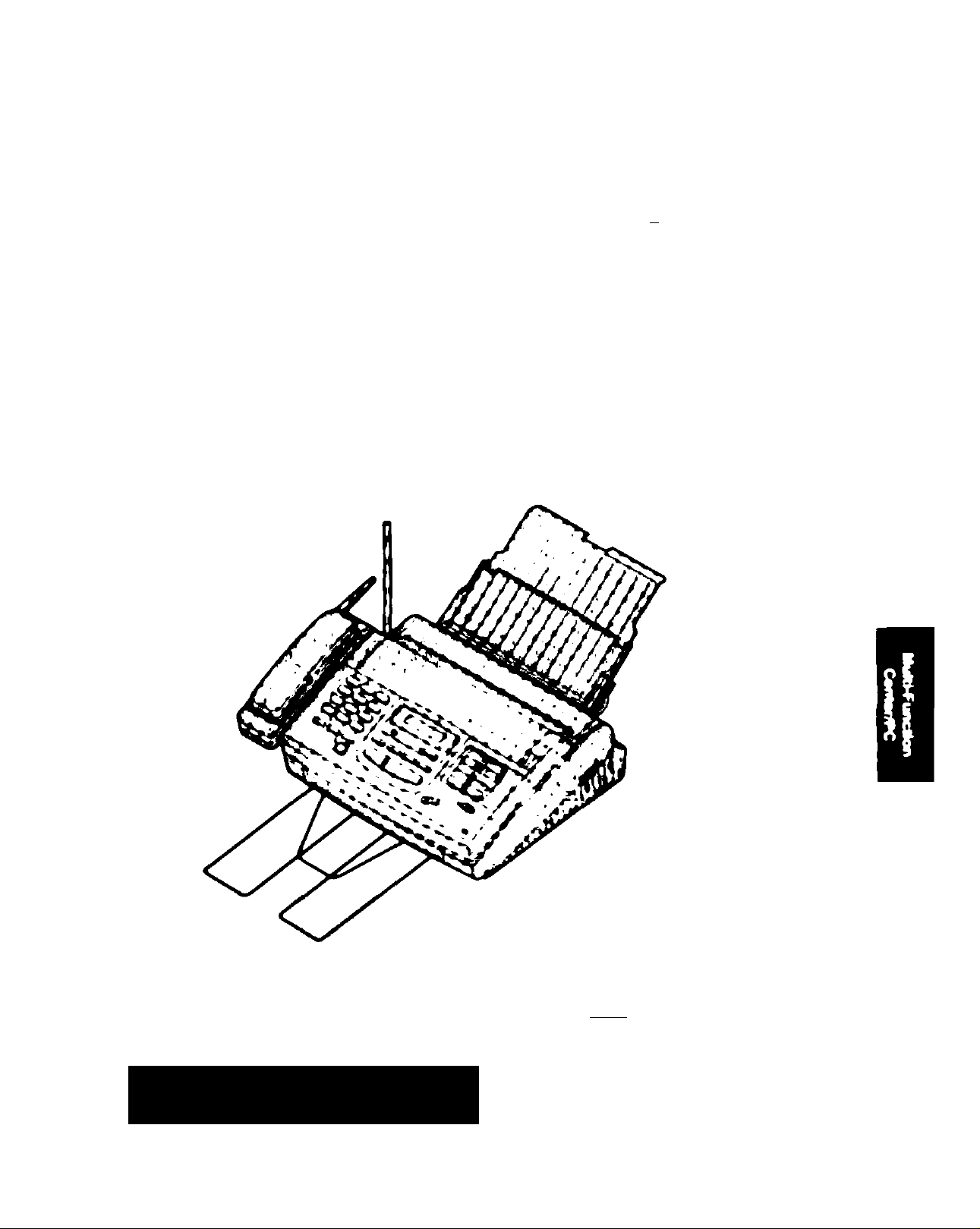
Panasonic
Muttl-f unction Plain Papar Facalmlla
with 900MHz CorrNaaa Phona
t-"-- -- ^
*X z'
Modal No.
KX-FMC230
To oat ataftad.
^ plaaaa raad tha
^ Ouldt Start aactlon
/ (pagas 10 to 17).
í
OPERATING INSTRUCTIONS
Plaase raad thaaa Oparattng Inatnicaona
bafore uamg tha unit and aava for futura
raf arenca.
FOR OPERATION ASSISTANCE.
CALL 1-aOO-HELP-FAX (1-000-435-7329)
OR SEND A FAX TO 1-215-741-2009
•TM product N Úm%kg^9ó lor ucc toi the
United atam ol Amertoa. and may not
operate toi other countrtea. (See page
114 far more delaao)
•Eaie producto) ha ado daaftarm para a
an to* Eaiadoe Untdoe da Amdnca. y puede
tConaiNe la pagne 114 para tener mée
)
Page 2
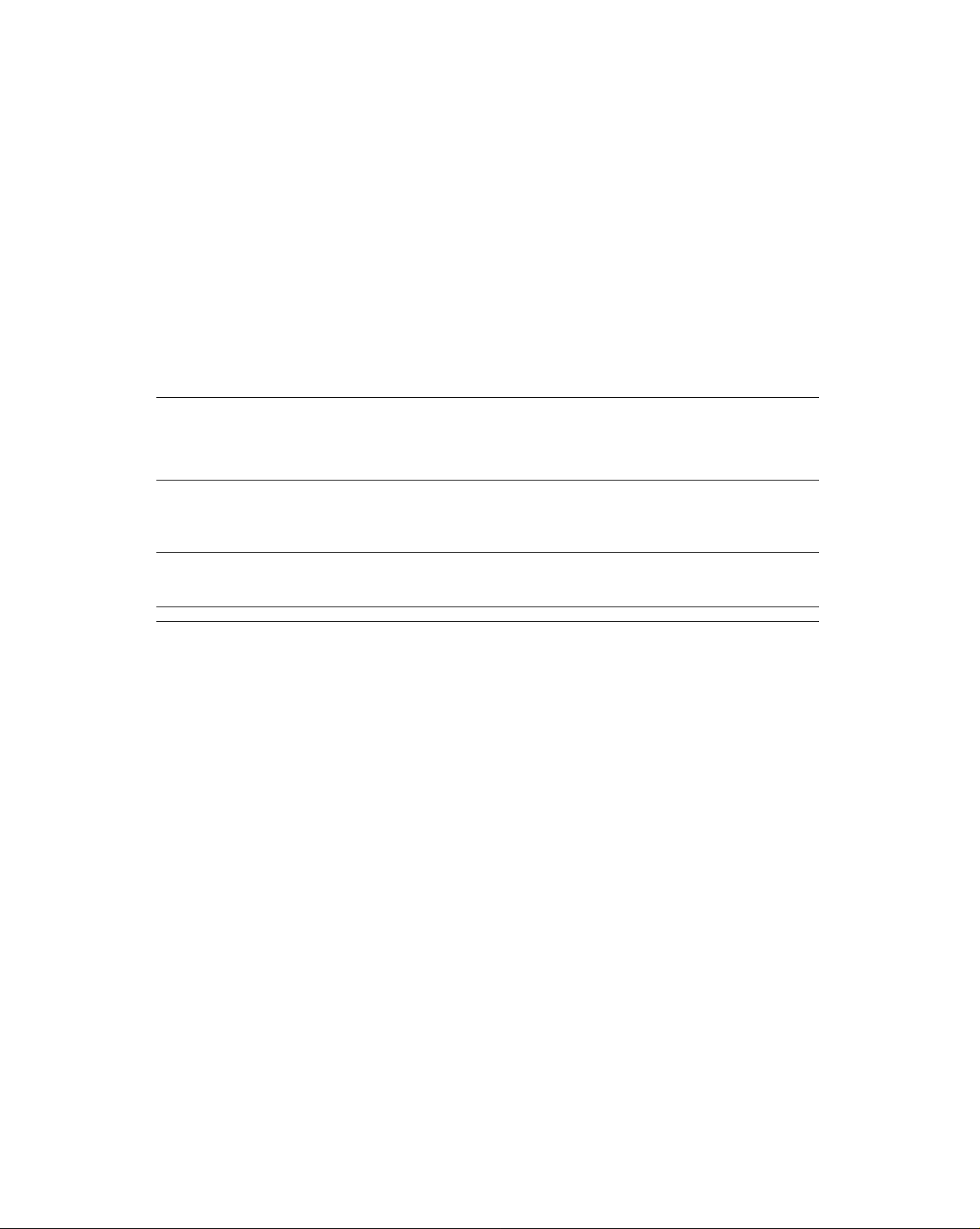
Thank you for purchasing the Panasonic Multi-Function Plain Paper Facsimile with 900 MHz Cordless Phone.
Welcome to the world of Panasonic facsimiles.
This Panasonic Multi-Function plain paper facsimile with 900MHz cordless phone combines
the telephone, copier, scanner, PC Fax, printer and TAM interface functions to provide you
with more efficient office or home use. By utilizing these convenient features, you can
maximize the effectiveness of this unit.
Things you should keep records of
г-------------------------------------------------------------------------------------------------------------------1
\ Attach your sales receipt here \
For your future reference
Date of purchase
Dealer’s name and address
Dealer’s telephone number
Serial No.
(found on the bottom of the unit)
Caution:
•The telephone Protection Act of 1991 requires the following information to be clearly stated either at the top
or bottom margin of the first message page when transmitting messages via telephone facsimile:
—Date and time of transmission,
—Identification of the business, entity or person{s) sending the facsimile and,
—Telephone number of the business, entity or person(s).
To program this information into your facsimile machine, complete all the instructions on pages 23 through
25.
• Note that the images of copied or received documents will remain on the used film. When disposing of the
used film, use discretion.
• Do not rub or use an eraser on the printed side, as the print may smear.
Trademarks
IBM is a registered trademark of International Business Machines Corporation.
Microsoft® and Windows® are registered trademarks of Microsoft Corporation in the United States and/or other
countries.
All other trademarks identified herein are the property of their respective owners.
Copyright:
This manual is copyrighted by Kyushu Matsushita Electric Co., Ltd. (KME) and its licensee. Under the
copyright laws, this manual may not be reproduced in any form, in whole or part, without the prior written
consent of KME and its licensee.
Kyushu Matsushita Electric Co., Ltd. 1997
Page 3
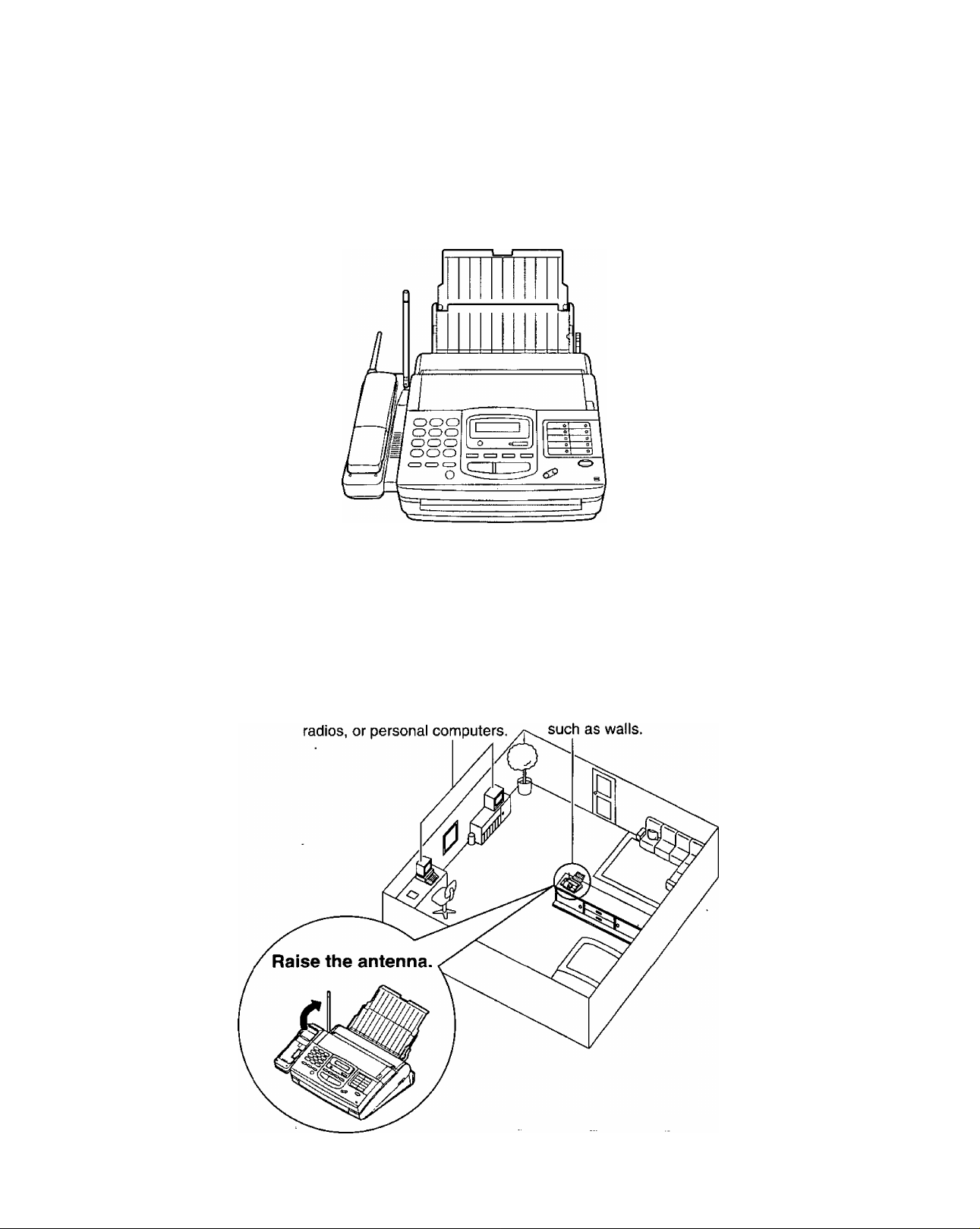
For best performance
Battery charge
To power the handset, install the battery and charge for about 15 hours before initial use (p. 27).
Operating distance and noise
Calls are transmitted between the main unit and the handset using wireless radio waves. For maximum
distance and noise free operation, the recommended main unit location is:
Away from electrical
appliances such as TVs,
In a HIGH and CENTRAL
location with no obstructions
For Assistance, Call 1-800-435-7329
Page 4
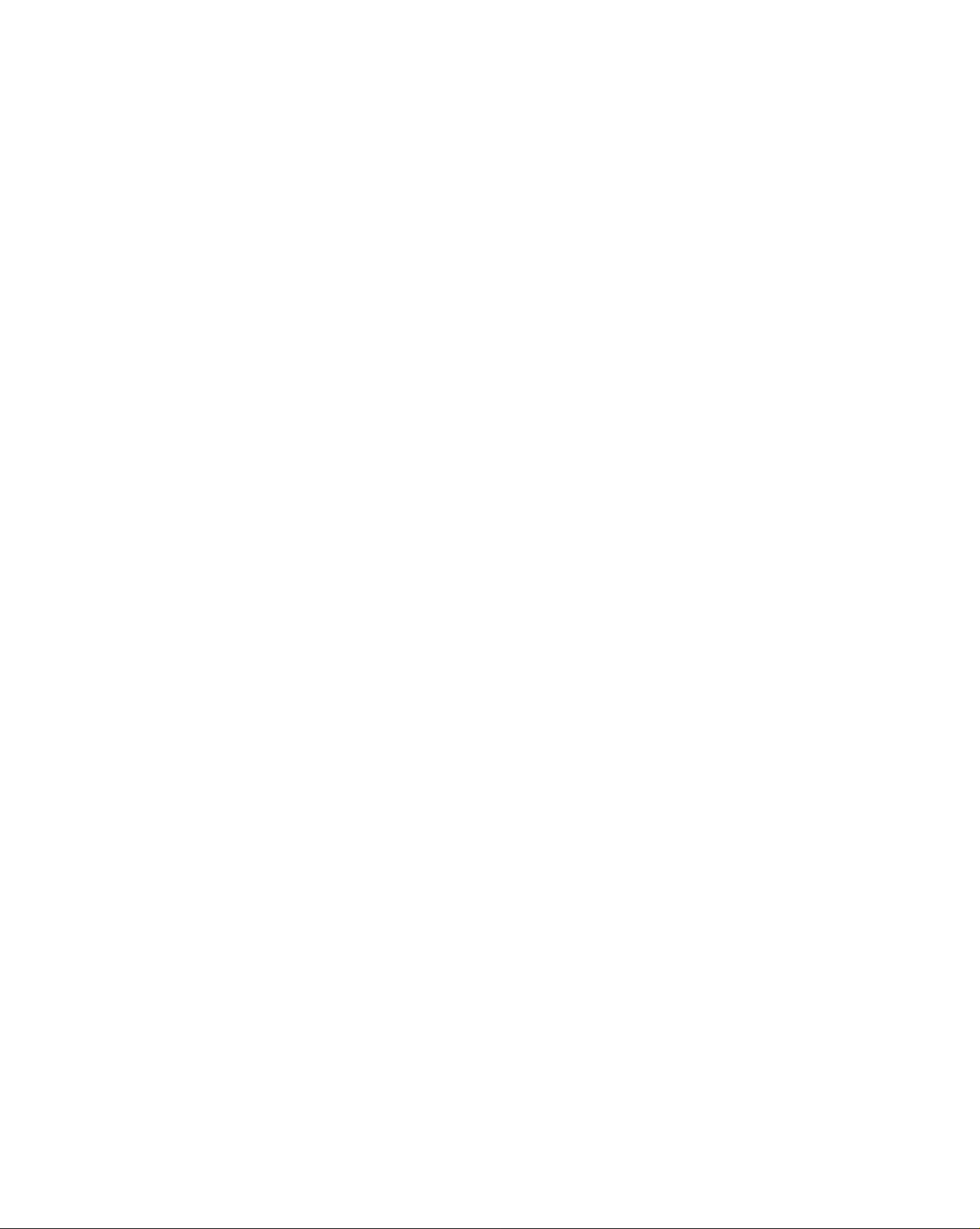
Important safety instructions
When using this unit, basic safety precautions
should always be followed to reduce the risk of fire,
electric shock, or personal injury.
1. Read and understand alt instructions.
2. Follow all warnings and instructions marked on
this unit.
3. Unplug this unit from AC outlets before
cleaning. Do not use liquid or aerosol
cleaners. Use a damp cloth for cleaning.
4. Do not use this unit near water, for example,
near a bath tub, wash bowl, kitchen sink, or
the like.
5. Place this unit securely on a stable surface.
Serious damage and/or injury may result if the
unit falls.
6. Do not cover slots and openings on the unit.
They are provided for ventilation and
protection against overheating. Never place
the unit near radiators, or in a place where
proper ventilation is not provided.
7. Use only the power source marked on the unit.
If you are not sure of the type of power
supplied to your home, consult your dealer or
local power company.
8. For safety purposes this product is equipped
with a three prong grounded plug. If you do
not have this type of outlet, please have one
installed. Do not use any type of adaptor plug
to defeat this safety feature.
9. Do not place objects on the power cord. Install
the unit where no one can step or trip on the
cord.
10. Do not overload wall outlets and extension
cords. This can result in the risk of fire or
electric shock.
11.
Never push any objects through slots in this
unit. This may result in the risk of fire or
electric shock. Never spill any liquid on the
unit.
12.
To reduce the risk of electric shock, do not
disassemble this unit. Take the unit to an
authorized servicenter when service is
required. Opening or removing covers may
expose you to dangerous voltages or other
risks. Incorrect reassembly can cause electric
shock when the unit is subsequently used.
Unplug this unit from the wall outlet and refer
13.
servicing to an authorized servicenter when
the following conditions occur:
A. When the power supply cord or plug is
damaged or frayed.
B. If liquid has been spilled into the unit.
C. If the unit has been exposed to rain or
water.
D. If the unit does not work normally by
following the operating instructions. Adjust
only controls covered by the operating
instructions. Improper adjustment may
require extensive work by an authorized
servicenter.
E. If the unit has been dropped or physically
damaged.
F. If the unit exhibits a distinct change in
performance.
14.
During thunderstorms, avoid using telephones
except cordless types. There may be a remote
risk of an electric shock from lightning.
15.
Do not use this unit to report a gas leak, when
in the vicinity of the leak.
SAVE THESE INSTRUCTIONS
For Assistance, Call 1-800-435-7329
Page 5
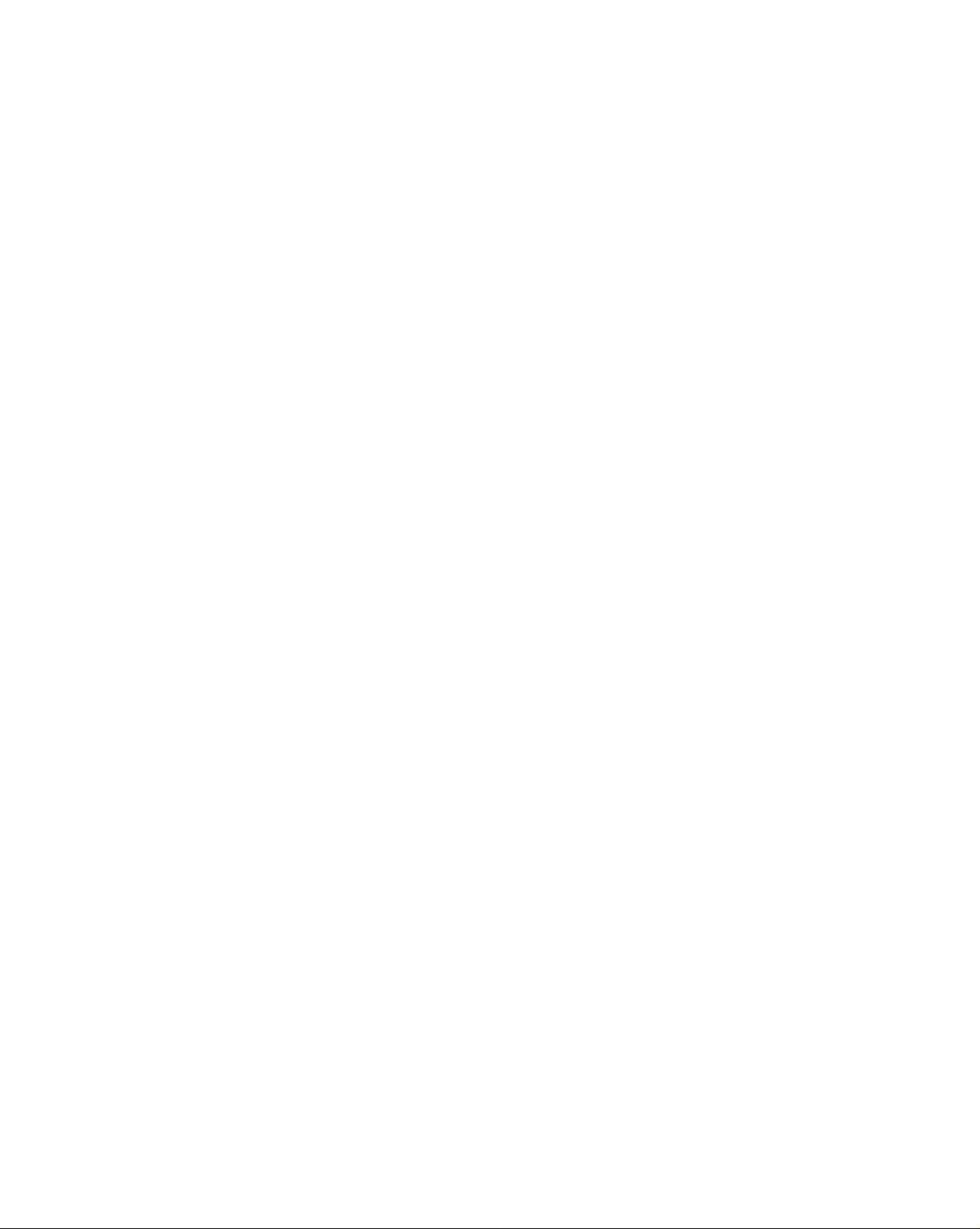
CAUTION:
To reduce the risk of fire or injury to persons, read
and follow these instructions.
1. Use only the battery(ies) specified.
2. Do not dispose of the battery(ies) in a fire. They
may explode. Check with local waste
management codes for special disposal
instructions.
3. Do not open or mutilate the battery(ies).
Released electrolyte is corrosive and may
cause burns or injury to the eyes or skin. The
electrolyte may be toxic if swallowed.
4. Exercise care in handling batteries in order not
to short the battery to conductive materials such
as rings, bracelets, and keys. The battery
and/or conductor may overheat and cause
burns.
5. Charge the battery(ies) provided with or
identified for use with this product only in
accordance with the instructions and limitations
specified in this manual.
INSTALLATION:
1. Never install telephone wiring during a lightning
storm.
2. Never install telephone jacks in wet locations
unless the jack is specifically designed for wet
locations.
3. Never touch uninsulated telephone wires or
terminals unless the telephone line has been
disconnected at the network interface.
4. Use caution when installing or modifying
telephone lines.
WARNING:
To prevent the risk of fire or electrical shock, do
not expose this product to rain or any type of
moisture.
OTHER INFORMATION:
• Keep the unit away from electrical noise
generating devices, such as fluorescent lamps
and motors.
•The unit should be kept free from dust, high
temperature, and vibration.
•The unit should not be exposed to direct sunlight.
• Do not place heavy objects on top of this unit.
• Do not touch the plug with wet hands.
For Assistance, Call 1-800-435-7329
Page 6
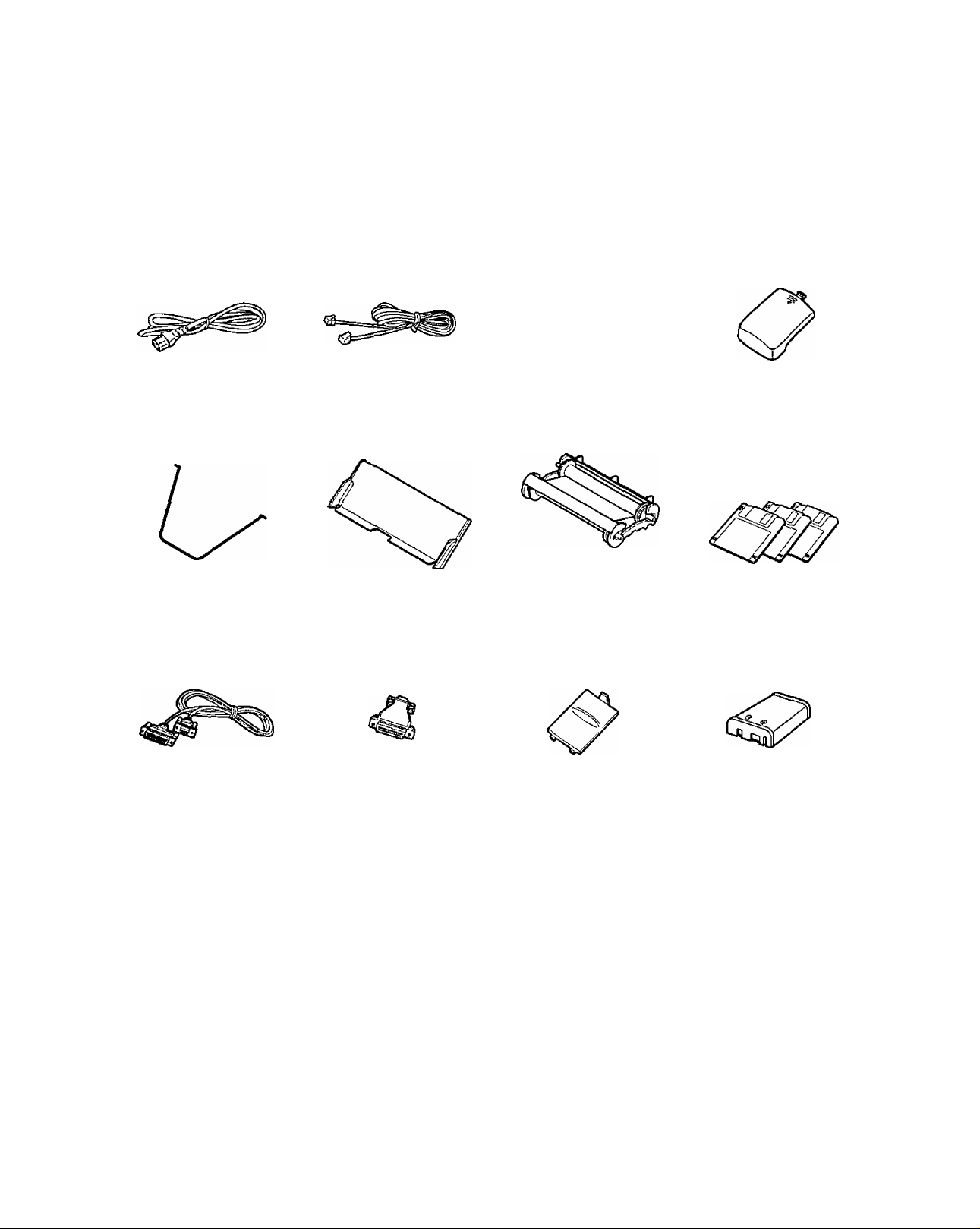
Included accessories
To order, call toll free 1-800-332-5368 or see the fax order instructions on the next page.
Power cord
Part No. PQJA200Z
Diverter
Part No. PFUS1074Z
RS232C cable____1 pc.
............
..................
1 pc.
1 pc.
Telephone line
cord ................
Part No. PQJA59V
Paper tray
Part No. PFYE1FMC230M
Adaptor
..............
..................
1 pc.
1 pc.
1 pc.
Cordless handset.. 1 pc.
J
□oo
Film cartridge ..
(with starter film)
—The film cartridge is
pre-installed.
Battery cover for
main unit
Part No. PFKK1007Z1
...............
1 pc.
1 pc.
Battery cover for
cordless handset.. 1 pc.
Part No. PFYCFMC230M
Panasonic Multi-Function
Center Software
(Floppy disks)
Part No. PFZXFM210M
Battery
Part No. KX-A92
.........
-----
3 pcs.
1 pc.
• If any items are missing or damaged, check with the place of purchase.
•The part numbers listed above are subject to change without notice.
•Save the original carton and packing materials for future shipping and transporting of the unit.
For accessory order, call toll free 1-800-332-5368
Page 7
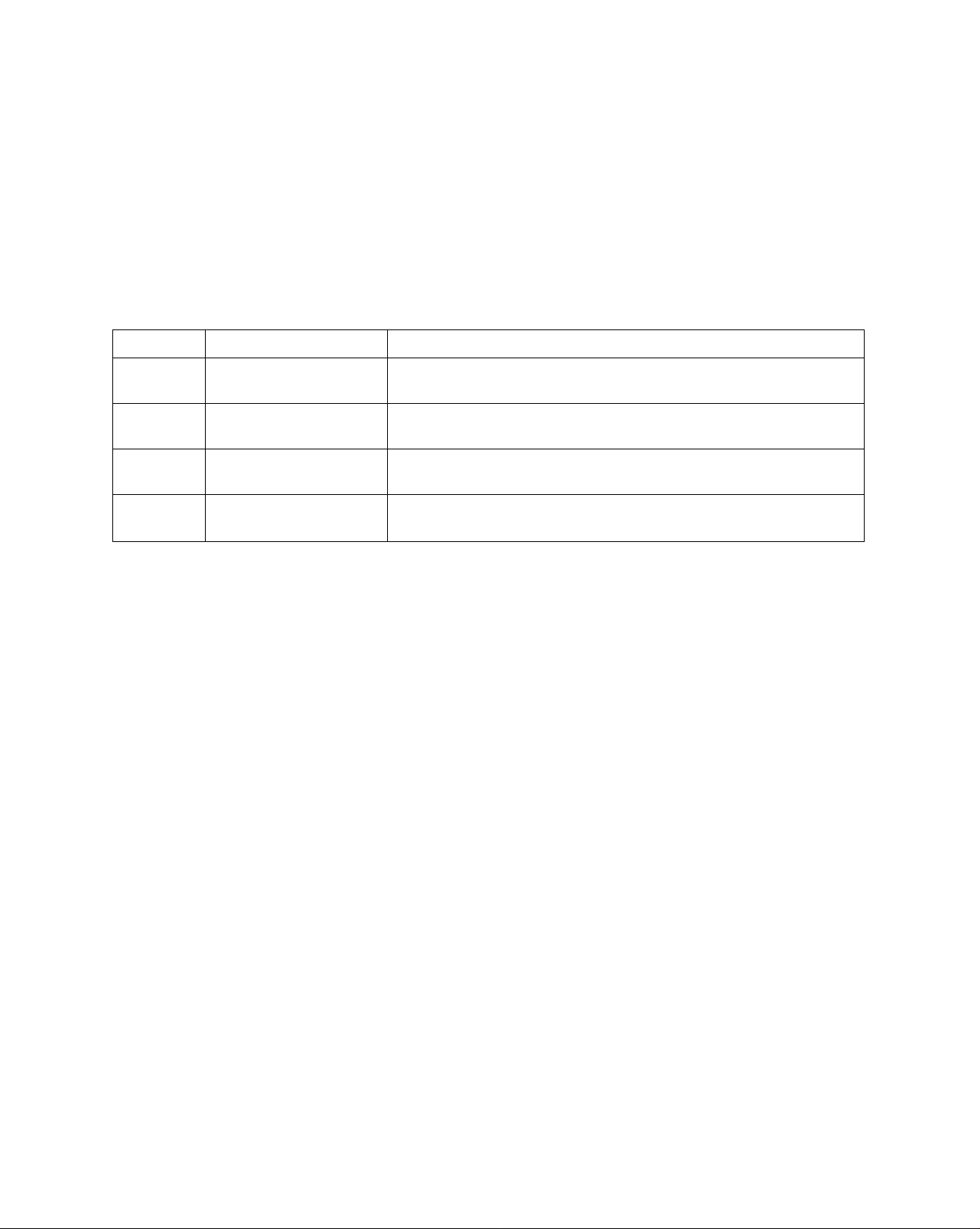
Accessory order information
The starter film is only 20 meters (65') long. We recommend buying regular film [100 m
(328')] for extra stock.
To order, call toll free 1-800-332-5368 or see the fax order instructions below.
Fax orders: Please send a fax to 1-800-237-9080. Include: Your name, shipping address,
telephone number. Credit card type, number, expiration and your signature. Part number of
accessories you want, and quantity. Delivery method—overnight, 2nd day, or ground.
Model No.
KX-FA135
KX-FA136 Replacement film
KX-FA180
P-P592
(KX-A92)
Description
Film cartridge
RS232C cable
Rechargeable battery
Specifications
1 cartridge and 1 film [216 mmx 100 m (8/2" x 328') roll]
(The film has been already installed in the cartridge.)
2 films 216 mmx 100 m (872"x328') rolls
(Film only. Use with your original cartridge.)
DB9 Female/DB25 Male
(Includes adaptor.)
Ni-Cd battery
Note:
The film is not reusable. Do not rewind and use the film again.
For accessory order, call toll free 1-800-332-5368
Page 8
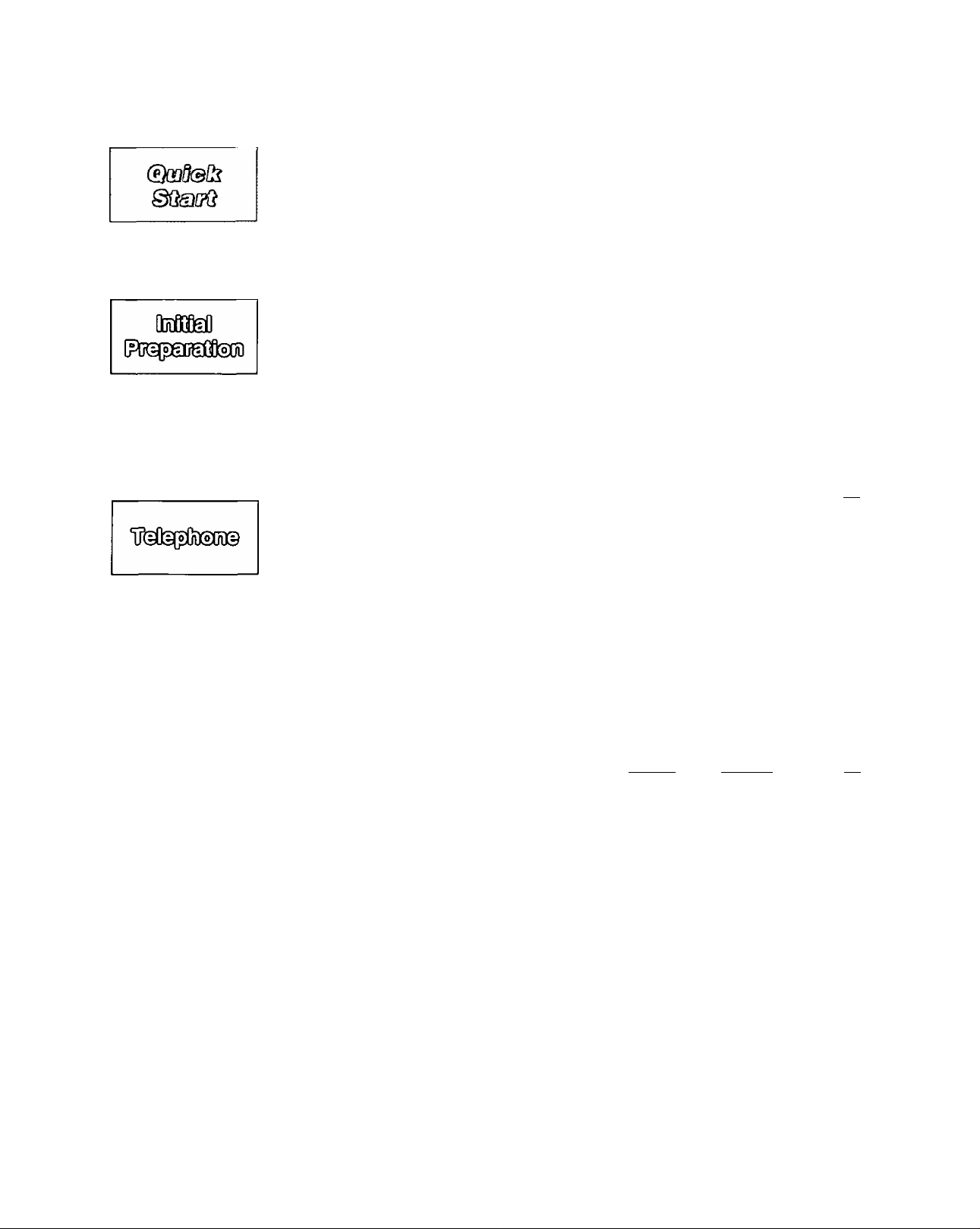
Table of Contents
Installation and connections
To make a voice call
To answer a voice call
............
.........
To make a copy....................
To transmit documents
To receive documents
PC information
Setup (Main Unit) Overview .......................................................................
Setup (Handset) Setting up the cordless handset
Volumes Adjusting volumes
Making Cails Making calls with the handset
Answering Caiis Answering calls with the handset
Caller ID
Intercom
Dialing
Voice Contact Talking to the caller during or after fax receiving
Sending Faxes
Receiving Faxes Selecting the way to receive calls
8
For Assistance, Call 1-800-435-7329
....................
Assembly
Installing the paper
Connections.................................................................
Location of controls......................................................
Help function ...............................................................
Programming the date/time, your name and facsimile
Battery charge
Making calls with the speakerphone
Answering calls with the speakerphone
Service from a telephone company
Printing a caller list
Intercom between the handset and the main unit
Transferring a call between the handset and main unit
Storing telephone numbers in the main unit
Storing telephone numbers in the handset
Using automatic dialing
Using the electronic telephone directory (searching for
TONE, FLASH and PAUSE buttons
Setting the dialing mode (touch tone or pulse)
Sending manually ...........................................................
Sending using automatic dialing/electronic telephone
Acceptable documents ...................................................
Printing the transmission report
Setting the journal report to print automatically...............
Sending documents from memory
Sending documents overseas ........................................
Transmit polling (letting the other machine receive fax
........
.........
.....................................................................
......................................................
telephone number ....................................................
...........................
...................
...........
.........................
.........
................
...................
.................................................
a station name stored for automatic dialing)
............................
or transmission..................................................
directory........................................................................
.....................................
Printing a cover page
Delayed transmission (sending a fax at a specific time)
Reserving transmission during fax reception
(sending a fax as soon as receiving is completed)
on your unit)
TEL mode (answering all calls manually) .........................
FAX ONLY mode (all calls are received as faxes)
EXTTAM mode
(using with an external telephone answering machine)
.................................................................
......................................................
.................................
.......................................
.............
............
..........
.
10
12
13
14
15
16
17
18
18
20
21
22
22
23
26
27
29
30
31
32
32
33
34
35
36
37
38
39
40
41
42
43
44
45
47
48
49
50
51
52
53
54
55
56
58
59
60
Page 9
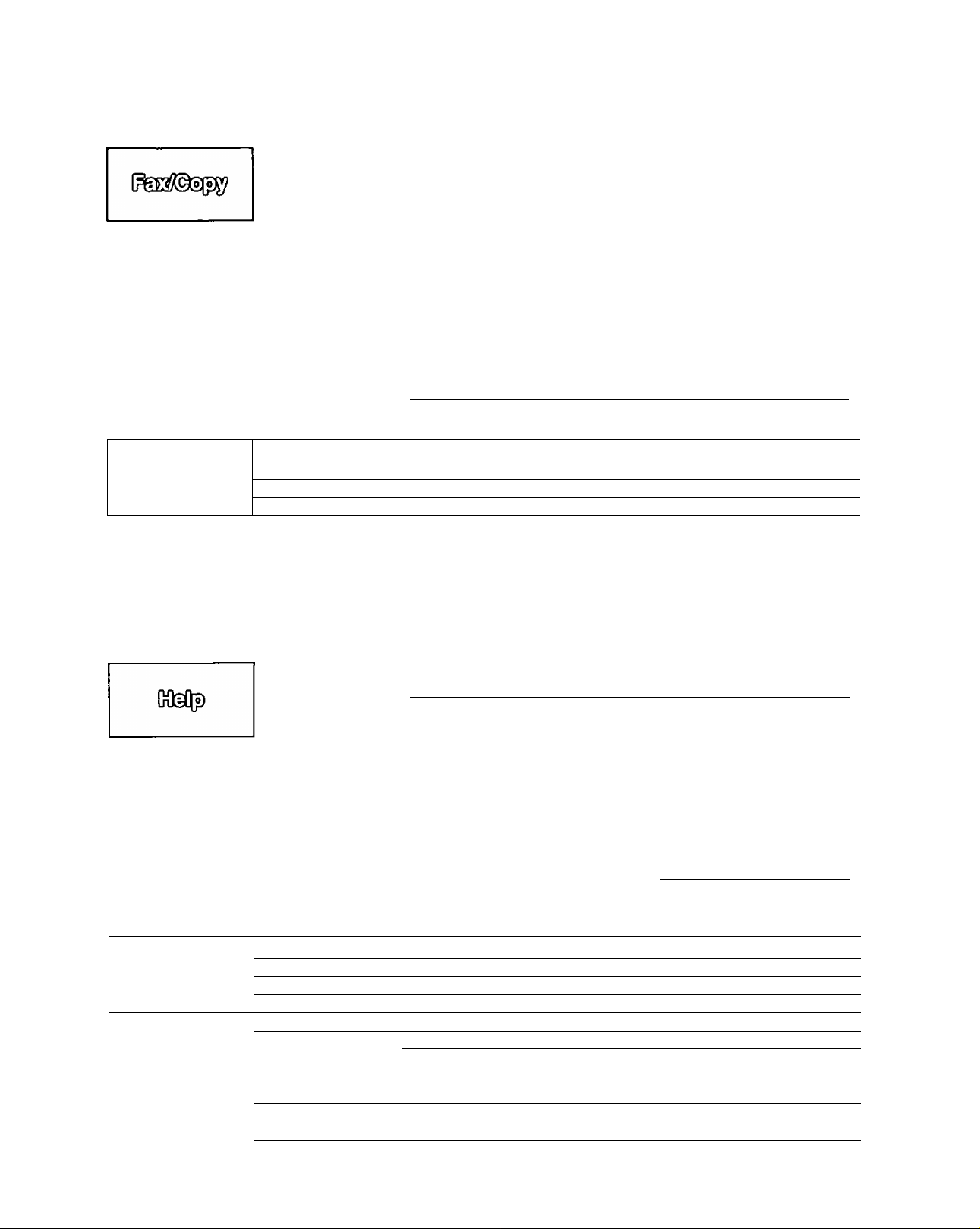
OdjfeCr QQSìiTiì
OM&^SflDDSiSgiD
©asfiM?©
©SGDSQgl]
ODDiteXiDijiEiiflSOD
..
- ■ ■■ ■ - ■ ■■
Receiving Faxes
(cont.)
Copying
Setup
Address Book
Printer
PC Fax
PC Receiving
Send from Fax Faxing a document from the facsimile unit using the PC
Scanning
More Information PC link (turning PC related functions on/off)
Error Messages
Operations
Power Failure
Jams
Ink Film
Battery
Cleaning
Display Contrast
Features Summary
Reset
Print Reports
FCC Information
Warranty
Specifications
Directory
Index ........................................................................................................................ 127
TEL7FAX mode (receiving voice calls but not hearing
rings when a fax is received)................................................ 63
Distinctive ring service
Using an extension telephone to receive fax messages
Receive polling (retrieving faxes placed on another machine) .. 69
Film/Paper save
Extending paper save documents to normal size
Receiving other sizes of documents
Setting the silent detection (when receiving faxes from
older fax machines)................................................................. 73
Setting the memory reception alert
Setting the friendly reception...................................................... 74
Signaling your pager when you receive a fax
Film detection ............................................................................ 76
Making a copy
Copy reduction
Connecting to a computer
Installing the Multi-Function Center software
Personal information database for fax and phone numbers .
Using as a printer
Sending documents
Receiving faxes on your PC .
Viewing faxes on your screen
Printing received documents.
Using your fax machine as a scanner
List of Multi-Function applications and help instructions
Error messages on printed reports ............................................ 95
Error messages on the LCD display
When a function does not work, check here before requesting
help (General, Fax transmission, Fax reception, Copying,
In the EXT.TAM mode and Multi-Function Center)
If a power failure occurs—this is what happens....................... 106
Clearing a recording paper jam.....................................
When a document you are sending jams......................
When documents you send do not feed, or multi-feed
Checking how much film you have left
Replacing the film or film cartridge ^
Optional spare battery
Cleaning the document feeder
Cleaning the thermal head ...
Cleaning the charge contacts .
Changing the LCD display contrast ..................................
Summary of user programmable features
Resetting the advanced features
Fax history, autodial list, feature settings, caller ID ....
List of FCC requirements and information
Limited warranty ...............................................................
Servicenter Directory ........................................................
Notes for product service and shipping the product ....
Technical data about this product
Place to write information you have stored in
automatic dialing
............................................................................
..........................................................................
..............................................................
............
........................................................................
.....................
.........................................
............................................
....................
........................................................
...........................
....................................................................
.......................
..........................
.................
'........................................... 85
........................................
................................
.........................................
..................................
.......................
.....................................
.......................
.....................................
....................................
— 75
.................
............
................
.... 116
.... 117
.... 118
.... 119
.... 120
.... 121
.... 122
.... 123
. ... 124
.... 125
.
66
68
70
71
72
74
77
78
. 79
. 82
90
91
92
93
96
98
107
109
109
110
110
112
114
114
115
80
83
87
88
89
For Assistance, Call 1 -800-435-7329
Page 10
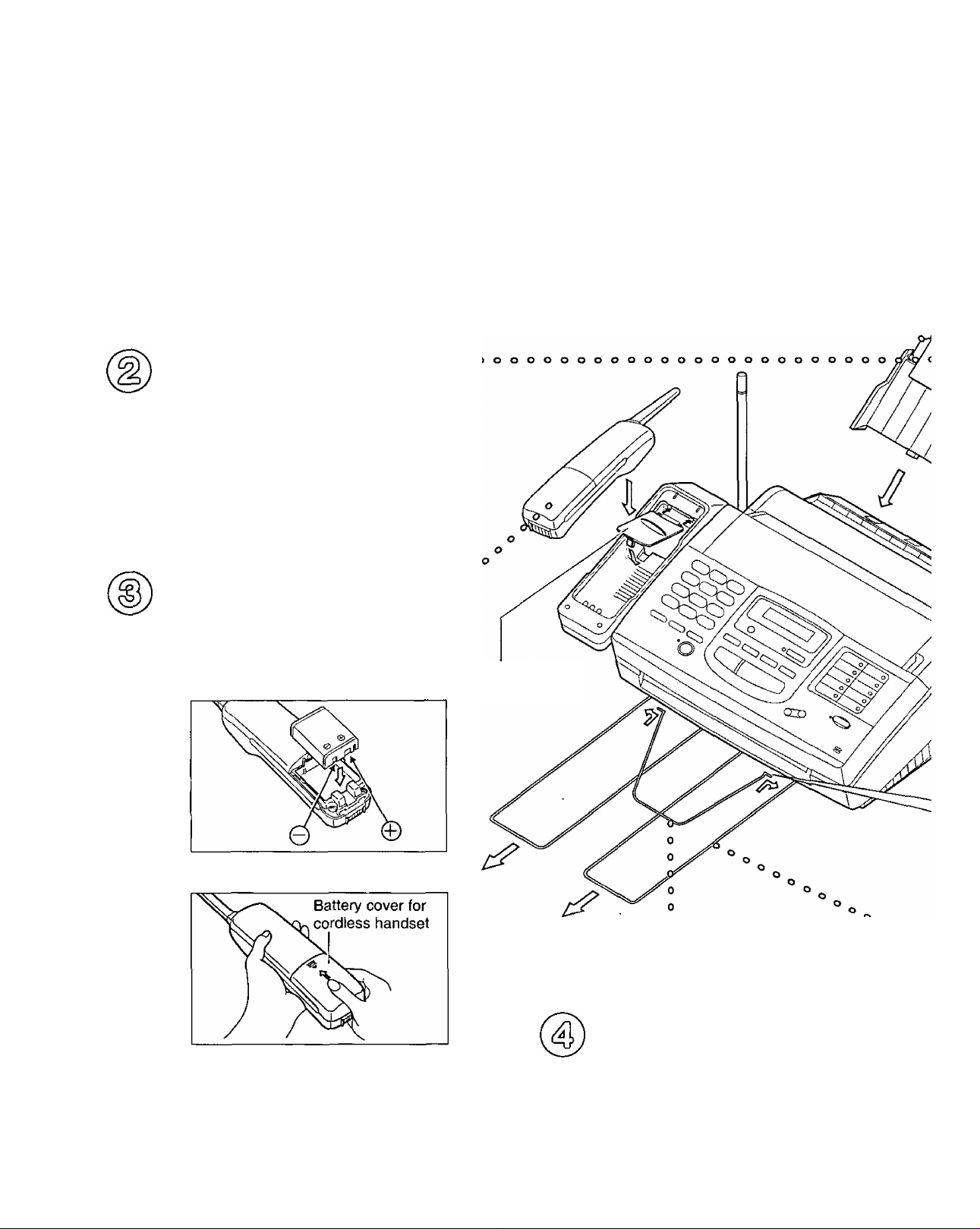
Installation and connections
Paper tray (See page 19.)
A. Open the paper tray.
B. Insert the two tabs on the paper tray
into the slots on the back of the unit.
Paper {See page 20.)
A. Pull the recording paper set lever
forward.
B. Fan the stack of paper to avoid a
paper jam and insert the paper into
the paper tray.
C. Move the recording paper set lever
back.
Handset (See page 27.)
A. Close the battery cover for the
main unit.
o o o o
oooooooooooooooooooooo
B. Install the battery as shown
observing the proper polarity.
C. Install the battery cover.
D. Place the handset on the cradle
for about 15 hours.
Battery cover for
the main unit
Diverter (See page 19.)
A. Insert the diverter into the slots on the
main unit until it locks into place.
10
For Assistance, Call 1-800-435-7329
Page 11
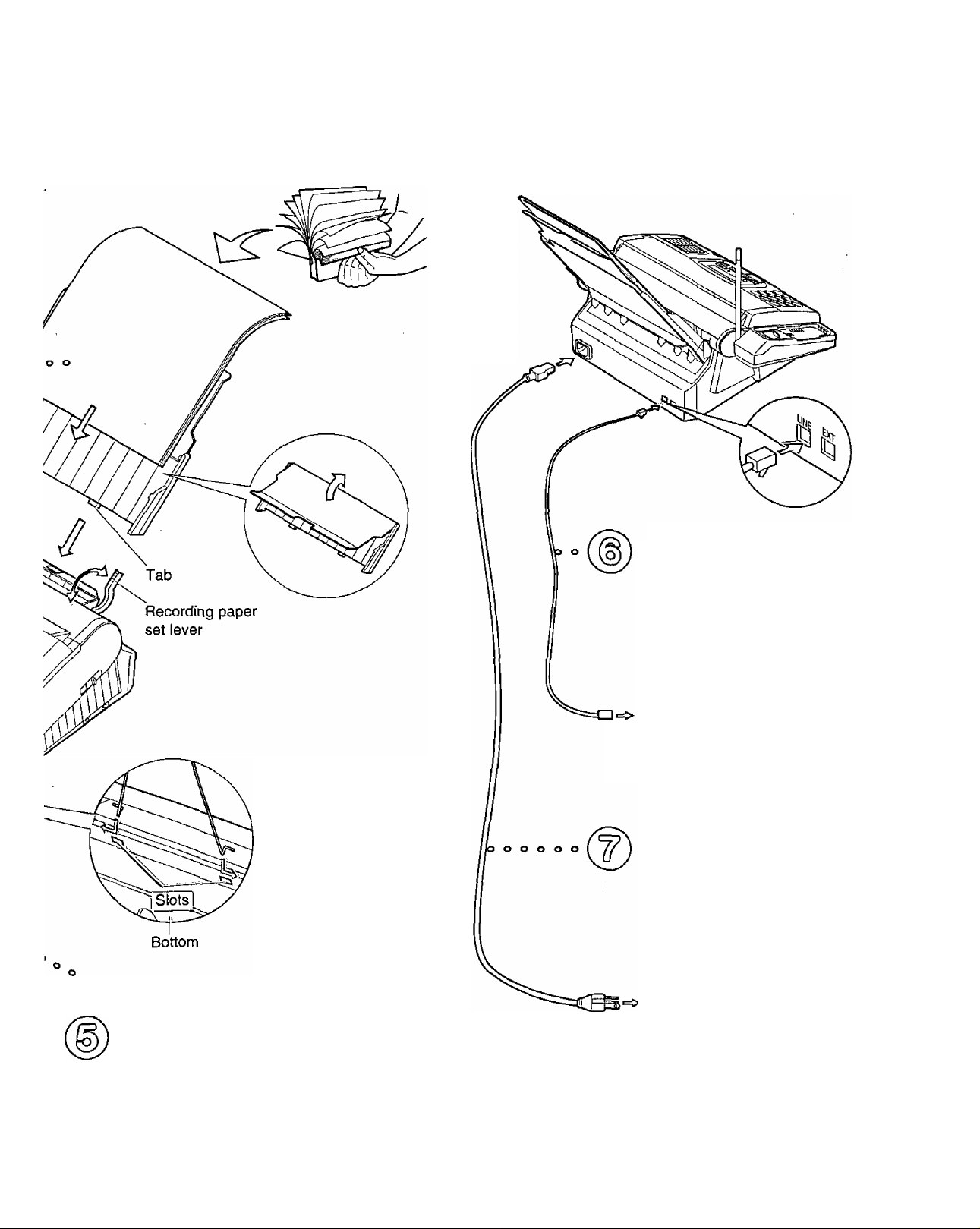
a}Qü3(B[^
Telephone line
cord (See page 21.)
Line surge \
(
protector )
Power cord
(See page 21.)
A. Connect to “LINE” on
the unit.
B. Connect to a single
telephone line jack.
Single telephone
line (RJ11C)
A. Connect to the power
socket.
B. Connect to a power
outlet.
Paper stacker (See page 19.)
A. Pull out the paper stacker from the
bottom of the unit completely.
For Assistance, Call 1-800-435-7329
Power surge
(
protector
Power outlet
(120 V, 60 Hz)
)
11
Page 12
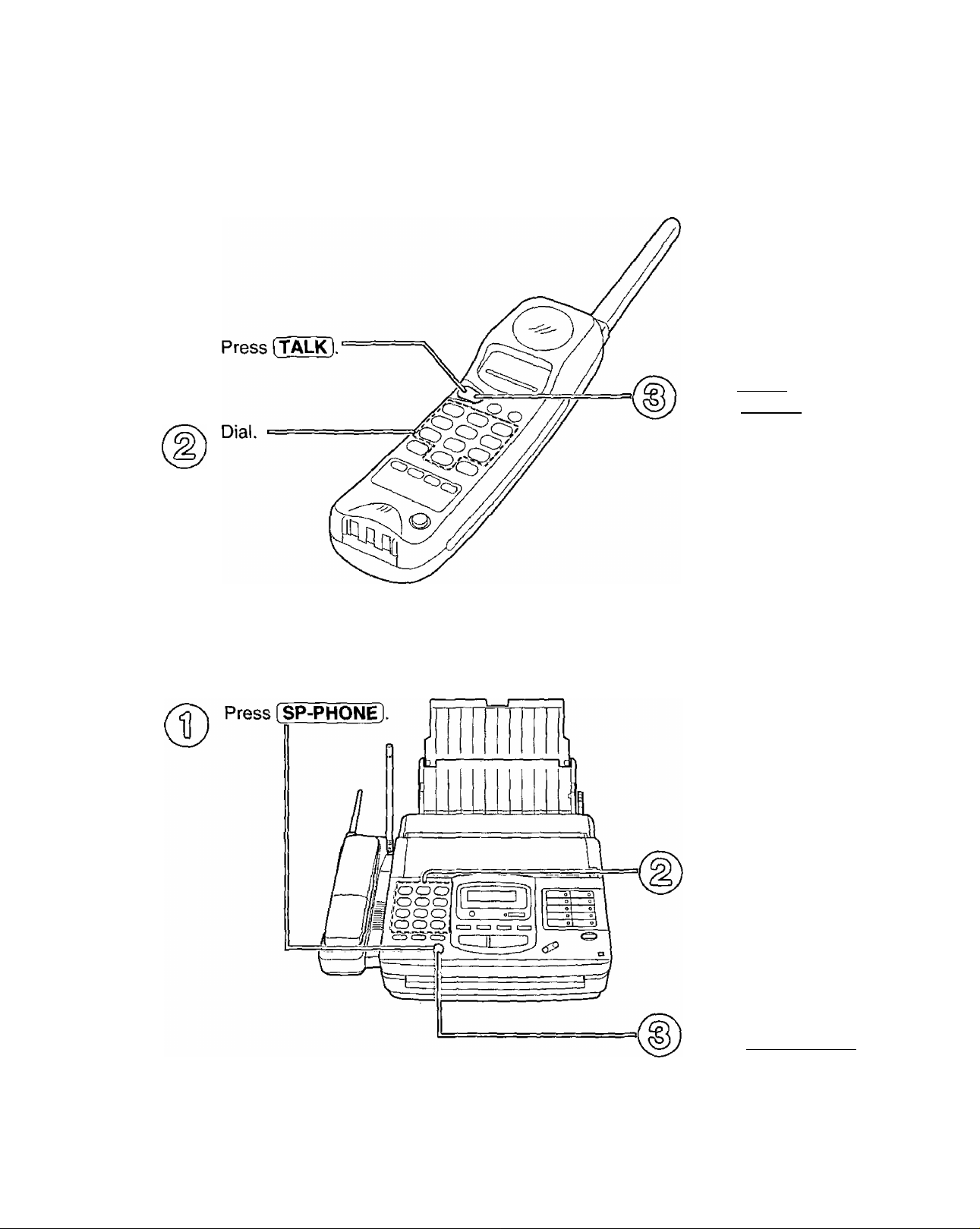
@in8®[!^ QQshtS
To make a voice call
Using the handset (See page 30.)
To hang up,
press [TALK).
Using the speakerphone (See page 31.)
Dial.
To hang up,
press [ SP-PHONEl.
12
For Assistance, Cali 1 -800-435-7329
Page 13
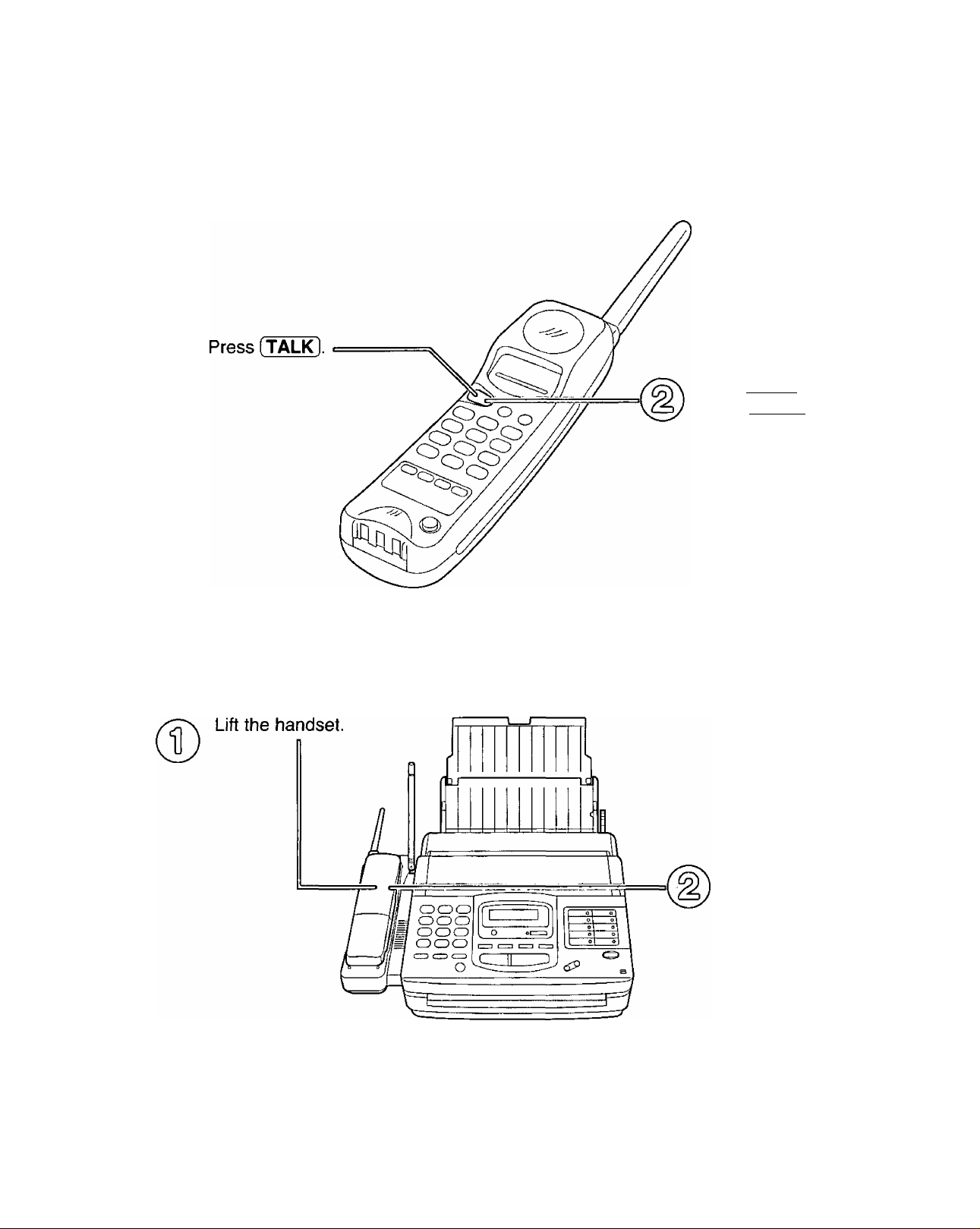
To answer a voice call
Handset is off the main unit (See page 32.)
QQSiiTii
To hang up,
press [TALK].
Handset is on the main unit (See page 32.)
After talking,
hang up the
handset.
For Assistance, Call 1-800-435-7329
13
Page 14
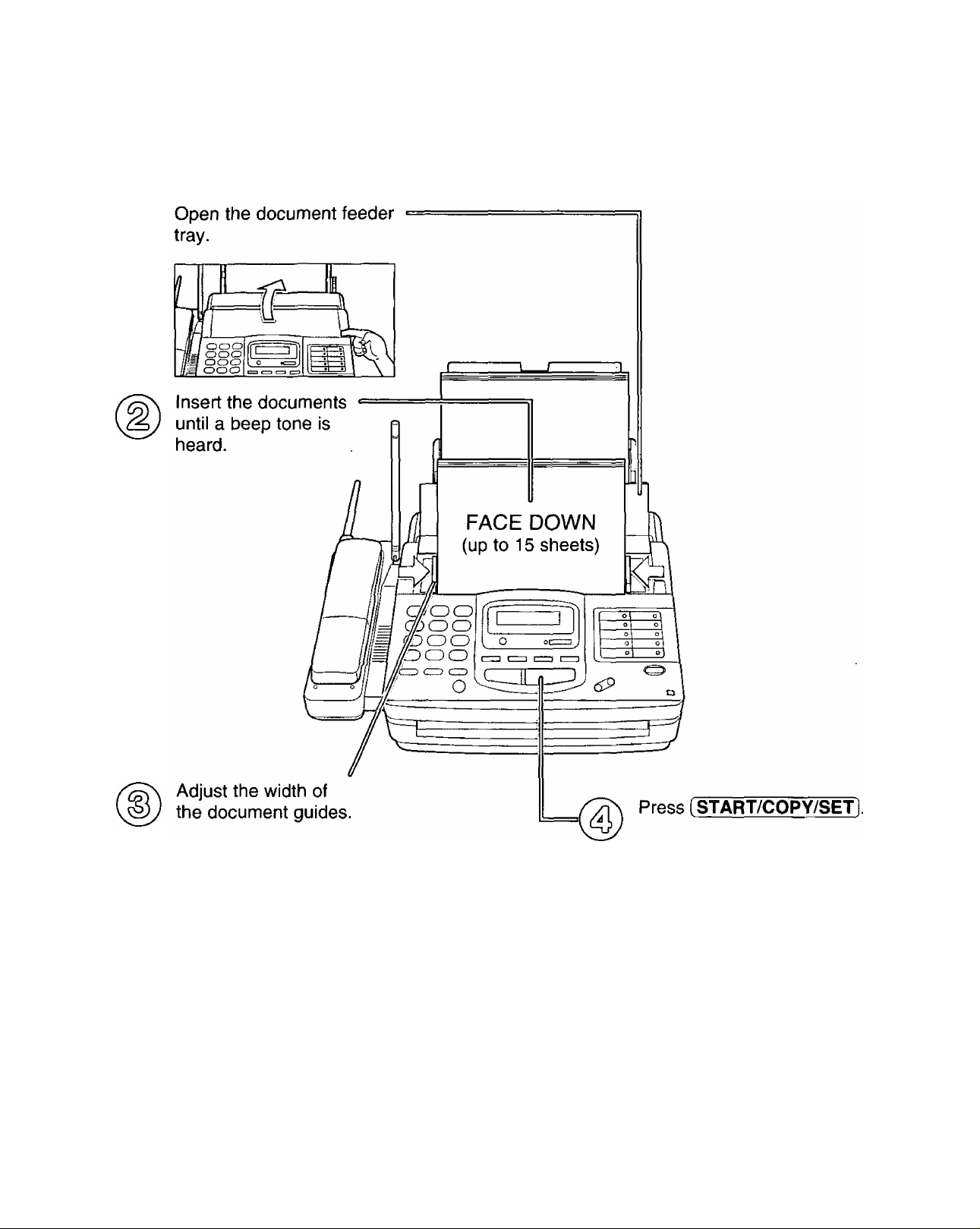
To make a copy
• For further details, see page 77.
14
For Assistance, Call 1-800-435-7329
Page 15
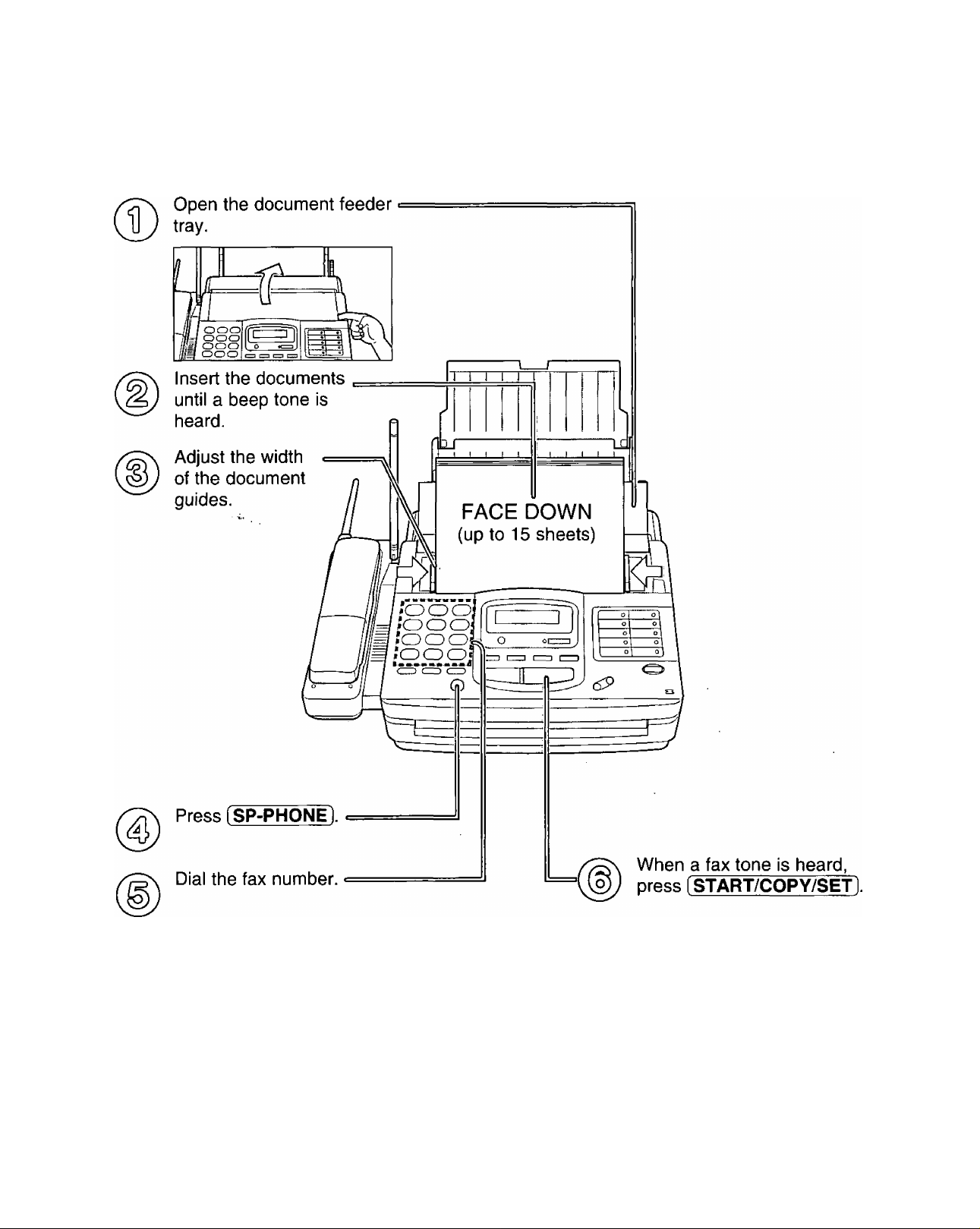
To transmit documents
• For further details, see page 44.
For Assistance, Call 1-800-435-7329
15
Page 16
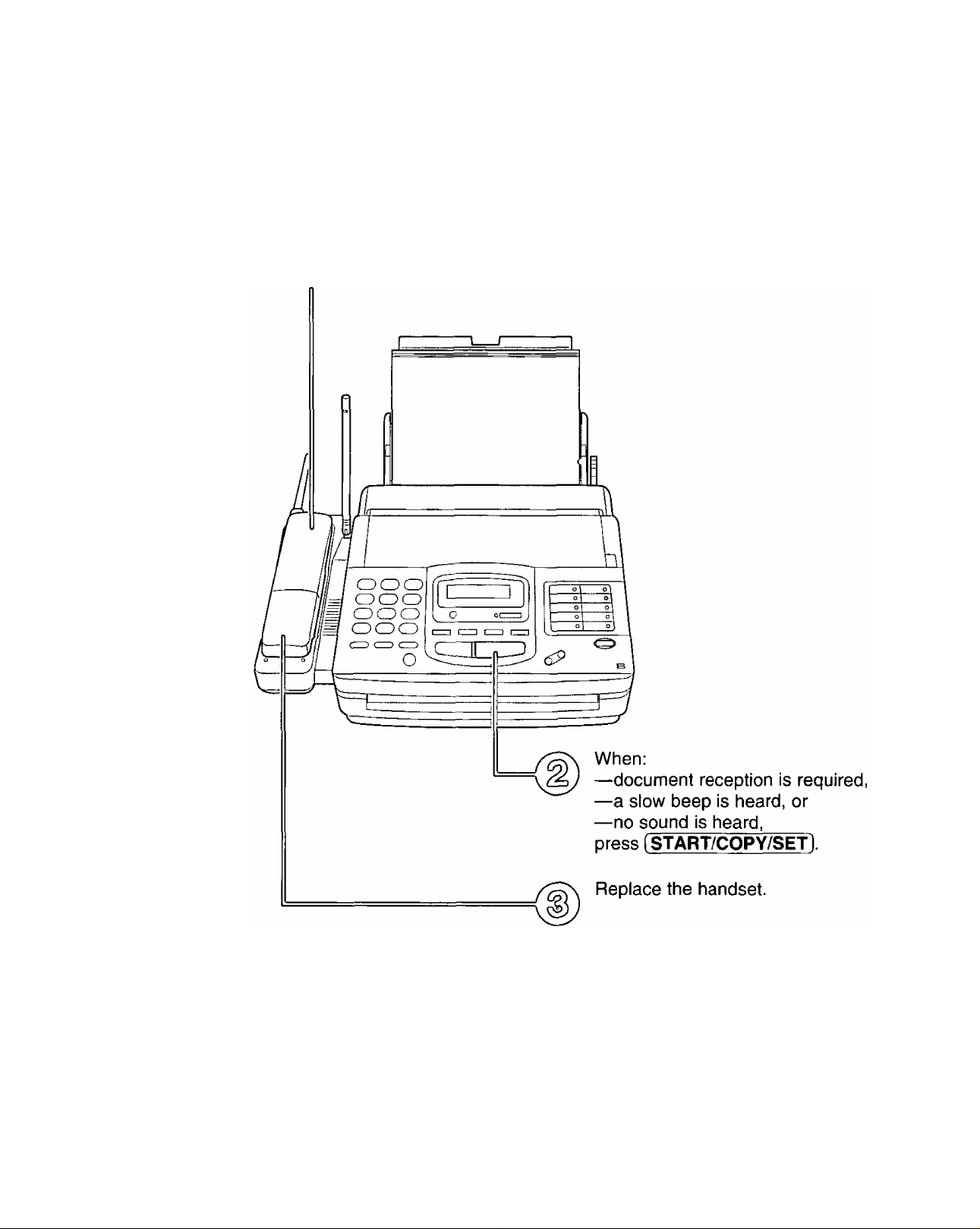
^(hQ(bI]s QiiSiiTiI
To receive documents
When the unit rings, lift the
handset to answer the call.
*For further details, see page 58.
'You can select the desired receiving mode according to your needs.
See pages 56 and 57.
16
For Assistance, Call 1 -800-435-7329
Page 17
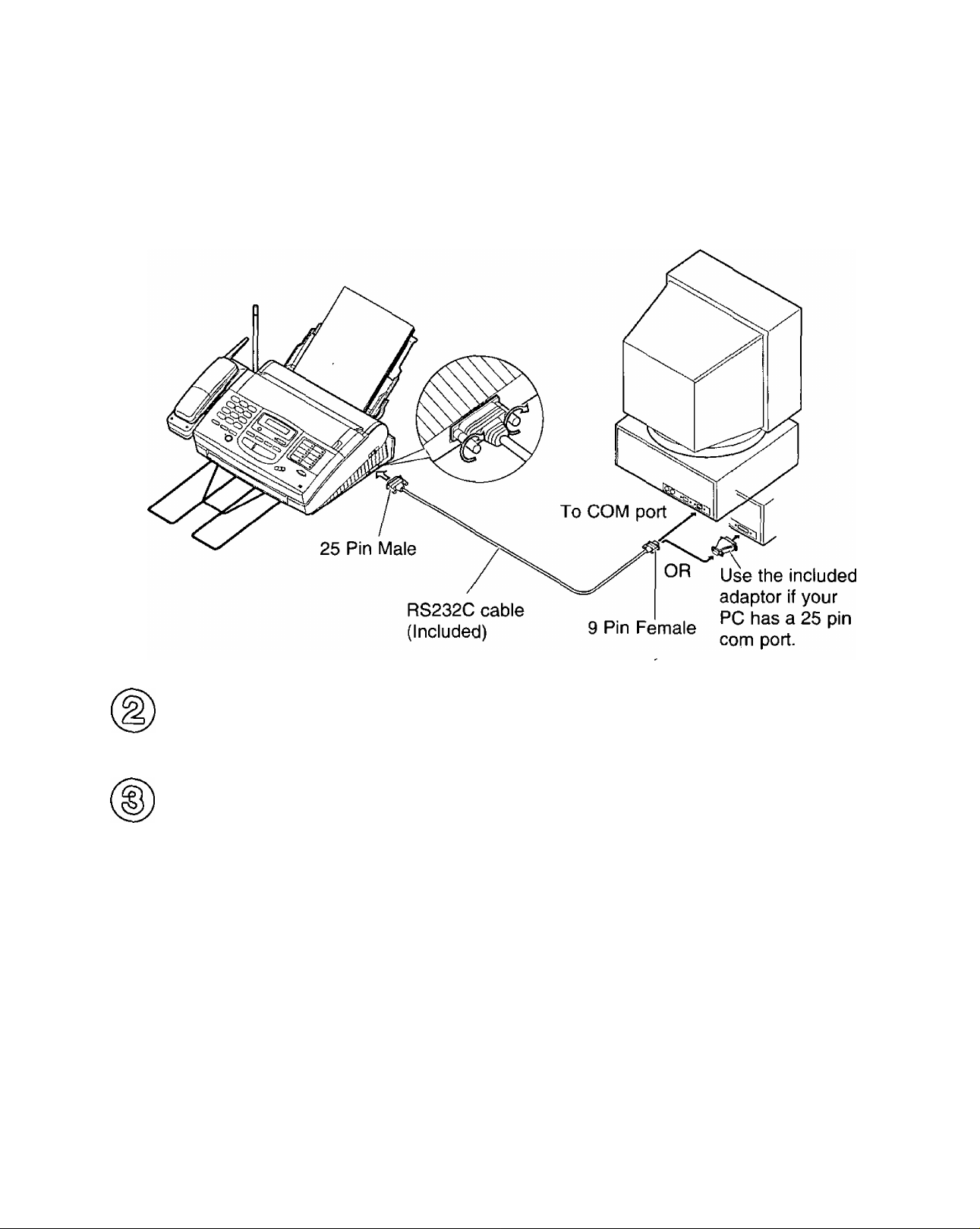
PC information
Connecting to a computer (See page 79.)
Installing the Multi-Function Center software (See page 80.)
Using as a printer, fax or scanner
Printer functions
• Printing documents from Windows 3.1, 3.11 or Windows 95
(See pages 83 and 84.)
• Printing received documents (See page 89.)
Fax functions
• Personal information database for fax and phone numbers (See page 82.)
• Sending a document (See pages 85 and 86.)
• Receiving faxes on your PC (See page 87.)
•Viewing faxes on your screen (See page 88.)
• Faxing a document from the facsimile unit (See page 90.)
Scanner functions
• Using your fax machine as a scanner (See page 91.)
For Assistance, Call 1 -800-435-7329
17
Page 18
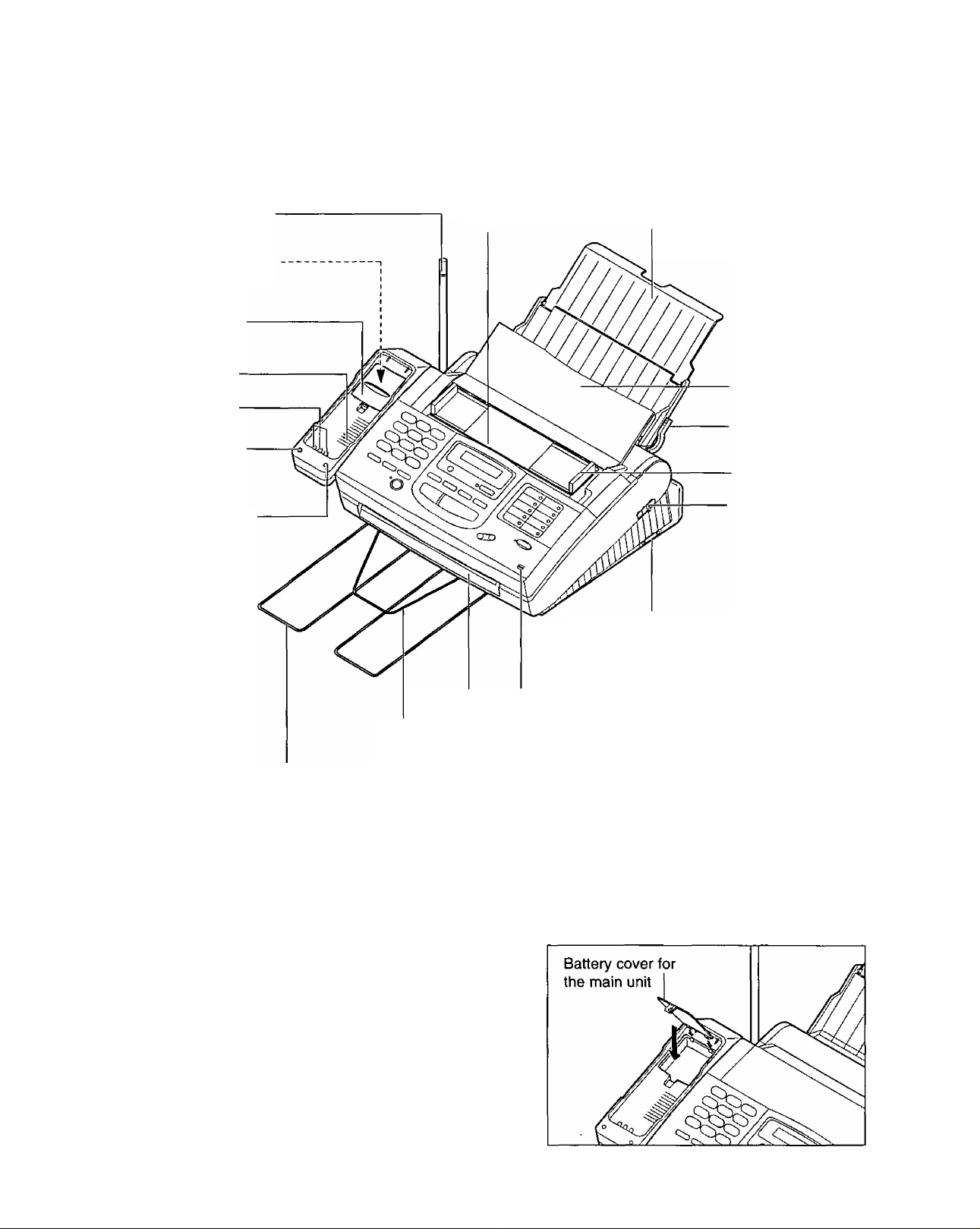
Setup (Main Unit)
Overview
Antenna
Spare battery charger
(beneath the cover)
Battery cover for
main unit
Speaker
Charge contacts
SPARE CHARGE
indicator
CHARGE indicator
Diverter
Document entrance
Serial interface connector
(Used to connect your PC with the
included RS232C cable. For system
requirements, see page 79.)
Microphone
(Used to talk to the other party
when using the speakerphone.)
Paper tray
Document feeder
tray
Recording paper
set lever
Document guide(s)
Front cover open
lever
Paper stacker
Document exit
Assembly
Installing the battery cover on the main unit
Close the battery cover on the main unit.
•You can insert a spare battery beneath the cover to
charge (see page 112).
18
Page 19
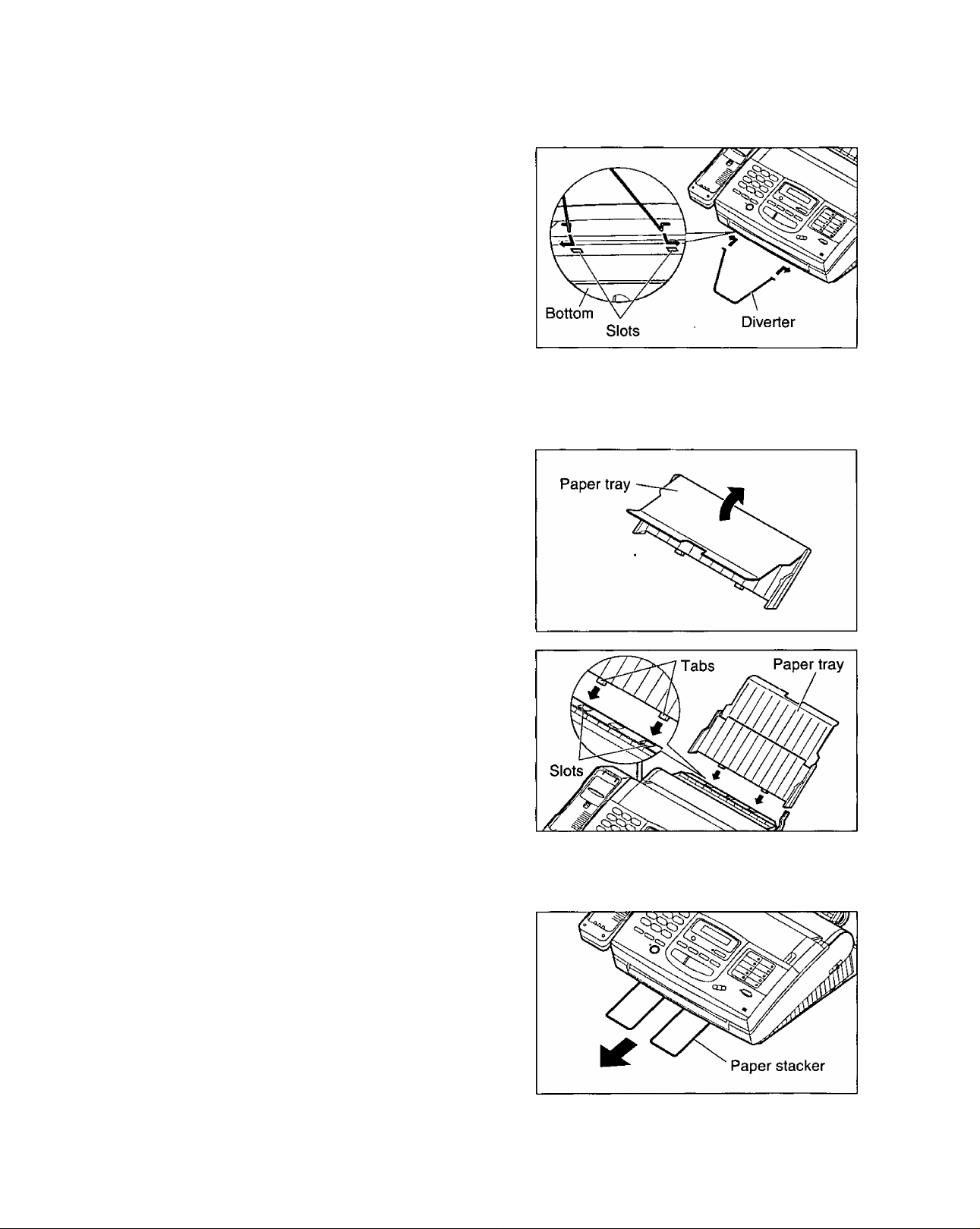
Installing the diverter
Insert the diverter into the slots on the main unit until it
clicks into place.
Installing the paper tray
^ Open the paper tray.
Setup (Main Unit)
Insert the two tabs on the paper tray into the slots
on the back of the main unit.
• Do not place the main unit in areas where the
paper tray may be obstructed by walls, etc.
Pulling out the paper stacker
Pull out the paper stacker from the bottom of the main
unit completely.
19
Page 20
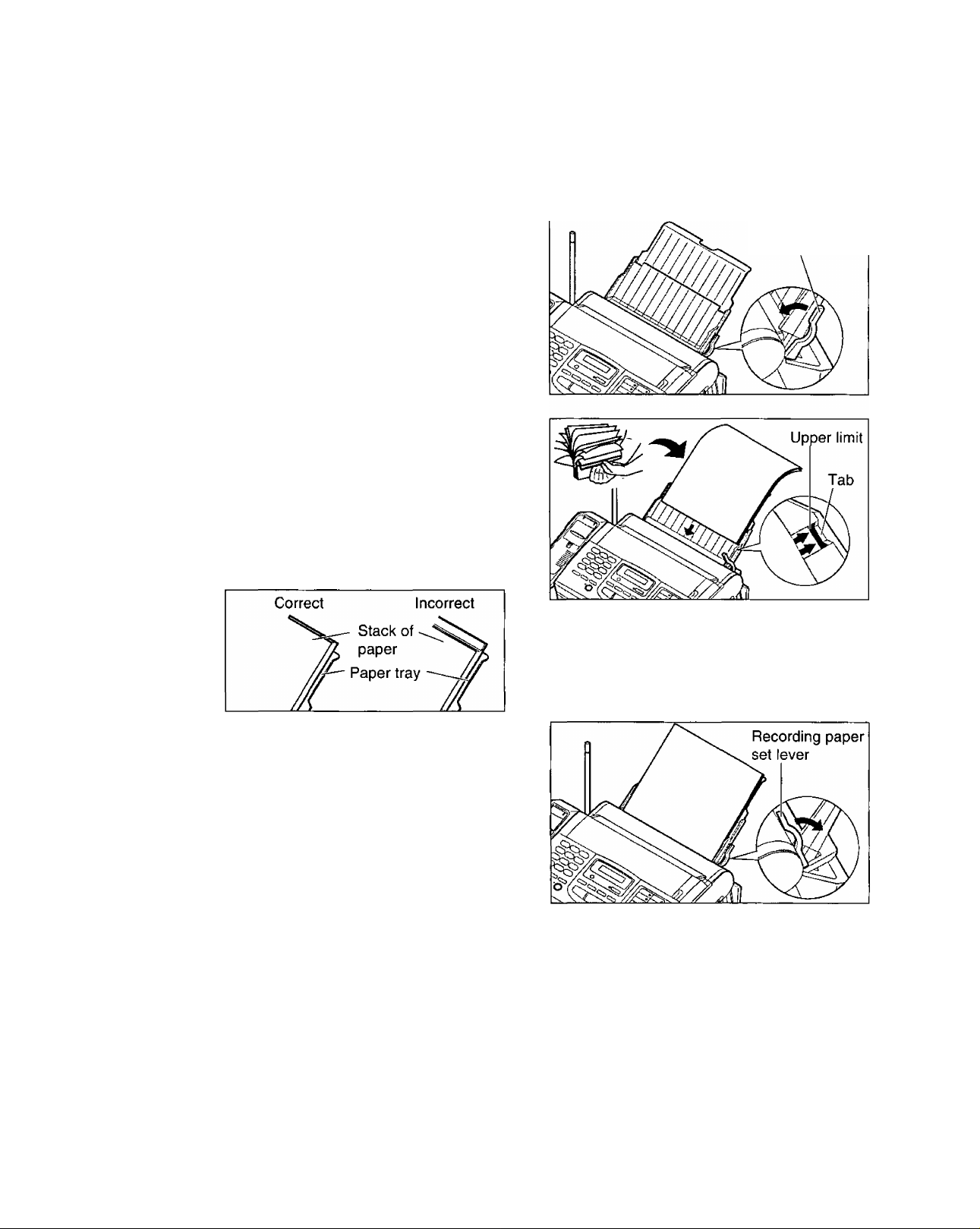
Setup (Main Unit)
Installing the paper
Letter or legal size recording paper can be loaded. The paper tray can hold up to 150 sheets of 75 g/m^
(20 lb.) paper. You may use 60 g/m^ to 90 g/m^ {16 lb. to 24 lb.) paper.
Pull the recording paper set lever forward.
1
Fan the stack of paper to avoid a paper jam and
insert the paper into the paper tray.
•The height of the stack of the paper should not
exceed the upper limit on the paper tray, or a
paper jam may occur.
•The paper should not be over the tab.
• If the paper is not inserted correctly, readjust the
paper or a paper jam may occur.
Recording paper
set lever
Move the recording paper set lever back.
Note:
• Do not use different types or thicknesses of paper in the paper tray at the same time. This may cause a
paper jam.
•Avoid extremely smooth or shiny paper that is highly textured. Also avoid paper that is coated, damaged or
wrinkled paper with a cotton and/or fiber content that is over 20 %.
•Avoid used paper for double-sided printing.
• Do not use paper printed from this unit for double-sided printing with other copiers or printers, or a paper jam
may occur.
20
Page 21
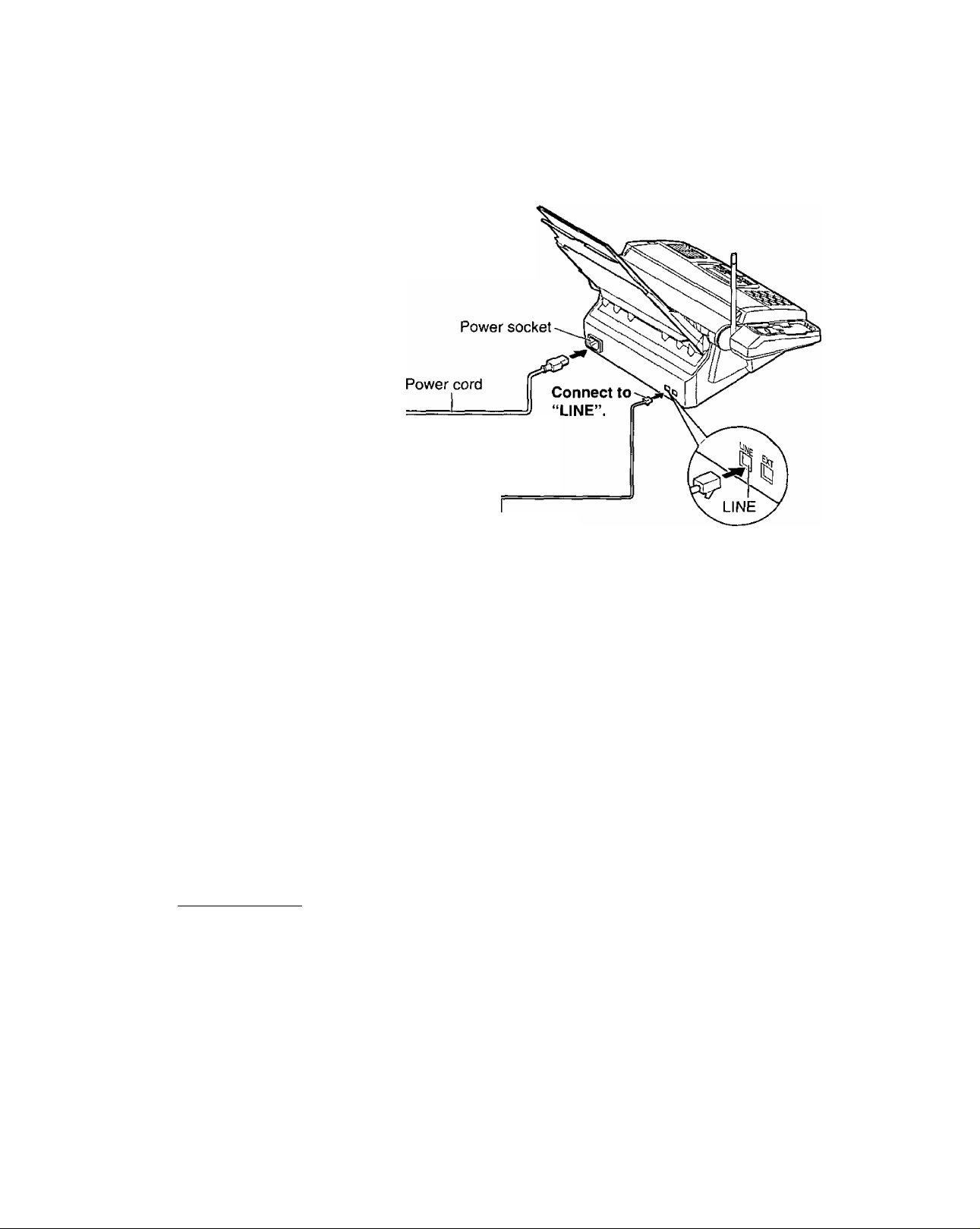
Setup (Main Unît)
Connections
Connect the telephone line cord.
1
Connect the power cord.
•When the power is turned on for the first
time, the unit will print an information list
about the starter film.
Power outlet
(120 V, 60 Hz)
Single telephone line ^
(RJ11C) ^
/ Power surge \
^ protector )
/ une surge \
\ protector )
r
Telephone line cord
Note:
•When the telephone line cord and power cord are connected, the unit will start detecting the dialing mode.
Display;
Wait until one of the following messages is displayed.
—If your line has touch tone service,
—If your line has rotary pulse dial service,
• If the power cord is disconnected or a power failure occurs, the unit will detect the dialing mode again when
power is restored.
•You can change the dialing mode setting manually. See “Setting the dialing mode” on page 42.
• If you connect the power cord before connecting the telephone line cord, the following messages will be
shown alternately.
Display: | connect tel line"
Connect the telephone line cord.
• For additional equipment protection, we recommend the use of a surge protector. The following types are
available: TELESPIKE BLOK MODEL TSB (TFIIPPE MFG. CO.), SPIKE BLOK MODEL SK6-0 (TRIPPE
MFG. CO.), SUPER MAX (PANAMAX) or MP1 (ITW LINX).
•When you operate this product, the power outlet should be near the product and easily accessible.
• If the following message is displayed when the unit is plugged in, the recording paper set lever is released.
Display:
CHECKING LINE
LINE IS TONE
LINE IS PULSE
TEL LINE IS OPEN
CHECK LEVER
Move the lever back (see step 3 on page 20).
21
Page 22
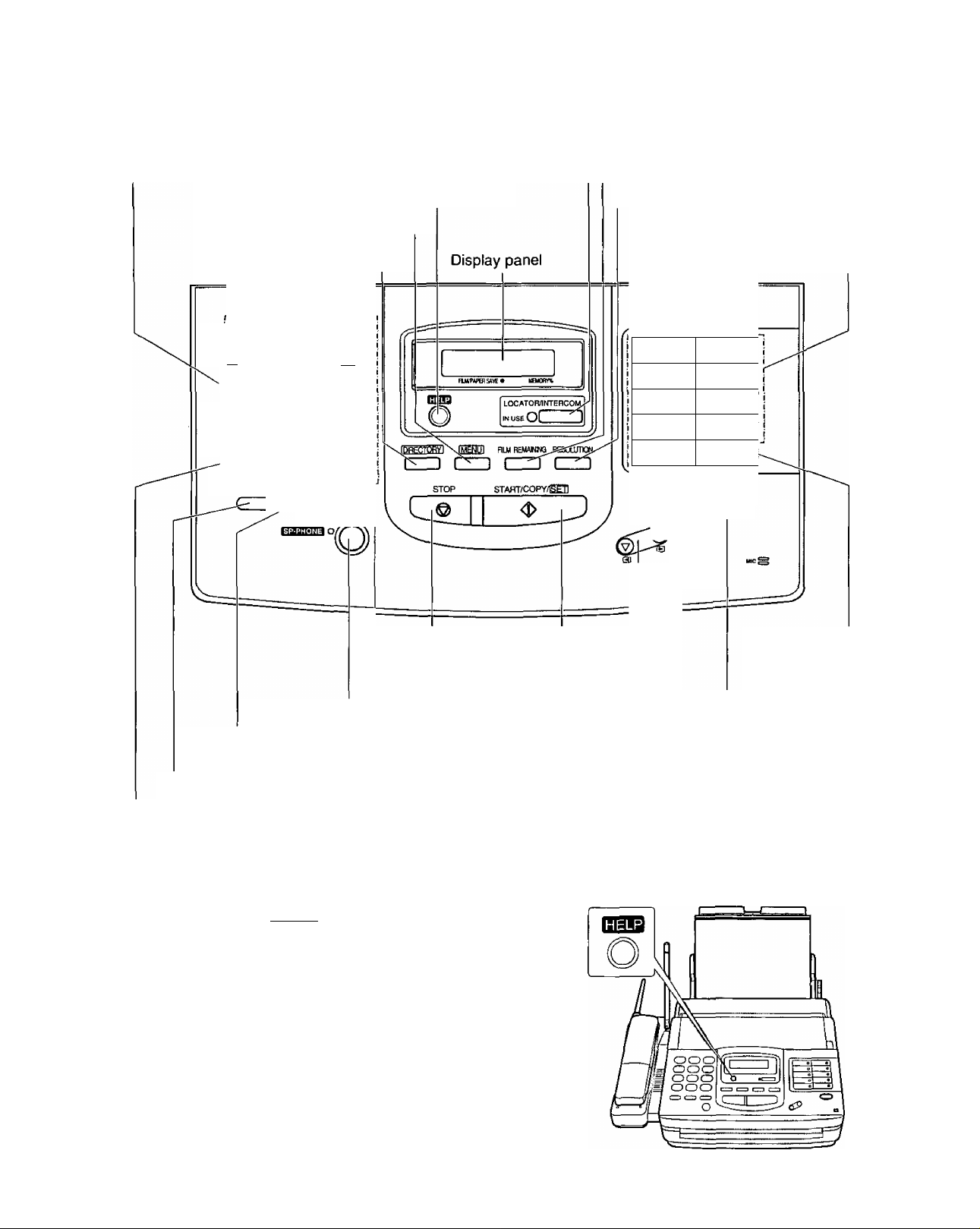
Setup (Main Unit)
Location of controls
Dial keypad
Checks the amount of remaining film (p. 110)
Used to page the handset (p. 35).
Used to print a quick reference (see below).
Used to initiate/exit programming.
Used for speed dialing
{p. 39, 40, 45, 46).
ABC DEF
I® ®(D
i GHI JKL MH O
•I ® ci)®
f PHS TUV WXY
I ® ® ®
I OPER
I®®®
H BEDIAL^AUSE MUTE
Used to select a resolution (p. 44).
Used for one-touch dialing.
Also used as character and
command keys (p. 24, 37, 39, 45).
: o
n o
1. o
; o
" o
Li4 ^
(¿A VOLUME
,• O
o
® O
17 ^
® o
'LOWEFl ay -
Used to stop an operation
or programming.
Used for voice muting (p. 31).
Used for the speakerphone operation {p. 31).
Redials the last number dialed (p. 31).
Also inserts a pause during dialing (p. 41).
Used as a hookswitch (p. 41).
Changes from pulse to tone during dialing (p. 41).
Help function
For assistance, press [HELP], The unit will print a quick
reference.
Used to select a
lower station
(p. 37, 39).
Used to turn on/off the auto
receive mode (p. 56, 57, 59, 61).
Adjusts ringer/speaker volumes.
Also used as a cursor key or a selection
key (p. 23, 29, 31).
Used to initiate fax transmission/reception and copying.
Also used to store a parameter during programming.
22
Page 23
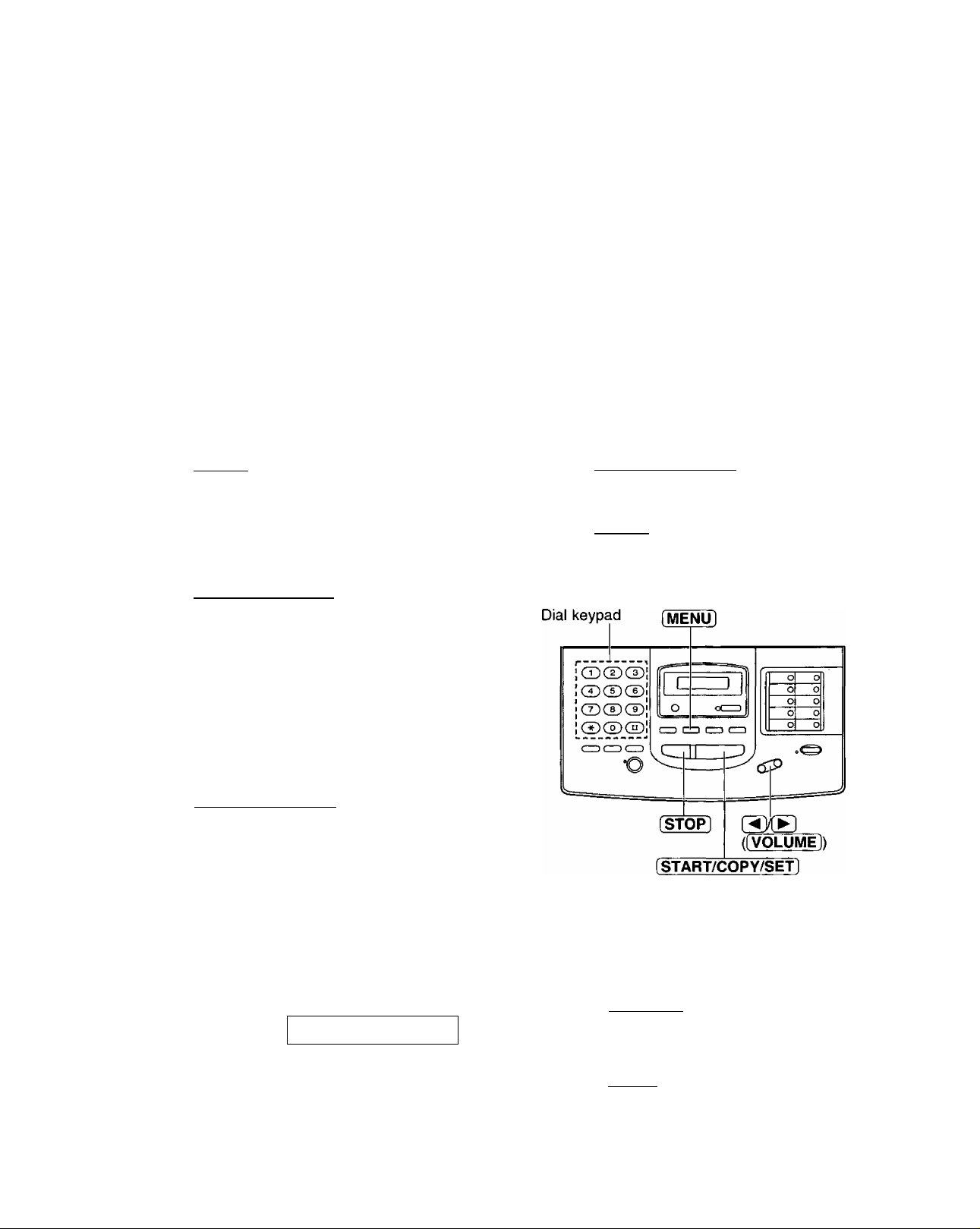
Setup (Main Unit)
Programming the date^ime, your name and
facsimile telephone number
Before using your unit, program the correct date and time, your logo and facsimile telephone number.
This information will be printed on the top of each page transmitted from your unit.
Your logo
FROM : Panasonic Fax system
Your facsimile telephone number Date and time
Setting the date and time
Press [MENU],
1
Display:
Press then
[T].
2
Press iSTART/COPY/SET].
3
Enter the correct month/day/year by selecting
each 2 digits.
SYSTEM SET UP
SET DATE & TIME
M:01/D:01/Y:97
Cursor
PHONE NO : 1234567
Fax Correspondence
Press (START/COPY/SET],
7
Press [MENU).
8
Feb. 26 1997 04:02PM PI
SETUP ITEM [ ]
Example: Aug. 10 1997
Press ®(I] Q]® 00.
M:08/D:lO/Y:97
Press [START/COPY/SET].
5
Enter the correct hour/minute by selecting
each 2 digits.
6
Press 0 to select AM or PM.
Example: 3:15PM
1. Press00 00.
2. Press 0 until PM is displayed.
•The 0 key is available to select AM or PM
wherever the cursor may be.
TIME:
TIME :
TIME: 03 :15PM
12 : 00AM
03 :15AM
To correct a mistake while
programming
Press (3XB fÎVOLUMÉ]) to move the cursor to
the incorrect number, then make corrections.
Note:
• If you press [STOP] while programming, the
display will return to the previous one.
•The accuracy of the clock will be approximately
±60 seconds a month.
23
Page 24
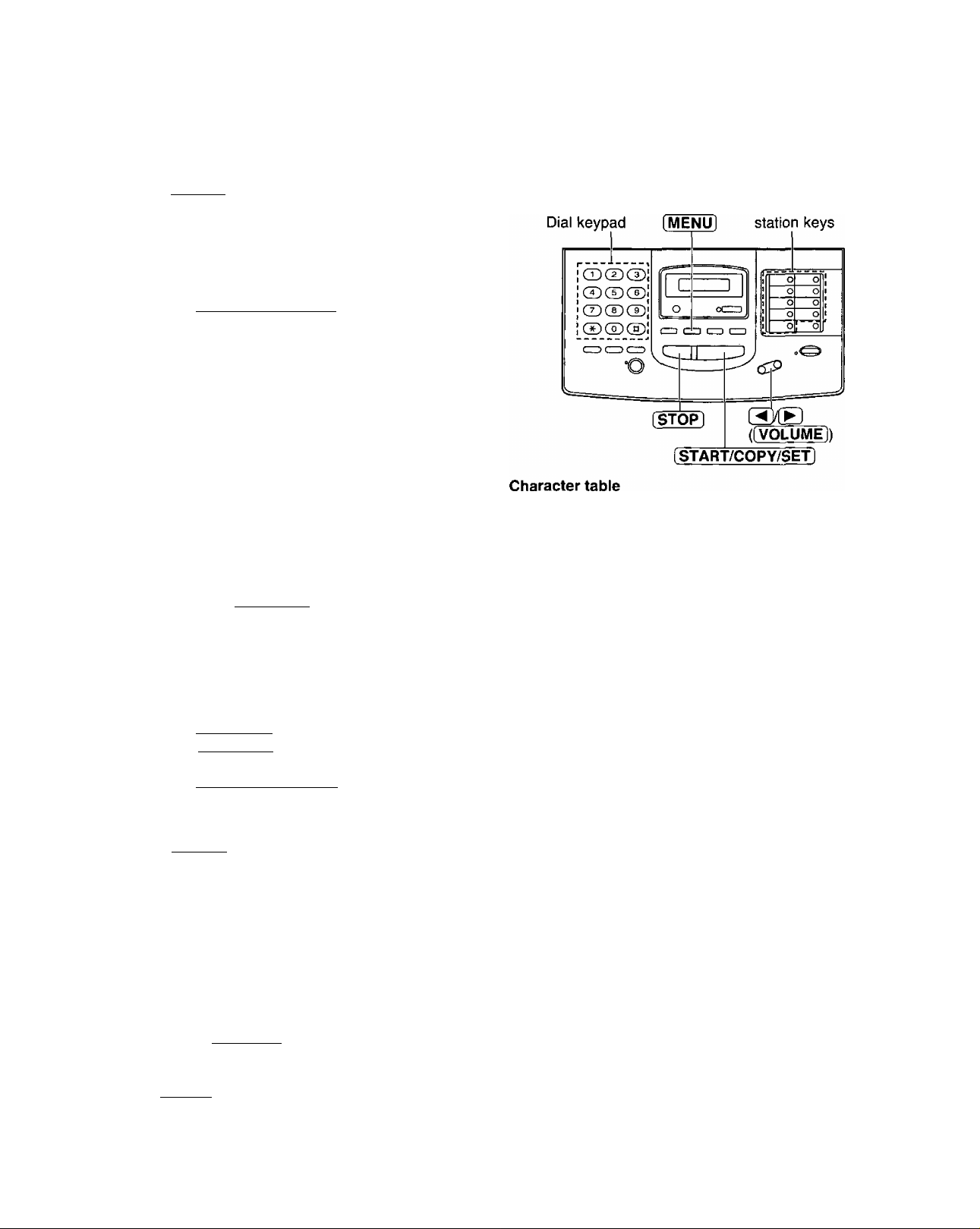
Setup (Main Unit)
Setting your logo
The logo can be a company, division or personal name in an abbreviated form.
4 Press [MENU].
* Display:
Press then 0 [2].
2
Press [START/COPY/SET).
3
Enter your logo up to 30 characters using the
dial keypad and direct call station keys.
4
For example, when entering “Bill” as your logo:
1. Press twice.
2. Press 0 six times.
SYSTEM SET UP
YOUR LOGO
LOGO=
LOGORE
LOGO=Bi
Keys
Direct call
Characters
3. Press [5 six times.
LOGO^Bil
4. Press [y ([VOLUME]) to move the cursor
and press [5] six times.
r-
LOGO=Bill
Note:
• If you use the same number key continuously
to enter the next character, press
([VOLUME]) to move the cursor.
g Press [START/COPY/SET].
SETUP ITEM [ ]
g Press [MENU].
To correct a mistake while
programming
Dial
keys
Direct
call
station
keys
CD
CD
CD
CD
CD
CD
CD
CD
CD
CD
H
1
A B C a b c 2
D E F d e f 3
G H I g h i 4
J K L j k I 5
M N O m n o 6
PQRSpqrs?
T U V Î u v 8
WXYZwxyz9
0 {)<>!"#$%& ¥
: : ? I *
INSERT key (Used to insert one
character or one space.)
SECRET key (Used for automatic
dialing on page 37.)
SPACE key (Used to replace one
character with a space.)
DELETE key {Used to delete one
character.)
Press (3XB ([ volume!) to move the cursor to
the incorrect character, then make the corrections.
OR
Press [STOP] to delete the character to the left of
the cursor.
24
HYPHEN key (Used to insert a
hyphen.)
◄ key (Used to move the cursor to
a
the left.)
► key (Used to move the cursor to
the right.)
Page 25
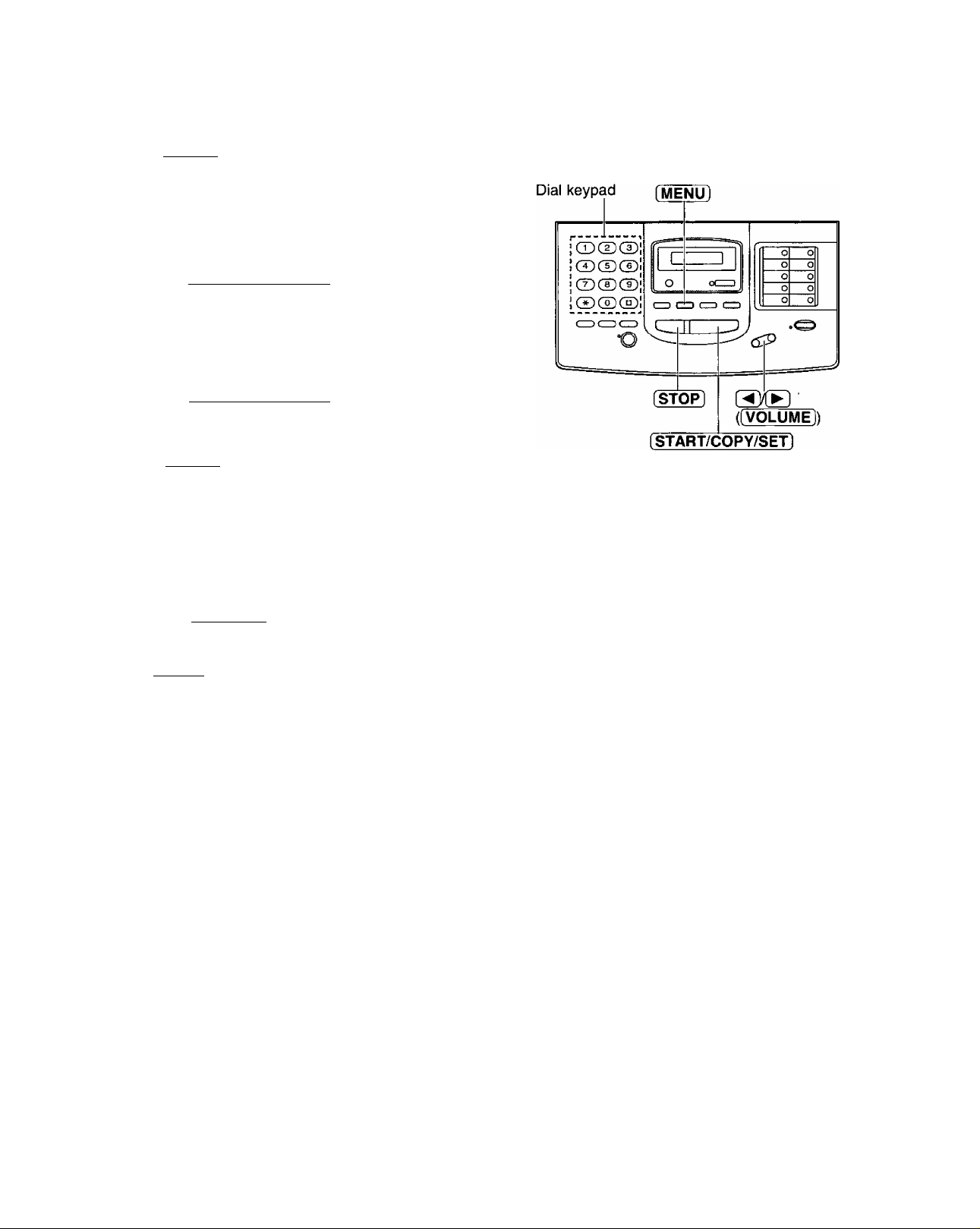
Setting your facsimile telephone number
^ Press (MENU).
Setup (Main Unit)
Display:
2 Press then 0 0.
Press [START/CÔPY/SËT].
^ Enter your facsimile telephone number up to
20 digits.
Press fSTART/COPY/SETl.
5
0 Press [MENU].
SYSTEM SET UP
YOUR TEL NO.
NO.=
SETUP ITEM [ ]
To correct a mistake while
programming
Press (3/® ffVOLUME]) to move the cursor to
the incorrect number, then make the corrections.
OR
Press [STOP] to delete the wrong number to the
left of the cursor.
Note:
•The @ button inserts a space and the |J] button
a “+”.
25
Page 26
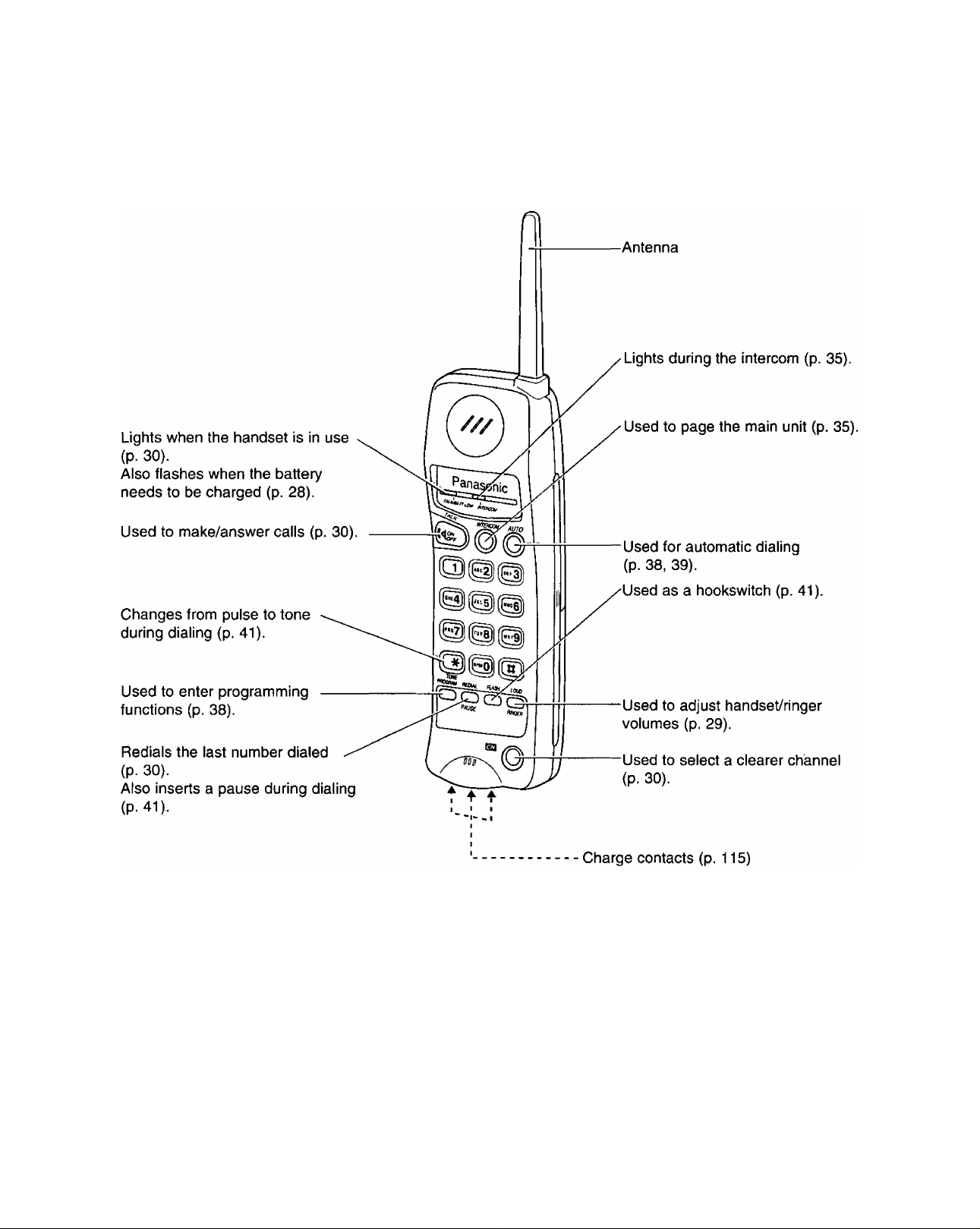
Setup (Handset)
Setting up the cordless handset
Location of controls
________________
Automatic security code setting
Whenever you place the handset on the main unit, the
unit automatically selects one of a million security
codes. These codes help to avoid unauthorized use of
your telephone line by another cordless telephone.
26
Page 27
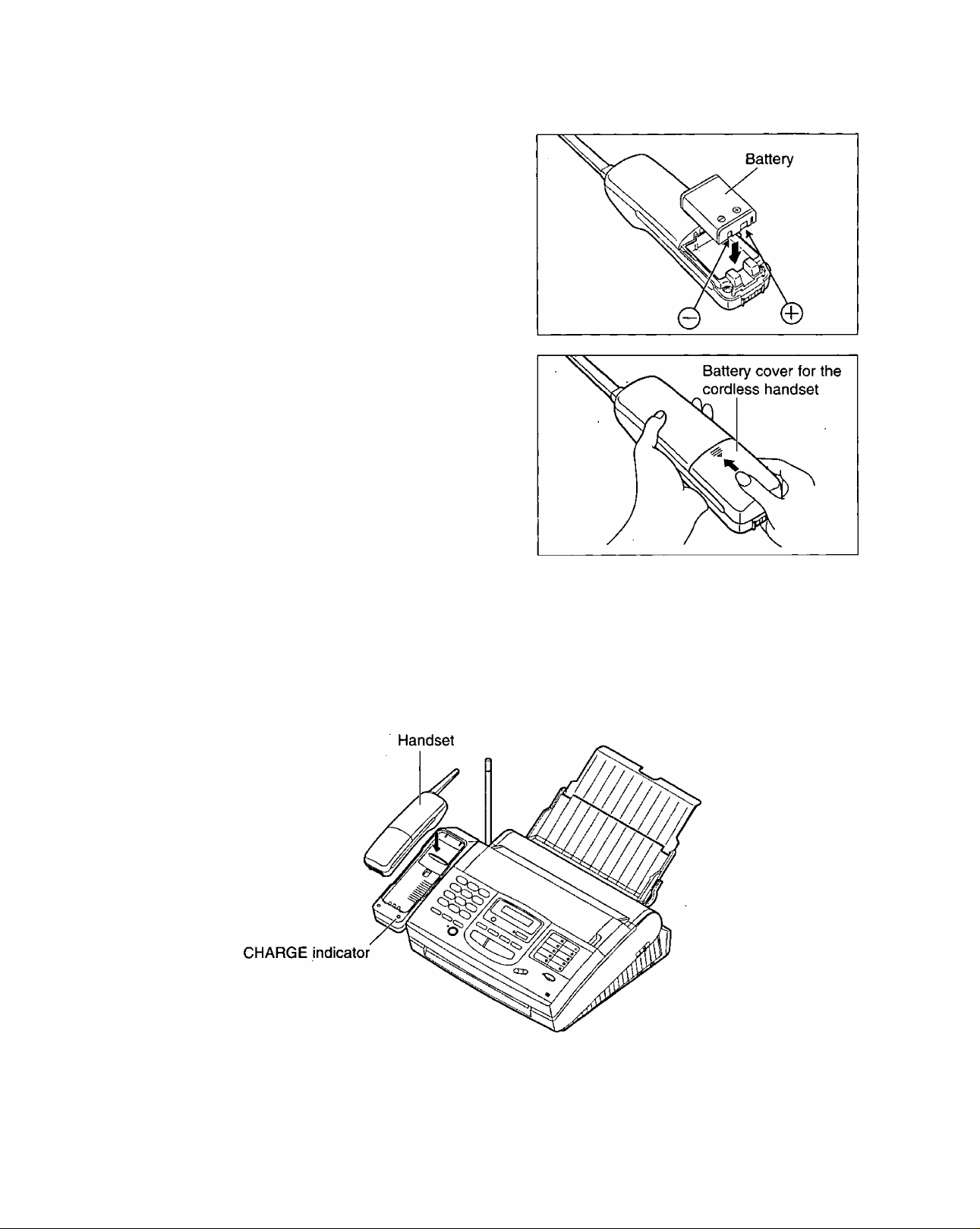
Installing the battery in the handset
Insert the battery into the battery compartment
observing the proper polarity.
1
Install the battery cover on the cordless handset.
Setup (Handset)
Battery charge
Place the handset on the cradle of the main unit for about 15 hours.
•The CHARGE indicator lights.
27
Page 28
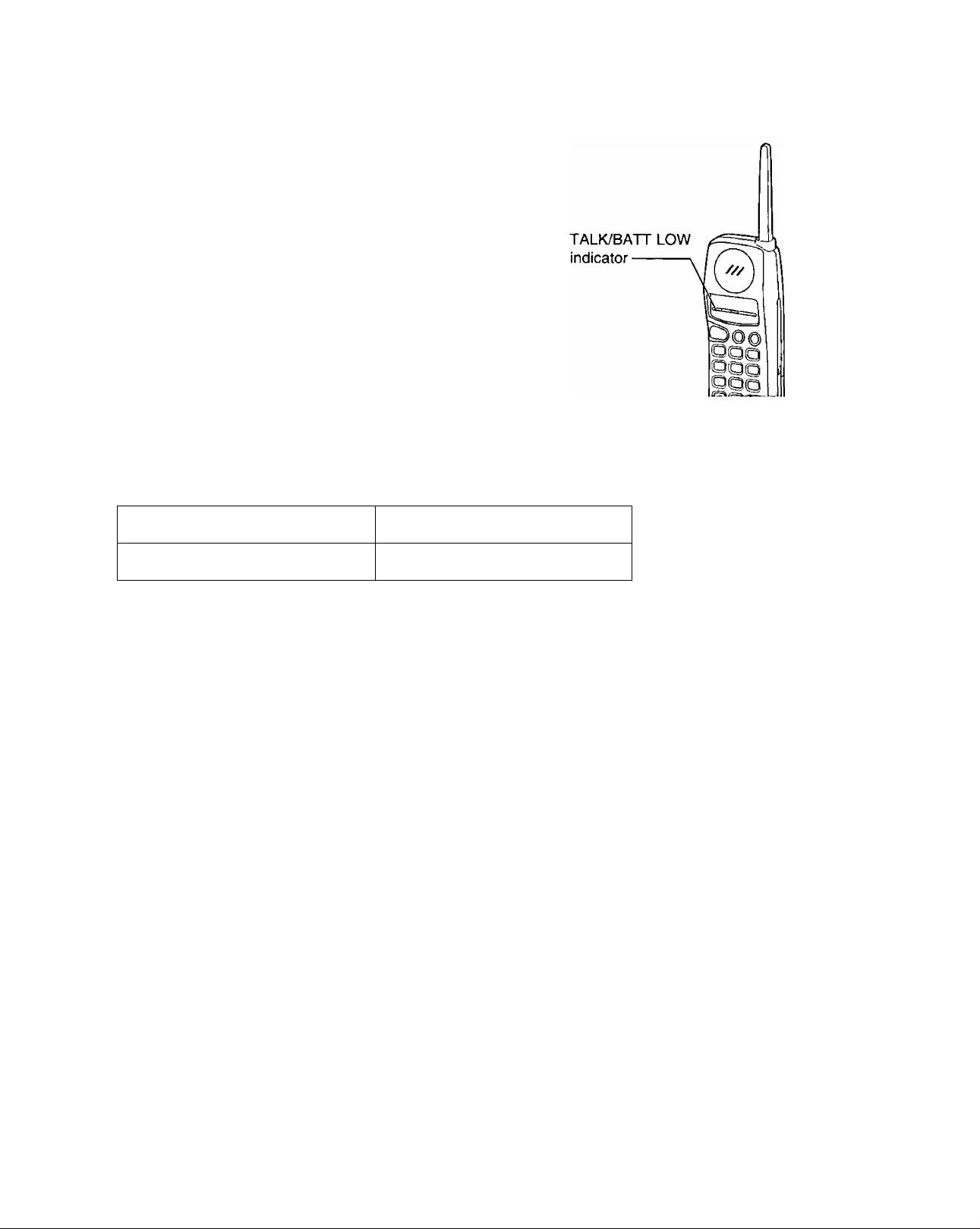
Setup (Handset)
Recharge _
When the TALK/BATT LOW indicator flashes
slowly or the unit beeps intermittently, place the
handset on the cradle to recharge the battery.
If you do not want to wait until the battery is
fully recharged, we recommend you purchase
an optional spare battery (page 112).
Standard battery life
If your Panasonic battery is fully charged;
While in use (TALK)
While not in use (Stand-By)
•Battery life may vary depending on usage conditions and ambient temperature.
• Clean the handset and the main unit charge contacts with a dry soft cloth once a month, or the battery
may not charge properly (see page 115).
•Once the battery is fully charged, you do not have to place the handset on the main unit until the TALK/BATT
LOW indicator flashes slowly or the unit beeps intermittently.
•The battery cannot be overcharged.
Up to about 4.5 hours
Up to about 14 days
28
Page 29
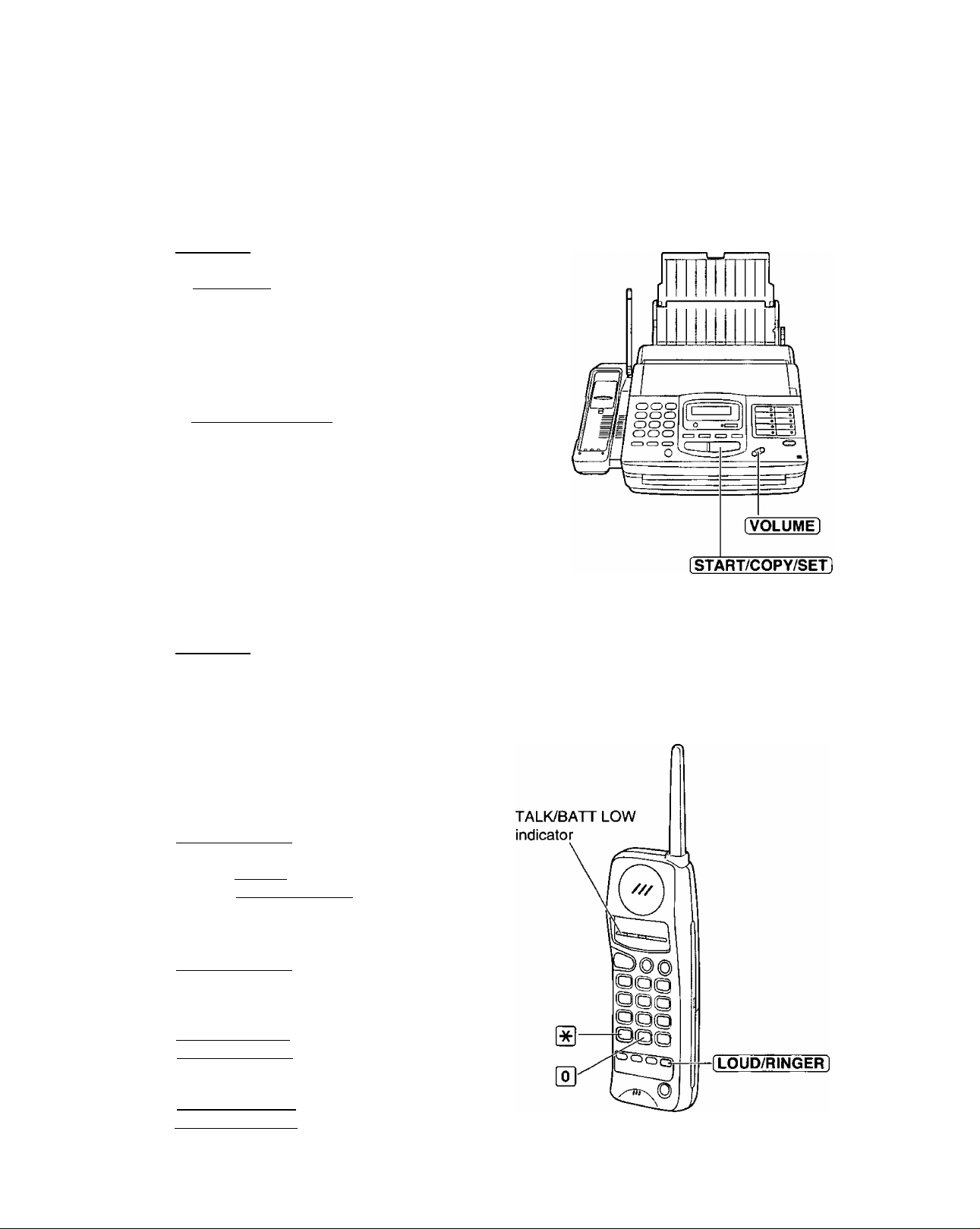
Adjusting volumes
Volumes
Main unit
___ __ _ __ __ _
Ringer volume
4 levels (high/middle/low/off) are available.
Press [VOLUME] (®/@) while the unit is idle.
To turn the ringer off:
1. Press [volume] (@) repeatedly until the
following message is displayed.
RINGER OFF=OK?
YES: PRESS SET
2. Press [START/COPY/SETl.
While the ringer volume is set to off;
The display will show the following message.
RINGER OFF
When receiving a call, the unit will not ring but will
show the following message.
INCOMING CALL
■ Speaker volume
8 levels (high to low) are available.
Press [VOLUME] f(v)/(A)) while using the
speakerphone.
Handset
_______________
Ringer volume
3 levels (high/low/off) are available.
Be sure the TALK/BATT LOW indicator light is off.
To set to high or low:
Press [LOUD/RINGER],
To turn the ringer off:
While pressing [LOUD/RINGER], press untii
2 beeps sound.
To turn the ringer on:
Press [LOUD/RINGER].
•The ringer sounds at the high level.
_______
Handset volume
2 levels (high/normal) are available.
Press [LOUD/RINGER] while talking.
Selecting the ringer tone (2 types)
When the TALK/BATT LOW indicator light is off,
press [ LOUD/RINGER ]. then press within .
5 seconds. The selected ringer tone sounds.
29
Page 30
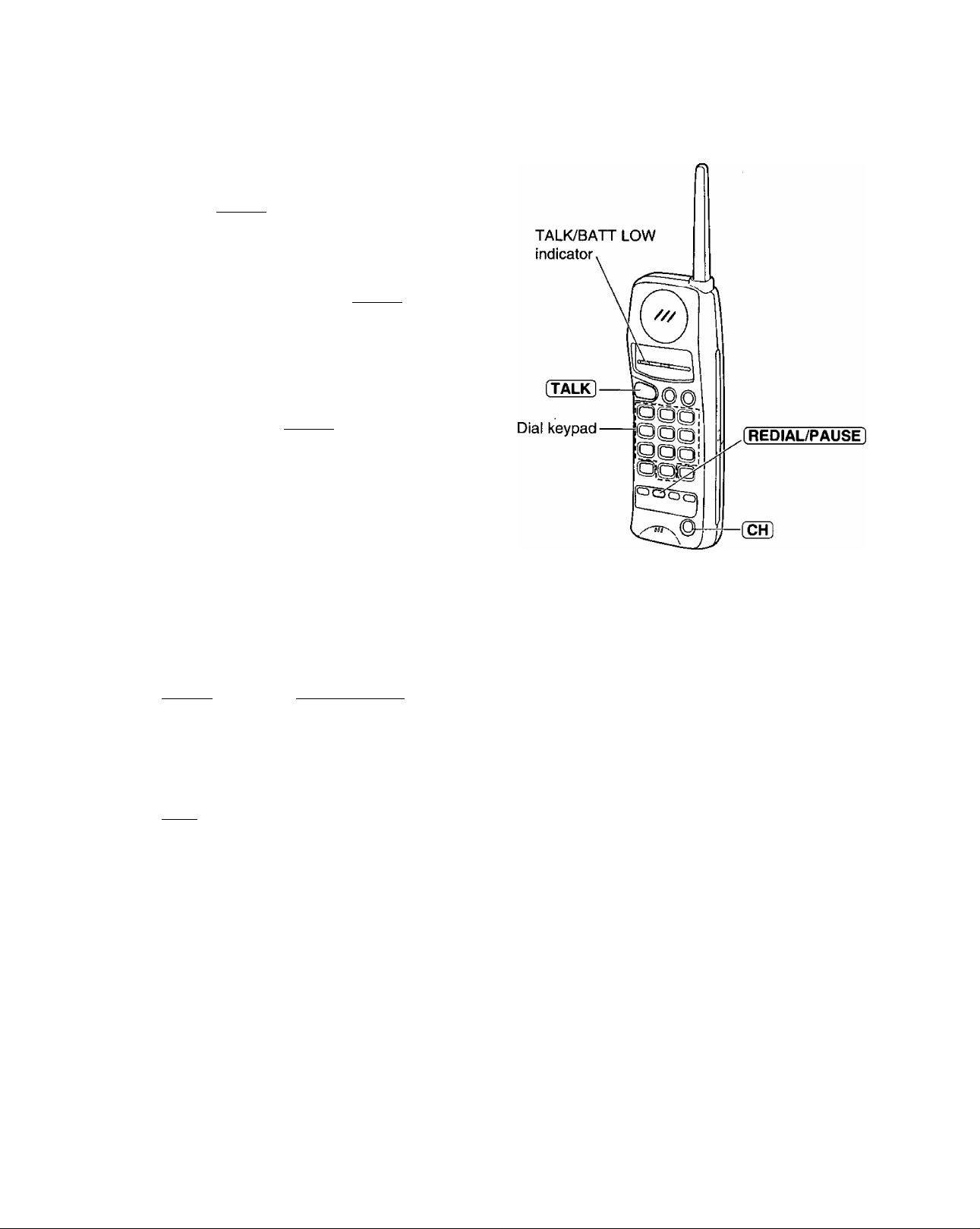
Making Calls
Making calls with the handset
Handset is off the main unit:
1
Press [TALK).
•the TALK/BATT LOW indicator tights.
Handset is on the main unit:
Lift the handset and press (TALK).
•The TALK/BATT LOW indicator lights.
Dial the telephone number.
• If you misdial, hang up and dial again.
To hang up, press [TALK] or place the handset
on the main unit.
•The indicator iight goes out.
Note:
• If an alarm tone sounds in step 1, move towards the
main unit or place the handset on the main unit.
Then try again.
To redial the last number
Press [TALK], then press (^DIAUPAUSE).
If noise interferes with the conversation
Press [CH1 to select a clear channel or move
closer to the main unit.
Lighted keypad
The dialing buttons will light while dialing and flash
when a call is received.
The lights will go out about 10 seconds after
dialing or answering a call.
30
Page 31

Making calls with the speakerphone
Press [SP-PHONE].
1
•The SP-PHONE indicator lights.
Dial the telephone number.
• If you misdial, hang up and dial again.
When the other party answers, speak into the
microphone.
3
To hang up, press [SP-PHOI^.
4
•The indicator light goes out.
Making Calis
To redial the last number
Press (SP-PHONE], then press (REDIAL/PAUSE).
• If the line is busy, the unit will automatically redial
the number up to 14 times.
Voice muting
Using this feature, the other party cannot hear you
t)ut you can hear them.
1. Press [MUTE] during a telephone conversation.
Display:
2. To resume the conversation, press [MUTE].
<MUTE>
Hints for the speakerphone
operation
• Use the speakerphone in a quiet room.
• If you have difficulty hearing the other party,
. adjust the volume using [VOLUME.
• If you and the other party speak at the same
time, parts of your conversation will be cut off.
• If the handset is on the main unit while using the
speakerphone, you may switch to the handset by
lifting it up.
31
Page 32

Answering Calis
Answering calls with the handset
I If the handset is off the main unit:
1
Press [TALK).
•You can also answer a call by pressing any
dialing button 0 to 9, or # (—Any key
talk).
OR
■ If on the main unit:
Just lift it.
To hang up, press [TALK] or place the handset
on the main unit.
Answering calls with the speakerphone
^ When the unit rings, press (SP-PHONE ].
2 fo hang up, press [SP-PHONE] again.
32
Page 33

Caller ID
Service from a telephone company
This unit is compatible with a Caller ID service offered by your local telephone company. To use this
feature, you must subscribe to a Caller ID service.
Caller ID allows you to view the name or telephone number of the caller before you answer the call. The
calling party information (name has priority) will be displayed after the first ring.
By using Caller ID, you have the option of whether or not to answer the call depending on the caller.
The unit can also store the caller’s information for voice/fax calls in memory, creating a caller list. You can
view who has called using the caller list. This can be very useful if you are frequently out of the office or too
busy to answer the telephone.
Important:
•When you subscribe to a Caller ID service, set the ring count settings to 2 or more rings:
—See page 59 for FAX ONLY mode ring count, and
—See page 65 for TEL/FAX mode ring count.
Viewing who caiied on the dispiay
When the unit has received new calls, the display will show the number of new calls (up to 35 calls).
Display:
To view who called on the display:
Press [MENU] twice.
1
Press fSTART/COPY/SETl.
10:45AM 0 3 00
Display:
SEARCH CALLER ID
• If there are no new calls, nothing will be shown.
2
•The display will show the oldest caller’s
information (name has priority).
Michael Ti 01/35
Order of new calls
Total number of new calls
• If there are no new calls, the following message
will be shown.
NO NEW CALLER
---------1
SEARCH CALLER ID
-----
To exit, press [STOP].
Press (§) repeatedly to look through the list.
•The next caller will be displayed each time you
press the button.
•To move up through the list, press @.
To exit the caller list, press [MENU].
Note:
•Once new calls have been viewed, you
cannot see them on the display but you
may see them by printing a caller list (see
- the next page).
33
Page 34

Caller ID
Printing a caller list
This unit will automatically print a caller list after every 35 calls. After printing, the caller list will still remain in
memory and the oldest call will be erased when a new call is received.
You can also print a caller list whenever you like, see page 119.
Caller list sample
•The NAME/TEL NO./TIME OF CALL are received through a Caller ID Service (see page 33).
•ANSWER: How the call was received by the unit.
—FAX: Facsimile
—TEL: Telephone
—PC: Received on your PC.
When nothing is shown, there was no response.
•H< will be marked for new calls only. If you print a caller list or view them on the display, * will be removed
from the list.
If you do not want to print the caller list automatically, proceed as follows.
Press [MENU].
1
Press then [2] 0.
2
Press fSTART/COPY/SET).
3
Press @ or @ to select “OFF”.
4
• If this feature is required, select “ON”.
Press [START/COPY/SET],
5
Press [MENU].
Display:
SYSTEM SET
AUTO CALL. LIST
MODE=ON [▼A]
MODE=OFF [▼A]
SETUP ITEM [ ]
UP
6
Note:
• Even if you set this feature to OFF, the unit keeps the
calling party information of the last 35 calls. When
there are more than 35 calls, oldest data is deleted
from the list.
34
Page 35

Intercom between the handset and
the main unit
A 2-way intercom is available between the handset and the main unit.
Paging the main unit from the handset
Handset:
Press fINTERCOM], then talk.
1
•The INTERCOM indicator lights.
Intercom
Main unit:
When the other party’s voice is heard,
answer through the microphone.
• During the intercom, the main unit’s display
will show:
INTERCOM CALL
Handset:
To end the intercom, press [INTERCOMl-
-0
Qoo
OOO
OQO
OQO
INTERCOM
i'^dicator
INTERCOM I
Microphone-
Paging the handset from the main unit (handset locator)
Using this feature, you can locate the handset if misplaced.
Main unit:
Press f LOCATOR/INTERCOM ].
1
•The IN USE indicator flashes.
•The handset beeps for 1 minute.
•To stop paging, press
[LOCATOR/INTERCOM] again.
_______
Handset:
2
Press [INTERCOM] to answer.
Main unit:
Speak into the microphone.
3
• During the intercom, the main unit’s display
will show:
Handset:
To end the intercom, press [INTERCOM].
INTERCOM CALL
__________
[ LOCATOR/INTERCOM ]
and IN USE indicator
During the intercom
• Intercom calls can only be ended by the handset.
• If the handset jjser has difficulty hearing the main unit user, decrease the speaker volume by pressing
[VOLUME] ((V)).
• If two tones sound, an incoming call has been received. To answer, press [TALK] on the handset or
[SP-PHONE] on the main unit. The intercom is ended.
35
Page 36

Intercom
Transferring a call between the handset and
main unit
The intercom can be used during a call. This feature enables you to transfer a call between the handset and
the main unit.
From the handset to the main unit
Handset:
1
During a call, press [INTERCOM), then talk.
•The call is put on hold.
Main unit:
When the paging party’s voice is heard, answer
through the microphone.
Display:
INTERCOM HOLD
Main unit:
To answer the call, press [SP-PHONE].
•The transfer is completed.
•The handset user can join the conversation by
pressing [TALK].
__________
CONFERENCE CALL
From the main unit to the handset
Main unit: ____________________
1
During a call, press [LOCATOR/INTERCOM ].
•The call is put on hold.
Display:
Handset:
Press (INTERCOMI to answer the page.
INTERCOM HOLD
Handset:
To answer the call, press [TALK).
HOLD
Microphone
[SP-PHONE]
CORDLESS IN USE
•The transfer is completed.
•The main unit user can join the conversation by
pressing [SP-PHONE).
CONFERENCE CALL
36
[INTERCOM]
[LOCATOR/INTERCOM]
*^0
OOQ
Qoo
Page 37

Dialing
Storing telephone numbers in the main unit
The main unit’s memory allows you to use both one-touch dialing and speed dialing for rapid access to your
most frequently dialed numbers.
One-touch dialing: 18 stations (Each of the 9 direct station keys is divided into an upper station and a lower
station).
Speed dialing: 100 additional dialing stations. These stations are assigned to 2-digit numbers (00-99).
Press [MENU] three times.
1
Display:
STORE TEL NO.
One-touch dialing:
2
For upper stations (1-9)
Press one of the direct call station keys.
For lower stations (10-18)
Press [LOWER], then press one of the direct
call station keys.
OR
■ Speed dialing:
Press (^, then press the desired 2-digit
number (00-99).
Enter the telephone number up to 30 digits in
length.
•To enter a hyphen in a telephone number, press
[HYPHEN] (direct call station 8).
Speed dial
stations [MENU]
® ©CD
©®©
©©©
L
o
[stop
[START/COPY/SEf]
Direct call
stations
_ _
J
--
1
[HYPHEN]
Press [START/COPY/SETl.
4
NAME=
Enter the station name, up to 10 characters, by
following the instructions on page 24.
5
Press [START/COPY/SET].
6
•To program other stations, repeat steps 2 to 6.
Press [STOP].
Helpful hint:
•To confirm stored telephone numbers and station
names, print a telephone number list (see page 119).
STORE TEL NO.
To keep the phone number secret
Press [SECRET] (direct call station 3) after
entering the telephone number.
•The telephone number will not appear on the
display and the telephone number list.
•[SECRET] is not counted as a digit.
To erase a stored number and
station name
Press (STOP) in step 3 to erase the telephone
number. Press [ STOP ] in step 5 to erase the
name.
Then press [START/COPY/SETl
37
Page 38

Dialing
Storing telephone numbers in the handset
You can store up to 10 telephone numbers in the handset. The dialing buttons (0 to 9) function as memory
stations. The TALK/BATT LOW indicator light must be off.
Press [PROGRAM].
1
•The TALK/BATT LOW indicator flashes.
Enter the telephone number up to 16 digits.
2
• If you misdial, press [PROGRAM) to end
storing, then repeat from step 1.
Press (AUTO].
3
Press a memory station number {0 to 9).
4
•A confirmation tone sounds (see below).
•To store other numbers, repeat steps 1 through
4.
[ÀUTÒÌ
Note:
•Numbers stored in the handset can only be dialed by
the handset.
What the confirmation tone
means
1 beep: The new number is stored.
2 beeps: The number is the same as a
previously stored one.
To erase a stored number
1. Press (PROGRAM).
2. Press (AUTO) and the memory station number
(for the telephone number to be erased).
38
Page 39

Using automatic dialing =
Dialing from the main unit_____
^ Press fSP-THONEl.
2 ■ Using one-touch dialing:
For upper stations (1-9)
Press the desired direct call station key.
For lower stations (10-18)
Press (LOWER), then press the desired direct
call station key.
OR
Using speed dialing:
Dialing
Press [dTRECTC^Y], then press
desired 2-digit number (00-99).
Dialing from the handset
^ Press (TALKl.
2 Press [AUTOl
Press the memory station number (0 to 9).
>The stored number is dialed.
and the
[AUTO]
39
Page 40

Dialing
Using the electronic telephone directory -
(searching for a station name stored for automatic dialing)
The station names stored in the main unit’s memory are automatically registered into the electronic telephone
directory in alphabetical order. You can make a voice call by selecting the desired station name shown on the
display.
Press fPlRECTORY].
1
Press the dial key which the first initial of the
2
station name is assigned (see the index table
below).
Example: To search for a name starting with “N”:
Display:
Press 0 until the first station name
starting with “N” is displayed. Press
@ until the desired name is
displayed.
SELECT INDEX
OR
Press (§) or @ repeatedly until the desired
name is displayed.
Press [START/COPY/SET].
•The unit will start dialing.
Index table
Dial
key
G3
CD
CD
O
CD
CD
Index
1
A, B, C, 2
D, E, F,3
G, H, 1, 4
J, K, 1, 5
M, N, O, 6
Dial
key
CD
CD
CD
CD
CD
CD
Index
P, Q, R, S, 7
T, U, V, 8
W, X, Y, Z, 9
0
Other symbols
(Used for speed
dialing.)
40
Page 41

TONE, FLASH and PAUSE buttons
Dialing
TONE button________________
The TONE {*) button is used for rotary pulse dial
services and allows you to temporarily change from the
pulse to tone mode during a dialing operation.
When you hang up, the unit will automatically return to
the pulse mode.
FLASH button
The FLASH button functions as the hookswitch on a
regular telephone. If you misdial a telephone number,
press the FLASH button firmly.
The FLASH button also allows you to use special
features of a host exchange {if connected) or local
telephone company services such as call waiting. For
further details, contact your local telephone company.
Entering pauses
(TONE]
V ©CDCD
(FLASH
GDCD®
C±)<D®
(paUsD
ci:
---o o
o 0
o o
o 0
0
If the PAUSE button is pressed during dialing, a pause
will be inserted.
Example 1: When your unit is connected to a host
exchange, insert a pause to get an outside
line.
9
Example 2: If transmission errors occur when making
Note:
•TONE, FLASH and PAUSE can be stored into a
telephone number for automatic dialing.
PAUSE
Line access code
an overseas transmission, add two pauses
at the end of the telephone number.
Telephone
number
(FLASH
41
Page 42

Diaiing
Setting the dialing mode (touch tone or pulse)
The unit will automatically set the dialing mode to TONE or PULSE when the unit is turned on if this feature is
set to AUTO.
If you cannot dial, change the dialing mode setting to TONE or PULSE by following the instructions below.
Press (MENU).
1
Display:
Press then Q [z].
2
Press ( START/COPY/SET].
SYSTEM SET UP
DIALING MODE
3
MODE^AUTO [ ▼ A ]
Press @ or (A) to select the desired setting.
4
Press [START/COPY/SETl.
5
SETUP ITEM [ ]
Press [MENU],
6
Note:
•If you change to a different telephone company and
this company has a different dialing mode service,
reset your dialing mode.
42
Page 43

Voice Contact
Talking to the caller during or after fax receiving or transmission
You can have a conversation with the same call after a fax message is completed. This will save the added
expense and time of making another call.
This feature works only when the other party’s unit is equipped with a voice contact feature.
Initiating voice contact
Press (SP-PHONE] while transmitting or receiving
1
documents.
Display: VOICE STANDBY
•Your unit will call the other party with a distinctive
ring.
When the other party answers, your unit will emit a
distinctive ring.
Press (SP-PHONE] to start talking.
OR
Press [TALK] on the handset to start talking.
• If you initiate voice contact during transmission,
you can talk after all of the documents have been
transmitted.
• If you initiate voice contact during reception, you
can talk after the current page of the document is
received.
Receiving a request for voice contact
If the other party initiates voice contact, your unit will emit a distinctive ring after transmission or reception is
completed.
When the distinctive ring is heard, press (SP-PHONE] on the main unit or press (TALK) on the handset, then
start talking.
Note:
• If you do not answer within 10 seconds of the distinctive ring, the line will be automatically disconnected.
43
Page 44

Sending Faxes
Sending manually
Open the document feeder tray.
1
Insert the document FACE DOWN (up to
15 sheets) until a beep tone is heard.
2
Display:
Adjust the width of the document guides.
STANDARD
3
Press (RESOLUTION] repeatedly to the desired
setting, if needed (see below).
4
STANDARD
SUPER FINE
HALF TONE
Press [SP-PHONE],
or _________
Press [TALK] on the handset.
Document
feeder tray Document guides
♦
FINE
Dial the telephone number.
• If you misdial, hang up and dial again.
6
When a fax tone is heard, press
(START/COPY/SEtl on the main unit.
7
PLEASE WAIT
•The unit is detecting whether the other party’s
machine is a fax. Then the unit will start
transmission.
Selecting the resolution
STANDARD: For printed or typewritten originals
with normal-sized characters.
FINE: For originals with small printing.
SUPER FINE: For originals with minute printing.
HALF TONE: For originals containing
photographs, shaded drawings,
etc.
• Using the fine, super fine or half tone setting will
increase the transmission time.
• If the resolution setting is changed during
feeding, it will be effective from the next sheet.
•The super fine resolution only works with other
compatible machines.
Note:
• If the other party answers your call, ask them
to start receiving a fax, then press your
iSTART/COPY/SET].
To feed 16 or more sheets at a time
Insert the first 15 sheets of the document. Add the
extra sheets (up to 15) before the last sheet is fed
into the unit.
To redial the last number
Press fREDIAL/PAUSE].
• If the line is busy, the unit will automatically redial
the number up to 5 times.
To stop transmission
Press [STOP].
•To eject the document, press [STOP] again.
44
Page 45

Sending Faxes
Sending using automatic dialing/eiectronic teiephone directory
Before using these features, program the desired telephone numbers in memory (see page 37).
You can confirm that the desired telephone numbers have been stored in memory by printing a telephone
number list (see page 119).
Sending using automatic dialing
Insert the documents FACE DOWN.
1
Using one-touch dialing:
2
For upper stations (1-9)
Press the desired direct call station key.
For lower stations (10-18)
Press [LOWER], then press the desired direct
call station key.
OR
Using speed diaiing:
Press [DIRECTORY], then press @ and the
desired 2-digit number (00-99).
_______________________
Fax auto redial
If there is no answer or the line is busy, the unit wili
automatically redial the number up to 5 times.
This feature is also available for delayed transmission
(p. 51) and receive polling (p. 69).
During auto redial, the display will show:
WAITING REDIAL
To cancel redialing, press [STOP],
45
Page 46

Sending Faxes
Sending using the electronic teiephone directory____________
(searching for a station name stored for automatic diaiing)
You can make a fax call by selecting the desired station name shown on the display.
Insert the documents FACE DOWN.
1
Press [DIRECTORY].
2
Press the dial key which the first initial of the
station name is assigned {see the index table
3
below).
Example: To search for a name starting with “N”:
Display:
Press 0 until the first station name
starting with “N” is displayed. Press @
until the desired name is displayed.
STANDARD
SELECT INDEX
OR
Press @ or (A) repeatedly until the desired
name is displayed.
Press [START/COPY/SET].
•The unit will start dialing and send documents.
Index table
Dial
key
CD
CD
CD
CD
CD
CD
Index
1
A, B, C, 2
D, E, F, 3
G, H, I, 4
J, K, L, 5
M, N, 0, 6
Dial
key
CD
CD
CD
CD
CD
CD
P, Q, R, S, 7
T, U, V, 8
W, X, Y, Z, 9
0
Other symbols
(Used for speed
dialing.)
Index
46
Page 47

Acceptable documents
Sending Faxes
Minimum size
128 mm
(5")
Note:
• Remove clips, staples or other similar fastening objects.
•Check that ink, paste or correction fluid has dried.
• Do not send the following types of documents. Use copies for fax transmission.
—Chemically treated paper such as carbon or carbonless duplicating paper
—Electrostatically charged paper
—Heavily curled, creased or torn paper
—Paper with a coated surface
—Paper with a faint image
—Paper with printing on the opposite side that can be seen through the front (e.g. newspaper)
Maximum size
216 mm
(SVz")
Effective scanning area Document weight
Single sheet:
4 mm
Scanned
area
L .
______
208 mm (SVie'
Paper width
216 mm (SVa")
^
')
45 g/m^ to 90 g/m^
{12 1b. to 24 lb.)
Multiple sheets:
60 g/m2 to 75 g/m^
(161b. to 20 lb.)
47
Page 48

Sending Faxes
Printing the transmission report
The transmission report will provide you with a printed record of the fax transmission result.
One of the following choices is available.
ERROR: The transmission report will print out only when fax transmission fails.
ON: The report will always print out, indicating whether fax transmission is successful or not.
OFF: The report will not print (pre-selected setting).
Press fMENUl.
1
Press then [^.
Display:
SYSTEM SET UP
2
TX-REPORT MODE
Press [START/COPY/SET].
3
MODE=OFF [▼A
Press @ or @ to select the desired setting.
4
Press [START/COPY/SET].
5
SETUP ITEM [ ]
Press (MENTJ).
6
Sample of the transmission report
48
Page 49

Sending Faxes
Setting the journal report to print automatically
This unit will automatically print a journal report after every 35 fax communications. After printing, the journal
report information will still remain in memory and the oldest communication will be erased when a new
communication occurs.
When this feature is deactivated, the unit will store the records of the last 35 fax communications, but the unit
will not print the journal report automatically.
Press [MENU].
1
Press then [^.
Display:
SYSTEM SET UP
2
AUTO JOURNAL
Press [START/COPY/SEt].
3
MODE=ON ▼ A]
Press
or to select the desired setting.
4
Press [START/COPY/SET].
5
Press [MENU].
6
Sample of the journal report
SETUP ITEM [ ]
49
Page 50

Sending Faxes
Printing a cover page
The unit can print a cover page to attach to docunnents you send.
Sample of a cover page
Press [MENU] four times.
1
Display:
Press then [7].
2
Press i START/COPY/SETl to start printing.
PRINT LIST
FAX COVER PAGE
3
After printing, press (MENU).
4
PRINTING
50
Page 51

Sending Faxes
Delayed transmission ■
(sending a fax at a specific time)
Using a built-in clock, this unit can send documents automatically at a specific time. This allows you to take
advantage of low-cost calling hours offered by your telephone company. The delayed transmission can be
reserved to take place up to 24 hours in advance.
Insert the documents FACE DOWN.
1
Press [MENU).
2
Press then [^.
Display:
STANDARD
SYSTEM SET UP
3
DELAYED XMT
Press fSTART/COPY/SET).
4
MODE=OFF [▼A
5
6
7
8
9
10
11
Press
• If this feature is not required, select “OFF”.
Press (START/COPY/SET).
Enter the telephone number by using regular
dialing, one-touch dialing, speed dialing or the
electronic telephone directory.
Press (START/COPY/SET).
Enter the transmission start time.
Example: 11:00PM
Press f START/COPY/SET).
Press (MENU).
•When the programmed time has come, the
unit will automatically start transmission.
or to select “ON”.
MODE=ON
NO.=
TIME=12:00AM
Press \JJJ] [5][o]. then press to
select PM.
•You can select AM or PM by
pressing
SETUP ITEM [ ]
SEND AT 11:00PM
TA]
Note:
•You can receive, transmit and copy
documents while delayed transmission is set.
• If the programmed time is during a power
failure, delayed transmission will be
attempted soon after power is restored.
•When transmit polling {see page 55) is ON,
delayed transmission is not available.
51
Page 52

Sending Faxes
Sending documents from memory
The unit is able to scan and store documents into memory, and then transmit the stored documents.
The memory capacity is approx. 25 pages, based on the CCITT No. 1 test chart in standard resolution. For the
CCITT No. 1 test chart, see page 124.
Setting memory transmission
Press [MENU],
1
Press then (T] [^.
2
Press [START/COPY/SET],
3
Press @ or @ to select “ON”.
4
Display:
SYSTEM SET UP
MEMORY XMT
MODE-OFF [YA]
MODE=ON [ ▼ A ]
• If this feature is not required, select “OFF”.
Press f START/COPY/SET].
5
Press [MENU].
SETUP ITEM [ ]
6
Transmitting documents from memory
Insert the documents FACE DOWN.
1
Enter the telephone number by using regular
dialing, one-touch dialing, speed dialing or the
2
electronic telephone directory.
When using regular dialing, press
iSTART/COPY/SETl.
•The documents will be fed into the unit and
scanned into memory.
After storing all of the pages, the unit will transmit
the documents.
•The amount of memory used will be shown as a
percentage on the display.
Display:
Amount of memory used
Note:
•The stored documents will be automatically erased after transmission.
•To cancei the memory transmission, press [STOP] during or after scanning the documents.
• If you select the fine, super fine or halftone resolution, the number of documents that can be sent will be
decreased.
• If the stored documents exceed the memory capacity, the transmission will be canceled.
52
PAGES=0X ¿5
Page 53

Sending Faxes
Sending documents overseas
You may experience difficulty when transmitting documents overseas. This feature makes sending documents
easier as the transmission speed is slowed down. Before starting, follow the steps below.
^ Press (MENy).
Display: SYSTEM SET UP
Press [^, then [J] [3].
2
OVERSEAS MODE
Press fSTART/COPY/SET).
3
MODE=OFF [T A]
Press @ or (A) to select “ON”.
4
MODE=ON [ ▼ A ]
• If this feature is not required, select “OFF”.
Press (START/COPY/SET).
5
SETUP ITEM [ ]
0 Press (MENU).
Note:
•After transmission, this feature will turn off
automatically.
Dial keypad [MENU]
CDCDCD
C±)CD®
CD CD CD
CD CD CD
[START/COPY/Sin @
C
CZ) dzi CZD (ZZI
ei
Ci3?
53
Page 54

Sending Faxes
Reserving transmission during fax reception
(sending a fax as soon as receiving is compieted)
While the unit is receiving documents, you can reserve your fax transmission to another station.
The unit will automatically transmit documents after fax reception is completed.
Insert the documents FACE DOWN during fax
1
reception.
Enter the telephone number by using regular
dialing, one-touch dialing, speed dialing or the
2
electronic telephone directory.
Press fSTART/COPY/SET].
Display:
XMT RSV. ON
To cancel the reservation
Remove the documents from the document feeder
tray.
Document feeder tray
54
Page 55

Sending Faxes
Transmit polling
(letting the other machine receive fax on your unit)
The transmit polling feature allows another person to call your unit to retrieve a document loaded on your unit.
This saves you the call charges.
Insert the documents FACE DOWN.
1
Display:
Press [MENU] six times.
2
Press [ START/COPY/SET].
STANDARD
POLLED
3
MODE^OFF [VA
Press or (¿v to select “ON”.
4
MODE=ON [▼A]
• If this feature is not required, select “OFF’.
Press iSTART/COPY/SET].
POLLED ON
Note:
•This feature will not work when the unit is set to the
TEL mode.
•The caller pays for the document transmission.
•When delayed transmission (see page 51) is set to
ON, transmit polling is not available.
55
Page 56

Receiving Faxes
Selecting the way to receive calls
This unit has four types of receive modes. Select one of these modes according to your needs.
How you
want to
use the
unit
Receiving mode
name
in
You want to answer
voice and fax calls using
the handset or
speakerphone.
Voice/fax call
I
(T
TEL MODE
(See page 58.)
PRE-SELECTED SETTING
J
r.
You do not want the unit
to ring when receiving
fax calls.
(When a voice call is received,
the unit will ring.)
Voice call
I
TEL/FAX MODE
{See page 63.)
Change the setting from TEL MODE
to TEL7FAX MODE (see page 64).
AUTO RECEIVE
setting
I
Operation for
receiving fax
and voice calls
J \
1«=
I
AUTO RECEIVE
FAX—o
OFF
I
r
When the unit rings, you must
answer all calls.
• If you hear a fax calling tone (slow
beep) or cannot hear the caller.
^ Press iSTART/COPY/SET].
J
I
Available when the FAX indicator light
is turned OFF.
•To turn the indicator light ON/OFF:
-> Press (AUTO RECEIVE).
T
•When a fax call is detected, the unit
will receive fax documents without
ringing.
•When the unit rings, answer the
call using the handset or the SP-
PHONE button.
J ^
56
Page 57

Receiving Faxes
• Regardless of the mode you select, you can always place calls and send faxes.
You want to receive fax
documents only.
/Г
FAX ONLY MODE
(See page 59.)
PRE-SELECTED SETTING
J
J
You want to record voice
messages and receive
fax documents
automaticaily.
Telephone
answering machine
I
EXT. TAM MODE
EXTernal Telephone Answering \
(
Change the setting from FAX MODE
to EXT. TAM MODE (see page 61).
Machine mode j
(See page 60.)
AUTO RECEIVE
ON
I
r
The unit will automatically answer
all calls and only receive fax
documents.
(See page 59.)
I
Available when the FAX indicator light
is turned ON.
•To turn the indicator light ON/OFF:
^ Press [AUTO RECEWeI.
I
The unit and telephone answering
machine will work as follows.
•When receiving voice calls:
The telephone answering machine
will record voice messages
automatically.
•When receiving fax calls:
The facsimile unit will receive
documents automatically.
(See page 60.)
J
57
Page 58

Receiving Faxes
TEL mode
(answering all calls manually)
Answering with the main unit
When the unit rings, press [SP-PHOI^ to answer
1
the call.
When:
—document reception is required,
—a stow beep is heard, or
—no sound is heard,
press [START/COPY/SET).
Answering with the handset
Press [TÀLÌ^ to answer the call.
1
When:
—document reception is required,
2
—a slow beep is heard, or
—no sound is heard,
press (3
• If your line has a rotary pulse dial service, press
Èsili].
•To stop receiving at the handset, press @ within
3 seconds after hearing a long beep.
OR
Press (START/COPY/SETI on the main unit.
Friendly reception
When you answer a call and hear a slow beep, the
unit will automatically start receiving even if you do
not press [STARTTcOPY/SFT].
• If this feature is not required, set to OFF (see
page 74).
To stop receiving
Press iSTOPl
Note:
• If you do not answer the line by 15 rings, the
unit will temporarily switch to the fax and the
caller can send documents.
Memory reception
When a printing problem is detected, the unit will
temporarily store the received document into
memory.
While documents are in memory, the unit will:
—display an error message and the following
message alternately;
Display: FAX IN MEMORY
—alert you with a slow beep (Receive alert).
• Follow the instructions on pages 96 and 97 to
clear the problem and print the stored document.
• For memory capacity, see page 124.
58
Page 59

FAX ONLY mode
(all calls are received as faxes)
Setting up the unit for fax reception
Turn on the AUTO RECEIVE mode by pressing
fAUTO RECEIVE] until the FAX indicator light goes on.
•The display shows the following message.
Display: FAX ONLY MODE
•The unit will automatically answer all calls and only
receive fax documents.
•The number of rings before a call is answered can be
changed. See below.
Receiving Faxes
Setting the FAX ONLY mode ring count
This feature determines the number of rings before the unit answers a call in the FAX ONLY mode.
You can choose from 1 to 4 rings.
Helpful hints:
•To answer a call before the unit does, increase the number of rings.
• If you find receiving faxes from machines with the automatic transmission feature difficult, decrease the
number of rings.
Press [MENU],
1
Press then [^.
Display:
2
Press [START/COPY/SET].
3
Press @ or @ to select the desired number.
SYSTEM SET UP
FAX RING
RING=2 ▼ A
4
Press [START/COPY/SET].
5
SETUP ITEM [ ]
Press [MENU],
6
59
Page 60

Receiving Faxes
EXT.TAM mode
(using with an external telephone answering machine)
This unit can be connected to an external telephone answering machine (TAM). When the EXT.TAM mode is
set, the facsimile unit and telephone answering machine will work as follows.
■ Receiving voice calis
The telephone answering machine will record voice messages automatically.
■ Receiving fax caiis
The facsimile unit will receive documents automatically.
6 Receiving a voice message and fax document in one call
The telephone answering machine will record the voice message first. Then, the facsimile unit will be
activated by the caller’s request and receive documents. For further details, see page 62.
Connecting a telephone answering machine
Connect the telephone answering machine to the EXT jack.
1
Set the number of rings on the telephone answering machine to less than 4.
2
•This will allow the answering machine to answer the line first.
Record a greeting message referring to the example below.
‘This is (your name, business and/or telephone number). We are unable to answer the phone right now.
3
Please leave a message after the long beep. To send a fax, start transmission. Thank you. ”
Note:
• Do not pause for more than 4 seconds in the greeting message. If a 4 second pause is stored in the greeting
message, all incoming calls will be routed to the facsimile unit from the answering machine even while the
greeting message is playing.
•We recommend you keep the greeting message length around 10 seconds. If a greeting message is too
long, some incoming fax calls may not be answered by the facsimile unit.
•If your answering machine is equipped with a remote operation feature, set the same remote access
code that is on the answering machine to the facsimile unit as the remote TAM activation iD (see
page 62).
60
Page 61

Receiving Faxes
Changing from the FAX ONLY mode to the EXT.TAM mode
Change the AUTO RECEIVE setting from the FAX ONLY mode to the EXT.TAM mode.
Press [MENUl
1
Display:
Press g|, then [|].
2
Press fSTART/COPY/SET].
3
Press @ or @ to select EXT.TAM.
SYSTEM SET UP
AUTO RECEIVE
MODE=FAXonly[ ▼ A ]
4
MODE^EXT.TAM[ ▼ A ]
•To return to the FAX ONLY mode, select
FAXonly.
Press [START/CO^/SET].
5
SETUP ITEM [ ]
Press [MENU],
6
Using the EXT.TAM mode
To set the facsimile unit and telephone answering machine to receive voice messages and send fax
messages, proceed as follows.
Turn on the answering machine.
• If the answering machine is not turned on, all
1
incoming calls will be answered by the facsimile
unit and callers cannot leave messages.
Press [AUTO RECEIVE] on the facsimile unit until
the FAX indicator light will turn on.
•The display shows the following message.
Display:
Note:
• Every time the facsimile unit receives a document, a
silent pause or fax tone may be recorded on the
answering machine.
•Set the receive mode of the facsimile unit to the TEL
mode under the following conditions:
—when you wish to set the number of rings on the
answering machine to more than 5, or
—when you wish to use the auto transfer functions
(transfer, pager alert, etc.) on the answering
machine.
Note that automatic fax sending can not be received
automatically in the TEL mode.
EXT.TAM MODE
61
Page 62

Receiving Faxes
EXT.TAM mode (cont.)
Securing the remote operation for the answering machine (remote TAM activation ID)
Set the same remote access code on the answering machine to the facsimile unit as the remote TAM
activation ID.
Important:
•This ID should be different from the fax activation code to prevent the facsimile unit from activating the fax
function when you operate the answering machine from a remote location using the remote access code
{see page 68).
Press (MENU).
1
Display:
Press then |j] [^.
SYSTEM SET UP
2
REMOTE TAM ACT.
Press (START/COPY/SET).
3
Press (§) or (A) to select “ON”.
MODE=OFF [ТА]
_____________________________
Press [START/COPY/SET],
7
SETUP ITEM [ ]
Press [MENU],
8
4
MODE=ON [ТА]
Press (START/COPY/SET).
5
•The display will show the pre-selected ID.
•This ID can be from 1 to 5 digits in length
using numbers 0 through 9, and the characters
* and #.
Enter your remote TAM activation ID number
6
using the dial keypad.
ID=11
Receiving a voice message and fax in the same call
The caller can leave a voice message and send a fax document during the same call.
Inform the caller of the following procedures beforehand.
1. The caller calls your unit.
•The external telephone answering machine will answer the call.
2. The caller can leave their message after the greeting message.
3. The caller then presses [*] 0 (fax activation code).
•The facsimile unit will activate the fax function.
4. The caller must then press their start button to send a document.
Note:
•The fax activation code can be changed. See page 68.
62
Page 63

Receiving Faxes
TELTFAX mode
(receiving voice cails but not hearing rings when a fax is received)
Use this mode when you wish to receive voice calls with rings, but do not want the unit to ring when faxes are
received.
When a call is received, the unit will work as follows.
A call is received.
The unit will automatically answer the line without ringing.
(A telephone fee will be charged to the caller.)
If extension telephones are connected, they will only ring before the call is answered.
t
The unit will now distinguish between a voice and fax call by detecting the calling tone.
Fax call
^ Regarding the ringing pattern of extension telephones and the facsimile unit, see “Hints for using
the TEUFAX mode” on the next page.
Voice call
Note;
•Some fax messages that are transmitted manually may not send a calling tone. These calls must be received
manually.
63
Page 64

Receiving Faxes
TEL7FAX mode (cont.)
Hints for using the TEL/FAX mode
If an extension telephone is connected, the facsimile unit and the extension telephone will ring as
follows.
The extension telephone
will ring twice.
5 sec.
-------------------------TEL/FAX ring count
If a fax calling tone {slow beep) is
detected, the unit will automatically
activate the fax function to receive
documents without ringing.
Note:
•You can change the number of rings for the TEL/FAX ring count and silent fax recognition ring count (see
page 65).
•The facsimile unit will display the following message when the extension telephone starts to ring.
INCOMING CALL
-----
The facsimile unit will ring up to
3 times.
------------------------------------------
1—►
Silent fax recognition ring count
^
----------The unit will
automatically activate
the fax function to
receive documents.
►
Changing from the TEL mode to the TEL/FAX mode
Change the MANUAL RECEIVE setting from the TEL mode to the TEL/FAX mode.
Press [MENU].
1
Press (»], then
Display:
2
Press fSTART/COPY/SET).
3
Press @ or (A) to select TEL/FAX.
4
•To return to the TEL mode, select TEL
Press [START/COPY/SETj.
SYSTEM SET UP
MANUAL RECEIVE
MODE=TEL [▼A]
MODE=TEL/FAX[ ▼ A
5
Press [MENU).
6
If the FAX indicator light is on, press
7
fAUTO RECEIVE] to turn off the AUTO RECEIVE
mode.
SETUP ITEM [ ]
TEL/FAX MODE
The FAX indicator is off.
64
Page 65

Receiving Faxes
Setting the TEL/FAX mode ring count
This feature determines the number of rings before the unit automatically answers a call in the TEL/FAX
mode.
You can choose from 1 to 4 rings.
Press [MENU].
1
Press then 0.
Display:
2
Press [START/COPY/SET].
3
Press @ or @ to select the desired number.
SYSTEM SET UP
TEL/FAX RING
RING=2 [▼A)
4
Press [START/COPY/SET].
5
Press [MENU],
6
SETUP ITEM [ ]
Note:
•You may not be able to receive documents
from some older facsimile machines if you
increase the number of rings.
Setting the silent fax recognition ring count
When a fax call is received in the TEL/FAX mode, the unit will automatically activate the fax function without
ringing. If the unit detects a voice call, it will ring. If a voice call is not answered within the selected number of
rings (3 to 6 rings), the unit will switch back to the fax mode. This is for machines that do not send a calling
tone.
Press [MENU].
1
Press then [3] [^.
Display:
2
Press [START/COPY/SET).
3
Press @ or (A) to select the desired number.
SYSTEM SET UP
SILENT FAX RING
RING=3 [▼A]
J
GDCDCD
C±)CD®
(D® ®
[MENU]
I —I
o
D (ZZ( CZD
C3 c
cz:
.. .
o o
o o
a
---
1
o o
cCip
4
Press [START/COPY/SET],
5
SETUP ITEM [ ]
[START/COPY/SET] @
Press [MENU].
6
Note:
•You may not be able to receive documents
from some older facsimile machines if you
increase the number of rings.
65
Page 66

Receiving Faxes
Distinctive ring service
This feature can only be used by those who subscribe to a distinctive ring pattern service from their
telephone company. For more information on the availability of this service, please contact your
telephone company before setting this feature to ON.
What is the distinctive ring service
The distinctive ring service gives you up to 3 phone numbers on a single telephone line, each having a
different ringing pattern.
■ Variety of ringing patterns:
Standard ring (one long ring)
Double ring (two short rings)
When you subscribe to a distinctive ring service, you can assign phone numbers to persona! telephone
numbers, business telephone numbers, fax phone numbers, and so on.
When a call is received, you will know which number is being called by hearing the ringing pattern before
answering the line.
■ Example:
Your phone numbers
012-1234
012-5678
Ringing pattern Usage
Standard ring
Double ring
Triple ring (short-long-short rings)
Other triple ring (short-short-long rings)
_______________________
Telephone
Telephone
012-9876 Triple ring
Facsimile
To use a phone number as facsimile number
When you use one of the phone numbers as a facsimile number, program the ring pattern assigned to the
facsimile number. When the unit detects a call matching the selected distinctive ringing pattern, it will activate
depending on the receive mode setting.
66
Page 67

Receiving Faxes
Setting the distinctive ringing pattern assigned for fax
Program the ringing pattern of the facsimile number that is assigned by your telephone company.
Press (MENU).
1
Press \u], then [3] (T|.
Display:
2
Press [START/COPY/SET],
3
Press @ or @ to select the ringing pattern
assigned to the facsimile number.
4
A: Standard ring (one long ring)
B: Double ring (two short rings)
C: Triple ring (short-long-short rings)
D: Other triple ring (short-short-long rings)
OFF: Turns off the ring pattern detection feature
(pre-selected setting).
SYSTEM SET UP
RING DETECTION
MODE=OFF [▼A]
Press [START/COPY/^].
PRINTING
•The unit will print an information list.
SETUP ITEM [ ]
Press (MENU).
How the unit will answer in each receive mode
■ TEL mode: In this mode, you have to answer all calls manually.
—If you hear a fax calling tone (slow beep) or cannot hear voice, press
f START/COPY/SET) to receive documents.
■ TEL/FAX mode: When a call that matches your selected ringing pattern is detected, the unit will
automatically answer the line and activate the fax function to receive documents.
When a call having another ringing pattern is received, the unit will ring until you
answer the call.
■ FAX ONLY mode: In this mode, the unit will answer all calls automatically and activate the fax function.
■ EXTTAM mode: When a call that matches your selected ringing pattern is detected, the unit will
automatically ansvyer the line and receive documents.
When a call having another ringing pattern is received, the facsimile unit and the
answering machine will activate depending on the call.
—If a voice call is received, the answering machine will record the voice message.
—If a fax call is received, the facsimile unit will receive documents automatically.
Note:
•The unit automatically answers a distinctive ring call after the secorid ring. To change the number of rings,
change the FAX ONLY mode ring count (page 59) after setting the ringing pattern.
67
Page 68

Receiving Faxes
Using an extension teiephone to receive fax messages
If you have an extension telephone connected to your facsimile unit or on the same line, it is possible to
receive a manual fax message. Using the extension telephone, dial the fax activation code.
You do not have to go to the facsimile unit and press [ START/COPY/^T 1.
Important:
•To activate this feature, use a touch tone telephone as the extension telephone and enter the fax activation
code FIRMLY.
•The fax activation code is set to “*9” as a pre-selected setting.
Receiving using an extension telephone
When a call is received, lift the handset of the
extension telephone.
1
When:
—document reception is required,
—a slow beep is heard, or
—no sound is heard,
enter the fax activation code FIRMLY.
Hang up the handset.
•The facsimile unit is set to receive documents.
Changing the fax activation code
This code can be from 2 to 4 digits in length using numbers 0 through 9, and the character *.
Press (MENU).
1
Press [^, then 0 [D-
2
Display:
SYSTEM SET UP
FAX ACT. CODE
_________________
-------------------------------
Press (START/COPY/SET).
3
Press @ or @ to select the desired setting.
4
• If this feature is not required, select “OFF”.
Press [START/COPY/SET].
5
Enter the new code number.
MODE=ON
CODE=>i^ 9
6
Press [START/COPY/SET].
7
Press [MENU].
SETUP ITEM [ ]
8
68
[▼A]
Note:
•Some special telephone company services
will require you to press a service access
code. If you subscribe to such services, all or
part of the fax activation code must be
different from the service access code.
• If the fax activation code is set to “0000”, this
feature will not work properly.
Page 69

Receiving Faxes
Receive polling
(retrieving faxes piaced on another machine)
The polling feature allows you to receive a document from another compatible machine where you pay for the
call. This saves the sending party the call charges.
To place a call and recover a document from another machine, follow the steps below. Make sure that no
documents have been fed into your unit and that the other party’s machine is ready for your call.
Press [MENU] five times.
1
Display:
Press (START/COPY/SET).
2
Enter the telephone number by using regular
dialing, one-touch dialing, speed dialing or the
3
electronic telephone directory.
POLLING
NO. =
Press START/COPY/SET .
69
Page 70

Receiving Faxes
Film/Paper save
Use this feature if you wish to save film and recording paper when receiving two or more faxed pages. When
this feature is ON, the unit will reduce documents to half their length and print out two pages of documents on
one page. A boundary line will be printed out between the documents.
Important:
•This feature will not work when the other party sends a document in fine resolution or other nonstandard
resolutions.
Sample of a paper save printout:
Original document
(1st page)
ABCDEF
ABCDEF
(2nd page)
^ - s: ^ ^
Printed document
ABCDEF
ABCDEF
titled of
Boundary line
Press (MENU].
1
Display:
Press then [3 [^.
SYSTEM SET UP
2
FILM/PAPER SAVE
Press [START/COPY/SET].
3
Press (w or (a) to select “ON”.
4
• If this feature is not required, select “OFF”.
Press [START/COPY/SET).
MODE=OFF [ ▼ A ]
MODE=ON
5
SETUP ITEM [ ]
Press (MENU).
6
—If this feature is set to “ON”, an arrow mark will
be displayed.
RUM/PAPERSAVE* MEM0RY%
[▼A]
▼ 00
Note:
•When a reduced document is longer than the
recording paper, it will be printed on two
pages. The continuation will be printed on the
next page and there may be wasted space.
In this case, paper and film will not be saved.
If you wish to fit the document onto one
page, set this feature to off and program a
suitable reduction rate for reception (see
page 72).
•When documents are longer than legal size,
the unit will not print the next page of the
document on the same page.
• Paper and film will not be saved for a one
page document and the last page of odd
numbered documents (3, 5, 7 pages, etc.).
70
Page 71

Receiving Faxes
Extending paper save documents to normal size =
Use this feature to enlarge a document to twice the length of the paper that is currently being used in the
paper tray. This feature is used to reverse the fiim/paper save function (see page 70).
Sample of an enlarged copy:
When you wish to enlarge the top half of the document:
Original document
Top half
Bottom half
Insert the document into the
unit from the top side FACE
DOWN.
Insert the documents FACE DOWN.
1
2 Press [MENU].
2 Press then (5 [5-
Display:
Enlarged copy
Top edge
STANDARD
SYSTEM SET UP
EXTENSION COPY
^ Press (START/COPY/SET).
COPYING
•The unit will start printing.
After printing, press [MENU].
Note:
•You cannot select FINE, SUPER FINE or HALF TONE
resolution for this feature.
•To make an enlarged copy of the whole page whose
length is as tong as, or shorter than the installed paper,
proceed as follows.
First insert the top half of the original document into
the feeder tray and copy. Then turn the original around
and insert the bottom half of the document into the
feeder tray and copy.
71
Page 72

Receiving Faxes
Receiving other sizes of documents
.When the size of the documents sent by the other party is as large as, or larger than the recording paper, the
unit can reduce each page of the document and print it out on the recording paper by programming a suitable
reduction rate.
The reduction rate is determined by a combination of the size of the recording paper and received document.
■ Recommended reduction rate
Mode Size of recording paper
OFF
92%
(pre-selected)
86% Letter A4
72% Letter
Letter^ 216 x 279 mm (8V2" x 11")
Legal = 216 x 356 mm (8V2" x 14")
A4 = 210 X 297 mm (May not be available in the United States.)
Press (MENU).
Legal Letter, A4
Letter
Legal
1
Display:
Press then [3] 0.
2
Press (START/COPY/SET).
3
SYSTEM SET UP
RX REDUCTION
MODE=92%
[▼A]
Size of originai document
Letter
Legal
Legal
Press (§) or (A) to select the desired setting.
4
• If this feature is not required, select “OFF”.
Press [START/COPY/SET].
5
SETUP ITEM [ ]
Press (MENU).
6
Note;
•This feature is not available when the film/paper save reception feature is set to ON (see page 70).
• Documents received by facsimile usually have a heading on the top of each page which contains the
sender’s name/phone number. This increases the length of each page. Therefore, it is recommended to use
the reduction mode.
• If the appropriate reduction rate is not programmed, the document will be divided.
72
Page 73

Receiving Faxes
Setting the silent detection ^
(when receiving faxes from oider fax machines)
This feature allows the facsimile unit to activate the fax function automatically when a silent pause longer than
4 seconds is detected in the EXT.TAM mode.
Helpful hints:
• If you wish to receive documents from stations that do not send a calling tone after dialing, activate this
feature.
• If you use a single cassette tape to give greeting messages and record incoming messages, deactivate this
feature.
Press (MENU).
1
Press then 01^.
Display:
2
Press (START/COPY/SET).
SYSTEM SET UP
SILENT DETECT.
MODE=ON
^ Press @ or @ to select the desired setting,
g Press (START/COPY/SET).
SETUP ITEM [ ]
0 Press (MENU).
▼ A]
73
Page 74

Receiving Faxes
Setting the memory reception alert
When received documents are stored into memory, the unit will alert you with beep tones. If you hear slow
beeps, clear the printing problem or supply paper to print the stored documents. The beep tones will stop.
Press [MENU).
1
Press then 0 [^.
Display:
2
Press [ START/COPY/SET I.
3
Press @ or @ to select the desired setting.
SYSTEM SET UP
RECEIVE ALERT
MODE=ON ▼A]
4
• If this feature is not required, select “OFF”.
Press [START/COPY/SEfl.
SETUP ITEM [ ]
0 Press [MENU).
Setting the friendly reception
The friendly reception feature allows you to receive fax documents automatically without pressing
f^ART/COPY/SET]. See page 58 for further details^
If you set this feature to OFF, you will have to press [ START/COPY/SET) to receive fax documents each time
you answer a fax call.
Press [MENU].
1
Display:
Press [^, then @ [^.
SYSTEM SET UP
2
FRIENDLY RCV
Press (START/COPY/SET I.
3
MODE=ON
_________________
[▼A]
Press @ or (A) to select the desired setting.
4
• If this feature is not required, select “OFF”.
Press [START/COPY/SET].
5
SETUP ITEM [ ]
Press [MENU].
6
74
Page 75

Signaling your pager when you receive a fax
This feature allows your unit to call your pager when your unit receives a fax message.
Press [MENU].
1
Press then 0 [o]-
Display:
2
Press [START/COPY/SETl.
3
Press @ or @ to select “ON”.
4
• If this feature is not required, select “OFF”.
SYSTEM SET UP
FAX PAGER
MODE=OFF [▼A]
MODE=ON [▼A
Receiving Faxes
Press (START/COPY/SET).
5
Enter your pager number.
NO. =
6
• If this feature does not work properly, press
[REDIAL/PAUSE] more than once at the end of
your telephone number to extend the paging
time.
If you wish to display a message on your pager,
enter the message after your pager number and
pause(s).
Programming methods may vary depending on
the pager company. Contact your pager company
for details.
•You can enter a total of 46 digits and/or pauses.
Press [START/COPY/SET].
7
SETUP ITEM [ ]
Press [MENU],
8
Note:
•This feature is not available when the receive mode is
set to the TEL mode.
75
Page 76

Receiving Faxes
Film detection
If this feature is activated, the display will show the following message when the remaining film prints approx.
15 letter size documents.
Display:
• If you are using regular film (100 m roll), the unit will also print a report.
1
2
3
FILM NEAR EMPTY
Press [MENU].
Display:
Press then 0 [?].
Press fSTART/COPY/SET],
Press @ or (A) to select the desired setting.
SYSTEM SET UP
FILM DETECTION
MODE=ON [▼A]
QD©®
(4) CD®
® CDCD
4
• If this feature is not required, select “OFF”.
Press [START/COPY/SET],
5
SETUP ITEM [ ]
Press [METjuJ.
6
[MENU]
r
o ocm
cm c
D cm cm
[START/COPY/SET] @
■on
@
76
Page 77

Making a copy
Any transmittable document can be copied.
Copying
open the document feeder tray.
1
Insert the document (up to 15 sheets) FACE
2
DOWN until a beep tone is heard.
Adjust the width of the document guides.
3
Press [RESOLUTION] repeatedly to the desired
4
setting, if needed (see page 44).
Press (STARTTcOPY/SET).
5
•The unit will start printing.
To stop copying
Press [ STOP ].
Document
Document guides
Note:
•When copying, the unit will automatically select
FINE resolution.
•You can make or receive a voice call while
making a copy.
feeder tray
77
Page 78

Copying
Copy reduction
When you copy documents that are longer than the recording paper, the unit can reduce the original document
by programming a suitable reduction rate. The reduction rate is determined by the size of the recording paper
and original document.
■ Recommended reduction rate
Mode
OFF (pre-selected)
92% Letter A4
72% Letter
Letter= 216 X 279 mm {8V2" x 11")
Legal = 216 x 356 mm (8V2" x 14")
A4 = 210 X 297 mm (May not be available in the United States.)
Press (MENU).
1
Press then [J] [^.
Display:
2
Press [STARt/COPY/SET].
3
Size of recording paper Size of original document
Letter Letter
Legal
SYSTEM SET UP
COPY REDUCTION
MODE=OFF
[▼A]
Letter, A4, Legal
Legal
Press (§) or @ to select the desired setting.
4
• If this feature is not required, select “OFF”.
[START/COPY/SET].
Press
5
SETUP ITEM [ ]
Press (MENU).
6
Note:
• If the appropriate reduction rate is not programmed,
the document may be divided and the top of the
second sheet wili be deleted.
78
Page 79

Setup
Connecting to a computer
To run the Multi-Function Center software, you need the following software and hardware.
• IBM PC 386, or higher, or compatible meeting all AT bus specifications (DX 33Mhz minimum recommended)
• Microsoft Windows 3.1,3.11 or Windows 95
• Hard Disk drive with at least fourteen (14) MB of available storage
• RS232C Serial Port
Note:
•The unit cannot print on envelopes.
■ If your PC has a 9 pin com port:
If your PC has a 25 pin com port:
79
Page 80

Setup
Installing the Multi-Function Center software
Start Windows 3.1/3.11/95 and close all
applications.
1
Insert disk #1 into disk drive A {or B).
2
Windows 95 users:
Click Start and select Run....
3
Windows 3.1 or 3.11 users:
From the Program Manager, click File and
select Run....
At the command line, type “a(or b):\setup” and
click OK.
4
Follow the instructions on the screen until all
diskettes (disk #2, disk #3) have been
5
installed.
Remove the disk from the disk drive and click
Finish to reboot your PC.
Note:
• If other communication software which uses the serial port has been installed, the communication setting
may be changed and the communication software may not function properly when the Multi-Function Center
software is installed.
For Windows 95
Type the name of a progtam, foldei. ot document, and
Windows will open it fot you.
Open: a:\setup
For Windows 3.1
Command Line:
a:\setup
r~l Run Minimized
OK
Cancel I j| Browse,,, |
OK
Cancel ^
B
3
Included applications
The Multi-Function Center contains the following applications and files.
Viewer
Copier
Launch Pad
Send From Fax
Address Book
Finder
Message Center
Register
ReadMe
Upgrade Now!
Enables you to scan a new image or open an existing image, to print, fax or edit that
image.
Enables you to make a copy after scanning a document on the facsimile unit and
setting the reduction, etc., from your PC.
Enables you to launch any Windows application with a single mouse click.
Enables you to fax a paper document placed on the facsimile,
Enables you to list your personal information database of fax and phone numbers.
Enables you to access your faxes and scanned documents by File Name and Key
phrases.
Enables you to manage all incoming and outgoing fax messages and print jobs. The
Message Center application contains five windows that may remain open or be
minimized to one icon within the Message Center main window.
Used to register your unit with Panasonic by fax, mail, phone or E-mail.
Please read this file before using the Multi-Function Center software.
Information for a Multi-Function Center upgrade.
80
Page 81

Setup
Main functions
The Multi-Function Center is an application that allows you to use your facsimile unit as a printer, scanner and
copier with Windows,
Printer functions
• Printing documents from Windows 3.1,3.11 or Windows 95 (See pages 83 and 84.)
• Printing received documents {See page 89.)
Fax functions
• Personal information database for fax and phone numbers (See page 82.)
•Sending documents (See pages 85 and 86.)
• Receiving faxes on your PC (See page 87.)
•Viewing faxes on your screen (See page 88.)
• Faxing a document from the facsimile unit using the PC (See page 90.)
Scanner functions
• Using your fax machine as a scanner (See page 91.)
81
Page 82

Address Book
Personal information database for fax and phone numbers —
The Address Book is your personal information database for fax and phone numbers.
To make the Address Book:
Windows 95 Users: Select the Start button. Point to Programs, point
1
to Multi-Function Center, then click Address
Book.
Windows 3.1/3.11 Users:
Double click Address Book in the Multi-Function
Center program group.
•An Address Book will be displayed. <Fig. 1>
Click the File menu and select New.
•A New dialog box will be displayed. <Fig. 2>
Enter the File Name. Enter the Address Book
name. Click the OK button.
•The Address Book is made.
To make an entry in the Address
Book:
MuMi TunrJkm CentM 0dqIi
lie Le»
( J Add I CKanpa j | j Copt ] Pjtje | ^ Dimh [ |
H«: f
Coapfltiy:
Del auk Phone Bo<>k
L»l Filet olXVP^' Driyet:
[Addreit Bookf f.MEH).-J I ^c:
Addle» name; P
FckNs.: ^
Ho.: p
No*e»; r
Click the Open button.
•The open dialog box will be displayed. <Fig. 3>
1
Select the desired Address Book and click the OK
button.
2
Enter or edit the Name, Company, Fax No., Phone
No. and Notes.
3
Click the Add button. <Fig. 4>
•The entry will be added to the Address Book.
4
Broadcast
When sending the same document to more than one
location, you can use the list function in the Address
Book. You may select as many locations as you want
from the Address Book.
Note:
• If you are using Windows 3.1/3.11, the dialog box
images will slightly differ from the ones shown here.
<Fig. 2>
[3
Address Book name:
Default Phone Book
Cancel
<Fig. 3>
Add button
£le idt IcH Ln» ü«*?
biii runclMMi Center Adik ■"inpn
QpMI I Alfel I ClMnig« j j Lint I Cjpt I P»¿B I cleat I Otai I
Ceopenr Pjiutwic
Addrc««^twkjwB>o: P«naion»c
SSEBl
FeiHo.: jm 4»4
PlmoeNo : j 555-555 5bH
Notetl I
<Fig. 4>
82
Page 83

Using as a printer
You can print documents created from a Windows application.
Select Panasonic MFC Print as your printer.
Printing documents from Windows 95
For example, to print from Microsoft Word, proceed as follows.
Open the document you wish to print.
1
Select Print from the File menu.
2
•The Print dialog box will appear.
Select Panasonic MFC Print from the Name field
in the Printer group. <Fig. 1 >
3
Set the Page range and enter the number of
4
collated copies.
Printer
Select the Properties button.
•The Panasonic MFC Print dialog box will appear.
5
<Fig. 2>
Set the Page Size, Resolution and Orientation.
Then click the OK button.
6
Click the OK button in the Print dialog box.
7
Panasonic MFC Print on COM2;
Page Size;
Eesolution;
r Orientation —
OLandscape
Letter (8.5 x 11 in.)
Rne (200x200)
OK
Cancel
About...
<Fig. 2>
83
Page 84

Printer
Using as a printer (cont.)
Printing documents from Windows 3.1/3.11
For example, to print from Microsoft Word, proceed as follows.
Open the document you wish to print.
1
Select Print from the File menu.
•The Print dialog box will appear. <Fig. 1>
2
Select the Setup button.
•The Print Setup dialog box will appear.
3
Select Panasonic MFC Print from the Specific
Printer field. <Fig. 2>
4
Select the Options button.
•The Panasonic MFC Print dialog box will appear.
5
<Fig. 3>
Set the Page Size, Resolution and Orientation.
Then click the OK button.
6
Click the OK button in the Print Setup dialog box.
Printer;
Print Range
O SetecHon
O Page*
Piiitt Quality: 1300 dpi
O Print to File
" Print«,
O Piintci
Icunentir Parufonic KX-P4420 on LPII:|
^ S pacific Erirriei:
Pwatoiic KX P4420 on LPT1;
Pmuntc ICX-P4420 on LPT1:
Ponoxcnic MFC .ALA Fila on ALATILE:
Panatone MFC Fai on COM2:
7
Click the OK button in the Print dialog box.
8
Default Printer (Pariatontc KX-P4420
on LPT1:)
From: |l | lo: [T
Copie*; |l I
^ Collate Copie*
I II IIIIIIIIIIII
Panasonic MFC Print on COM2:
OK
Cancel
Setup. ■■ ^
<Fig. 1>
ircp»«n*..n
31
<Fig. 2>
1
Page Size;
R.esolulion;
'Orientation
iS^jPoritiaiti
O
Landscape
Letter (8.5 x 11 in.)
Fine (200x2001
3
OK
Cancel
3
About ! ■ j
<Fig. 3>
84
Page 85

PC Fax
Sending documents
You can access the fax function from a Windows application by using the Print command in the File menu.
Select Panasonic MFC Fax as your printer.
Sending documents from Windows 95
To send a document created from Microsoft Word, proceed as follows.
open the document you wish to send.
___________________
1
Select Print from the File menu.
•The Print dialog box will appear.
2
Select Panasonic MFC Fax from the Name field in
the Printer group and select Properties. <Fig. 1>
3
•The Panasonic MFC Fax dialog box will appear.
<Fig. 2>
Set the Page Size, Resolution and Orientation.
Then click the OK button.
4
Click the OK button in the Print dialog box.
•The Fax Send dialog box will appear. <Fig. 3>
5
Enter the name and fax number from the keyboard
or select the desired entry in the address book
6
currently displayed in the Address Book name box.
Select the Start button in the Fax Send dialog box.
Type:
where: ^PartasonE MFC Prrtt '
Comment:
'Page ranga —
OCwTantp^ Q' ■ r 1 1
C**agp<;
Ervter paga mrrbara artUa paga ranges
separataci by cammei. Rir eierinple,
RrrtKifiat; [docutoT
! Qpbons,.. I
Pana9onic MFC Fax on COM2:
Page Size:
Besolution:
r Orientation -
fviPortraitl
OLandscape
tìÌParkasoric №C ft-nt |»|
^Paruoonic KX-PSW iU
rtiPanaanic NFC .ALA File ”
(
V
___ ___
i'^l |aSpages nrange T|
Letter (8,5 x 11 in.)
Standard(200x100)
OHI
Ertyenis» I
G Pr^ to
Caiiaÿ
I OK ~| C^el i
<Fig. 1>
....
HI
OK
Cancel
Note:
• If the line is busy or there is no answer, the Message
Center Outbox application will automatically redial the
number up to 5 times.
•To cancel transmission after dialing:
Press [STOP] on the facsimile unit.
OR
Select the Outbox window in the Message Center
window. Then select the CANCEL button on the
toolbar.
About,,.
<Fig. 2>
Start I Cancel
i-rSend Ftt* lo ^
Addr#M Qof»k Mime: jpyhmH Phoiia Book Set! |Ncuw»_
MuUi Function Comer
I I
nSontf Cover Bene
Ft N/glrt Doliwery
1-Z1S-74I-?GS9
tsL. I
<Fig. 3>
85
Page 86

PC Fax
Sending documents (cont.)
Sending documents from Windows 3.1/3.11
For example, to send documents created from Microsoft Word, proceed as follows.
Open the document you wish to send.
1
Select Print from the File menu.
2
Select the Setup button.
•The Setup dialog box will appear.
3
■ Piintm
O Qslaull PintH
(cuiisntir Patutonc KX4>41Za on LPT1:)
^ Specific £tin(ei:
Penafonic KX P442D on LPT1:
Penetonic KX P4420 on LPT1:
rO>|PanatonicMFC .ALA F&i on ALAFILE:
Panasonic MFC Print on COM2;
|[ Cancel ]|
flphoris,.. I
Select Panasonic MFC Fax from the Specific
4
Printer field and then select Options. <Fig. 1>
•The Panasonic MFC Fax dialog box will appear.
<Fig. 2>
Set the Page Size, Resolution and Orientation.
Then click the OK button.
5
Click the OK button in the Print Setup dialog box.
6
Click the OK button in the Print dialog box.
7
•The Fax Send dialog box will appear. <Fig. 3>
Enter the name and fax number from the keyboard
or select the desired entry in the address book
8
currently displayed in the Address Book name box.
Select the Start button in the Fax Send dialog box.
Note;
• If the line is busy or there is no answer, the Message
Center Outbox application will automatically redial the
number up to 5 times.
•To cancel transmission after dialing:
Press (STOP] on the facsimile unit.
OR
Select the Outbox window in the Message Center
window, and then select the CANCEL button on the
toolbar.
Panasonic MFC Fax on COM2:
Page Size;
Resolution;
'Orientation
<S)i£ottraiïi
O
Landscape
¿tart I] Cancel
Send fax Id
: flan«:
F^NmeberT
i.OV«r Pfi'TCÏ
Pros» I
n. Send Cover £age fj Oeitvery
Letter (8.5 x 11 in.)
Standard(200x100]
-------
^
¿qmpanjp:
|ij S.«L [nooh
<Fig. 1>
OK
Cancel
About...
<Fig. 2>
mu
I Add! B t-1
<Fig. 3>
..
j
86
Page 87

Receiving faxes on your PC
Setting up receiving faxes on your PC
PC Receiving
If you wish to receive faxes on your PC
1
automatically, turn on the AUTO RECEIVE mode
on the facsimile unit by pressing
(AUTO RECEIVE] or use the MANUAL RECEIVE
mode set to TEL/FAX.
Start Windows.
2
open or minimize the Message Center
application.
3
To open the Message Center, follow these steps.
Windows 95 users:
Select the Start button. Point to Programs, then
Multi-Function Center, and then click Message
Center.
Windows 3.1/3.11 users:
Double click the Message Center icon in the MultiFunction Center program group.
Viewing the list of faxes received
Windows 95
MS'DOS rhòef
Windows 3.1/3.11
m
Copi«
s
Btgyfefcfc!. I
Launch Pad Send Froni Fax Addiexi Book
Regist« ReadMe Up^ade Now*
All faxes received by your PC are listed in the Inbox window in the Message Center application.
Inbox allows you to view, print or save faxes, and append your faxes to other saved fax documents.
Windows 95 users:
1
Select the Start button. Point to Programs, then
Multi-Function Center, and then click Message
Center.
Windows 3.1/3.11 users:
Double click the Message Center icon on the
Windows screen.
Select the Inbox window from the Message Center
window.
•The Inbox window displays the current status of
all facsimiles distributed to you in the Inbox
queue.
Status messages:
Complete—The facsimile was received successfully but not yet printed, saved or viewed.
Incomplete—An incomplete facsimile was received and not yet printed, saved or viewed.
Recovered—The system failed before the facsimile was completely received and entered in the Inbox.
Information in the Log may be incomplete. The facsimile may be incomplete.
Viewed—The facsimile has been viewed but not printed or saved.
Printed—The facsimile was printed but not saved.
Saved—The facsimile has been saved.
87
Page 88

PC Receiving
Viewing faxes on your screen
To view a fax in your Inbox
Select the fax you wish to view from the Inbox
1
window. <Fig. 1>
Select View from the File menu of the Message
Center Inbox window or click the VIEW button on
2
the toolbar. <Fig. 2>
•The Viewer application window will display the
selected fax.
To preview the first page of the
received fax
Select the fax you wish to view from the Inbox
1
window. <Fig. 1>
Select Preview from the File menu of the
Message Center Inbox window or click the
2
PREVIEW button on the toolbar.
•The Preview window will display the first page of
the selected fax. <Fig. 3>
<Fig. 1>
|'«iVie«vf!i - l-AX9.AtA
£i& iodt
Ihicsiai [Mai I i^arriit£
THE «gnoni: COMPANY LIMri>i>
n
-----
----- -----------
For Halp, ptesfi FI ~8B%lras T 726 > 2150pi>elsj200 <200 d pi (Page, i ot 1
<Fig. 2>
Efe Qptioni
0 J ® J W CP«*:. 1*0.
nl^l
--
MSI
88
i For hsEp pie«s n
Note:
• If you are using Windows 3.1/3.11, the dialog
box images will slightly differ from the ones
shown here.
.CyJTBOX E
<Fig. 3>
Page 89

Printing received documents
Select the document you wish to print from the
Inbox window.
1
Select Print from the File menu or the PRINT
button from the toolbar. <Fig. 1>
2
•The Print dialog box will appear. <Fig. 2>
If you want to change your selected printer or
print setup, select Setup.
•The Print Setup dialog box will appear.
<Fig. 3>
If you want to use the facsimile unit as a printer,
select Panasonic MFC Print from the Printer
list.
Choose the printer you wish to use by selecting
the OK button.
5
Enter the number of copies you want to print in
the Copies field, then select the OK button.
6
•The Inbox Print dialog box will appear.
<Fig. 4>
Select the range of faxes you want to print from
the Inbox Print group.
A. Select Print Selected to print the facsimiles
you selected.
B. Select Print Unprinted to print all the
unprinted facsimiles.
C. Select Print All to print all the facsimiles.
If you want to delete the selected faxes after
they have been printed, select the Delete After
8
Printing check box.
If you want the selected fax scaled to fit within
the size of the paper you selected in the Print
Setup dialog box, select Scale To Fit.
r.7- ■ ...
Printer:
p Print range—
(ligi
C* Selection
Ofage:
Print guality: 2Q0 dpi
r Prìrrtei - ....
O P.efault printer
(ciarentlv Canon Oubblo-Jel GJC'4000 on LPT1
, (*■ SpecifÌc Qrinter;
1 Canon BubMo^let BJC-4000 on LPT1:
„ ] Canon BubUa^et BJC-4000 on LPT1:
^Panaionic MFC Fax on COMI :
^ nPanaionìc MFC .ALA FUs on ALARLE:
Panasonic MFC Print on COMI :
FrOTi: i
G L^™l*cape^ 1 Souicg: |Auto iherH feedat ^
To:
PC Receiving
<Fig. 1>
OK
Cancel
Setup...
;[ Heip }
Copies: |l ¡1
ITJ Collate copies
<Fig. 2>
1____
Cancel 1
Hptnm... 1
Heip 1
<Fig. 3>
!
Select the Print button.
10
Note:
• If you are using Windows 3.1/3.11, the dialog box
images will slightly differ from the ones shown here.
r-Print
0iPfini Seieciedi
Q'Print IJnprinted
G Print All
DOelete After Printing
Os cale To Fit
Print
Cancel
<Fig. 4>
89
Page 90

Send from Fax
Faxing a document from the facsimile unit using the PC
Place the document{s) on your machine. <Fig. 1>
1
Windows 95 Users: Select the Start button. Point to Programs, point
2
to Multi-Function Center, then click Send From
Fax.
Windows 3.1/3.11 Users:
Double click Send From Fax in the Multi-Function
Center program group.
•The Send From Fax application window will
appear. <Fig. 2>
Enter the name and fax number from the keyboard
or select the desired entry in the address book
currently displayed in the Address Book name box.
You can access the Address Book application by
selecting Addr Bk... or the Address Book menu.
•The Address Book application window will
appear.
Pdfuftoruc: Muhi t unctwo ('crrier 5«;rtd \
SofI AddrA«ft9ooli Help
Siori I J II
p 5«kI F4X Io
II.....
F^mMumbei:
AMim loot lunw: |Orfaull Phona Book i*| Pjtfl« Si»; [Lo*tBi
.........
If you accessed the Address Book application,
select Exit from the File menu.
5
Select the Start button in the Send From Fax
application window.
6
Ccvei
fj<Mn I
WJ.I
ili
C Send Coy« C Nii^ Delivcff
Note:
• If you are using Windows 3.1/3.11, the dialog
box images will slightly differ from the ones
shown here.
! t>« I
<Fig. 2>
90
Page 91

Scanning
Using your fax machine as a scanner
Your facsimile unit can be used as a scanner enabling you to incorporate image files into other Windows
applications. The scanned file can be saved as a Panasonic .ALA (image) file {see note below), a .TIF, .PCX,
.DCX, or .BMP file.
Place the document(s) on your machine. <Fig. 1>
1
Windows 95 Users: Select the Start button. Point to Programs, point
2
to Multi-Function Center, and then click Viewer.
•The Viewer application window will appear.
Windows 3.1/3.11 Users:
Double click Viewer in the Multi-Function Center.
•The Viewer application window will appear.
Select Scan from the File menu. <Fig. 2>
•The TWAIN Scanner dialog box will appear.
3
<Fig 3>
Set the intensity and optimize for the type of
document you are scanning.
4
Select Scan.
•The scanned document is displayed in the
Viewer application window.
aiav** u«ip
Fm
Fax Se^..
F^iri Saiip..
1TEM?VAX3ALA
i T£MP\F/Wa>iA
ii!
ChkW
DiK)
Select Save As... from the File menu.
•The Save As dialog box will appear. <Fig. 4>
6
Enter the file name in the File name text box, and
7
then select the drive and directory where you want
to store the document.
Select the OK button.
8
Note:
•Text editing cannot be performed with this unit without
OCR upgrade software. See Upgrade Now!
• If you are using Windows 3.1/3.11, the dialog box
images will slightly differ from the ones shown here.
•A Panasonic .ALA (image) file is a file only for
Panasonic Multi-Function Center software. If you save
an image file as .ALA file with description, you can
search for the file with Finder application even if you
cannot remember the name of the document or the
directory in which it is filed.
[ Sconotmoge
'-Ifrieniitir --
-------
^ Qptimuo lor
1 0 Automatic
I OOailt
Normal
C Light ! n Taxt (ttandaid 200 x 100 dpit
Statu t:
Elle name:
".dia
SovuTde «» Ijppo: Pchgoi:
i I ^ c:
! Pfltcriplion:
; j C F^tographs (halftona 20Q x 20D dpi) Cancei |
^ f* Text (lino 200 X 200 tipi)
...J
..............
_ _ J
----- ■ ■ - —
Directofiei:
ci^MncMeiiip
S l«»p
____________________
<Fig. 2>
<Fig. 3>
OK
Fj {^ppend To fie
<Fig. 4>
91
Page 92

More Information
PC link
(turning PC related functions on/off)
If you do not want to be disturbed by incoming faxes when using the PC, but want to receive faxes directly to
your facsimile machine, do one of the following.
—Pause your Inbox on the PC.
—Turn off the PC LINK on the facsimile unit.
To pause your Inbox
From the Inbox window select Pause Inbox from the
File menu or select the Pause Inbox check box on the
Toolbar.
To turn off the PC LINK on the facsimile unit
•When this feature is off, any operation from your PC like fax transmission/reception, scanning, printing or
copying is not available.
Press (MENU].
1
Display:
Press then |j]
2
Press [ START/COPY/SET
SYSTEM SET UP
PC LINK
1
.
3
MODE=ON [ ▼ A ]
Press @ or @ to select “OFF”.
4
•To turn on the PC LINK on the facsimile unit,
select “ON”.
Press [START/COPY/SET].
5
SETUP ITEM [ ]
Press (MENU).
6
92
Page 93

List of Multi-Function applications and help
Instructions
To obtain information about the Multi-Function Center applications, use the help function.
For help, follow these steps.
More information
For Windows 95 Users;
1. Click the Start button.
2. Click Programs.
3. Click Multi-Function Center.
4. Click the application you need help with.
5. Click Help menu.
6. Click Index or Contents and choose the
subject you need help with.
For Windows 3.1/3.11 Users:
1. In Program manager, double click
Multi-Function Center.
2. Double click the application you need help with.
3. Click Help menu.
4. Click Index or Contents and choose the
subject you need help with.
Functions of the Multi-Function Center applications
Applications
Viewer
Functions
Editing images
•Clearing portions of an image
•Copying to the Windows Clipboard
•Cropping irhages
•Cutting images
• Cutting or copying an entire image
• Inverting the color of an image
• Pasting from the Windows Clipboard
•Stretching and shrinking images
•Symmetrically changing the size of an image
Viewing Images
•Adding an application button to the Action Bar
•Arranging how windows and icons are displayed
• Displaying thumbnails
•Hiding or displaying the Toolbar, Status Bar or Action Bar
• Magnification, reductions or orientations
• Next or previous page
• Rotating the image
•Viewing different pages of a multiple page file
•Zooming—Sizing the image to the size of the window
•Zooming in a specified area of the image
Copier
Address Book
•Making a Copy
•Making multiple copies
• Reducing/enlarging your copy
•Setting up your Copier
•Choosing a printer
•Changing address books
• Copying Information into the clipboard
• Dialing a voice number
• Pasting information into your address book
• Printing an address book entry or the entire book
•Saving the address book as a file
•Sending a cover page fax
• Using editing key combinations to Cut, Paste, Copy and Undo editing
93
Page 94

More information
Applications
Message Center
Functions
•Cover page—Creating and Set up
•Setting Up Your Personal Information—PC Fax Logo, Telephone Number, and
Night Delivery Time
•Time/Date stamp on received faxes
• Resending a fax
•Automatically printing incoming faxes
• Loading the Message Center automatically
Received Faxes
• Inbox Activity Log
•Automatically deleting your faxes after printing
• Deleting faxes
• Stopping receiving faxes to the PC
• Manually receiving faxes
• Monitoring the fax line status
• Pausing and Resuming Inbox so that you can run other communications programs
• Previewing a received fax listed in the Inbox window
• Printing faxes
• Saving faxes
• Seeing the list of received faxes
•Stamping received facsimiles with the time/date received
•Viewing faxes
Sending Faxes .
•Viewing the list of outgoing faxes
• Resending undelivered facsimiles
•Changing the destination fax number or delivery schedule
• Unsuccessful dialing attempts
Canceling Faxes
• Pausing and Resuming sending facsimiles
• Deleting facsimiles
• Monitoring the Fax line status
•Viewing the Outbox queue
•Outbox Activity Log
Send From Fax •Adding a current addressee to an Address Book
• Changing Address Books
•Choosing a Resolution
• Phone Number (addressing your fax)
•Sending a fax to multiple recipients (Specify To: Cc: Faxes)
•Sending a fax while you are doing other work on your PC
•Sending a fax with a cover page
• Sending a fax without a cover page
• Setting up your scanner
• Sorting the Address Book
•Specifying a distribution list as your fax destination
Finder
Launch Pad
94
• Deleting files
• Printing, viewing and faxing files
• Searching for files
•Adding an application to your Launch Pad icon bar
•Automatically activating the Launch Pad
• Making your Launch Pad icon bar always visible on your desktop
• Removing an application from the Launch Pad
* •
Page 95

Error Messages
Error messages on printed reports
When a problem has occurred, one of the following messages will be printed on the transmission and journal
reports.
PRINTED MESSAGE CODE MEANING
COMMUNICATION ERROR
DOCUMENT JAMMED — •A document is jammed. Remove the jammed document (p. 109).
ERROR-NOT YOUR UNIT
JUNKMAIL PROH. REJECT
MEMORY FULL — •The document was not received due to memory being full.
NO DOCUMENT
OTHER FAX NOT RESPOND
PRESSED THE STOP KEY — •The STOP button was pressed and fax communication was
41-72FF•A transmission or reception error occurred. Try again or check
with the other party.
•A transmission or reception error occurred because of a problem
—
—
—
with the other party’s machine. Check with the other party.
•The junk mail prohibitor of your unit rejected receiving the fax.
•The document was not fed into the unit properly. Try again.
•The receiving unit was busy or ran out of recording paper. Try
again.
•The START/COPY/SET button was pressed when the document
was not set properly. Set the document properly and press the
START/COPY/SET button after confirming the fax tone.
•The other party’s machine is not a facsimile. Check with the other
party.
canceled.
THE COVER WAS OPENED
OK
—
—
•The front cover was opened during fax transmission.
• Fax communication was successful.
For Assistance, Call 1-800-435-7329
95
Page 96

Error Messages
Error messages on the LCD display
If the unit detects a problem, one or more of the following messages will appear on the display.
DISPLAY MESSAGE CAUSE & REMEDY
CALL SERVICE
[
CHECK COVER
CHECK DOCUMENT
CHECK FILM
CHECK LEVER
CHECK MEMORY
CHECK PAPER
»There is something wrong with the unit. Contact our service personnel (p. 122).
•The front cover is open. Close it.
►The document is not fed into the unit properly. Reinsert the document. If
misfeeding occurs frequently, clean the document feeder rollers inside the unit
(p. 114). If the problem remains, adjust the feeder pressure (p. 109).
►The film cartridge is not inserted properly. Reinsert it correctly (p. 110, 111).
•The recording paper set lever is released. Push the lever back to reset (p. 20).
• Memory (phone numbers, parameters, etc.) has been erased. Re-program,
•The recording paper is not installed or the unit ran out of paper. Install paper
(p. 20).
•The recording paper is not fed into the unit properly or has jammed near the
recording paper entrance. Clear the jammed paper (see “When paper has
jammed near the recording paper entrance” on page 108).
Do not install folded or heavily curled paper in the paper tray.
FAX IN MEMORY
FILM EMPTY
FILM NEAR EMPTY
MEMORY FULL
NO RESPONSE
PAPER JAMMED
PC FAIL OR BUSY
•The unit has (a) document(s) in memory. See the other message’s instructions to
print out the document(s).
•The film is empty. Replace the film or film cartridge with a new one (p. 110, 111).
•The film is slack. Tighten it (see step 8 on page 111) and install again.
»The remaining film can print approx. 15 pages of letter size documents. Prepare a
new film or film cartridge (p. 7).
►The memory is full of received documents due to a lack of recording paper or a
recording paper jam, etc. Install paper or clear the jammed paper.
►When performing memory or multistation transmission, the document being stored
exceeds the memory capacity of the unit. Transmit the entire document by using
manual or automatic transmission.
»The receiving unit is busy or ran out of recording paper. Try again.
»A recording paper is jammed under the film cartridge. Clear the jammed paper
(p. 107).
»The fax function cannot be operated by the PC. The RS232C cable is not
connected correctly, or the software is not running on the PC.
96
For Assistance, Call 1 -800-435-7329
Page 97

Error Messages
DISPLAY MESSAGE
PLEASE WAIT
POLLING ERROR
REDIAL TIME OUT
REMOVE DOCUMENT
REMOVE PRINTOUT
STARTER FILM END
CAUSE & REMEDY
•The unit is checking if the film is set correctly. Wait for a while.
•The unit is detecting whether the other party’s machine is a fax or is sending a
calling tone. Wait for a while.
►The other fax machine does not have a polling feature. Check with the other
party.
•The receiving unit is busy or ran out of recording paper. Try again.
•The document is jammed. Remove the jammed document (p. 109).
•Attempted to transmit a document longer than 600 mm (23%"). Press the STOP
button and remove the document (p. 109).
Divide the document into two or more sheets and try again.
►There is too much paper on the paper stacker. Remove the printed paper. If the
display message still remains after removing the paper, a paper jam may have
occurred. Remove the jammed paper {see “When paper has jammed near the
recording paper exit” on page 108).
•The starter film is empty. Replace the film or film cartridge with a new one (p. 110,
111).
TRANSMIT ERROR
UNIT OVERHEATED
•A transmission error occurred. Try again.
•The unit is too hot. Let the unit cool down.
For Assistance, Call 1-800-435-7329
97
Page 98

Operations
When a function does not work, check here before
requesting help - —
General
PROBLEM
I cannot make and receive calls.
1 cannot make calls.
The main unit does not work.
The handset does not work.
The main unit does not ring.
The handset does not ring.
The REDIAL/PAUSE button does
not function properly.
CAUSE & REMEDY
•The power cord or telephone line cord is not connected. Check the
connections {see page 21).
•The dialing mode setting is wrong. Check the setting and change
to TONE or PULSE (see page 42).
• Disconnect the unit from the telephone line and connect the line to
a known working telephone. If the working telephone operates
properly, call your service center to have the unit repaired. If the
working telephone does not operate properly, contact your
telephone company.
•Check the settings (see pages 27 and 28).
•Charge the battery fully (see pages 27 and 28).
•Clean the charge contacts and charge again (see page 115).
•The ringer volume is set to OFF. Adjust to a suitable level (see
page 29).
•The rinqer volume is set to OFF. Press [LOUD/RINGER] when the
TALK/BATT LOW indicator light is off.
• If this button is pressed during dialing, a pause will be inserted. If
pressed immediately after a dial tone is obtained, the last number
dialed wilt be redialed.
The receive mode does not function
as explained on pages 56 and 57.
During programming, 1 cannot enter
the fax activation code or the
remote TAM activation ID.
An alarm tone sounds when you
press [TALK 1 or [INTERCOM 1.
An alarm tone sounds continuously
while using the handset.
Static, sound cuts in/out, fades.
Interference from other electrical
units.
The unit stops working during
operation.
•A distinctive ringing pattern is set (see page 66).
•Whole or part of the number is the same as another code or ID.
Change the number (see pages 62 and 68).
•You are too far from the main unit. Move closer and try again.
• Place the handset on the main unit and try again.
•The power cord is disconnected. Plug in the power cord.
• Move closer to the main unit quickly, or the call will be terminated
within 60 seconds.
•The power cord is disconnected. Plug in the power cord.
• Locate the handset and the main unit away from electrical
appliances.
•Move closer to the main unit.
• Raise the main unit antenna.
• Press [CH] to change the channel.
• Place the handset on the main unit and disconnect the power cord
to reset the unit. Connect the power cord, then try again.
98
For Assistance, Call 1-800-435-7329
Page 99

General (cont.)
Operations
PROBLEM
You cannot store a telephone
number in memory.
While storing a telephone number,
the unit starts to ring.
[LOCATOR/INTERCOM] does not
function.
The TALK/BATT LOW indicator
flashes slowly or the unit beeps
intermittently.
You charged the battery fully, but
the TALK/BATT LOW indicator
flashes slowly.
The CHARGE indicator and/or the
SPARE CHARGE indicator light
never goes out while charging.
CAUSE & REMEDY
•You cannot store a number while the unit is in the talk,
speakerphone or intercom mode.
•Do not pause for over 30 seconds while storing.
•To answer a call, press (TALK] or [SP-PHONE1 The prooram will
be canceled. Store the number again.
•The handset is too far from the main unit or is engaged in an
outside call.
•Charge the battery fully or replace with a fully charged optional
spare battery {see pages 27, 28 and 113).
•Clean the charge contacts and charge again.
• It is time to replace the battery. Please purchase a new battery
(see pages 7 and 112).
•This is normal.
Fax transmission
PROBLEM CAUSE & REMEDY
1 cannot send documents. •The telephone line cord from the single telephone line is connected
to the EXT jack on the unit. Connect to the LINE jack.
The other party complains that
letters on their received document
are distorted.
The other party complains that dirty
patterns or black lines appear on
their received documents.
1 cannot make an international fax
call.
• If your line has special telephone services such as call waiting, the
service may have been activated during fax transmission. Connect
the unit to a line that does not have these services.
•An extension telephone on the same line is off the hook. Hang up
and try again.
•The glass or rollers are dirty. Please clean them (see page 114).
• Use the overseas transmission mode (see page 53).
•Add two pauses at the end of the telephone number (see page 41).
1
For Assistance, Cal! 1-800-435-7329
99
Page 100

Operations
When a function does not work, check here before
requesting help (cont.)
Fax reception
PROBLEM
I cannot receive documents.
I cannot receive documents
automatically.
The recording image is faint.
The printing quality is poor.
A blank sheet is ejected after the
received documents are printed out.
Copying
CAUSE & REMEDY
•The telephone line cord from the single telephone line is connected
to the EXT jack on the unit. Connect to the LINE jack.
•The receive mode is set to the TEL mode. Set to the TEL/FAX,
FAX ONLY or EXT.TAM mode.
•The time to answer the call may be too long. Decrease the number
of rings {see pages 59 and 65).
•The sender transmitted a faint document. Ask them to transmit a
clearer copy of the document.
•The thermal head is dirty. Please clean it (see page 114).
• Some paper has instructions recommending which side to print on.
Try turning over paper. We recommend smooth paper such as
Hammermill® jet PRINT for clearer printing.
•The receiving reduction rate is not programmed correctly. Program
the proper reduction rate (see page 72).
PROBLEM CAUSE & REMEDY
A dirty pattern or a black line
appears on the copied documents.
The copied image is distorted. •The thermal head is dirty. Please clean it (see page 114).
The document is not copied
properly.
The copied document is blank.
The printing quality is poor.
A paper jam occurs during copying.
•The glass or rollers are dirty. Please clean them (see page 114).
•The film is not inserted correctly. Insert it correctly (see pages 110
and 111).
•The film is not inserted correctly. Insert it correctly (see pages 110
and 111).
• Some paper has instructions recommending which side to print on.
Try turning over paper. We recommend smooth paper such as
Hammermill® jet PRINT for clearer printing.
•The film is not inserted correctly. Insert it correctly (see pages 110
and 111).
100
For Assistance, Call 1-800-435-7329
