Page 1

Multi-Function
Plain Paper FAX
Model No.
KX-FM220
Please read these Operating Instructions
before using the unit and save for future
reference.
¡This product is designed for use in the
United States of America, and may not
operate in other countries. (See page
106 for more details.)
¡Este producto ha sido diseñado para su uso
en los Estados Unidos de América, y puede
no funcionar correctamente en otros países.
(Consulte la página 106 para tener más
detalles.)
FOR OPERATION ASSISTANCE,
CALL 1-800-HELP-FAX (1-800-435-7329)
OR SEND A FAX TO 1-215-741-2069.
Quick Start
Advanced
Operations
Special Settings Troubleshooting
and Routine Care
General
Information
TO GET STARTED
EASILY,
PLEASE READ
THIS SECTION FIRST.
OPERATING INSTRUCTIONS
Multi-Function
Center
Page 2
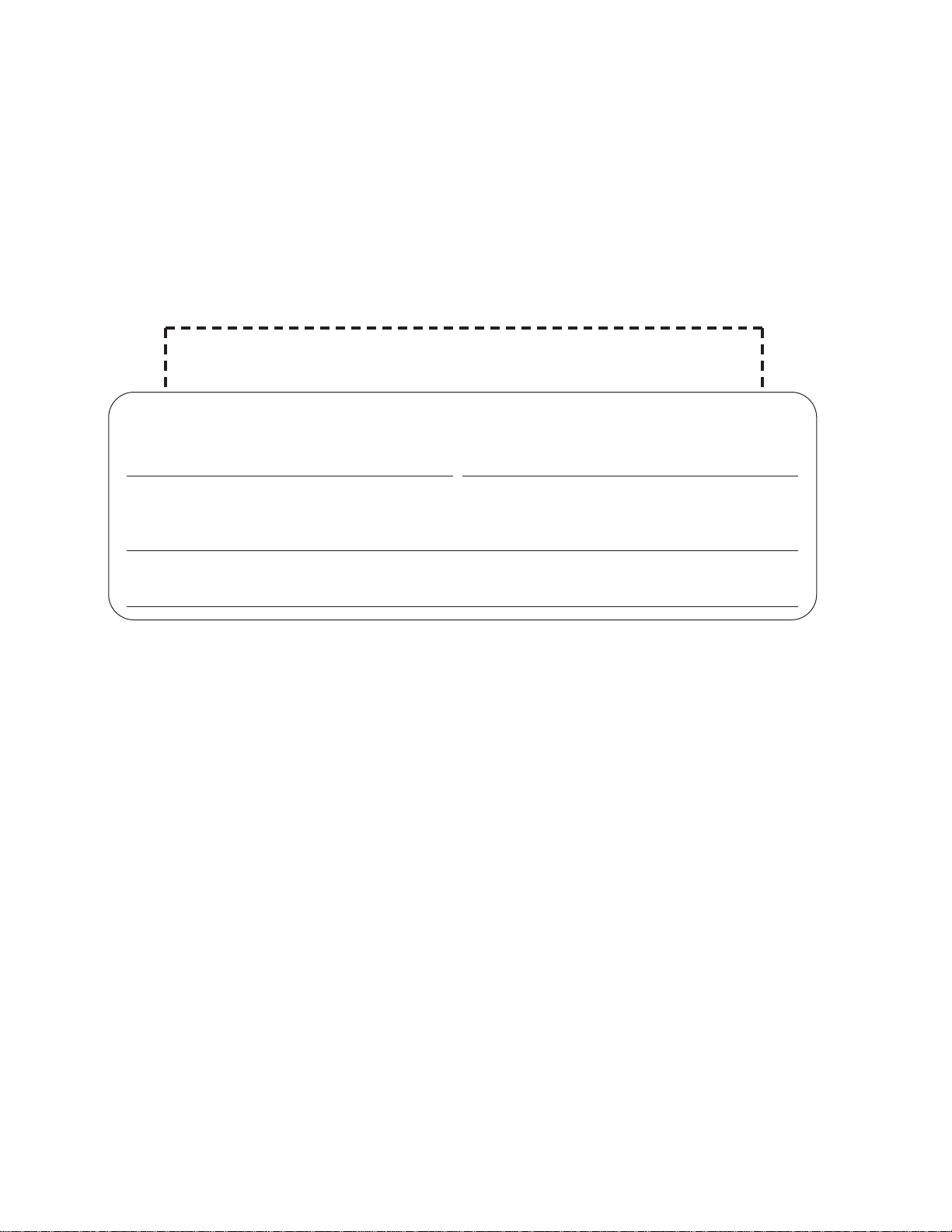
For your future reference
Date of purchase Serial No.
(found on the bottom of the unit)
Dealer’s name and address
Dealer’s telephone number
2
Thank you for purchasing the Panasonic Multi-Function Plain Paper Facsimile.
Caution:
¡The telephone Protection Act of 1991 requires the following information to be clearly stated either at the top
or bottom margin of the first message page when transmitting messages via telephone facsimile;
—Date and time of transmission,
—Identification of the business, entity or person(s) sending the facsimile and,
—Telephone number of the business, entity or person(s).
To program this information into your facsimile machine, complete all the instructions on pages 13 through
15.
¡Note that the images of copied or received documents will remain on the used film. When disposing of the
used film, use discretion.
¡Do not rub or use an eraser on the printed side, as the print may smear.
Trademarks
IBM is a registered trademark of International Business Machines Corporation.
Microsoftg and Windowsg are registered trademarks of Microsoft Corporation in the United States and/or other
countries.
All other trademarks identified herein are the property of their respective owners.
Copyright:
This manual is copyrighted by Kyushu Matsushita Electric Co., Ltd. (KME) and its licensee. Under the
copyright laws, this manual may not be reproduced in any form, in whole or part, without the prior written
consent of KME and its licensee.
j Kyushu Matsushita Electric Co., Ltd. 1997
Things you should keep records of
Attach your sales receipt here
Welcome to the world of Panasonic facsimiles.
This Panasonic compact plain paper facsimile combines the telephone, telephone
answering system, copier, scanner, PC Fax and printer functions to provide you with more
efficient office or home use. By utilizing these convenient features, you can maximize the
effectiveness of this unit.
Page 3

3
Important safety instructions
When using this unit, basic safety precautions
should always be followed to reduce the risk of fire,
electric shock, or personal injury.
1. Read and understand all instructions.
2. Follow all warnings and instructions marked on
this unit.
3. Unplug this unit from AC outlets before
cleaning. Do not use liquid or aerosol
cleaners. Use a damp cloth for cleaning.
4. Do not use this unit near water, for example:
near a bath tub, wash bowl, kitchen sink, etc.
5. Place this unit securely on a stable surface.
Serious damage and/or injury may result if the
unit falls.
6. Do not cover slots and openings on the unit.
They are provided for ventilation and
protection against overheating. Never place
the unit near radiators, or in a place where
proper ventilation is not provided.
7. Use only the power source marked on the unit.
If you are not sure of the type of power
supplied to your home, consult your dealer or
local power company.
8. For safety purposes this product is equipped
with a three prong grounded plug. If you do
not have this type of outlet, please have one
installed. Do not use any type of adaptor plug
to defeat this safety feature.
9. Do not place objects on the power cord. Install
the unit where no one can step or trip on the
cord.
10. Do not overload wall outlets and extension
cords. This can result in the risk of fire or
electric shock.
11. Never push any objects through slots in this
unit. This may result in the risk of fire or
electric shock. Never spill any liquid on the
unit.
12. To reduce the risk of electric shock, do not
disassemble this unit. Take the unit to an
authorized servicenter when service is
required. Opening or removing covers may
expose you to dangerous voltages or other
risks. Incorrect reassembly can cause electric
shock when the unit is subsequently used.
13. Unplug this unit from the wall outlet and refer
servicing to an authorized servicenter when
the following conditions occur:
A. When the power supply cord or plug is
damaged or frayed.
12. B. If liquid has been spilled into the unit.
12. C. If the unit has been exposed to rain or
water.
12. D. If the unit does not work normally by
following the operating instructions. Adjust
only controls covered by the operating
instructions. Improper adjustment may
require extensive work by an authorized
servicenter.
12. E. If the unit has been dropped or physically
damaged.
12. F. If the unit exhibits a distinct change in
performance.
14. During thunderstorms, avoid using telephones
except cordless types. There may be a remote
risk of an electric shock from lightning.
15. Do not use this unit to report a gas leak, when
in the vicinity of the leak.
SAVE THESE
INSTRUCTIONS
INSTALLATION:
1. Never install telephone wiring during a lightning
storm.
2. Never install telephone jacks in wet locations
unless the jack is specifically designed for wet
locations.
3. Never touch uninsulated telephone wires or
terminals unless the telephone line has been
disconnected at the network interface.
4. Use caution when installing or modifying
telephone lines.
WARNING:
To prevent the risk of fire or electrical shock, do
not expose this product to rain or any type of
moisture.
OTHER INFORMATION
¡Keep the unit away from electrical noise-
generating devices, such as fluorescent lamps
and motors.
¡The unit should be kept free from dust, high
temperature and vibration.
¡The unit should not be exposed to direct sunlight.
¡Do not place heavy objects on top of this unit.
¡Do not touch the plug with wet hands.
Page 4

4
For Assistance, Call 1-800-435-7329
Before you start
¡Included accessories RRRRRRRRRRRRRRRRRRRRRRR 6
¡Accessory order information RRRRRRRRRRRRRRRRRRRR 6
¡Overview RRRRRRRRRRRRRRRRRRRRRRRRRRRR 7
Installation
¡Installing the diverter RRRRRRRRRRRRRRRRRRRRRRR 8
¡Installing the paper RRRRRRRRRRRRRRRRRRRRRRRR 8
¡Connecting the telephone line and the power outlet RRRRRRRRR 10
¡Location of controls RRRRRRRRRRRRRRRRRRRRRRR 11
¡Help function RRRRRRRRRRRRRRRRRRRRRRRRRR 12
Initial preparation
¡Setting the date and time RRRRRRRRRRRRRRRRRRRRR 13
¡Setting your logo RRRRRRRRRRRRRRRRRRRRRRRR 14
¡Setting your facsimile telephone number RRRRRRRRRRRRRR 15
Basic operations
¡Making voice calls RRRRRRRRRRRRRRRRRRRRRRRR 16
¡Answering voice calls <Caller ID capability>RRRRRRRRRRRRR 17
¡Making a copy RRRRRRRRRRRRRRRRRRRRRRRRR 18
¡Transmitting documents RRRRRRRRRRRRRRRRRRRRR 20
¡Receiving documents (receive mode, etc.) RRRRRRRRRRRRR 22
¡Operating the answering device RRRRRRRRRRRRRRRRRR 26
Table of Contents
Quick Start
Advanced
Operations
Special receiving modes
FAX (FAX ONLY) mode
(receiving fax documents only)
RRRRRRRRRR 29
TEL/FAX mode (automatic voice and fax recognition) RRRRRRRRRR 30
Automatic dialing
Storing telephone numbers for automatic dialingRRRRRRRRRRRRR 33
Making voice calls using automatic dialing RRRRRRRRRRRRRRR 34
Transmitting documents using automatic dialingRRRRRRRRRRRRR 34
Electronic telephone directory
(selecting a station name in the directory)
RR 35
Telephone
Voice contact (talking to the caller during or
after fax reception or transmission) RRRRRRRRRRRRRRRRR 36
TONE, FLASH and REDIAL/PAUSE buttons RRRRRRRRRRRRRR 37
Special sending features
Polling (retrieving fax documents) RRRRRRRRRRRRRRRRRRR 38
Delayed transmission (sending a fax at a later time) RRRRRRRRRRR 39
Reserving transmission during fax reception RRRRRRRRRRRRRR 40
Special receiving features
Remote fax receiving
(using an extension telephone to receive a fax message)
41
Receiving with a distinctive ring service RRRRRRRRRRRRRRRR 42
Answering device
Recording your own greeting messages RRRRRRRRRRRRRRRR 43
Transferring incoming call messages RRRRRRRRRRRRRRRRR 45
Operating the answering device from a remote telephone RRRRRRRR 47
Enhanced copy features
Making a reduction copy RRRRRRRRRRRRRRRRRRRRRRR 52
Page 5

5
Quick Start
For Assistance, Call 1-800-435-7329
Advanced
Operations
Special Settings Multi-Function
Center
Troubleshooting
and Routine Care
General
Information
Special
Settings
Troubleshooting
Error messages on the display RRRRRRRRRRRRRRRRRRRR 89
Before requesting help RRRRRRRRRRRRRRRRRRRRRRRR 91
If a power failure occurs... RRRRRRRRRRRRRRRRRRRRRR 93
Error codes on your PC when using Multi-Function Center software RRRR 94
Clearing a recording paper jam RRRRRRRRRRRRRRRRRRRR 96
Clearing a document jamRRRRRRRRRRRRRRRRRRRRRRR 98
Adjusting the feeder pressure RRRRRRRRRRRRRRRRRRRRR 98
Routine care
Checking the remaining film RRRRRRRRRRRRRRRRRRRRR 99
Replacing the film or film cartridgeRRRRRRRRRRRRRRRRRRR 99
Cleaning the inside of the unit RRRRRRRRRRRRRRRRRRRR 101
FCC information RRRRRRRRRRRRRRRRRRRRRRRRRR 102
Limited warranty RRRRRRRRRRRRRRRRRRRRRRRRRR 103
Service center directory RRRRRRRRRRRRRRRRRRRRRRR 104
User information RRRRRRRRRRRRRRRRRRRRRRRRRR 105
Specifications RRRRRRRRRRRRRRRRRRRRRRRRRRR 106
One-touch dialing list RRRRRRRRRRRRRRRRRRRRRRRR 107
Speed dialing listRRRRRRRRRRRRRRRRRRRRRRRRRR 109
Index RRRRRRRRRRRRRRRRRRRRRRRRRRRRRRR 111
Troubleshooting
and
Routine Care
Features RRRRRRRRRRRRRRRRRRRRRRRRRRRRRR 74
PreparationRRRRRRRRRRRRRRRRRRRRRRRRRRRRR 74
Connecting to a computer RRRRRRRRRRRRRRRRRRRRR 74
Installing the Multi-Function Center software RRRRRRRRRRRRR 75
Included applications RRRRRRRRRRRRRRRRRRRRRRR 75
Printing/faxing from a Windows application RRRRRRRRRRRRRRR 76
Receiving faxes on your PC RRRRRRRRRRRRRRRRRRRRR 80
Faxing a document on the facsimile unit RRRRRRRRRRRRRRRR 83
Making an Address BookRRRRRRRRRRRRRRRRRRRRRRR 84
Scanning and saving documents RRRRRRRRRRRRRRRRRRR 85
Receiving faxes directly to your fax machine RRRRRRRRRRRRRR 86
Getting help for further informationRRRRRRRRRRRRRRRRRRR 87
Multi-Function
Center
General
Information
Summary of user programmable featuresRRRRRRRRRRRRRRRR 53
Setting the ANS/FAX mode ring count RRRRRRRRRRRRRRRR 54
Setting the FAX (FAX ONLY) mode ring count RRRRRRRRRRRR 55
Setting the TEL/FAX mode ring count RRRRRRRRRRRRRRRR 56
Setting the silent fax recognition ring countRRRRRRRRRRRRRR 57
Changing the caller’s recording timeRRRRRRRRRRRRRRRRR 57
Setting the dialing mode RRRRRRRRRRRRRRRRRRRRRR 58
Changing the logo print position RRRRRRRRRRRRRRRRRR 59
Sending documents overseas RRRRRRRRRRRRRRRRRRR 60
Receiving oversized documents RRRRRRRRRRRRRRRRRR 61
Changing the display contrast RRRRRRRRRRRRRRRRRRR 62
Setting the message alert RRRRRRRRRRRRRRRRRRRRR 63
Setting the recording time alert RRRRRRRRRRRRRRRRRRR 63
Setting the memory reception alert RRRRRRRRRRRRRRRRR 64
Setting the friendly reception RRRRRRRRRRRRRRRRRRRR 64
Setting the fax voice guidance RRRRRRRRRRRRRRRRRRR 65
Changing the recording time for the ANS/FAX greeting message RRRR 66
Setting the ICM monitor RRRRRRRRRRRRRRRRRRRRRR 66
Signaling your pager that you have received a fax document RRRRRR 67
Setting the film detectionRRRRRRRRRRRRRRRRRRRRRR 68
Resetting the advanced features RRRRRRRRRRRRRRRRRR 69
Printing reports and lists RRRRRRRRRRRRRRRRRRRRRRR 70
Page 6

Model No. Description
KX-FA135 Film cartridge
KX-FA136
KX-FA180
Replacement film
Serial cable
Specifications Comment
1 cartridge and 1 film
[216 mmq 100 m (81⁄2wq328P) roll]
2 films
[216 mmq 100 m (81⁄2wq328P) rolls]
DB9 Female/DB25 Male
Includes Adaptor
The film has been already
installed in the cartridge.
Film only. Use with your
original cartridge.
RS232C compatible cable
6
Quick Start
For accessory order, call toll free 1-800-332-5368
Before you start
Included accessories
(To order, call toll free 1-800-332-5368 or see the fax order instructions below.)
¡If any items are missing or damaged, contact your dealer.
¡The part numbers listed above are subject to change without notice.
¡Save the original carton and packing materials for future shipping and transporting of the unit.
Power cord RRR 1 pc.
Part No. PQJA200Z
Telephone line
cord RRRRRR 1 pc.
Part No. PQJA59V
HandsetRRRRR 1 pc.
Part No. PFJXE0105Z
Handset cord RR 1 pc.
Part No. PQJA212M
Diverter RRRRR 1 pc.
Part No. PFUS1074Z
Paper trayRRRR 1 pc.
Part No. PFYEFP200M
Film cartridge RR 1 pc.
(with starter film)
Panasonic Multi-Function
Center Software
(Floppy disks) RR 3 pcs.
Part No. PFZXFM210M
—The film cartridge is
pre-installed.
Accessory order information
The starter film is only 20 meters (65P) long. We recommend buying regular film [100 m
(328P)] for extra stock.
To order, call toll free 1-800-332-5368 or see the fax order instructions below.
Fax orders: Please send a fax to 1-800-237-9080. Include: Your name, shipping address,
telephone number, credit card type, number, expiration date and your signature, part
number of the accessories you want, and quantity. Also include the delivery method —
overnight, 2nd day, or ground.
Note:
The film is not reusable. Do not rewind and use the film again.
Before you start
To use this unit with your PC
Purchase a Panasonic KX-FA180 serial cable or a RS232C cable (DB9 Female/DB25 Male).
To order a KX-FA180, call toll free 1-800-332-5368 or see the fax order instructions below, or purchase at any
computer supply store.
Page 7
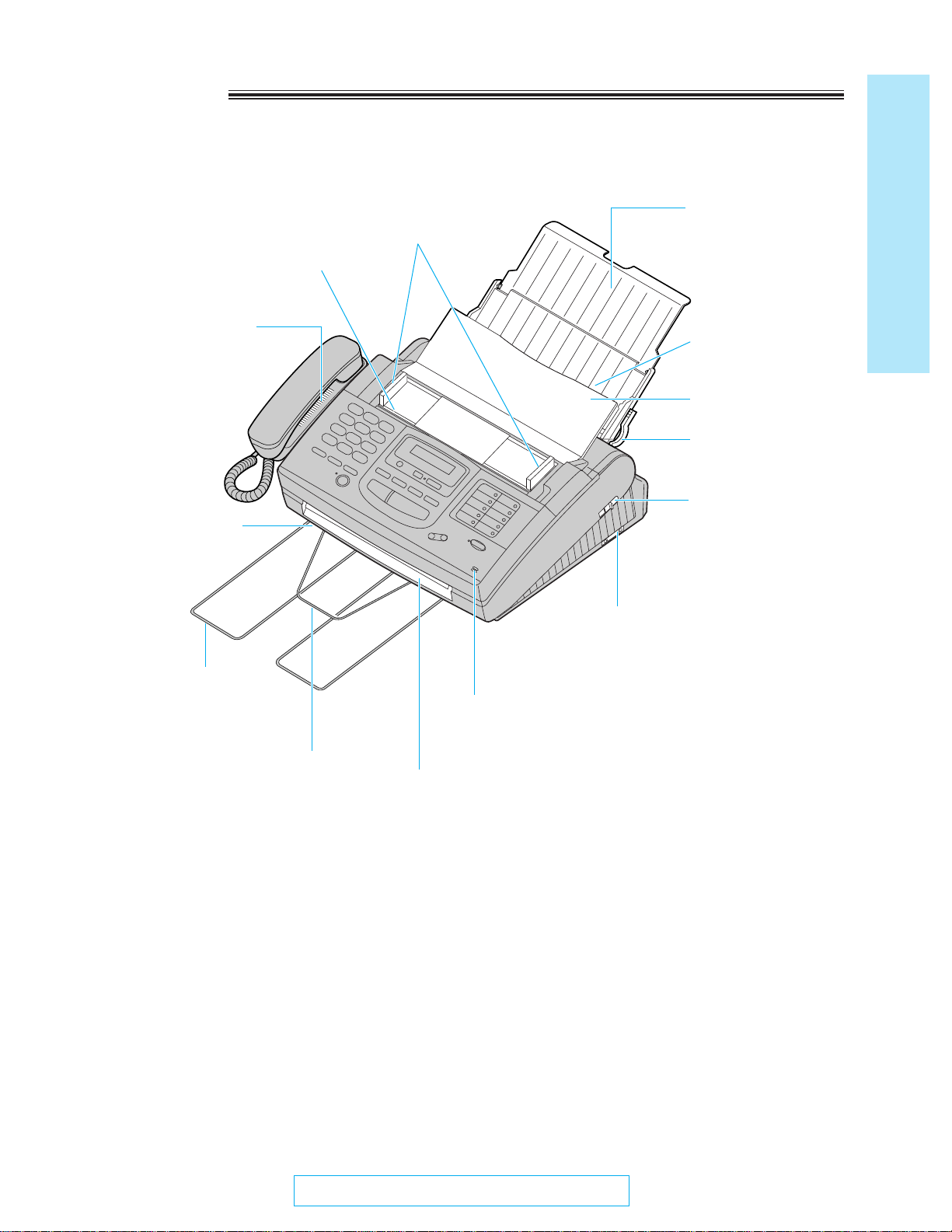
Overview
Document feeder
tray
Recording paper
set lever
Diverter
Paper stacker
Paper tray
Recording paper exit
Document guide(s)
Front cover open
lever
Serial interface connector
(Used to connect to your PC with a
RS232C cable. For system requirements,
see page 74.)
Document exit
Recording paper
entrance
Microphone
(Used to talk the other party when using the speakerphone.
Also used to record greeting messages.)
7
Quick Start
Before you start
For Assistance, Call 1-800-435-7329
Document entrance
Speaker
Page 8

8
Quick Start
For Assistance, Call 1-800-435-7329
Installation
Installing the diverter
Insert the diverter into the slots on the main unit until it
clicks into place.
Installing the paper
The recording paper size that can be loaded is letter or legal. The paper tray can hold up to 150 sheets of
75 g/m2(20 lb.) paper. Use 60 to 90 g/m2(16 to 24 lb.) paper.
1
Open the paper tray.
2
Insert the two fins on the paper tray into the slots
on the back of the unit.
3
Pull the recording paper set lever forward.
Paper tray
Paper tray
Slots
Fins
Recording paper
set lever
Diverter
Slots
Installation
Bottom
Page 9

9
Quick Start
Installation
For Assistance, Call 1-800-435-7329
6
Pull out the paper stacker from the bottom of the
unit completely.
¡Do not place the unit in areas where the paper
tray may be obstructed by walls, etc.
4
Fan the stack of paper to avoid a paper jam and
insert the paper into the paper tray.
¡The height of the stack of the paper should not
exceed the upper limit on the paper tray, or it
may cause a paper jam.
¡The paper should not be over the tab.
¡If the paper is not inserted correctly, readjust the
paper or a paper jam may occur.
5
Move the recording paper set lever back.
Paper stacker
Recording paper
set lever
Note:
¡Do not use different types or thicknesses of paper in the paper tray at the same time. This may cause a
paper jam.
¡Avoid extremely smooth or shiny paper that is highly textured. Also avoid paper that is coated, damaged or
wrinkled, or paper with a cotton and/or fiber content that is over 20%.
¡Avoid used paper for double-sided printing.
¡Do not use paper printed from this unit for double-sided printing with other copiers or printers, or a paper jam
may occur.
Upper limit
Tab
Adding paper to the paper tray
1. Pull the recording paper set lever forward.
¡The unit will beep and the following message is
displayed.
Display:
2. Remove the paper from the paper tray.
3. Add more paper to the removed paper.
4. Fan the entire stack of paper and insert it into the
paper tray.
5. Move the recording paper set lever back.
CHECK LEVER
Recording paper
set lever
Correct Incorrect
Paper tray
stack of
paper
Page 10

Automatic dialing mode setting
When the power cord is connected, the unit will start detecting the dialing mode.
Display:
Wait until one of the following messages is displayed:
—If your line has touch tone service, the unit will display the following message:
Display:
—If your line has rotary pulse dial service, the unit will display the following message:
Display:
¡If you connect the power cord before connecting the telephone line cord, the following messages will be
shown alternately:
Connect the telephone line cord.
¡If the power cord is disconnected or a power failure occurs, the unit will detect the dialing mode again when
power is restored.
¡You can change the dialing mode setting manually. See page 58.
TEL LINE IS OPENCONNECT TEL LINE
LINE IS PULSE
LINE IS TONE
CHECKING LINE
10
Quick Start
For Assistance, Call 1-800-435-7329
Installation
Connecting the telephone line and the power
outlet
Note:
¡For additional equipment protection, we recommend the use of a surge protector. The following types are
available: TELESPIKE BLOK MODEL TSB (TRIPPE MFG. CO.), SPIKE BLOK MODEL SK6-0 (TRIPPE
MFG. CO.), SUPER MAX (PANAMAX) or MP1 (ITW LINX).
¡When you operate this product, the power outlet should be near the product and easily accessible.
¡If the following message is displayed when the unit is plugged in, the recording paper set lever is released.
Display:
Move the lever back (see step 5 on page 9).
CHECK LEVER
Power outlet
(120 V, 60 Hz)
Line surge
protector
( )
( )
Power surge
protector
Power socket
Single telephone line
(RJ11C)
Power cord
Telephone line cord
Handset
Handset cord
1. Connect the handset and handset cord.
2. Connect the telephone line cord.
3. Connect the power cord.
¡When the power is turned on for the first
time, the unit will print an information list
about the starter film.
Page 11

Control panel
11
Quick Start
Installation
For Assistance, Call 1-800-435-7329
Location of controls
1 2
ABC DEF
JKLGHI MNO
TUV
OPER
FAX/MSG.SYS.
PRS
TONE
FLASH
STOP
VOLUME
RINGER/HANDSET/SPEAKER
DIRECTORY
MENU
FILM REMAINING
MEMORY% CALLS
RESOLUTION
1
10
2
11
3
12
4
13
5
14
6
15
7
16
8
17
9
18
LOWER
AUTO RECEIVE
DIGITAL
START/COPY/SET
REDIAL/PAUSE
MUTE
WXY
3
4 5 6
7 8 9
0
SP-PHONE
OPEN
MIC
ERASE
NEW
MESSAGES
HELP
Dial keypad
Used to print a quick reference
(see “HELP function” on the next page).
Display
panel
Used to select a resolution (p. 18).
Checks the amount of remaining film
(p. 99).
Changes from pulse to tone during dialing (p. 37).
Used as a hookswitch (p. 37).
Used to turn on/off the auto
receive mode (p. 22, 24).
Used for voice muting (p. 16).
Used to initiate fax transmission/reception and copying.
Also used to store a parameter during programming.
Used to stop an operation
or programming.
Adjusts ringer/handset/speaker volumes.
Also used as a cursor key or a selection key
(p. 13, 16, 17).
Used for the speakerphone operation (p. 16).
Used for speed dialing (p. 34, 35).
Used to initiate/exit programming.
Redials the last number dialed.
Also inserts a pause during dialing (p. 37).
Used for one-touch dialing.
Also used as character and
command keys (p. 14, 33, 34).
Used to select a
lower station
(p. 33, 34).
Used to erase recorded messages (p. 26, 44).
Used to listen to new recorded messages (p. 26, 27).
Page 12

12
Quick Start
For Assistance, Call 1-800-435-7329
Installation
HELP
For assistance, press (HELP). The unit will print a quick
reference.
Help function
ALL
MESSAGES
REPEAT SKIP
SLOW QUICK
CHECKREC
SELECT
PLAYBACK
GREETING
MEMO/
2WAY REC
Location of controls (cont.)
Used to select a greeting message (p. 43, 44).
Used to check greeting
messages (p. 44).
Used for quick playback
(p. 27).
Used to record a
greeting message (p. 43).
Used for slow
playback (p. 27).
Used to repeat recorded messages (p. 27).
Used to play back all messages (p. 26, 27).
Used to skip a recorded message (p. 27).
Used to record a memo message (p. 28).
Also used to record a telephone conversation (p. 28).
Answering control buttons
Page 13

Quick Start
Initial preparation
Initial preparation
Before using your unit, program the correct date and time, your logo and your facsimile telephone
number.
This information will be printed on the top of each page transmitted from your unit.
Your logo Your facsimile telephone number Date and time
FROM : Panasonic Fax system PHONE NO : 1234567 Feb. 26 1997 04:02PM P1
Fax Correspondence
Setting the date and time
Press (MENU).
1
Display:
Press K, then @A.
SYSTEM SET UP
2
SET DATE & TIME
Press (START/COPY/SET).
3
Enter the correct month/day/year by selecting
4
each 2 digits.
Example:Aug. 10 1997
Press @HA@IG.
M:08/D:10/Y:97
¡If you make a mistake, press (fi)/(fl)
((VOLUME)) to move the cursor to the
incorrect number, then make corrections.
Press (START/COPY/SET).
5
Enter the correct hour/minute by selecting
6
each 2 digits.
Press Jto select AM or PM.
Press (START/COPY/SET).
7
Press (MENU).
8
Dial keypad
1 2 3
4 5 6
7 8 9
0
(MENU)
(STOP)
(START/COPY/SET)
(fi)/(fl)
((VOLUME))
Example:3:00PM
Press @C@@, then press J
until PM is displayed.
TIME: 03:00PM
¡If you make a mistake, press (fi)/(fl)
((VOLUME)) to move the cursor to the
incorrect number, then make corrections.
For Assistance, Call 1-800-435-7329
Note:
¡If you press (STOP)while programming, the
display will return to the previous one.
¡The accuracy of the clock will be
approximately L60 seconds a month.
13
Page 14

14
Quick Start
For Assistance, Call 1-800-435-7329
Initial preparation
1 2 3
4 5 6
7 8 9
0
Direct
call
station
keys
Dial
keys
1
2
3
4
0
9
8
7
6
5
1
2
6
7
3
8
1 [ ] { } + – / = , . _ '
A B C a b c 2
D E F d e f 3
G H I g h i 4
J K L j k l 5
M N O m n o 6
P Q R S p q r s 7
T U V t u v 8
W X Y Z w x y z 9
0 ( ) < > ! " # $ % & ¥
: ; ? | U @ ^ ’ ¢
INSERT key (Used to insert one
character or one space.)
SECRET key (Used for automatic
dialing on page 33.)
SPACE key (Used to replace one
character with a space.)
DELETE key (Used to delete one
character.)
HYPHEN key (Used to insert a
hyphen.)
⁄ key (Used to move the cursor to
the left.)
¤ key (Used to move the cursor to
the right.)
Keys Characters
Setting your logo
The logo can be a company, division or personal name in an abbreviated form.
1
Press (MENU).
Display:
2
Press K, then @ B.
3
Press (START/COPY/SET).
4
Enter your logo up to 30 characters using the
dial keypad and direct call station keys.
For example, when entering “Bill” as your logo:
1. Press B twice.
2. Press D six times.
3. Press E six times.
4. Press (fl) ((VOLUME)) to move the cursor
and press E six times.
Note:
¡If you use the same number key continuously
to enter the next character, press
(fl) ((VOLUME)) to move the cursor.
5
Press (START/COPY/SET).
6
Press (MENU).
LOGO=Bill
LOGO=Bil
LOGO=Bi
LOGO=B
LOGO=
YOUR LOGO
SYSTEM SET UP
(START/COPY/SET)
(STOP)
(MENU)
Dial keypad
Direct call
station keys
To correct a mistake while
programming
Use (fi)/(fl) ((VOLUME)) to move the cursor to the
incorrect character, then make the correction.
or
Press (STOP) to delete the character to the left of
the cursor.
Character table
(fi)/(fl)
((VOLUME))
Page 15

15
Quick Start
Initial preparation
For Assistance, Call 1-800-435-7329
Setting your facsimile telephone number
1
Press (MENU).
Display:
2
Press K, then @ C.
3
Press (START/COPY/SET).
4
Enter your facsimile telephone number up to
20 digits.
¡The K button inserts a space and the J button
a “+”.
¡If you make a mistake, press (fi)/(fl)
((VOLUME)) to move the cursor to the incorrect
number, then make corrections.
OR
Press (STOP) to delete the wrong number to the
left of the cursor.
5
Press (START/COPY/SET).
6
Press (MENU).
NO.=
YOUR TEL NO.
SYSTEM SET UP
(MENU)
(STOP)
(START/COPY/SET)
Dial keypad
(fi)/(fl)
((VOLUME))
1 2 3
4 5 6
7 8 9
0
Page 16
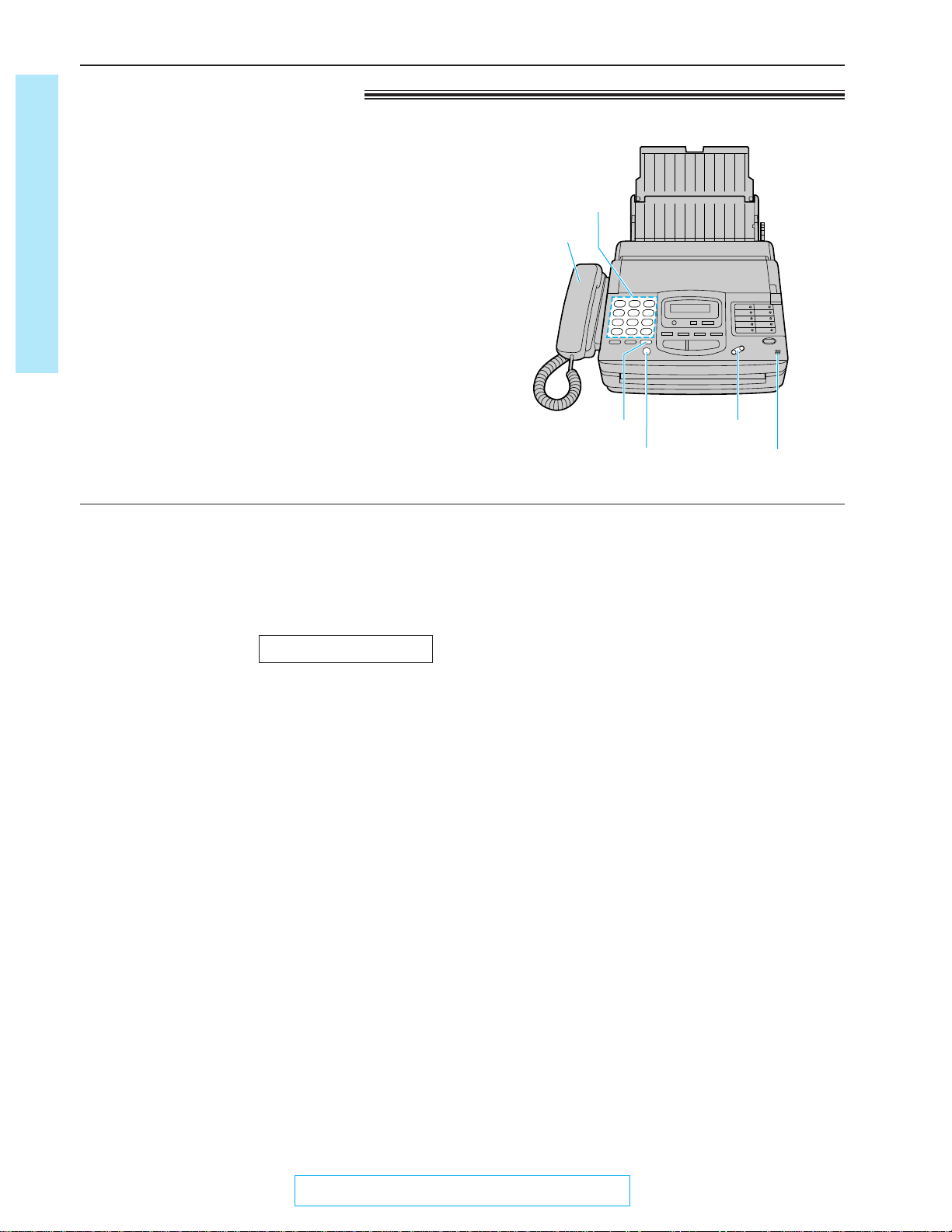
16
Quick Start
For Assistance, Call 1-800-435-7329
Basic operations
Making voice calls
1
Press (DIGITAL\SP-PHONE) or lift the handset.
2
Dial the telephone number.
¡If you misdial, hang up and dial again.
3
When the other party answers, speak into the
microphone or handset.
4
When finished, press (DIGITAL\SP-PHONE) or
hang up the handset.
Voice muting
Using this feature, the other party cannot hear you
but you can hear them.
1. Press (MUTE) during a telephone conversation.
Display:
2. To resume the conversation, press (MUTE).
Handset volume
Press (VOLUME) (’/‘) while using the handset.
¡3 levels (high/middle/low) are available.
Speaker volume
Press (VOLUME) (’/‘) while using the
speakerphone.
¡8 levels (high to low) are available.
Hints for speakerphone operation:
¡Use the speakerphone in a quiet room.
¡If you have difficulty hearing the other party,
adjust the volume using (VOLUME).
¡If you and the other party speak at the same
time, parts of your conversation will be cut off.
¡To switch to the handset, lift the handset. To
switch back to the speakerphone, press
(DIGITAL\SP-PHONE).
<MUTE>
Dial keypad
(DIGITAL\SP-PHONE)
(MUTE) (VOLUME)
Microphone
Basic operations
Handset
Page 17
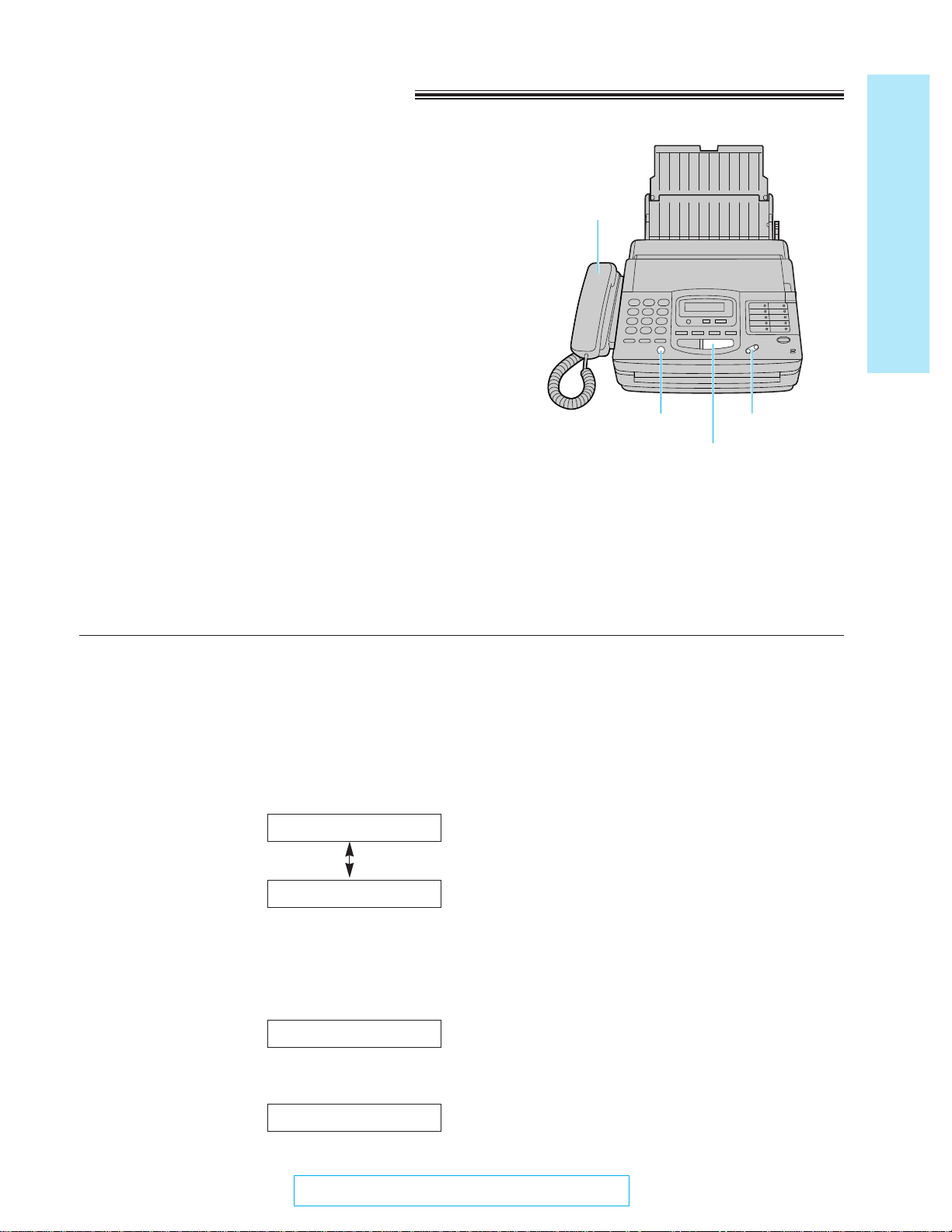
17
Quick Start
Basic operations
For Assistance, Call 1-800-435-7329
Answering voice calls
1
When the unit rings, press (DIGITAL\SP-PHONE)
or lift the handset.
2
When finished, press (DIGITAL\SP-PHONE) or
hang up the handset.
(DIGITAL\SP-PHONE)
(START/COPY/SET)
Handset
(VOLUME)
Ringer volume
Press (VOLUME) (’/‘) while the unit is idle.
¡4 levels (high/middle/low/off) are available.
To turn the ringer off:
1. Press (VOLUME) (’) repeatedly.
¡The following messages will be shown
alternately:
Display:
2. Press (START/COPY/SET).
While the ringer volume is set to off:
The display will show the following message and the
unit will not ring when receiving a call:
When receiving a call, the unit will not ring, but will
show the following message:
INCOMING CALL
RINGER OFF
YES: PRESS SET
RINGER OFF= OK?
Caller ID capability
This unit is compatible with a Caller ID service offered
by your local telephone company. To use this feature,
you must subscribe to a Caller ID service.
Caller ID allows you to view the name or telephone
number of the caller before you answer the call. The
calling party information (name has priority) will be
displayed after the first ring.
By using Caller ID, you have the option of whether or
not to answer the call depending on the caller.
The unit also keeps the caller’s information and prints a
list automatically after every 35 calls.
¡To set this feature, see page 73.
¡To print out the caller list manually, see page 70.
Important:
¡When you subscribe to a Caller ID service,
set the ring count settings to 2 or more rings:
—ANS/FAX mode ring count (p. 54),
—FAX (FAX ONLY) mode ring count (p. 55)
and
¡—TEL/FAX mode ring count (p. 56).
Page 18

18
Quick Start
For Assistance, Call 1-800-435-7329
Basic operations
Making a copy
Any transmittable document can be copied.
1
Open the document feeder tray.
2
Insert the documents (up to 15 sheets) FACE
DOWN until a beep tone is heard.
3
Adjust the document guides to the width of the
document.
4
Press (RESOLUTION) repeatedly to the desired
setting, if needed (see below).
5
Press (START/COPY/SET).
¡The unit will start printing.
Note:
¡When copying, the unit will automatically select FINE
resolution.
¡You can make or receive a voice call while making a
copy.
(STOP)
(START/COPY/SET)
To stop copying
Press (STOP).
FACE DOWN
(RESOLUTION)
Document guides
Document
feeder tray
Selecting the resolution
You can select the desired resolution by pressing
(RESOLUTION).
For printed or
typewritten originals
with normal-sized
characters.
For originals with
small printing.
For originals with
minute printing.
For originals
containing
photographs,
shaded drawings,
etc.
Note:
¡Using the fine, super fine or half tone setting will
increase the transmission time.
¡If the resolution setting is changed during
feeding, it will be effective from the next sheet.
¡The super fine resolution only works with other
compatible machines.
To feed 16 or more sheets
at a time
Insert the first 15 sheets of the document. Add the
extra sheets (up to 15) before the last sheet is fed
into the unit.
STANDARD
FINE
SUPER FINE
HALF TONE
Page 19

19
Quick Start
Basic operations
For Assistance, Call 1-800-435-7329
128 mm
(5w)
128 mm
(5w)
600 mm
(23
5
⁄8w)
216 mm
(81⁄2w)
Paper width
216 mm (81⁄2w)
208 mm (83⁄16w)
Scanned
area
4 mm
Minimum size Maximum size Effective scanning area Document weight
Single sheet:
45 to 90 g/m2(12 to 24 lb.)
Multiple sheets:
60 to 75 g/m2(16 to 20 lb.)
Documents the unit can feed
Note:
¡Remove clips, staples or other similar fastening objects.
¡Check that ink, paste or correction fluid has dried.
¡Do not send the following types of documents: (Use copies for fax transmission.)
—Chemically treated paper, such as carbon or carbonless duplicating paper
—Electrostatically charged paper
—Heavily curled, creased or torn paper
—Paper with a coated surface
—Paper with a faint image
—Paper with printing on the opposite side that can be seen through the front (e.g. newspaper)
Page 20

20
Quick Start
For Assistance, Call 1-800-435-7329
Basic operations
Document
feeder tray
(RESOLUTION)
Transmitting documents
1
Open the document feeder tray.
2
Insert the documents FACE DOWN (up to
15 sheets) until a beep tone is heard.
3
Adjust the document guides to the width of the
document.
4
Press (RESOLUTION) repeatedly to the desired
setting, if needed (see page 18).
5
Press (DIGITAL\SP-PHONE) or lift the handset.
6
Dial the telephone number.
¡If you misdial, hang up and dial again.
7
When a fax tone is heard, press
(START/COPY/SET).
8
Hang up the handset if using it.
Note:
¡If the other party answers your call, ask them to start
receiving a fax, then press your (START/COPY/SET).
FACE DOWN
Dial keypad
(START/COPY/SET)
(STOP)
(DIGITAL\SP-PHONE)
Document guides
To stop transmission
Press (STOP).
¡To eject the document, press (STOP) again.
Fax voice guidance about
transmission
After transmission, one of the following messages
will tell you the result.
—Transmission is complete.
—Transmission has failed.
—Transmission has been interrupted.
You can set this feature to OFF and the guidance
will not be heard. Or you can set this feature to
ERROR and the guidance will prompt you only
when fax transmission fails (see page 65).
Page 21

21
Quick Start
Basic operations
For Assistance, Call 1-800-435-7329
Need help?—Follow the voice guide
FACE DOWN
Dial keypad
(START/COPY/SET)
(DIGITAL\SP-PHONE)
(MENU)
1
Press (MENU) until the following is displayed.
Display:
XMT VOICE GUIDE
2
Press (HELP).
3
Insert the documents FACE DOWN until a beep
tone is heard.
4
Press (DIGITAL\SP-PHONE).
5
Dial the telephone number.
6
When a fax tone is heard, press
(START/COPY/SET).
Voice guide:
Voice guide:
Voice guide:
Note:
¡You can lift the handset instead of pressing
(DIGITAL\SP-PHONE) in step 4.
To transmit, insert the document face
down until you hear the beep.
Press the speaker phone button, then dial
the phone number. When the fax tone is
heard, press the start button.
Start transmission.
(HELP)
Fax voice guidance volume
Press (VOLUME) (’/‘) while listening to the
voice guidance.
¡9 levels (high to off) are available.
(VOLUME)
Page 22

22
Quick Start
For Assistance, Call 1-800-435-7329
Basic operations
Receiving documents (receive mode, etc.)
Setting the receive mode
The unit has two receive modes:
The AUTO RECEIVE mode allows your unit to receive all calls automatically without your assistance.
Use this mode when you wish to use the unit solely as a facsimile machine or when you are going out.
The MANUAL RECEIVE mode lets you answer calls by lifting the handset. Use this mode when you are in
and wish to answer voice and fax calls.
These modes can be selected by pressing the (AUTO\RECEIVE) button.
AUTO RECEIVE and MANUAL RECEIVE have two different receive settings.
The unit will answer all calls automatically and activate
the fax function (see page 29). To change the number of
rings before a call is answered, see page 55.
When a voice call is detected, the telephone answering
machine will record the voice message.
When a fax call is detected, the facsimile unit will receive
fax documents (see pages 24 and 25). To change the
number of rings before a call is answered, see page 54.
When the unit rings, you must answer all calls by picking
up the handset.
¡When a fax call is received, you can start fax reception
by pressing (START/COPY/SET).
For further details, see page 23.
¡You can change to the ANS/FAX mode from a remote
location. Call your unit from a touch tone telephone
and wait for 15 rings. The answering system will
temporarily answer the line.Then enter the remote
operation ID (page 48) during the greeting message.
The unit will switch to the ANS/FAX mode.
When a fax call is detected, the unit will automatically
answer the line and start reception.
When a voice call is detected, the unit will start to ring.
You can lift the handset to answer the call.
For further information about this mode, see pages
30 through 32. To change the number of rings before a
call is answered, see page 56.
MANUAL RECEIVE MODE
The FAX/MSG.SYS.
indicator is on.
FAX (FAX
ONLY)
mode
ANS/FAX
mode
(pre-selected)
The FAX/MSG.SYS.
indicator is off.
TEL mode
(pre-selected)
TEL/FAX
mode
Records voice messages and/or receives fax
documents.
Receives fax documents only.
Allows you to answer all calls manually.
Automatic voice and fax recognition
AUTO RECEIVE
FAX/MSG.SYS.
FAX/MSG.SYS.
AUTO RECEIVE
AUTO RECEIVE MODE
Note:
¡Regardless of the mode you select, you can always place calls and send faxes.
Page 23

23
Quick Start
Basic operations
For Assistance, Call 1-800-435-7329
Friendly reception
When you answer the call and hear a slow beep,
the unit will automatically start fax reception even if
you do not press (START/COPY/SET).
¡If this feature is not required, set to OFF (see
page 64).
When friendly reception is activated, one of the
following messages will be heard.
—Please hang up the handset for reception.
—Start reception.
¡If the voice guidance feature is set to OFF, these
messages will not be heard (see page 65).
Fax voice guidance about
reception
After reception, one of the following messages will
tell you the result.
—Reception is complete.
—Reception has failed.
—Reception has been interrupted.
¡You can set this feature to OFF. Or you can set
this feature to ERROR and the guidance will
prompt you only when fax reception fails (see
page 65).
¡When the unit receives fax documents
automatically, the voice guidance will not be
played.
Memory reception
When a printing problem is detected, the unit will
temporarily store the received document into
memory.
While documents are in memory, the unit will:
—display an error message and the following
message alternately:
Display:
—alert you with a slow beep (Receive alert).
¡Follow the instructions on pages 89 and 90 to
clear the problem and print the stored document.
¡For memory capacity, see page 106.
To stop reception
Press (STOP).
FAX IN MEMORY
Allowing you to answer all calls manually (TEL mode)
1
When the unit rings, press (DIGITAL\SP-PHONE)
or lift the handset to answer the call.
2
When:
—document reception is required,
—a slow beep is heard, or
—no sound is heard,
press (START/COPY/SET).
3
Hang up the handset, if using it.
(DIGITAL\SP-PHONE)
(START/COPY/SET)
(STOP)
The FAX/MSG.SYS.
indicator is off.
AUTO RECEIVE
FAX/MSG.SYS.
Page 24

24
Quick Start
For Assistance, Call 1-800-435-7329
Basic operations
Receiving fax documents and/or recording incoming voice
messages automatically (ANS/FAX mode)
When you turn on the AUTO RECEIVE mode (pre-selected setting is ANS/FAX), the unit will work as a
facsimile machine and/or answering device.
If a fax call is detected, the unit will automatically switch to receive faxes.
If a voice call is detected, the answering system will begin recording, then the caller can leave a voice
message.
¡You can use a pre-recorded greeting message (see the next page) or record your own greeting message
(see page 43).
Setup of voice message and document reception
The total recording time (including the greeting messages) is about 18 minutes. If messages are recorded in a
noisy environment, the recording time may be shortened up to 11 minutes.
To record incoming voice messages and receive fax documents, follow the steps below:
1
Make sure that the AUTO RECEIVE mode is set to
ANS/FAX (see page 29).
2
To turn on the AUTO RECEIVE mode, press
(AUTO\RECEIVE) until the FAX/MSG.SYS.
indicator light goes on.
¡The display shows the following message:
Display:
¡The remaining time for recording incoming
messages will be displayed.
Example:
TIME LEFT=10m13s
ANS/FAX MODE
Note:
¡Each incoming message recording time can be set to either 1 minute or unlimited. To change the setting, see
page 57.
¡When the remaining time is low, erase unnecessary messages from memory (see pages 26 and 50).
¡While an incoming call is being recorded, you can monitor it through the speaker. If this feature is not
required, set the ICM monitor feature to OFF (see page 66).
Receiving documents (receive mode, etc.) (cont.)
The FAX/MSG.SYS. indicator is on.
AUTO RECEIVE
FAX/MSG.SYS.
Page 25

25
Quick Start
Basic operations
For Assistance, Call 1-800-435-7329
Pre-recorded greeting messages
The unit has pre-recorded greeting messages. According to the situation, one of the following messages will
be played to the caller.
» When you do not record your own greeting message (page 43), the following message will be
played.
Hello! We are unable to answer right now.
To send a fax, please start transmission.
To leave a voice message, please speak after the beep.
Thank you.
» When the unit detects a problem, one of the following pre-recorded greeting messages will be
played.
MESSAGE FULL
MESSAGE FULL
and
FAX MEMORY FULL
Hello! We are unable to answer right now.
Please try again later.
Thank you.
Hello! We are unable to answer right now.
To send a fax, please start transmission.
To leave a voice message, please try again later.
Thank you.
Note:
¡If you erase your own greeting messages, the pre-recorded greeting messages will play automatically.
FAX MEMORY FULL
Hello! We are unable to answer right now.
To send a fax, please try again later.
To leave a voice message, please speak after the beep.
Thank you.
Page 26

26
Quick Start
For Assistance, Call 1-800-435-7329
Basic operations
Operating the answering device
Listening to recorded messages
When the unit receives voice messages;
—the NEW MESSAGES indicator will flash,
—the call counter will show the total number of recorded messages, and
—a slow beep will sound if message alert (page 63) is set to ON.
» To listen to new messages
«
Press (NEW\MESSAGES).
» To listen to all messages
«
Open the station key panel, then press
(ALL\MESSAGES).
Note:
¡During playback, the display shows the recorded order
of the messages.
¡Adjust the speaker volume using (VOLUME).
¡The number of calls in the call counter will not reset
until you erase your message.
CALLS
(call counter)
Voice time/day stamp:
During playback, a synthesized voice will
announce the time and day when each message
was recorded.
Erasing recorded messages
Erase unnecessary messages to prevent memory from becoming full.
» To erase specific messages
»
Press (ERASE) while listening to the message you
want to erase.
¡3 beeps will sound and the following message is
displayed.
Display:
» ¡To stop erasing, press (STOP) during 3 beeps.
» To erase all messages
»
1. Press (ERASE) after listening to all of the
messages.
¡To stop erasing, press (STOP).
» 2. Press (START/COPY/SET).
ERASING
STOP=CANCEL
(START/COPY/SET)
(ERASE)
(STOP)
(VOLUME)
Station
key panel
(NEW\MESSAGES)
(ALL\MESSAGES)
NEW MESSAGES
indicator
↑ ↓
ERASE COMPLETED
CLEAR MESSAGES?
YES:PRESS SET
Page 27

27
Quick Start
Basic operations
For Assistance, Call 1-800-435-7329
Functions during playback
» To repeat a message
»
Press (REPEAT) while listening to the message you
want to repeat.
» ¡If you press (REPEAT) within 5 seconds of the
beginning of the message, the previous message
will be played.
» ¡To play back a specific message, press (REPEAT)
repeatedly until you hear the message you want to
repeat.
» ¡When you want to repeat the new messages, press
(NEW\MESSAGES) first, open the station key
panel and press (REPEAT).
» To skip a message
»
Press (SKIP) to play the next message.
» ¡When you want to skip the new messages, press
(NEW\MESSAGES) first, open the station key
panel and press (SKIP).
» To change the playback speed
»
Press (QUICK) to play messages at one and a half
times the original speed.
Press (SLOW) to play messages at a half the
original speed.
» To return to the original speed:
Press (QUICK) or (SLOW) again during quick or
slow playback.
» To stop playback
»
Press (STOP).
» ¡To resume the new recorded messages, press
(NEW\MESSAGES) within 1 minute after pressing
(STOP).
» ¡To resume all of the recorded messages, press
(ALL\MESSAGES).
(ALL\MESSAGES)
(NEW\MESSAGES)
(SKIP)
(STOP)
(REPEAT)
(QUICK)
(SLOW)
Station
key panel
Page 28

28
Quick Start
For Assistance, Call 1-800-435-7329
Basic operations
Recording a telephone conversation
1
During the telephone conversation, open the
station key panel.
2
Press (MEMO/2WAY\REC).
Display:
3
To stop recording, press (STOP) or hang up.
2WAY RECORDING
Station
key panel
(STOP)
(MEMO/2WAY\REC)
Note:
¡There may be legal restrictions in your state on
recording two way telephone conversations. Inform the
other party that the conversation is being recorded.
Recording a memo message
To leave a private message for someone, you can record a voice memo. This memo can be played back later,
either directly or remotely.
1
Open the station key panel.
2
Press (MEMO/2WAY\REC).
¡A long beep will sound.
3
Speak clearly into the microphone.
4
When finished, press (STOP).
Microphone
Station
key panel
(STOP)
(MEMO/2WAY\REC)
Operating the answering device (cont.)
Setting the answering device
volume
Press (VOLUME) (’/‘) while listening to the
recorded messages.
¡9 levels (high to off) are available.
(VOLUME)
(VOLUME)
Page 29

29
Advanced
Operations
FAX (FAX ONLY) mode
(receiving fax documents only)
When you turn on the AUTO RECEIVE mode set to FAX (FAX ONLY), the unit works as a dedicated facsimile
machine. The unit will automatically answer all calls and generate fax tones to the callers.
Special receiving modes
123
456
789
0
Changing the AUTO RECEIVE mode setting
Change the AUTO RECEIVE setting from the ANS/FAX mode to the FAX (FAX ONLY) mode.
1
Press (MENU).
Display:
2
Press K, then @E.
3
Press (START/COPY/SET).
4
Press or to select FAX (FAX ONLY).
¡To return to the ANS/FAX mode, select ANS/FAX.
5
Press (START/COPY/SET).
6
Press (MENU).
MODE=FAX [ML]
MODE=ANS/FAX[ML]
AUTO RECEIVE
SYSTEM SET UP
(START/COPY/SET)
(MENU)
Dial keypad
AUTO RECEIVE
FAX/MSG.SYS.
Setting the FAX (FAX ONLY) mode
Press (AUTO\RECEIVE) until the FAX/MSG.SYS.
indicator light goes on.
¡The display shows the following message:
Display:
FAX MODE
The FAX/MSG.SYS. indicator is on.
Page 30
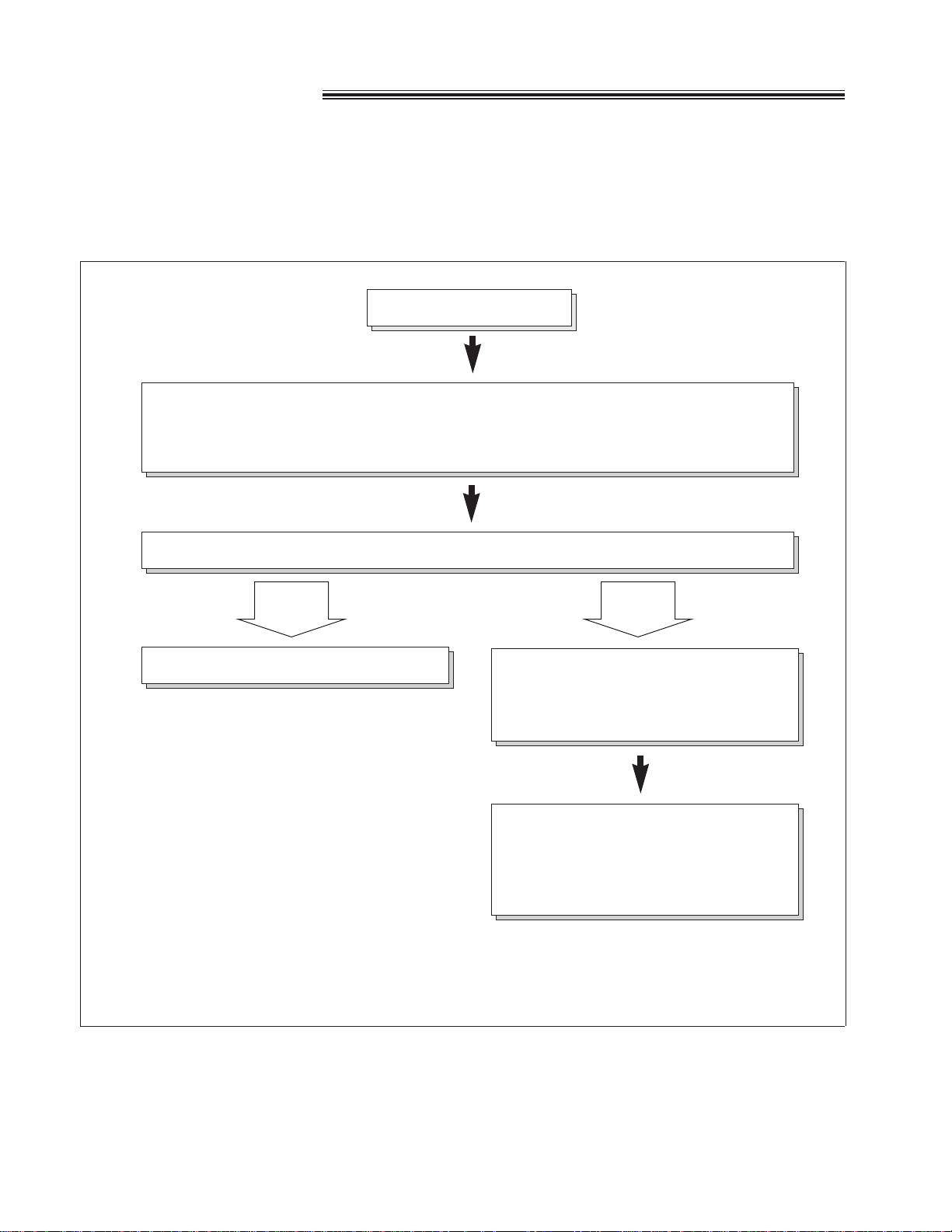
30
TEL/FAX mode
(automatic voice and fax recognition)
Use this mode when you wish to receive voice calls with rings, but do not want to hear the unit ring when
faxes are received.
When a call is received, the unit will work as follows:
A call is received.
The unit will automatically answer the line without ringing.
(At this point, a telephone fee will be charged to the caller.)
¡If a TEL/FAX greeting message is recorded (see page 43), it will be played to the caller.
If extension telephones are connected, only they will ring before the call is answered. \
The unit will now distinguish between a voice and fax call by detecting the calling tone.
Fax call Voice call
The unit will receive a document.
The unit will start to ring. \
¡While ringing, the unit will emit a
different ring-back-tone to the calling
party.
Answer the call using the speakerphone
or the handset.
¡If you do not answer the call by a
preset number of rings, the facsimile
unit will switch to the fax.
Silent ring fax recognition system
\ Regarding the ringing pattern of extension telephones and the facsimile unit, see “Helpful hints
when using the TEL/FAX mode” on the next page.
Note:
¡Some fax messages that are transmitted manually may not send a calling tone. These calls must be received
manually.
Page 31

31
Advanced
Operations
1 2 3
4 5 6
7 8 9
0
1
Press (MENU).
Display:
2
Press K, then @ H.
3
Press (START/COPY/SET).
4
Press or to select TEL/FAX.
¡To return to the TEL mode, select TEL.
5
Press (START/COPY/SET).
6
Press (MENU).
MODE=TEL/FAX[ML]
MODE=TEL [ML]
MANUAL RECEIVE
SYSTEM SET UP
(START/COPY/SET)
(MENU)
Dial keypad
Setting the TEL/FAX mode
Change the MANUAL RECEIVE setting from the TEL mode to TEL/FAX mode.
Helpful hints when using the TEL/FAX mode
» If an extension telephone is connected, the facsimile unit and the extension telephone will ring as
follows.
The extension
telephone will ring twice.
TEL/FAX ring count
The facsimile unit will ring up to
3 times.
Silent fax recognition ring count
5 sec.
If a fax calling tone (slow beep) is
detected, the unit will automatically
activate the fax function to receive
documents without ringing.
The unit will
automatically activate the
fax function to receive
documents.
Note:
¡You can change the number of rings for the TEL/FAX ring count and silent fax recognition ring count (see
pages 56 and 57).
Page 32

32
TEL/FAX mode (cont.)
Using the TEL/FAX mode
1
Record the TEL/FAX mode greeting message (see
page 43).
¡The TEL/FAX mode greeting message will be
played to the caller when the unit automatically
answers an incoming call.
2
Set the MANUAL RECEIVE mode to TEL/FAX
(see page 31).
3
Make sure that the AUTO RECEIVE mode is
turned off.
¡If the FAX/MSG.SYS. indicator light is on, press
(AUTO\RECEIVE) to turn off the AUTO
RECEIVE mode.
¡The display shows the following message:
Display:
TEL/FAX MODE
The FAX/MSG.SYS. indicator is off.
AUTO RECEIVE
FAX/MSG.SYS.
Page 33

33
Advanced
Operations
1 2 3
4 5 6
7 8 9
0
Storing telephone numbers for automatic dialing
The unit’s memory allows you to use both one-touch dialing and speed dialing for rapid access to your most
frequently dialed numbers.
One-touch dialing: 18 stations (Each of the 9 direct station keys is divided into an upper station and a lower
station).
Speed dialing: This unit is equipped with 100 additional dialing stations. These stations are assigned to
2-digit numbers (00–99).
1
Press (MENU) until the following message is
displayed.
Display:
2a
One-touch dialing:
For upper stations (1–9)
Press one of the direct call station keys.
a: For lower stations (10–18)
Press (LOWER), then press one of the direct
call station keys.
2b
Speed dialing:
Press K, then press the desired 2-digit number
(00–99).
3
Enter the telephone number up to 30 digits in
length.
¡To enter a hyphen in a telephone number, press
(HYPHEN) (direct call station 8).
4
Press (START/COPY/SET).
5
Enter the station name, up to 10 characters, by
following the instructions on page 14.
6
Press (START/COPY/SET).
¡To program other stations, repeat steps 2a (or
2b) to 6.
7
Press (STOP).
NAME=
STORE TEL NO.
To keep the telephone number
confidential
Press (SECRET) (direct call station 3) after
entering the telephone number.
¡The telephone number will not appear on the
display or the telephone number list.
¡(SECRET) is not counted as a digit.
To erase a stored number and
station name
Press (STOP) in step 3 to erase the telephone
number. Press (DELETE) (direct call station 7)
repeatedly in step 5 until all of the characters are
erased.
Then press (START/COPY/SET).
Helpful hint:
¡To confirm stored telephone numbers and
station names, print a telephone number list
(see page 70).
(MENU)
(LOWER)
(STOP)
(START/COPY/SET)
Speed dial
stations
Direct call
stations
(DELETE)
(SECRET)
(HYPHEN)
Automatic dialing
Page 34

34
Making voice calls using automatic dialing
1
Press (DIGITAL\SP-PHONE) or lift the handset.
2a
Using one-touch dialing:
For upper stations (1–9)
Press the desired direct call station key.
For lower stations (10–18)
Press (LOWER), then press the desired direct
call station key.
2b
Using speed dialing:
Press (DIRECTORY), then press K and the
desired 2-digit number (00–99).
Transmitting documents using automatic dialing
1
Insert the documents FACE DOWN.
2a
Using one-touch dialing:
For upper stations (1–9)
Press the desired direct call station key.
For lower stations (10–18)
Press (LOWER), then press the desired direct
call station key.
2b
Using speed dialing:
Press (DIRECTORY), then press K and the
desired 2-digit number (00–99).
(DIRECTORY)
Direct call
stations
(LOWER)
(DIGITAL\SP-PHONE)
Speed dial
stations
(DIRECTORY)
FACE DOWN
Direct call
stations
(LOWER)(STOP)
Speed dial
stations
Fax auto redial
If there is no answer or the line is busy, the unit will
automatically redial the number up to 5 times.
This feature is available for;
—receive polling (p. 38)
—delayed transmission (p. 39)
During auto redial, the display shows:
Display:
To cancel redialing, press (STOP).
WAITING REDIAL
Page 35

35
Advanced
Operations
P, Q, R, S, 7
T, U, V, 8
W, X, Y, Z, 9
0
Other symbols
(Used for speed
dialing.)
Dial
key
1
A, B, C, 2
D, E, F, 3
G, H, I, 4
J, K, L, 5
M, N, O, 6
Index
Dial
key
Index
1
Press (DIRECTORY).
Display:
2
Press the dial key that corresponds to the first
initial of the desired station name (see the index
table below).
Example: To search a name starting with “N”:
Press F until the first station name
starting with “N” is displayed. Press
until the desired name is displayed.
OR
Press or repeatedly until the desired
name is displayed.
3
Press (START/COPY/SET).
¡The unit will start dialing.
¡If a document is fed into the unit, the unit will start
transmission.
SELECT INDEX
Electronic telephone directory
(selecting a station name in the directory)
The station names stored in memory are automatically registered into the electronic telephone directory in
alphabetical order. You can make a fax or voice call by selecting the desired station name on the display.
If you wish to send a fax, insert the documents into the document tray first.
(DIRECTORY)
(START/COPY/SET)
Dial keypad
FACE DOWN
2
3
4
5
6
789
0
1
Page 36

36
Voice contact
(talking to the caller during or after fax reception or
transmission)
You can have a conversation with the same call after the fax message is completed. This will save the extra
expense and time of making another call.
This feature works only when the other party’s unit is equipped with a voice contact feature.
Initiating voice contact
1
Press (DIGITAL\SP-PHONE) while transmitting or
receiving documents.
Display:
¡Your unit will call the other party with a distinctive
ring.
2
When the other party answers, your unit will emit a
distinctive ring.
Press (DIGITAL\SP-PHONE) or lift the handset to
start talking.
¡If you initiate voice contact during transmission,
you can talk after all of the documents have been
transmitted.
¡If you initiate voice contact during reception, you
can talk after the current page of the document is
received.
VOICE STANDBY
Receiving a request for voice contact
If the other party initiates voice contact, your unit will emit a distinctive ring after transmission or reception is
completed.
When the distinctive ring is heard, press (DIGITAL\SP-PHONE) or lift the handset, then start talking.
Note:
¡If you do not answer within 10 seconds of the distinctive ring;
—if in the ANS/FAX mode, your unit will play back a greeting message and record an incoming voice
message.
¡—if in the TEL/FAX, FAX (FAX ONLY) or TEL mode, the line will be disconnected.
(DIGITAL\SP-PHONE)
FACE DOWN
Telephone
Page 37

37
Advanced
Operations
1 2 3
4 5 6
7 8 9
0
TONE button
The TONE (*) button is used for rotary pulse dial
services and allows you to temporarily change from
pulse to tone mode during a dialing operation.
When you hang up, the unit will automatically return to
the pulse mode.
FLASH button
The FLASH button functions as the hookswitch on a
regular telephone. If you misdial or dial another
telephone number, press the FLASH button firmly.
The FLASH button also allows you to use special
features of a host exchange (if connected) or local
telephone company services, such as call waiting. For
further details, contact your local telephone company.
TONE, FLASH and REDIAL/PAUSE buttons
9 PAUSE Telephone number
Line access code
International
access code
Country
code
Telephone
number
PAUSE PAUSE
Example-2: If transmission errors occur when making an overseas transmission, add two pauses at the end
of the telephone number.
Redialing the last number dialed
If the REDIAL/PAUSE button is pressed immediately after a dial tone is obtained, the last number dialed will
be redialed.
1. Lift the handset or press (DIGITAL\SP-PHONE).
2. Press (REDIAL/PAUSE).
¡If the line is busy when using the DIGITAL SP-PHONE button, the unit will automatically redial the
number up to 14 times.
Note:
¡TONE, FLASH and PAUSE can be stored
into a telephone number for automatic
dialing.
Entering pauses
If the REDIAL/PAUSE button is pressed during dialing, a pause will be inserted.
Example-1: When your unit is connected to a host exchange, insert a pause to get an outside line.
(FLASH)
(TONE)
(REDIAL/PAUSE)
(DIGITAL\SP-PHONE)
Page 38

38
Polling
(retrieving fax documents)
The polling feature allows you to receive a document from another compatible machine where you pay for the
call. This saves the sending party the call charges.
Receive polling
1
Press (MENU) until the following is displayed:
Display:
2
Press (START/COPY/SET).
3
Enter the telephone number by using regular
dialing, one-touch dialing, speed dialing or the
electronic telephone directory.
4
Press (START/COPY/SET).
NO.=
POLLING
Transmit polling
1
Insert the documents FACE DOWN.
2
Press (MENU) until the following is displayed:
Display:
3
Press (START/COPY/SET).
4
Press or to select “ON”.
¡If this feature is not required, select “OFF”.
5
Press (START/COPY/SET).
POLLED ON
MODE=ON [Ÿÿ]
MODE=OFF [Ÿÿ]
POLLED
Note:
¡This feature will not work when the unit is set
to the TEL mode.
¡The caller pays for the document
transmission.
¡When delayed transmission (see the next
page) is set to ON, transmit polling is not
available.
(MENU)
(START/COPY/SET)
Dial keypad
FACE DOWN
(MENU)
Special sending features
(START/COPY/SET)
A document stored in your unit can be recovered by
another party’s machine. To let other machines retrieve
documents loaded on your unit, proceed as follows:
To place a call and recover a document from another
machine follow the steps below. Make sure that no
documents have been fed into your unit and that the
other party’s machine is ready for your call.
Page 39

39
Advanced
Operations
1
Insert the documents FACE DOWN.
2
Press (MENU).
Display:
3
Press K, then B E.
4
Press (START/COPY/SET).
5
Press or to select “ON”.
¡If this feature is not required, select “OFF”.
6
Press (START/COPY/SET).
7
Enter the telephone number by using regular
dialing, one-touch dialing, speed dialing or the
electronic telephone directory.
8
Press (START/COPY/SET).
9
Enter the transmission start time.
Example: 11:00PM
Press aa @@, then press J to
select PM.
¡You can select AM or PM by
pressing J.
10
Press (START/COPY/SET).
11
Press (MENU).
¡When the programmed time has arrived, the
unit will automatically start transmission.
SEND AT 11:00PM
TIME=12:00AM
NO.=
MODE=ON [Ÿÿ]
MODE=OFF [Ÿÿ]
DELAYED XMT
SYSTEM SET UP
Delayed transmission
(sending a fax at a later time)
Using a built-in clock, this unit can send documents automatically at a specific time. This allows you to take
advantage of low-cost calling hours offered by your telephone company. The delayed transmission can be
reserved to take place up to 24 hours in advance.
Note:
¡You can receive, transmit and copy
documents while delayed transmission is set.
¡If the programmed time is during a power
failure, delayed transmission will be
attempted soon after power is restored.
¡When transmit polling (see page 38) is ON,
delayed transmission is not available.
FACE DOWN
(MENU)
(START/COPY/SET)
Dial keypad
Page 40

40
Reserving transmission during fax reception
While the unit is receiving documents, you can reserve your fax transmission to another station.
The unit will automatically transmit documents after fax reception is completed.
1
Insert the documents FACE DOWN during fax
reception.
2
Enter the telephone number by using regular
dialing, one-touch dialing, speed dialing or the
electronic telephone directory.
3
Press (START/COPY/SET).
Display:
To cancel the reservation
Remove the documents from the document tray.
XMT RSV. ON
Dial keypad
FACE DOWN
(START/COPY/SET)
Page 41

41
Advanced
Operations
1 2 3
4 5 6
7 8 9
0
Receiving using an extension telephone
1
Press (MENU).
Display:
2
Press K, then D A.
3
Press (START/COPY/SET).
4
Press or to select the desired setting.
¡If this feature is not required, select “OFF”.
5
Press (START/COPY/SET).
6
Enter the new code number.
7
Press (START/COPY/SET).
8
Press (MENU).
CODE=U9
MODE=ON [Ÿÿ]
REMOTE FAX ACT.
SYSTEM SET UP
Remote fax receiving
(using an extension telephone to receive a fax message)
If you have an extension telephone on the same line, it is possible to receive a fax message. Use the
extension telephone to dial the remote fax activation code.
This saves you from going to the facsimile unit and pressing (START/COPY/SET).
Important:
¡To activate this feature, use a touch tone telephone as the extension telephone and enter the remote fax
activation code FIRMLY.
¡The remote fax activation code is set to “U9” as a pre-selected setting.
1
When a call is received, lift the extension
telephone handset.
2
When:
—document reception is required,
—a slow beep is heard, or
—no sound is heard,
enter the remote fax activation code FIRMLY.
3
Hang up the handset.
¡The facsimile unit is activated for reception.
Changing the remote fax activation code
This code can be from 2 to 4 digits in length using numbers 0 through 9, and the character *.
Note:
¡Some special telephone company services
will require you to press a service access
code. If you subscribe to such services, all or
part of the remote fax activation code must
be different from the service access code.
¡If the remote fax activation code is set to
“0000”, this feature will not work properly.
To the same line
Extension telephone
(MENU)
(START/COPY/SET)
Dial keypad
Special receiving features
Page 42

42
1 2 3
4 5 6
7 8 9
0
Receiving with a distinctive ring service
This feature can only be used by those who subscribe to a distinctive ring pattern service from their
telephone company. For more information on the availability of this service, please contact your
telephone company before setting this feature to ON.
The distinctive ring service gives you up to 3 telephone numbers on a single line, each having a different
ringing pattern.
When you use one of the telephone numbers as a facsimile number, program the ringing pattern assigned for
fax into your unit. When the unit detects a call matching the selected distinctive ringing pattern, the unit will
activate depending on the receive mode setting.
Setting the distinctive ringing pattern
Program the ring pattern assigned for fax. Ringing patterns that can be programmed are:
A: Standard ring (one long ring)
B: Double ring (two short rings)
C: Triple ring (short-long-short rings)
D: Other triple ring (short-short-long rings)
OFF: Turns off the ring pattern detection feature (pre-selected setting)
1
Press (MENU).
Display:
2
Press K, then C A.
3
Press (START/COPY/SET).
4
Press or to select the ring pattern
assigned for the facsimile number.
5
Press (START/COPY/SET).
¡The unit will print an information list.
6
Press (MENU).
PRINTING
MODE=OFF [Ÿÿ]
RING DETECTION
SYSTEM SET UP
How the unit will answer in each receive mode
■ ANS/FAX mode: When a distinctive ringing pattern that matches your selection is detected, the unit will
automatically answer the line and activate the fax function to receive documents.
If other ringing patterns are received, the unit will activate the fax function or the
answering system depending on the call.
■ TEL/FAX mode: When a distinctive ringing pattern that matches your selection is detected, the unit will
automatically answer the line and activate the fax function to receive documents.
If other ringing patterns are received, the unit will ring until you answer the call.
■ TEL mode: In this mode, you have to answer all calls manually.
■ FAX (FAX ONLY)
mode: In this mode, the unit will answer all calls and activate the fax function.
Note:
¡The unit automatically answers a distinctive ring call after the second ring. To change the number of rings,
change the FAX (FAX ONLY) mode ring count (see page 55) after setting the ringing pattern.
(MENU)
(START/COPY/SET)
Dial keypad
Page 43

43
Advanced
Operations
Answering device
Recording your own greeting messages
The recording time is limited to 16 seconds for each message. Record your message within 12 seconds for
optimum performance.
¡As for the ANS/FAX greeting message, you can choose either 16 seconds or 60 seconds of recording time
(see page 66).
ANS/FAX greeting message
TEL/FAX greeting message
Message transfer greeting message
“This is (your name, business and/or telephone number). We are
unable to answer right now. To send a fax, start transmission. To
leave a message, speak after the beep. Thank you.”
“This is (your name, business and/or telephone number). Please
wait for someone to answer your call. To send a fax, start
transmission.”
“This is a transferred message from (your name, business and/or
telephone number). Please enter your remote ID for remote
operation.”
Note:
¡If you do not record any messages, pre-recorded messages will be played (see pages 25 and 45).
1
Open the station key panel.
2
Press (SELECT) until the following is displayed.
■ For the ANS/FAX greeting:
Display:
■ For the TEL/FAX greeting:
■ For the message transfer greeting:
3
Press (REC).
¡A long beep will sound.
4
Speak clearly 20 cm (8 inches) away from the
microphone.
¡The display will show the elapsed recording time.
Example: ANS/FAX greeting
5
When finished, press (STOP).
¡The unit will repeat your message. Adjust the
volume using
(VOLUME)
.
ANS REC. 02s
TRNS-GREETING
TEL-GREETING
ANS-GREETING
Note:
¡If you make a mistake while recording, repeat
from step 2.
(SELECT)
Microphone
(STOP)
(VOLUME)
(REC)
Station
key panel
Suggested messages
Recording a greeting message
Page 44

44
Erasing your own recorded greeting messages
1
Open the station key panel.
2
Press (SELECT) until the desired greeting is
displayed.
Example: Message transfer greeting
Display:
3
Press (ERASE).
4
Press (START/COPY/SET).
5
Press (STOP).
GREETING ERASED
YES:PRESS SET
ERASE OK?
TRNS-GREETING
Station
key panel
(SELECT)
(ERASE)
(STOP)
(START/COPY/SET)
Checking the greeting messages
1
Open the station key panel.
2
Press (SELECT) until the desired greeting is
displayed.
Example: ANS/FAX greeting
Display:
3
Press (CHECK).
¡After the beep, the unit will play back the
message. Adjust the volume using (VOLUME).
ANS-GREETING
(SELECT)
(CHECK)
(VOLUME)
Station
key panel
Note:
¡If you erase your own recorded greeting messages,
the pre-recorded greeting messages will be played.
Recording your own greeting messages (cont.)
Page 45

45
Advanced
Operations
Transferring incoming call messages
This feature allows your unit to call a designated telephone or pager number each time an incoming voice
message is recorded.
You can choose Message transfer or Pager call.
Message transfer: Program the transfer telephone number first. When an incoming message is recorded in
your unit, the message will be transferred. You can retrieve the message during the same call by the remote
operation.
Pager call: Program the pager number first. When an incoming call is recorded, your pager will be called.
Call your unit and retrieve the message by the remote operation.
—This feature operates in the ANS/FAX mode.
—For details on the remote operation, see page 47.
—Use a touch tone telephone to access your unit.
Your unit dials the transfer telephone number or pager number.
The transferred telephone rings, then
answers the call.
Your unit will play the message
transfer greeting. \
Enter the remote operation ID (see
page 48).
Retrieve the message by the remote
operation.
Your pager beeps.
Call your unit to retrieve the message
by the remote operation.
\ The unit has a pre-recorded message
transfer greeting.
—
“This is a telephone answering system.
Please enter your remote ID for remote
operation.”
Message transfer Pager call
within 60 seconds
An incoming voice message is recorded in memory.
Page 46

Transferring incoming call messages (cont.)
46
1 2 3
4 5 6
7 8 9
0
1
Press (MENU).
Display:
2
Press K, then F @.
3
Press (START/COPY/SET).
4
Press or to select the desired setting.
MESSAGE: transfers incoming messages.
PAGER: calls your pager.
OFF: turns off this feature.
5
Press (START/COPY/SET).
6
a: If you selected “MESSAGE” in step 4:
Enter the transfer telephone number.
b: If you selected “PAGER” in step 4:
Enter your pager number.
b: ¡If this feature does not work properly, press
(REDIAL/PAUSE) more than once at the end
of your pager number to extend the paging
time.
b: ¡If you wish to display a message on your
pager, enter the message after your pager
number and (REDIAL/PAUSE).
Programming methods may vary depending
on the pager company. Call your pager
company for details.
b: ¡You may enter a total of 46 digits and/or
pauses.
7
Press (START/COPY/SET).
8
Press (MENU).
NO.=
MODE=OFF [Ÿÿ]
MESSAGE TRANSFER
SYSTEM SET UP
Note:
¡This feature can be turned on/off remotely from a
touch tone telephone (see page 51).
(MENU)
(START/COPY/SET)
Dial keypad
(REDIAL/PAUSE)
Setting the message transfer/pager call
Page 47

47
Advanced
Operations
51
50
50
51
51
51
Operating the answering device from a remote
telephone
The following operations can be performed from a remote location using a touch tone telephone.
Set the unit to ANS/FAX in the AUTO RECEIVE mode before going out (see page 24).
Skips the greeting message
Repeats a message
Skips a message
New message playback
All message playback
Room monitor
Re-records a greeting message
51
49
49
49
49
50
51
Stops re-recording of a greeting
message
Erases a specific message
Erases all messages
Changes to the TEL mode
Turns on message transfer/
pager call for incoming
messages
Turns off message transfer/
pager call for incoming
messages
Dial key Remote command Page Dial key Remote command Page
Remote operation card
Please cut out and carry this card for assistance when using the remote operation.
Fold here
1. Call your unit.
2. Enter the remote operation ID
∆∆∆ during the greeting
message.
3. Press the remote command
key(s) (see the reverse side)
within 4 seconds.
or
Wait for 4 seconds. All the
recorded messages will be
played back.
¡The remote operation is
available only from a touch tone
telephone when the unit is in the
ANS/FAX mode.
¡When the unit is in the TEL
mode, call your unit and wait for
15 rings.
The answering system will
temporarily answer the line.
Enter the remote operation ID
during the greeting message.
The unit will switch to the
ANS/FAX mode.
¡When you press any key, press
firmly.
¡To send a document, press
JI. When a fax tone is heard,
start transmission.
Notice of Remote Operation
Answering Device Remote
Operation
Page 48

48
Operating the answering device from a remote
telephone
(cont.)
1 2 3
4 5 6
7 8 9
0
Programming the remote operation ID
The remote operation ID is used to access the answering device.
Choose any 3-digit number except a number using digits 0 or 7.
1
Press (MENU).
Display:
2
Press K, then A A.
3
Press (START/COPY/SET).
4
Enter the desired number.
5
Press (START/COPY/SET).
6
Press (MENU).
ID=111
REMOTE ANS ID
SYSTEM SET UP
(MENU)
(START/COPY/SET)
Dial keypad
Remote Command
Skips the greeting
message
Repeats a message
Skips a message
New message playback
All message playback
Room monitor
Re-records a greeting
message
Key
`
A
B
D
E
F
G
Remote Command
Stops re-recording of a
greeting message
Erases a specific
message
Erases all messages
Changes to the TEL mode
Message transfer/
Pager call ON
Message transfer/
Pager call OFF
Key
I
JD
JE
H@
HA
HB
Page 49

49
Advanced
Operations
Listening to messages
1
Call your unit.
2
Enter the remote operation ID during the ANS/FAX
greeting playback.
—The voice guide will tell you the number of new
recorded messages.
3
Press D to listen to the new recorded messages.
OR
Press E or wait for 4 seconds to listen to all of the
recorded messages.
Voice guide example:
3 new messages.
■ To repeat a message
■
Press A to play the current message.
■ —If you press A within 5 seconds of the beginning of a message, the previous message will be played.
■ To skip a message
■
Press B.
During playback
■ Note:
■ ¡If the voice guide prompts you that memory is full
after playing the message, erase some or all of the
messages.
Sorry, no more memory. Please erase
unnecessary messages.
Voice guide example:
Page 50

50
Operating the answering device from a remote
telephone
(cont.)
■ To erase a specific message
■
Press J D while listening to the message you want
to erase.
■ —A long beep and the voice guide will be heard.
Then the unit will continue with the next message.
■ To erase all messages
Erasing incoming messages from memory
■ Press J E to erase all messages.
—A long beep and the voice guide will be heard.
Voice guide example:
Voice guide example:
■ To monitor the room sound
■
You can monitor the sound in the room where the unit is installed.
Press F.
—You can monitor the room sound for about 30 seconds.
■ Note:
■ ¡After 30 seconds, a beep sounds. To continue monitoring, press F again within 10 seconds.
Other remote operations
The message has been erased.
All messages have been erased.
■ To record a marker message
■
After playing back the recorded messages, you can leave an additional message.
■ 1. Wait for the voice guide to tell you that the
remote operation has ended.
■ 2. Wait about 10 seconds until the voice guide is
played.
■ 3. Leave a message after the beep.
Voice guide example:
All messages have been played.
Please leave your name and message
after the beep.
Page 51

51
Advanced
Operations
■ To re-record a greeting message
■
You can change the contents of the greeting messages for the ANS/FAX mode.
1. Press G to start recording.
¡A long beep will sound.
■ 2. Speak clearly up to 16 seconds.
¡If you pause for over 2 seconds, 6 beeps will sound and the recording will stop. Repeat from
step 1 within 10 seconds.
■ 3. When finished, press I.
¡The new greeting message will be played.
■ To skip the greeting message
■
Press @ during the greeting message playback.
—The unit will skip the rest of the greeting message.
■ Press H B to turn OFF the message transfer/pager
call.
■ —If a transfer telephone number or a pager number
is not programmed, you cannot turn this feature
ON. The voice guide will prompt you.
■ To turn the message transfer/pager call on or off
■
You can remotely turn this feature on or off. You must pre-program a transfer telephone number or a pager
number (see page 46).
■ Press H A to turn ON the message transfer/pager
call.
¡The unit will activate the previous setting.
For example:
When turning this feature ON from a remote
telephone, message transfer will be activated if
message transfer is set to ON beforehand, or pager
call will be activated if pager call is set to ON
beforehand.
Voice guide example:
Message transfer is set.
Transfer phone number is 123456789.
or
Pager call is set.
Pager number is 098765432.
Transfer phone number is not set.
or
Pager number is not set.
Message transfer is off.
or
Pager call is off.
■ To change to the TEL mode
■
You can change the setting of the receive mode from ANS/FAX to TEL from a remote location.
1. Call your unit.
■ 2. Enter your remote operation ID.
■ 3. Press H @.
Page 52

52
1 2 3
4 5 6
7 8 9
0
OFF (pre-selected)
92%
72%
Letter
Legal
Letter
Letter
Letter
Letter, A4, Legal
A4
Legal
Size of original documentSize of recording paperMode
Making a reduction copy
When you copy documents that are longer than the recording paper, the unit can reduce the original document
and print it out on one page by programming a suitable reduction rate. The reduction rate is determined by a
combination of the size of the recording paper and original document.
■ Recommended reduction rate:
To program a reduction rate, proceed as follows:
1
Press (MENU).
Display:
2
Press K, then C E.
3
Press (START/COPY/SET).
4
Press or to select the desired setting.
¡If this feature is not required, select “OFF”.
5
Press (START/COPY/SET).
6
Press (MENU).
Note:
¡If the appropriate reduction rate is not programmed,
the document may be divided and the top of the
second sheet will be deleted.
MODE=OFF [Ÿÿ]
COPY REDUCTION
SYSTEM SET UP
Letter= 216 q 279 mm (81/2w q 11w)
Legal = 216 q 356 mm (81/2w q 14w)
A4 = 210 q 297 mm (May not be available in the United States.)
(MENU)
(START/COPY/SET)
Dial keypad
Enhanced copy features
Page 53

Code
#21
#22
#23
#25
#26
#30
#31
#35
#36
#39
#41
#42
#43
#44
#46
#47
#54
#60
#67
#70
#79
#80
Page
Preselected setting
Available settingsFeature
LOGO POSITION
JOURNAL AUTO PRINT
OVERSEAS MODE
DELAYED TRANSMISSION
AUTO CALLER LIST
SILENT FAX RECOGNITION RING
RING DETECTION
COPY REDUCTION
RECEIVE REDUCTION
LCD CONTRAST
REMOTE FAX ACTIVATION CODE
MESSAGE ALERT
RECORDING TIME ALERT
RECEIVE ALERT
FRIENDLY RECEPTION
FAX VOICE GUIDANCE
GREETING MESSAGE RECORDING
TIME
MESSAGE TRANSFER
ICM MONITOR
FAX PAGER
FILM DETECTION
SET DEFAULT
OUT, IN
ON, OFF
ON, OFF
ON, OFF
ON, OFF
3–6 rings
OFF, A, B, C, D
92%, 72%, OFF
92%, 86%, 72%, OFF
NORMAL, DARKER
ON, OFF
ON, OFF
ON, OFF
ON, OFF
ON, OFF
ERROR, ON, OFF
16s, 60s
OFF, MESSAGE, PAGER
ON, OFF
ON, OFF
ON, OFF
YES, NO
OUT
ON
OFF
OFF
ON
3 rings
OFF
OFF
92%
NORMAL
ON/CODE=U9
OFF
OFF
ON
ON
ON
16s
OFF
ON
OFF
ON
NO
59
71
60
39
73
57
42
52
61
62
41
63
63
64
64
65
66
46
66
67
68
69
Page
13
14
15
71
29
54
55
31
56
57
48
58
86
Preselected setting
Available settingsCode Feature
#01
#02
#03
#04
#05
#06
#07
#08
#09
#10
#11
#13
#14
SET DATE & TIME
YOUR LOGO
YOUR TELEPHONE NUMBER
PRINT TRANSMISSION REPORT
AUTO RECEIVE MODE
ANS/FAX RING COUNT
FAX RING COUNT
MANUAL RECEIVE MODE
TEL/FAX DELAYED RING
RECORDING TIME
REMOTE ANS ID
DIALING MODE
PC LINK
ERROR, ON, OFF
ANS/FAX, FAX
1–4 rings, TOLL SAVER, RINGER OFF
1–4 rings
TEL, TEL/FAX
1–4 rings
VOX (unlimited), 1 MIN
AUTO, TONE, PULSE
ON, OFF
OFF
ANS/FAX
2 ring
2 ring
TEL
2 ring
VOX
ID=111
AUTO
ON
53
Special Settings
Summary of user programmable features
Basic features
Advanced features
Special Settings
Page 54

Setting the ANS/FAX mode ring count
This feature determines the number of rings after which the unit answers a call in the ANS/FAX mode.
You can choose from 1, 2, 3, 4, TOLL SAVER and RINGER OFF.
TOLL SAVER: When you call the unit from a remote location, the number of rings will tell you if there are any
new voice messages. If the unit answers on the second ring, there is at least one new
recorded message. If the unit answers on the fourth ring, there are no new recorded
messages. To save the toll charges for the call, hang up immediately when you hear the third
ring. The third ring indicates that there are no new messages.
RINGER OFF: The unit will answer without ringing.
Helpful hints:
¡To answer a call before the unit does, increase the number of rings.
¡If you find difficulty in receiving faxes from machines that have an automatic transmission feature, decrease
the number of rings.
54
123
456
789
0
1
Press (MENU).
Display:
2
Press K, then @ F.
3
Press (START/COPY/SET).
4
Press or to select the desired number.
5
Press (START/COPY/SET).
6
Press (MENU).
RING=2 [ML]
ANS/FAX RING
SYSTEM SET UP
Dial keypad
(MENU)
(START/COPY/SET)
Page 55

1 2 3
4 5 6
7 8 9
0
55
Special Settings
Setting the FAX (FAX ONLY) mode ring count
This feature determines the number of rings after which the unit answers a call in the FAX (FAX ONLY) mode.
You can choose from 1 to 4 rings.
Helpful hints:
¡To answer a call before the unit does, increase the number of rings.
¡If you have difficulty in receiving faxes from machines that have an automatic transmission feature, decrease
the number of rings.
1
Press (MENU).
Display:
2
Press K, then @ G.
3
Press (START/COPY/SET).
4
Press or to select the desired number.
5
Press (START/COPY/SET).
6
Press (MENU).
RING=2 [ML]
FAX RING
SYSTEM SET UP
(START/COPY/SET)
(MENU)
Dial keypad
Page 56

56
Setting the TEL/FAX mode ring count
This feature determines the number of rings after which the unit automatically answers a call in the TEL/FAX
mode.
You can choose from 1 to 4 rings.
1
Press (MENU).
Display:
2
Press K, then @ I.
3
Press (START/COPY/SET).
4
Press or to select the desired number.
5
Press (START/COPY/SET).
6
Press (MENU).
RING=2 [ML]
TEL/FAX RING
SYSTEM SET UP
Note:
¡If you increase the number of rings, you may not be
able to receive documents from some older types of
facsimile machines.
1 2 3
4 5 6
7 8 9
0
(START/COPY/SET)
(MENU)
Dial keypad
Page 57

57
Special Settings
Setting the silent fax recognition ring count
When a fax call is received in the TEL/FAX mode, the unit will automatically activate the fax function without
ringing. If the unit detects a voice call, it will ring. If a voice call is not answered within the selected number of
rings (3 to 6 rings), the unit will switch back to the fax mode. This is for machines that do not send a calling
tone.
1
Press (MENU).
Display:
2
Press K, then C @.
3
Press (START/COPY/SET).
4
Press or to select the desired number.
5
Press (START/COPY/SET).
6
Press (MENU).
RING=3 [ML]
SILENT FAX RING
SYSTEM SET UP
Note:
¡If you increase the number of rings, you may
not be able to receive documents from some
older types of facsimile machines.
1 2 3
4 5 6
7 8 9
0
(START/COPY/SET)
(MENU)
Dial keypad
1 2 3
4 5 6
7 8 9
0
Changing the caller’s recording time
You can choose from two lengths of recording times for an incoming message.
VOX (unlimited): The unit records an incoming message as long as the caller talks (pre-selected setting).
1 MIN (1 minute): The unit will record each incoming message up to 1 minute.
1
Press (MENU).
Display:
2
Press K, then A @.
3
Press (START/COPY/SET).
4
Press or to select the desired setting.
5
Press (START/COPY/SET).
6
Press (MENU).
MODE=VOX [ÿŸ]
RECORDING TIME
SYSTEM SET UP
(MENU)
Dial keypad
(START/COPY/SET)
Page 58

58
Setting the dialing mode
If this feature is set to AUTO, the unit will automatically set the dialing mode to TONE or PULSE when the unit
is turned on.
If you cannot dial, change the dialing mode setting to TONE or PULSE by following the instructions below:
1
Press (MENU).
Display:
2
Press K, then A C.
3
Press (START/COPY/SET).
4
Press or to select the desired setting.
5
Press (START/COPY/SET).
6
Press (MENU).
MODE=AUTO [Ÿÿ]
DIALING MODE
SYSTEM SET UP
Note:
¡If you change the dialing mode setting to TONE or
PULSE, set the dialing mode again when you change
the line service.
1 2 3
4 5 6
7 8 9
0
(START/COPY/SET)
(MENU)
Dial keypad
Page 59

59
Special Settings
Changing the logo print position
The logo, telephone number, date, time and page number will be printed on the transmitted document from
your unit in the following manner:
OUT: Outside of the transmitted document’s paper size (pre-selected setting).
IN: Inside of the transmitted document’s paper size.
1
Press (MENU).
Display:
2
Press K, then B A.
3
Press (START/COPY/SET).
4
Press or to select the desired setting.
5
Press (START/COPY/SET).
6
Press (MENU).
MODE=OUT [Ÿÿ]
LOGO POSITION
SYSTEM SET UP
(START/COPY/SET)
(MENU)
Dial keypad
1 2 3
4 5 6
7 8 9
0
Page 60

60
Sending documents overseas
You may experience difficulty in transmitting documents overseas. This feature makes sending documents
easier as the transmission speed is slowed down. Before starting transmission, follow the steps below:
1
Press (MENU).
Display:
2
Press K, then B C.
3
Press (START/COPY/SET).
4
Press or to select “ON”.
¡If this feature is not required, select “OFF”.
5
Press (START/COPY/SET).
6
Press (MENU).
MODE=ON [Ÿÿ]
MODE=OFF [Ÿÿ]
OVERSEAS MODE
SYSTEM SET UP
Note:
¡After transmission, this feature will turn off
automatically.
1 2 3
4 5 6
7 8 9
0
(START/COPY/SET)
(MENU)
Dial keypad
Page 61

61
Special Settings
OFF
92%
(pre-selected)
86%
72%
Legal
Letter
Legal
Letter
Letter
Letter, A4
Letter
Legal
A4
Legal
Size of original documentSize of recording paperMode
Receiving oversized documents
When the size of the documents sent by the other party is as large as or larger than the recording paper, the
unit can reduce each page of the document and print it out on the recording paper by programming a suitable
reduction rate.
The reduction rate is determined by a combination of the size of the recording paper and received document.
■ Recommended reduction rate:
To program a reduction rate, proceed as follows:
1
Press (MENU).
Display:
2
Press K, then C F.
3
Press (START/COPY/SET).
4
Press or to select the desired setting.
¡If this feature is not required, select “OFF”.
5
Press (START/COPY/SET).
6
Press (MENU).
MODE=92% [Ÿÿ]
RX REDUCTION
SYSTEM SET UP
Letter= 216 q 279 mm (81/2w q 11w)
Legal = 216 q 356 mm (81/2w q 14w)
A4 = 210 q 297 mm (May not be available in the United States.)
Note:
¡Documents received by facsimile frequently have a heading on the top of each page which contains the
sender’s name/telephone number. This increases the length of each page. Therefore, it is recommended to
use the reduction mode.
¡If the appropriate reduction rate is not programmed, the document will be divided.
1 2 3
4 5 6
7 8 9
0
(START/COPY/SET)
(MENU)
Dial keypad
Page 62

62
Changing the display contrast
Use this feature to adjust the brightness of the display.
NORMAL: (Pre-selected setting)
DARKER: Used when the display contrast is too light.
1
Press (MENU).
Display:
2
Press K, then C I.
3
Press (START/COPY/SET).
4
Press or to select the desired setting.
5
Press (START/COPY/SET).
6
Press (MENU).
MODE=NORMAL [Ÿÿ]
LCD CONTRAST
SYSTEM SET UP
(START/COPY/SET)
(MENU)
Dial keypad
1 2 3
4 5 6
7 8 9
0
Page 63

63
Special Settings
1 2 3
4 5 6
7 8 9
0
Setting the message alert
When this feature is on, the unit will let you know with a slow beep that a caller’s message has been recorded.
1
Press (MENU).
Display:
2
Press K, then D B.
3
Press (START/COPY/SET).
4
Press or to select “ON”.
¡If this feature is not required, select “OFF”.
5
Press (START/COPY/SET).
6
Press (MENU).
MODE=ON [Ÿÿ]
MODE=OFF [Ÿÿ]
MESSAGE ALERT
SYSTEM SET UP
(MENU)
Dial keypad
(START/COPY/SET)
1 2 3
4 5 6
7 8 9
0
Setting the recording time alert
With this feature, when the remaining time to record incoming messages becomes less than 60 seconds, the
unit will alert the user with a slow beep.
1
Press (MENU).
Display:
2
Press K, then D C.
3
Press (START/COPY/SET).
4
Press or to select “ON”.
¡If this feature is not required, select “OFF”.
5
Press (START/COPY/SET).
6
Press (MENU).
MODE=ON [Ÿÿ]
MODE=OFF [Ÿÿ]
REC. TIME ALERT
SYSTEM SET UP
(MENU)
Dial keypad
(START/COPY/SET)
Page 64

64
Setting the friendly reception
The friendly reception feature allows you to receive fax documents automatically without pressing
(START/COPY/SET). See page 23 for further details.
If you set this feature to OFF, you have to press (START/COPY/SET) to receive fax documents each time you
answer a call.
1
Press (MENU).
Display:
2
Press K, then D F.
3
Press (START/COPY/SET).
4
Press or to select the desired setting.
¡If this feature is not required, select “OFF”.
5
Press (START/COPY/SET).
6
Press (MENU).
MODE=ON [Ÿÿ]
FRIENDLY RCV
SYSTEM SET UP
Setting the memory reception alert
When received documents are stored into memory, the unit will alert you with beep tones. If you hear slow
beeps, clear the printing problem or supply paper to print the stored documents. The beep tones will stop.
1
Press (MENU).
Display:
2
Press K, then D D.
3
Press (START/COPY/SET).
4
Press or to select the desired setting.
¡If this feature is not required, select “OFF”.
5
Press (START/COPY/SET).
6
Press (MENU).
MODE=ON [Ÿÿ]
RECEIVE ALERT
SYSTEM SET UP
(START/COPY/SET)
(MENU)
Dial keypad
1 2 3
4 5 6
7 8 9
0
(START/COPY/SET)
(MENU)
Dial keypad
Note:
¡If you set the fax voice guidance feature to
OFF (see the next page), you cannot hear
the friendly reception message.
1 2 3
4 5 6
7 8 9
0
Page 65

65
Special Settings
1 2 3
4 5 6
7 8 9
0
Setting the fax voice guidance
One of the following choices is available (see pages 20 and 23).
ON: The voice guidance message regarding fax transmission/reception and friendly reception will be
heard after every transaction (pre-selected setting).
OFF: The fax voice guidance will not be heard.
ERROR: The fax voice guidance will be heard only when fax transmission/reception and friendly reception fail.
1
Press (MENU).
Display:
2
Press K, then D G.
3
Press (START/COPY/SET).
4
Press or to select the desired setting.
5
Press (START/COPY/SET).
6
Press (MENU).
MODE=ON [Ÿÿ]
FAX GUIDANCE
SYSTEM SET UP
(MENU)
(START/COPY/SET)
Dial keypad
Page 66

66
1 2 3
4 5 6
7 8 9
0
Changing the recording time for the ANS/FAX
greeting message
You can choose either 16 seconds or 60 seconds of recording time.
1
Press (MENU).
Display:
2
Press K, then E D.
3
Press (START/COPY/SET).
4
Press or to select the desired setting.
5
Press (START/COPY/SET).
6
Press (MENU).
MODE=16s [Ÿÿ]
GREETING TIME
SYSTEM SET UP
(MENU)
Dial keypad
(START/COPY/SET)
Note:
¡If you change the greeting message time to
60 seconds, we recommend that you inform
the caller in the ANS/FAX greeting message
to press *9 before starting fax transmission.
¡If you change the greeting message time to
16 seconds from 60 seconds, your recorded
ANS/FAX greeting message will be deleted.
Re-record a greeting message (see page 43).
1 2 3
4 5 6
7 8 9
0
Setting the ICM monitor
When a call is received with the answering device, the incoming message will be heard from the speaker
during the call. If you do not wish the message to be heard by other persons who share your unit, set this
feature to OFF.
1
Press (MENU).
Display:
2
Press K, then F G.
3
Press (START/COPY/SET).
4
Press or to select “OFF”.
¡If this feature is required, select “ON”.
5
Press (START/COPY/SET).
6
Press (MENU).
MODE=OFF [Ÿÿ]
MODE=ON [Ÿÿ]
ICM MONITOR
SYSTEM SET UP
(MENU)
Dial keypad
(START/COPY/SET)
Page 67

67
Special Settings
1 2 3
4 5 6
7 8 9
0
Signaling your pager that you have received a fax
document
This feature allows your unit to call your pager when your unit receives a fax message.
1
Press (MENU).
Display:
2
Press K, then G @.
3
Press (START/COPY/SET).
4
Press or to select “ON”.
¡If this feature is not required, select “OFF”.
5
Press (START/COPY/SET).
6
Enter your pager number.
¡If this feature does not work properly, press
(REDIAL/PAUSE) more than once at the end of
your pager number to extend the paging time.
If you wish to display a message on your pager,
enter the message after your pager number and
(REDIAL/PAUSE).
Programming methods may vary depending on
the pager company. Contact your pager company
for details.
¡You can enter a total of 46 digits and/or pauses.
7
Press (START/COPY/SET).
8
Press (MENU).
Note:
¡This feature is not available when the receive mode is
set to the TEL mode.
NO.=
MODE=ON [Ÿÿ]
MODE=OFF [Ÿÿ]
FAX PAGER
SYSTEM SET UP
(MENU)
Dial keypad
(START/COPY/SET)
(REDIAL/PAUSE)
Page 68

68
Setting the film detection
If this feature is activated, the display will show the following message when the remaining film prints approx.
15 letter size documents:
Display:
¡If you are using regular film (100 m roll), the unit will also print a report.
FILM NEAR EMPTY
1
Press (MENU).
Display:
2
Press K, then G I.
3
Press (START/COPY/SET).
4
Press or to select the desired setting.
¡If this feature is not required, select “OFF”.
5
Press (START/COPY/SET).
6
Press (MENU).
MODE=ON [Ÿÿ]
FILM DETECTION
SYSTEM SET UP
(START/COPY/SET)
(MENU)
Dial keypad
1 2 3
4 5 6
7 8 9
0
Page 69

69
Special Settings
1 2 3
4 5 6
7 8 9
0
Resetting the advanced features
Use this feature to return the advanced features (see page 53) to their initial settings.
1
Press (MENU).
Display:
2
Press K, then H @.
3
Press (START/COPY/SET).
4
Press or to select “YES”.
5
Press (START/COPY/SET).
¡If this feature is not required, press (STOP).
6
Press (START/COPY/SET) again for confirmation.
7
Press (MENU).
RESET COMPLETED
RESET OK?
RESET=YES [Ÿÿ]
RESET=NO [Ÿÿ]
SET DEFAULT
SYSTEM SET UP
Dial keypad
(MENU)
(STOP)
(START/COPY/SET)
Page 70

70
1 2 3
4 5 6
7 8 9
0
Printing reports and lists
You can print out the following reports/lists from your unit:
Feature list—provides you with the current settings of the basic and advanced programming features (see
page 53).
Telephone number list—provides you with telephone numbers and their station names which are stored in
automatic dialing. Telephone number codes are as shown below:
P: A pause has been entered.
F: A flash has been entered.
[ ]: A secret telephone number has been entered. (The telephone number is not printed.)
Journal report—keeps records of fax transmissions and receptions (see page 72 for a sample of the report).
This report will be printed automatically after every 35 fax communications, but also can be printed manually.
You can change the setting of the journal auto print feature (see page 71).
Printer test list—allows you to check the print quality of your unit. If the test print has a dirty pattern or blurred
points or lines, clean the thermal head (see page 101).
Transmission report—provides you with a printed record of the fax transmission result (see pages 71 and
72).
Caller list—is useful for keeping a record of the last 35 callers after subscribing to Caller ID service (see page
73).
How to print reports and lists
1
Press (MENU) until the following is displayed.
Display:
2
For the feature list, press K, then A.
For the telephone number list, press K, then C.
For the journal report, press K, then D.
For the printer test list, press K, then E.
For the caller list, press K, then H.
3
Press (START/COPY/SET) to start printing.
¡To interrupt printing, press (STOP).
4
After printing, press (MENU).
PRINTING
CALLER LIST
PRINTER TEST
JOURNAL REPORT
TEL NO. LIST
SETUP LIST
PRINT LIST
(MENU)
(START/COPY/SET)
Dial keypad
(STOP)
Page 71

71
Special Settings
Setting the transmission report printing
One of the following choices is available:
ERROR: The transmission report will print out only when fax transmission fails.
ON: The report will always print out, indicating whether fax transmission is successful or not.
OFF: The report will not print (pre-selected setting).
1
Press (MENU).
Display:
2
Press K, then @ D.
3
Press (START/COPY/SET).
4
Press or to select the desired setting.
5
Press (START/COPY/SET).
6
Press (MENU).
MODE=OFF [Ÿÿ]
TX-REPORT MODE
SYSTEM SET UP
Setting the journal report to automatically print
This unit will automatically print a journal report after every 35 fax communications. After printing, the journal
report will still remain in memory and the oldest communication will be erased when a new communication
occurs.
When this feature is deactivated, the unit will store the records of the last 35 fax communications, but the unit
will not print the journal report automatically.
1
Press (MENU).
Display:
2
Press K, then B B.
3
Press (START/COPY/SET).
4
Press or to select the desired setting.
5
Press (START/COPY/SET).
6
Press (MENU).
MODE=ON [Ÿÿ]
AUTO JOURNAL
SYSTEM SET UP
(START/COPY/SET)
(MENU)
Dial keypad
1 2 3
4 5 6
7 8 9
0
(START/COPY/SET)
(MENU)
Dial keypad
1 2 3
4 5 6
7 8 9
0
Page 72

72
CODE MEANINGPRINTED MESSAGE
Journal report sample
Transmission report sample
Communication messages on the report
When a problem has occurred, one of the following messages will be printed on the transmission and journal
reports:
COMMUNICATION ERROR
DOCUMENT JAMMED
ERROR-NOT YOUR UNIT
MEMORY FULL
NO DOCUMENT
OTHER FAX NOT
RESPOND
PRESSED THE STOP KEY
THE COVER WAS OPENED
OK
¡A transmission or reception error occurred. Try again or check with
the other party.
¡A document is jammed. Remove the jammed document (p. 98).
¡A transmission or reception error occurred because of the trouble
of the other party’s machine. Check with the other party.
¡The document was not received due to memory being full.
¡The document was not fed into the unit properly. Try again.
¡The receiving unit was busy or ran out of recording paper. Try
again.
¡The START/COPY/SET button was pressed when the document
was not set properly. Set the document properly and press the
START/COPY/SET button after confirming the fax tone.
¡The other party’s machine is not a facsimile. Check with the other
party.
¡The STOP button was pressed and fax communication was
canceled.
¡The front cover was opened during fax transmission.
¡Fax communication was successful.
41–72
FF
—
—
—
—
—
—
—
—
Jan. 25 1997 05:22PM
NO. OTHER FACSIMILE START TIME USAGE TIME MODE PAGES RESULT
UCODE
01 1234567 Jan. 21 02:14PM 00'25 TX 01 OK
02 9998765 Jan. 21 02:17PM 00'38 TX 02 OK
03 2121444 Jan. 21 02:18PM 00'28 RX 01 OK
04 555556677 Jan. 22 10:35AM 00'58 TX 03 COMMUNICATION ERROR (43)
05 +987 1234 Jan. 22 11:02AM 01'50 TX 05 OK
RX 03 OK
JOURNAL
Jan. 20 1997 01:19PM
NO. OTHER FACSIMILE START TIME USAGE TIME MODE PAGES RESULT
UCODE
01 1234567 Jan. 20 01:18PM 00'51 TX 00 COMMUNICATION ERROR (43)
XMT REPORT
Communication
messages
(See below.)
Error code
(for service
personnel
use only)
Printing reports and lists (cont.)
Page 73

73
Special Settings
Setting the caller list to print automatically
This unit will automatically print a caller list after every 35 calls. After printing, the caller list will still remain in
memory and the oldest communication will be erased when a new communication is received.
1
Press (MENU).
Display:
2
Press K, then B F.
3
Press (START/COPY/SET).
4
Press or to select the desired setting.
5
Press (START/COPY/SET).
6
Press (MENU).
MODE=ON [Ÿÿ]
AUTO CALL. LIST
SYSTEM SET UP
(START/COPY/SET)
(MENU)
Dial keypad
Caller list sample
Jan. 04 1997 04:37PM
NO. NAME TEL NO. TIME OF CALL ANSWER
01 ROGER DAVIS 345-3809 Jan. 01 02:35PM FAX
02 SHARON SMITH 103-2238 Jan. 02 08:35AM TAM
03 JOHN 345-3809 Jan. 02 02:35PM TEL
04 MIKE SHARON 103-5555 Jan. 04 08:45AM PC
CALLER LIST
¡The NAME/TEL NO./TIME OF CALL are received through a Caller ID Service (see page 17).
¡ANSWER: How the call was received by the unit.
—FAX: facsimile
—TAM: telephone answering machine
—TEL: telephone
—PC: Received on your PC.
When nothing is shown, there was no response.
1 2 3
4 5 6
7 8 9
0
Page 74

74
Preparation
Connecting to a computer
To run the Multi-Function Center software, you need the following software and hardware.
¡IBM PC 386, or higher, or compatible meeting all AT bus specifications (DX 33Mhz minimum recommended).
¡Microsoft Windows 3.1, 3.11 or Windows 95.
¡Hard Disk drive with at least fourteen (14) MB of available storage.
¡RS232C Serial Port.
Features
The Multi-Function Center is an application that allows you to use your facsimile unit as a printer, scanner and
copier with Windows.
Printer functions
¡Printing documents from a Windows application (See page 76.)
¡Printing received documents (See page 82.)
Fax functions
¡Faxing from a Windows application (See page 78.)
¡Faxing a document on the facsimile unit (See page 83.)
¡Viewing received faxes on the PC screen (See page 81.)
Scanner functions
¡Scanning and saving documents (See page 85.)
*To order a KX-FA180, call toll free 1-800-332-5368.
The RS232C (DB9 Female/DB25 Male) serial cable can also be purchased at a
computer supply store. If you need help finding the correct cable, call 1-800-435-7329.
KX-FA180 or a RS232C cable
(not included)
Multi-Function Center
To COM port
25 Pin Male
25 Pin Adaptor
9 Pin Female
OR
Page 75

75
Multi-Function
Center
Installing the Multi-Function Center software
1
Start Windows 3.1/3.11/95 and close all
applications.
2
Insert disk #1 into disk drive A (or B).
3
For Windows 95 users:
Click Start and select Run... .
For Windows 3.1 or 3.11 users:
From the Program Manager, click File and
select Run... .
4
At the command line, type “a(or b):\setup” and
click OK.
5
Follow the instructions on the screen until all
diskettes (disk #2, disk #3) have been
installed.
6
Remove the disk from the disk drive and click
Finish to reboot your PC.
For Windows 3.1
For Windows 95
Included applications
The Multi-Function Center contains the following applications and files.
» Viewer Enables you to scan a new image or open an existing image, and then print, fax or edit
that image.
» Copier Enables you to copy after scanning a document on the facsimile unit, setting the
reduction, etc., from your PC.
» Launch Pad Enables you to launch any Windows application with a single mouse click.
» Send From Fax Enables you to fax a document placed on the facsimile.
» Address Book Enables you to list your personal information database for fax and telephone numbers.
» Finder Enables you to access your faxes and scanned documents by the File Name and Key
phrases.
» Message Center Enables you to manage all incoming and outgoing fax messages and print jobs. The
Message Center application contains five windows that may remain open or be
minimized to one icon within the Message Center main window.
» Register Used to register your unit with Panasonic by fax, mail, telephone or E-mail.
» ReadMe Please read this file before using the Multi-Function Center software.
» Upgrade Now! Information for a Multi-Function Center upgrade.
Note:
¡If other communication software which uses the serial port has been installed, the communication setting
may be changed and the communication software may not function properly when the Multi-Function Center
software is installed.
Page 76

76
Printing/faxing from a Windows application
Printing documents from a Windows application
You can print documents created from a Windows application.
Select Panasonic MFC Print as your printer.
For example, to print from Microsoft Word, proceed as follows.
For Windows 95 Users:
1
Open the document you wish to print.
2
Select Print from the File menu.
¡The Print dialog box will appear.
3
Select Panasonic MFC Print from the Name field
in the Printer group. <Fig. 1>
4
Set the Page range and enter the number of
collated copies.
5
Select the Properties button.
¡The Panasonic MFC Print dialog box will appear.
<Fig. 2>
6
Set the Page Size, Resolution and Orientation.
Then click the OK button.
7
Click the OK button on the Print dialog box.
<Fig. 1>
<Fig. 2>
Page 77

77
Multi-Function
Center
For Windows 3.1/3.11 Users:
1
Open the document you wish to print.
2
Select Print from the File menu.
¡The Print dialog box will appear. <Fig. 1>
3
Select the Setup button.
¡The Print Setup dialog box will appear.
4
Select Panasonic MFC Print from the Specific
Printer field. <Fig. 2>
5
Select the Options button.
¡The Panasonic MFC Print dialog box will appear.
<Fig. 3>
6
Set the Page Size, Resolution and Orientation.
Then click the OK button.
7
Click the OK button on the Print Setup dialog box.
8
Click the OK button on the Print dialog box.
<Fig. 1>
<Fig. 2>
<Fig. 3>
Page 78

78
Faxing from a Windows application
You can access the fax function from a Windows application by using the Print command in the File menu.
Select Panasonic MFC Fax as your printer.
To send a document created from Microsoft Word, proceed as follows:
For Windows 95 Users:
1
Open the document you wish to send.
2
Select Print from the File menu.
¡The Print dialog box will appear.
3
Select Panasonic MFC Fax from the Name field in
the Printer group and select Properties. <Fig. 1>
¡The Panasonic MFC Fax dialog box will appear.
<Fig. 2>
4
Set the Page Size, Resolution and Orientation.
Then click the OK button.
5
Click the OK button on the Print dialog box.
¡The Fax Send dialog box will appear. <Fig. 3>
6
Enter the name and fax number using the
keyboard or select the desired entry in the address
book currently displayed in the Address Book
name box.
7
Select the Start button in the Fax Send dialog box.
Note:
¡If the line is busy or there is no answer, the Message
Center Outbox application will automatically redial the
number up to 5 times.
¡To cancel transmission after dialing:
Press (STOP) on the facsimile unit.
OR
Select the Outbox window in the Message Center
window. Then select the CANCEL button on the
toolbar.
<Fig. 1>
<Fig. 3>
<Fig. 2>
Printing/faxing from a Windows application (cont.)
Page 79

79
Multi-Function
Center
For Windows 3.1/3.11 Users
1
Open the document you wish to send.
2
Select Print from the File menu.
3
Select the Setup button.
¡The Setup dialog box will appear.
4
Select Panasonic MFC Fax from the Specific
Printer field and then select Options. <Fig. 1>
¡The Panasonic MFC Fax dialog box will appear.
<Fig. 2>
5
Set the Page Size, Resolution and Orientation.
Then click the OK button.
6
Click the OK button on the Print Setup dialog box.
7
Click the OK button on the Print dialog box.
¡The Fax Send dialog box will appear. <Fig. 3>
8
Enter the name and fax number using the
keyboard or select the desired entry in the address
book currently displayed in the Address Book
name box.
9
Select the Start button in the Fax Send dialog box.
Note:
¡If the line is busy or there is no answer, the Message
Center Outbox application will automatically redial the
number up to 5 times.
¡To cancel transmission after dialing:
Press (STOP) on the facsimile unit.
OR
Select the Outbox window in the Message Center
window, and then select the CANCEL button on the
toolbar.
<Fig. 1>
<Fig. 3>
<Fig. 2>
Page 80

80
Receiving faxes on your PC
Setup for receiving faxes on your PC
Status messages
Complete—The facsimile was received successfully but has not been printed, saved or viewed yet.
Incomplete—An incomplete facsimile was received and has not been printed, saved or viewed yet.
Recovered—The system failed before the facsimile was completely received and was entered in the
Inbox. Information in the Log may be incomplete. The facsimile may be incomplete.
Viewed—The facsimile has been viewed but not printed or saved.
Printed—The facsimile was printed but not saved.
Saved—The facsimile has been saved.
1
For Windows 95 users:
Select the Start button. Point to Programs, then
Multi-Function Center, and then click Message
Center.
For Windows 3.1/3.11 users:
Double click the Message Center icon in the
Windows screen.
2
Select the Inbox window from the Message
Center window.
¡The Inbox window displays the current status of
all facsimiles distributed to you in the Inbox
queue.
Viewing the list of faxes received
All faxes received by your PC are listed in the Inbox window in the Message Center application.
Inbox allows you to view, print or save faxes and append your faxes to other saved fax documents.
Date and Time
Number of pages
received
Status messages
Fax ID (if
transmitted)
1
If you wish to receive faxes on your PC
automatically, turn on AUTO RECEIVE mode on
the facsimile unit by pressing (AUTO\RECEIVE) or
use the MANUAL RECEIVE mode to set to
TEL/FAX.
2
Start Windows.
3
Open or minimize the Message Center
application.
To open the Message Center, follow these steps.
For Windows 95 users:
Select the Start button. Point to Programs, then
Multi-Function Center, and then click Message
Center.
For Windows 3.1/3.11 users:
Double click the Message Center icon in the MultiFunction Center program group.
Windows 95
Windows 3.1
Page 81

81
Multi-Function
Center
Viewing received faxes on the PC screen
To view a fax in your Inbox
1
Select the fax you wish to view in the Inbox
window. <Fig. 1>
2
Select View from the File menu of the Message
Center Inbox window or click the VIEW button on
the toolbar.
¡The Viewer application window will display the
selected fax. <Fig. 2>
VIEW button
PREVIEW button
To preview the first page of the
received fax
1
Select the fax you wish to view in the Inbox
window. <Fig. 1>
2
Select Preview from the File menu of the Message
Center Inbox window or click the PREVIEW button
on the toolbar.
¡The Preview window will display the first page of
the selected fax. <Fig. 3>
\If you are using Windows 3.1/3.11, the dialog
box images shown above will slightly differ
from the actual ones.
<Fig. 1>
<Fig. 2>
<Fig. 3>
Page 82

Receiving faxes on your PC (cont.)
82
1
Select the document you wish to print in the
Inbox window.
2
Select Print from the File menu or the PRINT
button from the toolbar. <Fig. 1>
¡The Print dialog box will appear. <Fig. 2>
3
If you want to change your selected printer or
print setup, select Setup.
¡The Print Setup dialog box will appear.
<Fig. 3>
4
If you want to use the facsimile unit as a printer,
select Panasonic MFC print from the Printer
list.
5
Choose the printer you wish to use, by selecting
the OK button.
6
Enter the number of copies you want to print in
the Copies field, and then select the OK button.
¡The Inbox Print dialog box will appear.
<Fig. 4>
7
Select the range of faxes you want to print from
the Inbox Print group.
A. Select Print Selected to print the facsimiles
you selected.
B. Select Print Unprinted to print all the
unprinted facsimiles.
C. Select Print All to print all the facsimiles.
8
If you want to delete the selected faxes
automatically after they have been printed,
select the Delete After Printing check box.
9
If you want the selected fax scaled to fit within
the size of paper you selected in the Print Setup
dialog box, select Scale To Fit.
10
Select the Print button.
Printing received documents
PRINT button
<Fig. 4>
<Fig. 1>
<Fig. 2>
<Fig. 3>
\If you are using Windows 3.1/3.11, the dialog box
images shown will slightly differ from the actual ones.
Page 83

83
Multi-Function
Center
Faxing a document on the facsimile unit
1
Place the document(s) on your fax machine.
<Fig. 1>
2
For Windows 95 Users:
Select the Start button. Point to Programs, point
to Multi-Function Center, then click Send From
Fax.
For Windows 3.1/3.11 Users:
Double click Send From Fax in the Multi-Function
Center program group.
¡The Send From Fax application window will
appear. <Fig. 2>
3
Enter the name and fax number using the
keyboard or select the desired entry in the address
book currently displayed in the Address Book
name box.
4
You can access the Address Book application by
selecting Addr Bk... or the Address Book menu.
¡The Address Book application window will
appear.
5
If you accessed the Address Book application,
select Exit from the File menu.
6
Select the Start button in the Send From Fax
application window.
<Fig. 2>
FACE DOWN
\If you are using Windows 3.1/3.11, the dialog
box image shown above will slightly differ
from the actual one.
<Fig. 1>
Page 84

Making an Address Book
The Address Book is your personal information database for fax and telephone numbers.
84
To make the Address Book:
1
For Windows 95 Users:
Select the Start button. Point to Programs, point
to Multi-Function Center, then click Address
Book.
For Windows 3.1/3.11 Users:
Double click Address Book in the Multi-Function
Center program group.
¡An Address Book will be displayed. <Fig. 1>
2
Click the File menu and select New.
¡A New dialog box will be displayed. <Fig. 2>
3
Enter the File Name. Enter the Address Book
name. Click the OK button.
¡The Address Book is made.
To make an entry in the Address
Book:
1
Click the Open button.
¡The open dialog box will be displayed. <Fig. 3>
2
Select the desired Address Book and click the OK
button.
3
Enter or edit the Name, Company, Fax No.,
Telephone No. and Notes.
4
Click the Add button. <Fig. 4>
¡The entry will be added to the Address Book.
Broadcast
When sending the same document to more than one
location, you can use the list function in the Address
Book. You may select as many locations as you want
from the Address Book.
<Fig. 1>
<Fig. 2>
<Fig. 3>
\If you are using Windows 3.1/3.11, the dialog box
images shown will slightly differ from the actual ones.
<Fig. 4>
Add button
Page 85

85
Multi-Function
Center
Scanning and saving documents
Your facsimile unit can be used as a scanner to enable you to incorporate image files into other Windows
applications. The scanned file can be saved as an .ALA (image) file, a .TIF, .PCX, .DCX, or .BMP file.
1
Place the document(s) on your fax machine.
<Fig. 1>
2
For Windows 95 Users:
Select the Start button. Point to Programs, point
to Multi-Function Center, and then click Viewer.
¡The Viewer application window will appear.
For Windows 3.1/3.11 Users:
Double click Viewer in the Multi-Function Center.
¡The Viewer application window will appear.
3
Select Scan from the File menu. <Fig. 2>
¡The TWAIN Scanner dialog box will appear.
<Fig 3>
4
Set the intensity and optimize for the type of
document you are scanning.
5
Select Scan.
¡The scanned document is displayed in the
Viewer application window.
6
Select Save As... from the File menu.
¡The Save As dialog box will appear. <Fig. 4>
7
Enter the file name in the File name text box, and
then select the drive and directory where you want
to store the document.
8
Select the OK button.
FACE DOWN
\If you are using Windows 3.1/3.11, the dialog box
images shown will slightly differ from the actual ones.
<Fig. 2>
<Fig. 3>
<Fig. 1>
<Fig. 4>
Note:
¡Text editing cannot be performed with this unit without
OCR upgrade software. See Upgrade Now!
Page 86

86
Receiving faxes directly to your fax machine
If you do not want to be disturbed by incoming faxes when using the PC, but want to receive faxes directly to
your facsimile machine, set one of the following.
—Pause your Inbox on the PC
—Turn off the PC LINK on the facsimile unit
To pause your Inbox
From the Inbox window select Pause Inbox from the File menu or select the Pause Inbox check box on the
Toolbar.
To turn off the PC LINK on the facsimile unit
¡When this feature is off, any operation from your PC like fax transmission/reception, scanning, printing or
copying cannot be performed.
1
Press (MENU).
Display:
2
Press K, then A D.
3
Press (START/COPY/SET).
4
Press or to select “OFF”.
¡To turn on the PC LINK on the facsimile unit,
select “ON”.
5
Press (START/COPY/SET).
6
Press (MENU).
MODE=ON [Ÿÿ]
PC LINK
SYSTEM SET UP
(START/COPY/SET)
(MENU)
Dial keypad
1 2 3
4 5 6
7 8 9
0
Page 87

87
Multi-Function
Center
Getting help for further information
To obtain information about the Multi-Function Center applications, use the help function.
For help, follow these steps.
Editing images
¡Clearing portions of an image
¡Copying to the Windows Clipboard
¡Cropping images
¡Cutting images
¡Cutting or copying an entire image
¡Inverting the color of an image
¡Pasting from the Windows Clipboard
¡Stretching and shrinking images
¡Symmetrically changing the size of an image
Viewing Images
¡Adding an application button to the Action Bar
¡Arranging how windows and icons are displayed
¡Displaying thumbnails
¡Hiding or displaying the Toolbar, Status Bar or Action Bar
¡Magnification, reductions or orientations
¡Next or previous page
¡Rotating the image
¡Viewing different pages of a multiple page file
¡Zooming—Sizing the image to the size of the window
¡Zooming in a specified area of the image
¡Making a Copy
¡Making multiple copies
¡Reducing/enlarging your copy
¡Setting up your Copier
¡Choosing a printer
¡Changing address books
¡Copying Information into the clipboard
¡Dialing a voice number
¡Pasting information into your address book
¡Printing an address book entry or the entire book
¡Saving the address book as a file
¡Sending a cover page fax
¡Using editing key combinations to Cut, Paste, Copy and Undo editing
Viewer
Copier
Address Book
Applications Functions
For Windows 95 Users:
1. Click the Start button.
2. Click Programs.
3. Click Multi-Function Center.
4. Click the application you need help with.
5. Click Help menu.
6. Click Index or Contents and choose the
subject you need help with.
For Windows 3.1/3.11 Users:
1. In Program manager, double click
Multi-Function Center.
2. Double click the application you need help with.
3. Click Help menu.
4. Click Index or Contents and choose the
subject you need help with.
Functions of the Multi-Function Center applications
Page 88

88
¡Cover page—Creating and Setting up
¡Setting Up Your Personal Information—PC Fax Logo, Telephone Number, and
Night Delivery Time
¡Time/Date stamp on received faxes
¡Resending a fax
¡Automatically printing incoming faxes
¡Loading the Message Center automatically
Received Faxes
¡Inbox Activity Log
¡Automatically deleting your faxes after printing
¡Deleting faxes
¡Stop receiving faxes on the PC
¡Manually receiving faxes
¡Monitoring the fax line status
¡Pausing and Resuming the Inbox so that you can run other communications
programs
¡Previewing a received fax listed in the Inbox window
¡Printing faxes
¡Saving faxes
¡Viewing the list of received faxes
¡Stamping received facsimiles with the time/date received
¡Viewing faxes
Sending Faxes
¡Viewing the list of outgoing faxes
¡Resending undelivered facsimiles
¡Changing the destination fax number or delivery schedule
¡Unsuccessful dialing attempts
Canceling Faxes
¡Pause and Resume sending facsimiles
¡Deleting facsimiles
¡Monitoring the Fax line status
¡Viewing the Outbox queue
¡Outbox Activity Log
¡Adding the current addressee to an Address Book
¡Changing Address Books
¡Choosing the Resolution
¡Phone Number (addressing your fax)
¡Sending a fax to multiple recipients (Specify To: Cc: Faxes)
¡Sending a fax while you are doing other work on your PC
¡Sending a fax with a cover page
¡Sending a fax without a cover page
¡Setting up your scanner
¡Sorting the Address Book
¡Specifying a distribution list as your fax destination
¡Deleting files
¡Printing, viewing and faxing files
¡Searching for files
¡Adding an application to your Launch Pad icon bar
¡Automatically activating the Launch Pad
¡Making your Launch Pad icon bar always visible on your desktop
¡Removing an application from the Launch Pad
Message Center
Send From Fax
Finder
Launch Pad
Applications Functions
Getting help for further information (cont.)
Page 89

¡There is something wrong with the unit. Contact our service personnel (p. 104).
¡The front cover is open. Close it.
¡The document is not fed into the unit properly. Reinsert the document. If
misfeeding occurs frequently, clean the document feeder rollers inside the unit
(p. 101). If the problem remains, adjust the feeder pressure (p. 98).
¡The film cartridge is not inserted properly. Reinsert it correctly (p. 99, 100).
¡The recording paper set lever is released. Push it back to set the lever (p. 9).
¡Memory (telephone numbers, parameters, etc.) has been erased. Re-program.
¡The recording paper is not installed or the unit ran out of paper. Install paper
(p. 8).
¡The recording paper is not fed into the unit properly or has jammed near the
recording paper entrance. Clear the jammed paper (see “When paper has
jammed near the recording paper entrance” on page 97).
Do not install folded or heavily curled paper in the paper tray.
¡The unit has (a) document(s) in memory. See the other message instructions to
print out the document(s).
¡The memory is full of received documents due to a lack of recording paper or a
recording paper jam. Install paper or clear the paper jam.
¡The film is empty. Replace the film or film cartridge with a new one (p. 99, 100).
¡The film is slack. Tighten it (see step 8 on page 100) and install again.
¡The remaining film can print approx. 15 pages of letter size documents. Prepare a
new film or film cartridge (p. 6).
¡There is no room left in memory to record a voice message. Erase some or all of
the messages (p. 26, 50).
¡The receiving unit is busy or ran out of recording paper. Try again.
¡A recording paper jam occurred under the film cartridge. Clear the jammed paper
(p. 96).
89
Troubleshooting
and Routine Care
DISPLAY MESSAGE CAUSE & REMEDY
Error messages on the display
If the unit detects a problem, one or more of the following messages will appear on the display:
CHECK COVER
CHECK DOCUMENT
CHECK MEMORY
FAX MEMORY FULL
MESSAGE FULL
NO RESPONSE
PAPER JAMMED
CHECK FILM
CHECK LEVER
CHECK PAPER
FAX IN MEMORY
FILM EMPTY
FILM NEAR EMPTY
CALL SERVICE
Troubleshooting
(continued)
Page 90

90
¡The fax function cannot be operated on the PC. The RS232C cable is not
connected correctly, or the software is not running on the PC.
¡The unit is checking if the film is set correctly. Wait for a while.
¡The other fax machine does not have a polling feature. Check with the other
party.
¡The receiving unit is busy or ran out of recording paper. Try again.
¡The document is jammed. Remove the jammed document (p. 98).
¡Attempted to transmit a document longer than 600 mm (235⁄8w). Press the STOP
button and remove the document (p. 98).
Divide the document into two or more sheets and try again.
¡There is too much paper on the paper stacker. Remove the printed paper. If the
display message still remains after removing the paper, a paper jam may have
occurred. Remove the jammed paper (see “When paper has jammed near the
recording paper exit” on page 97).
¡The starter film is empty. Replace the film or film cartridge with a new one
(p. 99, 100).
¡A transmission error occurred. Try again.
¡The unit is too hot. Let it cool down.
DISPLAY MESSAGE CAUSE & REMEDY
REMOVE DOCUMENT
TRANSMIT ERROR
STARTER FILM END
UNIT OVERHEATED
REMOVE PRINTOUT
REDIAL TIME OUT
POLLING ERROR
Error messages on the display (cont.)
PLEASE WAIT
PC FAIL OR BUSY
Page 91

91
Troubleshooting
and Routine Care
For Assistance, Call 1-800-435-7329
CAUSE & REMEDYPROBLEM
Before requesting help
I cannot make and receive calls.
I cannot make calls.
The unit does not work.
The unit does not ring.
The REDIAL/PAUSE button does
not function properly.
The receive mode does not function
as explained on page 22.
During programming, I cannot enter
the remote fax activation code or
the remote operation ID.
¡The power cord or telephone line cord is not connected. Check the
connections (see page 10).
¡The dialing mode setting is wrong. Check the setting and change it
to TONE or PULSE (see page 58).
¡Disconnect the unit from the telephone line and connect to a
known working telephone. If the known working telephone
operates properly, call your service center to have the unit
repaired. If the known working telephone does not operate
properly, consult with your telephone company.
¡The ringer volume is set to OFF. Adjust to a suitable level (see
page 17).
¡If this button is pressed during dialing, a pause will be inserted. If
pressed immediately after a dial tone is obtained, the last number
dialed will be redialed.
¡A distinctive ringing pattern is set. Check it (see page 42).
¡All or part of the number is the same as another code or ID.
Change the number (see pages 41 and 48).
General
CAUSE & REMEDY
PROBLEM
Fax transmission
The other party complains that
letters on their received document
are distorted.
The other party complains that dirty
patterns or black lines appear on
their received documents.
I cannot make an international fax
call.
¡If your line has special telephone services such as call waiting, the
service may have been activated during fax transmission. Connect
the unit to a line that does not have such services.
¡An extension telephone on the same line is off the hook. Hang up
and try again.
¡The glass or rollers are dirty. Clean them (see page 101).
¡Use the overseas transmission mode (see page 60).
¡Add two pauses at the end of the telephone number (see page 37).
Page 92

92
For Assistance, Call 1-800-435-7329
Before requesting help (cont.)
I cannot receive documents
automatically.
The recording image is faint.
The printing quality is poor.
A blank sheet is ejected after the
received documents are printed out.
¡The receive mode is set to the TEL mode. Set to the ANS/FAX,
TEL/FAX or FAX (FAX ONLY) mode.
¡The time to answer the call may be too long. Decrease the number
of rings (see pages 54, 55 and 56).
¡The greeting message is too long. Shorten the message (see page
43).
¡The sender transmitted a faint document. Ask them to transmit a
clearer copy of the document.
¡The thermal head is dirty. Clean it (see page 101).
¡Some paper has instructions recommending the side to print on.
Try turning over paper. We recommend smooth paper such as
Hammermillg jet PRINT for clearer printing.
¡The receiving reduction rate is not programmed correctly. Program
the proper reduction rate (see page 61).
CAUSE & REMEDYPROBLEM
Fax reception
CAUSE & REMEDYPROBLEM
Answering device
No voice messages have been
recorded in the ANS/FAX mode.
I cannot retrieve recorded
messages from a remote telephone.
¡The memory is full. Erase some or all of the messages (see pages
26 and 50).
¡Make sure that you use the remote operation ID correctly (see
page 48).
PROBLEM CAUSE & REMEDY
¡The glass or rollers are dirty. Clean them (see page 101).
¡The thermal head is dirty. Clean it (see page 101).
¡The film is not inserted correctly. Insert it correctly (see pages
99 and 100).
¡The film is not inserted correctly. Insert it correctly (see pages
99 and 100).
¡Some paper has instructions recommending the side to print on.
Try turning over paper. We recommend smooth paper such as
Hammermillg jet PRINT for clearer printing.
¡The film is not inserted correctly. Insert it correctly (see pages
99 and 100).
A dirty pattern or a black line
appears on the copied documents.
The copied image is distorted.
The document is not copied
properly.
The copied document is blank.
The printing quality is poor.
A paper jam occurs during copying.
Copying
Page 93

93
Troubleshooting
and Routine Care
For Assistance, Call 1-800-435-7329
If a power failure occurs...
When a power failure occurs, note the following:
¡The unit will not function during a power failure.
¡Transmission and reception will be interrupted. Check the transaction by printing a journal report.
¡If fax documents are stored in memory, they will be lost. When power is restored, a power down report will
be printed out stating which contents in memory have been erased.
¡If delayed transmission is set and the programmed start time has passed during a power failure,
transmission will be attempted soon after power is restored.
Power down report
The power down report will be automatically printed out after power is restored.
The report will not be printed out when there are no documents stored in memory.
Power down report sample
POWER DOWN AT:Jan. 05 1997 04:30AM
RESTARTED AT:Jan. 05 1997 04:31AM
<< WARNING >>
CONTENTS HAVE BEEN CLEARED DUE TO POWER DOWN.
FOR ADDITIONAL INFORMATION, PLEASE SEE THE JOURNAL REPORT.
NO. OTHER FACSIMILE MODE PAGES FUNCTION
01 0987654321 RX 01 MEMORY RECEIVE
POWER DOWN REPORT
Page 94

94
For Assistance, Call 1-800-435-7329
Error codes on your PC when using
Multi-Function Center software
When using the Multi-Function Center software and the printer or scanner function is initiated and an error
occurs, an 8 digit error code will be displayed on the status log window.
See the printer 8 digit error code below and the scanner 8 digit code on page 95.
Recording paper set lever:
When this digit is “1”, the recording paper set lever is
released. Push it back to set the lever (p. 9).
Paper jam near the recording paper entrance:
When this digit is “1”, the recording paper is not fed into
the unit properly or has jammed near the recording
paper entrance. To clear, see page 97.
Paper jam under the film cartridge or too much
paper on the paper stacker:
When this digit is “1”, the recording paper jammed
under the film cartridge or there is too much paper on
the paper stacker. Clear the jammed paper (p. 96) or
remove the printed paper.
Cover open:
When this digit is “1”, the top cover is open. Close it.
Film:
When this digit is “1”, film is empty or the film is not
inserted in the cartridge correctly. Replace the film or
film cartridge with a new one (p. 99) or reinsert the film
correctly by referring to step 8 on page 100.
Unit overheat:
When this digit is “1”, the unit is overheated. Leave it to
cool down.
» Error code for “Printer not ready.” status:
0 0
Page 95

95
Troubleshooting
and Routine Care
For Assistance, Call 1-800-435-7329
» Error code for “Scanner not ready.” status:
Document feed:
When this digit is “1”, the document is not fed into
the unit properly. Reinsert the document.
Document jam:
When this digit is “1”, the document is jammed.
Remove the jammed document (p. 98).
Cover open:
When this digit is “1”, the top cover is open. Close it.
For example:
If “1” appears in the 8 digit code, see the corresponding instructions and solve the problem.
e.g. When “Scanner not ready. Error code=00010000” is displayed on the Status Log window:
Cause & remedy—The top cover is open. Close it.
0 0
00 0
Page 96

96
Clearing a recording paper jam
If the unit does not eject any recording paper during reception or copying, the recording paper has jammed.
Remove the jammed paper by following the display message on this page and page 97.
When paper has jammed under the film cartridge
The display will show the following message:
Remove the jammed paper as follows:
PAPER JAMMED
1
Slide the front cover open lever forward to unlock
the front cover and lift open.
3
Remove the jammed recording paper.
4
If the film is slack, tighten it by winding the bottom
side gears.
2
Remove the film cartridge.
Front cover
open lever
Front cover
Film cartridge
Incorrect Correct
Bottom side gears
tight
Page 97

97
Troubleshooting
and Routine Care
Pull the recording paper set lever forwards, then pull out
the jammed recording paper from the recording paper
entrance.
When paper has jammed near the recording paper exit
The display will show the following message:
Remove the jammed paper as follows:
REMOVE PRINTOUT
When paper has jammed near the recording paper
entrance
The display will show the following message:
Remove the jammed paper as follows:
CHECK PAPER
1
Lift the unit slightly and push out the jammed
recording paper from the triangular window on the
bottom of the unit.
2
Remove the jammed recording paper from the
recording paper exit.
¡If you cannot remove the jammed paper, remove
it by following steps 1–4 on page 96.
Triangular
window
5
Replace the film cartridge by matching the blue
label side of the cartridge with that on the unit.
6
Close the front cover securely by pushing down on
both ends.
Blue labels
Film
cartridge
Recording
paper set
lever
Page 98

98
A C
B
Clearing a document jam
If the unit does not release the original document during feeding, remove the document as follows:
1
Slide the front cover open lever forward to unlock
the front cover and lift open.
2
Remove the jammed document carefully.
3
Close the front cover securely by pushing down on
both ends.
1
Slide the front cover open lever forward to unlock
the front cover and lift open.
2
Shift the position of the lever by using an
instrument with a pointed end, like a clip or
ball-point pen.
Position A: When documents do not feed
Position B: Standard position (pre-selected)
Position C: When documents multiple feed
3
Close the front cover securely by pushing down on
both ends.
Front cover open lever
Front cover open lever
Lever
Front cover
Adjusting the feeder pressure
When no feeding or multiple feeding occurs frequently, adjust the feeder pressure.
Front cover
Page 99

99
Troubleshooting
and Routine Care
Checking the remaining film
Press (FILM\REMAINING) while the unit is idle. The display indicates the approximate amount of remaining
film.
When the film indicator points to this position, the remaining film will print up to
25 pages of letter size documents. Prepare a new film or film cartridge for
replacement.
Replacing the film or film cartridge
When the unit detects the end of the film, one of the following messages will be displayed:
The remaining film prints approx. 15 letter size documents. Prepare a new film or
film cartridge.
The film is empty. Replace the film or film cartridge with a new one.
To order replacement parts, see page 6.
FILM EMPTY
FILM NEAR EMPTY
1
Slide the front cover open lever forward to unlock
the front cover and lift open.
2
Remove the film cartridge.
¡If you have purchased a film cartridge (Model no.
KX-FA135) for replacement, skip to step 9.
¡To replace only the film, go to step 3.
3
Unlock the four gears by (A) pulling the top side
gears (blue and green) forward and (B) pushing
back the bottom side gears (green). Remove the
used film.
4
Remove the four gears from the used film cores.
Caution:
¡The film is not reusable. You can order a new
film for replacement through your nearest
authorized Panasonic dealer.
Front cover
open lever
Film cartridge
Blue gear
Green gear
Green
gear
Green gear
Top side gears
Bottom side gears
Film cores
Gears
Gears
A
A
B
B
FILM E F
Routine care
(continued)
FILM E F
Page 100

100
15
Insert the blue gear into the blue core of the
new film.
16
Insert the three green gears into the remaining
cores of the new film.
Guide tabs
Blue gear
Blue core
Slots
Guide tabs
Green gears
Slots
17
Insert the film into the cartridge so that the blue
gear matches the blue label on the cartridge.
18
Lock the four gears of the film by (A) pushing
back the top side gears and (B) pulling the
bottom side gears forward until they lock into
place.
¡If the film is slack, tighten it by winding the
bottom side gears.
19
Insert the film cartridge by matching the blue
label on the cartridge with that on the unit.
10
Close the front cover securely by pushing down
on both ends.
¡The unit will check that the film is set correctly
and the following message will be displayed:
Display:
¡If the following message is displayed, the film
is not inserted correctly:
¡Reinsert it correctly.
CHECK FILM
PLEASE WAIT
Film
Cartridge
Blue gear
Blue label
Top side gear
Top side
gears
Bottom
side gears
Bottom
side gear
Blue labels
Film
cartridge
Incorrect
Correct
AB
tight
Replacing the film or film cartridge (cont.)
