Panasonic KX-FLM651 User Manual
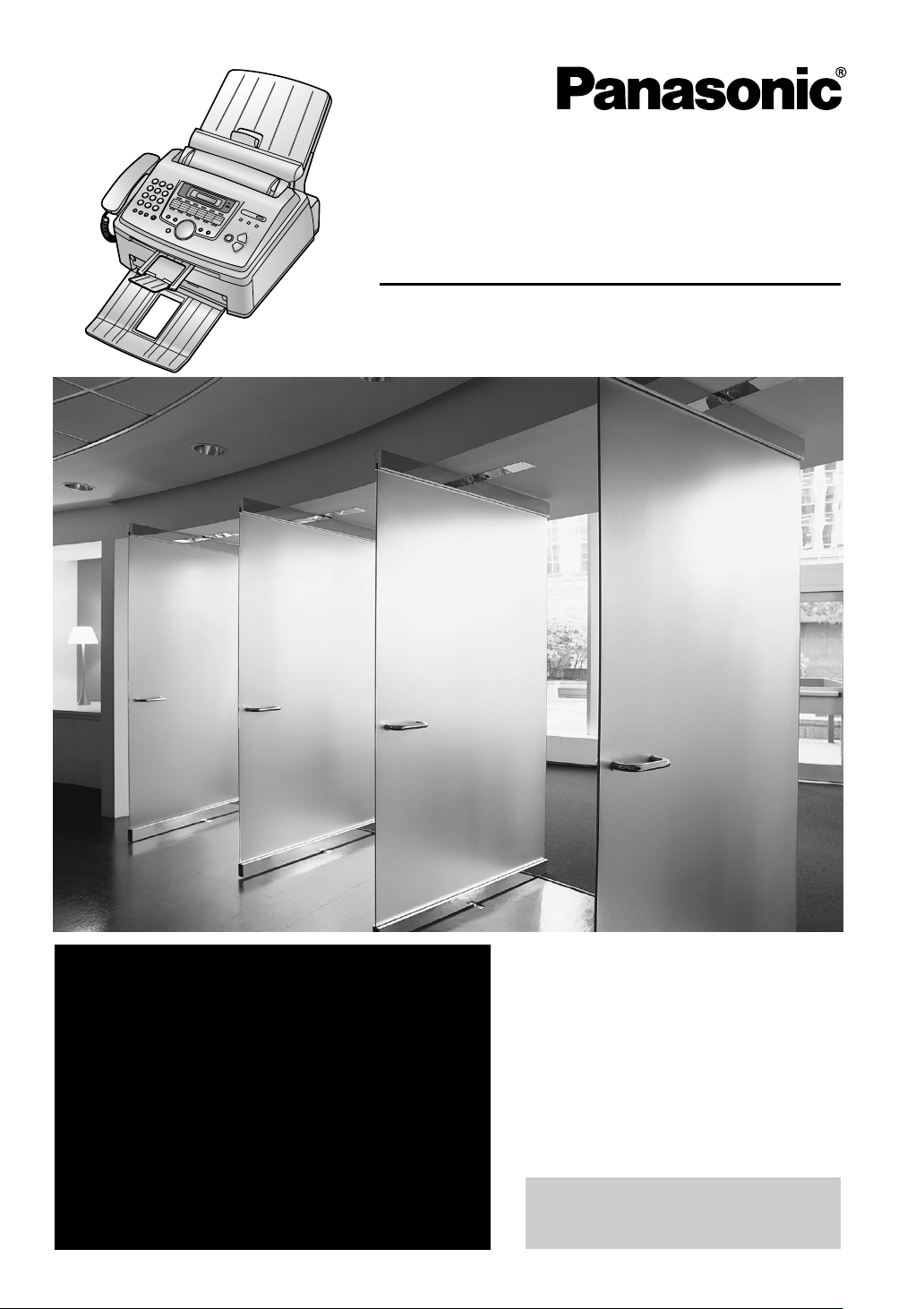
All in One Laser Fax
Operating Instructions
Model No. KX-FLM651
FOR FAX ADVANTAGE ASSISTANCE:
— PHONE CALL
1-800-HELP-FAX (1-800-435-7329)
— E-MAIL TO
consumer_fax@us.panasonic.com
for customers in the U.S.A. or Puerto
Rico
— REFER TO
www.panasonic.com
for customers in the U.S.A. or Puerto
Rico
Please read these operating
instructions before using the unit
and save for future reference.
This unit is compatible with
Caller ID. To use this feature,
you must subscribe to the
appropriate service of your
service provider.
This model is designed to be
used only in the U.S.A.
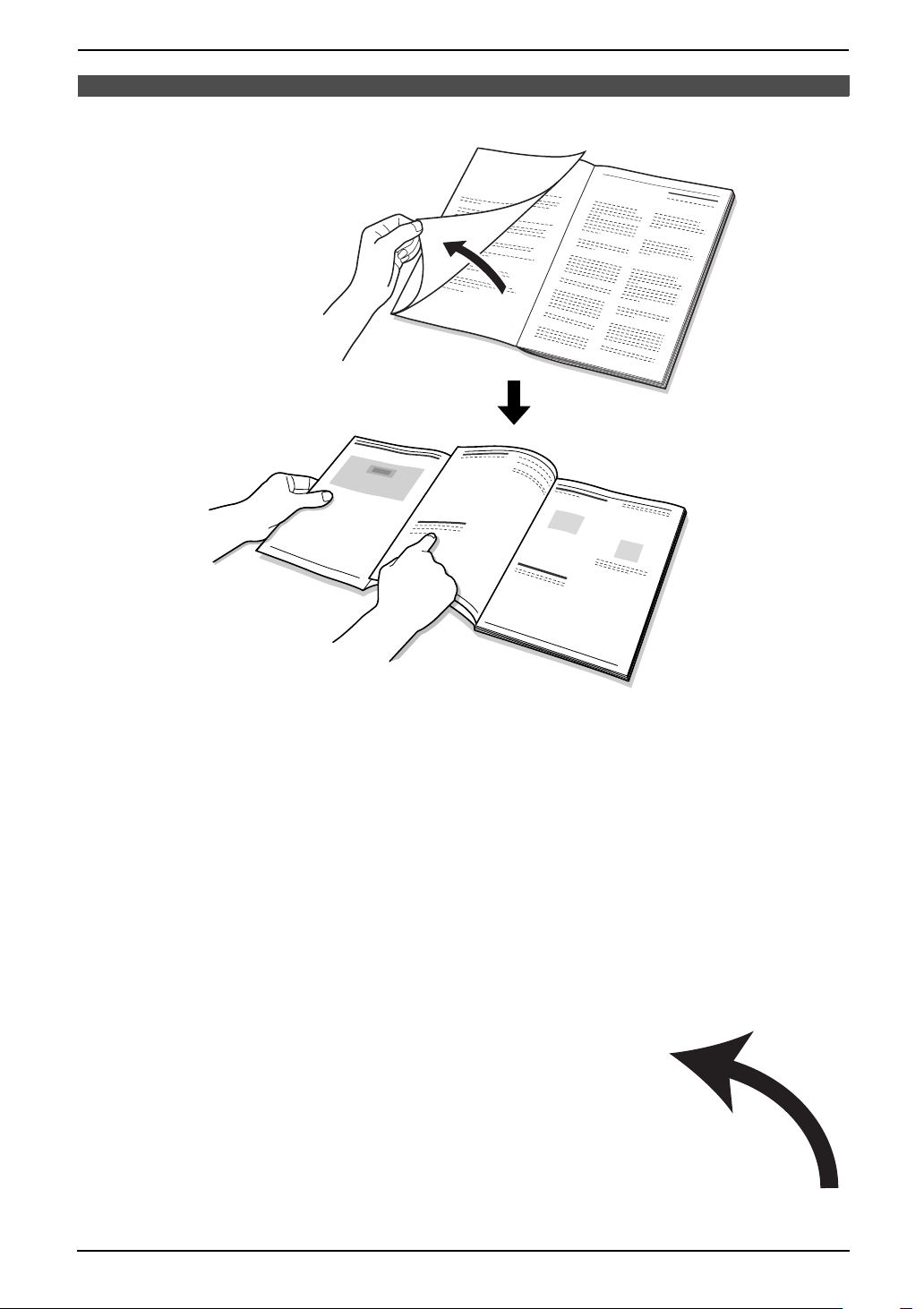
Location of Controls
How to use the operating instructions
When following operating instructions, always keep the front cover page (next page) open for easy
reference to the buttons.
OPEN
i
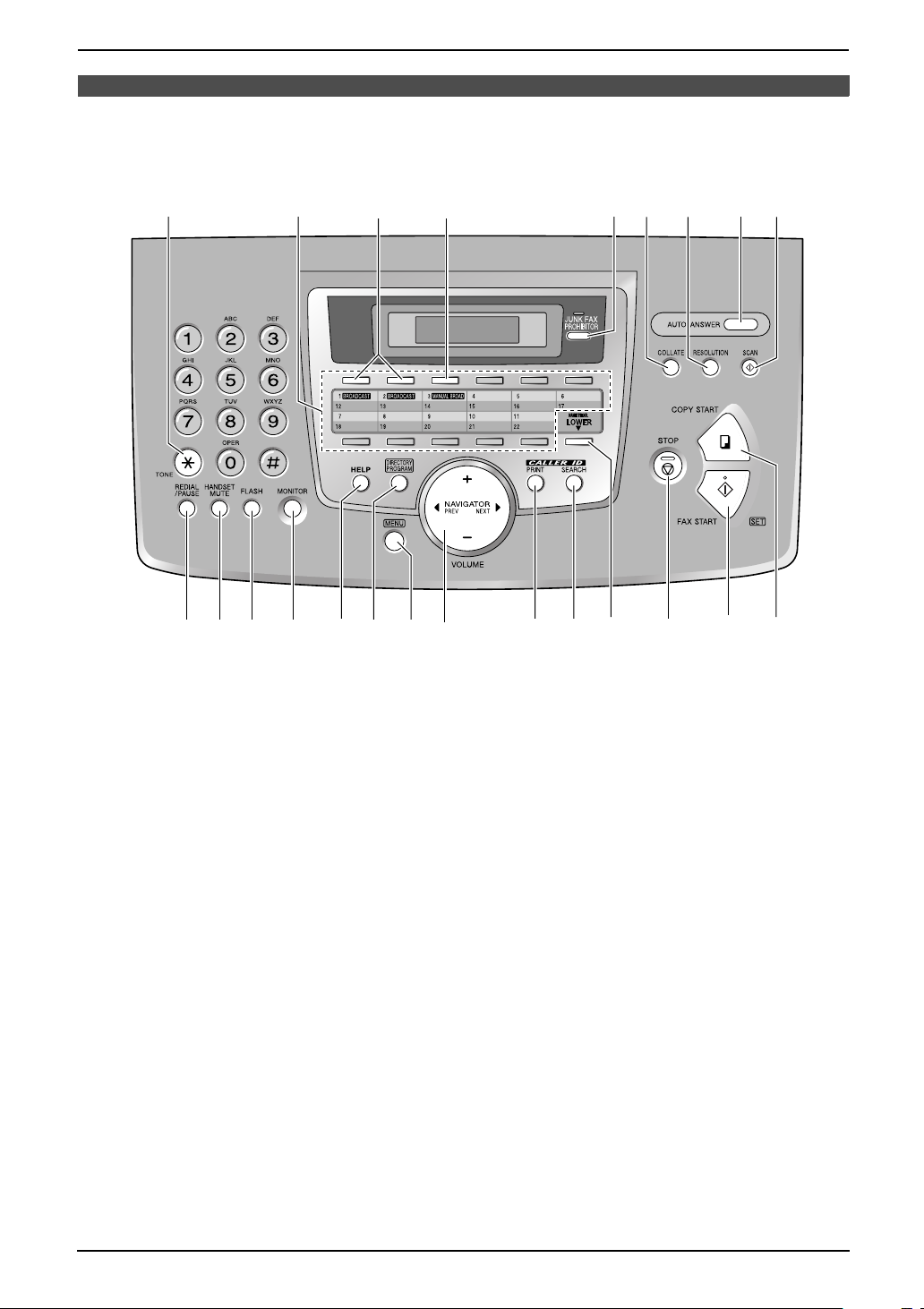
Location of controls
Please keep this page open when following operating instructions.
For a description of each button, see page 10.
AB D E
JORQSTUVWPKL NM
C
G
HIF
Buttons (Listed in alphabetical order)
AUTO ANSWER H HANDSET MUTE K REDIAL/PAUSE J
BROADCAST C HELP N RESOLUTION G
CALLER ID PRINT R JUNK FAX PROHIBITOR E SCAN I
CALLER ID SEARCH S LOWER T SET V
COLLATE F MANUAL BROAD D Station keys B
COPY START W MENU P STOP U
DIRECTORY PROGRAM O MONITOR M TONE A
FAX START V NAME/TEL NO. T VOLUME Q
FLASH L NAVIGATOR Q
ii
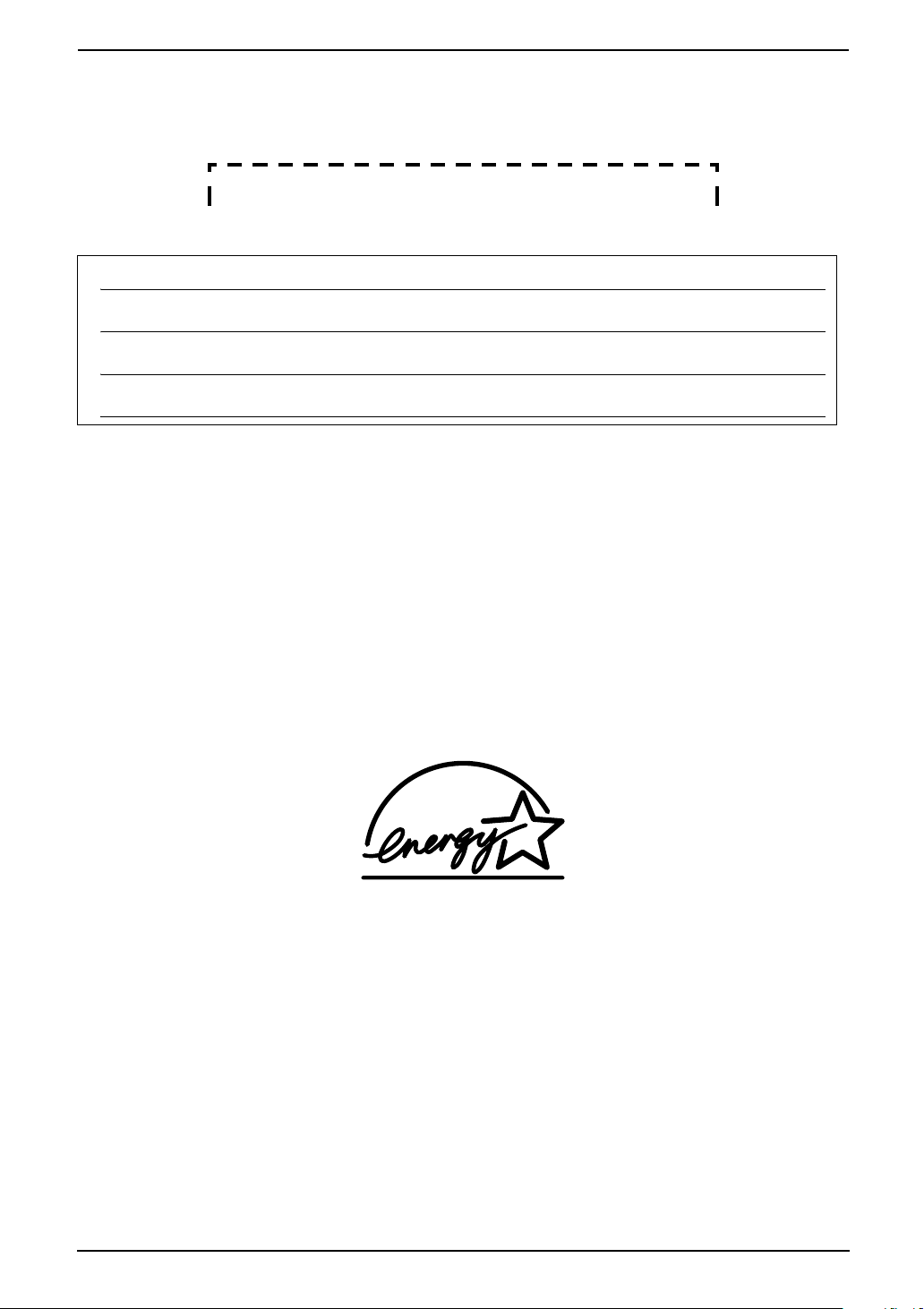
Thank you for purchasing a Panasonic fax machine.
Things you should keep a record of
Attach your sales receipt here.
For your future reference
Date of purchase
Serial number (found on the rear of the unit)
Dealer’s name and address
Dealer’s telephone number
Caution:
L The Telephone Consumer Protection Act of 1991 makes it unlawful for any person to use a computer
or other electronic device, including fax machines, to send any message unless such message clearly
contains in a margin at the top or bottom of each transmitted page or on the first page of the
transmission, the date and time it is sent and an identification of the business or other entity, or other
individual sending the message and the telephone number of the sending machine or such business,
other entity, or individual. (The telephone number provided may not be a 900 number or any other
number for which charges exceed local or long-distance transmission charges.)
In order to program this information into your fax machine, you should complete the instructions on
page 21 to page 24.
L Do not rub or use an eraser on the printed side of recording paper, as the print may smear.
Energy Star:
L As an ENERGY STA R® Partner, Panasonic has determined that this product meets the ENERGY
STAR guidelines for energy efficiency. ENERGY STAR is a U.S. registered mark.
Trademarks:
L Microsoft, Windows and PowerPoint are either registered trademarks or trademarks of Microsoft
Corporation in the United States and/or other countries.
L Pentium is a registered trademark or trademark of Intel Corporation in the United States and/or other
countries.
L Screen shots reprinted with permission from Microsoft Corporation.
L 3M is a trademark or registered trademark of Minnesota Mining and Manufacturing Company.
L Avery is a registered trademark of Avery Dennison Corporation.
L XEROX is a registered trademark of Xerox Corporation.
L All other trademarks identified herein are the property of their respective owners.
Copyright:
L This material is copyrighted by Panasonic Communications Co., Ltd., and may be reproduced for
internal use only. All other reproduction, in whole or in part, is prohibited without the written consent
of Panasonic Communications Co., Ltd.
© 2005 Panasonic Communications Co., Ltd. All Rights Reserved.
2
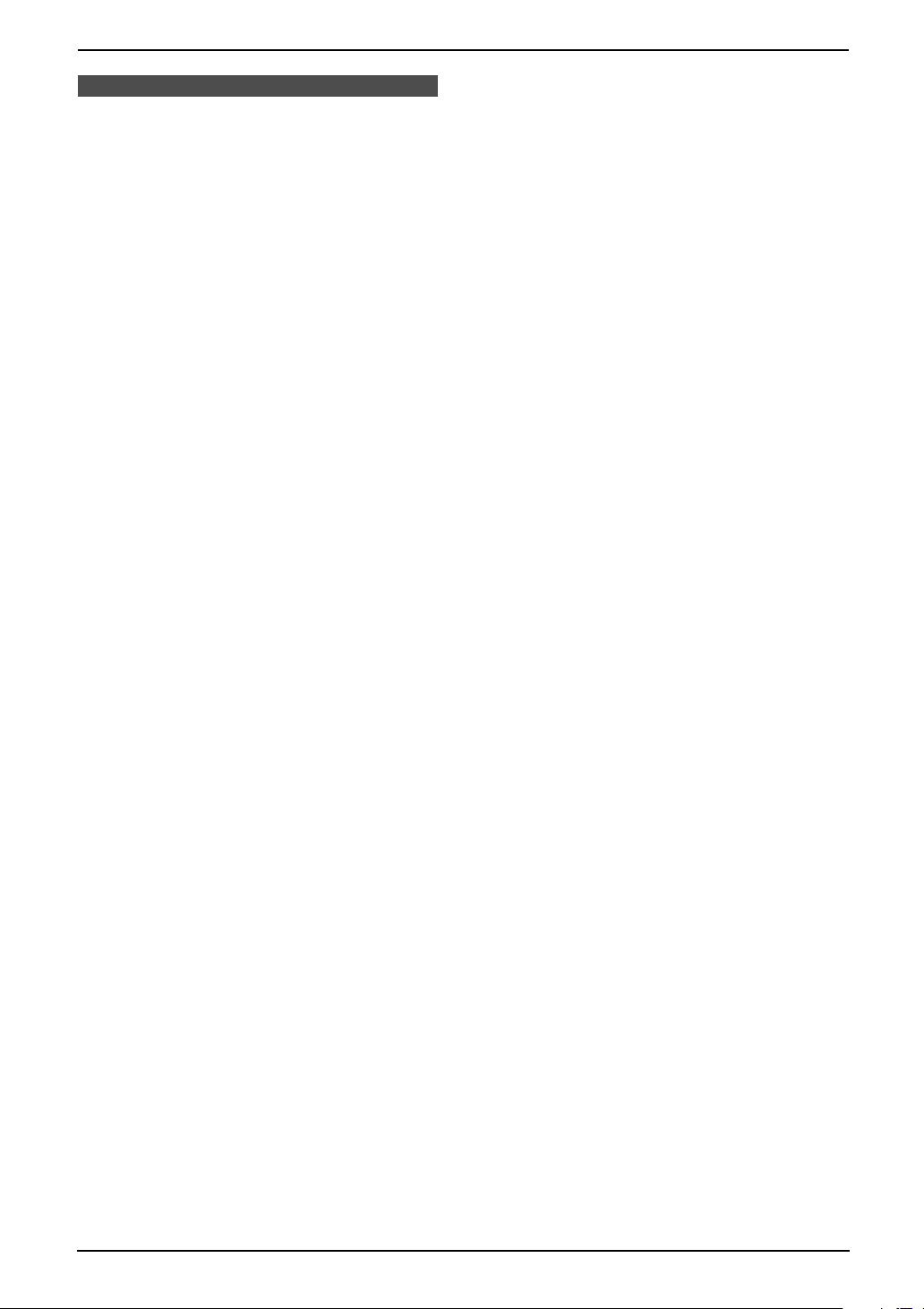
Important Information
Important InformationSafety Instructions1For assistance, please visit http://www.panasoni c.com/consumers upport
Important safety instructions
When using this unit, basic safety precautions
should always be followed to reduce the risk of
fire, electric shock, or personal injury.
1. Read and understand all instructions.
2. Follow all warnings and instructions marked
on this unit.
3. Unplug this unit from power outlets before
cleaning. Do not use liquid or aerosol
cleaners.
4. Do not use this unit near water, for example
near a bathtub, wash bowl, kitchen sink, etc.
5. Place the unit securely on a stable surface.
Serious damage and/or injury may result if
the unit falls.
6. Do not cover slots and openings on the unit.
They are provided for ventilation and
protection against overheating. Never place
the unit near radiators, or in a place where
proper ventilation is not provided.
7. Use only the power source marked on the
unit. If you are not sure of the type of power
supplied to your home, consult your dealer or
local power company.
8. For safety purposes this unit is equipped with
a grounded plug. If you do not have this type
of outlet, please have one installed. Do not
defeat this safety feature by tampering with
the plug.
9. Do not place objects on the power cord.
Install the unit where no one can step or trip
on the cord.
10.Do not overload power outlets and extension
cords. This can result in the risk of fire or
electric shock.
11.Never push any objects through slots in this
unit. This may result in the risk of fire or
electric shock. Never spill any liquid on the
unit.
12.To reduce the risk of electric shock, do not
disassemble this unit. Take the unit to an
authorized service center when service is
required. Opening or removing covers may
expose you to dangerous voltage or other
risks. Incorrect reassembly can cause
electric shock when the unit is subsequently
used.
13.Unplug this unit from power outlets and refer
servicing to an authorized service center
when the following conditions occur:
A. If the power cord is damaged or frayed.
B. If liquid has been spilled into the unit.
C. If the unit has been exposed to rain or
water.
D. If the unit does not work normally by
following the operating instructions.
Adjust only controls covered by the
operating instructions. Improper
adjustment may require extensive work
by an authorized service center.
E. If the unit has been dropped or physically
damaged.
F. If the unit exhibits a distinct change in
performance.
14.During thunderstorms, avoid using
telephones except cordless types. There may
be a remote risk of an electric shock from
lightning.
15.Do not use this unit to report a gas leak, when
in the vicinity of the leak.
SAVE THESE
INSTRUCTIONS
CAUTION:
Installation
L After moving the unit from cold areas to
warmer areas, let the unit adjust to the
warmer temperature and do not connect the
unit for about 30 minutes. If the unit is
connected too soon after a sudden climate
change, condensation may form inside the
unit causing malfunction.
L Never install telephone wiring during a
lightning storm.
L Never install telephone jacks in wet locations
unless the jack is specifically designed for
wet locations.
L Never touch uninsulated telephone wires or
terminals unless the telephone line has been
disconnected at the network interface.
L Use caution when installing or modifying
telephone lines.
L Do not touch the plug with wet hands.
For assistance, please visit http://www.panasonic.com/consumersupport
3

Important Information
Laser radiation
L The printer of this unit utilizes a laser. Use of
controls or adjustments or performance of
procedures other than those specified herein
may result in hazardous radiation exposure.
Fuser unit
L The fuser unit gets hot. Do not touch it.
L During or immediately after printing, the area
near the recording paper exit (1) also gets
warm. This is normal.
2
have read them, open the drum unit
protection bag. The drum unit contains a
photosensitive drum. Exposing it to light may
damage the drum. Once you have opened
the protection bag:
– Do not expose the drum unit to light for
more than 5 minutes.
– Do not touch or scratch the green drum
surface.
– Do not place the drum unit near dust or
dirt, or in a high humidity area.
– Do not expose the drum unit to direct
sunlight.
WARNING:
L To prevent the risk of fire or electrical shock,
do not expose this product to rain or any type
of moisture.
L Unplug this unit from power outlets if it emits
smoke, an abnormal smell or makes unusual
noise. These conditions can cause fire or
electric shock. Confirm that smoke has
stopped and contact an authorized service
center.
1
2
Fuser unit
Toner cartridge
L Be careful of the following when you handle
the toner cartridge:
– Do not leave the toner cartridge out of the
protection bag for a long time. It will
decrease the toner life.
– If you ingest any toner, drink several
glasses of water to dilute your stomach
contents, and seek immediate medical
treatment.
– If any toner comes into contact with your
eyes, flush them thoroughly with water,
and seek medical treatment.
– If any toner comes into contact with your
skin, wash the area thoroughly with soap
and water.
– If you inhale any toner, move to an area
with fresh air and consult local medical
personnel.
Drum unit
L Read the instructions on page 13 before you
begin installation of the drum unit. After you
For best performance
Toner cartridge and drum unit
L For optimal performance, genuine Panasonic
toner cartridges and drum units are
recommended. We cannot be responsible for
problems that may be caused by a nonPanasonic toner cartridge or drum unit:
– Damage to the unit
– Poor print quality
– Improper operation
L In the printing process, heat is used to fuse
toner onto the page. As a result, it is normal
for the machine to produce an odor during
and shortly after printing. Be sure to use this
unit in an area with proper ventilation.
L To extend the life of the drum unit, the unit
should never be turned OFF immediately
after printing. Leave the power turned ON for
a minimum of 30 minutes after printing.
L Do not cover slots or openings on the unit.
Inspect the air circulation vents regularly and
remove any dust build-up with a vacuum
cleaner (2).
L When replacing the toner cartridge or drum
unit, do not allow dust, water, or liquids to
come in contact with the drum. This may
affect print quality.
4
For assistance, please visit http://www.panasonic.com/consumersupport
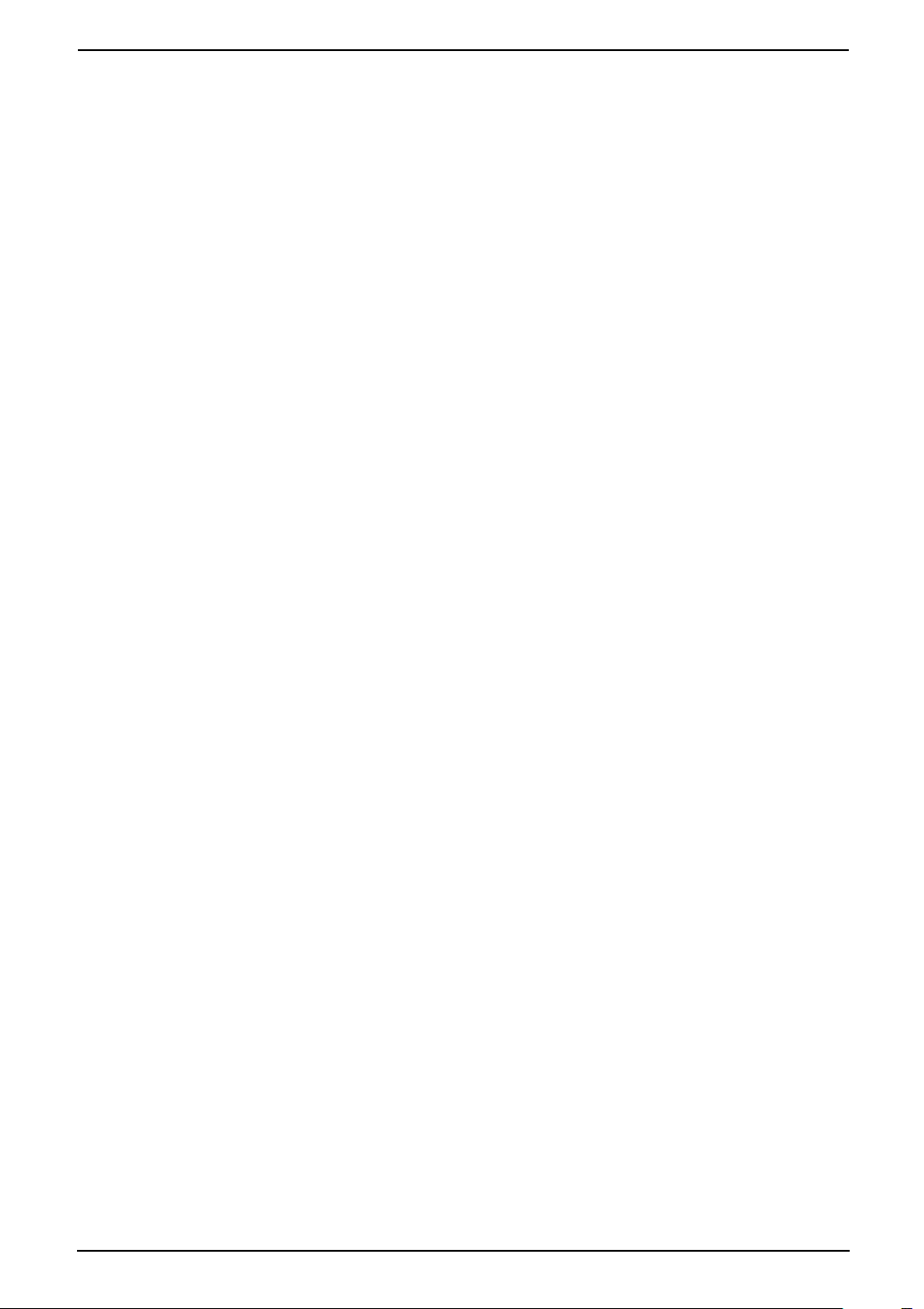
Static electricity
L To prevent static electricity damage to the
interface connectors or other electrical
components inside the unit, touch a
grounded metal surface before touching the
components.
Environment
L Keep the unit away from electrical noise
generating devices, such as fluorescent
lamps and motors.
L The unit should be kept free from dust, high
temperature and vibration.
L The unit should not be exposed to direct
sunlight.
L Do not place heavy objects on top of the unit.
L When you leave the unit unused for a long
period of time, unplug this unit from the power
outlet.
L The unit should be kept away from heat
sources such as heaters, kitchen stoves, etc.
It should not be placed in rooms where the
temperature is less than 10 °C (50 °F) or
greater than 32.5 °C (90.5 °F). Damp
basements should also be avoided.
Recording paper
L Store unused paper in the original packaging,
in a cool and dry place. Not doing so may
affect print quality.
Routine care
L Wipe the outer surface of the unit with a soft
cloth. Do not use benzine, thinner, or any
abrasive powder.
Important Information
For assistance, please visit http://www.panasonic.com/consumersupport
5
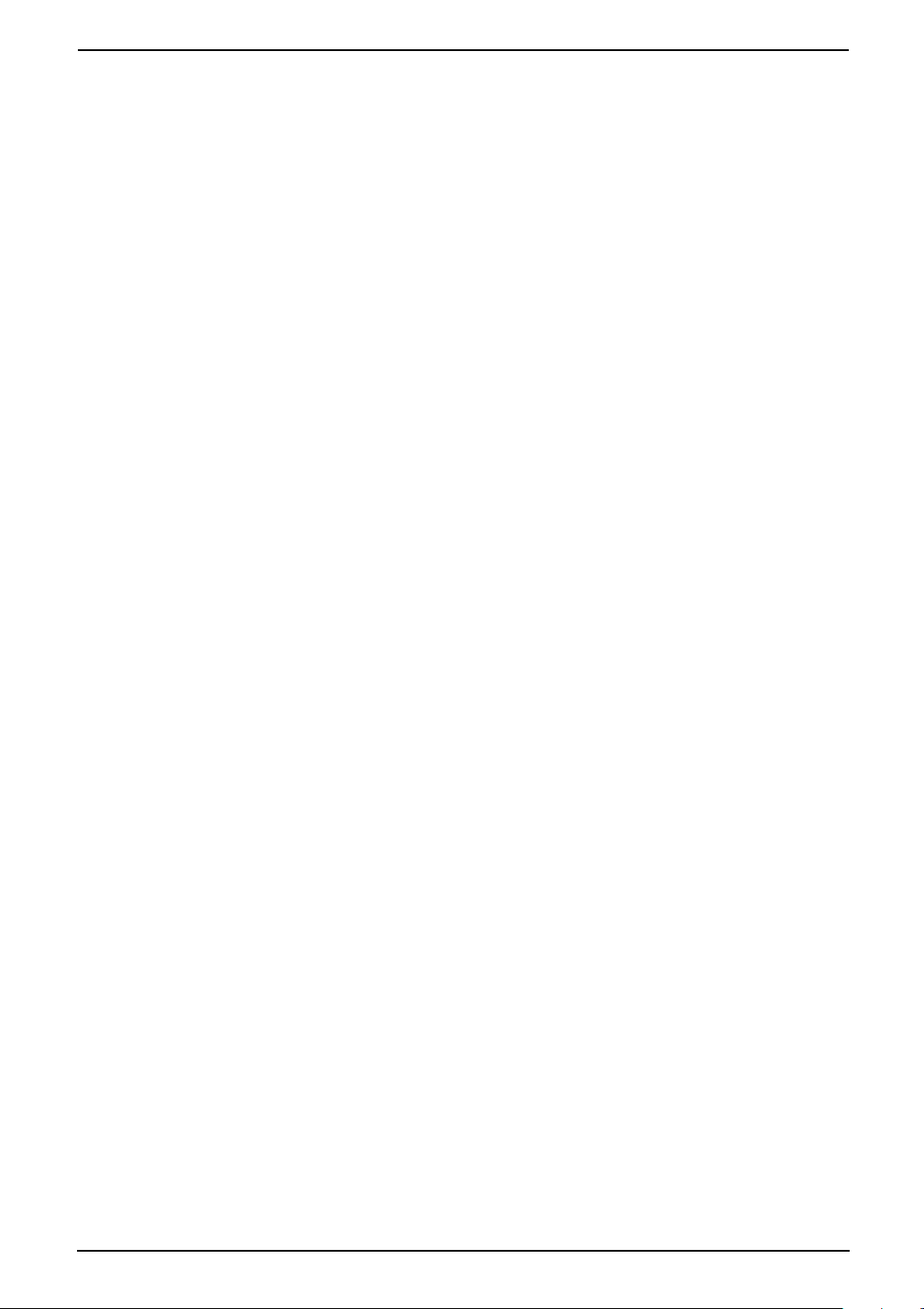
Table of Contents
1. Table of Contents
1. Introduction and
Installation
Accessories
1.1 Included accessories..........................8
1.2 Accessory information ......................10
Finding the Controls
1.3 Description of buttons....................... 10
1.4 Overview ..........................................11
Installation
1.5 Toner cartridge and drum unit .........13
1.6 Paper tray and paper tray cover ....... 15
1.7 Paper stacker....................................16
1.8 Document stacker.............................16
1.9 Handset cord ....................................17
1.10 Recording paper............................... 17
2. Preparation
Connections and Setup
2.1 Connections .....................................19
2.2 Dialing mode ...................................20
Help Button
2.3 Help function ....................................20
Vo lu me
2.4 Adjusting volume ..............................21
Initial Programming
2.5 Date and time ................................... 21
2.6 Your logo........................................... 22
2.7 Your fax number ...............................24
Receiving Faxes
4.5 Selecting the way to use your fax
machine............................................34
4.6 Receiving a fax automatically – Auto
answer ON........................................35
4.7 Receiving a fax manually – Auto answer
OFF .................................................. 35
4.8 Using the unit with an answering
machine............................................36
4.9 Junk fax prohibitor (preventing fax
reception from undesired callers) .....37
5. Distinctive Ring
Distinctive Ring
5.1 Distinctive Ring service from your
phone company................................39
5.2 Using two or more phone numbers on a
single telephone line......................... 39
5.3 Using three or more phone numbers on
a single telephone line...................... 39
5.4 Programming the ring pattern assigned
for fax................................................40
6. Copy
Copying
6.1 Making a copy .................................. 41
7. Multi-Function Station
3. Telephone
Automatic Dialing
3.1 Storing names and telephone numbers
for the one-touch dial feature and
navigator directory............................25
3.2 Making a phone call using one-touch
dial feature or navigator directory..... 26
Caller ID
3.3 Caller ID service ...............................27
3.4 Viewing and calling back using caller
information........................................ 28
3.5 Storing caller information into the onetouch dial feature and navigator
directory............................................ 29
4. Fax
Sending Faxes
4.1 Sending a fax manually .................... 30
4.2 Document requirements ................... 31
4.3 Sending a fax using one-touch dial
feature and navigator directory......... 32
4.4 Broadcast transmission ....................32
software
Setup
7.1 Connecting to a computer ................ 43
7.2 Installing Multi-Function Station .......43
7.3 Starting Multi-Function Station ......... 45
Printing
7.4 Using the fax machine as a printer... 46
Scanning
7.5 Using the fax machine as a scanner 48
Remote Control
7.6 Operating the fax machine from your
computer ..........................................49
PC Fax
7.7 Fax sending/receiving using Multi-
Function Station ...............................49
7.8 Confirming the status of the fax
machine............................................51
8. Programmable Features
Features Summary
8.1 Programming....................................52
8.2 Basic features................................... 53
8.3 Advanced features............................ 55
6
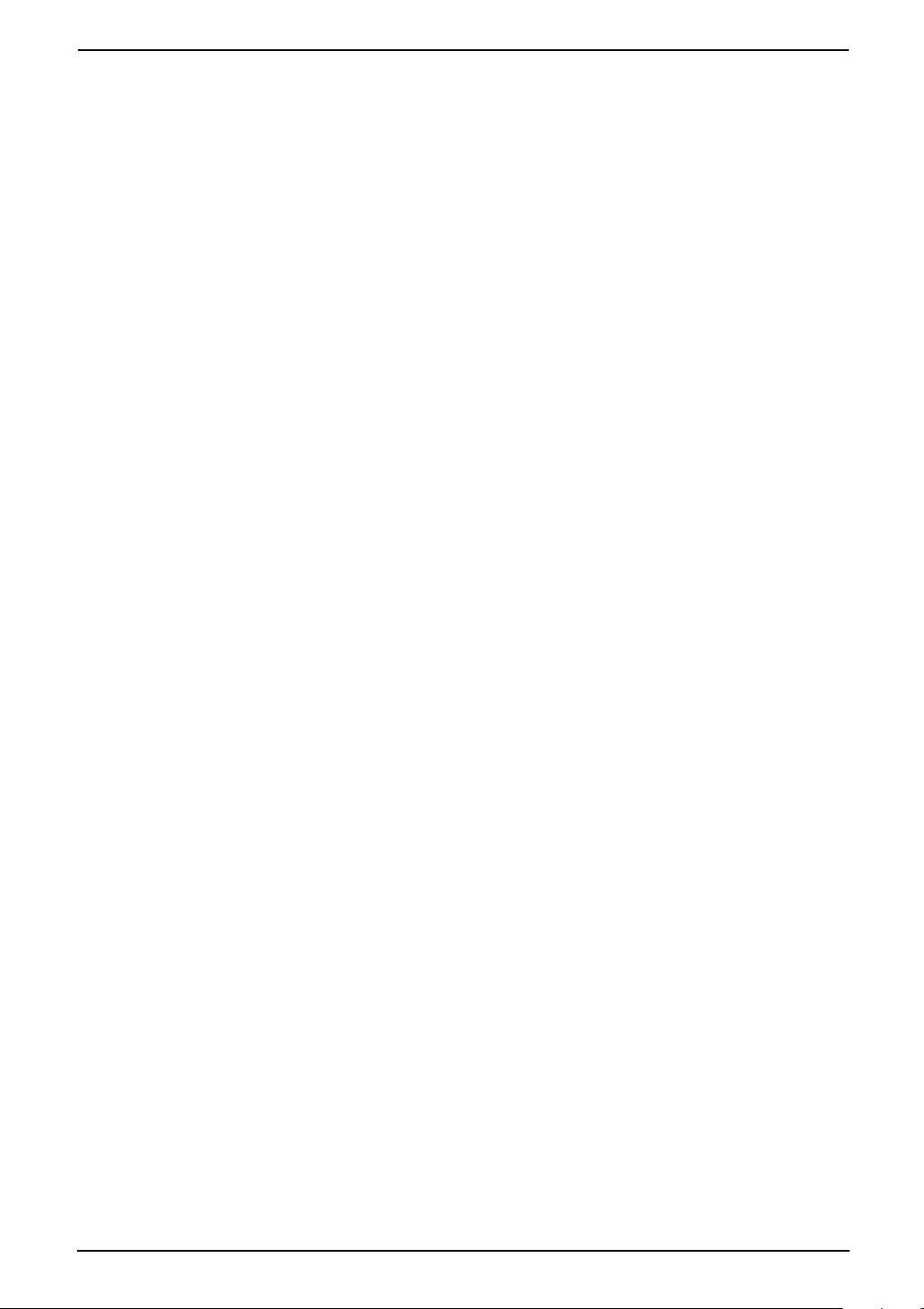
9. Help
Error Messages
9.1 Error messages – Reports ...............59
9.2 Error messages – Display ................ 60
Troubleshooting
9.3 When a function does not work, check
here .................................................. 62
Replacement
9.4 Replacing the toner cartridge and the
drum unit ..........................................68
Jams
9.5 Recording paper jam ........................71
9.6 Document jams - sending................. 74
Cleaning
9.7 Cleaning the inside of the unit .......... 75
10.General Information
Printed Reports
10.1 Reference lists and reports ..............77
Specifications
10.2 Specifications ...................................78
FCC and Other Information
10.3 FCC and Other Information.............. 81
Limited Warranty
10.4 Limited Warranty ..............................83
Customer Services
10.5 Customer Services directory ............ 85
Table of Contents
11.Index
11.1 Index................................................ 86
7

1. Introduction and Installation
1Int roduction and Installation
1.1 Included accessories
No. Item Part number
1 Power cord PFJA1030Z 1 ----------
2 Telephone line cord PQJA10075Z 1 ----------
3 Handset PFJXE0805Z 1 ----------
4 Handset cord PFJA1029Z 1 ----------
5 Paper stacker PFKS1096Z1 1 ----------
6 Paper tray PFKS1108Z1 1 ----------
7 Paper tray cover PFKV1100Z1 1 No need to install when
8 Drum unit KX-FA84 1 See page 80.
9 Toner cartridge
(starter toner cartridge)
j Operating instructions PFQX2292Z 1 ----------
k Quick installation guide PFQW2349Z 1 ----------
l CD-ROM PFJKFLM651Z 1 ----------
*1 Part numbers are subject to change without notice.
12345
---------- 1 prints about 800 letter-
*1
Quantity Notes
using legal paper.
sized pages with a 5%
image area (page 79).
6789j
kl
Note:
L If any items are missing or damaged, contact the place of purchase.
8
For assistance, please visit http://www.panasonic.com/consumersupport
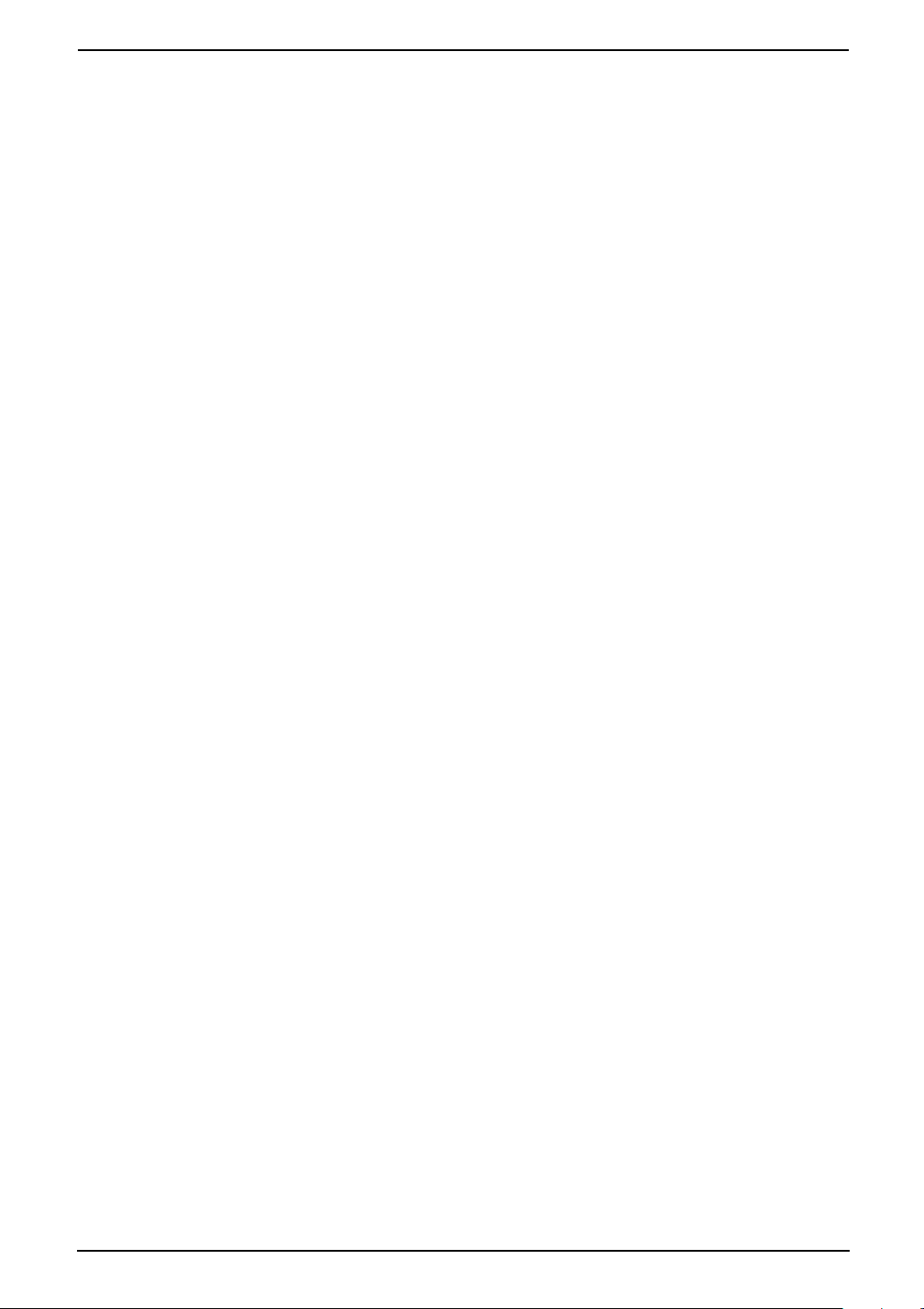
1. Introduction and Installation
L Save the original carton and packing materials for future shipping and transportation of the unit.
For assistance, please visit http://www.panasonic.com/consumersupport
9
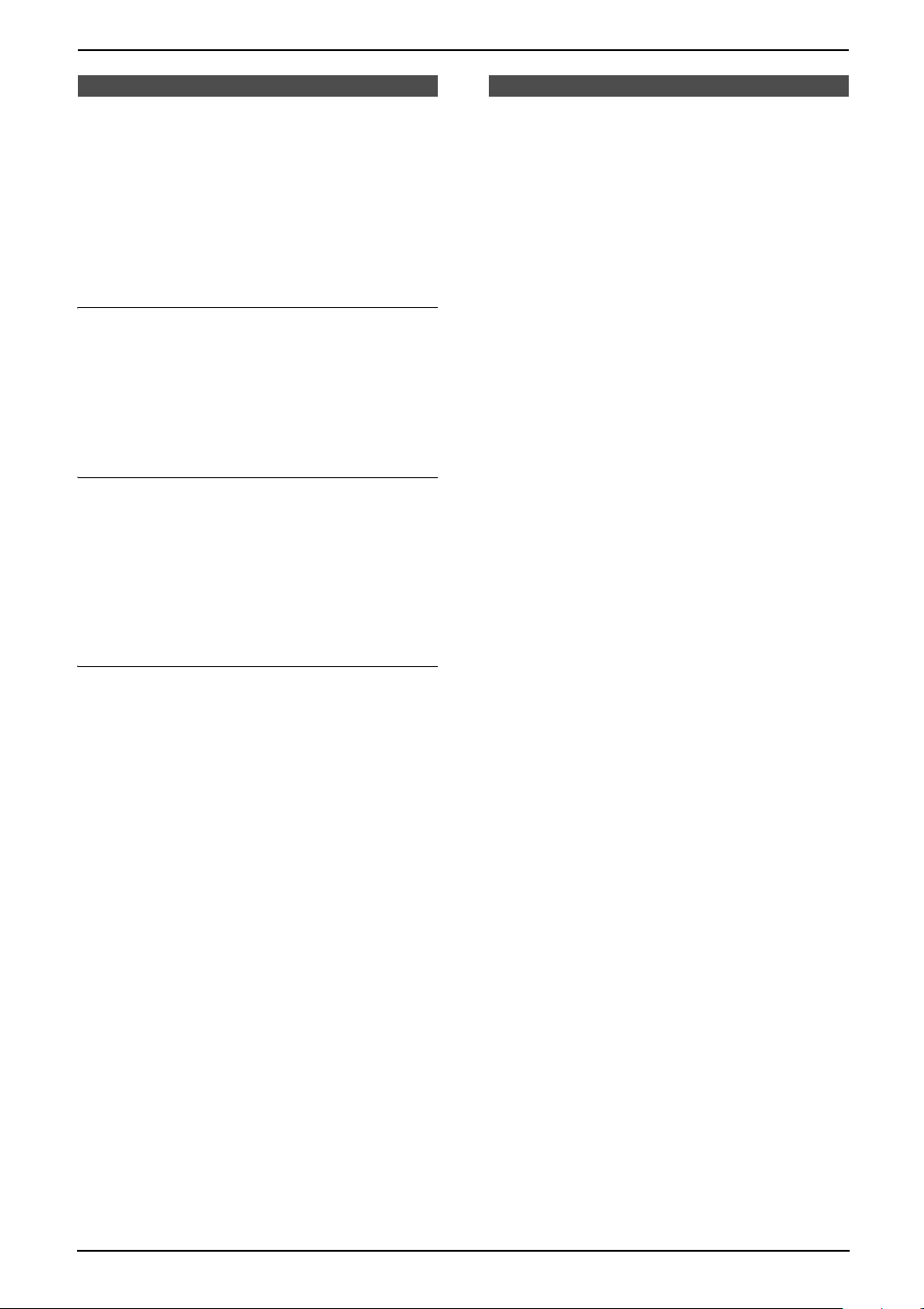
1. Introduction and Installation
Finding the Controls
1.2 Accessory information
Accessories for this unit can be ordered online,
by fax, or by telephone.
– Replacement toner cartridge (KX-FA83)
– Replacement drum unit (KX-FA84)
L To ensure that the unit operates properly, we
recommend the use of Panasonic toner
cartridge and drum unit.
To place an order online (for customers in
the U.S.A. ONLY)
Visit our web site:
http://www.panasonic.com/store
L For questions regarding online orders:
E-mail: direct@us.panasonic.com
Telephone: 1-866-888-2929
To place an order by fax
Fax: 1-800-237-9080
Include:
– your name, shipping address and telephone
number
– credit card type, number, expiration date and
your signature
– part number and quantity
To place an order by telephone
Telephone: 1-800-332-5368
1.3 Description of buttons
L Keep the front cover page open for button
locations.
A {TONE}
L To change from pulse to tone temporarily
during dialing when your line has rotary
pulse service.
B Station keys
L To use the one-touch dial feature (page
25, 26, 32).
C {BROADCAST}
L To send a document to multiple parties
(page 32, 33).
D {MANUAL BROAD}
L To send a document to multiple parties
manually (page 32, 33).
E {JUNK FAX PROHIBITOR}
L To use junk fax prohibitor (page 37).
F {COLLATE}
L To make a collated copy (page 41).
G {RESOLUTION}
L To select a resolution (page 30, 41).
H {AUTO ANSWER}
L To turn the auto answer setting ON/OFF
(page 35).
I {SCAN}
L To store a scanned document into
memory, and then send it (page 30).
J {REDIAL/PAUSE}
L To redial the last number dialed.
L To insert a pause during dialing.
K {HANDSET MUTE}
L To mute your voice to the other party
during a conversation. Press again to
resume the conversation.
L {FLASH}
L To access special telephone services or
for transferring extension calls.
M {MONITOR}
L To initiate dialing.
N {HELP}
L To print helpful information for quick
reference (page 20).
O {DIRECTORY PROGRAM}
L To store or edit names and telephone
numbers (page 25).
P {MENU}
L To initiate or exit programming.
Q {NAVIGATOR}{VOLUME}
L To adjust volume (page 21).
10
For assistance, please visit http://www.panasonic.com/consumersupport
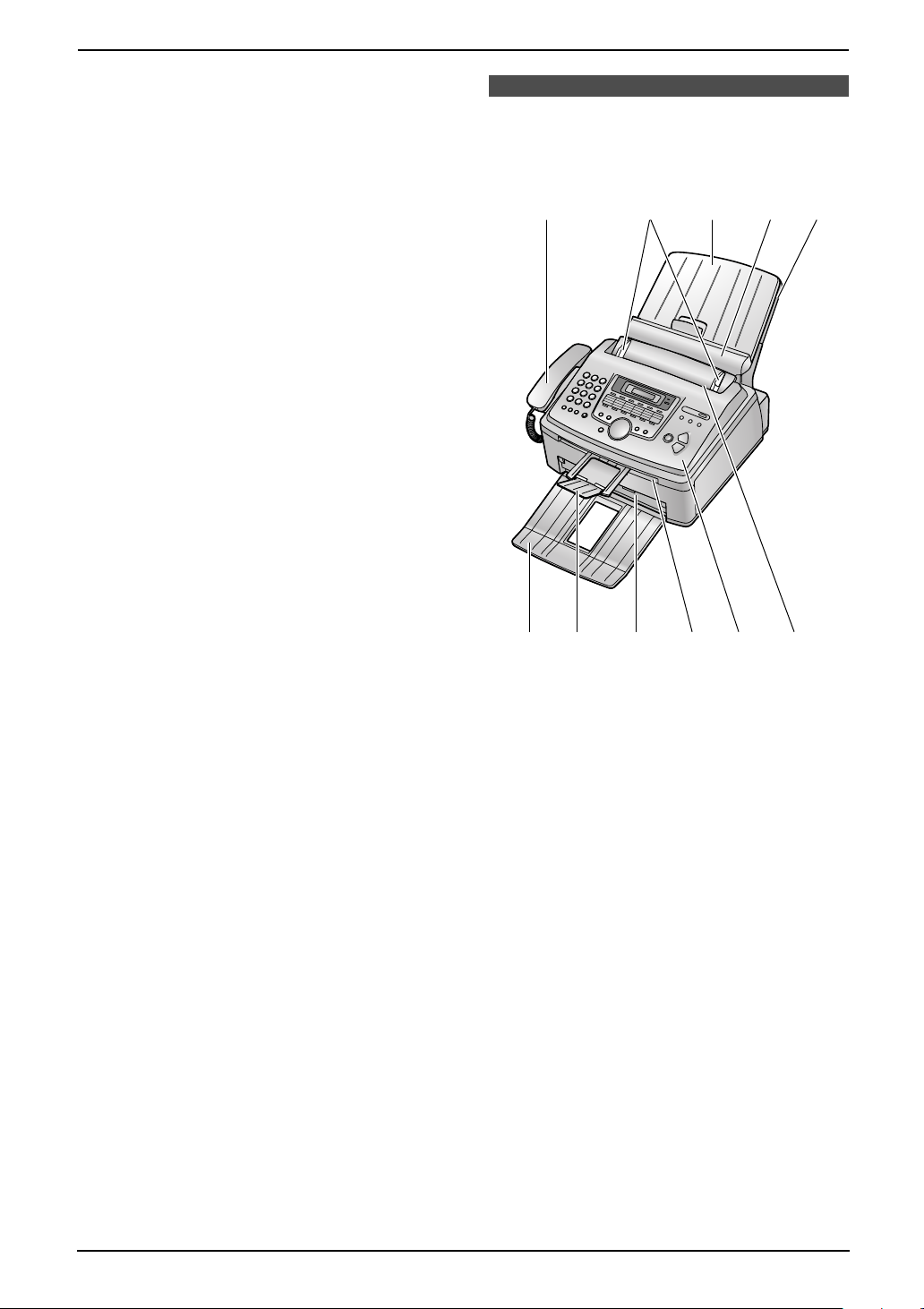
L To search for a stored item (page 26, 32).
L To select features or feature settings
during programming (page 52).
R {CALLER ID PRINT}
L To print the Caller ID list (page 28).
S {CALLER ID SEARCH}
L To view caller information (page 28).
T {LOWER}{NAME/TEL NO.}
L To select stations 12–22 for the one-touch
dial feature (page 25, 26, 32).
L To change the display of the caller
information (page 28).
U {STOP}
L To delete a character from names and
telephone numbers (page 23, 25).
L To return to a previous step during
operation.
V {FAX STA RT}{SET}
L To start sending or receiving a fax.
L To store a setting during programming.
W {COPY START}
L To copy a document (page 41).
1. Introduction and Installation
1.4 Overview
1.4.1 Front view
1
2345
67 8
1 Handset
2 Document guides
3 Paper tray cover
4 Tension plate
5 Paper tray
6 Paper stacker
7 Document stacker
8 Recording paper exit
9 Document exit
j Front cover
k Document entrance
*1 The paper stacker and document stacker
may not be shown in all illustrations.
*1
9
j
*1
k
For assistance, please visit http://www.panasonic.com/consumersupport
11
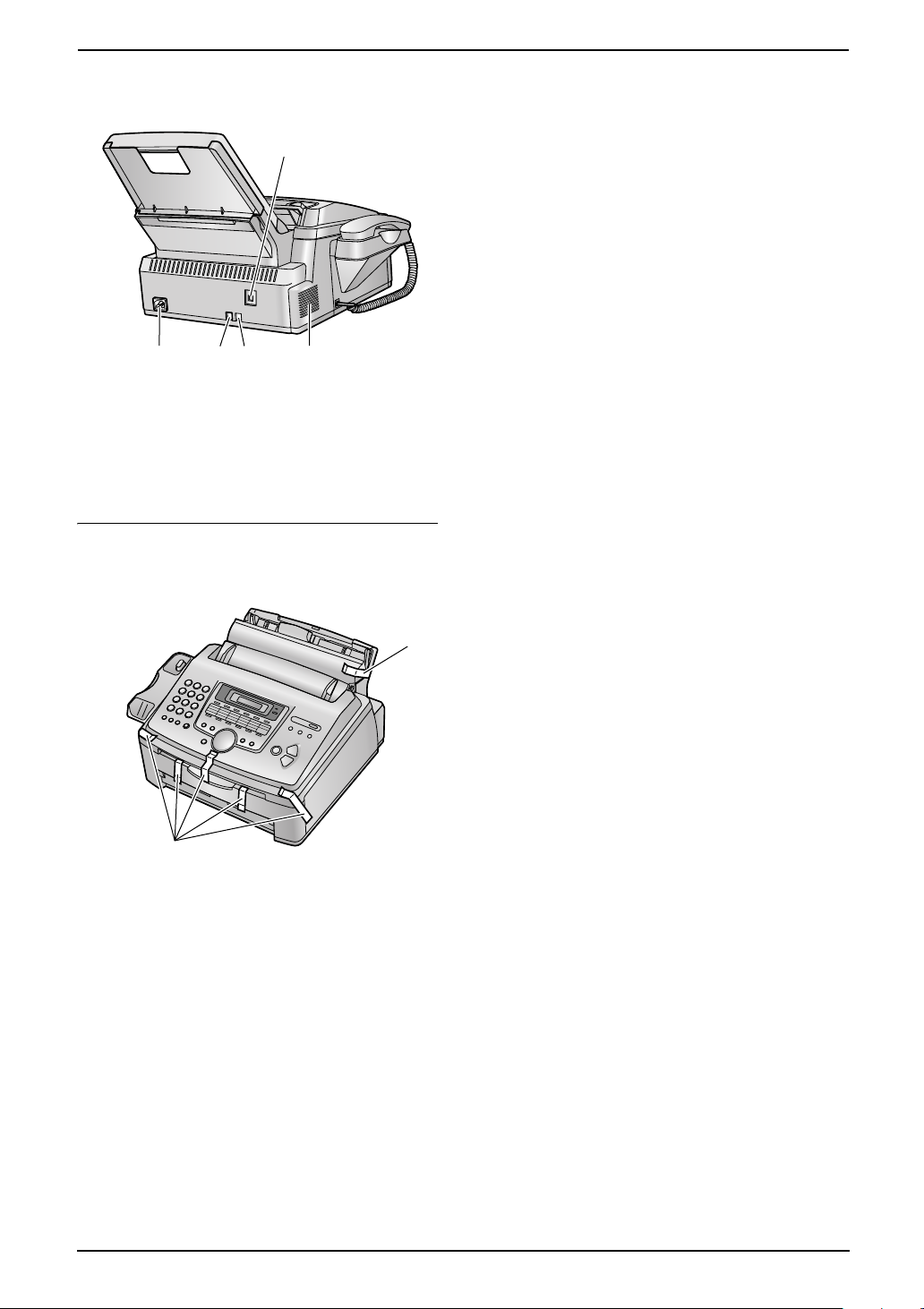
1. Introduction and Installation
1.4.2 Rear view
1
2534
1 USB interface connector
2 Power inlet
3 Telephone line jack
4 External telephone jack
5 Speaker
Removing the shipping tape
Remove the shipping tape (1) before
installation.
1
1
12
For assistance, please visit http://www.panasonic.com/consumersupport
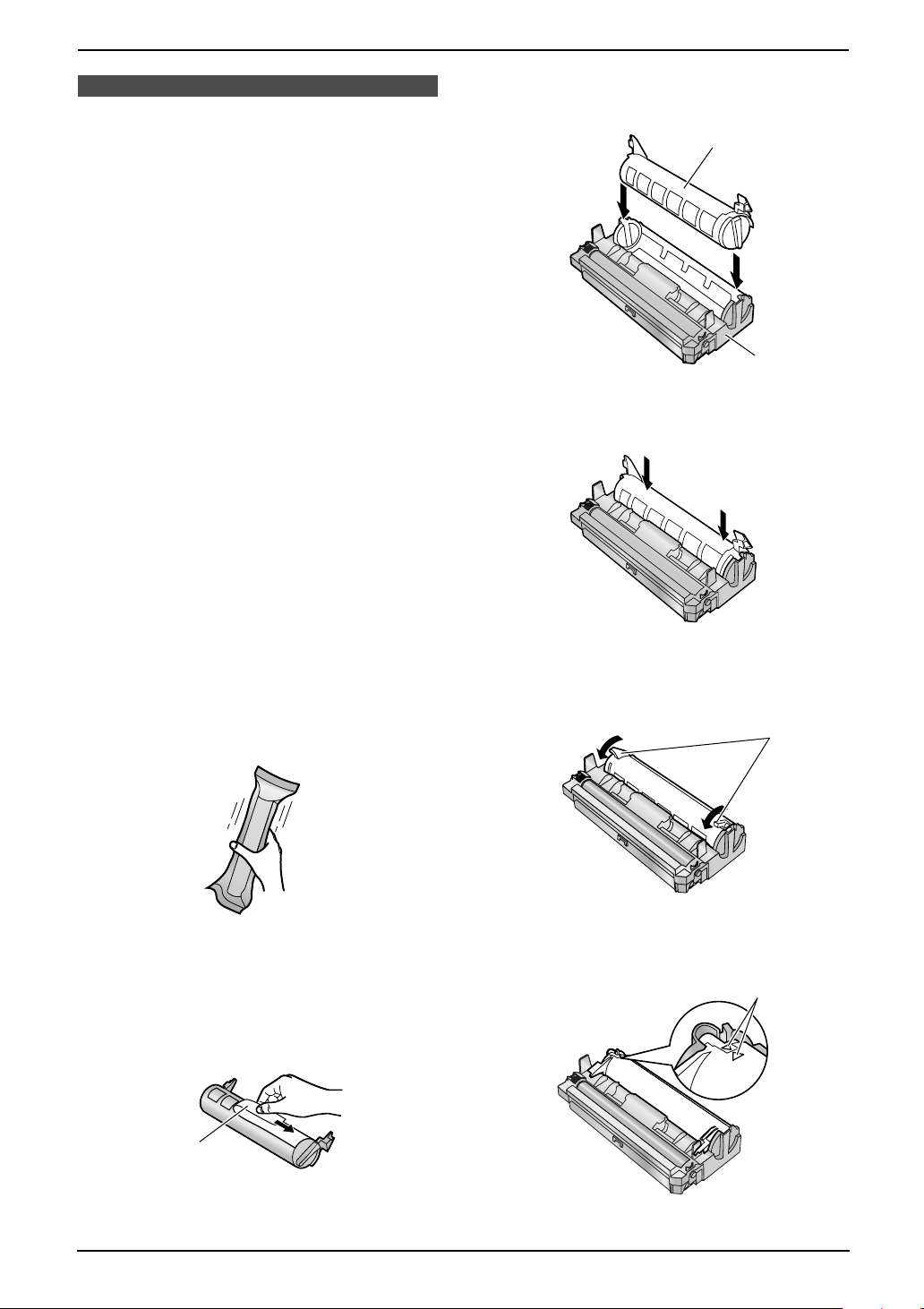
1. Introduction and Installation
Installation
1.5 Toner cartridge and
drum unit
The included toner cartridge is a starter toner
cartridge. It will print about 800 letter-sized
pages with a 5 % image area (page 79).
L To replace the toner cartridge and the drum
unit, see page 68.
Caution:
L Read the following instructions before
you begin installation. After you have read
them, open the drum unit protection bag.
The drum unit contains a photosensitive
drum. Exposing it to light may damage the
drum. Once you have opened the
protection bag:
– Do not expose the drum unit to light for
more than 5 minutes.
– Do not touch or scratch the green
drum surface.
– Do not place the drum unit near dust or
dirt, or in a high humidity area.
– Do not expose the drum unit to direct
sunlight.
L Do not leave the toner cartridge out of the
protection bag for a long time. It will
decrease the toner life.
1 Before opening the protection bag of the new
toner cartridge, shake it vertically more than
5 times.
3 Place the toner cartridge (1) into the drum
unit (2) vertically.
1
2
4 Firmly press down the toner cartridge to
snap into position.
5 Turn the two levers (1) on the toner
cartridge firmly.
1
2 Remove the toner cartridge and drum unit
from the protection bags. Peel off the seal
(1) from the toner cartridge.
L Do not touch or scratch the green drum
surface.
1
For assistance, please visit http://www.panasonic.com/consumersupport
6 Make sure that the triangles (1) match, to
install the toner cartridge correctly.
1
13

1. Introduction and Installation
7 Lift open the front cover (1), holding OPEN
(2).
1
2
L If the lower glass (3) is dirty, clean it with
a soft and dry cloth.
3
9 Close the front cover (1) by pushing down
on both sides, until locked.
1
Toner save feature
If you want to reduce toner consumption, set the
toner save setting to ON (feature #482 on page
54). The toner cartridge will last approximately
40 % longer. This feature may lower the print
quality.
8 Install the drum and toner unit (1) by holding
the tabs.
2
1
L Do not touch the transfer roller (2).
14
For assistance, please visit http://www.panasonic.com/consumersupport
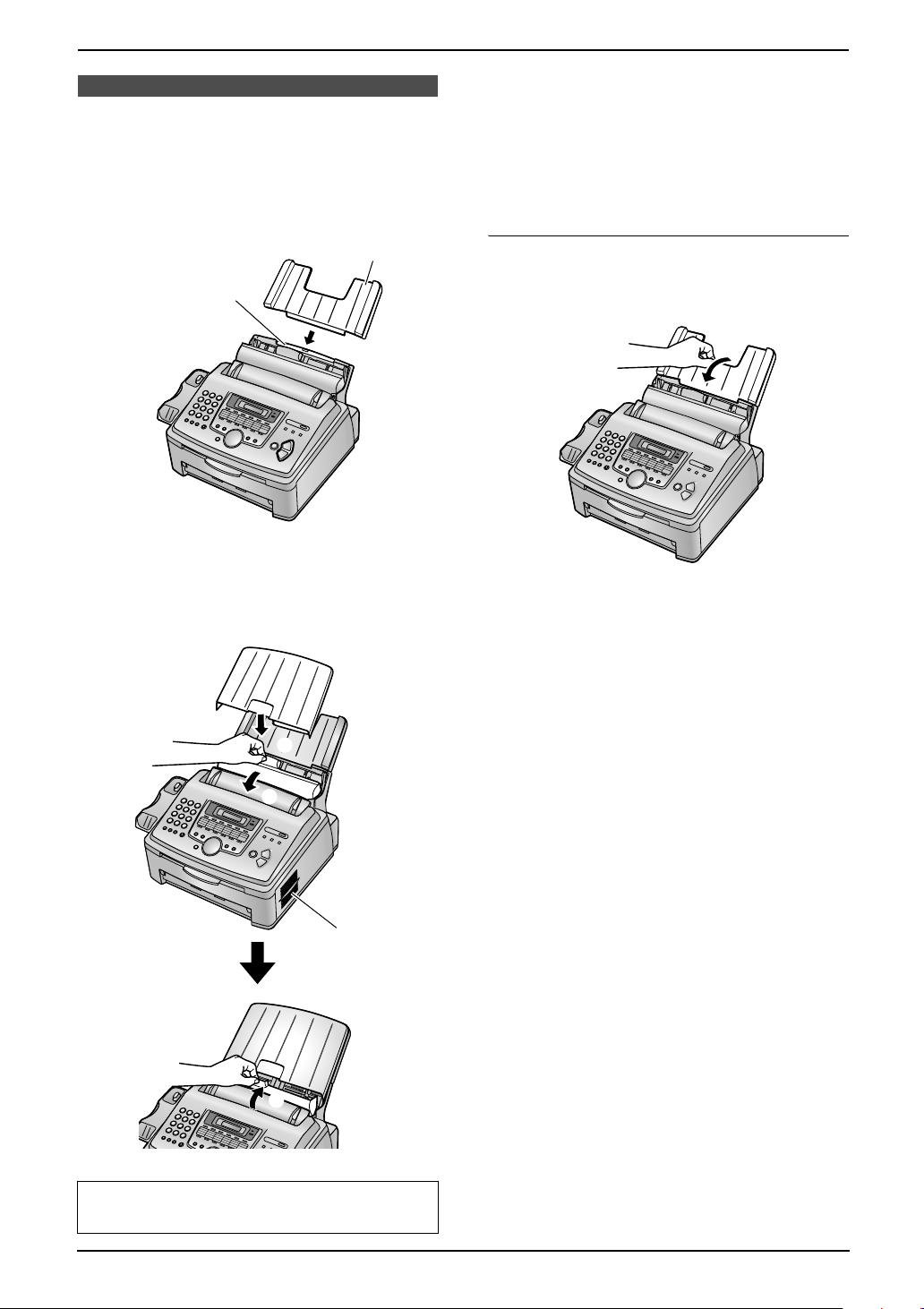
1.6 Paper tray and paper
tray cover
1 Insert the paper tray (1) into the slot (2) on
the back of the unit.
1. Introduction and Installation
Note:
L Do not place the unit in an area where the
paper tray may be obstructed (i.e., by a wall,
etc.).
L Keep this surface (4) away from walls etc.
more than 50 mm (1
down.
31
/32") to let the unit cool
1
2
2 Pull the tension plate forward (1) and attach
the paper tray cover (2), then push the
tension plate back (3).
2
To remove the paper tray
Pull the paper tray forward in the direction of the
arrow.
1
4
3
When you use legal paper, do not attach the
paper tray cover.
For assistance, please visit http://www.panasonic.com/consumersupport
15
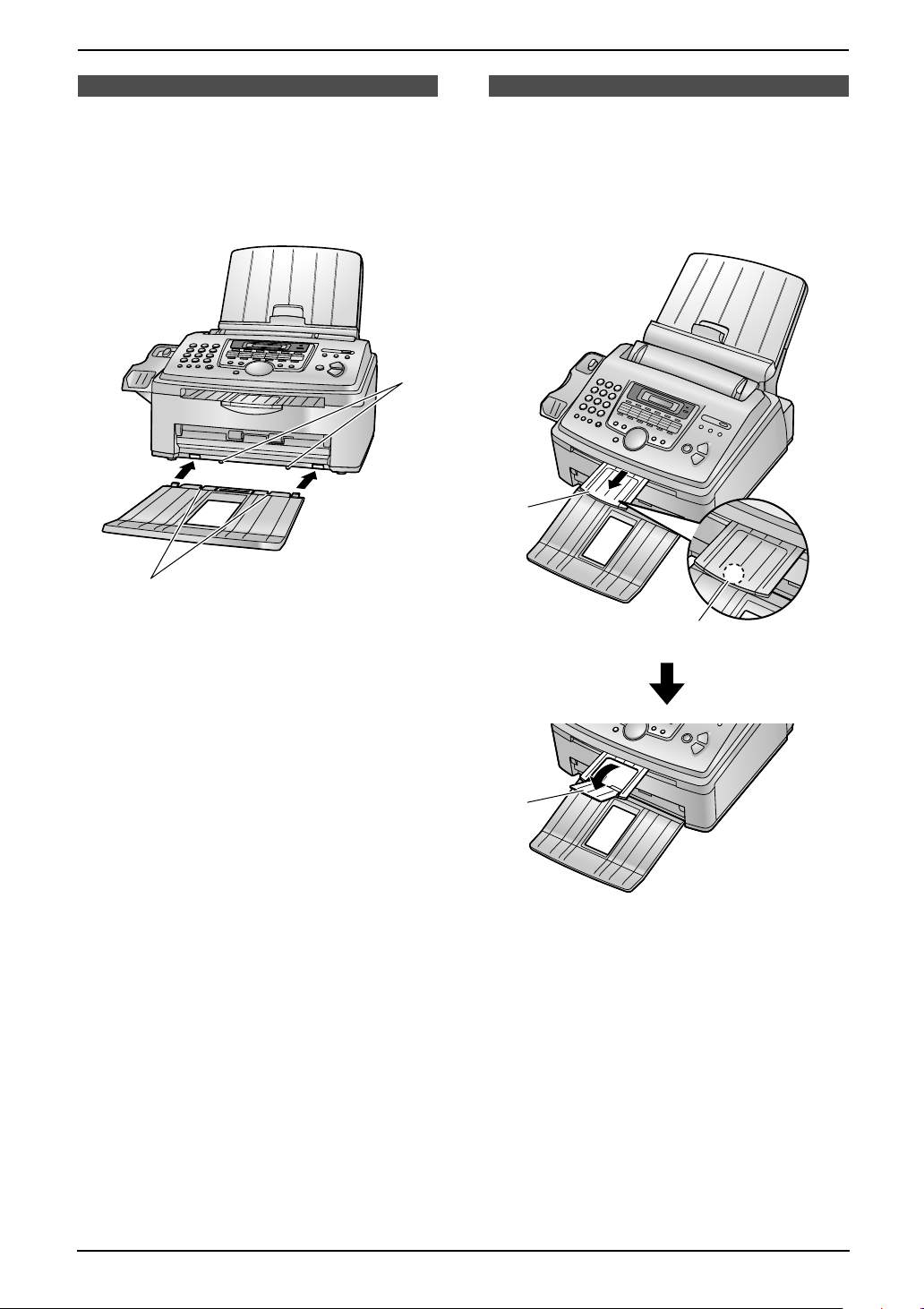
1. Introduction and Installation
1.7 Paper stacker
Line up the slots (1) in the paper stacker with
the pegs (2) on the bottom of the unit, then
insert the two tabs of the paper stacker into the
slots on the unit (3).
2
3
1
Note:
L Do not place the unit in an area where the
paper stacker may be easily bumped into.
L Document and recording paper will be
ejected from the front of the unit. Do not place
anything in front of the unit.
L The paper stacker can hold up to
approximately 100 sheets of printed paper.
Remove the printed paper before the paper
stacker becomes full.
1.8 Document stacker
Pull the document stacker (1) forward gently
until it clicks into place, then press the center
part of the document stacker (2) to open the
extender (3).
1
2
3
16
For assistance, please visit http://www.panasonic.com/consumersupport
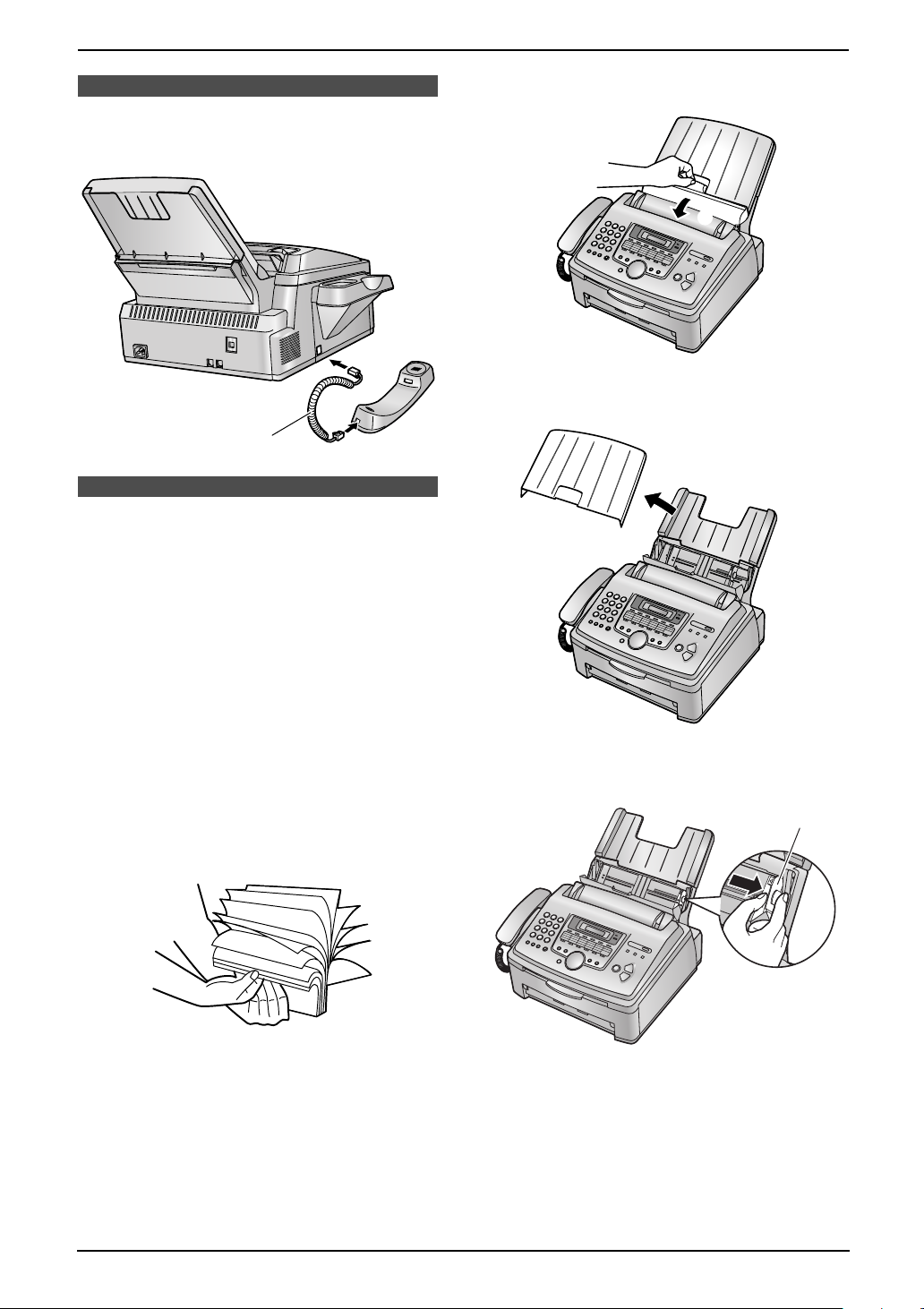
1.9 Handset cord
Connect the handset cord (1).
1
1.10 Recording paper
A4, letter or legal size recording paper can be
used.
The unit can hold:
– Up to 250 sheets of 60 g/m
to 20 lb.) paper.
– Up to 230 sheets of 80 g/m
– Up to 200 sheets of 90 g/m
Please refer to page 79 for information on
recording paper.
L The unit is set for letter size paper by default.
If you want to use legal or A4 size paper,
change the setting (feature #380 on page
54).
1 Before inserting a stack of paper, fan the
paper to prevent paper jams.
2
to 75 g/m2 (16 lb.
2
(21 lb.) paper.
2
(24 lb.) paper.
1. Introduction and Installation
2 Pull the tension plate forward (1).
1
3 Remove the paper tray cover (1).
1
4 Pinch the right side of the recording paper
guides (1), then slide it open to its full width.
1
For assistance, please visit http://www.panasonic.com/consumersupport
17

1. Introduction and Installation
5 Insert the paper, print-side down (1).
1
2
2
L The paper should not be over the tabs
(2).
L If the paper is not inserted correctly, re-
adjust the paper, or the paper may jam.
Correct Incorrect
7 Attach the paper tray cover (1).
1
8 Push the tension plate back (1).
1
6 Adjust the width to the size of the recording
paper by sliding the right side of the guides
(1).
1
Note:
L When you use A4 or legal paper, change
the recording paper size to “A4” or
“LEGAL” (feature #380 on page 54).
18
For assistance, please visit http://www.panasonic.com/consumersupport

2Pr eparation2For assistance, please visit http://www.panasoni c.com/consumers upportConnections and Set up
2.1 Connections
Caution:
L When you operate this product, the power
outlet should be near the product and
easily accessible.
1 Telephone line cord
L Connect to a single telephone line jack
(RJ11).
2 Power cord
L Connect to the power outlet
(120 V, 60 Hz).
3 [EXT] jack
L You can connect an answering machine
or an extension telephone. Remove the
stopper if attached.
4 Answering machine (not included)
3
2. Preparation
If the fax machine shares a single
telephone line with a computer modem or a
DSL service
Fax transmission/reception may be disturbed,
noise interference may be heard during
telephone conversation, or Caller ID (page 27)
may not function properly. A filter to prevent this
is provided from your service company. Please
attach the filter (6) to the telephone line cord of
the fax machine.
6
4
1
2
Note:
L To avoid malfunction, do not position the fax
machine near appliances such as TVs or
speakers which generate an intense
magnetic field.
L If any other device is connected to the same
telephone line, this unit may disturb the
network condition of the device.
5
Using surge protectors
L The warranty does not cover damage due to
power line surges or lightning. For additional
protection, we recommend the use of a surge
protector (5).
For assistance, please visit http://www.panasonic.com/consumersupport
19

2. Preparation
Help Button
2.2 Dialing mode
If you cannot dial (page 26, 30), change this
setting depending on your telephone line
service.
{SET}{MENU}
1 Press {MENU}.
SYSTEM SETUP
PRESS NAVI.[()]
2 Press {#}, then {1}{2}{0}.
DIALING MODE
=TONE [±]
3 Press {1} or {2} to select the desired setting.
{1} “PULSE”: For rotary pulse dial service.
{2} “TONE” (default): For tone dial service.
2.3 Help function
The unit contains helpful information which can
be printed for quick reference.
– “BASIC SETTINGS”:
How to set the date, time, your logo and fax
number and note for the quick setup (feature
#100 on page 53).
– “FEATURE LIST”:
How to program the features.
– “DIRECTORY”:
How to store names and numbers in the
directory and how to dial them.
– “FAX SND/RCV”:
Help with problems sending/receiving faxes.
– “COPIER”:
How to use the copier function.
– “Q and A”:
Frequently asked questions and answers.
– “ERRORS”:
Explanation of error messages shown on the
display.
– “REPORTS”:
List of available reports.
– “CALLER ID”:
How to use the Caller ID features.
4 Press {SET}.
5 Press {MENU} to exit.
{SET}{HELP}
{<}{>}
1 Press {HELP}.
2 Press {<} or {>} repeatedly to display the
desired item.
3 Press {SET}.
L The selected item will be printed.
Volu me
20
For assistance, please visit http://www.panasonic.com/consumersupport
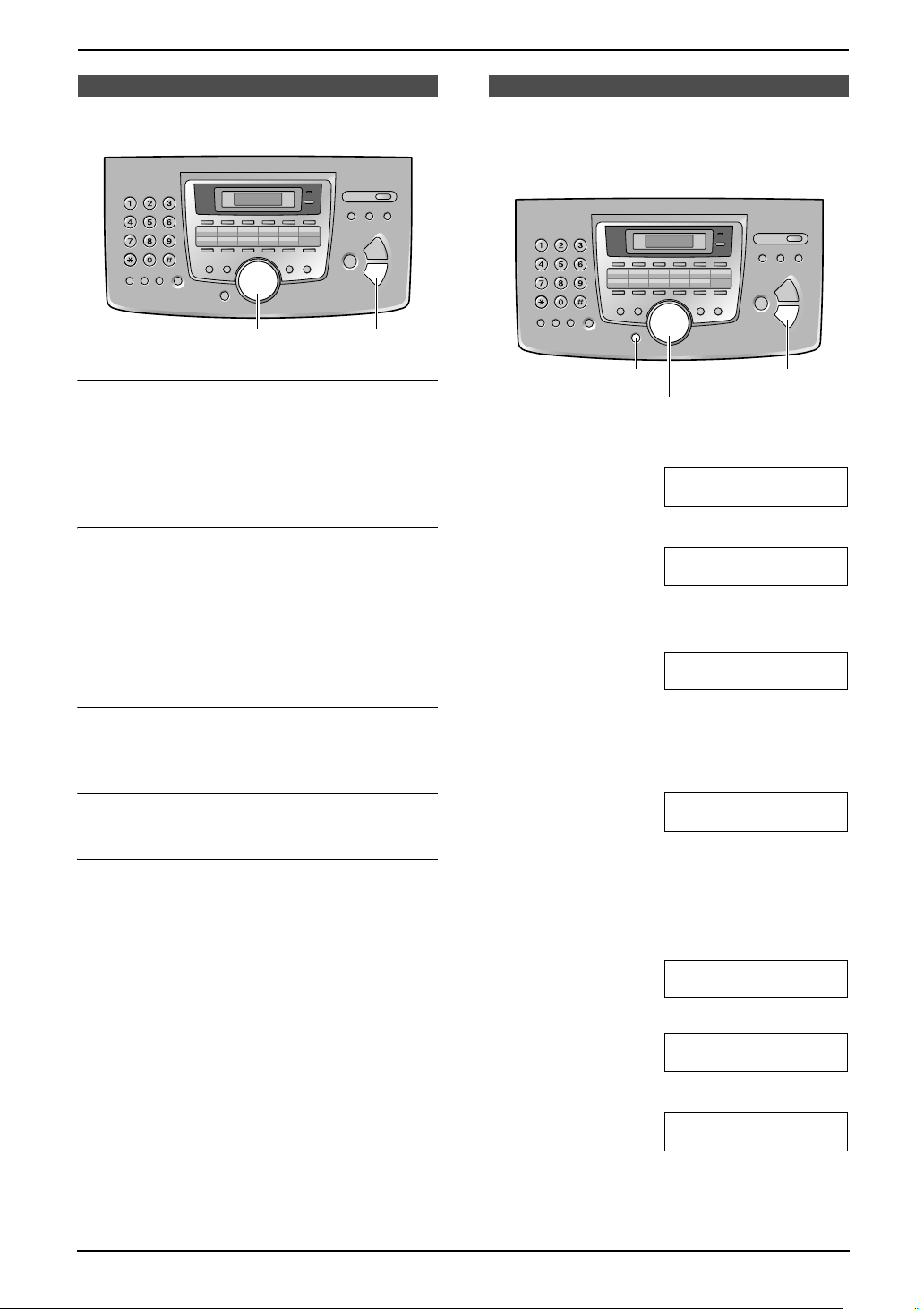
2. Preparation
2.4 Adjusting volume
{SET}{A}{B}
Ringer volume
While the unit is idle, press {A} or {B}.
L If any documents are in the document
entrance, you cannot adjust the volume.
Confirm that there are no documents in the
entrance.
To turn the ringer OFF
1. Press {B} repeatedly to display “RINGER
OFF= OK?”.
2. Press {SET}.
L When a call is received, the unit will not
ring and will display “INCOMING CALL”.
L To turn the ringer back ON, press {A}.
2.5 Date and time
You must set the date and time.
{
{<}{>}
1 Press {MENU}.
SYSTEM SETUP
PRESS NAVI.[()]
2 Press {#}, then {1}{0}{1}.
SETDATE&TIME
PRESS SET
3 Press {SET}.
L The cursor (|) will appear on the display.
M:|01/D:01/Y:05
TIME: 12:00AM
SET}{MENU}
Ringer pattern
L You can select one of three ringer patterns
(feature #161 on page 53).
Handset receiver volume
While using the handset, press {A} or {B}.
Monitor volume
While using the monitor, press {A} or {B}.
Initial Programming
4 Enter the current month/date/year by
selecting 2 digits for each.
Example: August 10, 2005
Press {0}{8} {1}{0} {0}{5}.
M:08/D:10/Y:05
TIME: |12:00AM
5 Enter the current hour/minute by selecting 2
digits for each. Press {*} to select “AM” or
“PM”.
Example: 10:15PM (12 hour clock entry)
1. Press {1}{0} {1}{5}.
M:|08/D:10/Y:05
TIME: 10:15AM
2. Press {*} repeatedly to display “PM”.
M:|08/D:10/Y:05
TIME: 10:15PM
6 Press {SET}.
SETUP ITEM [ ]
7 Press {MENU} to exit.
For assistance, please visit http://www.panasonic.com/consumersupport
21
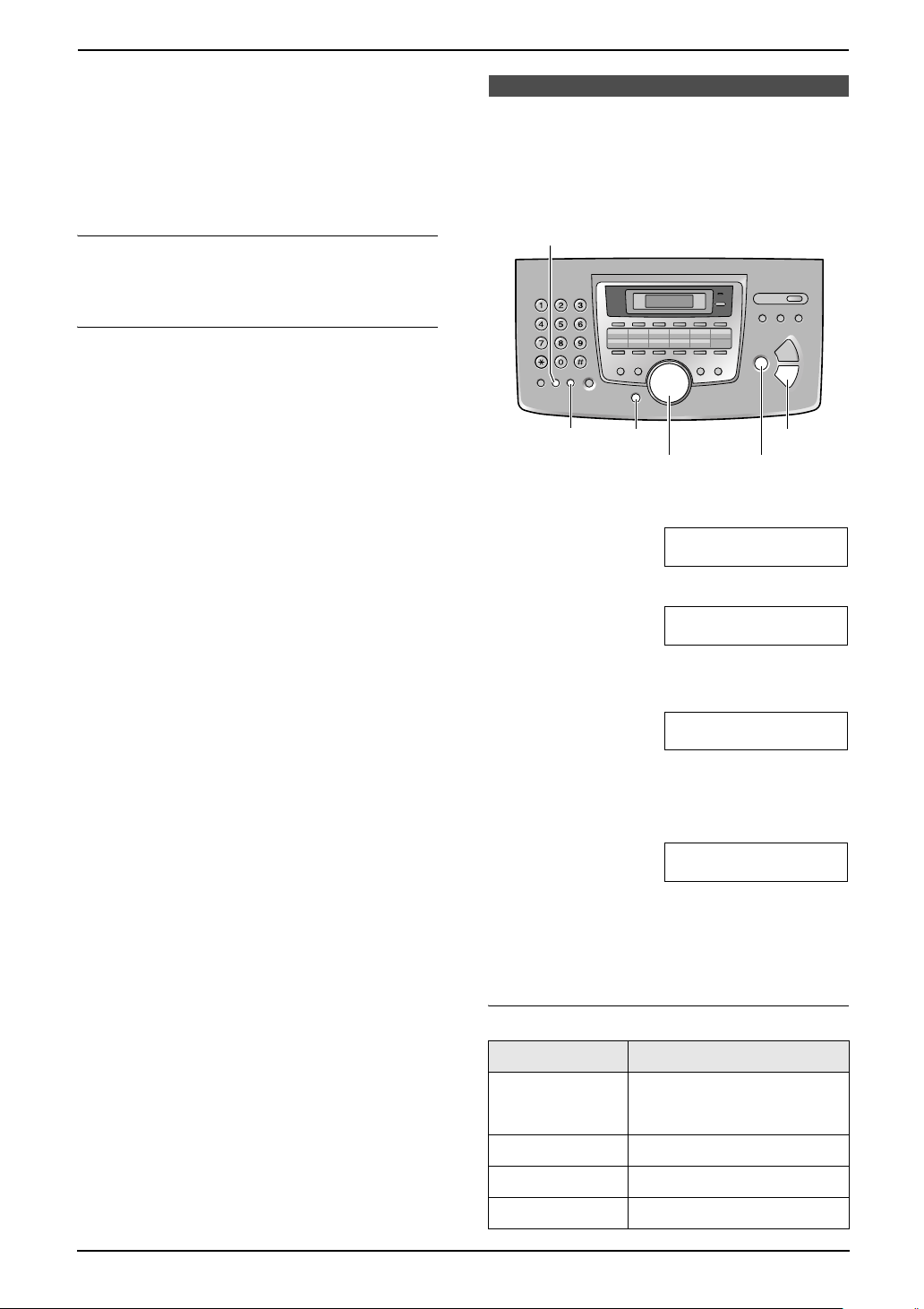
2. Preparation
Note:
L The other party’s fax machine will print the
date and time on the top of each page you
send according to your unit’s date and time
setting.
L The accuracy of the clock is approximately
±60 seconds a month.
2.6 Your logo
The logo can be your name or the name of your
company.
To correct a mistake
Press {<} or {>} to move the cursor to the
incorrect number, and make the correction.
If you have subscribed to a Caller ID
service
The date and time will be automatically set
according to the received caller information.
L If the time has not previously been set, Caller
ID will not adjust the clock.
{HANDSET MUTE}
{MENU}
{<}{>}{A}{B}
{STOP}
1 Press {MENU}.
SYSTEM SETUP
PRESS NAVI.[()]
2 Press {#}, then {1}{0}{2}.
YOUR LOGO
PRESS SET
3 Press {SET}.
L The cursor (|) will appear on the display.
LOGO=|
{SET}{FLASH}
22
4 Enter your logo, up to 30 characters. See the
following character table for details.
5 Press {SET}.
SETUP ITEM [ ]
6 Press {MENU} to exit.
Note:
L Your logo will be printed on the top of each
page sent from your unit.
To select characters with the dial keypad
Keypad Characters
{1} 1[]{}+–/=
,._`:;?|
{2} ABCa bc 2
{3} DEF d e f 3
{4} GHI g h i 4
For assistance, please visit http://www.panasonic.com/consumersupport
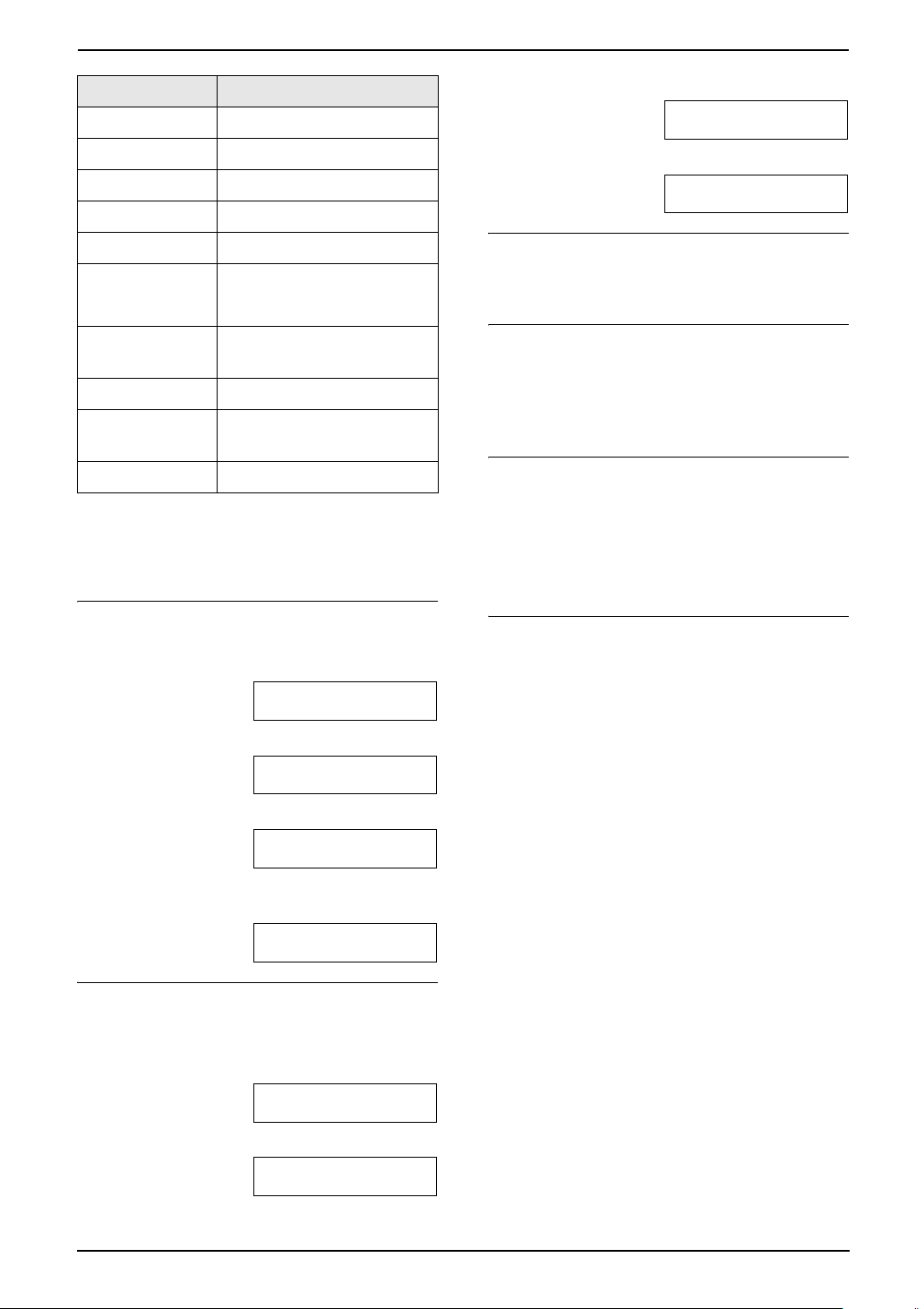
2. Preparation
Keypad Characters
{5} JKLj kl 5
{6} MNOmno6
{7} PQRSpqr s7
{8} TUVt uv 8
{9} WX Y Z w x y z 9
{0} 0( ) < >! " #$
%& ¥ @ @^ ’ →
{#} To change uppercase or
lowercase letter.
{FLASH} Hyphen
{HANDSET
MUTE}
{STOP} To delete a digit.
Note:
L To enter another character that is located on
the same dial key, press {>} to move the
cursor to the next space.
To insert a space.
To enter your logo
Example: “BILL”
1. Press {2} 2 times.
LOGO=|B
2. Press {4} 3 times.
LOGO=B|I
3. Press {5} 3 times.
LOGO=BI|L
4. Press {>} to move the cursor to the next
space and press {5} 3 times.
LOGO=BIL|L
3. Press {#}.
LOGO=B|i
4. Press {5} 3 times.
LOGO=Bi|l
To correct a mistake
Press {<} or {>} to move the cursor to the
incorrect character, and make the correction.
To delete a character
Press {<} or {>} to move the cursor to the
character you want to delete and press {STOP}.
L To erase all characters, press and hold
{STOP}.
To insert a character
1. Press {<} or {>} to move the cursor to the
position to the right of where you want to
insert the character.
2. Press {HANDSET MUTE} to insert a space
and enter the character.
To select characters using {A} or {B}
Instead of pressing the dial keys, you can select
characters using {A} or {B}.
1. Press {B} repeatedly to display the desired
character. Characters will be displayed in the
following order:
1 Uppercase letters
2 Number
3 Symbol
4 Lowercase letters
L If you press {A}, the order will be
reversed.
2. Press {>} to insert the character.
3. Return to step 1 to enter the next character.
To change uppercase or lowercase letters
Pressing the {#} key will change to uppercase
or lowercase alternately.
1. Press {2} 2 times.
LOGO=|B
2. Press {4} 3 times.
LOGO=B|I
For assistance, please visit http://www.panasonic.com/consumersupport
23

2. Preparation
2.7 Your fax number
{STOP}{MENU}
1 Press {MENU}.
SYSTEM SETUP
PRESS NAVI.[()]
2 Press {#}, then {1}{0}{3}.
YOUR FAX NO.
PRESS SET
{SET}{FLASH}{<}{>}
3 Press {SET}.
L The cursor (|) will appear on the display.
NO.=|
4 Enter your fax number, up to 20 digits.
Example: NO.=1234567|
L To enter a “+”, press {*}.
L To enter a space, press {#}.
L To enter a hyphen, press {FLASH}.
5 Press {SET}.
SETUP ITEM [ ]
6 Press {MENU} to exit.
Note:
L Your fax number will be printed on the top of
each page sent from your unit.
To correct a mistake
Press {<} or {>} to move the cursor to the
incorrect number, and make the correction.
To delete a number
Press {<} or {>} to move the cursor to the
number you want to delete and press {STOP}.
L To erase all numbers, press and hold
{STOP}.
24
For assistance, please visit http://www.panasonic.com/consumersupport

3. Telephone
3TelephoneAutomatic Dialing
3.1 Storing names and
telephone numbers for the
one-touch dial feature and
navigator directory
For rapid access to frequently dialed numbers,
the unit provides the one-touch dial feature (22
items) and navigator directory (300 items).
L Station 1 to 3 can be used alternatively as
broadcast keys (page 32).
L You can also send faxes using one-touch dial
feature and navigator directory (page 32).
Station keys
{SET}{LOWER}
{<}{>}{A}{B}
{DIRECTORY PROGRAM}
3.1.1 Storing one-touch dial item
1 Press {DIRECTORY PROGRAM}.
2 Select the desired station key.
For stations 1–3:
1. Press one of the station keys.
Example: STATION 1
DIAL MODE [±]
2. Press {SET}.
For stations 4–11:
Press one of the station keys.
For stations 12–22:
Press {LOWER}, then press one of the
station keys.
3 Enter the name, up to 16 characters (see
page 22 for instructions).
4 Press {SET}.
5 Enter the telephone number, up to 32 digits.
6 Press {SET}.
{STOP}
L To program other items, repeat steps 2 to
6.
7 Press {DIRECTORY PROGRAM} to exit.
Helpful hints:
L You can confirm the stored items by printing
the telephone number list (page 77).
Note:
L A hyphen or a space entered in a telephone
number counts as two digits.
To correct a mistake
Press {<} or {>} to move the cursor to the
incorrect character/number, and then make the
correction.
To delete a character/number
Press {<} or {>} to move the cursor to the
character/number you want to delete, and press
{STOP}.
L To erase all characters/numbers, press and
hold {STOP}.
3.1.2 Storing navigator directory
items
1 Press {DIRECTORY PROGRAM}.
2 Press {>}.
L The display shows the number of items in
the navigator directory briefly.
3 Enter the name, up to 16 characters (see
page 22 for instructions).
4 Press {SET}.
5 Enter the telephone number, up to 32 digits.
6 Press {SET}.
L To program other items, repeat steps 3 to
6.
7 Press {DIRECTORY PROGRAM} to exit.
Helpful hints:
L For your convenience, HELP-FAX (1-800-
435-7329) has been stored in the directory. If
you cannot solve a problem, call the number
(page 26). If not needed, you can erase it
(page 26).
L You can confirm the stored items by printing
the telephone number list (page 77).
Note:
L A hyphen or a space entered in a telephone
number counts as 2 digits.
25
