Panasonic KX-FLM600E User Manual

Quick Start
Initial Preparation Telephone Fax/Copy PC Software Help
General
Information
Multi-Function
Laser FAX
Model No.
KX-FLM600E
To get started,
please read the
Quick Start section
(p. 6–13).
OPERATING
INSTRUCTIONS
Please read these Operating Instructions
before using the unit and save for future
reference.
●
This unit is designed for TONE
dialling only, not for PULSE dialling.
●
This unit is not designed for making
emergency telephone calls when
the power fails. Alternative
arrangements should be made for
access to emergency services.
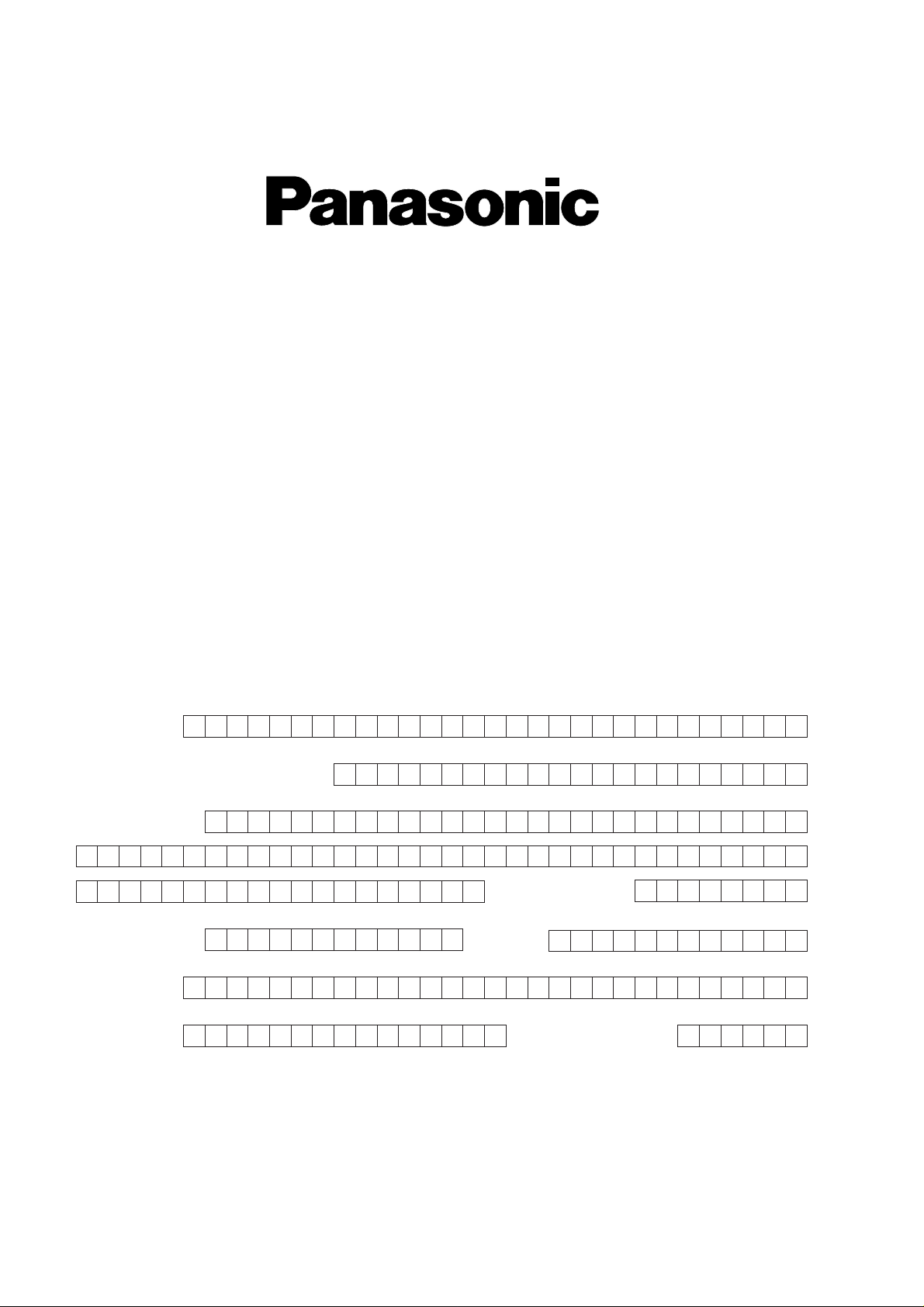
Simply follow these instructions:
1. Please fill in the section below in block capitals and in ink.
2. Fax this form to
08701 583250and we will fax back to confirm receipt of your
details. Please allow 14 working days for this. In addition, we will also send you
information of our maintenance contracts.
IMPORTANT
WARRANTY REGISTRATION
PLEASE FAX BACK TO REGISTER FOR YOUR
12 MONTHS FREE ON-SITE SERVICE
KX-FLM600E
Thank you for purchasing your Panasonic facsimile. By filling in the section below, this will
ensure the following:
●
We will register your unit on our warranty database. Should you ever require a service call
under warranty, your call will be dealt with quickly and efficiently.
●
We will send you a reply fax to confirm your registration and the correct operation of your
unit.
●
If you have any problems, please call us on 08701 580560.
Your name
Your postcode
Fax no.
Date of purchase
Month YearDay
Company name (if applicable)
Your address
Telephone no.
Model no.
Serial no.
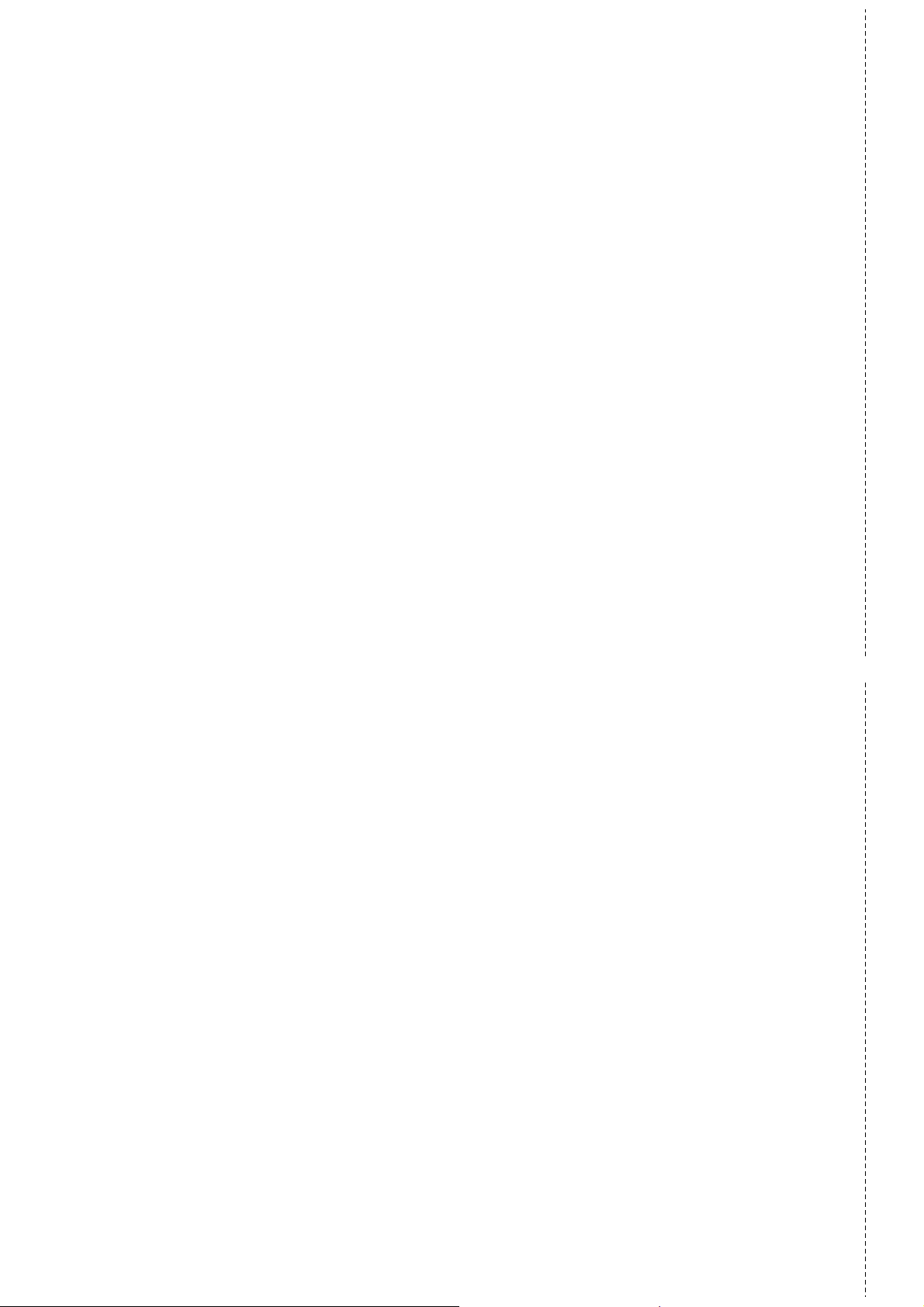
✄
Fax to 08701 583250
TERMS AND CONDITIONS
1. This Warranty is in addition to and does not in any way affect any statutory or other rights
of consumer purchasers. This warranty relates only to product used within Mainland
Great Britain, please refer to your dealer for warranty information relating to use
elsewhere within the United Kingdom.
2. This product is approved for use only on the United Kingdom’s Public Switched
Telephone Network and should be used only for normal purposes and in accordance
with standard operating instructions.
3. You should complete the registration form overleaf and fax send it to us within 7 days of
purchase; failure to do so may result in delays in providing warranty service.
4. This warranty covers breakdowns due to design or manufacturing faults; it does not
apply to damage, however caused, wear and tear, neglect, incorrect adjustment or
repair, or to any items of limited natural life.
5. This warranty does not cover any optional accessories which may have been purchased
either at the same time as, or subsequent to, the main unit. Such accessories should be
returned to the point of purchase if found to be faulty.
6. In the event of a failure, please take the following action:
a. Refer to the “Help” section of your instruction manual in order to identify and possibly
correct the problem;
b. If the fault cannot be resolved and you require a trained engineer to call, please
contact the service centre on 08701 580560.
Before you telephone have the following information ready:
¡ Your postcode, telephone number, contact name, model no. and serial no.
¡ A good description of the fault and any other relevant information.
¡ State also if the repair is to be carried out under warranty or chargeable (out of warranty).
A trained operator will discuss the nature of the perceived fault over the phone and if still
unresolved will arrange for an engineer to visit.
When the operator calls please have ready proof of purchase for under warranty repair. It is
your responsibility to prove that the unit is under warranty; if this is not possible the repair
will be undertaken on a chargeable basis.
7. Your sole and exclusive remedy under this guarantee against us is for repair, or at our
option the replacement, of the product or any defective part or parts. No other remedy,
including, but not limited to, incidental or consequential damage or loss of whatsoever
nature shall be available to the purchaser.
8. The warranty period applicable to this product shall be 12 months from the date of
purchase.
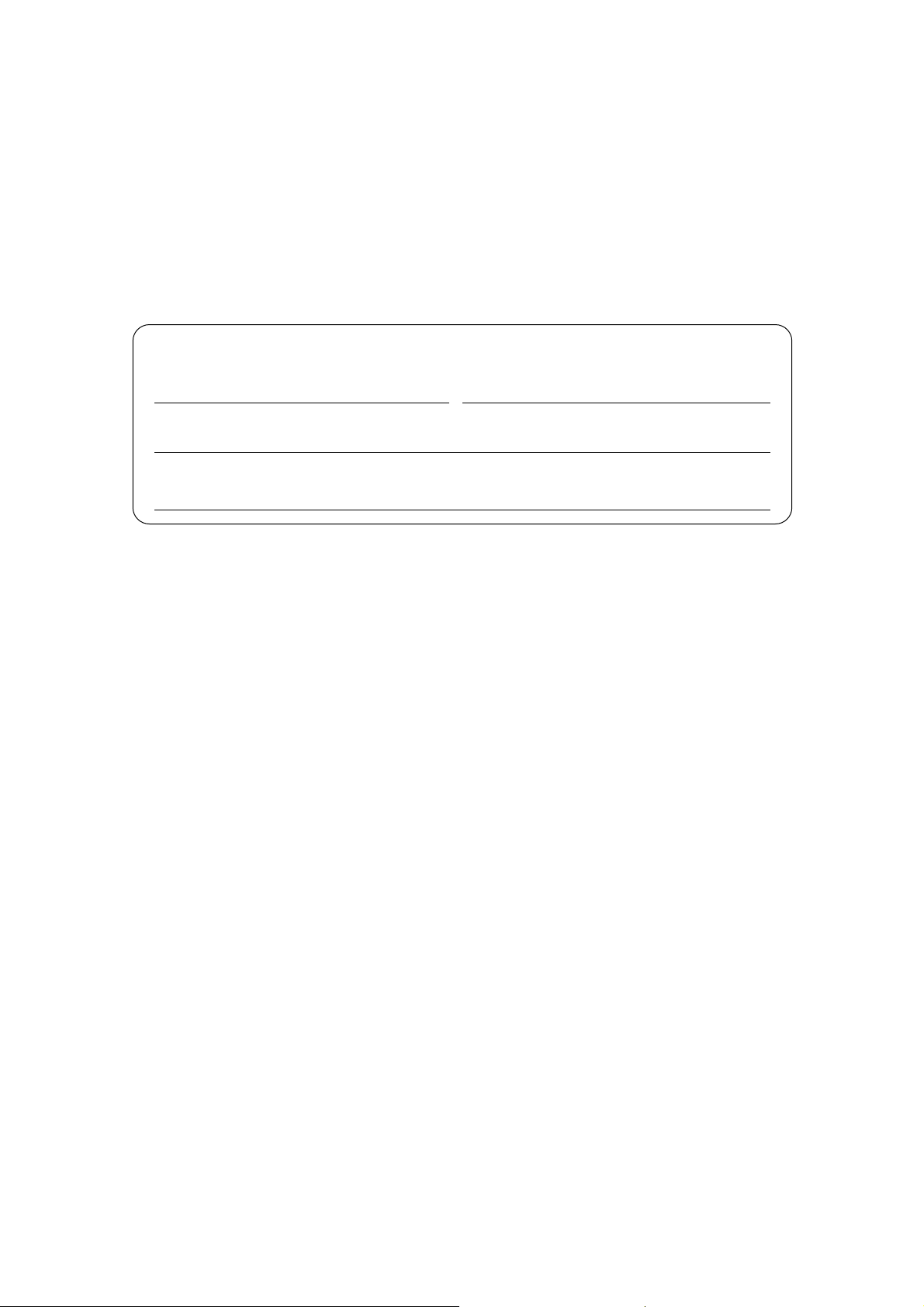
22
Thank you for purchasing a Panasonic facsimile.
Welcome to the world of Panasonic facsimiles.
This product combines facsimile, telephone, copier, scanner, PC Fax and printer features to
provide you with more efficient office or home use. By utilising these convenient features,
you can maximise the effectiveness of this unit.
Caution:
≥When connecting the fax machine to your computer, use the included printer cable for reliable data
communications and compliance with EMC.
≥This equipment has been approved in accordance with Council Decision 98/482/EC and 1999/303/EC for
pan-European single terminal connection to the public switched telephone network (PSTN). However, due to
differences between the individual PSTNs provided in different countries, the approval does not, of itself, give
an unconditional assurance of successful operation on every PSTN network termination point.
≥In the event of problems, you should contact your equipment supplier in the first instance.
≥This equipment is designed to work only on the UK telephone network.
Note:
≥The suffix “E” in the model number is omitted in these instructions.
Trademarks
IBM is a registered trademark of International Business Machines Corporation.
Microsoft and Windows are registered trademarks of Microsoft Corporation in the United States and/or other
countries.
Visioneer PaperPort is a registered trademark of Visioneer, Inc.
All other trademarks identified herein are the property of their respective owners.
Copyright:
This manual is copyrighted by Kyushu Matsushita Electric Co., Ltd. (KME) and its licensee. Under the copyright
laws, this manual may not be reproduced in any form, in whole or part, without the prior written consent of KME
and its licensee.
©
Kyushu Matsushita Electric Co., Ltd. 1999
For future reference
Date of purchase Serial number
(found on the rear of the unit)
Dealer’s name and address
Dealer’s telephone number
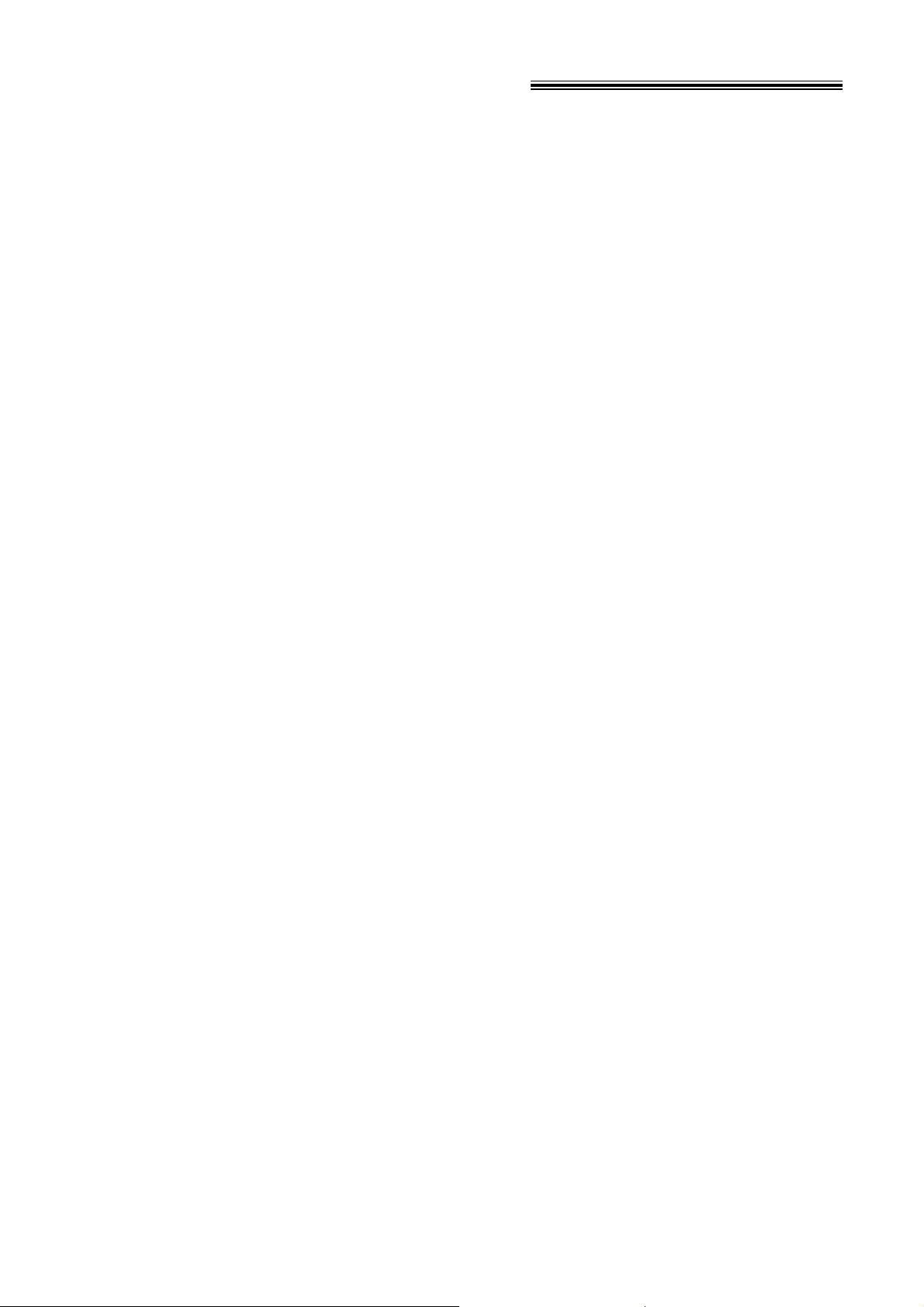
33
Important safety instructions!
When using this unit, basic safety precautions
should always be followed to reduce the risk of fire,
electric shock, or personal injury.
1. Read and understand all instructions.
2. Follow all warnings and instructions marked on
this unit.
3. Unplug this unit from AC outlets before
cleaning. Do not use liquid or aerosol cleaners.
Use a damp cloth for cleaning.
4. Do not use this unit near water, for example
near a bath tub, wash bowl, kitchen sink, or the
like.
5. Place the unit securely on a stable surface.
Serious damage and/or injury may result if the
unit falls.
6. Do not cover slots and openings on the unit.
They are provided for ventilation and protection
against overheating. Never place the unit near
radiators, or in a place where proper ventilation
is not provided.
7. Use only the power source marked on the unit.
If you are not sure of the type of power
supplied to your home, consult your dealer or
local power company.
8. For safety purposes this unit is equipped with a
three prong grounded plug. If you do not have
this type of outlet, please have one installed.
Do not use any type of adaptor plug to defeat
this safety feature.
9. Do not place objects on the power cord. Install
the unit where no one can step or trip on the
cord.
10. Do not overload wall outlets and extension
cords. This can result in the risk of fire or
electric shock.
11. Never push any objects through slots in this
unit. This may result in the risk of fire or electric
shock. Never spill any liquid on the unit.
12. To reduce the risk of electric shock, do not
disassemble this unit. Take the unit to an
authorized servicentre when service is
required. Opening or removing covers may
expose you to dangerous voltages or other
risks. Incorrect reassembly can cause electric
shock when the unit is subsequently used.
13. Unplug this unit from the wall outlet and refer
servicing to an authorized servicentre when the
following conditions occur:
13. A. When the power supply cord or plug is
damaged or frayed.
13. B. If liquid has been spilled into the unit.
13. C. If the unit has been exposed to rain or
water.
13. D. If the unit does not work normally by
following the operating instructions. Adjust
only controls covered by the operating
instructions. Improper adjustment may
require extensive work by an authorized
servicentre.
13. E. If the unit has been dropped or physically
damaged.
13. F. If the unit exhibits a distinct change in
performance.
14. During thunderstorms, avoid using telephones
except cordless types. There may be a remote
risk of an electric shock from lightning.
15. Do not use this unit to report a gas leak, when
in the vicinity of the leak.
SAVE THESE INSTRUCTIONS
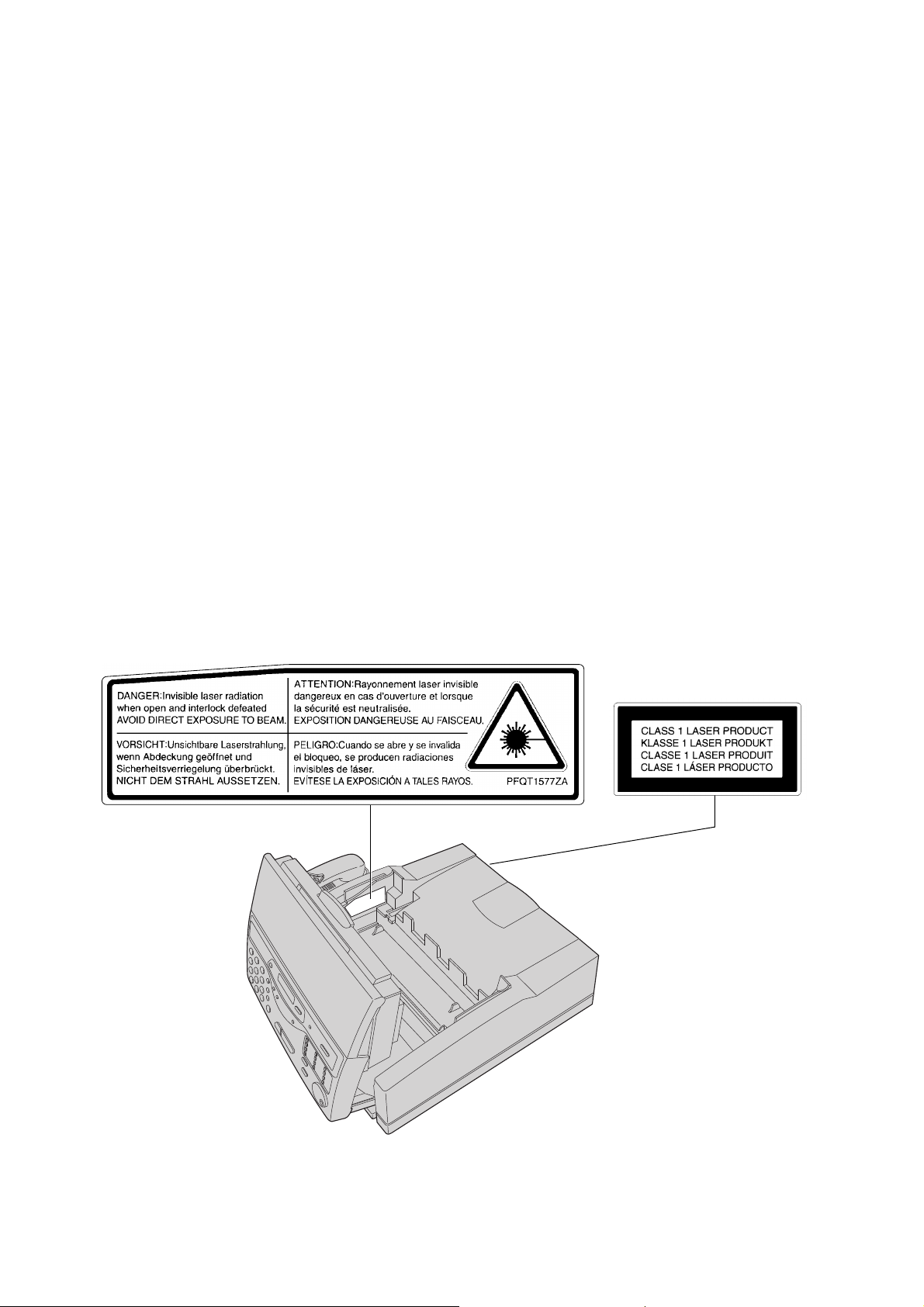
44
INSTALLATION:
1. Never install telephone wiring during a lightning
storm.
2. Never install telephone jacks in wet locations
unless the jack is specifically designed for wet
locations.
3. Never touch uninsulated telephone wires or
terminals unless the telephone line has been
disconnected at the network interface.
4. Use caution when installing or modifying
telephone lines.
WARNING:
≥To prevent the risk of fire or electrical shock, do
not expose this product to rain or any type of
moisture.
CAUTION:
≥This printer utilizes a laser. Use of controls or
adjustments or performance of procedures other
than those specified herein may result in
hazardous radiation exposure.
OTHER INFORMATION:
≥Keep the unit away from electrical noise
generating devices, such as fluorescent lamps
and motors.
≥The unit should be kept free from dust, high
temperature and vibration.
≥The unit should not be exposed to direct sunlight.
≥Do not place heavy objects on top of this unit.
≥Do not touch the plug with wet hands.
WASTE DISPOSAL METHOD:
≥Waste material may be dumped or incinerated
under conditions which meet all federal, provincial
and local environmental regulations.
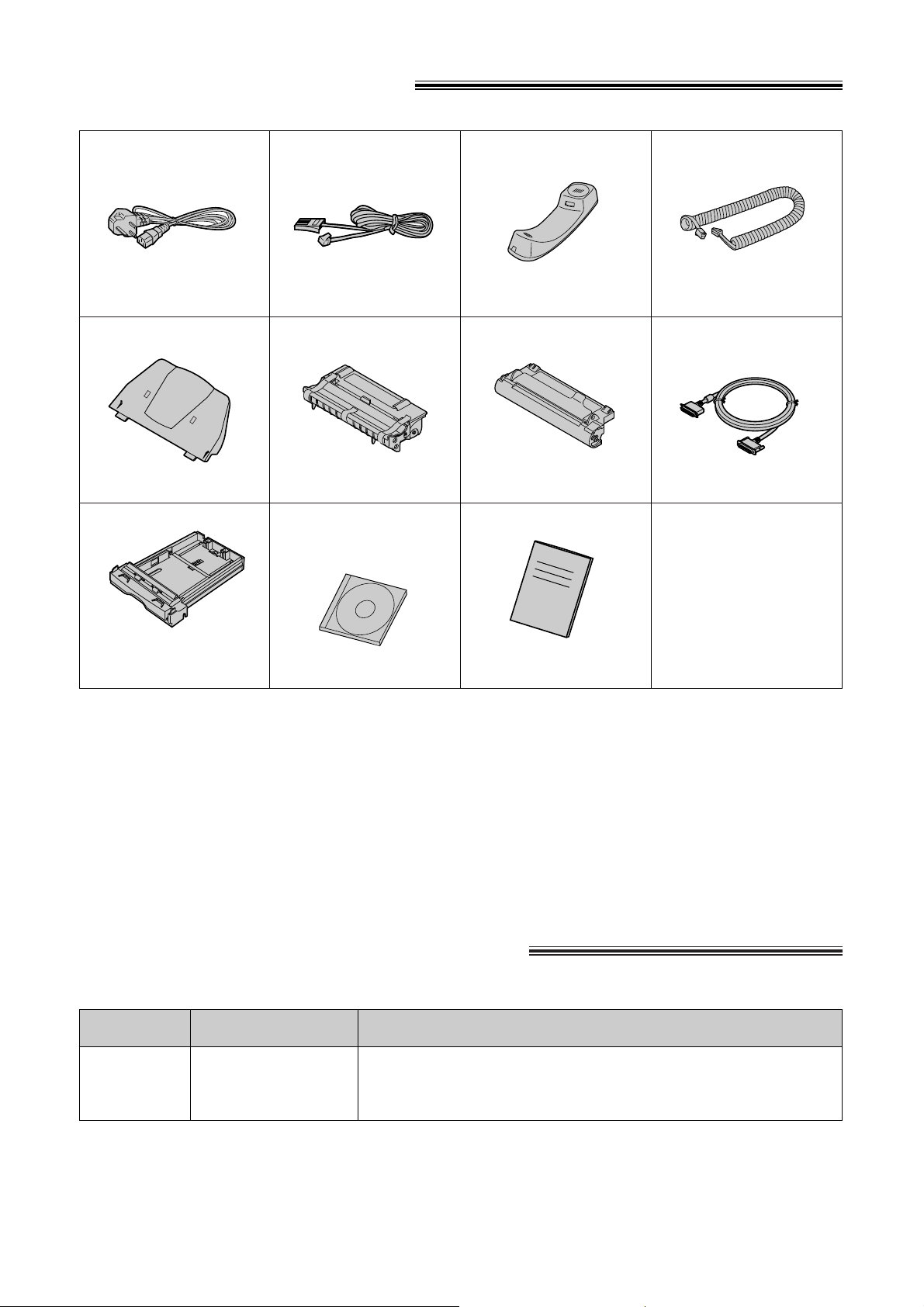
5
Description SpecificationsModel No.
5
Included accessories!
* You will receive the latest software, therefore the order number may be different to the above. However the
software is still compatible with your product.
≥If any items are missing or damaged, check with the place of purchase.
≥Save the original carton and packing materials for future shipping and transporting of the unit.
≥The order numbers listed above are subject to change without notice.
≥For further accessory orders, please contact your local Panasonic authorised dealer.
Mains lead......................1 Telephone line cord ......1 Handset..........................1
Toner cartridge ..............1 Drum unit........................1
Handset cord..................1
Panasonic PC software
for KX-FLM600
(CD-ROM)* ....................1
Paper tray ......................1 Printer cable ..................1
(Parallel cable)
Accessory order information!
KX-FA75X 1 toner cartridge and 1 drum unit
Toner cartridge
and drum unit
Operating Instructions....1
Order No. PFQX1357Z
Order No. PQJA10039Z Order No. PQJA87S Order No. PFJXE0305Z Order No. PFJA1029Z
Order No. PFJA1031ZOrder No. PFZXFLM600E
Order No. PFJK201A5131
Paper cassette ..............1
—The paper cassette is
pre-installed.
Order No. PFZEFLM600E
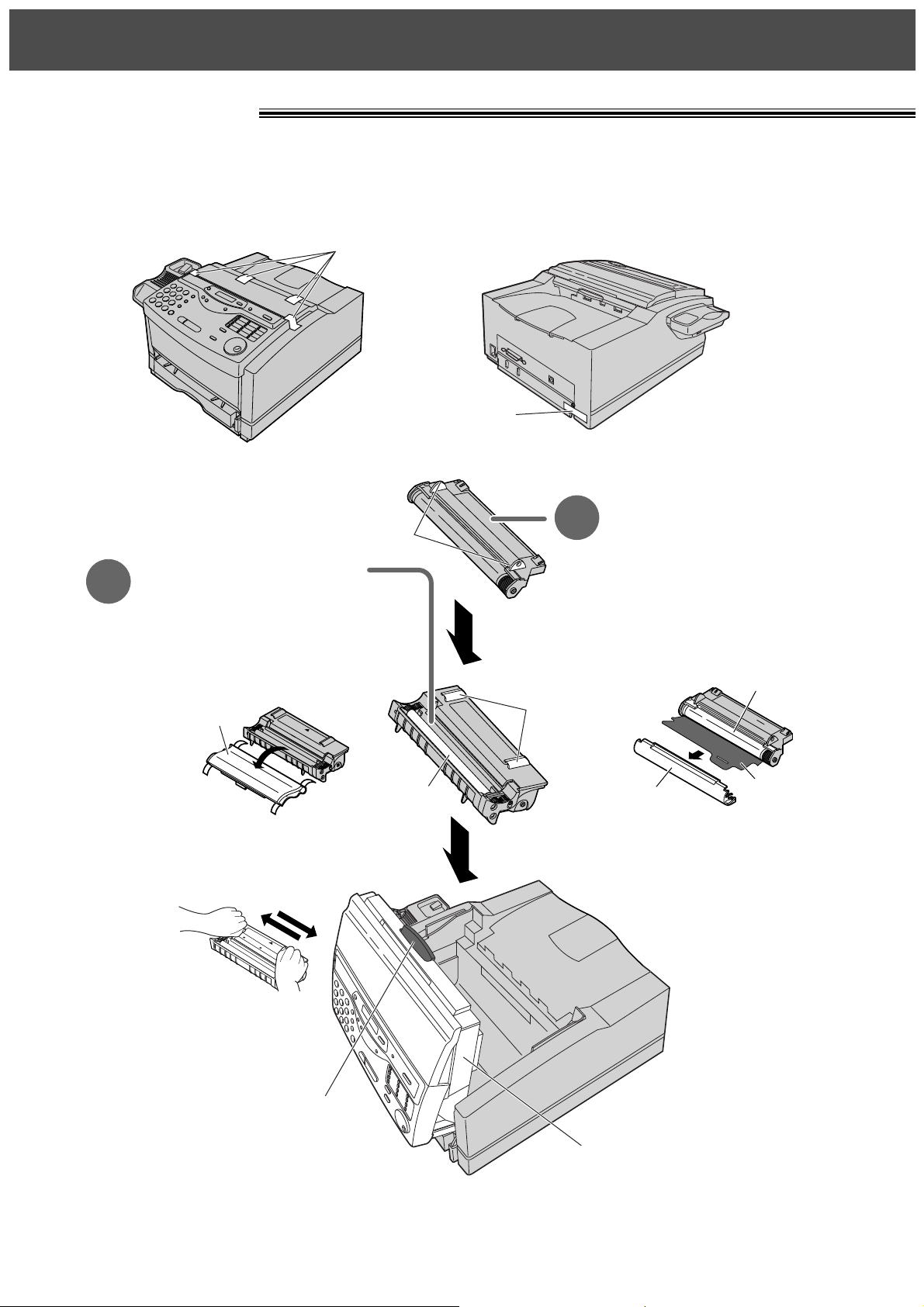
6
Quick Start
6
Installation!
Toner cartridge
(p. 20–22)
1
Drum unit (p. 20–22)
2
Tabs
Top cover
handle
Tabs
Top cover
A. Pull the top cover handle
forward and open the top
cover.
B. Remove the protection cap
attached to the cartridge.
C. Rock the cartridge from side
to side several times
carefully.
A. Remove the protection cap
and protection sheet attached
to the drum unit.
≥Do not touch or scratch the
green drum surface.
A. ≥
Do not expose the drum unit to
light for more than 5 minutes.
B. Install the drum unit on the
toner cartridge, holding the
two tabs.
C. Close the top cover.
Before installation (p. 20)
Remove the shipping tape.
Green drum
surface
Protection
sheet
Protection
cap
Shipping tape
Shipping
tape
Protection
cap
D. Install the cartridge,
holding the two
tabs.
Roller
A. ≥Do not touch the roller.
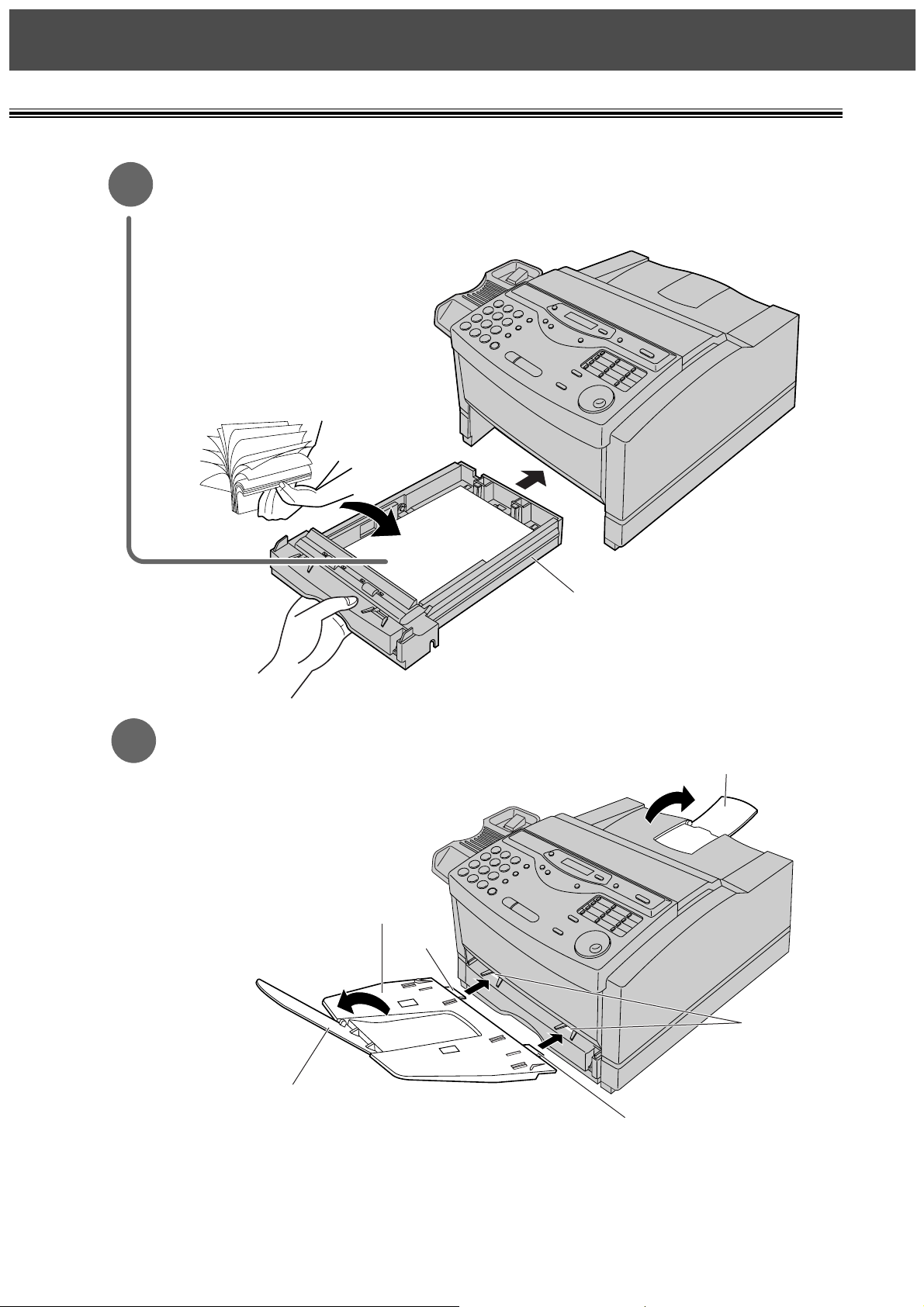
7
Quick Start
7
Recording paper (p. 23, 24)
3
Paper tray and paper stacker (p. 25)
4
Tab
Tab
Slots
Paper tray extender
Paper cassette
Paper tray
Paper stacker
A. Lift the paper cassette up
slightly and pull it out of the unit.
B. Fan the stack of paper to
prevent a paper jam and place
the paper in the paper cassette.
≥Put the side to be printed face
up.
C. Insert the paper cassette into
the unit until it clicks into place.
A. Insert the two tabs of the paper
tray into the slots on the paper
cassette.
B. Open the paper tray extender.
C. Open the paper stacker.
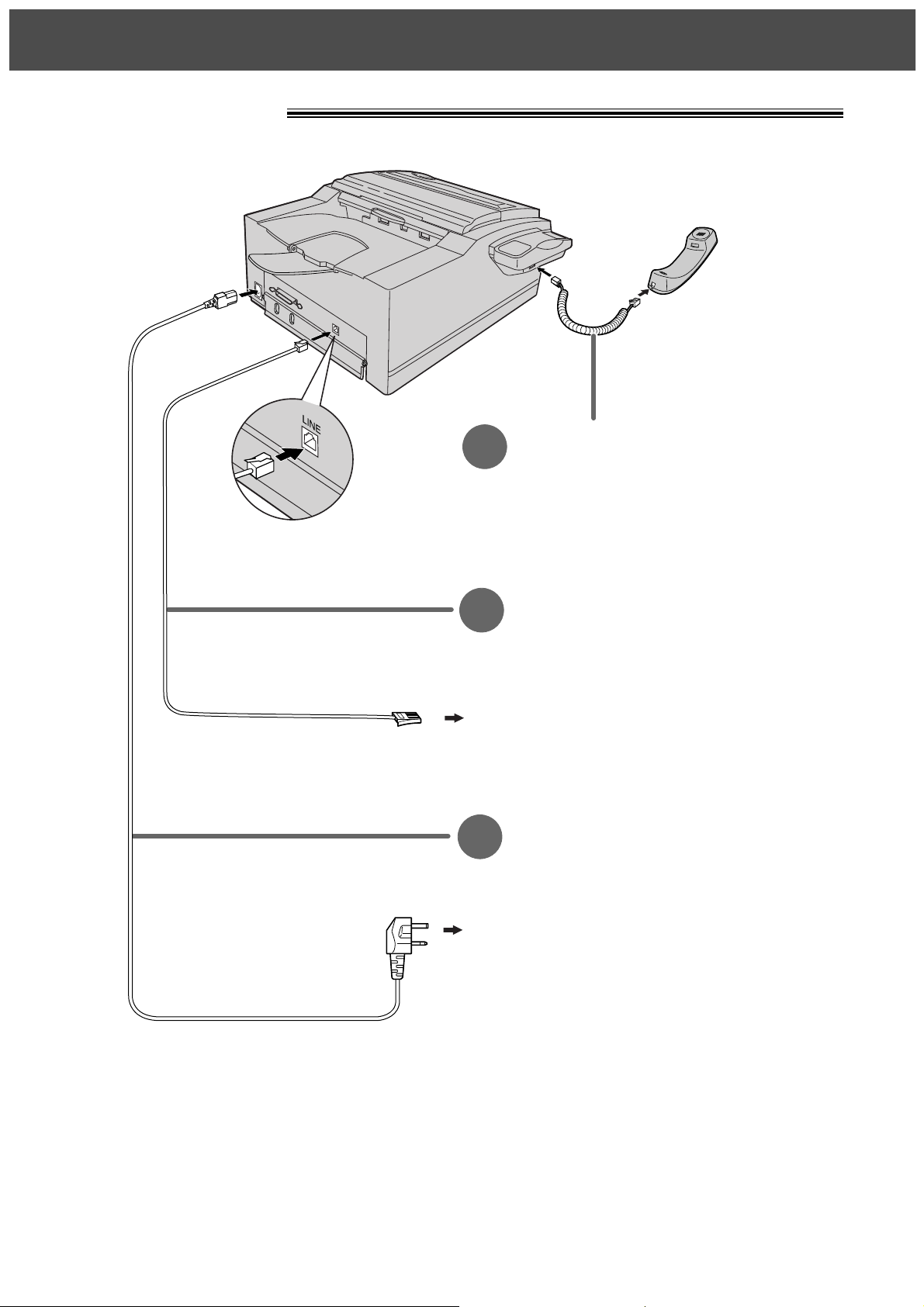
8
Quick Start
8
Connections!
Handset cord
1
A. Connect to the unit.
B. Connect to the handset.
Telephone line cord
2
A. Connect to “LINE” on the unit.
B. Connect to B.T. socket.
Mains lead
3
A. Connect to the unit.
B. Connect to Household Mains Supply.
To B.T. socket
To Household Mains Supply (220–240 V, 50 Hz)
≥For further details, see page 26.
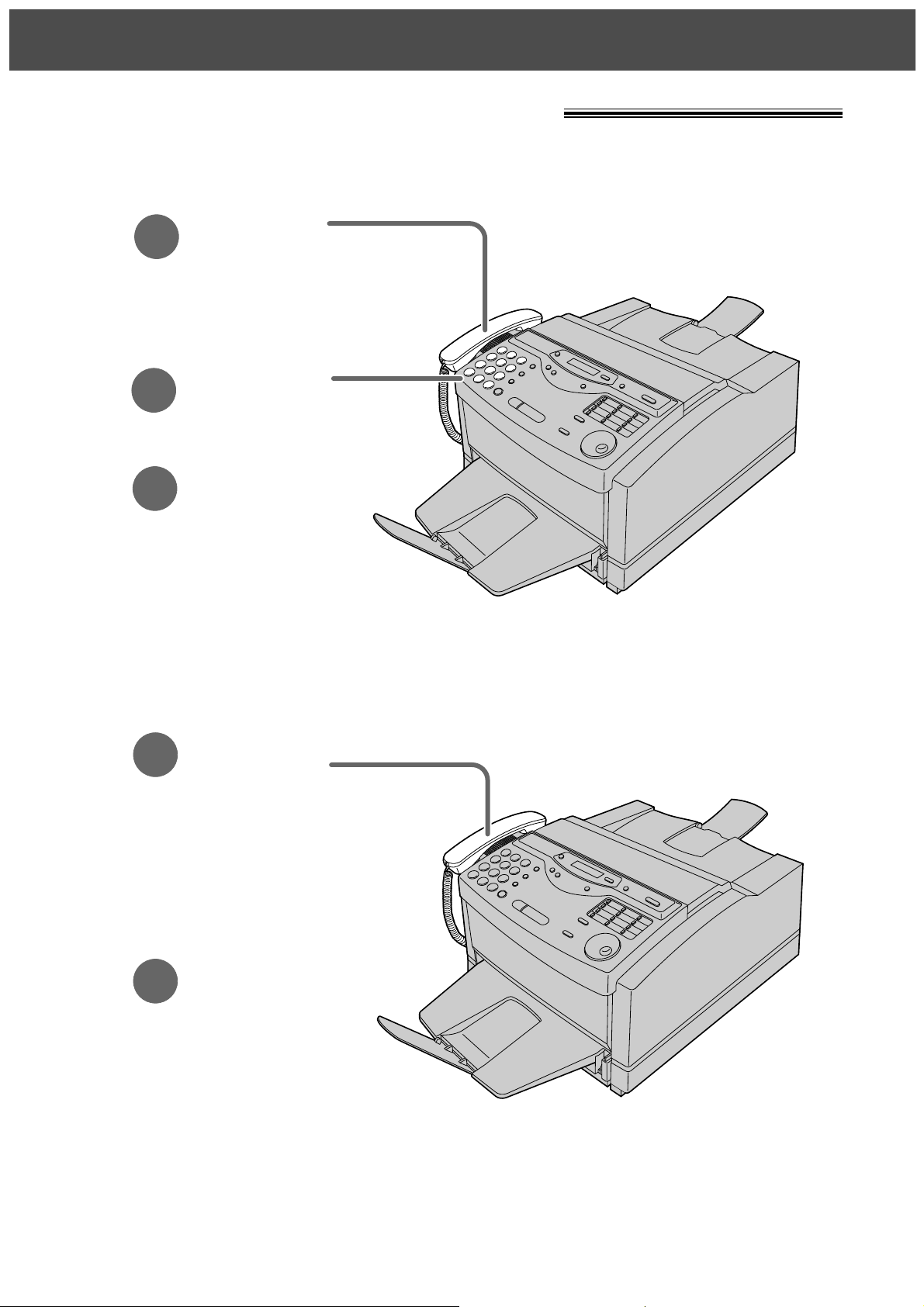
9
Quick Start
9
Voice calls - making/answering!
1
Lift the handset.
3
When finished talking,
replace the handset.
2
Dial the number.
1
When the unit rings,
lift the handset.
2
When finished talking,
replace the handset.
≥For further details, see page 32.
≥If you are having trouble, see page 103.
Voice calls - making
Voice calls - answering
≥For further details, see page 32.
≥If you are having trouble, see page 103.
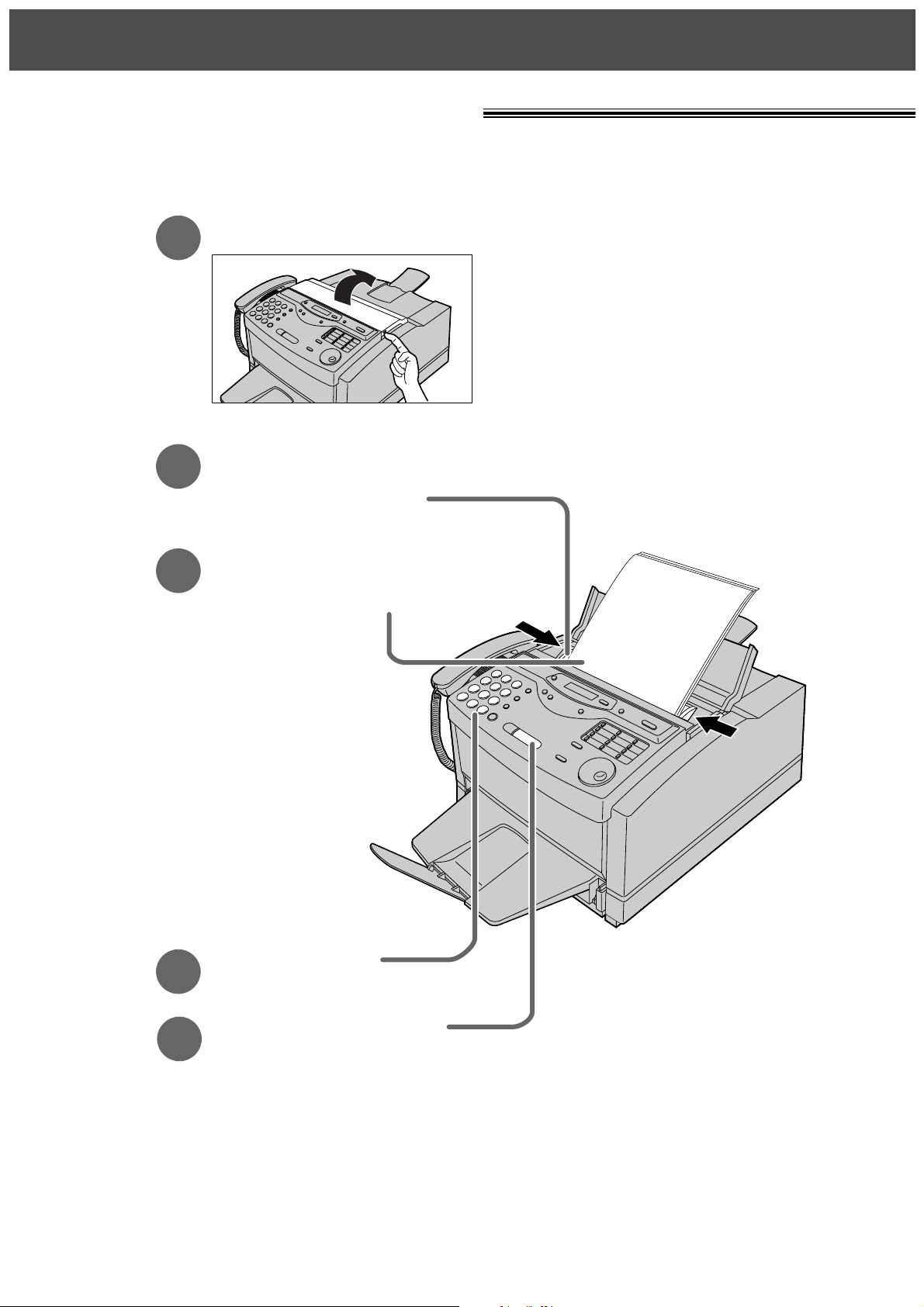
10
Quick Start
10
Faxes - sending/receiving!
Open the document feeder tray.
Adjust the width of the
document guides to
the size of the document.
1
2
3
Insert the document until
the unit grabs the document
and a single beep is heard.
FACE DOWN
(up to 15 pages)
Press (START/SET/COPY).
Dial the fax number.
4
5
≥For further details, see page 41.
≥If you are having trouble, see page 103.
Faxes - sending
Note:
≥While scanning, do not move the
pages which have already been
ejected. A paper jam may occur.
Allow the scanning process to finish
before viewing documents.
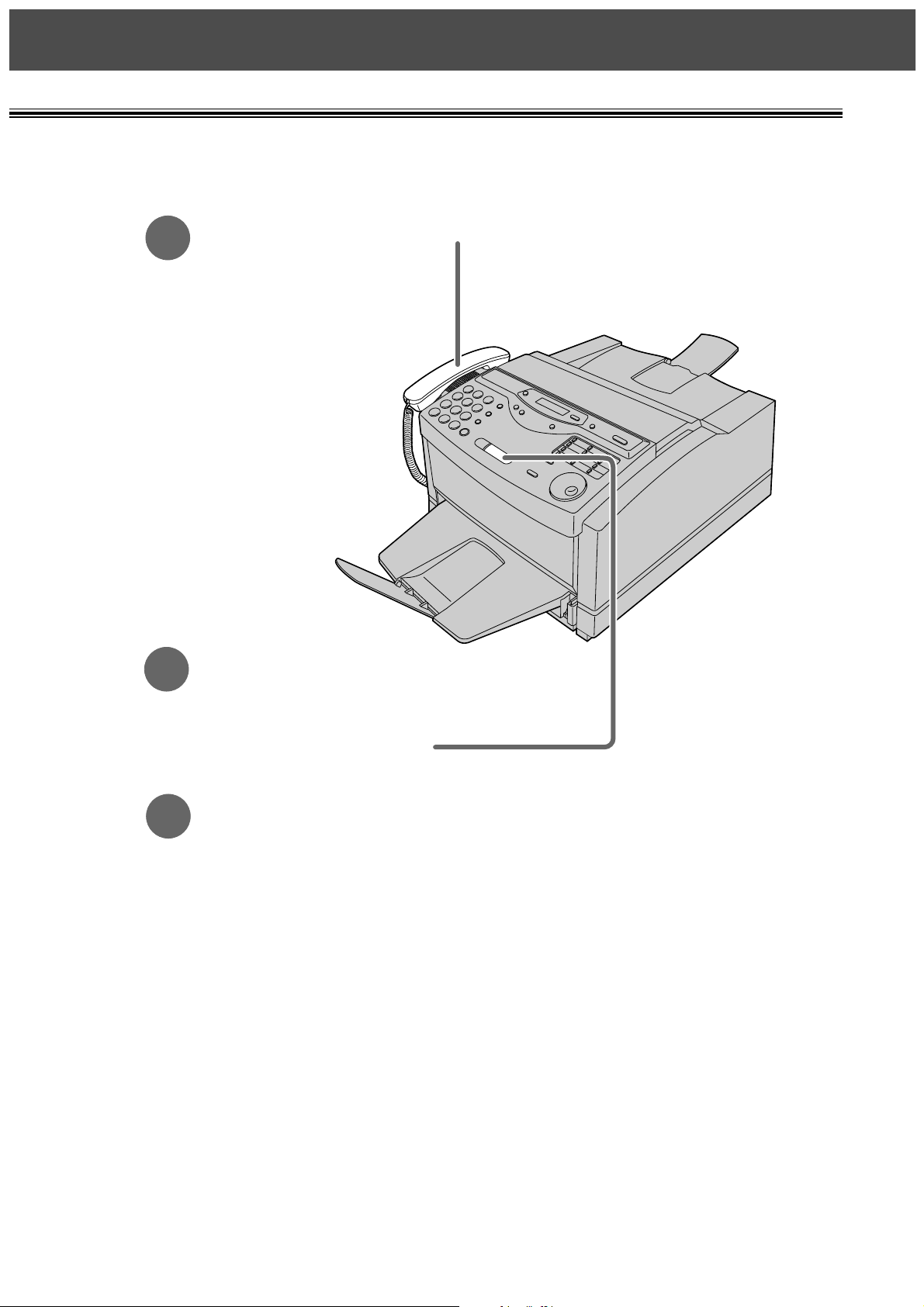
11
Quick Start
11
1
When the unit rings, lift the handset.
3
Replace the handset.
2
When:
— document reception is required,
— a fax calling tone (slow beep) is heard, or
— no sound is heard,
press (START/SET/COPY).
≥For further details, see page 56.
≥You can select the way to receive calls according to your needs (p. 54, 55).
≥If you are having trouble, see page 104.
Faxes - receiving
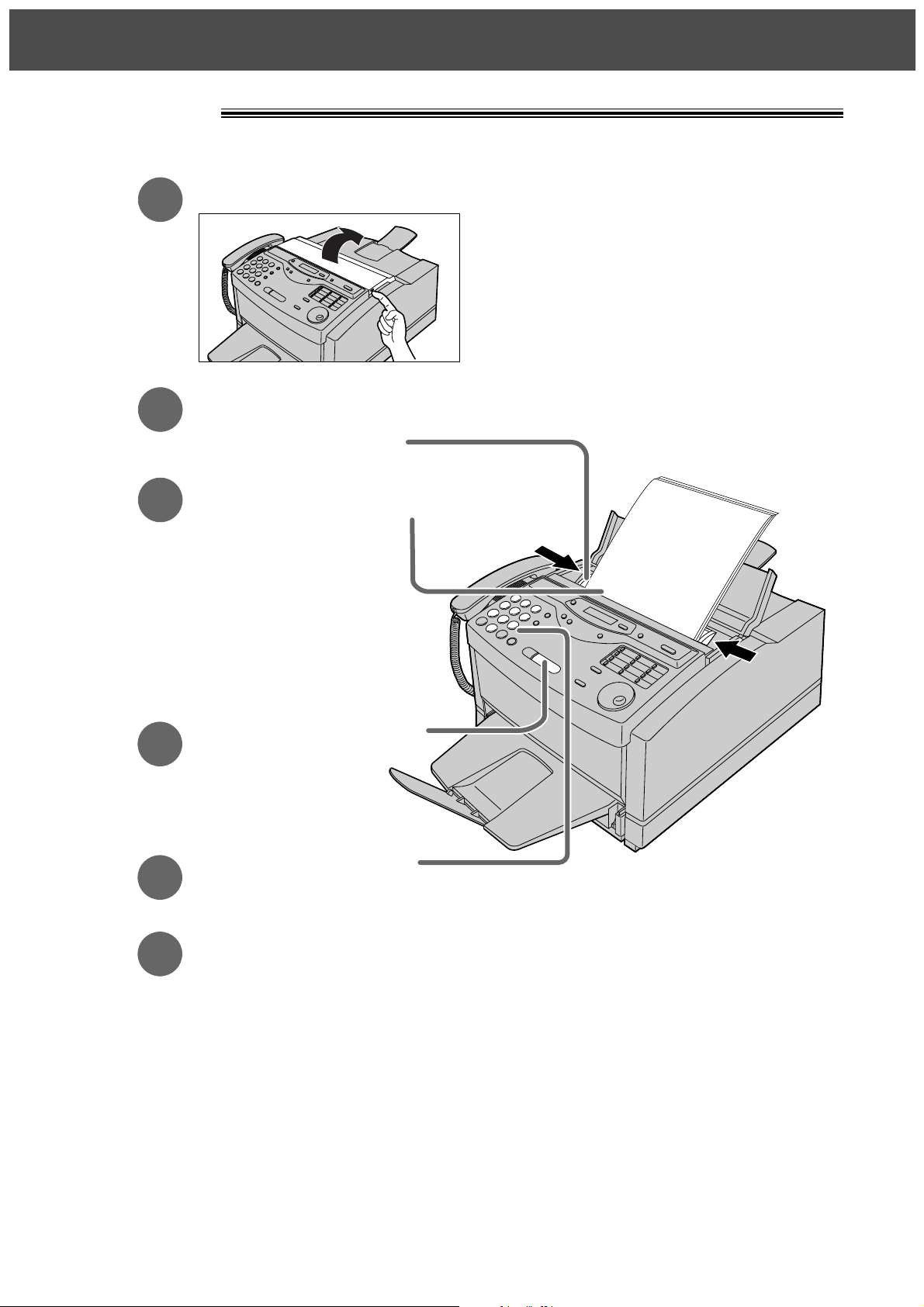
12
Quick Start
12
Copying!
Open the document feeder tray.
Adjust the width of the
document guides to
the size of the document.
1
2
3
Insert the document until the
unit grabs the document and
a single beep is heard.
●
Make sure the handset
is on the cradle.
FACE DOWN
(up to 15 pages)
Press (START/SET/COPY).
Enter the number of copies.
5
6
Press (START/SET/COPY).
4
≥For further details, see page 69.
≥If you are having trouble, see page 104.
Note:
≥While scanning, do not move the pages which
have already been ejected. A paper jam may
occur. Allow the scanning process to finish
before viewing documents.
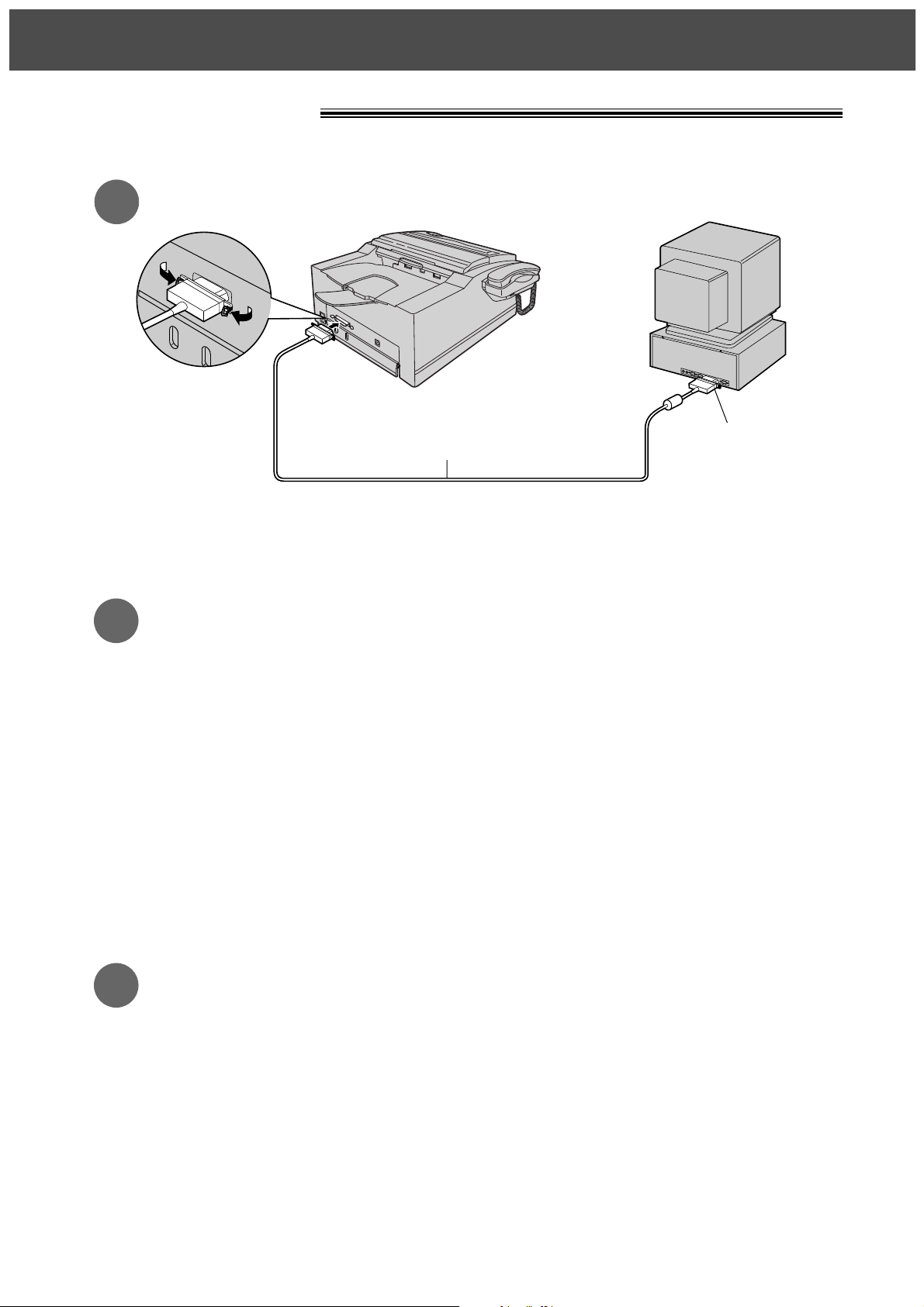
13
Quick Start
13
PC information!
Connect to a computer (p. 71).
1
Install the PANA LINK software (p. 72).
2
3
Activate the PANA LINK software (p. 73).
1. Click Start.
2. Point to Programs, point to PANA LINK and click PANA LINK.
¡The PANA LINK main panel will appear.
Caution:
¡When connecting the fax machine to your computer, use the included printer
cable for reliable data communications and compliance with EMC.
1. Start Windows
95* or Windows 98** and close all applications.
2. Insert the included CD into your CD-ROM drive.
≥The language dialogue box will appear.
Select the desired language to use with this software. Click OK.
¡If the language dialogue box does not appear and the installation does not
start automatically:
Click Start, choose Run... . Type “d:\setup” (where d: is the drive letter of
your CD-ROM drive). Click OK.
(If you are not sure what the drive letter is for your CD-ROM drive, please
use Windows Explorer and look for the CD-ROM drive.)
3. The installation will start automatically.
4. Follow the instructions on the screen until all files have been installed.
5. Be sure to read the README file for more information.
Printer cable
(Parallel cable)
To parallel port
**Microsoft Windows 95 operating system (hereafter Windows 95)
**Microsoft Windows 98 operating system (hereafter Windows 98)
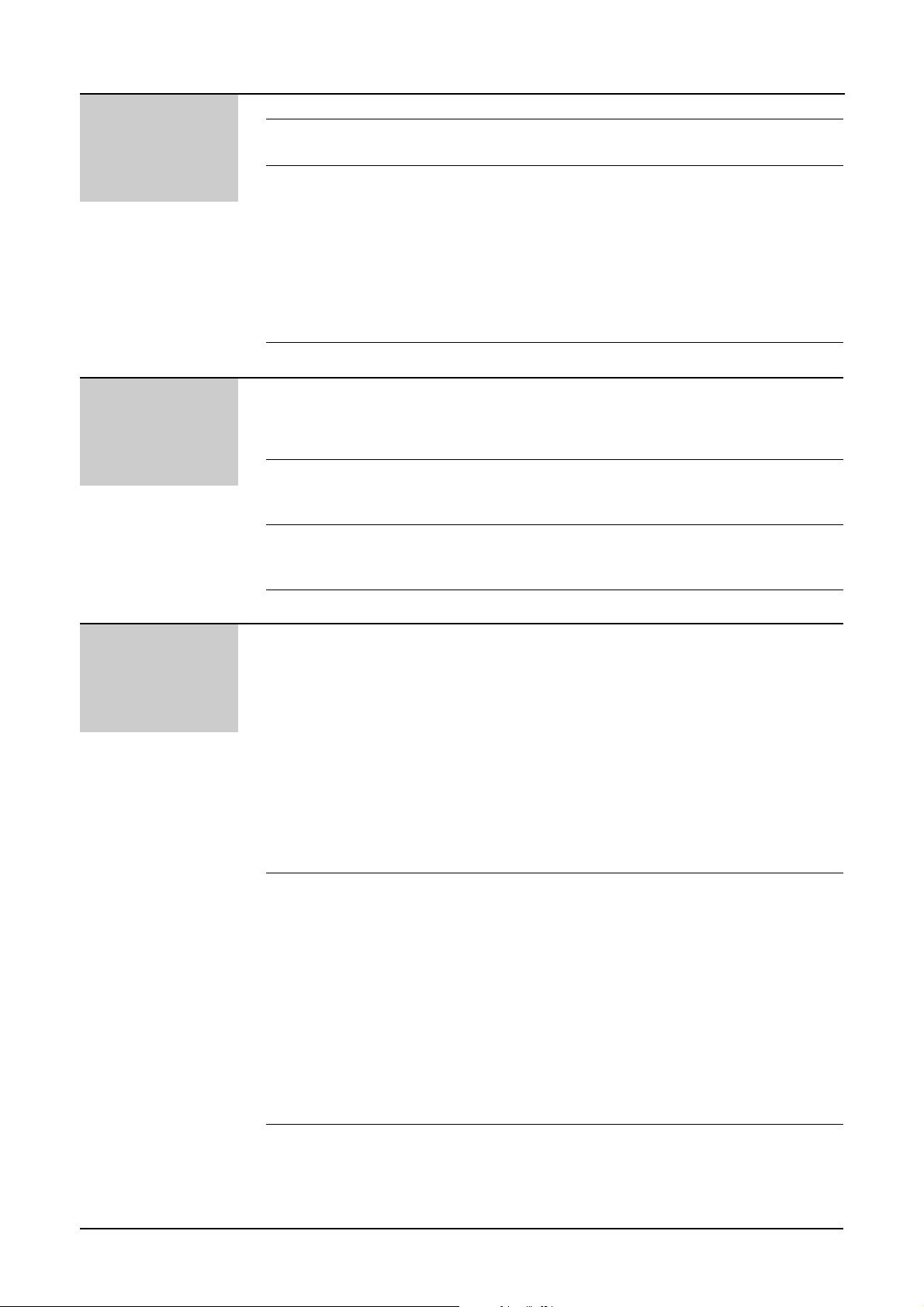
1414
Table of Contents
Initial
Preparation
Help Button Help function . . . . . . . . . . . . . . . . . . . . . . . . . . . . . . . . . . . 16
Finding the Overview . . . . . . . . . . . . . . . . . . . . . . . . . . . . . . . . . . . . . . 17
Controls Location . . . . . . . . . . . . . . . . . . . . . . . . . . . . . . . . . . . . . . . 18
Setup Before installation . . . . . . . . . . . . . . . . . . . . . . . . . . . . . . . 20
Toner cartridge and drum unit . . . . . . . . . . . . . . . . . . . . . . 20
Recording paper . . . . . . . . . . . . . . . . . . . . . . . . . . . . . . . . 23
Paper tray . . . . . . . . . . . . . . . . . . . . . . . . . . . . . . . . . . . . . 25
Paper stacker . . . . . . . . . . . . . . . . . . . . . . . . . . . . . . . . . . 25
Connections . . . . . . . . . . . . . . . . . . . . . . . . . . . . . . . . . . . 26
Date and time, your logo and facsimile telephone
number . . . . . . . . . . . . . . . . . . . . . . . . . . . . . . . . . . . . . 27
Recording paper size . . . . . . . . . . . . . . . . . . . . . . . . . . . . 30
Volumes Adjusting volumes . . . . . . . . . . . . . . . . . . . . . . . . . . . . . . . 31
Telephone
Making and Voice calls - making . . . . . . . . . . . . . . . . . . . . . . . . . . . . . 32
Answering Calls Voice calls - answering . . . . . . . . . . . . . . . . . . . . . . . . . . . 32
RECALL and PAUSE buttons . . . . . . . . . . . . . . . . . . . . . . 33
Setting the melody ringer . . . . . . . . . . . . . . . . . . . . . . . . . 34
One-Touch Storing names and telephone numbers
Dial in the One-Touch Dial . . . . . . . . . . . . . . . . . . . . . . . . . . 35
Making a voice call using the One-Touch Dial . . . . . . . . . 36
EASY DIAL Storing names and telephone numbers
in the EASY DIAL directory . . . . . . . . . . . . . . . . . . . . . . 37
Making a voice call using the EASY DIAL directory . . . . . 39
Voice Contact Talking to the caller after fax transmission or reception . . 40
Fax/Copy
Sending Faxes Sending a fax manually . . . . . . . . . . . . . . . . . . . . . . . . . . . 41
Sending a fax using the One-Touch Dial . . . . . . . . . . . . . 42
Sending a fax using the EASY DIAL directory . . . . . . . . . 43
Documents you can send . . . . . . . . . . . . . . . . . . . . . . . . . 44
Sending report for confirmation . . . . . . . . . . . . . . . . . . . . . 45
Automatic journal report . . . . . . . . . . . . . . . . . . . . . . . . . . 46
Delayed transmission (sending a fax at a specified time) . 47
From memory . . . . . . . . . . . . . . . . . . . . . . . . . . . . . . . . . . 48
Multiple stations . . . . . . . . . . . . . . . . . . . . . . . . . . . . . . . . 49
Overseas mode . . . . . . . . . . . . . . . . . . . . . . . . . . . . . . . . . 52
Half-tone setting . . . . . . . . . . . . . . . . . . . . . . . . . . . . . . . . 52
Error correction mode setting . . . . . . . . . . . . . . . . . . . . . . 53
Connecting tone . . . . . . . . . . . . . . . . . . . . . . . . . . . . . . . . 53
Receiving Faxes Setting the unit to receive calls . . . . . . . . . . . . . . . . . . . . . 54
TEL mode (answering all calls manually) . . . . . . . . . . . . . 56
FAX ONLY mode (all calls are received as faxes) . . . . . . 57
Extension telephone . . . . . . . . . . . . . . . . . . . . . . . . . . . . . 59
Fax activation code . . . . . . . . . . . . . . . . . . . . . . . . . . . . . . 59
TEL/FAX mode (receiving voice calls with rings and
fax calls without rings when you are near the unit) . . . . 60
Turning the AUTO ANSWER mode on remotely . . . . . . . 64
Other size documents . . . . . . . . . . . . . . . . . . . . . . . . . . . . 65
Memory reception alert . . . . . . . . . . . . . . . . . . . . . . . . . . . 66
Friendly reception . . . . . . . . . . . . . . . . . . . . . . . . . . . . . . . 66
Pager call - when your unit receives a fax . . . . . . . . . . . . 67
Toner save . . . . . . . . . . . . . . . . . . . . . . . . . . . . . . . . . . . . 68
Copying Making a copy . . . . . . . . . . . . . . . . . . . . . . . . . . . . . . . . . . 69

1515
Initial Preparation Telephone Fax/Copy PC Software Help
General
Information
Help
Error Messages Reports . . . . . . . . . . . . . . . . . . . . . . . . . . . . . . . . . . . . . . 100
Display . . . . . . . . . . . . . . . . . . . . . . . . . . . . . . . . . . . . . . 101
Operations When a function does not work, check here
before requesting help . . . . . . . . . . . . . . . . . . . . . . . . . 103
If a power failure occurs . . . . . . . . . . . . . . . . . . . . . . . . . 109
Jams Clearing paper jams . . . . . . . . . . . . . . . . . . . . . . . . . . . . 110
Sending document jams . . . . . . . . . . . . . . . . . . . . . . . . . 112
Cleaning Cleaning . . . . . . . . . . . . . . . . . . . . . . . . . . . . . . . . . . . . . 112
Replacement Replacing the toner cartridge and drum unit . . . . . . . . . . 113
Repacking Transporting the unit . . . . . . . . . . . . . . . . . . . . . . . . . . . . 116
PC Software
Setup (PC) Connecting to a computer . . . . . . . . . . . . . . . . . . . . . . . . . 71
Installing the PANA LINK software . . . . . . . . . . . . . . . . . . 72
Activating the PANA LINK software . . . . . . . . . . . . . . . . . 73
Setting up PANA LINK . . . . . . . . . . . . . . . . . . . . . . . . . . . 74
Setting user information . . . . . . . . . . . . . . . . . . . . . . . . . . 75
Printer Printing documents created on the PC . . . . . . . . . . . . . . . 76
Printing using the paper tray (manual feeding) . . . . . . . . . 80
PC Fax Sending documents created on the PC . . . . . . . . . . . . . . 84
Sending a document from the fax machine
using the PC . . . . . . . . . . . . . . . . . . . . . . . . . . . . . . . . . 87
PC Receiving Receiving faxes on your PC . . . . . . . . . . . . . . . . . . . . . . . 88
Phone Call Making a phone call . . . . . . . . . . . . . . . . . . . . . . . . . . . . . 90
Address Book Computerised directory for fax and phone numbers . . . . . 91
Scanning Using your fax machine as a scanner . . . . . . . . . . . . . . . . 92
Copier PC based copying . . . . . . . . . . . . . . . . . . . . . . . . . . . . . . . 96
More Information The Communication Log . . . . . . . . . . . . . . . . . . . . . . . . . . 97
Viewer . . . . . . . . . . . . . . . . . . . . . . . . . . . . . . . . . . . . . . . . 98
PC link (turning PC related functions on/off) . . . . . . . . . . . 99
General
Information
Print Reports Printing the feature settings, telephone numbers,
journal and broadcast list . . . . . . . . . . . . . . . . . . . . . . . 119
Display Contrast Changing the display contrast . . . . . . . . . . . . . . . . . . . . . 120
Reset Resetting the advanced features . . . . . . . . . . . . . . . . . . 120
Specifications Technical data about this product . . . . . . . . . . . . . . . . . . 121
Important Important Information . . . . . . . . . . . . . . . . . . . . . . . . . . . 124
Information Fitting a plug to the mains lead . . . . . . . . . . . . . . . . . . . . 125
Guarantee Condition of guarantee . . . . . . . . . . . . . . . . . . . . . . . . . . 126
Index Index . . . . . . . . . . . . . . . . . . . . . . . . . . . . . . . . . . . . . . . . 127
Features Summary of user programmable features . . . . . . . . . . . . 129
Summary
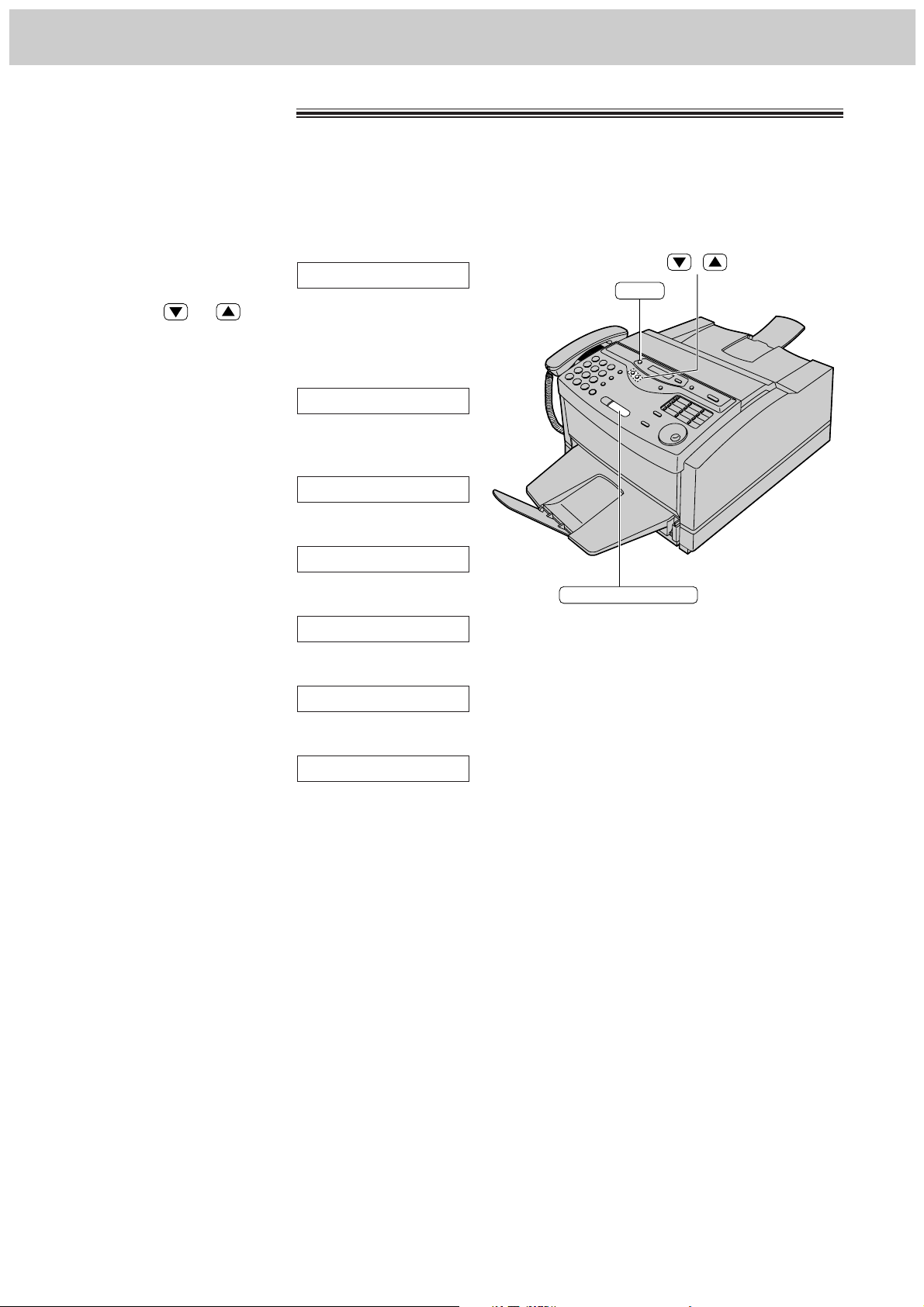
16
Help Button
Help function!
1
Press (HELP).
Display:
2
Press or until the desired item is
displayed. The following items are available.
1. How to programme your unit
2. How to store names in the EASY
DIAL directory and how to dial them
3. Help with problems receiving faxes
4. How to use the copier function
5. List of available reports
3
Press (START/SET/COPY).
PRINTING
5.REPORTS
4.COPIER
3.FAX RECEIVING
2.EASY DIAL
1.HOW TO SET UP
PRESS[▼▲]&[SET]
You can print a quick reference for assistance as follows.
Before using this function, read the instructions on pages
20 to 26 and set up the unit.
/
HELP
START/SET/COPY
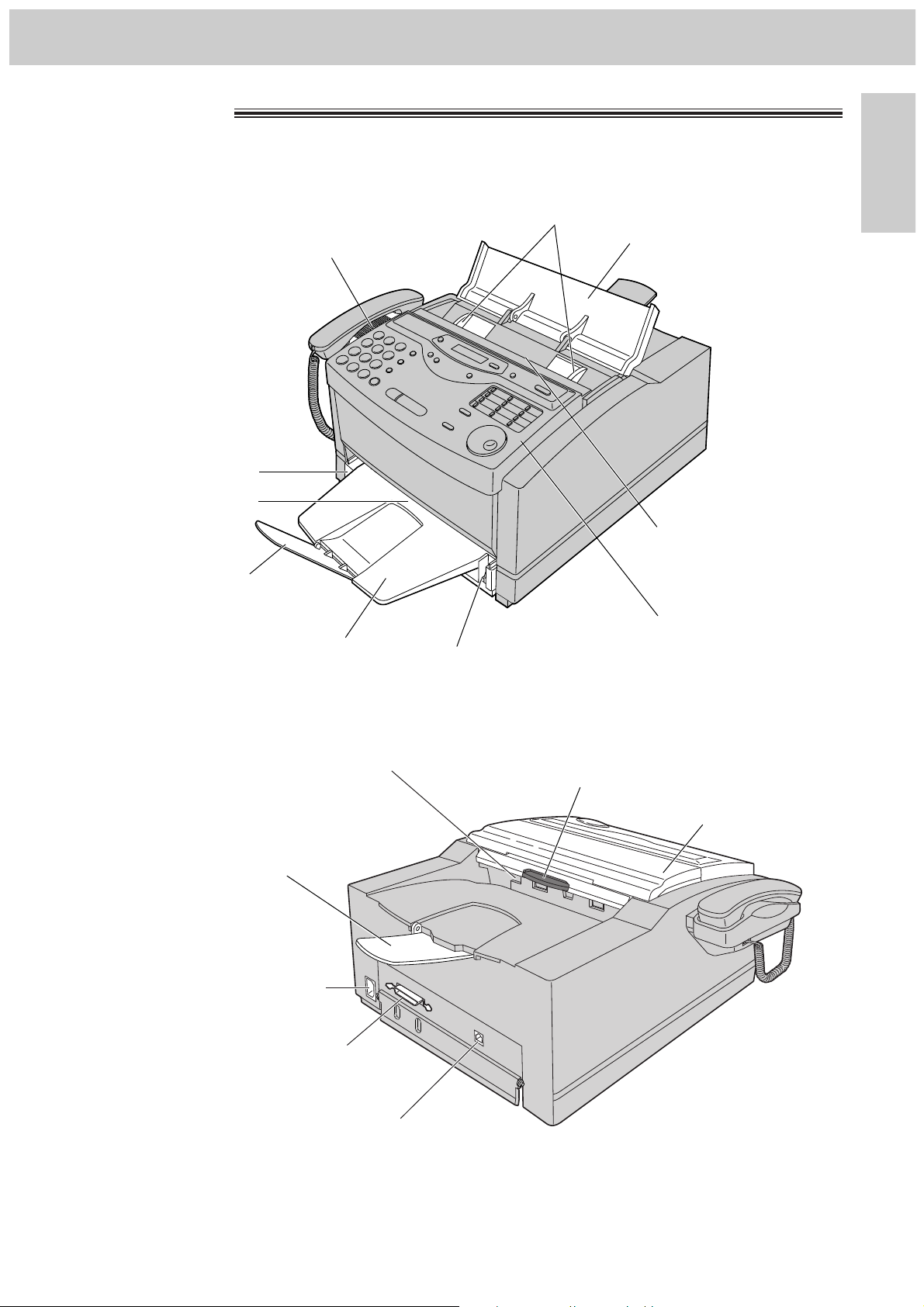
17
Finding the Controls
Initial Preparation
Parallel interface connector
≥To connect to your PC with a
printer cable (p. 71).
Recording paper exit
Power inlet
Telephone line jack
Paper stacker
Top cover handle
≥To open the top cover.
Top cover
Overview!
Front panel
Speaker
Document entrance
Document feeder tray
Document exit
Paper level indicator
Paper tray extender
Paper cassette
Paper tray
Document guides
≥To match the width of
the document (p. 41).
Front view
Rear view
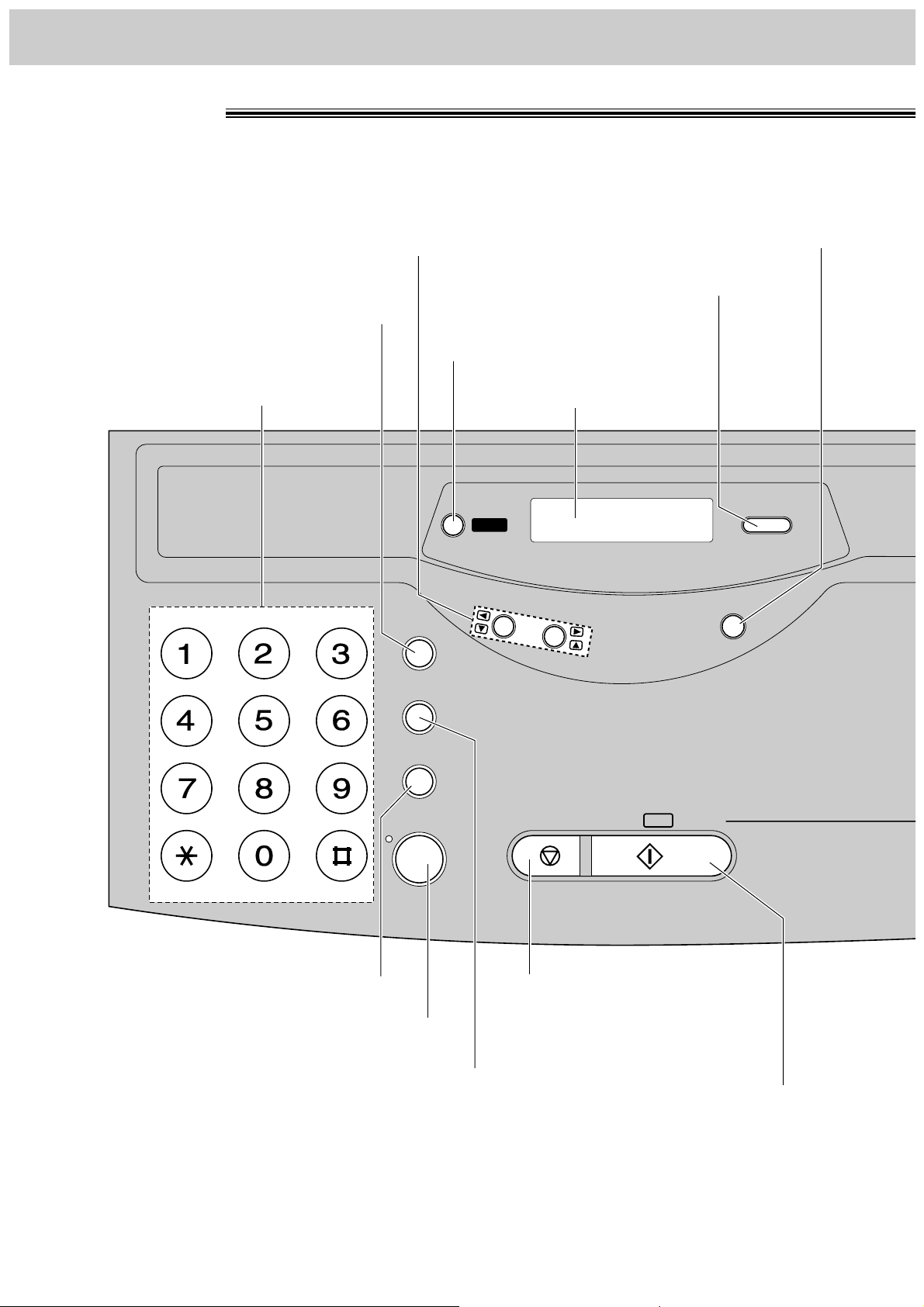
Location!
18
Finding the Controls
ABABCC DDEFEF
GHIGHI JKLJKL MMNNOO
PPQRSQRS TUVTUV WXYZWXYZ
HANDSET MHANDSET MUUTTEE
RECALLRECALL
REDIREDIAALL//PPAUAUSSEE
MEMORY %MEMORY %
HELPHELP
SSTTOOPP SSTTAARRTT//
//
COPYCOPY
SESETT
VV
OO
LL
UU
MM
EE
R
E
S
O
L
U
T
I
O
N
MONITORMONITOR
NAME/TEL NO.NAME/TEL NO.
Display panel
Dial keypad
¡For voice muting (p. 32).
¡To dial without lifting the
handset.
¡To stop an operation or cancel
programming.
¡To initiate fax transmission,
reception or copying.
¡To store a setting during
programming.
¡To prepare the unit for
manual feeding (p. 80).
¡To confirm a stored telephone
number (p. 39).
¡To print a quick reference (p. 16).
¡To select a resolution (p. 41).
¡RECALL Button (p. 33)
¡To redial the last number dialled
(p. 32, 41).
¡To insert a pause during dialling
(p. 33).
¡To adjust volumes (p. 31).
¡To select feature settings during
programming.
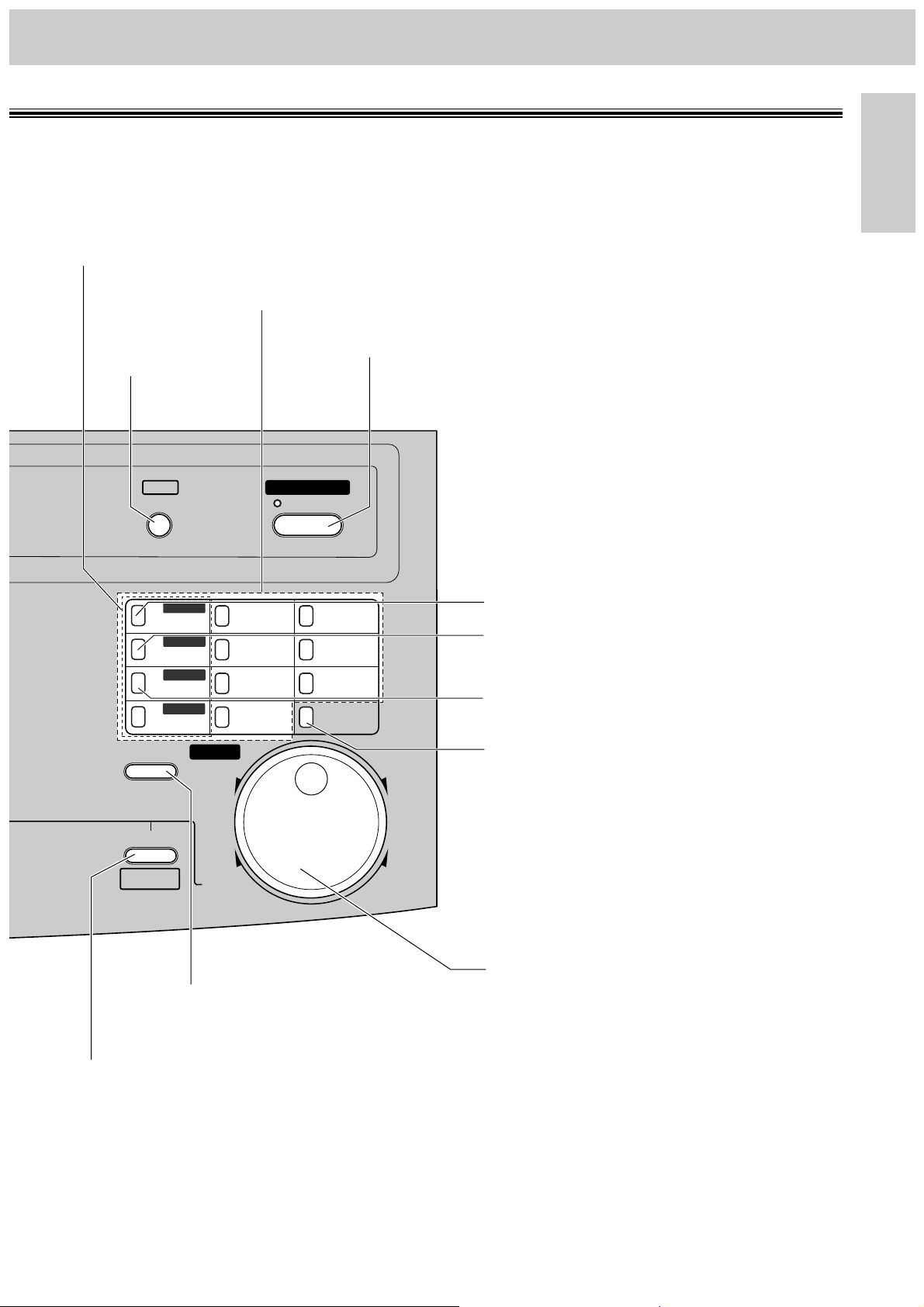
19
Finding the Controls
Initial Preparation
ZZOOOOMM
QUICK QUICK SCANSCAN
COLLCOLLAATETE
DIRECTORYDIRECTORY
PROGRPROGRAAMM
FFAAX OX ONN
AUAUTO ATO ANSWNSWEERR
MMEENNUU
SEARCHSEARCH
FFWDWD
BABACKCK
BBRROOAADCDCASTAST
BBRROOAADCDCASTAST
BBRROOAADCDCASTAST
HHYYPPHHEENN
IINNSSEERRTT
SSEECCRREETT
11
1212
44
1515
77
1818
1010
2121
22
1313
55
1616
88
1919
1111
2222
LOWERLOWER
33
1414
66
1717
99
2020
UPUP
DOWNDOWN
BBRROOAADCDCASTAST
¡To choose “Collated” or “Uncollated” in
the copy mode (p. 69).
¡To store or edit names and telephone
numbers (p. 35, 37, 38, 49).
¡To select stations 12–22 for the
One-Touch Dial (p. 35, 36, 42).
¡To keep the telephone number secret
(p. 35, 37).
¡To insert a hyphen (p. 29, 35).
¡For the One-Touch Dial (p. 35, 36, 42).
¡Command keys (p. 29)
¡To turn the AUTO ANSWER mode on/off (p. 54, 55).
¡To initiate or exit
programming.
¡To search for a stored name (p. 39, 43).
¡To select characters during
programming (p. 29).
¡To select the basic features during
programming (p. 129).
¡To select an enlargement/reduction rate
in the copy mode (p. 69, 70).
¡To insert one character or one
space (p. 28, 29).
¡To scan and store a document into
memory, and then transmit or copy
the stored document.
¡For transmission to multiple
stations (p. 49–51).
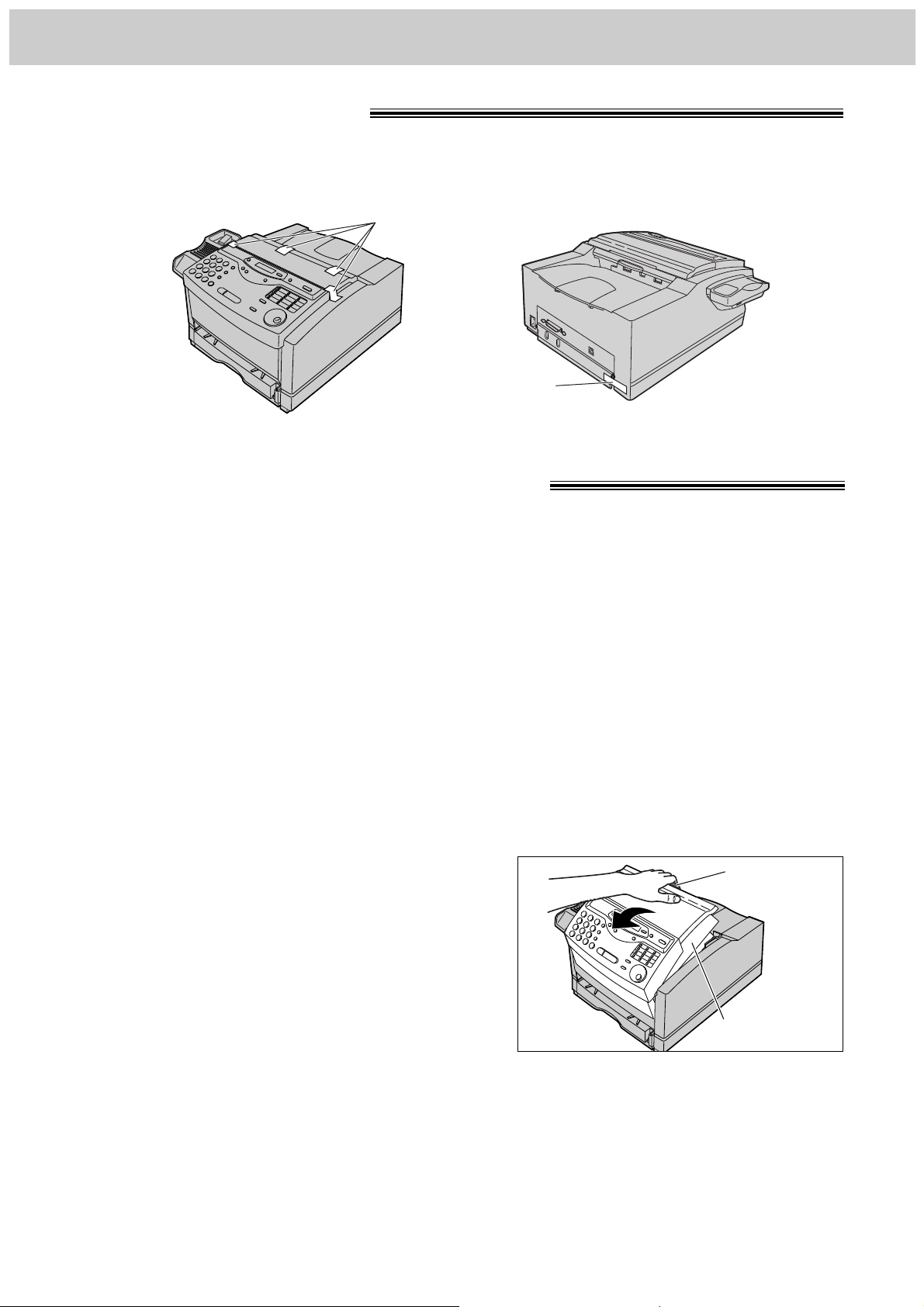
20
Setup
Before installation!
Shipping tape
Remove the shipping tape.
Shipping tape
Toner cartridge and drum unit!
Caution:
≥If ingestion of toner occurs, drink several glasses of water to dilute stomach contents, and seek immediate
medical treatment. If toner comes into contact with eyes, flush thoroughly with water, and seek medical
treatment. If toner comes into contact with skin, wash thoroughly with soap and water.
≥Do not tip the toner cartridge on its end.
≥Do not open the protection bag until you have read the following instructions and are ready to install the drum
unit. The drum unit contains a photosensitive drum. Exposing it to light may damage the drum.
Once you have opened the protection bag:
—Do not expose the drum unit to light for more than 5 minutes.
—Do not touch or scratch the green drum surface.
—Do not place the drum unit near dust or dirt.
—Do not place the drum unit in a high humidity area.
—Do not expose the drum unit to direct sunlight.
Important:
≥Keep the protection materials in case the fax machine must be repacked and transported.
1
Pull the top cover handle forward and open the top
cover.
Top cover
Top cover
handle
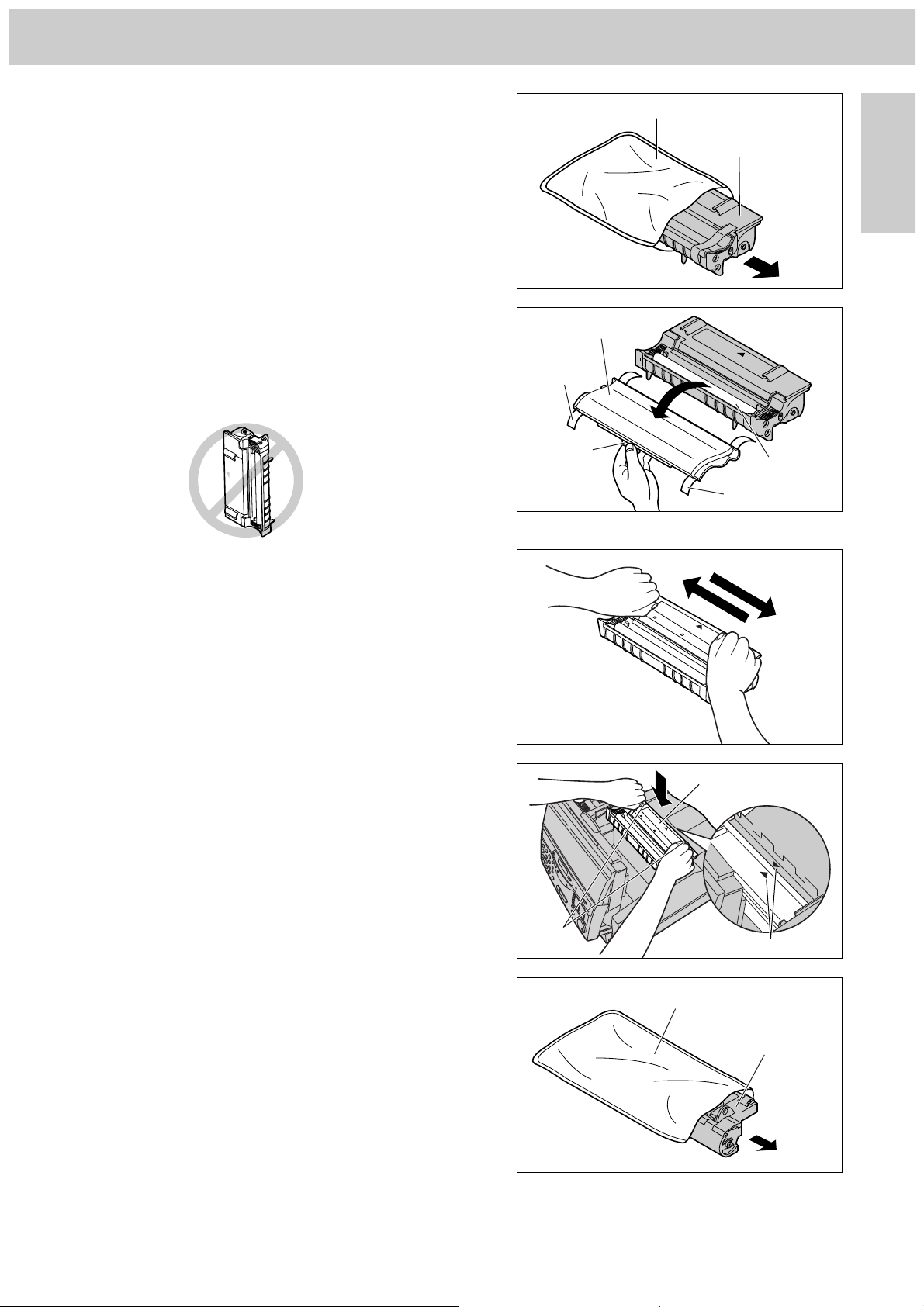
21
Setup
Initial Preparation
6
Open the protection bag by cutting the end of the
bag, and remove the drum unit.
5
Install the toner cartridge, holding the two tabs and
matching the triangles.
Protection bag
Toner cartridge
Drum unit
3
Remove the tape and remove the protection cap,
holding the tab.
Caution:
≥Do not touch the roller.
≥Do not tip the toner cartridge on its end.
Protection cap
4
Carefully rock the toner cartridge from side to side
several times.
Triangles
Tape
Tape
Tab
Tabs
2
Open the protection bag by cutting the end of the
bag and remove the toner cartridge.
Protection bag
Toner cartridge
Roller
(continued)
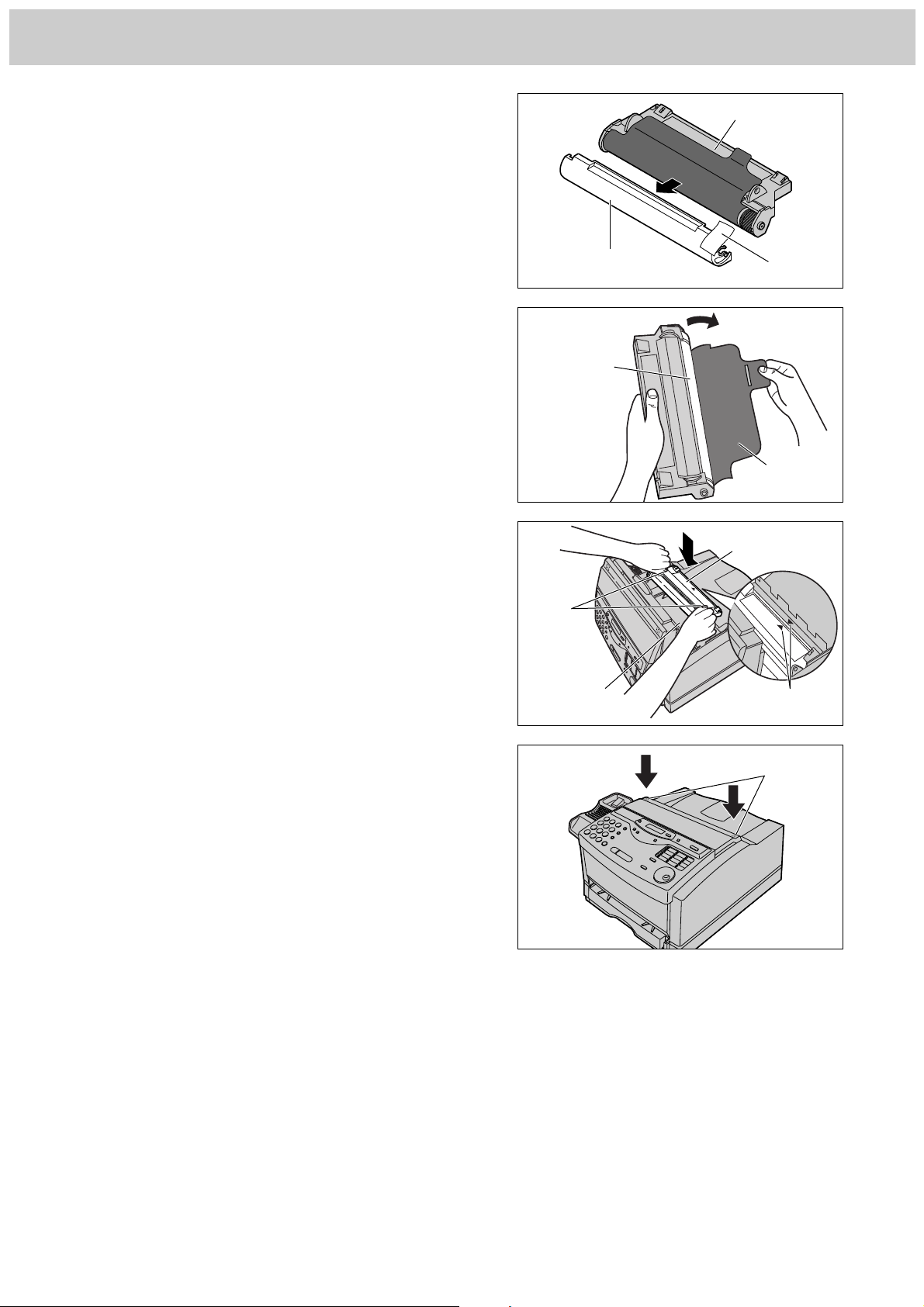
22
Setup
7
Remove the tape and protection cap.
Protection cap
Drum unit
Green drum
surface
8
Remove the protection sheet.
Caution:
≥Do not touch or scratch the green drum
surface as this may damage the drum unit.
≥Do not expose the drum unit to light for more
than 5 minutes as this may damage the drum
unit.
Protection
sheet
Tape
9
Install the drum unit on the toner cartridge,
holding the two tabs and matching the triangles.
Drum unit
Toner
cartridge
Dotted
area
Triangles
Tabs
10
Close the top cover securely by pushing down
on the dotted area at both ends.
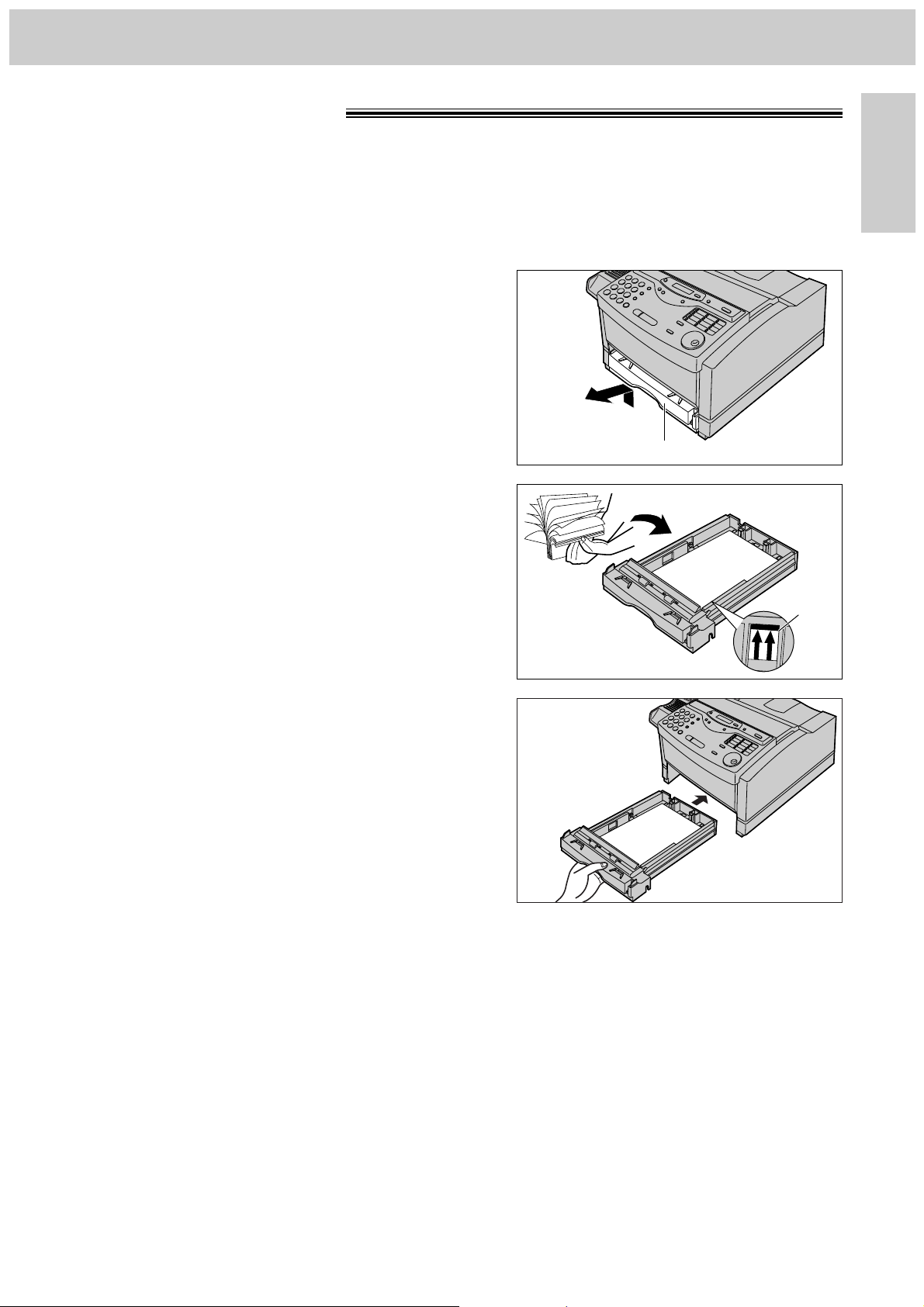
23
Setup
Initial Preparation
1
Lift the paper cassette up slightly and pull it out of
the unit.
2
Fan the stack of paper to prevent a paper jam and
place the paper into the paper cassette.
≥Put the side to be printed face up.
≥The height of the stack of paper should not
exceed the upper limit on the paper cassette, or
the paper may jam or multi-feed.
Recording paper!
You can load A4 size paper in the paper cassette. The paper cassette can hold up to 250 sheets of 75 g/m
2
paper. You can use 60 g/m2to 90 g/m2paper.
Loading paper in the paper cassette
3
Insert the paper cassette into the unit until it clicks
into place.
Paper cassette
Note:
≥Do not use different types or thicknesses of paper in the paper cassette at the same time. This may
cause a paper jam.
≥Avoid double-sided printing.
≥Do not use paper printed from this unit for double-sided printing with other copiers or printers, or a paper jam
may occur.
Upper
limit
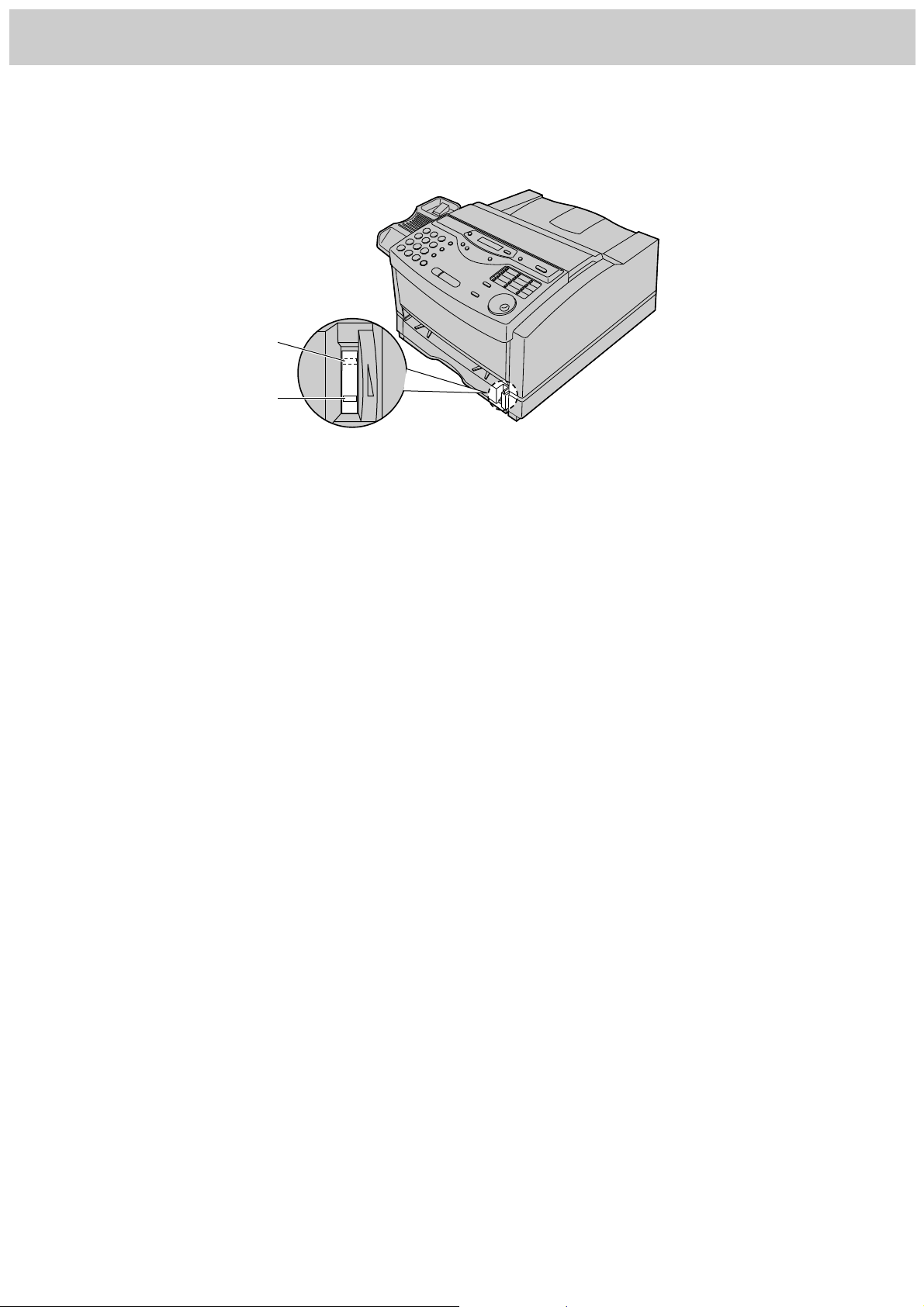
24
Setup
Checking the amount of remaining recording paper
You can see the amount of remaining paper without removing the paper cassette.
Types of paper to avoid
≥Extremely smooth or shiny paper, or paper that is highly textured
≥Coated papers
≥Letterhead imprinted with low temperature or thermography. These materials may transfer onto the fusing
roller and cause damage. Any pre-printed paper should use inks compatible with 200oC for 0.1 second
≥Damaged or wrinkled paper, or paper with irregularities such as tabs, staples, etc.
≥Multipart forms or carbonless paper
≥Paper with a cotton and/or fibre content over 25%
≥Ink jet paper (It may transfer onto the fuser roller and cause damage.)
E
F
Shows that paper cassette
is empty.
Shows that paper cassette
is fully loaded.
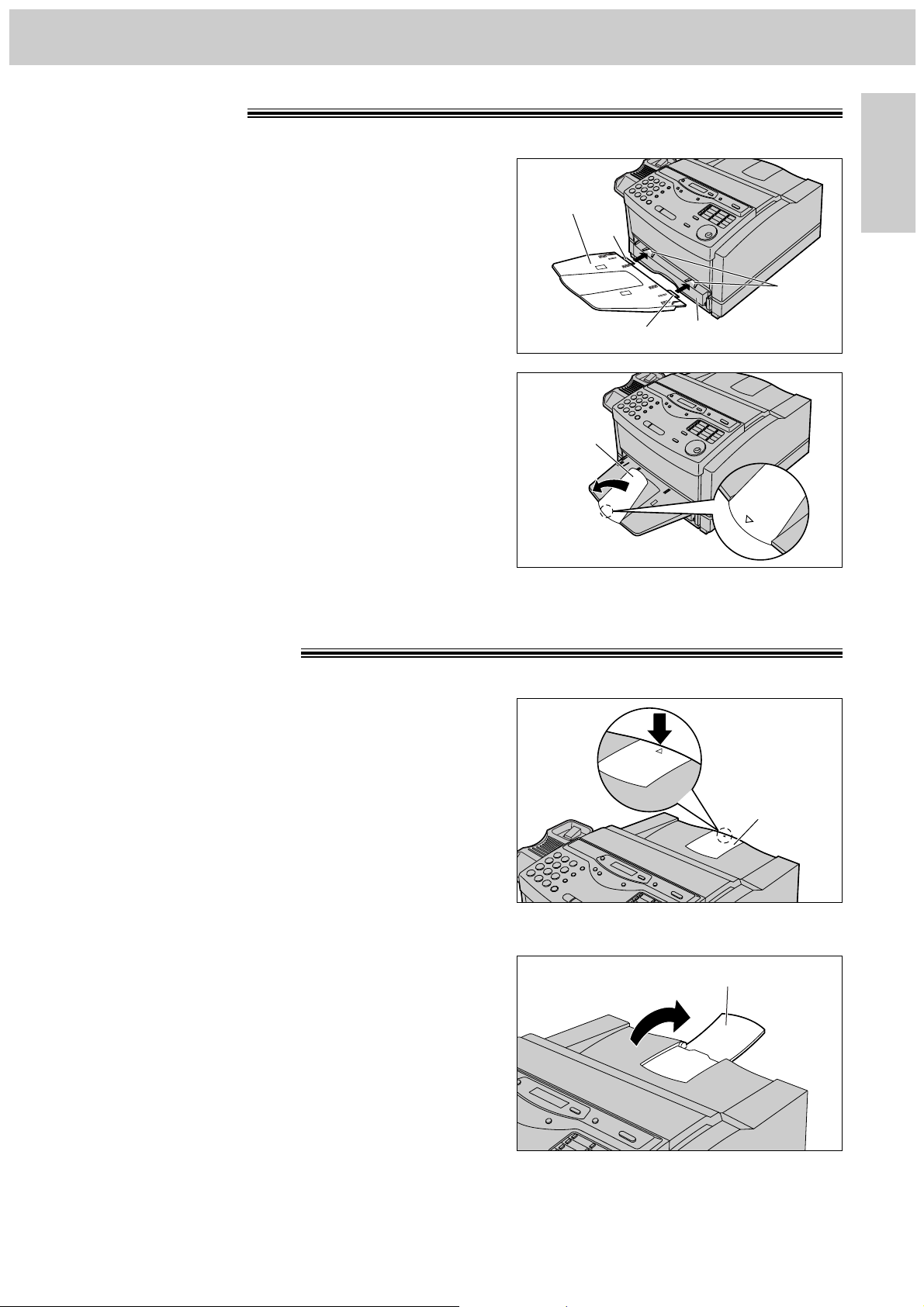
25
Setup
Initial Preparation
1
Insert the two tabs of the paper tray into the slots
on the paper cassette.
Paper tray!
Tab
Paper tray
Slots
2
Open the paper tray extender by pressing on the
area marked “$”.
Paper tray
extender
Paper cassette
Tab
Paper stacker!
1
Press the area marked “$” on the paper stacker.
2
Open the paper stacker.
Paper stacker
Paper stacker
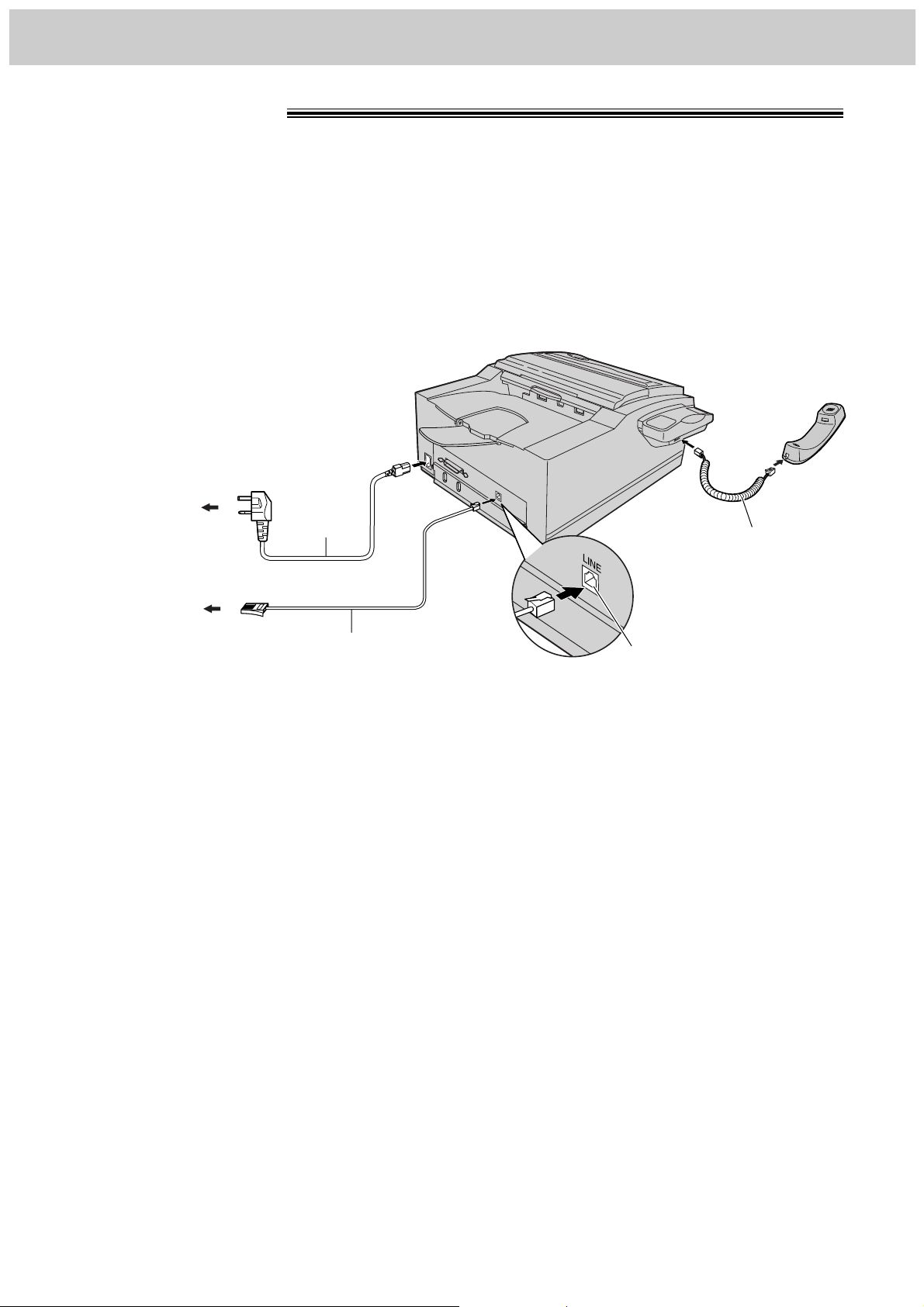
26
SetupSetup
Connections!
Handset cord
Connect to “LINE”.
Telephone line cord
To B.T. socket
To Household
Mains Supply
(220–240 V, 50 Hz)
Mains lead
Note:
≥When you operate this product, the power outlet should be near the product and easily accessible.
≥If you want to connect a personal computer to the unit, see page 71.
1
Connect the handset cord.
2
Connect the telephone line cord.
3
Connect the mains lead.
≥When the power is turned on for the
first time, the unit will eject the
protection sheet and print some basic
information.
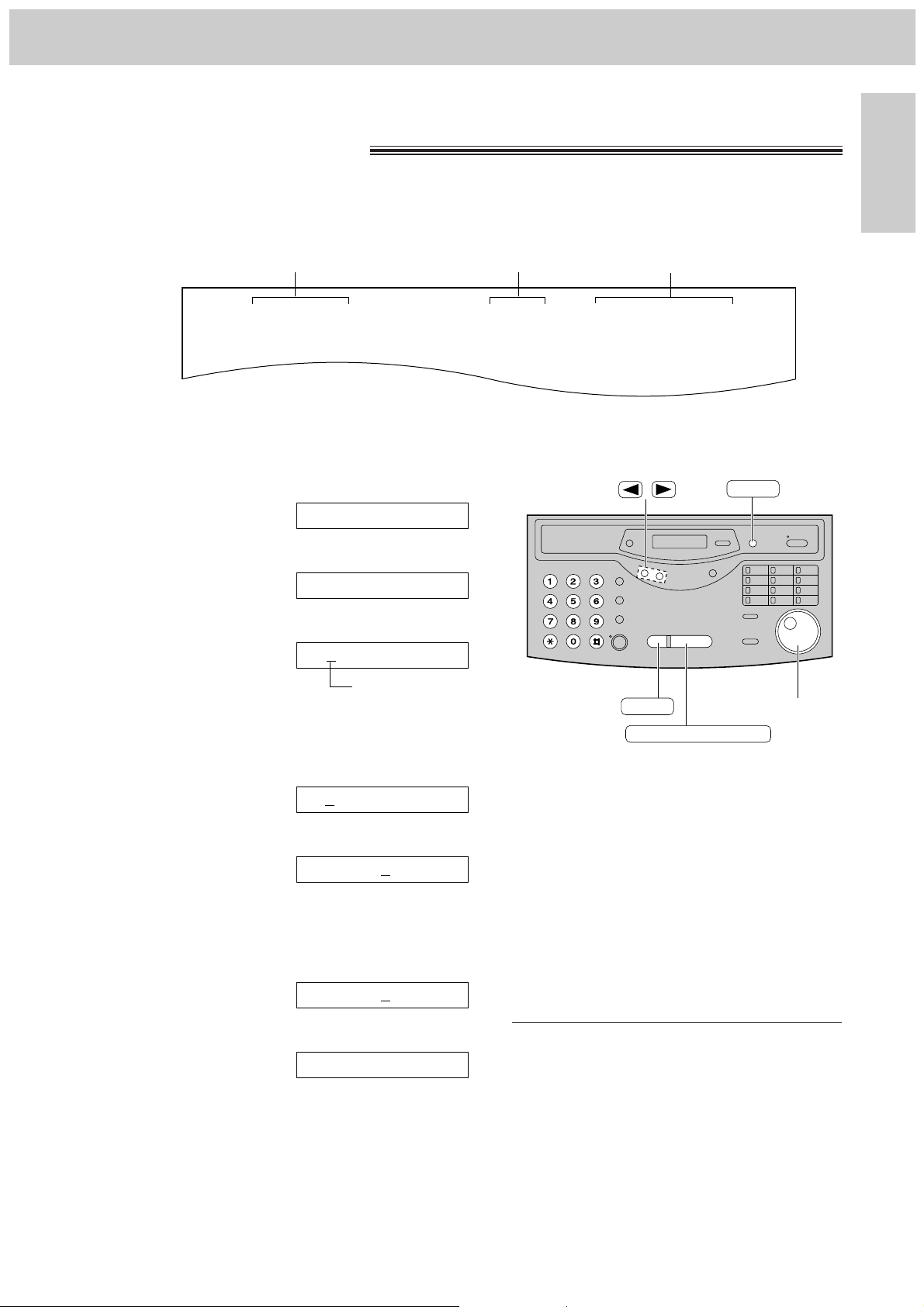
27
Setup
Initial Preparation
Fax Correspondence
Your logo Your facsimile telephone number
Date and time
FROM : Panasonic Fax
Example:
FAX NO. : 1234567 26 Feb. 1999 16:02 P1
Date and time, your logo and facsimile
telephone number!
You should programme the date and time, your logo and facsimile telephone number. This information will be
printed on each page transmitted from your unit.
Setting the date and time
/
MENU
START/SET/COPY
STOP
(EASY\DIAL)
1
Press (MENU).
Display:
2
Press (#), then (0)(1).
3
Press (START/SET/COPY).
Cursor
4
Enter the correct day/month/year by selecting
2 digits for each using the dial keypad.
Example: 10 Aug. 1999
Press (1)(0) (0)(8) (9)(9).
5
Press (START/SET/COPY).
6
Enter the correct hour/minute by selecting 2 digits
for each using the dial keypad.
Example: 15:15
Press (1)(5) (1)(5).
7
Press (START/SET/COPY).
8
Press (MENU).
SETUP ITEM [ ]
TIME: 15:15
TIME: 00:00
D:10/M:08/Y:99
D:01/M:01/Y:99
SET DATE & TIME
1.SYSTEM SET UP
Note:
≥To enter the year “2000” in step 4, press
(0)(0) for the correct year.
≥You can enter the number by rotating
(EASY\DIAL) in steps 4 and 6. In this case,
press (fl) to move the cursor.
≥The accuracy of the clock is approximately
±60 seconds a month.
To correct a mistake
≥Press (fi) or (fl) to move the cursor to the
incorrect number, and make the correction.
≥If you press (STOP) while programming, the
display will return to the previous one.
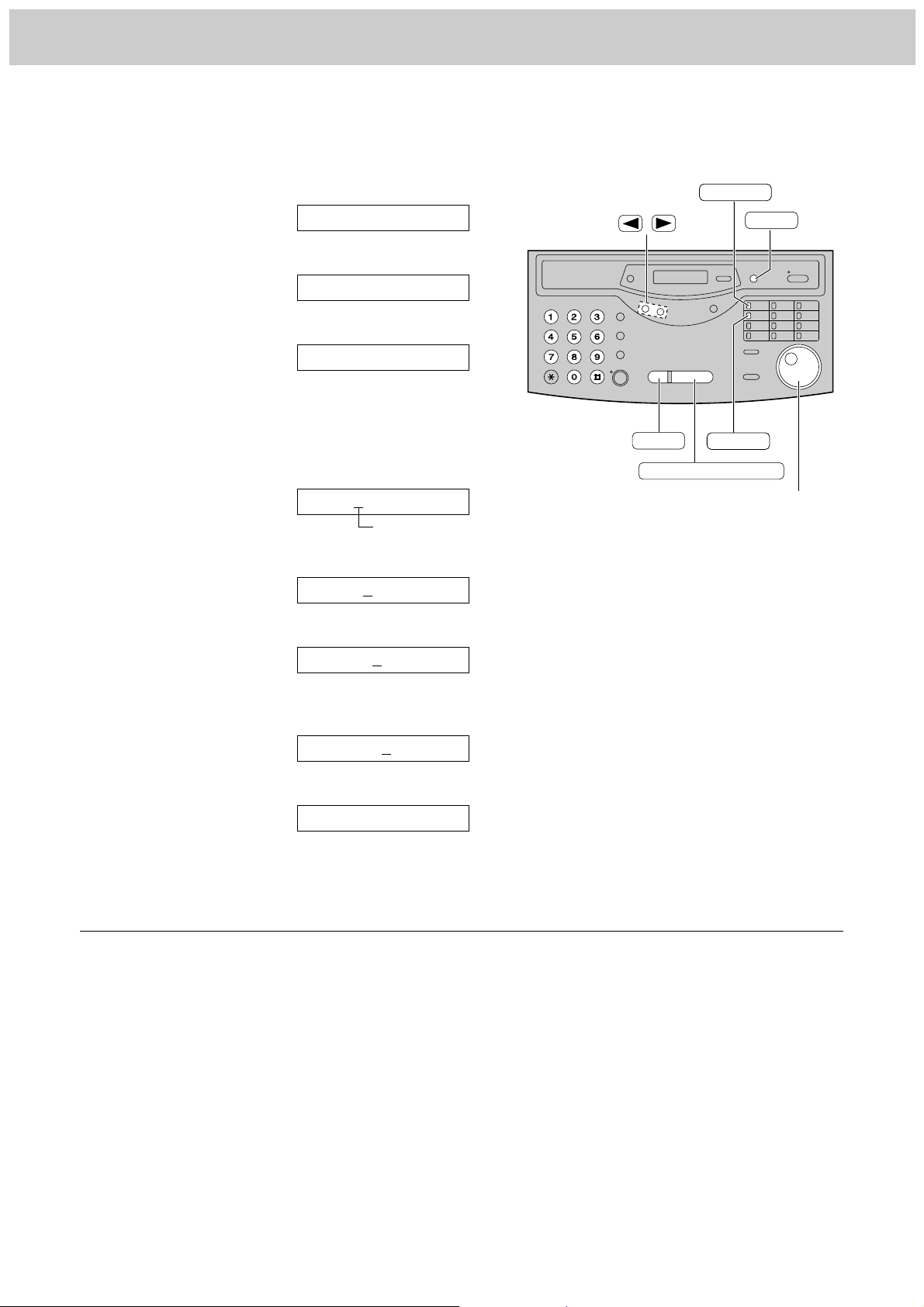
28
Setup
Setting your logo
The logo can be your company, division or name.
/
MENU
START/SET/COPY
STOP
INSERT
HYPHEN
(EASY\DIAL)
To correct a mistake
≥Press (fi) or (fl) to move the cursor to the
incorrect character, and make the correction.
To delete a character
≥Move the cursor to the character you want to
delete and press (STOP).
To insert a character
1. Press (fi) or (fl) to move the cursor to the right
of where you want to insert the character.
2. Press (INSERT) (One-Touch Dial key 2) to insert
a space and enter the character.
1
Press (MENU).
Display:
2
Press (#), then (0)(2).
3
Press (START/SET/COPY).
4
Enter your logo, up to 30 characters, by using the
dial keypad. See next page for details.
Example: Bill
1. Press (2) twice.
Cursor
2. Press (4) six times.
3. Press (5) six times.
4. Press (fl) to move the cursor to the next space
and press (5) six times.
5
Press (START/SET/COPY).
6
Press (MENU).
SETUP ITEM [ ]
LOGO=Bill
LOGO=Bil
LOGO=Bi
LOGO=B
LOGO=
YOUR LOGO
1.SYSTEM SET UP
Note:
≥You can enter your logo by rotating
(EASY\DIAL) (see next page).
