Panasonic KX-FLM600 User Manual
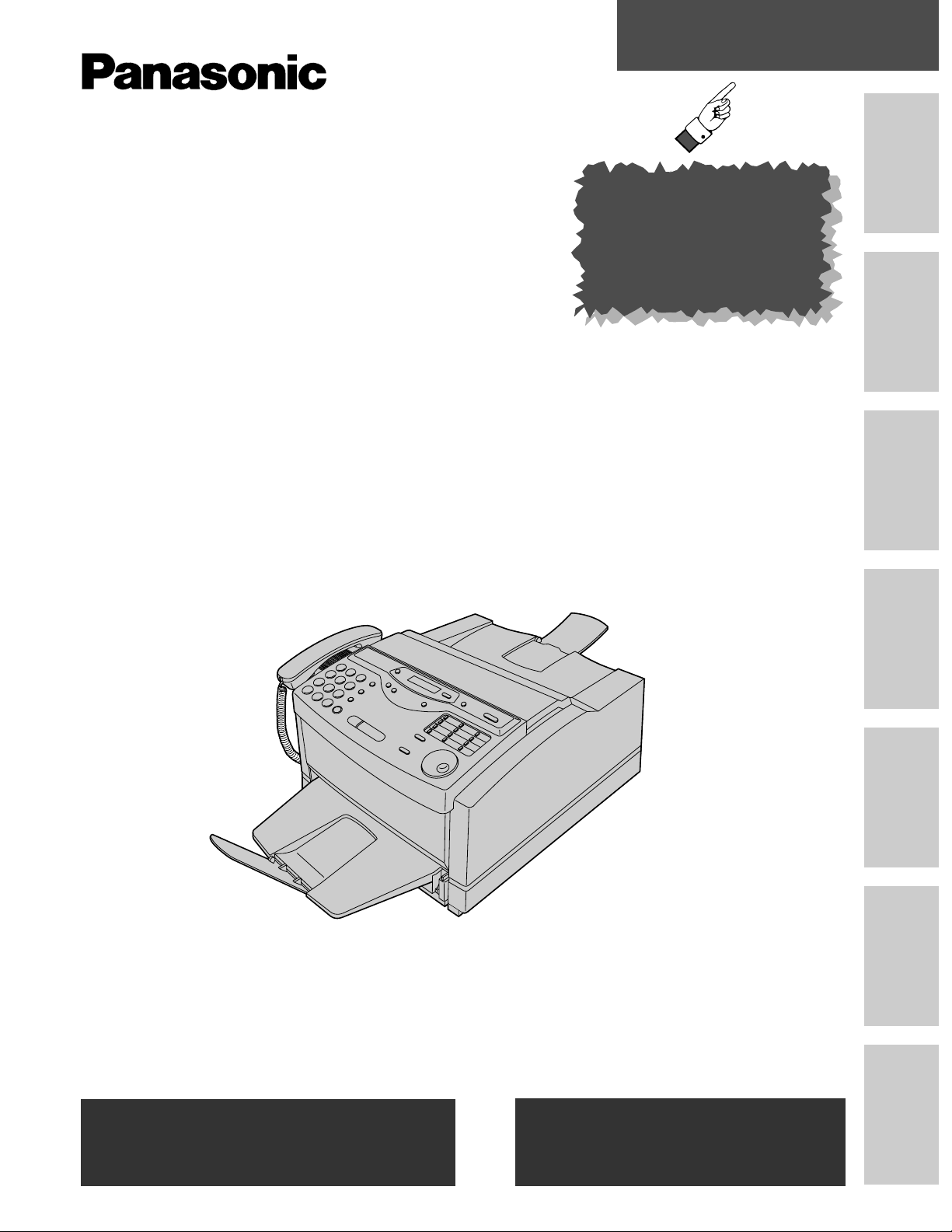
Quick Start
Initial Preparation Telephone
Fax/Copy PC Software
Help
General
Information
Comienzo rápido
en español
Multi-Function
Laser FAX
Model No.
KX-FLM600
To get started,
please read the
Quick Start section
(p. 6–13).
OPERATING
INSTRUCTIONS
Please read these Operating Instructions
before using the unit and save for future
reference.
FOR OPERATION ASSISTANCE,
CALL 1-800-HELP-FAX (1-800-435-7329)
OR SEND A FAX TO 1-215-741-6376.
Comienzo rápido
(p. 132)
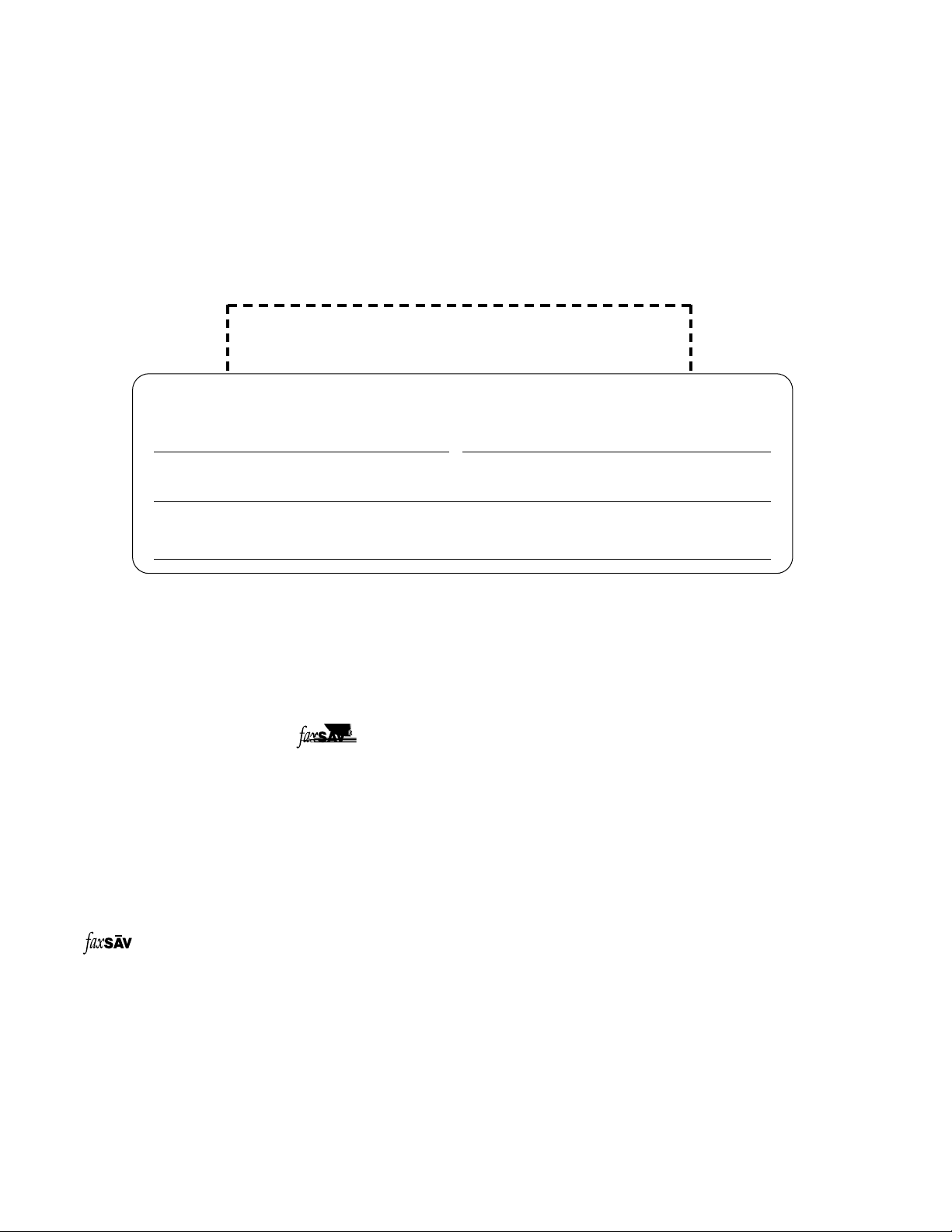
2
Thank you for purchasing a Panasonic facsimile.
Welcome to the world of Panasonic facsimiles.
This product combines facsimile, telephone, copier, scanner, PC Fax and printer features to
provide you with more efficient office or home use. By utilizing these convenient features,
you can maximize the effectiveness of this unit.
For future reference
Date of purchase Serial number
(found on the rear of the unit)
Dealer’s name and address
Dealer’s telephone number
Things you should keep record of
Attach your sales receipt here
Caution:
≥The Telephone Protection Act of 1991 requires the following information to be clearly stated either at the top
or bottom margin of the first message page when transmitting messages via telephone facsimile;
—Date and time of transmission,
—Identification of the business, entity or person(s) sending the facsimile, and
—Telephone number of the business, entity or person(s).
To program this information into your unit, complete all the instructions on pages 29 to 32.
≥If you have not applied to the service, you will not be able to use the IQ-FAX function (p. 46–48).
≥When connecting the fax machine to your computer, use the included parallel cable for reliable data
communications and compliance with FCC rules.
Trademarks
IBM is a registered trademark of International Business Machines Corporation.
Microsoft and Windows are registered trademarks of Microsoft Corporation in the United States and/or other
countries.
is a registered trademark of FaxSav Incorporated.
All other trademarks identified herein are the property of their respective owners.
Copyright:
This manual is copyrighted by Kyushu Matsushita Electric Co., Ltd. (KME) and its licensee. Under the copyright
laws, this manual may not be reproduced in any form, in whole or part, without the prior written consent of KME
and its licensee.
©
Kyushu Matsushita Electric Co., Ltd. 1999
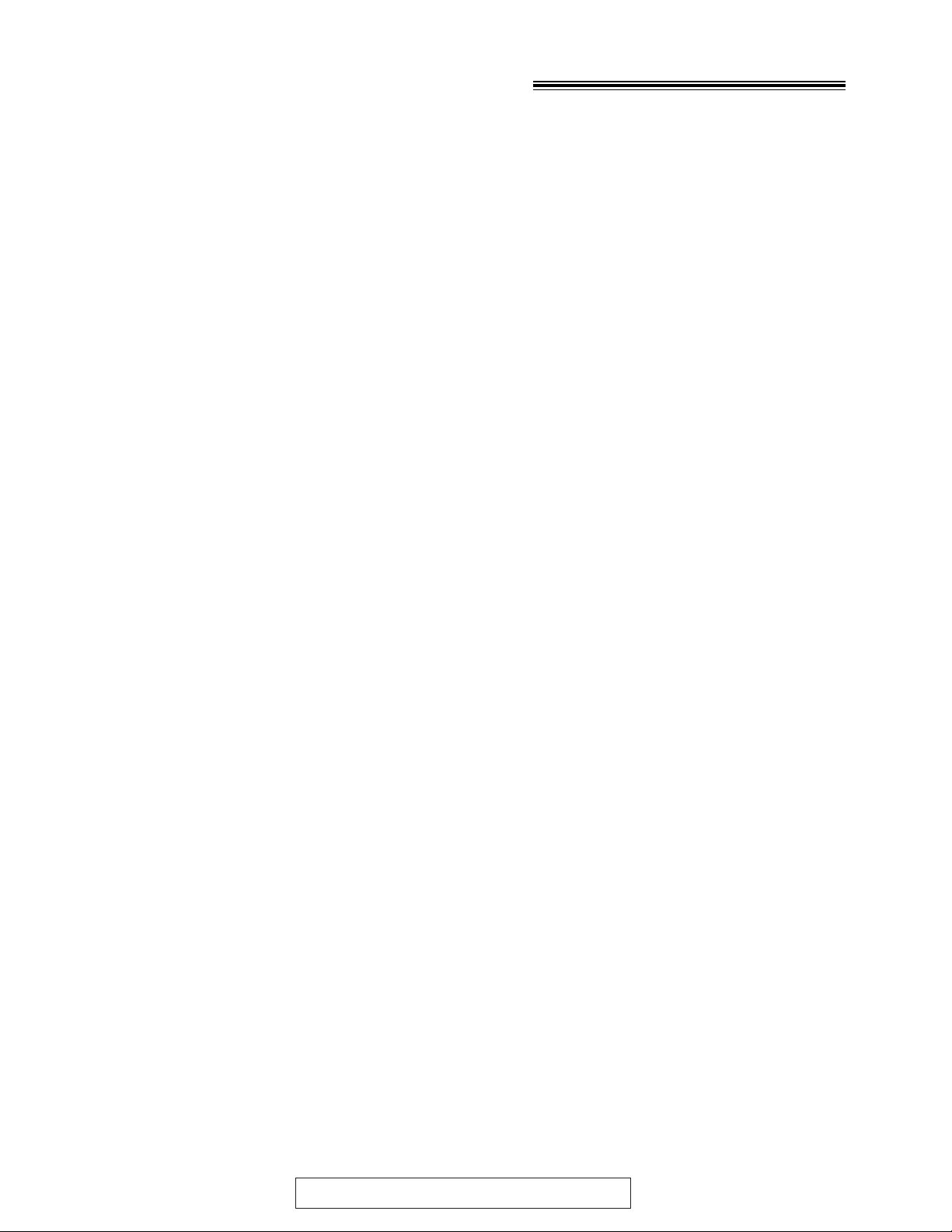
3
For assistance, call 1-800-435-7329.
Important safety instructions!
When using this unit, basic safety precautions
should always be followed to reduce the risk of fire,
electric shock, or personal injury.
1. Read and understand all instructions.
2. Follow all warnings and instructions marked on
this unit.
3. Unplug this unit from AC outlets before
cleaning. Do not use liquid or aerosol cleaners.
Use a damp cloth for cleaning.
4. Do not use this unit near water, for example
near a bath tub, wash bowl, kitchen sink, or the
like.
5. Place the unit securely on a stable surface.
Serious damage and/or injury may result if the
unit falls.
6. Do not cover slots and openings on the unit.
They are provided for ventilation and protection
against overheating. Never place the unit near
radiators, or in a place where proper ventilation
is not provided.
7. Use only the power source marked on the unit.
If you are not sure of the type of power
supplied to your home, consult your dealer or
local power company.
8. For safety purposes this unit is equipped with a
three prong grounded plug. If you do not have
this type of outlet, please have one installed.
Do not use any type of adaptor plug to defeat
this safety feature.
9. Do not place objects on the power cord. Install
the unit where no one can step or trip on the
cord.
10. Do not overload wall outlets and extension
cords. This can result in the risk of fire or
electric shock.
11. Never push any objects through slots in this
unit. This may result in the risk of fire or electric
shock. Never spill any liquid on the unit.
12. To reduce the risk of electric shock, do not
disassemble this unit. Take the unit to an
authorized servicenter when service is
required. Opening or removing covers may
expose you to dangerous voltages or other
risks. Incorrect reassembly can cause electric
shock when the unit is subsequently used.
13. Unplug this unit from the wall outlet and refer
servicing to an authorized servicenter when the
following conditions occur:
13. A. When the power supply cord or plug is
damaged or frayed.
13. B. If liquid has been spilled into the unit.
13. C. If the unit has been exposed to rain or
water.
13. D. If the unit does not work normally by
following the operating instructions. Adjust
only controls covered by the operating
instructions. Improper adjustment may
require extensive work by an authorized
servicenter.
13. E. If the unit has been dropped or physically
damaged.
13. F. If the unit exhibits a distinct change in
performance.
14. During thunderstorms, avoid using telephones
except cordless types. There may be a remote
risk of an electric shock from lightning.
15. Do not use this unit to report a gas leak, when
in the vicinity of the leak.
SAVE THESE INSTRUCTIONS
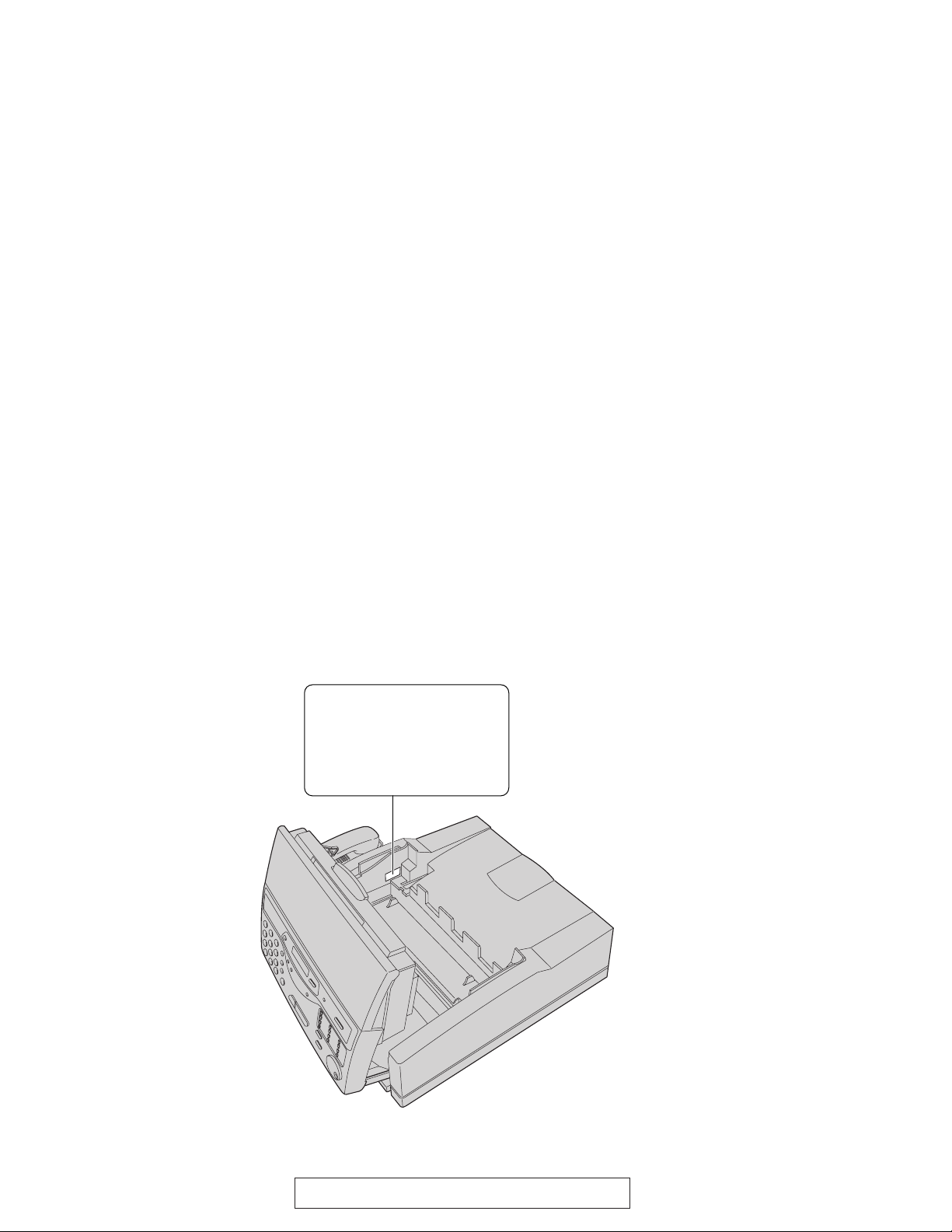
4
For assistance, call 1-800-435-7329.
DANGER-Invisible laser
radiation when open and
interlock defeated.
AVOID DIRECT EXPOSURE
TO BEAM.
INSTALLATION:
1. Never install telephone wiring during a lightning
storm.
2. Never install telephone jacks in wet locations
unless the jack is specifically designed for wet
locations.
3. Never touch uninsulated telephone wires or
terminals unless the telephone line has been
disconnected at the network interface.
4. Use caution when installing or modifying
telephone lines.
WARNING:
≥To prevent the risk of fire or electrical shock, do
not expose this product to rain or any type of
moisture.
CAUTION:
≥This printer utilizes a laser. Use of controls or
adjustments or performance of procedures other
than those specified here in may result in
hazardous radiation exposure.
OTHER INFORMATION:
≥Keep the unit away from electrical noise
generating devices, such as fluorescent lamps
and motors.
≥The unit should be kept free from dust, high
temperature and vibration.
≥The unit should not be exposed to direct sunlight.
≥Do not place heavy objects on top of this unit.
≥Do not touch the plug with wet hands.
WASTE DISPOSAL METHOD:
≥Waste material may be dumped or incinerated
under conditions which meet all federal, state and
local environmental regulations.
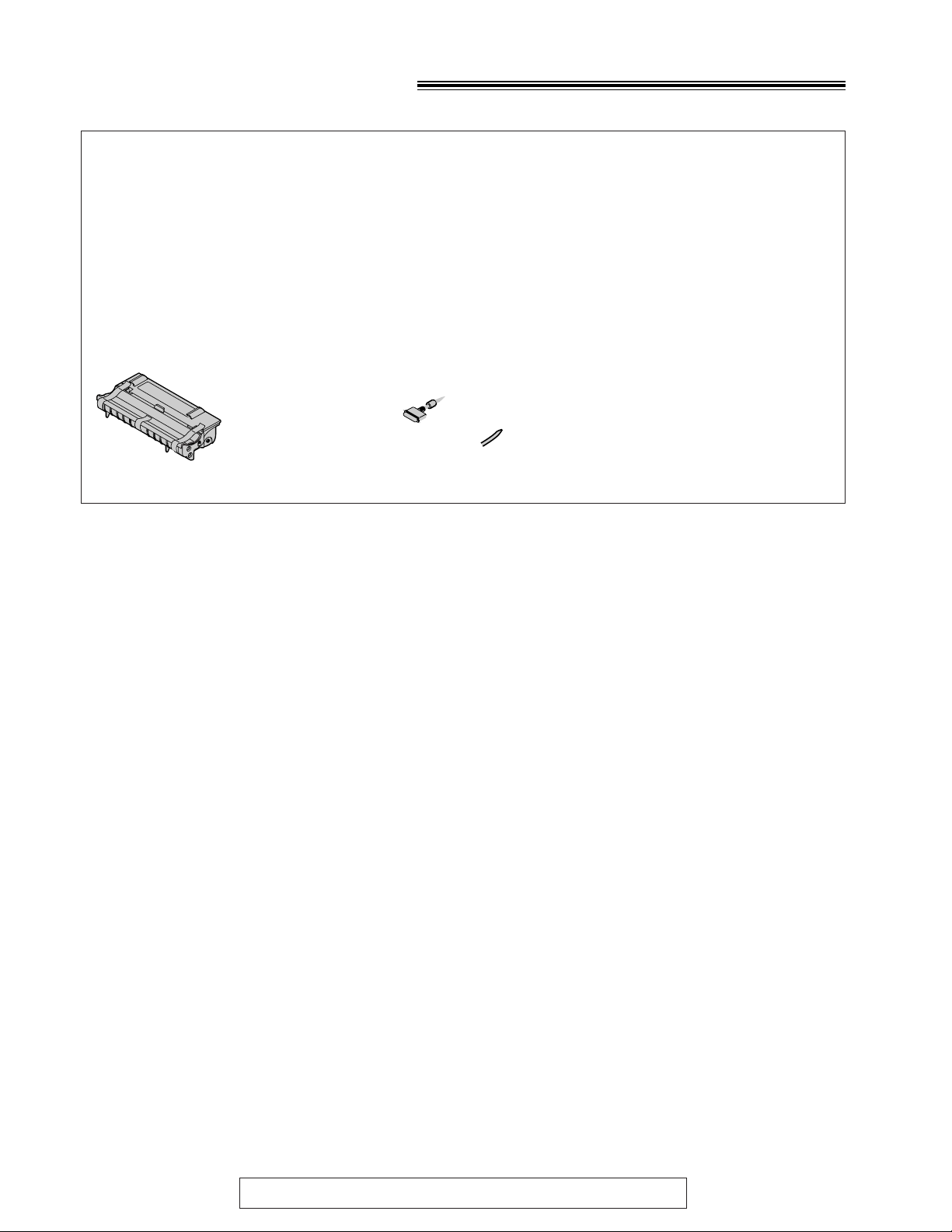
5
To order accessories, call toll-free 1-800-332-5368.
Included accessories!
*You will receive the latest software, therefore the part number may be different to the above. However the
software is still compatible with your product.
≥If any items are missing or damaged, check with the place of purchase.
≥The part numbers listed above are subject to change without notice.
≥Save the original carton and packing materials for future shipping and transporting of the unit.
≥If your PC is not equipped with a CD-ROM drive, you can purchase floppy disks [3.5q high-density (1.44 MB)].
Please fill out all portions of the Accessory Order Form included in the packing, and send by fax to
1-800-237-9080, or call 1-800-332-5368.
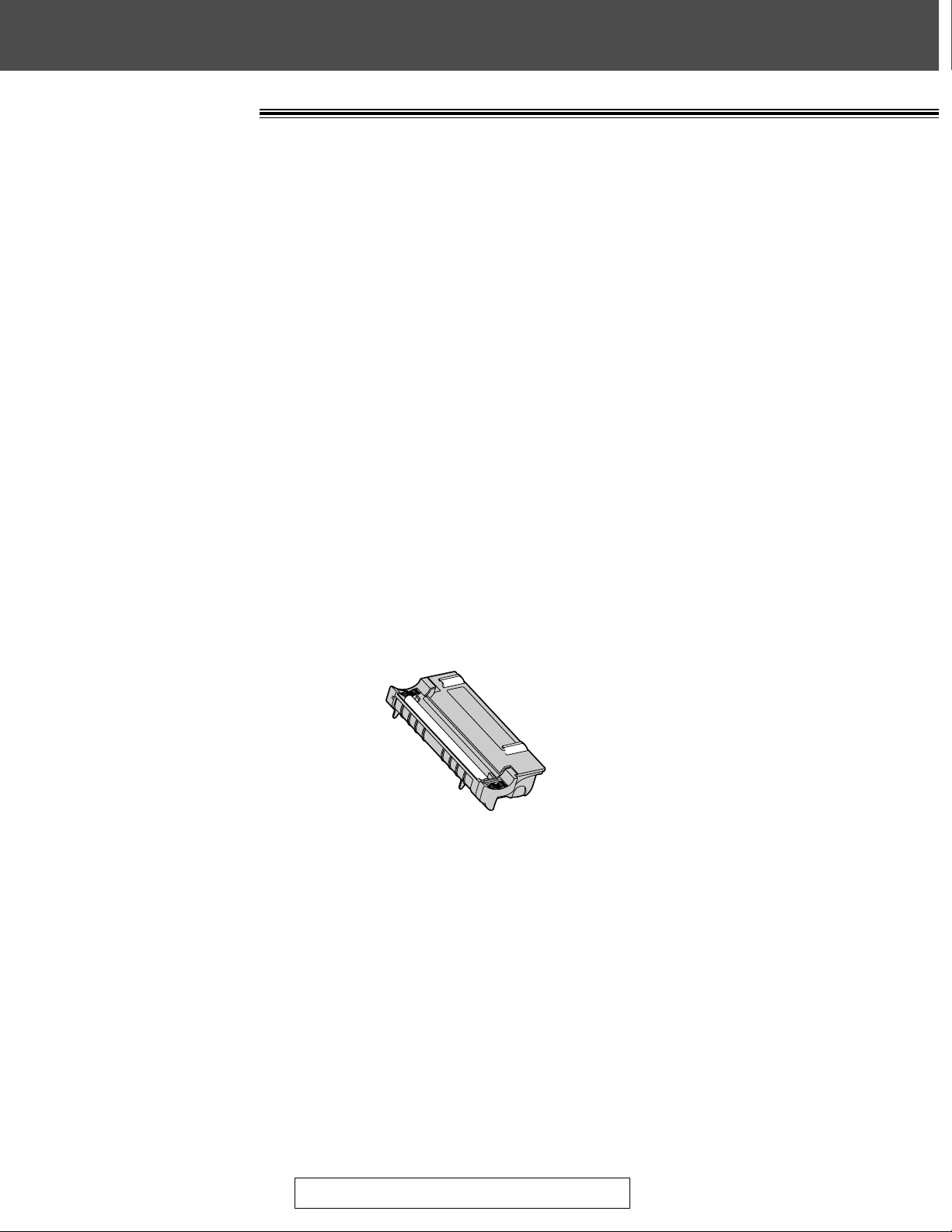
Quick Start
6
For assistance, call 1-800-435-7329.
Installation!
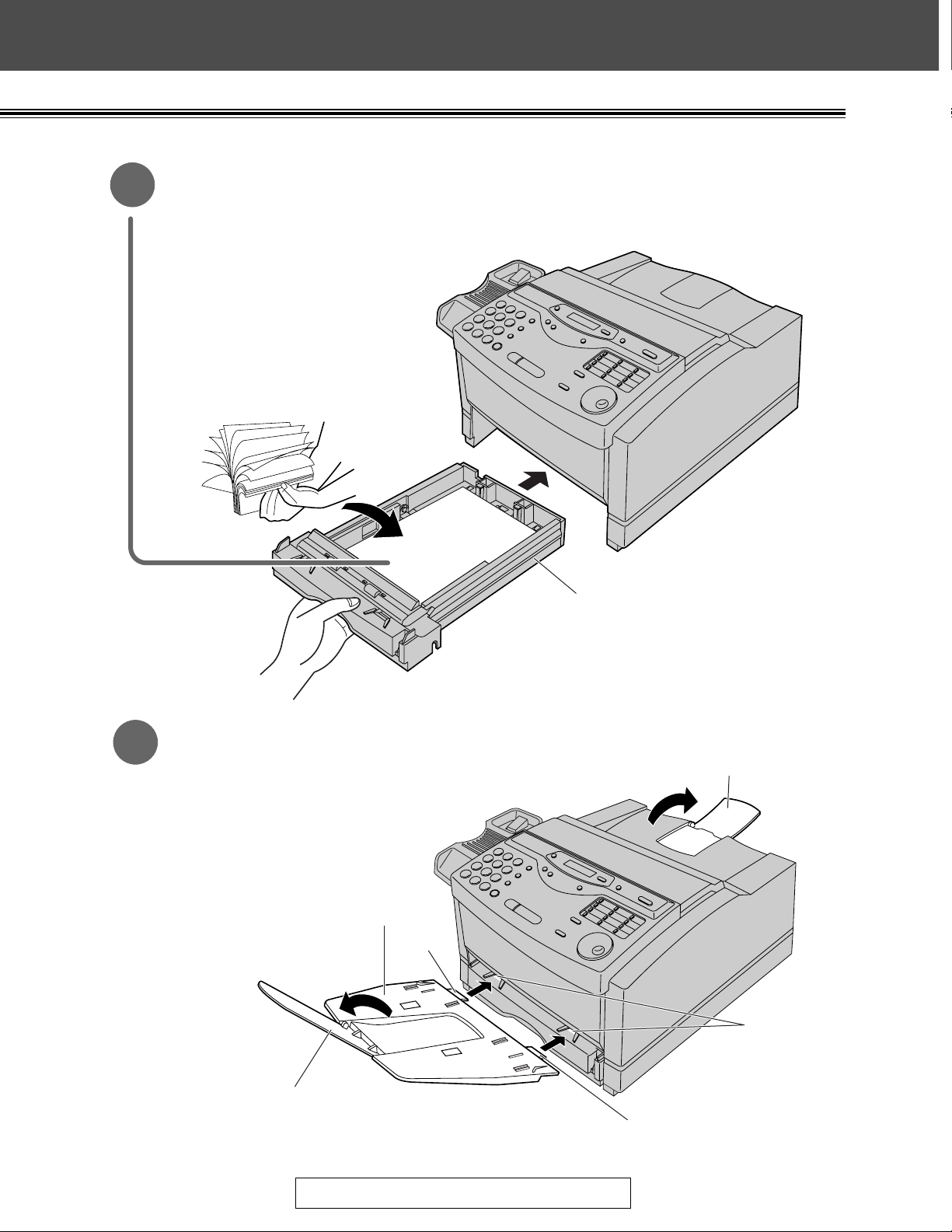
Quick Start
7
For assistance, call 1-800-435-7329.
Recording paper (p. 24, 25)
3
Paper tray and paper stacker (p. 26)
4
Tab
Tab
Slots
Paper tray extender
Paper cassette
Paper tray
Paper stacker
A. Lift the paper cassette up
slightly and pull it out of the unit.
B. Fan the stack of paper to
prevent a paper jam and place
the paper in the paper cassette.
≥Put the side to be printed face
up.
C. Insert the paper cassette into
the unit until it clicks into place.
A. Insert the two tabs of the paper
tray into the slots on the paper
cassette.
B. Open the paper tray extender.
C. Open the paper stacker.
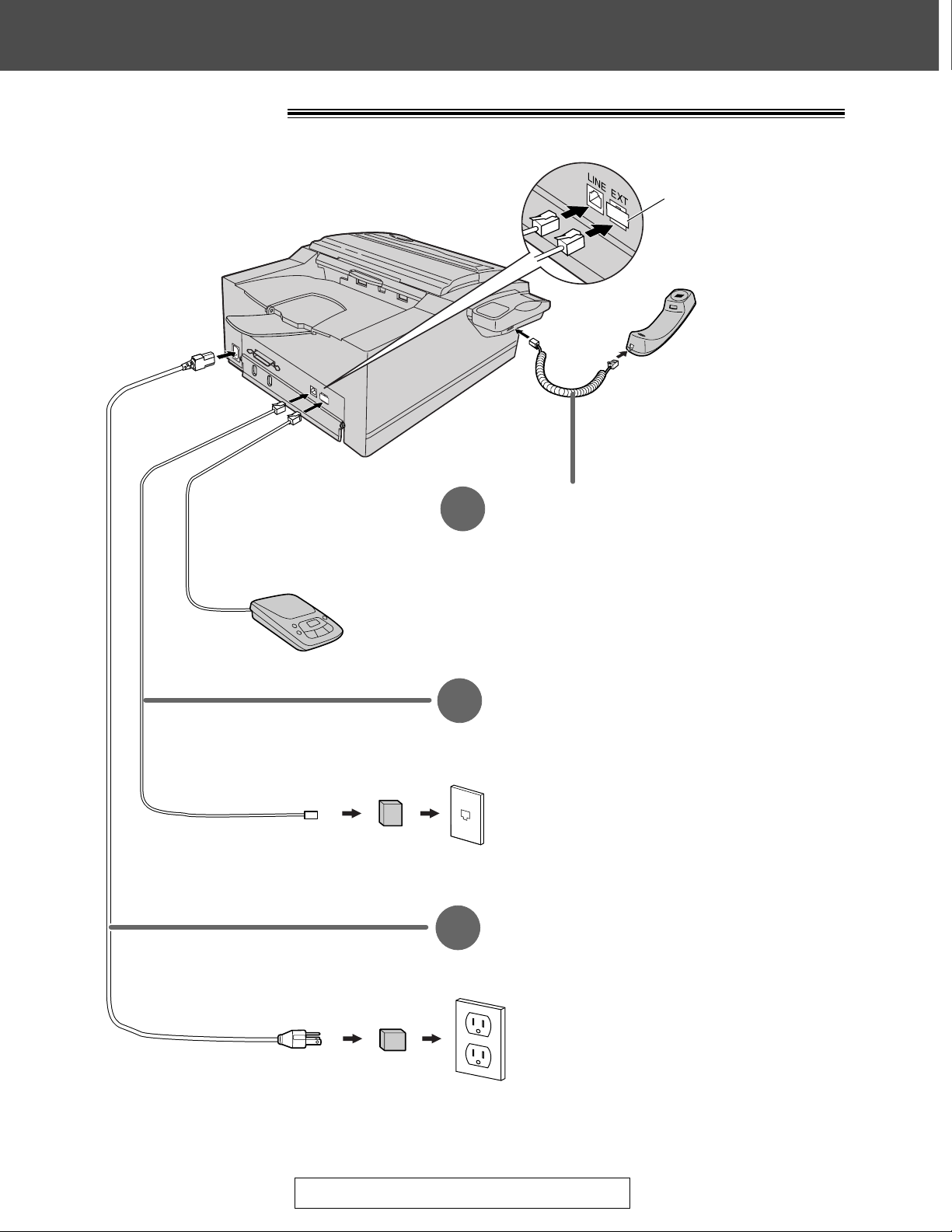
Quick Start
8
For assistance, call 1-800-435-7329.
Connections!
Handset cord
1
A. Connect to the unit.
B. Connect to the handset.
Telephone line cord
2
A. Connect to “LINE” on the unit.
B. Connect to a single telephone line jack.
Wall jack
(RJ11C)
120 V, 60 Hz
Power surge
protector
( )
Line surge
protector
( )
Power cord
3
A. Connect to the unit.
B. Connect to a power outlet.
Answering machine (not included)
For further details, see page 65.
≥For further details, see page 27.
To connect an answering
machine, peel off the
sheet on the EXT jack
and connect the cord.
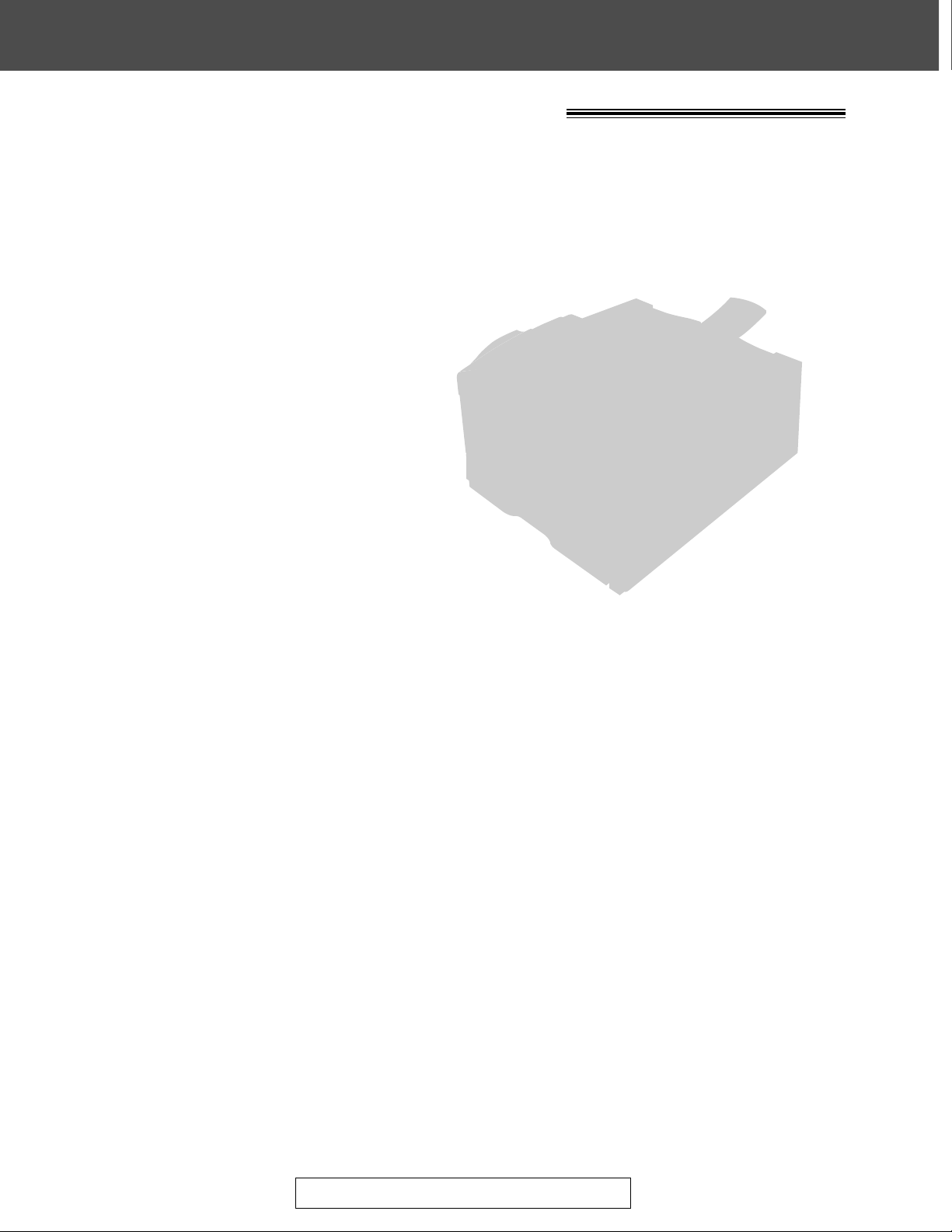
Quick Start
9
For assistance, call 1-800-435-7329.
Voice calls - making/answering!
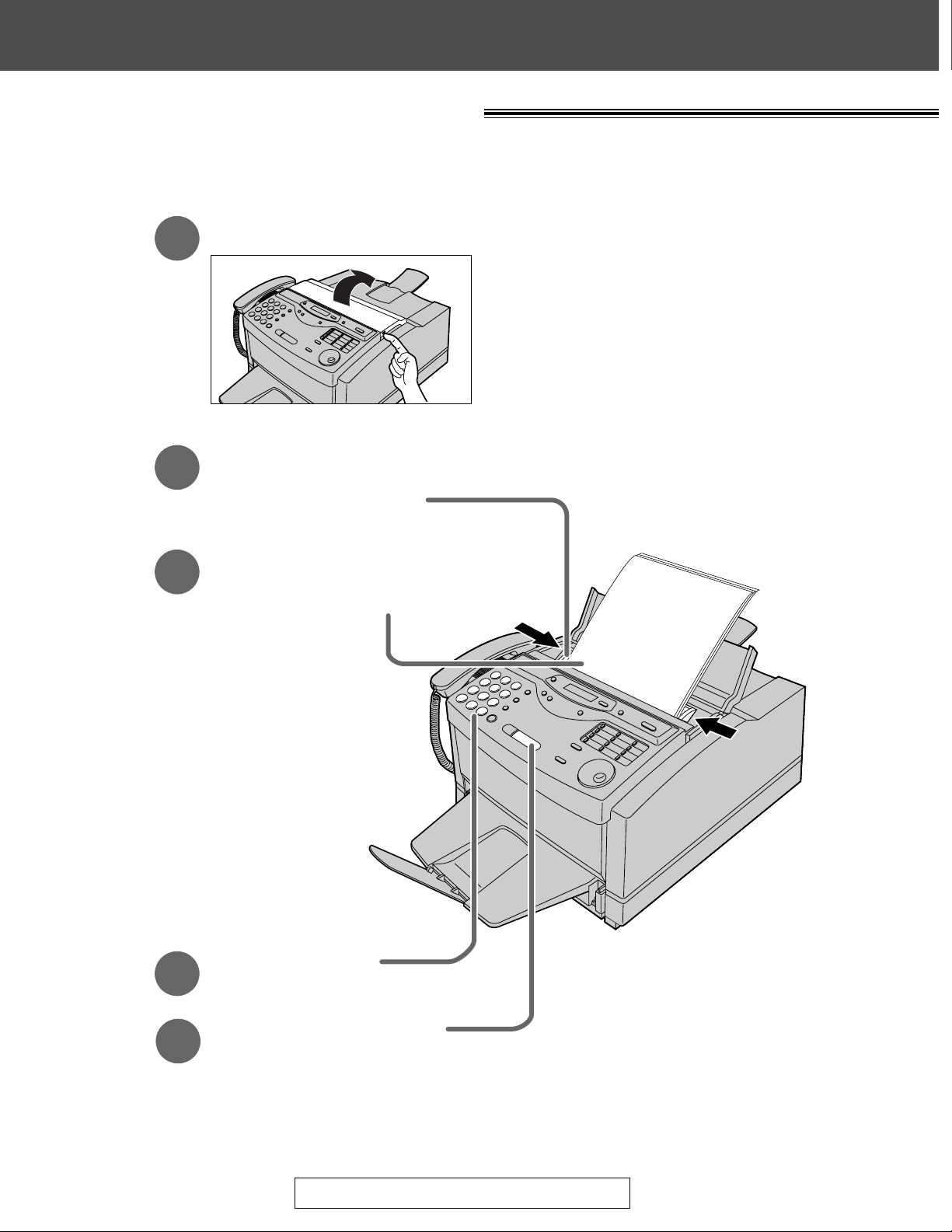
Quick Start
10
For assistance, call 1-800-435-7329.
Faxes - sending/receiving!
Open the document feeder tray.
Adjust the width of the
document guides to
the size of the document.
1
2
3
Insert the document until
the unit grabs the document
and a single beep is heard.
FACE DOWN
(up to 15 pages)
Press (START/SET/COPY).
Dial the fax number.
4
5
≥For further details, see page 43.
≥If you are having trouble, see page 108.
Faxes - sending
Note:
≥While scanning, do not move the
pages which have already ejected.
A paper jam may occur. Allow the
scanning process to finish before
viewing documents.
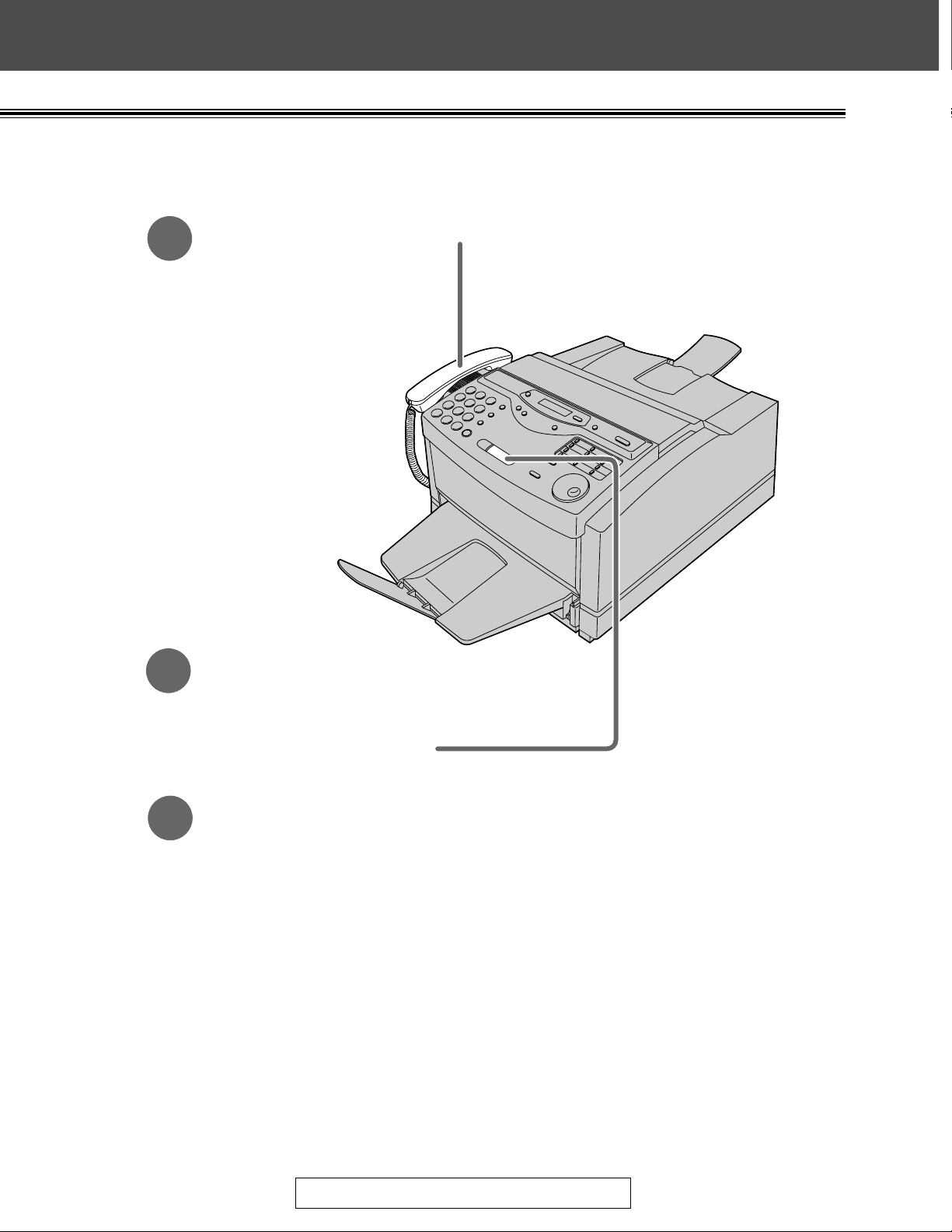
Quick Start
11
For assistance, call 1-800-435-7329.
≥For further details, see page 62.
≥You can select the way to receive calls according to your needs (p. 60, 61).
≥If you are having trouble, see page 109.
Faxes - receiving
When the unit rings, lift the handset.
1
When:
2
— document reception is required,
— a fax calling tone (slow beep) is heard, or
— no sound is heard,
press (START/SET/COPY).
Replace the handset.
3
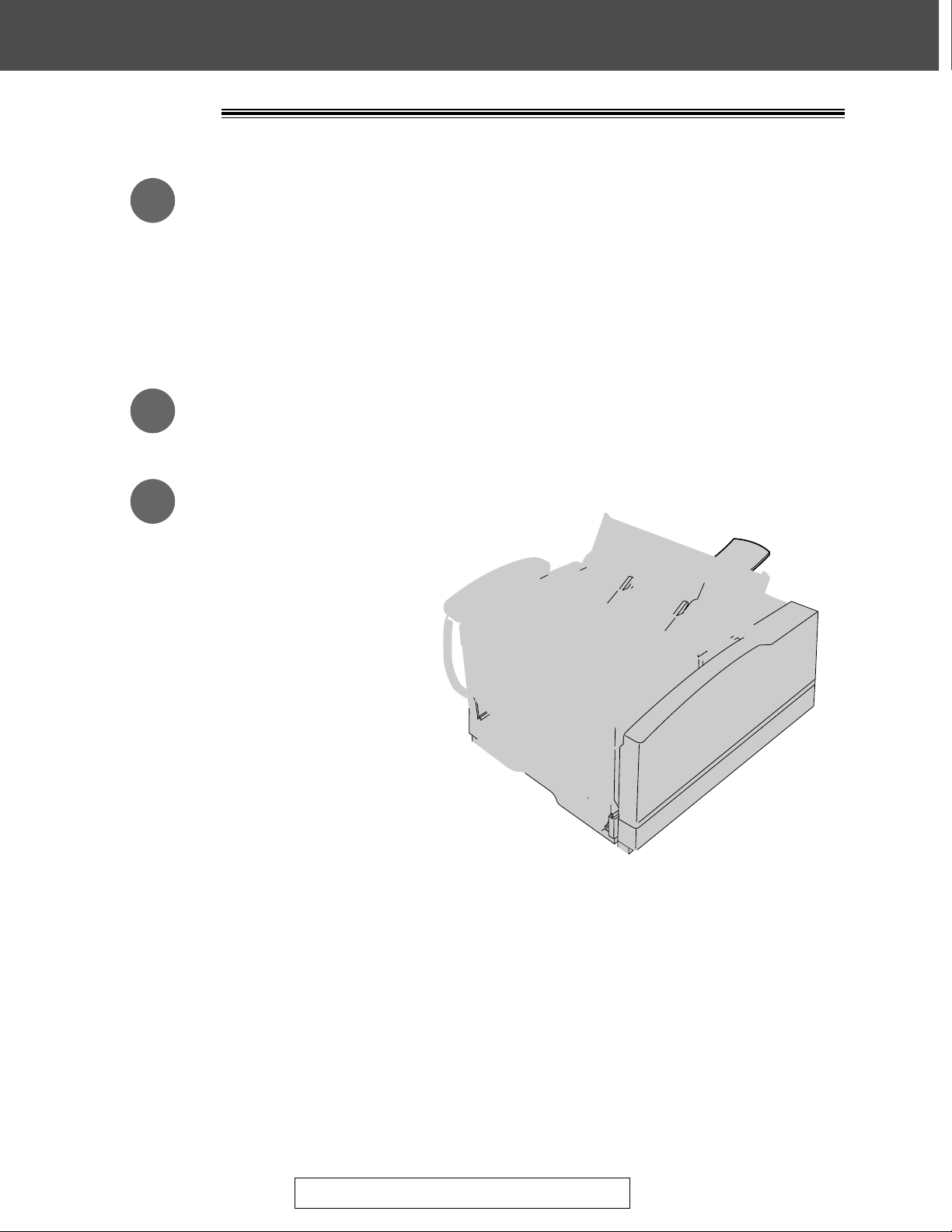
Quick Start
12
For assistance, call 1-800-435-7329.
Copying!
Open the document feeder tray.
Adjust the width of the
document guides to
the size of the document.
1
2
3
Insert the document until the
unit grabs the document and
a single beep is heard.
●
Make sure the handset
is on the cradle.
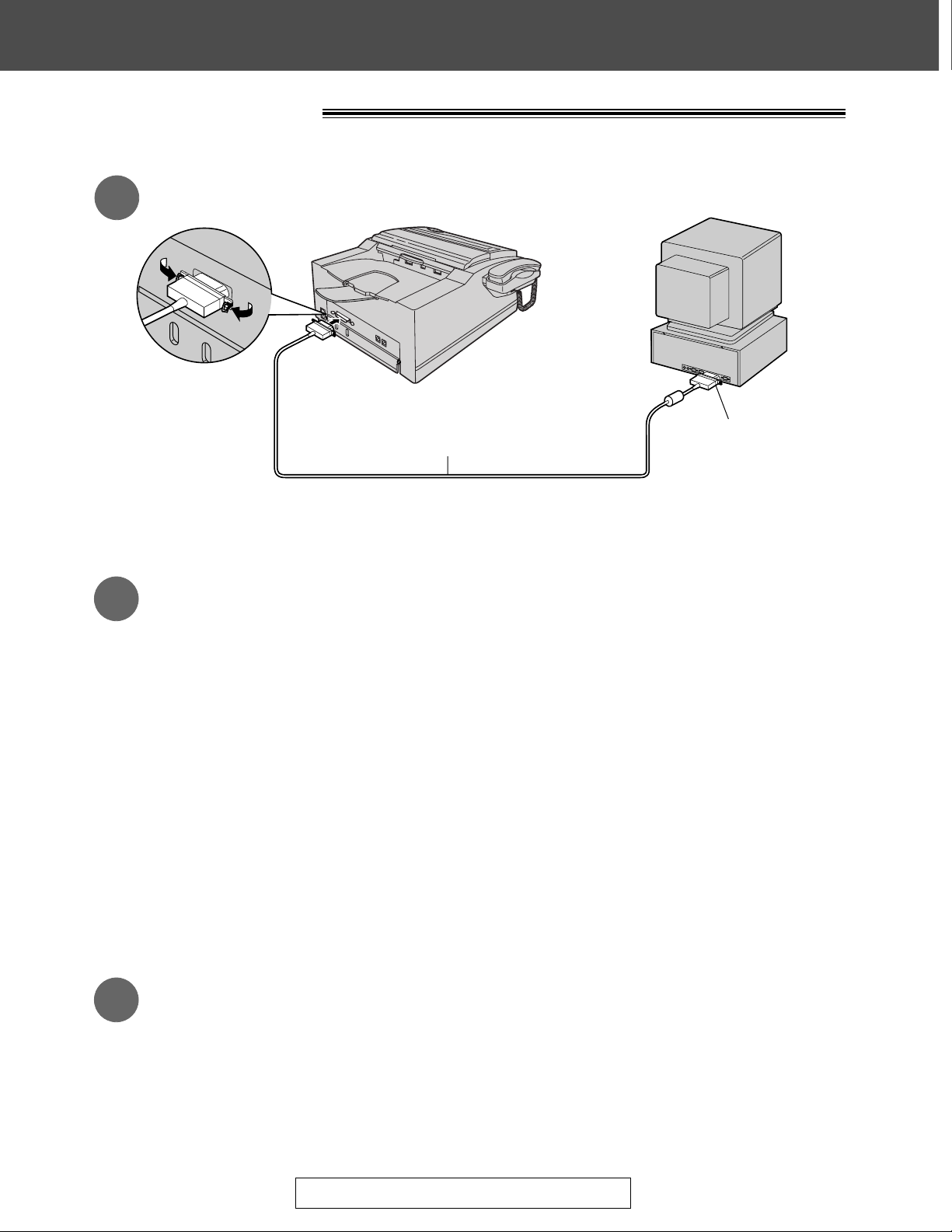
Quick Start
13
For assistance, call 1-800-435-7329.
PC information!
Connect to a computer (p. 82).
1
Install the PANA LINK software (p. 83).
2
3
Activate the PANA LINK software (p. 84).
1. Click Start.
2. Point to Programs, point to PANA LINK and click PANA LINK.
`The PANA LINK main panel will appear.
Caution:
`When connecting the fax machine to your computer, use the included printer
cable for reliable data communications and compliance with FCC rules.
1. Start Windows
95* or Windows 98** and close all applications.
2. Insert the included CD into your CD-ROM drive.
≥The language dialog box will appear.
Select the desired language that you use with this software. Then click OK.
`If the language dialog box does not appear:
The installation will automatically start.
`If the language dialog box does not appear and the installation does not
start automatically:
Click Start, choose Run... . Type “d:\setup” (where d: is the drive letter of
your CD-ROM drive). Click OK.
(If you are not sure what the drive letter is for your CD-ROM drive, please
use Windows Explorer and look for the CD-ROM drive.)
3. The installation will start automatically.
4. Follow the instructions on the screen until all files have been installed.
5. Be sure to read a README file for more information.
Printer cable
(Parallel cable)
To parallel port
**Microsoft Windows 95 operating system (hereafter Windows 95)
**Microsoft Windows 98 operating system (hereafter Windows 98)
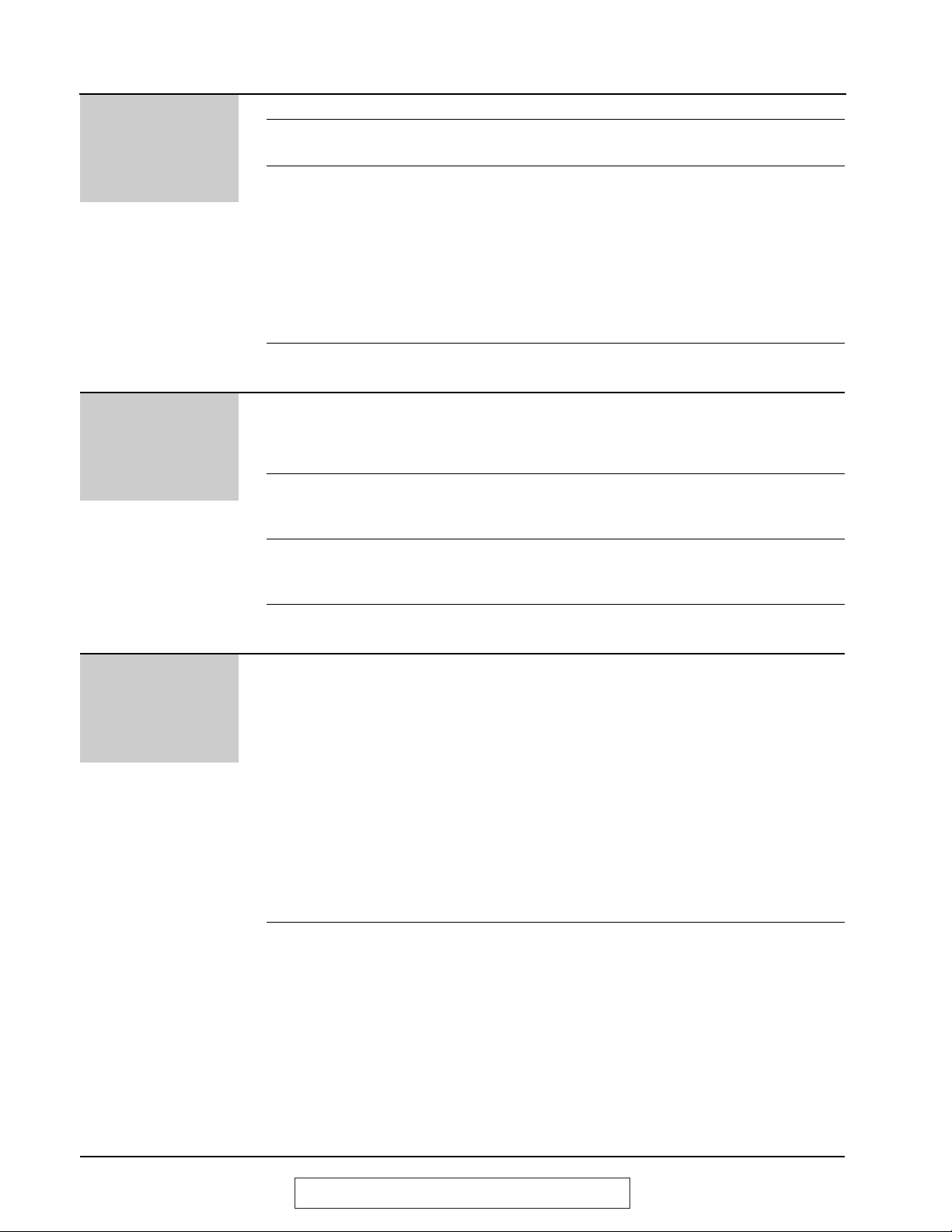
14
For assistance, call 1-800-435-7329.
Table of Contents
Initial
Preparation
Help Button Help function . . . . . . . . . . . . . . . . . . . . . . . . . . . . . . . . . . . 17
Finding the Location . . . . . . . . . . . . . . . . . . . . . . . . . . . . . . . . . . . . . . . 18
Controls Overview . . . . . . . . . . . . . . . . . . . . . . . . . . . . . . . . . . . . . . 20
Setup Before installation . . . . . . . . . . . . . . . . . . . . . . . . . . . . . . . 21
Toner cartridge and drum unit . . . . . . . . . . . . . . . . . . . . . . 21
Recording paper . . . . . . . . . . . . . . . . . . . . . . . . . . . . . . . . 24
Paper tray . . . . . . . . . . . . . . . . . . . . . . . . . . . . . . . . . . . . . 26
Paper stacker . . . . . . . . . . . . . . . . . . . . . . . . . . . . . . . . . . 26
Connections . . . . . . . . . . . . . . . . . . . . . . . . . . . . . . . . . . . 27
Recording paper size . . . . . . . . . . . . . . . . . . . . . . . . . . . . 28
Date and time, your logo and facsimile telephone
number . . . . . . . . . . . . . . . . . . . . . . . . . . . . . . . . . . . . . 29
Volumes Adjusting volumes . . . . . . . . . . . . . . . . . . . . . . . . . . . . . . . 33
Telephone
Making and Voice calls - making . . . . . . . . . . . . . . . . . . . . . . . . . . . . . 34
Answering Calls Voice calls - answering . . . . . . . . . . . . . . . . . . . . . . . . . . . 34
TONE, FLASH and PAUSE buttons . . . . . . . . . . . . . . . . . 35
Dialing mode (touch tone or pulse) . . . . . . . . . . . . . . . . . . 36
One-Touch Storing names and telephone numbers
Dial in the One-Touch Dial . . . . . . . . . . . . . . . . . . . . . . . . . . 37
Making a voice call using the One-Touch Dial . . . . . . . . . 38
JOG DIAL Storing names and telephone numbers
in the JOG DIAL directory . . . . . . . . . . . . . . . . . . . . . . . 39
Making a voice call using the JOG DIAL directory . . . . . . 41
Voice Contact Talking to the caller after fax transmission or reception . . 42
Fax/Copy
Sending Faxes Sending a fax manually . . . . . . . . . . . . . . . . . . . . . . . . . . . 43
Sending a fax using the One-Touch Dial . . . . . . . . . . . . . 44
Sending a fax using the JOG DIAL directory . . . . . . . . . . 45
IQ-FAX . . . . . . . . . . . . . . . . . . . . . . . . . . . . . . . . . . . . . . . 46
Documents you can send . . . . . . . . . . . . . . . . . . . . . . . . . 49
Sending report for confirmation . . . . . . . . . . . . . . . . . . . . . 50
Automatic journal report . . . . . . . . . . . . . . . . . . . . . . . . . . 51
Delayed transmission (sending a fax at a specified time) . 52
From memory . . . . . . . . . . . . . . . . . . . . . . . . . . . . . . . . . . 53
Multiple stations . . . . . . . . . . . . . . . . . . . . . . . . . . . . . . . . 54
Overseas mode . . . . . . . . . . . . . . . . . . . . . . . . . . . . . . . . . 57
Half-tone setting . . . . . . . . . . . . . . . . . . . . . . . . . . . . . . . . 58
Error correction mode setting . . . . . . . . . . . . . . . . . . . . . . 58
Connecting tone . . . . . . . . . . . . . . . . . . . . . . . . . . . . . . . . 59
Receiving Faxes Setting the unit to receive calls . . . . . . . . . . . . . . . . . . . . . 60
TEL mode (answering all calls manually) . . . . . . . . . . . . . 62
FAX ONLY mode (all calls are received as faxes) . . . . . . 63
Using the unit with an answering machine . . . . . . . . . . . . 65
Distinctive Ring service
(ring pattern detection feature) . . . . . . . . . . . . . . . . . . . 68
TEL/FAX mode (receiving voice calls with rings and
fax calls without rings when you are near the unit) . . . . 70
Extension telephone . . . . . . . . . . . . . . . . . . . . . . . . . . . . . 74
Fax activation code . . . . . . . . . . . . . . . . . . . . . . . . . . . . . . 74
(continued)
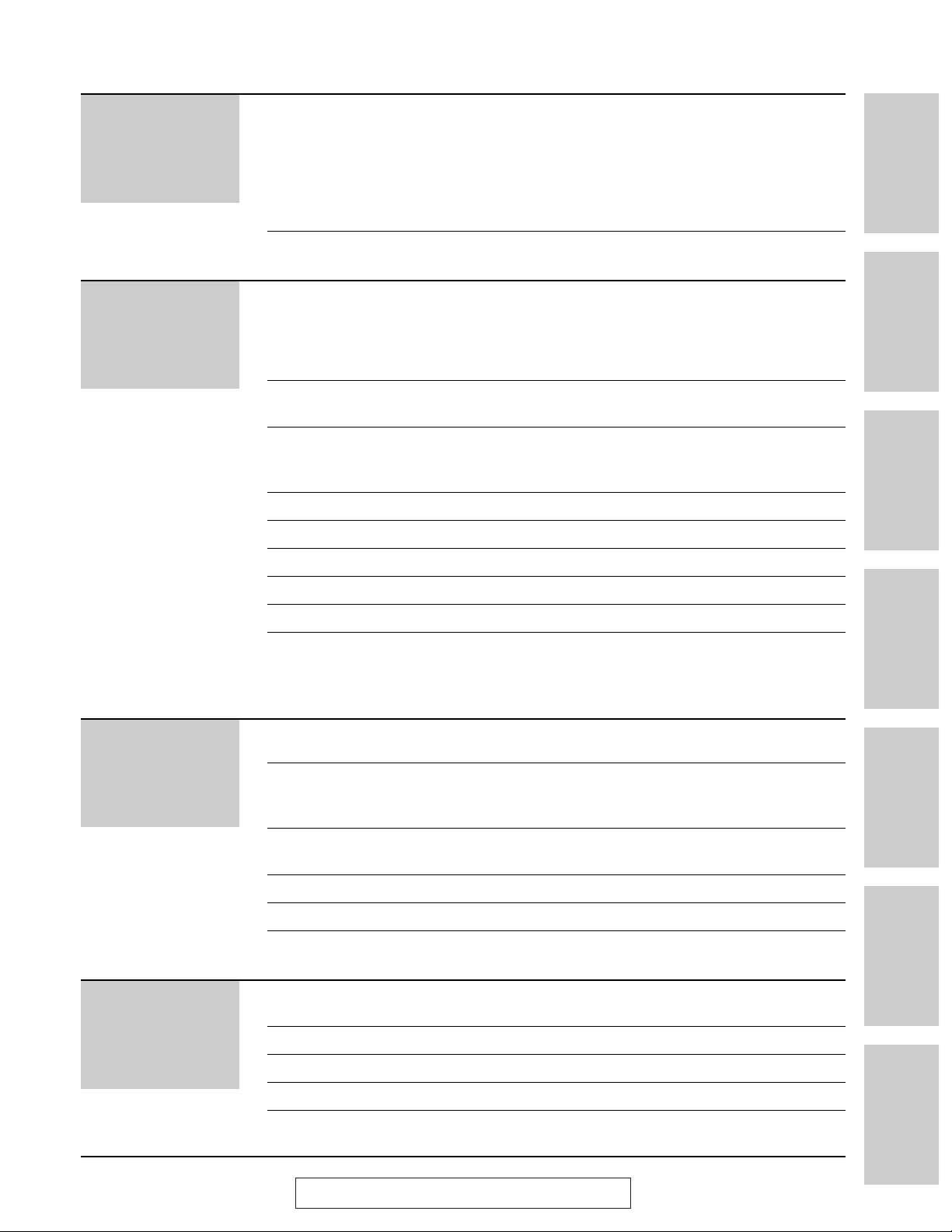
15
For assistance, call 1-800-435-7329.
Initial Preparation Telephone
Fax/Copy PC Software
Help
General
Information
Comienzo rápido
en español
Help
Error Messages Reports . . . . . . . . . . . . . . . . . . . . . . . . . . . . . . . . . . . . . . 105
Display . . . . . . . . . . . . . . . . . . . . . . . . . . . . . . . . . . . . . . 106
Operations When a function does not work, check here
before requesting help . . . . . . . . . . . . . . . . . . . . . . . . . 108
If a power failure occurs . . . . . . . . . . . . . . . . . . . . . . . . . 113
Jams Clearing paper jams . . . . . . . . . . . . . . . . . . . . . . . . . . . . 114
Sending document jams . . . . . . . . . . . . . . . . . . . . . . . . . 116
Cleaning Cleaning . . . . . . . . . . . . . . . . . . . . . . . . . . . . . . . . . . . . . 116
Replacement Replacing the toner cartridge and drum unit . . . . . . . . . . 117
Repacking Transporting the unit . . . . . . . . . . . . . . . . . . . . . . . . . . . . 120
PC Software
Setup (PC) Connecting to a computer . . . . . . . . . . . . . . . . . . . . . . . . . 82
Installing the PANA LINK software . . . . . . . . . . . . . . . . . . 83
Activating the PANA LINK software . . . . . . . . . . . . . . . . . 84
Setting up PANA LINK . . . . . . . . . . . . . . . . . . . . . . . . . . . 86
Setting user information . . . . . . . . . . . . . . . . . . . . . . . . . . 87
Printer Printing documents created on the PC . . . . . . . . . . . . . . . 88
Printing using the paper tray (manual feeding) . . . . . . . . . 90
PC Fax Sending documents created on the PC . . . . . . . . . . . . . . 93
Sending a document from the fax machine
using the PC . . . . . . . . . . . . . . . . . . . . . . . . . . . . . . . . . 95
PC Receiving Receiving faxes on your PC . . . . . . . . . . . . . . . . . . . . . . . 96
Phone Call Making a phone call . . . . . . . . . . . . . . . . . . . . . . . . . . . . . 98
Address Book Computerized directory for fax and phone numbers . . . . . 99
Scanning Using your fax machine as a scanner . . . . . . . . . . . . . . . 100
Copier PC based copying . . . . . . . . . . . . . . . . . . . . . . . . . . . . . . 101
More Information The Communication Log . . . . . . . . . . . . . . . . . . . . . . . . . 102
Viewer . . . . . . . . . . . . . . . . . . . . . . . . . . . . . . . . . . . . . . . 103
PC link (turning PC related functions on/off) . . . . . . . . . . 104
Fax/Copy
Receiving Faxes Other size documents . . . . . . . . . . . . . . . . . . . . . . . . . . . . 75
(continued) Silent detection (receiving faxes from older model
fax machines) . . . . . . . . . . . . . . . . . . . . . . . . . . . . . . . . 76
Memory reception alert . . . . . . . . . . . . . . . . . . . . . . . . . . . 77
Friendly reception . . . . . . . . . . . . . . . . . . . . . . . . . . . . . . . 77
Pager call - when your unit receives a fax . . . . . . . . . . . . 78
Toner save . . . . . . . . . . . . . . . . . . . . . . . . . . . . . . . . . . . . 79
Copying Making a copy . . . . . . . . . . . . . . . . . . . . . . . . . . . . . . . . . . 80
General
Information
Print Reports Printing the feature settings, telephone numbers,
journal and broadcast list . . . . . . . . . . . . . . . . . . . . . . . 123
Display Contrast Changing the display contrast . . . . . . . . . . . . . . . . . . . . . 124
Reset Resetting the advanced features . . . . . . . . . . . . . . . . . . 124
FCC Information List of FCC requirements and information . . . . . . . . . . . 125
(continued)
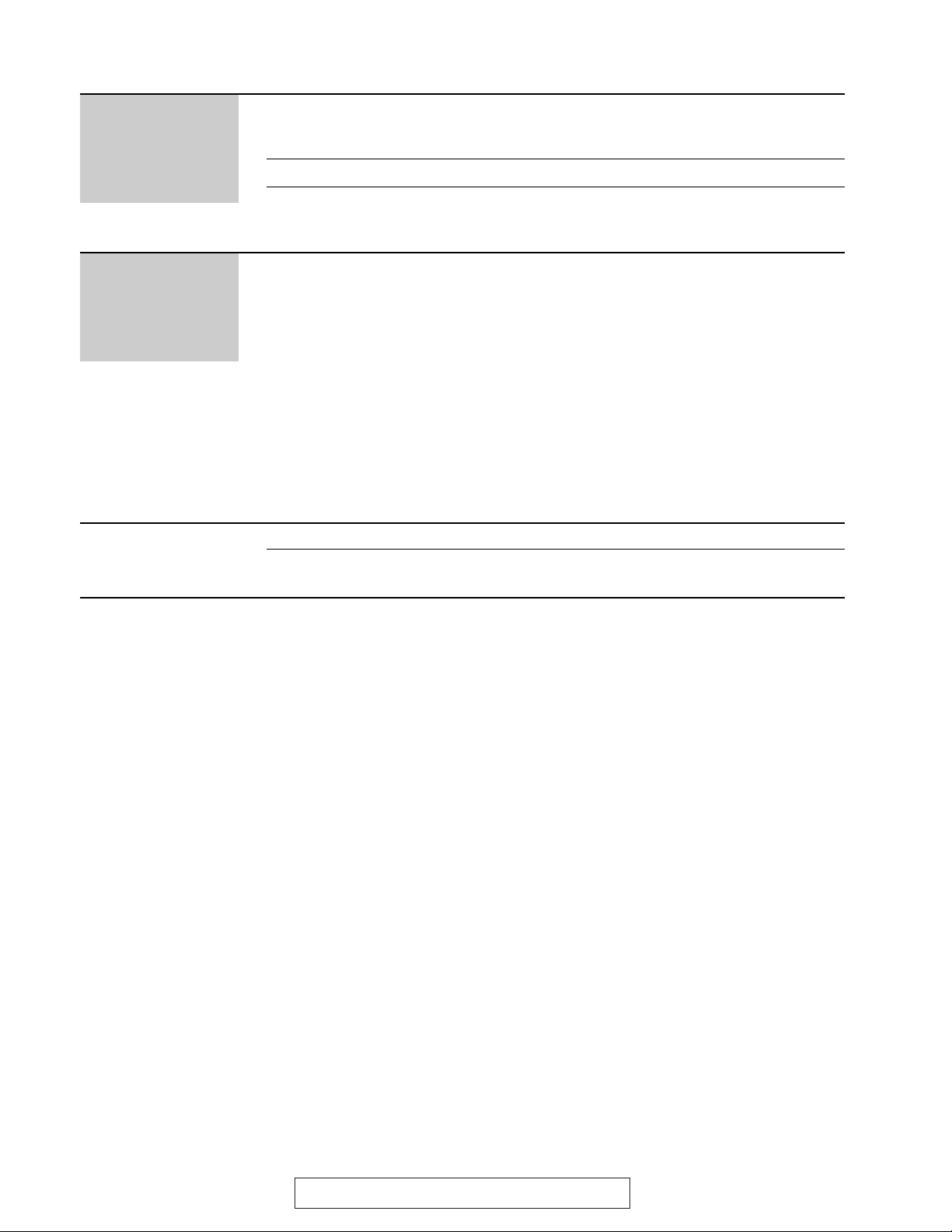
16
For assistance, call 1-800-435-7329.
Comienzo rápido Instalación . . . . . . . . . . . . . . . . . . . . . . . . . . . . . . . . . . . . 132
en español Conexiones . . . . . . . . . . . . . . . . . . . . . . . . . . . . . . . . . . . 133
Programación inicial . . . . . . . . . . . . . . . . . . . . . . . . . . . . 134
Memorización de nombres y números de teléfono
para la marcación de un toque . . . . . . . . . . . . . . . . . . 135
Memorización de nombres y números de teléfono
en el directorio JOG DIAL . . . . . . . . . . . . . . . . . . . . . . 135
Para hacer/contestar una llamada de voz . . . . . . . . . . . . 136
Envío de un fax . . . . . . . . . . . . . . . . . . . . . . . . . . . . . . . . 136
Reciviendo un fax . . . . . . . . . . . . . . . . . . . . . . . . . . . . . . 137
Para hacer una copia . . . . . . . . . . . . . . . . . . . . . . . . . . . . 137
Utilización del software (PANA LINK)
de computadora . . . . . . . . . . . . . . . . . . . . . . . . . . . . . . 138
Comienzo
rápido en
español
Index Index . . . . . . . . . . . . . . . . . . . . . . . . . . . . . . . . . . . . . . . . 151
Features Summary of user programmable features . . . . . . . . . . . . 153
Summary
General
Information
Limited Limited Warranty . . . . . . . . . . . . . . . . . . . . . . . . . . . . . . . 126
Warranty Servicenter Directory . . . . . . . . . . . . . . . . . . . . . . . . . . . . 127
Notes for product service and shipping the product . . . . 128
Energy Star Energy Star . . . . . . . . . . . . . . . . . . . . . . . . . . . . . . . . . . . 128
Specifications Technical data about this product . . . . . . . . . . . . . . . . . . 129
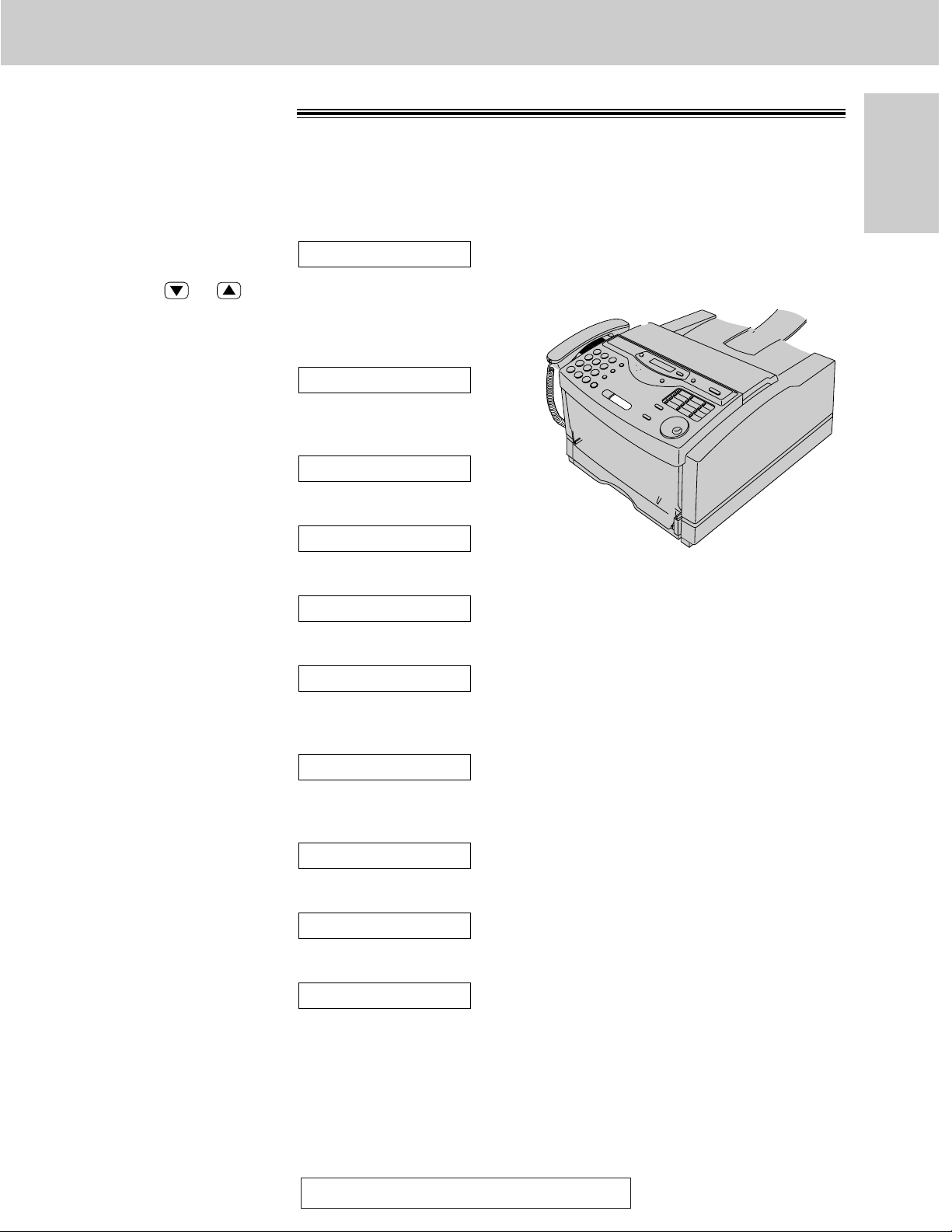
For assistance, call 1-800-435-7329.
17
Help Button
Initial Preparation
Help function!
You can print a quick reference for assistance as
follows.
1
Press (HELP).
Display:
2
Press or until the desired item is
displayed. The following items are available.
1. How to program your unit
2. How to store names in the JOG DIAL
directory and how to dial them
3. Help with problems sending faxes
4. Help with problems receiving faxes
5. How to use the copier function
6. Frequently asked questions and
answers
7. Explanation of error messages
shown on the display
8. List of available reports
3
Press (START/SET/COPY).
PRINTING
8.REPORTS
7.ERRORS
6.Q and A
5.COPIER
4.FAX RECEIVING
3.FAX SENDING
2.JOG/AUTO DIAL
1.HOW TO SET UP
PRESS[▼▲]&[SET]
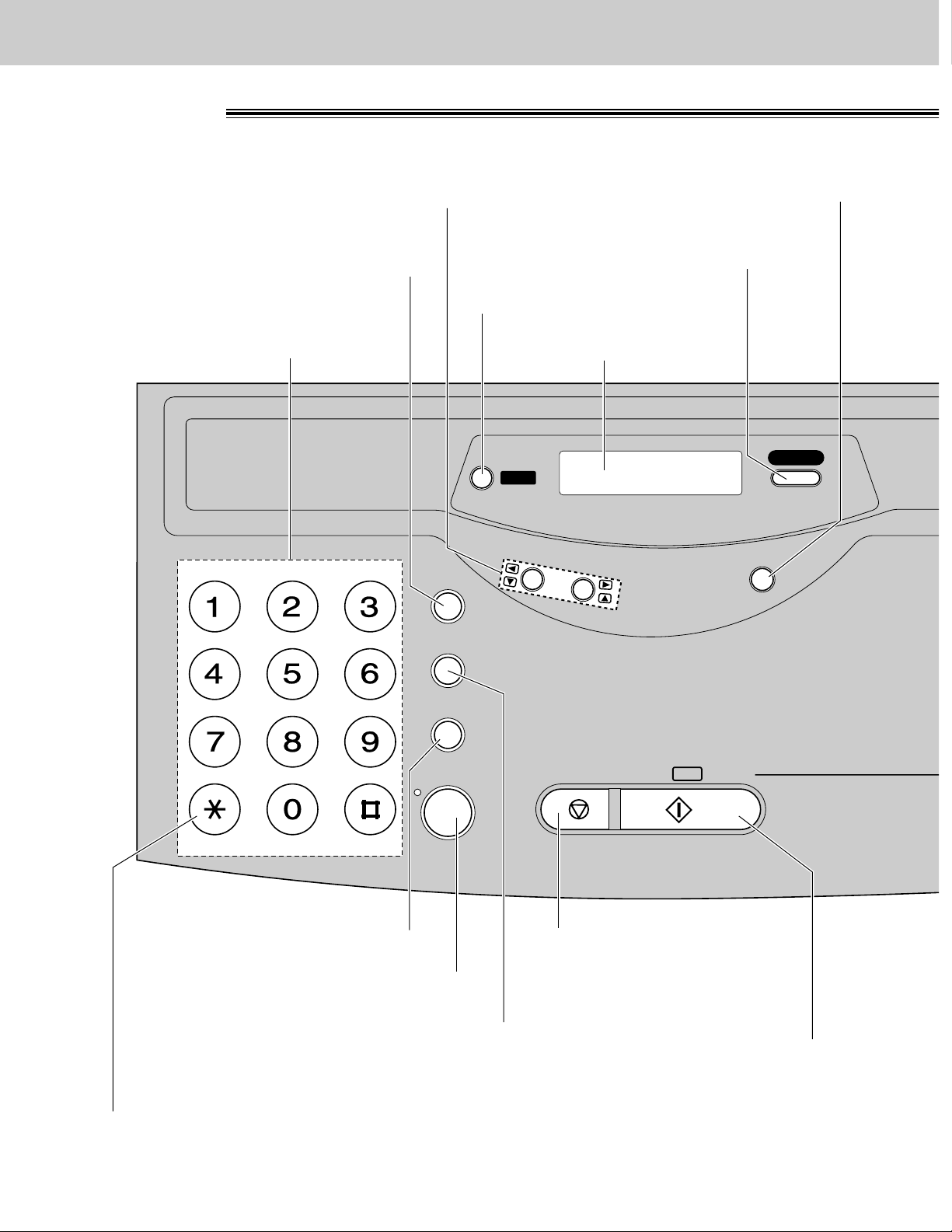
18
Finding the Controls
Location!
TONE
OPER
ABC DEF
GHI JKL MNO
PQRS TUV WXYZ
HANDSET MUTE
FLASH
REDIAL/PAUSE
MEMORY %
IQ-FAX
HELP
STOP START/
/
COPY
SET
V
O
L
U
M
E
R
E
S
O
L
U
T
I
O
N
MONITOR
Display panel
Dial keypad
`For voice muting (p. 34).
`To dial without lifting the
handset.
`To stop an operation or cancel
programming.
`To initiate fax transmission,
reception or copying.
`To store a setting during
programming.
`To prepare the unit for
manual feeding (p. 90).
`To send faxes using the
IQ-FAX function (p. 48).
`To print a quick reference (p. 17).
`To select a resolution (p. 43).
`Hookswitch (p. 35)
`To redial the last number dialed
(p. 34, 43).
`To insert a pause during dialing
(p. 35).
`To change from pulse to tone
during dialing (p. 35).
`To adjust volumes (p. 33).
`To select feature settings during
programming.
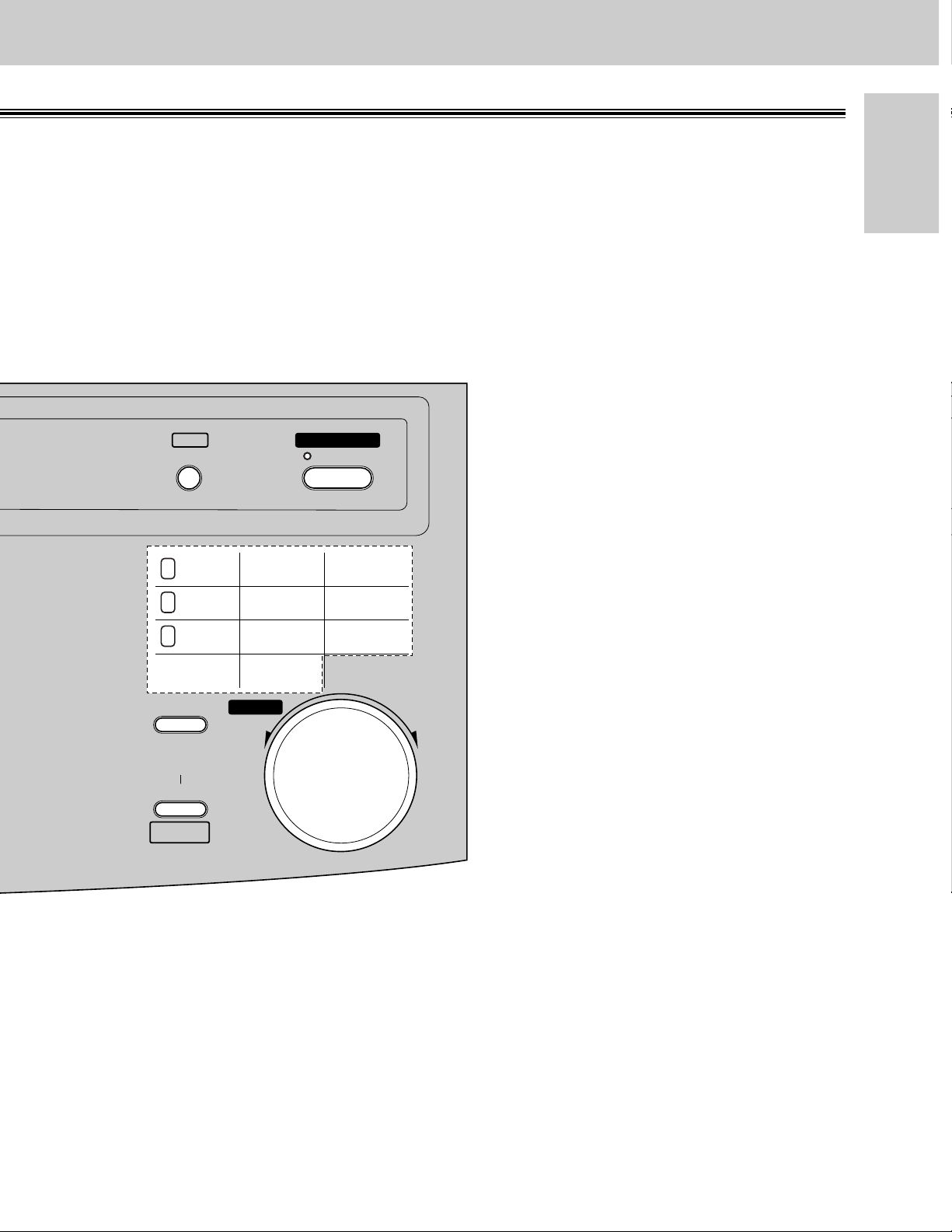
19
Finding the Controls
Initial Preparation
ZOOM
QUICK SCAN
COLLATE
DIRECTORY
PROGRAM
FAX ON
AUTO A NSW ER
MENU
JOG DIAL
FWD
BACK
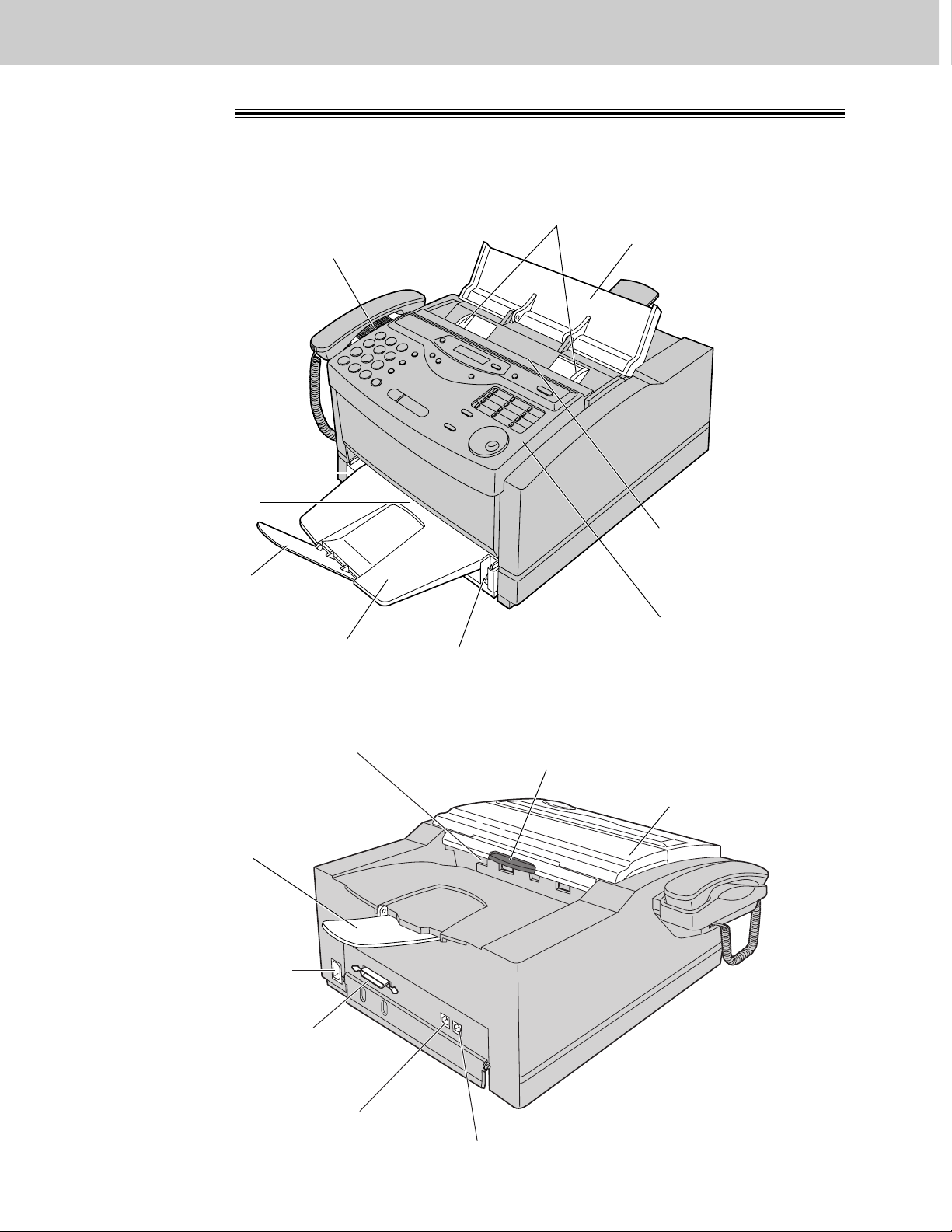
Parallel interface connector
≥To connect your PC with a
printer cable (p. 82).
Recording paper exit
Power inlet
Telephone line jack
External telephone jack
Paper stacker
Top cover handle
≥To open the top cover.
Top cover
20
Finding the Controls
Overview!
Front panel
Speaker
Document entrance
Document feeder tray
Document exit
Paper level indicator
Paper tray extender
Paper cassette
Paper tray
Document guides
≥To match the width of
the document (p. 43).
Front view
Rear view
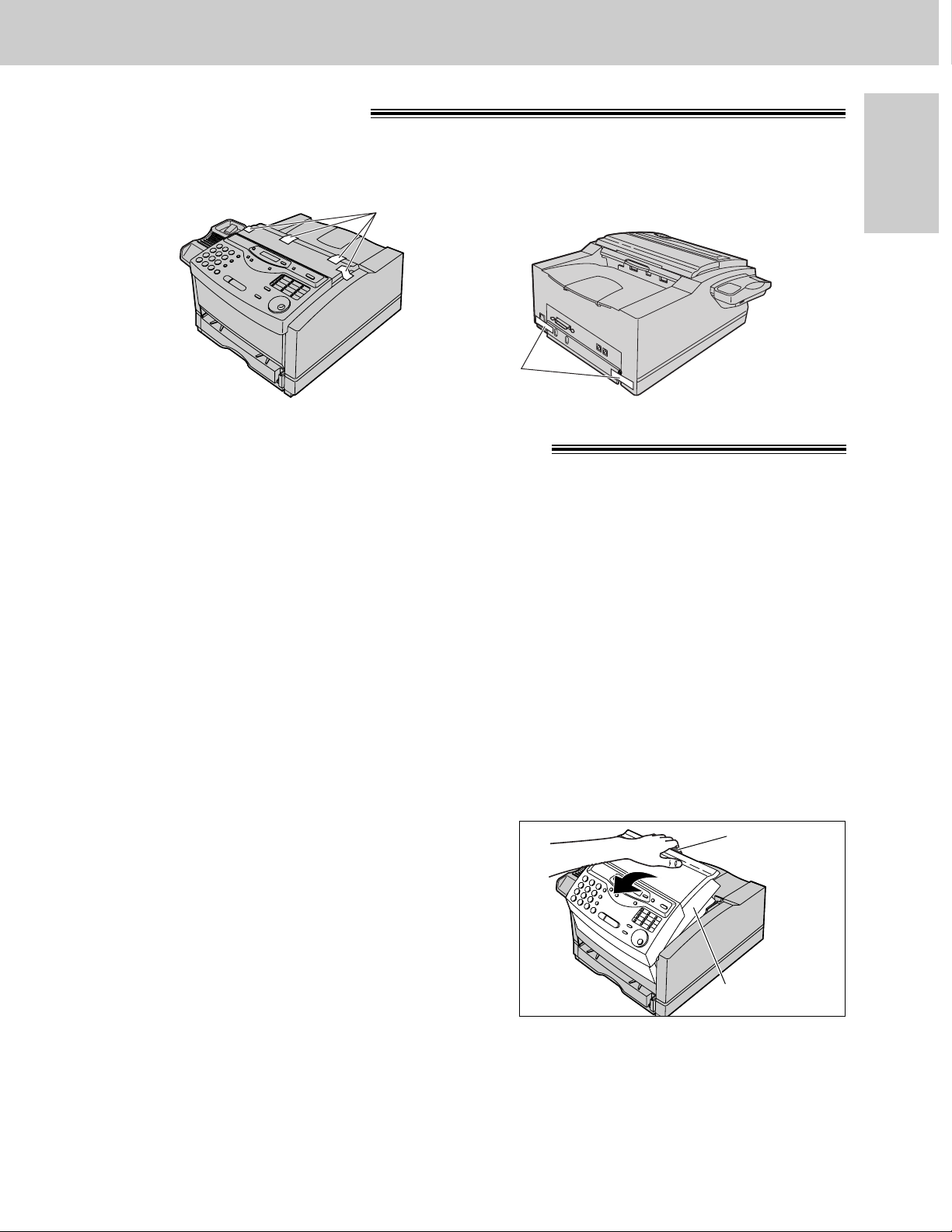
21
Setup
Initial Preparation
Before installation!
Shipping tape
Remove the shipping tape.
Shipping tape
Toner cartridge and drum unit!
Caution:
≥If ingestion of toner occurs, drink several glasses of water to dilute stomach contents, and seek immediate
medical treatment. If toner comes into contact with eyes, flush thoroughly with water, and seek medical
treatment. If toner comes into contact with skin, wash thoroughly with soap and water.
≥Do not put up the toner cartridge.
≥Do not open the protection bag until you have read the following instructions and are ready to install the drum
unit. The drum unit contains a photosensitive drum. Exposing it to light may damage the drum.
Once you have opened the protection bag:
—Do not expose the drum unit to light for more than 5 minutes.
—Do not touch or scratch the green drum surface.
—Do not place the drum unit near dust or dirt.
—Do not place the drum unit in a high humidity area.
—Do not expose the drum unit to direct sunlight.
Important:
≥Keep the protection materials in case the fax machine must be repacked and transported.
1
Pull the top cover handle forward and open the top
cover.
Top cover
Top cover
handle
(continued)
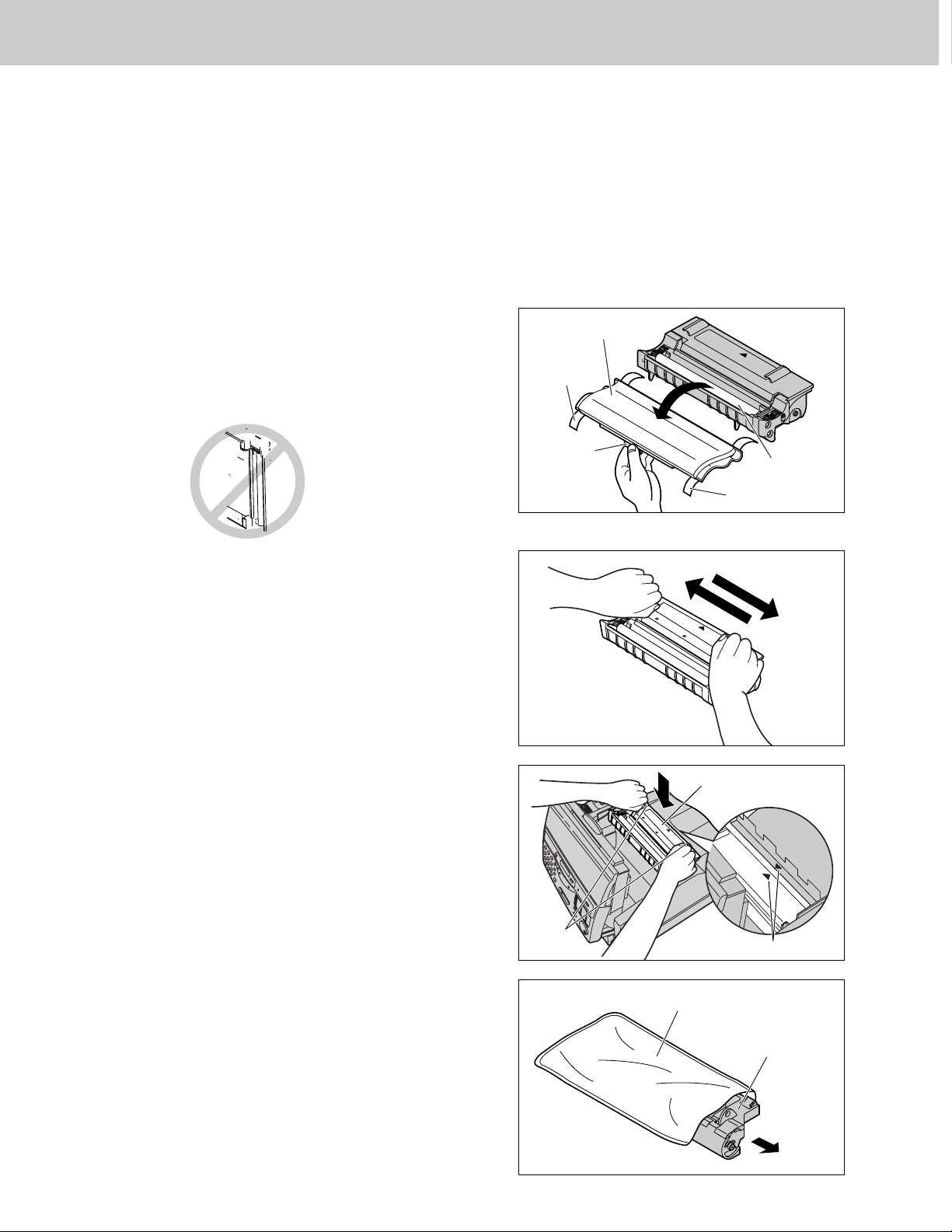
22
Setup
6
Open the protection bag by cutting the end of the
bag, and remove the drum unit.
5
Install the toner cartridge by holding the two tabs
and matching the triangles.
Protection bag
Toner cartridge
Drum unit
3
Remove the tape and remove the protection cap by
holding the tab.
Caution:
≥Do not touch the roller.
≥Do not put up the toner cartridge.
Protection cap
4
Rock the toner cartridge from side to side several
times carefully.
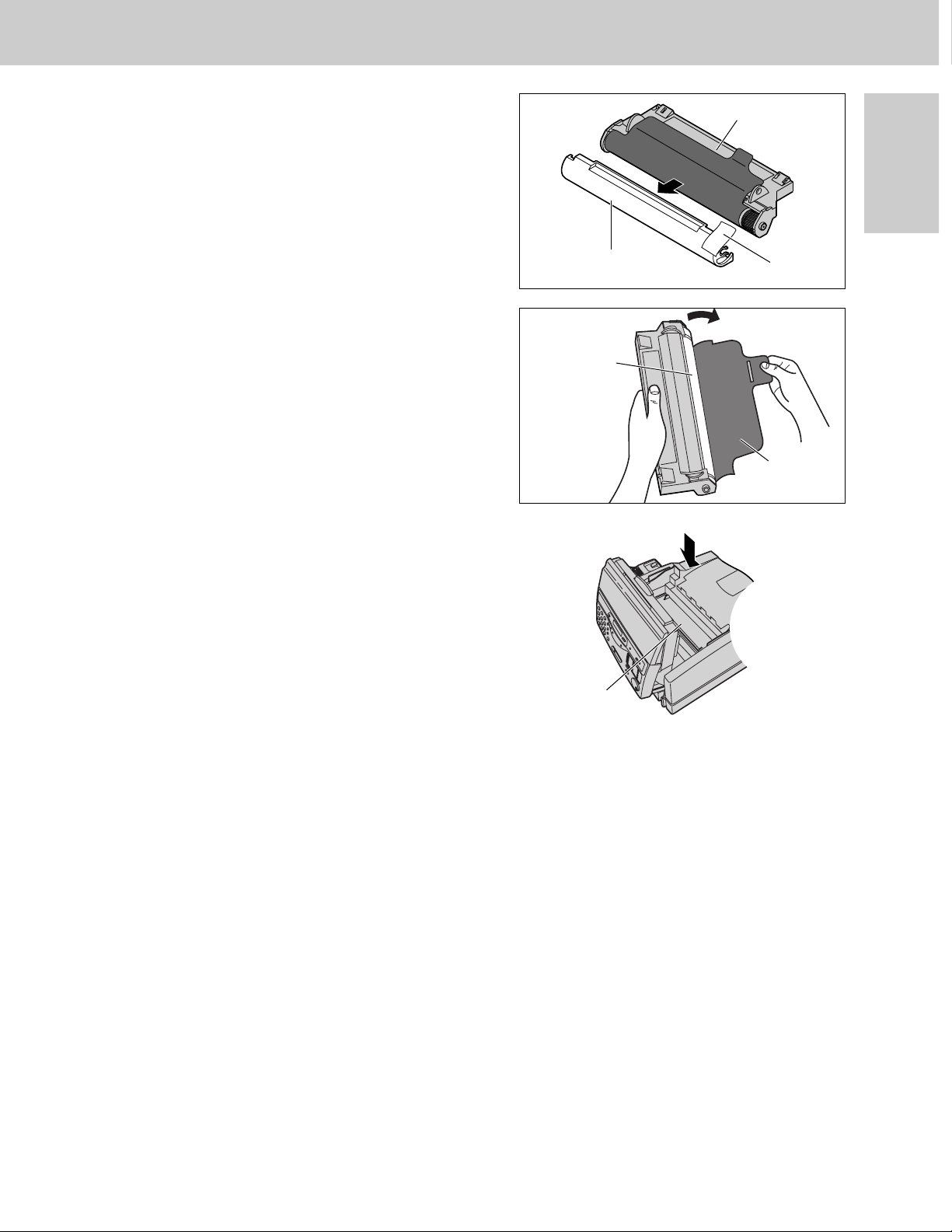
23
Setup
Initial Preparation
7
Remove the tape and protection cap.
Protection cap
Drum unit
Green drum
surface
8
Remove the protection sheet.
Caution:
≥Do not touch or scratch the green drum
surface as this may damage the drum unit.
≥Do not expose the drum unit to light for more
than 5 minutes as this may damage the drum
unit.
Protection
sheet
Tape
9
Install the drum unit on the toner cartridge by
holding the two tabs and matching the triangles.
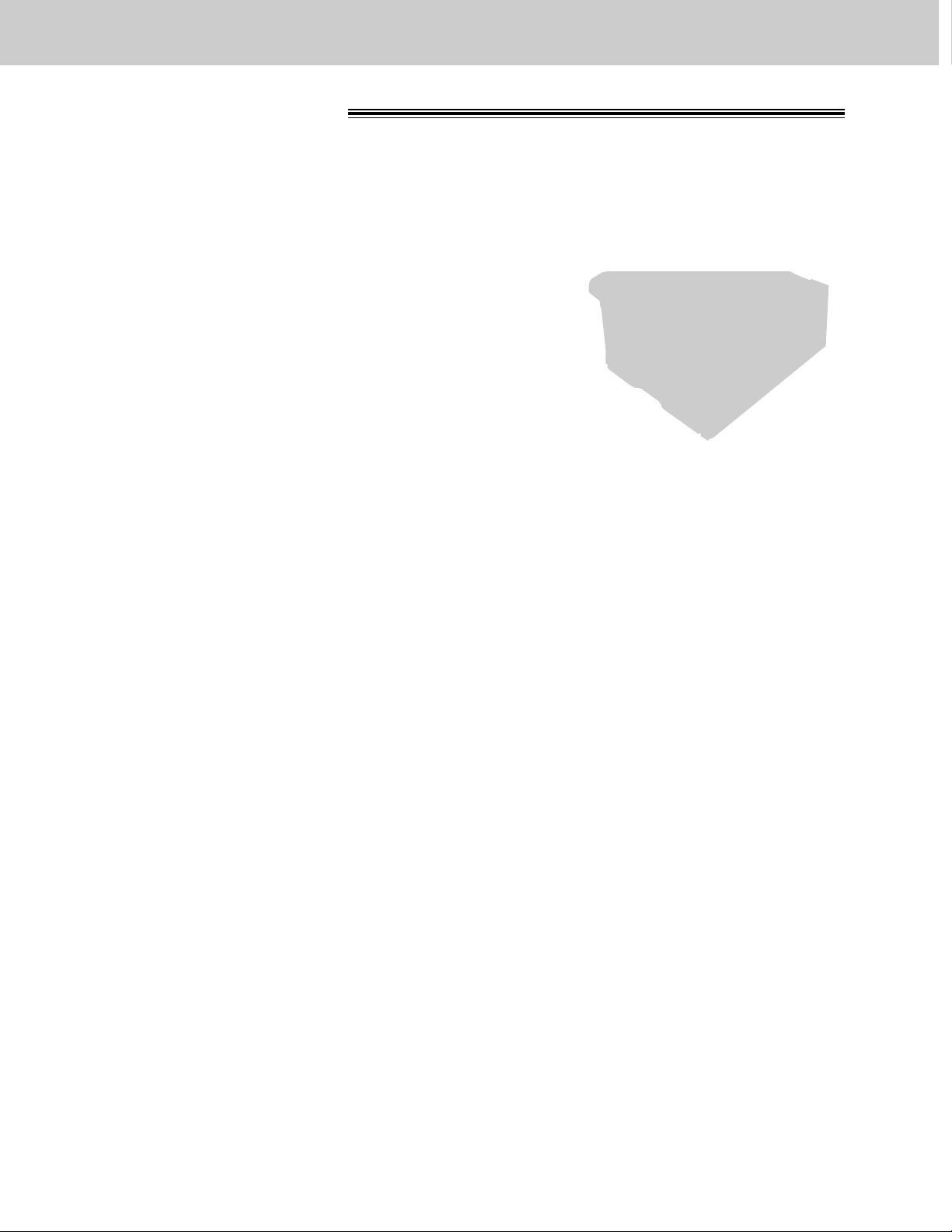
24
Setup
1
Lift the paper cassette up slightly and pull it out of
the unit.
2
Fan the stack of paper to prevent a paper jam and
place the paper into the paper cassette.
≥Put the side to be printed face up.
≥The height of the stack of paper should not
exceed the upper limit on the paper cassette, or
the paper may jam or multi-feed.
≥When using legal size paper, see next page.
Recording paper!
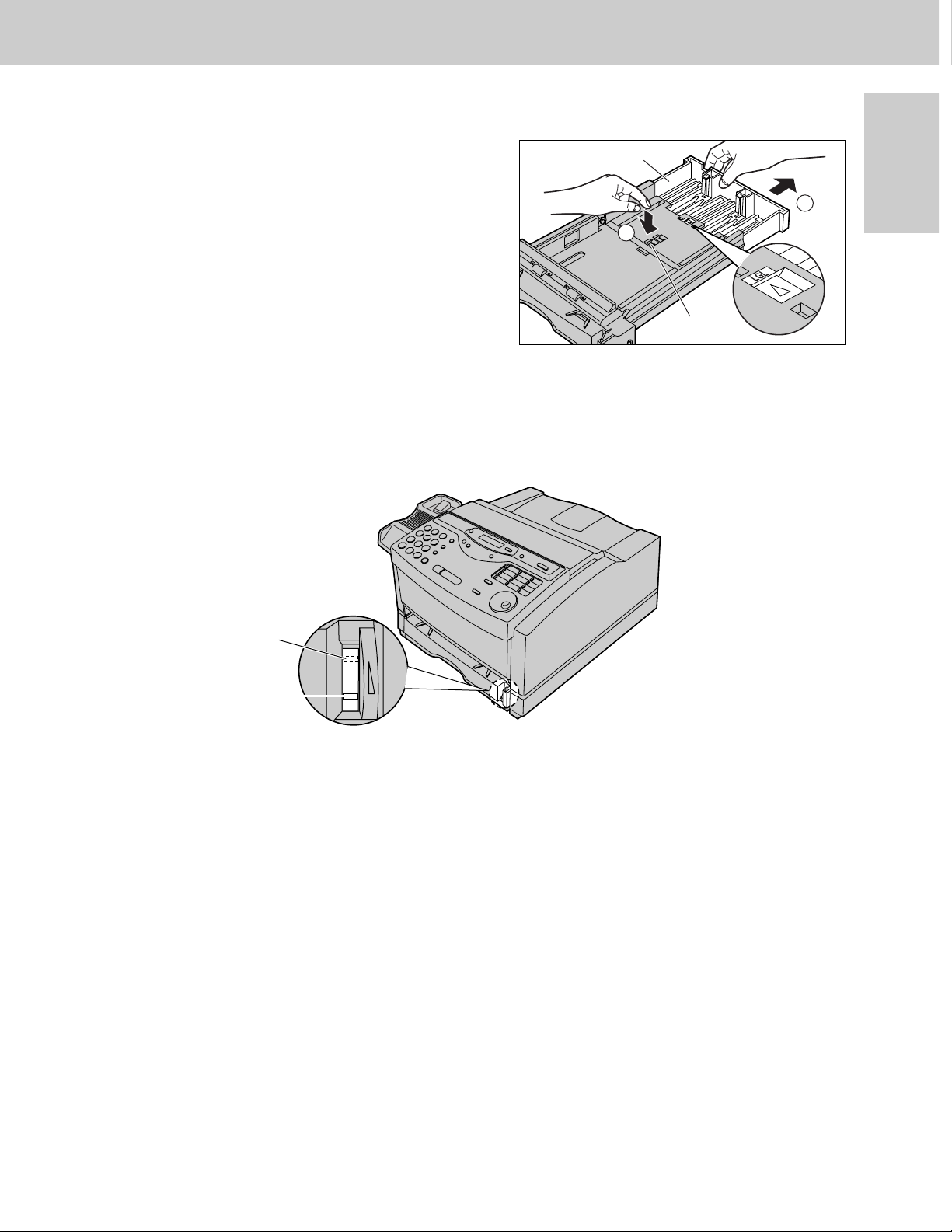
25
Setup
Initial Preparation
Using legal size paper
A
B
Button
Press and hold the button on the paper cassette to
release the tray (A), and slide the tray so that “LGL” on
the tray aligns with “"” on the cassette and lock into
place (B).
Tray
Checking the amount of remaining recording paper
You can see the amount of remaining paper without removing the paper cassette.
Types of paper to avoid
≥Extremely smooth or shiny paper or paper that is highly textured
≥Coated papers
≥Letterhead imprinted with low temperature or thermography. These materials may transfer onto the fusing
roller and cause damage. Any pre-printed paper should use inks compatible with 200 oC (392 oF) for
0.1 second.
≥Damaged or wrinkled paper, or paper with irregularities such as tabs, staples, etc.
≥Multipart forms or carbonless paper
≥Paper with a cotton and/or fiber content over 25 %
≥Ink jet paper (It may transfer onto the fuser roller and cause damage.)
E
F
Shows that paper
is empty.
Shows that paper
is fully loaded.
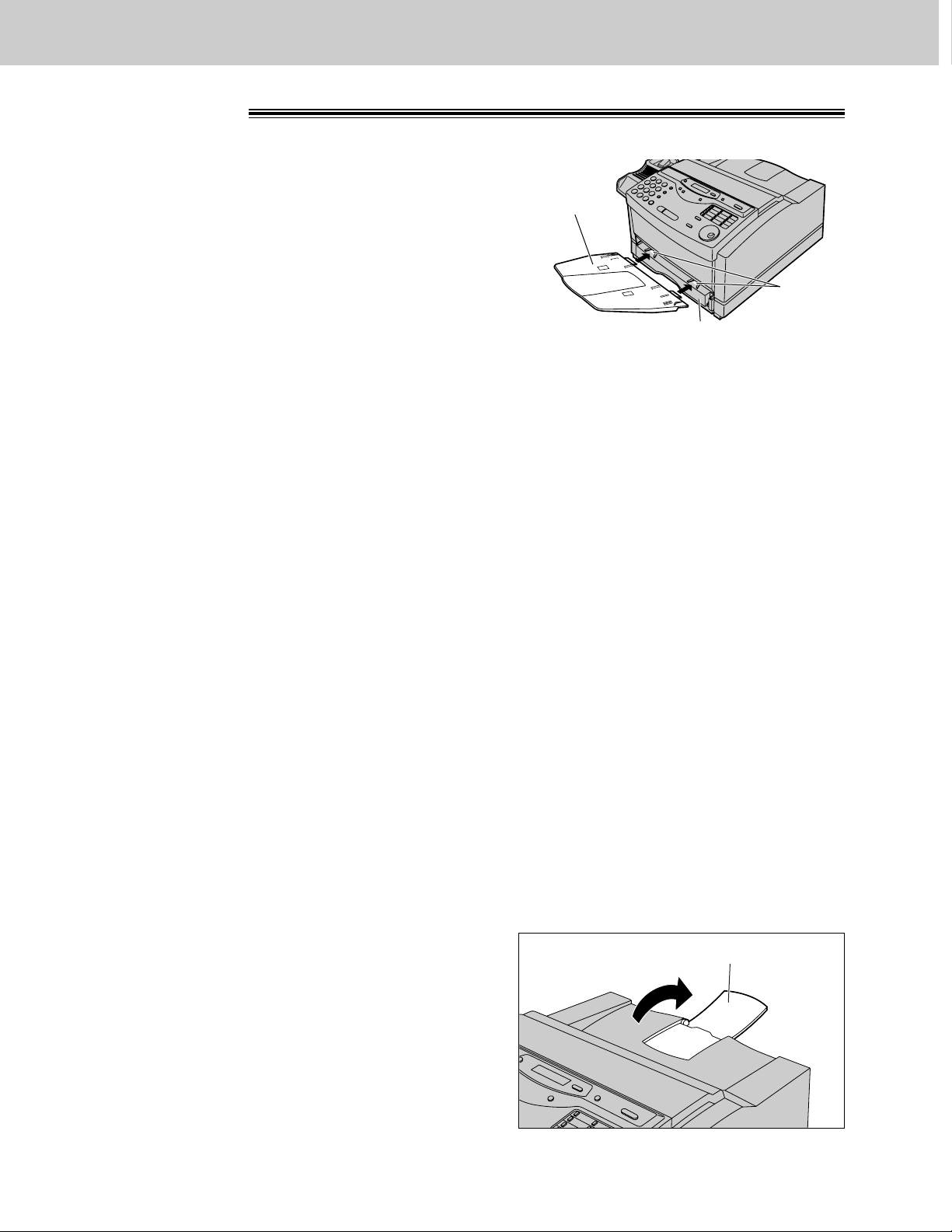
26
Setup
2
Open the paper stacker.
Paper stacker
1
Insert the two tabs of the paper tray into the slots
on the paper cassette.
Paper tray!
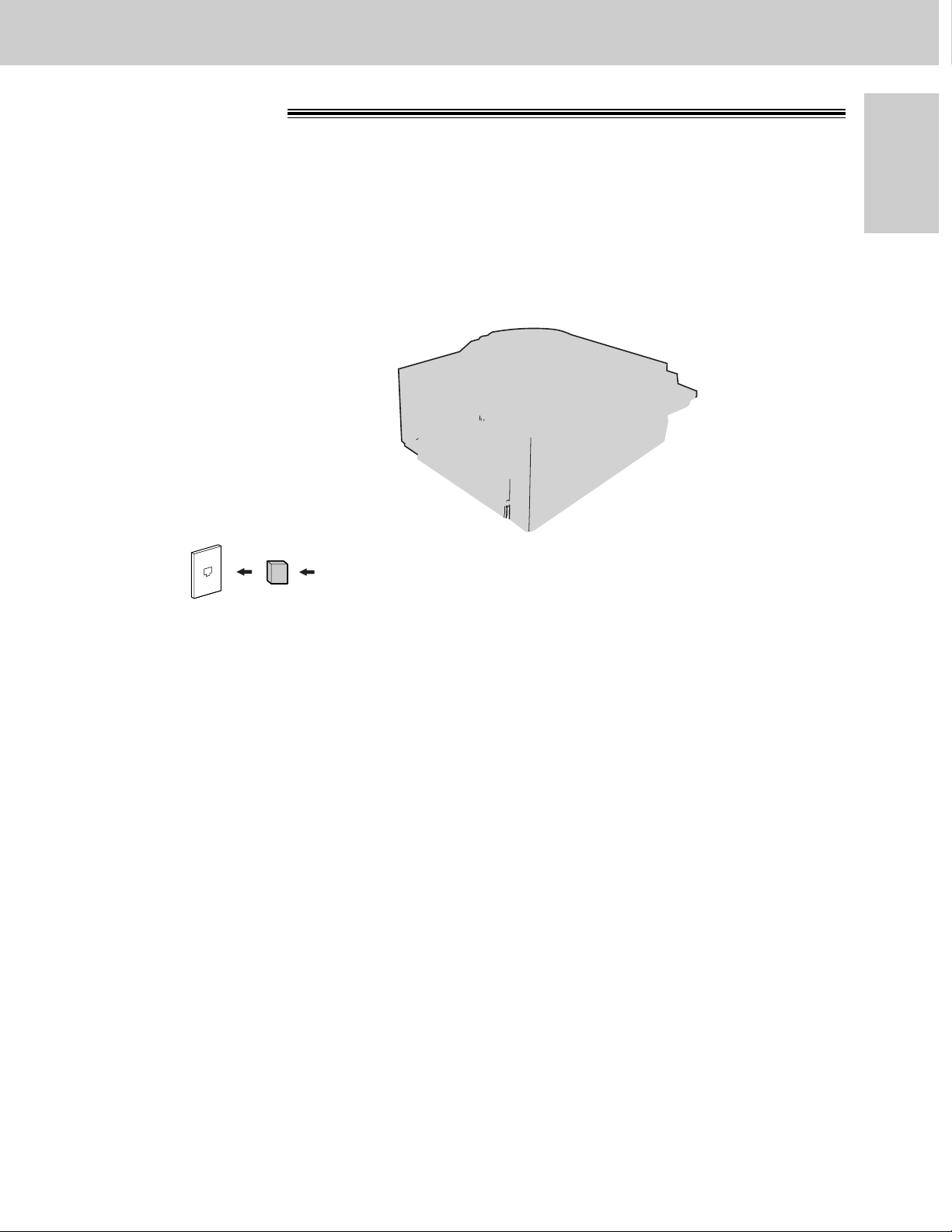
27
Setup
Initial Preparation
Connections!
Wall jack
(RJ11C)
Power cord
Line surge
protector
( )
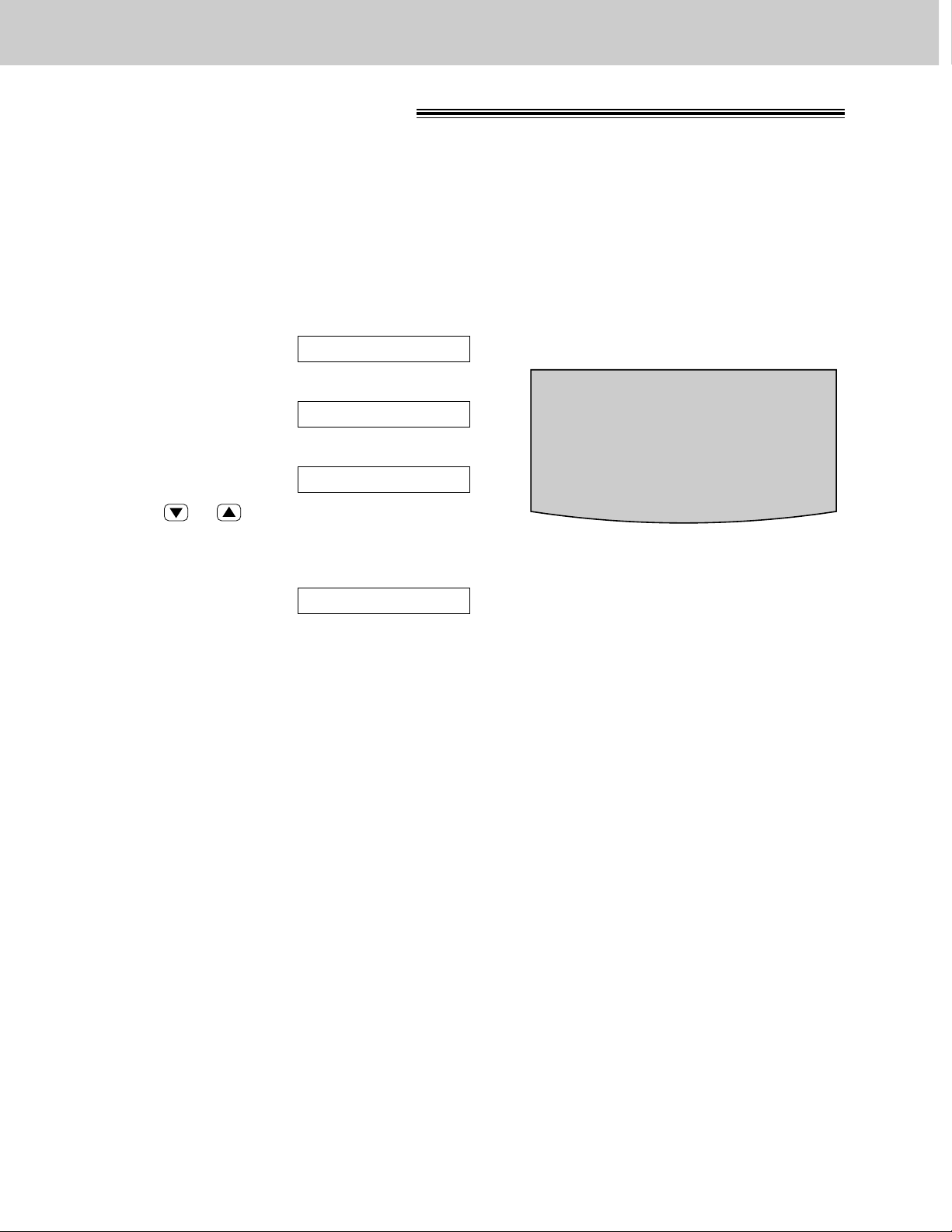
28
Setup
1
Press (MENU).
Display:
2
Press (#), then (1)(6).
3
Press (START/SET/COPY).
4
Press or to select the size of paper you
load.
5
Press (START/SET/COPY).
6
Press (MENU).
SETUP ITEM [ ]
=LETTER
▼▲
PAPER SIZE
1.SYSTEM SET UP
Recording paper size!
Set the size of recording paper you load in the paper cassette.
This setting is used when the unit determines the reduction rate for incoming faxes.
The following choices are available.
LETTER: 216 mmk 279 mm (81⁄2qk11q)
A4: 210 mmk297 mm (May not be available in the United States.)
LEGAL: 216 mmk356 mm (81⁄2qk14q)
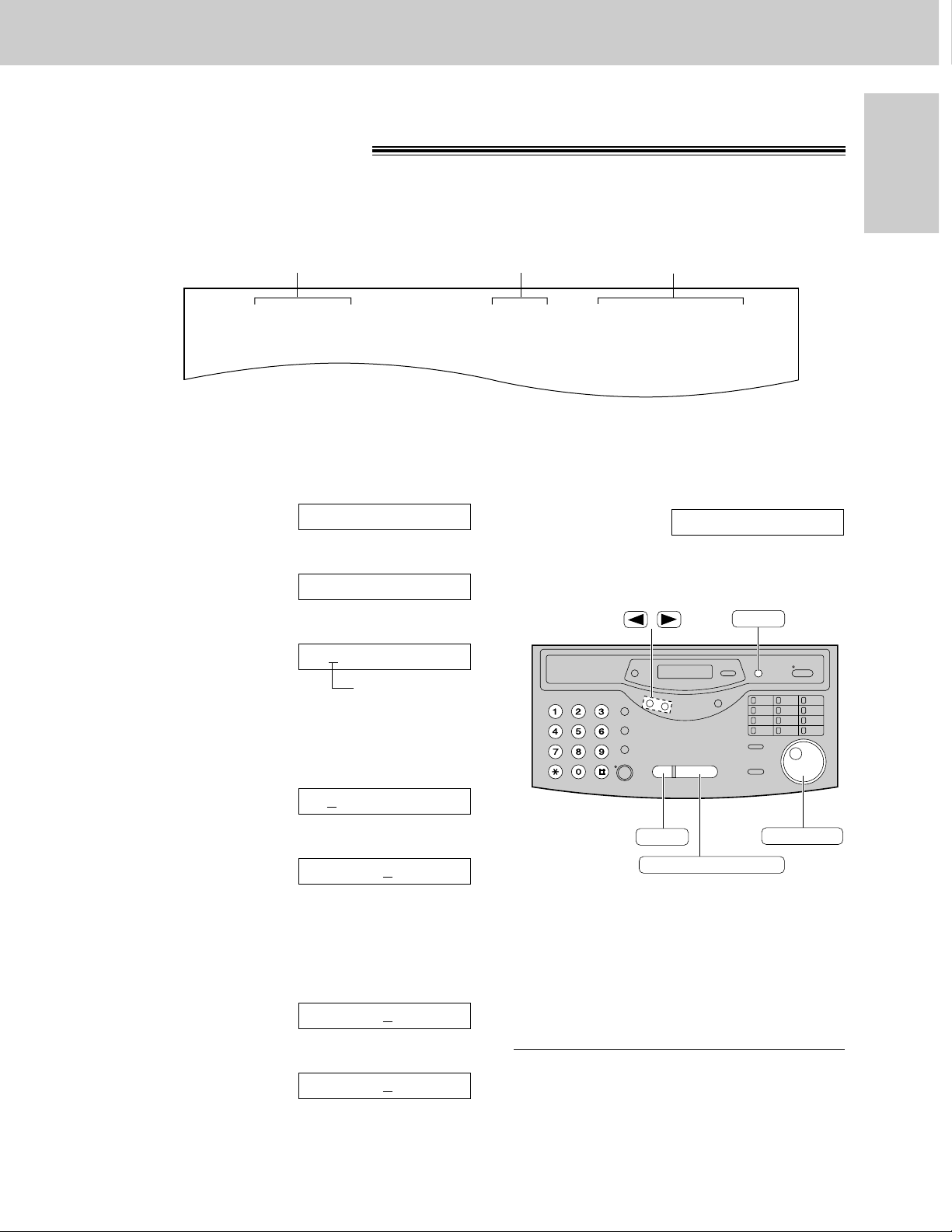
29
Setup
Initial Preparation
Fax Correspondence
Your logo Your facsimile telephone number
Date and time
FROM : Panasonic Fax
Example:
FAX NO. : 1234567 Feb. 26 1999 04:02PM P1
Date and time, your logo and facsimile
telephone number!
You should program the date and time, your logo and facsimile telephone number. This information will be
printed on each page transmitted from your unit, fulfilling the requirements of the Telephone Protection Act of 1991.
Setting the date and time
/
MENU
START/SET/COPY
STOP
JOG DIAL
1
Press (MENU).
Display:
2
Press (#), then (0)(1).
3
Press (START/SET/COPY).
Cursor
4
Enter the correct month/day/year by selecting each
2 digits using the dial keypad.
Example: Aug. 10, 1999
Press (0)(8) (1)(0) (9)(9).
5
Press (START/SET/COPY).
6
Enter the correct hour/minute by selecting each
2 digits using the dial keypad.
Press ($) to select “AM” or “PM”.
Example: 3:15PM
1. Press (0)(3) (1)(5).
2. Press ($) until “PM” is displayed.
TIME: 03:15PM
TIME: 03:15AM
TIME: 12:00AM
M:08/D:10/Y:99
M:01/D:01/Y:99
SET DATE & TIME
1.SYSTEM SET UP
Note:
≥To enter the year 2000 in step 4, press (0)(0)
for the correct year.
≥You can enter the number by rotating
(JOG\DIAL) in steps 4 and 6. In this case,
press (fl) to move the cursor.
≥The accuracy of the clock is approximately
±60 seconds a month.
To correct a mistake
≥Press (fi) or (fl) to move the cursor to the
incorrect number, then make the correction.
≥If you press (STOP) while programming, the
display will return to the previous one.
7
Press (START/SET/COPY).
8
Press (MENU).
SETUP ITEM [ ]
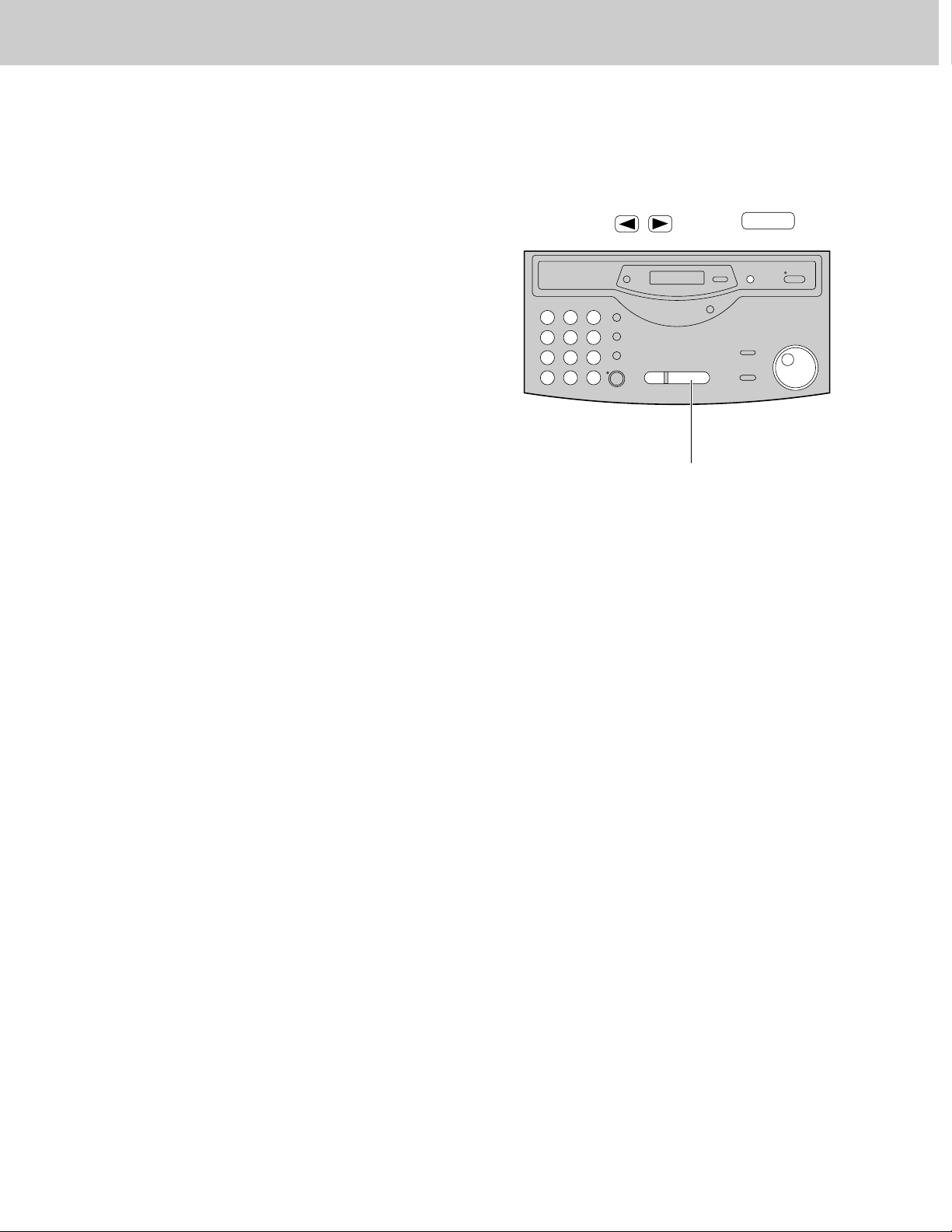
30
Setup
Setting your logo
The logo can be your company, division or name.
/
MENU
