Panasonic KX-FLM551E User Manual
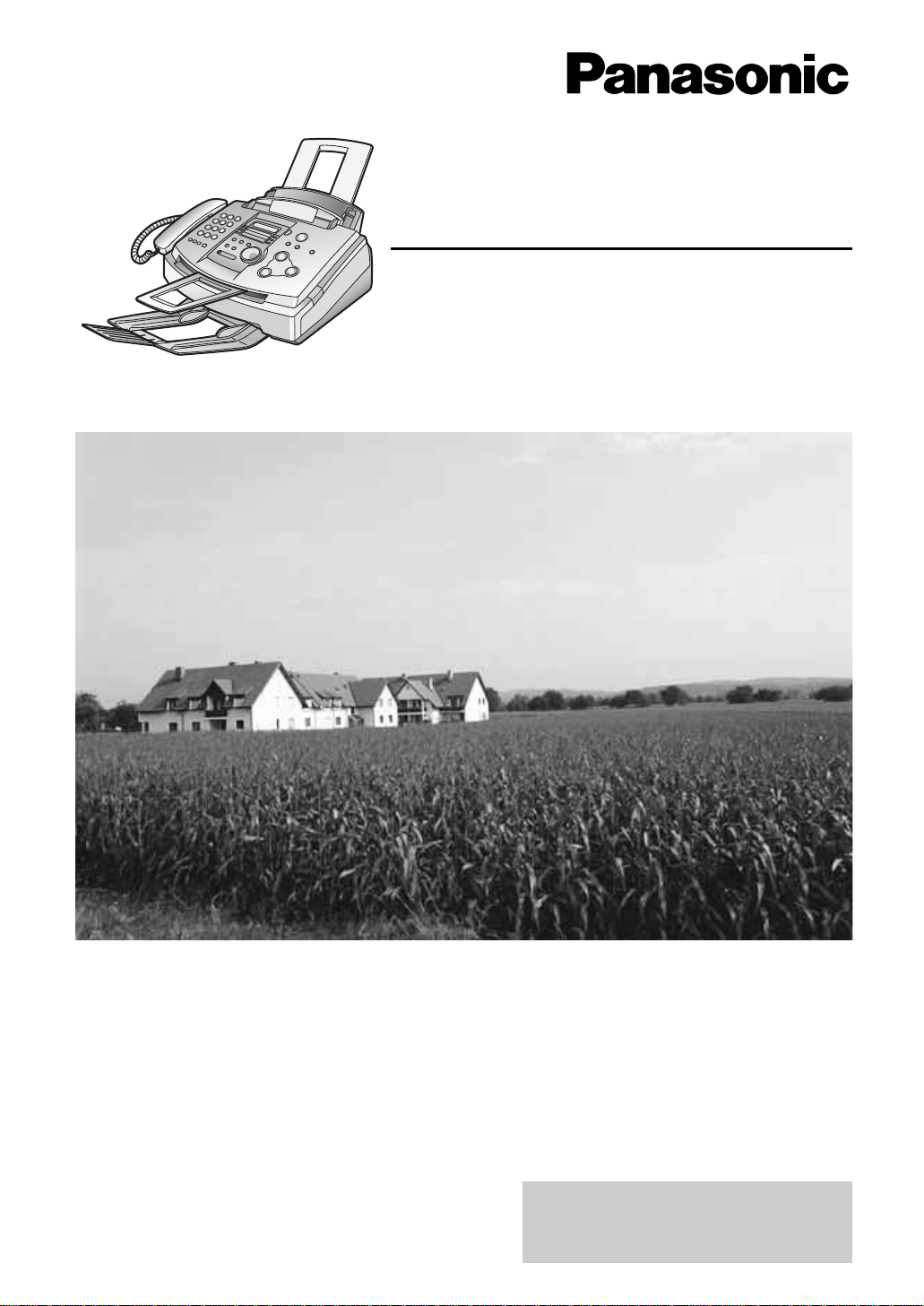
Please read these Operating
Instructions before using the unit
and save for future reference.
This model is designed to be
used in the United Kingdom
and Ireland.
Multi-Function Laser Fax
Operating Instructions
Model No. KX-FLM551E
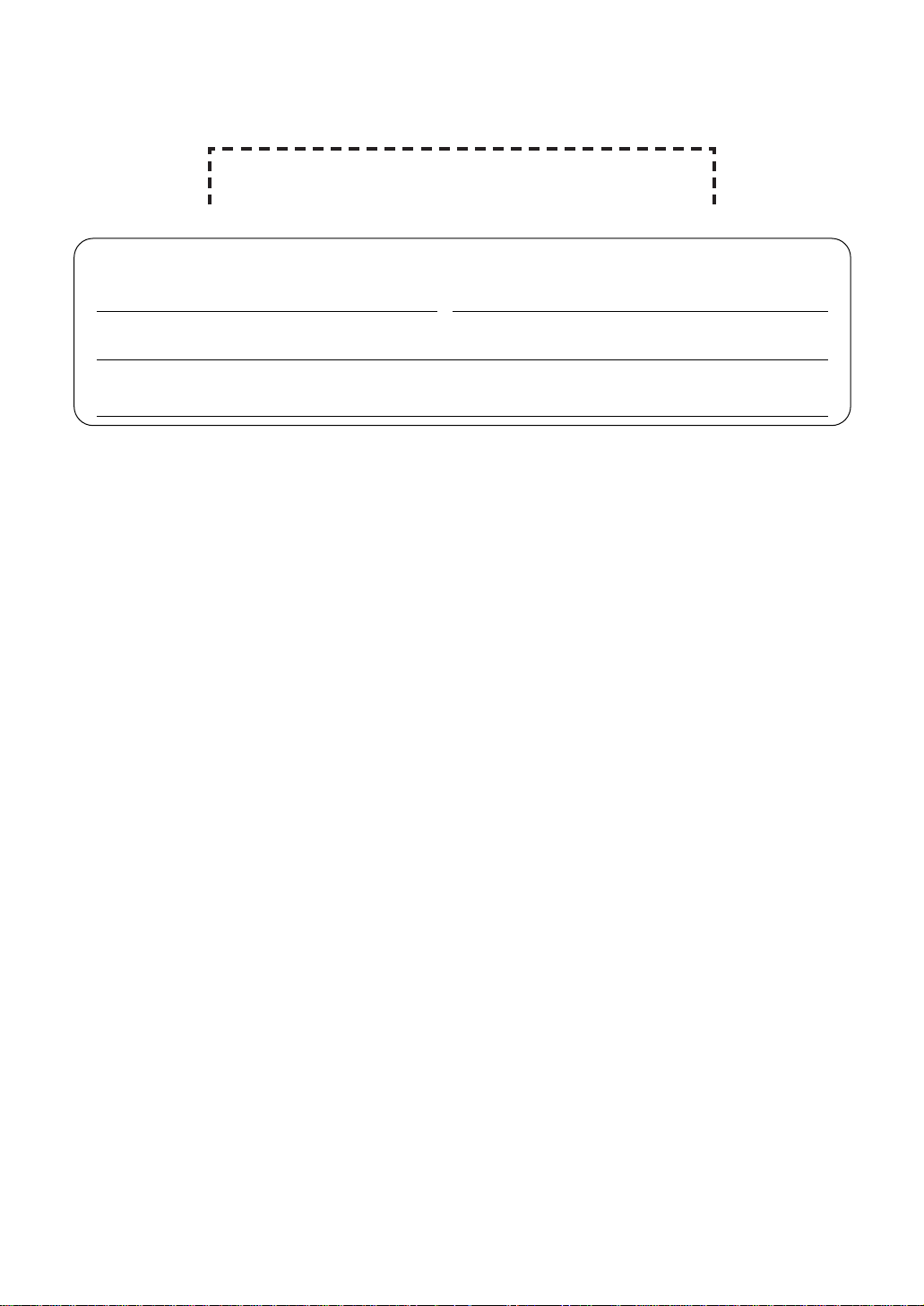
Attach your sales receipt here
2
Thank you for purchasing a Panasonic facsimile.
Copyright:
This manual is copyrighted by Kyushu Matsushita Electric Co., Ltd. (KME) and its licensee.
Under the copyright laws, this manual may not be reproduced in any form, in whole or part,
without the prior written consent of KME and its licensee.
©
Kyushu Matsushita Electric Co., Ltd. 2001
Things you should keep a record of
For your future reference
Date of purchase Serial number
(found on the rear of the unit)
Dealer’s name and address
Dealer’s telephone number
Caution:
●
Do not rub or use an eraser on the printed side of recording paper, as the print may smear.
●
In the event of problems, you should contact your equipment supplier in the first instance.
●
This equipment is designed for use on the UK and Republic of Ireland analogue telephone
network.
Declaration of Conformity:
We, Kyushu Matsushita Electric Co., Ltd. of Matsushita Electric Industrial Co., Ltd. / Panasonic
Testing Centre (Europe) GmbH, declare that this equipment is in compliance with the essential
requirements and other relevant provisions of Directive 1999/5/EC.
If you want to get a copy of the original Declaration of Conformity of our products which relates
to the R&TTE, please contact to our web address:
http://doc.panasonic-tc.de
Trademarks:
●
Microsoft and Windows are either registered trademarks or trademarks of Microsoft
Corporation in the United States and/or other countries.
●
Pentium is a registered trademark or trademark of Intel Corporation in the United States and/or
other countries.
●
All other trademarks identified herein are the property of their respective owners.
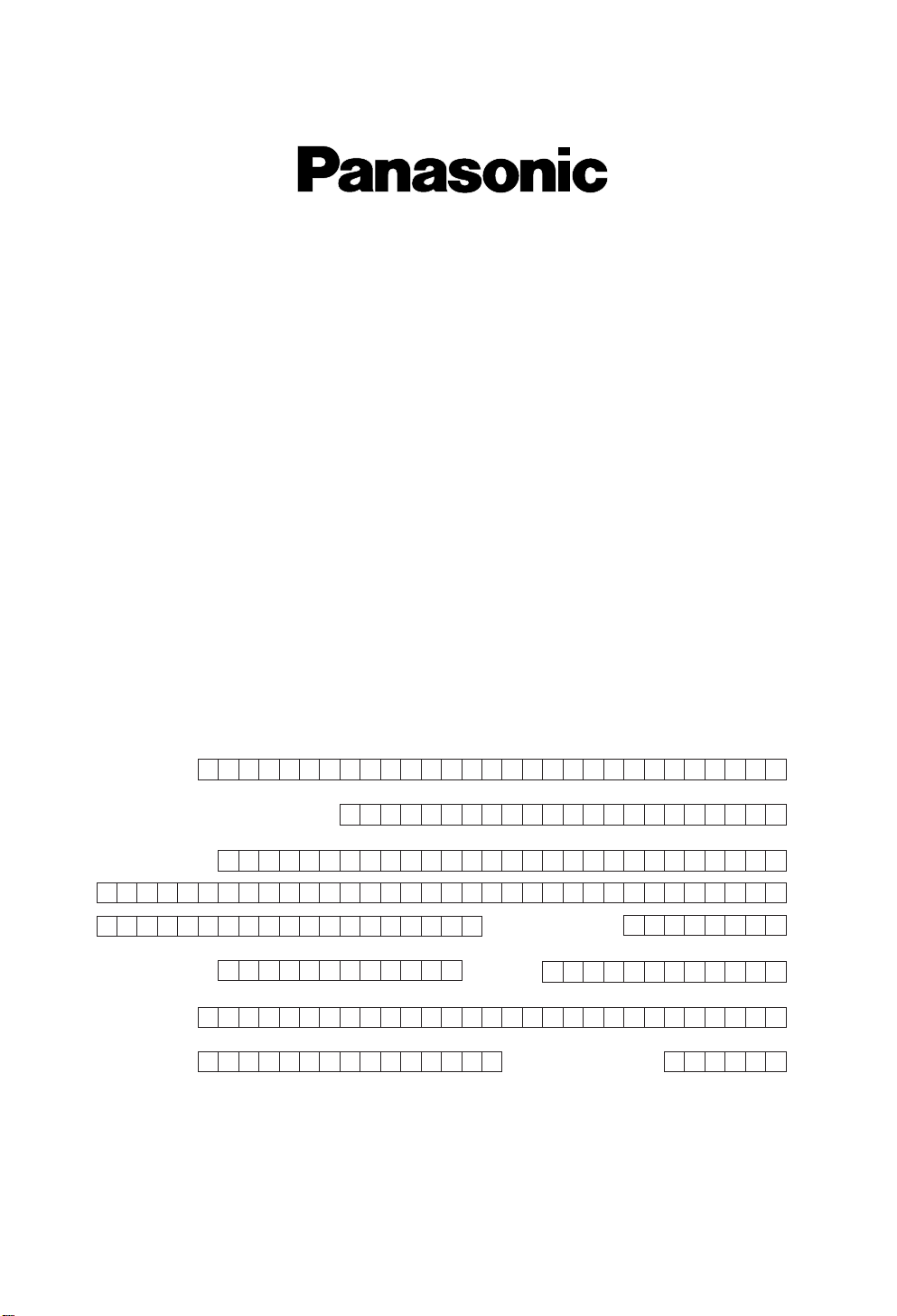
Simply, follow these instructions:
1. Please fill in the section below in block capitals and in ink.
2. Please fax this completed form to
08700 600001
3. For information on Warranty Upgrades please contact us on 08701 580560 or, for
Republic of Ireland, please call 01289 8333
IMPORTANT
WARRANTY REGISTRATION
PLEASE FAX BACK TO REGISTER FOR
YOUR 12 MONTHS WARRANTY
FAX BACK NUMBER 08700 600001
Thank you for purchasing your Panasonic facsimile. By filling in the section below, this will
ensure the following:
●
Should you ever require a service call under warranty, your call will be dealt with quickly and
efficiently.
●
If you have any problems, please call our customer helpline on 08701 580560 for UK.
For Republic of Ireland, please call 01289 8333
●
Please have your serial number and D. O. P. ready.
Your name
Your postcode
Fax no.
Date of purchase
Month Year
Day
Company name (if applicable)
Your address
Telephone no.
Model no.
Serial no.
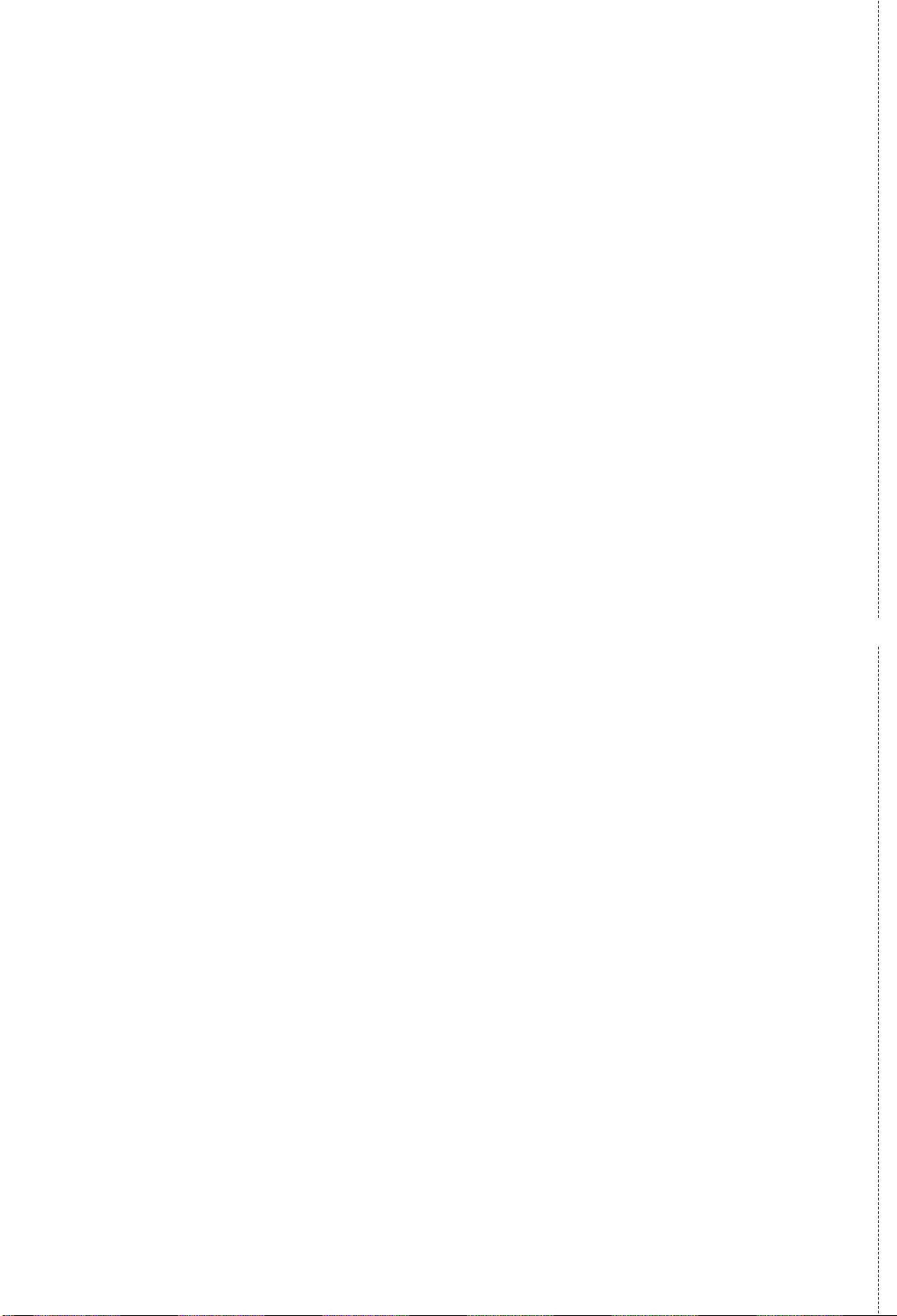
✄
Fax to 08700 600001
TERMS AND CONDITIONS
1. This machine is supplied with a one year swap out warranty. Please retain your Proof of
Purchase and Packaging in the unlikely event that your machine should require attention.
For further information please contact us on 08701 580560 or visit our web site at
www.panasonic.co.uk
2. This warranty is in addition to and does not in any way affect any statutory or other right of
consumer purchasers. This warranty relates only to product used within Mainland Great
Britain, please refer to your dealer warranty information relating to use elsewhere within the
United Kingdom.
3. This product is designed for use only on the United Kingdom and Ireland’s Public Switched
Telephone Network and should be used only for normal purposes and in accordance with
standard operating instructions.
4. You should complete the registration form overleaf and fax it to us with 7 days of purchase;
failure to do so may result in delays in providing warranty service.
5. This warranty covers breakdowns due to design or manufacturing faults; it does not apply to
damage, however caused, wear or tear, neglect, incorrect adjustment or repair, or to any
items of limited natural life.
6. This warranty does not cover consumables, i.e. ink films, film refills, ink cartridges, toner
cartridges, drum units, paper and paper loads or any optional accessories which may have
been purchased either at the same time, as or subsequent to, the main unit. Such
accessories should be returned to the point of purchase if found to be faulty.
7. In the event of a failure, please take the following action;
a. Refer to the “Help” section of your instruction manual in order to identify and possibly
correct the problem:
b. If the problem is not resolved after referring to the user guide, please contact our
customer helpline on 08701 580560 for UK or 01289 8333 for the Republic of Ireland
8.
In the event the helpline cannot resolve the problem, a like for like exchange fax will be
despatched overnight (if the call is received before 4pm) or, by a mutually convenient
arrangement. The helpline operator will give you specific instructions on how the exchange
will be executed. Failure to comply with these instructions may result in delay and cost to you.
9. The exchange fax will be delivered in a customised case by courier. It is the customer’s
responsibility to promptly remove the exchange fax and insert the faulty fax in the case
provided for collection, to enable the courier to return it to Panasonic.
10
. The exchange fax is to be regarded as a like for like exchange under warranty and the
balance of the warranty period will transfer to the exchange unit.
The liability of Panasonic under the terms of this warranty is limited to the exchange of the
fax, or the repair and return of the original fax (subject to any additional charges).
11. Where the original fax is found to be faulty as a result of unauthorised repairs or
modifications or damage either by accident, misuse or improper installation then Panasonic
reserves the right to charge the customer the sum of £50.00 plus VAT, as a contribution
towards repair costs.
12. This warranty applies to the original purchaser only and is not transferable.
13. The warranty period applicable to this product shall be 12 months from the date of
purchase.
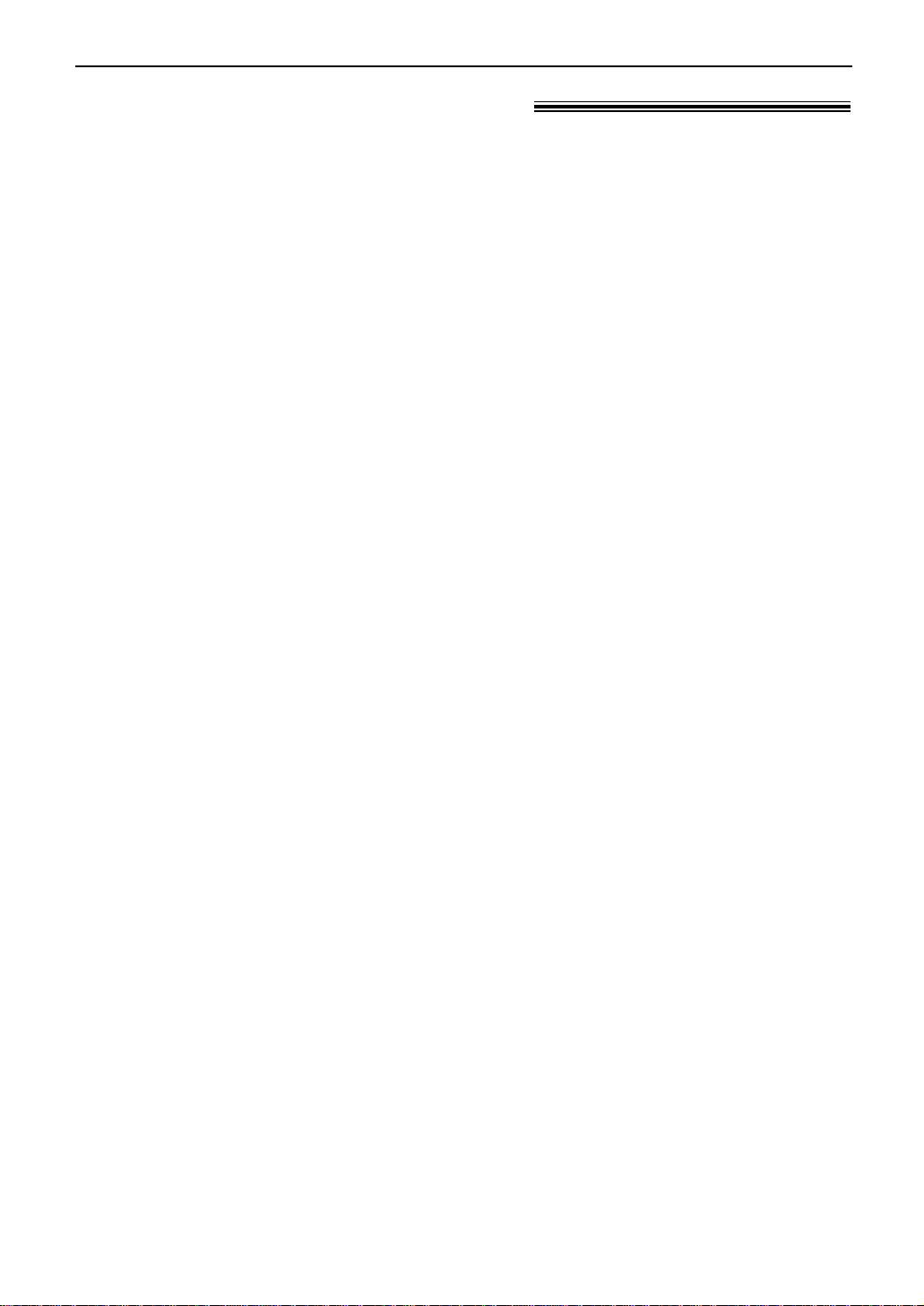
3
Important safety instructions!
Safety instructions
When using this unit, basic safety precautions
should always be followed to reduce the risk of
fire, electric shock, or personal injury.
1. Read and understand all instructions.
2. Follow all warnings and instructions marked
on this unit.
3. Unplug this unit from power outlets before
cleaning. Do not use liquid or aerosol
cleaners. Use a damp cloth for cleaning.
4. Do not use this unit near water, for example
near a bathtub, wash bowl, kitchen sink, or
the like.
5. Place the unit securely on a stable surface.
Serious damage and/or injury may result if
the unit falls.
6. Do not cover slots and openings on the
unit. They are provided for ventilation and
protection against overheating. Never place
the unit near radiators, or in a place where
proper ventilation is not provided.
7. Use only the power source marked on the
unit. If you are not sure of the type of power
supplied to your home, consult your dealer
or local power company.
8. For safety purposes this unit is equipped
with a grounded plug. If you do not have
this type of outlet, please have one
installed. Do not defeat this safety feature
by tampering with the plug.
9. Do not place objects on the power cord.
Install the unit where no one can step or
trip on the mains lead.
10. Do not overload wall outlets and extension
cords. This can result in the risk of fire or
electric shock.
11. Never push any objects through slots in this
unit. This may result in the risk of fire or
electric shock. Never spill any liquid on the
unit.
12. To reduce the risk of electric shock, do not
disassemble this unit. Take the unit to an
authorised service centre when service is
required. Opening or removing covers may
expose you to dangerous voltages or other
risks. Incorrect reassembly can cause
electric shock when the unit is subsequently
used.
13. Unplug this unit from the wall outlet and
refer servicing to an authorised service
centre when the following conditions occur:
A. When the power supply cord or plug is
damaged or frayed.
B. If liquid has been spilled into the unit.
C.If the unit has been exposed to rain or
water.
D.If the unit does not work normally by
following the operating instructions.
Adjust only controls covered by the
operating instructions. Improper
adjustment may require extensive work
by an authorised service centre.
E. If the unit has been dropped or
physically damaged.
F. If the unit exhibits a distinct change in
performance.
14. During thunderstorms, avoid using
telephones except cordless types. There
may be a remote risk of an electric shock
from lightning.
15. Do not use this unit to report a gas leak,
when in the vicinity of the leak.
SAVE THESE INSTRUCTIONS
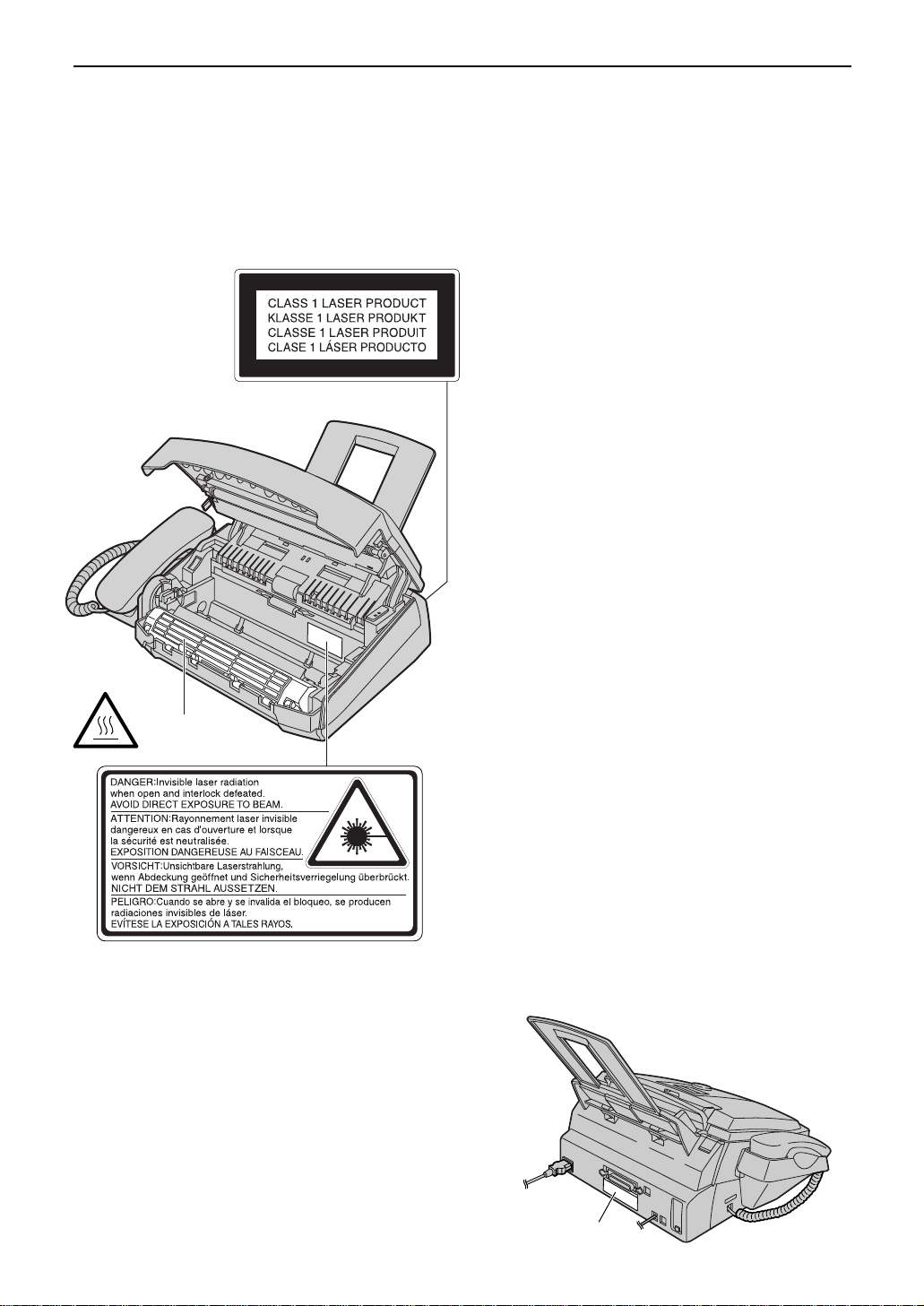
4
Safety instructions
CAUTION:
Laser radiation
●
The printer of this unit utilises a laser. Use
of controls or adjustments or performance
of procedures other than those specified
herein may result in hazardous radiation
exposure.
Toner cartridge
●
Be careful of the following when you
handle the toner cartridge.
— Do not leave the toner cartridge out of
the protection bag for a long time. It will
decrease the toner life.
— If you ingest any toner, drink several
glasses of water to dilute your stomach
contents, and seek immediate medical
treatment.
— If any toner comes into contact with
your eyes, flush them thoroughly with
water, and seek medical treatment.
— If any toner comes into contact with
your skin, wash the area thoroughly
with soap and water.
Drum unit
●
Read the instructions on pages 12 and 13
before you begin installation of the drum
unit. After you have read them, open the
drum unit protection bag. The drum unit
contains a photosensitive drum. Exposing
it to light may damage the drum.
Once you have opened the protection bag:
— Do not expose the drum unit to light for
more than 5 minutes.
— Do not touch or scratch the green drum
surface.
— Do not place the drum unit near dust or
dirt, or in a high humidity area.
— Do not expose the drum unit to direct
sunlight.
Static electricity
●
To prevent static electricity damage to the
interface connectors (parallel and USB) or
other electrical components inside the unit,
touch a grounded metal surface, such as
the metal part under the parallel interface
connector before touching the
components.
Fuser unit
Fuser unit
●
The fuser unit gets hot. Do not touch it.
Metal part
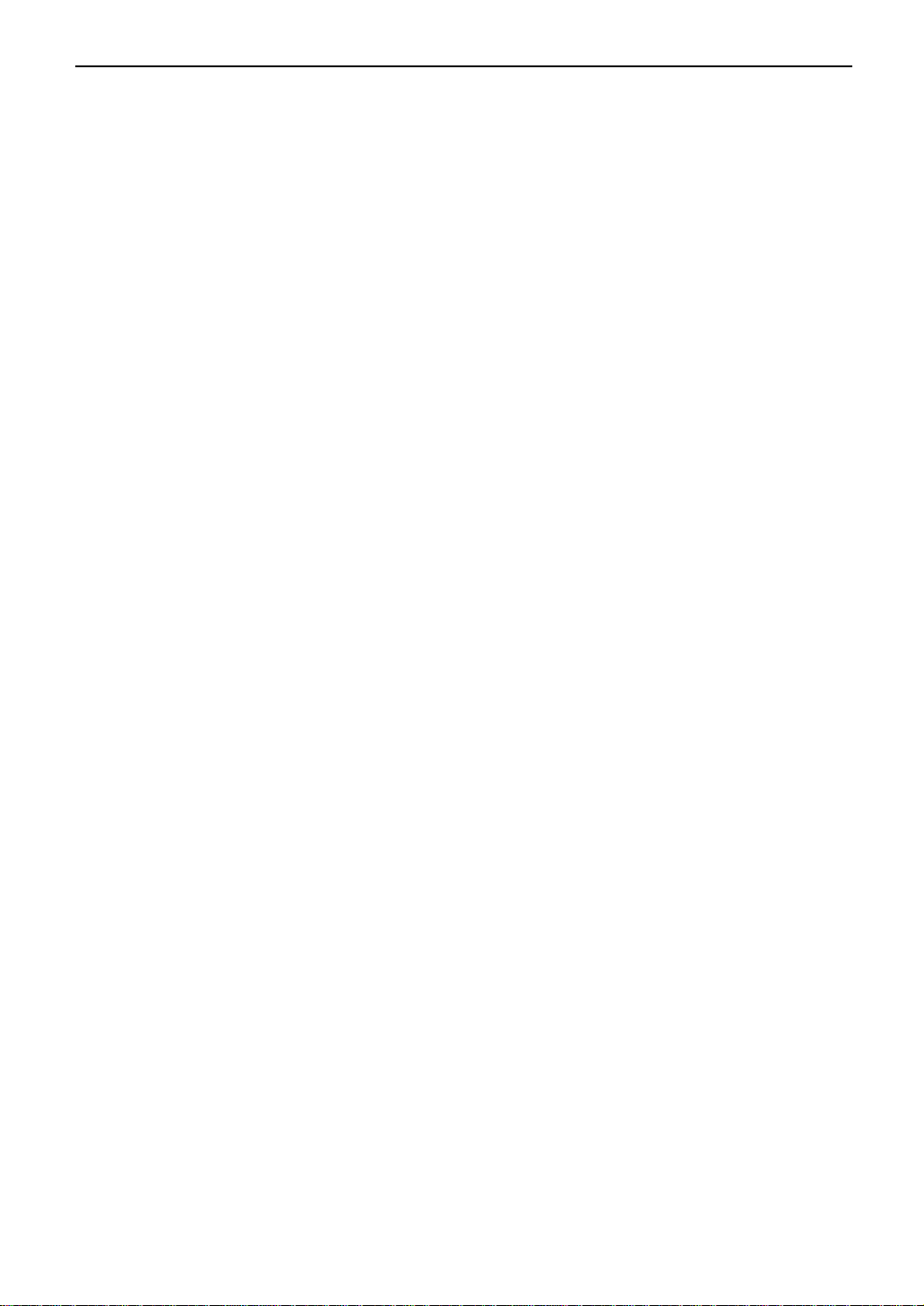
5
Safety instructions
CAUTION:
Installation
●
Never install telephone wiring during a
lightning storm.
●
Never install telephone jacks in wet locations
unless the jack is specifically designed for
wet locations.
●
Never touch uninsulated telephone wires or
terminals unless the telephone line has been
disconnected at the network interface.
●
Use caution when installing or modifying
telephone lines.
WARNING:
●
To prevent the risk of fire or electrical shock,
do not expose this product to rain or any type
of moisture.
OTHER INFORMATION:
●
Keep the unit away from electrical noise
generating devices, such as fluorescent
lamps and motors.
●
The unit should be kept free from dust, high
temperature and vibration.
●
The unit should not be exposed to direct
sunlight.
●
Do not place heavy objects on top of this unit.
●
Do not touch the plug with wet hands.

6
Table of Contents
Initial Preparation
Accessories Included accessories . . . . . . . . . . . . . . . . . . . . . . . . . . . . . . . . . . . . . 8
Accessory information . . . . . . . . . . . . . . . . . . . . . . . . . . . . . . . . . . . . 9
Help Button Help function . . . . . . . . . . . . . . . . . . . . . . . . . . . . . . . . . . . . . . . . . . 10
Finding the Overview. . . . . . . . . . . . . . . . . . . . . . . . . . . . . . . . . . . . . . . . . . . . . 10
Controls Location . . . . . . . . . . . . . . . . . . . . . . . . . . . . . . . . . . . . . . . . . . . . . . 11
Setup Toner cartridge and drum unit . . . . . . . . . . . . . . . . . . . . . . . . . . . . . 12
Document stacker, paper stacker and paper tray . . . . . . . . . . . . . . . 14
Recording paper . . . . . . . . . . . . . . . . . . . . . . . . . . . . . . . . . . . . . . . 15
Connections . . . . . . . . . . . . . . . . . . . . . . . . . . . . . . . . . . . . . . . . . . 16
Date and time, your logo and facsimile telephone number. . . . . . . . . 17
Volume Adjusting volume . . . . . . . . . . . . . . . . . . . . . . . . . . . . . . . . . . . . . . . 21
Telephone
Recall R button . . . . . . . . . . . . . . . . . . . . . . . . . . . . . . . . . . . . . . . . . . . . . 21
Feature
Automatic Storing names and telephone numbers into one-touch dial . . . . . . . 22
Dialling Storing names and telephone numbers into EASY DIAL . . . . . . . . . 23
Editing a stored entry . . . . . . . . . . . . . . . . . . . . . . . . . . . . . . . . . . . . 24
Erasing a stored entry . . . . . . . . . . . . . . . . . . . . . . . . . . . . . . . . . . . 24
Making a phone call using one-touch dial and EASY DIAL . . . . . . . 25
Caller ID Caller ID service from your phone company . . . . . . . . . . . . . . . . . . 26
Viewing and calling back using caller information . . . . . . . . . . . . . . 27
Storing caller information into one-touch dial and EASY DIAL . . . . . 29
Fax
Sending Faxes Sending a fax manually. . . . . . . . . . . . . . . . . . . . . . . . . . . . . . . . . . 30
Documents you can send . . . . . . . . . . . . . . . . . . . . . . . . . . . . . . . . 31
Sending a fax using one-touch dial and EASY DIAL . . . . . . . . . . . . 32
Broadcast transmission. . . . . . . . . . . . . . . . . . . . . . . . . . . . . . . . . . 33
Receiving Setting the unit to receive faxes . . . . . . . . . . . . . . . . . . . . . . . . . . . 36
Faxes TEL mode (answering all calls manually). . . . . . . . . . . . . . . . . . . . . 38
FAX ONLY mode (all calls are received as faxes) . . . . . . . . . . . . . . 39
Using the unit with an answering machine . . . . . . . . . . . . . . . . . . . . 40
Extension telephone . . . . . . . . . . . . . . . . . . . . . . . . . . . . . . . . . . . . 42
Copy
Copying Making a copy . . . . . . . . . . . . . . . . . . . . . . . . . . . . . . . . . . . . . . . . 43
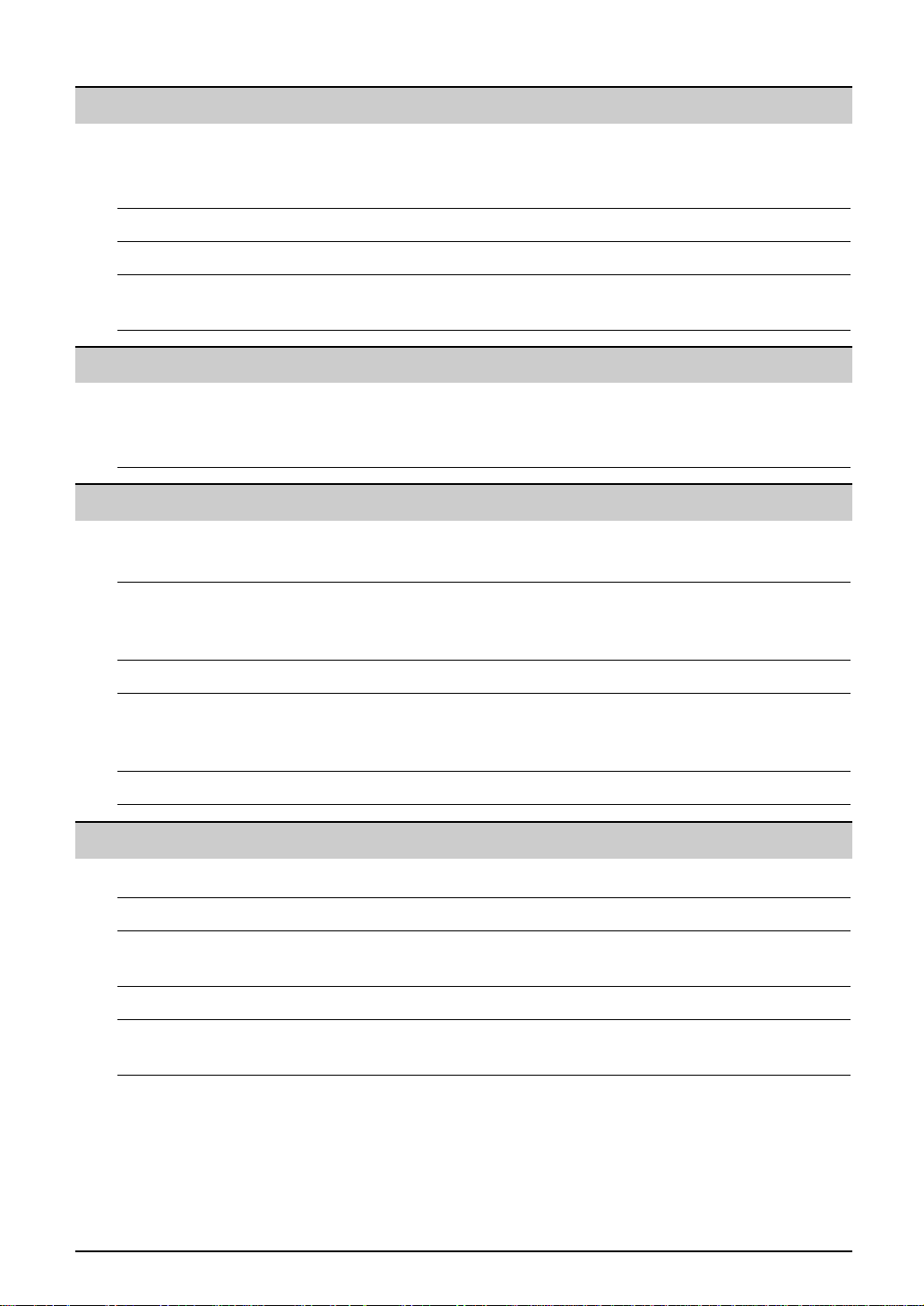
7
Help
Error Messages
Reports. . . . . . . . . . . . . . . . . . . . . . . . . . . . . . . . . . . . . . . . . . . . . . 58
Display . . . . . . . . . . . . . . . . . . . . . . . . . . . . . . . . . . . . . . . . . . . . . . 59
Operations When a function does not work, check here before
requesting help . . . . . . . . . . . . . . . . . . . . . . . . . . . . . . . . . . . . . 61
If a power failure occurs . . . . . . . . . . . . . . . . . . . . . . . . . . . . . . . . . 64
Replacement Replacing the toner cartridge and the drum unit . . . . . . . . . . . . . . . 65
Jams Recording paper jam. . . . . . . . . . . . . . . . . . . . . . . . . . . . . . . . . . . . 67
Document jams - sending . . . . . . . . . . . . . . . . . . . . . . . . . . . . . . . . 69
No feeding or multiple feeding occurs while sending . . . . . . . . . . . . 69
Cleaning Cleaning the inside of the unit. . . . . . . . . . . . . . . . . . . . . . . . . . . . . 70
General Information
Printed Reports Reference lists and reports . . . . . . . . . . . . . . . . . . . . . . . . . . . . . . . 72
Specifications Technical data about this product . . . . . . . . . . . . . . . . . . . . . . . . . . 72
Important Important Information . . . . . . . . . . . . . . . . . . . . . . . . . . . . . . . . . . . 75
Information Fitting a plug to the mains lead . . . . . . . . . . . . . . . . . . . . . . . . . . . . 76
Guarantee Condition of guarantee . . . . . . . . . . . . . . . . . . . . . . . . . . . . . . . . . . 77
Index Program index. . . . . . . . . . . . . . . . . . . . . . . . . . . . . . . . . . . . . . . . . 78
Index. . . . . . . . . . . . . . . . . . . . . . . . . . . . . . . . . . . . . . . . . . . . . . . . 78
Programmable Features
Features Programming. . . . . . . . . . . . . . . . . . . . . . . . . . . . . . . . . . . . . . . . . . 53
Summary Basic features . . . . . . . . . . . . . . . . . . . . . . . . . . . . . . . . . . . . . . . . . 54
Advanced features . . . . . . . . . . . . . . . . . . . . . . . . . . . . . . . . . . . . . . 56
Multi-Function Station software
Setup (PC) Connecting to a computer . . . . . . . . . . . . . . . . . . . . . . . . . . . . . . . . 45
Installing Multi-Function Station software . . . . . . . . . . . . . . . . . . . . . 46
Activating Multi-Function Station software . . . . . . . . . . . . . . . . . . . . 47
Printing (PC) Using the fax machine as a printer. . . . . . . . . . . . . . . . . . . . . . . . . . 48
Scanning (PC) Using the fax machine as a scanner . . . . . . . . . . . . . . . . . . . . . . . . 51
Remote Operating the fax machine from your computer . . . . . . . . . . . . . . . . 52
Control (PC)
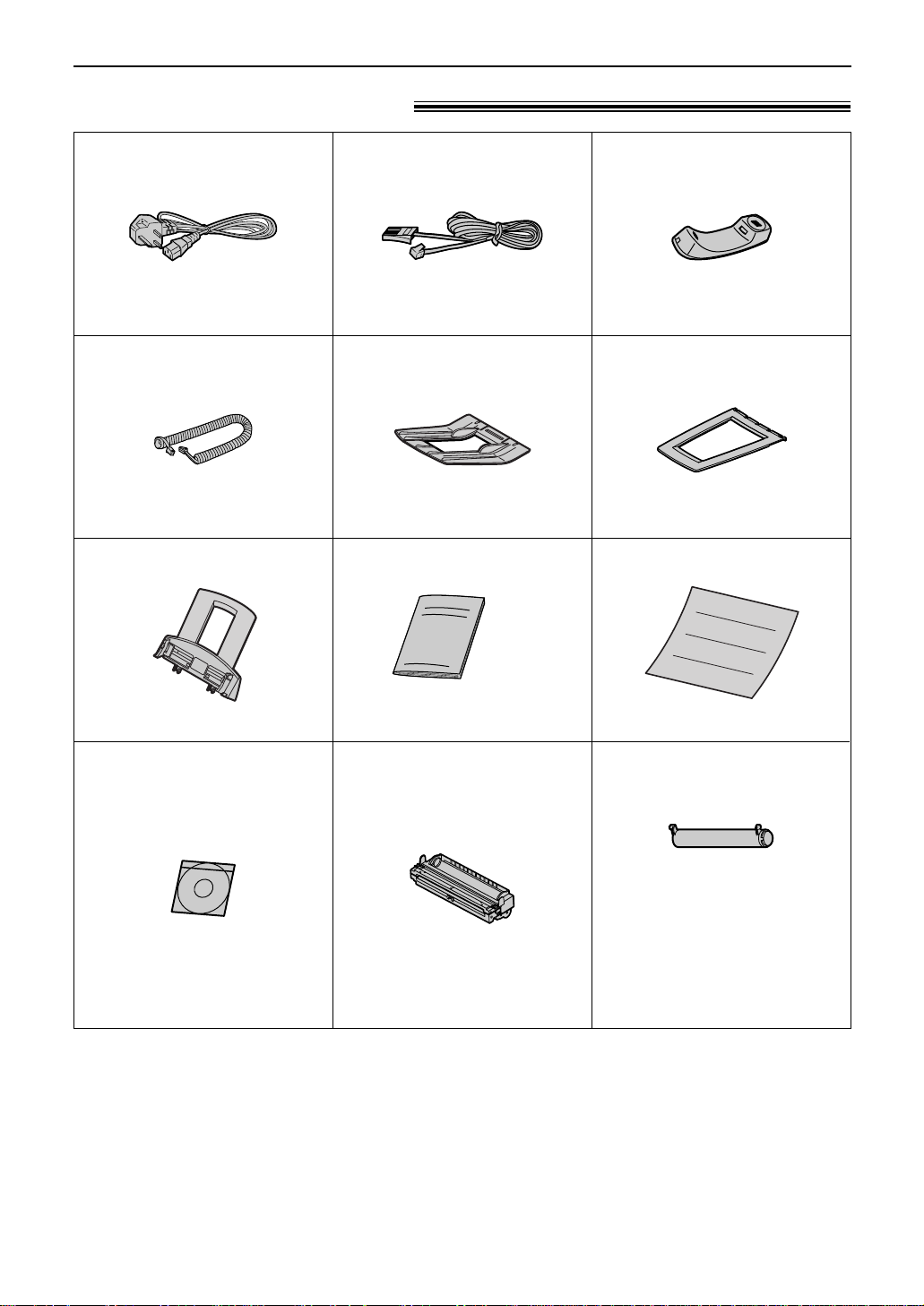
8
Accessories
Included accessories!
Mains lead ......................1
Telephone line cord
...........1 Handset...........................1
●
If any items are missing or damaged, check with the place of purchase.
●
The order numbers listed above are subject to change without notice.
●
Save the original carton and packing materials for future shipping and transportation of the unit.
Order No. PFJA03A005Z
Order No. PQJA87S Order No. PFJXE1005Z
Paper tray........................1
Order No. PFZXFLM551M
Handset cord...................1
Order No. PFJA1029Z
Operating instructions......1 Quick Start Sheet.............1
Order No. PFQX1630Y Order No. PFQW1661Z
Toner cartridge.................1
(complementary starter toner
cartridge)
This cartridge can print approx. 800
sheets of A4 size paper with a 5%
image area. Refer to image area
on page 74. Please purchase a
replacement toner cartridge Model
No. KX-FA76X for continuous use
of your unit. See next page for
accessory information.
Drum unit.........................1
Paper stacker..................1
Order No. PFZX1FL501M
Document stacker...........1
Order No. PFKS1055Z1
CD-ROM..........................1
Order No. PFJKFLM551Z Model No. KX-FA78X
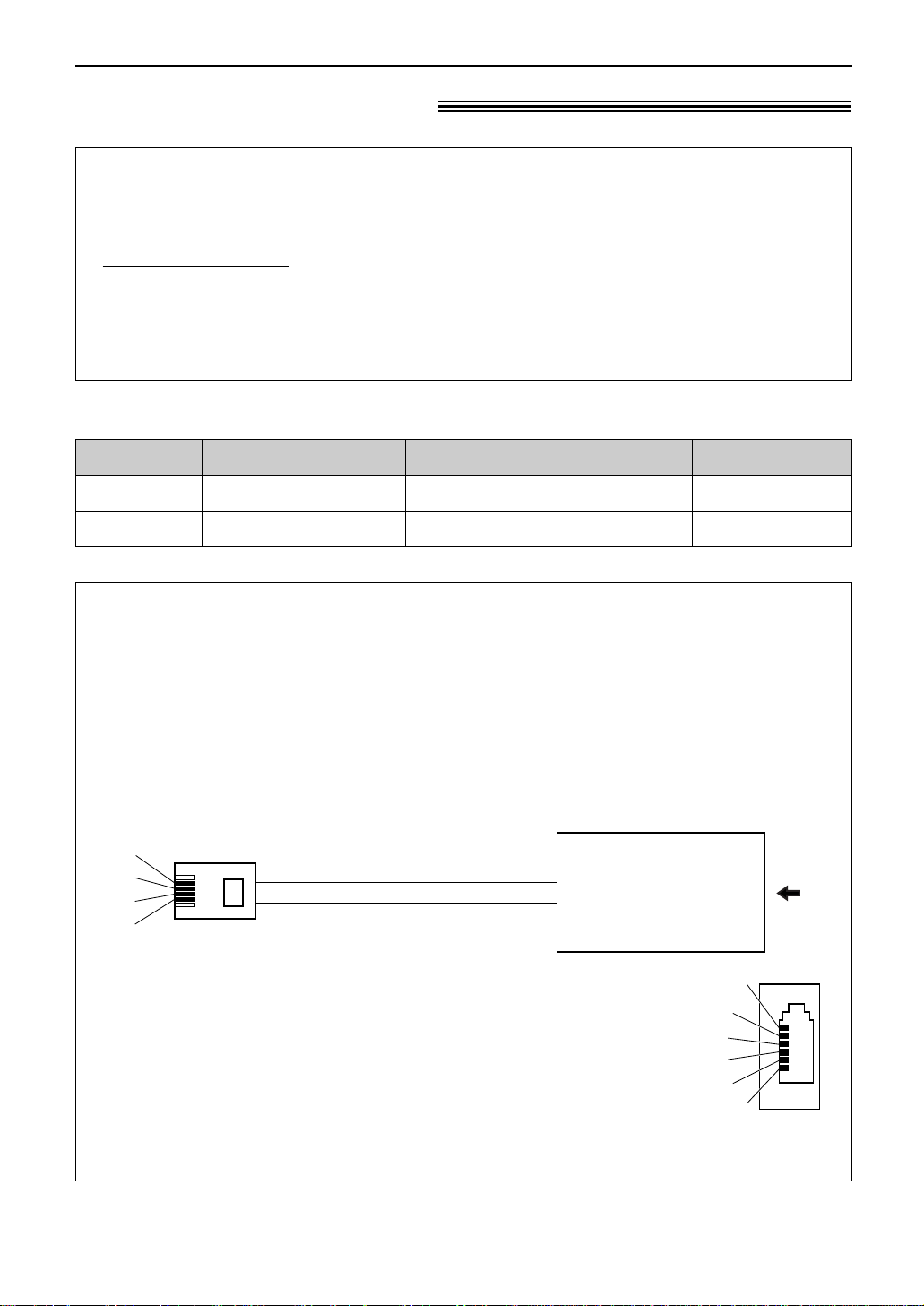
9
Accessories
See page 74.
See page 74.
Specifications
KX-FA76X
Model No.
Toner cartridge
Item Usage
KX-FA78X Drum unit
For replacement, see page 65.
For replacement, see page 65.
Accessory information!
Extension telephone adaptor for UK
When using the unit with an external answering machine (p. 40), please purchase an
extension telephone adaptor by contacting one of the following:
— www.panasonic.co.uk
— Panasonic Customer Care Centre on Telephone number 08701 580560
— local Panasonic authorised dealer
Panasonic Accessories and Consumables DIRECT
●
Order accessory and consumable items for all Facsimile Products with ease and confidence
either by going on line through our Internet Accessory ordering application at
www.panasonic.co.uk
●
Or telephone our Customer Care Centre on 08701 580560 Mon - Friday 9:00am - 5:30pm
●
Most major credit and debit cards accepted.
●
All enquires transactions and distribution facilities are provided directly by Panasonic UK Ltd.
●
It couldn’t be simpler!
S
E
b1
a1
To EXT jack
(contact side)
To telephone line cord of
external telephone or
telephone answering machine
A
N. C
N. C
b1
S
E
a1
a1, b1: Line
S : Shunt
E : Earth Recall (This function is not provided on KX-FLM551E.)
(view: A)
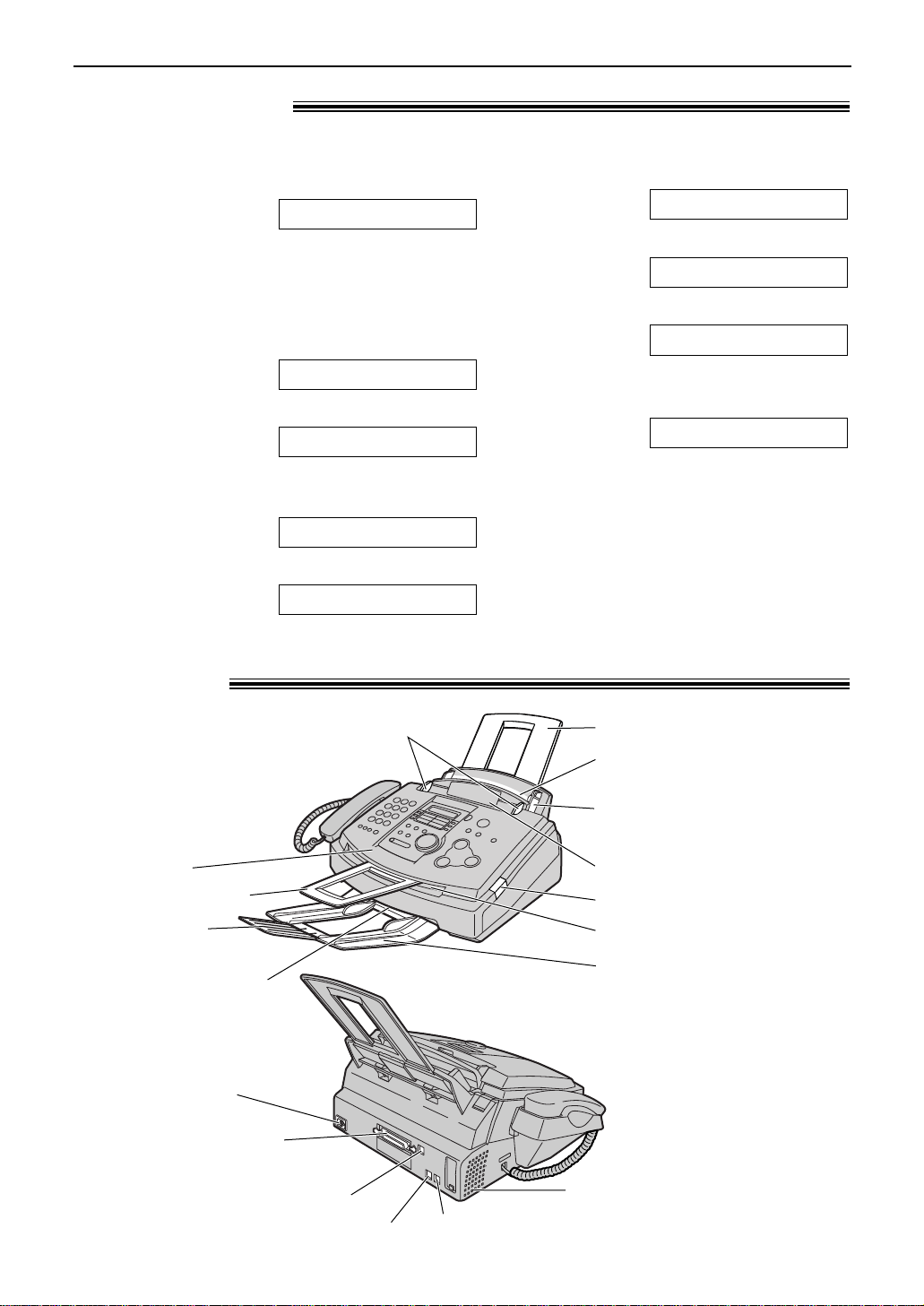
10
Help Button / Finding the Controls
1
Press l.
Display:
2
Rotate g until the desired item is
displayed.
1. How to set the date, time, your logo and
fax number.
2. How to program the features.
3. How to store names in the EASY DIAL
directory and how to dial them.
4. Help with problems receiving faxes.
FAX RECEIVING
EASY DIAL
FEATURE LIST
QUICK SET UP
ROTATE $& SET
5. How to use the copier function.
6. List of available reports.
7. How to use the Caller ID service.
3
Press w.
PRINTING
CALLER ID
REPORTS
COPIER
Help function!
You can print a quick reference for assistance as follows.
Overview!
Front cover open button
Recording paper entrance
Recording paper guides
Paper tray
Document entrance
Document guides
Document stacker*
Recording paper exit
Document exit
Paper stacker*
Paper stacker
extender
Front cover
* The document stacker and paper
stacker may not be shown in all
illustrations.
USB interface connector
Power inlet
Parallel interface
connector
Telephone line jack
External telephone jack
Speaker
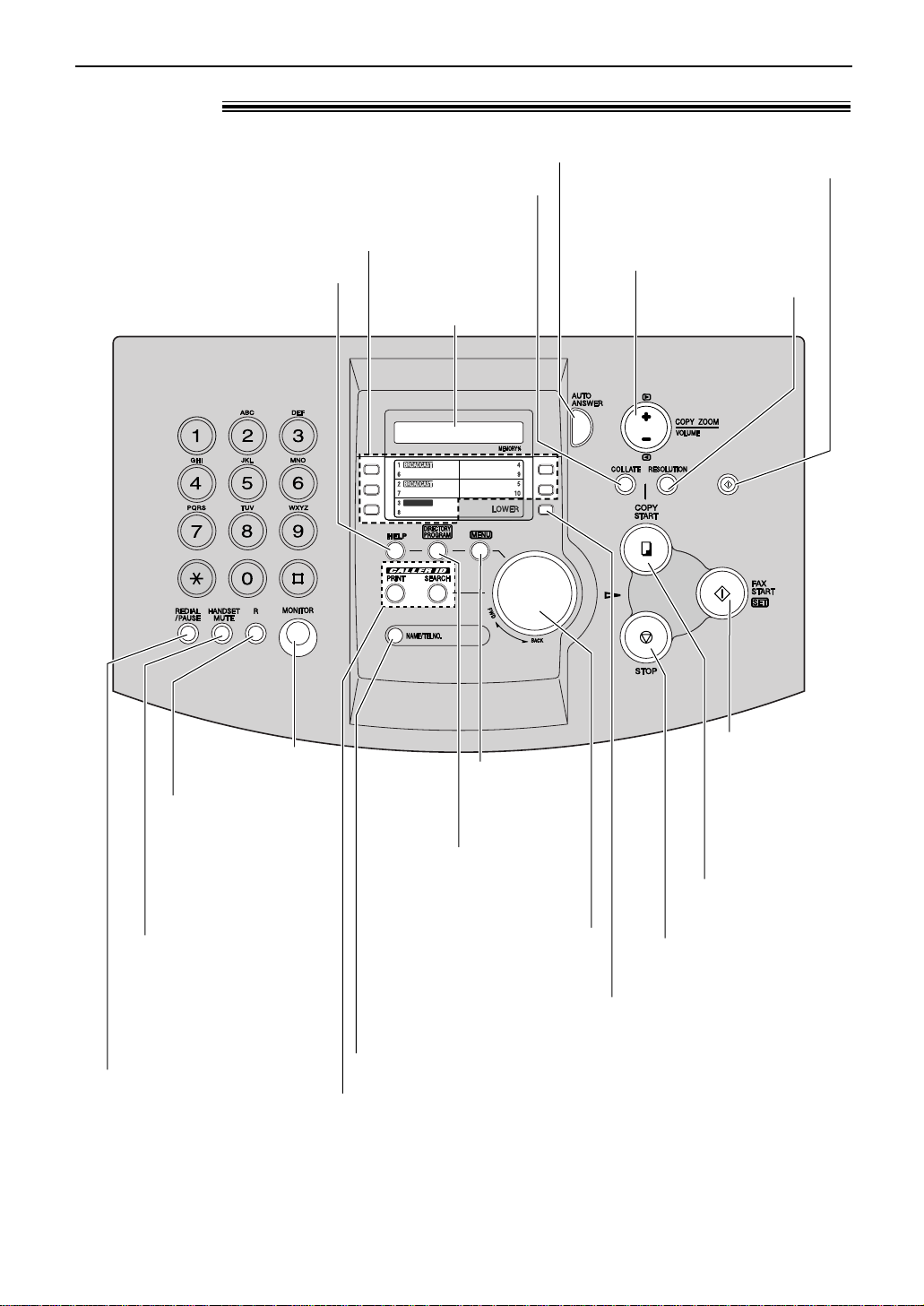
11
Finding the Controls
Location!
QUICK SCAN START
SEARCH
MANUAL BROAD
●
To redial the last number
dialled.
●
To insert a pause during
dialling.
●
To store or edit names
and telephone
numbers (p. 22–24).
●
To dial without
lifting the handset.
●
To access special
telephone services
such as call waiting
or for transferring
extension calls
(p. 21).
●
To search for a stored name
(p. 25, 32).
●
To select the features or
feature settings during
programming (p. 53).
●
To initiate fax
transmission
or reception.
●
To store a
setting during
programming.
●
To stop an operation or
cancel programming.
●
To mute your voice to
the other party during a
conversation.
Press this button again
to resume the
conversation.
●
To turn on/off AUTO ANSWER (p. 36, 37).
●
To print a quick reference (p. 10).
Display
●
To select a resolution
(p. 30, 43).
●
To make a collated copy (p. 44).
●
To adjust volume (p. 21).
●
To select an enlargement or
reduction rate in copy mode
(p. 44)
.
●
To store a scanned document into
memory, and then send it (p. 30).
●
To initiate copying
(p. 43).
●
To initiate
or exit
programming.
●
To use one-touch dial (p. 22, 25, 32).
●
To transmit to multiple entries (p. 33, 35).
●
To select stations 6–10 for
one-touch dial (p. 22, 25, 32).
●
To confirm a stored telephone number (p. 25).
●
To use caller ID service (p. 27–29).
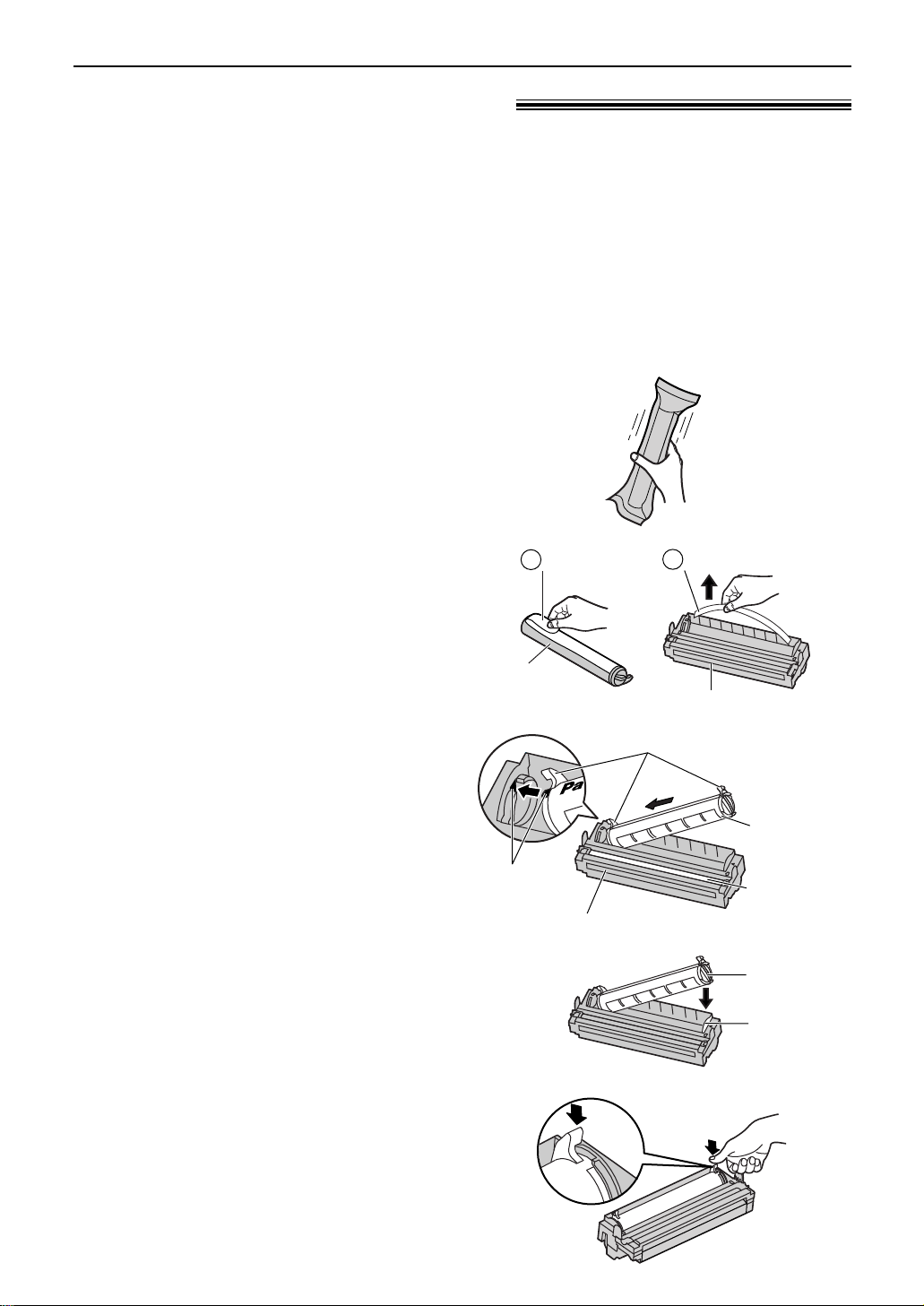
12
Setup
Toner cartridge and drum unit!
Caution:
●
Read the instructions below before you begin installation. After you have read them,
open the drum unit protection bag. The drum unit contains a photosensitive drum.
Exposing it to light may damage the drum. Once you have opened the protection bag:
— Do not expose the drum unit to light for more than 5 minutes.
— Do not touch or scratch the green drum surface.
— Do not place the drum unit near dust or dirt, or in a high humidity area.
— Do not expose the drum unit to direct sunlight.
●
Do not leave the toner cartridge out of the protection bag for a long time. It will decrease
the toner life.
4
Slide the tab on the toner cartridge
into the slot of the drum unit.
Tab
Slot
5
a
Firmly press down on the right side of
the toner cartridge to snap into
position and...
Toner
cartridge
Red arrows
Drum unit
Hold here.
Green drum
surface
2
Remove the toner cartridge and drum
unit from the protection bags.
Peel off the seal from the toner
cartridge (#).
Remove the protection bar from the
drum unit ($).
Seal
Protection bar
Drum unit
Toner
cartridge
1
2
3
With “Panasonic” face up on the
toner cartridge, match the red arrows
on the cartridge and the drum unit.
1
Before opening the protection bag of the
new toner cartridge, shake it vertically
more than 5 times.
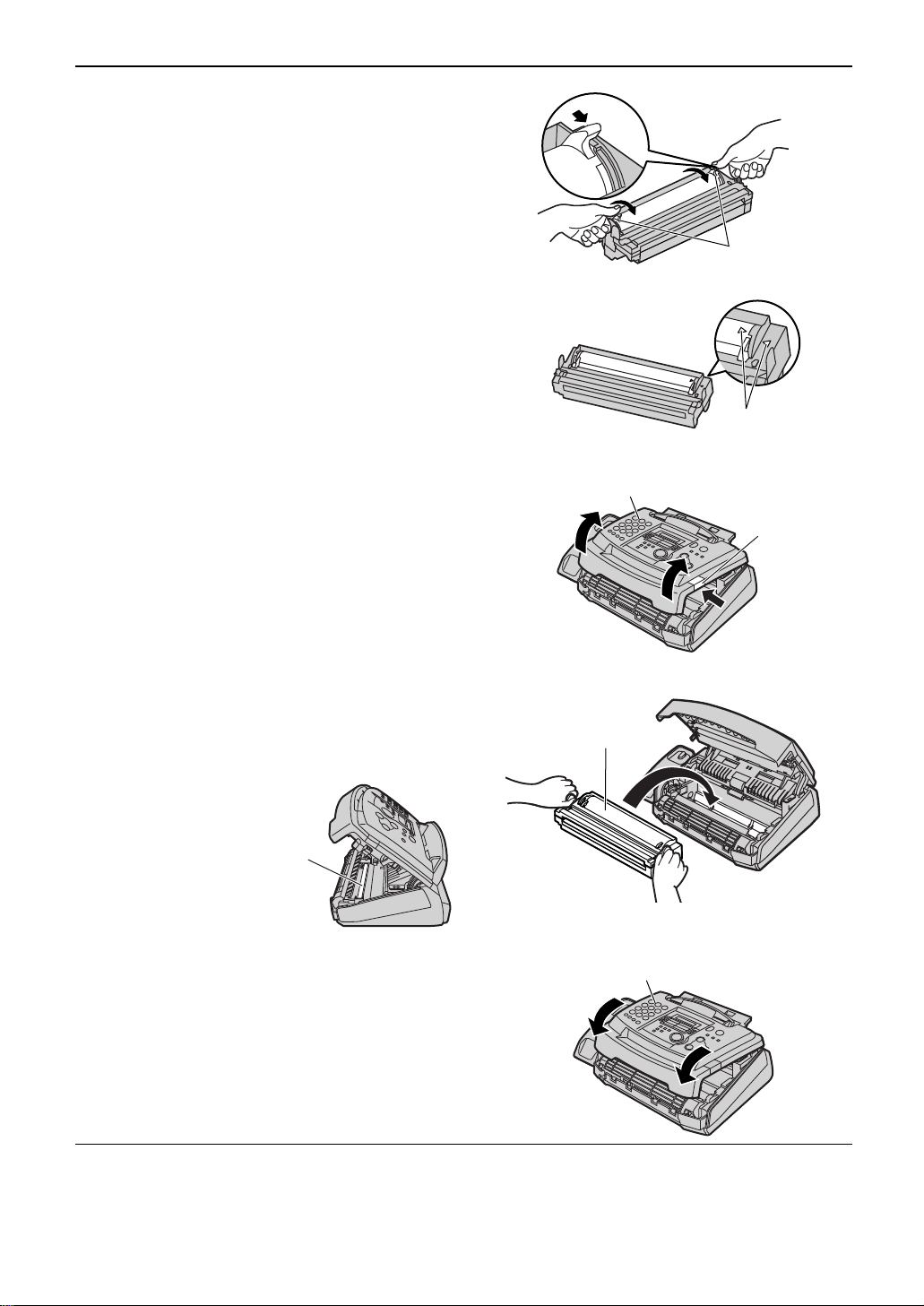
13
Setup
6
The toner cartridge is installed when
the triangles match.
Triangles
5
b
turn the two levers on the toner
cartridge with firm pressure.
Levers
Toner save feature
●
If you want to save on toner consumption, set
the toner save setting to on (feature #79 on page
57). The toner cartridge will last approx. 40%
longer. This feature may lower the print quality.
7
Push the front cover open button
then open the front cover.
Front cover
Front cover
open button
8
Install the drum and toner unit by
holding the tabs.
●
If the lower glass is dirty, clean it
with a soft and dry cloth.
Drum and toner unit
9
Close the front cover, until locked, by
pushing down on both sides.
Front cover
Lower glass
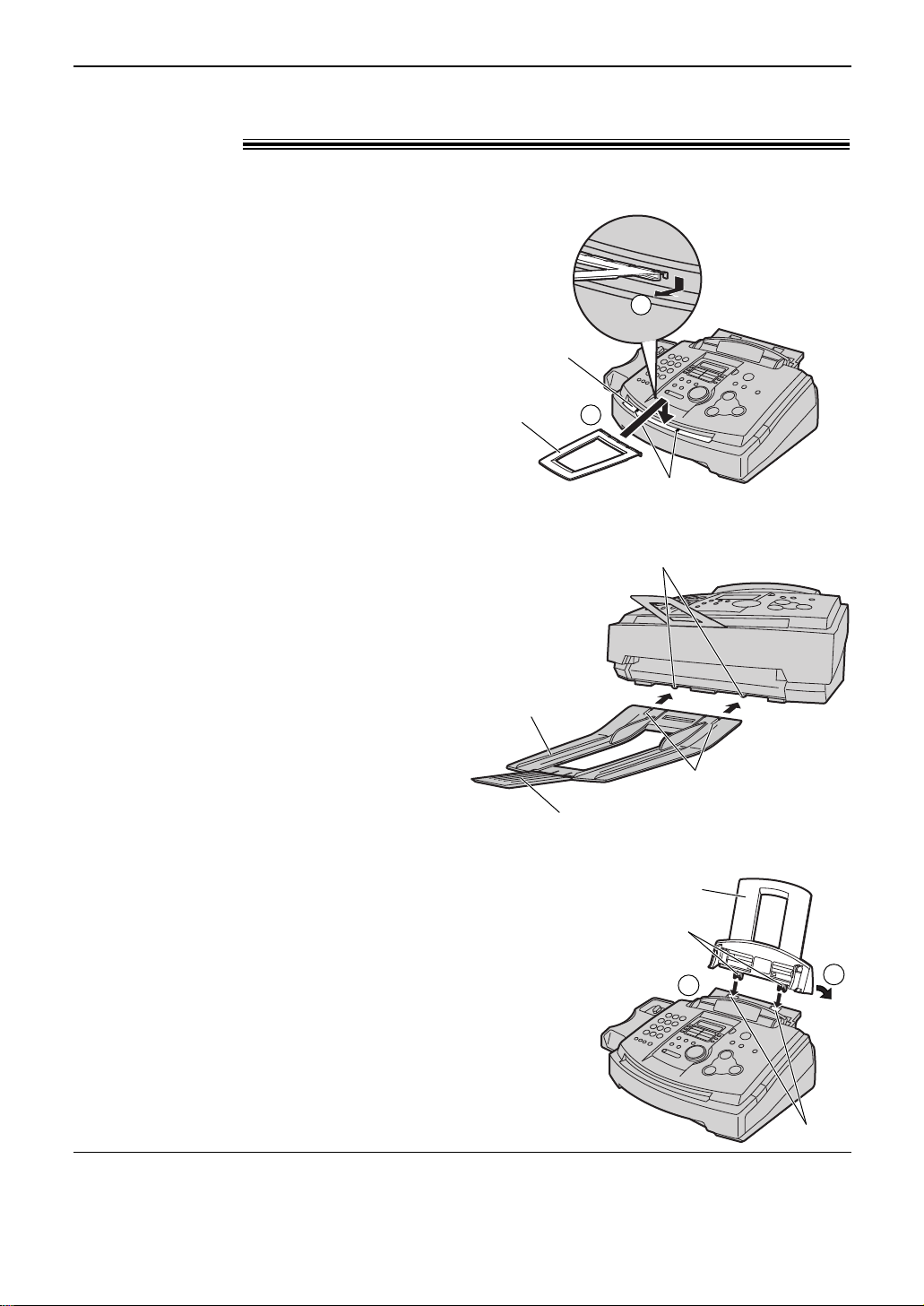
14
Setup
Note for installation:
●
Do not place the unit in an area where the paper tray may be obstructed (i.e. by a wall, etc.).
●
Document and recording paper will be ejected from the front of the unit. Do not place anything in front of
the unit.
Document stacker, paper stacker and
paper tray!
Insert the tabs on the paper tray into the two
slots on the back of the unit (#).
Let it lean back until it clicks into place (
$
).
Align with the ribs on the document exit (
#
).
Pull the document stacker forward gently until it
clicks into place (
$
).
2
1
Paper tray
Tabs
Slots
Line up the slots in the paper stacker with the
pegs on the bottom of the unit, then slide until
locked.
Open the paper stacker extender when using
legal size paper.
●
The paper stacker can hold up to approx. 100
sheets of printed paper. Remove the printed
paper before the paper stacker becomes full.
Paper stacker
Paper stacker extender
Slots
Pegs
Paper tray
Document stacker
Paper stacker
Ribs
2
Document exit
Document
stacker
1
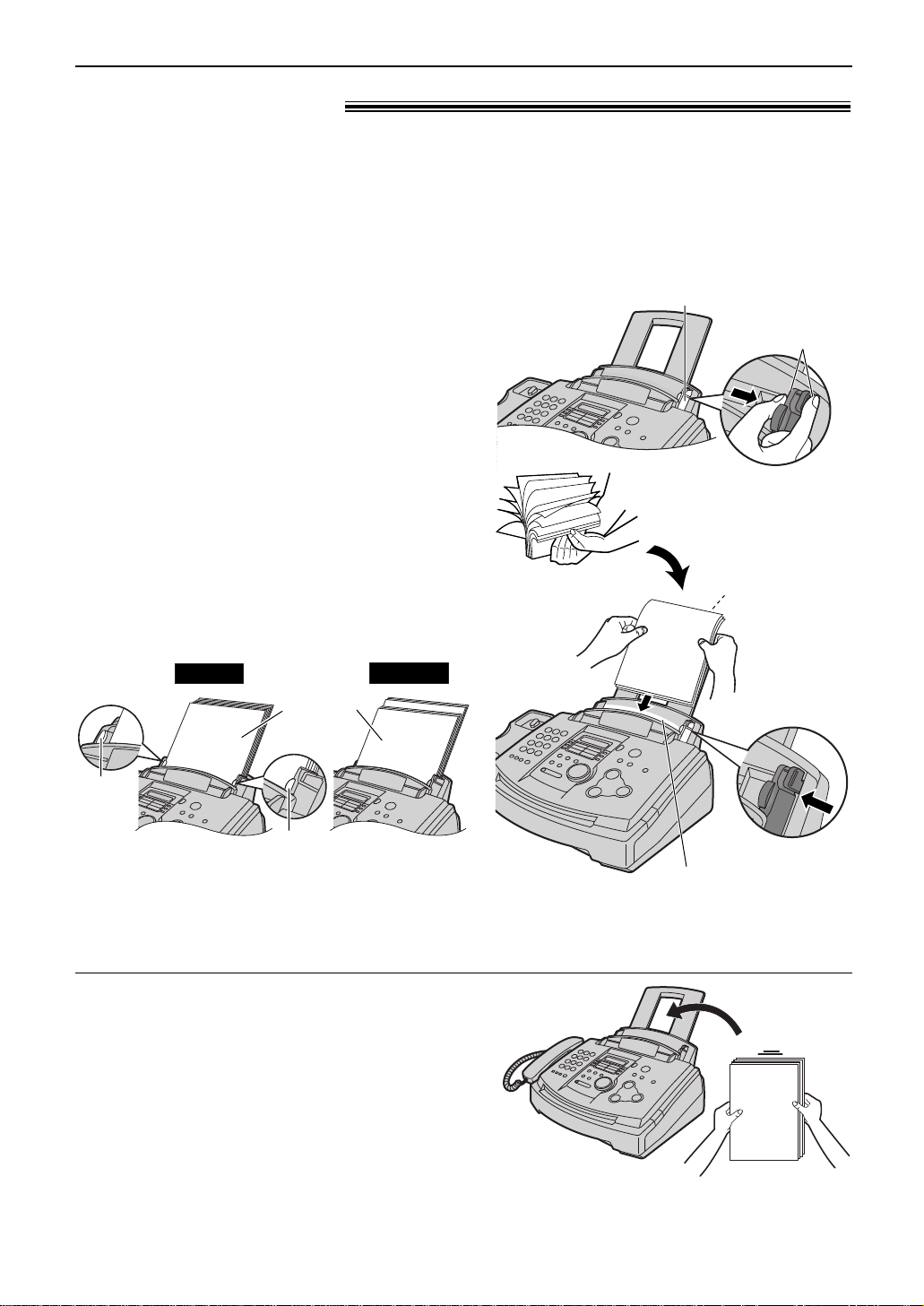
15
Setup
Recording paper!
1
Pinch the right side of the recording paper
guides, then slide it open to its full width.
2
Fan the stack of paper to prevent a paper
jam.
3
Insert the paper into the recording paper
entrance.
●
The paper should not be over the tab.
●
If the paper is not inserted correctly,
readjust the paper, or the paper may jam.
Stack of
paper
Correct
Incorrect
Tab
Tab
Adding paper
1. Remove all of the installed paper.
2. Add paper to the stack of paper you removed and
straighten.
3. Follow steps 1 to 4 above.
A4, letter or legal size recording paper can be used for fax messages. The unit can hold up to 150
sheets of 60 g/m2to 75 g/m2paper or 120 sheets of 90 g/m2paper.
See the note for paper specifications on page 74.
●
The unit is set for A4 size paper by default. If you want to use letter or legal size paper, change
the setting (feature #16 on page 55).
4
Adjust the width of the guides to the size of
the recording paper by sliding the right side
of the guides.
Pinch the upper
part of the
recording
paper guide.
Right side of the
recording paper guides
Recording
paper
entrance
Side to be printed
face down.
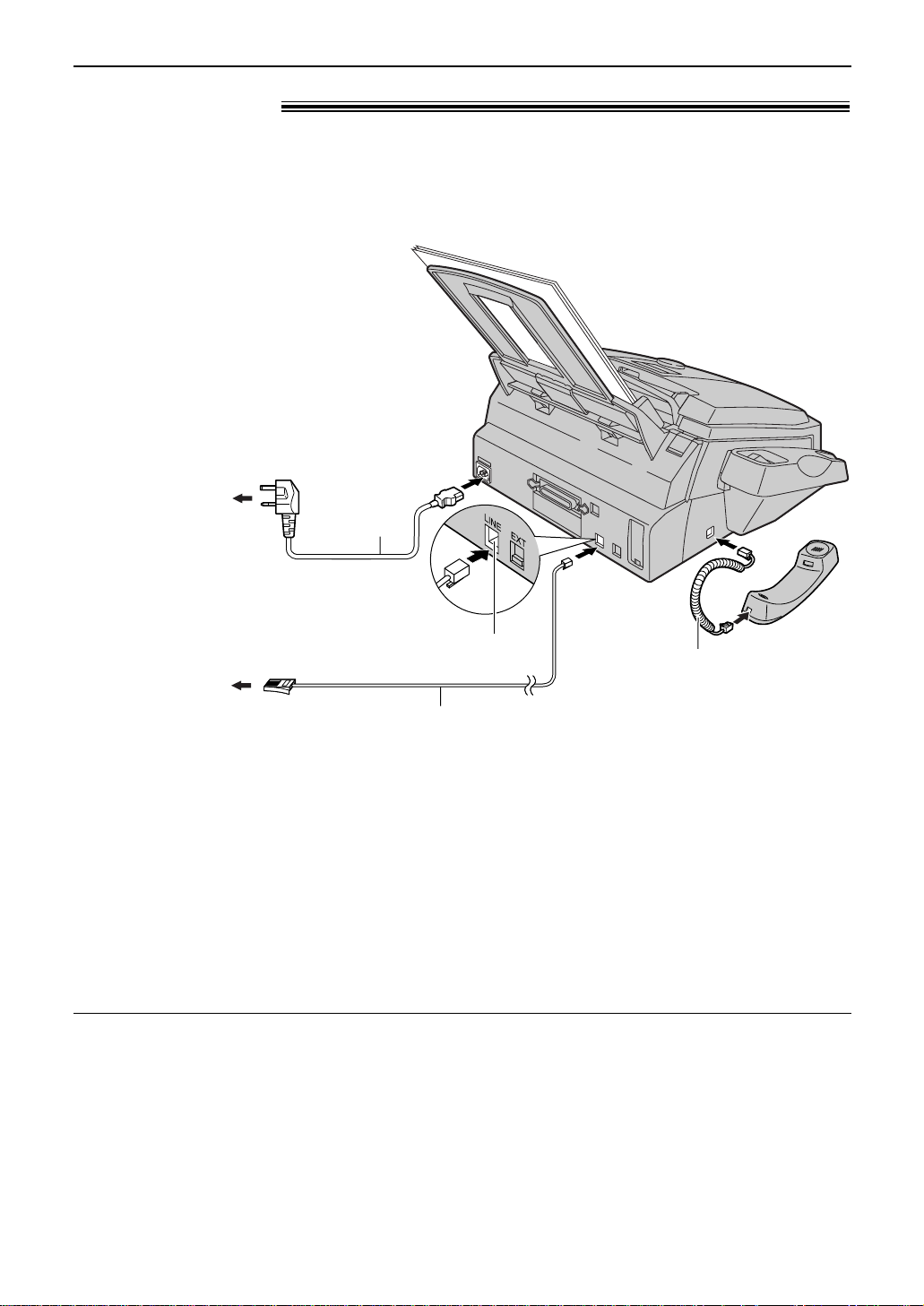
16
Setup
Connections!
Handset cord
Connect to “LINE”.
Telephone
line cord
To B.T. socket
Mains lead
To Household
Mains Supply
(220–240 V, 50 Hz)
1
Connect the handset cord.
2
Connect the telephone line cord.
3
Connect the mains lead.
●
When the power is turned on
for the first time, the unit will
print some basic information.
Note:
●
You can connect an answering machine or extension telephone to the external telephone jack (‘‘EXT’’) on
this unit (p. 40–42).
●
Telephone line connection is TNV (Telecommunication Network Voltage).
Caution:
●
When you operate this product, the power outlet should be near the product and easily
accessible.
●
Be sure to use the telephone line cord included in this unit.
●
Do not extend the telephone line cord.
To use the fax machine with a computer on the same line
●
We recommend you use separate wall jacks for the fax machine and the computer.
●
Set the fax machine to TEL mode (p. 38).
●
The device which has the shortest ring setting will answer the call first.
●
If the computer provides a port for a telephone line, connect the fax machine to this port on the computer.
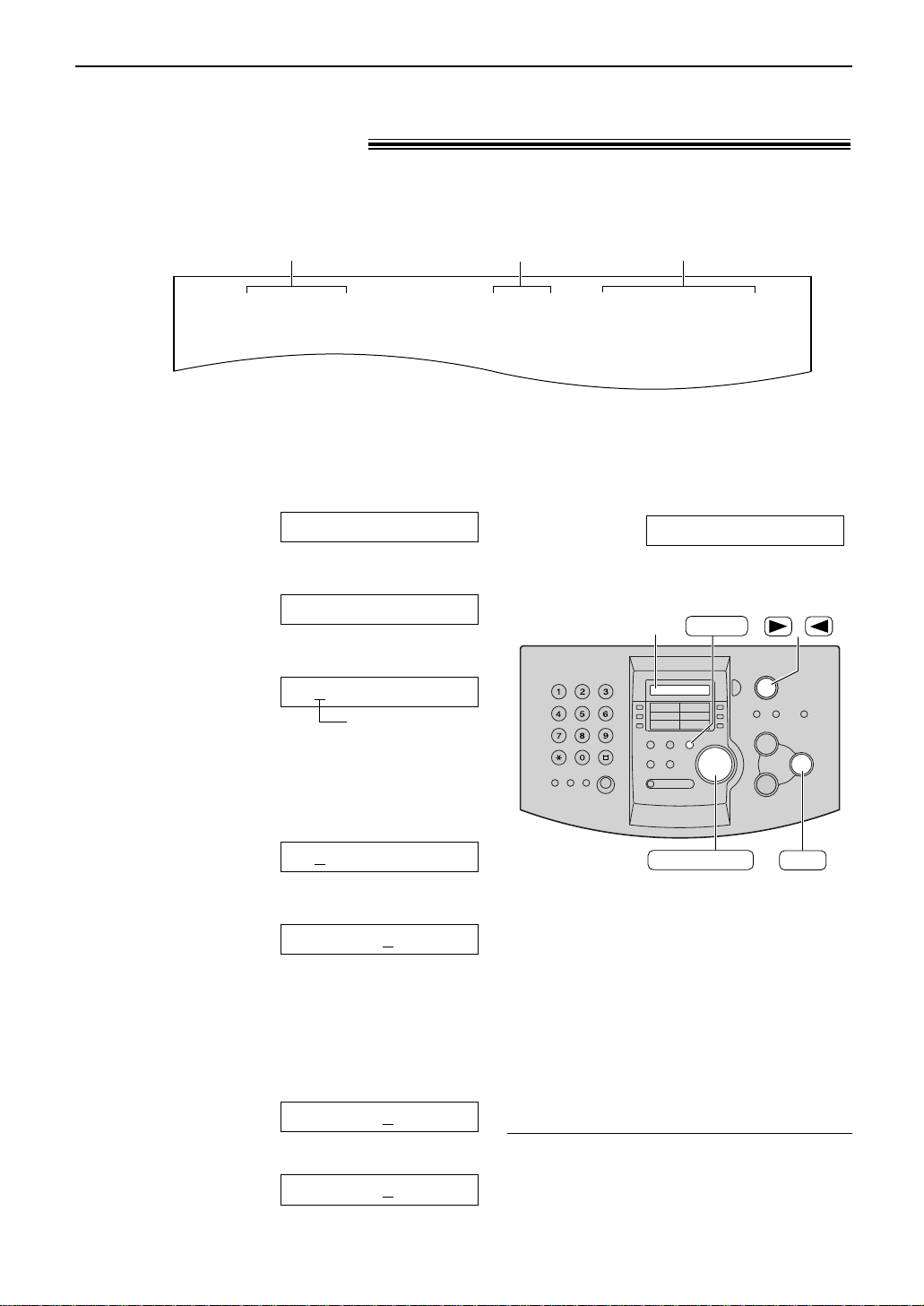
17
Setup
Date and time, your logo and facsimile
telephone number!
You should program the date and time, your logo and facsimile telephone number. This
information will be printed on each page transmitted from your unit.
Setting the date and time
Fax Correspondence
Your logo
Your facsimile telephone number
Date and time
FROM : Panasonic Fax
Example:
FAX NO. : 1234567 26 Feb. 2002 09:02AM PP1
1
Press p.
Display:
2
Press #, then 01.
3
Press w.
Example:
Cursor
4
Enter the correct day/month/year by selecting
2 digits for each, using the dial keypad.
Example: 10 August, 2002
Press 10 08 02.
5
Press w.
Example:
6
Enter the correct hour/minute by selecting
2 digits for each, using the dial keypad.
Press * to select “AM” or “PM”.
Example: 3:15PM
1. Press 03 15.
2. Press * until “PM” is displayed.
TIME: 0
3:15PM
TIME: 03:15AM
TIME: 12:00AM
D:10/M:08/Y:02
D:01/M:01/Y:02
SET DATE & TIME
SYSTEM SET UP
/
SET
MENU
Display
EASY DIAL
To correct a mistake
●
Press ) or ( to move the cursor to the
incorrect number, and make the correction.
Note:
●
You can enter the number by rotating
g in steps 4 and 6. In this case,
press ) to move the cursor.
●
The accuracy of the clock is approximately
±60 seconds a month.
7
Press w.
8
Press p.
SETUP ITEM [ ]
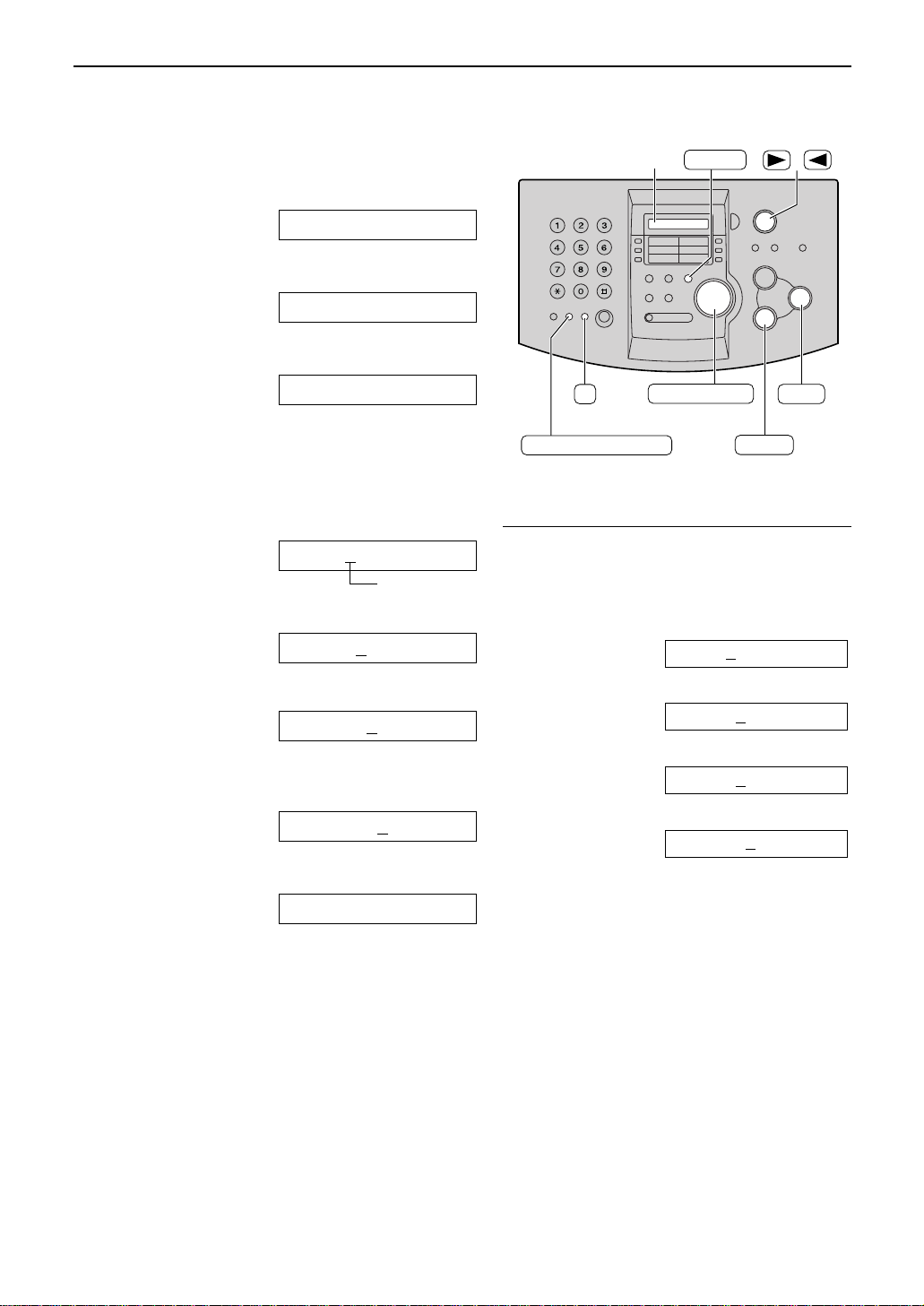
18
Setup
/
MENU
Display
SET
STOP
(Delete)
EASY DIAL
HANDSET MUTE
(Insert)
(Hyphen)
R
1
Press p.
Display:
2
Press #, then 02.
3
Press w.
4
Enter your logo, up to 30 characters, using
the dial keypad. See the next page for details.
Example: “Bill”
1. Press 2 2 times.
Cursor
2. Press 4 6 times.
3. Press 5 6 times.
4. Press ) to move the cursor to the next
space and press 5 6 times.
5
Press w.
6
Press p.
SETUP ITEM [ ]
LOGO=Bill
LOGO=Bil
LOGO=Bi
LOGO=B
LOGO=
YOUR LOGO
SYSTEM SET UP
Setting your logo
To correct a mistake
●
Press ) or ( to move the cursor to the
incorrect character, and make the correction.
To delete a character
●
Move the cursor to the character you want to
delete and press {(Delete).
To insert a character
1. Press ) or ( to move the cursor to the
position to the right of where you want to
insert the character.
2. Press FG to insert a space
and enter the character.
Note:
●
You can enter your logo by rotating g (see
the next page) in step 4. In this case, press ) to
move the cursor.
The logo can be your company, division or name.
To change capital or lower case letters
Pressing the # key will change to capital or
lower case alternatively.
1. Press 2 2 times.
Display:
2. Press 4 3 times.
3. Press #
.
4. Press 5 3 times.
LOGO=Bil
LOGO=Bi
LOGO=BI
LOGO=B
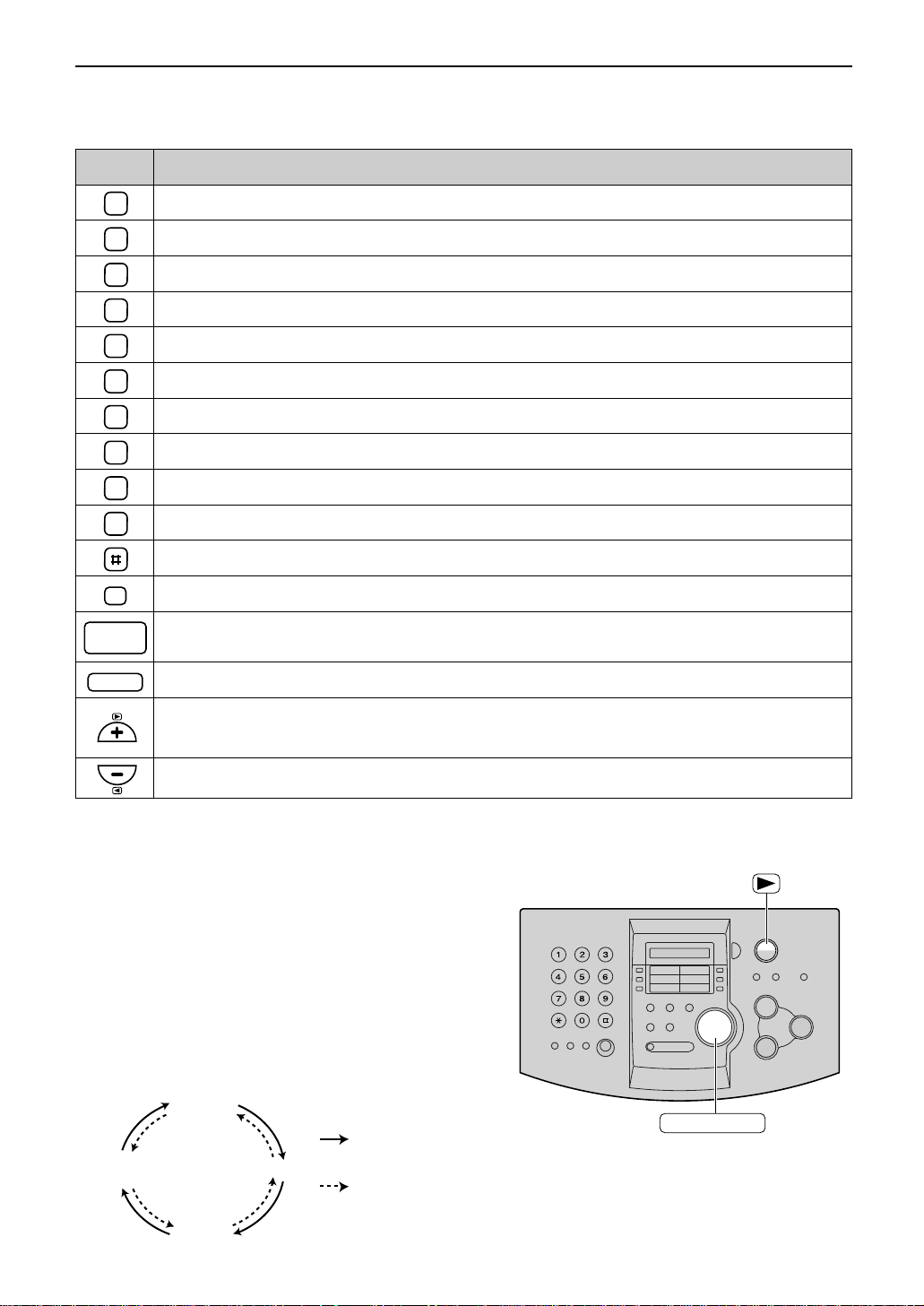
19
Setup
Keys Characters
Hyphen button (To insert a hyphen.)
Insert button (To insert one character or one space.)
Delete button (To delete a character.)
" key (To move the cursor to the left.)
' key (To move the cursor to the right.)
To enter another character using the same number key, move the cursor to the next space.
1 [ ] { } + – / = , . _ ` : ; ? |
A B C a b c 2
D E F d e f 3
G H I g h i 4
J K L j k l 5
M N O m n o 6
P Q R S p q r s 7
T U V t u v 8
W X Y Z w x y z 9
0 ( )
< >
! " # $ % & ¥
?
@ ^ ’ →
To select characters with the dial keypad
Pressing the dial keys will select a character as shown below.
To select characters using EASY DIAL
Instead of pressing the dial keys, you can select characters using EASY DIAL.
1. Rotate
g
until the desired character is
displayed.
2. Press
)
to move the cursor to the next space.
●
The character displayed in step 1 is inserted.
3. Return to step 1 to enter the next character.
Display order of characters
EASY DIAL
Capital
alphabet
Lower case
alphabet
Number
Symbol
: Rotating to
the right
: Rotating to
the left
To change capital or lower case letter.
R
HANDSET
MUTE
STOP
1
2
3
4
5
6
7
8
9
0
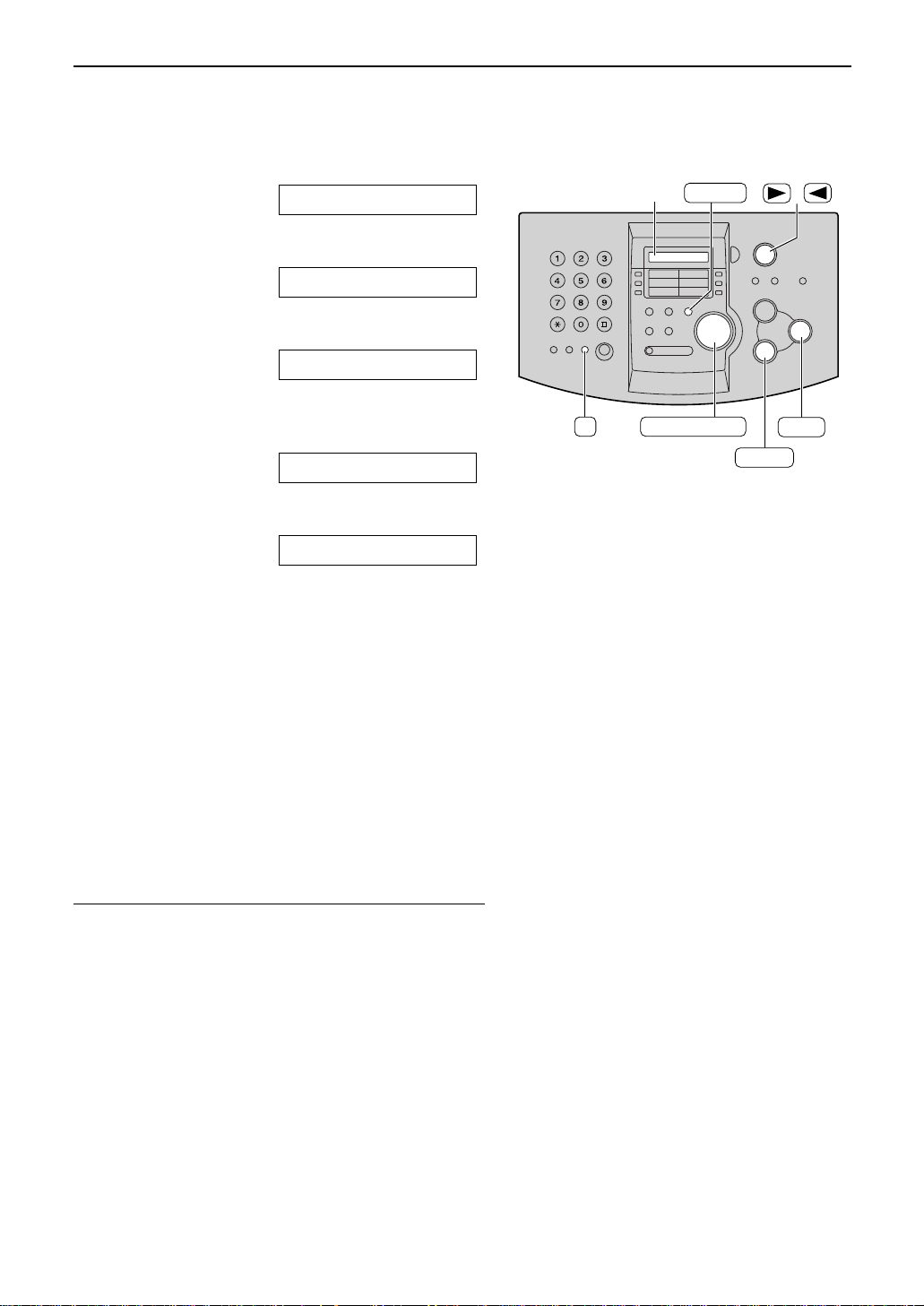
20
Setup
Setting your facsimile telephone number
1
Press p.
Display:
2
Press #, then 03.
3
Press w.
4
Enter your facsimile telephone number, up to
20 digits, using the dial keypad.
Example:
5
Press w.
6
Press p.
SETUP ITEM [ ]
NO.=1234567
NO.=
YOUR FAX NO.
SYSTEM SET UP
SET
(Hyphen)
R
STOP
(Delete)
/
MENU
Display
EASY DIAL
Note:
●
You can enter your facsimile telephone number by
rotating g in step 4. In this case, press )
to move the cursor.
●
The * button replaces the digit with a “+” and the #
button replaces it with a space.
Example (using the dial keypad): +234 5678
Press *234#5678.
●
To enter a hyphen in a telephone number, press é.
To correct a mistake
●
Press ) or ( to move the cursor to the incorrect
number, and make the correction.
To delete a number
●
Move the cursor to the number you want to delete and
press {.
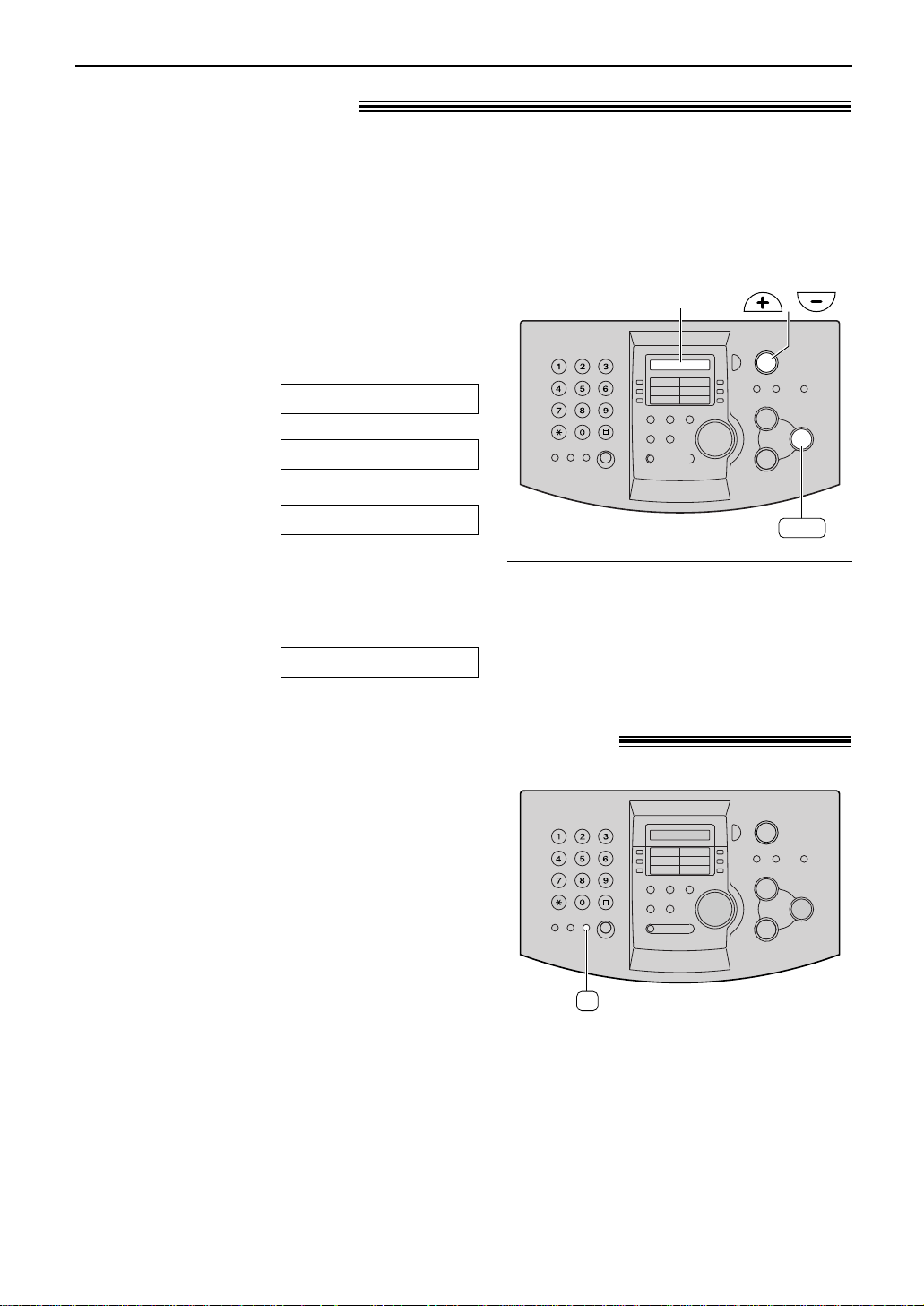
21
Volumes / Recall Feature
Adjusting volume!
Ringer volume
4 levels (high/middle/low/off) are available.
While the unit is idle, press
,
or
.
.
●
If any documents are in the document entrance,
you cannot adjust the ringer volume. Confirm
that there are no documents in the entrance.
To turn the ringer off:
1. Press
.
repeatedly until the following is
displayed.
Display:
/
2. Press
w
.
●
To turn the ringer back on, press
,
.
While the ringer volume is set to off:
When a call is received, the unit will not ring and
will display the following.
INCOMING CALL
RINGER OFF
YES:SET/NO:STOP
RINGER OFF= OK?
SET
Display
/
Ringer pattern
●
You can select one of three ringer patterns.
Change the setting (feature #17 on page 55).
The ringer pattern you selected will sound
when the unit receives a call.
Monitor volume
8 levels (high to low) are available.
While using the monitor, press
,
or
.
.
R
R
R button!(to use the recall feature)!
é
is used to access special telephone
services (optional) such as call waiting.
Contact your telephone company business
office for details.
Example: Call waiting
When a call waiting tone is heard during a
conversation:
To hold the existing call and accept the
waiting call
Press
é
.
●
Each time you press é, you can switch
between the first and second call.
Incoming calls cannot be dropped by the
person who has received the call.
If your unit is connected to a PBX, pressing
é
allows you to access some features of your host
PBX such as transferring an extension call.
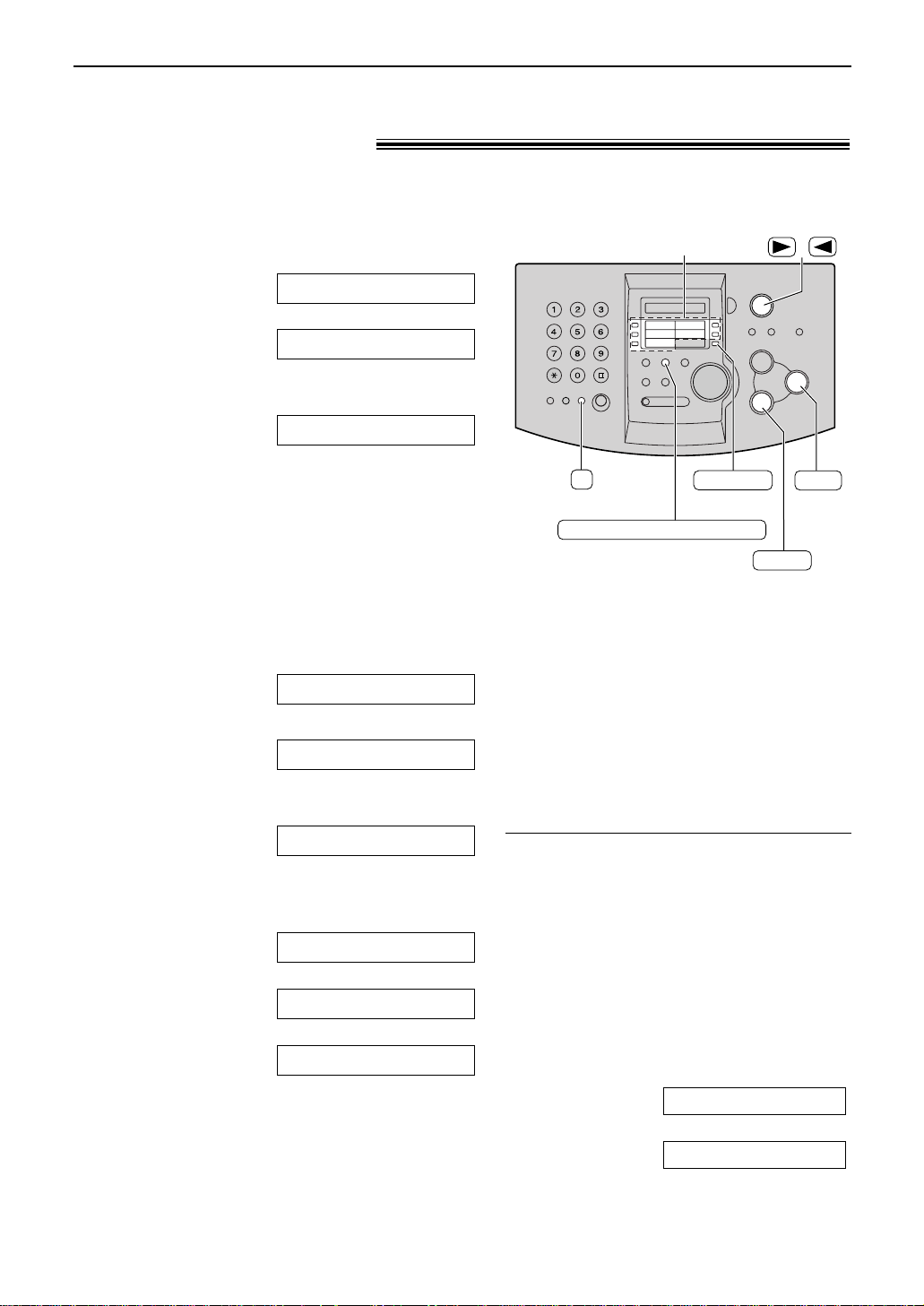
22
Automatic Dialling
For rapid access to frequently dialled numbers, the unit provides 10 entries for one-touch dial.
●
Stations 1 to 3 can be used alternatively as broadcast keys (p. 33).
1
Press DE.
Display:
/
2
For stations 1–3:
Press one of the station keys.
Press w to go to the next prompt.
For stations 4–5:
Press one of the station keys.
For stations 6–10:
Press o, then press one of the station
keys.
3
Enter the name, up to 10 characters (see
page 19 for instructions).
Example:
4
Press w.
Example:
5
Enter the telephone number, up to 30 digits,
using the dial keypad.
Example:
●
If you want to enter a hyphen, press é.
6
Press w.
!
/
●
To program other entries, repeat steps 2 to 6.
7
Press { to exit the program.
●
If you press DE
instead of {, you can print the onetouch label card (see right).
OR USE EASYDIAL
PRESS STATION
REGISTERED
<S02>=1114497
<S02>=
NAME=John
DIAL MODE
$
OR USE EASYDIAL
PRESS STATION
Helpful hint:
●
You can confirm the stored entries on the
display (p. 25) or on the telephone number list
(p. 72).
Note:
●
A hyphen or a space entered in a telephone
number counts as two digits.
To correct a mistake
●
Press ) or ( to move the cursor to the
incorrect character/number, and then make
the correction.
To delete a character/number
●
Move the cursor to the character/number you
want to delete, and press { (Delete).
To print the one-touch label card with
stored names
Press DE in step 7.
Display:
/
Press w to start printing.
●
Put the card in the one-touch dial location.
YES:SET/NO:STOP
PRINT LABEL OK?
Storing names and telephone numbers
into one-touch dial!
SET
DIRECTORY PROGRAM
LOWER
Station keys
/
STOP
(Delete)
(Hyphen)
R
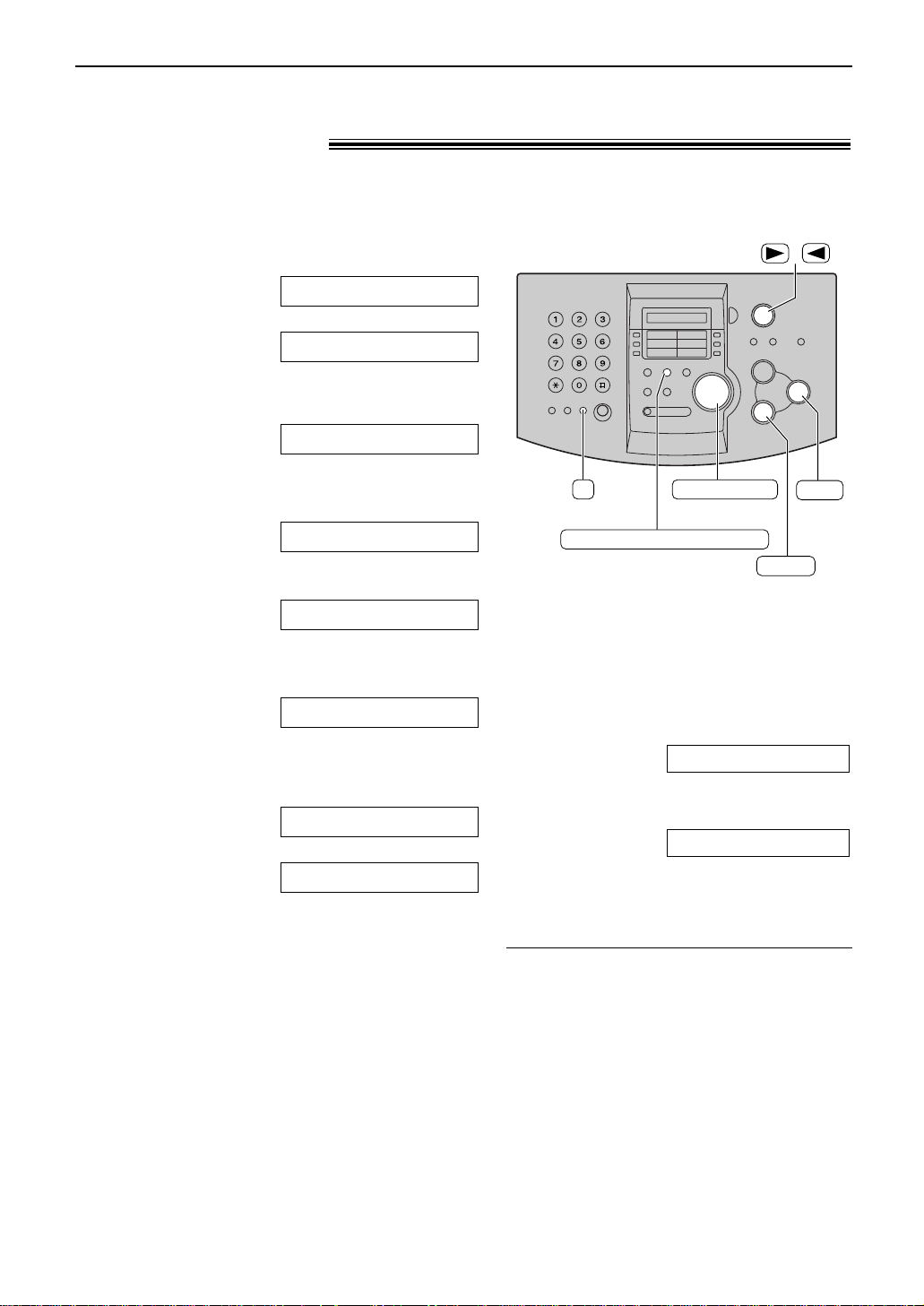
23
Automatic Dialling
Storing names and telephone numbers
into EASY DIAL!
For rapid access to frequently dialled numbers, the unit provides a EASY DIAL directory (100
entries).
1
Press DE.
Display:
/
2
Rotate g until the following is
displayed.
3
Enter the name, up to 10 characters (see
page 19 for instructions).
Example:
4
Press w.
5
Enter the telephone number, up to 30 digits,
using the dial keypad.
Example:
●
If you want to enter a hyphen, press é.
6
Press w.
!
●
To program other entries, repeat steps 3 to 6.
7
Press DE to exit the
program.
NAME=
REGISTERED
NO.=5552233
NO.=
NAME=Alice
NAME=
OR USE EASYDIAL
PRESS STATION
/
STOP
(Delete)
SET
DIRECTORY PROGRAM
EASY DIAL
(Hyphen)
R
Note:
●
When the following is displayed in step 6, you
can store only 5 more entries.
Display:
●
If there is no space to store new entries, the
following is displayed in step 1.
Erase unnecessary entries (p. 24).
●
A hyphen or a space entered in a telephone
number counts as two digits.
EASY DIAL FULL
SPACE= 5 DIRS.
To correct a mistake
●
Press ) or ( to move the cursor to the
incorrect character/number, and then make
the correction.
To delete a character/number
●
Move the cursor to the character/number you
want to delete, and press { (Delete).
Helpful hint:
●
You can confirm the stored entries on the display
(p. 25) or on the telephone number list (p. 72).
