Panasonic KX-FHD301 User Manual

Please read these Operating
Instructions before using the unit
and save for future reference.
This model is designed to be
used only in the U.S.A.
FOR FAX ADVANTAGE ASSISTANCE:
– CALL
1-800-HELP-FAX (1-800-435-7329)
– E-MAIL TO
consumerproducts@panasonic.com
for customers in the U.S.A. or Puerto Rico
– REFER TO
www.panasonic.com
for customers in the U.S.A. or Puerto Rico
Compact Plain Paper Fax
Operating Instructions
Model No. KX-FHD301
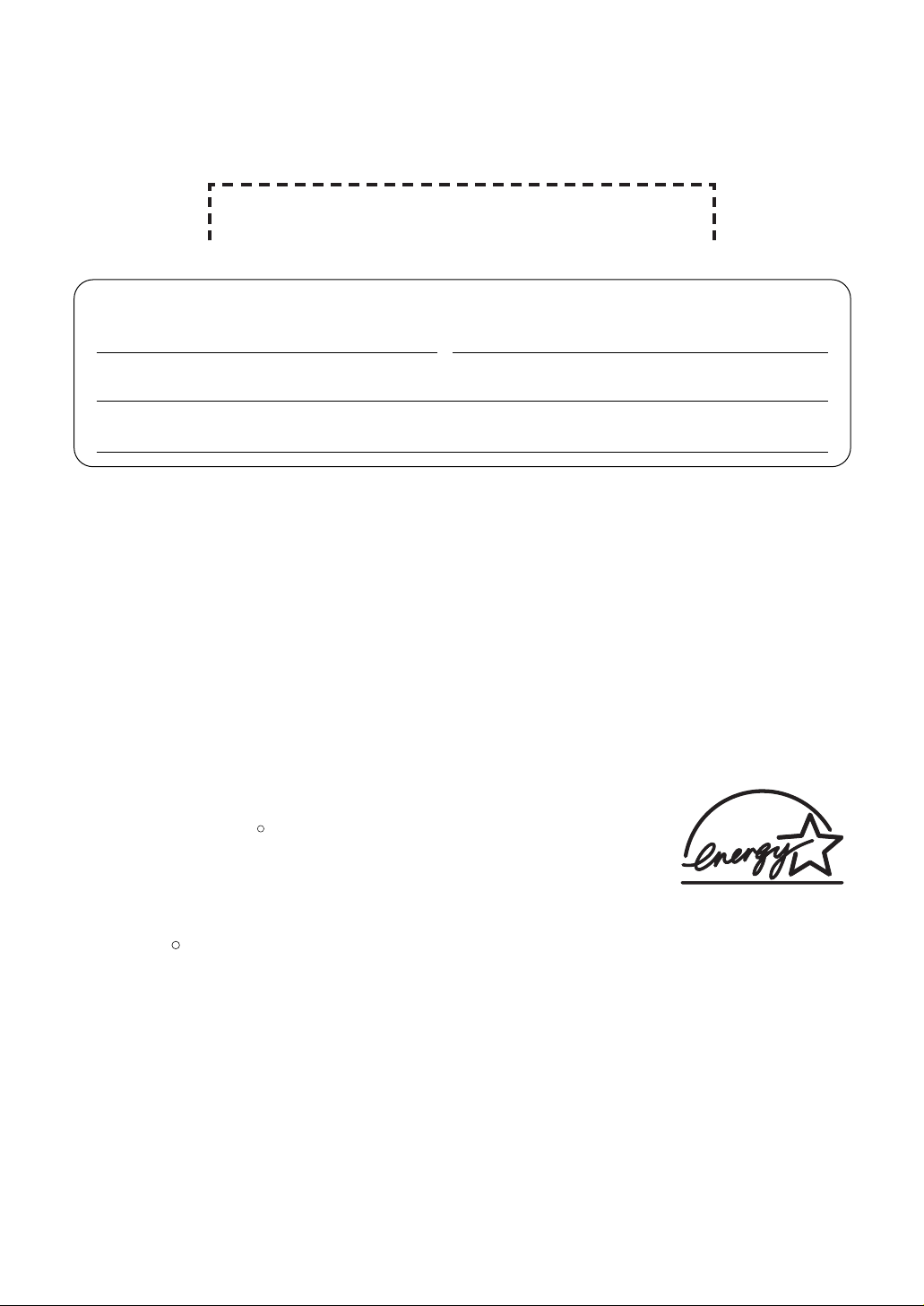
Attach your sales receipt here
2
Thank you for purchasing a Panasonic facsimile.
Copyright:
This manual is copyrighted by Kyushu Matsushita Electric Co., Ltd. (KME) and its licensee.
Under the copyright laws, this manual may not be reproduced in any form, in whole or part,
without the prior written consent of KME and its licensee.
©
Kyushu Matsushita Electric Co., Ltd. 2001
Things you should keep a record of
For your future reference
Date of purchase Serial number
(found on the rear of the unit)
Dealer’s name and address
Dealer’s telephone number
Caution:
●
The Telephone Protection Act of 1991 requires the following information to be clearly stated
either at the top or bottom margin of the first message page when transmitting messages via
telephone facsimile:
— date and time of transmission,
— identification of the business, entity or person(s) sending the facsimile, and
— telephone number of the business, entity or person(s).
To program this information into your unit, complete all the instructions on pages 15 to 18.
●
Note that the images of copied or received documents will remain on the used ink film. Use
discretion when disposing of the used ink film.
●
Do not rub or use an eraser on the printed side of recording paper, as the print may smear.
Energy Star
As an ENERGY STAR Partner, Panasonic has determined that this
product meets the ENERGY STAR guidelines for energy efficiency.
ENERGY STAR is a U.S. registered mark.
R
Trademarks
Hammermill is a registered trademark of INTERNATIONAL PAPER in the United States and/or
other countries.
All other trademarks identified herein are the property of their respective owners.
R
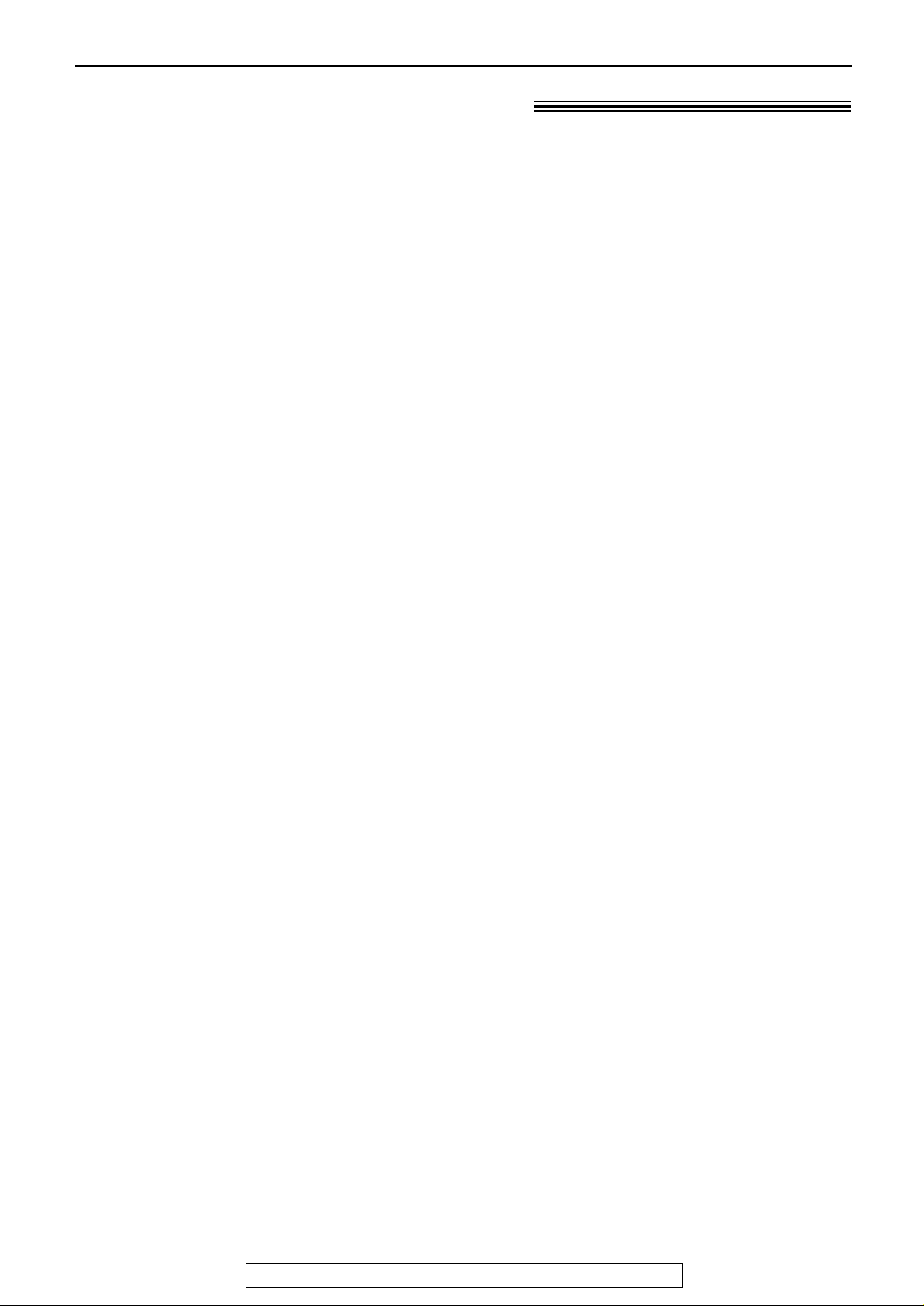
3
For fax advantage assistance, call 1-800-435-7329.
Important safety instructions!
Safety instructions
When using this unit, basic safety precautions
should always be followed to reduce the risk of
fire, electric shock, or personal injury.
1. Read and understand all instructions.
2. Follow all warnings and instructions marked
on this unit.
3. Unplug this unit from power outlets before
cleaning. Do not use liquid or aerosol
cleaners. Use a damp cloth for cleaning.
4. Do not use this unit near water, for example
near a bathtub, wash bowl, kitchen sink, or
the like.
5. Place the unit securely on a stable surface.
Serious damage and/or injury may result if
the unit falls.
6. Do not cover slots and openings on the
unit. They are provided for ventilation and
protection against overheating. Never place
the unit near radiators, or in a place where
proper ventilation is not provided.
7. Use only the power source marked on the
unit. If you are not sure of the type of power
supplied to your home, consult your dealer
or local power company.
8. For safety purposes this unit is equipped
with a grounded plug. If you do not have
this type of outlet, please have one
installed. Do not use any type of adaptor
plug to defeat this safety feature.
9. Do not place objects on the power cord.
Install the unit where no one can step or trip
on the cord.
10. Do not overload wall outlets and extension
cords. This can result in the risk of fire or
electric shock.
11. Never push any objects through slots in this
unit. This may result in the risk of fire or
electric shock. Never spill any liquid on the
unit.
12. To reduce the risk of electric shock, do not
disassemble this unit. Take the unit to an
authorized service center when service is
required. Opening or removing covers may
expose you to dangerous voltages or other
risks. Incorrect reassembly can cause
electric shock when the unit is subsequently
used.
13. Unplug this unit from the wall outlet and
refer servicing to an authorized service
center when the following conditions occur:
A. When the power supply cord or plug is
damaged or frayed.
B. If liquid has been spilled into the unit.
C.If the unit has been exposed to rain or
water.
D.If the unit does not work normally by
following the operating instructions.
Adjust only controls covered by the
operating instructions. Improper
adjustment may require extensive work
by an authorized service center.
E. If the unit has been dropped or physically
damaged.
F. If the unit exhibits a distinct change in
performance.
14. During thunderstorms, avoid using
telephones except cordless types. There
may be a remote risk of an electric shock
from lightning.
15. Do not use this unit to report a gas leak,
when in the vicinity of the leak.
SAVE THESE
INSTRUCTIONS
INSTALLATION:
●
Never install telephone wiring during a
lightning storm.
●
Never install telephone jacks in wet
locations unless the jack is specifically
designed for wet locations.
●
Never touch uninsulated telephone wires or
terminals unless the telephone line has
been disconnected at the network interface.
●
Use caution when installing or modifying
telephone lines.
WARNING:
●
To prevent the risk of fire or electrical
shock, do not expose this product to rain or
any type of moisture.
OTHER INFORMATION:
●
Keep the unit away from electrical noise
generating devices, such as fluorescent
lamps and motors.
●
The unit should be kept free from dust, high
temperature and vibration.
●
The unit should not be exposed to direct
sunlight.
●
Do not place heavy objects on top of this
unit.
●
Do not touch the plug with wet hands.

4
For fax advantage assistance, call 1-800-435-7329.
Table of Contents
Initial Preparation
Accessories Included accessories . . . . . . . . . . . . . . . . . . . . . . . . . . . . . . . . . . . . . 6
Accessory information . . . . . . . . . . . . . . . . . . . . . . . . . . . . . . . . . . . . 7
Help Button Help function . . . . . . . . . . . . . . . . . . . . . . . . . . . . . . . . . . . . . . . . . . . 8
Finding the Location . . . . . . . . . . . . . . . . . . . . . . . . . . . . . . . . . . . . . . . . . . . . . . 9
Controls Overview. . . . . . . . . . . . . . . . . . . . . . . . . . . . . . . . . . . . . . . . . . . . . 10
Setup Before installation . . . . . . . . . . . . . . . . . . . . . . . . . . . . . . . . . . . . . . 10
Paper stacker . . . . . . . . . . . . . . . . . . . . . . . . . . . . . . . . . . . . . . . . . 11
Paper tray . . . . . . . . . . . . . . . . . . . . . . . . . . . . . . . . . . . . . . . . . . . . 12
Recording paper . . . . . . . . . . . . . . . . . . . . . . . . . . . . . . . . . . . . . . . 13
Connections . . . . . . . . . . . . . . . . . . . . . . . . . . . . . . . . . . . . . . . . . . 14
Date and time, your logo and facsimile telephone number. . . . . . . . . 15
Volumes Adjusting volumes . . . . . . . . . . . . . . . . . . . . . . . . . . . . . . . . . . . . . . 19
Telephone
Automatic Storing names and telephone numbers in one-touch dial . . . . . . . . . 20
Dialing Storing names and telephone numbers in navigator directory . . . . . 21
Editing and erasing a stored item. . . . . . . . . . . . . . . . . . . . . . . . . . . 22
Making a phone call using one-touch dial and navigator directory . . 23
Caller ID Caller ID service from your phone company . . . . . . . . . . . . . . . . . . 24
Viewing and calling back using caller information . . . . . . . . . . . . . . 25
Confirming caller information using the Caller ID list . . . . . . . . . . . . 26
Storing caller information in one-touch dial and navigator directory . 27
Voice Contact Talking to the other party after fax transmission or reception . . . . . . 28
Fax
Sending Faxes Sending a fax manually. . . . . . . . . . . . . . . . . . . . . . . . . . . . . . . . . . 29
Documents you can send . . . . . . . . . . . . . . . . . . . . . . . . . . . . . . . . 30
Sending a fax using one-touch dial and navigator directory . . . . . . . 31
One time broadcast transmission . . . . . . . . . . . . . . . . . . . . . . . . . . 32
Broadcast transmission to pre-programmed parties. . . . . . . . . . . . . 33
Receiving Setting the unit to receive faxes . . . . . . . . . . . . . . . . . . . . . . . . . . . 36
Faxes TEL mode (answering all calls manually) . . . . . . . . . . . . . . . . . . . . . 38
FAX ONLY mode (all calls are received as faxes) . . . . . . . . . . . . . . 39
TEL/FAX mode (receiving phone calls with ring signals and faxes
without ring signals when you are near the unit). . . . . . . . . . . . . 40
Using the unit with an answering machine . . . . . . . . . . . . . . . . . . . . 42
Extension telephone . . . . . . . . . . . . . . . . . . . . . . . . . . . . . . . . . . . . 43
Pager call - when the unit receives a fax. . . . . . . . . . . . . . . . . . . . . 44
Distinctive Ring
Using with a voice mail service . . . . . . . . . . . . . . . . . . . . . . . . . . . . 45

Features Programming. . . . . . . . . . . . . . . . . . . . . . . . . . . . . . . . . . . . . . . . . . 49
Summary Basic features . . . . . . . . . . . . . . . . . . . . . . . . . . . . . . . . . . . . . . . . . 50
Advanced features . . . . . . . . . . . . . . . . . . . . . . . . . . . . . . . . . . . . . . 52
5
For fax advantage assistance, call 1-800-435-7329.
Help
Error Messages
Reports. . . . . . . . . . . . . . . . . . . . . . . . . . . . . . . . . . . . . . . . . . . . . . 56
Display . . . . . . . . . . . . . . . . . . . . . . . . . . . . . . . . . . . . . . . . . . . . . . 57
Operations When a function does not work, check here before
requesting help . . . . . . . . . . . . . . . . . . . . . . . . . . . . . . . . . . . . . 59
If a power failure occurs . . . . . . . . . . . . . . . . . . . . . . . . . . . . . . . . . 63
Replacement Replacing the film cartridge . . . . . . . . . . . . . . . . . . . . . . . . . . . . . . . 64
Jams Recording paper jam. . . . . . . . . . . . . . . . . . . . . . . . . . . . . . . . . . . . 65
Document jams – sending. . . . . . . . . . . . . . . . . . . . . . . . . . . . . . . . 67
Cleaning Document feeder . . . . . . . . . . . . . . . . . . . . . . . . . . . . . . . . . . . . . . 68
Thermal head, bar and projection bar . . . . . . . . . . . . . . . . . . . . . . . 68
General Information
Printed Reports Reference lists and reports . . . . . . . . . . . . . . . . . . . . . . . . . . . . . . . 69
FCC List of FCC requirements and information . . . . . . . . . . . . . . . . . . . . 70
Information
Limited PANASONIC Facsimile Products Limited Warranty . . . . . . . . . . . . . 71
Warranty
Servicenter Servicenter directory . . . . . . . . . . . . . . . . . . . . . . . . . . . . . . . . . . . . 72
Directory
Specifications Technical data about this product . . . . . . . . . . . . . . . . . . . . . . . . . . 73
Index Index. . . . . . . . . . . . . . . . . . . . . . . . . . . . . . . . . . . . . . . . . . . . . . . . 74
Programmable Features
Copy
Copying Making a copy . . . . . . . . . . . . . . . . . . . . . . . . . . . . . . . . . . . . . . . . 46
Convenient way to make a copy . . . . . . . . . . . . . . . . . . . . . . . . . . . 47

6
Accessories
For fax advantage assistance, call 1-800-435-7329.
Included accessories!
●
If any item is missing or damaged, check with the place of purchase.
●
The part numbers listed above are subject to change without notice.
●
Save the original carton and packing materials for future shipping and transportation of the unit.
Power cord........................1
Telephone line cord
.............1 Handset.............................1
Handset cord.....................1 Paper tray..........................1
Film cartridge ...................1
(included film)
(Left)
(Right)
Paper stacker....................1
A4 paper guides................2 Operating instructions .......1
— The film cartridge is
pre-installed.
Part No. PFJA1030Z Part No. PQJA10075Z Part No. PFJXE0805Z
Part No. PFJA1029Z Part No. PFZX2FHD301M
Part No. PFQX1580Z
(Left) Part No. PFKS1032Z3
(Right) Part No. PFKS1033Z3
Part No. PFZX1FHD301M

7
Accessories
For fax advantage assistance, call 1-800-435-7329.
Accessory information!
●
The film cartridge is not reusable. Do not rewind and use the ink film again.
●
To place an order:
Telephone: Call 1-800-332-5368.
Fax: Send a fax to 1-800-237-9080.
Include: — your name, shipping address and telephone number,
— credit card type, number, expiration date and your signature,
— order part number and quantity.
Internet: Visit our web site: http://www.panasonic.com/store
(for customers in the U.S.A. or Puerto Rico ONLY)
●
If you have any questions about internet orders, please contact us at:
E-mail: panasonicdirect@panasonic.com
Telephone: 1-201-348-7292
216 mm x 100 m (8
1
⁄2"x 328')
(prints about 330 letter size pages)
Specifications
KX-FA65
Model No.
Film cartridge
Item
●
The included film cartridge is 10 meters (321⁄2') long. We recommend that you buy full size
replacement film cartridge – 100 meters (328') for continuous use of your unit. For best results,
use genuine Panasonic replacement film cartridge Model No. KX-FA65.

8
Help Button
For fax advantage assistance, call 1-800-435-7329.
Help function!
1
Press .
Display:
2
Press or until the desired item is
displayed.
1. How to set the date, time, your logo and
fax number.
2. How to program the features.
3. How to store names in the navigator
directory and how to dial them.
4. Help with problems sending/receiving
faxes.
5. How to use the copier function.
6. Frequently asked questions and answers.
7. Explanation of error messages shown on
the display.
8. List of available reports.
9. How to use the Caller ID service.
3
Press .
PRINTING
SET
CALLER ID
PRESS SET
REPORTS
PRESS SET
ERRORS
PRESS SET
Q and A
PRESS SET
COPIER
PRESS SET
FAX SND/RCV
PRESS SET
DIRECTORY
PRESS SET
FEATURE LIST
PRESS SET
QUICK SET UP
PRESS SET
PRESS NAVI.[
I H
]
& SET
HELP
HELP
SET
Display
You can print a quick reference for assistance as follows.

9
Finding the Controls
For fax advantage assistance, call 1-800-435-7329.
Location!
SET
START
VOLUME
AUTO
ANSWER
LOWER
●
To change from pulse to tone temporarily during
dialing when your line has rotary pulse services.
●
To redial the last number dialed.
●
To insert a pause during dialing.
●
To dial without
lifting the handset.
●
To access special telephone services such as
call waiting or transfers of extension calls.
●
To adjust volumes (p. 19).
●
To search for a stored name (p. 23, 31).
●
To select the features or feature settings
during programming (p. 49).
●
To navigate to the next operation.
●
To initiate fax transmission
or reception.
●
To store a setting during
programming.
●
To stop an operation or cancel
programming.
●
To mute your voice to
the other party during
conversation.
Press this button again
to resume conversation.
●
To turn on/off AUTO ANSWER (p. 36).
●
To initiate or
exit
programming.
Display
Dial keypad
●
To initiate copying (p. 46).
●
To print a quick reference (p. 8).
●
To use caller ID service
(p. 24–27).
●
To use one-touch dial (p. 20, 23, 31).
●
To confirm a stored telephone number (p. 25).
●
To select stations 8–14 for one-touch dial
(p. 20, 23, 31).
●
To transmit to multiple items (p. 33, 35).

10
Finding the Controls / Setup
For fax advantage assistance, call 1-800-435-7329.
Overview!
Recording paper
entrance
Paper tray
Document guides
Document entrance
Speaker
Recording paper exit
Cover open button
Document feeder tray
Cover
Document exit
Paper stacker extender
Paper stacker
Note:
●
The document and recording paper will be ejected from the front of the unit. Install the unit on a desk or
floor with a smooth surface and do not place anything in front of the unit.
●
Do not reinsert the ejected paper into the recording paper exit.
●
The paper stacker may not be shown in all instructions.
Before installation!
2
Open the cover by pressing the cover open
button.
3
Lift the film cartridge, remove the leaflet and
replace the film cartridge.
4
Close the cover securely by pushing down
on the dotted area at both ends.
1
Remove the shipping tape.
Shipping tape
Film
cartridge
Cover open
button
Leaflet
Dotted area

11
Setup
For fax advantage assistance, call 1-800-435-7329.
Paper stacker!
1
Remove the shipping tape from the paper
stacker.
2
Lift the front of the unit and hold the
aluminum sheet up to prevent it being bent
by the paper stacker while inserting the
paper stacker into the side slots.
4
Slide the paper stacker forward until it stops.
3
Confirm that the paper stacker is locked into
the center slots and slide back.

12
Setup
For fax advantage assistance, call 1-800-435-7329.
Tabs
Slots
Paper tray
Paper tray!
Insert the two tabs on the paper tray into the slots
on the back of the unit.
Note:
●
Do not place the unit in areas where the paper tray
may be obstructed by a wall, etc.
To use A4 size paper
– Install the A4 paper guides to the paper tray (see
below).
– Set the recording paper size (feature #16 on page 51).
Note:
●
When you remove the paper tray, be sure to take off A4
paper guides first, in order not to damage them.
A4 paper guide (left)
Upper slot
Lower slot
Bottom tab
A
Paper tray
B
A4 paper guides
Paper tray

13
Setup
For fax advantage assistance, call 1-800-435-7329.
Recording paper!
Note for recording paper:
●
Avoid using paper with a cotton and/or fiber content that is over 20%, such as letterhead paper or
paper used for resumes.
●
Do not use different types or thicknesses of paper at the same time. This may cause a paper jam.
●
Avoid extremely smooth or shiny paper that is highly textured.
●
Avoid paper that is coated, damaged or wrinkled.
Note:
●
Avoid double-sided printing.
●
Do not use paper printed from this unit for double-sided printing with other copiers or printers, or the
paper may jam.
●
Some paper only accepts print on one side. Try using the other side of paper if you are not happy with the
print quality.
1
Fan the stack of paper to prevent a paper
jam.
2
Pull the tension bar forward and hold open
while inserting the paper.
●
The height of the stack of the paper should
not exceed the upper limit on the paper tray,
otherwise the paper may jam or multi-feed.
●
The paper should not be over the tab.
●
If the paper is not inserted correctly,
readjust the paper, or the paper may jam.
Upper
limit
Tension bar
Tab
Printing side
is front.
IncorrectCorrect
Stack of
paper
Adding paper
1. Pull the tension bar forward and hold open while
removing all of the installed paper.
2. Add paper to the removed paper and straighten.
3. Fan the stack of paper.
4. Pull the tension bar forward and hold open while
inserting the paper.
Tension bar
Letter, legal or A4 size recording paper can be loaded. The unit can hold up to 150 sheets of
75 g/m2(20 lb.) paper. You may use 60 g/m2to 90 g/m2 (16 lb. to 24 lb.) paper.
For best results, only use inkjet paper such as Hammermill Jet Print. If you use other
types of paper, the print quality may be affected.
To use A4 size paper, see page 12.

14
Setup
For fax advantage assistance, call 1-800-435-7329.
Connections!
To a single
telephone line
jack (RJ11C)
To a power
outlet
(120 V, 60 Hz)
Telephone
line cord
Power cord
Power surge
protector
( )
Line surge
protector
( )
Handset cord
Connect to “LINE”.
1
Connect the handset cord.
2
Connect the telephone line cord.
3
Connect the power cord.
Note:
●
For additional equipment protection, we recommend you use a surge protector. The following types are
available: TELESPIKE BLOK MODEL TSB (TRIPPE MFG. CO.), SPIKE BLOK MODEL SK6-0 (TRIPPE
MFG. CO.), SUPER MAX (PANAMAX) or MP1 (ITW LINX).
The warranty does not cover damage due to power line surges or lightning.
●
If you want to connect an answering machine to the unit, see page 42.
Caution:
●
When you operate this product, the power outlet should be near the product and easily
accessible.
To use the fax machine with a computer on the same line
●
We recommend you use separate wall jacks for the fax machine and the computer.
●
Set the fax machine to TEL mode (p. 38).
●
The device which has the shortest ring setting will answer the call first.
●
If the computer provides a port for telephone line, connect the fax machine to the port on the computer.

15
Setup
For fax advantage assistance, call 1-800-435-7329.
1
Press .
Display:
2
Press or until the following is
displayed.
3
Press .
Cursor
Example:
4
Enter the correct month/day/year by selecting
2 digits for each, using the dial keypad.
Example: Aug. 10, 2001
Press .
5
Enter the correct hour/minute by selecting
2 digits for each, using the dial keypad.
Press to select “AM” or “PM”.
Example: 3:15PM
1. Press .
2. Press until “PM” is displayed.
M:08/D:10/Y:01
TIME: 03:15PM
M:08/D:10/Y:01
TIME: 03:15AM
1 50 3
M:08/D:10/Y:01
TIME: 12:00AM
00 1 18 0
M:01/D:01/Y:01
TIME: 12:00AM
SET
SET DATE & TIME
PRESS SET
SYSTEM SET UP
PRESS NAVI.[I H]
MENU
Date and time, your logo and facsimile
telephone number!
You should program the date and time, your logo and facsimile telephone number. This
information will be printed on each page transmitted from your unit.
Fax Correspondence
Your logo
Your facsimile telephone number
Date and time
FROM : Panasonic Fax
Example:
FAX NO. : 1234567 Feb. 26 2001 09:02AM P1
Setting the date and time

1
Press .
Display:
2
Press or until the following is
displayed.
3
Press .
4
Enter your logo, up to 30 characters, using
the dial keypad. See the next page for details.
Example: “Bill”
1. Press twice.
Cursor
2. Press six times.
3. Press six times.
4. Press to move the cursor to the next
space and press six times.
5
Press .
●
The next feature will be displayed.
6
Press .
MENU
YOUR FAX NO.
PRESS SET
SET
LOGO=Bill
5
LOGO=Bil
5
LOGO=Bi
4
LOGO=B
2
LOGO=
AAAAAAAAA
SET
YOUR LOGO
PRESS SET
SYSTEM SET UP
PRESS NAVI.[IH]
MENU
16
Setup
For fax advantage assistance, call 1-800-435-7329.
Setting your logo
STOP
MUTE
(Insert)
(Delete)
SET
MENU
(Hyphen)
FLASH
Display
To correct a mistake
●
Press or to move the cursor to the
incorrect character, and make the correction.
To delete a character
●
Move the cursor to the character you want to
delete and press .
To insert a character
1. Press or to move the cursor to
the position to the right of where you want to
insert the character.
2. Press (Insert) to insert a space
and enter the character.
MUTE
STOP
Note:
●
You can enter your logo by pressing or
(see the next page) in step 4. In this
case, press to move the cursor.
The logo can be your company, division or name.

17
Setup
For fax advantage assistance, call 1-800-435-7329.
Keys Characters
1 [ ] { } + – / = , . _ ` : ; ? |
A B C a b c 2
D E F d e f 3
G H I g h i 4
J K L j k l 5
M N O m n o 6
P Q R S p q r s 7
T U V t u v 8
W X Y Z w x y z 9
0 ( ) ! " # $ % & ¥ @ ^ ’ →
To select characters with the dial keypad
Pressing the dial keys will select a character as shown below.
To select characters using or
Instead of pressing the dial keys, you can select characters using or .
1.
Press or
until the desired character is
displayed.
2. Press to move the cursor to the next space.
●
The character displayed in step 1 is inserted.
3. Return to step 1 to enter the next character.
Display order of characters
Capital
alphabet
Lower case
alphabet
Number
Symbol
: Pressing
: Pressing
Hyphen button (To insert a hyphen.)
Insert button (To insert one character or one space.)
Delete button (To delete a character.)
key (To move the cursor to the left.)
key (To move the cursor to the right.)
To enter another character using the same number key, move the cursor to the next space.
1
2
3
4
5
6
7
8
9
0
FLASH
STOP
MUTE

18
Setup
For fax advantage assistance, call 1-800-435-7329.
Setting your facsimile telephone number
1
Press .
Display:
2
Press or until the following is
displayed.
3
Press .
4
Enter your facsimile telephone number, up to
20 digits, using the dial keypad.
Example:
5
Press .
●
The next feature will be displayed.
6
Press .
MENU
SENDING REPORT
MODE=ERROR [±]
SET
NO.=1234567
NO.=
SET
YOUR FAX NO.
PRESS SET
SYSTEM SET UP
PRESS NAVI.[I H]
MENU
Display
STOP
(Delete)
SET
MENU
(Hyphen)
FLASH
Note:
●
You can enter your facsimile telephone number by
pressing or in step 4. If you use or
, press to move the cursor.
●
The button replaces the digit with a “+” and the
button replaces it with a space.
Example (using the dial keypad): +234 5678
Press .
●
To enter a hyphen in a telephone number, press
(Hyphen).
FLASH
2 4 6 7 83 5
To correct a mistake
●
Press or to move the cursor to the
incorrect number, and make the correction.
To delete a number
●
Move the cursor to the number you want to
delete and press .
STOP

19
Volumes
For fax advantage assistance, call 1-800-435-7329.
Adjusting volumes!
Ringer volume
4 levels (high/middle/low/off) are available.
While the unit is idle, press or .
●
If any documents are in the document entrance,
you cannot adjust the ringer volume. Confirm
that there are no documents in the document
entrance.
To turn the ringer off:
1. Press repeatedly until the following is
displayed.
Display:
2. Press .
●
To turn the ringer back on, press .
While the ringer volume is set to off:
The display will show the following.
When a call is received, the unit will not ring and
will display the following.
Handset receiver volume
5 levels (high to low) are available.
While using the handset, press or .
Monitor volume
8 levels (high to low) are available.
While using the monitor, press or .
INCOMING CALL
RINGER OFF
SET
RINGER OFF= OK?
YES:SET/NO:STOP
SET
Display
Ringer pattern
●
You can select one of the three ringer
patterns. Change the setting (feature #17 on
page 51). The ringer pattern you selected will
sound when the unit receives a call.

Automatic Dialing
20
For rapid access to frequently dialed numbers, the unit provides 14 stations for one-touch dial.
●
Station 1 can be alternatively used as a broadcast key (p. 33).
1
Press twice.
Display:
2
For station 1:
Press station 1 key.
Press to go to the next prompt.
For stations 2–7:
Press one of the station keys.
For stations 8–14:
Press , then press one of the
station keys.
3
Enter the name, up to 10 characters (see
page 17 for instructions).
Example:
4
Press .
Example:
5
Enter the telephone number, up to 30 digits,
using the dial keypad.
Example:
●
If you want to enter a hyphen, press .
6
Press .
●
To program other stations, repeat steps 2
to 6.
7
Press to exit the program.
STOP
DIRECTORY SET
PRESS NAVI.
DIRECTORY SET
PRESS STATION OR
REGISTERED
SET
FLASH
<S02>=1114497
<S02>=
SET
NAME=John
STORE:PRESS SET
LOWER
SET
STATION 1
DIAL MODE
[±]
DIRECTORY SET
PRESS NAVI.
DIRECTORY SET
PRESS STATION OR
MENU
Helpful hint:
●
You can confirm the stored stations on the
telephone number list (p. 69).
Note:
●
A hyphen or a space entered in a telephone
number counts as two digits.
To correct a mistake
●
Press or to move the cursor to the
incorrect character/number, and make the
correction.
To delete a character/number
●
Move the cursor to the character/number you
want to delete, and press .
STOP
Storing names and telephone numbers
in one-touch dial!
STOP
(Delete)
SET
MENU
(Hyphen)
FLASH
Display
Station keys
LOWER

Automatic Dialing
21
Storing names and telephone numbers
in navigator directory!
For rapid access to frequently dialed numbers, the unit provides the navigator directory
(100 items).
For your convenience, the following item has been pre-programmed.
HELP-FAX (1-800-435-7329): If you cannot correct a problem after trying the help function
(p. 8), call using this item (p. 23).
●
If you do not need the above item, you can erase it (p. 22).
To correct a mistake
●
Press or to move the cursor to the
incorrect character/number, and make the
correction.
To delete a character/number
●
Move the cursor to the character/number you
want to delete, and press .
STOP
1
Press twice.
Display:
2
Press .
3
Enter the name, up to 10 characters (see
page 17 for instructions).
Example:
4
Press .
5
Enter the telephone number, up to 30 digits,
using the dial keypad.
Example:
●
If you want to enter a hyphen, press .
6
Press .
●
To program other items, repeat steps 3 to 6.
7
Press to exit the program.
MENU
NAME=
STORE:PRESS SET
REGISTERED
SET
FLASH
NO.=5552233
NO.=
SET
NAME=Alice
STORE:PRESS SET
NAME=
STORE:PRESS SET
DIRECTORY SET
PRESS NAVI.
DIRECTORY SET
PRESS STATION OR
MENU
STOP
(Delete)
SET
MENU
(Hyphen)
FLASH
Display
Helpful hint:
●
You can confirm the stored items on the
telephone number list (p. 69).
Note:
●
When the following is displayed in step 6, you
can store only 5 more items.
Display:
●
If there is no space to store new items, the
following is displayed in step 6.
Press to exit the program.
To store new items, erase unnecessary items
(p. 22).
●
A hyphen or a space entered in a telephone
number counts as two digits.
STOP
REGISTERED
DIRECTORY FULL
REGISTERED
SPACE= 5 DIRS.

Automatic Dialing
22
STOP
SET
MENU
Display
1
Press .
Display:
2
Press or until the desired item is
displayed.
Example:
3
Press .
Example:
4
Press to select “EDIT”.
Example:
●
If you do not need to edit the name, skip to
step 6.
5
Edit the name (see page 17 for instructions).
NAME=Mary
STORE:PRESS SET
NAME=Mary
EDIT= DELETE=#
MENU
Mary
<S02>
EDIT:PRESS MENU
Mary
<S02>
0123456
DIRECTORY[+ -]
1
Press .
Display:
2
Press or until the desired item is
displayed.
Example:
3
Press .
Example:
NAME=Peter
EDIT= DELETE=#
MENU
Peter
EDIT:PRESS MENU
Peter
9876543
DIRECTORY[+ -]
Editing a stored item
Erasing a stored item
6
Press .
Example:
●
If you do not need to edit the
telephone number, skip to step 8.
7
Edit the telephone number. For
further details, see page 21.
8
Press .
9
Press to exit the program.
STOP
REGISTERED
SET
<S02>=0123456
SET
Editing and erasing a stored item!
4
Press to select “DELETE”.
●
To cancel erasing, press .
5
Press .
●
The stored name and number are
deleted.
DELETED
SET
STOP
DELETE OK?
YES:SET/NO:STOP
You can edit a name or number stored in
one-touch dial
and navigator directory.
You can erase an item stored for
one-touch dial
and navigator directory.
means the station number
for
one-touch dial

Automatic Dialing
23
Note:
●
When you want to search for symbols (not
letters or numbers), press in step 3.
Before using this feature, program the desired names and telephone numbers into
one-touch dial
and navigator directory (p. 20, 21).
1
Press .
Display:
2
Press or until the desired item is
displayed.
Example:
●
If the desired name has not been stored,
press and dial the number
manually.
3
Press or lift the handset.
●
The unit will start dialing automatically.
MONITOR
STOP
Lisa
EDIT:PRESS MENU
Lisa
2233445
DIRECTORY[+ -]
