Page 1
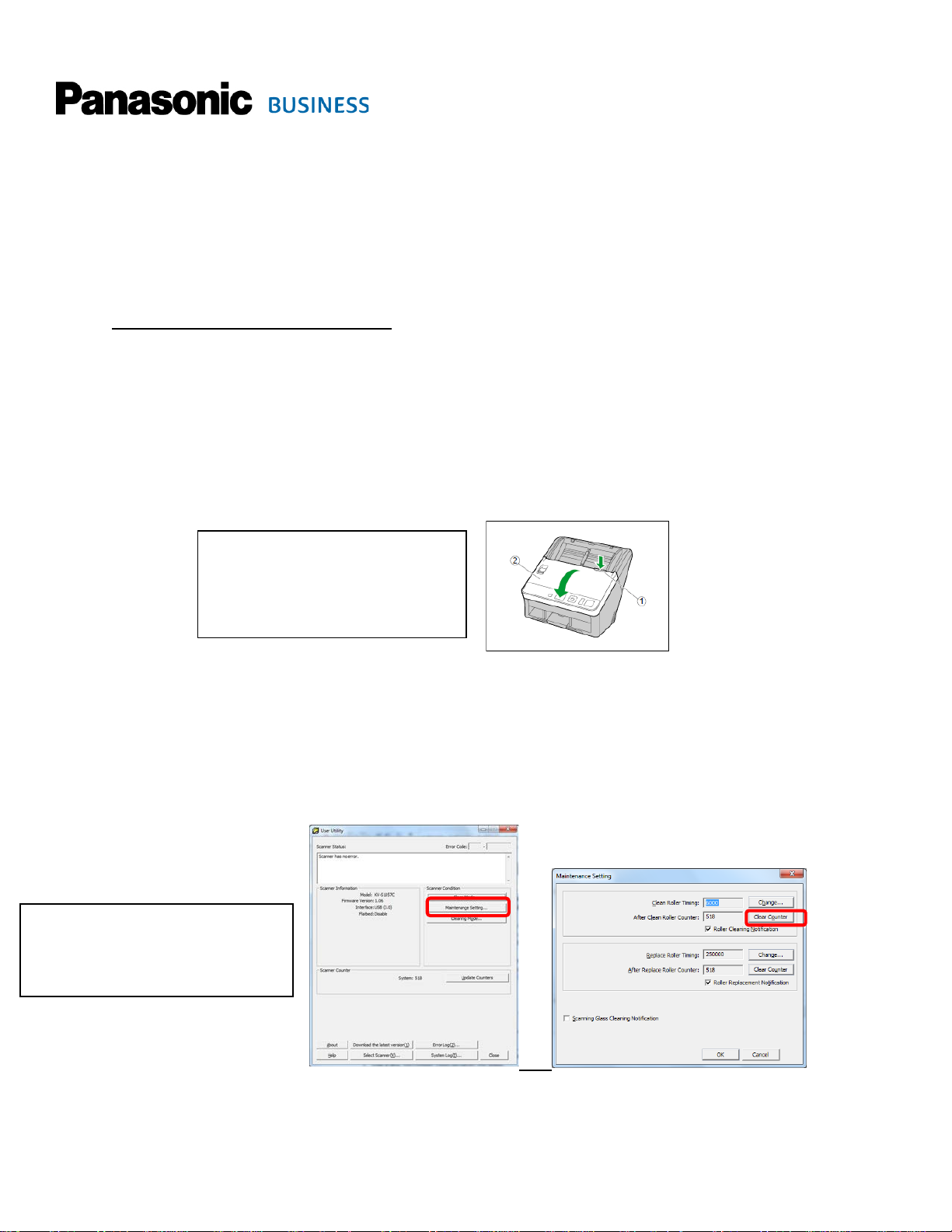
Be sure to turn off scanner before cleaning
①
Illustration 1
Clear counter after cleaning rollers. User Utility
Panasonic KV-S1027C/1057C Scanner Maintenance
Important!!!
Do NOT use canned air to clean scanner. The air can force dust behind the scan glass.
This is a quick reference guide – please see operator guide for more detailed instructions.
For additional information or questions, please call 1-800-PANASYS (1-800-726-2797).
Cleaning – To Maintain Optimum Performance
1. The scanner should be cleaned periodically – approximately every 6,000 scans.
a. A cleaning notification pop-up will appear when 6000 scans has been reached.
i. It may need cleaning more frequently, depending on the material being scanned.
1. For example, scanning coated paper, such as NCR, will require that the rollers be cleaned much more
frequently to maintain optimum performance.
2. The frequency of the roller cleaning notification popup can be changed in the User Utility under
Maintenance Setting.
b. Also, clean the rollers if paper misfeeding or double-feeding occurs frequently.
rollers! To access rollers and scan glasses for
cleaning, open ADF door by pressing on the ADF
door release
i. Roller cleaning kit (KV-SS03) is recommended. If you do not have the cleaning kit, you may use a microfiber
ii. Do Not use detergent, thinner or benzene as this can damage the rollers.
iii. Cleaning kit (KV-SS03) can be purchased from your reseller.
iv. Clean all rubber feed rollers with the cleaning paper.
v. Reset the roller counter after cleaning them.
can also be accessed from [All Programs] >
[Panasonic] > [Scanner Tools]
and opening ADF door ②
cloth with a small amount of isopropyl alcohol or water.
1. In the popup notification, Click on the “User Utility” button, then “Maintenance Setting” button.
2. Click on “Clear Counter” next to the clean roller counter to reset it to “0”.
c. Clean the scan glasses if vertical streaks appear on scanned images.
i. Use a dry, microfiber cloth to clean the glass.
1
Page 2
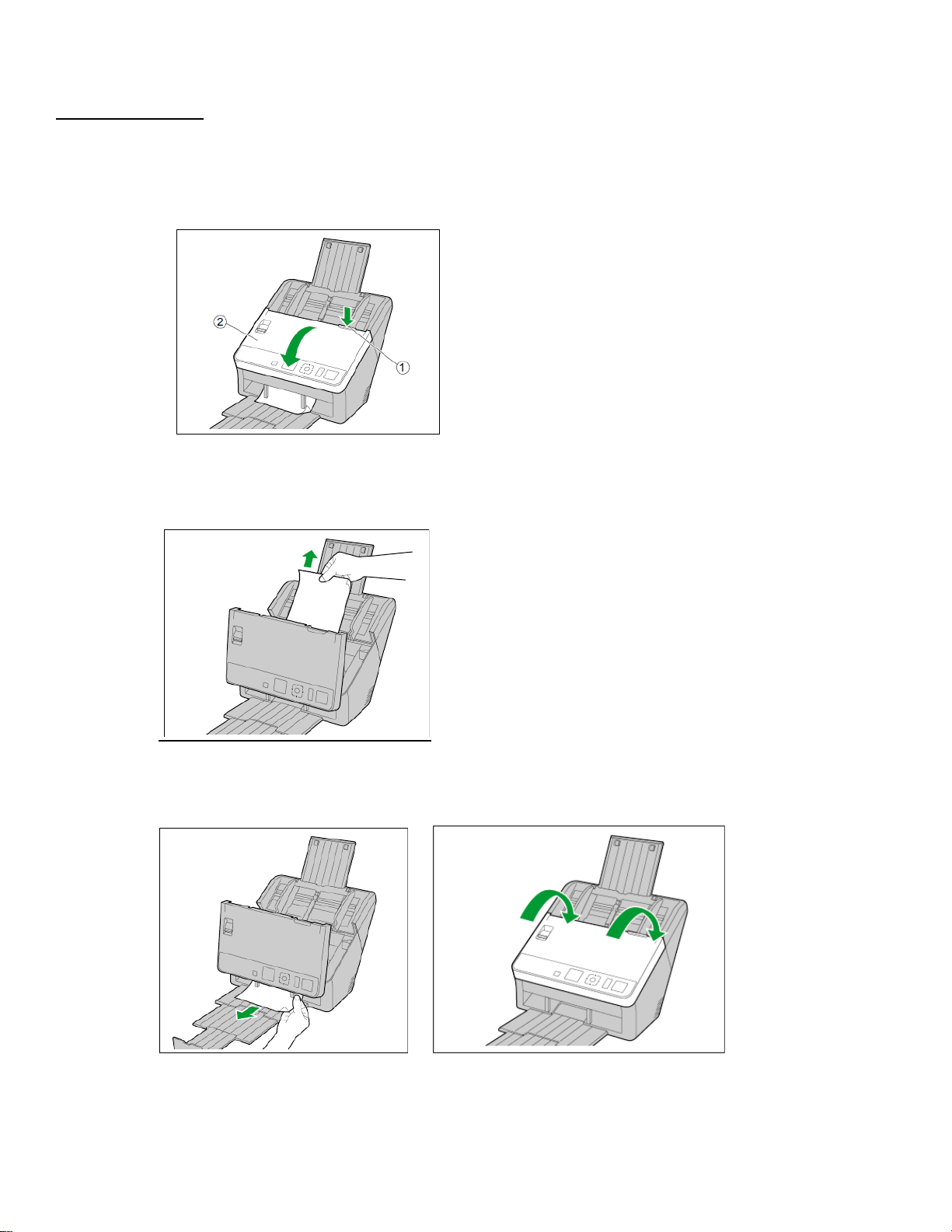
Clearing Paper Misfeeds
1. Torn paper, thin paper or paper that is creased on the top edge may cause a paper misfeed. If a paper misfeed occurs, remove the misfed sheet
according to the following procedure:
a. Remove all documents from the feed tray.
b. Press the ADF door release ① and open the ADF door ② as shown in illustration 2 below.
Illustration 2
c. Remove the misfed document.
i. If the document has stopped in the feed tray area, pull it backwards as shown below.
Illustration 3
d. If document has stopped in the exit area, pull it forward as shown in the illustration 4 below.
e. Close the ADF door until it clicks into place as shown in illustration 5 below.
Illustration 4 Illustration 5
2
