Page 1

These instructions contain information on operating the scanner. Before reading these instructions, please read
the Safety Guide and the Quick Reference Guide enclosed with this unit.
Please carefully read these instructions and the enclosed Safety Guide and Quick Reference Guide.
Keep all documentation in a safe place for future reference.
Model No.
KV-S1026C
KV-S1015C
Operating Manual
Document Scanner
Page 2

Introduction
Introduction
Thank you for purchasing a Panasonic Document Scanner.
About the documentation
scanner documentation consists of 3 manuals: the Operating Manual (this manual), the Safety Guide and
The
the Quick Reference Guide.
Operating Manual
(this manual)
This manual provides all information required to use the scanner.
Safety Guide The Safety Guide explains safety precautions and other important information.
Quick Reference Guide The Quick Reference Guide explains the installation of the unit and software.
About the Software Help
Each software contains help files.
For details about viewing the help files, see "To view the help" (page 26).
Software / Manual DVD-ROM Contents
Device Driver –
Drivers
Applications
Utilities
TWAIN –
ISIS KV-S1026C only
Image Capture Plus
Presto! PageManager 9
Presto! BizCard 6
*1
*2
*3
KV-S1015C only
KV-S1015C only
–
User Utility –
Scan Button Setting Tool –
Documents
*1
Image Capture Plus is a Panasonic original application for configuring advanced scanning settings. The edition of Image Capture
Plus included with KV
*2
Presto! PageManager® 9 is an application for scanning, sharing and organizing documents. The edition of Presto! PageManager 9
included with this scanner is different to the commercially available one.
*3
Presto! BizCard® 6 is an application for organizing and managing business cards.
*4
Each document is a PDF document. To view documents correctly, install Adobe® Reader®.
*5
For details about the separation sheet, see "Using Separation Sheets" (page 38).
2 Operating Manual
*4
Operating Manual –
Separation Sheet
-S1015C does not support high-compression PDFs or searchable PDFs.
*5
–
Page 3

System Requirements
Introduction
Computer IBM® PC/AT or compatible machine with a DVD
-ROM drive
CPU Intel® Core™2 Duo 1.8 GHz or higher
Interface USB 2.0
Note
• For
details about the system requirements, refer to [Read me first] in the Software / Manual DVD-ROM.
• The above system requirements may not satisfy the requirements of all operating systems.
• The scanning speed differs depending on the host computer’s operating environment or the application
used.
• Due to the slower speed of USB 1.1, it is recommended to use a USB 2.0 interface.
• If you connect the scanner to a USB hub, it is not guaranteed to work.
Abbreviations
• Windows
• Windows
• Windows Vista
• Windows
• The explanations and screen shots in this manual are based on the Windows 7 operating system.
• The screen shots used in this manual may differ from the screens displayed on your computer.
• The contents and design of the software are subject to change without notice.
• The explanations in this manual are based on the KV-S1026C.
®
refers to the Microsoft® Windows® operating system (hereafter Windows).
®
XP refers to the Microsoft® Windows® XP operating system (hereafter Windows XP).
®
refers to the Microsoft® Windows Vista® operating system (hereafter Windows Vista).
®
7 refers to the Microsoft® Windows® 7 operating system (hereafter Windows 7).
Operating Manual 3
Page 4

As an ENERGY STAR® Partner, Panasonic has determined that this product meets
the ENERGY STAR guidelines for energy efficiency.
Introduction
Trademarks
• Microsoft,
of Microsoft Corporation in the United States and/or other countries.
Windows, Windows Vista, and Internet Explorer are either registered trademarks or trademarks
• ISIS is a registered trademark or trademark of EMC Corporation in the United States and other countries.
• IBM is a trademark of International Business Machines Corporation in the United States, other countries,
or both.
• Intel and Intel Core are trademarks of Intel Corporation in the U.S. and other countries.
• Adobe and Adobe Reader are either registered trademarks or trademarks of Adobe Systems Incorporated
in the United States and/or other countries.
• Presto! PageManager and Presto! BizCard are registered trademarks of NewSoft Technology Corporation
in the United States and/or other countries.
• All other trademarks identified herein are the property of their respective owners.
About Consumables and Optional Accessories
Consumables and optional accessories available for this scanner are as follows:
n Consumables
• Roller exchange kit (Part No.: KV-SS058) for the KV-S1026C
• Roller exchange kit (Part No.: KV-SS059) for the KV-S1015C
n Optional Accessories
• Roller cleaning paper (Part No.: KV-SS03)
For details, see "Replacement Parts and Optional Units" (page 50).
International ENERGY STAR Program
[For United States, Canada, and EU only]
4 Operating Manual
Page 5

Introduction
Federal Communications Commission Requirements (For United States
only)
This equipment has been tested and found to comply with the limits for a Class B digital device, pursuant to
Part 15 of the FCC Rules. These limits are designed to provide reasonable protection against harmful
interference in a residential installation. This equipment generates, uses, and can radiate radio frequency
energy and, if not installed and used in accordance with the instructions, may cause harmful interference to
radio communications.
However, there is no guarantee that interference will not occur in a particular installation. If this equipment
does cause harmful interference to radio or television reception, which can be determined by turning the
equipment
measures:
• Reorient or relocate the receiving antenna.
• Increase the separation between the equipment and receiver.
• Connect the equipment into an outlet on a circuit different from that to which the receiver is connected.
• Consult the dealer or an experienced radio/TV technician for help.
• The user may find the booklet "Something About Interference" available from FCC local regional offices
helpful.
FCC Warning: To assure continued FCC emission limit compliance, the user must use the recommended
shielded interfacing cable when connecting to a host computer. Also, any unauthorized changes or
modifications to this equipment would void the user’s authority to operate this device.
FCC Declaration of Conformity
off and on, the user is encouraged to try to correct the interference by one or more of the following
Trade Name: Panasonic
Model Number: KV-S1026C
KV-S1015C
Responsible Party: Panasonic Corporation of North America
One Panasonic Way
Secaucus, NJ 07094 U.S.A.
Telephone No.: 1-800
This device complies with Part 15 of the FCC Rules.
Operation is subject to the following two conditions:
(1) This device may not cause harmful interference, and
(2) this device must accept any interference received, including interference that may cause undesired
operation.
-726-2797
For FRG Users (For Germany Only)
• Machine
in conformity with EN ISO 7779.
• This device is not intended for use in the direct field of view at visual display workplaces. To avoid
incommoding reflexions at visual display workplaces this device must not be placed in the direct field of
view.
noise information regulation - 3.GPSGV, the maximum sound pressure level is 70 dB(A) or less,
For Korean Only
• This unit is residential (Class B) EMC device that is primarily intended to use at home, and are available
in all areas.
Operating Manual 5
Page 6

Table of Contents
Table of Contents
Before You Start .......................................................................................8
For Your Safety .................................................................................................................8
Safety Information (For United Kingdom only) ............................................................11
Precautions ......................................................................................................................11
Installation ..............................................................................................14
Check the Accessories ...................................................................................................14
Location of Controls .......................................................................................................15
Main Unit ........................................................................................................................15
Control Panel and LED Indicators ..................................................................................17
Installing the Unit ............................................................................................................19
Installing Software ..........................................................................................................23
Software Installation and Connection .............................................................................23
Viewing Operation Manual and Help Installed .............................................................26
Starting Up Scanner Applications Automatically ........................................................27
Single Touch Scan Settings ...........................................................................................27
Deleting Installed Software ............................................................................................29
Operation ................................................................................................30
Preparing Documents .....................................................................................................30
Acceptable Documents ..................................................................................................30
Acceptable cards ............................................................................................................30
Unacceptable Documents ..............................................................................................31
Scanning Documents .....................................................................................................33
Mixed Batch Card Guide .................................................................................................37
Installing the mixed batch card guide .............................................................................37
Using the mixed batch card guide ..................................................................................37
Using Separation Sheets ................................................................................................38
About Printing Separation Sheets ..................................................................................39
Care and Maintenance ...........................................................................40
Clearing Paper Jams .......................................................................................................40
Cleaning the Scanner .....................................................................................................42
Outside of the Scanner ...................................................................................................42
Inside of the Scanner .....................................................................................................43
Cleaning the Rollers .......................................................................................................44
Cleaning the Scanning glass, Reference area, and Double feed detectors ...................48
Replacement Parts and Optional Units ................................................50
Replacement Parts and Optional Units .........................................................................50
Replacing Parts ...............................................................................................................51
Replacing the Rollers .....................................................................................................51
Appendix .................................................................................................56
Troubleshooting ..............................................................................................................56
Repacking Instructions ..................................................................................................59
Specifications ..................................................................................................................61
6 Operating Manual
Page 7

Table of Contents
Index..............................................................................................................63
Operating Manual 7
Page 8

W ARNING
CAUTION
W ARNING
Before You Start
Before You Start
For Your Safety
To prevent severe injury and loss of life, read this
section
and safe operation of your unit.
• This section explains the graphic symbols used
carefully before using the unit to ensure proper
in this manual.
Denotes a potential
hazard that could
result in serious
injury or death.
Denotes hazards
that could result in
minor injury or
damage to the unit.
These symbols are used to
alert operators to a specific
operating procedure that
must not be performed.
These symbols are used to
alert operators to a specific
operating procedure that
must be emphasized in
order to operate the unit
safely.
For Users
Power
The power source voltage of this unit is
listed on the nameplate.
Only plug the unit into an AC outlet with
the proper voltage.
If you use a cord with an unspecified
current rating, the unit or plug may emit
smoke or become hot to the touch.
When you operate this product, the power
outlet should be near the product and
easily accessible.
Connect the AC adaptor firmly to the
power cord, and plug the power cord
firmly into an AC outlet. Otherwise, it can
cause fire or electric shock.
Do not use a damaged power cord or
plug. Use of damaged components can
cause electric shock, a short, or fire.
Contact your dealer for a replacement.
Do not pull, bend, rest objects on, or chafe
the power cord, plug, and AC adaptor.
Damage to the power cord or plug can
cause fire or electric shock.
8 Operating Manual
Do not attempt to repair the power cord,
plug, or AC adaptor. If the power cord or
plug is damaged or frayed, contact your
dealer for a replacement.
Do not splash water on the unit, the AC
adaptor or the power cord, nor get them
wet. Doing so can result in fire, electric
shock, or injury. If they do get wet,
immediately disconnect the AC adaptor
power cord, and contact your dealer.
and
Page 9

Before You Start
Ensure that the plug connection is free of
dust. In a damp environment, a
contaminated connector can draw a
significant amount of current that can
generate heat, and eventually cause fire
left unattended over an extended period
if
of time.
Never touch the plug or AC adaptor with
wet hands.
Danger of electric shock exists.
Stop operation immediately if the unit
emits smoke, excessive heat, abnormal
smell,
or unusual noise. These conditions
can cause fire or electric shock.
Immediately turn the unit off, and unplug
the power cord, and contact your dealer
for service.
When disconnecting the unit, grasp the
instead of the cord. Pulling on a cord
plug
forcibly can damage it, and cause fire or
electric shock.
The roller cleaning paper may be harmful
to sensitive skin. Please use protective
gloves.
Do not use the roller cleaning paper near
a heater or open flame.
Operating Safeguards
If metallic materials or water gets into the
unit, turn the unit off, and unplug the unit
immediately. Contact your dealer for
service. Operating the contaminated unit
can cause fire or electric shock.
Do not open covers, and do not attempt to
repair the unit yourself. Contact your
dealer for service.
Do not alter the unit or modify any parts.
Alteration
electric shock.
During thunderstorms, do not touch the
unit, plug and AC adaptor. It may cause
an electric shock.
or modification can cause fire or
Roller Cleaning Paper
Do not drink or inhale the roller cleaning
paper fluid including isopropyl alcohol.
Operating Manual 9
Page 10
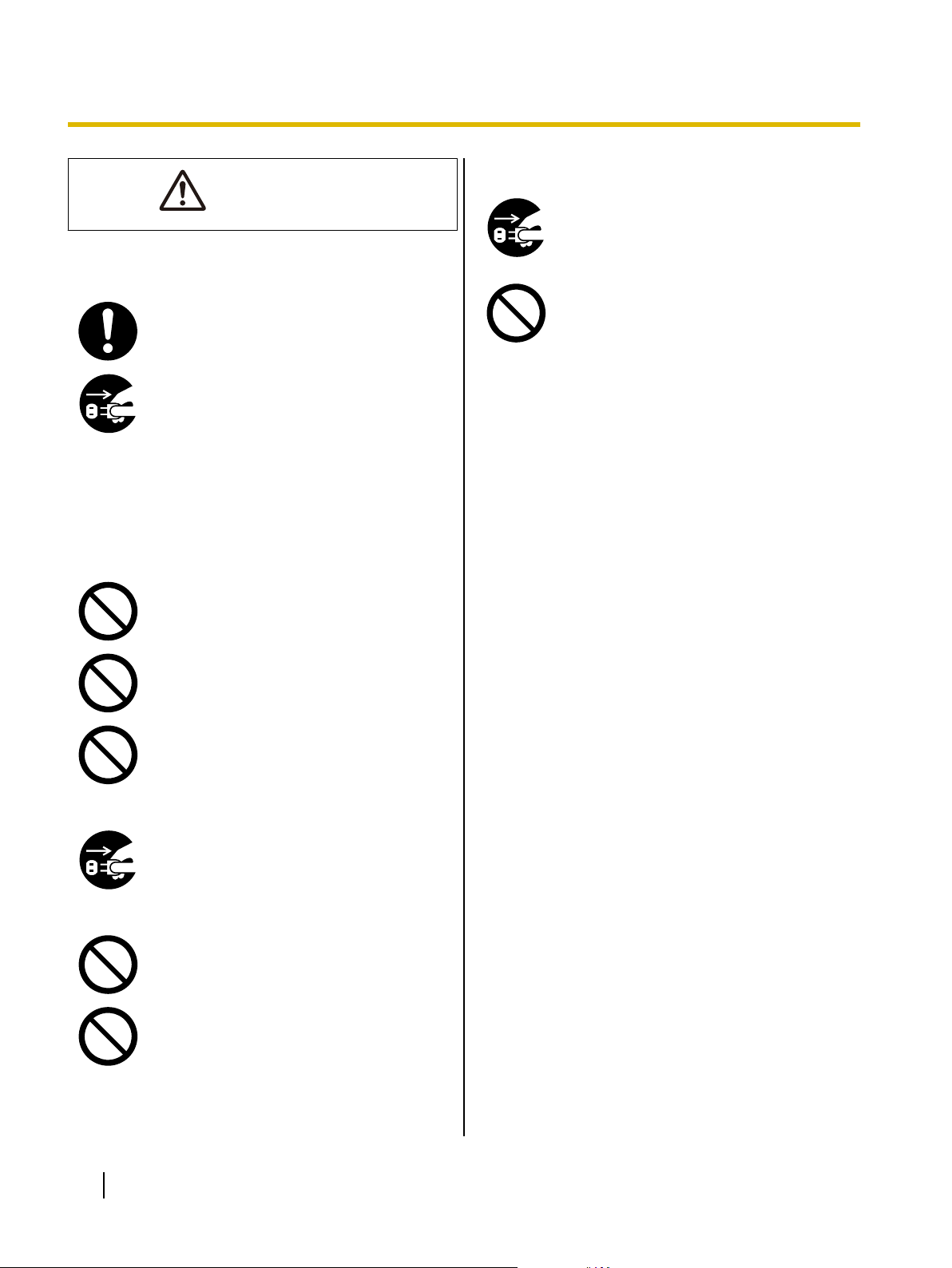
CAUTION
Before You Start
Power
The unit should be used only with the
cord and AC adaptor enclosed with
power
the unit.
When the unit is not used over an
extended period of time, turn the unit off,
and unplug the power cord. If an unused
is left connected to a power source for
unit
a long period, degraded insulation may
cause electric shock, current leakage, or
fire.
Installation and Relocation
Operating Safeguards
If the unit falls down or gets damaged, turn
the unit off, and unplug the power cord.
Otherwise, it may cause fire or electric
shock.
Do not place any liquids or heavy items on
the unit.
Accidental spillage of liquid into the unit
cause severe damage. If this occurs,
may
turn the unit off, unplug the power cord,
and contact your dealer for service.
Do not position the unit in a location where
it is unstable.
To prevent fire or shock hazard, do not
expose this unit to rain or any type of
moisture.
Do not place the unit in a hot humid or
dusty environment.
Prolonged exposure to these adverse
conditions may cause fire or electric
shock.
When moving the unit, be sure to unplug
the power cord from the AC outlet. If the
unit is moved with the power cord
attached,
which could result in fire or electric shock.
Do not use the exit tray hanging out of a
table.
When carrying the unit, do not use the
trays as handles.
it can cause damage to the cord
10 Operating Manual
Page 11

ASA
FUSE
OR
FUSE
Before You Start
Safety Information (For United Kingdom only)
This appliance is supplied with a molded three pin
mains plug for your safety and convenience.
Should
the replacement fuse is of the same rating and that it is
approved by ASTA or BSI to BS1362.
Check for the ASTA mark
body of the fuse.
If the plug contains a removable fuse cover you must
ensure that it is refitted when the fuse is replaced.
If
a replacement cover is obtained.
A replacement fuse cover can be purchased from your
local Panasonic dealer.
IF THE FITTED MOLDED PLUG IS UNSUITABLE FOR
THE SOCKET OUTLET IN YOUR HOME THEN THE
FUSE SHOULD BE REMOVED AND THE PLUG CUT
OFF AND DISPOSED OF SAFELY.
THERE IS A DANGER OF SEVERE ELECTRICAL
SHOCK IF THE CUT OFF PLUG IS INSERTED INTO
ANY 13 AMP SOCKET.
the fuse need to be replaced please ensure that
or the BSI mark on the
you lose the fuse cover the plug must not be used until
Precautions
Installation
• Do not place the unit in direct sunlight, in a cold
draft, or near heating apparatus.
• Do not place the unit near apparatus which
generate electronic or magnetic noise.
• Protect the unit from static electricity.
• Do
CD-ROM
• Do not write or stick paper on the front and/or back
• Do not touch the data side of the CD-ROM. When
• Do not leave the CD-ROM where it is directly
• Do not throw or bend the CD-ROM.
not move the unit immediately from a cold place
to a warm place. It may cause dew.
of CD-ROM.
handling the CD-ROM, be careful not to leave
fingerprints or otherwise damage the CD-ROM.
exposed to sunlight or near a heater for extended
periods.
How to replace the fuse:
Open the fuse compartment with a screwdriver and
replace the fuse (and fuse cover).
Operating Manual 11
Page 12

°C
Before You Start
Roller Cleaning Paper (sold
separately)
• Keep
• Do not store the roller cleaning paper in direct
• Only use the roller cleaning paper to clean the
• For details about the roller cleaning paper, please
KEEP AWAY FROM FIRE.
the roller cleaning paper out of reach of small
children.
sunlight or in a place with a temperature over
(104 °F).
40
rollers.
refer to the Material Safety Data Sheet (MSDS).
Please ask your Panasonic sales company about
obtaining the Material Safety Data Sheet.
Others
• Make sure to remove paper clips and staples from
documents before scanning. Failing to do so can
damage the unit, document, or both.
• Do
• Plug the power cord into an outlet from which you
not use thinner, benzine, or cleaners containing
abrasives or surfactants, for cleaning the outside of
scanner.
can easily unplug it.
Illegal Duplication
It is unlawful to make duplication of certain
documents.
Duplicating certain documents may be illegal in
your country/area.
Penalties of fines and/or imprisonment may be
imposed
examples of items that may be illegal to duplicate
in your country/area.
• Currency
• Bank notes and checks
• Bank and government bonds, and securities
• Passports, licenses, official or private
• Copyright materials, or trademarks without
• Postage stamps, and other negotiable
This list is not inclusive, and no liability is
assumed for either its completeness or accuracy.
In case of doubt, contact your legal counsel.
Notice
on those found guilty. The following are
documents, identification cards, and the like
the consent of the owner
instruments
Install your machine near a supervised area
to prevent illegal duplication from being
made.
12 Operating Manual
Page 13

Security Notice
The management of documents and scanned data is
the
responsibility of the user. In particular, pay attention
to the following points.
• Make sure you have the same number of pages for
important documents both before and after
scanning, and take care not to leave any pages in
the scanner.
• Periodically back up important data.
• When having your computer or hard disk serviced,
or when disposing of your computer or hard disk,
completely erase any stored image data.
Before You Start
Operating Manual 13
Page 14

Installation
I
n
s
t
Check the Accessories
a
l
l
a
t
i
o
n
Check that all accessories are included before installing the scanner. In the event that an item is missing,
please contact your dealer.
Accessories Name Notes
Power cord
AC adaptor Panasonic AC adaptor PJSWC0004
USB cable —
Mixed batch card guide It is pre-installed and fixed to the unit.
Two power cords may be included. Use the
cord appropriate for where you use the
power
unit.
Software /
Manual DVD-ROM
Drivers, Applications, Utilities, Documents
Safety Guide —
The number of Quick Reference Guide may
Quick Reference Guide
vary depending on the country/area. Please
use whichever is appropriate for the country/
area.
When the information written on the guidance
sticker (page 15) has been changed, you
can attach a new sticker with the changed
Correction sticker
information.
The number of correction sticker may vary
depending on the country/area. Please use
whichever is appropriate for the country/area.
Warranty —
Note
• It is highly recommended to keep the original carton and all packing materials. They are necessary
when repacking.
14 Operating Manual
Page 15

Location of Controls
1
2
3
4
5
76
8
9
j
k
l
m
Main Unit
Front
Installation
Document guides
Mixed batch card guide
Useful when scanning business cards (
Door open button
Used to open the ADF door.
ADF door
Exit tray
Exit extension tray
Exit stopper
Exit support
Used if paper curls and cannot be fed properly when scanning thin paper (
Control Panel
For details, refer to "Control Panel and LED Indicators
LED (Red) / LED (Green)
Shows the scanner’
Guidance sticker
You can write the information registered on the single touch scan button here.
Feed tray
Feed extension tray
s status. For details, see "Control Panel and LED Indicators" (page 17).
page 37).
page 35).
" (page 17).
Operating Manual 15
Page 16

3
1
2
Installation
Rear
Power connector
Security slot
Use a commercially available security cable.
USB connector
16 Operating Manual
Page 17

Control Panel and LED Indicators
1
3
4
5
6
2
Installation
LED (Red)
Turns on when an error occurs.
LED (Green)
Shows the scanner’
Power button ( )
Press the power button for more than one second to turn the scanner off.
Skip button (KV-S1026C only)
If
you press this button when a double feed occurs, the document that was detected as a double feed will
be scanned, and scanning will continue.
Start/Stop button
• If
you set [Wait Key] for "Manual Feed Mode"*1 in your application, pushing this button starts scanning.
If the scanner is in Sleep mode, press the Start/Stop button to return to Ready mode first.
s status.
• During scanning, pushing this button stops scanning.
• If you press this button when a double feed occurs, the document that was detected as a double feed
will not be scanned. Scanning will stop.
*1
For details on "Manual Feed Mode", refer to the help for Image Capture Plus.
Operating Manual 17
Page 18

Installation
About LED
A LED (Red) B LED (Green) Status
OFF OFF Power is off.
*1
OFF ON Ready or Scanning
OFF Blink (Fast) Warming up
OFF Blink (Slow) Sleep
OFF Blink (2 times
Double feed detected error
consecutively)
ON OFF Error
Blink (Slow) ON Caution
*1
no operation is performed for 30 minutes or longer, the scanner will be turned OFF automatically. The time until the scanner turns
If
OFF can be changed with the User Utility.
18 Operating Manual
Page 19

Installing the Unit
210 mm*¹
320 mm*¹
[Top View]
About the installation location
Notice
• Do not connect the scanner to a computer before installing the software.
• Do not move the unit immediately from a cold place to a warm place. It may cause dew.
In
order to ensure proper operation, install the unit maintaining the proper distances from surrounding objects,
as shown in the following illustration.
Installation
*1
Clearance required to set the feed tray and exit tray.
Operating Manual 19
Page 20

Installation
1. Remove all packing tape.
2. Set the feed tray.
a. Open the feed tray.
b. Pull out the feed extension tray.
Note
the length of the document is short (e.g., a card or a business card), you may be able to scan the
• If
document without opening the feed tray.
20 Operating Manual
Page 21

3. Set the exit tray.
a. Pull out the exit tray.
b. Open the feed extension tray.
Installation
c. Open the exit stopper.
Operating Manual 21
Page 22

12
3
Installation
4. Connect the AC adaptor (A) and the power cord (B).
• Connect the power cord to the AC adaptor.
• Connect the AC adaptor to the scanner.
• Plug into the AC outlet.
AC adaptor
Power cord
To AC outlet
Notice
• Use only with the power cord and the AC adaptor enclosed with the unit.
• When
the unit is not used over an extended period of time, turn the unit off, and unplug the power cord.
The scanner consumes approximately 0.3 W of electricity even when the main unit is turned off.
22 Operating Manual
Page 23

Installing Software
Software Installation and Connection
Installation
The software on the enclosed Software / Manual DVD
You can select from the 3 installation methods below, depending on your needs.
a. Complete: Install all the drivers, applications, utilities and Operation Manual.
b. All Drivers & Utilities: Install the drivers, utilities and Operation Manual.
c. Custom: Install one of the drivers or Operation Manual.
Note
• Normally, it is recommended to select [Complete].
Notice
• Make sure to log on as an administrator to install the software.
1. Check that the scanner has been turned off.
• Press the power button for more than one second to turn the scanner off.
2. Insert the Software / Manual DVD-ROM into the CD/DVD drive on your computer.
• If you have a feature called "Autorun
• The setup window will appear.
Note
• If the AutoPlay dialog box is displayed in Windows
• If the program does not start automatically, from [Computer] ( [Computer] in Windows Vista , [My
Computer] in Windows XP), select the CD/DVD drive, and then double-click "CDRun.exe".
3. Select your scanner model.
4. Check the [Read me first] file.
" activated, the installation process will start automatically.
-ROM can be installed on your computer.
Vista or Windows 7, select "CDRun.exe".
Operating Manual 23
Page 24

1
2
Installation
5. Select the desired installation methods from the
"Software" list on the left side of the screen.
• If you selected [Complete] or [All Drivers & Utilities], continue to step 7.
If you selected [Custom], continue to step 6.
6. If you selected [Custom] for the installation type in step 5, select the item that you want to install.
7. Follow the instructions on the screen.
8. Connect the scanner and computer using the USB cable (A).
USB cable
To computer
Notice
• Be sure to use the USB cable supplied with this unit.
24 Operating Manual
Page 25

9. Press the power button (A) to turn ON the scanner power.
1
• The LED (green) will flash and then turn on.
• If the device driver is installed, follow the hardware wizard
installation. If you are using Windows Vista or Windows 7, this will be performed automatically.
Note
• Continue with the installation even if a window appears with the message
Found" or "has not passed Windows Logo testing...".
Installation
’s on-screen instructions to complete
"Digital Signature Not
Operating Manual 25
Page 26

Installation
Viewing Operation Manual and Help Installed
If the manuals and software that were included on the Software / Manual DVD
your computer, you can use the following procedure to view the Operation Manual and the software’s help.
-ROM have been installed on
To view the Operation Manual
1. On the [Start] menu, point to [All Programs], then [Panasonic], and select [Scanner Manuals].
2. Select the desired manual.
• The selected manual will open.
To view the help
For Image Capture Plus
1. On the [Start] menu, point to [All Programs], [Panasonic], [Image Capture Plus], and then select
[Image Capture Plus Help].
For User Utility
1. On the [Start] menu, point to [All Programs], [Panasonic], [Scanner Tools], and then select [User Utility
Help].
For Presto! PageManager 9
1. On the [Start] menu, point to [All Programs], [NewSoft], [Presto! PageManager 9.XX Standard]
select [Presto! PageManager User’s Manual].
*1
, and then
For Presto! BizCard 6
1. On the [Start] menu, point to [All Programs], [NewSoft], [Presto! BizCard 6]
[Presto! BizCard User’s Manual].
*1
"X.XX" and the number that follows a program name are the software version. When you upgrade the software, the numbers above
may be different from the actual software version.
Note
• We recommend that you view the help using Internet Explorer
26 Operating Manual
*1
, and then select
®
6.0 or later for Windows.
Page 27

Starting Up Scanner Applications Automatically
Single Touch Scan Settings
Installation
You can configure settings so that the application starts up automatically
scanner’s feed tray" ("place to scan") and "when a single touch scan button (1-3) is pressed".
"when a document is placed on the
Setting the application to start up
Set whether an application will automatically start up and select under which conditions it will start up in the
Scan Button Setting Tool.
1. Double click the (
2. Select Scan button or Place to Scan for the condition to automatically start up the application.
3. Select the application to start up.
Note
• The application can be selected from Presto! PageManager 9 and Image Capture Plus.
• The set application is enabled for both
pressed".
• For details about the Scan Button Setting Tool, refer to the Scan Button Setting Tool help.
) icon in the notification area of the task bar to open the Scan Button Setting Tool.
"place to scan" and "when a single touch scan button (1-3) is
Setting the scanning conditions
Scanning conditions are set on the setting screen of each application.
1. Open the setting screen.
• When "single touch scan button (1-3)" is selected: Press a button for more than 2 seconds to open
the setting screen of each application. (If the scanner is in Sleep mode, press the Start/Stop button to
return to Ready mode first.)
• When "place to scan" is selected: Open the setting screen of each application manually.
2. Set the scanning conditions.
• For details about the setting screen of each application, refer to the manual or help for that application.
Checking events
Check the following if an application does not start up after being set.
1. Click [Start], and then click [Control Panel].
2. Select this scanner in [Devices and Printers], right-click the icon, and display the [Scan Properties] screen.
• When using Windows Vista, click the scanner icon, and then click the Properties button.
• When using Windows XP, select this scanner in [Scanners and Cameras] right-click the icon, and
display the Properties screen.
3. Click the [Events] tab.
4. Check that "Scan Button Setting Tool" is selected for "Send to this application" when each condition is
selected in "Scanner events".
• If an application other than "Scan Button Setting Tool" is selected, change the application to "Scan
Button Setting Tool".
Operating Manual 27
Page 28

Installation
5. Check that the "Disable device events
• If the checkbox is checked, uncheck it.
6. Click [OK].
7. Restart the computer.
" checkbox is unchecked.
28 Operating Manual
Page 29

Installation
Deleting Installed Software
If you want to remove the software that is installed on your computer, follow the procedure below to uninstall
them.
1. In [Control Panel], open [Uninstall a program].
• In Windows XP, select [Add or Remove Programs].
2. Select the item that you want to uninstall.
• The software is displayed with the program names below:
Software Program Name
Device driver Panasonic Document Device Driver X.XX
TWAIN KV-S1026C KV-S1015C TWAIN Driver
ISIS KV-S1026C ISIS Driver
Image Capture Plus Image Capture Plus
Presto! PageManager 9 Presto! PageManager 9.XX
Presto! BizCard 6 Presto! BizCard 6
*1
*1
*1
User Utility Panasonic Scanner User Utility
Manuals Panasonic Scanner Manuals
*1
"X.XX" and the number that follows a program name are the software version. When you upgrade the software, the numbers
above may be different from the actual software version.
3. Follow the instructions on the screen.
Operating Manual 29
Page 30

48–216 mm
(1.9–8.5 in.)
70–2,540 mm
(2.8–100 in.)
Operation
O
p
e
r
Preparing Documents
a
t
i
Acceptable Documents
o
n
The acceptable documents for this scanner are as follows.
Document size:
Paper thickness for Feeding:
KV-S1026C: 20
–209 g/m²
KV-S1015C: 40–209 g/m²
• The height of all the documents on the tray should be less than 5 mm.
This compares to 50 sheets (80 g/m² or 20 lb.) of new paper.
• With the exception of ISO format cards, the minimum guaranteed feeding length is 70 mm (2.8 in.).
• Single paper feeding is recommended for papers exceeding the legal size length.
Acceptable cards
Recommended paper: Plain paper
ISO format card:
Size: 85.6 x 54 mm (3.4 x 2.1 in.)
Thickness: 0.76 mm (0.03 in.)
Embossed card is also acceptable.
• A maximum of 3 cards can be loaded on the feed tray.
height of the total cards (the total thickness including the embossing on each card) should be less than
The
5 mm (0.2 in.). Additionally, the embossing on each card must not get entangled with others.
• Use the landscape orientation when scanning an embossed card.
If the scanning fails, place the card upside down, and then try again.
• Use the mixed batch card guide (page 37) when scanning mixed media (cards and papers) at the
same time.
30 Operating Manual
Page 31

Unacceptable Documents
Feeding direction
Less than
5 mm
(0.2 in.)
Less than
5 mm
(0.2 in.)
Feeding direction
The following types of documents may not scan properly:
• Curled, wrinkled or folded documents
Documents must also meet the following conditions.
Curl
Folding
• Carbon paper
• Thick or irregular documents such as envelopes
• Perforated or punched paper
• Non-rectangular or irregularly shaped paper, such as document with tags
• Coated paper
• Torn or frayed documents
• Extremely smooth, shiny paper, or paper that is highly textured
• Carbonless copy paper
• Transparent or partially transparent documents such as OHP sheet and tracing paper
• Photographs
*1
Photographs may become scratched or damaged, etc.
*1
Operation
Do not scan the following types of paper:
• Damaged or notched document/card
• Documents out of specified size, thickness, and weight
• Documents containing hard attachments such as metal or plastic (ex. clips or staples)
• Bound or glued documents
• Cloths, metallic sheets, OHP sheets, plastic films, etc.
• Document with wet ink or cinnabar seal ink
• Thermal or photosensitive paper
Operating Manual 31
Page 32

Operation
Notes about documents for scanning
• Documents may not be able to be scanned due to poor paper quality, even if the thickness is within the
specified limits.
If a paper jam or double feeding occurs, try scanning again after doing the following:
– Clean the rollers and sensors.
– Reduce the number of sheets of paper loaded on the feed tray.
– Scan one sheet at a time.
Notes about double feed detection
• This scanner is equipped with an ultrasonic sensor to detect double feeding.
32 Operating Manual
Page 33

Scanning Documents
1
2
3
Notice
• Make sure to remove paper clips and staples from documents before scanning. Failing to do so can
damage the unit, document, or both.
Operation
• Before
a paper jam or damage to the document may occur.
feeding, ensure that the document is not creased or folded. If the document is creased or folded,
• When scanning important documents, confirm that the number of scanned images matches the number
of pages in the document. Also, check the condition of scanned documents.
• Remove documents from the exit tray after they have been scanned.
• Unsupported thin paper types may not exit at the exit slot correctly.
1. Fan the documents.
• Documents that have been stapled together or stacked together (as in a file folder) will need to be
separated.
Fan the stack of documents to separate all the edges.
Hold both ends and bend the documents as shown in the illustration.
To flatten the documents, hold firmly and pull them apart as shown in the illustration.
Repeat these steps as necessary.
Operating Manual 33
Page 34

1
1
2
Operation
2. Adjust the document guides (A) slightly larger than the actual size of the documents.
3. Carefully align the documents.
• The
documents feed better when the leading edges are aligned slantwise as shown in the illustration.
34 Operating Manual
Page 35

4. Place the documents on the feed tray with the side to be scanned facing down.
1
1
• Set the leading edge of documents as shown in the illustration (A).
Operation
Note
• Place the documents as shown in the illustration.
• The height of all the documents on the tray should be less than 5
Exceeding this height might cause paper jams or skewing.
mm.
• When the paper is thin, it may not be fed properly due to curls in the paper. In that case, press the
front part of the exit support (A) to use the exit support.
Operating Manual 35
Page 36

1
Operation
5. Adjust the document guides (A) to the size of the documents to be scanned.
6. Open your scanning application and scan the documents.
• For details about the application, refer to the help of each application.
• You can also start up applications automatically to scan documents (Single Touch Scan). For details
about Single Touch Scan settings, see
"Single Touch Scan Settings" (page 27).
36 Operating Manual
Page 37

Mixed Batch Card Guide
No adjustment to the document guide is required when using the mixed batch card guide. The mixed batch
card guide prevents a card from skewing when scanning paper documents and a card simultaneously. The
mixed
batch card guide is attached to the scanner during shipping. If you remove the mixed batch card guide,
keep it in a safe place.
Installing the mixed batch card guide
Install the mixed batch card guide as shown in the following illustration.
Operation
Using the mixed batch card guide
Set paper documents on the feed tray, and a card on the mixed batch card guide respectively.
• The card set on the mixed batch card guide is fed after completing the paper document scanning.
• The mixed batch card guide is suitable for the following card.
ISO format card:
Size: 85.6 x 54 mm (3.4 x 2.1 in.)
Thickness: 0.76 mm (0.03 in.)
Embossed card is also available.
• Set the card horizontally.
Note
• When
• Up to 3 cards can be set on the mixed batch card guide.
• Make sure that the total height of the paper on the feed tray does not exceed 2 mm (0.08 in.). This is
using the mixed batch card guide, the document guides cannot be adjusted to less than A5 size.
equivalent to about 20 sheets at 80 g/m² or 20 lb.
Operating Manual 37
Page 38

File Separation
Documents
Separation Sheet
Code
Documents
B
A
Operation
Using Separation Sheets
By using separation sheets, you can change the folder directory for saving the scanned documents in the
middle of scanning. If you scan using a separation sheet between documents, the document following the
separation sheet will be saved in a different folder.
Print out separation sheets from the Software / Manual DVD
-ROM.
Note
• Multiple separation sheets can be used.
• To use separation sheet functions, your scanning application must support separation sheets. When
using separation sheets, refer to the instruction manual or the help of your scanning application.
38 Operating Manual
Page 39

About Printing Separation Sheets
Center of the page
25 mm
(1 in.)
<Example A4 printout>
• Print the control sheet at the specified size; do not enlarge or reduce the size.
• When printing the control sheet, make sure that the pattern is 25
centered horizontally.
• Use the control sheet that is the same size as the document you are scanning.
• Be careful not to get the control sheet dirty. Do not fold or crease the control sheet. Scanning will not be
performed properly.
• For details on control sheet and separation sheet, refer to section
for PIE.
mm (1 in.) from the top of the page and
"Detect Separation Sheet" in the help
Operation
Printing separation sheets
Note
1. Insert the Software / Manual DVD-ROM into the CD/DVD drive on your computer.
2. Select your scanner.
3. Select [Separation Sheet] from the "Documents" list on the right side of the screen.
4. Print the separation sheets at the same size as your document.
• In order to print separation sheets, Adobe
®
Reader® must be installed on your computer.
• Refer to the instruction manual for your printer for details about changing print settings.
• If you have a feature called "Autorun" activated, the installation process will start automatically.
• The setup window will appear.
Note
• If the AutoPlay dialog box is displayed in Windows Vista or Windows 7, select
"CDRun.exe".
• If the program does not start automatically, from [Computer] ([Computer] in Windows Vista, [My
Computer] in Windows XP), select the CD/DVD drive, and then double-click "CDRun.exe".
Operating Manual 39
Page 40

1
2
Care and Maintenance
C
a
r
e
Clearing Paper Jams
a
n
d
M
a
i
n
t
e
n
a
n
c
e
If a paper jam occurs, the message "A paper jam has occurred
User Utility application. Remove the jammed sheet according to the following instructions.
1. Remove all documents from the feed tray.
2. Press the door open button (A), and open the ADF door (B).
" and an error code (Uxx) is displayed in the
3. Remove the jammed document.
• If the document is jammed in the feed tray area, pull it backwards as shown in the illustration.
40 Operating Manual
Page 41

• If the document is jammed in the exit area, pull it forward as shown in the illustration.
4. Close the ADF door.
• Push both sides of the ADF door down slowly until it clicks into place.
Care and Maintenance
Operating Manual 41
Page 42

Care and Maintenance
Cleaning the Scanner
Outside of the Scanner
Notice
• Do not use thinner, benzine, or cleaners containing abrasives or surfactants, for cleaning the outside
of the scanner.
• Clean the scanner at least once a month.
1. Press and hold the power button for one second or more to turn off the scanner power.
2. Clean the cover with a soft cloth.
42 Operating Manual
Page 43

Inside of the Scanner
A
°C
Notice
• Clean
• Clean the rollers and sensors if paper jamming or double feeding occurs frequently.
• If double feed detection does not function properly, clean the double feed detectors.
• Clean the scanning glass area and reference area when black or white lines appear on the scanned
• If the documents you are scanning are dirty, then the scanner parts will also become dirty. To maintain
About the roller cleaning paper (sold separately)
Open the roller cleaning paper on the dotted line (A), and take out the roller cleaning paper.
the scanner at least once a week or when 2,000 sheets have been scanned, whichever comes
first.
images.
proper scanning, clean the scanner parts frequently.
Care and Maintenance
Notice
• Keep the roller cleaning paper out of reach of small children.
• Do not store the roller cleaning paper in direct sunlight or in a place with temperature over 40
(104 °F).
• Only use the roller cleaning paper to clean the rollers.
• For details about the roller cleaning paper, please refer to the Material Safety Data Sheet (MSDS).
Please ask your Panasonic sales company about obtaining the Material Safety Data Sheet.
Note
• If the bag is left opened for a long period of time before using it, the alcohol will evaporate.
Please use the roller cleaning paper immediately after opening the bag.
• To purchase roller cleaning paper (KV
purchased, or you can call our Supplies and Accessories department at 1-800-726-2797 (U.S.A. only).
-SS03), you can contact the dealer where the scanner was
Operating Manual 43
Page 44

1
2
1
Care and Maintenance
Cleaning the Rollers
1. Press and hold the power button for one second or more to turn off the scanner power.
2. Press the door open button (A), and open the ADF door (B).
3. Open the paper feed roller cover (A).
44 Operating Manual
Page 45

Care and Maintenance
4. Use the separately sold roller cleaning paper (KV
-SS03) to remove the dirt from the surface of all rollers.
• When wiping off dirt from the roller surface, hold the roller to prevent it from rotating. Wipe the roller
from one end to the other in the direction indicated by the arrow, all the way around.
5. Close the paper feed roller cover firmly.
• Make sure to close both sides of the paper feed roller cover until they click into place.
Operating Manual 45
Page 46

2
1
Care and Maintenance
6. Use the roller cleaning paper to clean the surface of the double feed prevention roller.
• Wipe the roller from one end to the other (in the direction of the arrow) all the way around them, as
shown in the illustration.
7. Use the roller cleaning paper to clean the surface of the conveyor rollers (A) and exit rollers (B).
• Wipe the rollers from one end to the other (in the direction of the arrow) all the way around them, as
shown in the illustration.
46 Operating Manual
Page 47

1
Care and Maintenance
8. Use the roller cleaning paper to clean the surface of the free rollers (A).
• Wipe the rollers from one end to the other (in the direction of the arrow) all the way around them, as
shown in the illustration.
9. Close the ADF door.
• Push both sides of the ADF door down slowly until it clicks into place.
10. Reset the roller cleaning counter in User Utility to 0.
• Turn ON the scanner power.
• Start User Utility, and in the window, click the [Clear Counter] button for
to counter to 0.
• For details, refer to the User Utility help.
"After Clean Roller" to reset
Operating Manual 47
Page 48

1
2
2
1
Care and Maintenance
Cleaning the Scanning glass, Reference area, and Double feed detectors
Notice
• Do
1. Press and hold the power button for one second or more to turn off the scanner power.
2. Press the door open button (A), and open the ADF door (B).
not use the roller cleaning paper for cleaning the scanning glass, reference area, or double
feed detectors.
3. Clean the scanning glass area (A) and reference area (B) using a soft and dry cloth.
48 Operating Manual
Page 49

4. Remove dust on the double feed detectors (A) with a cotton swab.
1
5. Close the ADF door.
• Push both sides of the ADF door down slowly until it clicks into place.
Care and Maintenance
Operating Manual 49
Page 50

Replacement Parts and Optional Units
R
e
p
l
Replacement Parts and Optional Units
a
c
e
m
e
n
t
P
a
r
t
s
a
n
d
O
p
t
i
o
n
a
l
U
n
i
t
s
The double feed prevention roller and the paper feed roller are consumables. Purchase the roller exchange
kit for your scanner and exchange the roller regularly.
The usable life of each roller is as follows.
• Paper feed roller / Double feed prevention roller: 100,000 sheets
Part Name Part Number Notes
Replacement
Parts
Roller exchange kit
• Paper feed roller (1 piece)
• Double feed prevention roller
KV-SS058 For KV-S1026C
KV-SS059 For KV-S1015C
(1 piece)
Optional
Units
Roller cleaning paper KV-SS03
Note
• To purchase replacement parts or optional units, please contact your dealer.
• The scanner counter can be confirmed by using the User Utility.
See "About
the roller cleaning paper
(sold separately)" (page 43).
50 Operating Manual
Page 51

1
2
1
Replacement Parts and Optional Units
Replacing Parts
If
double feeding or paper jam occurs frequently even after cleaning the roller (page 44), please call your dealer
to order a roller exchange kit, and replace the double feed prevention roller, and paper feed roller.
Replacing the Rollers
1. Press and hold the power button for one second or more to turn off the scanner power.
2. Press the door open button (A), and open the ADF door (B).
3. Open the double feed prevention roller cover (A).
Operating Manual 51
Page 52

1
Replacement Parts and Optional Units
4. Remove the double feed prevention roller (A).
5. Take out the new double feed prevention roller in the roller exchange kit.
6. Install the new double feed prevention roller into the metal holder with the longer groove facing to the
right-side (rear view).
52 Operating Manual
Page 53

7. Close the double feed prevention roller cover (A) firmly.
1
1
Notice
• Be sure to close the double feed prevention roller cover until it clicks into place.
Replacement Parts and Optional Units
8. Open the paper feed roller cover (A).
Operating Manual 53
Page 54

1
Replacement Parts and Optional Units
9. Remove the paper feed roller (A).
10. Take out the new paper feed roller in the roller exchange kit.
11. Install the new paper feed roller with the gear on the left side.
54 Operating Manual
Page 55

12. Close the paper feed roller cover firmly.
Notice
• Make sure to close both sides of the paper feed roller cover until they click into place.
• After installing the paper feed roller, confirm that the paper feed roller can rotate in the feeding
direction.
Replacement Parts and Optional Units
13. Close the ADF door.
• Push both sides of the ADF door down slowly until it clicks into place.
14. Reset the roller replacing counter in User Utility to 0.
• Turn ON the scanner power.
• Start
User Utility, and in the window, click the [Clear Counter] button for "After Replace Roller" to reset
the counter to 0.
• For details, refer to the User Utility help.
Operating Manual 55
Page 56

Appendix
A
p
p
e
Troubleshooting
n
d
i
x
If a problem occurs while the scanner is being used, check the following items and check the scanner status
with User Utility. If the unit still malfunctions, turn it OFF, unplug the power cord from the AC outlet, and call
for service.
Symptom Possible Cause Remedy
The ready indicator does not
light
when the power button is
turned ON.
The computer does not
recognize the scanner.
The
scanner is not functioning
correctly.
Scan speed is slow.
The document has been
loaded on the feed tray, but
the scanner does not start
scanning.
The power cord is not plugged in. Insert the power plug firmly.
Problem with the AC adaptor.
The scanner is not connected to the
computer correctly.
Unplug the power cord from the AC
outlet, and call for service.
Connect the USB cable correctly.
Uninstall the software from the
The software is not installed correctly.
The scanner is connected to the
computer
via a USB hub, and the USB
hub is not functioning well.
There is a problem with the USB
cable.
The power of the unit is turned OFF
because
no operation was performed
for a certain period of time.
The scanner is connected over a USB
1.1 connection.
The document is not loaded properly.
The sensor cannot detect the
document as the edge of the
document is curled.
computer, and then install the
software again. (page
23)
Do not connect via the USB hub.
Connect the unit to the computer
directly.
Use the included USB cable or a
certified Hi-speed
USB 2.0 cable.
Press the power button to turn ON the
scanner power.
Connect over USB 2.0.
Load the document correctly.
(page 33)
Flatten the document (page 31) and
load it again (page
33).
56 Operating Manual
Page 57

Symptom Possible Cause Remedy
The rollers are dirty. Clean the rollers. (page 44)
Appendix
Double feeding occurs
frequently or the scanner
stops loading while scanning.
The paper feed roller, or double feed
prevention roller have become worn
down.
Right and left sides of the document
to be scanned are not the same in
height, because of curling or folding.
The document is printed on an
unsupported type of paper or thick
paper.
Replace the paper feed roller or
double feed prevention roller.
(page 51)
Flatten the document (page 33) and
load
it again after reducing the pages.
Make a copy of the document on
paper of an acceptable type and
thickness (page 30
), and scan the
copy.
Make a copy of the document on
The length of the paper is too short.
paper
of an acceptable size (page 30),
and scan the copy.
The document is not aligned
correctly.
The document set on the feed tray
has too many pages.
Realign the document. (page 33)
Remove pages from the document
until it is under the limit mark on the
document guides.
The document is wrinkled. Smooth out the document.
The rollers are dirty. Clean the rollers. (page 44)
Paper jams occur frequently.
Scanned image is skewed.
The scanned document is
blank.
Vertical lines appear on the
scanned document.
The scanning density is
uneven.
The document is not aligned
correctly.
The document set on the feed tray
has too many pages.
Realign the document. (page 33)
Remove pages from the document
until it is under the limit mark on the
document guides.
The document guides are not
adjusted to the size of the document
to
be scanned, or the document to be
scanned is set slanted on the feed
Adjust the document guides properly
to the size of the document to be
scanned. (page 33)
tray.
Right and left sides of the document
to be scanned are not the same in
height, because of curling or folding.
The document to be scanned was
loaded upside down.
Flatten the document (page 31) and
load
it again after reducing the pages.
Load the document correctly.
(page 33)
The scanning glass is dirty. Clean the scanning glass. (page 48)
The scanning glass is dirty. Clean the scanning glass. (page 48)
Operating Manual 57
Page 58

Appendix
Symptom Possible Cause Remedy
The color of the scanned
document is extremely
different from the original
document.
The settings of the computer monitor
are wrong.
Adjust the computer monitor settings.
Dark spots or noise appear on
the scanned documents.
There is noise or wave
patterns (moire pattern) on
the scanned image.
When you scan short
documents, the sound made
by
paper being ejected will be
higher than usual.
The scanning glass is dirty. Clean the scanning glass. (page 48)
The scanning resolution settings,
combined with patterns within the
scanned image, may cause this
Change the scanning resolution, and
perform scanning again.
problem.
If the length of a document is less than
about 148 mm, feeding speed control
will be activated for exiting
—
documents; this is normal behavior.
If you still experience problems after following these suggestions, please contact our Technical Support
Department at 1-800-726
-2797 for further assistance (U.S.A. only).
58 Operating Manual
Page 59

Repacking Instructions
It
is highly recommended that you keep the original carton and ALL packing materials. If you need to transport
or ship the scanner, please follow these instructions.
Note
• Improper repacking of the scanner may result in a service charge to repair the scanner.
• Please use the original carton and all of the original packing materials.
• The scanner should be handled in the correct (horizontal) position.
Required Materials
• Original scanner carton and packing materials
• Shipping tape and scissors
1. Press and hold the power button for one second or more to turn off the scanner power.
2. Unplug the power cord from the outlet, and remove the AC adaptor and USB cable from the scanner.
3. Close the feed tray and exit tray.
• If the mixed batch card guide is not attached to the scanner, attach it.
Appendix
Operating Manual 59
Page 60

3 4
5
2
1
Appendix
4. Pack the scanner with the AC adaptor, power cord, USB cable, DVD
Reference Guide.
-ROM, Safety Guide and Quick
AC adaptor
USB cable
Safety Guide and Quick Reference Guide
Software / Manual DVD-ROM
Power cord
60 Operating Manual
Page 61

Specifications
Item KV-S1026C KV-S1015C
Scanning face Duplex
Appendix
Scanning
Scanning method
Scanning size
Binary
Scanning
*1
speed
(portrait,
200 dpi)
Color
Resolution
Scanning mode
Scanning function
Color CIS (600 dpi)
Background: Black
216 mm (8.5 in.)
Simplex
Letter: 30 pages/min.
A4: 30 pages/min.
Duplex
Letter: 60 images/min.
A4: 60 images/min.
Simplex
Letter: 20 pages/min.
A4: 20 pages/min.
Duplex
Letter: 40 images/min.
A4: 40 images/min.
Simplex
Letter: 20 pages/min.
A4: 20 pages/min.
Duplex
Letter: 40 images/min.
A4: 40 images/min.
Simplex
Letter: 20 pages/min.
A4: 20 pages/min.
Duplex
Letter: 40 images/min.
A4: 40 images/min.
100–600 dpi (1 dpi step)
Optical: 300 dpi / 600 dpi (Automatic switch)
Binary, 256 levels grayscale, 24-bit color,
MultiStream: Binary & Grayscale, Binary & Color
Single touch scan (3 buttons)
Place to scan
Ultrasonic double
-feed detection
Double Feed Skip
Skip button –
Compression JPEG (color, grayscale)
Width
Length
Paper
Thickness
Paper thickness
for Feeding
48–216 mm
When feeding one sheet: 70–2,540 mm
When feeding multiple sheets: 70
0.04–0.2 mm (1.6–7.9 mils.)
Note: 1 mil = 0.001 in.
20–209 g/m² (5.4–55 lb.) 40–209 g/m² (11–55 lb.)
Format ISO format
*3
Card
Size
85.6 ´ 54 mm (3.4 ´ 2.1 in.)
Thickness 0.76 mm (0.03 in.)
–356 mm
0.09–0.2 mm
Operating Manual 61
Page 62

Appendix
Item KV-S1026C KV-S1015C
Feed tray capacity 50 sheets (80 g/m² New Paper)
Exit tray capacity 50 sheets (80 g/m² New Paper)
*4
Scanning
Life
Roller replacement
*4
300,000 sheets
100,000 sheets
Maintenance
External dimensions
(Width´Depth´Height)
Clean the rollers, sensors, and scanning glass once a week
or every 2,000 sheets scanned.
303 ´ 177 ´ 137 mm
(When the exit tray and feed tray is closed)
Weight 2.7 kg (5.9 lb.)
External power supply (AC adaptor)
AC100–240
V, 50/60 Hz
17 W or less
Scanner
Power requirement
Scanning
Ready 4.5 W or less
Power
consumption
Sleep 1.6 W or less
Power OFF
0.3 W or less
(While the AC adaptor is connected to the AC outlet)
Operating Environment Temperature:15–35 °C, Humidity: 20–80 % RH
Storage Environment Temperature: 0–40 °C (32–104 °F), Humidity: 10–80 % RH
*1
The scanning
the image, and paper type. The scanning speed was measured using a proprietary method.
*2
Although you can specify other paper sizes, scanning quality cannot be guaranteed.
*3
Embossed card is also available.
*4
The life of the scanner and the rollers is the estimated value when using the A4 or Letter sized standard paper (64 g/m² or 80 g/m²
[20 lb.]). It may vary depending on the kinds of paper, usage and cleaning intervals.
speed differs depending on the host computer, operating system, application, measuring method, the data quantity of
"Weight in pounds" of paper represents the weight of 500 (432´559 mm [17´22 in.]) sheets.
62 Operating Manual
Page 63

Index
Index
A
AC adaptor 60
ADF door 15
C
Card 61
Check the accessories
Cleaning
Cleaning outside of the scanner 42
Cleaning the rollers 44
Scanning glass, reference area, and Double feed
detectors 48
Cleaning the scanner 42
Compression 61
Control Panel 15, 17
Control sheets 38
D
Document guides 15
Documents
Acceptable documents 30
Scanning documents 33
Unacceptable documents 31
Door open button 15
Double feed detection 32
Double feed detectors 43, 49
E
Exit extension tray 15
Exit stopper 15
Exit support 15
Exit tray 15
Exit tray capacity 62
External dimensions 62
F
Feed extension tray 15
Feed tray 15
Feed tray capacity 62
14
M
Maintenance
Mixed batch card guide 15
62
O
Operating Environment 62
P
Paper jams 40
Power button 17
Power connector 16
Power consumption 62
Power cord 14, 60
Power requirements 62
Precautions 11
R
Repacking 59
Replacement parts 50
Replacing parts 51
Resolution 61
Roller cleaning paper 12, 43, 50
Roller exchange kit 50
Roller replacement 62
Rollers
Double feed prevention roller 51
Paper feed roller 51
S
Scanning face 61
Scanning method 61
Scanning speed 61
Security slot 16
Skip button 17
Software / Manual DVD-ROM 2, 14
Specifications 61
Start/Stop button 17
Storage Environment 62
T
Troubleshooting 56
G
Guidance sticker 15
L
LED 17
LED (Green) 15, 17
LED (Red) 15, 17
Life 62
U
USB cable 24, 60
USB connector 16
User Utility 47, 55
W
Weight 62
Operating Manual 63
Page 64

Information on Disposal for Users of Waste Electrical & Electronic Equipment (private
households)
This symbol on the products and/or accompanying documents means that used electrical and
electronic products should not be mixed with general household waste.
For proper treatment, recovery and recycling, please take these products to designated collection
points, where they will be accepted on a free of charge basis. Alternatively, in some countries you may
be able to return your products to your local retailer upon the purchase of an equivalent new product.
Disposing of this product correctly will help to save valuable resources and prevent any potential
negative effects on human health and the environment which could otherwise arise from inappropriate
waste handling. Please contact your local authority for further details of your nearest designated collection point.
Penalties may be applicable for incorrect disposal of this waste, in accordance with national legislation.
For business users in the European Union
If you wish to discard electrical and electronic equipment, please contact your dealer or supplier for further information.
Information on Disposal in other Countries outside the European Union
This symbol is only valid in the European Union.
If you wish to discard this product, please contact your local authorities or dealer and ask for the correct method of disposal.
Information on Disposal for India
For the purpose of recycling to facilitate effective utilization of resources, please return this product to
a nearby authorized collection center, registered dismantler or recycler, or Panasonic service center
when disposing of this product.
Please see the Panasonic website for further information on collection centers, etc.
http://www.panasonic.co.in/wps/portal/home
DD0912HS0© Panasonic System Networks Co., Ltd. 2012
(For EU only)
For users in Turkey
EEE Complies with Directive of
Turkey.
Dealer’s name and address
Dealer’s telephone number
Things you should keep a record of:
For your future reference
Date of purchase
Model number
Serial number
Notice [For United States only]
Disposal may be regulated in your community due to environmental considerations. For disposal or recycling
information, please visit Panasonic website: http://www.panasonic.com/environmental or call 1-888-769-0149.
