Page 1
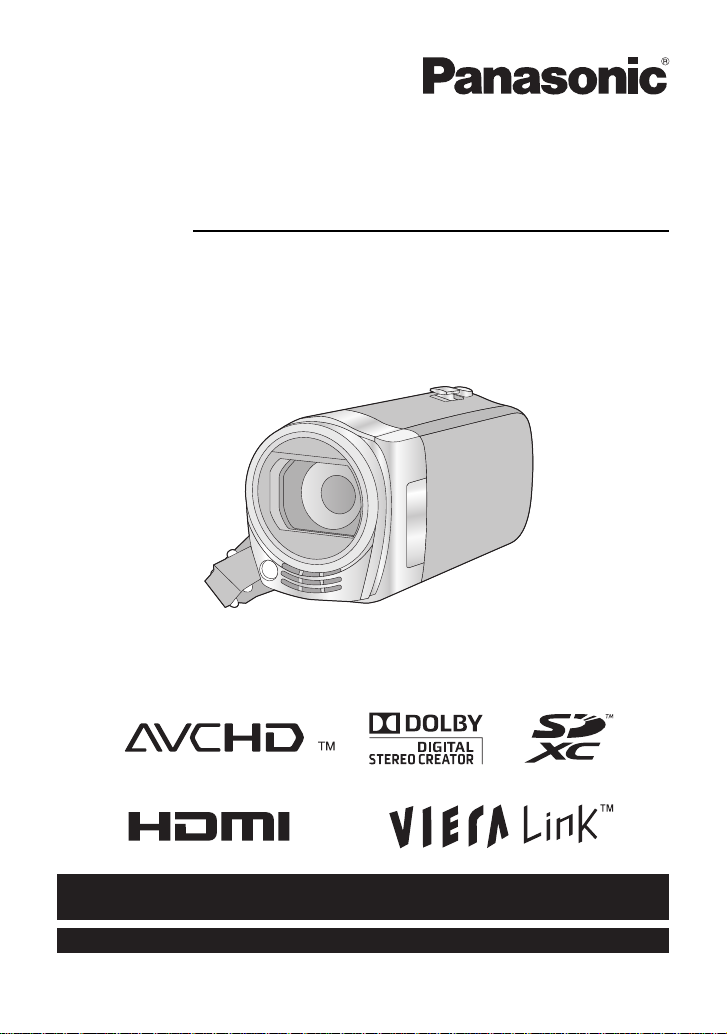
For USA and Puerto Rico assistance, please call: 1-800-211-PANA(7262) or,
contact us via the web at: http://www.panasonic.com/contactinfo
For Canadian assistance, please call: 1-800-561-5505 or visit us at www.panasonic.ca
Owner’s Manual
High Definition Video Camera
Model No.HDC-SD40P/PC
HDC-TM40P/PC
HDC-TM41P/PC
Before connecting, operating or adjusting this product, please read the instructions completely.
VQT3J95
Page 2

Things You Should
Know
Thank you for choosing Panasonic!
You have purchased one of the most
sophisticated and reliable products on
the market today. Used properly, we’re
sure it will bring you and your family
years of enjoyment. Pleas e take time to
fill in the information on the right.
The serial number is on the tag loca te d
on the underside of your camera. Be
sure to retain this manual as your
convenient camera informat ion source.
Date of Purchase
Dealer Purchased From
Dealer Address
Dealer Phone No.
Model No.
Serial No.
Safety Precautions
WARNING:
TO REDUCE THE RISK OF FIRE, ELECTRIC SHOCK OR PRODUCT DAMAGE,
≥ DO NOT EXPOSE THIS APPARATUS TO RAIN, MOISTURE, DRIPPING OR
SPLASHING AND THAT NO OBJECTS FILLED WITH LIQUIDS, SUCH AS
VASES, SHALL BE PLACED ON THE APPARATUS.
≥ USE ONLY THE RECOMMENDED ACCESSORIES.
DO NOT REMOVE T HE C O VER (OR BAC K); THE R E AR E NO U S ER S ERVICEABLE
≥
PARTS INSIDE. REFER SERVICING TO QUALIFIED SERVICE PERSONNEL.
CAUTION!
DO NOT INSTALL OR PLACE THIS UNIT IN A BOOKCASE, BUILT-IN CABINET OR IN
ANOTHER CONFINED SPACE. ENSURE THE UNIT IS WELL VENTILATED. TO
PREVENT RISK OF ELECTRIC SHOCK OR FIRE HAZARD DUE TO OVERHEATING,
ENSURE THAT CURTAINS AND ANY OTHER MATERIALS DO NOT OBSTRUCT THE
VENTILATION VENTS.
2
VQT3J95
Page 3
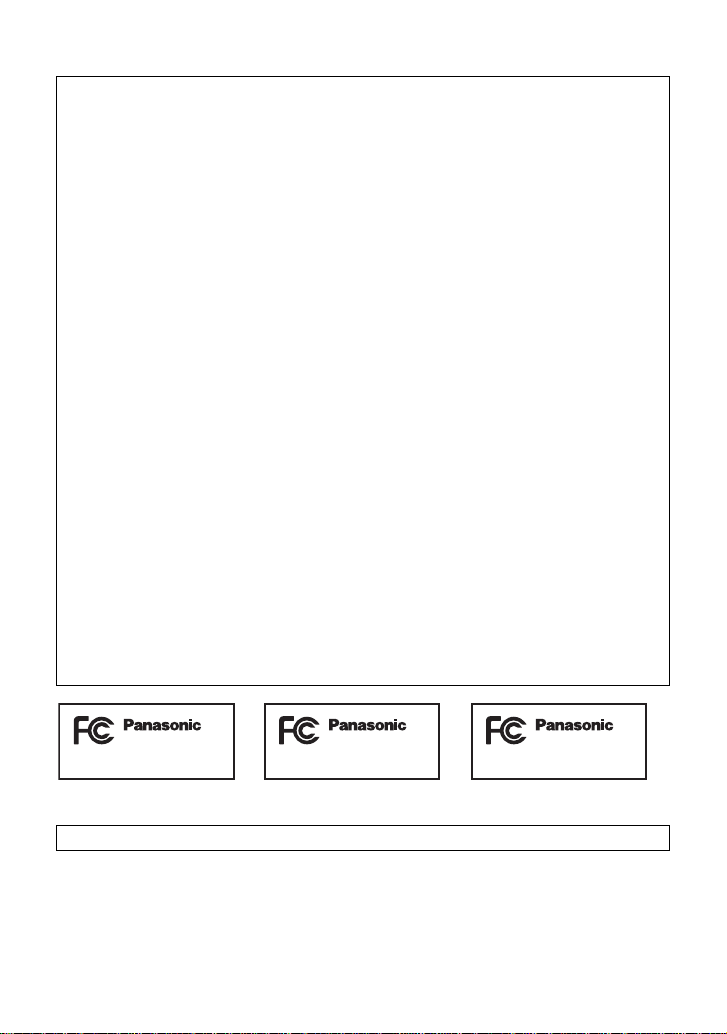
THE FOLLOWING APPLIES ONLY IN THE U.S.A.
HDC-SD40P
HDC-TM40P
HDC-TM41P
FCC Note:
This equipment has been tested and found to comply with the limits for a Class B dig i tal
device, pursuant to Part 15 of the FCC Rules. These limits are designed to provide
reasonable protection against harmful interference in a residential installation. This
equipment generates, uses, a nd can radia te radio fr equenc y energy and, if not inst alled and
used in accordance with the instructions, may cause harmful interference to radio
communications. However, there is no guarantee that interference will not occur in a
particular installa tion. If this equipment does cause harmful interference to radio or
television recept ion, whic h ca n be determin ed b y tur ning th e eq uipment off and on, the user
is encouraged to try to correct the interference by one or more of the following measures:
≥ Reorient or relocate the receiving antenna.
≥ Increase the separation between the equipment and receiver.
≥ Connect the equipment into an outlet on a circuit different from that to which the receiver
is connected.
≥ Consult the dealer or an experienced radio/TV technician for help.
FCC Caution: To assure continued compliance, follow the at tached installation
instructions and use only shielded interface cables with ferrite
core when connecting to computer or peripheral devices.
Any changes or modifications not expressly approved by the party responsible for
compliance could void the us er’s authority to operate this equipment.
Declaration of Conform ity
Trade Name: Panasonic
Model No.: HDC-SD40P/HDC-TM40P/HDC-TM41P
Responsible party: Panasonic Corporation of North Amer ica
One Panasonic Way, Secaucus, NJ 07094
Support Contact: Panasonic Consumer Electronics Company
1-800-211-PANA (7262)
This device complies with Part 15 of the FCC Rules. Operation is subject to the following
two conditions: (1) This dev ice may not c ause harmf ul interfer ence, and (2) this device mus t
accept any interference received, including interference that may cause undesired
operation.
THE FOLLOWING APPLIES ONLY IN CANADA.
This Class B digital apparatus complies with Canadian ICES-003.
VQT3J95
3
Page 4

AC adaptor
This AC adaptor operates on AC between 110 V and 240 V.
But
≥ In the U.S.A. and Canada, the AC adaptor must be connected to a 120 V AC power
supply only.
≥ When connecting to an AC supply out side of th e U.S .A. or Canada , use a plu g ada ptor to
suit the AC outlet configuration.
≥ When connecting to a supply of greater than AC 125V, ensure the cord you use is suited
to the voltage of the AC supply and the rated current of the AC adaptor.
≥ Contact an electrical parts dis tributor for assistance in selecting a s uitable AC plug
adaptor or AC cord set.
The unit should be install ed near an accessible AC power outlet, with the power cord
connected directly to i t.
To completely disconnect power from the unit, unplug the power cord from the AC power
outlet.
∫ Concerning the battery
Battery pack (Lithium ion battery pack)
≥ Use the specified unit to recharge the battery pack.
≥ Do not use the battery pack with equipment other than the specified unit.
≥ Do not get dirt, sand, liquids, or other foreign matter on the terminals.
≥ Do not touch the plug terminals (i and j) with metal objects.
≥ Do not disassemble, remodel, heat or throw into fire.
If any electrolyte should come int o con tac t wit h yo ur hands or cl othes, wash i t off th oroughly
with water.
If any electrolyte should come into contact with your eyes, never rub the eyes. Rinse eyes
thoroughly with water, and then consult a doctor.
Warning
Risk of fire, explosion and burns. Do not disassemble, heat above 60 oC (140 oF) or
incinerate.
4
VQT3J95
Page 5
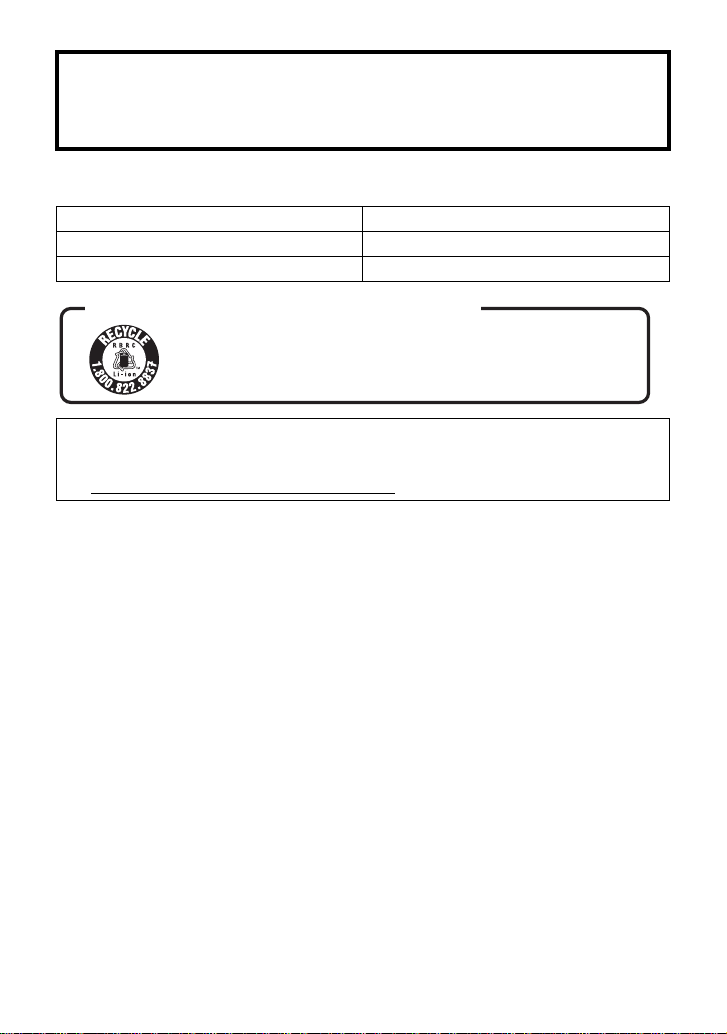
CAUTION
Danger of explosion if battery is incorrectly replaced. Replace only with the same or
equivalent type recommended by the manufacturer. Dispose of used batteries according
to the manufacturer’s instructions.
∫ Product Identification Marking
Product Location
High Definition Video Camera Battery holder
AC adaptor Bottom
U.S.A./CANADA CONSUMERS: ATTENTION:
A lithium ion/polymer battery that is recyclable powers the product
you have purchased. Please call 1-800-8-BATTERY for information
on how to recycle this battery.
<For USA-California only>
This product contains a CR Coin Cell Lithium Batte ry which contains Perchlorate Material –
special handling may apply.
See www.dtsc.ca.gov/hazardous waste/perchlorate
.
VQT3J95
5
Page 6
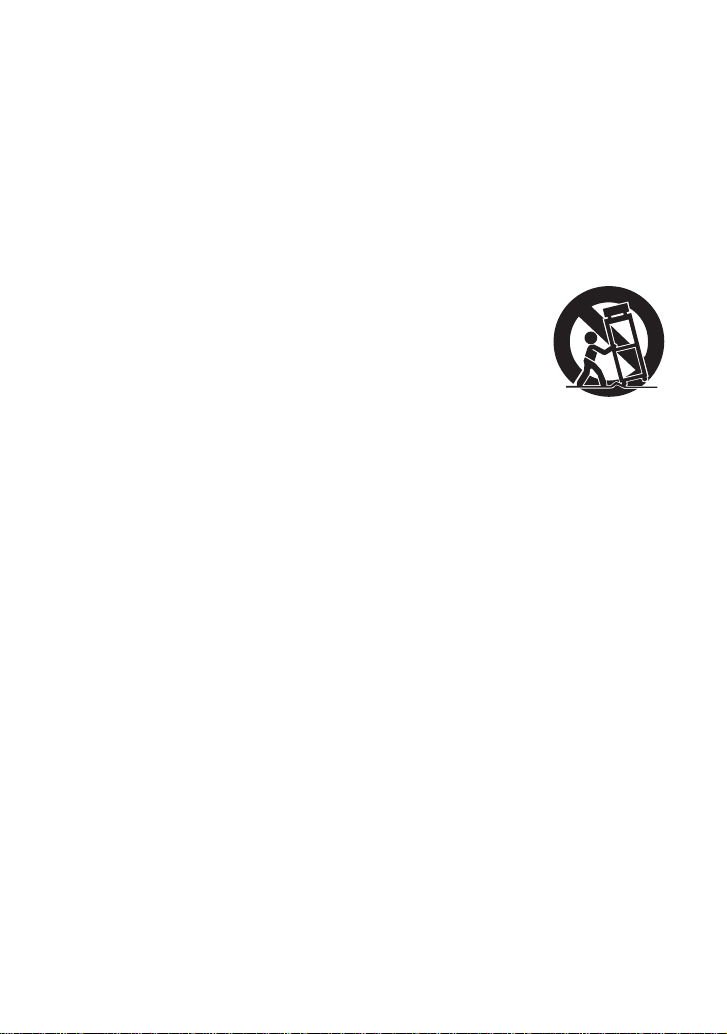
IMPORTANT SAFETY
INSTRUCTIONS
Read these operating instructions carefully before using the unit. Follow the safety
instructions on the unit and the applicable safety instructions listed below. Keep these
operating instructions handy for future reference.
1) Read these instructions.
2) Keep these inst ructions.
3) Heed all warnings.
4) Follow all instructions.
5) Do not use this apparatus near water.
6) Clean only with dry cloth.
7) Do not block any ventilat i on openings.
Install in accordance with the
manufacturer’s instructions.
8) Do not install near any heat sources
such as radiators, heat registers,
stoves, or other apparatus (including
amplifiers) that produce heat.
9) Do not defeat the safety purpose of the
polarized or grounding-type plug. A
polarized plug has two blades with one
wider than the other. A grounding-type
plug has two blades and a third
grounding prong. The wide blade or the
third prong are provided fo r your safety.
If the provided plug does not fit into your
outlet, consult an electrician for
replacement of the obsolete outlet.
11) Only use attachments/a c cessories
specified by the manufacturer.
12) Use only with the
cart, stand, tripod,
bracket, or table
specified by the
manufacturer, or
sold with the
apparatus. When a
cart is used, use caution when moving
the cart/apparatus combination to avoid
injury from tip-over.
13) Unplug this apparatus during lightning
storms or when unused for long periods
of time.
14) Refer all servicing to qualified service
personnel. Servicing is required when
the apparatus has been damage d in any
way, s uc h as power-supply cord or plug
is damaged, liquid has been spilled or
objects have fallen into the apparatus,
the apparatus has been exp osed to rain
or moisture, does not operate normally,
or has been dropped.
10) Protect the power cord from being
walked on or pinched particularly at
plugs, convenience recept acles, and the
point where they exit fr om the
apparatus.
6
VQT3J95
Page 7

Precautions
WARNING
CAUTION
USE & LOCATION
≥ TO AVOID SHOCK HAZARD ... Your
camera and power supply shoul d not be
exposed to rain or moisture. Do not
connect the power supply or operate your
camera if it gets wet. Your camera has
been designed for outdoor use, howeve r it
is not designed to sust ain direct exposure
to water, rain, sleet, snow, sand, dust, or a
direct splashing fro m a pool or even a cup
of coffee. This action could permanently
damage the internal parts of your camera.
Do not attempt to disassemble this unit.
There are no user serviceable parts
inside. Unplug your camera from the
power supply before cleaning.
≥ AS WITH ANY SMALL OBJECT, SD
CARDS CAN BE SWALLOWED BY
YOUNG CHILDREN. DO NOT ALLOW
CHILDREN TO HANDLE THE SD CARD.
≥ DO NOT AIM YOUR CAMERA AT THE
SUN OR OTHER BRIGHT OBJECTS
≥ DO NOT EXPOSE YOUR CAMERA TO
EXTENDED HIGH TEMPERATURE ...
Such as, in direct sunlight, inside a closed
car, ne xt to a heater, etc... This action
could permanently damage the i nternal
parts of your camera.
≥ AVOID SUDDEN CHANGES IN
TEMPERATURE ... If the unit is suddenly
moved from a cold place to a warm place,
moisture may form on the SD card and
inside the unit.
≥ DO NOT LEAVE YOUR CAMERA OR
THE POWER SUPPLY TURNED ON
WHEN NOT IN USE.
≥ STORAGE OF YOUR CAMERA ... Store
and handle your camera in a manner tha t
will not subject it to unnecessary
movement (avoid shaking and striking).
Y our camera contains a sensitive pick-up
device which could be damaged by
improper handling or storage.
CARE
≥ TO CLEAN YOUR CAMERA ... Do not
use strong or abrasive detergents when
cleaning your camera body.
≥ TO PROTECT THE LENS ... Do not touch
the surface of the lens with your hand.
Use a commercial camera lens solution
and lens paper when cleaning the lens.
Improper cleaning can scratch the lens
coating.
≥ TO PROTECT THE FINISH OF YOUR
CAMERA ... Before handling your
camera, make sure your hands and face
are free from any chemical prod ucts , su ch
as suntan lotion, as it may damage the
finish.
-If you see this symbol-
Information on Dispos a l in other
Countries outside the European
Union
This symbol is only
valid in the European
Union.
If you wish to discard
this product, please
contact your local
authorities or dealer
and ask for the correct
method of disposal.
VQT3J95
7
Page 8
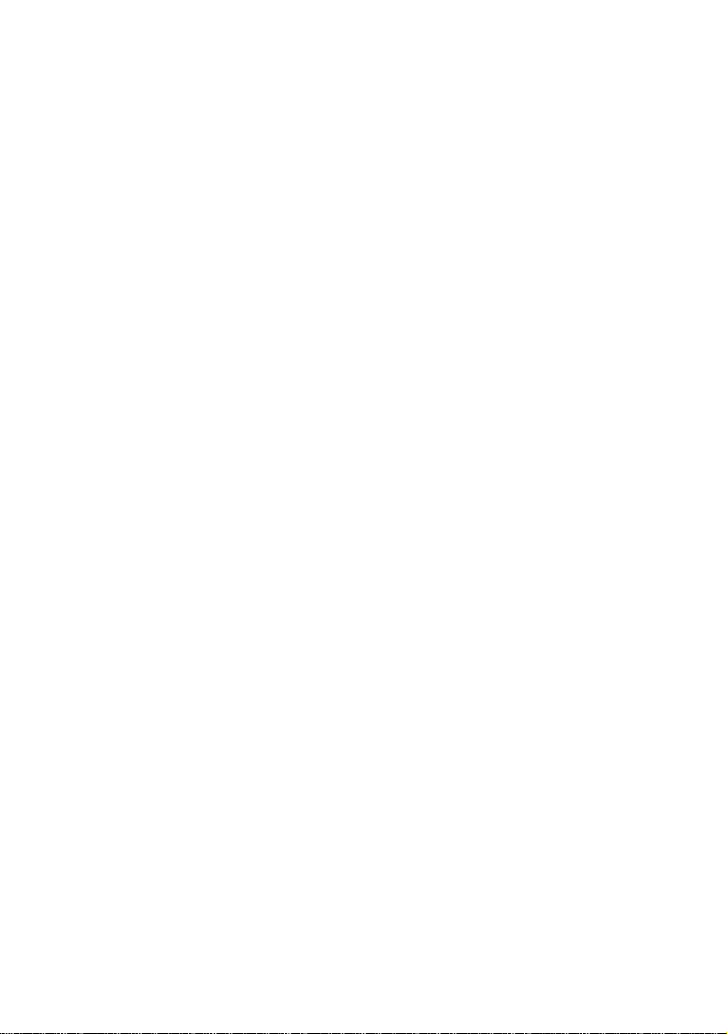
∫ About the recording format for
recording motion pictures
Y ou can s elect f rom either AVCHD or iFrame
recording formats to record motion pictures
using this unit. (l 54)
AVCHD:
Y ou can record high defi nition qua lity images
with this format. It is suitab le for viewing on a
large format TV or for saving to disc.
iFrame:
This is a recording format suitable for
playing back or editing on Mac (iMovie’11).
Using iMovie’1 1, iFrame mot ion pictu res can
be imported faster than AVCHD motion
pictures. Also, the imported file size of
iFrame motion pictures will be smaller than
that of AVCHD motion pictures.
≥ It is not compatible with motion picture
recorded in AVCHD format.
∫ Indemnity about recorded
content
Panasonic does not accept any
responsibility for damages directly or
indirectly due to any type of problems that
result in loss of recording or edited content,
and does not guarantee any cont ent if
recording or editing does not work properly.
Likewise, the above also applies in a case
where any type of repair is made to the unit
(including any other non-built-in memory
related component).
∫ Handling of built-in memory
[HDC-TM40/HDC-TM41]
This unit is equipped with the built-in
memory. When using this component, pay
attention to the following points.
Back up data periodically.
The built-in memory is temporary storag e. In
order to avoid erasing data due to static
electricity, electromagnetic waves ,
breakage, and failur es, back up the dat a t o a
PC or DVD disc. (l 86)
≥ Access lamp [ACCESS] (l 17)
illuminates while the SD card or built-in
memory is being accessed (initial ization,
recording, playback, de leting etc.). Do not
perform the following ope rati ons whe n th e
lamp illuminates. It may damage the builtin memory or cause a malfunction in the
unit.
jTurn the unit off (remove the batt e ry )
jInsert and remove the USB cable
jExpose th e un i t to vibrations or sho c k
≥ About disposing of or giving a way this unit .
(l 109)
∫ Cards that you can use with
this unit
SD Memory Card, SDHC Memory Card
and SDXC Memory Card
≥ 4 GB or more Memory Cards that do not
have the SDHC logo or 48 GB or more
Memory Cards that d o not have t he S DXC
logo are not based on SD Memory Card
Specifications.
≥ Refer to page 24 for more details on SD
cards.
8
VQT3J95
Page 9
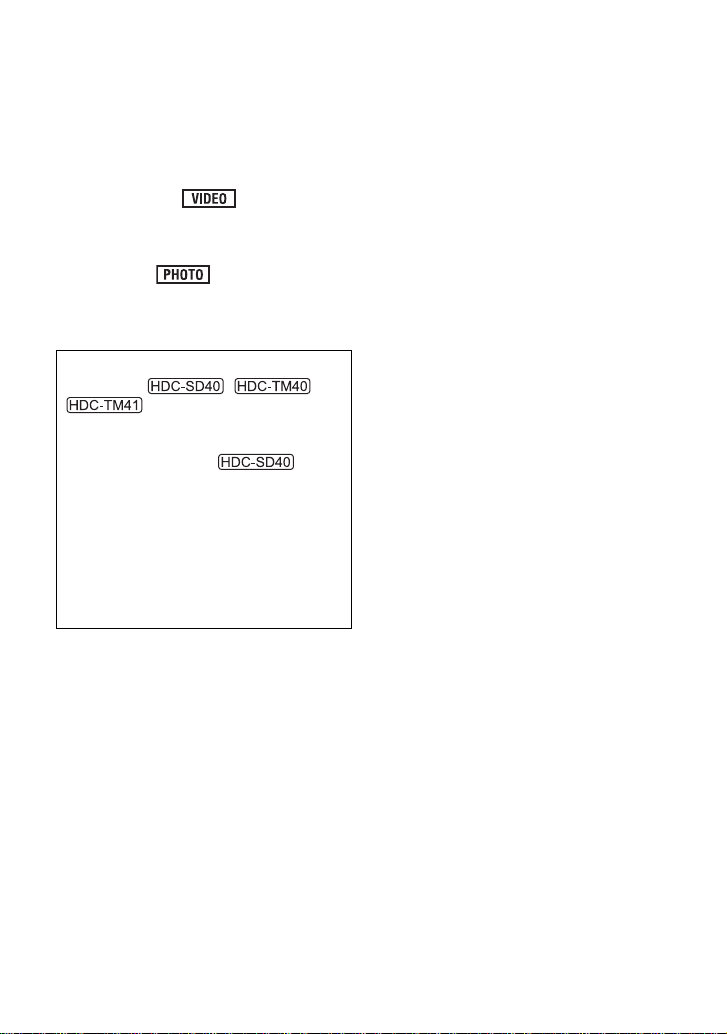
∫ For the purposes of this
owner’s manual
≥ SD Memory Card, SDHC Memory Card
and SDXC Memory Card are referred to
as the “SD card”.
≥ Functions that can be used for motion
picture recording/motion picture playback
are indicated by in this owner’s
manual.
≥ Functions that can be used for still pictur e
recording/still picture playback are
indicated by in this owner’s
manual.
≥ Pages for reference are indicated by an
arrow, for example: l 00
This owner’s manual is designed for use
with models , and
different from the or iginal.
≥ The illustrations used in this owner’s
manual show model ,
however, parts of the explanation ref er
to different models.
≥ Depending on the model, some
functions are not available.
≥ Features may vary, so please read
carefully.
≥ Not all models may be available
depending on the region of purchase.
. Pictures may be slightly
VQT3J95
9
Page 10
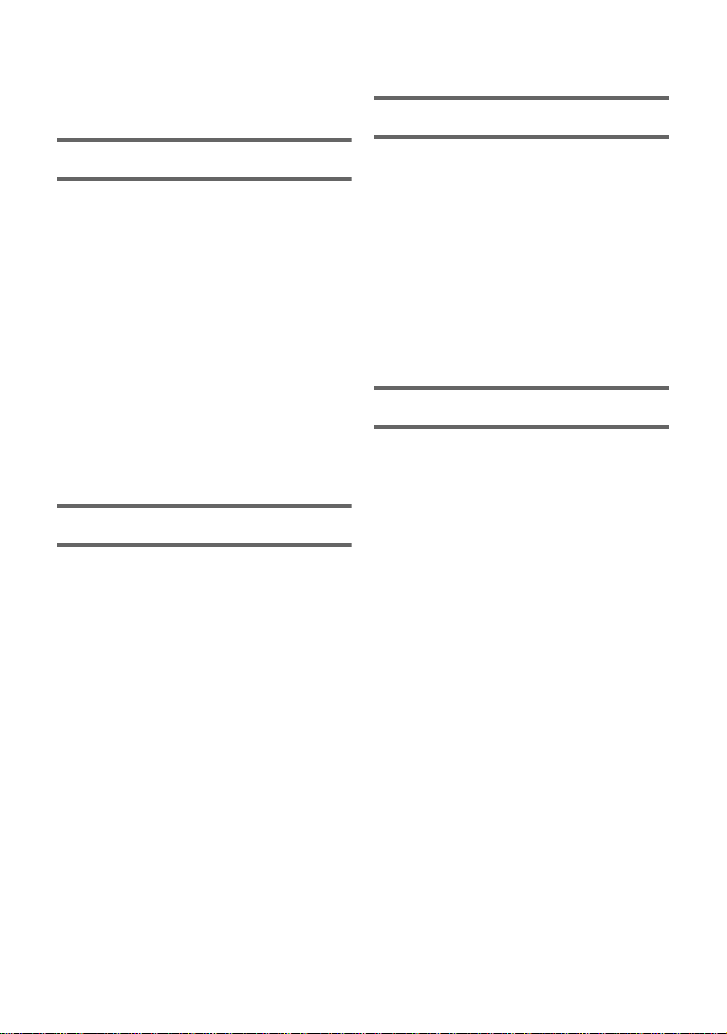
Contents
Accessories.............................................12
Quick Guide....... ... .. ... ................. ... ... .. .....13
Advanced (Recording)
Preparation
Parts identificat ion and handling ..... ... ..17
Power supply.. ... ... ................................. ..20
Inserting/removing the battery........... 20
Charging the battery ......................... 21
Charging and reco rdi n g tim e.... ... ...... 22
Recording to a card ................................24
Cards that you can use with this
unit .................................................... 24
Inserting/removing an SD card.......... 25
Turning the unit on/off............................26
Turning the unit on and off with the
power button ..................................... 26
Turning the unit on and off with the
LCD monitor...................................... 26
Selecting a mode ....................................27
Setting date and time..............................28
Basic
Before recording.....................................29
Selecting a media to record
[HDC-TM40/HDC-TM41]..........................30
Recording motion pictures ....................31
Recording still pictures..........................33
Intelligent Auto Mode .............................34
Motion picture/Still picture
playback ..................................................36
Using the menu scre e n ..........................39
Using the Setup M enu .... ... .. ...................40
Zoom in/out function..............................47
Optical image stabilizer function .......... 48
Recording with the video light ..............48
Recording functions of operation
icons ........................................................ 49
Operation icons................................. 49
Recording functions of menus.............. 53
Manual recording.................................... 59
White balance ................................... 59
Manual shutter speed/
iris adjustment................................... 61
Recording with Manual focus............ 62
Advanced (Playback)
Playback Operatio ns....... ................. ......63
Motion picture playback us ing
operation icon .................... ............... 63
Creating still picture from motion
picture ............... ... ... .. ........................ 64
Repeat playba ck .......... ... ... ............... 64
Resuming the previous playback...... 65
Zooming in on a still picture during
playback (Playbac k zoom )................ 65
Various playback function s ........ ... ... .....66
Playing back motion pictures/
still pictures by date .......................... 66
Changing the playback settings and
playing back the slide show.............. 67
Deleting scene s/ stil l p ic t ure s ................ 69
Dividing a scene (AVCHD)................ 71
Dividing a scene to partially delete
(iFrame) .... ........................................ 72
Protecting scenes/still pictures ......... 73
Watching Video/
Pictures on your TV................................ 74
Connecting with a HDMI mini
cable ........... ... .................................. . 77
Connecting with the AV multi
cable ........... ... .................................. . 77
Playback using VIERALink
™
................ 78
10
VQT3J95
Page 11
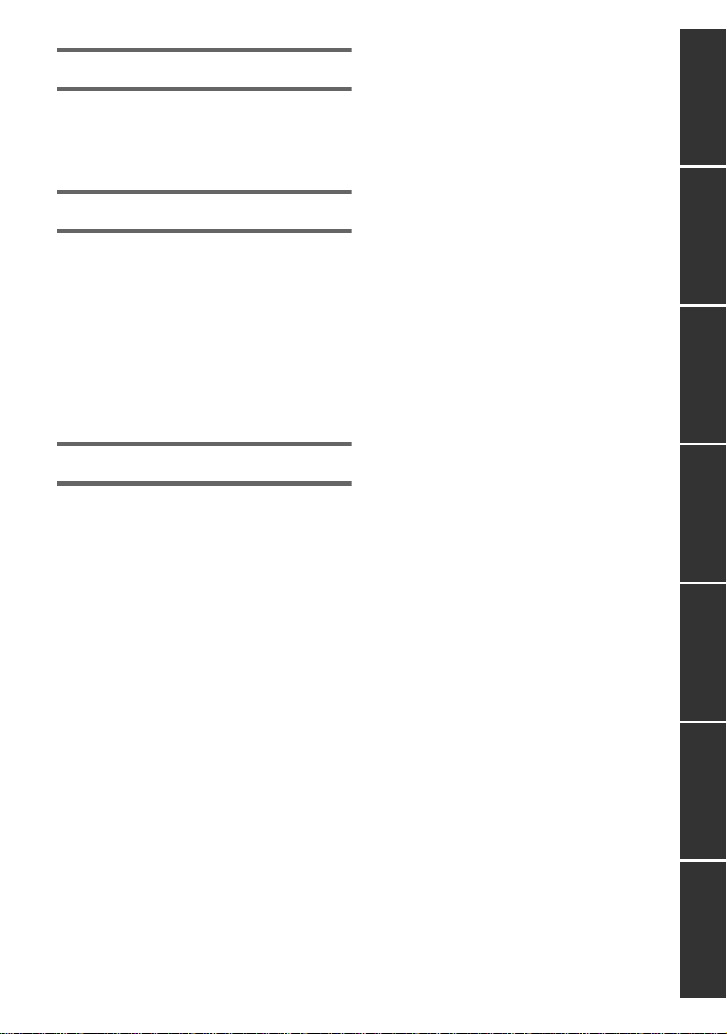
Copy/Dubbing
Copying from Built-in Memory to SD
card [HDC-TM40/HDC-TM41]..................80
Dubbing with a Blu-ray disc
recorder, video devices, etc ......... ... .......82
With a PC
What you can do with a PC ....................86
End User License Agreement........... 88
Operating environment ..........................89
Installation ...............................................92
Connecting to a PC.................................94
About the PC displa y .................... ... . 96
Starting HD Writer LE 1.0 ..................... ..97
Reading the operating instructions of
the software applications................... 97
If using Mac .............................................98
Others
Indications...............................................99
Messages...............................................101
About recovery...................... ... ....... 102
Troubleshooting....................................103
Cautions for use....................................108
About copyright .................................... 113
Recording modes/approximate
recordable time ...... ... ... ... ......................114
Approximate number of recordable
pictures.................................................. 115
Specifications........................................ 116
Optional access o ri es...... ... ................... 120
Accessory Order Form (For USA
and Puerto Rico Customers)........... 122
Limited Warranty (ONL Y FOR U.S.A.
AND PUERTO RICO).............................123
Warranty
(For Canadian Cus to me rs )..... ... ... ........125
Index ......................................................126
Spanish Quick Use Guide/
Guía española para el uso rápido........128
PreparationBasicAdvanced
(Recording)
(Playback)
Copy/DubbingWith a PCOthers Advanced
11
VQT3J95
Page 12
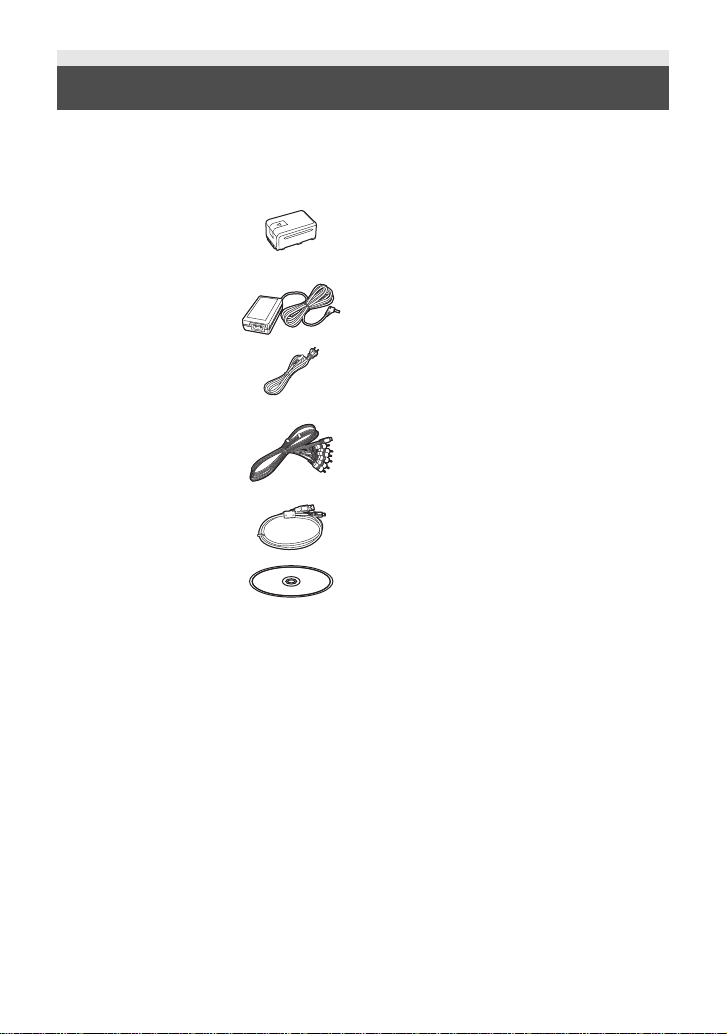
Accessories
Check the accessories before using this unit.
Keep the accessories out of reach of children to prevent swallowing.
Product numbers correc t as of Jan. 2011. These may be subject to change.
Battery pack
VW-VBK180
AC adaptor
VSK0711
AC cable
K2CA2CA00025
AV multi cable
K1HY12YY0008
USB cable
K1HA05AD0007
CD-ROM
Software
12
VQT3J95
Page 13
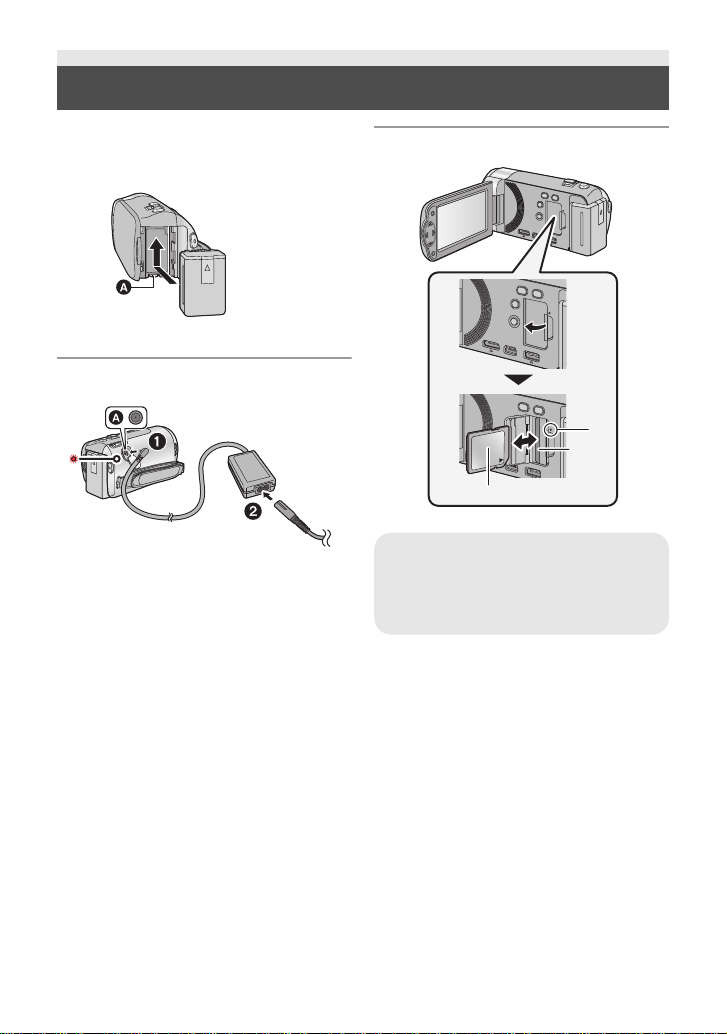
Quick Guide
∫ Inserting the battery
Install the battery by inserting it in the
direction shown in the figure.
A Insert the battery until it clicks and locks.
∫ Charging the battery
A DC input terminal
1 Connect the AC adaptor to the DC inp ut
terminal.
2 Connect the AC cable to the AC
adaptor, then the AC outlet.
≥ The status indicator will flash red at an
interval of 2 seconds, indicating that
charging has begun.
It will turn off when the charging is
completed.
∫ Inserting/removing an SD card
Access lamp [ACCESS] A
≥ When this unit is accessing the SD
card or built-in memory, the access
lamp lights up.
1) Open the LCD monitor.
≥ Check that the access lamp has gone off.
2) Open the SD card cover and insert
(remove) the SD card into (from) the
card slot B.
≥ Face the label side C in the direction
shown in the illustration and press it
straight in as far as it will go.
≥ Press the center of the SD card and then
pull it straight out.
3) Securely close the SD card cover.
≥ Securely close it until it clicks.
13
VQT3J95
Page 14
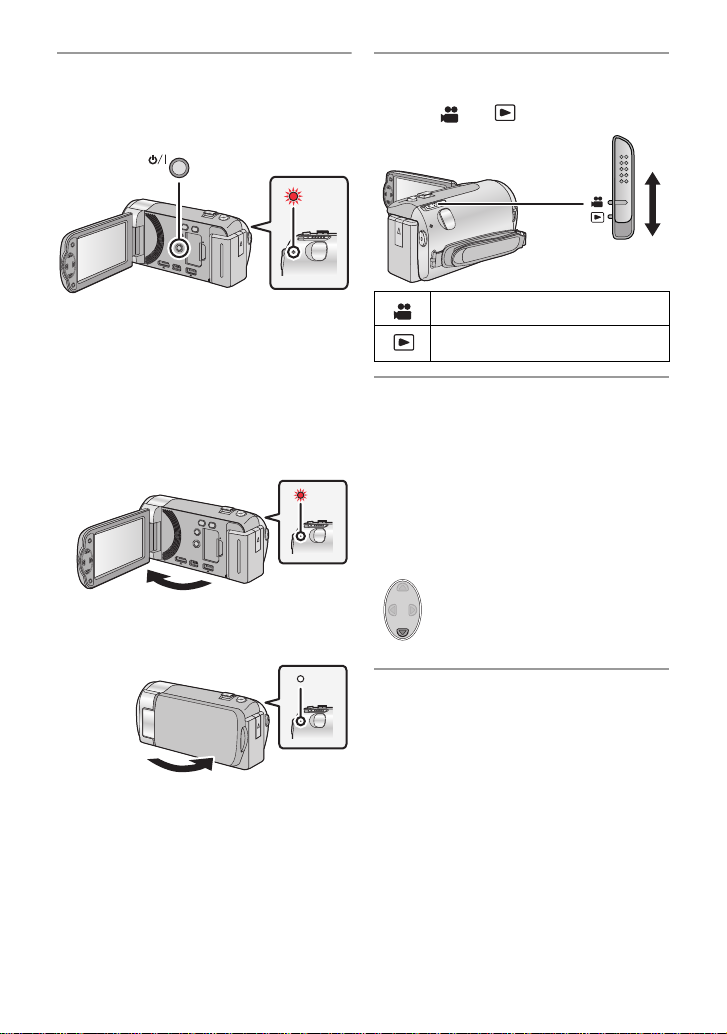
∫ Turning the unit on/off
Turning the unit on and off with the
power button
Press the power button to turn on the unit.
∫ Selecting a mode
Operate the mode switch to change the
mode to or .
A The status indicator lights on.
≥ To turn off the unit, hold down the power
button until the status indicator goes off.
Turning the unit on and off with the LCD
monitor
Opening the LCD monitor turns on the unit.
Closing the LCD monitor turns off the unit.
To turn on the unit
A The status indicator lights on.
To turn off the unit
B The status indicator goes off.
Recording Mode (l 31)
Playback Mode (l 36, 63)
∫ How to use the cursor button
≥ Use the cursor button to select the
recording functions and playback
operations, and to operate the menu
screen.
≥ In this owner’s manual, the cursor button
is denoted as shown below or as
3/4/2/1.
Example: For pressing the (down) button.
or Press 4
∫ Language selection
1) Press the MENU button, then select
[SETUP] # [LANGUAGE].
2) Select desired language.
14
VQT3J95
Page 15
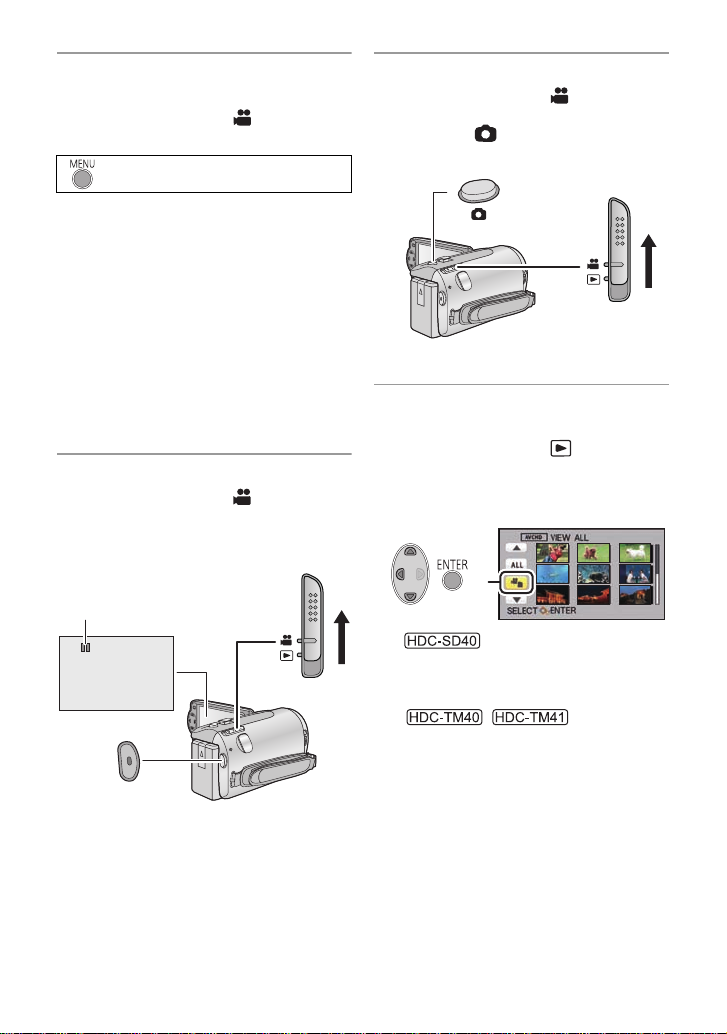
∫ Selecting a media to record
[HDC-TM40/HDC-TM41]
1) Change the mode to .
2) Select the menu.
: [MEDIA SELECT]
3) Select the media to record motion
pictures or still pictures using
3/4/2/1, and press the ENTER
button.
≥ Select [VIDEO/SD CARD] or [PICTURE/
SD CARD] to record to the SD card.
Select [VIDEO/Built-inMemory] or
[PICTURE/Built-inMemory] to record to
the built-in memory.
≥ The media is selected separately to
motion pictures or still pictures is
highlighted in yellow .
4) Press the MENU button.
∫ Recording motion pictures
1) Change the mode to .
2) Open the LCD monitor.
3) Press the recording start/stop button to
start recording.
∫ Recording still pictures
1) Change the mode to .
2) Open the LCD monitor.
3) Press the button to take the
picture.
∫ Motion picture/Still picture
playback
1) Change the mode to .
2) Select the play mode se lect icon A
using 3/4/2 and press the ENTER
button.
3)
Select the [VIDEO/P IC T UR E ] yo u wi sh
to play back, then press the ENTER
button.
/
Select the [MEDIA] a nd [VIDEO/
PICTURE] you wish to play back, then
press the ENTER button.
≥ Press the MENU button.
A When you begin recording, ; changes
to ¥.
15
VQT3J95
Page 16

4) Select the sc ene or the stil l pic ture to be
NOV 15 2011
0
h00m15s
0h00m00s0h00m00s0h00m00s
played back using 3/4/2/1, then
press the ENTER button.
B is displayed when [AVCHD] is
selected or is displayed when
[iFrame] is selected in step 3.
≥ When you select / and press the
ENTER button, the next (previous) p age is
displayed.
5) Select the operat i on icon using
3/4/2/1.
C Operation icon
≥ Press the ENTER button to display(/ not-
display) the operation icon.
(Motion picture playback)
1/;: Playback/Pause
6: Rewind playback
5: Fast forward playback
∫: Stops the playback and shows
the thumbnails.
(Still picture playback)
1/;: Slide show (playback of the still
pictures in numerical order) start/
pause.
2;: Plays back the previous pictu re.
;1: Plays back the next picture.
∫: Stops the playback and shows
the thumbnails.
16
VQT3J95
Page 17
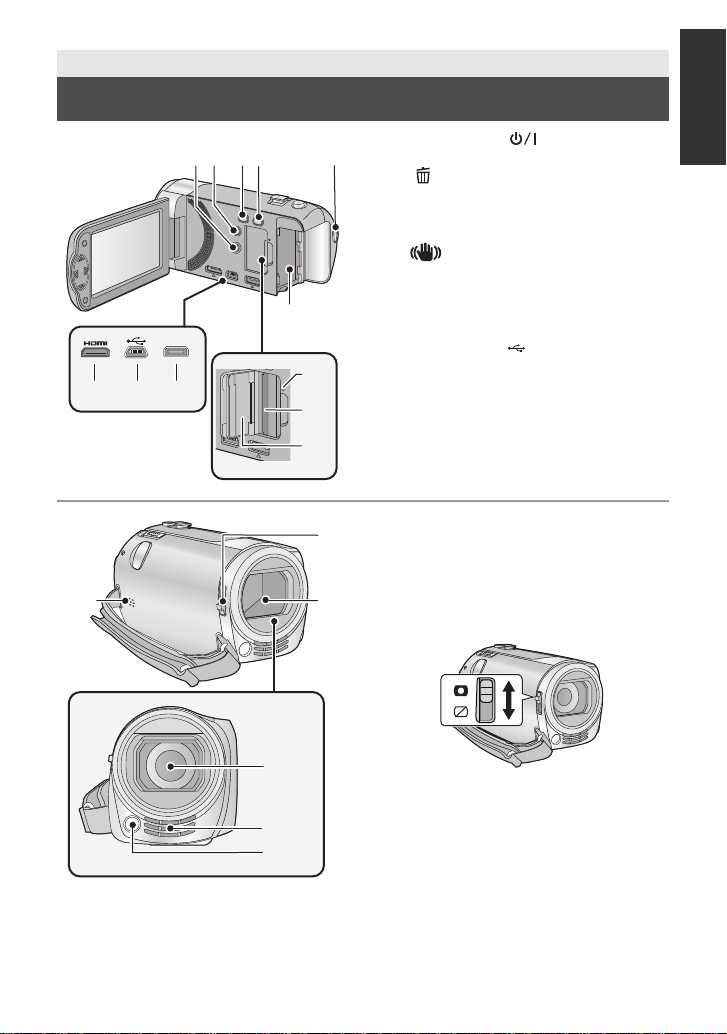
Preparation
1234
6
5
AV MULTI
12
7 8 9
10
11
Parts identification and handling
1 Power button [ ] (l 26)
2 Delete/Video light button
[ /LIGHT] (l 48, 69)
3 Intelligent auto/Manual button
[iA/MANUAL] (l 34, 59)
4 Optical image stabilizer button
[ O.I.S.] (l 48)
5 Recording start/stop button (l 31)
6 Battery holder (l 20)
7 HDMI mini connector [HDMI]
(l 74, 78)
8 USB terminal [ ] (l 82, 94)
9 AV multi connector (l 74, 85)
≥ Use the AV multi cable (only the supplied
cable).
10 Access lamp [ACCESS] (l 25)
11 Car d slot (l 25)
12 SD card cover (l 25)
13 Speaker
14
14 Lens cover opening/closing switch
When not using the unit, close the lens
cover to protect the lens.
≥ Slide the opening/closing switch to open/
13
15
close the cover.
16
15 Lens cover
17
18
16 Lens
17 Internal stereo microphones
18 Video light (l 48)
17
VQT3J95
Page 18
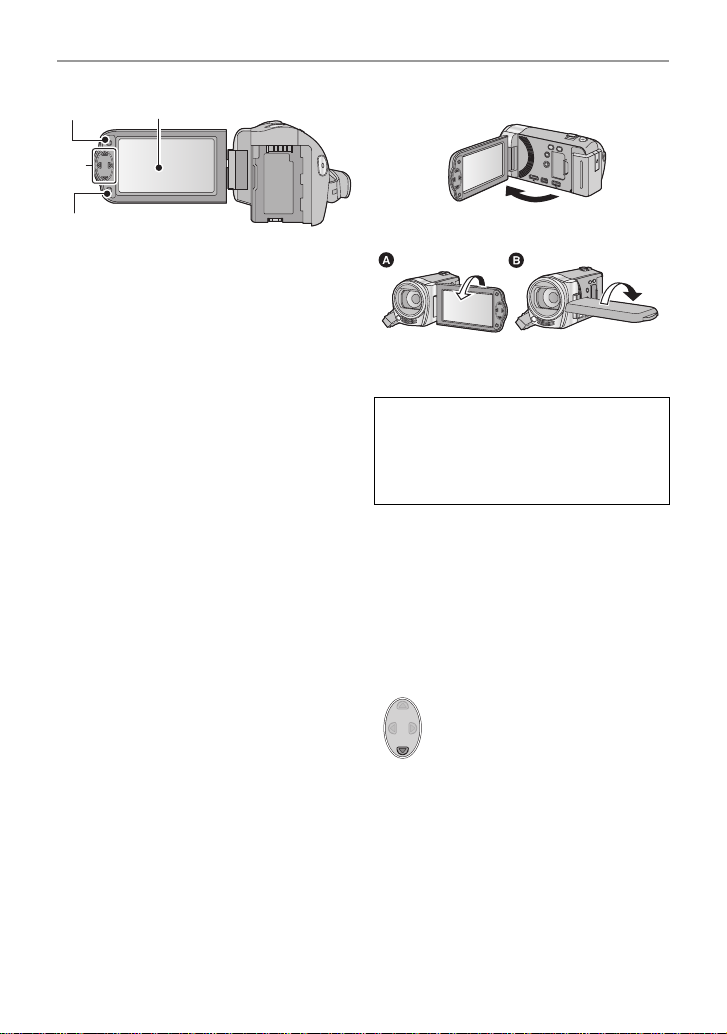
19 Menu button [MENU] (l 39)
19
21
20
22
20 LCD monitor (l 29)
≥ It can open up to 90o.
≥ It can rotate up to 180o A towards the lens
or 90o B towards the opposite direction.
Due to limitations in LCD production
technology , t here may be some ti ny bright
or dark spots on th e L CD monit or scr een.
However, t his is not a malfunction and
does not affect the recorded picture.
21 cursor button (l 36, 39, 49)
≥ Use the cursor button to select the
recording functions and playback
operations, and to operate the menu
screen.
≥ In this owner’s manual, the cursor button
is denoted as shown below or as
3/4/2/1.
Example: For pressing the (down) button
18
VQT3J95
or Press 4
22 Enter button [ENTER] (l 36, 39, 49)
Page 19
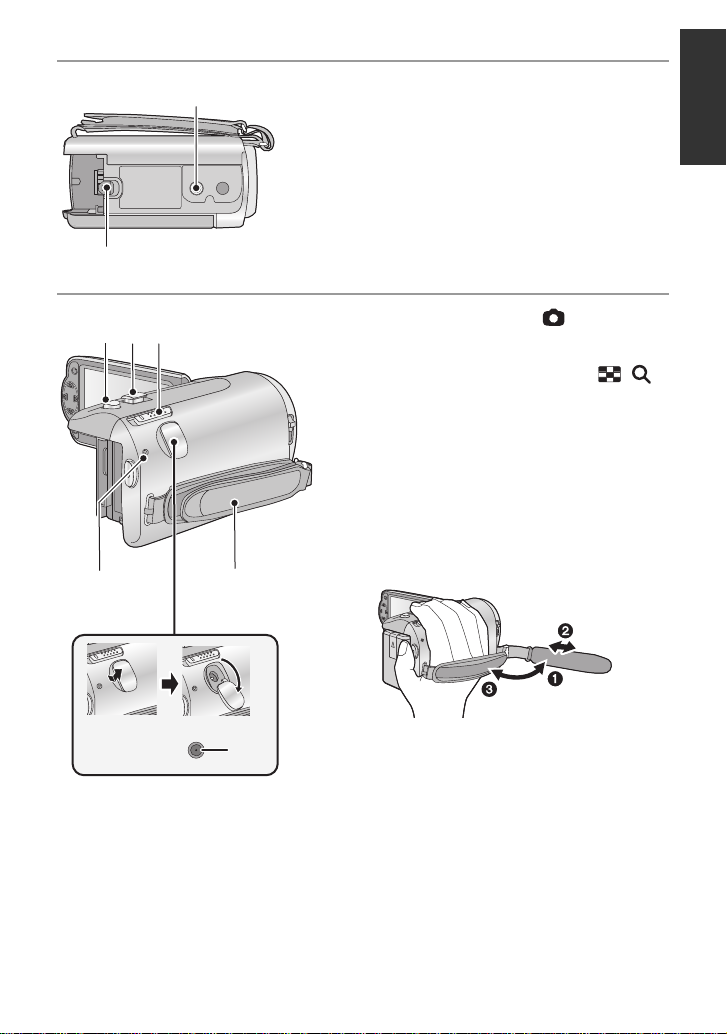
23
24
27
25
30
26
29
28
23 Tripod receptacle
≥ If you attach a tripod which has a 5.5 mm
(0.22 q) screw or larger, it may damage
this unit.
24 Battery release lever [BATT] (l 20)
25 Photoshot button [ ] (l 33)
26 Zoom lever [W/T] (In Recording
Mode) (l 47)
Thumbnail display switch [ / ]/
Vo lume lever [sVOLr] (In Playback
Mode) (l 37)
27 Mode switch (l 27)
28 Status indicator (l 26)
29 DC input terminal [DC IN] (l 21)
≥ Do not use any other AC adaptors except
the supplied one.
30 Grip belt
Adjust the length o f the grip bel t so tha t it fits
your hand.
1 Flip the belt.
2 Adjust the length.
3 Replace the belt.
19
VQT3J95
Page 20
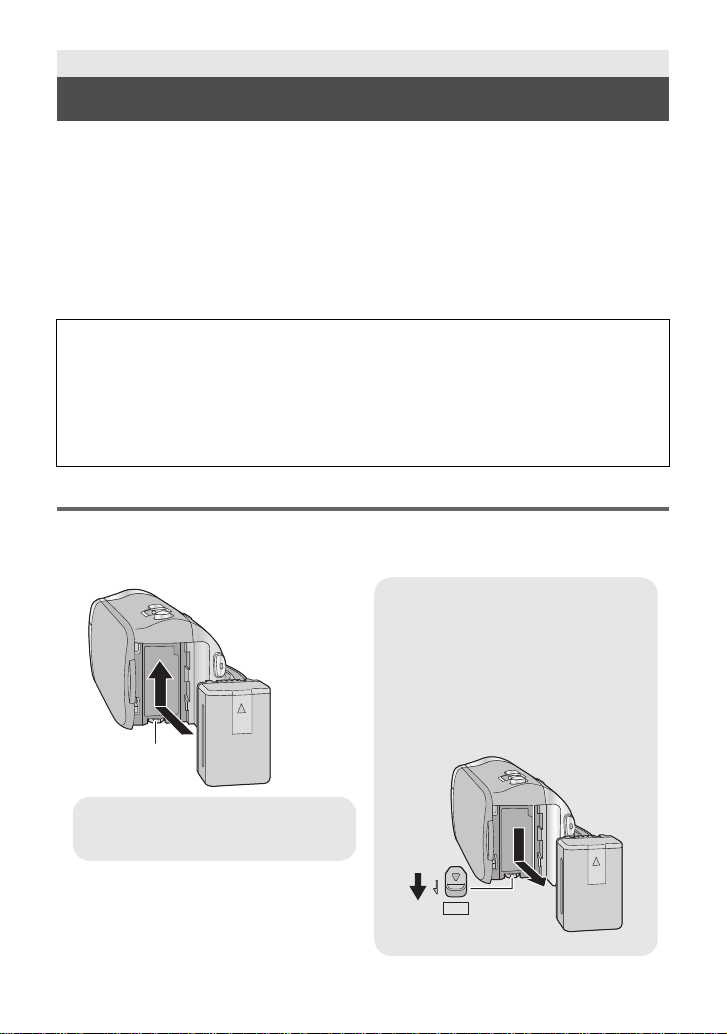
Preparation
Removing the battery
Be sure to hold down the power button
until the status indica tor goes off. Then
remove the battery while suppo rting t he
unit to prevent it from dropping.
Move the battery release lever in th e
direction indicated by the arrow and
remove the battery when unlocked.
ャモヵヵ
A Insert the battery until it clicks and
locks.
Power supply
∫ About batteries that you can use with this unit
The battery that can be used with this unit is VW-VBK180/VW-VBK360.
≥ The unit has a function for distinguishing batteries which can be used safely. The
dedicated battery (VW-VBK180/VW-VBK360) supports this function. The only
batteries suitable for use with this unit are genuine Panasonic products and
batteries manufactured by other companies and certified by Panasonic. (Batteries
which do not support this function cannot be used). Panasonic cannot in any way
guarantee the quality, performance or safety of batteries which have been
manufactured by other companies and are not genuine Panasonic products.
It has been found that counterfeit battery packs which look very similar to the genuine
product are made available to purchase in some markets. Some of these battery packs
are not adequately protected with internal protection to meet the requirements of
appropriate safety standards. There is a possibility that these battery packs may lead
to fire or explosion. Please be advised that we are not liable for any ac cident or failure
occurring as a result of use of a counterfeit battery pack. To ensure that safe products
are used we would recommend that a genuine Panasonic battery pack is used.
Inserting/removing the battery
≥ Press the power button to turn off the unit. (l 26)
Install the battery by inserting it in the direction shown in the figure.
20
VQT3J95
Page 21
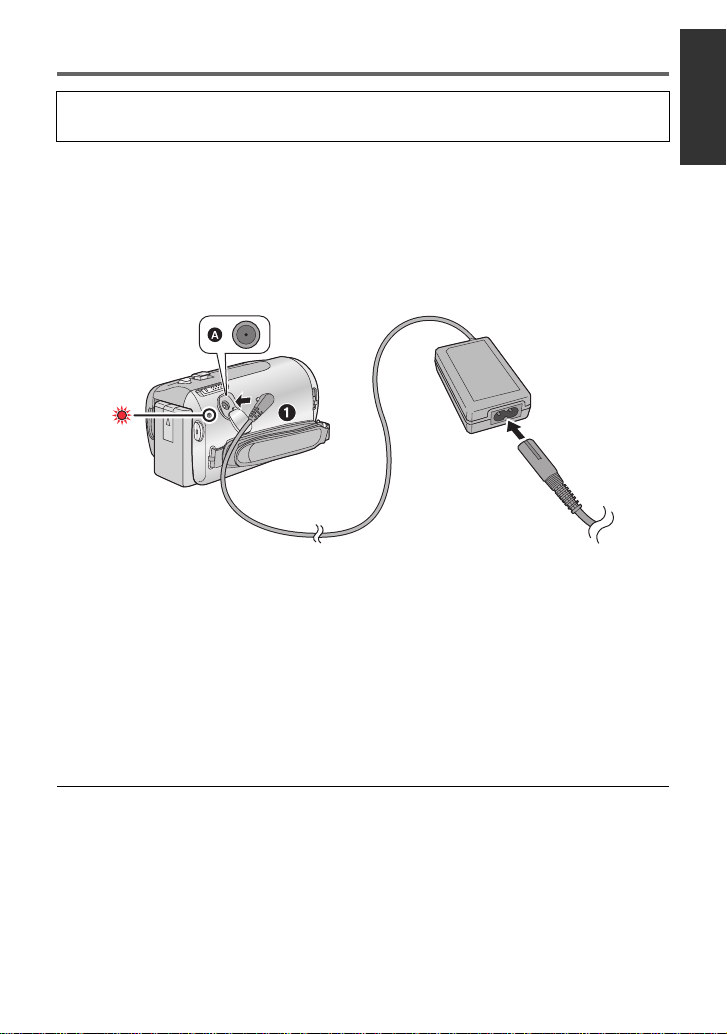
Charging the battery
When this unit is purchased, the battery is not charged. Charge the battery fully
before using this unit for the first time.
Important:
≥ Use the supplied AC adaptor. Do not use the AC adaptor of another device.
≥ Do not use the AC cable with any other equipment as it is designed only for this unit.
Also, do not use the AC cable from other equipment with this unit.
≥ The battery can also be charged using a battery charger (VW-BC10PP; optional).
≥ The battery will not be charged if the unit is turned on.
≥ It is recommended to charge the battery in a temperatu re between 10 oC to 30 oC
(50 oF to 86 oF). (The battery temperature should also be the same.)
A DC input terminal
≥ Insert the plugs as far as they will go.
1 Connect the AC adaptor to the DC input terminal.
2 Connect the AC cable to the AC adaptor, then the AC outlet.
≥ The status indicator will flash red at an interval of 2 seconds, indicating that ch arging has
begun.
It will turn off when the charging is completed.
∫ Connecting to the AC outlet
If you turn on the unit while connecting with the AC adaptor, you can use the unit with power
supplied from the outlet.
≥ If the status indicator flashes at a particularly fast or slow rate, refer to page 111.
≥ We recommend using Panasonic batteries (l 12, 22, 120).
≥ If you use other batteries, we cannot guarantee the quality of this product.
≥ Do not heat or expose to flame.
≥ Do not leave the battery(ies) in an automobile ex posed to direct sunlight for a long period
of time with doors and windows closed.
VQT3J95
21
Page 22
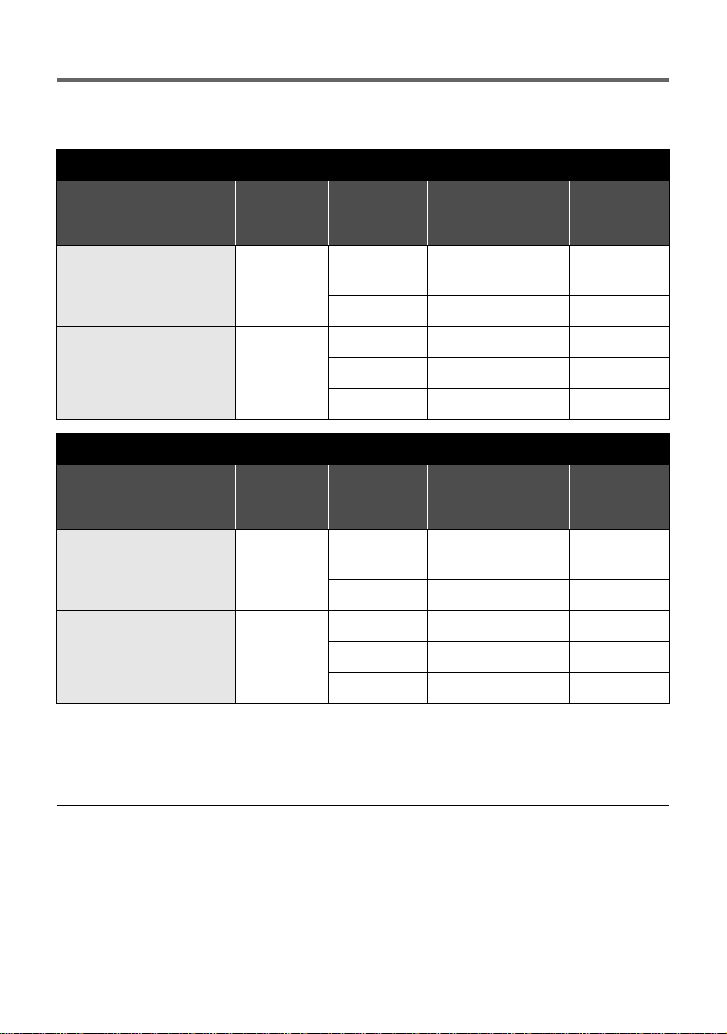
Charging and recording time
∫ Charging/Recording time
≥ Temperature: 25 oC (77 oF)/humidity: 60%RH (When using AC adaptor)
HDC-SD40
Battery model number
[Voltage/Capacity
(minimum)]
Supplied ba ttery/
VW-VBK180 (optional)
[3.6 V/1790 mAh]
VW-VBK360 (optional)
[3.6 V/3580 mAh]
Battery model number
[Voltage/Capacity
(minimum)]
Supplied ba ttery/
VW-VBK180 (optional)
[3.6 V/1790 mAh]
VW-VBK360 (optional)
[3.6 V/3580 mAh]
Charging
Recording
time
[HA], [HG],
2h25min
[HA], [HG] 4h30min 2h20min
4h20min
HDC-TM40/HDC-TM41
Charging
Recording
time
[HA], [HG],
2h25min
[HA], [HG] 4h30min 2h20min
4h20min
mode
[HX]
[iFrame] 2h 40min 1h25min
[HX] 4h35min 2h20min
[iFrame] 5h20min 2h45min
mode
[HX]
[iFrame] 2h 40min 1h25min
[HX] 4h35min 2h20min
[iFrame] 5h20min 2h45min
Maximum
continuous
recordable time
2h15min 1h10min
Maximum
continuous
recordable time
2h15min 1h10min
Actual
recordable
time
Actual
recordable
time
≥ These times are approximations.
≥ The indicated charging time is f or when the batter y has been disc harged compl etely.
Charging time and recordable time vary depending on the usage conditions such as
high/low temperature.
≥ The actual recordable time refers to the recorda ble t ime when repeat ed ly st art ing/s toppin g
recording, turning the unit on/off, moving the zoom lever etc.
≥ The batteries heat up after use or charging. This is not a malfunction.
22
VQT3J95
Page 23
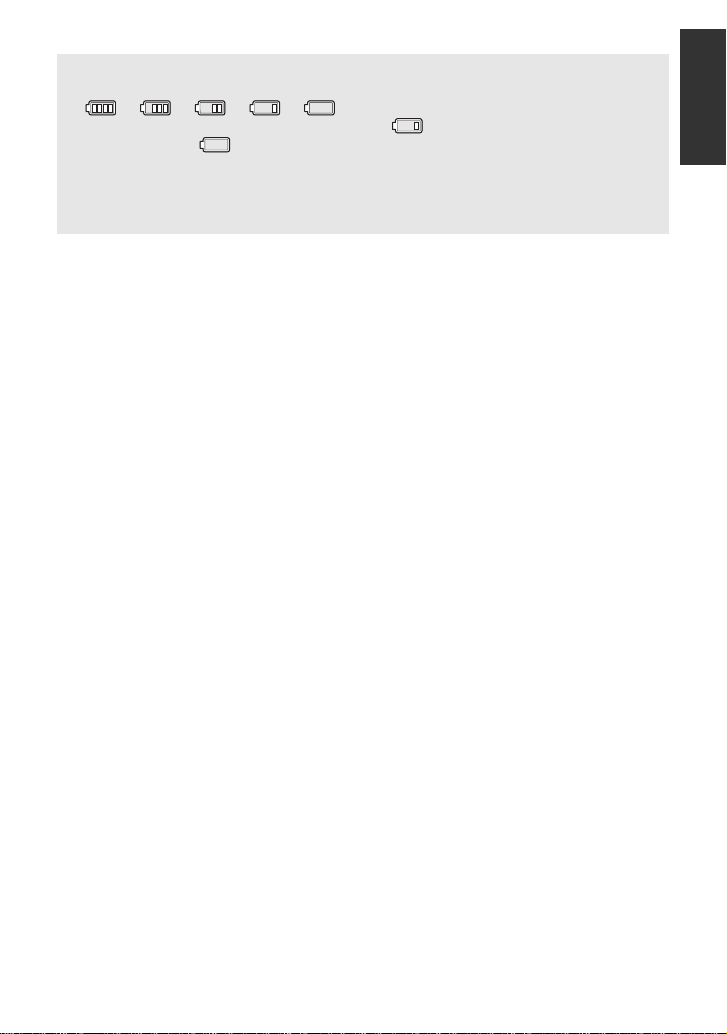
Battery capacit y indica tion
≥ The display changes as the battery capacity reduces.
####
If there is less than 3 minutes rema ining, then will become red. If the battery
discharges, then will flash.
≥ The remaining battery capacity is displayed when using the Panasonic battery that you
can use for this unit. The actual time can vary depending on your actual use.
≥ When using the AC adaptor or batteries made by other companies, the remaining
battery capacity will not be shown.
23
VQT3J95
Page 24
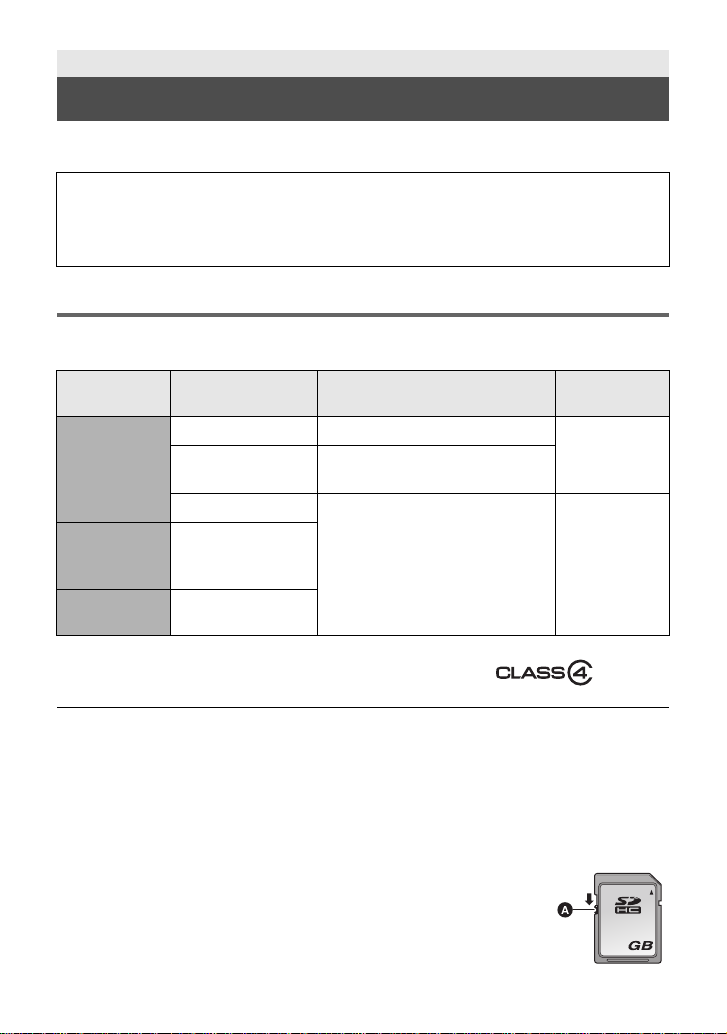
Preparation
Recording to a card
The unit can record still pictures or motion pictures to an SD card or bui lt-in memory. To
record to an SD card, read the following.
This unit (an SDXC compatible device) is compatible with SD Memory Cards, SDHC
Memory Cards and SDXC Memory Cards. When using an SDHC memory card/SDXC
memory card with other equipment, ch eck the equipment is compatible with these
memory cards.
Cards that you can use with this unit
Use SD cards conforming to Class 4 or higher of the SD Speed Class Rating* for
motion picture record ing.
Card type Capacity Motion picture recording
8 MB/16 MB/32 MB Cannot be used.
SD
Memory Card
SDHC
Memory Card
SDXC
Memory Card
* SD Speed Class Rating is the speed
standard regarding continuous writing.
Check via the label on the card, etc.
64 MB/128 MB/
256 MB
512MB/1GB/2GB
4GB/6GB/8GB/
12 GB/16 GB/
24 GB/32 GB
48 GB/64 GB
Cannot be guaranteed in
operation.
Can be used. Can be used.
e.g.:
Still picture
recording
Cannot be
guaranteed in
operation.
≥ Please confirm the latest information about SD Memory Cards/SDHC Memory Cards/
SDXC Memory Cards that can be used for motion picture recording on the following
website.
http://panasonic.jp/support/global/cs/e_cam
(This website is in English only.)
≥ 4 GB or more Memory Cards that do not have the SDHC logo or 48 GB or more Memory
Cards that do not have the SDXC logo are not based on SD Memory Card Specifications.
≥ Memory cards that exceed 64 GB cannot be used.
≥ When the write-protect switch A on SD card is locked, no recording,
deletion or editing will be possible on th e card.
≥ Keep the Memory Card out of reach of children to prevent swallowing.
32
24
VQT3J95
Page 25
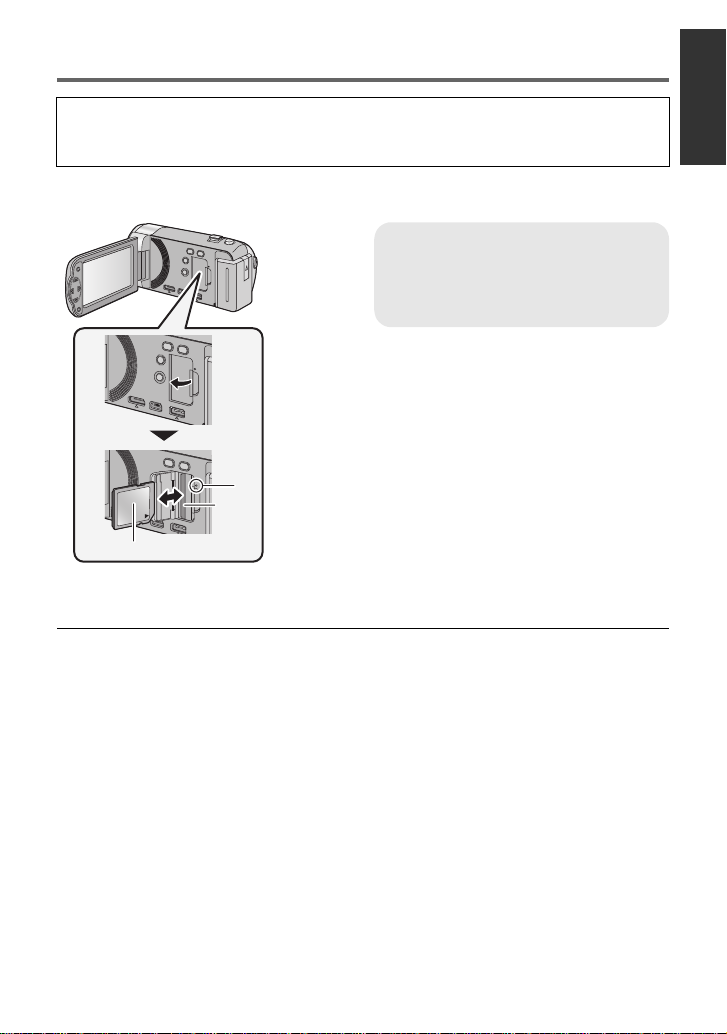
Inserting/removing an SD card
When using an SD card not from Pana sonic, or one previously used on other equipment,
for the first time on this unit, format the SD card. (l 44) When the SD card is formatted, all
of the recorded data is deleted. Once the data is deleted, it cannot be restored.
Caution:
Check that the access lamp has gone off.
Access lamp [ACCESS] A
≥ When this unit is accessing the SD
card or built-in memory, the access
lamp lights up.
1 Open the LCD monitor.
2 Open the SD card cover and
insert (remove) the SD card
into (from) the card slot B.
≥ Face the label side C in the direction
shown in the illustration and press it
straight in as far as it will go.
≥ Press the center of the SD card and then
pull it straight out.
3 Securely close the SD card
cover.
≥ Securely close it until it clicks.
≥ Do not touch the terminals on the back of
the SD card.
≥ Do not apply strong shocks, bend, or drop
the SD card.
≥ Electrical noise, static electricity or the
failure of this unit or the SD card may
damage or erase the dat a st ored on the
SD card.
≥ When the card access lam p is lit, do not:
jRemove the SD card
jTurn the unit off
jInsert and remove the USB cable
jExpose the unit to vibrations or shock
Performing the above while the lamp is on
may result in damage to data/SD card or
this unit.
≥ Do not expose the terminals of the SD
card to water, dirt or dust.
≥ Do not place SD cards in the following
areas:
jIn direct sunlight
jIn very dusty or humid areas
jNear a hea ter
jLocations susceptible to significant
difference in temperat ure (cond ensation
can occur.)
jWhere static electricity or
electromagnetic waves occur
≥ To protect SD cards, return them to their
cases when you are not using th em.
≥ About disposing of or giving away the SD
card. (l 111)
VQT3J95
25
Page 26
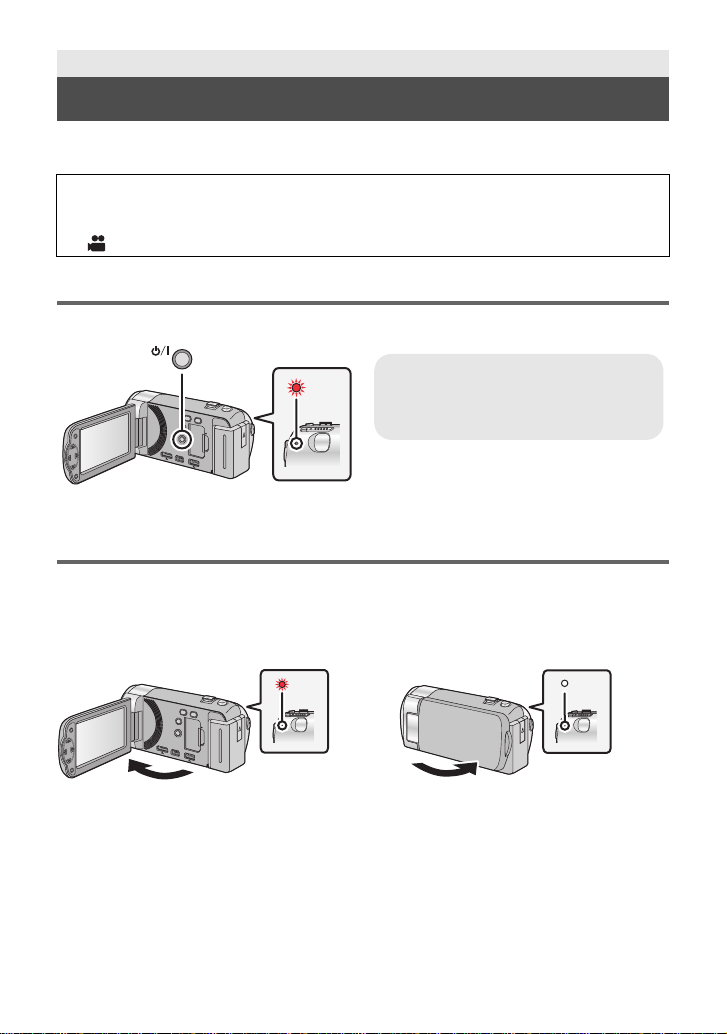
Preparation
To turn off the unit
Hold down the power button until the
status indicator goes off.
Turning the unit on/off
You can turn the unit on and off using the power button or by opening and closing the LCD
monitor.
A clicking sound is heard when the unit is shaken.
≥ This is the sound of the lens moving an d i s not a defect.
This sound will no longer be heard when the unit is turned on and change the mode to
.
Turning the unit on and off with the power button
Press the power button to turn on the unit.
A The status indicator lights on.
Turning the unit on and off with the LCD monitor
Unit is turned on when the LCD monitor is opened, and unit is turned off when it is closed.
During normal use, opening and closing of the LCD monitor can be conveniently used
to turn the unit on/off.
∫ To turn on the unit
∫ To turn off the unit
A The status indicator lights on.
≥ The unit will not turn off while recording motion pictures even if the LCD monitor is closed.
≥ In the following cases, opening t he L CD monit or does not t urn on the un it. P ress t he power
button to turn on the unit.
jWhen the un i t i s originally purchased
jWhen you have turned off the unit using the power button
26
VQT3J95
B The status indicator goes off.
Page 27

Preparation
Selecting a mode
Change the mode to recording or pl ayback.
Operate the mode switch to change the mode to or .
Recording Mode (l 31)
Playback Mode (l 36, 63)
27
VQT3J95
Page 28
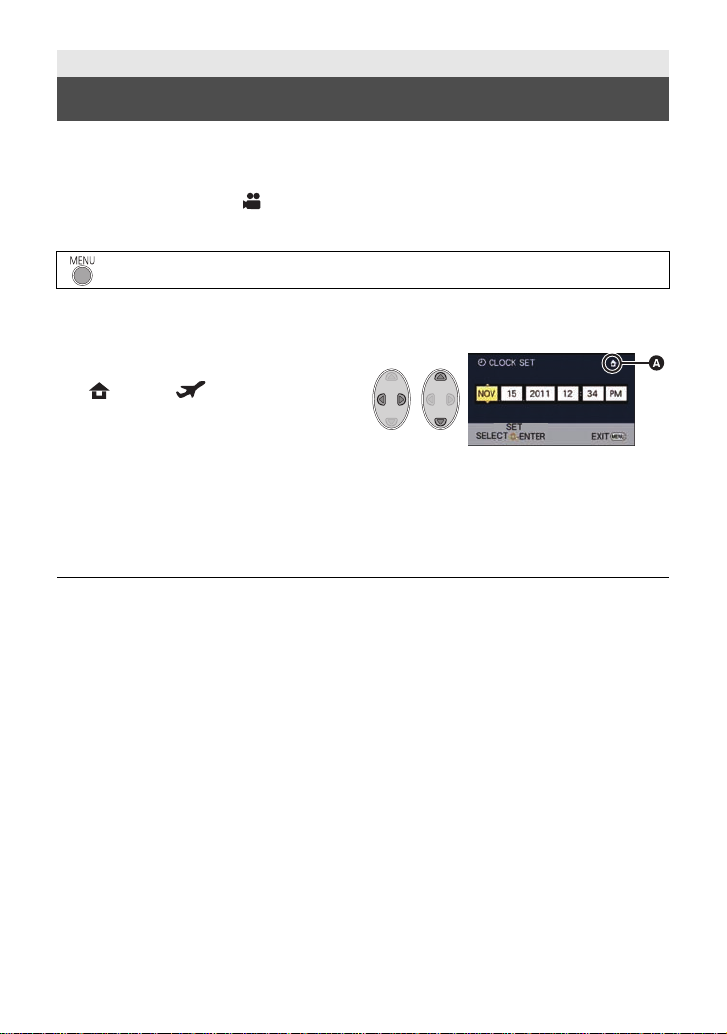
Preparation
Setting date and time
When the unit is turned on for the first time, a message asking you to set the date and time
will appear.
Select [YES] and perform steps 2 to 3 below to set the date and time.
¬ Change the mode to .
1 Select the menu. (l 39)
: [SETUP] # [CLOCK SET]
2 Select the date or time using 2/1 and set the desired value using
3/4.
A Displaying the World time setting
(l 40):
[HOME]/ [DESTINATION]
≥ The year can be set between 2000 and
2039.
≥ The 12-hour system is used to display the
time.
3 Press the ENTER button.
≥ A message prompting for World time setting may be displayed. Perform the World ti me
setting by pressing the ENTER button. (l 40)
≥ Press the MENU button to complete the setting.
≥ The date and time function is driven by a built-in lithium battery.
≥ When this unit is purchased, the clock is set. If the time display becomes [- -], the built-in
lithium battery needs to be cha rged. To recharge the built-in lithium battery, connect the AC
adaptor or attac h the b at ter y t o this unit . Leav e the uni t as it is fo r ap pro x. 2 4hours and the
battery will maintain the date and time for approx. 4 months. (The battery is still being
recharged even if the unit is off.)
28
VQT3J95
Page 29
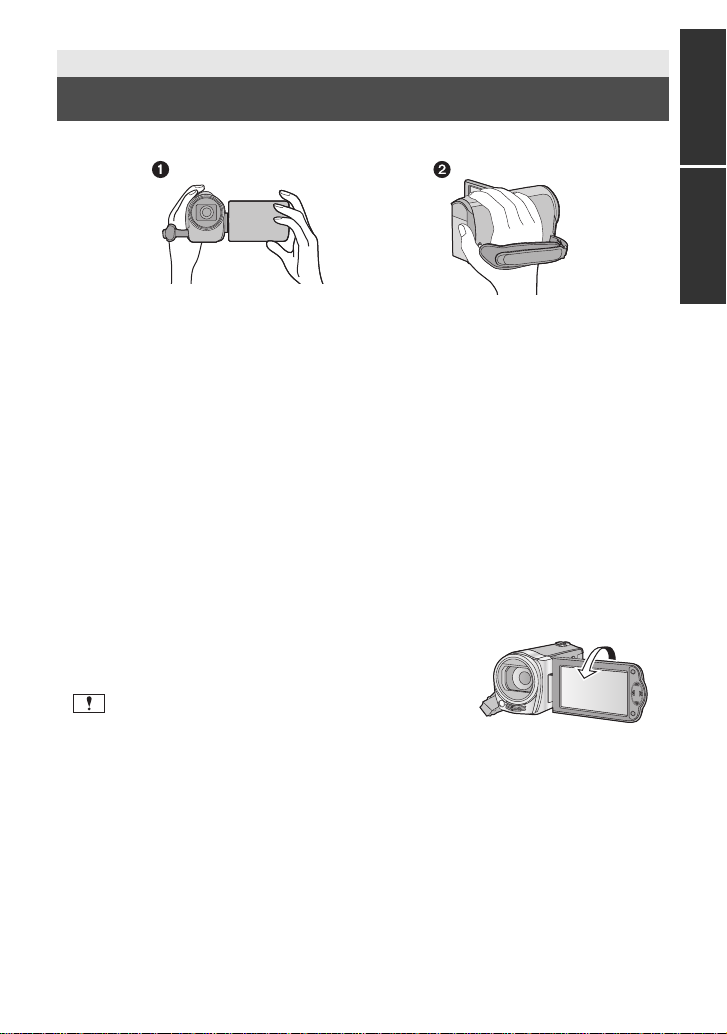
Basic
Before recording
∫ Basic cam era positi oning
1 Hold the unit with both hands.
2 Put your hand through the grip belt.
≥ When recording, make sure your footing is stab le and there is no danger of colliding with
another person or objec t.
≥ When you are outdoors, record pictures with the sunlight behind you. If the subject is
backlit, it will become dark in the recording.
≥ Keep your arms near your body and separate your legs for better balance.
≥ Do not cover the microphones with your hand etc.
∫ Basic motion picture recording
≥ The unit should normally be held steady when recording.
≥ If you move the unit when recording, do so slowly, maintaining a constant speed.
≥ The zoom operation is use ful f or reco rding sub jec ts yo u ca nnot get cl ose to, bu t overu se o f
zoom in and zoom out can make the resulting motion picture less enjoyable to watch.
∫ Recording yoursel f
Rotate the LCD monitor towards the lens side.
≥ The image is horizontally flipped as if you see a mirror
image. (However the image recorded is t he same as a
normal recording.)
≥ Only some indications will appear on the screen. When
appears, return the direction of the LCD monitor to
normal position and check the warning/alarm indication.
(l 101)
29
VQT3J95
Page 30
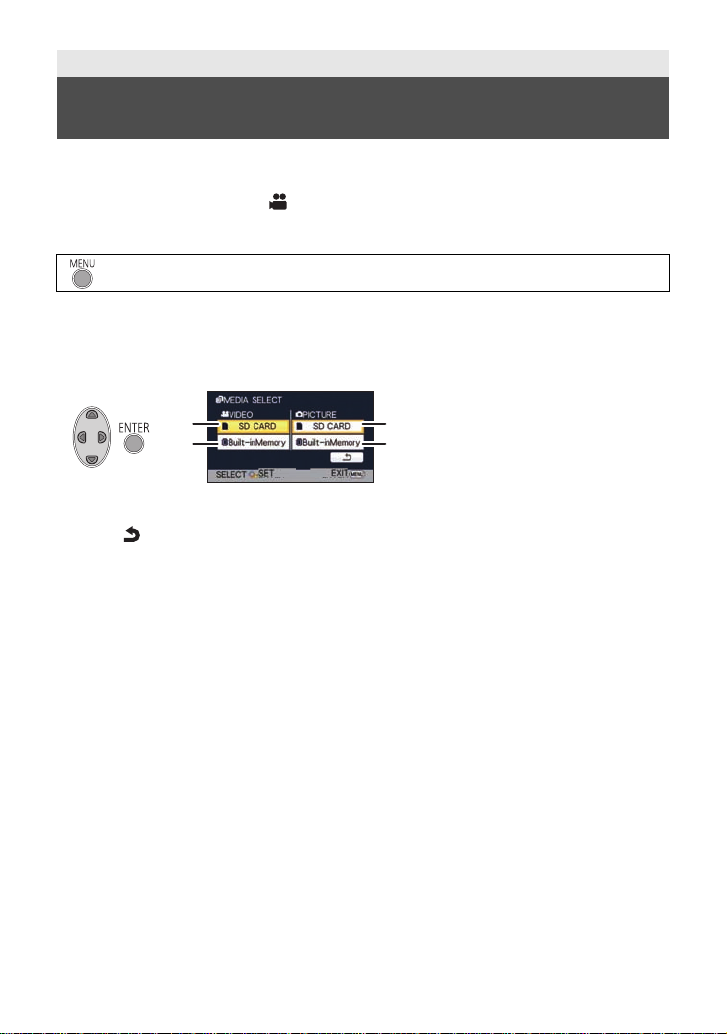
Basic
Selecting a media to record
[HDC-TM40/HDC-TM41]
The card and built-in memory can be selected separately to record motion pictures or still
pictures.
1 Change the mode to .
2 Select the menu. (l 39)
: [MEDIA SELECT]
3 Select the media for recording the motion pic tures and th e media for
recording the still pictures using 3/4/2/1, and press the ENTER
button.
A [VIDEO/SD CARD]
B [VIDEO/Built-inMemory]
C [PICTURE/SD CARD]
D [PICTURE/Built-inMemory]
≥ The media is selected separately to motion pictures or still pictures is highlighted in yellow.
≥ Select and press the ENTER button to r eturn to the previous screen.
4 Press the MENU button to complete the settings.
30
VQT3J95
Page 31

Basic
0h00m00s0h00m00s0h00m00s
R 1h20mR 1h20mR 1h20m
A Recording mode
B Approximate remaining recordable
time
(When the remaining time is less than
1 minute, R 0h00m flashes red.)
C Recording t ime elapsed
Each time the unit is put into recording
pause, the counter display will be reset
to 0h00m00s.
(“h” is an abbreviation for hour, “m” for
minute and “s” for second.)
Recording motion pictures
≥ Open the lens cover before turning on the unit. (l 17)
1 Change the mode to and
open the LCD monitor.
2 Press the recording start/
stop button to start
recording.
A When you begin recording, ;
changes to ¥.
3 Press the recording start/
stop button again to pause
recording.
∫ About the screen indications in the motion picture recording
31
VQT3J95
Page 32

≥ There are 2 recording formats that can be used with this unit: AVCHD that records
high-definition motion pictures and iFrame that records motion pictures suitable for
playback and editing on Mac (iMovie’11). To change the recording format, change
the recording mode. (l 54)
≥ The images recorded between pressing the rec ording start/stop button to start recording
and pressing it again to pause recording become one scene.
When you record with the [REC MODE] set to [iFrame], the scenes longer than
approximately 20 minutes will be automatically divided. (Recording will continue.)
(Maximum recordable scenes on a single SD card or built-in memory)
Recording formats [HA]/[HG]/[HX] [iFrame]
Recordable scenes Approx. 3900 Approx. 89100
Different dates (l 66) Approx. 20 0 Approx. 9 00
≥ Maximum number of recordable scenes and maximum number of di fferent dates will be
less than above table when there are both iFrame scenes and still picture s recorded on SD
card or built-in memory.
≥ While recording is in progress, the record ing wi ll not s top e ven if the L CD monit or is clos ed.
≥ Please refer to page 114 for details about approximate rec ordable time.
About the compatibility of the recorded motion pictures
When motion picture is recorded in A VCHD format
≥ Only motion pictures recorded with the recording format set to AVCHD are supported
by AVCHD compatible equipment. Images cannot be played with equipment that does
not support AVCHD (ordinary DVD recorders). Confirm that your equipment supports
AV CHD by ref erring to the operating instructions.
≥ It is not always possible to play back motion pictures recorded with the recording
format set to AVCHD on AVCHD compatible equipment. I n such a case, play back on
this unit instead.
When motion picture is recorded in iFrame format
≥ You can play back on a Mac (iMovie’11).
≥ It is not compatible with motion picture recorded in AVCHD format.
32
VQT3J95
Page 33

Basic
2.1
M
R3000R3000R3000
Recording still pictures
Still picture recorded with size of (1920k1080) and an aspect ratio of 16:9.
≥ Open the lens cover before turning on the unit. (l 17)
1 Change the mode to and
open the LCD monitor.
2 Press the button.
∫ About the screen indications in still picture recording
: Quality of still pictures (l 57)
: Size of still pictures
M
2.1
R3000: Remaining number of still pictures (Flashes
≥ During motion picture recording or when set to PRE-REC, you cannot record still pictures.
≥ Using a tripod is recommended when recording still pictures in dark places because the
shutter speed becomes slow.
≥ To print a picture, save the picture to the SD card (l 80) and print using a PC or a printer.
≥ The edges of still pictures recorded on this unit with a 16:9 aspect ratio may be cut at
printing. Check the printer or photo studio before printing.
≥ Please refer to page 115 for details about the number of reco rdable pictures.
in red when [0] appears.)
: Still picture operation indicator (l 100)
M
2.1
33
VQT3J95
Page 34

Basic
Intelligent auto/Manual button
Press this button to switch Intelligent
Auto Mode/Manual Mode.
≥ Please refer to page 59 for details
about Manual Mode.
Intelligent Auto Mode
The following modes (appropriate for the condition) are set just by pointing the unit to what
you want to record.
Mode Scene Effect
Portrait When the object is a
person
Scenery Recording outdoors The whole landscape will be recorded
Spotlight Under a spotlight Very bright object is recorded clearly.
Low light Dark room or twilight It can record very clearly even in a dark
Normal Other situations Contrast is adjusted automatically for
Faces are detected and focused
automatically, and the brightness is
adjusted so it is recorded clearly.
vividly without whiting out t he background
sky, which may be very bright.
room or twilight.
clear images.
≥ Depending on the recording conditions, the unit may not enter the desired mode.
≥ In the Portrait, Spotlight and Low light mode, the face will be surrounded by white frame
when detected. In the Portrait mode, a subject that is bigger and close to center of the
screen will be surrounded by an orange frame. (l 55)
≥ Faces cannot be detected depending on the recording conditions, such as when they are
of a certain size or at cert ain angles or when digital zoom is used.
34
VQT3J95
Page 35

∫ Intelligent Auto Mode
4)
5)
6)
7)
8)
10 000K
9 000K
8 000K
7 000K
6 000K
5 000K
4 000K
3 000K
2 000K
1 000K
2)
1)
3)
9)
When switching to Intelligent Auto Mode, the Auto White Balance and Auto Focus operate
and automatically adjust the color balance and focusing.
Depending on the brightness of the subject etc., the aperture and shut ter speed are
automatically adjusted for an optimum brightness.
≥ Color balance and focus may not be adjusted automa tically depending on light sources or
scenes. If so, manually adjust these settings. (l 59, 62)
Automatic white balance
The illustration shows the range over which Automatic white balance functions.
1) The effective range of Automatic white balance
adjustment on this unit
2) Blue sky
3) Cloudy sky (rain)
4) Sunlight
5) White fluorescent lamp
6) Halogen light bulb
7) Incandescent light bulb
8) Sunrise or sunset
9) Candlelight
If the automatic white balance is not functioning normally,
adjust the white balance manually. (l 59)
Auto focus
The unit focuses automatically.
≥ Auto focus does not work correctly in the following situations. Record pictures in the
Manual Focus Mode. (l 62)
jRecording distant and close-up objects at the same time
jRecording a subject behind a dirty or dusty window
jRecording a subject that is surrounded by objects with glossy surfaces or by highly
reflective objects
35
VQT3J95
Page 36

Basic
/
NOV 15 2011
0
h00m15s
Motion picture/Still picture playback
1 Change the mode to .
2 Select the play mode select
icon A using 3/4/2 and
press the ENTER button.
3
Select the [VIDEO/PICTURE] you wish to play back, then press the
ENTER button.
/
Select the [MEDIA] and [VIDEO/PICTURE] you wish to play back,
then press the ENTER button.
≥ Press the MENU button.
4 Select the scene or the still
picture to be played back using
3/4/2/1, then press the ENTER
button.
B is displayed when [AVCHD] is
selected or is displayed when
[iFrame] is selected in step 3.
≥ When you select / and press the ENTER button, the next (previous) page is
displayed.
36
VQT3J95
Page 37

5 Select the operation icon using
0h00m00s0h00m00s0h00m00s
3/4/2/1.
A Operation icon
≥ Press the ENTER button to display (/not-displ ay)
the operation icon.
Motion picture playback Still picture pl ayback
1/;: Playback/Pause
6: Rewind playback
5: Fast forward playback
∫: Stops the p layback and shows
the thumbnails.
∫ Change the thumbnail display
While the thumbnail is displayed, the thumbnail display changes in the following order if the
zoom lever is operated to side or side.
20 scenes () 9 scenes () 1 scene
≥ 9 scenes display returns if the unit is turned off or the mode is
changed.
∫ Speaker volume adjustment
Operate the volume lever to adjust the
speaker volume during motion pic ture
playback.
Towards “r”:
Increases the volume
Towards “s”:
Decreases the volume
1/;: Slide show (playb ack of the s till
pictures in numerical order)
start/pause.
2;: Plays back the previous picture.
;1: Plays back the next picture.
∫: Stops the playback and shows
the thumb n a i ls.
≥ Sound will be heard only during normal playback.
≥ If pause play is continued for 5 minutes, the screen returns to the thumbnails.
≥ The elapsed time for playback indication will be reset to 0h00m00s for each scene.
≥ When playing back iFrame scenes, the image will pause momentarily and the screen may
turn black when the scenes are switching .
VQT3J95
37
Page 38

Motion picture compatibility
≥ This unit is based on AVCHD format/MPEG-4 AVC file format.
≥ Video signal for the AVCHD that can be played back with this unit is 1920k1080/60i.
≥ Video signal for the iFrame that can be play ed back with this unit is 960k540/30p.
≥ Motion pictures recorded using other equipment cannot be played back on this unit.
≥ Motion pictures recorded in AVCHD and iFrame are not compatible with each other.
Still picture compatibility
≥ This unit is compliant with the unified standard DCF (Design rule for Camera File
system) established by JEIT A (Japan Electronics and Information Technology
Industries Association).
≥ The file format of still pictures supported by this unit is JPEG. (Not all JPEG formatted
files will be played back.)
≥ This unit may degrade or not play back still pictures recorded or created on other
products and other products may degrade or not play back still pictures recorded on
this unit.
38
VQT3J95
Page 39

Basic
Using the menu screen
1 Press the MENU button.
2 Select the top menu A using
3/4 and press 1 or press the
ENTER button.
3 Select the submenu B using
3/4 and press 1 or press the
ENTER button.
4 Select the desired item using
3/4/2/1, and press the
ENTER button to set.
To get back to the previous screen
Press 2 of the cursor button.
To exit the menu screen
Press the MENU button.
∫ About the information display
Descriptions of the selected submenus and
items displayed in steps 3 and 4, and
messages to confirm settings are displa yed.
∫ About the operation icons
/:
Select and then press the ENTER button
to switch the menu and thumbnail
display page.
:
Select and then press the ENTER button
to return to the previous screen in cases
such as menu setting, etc.
39
VQT3J95
Page 40

Basic
A The current time
B The time difference from GMT
(Greenwich Mean Time)
Using the Setup Menu
≥ The items displayed differ depending on the position or settings of the mode switch.
Select the menu.
: [SETUP] # desired setting
[DISPLAY]
The screen display can be chan ged to [OFF] (a portion of information displayed) or [ON] (all
information displayed).
[OFF]/[ON]
[CLOCK SET]
Please refer to page 28.
[SET WORLD TIME]
It is possible to display and record the time at the travel destination by selecting your home
region and the travel destination.
1 Select [SET WORLD TIME] and press the ENTER button.
≥ If the clock is not set, adjust the clock to the current time. (l 28)
≥ When the [HOME] (your home region) is not set, the message appears. Press the ENTER
button and proceed to st ep 3.
2 (Only when setting your home region)
Select [HOME] using 2/1and press the ENTER button.
(Only when setting your home region)
3
Select your home region using
2/1and press the ENTER button.
≥ Press 3 to set daylight saving time.
appears and the summer time
setting is turned on; the time
difference from GMT is set forward by
one hour. Press 3 again to return to
the normal time setting.
4 (Only when setting the r egion of your
travel destination)
Select [DESTINATION] using 2/1 and press the ENTER button.
≥ When the home region is set for the first time, the screen for selecting home/travel
destination appears after setting the home region successi vely. If the home region has
already been set once, execute the menu operation for Step 1.
40
VQT3J95
Page 41

5 (Only when settin g the region of your
C The local time at the selected travel
destination
D The time difference between the
travel destination and the home
region
travel destination)
Select your travel destination
2/1 and press the
using
ENTER button.
≥ Press 3 to set daylight saving time .
appears and the summer
time setting is turned on. The travel
destination tim e and ti me dif ference
from the home region time are set
forward by one hour. Press 3 again
to return to the normal time setting.
≥ Close the setting by pressing the
MENU button. appears and the
time of the travel destination is indicated.
To return the display to the home setting
Set the home region using ste p 1 to 3, and close the setting by pressing the MENU button.
≥ If you cannot find your travel destination in the area shown on the screen, set it by using
the time difference from your home region.
[DATE/TIME]
It is possible to change the date and time display mode.
[DATE FORMAT]
It is possible to change the date format.
[ECONOMY]
When about 5 minutes have passed without any operat ion, th is unit automat ically tu rns of f t o
save battery life.
≥ The Power Save function will not activate when:
jconnected to AC adaptor
jusing the USB cable for PC
jPRE-REC is used
[OFF]/[D/T]/[DATE]
[Y/M/D]/[M/D/Y]/[D/M/Y]
[OFF]/[5 MINUTES]
41
VQT3J95
Page 42

[QUICK START]
This unit is put into recording p ause approx. 0.6 seconds after the LCD monitor is reopened.
≥ When in Quick start standby mode about 60% of the power used in Recording pause
mode is being consumed, so the recording time will be reduced.
≥
Quick start will not work if there is no SD card inserted.
≥ /
Quick start will not work if the [SD CARD] is selected in the [MEDIA SELECT], even if there
is no SD card inserted.
≥ Change the mode to .
[OFF]/[ON]
1Set [QUICK START] to [ON].
2 Close the LCD monitor while the mode is set to
.
The status indicator A flashes green and t he unit goes
into Quick start standby mode.
3 Open the LCD monitor.
The status indicator A lights red and the unit
is put into recording pause.
≥ Quick Start Standby Mode is canceled if
jabout 5 minutes have elapsed
jmode is set to
≥ It may take some time for Automatic white balance to adjust.
≥ In the Quick Start Mod e, the zoom magnification becomes 1k.
≥ If [ECONOMY] (l 41) is set to [5 MINUTES] and the u nit a ut oma ti c al ly go e s into Qu ic k
Start Standby Mode, close the LCD monitor and then open it again.
≥ Turn the unit off using the power button.
[ALERT SOUND]
Starting and stopping of recording and unit on/off can be confirmed with this sound.
(Volume low)/ (Volume high)
2 Beeps for 4 times
When an error occurs. Check the sentence displayed on the screen. (l 101)
[OFF]/ /
42
VQT3J95
Page 43

[POWER LCD]
+2
+1
0
-
1
+2
-
1
+1
///
This makes it easier to view the LCD monitor in bright places including outdoors.
≥ These settings will not affect the images actually recorded.
(Makes even brighter)/ (Makes brighter)/ (Normal)/ (Reduces brightness)
+1
0
≥ When the AC adaptor is in use, the LCD monitor is set to automatically.
≥ When the LCD monitor is bright, the recordable time with the battery will be shorte r.
[LCD SET]
It adjusts brightness and c olor density on the LCD monitor.
≥ These settings will not affect the images actually recorded.
1 Select [LCD SET] and press the ENTER button.
2 Select the item using 3/4, and press the ENTER button to set.
[BRIGHTNESS]:
Brightness of the LCD monito r
[COLOR]:
Color level of the LCD monitor
3 Press 2/1 to adjust, and press the
ENTER button.
≥ Press the MENU button to exit the menu
screen.
[AV MULTI]
Please refer to page 77.
[COMPONENT OUT]
Please refer to page 77.
[HDMI RESOLUTION]
Please refer to page 77.
[VIERA Link]
Please refer to page 78.
[TV ASPECT]
Please refer to page 76.
[COMPONENT]/[AV OUT]
[480i]/[1080i]
[AUTO]/[1080i]/[480p]
[OFF]/[ON]
[16:9]/[4:3]
43
VQT3J95
Page 44

[INITIAL SET]
Set to [YES] for cha nging the menu settings back to the default condition.
(Only when the mode is at the position)
≥ Settings for [MEDIA SELECT]
* For users who have , this menu is not displayed.
*
, [CLOCK SET] and [LANGUAGE] will not be changed.
[FORMAT CARD]
Please be aware that if a medium is formatted, then all the data recorded on the medium will be
erased and cannot be restored. Back up important data on a PC, DVD disc etc. (
≥ When formatting is complete, pres s MENU button to exit the message screen.
≥ Perform a physical formatting of the SD card when the SD card is to be disposed/
transferred. (l 111)
≥ Do not turn this unit off or remove the SD card, while formatting. Do not expose the unit to
vibrations or shock.
Use this un it to format media.
Do not format an SD card using any other equ ipment such as a PC. The card may
not be used on this unit.
l
86)
/
[FORMAT MEDIA]
Please be aware that if a medium is formatted, then all the data recorded on the medium will
be erased and cannot be restored. Back up important data on a PC, DVD di sc etc. (l 86)
1 Select [FORMAT MEDIA] and press the ENTER button.
2 Select [Built-inMemory] or [SD CARD] using 3/2/1, then press the ENTER
button.
≥ When formatting is complete, pres s MENU button to exit the message screen.
≥ Perform a physical formatting of the SD card when the SD card is to be disposed/
transferred. (l 111)
≥ Perform a physical formatting of the built-in memory when this unit is to be disposed/
transferred. (l 109)
≥ Do not turn this unit off or remove the SD card, while formatting. Do not expose the unit to
vibrations or shock.
Use this un it to format media.
Formatting built-in memory is only available with this unit.
Do not format an SD card using any other equ ipment such as a PC. The card may
not be used on this unit.
44
VQT3J95
Page 45

[CARD STATUS]
The used space and remainin g re c o r d ab l e tim e of th e SD card can be che cked.
≥ When the mode switch is set to , remaining recordable t i me for the selected recording
mode is displayed.
≥ Press the MENU button to close the indicati on.
≥ The SD card requires some space to store informati on and manage system files, so the
actual usable space is slightly less than the indicated value. The usab le space is generally
calculated as 1 GB=1,000,000,000 bytes . The cap a citie s of this unit, PCs and sof twa re a re
expressed as 1 GB=1,024k1,024k1,024=1,073,741,824 bytes. Therefore, the indicated
value of the capacity appears to be smaller.
/
[MEDIA STATUS]
The used space and remaining recordable time of the SD card and built-in memory can be
checked.
≥ Pressing the ENTER button switches between SD card and built-in memory display.
≥ When the mode switch is set to , remaining recordable t i me for the selected recording
mode is displayed.
≥ Press the MENU button to close the indicati on.
≥ The SD card or built-in memory requires some space to sto re information and manage
system files, so the actual usable space is slightly less than the indicated value. The
usable SD card/built-in memory space is generally calculated as 1GB=1,000,000,000
bytes. The capacitie s of this unit, PCs and software are expre ssed as
1 GB=1,024k1,024k1,024=1,073,741,824 bytes . Therefore, the indicated value of the
capacity appears to be smaller.
45
VQT3J95
Page 46

[DEMO MODE]
This item is used to start the unit demonstration.
(Only when the mode is at the position)
If [DEMO MODE] is switched to [ON] and you press the MENU button when there is no SD
card inserted and while this unit is connected to the AC adaptor, the demonstration
automatically starts.
If any operation takes plac e, the demonstration is canceled. However if no operations take
place for approx. 5 minutes, the demonstration automatically starts again. To stop the
demonstration, set [DEMO MODE] to [OFF] or insert an SD card.
[OFF]/[ON]
[O.I.S. DEMO]
This item is used to start the Optical Image Stabilizer demo.
(Only when the mode is at the position)
Select [O.I.S. DEMO] and press the ENTER button, the demonstration automatically starts.
When you press MENU button, the demonstration will be canceled.
[LANGUAGE]
You can select the language on the scre en display and the menu screen.
46
VQT3J95
Page 47

Advanced (Recording)
6
W
T
6
W
T
Zoom lever
T side:
Close-up recording (zoom in)
W side:
Wide-angle recording (zoom out)
≥ The zoom speed varies depending on the
range over which the zoom lever is moved.
Zoom in/out function
¬ Change the mode to .
≥ Maximum zoom magnification can be set with [D.ZO OM] . (l 54)
≥ If you take your finger off the zoom lever during zoom operation, the operation sound may
be recorded. When returning t he zoom lever to the original position, move it quietly.
≥
When the zoom magnification is 16.8k, the subjects are focused at about 1.2 m (3.9 feet) or
more.
≥ When th e zo om m ag n i fi ca ti o n i s 1k, this unit can focus on a subject approx. 4cm (1.6q)
away from the lens.
47
VQT3J95
Page 48

Advanced (Recording)
Optical image stabilizer button
Press the button to turn optical image
stabilizer on/off.
(On) # setting cancel e d
≥ When you wish to record as you walk, we
recommend that turn the opt ical image
stabilizer on.
≥ When recording with a tripod, we recommend
that you set the optical image stabilizer off.
Delete/Video light button
Setting of the video light switches every time the
button is pressed while in recording mode.
(On) # settin g c a nceled
Optical image stabilizer function
Optical image stabilizer can stabilize the image without decreasing the image quality as
much.
¬ Change the mode to .
≥ Stabilization may not be possible under strong shaking conditions.
Advanced (Recording)
Recording with the video light
The video light enables brightening of the images taken in a dimly-lit plac e.
¬ Change the mode to .
≥ When the video light is in use, the recordable time when using the battery is shortened.
≥ The subject should be within 1.2m (3.9 feet) of the unit.
≥ Using the Color Night Rec Function at the same time will make conditions even brighter.
48
VQT3J95
Page 49

Advanced (Recording)
1/2
ワユヹヵ
1/2
ワユヹヵ
Recording functions of operation icons
Select the operation icons to add different effects to the images to be recorded.
¬ Change the mode to .
1 Press the ENTER button to
display the operation icons on
the screen.
ワユヹヵ
ワユヹヵ
1/2
1/2
≥ The indication changes each time you
press 4 of the cursor button.
≥ Press the ENTER button to display/not-
display the operation icon.
Operation icons
Fade
Backlight compensation
Help mode
Guideline
Tele macro
PRE-REC
Soft skin mode
Intelligent contrast control
Color Night Rec
*1 N o t di splayed duri ng recordin g .
*2 Not displayed in the Intelligent Auto
Mode.
≥ If you turn off the unit or change the mode
to , PRE-REC, Backlight
compensation, Color night rec and Tele
macro functions are canceled.
≥ If you turn off the unit, the Fade function is
canceled.
*1
*1
*1
*1, 2
*2
*1, 2
2 (e.g. Backlight compensation)
Select an operation icon.
ワユヹヵ
ワユヹヵ
1/2
1/2
≥ Select the operation icon again to cancel
the function.
≥ Refer to the respective pages for
canceling the following functions.
jHelp mode (l 50)
jGuideline (l 50)
≥ It is possible to set from the menu.
(Except for the PRE-REC and Help mode)
49
VQT3J95
Page 50

Fade
(Fade in)
(Fade out)
When you start recording, the image/audio gradually
appears. (Fade in)
When you pause recording, the image/audio gradually
disappears. (Fade out)
≥ The Fade setting is canceled when the record ing stops.
∫ To select the color for Fade in/out
: [RECORD SETUP] # [FADE COLOR] #
[WHITE] or [BLACK]
≥ The thumbnails of scenes recorded using fade in beco me black (or white).
Backlight compensation
This makes the image brighter to prevent darkening of a backlit subject.
Help mode
Select the desired icon usin g the cursor
button to display an explanation on the
screen.
To exit the help mod e
Press the MENU button or select [END].
≥ You cannot record or set functions while in help mode.
Guideline
You c an check if the image is level while recording. The function can also be used to
estimate the balance of the composition.
It will switch every time the icon is selected.
# # # Setting canceled
≥ The guidelines do not appear on the images actually recorded.
50
VQT3J95
Page 51

Tele macro
PRE-REC
A more impressive image can be obtained by focusing on the object only in close-up
and shading off the background.
≥ The unit can focus on the subject at a distance of approx. 50 cm (20q).
≥ If you set the tele macro function when the zoom is set to less than 16.8k, the zoom is
automatically adjusted to 16.8k.
≥ Tele Macr o function is canceled when the zoom magnification becomes lower than 16.8k.
PRE-REC
This prevents you from missing a shot.
This allows recording of the pictures and sound to start approximately 3 seconds
before the recording start/stop button is pressed.
≥ appears on the screen.
≥ Aim the unit at the subject beforehand.
≥ There is no beep sound.
≥ PRE-REC is canceled in the following cases.
jIf you change the mode
j
If you remove the SD card
j
If you remove the SD card while [MEDIA SELECT] is set to [VIDEO/SD CARD]
jIf you press the MENU button
jIf you turn the unit off
jIf you start recording
jAfter 3 hours have passed
≥
After setting PRE-REC, if recording starts in less than 3 seconds, or while the PRE-REC
indication flashes within about 3 seconds after initiating the Quick start operation, motion
pictures taken 3 seconds before pressing the recording start/stop button cannot be recorded.
≥ Images displayed on the thumbnail in Playback Mode will differ from the motion pictures
displayed at the start of playback.
/
Soft skin mode
This makes skin colors appear softer for a more attractive appearance.
This is more effective if you record a person closely from the torso up.
≥ If the background or anything els e in th e scene has colo rs similar to the sk in colo r, they will
also be smoothed.
≥ If the brightness is insufficient, the effect may not be clear.
≥ If you record a person in the distance, the face may not be recorded clearly. In this c ase,
cancel Soft Skin Mode or zoom in on the face (close-up) to record.
51
VQT3J95
Page 52

Intelligent contrast control
This brightens parts that are in shadow and difficult to see and suppresses white
saturation in bright parts at the same time. Both bright and dark parts can be recorded
clearly.
≥ If there are extremely dark or brigh t pa rts or the bri ghtness is insuff icient, the ef fect ma y not
be clear.
Color Night Rec
This function allows you to record color images in very low light situations. (Minimum
required illumination: approx. 1 lx)
≥ Recorded scene is seen as if frames were missed.
≥ If set in a bright place, the screen may become washe d out for a while.
≥ Bright dots that are usually invisi ble may be seen, but this is not a malfunction.
≥ Using a tripod is recommended.
≥ In darker are as , Au to Foc us ma y focu s a bi t slow e r. This is normal.
52
VQT3J95
Page 53

Advanced (Recording)
Recording functions of menus
≥ Change the mode to .
[SCENE MODE]
When you record images in dif fere nt si tuations , this mode automat ically set s opt imum shut ter
speeds and apertures.
: [RECORD SETUP] # [SCENE MODE] # desired setting
[OFF]: Cancel the setting
5Sports: To make fast moving scenes less shaky with slow playback
Portrait: To make people stand out against the background
Spotlight: Improved quality when subject is brightly illuminated.
Snow: Improved image quality when shooting in snowy locations.
Beach: To make blue in the sea or sky vibrant
Sunset: To make red in the sunrise or sunset vibr ant
Fireworks: To capture the fireworks in the night sky beautifully
Scenery: For spatial scenery
Night scenery: To capture the evening or night scenery beautifully.
Low light: For dark scene s, such as at dusk
≥ (Sunset /L ow light)
jThe shutter speed is 1/30 or more
≥ (Sunset/Fireworks/Scenery/Night scenery)
jImage may get blurry when a close object is recorded.
≥ (Sports)
jDuring normal playback, the image movement may not look smooth.
jColor and screen brightness may change under indoor lighting.
j
If the brightness is insuf ficient, th e S p orts Mode doe s not fun ction. The 5 display flashes.
≥ (Portrait)
jColor and screen brightness may change under indoor lighting.
≥ (Fireworks)
jThe shutter speed is 1/30.
jImage may get washed out when recorded in bright surroundings.
≥ (Night scenery)
jUsing a tripod is recommended.
and pause of playback
53
VQT3J95
Page 54

[D.ZOOM]
Set the maximum zoom ratio.
: [RECORD SETUP] # [D.ZOOM] # desired setting
[OFF]: Optical zoom only (Up to 16.8k)
[50k]: Digital zoom (Up to 50k)
/
[1200k]:
[1500k]: Digital zoom (Up to 1500k)
≥ The larger the digital zoom magnificati on, the more the image quality is degraded.
Digital zoom (Up to 1200k)
[REC MODE]
Switch the picture quality an d recording format of the motion pictures to be recorded.
: [RECORD SETUP] # [REC MODE] # desired setting
[HA]/[HG]/[HX]*1: Set the recording mode to AVCHD.
[iFrame]*2: Set the recording mode to iFrame.
*1 Recording will have higher quality in the order of [HA], [HG] and [HX].
*2 [iFrame] is a format suitable for Mac (iMovie’11). It is recommended for when us ing a
Mac.
≥ Recordable time using the battery (l 22)
≥ This function’s default setting is [HG] mode.
≥ Please refer to page 114 about approximate recordable time.
≥ When the unit is moved a lot or moved quickly, or when a fast-moving subject is recorded
(particularly when recording in [HX] mode), mosaic-type noise may appear at play back.
54
VQT3J95
Page 55

[FACE FRAMING]
Detected faces appear with frames.
: [RECORD SETUP] # [FACE FRAMING] # desired setting
[OFF]:
Cancel the setting.
[PRIMARY]:
Only the prioritized face framing is displayed.
[ALL]:
All face detection fram ings are displayed.
≥ Up to 15 frames are indicated. Larger faces and faces nearer to the ce nter of the screen
take preference over others.
∫ Prioritized face framing
Prioritized face framing is displayed as orange frames. Focus and adjustment of brightness
will be performed against the prioritize d face framing.
≥ Prioritized face framing is only displayed with Portrait Mode in the Intelligent Auto Mode.
≥ The white frame is for face detection only.
[AGS]
If the unit continues to be tilted upside down from the normal horizon tal position while
recording motion pictures, it is automatically put into recording pause.
: [RECORD SETUP] # [AGS] # [ON]
≥ The AGS function may activate and cause the unit to pause the recording if you are
recording a subject right ab o ve or right below yo u .
55
VQT3J95
Page 56

[AUTO SLOW SHTR]
You can record bright pictures even in dark places by slowing the shutter speed.
≥ Switch to Manual Mode. (l 59)
: [RECORD SETUP] # [AUTO SLOW SHTR] # [ON]
≥ The shutter speed is set to 1/30 or more depending on the surrounding brightness.
≥ When the shutter speed becomes 1/30, the screen may be seen as if frames are missed
and afterimages may appear.
[WIND CUT]
This is for reducing the wind noise coming into the built-in microphones.
≥ Switch to Manual Mode. (l 59)
: [RECORD SETUP] # [WIND CUT] # [ON]
≥ This function’s default setting is [OFF].
≥ When switching to Intelligent Auto Mode, [
cannot be changed.
≥ You may not s ee the full effect depending on the recording conditions.
WIND CUT
] is set to [OFF], and the setting
56
VQT3J95
Page 57

[MIC LEVEL]
A Left
B Right
C Microphone input level
When recording, the input lev el from the built-in microphones can be adjusted.
≥ Switch to Manual Mode. (l 59)
1 Select the menu.
: [RECORD SETUP] # [MIC LEVEL] # desired setting
[AUTO]: AGC is activated, and the recording level is adjusted
[SETr ]: The desired recording level can be set.
[SET]: The desired recording level can be set.
2
(When [SETr ]/[SET] is selected)
automatically.
AGC is activated, reducing noise.
Y ou will be able to record natural-sounding audio.
Press 2/1 to adjust.
≥ Adjust the microphone input level so that the
last 2 bars of the gain value are not red.
(Otherwise, the sound is distorted.) Select a
lower setting for microphone input level.
3 Press the ENTER butt on to dete rmin e
the microphone input level and then
press the MENU button.
≥ (Microphone input level mete r)
appears on the screen.
≥ When switching to Intelligent Auto Mode, the setting is fixed to [AUTO] and cannot be
changed.
≥ The microphone input level meter shows the larger of the inputs from the 2 built-in
microphones.
≥ You cannot record with the audio completely muted.
[QUALITY]
Selecting the picture quality.
: [PICTUR E] # [QUALITY] # desired setting
: Still pictures with a high picture quality are recorded.
: Priority is given to the number of still pictures recorded. S till pictures are recorded
in normal picture quality.
57
VQT3J95
Page 58

[SELF TIMER]
This is for recording still pictures using the timer.
: [PICTUR E] # [SELF TIMER] # desired setting
[OFF]: Cancel the setting.
[10 SECONDS]: Records after 10 seconds
[2 SECONDS] : Records after 2 seconds
≥ When the button is pressed, a still pic ture is recorded after the Ø10 or Ø2 display
flashes for the time which has been set. After recording, the se lf-timer is canceled.
To stop the timer midway through
Press the MENU button.
≥ Setting the self-timer to [2 SECONDS] is a good way to prevent image shake when the
button is pressed while using a tripod etc.
≥ [SELF TIMER] is canceled in the following cases.
jIf you change the mode
jIf you turn the unit off
jIf you start recording motion picture
[SHTR SOUND]
You can add a shutter sound when recording still pi c tures.
: [PICTUR E] # [SHTR SOUND] # desired setting
[OFF]: Cancel the setting.
: Volume low
: Volume high
58
VQT3J95
Page 59

Advanced (Recording)
MNL
4/5 NEXT
5/5 NEXT
White balance
Manual shutter speed (l 61)
Iris adjustment (l 61)
Focus (l 62)
BACKBACKBACK
Manual recording
¬ Change the mode to .
Press the iA/MANUAL button to switch to Manual Mode.
≥ appears on the screen.
5/5 NEXT
4/5 NEXT
4/5 NEXT
≥ Press the ENTER button to display/not -display the manual icon.
≥ The page changes with each press of 4.
White balance
Automatic white bala nce f uncti on ma y not repro duce natur al c o lors d ependin g o n the s cenes
or lighting conditions. If so, you can adjust the white balance manually.
≥ Press the iA/MANUAL button to switch to Manual Mode.
1 Select [WB] using the cursor button.
2 Press 2/1 to select white balance
mode.
≥ Select the optimal mode by confirming the color
on the screen.
5/5 NEXT
59
VQT3J95
Page 60

Icon Mode/Recording conditions
BACKBACKBACK
AWB
AWB
AWB
Auto white bala nce adjustment
Sunny mode: Outdoors under a clear sky
Cloudy mode: Outdoors under cloudy sky
Indoor mode 1: Incandescent light, video lig hts like in the studio, etc.
Indoor mode 2: Color fluorescent lamps, sodium lamps in gymnasiums etc.
Manual adjustment mode:
≥ Mercury-vapor lamps, sodium lamps, some fl uorescent lights
≥ Lights used for wedding receptions at hotels, stage spotlights in theaters
≥ Sunrise, sunset, etc.
≥ To ret urn to auto setting, select or press the iA/MANUAL button.
AWB
∫ To set the white balance manually
1Press 2/1 to select , and fill the screen
with a white subject.
2Press 3 to set.
≥ When the display stops flashing and then ligh ts
constantly, the setting is complete.
≥ If the display continues flashing, the white
balance cannot be set. In this case, use other White
balance modes.
≥ If you turn on the unit with the lens cover closed, the auto white balance will not be
performed correctly. Always open the lens cover before turning on the unit.
≥ When the display flashes, the manual white balance previously adju sted is stored.
Whenever recording conditions change, re-set the white balance.
≥ When setting both the white balance and the iris/gain, set the white balanc e first.
≥ is no t di s p l a ye d o n th e s cr e en w he n is being set.
60
VQT3J95
Page 61

Manual shutter speed/iris adjustment
未
OPENOPEN
1/100100
BACKBACKBACK
IRISIRISIRISIRISIRISIRIS
Shutter Speed:
Adjust it when recording fast-moving subjects.
Iris:
Adjust it when the screen is to o bright or too dark.
≥ Press the iA/MANUAL button to switch to Manual Mode. ( l 59)
1 Select [SHTR] or [IRIS] using the cursor button.
2 Press 2/1 to adjust settings.
A : Shutter speed:
1/60 to 1/8000
≥ If [AUTO SLOW SHTR] is set to [ON], the
shutter speed will be set between 1/30 and
1/8000.
≥ The shutter speed closer to 1/8000 is faster.
B : Iris/Gain value:
CLOSE
!#
≥ Value closer to CLOSE darkens the image.
≥ Value closer to 18dB brightens the image.
≥ When the iris value is adjusted to brighter than OPEN, it changes to the gain value.
≥ To return to auto setting, press the iA/MANUAL but ton.
≥ When setting both the shutter speed and th e iris/g ain value, s et the shutt er speed and th en
Manual shutter speed adjustme nt
≥ You may se e a band of ligh t aroun d an o bject th at i s shining v er y bright , or hi ghly reflec ti ve.
≥ During normal playback, image movement may not look smooth.
≥ If you record an extremely bright object or record under indoor lighting, color and screen
Manual Iris/Gain adjustment
≥ If the gain value is increased, the noise on the screen increases.
≥ Depending on the zoom magnification, there are iris values that are not displayed.
(F16 to F2.0) !# OPEN !# (0dB to 18dB)
set the iris/gain valu e .
brightness may change or a horizontal line may appear on the screen. In this case, record
in the Intelligent Auto Mode or set the shu tter speed to 1/60 in areas where the power
supply frequency is 60 Hz, or 1/100 in areas of 50 Hz.
61
VQT3J95
Page 62

Recording with Manual focus
MFMF
5/5 NEXT5/5 NEXT5/5 NEXT
MF
If auto focusing is difficult due to the conditions, then use Manual Focu s.
≥ Press the iA/MANUAL button to switch to Manual Mode. ( l 59)
1 Press 4 to switch the manual icon.
2 Select [MF] using the cursor button to change to manual focus.
≥ MF appears on the screen.
3 Press 2/1 to adjust the focus.
MF
: To focus on a clos e s u bj e c t
: To focus on a faraway subject
≥ To res tore Auto focus, select [AF] or press the iA/MANUAL button.
62
VQT3J95
Page 63

Advanced (Playback)
Playback Operations
Motion picture playback using operation icon
For details on the basi c playback operations, refer to page 36.
Playback operation
Fast forward/
rewind playback
Slow-motion
playback
Frame-by-frame
playback
The motion
picture is
advanced one
frame at a time.
Cursor button/
Playback display
During Playback Press 1 of the cursor button during
During Pause
playback to fast forward.
(Press 2 to rewind.)
≥ Normal playback is restored when you
press 3.
With the playback paused, press and
hold 1 of the cursor button.
(Press and hold 2 for slow rewind
playback)
Slow-motion play back will continue over
the period that the butto n is pressed.
≥ Normal playback is restored when you
press 3.
≥ When slow-motion pictures are played
back in reverse, they will be shown
continuously at approximately 2/3
speed of normal playback.
With the playback paused, press 1 of
the cursor button.
(Press 2 to advance the frames one at
a time in the reverse direction.)
≥ Normal playback is restored when you
press 3.
≥ When the frames are advan ced one a t a
time in the reverse direction, they will be
shown in intervals of 0.5 seconds
(AVCHD).
≥ When the frames are advan ced one a t a
time in the reverse direction, they will be
shown in intervals of 1 second (iFrame).
Operating steps
rd
the
63
VQT3J95
Page 64

Creating still picture from motion picture
A single frame from the recorded motion picture can be saved as a still pic ture.
Picture size of the still pict ure to be cr eated will dif fer dep ending on the record ing mode of th e
recorded motion picture.
Recording mode Aspect ratio Picture size after creating still picture
M
[HA]/[HG]/[HX]
[iFrame] 960k540
16:9
2.1
0.5
1920k1080
M
1 Pause at the scene you want to save as a still picture during
playback.
≥ It is convenient to use slow-motion playback and frame-by-frame playback.
2 Press the button.
≥ Date the motion picture was recorded will be registered as da te of the still picture.
≥ Quality will be different from the normal still picture.
Repeat playback
Playback of the first scene starts after playback of the last scene finishes.
: [VIDEO SETU P] # [REPEAT PLAY] # [ON]
The indication appears on the full screen views.
≥ All the scenes are played back r epeate dly. (When playing back motion pictures by date, all
the scenes on the selected date are played back repeatedly.)
64
VQT3J95
Page 65

Resuming the previous playback
ReturnReturnReturn
A Displayed location of
the zoom
If playback of a scene was stoppe d half way, the playbac k ca n be resume d fr om where i t was
stopped.
: [VIDEO SETU P] # [RESUME PLAY] # [ON]
If playback of a motio n pict ure is s toppe d, appears on the thumbnail view of the stop ped
scene.
≥ The memorized resume position is cleared if y ou turn off the unit or change the mode.
(The setting of [RESUME PLAY] does not change.)
Zooming in on a still picture during playback (Playback zoom)
You can zoom in on still pictures during playback.
1 Move the zoom lever to side.
≥ You can zoom to a maximum of 4a. (k1 # k2 # k4)
2 Shift the position of the zoomed
portion using the cursor button.
≥ The location of the zoom displays for about
1 se cond when zoom i ng in (zoomin g ou t) or
moving the displayed location.
≥ The more picture is enlarged, the more its
quality deteriorates.
Zooming out from the zoomed still picture
Move the zoom lever to side to zoom out. (k4 # k2 # k1)
65
VQT3J95
Page 66

Advanced (Playback)
A Date select icon
Various playback functions
Playing back motion pictures/still pictures by date
The scenes or the still pictures recorded on the same day can be played back in succes sion.
1 Select the date select icon
using the cursor button, then
press the ENTER button.
2 Select the playback date, then press the ENTER button.
The scenes or the still pictures r ecorded on the date selected are displayed as thumbnails.
3 Select the scene or the still picture to be played ba ck, then press the
ENTER button.
≥ Playing back of all the scenes or the still pi ctures ret urns if the unit is turned of f or the mod e
is changed.
≥ Even if AVCHD scenes are recorded on the same day, they are grouped separately in the
following case. –1, –2... is added after the recording date displayed on the screen.
jWhen the number of scenes exceeds 99
≥ Even if iFrame scenes are recorded on the same day, they are grouped separately when
the number of sc e nes exceeds 99 .
≥ Even if still pictures are recorded on the s ame day, they are gr ouped separately when the
number of still pictures exceeds 999.
≥ is displayed after the date i n the list by date f or the still picture s created from the mot ion
picture. (l 64)
66
VQT3J95
Page 67

Changing the playback settings and playing back the
NO MUSIC
POP
slide show
1 Select using the cursor button,
then press the ENTER button.
2 Select the desired item and press
the ENTER button.
[DATE SETUP]: Select the date to be played back.
[SLIDE INTERVAL]: Selects the interval between still pictures at playback.
[MUSIC SELECT]: Select the musi c to be played on playback.
3 (W hen [DATE SETUP] is selected)
Select the playback date, then
press the ENTER button.
(When [SLIDE INTERVAL] is selected)
Select the desired item and press the ENTER button.
[SHORT]: Approx. 1 second
[NORMAL]: Approx. 5 seconds
[LONG]: Approx. 15 seconds
(When [MUSIC SELECT] is selected)
Select the desired sound and
press the ENTER button.
67
VQT3J95
Page 68

4 Select [START] and press the ENTER button.
5 Select the playback operation. (l 36)
≥ When the playback is finished or stopped, the screen to select [REPLAY],
[SELECTAGAIN] or [EXIT] is displayed. Select the desired item and press the ENTER
button.
≥ To adju st th e v olume of mus ic durin g playba c k of th e sli de show, operate the volume lever.
(l 37)
68
VQT3J95
Page 69

Advanced (Playback)
To delete by confirming images
being played back
Press the /LIGHT button whil e scenes
or still pictures to be deleted are being
played back.
Deleting scenes/still pictures
Deleted scenes/still pictures cannot be restored, so perform appropriate
confirmation of the contents before proceeding with deletion.
¬ Change the mode to .
∫ Deleting multiple scenes/still pictures from the thumbnail display
1 Press the /LIGHT button while the thumbnail view screen is
displayed.
2 Select [ALL SCENES] or [SELECT]
using the cursor button, then
press the ENTER button.
≥ All the scenes or still pictures displayed as
thumbnails will be deleted by selecting
[ALL SCENES] .
(In case of playing back scenes or st ill pictures by date, all the scenes or still pictures on
the selected date will be deleted.)
≥ Protected scenes/still pictures cannot be deleted.
3 (W hen [SELE CT ] is selected in step 2)
Select the scene/still picture to be deleted, then press the ENTER
button.
≥ The scene/still picture is selected and the indication appears on the thumbnail. Press
the ENTER button again to canc el the operation.
≥ Up to 99 scenes can be selected to be dele ted.
4
(When [SELECT] is selected in step 2)
Select [Delete], and press the ENTER button, or the /LIGHT button.
≥ To co ntinuously delete other scenes/still pictures, repeat steps 3-4.
When you stop deleting halfway
Press the MENU button while deleting .
≥ The scenes or still pictures that have al ready been deleted when the deletion is canceled
cannot be restored.
VQT3J95
69
Page 70

To complete editing
Press the MENU button.
≥ You can also delete scenes by pressing the MENU button, selecting [EDIT SCENE] #
[DELETE] # [ALL SCENES] or [SELECT].
≥ You can also delete st ill pictur es by pressing the MENU button, selecting [PICT. SETUP] #
[DELETE] # [ALL SCENES] or [SELECT].
≥ Scenes which cannot be played back (the thumbnails are displayed as ) cannot be
deleted.
≥ In case of [ALL SCENES], the deletion may take time if there are many scenes or still
pictures.
≥ If you delete scenes recorded on other products or still pictures conforming to DCF
standard with this unit, all the data related to the scenes/still picture s may be deleted.
≥ When still pictures recorded on an SD card by other products are deleted, a still picture
(other than JPEG) that cannot be played back on this unit may be erased.
70
VQT3J95
Page 71

Dividing a scene (AVCHD)
0h00m15s0h00m15s0h00m15s
It is possible to divide an AVCHD scene. Any unwant ed parts in the scene can be deleted
after dividing.
≥ Change the mode to , and set [VIDEO/PICTURE] of the play mode selection to
[AVCHD]. (l 36)
1 Select the menu.
: [EDIT SCEN E] # [DIVIDE] # [SET]
2 Select the scene you wish to divide using the cursor button and
press the ENTER button.
3 Select to set the dividing point.
≥ Using slow-motion playback or frame-by-frame
playback makes it easy to search for the point
where you want to divide the scene. (l 63)
≥ Select [YES] to continue divi ding the same scene.
To continue dividing other s cenes, select [NO] and
repeat steps 2-3.
4 Press the MENU button to complete dividing.
≥ Unwanted parts can be deleted. (l 69)
To delete all t he divided points
: [EDIT SCEN E] # [DIVIDE] # [CANCEL ALL]
≥ The scenes that were deleted after division cannot be recovered.
≥ You cannot divide a scene if the number of scenes of a gi ven date exceeds 99.
≥ It may not be possible to divide scenes with a short record ing time.
≥ Data that has been recorded or ed ited on anot her devic e cannot be d ivided and the divided
points cannot be deleted.
71
VQT3J95
Page 72

Dividing a scene to partially delete (iFrame)
0h00m15s0h00m15s0h00m15s
Divide the iFrame scene, and delete unnecessary parts.
This divides the recorded scenes in two and deletes the front half or back half.
The scenes that were deleted after division cannot be recovered.
≥ Change the mode to , and set [VIDEO/PICTURE] of the play mode selection to
[iFrame]. (l 36)
1 Select the menu.
: [EDIT SCEN E] # [SPLIT&DELETE
]
2 Select the scene you wish to divide using the cursor button and
press the ENTER button.
3 Select to set the dividing point.
≥ Using slow-motion playback or frame-by-frame
playback makes it easy to search for the point
where you want to divide the scene. (l 63)
≥ Set to at least 2 seconds for the portions to be
deleted and least 3 seconds f or t he porti on t hat
is to remain.
4 Select the part for deletion, then
press the ENTER button.
5 Select [YES] and press the ENTER
button to confirm (play back) the
part for deletion.
≥ A confirmation message appears when [NO] is selected.
Proceed to step 7.
6 Stop the playback.
≥ A confirmation message appears.
7 Select [YES] and press the ENTER button.
≥ To continue dividing and deleting other scenes, repeat st eps 2-7.
To complete dividing
≥ Press the MENU button.
≥ It may not be possible to divide scenes with a short record ing time.
≥ The actual division may slightly slip off the previously designated dividing point.
72
VQT3J95
Page 73

Protecting scenes/still pictures
Scenes/still pictures can be protected so that they are not deleted by mist ake.
(Even if you protect some scenes/still pictures, formatting th e media will delete them.)
≥ Change the mode to .
1 Select the menu.
: [VIDEO SETUP] or [PICT. SETUP] # [SCENE PROTECT]
2 Select the scene/still picture to be protected using the cursor button,
then press the ENTER button.
≥ The scene/still picture is selected and the indication appears on the thumbnail. Press
the ENTER button again to canc el the operation.
≥ Press the MENU button to complete the settings.
73
VQT3J95
Page 74

Advanced (Playback)
AV MULTI
AV MULTI
A HDMI mini cable (optional)
≥ Be sure to connect to the
HDMI terminal.
B AV multi cable (supplied)
Picture quality
1 High definition images when
connecting to HDMI terminal
2 High definition images when
connecting to component
terminal compatible with
1080i
Standard images when
connecting to component
terminal compatible with 480i
3 Standard images when
connecting to vide o terminal
Watching Video/Pictures on your TV
Confirm the terminals on you r TV and use a cable compatible with the terminals.
Image quality may vary with the connected terminals.
A High quality
1 HDMI terminal
2 Component
terminal
3 Video terminal
≥ Use the AV multi cable (s upplied) or HDMI mini cab le (opti onal) an d check th e output
settings. (l 77)
≥ HDMI is the interface for digital devices. If yo u connect this unit to a HDMI compatible high
definition TV and then pl ay back the recorded high definition image s, you can enjoy them
in high resolution with high quality sound.
1 Connect this unit to a TV.
74
VQT3J95
Page 75

≥ Check that the plugs are inserted as far as they go.
≥ Always use a genuine Panasonic HDMI mini cable (RP-CDHM15, RP-CDHM30; optional).
≥ Do not use any other AV multi cables except the supplied one.
≥ When connecting to the comp onent terminal of the T V, the yellow plug of t he AV multi cable
is not required.
≥ When connecting to th e AV terminal of t he TV, do not connect the component terminal plug
of the AV multi cable. Image may not display when the component terminal plug is
connected simultaneously.
2 Select the video input on the TV.
≥ Example:
Select the [HDMI] channel with a HDMI mini cab l e.
Select the [Component] or [Video 2] channel with an AV multi cable.
(The name of the channel may dif fer depending on the connected TV.)
≥ Check the input setting (input switch ) and the audio input setting on the TV. (For more
information, please read the operating instructions for the TV.)
3 Change the mode to to play back.
≥ If you connect to a TV using an HDMI mini cable or an AV multi cable with the unit in play
back mode, images will not be displayed on the scree n of the unit. Chec k on the TV screen
instead.
Cables Reference items
A HDMI mini cable (optional) ≥ Connecting with a HDMI mini cable (l 77)
≥ Playback using VIERA Link
B AV multi cable (supplied) ≥ Connecting with the A V multi cable (l 77)
≥ When the AV multi cable is connected to this unit, the setup screen of the AV multi
destination is displayed on the screen of this unit. Select either [COMPONE NT ] or [AV
OUT] in accordance with the terminal connecting to the TV. (l 77)
≥ If the HDMI mini cable and AV multi cable are connected at the same time, output will be
prioritized in order of the HDMI mini cable , AV multi cable.
≥ If you connect to a TV using an HDMI mini cable or an AV multi cable with the unit
recording motion picture or with the PRE-REC setting on, images will not be disp layed on
the TV. Check on the screen of the unit ins tead.
Also, no audio will be played on the TV during recording mode.
™
(l 78)
75
VQT3J95
Page 76

∫ To watch images on a regular
TV (4:3) or when both sides of
the images do not appear on
the screen
Change the menu setting to displa y t he
images correctly. (Check the TV setting.)
: [SETUP] # [TV ASPECT] # [4:3]
Refer to the following support site for information about Panasonic TVs with an SD
card slot for playing back your pictures.
http://panasonic.net/
≥ Scenes recorded in [iFrame] cannot be played back on a TV.
≥ For details on how to play back, please read the operating instructions for the TV.
Example of images with a [16:9] aspect
ratio on a regular TV (4:3)
[TV ASPECT] setting
[16:9] [4:3]
≥ If a wide-screen TV is connected, adjust
the aspect setting on the T V. (Refer to the
operating instructions of the TV for
details.)
76
VQT3J95
Page 77

Connecting with a HDMI mini cable
Select the desired method of HDMI output.
: [SETUP] # [HDMI RESOLUTION] # [AUTO]/[1080i]/[480p]
≥ [AUTO] determines the output resolution automatically based on information from the
connected TV.
If the images are not output on the TV when the setting is [AUTO], swit ch to the method
[1080i] or [480p] which enables the images to be displayed on your TV. (Please read the
operating instructions for the TV.)
Connecting with the AV multi cable
AV multi connector output setting can be cha nged.
: [SETUP] # [AV MULTI] # desired sett in g
[COMPONENT]: When connecting to the component terminal
[AV OUT]: When connecting to the video terminal
Changing the component output setting
: [SETUP] # [COMPONENT OUT] # desired setting
[480i]: When connecting to the component terminal on the TV comp atible with 48 0i.
(Playback is in standard quality.)
[1080i]: When connecting to the component terminal on the TV compatible with
1080i. (Playback is in high definit ion quality.)
VQT3J95
77
Page 78

Advanced (Playback)
HDMI IN
Playback using VIERA Link
™
What is the VIERA Link (HDAVI Control™)?
≥ VIERA Link
≥ This function allows you to use your remote control for the Panasonic TV for easy
operations when this uni t h as bee n c onnec te d to a VIERALink compatible devic e u sing
a HDMI mini cable (optional) for automatic linked operations. (Not all operations are
possible.)
≥ VIERA Link is a unique Panasonic function built on a HDMI control func tion using the
standard HDMI CEC (Consumer Electronics Control) specification. Linked op erations
with HDMI CEC compatible devices made by other companies are not guarante ed.
When using devices made by other comp anies that are compatible with VIERA Link,
refer to the operating ins tructions for the respective devices.
≥ This unit is compatible with VIERA Link Ver.5. VIERA Link Ver.5 is the newest
Panasonic version and is also compatible with existing Panasonic VIERA Link devices.
(As of Dec 2010)
¬ Change the mode to .
™
is a new name for EZ Sync™.
1 Select the menu.
: [SETUP] # [VIERA Link] # [ON]
≥ If you are not using VIERA Link, set to [OFF].
2 Connect this unit to a Panasonic TV compatible with VIERA Link
with a HDMI mini cable.
A HDMI mini cable (optional)
B Panasonic TV compatibl e with VIERA Link
≥ It is recommended to connect this unit to an HDMI terminal other than the HDMI1 if there
are 2 or more HDMI input terminals on the TV.
≥ VIERA Link must be activated on the connected TV. (Read the operating instructions of the
TV for how to set et c.)
≥ Always use a genuine Panasonic HDMI mini cable (RP-CDHM15, RP-CDHM30; optional).
78
VQT3J95
Page 79

3 Operate with the remote control for the TV.
1)
NOV 15 2011
0
h00m15s
2)
1) Press the button up, down, left or right to select a scene or still picture to be played back,
and then press the button in the center to set it.
2) Activate the operation icons that are displayed on TV screen with the remote control for
the TV.
A Operation icons
B Display operation icons
C Cancel operation icons
D Display/Cancel operation icons
≥ The following operations are availabl e by pressing the color buttons on the remote control.
jGreen: Switching the number of scenes/still pictures in thumbnail display
(9 thumbnails # 20 thumbnails # 9 thumbnails...)
Zoom in on still picture
jYellow: Deleting sce nes/still pictures
jRed: Zoom out from still picture
≥ To c hange the me dia for play back and [ VIDEO/PI CTURE], cha nge the play mode sele ction
using the cursor button on the un i t. ( l 36)
∫ Other linked operations
Turning the unit off:
If you use the remote control for the TV to turn off the power, this unit also turns off.
Automatic input switching:
If you connect with a HDMI mini cable and then turn on this unit, the in put channel on the TV
automatically switches to this unit’s screen. If the TV’s power is in standby status, it wil l turn
on automatically (if [Set] has been selected for the TV’s [Power on link] setting).
≥ Depending on the HDMI terminal on the TV, the input chan nel may not switch
automatically. In this case, use the remote control for the TV to switch the input channel.
≥ If you are unsure whether or n ot th e TV and AV amplifier you a re usin g a re compatible with
VIERA Link, read the operating instructions for the devices.
≥ Available linked operations betwee n this unit and a Pa nasonic TV is d if ferent dep ending o n
the types of Panasonic TVs even if they are compatible with VIERALink. Refer to the
operating instructions of the TV for the operations that support on the TV.
≥ Operation is not possible with a cable that is not based on the HDMI standard.
79
VQT3J95
Page 80

Copy/Dubbing
Copying from Built-in Memory to SD
card
Motion pictures or still pictures re corded with t his unit can be cop ied from a b uilt-in memor y to
an SD card inserted in this unit.
∫ Check the used space of the SD card
It is possible to check the used space of the SD card by [MEDIA STAT US] (l 45).
≥ Depending on the media condition, some remaining capacity of the SD card may not be
used.
≥ If the remaining capacity on a single SD card is not enough, you can copy to multiple SD
cards following the instruction on the screen. In this case, the last scen e copied to an SD
card is autom atically divi de d to fit the space on th e SD c a rd .
≥ If you divide the scenes (l 71), and copy by scene selection, it is possible to copy
matching the remaining capac i ty of the SD card, or only the necessary parts.
Copying
≥ If there is not much remaining capacity in the SD card, a confirmation message asking to
copy after deleting all dat a on th e SD card is displa ye d. Be aware th at deleted data cannot
be restored.
1 Change the mode to .
≥ Use a sufficiently charged battery or the AC adaptor.
2 Select the menu.
3 Following the screen display, select the desired item using the
cursor button, and press the ENTER button.
≥ Select and press the ENTER button to r eturn to the previous screen.
≥ (When [SELECT SCENES] is selec ted)
When you press the ENTER button, t he scene/still picture is selected and indication
appears on the thumbnail. Press the ENTER button again to cancel the operation.
≥ (When [SELECT DATE] is selected)
When you press the ENTER button, a date is selected and surrounded by red. Press the
ENTER button again to cancel th e operation.
≥ Up to 99 scenes/still pictures or 99 dates can be set in succession.
≥ If 2 or more SD cards are necessa ry to copy, change the card following the instructions on
the screen.
4 Press the MENU button when the copy complete message is
displayed.
≥ The thumbnail view of the copy destination is indicated.
[HDC-TM40/HDC-TM41]
: [COPY]
80
VQT3J95
Page 81

When you stop copying halfway
Press the MENU button while copying.
If you will delete the motion pictures or still pictures after copying is complete, be
sure to play back the motion pictures or still pictures to check that they have been
copied to correctly before deleting.
≥ Depending on the following conditions, the time it takes for copying may be longer.
jThe number of recorded scenes is large.
jThe temperature of the unit is high.
≥ If some motion pictures or s till p ictures ha ve alr eady bee n recorde d to the copy destinat ion,
then the same date may be assign ed or images may not display by date when the list by
date is selected.
≥ Motion pictures that have been recorded on another device may not be copied. Data
recorded on a PC with HD Writer LE 1.0, etc. cannot be copied.
≥ Protection setting will be cleared on the copied motion pictures and still pictures when
copying motion pictures and still pictures with protection setting.
≥ The order in which the scenes or still pictures were copied cannot be changed.
81
VQT3J95
Page 82

Copy/Dubbing
Dubbing with a Blu-ray disc recorder,
video devices, etc.
∫ Check before dubbing
Check the equipment used for dubbing.
Equipment
used for
dubbing
Equipment
with SD card
slot
Dubbing picture quality To dub
high-definition picture
*
quality
Insert the SD card
directly (l 83)
Equipment
with USB
terminal
Equipment
without SD
card slot or
USB terminal
* Some equipment may not be compatible wit h high-definition (AVCHD) picture quality. In
such a case, connect with the AV multi cable and dub with standard picture quality. (l 85)
≥ For the positions of the SD ca rd slot, USB terminal, or terminal for connecting the AV multi
cable, refer to the operating instructions of the equipment used.
≥ The iFrame scenes cannot be dub bed to SD c ards or by connectin g with t he USB cabl e. To
dub iFrame scenes, refer to page 85.
high-definition picture
*
quality
standard picture q uality
This can be played back on
equipment not compatible with
high-definition (AVCHD), so is
convenient if you are dubbing
for distribution.
Connect with supplied
USB cable (l 83)
Connect with supplied
AV multi cable (l 85)
82
VQT3J95
Page 83

Dubbing in high-definition picture quality
You can dub using a Panasonic Blu-ray disc recorder or high-definition (AVCHD)
compatible DVD recorder.
≥ Depending on the recorders or the media to be copied to, you may not be able to
copy in high-definition (AVCHD) picture quality. For further details, see the
operating instructions of your recorder.
≥ Note that the equipment described may not be available in certain countries and
regions.
∫ To dub using equipment with an SD card slot
You can dub by directly inserting an SD card.
≥ /
The scenes and still pictures in the built-in
memory can be dubbed by copying them to
an SD card. (l 80)
∫ To dub using equipment with a USB terminal
You can dub by connecting a USB cable.
≥ Use the AC adaptor to free you from worrying about the battery running down.
≥ Turn on the unit (This function is available in all modes).
A USB cable (supplied)
≥ Insert the plugs as far as they will go.
1 Connect the unit to the Blu-ray disc recorder or high-definition
(AVCHD) compatible DVD recorder.
≥ The USB function selection screen will appear on the screen of the unit.
83
VQT3J95
Page 84

2 Se lect [RECORDER] using the cursor button on the unit and press
the ENTER button.
≥ When you select an option other than [RECO RDER], reconnect the USB cable.
≥
When using the battery, the LCD monitor turns off after about 5 seconds. Press the cursor
button to turn the LCD monitor on.
3 /
Select the media you wish to dub, then press the ENTER button.
≥ When using the battery, the LCD monitor turns off after about 5 seconds. Press the cursor
button to turn the LCD monitor on.
4 Dub through operations on the Blu-ray disc recorder or high-
definition (AVCHD) compatible DVD recorder.
≥ Do not press the ENTER button of the unit during dubbing.
About the screen indication of the unit
≥ When the unit is accessing the SD card, c ard access icon ( ) appears on the unit
screen or the access lamp is on.
≥
When the unit is accessing the built-in memory, built-in memory access icon ( )
appears on the unit screen or the access lamp is on.
≥ Be careful not to disconnect the USB cable, AC adaptor or battery while the unit is
accessing media, as this may result in the loss of recorded content.
≥ Do not use any other USB cables except the supplied one. (Operation is not guaranteed
with any other USB cables.)
≥ When this unit is connected to a Panasonic Blu-ray disc recorder or a DVD recorder using
a USB cable while the unit is turned on, power is also supplied from the connected
equipment to this unit.
≥ For details on dubbing and playback methods, read the operating instructions of the
Blu-ray disc recorder or DVD recorder.
≥ When you connect the unit to a Blu-ray disc recorder, a dubbing operations screen may
appear on the television co nnected to the Blu-ray disc recorder. In this case as well,
perform th e op e r ations of steps 1 to 4.
≥ You cannot change t he mode of th e unit or turn of f t he unit while it is conne cted to a Blu-ray
disc recorder or DVD rec order . Disconnec t the US B cable b efore per forming either of these
operations.
≥ If the battery runs down during dubbing, a message will appear. Operate the Blu-ray disc
recorder to cancel the dubbing.
/
84
VQT3J95
Page 85

Dubbing in standard picture quality
AV MULTI
Change the video input on the video
device and TV that this unit is
connected to.
≥ The channel set will differ depending on the
terminal to which the unit is connect ed.
≥ See the operating instructions of the video
device for details.
≥ Insert the plugs as far as they will go.
≥ Do not us e an y ot her AV multi cables except
the supplied one.
A AV multi cable (supplied)
∫ Dubbing using equipment without an SD c ard slot or a USB term inal,
or using a video device
You can dub by connecting an AV multi cable.
≥ Images are dubbed in standard quality.
≥ Use the AC adaptor to free you from worrying about the battery running down.
1 Connect this unit to a video device and then change the mode to
≥ If the unit is connected to a video device using an AV multi cable, the scree n of the unit will
.
not display images when in play bac k mode. Check on the TV screen instead.
2 Start playback on this unit.
3 Start recording on the connected device.
≥ To stop recording (dubbing), stop playback on this unit after stopping recording on the
recorder.
≥ If the date and time display and function indication are not wanted, canc el them before
dubbing. (l 41)
If the dubbed images are played back on a wid e-screen TV, the images may be stretched
vertically.
In this case, refer to the operating instruction for the devi ce you are connecting to or read
the operating instructions of the wide-screen TV and set the aspect ratio to 16:9.
VQT3J95
85
Page 86

With a PC
What you can do with a PC
HD Writer LE 1.0
Y ou can copy the motion/still picture data to the HDD of PCs or write to media like Blu-ray
discs, DVD discs or SD cards using HD Writer LE 1.0, the software installed in the supplied
CD-ROM.
Refer to the operating instructions of HD Writer LE 1.0 (PDF file) for details on how to use it.
∫ Smart wizard
The Smart wizard screen is automatic ally displayed when you connect this unit to a PC with
HD Writer LE 1.0 installed. (l 94)
Copy to PC:
Y ou can copy motion/still picture data to the HDD of PCs.
Copy to disc:
You can copy to disc in high definition picture quality or conventional standard picture quality
(MPEG2 format).
≥ Select the function you wish to use and follow the on-screen instructions for easy copying.
What can be done with the HD Writer LE 1.0 Data type
Copying data to a PC
Copying in BD/AVCHD format:
≥ iFrame scenes cannot be copied to BD/AVCHD format.
Copying in DVD-Video format:
≥ Converted to conventional standard quality (MPEG2 format).
Editing:
Editing motion picture data copied on an HDD of a PC
≥ Dividing, Trimming, Still picture, Title, Effect, Transition, BGM, Delete
partially
≥ Converting the motion picture data to MPEG2
≥ Converting part of motion picture into still picture
Online sharing:
You can upload motion pictures on the Int ernet and share them with your
family and friends.
Playing back on a PC:
Play back the motion picture dat a in high defin iti on pict ure qualit y on a PC.
Formatting discs:
Depending on the type of disc t hat you use, formatting is necessary.
Motion
picture and
still picture
Motion
picture
86
VQT3J95
Page 87

≥ It is possible to play back on a PC using a image viewer standard to Windows or
commercially available image browsing software, and copy pictures to a PC using
Windows Explorer.
≥ Please refer to page 98 for details about using a Mac.
Important Notice
≥ When using an SDXC Memory Card, check the following support si te.
http://panasonic.net/avc/sdcard/information/SDXC.html
≥ Do not insert a disc recorded in AVCHD format with HD Writer LE 1.0 in a device
that does not support the AVCHD format. In some case s t he di sc ma y get stuck i n
the device. The disc will not play back on devices that do not support the AVCHD
format.
≥ When inserting a disc containing recorded motion pictures into other devices, a
message prompting you to for mat the disc may be displayed. Do not format the
disc, since deleted data cannot be restored later.
≥ /
It is impossible to write data to the built-in memory on this unit from a PC.
≥ Motion pictures that have been recorded on another device cannot be written to the
software supplied with this unit. To write motion picture data recorded with the
Panasonic High Definition Video Camera sold previously, use the HD Writer supplied
with the unit.
≥ We cannot guarantee operation if you use software other than that supplied to read/write
motion picture.
≥ Do not start the software supplie d with th is unit and o th er sof twar e at the sa me time. Close
any other software if you st art th e sof tw are sup plied with t his unit . (Shut down the software
supplied with this unit if you start any other software.)
87
VQT3J95
Page 88

End User License Agreement
Before opening the CD-ROM pa ckage, please read the following.
You (“Licensee”) are gr anted a licen se for
the Software defined in t his End User
License Agreement (“Agreement”) on
condition that you agree to the terms and
conditions of this Agre ement. If Licensee
does not agree to the terms an d conditions
of this Agreement, promptly return the
Software to Panasonic Corp oration
(“Panasonic”), its distrib utors or dealers fro m
which you made the purchase.
Article 1 License
Licensee is granted the right to use the
software, including the information recorded
or described on the CD-ROM, instruction
manuals, and any other media provided to
Licensee (collectively “Sof tware”), but all
applicable rights to pat ents, copyrights,
trademarks and trade secrets in the
Software are not transferred to Licensee.
Article 2 Use by a Third Party
Licensee may not use, copy, modify , transf er
or allow any third party, whether free of
charge or not, to use, copy o r modify the
Software, except as expressly provided for
in this Agreement.
Article 3 Restrictions on Copying the
Software
Licensee may make a single copy of the
Software in whole or a par t solely for backup purposes.
Article 4 Com pu ter
Licensee may use the Software only on one
computer, and may not use it on more than
one computer.
Article 5 Reverse Engineering,
Decompiling or Disassembly
Licensee may not reverse en gineer,
decompile, or disassemble the Software,
except to the extent either of them is
permitted under law or regulation of the
country where Licensee res ides. Pa nasoni c,
or its distributors will not be responsible for
any defects in the Software or damage to
Licensee caused by Licens ee’s reverse
engineering, decompiling, or disassembly of
the Software.
Article 6 Indemnification
The Software is provided “AS-IS” without
warranty of any kind, either expressed or
implied, including, but not limited to,
warranties of non-infringement,
merchantability a nd/or fit ness for a p articular
purpose. Further, Panasonic does not
warrant that the operat ion of the Software
will be uninterrupted or error free. Pan asonic
or any of its distributors will not be liable for
any damage suffered by Licensee arising
from or in connection with Lic ensee’s use of
the Software.
Article 7 Export Control
Licensee agrees not t o export or re -expor t to
any country the Sof tware in any form witho ut
the appropriate export licenses under
regulations of the country where Li censee
resides, if necessary.
Article 8 Termination of License
The right granted t o Licensee hereunder will
be automatically terminated if Licens ee
contravenes any of the terms and conditions
of this Agreement. In this event, Licensee
must destro y th e So ftw are and relat ed
documentation toge ther with all the copies
thereof at Licensee’ s own expense.
88
VQT3J95
Page 89

With a PC
Operating environment
≥ Even if the system requirements mentioned in this owner’s manual are fulfilled, some PCs
cannot be used.
≥ A CD-ROM drive is necessary to install the supplied software applications. (A compatible
Blu-ray disc/DVD writer drive and media are necessary for writing to a Blu-ray disc/DVD.)
≥ Operation is not guaranteed in the following cases.
jWhen 2 or more USB devices are connected to a PC, or when devices are connected
through USB hubs or by using extension cables.
jOperation on an upgraded OS.
jOperation on an OS other than the one pre-installed.
≥ This software is not compatible with Microsoft Windows 3.1, Windows 95, Windows 98,
Windows 98SE, Windows Me, Windows NT and Windows 2000.
∫ Operating environment for HD Writer LE 1.0
PC IBM PC/AT compatible PC
OS Windows 7
Professional/Ultimate
Windows Vista
Ultimate
Windows XP
CPU Intel Pentium 4 2.8 GHz or higher
≥ Intel Core 2 Duo 2.16 GHz or higher or
≥ Intel Core 2 Quad 2.6 GHz or higher is recommended when
RAM Windows 7: 1 GB or more (32 bit)/2 GB or more (64 bit)
Windows Vista: 1 GB or more
Windows XP: 512 MB or more (1 GB or more recommended)
Display High Color (16 bit) or more (32 bit or more recommended)
Desktop resolution of 1024k768 pixels or more (1920k1080
pixels or more recommended)
Windows 7/Windows Vista: Direc tX 9.0c compatible video card
(DirectX 10 recommended)
Windows XP: DirectX 9.0c compatible video card
Compatible with DirectDraw overlay
PCI Express
Video memory of 256 MB or more recommended
(32bit/64bit)
(32 bit)
(SP1/SP
(32 bit) (SP
AMD Athlon 64 X2 Dual-Core 5200+ or higher is recommended
when using playback func tion or MPEG2 output function.
using the editing function.
™
k16 compatible recommended
Starter/ HomeBasic/Home Premium/
Home Basic/Home Premium/Business/
2)
3)
89
VQT3J95
Page 90

Free hard disk
drive space
Sound DirectSound Support
Interface USB port [ Hi-Speed USB (USB 2.0)]
Other
requirements
≥ Supplied CD-ROM is available for Windows only.
≥ Input is not supported in languages other than English, German, French, Simplified
Chinese and Russian.
≥ Operation cannot be guaranteed on all Blu-ray disc/DVD drives.
≥ Operation is not guaranteed on Microsoft Windows Vista Enterprise, Windows XP
Media Center Edition, TabletPC Edition and Windows 7 Enterprise.
≥ This software is not compatible with a multi-boot env i ronment.
≥ This software is not compatible with a multi-monitor environment.
≥ If using Windows XP, only an administrative account user can use this software. If using
Windows Vista/Windows 7, only administrativ e and standard account users can use this
software. (An administrative account user should install and uninstall this soft ware.)
Ultra DMA — 100 or more
450 MB or more (for installing the software)
≥ When writing to a DVD/Blu-ray disc/SD, more than double the
amount of free space as the disc being created is necessary.
Mouse or equivalent pointing device
Internet connection
∫ To use the HD Writer LE 1.0
You will need a high performance PC dependi ng on the functions to be used. It may not
properly play back or properly operate depending on the environment of the PC used. Refer
to the operating environment and notes.
≥ Operation during the playback may become slow if the CPU or memory is not fulfilling the
requirements of the operating environment.
≥ Always use the most current driver for the video c ard.
≥ Always make sure there is enough capacity on the HDD in the PC. It may bec ome
inoperable or the operation may stop suddenly if the capacity gets low.
90
VQT3J95
Page 91

∫ Operating environment for the card reader function (mass storage)
PC IBM PC/AT compatible PC
OS Windows 7 (32 bit/64 bit)
CPU
RAM Windows 7: 1 GB or more (32 bit)/2 GB or more (64 bit)
Interface USB port
Other
requirements
≥ The USB equipment operates with the driver installed as standard in the OS.
Windows Vista
Windows XP
Windows 7
Windows XP: Intel Pentium
400 MHz or higher
Windows Vista Home Basic: 512 MB or more
Windows Vista Home Premium/Business/Ultimate/Enterprise:
1GB or more
Windows XP: 128 MB or more (256 MB or more recommended)
Mouse or equivalent pointing device
(32 bit)
(32 bit) (SP
/Windows Vista: 1.0 GHz or higher
(SP1/SP2)
3)
III 450 MHz or higher or Intel Celeron
91
VQT3J95
Page 92

With a PC
未
Installation
When installing the software, log on to your computer as the Administrator or with a user
name with equivalent authorization. (If you do not have authorization to do this, consult your
manager.)
≥ Before starting the installation, close all applications that are running.
≥ Do not perform any other operations on your PC while the software is being installed.
≥ Explanation of operations and screens is based on Windows 7.
1 Insert the CD-ROM into the PC.
≥ The following screen is displayed automatically. Click [Run setup.exe] # [Yes].
≥ If Windows 7 is in use, or the following screen is not displayed automatically, select [Start]
# [Computer] (or double-click on [Computer] on the desktop), and then double-click
[Panasonic].
2 Click [Next].
3 Read the [End User License Agreement], then place a check beside
[I accept the terms of the license agreement] if you agree to them
and click [Next].
4 Select the country or region where you live,
then click [Next].
≥ If the country or region cannot be selected, select [NTSC
Area].
≥ When the confirmation message appears, click [Yes].
5 Select where the application is to be
installed, then click [Next].
6 Select [Yes] or [No] to create shortcut.
≥ A message regarding the playback in the environment
used may be displayed depending on the performance of
the PC used. Click [OK] after confirming.
92
VQT3J95
Page 93

7 W hen installation is complete, some notes will appear.
Check the contents, then close the window.
8 Select [Yes, I want to restart my computer
now.], then click [Finish].
The PC must be rebooted for the
application to work.
∫ Uninstalling HD Writer LE 1.0
Follow the steps below to uninstall any software applications th at you no longer require.
1 Select [Start] # [Control Panel] #
[Uninstall a program].
2 Select [HD Writer LE 1.0], then click
[Uninstall].
≥ Proceed with the uninstallation by following
the on-screen instructions.
≥ After uninstalling the so ftware, be sure to
reboot the PC.
93
VQT3J95
Page 94

With a PC
Connecting to a PC
≥ Connect this unit to the PC after the software applications are installed.
≥ Remove the supplied CD-ROM from your PC.
A USB cable (supplied)
≥ Insert the plugs as far as they will go.
1 Connect this unit to the AC adaptor.
≥ It is possible to use it connected to the PC with the batter ies only, but you will not be able to
write data into the unit. Use t he AC adaptor to free you from worrying about the battery
running dow n.
2 Turn on the unit.
≥ This function is available in all modes.
3 Connect this unit to a PC.
≥ The USB function selection screen will appear.
4 Select [PC] using the cursor button on the unit and press the ENTER
button.
≥ The Smart wizard screen is automatically displaye d when HDWriter LE 1.0 is ins talled.
≥ This unit is automatically recognized as an external drive of the PC. (l 96)
≥ When you select an option other than [PC], reconnect the USB cable.
≥ When using the battery, the LCD monitor turns off after about 5 seconds. Press the cursor
button to turn the LCD monitor on.
≥ Do not use any other USB cables except the supplied one. (Operation is not guaranteed
with any other USB cables.)
≥
When this unit is connected to a PC using a USB cable while the unit is turned on, power is
also supplied from the PC to this unit.
≥ When the unit is connected to a PC, it cannot be turned off.
Disconnect the USB cable, before turning this unit off.
≥ When performing reading/writing between a PC and an SD ca rd, be aware that some SD
card slots built into PCs and some SD card readers are not compatible with the SDHC
Memory Card or SDXC Memory Card.
≥ When using an SDXC Memory Card, check the following support site.
http://panasonic.net/avc/sdcard/information/SDXC.html
94
VQT3J95
Page 95

∫ To disconnect USB cable safely
Select the icon in task tray disp layed on the PC, and then click [Eject Panasonic
Camcorder].
≥ Depending on your PC’s settings, this icon may not be displayed.
About the screen indication of the unit
≥ Do not disconnect the USB cable, the battery or the AC adaptor while the access lamp
is on or card access icon ( ) appears on the unit screen.
≥
Do not disconnect the USB cable, the battery or the AC adaptor while the access lamp
is on or built-in memory access icon ( ) appears on the unit screen.
≥ If the screen does not change when the unit is operated while connected to a PC,
disconnect the battery and/or AC adaptor, wait approximately 1 minute, reconnect the
battery and/or AC adaptor, wait approximately 1 minute again, and then turn the unit
back on. (Data may be destroy ed when above operation is performed while accessin g
the SD card or built-in memory.)
/
∫ Charging the battery by connecting it to different devices
When using the battery, if you turn of f the uni t and co nnect it to a PC, Panasonic Blu -ray dis c
recorder or Panasonic DVD recorder, the battery will charge.
≥ When connecting this unit to a PC for the first time, make sure to connect this unit to
the PC with this unit turned on.
≥ Insert the USB cable securely all the way. It will not operate properly if it is not inserted all
the way.
≥ Do not use any other USB cables except the supplied one. (Operation is not guaranteed
with any other USB cables.)
≥ Be sure to connect the unit directly to the PC, Blu-ray disc recorder or DVD recorder.
≥ During charging, the status indicator flashes.
≥ You cannot charge when the status indicator flashes rapidly or when it does not light at all.
Charge using the AC adaptor. (l 21)
≥ It will take 2 or 3 times longer to charge compared to when using the AC adapto r.
≥ If the status indicator flashes at a particularly fast or slow rate, refer to page 111.
95
VQT3J95
Page 96

About the PC display
DCIM
CAM_SD
100CDPFQ
101UCPHH
102CDPFS
AVCHDTN
BDMV
AVCHD
PRIVATE
When the unit is connected to a PC, it is recognized as an external drive.
≥ Removable disk (Example: ) is displayed in [Computer].
We recommend using HD Writer LE 1.0
to copy or write back motion pict ure data.
Using Windows Explorer or other
programs on the PC to copy, move or
rename files and folders recor ded with
this unit will result in them being unusable
with HD Writer LE 1.0.
It is impossible to write d at a to th e bu ilt-in
memory on this unit from a PC.
Example folder structure o f an SD card:
/
Example folder structure of built-in
memory:
CAM_MEM
DCIM
100CDPFQ
101UCPHH
102CDPFS
AVCHD
96
VQT3J95
AVCHDTN
BDMV
The following data will be recorded.
1 Up to 999 still pictures in JPEG
format ([S1000001.JPG] etc.)
2 iFrame format motion picture files
([S1000001.MP4] etc.)
3 JPEG format still pictures created
from the motion picture
4 The motion picture thumbnails
5 AVCHD format motion picture files
([00000.MTS] etc.)
∫ Copying your still pictures to
your PC
Card reader function (mass storage)
Still pictures recorded with this unit can be
copied to the PC with Explorer or other
programs.
1 Double click the folder that contains
the still pictures. ([ DCIM] #
[100CDPFQ] etc.)
2 Drag and drop the still pictures onto
the destination folder (on the PC’s
HDD).
≥ Do not delete the SD card’s folde rs. Doing
so may make the SD card un usable in t his
unit.
≥ When data not supported by this unit has
been recorded on a PC, it will not be
recognized by this unit.
≥ Always use this unit to format SD cards.
Page 97

With a PC
Starting HD Writer LE 1.0
≥ To us e the s oft ware , lo g on as an Ad minist rator or as user name fo r st an dard user acc ount
(only for Windows 7/Windows Vista).
The software cannot be us ed with the user name for a guest account.
(On the PC)
Select [Start] # [All Programs] # [Panasonic] # [HD Writer LE 1.0] #
[HD Writer LE].
≥ For details on how to use the software applications , read the PDF operat ing instruc ti ons of
the software.
Reading the operating instructions of the software applications
≥ You will need Ad obe Acrobat Reader 5.0 or later or Adobe Reader 7.0 or later to read the
PDF operating instructions.
Select [Start] # [All Programs] # [Panasonic] # [HD Writer LE 1.0] #
[Operating Instructions].
VQT3J95
97
Page 98

With a PC
If using Mac
≥ HD Writer LE 1.0 is not availab l e for Mac.
≥ iMovie’11 suppor ted. For details about iMovie’11, please contact Apple Inc.
≥
There are some limitations in the functions when iMovie’11 is used. Refer to page 106 for details.
∫ Operating environment
PC Mac
OS Mac OS X 10.6.3
CPU Intel Core Duo or better
RAM 1 GB or more
Interface USB port
≥ Even if the system requirements mentioned in this owner’s manual are fulfilled, some PCs
cannot be used.
≥ The USB equipment operates with the driver installed as standard in the OS.
≥ Supplied CD-ROM is available for Windows only.
∫ Copying still pictures on PC
1 Connect this unit to a PC via the supplied USB cable.
≥ The USB function selection screen will appear.
2 Select [PC] using the cursor button on the unit and press the ENTER
button.
≥ This unit is automatically recognized as an external drive of Mac.
≥ When you select an option other than [PC], reconnect the USB cable.
≥ When using the battery, the LCD monitor turns off after about 5 seconds. Press the cursor
button to turn the LCD monitor on.
3 Double-click [CAM_SD] displayed on the desktop.
≥ For users who have / , [CAM_SD] and [CAM_MEM] are displayed
on the desktop.
≥ Files are stored in [100CDPFQ] folder etc. in the [DCIM] folder.
4 Using a drag-and-drop operation, move the pictures you want to
acquire or the folder storing those pictures t o any diffe rent folder on
the PC.
∫ To disconnect USB cable safely
Drag [CAM_SD] disk icon to the [Trash], and then disconnect the USB cable.
≥ For users who have / , [CAM_SD] and [CAM_MEM] are displayed
on the desktop.
≥ Do not remove the SD card from this unit when this unit is connected to the PC using a
USB cable.
98
VQT3J95
Page 99

Others
OPEN
0dB
0h00m00s
1/100
MF
R 1h20m
R 3000
1h30m
NOV 15 2011 12:34PM
+1
PRE-REC
MNL
+2
PRE-REC
Indications
* / only
∫ Recording indications
M
2.1
A
////
Intelligent Auto Mode (l 34)
Manual Mode (l 59)
5////////
/
Scene Mode (l 53)
//
+1
-
1
Power LCD (l 43)
¥/; (Red) Recording
; (Green) Recording pause
0h00m00s Elapsed recording time
(“h” is an abbreviation for hour, “m” for
minute and “s” for second.)
1h30m Remaining battery time
MF Manual Focus (l 62)
(l 31)
Image Stabilizer (l 48)
Remaining battery power
(l 23)
(l 23)
Built-in memory recording
possible status (mot ion
picture)
*
(White)
Card recording possible
status (motion picture)
(Green)
Recognizing the card (motion
picture)
///
Recording mode (l 54)
R 1h20m Remaining time for motion
picture recording (l 31)
Wind cut (l 56)
Backlight Compensation
(l 50)
B
/// / /
AWB
White Balance (l 59)
Video Light (l 48)
Ø10/Ø2 Self-Timer Recording (l 58)
PRE-REC (l 51)
1/100 Shutter Speed (l 61)
OPEN/F2.0 Iris value (l 61)
0dB Gain value (l 61)
Microphone Level (l 57)
Soft Skin Mode (l 51)
Tele Macro (l 51)
/ Fade (White), Fade (Black)
(l 50)
Color Night Rec function
(l 52)
Intelligent Contrast Control
(l 52)
VQT3J95
99
Page 100

C
2.1M0.5
M
Built-in memory recording
possible status (still picture)
(White)
Card recording possible
status (still picture)
(Green)
Recognizing the card (still
picture)
/ Picture Quality (l 57)
/ Number of recording pixels
for still pictures (l 33, 64)
In Playback Mode, the picture size is not
displayed for still pictures recorded with
other products that hav e different picture
sizes from the sizes shown above.
R3000 Remaining number of still
pictures (l 33)
(White)
(Red)
Still picture recording icon
Recording still picture
World time setting (l 40)
NOV 15 2011
12:34PM
Date indication (l 28)
Time indication (l 28)
∫ Playback indications
1/;/5/6/7/8/D/E/;1/2;
*
Display during playback (l 36, 63)
0h00m00s Playback Time (l 36)
No.10 Scene Number
Repeat Playback (l 64)
Resume Playback (l 65)
100-0001 Still picture folder/file name
Protected motion pictures/
still pictures (l 73)
AVCHD recorded scene
(l 36)
iFrame recorded scene
(l 36)
∫ Indication of connection to
other devices
Accessing the card (l 84, 95)
Accessing the built-i n memory
(l 84, 95)
*
∫ Confirmatory indications
–– (Time
display)
The built-in battery is low.
(l 28)
Warning for recording yourself
(l 29)
SD card is not inserted or is
non-compatible.
100
VQT3J95
