PANASONIC HDC-SD20 User Manual

High Definition Video Camera
Model No. HDC-SD20
Before use, please read these instructions completely.
Operating Instructions
HDC-TM20
HDC-HS20
VQT2B34-1
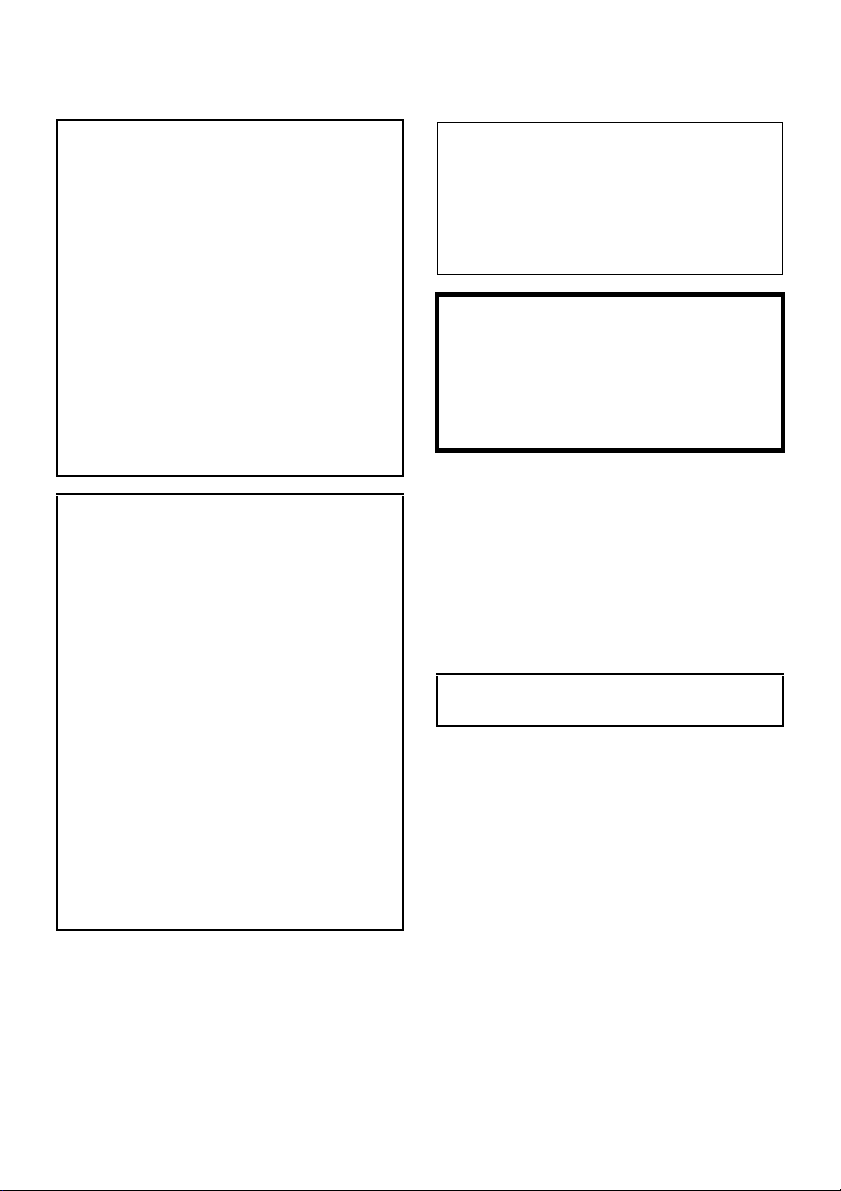
Information for Your Safety
WARNING:
TO REDUCE THE RISK OF FIRE,
ELECTRIC SHOCK OR PRODUCT
DAMAGE,
≥ DO NOT EXPOSE THIS APPARATUS TO
RAIN, MOISTURE, DRIPPING OR
SPLASHING AND THAT NO OBJECTS
FILLED WITH LIQUIDS, SUCH AS VASES,
SHALL BE PLACED ON THE
APPARATUS.
≥ USE ONLY THE RECOMMENDED
ACCESSORIES.
≥ DO NOT REMOVE THE COVER (OR
BACK); THERE ARE NO USER
SERVICEABLE PARTS INSIDE. REFER
SERVICING TO QUALIFIED SERVICE
PERSONNEL.
CAUTION!
≥ DO NOT INSTALL OR PLACE THIS UNIT
IN A BOOKCASE, BUILT-IN CABINET OR
IN ANOTHER CONFINED SPACE.
ENSURE THE UNIT IS WELL
VENTILATED. TO PREVENT RISK OF
ELECTRIC SHOCK OR FIRE HAZARD
DUE TO OVERHEATING, ENSURE THAT
CURTAINS AND ANY OTHER
MATERIALS DO NOT OBSTRUCT THE
VENTILATION VENTS.
≥ DO NOT OBSTRUCT THE UNIT’S
VENTILATION OPENINGS WITH
NEWSPAPERS, TABLECLOTHS,
CURTAINS, AND SIMILAR ITEMS.
≥ DO NOT PLACE SOURCES OF NAKED
FLAMES, SUCH AS LIGHTED CANDLES,
ON THE UNIT.
≥ DISPOSE OF BATTERIES IN AN
ENVIRONMENTALLY FRIENDLY
MANNER.
The socket outlet shall be installed near the
equipment and easily accessible.
The mains plug of the power supply cord shall
remain readily operable.
To completely disconnect this apparatus from
the AC Mains, disconnect the power supply
cord plug from AC receptacle.
Warning
Risk of fire, explosion and burns. Do not
disassemble.
Do not heat the batteries above the following
temperatures or incinerate.
Button-type battery 60 oC
Battery pack 60 oC
Use only the recommended accessories.
≥ Do not use any other AV cables, Component
cable and USB cables except the supplied
one.
≥ When you use the cable which are sold
separately, please make sure to use the one
whose length is less than 3 metres.
≥ Keep the Memory Card out of reach of children
to prevent swallowing.
Product Identification Marking is located
on the bottom of units.
2
VQT2B34
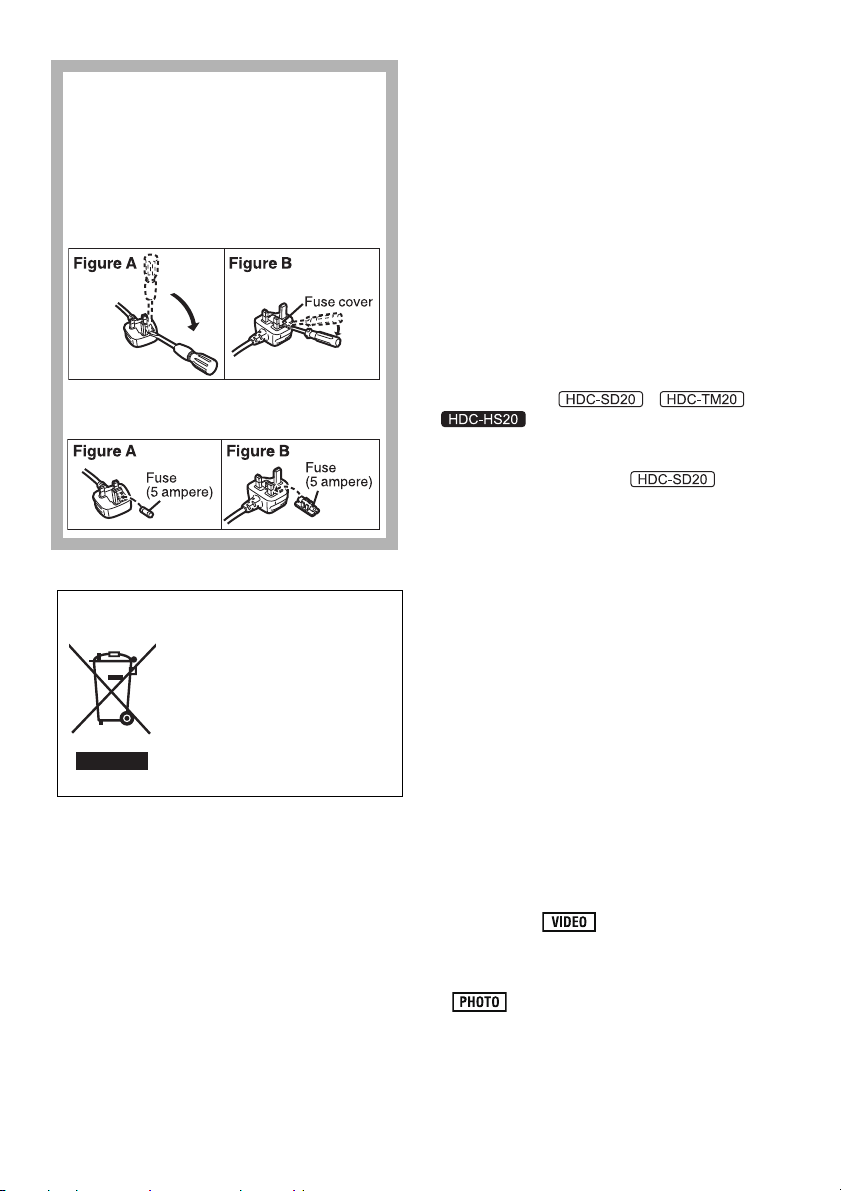
How to replace the fuse
The location of the fuse differ according to
the type of AC mains plug (figures A and B).
Confirm the AC mains plug fitted and follow
the instructions below.
Illustrations may differ from actual AC mains
plug.
1) Open the fuse cover with a screwdriver.
2) Replace the fuse and close or attach
the fuse cover.
-If you see this symbol-
Information on Disposal in other Countries
outside the European Union
This symbol is only valid in the
European Union.
If you wish to discard this
product, please contact your
local authorities or dealer and
ask for the correct method of
disposal.
∫ Indemnity concerning recording
content
The manufacturer shall in no event be liable for
the loss of recordings due to malfunction or
defect of this unit, its accessories or recordable
media.
∫ Carefully observe copyright laws
Recording of pre-recorded tapes or discs or
other published or broadcast material for
purposes other than your own private use
may infringe copyright laws. Even for the
purpose of private use, recording of certain
material may be restricted.
These operating instructions are designed for
use with models , and
. Pictures may be slightly different
from the original.
≥ The illustrations used in these operating
instructions show model ,
however, parts of the explanation refer to
different models.
≥ Depending on the model, some functions are
not available.
≥ Features may vary, so please read carefully.
∫ Cards that you can use with this
unit
SD Memory Card and SDHC Memory Card
≥ 4 GB or more Memory Cards that do not have
the SDHC logo are not based on SD Memory
Card Specifications.
≥ Refer to page 22 for more details on SD cards.
∫ For the purposes of these
operating instructions
≥ SD Memory Card and SDHC Memory Card are
referred to as the “SD card”.
≥ Functions that can be used for motion picture
recording/motion picture playback are
indicated by in these operating
instructions.
≥ Functions that can be used for still picture
recording/still picture playback are indicated by
in these operating instructions.
≥ “HD Writer AE 1.0 for HDC” is referred to as
the “HD Writer AE 1.0”.
≥ Pages for reference are indicated by an arrow,
for example: l 00
VQT2B34
3
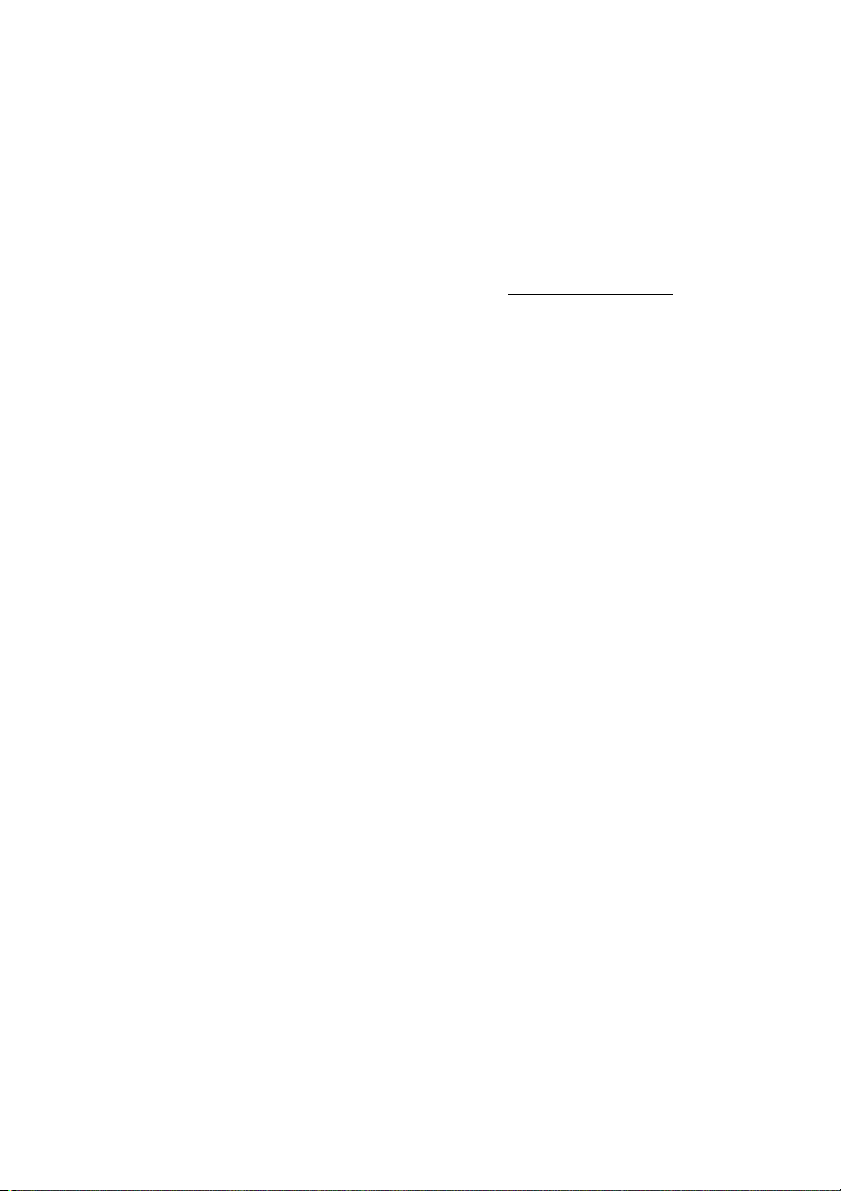
∫ Licenses
≥ SDHC Logo is a trademark.
≥ “AVCHD” and the “AVCHD” Logo are
trademarks of Panasonic Corporation and
Sony Corporation.
≥ Manufactured under license from Dolby
Laboratories.
Dolby and the double-D symbol are
trademarks of Dolby Laboratories.
≥ HDMI, the HDMI Logo and the High-Definition
Multimedia Interface are the registered
trademarks or trademarks of HDMI Licensing
LLC.
≥ HDAVI Control
Corporation.
≥ “x.v.Colour” is trademark.
≥ LEICA is a registered trademark of Leica
Microsystems IR GmbH and DICOMAR is a
registered trademark of Leica Camera AG.
≥ Microsoft
DirectX
trademarks of the Microsoft Corporation in the
United States and/or other countries.
≥ Microsoft product screen shot(s) reprinted with
permission from Microsoft Corporation.
≥ IBM and PC/AT are registered trademarks of
International Business Machines Corporation
of the U.S.
®
, Core™, Pentium® and Celeron® are the
≥ Intel
registered trademarks or trademarks of the
Intel Corporation in the United States and other
countries.
≥ AMD Athlon
Micro Devices, Inc.
≥ Apple, Mac OS and iMovie are either
registered trademarks or trademarks of
Apple Inc. in the United States and/or other
countries.
≥ PowerPC is a trademark of International
Business Machines Corporation.
≥ Other names of systems and products
mentioned in these instructions are usually the
registered trademarks or trademarks of the
manufacturers who developed the system or
product concerned.
™
is a trademark of Panasonic
®
, Windows®, Windows Vista® and
®
are either registered trademarks or
™
is a trademark of the Advanced
This product is licensed under the AVC patent
portfolio license for the personal and
non-commercial use of a consumer to (i) encode
video in compliance with the AVC Standard
(“AVC Video”) and/or (ii) decode AVC Video that
was encoded by a consumer engaged in a
personal and non-commercial activity and/or was
obtained from a video provider licensed to
provide AVC Video. No license is granted or shall
be implied for any other use. Additional
information may be obtained from MPEG LA,
LLC. See http://www.mpegla.com
.
4
VQT2B34
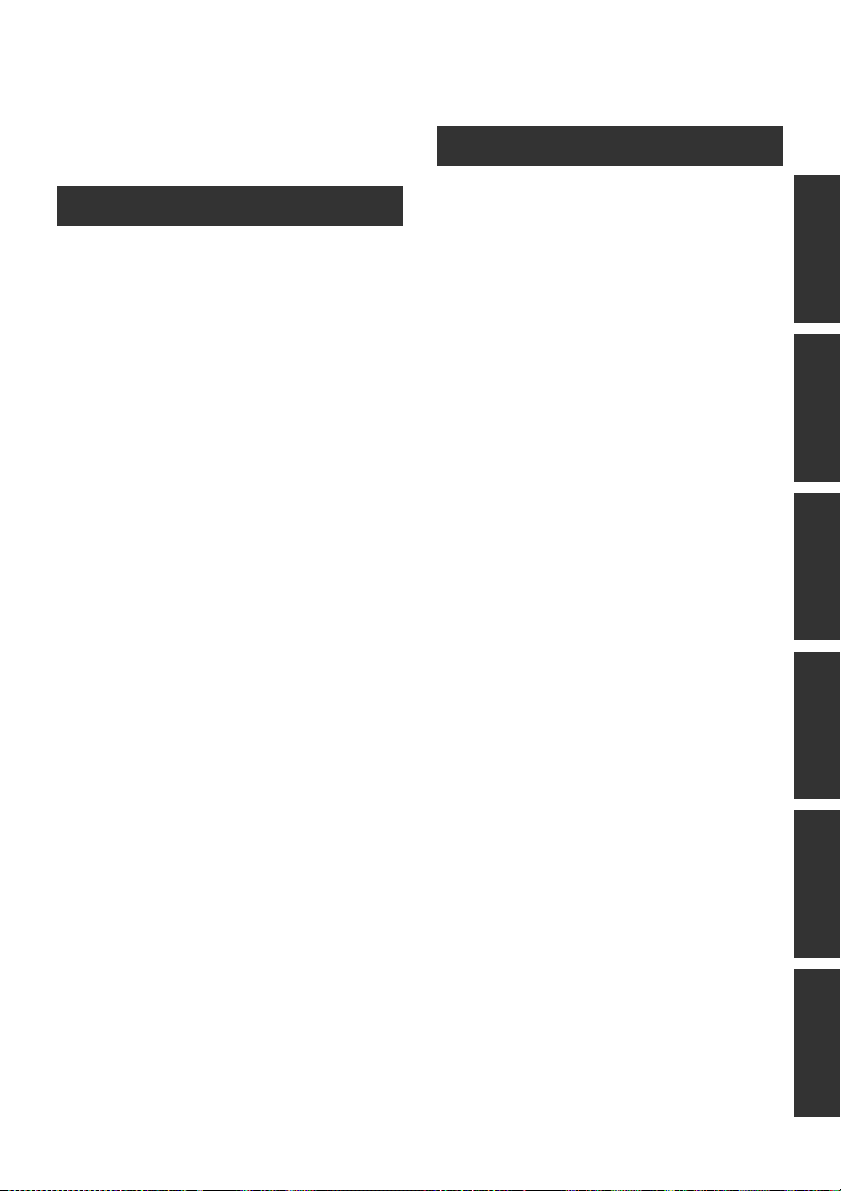
Contents
Information for Your Safety .......................... 2
Accessories.................................................... 7
Features.......................................................... 8
Preparation
Before using
[1] Handling of Built-in Memory and HDD
(Hard disk drive)
[HDC-TM20/HDC-HS20] ....................... 9
Handling of built-in memory
[HDC-TM20] .......................................... 9
Handling of HDD [HDC-HS20]............. 10
[2] Parts identification and handling..... 11
[HDC-SD20/HDC-TM20] ..................... 11
[HDC-HS20]......................................... 14
Setup
[1] Power supply ..................................... 17
Charging the battery............................ 17
Inserting/removing the battery............. 18
Charging and recording time ............... 19
Connecting to the AC outlet................. 21
[2] Preparation of SD cards.................... 22
Cards that you can use with this unit... 22
Inserting/removing an SD card............ 23
[3] Selecting a mode
(Turning the unit on/off).................... 24
Turning the power on and off with
the LCD monitor .................................. 25
[4] How to use the touch screen............ 26
[5] Using the menu screen..................... 27
Language selection ............................. 28
Menu list .............................................. 28
[6] Setting date and time ........................ 32
World time setting (Displaying the
time of the travel destination) .............. 34
[7] Adjusting LCD monitor ..................... 35
LCD monitor adjustment...................... 35
Touch screen calibration...................... 36
Changing the picture quality on
the LCD monitor .................................. 36
Recording Yourself .............................. 36
[8] Using with the remote control.......... 37
Operation of direction buttons/
OK button ............................................ 38
Recording
Recording (Basic)
[1] Before recording ............................... 39
Intelligent auto mode........................... 40
Quick start........................................... 42
Quick power on................................... 43
[2] Recording motion pictures .............. 44
Recording modes/approximate
recordable time ................................... 46
PRE-REC............................................ 47
Shooting guide .................................... 47
[3] Recording still pictures .................... 48
Picture quality...................................... 49
Simultaneous recording
(recording still pictures while
recording motion pictures)................... 50
Number of recordable pictures............ 50
[4] Zoom in/out function ........................ 51
Digital zoom function ........................... 51
[5] Optical image stabilizer function ..... 52
[6] AF tracking ........................................ 53
[7] Recording with the video light......... 54
Recording (Advanced)
[1] Recording functions of operation
icons................................................... 55
Operation icons................................... 55
[2] Recording functions of menus........ 58
[3] Manual recording .............................. 68
White balance ..................................... 69
Manual shutter speed/
iris adjustment..................................... 70
Manual focus adjustment .................... 71
Picture adjustment .............................. 71
PreparationRecordingPlaybackBackupWith a PCOthers
VQT2B34
5
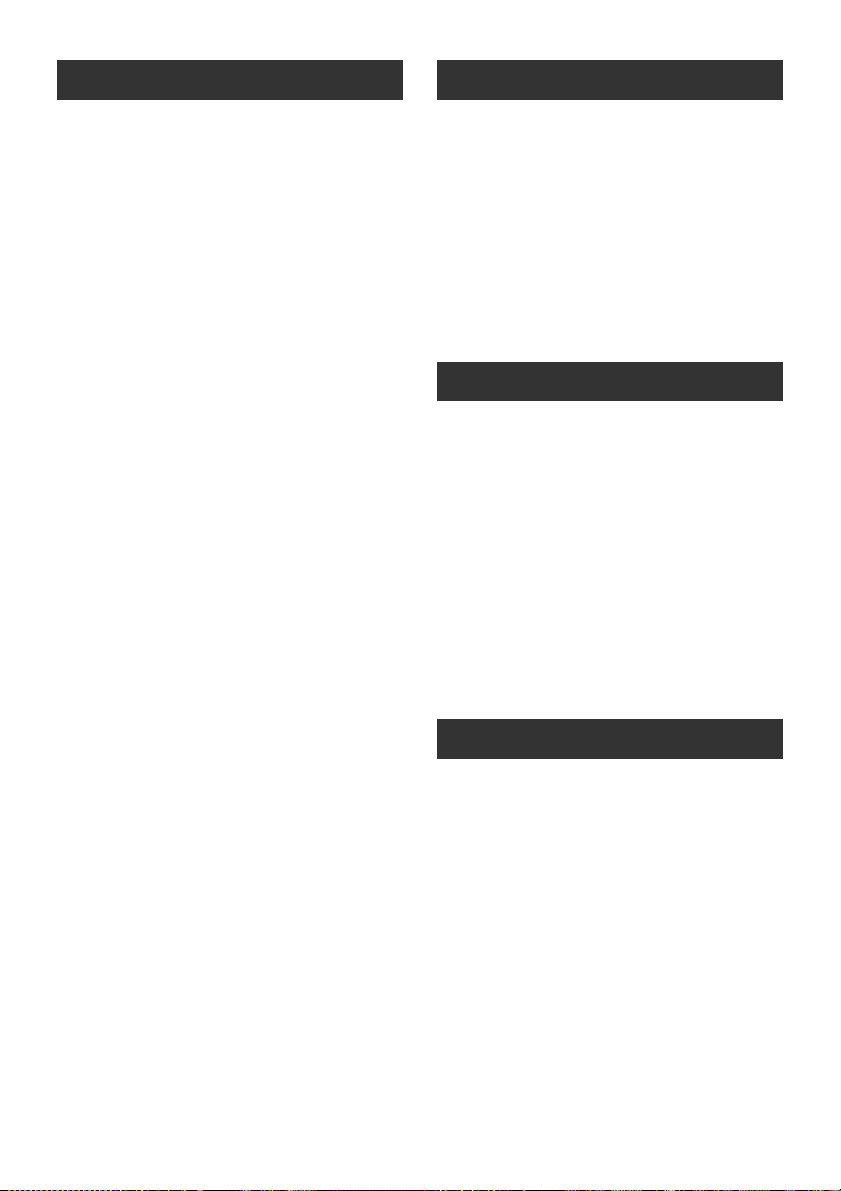
Playback
Backup
Playback
[1] Motion picture playback ................... 72
Creating still picture from motion
picture.................................................. 75
Highlight&Time frame index................. 75
Playing back motion pictures by
date...................................................... 76
Intelligent scene selection ................... 76
Highlight playback ............................... 77
Repeat playback.................................. 78
Resuming the previous playback......... 78
[2] Still picture playback......................... 79
Playing back still pictures by date........ 81
Editing
[1] Deleting scenes/still pictures ........... 82
[2] Dividing a scene to delete ................ 84
[3] Protecting scenes/still pictures ....... 85
[4] DPOF setting...................................... 86
[5] Copying between SD card and
Built-in Memory/HDD
[HDC-TM20/HDC-HS20] ..................... 87
Confirming remaining capacity on
the copy destination............................. 87
Copying ............................................... 88
[6] Relay scene combining
[HDC-TM20] ........................................ 90
[7] Formatting.......................................... 91
With a TV
[1] Watching Video/Pictures on your
TV ........................................................ 92
Connecting with a HDMI mini cable..... 95
Listening in 5.1 channel sound ............ 96
Connecting with the component
cable.................................................... 96
[2] Playback using VIERA Link
(HDAVI Control
™
)............................... 97
With other products
[1] Connecting a DVD burner to copy
to/play back a disc .......................... 100
Preparing for copying/playing back ... 100
Copying to discs................................ 102
Playing back the copied disc............. 106
Managing the copied disc
(Formatting, Auto protect,
Displaying disc information) .............. 107
[2] Dubbing images onto other video
device ............................................... 108
[3] With a printer (PictBridge).............. 109
With a PC
Before using
[1] What you can do with a PC ............ 112
End User License Agreement ........... 114
[2] Operating environment................... 115
Setup
[1] Installation ....................................... 117
[2] Connecting to a PC ......................... 119
About the PC display......................... 121
Using with a PC
[1] Starting HD Writer AE 1.0 ............... 122
Reading the operating instructions
of the software applications............... 122
[2] If using Macintosh........................... 123
Others
Indications
[1] Indications....................................... 124
[2] Messages ......................................... 128
About recovery .................................. 129
Helpful hints
[1] Functions that cannot be used
simultaneously ................................ 130
[2] Troubleshooting.............................. 133
Cautions for use........................................ 140
Specifications ............................................ 144
6
VQT2B34

Accessories
Check the accessories before using this unit.
Battery pack
VW-VBG070
AC adaptor
VSK0698
AC cable
(HDC-SD20GC/
HDC-TM20GC/
HDC-HS20GC)
A K2CT3CA00004
B K2CQ2CA00006
A Hong Kong Special Administrative Region of
China and Saudi Arabia
B Areas Other than Hong Kong Special
Administrative Region of China, Saudi
Arabia
AC cable
(HDC-SD20GJ/
HDC-HS20GJ)
K2CP2YY00001
DC cable
K2GJYDC00004
Remote control
(Battery built-in)
N2QAEC000024
Optional accessories
Some optional accessories may not be available
in some countries.
AC adaptor (VW-AD21E/EB-K)
Battery pack (lithium/VW-VBG070)
Battery pack (lithium/VW-VBG130)
Battery pack (lithium/VW-VBG260)
Battery pack (lithium/VW-VBG6)
Battery pack holder kit (VW-VH04)
HDMI mini cable (RP-CDHM15, RP-CDHM30)
Tele conversion lens (VW-T4314H)
Wide conversion lens (VW-W4307H)
Filter kit (VW-LF43NE)
Video DC light (VW-LDC103E)
Light bulb for video DC light (VZ-LL10E)
Shoe adaptor (VW-SK12E)
DVD burner (VW-BN1)
*1 The supplied DC cables cannot be used on
this unit.
*2 The battery pack holder kit VW-VH04
(optional) is necessary.
*3 The shoe adaptor VW-SK12E (optional) is
necessary.
*1
*2
*3
AV cable
K2KYYYY00054
Component cable
K1HY10YY0005
USB cable
K1HY04YY0032
Stylus pen
VFC4394
CD-ROM
Software
CD-ROM
Operating Instructions
VFF0477
VQT2B34
7
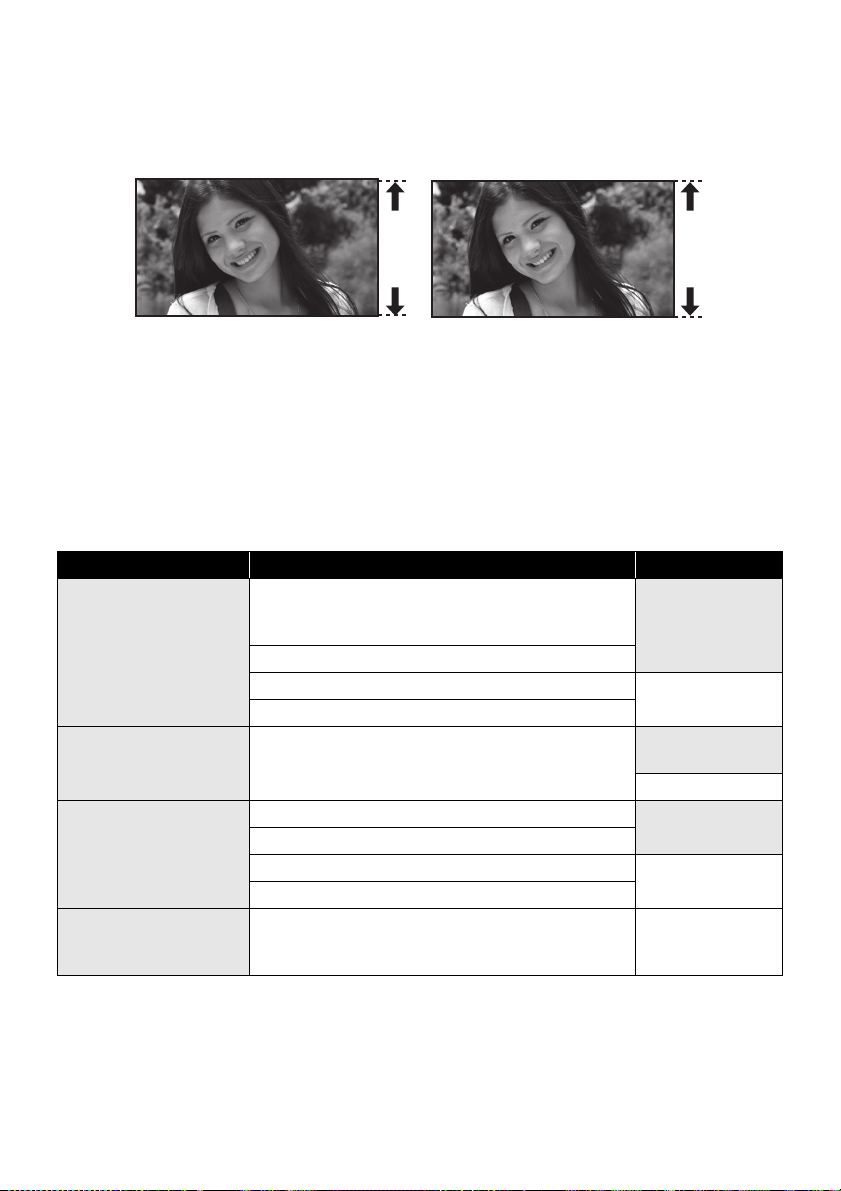
Features
∫ Very clear high definition pictures
This unit can record detailed high definition images.
High definition images (1920k1080)
A Number of available scan lines 1080
* If the recording mode is HA/HG/HX.
*
Standard images (720k576)
B Number of available scan lines 576
What is the AVCHD?
This is a format for recording and playing back highly detailed high definition images.
Images are recorded based on the MPEG-4 AVC/H.264 codec for compressing images and audio is
recorded with the Dolby Digital 5.1 Creator.
≥ Since the recording method is different from an ordinary DVD video etc., the data are not compatible.
∫ Compatibility with other products
With other products Available function Picture quality
Watching Video/Pictures
on your TV
(l 92 to 99)
Using a DVD burner
(l 100 to 107)
What you can do with a
PC
(l 112 to 113)
Dubbing images onto
other video device
(l 108)
Playback with the HDMI mini cable
jPlayback using VIERA Link (HDAVI Control™)
(l 97)
Playback with the component cable [1080i]
Playback with the component cable [576i] Standard images
Playback with the AV cable
Connecting a DVD burner to copy to/play back a disc
jPlaying back the copied disc (l 106)
Copying data to a PC and easy editing
Writing data to BD/DVD discs and SD cards
Converting the motion picture data to MPEG2 Standard images
Creating a DVD Video disc
Dubbing images when connecting with the AV cable Standard images
High definition
images
High definition
images
Standard images
High definition
images
8
VQT2B34
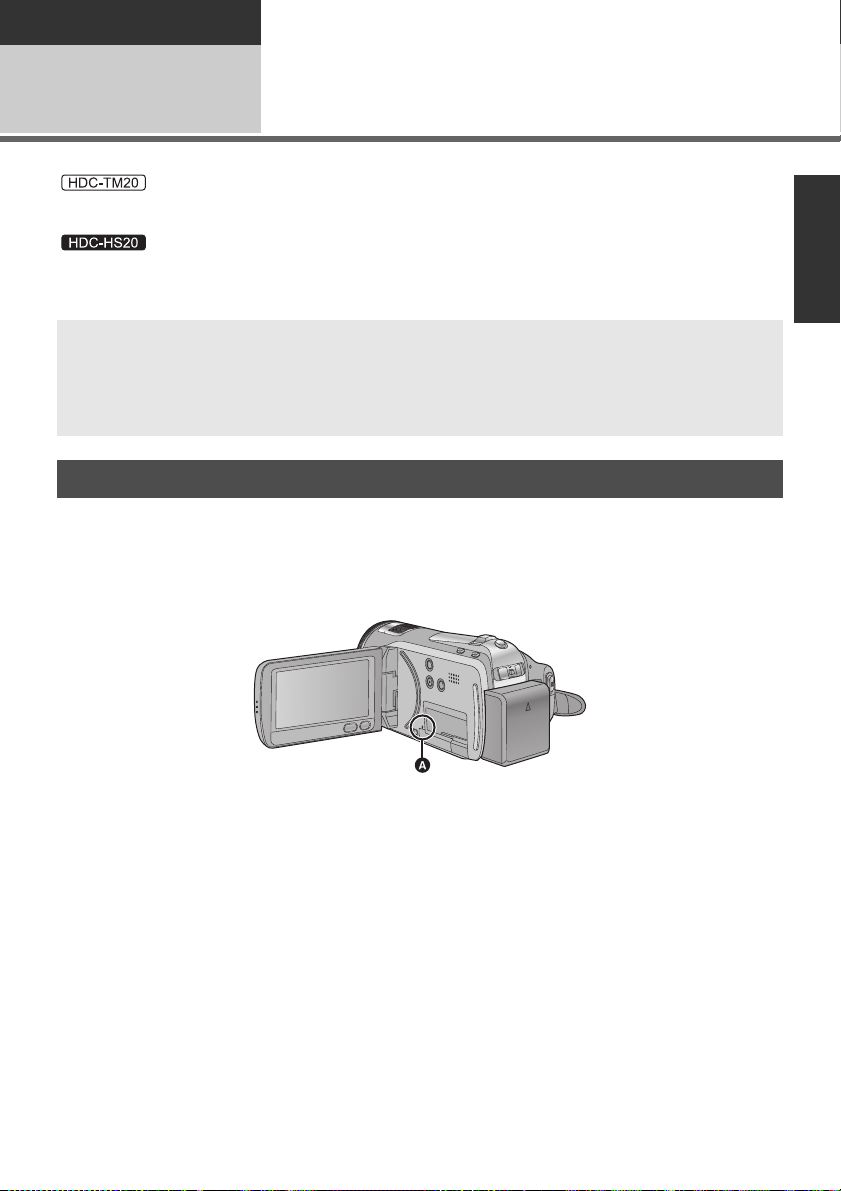
Preparation
Before using
Handling of Built-in Memory and HDD (Hard disk drive) [HDC-TM20/HDC-HS20]
1
:
This unit is equipped with the built-in 16 GB memory. When using this component, pay attention to the
following points.
This unit is equipped with the built-in 80 GB HDD. While the HDD is capable of storing a large amount
of data, there are a few things to look out for. When using this component, pay attention to the following
points.
Indemnity about recorded content
Panasonic does not accept any responsibility for damages directly or indirectly due to any type of
problems that result in loss of recording or edited content, and does not guarantee any content if
recording or editing does not work properly. Likewise, the above also applies in a case where any
type of repair is made to the unit (including any other non-built-in memory/HDD related component).
Handling of built-in memory [HDC-TM20]
∫ Back up data periodically.
The built-in memory is temporary storage. In order to avoid erasing data due to static electricity,
electromagnetic waves, breakage, and failures, back up the data to a PC or DVD disc. (l 100, 112)
∫ Access lamp [ACCESS] A
:
≥ The lamp illuminates while the SD card or built-in memory is being accessed (initialization, recording,
playback, deleting etc.).
≥ Do not perform the following operations when the lamp illuminates. It may damage the built-in
memory or cause a malfunction in the unit.
jTurn the unit off
jInsert and remove the USB cable
jExpose the unit to vibrations or shock
≥ About disposing of or giving away this unit. (l 141)
VQT2B34
9
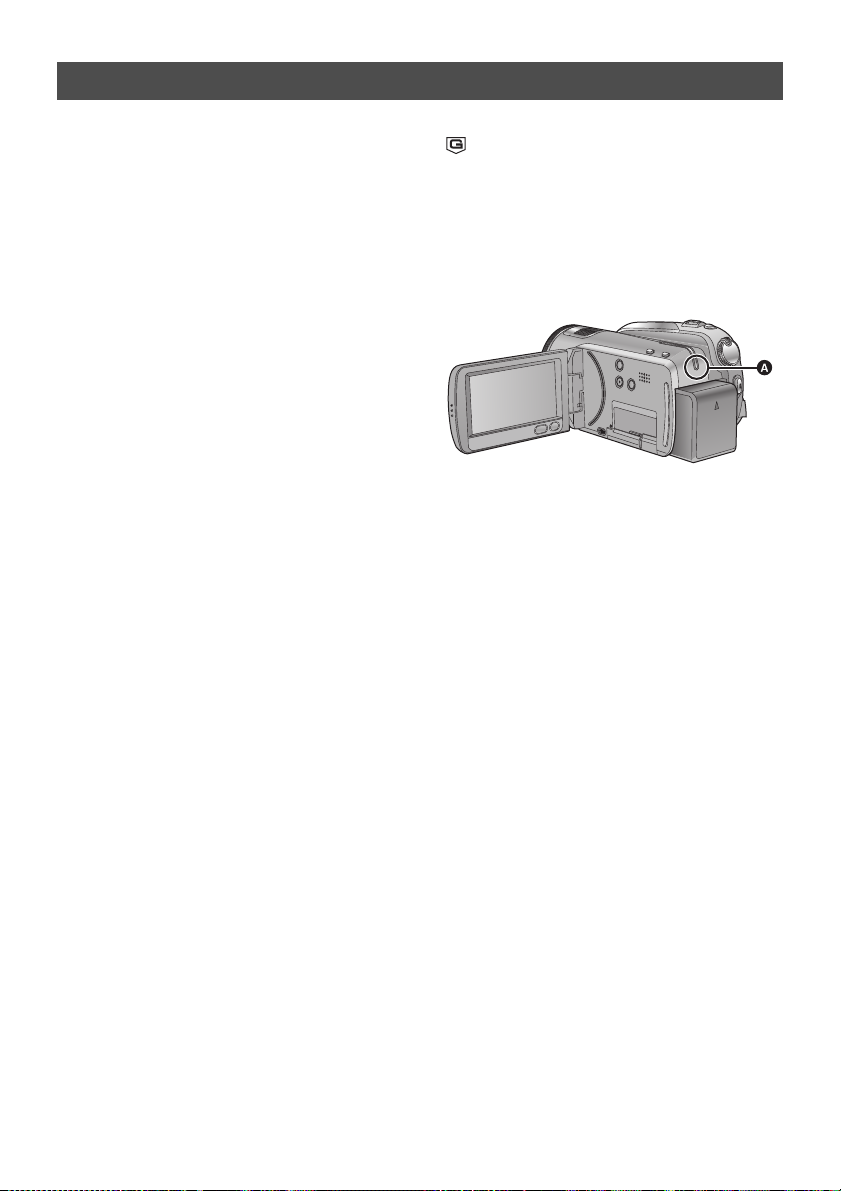
Handling of HDD [HDC-HS20]
∫ Do not expose the HDD to
vibrations and shocks.
Due to the environment and handling conditions,
the HDD may be subject to partial damages or
may not be able to read, record, and play back
data. Do not expose the unit to vibrations or
shock, and do not turn off the power during
recording or playback.
If the unit is used in a place with loud sounds,
such as a club or venue, the recording may
stop due to sound vibrations. Recording data
on an SD card is recommended in these
places.
∫ Back up data periodically.
The HDD is temporary storage. In order to avoid
erasing data due to static electricity,
electromagnetic waves, breakage, and failures,
back up the data to a PC or DVD disc. (l 100,
112)
∫ If the HDD experiences any
abnormality, back up data
immediately.
Failure in the HDD may produce continuous
noise or choppy sound during recording or
playing back. Continuous use will cause further
deterioration, and may eventually disable the
HDD. If these phenomena are observed, copy
the data on the HDD to a PC, a DVD disc etc.
immediately and contact your dealer.
Once the HDD is out of order, data cannot be
restored.
∫ Operation may stop in hot or cold
environments.
The unit is disabled in order to protect the HDD.
∫ Do not use the unit in low
atmospheric pressures.
The HDD may fail if it is used at altitudes of
3000 m or higher above sea level.
∫ Transportation
When the unit is transported, turn off the power
and be careful not to shake, fall, or impact the
unit.
∫ Falling detection
[ ] is indicated on the screen when it detects a
falling state (a weightless state). If the falling
state is detected repeatedly, the unit may stop
the recording or playback operation in order to
protect the HDD.
∫ HDD access lamp [ACCESS HDD]
A
≥ The lamp illuminates while the HDD is being
accessed (initialization, recording, playback,
deleting etc.).
≥ Do not perform the following operations when
the lamp illuminates. It may damage the HDD
or cause a malfunction in the unit.
jTurn the unit off
jInsert and remove the USB cable
jExpose the unit to vibrations or shock
≥ About disposing of or giving away this unit.
(l 141)
10
VQT2B34
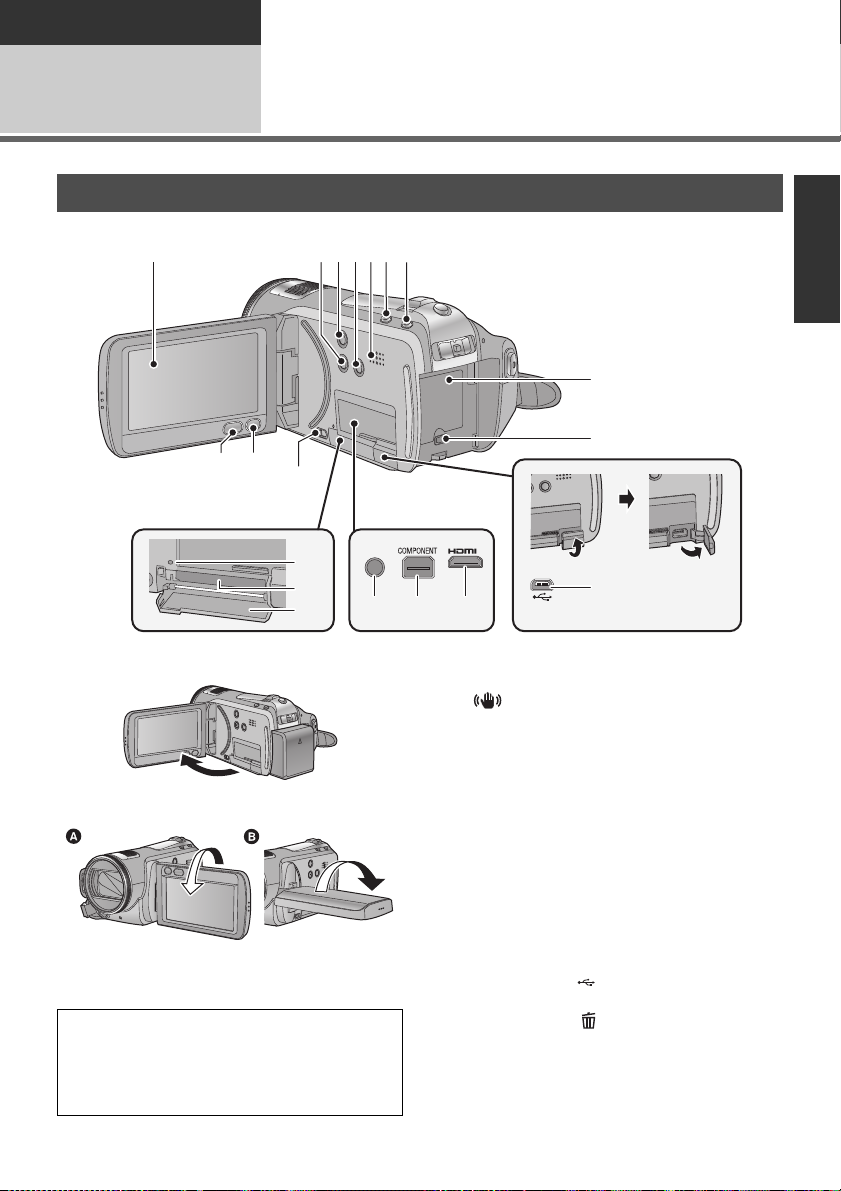
Preparation
A/V
1
23456 7
8
9
10
14 15 16
17
18
19
13
11 12
Before using
2
[HDC-SD20/HDC-TM20]
Parts identification and handling
1 LCD monitor (Touch screen) (l 26, 35)
≥ It can open up to 90o.
≥ It can rotate up to 180o A towards the lens or
90o B towards the opposite direction.
Due to limitations in LCD production
technology, there may be some tiny bright or
dark spots on the LCD monitor screen.
However, this is not a malfunction and does not
affect the recorded picture.
2 Manual button [MANUAL] (l 68)
3 Optical image stabilizer button
[ , O.I.S.] (l 52)
4 Light button [LIGHT] (l 54)
5 Speaker
6 Intelligent auto button [iA] (l 40)
7 PRE-REC button [PRE-REC] (l 47)
8 Battery holder (l 18)
9 DC input terminal [DC IN] (l 21)
(HDC-SD20GC/HDC-TM20GC)
≥ Always use the supplied AC adaptor or a
genuine Panasonic AC adaptor (VW-AD21E/
EB-K; optional).
(HDC-SD20GJ)
≥ Do not use any other AC adaptors except the
10 USB terminal [ ] (l 100, 109, 119)
11 Menu button [MENU] (l 27)
12 Delete button [ ] (l 82)
supplied one.
VQT2B34
11
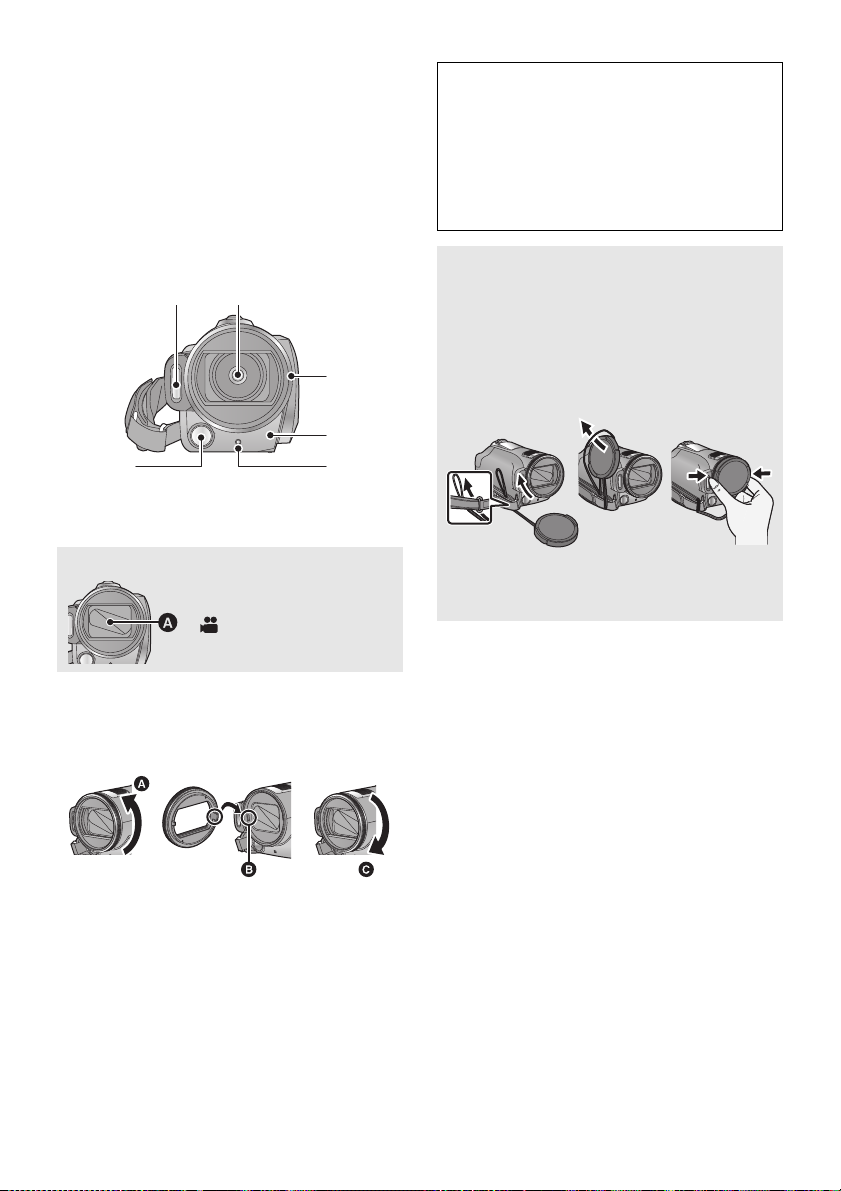
13 SD card open lever [OPEN] (l 23)
20 21
22
23
2425
14 Audio-video output terminal [A/V]
(l 92, 108)
≥ Use the AV cable (only the supplied cable).
15 Component terminal [COMPONENT]
(l 92)
16 HDMI mini connector [HDMI] (l 92, 97)
17 Access lamp [ACCESS] (l 9, 23)
18 Card slot (l 23)
19 SD card cover (l 23)
20 Built-in flash (l 65)
21 Lens (LEICA DICOMAR)
Lens cover A
≥The lens cover opens in
recording mode. (l 24)
22 Lens hood
Rotate the lens hood counter-clockwise A to
remove it. In order to attach it, place into slot B,
and then rotate it clockwise C.
Be careful about the following.
When 2 lens accessories, such as the ND filter
and tele conversion lens, are fitted and the
zoom lever is pressed toward the W side, the
4 corners of an image will be darkened.
(Vignetting)
(When fitting 2 lens accessories, first remove
the lens hood and then fit them.)
Attaching the lens cap
(Included in the Filter Kit
(VW-LF43NE; optional))
≥ When the filter kit (VW-LF43NE; optional) is
used, protect the lens surface while the unit
is not used with the lens cap supplied with
the filter kit.
≥ To attach or remove the lens cap, hold both
sides of the lens cap with the tips of your
finger and thumb.
23 Remote control sensor (l 38)
24 Recording lamp (l 29)
25 Video light (l 54)
≥ Attach the MC protector or the ND filter of the
Filter Kit (VW-LF43NE; optional) in front of the
lens hood.
≥ When fitting the tele conversion lens
(VW-T4314H; optional) or the wide conversion
lens (VW-W4307H; optional), first remove the
lens hood.
12
VQT2B34
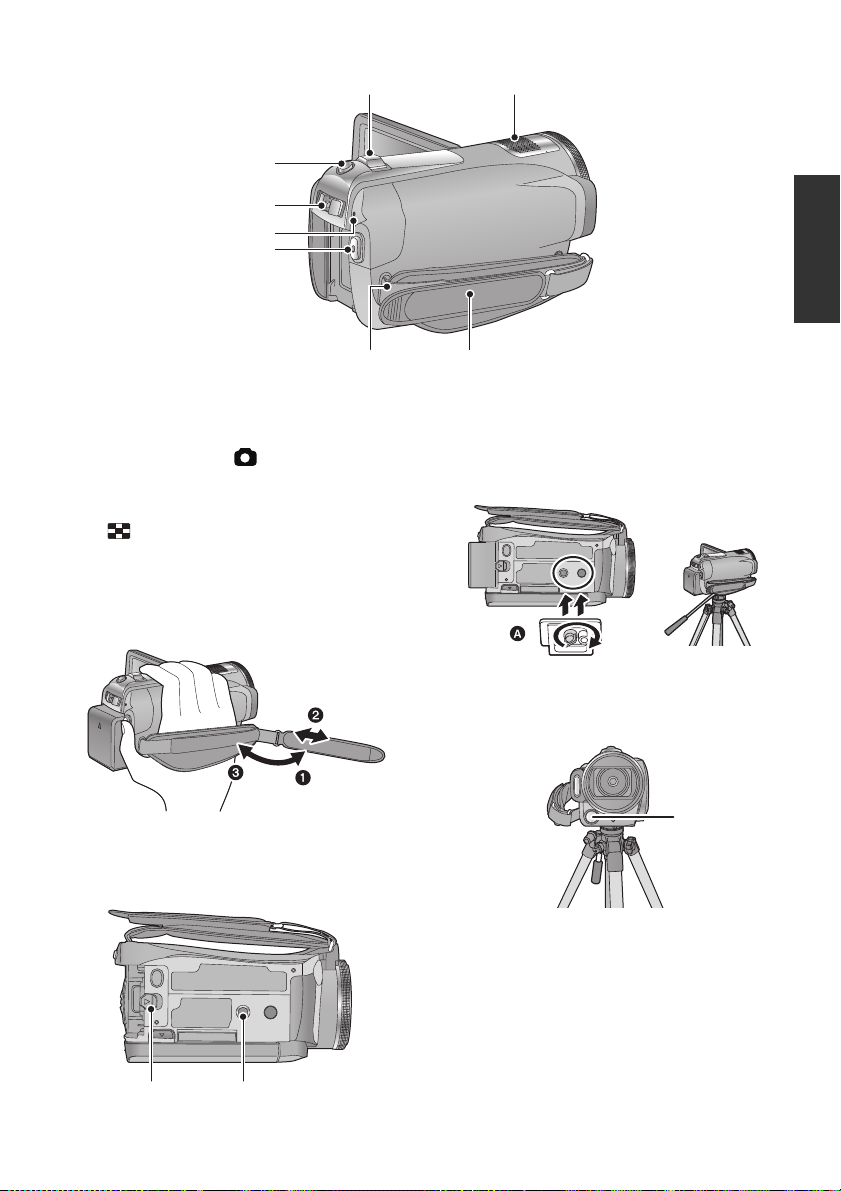
26 Recording start/stop button (l 44)
26
27
29
28
30 31
3233
34 35
27 Status indicator (l 24)
28 Mode switch (l 24)
29 Photoshot button [ ] (l 48)
30 Zoom lever [W/T] (In recording mode)
(l 51)
Thumbnail display switch/Volume lever
[s /VOLr] (In playback mode) (l 73)
31 Internal microphones (5.1 channel
support)
32 Grip belt
Adjust the length of the grip belt so that it fits your
hand.
1 Flip the belt.
2 Adjust the length.
3 Replace the belt.
33 Shoulder strap fixture
34 Battery release lever [BATT] (l 18)
35 Tripod receptacle
This is a hole for attaching the unit to the optional
tripod. (For details on mounting the tripod, refer
to the operating instructions for the tripod.)
A Camera base
Be sure that the grip belt stays clear of the video
light B when the tripod is used as shown below.
13
VQT2B34
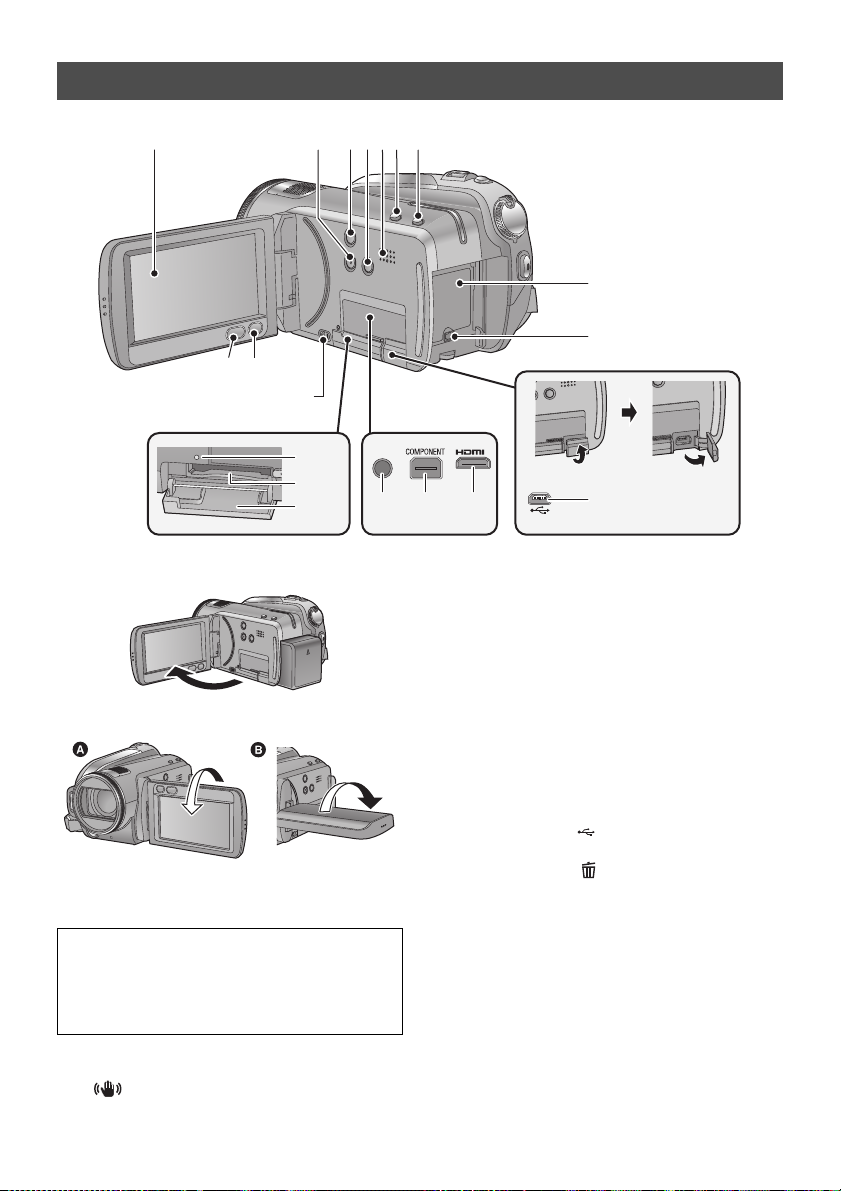
[HDC-HS20]
A/V
10
1 234567
8
9
17
18
19
13
11 12
14 15 16
1 LCD monitor (Touch screen) (l 26, 35)
≥ It can open up to 90o.
≥ It can rotate up to 180o A towards the lens or
90o B towards the opposite direction.
Due to limitations in LCD production
technology, there may be some tiny bright or
dark spots on the LCD monitor screen.
However, this is not a malfunction and does not
affect the recorded picture.
2 Manual button [MANUAL] (l 68)
3 Optical image stabilizer button
[ , O.I.S.] (l 52)
14
VQT2B34
4 Light button [LIGHT] (l 54)
5 Speaker
6 Intelligent auto button [iA] (l 40)
7 PRE-REC button [PRE-REC] (l 47)
8 Battery holder (l 18)
9 DC input terminal [DC IN] (l 21)
(HDC-HS20GC)
≥ Always use the supplied AC adaptor or a
genuine Panasonic AC adaptor (VW-AD21E/
EB-K; optional).
(HDC-HS20GJ)
≥ Do not use any other AC adaptors except the
supplied one.
10 USB terminal [ ] (l 100, 109, 119)
11 Menu button [MENU] (l 27)
12 Delete button [ ] (l 82)
13 SD card open lever [OPEN] (l 23)
14 Audio-video output terminal [A/V]
(l 92, 108)
≥ Use the AV cable (only the supplied cable).
15 Component terminal [COMPONENT]
(l 92)
16 HDMI mini connector [HDMI] (l 92, 97)
17 Access lamp [ACCESS] (l 10)
18 Card slot (l 23)
19 SD card cover (l 23)
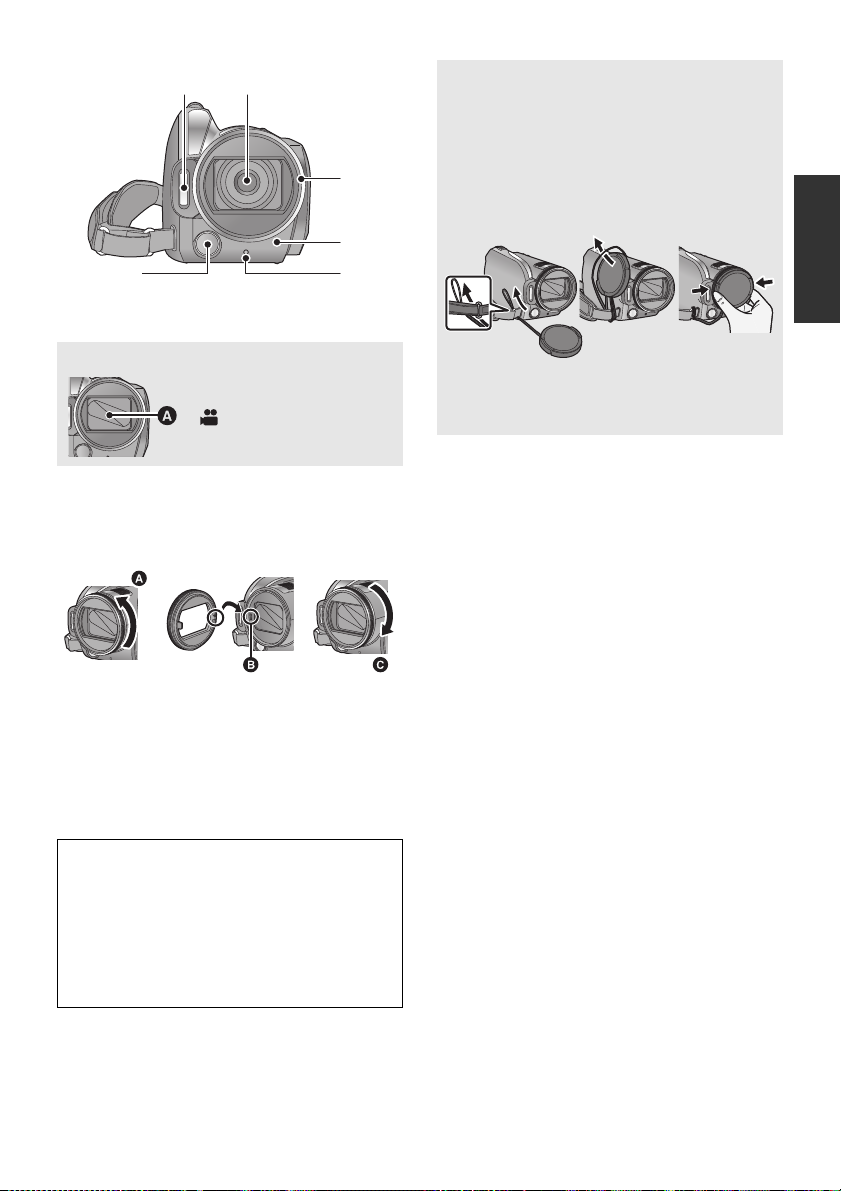
20 Built-in flash (l 65)
20 21
22
23
2425
21 Lens (LEICA DICOMAR)
Lens cover A
≥The lens cover opens in
recording mode. (l 24)
22 Lens hood
Rotate the lens hood counter-clockwise A to
remove it. In order to attach it, place into slot B,
and then rotate it clockwise C.
Attaching the lens cap
(Included in the Filter Kit
(VW-LF43NE; optional))
≥ When the filter kit (VW-LF43NE; optional) is
used, protect the lens surface while the unit
is not used with the lens cap supplied with
the filter kit.
≥ To attach or remove the lens cap, hold both
sides of the lens cap with the tips of your
finger and thumb.
23 Remote control sensor (l 38)
24 Recording lamp (l 29)
25 Video light (l 54)
≥ Attach the MC protector or the ND filter of the
Filter Kit (VW-LF43NE; optional) in front of the
lens hood.
≥ When fitting the tele conversion lens
(VW-T4314H; optional) or the wide conversion
lens (VW-W4307H; optional), first remove the
lens hood.
Be careful about the following.
When 2 lens accessories, such as the ND filter
and tele conversion lens, are fitted and the
zoom lever is pressed toward the W side, the
4 corners of an image will be darkened.
(Vignetting)
(When fitting 2 lens accessories, first remove
the lens hood and then fit them.)
15
VQT2B34
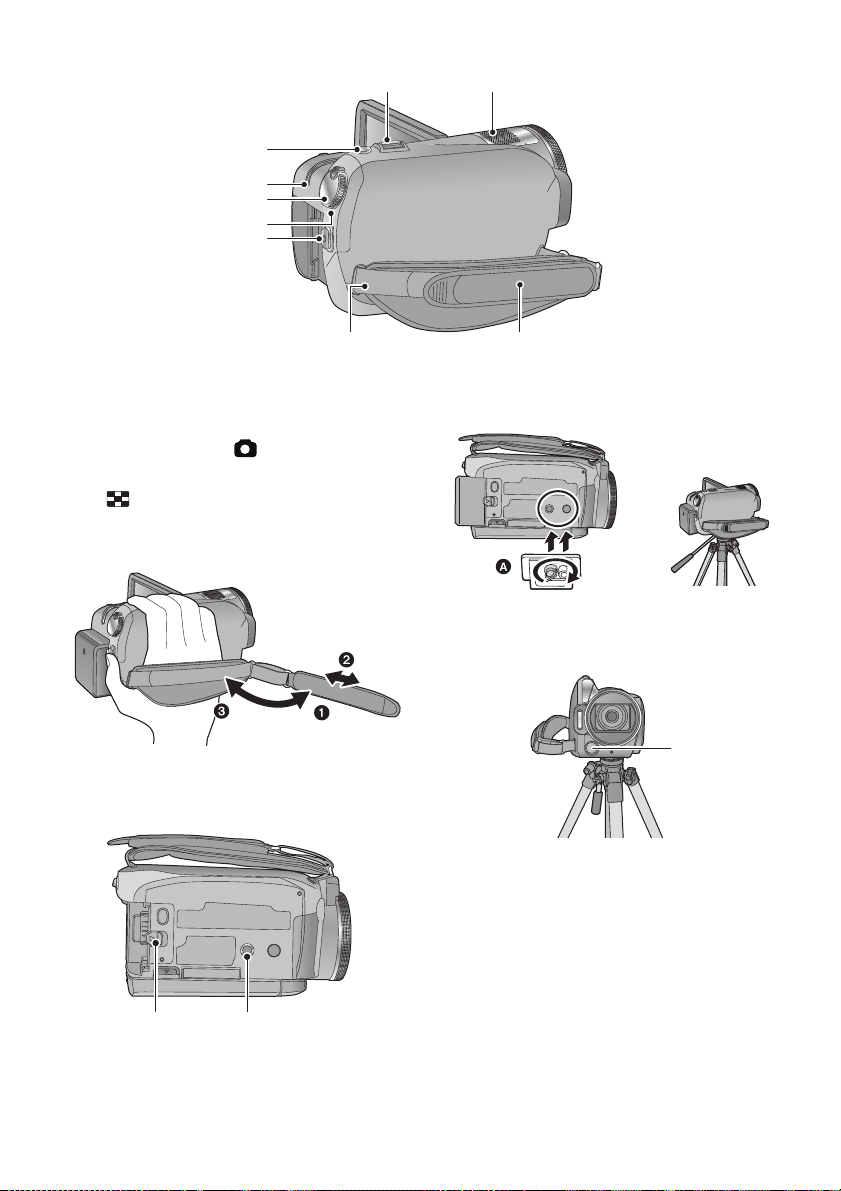
26 Recording start/stop button (l 44)
26
27
30
28
29
31 32
3334
27 Status indicator (l 24)
28 Mode dial (l 24)
29 HDD access lamp [ACCESS HDD] (l 10)
30 Photoshot button [ ] (l 48)
31 Zoom lever [W/T] (In recording mode) (l51)
Thumbnail display switch/Volume lever
[s /VOLr] (In playback mode) (l
32 Internal microphones (5.1 channel support)
33 Grip belt
Adjust the length of the grip belt so that it fits your hand.
1 Flip the belt.
2 Adjust the length.
3 Replace the belt.
34 Shoulder strap fixture
73
)
This is a hole for attaching the unit to the optional
tripod. (For details on mounting the tripod, refer
to the operating instructions for the tripod.)
A Camera base
Be sure that the grip belt stays clear of the video
light B when the tripod is used as shown below.
35 Battery release lever [BATT] (l 18)
36 Tripod receptacle
16
VQT2B34
35 36
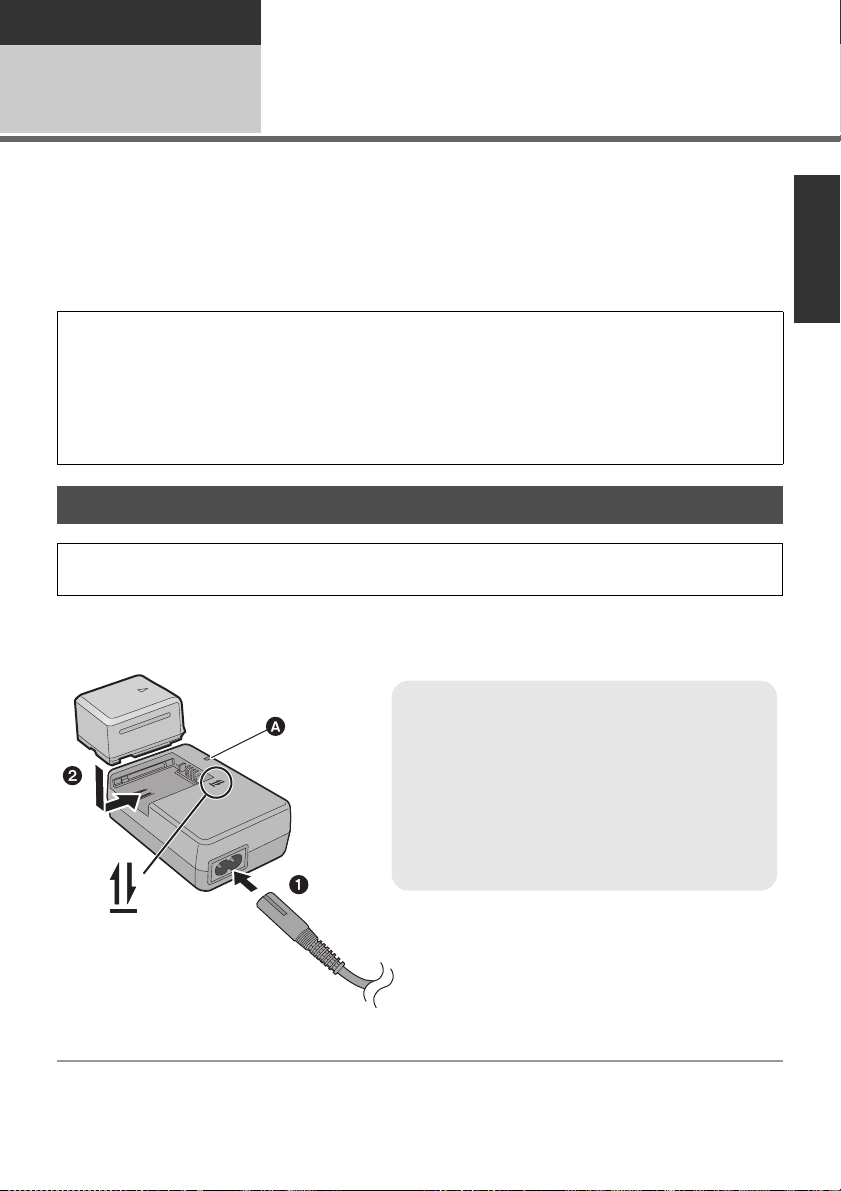
Preparation
Charging lamp [CHARGE] A
Lights up:
Charging (Battery charging time: l 19)
Goes off:
Charging completed
Flashing:
Make sure that the terminals of the battery or the
AC adaptor are not exposed to dirt, foreign objects
or dust, then reconnect them properly. (l 142)
Setup
Power supply
1
∫ About batteries that you can use with this unit
The battery that can be used with this unit is VW-VBG070/VW-VBG130/VW-VBG260/VW-VBG6.
≥ This unit has a function to distinguish the batteries that can be used, and the batteries
(VW-VBG070/VW-VBG130/VW-VBG260/VW-VBG6) are compatible with this function. (The
batteries that are not compatible to this function cannot be used.)
≥ To use the VW-VBG6 for this unit, the battery pack holder kit VW-VH04 (optional) is required.
It has been found that counterfeit battery packs which look very similar to the genuine
product are made available to purchase in some markets. Some of these battery packs are
not adequately protected with internal protection to meet the requirements of appropriate
safety standards. There is a possibility that these battery packs may lead to fire or explosion.
Please be advised that we are not liable for any accident or failure occurring as a result of use
of a counterfeit battery pack. To ensure that safe products are used we would recommend
that a genuine Panasonic battery pack is used.
Charging the battery
When this unit is purchased, the battery is not charged. Charge the battery before using this
unit.
Important:
If the DC cable is connected to the AC adaptor, then the battery will not charge. Remove the DC
cable from the AC adaptor.
1 Connect the AC cable to the AC adaptor and the AC outlet.
2 Insert the battery into the AC adaptor by aligning the arrows.
17
VQT2B34
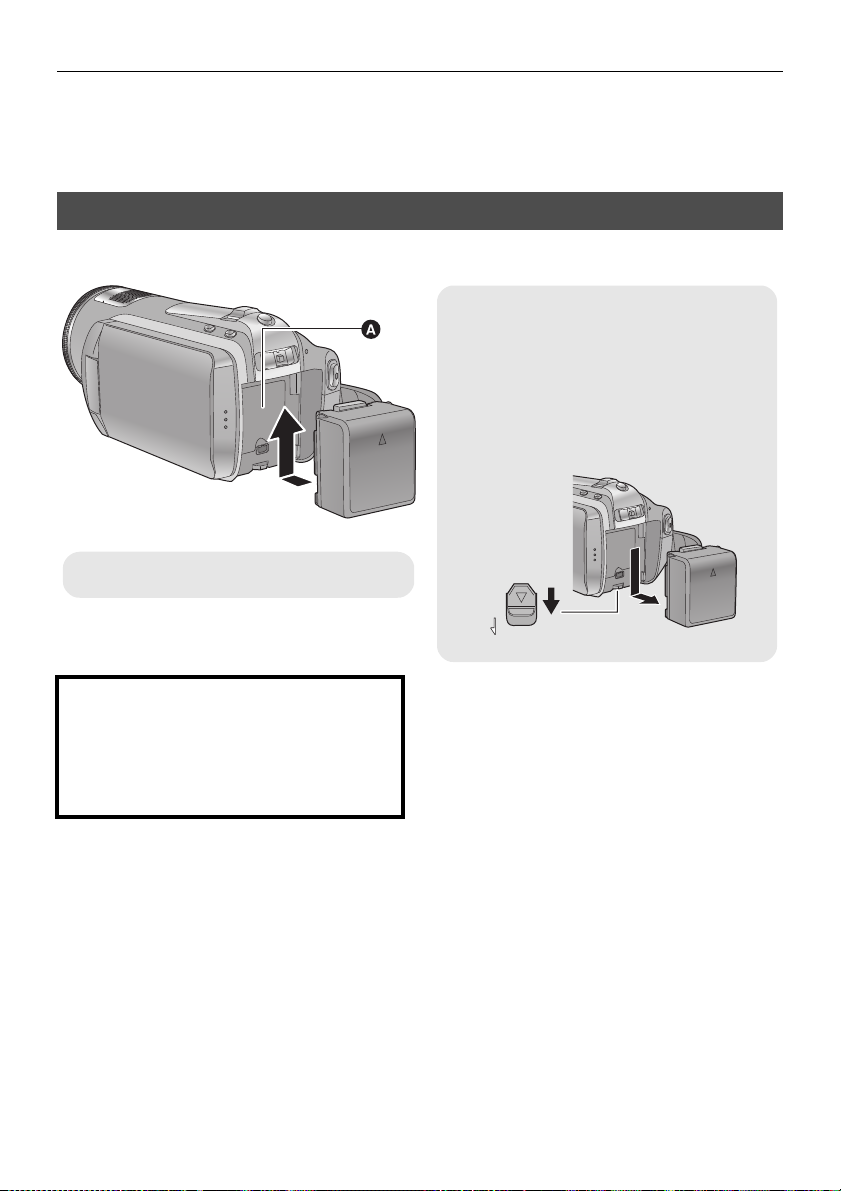
≥ We recommend using Panasonic batteries (l 7, 19, 20).
Removing the battery
Make sure that the power is off and the status
indicator is turned off, and then remove by
holding onto it taking care not to drop.
Move the BATTERY lever in the direction
indicated by the arrow and remove the
battery when unlocked.
BATT
A Insert the battery until it clicks and locks.
≥ If you use other batteries, we cannot guarantee the quality of this product.
≥ Do not heat or expose to flame.
≥ Do not leave the battery(ies) in an automobile exposed to direct sunlight for a long period of time with
doors and windows closed.
Inserting/removing the battery
Install the battery by inserting it in the direction shown in the figure.
CAUTION
Danger of explosion if battery is incorrectly
replaced. Replace only with the same or
equivalent type recommended by the
manufacturer. Dispose of used batteries
according to the manufacturer’s instructions.
18
VQT2B34
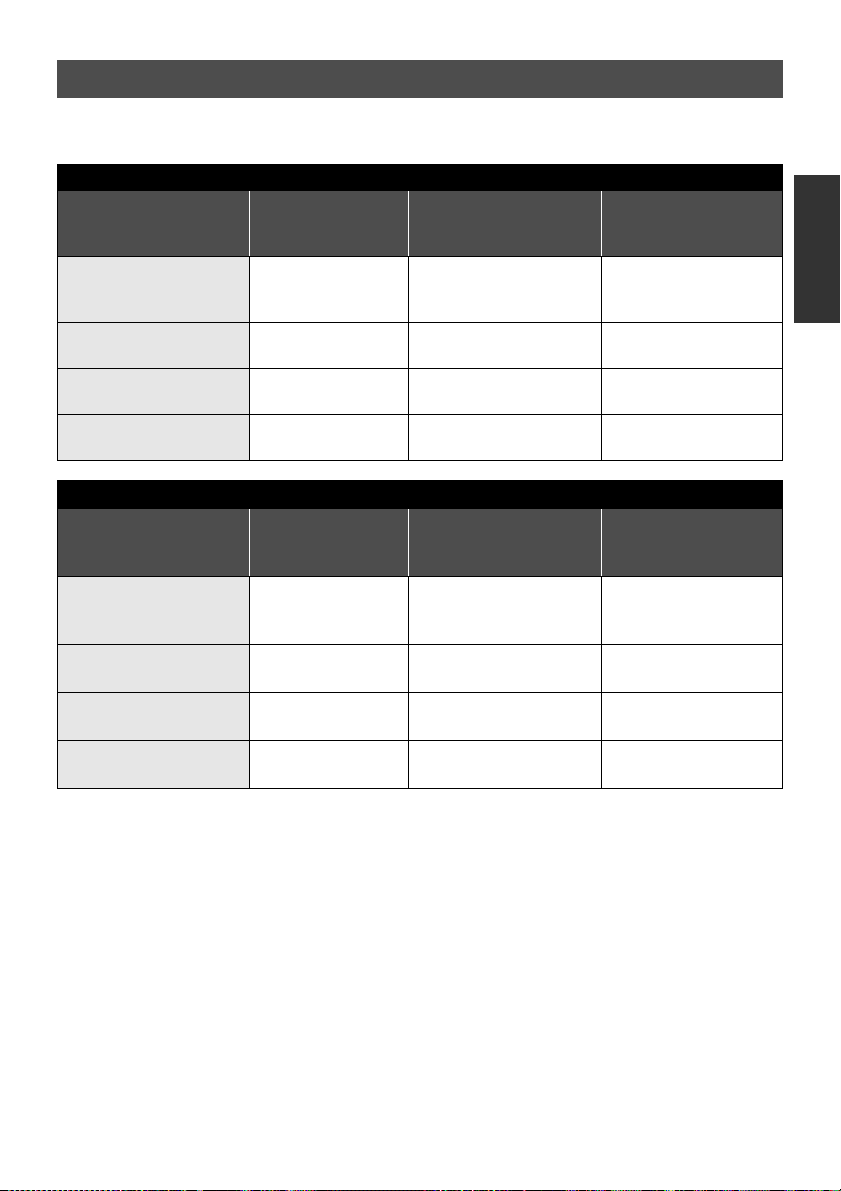
Charging and recording time
∫ Charging/Recording time
≥ Temperature: 25 oC/humidity: 60%
Battery model number
[Voltage/Capacity
(minimum)]
Supplied battery/
VW-VBG070 (optional)
[7.2 V/725 mAh]
VW-VBG130 (optional)
[7.2 V/1250 mAh]
VW-VBG260 (optional)
[7.2 V/2500 mAh]
VW-VBG6 (optional)
[7.2 V/5400 mAh]
Battery model number
[Voltage/Capacity
(minimum)]
Supplied battery/
VW-VBG070 (optional)
[7.2 V/725 mAh]
VW-VBG130 (optional)
[7.2 V/1250 mAh]
VW-VBG260 (optional)
[7.2 V/2500 mAh]
VW-VBG6 (optional)
[7.2 V/5400 mAh]
*
*
Charging time
1h35min 1h20min 50min
2h35min 2h15min 1h20min
4h40min 4h15min 2h35min
9h25min 10h30min 6h30min
Charging time
1h35min 1h20min 50min
2h35min 2h10min 1h20min
4h40min 4h10min 2h35min
9h25min 10h25min 6h25min
HDC-SD20
Maximum continuously
recordable time
HDC-TM20
Maximum continuously
recordable time
Actual recordable
time
Actual recordable
time
19
VQT2B34
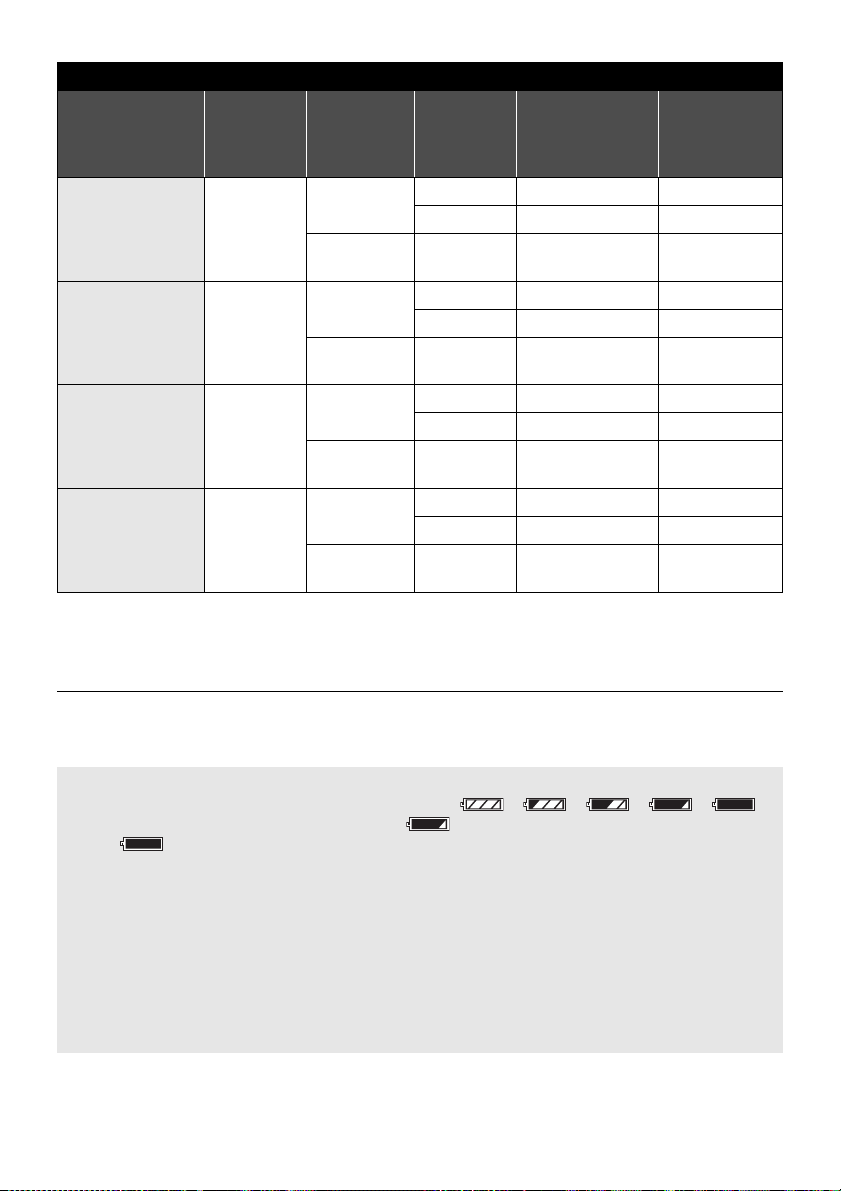
HDC-HS20
Battery model
number
[Voltage/Capacity
(minimum)]
Supplied battery/
VW-VBG070
(optional)
[7.2 V/725 mAh]
VW-VBG130
(optional)
[7.2 V/1250 mAh]
VW-VBG260
(optional)
[7.2 V/2500 mAh]
VW-VBG6
(optional)
*
[7.2 V/5400 mAh]
Charging
time
1h35min
2h35min
4h40min
9h25min
Recording
destination
HDD
SD
HDD
SD
HDD
SD
HDD
SD
Recording
mode
HA/HG/HX 1 h 10 min 40 min
HE 1h10min 45min
HA/HG/HX/
HE
HA/HG/HX 1 h 55 min 1 h 10 min
HE 2h 1h15min
HA/HG/HX/
HE
HA/HG/HX 3 h 45 min 2 h 20 min
HE 3h50min 2h20min
HA/HG/HX/
HE
HA/HG/HX 9 h 20 min 5 h 45 min
HE 9h30min 5h55min
HA/HG/HX/
HE
Maximum
continuously
recordable time
Actual
recordable time
1h15min 45min
2h5min 1h20min
4h5min 2h30min
10h10min 6h15min
* The battery pack holder kit VW-VH04 (optional) is necessary.
≥ These times are approximations.
≥
The indicated charging time is for when the battery has been discharged completely. Charging
time and recordable time vary depending on the usage conditions such as high/low temperature.
≥ The actual recordable time refers to the recordable time when repeatedly starting/stopping recording,
turning the unit on/off, moving the zoom lever etc.
≥ The batteries heat up after use or charging. This is not a malfunction.
Battery capacity indication
≥ The display changes as the battery capacity reduces. ####
If there is less than 3 minutes remaining, then will become red. If the battery discharges,
then ( ) will flash.
≥ The remaining battery capacity is displayed when using the Panasonic battery that you can use for
this unit. It may take time to display the remaining battery capacity. The actual time can vary
depending on your actual use.
≥ The maximum amount of remaining battery capacity able to be indicated is 9 hours 59 minutes. If
the actual remaining time exceeds 9 hours 59 minutes, the indication will stay green and will not
change until the remaining time falls below 9 hours 59 minutes.
≥ When changing modes, the time indication will turn off momentarily in order to recalculate the
remaining battery capacity time.
≥ When using the AC adaptor or batteries made by other companies, the remaining battery capacity
will not be shown.
20
VQT2B34
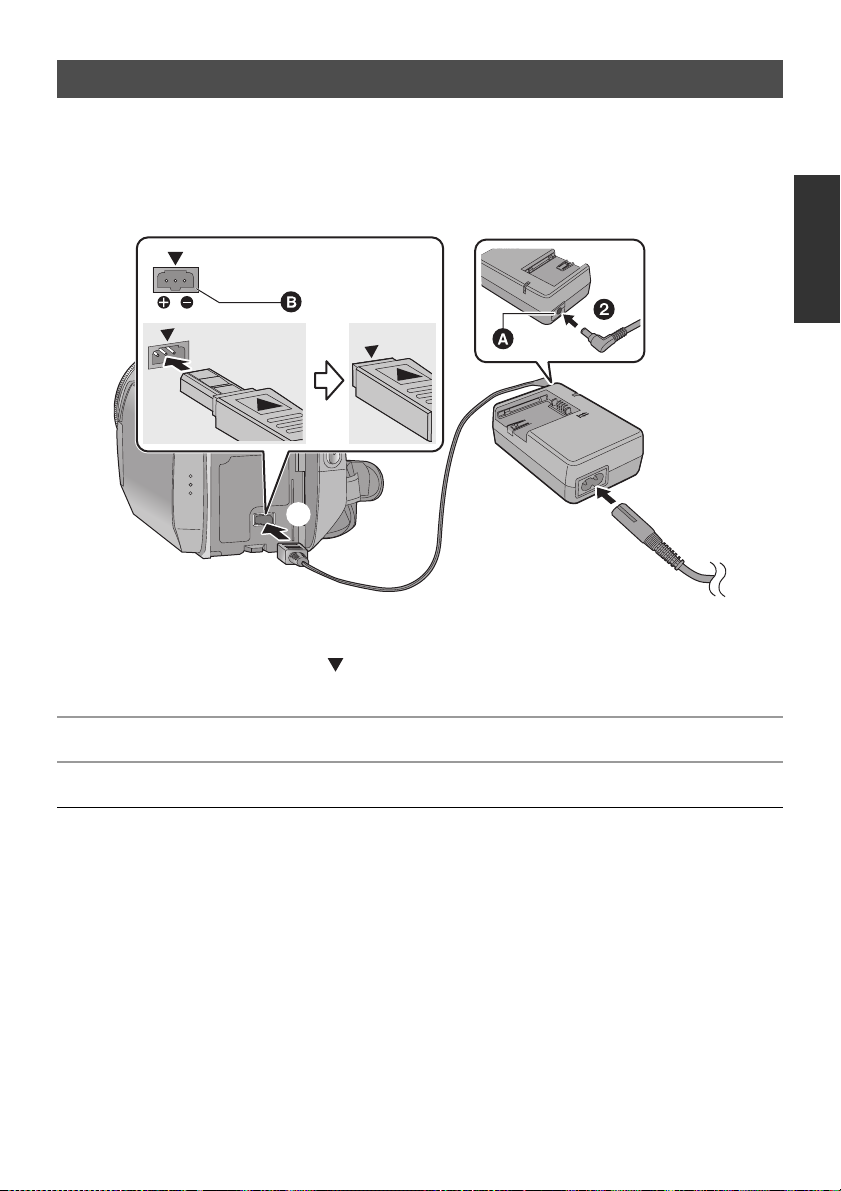
Connecting to the AC outlet
DC IN
The unit is in the standby condition when the AC adaptor is connected. The primary circuit is always
“live” as long as the AC adaptor is connected to an electrical outlet.
Important:
While the DC cable is connected to the AC adaptor, the battery will not charge.
≥ Do not use the AC cable with any other equipment as it is designed only for this unit. Also, do
not use the AC cable from other equipment with this unit.
A DC output terminal
B DC input terminal
Insert the DC cable matching the [ ] mark of the DC input terminal.
1 Connect the AC cable to the AC adaptor and the AC outlet.
2 Connect the DC cable to the AC adaptor.
3 Connect the DC cable to the DC input terminal [DC IN].
≥ Make sure to set the mode to OFF and the status indicator is turned off when disconnecting the AC
adaptor.
VQT2B34
21
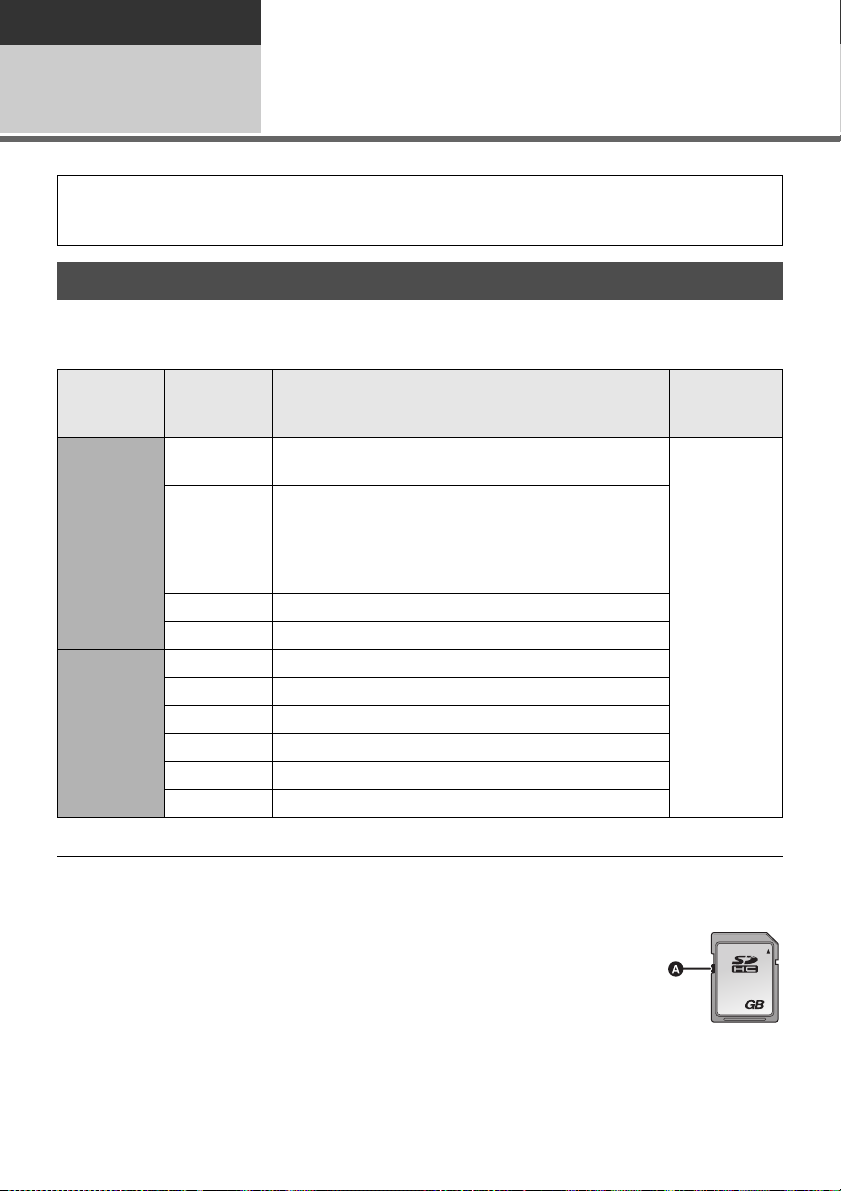
Preparation
32
Setup
Preparation of SD cards
2
This unit (an SDHC compatible device) is compatible with both SD Memory Cards and SDHC
Memory Cards. When using an SDHC Memory Card on another device, confirm that the device
supports the SDHC Memory Card.
Cards that you can use with this unit
Use SD cards conforming to Class 4 or higher of the SD Speed Class Rating* for motion picture
recording.
Card type Capacity
8MB
16 MB
32 MB
SD Memory
Card
SDHC
Memory
Card
* The SD Speed Class Rating is the speed standard for successive writes.
64 MB
128 MB
256 MB
512 MB
1 GB RP-SDV01G
2 GB RP-SDV02G, RP-SDM02G
4 GB RP-SDV04G, RP-SDM04G
6 GB RP-SDM06G
8 GB RP-SDV08G
12 GB RP-SDM12G
16 GB RP-SDV16G
32 GB RP-SDV32G
The following models of Panasonic SD cards can be
used.
Cannot be used. Can be used.
Cannot be guaranteed in operation.
The recording may suddenly stop during motion
picture recording depending on the SD card you use.
(l 134)
Motion picture recording
Still picture
recording
≥ Please confirm the latest information about SD
Memory Cards/SDHC Memory Cards that can
be used for motion picture recording on the
following website.
http://panasonic.jp/support/global/cs/e_cam
(This website is in English only.)
22
VQT2B34
≥ 4 GB or more Memory Cards that do not have
the SDHC logo are not based on SD Memory
Card Specifications.
≥ When the write-protect
switch A on SD card is
locked, no recording,
deletion or editing will be
possible on the card.
≥ Keep the Memory Card out of reach of children
to prevent swallowing.

Inserting/removing an SD card
When using an SD card not from Panasonic, or one previously used on other equipment, for the first
time on this unit, format the SD card. (l 91) When the SD card is formatted, all of the recorded data
is deleted. Once the data is deleted, it cannot be restored. Copy valuable data onto a PC, DVD disc
etc. before proceeding with the formatting. (l 100, 112)
Caution:
When the SD card is removed while the access lamp is lit, this unit may malfunction or the data
recorded on the SD card may be lost.
Access lamp [ACCESS] A
≥ When this unit is accessing the SD card or
built-in memory, the access lamp lights up.
1 Open the LCD monitor.
≥ Check that the access lamp has gone off.
2 Open the SD card cover by
sliding the OPEN lever B.
OPEN
3 Insert/remove the SD card.
≥ Face the label side C in the direction shown in
the illustration and press it straight in as far as
it will go.
≥ Press the centre of the SD card and then pull it
straight out.
4 Securely close the SD card cover.
≥ Securely close it until it clicks.
≥ Do not touch the terminals on the back of the SD card.
≥ Do not apply strong shocks, bend, or drop the SD card.
≥ Electrical noise, static electricity or the failure of this unit or the SD card may damage or erase the
data stored on the SD card.
≥ When the card access lamp is lit, do not:
jRemove the SD card
jTurn the unit off
jInsert and remove the USB cable
jExpose the unit to vibrations or shock
Performing the above while the lamp is on may result in damage to data/SD card or this unit.
23
VQT2B34
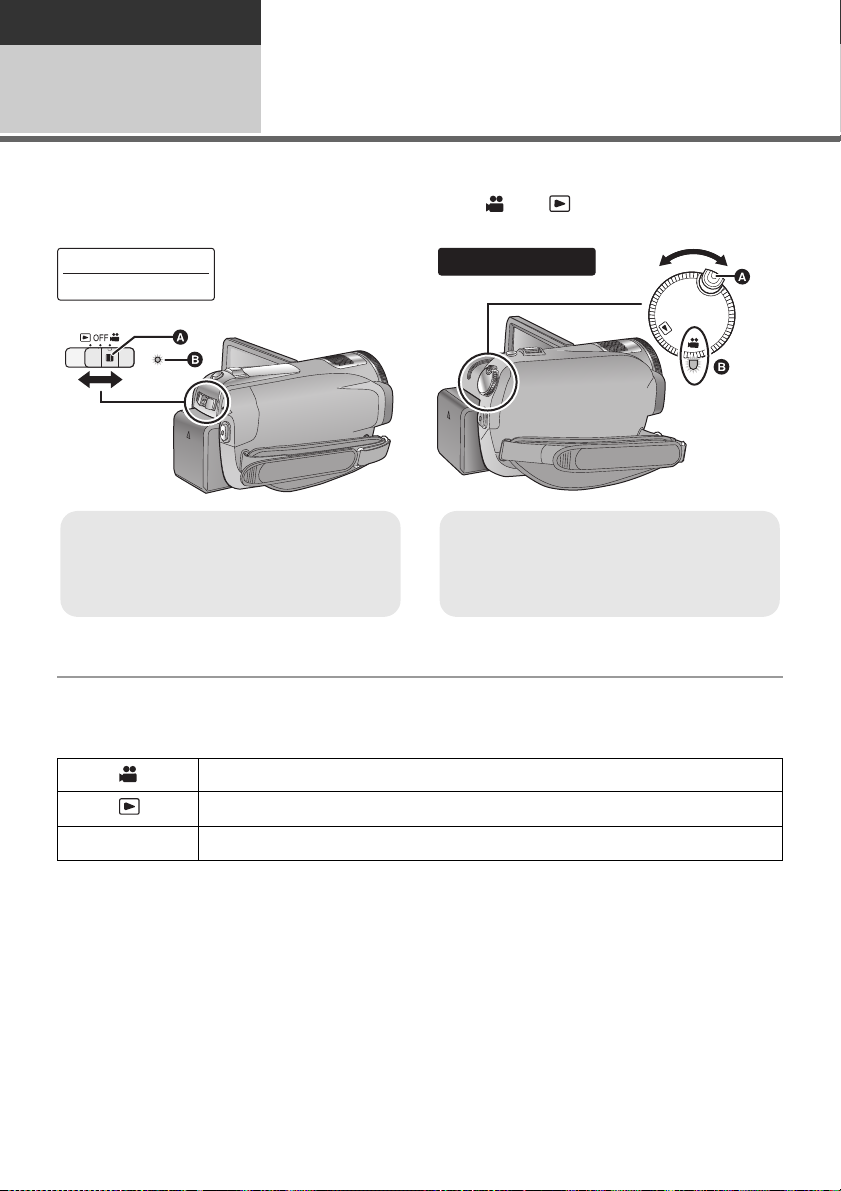
Preparation
HDC-SD20
HDC-TM20
≥ Operate the mode switch while at the same
time pressing in the lock release button if
changing from OFF to another mode.
≥ Status indicator B
OFF
HDC-HS20
≥ Rotate the mode dial while at the same
time pressing in the lock release button if
changing from OFF to another mode.
≥ Align with the status indicator B.
Setup
3
Change the mode to recording, playback or power OFF.
Turn on the power by changing the mode to or while pressing the
lock release button A.
Selecting a mode (Turning the unit on/off)
The status indicator lights.
To turn off the power
Change the mode to OFF.
The status indicator B goes off.
Recording mode (l 44, 48)
Playback mode (l 72, 79)
OFF
24
VQT2B34
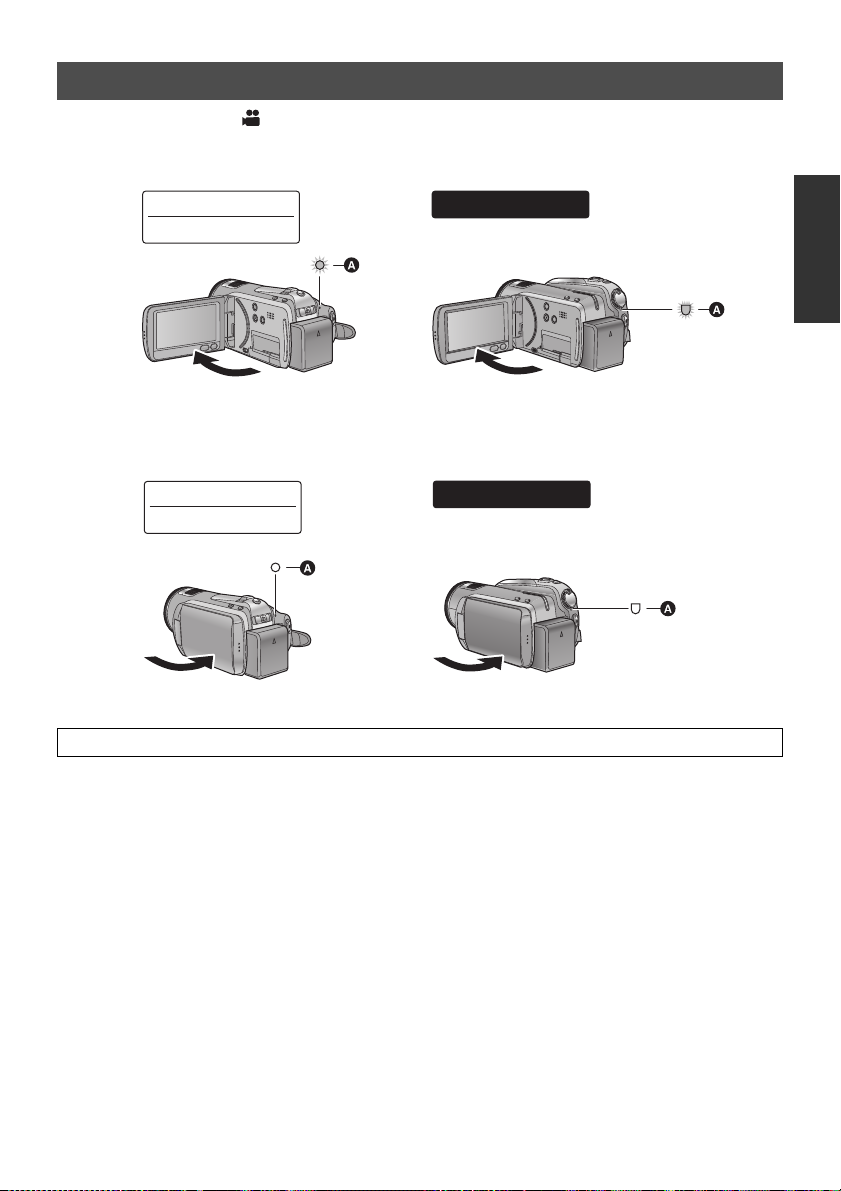
Turning the power on and off with the LCD monitor
HDC-SD20
HDC-TM20
HDC-HS20
When the mode is set to , power is turned on when the LCD monitor is opened, and power is
turned off when it is closed.
∫ To turn on the power
A The status indicator lights.
∫ To turn off the power
HDC-SD20
HDC-TM20
A The status indicator goes off.
Change the mode to OFF when this unit is not being used.
HDC-HS20
25
VQT2B34

Preparation
Setup
How to use the touch screen
4
You can operate by directly touching the LCD monitor (touch screen) with your finger.
It is easier to use the stylus pen (supplied) for detailed operation or if it is hard to operate with your fingers.
∫ Touch
Touch and release the touch screen to select
icon or picture.
≥ Touch the centre of the icon.
≥ Touching the touch screen will not operate
while you are touching another part of the
touch screen.
∫ About the Stylus pen
The stylus pen (supplied) can be stored on the
unit as shown when it is not being used. Remove
the stylus pen from the unit when it is to be used.
∫ About the operation icons
///:
These icons are used to switch the menu and
thumbnail display page, for item selection
and setting etc.
:
Touch to return to the previous screen such
as when setting menus
≥ Only use the supplied stylus pen.
≥ Do not tuck the stylus pen with the LCD
monitor.
26
VQT2B34
≥ Wipe the LCD monitor with a soft cloth, such
as eye glass cleaner, when it gets dirty with
finger prints and others.
≥ Do not touch the LCD monitor with hard
pointed tips, such as ball point pens.
≥ Do not touch the LCD monitor with your finger
nails, or rub or press with strong force.
≥ It may become hard to see or hard to
recognise the touch when the LCD protection
sheet is affixed.
≥ Perform the touch screen calibration when the
touch is not recognised or wrong location is
recognised. (l 36)
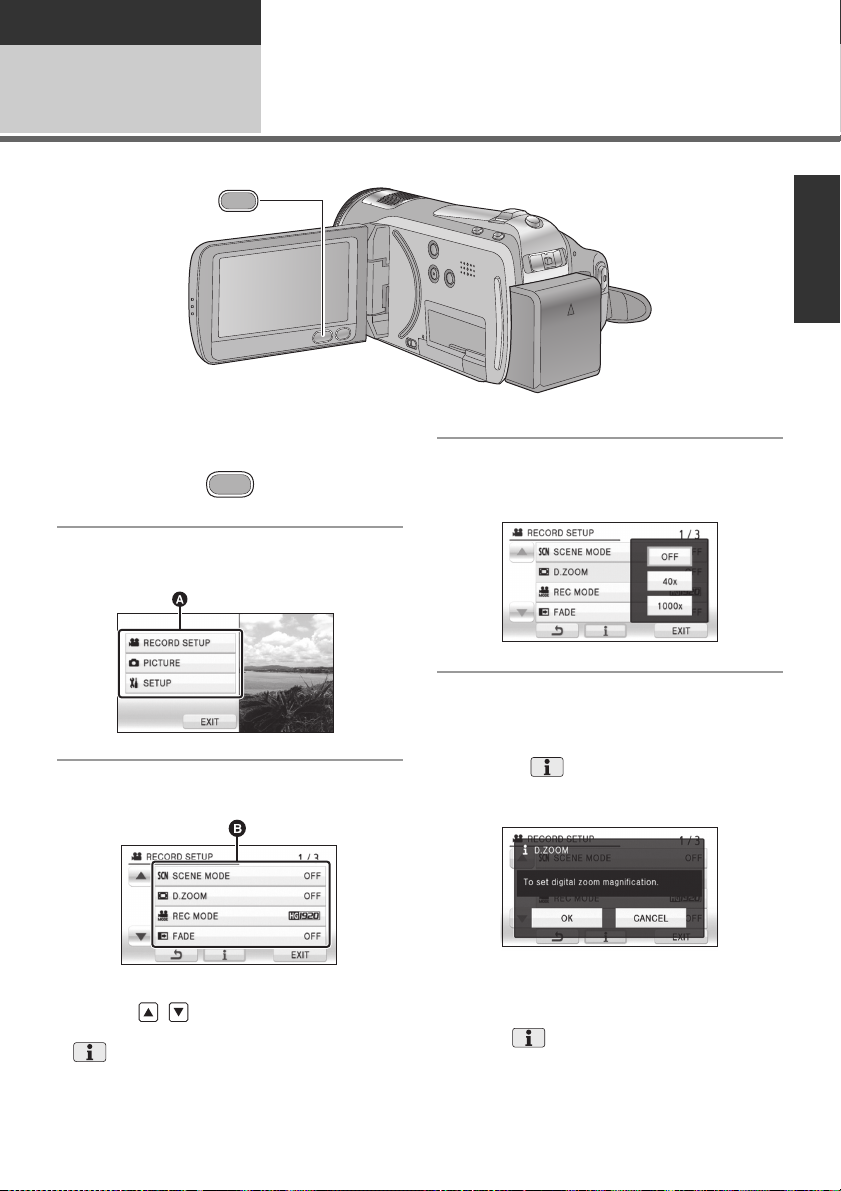
Preparation
MENU
MENU
Setup
5
1 Press the MENU button.
2 Touch the top menu A.
Using the menu screen
4 Touch the desired item to enter
the setting.
3 Touch the submenu B.
≥ Next (previous) page can be displayed by
touching / .
≥ Information display setting is completed when
is surrounded by yellow after touching it.
5 Touch [EXIT] or press the MENU
button to exit the menu setting.
∫ About information display
setting
An explanation or setting confirmation message
of the submenu or item being touched gets
displayed in step 3 and 4.
Touch the to cancel the information display
setting.
27
VQT2B34
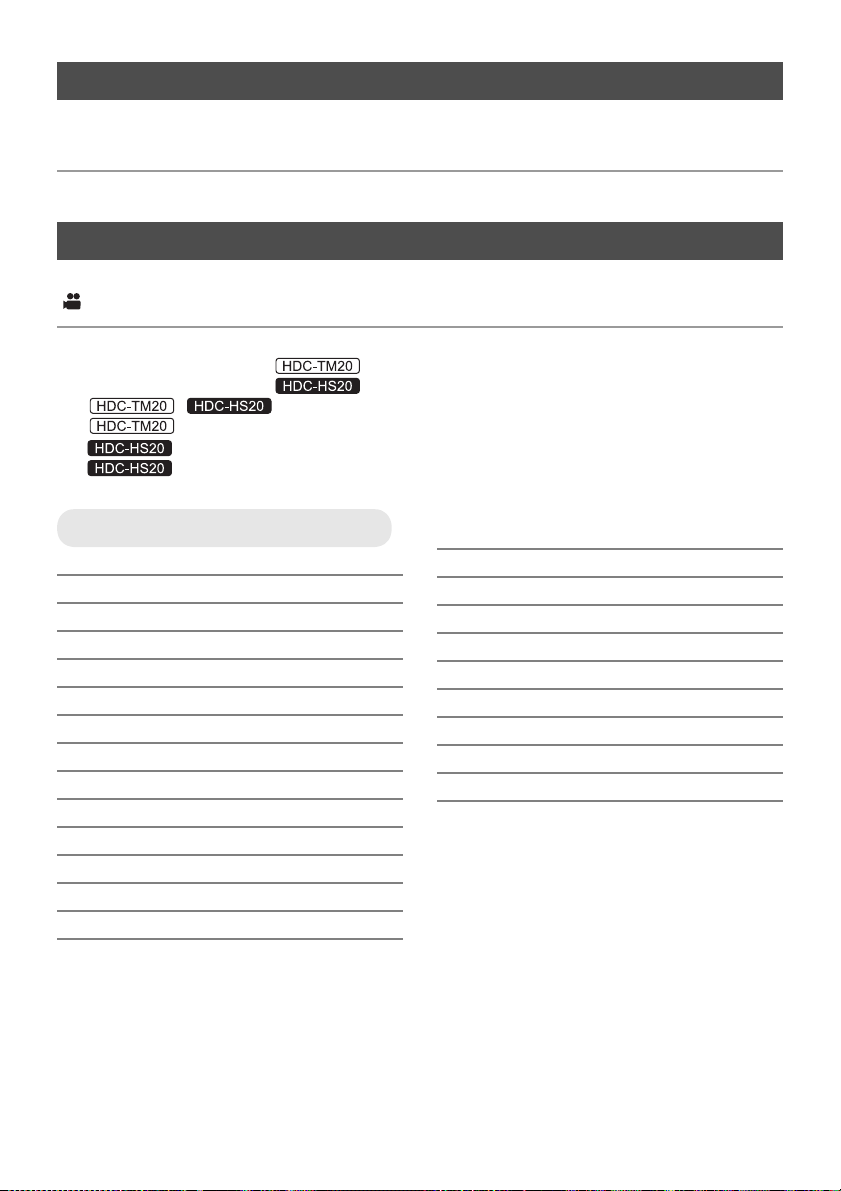
Language selection
You can select the language on the screen display and the menu screen.
1 Press the MENU button, then touch [SETUP] > [LANGUAGE].
2 Touch [English].
Menu list
Part of the menu will not be used depending on the used functions. (l 130)
Recording mode
*1 It is not displayed when the Intelligent auto mode is on.
*2 These menus are only for .
*3 These menus are only for .
*4 / : when the [MEDIA SELECT] is set to [SD CARD].
*5 It will be displayed only when the [MEDIA SELECT] is set to [Built-in Memory].
*6 It will be displayed only when the [MEDIA SELECT] is set to [HDD].
*7 It will not be displayed when the [MEDIA SELECT] is set to [HDD].
RECORD SETUP
[SCENE MODE] (l 58)
[D.ZOOM] (l 51)
[GUIDE LINES]
[REC MODE] (l 46)
[DIGITAL CINEMA]
[RELAY REC]
[FADE] (l 56)
[FADE COLOUR] (l 56)
[AGS] (l 60)
[AUTO SLOW SHTR]
[FACE FRAMING] (l 61)
[BACKLIGHT COMPENS.] (l 56)
[INTELLIGENT CONTRAST]
[SOFT SKIN MODE]
*1
*1
*2
*1
*1
(l 59)
(l 59)
(l 60)
(l 60)
*1
(l 56)
(l 56)
[TELE MACRO] (l 56)
[COLOUR NIGHT VIEW]
[Digital Cinema Colour]
[SHOOTING GUIDE] (l 47)
[WIND CUT]
[MIC SETUP]
[MIC LEVEL]
[PICTURE ADJUST]
[MF ASSIST]
*1
*1
*1
*1
(l 71)
*1
*1
*1
(l 56)
(l 61)
(l 62)
(l 62)
(l 63)
(l 71)
28
VQT2B34
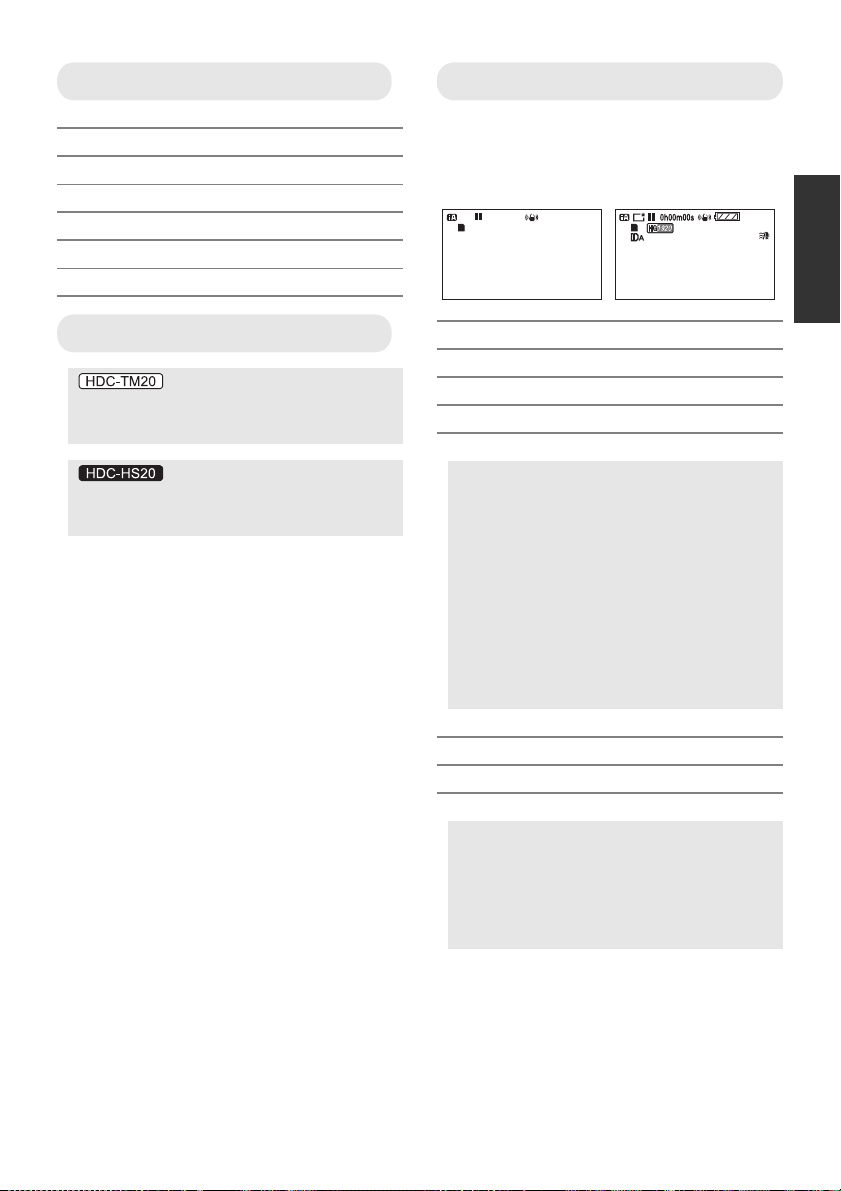
PICTURE
1h30m
R 1h20m
A
[QUALITY] (l 49)
*1
[HI-SPEED BURST]
[SELF TIMER] (l 65)
[FLASH] (l 65)
[FLASH LEVEL]
[RED EYE]
*1
[SHTR SOUND] (l 66)
(l 64)
*1
(l 65)
(l 66)
SETUP
[DISPLAY]
The screen indications are selected as
shown in the illustration below.
[OFF] [ON]
MEDIA SELECT
*2*3
Media to record can be set to [Built-in
Memory] or [SD CARD].
Media to record can be set to [HDD] or [SD
CARD].
[CLOCK SET] (l 32)
[SET WORLD TIME] (l 34)
[DATE/TIME] (l 32)
[D AT E F O RMAT] (l 33)
[ECONOMY]
[OFF]:
The power saving function is not activated.
[5 MINUTES]:
When about 5 minutes have passed without
any operation, this unit automatically turns
off to save battery life.
≥ The power save function will not activate
when:
jconnected to AC adaptor
jusing the USB cable for PC, DVD
burner, printer etc.
jPRE-REC is used
[QUICK POWER ON]
*7
(l 43)
[QUICK START] (l 42)
[REMOTE CONTROL] (l 37)
[REC LAMP]
The recording lamp lights up during
recording and flashes when the unit
receives a signal from the remote control or
when the self-timer is counting down. When
this is set to [OFF], it does not light during
recording.
29
VQT2B34
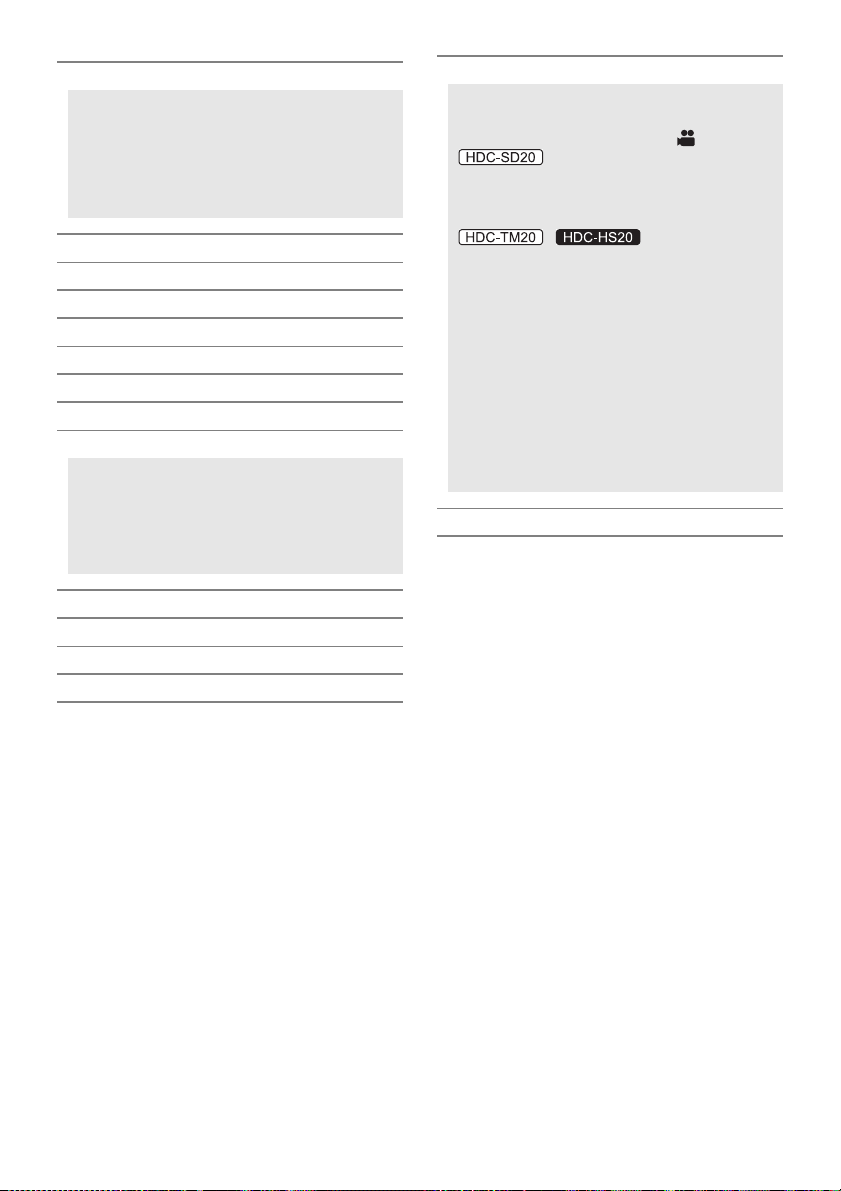
[ALERT SOUND]
Touch screen operation, start and stop of
recording and power on/off can be
confirmed with this sound.
2 Beeps for 4 times
When an error occurs. Check the sentence
displayed on the screen. (l 128)
[POWER LCD] (l 35)
[LCD AI]
*1
(l 36)
[LCD SET] (l 35)
[COMPONENT OUT] (l 96)
[HDMI RESOLUTION] (l 95)
[VIERA Link] (l 97)
[TV ASPECT] (l 94)
[INITIAL SET]
Set to [YES] for changing the menu settings
back to the default condition.
(Settings for [CLOCK SET], [MEDIA
*2*3
SELECT]
and [LANGUAGE] will not be
changed.)
[DEMO MODE]
This item is used to start the unit
demonstration.
(Only when the mode is at the position)
If [DEMO MODE] is switched [ON] when
there is no SD card inserted, the
demonstration automatically starts.
/
If [DEMO MODE] is switched [ON] when
there is no SD card inserted and while this
unit is connected to the AC adaptor, the
demonstration automatically starts.
If any operation takes place, the
demonstration is cancelled. However if no
operations take place for approx.
10 minutes, the demonstration
automatically starts again. To stop the
demonstration, set [DEMO MODE] to [OFF]
or insert an SD card.
[LANGUAGE] (l 28)
[FORMAT CARD]
[FORMAT HDD]
[FORMAT Built-in Memory]
*4
*6
(l 91)
*5
(l 91)
[CALIBRATION] (l 36)
30
VQT2B34
(l 91)
