Page 1

VQT2H52
For USA and Puerto Rico assistance, please call: 1-800-211-PANA(7262) or,
contact us via the web at: http://www.panasonic.com/contactinfo
High Definition Video Camera
Operating Instructions
Model No.
HDC-SD10PP
HDC-TM10P
P
HDC-TM15P
Before connecting, operating or adjusting this product, please read the instructions completely.
Spanish Quick Use Guide is included.
Guía para rápida consulta en español está incluida.
Page 2
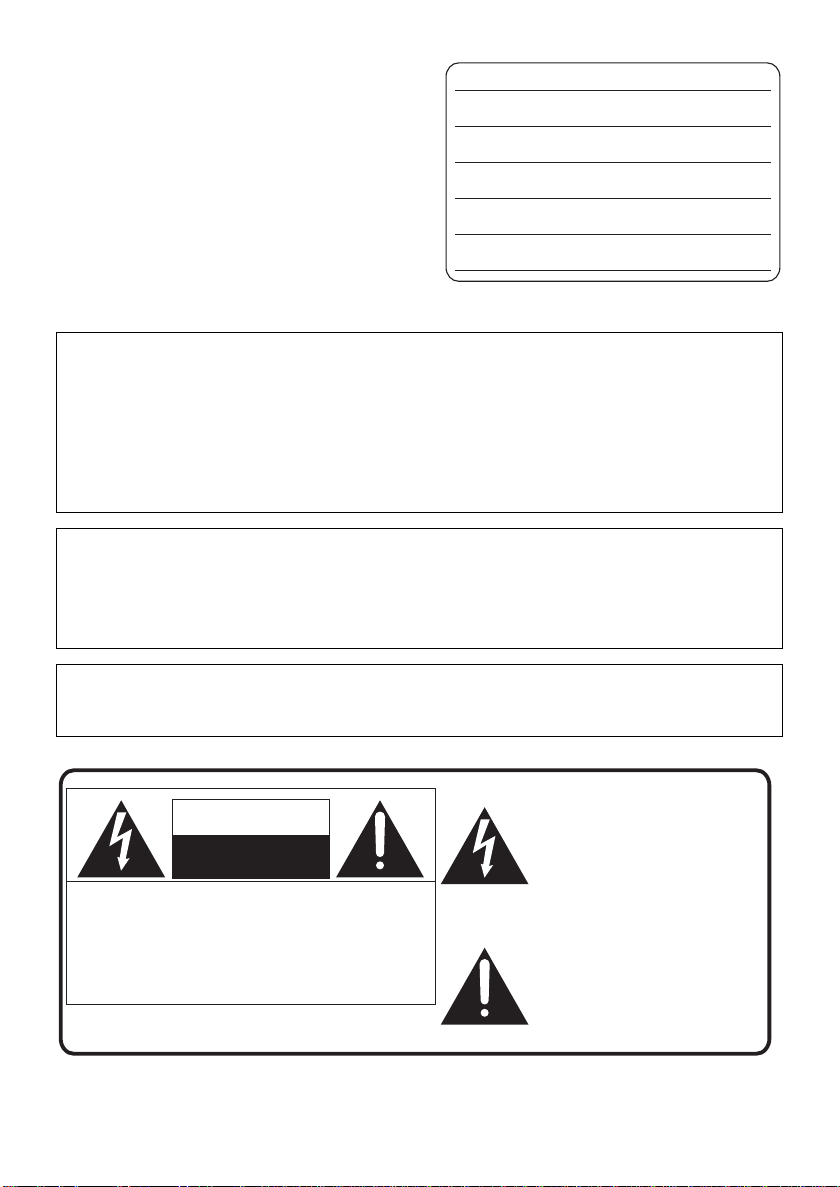
Things You Should Know
Date of Purchase
Dealer Purchased From
Dealer Address
Dealer Phone No.
Model No.
Serial No.
Thank you for choosing Panasonic!
You have purchased one of the most sophisticated
and reliable products on the market today. Used
properly, we’re sure it will bring you and your family
years of enjoyment. Please take time to fill in the
information on the right.
The serial number is on the tag located on the back
of your camera. Be sure to retain this manual as
your convenient camera information source.
Safety Precautions
WARNING:
TO REDUCE THE RISK OF FIRE, ELECTRIC SHOCK OR PRODUCT DAMAGE,
≥ DO NOT EXPOSE THIS APPARATUS TO RAIN, MOISTURE, DRIPPING OR SPLASHING AND
THAT NO OBJECTS FILLED WITH LIQUIDS, SUCH AS VASES, SHALL BE PLACED ON THE
APPARATUS.
≥ USE ONLY THE RECOMMENDED ACCESSORIES.
≥ DO NOT REMOVE THE COVER (OR BACK); THERE ARE NO USER SERVICEABLE PARTS
INSIDE. REFER SERVICING TO QUALIFIED SERVICE PERSONNEL.
CAUTION!
DO NOT INSTALL OR PLACE THIS UNIT IN A BOOKCASE, BUILT-IN CABINET OR IN
ANOTHER CONFINED SPACE. ENSURE THE UNIT IS WELL VENTILATED. TO PREVENT RISK
OF ELECTRIC SHOCK OR FIRE HAZARD DUE TO OVERHEATING, ENSURE THA T CURTAINS
AND ANY OTHER MATERIALS DO NOT OBSTRUCT THE VENTILATION VENTS.
The socket outlet shall be installed near the equipment and easily accessible. The mains plug of the
power supply cord shall remain readily operable. To completely disconnect this apparatus from the
AC Mains, disconnect the power supply cord plug from AC receptacle.
The following mark and symbols are located on bottom of the unit.
The lightning flash with arrowhead
symbol, within an equilateral
CAUTION
RISK OF ELECTRIC SHOCK
DO NOT OPEN
CAUTION: TO REDUCE THE RISK OF ELECTRIC
SHOCK, DO NOT REMOVE SCREWS.
NO USER-SERVICEABLE PARTS
INSIDE.
REFER SERVICING TO QUALIFIED
SERVICE PERSONNEL.
triangle, is intended to alert the user
to the presence of uninsulated
“dangerous voltage” within the
product’s enclosure that may be of
sufficient magnitude to constitute a
risk of electric shock to persons.
The exclamation point within an
equilateral triangle is intended to
alert the user to the presence of
important operating and
maintenance (servicing) instructions
in the literature accompanying the
appliance.
2
VQT2H52
Page 3

THE FOLLOWING APPLIES ONLY IN THE U.S.A.
FCC Note:
This equipment has been tested and found to comply with the limits for a Class B digital device,
pursuant to Part 15 of the FCC Rules. These limits are designed to provide reasonable protection
against harmful interference in a residential installation. This equipment generates, uses, and can
radiate radio frequency energy and, if not installed and used in accordance with the instructions,
may cause harmful interference to radio communications. However, there is no guarantee that
interference will not occur in a particular installation. If this equipment does cause harmful
interference to radio or television reception, which can be determined by turning the equipment off
and on, the user is encouraged to try to correct the interference by one or more of the following
measures:
≥ Reorient or relocate the receiving antenna.
≥ Increase the separation between the equipment and receiver.
≥ Connect the equipment into an outlet on a circuit different from that to which the receiver is
connected.
≥ Consult the dealer or an experienced radio/TV technician for help.
FCC Caution: T o assure continued compliance, follow the attached installation instructions
and use only shielded interface cables with ferrite core when connecting to
computer or peripheral devices.
Any changes or modifications not expressly approved by the party responsible for compliance could
void the user’s authority to operate this equipment.
Declaration of Conformity
Trade Name: Panasonic
Model No.: HDC-SD10PP/HDC-TM10PP/HDC-TM15P
Responsible party: Panasonic Corporation of North America
One Panasonic Way, Secaucus, NJ 07094
Support Contact: Panasonic Consumer Electronics Company
1-800-211-PANA (7262)
This device complies with Part 15 of the FCC Rules. Operation is subject to the following two
conditions: (1) This device may not cause harmful interference, and (2) this device must accept any
interference received, including interference that may cause undesired operation.
HDC-SD10PP HDC-TM10PP
HDC-TM15P
VQT2H52
3
Page 4
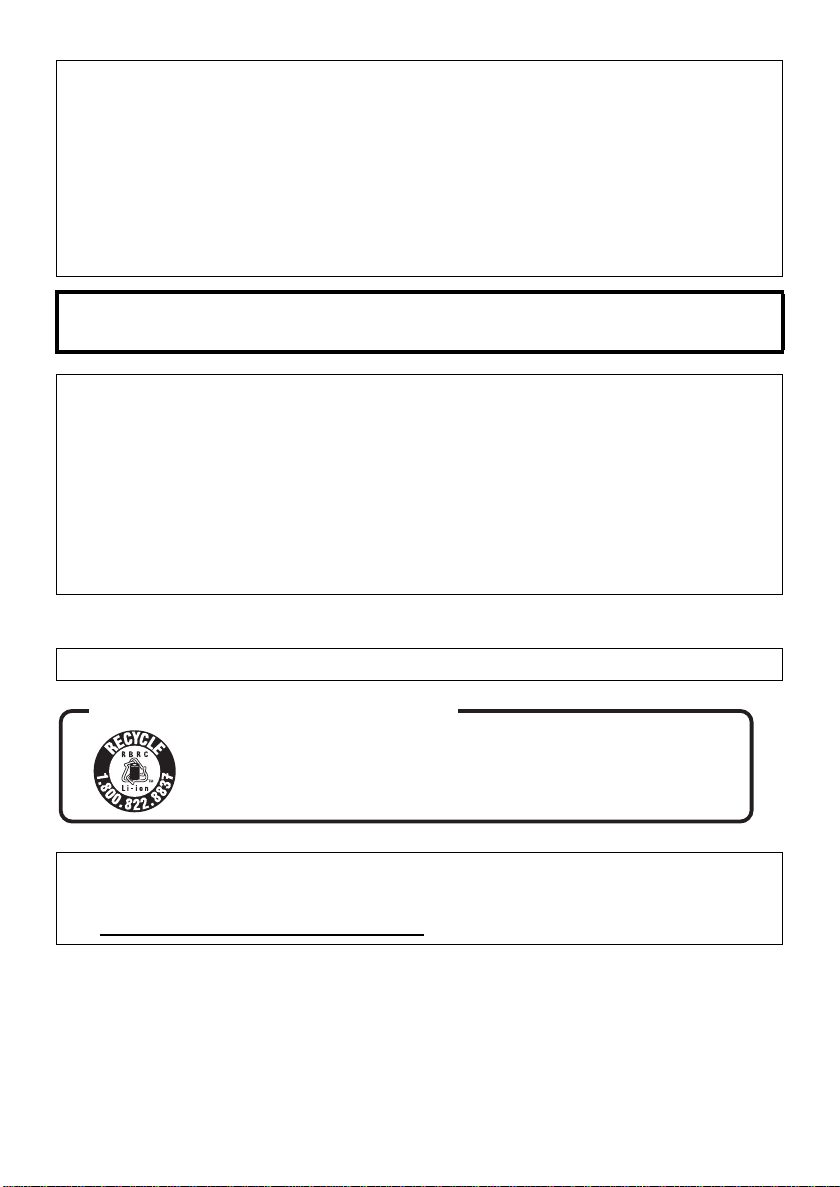
Battery pack (Lithium ion battery pack)
≥ Use the specified unit to recharge the battery pack.
≥ Do not use the battery pack with equipment other than the specified unit.
≥ Do not get dirt, sand, liquids, or other foreign matter on the terminals.
≥ Do not touch the plug terminals (i and j) with metal objects.
≥ Do not disassemble, remodel, heat or throw into fire.
If any electrolyte should come into contact with your hands or clothes, wash it off thoroughly with
water.
If any electrolyte should come into contact with your eyes, never rub the eyes. Rinse eyes thoroughly
with water, and then consult a doctor.
Warning
Risk of fire, explosion and burns. Do not disassemble, heat above 60 oC (140 oF) or incinerate.
AC adaptor
This AC adaptor operates on AC between 110 V and 240 V.
But
≥ In the U.S.A. and Canada, the AC adaptor must be connected to a 120 V AC power supply only.
≥ When connecting to an AC supply outside of the U.S.A. or Canada, use a plug adaptor to suit the
AC outlet configuration.
≥ When connecting to a supply of greater than AC 125 V, ensure the cord you use is suited to the
voltage of the AC supply and the rated current of the AC adaptor.
≥ Contact an electrical parts distributor for assistance in selecting a suitable AC plug adaptor or AC
cord set.
∫ Concerning the AC adaptor
Product Identification Marking is located on the bottom of unit.
U.S.A. CONSUMERS: ATTENTION:
A lithium ion/polymer battery that is recyclable powers the product
you have purchased. Please call 1-800-8-BATTERY for information
on how to recycle this battery.
<For USA-California onl y >
This product contains a CR Coin Cell Lithium Battery which contains Perchlorate Material – special
handling may apply.
See www.dtsc.ca.gov/hazardouswaste/perchlorate
4
VQT2H52
.
Page 5
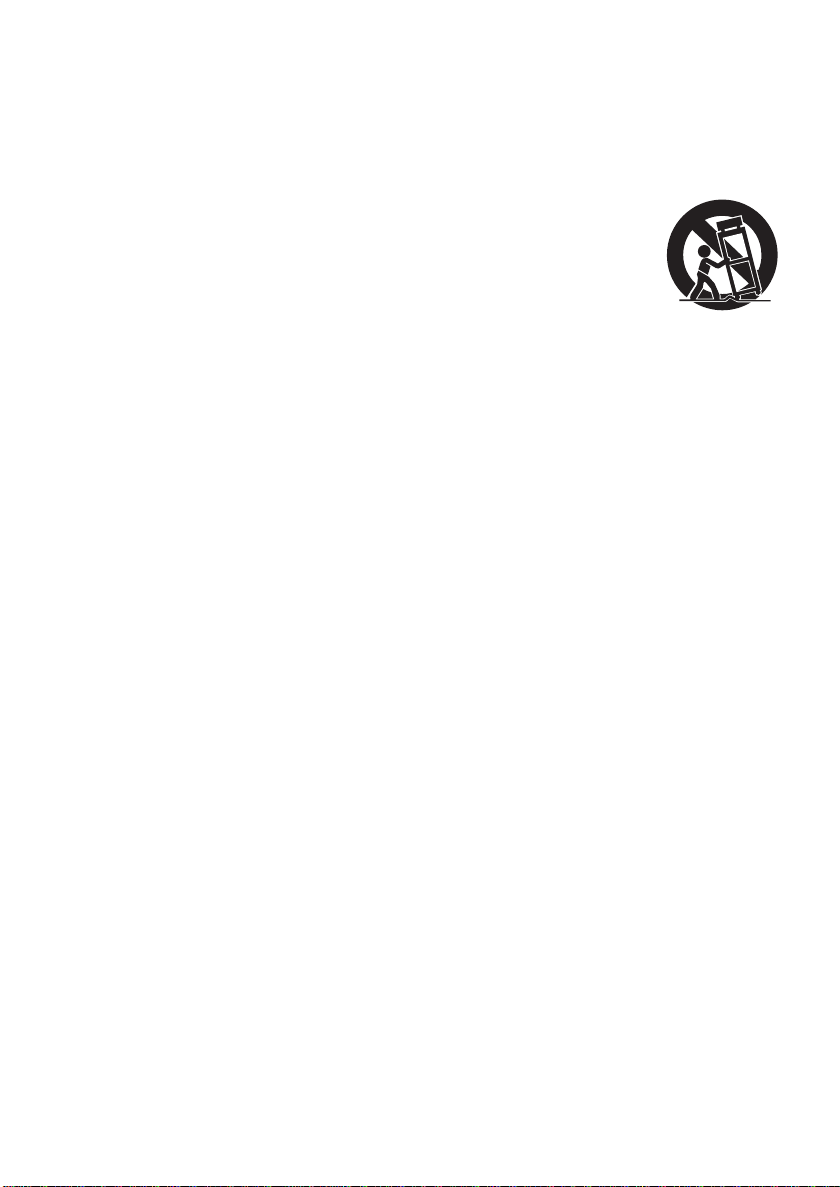
IMPORTANT SAFETY INSTRUCTIONS
Read these operating instructions carefully before using the unit. Follow the safety instructions on the
unit and the applicable safety instructions listed below. Keep these operating instructions handy for
future reference.
1) Read these instructions.
2) Keep these instructions.
3) Heed all warnings.
4) Follow all instructions.
5) Do not use this apparatus near water.
6) Clean only with dry cloth.
7) Do not block any ventilation openings. Install
in accordance with the manufacturer’s
instructions.
8) Do not install near any heat sources such as
radiators, heat registers, stoves, or other
apparatus (including amplifiers) that produce
heat.
9) Do not defeat the safety purpose of the
polarized or grounding-type plug. A polarized
plug has two blades with one wider than the
other. A grounding-type plug has two blades
and a third grounding prong. The wide blade
or the third prong are provided for your
safety. If the provided plug does not fit into
your outlet, consult an electrician for
replacement of the obsolete outlet.
12) Use only with the cart,
stand, tripod, bracket, or
table specified by the
manufacturer, or sold
with the apparatus. When
a cart is used, use
caution when moving the
cart/apparatus combination to avoid injury
from tip-over.
13) Unplug this apparatus during lightning
storms or when unused for long periods of
time.
14) Refer all servicing to qualified service
personnel. Servicing is required when the
apparatus has been damaged in any way,
such as power-supply cord or plug is
damaged, liquid has been spilled or objects
have fallen into the apparatus, the apparatus
has been exposed to rain or moisture, does
not operate normally, or has been dropped.
10) Protect the power cord from being walked on
or pinched particularly at plugs, convenience
receptacles, and the point where they exit
from the apparatus.
11) Only use attachments/accessories specified
by the manufacturer.
VQT2H52
5
Page 6

Precautions
WARNING
CAUTION
USE & LOCATION
≥ TO AVOID SHOCK HAZARD ... Your camera
and power supply should not be exposed to
rain or moisture. Do not connect the power
supply or operate your camera if it gets wet.
Your camera has been designed for outdoor
use, however it is not designed to sustain
direct exposure to water, rain, sleet, snow,
sand, dust, or a direct splashing from a pool or
even a cup of coffee. This action could
permanently damage the internal parts of your
camera. Do not attempt to disassemble this
unit. There are no user serviceable parts
inside. Unplug your camera from the power
supply before cleaning.
≥ AS WITH ANY SMALL OBJECT , SD CARDS
CAN BE SWALLOWED BY YOUNG
CHILDREN. DO NOT ALLOW CHILDREN TO
HANDLE THE SD CARD.
≥ DO NOT AIM YOUR CAMERA AT THE SUN
OR OTHER BRIGHT OBJECTS
≥ DO NOT LEAV E THE CAMERA WITH THE
EVF AIMED DIRECTLY AT THE SUN AS
THIS MAY CAUSE DAMAGE TO THE
INTERNAL PARTS OF THE EVF
≥ DO NOT EXPOSE YOUR CAMERA TO
EXTENDED HIGH TEMPERATURE ... Such
as, in direct sunlight, inside a closed car, next
to a heater, etc... This action could
permanently damage the internal parts of your
camera.
≥ AVOID SUDDEN CHANGES IN
TEMPERATURE ... If the unit is suddenly
moved from a cold place to a warm place,
moisture may form on the SD card and inside
the unit.
≥ DO NOT LEAVE YOUR CAMERA OR THE
POWER SUPPL Y TURNED ON WHEN NOT
IN USE.
≥ STORAGE OF YOUR CAMERA ... Store and
handle your camera in a manner that will not
subject it to unnecessary movement (avoid
shaking and striking). Your camera contains a
sensitive pick-up device which could be
damaged by improper handling or storage.
CARE
≥ TO CLEAN YOUR CAMERA ... Do not use
strong or abrasive detergents when cleaning
your camera body.
≥ TO PROTECT THE LENS ... Do not touch the
surface of the lens with your hand. Use a
commercial camera lens solution and lens
paper when cleaning the lens. Improper
cleaning can scratch the lens coating.
≥ TO PROTECT TH E FINISH OF YOUR
CAMERA ... Before handling your camera,
make sure your hands and face are free from
any chemical products, such as suntan lotion,
as it may damage the finish.
-If you see this symbolInformation on Disposal in other Countries
outside the European Union
This symbol is only valid in the
European Union.
If you wish to discard this
product, please contact your
local authorities or dealer and
ask for the correct method of
disposal.
∫ Indemnity concerning recording
content
The manufacturer shall in no event be liable for
the loss of recordings due to malfunction or
defect of this unit, its accessories or recordable
media.
IMPORTANT
∫ Carefully observe copyright laws
Whatever you have recorded and created can
be used for your personal entertainment only.
Under copyright laws, other materials cannot
be used without obtaining permission from
the holders of the copyrights.
These operating instructions are designed for
use with models , and
. Pictures may be slightly different
from the original.
≥ The illustrations used in these operating
instructions show model ,
6
VQT2H52
Page 7
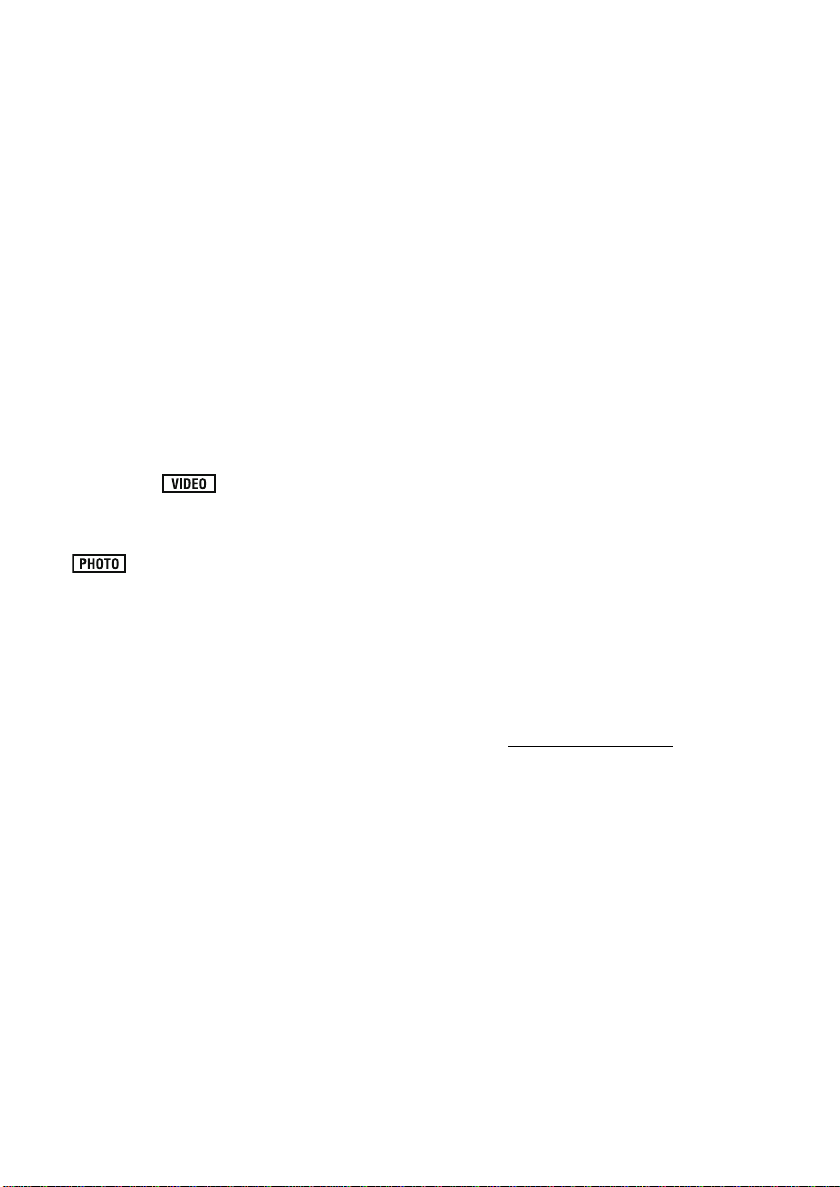
however, parts of the explanation refer to
different models.
≥ Depending on the model, some functions are
not available.
≥ Features may vary, so please read carefully.
∫ Cards that you can use with this
unit
SD Memory Card and SDHC Memory Card
≥ 4 GB (or more) Memory Cards that do not have
the SDHC logo are not based on SD Memory
Card Specifications.
≥ Refer to page 24 for more details on SD cards.
∫ For the purposes of these
operating instructions
≥ SD Memory Card and SDHC Memory Card are
referred to as the “SD card”.
≥ Functions that can be used for motion picture
recording/motion picture playback are
indicated by in these operating
instructions.
≥ Functions that can be used for still picture
recording/still picture playback are indicated by
≥ Pages for reference are indicated by an arrow,
in these operating instructions.
for example: l 00
∫ Licenses
≥ SDHC Logo is a trademark.
≥ “A VCHD” and the “AVCHD” Logo are
trademarks of Panasonic Corporation and
Sony Corporation.
≥ Manufactured under license from Dolby
Laboratories.
Dolby and the double-D symbol are
trademarks of Dolby Laboratories.
≥ HDMI, the HDMI Logo and the High-Definition
Multimedia Interface are the registered
trademarks or trademarks of HDMI Licensing
LLC.
≥ VIERA Link™ is a trademark of Panasonic
Corporation.
≥ EZ Sync™ is a trademark of Panasonic
Corporation.
≥ HDA VI Control™ is a trademark of Panasonic
Corporation.
≥ “x.v.Color” is trademark.
≥ Microsoft
DirectX
®
, Windows®, Windows Vista® and
®
are either registered trademarks or
trademarks of the Microsoft Corporation in the
United States and/or other countries.
≥ Microsoft product screen shot(s) reprinted with
permission from Microsoft Corporation.
≥ IBM and PC/AT are registered trademarks of
International Business Machines Corporation
of the U.S.
®
, Core™, Pentium® and Celeron® are the
≥ Intel
registered trademarks or trademarks of the
Intel Corporation in the United S tat es and other
countries.
≥ AMD Athlon
Micro Devices, Inc.
≥ iMovie and Mac are trademarks of Apple Inc.,
registered in the U.S. and other countries.
≥ PowerPC is a trademark of International
Business Machines Corporation.
≥ Other names of systems and products
mentioned in these instructions are usually the
registered trademarks or trademarks of the
manufacturers who developed the system or
product concerned.
This product is licensed under the AVC patent
portfolio license for the personal and noncommercial use of a consumer to (i) encode
video in compliance with the AVC Standard
(“AVC Video”) and/or (ii) decode AVC Video that
was encoded by a consumer engaged in a
personal and non-commercial activity and/or was
obtained from a video provider licensed to
provide AVC Video. No license is granted or shall
be implied for any other use. Additional
information may be obtained from MPEG LA,
LLC. See http://www.mpegla.com
™
is a trademark of the Advanced
.
VQT2H52
7
Page 8
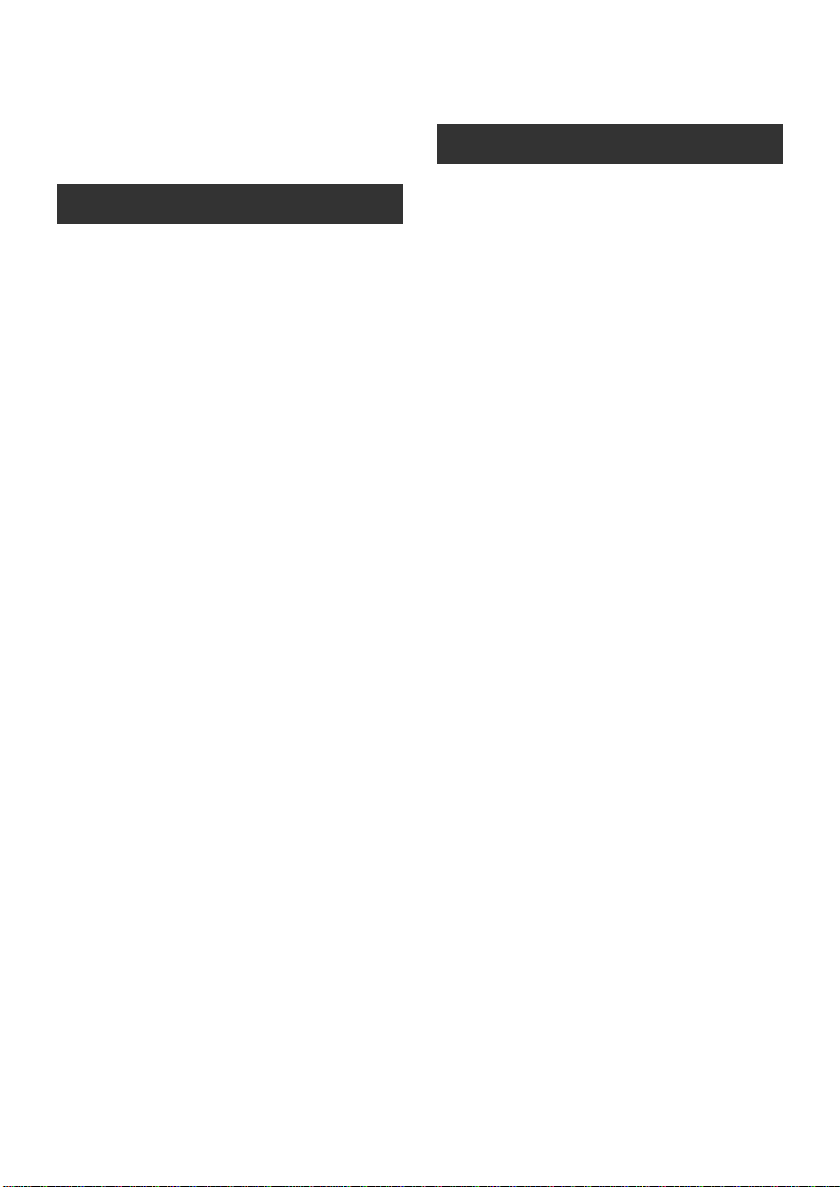
Contents
Accessories................................................. . 10
Features........................................................ 11
Quick Guide.................................................. 12
Preparation
Before using
[1] Handling of Built-in Memory
[HDC-TM10/HDC-TM15]................ ..... 15
[2] Parts identificatio n a nd ha ndling..... 16
Setup
[1] Power supply......................... ............ 19
Charging the battery............................ 19
Inserting/removing the battery............. 20
Charging and recording time............... 21
Connecting to the AC outlet................. 23
[2] Preparation of SD cards.................... 24
Cards that you can use with this unit... 24
Inserting/remov i ng an SD card............ 25
[3] Turning the unit on/off ...................... 26
Turning the power on and off with the
power button........................................ 26
Turning the power on and off with the
LCD monitor........................................ 26
[4] Selecting a mode............................... 27
[5] How to use the touch screen............ 28
[6] Using the menu screen..................... 29
Language selection ............................. 30
Menu list.............................................. 30
[7] Setting date and time........................ 34
World time setting (Displaying the
time of the travel destination) .............. 35
[8] Adjusting LCD monitor..... ................ 36
LCD monitor adjustment............. ......... 36
Touch screen calibration...................... 37
Recording Yourself.............................. 37
Recording
Recording (Basic)
[1] Before recording............................... 38
Intelligent auto mode........................... 39
Quick start........................................... 41
Quick power on ................................... 41
[2] Recording motion pictures.............. 42
Recording modes/approximate
recordable time ................................... 44
PRE-REC............................................ 45
Shooting guide.................................... 45
[3] Recording still pictures .................... 46
Picture qual it y........ .. ............................ 47
Simultaneous recording
(recording still pictures while recording
motion pictures)................................... 48
Number of recordable pictures............ 48
[4] Zoom in /out functio n .......... .. ............ 4 9
Zoom mode......................................... 49
[5] Optical image stabilizer function..... 50
[6] AF tracking ........................................ 51
[7] Recording with the video light......... 52
Recording (Advanced)
[1] Recording functions of operation
icons................................................... 53
Operation icons................................... 53
[2] Recording functions of menus........ 56
[3] Manual recording.............................. 66
White balance..................................... 67
Manual shutter speed/iris adjustment... 68
Manual focus adjustment.................... 69
Picture adju s tment ...... ........................ 69
8
VQT2H52
Page 9
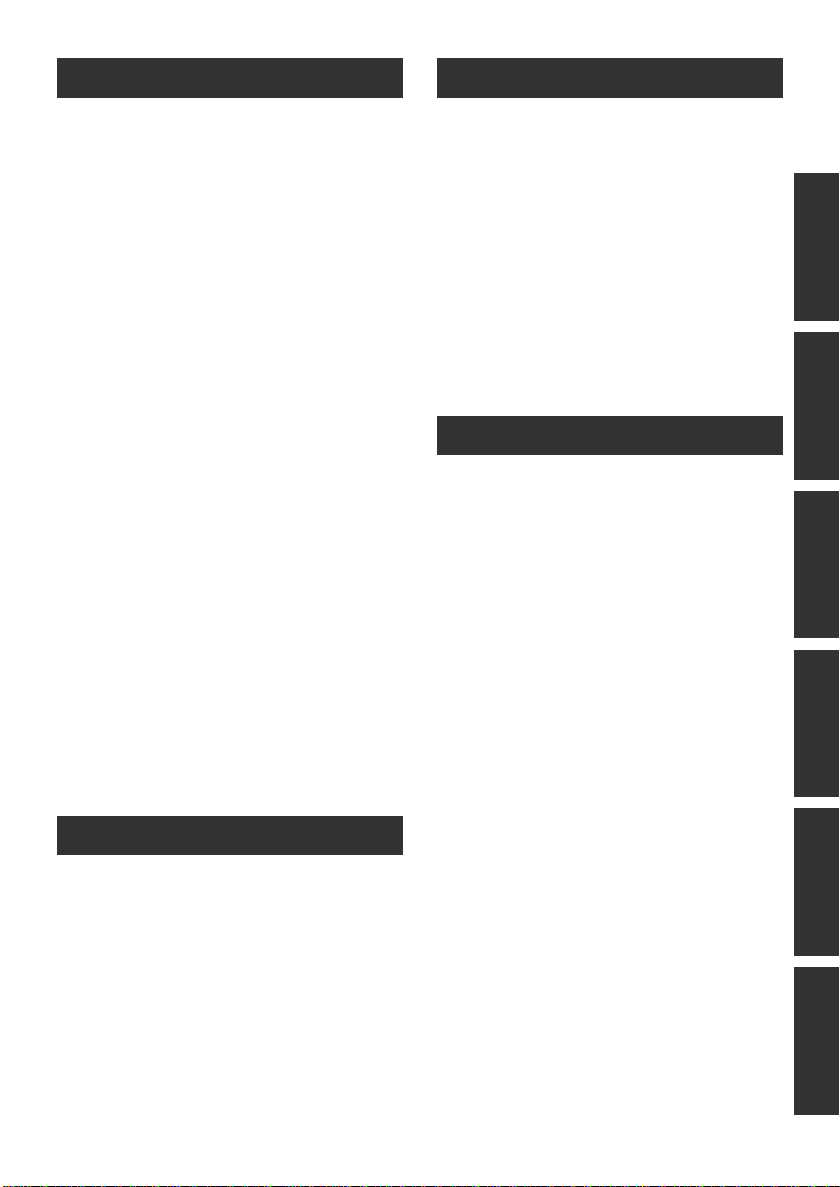
Playback
With a PC
Playback
[1] Motion picture playback................... 70
Creating still picture from motion
picture............... ................. ................. . 73
Highlight&Time frame index................. 73
Playing back motion pictures by date ... 74
Intelligent scene selection ................... 74
Highlight playback............................... 75
Repeat playback.................................. 76
Resuming the previous playback......... 76
[2] Still picture playback......................... 77
Playing back still pictures by date........ 79
Editing
[1] Deleting scenes/still pictures ........... 80
[2]
Dividing a scene to partially delete... 82
[3] Protecting scenes/still pictures ....... 83
[4] DPOF setting...................................... 84
[5] Copying between SD card and
Built-in Memory
[HDC-TM10/HDC-TM15]................ ..... 85
Confirming remaining capacity on
the copy destinati on............................. 85
Copying ........................... ................. ... 86
[6] Relay scene combining
[HDC-TM10/HDC-TM15]................ ..... 88
[7] Formatting..................................... ..... 89
With a TV
[1] Watching Video/Pictures on
your TV............................................... 90
Connecting with a HDMI mini cable..... 93
Connecting with the component cable... 93
[2] Playback using VIERA Link™
(HDAVI Control
™
)............................... 94
Backup
With other products
[1] Connecting a DVD burner to copy to/
play back a disc................................. 96
Preparing for copying/playing back ..... 96
Copying to discs.................................. 98
Playing back the copied disc ............. 101
Managing the copied disc
(Formatting, Auto protect, Displaying
disc information)................................ 102
[2] Dubbing images onto other video
devices......................... ................. ... 103
[3] With a printer (PictBridge).............. 104
Before using
[1] What you can do with a PC...... ...... 107
End User License Agreement........... 109
[2] Operating environment................... 110
Setup
[1] Installation....................................... 112
[2] Connecting to a PC......................... 114
About the PC display......................... 116
Using with a PC
[1] Starting HD Writer AE 1.5............... 117
Reading the operating instructions of
the software applications................... 117
[2] If using Mac ..................................... 118
Others
Indications
[1] Indications....................................... 119
[2] Messages......................................... 122
About recovery.................................. 123
Helpful hints
[1] Functions that cannot be used
simultaneous l y ................................ 124
[2] Troubleshooting.............................. 126
Cautions for use........................................ 133
Specifications............................................ 136
Optional accessories................................ 140
Accessory Order Form (For USA and
Puerto Rico Customers) .................... 142
Request for Service Notice
(USA and Puerto Rico Only)..................... 143
Limited Warranty
(United States and Puerto Rico)............... 144
Customer Services Directory
(United States and Puerto Rico)............... 145
Index........................................................... 146
Spanish Quick Use Guide/Guía española
para el uso rápi do..... ................. ............... 148
PreparationRecordingPlaybackBackupWith a PCOthers
VQT2H52
9
Page 10
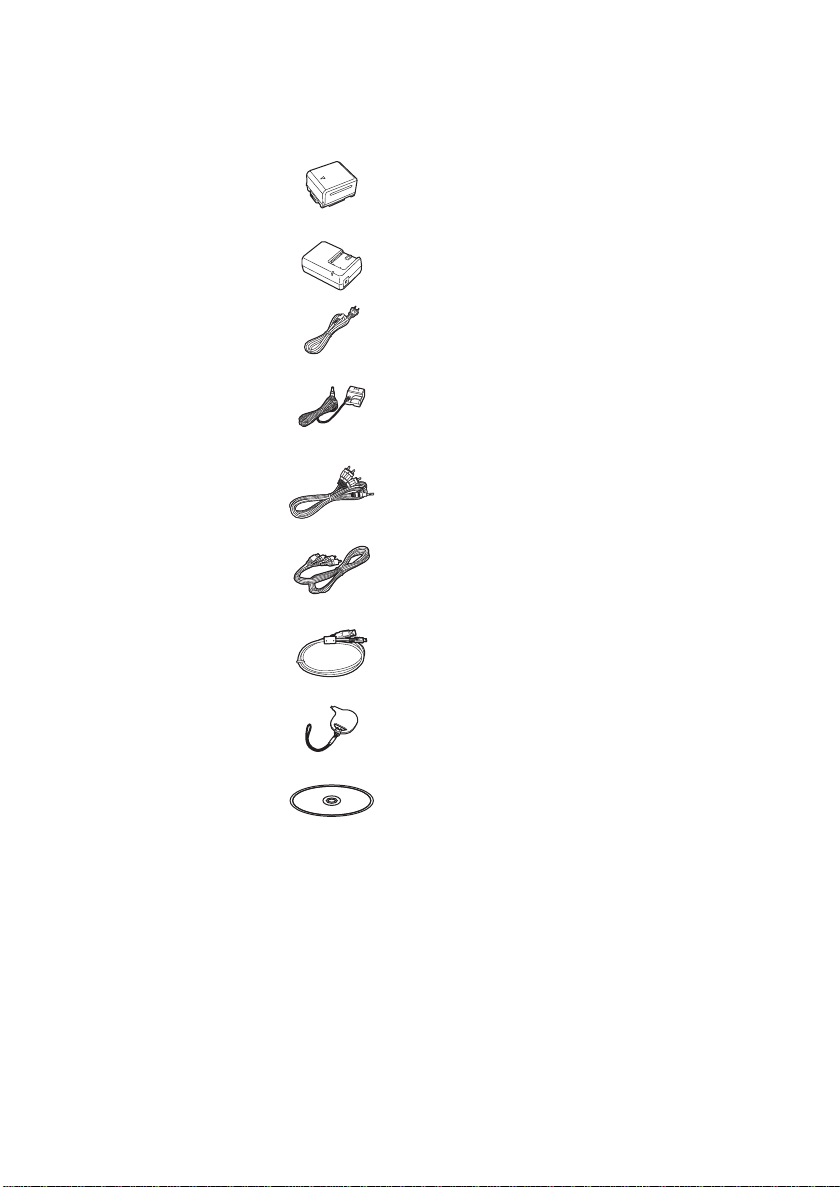
Accessories
Check the accessories before using this unit.
Battery pack
VW-VBG070
AC adaptor
VSK0697
AC cable
K2CA2CA00025
DC cable
K2GJ2DC00022
AV cable
K2KYYYY00054 or
K2KC4CB00027
Component cable
K1HY10YY0005 or
K1HY10YY0009
USB cable
K1HY04YY0032
Stylus pen
VFC4394
CD-ROM
Software
Product numbers correct as of July 2009.
These may be subject to change.
10
VQT2H52
Page 11
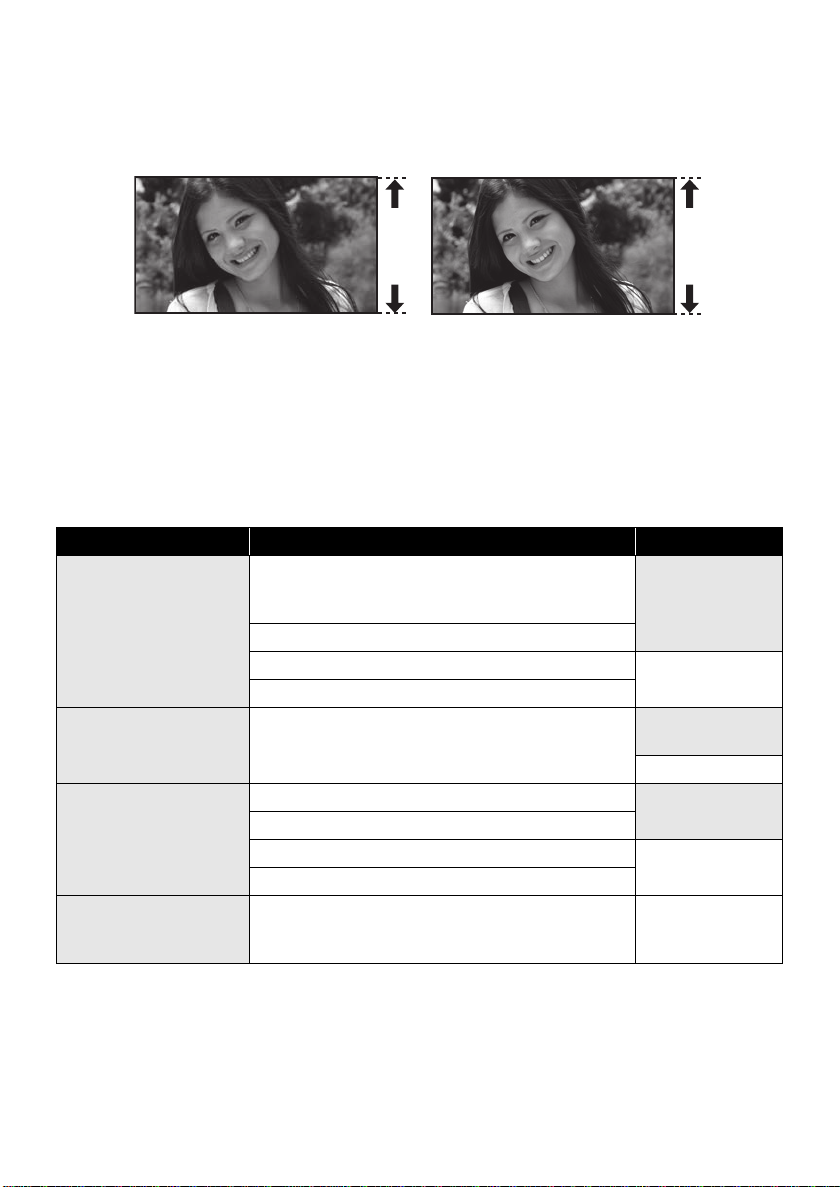
Features
∫ Very cle ar high definition pictures
This unit can record detailed high definition images.
High definition images (1920k1080)
A Number of available scan lines 1080
* If the recording mode is HA/HG/HX.
*
Standard images (720k480)
B Number of available scan lines 480
What is AVCHD?
This is a format for recording and playing back highly detailed high definition images.
Images are recorded based on the MPEG-4 AVC/H.264 codec for compressing images.
≥ Since the recording method is different from an ordinary DVD video etc., the data is not compatible.
∫ Compatibility with other products
With other products Available function Picture quality
Watching Video/
Pictures on your TV
(l 90 to 95)
Using a DVD burner
(l 96 to 102)
What you can do with a
PC
(l 107 to 108)
Dubbing images onto
other video devices
(l 103)
Playback with the HDMI mini cable
jPlayback using VIERA Link™ (HDAVI
Control™) (l 94)
Playback with the component cable [1080i]
Playback with the component cable [480i] Standard images
Playback with the AV cable
Connecting a DVD burner to copy to/play back a
disc
jPlaying back the copied disc (l 101)
Copying data to a PC and editing
Writing data to BD/DVD discs and SD cards
Converting the motion picture data to MPEG2 Standard images
Creating a DVD Video disc
Dubbing images when connecting with the AV cable Standard images
High definition
images
High definition
images
Standard images
High definition
images
11
VQT2H52
Page 12
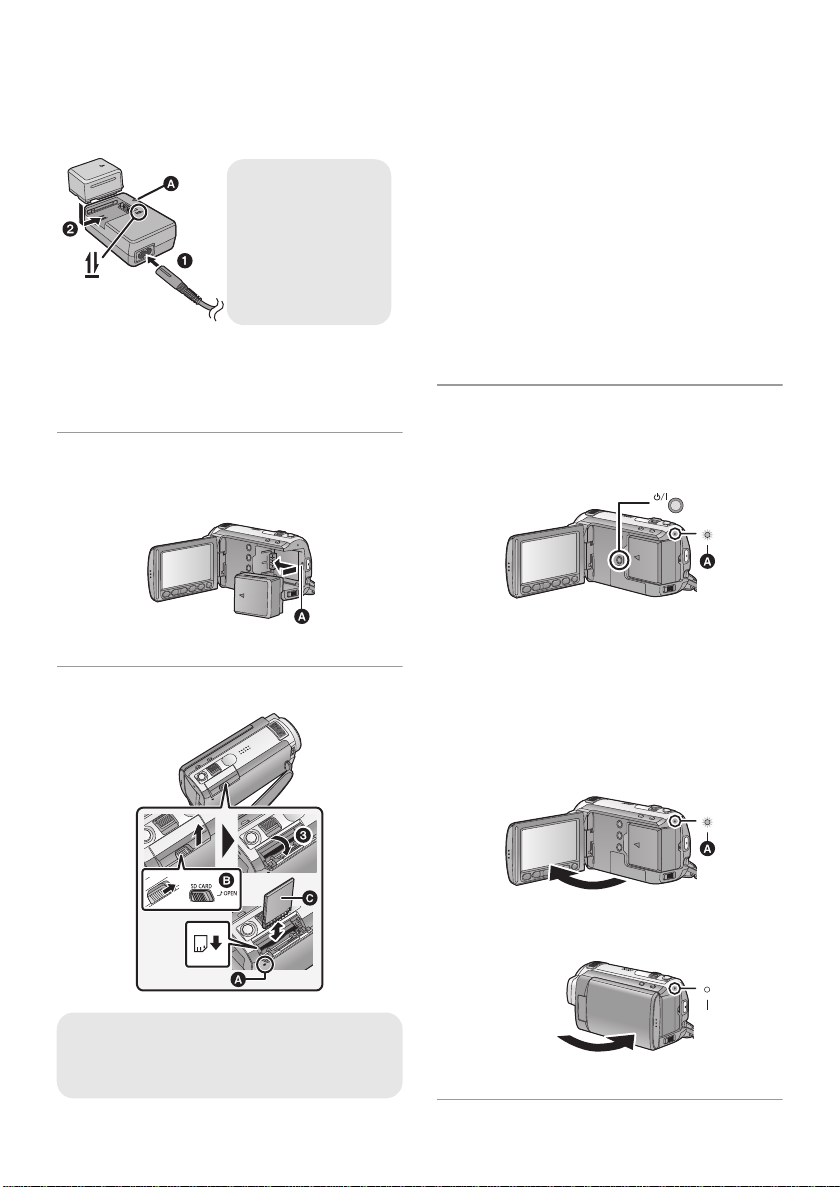
Quick Guide
Charging lamp
[CHARGE] A
Lights up:
Charging
Goes off:
Charging completed
∫ Charging the battery
1 Connect the AC cable to the AC adaptor and
the AC outlet.
2 Insert the battery into the AC adaptor by
aligning the arrows.
∫ Inserting the battery
Open the LCD monitor and install the battery by
inserting it in the direction shown in the figure.
A Insert the battery until it clicks and locks.
∫ Inserting/removing an SD card
1) Open the SD card cover by sliding the OPEN
lever B.
≥ While sliding the lever , push up on t he SD card
cover to open.
2) Insert/remove the SD card.
≥ Face the terminal side C in the direction
shown in the illustration and press it straight in
as far as it will go.
≥ Press the center of the SD card and then pull it
straight out.
3) Return the SD card cover to its original
position and press down to close.
≥ Securely close it until it clicks.
∫ How to turn on the power
Turning the power on and off with the power
button
Press the power button to turn on the power.
A Status indicator lights.
≥ To turn off the power, hold down the power
button until the status indicator goes off.
Turning the power on and off with the LCD
monitor
Power is turned on when the LCD monitor is
opened, and power is turned of f when it is closed.
∫ To turn on the power
Access lamp [ACCESS] A
≥ When this unit is accessing the SD card or
built-in memory, the access lamp lights up.
12
VQT2H52
A The status indicator lights.
∫ To turn off the p o w er
B The status indicator goes off.
Page 13
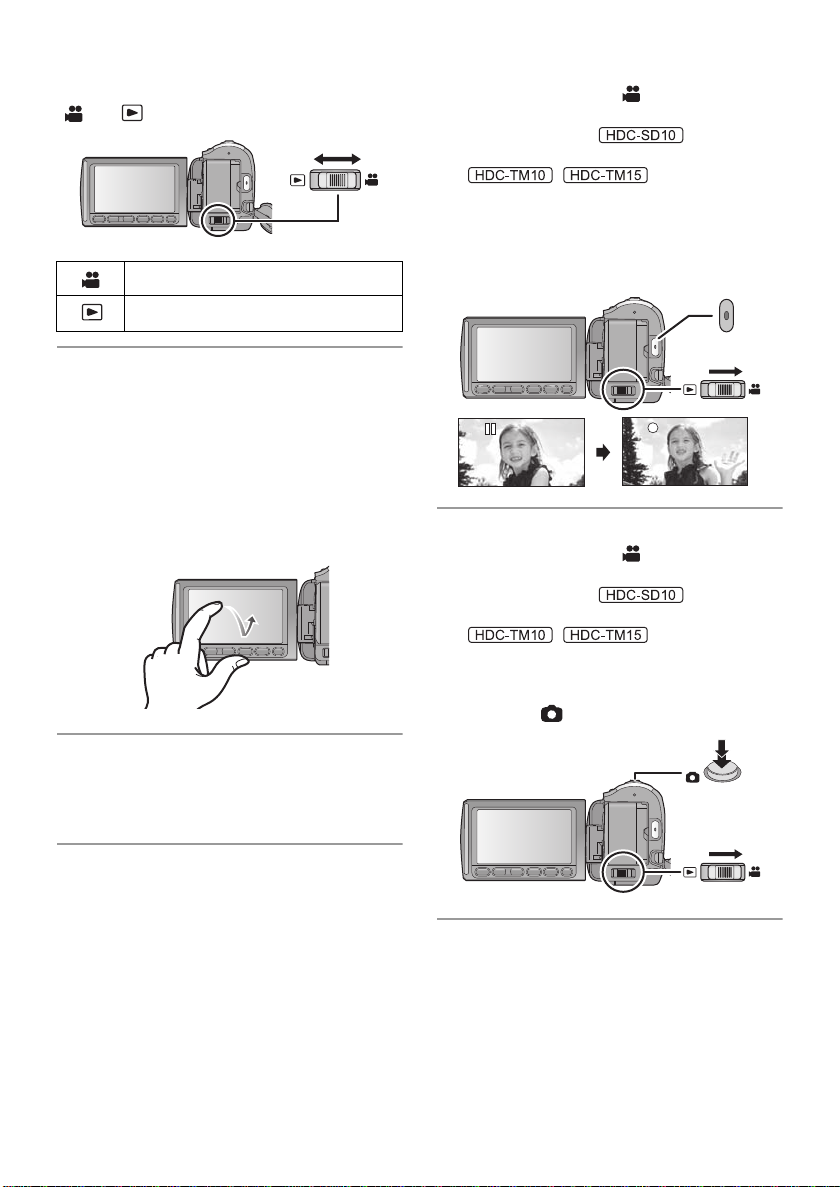
∫ Selecting a mode
Operate the mode switch to change the mode to
or .
Recording mode (l 42, 46)
Playback mode (l 7 0, 77)
∫ How to use the touch screen
You can operate by directly touching the LCD
monitor (touch screen) with your finger.
It is easier to use the stylus pen (supplied) for
detailed operation or if it is hard to operate with
your fingers.
∫ Recording motion pictures
1) Change the mode to .
2) Open the LCD monitor.
≥ For users who have , proceed to
step 4.
3) /
Press the MENU button, then touch
[MEDIA SELECT] # [Built-in Memory] or
[SD CARD].
4) Press the recording start/stop button to start
recording.
Touch and release the touch screen to select
icon or picture.
∫ Language selection
1) Press the MENU button, then touch [SETUP]
# [LANGUAGE].
2) Touch [English].
∫ Recording still pictures
1) Change the mode to .
2) Open the LCD monitor.
≥ For users who have , proceed to
step 4.
3) /
Press the MENU button, then touch
[MEDIA SELECT] # [Built-in Memory] or
[SD CARD].
4) Press the button fully to take the picture.
13
VQT2H52
Page 14
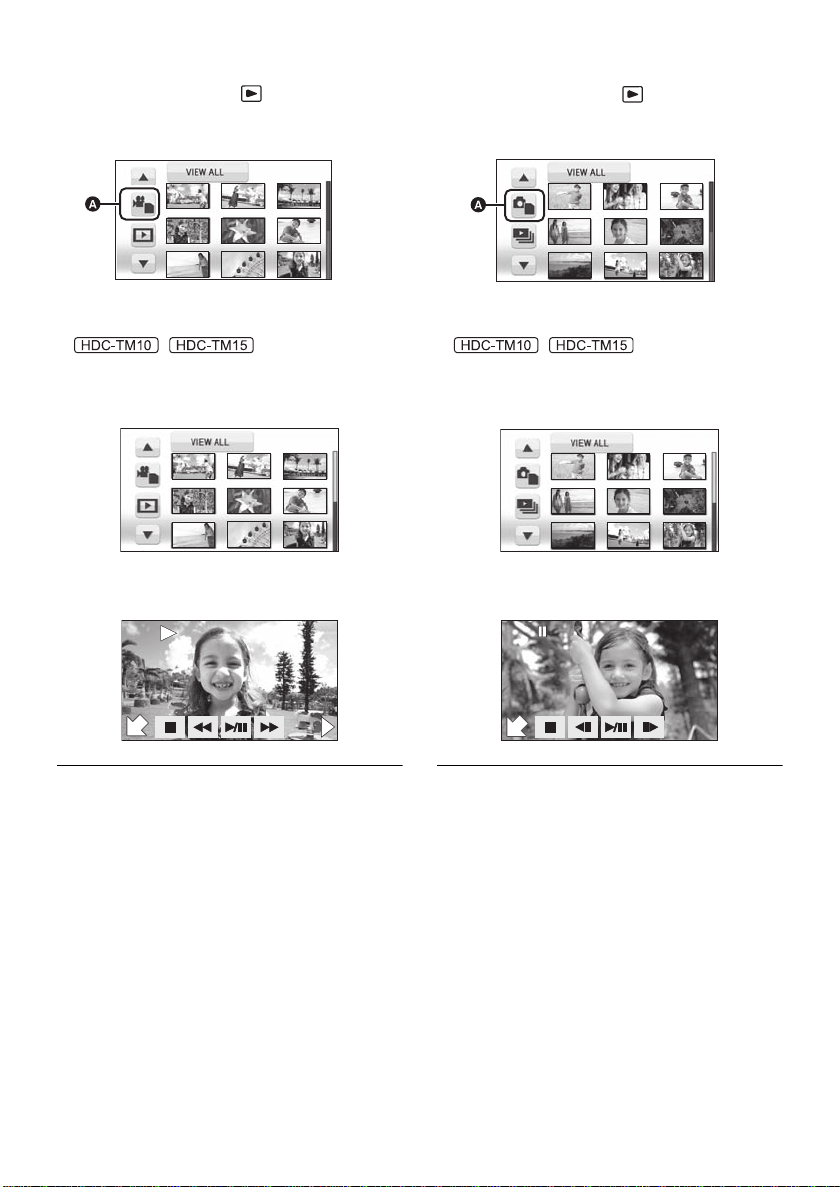
∫ Motion picture playback
0h00m00s0h00m00s0h00m00s
F
F
1) Change the mode to .
2) Touch the play mode select icon A to select
desired media to be played back.
∫ Still picture playback
1) Change the mode to .
2) Touch the play mode select icon A to sele ct
desired media to be played back.
≥ Touch [VIDEO/SD CARD ] to play back the SD
card.
/
Touch [VIDEO/Built-in Memory] to play back
the built-in memory.
3) Touch the scene to be played back.
4) Select the playback operation by touching
the operation icon.
1/;: Playback/Pause
6: Rewind playback
5: Fast forward playback
∫: Stops the playback and shows the
thumbnails.
≥ Touch [PICTURE/SD CARD] to play back the
SD card.
/
T ouch [PICTURE/Built-in Memory] to play back
the built-in memory.
3) Touch the still picture to be played back.
4) Select the playback operation by touching
the operation icon.
F
1/;: Slide show (playback of the still pictures
in numerical order) start/pause.
2;: Plays back the previous picture.
;1: Plays back the next picture.
∫: Stops the playback and shows the
thumbnails.
14
VQT2H52
Page 15
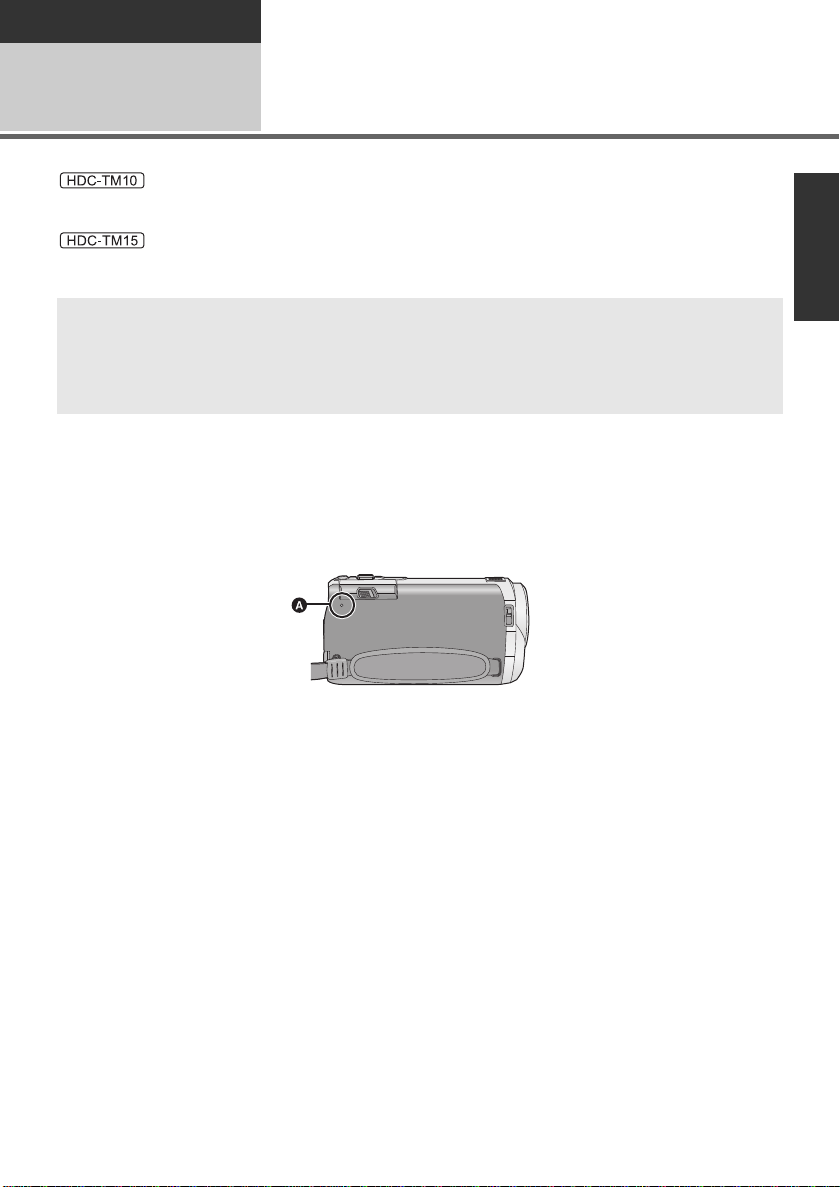
Preparation
Before using
Handling of Built-in Memory
[HDC-TM10/HDC-TM15]
1
:
This unit is equipped with the built-in 8 GB memory. When using this component, pay attention to the
following points.
This unit is equipped with the built-in 16 GB memory. When using this component, pay attention to the
following points.
Indemnity about recorded content
Panasonic does not accept any responsibility for damages directly or indirectly due to any type of
problems that result in loss of recording or edited content, and does not guarantee any content if
recording or editing does not work properly. Likewise, the above also applies in a case where any
type of repair is made to the unit (including any other non-built-in memory related component).
∫ Back up data periodically.
The built-in memory is temporary storage. In order to avoid erasing data due to static electricity,
electromagnetic waves, breakage, and failures, back up the data to a PC or DVD disc. (l 96, 107)
∫ Access lamp [ACCESS] A
:
≥ The lamp illuminates while the SD card or built-in memory is being accessed (initialization, recording,
playback, deleting etc.).
≥ Do not perform the following operations when the lamp illuminates. It may damage the built-in
memory or cause a malfunction in the unit.
jTurn the unit off
jInsert and remove the USB cable
jExpose the unit to vibrations or shock
≥ About disposing of or giving away this unit. (l 134)
15
VQT2H52
Page 16
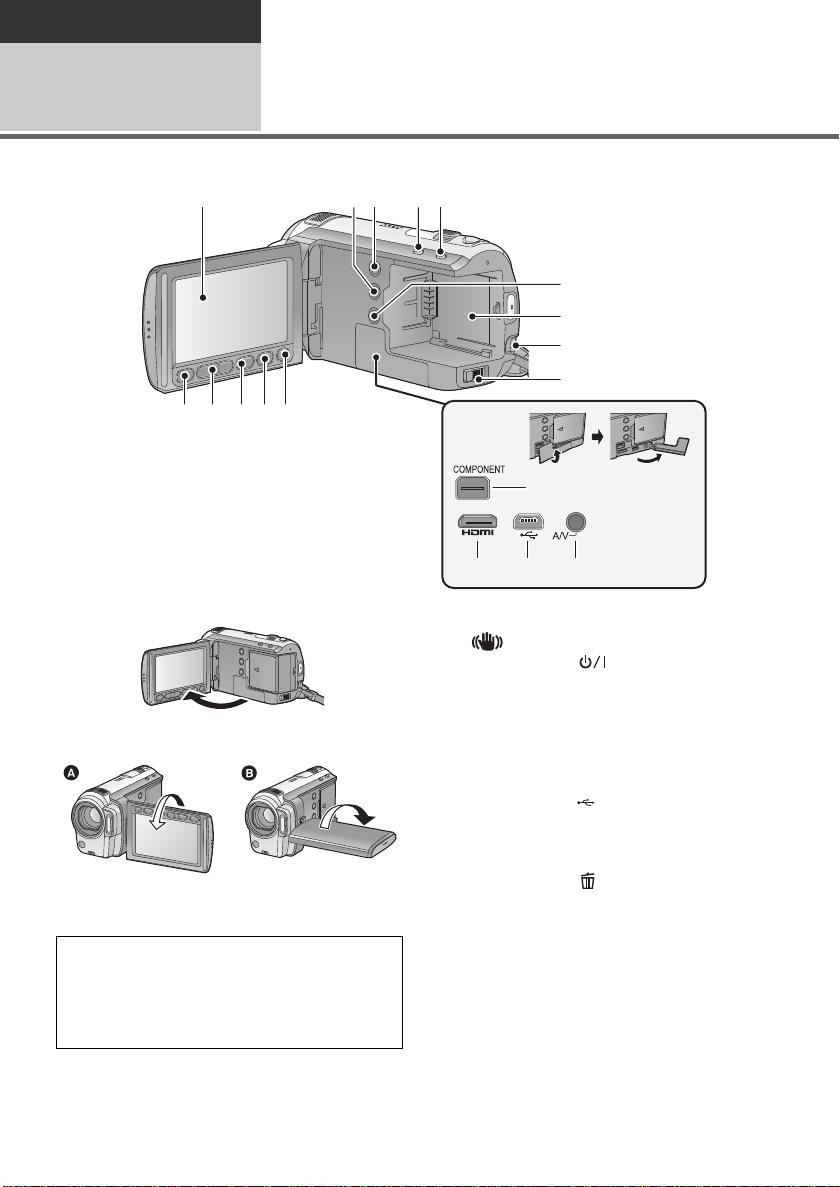
Preparation
Before using
2
1
Parts identification and
handling
23 45
1415161718
1 LCD monitor (Touch screen) (l 28, 36)
≥ It can open up to 90o.
≥ It can rotate up to 180o A towards the lens or
90o B towards the opposite direction.
Due to limitations in LCD production
technology, there may be some tiny bright or
dark spots on the LCD monitor screen.
However, this is not a malfunction and does
not affect the recorded picture.
2 Manual button [MANUAL] (l 66)
3 PRE-REC button [PRE-REC] (l 45)
6
7
8
9
10
11 12 13
4 Intelligent auto button [iA] (l 39)
5 Optical image stabilizer button
[ /O.I.S.] (l 50)
6 Power button [ ] (l 26)
7 Battery holder (l 20)
8 Battery release lever [BAT T] (l 20)
9 Mode switch (l 27)
10 Component terminal [COMPONENT]
(l 90)
11 HDMI mini connector [HDMI] (l 90, 94)
12 USB terminal [ ] (l 96, 104, 114)
13 Audio-video output t e r mi nal [A/V]
(l 90, 103)
≥ Use the AV cable (only the supplied cable).
14 Delete button [ ] (l 80)
15 Video ligh t button [LIGH T] (l 52)
16 Menu button [MENU] (l 29)
17 Adjust zoom buttons (l 49)
≥ These buttons function in the same manner as
the zoom lever. Changing the thumbnail
display and adjusting the volume can be done.
18 Sub recording start/stop button (l 38)
≥ This button functions in the same manner as
the recording start/stop button.
16
VQT2H52
Page 17
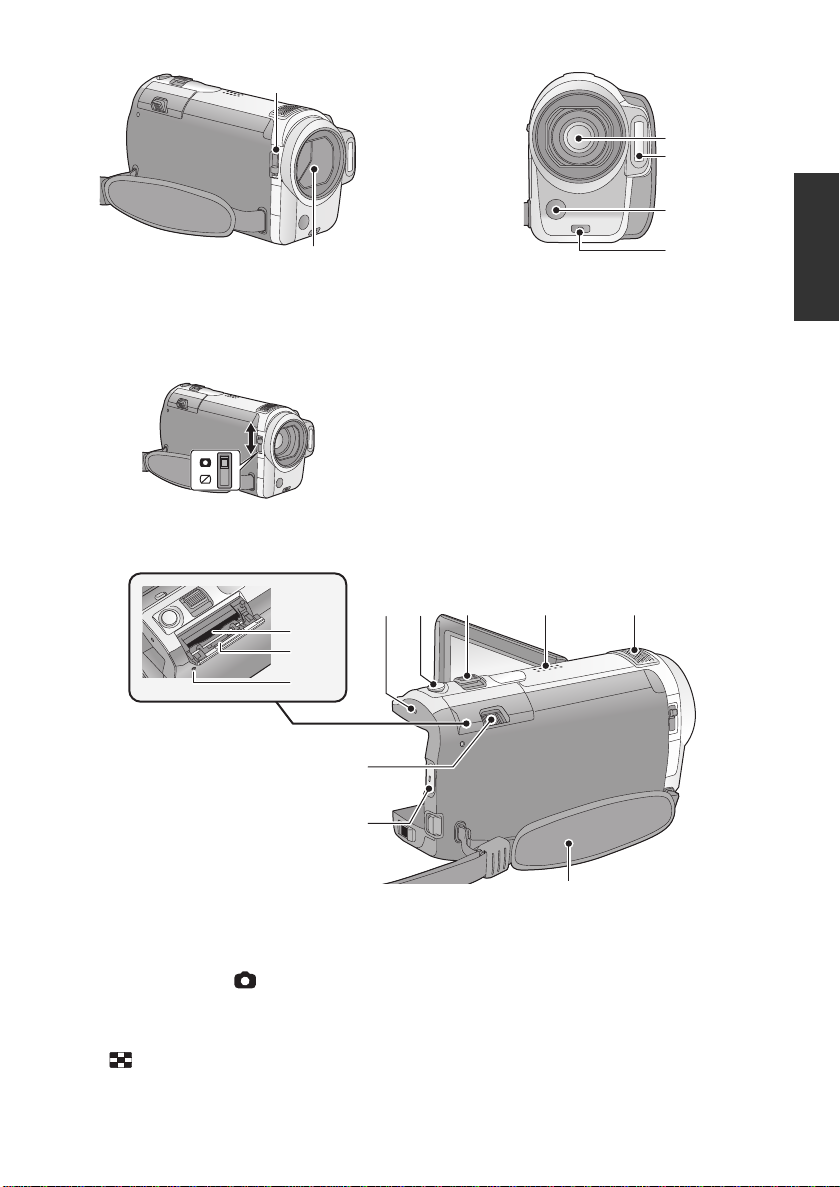
19 Lens cover
20
19
22
21
23
24
20 Lens cover opening/closing switch
When not using the unit, close the lens cover to
protect the lens.
≥ Slide the opening/closing switch to open/close
the cover.
21 Lens
22 Built-in flash (l 63)
23 Video ligh t ( l 52)
24 Recording lamp (l 31)
32
33
34
26
25
25 Recording st art/stop button (l 42)
26 SD card open lever [OPEN] (l 25)
27 Status indicator (l 26)
28 Photoshot button [ ] (l 46)
29 Zoom lever [W/T] (In recording mode)
(l 49)
Thumbnail display switch/Volume lever
[s /VOLr] (In playback mode) (l 71)
30 Speaker
31 Internal stereo microphones
27
2928
30
31
35
32 Card slot (l 25)
33 SD card cover (l 25)
34 Access lamp [ACCESS] (l 15, 25)
17
VQT2H52
Page 18
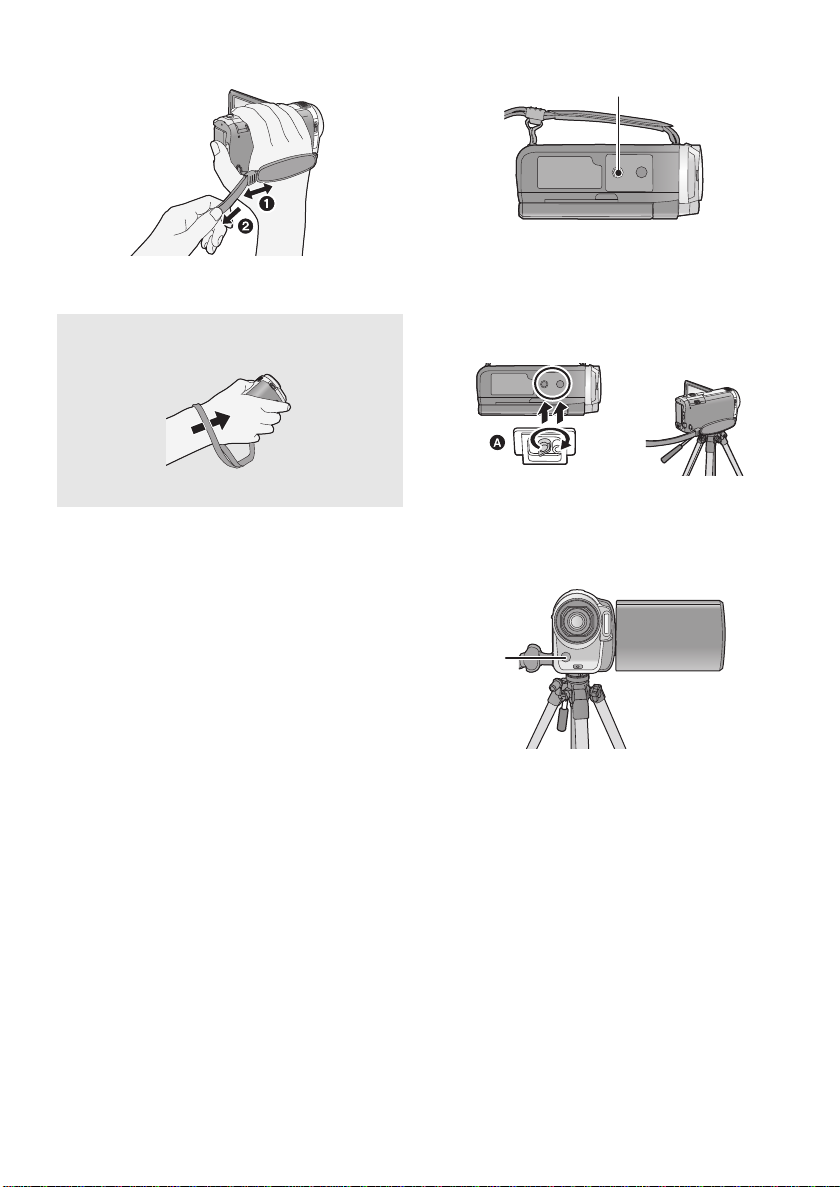
35 Grip belt
36
1 Adjust the length to fit your hand.
2 Pull to adjust the length.
When carrying the unit wit h y our hand
down (l 38)
Pass your hand through the strap part.
36 Tripod receptacle
This is a hole for attaching the unit to the optional
tripod. (For details on mounting the tripod, refer
to the operating instructions for the tripod.)
A Camera base
Be sure that the grip belt stays clear of the video
light B when the tripod is used as shown below.
18
VQT2H52
Page 19
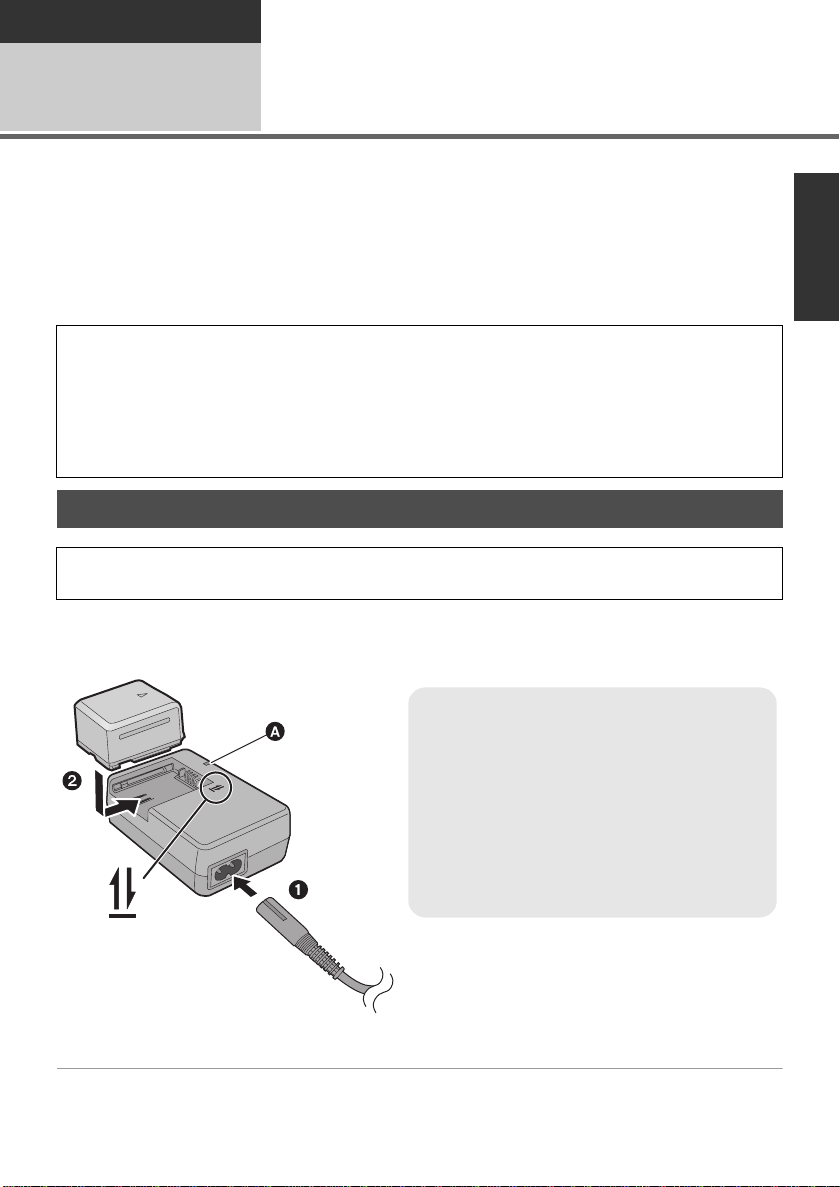
Preparation
Charging lamp [CHARGE] A
Lights up:
Charging (Battery charging time: l 21)
Goes off:
Charging completed
Flashing:
Make sure that the terminals of the battery or the
AC adaptor are not exposed to dirt, foreign
objects or dust, then reconnect them properly.
(l 135)
Setup
Power supply
1
∫ About batteries that you can use with this unit
The battery that can be used with this unit is VW-VBG070/VW-VBG130/VW-VBG260/VW -VBG 6.
≥ This unit has a function to distinguish the batteries that can be used, and the batteries
(VW-VBG070/VW-VBG130/VW-VBG260/VW-VBG6) are compatible with this function. (The
batteries that are not compatible to this function cannot be used.)
≥ To use the VW-VBG260/VW-VBG6 for this unit, the battery pack holder kit VW-VH04 (optional)
is required.
It has been found that counterfeit battery packs which look very similar to the genuine
product are made available to purchase in some markets. Some of these battery packs are
not adequately protected with internal protection to meet the requirements of appropriate
safety standards. There is a possibility that these battery packs may lead to fire or explosion.
Please be advised that we are not liable for any accident or failure occurring as a result of use
of a counterfeit battery pack. To ensure that safe products are used we would recommend
that a genuine Panasonic battery pack is used.
Charging the battery
When this unit is purchased, the battery is not charged. Charge the battery before using this
unit.
Important:
If the DC cable is connected to the AC adaptor, then the battery will not charge. Remove the DC
cable from the AC adaptor.
1 Connect the AC cable to the AC adaptor and the AC outlet.
2 Insert the battery into the AC adaptor by aligning the arrows.
19
VQT2H52
Page 20
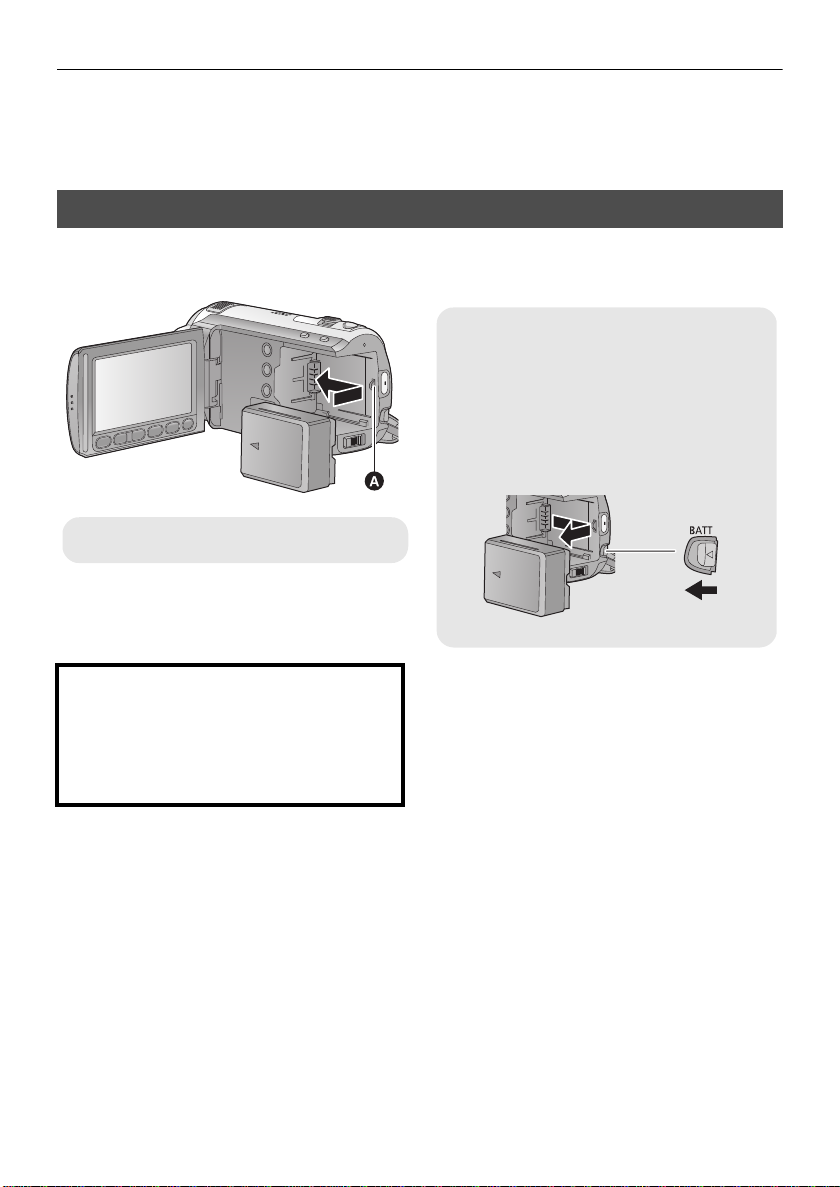
≥ We recommend using Panasonic batteries (l 10, 21, 140).
Removing the battery
Be sure to hold down the power button until
the status indicator goes off. Then remove
the battery while supporting the unit to
prevent it from dropping.
Move the BATTERY lever in the direction
indicated by the arrow and remove the
battery when unlocked.
A Insert the battery until it clicks and locks.
≥ If you use other batteries, we cannot guarantee the quality of this product.
≥ Do not heat or expose to flame.
≥ Do not leave the battery(ies) in an automobile exposed to direct sunlight for a long period of time with
doors and windows closed.
Inserting/removing the battery
Open the LCD monitor and install the battery by inserting it in the direction
shown in the figure.
CAUTION
Danger of explosion if battery is incorrectly
replaced. Replace only with the same or
equivalent type recommended by the
manufacturer. Dispose of used batteries
according to the manufacturer’s instructions.
20
VQT2H52
Page 21
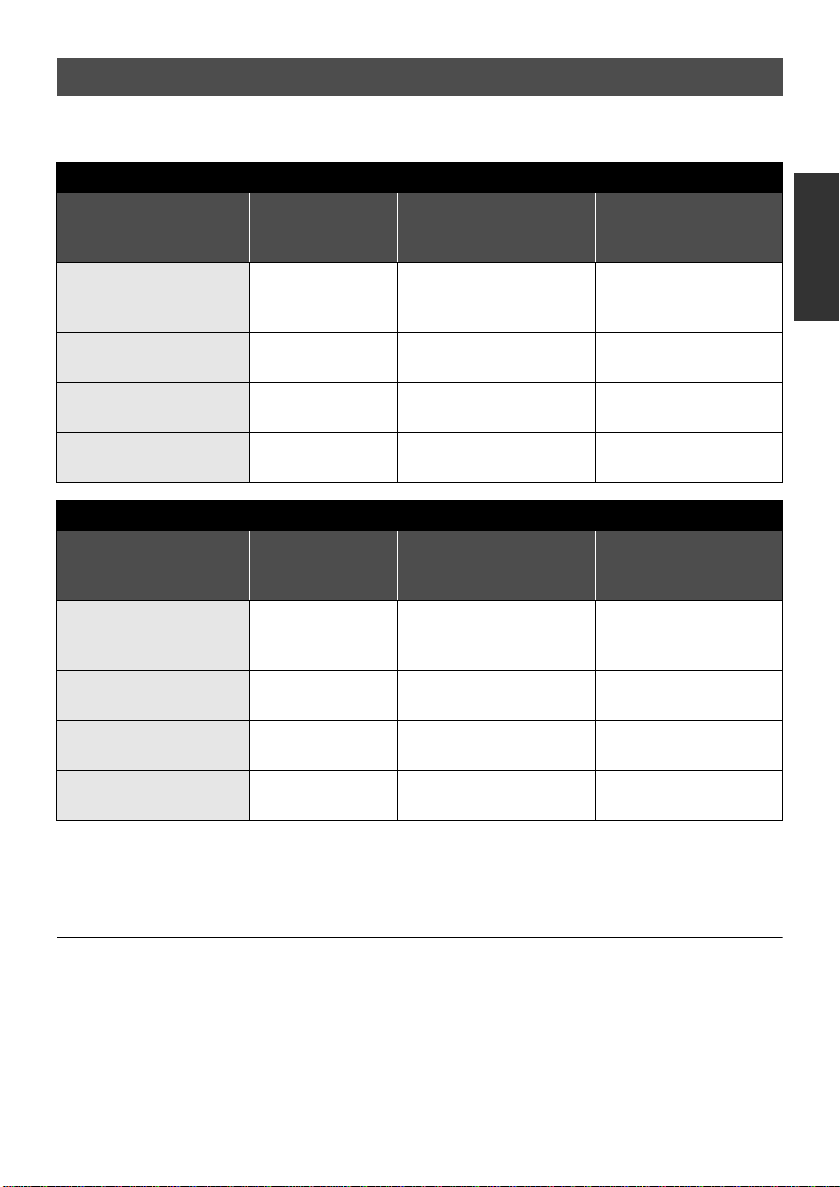
Charging and recording time
∫ Charging/Recording time
≥ Temperature: 25 oC (77 oF)/humidity: 60%
HDC-SD10
Battery model number
[Voltage/Capacity
Charging time
(minimum)]
Supplied battery/
VW-VBG070 (optional)
1h35min 1h20min 50min
[7.2 V/725 mAh]
VW-VBG130 (optional)
[7.2 V/1250 mAh]
VW-VBG260 (optional)
[7.2 V/2500 mAh]
VW-VBG6 (optional)
[7.2 V/5400 mAh]
*
2h35min 2h15min 1h25min
*
4h40min 4h25min 2h45min
9h25min 10h55min 6h45min
HDC-TM10/HDC-TM15
Battery model number
[Voltage/Capacity
Charging time
(minimum)]
Supplied battery/
VW-VBG070 (optional)
1h35min 1h20min 50min
[7.2 V/725 mAh]
VW-VBG130 (optional)
[7.2 V/1250 mAh]
VW-VBG260 (optional)
[7.2 V/2500 mAh]
VW-VBG6 (optional)
[7.2 V/5400 mAh]
*
2h35min 2h15min 1h25min
*
4h40min 4h20min 2h40min
9h25min 10h45min 6h40min
* The battery pack holder kit VW-VH04 (optional) is necessary.
≥ These times are approximations.
≥ The indicated charging time is for when the battery has been discharged completely. Charging
time and recordable time vary depending on the usage conditions such as high/low
temperature.
Maximum continuously
recordable time
Maximum continuously
recordable time
Actual recordable
time
Actual recordable
time
≥ The actual recordable time refers to the recordable time when repeatedly starting/stopping recording,
turning the unit on/off, moving the zoom lever etc.
≥ The batteries heat up after use or charging. This is not a malfunction.
21
VQT2H52
Page 22
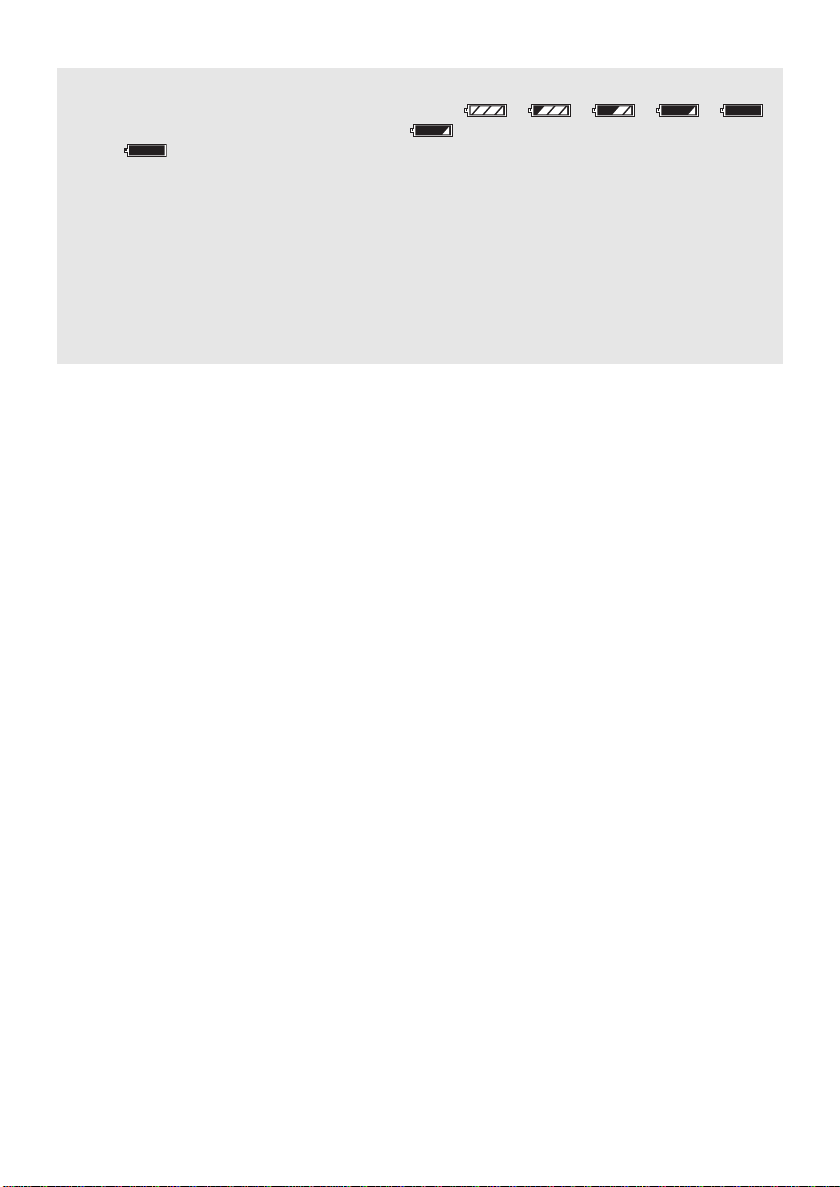
Battery capacity indication
≥ The display changes as the battery capacity reduces. ####
If there is less than 3 minutes remaining, then will become red. If the battery discharges,
then ( ) will flash.
≥ The remaining battery capacity is displayed when using the Panasonic battery that you can use for
this unit. It may take time to display the remaining battery capacity. The actual time can vary
depending on your actual use.
≥ The maximum amount of remaining battery capacity able to be indicated is 9 hours 59 minutes. If
the actual remaining time exceeds 9 hours 59 minutes, the indication will stay green and will not
change until the remaining time falls below 9 hours 59 minutes.
≥ When changing modes, the time indication will turn off momentarily in order to recalculate the
remaining battery capacity time.
≥ When using the AC adaptor or batteries made by other companies, the remaining battery capacity
will not be shown.
22
VQT2H52
Page 23
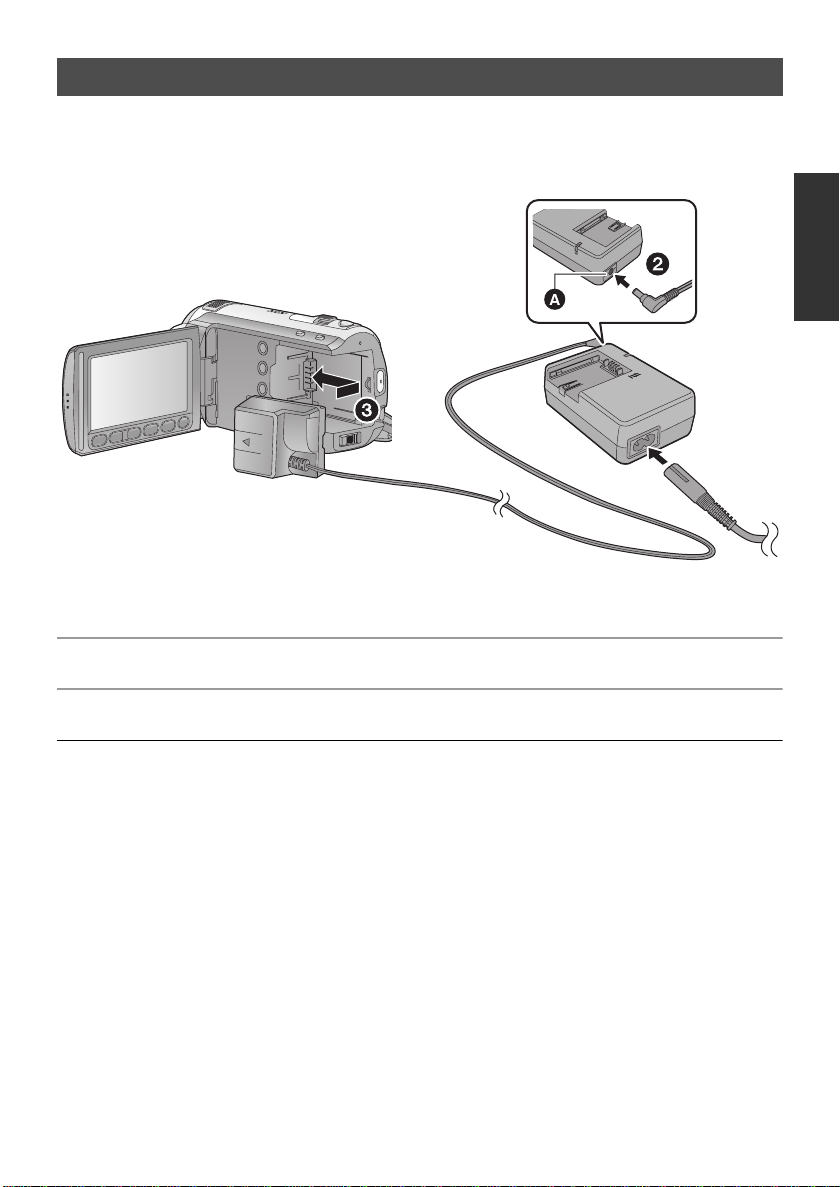
Connecting to the AC outlet
Important:
While the DC cable is connected to the AC adaptor, the battery will not charge.
≥ Do not use the AC cable with any other equipment as it is designed only for this unit. Also, do
not use the AC cable from other equipment with this unit.
A DC output terminal
1 Connect the AC cable to the AC adaptor and the AC outlet.
2 Connect the DC cable to the AC adaptor.
3 Insert the DC cable.
≥ Always use the supplied AC adaptor or a genuine Panasonic AC adaptor (VW-AD21PP; optional).
≥ When removing the AC adaptor, be sure to hold down the power button unt il the st atus indicator goes
off. Then remove the AC adaptor.
23
VQT2H52
Page 24
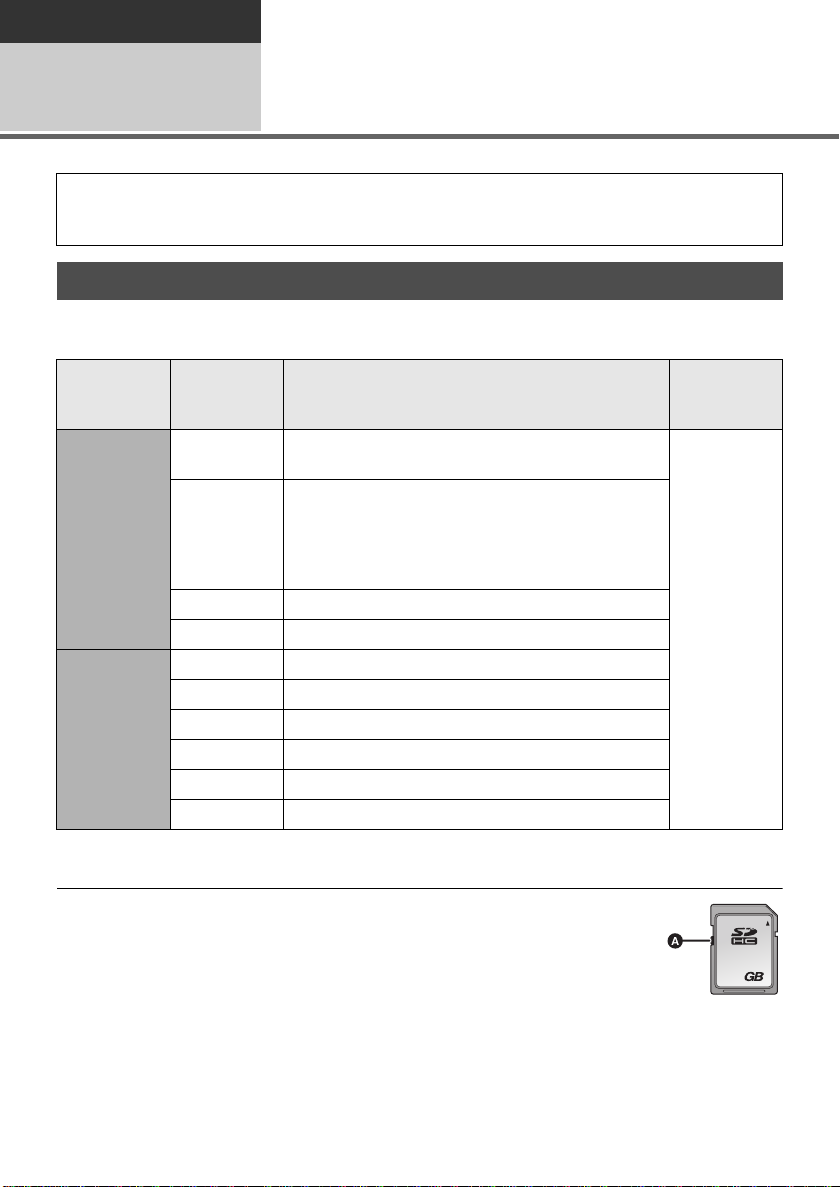
Preparation
32
Setup
Preparation of SD cards
2
This unit (an SDHC compatible device) is compatible with both SD Memory Cards and SDHC
Memory Cards. When using an SDHC Memory Card on another device, confirm that the device
supports the SDHC Memory Card.
Cards that you can use with this unit
Use SD cards conforming to Class 4 or higher of the SD Speed Class Rating* for motion picture
recording.
Card type Capacity
8MB
16 MB
32 MB
SD Memory
Card
SDHC
Memory
Card
* The SD Speed Class Rating is the speed standard for successive writes.
Product numbers correct as of July 2009. These may be subject to change.
64 MB
128 MB
256 MB
512 MB
1 GB RP-SDV01G
2GB
4GB
6 GB RP-SDM06G
8 GB RP-SDV08 G, RP- SDW08G, RP-SDP08G
12 GB RP-SDM12G, RP-SDP12G
16 GB RP-SDV16G, RP-SDW16G, RP-SDP16G
32 GB RP-SDV32G, RP-SDW32G
The following models of Panasonic SD cards can
be used.
Cannot be used. Can be
Cannot be guaranteed in operation.
The recording may suddenly stop during motion
picture recording depending on the SD card you
use. (l 127)
RP-SDV02G, RP-SDM02G, RP-SDW02G, RP-SDP02G
RP-SDV04G, RP-SDM04G, RP-SDW04G, RP-SDP04G
Motion picture recording
Still pictur e
recording
used.
≥ 4 GB or more Memory Cards that do not have
the SDHC logo are not based on SD Memory
Card Specifications.
24
VQT2H52
≥ When the write-protect
switch A on SD card is
locked, no recording,
deletion or editing will be
possible on the card.
≥ Keep the Memory Card out
of reach of children to prevent swallowing.
Page 25
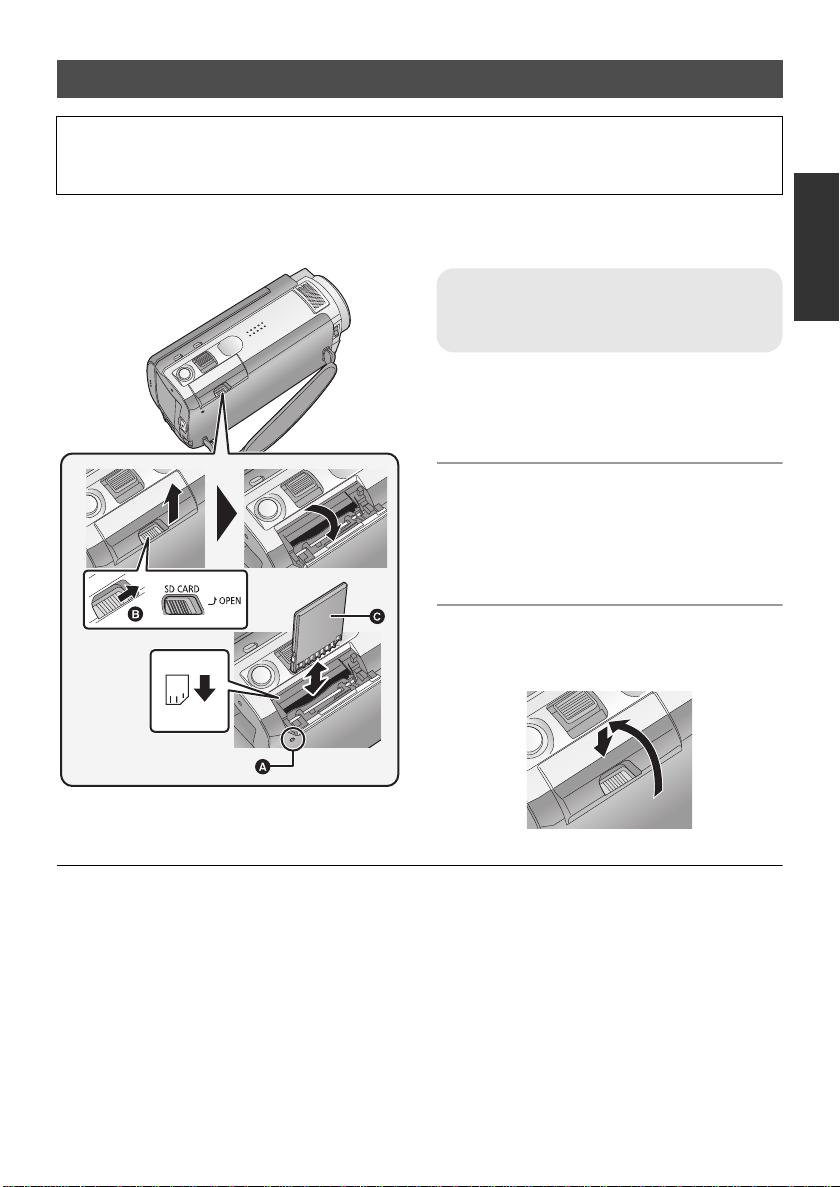
Inserting/removing an SD card
When using an SD card not from Panasonic, or one previously used on other equipment, for the first
time on this unit, format the SD card. (l 89) When the SD card is formatted, all of the recorded data
is deleted. Once the data is deleted, it cannot be restored. Copy valuable data onto a PC, DVD disc
etc. before proceeding with the formatting. (l 96, 107)
Caution:
When the SD card is removed while the access lamp is lit, this unit may malfunction or the data
recorded on the SD card may be lost.
Access lamp [ACCESS] A
≥ When this unit is accessing the SD card or
built-in memory, the access lamp lights up.
1 Open the SD card cover by
sliding the OPEN lever B.
≥ While sliding the lever , push up on t he SD card
cover to open.
2 Insert/remove the SD card.
≥ Face the terminal side C in the direction
shown in the illustration and press it straight in
as far as it will go.
≥ Press the center of the SD card and then pull it
straight out.
3 Return the SD card cover to its
original position and press down
to close.
≥
Do not touch the terminals on the back of the SD card.
≥
Do not apply strong shoc ks , be nd, or drop the SD card.
≥ Electrical noise, static electricity or the failure
≥ When the card access lamp is lit, do not:
of this unit or the SD card may damage or
erase the data stored on the SD card.
jRemove the SD card
jTurn the unit off
jInsert and remove the USB cable
jExpose the unit to vibrations or shock
Performing the above while the lamp is on may
result in damage to data/SD card or this unit.
≥ Securely close it until it clicks.
≥ Do not expose the terminals of the SD card to
water, garbage or dust.
≥ Do not place SD cards in the following areas:
jIn direct sunlight.
jIn very dusty or humid areas.
jNear a heater.
Locations susceptible to significant difference
j
in temperature (condensation can occur).
jWhere static electricity or electromagnetic
waves occur.
≥ To protect SD cards, return them to their cases
when you are not using them.
25
VQT2H52
Page 26
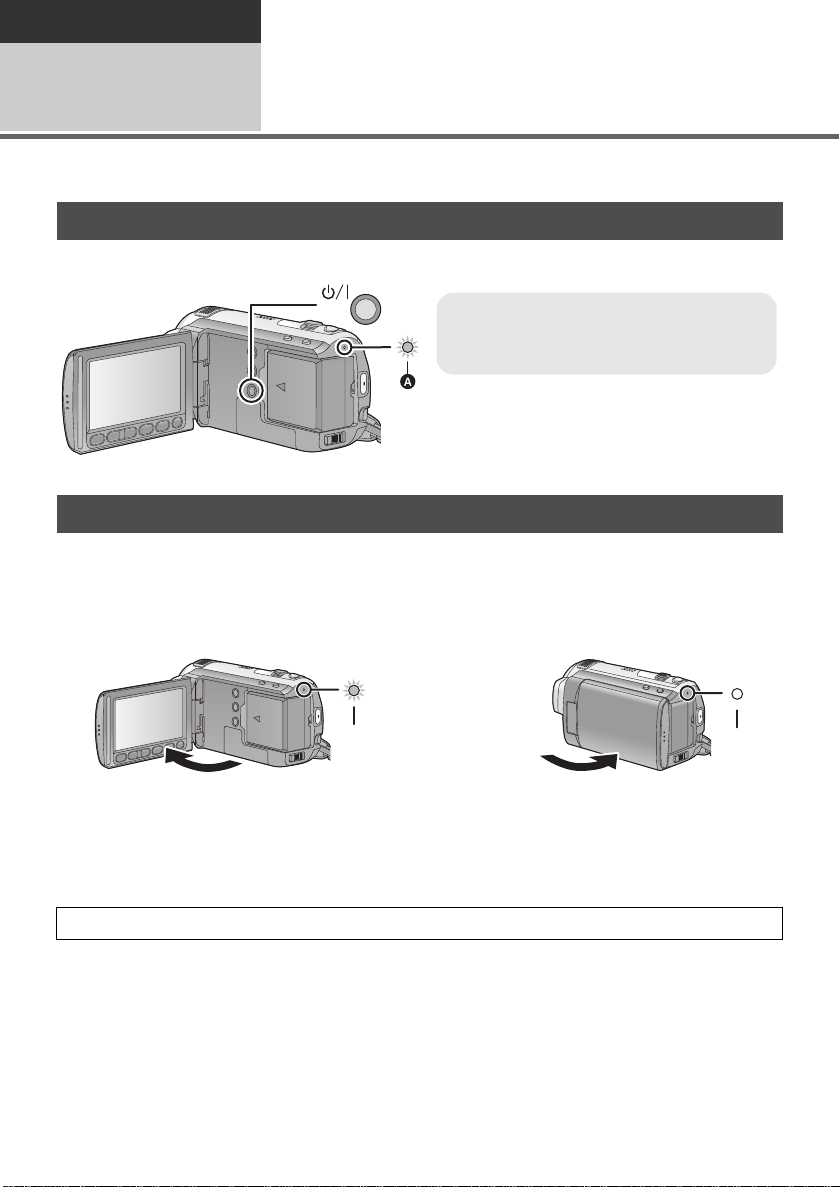
Preparation
To turn off the power
Hold down the power button until the status
indicator goes off.
Setup
Turning the unit on/off
3
You can turn the power on and off using the power button or by opening and closing the LCD monitor.
Turning the power on and off with the power button
Press the power button to turn on the power.
A The status indicator lights.
Turning the power on and off with the LCD monitor
Power is turned on when the LCD monitor is opened, and power is turned off when it is closed.
During normal use, opening and closing of the LCD monitor can be conveniently used to turn
the power on/off.
∫ To turn on the power
∫ To turn off the power
A The status indicator lights.
In the following cases, opening the LCD monitor does not turn on the power. Press the power button to
turn on the power.
jWhen the unit is purchased
jWhen you have turned off the power using the power button
When not using the unit, turn off the power using the power button.
26
VQT2H52
B The status indicator goes off.
Page 27
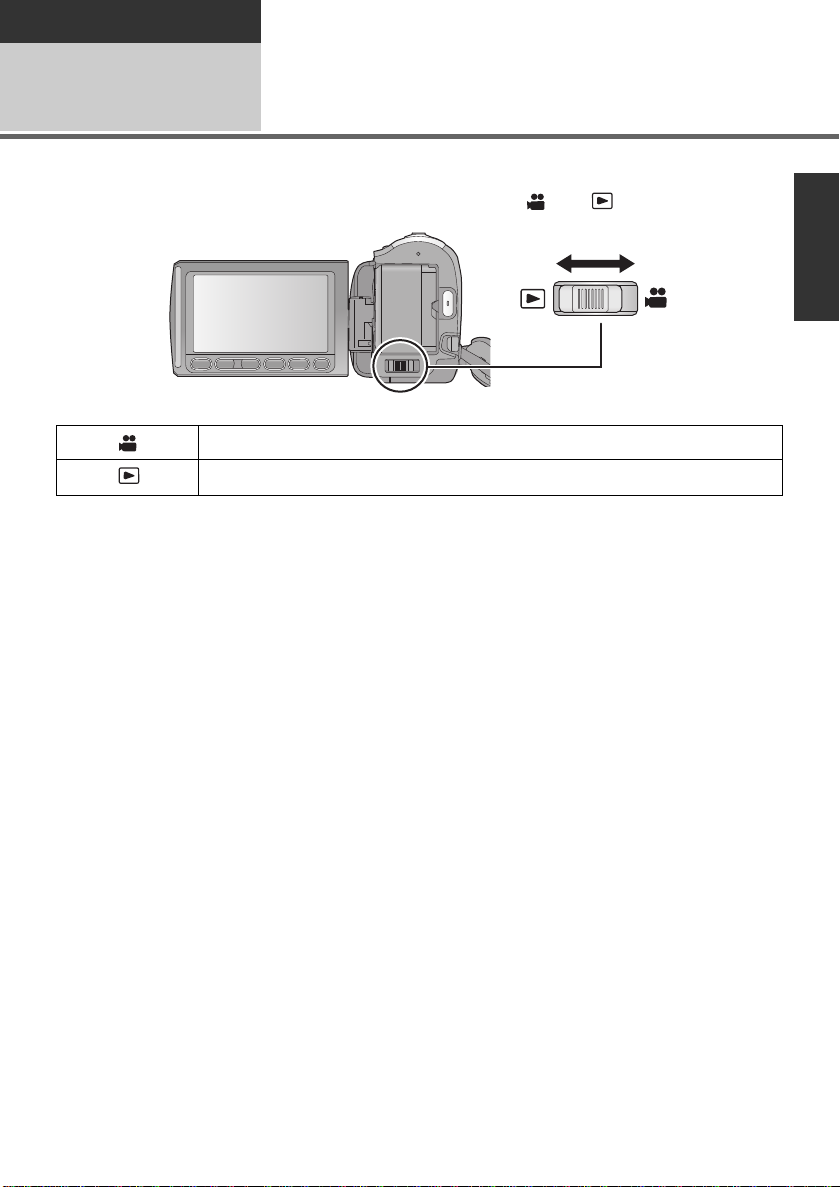
Preparation
Setup
Selecting a mode
4
Change the mode to recording or playback.
Operate the mode switch to change the mode to or .
Recording mode (l 42, 46)
Playback mode (l 70, 77)
27
VQT2H52
Page 28
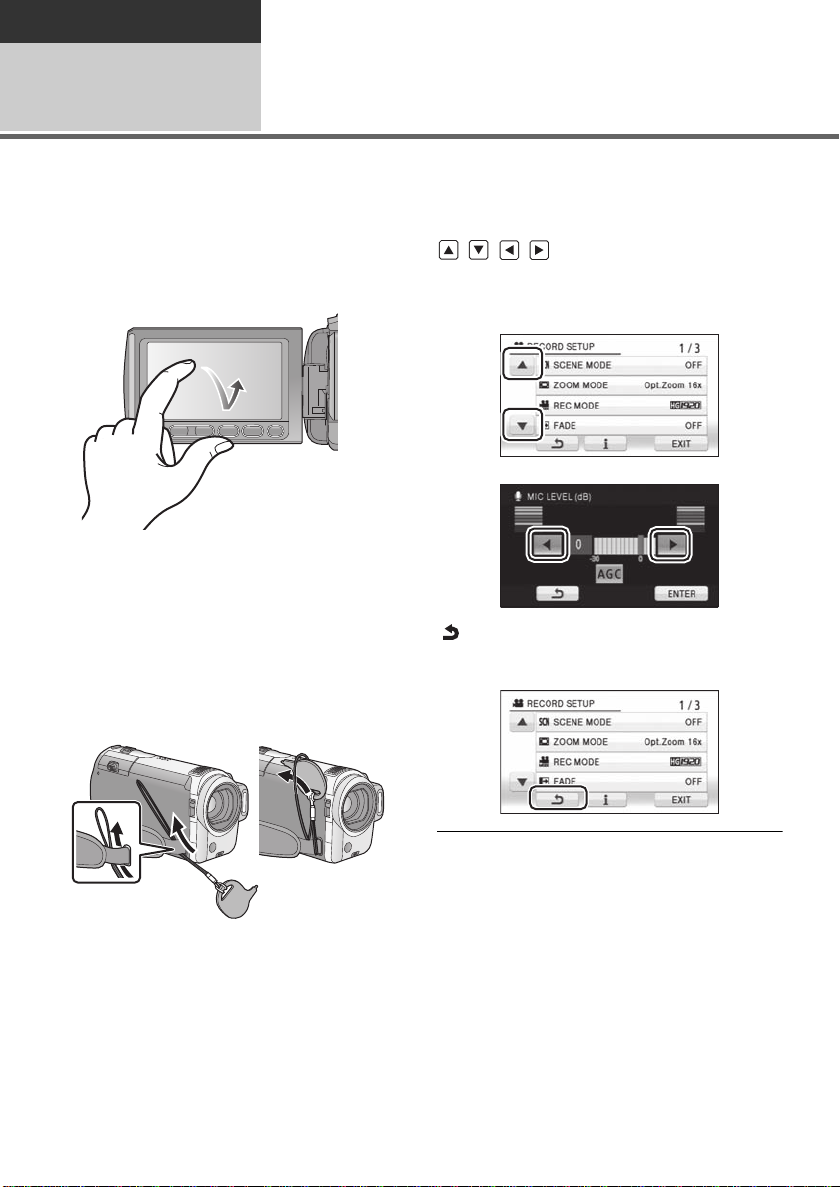
Preparation
Setup
How to use the touch screen
5
You can operate by directly touching the LCD monitor (touch screen) with your finger.
It is easier to use the stylus pen (supplied) for detailed operation or if it is hard to operate with your fingers.
∫ Touch
Touch and release the touch screen to select
icon or picture.
≥ Touch the center of the icon.
≥ Touching the touch screen will not operate
while you are touching another part of the
touch screen.
∫ About the Stylus pen
The stylus pen (supplied) can be stored on the
unit as shown when it is not being used. Remove
the stylus pen from the unit when it is to be used.
∫ About the operation icons
///:
These icons are used to switch the menu and
thumbnail display page, for item selection
and setting etc.
:
Touch to return to the previous screen such
as when setting menus
≥ Only use the supplied stylus pen.
≥ Do not tuck the stylus pen with the LCD
monitor.
28
VQT2H52
≥ Wipe the LCD monitor with a soft cloth, such
as eye glass cleaner, when it gets dirty with
finger prints etc.
≥ Do not touch on the LCD monitor with hard
pointed tips, such as ball point pens.
≥ Do not touch the LCD monitor with your finger
nails, or rub or press with strong force.
≥ It may become hard to see or hard to
recognize the touch when the LCD protection
sheet is affixed.
≥ Perform the touch screen calibration when the
touch is not recognized or wrong location is
recognized. (l 37)
Page 29
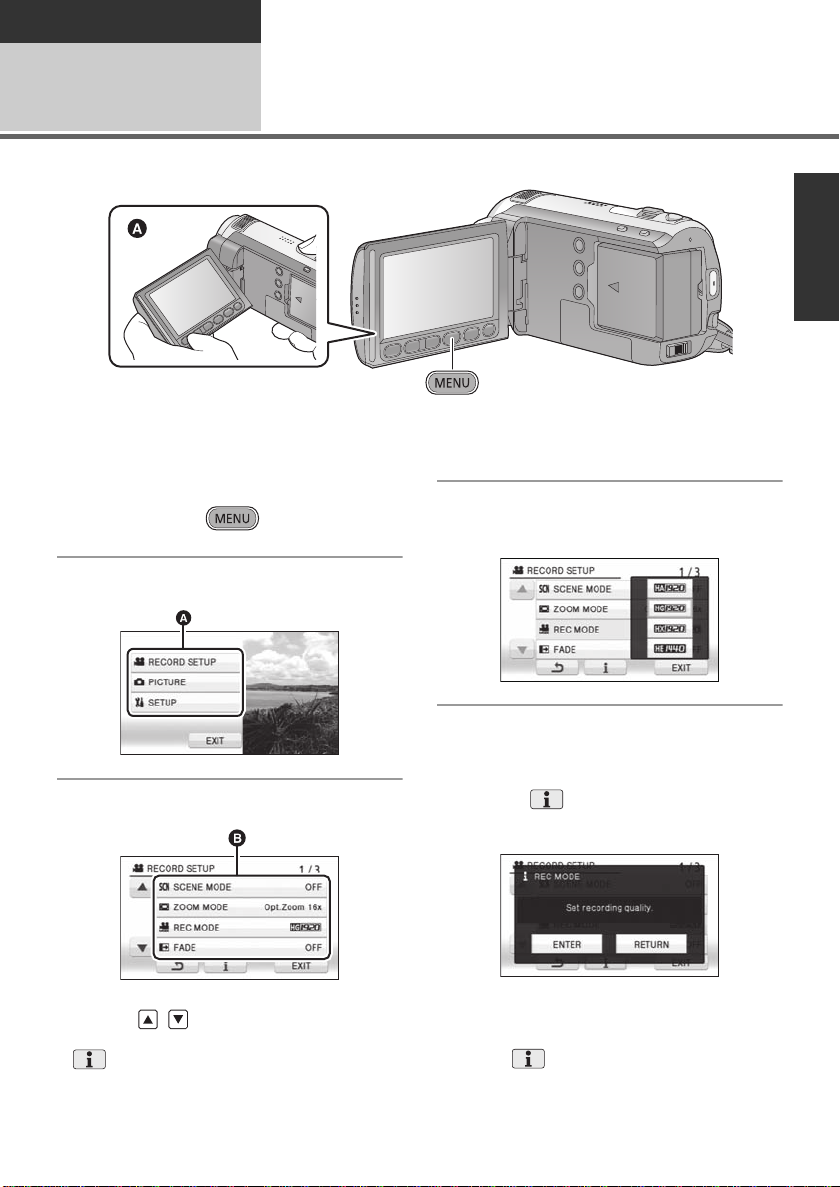
Preparation
Setup
Using the menu screen
6
A It is recommended to hold the LCD monitor with your thumb and index finger when pressing the
buttons on the LCD monitor.
1 Press the MENU button.
4 Touch the desired item to enter
the setting.
2 Touch the top menu A.
3 Touch the submenu B.
≥ Next (previous) page can be displayed by
touching / .
≥ Information display setting is completed when
is surrounded by yellow after touching it.
5 Touch [EXIT] or press the MENU
button to exit the menu setting.
∫ About information display
setting
An explanation or setting confirmation message
of the submenu or item being touched gets
displayed in step 3 and 4.
Touch the to cancel t he inf ormation display
setting.
29
VQT2H52
Page 30
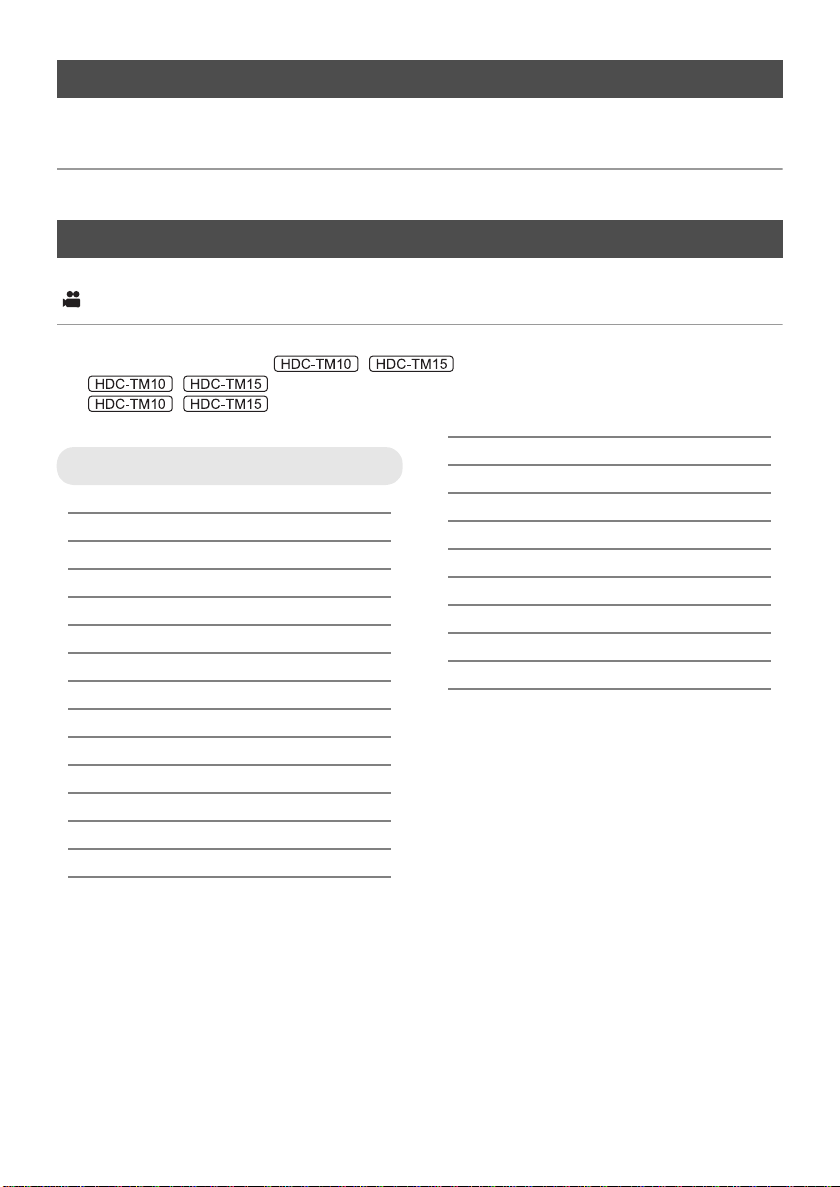
Language selection
You can select the language on the screen display and the menu screen.
1 Press the MENU button, then touch [SETUP] # [LANGUAGE].
2 Touch [English].
Menu list
Part of the menu will not be used depending on the used functions. (l 124)
Recording mode
*1 It is not displayed when the Intelligent auto mode is on.
*2 These menus are only for / .
*3 / When the [MEDIA SELECT] is set to [SD CARD].
*4 / It will be displayed only when the [MEDIA SELECT] is set to [Built-in
Memory].
RECORD SETUP
[SCENE MODE] (l 56)
[ZOOM MODE] (l 49)
[GUIDE LINES]
[REC MODE] (l 44)
[DIGITAL CINEMA]
[RELAY REC]
[FADE] (l 54)
[FADECOLOR] (l 54)
[AGS] (l 58)
[AUTO SLOW SHTR]
[FACE FRAMING] (l 59)
[BACKLIGHT COMPENS.] (l 54)
[INTELLIGENT CONTRAST]
[SOFT SKIN MODE]
*1
*1
*4
*1
*1
(l 57)
(l 57)
(l 58)
(l 59)
*1
(l 54)
(l 54)
[TELE MACRO] (l 54)
[MAGICPIX]
[Digital Cinema Color]
[SHOOTING GUIDE] (l 45)
[WIND CUT]
[ZOOM MIC]
[MIC LEVEL]
[PICTURE ADJUST]
[MF ASSIST]
*1
*1
*1
*1
*1
*1
*1
(l 54)
(l 60)
(l 60)
(l 60)
(l 61)
(l 69)
(l 69)
30
VQT2H52
Page 31

PICTURE
NOV 15 2009
NOV 15 2009
1h30m
R 1h20m
A
[QUALITY] (l 47)
[HI-SPEED BURST]
*1
[SELF TIMER] (l 63)
[FLASH] (l 63)
[FLASH LEVEL]
[RED EYE]
*1
*1
[SHTR SOUND] (l 64)
(l 62)
(l 63)
(l 64)
SETUP
[DISPLAY]
The screen indications are selected as
shown in the illustration below.
[OFF] [ON]
MEDIA SELECT
*2
When recording to the SD card, select
[SD CARD]. When recording to the built-in
memory, select [Built-in Memory].
[EXT.DISPLAY] (l 92)
[CLOCK SET] (l 34)
[SET WORLD TIME] (l 35)
[DATE/TIME] (l 34)
[DATE FORMAT] (l 34)
[ECONOMY]
[OFF]:
The power saving function is not activated.
[5 MINUTES]:
When about 5 minutes have passed without
any operation, this unit automatically turns
off to save battery life.
≥ The power save function will not activate
when:
jconnected to AC adaptor
jusing the USB cable for PC, DVD
burner, printer etc.
jPRE-REC is used
[QUICK POWER ON] (l 41)
[QUICK START] (l 41)
[REC LAMP]
The recording lamp lights up during
recording and flashes when the self-timer is
counting down. When this is set to [OFF], it
does not light during recording.
31
VQT2H52
Page 32

[ALERT SOUND]
Touch screen operation, starting and
stopping of recording and power on/off can
be confirmed with this sound.
2 Beeps for 4 times
When an error occurs. Check the sentence
displayed on the screen. (l 122)
[POWER LCD] (l 36)
[LCD SET] (l 36)
[COMPONENT OUT] (l 93)
[HDMI RESOLUTION] (l 93)
[VIERA Link] (l 94)
[TV ASPECT] (l 92)
[INITIAL SET]
Set to [YES] for changing the menu settings
back to the default condition.
*2
(Settings for [MEDIA SELECT]
,
[CLOCK SET] and [LANGUAGE] will not be
changed.)
[FORMAT CARD]
*3
[FORMAT Built-in Memory]
(l 89)
*4
(l 89)
[CALIBRATION] (l 37)
[DEMO MODE]
This item is used to start the unit
demonstration.
(Only when the mode is at the
position)
If [DEMO MODE] is switched to [ON] when
there is no SD card inserted, the
demonstration automatically starts.
/
If [DEMO MODE] is switched to [ON] when
there is no SD card inserted and while this
unit is connected to the AC adaptor, the
demonstration automatically starts.
If any operation takes place, the
demonstration is canceled. However if no
operations take place for approx.
10 minutes, the demonstration
automatically starts again. To stop the
demonstration, set [DEMO MODE] to [OFF]
or insert an SD card.
[O.I.S. DEMO]
This item is used to start the optical image
stabilizer demo.
(Only when the mode is at the
position)
If [O.I.S. DEMO] is switched to [YES], the
demonstration automatically starts.
When you touch [EXIT], the demonstration
will be canceled.
32
VQT2H52
[LANGUAGE] (l 30)
Page 33

Playback mode
*1 When the disc playback is selected while a DVD burner (optional) is connected, or when
[INTEL. SCENE] (l 74) is selected, this does not appear.
*2 Only when the disc playback is selected while a DVD burner (optional) is connected, this appears.
*3 These menus are only for / .
*4 This appears only when the [VIDEO/SD CARD] or [PICTURE/SD CARD] is selected.
*5 / This appears only when the [VIDEO/Built-in Memory] or [PICTURE/
Built-in Memory] is selected.
([ ] motion picture playback)
SETUP
VIDEO SETUP
[REPEAT PLAY] (l 76)
[RESUME PLAY] (l 76)
[SCENE PROTECT]
[GUIDE LINES] (l 57)
EDIT SCENE
[DIVIDE] (l 82)
[DELETE] (l 81)
*1*3
COPY
[RELAY SCENE COMBINE] (l 88)
[RELAY INFO CANCEL] (l 88)
DISC SETUP
[FORMAT DISC] (l 102)
[AUTO PROTECT] (l 102)
[DISC STATUS] (l 102)
*1
*1
*2
(l 83)
(l 86)
(l 86)
[FORMATCARD]
[CARD STATUS]
[FORMAT Built-in Memory]
[Built-in Memory STATUS]
≥ For any other menus that are not described
above, refer to menus with the same names for
the recording mode.
([ ] still picture playback)
PICT. SETUP
[SCENE PROTECT] (l 83)
[DPOF SET]
[DELETE] (l 81)
≥ For any other menus that are not described
above, refer to menus with the same names for
the recording mode and motion picture
playback.
*4
*4
*5
*1
*4
(l 89)
(l 85)
*5
(l 89)
(l 85)
(l 84)
33
VQT2H52
Page 34

Preparation
12:34PM
NOV 15 2009
NOV 15 2009
Setup
Setting date and time
7
When the unit is turned on for the first time, a message asking you to set the date and time will appear.
Select [YES] and perform steps 2 to 3 below to set the date and time.
¬Change the mode to .
1 Select the menu. (l 29)
[SETUP] # [CLOCK SET] # [YES]
2 Touch the date or time to be set,
then set the desired value using
/.
≥ The year will change as follows:
2000, 2001, ..., 2039, 2000, ...
≥ The 12-hour system is used to display the time.
≥ appears on the right top of the screen
when [SET WORLD TIME] (l 35) is se t to
[HOME], while appears when it is set to
[DESTINATION].
3 Touch [ENTER].
≥ The clock function starts at [00] seconds.
≥ A message prompting for World time setting
may be displayed. Perform the World time
setting by touching the screen. (l 35)
≥ Touch [EXIT] or press the MENU button to
complete th e setting.
Changing the date and time display mode
Select the menu. (l 29)
[SETUP] # [DATE/TIME] # desired display
style
[DATE] [D/T]
[OFF]
≥ The date and time disappear from the screen
after being displayed for a few seconds.
Changing the date format
Select the menu. (l 29)
[SETUP] # [DATE FORMAT] # desired
display style
Display style Screen display
[Y/M/D] 2009. 11. 15
[M/D/Y] NOV 15 2009
[D/M/Y] 15. 11. 2009
≥ The date and time function is driven by a built-
in lithium battery.
≥ If the time display becomes [- -], the built-in
lithium battery needs to be charged. To
recharge the built-in lithium battery, connect
the AC adaptor or attach the battery to this
unit. Leave the unit as it is for approx. 24 hours
and the battery will maintain the date and time
for approx. 6 months. (The battery is still being
recharged even if the power is off.)
34
VQT2H52
Page 35

World time setting (Displaying the time of the travel
destination)
It is possible to display and record the time at the travel destination by selecting your home region and
the travel destination.
1 Select the menu. (l 29)
[SETUP] # [SET WORLD TIME] # [YES]
≥ If the clock is not set, adjust the clock to the
current time. (l 34)
≥ When the [HOME] (your home region) is not
set, the message appears. Touch [ENTER] and
proceed to Step 3.
already been set once, execute the menu
operation for Step 1.
5 (Only when setting the region of your travel
destination)
T ouch / to select your travel
destination and touch [ENTER].
2 (Only when setting your home region)
Touch [HOME].
≥ Touch [ENTER].
3 (Only when setting your home region)
T ouch / to select your home
region and touch [ENTER].
≥ Touch [SUMMER TIME SET] to set daylight
saving time. appears and the
summer time setting is turned on; the clock
is set forward by one hour. Touch
[SUMMER TIME SET] again to return to the
normal time setting.
≥ The current time appears on the left top of the
screen. The time difference from GMT
(Greenwich Mean Time) appears on the left
bottom of the screen.
4 (Only when setting the region of your travel
destination)
Touch [DESTINATION].
≥ Touch [ENTER].
≥ When the home region is set for the first time,
the screen for selecting home/travel
destination appears after setting the home
region successively. If the home region has
≥ Touch [SUMMER TIME SET] to set daylight
saving time. appears and the
summer time setting is turned on; the clock
is set forward by one hour. Touch
[SUMMER TIME SET] again to return to the
normal time setting.
≥ The local time at the selected travel destination
appears on the right top of the screen. The
time difference between the travel destination
and the home region appears on the left
bottom of the screen.
≥ Close the setting by pressing the MENU
button. appears and the time of the
travel destination is indicated.
To return the display to the home setting
Set the home region using Step 1 to 3, and close
the setting by touching [EXIT] or pressing the
MENU button.
≥ If you cannot find your travel destination in the
area shown on the screen, set it by using the
time difference from your home region.
35
VQT2H52
Page 36
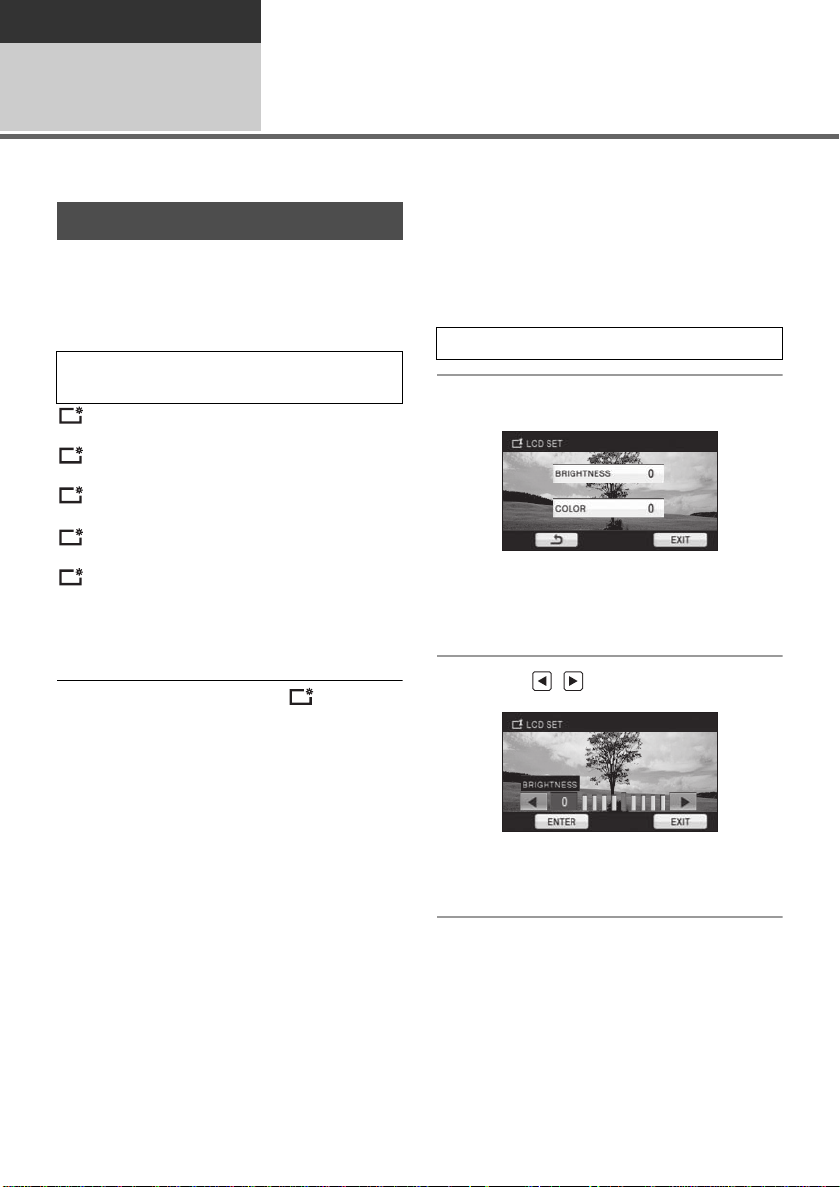
Preparation
0
+1
Setup
Adjusting LCD monitor
8
≥ These settings will not affect the images actually recorded.
LCD monitor adjustment
∫ Power LCD
This makes it easier to view the LCD monitor in
bright places including outdoors.
Select the menu. (l 29)
[SETUP] # [POWER LCD] # desired
setting
+2
:
Makes even brighter
+1
:
Makes brighter
:
Normal
-
1
:
Makes less bright
A
:
Brightness of the LCD is automatically adjusted
depending on the ambient brightness.
(It is not displayed in the manual mode or in the
playback mode.)
≥ If you use the AC adaptor, the indication
appears and the screen becomes brighter
automatically when the power is turned on.
≥ The recordable time will become shorter when
you use this unit with the LCD monitor lit up.
∫ Adjusting the brightness and
It adjusts brightness and color density on the
LCD monitor.
1 Select the menu. (l 29)
[SETUP] # [LCD SET] # [YES]
2 Touch the desired setting item.
[BRIGHTNESS]:
Brightness of the LCD monitor
[COLOR]:
Color level of the LCD monitor
3 Touch / to adjust settings.
color level of the LCD monitor
≥ After adjustments are made if no operations
are performed for a few seconds, the bar will
disappear.
4 Touch [ENTER].
≥ Touch [EXIT] or press the MENU button to exit
the menu screen.
36
VQT2H52
Page 37

Touch screen calibration
Recording Yourself
Perform the touch screen calibration if a different
object to the one touched is selected.
1 Select the menu. (l 29)
[SETUP] # [CALIBRATION] # [YES]
≥ Touch [ENTER].
2 Touch the [_] with the supplied
stylus pen and enter in
calibration.
≥ Touch the [_] in the order it is displayed.
(5 locations)
3 Touch [ENTER].
≥ Calibration cannot be performed when the LCD
monitor is turned 180o.
¬Change the mode to .
Rotate the LCD monitor towards the
lens side.
≥ The image is horizontally flipped as if you see
a mirror image. (However the image recorded
is the same as a normal recording.)
≥ Only some indications will appear on the
screen. When ° appears, return the direction
of the LCD monitor to normal position and
check the warning/alarm indication. (l 122)
37
VQT2H52
Page 38
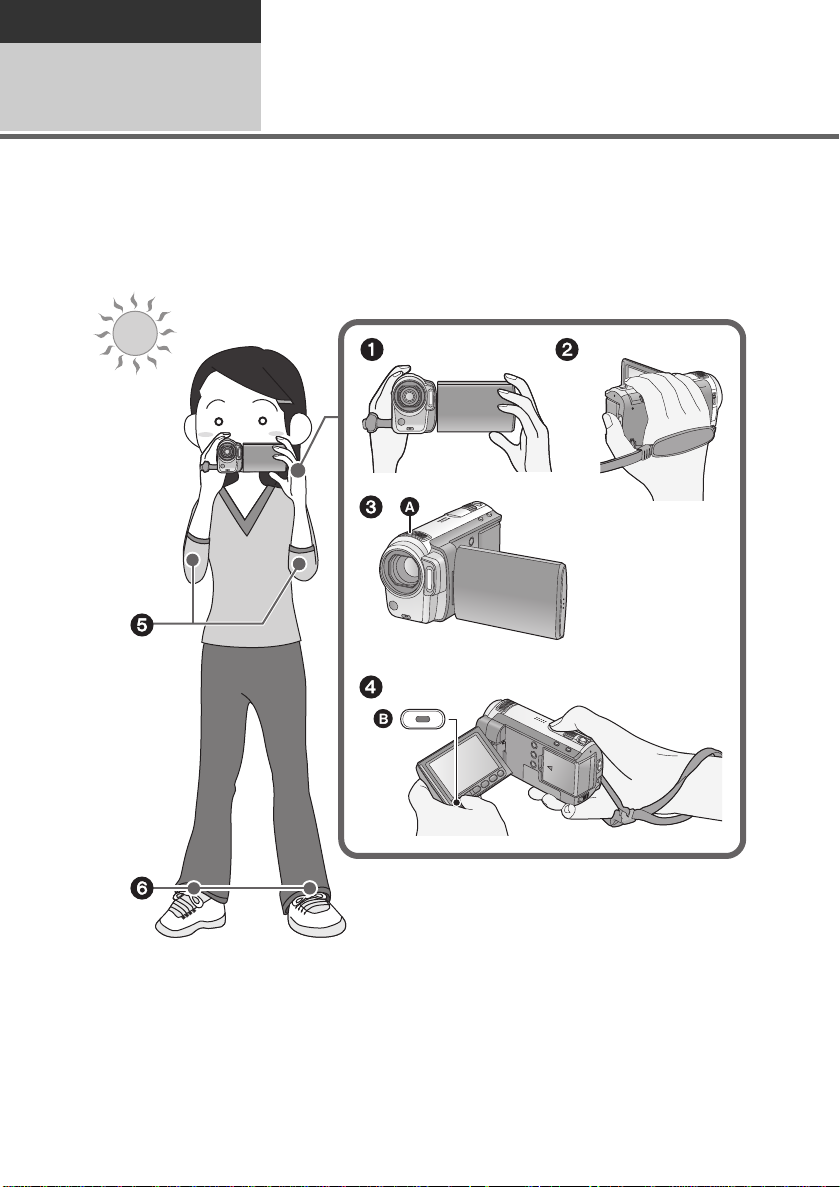
Recording
Recording (Basic)
Before recording
1
∫ Basic camera positioning
≥ When you are outdoors, record pictures with the sunlight behind you. If the subject is backlit, it will
become dark in the recording.
≥ When recording, make sure your footing is stable and there is no danger of colliding with another
person or object.
1 Hold the unit with both hands.
2 Put your hand through the grip belt.
3 Do not cover the microphones A.
4 It is convenient to use the Sub-recording Start/Stop button B when holding the unit around your
waist.
5 Keep your arms near your body.
6 Separate your legs for better balance.
38
VQT2H52
Page 39

Intelligent auto mode
Intelligent auto button
Press this button to switch on/off the
Intelligent auto mode.
The following modes appropriate for the condition are set just by pointing the unit to what you want to
record.
≥ When this unit is purchased, the Intelligent auto mode is set to on.
Mode Scene/Effect
Portrait When the object is a
person
Faces are detected
and focused
automatically , and the
brightness is adjusted
so it is recorded
clearly.
Scenery Recording outdoors
The whole landscape
will be recorded
vividly without whiting
out the background
sky, which may be
very bright.
Spotlight Under a spotlight
Very bright object is
recorded clearly.
Low light Dark room or
twilight
It can record very
clearly even in a dark
room or twilight.
Mode Scene/Effect
Normal Other situations
Contrast is adjusted
automatically for clear
image.
≥ Modes are selected automatically by the unit,
so it may not choose desired mode depending
on the recording conditions.
≥ Brightness may change suddenly or flicker
when set to on.
≥ In the Portrait mode, a subject that is bigger
and close to center of the screen will be
surrounded by an orange frame. (l 59)
≥ Optical image stabilizer function (l 50) is set
to Active mode/ON in all modes.
≥ The setting of microphone level is fixed to
[AUTO].
≥ In the following case, faces may not be
detected in some recording conditions.
jFaces are not full-faces
jFaces tilt
jFaces are not completely expose d (for
instance wearing sunglasses)
jThe size of a face is small on the screen
jWhen the digital zoom is used
≥ The function may not operate properly in some
recording conditions, even if faces are
detected.
39
VQT2H52
Page 40

∫ When Intelligent auto mode is set
10 000K
9 000K
8 000K
7 000K
6 000K
5 000K
4 000K
3 000K
2 000K
1 000K
2)
1)
3)
4)
5)
6)
7)
8)
9)
10)
to off:
When the Intelligent auto mode is set to off, the
Auto white balance and Auto focus operate and
automatically adjust the color balance and
focusing.
Depending on the brightness of the subject etc.,
the aperture and shutter speed are automatically
adjusted for an optimum brightness.
≥ Color balance and focus may not be adjusted
automatically depending on light sources or
scenes. If so, manually adjust these settings.
(l 66)
Automatic white balance
White balance adjustment recognizes the color
of light and adjusts so the white color will
become a purer white. The unit determines the
hue of light, thereby judging the recording
condition, and selects the closest hue setting.
Auto focus
The lens is moved forward or backward
automatically to bring the subject into focus.
Auto focus has the following characteristics.
jAdjusts so that the vertical lines of a subject
are seen more clearly.
jAttempts to bring an object with higher
contrast into focus.
Auto focus does not work correctly in the
following situations. Record pictures in the
manual focus mode.
jRecording distant and close-up objects at the
same time
jRecording a subject behind a dirty or dusty
window
jRecording a subject that is surrounded by
objects with glossy surfaces or by highly
reflective objects
jRecording a subject in dark surroundings
jRecording a fast-moving subject
jRecording a subject with little contrast
The illustration above shows the range over
which the Auto white balance functions.
1) The effective range of automatic white
balance adjustment on this unit
2) Blue sky
3) Cloudy sky (rain)
4) TV screen
5) Sunlight
6) White fluorescent lamp
7) Halogen light bulb
8) Incandescent light bulb
9) Sunrise or sunset
10) Candlelight
Automatic white balance adjustment does not
function normally when there are multiple light
sources or the light source is other than the
stored white balance. In such cases, use the
manual white balance adjustment mode.
40
VQT2H52
Page 41

Quick start
This unit will resume recording pause mode about
0.6 seconds after the LCD monitor is reopened.
≥
When in Quick Sta rt St andby mo de about 70%
of the power used in Recording Pause mod e
is being consumed, so the recording time will
be reduced.
≥ Start time will not shorten if there is no SD card
inserted.
Start time will be shorten if the [Built-in
Memory] is selected in the [MEDI A SELECT ],
even if there is no SD card inserted.
/
¬Change the mode to .
1 Select the menu. (l 29)
[SETUP] # [QUICK START] # [ON]
2 Close the LCD monitor while the
mode is set to .
≥ If [ECONOMY] (l 31) is set to [5 MI N U T ES]
and the unit automatically goes into Quick Start
Standby Mode, close the LCD monitor and
then open it again.
≥ Turn the unit off using the power button.
Quick power on
When the power is turned on with the mode set
to , the unit will enter the recording pause
mode after about 1.9 seconds.
¬Change the mode to .
Select the menu. (l 29)
[SETUP] # [QUICK POWER ON] # [ON]
≥ This function’s default setting is [ON].
≥ In the Quick power on mode, the zoom
magnification becomes 1k.
The status indicator A flashes green and the unit
goes into quick start standby mode.
3 Open the LCD monitor.
The status indicator A lights red and the unit is
put into recording pause.
≥ Quick Start Standby Mode is canceled if
jabout 5 minutes have elapsed
jmode is set to with the LCD monitor
closed.
Time for Quick Start will be more than 0.6
≥
seconds slower when the digital cinema is used.
≥ It may take some time for Automatic White
Balance to adjust.
≥ In the Quick start mode, the zoom
magnification becomes 1k.
41
VQT2H52
Page 42

Recording
Recording (Basic)
Recording motion pictures
2
This unit records high definition images that are compatible with the AVCHD format.
≥ Use an SD card that can be used for motion picture recording. (l 24)
≥ Open the lens cover before turning on the power. (l 17)
/:
∫ When selecting media
Select the menu. (l 29)
[MEDIA SE LECT] # [Built-in Memory] or [SD CARD]
1 Change the mode to .
2 Open the LCD monitor.
You cannot start recording while the LCD
monitor is closed.
≥ For users who have , proceed to
step 4.
4 Press the recording start/stop
button to start recording.
3 /
Select the media to record from
the menu.
Select whether to record motion pictures to
the SD card or the built-in memory.
≥ You cannot set the recording media for motion
pictures and still pictures separately.
42
VQT2H52
≥ While recording is in progress, the recording
will not stop even if the LCD monitor is closed.
5 Press the recording start/stop
button again to pause recording.
Page 43

About the compatibility of the recorded motion pictures
0h00m00s0h00m00s0h00m00s
R 1h20mR 1h20mR 1h20m
HG
≥ They are not compatible with devices other than those that support AVCHD. Images cannot be
played with equipment that does not support AVCHD (ordinary DVD recorders). Confirm that your
equipment supports AVCHD by referring to the operating instructions.
≥ There are some cases where the recorded motion pictures cannot be played back, even if the
device supports AVCHD. In such cases, play the recorded motion picture with this unit instead.
≥ Still pictures can be recorded while recording the motion picture. (l 48)
≥ The images recorded between pressing the recording start/stop button to start recording and
pressing it again to pause recording become one scene.
≥ Maximum number of recordable scenes: 3900
Maximum number of different dates: 200 (l 74)
When either of them reaches to the maximum limit, additional scenes cannot be recorded.
(In the case of SD cards it is the maximum number of recordable scenes per card.)
≥ A continuous recording of motion picture data that exceeds 4 GB may momentarily stop at every
4 GB of data when played back with another device.
∫ Screen indications in the
recording mode
A Recording mode
B Remaining time left for recording
(When the remaining time is less than
1 minute, [R 0h00m] flashes red.)
C Recording time elapsed
Each time the unit is put into recording
pause, the counter display will be reset to
“0h00m00s”.
43
VQT2H52
Page 44

Recording modes/approximate recordable time
Switch the picture quality of the motion pictures to be recorded.
Select the menu. (l 29)
[RECORD SETUP] # [REC MODE] # desired setting
*1
HA
1GB 7 min 9 min 14 min 21 min
2GB 15 min 20 min 30 min 45 min
4GB 30 min 40 min 1 h 1 h 30 min
SD card
Built-in memory
Built-in memory
A Favors image quality
B Favors recording time
*1 1920k1080: Motion pictures can be recorded with the highest picture quality.
*2 1920k1080: Motion pictures can be recorded with high picture quality.
*3 1920k1080: Motion pictures can be recorded with normal picture quality.
*4 1440k1080: Motion pictures can be recorded for a longer time.
* This means the highest quality for this unit.
≥ The recording is in high definition picture quality in all recording modes.
≥ Maximum continuously recordable time for one scene: 12 hours
≥ The recording is paused once when the recording time for one scene exceeds 12 hours, and the
recording will automatically resume after a few seconds.
≥ If a recording with a lot movements is recorded, the recording time is reduced.
≥ The recordable time may be reduced if recording of short scene is repeated.
≥ Use time in the row of 4 GB in above table as a guideline for the time that can be copied onto one
DVD disc (4.7 GB).
6GB 45min 1h 1h30min 2h15min
8GB 1h 1h20min 2 h 3 h
12 GB 1h30min2h 3h4h30min
16 GB 2h 2h40min 4h 6h
32 GB 4h 5h20min 8h 12h
8GB 1h 1h20min 2 h 3 h
16 GB 2h 2h40min 4h 6h
HG
*2
HX
*3
*
HE
*4
≥ Recordable time using the battery (l 21)
≥ Mosaic-pattern noise may appear on a playback image in the following cases.
jWhen there is a complicated pattern in the background
jWhen the unit is moved too fast
jWhen a subject with sharp movements has been recorded
(Particularly if it has been recorded in HE mode.)
∫ Back up data periodically.
The built-in memory is temporary storage. In order to avoid erasing data due to static electricity,
electromagnetic waves, breakage, and failures, back up the data to a PC or DVD disc. (l 96, 107)
44
VQT2H52
Page 45

PRE-REC
PRE-REC
This prevents you from missing a
shot.
This allows recording of the pictures and sound
to start approximately 3 seconds before the
recording start/stop button is pressed.
1 Press the PRE-REC button.
appears on the screen.
≥ Aim this unit at the subject and position it
securely.
2 Press the recording start/stop
button to start rec ording.
≥ There is no beep sound.
≥ After recording starts, the PRE-REC setting is
canceled.
≥ PRE-REC is canceled in the following cases.
jIf you change the mode.
jIf you open the SD card cover.
(/
If you open the SD card cover when the
[MEDIA SELECT] is set to [SD CARD] in
Recording mode.)
jIf you press the MENU button.
jIf you turn the unit off.
≥ When the remaining time left for recording
motion pictures is less than 1 minute, PREREC cannot be set.
≥ If you start recording less than 3 seconds after
pressing the PRE-REC button, or while the
PRE-REC indication flashes within about
3 seconds after initiating the Quick Start
operation, motion pictures taken 3 seconds
before pressing the recording start/stop button
cannot be recorded.
≥ When the recording start/stop button is
pressed, image shake and operation sound
may be recorded.
≥ Images displayed on the thumbnail in playback
mode will differ from the motion pictures
displayed at the start of playback.
Shooting guide
Message is displayed when this unit is moved
rapidly.
Select the menu. (l 29)
[RECORD SETUP] # [SHOOTING GUIDE]
# [ON]
≥ This function’s default setting is [ON].
When “CAMERA PANNING IS TOO FAST.”
appears, move the unit slowly while recording.
≥ Set to [OFF] to turn off the message
indication.
≥ Message will not appear while pausing the
recording. (Message will appear even if it is
pausing the recording if [DEMO MODE] is set
to [ON])
≥ In some recording conditions, messages may
not appear.
45
VQT2H52
Page 46

Recording
Recording (Basic)
Recording still pictures
3
The number of pixels recorded for still pictures is [ 1920k1080] (16:9). Still pictures can also be
recorded while recording motion pictures.
≥ Open the lens cover before turning on the power. (l 17)
1 Change the mode to .
2 Open the LCD monitor.
≥ For users who have , proceed to
step 4.
3 /
Select the media to record from
the menu. (l 42)
Select whether to record still pictures to the
SD card or the built-in memory.
≥ You cannot set the recording media for motion
pictures and still pictures separately.
M
2.1
Focus indication:
A Focus indication
± (The white lamp flashes.):
Focusing
¥ (The green lamp lights up.):
When in focus
No mark:
When focusing is unsuccessful.
B Focus area (area inside brackets)
4 Press the button halfway.
(For auto focus only)
Focus indication appears and the
unit focuses on the subject
automatically.
≥ If you set the Optical Image Stabilizer function
(l 50) to Active mode/ O N, then the image
stabilizer function will be more effective.
( (MEGA optical image stabilizer) will be
MEGA
displayed.)
46
VQT2H52
5 Press the button fully.
≥ In order to take better still
pictures, the screen will brighten
when the button is fully
pressed.
≥ The sound cannot be recorded while recording
still pictures.
≥ The edges of still pictures recorded on this unit
with a 16:9 aspect ratio may be cut at printing.
Check the printer or photo studio before
printing.
Page 47

∫ About the screen indications
R3000R3000R3000
MEGA
2.1
M
MEGA
when the button is pressed
M
2.1
ß: Flash (l 63)
ßj: Flash level (l 63)
: Red eye reduction (l 64)
: Quality of still pictures
: Size of still pictures
R3000: Remaining number of still pictures
(Flashes in red when [0] appears.)
: Still picture operation indicator (l 120)
: MEGA optical image stabilizer (l 46)
: Optical image stabilizer (l 50)
∫ About the focus indication
≥ The focus indication indicates the status of the
auto focus.
≥ The focus indication does not appear in
Manual Focus Mode.
≥ The focus indication does not appear or has
difficulty focusing in the following cases.
jWhen the zoom magnification is high.
jWhen the unit is shaken.
jWhen the subject is moving.
jWhen the subject stands in front of a light
source.
jWhen close subjects and far subjects are
included in the same scene.
jWhen the scene is dark.
jWhen there is a bright part in the scene.
jWhen the scene is filled with only horizontal
lines.
jWhen the scene lacks contrast.
∫ About the focusing area
When there is a contrasting object ahead or
behind the subject in the focus area, the subject
may not be focused. If so, move the contrasting
object out of the focus area.
≥ Focus area is not displayed in the following
conditions.
jWhen the Intelligent Auto (Portrait Mode) is
used.
jWhen the Digital Zoom (more than approx.
16k) is used.
jWhen AF tracking is used.
Picture quality
Selecting the picture quality.
Select the menu. (l 29)
[PICTURE] # [QUALITY] # desired setting
: Still pictures with a high picture quality
are recorded.
: Priority is given to the number of still
pictures recorded. Still pictures are
recorded in normal picture quality.
≥ If the [QUALITY] is set to , mosaic-pattern
noise may appear on a playback image
depending on the picture content.
47
VQT2H52
Page 48

Simultaneous recording
(recording still pictures
while recording motion
pictures)
Y ou can record still pictures even while recording
motion pictures.
¬Change the mode to .
While recording motion pictures,
press the button fully (press to
the bottom) to take the picture.
≥ While recording motion pictures or during the
PRE-REC operation, the following
arrangements are applied so that motion
picture recording takes preference over still
picture recording. For vivid still pictures, we
recommend pausing motion picture recording
and taking still pictures after releasing the
PRE-REC mode.
jImage quality is different from ordinary still
pictures.
jPressing the button halfway is disabled.
jThe remaining usable capacity (number of
pictures that can be taken) indication does
not appear.
Number of recordable
pictures
SD card
Built-in
memory
Picture
size
Picture
quality
8MB 46
16 MB 10 17
32 MB 20 32
64 MB 47 74
128 MB 94 150
256 MB 200 320
512 MB 410 640
1GB 820 1290
2GB 1670 2630
4GB 3290 5160
6GB 5000 7860
8GB 6690 10520
12 GB 10100 15870
16 GB 13470 21170
32 GB 27030 42480
8GB 6690 10520
M
2.1
(1920t1080)
48
VQT2H52
Built-in
memory
≥ The numbers shown in the table are
approximations.
≥ The number of recordable pictures
depends on whether and are used
together and on the subject being recorded.
≥ The memory capacity indicated on the label of
an SD card is the total of the capacity for
copyright protection and management and the
capacity which can be used on the unit, a PC
etc.
16 GB 13470 21170
Page 49
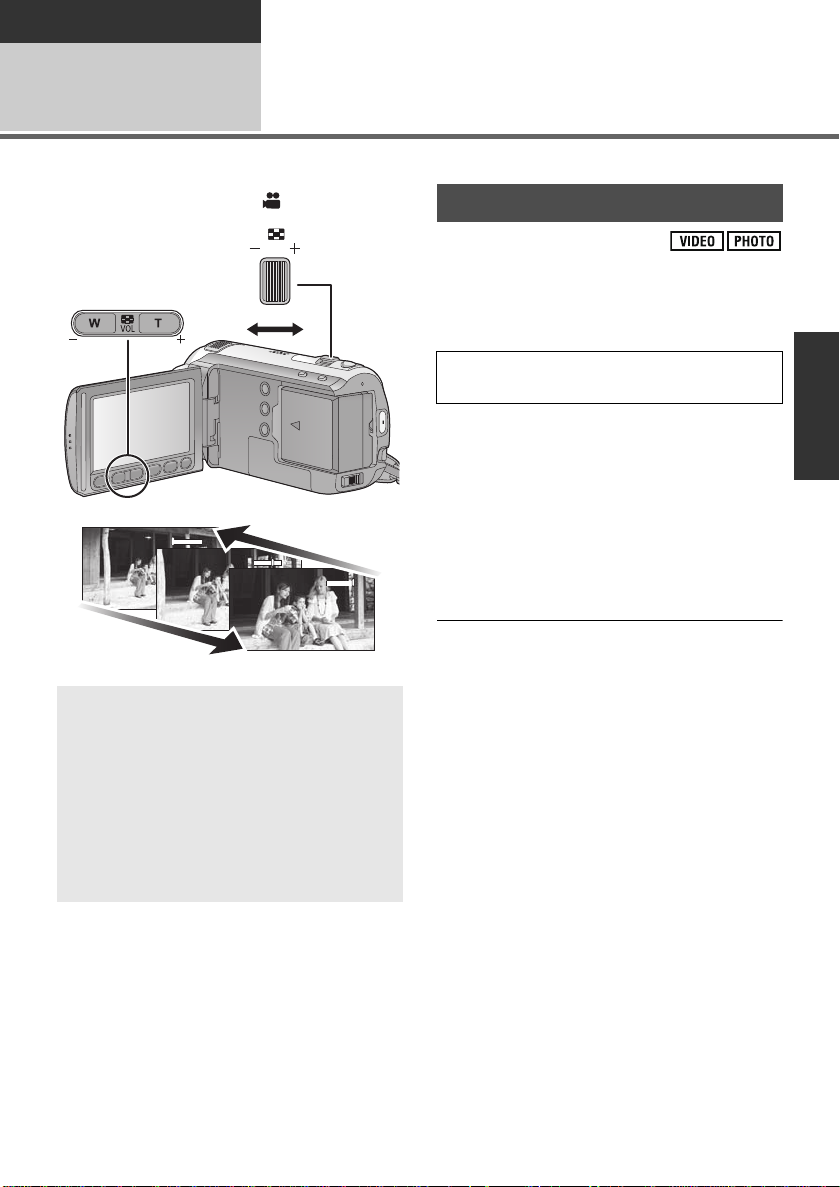
Recording
ヸヵ
ヷヰロ
1
W
T
1
W
T
8
WTW
T
8
WTW
T
161616
Recording (Basic)
Zoom in/out function
4
The maximum optical zoom ratio is 16k.
¬Change the mode to .
Zoom lever/Adjust zoom buttons
T side:
Close-up recording (zoom in)
W side:
Wide-angle recording (zoom out)
≥ The zoom speed varies depending on the
range over which the zoom lever is moved.
≥ The adjust zoom buttons are useful for
making fine adjustments to the zoom
magnification.
Zoom mode
Set the maximum optical zoom ratio. If the zoom
magnification exceeds 16k, then the digital
zoom function will be activated.
Select the menu. (l 29)
[RECORD SETUP] # [ZOOM MODE] #
desired setting
[Opt.Zoom 16k]:
Optical zoom (Up to 16k)
[D.Zoom 40k]:
Digital zoom (Up to 40k)
[D.Zoom 1000k]:
Digital zoom (Up to 1000k)
≥ This function’s default setting is [Opt.Zoom
16k].
≥ The larger the digital zoom magnification, the
more the image quality is degraded.
≥ If you take your finger off the zoom lever during
zoom operation, the operation sound may be
recorded. When returning the zoom lever to
the original position, move it quietly.
≥ When the zoom magnification is 16k, the
subjects are focused at approx. 1.2 m
(3.9 feet) or more.
≥ When the zoom magnification is 1k, this unit
can focus on a subject approx. 4 cm (1.6q)
away from the lens. (Macro function)
≥ The zoom speed does not vary when operating
with the adjust zoom button.
49
VQT2H52
Page 50

Recording
ヰハリハヴハ
Optical image stabilizer button
Pressing the button changes the
optical image stabilizer setting.
# # OFF
≥ Set the Intelligent Auto mode to off
before setting the Optical Image
Stabilizer function to off.
: Active mode
This setting gives more stabilization and is
suitable for recording when moving.
: ON
This setting is suitable for recording in a
stable state such as scenery.
O.I.S.: Optical Image Stabilizer
Recording (Basic)
5
Optical image stabilizer can stabilize the image without decreasing the image quality as much.
¬Change the mode to .
Optical image stabilizer
function
≥ This function’s default setting is (Active mode).
≥ When recording using the tripod, it is recommended to set to (ON).
≥ Stabilization may not be possible under strong shaking conditions.
50
VQT2H52
Page 51
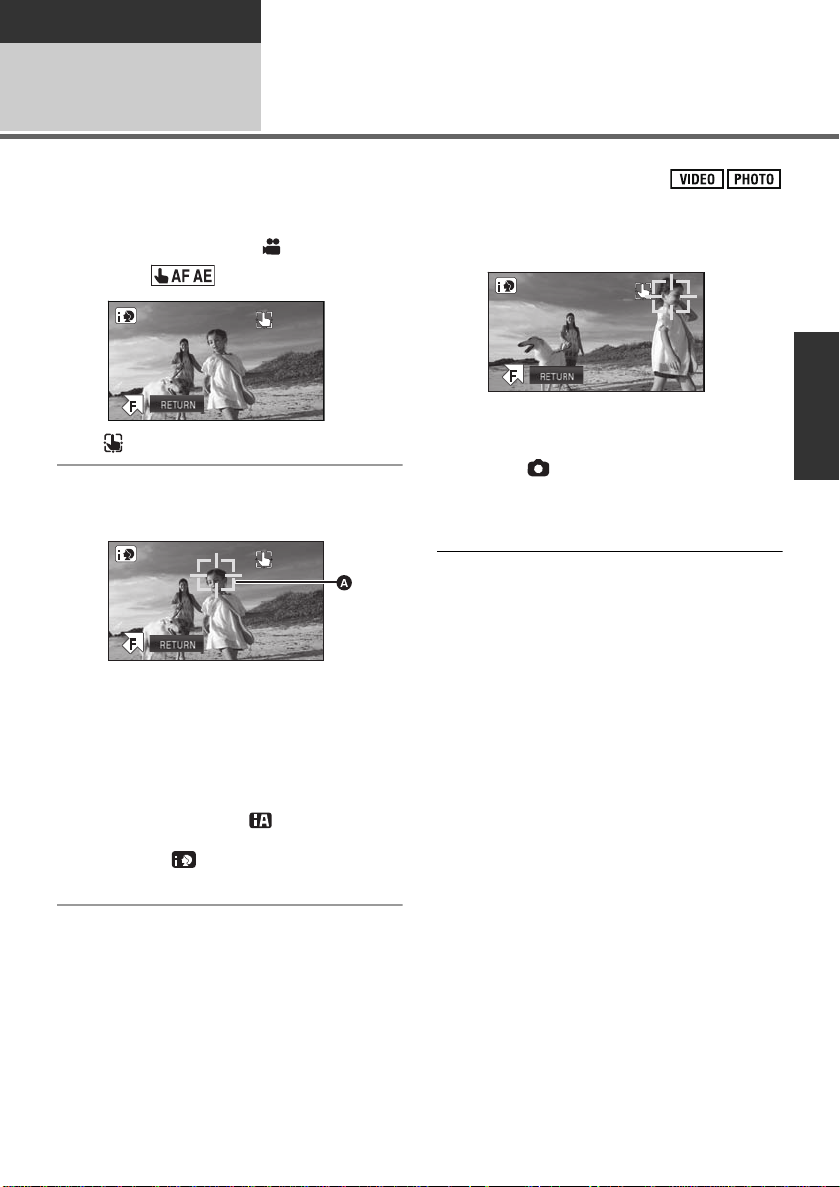
Recording
Recording (Basic)
AF tracking
6
It is possible to set the focus and exposure to the subject specified on the touch screen.
The focus and exposure will keep following the subject automatically even if it moves. (Dynamic tracking)
¬Change the mode to .
1 Touch .
≥ will be displayed on the screen.
2 Touch the object and lock the
target.
A Target frame
≥ When you touch the head of the object, the
target frame on the head gets locked and
tracking starts.
≥ Touch the object to be changed again
when you want to change the target.
≥ When the Intelligent auto mode is selected,
the setting becomes (normal) and
touched object is tracked. Selection
becomes (portrait) when target frame
is locked on a face.
3 Start recording.
≥ When you touch [RETURN], the tracking
function will be canceled.
∫ About target frame
≥ When target lock fails, the target frame blinks
in red and then disappears. In such cases,
touch the object again and lock the target.
≥ When the button is pressed halfway, the
focus is set to the object that is locked. The
target frame turns green when it focuses, and
the target cannot be changed.
≥ This function cannot be used in Manual mode.
≥ When you touch an area which does not permit
target locking, the available target lock range is
displayed in a red frame.
≥ It may track different objects or may not lock
the target depending on the recording
conditions such as the following:
jWhen the object is too large or too small
When color of the object is sim ilar to the background
j
jWhen using zoom
jWhen the camera is shaking
jWhen more than one object overlaps
jWhen the scene is dark
jWhen the subject moves quickly
A message will be displayed when an object
≥
becomes unable to be tracked half-way through.
In such cases, touch the object one more time.
≥
AF tracking will be canceled in the following cases.
jWhen the mode is changed
jWhen the power is turned off
jWhen the Scene mo de is set
When the Intelligent auto mode is set to on/off
j
≥ After setting [DISPLA Y] to [OFF] if no operation
is performed for a few seconds, the operation
icon disappears. Touch the screen to display
the icon again. When the AF tracking is used,
the icon does not disappear.
51
VQT2H52
Page 52

Recording
Video light button
Each time the button is pressed, the
indication changes by one setting in the
following order.
# / # Setting canceled
: Always on.
/:
Turns on/off automatically according to
brightness of the surroundings.
≥ Lights up when the lens cover is
closed.
Recording (Basic)
7
The video light enables brightening of the images taken in a dimly-lit place.
¬Change the mode to .
≥ This function’s default setting is / .
≥ Auto video light will turn on/off in conjunction with Low Light mode in Intelligent auto mode.
≥ Using the video light reduces battery time.
≥ The subject should be within 1.2 m (4 feet) of the unit.
≥ Do not look directly into the light.
≥ Using the MagicPix function at the same time will make conditions even brighter.
≥ If you turn off the power or change the mode, the video light is turned off.
≥ Set the video light to off where using a light is prohibited.
Recording with the video
light
52
VQT2H52
Page 53
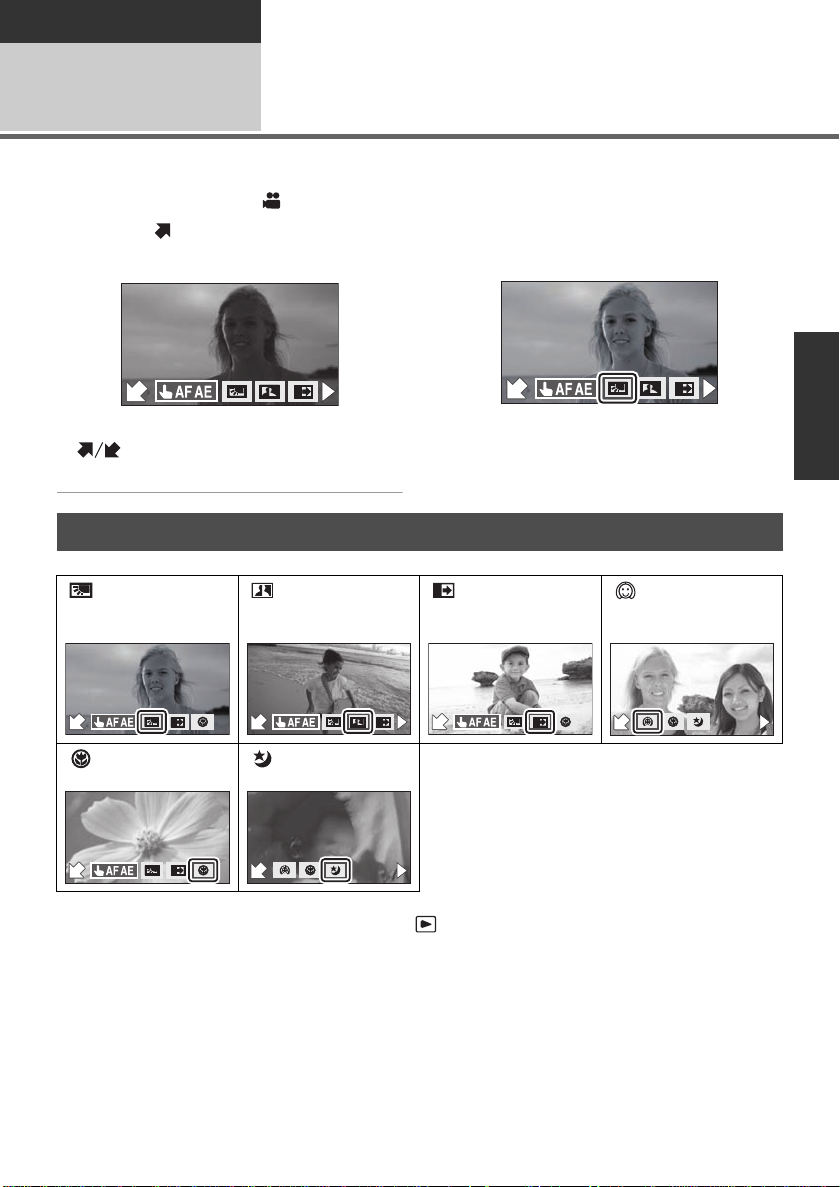
Recording
F
F
F
F
F
F
F
F
F
F
F
Recording (Advanced)
1
Select the operation icons to add different effects to the images to be recorded.
Recording functions of
operation icons
¬Change the mode to .
1 Touch to display the
operation icons on the screen.
≥ Touch 1 to change the page and touch
to display/not-display the operation
icon.
2 (e.g. Backl ight compe nsation)
Select an operation icon.
≥ Select the operation icon again to cancel the
function.
Operation icons
Backlight
compensation
Intelligent
contrast control
*
Fade Soft skin mode
*
Tele macro MagicPix
* It is not displayed when the Intelligent auto mode is on.
≥ If you turn off the power or change the mode to , MagicPix, Backlight compensation and tele
macro functions are canceled.
≥ If you turn off the power, the Fade function is canceled.
≥ It is possible to set from the menu. (l 30)
≥ After setting [DISPLAY] to [OFF] if no operation is performed for a few seconds, the operation icon
disappears. Touch the screen to display the icon again.
*
53
VQT2H52
Page 54
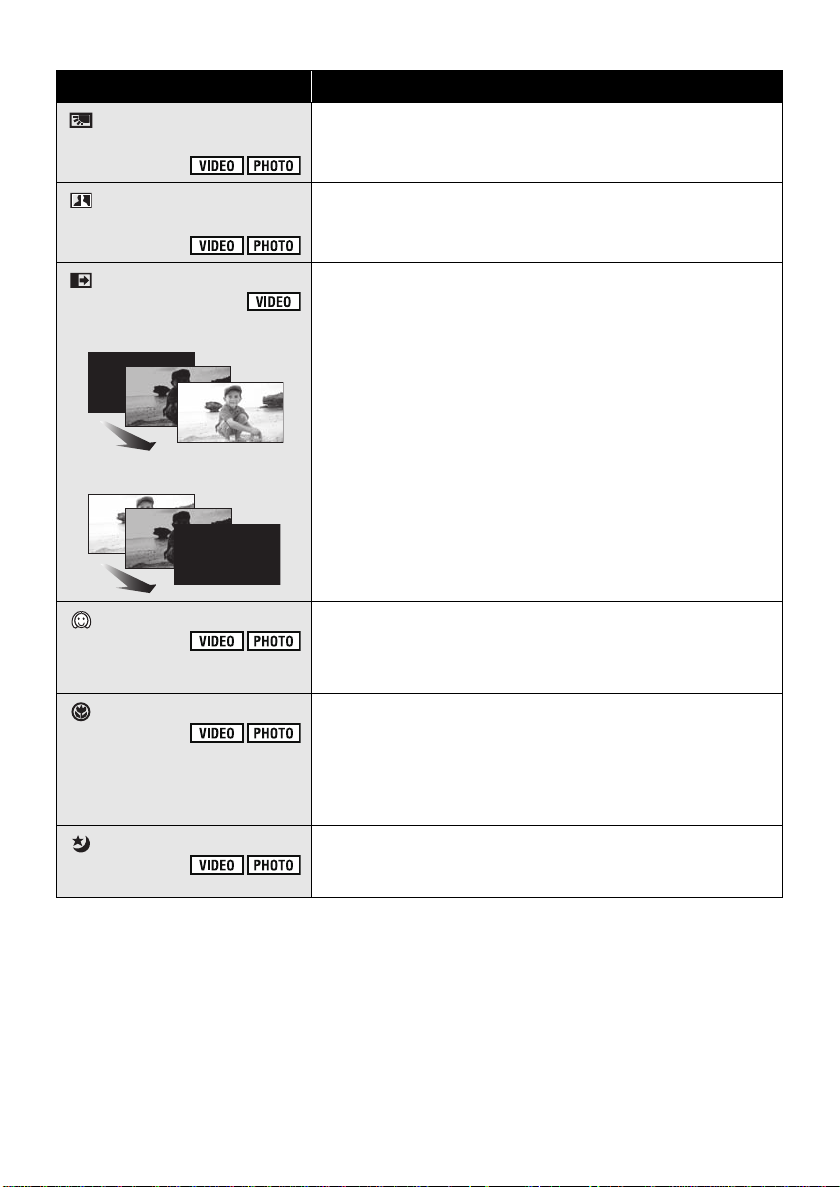
Function Effect
Backlight
compensation
This makes the image brighter to prevent darkening of a
backlit subject.
Intelligent contrast
control
Fade
(Fade in)
(Fade out)
Soft skin mode
Tele macro
MagicPix
This brightens parts that are in shadow and difficult to see
and suppresses white saturation in bright parts at the same
time. Both bright and dark parts can be recorded clearly.
When you start recording, the image/audio gradually
appears. (Fade in)
When you pause recording, the image/audio gradually
disappears. (Fade out)
≥ The Fade setting is canceled when the recording stops.
∫ To select the color for Fade in/out
Select the menu. (l 29)
[RECORD SETUP] # [FADE COLOR] # [WHITE] or
[BLACK]
This makes skin colors appear softer for a more attractive
appearance.
This is more effective if you record a person closely from
the torso up.
A more impressive image can be obtained by focusing on
the object only in closeup and shading off the background.
≥ The unit can focus on the subject at a distance of approx.
50 cm (20q).
≥ If the magnification is 16k or less, then it is automatically set
to 16k.
This function allows you to record color images in very low
light situations. (Minimum required illumination: approx.
1lx)
54
VQT2H52
Page 55

Intelligent contrast control:
≥ If there are extremely dark or bright parts or the
brightness is insufficient, the effect may not be
clear.
Fade:
≥ The thumbnails of scenes recorded using fade
in become black (or white).
Soft skin mode:
≥ If the background or anything else in the scene
has colors similar to the skin color, they will
also be smoothed.
≥ If the brightness is insufficient, the effect may
not be clear.
≥ If you record a person in the distance, the face
may not be recorded clearly. In this case,
cancel Soft Skin mode or zoom in on the face
(close-up) to record.
Tele macro:
≥ The tele macro function is canceled when the
zoom magnification becomes lower than 16k.
MagicPix:
≥ Recorded scene is seen as if frames were
missed.
≥ If set in a bright place, the screen may become
washed out for a while.
≥ Bright dots that are usually invisible may be
seen, but this is not a malfunction.
≥ Using a tripod is recommended.
≥ In darker areas, Auto Focus may focus a bit
slower. This is normal.
55
VQT2H52
Page 56
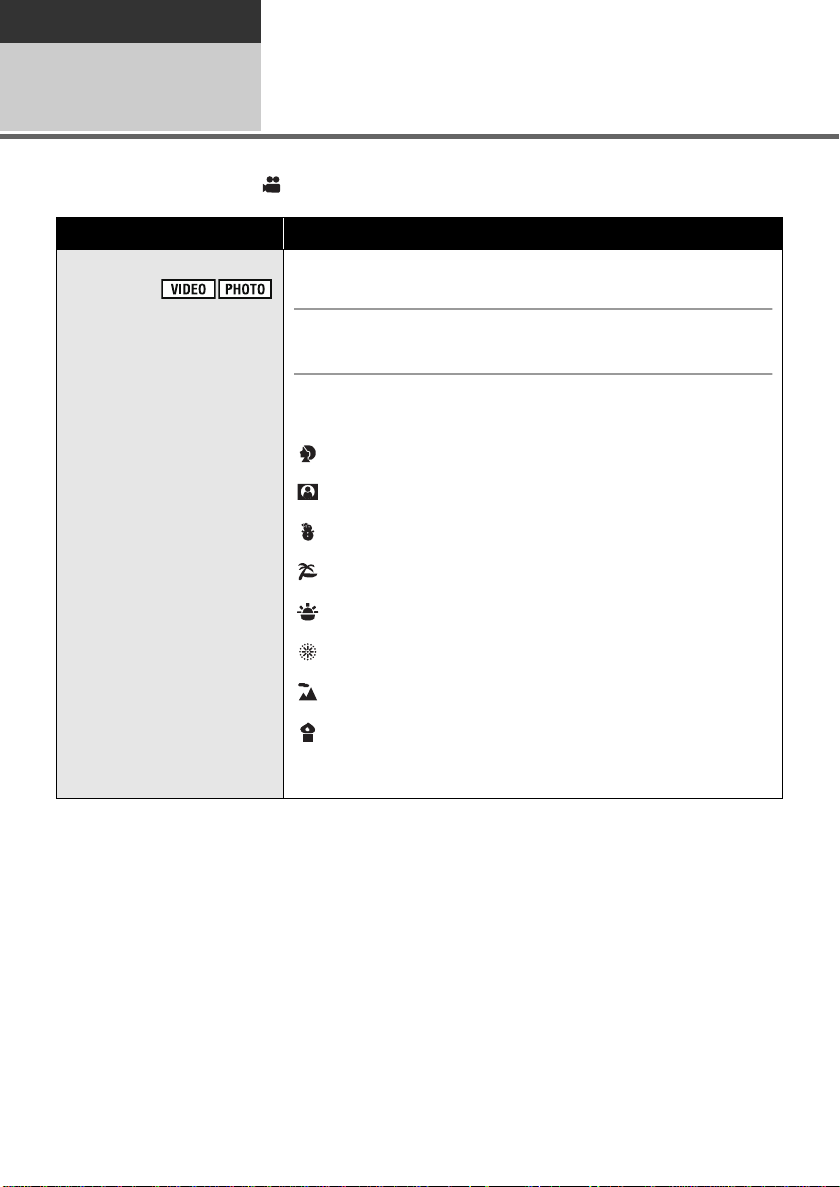
Recording
Recording
(Advanced)
2
¬Change the mode to .
Function Effect/Setting method
Scene mode
Recording functions of
menus
When you record images in different situations, this mode
automatically sets optimum shutter speeds and apertures.
Select the menu. (l 29)
[RECORD SETUP] # [SCENE MODE] # desired setting
5Sports:
To make fast moving scenes less shaky with slow playback and
pause of playback
Portrait:
To make people stand out against the background
Spotlight:
Improved quality when subject is brightly illuminated.
Snow:
Improved image quality when shooting in snowy locations.
Beach:
To make blue in the sea or sky vibrant
Sunset:
To make red in the sunrise or sunset vibrant
Fireworks:
To capture the fireworks in the night sky beautifully
Scenery:
For spatial scenery
Low light:
For dark scenes, such as at dusk
≥ Set [SCENE MODE] to [O FF] to cancel the function.
56
VQT2H52
Page 57

Function Effect/Setting method
Guide line
You can check if the image is level while recording or playing
back motion pictures and still pictures. The function can also
be used to estimate the balance of the composition.
≥ The Intelligent auto mode is set to off. (l 39)
Select the menu. (l 29)
[RECORD SETUP] # [GUIDE LINES] # desired setting
When motion picture playback is selected while the mode is set to
. (l 70)
[VIDEO SETUP] # [GUIDE LINES] # desired setting
≥ The guide lines do not appear on the images actually recorded.
≥ Set to [OFF] to cancel the guide line.
Digital cinema
Use this function to record an image with vivid color, like an
image on a movie film.
≥ The Intelligent auto mode is set to off. (l 39)
≥ Set the recording mode to HA or HG. (l 44)
Select the menu. (l 29)
[RECORD SETUP] # [DIGITAL CINEMA] # [ON]
≥ The shutter speed is 1/48 or more. (When [AUTO SLOW SHTR] is
[ON], it is 1/24 or more.)
≥ The images may not appear smooth.
57
VQT2H52
Page 58

Function Effect/Setting method
/
Relay recording
Auto GroundDirectional Standby
(AGS)
It is possible to continuously record motion picture to an SD
card when there is no space available in the built-in memory.
Select the menu. (l 29)
[RECORD SETUP] # [RELAY REC] # [ON]
≥ is displayed on the screen. will disappear when space
in the built-in memory is gone and the recording to the SD card
starts.
≥ It allows you to record only to SD card from built-in memory.
≥ Relay recording can only be performed once.
≥ Combine the scenes that were relay recorded using the
[RELAY SCENE COMBINE] into the SD card. (l 88)
≥ Once the relay recorded scene and the scene that was recorded
on the SD card after that are combined into the SD card using the
[RELAY SCENE COMBINE], it will be possible to perform the
relay recording again. If the [RELAY REC] is set to [ON] without
performing the [RELAY SCENE COMBINE], a message is
displayed. You will be able to perform relay recording by touching
[YES], but you will not be able to perform the [RELAY SCENE
COMBINE] after that.
If the unit continues to be tilted upside down from the normal
horizonta l position while recording m otion pictures, it is
automatically put into recording pause.
Select the menu. (l 29)
[RECORD SETUP] # [AGS] # [ON]
58
VQT2H52
Page 59

Function Effect/Setting method
Auto slow shutter
Automatic face
framing
[OFF]:
Not display
[PRIMARY]:
Only the prioritized face
framing is displayed.
[ALL]:
All face detection framings
are displayed.
You can record bright pictures even in dark places by slowing
the shutter speed.
≥ The Intelligent auto mode is set to off. (l 39)
Select the menu. (l 29)
[RECORD SETUP] # [AUTO SLOW SHTR] # [ON]
≥ The shutter speed is set to 1/30 or more depending on the
surrounding brightness.
In the Intelligent auto mode, detected faces appear with frames.
Select the menu. (l 29)
[RECORD SETUP] # [FACE FRAMING] # desired setting
≥ This function’s default setting is [ALL].
≥ Up to 15 frames are indicated. Larger faces and faces nearer to
the center of the screen take preference over others.
∫ Prioritized face framing
Prioritized face framing is displayed in orange. Focus and
adjustment of brightness will be performed against the prioritized
face framing.
≥ Focus will be set to prioritized face framing when the button
is pressed halfway when recording still pictures. Prioritized face
framing will turn to green when the focus is set.
59
VQT2H52
Page 60

Function Effect/Setting method
Digital cinema color
Wind noise reduction
Zoom microphone
Recording motion pictures with more vivid colors, using
x.v.Color
≥ The Intelligent auto mode is set to off. (l 39)
™
technology.
Select the menu. (l 29)
[RECORD SETUP] # [Digital Cine m a Co lo r ] # [ON]
≥ For more realistic colors, use an HDMI mini cable with a TV that
supports the x.v.Color
This is for reducing th e wind noise coming into the built-in
microphones depending on the wind strength.
≥ The Intelligent auto mode is set to off. (l 39)
™
.
Select the menu. (l 29)
[RECORD SETUP] # [WIND CUT] # [ON]
≥ This function’s default setting is [ON].
Directivity of the microphone is synchronized with the zoom
operation. Sounds near the front of the unit are recorded more
clearly if you zoom in (close-up) and surrounding sounds are
recorded more realistically if you zoom out (wide angle).
≥ The Intelligent auto mode is set to off. (l 39)
Select the menu. (l 29)
[RECORD SETUP] # [ZOOM MIC] # [ON]
60
VQT2H52
Page 61

Function Effect/Setting method
Microphone level
[AUTO]:
AGC is activated, and the
recording level is adjusted
automatically.
[SETr ]/[SET]:
The desired recording level
can be set.
AGC: Auto Gain Control
When recording, the input level from the built-in microphon es
can be adjusted.
≥ The Intelligent auto mode is set to off. (l 39)
1 Select the menu. (l 29)
[RECORD SETUP] # [MIC LEVEL] # [SETr ]/[SET]
2 Touch / to adjust the microphone input
level.
A Left
B Right
C Microphone input level
≥ Touch to activate/disactivate AGC.
When AGC is activated, the icon is surrounded by yellow and the
amount of sound distortion can be reduced. When AGC is
disactivated, natural recording can be performed.
≥ A gain value for each of the 2 directions is displayed. (The input
level of the microphones cannot be set individually.)
≥ Adjust the microphone input level so that the last 2 bars of the
gain value are not red. (Otherwise, the sound is distorted.) Select
a lower setting for microphone input level.
3 Touch [ENTER] to determine the microphone
input level and then touch [EXIT].
D Microphone input level meter
61
VQT2H52
Page 62

Function Effect/Setting method
2.1
M
0.9
M
Hi-speed burst
shooting
Recording is done continuously at the rate of 24 or 60 still
pictures per second.
Use this function to record an object with fast movement.
[24 frames/sec]
72 still pictures are recorded
continuously at the rate of 24
per second.
The picture size is
(1920k1080).
[60 frames/sec]
180 still pictures are
recorded continuously at the
rate of 60 per second.
The picture size is
(1280k720).
≥ The Intelligent auto mode is set to off. (l 39)
1 Select the menu. (l 29)
[PICTURE] # [HI-SPEED BURST] # desired setting
2 Press the button.
≥ flashes in red during recording.
≥ First press the button halfway, then press it fully to set the
focus and record. It will automatically focus if you press fully once,
so it is convenient when recording objects moving back and forth.
3 Touch [Record] or [Delete].
[Record]: Pictures are stored.
[Delete]: All pictures are deleted.
4 (Only when [Record] is selected in step 3)
Touch [REC ALL] or [SELECT].
[REC ALL]: All pictures are stored.
[SELECT]: Pictures are stored by specifying range.
5 (Only when [SELECT] is selected in step 4)
Touch the range of pictures that will be stored.
A Start point
B Finish point
≥ Previous (Next) page is displayed by touching / .
* Only select the picture for start point if only 1 picture is to be
stored.
A confirmation message is displayed when [Enter] is touched after
selecting the start point and finish point.
Touch [YES] to store the pictures.
≥ Set [HI-SPEED BURST] to [OFF] to cancel the function.
62
VQT2H52
*
Page 63

Function Effect/Setting method
Self-timer
Built-in flash
This is for recording s till pictures using the timer.
Select the menu. (l 29)
[PICTURE] # [SELF TIMER] # [10 SECONDS] or [2 SECONDS]
[10 SECONDS]: Records after 10 seconds
[2 SECONDS]: Records after 2 seconds
≥ When the button is pressed, a still picture is recorded after
the Ø10 or Ø2 display and the recording lamp flash for the time
which has been set.
≥ After recording, the self-timer is canceled.
≥ In Auto focus mode, if the button is pressed halfway once
and then fully, the lens focuses on the subject when the
pressed halfway.
≥ If the button is pressed fully all at once, the lens focuses on
the subject just before recording.
To stop the timer midway through
Press the MENU button.
When the button is pressed, the flash is activated and the
picture will be recorded. Use the built-in flash in order to record
still pictures in dark places.
button is
Select the menu. (l 29)
[PICTURE] # [FLASH] # [ON] or [AUTO]
≥ This function’s default setting is [AUTO].
≥ When the button is pressed halfway, the flash indicator will
appear on the screen.
[ON]: ß
[AUTO]: ßA
[OFF]:
≥ The unit automatically determines if the flash is necessary even
when it has been set to [OFF] by detecting the ambient
brightness. (If it determines that the flash is necessary, the
indication lights up in red when the button is pressed
halfway.)
∫ To adjust the brightness of the flash
≥ The Intelligent auto mode is set to off. (l 39)
Select the menu. (l 29)
[PICTURE] # [FLASH LEVEL] # desired setting
[ßj]: Less bright
[ßd0]: Normal
[ßi]: Much brighter
63
VQT2H52
Page 64

Function Effect/Setting method
Red eye reduction
Shutter sound
Reduces the phenomena where human eyes become red from
flashes.
≥ The Intelligent auto mode is set to off. (l 39)
Select the menu. (l 29)
[PICTURE] # [RED EYE] # [ON]
You can add a shutter sound when recording still pictures.
Select the menu. (l 29)
[PICTURE] # [SHTR SOUND] # [ON]
≥ This function’s default setting is [ON].
Scene mode:
5Sports
≥ During normal playback, the image movement
may not look smooth.
≥ Color and screen brightness may change
under indoor lighting.
≥ If the brightness is insufficient, the S ports mode
does not function. The 5/ display
flashes.
Portrait
≥ Color and screen brightness may change
under indoor lighting.
Sunset
≥ The shutter speed is 1/30 or more. (When
[DIGITAL CINEMA] is [ON], it is 1/24 or more.)
≥ Image may get blurry when a close object is
recorded.
Fireworks
≥ The shutter speed is 1/30. (When [DIGITAL
CINEMA] is [ON], it is 1/24.)
≥ Image may get blurry when a close object is
recorded.
≥ Image may get washed out when recorded in
bright surroundings.
Scenery
≥ Image may get blurry when a close object is
recorded.
Low light
≥ The shutter speed is 1/30 or more. (When
[DIGITAL CINEMA] is [ON], it is 1/24 or more.)
Digital cinema:
≥ Recordings made with [DIGITAL CINEMA] are
converted and recorded as 60i.
/
Relay recording:
≥ It does not allow the relay recording of still
pictures. However, even still pictures are
recorded to the SD card after relay recording.
≥ is displayed on the thumbnail display
during the playback of a scene that was relay
recorded on the built-in memory.
Auto Ground-Directional Standby:
≥ The AGS function may activate and cause the
unit to pause the recording if you are recording
a subject right above or right below you.
Auto slow shutter:
≥ When the shutter speed becomes 1/30, the
screen may be seen as if frames are missed
and afterimages may appear.
64
VQT2H52
Page 65
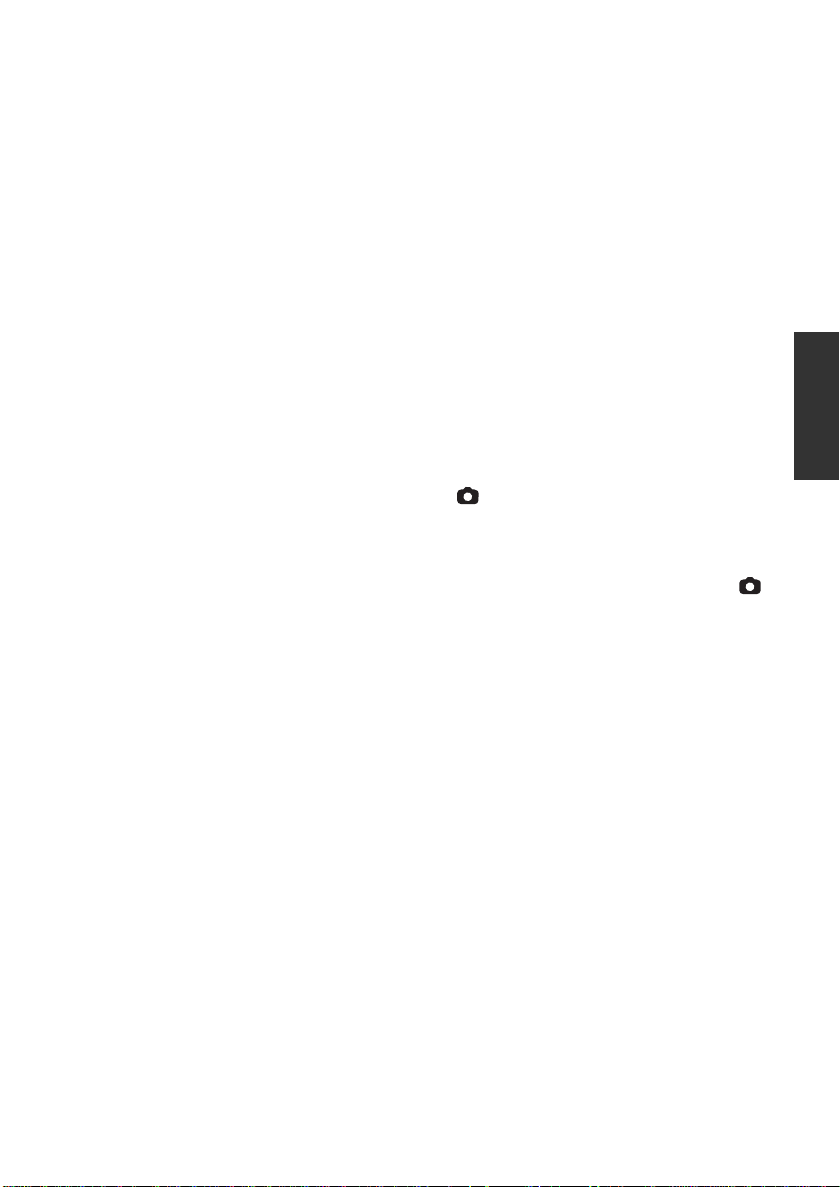
Digital cinema color:
≥ When motion pictures recorded while this
function is turned [ON] are played back
™
with a TV not compatible with x.v.Color
,
colors may not be reproduced properly.
≥ To play back images recorded in Digital cinema
color with vivid colors of wider color ranges, a
device compatible with x.v.Color
™
is required.
When these images are played back with
devices other than ones compatible with
x.v.Color
™
, it is recommended to record the
images after this function is turned [OFF].
™
≥ x.v.Color
is a name for devices that are
compatible with the xvYCC format, an
international standard for expanded color in
motion pictures, and that follow the rules for
signal transmission.
Wind noise reduction:
≥ When the Intelligent auto mode is set to on,
[WIND CUT] is set to [ON], and the setting
cannot be changed.
≥ The sound quality may be changed if this
function is activated in strong winds.
Microphone level:
≥ When the Intelligent auto mode is on, the
setting is fixed to [AUTO] and cannot be
changed.
≥ When [ZOOM MIC] is [ON], the volume will be
different depending on the zoom rate.
≥ The microphone input level meter shows the
largest volume for the microphones.
≥ You cannot record with the audio completely
muted.
Hi-speed burst shooting:
≥ If you turn off the power or change the mode,
this function is canceled.
≥ The maximum number of times you can record
on a media is 15.
(In the case of SD cards it is the maximum
number of recordable scenes per card.)
≥ Color balance and brightness on the screen
may change with some light sources such as
fluorescent lamps.
≥ Image quality is different from ordinary still
picture recording.
Self-timer:
≥ The self-timer standby mode is canceled in the
following cases.
jIf you turn the unit off.
jIf you change the mode.
jIf you press the recording start/stop button to
start motion picture recording.
≥ Setting the self-timer to [2 SECONDS] is a
good way to prevent image shake when the
button is pressed while using a tripod etc.
Built-in flash:
≥ Set the flash to [OFF] where using a flash is
prohibited.
≥ If the ß indication etc. flashes when the
button is pressed halfway, the flash is not
activated.
≥ The available range of the flash is approx. 1 m
to 2.5 m (3.3 feet to 8.2 feet) in dark places.
≥ Using the flash fixes a shutter speed to 1/500
or slower.
Red eye reduction:
≥ The flash is activated 2 times.
≥ Red eye phenomenon may appear depending
on the recording conditions.
≥ When faces are detected in the Intelligent auto
mode, the red eye reduction is set to on.
65
VQT2H52
Page 66

Recording
F
IRISSHTRWB
MF
WB
MF
Recording
(Advanced)
Manual recording
3
Touch the operation icon to adjust white balance, shutter speed, iris and manual focus.
¬Change the mode to .
Press the MANUAL button.
≥ appears on the screen.
MNL
Perform the setting by touching the desired item to be set.
≥ Touch 1 to change the page and touch
F
F
to display/not-display the operation
icon.
White balance (l 67)
Manual shutter speed (l 68)
SHTR
Aperture adjustment (l 68)
IRIS
Manual focus (l 69)
66
VQT2H52
Page 67
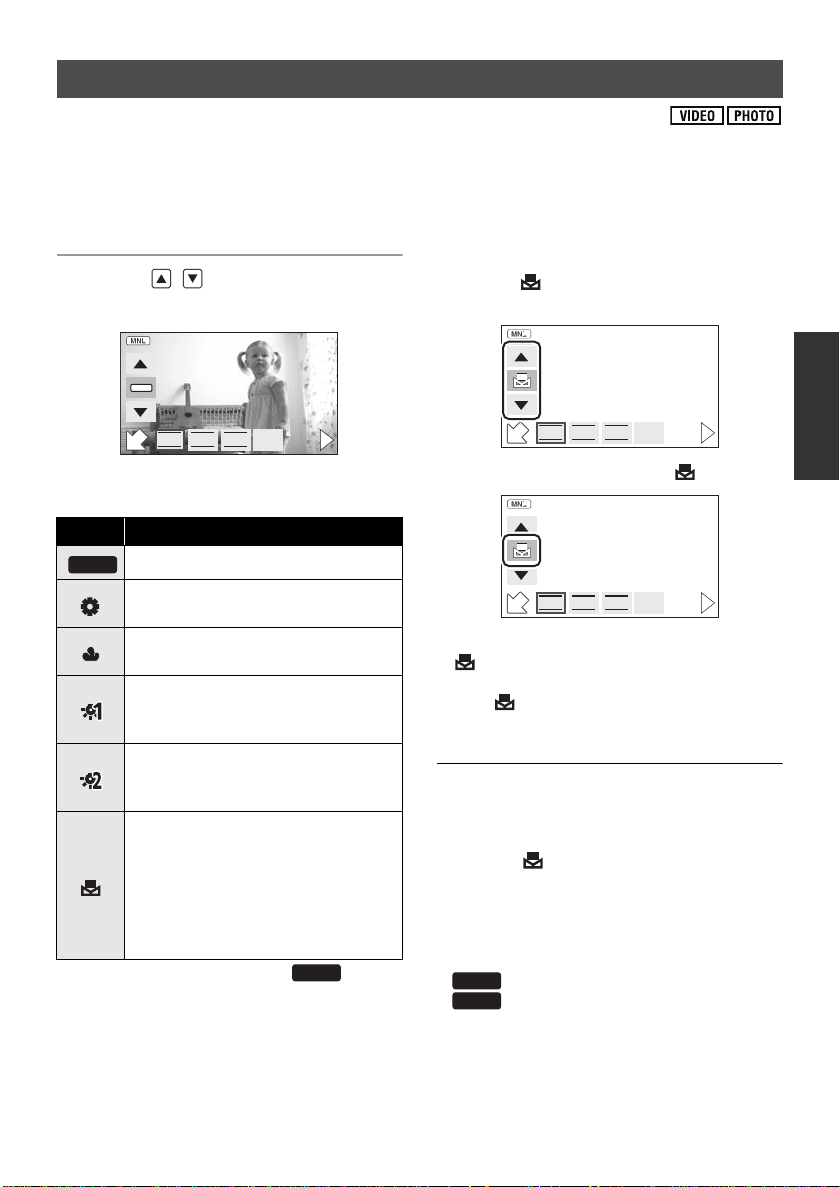
White balance
MF
F
IRISSHTRWB
AWB
AWB
AWB
F
IRISSHTRWB
MF
F
IRISSHTRWB
MF
AWB
AWB
The automatic white balance function may not reproduce natural colors depending on the scenes or
lighting conditions. If so, you can adjust the white balance manually. The unit can record pictures in a
natural hue if it can recognize the reference color white.
≥ Press the MANUAL button. (l 66)
1 Touch [WB].
2 Touch / to select White
Balance mode.
∫ T o set the white balance
manually
1 Select , fill the screen with a white
subject.
≥ Select the optimal mode by confirming the
color on the screen.
Icon Mode/Recording conditions
Auto white balance adjustment
Sunny mode
Outdoors under a clear sky
Cloudy mode
Outdoors under cloudy sky
Indoor mode 1
Incandescent light, video lights like
in the studio, etc.
Indoor mode 2
Color fluorescent lamps, sodium
lamps in gymnasiums etc.
Manual adjustment mode
≥ Mercury-vapor lamps, sodium
lamps, some fluorescent lights
≥ Lights used for wedding
receptions at hotels, stage
spotlights in theaters
≥ Sunrise, sunset, etc.
≥ Set the white balance mode to or
press the MANUAL button again to restore to
the automatic adjustment.
2 Touch and set the blinking .
≥ When the screen turns black instantly and the
display stops flashing and then lights
constantly, the setting is complete.
≥ If the display continues flashing, the white
balance cannot be set. In this case, use other
white balance modes.
≥ If you turn on the power with the lens cover
closed, the auto white balance will not be
performed correctly. Always open the lens
cover before turning on the power.
≥ When the display flashes, the manual white
balance previously adjusted is stored.
Whenever recording conditions change, re-set
the white balance.
≥ When setting both the white balance and the
iris/gain, set the white balance first.
≥ is not displayed on the screen when
is being set.
67
VQT2H52
Page 68
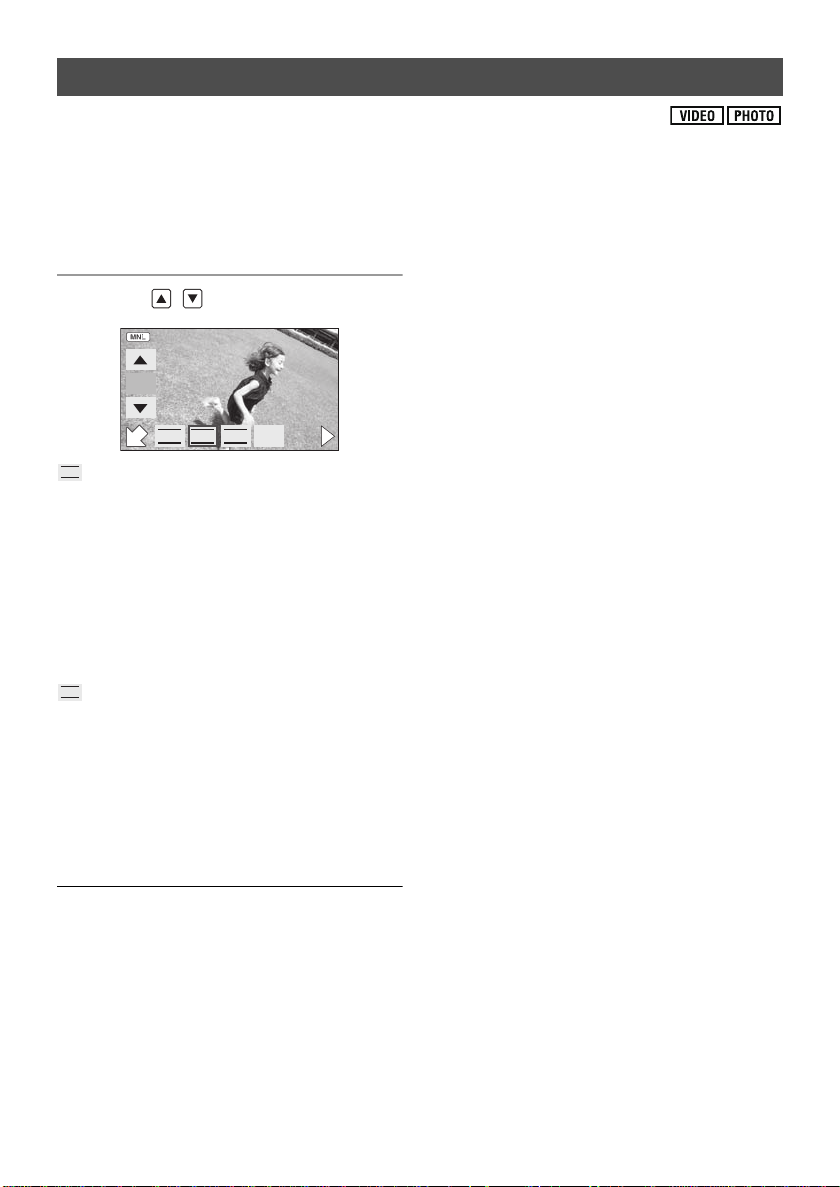
Manual shutter speed/iris adjustment
MF
F
IRISSHTRWB
1/1001001/100
SHTR
IRIS
Shutter Speed:
Adjust it when recording fast-moving subjects.
Iris:
Adjust it when the screen is too bright or too dark.
≥ Press the MANUAL button. (l 66)
1 Touch [SHTR] or [IRIS].
2 Touch / to adjust settings.
Shutter speed:
1/60 to 1/8000
≥ If [AUTO SLOW SHT R ] i s s e t to [O N ], the
shutter speed will be set between 1/30 and
1/8000.
≥ If [DIGITAL CINEMA] is set t o [O N], the s hutt er
speed will be set between 1/48 and
1/8000. (When [AUTO SLOW SHTR] is set to
[ON], the range is 1/24 to 1/8000.)
≥ The shutter speed closer to 1/8000 is faster.
Manual shutter speed adjustment
≥ If you increase the shutter speed manually, the
noise on the screen may increase.
≥ You may see a band of light around an object
that is shining very bright, or highly reflective.
≥ During normal playback, image movement
may not look smooth.
≥ If you record an extremely bright object or
record under indoor lighting, color and screen
brightness may change or a horizontal line
may appear on the screen. In this case, record
in auto mode or set the shutter speed to 1/60 in
areas where the power supply frequency is
60 Hz, or 1/100 in areas of 50 Hz.
Manual iris /g a in adjustmen t
≥ If the gain value is increased, the noise on the
screen increases.
≥ Depending on the zoom magnification, there
are iris values that are not displayed.
Iris/Gain value:
CLOSE # (F16 to F2.0) # OPEN # (0d B to
18dB)
≥ V alue closer to [CLOSE] darkens the image.
≥ V alue closer to [18dB] brightens the image.
≥ When the iris value is adjusted to brighter than
[OPEN], it changes to the gain value.
≥ Press the MANUAL button again to restore to
the automatic adjustment.
≥ When setting both the shutter speed and the
iris/gain value, set the shutter speed and then
set the iris/gain value.
68
VQT2H52
Page 69

Manual focus adjustment
F
IRISSHTRWB
MF
MF
MF
F
IRISSHTRWB
MF
MFMF
MF
MF
AF
Picture a djustment
If auto focusing is difficult due to the conditions,
then use manual focus.
≥ Press the MANUAL button. (l 66)
1 (When MF assist function is used)
Select the menu. (l 29)
[RECORD SETUP] # [MF ASSIST] # [ON]
≥ This function’s default setting is [ON].
2 Touch [MF] icon.
≥ In Manual Focus mode, [AF] icon appears on
the screen.
3 Adjust the focus by touching /
.
Adjust the quality of the image while recording.
Adjust by outputting to a TV while adjusting the
quality of the image.
≥ Press the MANUAL button. (l 66)
1 Select the menu. (l 29)
[RECORD SETUP] # [PICTURE ADJUS T ]
# [YES]
2 Touch the desired setting items.
[SHARPNESS]:
Sharpness of the edge
[COLOR]:
Depth of the color of the image
[EXPOSURE]:
Brightness of the image
3 Touch / to adjust settings.
The center of the screen is enlarged. The normal
screen returns approximately 2 seconds after
you finish bringing the subject into focus.
≥ The center of the screen is not enlarged when
[MF ASSIST] is [OFF].
≥ To return to Auto Focus, touch [AF] icon or
press the MANUAL button again.
≥ MF assist does not work when the digital zoom
is used.
≥ The part of the screen that is enlarged is not
enlarged on the image actually recorded.
≥ After adjustments are made, if no operations
are performed for a few seconds, the bar will
disappear.
4 Touch [ENTER].
≥ Touch [EXIT] or press the MENU button to
complete the settings. appears on the
screen.
VQT2H52
69
Page 70

Playback
0h00m00s
F
Playback
Motion picture playback
1
1 Change the mode to .
2 Touch the play mode select icon
A to select desired media to be
played back.
≥ Touch [VIDEO/SD CARD ] to play back the SD
card.
Touch [VIDEO/Built-in Memory] to play back
the built-in memory.
/
4 Select the playback operation by
touching the operation icon.
0h00m00s
0h00m00s
1/;: Playback/Pause
6: Rewind playback
5: Fast forward playback
∫: Stops the playback and shows the
thumbnails.
1: Displays the direct playback bar. (l 72)
≥ Touch to display/not-display the
operation icon.
F
F
3 Touch the scene to be played
back.
≥ Next (previous) page can be displayed by
touching / .
70
VQT2H52
Page 71

∫ Change the thumbnail display
F
F
During step 3, the thumbnail display changes in
the following order if the zoom lever is operated
_ side or ` side.
to
20 scenes () 9 scenes () 1 scene
() Highlight&Time frame index
≥ Refer to page 73 for information about
Highlight&Time frame index.
≥ 9 scenes display returns if the power is turned
off or the mode is changed.
≥ It is possible to operate with the adjust zoom
button.
≥ Switch to 1 scene display to check the
recording date and recording time.
∫ Speaker volume adjustment
Move the volume lever to adjust the speaker
volume during playback.
∫ Slow-motion playback
1 Pause the playback.
≥ When the operation icon disappears, touch
the screen to display the icon again.
2 Continue touching .
( is for slow rewind playback)
Playback is slow while touching.
≥ Normal playback is restored when you touch
.
≥ When slow-motion pictures are played back in
reverse, they will be shown continuously at
approximately 2/3
playback (intervals of 0.5 seconds).
rd
the speed of normal
Towards “r”:
Increases the volume
Towards “s”:
Decreases the volume
≥ It is possible to operate with the adjust zoom
button.
∫ Fast forward/rewind playback
Touch 5 during playback to fast forward.
(Touch 6 to rewind.)
≥ The fast forward/rewind speed increases if you
touch 5/6 again. (The display on the
screen changes from 5 to .)
≥ Normal playback is restored when you touch
.
71
VQT2H52
Page 72

∫ Frame-by-frame playback
F
FF
The motion picture is advanced one frame at a
time.
1 Pause the playback.
≥ When the operation icon disappears, touch
the screen to display the icon again.
2Touch .
(Touch to advance the frames one at a
time in the reverse direction.)
≥ Normal playback is restored when you touch
.
≥ When the frames are advanced one at a time
in the reverse direction, they will be shown in
intervals of 0.5 seconds.
∫ Direct playback
1Touch 1 to display the direct playback
bar.
Motion picture compatibility
≥ This unit is based on the AVCHD format.
≥ The video signal that can be played back on
this unit is 1920k1080/60i, 1920k1080/24p
or 1440k1080/60i.
≥ This unit may degrade or not play back
motion pictures recorded or created on
other products, and other products may
degrade or not play back motion pictures
recorded on this unit, even if the products
support AVCHD.
≥ Sound will be heard only during normal
playback.
≥ If pause play is continued for 5 minutes, the
screen returns to the thumbnails.
≥ Any scenes where the thumbnails are
displayed as cannot be played back.
≥ The elapsed time for playback indication will be
reset to “0h00m00s” for each scene.
2 Touch the direct playback bar A.
≥ The playback is paused and the image is
skipped until the position you touched.
≥ Playback starts again when you release the
touch screen.
≥ Touch 2 to display the operation icon.
72
VQT2H52
Page 73
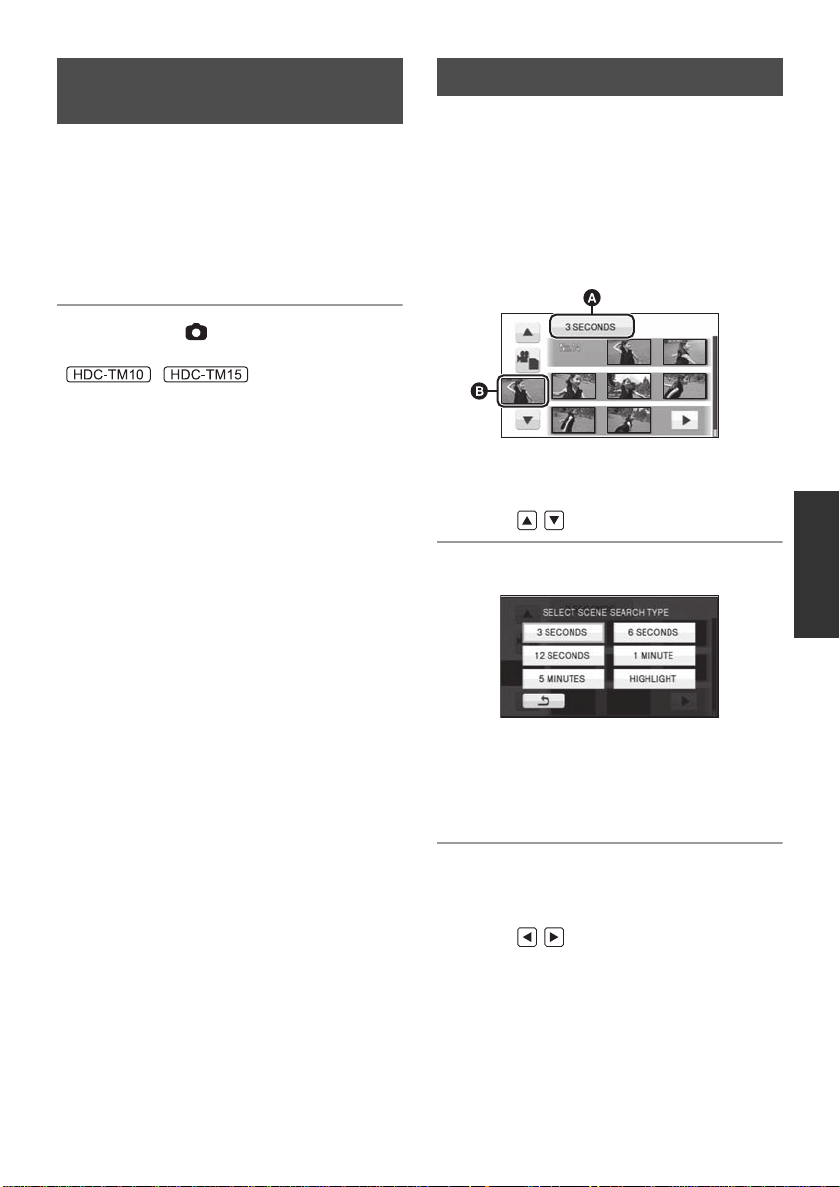
Creating still picture from
motion picture
A single frame from the recorded motion picture
can be saved as a still picture.
1 Pause at the scene you want to
save as a still picture during
playback.
≥ It is convenient to use slow-motion playback
and frame-by-frame playback.
2 Press the button fully.
Still picture is recorded.
(/
Still picture is recorded and will be saved on the
same media as the motion picture.)
≥ Date the motion picture was recorded will be
registered as date of the still picture.
≥ Quality will be different from the normal still
picture.
Highlight&Time frame index
An image of one scene is displayed as a
thumbnail at set time interval. Scene can be
played back from any midway point of the scene
you wish to see.
≥ Move the zoom lever to i side and change
over the thumbnail display to Highlight&Time
frame index. (l 71)
1 Touch the set time selection.
A Set time selection
B Scene selection
≥ Next (previous) scene can be displayed by
touching / .
2 Touch and select time to be set.
≥ A portion judged to be clearly recorded will be
detected and displayed in thumbnail if you
select [HIGHLIGHT]. The thumbnail may not
be displayed if the part recognized as clearly
recorded cannot be detected.
3 Touch the thumbnail to be played
back.
≥ Next (previous) thumbnail can be displayed by
touching / .
73
VQT2H52
Page 74

Playing back motion
pictures by date
Scenes recorded on the same day can be played
back in succession.
1 Touch the date select icon.
Intelligent scene selection
Play back the scenes excluding a portion of the
scene judged to have failed to shoot due to fast
movement of this unit, camera shake, or focus
error.
1 Touch .
A Date select icon
2 Touch the playback date.
The scenes recorded on the date selected are
displayed as thumbnails.
3 Touch the scene to be played
back.
≥ Playing back of all the scenes returns if the
power is turned off or the mode is changed.
≥ Even if scenes are recorded on the same day,
they are grouped separately in the following
cases.
jWhen the number of scenes exceeds 99
jWhen the media is repaired
jWhen the recording mode is changed from
HA/HG/HX to H E
* –1, –2... is added after the recording date
displayed on the screen.
*
or HE to HA/HG/HX
*
2 Touch [INTEL. SCENE].
3 Touch the scene to be played
back.
≥ Up to 9 sections can be skipped for a single
scene.
≥ When motion pictures are skipped, the image
stops momentarily.
≥ The position of sections to be skipped may
vary depending on the type of recording, with
some having no skipped parts.
≥ Divided scene will not be skipped.
≥ Playing back all the scenes returns if the power
is turned off or the mode is changed.
≥ For data that are edited with the editing
function of HD Writer AE 1.5, the Intelligent
scene selection is disabled.
≥ Deletion of scenes cannot be done during the
Intelligent scene selection.
≥ Highlight&Time frame index display does not
appear.
74
VQT2H52
Page 75

Highlight playback
F
Part that was recognized as clearly recorded is
extracted from a long recording, and it can be
played back in short time with music added.
1 Touch .
2 Touch [HIGHLIGHT].
3 Touch the desired item.
[SCENE SET UP]:
Select the scene or date to be played back.
[PLAYBACK TIME]:
Select the time to play back. (l 76)
[MUSIC SELECT]:
Select the music to be played on playback.
(l 76)
∫ Scene setting
1) Touch [SELECT SCENES] or
[SELECT DATE].
2) (When [SELECT SCENES] is selected)
Touch the scene to be played back.
≥ Up to 99 scenes can be selected in
succession.
≥ When touched, the scene is selected and is
displayed. T ouch the scene again to cancel the
operation.
(When [SELECT DATE] is selected)
Touch the date to be played back.
4 Touch [START].
≥ The playback time is displayed, and the unit is
put into playback pause.
5 Select the playback operation.
(l 70)
≥ When the playback is finished or stopped, the
screen to select [REPLAY], [SELECTAGAIN]
or [EXIT] is displayed.
Touch the desired item.
≥ A maximum of 7 days can be selected.
≥ When touched, the date is selected and
surrounded by red.
Touch the date again to cancel the operation.
3) Touch [Enter]/[ENTER] to complete the
settings.
75
VQT2H52
Page 76

∫ Playback time setting
Touch the playback time to set.
≥ The playback time of [AUTO] is a maximum of
approx. 5 minutes.
≥ Playback time may become shorter than the
setting, or it may not even play back if the part
recognized as clearly recorded is short.
∫ Music setting
1) Touch your favorite music.
≥ When [NO MUSIC] is selected, the audio
recorded at the time of shooting is played back.
2) Touch [ENTER].
To test the music audio:
Touch [START] and start the audio testing.
Repeat playback
Playback of the first scene starts after playback
of the last scene finishes.
Select the menu. (l 29)
[VIDEO SETUP] # [REPEAT PLAY] # [ON]
The indication appears on the full screen
views.
≥ All the scenes are played back repeatedly.
(When playing back motion pictures by date,
all the scenes on the selected date are played
back repeatedly.)
Resuming the previous
playback
If playback of a scene was stopped halfway, the
playback can be resumed from where it was
stopped.
Select the menu. (l 29)
[VIDEO SETUP] # [RESU MEPLAY] # [ON]
If playback of a motion picture is stopped,
appears on the thumbnail view of the stopped
scene.
≥ This function’s default setting is [ON].
≥ The memorized resume position is cleared if
you turn off the power or change the mode.
(The setting of [RESUME PLAY] does not
change.)
≥ Touch the other music option to change the
music to be tested.
≥ When you touch [STOP], the music playback
stops.
≥ When you touch [ENTER], the music being
tested is set.
≥ The scene in the vicinity of the split may not
play back when the scene is split. (l 82)
≥ Playing back of all the scenes returns if the
power is turned off or the mode is changed.
76
VQT2H52
Page 77

Playback
Playback
Still picture playback
2
1 Change the mode to .
2 Touch the play mode select icon
A to select desired media to be
played back.
3 Touch the still picture to be
played back.
≥ Touch [PICTURE/SD CAR D] to play back the
SD card.
/
T ouch [PICTURE/Built-in Memory] to play back
the built-in memory.
The selected still picture is played back on the
full screen, and the operation icon is
automatically displayed on the screen.
≥ Next (previous) page can be displayed by
touching / .
VQT2H52
77
Page 78

4 Select the playback operation by
F
F
F
touching the operation icon.
∫ Changing the playback settings
for the slide show
1) Touch .
1/;: Slide show (playback of the still pictures
in numerical order) start/pause.
2;: P lays back the previou s picture.
;1: P lays back the next picture.
∫: Stops the playback and shows the
thumbnails.
≥ Touch to display/not-display the
operation icon.
∫ Change the thumbnail display
During step 3, the thumbnail display changes in
the following order if the zoom lever is operated
_ side or ` side.
to
20 still pictures ()
1 still picture
()
≥ 9 still pictures display returns if the power is
turned off or the mode is changed.
≥ It is possible to operate with the adjust zoom
button.
≥ Switch to 1 still picture display to check the
recording date and file number.
9 still pictures
2) Touch the interval of playback for the slide
show.
[SHORT]:
Approx. 1 sec
[NORMAL]:
Approx. 5 sec
[LONG]:
Approx. 15 sec
3) Touch the desired sound.
≥ During slide show or audio testing, speaker
volume can be adjusted by the volume lever.
(l 71)
(To test the music audio)
Touch [START] and start the audio testing.
≥ Touch the other music option to change the
music to be tested.
≥ When you touch [STOP], the music playback
stops.
4) Touch [ENTER].
78
VQT2H52
Page 79

Still picture compatibility
≥ This unit is compliant with the unified
standard DCF (Design rule for Camera File
system) established by JEITA (Japan
Electronics and Information Technology
Industries Association).
≥ The file format of still pictures supported by
this unit is JPEG. (Not all JPEG formatted
files will be played back.)
≥ This unit may degrade or not play back still
pictures recorded or created on other
products and other products may degrade
or not play back still pictures recorded on
this unit.
Playing back still pictures
by date
Still pictures recorded on the same day can be
played back in succession.
1 Touch the date select icon.
≥ Any still pictures where the thumbnails are
displayed as cannot be played back.
A Date select icon
2 Touch the playback date.
The still pictures recorded on the date selected
are displayed as thumbnails.
3 Touch the still picture to be
played back.
≥ Playing back of all the still pictures returns if
the power is turned off or the mode is changed.
≥ Even if still pictures are recorded on the same
day, they are grouped separately in the
following cases.
jWhen the number of still pictures exceeds
999
jWhen pictures are recorded in Hi-speed
Burst Shooting mode ( is indicated after
the date in the list by date).
≥ is displayed after the date in the list by date
for the still pictures created from the motion
picture. (l 73)
79
VQT2H52
Page 80

Playback
0h00m00s0h00m00s
F
To delete by confirming
images being played back
Press the button while scenes or
still pictures to be deleted are being
played back.
≥ When the confirmation message
appears, touch [YES].
Editing
Deleting scenes/still pictures
1
Deleted scenes/still pictures cannot be restored, so perform appropriate confirmation of the
contents before proceeding with deletion.
¬Change the mode to .
∫ Deleting multiple scenes/still pictures from the thumbnail display
1 Press the button while the
thumbnail view screen is
displayed.
2 Touch [SELECT] or [ALL
SCENES].
3 (Only when [SELECT] is selected in step 2)
Touch the scene/still picture to
be deleted.
≥ When [ALL SCENES] is selected, all the
scenes or still pictures on the selected media
will be deleted. When the confirmation
message appears, touch [YES].
(In case of playing back scenes or still pictures
by date, all the scenes or still pictures on the
selected date will be deleted.)
≥ Protected scenes/still pictures cannot be
deleted.
80
VQT2H52
≥ When touched, the scene/still picture is
selected and the indication appears on the
thumbnail. Touch the scene/still picture again
to cancel the operation.
≥ Up to 99 scenes can be selected to be deleted.
4 (Only when [SELECT] is selected in step 2)
T ouch [Delete] or press the
button.
≥ When the confirmation message appears,
touch [YES].
Page 81

(Only when [SELECT] is selected in step 2)
To continue deleting other scenes
Repeat steps 3-4.
When you stop deleting halfway
Touch [CANCEL] or press the MENU button
while deleting.
≥ The scenes or still pictures that have already
been deleted when the deletion is canceled
cannot be restored.
To complete editing
Press the MENU button.
≥ You can also delete scenes by pressing the
MENU button, selecting [EDIT SCENE] #
[DELETE] # [ALL SCENES] or [SELECT].
≥ You can also delete still pictures by pressing
the MENU button, selecting [PICT. SETUP] #
[DELETE] # [ALL SCENES] or [SELECT].
≥ When the Intelligent Scene Selection or
Highlight Playback is selected, scenes cannot
be deleted.
≥ To delete an unwanted part of a scene, divide
the scene first, and then delete the
unnecessary part. (l 82)
≥ Scenes/still pictures which cannot be played
back (the thumbnails are displayed as )
cannot be deleted.
≥ In case of [ALL SCENES], the deletion may
take time if there are many scenes or still
pictures.
≥ When you delete scenes/still pictures, use a
battery with sufficient battery power or use the
AC adaptor.
≥ If you delete scenes recorded on other
products or still pictures conforming to DCF
standard with this unit, all the data related to
the scenes/still pictures may be deleted.
≥ When still pictures recorded on an SD card by
other products are deleted, a still picture (other
than JPEG) that cannot be played back on this
unit may be erased.
81
VQT2H52
Page 82

Playback
0h00m00s0h00m00s0h00m00s
Editing
2
To delete an unnecessary portion of a scene, first divide the scene and then delete the unnecessary
portion.
¬Change the mode to .
Dividing a scene to partially
delete
1 Touch the play mode select icon
to select the desired media to
divide a scene.
(l 70)
2 Select the menu. (l 29)
[EDIT SCENE] # [ D IVIDE] # [SET]
3 Touch the scene to be divided.
4 Touch to set the dividing
point.
6 Delete the unnecessary scene.
(l 80)
To delete all the divided points
[DIVIDE] # [CANCEL ALL]
≥ When the confirmation message appears,
touch [YES].
≥ All divided points set on this unit will be
canceled.
≥ The scenes that were deleted after division
cannot be recovered.
≥ When [INTEL. SCENE] is selected, scenes
cannot be divided.
≥ Scenes cannot be divided if the number of
scenes played back on a selected date has
reached 99.
≥ It may not be possible to divide scenes with a
short recording time.
≥ Data that has been recorded or edited on
another device cannot be divided and the
divided points cannot be deleted.
≥ Using slow-motion playback or frame-by-frame
playback makes it easy to search for the point
where you want to divide the scene. (l 71)
≥ When the confirmation message appears,
touch [YES].
≥ Touch [YES] to continue dividing the same
scene. To continue dividing other scenes,
touch [NO] and repeat steps 3-4.
5 Press the MENU button to
complete dividing.
82
VQT2H52
Page 83

Playback
Editing
3
Scenes/still pictures can be protected so that they are not deleted by mistake.
(Even if you protect some scenes/still pictures, formatting the media will delete them.)
¬Change the mode to .
Protecting scenes/still
pictures
1 Select the menu. (l 29)
[VIDEO SETUP] or [PICT. SETUP] #
[SCENE PROTECT] # [YES]
2 Touch the scene/still picture to
be protected.
≥ When touched, the scene/still picture is
selected and the indication appears on the
thumbnail. Touch the scene/still picture again
to cancel the operation.
≥ Press the MENU button to complete the
settings.
≥ When [INTEL. SCENE] is selected while
playing back motion pictures, scenes cannot
be protected.
83
VQT2H52
Page 84
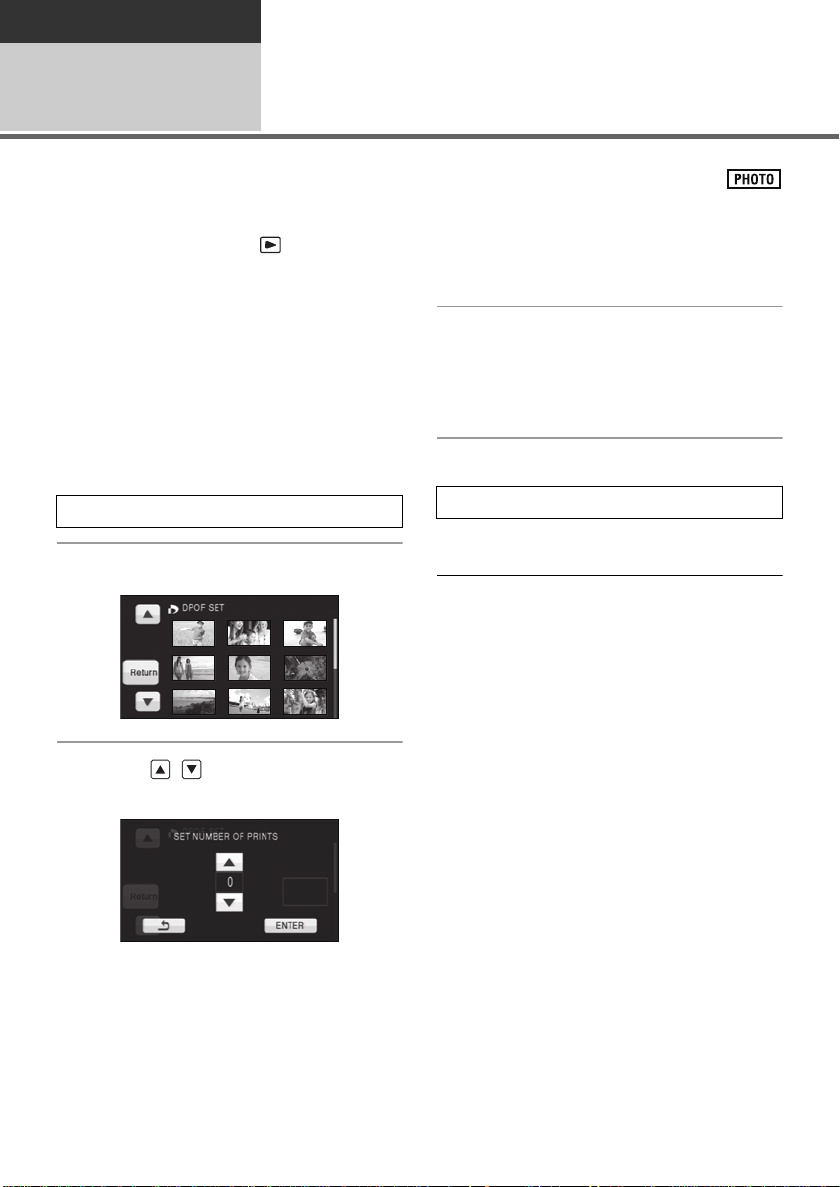
Playback
Editing
DPOF setting
4
You can write the data selecting still pictures to be printed and the number of prints (DPOF data) onto
the SD card.
¬Change the mode to and touch the play mode select icon to select [PICTURE/
SD CARD]. (l 77)
∫ What is DPOF?
DPOF (Digital Print Order Format) is a format
which allows the user of a digital camera to
define which captured images on the SD card
are to be printed, together with information on the
number of copies they wish to print. (Please
note: Not all commercial printing services
support this feature at this time.)
1 Select the menu. (l 29)
[PICT. SETUP] # [DPOF SET] # [SET]
2 Touch the still picture to be set.
4 Touch [ENTER].
≥ To continuously set other still pictures, repeat
steps 2-4.
≥ Press the MENU button to complete the
settings.
To cancel all DPOF settings
[DPOF SET] # [CANCEL ALL]
≥ When the confirmation message appears,
touch [YES].
≥ Copy still pictures saved in the built-in memory
to an SD card before setting DPOF.
≥ You cannot add the recording date to pictures
to be printed with the DPOF settings.
3 Touch / to set the number of
prints.
≥ Up to 999 prints can be selected. (Prints for set
number can be printed with a printer that
supports DPOF.)
≥ To cancel the setting, set the number of prints
to [0].
84
VQT2H52
Page 85
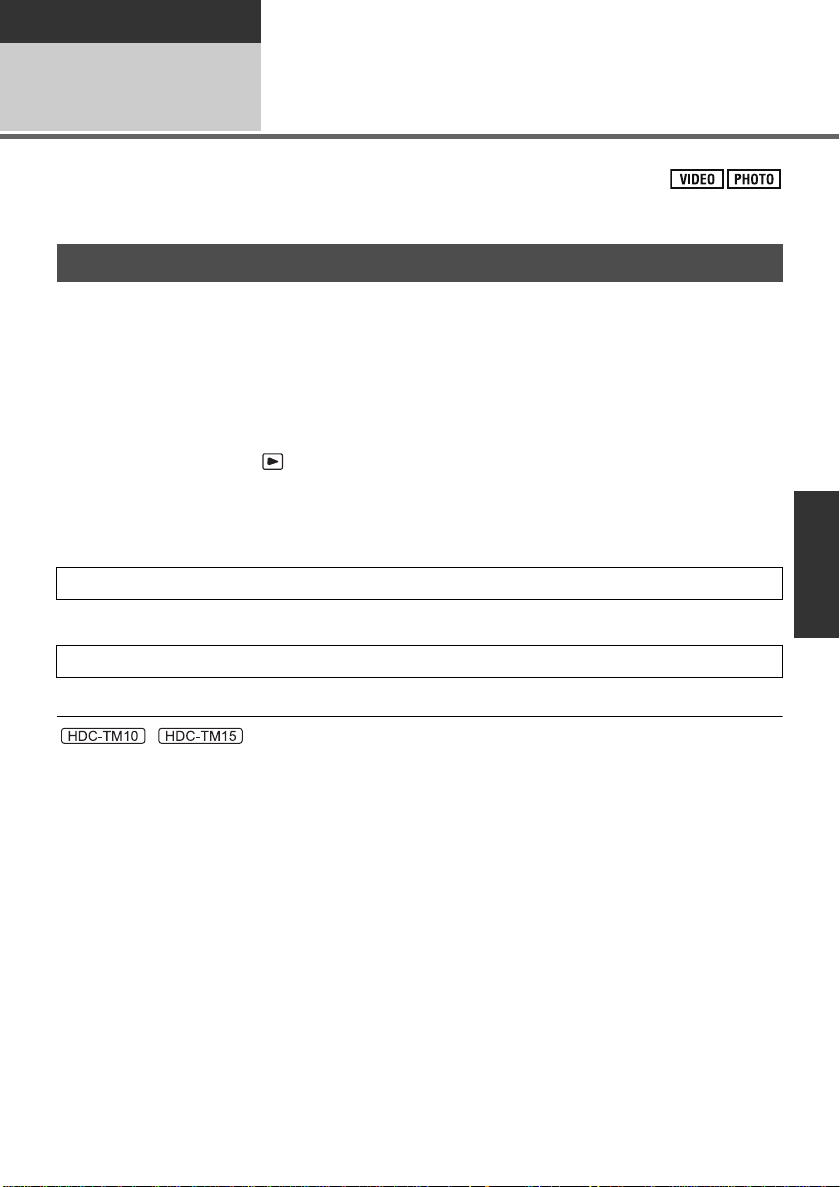
Playback
Editing
Copying between SD card and Built-in
Memory [HDC-TM10/HDC-TM15]
5
Motion pictures or still pictures recorded with this unit can be copied between an SD card inserted in
this unit and a built-in memory.
Confirming remaining capacity on the copy destination
≥ If the remaining capacity on a single SD card is not enough, you can copy to multiple SD cards
following the instruction on the screen.
In this case, the last scene copied to an SD card is automatically divided to fit the space on the SD
card.
≥ If you divide the scenes (l 82), and copy by scene selection, it is possible to copy matching the
remaining capacity of the media, or only the necessary parts.
∫ Media information display
¬Change the mode to and touch the play mode select icon to select desired
media to confirm the media information. (l 70, 77)
Select the menu. (l 29)
SD card information display
[SETUP] # [CARD STATUS] # [YES]
Built-in memory information display
[SETUP] # [Built-in Memory STATUS] # [YES]
≥ Touch [EXIT] or press the MENU button to close the indication.
/
≥ The 8 GB/16 GB built-in memory requires some space to store information and manage system files,
so the actual usable space is slightly less than the indicated value. The usable built-in memory space
is generally calculated as 1 GB=1,000,000,000 bytes. The capacities of this unit, PCs and software
are expressed as 1 GB=1,024k1,024k1,024=1,073,741,824 bytes. Therefore, the indicated value of
the capacity appears to be smaller.
85
VQT2H52
Page 86

Copying
≥ If there is not much remaining capacity in the SD card, a confirmation message asking to copy after
deleting all data on the SD card is displayed. Be aware that deleted data cannot be restored.
≥ Refer to page 87 for approximate time for copying.
1 Change the mode to .
≥ Use a sufficiently charged battery or the AC
adaptor.
2 Select the menu. (l 29)
(When copying from built-in memory to SD card)
[COPY] # [] # [YES]
(When copying from SD card to built-in memory)
[COPY] # [] # [YES]
≥ When there are relay-recorded scenes in the
built-in memory, a message appears on the
screen. Before copying, store all of the relay
scenes in the SD card. (l 88)
3 Touch the desired item.
4 (Only when [VIDEO]/[PICTURE] is selected
in step 3)
Touch the desired item.
[ALL SCENES]:
All motion pictures or still pictures are copied.
Proceed to step 7.
[SELECT SCENES]:
Some motion pictures or still pictures are
selected for copying.
[SELECT DATE]:
Copy by selecting the date.
5 (Only when [SELECT SCENES] is selected
in step 4)
Touch the scene/still picture to
[Video&Picture]:
All scenes are copied in order of motion pictures,
then still pictures.
Proceed to step 7.
[VIDEO]:
Motion pictures are copied.
[PICTURE]:
Still pictures are copied.
be copied.
≥ When touched, the scene/still picture is
selected and the indication appears on the
thumbnail. Touch the scene/still picture again
to cancel the operation.
≥ Up to 99 scenes/still pictures can be set in
succession.
86
VQT2H52
Page 87
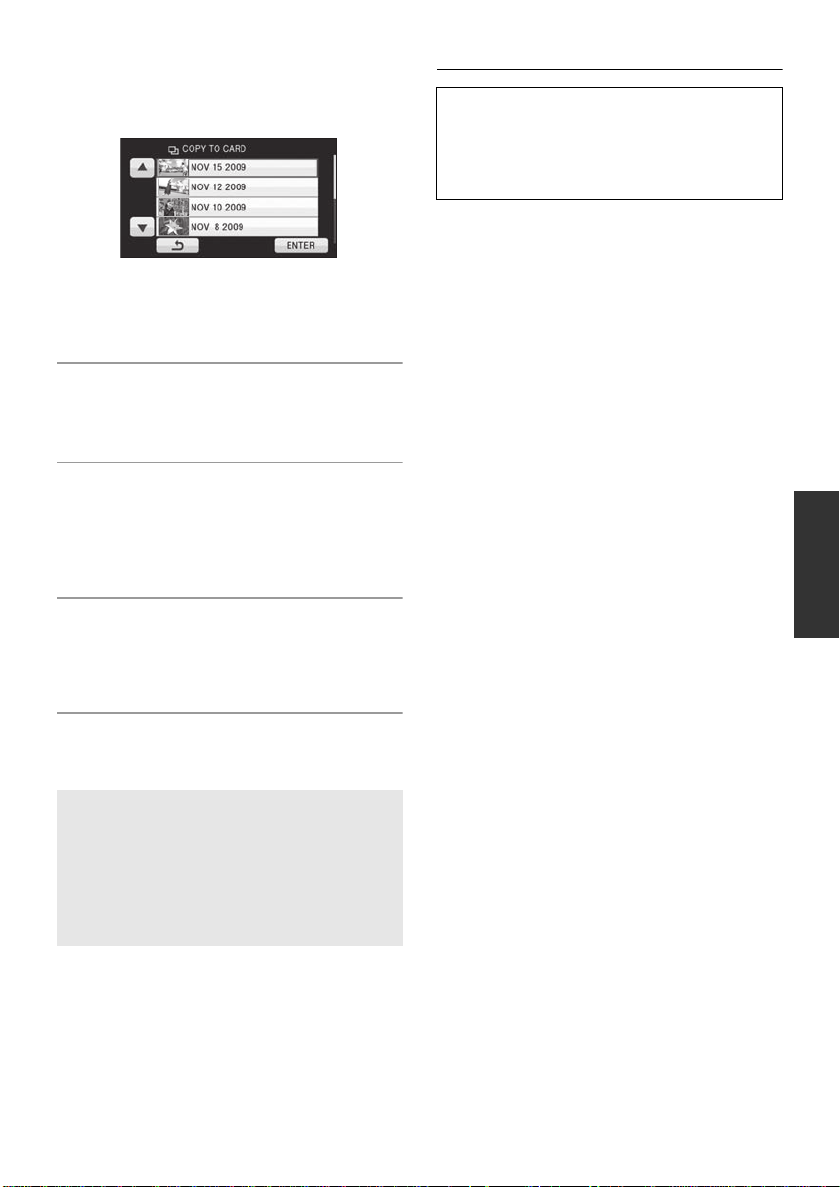
(Only when [SELECT DATE] is selected in
step 4)
Touch the date to be copied.
≥ When touched, the date is selected and
surrounded by red. Touch the date again to
cancel the operation.
≥ Up to 99 dates can be set in succession.
6 (Only when [SELECT SCENES ]/
[SELECT DATE] is selected in step 4)
Touch [Enter]/[ENTER].
7 When the confirmation message
appears, touch [YES].
≥ If 2 or more SD cards are necessary to copy,
change the card following the instructions on
the screen.
8 Touch [EXIT] when the copy
complete message is displayed.
≥ The thumbnail view of the copy destination is
indicated.
If you will delete the motion pi ctures or st ill
pictures after copying is complete, be sure
to play back the motion pictures or still
pictures to check that they have been
copied to correctly before deleting.
≥ It is impossible to compress motion pictures or
still pictures on the copy source into the
capacity that can be accommodated by the
usable space on the copy destination.
≥ Depending on the following conditions, the
time it takes for copying may be longer.
jThe number of recorded scenes is large.
jThe temperature of the unit is high.
≥ If some motion pictures or still pictures have
already been recorded to the copy destination,
then the same date may be assigned or
images may not display by date when the list
by date is selected.
≥ Motion pictures that have been recorded on
another device may not be copied. Data
recorded on a PC with HD Writer AE 1.5, etc.
cannot be copied.
≥ Protection and DPOF settings will be cleared
on the copied motion pictures and still pictures
when copying motion pictures and still pictures
with protection and DPOF settings.
≥ The order in which the scenes or still pictures
were copied cannot be changed.
When you stop copying halfway
Touch [CANCEL] or press the MENU button
while copying.
Approximate time for copying
To copy a 4 GB SD card with full motion
pictures to a built-in memory:
10 min to 20 min
To copy 600 still pictures (approx.
600 MB):
5min to 10min
87
VQT2H52
Page 88
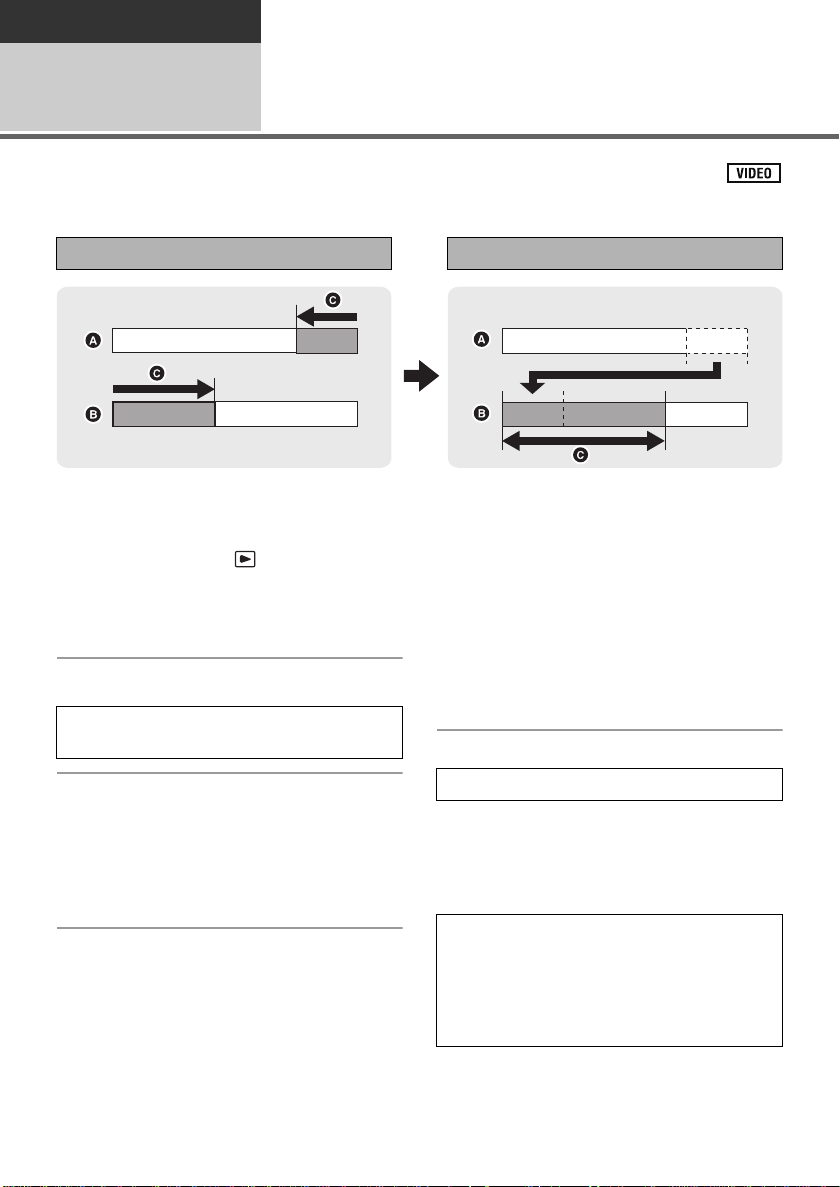
Playback
Editing
6
You can combine the relayed scene (l 58) in the built-in memory and the continued scene in the
SD card to be one into the SD card.
Relay recorded scene Relay scene combining
A Built-in memory
B SD card
C Range of relay recording
≥ Change the mode to and touch the play mode select icon to select the desired media.
(l 70)
1 Insert the SD card that was used
for relay recording.
2 Select the menu. (l 29)
[COPY] # [RELAY SCENE COMBINE] #
[YES]
Relay scene combining
[HDC-TM10/HDC-TM15]
≥ Relay recording information will be deleted
when the relay scenes are combined, and
relay recording will be possible again.
≥ When the relayed scenes in the built-in
memory or SD card are deleted, combining
of the relayed scenes will not be possible.
To cancel relay information
3 When the confirmation message
appears, touch [YES].
≥ Combine the relayed scenes into a SD
card.
≥ Scene in the built-in memory will be
deleted.
4 Touch [EXIT] when the relay
scene combining complete
message is displayed.
≥ The thumbnail view of the SD card is
indicated.
88
VQT2H52
[COPY] # [RELAY INFO CANCEL] # [YES]
≥ When the relay information is canceled,
combining of the relayed scenes will not be
possible anymore.
≥ When the confirmation message appears,
touch [YES].
Combining of the relay scene cannot be
performed if the available space on the SD
card is less than the volume of the relayed
scene in the built-in memory. It is
recommended to combine the relay scene
using a DVD burner or the HD Writer AE 1.5.
Page 89

Playback
Editing
Formatting
7
Please be aware that if a medium is formatted, then all the data recorded on the medium will be
erased and cannot be restored. Back up important data on a PC, DVD disc etc. (l 96, 107)
¬Change the mode to or , and select desired media to be formatted. (l 42,
70, 77)
Select the menu. (l 29)
Formatting SD cards
[SETUP] # [FORMAT CARD] # [YES]
Formatting Built-in memory
[SETUP] # [FORMAT Built-in Memory] # [YES]
≥ When the confirmation message appears, touch [YES].
≥ When formatting is complete, touch [EXIT] to exit the message screen.
≥ Perform a physical formatting of the built-in memory when this unit is to be disposed/transferred.
(l 134)
≥ Do not turn this unit off or remove the SD card, while formatting. Do not expose the unit to vibrations
or shock.
/
/
Use this unit to format media.
Formatting built-in memory is only available with this unit.
Do not format an SD card using any other equipment such as a PC. The card may not be used
on this unit.
VQT2H52
89
Page 90

Playback
モバヷ
モバヷ
A HDMI mini cable
(optional)
B Component cable
(supplied)
C AV cable (supplied)
Picture quality
1 High definition images
when connecting to
HDMI terminal
2 High definition images
when connecting to
component terminal
compatible with 1080i
Standard images when
connecting to
component terminal
compatible with 480i
3 Standard images when
connecting to video
terminal
With a TV
1
Confirm the terminals on your TV
and use a cable compatible with
the terminals. Image quality may
vary with the connected terminals.
1 High quality
2 HDMI terminal
3 Component terminal
4 Video terminal
≥ Use the supplied component cable and AV cable. Use of the following Panasonic HDMI mini cables is
recommended to connect the unit to the HDMI terminal.
≥ Do not simultaneously connect an HDMI mini cable and Component cable to this unit.
W a tc hing Video/Pictures on
your TV
1 Connect this unit to a TV.
90
VQT2H52
Page 91

≥ Check that the plugs are inserted as far as they go.
≥ Do not use any other cables except a genuine Panasonic HDMI mini cable (RP-CDHM15,
RP-CDHM30; optional).
≥ Do not use any other component cables except the supplied one.
≥ The component terminal is for outputting images only so be sure to also connect the AV cable. (It is
not necessary to connect the yellow plug.)
≥ Do not use any other AV cables except the supplied one.
2 Select the video input on the TV.
≥ Example:
Select the [HDMI] channel with a HDMI mini cable.
Select the [Component] channel with a component cable.
Select the [Video 2] channel with an AV cable.
(The name of the channel may differ depending on the connected TV.)
3 Change the mode to to play back.
≥ The image and audio are output on the TV.
Cables Reference items
A HDMI mini cable (optional) ≥ Connecting with a HDMI mini cable (l 93)
≥ Playback using VIERA Link
B Component cable (supplied) ≥ Connecting with the component cable (l 93)
If the image or audio from this unit does not appear on the TV
≥ Check the connections.
≥ Check that the plugs are inserted as far as they go.
≥ Check the input setting (input switch) and the audio input setting on the TV. (For more
information, please read the operating instructions for the TV.)
≥ Check the setting of the unit. (l 93)
™
(HDAVI Control™) (l 94)
91
VQT2H52
Page 92

∫ To watch images on a regular TV
(4:3) or when both sides of the
images do not appear on the
screen
Change the menu setting to display the images
correctly. (Check the TV setting.)
Select the menu. (l 29)
[SETUP] # [TV ASPECT] # [4:3]
Example of images with a 16:9 aspect ratio on
a regular TV (4: 3 )
[TV ASPECT] setting
[16:9] [4:3]
≥ If a wide-screen TV is connected, adjust the
aspect setting on the TV. (Refer to the
operating instructions of the TV for details.)
≥ When connecting with a HDMI mini cable, be sure to connect to a HDMI input terminal. Do not
connect to a HDMI output terminal on other products.
≥ When an HDMI mini cable or component cable is simultaneously conne cted with an AV cable, the
output from the HDMI mini cable or component cable is prioritized.
∫ To display the on-screen
information on the TV
When the menu setting is changed, the
information displayed on the screen (operation
icon and time code etc.) can be displayed/not
displayed on the TV.
Select the menu. (l 29)
[SETUP] # [EXT. DISPLAY] # desired
setting
[OFF]:
Not displayed
[SIMPLE]*:
Information partially displayed
[DETAIL]:
All information displayed
* This setting is only available in recording
mode.
≥ When the unit is purchased, the recording
mode is set to [SIMPLE] and playback mode is
set to [OFF].
≥ When the power is turned off, the settings
return to these values.
Refer to the following support site for information about Panasonic TVs with an SD car d s lot
for playing back your pictures.
http://panasonic.net/
≥ For details on how to play back, please read the operating instructions for the TV .
92
VQT2H52
Page 93

Connecting with a HDMI mini cable
What is HDMI?
HDMI is the interface for digital devices. If you connect this unit to a HDMI compatible high definition
TV and then play back the recorded high definition images, you can enjoy them in high resolution
with high quality sound.
If you connect this unit to a Panasonic TV compatible with VIERA Link, linked operations
(VIERA Link) are possible. (l 94)
Select the desired method of HDMI output.
Select the menu. (l 29)
[SETUP] # [HDMI RESOLUTION] # desired setting
[AUTO]:
The output resolution is automatically set based on the information from the connected TV.
Information from the connected TV Output resolution
720p, 1080i 1080i
Others 480p
[1080i]:
The interlace method with 1080 available scan lines is used for output.
[480p]:
The progressive method with 480 available scan lines is used for output.
Interlace method/progressive method
i= interlace scanning is scanning the screen with half of the effective scanning lines every 1/60
seconds, where p= progressive scanning is a high density image signal that is scanning the screen
with all the effective scanning lines every 1/60 seconds.
≥ If the images are not output on the TV when the setti ng is [AUTO], switch to the method [1080i] or
[480p] which enables the images to be displayed on your TV. (Please read the operating instructions
for the TV.)
Connecting with the component cable
Component output setting can be changed.
Select the menu. (l 29)
[SETUP] # [COMPONENT OUT] # desired setting
[480i]:
When connecting to the component terminal on the TV compatible with 480i.
(Playback is in standard quality.)
[1080i]:
When connecting to the component terminal on the TV compatible with 1080i.
(Playback is in high definition quality.)
VQT2H52
93
Page 94

Playback
HDMI IN
With a TV
2
What is the VIERA Li nk?
≥ VIERA Link
≥ This function allows you to use your remote control for the Panasonic TV for easy operations when
this unit has been connected to a VIERA Link compatible device using a HDMI mini cable
(optional) for automatic linked operations. (Not all operations are possible.)
≥ VIERA Link is a unique Panasonic function built on a HDMI control function using the standard
HDMI CEC (Consumer Electronics Control) specification. Linked operations with HDMI CEC
compatible devices made by other companies are not guaranteed. When using devices made by
other companies that are compatible with VIERA Link, refer to the operating instructions for the
respective devices.
≥ This unit is compatible with VIERA Link Ver.4. VIERA Link Ver.4 is the newest Panasonic version
and is also compatible with existing Panasonic VIERA Link devices. (As of Dec 2008)
¬Change the mode to .
™
is a new name for EZ Sync™.
Playback using VIERA Link™
(HDAVI Control
™
)
1 Select the menu. (l 29)
[SETUP] # [VIERA Link] # [ON]
≥ The default setting is [ON].
≥ If you are not using VIERA Link, set to [OFF].
2 Connect this unit to a Panasonic TV compatible with VIERA Link with a
HDMI mini cable.
A HDMI mini cable (optional)
B Panasonic TV compatible with VIERA Link
≥ It is recommended to connect this unit to an HDMI terminal other than the HDMI1 if there are 2 or
more HDMI input terminals on the TV.
≥ VIERA Link must be activated on the connected TV. (Read the operating instructions of the TV for
how to set etc.)
≥ Do not use any other cables except a genuine Panasonic HDMI mini cable (RP-CDHM15,
RP-CDHM30; optional).
94
VQT2H52
Page 95

3 Operate with the remote control for the TV.
1) 2)
1) Press the button up, down, left or right to select a scene or still picture to be played back, and then
press the button in the center to set it.
2) Activate the operation icons that are displayed on TV screen with the remote control for the TV.
A Operation icons
B Display operation icons
C Cancel operation icons
D Display/Cancel operation icons
≥ The following operations are available by pressing the color buttons on the remote control.
jGreen: Switching the number of scenes/still pictures in thumbnail display
(9 thumbnails # 20 thumbnails # 9 thumbnails...)
jYellow: Deleting scenes/still pictures
∫ Other linked operations
Turning the power off:
If you use the remote control for the TV to turn off the power, the power on this unit also turns off.
Automatic input switching:
If you connect with a HDMI mini cable and then turn on the power on this unit, the input channel on the
TV automatically switches to this unit’s screen. If the TV’s power is in standby status, it will turn on
automatically (if [Set] has been selected for the TV’s [Power on link] setting).
≥ Depending on the HDMI terminal on the TV, the input channel may not switch automatically. In this
case, use the remote control for the TV to switch the input channel.
≥ If VIERA Link does not work properly, refer to page 129.
≥ If you are unsure whether or not the TV and AV amplifier you are using are compatible with
VIERA Link, read the operating instructions for the devices.
≥ Available linked operations between this unit and a Panasonic TV is different depending on the types
of Panasonic TVs even if they are compatible with VIERA Link. Refer to the operating instructions of
the TV for the operations that support on the TV.
≥ Operation is not possible with a cable that is not based on the HDMI standard.
95
VQT2H52
Page 96

Backup
With other products
1
Motion pictures or still pictures recorded with this unit can be copied to a DVD disc by connecting a
DVD burner (optional) to this unit using a Mini AB USB Connection Cable (supplied with DVD burner).
The copied DVD disc can also be played back.
≥ Please read the operating instructions of the DVD burner for how to use it.
Connecting a DVD burner to
copy to/play back a disc
Preparing for copying/playing back
We recommend using Panasonic DVD burner VW-BN1/VW-BN2.
∫ About discs that can be used for copying
Disc type*
Copy*
Additional copy*
Format*
*1 Only 12 cm size disc can be used.
*2 Use a new disc. You can additionally copy only to a DVD-RAM. When you copy to DVD-RW,
*3 Only DVD-RAM copied with the DVD burner or HD Writer AE 1.5 can additionally copy.
*4 Connect this unit and a DVD burner before formatting. If you format a used disc, you can copy on
≥ We recommend using the discs that have been recommended in the operating instructions of the
DVD burner. Refer to the operating instructions of the DVD burner for details about recommended
discs, disc handling etc.
≥ The following cannot be copied on the same disc.
jMotion pictures and still pictures
jHigh-definition picture quality and existing standard picture quality
1
2
3
4
DVD-R or DVD-R DL, the disc is automatically finalized to allow playback on other devices and
additional copying will not be possible.
that disc. Please be aware that if a disc is formatted, then all the data recorded on the disc will be
erased. (l 102)
DVD-RAM DVD-RW DVD-R/DVD-R DL
≤≤≤
≤ ——
≤≤—
96
VQT2H52
Page 97
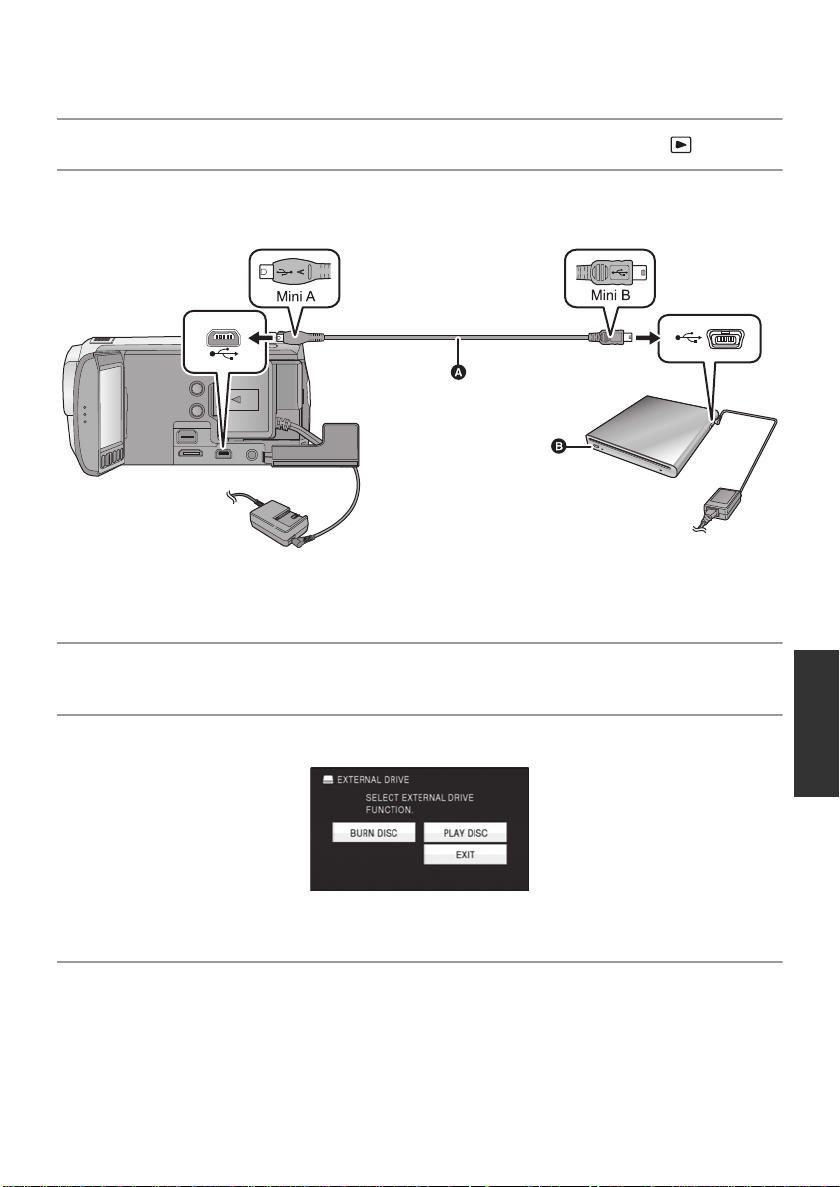
1 Connect the AC adaptor (supplied with DVD burner) to the DVD burner.
≥ You cannot supply power to the DVD burner from this unit.
2 Connect this unit to the AC adaptor and change the mode to .
3 Connect this unit to the DVD burner with the Mini AB USB Connection
Cable (supplied with DVD burner).
A Mini AB USB Connection Cable (supplied with DVD burner)
B DVD burner (optional)
≥ Insert the plugs as far as they will go.
4 Insert the disc in the DVD burner.
≥ Insert the DVD disc with the recording side down when using the DVD burner.
5 Touch the desired item.
≥ [BURN DISC]: Refer to page 98 for how to copy discs.
≥ [PLAY DISC]: Refer to page 101 for how to play back the copied discs.
To terminate the connection with the DVD burner
Touch [EXIT].
≥ Disconnect the Mini AB USB Connection Cable from this unit.
97
VQT2H52
Page 98

Copying to discs
≥ You cannot copy from multiple SD cards to 1 disc. (You can additionally copy only to a DVD-RAM.)
≥ Motion pictures and still pictures cannot both be copied to a single disc.
≥ Confirm that auto protection is [ON] before copying data. (l 102)
≥
that was relay recorded, the continued scene that is on the SD card will be copied together to the disc.
≥ Refer to page 100 for Approximate time for copying to a disc.
/ When copying a scene in the built-in memory to a disc that includes a scene
1 Connect this unit to the DVD
burner to prepare for copying.
(l 96)
≥ For users who have , proceed to
step 3.
4 (Only when [Video&Picture]/[VIDEO ] is
selected in step 3)
Touch the recording method for
copying.
2 /
Touch copy source media.
[High Definition]:
The images recorded in high definition picture
quality with this unit are copied as they are.
[Standard (XP)]/[St andard (SP)]:
3 Touch the desired item to be
copied.
Images are converted into the original standard
picture quality and then copied.
Since XP has a higher picture quality compared
to SP, the data capacity becomes large so that
you may need more discs for copying than SP.
≥ Touch [NEXT] to proceed to step 8, when
[Video&Picture] is selected in step 3.
When [Video&Picture] is selected, all scenes
are copied in order of motion pictures, then
still pictures.
(Since motion pictures and still pictures are
copied to separate discs, 2 or more discs are
required.)
≥ It will return to the previous step by touching
.
98
VQT2H52
5 (Only when [VIDEO]/[PICTURE] is selected
in step 3)
Touch the desired item.
[ALL SCENES]:
All motion pictures or still pictures are copied.
Touch [NEXT] to proceed to step 8.
[SELECT SCENES]:
Some scenes are selected for copying.
[SELECT DATE]:
Copy by selecting the date.
Page 99
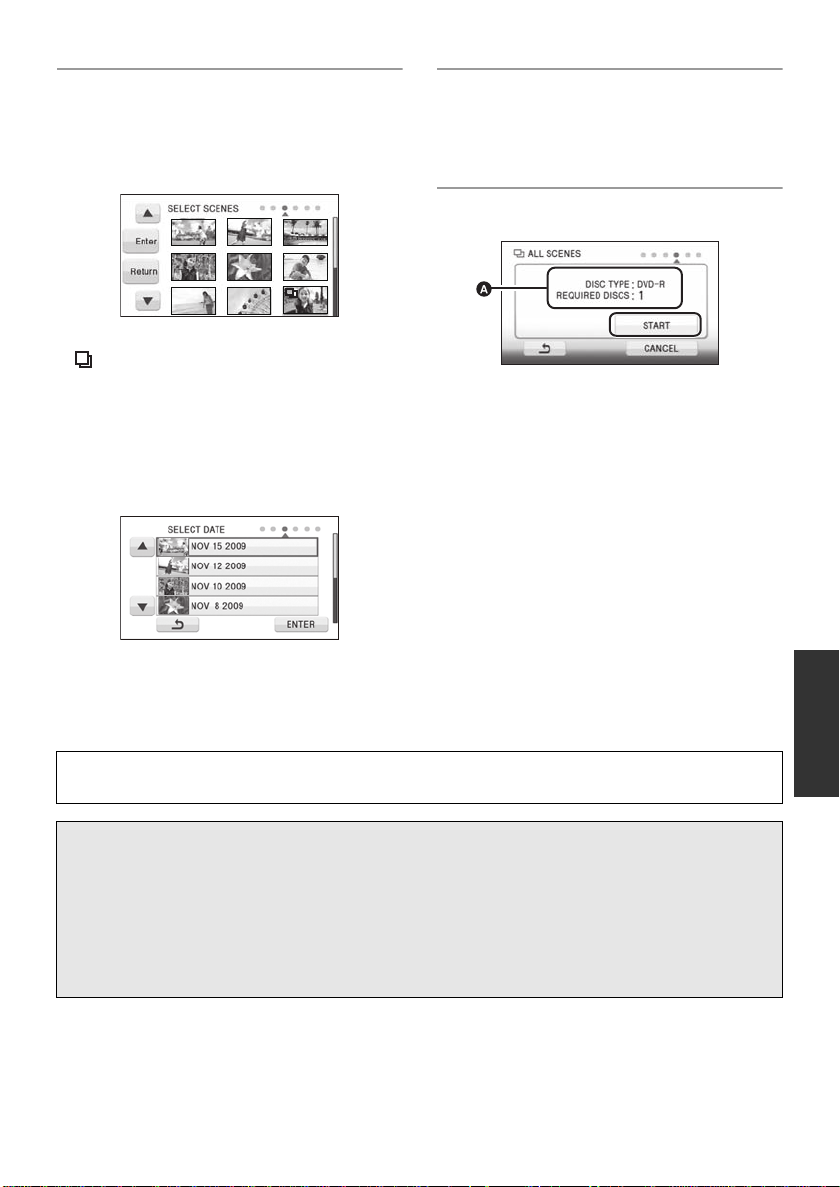
6 (Only when [SELECT SCENES ] is selected
in step 5)
Touch the scene you want to
copy.
≥ When touched, the scene is selected and the
indication appears on the thumbnail. Touch
the scene again to cancel the operation.
≥ Up to 99 scenes can be selected in
succession.
(Only when [SELECT DATE] is selected in
step 5)
Touch the date you want to copy.
≥ When touched, the date is selected and
surrounded by red. Touch the date again to
cancel the operation.
≥ Up to 99 dates can be selected in succession.
7 (Only when [SELECT SCENES]/
[SELECT DATE] is selected in step 5)
Touch [Enter]/[ENTER].
≥ Touch [NEXT].
8 Touch [START].
A The number of discs necessary for copying
by disc type
≥ When 2 or more discs are necessary for
copying, follow the on-screen instructions to
switch discs.
≥ You may need more discs than displayed
number of discs when you are copying
additionally to a used DVD-RAM.
≥ Eject the disc after copying is completed.
≥ When the copied disc is played back on
another device and the list of scenes is
displayed, they are ordered by date.
Before you delete the data on the media after copying is complete, be sure to play back the
discs to check that they have been copied to correctly. (l 101)
Important Notice
≥ When connectin g an optional DVD burner and this unit for copying a disc, do not insert a
disc with recorded motion pictures in high definition picture quality into devices that do not
support the AVCHD format. In some cases the disc may get stuck in the device. The disc
will not play back on devices that do not support the AVCHD format.
≥ When inserting a disc containing recorded motion/still pictures into other devices, a
message prompting you to format the disc may be displayed. Do not format the disc, since
deleted data c a nnot be restored later.
VQT2H52
99
Page 100

Approximate time for copying to a disc
To copy motion pictures to the full capacity of a disc
Disc type
DVD-RAM
DVD-RW
DVD-R
*
*
[High Definition] [Standard (XP)] [Standard (SP)]
Approx.
50 min to 80 min
Approx.
35 min to 75 min
Approx.
15 min to 45 min
* Even if the data capacity to be copied is small, the time it takes for copying may be about the same
as the time shown in the table.
≥ When copying motion pictures in standard picture quality to a disc, the recordable time of
[Standard (XP)] is approx. 60 minutes and that of [Standard (SP)] is approx. 120minutes.
To copy 600 still pictures (approx. 600 MB)
Disc type Copy time
DVD-RAM/DVD-RW/DVD-R Approx. 30 min to 40 min
≥ Copy time of DVD-R DL is approximately 2 to 3 times that of DVD-R.
≥ Depending on the following conditions, the time it takes for copying may be longer than the above
times.
jWhen the number of recorded scenes is large
jWhen the temperature of the DVD burner has become high
Copy time
Approx.
90 min to 120 min
Approx.
135 min to 180 min
≥ The disc that was copied to can be played back by connecting this unit and a DVD burner.
(l 101)
≥ Do not turn off this unit or the DVD burner or disconnect the Mini AB USB Connection Cable while
copying. Also, do not shake this unit or the DVD burner.
≥ It is impossible to stop copying halfway.
≥ The order in which the scenes were copied cannot be changed.
≥ Data that has been recorded on another device may not be copied.
≥ When 2 or more discs are necessary for copying, the last scene copied to a disc is automatically
divided to fit the space on the disc.
≥ Copying may be completed using less discs than the number displayed if scenes were automatically
divided.
≥ When the disc that was copied to is played back on another device, the picture may momentarily stop
at the points where the scenes switch. (l 131)
≥ Discs copied in [Standard (XP)]/[Standard (SP)] cannot be used in the Intelligent Scene Selection,
Highlight Playback or [HIGHLIGHT] in Highlight&Time frame index.
100
VQT2H52
