Page 1
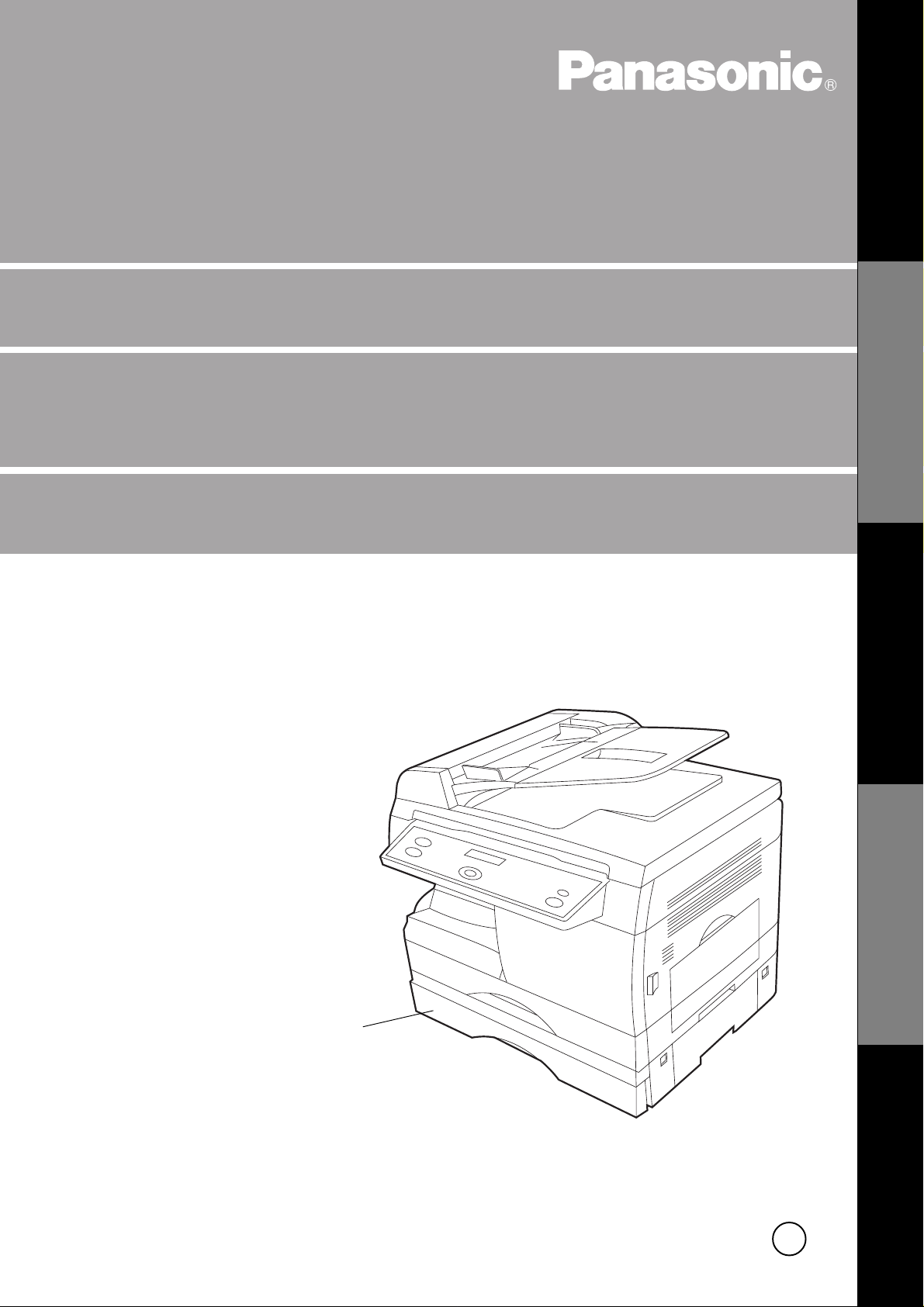
Digital Copier
Operating Instructions (For Copier)
Model No.
DP-150FX
Options
DA-DS150
DA-SM16B
Making CopiesOptionMaintenance Before OperationOthers
DA-DS150
(Option)
Before operating this copier, please read
these instructions completely and keep these
operating instructions for future reference .
2
Page 2
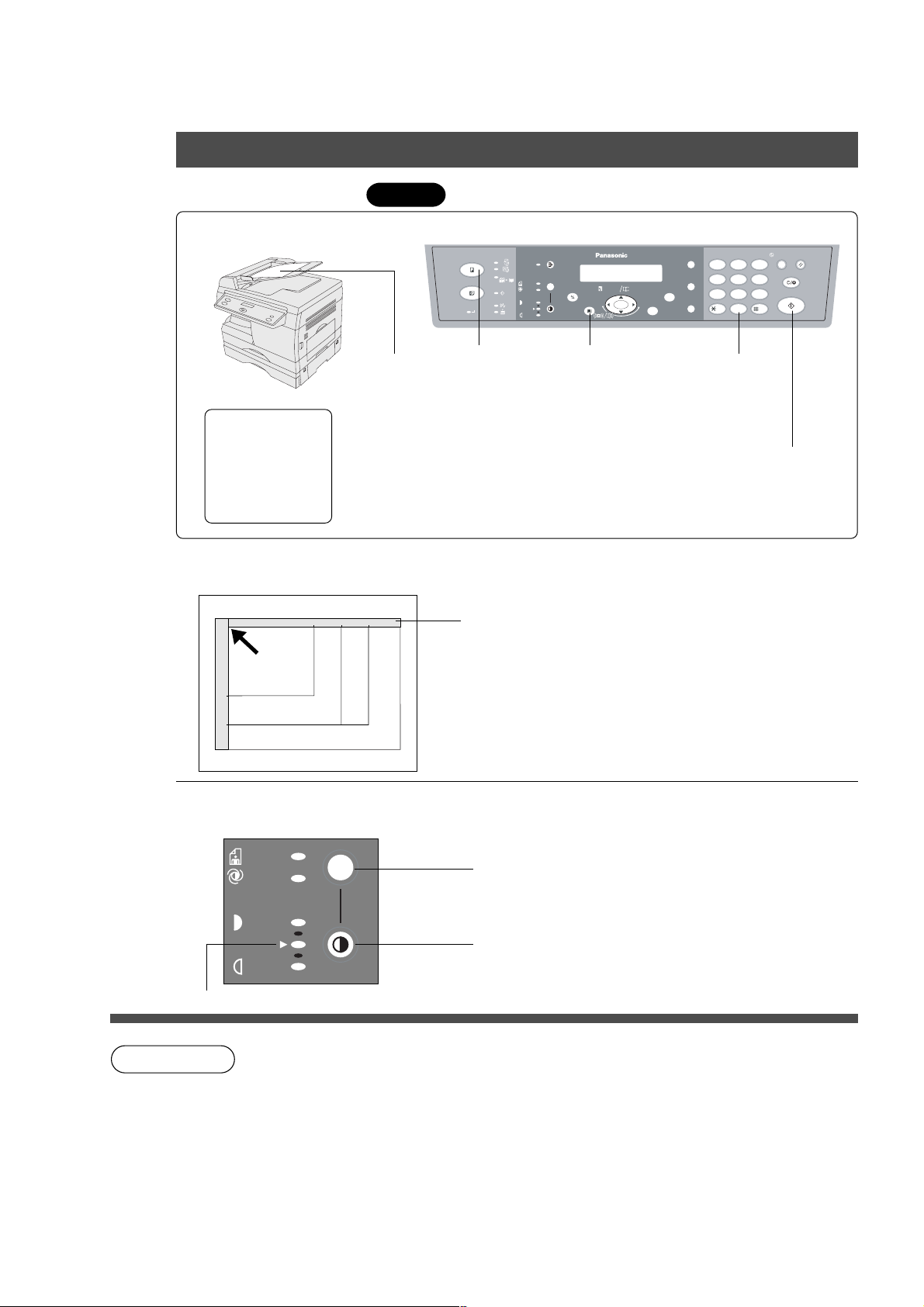
Operation Chart
Common Features
■■
■ Full Size Copying
■■
100%
Automatic Document F eeder
Turn the Po we r
Switch On
(See page 9)
Load the paper
Place the
Original
C Face-Up
C Up to 30 originals
(See page 23)
1
Control Panel
ON LINE
Press the
Copy Key
(20 lbs.), size:
COPY
FAX
2
2SIDED
2 SIDED
SORT PAUSE
2 in 1
PHOTO
SELECT
AUTO
DATA
DARKER
LIGHTER
PAPER TRAY
(3)
Select paper
tray
ZOOM
(50~200%)
abc..
DIRECTORY
SEARCH
+-
FUNCTION
SET
REDIAL/
12
FLASH/
GHI JKL MNO
45
SUB-ADDR
PQRS
78
MONITOR
TONE
4
Number of
Copies
(Up to 99)
ABC DEF
TUV
-/()
0
Invoice - Legal
■■
■ How to copy without using ADF (A utomatic Document Feeder).
■■
Position of the original
INV LTR LGL
■■
■ Original Guide
■■
Place original against guide.
C
INV
LTR
LGL
INVOICE
LETTER R
LEGAL
F ace DO WN on platen.
C
If the original is not positioned properly, a portion of the
original may not be copied.
ENERGY
SAVER
RESET
3
CLEAR/STOP
6
WXYZ
START
9
5
Press Start
■■
■ When manually selecting exposure control
■■
C
The copier has auto exposure control and adjustments
are rarely required.
PHOTO
AUTO
DARKER
Select Photo to copy photos and halftones.
Select Auto to cop y with A uto exposure control.
Select Dark to copy light image originals.
LIGHTER
Select Light to copy colored backg round originals.
Normal Position
NOTE
Innappropriate originals for use with the ADF
C
Paper with a smooth surface such as glossy and coated papers
C
Transparencies
C
Paste-ups
C
Originals with a lead edge that is “creased”, “f olded”, “punched” or “glued”
C
Pressure sensitive or carbon back ed papers
C
Paper with excessive curl
C
Stapled originals
C
Originals with oil on them
C
Remove stac ked copies from the exit tra y every 200 sheets.
2
Page 3
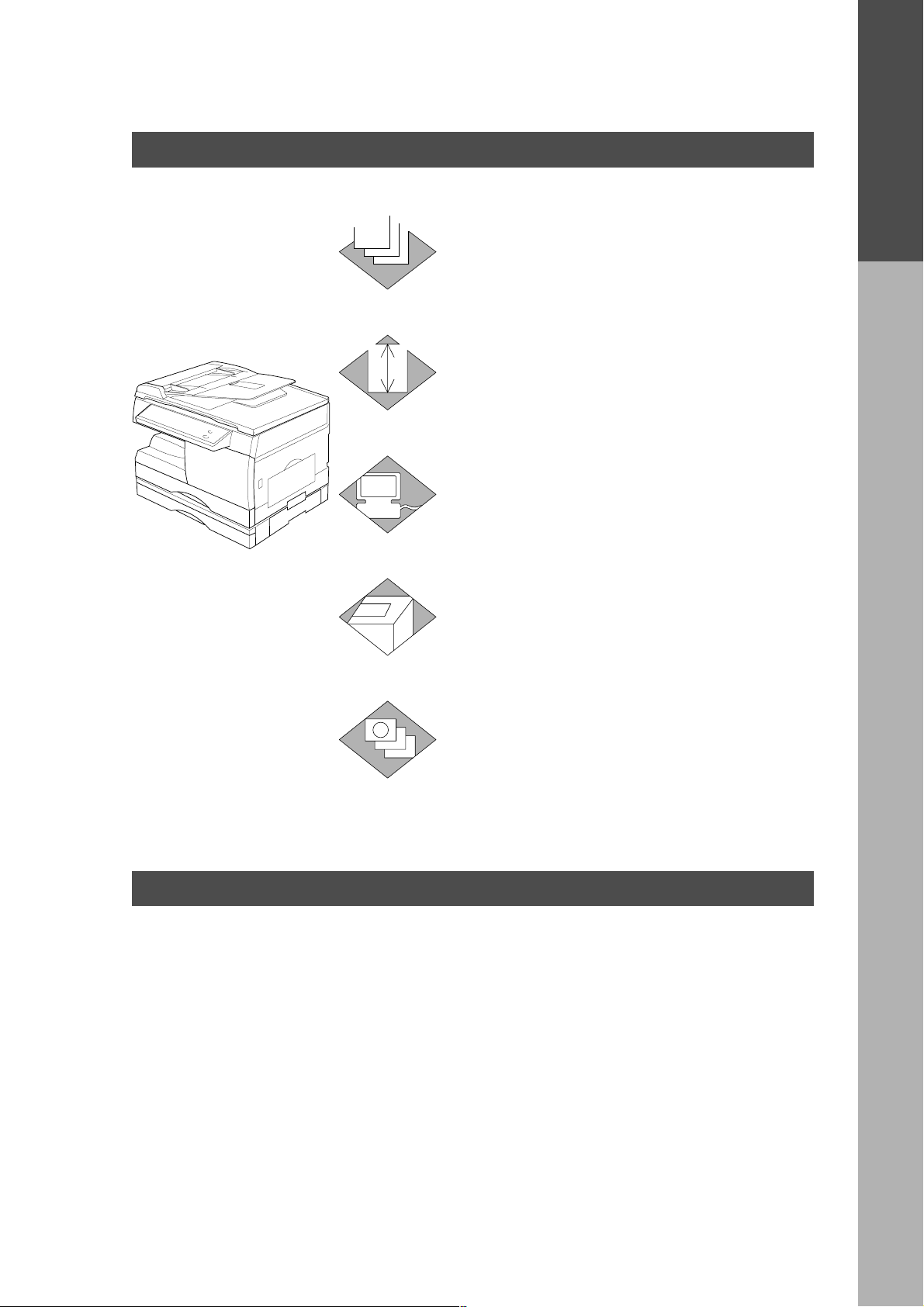
Overview
Useful for office, more than 4 functions
Copier
1
Facsimile
2
Printer
3
Scanner
4
C Can copy up to Legal size.
C Av ailab le to cop y te xt/photos/
halftones originals.
C
Plain paper Super G3 compatible Fax.
C Can be used as a regular
telephone with optional handset.
C Digital printer controller standard,
printer resolution 300 or 600 dpi.
C Black & White original scanner
standard, scan resolution at up to
400 dpi.
Operation Chart
Overview
Application Software
5
C Document Manager
C Document Viewer
C Document Scanner
C Utilities (Status Monitor , Phone
Book Editor, De vice Configuration
Editor)
DP-150FX Operating Instructions (Manual Overview)
This copier includes 3 operating instruction manuals, please use the correct manual when operator
intervention is necessary .
<Copier> Use the information provided in this manual whenev er a copier function
requires intervention. F or e xample: how to make copies , add paper,
replace the toner cartridge, etc..
<F acsimile> Use the information provided in the DP-150FX F acsimile Operating
Instructions manual whenev er a f ax function requires intervention. For
example: how to send/receive a f ax, or when a troub le message appears ,
etc..
<Printer> Use the information provided on the enclosed CD for an explanation of
& how to use as a Printer , Scanner, Phone Book Editor, Device Settings,
<Other Advanced Functions>
Status Monitor, and/or Document Management System.
3
Page 4
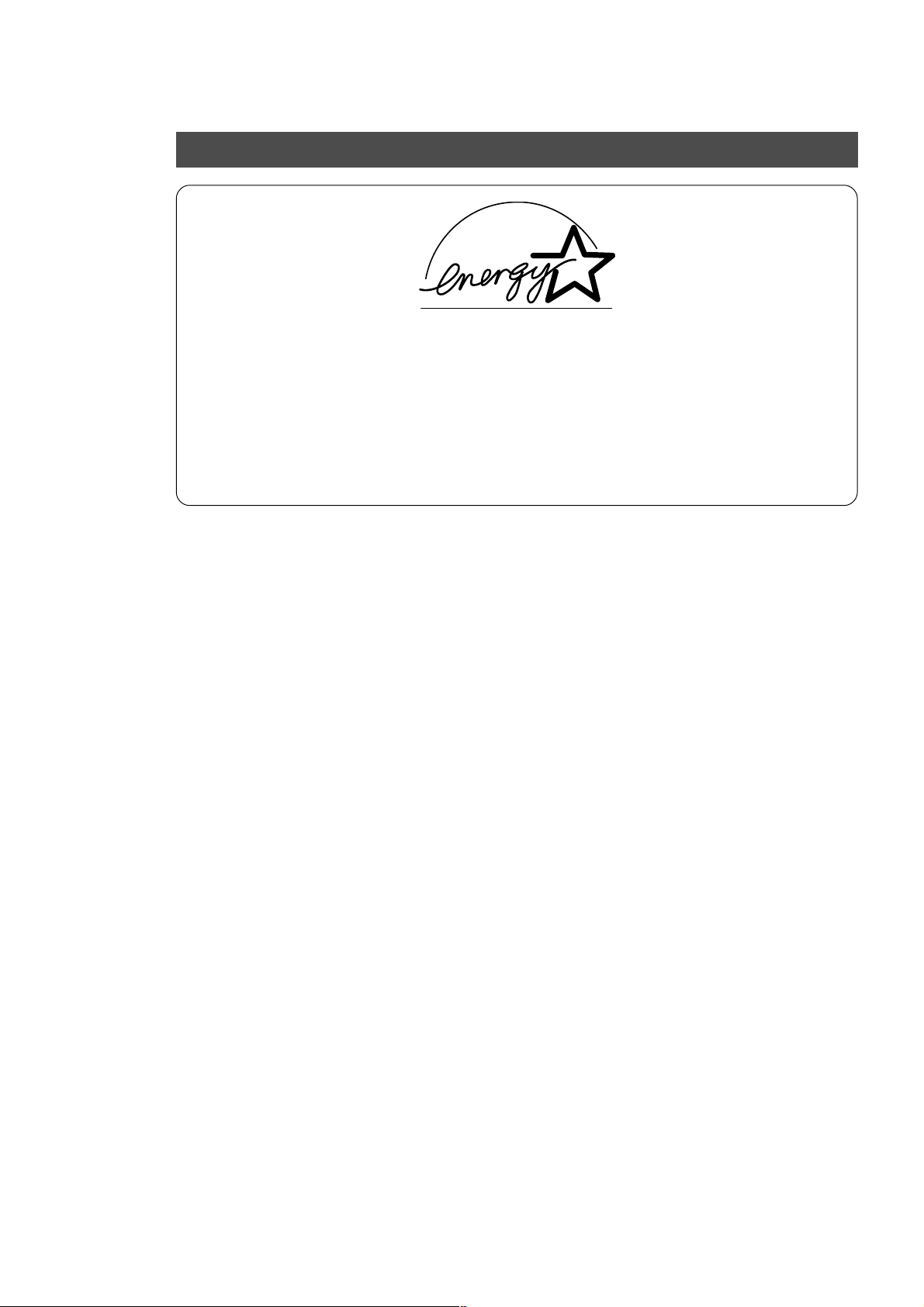
Energy Star
The DP-150FX copier complies with Tier 2 of the En vironmental Protection Agency’s Energy Star
Program. This v oluntary program specifies certain energy consumption and usage standards for
copiers. These copiers will automatically “pow er down” after a specified period of non-use.
The use of these Energy Star compliant copiers will reduce energy consumption and ultimately
benefit the environment.
The default functions can be adjusted depending on your office requirements . Please see your
authorized Panasonic copier dealer f or more details.
4
Page 5
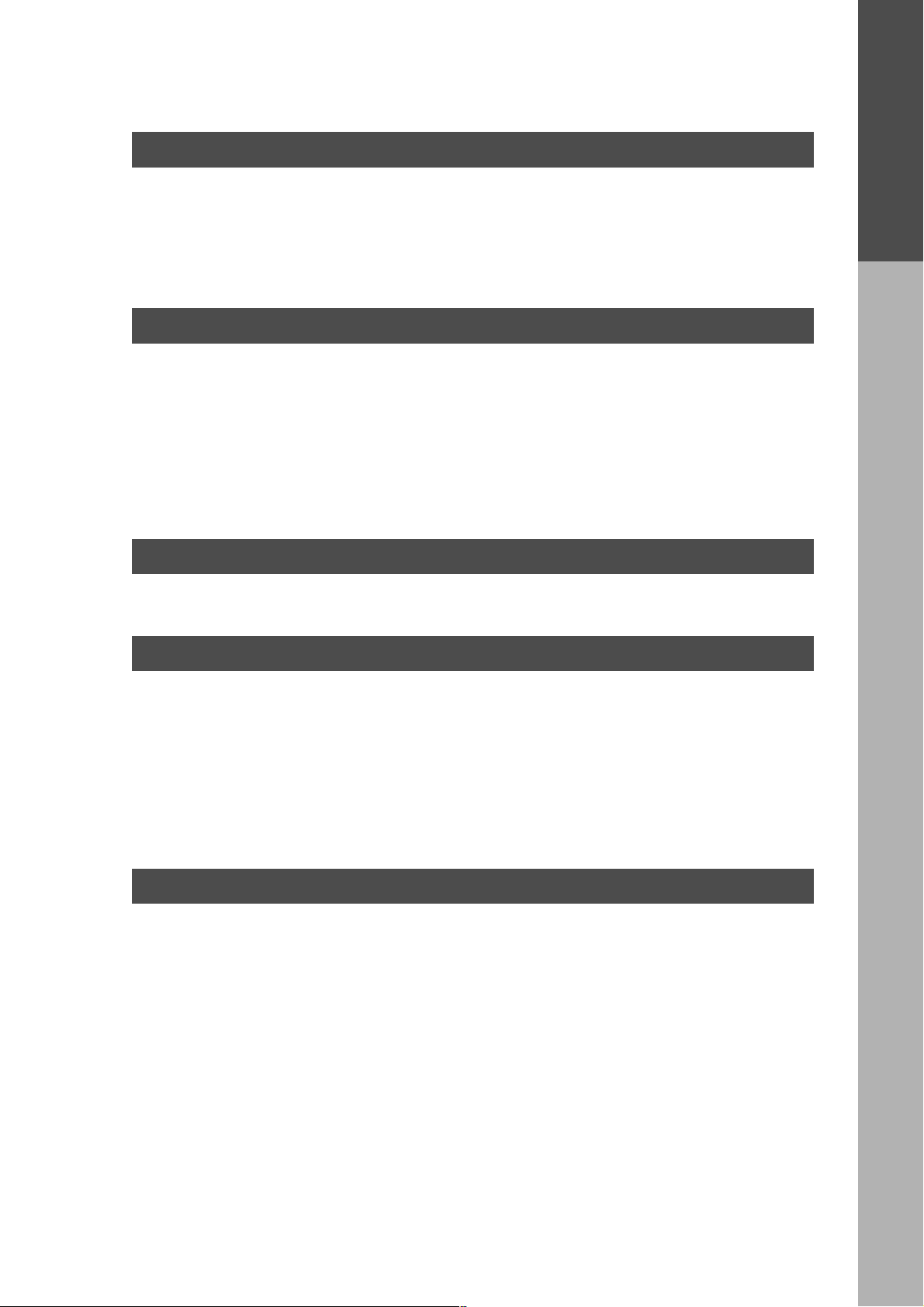
Table of Contents
Before Operation
Overview ........................................................................................................................................ 3
Precautions .................................................................................................................................... 6
Components ■ External/Internal ...................................................................................9
■ Control Panel......................................................................................10
Mode Functions ........................................................................................................................... 12
Features ....................................................................................................................................... 13
Making Copies
Common Features ■ Full Size Copying..................................................................................2
■ Reduction or Enlargement Copying ....................................................14
■ Zoom Copying ....................................................................................15
Creative Features
Option
■ Digital Skyshot Copy ..........................................................................16
■ 2 Sided Copy......................................................................................17
■ 2 in 1 Copy .........................................................................................18
■ 2 in 1 Copy (2 Sided mode) ................................................................19
■ Sorting................................................................................................20
■ Using the Sheet Bypass .....................................................................21
Energy Star
Table of Contents
Option ........................................................................................................................................... 22
Maintenance
Handling ■ Adding Paper......................................................................................23
■ Changing Paper Size..........................................................................24
■ Changing T oner Cartridge...................................................................25
■ Changing Drum Unit ...........................................................................26
■ Removing a Paper Misfeed (Main Unit) ..............................................27
■ Removing a P aper Misf eed (ADF) ......................................................29
■ Removing an original Misfeed (A utomatic Duplex Unit) ......................30
■ Removing a Paper Misfeed (2nd Paper F eed Module)........................31
Checking ■ Troubleshooting ..................................................................................32
Others
Specifications .............................................................................................................................. 35
Consumable List .......................................................................................................................... 36
5
Page 6
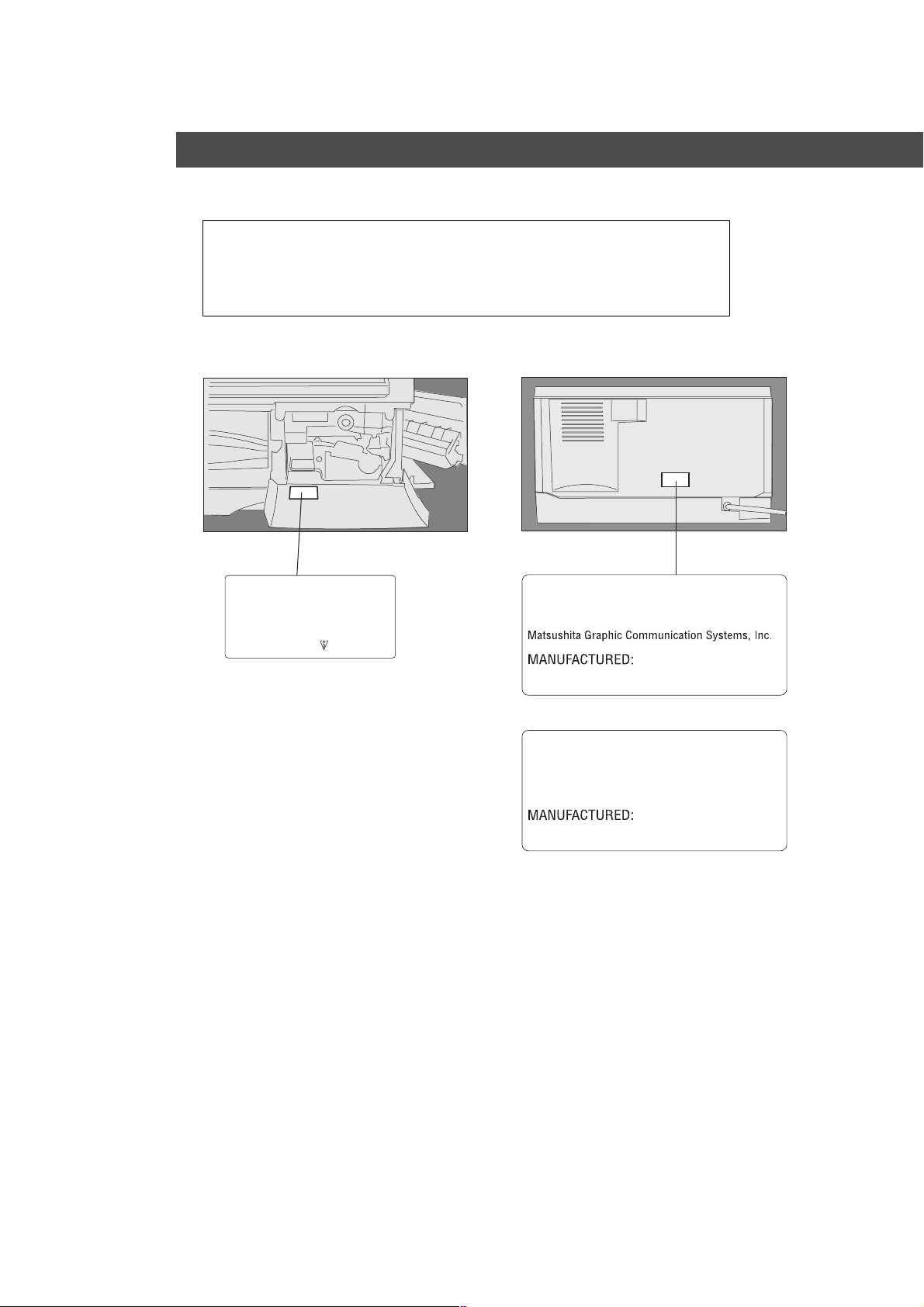
Precautions
For your safety
■■
■ Laser Safety
■■
Caution
This product utilizes a laser .
Use of controls or adjustments or performance of procedures other than
those specified herein may result in hazardous radiation e xposure .
■■
■ Caution Labels
■■
DANGER-Invisible laser
radiation when open and
interlock defeated.
AVOID DIRECT EXPOSURE
TO BEAM.
FFPTE2479
Product complies with DHHS Rules 21
CFR Subchapter J in effect at date
of manufacture.
Utsunomiya, Tochigi, Japan
Label when manufactured in Japan.
Product complies with DHHS Rules 21
CFR Subchapter J in effect at date
of manufacture.
Matsushita Business Machine Corporation of the Philippines
Taytay, Rizal, Philippines
Label when manufactured in Philippines.
6
Page 7
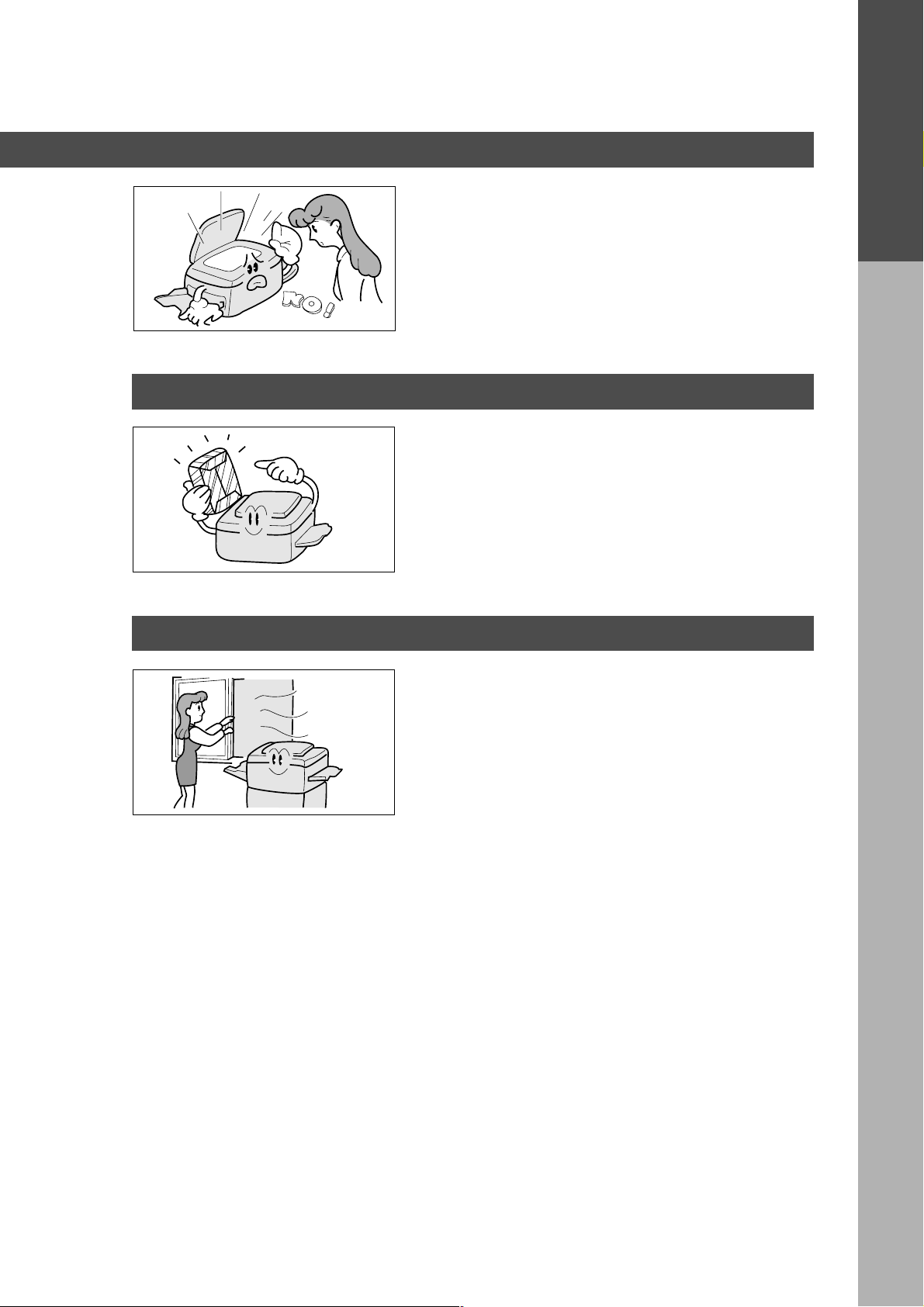
Handling
Toner and Paper
Precautions
■ Do not look directly at exposure lamp when cop ying.
■ Do not turn the power switch off or open the front
panel during copying. (See page 9)
C
Do not drop paper clips or other metal objects into
the copier.
■ Store toner cartridge and paper in cool areas with
low humidity.
C
High quality paper of 16 lbs. - 24 lbs . (15 – 34 lbs.
via sheet bypass) may be used.
C
For optimum perf ormance, it is recommended that
only Panasonic Brand supplies are used in the
copier.
Precautions
Ventilation
■ The copier should be installed in a well-ventilated
area to minimize the ozone density in the air .
7
Page 8
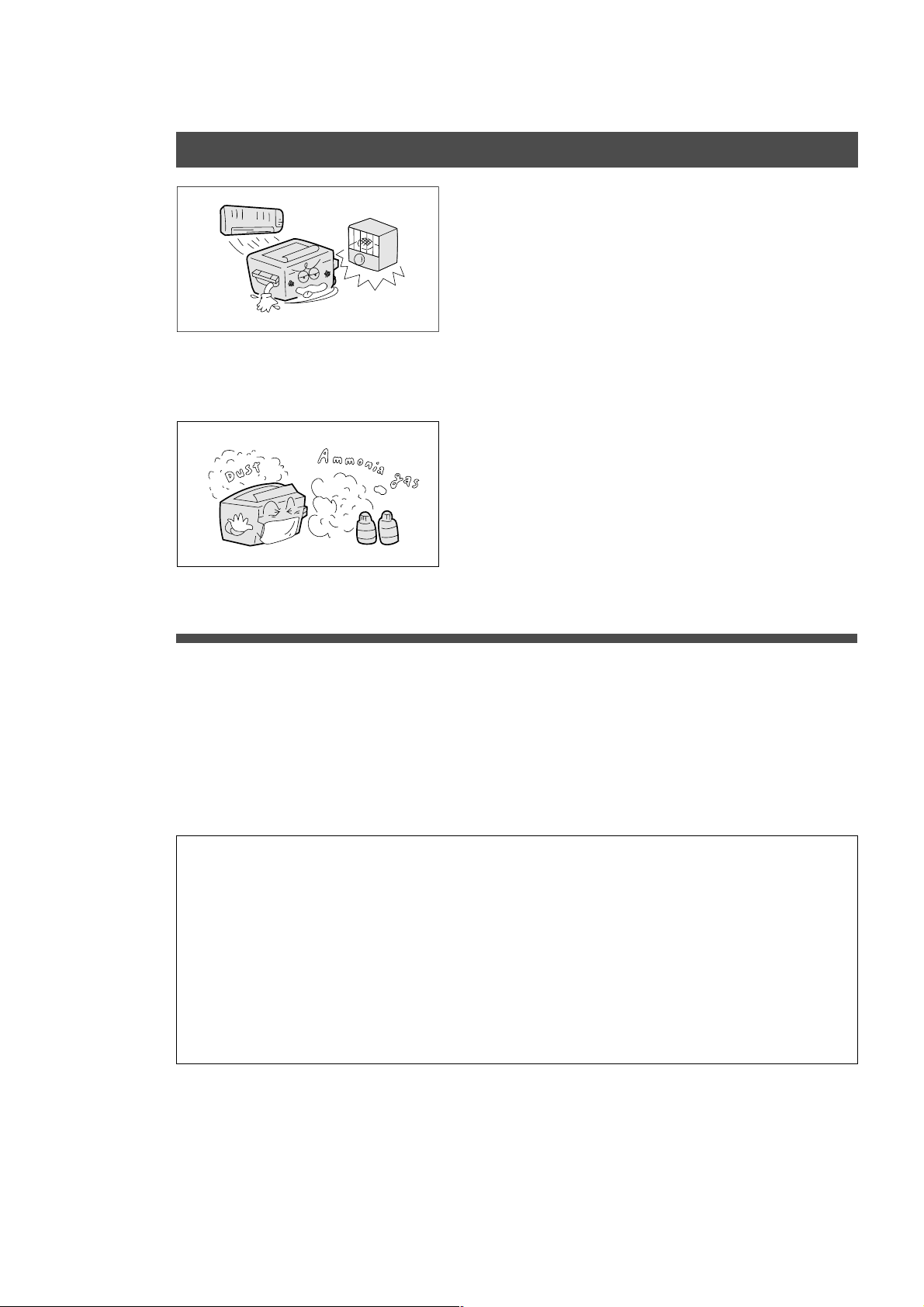
Precautions
Installation
■ The copier should not be installed in areas with the
following conditions:
C
Extremely high or low temperature and humidity.
Proper ambient conditions
Temperature: 50°F – 90°F
Relative humidity: 30% – 80%
C
Where temperature and humidity can change
rapidly, causing condensation.
C
Direct exposure to sunlight.
C
Directly in air conditioning flow.
C
In areas of high dust concentration.
C
In areas of poor ventilation.
C
In areas with chemical fume concentration.
C
In areas with extreme vibration.
C
With unstable or unev en conditions (floors , etc.).
■ The power consumption is 1.0 kW.
A properly wired (with ground), dedicated, 15A, 120V AC outlet is required. Do not use an
extension cord.
The main plug on this equipment must be used to disconnect main power. Please ensure that the
socket outlet is installed near the equipment and shall be easily accessib le .
For U.S.A.
This equipment has been tested and found to comply with the limits f or a Class A digital de vice ,
pursuant to part 15 of the FCC Rules. These limits are designed to provide reasonable
protection against harmful interference when the equipment is operated in a commercial
environment. This equipment generates, uses, and can radiate r adio frequency energy and, if
not installed and used in accordance with the instruction manual, may cause harmful
interference to radio communications. Operation of this equipment in a residential area is likely
to cause harmful interference in which case the user will be required to correct the interference
at his/her own expense.
Any unauthorized changes or modifications to this equipment would void the users authority to
operate this device.
8
Page 9
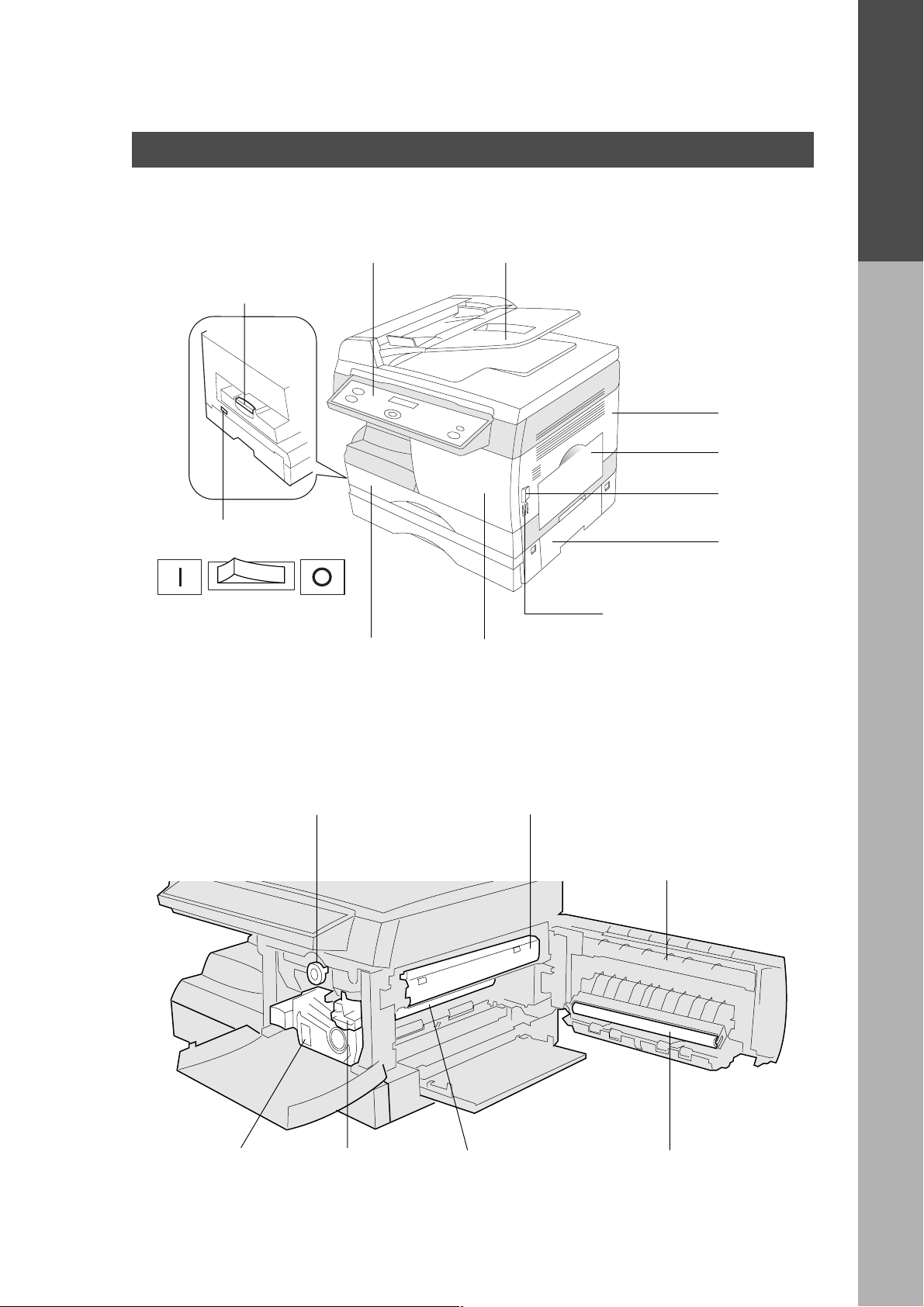
Components
Using the Sheet Bypass
External/Internal
■■
■ External
■■
Exit Tra y
Pull out the tray
when copying.
Control P anel ADF (Automatic Document F eeder)
Right Cover
Sheet Bypass
Button
Precautions
Components
Po wer Switch
On Off
■■
■ Internal
■■
Paper Tray
(See page 23, 24)
Knob
(See page 28)
2nd Paper
Feed Module
(Option)
Push here when closing
Right Cover.
Front P anel
Fuser Cover
(See page 27)
Duplex Unit
(See page 30)
Toner Cartridge
(See page 25)
Drum Unit
(See page 26)
Drum Surface
C
Do not touch it!
Transfer Roller
C
Do not touch it!
9
Page 10
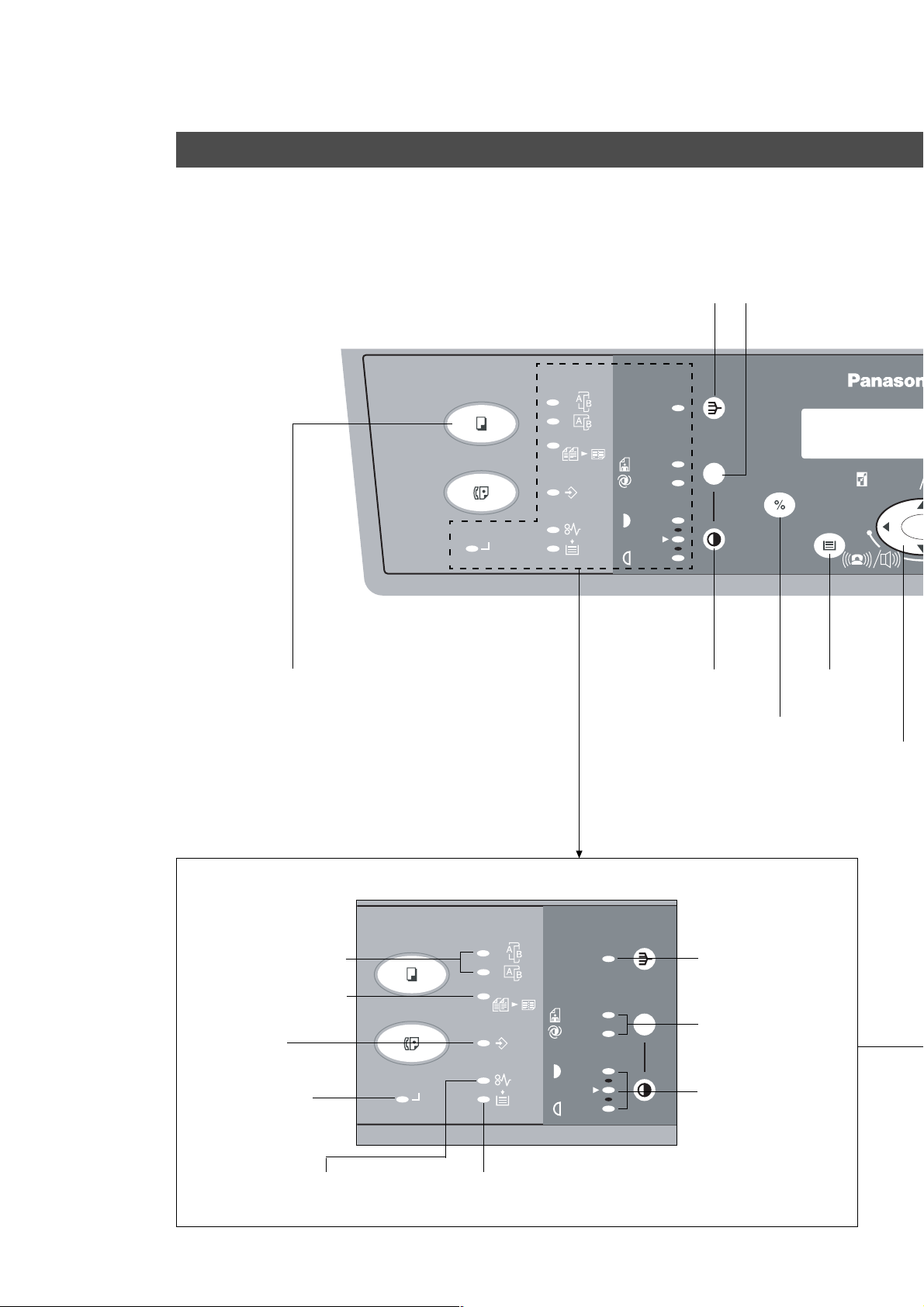
Components
Control Panel
■■
■ Function keys for making copies.
■■
(Function keys for fax, please see fax instruction.)
Copy Ke y
COPY
FAX
ON LINE
2SIDED
2 SIDED
2 in 1
DATA
Sort Key
(See page 20)
SORT
PHOTO
AUTO
DARKER
LIGHTER
Exposure Control
Key
Auto/Photo Select Key
(See page 2)
SELECT
P APER TRAY
ZOOM
(50~200%)
-
Paper T ray Key
Communications Monitor
2 Sided Copy Mode
Indicator (See page 17)
2 in 1 Copy Mode
Indicator (See page 18)
Data Indicator
ON LINE Indicator
COPY
FAX
ON LINE
2SIDED
2 SIDED
2 in 1
DATA
% Select Key
Scroll Key
Note:Please check any pages referring to this
key that k ey is called Scroll Key; and just
explain function of top , bottom, left, and/
or right button.
SORT
Sort Mode Indicator
(See page 20)
PHOTO
AUTO
DARKER
Auto/Photo Mode
Indicator (See page 2)
Exposure Indicator
LIGHTER
(See page 2)
10
Paper Misf eed Indicator
(See page 27-31)
Add Paper Indicator
(See page 23)
Page 11
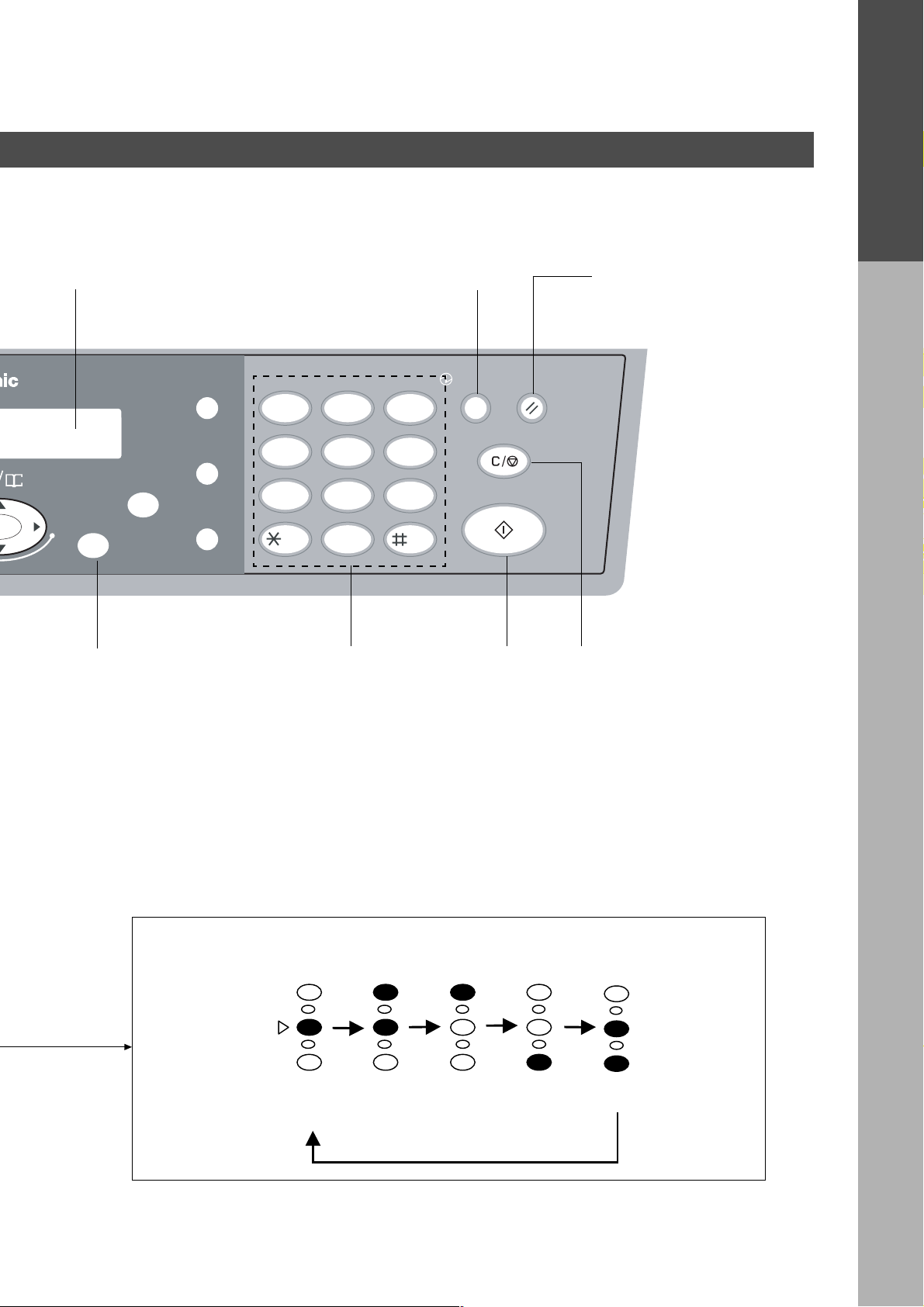
Message Display Energy Saver Key Reset Key
C
Press to reset all features to
initial power-on state.
Components
DIRECTORY
abc..
SEARCH
REDIAL/
PAUSE
12
FLASH/
SUB-ADDR
FUNCTION
SET
+
MONITOR
GHI JKL MNO
45
PQRS
78
TONE
ABC DEF
TUV
-/()
0
3
6
9
WXYZ
ENERGY
SAVER
CLEAR/STOP
START
RESET
Set Key Keypad Start Key Clear/Stop Key
C
Press to stop copy run or clear
copy count in displa y.
By pressing Exposure Control key, the Exposure Indicator will be indicated as
follows.
Darker
Lighter
Normal
Dark Darker Lighter Light
Position
11
Page 12
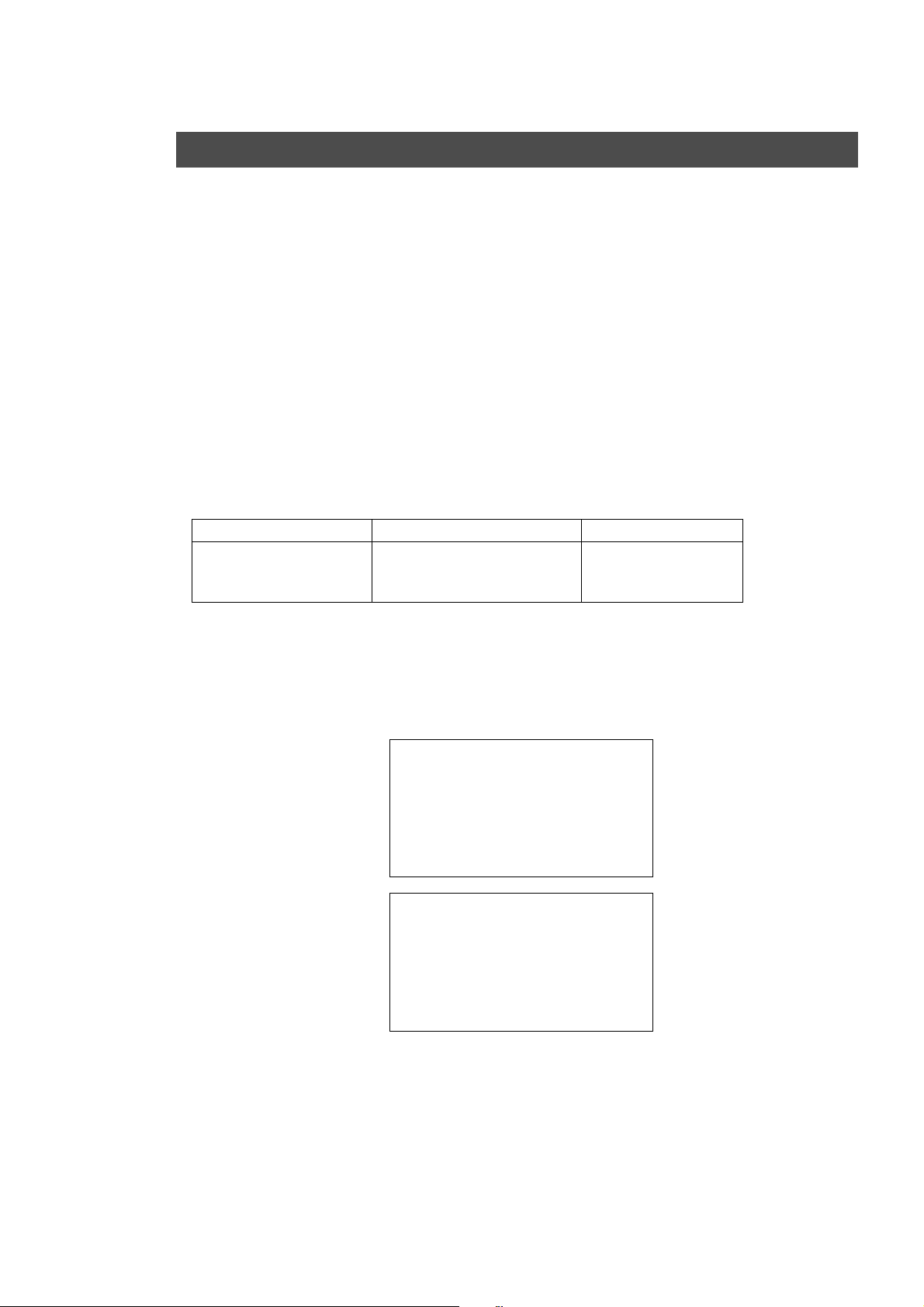
Mode Functions
■■
■ Energy Saver Mode/Sleep Mode
■■
Energy Saver Mode
# To enter this mode
Press Energy Saver k ey. The indicator will flash.
Automatically enters after 15 minutes from the last cop y.
$ To cancel this mode
Press Energy Saver k e y again.
Sleep Mode
# Automatically enters after 30 minutes from the last cop y.
Po wer consumption will drop and the Energy Sa v er k ey indicator will light.
$ To cancel this mode.
Press Energy Saver key.
If you wish to change the abov e settings or if y ou need more inf ormation, call your Panasonic
authorized dealer.
Po wer Consumption Warm Up Time
Normal Operation Approximately 60 Wh None
Energy Saver Mode Appro ximately 35 W 5 seconds
Sleep Mode Approximately 1.5 W 25 seconds
■■
■ Toner Saver Mode
■■
1) This only works when using copy mode. When printing out by Printer or Fax function, this
mode does not work.
2) This Toner Saver Mode is to sav e toner consumption by copying dark originals lighter.
The exposure indicator “LIGHTER” flashes when Toner Saver Mode is on.
3) To enter this mode: # Press COPY key.
$ Press FUNCTION key.
% Press “4” ke y of Keypad
& Press SET key.
( Select “TONER SA VER 2:V ALID”.
Press “2” key of Keypad
) Press SET key.
To cancel this mode: #Press COPY key.
$ Press FUNCTION key.
% Press “4” ke y of Keypad
& Press SET key.
(
Select “TONER SA VER 1:INVALID”.
Press “1” key of Keypad
) Press SET key.
■■
■ Auto Start Function
■■
While the copier is warming up, you may position your original on the copier, enter y our
copy job selections and press the Start key. The Wait indicator (Start key) will flash until the
warm up cycle is completed and the copy job will automatically start.
Note: Please enter y our copy job, when “WARM UP, PLEASE W AIT SELECT COPY JOB”
appears in message display.
12
Page 13

Features
■■
■ Features List
■■
Reduction or Enlargement Copying (See page 14) Copying with preset ratios.
Zoom Copying (See page 15) Copying with variab le zoom ratios .
Digital Skyshot copy (See page 16) Cop ying from small originals without
dark areas around the image.
2 Sided Copy (See page 17) Copying 2-sided from 1-sided originals.
2 in 1 copy (See page 18) Cop ying from tw o 1-sided originals, side
by side, to 1-sided copies.
2 in 1 copy (2 Sided mode) (See page 19) Copying from f our 1-sided originals,
side by side, to 2-sided copies.
Sorting (See page 20) Multiple copies to be sorted
automatically.
Mode Functions
Features
13
Page 14

Common Features
Reduction or Enlargement Copying
■■
■ There are 3 preset reduction and 1 preset enlargement modes.
■■
1
Place the
Original
COPY
FAX
ON LINE
2
Press Copy
Key
SELECT
2SIDED
2 SIDED
2 in 1
FUNCTION
REDIAL/
FLASH/
SUB-ADDR
MONITOR
ABC DEF
12
GHI JKL MNO
45
PQRS
TUV
78
TONE
-/()
0
SORT PAUSE
Message Display
PHOTO
AUTO
DATA
DARKER
LIGHTER
SELECT
PAPER TRA Y
ZOOM
(50~200%)
DIRECTORY
abc..
SEARCH
SET
+-
ENERGY
SAVER
3
6
WXYZ
9
RESET
CLEAR/STOP
START
Select paper tray
or sheet bypass*
3
Select the copy
ratio/size
4
Number of
Copies
5
Press Start
Select the copy ratio/size b y pressing
% Select Ke y
% Select Ke y
NOTE
100%
Legal→Letter
Example: Reduction
100%
79%
Original size Copy size
65%
Letter→Invoice
LEGAL LETTER
Legal→Invoice
Invoice→Letter
The correct ratio is automatically selected.
61%
129%
To cancel reduction or enlargement cop y, press RESET
Key .
When copy size is different from paper size of paper tray, select sheet bypass by
∗
pressing Paper Tra y key and place the paper into the sheet bypass. (See page 21)
C
To change the paper size of the paper tra y, see page 24.
14
Page 15

Common Features
Zoom Copying
■■
■ A zoom ratio can be selected from 50% to 200% in 1% increments.
■■
1
Place the
Original
COPY
FAX
ON LINE
2
Press Copy
Key
ZOOM
(50~200%)
2SIDED
2 SIDED
2 in 1
PHOTO
AUTO
DATA
DARKER
LIGHTER
Paper Tray Ke y*
DIRECTORY
abc..
SEARCH
FUNCTION
REDIAL/
FLASH/
SUB-ADDR
MONITOR
SORT PAUSE
Message Display
ZOOM
DIRECTORY
SELECT
PAPER TRA Y
(50~200%)
abc..
SEARCH
+-
SET
3 4
Select zoom ratio.
Zoom Ratio: 50% – 200%
Press and hold the F key or G key.
For enlargement
ABC DEF
12
GHI JKL MNO
45
PQRS
TUV
78
TONE
-/()
0
Number of
Copies
3
6
WXYZ
9
ENERGY
SAVER
RESET
CLEAR/STOP
START
5
Press Start
Common Features
NOTE
For reduction
(Increase/decrease in 1% increments.)
To cancel Zoom Copying, press RESET
Key.
When copy size is diff erent from paper siz e of paper tr a y, select sheet bypass
∗
by pressing Paper Tray key and place the paper into the sheet bypass. (See
page 21)
C
To change the paper size of the paper tra y, see page 24.
15
Page 16

Creative Features
Digital Skyshot Copy
■■
■ To copy from the platen with ADF open. Making copies from small
■■
originals without dark areas around the image.
The Digital Skyshot mode is normally set on. If the mode is not set, please
use the following procedure.
1
Set original
to the platen
DIGITAL SKYSHO T
1: INVALID
COPY
FAX
ON LINE
2
Press Copy
Key
2SIDED
2 SIDED
2 in 1
FUNCTION
REDIAL/
ABC DEF
12
FLASH/
SUB-ADDR
MONITOR
GHI JKL MNO
45
PQRS
TUV
78
TONE
-/()
0
6
Select Skyshot
Mode
SORT PAUSE
Message Display
PHOTO
AUTO
DATA
DARKER
LIGHTER
SELECT
3
Press
PAPER TRA Y
ZOOM
DIRECTORY
abc..
(50~200%)
SEARCH
5A7
Press Set Key
SET
+-
Function Key
3
6
WXYZ
9
ENERGY
SAVER
RESET
CLEAR/STOP
START
4
Press “5”
Key
8
Press
Start
If this message appears.
(Message Display)
NOTE
Press “2” Key
C
Incorrect erasure may occur if there is not a blank line at the edge of the colored paper or
halftone image original which the copier is not detected as a blank pattern in the Digital
Skyshot mode.
C
Incorrect original position detection may occur if any strong light shines onto the glass
during Digital Skyshot mode.
C
If the ADF(Automatic Document F eeder) is closed, the Digital Skyshot mode will be
invalid.
To cancel this mode completely, select “Skyshot 1: INV ALID” in above procedure No 6.
DIGITAL SKYSHO T
2: VALID
16
Page 17

2 Sided Copy
S
Y
■■
■ For 2-sided copying.
■■
Creative Features
COPY
FAX
ON LINE
1
Set originals
in ADF tray
Press I key to
select the 2
Sided Copy mode
1 time: Long Edge
2 times: Short Edge
2SIDED
2 SIDED
2 in 1
DATA
2
Press Copy
Key
SORT PAUSE
Message Display
PHOTO
AUTO
DARKER
LIGHTER
SELECT
PAPER TRA Y
ZOOM
(50~200%)
DIRECTORY
abc..
SEARCH
+-
3
Select 2 Sided
Copy mode
2SIDED
2 SIDED
2 SIDED
2 in 1
DATA
SET
FUNCTION
PHOTO
AUTO
DARKER
LIGHTER
REDIAL/
FLASH/
SUB-ADDR
MONITOR
SORT
ENERGY
ABC DEF
12
GHI JKL MNO
45
PQRS
TUV
78
TONE
-/()
0
SAVER
3
CLEAR/STOP
6
WXYZ
9
45
Number of
copies
SELECT
PAPER TRAY
Press
Start
ZOOM
(50~200%) SEARCH
START
RESET
DIRECTOR
abc..
Creative Features
+-
3 times: Combined
with 2 in 1
mode
(See page 19)
If mode is changing from Short Edge to Long Edge, press the H key.
Long Edge and Short Edge are as follows
Original Copy Original Copy
Long Edge
Short Edge
AB
AB
A
Long Edge
Short Edge
B
C
2 in 1
ATTENTION
2 sided will not work off the platen glass.
C
Only Legal and Letter size is availab le for 2-Sided copy. For Legal size,
please set the paper into the paper tray.
Do not use the sheet bypass.
AB
AB
H keyI key
A
B
17
Page 18

Creative Features
S
Y
2 in 1 Copy
■■
■ For 2 in 1 copying.
■■
COPY
FAX
ON LINE
1
Set originals
in ADF tray
2
Press Copy
Key
How to set original to ADF
2SIDED
2 SIDED
2 in 1
FUNCTION
REDIAL/
FLASH/
SUB-ADDR
MONITOR
ABC DEF
12
GHI JKL MNO
45
PQRS
TUV
78
TONE
-/()
0
SORT PAUSE
Message Display
PHOTO
AUTO
DATA
DARKER
LIGHTER
SELECT
PAPER TRA Y
ZOOM
(50~200%)
DIRECTORY
abc..
SEARCH
SET
+-
ENERGY
SAVER
3
6
WXYZ
9
RESET
CLEAR/STOP
START
Paper Tray Ke y*
3 4
Select 2 in 1
Mode
Number
of copies
5
Press
Start
Press H key to
select the 2 in 1
mode
2/3 times:
1 time: 2 in 1
C
When copying the 2 in 1 mode from Invoice to Letter or from Legal to Letter, select the
preset copy ratio with the % Select K e y.
ATTENTION
Face-Up
2SIDED
Combined with
2 Sided Copy
(See P. 19)
2 SIDED
2 SIDED
2 in 1
DATA
PHOTO
AUTO
DARKER
LIGHTER
SORT
SELECT
PAPER TRAY
ZOOM
(50~200%) SEARCH
2 in 1
% Select key
To cancel combining with 2 Sided Cop y mode, press the I key.
When copy size is different from paper size of paper tray, select sheet b ypass by
∗
pressing Paper Tra y key and place the paper into the sheet bypass. (See page 21)
C
To change the paper size of the paper tray, see page 24.
C
2 in 1 will not work off the platen glass.
C
When copying the 2 in 1 mode with Inv oice siz e , cop y image will be missing.
H keyI key
DIRECTOR
abc..
+-
18
Page 19

■■
S
Y
■ For 2 in 1 copying. (2 Sided mode)
■■
Creative Features
COPY
FAX
ON LINE
1
Set originals
in ADF tray
2
Press Copy
Key
How to set original to ADF
2SIDED
2 SIDED
2 in 1
FUNCTION
REDIAL/
FLASH/
SUB-ADDR
MONITOR
ABC DEF
12
GHI JKL MNO
45
PQRS
TUV
78
TONE
-/()
0
SORT PAUSE
Message Display
PHOTO
AUTO
DATA
DARKER
LIGHTER
SELECT
PAPER TRA Y
ZOOM
(50~200%)
DIRECTORY
abc..
SEARCH
SET
+-
ENERGY
SAVER
3
6
WXYZ
9
RESET
CLEAR/STOP
START
Paper Tray Key*
3 4
Select 2 in 1
Mode
Number
of copies
5
Press
Start
Creative Features
1
1
2
3
4
2
34
Face-Up
Press H key to
2SIDED
2 SIDED
SORT
select the 2 in 1
mode
3 times: Combined
with 2 Sided
Copy
(Long Edge)
2 times:
Combined with
2 SIDED
2 in 1
2 in 1
DATA
% Select key
PHOTO
AUTO
DARKER
LIGHTER
SELECT
PAPER TRAY
2 Sided Copy
(Short Edge)
To change the Long Edge to Short Edge mode of 2 Sided Copy, press the I key.
When copy size is diff erent from paper size of paper tra y, select sheet bypass by
NOTE
∗
pressing Paper Tra y k ey and place the paper into the sheet b ypass. (See page
21)
C
To change the paper size of the paper tra y, see page 24.
C
2 in 1 (2 sided mode) will not work off the platen glass.
ZOOM
(50~200%) SEARCH
DIRECTOR
abc..
+-
H keyI key
19
Page 20

Creative Features
Sorting
■■
■ Multiple copies to be sorted automatically.
■■
2SIDED
COPY
FAX
ON LINE
When using ADF
1
Set originals
in ADF tray
When setting original to the platen
1
Set original
to the platen
2 SIDED
2 in 1
DATA
2
Press Copy
Key
2
Press Copy
Key
6
When the copy of the first
original is finished, set the
next original
■■
■ Sorting is:
■■
Example: Copying 3 set from 3 originals.
SORT PAUSE
PHOTO
AUTO
DARKER
LIGHTER
3
Press Sort Key
C
3
Press Sort Key
C
7
Press
Start
Message Display
ZOOM
DIRECTORY
SELECT
PAPER TRA Y
The indicator flashes
The indicator flashes
(50~200%)
abc..
SEARCH
+-
8
Continue procedure 6 and 7 until
the last original copying is
finished.Then press Sort key.
C
The indicator lights up
SET
FUNCTION
REDIAL/
FLASH/
SUB-ADDR
MONITOR
ABC DEF
12
GHI JKL MNO
45
PQRS
TUV
78
TONE
-/()
0
4
Number of
Copies
4
Number of
Copies
ENERGY
SAVER
3
6
WXYZ
9
RESET
CLEAR/STOP
START
5
Press Start
5
Press Start
9
Press Start
Copying from
the 2nd set
will start.
20
ATTENTION
Original
1
1
2
3
With Sort mode, copies will be sorted as the same order
of the original.
C
Do not press Sort key when number of copy is one.
C
ADF’s(Automatic Document Feeder) scanning may stop in some cases when the
memory capacity has overflowed. This may occur especially when scanning halftone
originals. In this case, return from the original which did not scan and re-start scanning.
Detail procedure will be indicated in the message display.
1
Without Sort mode
1
1
2
3
With Sort mode
2
2
2
1
2
3
3
3
3
1
2
3
Page 21

Creative Features
Using the Sheet Bypass
■■
■ To cop y o n printed paper, letterhead, mailing labels, transparencies and od d-
■■
size paper, etc., or to use the bypass as an additional paper source.
Position original.
Select copy ratio/size.
1
(See page 14)
Open the sheet bypass.
2
3
4
Tray
Side Guides
Open the tray.
Creative Features
# Place paper into the tray. (Up to
50 sheets)
Insert the paper until it stops.
Do not fill above.
Copy side down for copying
on letterhead paper and
mailing labels.
$ Adjust the side guides to paper
width.
Incorrect adjustment may cause paper
to wrinkle, misfeed or sk e w.
5
NOTE
Select sheet bypass with Paper
Tray key.
C
When using printed paper, do not set more than 25 (20 lbs.) sheets in bypass.
C
Some types of mailing labels and transparency film may damage your machine .
Contact your service provider for advice regarding non-standard paper types.
21
Page 22

Option
Option
■■
■ 2nd Paper Feed Module (DA-DS150)
■■
Available to add 250-sheet paper tray.
C
For installation, see the Installation Instructions provided.
C
For setting and changing paper size , see page 24.
The illustration is the
main unit with optional
2nd Paper F eed Module.
2nd Paper F eed Module
(DA-DS150)
22
Page 23

Handling
Adding Paper
■■
■ Use the following steps to add paper.
■■
1
2
Lift paper tray and pull out of the
copier until it stops.
Push the bottom plate down until it
locks.
3
4
5
Place paper into paper tray.
How to place paper:
Place the paper copy side up .
Do not fill above.
Make sure paper is not loaded
above overfill indicator located in
the paper tray.
Overfill Indicator
1-sided copy
Push paper tray back into copier.
OptionHandling
NOTE
C
Special papers, like glossy paper, mailing labels and transparencies cannot be
used in the paper tray. Use bypass for special paper.
C
When using copied paper, use the sheet b ypass.
C
If the paper tray is not closed completely, the Add Paper Indicator in the
control panel will light up. In that case, please close the paper tray completely.
23
Page 24

Handling
Changing Paper Size
■■
■ Following is the pr ocedure to c hange paper size of paper tray fr om the contr ol
■■
panel. This procedure is also same for optional 2nd P aper Feed Module.
COPY
FAX
ON LINE
2SIDED
2 SIDED
2 in 1
FUNCTION
REDIAL/
FLASH/
SUB-ADDR
MONITOR
ABC DEF
12
GHI JKL MNO
45
PQRS
TUV
78
TONE
-/()
0
SORT PAUSE
PHOTO
AUTO
DATA
DARKER
LIGHTER
Message Display
PAPER TRA Y
ZOOM
(50~200%)
SELECT
DIRECTORY
abc..
SEARCH
SET
+-
ENERGY
SAVER
3
6
WXYZ
9
RESET
CLEAR/STOP
START
1
Press Copy
Key
Press “3” Key
3
Press “1” or “2” Key
5
Select paper size by
7
■■
■ After changing paper size from the control panel, change the paper size of
■■
Keypad
2
Press
Function Key
4A6A83A5A7
Press Set Key
3: PAPER SIZE ?
PRESS SET TO SELECT
Press “1” to select standard 250-sheet paper tray
Press “2” to select optional 2nd Paper Feed Module*
1: LETTER 4: A4 7: FLS (8″ × 13″)
2: LEGAL 5: B5 8: FLS (8.5″ × 13″)
3: INV OICE 6: A5 0: NOT INSTALLED*
appears in the message
display.
9A10
1
2
paper tray by following procedure.
# Lift paper tray and pull out of
the copier until it stops.
9
$ Move the paper guide a to the
paper length required.
Paper Guide
aa
a
aa
24
10
ATTENTION
# Move the paper guide b to the
paper width required.
Squeeze the stopper to move the paper
guide b to the desired paper size.
$ Push paper tray back into copier.
Stopper
C
Please change the paper size of 2nd Paper Feed Module by same procedure.
1 When the optional 2nd Paper Feed Module is not installed, set to “TRAY 2 0: NOT
∗
INSTALLED”.
2 “TRAY 2 0: NOT INSTALLED” is av ailable to select only when optional 2nd Paper Feed
∗
Module is selected at the procedure 5.
Paper Guide
bb
b
bb
Page 25

Changing T oner Cartridge
■■
■
Message will appear in the message display when needs to add toner.
■■
Handling
1
2
3
4
Button
Right Cover
Sheet Bypass
Hook
# Open the sheet bypass.
$ Push the button.
% Open the right cover.
# Open the front panel.
Do not open the front panel first. It can
not be opened unless you open the
covers shown in procedure 1.
$ Pull the green hook of toner
cartridge.
Remove the toner cartridge.
# Shake the new toner car tr idge
several times.
$
Take off the new toner cartridge
cover (white plastic) and discard.
Do not stand the toner cartridge on end!
5
ATTENTION
Do not touch the magnetic roller!
# Install new toner cartridge.
$
Push the green handle until it locks.
Handle
C
To maintain optimum perf ormance, we recommend only using genuine
Panasonic supplies and parts.
Store toner cartridge in a cool dark place. Install toner cartridge immediately
after unsealing.
% Close the front panel.
&
Close the right cover. (See page 9)
( Close the sheet bypass.
Handling
25
Page 26

Handling
Changing Drum Unit
■■
■ Message will appear in the message display when needs to change drum
■■
unit.
# Open the sheet bypass.
$ Push the button and open the
1
right cover.
% Open the front panel.
& Remove the toner cartridge.
For detail procedure, see page 25.
(Procedure 1 to 3)
Remove the drum unit by pulling
the handle with green label.
2
3
4
5
Take out the new drum unit from
the plastic bag.
Replace new drum unit by aligning
the arrows on the drum unit with
those of the copier .
# Replace the toner cartridge.
(See page 25)
$ Close the front panel.
% Close the right cover.
(See page 9)
& Close the sheet bypass.
26
ATTENTION
C
To maintain optimum perf ormance, we recommend only using genuine
Panasonic supplies and parts.
Store drum unit in a cool dark place. Do not unseal drum unit bef ore use.
Use it as fast as possible after unsealing.
C
Do not touch or scratch the surface of the drum.
Page 27

M
0
Removing a Paper Misfeed (Main Unit)
■■
■ Paper transport and paper entry areas
■■
Handling
I
1
2
2SIDED
2 SIDED
2 in 1
DATA
PHOTO
AUTO
DARKER
LIGHTER
Button
SORT
SELECT
PAPER TRAY
Right Cover
Sheet Bypass
Caution
heated
surface
-
ZOO
(50~2
When a paper misfeed has
occurred
# Paper Misfeed Indicator will
light.
$ Paper misfeed message will
appear in the message display.
# Open the sheet bypass.
$ Push the button.
% Open the right cover.
Remove the misfed paper.
In case the jam is in fuser unit:
# Open the fuser cover.
$ Remove misfed paper.
Caution: this fuser area will be
hot.
3
4
ATTENTION
Close the right cover.
Close the sheet bypass.
Handling
C
Make sure that the misfeed indicator goes off after remo ving a paper misf eed.
The misfeed indicator will not go off if the paper is still jammed in the copier .
Check again and remove all misf ed paper.
C
Do not touch or scratch the surface of the drum.
27
Page 28

M
0
Handling
Removing a Paper Misfeed (Main Unit)
■■
■ Paper exit area
■■
I
1
2
2SIDED
2 SIDED
2 in 1
DATA
PHOTO
AUTO
DARKER
LIGHTER
Button
SORT
SELECT
Right Cover
Sheet Bypass
PAPER TRAY
ZOO
(50~2
-
When a paper misfeed has
occurred
# Paper Misfeed Indicator will light.
$ Paper misfeed message will
appear in the message display.
# Open the sheet bypass.
$ Push the button.
% Open the right cover.
Open the front panel.
Do not open the front panel first. It can
not be opened unless you open the
covers shown at procedure 1.
3
4
ATTENTION
# Turn the knob.
$ Remove the misfed paper.
Knob
# Close the front panel.
$
Close the right cover. (See page 9)
% Close the sheet bypass.
C
Make sure that the misfeed indicator goes off after remo ving a paper
misfeed. The misfeed indicator will not go off if the paper is still jammed in
the copier . Check again and remov e all misf ed paper.
28
Page 29

M
0
Removing an Original Misfeed (ADF)
■■
■ ADF (Automatic Document Feeder) area
■■
Handling
I
1
2SIDED
2 SIDED
2 in 1
DATA
PHOTO
AUTO
DARKER
LIGHTER
SORT
SELECT
PAPER TRAY
Paper Feed Cover
ZOO
(50~2
-
When an original misfeed has
occurred
# Paper Misfeed Indicator will
light.
$ Paper misfeed message will
appear in the message display.
Paper Feed area:
Open paper feed cover of ADF.
Remove misfed paper and close
paper feed cover.
2
ATTENTION
Paper Exit Area:
Open paper feed cover of ADF.
Paper Feed Cover
Remove misfed paper and close
paper feed cover.
C
Make sure that the misfeed indicator goes off after removing the misfed paper.
The misfeed indicator will not go off if an original is still jammed in the ADF.
Check again and remov e the misf ed original.
Handling
29
Page 30

M
0
Handling
Removing a Paper Misfeed (Automatic Duplex Unit)
■■
■ Automatic Duplex Unit area
■■
I
1
2
2SIDED
2 SIDED
2 in 1
DATA
PHOTO
AUTO
DARKER
LIGHTER
Button
SORT
SELECT
Right Cover
Sheet Bypass
PAPER TRAY
Caution
heated
surface
ZOO
(50~2
-
When a paper misfeed has
occurred
# Paper Misfeed Indicator will
light.
$ Paper misfeed message will
appear in the message display.
# Open the sheet bypass.
$ Push the button.
% Open the right cover.
Remove the misfed paper.
Caution: this fuser area will be
hot.
3
4
ATTENTION
Close the right cover.
Close the sheet bypass.
C
Make sure that the misfeed indicator goes off after remo ving a paper misf eed.
The misfeed indicator will not go off if the paper is still jammed in the copier .
Check again and remov e all misf ed paper.
30
Page 31

M
0
Removing a Paper Misfeed (2nd Paper Feed Module)
■■
■ 2nd Paper Feed Module area
■■
Handling
I
1
2
2SIDED
2 SIDED
2 in 1
DATA
PHOTO
AUTO
DARKER
LIGHTER
SORT
SELECT
PAPER TRAY
ZOO
(50~2
-
When a paper misfeed has
occurred
# Paper Misfeed Indicator will
light.
$ Paper misfeed message will
appear in the message display.
Open paper feed cover.
Remove the misfed paper.
3
4
ATTENTION
Right Cover
Button
Sheet Bypass
C
Make sure that the misfeed indicator goes off
after removing the misfed paper .
The misfeed indicator will not go off if the paper
is still jammed in the copier. Check again and
remove all misf ed paper.
C
Do not open the rear cover of the 2nd Paper
Feed module. And do not touch to the gear area.
Fingers might be wedged between gears.
Close paper feed cover.
To clear the paper misfeed
indicator.
# Open the sheet bypass.
$
Push the button.
% Open the right cover.
& Close the right cover.
( Close the sheet bypass.
Handling
31
Page 32

Checking
Tr oubleshooting
Check Action
Unit does not operate
Does the display light up?
Is Energy Sav er k e y flashing? Press Energy Saver k e y on control panel.
Does the Add Paper Indicator appear on
display? (J)
Does the Paper Misf eed Indicator appear
on display? (I)
Does “CLOSE RIGHT COVER” appear on
message display?
Does U19 appear on message display?
Does “CLOSE ADF” appear on message
display?
Does U40 appear on message display?
Does any of the E#-## appear on display?
Does “INFO. CODE=###” message appear
on display?
Check if the P o w er Switch is turned on and
if the power plug is inserted into the outlet.
Add paper. (See page 23) or check if the
paper tray is closed completely.
When the 2nd paper feed module is not
installed, the paper size should be selected
“0: Not installed”. (See page 24)
Remove misf ed paper.
(See page 27-31)
Right cover is open. Please close it.
Check if toner cartridge is installed
completely. (See page 25)
Close ADF (Automatic Document F eeder)
Add paper to the sheet bypass and press
Start.
Turn copier power switch off, then back on.
If error code comes back again, call your
Panasonic authorized dealer .
Refer to the Inf ormation Codes of the
Operating Instructions (For F acsimile) on
page 89.
32
Does “JAN-01-1999” appear on message
display?
Copies are marked
Is the copier platen glass or platen cover
dirty?
Is the corona dirty?
Is the back side of copies dirty?
Replace the Litium Battery ,
refer to operating instructions (For F acsimile).
Clean the glass or platen cover.
(See page 33)
Need to clean corona. (See page 34)
Clean the roller. refer to operating
instructions (For F acsimile).
Page 33

Copies are light
Checking
Does the exposure indicator sa y “light”?
Does the add toner message appear on
the message display?
Light image on the front side of copier
Copy Image Sample
Image towards
the front side
of copier is light.
Direction of paper exit
■ If the measures outlined above do not solv e the prob lem, call your Service provider.
Press Auto/Photo Select K e y to choose
the auto mode. (See page 2)
Change toner cartridge. (See page 25)
Push the green handle of the toner cartridge
to right.
Care of Copier
■■
■ As a rule , clean weekly.
■■
White Miller
# Wipe marks off with cloth and a neutral
Platen Cover
detergent.
$ Wipe again with a dry cloth.
Scanning Area
■■
■ As a rule, clean monthly.
■■
Paper Feed Cover
Paper Feed Roller
C
ATTENTION
Do not use benzine, thinners or other volatile cleaners.
Platen
<Paper F eed Roller>
# Open the Paper F eed co v er.
$ Wipe paper feed roller with cloth and neutral
detergent.
% Wipe again with a dry cloth.
Checking
33
Page 34

Checking
■■
■ When copies become unclear, clean the corona by following procedure.
■■
Line images in the copy.
A B C D E F
(Sample)
1
2
3
Button
Sheet Bypass
Correct
Right Cover
# Open the sheet bypass.
$ Push the button.
% Open the right cover.
& Open the front panel.
( Pull the green hook of toner
cartridge.
# Remove the toner cartridge.
$ Remove the drum unit by pulling
the handle with green label.
# Slide corona cleaner (green)
back and forth one or two times.
$ Put the corona cleaner to
original position.
Corona Cleaner
(Original Position)
34
4
5
Wrong
Handle
Reinstall the drum unit.
# Reinstall the toner cartridge.
$
Push the green handle until it locks.
% Close the front panel.
&
Close the right cover. (See page 9)
( Close the sheet bypass.
Page 35

Specifications
Copier Functions
■■
■ Main unit
■■
Type: Desk Top
Copy/Print Process: Laser/Electrostatic photographic method
Process: Mono-component Ultra Magnefine™ T oner
Resolution: Max. 600 dpi
Multi-Copy Speed:
Maximum Original Size: 8.5″ × 14″ (Legal size)
Copy Size: Legal - In voice via paper tray
Reduction Ratios: Preset: 79%, 65%, 61%
Enlargement Ratios:
Quantity Selector: 1 - 99, Automatic Repeat, Automatic Reset to 1
Paper W eight: 16 - 24 lbs. (Paper tray)
Exposure Control: Automatic/Manual plus Photo Mode
Dimensions (W)(D)(H): 19.5″ (W) × 19.2″ (D) × 15.1″ (H) (with ADF)
Weight: 50 lbs (including ADF)
Electrical Requirement: AC 120V, 50/60Hz, 8A
15 letter size copies per minute
Void area: max. 5.0 mm
Legal - Invoice via sheet bypass
V ari ab l e:from 99% to 50% in 1% increments
Preset: 129%
V ari ab le :from 101% to 200% in 1% increments
250 sheet paper tray plus 50 sheet bypassPaper F eed:
15 - 34 lbs. (Sheet bypass)
■■
■ ADF (Automatic Document Feeder)
■■
Original Capacity: 30 sheets (20 lbs.)
Paper Siz e: Invoice R, Letter R, Legal
Paper W eight: 13-28 lbs.
Electrical Requirements: Supplied from the copier
Dimensions (W)(D)(H):
■■
■ 2nd Paper Feed Module (DA-DS150) (Option)
■■
Paper Siz e: Invoice R, Letter R, Legal
Paper W eight: 16-24 lbs.
Paper Capacity: 250 sheets
Electrical Requirements: Supplied from the copier
Dimensions (W)(D)(H):
Weight:
Note: To see total count of copies, press and hold % Select k ey, then press CLEAR/STOP ke y.
19.5″ (W) × 17.2″ (D) × 4.3″ (H)
19.5″ (W) × 17.2″ (D) × 3.5″ (H)
7 lbs.
CheckingOthers
35
Page 36

Consumables List
■■
■ Consumables List
■■
When ordering consumables, please use the correct part number as listed below.
Consumable Name Part Number Yield
Toner Cartridge DQ-UG15A Approx. 5,000 sheets
Drum Unit DQ-UH32A Approx. 30,000 sheets
Based on copying onto letter-size 6% image original.
∗
Note: To see total count of copies, press and hold % Select k e y, then press CLEAR/STOP key.
To print total count of copies, press and hold % Select key, then press START key.
*
36
Page 37

NOTE
37
Page 38

NOTE
38
Page 39

39
Page 40

U.S.A. only
WARRANTY
“PANASONIC DOCUMENT IMA GING COMPANY MAKES NO W ARRANTIES , GU ARANTEES OR
REPRESENTATIONS, EXPRESSED OR IMPLIED, TO CUST OMER WITH RESPECT T O THIS
PANASONIC COPIER, INCLUDING BUT NO T LIMITED TO , ANY IMPLIED WARRANTY OF
MERCHANTABILITY OR FITNESS FOR A PARTICULAR PURPOSE.
PANASONIC DOCUMENT IMA GING COMPANY ASSUMES NO RISK AND SHALL NOT BE SUBJECT
TO LIABILITY FOR ANY DAMAGE, INCLUDING, BUT NO T LIMITED TO DIRECT, INDIRECT , SPECIAL,
INCIDENTAL OR CONSEQUENTIAL D AMA GES OR LOSS OF PR OFITS SUSTAINED BY THE
CUSTOMER IN CONNECTION WITH THE USE OR APPLICATION OF THIS PANASONIC COPIER. SEE
YOUR DEALER FOR DETAILS OF DEALER’S W ARRANTY. ”
IMPORTANT INFORMATION
When requesting information, supplies or service always refer to the model and serial number of your
machine. The model and serial number plate (Main Name Plate) is located on the rear side of machine.
For your con venience, space is provided below to record information you may need in the future.
Model No.
Serial No.
Date of Purchase
Dealer
Address
Telephone Number
()
Supplies T elephone Number
()
Service T elephone Number
()
Panasonic Document Imaging Company
A Division of Matsushita Electric Corporation of America
Two Panasonic Way
Secaucus, New Jersey 07094
Panasonic Canada Inc.
5770 Ambler Drive, Mississauga,
Ontario L4W 2T3
FFPTD10241 S1000-1
October 2000
Printed in Japan
