Page 1
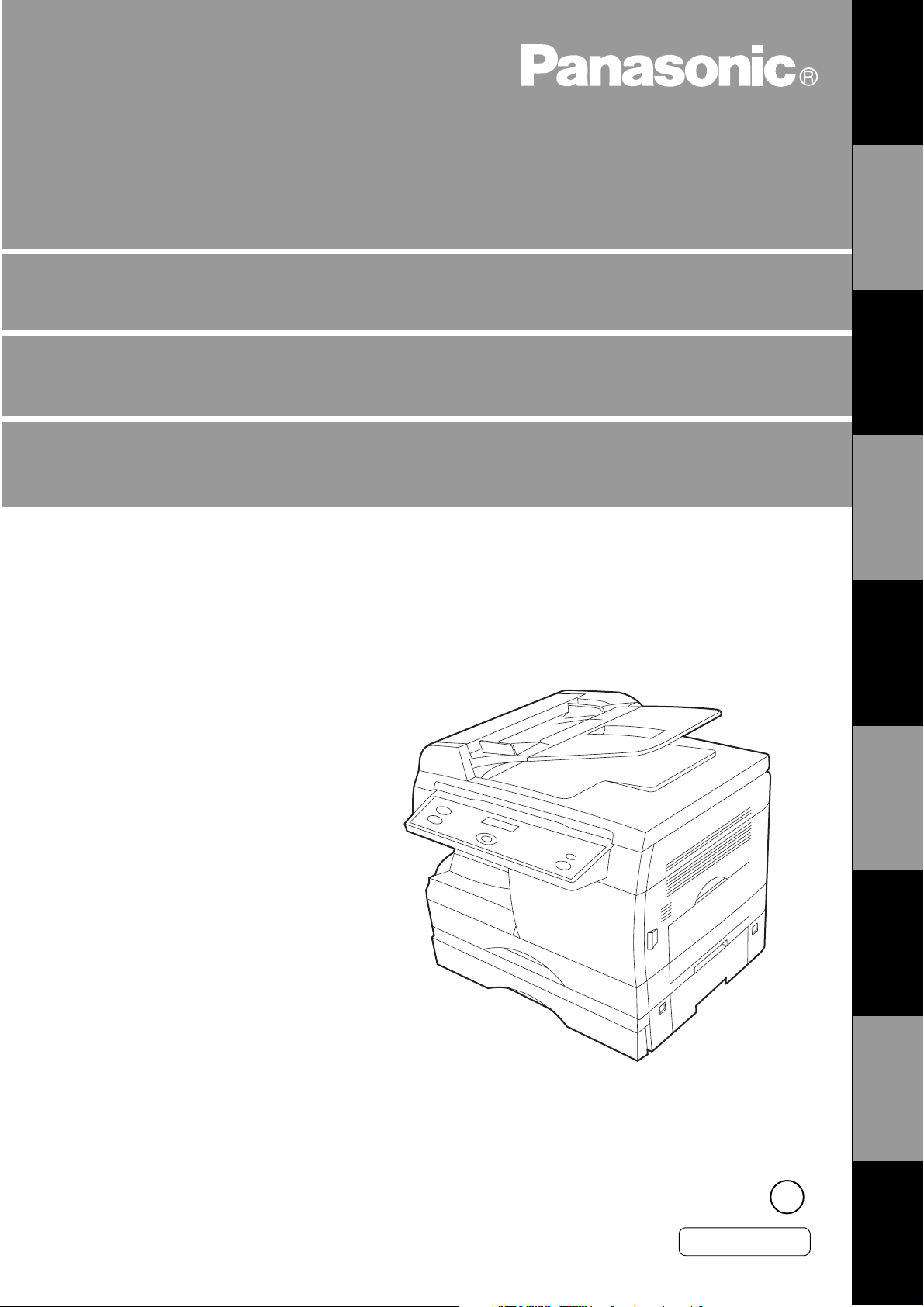
Digital Copier
Operating Instructions (For Facsimile)
DP-135FP
Options
UE-403171-AU
UE-410045/410046/410047
GETTING TO
KNOW YOUR
MACHINE
INSTALLING
YOUR MACHINE
PROGRAMMING
YOUR MACHINE
BASIC
OPERATIONS
ADVANCED
FEATURES
NETWORK
FEATURES
PRINTING
JOURNALS AND
MAINTENANCEAPPENDIX
LISTS
Before operating this equipment, please read
these instructions completely and keep these
operating instructions for future reference.
2
English
Page 2
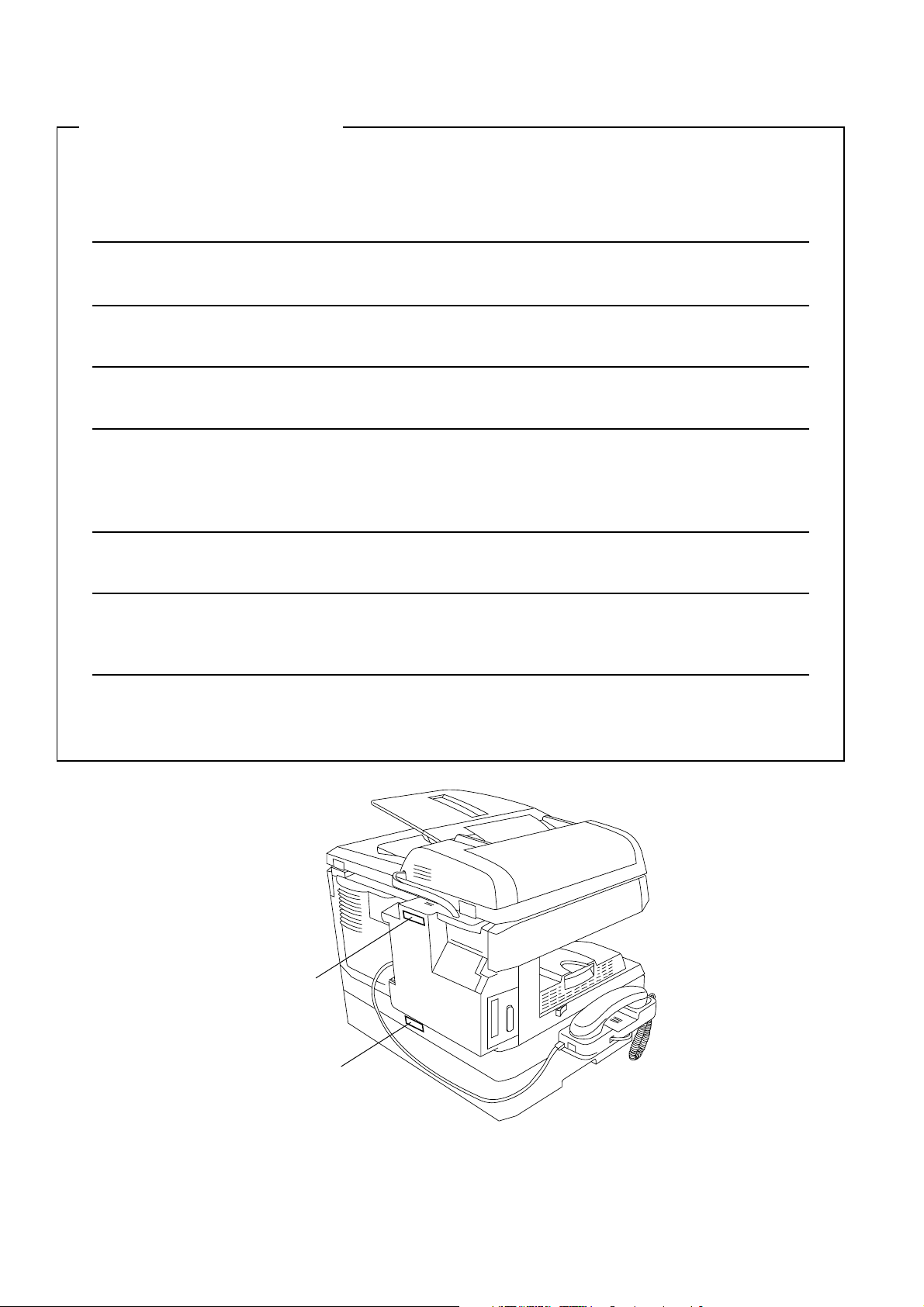
IMPORTANT INFORMATION
When requesting information, supplies or service always refer to the model and serial number of your
machine. The model and serial number plate (Main Name Plate) is located on the machine as shown below.
For your convenience, space is provided below to record information you may need in the future.
Model No.
Serial No.
Date of Purchase
Dealer
Address
Telephone Number
() -
Supplies Telephone Number
() -
Service Telephone Number
() -
Serial
Number
Model Number
Copyright © 2000 by Matsushita Graphic Communication Systems, Inc.
All rights reserved. Unauthorized copying and distribution is a violation of law. Printed in Japan.
The contents of these Operating Instructions are subject to change without notice.
Page 3
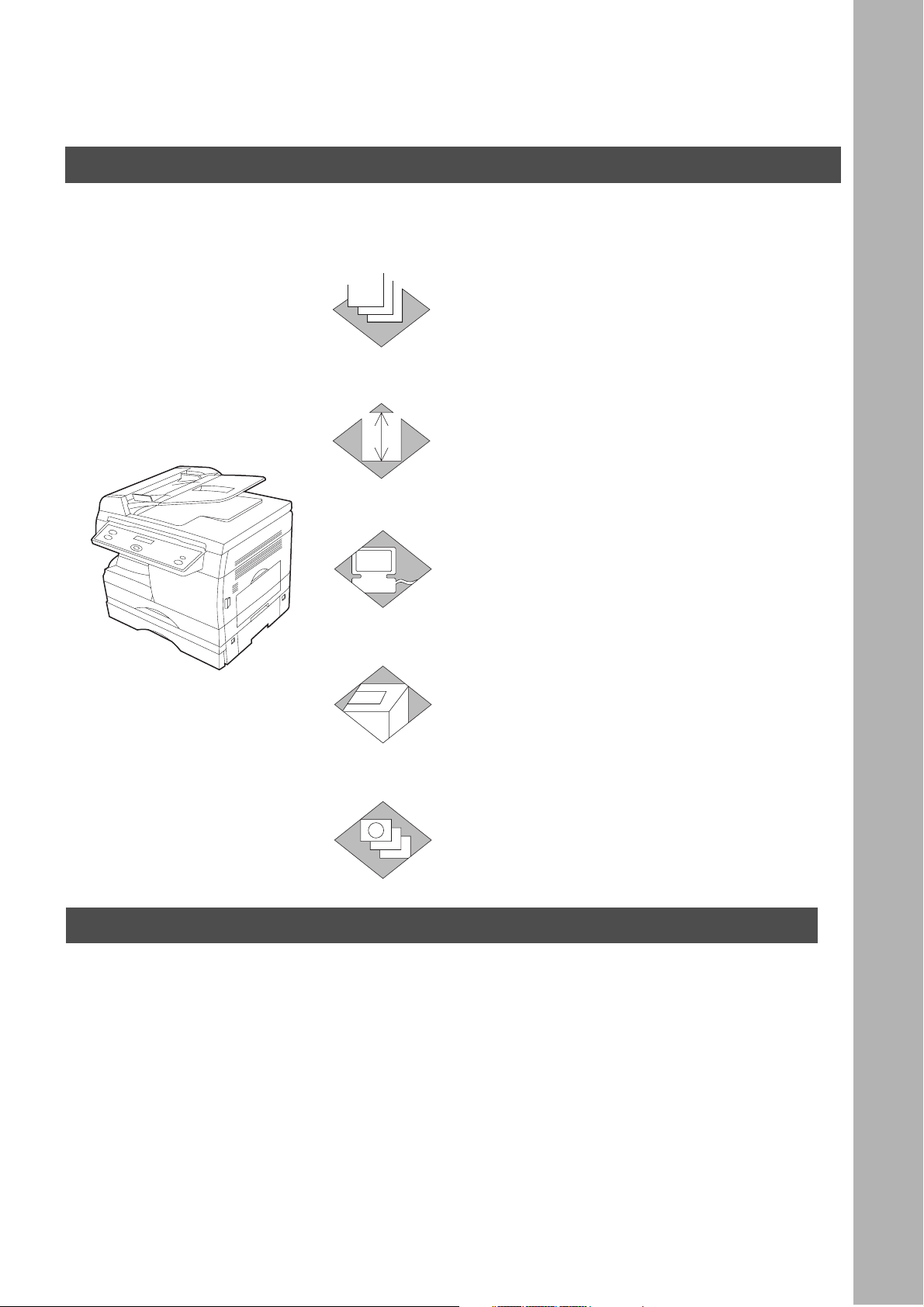
Useful for office, more than 4 functions
Copier
1
2
3
• Can copy up to Legal size.
• Available to copy text/photos/halftones originals.
Facsimile
• Plain paper Super G3 compatible Fax.
• Can be used as a regular telephone with optional
handset.
Printer
• Digital printer controller standard, printer resolution
300 or 600 dpi.
INSTALLING YOUR MACHINE
Scanner
4
5
• Black & White original scanner standard, scan
resolution at up to 400 dpi.
Application Software
• Includes: Standard as well are, an Edit Directory
Dialing Feature, Deviception).
Settings, Status Monitor and
Management System.
Document
DP-135FP Operating Instructions
This copier includes 3 operating instruction manuals, please use the correct manual when operator intervention is
necessary.
<Copier> Use the information provided in this manual whenever a copier function requires
intervention. For example: how to make copies, add paper, replace the toner
cartridge, etc...
<Facsimile> Use the information provided in the DP-135FP Facimile Operating Instructions
manual whenever a fax function requires intervention. For example: how to send/
receive a fax, or when a trouble message appears, etc...
<Printer> Use the information provided on the enclosed CD for an explanation of
& use as a Printer, Scanner, Edit Directory Dialing Feature, Device Settings, Status
<Other Advanced Functions> Monitor, and/or Document Management System.
how to
3
Page 4
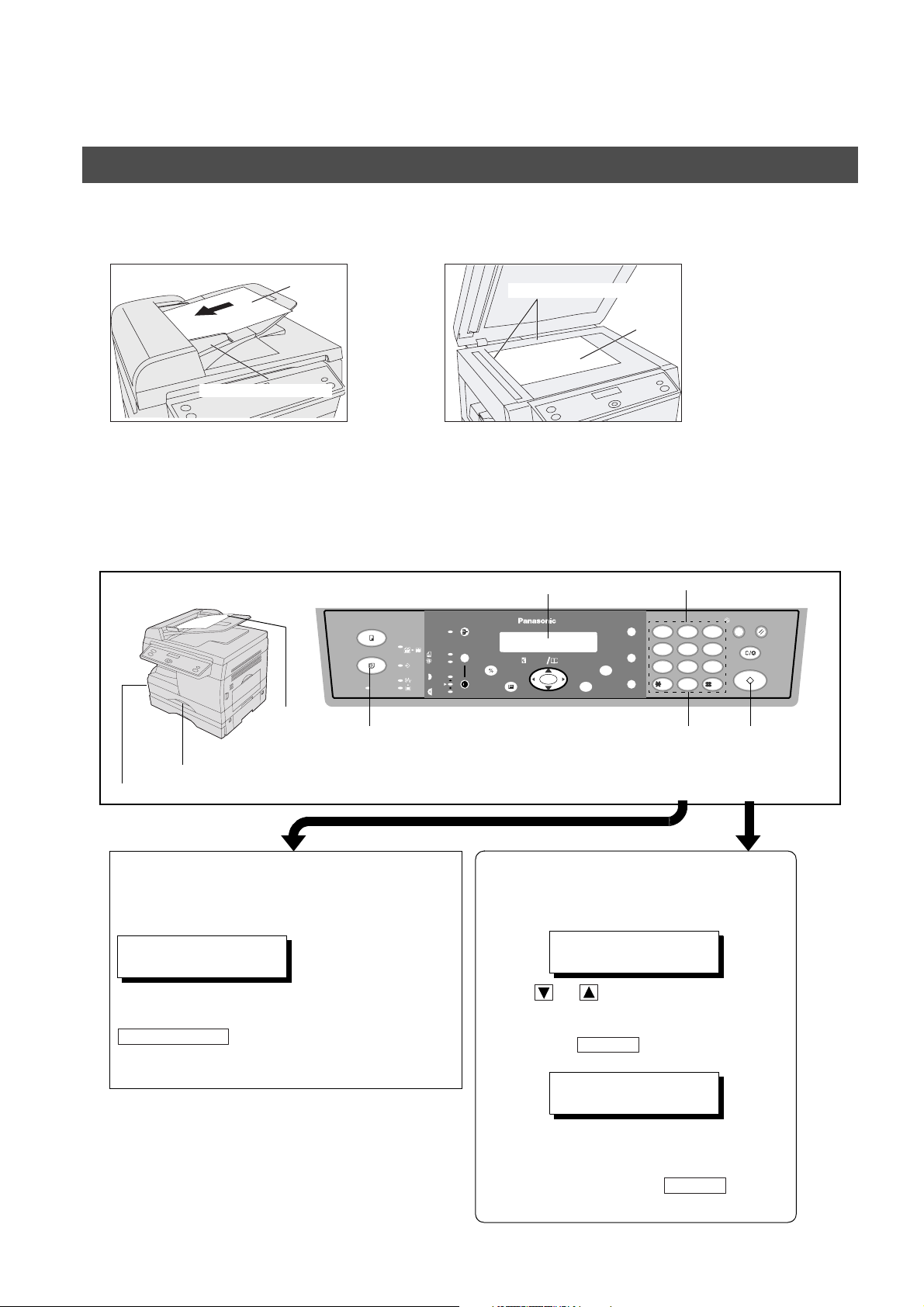
INSTALLING YOUR MACHINE
ORIGINAL=LETTER
PRESS START
SCAN ANOTHER PAGE?
1:YES 2:NO
Operation Chart (For Facsimile)
How to Load Originals
■■■■
(1) On the ADF (2) On the Platen Glass (Flatbed)
Face Up
Original Width Guide
Original Size Guides
Face Down
Place the original(s) Face Up on the
ADF until the leading edge placed
into the machine stops.
Adjust the Original Width Guides to
center the original(s) on the ADF.
Basic Operation
■■■■
1
Place
Load Paper
Turn the Power Switch On
How to Dial (Manual Number Dialing)
Enter the station number using the keypad.
the Original(s)
COPY
FAX
ON LINE
Place a book or an original Face
Down on the Platen Glass, aligning
it with the arrow mark on the
Original Size Guides.
Message Display
2SIDED
SORT
2 in 1
PHOTO
DATA
DARKER
LIGHTER
SELECT FUNCTION
AUTO
PAPER TRAY
DP-135FP
ZOOM
DIRECTORY
abc..
(50~200%) SEARCH
SET
When the original is placed on the Platen
Glass.
This message appears.
Keypad
REDIAL/
PAUSE
FLASH/
MONITOR
ABC DEF
12
GHI JKL MNO
45
PQRS
TUV
78
0
EnterSelect Fax
Station(s) START
3
6
WXYZ
9
ENERGY
SAVER
RESET
CLEAR/STOP
START
432
Press
TEL. NO.
5551234
If you enter an incorrect number, press
CLEAR/STOP
enter the correct number.
4
(Max: 36 digits)
to delete the last entry then re-
Press or to select the size of the
original.
Then, press to start scanning.
START
If you have more than one original, press "1"
(YES) and place another original on the
Platen Glass, then press . If there
START
are no other originals, press "2" (NO).
Page 5
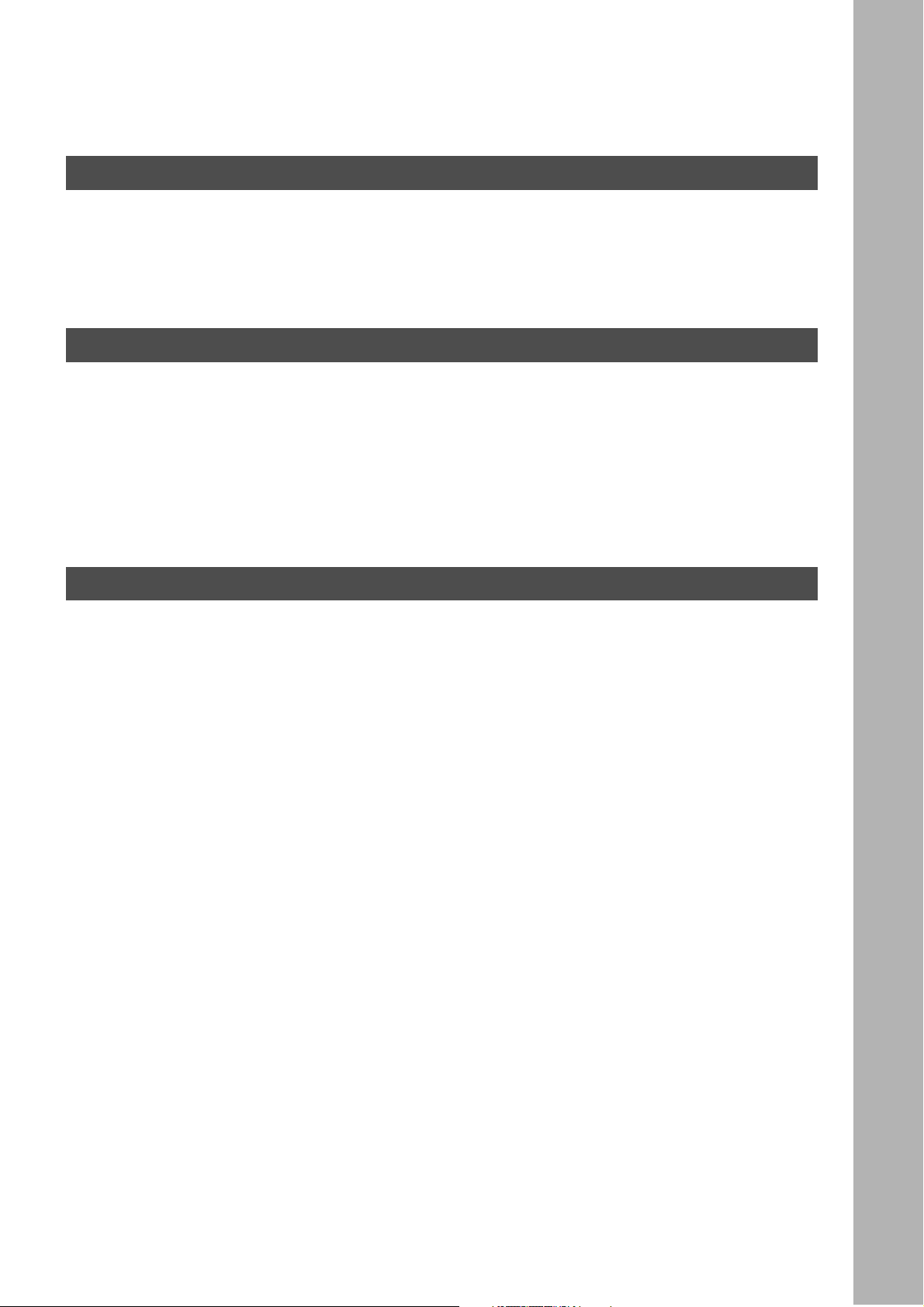
Table of Contents
Getting To Know Your Machine
Precautions
Overview
Function Selection
................................................................................................................................................ 9
■ For your safety .............................................................................................. 9
.................................................................................................................................................... 12
■ External View ................................................................................................ 12
■ Control panel ................................................................................................. 14
.................................................................................................................................... 16
■ Selecting the Fax or Copy Mode ................................................................... 16
Installing Your Machine
Setting the Dialing Method (Tone or Pulse)
Adjusting the Volume
How To Enter Characters
User Parameters
................................................................................................................................18
■ Setting the Monitor and / or Ringer Volume .................................................. 18
■ Setting the Monitor Volume ........................................................................... 18
■ Setting the Ringer Volume ............................................................................ 19
.......................................................................................................................... 20
........................................................................................................................................ 21
■ Setting the Date and Time ............................................................................ 21
■ Setting Your LOGO ....................................................................................... 22
■ Setting Your Character ID ............................................................................. 23
■ Setting Your ID Number (Fax Telephone Number) ....................................... 24
Programming Your Machine
Directory Search Dialing
Fax Parameters
.......................................................................................................................................... 34
........................................................................................................................... 25
■ Entering the Directory Search Dialing ........................................................... 25
■ Changing Directory Search Dialing ............................................................... 27
■ Erasing the Directory Search Dialing ............................................................ 29
■ Setting Up Group Dialing ............................................................................... 30
■ Changing Group Dialing ................................................................................ 31
■ Erasing Group Dialing ................................................................................... 33
■ Setting the Fax Parameters ........................................................................... 34
■ Fax Parameter Table ..................................................................................... 35
............................................................................................ 17
5
Page 6
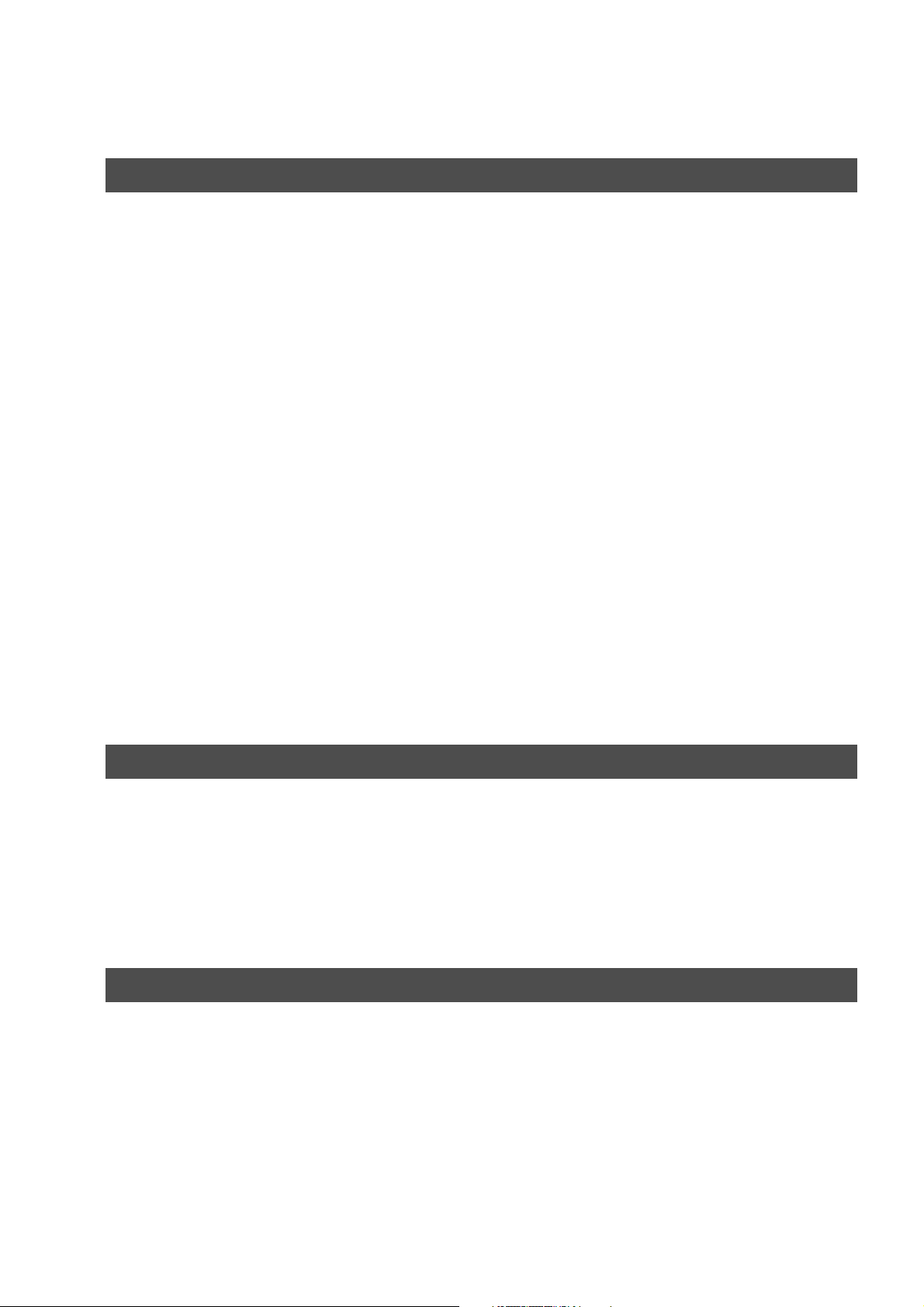
Tabl e of Conten ts
BASIC OPERATIONS
Loading Documents
Basic Transmission Settings
Basic Transmission Settings
Sending Documents
Receiving Documents
................................................................................................................................. 39
■ Original (Photo/Text)/Contrast/Resolution .................................................... 40
■ Resolution ..................................................................................................... 41
■ Communication Journal (COMM. JOURNAL) ............................................... 42
................................................................................................................................. 43
■ Memory Transmission ................................................................................... 43
■ Manual Number Dialing ................................................................................. 45
■ Directory Search Dialing ............................................................................... 47
■ Multi-Station Transmission (Broadcasting) ................................................... 49
■ Direct Transmission ...................................................................................... 51
■ Manual Number Dialing (Direct Transmission) ............................................. 51
■ Directory Search Dialing (Direct Transmission) ............................................ 53
■ Voice Mode Transmission ............................................................................. 54
■ Off-Hook Dialing ............................................................................................ 54
■ On-Hook Dialing ............................................................................................ 55
■ Transmission Reservation ............................................................................. 56
■ Memory Transmission Reservation (Multi-tasking) ....................................... 56
■ Redialing ....................................................................................................... 57
■ Automatic Redialing ...................................................................................... 57
■ Manual Redialing .......................................................................................... 57
.............................................................................................................................. 58
■ Reception ...................................................................................................... 58
■ Automatic Reception ..................................................................................... 58
■ Manual Reception ......................................................................................... 58
■ Print Reduction .............................................................................................. 59
■ Selecting the Print Reduction Mode .............................................................. 59
■ Receiving Oversize Documents .................................................................... 60
■ Substitute Memory Reception ....................................................................... 61
................................................................................................................... 40
................................................................................................................... 41
Advanced Features
Polling
Edit File Mode
Receive To Memory
........................................................................................................................................................ 63
■ Setting the Polling Password ........................................................................ 63
■ To Poll Documents from Another Station ..................................................... 64
............................................................................................................................................ 66
■ Deleting a File ............................................................................................... 66
................................................................................................................................... 67
■ Setting RCV To Memory Password/Setting RCV to Memory ........................ 67
■ Setting the RCV To Memory Password ........................................................ 67
■ Setting RCV To Memory ............................................................................... 68
■ Printing Out Documents ................................................................................ 69
Network Features
Distinctive Ring Detector (DRD)
PIN Code Access
Sub-Addressing
...................................................................................................................................... 72
■ Selecting the Access Method (Prefix or Suffix) ............................................. 72
■ Dialing with a PIN Code ................................................................................ 73
........................................................................................................................................ 75
■ General Description ...................................................................................... 75
■ Setting the Sub-Address into the Directory Search Dialing Numbers ........... 76
■ Sending a FAX with Sub-Address ................................................................. 77
■ Using Manual Number Dialing ...................................................................... 78
.............................................................................................................. 71
6
Page 7
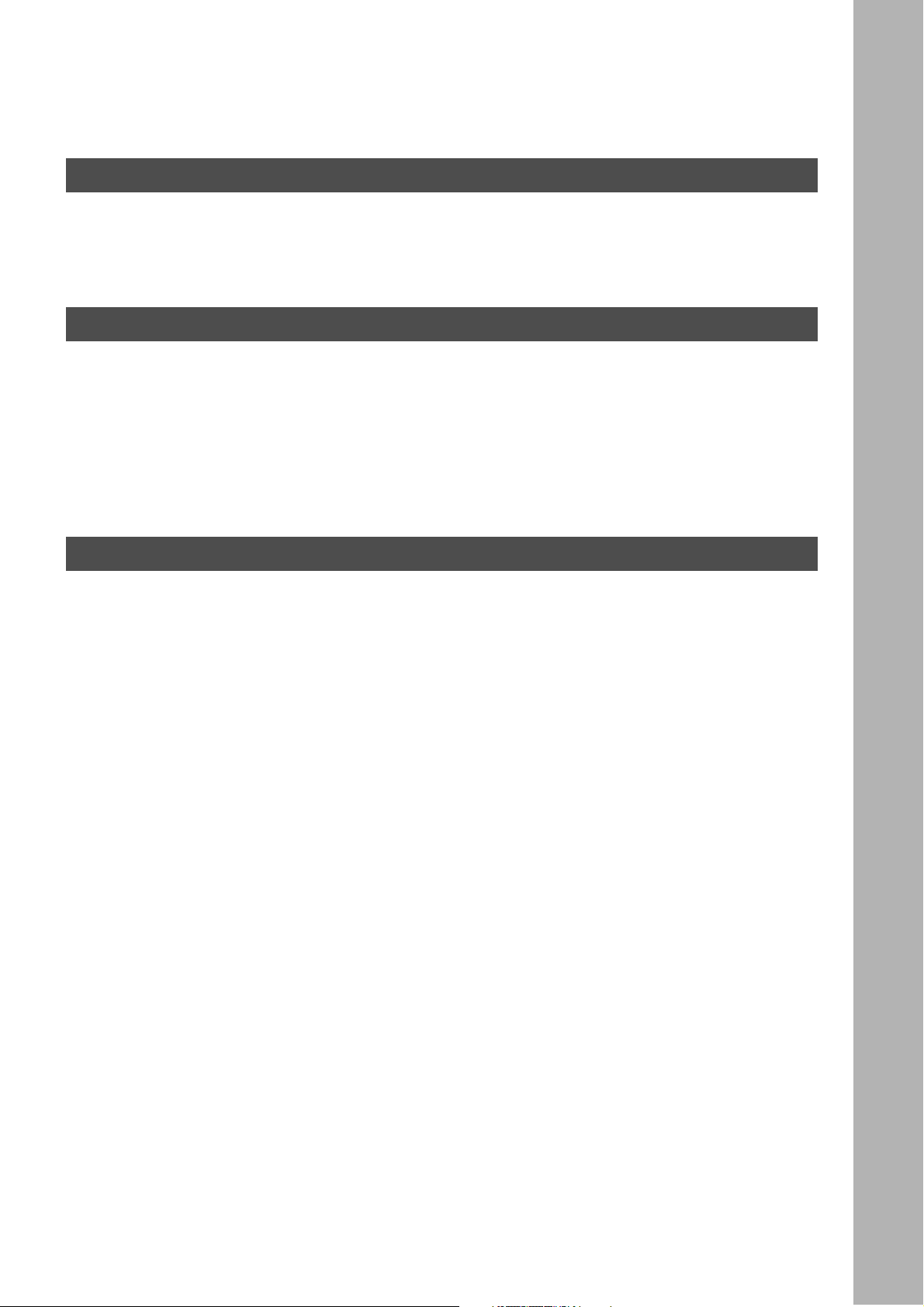
Printout Journals And Lists
Table of Cont e nts
Journals and Lists
Journals and Lists
.................................................................................................................................... 79
■ Transaction Journal ....................................................................................... 79
■ Communication Journal (COMM. JOURNAL) .............................................. 83
■ Directory Search Dialing List ......................................................................... 85
.................................................................................................................................... 87
■ FAX Parameter List ....................................................................................... 87
Maintenance
Troubleshooting
........................................................................................................................................ 89
■ Information Codes ......................................................................................... 89
■ If You Have Any of These Problems ............................................................. 91
■ Adding Paper ................................................................................................ 92
■ Adding Toner ................................................................................................. 92
■ Removing Paper Jams .................................................................................. 92
■ Replacing the Lithium Battery ....................................................................... 93
■ Cleaning the Document Scanning Area ........................................................ 94
■ Cleaning the Printer Roller ............................................................................ 95
■ Checking the Telephone Line ....................................................................... 97
Appendix
Specifications
Options and Supplies
FCC Notice for User in USA
Notice for User in Canada
Glossary
ITU-T Image No.1
............................................................................................................................................ 99
............................................................................................................................... 101
■ Installing the Handset Kit .............................................................................. 102
■ Expansion Flash Memory Card ..................................................................... 103
..................................................................................................................................................... 108
....................................................................................................................................... 111
..................................................................................................................... 104
........................................................................................................................ 106
7
Page 8
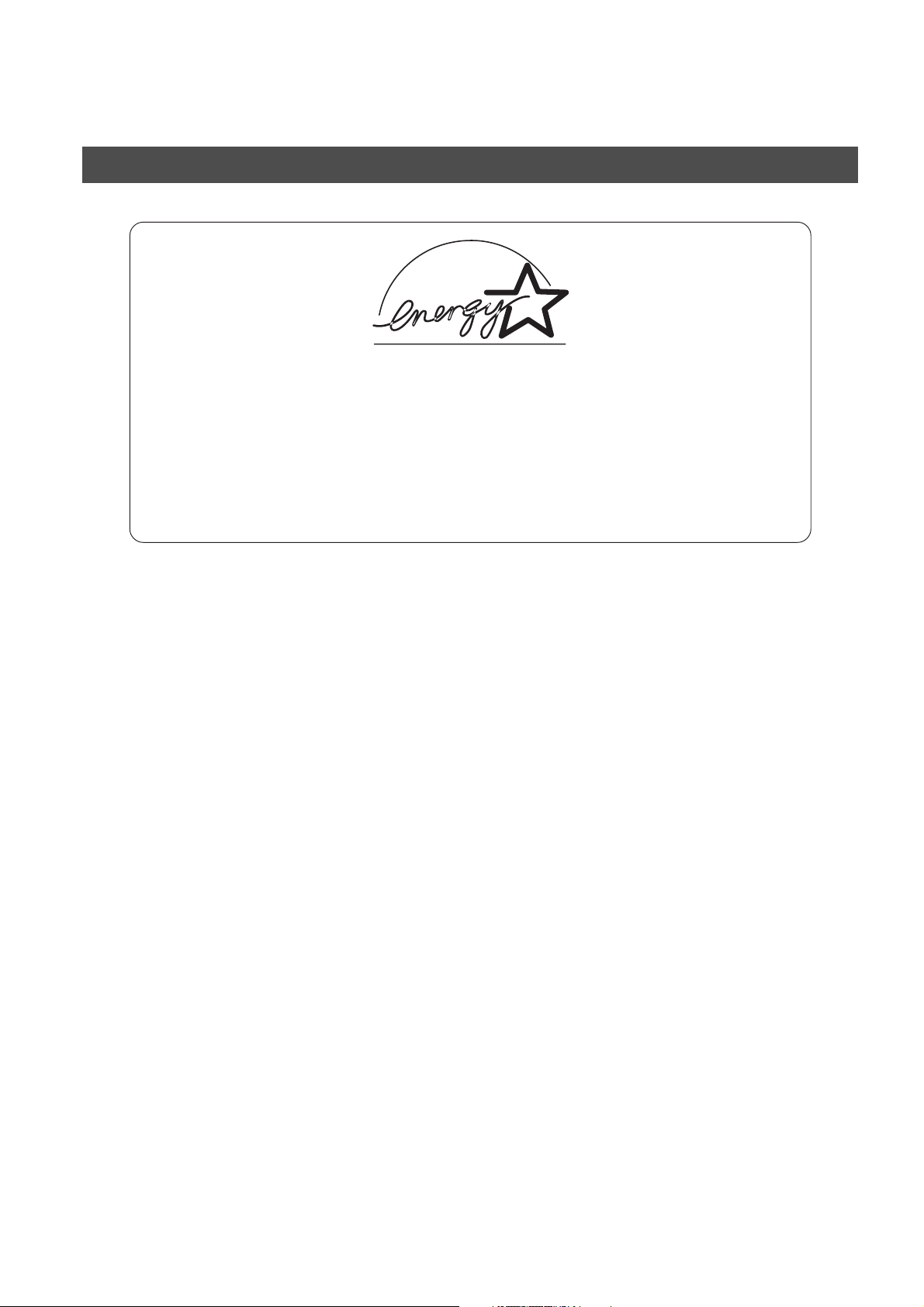
INSTALLING YOUR MACHINE
Energy Star
The DP-135FP complies with Tier 2 of the Environmental Protection Agency's Energy Star
Program. This voluntary program specifies certain energy consumption and usage standards
for copiers. These copiers will automatically “power down” after a specified period of non-use.
The use of these Energy Star compliant copiers will reduce energy consumption and ultimately
benefit the environment.
The default functions can be adjusted depending on your office requirements. Please see your
authorized Panasonic dealer for more details.
8
Page 9

GETTING TO KNOW YOUR MACHINE
Precautions
For your safety
■■■■
Laser safety
LASER SAFETY
This unit employs a laser. Only qualified service personnel should
attempt to service this device due to possible eye injury.
CAUTION:
USE OF CONTROLS, ADJUSTMENTS OR PERFORMANCE
PROCEDURES OTHER THAN THOSE SPECIFIED HEREIN MAY
RESULT IN HAZARDOUS RADIATION EXPOSURE.
■■■■
Caution Labels
GETTING TO
KNOW YOUR
MACHINE
DANGER-Invisible laser
radiation when open and
interlock defeated.
AVOID DIRECT EXPOSURE
TO BEAM.
FFPTE2479
Product complies with DHHS Rules 21
CFR Subchapter J in eff
of manufacture.
Utsunomiya, Tochigi, Japan
Label when manufactured in Japan.
Product complies with DHHS Rules 21
CFR Subchapter J in effe
of manufacture.
Matsushita Business Machine Corporation of the
Philippines
Tayta
y, Rizal, Philippines
Label when manufactured in Philippines.
ect at date
ct at date
9
Page 10
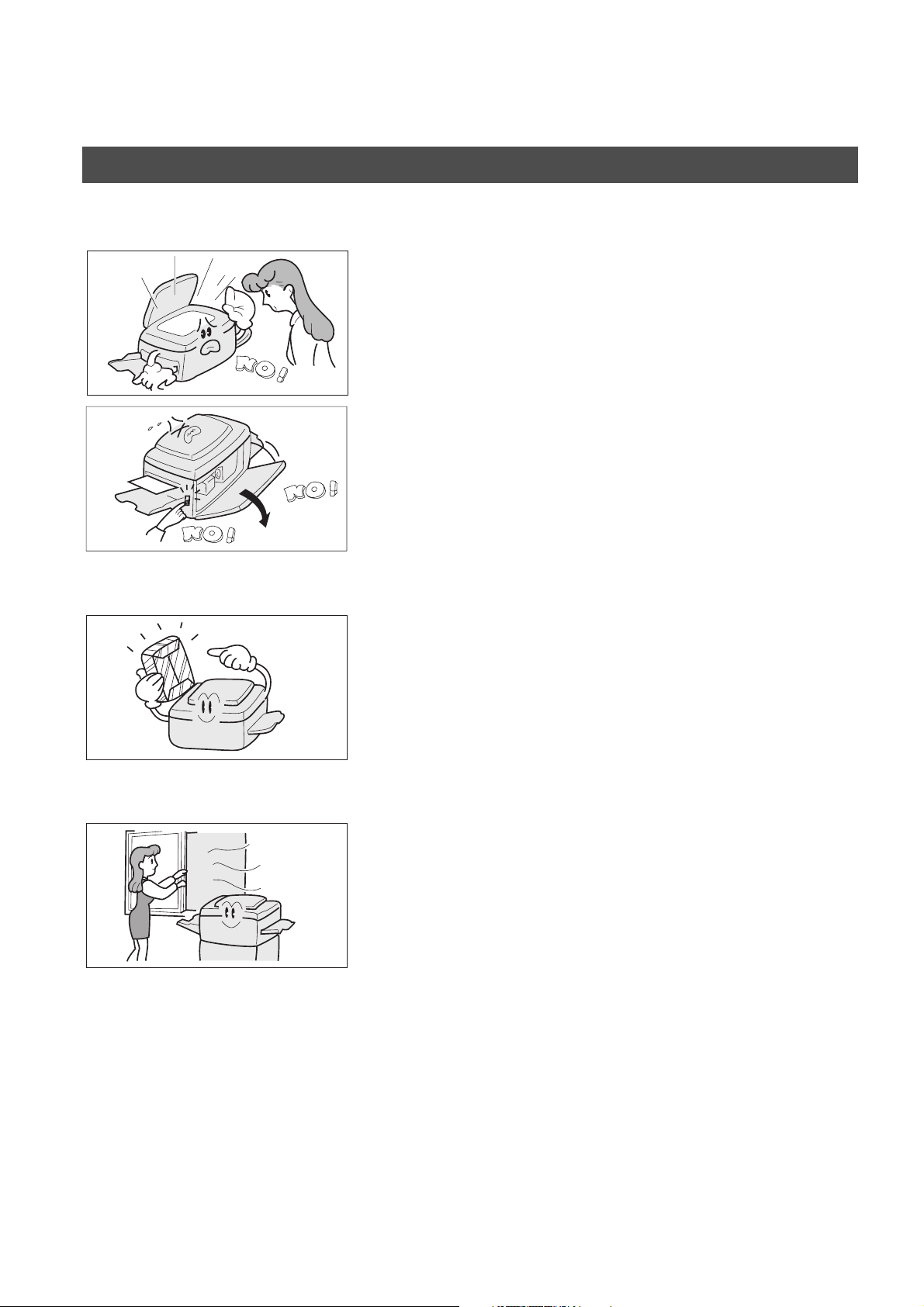
GETTING TO KNOW YOUR MACHINE
Precautions
Handing
• Do not look directly at exposure lamp when copying.
• Do not turn the power switch off or open the front panel
during copying or printing.
• Do not drop paper clips or other metal objects into the
copier.
Toner and Paper
Ventilation
• Store toner, developer and paper in cool areas with low
humidity.
• High quality paper of 16 lbs. - 24 lbs. (15 - 34 lbs. via sheet
bypass) may be used.
• For optimum performance, it is recommended that only
Panasonic Brand supplies be used in the copier.
• The copier should be installed in a well-ventilated area to
minimize the ozone density in the air.
10
Page 11
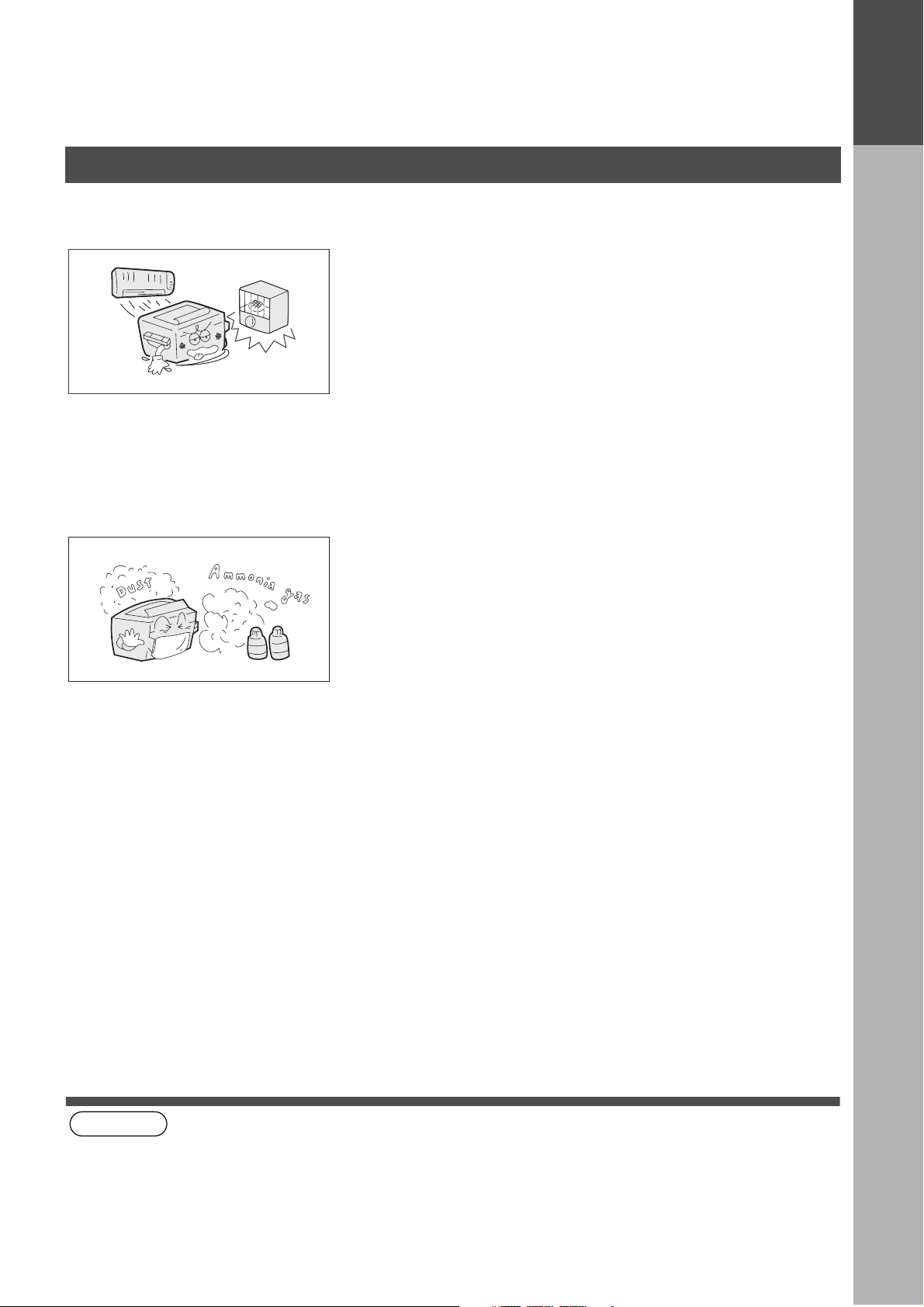
Precautions
Installation
GETTING TO KNOW YOUR MACHINE
The copier should not be installed in areas with the
■■■■
following conditions:
• Extremely high or low temperature and humidity.
Proper ambient conditions are:
Temperature: 50ºF - 86ºF
Relative humidity: 30% - 80%
• Where temperature and humidity can change rapidly,
causing condensation.
• Direct exposure to sunlight.
• Directly in the air conditioning flow.
• In areas of high dust concentration.
• In areas of poor ventilation.
GETTING TO
KNOW YOUR
MACHINE
(see Note 1)
• In areas with chemical fume concentration.
• In areas with extreme vibration.
• With unstable or uneven conditions (floors, etc.).
NOTE
1. The power consumption is 1.0 kW.
A properly wired (with ground), dedicated, 15A, 120V AC outlet is required. Do not use an extension cord.
The main plug on this equipment must be used to disconnect the main power. Please ensure that the socket
outlet is installed near the equipment and shall be easily accessible.
11
Page 12
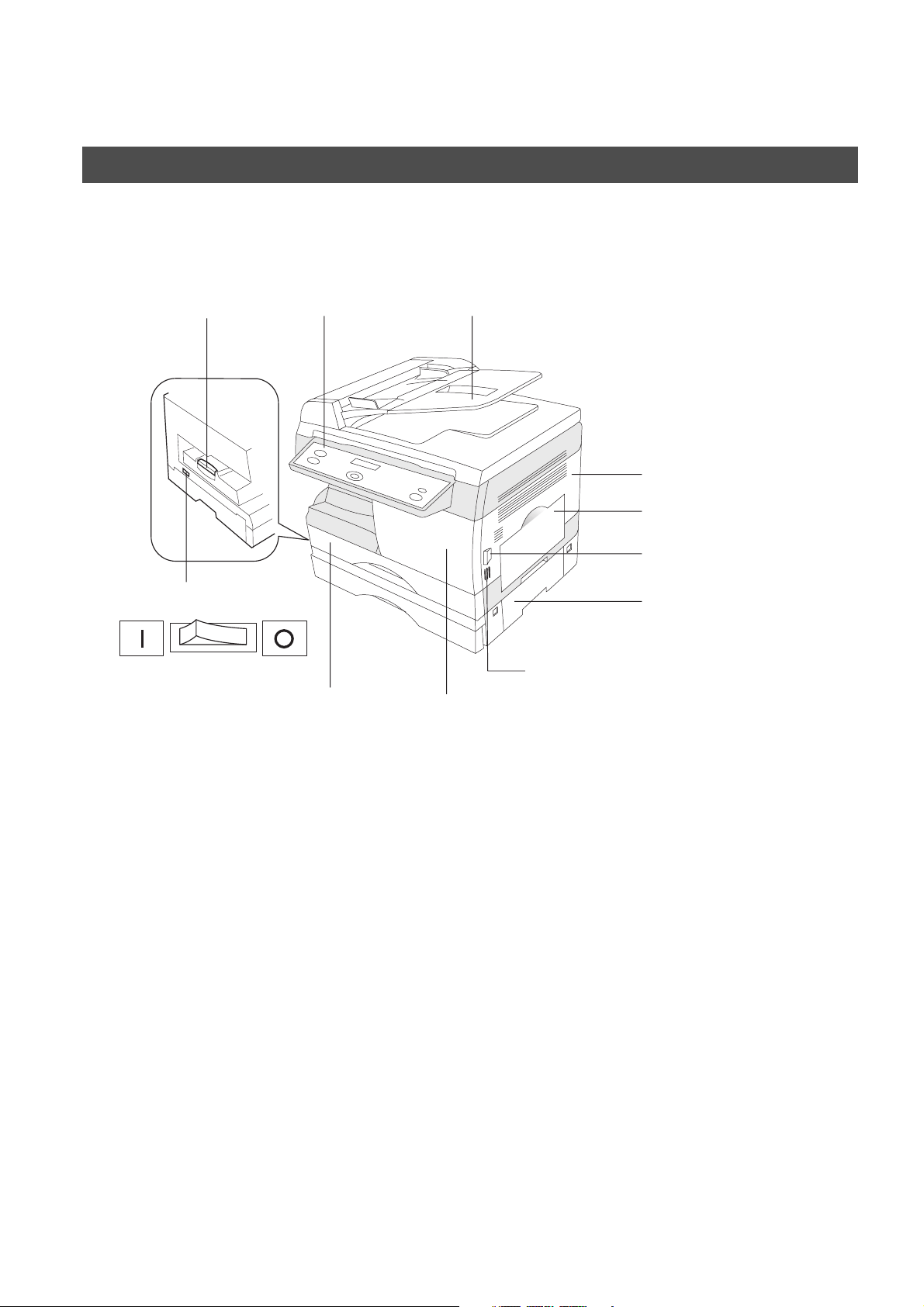
GETTING TO KNOW YOUR MACHINE
Overview
External View
■■■■ Front & Right Side View
Exit Tray Control Panel ADF (Automatic Document Feeder)
Right Cover
Sheet Bypass
Release Button
Power Switch
ON OFF
Paper Tray
2nd Paper Feed Module
(Optional)
Push here when closing the Right Cover
Front Cover
12
Page 13
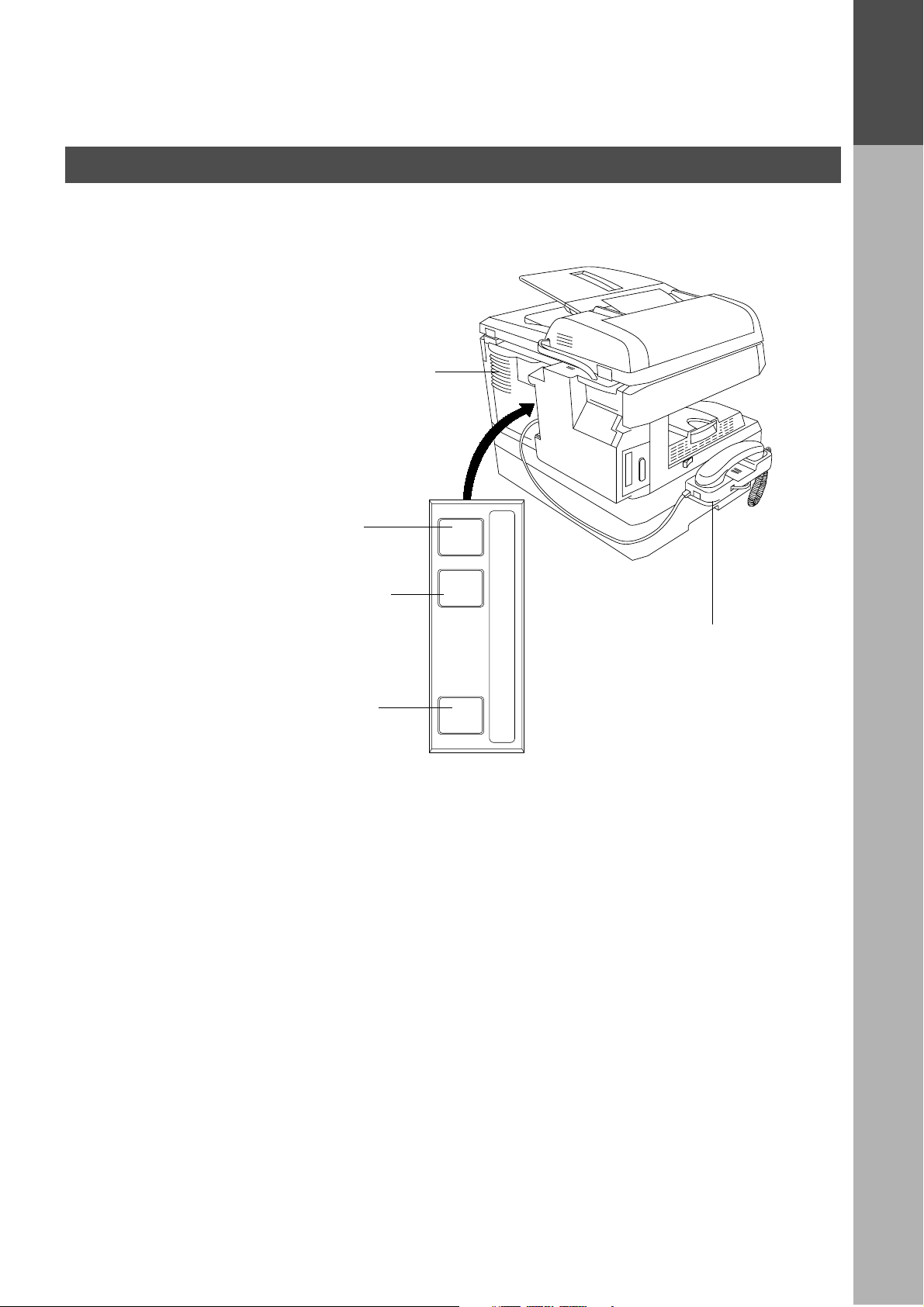
Overview
■■■■ Rear & Left Side View
Do not block the ventilation
openings
Telephone Line Jack
GETTING TO KNOW YOUR MACHINE
LINETELHANDSET
GETTING TO
KNOW YOUR
MACHINE
External Telephone Jack
Optional Telephone Handset Jack
Handset Kit
(Optional)
13
Page 14
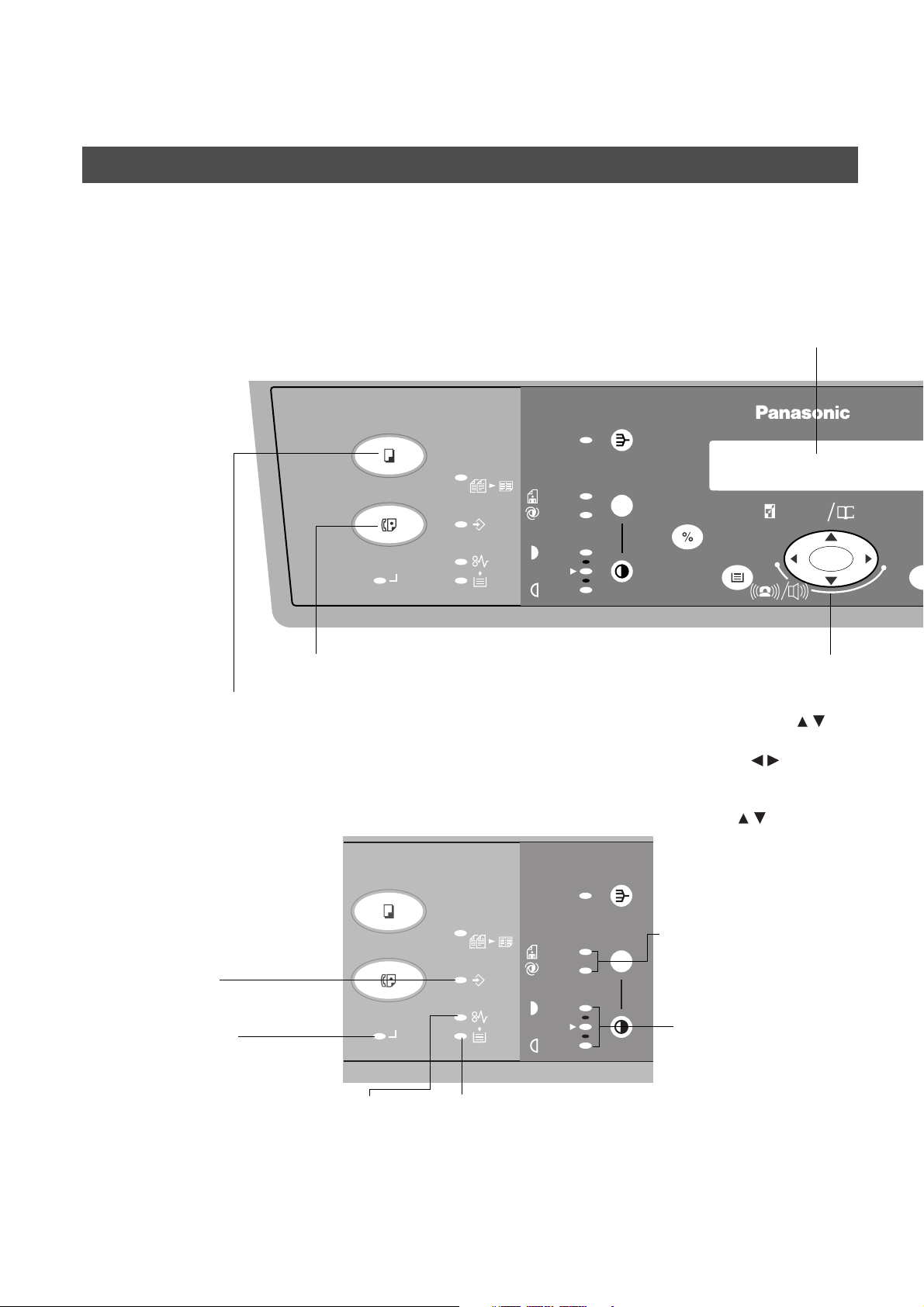
GETTING TO KNOW YOUR MACHINE
2SIDED
DP-135FP
PAPER TRAY
SELECT
SE
2 in 1
ZOOM
(50~200%) SEARCH
DIRECTORY
abc..
DATA
COPY
FAX
PHOTO
AUTO
SORT
DARKER
LIGHTER
ON LINE
+-
Overview
Control panel
■■■■ Keys and Indicators (For Facsimile)
MESSAGE DISPLAY
• Displays the date and
time, or the current
COPY
• Used to select the COPY mode.
DATA Indicator
• Lights when the data is
stored in memory.
ON LINE Indicator
• Lights when sending
and receiving faxes or
Data.
PAPER MISFEED Indicator
• Lights when paper misfeeds.
FAX
• Used to select the FAX mode.
COPY
2 in 1
FAX
DATA
ON LINE
ADD PAPER Indicator
• Lights when paper runs out.
ZOOM/DIRECTORY SEARCH/
VOLUME
• Used to adjuct the Copy Zoom
ratio from 50 - 200%. (
• Used to adjust the monitor and
ringer volume. ( )
• Used to search the station
name for Directory Search
SORT
PHOTO
AUTO
DARKER
LIGHTER
)
Dialing. (
)
Original (Photo/Auto)
• Used to adjust the halftone
to Photo or Auto.
(See page 40)
CONTRAST
• Used to adjust the
contrast to Normal,
Darker or Lighter.
(See page 40)
14
Page 15
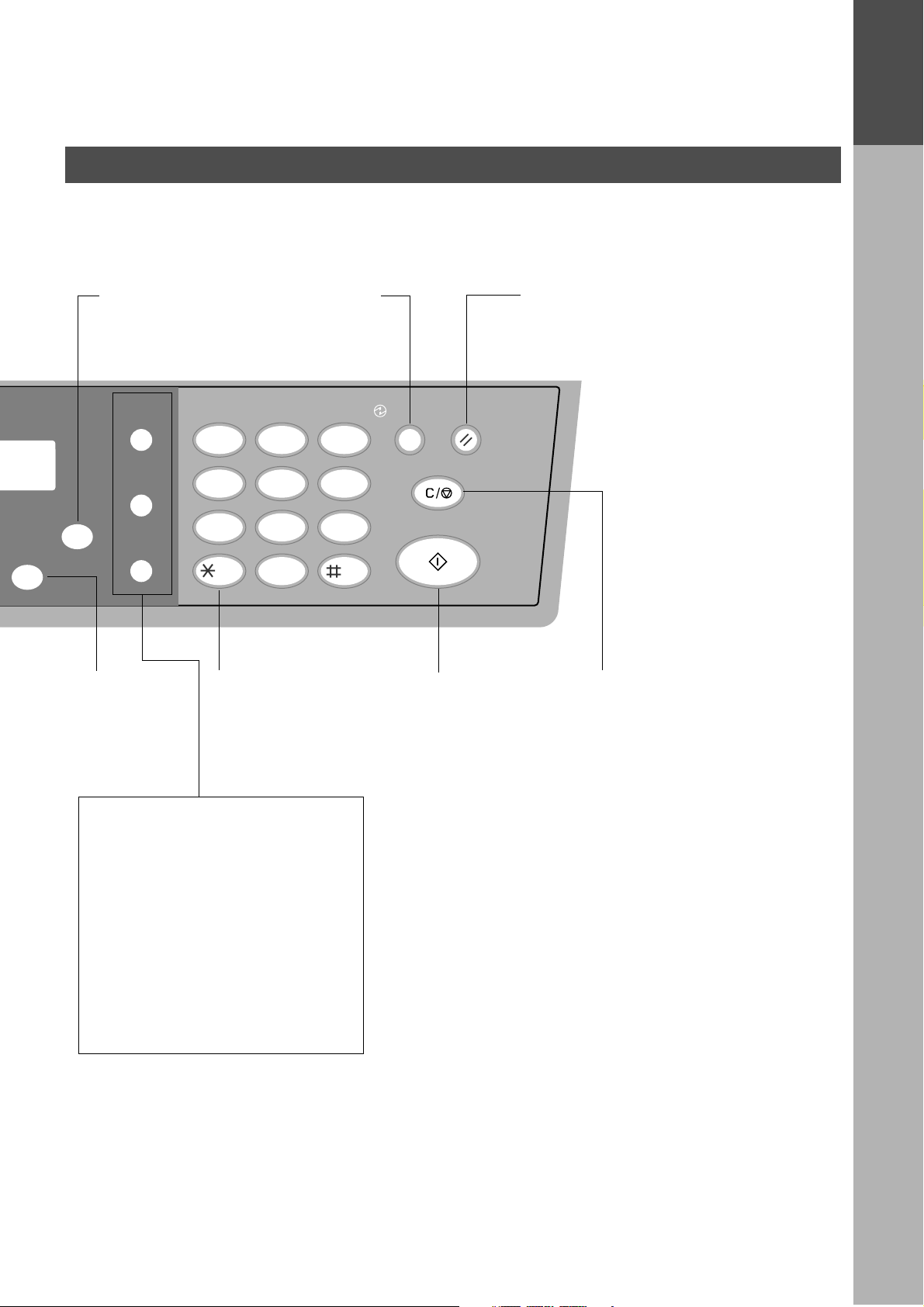
Overview
GETTING TO KNOW YOUR MACHINE
GETTING TO
KNOW YOUR
MACHINE
FP
ORY
H
SET
FUNCTION
SET
• Used to set
operations.
FUNCTION
• Used to start or
select functions.
REDIAL/
PAUSE
FLASH/
SUB-ADDR
45
78
MONITOR
TONE
• Used to temporarily
ENERGY SAVER
• Used to switch the
machine into energy
saving mode.
12
GHI JKL MNO
PQRS
TONE
ABC DEF
TUV
-/()
0
3
6
9
WXYZ
change the dialing
mode to Tone when
pulse mode is set.
ENERGY
SAVER
CLEAR/STOP
RESET
START
START
• Used to start
operations.
RESET
• Used to reset all temporary
settings to the initial power-on
default.
CLEAR/STOP
• Used to cancel
operations.
REDIAL/PAUSE
• Used to enter a pause when
recording or dialing a telephone
number, or to redial the last dialed
number.
FLASH/SUB-ADDR
• Used to separate the Sub-address
from the telephone number when
dialing, or to access some features of
your PBX.
MONITOR
• Used to start On-Hook Dialing.
15
Page 16
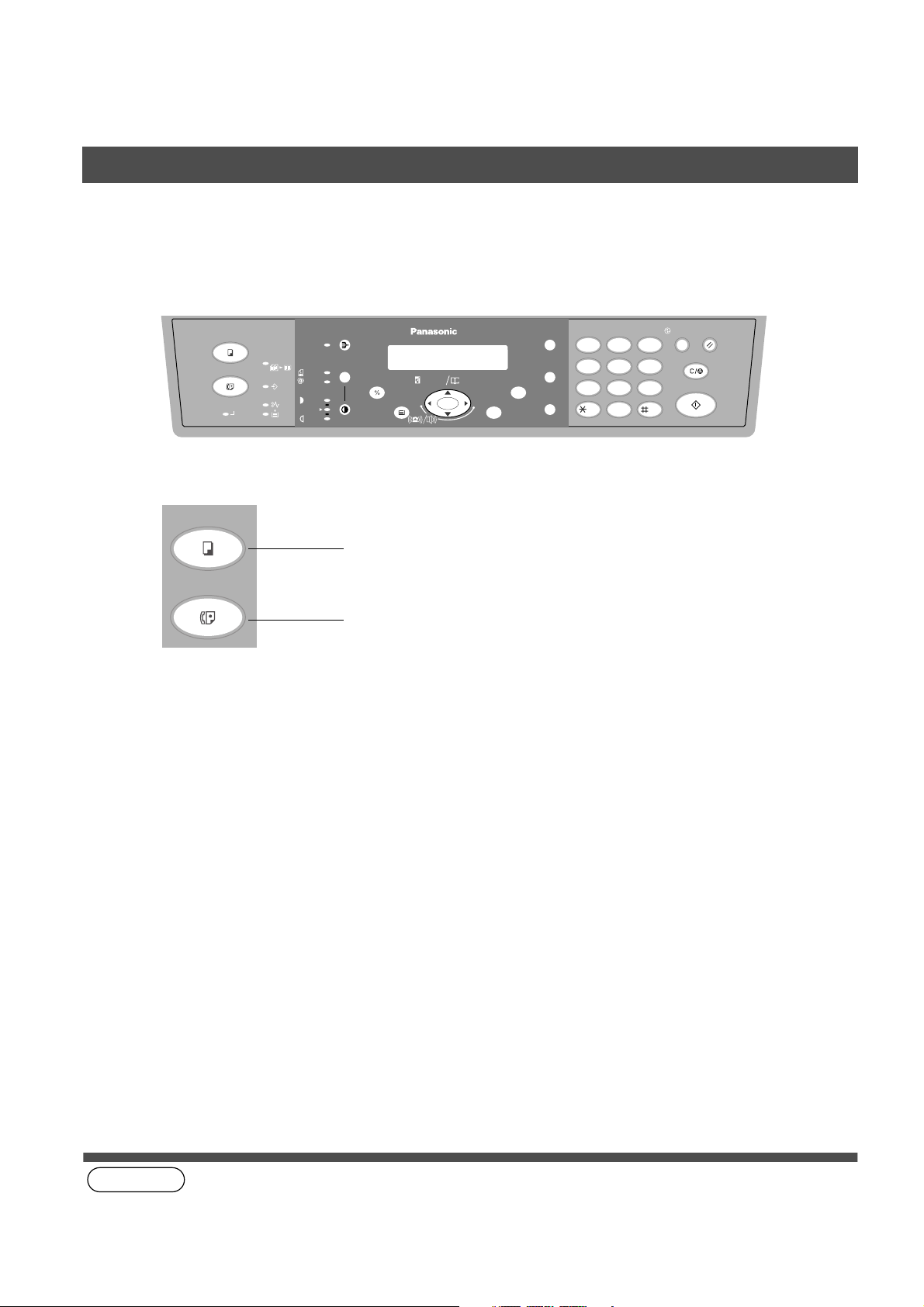
GETTING TO KNOW YOUR MACHINE
Function Selection
Selecting the Fax or Copy Mode
You can set the Power ON default mode to either Fax or Copy Mode. (See page 37)
Factory Standard Setting is Copy Mode.
COPY
FAX
COPY
FAX
ON LINE
2SIDED
2 in 1
FUNCTION
REDIAL/
FLASH/
SUB-ADDR
MONITOR
ABC DEF
12
GHI JKL MNO
45
PQRS
TUV
78
TONE
-/()
0
SORT PAUSE
PHOTO
AUTO
DATA
DARKER
LIGHTER
SELECT
PAPER TRAY
DP-135FP
ZOOM
DIRECTORY
abc..
(50~200%) SEARCH
+-
SET
ENERGY
SAVER
3
6
WXYZ
9
RESET
CLEAR/STOP
START
Copy Mode indicator
• Can receive Fax documents while Copy key is lit.
Fax Mode indicator
• Can send document(s) when the fax function is selected.
16
(see Note 1)
NOTE
1. Beep sound indicates unavailable combined operations.
Page 17
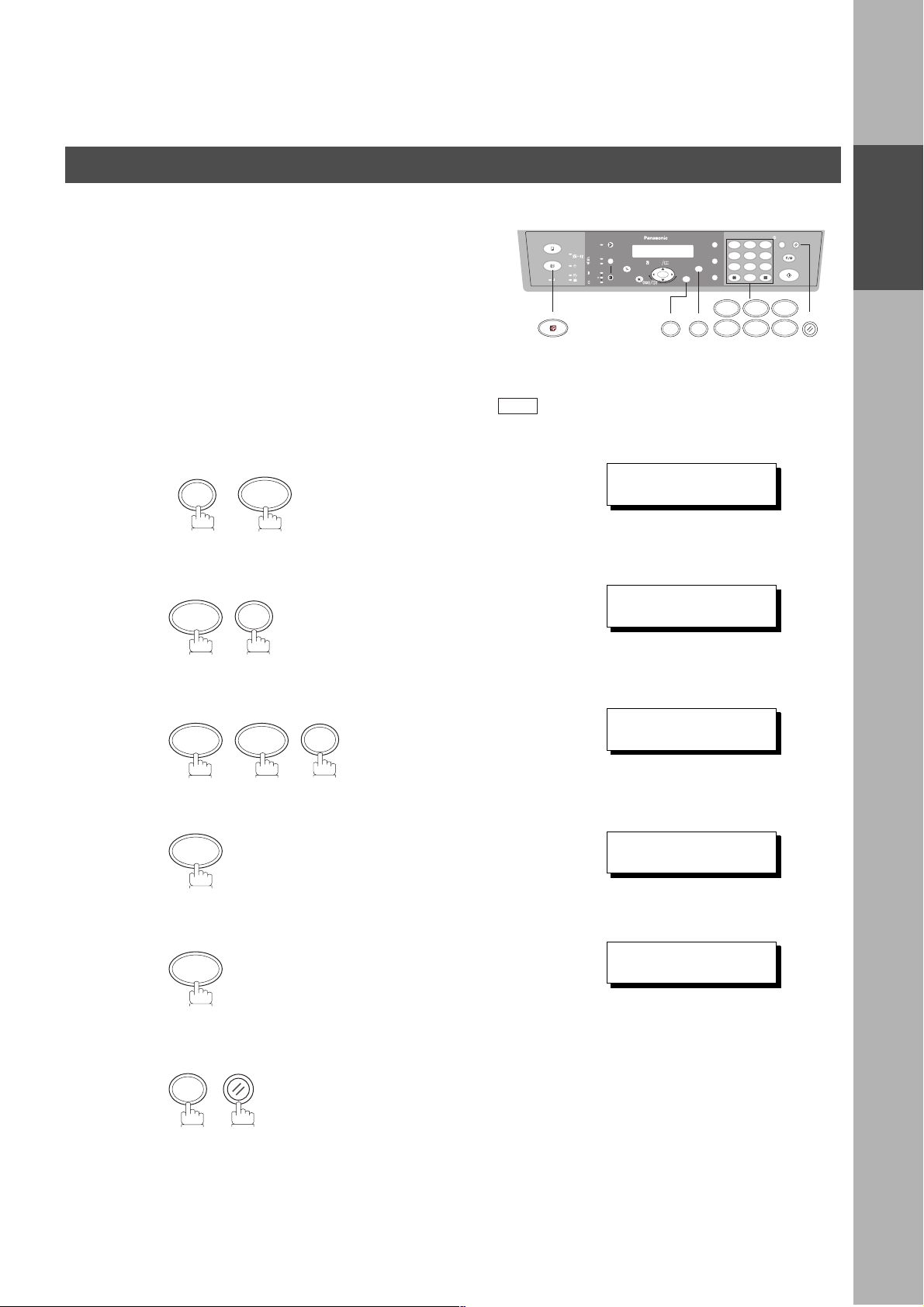
INSTALLING YOUR MACHINE
FAX
SET M O D E (1-6)
ENTER NO. OR
∨ ∧
FAX PARAMETER(02-99)
NO.=
❚
06 DIALING METHOD
2:TONE
06 DIALING METHOD
1:PULSE
06 DIALING METHOD
2:TONE
Setting the Dialing Method (Tone or Pulse)
Your machine can operate with either of two dialing methods
(Tone or Pulse), depending on the type of telephone line you
are connected to. If you need to change the dialing method to
Tone or Pulse, follow the procedure below
FAX
Make sure that the FAX Mode indicator is ON. If not, press to select the "FAX MODE".
FUNCTION
1
2
4
7
SET
abc..
+-
SET
FUNCTION
12
45
78
0
3
6
9
1 2
INSTALLING
YOUR MACHINE
RESET
7406
3
4
5
0 6
1
or
2
SET
SET
for "PULSE".
or
for "TONE".
RESET
17
Page 18
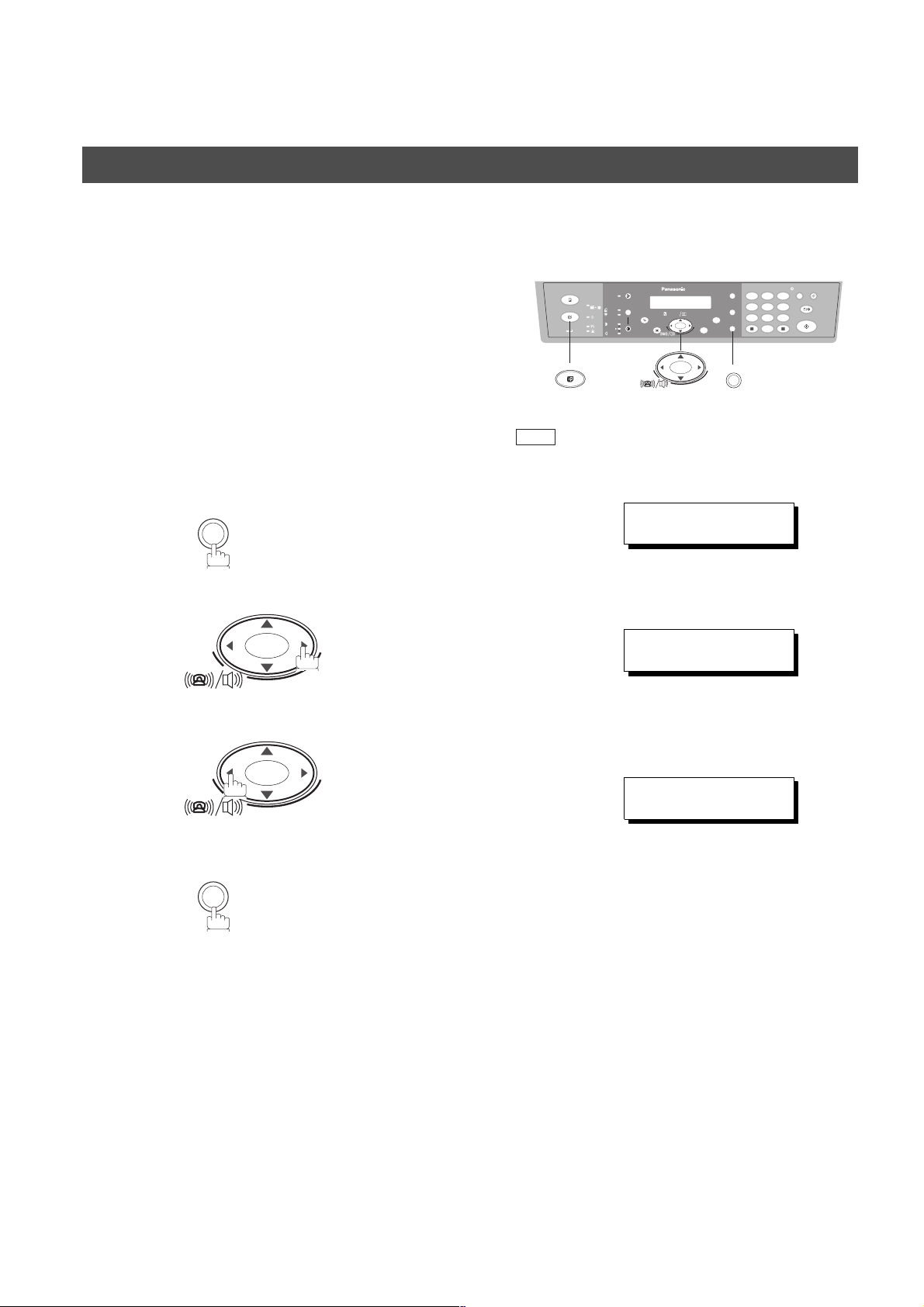
INSTALLING YOUR MACHINE
12
45
78
0
3
6
9
abc..
+-
MONITOR
+-
FAX
* MONITOR *
❚
MONITOR VOLUME
LOW [
❚❚❚❚❚❚❚
] HIGH
MONITOR VOLUME
LOW [ ] HIGH
Adjusting the Volume
Setting the Monitor and / or Ringer Volume
You can adjust the monitor and ringer volume on your machine.
The built-in speaker enables you to hear the dial tone, dialing
signals, and busy tone. The ringer sounds when your machine
receives a call.
Make sure that the FAX Mode indicator is ON. If not, press to select the "FAX MODE".
FAX
Setting the Monitor Volume
MONITOR
1
You will hear the dial tone through the speaker.
2
or
+-
repeatedly to raise the volume.
+-
repeatedly to lower the volume.
MONITOR
3
18
Page 19
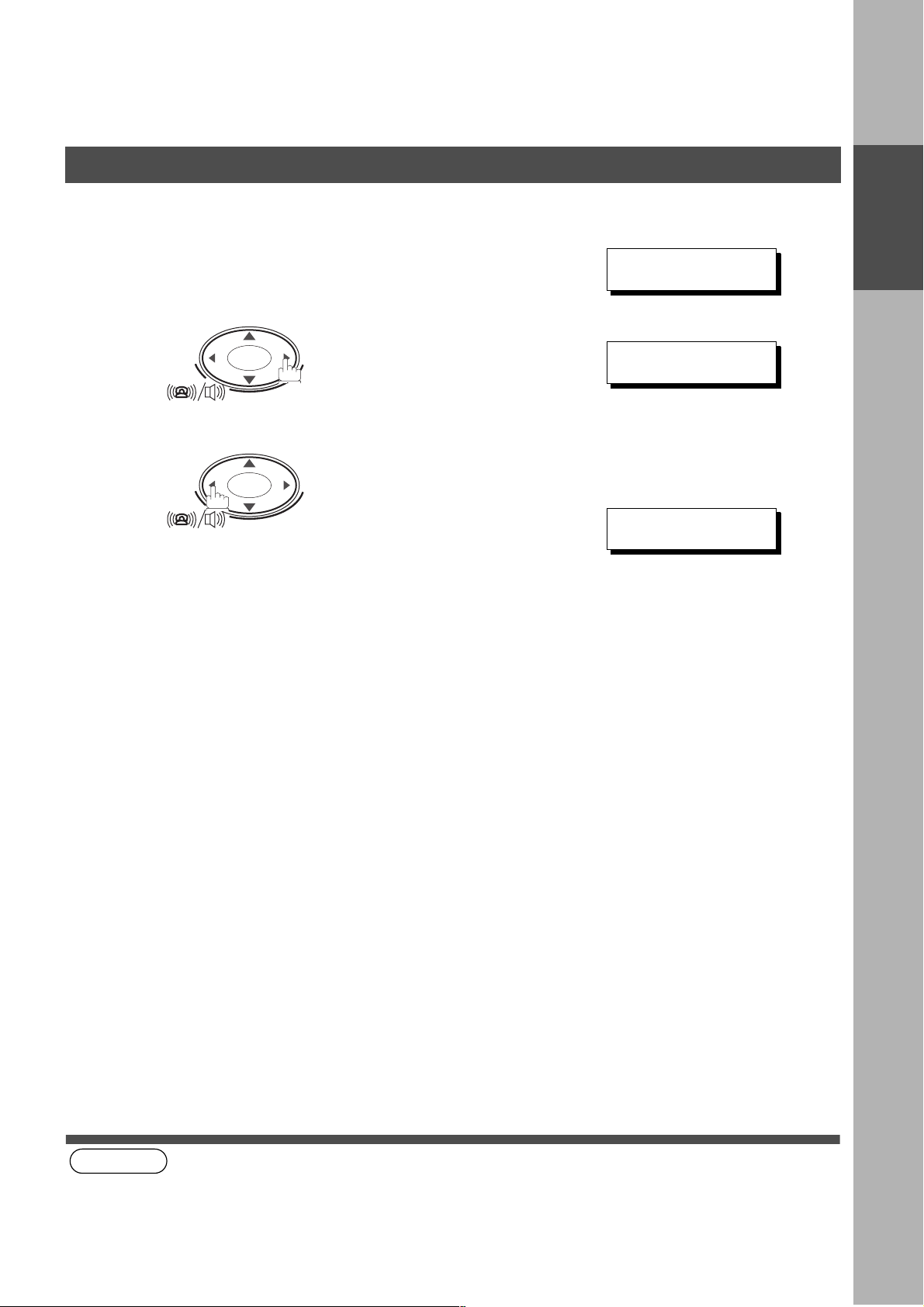
OCT-12-2000 15:00
00%
RINGER VOLUME
(((
☎
)))
RINGER VOLUME
☎
Adjusting the Volume
Setting the Ringer Volume
Standby
1
INSTALLING YOUR MACHINE
INSTALLING
YOUR MACHINE
2
(see Note 1)
+-
repeatedly to raise the volume.
or
+-
repeatedly to lower the volume.
NOTE
1. You can also adjust the volume of the key touch tone and the volume of the buzzer in the Fax Parameter No. 10
(KEY/BUZZER VOLUME). (See page 35)
19
Page 20
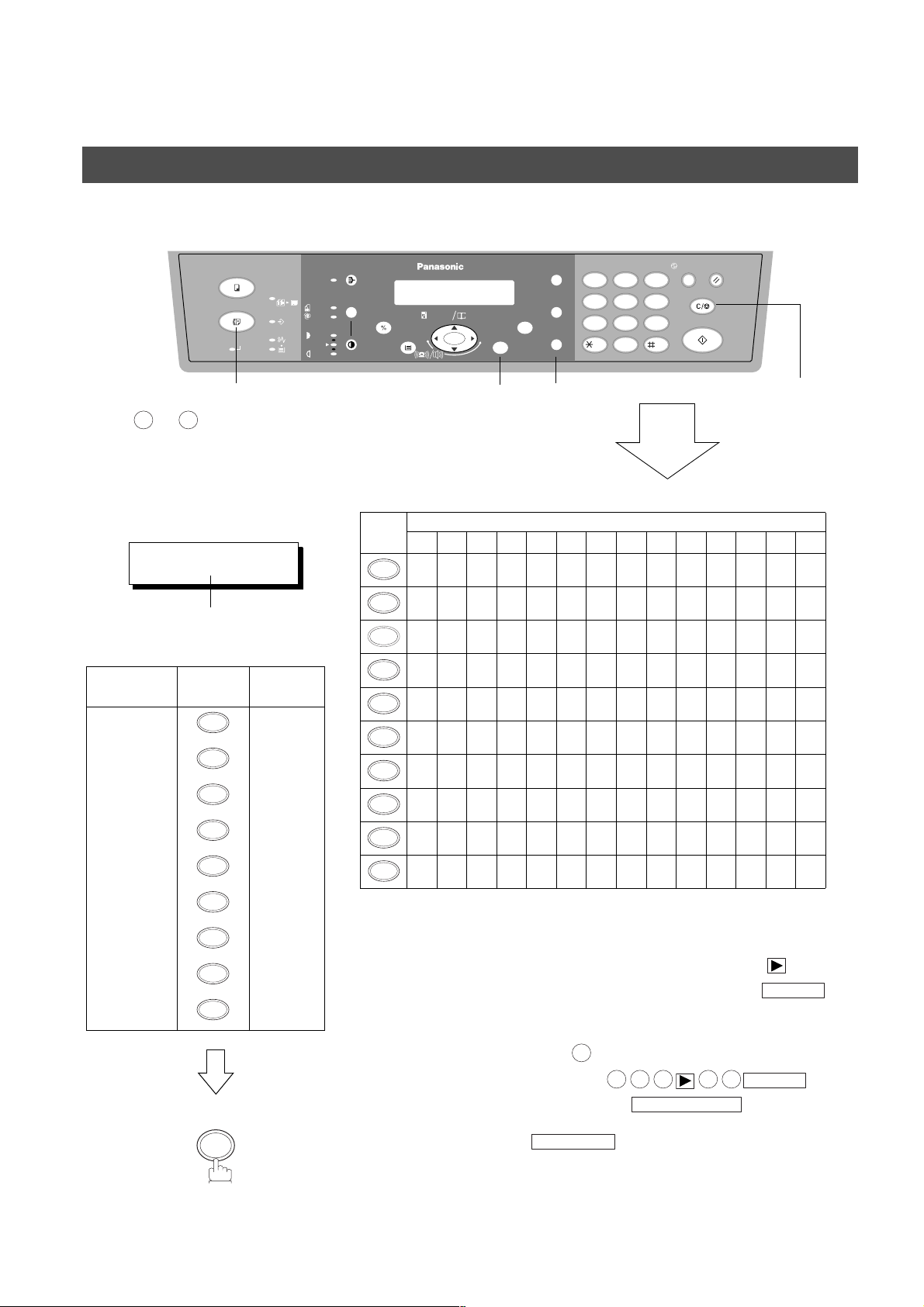
INSTALLING YOUR MACHINE
CLEAR/STOP
MONITOR
How To Enter Characters
To enter characters or symbols for the Station Name (See page 25), Logo (See page 22), Character ID (See
page 23), etc., follow the steps below.
COPY
FAX
ON LINE
2SIDED
2 in 1
FUNCTION
REDIAL/
FLASH/
SUB-ADDR
MONITOR
ABC DEF
12
GHI JKL MNO
45
PQRS
TUV
78
TONE
-/()
0
SORT PAUSE
PHOTO
AUTO
DATA
DARKER
LIGHTER
SELECT
PAPER TRAY
DP-135FP
ZOOM
DIRECTORY
abc..
(50~200%) SEARCH
+-
SET
ENERGY
SAVER
3
6
WXYZ
9
RESET
CLEAR/STOP
START
FAX
• Use to to enter characters
0 9
and symbols. The keypad
assignment for the characters and
symbols is shown below.
Ex:
LOGO
LOGO
PANASONIC
❚
Cursor
To enter "PANASONIC"
Character Keypad
P1
A1
N2
A1
7
2
6
2
Key
Strokes
SET MONITOR
CLEAR/STOP
Characters and number of key strokes
1234567891011121314
1
1
2
ABCab c 2
3
DEF d e f 3
4
GH I g h i 4
5
JKL j k l 5
6
MNOmno6
7
PQRSp q r s 7
8
TUV t u v 8
9
WXYZwxyz9
20
S4
O3
7
6
-/()
0
-/().,’ :;&+=0
• Select and continue pressing the appropriate key on the keypad until
the desired Character / Symbol is displayed, then select another key on
N2
I3
6
4
the keypad to enter other Characters / Symbols. If the next Character /
Symbol that you wish to enter falls on the same key, press , to set
the first Character / Symbol first before continuing. Press to
C3
2
complete the registration.
Ex: To set "O" and "N", the key is used for both
Characters. Set as follows:
• To delete a Character / Symbol, press
SET
• To enter a space, press
6
6 6 6 6 6
SET
SET
Page 21
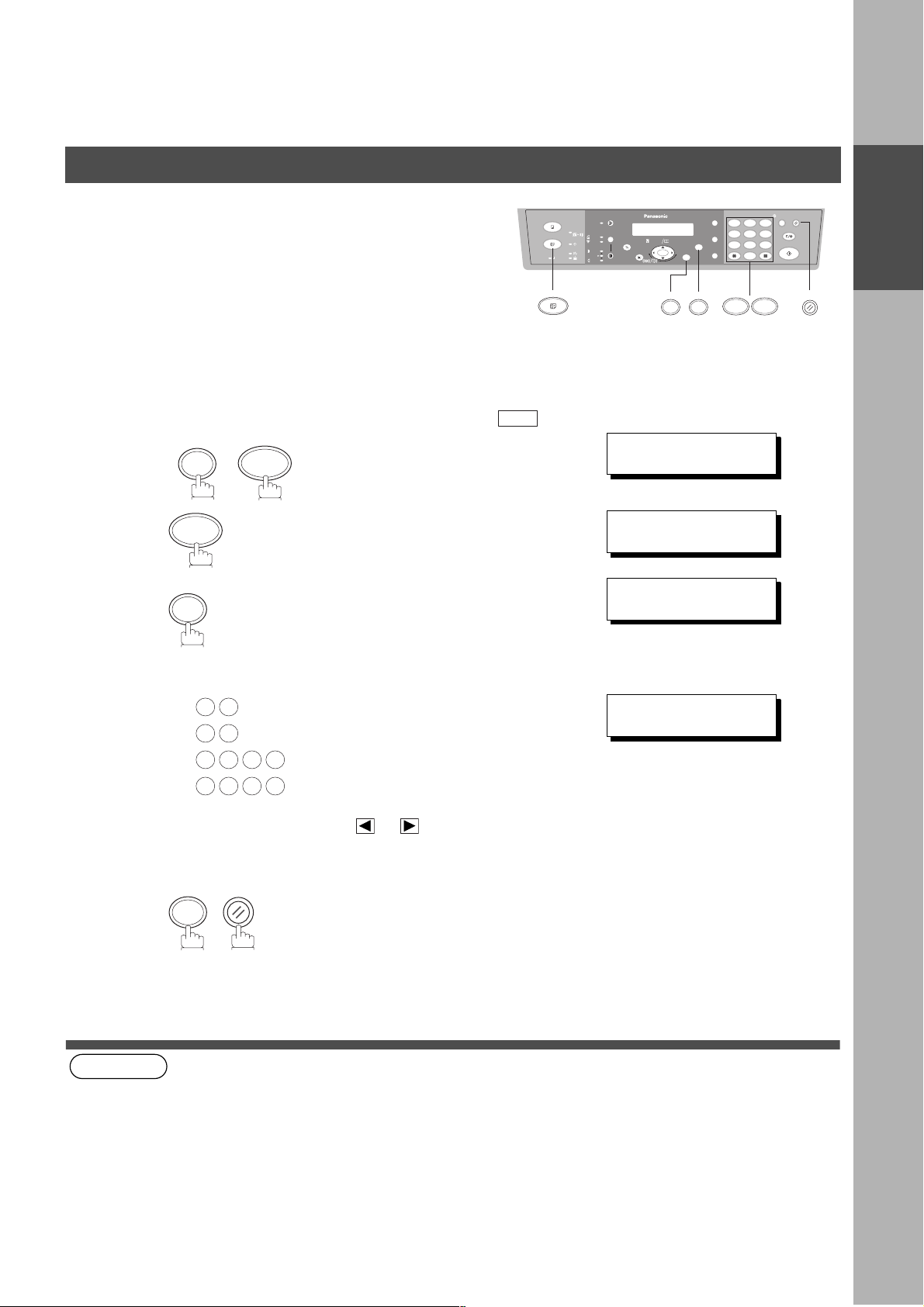
User Parameters
FAX
SET M O D E (1-6)
ENTER NO. OR
∨ ∧
1:USER PARAMETERS?
PRESS SET TO SELECT
DATE & TIME
❚
1-01-1999 00:00
DATE & TIME
10-12-2000 15:00
INSTALLING YOUR MACHINE
Your facsimile machine has several basic settings (User
Parameters) to help you keep records of the documents you
send or receive. For example, the built-in clock keeps the
current date and time, and your LOGO and ID Number help to
identify you when you send or receive documents.
abc..
+-
FAX
FUNCTION
SET
12
45
78
0
3
6
9
71
Setting the Date and Time
At standby the display will show the date and time. Once the standby display is set, it will automatically be
updated.
Make sure that the FAX Mode indicator is ON. If not, press to select the "FAX MODE".
FUNCTION
1
2
1
SET
7
3
RESET
INSTALLING
YOUR MACHINE
4
5
(see Note 1)
(see Note 2)
NOTE
1. The clock of your machine is equipped with D.S.T. (Daylight Saving Time) system. So, your clock will
2. The current Date & Time must be set because it is required by the Telephone Consumer Act of 1991. (For details,
Enter the new date and time.
Ex:
1 0
1 2
2 0 0 0
1 5 0 0
If you make a mistake, use or to move the cursor
over the incorrect number, then overwrite it with a correct
one.
RESET
SET
automatically set the time forward from 2:00 AM to 3:00 AM on the first Sunday of April and set the time back
from 2:00 AM to 1:00 AM on the last Sunday of October.
If your state does not use the D.S.T. system, change the Fax Parameter No. 35 (DAYLIGHT TIME) to "Invalid" .
(See page 36)
see FCC NOTICE at the end of this Operating Instructions)
Month : October
Date : 12th
Year : 2000
Time : 3:00 PM
21
Page 22
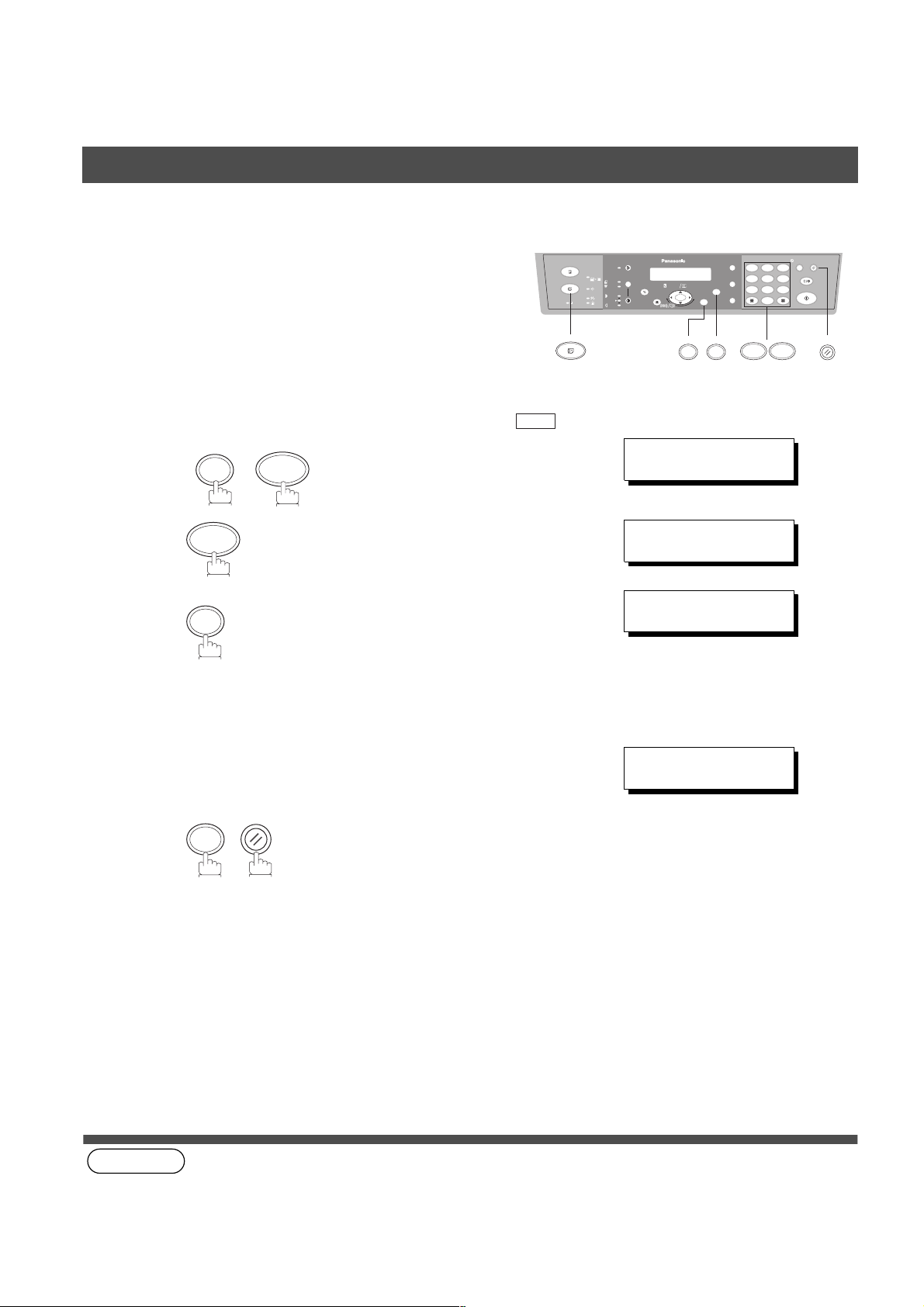
INSTALLING YOUR MACHINE
12
45
78
0
3
6
9
abc..
+-
FUNCTION
SET
71
FAX
RESET
SET M O D E (1-6)
ENTER NO. OR
∨ ∧
1:USER PARAMETERS?
PRESS SET TO SELECT
LOGO
❚
LOGO
PANASONIC
❚
User Parameters
Setting Your LOGO
When you send a document, your LOGO appears on the top of
the copy printed out at the other station.
The LOGO helps to identify you to someone who receives your
document.
Make sure that the FAX Mode indicator is ON. If not, press to select the "FAX MODE".
FUNCTION
1
2
1
SET
7
FAX
3
repeatedly until display shows;
Enter your LOGO (max. 25 characters and digits) by using
4
the keypad (See page 20).
Ex:
PANASONIC
RESET
SET
5
(see Note 1)
NOTE
22
1. Your Company Name or your name must be set as your LOGO because it is required by the Telephone
Consumer Act of 1991. (For details, see FCC NOTICE at the end of this Operating Instructions)
Page 23
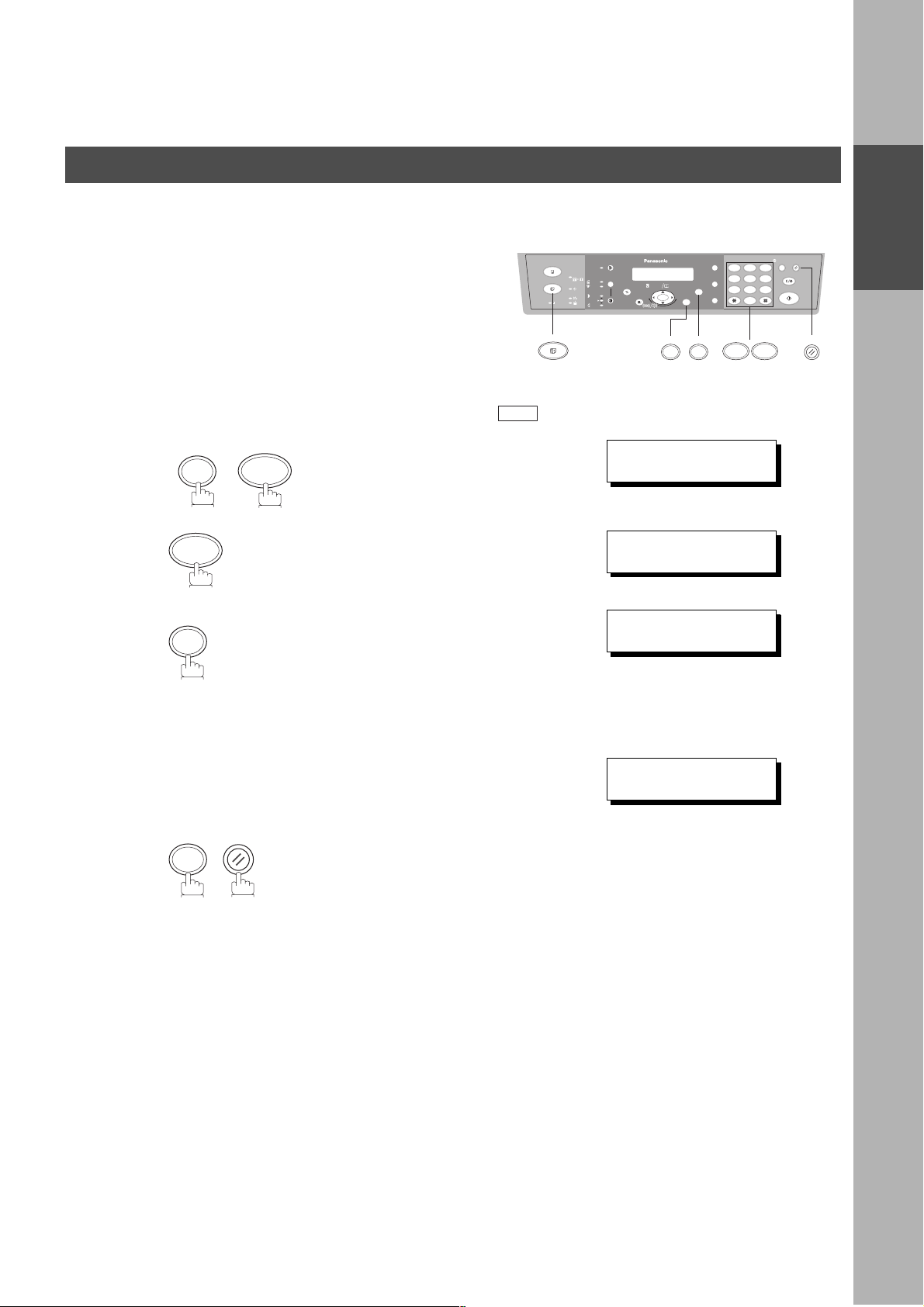
FAX
SET M O D E (1-6)
ENTER NO. OR
∨ ∧
1:USER PARAMETERS?
PRESS SET TO SELECT
CHARACTER ID
❚
CHARACTER ID
HEAD OFFICE
❚
User Parameters
Setting Your Character ID
INSTALLING YOUR MACHINE
If the remote machine has Character ID capabilities, when you
are sending or receiving, your Character ID will appear on the
remote machine's display and the remote machine's Character
ID will appear on your display.
FAX
.
Make sure that the FAX Mode indicator is ON. If not, press to select the "FAX MODE".
FUNCTION
1
2
1
SET
7
abc..
+-
SET
3
repeatedly until display shows;
FUNCTION
12
45
78
0
3
6
9
RESET
71
INSTALLING
YOUR MACHINE
20
4
5
Enter your Character ID (max. 16 characters and digits)
by using the keypad (See page 20).
Ex:
HEAD OFFICE
RESET
SET
23
Page 24
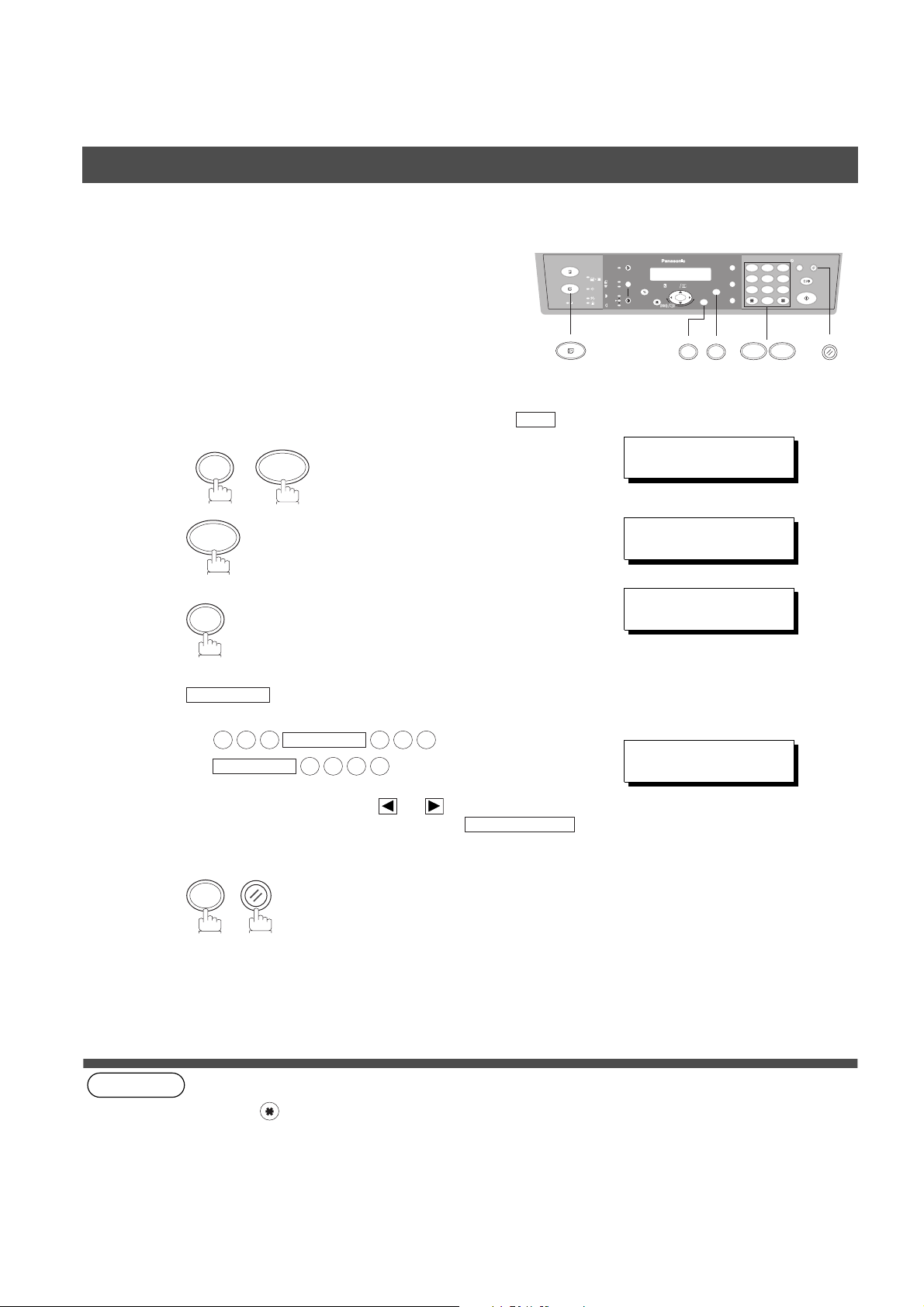
INSTALLING YOUR MACHINE
12
45
78
0
3
6
9
abc..
+-
FUNCTION
SET
71
FAX
RESET
SET M O D E (1-6)
ENTER NO. OR
∨ ∧
1:USER PARAMETERS?
PRESS SET TO SELECT
ID NO.
❚
ID NO.
201 555 1212
❚
User Parameters
Setting Your ID Number (Fax Telephone Number)
If the remote machine does not have a Character ID but has
an ID Number, when sending or receiving, your ID Number
will appear on the remote machine's display and their ID
Number will appear on your display.
We suggest you use your facsimile telephone number as
your ID number. (max. 20 digits)
Make sure that the FAX Mode indicator is ON. If not, press to select the "FAX MODE".
FUNCTION
1
2
1
SET
7
FAX
3
repeatedly until display shows;
Enter your ID (max. 20 digits) by using the keypad and
4
MONITOR
Ex:
2 0 1
MONITOR
If you make a mistake, use or to move the cursor
beyond the incorrect number, press
then re-enter the new number.
SET
RESET
.
MONITOR
1 2 1 2
5 5 5
CLEAR/STOP
5
(see Note 1)
(see Note 2)
NOTE
24
1. You may use to enter a "+" character at the beginning of the ID number to indicate the following digit(s) for
your country code.
Ex :+1 201 555 1212 +1 for U.S.A. country code.
+81 3 111 2345 +81 for Japan country code.
2. Your Fax Telephone Number must be set as your ID Number because it is required by the Telephone Consumer
Act of 1991. (For details, see FCC NOTICE at the end of this Operating Instructions)
Page 25
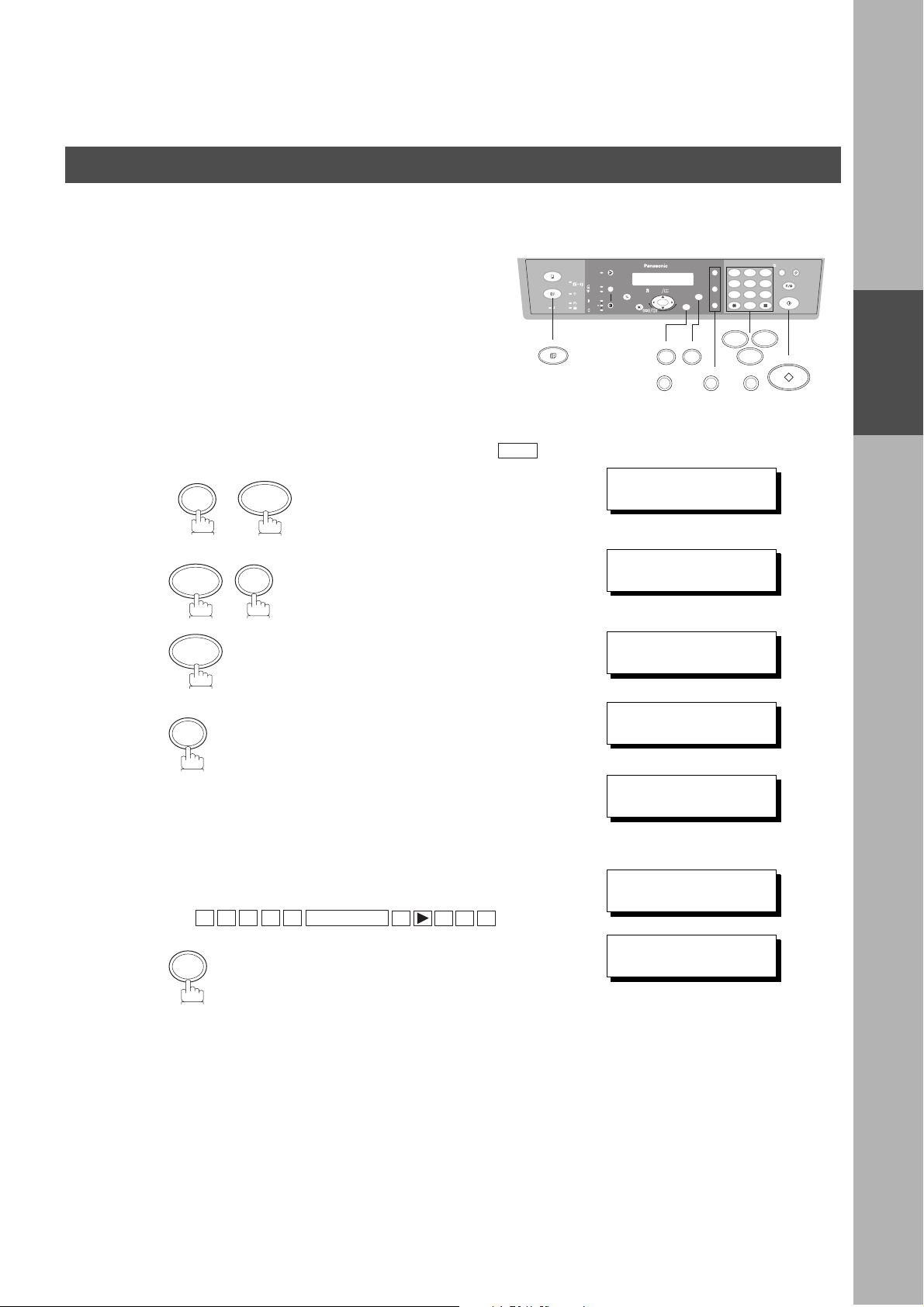
PROGRAMMING YOUR MACHINE
FAX
SET M O D E (1-6)
ENTER NO. OR
∨ ∧
DIR. STN. DIAL (1-3)
ENTER NO. OR
∨ ∧
1:ADD STATION
PRESS SET TO SELECT
REGISTERED ENTRIES
STN(S):0 GROUPS:0
ENTER NAME
❚
ENTER NAME
SALES DEPT
❚
ENTER TEL. NO.
❚
Directory Search Dialing
Entering the Directory Search Dialing
To use the Directory Search Dialing, you must first store the
station names and their telephone numbers using the following
procedure.
FAX
Make sure that the FAX Mode indicator is ON. If not, press to select the "FAX MODE".
FUNCTION
1
2
3
2
1
SET
7
SET
abc..
+-
FUNCTION
SET
4
12
45
78
0
1
7
MONITORFLASH/SUB-ADDRREDIAL/PAUSE
3
6
9
2
START
PROGRAMMING
YOUR MACHINE
5
6
Enter the station name from the keypad
(up to 15 characters). (See Note below and page
20)
Ex:
SET
A L E S
S
MONITOR
E P TD
↓3 sec. later
25
Page 26
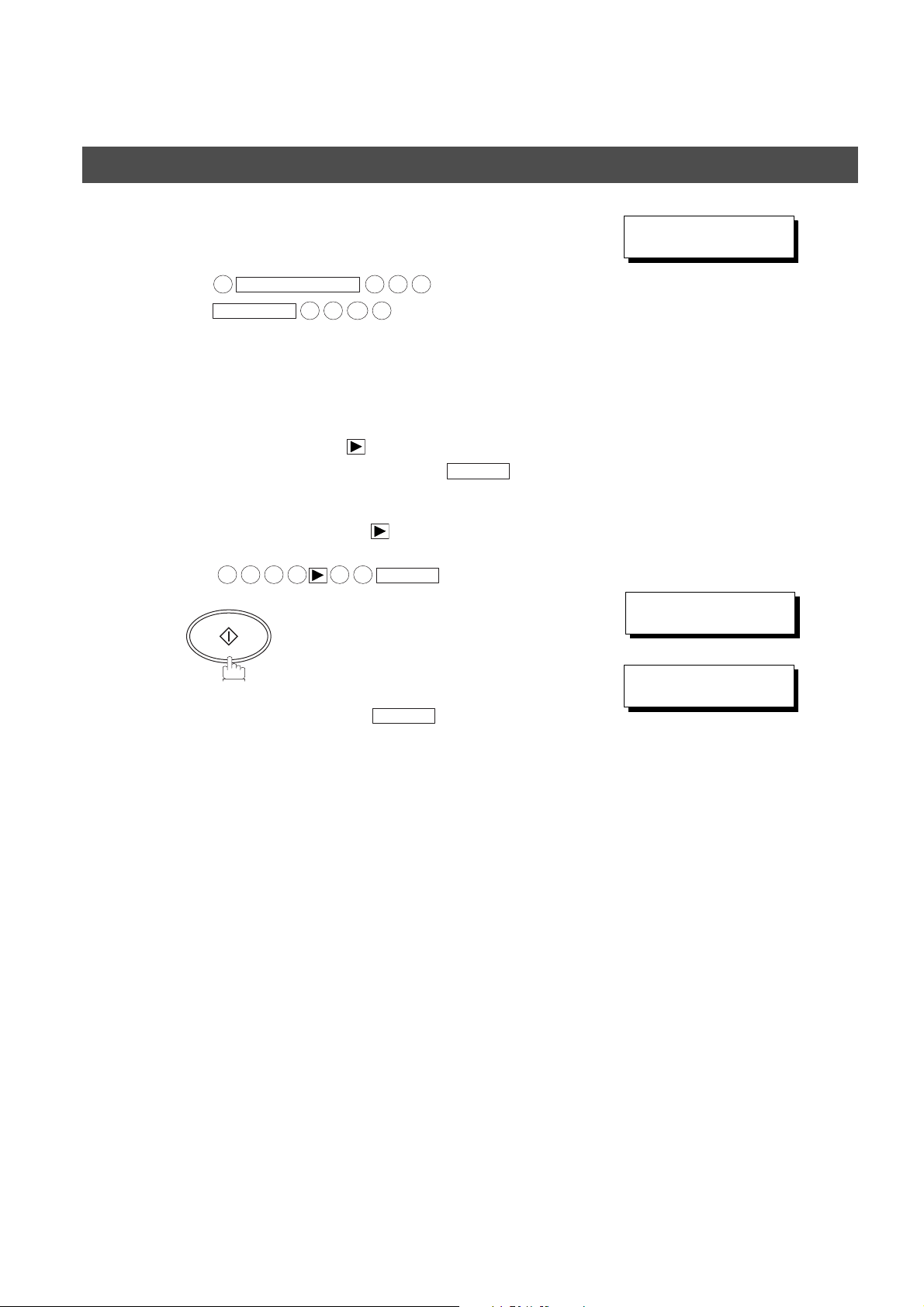
PROGRAMMING YOUR MACHINE
ENTER TEL. NO.
9-555 1234
❚
REGISTERED ENTRIES
STN(S):1 GROUPS:0
ENTER NAME
❚
Directory Search Dialing
Enter the telephone number
7
(up to 36 digits including pauses and spaces).
8
Ex:
Select and continue pressing the appropriate key on the
keypad until the desired Character / Symbol is displayed,
then select another key on the keypad to enter other
Characters / Symbols.
If the next Character / Symbol that you wish to enter falls
on the same key, press , to set the first Character /
Symbol first before continuing. Press to
complete the registration.
Ex:
To record another station, repeat steps 5 to 8.
To return to standby, press .
REDIAL/PAUSE
9
MONITOR
To set "O" and "N", the key is used for both
Characters. Set as follows:
6 6 6 6 6 6
START
1 2
5 5 5
3
4
RESET
SET
SET
↓
3.0 sec. later
26
Page 27
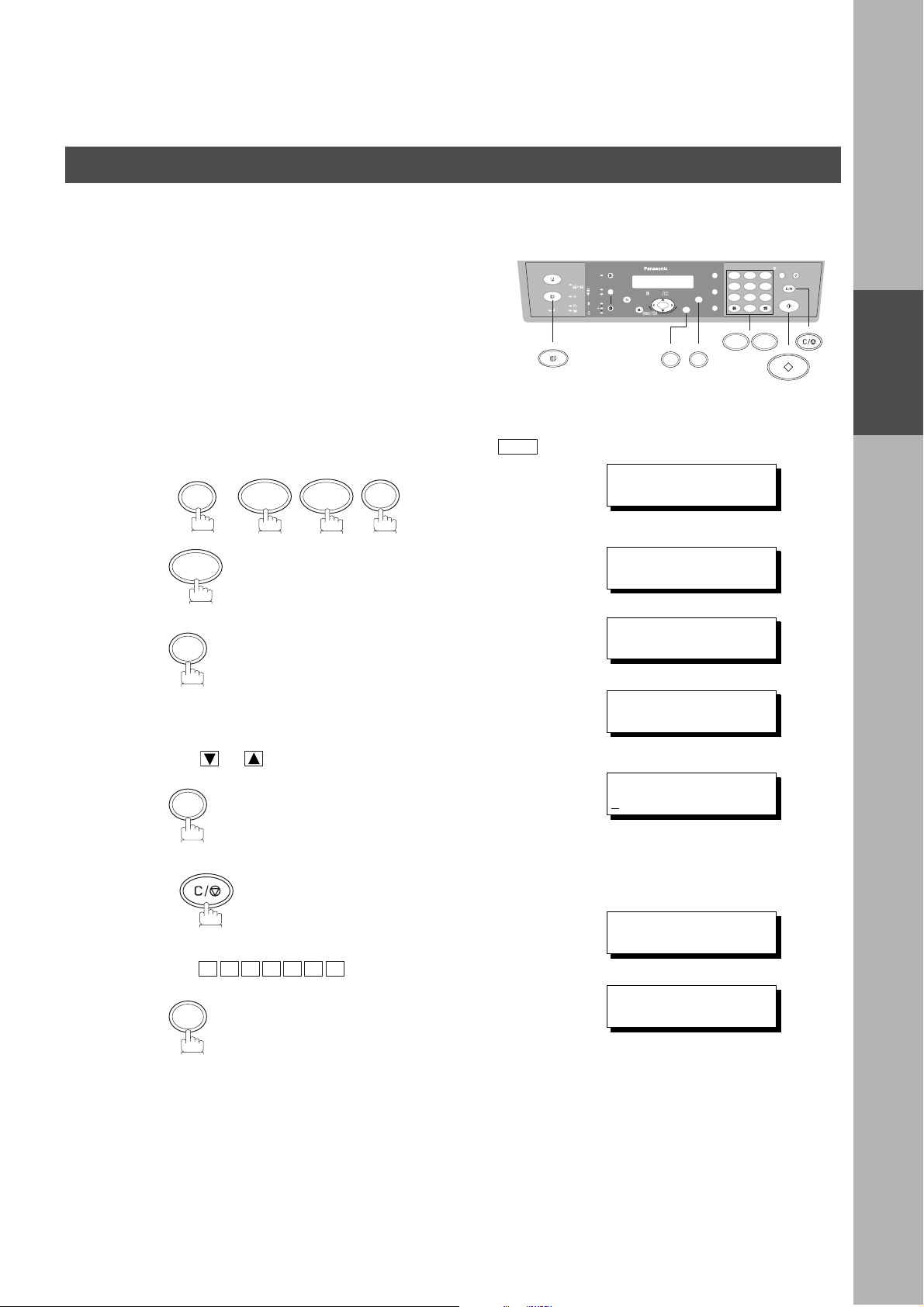
FAX
DIR. STN. DIAL (1-3)
ENTER NO. OR
∨ ∧
2:MODIFY STATION
PRESS SET TO SELECT
REGISTERED ENTRIES
STN(S):15 GROUPS:3
PRESS
∨ ∧
TO SELECT
THEN SET TO MEMORY
ENTER NAME
P
ANASONIC
ENTER NAME
PANAFAX
ENTER TEL. NO.
9-555 1234
Directory Search Dialing
Changing Directory Search Dialing
PROGRAMMING YOUR MACHINE
If you have to change any of the Directory Search Dialing
Stations, follow the steps below.
FAX
Make sure that the FAX Mode indicator is ON. If not, press to select the "FAX MODE".
SET
1
2
FUNCTION
7 2
2
SET
abc..
+-
SET
3
↓
3.0 sec. later
FUNCTION
12
45
78
0
3
6
9
CLEAR/STOP
72
START
PROGRAMMING
YOUR MACHINE
4
5
6
Use or to search the station you wish to change.
SET
CLEAR/STOP
then enter a new station name. (See Note 1)
Ex:
P A N A F A X
SET
27
Page 28
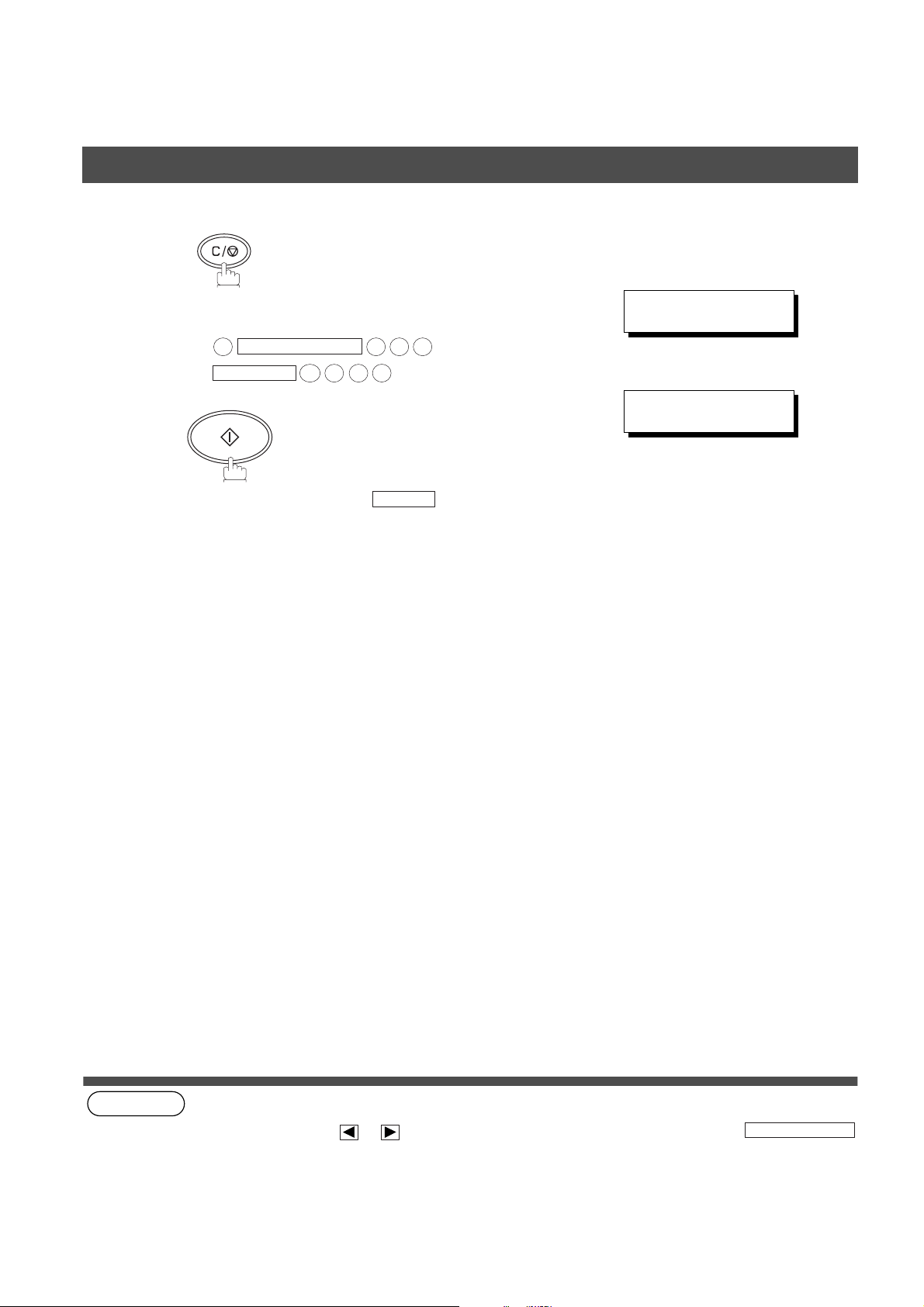
PROGRAMMING YOUR MACHINE
ENTER TEL. NO.
9-555-3456
PANAFAX
9-555 3456
Directory Search Dialing
CLEAR/STOP
7
then enter a new telephone number.
(See Note 1)
8
(see Note 1)
(see Note 2)
Ex:
To return to standby, press
REDIAL/PAUSE
9
MONITOR
START
3
5
4
5 5 5
6
RESET
28
NOTE
1. If you make a mistake, use or to move the cursor beyond the incorrect number, press
then re-enter the new number.
2. If the Directory Search Dialing Station has been used for a communication reservation, the settings cannot be
changed or erased until the communication has finished.
To change or erase the settings, cancel the communication first by Edit File Mode. (See page 66)
CLEAR/STOP
Page 29
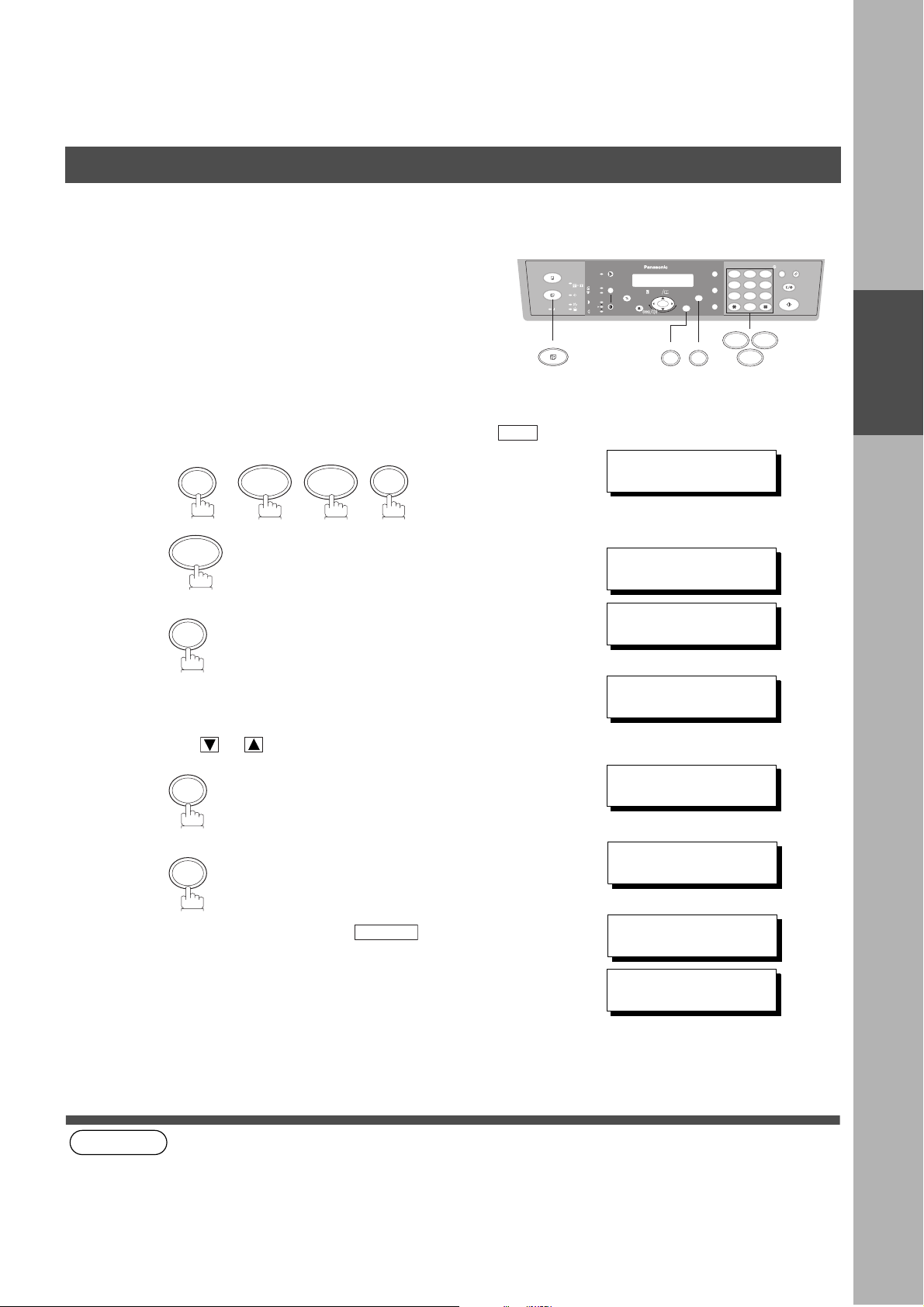
FAX
DIR. STN. DIAL (1-3)
ENTER NO. OR
∨ ∧
3:DELETE STATION
PRESS SET TO SELECT
REGISTERED ENTRIES
STN(S):15 GROUPS:3
PRESS
∨ ∧
TO SELECT
THEN SET TO DELETE
PANAFAX
PRESS SET TO CONFIRM
REGISTERED ENTRIES
STN(S):14 GROUPS:3
PRESS
∨ ∧
TO SELECT
THEN SET TO DELETE
3:DELETE STATION
PRESS SET TO SELECT
Directory Search Dialing
PROGRAMMING YOUR MACHINE
Erasing the
Directory Search Dialing
If you have to erase any of the Directory Search Dialing
Stations, follow the steps below.
FAX
FAX
abc..
abc..
SET
SET
Make sure that the FAX Mode indicator is ON. If not, press to select the "FAX MODE".
SET
1
FUNCTION
7 2
2
3
SET
3
↓
3.0 sec. later
+-
+-
FUNCTION
FUNCTION
12
12
45
45
78
78
0
0
2
2
7
7
3
3
6
6
9
9
3
3
PROGRAMMING
YOUR MACHINE
4
5
(see Note 1)
NOTE
1. If the Directory Search Dialing Station has been used for a communication reservation, the settings cannot be
changed or erased until the communication has finished.
To change or erase the settings, cancel the communication first by Edit File Mode. (See page 66)
Use or to search the station you wish to delete.
SET
SET
To return to standby, press .
RESET
↓
3.0 sec. later
(When all stations were
deleted)
29
Page 30
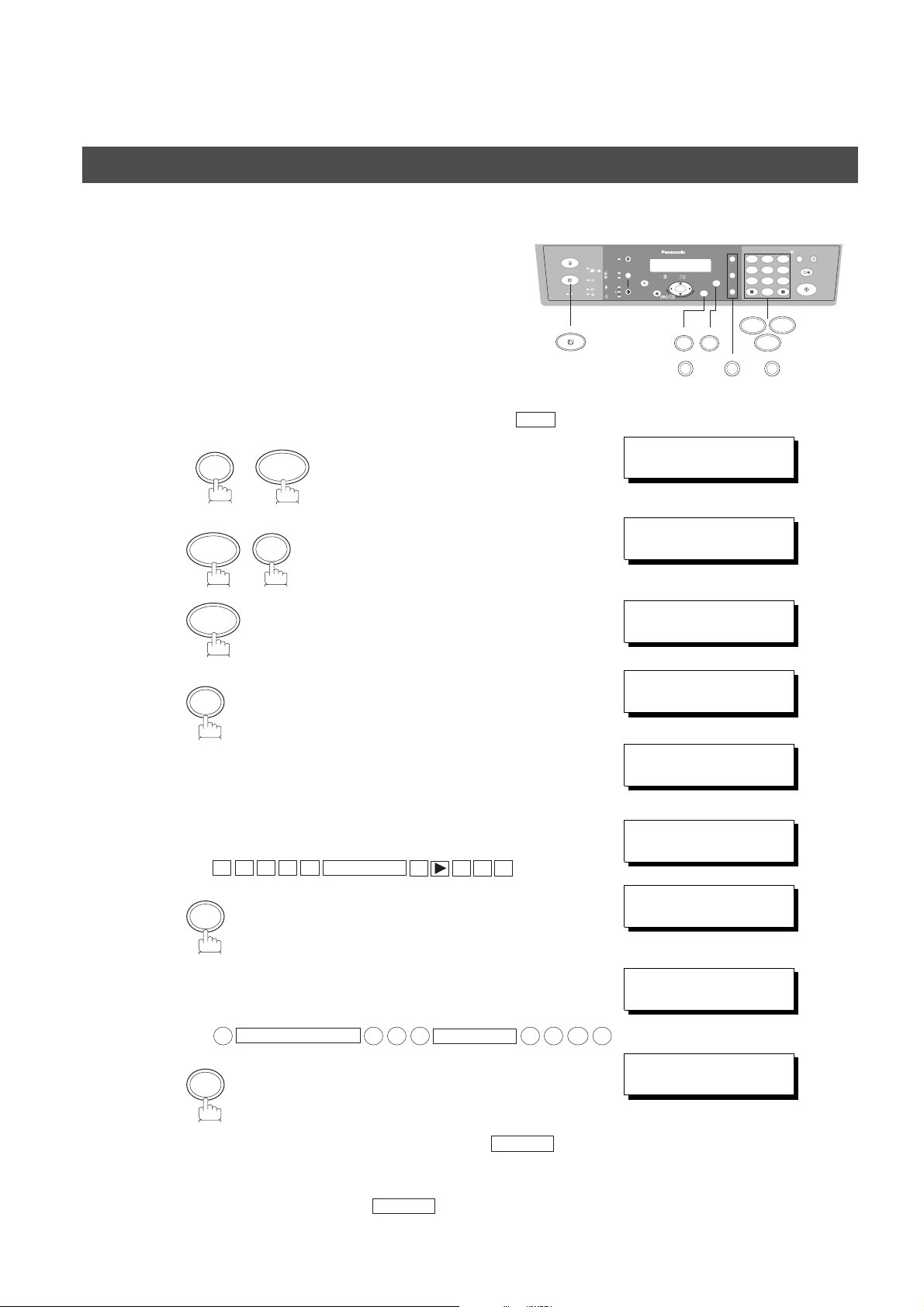
PROGRAMMING YOUR MACHINE
12
45
78
0
3
6
9
abc..
+-
FUNCTION
SET
7
1
2
FAX
MONITORFLASH/SUB-ADDRREDIAL/PAUSE
SET M O D E (1-6)
ENTER NO. OR
∨ ∧
DIR. GROUP DIAL(1-3)
ENTER NO. OR
∨ ∧
1:ADD GROUP
PRESS SET TO SELECT
REGISTERED ENTRIES
STN(S):0 GROUPS:0
ENTER NAME
❚
ENTER NAME
SALES DEPT
ENTER TEL. NO. 01/01
❚
ENTER TEL. NO. 01/01
9-555 1234
❚
ENTER TEL. NO. 02/02
❚
Directory Search Dialing
Setting Up Group Dialing
To set a Group Dialing, follow the steps below.
Make sure that the FAX Mode indicator is ON. If not, press to select the "FAX MODE".
FUNCTION
1
2
3
3
1
SET
7
SET
FAX
4
↓
3.0 sec. later
Enter a Group name using character keys
5
(up to 15 characters). (See page 20)
6
7
8
30
Ex:
Enter the telephone number
(up to 36 digits including pauses and spaces).
Ex:
Enter the next telephone number and press (up to 10
telephone numbers).
To record another Group, repeat steps 5 to 8 (up to 10 Groups).
To return to standby, press .
A L E S
S
SET
REDIAL/PAUSE
9
SET
MONITOR
5 5 5
RESET
E P TD
MONITOR
START
1 2
3
4
Page 31

FAX
DIR.GROUP DIAL (1-3)
ENTER NO. OR
∨ ∧
2:MODIFY GROUP
PRESS SET TO SELECT
REGISTERED ENTRIES
STN(S):15 GROUPS:3
PRESS
∨ ∧
TO SELECT
THEN SET TO MEMORY
ENTER NAME
P
ANASONIC
ENTER NAME
PANAFAX
❚
ENTER TEL. NO. 01/03
555 1234
Directory Search Dialing
Changing Group Dialing
PROGRAMMING YOUR MACHINE
If you have to change the Group Dialing, follow the steps below.
abc..
+-
FAX
Make sure that the FAX Mode indicator is ON. If not, press to select the "FAX MODE".
SET
1
2
FUNCTION
7 3
2
SET
SET
3
↓
3.0 sec. later
FUNCTION
12
45
78
0
2
7
3
6
9
3
START
PROGRAMMING
YOUR MACHINE
4
5
6
Use or to search the Group you wish to change.
SET
CLEAR/STOP
then enter a new Group name. (See Note 1)
Ex:
P A N A F A X
SET
31
Page 32

PROGRAMMING YOUR MACHINE
ENTER TEL.NO.(01/03)
9-555 3456
Directory Search Dialing
Use or to search a telephone number you wish to
7
change.
CLEAR/STOP
8
then enter a new telephone number.
(See Note 1)
Ex:
5
9
REDIAL/PAUSE
6
START
5 5 5
9
MONITOR
3
4
(see Note 1)
(see Note 2)
To return to standby, press
RESET
NOTE
32
1. If you make a mistake, use or to move the cursor beyond the incorrect number, press
then re-enter the new number.
2. If the Group has been used for a communication reservation, the settings cannot be changed or erased until the
communication has finished.
To change or erase the settings, cancel the communication first by Edit File Mode. (See page 66)
CLEAR/STOP
CLEAR
Page 33

FAX
DIR.GROUP DIAL (1-3)
ENTER NO. OR
∨ ∧
3:DELETE GROUP
PRESS SET TO SELECT
REGISTERED ENTRIES
STN(S):15 GROUPS:3
PRESS
∨ ∧
TO SELECT
THEN SET TO DELETE
PANASONIC <G>
PRESS SET TO CONFIRM
REGISTERED ENTRIES
STN(S):15 GROUPS:2
PRESS
∨ ∧
TO SELECT
THEN SET TO DELETE
3:DELETE GROUP
PRESS SET TO SELECT
Directory Search Dialing
Erasing Group Dialing
PROGRAMMING YOUR MACHINE
If you have to erase a Group, follow the steps below.
abc..
+-
FAX
Make sure that the FAX Mode indicator is ON. If not, press to select the "FAX MODE".
SET
1
2
FUNCTION
7 3
3
SET
FUNCTION
SET
3
↓
3.0 sec. later
12
45
78
0
3
3
6
9
7
PROGRAMMING
YOUR MACHINE
4
5
(see Note 1)
NOTE
1. If the Group has been used for a communication reservation, the settings cannot be changed or erased until the
communication has finished.
To change or erase the settings, cancel the communication first by Edit File Mode. (See page 66)
Use or to search the Group name you wish to
change.
SET
SET
To delete another Group, repeat steps 4 to 5.
↓
3.0 sec. later
(When all stations were
deleted)
33
Page 34

PROGRAMMING YOUR MACHINE
12
45
78
0
3
6
9
abc..
+-
FUNCTION
SET
74
FAX
SET M O D E (1-6)
ENTER NO. OR
∨ ∧
FAX PARAMETER(02-99)
NO.=
❚
FAX PARAMETER(02-99)
NO.=02
02 RESOLUTION
1:STANDARD
02 RESOLUTION
2:FINE
05 MEMORY
2:ON
Fax Parameters
Setting the Fax Parameters
Your facsimile machine has a variety of adjustable Fax
Parameters. These parameters, listed in the Parameter Table,
are preset for you and do not need to be changed. If you do
want to make a change, read the table carefully.
Make sure that the FAX Mode indicator is ON. If not, press to select the "FAX MODE".
FUNCTION
1
2
3
4
Enter Fax Parameter number from the Parameter Table.
(See pages 35 to 37)
Ex:
0 2
SET
7
SET
RESOLUTION
for
FAX
4
Enter the new setting value.
5
Ex:
SET
FINE
for
2
6
(see Note 1) (see Note 2)
NOTE
34
To set another parameter, press to
return to step 3 or press to return to standby.
1. To scroll the Fax Parameters in steps 2 or 4, press or .
2. To print out a Fax Parameter List, see page 87.
RESET
CLEAR/STOP
Page 35

Fax Parameters
Fax Parameter Table
PROGRAMMING YOUR MACHINE
No. Parameter
02 RESOLUTION *1 Standard Setting the home position for the RESOLUTION.
05 MEMORY 1 Off Setting the home position for the MEMORY.
06 DIALING METHOD 1 Pulse Selecting the dialing method.
07 HEADER PRINT *1 Inside Selecting the printing position of the header.
08 HEADER FORMAT *1 Logo, ID No. Selecting the header format.
10 KEY/BUZZER VOLUME 1 Off Selecting the volume of the Key/Buzzer tone.
12 COMM. JOURNAL 1 Off Selecting the home position of printout mode for COMM. Journal
Setting
Number
2Fine
3S-Fine
*2 On
*2 Tone
2 Outside
3 No print
2From To
*2 Soft
3 Loud
2Always
*3 Inc. only
Setting Comments
Inside : Inside TX copy area.
Outside : Outside TX copy area.
No print : Header is not printed.
Off/Always/INC.
Off : Does not print
Always : Always prints
Inc. only : Prints only when communication has failed.
PROGRAMMING
YOUR MACHINE
13 AUTO JOURNAL PRINT 1 Invalid Selecting whether the machine prints the journal automatically
*2 Valid
17 RECEIVE MODE 1 Manual Setting the reception mode to automatic or manual.
*2 Auto
22 SUBSTITUTE RCV 1 Invalid Selecting whether the machine receives to memory when
*2 Valid
24 PRINT REDUCTION 1 Fixed Selecting print reduction mode.
*2 Auto
25 REDUCTION RATIO 70 70% Selecting fixed print reduction ratio from 70% to 100%. This
---- ----
*100 100%
26 POLLING PASSWORD (----) Setting a 4-digit password for secured polling. (See page 63)
after every 40 transactions.
recording paper runs out, toner runs out or recording paper is
jammed.
Fixed: Reduce received document according to setting of
Parameter No. 25.
Auto: Reduce received document according to the length of
received documents.
parameter functions only when fixed print reduction is selected on
Fax Parameter No. 24.
Continued on the next page.
35
Page 36

PROGRAMMING YOUR MACHINE
Fax Parameters
No. Parameter
34 ENERGY SAVE TIMER 1 5 min. To reduce the power consumption in standby, your machine is
SLEEP DELAY TIMER 1 5 min.
35 DAYLIGHT TIME 1 Invalid Selecting whether the clock adjusts for Daylight Saving Time
36 RING PATTERN
(DRD)
(See Note 2)
37 RCV TO MEMORY
39 PIN CODE ACCESS *1 None Selecting the access method (Prefix or Suffix) to dial a number
52 DIAGNOSTIC
PA S S W O R D
53 SUB-ADDRESS
PA S S W O R D
Setting
Number
*2 15
330
460
590
6 120
7 180
8 240
*2 30
360
490
5 180
6 240
*2 Valid
*1 Invalid All ring patterns.
2 Valid Select a ring pattern for automatic answering.
2Suffix
3Prefix
Setting Comments
designed to power down to the Energy Saver Mode and Sleep
Mode after a specified period of inactivity. You may change the
delay time to enter into each mode as required.
Energy Saver Mode: Saves energy by consuming less power than
when in standby mode by turning off the fuser
unit after a specified time.
(----)
(----)
(----)
Sleep Mode: This is the lowest power state the machine
automatically. The built-in clock will advance 1 hour at 2:00 am on
the first Sunday in April and fallback 1 hour at 2:00 am on the last
Sunday in October.
1: A Standard ring pattern.
2: B Double ring pattern.
3: C Triple ring pattern (Short-Short-Long).
4: D All other triple ring pattern, except the type C
described above.
Enter a 4-digit password used to print out the received document
in memory by using F8-2 (RCV TO MEMORY). When F8-2 is set
to On, this parameter will not be shown on the LCD display. (See
page 67)
with PIN Code. (See page 72)
Setting the password for Remote Diagnostic Mode. Please ask
your Panasonic Authorized Dealer for details.
Setting a 20-digit password for secured sub-address
communication.
enters after the specified time without
actually turning off.
Continued on the next page.
36
Page 37

Fax Parameters
PROGRAMMING YOUR MACHINE
No. Parameter
58 LANGUAGE *1 A-English Selecting the language to be shown on the display and reports.
61 FAX/COPY MODE 1 Fax Setting the home position to either FAX or COPY Mode during
63 PC-FAX RCV MODE *1 Print Selecting how to the machine will execute the receiving Fax
99 MEMORY SIZE
(Flash Memory)
Setting
Number
2 C-French
3 Spanish
*2 Copy
3 Remain
2 Uplad & Print
3 Uplad
- - Displays the amount of base and optional memory installed.
Setting Comments
standby. The “Remain” setting means continuation of the last
mode used (either FAX or COPY Mode).
document(s).
Print: Print the received document(s).
Upload & Print: Print the received document(s) and upload it's file.
Upload: Upload the received document file.
(Base Memory + Optional Memory)
(see Note 1)
(see Note 2)
PROGRAMMING
YOUR MACHINE
NOTE
1. Setting number marked with an asterisk (*) indicates the factory standard setting.
2. This parameter supports an optional telephone service "Distinctive Ring Service" provided by your local
telephone company. It allows up to 4 different telephone numbers to be assigned on a single telephone line with
a distinctive ring for each telephone number. By selecting the appropriate ring pattern associated with the
telephone number assigned for your fax machine. It can differentiate and answer the incoming call on the fax
number. All other calls on the other telephone numbers will not be answered. This optional service from your
local phone company is also called Custom Ringing, Distinctive Ringing, Ident-a-call, Ident-a-ring, Personalized
Ringing, RingMaster, RingMate, Selective Ringing, Smar t Ring or something similar. Check with your local
telephone company on the availability of this service in your area.
37
Page 38

PROGRAMMING YOUR MACHINE
This page is intentionally left blank.
38
Page 39

BASIC OPERATIONS
Loading Documents
(1) On the ADF (2) On the Platen Glass (Flatbed)
Face Up
Original Width Guide
Original Size Guides
Face Down
Place the original(s) Face Up on the
ADF until the leading edge placed
into the machine stops.
Adjust the Original Width Guides to
center the original(s) on the ADF.
ADF
Original Size: Invoice, Letter, and Legal
ADF Capacity: Up to 30 pages (20 lbs)
Paper Weight: 12-24 lbs.
Paper Type: Plain Paper
Documents not suitable for ADF
Wet
Covered with wet ink or paste
Wrinkled, curled or folded paper
Too thick (Ex: cardboard or post card)
Too thin (Ex: onionskin, airmail paper, pages
from some magazines, etc.)
Chemically processed paper (Ex: pressure-
sensitive paper, carbon-coated
paper, etc.)
Coated (Ex: glossy paper, etc.)
Made of cloth or metal
Stapled or clipped paper
Place a book or an original Face
Down on the Platen Glass, aligning it
with the arrow mark on the Original
Size Guides.
Platen (Original Glass)
Original Size: Invoice to Legal
Use only dry originals
Cover transparencies with white paper
Gently raise and lower the Platen
Cover or ADF
Use the Platen for these
kinds of originals or make a
copy first then transmit the
copy instead.
BASIC
OPERATIONS
Effective Scanning Size
0.20" (5 mm)
0.20" (5 mm)
The print margin is 0.20 inch (5 mm). Letters within the dark areas
(indicated by the arrows) will not be printed. Do not write letters
within 0.39 inch (10 mm) area from the head or foot of the
document as it may be covered by the Header and Footer
information (Company Name, Date, Logo, etc.).
39
Page 40

Basic Transmission Settings
Original (Photo/Text)/Contrast/Resolution
You can temporarily change the transmission settings either before or after you place the original on the ADF or
Platen Glass.
After your original has been sent, your machine will automatically return to the preset settings.
Original (Photo/Text)
• The Original setting is useful when sending photograhs or illustrations with gray tones. Your
machine is preset to "TEXT". You can select either "TEXT/PHOTO" or "PHOTO" mode.
PHOTO
AUTO
Switches with every
push of the key
Contrast
• Your machine is preset to
change the setting to
setting to
( : Normal) Switches with every push of the key
Darker
DARKER
LIGHTER
Normal
Lighter
PHOTO
AUTO
contrast. If you wish to send an original with lighter contrast,
. If you wish to send an original with darker contrast, change the
DARKER
LIGHTER
Normal Dark Darker Lighter Light
PHOTO
AUTO
PHOTO
AUTO
ManualAuto Selection Photograph
40
Page 41

FAX
SELECT MODE (1-3)
ENTER NO. OR
∨ ∧
2:RESOLUTION ?
PRESS SET TO SELECT
RESOLUTION=STANDARD
1:STD 2:FINE 3:SFINE
RESOLUTION=STANDARD
1:STD 2:FINE 3:SFINE
RESOLUTION=FINE
1:STD 2:FINE 3:SFINE
RESOLUTION=S-FINE
1:STD 2:FINE 3:SFINE
Basic Transmission Settings
Resolution
Your machine is preset to Standard resolution, which is suitable
for most documents. Use Fine or Super Fine for detailed
originals. To temporarily change the Resolution, follow the steps
abc..
+-
below.
When you set RESOLUTION =
STANDARD
FAX
: For normal original(s)
SET
(Factory Default)
When you set RESOLUTION =
FINE
: For detailed original(s)
Ex: Newspapers
When you set RESOLUTION =
(see Note 1)
S-FINE
: For finer detailed original(s)
Make sure that the FAX Mode indicator is ON. If not, press to select the "FAX MODE".
FUNCTION
1
8
2
1
SET
3
FUNCTION
12
45
78
0
3
6
9
21
83
BASIC
OPERATIONS
4
NOTE
1. To change the preset Resolution position, change the setting of Fax Parameter No. 02. (See page 35)
or
or
SET
1
for “STANDARD”.
2
for “FINE”
3
for “S-FINE”
or
or
41
Page 42

12
45
78
0
3
6
9
abc..
+-
FUNCTION
SET
83
21
FAX
SELECT MODE (1-3)
ENTER NO. OR
∨ ∧
1:COMM. JOURNAL ?
PRESS SET TO SELECT
COMM. JOURNAL=OFF
1:OFF 2:ON 3:INC
COMM. JOURNAL=ON
1:OFF 2:ON 3:INC
COMM. JOURNAL=INC
1:OFF 2:ON 3:INC
Basic Transmission Settings
Communication Journal (COMM. JOURNAL)
A Communication Journal lets you verify if the transmission was
successful. You can select the condition to print the
Communication Journal as follows.
When you set COMM. JOURNAL =
When you set COMM. JOURNAL =
When you set COMM. JOURNAL =
Make sure that the FAX Mode indicator is ON. If not, press to select the "FAX MODE".
FUNCTION
1
2
3
1
1
or
8
SET
for “OFF”.
OFF
: a Communication Journal will not print.
ON
: a Communication Journal prints automatically after
every communication.
INC.
: a Communication Journal prints only if the
communication has failed.
FAX
or
2
4
(see Note 1)
NOTE
42
for “ON” (Always prints).
or
or
3
for “INCOMPLETE” only.
SET
1. To change the preset Comm. Journal condition, change the setting of Fax Parameter No. 12. (See page 35)
Page 43

Sending Documents
You can choose either Memory or Direct Transmission.
Use Memory Transmission if:
• You want to send the document to multiple stations.
• You have to retrieve the original(s) immediately.
• You want to take advantage of Dual Operation design.
Use Direct Transmission if:
• The memory is full.
• You want to send the document(s) immediately.
Use Voice Mode Transmission if:
• You want to send the document(s) after talking with the other party first.
• You want to send the document(s) after listening to a voice prompting.
Memory Transmission
Your machine quickly stores the document(s) into the machine's memory.
Then, starts to dial the telephone number.
If the transmission fails, your machine will re-transmit the remaining unsuccessful page(s) automatically.
BASIC
OPERATIONS
1
Store document(s)
in memory
2
Transmit Receive
A
Destination A
Destination B
3
A
A
43
Page 44

* STORE * COMPLETED
TOTAL PAGES=005 30%
* STORE * NO.003
PAGES=002 10%
OUT OF MEMORY
INFO. CODE=870
15 PAGES COMPLETED
DELETE? 1:YES 2:NO
INCOMPLETE
INFO. CODE=XXX
Sending Documents
(see Note 1)Å@Å@ (see Note 2)Å@Å@ (see Note 3)Å@Å@ (see Note 4) (see Note 5)
NOTE
1. While storing, the File Number of the document(s) being stored is shown
at the upper right corner of the display. It is also printed on the
Communication Journal (COMM. JOURNAL), Transaction Journal and File
List. The percentage of memory used is shown on the lower right corner
of the display after each page is stored.
2. If memory overflow occurs while storing documents, the remaining
documents on the ADF will be ejected. The machine prompts you whether
to transmit the successfully stored documents or to cancel the
transmission. Press
See the Specifications on page 100 for the image memory capacity.
If no action is taken within 10 seconds, the machine will start transmitting
the stored documents.
* The percentage varies and its dependent on the type of documents you
are storing, machine settings or whether an optional memory card is
installed.
3. An Information Code will be displayed if the transmission has failed or no
answer at the receiving side after the last automatic redial.
The document stored for this transmission will be erased from the memory
automatically and the information code is printed for the transmission on
the Communication Journal (COMM. JOURNAL).
4. To stop the transmission, press .
The display shows:
COMMUNICATION STOP?
1:YES 2:NO
Press
5. If you would like to print a Communication Journal (COMM. JOURNAL) after stopping a transmission, press
when the display shows:
PRINT COMM. JOURNAL?
1:YES 2:NO
to stop the transmission. The document you stored will be erased automatically.
"1"
to cancel or press "2" to transmit.
"1"
STOP
"1"
44
Page 45

FAX
ENTER STATION(S)
THEN PRESS START 00%
OCT-12-2000 15:00
0 0 %
TEL. NO.
5551234
❚
Sending Documents
Manual Number Dialing
To dial the telephone number manually, follow the steps below.
abc..
+-
FAX
(see Note 1) (see Note 2) (see Note 3)
Make sure that the FAX Mode indicator is ON. If not, press to select the "FAX MODE".
1
a
Set the original(s) face up on the ADF.
1
b
Place a book or an original face down on the
Platen Glass.
Enter a telephone number from the keypad.
2
Ex:
5 5 5 1 2 3
4
12
45
78
0
3
6
9
START
BASIC
OPERATIONS
3
START
45
Page 46

* STORE * NO.002
PAGES=001 05%
* DIALING * NO.002
5551234
ORIGINAL=LETTER
PRESS START
* STORE * NO.002
PAGES=001 05%
SCAN ANOTHER PAGE?
1:YES 2:NO
* DIALING * NO.002
5 5 5 1 2 3 4
Sending Documents
ADF Scanning
All document(s) are stored into memory with a file number.
4
Platen Glass (Flatbed) Scanning
4
Then, the machine starts dialing the telephone number.
a
When an original is placed on the Platen Glass, the display is
as shown to the right.
b
(1) Press or to select the size of the original on the
Platen Glass and press to store the document.
START
(2) To store another original into memory, press "
"YES".
If there are no other originals, press "
(See Note 3)
If "YES" is selected, set the size of the original and press
START
If "NO" is selected, the machine starts to dial the
telephone number.
.
1
" to select
2
" to select "NO".
NOTE
1. If you need a special access number to get an outside line, dial it first then press to enter a pause
(represented by a "-") before dialing the full number.
Ex
: 9 PAUSE 5551234
2. If you are using Pulse dialing and you wish to change to Tone dialing in the middle of dialing, press
TONE
The dialing mode will be changed from Pulse to Tone after dialing the digit "/".
Ex
: 9 PAUSE TONE 5551234
3. If no action is taken within 60 seconds, the machine will start dialing.
(represented by a "/").
PAUSE
46
Page 47

FAX
ENTER STATION(S)
THEN PRESS START 00%
OCT-12-2000 15:00
0 0 %
PANASONIC
5551234
Sending Documents
Directory Search Dialing
Directory Search Dialing allows you to dial a full telephone
number by searching the station's name.
FAX
Make sure that the FAX Mode indicator is ON. If not, press to select the "FAX MODE".
1
a
Set the original(s) face up on the ADF.
1
b
Place a book or an original face down on the
Platen Glass.
abc..
+-
12
3
45
6
78
9
0
+-
START
BASIC
OPERATIONS
2
3
+-
or
repeatedly until the display shows the station name you
want to send to.
START
+-
47
Page 48

* STORE * NO.002
PAGES=001 05%
* DIALING * NO.002
PANASONIC
ORIGINAL=LETTER
PR ESS S TART
*STORE* NO.002
PAGES=001 05%
SCAN ANOTHER PAGE?
1:YES 2:NO
* DIALING * NO.002
PANASONIC
Sending Documents
ADF Scanning
All document(s) are stored into memory with a file number.
4
Platen Glass (Flatbed) Scanning
4
Then, the machine starts dialing the telephone number.
a
When an original is placed on the Platen Glass,
the display is as shown to the right.
b
(1) Press or to select the size of the original on the
Platen Glass and press to store the document.
START
(see Note 1)
1
(2) To store another original into memory, press "
"YES".
If there are no other originals, press "
(See Note 1)
If "YES" is selected, set the size of the original and press
START
If "NO" is selected, the machine starts to dial the
telephone number.
.
2
" to select "NO".
" to select
NOTE
1. If no action is taken within 60 seconds, tlhe machine will start dialing.
48
Page 49

FAX
ENTER STATION(S)
THEN PRESS START 00%
OCT-12-2000 15:00
0 0 %
TEL. NO.
5551234
TEL. NO.
5553456
2 STN(S) ARE SET
ADD MORE OR START
Sending Documents
Multi-Station Transmission (Broadcasting) (see Note 1)
If you have to send the same document(s) to multiple stations,
you can save time in feeding the document(s) by using memory
transmission. That is, you can store the document(s) into
memory and then send it to the station(s) automatically. (See
Note 1)
Make sure that the FAX Mode indicator is ON. If not, press to select the "FAX MODE".
1
a
Set the original(s) face up on the ADF.
1
b
Place a book or an original face down on the
Platen Glass.
Dial by any combination of the following methods (Up to
2
10 stations):
• Manual Number Dialing, press after each
station is entered
• Directory Search Dialing, press after each
station is entered
(For details, see pages 45 to 48.)
SET
SET
FAX
abc..
+-
12
3
45
6
78
9
0
SET
START
BASIC
OPERATIONS
3
NOTE
1. The Fax Parameter No. 05 (MEMORY) position must be in the factory default setting (ON). (See page 35)
Ex:
5 5 5 1 2 3
SET
5 5 5 3
If you want to confirm the number of stations you have
entered, press or .
START
4
4
5 6
49
Page 50

* STORE * NO.001
PAGES=001 01%
* STORE * COMPLETED
TOTAL PAGE=005 25%
* DIALING * NO.001
5551234
ORIGINAL=LETTER
PRESS START
* STORE * NO.002
PAGES=001
SCAN ANOTHER
1:YES 2:NO
* DIALING * NO.002
5551234
Sending Documents
ADF Scanning
All document(s) are stored into memory with a file number.
4
Platen Glass (Flatbed) Scanning
4
Then, the machine starts dialing the telephone numbers in
a
sequence.
When an original is placed on the Platen Glass,
the display is as shown to the right
b
(see Note 1)
(see Note 2)
(1) Press or to select the size of the original on the
Platen Glass and press to store the document.
(2) To store another original into memory, press "
"YES".
If there are no other originals, press "
(See Note 2)
If "YES" is selected, set the size of the original and press
START
If "NO" is selected, the machine starts to dial the
telephone number.
.
START
1
" to select
2
" to select "NO".
NOTE
50
1. You can review the stations you entered in step 2 before storing your document(s) into memory by
pressing or . Press to clear an entered station or group shown on the display
if needed.
2. If no action is taken within 60 seconds, the machine will start dialing.
CLEAR/STOP
Page 51

FAX
ENTER STATION
SEP-12-2000 15:00
0 0 %
PRESS START TO DIAL
5551234
❚
Sending Documents
Direct Transmission (see Note 1)
If your machine's memory is full or you wish to send the
document immediately, use Direct Transmission.
(To use Direct Transmission, you must change the Fax
Parameter No. 05 (MEMORY) setting to "OFF" in advance.
(See page 35 and Note 1 below)
FAX
abc..
Manual Number Dialing (Direct Transmission)
To dial the telephone number manually, follow the steps below.
Make sure that the FAX Mode indicator is ON. If not, press to select the "FAX MODE".
1
a
Set the original(s) face up on the ADF.
1
b
Place a book or an original face down on the
Platen Glass.
12
3
45
6
78
+-
9
0
START
BASIC
OPERATIONS
Enter a telephone number from the keypad.
2
Ex:
5 5 5 1 2 3
START
4
3
Your machine starts to dial the telephone number.
NOTE
1. After the Direct Transmission is completed, reset the Fax Parameter No. 05 (MEMORY) setting to "ON" (factory
default position).
51
Page 52

* DIALING *
5551234
ORIGINAL=LETTER
PRESS START
Sending Documents
ADF Scanning
The machine starts to dial the telephone number.
4
a
Platen Glass (Flatbed) Scanning
When an original is placed on the Platen Glass,
4
(see Note 1) (see Note 2) (see Note 3)
the display is as shown to the right.
b
Press or to select the size of the original on the
Platen Glass and press to start dialing.
START
NOTE
52
1. If you need a special access number to get an outside line, dial it first then press to enter a
pause (represented by a "-") before dialing the full number.
Ex
: 9 PAUSE 5551234
2. If you are using Pulse dialing and you wish to change to Tone dialing in the middle of dialing, press
TONE
The dialing mode will be changed from Pulse to Tone after dialing the digit "/".
Ex
: 9 PAUSE TONE 5551234
3. To stop the transmission, press .
The display shows:
COMMUNICATION STOP?
1:YES 2:NO
Press
setting of the Communication Journal.
(represented by a "/").
CLEAR/STOP
to stop the transmission. The Communication Journal will not print regardless of the printout mode
"1"
REDIAL/PAUSE
Page 53

FAX
ENTER STATION
OCT-12-2000 15:00
0 0 %
PANASONIC
5551234
* DIALING *
ORIGINAL=LETTER
PRESS START
* DIALING *
PANASONIC
Sending Documents
Directory Search Dialing (Direct Transmission) (see Note 1)
Directory Search Dialing allows you to dial a full telephone
number by searching the station's name.
(To use Direct Transmission, you must change the Fax
Parameter No. 05 (MEMORY) setting to "OFF" in advance.
(See page 35 and Note 1 below)
Make sure that the FAX Mode indicator is ON. If not, press to select the "FAX MODE".
1
a
Set the original(s) face up on the ADF.
1
b
Place a book or an original face down on the
Platen Glass.
2
+-
or
+-
FAX
abc..
+-
12
3
45
6
78
9
0
+-
START
BASIC
OPERATIONS
repeatedly until the display shows the station name you
want to send to.
START
3
The full number (e.g. 5551234) will be dialed.
ADF Scanning
The machine starts to dial the telephone number.
4
a
Platen Glass (Flatbed) Scanning
When an original is placed on the Platen Glass,
4
NOTE
the display is as shown to the right.
b
Press or to select the size of the original on the
Platen Glass and press to start dialing.
1. After the Direct Transmission is completed, reset the Fax Parameter No. 05 (MEMORY) setting to "ON" (factory
default position).
START
53
Page 54

12
45
78
0
3
6
9
abc..
+-
FAX
START
ENTER STATION(S)
THEN PRESS START 00%
* PHONE OFF HOOK *
00%
* DIALING *
5551234
❚
ON LINE * XMT *
Sending Documents
Voice Mode Transmission
If you wish to send the document after talking with other party
first, use Voice Mode Transmission. Your machine requires an
optional fax handset or an external telephone.
Off-Hook Dialing
For Off-Hook Dialing, follow the steps below.
Make sure that the FAX Mode indicator is ON. If not, press to select the "FAX MODE".
FAX
1
Set the original(s) face up on the ADF.
Lift the fax handset or the external telephone and dial the
2
telephone number from the keypad or use Directory
Search Dialing.
Ex:
5 5 5 1 2 3
When you hear the voice of the other party, tell the other
3
party to prepare to receive a document(s).
Then, when you hear a beep,
START
and hang up the handset.
(see Note 1) (see Note 2)
NOTE
1. To stop the transmission, press .
The display shows:
COMMUNICATION STOP?
1:YES 2:NO
4
CLEAR/STOP
RESET
54
Press
setting of the Communication Journal.
2. Voice Mode Transmission is only available from the ADF. If you need to send pages from a Book or originals
that can not be fed through the ADF, make a copy on the Platen Glass first then use the ADF for Voice Mode
Transmission.
to stop the transmission. The Communication Journal will not print regardless of the printout mode
"1"
Page 55

FAX
ENTER STATION(S)
THEN PRESS START 00%
* MONITOR *
❚
* DIALING *
5551234
❚
ON LINE * XMT *
REDIAL/PAUSE
Sending Documents
On-Hook Dialing
For On-Hook Dialing, follow the steps below.
abc..
+-
FAX
Make sure that the FAX Mode indicator is ON. If not, press to select the "FAX MODE".
1
Set the original(s) face up on the ADF.
MONITOR
2
You will hear dial tone through the monitor speaker.
Dial the telephone number from the keypad or use
3
Directory Search Dialing.
MONITOR
12
45
78
0
3
6
9
START
BASIC
OPERATIONS
Ex:
5 5 5 1 2 3
When you hear a beep,
4
(see Note 1) (see Note 2) (see Note 3)
START
NOTE
1. If you need a special access number to get an outside line, dial it first then press to enter a
pause (represented by a "-") before dialing the full number.
Ex
: 9 PAUSE 5551234
2. If you are using Pulse dialing and you wish to change to Tone dialing in the middle of dialing, press
(represented by a "/").
The dialing mode will be changed from Pulse to Tone after dialing the digit "/".
Ex
: 9 PAUSE TONE 5551234
3. On-Hook Dialing is only available from the ADF. If you need to send pages from a Book or originals that can not
be fed through the ADF, make a copy on the Platen Glass first then use the ADF for Voice Mode Transmission.
4
TONE
55
Page 56

12
45
78
0
3
6
9
abc..
+-
FAX
START
ON LINE * MEM.XMT *
ID:(Identification)
ON LINE * RCV *
ID:(Identification)
ON LINE
PC MODE
* PRINTING *
MEMORY RCV’D DOC
ENTER STATION(S)
THEN PRESS START 00%
TEL. NO.
5551234
* STORE * NO.005
PAGES=001 01%
* STORE * COMPLETED
TOTAL PAGES=005 25%
Sending Documents
Transmission Reservation
You can reserve the next transmission into memory (up to 5
different files) while sending a document from memory or
receiving a document.
Memory Transmission Reservation (Multi-tasking)
If your machine is on-line busy transmitting from memory, receiving or printing received documents, you can
reserve a transmission by the following procedure.
Make sure that the FAX Mode indicator is ON. If not, press to select the "FAX MODE".
Your machine is on-line, the ON LINE lamp is blinking or
1
printing received documents.
FAX
2
Set the original(s) face up on the ADF.
Dial by any combination of the following methods (up to
3
10 stations):
• Manual Number Dialing, press after each
station is entered
• Directory Search Dialing, press after each
station is entered
(For details, see pages 45 to 48.)
Ex:
5 5 5 1 2 3
4
SET
SET
4
(see Note 1)
NOTE
56
START
Your machine will store the original(s) into memory.
1. To cancel the memory transmission reservation, see page 66.
Page 57

WAIT TO DIAL NO.001
(Telephone number)
REDIAL/PAUSE
FAX
ENTER STATION(S)
THEN PRESS START 00%
TEL. NO.
5551234
* STORE * NO.002
PAGES=001 01%
* DIALING * NO.002
5551234
Sending Documents
Redialing
12
3
45
abc..
+-
78
0
6
9
FAX
Automatic Redialing
If a busy line is detected, the machine will redial the number up
to 5 times at 3 minutes interval. However, if a busy line is not
detected, the machine will redial only one time. During that time,
a message will appear as shown to the right.
A file number is shown in the upper right hand corner of the
display if it is a memory transmission file.
Manual Redialing
You can also redial the last dialed number manually by pressing key.
To redial the last dialed number through memory
Make sure that the FAX Mode indicator is ON. If not, press to select the "FAX MODE".
1
Set the original(s) face up on the ADF.
REDIAL/
2
PAUSE
REDIAL/
PAU SE
START
BASIC
OPERATIONS
3
(see Note 1)
NOTE
1. While the unit is displaying "WAIT TO DIAL", you can press
START
The document(s) are stored into memory with a file
number. Then the machine dials the last dialed number.
REDIAL/PAUSE
to start redialing immediately.
57
Page 58

Receiving Documents
12
45
78
0
3
6
9
abc..
+-
FAX
START
OCT-12-2000 15:00
MANUAL RCV 00%
* PHONE OFF HOOK *
ON LINE * RCV *
Reception
Your machine is provided with both automatic and manual
reception modes. The selection of either reception mode is
made with Fax Parameter No. 17 (RECEIVE MODE).
Automatic Reception
Your machine will receive documents automatically if the Fax Parameter No. 17 (RECEIVE MODE) is set to
“Auto”. (See page 35)
Manual Reception
You may wish to receive documents manually if you use the telephone line in your office primarily as a
personal telephone and occasionally for your facsimile machine.
To receive documents manually, change the Fax Parameter No. 17 (RECEIVE MODE) to “Manual” (See page
35) and the following message will be shown on the display.
To receive documents manually
Make sure that the FAX Mode indicator is ON. If not, press to select the "FAX MODE".
When the telephone rings, lift the handset. (See Note 1)
1
If you hear a beep, the sound tells you that someone
wants to send you a document(s).
Remove any original(s) from the ADF.
FAX
2
START
3
Your machine starts receiving the document(s).
Hang up the telephone.
4
(see Note 1)
NOTE
58
1. Your machine requires an optional fax handset or an external telephone connected to the TEL jack on the rear
of the machine.
Page 59

Receiving Documents
Print Reduction
This machine can use Letter, Legal or A4 size plain paper for recording. Sometimes, oversized documents
sent to you by the other parties cannot be printed within a single page. When this occurs, the document will be
divided into separate pages.
This machine is equipped with a Print Reduction function to solve this problem. You may select the most
appropriate setting from the selections described below.
1. Automatic Reduction
Each received document is first stored in memory. Based on the document length, your machine will
automatically calculate the suitable reduction ratio (70% to 100%) to print the entire document on a single
page. If the received document is extremely long (over 39% longer than the recording paper), the document
will be divided into separate pages and print without reduction.
2. Fixed Reduction
You can pre-determine the reduction ratio from 70% to 100% in 1% steps. The received document(s) will be
reduced to the fixed ratio regardless of size.
BASIC
OPERATIONS
Selecting the Print Reduction Mode
Set Fax Parameters as shown below. (See page 35)
1. To set the Automatic Reduction mode.
(1) No. 24 Print Reduction set to “Auto”.
2. To set the Fixed Reduction mode.
(1) No. 24 Print Reduction set to “Fixed”.
(2) No. 25 Reduction Ratio set to any number between 70% through 100%. (See Note 1)
Ex:
A4 to A4 - 96%
A4 to Letter - 90%
Letter to Letter - 96%
Legal to Letter - 75%
(see Note 1)
NOTE
1. If the sending side is set to print the header on the outside of the copy area, more reduction ratio will be required.
59
Page 60

Receiving Documents
Receiving Oversize Documents
If the received document is extremely long (over 39% longer than the recording paper), the document will be
divided into separate pages. When printing on separate pages, the bottom 0.4 in (10 mm) of first page will be
overlapped on top of the next page.
(see Note 1)
Transmitted Document Received Document
Overlap print.
0.4 in (10 mm)
The receiving document is divided
into two sheets with overlap printing.
NOTE
1. If the reduction method is set to the Automatic Reduction mode, the document prints with no reduction when
printing separate pages. If the reduction method is set to Fixed Reduction mode, the printed document is reduced
by the ratio set in Fax Parameter No. 25.
60
Page 61

ADD PAPER
TR AY-1 :LTR
ADD TONER
* PRINTING *
MEMORY RCV’D DOC
Receiving Documents
Substitute Memory Reception (see Note 1) (see Note 2)
If the recording paper runs out or jams or if the toner runs out during reception, the machine automatically
starts receiving documents into its image data memory. Stored documents are printed automatically after
replacing the recording paper or the toner cartridge. (See Note 1 and 2)
When the machine finishes the memory reception and
1
there is no recording paper or toner, ADD PAPER or ADD
TONER indicator appears on the display.
Install the recording paper or replace the toner cartridge.
2
The machine will automatically start printing the
document(s) stored in the memory.
BASIC
OPERATIONS
NOTE
1. If the memory overflows, the machine will stop receiving and release the communication line.
2. If you wish to turn off the substitute reception function, change the setting of Fax Parameter No. 22 to "Invalid".
The document(s) stored in the memory up to that moment will be printed.
(See page 35)
61
Page 62

This page is intentionally left blank.
62
Page 63

ADVANCED FEATURES
FAX
SET M O D E (1-6)
ENTER NO. OR
∨ ∧
FAX PARAMETER(02-99)
NO.=
❚
26 POLLING PASSWORD
❚❚❚❚
26 POLLING PASSWORD
1234
Polling
Setting the Polling Password
Polling means calling other station(s) to retrieve document(s).
The other station must know in advance that you will call and
must have the document(s) set on the ADF or stored in the
memory. You may need to set a polling password, shared by
the other station, to ensure security.
If the polling password does not match with the polled station, your polling request will be refused
automatically.
(see Note 1) (see Note 2)
To set the polling password, follow the steps below.
Make sure that the FAX Mode indicator is ON. If not, press to select the "FAX MODE".
FUNCTION
1
2
4
7
SET
FAX
abc..
+-
FUNCTION
SET
12
45
78
0
3
6
9
42
76
RESET
ADVANCED
FEATURES
SET
3
2 6
Enter a 4-digit polling password.
4
Ex:
1 2 3 4
RESET
SET
5
NOTE
1. Polling might not function with all fax machines. We suggest you attempt a trial polling before you actually poll
important documents.
2. If a password is not set in the polled station, you may poll the other station even though your machine has a
password.
63
Page 64

ADVANCED FEATURES
12
45
78
0
3
6
9
abc..
+-
FUNCTION
SET
3
FAX
START
POLLING ?
PRESS SET TO SELECT
POLLING
PASSWORD=1234
POLLING
PASSWORD=1111
ENTER STATION(S)
THEN PRESS START
Polling
To Poll Documents from Another Station
The following procedure lets you poll a document from one or
multiple stations. Be sure to set the polling password before
polling. (See page 63)
Make sure that the FAX Mode indicator is ON. If not, press to select the "FAX MODE".
FUNCTION
1
SET
3
FAX
2
Enter a 4-digit polling password. (See Note 1)
3
Ex:
1 1 1 1
SET
4
64
Page 65

TEL. NO.
5551234
* STORE * NO.001
CLEAR/STOP
Polling
5
6
7
Dial by any combination of the following methods (up to
10 stations):
• Manual Number Dialing, press after each
station is entered (For datails, see pages 45 and 46)
• Directory Search Dialing, press after each
station is entered (For details, see pages 47 to 48.)
Ex:
5 5 5 1 2 3 4
Confirm the selected station(s) (See Note 2)
START
SET
SET
ADVANCED FEATURES
(see Note 1) (see Note 2)
NOTE
1. If you have set the polling password in Fax Parameter No. 26, the password will appear on the display.
You can still change the password temporarily by overwriting it with a new one.
2. You can review the entered stations in step 5 by pressing or keys, press to erase the
displayed station or group as needed.
CLEAR
ADVANCED
FEATURES
65
Page 66

ADVANCED FEATURES
12
45
78
0
3
6
9
abc..
+-
FUNCTION
SET
1 9
FAX
9:DELETE FILE ?
PRESS SET TO SELECT
ENTER FILE NO.OR ∨
∧
FILE NO.=
❚❚❚
ENTER FILE NO.OR ∨
∧
FILE NO.=001
DELETE FILE NO.001?
1:YES 2:NO
* DELETING *
FILE NO.=001
ENTER FILE NO.OR ∨
∧
FILE NO.=
❚❚❚
Edit File Mode
Deleting a File
To delete the reserved file(s) in memory, follow the steps below.
(see Note 1) (see Note 2)
FUNCTION
1
SET
9
2
Enter the file number or use or to select the file that
3
you want to delete.
Ex:
10 0 1
SET
(See Note 2)
4
5
NOTE
1. Your machine cannot delete the file while it is being sent.
2. Enter as the file number and press to delete all files (except the file in progress).
1
Enter the next file number you want to delete or press
CLEAR/STOP
The following message is shown on the display.
DELETE ALL FILES?
1:YES 2:NO
to return to standby.
SET
66
Press
to delete all files.
"1"
Page 67

ADVANCED FEATURES
FAX
SET M O D E (1-6)
ENTER NO. OR
∨ ∧
FAX PARAMETER(02-99)
NO.=
❚
37 RCV TO MEMORY
❚❚❚❚
37 RCV TO MEMORY
1234
Receive To Memory
Setting RCV To Memory Password/Setting RCV to Memory
This feature is used to secure all received documents by storing
them into the memory. To print the document(s) received in
memory, the authorized operator must enter the correct
password.
FAX
abc..
SET
Setting the RCV To Memory Password
Make sure that the FAX Mode indicator is ON. If not, press to select the "FAX MODE".
FUNCTION
1
2
3
4
3 7
7
SET
SET
+-
FUNCTION
12
45
78
0
3 4
7
3
6
9
RESET
ADVANCED
FEATURES
4
5
Enter a 4-digit RCV to Memory Password.
Ex:
1 2 3 4
RESET
SET
67
Page 68

ADVANCED FEATURES
SELECT MODE (1-3)
ENTER NO. OR
∨ ∧
RCV TO MEMORY=OFF
1:OFF 2:ON 3:PRINT
RCV TO MEMORY=ON
1:OFF 2:ON 3:PRINT
OCT-12-2000 15:00
< RCV TO MEMORY >
Receive To Memory
Setting RCV To Memory
Make sure that the FAX Mode indicator is ON. If not, press to select the "FAX MODE".
FUNCTION
1
2
3
3
2
SET
8
SET
FAX
4
(see Note 1) (see Note 2)
NOTE
1. When the memory overflows, the machine will stop receiving and release the line. The machine will not answer
the next incoming call until there is space available in memory.
2. We recommend that optional flash memory card is installed when this function is used. See page 100 on Image
Memory Capacity.
68
Page 69

MESSAGE IN MEMORY
< RCV TO MEMORY >
FAX
SELECT MODE (1-3)
ENTER NO. OR
∨ ∧
RCV TO MEMORY=ON
1:OFF 2:ON 3:PRINT
RCV TO MEMORY=PRINT
1:OFF 2:ON 3:PRINT
INPUT PASSWORD
❚❚❚❚
Receive To Memory
Printing Out Documents
ADVANCED FEATURES
12
3
45
abc..
+-
78
0
6
9
FAX
After receiving document(s) with the Receive To Memory feature, the
following message will appear on the display.
To print the document(s), follow the steps below. (See Note 1 and 2)
Make sure that the FAX Mode indicator is ON. If not, press to select the "FAX MODE".
FUNCTION
1
2
2
8
SET
SET
FUNCTION
2
3 8
ADVANCED
FEATURES
3
4
3
SET
69
Page 70

ADVANCED FEATURES
INPUT PASSWORD
1234
* PRINTING *
MEMORY RCV’D DOC
SET
Receive To Memory
Enter the password to print the document(s).
5
(See Note 1)
Ex:
1 2 3 4
SET
6
Machine will start to print the document(s).
(see Note 1) (see Note 2)
NOTE
70
1. If the password has not been set, your machine will not prompt you to enter the password.
The document(s) will be printed immediately after pressing in step 4.
2. Once the RCV TO MEMORY feature is set to "On", the password cannot be changed (Fax Parameter No. 37
will not be shown on the LCD display). If you wish to change the password, set RCV TO MEMORY feature to
“Off” first (Password is required). Then change the password. (See page 67)
Page 71

Network Features
Distinctive Ring Detector (DRD)
Your machine has a special feature in conjunction with an optional service provided by many local telephone
companies. It can distinguish up to 4 telephone numbers with a corresponding ring pattern identifying each
number. "DRD" lets you provide multiple phone numbers, one for your fax, business or personal use with only one
single phone line.
Please check with your local telephone company on the availability of this service in your area.
Your machine can be programmed to respond to only 1 of the 4 distinctive ring patterns. To select the
corresponding ring pattern for your fax number, refer to the Fax Parameter Table on page 36.
The following table shows a typical example with 4 telephone numbers on a single phone line.
Telephone No. Usage Distinctive Ring Sound Ring Pattern
555-1111 Business Riiing...............................Riiing................................ Type A, Standard Ring
555-2222 Fax Ring...Ring.......................Ring...Ring........................ Type B, Double Ring
555-3333 Personal Ring...Ring...Riiing............Ring...Ring...Riiing.............
555-4444 Teenager Ring...Riiing...Ring............Ring...Riiing...Ring.............
(see Note 1)
The following illustration shows a typical set up, with your machine set to detect Type B (double ring) ring pattern.
Typ e C, Tr i pl e R ing
(Short-Short-Long)
Type D,Triple Ring
(All other than type C)
At Your Location with
Distinctive Ring Service
Ring..Ring.............Ring..Ring
A person recognizes the call
is for the fax machine by the
double ring pattern sound.
Ring..Ring.............Ring..Ring
The fax machine distinguishes
the call is for the fax by the
double ring pattern and answers
automatically.
Dialing "555-2222"
Fax No. "555-2222"
NETWORK
FEATURE
Ring..Ring.............Ring..Ring
A person recognizes the call
is for the fax machine by the
double ring pattern sound.
NOTE
1."Riiing" means a long ringing sound and "Ring" means a short ringing sound.
71
Page 72

NETWORK FEATURE
12
45
78
0
3
6
9
abc..
+-
FUNCTION
SET
97
3 42
FAX
RESET
SET MODE (1-6)
ENTER NO. OR
∨ ∧
FAX PARAMETER(02-99)
NO.=
❚
39 PIN CODE ACCESS
1:NONE
39 PIN CODE ACCESS
2:SUFFIX
39 PIN CODE ACCESS
3:PREFIX
PIN Code Access
If your PBX requires a PIN (Personal Identification Number)
code to get an outside line, your machine can be set to prompt
the user to enter a PIN code before any dialing.
Selecting the Access Method (Prefix or Suffix)
Make sure that the FAX Mode indicator is ON. If not, press to select the "FAX MODE".
FUNCTION
1
2
3
74
3 9
7
SET
SET
FAX
4
5
72
or
SET
2
for suffix code.
3
for prefix code.
RESET
Page 73

ENTER STATION(S)
THEN PRESS START 00%
OCT-12-2000 15:00
0 0 %
TEL. NO.
5551234
TEL. NO.
5553456
2 STN(S) ARE SET
ADD MORE OR START
ENTER PIN CODE
❚
PIN Code Access
NETWORK FEATURE
12
3
45
abc..
+-
78
0
6
9
FAX
Dialing with a PIN Code
Make sure that the FAX Mode indicator is ON. If not, press to select the "FAX MODE".
1
a
Set the original(s) face up on the ADF.
1
b
Place a book or an original face down on the
Platen Glass.
Dial by any combination of the following methods (up to
2
10 stations):
• Manual Number Dialing, press after each
station is entered
• Directory Search Dialing, press after each
station is entered
(For details, see pages 45 to 48.)
SET
SET
FAX
SET
START
3
4
Ex:
5 5 5 1 2 3
SET
5 5 5 3
If you want to confirm the number of stations you have
entered, press or .
START
Enter the PIN code.
4
4
5 6
73
NETWORK
FEATURE
Page 74

NETWORK FEATURE
* STORE * NO.001
PAGES=001 01%
* STORE * COMPLETED
TOTAL PAGE=005 25%
* DIALING * NO.001
(Station name)
ORIGINAL=LETTER
PRESS START
* STORE * NO.002
PAGES=001 05%
SCAN ANOTHER PAGE?
1:YES 2:NO
* DIALING * NO.002
5 5 5 1 2 3 4
PIN Code Access
START
5
ADF Scanning
All document(s) are stored into memory with a file number.
6
Then the machine starts dialing the telephone numbers in
a
sequence.
Platen Glass (Flatbed) Scanning
When an original is placed on the Platen Glass, the display is
6
as shown to the right.
b
(1) Press or to select the size of the original on the
Platen Glass and press to store the document.
(2) To store another original into memory, press "
"YES".
If there are no other originals, press "
(See Note 3)
If "YES" is selected, set the size of the original and press
START
If "NO" is selected, the machine starts to dial the
telephone number.
.
START
1
" to select
2
" to select "NO".
(see Note 1) (see Note 2)(See (see Note 3)
NOTE
1. The PIN code is shown as " " on the display when dialing the number.
2. This feature is not available when dialing a number by using Off-Hook or On-Hook Direct Dialing mode.
3. If no action is taken within 60 seconds, the machine will start dialing.
74
Page 75

NETWORK FEATURE
Sub-Addressing
General Description
The Sub-Addressing function allows you to further routing or forwarding or relaying of document(s) to the desired
recipient(s) when used in combination with the Networking version of LaserFax software. This function conforms
to the ITU-T recommendation for T. Routing-Facsimile Routing utilizing the Sub-Address.
Example of a Network
Document with SUB
e.g.
Dial: 2013331234
SUB=004
aaa
Extension Network
PBX
Tel No. Ext. No.
- 1000
- 1001
201-333-1234 1002
aaa
RJ11C
PSTN
Network
bbb
Document with SUB
e.g.
Dial: 2013331234
SUB=003
Automatic Routing Table of LaserFax
SUB Destination
001 John
002 Dave
003 Bob
004 1000
005 1001
006 9-2126667777
LaserFax G3 fax G3 fax
LAN Network
Bob Dave John
bbb
Compatibility with Other Machines
• Sub-Addressing Transmission: DF-1100/DP-135FP/2500/DX-1000/2000/FP-D250F/D350F/UF-332/333/
342/344/550/560/585/595/770/788/880/885/895 (see Note 2)
• Sub-Addressing Reception:
DX-1000,DF-1100/UF-342/344/550/560/585/595/770/788/880 with PC
Interface using the Networking version of LaserFax software
.
Sub-Addressing Transmission Methods
You can send a document with Sub-address information to the desired recipient by the following methods.
• By registering the Sub-address information into the Directory Search Dialing.
• By specifying the Sub-address information in the Manual Number Dialing Mode.
Setting of Routing, Forwarding or Relaying
You can customize the Automatic Routing to any combination of LAN (Local Area Network), PSTN (Public
Switched Telephone Network) or PBX Extension with LaserFax Routing Table (please refer to the LaserFax
User Manual).
(see Note 1) (see Note 2)
NETWORK
FEATURE
NOTE
1. LaserFax is a registered trademark of Wordcraft International Ltd.
2. UF-788 with PC Interface Option or the Option ROM installed.
75
Page 76

NETWORK FEATURE
DIR. STN. DIAL (1-3)
ENTER NO. OR
∨ ∧
1:ADD STATION
PRESS SET TO SELECT
REGISTERED ENTRIES
STN(S):0 GROUP:0
ENTER NAME
❚
ENTER TEL. NO.
❚
ENTER TEL. NO.
5551234s2762
❚
Sub-Addressing
Setting the Sub-Address into the Directory Search Dialing Numbers
Make sure that the FAX Mode indicator is ON. If not, press to select the "FAX MODE".
SET
1
2
FUNCTION
7 2
1
SET
FAX
3
↓3.0 sec. later
Enter the station name.
4
SET
5
6
(see Note 1)
Enter the telephone number, press
then enter the Sub-Address. (Up to 20 digits)
(Up to 36 digits including telephone number, pauses,
spaces, FLASH and Sub-Address)
Ex:
Telephone number = 5551234, Sub-Address = 2762
Enter as:
FLASH/SUB-ADDR
START
5 5 5 1 2 3 4
2 7 6 2
RESET
FLASH/SUB-ADDR
NOTE
76
1. separates the Sub-Address from the Telephone number and is indicated by an "s" in
FLASH/SUB-ADDR
the display.
Page 77

NETWORK FEATURE
FAX
ENTER STATION(S)
THEN PRESS START 00%
OCT-12-2000 15:00
0 0 %
PANASONIC
5551234s2762
* STORE * NO. 001
PAGES=001 01%
Sub-Addressing
Sending a FAX with Sub-Address
Using Directory Search Dialing
The operation is the same as for normal dialing
Make sure that the FAX Mode indicator is ON. If not, press to select the "FAX MODE".
1
a
Set document(s) face up on the ADF.
1
b
2
3
Place a book or an original face down on the
Platen Glass.
+-
or
repeatedly until the display shows the station name you
want to send to.
START
The document(s) are stored into memory and your
machine starts to dial the number of the station and sends
the document(s) with Sub-Addressing information.
+-
NETWORK
FEATURE
77
Page 78

NETWORK FEATURE
ENTER STATION(S)
THEN PRESS START 00%
OCT-12-2000 15:00
0 0 %
TEL. NO.
5551234s2762
❚
* STORE * NO. 001
PAGES=001 01%
Sub-Addressing
Using Manual Number Dialing
Use to separate the Telephone number and the Sub-Address
FLASH/SUB-ADDR
Make sure that the FAX Mode indicator is ON. If not, press to select the "FAX MODE".
1
a
Set the original(s) face up on the ADF.
1
b
Place a book or an original face down on the
Platen Glass.
2
Enter the telephone number, press
then enter the Sub-Address (up to 20 digits).
(Up to 36 digits including telephone number, pauses,
spaces, FLASH and Sub-address)
Ex:
Telephone number = 5551234, Sub-Address = 2762
Enter as:
FLASH/SUB-ADDR
5 5 5 1 2 3 4
2 7 6 2
FLASH/SUB-ADDR
FAX
3
(see Note 1) (see Note 2) (see Note 3)
NOTE
78
START
The document(s) are stored into memory and your
machine starts to dial the number of the station and sends
the document(s) with Sub-Addressing information.
1. separates the Sub-Address from the Telephone number and is indicated by an "s" in
FLASH/SUB-ADDR
the display.
2. Manual Off-Hook or On-Hook Dialing cannot be used with the Sub-Addressing Transmission.
3. The Sub-Address is not transmitted during Manual Redial Mode.
Page 79

PRINTOUT JOURNALS AND LISTS
PRINT OUT (1-4)
ENTER NO. OR
∨ ∧
JOURNAL
1:PRINT 2:VIEW
* PRINTING *
JOURNAL
JOURNAL VIEW
1:XMT ONLY 2:ALL
Journals and Lists
To help you maintain records of the documents you sent and
received, as well as lists of the numbers you record, your
facsimile machine is equipped to print the following journals and
lists: Transaction Journal, Communication Journal, Directory
Search Dialing List and Fax Parameter List.
abc..
+-
FAX
FUNCTION
SET
12
45
78
0
1
2 6
3
6
9
Transaction Journal
The "Journal" is a record of the last 40 transactions (a transaction is recorded each time you send or receive a
document). It prints automatically after every 40 transactions (See Note 1) or you can print or view it manually
by using the following procedure:
Make sure that the FAX lamp is ON. If not, press to select the "FAX MODE".
FUNCTION
1
6
FAX
2
3
3
a
b
SET
1
1
to print a Journal
2
to view a Journal
PRINTING
JOURNALS AND
LISTS
79
Page 80

PRINTING JOURNALS AND LISTS
USE THE ∨ ∧ KEYS TO
SCROLL EACH RECORD
Journals and Lists
Select the view mode.
4
to view transmission transactions only
1
to view all transactions
2
Ex:
2
You can view the transactions in the journal by pressing
or . Press to return to standby.
STOP
(see Note 1)
Date & Time
10/12 10:00 OK P01
XMT
☎
Type of Communication
XMT : Transmission
RCV : Reception
POL : Polling
5551234
Received ID,
Recorded name or
the dialed
telephone number
Communication Result
OK : Communication was successful.
P-OK : Reserved transmission was successful
under memory full condition.
BUSY : Line busy
STOP : STOP was pressed.
3-digit Info Code : Communication has failed
(Refer to page 89 for details.)
Number of pages successfully transmitted or received.
Scroll Marker
: Latest transaction
: Oldest transaction
: Only 1 transaction
NOTE
80
1. If you wish to disable the automatic printing of the Transaction Journal, change the setting of Fax Parameter No.
13 to "Invalid". (See page 35)
Page 81

PRINTING JOURNALS AND LISTS
Journals and Lists
Sample Transaction Journal
(1) (2)
***************** -JOURNAL- ************************* DATE OCT-12-2000 ***** TIME 15:00 *********
(3) (4) (5) (6) (7) (8) (9) (10) (11) (12)
NO. COMM. PAGES FILE DURATION X/R IDENTIFICATION DATE TIME DIAGNOSTIC
01 OK 005/005 00:00:22 RPOL SERVICE DEPT. OCT-11 17:35 C0044903C0000
004/004
001
02 OK 003 003 00:01:17 RCV 111 222 333 OCT-11 17:41 C0044903C0000
03 OK 001 004 00:00:31 XMT ACCOUNTING DEPT. OCT-11 17:50 C0044903C0000
04 630 000/005 005 00:00:00 XMT %342345676 OCT-11 17:57 0800420000000
05 STOP 000 006 00:00:34 XMT %12324567 OCT-11 18:35 0210260200000
06 OK 001/001 007 00:00:20 XMT %44567345 OCT-11 18:44 C8044B03C0000
07 408 *003 008 00:02:14 XMT %2345678 OCT-11 18:55 0040440A30080
48 OK 002/002 049 00:00:31 XMT
49 OK 003/003 050 00:01:32 XMT %0353678980 OCT-12 08:57 C8044B03C1000
(13)
-PANASONIC -
************************************ -HEAD OFFICE - ***** - 201 555 1212- *********
(15) (14)
☎0245674533 OCT-12 08:35 C8044B03C1000
PRINTING
JOURNALS AND
LISTS
81
Page 82

PRINTING JOURNALS AND LISTS
Journals and Lists
Explanation of contents
(1) Printout date
(2) Printout time
(3) Journal number
(4) Communication result : "OK" indicates that the communication was successful.
"BUSY" indicates that the communication has failed because of busy line.
"STOP" indicates that STOP was pressed during communication.
"M-OK" indicates that the substitute reception message in memory was not
printed.
"P-OK" indicates that memory overflow or document misfeeding occurred while
storing the documents into memory for transmission but successfully stored
document(s) was sent.
"3-digit Info Code" (See page 89) indicates that the communication has failed.
(5) Number of pages transmitted or
received
(6) File number : 001 to 999 (If the communication is stored into memory, a file number is
(7) Duration of communication
(8) Type of communication : "XMT" means Transmission
(9) Remote station identification : Name : Recorded name in the Directory Search Dialing or remote station's
(10) Communication date
(11) Communication Start time
(12) Diagnostic : For service personnel only
(13) Own LOGO : Up to 25 characters
(14) Own ID number : Up to 20 digits
(15) Own Character ID : Up to 16 characters
(16) Type of communication : Transmission or memory transmission
(17) Destination : If a Directory Search Dialing Number wa used for transmission:
(18) Received remote station's ID : Character ID or ID number
(19) Resolution: : "STD" means standard resolution
: The 3-digit number is the number of pages successfully transmitted or received.
When the documents are stored into memory, two 3-digit numbers will appear.
The first 3-digit number represents the number of pages successfully
transmitted. The second 3-digit number represents the total number of pages
that were attempted to be transmitted.
Asterisk "*" indicates that the quality of some received copies was poor.
assigned for each communication.)
"RCV" means Reception
"POL" means Polling
Character ID.
number : Dialed telephone number (PIN code will not be shown)
☎
Number : Remote station's ID number.
Directory Search Dialing Number/Telephone Number/Recorded Name
If not : Telephone Number
"FINE" means fine resolution
"S-FINE" means super fine resolution
82
Page 83

PRINTING JOURNALS AND LISTS
Journals and Lists
Communication Journal (COMM. JOURNAL)
The Communication Journal (COMM. Journal) lets you verify whether the transmission or polling was successful.
You may select the printout condition (Off/Always/Inc. Only) in Function 8-1 or Fax Parameter No. 12.
Sample COMM. JOURNAL
************** - COMM. JOURNAL - ***************** DATE OCT-12-1999 **** TIME 15:00 *********
(1) (2) (3)
MODE = MEMORY TRANSMISSION START=OCT-12 14:50 END=OCT-12 15:00
FILE NO.= 050 (4)
(5) (6) (7) (8) (9) (10)
STN NO. COMM. STATION NAME TEL NO. PAGES DURATION
001 OK SERVICE DEPT. 021 123 4567 001/001 00:01:30
002 OK SALES DEPT. 021 321 6754 001/001 00:01:25
003 407 ACCOUNTING DEPT 021 133 1234 000/001 00:01:45
004 BUSY 021 111 1234 000/001 00:00:00
- PANASONIC -
************************************* - HEAD OFFICE - ****** - 201 555 1212 - *******
PRINTING
JOURNALS AND
LISTS
83
Page 84

PRINTING JOURNALS AND LISTS
Journals and Lists
Explanation of contents
(1) Indicates the communication
mode
(2) Start time of communication
(3) End time of communication
(4) File number : 001 to 999 (When the communication is stored into memory, a file number is
assigned for each communication.)
(5) Station number : Sequential number of the Stations.
(6) Communication result : "OK" indicates that the communication was successful.
"BUSY" indicates that the communication has failed because of busy line.
"STOP" indicates that STOP was pressed during communication.
"M-OK" indicates that the substitute reception message in memory was not
printed.
"P-OK" indicates that memory overflow or document misfeeding occurred while
storing the documents into memory for transmission but successfully stored
document(s) was sent.
"3-digit Info Code" (See page 89) indicates that the communication has failed.
In this case, the machine will print the attached report with the image of the first
page of your document as shown on the previous page.
(7) Station name
(8) TEL number
(9) Number of pages transmitted or
received
(10)Duration of Communication
: The 3-digit number is the number of pages successfully transmitted or received.
When the documents are stored into memory, two 3-digit numbers will appear.
The first 3-digit number represents the number of pages successfully
transmitted. The second 3-digit number represents the total number of pages
that were attempted to be transmitted.
84
Page 85

FAX
PRINT OUT (1-4)
ENTER NO. OR
∨ ∧
2:DIR. DIAL LIST ?
PRESS SET TO PRINT
* PRINTING *
DIRECTORY DIAL LIST
Journals and Lists
Directory Search Dialing List
PRINTING JOURNALS AND LISTS
12
3
45
abc..
+-
78
0
6
9
FAX
FUNCTION
SET
To print the Directory Search Dialing List you have stored.
Make sure that the FAX Mode indicator is ON. If not, press to select the "FAX MODE".
FUNCTION
1
6
2
2
2 6
3
SET
85
PRINTING
JOURNALS AND
LISTS
Page 86

PRINTING JOURNALS AND LISTS
Journals and Lists
Sample Directory Dial List
************** - DIRECTORY DIAL LIST - ***************** DATE OCT-12-2000 **** TIME 15:00 ********
(1) (2)
STATION NAME TELEPHONE NO.
ACCOUNTING DEPT 313 333 3456
ENG. DEPT. 888 555 1234
SALES. DEPT. <G>
[1/2] 121 555 1234
[2/2] 222 666 2345
NO. OF STATIONS = 002 (3)
GROUP = 001 (4)
-PANASONIC -
************************************ -HEAD OFFICE - ***** - 201 555 1212 - *********
Explanation of contents
(1) Station name recorded in the machine : Up to 15 characters
(2) Telephone number recorded in the machine : Up to 36 digits
(3) Number of recorded Directory Search Dialing Stations
(4) Number of recorded Group Dialing
86
Page 87

Journals and Lists
FAX
PRINT OUT (1-4)
ENTER NO.
∨ ∧
4:FAX PARAM. LIST?
PRESS SET TO PRINT
* PRINTING *
FAX PARAMETER LIST
FAX Parameter List
PRINTING JOURNALS AND LISTS
12
3
45
abc..
+-
78
0
6
9
FAX
SET
To print a FAX Parameter List:
Make sure that the FAX Mode indicator is ON. If not, press to select the "FAX MODE".
FUNCTION
1
6
2
4
FUNCTION
4 6
3
SET
87
PRINTING
JOURNALS AND
LISTS
Page 88

PRINTING JOURNALS AND LISTS
Journals and Lists
Sample FAX Parameter List
*************** -FAX PARAMETER LIST- ************** DATE OCT-12-2000 ***** TIME 15:00 ********
(1) (2) (3) (4) (5)
PARAMETER DESCRIPTION SELECTION CURRENT STANDARD
NUMBER SETTING SETTING
*02 RESOLUTION (HOME) (1:Standard 2:Fine 3:S-Fine) 2 1
05 MEMORY (HOME) (1:Off 2:On) 2 2
99 MEMORY SIZE (FLASH) (1MB + 4MB) (6)
-PANASONIC -
************************************ -HEAD OFFICE - ***** - 201 555 1212- *********
Explanation of contents
(1) Parameter number
(2) Description : "(HOME)" means home position setting.
(3) Selection
(4) Current setting : "----" indicates code or password is not set. When the code or password is set, it is shown in
parenthesis.
(5) Standard setting : Factory preset standard setting
(6) Memory size : (Base memory + option memory)
(7) Changed setting : " * " indicates that the Factory preset setting was changed.
88
Page 89

MAINTENANCE
Troubleshooting
Information Codes
When something unusual occurs, the display may show one of the Information Codes listed below. These will
help you to identify and correct the problem.
Info.
Code
400 During initial handshake, receiving station did not
respond or communication error occurred.
401 Remote station required a Receiving Password to
receive the document.
Remote station does not have Confidential Mailbox.
402 During initial handshake, communication error
occurred.
403 No polling capability at the remote side. Ask remote side to set "POLLED=ON". --
404/405 During initial handshake, communication error
occurred.
406 Receiving Password does not match. Check the password or the telephone number
407 No confirmation from the receiving station for the
previous page sent.
408/409 Remote side confirmation of previous page is illegible. Wait a few minutes and send again. --
410 Communication aborted by the transmitting side. Check with the other party. --
Meaning Action Page
1. Check with the other party.
2. Reload the document and send again.
Check the remote station. --
Reload the document and send again. --
Reload the document and send again. --
67
in the Directory Search Dialing List.
Wait a few minutes and send again. --
--
411 Polling password does not match. Check the polling password. 63
412 No data from the transmitting side. Check with the other party. --
414 Polling password does not match. Check the polling password. 63
415 Polling transmission error. Check the polling password. 63
416/417
418/419
420/421 Machine goes to receiving mode, but receives no
422/427 Interface is incompatible. Check with the other party. --
430/434 Communication error occurred while receiving. Check with the other party. --
436/490 Received data has too many errors. Check with the other party. --
492/493
494
495 Telephone line disconnected. Check with the other party. --
Received data has too many errors. Check with the other party. --
1. Remote side misdial.
command from the transmitting side.
Communication error occurred while receiving. Check with the other party. --
2. Check with the other party.
--
MAINTENANCE
89
Page 90

MAINTENANCE
Troubleshooting
Info.
Code
501/502 Communication error occurred using the internal V.34
Modem.
540/541
543/544
552/553
554/555
Communication error occurred while transmitting. 1. Reload the document(s) and send again.
542
550 Telephone line disconnected. Check with the other party. --
Communication error occurred while receiving. Check with the other party. --
580 Sub-Address transmission to a unit that has no Sub-
Address function.
581 Sub-Address Password transmission to a unit that has
no Password Sub-Address function.
601 ADF Paper Feed Cover was opened during ADF
transmission.
623 No document loaded on the ADF. Reload the document and send again. --
630 Redial was not successful due to a busy line. Reload the document and send again. --
Meaning Action Page
Check with the other party. --
2. Check with the other party.
Check the remote station. 75
Check the remote station. 75
Close the ADF Paper Feed Cover and send
again.
--
94
631 During dialing,
634 Redial was not successful due to no response from the
called station or wrong number dialed.
If busy tone was not detected, the machine will
Note:
only redial once.
638 Power failure occurred during the communication. Check the power cord and plug. --
870 Memory overflow occurred while storing document(s)
into memory for transmission.
was pressed. Reload the document and send again. --
STOP
Check the telephone number and send again. --
1. Transmit document(s) without storing into
memory.
2. Install Optional Memory Card.
(see Note 1)
NOTE
1. After identifying the problem and verifying the recommended action, if the information Codes keep reoccurring or
for help on Information Codes that appear on your machine but are not listed above, please contact your local
Panasonic Authorized Dealer.
(For mechanical failures, see the Troubleshooting section in the Operating Instructions (For Copier) P.29)
51
101
90
Page 91

Troubleshooting
If You Have Any of These Problems
Mode Symptom Cause / Action page
During Standby
During Transmission
Transmission Copy
Quality
During Reception
"JAN-01-1999"
appears on the display.
Document doesn't
feed/multiple feeds
Document jam "REMOVE MISFED ORIG. IN ADF" will appear on the display
Vertical lines on the
transmitted document
Transmitted document
is blank
No recording paper "ADD PAPER" will appear on the display if the paper runs out. 94
Recording paper jam The information code 001, 002, 003, 007 or 008 will appear on
Recording paper
doesn't advance into
machine
Recording paper
doesn't eject after
printing
Recording papers are
not stacked in
sequence. Machine
does not print from the
last page received.
Document auto
reduction doesn't work
Out of toner "ADD TONER" will appear on the display if the Toner Cartridge
MAINTENANCE
The battery is not installed or the battery is completely
discharged. Install a New battery and reset the clock.
1. Check that your document is free of staples and paper
clips, and that it is not greasy or torn.
2. Check that your document is the right type to send through
an ADF by consulting the list on "Originals You Cannot
Send". If your document has the characteristics listed, use
the Platen Glass instead.
if the document jams.
Check own copy quality. If copy is OK, your machine has no
problem, report to the receiving party that they have a
problem. If copy is NG, clean the Document Scanning Area.
1. Make sure the document is set face up on the ADF and
face down on the Platen Glass.
2. Check own copy quality. If copy is OK, your machine has
no problem, report to the receiving party that they have a
problem. If copy is NG, clean the Document Scanning
Area.
the display if the paper jams.
Make sure that there is paper in the Paper Tray. Follow the
instructions for loading paper.
Check to see if the recording paper is jammed inside of the
machine.
If memory becomes full during reception, the machine will
start to print from the 1st received page. We recommend that
optional flash memory card is installed if this symptom occurs
frequently.
Check Print Reduction settings. 59
runs out of toner.
93
39
39
--
94
94
94
--
94
101
94
91
MAINTENANCE
Page 92

MAINTENANCE
Troubleshooting
Mode Symptom Cause / Action page
Print Copy Quality
Communication
No Unit Operation
Vertical lines printing
on the received
document
Fuzzy print 1. Make sure you are using the correct paper for the best
Missing dots or lines/
inconsistent darkness
within print
Fading print Your Toner Cartridge may be running out of toner. Replace
Faint print You may need to choose a different paper for the best possible
No dial tone 1. Check the connection of the telephone line.
No auto answer 1. Check the connection of the telephone line.
Cannot transmit or
receive
No unit operation To reset the machine, turn-off the Power Switch for a few
Print a Journal report (e.g. FUNCTION, 6, 1 , SET and 1) and
check the quality to make sure whether your machine has
trouble.
If the Journal report quality is OK, your machine has no
problem, report to the sending party that they have a problem.
If copy is NG, replace the Toner Cartridge.
possible print quality.
2. Try reversing the recording paper to the other side.
1. Make sure you are using the correct paper for the best
possible print quality.
2. Replace the Toner Cartridge.
the Toner Cartridge.
print quality.
2. Check the telephone line.
2. Check the Reception mode setting.
3. If the Fax Parameter No. 13 (AUTO JOURNAL PRINT) is
set to "Valid" (default setting) and the machine is printing
the received document from memory, which also happens
to be the 40th transaction, the machine will not auto answer
until the Transaction Journal completes printing.
An information code will be shown on the display. Refer to the
information code table to find out the trouble.
seconds then turn it on again.
79
94
--
--
94
94
--
97
97
58
89
--
Adding Paper
See Operating Instructions (For Copier) P.21
Adding Toner
See Operating Instructions (For Copier) P.23
Removing Paper Jams
See Operating Instructions (For Copier) P.25 ~ 28
92
Page 93

MAINTENANCE
Troubleshooting
Replacing the Lithium Battery
When "JAN-01-1999" appears on the display, replace the Lithium Battery by following the procedure below.
1 Remove the Rear Access Cover. (1 Screw)
1
2 Turn the Power Switch to the "O" (OFF) position.
3 Discharge the static electricity by touching the parallel
printer connector.
4 Remove the Lithium Battery from the battery holder.
2
3
5 Install a New Lithium Battery into the battery holder.
CAUTION
!
denotes hazards that could result in minor injurie or
damage to the machine.
• Keep the Lithium Battery away from small children.
• To prevent damage to the machine, ensure that the (+)
positive polarity (Panasonic Logo) is facing towards you.
• Replace only with the same (Panasonic CR2032), or
equivalent type.
• Dispose of used battery according to the instructions of your
Local Solid Waste Officials.
6 Reinstall the Rear Access Cover. (1 Screw)
7 Turn the Power Switch to the "I" (ON) position.
8 Reset the Date and Time (see page 21).
MAINTENANCE
93
Page 94

MAINTENANCE
Troubleshooting
Cleaning the Document Scanning Area
Copier Care
• Wipe marks off with cloth and a neutral detergent.
• Wipe again with a dry cloth.
Scanning Area Care
If the receiving party reports that the received documents were black, or contain black lines, try making a copy
on your unit to verify.
If the copy is black or has black lines, the Document Scanning Area is probably dirty and must be cleaned.
If document misfeeding occurs frequently, clean the feeding roller.
• Wipe the area gently with soft cloth after wringing it dry.
1
2
Open the Paper Feed Cover and
wipe the Paper Feed Roller gently.
Paper Feed Roller
Close the Paper Feed Cover
securely.
3
4
Open the ADF and wipe the Platen Glass
and the Platen Cover gently.
Platen Cover
Platen Glass
Close the ADF.
94
(see Note 1)
NOTE
1. Be careful not to scratch the scanning area.
Page 95

CLEANING CHARTS
1:PRINT 2:CLEAN
* PRINTING *
CLEANING CHARTS
Troubleshooting
Cleaning the Printer Roller
MAINTENANCE
If you find toner on the back of the recording paper, the printer
roller in the fuser unit is probably dirty.
To clean the printer roller
SET
1
FUNCTION
7 6
2
1
The machine will print out 3 Cleaning Charts.
Then, return to standby.
<PRINTER ROLLER CLEANING CHART>
HOW TO LOAD THE CLEANING CHARTS
1.OPEN THE PAPER TRAY
(If multiple tray configuration, OPEN THE UPPER PAPER TRAY)
2.SET THESE 3 CLEANING CHARTS IN THE PAPER TRAY FACE DOWN
3.CLOSE THE PAPER TRAY
4.PRESS [FUNCTION][7][6][SET][2] TO START CLEANING
5.DISPOSE OF THE CLEANING CHARTS
12
3
45
abc..
+-
FUNCTION
SET
78
0
1 2
6 7
6
9
*** SET THIS END TOWARDS THE RIGHT, FACE DOWN ***
MAINTENANCE
95
Page 96

MAINTENANCE
CLEANING CHARTS
1:PRINT 2:CLEAN
* CLEANING *
PRINTER ROLLER
Troubleshooting
Load the Cleaning Charts into the paper tray face down.
3
(See Note 1)
4
5
(see Note 1)
FUNCTION
7 6
2
The Machine will feed the charts and clean the printer
roller.
SET
NOTE
96
1. If you have installed the optional paper tray(s), load the Cleaning Charts into the upper paper tray.
Page 97

Checking the Telephone Line
Checking the Telephone Line
MAINTENANCE
If you do not hear a dial tone when the key is pressed, nor through the telephone connected to
the machine or when the telephone does not ring (No automatic receive).
1
2
MONITOR
Unplug the Telephone Line Cable from the
telephone jack that was supplied by the
telephone company.
Plug a different regular telephone into the
same telephone jack.
3
Check for dial tone through the handset. If
there is still no dial tone, report it to your local
telephone company.
or
Call from another telephone to this number. If
the telephone does not ring, report it to your
local telephone company.
MAINTENANCE
97
Page 98

MAINTENANCE
This page is intentionally left blank.
98
Page 99

APPENDIX
Specifications
Compatibility
Coding Scheme
Modem Type
Modem Speed
Original Size (ADF)
Original Thickness (ADF)
ADF Capacity
(Automatic Document
Feeder)
Scanning Method
Effective Scanning Width
Scanner Resolution
ITU-T Group 3
MH, MR, MMR
(Conforms to ITU-T Recommendations)
ITU-T V.34, V.17, V.29, V.27 ter and V.21
33600 ~ 2400 bps
B4/Legal/Letter/Invoice
Max. Original Size Platen Glass :B4 (10.1 in x 14.3 in)
ADF :10.1 in x 6 ft
Min. Original Size Platen Glass :No minimum
ADF :5.1 in x 5.8 in
0.0024 (12 lbs) - 0.0049 (24 lbs)
Built-in, Up to 30 pages
Sheet Feeding or Flatbed with CCD type image sensor
10.0 in (257 mm)
Horizontal: 203 pels/inch (8 pels/mm) : Standard and Fine
Resolution
: 406 pels/inch (16 pels/mm) : Super Fine Resolution
Vertical : 98 lines/inch (3.85 lines/mm) : Standard Resolution
: 196 lines/inch (7.7 lines/mm) : Fine Resolution
: 391 lines/inch (15.4 lines/mm): Super Fine Resolution
Recording Method
Recording Paper
Printer Resolution
Recording Paper Size
Effective Recording Size
Print Margin
Specifications are subject to change without notice.
Laser/Electrostatic photographic method
Plain Paper
600 dpi
Legal/Letter/Invoice
Legal : 8.1" x 13.6" (205.7 x 345.4 mm)
Letter : 8.1" x 10.6" (205.7 x 269.2 mm)
Invoice: 5.1" x 8.1" (129.5 x 205.7 mm)
A
A
5 mm margin on each side of paper
A : 0.20 inch (5 mm)
A
A
99
APPENDIX
Page 100

APPENDIX
Specifications
(see Note 1)
Recording Paper Capacity
Directory Search
Dialing Memory Capacity
Image Memory Capacity
Power Supply
Power Consumption
Dimensions
Weight
Operating Environment
250 sheet paper tray, plus 50 sheet bypass
100 stations (10 group dialing are included. Each group dialing can
register up to 10 stations.)
Each station can register up to 36 digits for each telephone number
(including pauses, spaces, Flash, sub-address and tone) and up to 15
characters for each station name
Base Memory 60 pages
with 1 MB Flash Memory Card 120 pages
with 2 MB Flash Memory Card 180 pages
with 4 MB Flash Memory Card 300 pages
(Based on ITU-T Image No. 1 chart, using Standard Resolution)
AC 120V ± 10%, 60 Hz ± 5%, 12A
Energy Saver Mode : Approx. 35 W
Sleep Mode : Approx. 1.5 W
Maximum : Approx. 1.0 kW
19.5" (W) x 19.2" (D) x 15.1" (H) (with ADF)
50 lbs
Temperature: 50 to 90 °F (10 to 30 °C)
Relative Humidity: 20 ~ 90 %
[If the Temperature is less than 60 °F (20 °C), the Relative
Humidity: 30 ~ 90 %]
FCC Registration Number
Ringer Equivalence
Specifications are subject to change without notice.
BTL JPN-35338-FA-E
USA : 2.0B Canada: 0.9
NOTE
1. The left and right print margin is 0.22 in (5.5 mm) when printing a Letter or Legal size document with 600 dpi from
a PC using the Parallel Port Interface Kit.
100
