Panasonic dmr-es40 Operation Manual
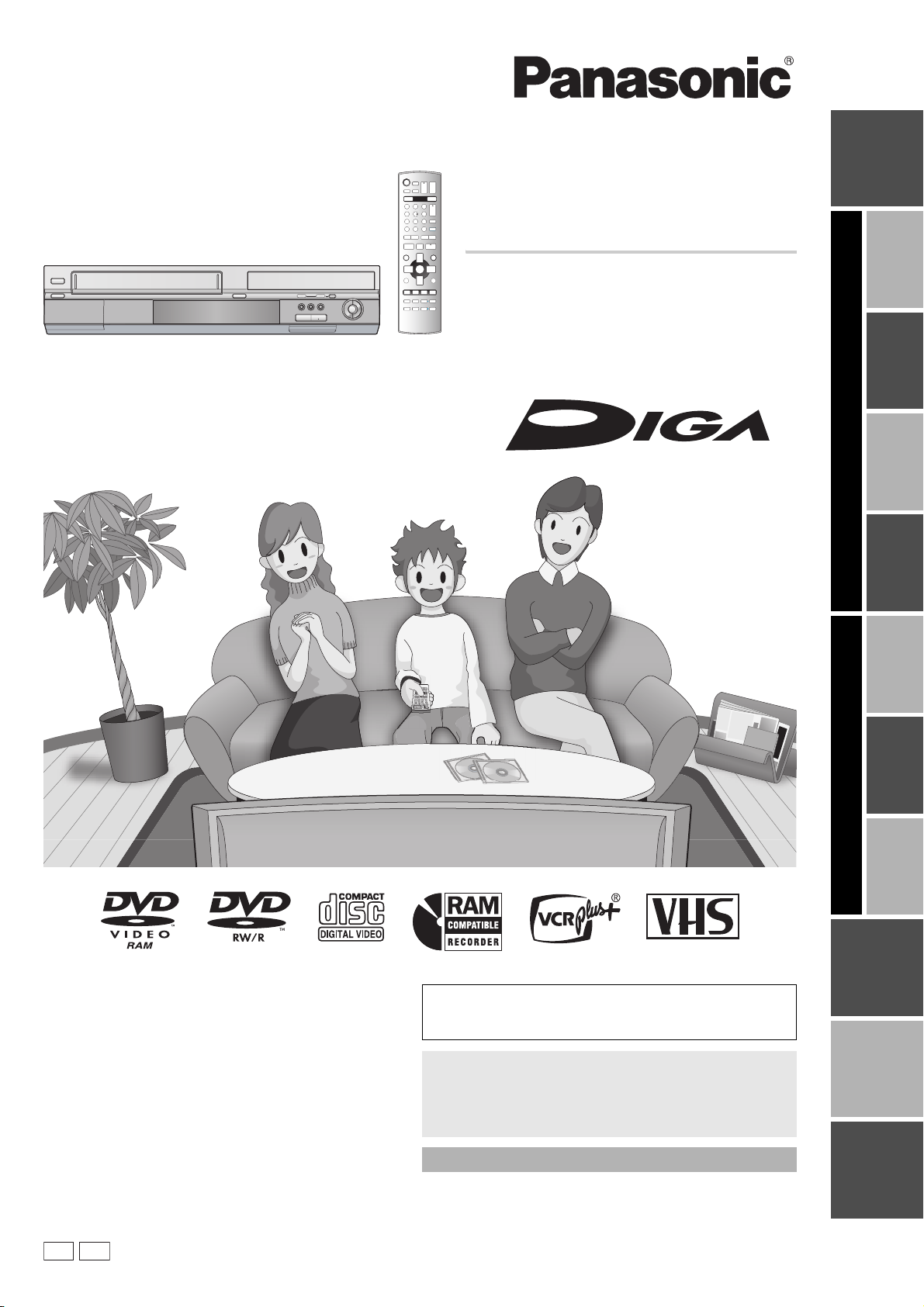
Operating Instructions
Getting started
DVD Recorder
Model No. DMR-ES40V
PlaybackRecordingEditingConvenient
DVDVHS
functions
PlaybackRecordingConvenient
Dear Customer
Thank you for purchasing this product. For optimum performance
and safety, please read these instructions carefully.
Before connecting, operating or adjusting this product, please read
the instructions completely.
Please keep this manual for future reference.
P PC
If you have any questions contact
In the U.S.A.: 1-800-211-PANA (7262)
In Canada: 1-800-561-5505
For U.S.A. only
The warranty can be found on page 66.
For Canada only
The warranty can be found on page 67.
La guía rápida en español se encuentra en la página 70–79.
VQT0R73
VQT0R73-1
functions
(Dubbing)
Transferring
ReferenceEspañol
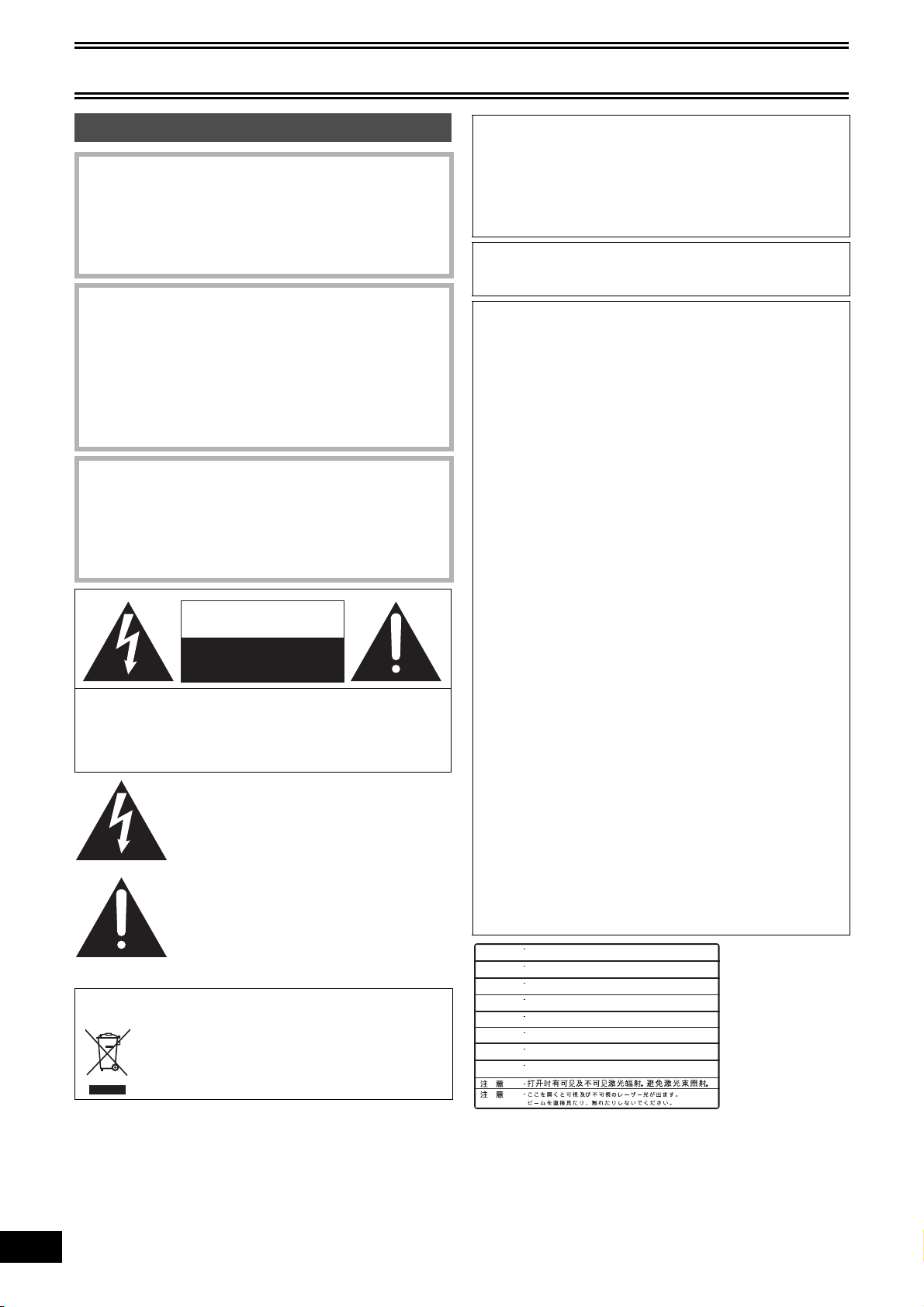
Getting started
Warning and Important Information
CAUTION!
THIS PRODUCT UTILIZES A LASER.
USE OF CONTROLS OR ADJUSTMENTS OR PERFORMANCE
OF PROCEDURES OTHER THAN THOSE SPECIFIED HEREIN
MAY RESULT IN HAZARDOUS RADIATION EXPOSURE.
DO NOT OPEN COVERS AND DO NOT REPAIR YOURSELF.
REFER SERVICING TO QUALIFIED PERSONNEL.
WARNING:
TO REDUCE THE RISK OF FIRE, ELECTRIC
SHOCK OR PRODUCT DAMAGE, DO NOT
EXPOSE THIS APPARATUS TO RAIN,
MOISTURE, DRIPPING OR SPLASHING AND
THAT NO OBJECTS FILLED WITH LIQUIDS,
SUCH AS VASES, SHALL BE PLACED ON THE
APPARATUS.
CAUTION!
DO NOT INSTALL OR PLACE THIS UNIT IN A BOOKCASE,
BUILT-IN CABINET OR IN ANOTHER CONFINED SPACE.
ENSURE THE UNIT IS WELL VENTILATED. TO PREVENT
RISK OF ELECTRIC SHOCK OR FIRE HAZARD DUE TO
OVERHEATING, ENSURE THAT CURTAINS AND ANY OTHER
MATERIALS DO NOT OBSTRUCT THE VENTILATION VENTS.
CAUTION
RISK OF ELECTRIC SHOCK
DO NOT OPEN
CAUTION: TO REDUCE THE RISK OF ELECTRIC
SHOCK, DO NOT REMOVE SCREWS.
NO USER-SERVICEABLE PARTS INSIDE.
REFER SERVICING TO QUALIFIED
SERVICE PERSONNEL.
The lightning flash with arrowhead symbol, within
an equilateral triangle, is intended to alert the
user to the presence of uninsulated “dangerous
voltage” within the product’s enclosure that may
be of sufficient magnitude to constitute a risk of
electric shock to persons.
The exclamation point within an equilateral
triangle is intended to alert the user to the
presence of important operating and maintenance
(servicing) instructions in the literature
accompanying the appliance.
-If you see this symbolInformation on Disposal in other Countries outside the
European Union
This symbol is only valid in the European Union.
If you wish to discard this product, please contact your
local authorities or dealer and ask for the correct
method of disposal.
THE FOLLOWING APPLIES ONLY IN THE U.S.A.
Note to CATV system installer:
This reminder is provided to call the CATV system installer’s
attention to Article 820-40 of the NEC that provides guidelines for
proper grounding and, in particular, specifies that the cable
ground shall be connected to the grounding system of the
building, as close to the point of cable entry as practical.
The socket outlet shall be installed near the equipment and easily
accessible or the mains plug or an appliance coupler shall remain
readily operable.
THE FOLLOWING APPLIES ONLY IN THE U.S.A.
FCC Note:
This equipment has been tested and found to comply with the
limits for a Class B digital device, pursuant to Part 15 of the FCC
Rules. These limits are designed to provide reasonable protection
against harmful interference in a residential installation. This
equipment generates, uses, and can radiate radio frequency
energy and, if not installed and used in accordance with the
instructions, may cause harmful interference to radio
communications. However, there is no guarantee that
interference will not occur in a particular installation. If this
equipment does cause harmful interference to radio or television
reception, which can be determined by turning the equipment off
and on, the user is encouraged to try to correct the interference
by one or more of the following measures:
≥Reorient or relocate the receiving antenna.
≥Increase the separation between the equipment and receiver.
≥Connect the equipment into an outlet on a circuit different from
that to which the receiver is connected.
≥Consult the dealer or an experienced radio/TV technician for
help.
FCC Caution: To assure continued compliance, follow the
attached installation instructions and use only shielded interface
cables when connecting to peripheral devices.
Any changes or modifications not expressly approved by the
party responsible for compliance could void the user’s authority to
operate this equipment.
This device complies with Part 15 of the FCC Rules. Operation is
subject to the following two conditions: (1) This device may not
cause harmful interference, and (2) this device must accept any
interference received, including interference that may cause
undesired operation.
Responsible Party:
Panasonic Corporation of North America
One Panasonic Way
Secaucus, NJ 07094
Telephone No.: 1-800-211-7262
DANGER
CAUTION
ATTENTION
ADVARSEL
VARO!
VARNING
ADVARSEL
VORSICHT
VISIBLE AND INVISIBLE LASER RADIATION WHEN OPEN.
AVOID DIRECT EXPOSURE TO BEAM.
VISIBLE AND INVISIBLE LASER RADIATION WHEN OPEN.
AVOID EXPOSURE TO BEAM.
RAYONNEMENT LASER VISIBLE ET INVISIBLE EN CAS D’OUVERTURE.
EXPOSITION DANGEREUSE AU FAISCEAU.
SYNLIG OG USYNLIG LASERSTRÅLING VED
UNDG
Å UDSÆTTELSE FOR STRÅLING.
AVATTAESSA OLET ALTTIINA N
LASERSÄTEILYLLE. ÄLÄ KATSO SÄTEESEEN.
SYNLIG OCH OSYNLIG LASERSTRÅLNING NÄR DENNA
ÄR ÖPPNAD. BETRAKTA EJ STRÅLEN.
SYNLIG OG USYNLIG LASERSTRÅLING
UNNG
Å EKSPONERING FOR STRÅLEN.
SICHTBARE UND UNSICHTBARE LASERSTRAHLUNG, WENN ABDECKUNG
GEÖFFNET. NICHT DEM STRAHL AUSSETZEN.
ÄKYVÄÄ JA NÄKYMÄTÖN
NÅR
ÅBNING.
DEKSEL
(FDA 21 CFR)
(IEC60825-1)
DEL
ÅPNES.
RQLS0233
(Inside of product)
2
VQT0R73
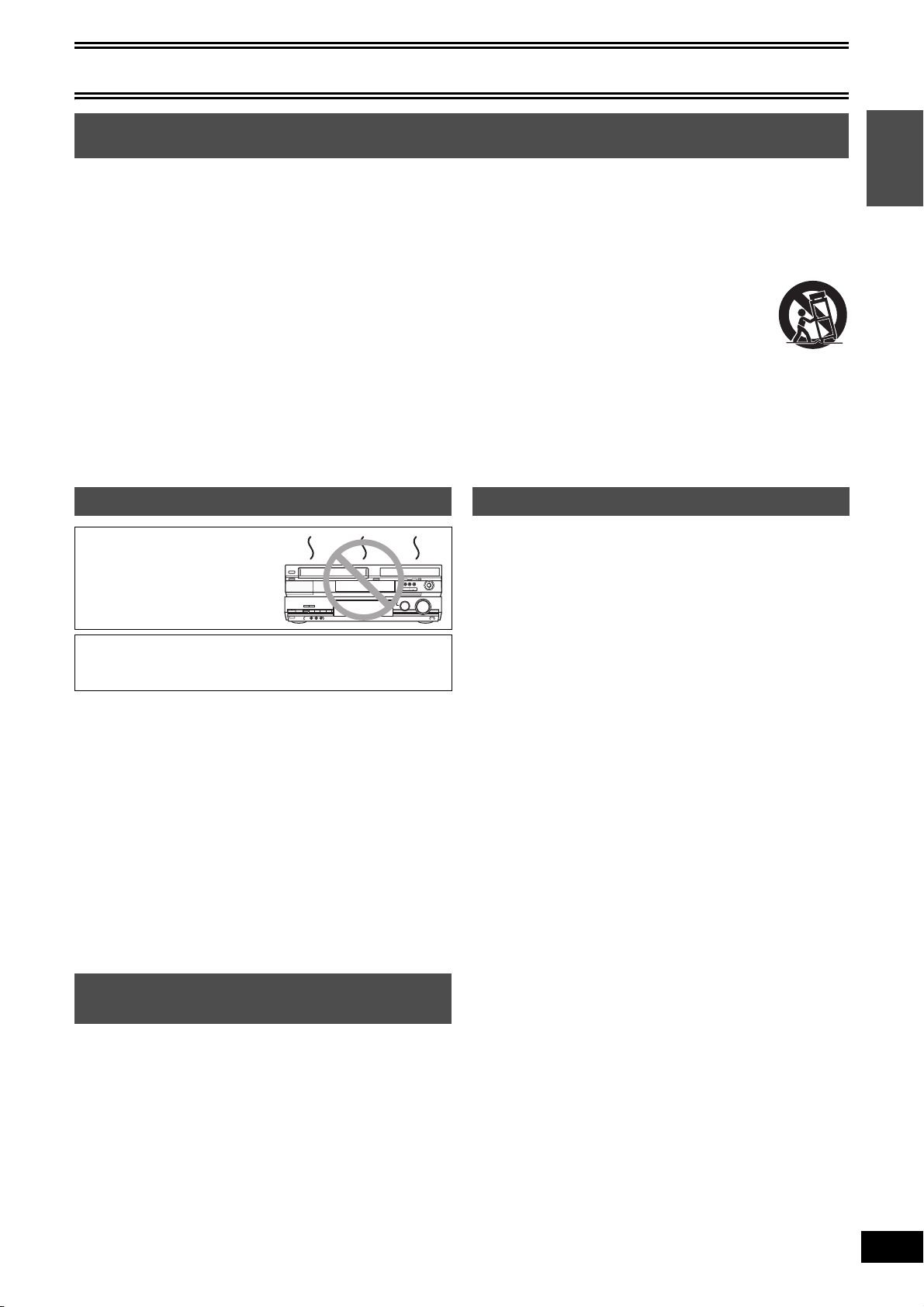
Getting started
IMPORTANT SAFETY INSTRUCTIONS
Read these operating instructions carefully before using the unit. Follow the safety instructions on the unit and the applicable safety
instructions listed below. Keep these operating instructions handy for future reference.
(1) Read these instructions.
(2) Keep these instructions.
(3) Heed all warnings.
(4) Follow all instructions.
(5) Do not use this apparatus near water.
(6) Clean only with dry cloth.
(7) Do not block any ventilation openings. Install in accordance with
the manufacturer’s instructions.
(8) Do not install near any heat sources such as radiators, heat
registers, stoves, or other apparatus (including amplifiers) that
produce heat.
(9) Do not defeat the safety purpose of the polarized or grounding-
type plug. A polarized plug has two blades with one wider than
the other. A grounding-type plug has two blades and a third
grounding prong. The wide blade or the third prong are provided
for your safety. If the provided plug does not fit into your outlet,
consult an electrician for replacement of the obsolete outlet.
(10) Protect the power cord from being walked on or pinched
particularly at plugs, convenience receptacles, and the point
where they exit from the apparatus.
(11) Only use attachments/accessories specified by the
manufacturer.
(12) Use only with the cart, stand, tripod, bracket, or
table specified by the manufacturer, or sold with
the apparatus. When a cart is used, use caution
when moving the cart/apparatus combination to
avoid injury from tip-over.
(13) Unplug this apparatus during lightning storms or
when unused for long periods of time.
(14) Refer all servicing to qualified service personnel. Servicing is
required when the apparatus has been damaged in any way,
such as power-supply cord or plug is damaged, liquid has been
spilled or objects have fallen into the apparatus, the apparatus
has been exposed to rain or moisture, does not operate
normally, or has been dropped.
Getting started
Precautions for installation
Do not place the unit on
amplifiers or equipment
that may become hot.
The heat can damage the unit.
Before moving the unit, ensure the disc tray is empty.
Failure to do so will risk severely damaging the disc and the
unit.
∫Cautions as to condensation
Condensation can cause unreliable playback of VHS recordings.
Condensation may form in the following cases,
≥The unit is brought from cold surroundings into a well-heated room.
≥The unit is suddenly brought from cool surroundings, such as an
air-conditioned room or car, to a place which is hot and humid.
≥During the rainy season.
In any of the above-mentioned conditions, do not operate the unit for
at least 2 hours. The unit is not equipped with a dew sensor.
∫Other precautions for installation
≥The unit should not be installed or operated near large magnets or
electromagnetic devices. Such devices can damage pre-recorded
VHS recordings.
≥Do not place any heavy objects atop the unit, and do not install it in
a confined space. Please allow for adequate air circulation.
≥The unit should not be mounted in a vertical position. It’s designed
to operate in the horizontal position.
About descriptions in these operating instructions
≥Pages to be referred to are indicated as (l ±±).
≥The explanations concerning discs are indicated by [DVD], and
those concerning video are indicated by [VHS].
≥These operating instructions describe operations mainly using the
remote control.
≥The contents of the screens used in these instructions may not
necessarily match what you will see on your screen.
≥The displays shown in these instructions are examples. Actual
display depends on discs.
Useful features
You can enjoy both DVD and VHS with the unit.
This DVD Recorder can record images and sounds in high quality to
rapid random access capable DVD media. This has resulted in many
new features that outperform older tape formats. The following
information summarizes a few of these features.
ª DVD
Progressive output (l 14, 19)
If you connect the unit with a progressive output compatible TV, you
can enjoy higher-quality and less flickering images than conventional
TVs (of the interlace output type) can present.
Finalize (l 31)
This function enables you to play recorded DVD-R, DVD-RW (DVDVideo format) and +R on other players.
Instant play (l 33)
This function can quickly find and play a video program you wish to
watch. Direct Navigator guides you to the beginning of a previously
recorded video program immediately.
Quick view (l 20)
This function allows you to watch news, information and other
programs in a short time.
Chasing play (l 26)
There is no need to wait until recording is complete. Without stopping
recording, you can play the video program currently being recorded
from its beginning.
Instant recording (l 24)
You no longer need to search for empty disc space. By pressing the
recording button, the unit finds available recording space and begins
recording right away.
Simultaneous recording and play (l 26)
With this function, you can play a previously recorded video program
while recording another program.
Time slip (l 21, 26)
This function enables you to jump to the scene you specify during
play and also while recording.
One touch transfer (dub) (l 55, 56)
This function can copy video from VHS to DVD and vice versa.
ª VHS
Long recording (l 49)
With this function, you can record approx. 10 hours of video onto a
T-120 cassette, for example.
3
VQT0R73
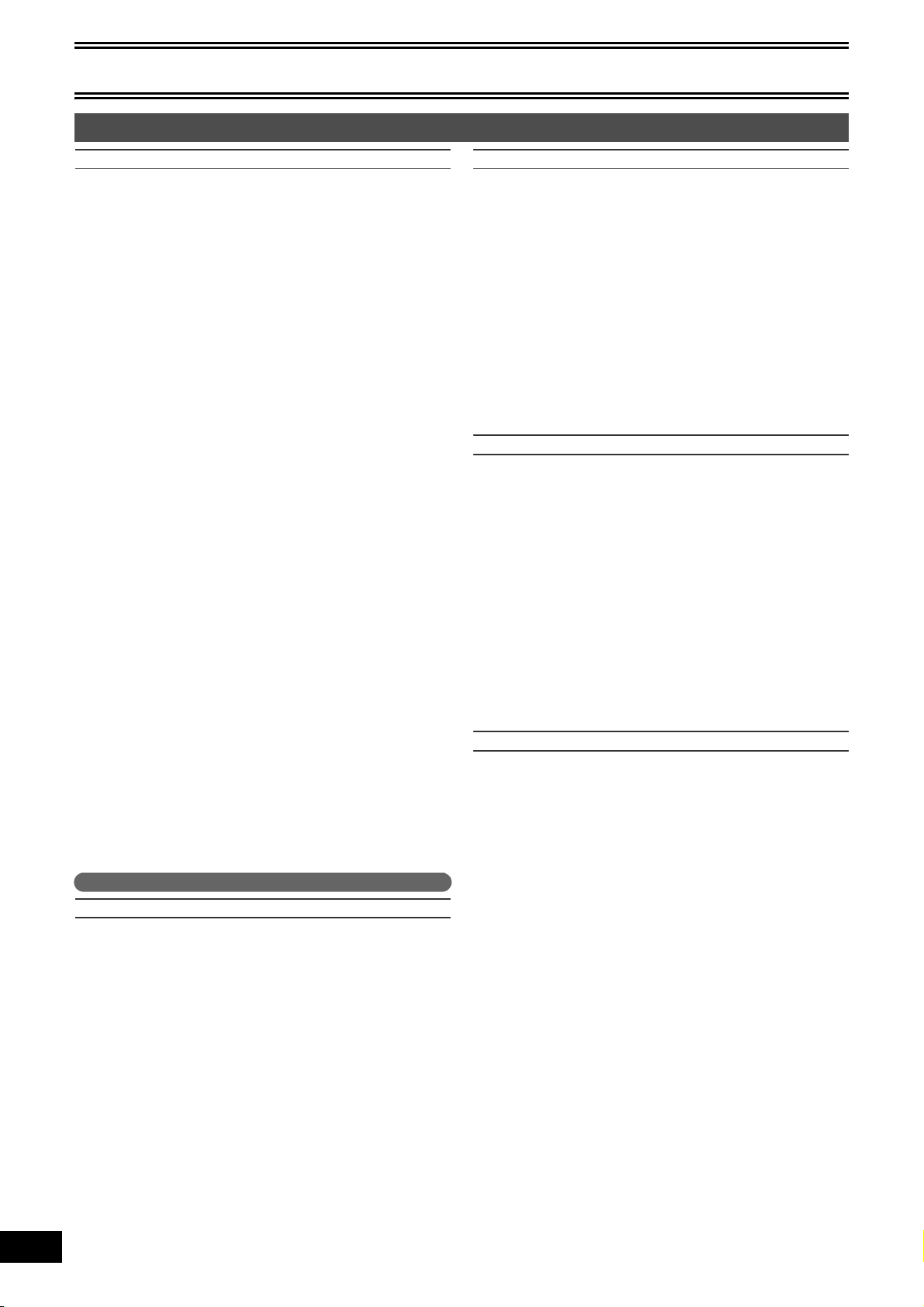
Getting started
Contents
Getting started
Warning and Important Information ..................................................2
IMPORTANT SAFETY INSTRUCTIONS..........................................3
Precautions for installation................................................................3
About descriptions in these operating instructions ...........................3
Useful features..................................................................................3
Contents ...........................................................................................4
Concerning discs..............................................................................6
≥Discs you can use for recording and play
[12 cm (5z)/8 cm (3z)]..................................................................6
≥Play-only discs [12 cm (5z)/8 cm (3z)].........................................7
≥Discs that cannot be played .......................................................7
≥Concerning logo marks ..............................................................7
≥Disc handling..............................................................................8
≥Inserting discs ............................................................................8
Maintenance .....................................................................................8
Using DVD-R, DVD-RW and +R on this unit ....................................9
Accessories ......................................................................................9
Remote control ...............................................................................10
≥Batteries and remote control ....................................................10
Main unit .........................................................................................11
≥The unit’s display......................................................................11
STEP 1 Connection .......................................................................12
≥Connecting a TV and VCR .......................................................12
≥Connecting a cable TV box/satellite receiver ...........................13
≥If the antenna connector does not match .................................13
- Other antenna connections to the unit...................................13
- Other antenna connections from the unit to the TV ...............13
≥DVD output and DVD/VHS output............................................14
≥Connecting an amplifier or system component ........................14
- To enjoy multi-channel surround sound on DVD-Video
(digital connection).................................................................14
- Connection to a stereo amplifier (analog connection)............14
≥To enjoy even higher fidelity.....................................................14
- Connection to the S-VIDEO IN terminal.................................14
- Connection to the COMPONENT VIDEO IN terminals ..........14
STEP 2 Plug-in Auto Tuning..........................................................15
≥If Plug-in Auto Tuning fails .......................................................16
≥Adding and deleting channels ..................................................16
STEP 3 Channel settings...............................................................16
≥Guide channel settings for VCR Plusi system........................16
≥Channel captions......................................................................17
- Preset Channel Captions.......................................................17
- Manual Channel Captions......................................................17
STEP 4 Set up to match your TV and remote control ....................18
≥When other Panasonic products respond to
this remote control....................................................................18
≥TV operation .............................................................................18
≥Selecting TV type .....................................................................19
≥Removing Interference.............................................................19
DVD
Playback
Playing discs...................................................................................20
≥To stop play..............................................................................20
≥To pause play...........................................................................20
≥When a menu screen appears on the TV.................................20
Quick View (Play t1.3) ..................................................................20
Fast forward and rewind — SEARCH.............................................20
Skipping..........................................................................................20
Slow-motion play ............................................................................20
Frame-by-frame viewing .................................................................21
Direct play.......................................................................................21
Erasing a title that is being played..................................................21
CM Skip ..........................................................................................21
Create chapters ..............................................................................21
Displaying the TV image as a picture-in-picture/
Selecting an amount of time to skip — Time Slip.........................21
Changing audio during play ............................................................21
Playing discs which contain both MP3 and still pictures.................22
Using menus to play MP3 discs......................................................22
≥Using the tree screen to find a group .......................................23
To show the JPEG Menu................................................................23
- Playing a still picture ..............................................................23
- Start Slide Show/Slide Interval...............................................23
4
VQT0R73
- To select the still pictures in another folder............................23
Recording
Recording TV programs.................................................................24
≥Recording procedures..............................................................24
≥Recording modes and approximate recording times ...............24
Selecting audio to record ...............................................................25
Specifying the time when recording will stop..................................25
Watching the TV while recording.................................................... 25
Flexible Recording mode (FR) .......................................................25
Playing while you are recording .....................................................26
≥Chasing play ............................................................................26
≥Simultaneous recording and play.............................................26
≥TIME SLIP................................................................................ 26
≥Playing VHS while recording....................................................26
≥DV automatic recording (DV AUTO RECORDING) ................. 27
Cautions for using scheduled recording on DVD ...........................28
Scheduled Recording.....................................................................28
≥Using VCR Plus_ system........................................................28
≥Manual programming ...............................................................29
Check, change or delete programs ................................................29
Editing
DISC MANAGEMENT....................................................................30
- Disc Name .............................................................................30
- Disc Protection ......................................................................30
- Erase All Titles ......................................................................30
- Format Disc ...........................................................................31
- Playback will start with:..........................................................31
- Finalize ..................................................................................31
Entering text...................................................................................32
Using the Direct Navigator .............................................................33
≥Selecting recorded titles to play...............................................33
≥Editing titles with SUB MENU button .......................................33
- Erase Title .............................................................................33
- Properties.............................................................................. 33
- Edit Title ................................................................................34
- View Chapters.......................................................................35
Playing playlists..............................................................................36
≥Other functions for playlists......................................................37
- Properties.............................................................................. 37
- View Chapters.......................................................................37
Convenient functions
Using DISPLAY menus ..................................................................38
≥Common procedures ...............................................................38
- Disc menu .............................................................................38
- Play menu .............................................................................39
- Video menu ........................................................................... 39
- Audio menu ...........................................................................39
- Other menu ...........................................................................39
Changing the unit’s settings ...........................................................40
Entering a password (Ratings).......................................................40
Summary of settings.......................................................................41
Clock Settings ................................................................................44
- Set Clock Automatically......................................................... 44
- Adjust Time Zone ..................................................................44
- Set Clock Manually................................................................44
FUNCTIONS window .....................................................................45
Status displays...............................................................................45
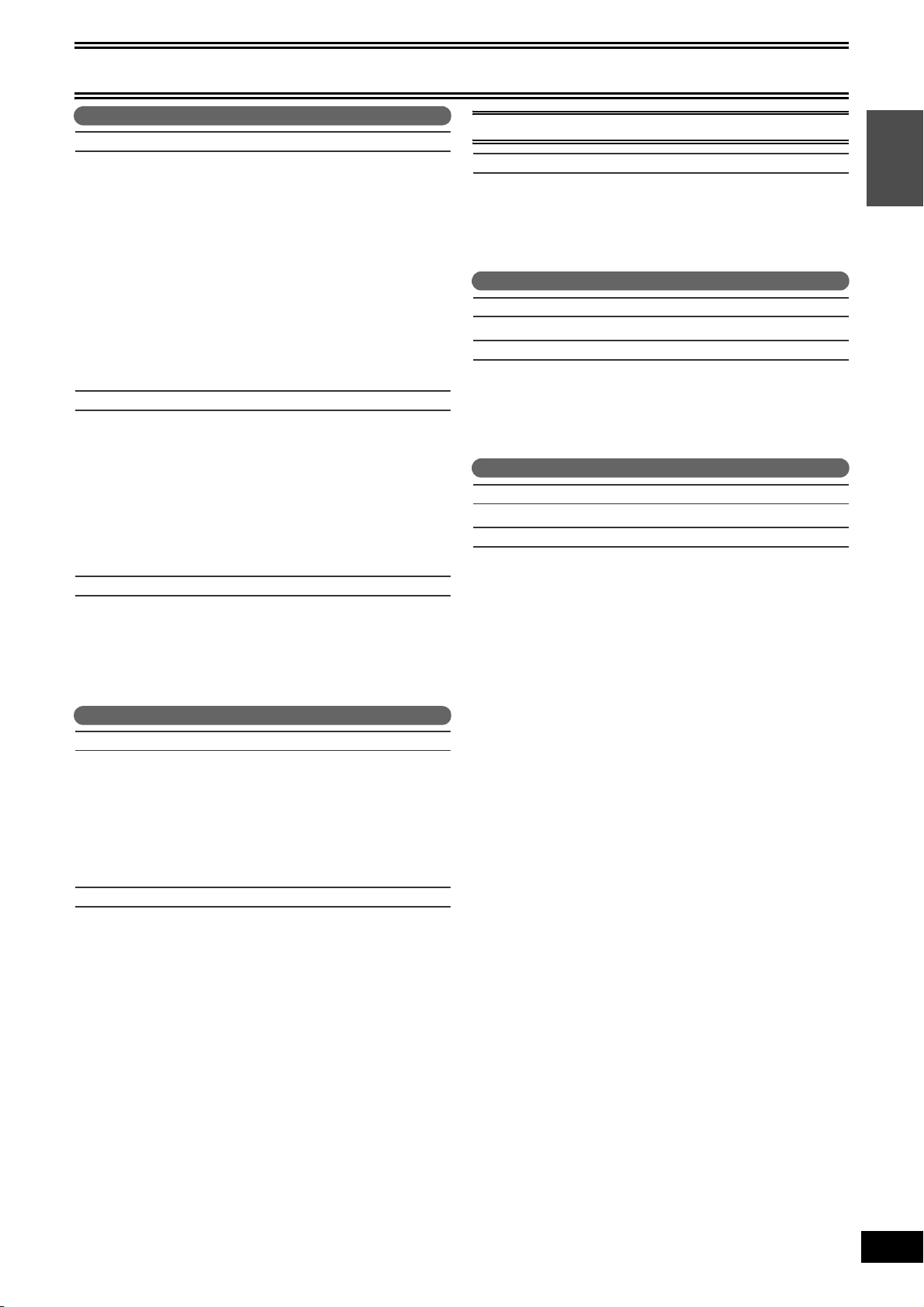
Getting started
VHS
Playback
Inserting a video cassette ...............................................................46
Video cassette information .............................................................46
≥Video cassettes ........................................................................46
≥Video cassette care..................................................................46
≥Maintenance.............................................................................46
Playing a video cassette .................................................................47
Fast-forward/Rewind.......................................................................47
Cue/Review ....................................................................................47
Jet Search.......................................................................................47
Slow................................................................................................47
Jet Rewind......................................................................................47
S-VHS Quasi Playback (SQPB) .....................................................48
Repeat Playback.............................................................................48
Adjusting the playback picture........................................................48
≥Manual tracking ........................................................................48
≥Vertical locking adjustment.......................................................48
Recording
Recording TV programs..................................................................49
≥Recording procedures ..............................................................49
≥Specifying the time when recording will stop............................49
≥Watching the TV while recording..............................................49
≥Playing DVD while VHS recording ...........................................49
Cautions for using scheduled recording on VHS ............................50
Scheduled Recording .....................................................................50
≥Using VCR Plus_ system ........................................................50
≥Manual programming ...............................................................51
Auto SP/EP mode...........................................................................51
Check, change or delete programs.................................................51
Convenient functions
VHS Index Search System (VISS)..................................................52
Changing the unit’s settings............................................................52
- Summary of settings ..............................................................52
When the DVD side is not recording...............................................53
When the DVD side is recording.....................................................53
Changing audio...............................................................................53
Auto Bilingual Choice Function.......................................................53
DVD/VHS
Transferring (Dubbing)
Before transferring (dubbing)..........................................................54
Transfer (Dubbing) from VHS .........................................................55
≥One Touch Transfer (Dubbing) (VHS l DVD).........................55
Transfer (Dubbing) from DVD.........................................................56
≥One Touch Transfer (dubbing) (DVD l VHS) .........................56
Recording from an external device.................................................57
≥Manual recording......................................................................57
- DVD .......................................................................................57
- VHS .......................................................................................57
Reference
Glossary..........................................................................................58
Frequently asked questions............................................................59
Error messages ..............................................................................60
≥Common...................................................................................60
≥DVD..........................................................................................60
≥VHS ..........................................................................................60
Troubleshooting guide ....................................................................61
≥Common...................................................................................61
≥DVD..........................................................................................63
≥VHS ..........................................................................................65
Product Service ..............................................................................65
≥Product information ..................................................................65
Limited Warranty (ONLY FOR U.S.A.) ...........................................66
Limited Warranty (ONLY FOR CANADA).......................................67
Specifications..................................................................................68
Index...............................................................................................69
Español
Cómo empezar
Conexión con un televisor y un VCR..............................................70
≥Conexión al terminal S-VIDEO IN............................................70
≥Conexión a los terminales COMPONENT VIDEO IN .............. 70
Sintonización automática por enchufe ...........................................71
Ajustes del canal de guía para el sistema VCR Plusi .................. 71
Selección del tipo de televisor........................................................71
DVD
Reproducción
Reproducción de los discos ...........................................................72
Grabación
Grabación de programas televisivos..............................................74
≥Reproducción durante la grabación.........................................75
Grabación temporizada ..................................................................76
≥Uso del sistema VCR Plusi .................................................... 76
≥Programación manual ..............................................................76
≥Controle, cambie o borre el programa .....................................76
VHS
Reproducción
Reproducción de un cassette de vídeo..........................................77
Grabación
Grabación de programas televisivos..............................................78
Grabación temporizada ..................................................................78
≥Uso del sistema VCR Plusi .................................................... 78
≥Programación manual ..............................................................79
≥Controle, cambie o borre el programa .....................................79
Getting started
5
VQT0R73
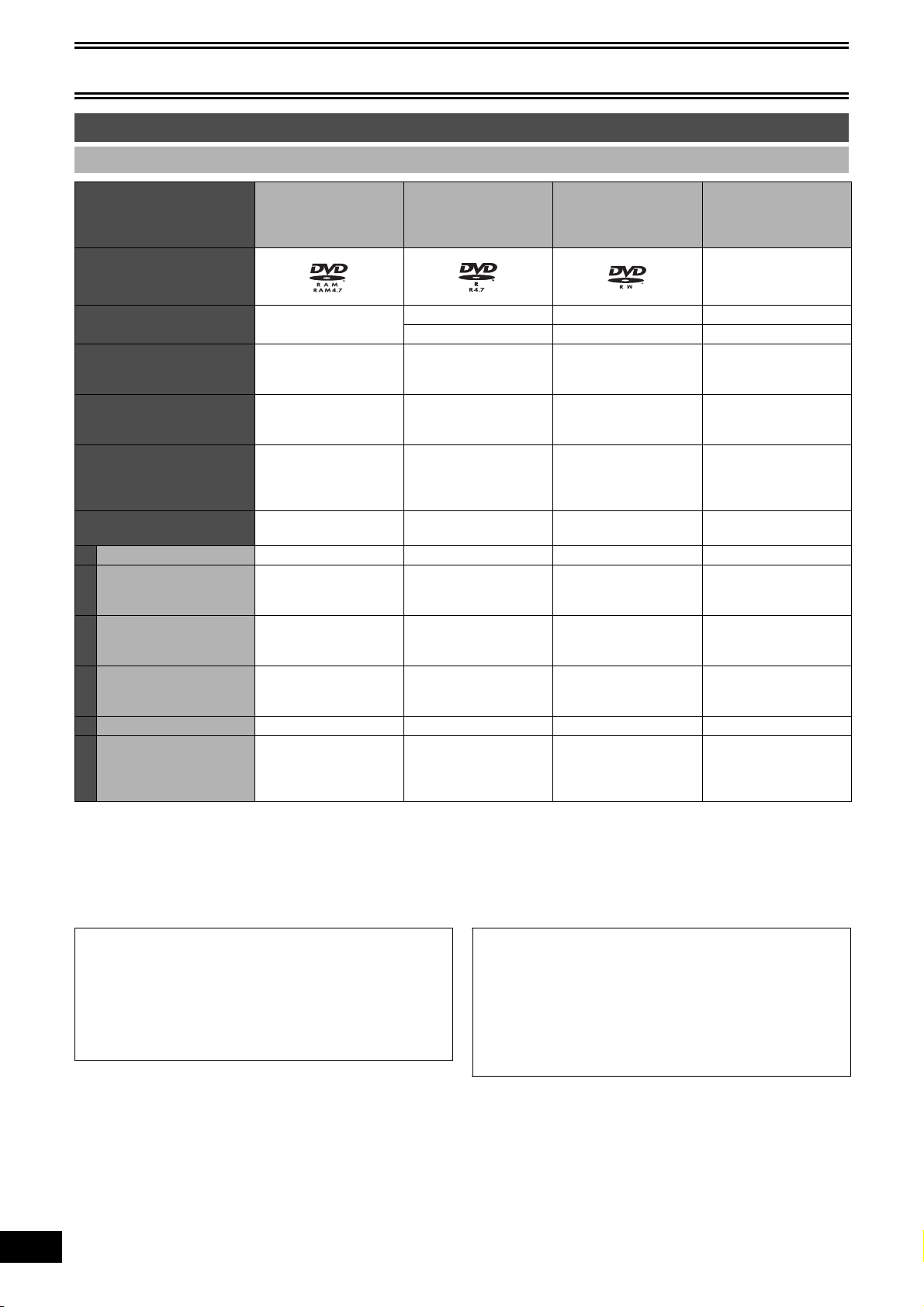
Getting started
Concerning discs
∫ Discs you can use for recording and play [12 cm (5z)/8 cm (3z)]
Disc type DVD-RAM
Logo
Indicated in these
instructions with
Main use Re-writable discs One time recording discs
Maximum recording time Approx. 8 hours
Play on other player Only on DVD-RAM
What you can do on this unit
(Y: Possible, t: Impossible)
Chasing playback Ytt t
Recording broadcasts that
allow one copy
Recording both Main and
SAP of MTS broadcast
Recording 16:9 aspect
picture
Entering text YYYY
Erasing titles YY
° You cannot consecutively record or play both sides.
≥We recommend using Panasonic discs. We recommend using DVD-RAM discs with cartridges to protect them from scratches and dirt.
≥Discs from other manufactures may not be recorded or played due to the condition of the recording.
≥You may not be able to record to DVD-R, DVD-RW and +R discs on this unit or play them due to the condition of the recording.
≥You cannot record programs that allow “One time only recording” to CPRM compatible DVD-R and DVD-RW on this unit. You can record
other programs as DVD-Video format.
≥You can use high speed recording compatible discs on this unit.
≥4.7 GB/9.4 GB, 12 cm
(5z)
≥2.8 GB, 8 cm (3z)
[RAM]
(Approx. 16 hours on a
double-sided disc°)
compatible players. It is
not necessary to finalize
the disc. (l 58)
Y
(CPRM (l 58)
compatible discs only)
Yt
Yt
DVD-R
(DVD-Video format)
≥4.7 GB, 12 cm (5z)
≥1.4 GB, 8 cm (3z)
[-R] before finalization [-RW‹V›] before finalization [+R] before finalization
[DVD-V] after finalization [DVD-V] after finalization [DVD-V] after finalization
(recordable until the disc
is full)
Approx. 8 hours Approx. 8 hours Approx. 8 hours
Only after finalizing the
disc. (l 31, 58)
ttt
Only one is recorded.
(l 42, Select MTS)
(The picture is recorded in
4:3 aspect.)
(Available space does not
increase after erasing.)
DVD-RW
(DVD-Video format)
≥4.7 GB, 12 cm (5z)
≥1.4 GB, 8 cm (3z)
Re-writable discs One time recording discs
Only after finalizing the
disc. (l 31, 58)
t
Only one is recorded.
(l 42, Select MTS)
t
(The picture is recorded in
4:3 aspect.)
Y
(Disc space increases
only when the last
recorded title is erased.)
rR
≥4.7 GB, 12 cm (5z)
–
(recordable until the disc
is full)
Only after finalizing the
disc. (l 31, 58)
t
Only one is recorded.
(l 42, Select MTS)
t
(The picture is recorded in
4:3 aspect.)
Y
(Available space does not
increase after erasing.)
6
VQT0R73
∫DVD Video Recording format
This is a recording method which allows you to record and edit TV
broadcasts and so on.
≥Digital broadcasts that allow “One time only recording” can be
recorded to a CPRM compatible disc. You can record to CPRM
compatible DVD-RAM on this unit.
≥Play is only possible on a compatible DVD player.
Use a DVD-RAM to record in DVD Video Recording format.
∫DVD-Video format
This recording method is the same as commercially available
DVD-Video.
≥Digital broadcasts that allow “One time only recording” cannot
be recorded.
≥These can be played on a DVD player. However programs
recorded on this unit must be finalized to be played on other
DVD players.
Use a DVD-R or DVD-RW to record in DVD-Video format.
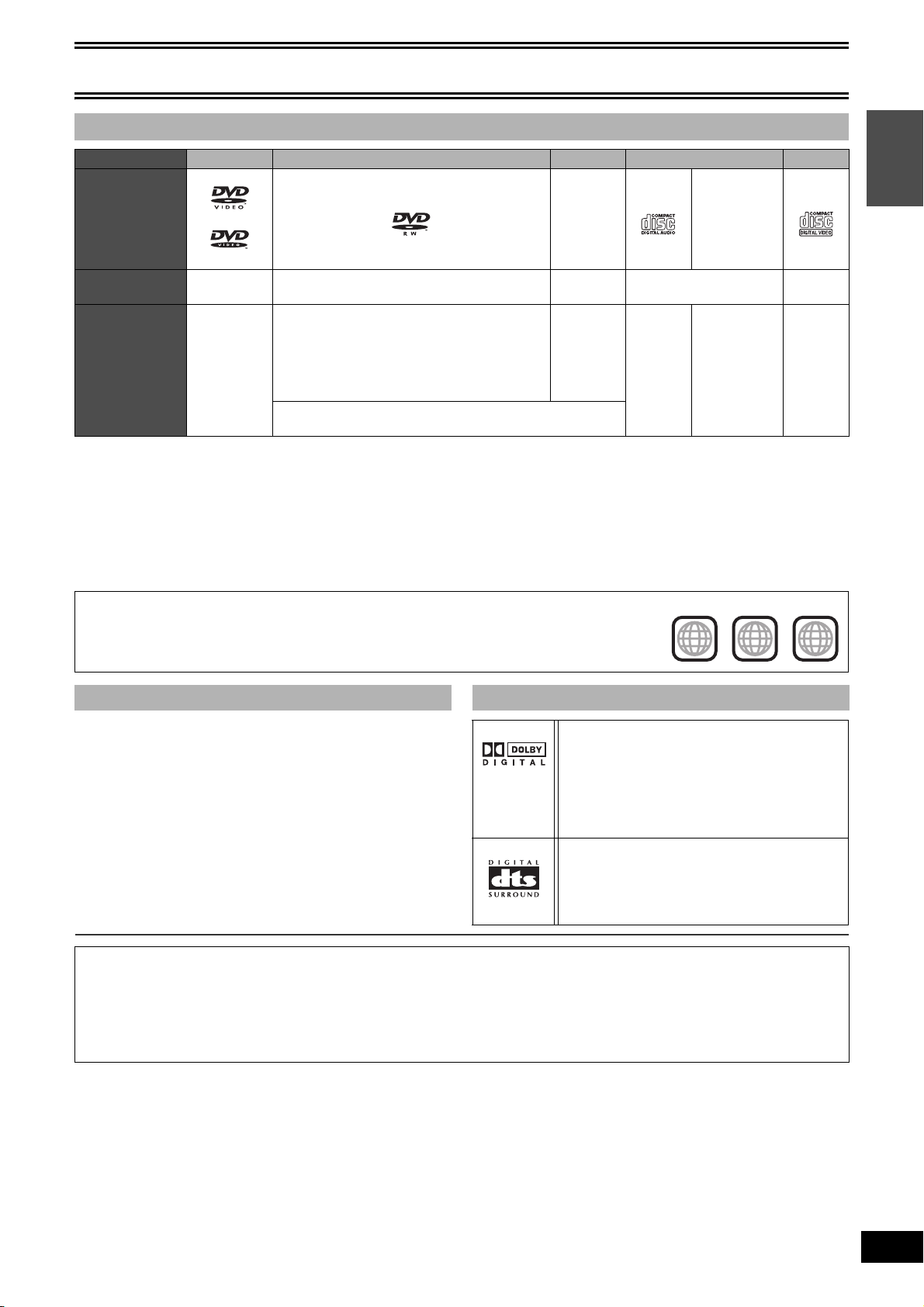
Getting started
∫ Play-only discs [12 cm (5z)/8 cm (3z)]
Disc type DVD-Video DVD-RW (DVD Video Recording format) rRW Audio CD Video CD
Logo
––
Getting started
Indicated in these
instructions with
Instructions High quality
° Play may be impossible on some DVD-RW (DVD Video Recording format), +RW, CD-R or CD-RW discs due to the condition of the
recording.
≥You can play still pictures (JPEG), CD-DA, Video CD and MP3 format data recorded on CD-R/RW. Close the session or finalize the disc
after recording.
≥The producer of the disc can control how discs are played. So you may not always be able to control play as described in these operating
instructions. Read the disc’s instructions carefully.
Note about using a DualDisc
The digital audio content side of a DualDisc does not meet the technical specifications of the Compact Disc Digital Audio (CD-DA) format so
play may not be possible.
Region number supported by this unit
Region numbers are allocated to DVD players and DVD-Video according to where they are sold.
≥The region number of this unit is “1”.
≥The unit will play DVDs marked with labels containing “1” or “ALL”.
[DVD-V] [-RW‹VR›] [DVD-V] [CD] [VCD]
movie and
music discs
DVD-RW° recorded on another DVD recorder
≥You can play programs that allow “One time
only recording” if they have been recorded to a
CPRM compatible disc.
≥By formatting (l 31) the disc, you can record to
it in DVD-Video format and play it on the unit.
It may be necessary to finalize the disc on the equipment used
for recording.
+RW°
recorded on
another
DVD
recorder
Recorded
audio and
music
(including
CD-R/
RW°)
CD-R° and CDRW° with music
recorded in
MP3 (l 22)
Still pictures
(JPEG)
recorded on
CD-R/RW°
Example:
1 ALL
Recorded
music and
video
(including
CD-R/
RW°)
1
2
4
∫ Discs that cannot be played ∫ Concerning logo marks
≥2.6/5.2 GB DVD-RAM, 12 cm (5z)
≥3.95/4.7 GB DVD-R for Authoring
≥DVD-R recorded in DVD Video Recording format
≥DVD-R (DVD-Video format), DVD-RW (DVD-Video format), +R
recorded on another unit and not finalized (l 58, Finalize)
≥PAL discs (you can still play the audio on DVD-Audio)
≥DVD-Video with a region number other than “1” or “ALL”
≥DVD-Audio
≥Blu-ray
≥DVD-ROM, DVD-R DL, +R DL, +R 8cm (3z), CD-ROM, CDV, CD-
G, Photo CD, CVD, SVCD, SACD, MV-Disc, PD, DivX Video Disc,
etc.
Dolby Digital (l 42)
This is a method of coding digital signals
developed by Dolby Laboratories. Apart from
stereo (2 channel) audio, these signals can also
be multi-channel audio. A large amount of audio
information can be recorded on one disc using this
method.
DTS Digital Surround (l 42)
This surround system is used in many movie
theaters around the world. The separation
between channels is good and the compression
ratio is low, so realistic sound effects are possible.
The manufacturer accepts no responsibility and offers no compensation for loss of recorded or edited material due to a problem
with the unit or recordable media, and accepts no responsibility and offers no compensation for any subsequent damage caused
by such loss.
Examples of causes of such losses are
≥A disc recorded and edited with this unit is played in a DVD Recorder or computer disc drive manufactured by another company.
≥A disc used as described above and then played again in this unit.
≥A disc recorded and edited with a DVD Recorder or computer disc drive manufactured by another company is played in this unit.
7
VQT0R73
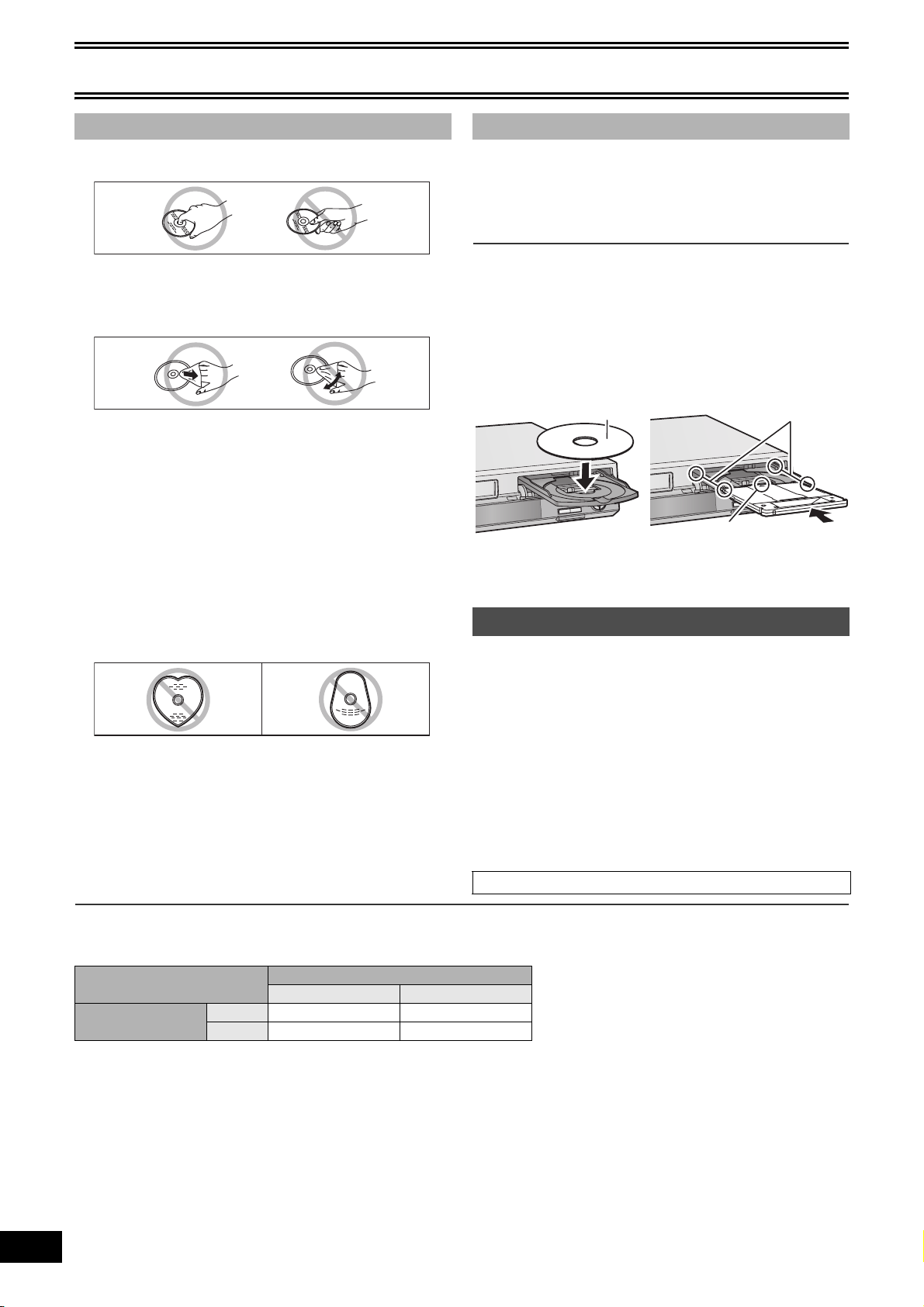
Getting started
∫ Disc handling ∫ Inserting discs
∫How to hold a disc
Do not touch the recorded surface.
[1] Press [<, OPEN/CLOSE] on the main unit to
open the tray.
≥You can insert a cartridge or non-cartridge disc.
[2] Press [<, OPEN/CLOSE] on the main unit to
close the tray.
∫Concerning non-cartridge discs
Be careful about scratches and dirt.
∫If there is dirt or condensation on the disc
Wipe with a damp cloth and then wipe dry.
∫Handling precautions
≥Do not attach labels or stickers to discs. (This may cause disc
warping and unbalanced rotation, rendering it unusable.)
≥Write on the label side of the disc only with a soft, oil-based felt
pen. Do not use ballpoint pens or other hard writing implements.
≥Do not use record cleaning sprays, benzine, thinner, static
electricity prevention liquids or any other solvent.
≥Do not use scratch-proof protectors or covers.
≥Do not drop, stack, or cause impact to discs. Do not place objects
on them.
≥Do not use the following discs:
- Discs with exposed adhesive from removed stickers or labels
(rental discs etc.).
- Discs that are badly warped or cracked.
- Irregularly shaped discs, such as heart shapes.
≥Do not place in the following areas:
- In direct sunlight.
- In very dusty or humid areas.
- Near a heater.
- Locations susceptible to significant differences in temperature
changes (condensation can occur).
- Where static electricity or electromagnetic waves occur.
≥To protect discs from scratches and dirt, return them to their cases
or cartridges when you are not using them.
Note
≥A double-sided disc should be loaded with the side you want to
record/play facing down.
≥It is not possible to record continuously from one side of a double-
sided disc to the other. You will need to eject the disc and turn it
over.
≥When using 8 cm (3q) DVD-RAM or 8 cm (3q) DVD-R, remove the
disc from the cartridge.
Non-cartridge disc Cartridge disc
(1)
生
再
け
か
っ
追
D
V
D
(2)
停止
グ
ダビン
(3)
(1) Insert label-up.
(2) Insert fully so it clicks into place.
(3) Insert label-up with the arrow facing in.
Maintenance
The precision parts in the unit are readily affected by the
environment, especially temperature, humidity, and dust.
Cigarette smoke also can cause malfunction or breakdown.
To clean the unit, wipe with a soft, dry cloth.
≥Never use alcohol, thinner or benzine to clean the unit.
≥Before using chemically treated cloth, carefully read the
instructions that came with the cloth.
Observe the following points to ensure continued listening and
viewing pleasure.
Dust and dirt may adhere to the unit’s lens over time, possibly
making it impossible to record or play discs.
Use the DVD lens cleaner about once every year, depending on
frequency of use and the operating environment.
Carefully read the lens cleaner’s instructions before use.
DVD lens cleaner: RP-CL720PP
∫When the unit is not to be used for a long time
To save power, unplug it from the household AC outlet. The unit consumes a small amount of power even when it is turned off.
Standby power consumption
Front Display (l 43)
Automatic Bright
Quick Start (l 41)
On Approx. 9 W Approx. 11 W
Off Approx. 2.1 W Approx. 2.1 W
∫Quick Start (l 41)
1 Sec. Quick Start for Recording on DVD-RAM°
° When the unit is turned off, press [Í, DVD/VHS POWER] and then [¥, REC] (Quick Start Mode). Recording on DVD-RAM starts about 1
second after pressing these buttons.
8
VQT0R73
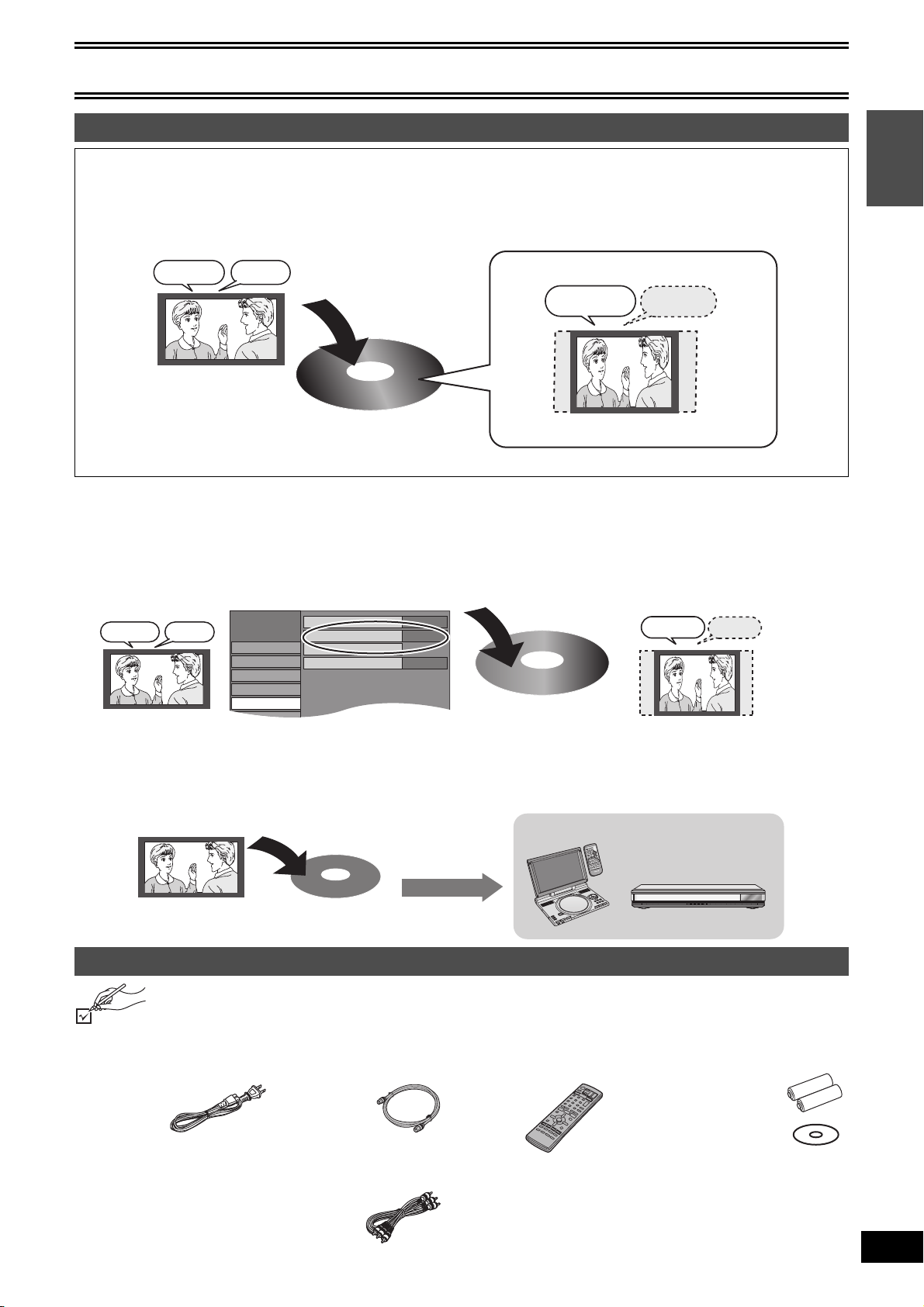
Getting started
Dynamic Range Compression
Channel
Setup
Disc
Video
Audio
Select MTS
Digital Audio Output
Off
Main
Select Audio Channel For DV Input
Stereo 1
SETUP
Using DVD-R, DVD-RW and +R on this unit
Restrictions with DVD-R, etc.°
≥16:9 aspect programs are recorded in 4:3 aspect.
≥Both Main and SAP cannot be recorded for MTS broadcasts.
≥Playing the disc on other DVD players is not possible before finalizing.
° DVD-R, DVD-RW and +R are collectively referred to as “DVD-R, etc.” on this page.
SAPMain
Hello
Hola
Record to DVD-R, etc.
16:9 aspect program
with Main and SAP
Therefore, follow the steps below when you use DVD-R, etc.
∫When recording an SAP program to DVD-R, etc.
Select the audio to record before recording or transferring (dubbing).
Some television programs are broadcast in SAP (Secondary Audio Program). You have to select the audio recording type before recording or
transferring (dubbing) them to DVD-R, etc.
Select “Main” or “Secondary Audio
Program (SAP)” in “Select MTS” in
the SETUP menu (l 42).
Main SAP
HolaHello
Record to DVD-R, etc.
The selected audio only is recorded.
e.g., Main only
Hello
4:3 aspect
The selected audio only is recorded.
Main
Hello
Getting started
∫Playing the disc on other DVD players
The disc must be finalized after recording or transferring (dubbing) (l 31).
It is necessary to finalize DVD-R, etc. on this unit after recording or transferring (dubbing) titles to them. You can then play them as a
commercially sold DVD-Video. However the discs become play-only and you can no longer record or transfer (dub).°
° You can record and transfer (dub) again if you format DVD-RW.
Record to DVD-R, etc.
Finalize
Play on other DVD equipment
E
D
O
M
Y
A
L
P
P
U
T
E
S
Í
1
;
∫
Y
A
L
P
S
I
D
U
N
E
M
P
O
T
N
R
U
B
T
U
E
S
R
U
E
N
L
E
T
I
M
T
E
L
G
N
A
O
I
D
U
A
D
N
U
O
R
L
R
E
U
C
S
.
N
A
A
C
3
2
1
0
1
S
6
45
0
8 9
7
9
:
E
M
5
U
L
O
V
6
E
r
G
A
P
P
U
s
O
R
G
HG
C
H
C
R
A
E
S
R
E
T
N
E
L
O
V
Y
A
L
P
S
I
D
U
N
E
M
P
O
T
N
R
U
T
E
R
N
O
U
N
E
M
Í /I Í
CD SEQUENTIAL
F
F
D
C
I
N
9
V
O
R
R
U
S
.
A
N
O
M
O
N
E
P
O
D
N
U
T
A
E
P
E
E
R
D
O
M
R
O
T
I
E
D
O
M
E
R
U
T
C
I
P
DOUBLE RE-MASTER
1
2 3 4 5
;∫1:/65/9
DISC
DISC EXCHANGE DISC SKIP<OPEN/CLOSE
Accessories
Please check and identify the supplied accessories. Use product numbers indicated in parentheses when asking for
replacement parts. (Product numbers correct as of January 2005. These may be subject to change.)
Only for U.S.A.: To order accessories, refer to “Accessory Purchases” on page 66.
Only for Canada: To order accessories, call the dealer from whom you have made your purchase.
∏ 1 AC power supply cord
(K2CB2CB00006)
≥For use with the unit only.
Do not use it with other
equipment. Also, do not
use cords belonging to
other equipment with the
unit.
∏ 1 75 ≠ coaxial cable
(K2KZ2BA00001)
∏ 1 Audio/Video cable
(K2KA6BA00003)
∏ 1 Remote control
∏ 2 Batteries for the remote control
(EUR7720LB0)
∏ 1DVD RAM disc
(U.S.A. only)
Product Registration Card
Please complete and return the included product registration card,
or register via the Internet at:
http://www.prodreg.com/panasonic/
9
VQT0R73
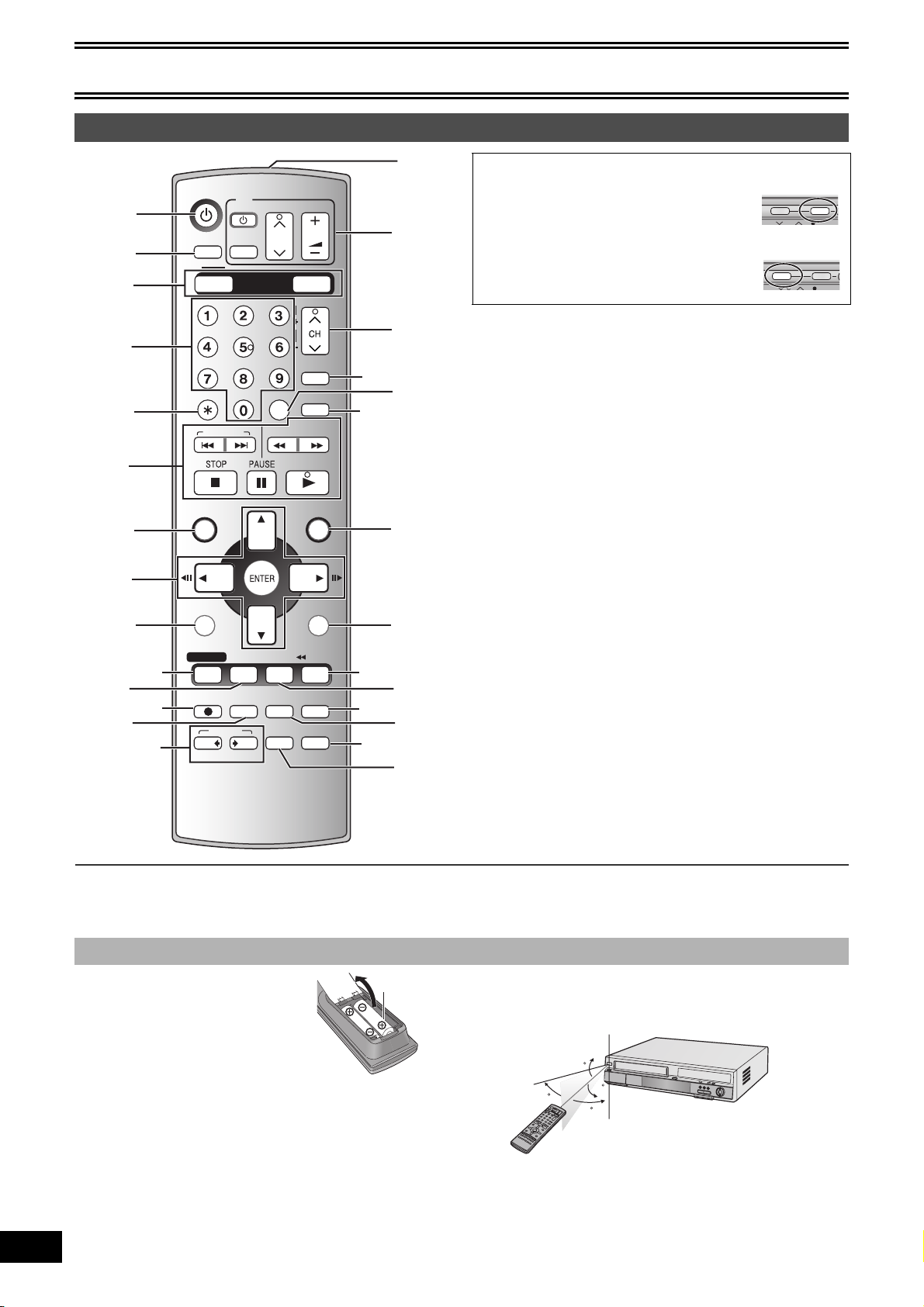
Getting started
Remote control
(1)
(2)
(3)
(4)
(5)
(6)
(7)
(8)
(9)
(11)
(13)
(10)
(12)
(14)
DVD/ VHS POWER
INPUT SELECT
CANCEL/RESET
SUB MENU
POWER
TV/ VIDEO
VHS
SKIP/ INDEX
TOP MENU
S
SCHEDULE
REC
REC MODE
DUBBING
VHS
AB
TV
OPERATION
SELECT
DVD
CH
DVD
TRACKING/V-LOCK
VCR Plus+
SLOW/
SEARCH
REW
PLAY
STATUSDISPLAY
DVD ERASE
CREATE
CHAPTER
VOLUME
AUDI O
CM SKIP
FF
FUNCTIONSDIRECT NAVIGATOR
RETURN
TIME SLIP
JET REW
ADD/DLT
VCR/TV
(25)
(23)
(20)
(18)
(16)
(28)
(27)
(26)
(24)
(22)
(21)
(19)
(17)
(15)
∫[VHS] and [DVD] button
[DVD]
≥Before performing DVD operations, be sure to
press the [DVD] button. Also, make sure the
DVD indicator lights up on the unit.
[VHS]
≥Before performing VHS operations, be sure to
press the [VHS] button. Also, make sure the
VHS indicator lights up on the unit.
(1) Turn the unit on. . . . . . . . . . . . . . . . . . . . . . . . . . . . . . . . .l 15
(2) Input select (IN1, IN2 or DV). . . . . . . . . . . . . . . . . . . . . . .l 57
(3) Select drive (DVD or VHS) . . . . . . . . . . . . . . . . . . . . l above
(4) Select channels and title numbers etc./Enter numbers
(5) Cancel/Reset the tape counter
(6) Basic operations for recording and play
(7) Show Top menu/Direct Navigator . . . . . . . . . . . . . . .l 22, 33
(8) Selection/Enter, Frame-by-frame . . . . . . . . . . . . . . . .l 15, 21
(9) Show sub menu . . . . . . . . . . . . . . . . . . . . . . . . . .l 23, 33, 37
(10)Show scheduled recording list . . . . . . . . . . . . . . . . .l 29, 51
(11)Show on-screen menu . . . . . . . . . . . . . . . . . . . . . . . . . . .l 38
(12)Start recording . . . . . . . . . . . . . . . . . . . . . . . . . . .l 24, 49, 57
(13)Change recording mode . . . . . . . . . . . . . . . . . . . . . .l 24, 49
(14)One touch transfer (dub) (“ DVD, VHS —) . . . . . . . . .l 55, 56
(15)Create chapters. . . . . . . . . . . . . . . . . . . . . . . . . . . . . . . . .l 21
(16)Select VCR/TV . . . . . . . . . . . . . . . . . . . . . . . . . . . . . . . . . .l 19
(17)Erase items . . . . . . . . . . . . . . . . . . . . . . . . . . . . . . . . . . . .l 21
(18)Add/delete channel. . . . . . . . . . . . . . . . . . . . . . . . . . . . . .l 16
(19)Show status messages . . . . . . . . . . . . . . . . . . . . . . .l 45, 53
(20)Skip the specified time/
Display the TV image as a picture-in-picture
Jet rewind button (JET REW). . . . . . . . . . . . . . . .l 21, 26, 47
(21)Return to previous screen
(22)Show FUNCTIONS window . . . . . . . . . . . . . . . . . . . .l 45, 52
(23)Skip a minute forward . . . . . . . . . . . . . . . . . . . . . . . . . . .l 21
(24)Show VCR Plus
(25)Select audio. . . . . . . . . . . . . . . . . . . . . . . . . . . . . .l 21, 25, 53
(26)Channel select/
TRACKING/V-LOCK . . . . . . . . . . . . . . . . . . . . . . . . . . . . .l 48
(27)TV operations . . . . . . . . . . . . . . . . . . . . . . . . . . . .l 18, 25, 49
(28)Transmission window
i screen . . . . . . . . . . . . . . . . . . . . . .l 28, 50
VHS DVD
VHS DVD
Note
≥Buttons such as the [¥, REC] button do not protrude as much as other buttons to stop them from being pressed accidentally.
≥The word “button” is not used in these operating instructions so “Press the [ENTER] button.” is shown as “Press [ENTER].”
≥You can use this remote control to operate your TV if you set the TV manufacturer code (l 18).
∫ Batteries and remote control
∫About batteries
≥Insert so the poles (i and j) match
those in the remote control.
≥Do not use rechargeable type batteries.
Do not:
≥mix old and new batteries.
≥use different types at the same time.
≥heat or expose to flame.
≥take apart or short circuit.
≥attempt to recharge alkaline or manganese batteries.
≥use batteries if the covering has been peeled off.
Mishandling of batteries can cause electrolyte leakage which can
damage items the fluid contacts and may cause a fire.
Remove if the remote control is not going to be used for a long period
of time. Store in a cool, dark place.
Note
≥If you cannot operate the unit or TV using the remote control after
10
VQT0R73
changing the batteries, please re-enter the codes (l 18).
R6, AA, UM-3
∫How to use the remote control
Aim at the sensor, avoiding obstacles, at a maximum range of 7 m
(23 feet) directly in front of the unit.
Remote control signal sensor
20
30
Note
≥Keep the transmission window and the unit’s sensor free from dust.
≥Operation can be affected by strong light sources, such as direct
sunlight, inverter fluorescent lamps, and the glass doors on
cabinets.
20
30
7 m (23 feet) directly in front of the unit
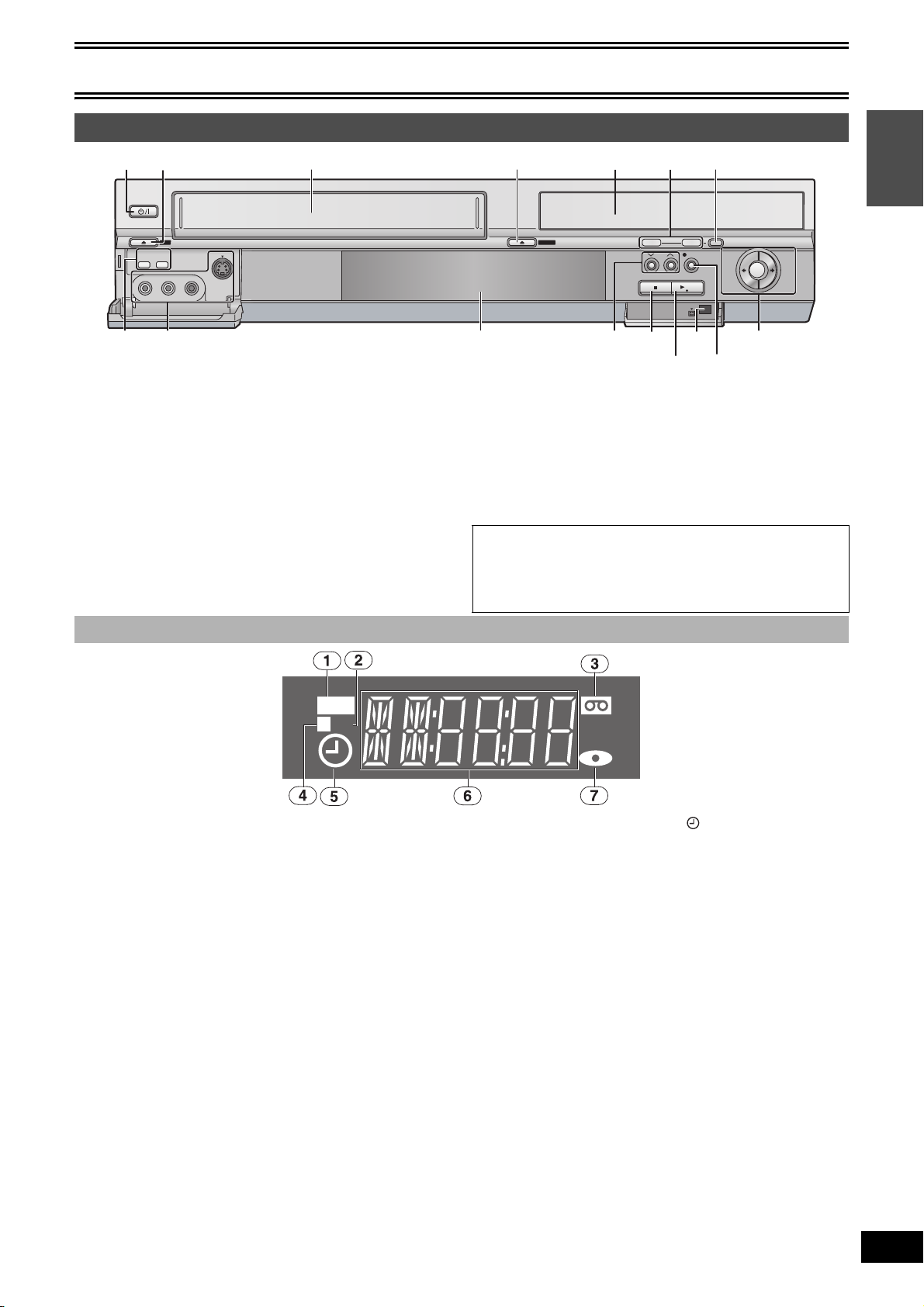
Getting started
(13)
(15)
Main unit
(1)
POWER
:/65/9
VIDEO IN
(2)
EJECT
SKIP
REW/FF
– AUDIO I N – RL/MONO
S VIDEO IN
–
DVD
–
VHS
IN2
(3)
(8) (9)
(1) Remote control signal sensor/
DVD/VHS POWER on/off button (Í/I, POWER) . . . . . . . l 15
≥To switch the unit from on to standby mode or vice versa.
In the standby mode, the unit is still consuming a small
amount of power.
(2) Cassette eject button (<, EJECT) . . . . . . . . . . . . . . . . . l 46
(3) Cassette compartment
(4) Disc tray open/close button (<, OPEN/CLOSE) . . . . . . . l 8
(5) Disc tray
(6) DVD/VHS drive indicator
≥Lights when the DVD or VHS drive is selected.
(7) Operation select button
(8) DVD–SKIP, VHS–REW/FF buttons
(:/6, 5/9). . . . . . . . . . . . . . . . . . . . . . . . . . l 20, 47
(9) IN2 input terminals (IN2) . . . . . . . . . . . . . . . . . . . . . . . . . l 57
(4) (5)
OPEN/CLOSE
(11)(10) (12)
(6) (7)
VHS DVD
CH
REC
/k1.3
DV IN
DV IN
(14)
OPERATION
SELECT
DUBBING
VHS DVD
(16)
(10)The unit’s display
(11)Channel up/down buttons (CH, W, X) . . . . . . . . . . . . . . .l 48
(12)Stop button (∫) . . . . . . . . . . . . . . . . . . . . . . . . . . . . . .l 20, 47
(13)Play/t1.3 button (1/t1.3) . . . . . . . . . . . . . . . . . . . . .l 20, 47
(14)DV IN . . . . . . . . . . . . . . . . . . . . . . . . . . . . . . . . . . . . . . . . .l 27
(15)Recording button (¥, REC) . . . . . . . . . . . . . . . . . . . .l 24, 49
(16)One Touch Transfer (Dubbing) operation button
≥From VHS to DVD
. . . . . . . . . . . . . . . . . . . . . . . . . . . . . .l 55
≥From DVD to VHS. . . . . . . . . . . . . . . . . . . . . . . . . . . . . .l 56
∫Off Timer
The unit automatically switches to standby when it has not been
used for about 6 hours.
You can turn this feature off or change the time to 2 hours.
(l 41, “Off Timer”)
Getting started
∫ The unit’s display
REC
P
TV
(1) Recording indicator
≥The recording indicator for the drive selected. When the power
is off, it doesn’t matter which drive is selected.
On: During recording
Flashes: During pause recording
(2) TV indicator
≥The indicator lights during the TV mode and it goes out during
the VCR mode. You can switch the mode by using [VCR/TV].
(l 19)
(3) Tape indicator
(4) Progressive indicator
≥The indicator lights during outputting in progressive.
(5) Scheduled recording indicator ( ) (l 28, 50)
≥The scheduled recording indicator lights only when the unit’s
power is off.
On:
When a scheduled recording program is registered and
recordable disc or tape is inserted.
Flashes:
The scheduled recording indicator flashes when the unit cannot
start (e.g. there is no disc, tape, etc.) the scheduled recording.
(6) Main display
Digital Clock, Counter, etc.
(7) Disc indicator
11
VQT0R73
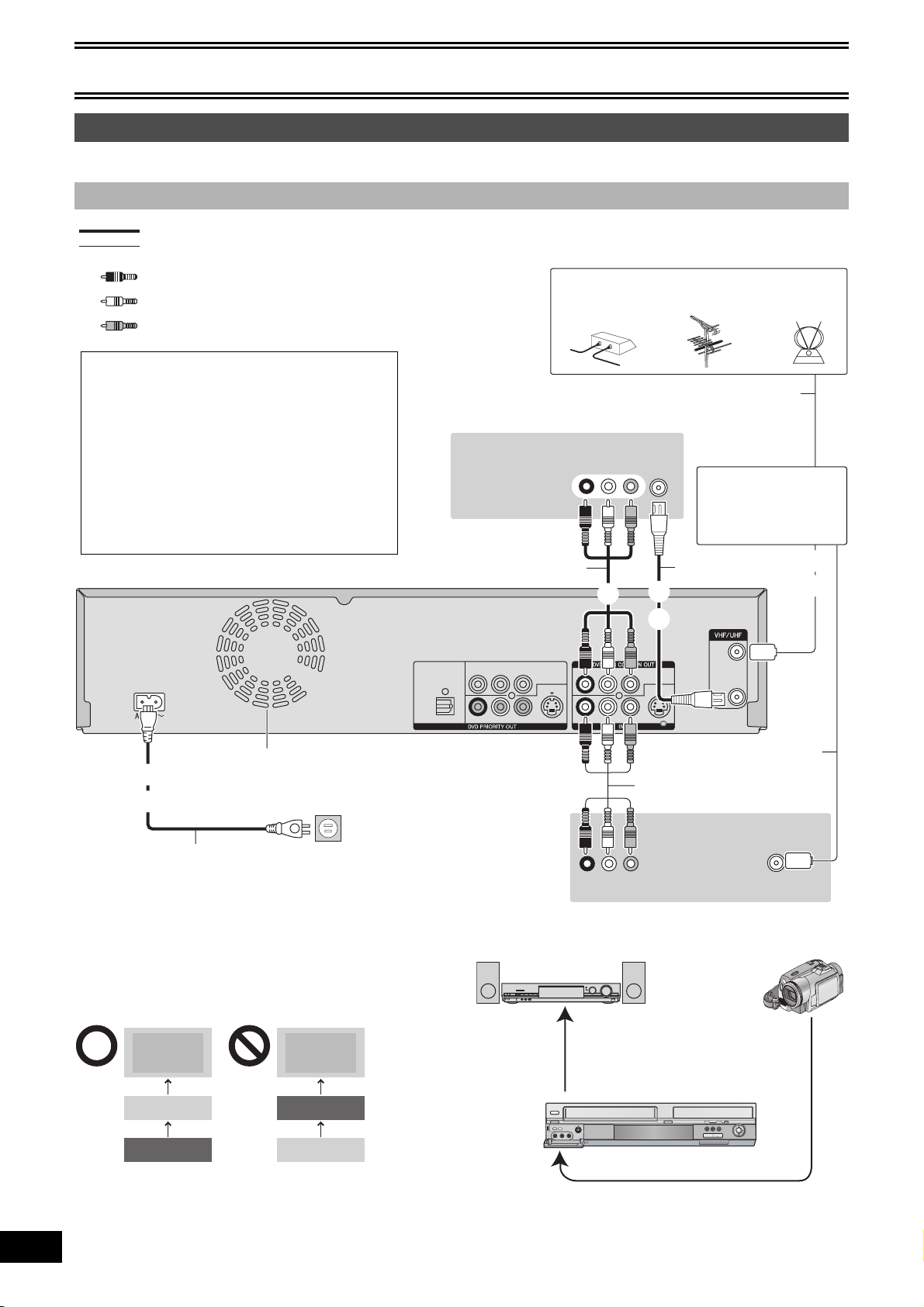
Getting started
STEP 1 Connection
≥Please read “Precautions for installation”. (l 3)
≥Before connection, turn off all equipment and read the appropriate operating instructions.
∫ Connecting a TV and VCR
indicates included accessories.
indicates accessories not included.
Red
White
Yellow
∫Connection (without Audio/Video cable)
Connect in numerical order 1 to 3.
The unit supplies a signal to the TV via the 75 ≠ coaxial
cable on channel 3 or 4. It is possible to view the video
picture on your TV in the same way that you watch TV
broadcasts.
≥After this connection, set the RF output channel to
“CH3” or “CH4” (l 15).
∫ Connection (with Audio/Video cable)
Connect in numerical order 1 to 4.
≥After this connection, set the RF output channel to
“OFF” (l 15).
DIGITAL AUDIO OUT
(PCM/BITSTREAM)
OPTICAL
TV
Audio/Video cable
COMPONENT VIDEO OUT
YPB PR
R - AUDIO - L VIDEO
(480p/480i)
S VIDEO
Cable TV
AUDI O IN
RL
3
-
AUDIO - L VIDEO
R
R - AUDIO - L VIDEO
VIDEO IN
Outdoor
antenna
Antenna cable
VHF/UHF
RF IN
Use a splitter if you also
want to connect the
antenna to your VCR.
75 ≠ coaxial cable
2
2
S VIDEO
Indoor
antenna
Splitter
1
1
RF IN
RF OUT
Cooling fan
3
4
AC power supply cord
Connect to household AC outlet only
after all other connections are complete.
≥If the antenna connector doesn’t match (l 13)
∫Do not connect the unit through a video cassette
recorder
Video signals sent through video cassette recorders will be affected
by copyright protection systems and the picture will not be shown
correctly on the TV.
TV TV
The unit
VCR
≥When connecting the unit to a TV with a built-in VCR, connect to
the input terminals on the TV, not the VCR.
12
VQT0R73
VCR
The unit
To household AC outlet
(AC 120 V, 60 Hz)
∫Connection examples with other equipment
For your reference
≥The equipment connections described are examples.
≥Peripheral equipment and optional cables are sold separately
unless otherwise indicated
To IN1
75 ≠ coaxial cable
Audio/Video cable
Video cassette recorder
VIDEO
R L
AUDIO OUT
Amplifier (l 14) Video camera (l 57)
From the AUDIO/VIDEO OUT terminal
or the DIGITAL AUDIO OUT terminal
The unit
OUT
To IN2 input terminals (front)
.
VHF/UHF
RF IN
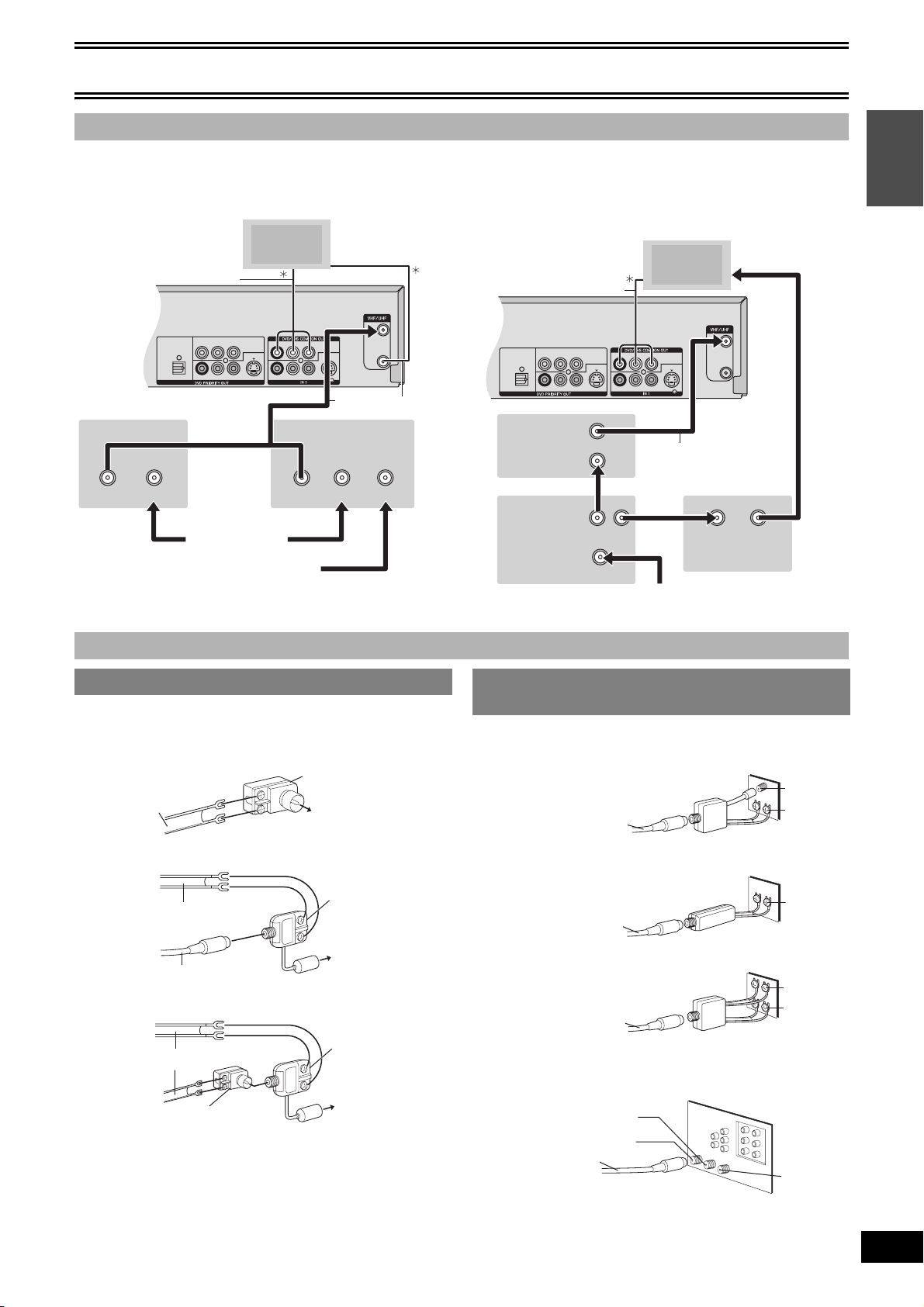
Getting started
OPTICAL
R - AUDIO - L VIDEO
S VIDEO
R - AUDIO - L VIDEO
R
-
AUDIO - L VIDEO
S VIDEO
RF IN
RF OUT
DIGITAL AUDIO OUT
(PCM/BITSTREAM)
YPB PR
COMPONENT VIDEO OUT
(480p/480i)
OPTICAL
R - AUDIO - L VIDEO
S VIDEO
R - AUDIO - L VIDEO
R
-
AUDIO - L VIDEO
S VIDEO
RF IN
RF OUT
DIGITAL AUDIO OUT
(PCM/BITSTREAM)
YPB PR
COMPONENT VIDEO OUT
(480p/480i)
∫ Connecting a cable TV box/satellite receiver
≥You need to subscribe to a cable TV or satellite TV service to enjoy viewing their programming.
≥Consult your service provider regarding an appropriate cable TV box or satellite receiver.
≥You can enjoy viewing cable TV or satellite TV programming. ≥You can record and view scrambled and unscrambled channels
To AUDIO/VIDEO IN
TV
To VHF/UHF RF IN
Audio/Video cable
simultaneously if connections are made as shown in the diagram
below.
To AUDIO/VIDEO IN To VHF/UHF RF IN
TV
Audio/Video cable
Getting started
The unit
Cable TV box
75 ≠ coaxial cable
Satellite receiver
or
OUT
IN
OUT
IN IN
From antenna or
cable TV jack
From satellite dish antenna
¢ For more information on connections (l 12)
∫ If the antenna connector does not match
1 Other antenna connections to the unit
Use one of the following connections to suit your antenna lead.
≥If your TV has both lead and coaxial VHF terminals, use the lead
connection to minimize signal loss.
∫A single twin lead
from the antenna
(Flat) Twin lead
300 ≠ cable
∫A twin lead and a coaxial cable
from the antenna
(Flat) Twin lead 300 ≠ cable
75 ≠ coaxial cable
∫2 twin leads
from the antenna
(Flat) Twin lead 300 ≠ cable
300 ≠ to 75 ≠ transformer
300 ≠ to 75 ≠
transformer
To the unit’s
RF IN terminal
VHF/UHF band mixer
To the unit’s
RF IN terminal(Round)
VHF/UHF band mixer
To the unit’s
RF IN terminal
The unit
Cable TV
box
OUT
IN
75 ≠ coaxial cable
2-way
splitter
OUT2 OUT1
OUT
IN
Cable TV box
IN
From cable TV jack
1 Other antenna connections from the unit
to the TV
Use one of the following connections to suit the antenna terminals on
your TV. Refer to the TV’s operating instructions.
∫A twin lead and coaxial plug terminal
VHF/UHF band separator
75 ≠ coaxial cable
∫A twin lead terminal
75 ≠ to 300 ≠ transformer
75 ≠ coaxial cable
∫2 twin lead terminals
VHF/UHF band separator
75 ≠ coaxial cable
∫Multiple antenna terminals
≥ Connect to one of the ANT terminals, then change the TV’s setting
as necessary.
Split out
ANT 1
75 ≠ coaxial cable
VHF
UHF
TV
VHF
or
UHF
TV
VHF
UHF
TV
TV
ANT 2
13
VQT0R73
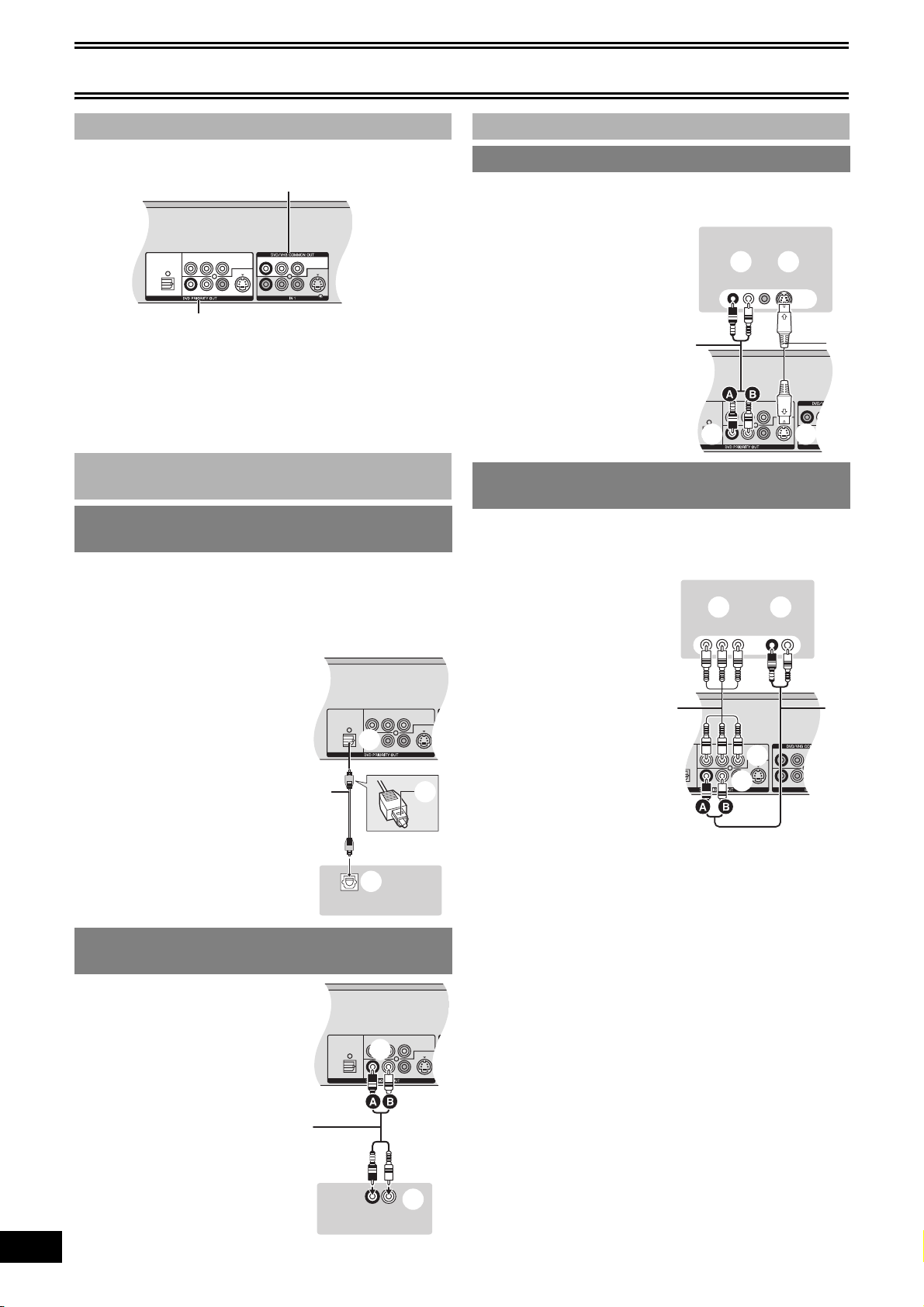
Getting started
OPTICAL
R - AUDIO - L VIDEO
S VIDEO
R - AUDIO - L VIDEO
R
-
AUDIO - L VIDEO
S VIDEO
DIGITAL AUDIO OUT
(PCM/BITSTREAM)
YPB PR
COMPONENT VIDEO OUT
(480p/480i)
OPTICAL
R - AUDIO - L VIDEO
S VIDEO
R
R
DIGITAL AUDIO OUT
(PCM/BITSTREAM)
YPB PR
COMPONENT VIDEO OUT
(480p/480i)
OPTICAL
R - AUDIO - L VIDEO
S VIDEO
R
R
DIGITAL AUDIO OUT
(PCM/BITSTREAM)
YPB PR
COMPONENT VIDEO OUT
(480p/480i)
OPTICAL
R - AUDIO - L VIDEO
S VIDEO
R - AUDIO - L VIDEO
R
-
AUDIO - L VIDEO
DIGITAL AUDIO OUT
(PCM/BITSTREAM)
YPB PR
COMPONENT VIDEO OUT
(480p/480i)
R - AUDIO - L VIDEO
S VIDEO
R - AUDIO - L VIDEO
R
-
AUDIO - L VIDEO
AUDIO OU T
ITSTREAM)
YPB PR
COMPONENT VIDEO OUT
(480p/480i)
∫ DVD output and DVD/VHS output
The unit has DVD/VHS COMMON output terminals and DVD
PRIORITY output terminals.
DVD/VHS COMMON output
DVD PRIORITY output
DVD/VHS COMMON OUT
≥For DVD/VHS COMMON output terminals, both DVD and VHS
signals can be output.
DVD PRIORITY OUT
≥You can also playback a tape with the DVD PRIORITY output
terminal except while recording, or making a scheduled recording,
on the DVD.
∫ Connecting an amplifier or system
component
1 To enjoy multi-channel surround sound on
DVD-Video (digital connection)
DVD only
≥Connect an amplifier with a built-in Dolby Digital or DTS decoder.
(l 7)
≥Change the settings in “Digital Audio Output”. (l 42)
≥You cannot use any amplifier with a DTS Digital Surround decoder
not suited to DVD.
(1) Rear panel of the unit
(2) Optical digital output terminal
(3) Optical digital audio cable
(not supplied)
A Insert fully, with this side
facing up. (Do not bend when
connecting.)
(4) Optical digital input terminal
(5) Amplifier’s rear panel
(1)
(3)
(2)
A
∫ To enjoy even higher fidelity
1 Connection to the S-VIDEO IN terminal
S-VIDEO OUT terminal
The S-VIDEO OUT terminal achieves a more vivid picture than the
VIDEO OUT terminal. (Actual results depend on the TV.)
(1) Audio input terminals (L/R)
(2) S-Video input terminal
(3) Audio cable (not supplied)
A Red (R)
B White (L)
(4) S-Video cable (not
supplied)
(5) Rear panel of the unit
(6) Audio output terminals (L/R)
(7) S-Video output terminal
(3)
(5)
(6)
TV
(1) (2)
AUDIO IN
RL
VIDEO IN
S VIDEO IN
(4)
(7)
1 Connection to the COMPONENT VIDEO IN
terminals
COMPONENT VIDEO OUT terminals
These terminals can be used for either interlace or progressive output
(
l
58) and provide a purer picture than the S-VIDEO OUT terminal.
≥Connect to terminals of the same color.
TV
(1) Component input terminals
(2) Audio input terminals (L/R)
(3) Component video cable
(not supplied)
(4) Audio cable (not supplied)
A Red (R)
B White (L)
(5) Rear panel of the unit
(6) COMPONENT VIDEO OUT
terminals
(7) Audio output terminals (L/R)
(3) (4)
(5)
(1) (2)
COMPONENT
VIDEO IN
(6)
(7)
AUDI O IN
RL
14
VQT0R73
(5)
1 Connection to a stereo amplifier
(analog connection)
(1) Rear panel of the unit
(2) Audio output terminals (L/R)
(3) Audio cable (not supplied)
A Red (R)
B White (L)
(4) Audio input terminals (L/R)
(5) Amplifier’s rear panel
(1)
(3)
(5)
(4)
OPTICAL IN
(2)
RL
AUDIO IN
(4)
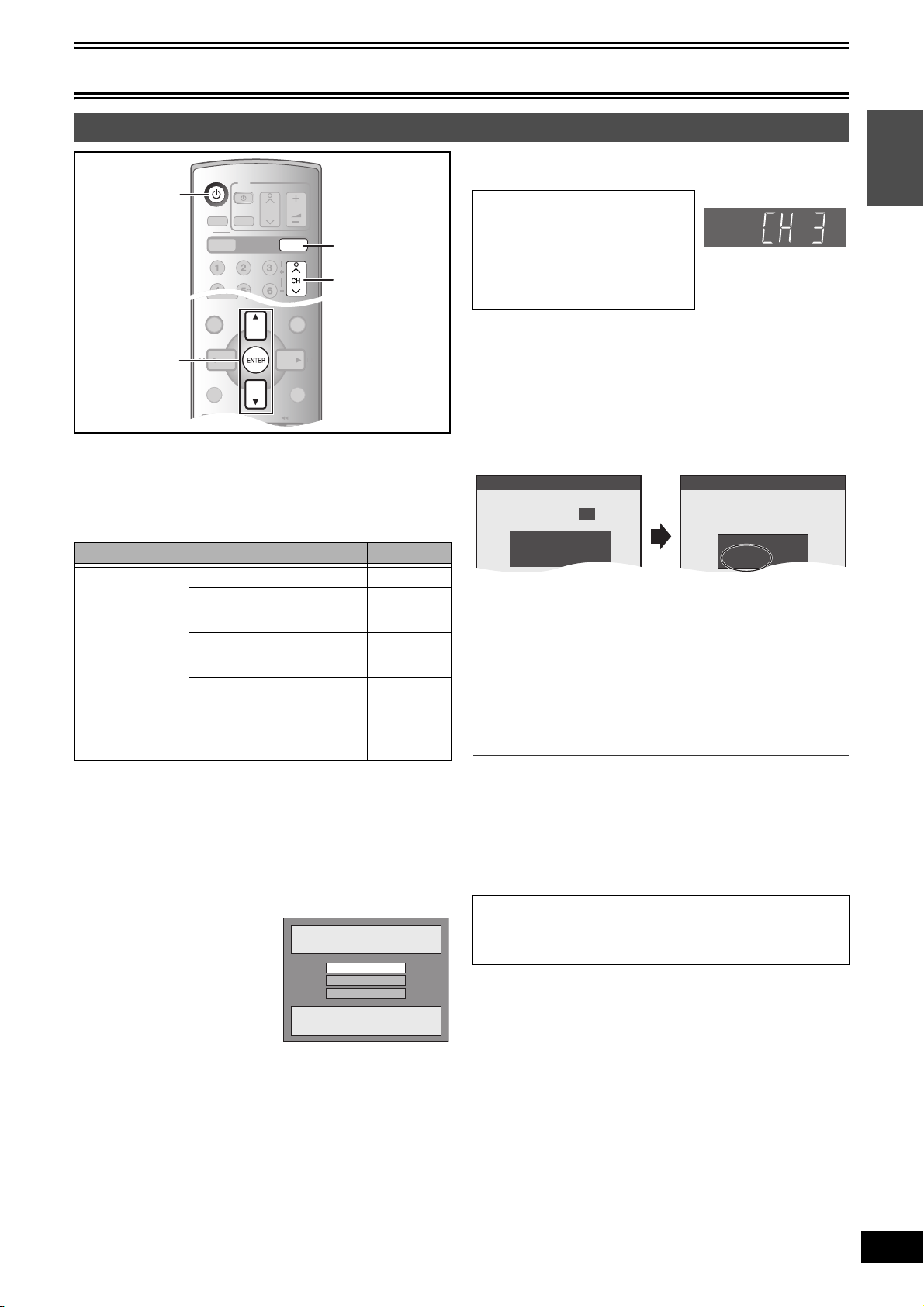
Getting started
PLAY
S
SCHEDULE
TIME SLIP
FUNCTIONSDIRECT NAVIGATOR
TOP MENU
RETURN
STATUSDISPLAY
SUB MENU
JET REW
OPERATION
SELECT
POWER
VOLUME
CH
INPUT SELECT
AUDI O
TV
TV/VIDEO
VHS
DVD
TRACKING/V-LOCK
DVD/VHS POWER
DVD/VHS POWER
Set Channels Automatically
Ch.
Set Channels Automatically
Proceeding . . .
1 1 1
1
Set Clock Automatically
Auto Clock Setting is complete.
11/1/2005 12:15 AM
DST............. On
Time Zone.... CST
STEP 2 Plug-in Auto Tuning
Í
DVD
3, 4
ENTER
After plugging the unit into your household AC outlet and pressing
[Í, DVD/VHS POWER] to turn the unit on for the first time, the unit
assists you in setting the on-screen language, and automatically
tunes in all the channels it can receive and sets the clock.
The unit automatically determines the type of transmission (airwaves
or cable) and puts them into channels as follows.
DVD
CH, W, X
[2] Press [CH, W, X] to select an RF output channel
number.
Connection (without Audio/Video
cable):
Select “CH3” or “CH4” which displays
the screen on the right.
Connection (with Audio/Video
cable):
Select “OFF”
The unit’s display
Each time you press the button:
CH3 (Default setting) (# CH4 (# OFF
^-----------------------------------------------J
The unit’s display
[3] Use [3, 4] to select the language and press
[ENTER].
[4] Press [ENTER] to start Plug-in Auto Tuning.
≥The unit then proceeds with Auto Clock Setting. The time is
displayed when Auto Clock Setting is finished.
Getting started
Band Channel
Antenna Mode
(Airwaves)
VHF 2 to 13
UHF 14 to 69
VHF 2 to 13
CATV LOW BAND 95 to 99
CableTV Mode
(Cable)
CATV MID/SUPER BAND 14 to 36
CATV HYPER BAND 37 to 65
ULTRA BAND
66 to 94
100 to 125
SPECIAL CATV CHANNEL 1
Preparation
≥Press [DVD].
≥Turn on the TV and select the appropriate video input to suit the
connections to the unit. (Example: AV input, CH3 or CH4)
≥If you connect the unit through a cable TV box or satellite receiver
(l 13), tune to your local PBS for Auto Clock Setting to work.
If there is no local PBS, set the clock manually (l 44, “Set Clock
Manually”).
[1] Press [Í, DVD/VHS POWER].
Select Language
Seleccione el idioma
Sélection de Langue
English
Español
Français
Press ENTER
Pulse ENTER
Appuyer sur ENTER
≥DST, Daylight Saving Time, shows the summertime setting.
≥Time Zone shows the time difference from Greenwich Mean
Time (GMT).
EST (Eastern Standard Time) l GMT j5
CST (Central Standard Time) l GMT j6
MST (Mountain Standard Time) l GMT j7
PST (Pacific Standard Time) l GMT j8
AST (Alaska Standard Time) l GMT j9
HST (Hawaii Standard Time) l GMT j10
For other areas: xx hr
[5] Press [ENTER].
∫If the clock is an hour slower or faster than the actual
time
Select “j1” or “i1” in “Adjust Time Zone” in the SETUP menu
(l 44).
∫If the unit couldn’t set the clock automatically
Set the time manually (l 44, “Set Clock Manually”).
∫To start Plug-in Auto Tuning again
Signal source, RF output channel, channel caption, and
guide channel settings for VCR Plusi system all revert to
the default values when you perform the procedure below.
Scheduled recording settings are also cleared.
When the unit is on and stopped
[1] Press and hold [CH, W] and [CH, X] on the main unit for about 5
seconds.
The unit turns off.
[2] Press [Í, DVD/VHS POWER] to turn the unit on.
Plug-in Auto Tuning starts.
15
VQT0R73
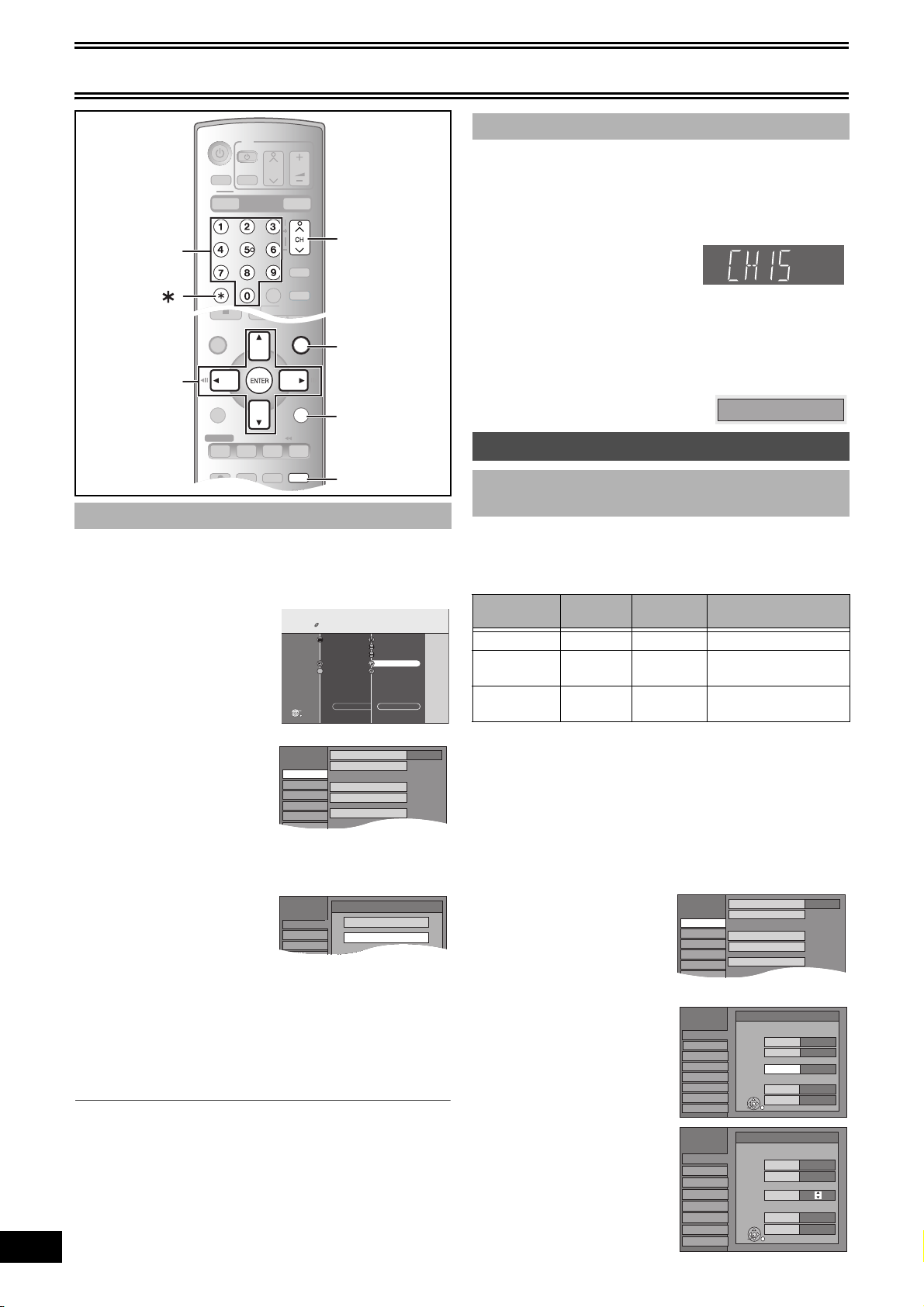
Getting started
PLAY
S
SCHEDULE
DVD ERASE
REC
REC MODE
ADD/DLT
TIME SLIP
FUNCTIONSDIRECT NAVIGATOR
TOP MENU
RETURN
STATUSDISPLAY
SUB MENU
COPYING
CREATE
CHAPTER
F. R E C
JET REW
ADD/DLT
FUNCTIONS
RETURN
SKIP/INDEX
SLOW/
SEARCH
REW
FF
PLAY
OPERATION
SELECT
POWER
CM SKIP
CANCEL/RESET
VOLUME
CH
INPUT SELECT
AUDI O
TV
TV/VIDEO
VHS
DVD
TRACKING/V-LOCK
DVD/VHS POWER
VCR Plus+
CANCEL
Off Timer
Remote Control Code
Clock Settings
6 Hours
Set Code 1
Quick Start
Restore Default Settings
On
Channel
Setup
Disc
Video
Audio
SETUP
Manual Channel Captions
VCR Plusi Ch. Setting
Signal Source (RF IN)
Set Channels Automatically
Channel Captions
Preset Channel Captions
CableTV
Off Timer
Remote Control Code
Clock Settings
6 Hours
Set Code 1
Quick Start
On
Channel
Setup
Disc
SETUP
Antenna
CableTV
Signal Source (RF IN)
Channel 15 Deleted
Off Timer
Remote Control Code
Clock Settings
6 Hours
Set Code 1
Quick Start
Restore Default Settings
On
Channel
Setup
Disc
Video
Audio
SETUP
Manual Channel Captions
VCR Plusi Ch. Setting
Signal Source (RF IN)
Set Channels Automatically
Channel Captions
Preset Channel Captions
CableTV
Numbered
buttons
3, 4, 2, 1
ENTER
CH, W, X
FUNCTIONS
RETURN
∫ Adding and deleting channels
Add or delete channels if necessary channels are not set or
unnecessary channels are set.
[1] Press the numbered buttons to select a
channel.
Antenna Mode (Airwaves)
e.g., “5”: [0] )[5]
“15”: [1] )[5]
CableTV Mode (Cable)
e.g., “5”: [0] )[0] )[5]
“15”: [0] )[1] )[5]
“115”: [1] )[1] )[5]
≥You can also use [CH, W, X] to select a channel.
The unit’s display
[2] Press [ADD/DLT].
e.g., The channel is deleted.
STEP 3 Channel settings
∫ If Plug-in Auto Tuning fails
[1] While stopped
[2] Select “Other Functions” with [3, 4] and press
[3] Select “SETUP” with [3, 4] and press [ENTER].
[4] Select “Channel” with [3, 4] and press [2, 1].
[5] Select “Signal Source (RF IN)” with [3, 4] and
[6] Select “Antenna” or “CableTV” with [3, 4] and
[7] Select “Set Channels Automatically” with
[8] Press [ENTER].
[9] Press [ENTER].
∫To cancel in the middle
Press [RETURN].
∫To exit the screen
Press [RETURN] several times.
16
VQT0R73
ADD/DLT
Press [FUNCTIONS].
[ENTER].
FUNCTIONS
DVD
Playback
Schedule
ENTER
DVD-RAM
DIRECT NAVIGATOR
SCHEDULE
2
3
1
VCR Plus+
Cartridge Protection Off
Disc Protection Off
PLAYLISTS
FLEXIBLE RECORDING
DV AUTO RECORDING
SETUP
DISC MANAGEMENT
Other Functions Return
press [ENTER].
press [ENTER].
[3, 4] and press [ENTER].
≥Auto Channel Setting starts. This takes a few minutes.
∫ Guide channel settings for VCR Plusi
system
®
Set these guide channels so you can use VCR Plusi
scheduled recording. Before starting the settings, prepare a chart
showing the station names, guide channels and channel numbers.
e.g., :
Station
name
Guide
channel°
Channel
number°°
CBS 04 04 Unnecessary
HBO 33 15
Nickelodeon 38 20
Enter channel 15 next
to Guide Channel 33.
Enter channel 20 next
to Guide Channel 38.
° Look up the guide channels for the stations in magazines.
°° Write down all the stations you can receive.
≥If you have connected a cable TV box or satellite receiver, the
VCR Plus_ system does not work so you do not have to set the
guide channels.
[1] While stopped
Press [FUNCTIONS].
[2] Select “Other Functions” with [3, 4] and press
[ENTER].
[3] Select “SETUP” with
[3, 4] and press
[ENTER].
[4] Select “Channel” with
[3, 4] and press
[2, 1].
[5] Select “VCR Plusr Ch.
Setting” with [3, 4]
and press [ENTER].
e.g., “Signal Source (RF IN)” is
set to “CableTV”.
[6] Use [3, 4] to select the
guide channel you want
to set and press [1].
SETUP
Channel
Setup
Disc
Video
Audio
Display
TV Screen
VHS
SETUP
Channel
Setup
Disc
Video
Audio
Display
TV Screen
VHS
system for
Channel setting
VCR Plusi Ch. Settings
Guide Channel Cable Channel
125
1
2
3
ENTER
VCR Plusi Ch. Settings
Guide Channel Cable Channel
4
5
6
7
8
ENTER
---
---
---
---
---
---
---
---
---
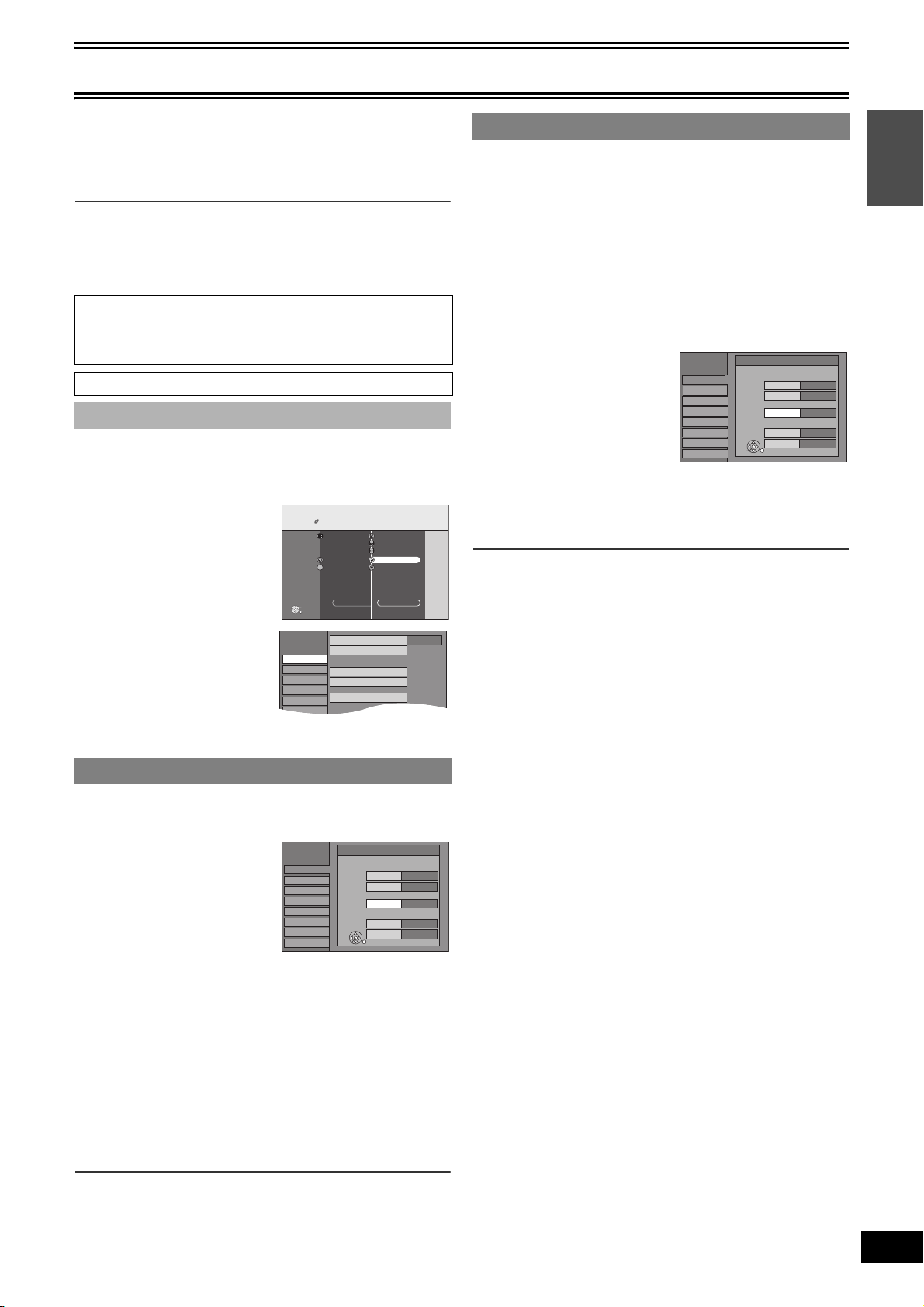
Getting started
Off Timer
Remote Control Code
Clock Settings
6 Hours
Set Code 1
Quick Start
Restore Default Settings
On
Channel
Setup
Disc
Video
Audio
SETUP
Manual Channel Captions
VCR Plusi Ch. Setting
Signal Source (RF IN)
Set Channels Automatically
Channel Captions
Preset Channel Captions
CableTV
[7] Use [3, 4] to select the channel corresponding
to the guide channel and press [2].
≥To delete a number, press [CANCEL/RESET, ¢].
≥Repeat steps 6 and 7 to enter other channels.
[8] Press [ENTER].
∫To return to the previous screen
Press [RETURN].
∫To exit the screen
Press [RETURN] several times.
VCR Plus+ and PlusCode are registered trademarks of Gemstar
Development Corporation.
The VCR Plus+ system is manufactured under license from
Gemstar Development Corporation.
Pats. 5,307,173; 5,335,079; 4,908,713; 4,751,578; and 4,706,121
∫ Channel captions
You can use the preset captions, or manually enter new ones
yourself.
The captions you enter are used as channel names and displayed on
the Direct Navigator screen.
[1] While stopped
Press [FUNCTIONS].
[2] Select “Other
Functions” with [3, 4]
and press [ENTER].
[3] Select “SETUP” with
[3, 4] and press
[ENTER].
[4] Select “Channel” with
[3, 4] and press
[2, 1].
≥Go to the item you want to set next.
FUNCTIONS
Playback
Schedule
ENTER
DVD
DVD-RAM
DIRECT NAVIGATOR
SCHEDULE
2
3
1
VCR Plus+
Other Functions Return
Cartridge Protection Off
Disc Protection Off
PLAYLISTS
FLEXIBLE RECORDING
DV AUTO RECORDING
SETUP
DISC MANAGEMENT
1 Manual Channel Captions
≥Follow steps 1 to 4 of “Channel captions”.
[5] Select “Manual Channel Captions” with [3, 4]
and press [ENTER].
[6] Use [3, 4] to select the channel and press [1].
≥Channels are only displayed if they contain a station and if
preset captions have not been added.
[7] Use [3, 4] to select the first character and
press [1].
≥You can choose from the following characters:
A to Z, 0 to 9, -, &, !, /, (space)
≥To delete the caption, press [CANCEL/RESET, ¢].
≥Repeat this step to enter the other characters.
SETUP
Channel
Setup
Disc
Video
Audio
Display
TV Screen
VHS
[8] Use [2, 1] to return to the “Channel Number”
column.
≥Repeat steps 6 to 8 to enter other channels.
[9] Press [ENTER].
∫To return to the previous screen
Press [RETURN].
∫To exit the screen
Press [RETURN] several times.
Manual Channel Captions
Channel Number Caption
6
8
10
12
23
ENTER
----
----
AAAA
----
----
Getting started
1 Preset Channel Captions
≥Follow steps 1 to 4 of “Channel captions”.
[5] Select “Preset Channel Captions” with [3, 4]
and press [ENTER].
SETUP
Channel
Setup
Disc
Video
Audio
Display
TV Screen
VHS
[6] Use [3, 4] to select the caption and press [1].
You can choose from the following captions.
ABC, PBS, CBS, CNN, FOX, ESPN, NBC, HBO, A&E, AMC,
FAM, MAX, MTV, SHOW, TBS, USA, TNT, CBC, UPN, CTV,
WB, TSN, DSC, GLOB
[7] Use [3, 4] to select the channel corresponding
to the caption and press [2].
≥Channels are displayed only when they contain a station and if
captions have not been added manually.
≥To delete the channel number, press [CANCEL/RESET, ¢].
≥Repeat steps 6 and 7 as necessary.
[8] Press [ENTER].
∫To return to the previous screen
Press [RETURN].
∫To exit the screen
Press [RETURN] several times.
Preset Channel Captions
Caption Channel Number
GLOB
ABC
PBS
CBS
ENTER
---
---
---
---
17
VQT0R73
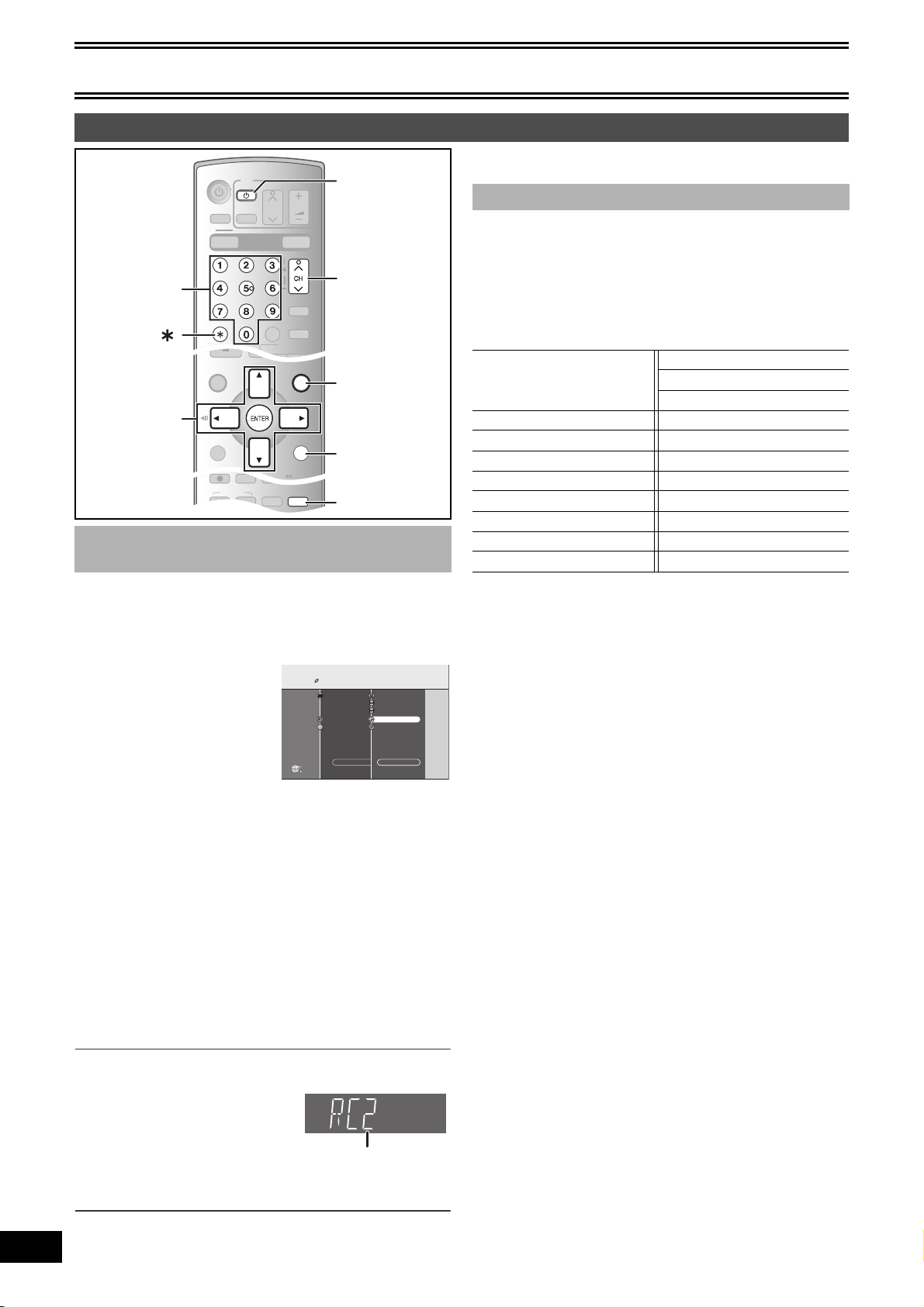
Getting started
PLAY
S
SCHEDULE
TIME SLIP
FUNCTIONSDIRECT NAVIGATOR
TOP MENU
RETURN
STATUSDISPLAY
SUB MENU
JET REW
FUNCTIONS
RETURN
SKIP/INDEX
SLOW/
SEARCH
REW
FF
PLAY
OPERATION
SELECT
POWER
CM SKIP
CANCEL/RESET
VOLUME
CH
INPUT SELECT
AUDI O
TV
TV/VIDEO
VHS
DVD
TRACKING/V-LOCK
DVD/VHS POWER
VCR Plus+
POWER
DVD ERASE
REC
REC MODE
ADD/DLT
DUBBING
VHS DVD
CREATE
CHAPTER
VCR/TV
VCR/TV
STEP 4 Set up to match your TV and remote control
∫To exit the screen
TV, Í
Numbered
CH, W, X
buttons
CANCEL
FUNCTIONS
3, 4, 2, 1
ENTER
RETURN
VCR/TV
∫ When other Panasonic products respond
to this remote control
If other Panasonic products are placed close together, change the
remote control code on the main unit and on the remote control (the
two must match). When changing the remote control code, make
sure the two codes are same.
Under normal circumstances use the factory set code “1”.
[1] While stopped
Press [FUNCTIONS].
[2] Select “Other
Functions” with [3, 4]
and press [ENTER].
[3] Select “SETUP” with
[3, 4] and press
[ENTER].
[4] Select “Setup” with [3, 4] and press [2, 1].
[5] Select “Remote Control Code” with [3, 4] and
press [ENTER].
[6] Use [3, 4] to select the code (1, 2 or 3) and
press [ENTER].
≥The code on the unit has been set.
[7] While pressing [ENTER], press and hold the
numbered button ([1], [2] or [3]) corresponding
to the code you selected in step 6 for about 2
seconds.
≥The code on the remote control has been set.
[8] Press [ENTER].
FUNCTIONS
Playback
Schedule
ENTER
DVD
DVD-RAM
DIRECT NAVIGATOR
SCHEDULE
2
3
1
VCR Plus+
Other Functions Return
Cartridge Protection Off
Disc Protection Off
PLAYLISTS
FLEXIBLE RECORDING
DV AUTO RECORDING
SETUP
DISC MANAGEMENT
Press [RETURN] several times.
∫ TV operation
To turn the TV on/off, change the TV input mode, select the TV
channel and change the TV volume by means of this remote control,
set the remote control as follows.
Point the remote control at the TV
While pressing [Í POWER TV], enter the code
using the numbered buttons.
e.g., 01: press [0] > [1].
Manufacturer and Code No.
Panasonic
National
QUASAR
FISHER 10 SANYO 10
GE 05 SHARP 06, 07
GOLDSTAR 15, 16, 17 SONY 08
HITACHI 12 SYLVANIA 03
JVC 11 THOMSON 05
LG 15, 16, 17 TOSHIBA 09
MAGNAVOX 03 ZENITH 04
MITSUBISHI 13
≥Test by turning on the TV and changing channels. Repeat the
procedure until you find the code that allows correct operation.
≥If your TV brand is not listed or if the code listed for your TV does
not allow control of your TV, this remote control is not compatible
with your TV.
01, 02
PHILIPS (RC-5) 03
RCA 05
SAMSUNG 14, 18, 19
∫When the following indicator appears on the unit’s
display
Change the code on the remote control to match the main unit’s code
(l step 7).
∫To return to the previous screen
Press [RETURN].
18
VQT0R73
The unit’s remote control code
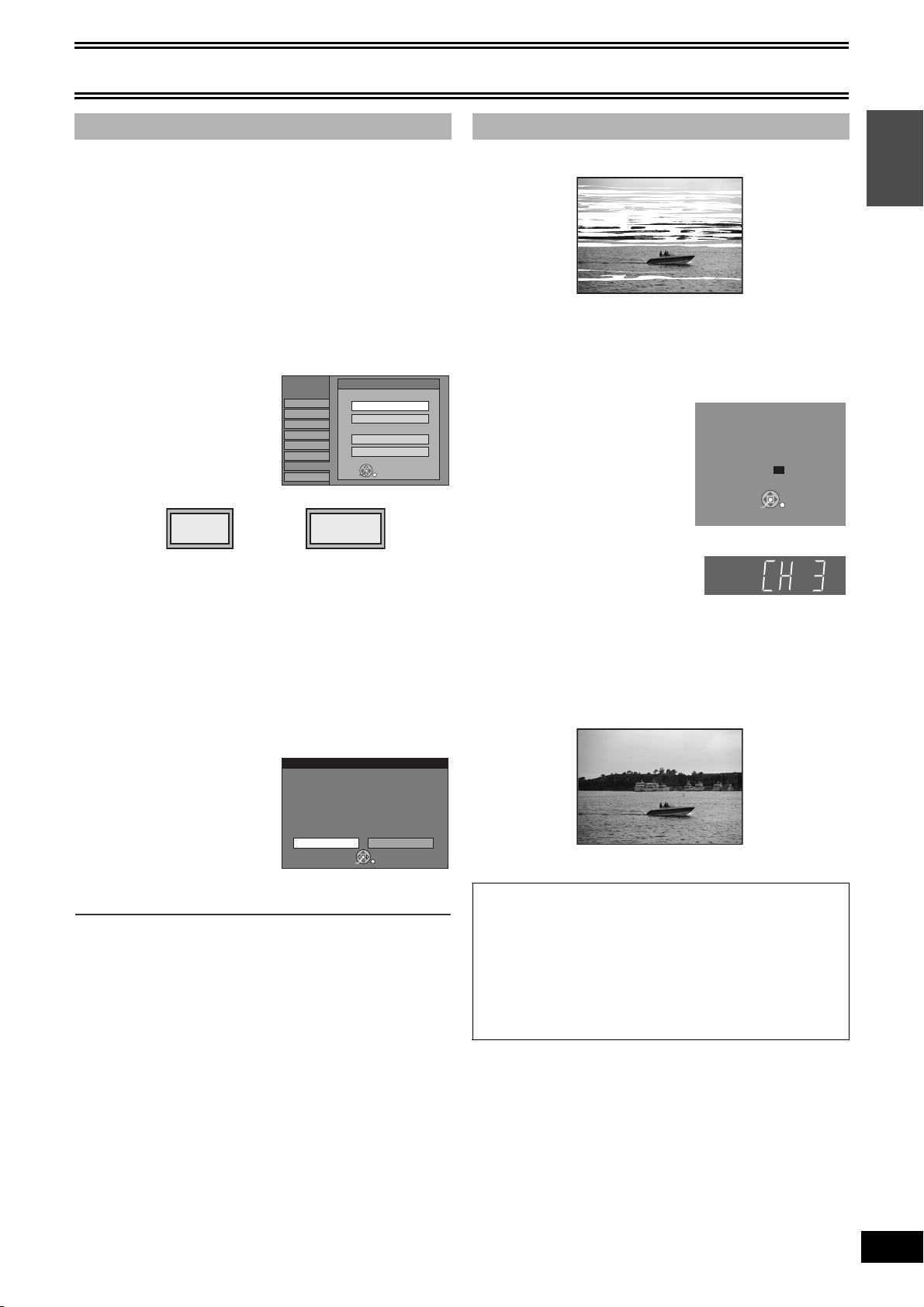
Getting started
∫ Selecting TV type
You do not have to change the setting when connected to a 4:3
standard aspect TV that is not compatible with progressive output.
(l 58)
[1] While stopped
Press [FUNCTIONS].
[2] Select “Other Functions” with [3, 4] and press
[ENTER].
[3] Select “SETUP” with [3, 4] and press [ENTER].
[4] Select “TV Screen” with [3, 4] and press
[2, 1].
[5] Select “TV Type” with [3, 4] and press
[ENTER].
SETUP
Channel
Setup
Disc
Video
Audio
Display
TV Screen
VHS
≥Aspect 4:3/Aspect 16:9:
4:3
4:3 standard aspect TV 16:9 widescreen TV
≥480p/480i:
Select “480p” if the TV is compatible with progressive output.
[6] Use [3, 4] to select the item and press
[ENTER].
When progressive output is selected, the following screen
appears:
≥When progressive output is selected, you will not be able to
see the picture unless the TV is connected to the
COMPONENT VIDEO OUT terminal on this unit. This is not a
malfunction.
(1) Select “Yes” with [2] and
press [ENTER].
≥A confirmation screen
appears.
(2) Press [ENTER].
To change to interlace
≥When the picture is distorted, press and hold [CANCEL/
RESET, ¢] until the picture is displayed correctly.
∫To return to the previous screen
Press [RETURN].
∫To exit the screen
Press [RETURN] several times.
Do you want to use the Component Video
output connections (Green Blue and Red
Select "No" unless you have the unit
connected to your TV using the three-
cable component video connection. If it's
connected in this way, select "Yes".
Yes N o
4:3 TV
Aspect 4:3 & 480i
Aspect 4:3 & 480p
16:9 Widescreen TV
Aspect 16:9 & 480i
Aspect 16:9 & 480p
ENTER
16:9
TV Type
connectors) ?
ENTER
TV Type
∫ Removing Interference
Connection (without Audio/Video cable) only
TV screen
Picture with interference
In some cases, there may be interference (lines or patterning) or
a very poor picture on the TV when the DVD Recorder is
connected. If this happens, follow the steps below to change
the video playback channel (RF output channel). This will
remove the interference.
[1] Press [FUNCTIONS] for
more than 5 seconds.
The RF output channel number is
displayed on the unit display.
[2] Press [CH, W, X] to select
a channel number (CH3 or
CH4).
The unit’s display
Each time you press the button:
CH3 (Default setting) (# CH4 (# OFF
^-----------------------------------------------J
≥Set the RF output channel of the DVD Recorder to “OFF”
(RF OFF) when the DVD Recorder is connected to a TV via the
Audio/Video cable.
[3] Press [ENTER] to finish this setting.
The clear picture
∫When you set the RF output channel to “CH3” or
“CH4”
A picture is output on CH3 or CH4 from RF output.
Press [VCR/TV] to switch the mode from TV to VCR, and vice
versa.
≥When the TV mode is selected, the “TV” indicator lights on the
unit’s display and you can watch TV.
≥When the “TV” indicator does not light, then the VCR mode is
selected and you can watch images from the unit.
RF Output Channel
Press the channel up/down buttons
to select a RF Output Channel.
Ch. 3
ENTER
The unit’s display
Getting started
19
VQT0R73
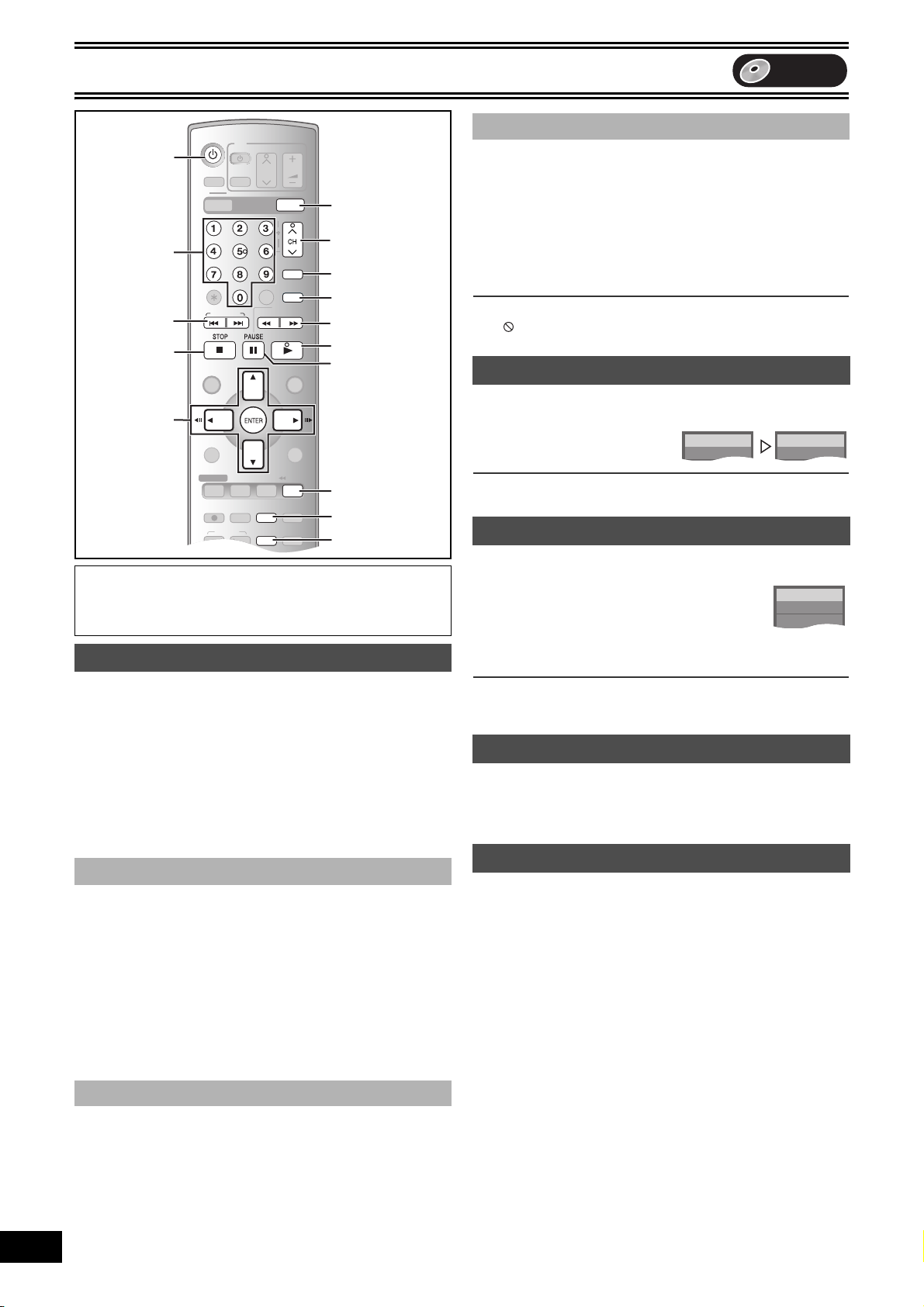
DVD
SKIP/INDEX
SLOW/
SEARCH
REW
FF
PLAY
S
SCHEDULE
OPERATION
SELECT
DVD ERASE
REC
REC MODE
ADD/DLT
POWER
TIME SLIP
FUNCTIONSDIRECT NAVIGATOR
TOP MENU
RETURN
CM SKIP
CANCEL/RESET
VOLUME
CH
INPUT SELECT
STATUSDISPLAY
AUDI O
TV
TV/VIDEO
VHS
DVD
TRACKING/V-LOCK
SUB MENU
DVD/VHS POWER
VCR Plus+
COPYING
VHS DVD
CREATE
CHAPTER
VCR/TV
JET REW
DVD
Play
DVD-RAM
Play x1.3
DVD-RAM
k2
5
••••
DVD-RAM
20
VQT0R73
Playback
DVD/VHS POWER
Í
DVD
Numbered
buttons
:, 9
SKIP
AUDI O
CM SKIP
SLOW/
SEARCH
PLAY
∫
3, 4, 2, 1
2;, ;1
ENTER
TIME SLIP
DVD ERASE
CREATE
CHAPTER
Preparation
≥Turn on the TV and select the appropriate video input to suit the
connections to the unit.
≥Press [DVD].
Playing discs
[RAM] [-R] [-RW‹V›] [+R] [DVD-V] [-RW‹VR›] [VCD] [CD]
[1] Press [Í, DVD/VHS POWER] to turn the unit on.
[2] Insert a disc.
[3] Press [1, PLAY].
≥The disc tray closes and play begins.
(The unit takes some time to read the disc before play starts.)
≥Playback starts from the most recently recorded title.
[RAM] [-R] [-RW‹V›] [+R] [-RW‹VR›]
≥Playback starts from the beginning of the disc.
[DVD-V] [VCD] [CD]
∫ To stop play
[RAM] [-R] [-RW‹V›] [+R] [DVD-V] [-RW‹VR›] [VCD] [CD]
During play
Press [∫, STOP].
≥The stopped position is memorized.
Resume play function
Press [1, PLAY] to restart from this position.
≥Depending on the type of [VCD], the resume play function may not
work.
Stopped position
≥If [∫, STOP] is pressed several times, the position is cleared.
≥The position is cleared if the unit is turned off or the tray is opened.
∫ To pause play
[RAM] [-R] [-RW‹V›] [+R] [DVD-V] [-RW‹VR›] [VCD] [CD]
During play
Press [;, PAUSE].
≥Press again or press [1, PLAY] to restart play.
(l 8)
CH, W, X
AUDIO
CM SKIP
6, 5
1
;
TIME SLIP
DVD ERASE
CREATE CHAPTER
DVD
∫ When a menu screen appears on the TV
[VCD]
Press the numbered buttons to select an item.
e.g.: “5”: [0] )[5]
“15”: [1] )[5]
[DVD-V]
Press [3, 4, 2, 1] to select an item and press [ENTER].
≥You can sometimes use the numbered buttons to select an item.
Other buttons used to operate menus
Read the disc’s instructions for further details about operation.
Note
≥ If “ ” appears on the TV, the operation is prohibited by the unit
or disc.
Quick View (Play t1.3)
[RAM]
The play speed can be increased without distorting the audio.
During play
Press and hold [1, PLAY].
∫To return to normal speed
Press [1, PLAY].
Fast forward and rewind — SEARCH
[RAM] [-R] [-RW‹V›] [+R] [DVD-V] [-RW‹VR›] [VCD] [CD]
During play
Press [6, SLOW/SEARCH] or
[5, SLOW/SEARCH].
≥There are 5 search speeds. Each press
increases the search speed.
≥Press [1, PLAY] to restart playback.
For your reference
≥Audio is heard during all levels of search. [CD]
≥Depending on the disc, search may not be possible.
Skipping
[RAM] [-R] [-RW‹V›] [+R] [DVD-V] [-RW‹VR›] [VCD] [CD]
During play or while paused
Press [:, SKIP] or [9, SKIP].
≥Each press increases the number of skips.
Slow-motion play
[RAM] [-R] [-RW‹V›] [+R] (Motion picture parts only) [DVD-V]
[-RW‹VR›] [VCD]
While paused
Press [6, SLOW/SEARCH] or [5, SLOW/
SEARCH].
≥When slow motion play is continued for about 5 minutes it pauses
automatically (except [DVD-V] [VCD]).
≥There are 5 play speeds. Each press increases the play speed.
≥Press [1, PLAY] to restart playback.
≥[VCD] Forward direction ([5, SLOW/SEARCH]) only.
e.g., DVD-RAM
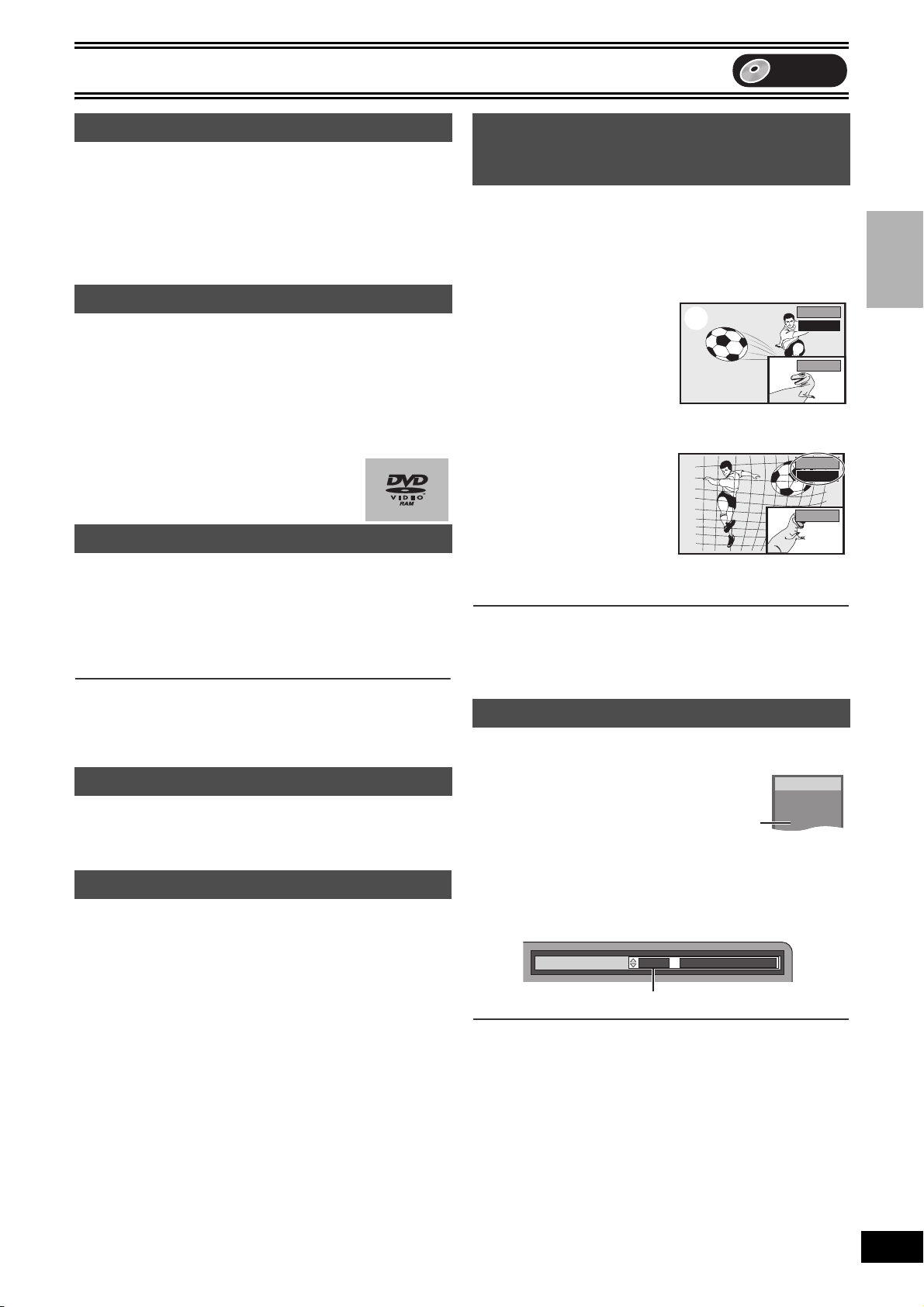
Playback
Play
Stereo
DVD-RAM
DVD
Frame-by-frame viewing
[RAM] [-R] [-RW‹V›] [+R] (Motion picture parts only) [DVD-V]
[-RW‹VR›] [VCD]
While paused
Press [2;] ([2]) or [;1] ([1]).
≥Each press shows the next or previous frame.
≥Press and hold to change in succession forward or backward.
≥Press [1, PLAY] to restart playback.
≥[VCD] Forward direction ([;1], [1]) only.
Direct play
[RAM] [-R] [-RW‹V›] [+R] [DVD-V] [-RW‹VR›] [VCD] [CD]
You can play from the title, chapter or track you select.
During play
Press the numbered buttons to select an item.
[CD] (MP3 and JPEG disc only)
e.g.: “5”: [0] )[5] “5”: [0] )[0] )[5]
“15”: [1] )[5] “15”: [0] )[1] )[5]
≥This works only with some discs when stopped
(screen saver is displayed l right).
Screen saver
Erasing a title that is being played
[RAM] [-R] [-RW‹V›] [+R]
Once title is erased, it cannot be restored. Make certain before
proceeding.
[1] During play
Press [DVD ERASE].
[2] Press [2] to select “Erase” and press [ENTER].
For your reference
≥You cannot erase while recording or transferring (dubbing).
≥[-R] [+R] Available space does not increase after erasing.
≥[-RW‹V›] Disc space increases only when the last recorded title is
erased.
CM Skip
[RAM] [-R] [-RW‹V›] [+R] [-RW‹VR›]
You can skip approximately 1 minute with one press.
During play
Press [CM SKIP].
Create chapters
[RAM]
During play or while paused
Press [CREATE CHAPTER].
≥
Press [:, SKIP] or [9, SKIP] to skip to the start of a chapter.
≥You cannot activate this function when you are carrying out TIME
SLIP (l 26) or transfer (dub).
Displaying the TV image as a picture-inpicture/Selecting an amount of time to
skip — Time Slip
[RAM] [-R] [-RW‹V›] [+R] [-RW‹VR›]
Press [TIME SLIP] during play and the PIP (Picture-In-Picture)
screen (TV image) is displayed in the lower right part of the main
screen. You can watch both playback images and TV images at the
same time. In the main screen, you can also instantly access a
scene you want to view by specifying an amount of time you want to
skip.
[1] During play
Press [TIME SLIP].
≥The PIP screen (TV images)
appears.
≥You can change the channel
being received by pressing
[CH, W, X].
≥You will hear the playback
audio of the main screen.
[2] While observing the time
indicator at the top right
(1)
(1) Play images
(2) Currently receiving images
(2)
Play
0 min
CH 8
Play
–5 min
Press [3, 4] to set an
amount of time to skip
and press [ENTER].
≥Play skips the amount of time
you specified.
≥The time indicator will go off after about 5 seconds, but will turn
on again when you set the time.
∫To clear the PIP screen
Press [TIME SLIP].
For your reference
≥The blue background does not appear on the PIP screen. (l 43)
≥You cannot change the channel being received while recording.
CH 8
Changing audio during play
Press [AUDIO] to select the audio type.
≥You can select audio types depend on the recording medium.
[RAM] [-RW‹VR›] [VCD] (l 45)
Stereo# Mono L# Mono R
^--------------------------------------}
[RAM] [-RW‹VR›] [When playing an SAP broadcast recorded on DVDRAM, DVD-RW (DVD Video Recording format)]
MAIN () SAP
[DVD-V] (l 38)
This allows you to change items like the audio channel number and
the sound track language.
Soundtrack
e.g.: English is the selected language.
1 ENG Î Digital 3/2.1ch
e.g.: [RAM]
“Stereo” is
selected.
Playback
Note
≥If you cannot change the audio type when you have used only an
optical digital cable for connection, set “Dolby Digital” to “PCM”
(l 42). Alternatively, you may connect to an amplifier with an
Audio/Video cable and change the input on the amplifier to suit the
connection.
21
VQT0R73
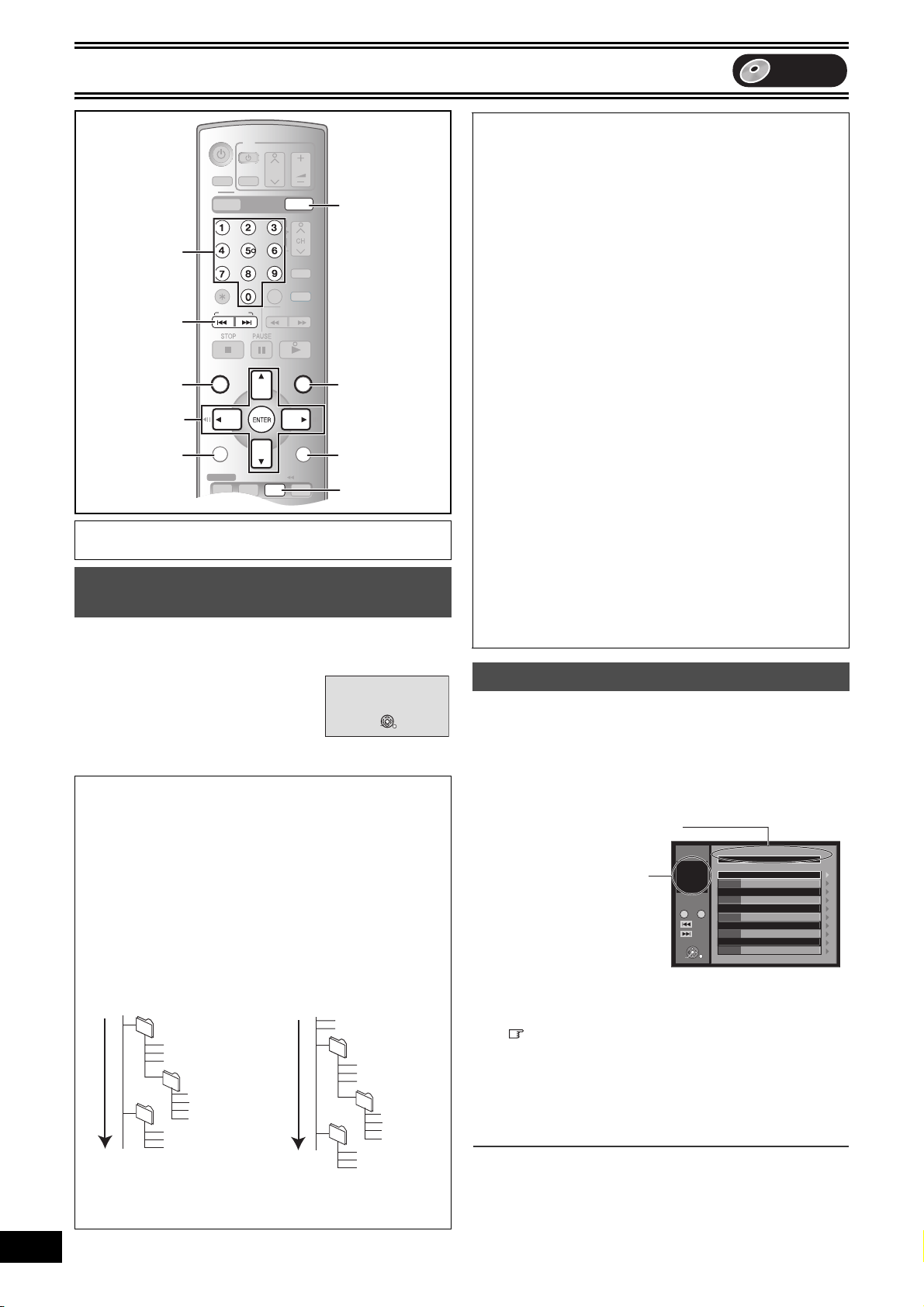
Playback
SKIP/INDEX
SLOW/
SEARCH
REW
FF
PLAY
S
SCHEDULE
OPERATION
SELECT
DVD ERASE
REC
REC MODE
ADD/DLT
POWER
TIME SLIP
FUNCTIONSDIRECT NAVIGATOR
TOP MENU
RETURN
CM SKIP
CANCEL/RESET
VOLUME
CH
INPUT SELECT
STATUSDISPLAY
AUDI O
TV
TV/VIDEO
VHS
DVD
TRACKING/V-LOCK
SUB MENU
DVD/VHS POWER
VCR Plus+
JET REW
SKIP
DVD
DVD
Numbered
buttons
:, 9
FUNCTIONS
TOP MENU
3, 4, 2, 1
ENTER
SUB MENU
2
Preparation
≥Press [DVD].
Playing discs which contain both MP3 and still pictures
[CD]
The screen shown below is displayed when you insert a disc
containing MP3 files and still pictures (JPEG).
Press [ENTER].
∫To play MP3
Refer to “Using menus to play MP3 discs”.
(l right)
∫To play still pictures
Refer to “To show the JPEG Menu”. (l 23)
≥You can play MP3 and still pictures (JPEG) on this unit by making
folders as shown below. However depending on how you create
the disc (writing software), play may not be in the order you
numbered the folders.
≥English alphabetical characters and Arabic numerals are
displayed correctly. Other characters may not be displayed
correctly.
≥When the highest level folders are “DCIM” folders, they are
displayed first on the tree.
Structure of MP3 folders
22
VQT0R73
Prefix with 3-digit numbers
in the order you want to play
them.
Order of play
AFolder = Group
BFile = Track
CFolder
Tree
003 A
001 A
001
TOP MENU
SUB MENU
001track.mp3 B
002track.mp3
003track.mp3
002 A
001track.mp3
002track.mp3
003track.mp3
004track.mp3
001track.mp3
002track.mp3
003track.mp3
S
RETURN
STATUS
If you want to play picture (JPEG),
select JPEG Menu from Menu in FUNCTIONS.
Structure of still pictures
(JPEG)
Files inside a folder are
displayed in the order they
were updated or taken.
Root
P0000001.jpg
P0000002.jpg
001
004 C
Order of play
FUNCTIONS
RETURN
STATUS
Playback mode is set to MP3.
ENTER
002 C
P0000003.jpg
P0000004.jpg
P0000005.jpg
003 C
P0000006.jpg
P0000007.jpg
P0000008.jpg
P0000009.jpg
P0000010.jpg
P0000011.jpg
P0000012.jpg
DVD
Regarding MP3 and still pictures (JPEG)
≥Compatible formats: ISO9660 level 1 or 2 (except for extended
formats) and Joliet
≥Maximum number of files (tracks) and folders (groups)
recognizable: 999 files (tracks) and 99 folders (groups)
≥This unit is compatible with multi-session but reading or play of
the disc may take time if there are a lot of sessions.
≥Operation may take time to complete when there are many files
(tracks) and/or folders (groups) and some files (tracks) may not
display or be playable.
≥The display order on this unit may differ from how the order is
displayed on a computer.
≥Depending on how you create the disc (writing software), files
(tracks) and folders (groups) may not play in the order you
numbered them.
≥This unit is not compatible with packet-write format.
≥Depending on the recording, some items may not be playable.
Regarding MP3
≥File format: MP3
Files must have the extension “.mp3” or “.MP3”.
≥Bit rates: 32 kbps to 320 kbps
≥Sampling frequency: 16 kHz/22.05 kHz/24 kHz/32 kHz/44.1 kHz/
48 kHz
≥This unit is not compatible with ID3 tags.
≥If there is a large amount of still picture data etc. within a MP3
file, play may not be possible.
Regarding still pictures (JPEG)
≥File format: JPEG (non-compressed RGB chunky format)
Files must have the extension “.jpg” and “.JPG”.
≥Number of pixels: 34 k 34 to 3840 k 2160
(Sub sampling is 4:2:2 or 4:2:0)
This unit cannot play images that have resolutions beyond the
range shown.
≥MOTION JPEG is not supported.
Using menus to play MP3 discs
[CD]
The unit plays MP3 files recorded on CD-R/RW designed for audio
recording that are finalized (l 58) on a computer. Files are treated
as tracks and folders are treated as groups.
[1] During stop or play
Press [TOP MENU].
≥The file list appears.
Selected Group No. and Name
No. Group
Menu
1
G:
The Group Number
T:
Track Number in the Group
G 1
T 1
Total
1/ 24
No.
0 – 9
Total:
Selected Track Number/
Total Track Number
ENTER
[2] Press [3, 4] to select the track and press
[ENTER].
≥Play starts on the selected track.
≥“ ” indicates the track currently playing.
≥You can also directly select the track with the numbered
buttons.
e.g.:
∫Using the tree screen to find a group (l 23)
∫To show other groups
Press [:] (Prev.) or [9] (Next) to show other pages.
≥After listing all the tracks in one group, the list for the next group
appears.
∫To exit the file list
Press [TOP MENU] or [RETURN].
“6”: [0] )[0] )[6]
“10”: [0] )[1] )[0]
: My favorite
Total Track Tree
1
001 Both Ends Freezing
2
002 Lady Starfish
3
003 Lefe on Jupiter
4
004 Metal Glue
5
005 Paint It Yellow
6
006 Pyjamamama
Prev.
7
007 Shirims from Mars
Next
8
008 Starperson
9
009 Velvet Cuppermine
10
010 Ziggy Starfish
Page 001/016
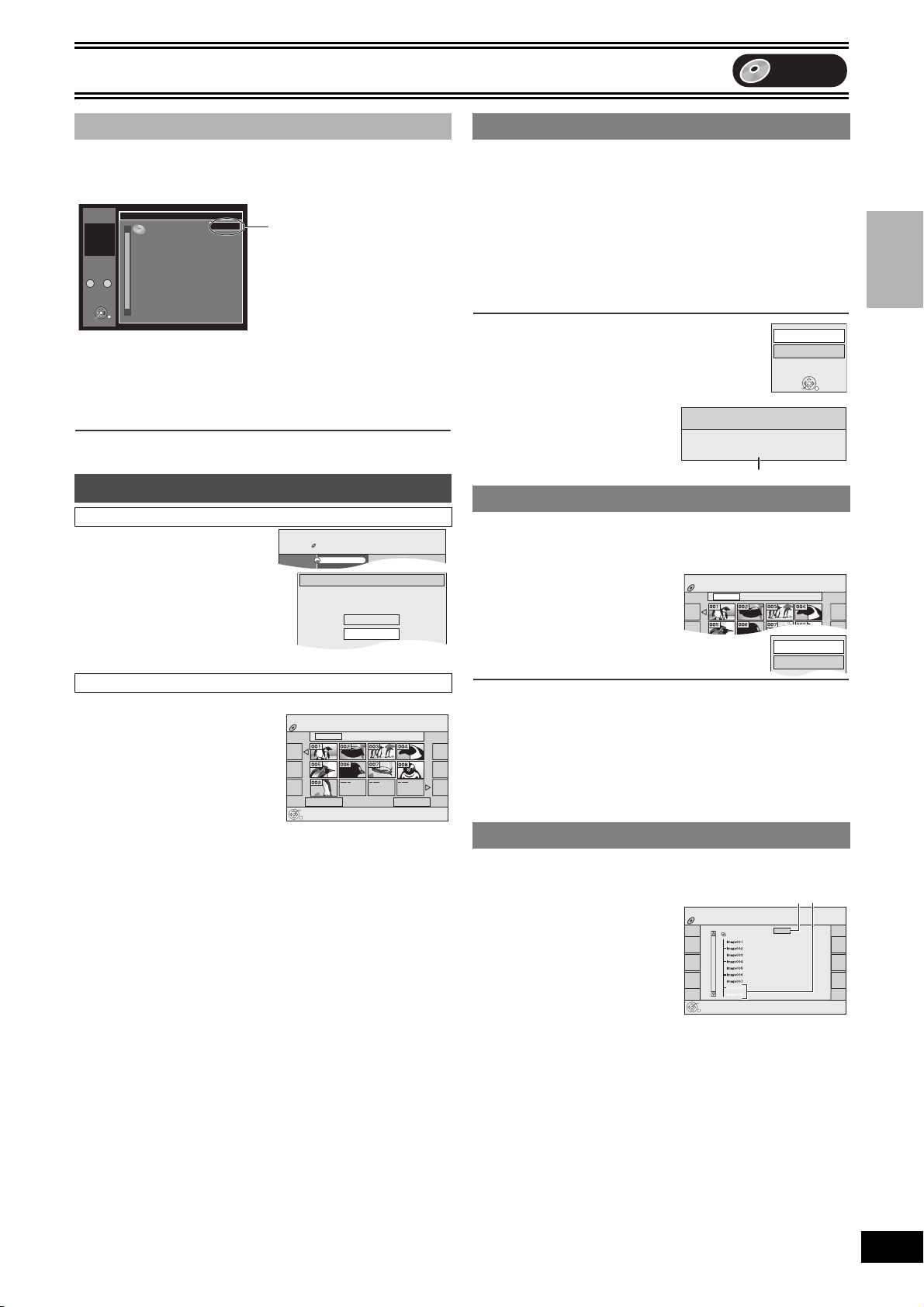
Playback
FUNCTIONS
DVD
CD(MP3/JPEG)
Playback Mode: MP3
Playback
MENU
Menu
Select a playback mode from
the following menus.
Menus
MP3 Menu
JPEG Menu
JPEG Menu
CD (JPEG)
Folder 08 8 11/21 Mon
Picture (JPEG) View
Start Slide Show
Slide Interval
DVD
∫ Using the tree screen to find a group
[1] While the file list is displayed (l 22)
Press [1] while a track is highlighted to display
the tree screen.
Menu
G 1
T 1
Total
1/ 24
No.
0 – 9
ENTER
3
Tree
MP3 music
/My favorite/
/My favorite/Brazillian pops/
/My favorite/Chinese pops/
/My favorite/Czech pops/
/My favorite/Hungarian pops/
/My favorite/Liner notes/
/My favorite/Japanese pops/
/My favorite/Mexican pops
/My favorite/Philippine pops/
3
/My favorite/Swedish pops/
G 1/ 15
≥You cannot select groups with no MP3 files.
≥Press [2, 1] to jump layers in the tree screen.
Selected Group Number/Total
Group Number
≥If the group has no track, “– –”
is displayed as group number.
[2] Press [3, 4] to select a group and press
[ENTER].
≥The file list for the selected group appears.
∫To return to the file list
Press [RETURN].
To show the JPEG Menu
[CD] [with MP3 files and still pictures (JPEG)]
[1] While stopped
Press [FUNCTIONS].
[2] Select “MENU” with [3,
4] and press [ENTER].
[3] Select “JPEG Menu”
with [3, 4] and press
[ENTER].
[CD] [with still pictures (JPEG) only]
Press [TOP MENU].
≥Depending on the JPEG file size,
the thumbnail may not be shown
correctly.
≥Except for 4:3 JPEG thumbnails,
the thumbnail may not be shown
correctly.
∫To show other pages
Press [:] (Previous) or [9] (Next) to show other pages.
≥
You can also press [3, 4, 2, 1] to select “Previous” or “Next” and
press [ENTER] to show other pages.
∫To exit the JPEG Menu
Press [TOP MENU] or [RETURN].
JPEG Menu screen
JPEG Menu
CD (JPEG)
Folder 08 8 11/21 Mon
Play
Picture (JPEG) View
Page 01/01Previous Next
1 Playing a still picture
≥Make sure that the JPEG Menu screen appears by following the
steps in “To show the JPEG Menu”.
Use [3, 4, 2, 1] to select a still picture you want
to watch and press [ENTER].
≥You can also select a still picture by entering a 3-digit with the
numbered buttons.
e.g.: “5”: [0] )[0] )[5]
≥You can watch the still pictures in order by pressing [2]
To rotate a still picture
[1] Press [SUB MENU].
[2] Select “Rotate Right” or “Rotate Left” with [3, 4]
and press [ENTER].
≥Rotation information will not be stored.
To show the picture properties
[1] Press [STATUS] twice.
≥Press [STATUS] again, the
properties disappear.
“15”: [0] )[1] )[5]
(previous) or [1] (next).
Rotate Right
Rotate Left
ENTER
11/24 10:15 PM
Date 11/23/2005 No. 100/123
Shooting Date
1 Start Slide Show/Slide Interval
≥Make sure that the JPEG Menu screen appears by following the
steps in “To show the JPEG Menu”.
You can display still pictures one by one with constant interval.
[1] Select “Folder” with [3]
and press [SUB MENU].
[2] Select “Start Slide
Show” with [3, 4] and
press [ENTER].
∫To exit the Slide Show
Press [TOP MENU].
To Change the display timing
[1] Select “Slide Interval” with [3, 4] in step 2 and press [ENTER].
[2] Press [2, 1] to select the desired timing (0 to 30 seconds) and
press [ENTER].
≥When the selected JPEG file size is large, the actual slide interval
may be longer than the selected timing.
1 To select the still pictures in another folder
≥Make sure that the JPEG Menu screen appears by following the
steps in “To show the JPEG Menu”.
[1] Select “Folder” with [3]
and press [ENTER].
[2] Select the folder with
[3, 4] and press
[ENTER].
ASelected folder no./Total folder no.
BYou cannot select folders that
contain no compatible files.
JPEG Menu
CD (JPEG)
ENTER
Select Folder
12_02_2005
AB
F 1/1
Playback
23
VQT0R73
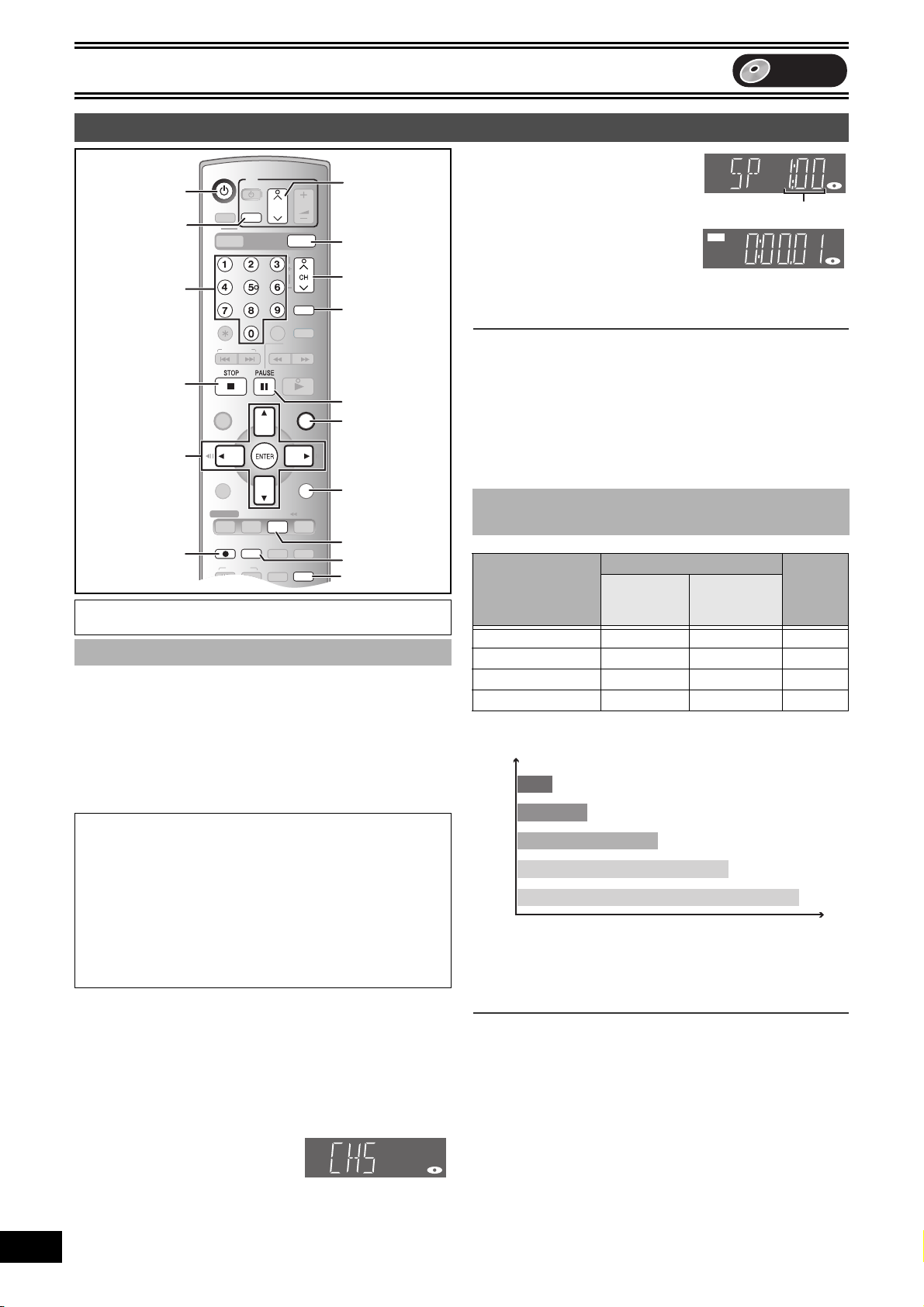
Recording
SKIP/INDEX
SLOW/
SEARCH
REW
FF
PLAY
S
SCHEDULE
OPERATION
SELECT
DVD ERASE
REC
REC MODE
ADD/DLT
POWER
TIME SLIP
FUNCTIONSDIRECT NAVIGATOR
TOP MENU
RETURN
CM SKIP
CANCEL/RESET
VOLUME
CH
INPUT SELECT
STATUSDISPLAY
AUDI O
TV
TV/VIDEO
VHS
DVD
TRACKING/V-LOCK
SUB MENU
DVD/VHS POWER
VCR Plus+
DUBBING
VHS DVD
CREATE
CHAPTER
VCR/TV
JET REW
REC
FUNCTIONS
RETURN
STATUS
CH
TV
TV/VIDEO
DVD
Recording TV programs
DVD/VHS POWER
Í
TV/VIDEO
DVD
Numbered
buttons
AUDI O
∫
3, 4, 2, 1
ENTER
µ
Preparation
≥Press [DVD].
REC MODE
VCR/TV
∫ Recording procedures
[RAM] [-R] [-RW‹V›] [+R]
≥You can record up to 99 titles on a disc (49 titles [+R]).
≥It is not possible to record digital broadcasts that allow “One time
only recording” onto DVD-R, DVD-RW, +R or 8 cm (3q) DVD-RAM
discs. Use a CPRM compatible DVD-RAM.
≥Recording will take place on open space on the disc. Data will not
be overwritten.
≥If there is no space left on the recording disc, you will need to erase
unwanted titles (l 21, 33) or use a new disc.
When recording to DVD-R, DVD-RW (DVD-Video format) or +R
≥When recording MTS broadcasts
- If you do not connect a cable TV box
Select “Main” or “Secondary Audio Program (SAP)” in “Select
24
VQT0R73
MTS” in the SETUP menu (l 42).
- If you connect a cable TV box
Select “Main” or “SAP” on the cable TV box.
≥The aspect ratio of the recorded image will be 4:3.
≥In order to play a DVD-R, DVD-RW (DVD-Video format) or +R
recorded using this unit on another playback source, the
disc must first be finalized (l 31).
Preparation
≥Release protection (disc l 30, cartridge l 30). [RAM]
≥Select an audio type you want to record. (l 25)
[1] Press [Í, DVD/VHS POWER] to turn the unit on.
[2] Insert a disc.
≥When using a DVD-RAM for the first time with the unit, format it
(l 8)
to ensure accurate recording (l 31, “Format Disc”).
[3] Press [CH, W, X] to select the channel.
To select with the numbered buttons:
Antenna Mode (Airwaves)
e.g., “5”: [0] )[5]
“15”: [1] )[5]
CableTV Mode (Cable)
e.g., “5”: [0] )[0] )[5]
“15”: [0] )[1] )[5]
“115”: [1] )[1] )[5]
CH, W, X
AUDIO
CH, W, X
;
FUNCTIONS
RETURN
STATUS
REC MODE
VCR/TV
DVD
[4] Press [REC MODE] to
select the recording
mode (XP, SP, LP or EP).
Remaining time on the disc
[5] Press [¥, REC] to start
recording.
≥You cannot change the channel or
recording mode during recording. You can change them while
recording is paused, but the subsequent material is recorded
as a separate title.
∫To pause recording
Press [;, PAUSE]. (Press again to restart recording.)
≥Title is not split into separate titles.
≥You can also press [¥, REC] to restart recording.
∫To stop recording
Press [∫, STOP].
≥Recorded as 1 title until the position where stopped.
≥It takes about 30 seconds for the unit to complete recording
management information after recording finishes. [-R] [-RW‹V›] [+R]
∫ Recording modes and approximate
recording times
DVD-RAM
Single-sided
(4.7 GB)
XP (High quality) 1 2 1
SP (Normal) 2 4 2
LP (Long play) 4 8 4
EP (Extra long play) 8 (6
≥Depending on the content being recorded, the recording times may
become shorter than indicated.
XP
SP
LP
EP (6H)°
EP (8H)
Picture quality
Recording time
° When “Recording Time in EP Mode” has been set to
“EP-Extended Play (6H)” in the SETUP menu. (l 41)
The sound quality is lower compared to other recording modes
when using “EP-Extended Play (8H)”.
Note
When recording to DVD-RAM using EP (8H) mode, play may not be
possible on DVD players that are compatible with DVD-RAM. In this
case use EP (6H) mode.
FR (Flexible Recording mode l 25):
≥You can set FR mode when programming scheduled recordings.
°) 16 (12°)8 (6°)
REC
Double-sided
(9.4 GB)
(Unit: hour)
DVD-R
DVD-RW
+R
(4.7 GB)
