Panasonic dmr-es35 Operation Manual
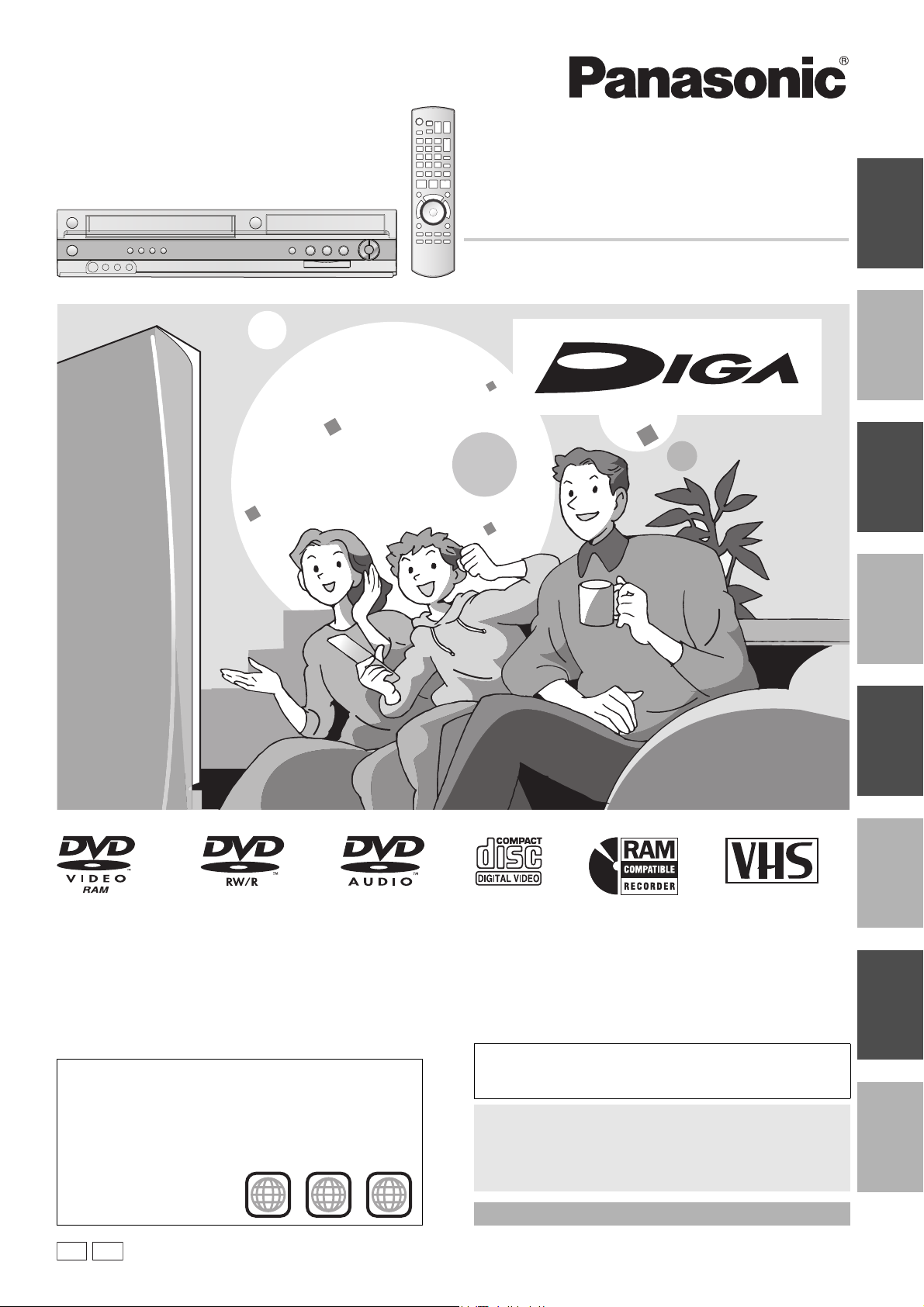
Operating Instructions
DVD Recorder
Model No. DMR-ES35V
Getting startedRecordingPlaying back
Editing
Dear Customer
Thank you for purchasing this product. For optimum performance
and safety, please read these instructions carefully.
Before connecting, operating or adjusting this product, please read
the instructions completely.
Please keep this manual for future reference.
Region number supported by this unit
Region numbers are allocated to DVD players and DVD-Video
according to where they are sold.
≥The region number of this unit is “1”.
≥The unit will play DVDs marked with labels containing “1” or
“ALL”.
Example:
1 ALL
1
2
4
If you have any questions contact
In the U.S.A: 1-800-211-PANA(7262)
In Canada: 1-800-561-5505
]For]U.S.A.]only]
The warranty can be found on page 69.
]For]Canada]only]
The warranty can be found on page 70.
La guía rápida en español se encuentra en la página 71–78.
Transferring
Convenient
Reference
Español
(Copying)
functions
P PC
RQTV0134
-2
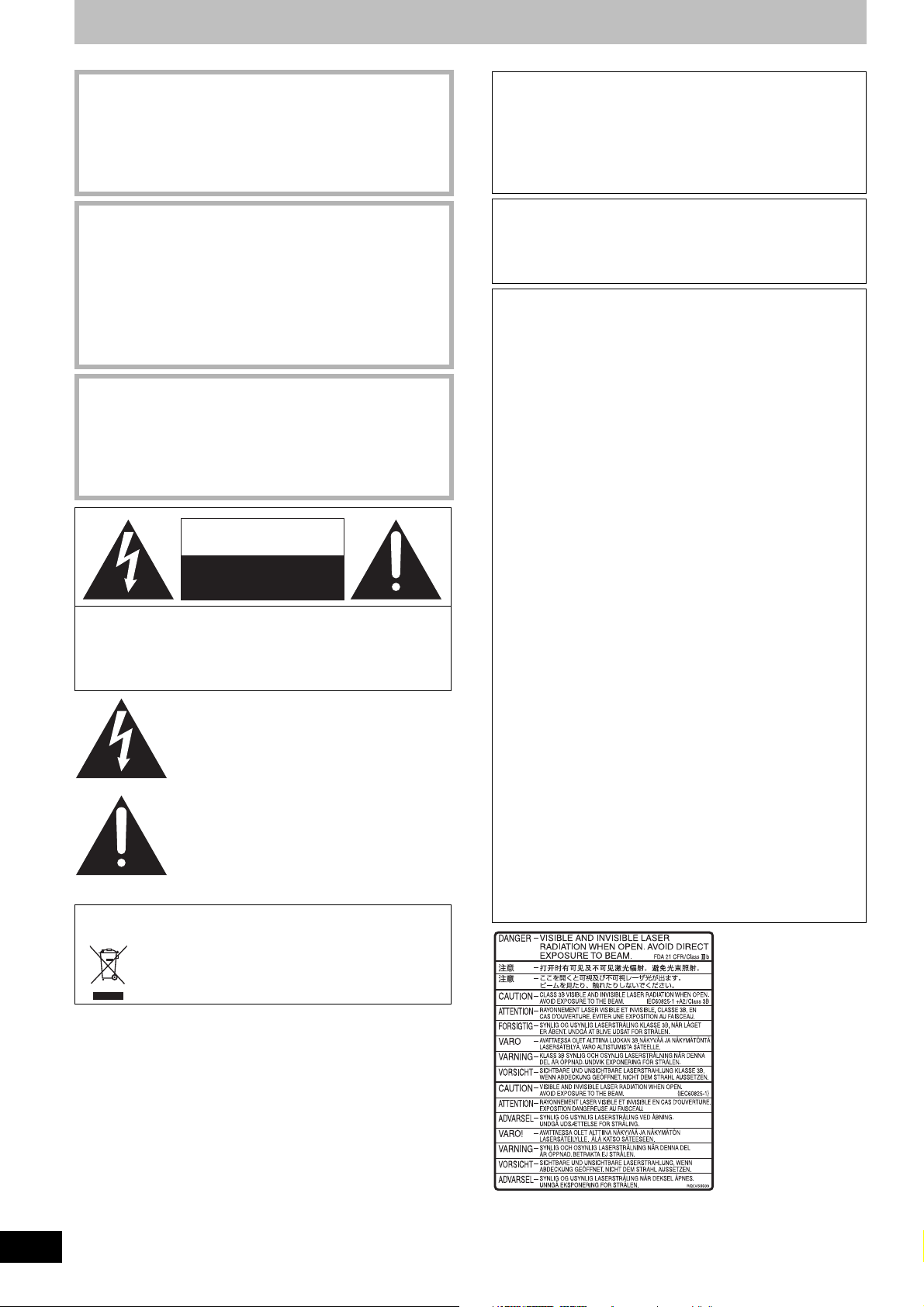
CAUTION!
THIS PRODUCT UTILIZES A LASER.
USE OF CONTROLS OR ADJUSTMENTS OR PERFORMANCE
OF PROCEDURES OTHER THAN THOSE SPECIFIED HEREIN
MAY RESULT IN HAZARDOUS RADIATION EXPOSURE.
DO NOT OPEN COVERS AND DO NOT REPAIR YOURSELF.
REFER SERVICING TO QUALIFIED PERSONNEL.
THE FOLLOWING APPLIES ONLY IN THE U.S.A.
Note to CATV system installer:
This reminder is provided to call the CATV system installer’s
attention to Article 820-40 of the NEC that provides guidelines for
proper grounding and, in particular, specifies that the cable
ground shall be connected to the grounding system of the
building, as close to the point of cable entry as practical.
WARNING:
TO REDUCE THE RISK OF FIRE, ELECTRIC
SHOCK OR PRODUCT DAMAGE, DO NOT
EXPOSE THIS APPARATUS TO RAIN,
MOISTURE, DRIPPING OR SPLASHING AND
THAT NO OBJECTS FILLED WITH LIQUIDS,
SUCH AS VASES, SHALL BE PLACED ON THE
APPARATUS.
CAUTION!
DO NOT INSTALL OR PLACE THIS UNIT IN A BOOKCASE,
BUILT-IN CABINET OR IN ANOTHER CONFINED SPACE.
ENSURE THE UNIT IS WELL VENTILATED. TO PREVENT
RISK OF ELECTRIC SHOCK OR FIRE HAZARD DUE TO
OVERHEATING, ENSURE THAT CURTAINS AND ANY OTHER
MATERIALS DO NOT OBSTRUCT THE VENTILATION VENTS.
CAUTION
RISK OF ELECTRIC SHOCK
DO NOT OPEN
CAUTION: TO REDUCE THE RISK OF ELECTRIC
SHOCK, DO NOT REMOVE SCREWS.
NO USER-SERVICEABLE PARTS INSIDE.
REFER SERVICING TO QUALIFIED
SERVICE PERSONNEL.
The lightning flash with arrowhead symbol, within
an equilateral triangle, is intended to alert the
user to the presence of uninsulated “dangerous
voltage” within the product’s enclosure that may
be of sufficient magnitude to constitute a risk of
electric shock to persons.
The exclamation point within an equilateral
triangle is intended to alert the user to the
presence of important operating and
maintenance (servicing) instructions in the
literature accompanying the appliance.
-If you see this symbolInformation on Disposal in other Countries outside the
European Union
This symbol is only valid in the European Union.
If you wish to discard this product, please contact your
local authorities or dealer and ask for the correct
method of disposal.
The socket outlet shall be installed near the equipment and
easily accessible. The mains plug of the power supply cord shall
remain readily operable. To completely disconnect this
apparatus from the AC Mains, disconnect the power supply cord
plug from AC receptacle.
THE FOLLOWING APPLIES ONLY IN THE U.S.A.
FCC Note:
This equipment has been tested and found to comply with the
limits for a Class B digital device, pursuant to Part 15 of the FCC
Rules. These limits are designed to provide reasonable
protection against harmful interference in a residential
installation. This equipment generates, uses, and can radiate
radio frequency energy and, if not installed and used in
accordance with the instructions, may cause harmful interference
to radio communications. However, there is no guarantee that
interference will not occur in a particular installation. If this
equipment does cause harmful interference to radio or television
reception, which can be determined by turning the equipment off
and on, the user is encouraged to try to correct the interference
by one or more of the following measures:
≥Reorient or relocate the receiving antenna.
≥Increase the separation between the equipment and receiver.
≥Connect the equipment into an outlet on a circuit different from
that to which the receiver is connected.
≥Consult the dealer or an experienced radio/TV technician for
help.
FCC Caution: To assure continued compliance, follow the
attached installation instructions and use only shielded interface
cables when connecting to peripheral devices.
Any changes or modifications not expressly approved by the
party responsible for compliance could void the user’s authority
to operate this equipment.
This device complies with Part 15 of the FCC Rules. Operation is
subject to the following two conditions: (1) This device may not
cause harmful interference, and (2) this device must accept any
interference received, including interference that may cause
undesired operation.
Responsible Party:
Panasonic Corporation of North America
One Panasonic Way
Secaucus, NJ, 07094
Telephone No.: 1-800-211-7262
2
RQTV0134
(Inside of product)
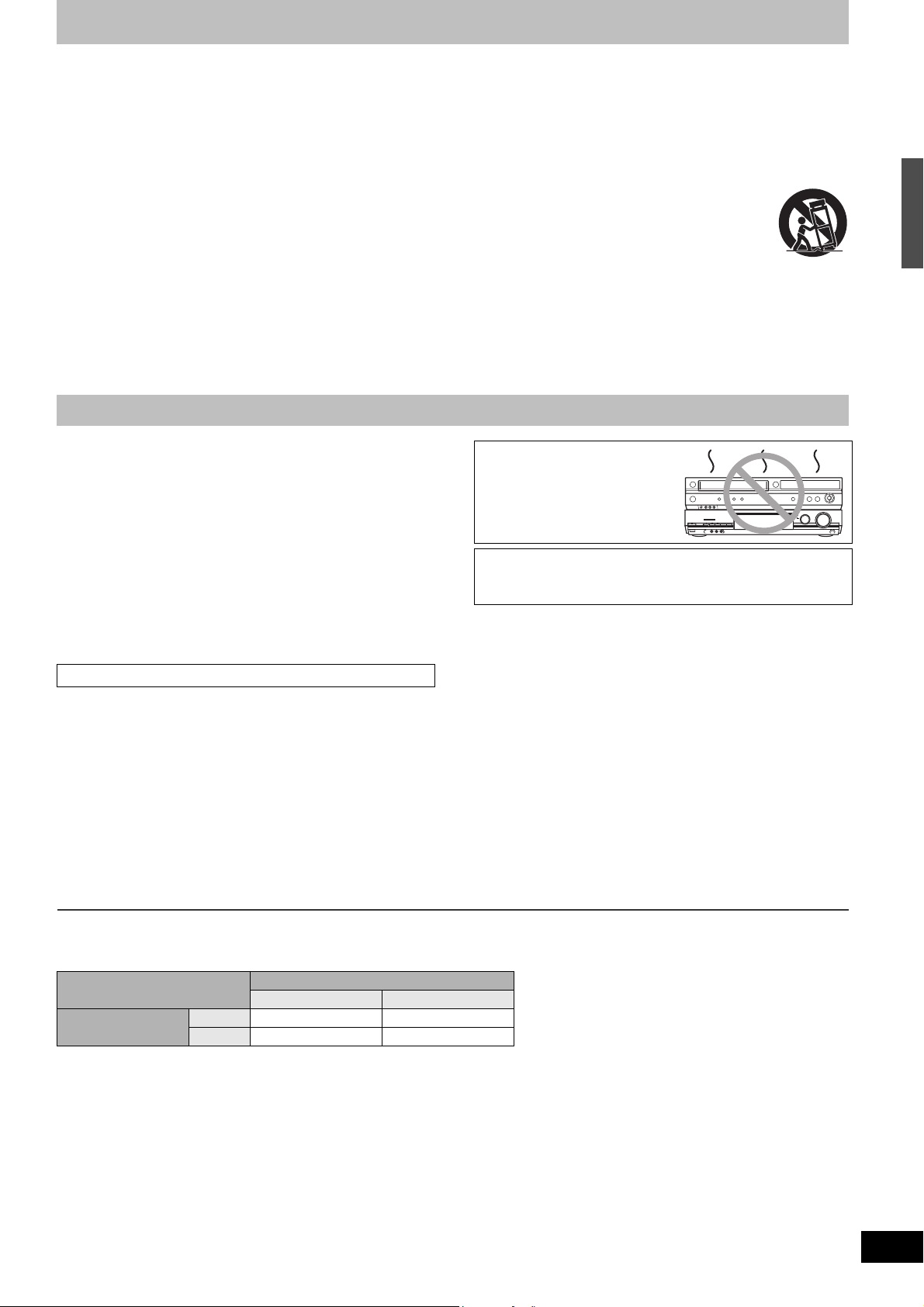
IMPORTANT SAFETY INSTRUCTIONS
Read these operating instructions carefully before using the unit. Follow the safety instructions on the unit and the applicable safety instructions
listed below. Keep these operating instructions handy for future reference.
(1) Read these instructions.
(2) Keep these instructions.
(3) Heed all warnings.
(4) Follow all instructions.
(5) Do not use this apparatus near water.
(6) Clean only with dry cloth.
(7) Do not block any ventilation openings. Install in accordance with
the manufacturer’s instructions.
(8) Do not install near any heat sources such as radiators, heat
registers, stoves, or other apparatus (including amplifiers) that
produce heat.
(9) Do not defeat the safety purpose of the polarized or grounding-
type plug. A polarized plug has two blades with one wider than
the other. A grounding-type plug has two blades and a third
grounding prong. The wide blade or the third prong are provided
for your safety. If the provided plug does not fit into your outlet,
consult an electrician for replacement of the obsolete outlet.
(10)Protect the power cord from being walked on or pinched
particularly at plugs, convenience receptacles, and the point
where they exit from the apparatus.
(11)Only use attachments/accessories specified by the
manufacturer.
(12)Use only with the cart, stand, tripod, bracket, or
table specified by the manufacturer, or sold with
the apparatus. When a cart is used, use caution
when moving the cart/apparatus combination to
avoid injury from tip-over.
(13)Unplug this apparatus during lightning storms or
when unused for long periods of time.
(14)Refer all servicing to qualified service personnel. Servicing is
required when the apparatus has been damaged in any way,
such as power-supply cord or plug is damaged, liquid has been
spilled or objects have fallen into the apparatus, the apparatus
has been exposed to rain or moisture, does not operate
normally, or has been dropped.
Unit care
The precision parts in the unit are readily affected by the
environment, especially temperature, humidity, and dust.
Cigarette smoke also can cause malfunction or breakdown.
To clean the unit, wipe with a soft, dry cloth.
≥Never use alcohol, thinner or benzine to clean the unit.
≥Before using chemically treated cloth, carefully read the
instructions that came with the cloth.
Observe the following points to ensure continued listening and
viewing pleasure.
Dust and dirt may adhere to the unit’s lens over time, possibly
making it impossible to record or play discs.
Use the DVD lens cleaner about once every year, depending on
frequency of use and the operating environment.
Carefully read the lens cleaner’s instructions before use.
Lens cleaner: RP-CL720PP
IMPORTANT SAFETY INSTRUCTIONS/Unit care
Do not place the unit on
amplifiers or equipment
that may become hot.
The heat can damage the unit.
Before moving the unit, ensure the disc tray is empty.
Failure to do so will risk severely damaging the disc and the
unit.
∫Cautions as to condensation
Condensation can cause unreliable playback of VHS recordings.
Condensation may form in the following cases,
≥The unit is brought from cold surroundings into a well-heated room.
≥The unit is suddenly brought from cool surroundings, such as an
air-conditioned room or car, to a place which is hot and humid.
≥During the rainy season.
In any of the above-mentioned conditions, do not operate the unit for
at least 2 hours. The unit is not equipped with a dew sensor.
∫Other precautions for installation
≥The unit should not be installed or operated near large magnets or
electromagnetic devices. Such devices can damage pre-recorded
VHS recordings.
≥Do not place any heavy objects atop the unit, and do not install it in
a confined space. Please allow for adequate air circulation.
≥The unit should not be mounted in a vertical position. It’s designed
to operate in the horizontal position.
∫When the unit is not to be used for a long time
To save power, unplug it from the household AC outlet. The unit consumes a small amount of power even when it is turned off.
Standby power consumption
FL Display (l 58)
Automatic Bright
Quick Start (l 56)
On Approx. 7 W Approx. 8 W
Off Approx. 3 W Approx. 3.2 W
∫Quick Start (l 56)
1 Sec. Quick Start for Recording on DVD-RAM°
° From the power off state, recording on DVD-RAM starts about 1 second after first pressing the [Í, DVD/VHS POWER] and then sequentially
pressing the [¥, REC] (Quick Start Mode).
3
RQTV0134
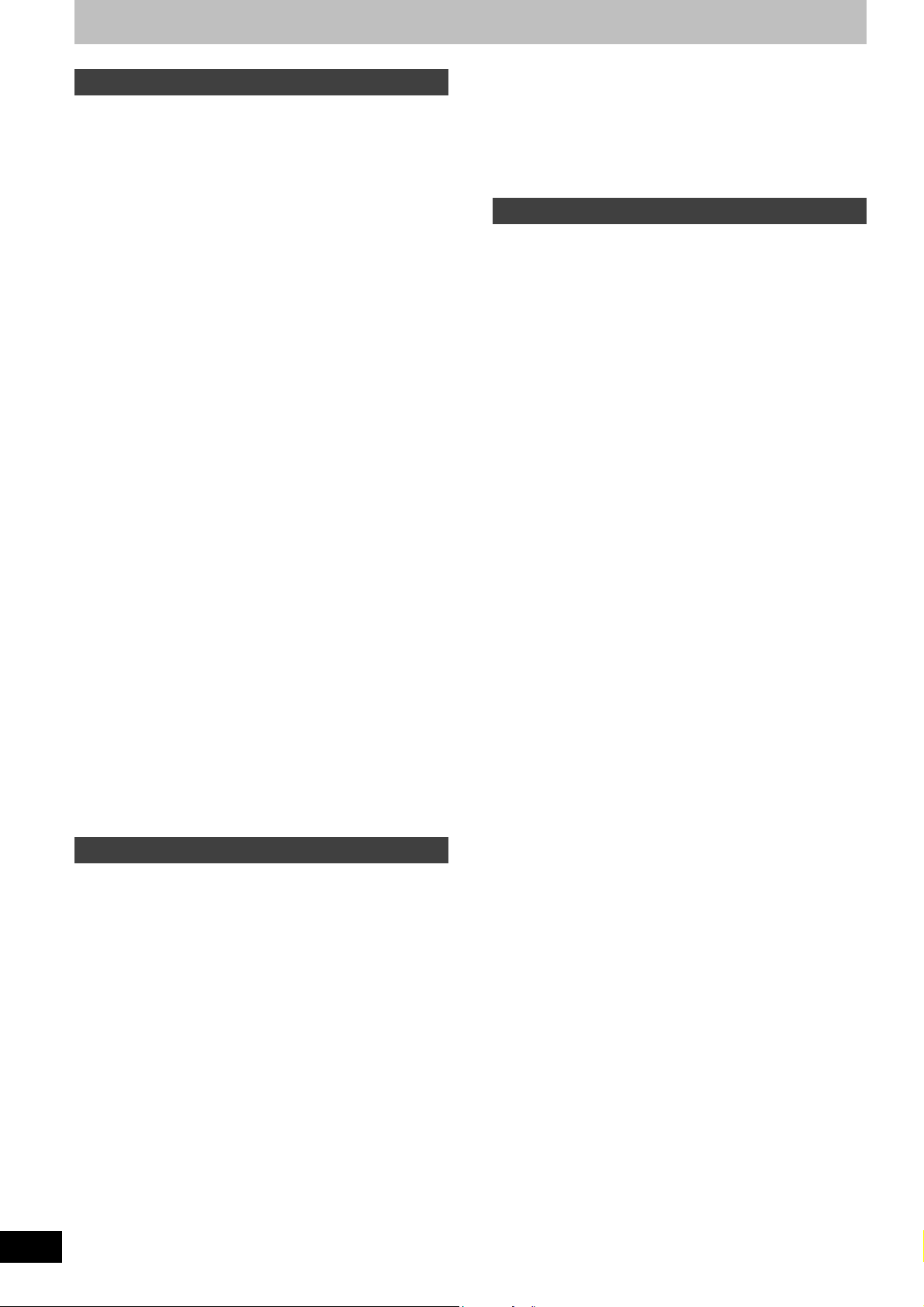
Table of contents
Getting started
IMPORTANT SAFETY INSTRUCTIONS . . . . . . . . . . . . . . 3
Unit care . . . . . . . . . . . . . . . . . . . . . . . . . . . . . . . . . . . . . . . 3
Accessories . . . . . . . . . . . . . . . . . . . . . . . . . . . . . . . . . . . . 5
Disc information. . . . . . . . . . . . . . . . . . . . . . . . . . . . . . . . . 6
Discs you can use for recording and play . . . . . . . . . . . . . . . . . 6
Play-only discs . . . . . . . . . . . . . . . . . . . . . . . . . . . . . . . . . . . . . . 7
Discs that cannot be played . . . . . . . . . . . . . . . . . . . . . . . . . . . . 7
Concerning logo marks . . . . . . . . . . . . . . . . . . . . . . . . . . . . . . . 7
Using DVD-R, DVD-R DL, DVD-RW, +R, +R DL and
+RW on this unit . . . . . . . . . . . . . . . . . . . . . . . . . . . . . . . . . . . 8
The remote control . . . . . . . . . . . . . . . . . . . . . . . . . . . . . .9
Disc handling . . . . . . . . . . . . . . . . . . . . . . . . . . . . . . . . . . . 9
Video cassette information . . . . . . . . . . . . . . . . . . . . . . 10
Useful features . . . . . . . . . . . . . . . . . . . . . . . . . . . . . . . . 10
Control reference guide . . . . . . . . . . . . . . . . . . . . . . . . .11
Remote control . . . . . . . . . . . . . . . . . . . . . . . . . . . . . . . . . . . . 11
Main unit . . . . . . . . . . . . . . . . . . . . . . . . . . . . . . . . . . . . . . . . . 12
The unit’s display . . . . . . . . . . . . . . . . . . . . . . . . . . . . . . . . . . . 12
STEP 1 Connection . . . . . . . . . . . . . . . . . . . . . . . . . . . . . 13
Connection with a television . . . . . . . . . . . . . . . . . . . . . . . . . . 13
Connection with a television and
cable box or satellite receiver . . . . . . . . . . . . . . . . . . . . . . . . 14
If the antenna connector doesn’t match . . . . . . . . . . . . . . . . . . 14
DVD output and DVD/VHS output . . . . . . . . . . . . . . . . . . . . . . 14
To enjoy higher picture quality . . . . . . . . . . . . . . . . . . . . . . . . . 15
≥ Connecting to the TV S VIDEO IN terminal . . . . . . . . . . . . . 15
≥ Connecting to the TV COMPONENT VIDEO IN terminals . . 15
Connecting an amplifier or system component . . . . . . . . . . . . 15
STEP 2 Plug-in Auto Tuning . . . . . . . . . . . . . . . . . . . . . 16
≥ Restart Plug-in Auto Tuning
(after relocation, for example) . . . . . . . . . . . . . . . . . . . . . . . . 17
≥ Restart Set Channels Automatically . . . . . . . . . . . . . . . . . . 17
≥ Adding and deleting channels . . . . . . . . . . . . . . . . . . . . . . . 17
≥ Set Clock Manually . . . . . . . . . . . . . . . . . . . . . . . . . . . . . . . 17
Other settings . . . . . . . . . . . . . . . . . . . . . . . . . . . . . . . . . 18
Channel captions . . . . . . . . . . . . . . . . . . . . . . . . . . . . . . . . . . . 18
≥ Preset Channel Captions . . . . . . . . . . . . . . . . . . . . . . . . . . . 18
≥ Manual Channel Captions . . . . . . . . . . . . . . . . . . . . . . . . . . 18
Selecting television type . . . . . . . . . . . . . . . . . . . . . . . . . . . . . 18
Television operation . . . . . . . . . . . . . . . . . . . . . . . . . . . . . . . . . 19
When other Panasonic products respond to
this remote control . . . . . . . . . . . . . . . . . . . . . . . . . . . . . . . . . 19
Clock Settings . . . . . . . . . . . . . . . . . . . . . . . . . . . . . . . . . . . . . 20
≥ Set Clock Automatically . . . . . . . . . . . . . . . . . . . . . . . . . . . . 20
≥ Adjust Time Zone . . . . . . . . . . . . . . . . . . . . . . . . . . . . . . . . . 20
Removing Interference . . . . . . . . . . . . . . . . . . . . . . . . . . . . . . 21
Recording
Recording television programs . . . . . . . . . . . . . . . . . . . 22
Inserting discs . . . . . . . . . . . . . . . . . . . . . . . . . . . . . . . . . . . . . 22
Inserting a video cassette . . . . . . . . . . . . . . . . . . . . . . . . . . . . 22
Recording procedures . . . . . . . . . . . . . . . . . . . . . . . . . . . . . . . 23
≥ Recording modes and
approximate recording times (DVD) . . . . . . . . . . . . . . . . . . . 24
≥ Recording modes (VHS) . . . . . . . . . . . . . . . . . . . . . . . . . . . 24
≥ Off Timer . . . . . . . . . . . . . . . . . . . . . . . . . . . . . . . . . . . . . . . 25
≥ When the format confirmation screen is displayed . . . . . . . 25
≥ When remove a recorded disc . . . . . . . . . . . . . . . . . . . . . . . 25
To specify a time to stop recording
–One Touch Recording . . . . . . . . . . . . . . . . . . . . . . . . . . . . . 25
Selecting audio to record . . . . . . . . . . . . . . . . . . . . . . . . . . . . . 25
Auto Bilingual Choice Function . . . . . . . . . . . . . . . . . . . . . . . . 25
Playing DVD while recording VHS . . . . . . . . . . . . . . . . . . . . . . 26
Playing VHS while recording DVD . . . . . . . . . . . . . . . . . . . . . . 26
Watching the TV while recording . . . . . . . . . . . . . . . . . . . . . . . 26
Playing while you are recording . . . . . . . . . . . . . . . . . . . . . . . . 26
≥ Playing from the beginning of the title you are recording
–Chasing playback . . . . . . . . . . . . . . . . . . . . . . . . . . . . . . . . 26
≥ Playing a title previously recorded while recording
–Simultaneous rec and play . . . . . . . . . . . . . . . . . . . . . . . . . 26
Flexible Recording
(Recording that fits the remaining disc space). . . . . . . . . . . . 27
4
RQTV0134
Scheduled Recording . . . . . . . . . . . . . . . . . . . . . . . . . . .28
Cautions for using scheduled recording on
DVD and VHS . . . . . . . . . . . . . . . . . . . . . . . . . . . . . . . . . . . .28
Programming scheduled recordings . . . . . . . . . . . . . . . . . . . . .28
≥ Cancel scheduled recording that has already begun . . . . . .29
≥ Release program from recording standby . . . . . . . . . . . . . . .29
≥ Auto SP/EP mode . . . . . . . . . . . . . . . . . . . . . . . . . . . . . . . . . 29
≥ Check, change or delete programs . . . . . . . . . . . . . . . . . . . .29
Playing back
Playing discs . . . . . . . . . . . . . . . . . . . . . . . . . . . . . . . . . .30
Playing discs . . . . . . . . . . . . . . . . . . . . . . . . . . . . . . . . . . . . . . .30
≥ When a menu screen appears on the TV . . . . . . . . . . . . . . .30
Selecting recorded titles to play . . . . . . . . . . . . . . . . . . . . . . . .30
Quick View (Play t1.3) . . . . . . . . . . . . . . . . . . . . . . . . . . . . . .30
Fast forward and rewind– SEARCH . . . . . . . . . . . . . . . . . . . . .30
Skipping . . . . . . . . . . . . . . . . . . . . . . . . . . . . . . . . . . . . . . . . . .31
Slow-motion play . . . . . . . . . . . . . . . . . . . . . . . . . . . . . . . . . . .31
Frame-by-frame viewing . . . . . . . . . . . . . . . . . . . . . . . . . . . . . .31
Direct play . . . . . . . . . . . . . . . . . . . . . . . . . . . . . . . . . . . . . . . . .31
CM Skip . . . . . . . . . . . . . . . . . . . . . . . . . . . . . . . . . . . . . . . . . .31
Create chapters . . . . . . . . . . . . . . . . . . . . . . . . . . . . . . . . . . . .31
Skipping the specified time — Time Slip . . . . . . . . . . . . . . . . .31
Changing audio during play . . . . . . . . . . . . . . . . . . . . . . . . . . .31
Using menus to play MP3 and
still pictures (JPEG/TIFF) . . . . . . . . . . . . . . . . . . . . . . .32
Playing discs which contain both MP3 and
still pictures . . . . . . . . . . . . . . . . . . . . . . . . . . . . . . . . . . . . . .32
Playing MP3 . . . . . . . . . . . . . . . . . . . . . . . . . . . . . . . . . . . . . . .32
≥ Using the tree screen to find a group . . . . . . . . . . . . . . . . . .33
To show Pictures Menu . . . . . . . . . . . . . . . . . . . . . . . . . . . . . . .33
Playing still pictures (JPEG/TIFF) . . . . . . . . . . . . . . . . . . . . . . .33
≥ Start Slideshow/Slideshow Interval . . . . . . . . . . . . . . . . . . . .33
≥ To select the still pictures in another folder . . . . . . . . . . . . . .33
Playing a video cassette . . . . . . . . . . . . . . . . . . . . . . . . .34
Fast-forward/Rewind . . . . . . . . . . . . . . . . . . . . . . . . . . . . . . . . .34
Cue/Review . . . . . . . . . . . . . . . . . . . . . . . . . . . . . . . . . . . . . . .34
Jet Search . . . . . . . . . . . . . . . . . . . . . . . . . . . . . . . . . . . . . . . .34
Slow . . . . . . . . . . . . . . . . . . . . . . . . . . . . . . . . . . . . . . . . . . . . .34
Jet Rewind . . . . . . . . . . . . . . . . . . . . . . . . . . . . . . . . . . . . . . . .34
S-VHS Quasi Playback (SQPB) . . . . . . . . . . . . . . . . . . . . . . . .34
Repeat Playback . . . . . . . . . . . . . . . . . . . . . . . . . . . . . . . . . . . .34
Adjusting the playback picture . . . . . . . . . . . . . . . . . . . . . . . . .35
≥ Manual tracking . . . . . . . . . . . . . . . . . . . . . . . . . . . . . . . . . .35
≥ Vertical locking adjustment . . . . . . . . . . . . . . . . . . . . . . . . . .35
VHS Index Search System (VISS) . . . . . . . . . . . . . . . . . . . . . .35
Various on-screen display indications . . . . . . . . . . . . . . . . . . . .35
Using on-screen menus/FUNCTIONS window and
Status messages . . . . . . . . . . . . . . . . . . . . . . . . . . . . . .36
Using on-screen menus . . . . . . . . . . . . . . . . . . . . . . . . . . . . . .36
≥ Common procedures . . . . . . . . . . . . . . . . . . . . . . . . . . . . . .36
- Disc menu–Setting disc content . . . . . . . . . . . . . . . . . . . .36
- Play menu–Change play sequence . . . . . . . . . . . . . . . . .36
- Video menu–Change picture quality . . . . . . . . . . . . . . . . .37
- Audio menu–Change sound effect . . . . . . . . . . . . . . . . . .37
- Other menu–Change the display position . . . . . . . . . . . . .37
FUNCTIONS window . . . . . . . . . . . . . . . . . . . . . . . . . . . . . . . .37
Status messages . . . . . . . . . . . . . . . . . . . . . . . . . . . . . . . . . . .37
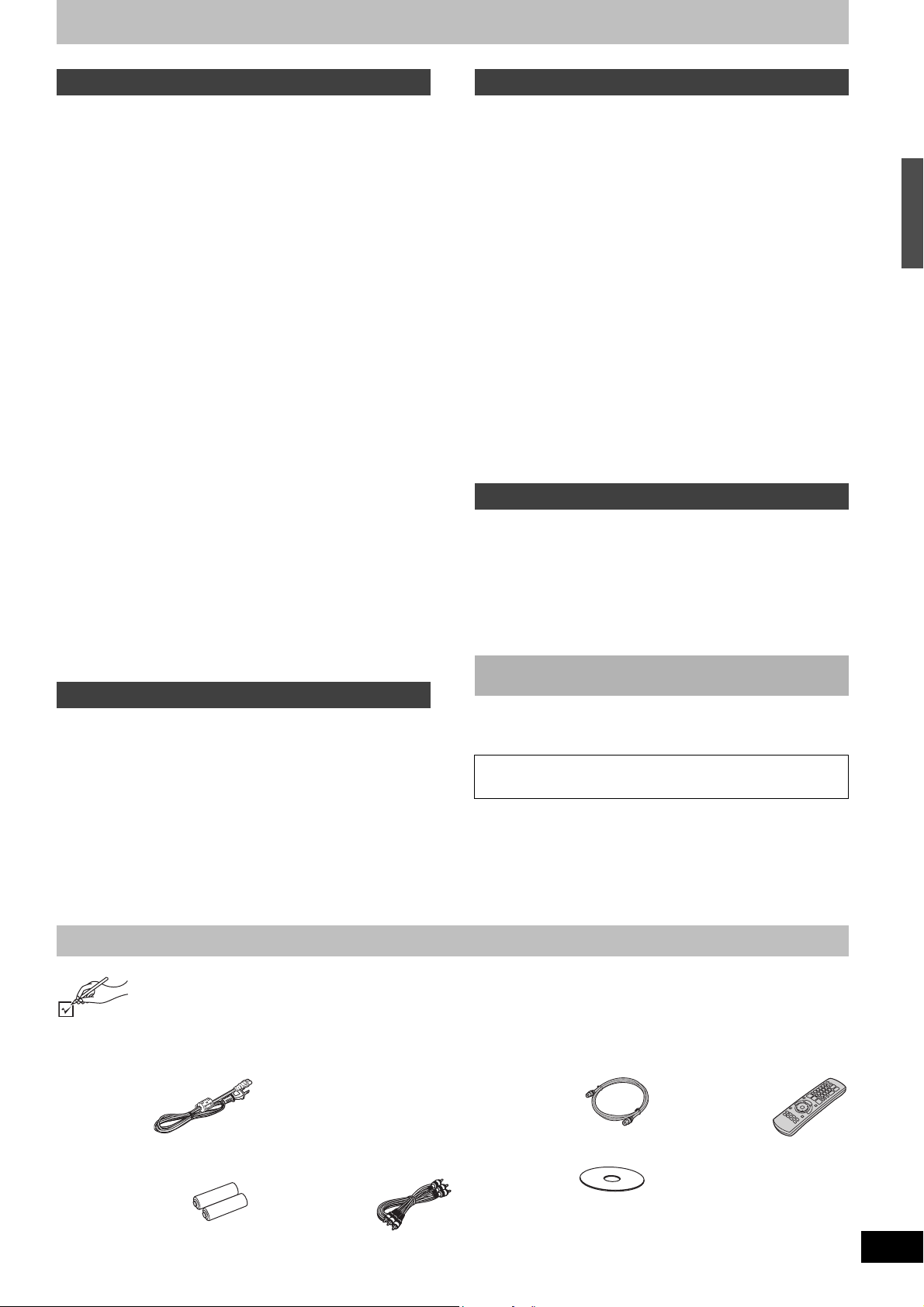
Editing
Editing titles/chapters . . . . . . . . . . . . . . . . . . . . . . . . . . .38
Editing titles/Chapters and playing chapters . . . . . . . . . . . . . . 38
Title operations . . . . . . . . . . . . . . . . . . . . . . . . . . . . . . . . . . . . 38
≥ Delete Title. . . . . . . . . . . . . . . . . . . . . . . . . . . . . . . . . . . . . . 38
≥ Properties . . . . . . . . . . . . . . . . . . . . . . . . . . . . . . . . . . . . . . 38
≥ Edit Title . . . . . . . . . . . . . . . . . . . . . . . . . . . . . . . . . . . . . . . 39
- Title Name . . . . . . . . . . . . . . . . . . . . . . . . . . . . . . . . . . . . 39
- Set Protection/Cancel Protection . . . . . . . . . . . . . . . . . . . 39
- Shorten Title. . . . . . . . . . . . . . . . . . . . . . . . . . . . . . . . . . . 39
- Change Thumbnail. . . . . . . . . . . . . . . . . . . . . . . . . . . . . . 39
- Divide Title . . . . . . . . . . . . . . . . . . . . . . . . . . . . . . . . . . . . 39
Chapter operations . . . . . . . . . . . . . . . . . . . . . . . . . . . . . . . . . 40
≥ View Chapters . . . . . . . . . . . . . . . . . . . . . . . . . . . . . . . . . . . 40
- Delete Chapter . . . . . . . . . . . . . . . . . . . . . . . . . . . . . . . . . 40
- Create Chapter. . . . . . . . . . . . . . . . . . . . . . . . . . . . . . . . . 40
- Combine Chapters . . . . . . . . . . . . . . . . . . . . . . . . . . . . . . 40
- View Titles . . . . . . . . . . . . . . . . . . . . . . . . . . . . . . . . . . . . 40
Creating, editing and playing playlist. . . . . . . . . . . . . . .41
Creating playlists . . . . . . . . . . . . . . . . . . . . . . . . . . . . . . . . . . . 41
Playing playlists . . . . . . . . . . . . . . . . . . . . . . . . . . . . . . . . . . . 41
Editing playlists/chapters . . . . . . . . . . . . . . . . . . . . . . . . . . . . 42
Playlist operations . . . . . . . . . . . . . . . . . . . . . . . . . . . . . . . . . . 42
≥ Delete Playlist . . . . . . . . . . . . . . . . . . . . . . . . . . . . . . . . . . . 42
≥ Properties . . . . . . . . . . . . . . . . . . . . . . . . . . . . . . . . . . . . . . 42
≥ Edit . . . . . . . . . . . . . . . . . . . . . . . . . . . . . . . . . . . . . . . . . . . 42
- Create . . . . . . . . . . . . . . . . . . . . . . . . . . . . . . . . . . . . . . . 42
- Copy. . . . . . . . . . . . . . . . . . . . . . . . . . . . . . . . . . . . . . . . . 42
- Playlist Name . . . . . . . . . . . . . . . . . . . . . . . . . . . . . . . . . . 42
- Change Thumbnail. . . . . . . . . . . . . . . . . . . . . . . . . . . . . . 43
Chapter operations . . . . . . . . . . . . . . . . . . . . . . . . . . . . . . . . . 43
≥ View Chapters . . . . . . . . . . . . . . . . . . . . . . . . . . . . . . . . . . . 43
- Add Chapter . . . . . . . . . . . . . . . . . . . . . . . . . . . . . . . . . . . 43
- Move Chapter. . . . . . . . . . . . . . . . . . . . . . . . . . . . . . . . . . 43
- Create Chapter. . . . . . . . . . . . . . . . . . . . . . . . . . . . . . . . . 43
- Combine Chapters . . . . . . . . . . . . . . . . . . . . . . . . . . . . . . 43
- Delete Chapter . . . . . . . . . . . . . . . . . . . . . . . . . . . . . . . . . 43
- View Playlists . . . . . . . . . . . . . . . . . . . . . . . . . . . . . . . . . . 43
Transferring (Copying)
Transferring (Copying) . . . . . . . . . . . . . . . . . . . . . . . . . .44
Before transferring (copying) . . . . . . . . . . . . . . . . . . . . . . . . . . 44
Transfer (Copying) from VHS . . . . . . . . . . . . . . . . . . . . . . . . . 45
≥ One Touch Transfer (Copying) (VHS l DVD) . . . . . . . . . . . 45
≥ GUI (Graphical User Interface) Transfer (Copying) . . . . . . . 46
Transfer (Copying) from DVD . . . . . . . . . . . . . . . . . . . . . . . . . 47
≥ One Touch Transfer (Copying) (DVD l VHS) . . . . . . . . . . . 47
≥ GUI (Graphical User Interface) Transfer (Copying) . . . . . . . 48
≥ Transfer (Copying) a DVD-Video, finalized DVD-R,
DVD-R DL, DVD-RW (DVD-Video format), +R, or +R DL . . . 49
Recording from an external device . . . . . . . . . . . . . . . . . . . . . 50
DV camcorder recording . . . . . . . . . . . . . . . . . . . . . . . . . . . . . 50
Convenient functions
Entering text . . . . . . . . . . . . . . . . . . . . . . . . . . . . . . . . . . 51
Entering text . . . . . . . . . . . . . . . . . . . . . . . . . . . . . . . . . . . . . . . 51
Deleting title . . . . . . . . . . . . . . . . . . . . . . . . . . . . . . . . . . 52
Selecting recorded titles to delete
–Delete Navigator . . . . . . . . . . . . . . . . . . . . . . . . . . . . . . . . . 52
Deleting title during play . . . . . . . . . . . . . . . . . . . . . . . . . . . . . 52
DVD Management . . . . . . . . . . . . . . . . . . . . . . . . . . . . . . 53
Providing a disc with a name . . . . . . . . . . . . . . . . . . . . . . . . . . 53
Setting the protection . . . . . . . . . . . . . . . . . . . . . . . . . . . . . . . . 53
Deleting all titles and playlists–Delete All Titles . . . . . . . . . . . . 53
Deleting all contents of a disc–Format Disc ( DVD ) . . . . . . . . 54
Selecting whether to show the Top Menu first
–Playback will start with: . . . . . . . . . . . . . . . . . . . . . . . . . . . . 54
Enabling discs to be played on other equipment
–Finalize . . . . . . . . . . . . . . . . . . . . . . . . . . . . . . . . . . . . . . . . 55
Enabling the second layer on DL (dual-or double-layer
on single side) discs to be recordable
–Close First Layer . . . . . . . . . . . . . . . . . . . . . . . . . . . . . . . . . 55
Creating Top Menu
–Create DVD Top Menu . . . . . . . . . . . . . . . . . . . . . . . . . . . . 55
Changing the unit’s settings . . . . . . . . . . . . . . . . . . . . . 56
Common procedures . . . . . . . . . . . . . . . . . . . . . . . . . . . . . . . . 56
Entering a password (Ratings) . . . . . . . . . . . . . . . . . . . . . . . . 56
Summary of settings . . . . . . . . . . . . . . . . . . . . . . . . . . . . . . . . 56
Reference
Messages . . . . . . . . . . . . . . . . . . . . . . . . . . . . . . . . . . . . 59
Frequently asked questions . . . . . . . . . . . . . . . . . . . . . 60
Troubleshooting guide . . . . . . . . . . . . . . . . . . . . . . . . . 61
Product Service . . . . . . . . . . . . . . . . . . . . . . . . . . . . . . . 66
Specifications . . . . . . . . . . . . . . . . . . . . . . . . . . . . . . . . . 67
Glossary . . . . . . . . . . . . . . . . . . . . . . . . . . . . . . . . . . . . . 68
Limited Warranty (ONLY FOR U.S.A.) . . . . . . . . . . . . . . 69
Limited Warranty (ONLY FOR CANADA) . . . . . . . . . . . 70
Referencia rápida en español. . . . . . . . . . . . . . . . . . . .71
(Spanish Quick Reference)
Index . . . . . . . . . . . . . . . . . . . . . . . . . . . . . . . . . . . . . . . . 79
∫ About descriptions in these operating
instructions
≥Pages to be referred to are indicated as (l ±±).
Table of contents/Accessories
Accessories
Please check and identify the supplied accessories. Use numbers indicated in parentheses when asking for replacement parts.
(Product numbers correct as of January 2006. These may be subject to change.)
Only for U.S.A.: To order accessories, refer to “Accessory Purchases” on page 69.
Only for Canada: To order accessories, call the dealer from whom you have made your purchase.
∏ 1 AC power supply cord
(VFA0461)
∏ 2 Batteries for the remote
control
R6 size
≥For use with the unit only. Do not
use it with other equipment.
Also, do not use cords belonging
to other equipment with the unit.
∏ 1 Audio/Video cable
(K2KA6BA00003)
∏ 175 ≠ coaxial cable
(K2KZ2BA00001)
∏ 1 DVD-RAM (U.S.A. only)
∏ 1 Remote control
(EUR7659Y70)
Product Registration Card
Please complete and return the
included product registration card,
or register via the Internet at:
http://www.prodreg.com/
panasonic/
5
RQTV0134
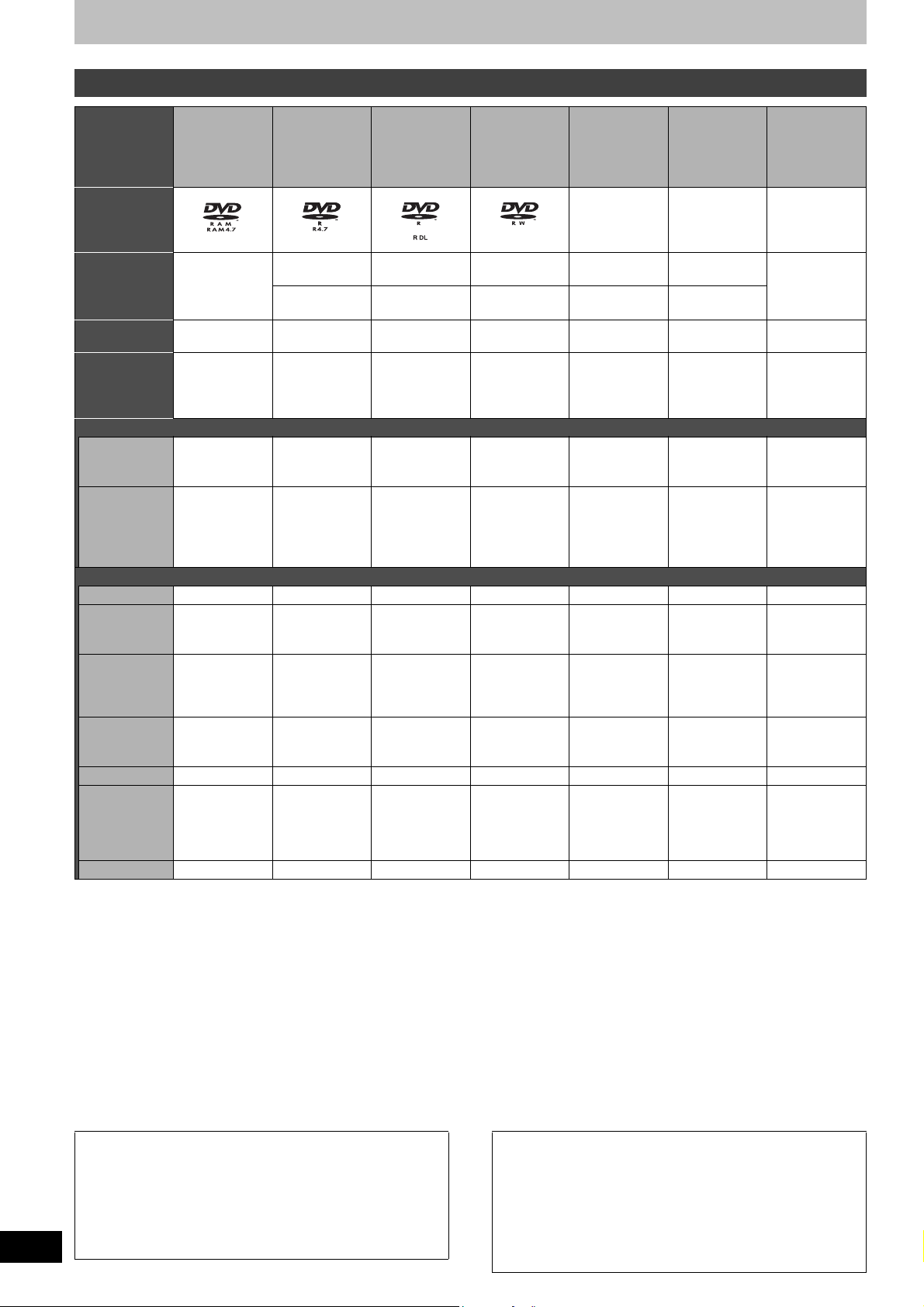
Disc information
Discs you can use for recording and play
Disc type DVD-RAM
≥4.7 GB/9.4 GB,
12 cm (5z)
≥2.8 GB, 8 cm
(3z)
DVD-R
≥
4.7 GB, 12 cm (5z)
≥
1.4 GB, 8 cm (3z)
DVD-R DL°
(dual layer on
single side)
≥
8.5 GB, 12 cm (5z)
1
DVD-RW
≥
4.7 GB, 12 cm (5z)
≥
1.4 GB, 8 cm (3z)
2
rR°
≥4.7 GB, 12 cm
(5z)
1
+R DL°
(double layer
on single side)
≥8.5 GB, 12 cm
(5z)
+RW
≥4.7 GB, 12 cm
(5z)
Logo
–––
Indicated in
these
instructions
with
Recording format
l
below)
(
Main use °
3
[RAM]
VR DVD-Video DVD-Video DVD-Video +VR +VR +VR
Re-writable
discs
[-R] before
finalization
[DVD-V]
after finalization
One time
recording discs
(recordable until
the disc is full)
[-R]DL] before
finalization
[DVD-V]
after finalization
One time
recording discs
(recordable until
the disc is full)
[-RW‹V›] before
finalization
[DVD-V]
after finalization
Re-writable
discs
[+R] before
finalization
[DVD-V]
after finalization
One time
recording discs
(recordable until
the disc is full)
[+R]DL] before
finalization
[DVD-V]
after finalization
One time
recording discs
(recordable until
the disc is full)
[+RW]
Re-writable
discs
Compatibility
Usable high
speed
recording disc °
Play on other
player
Up to 5x Up to 16x Up to 4x Up to 6x Up to 16x Up to 2.4x
4
Only on DVD-RAM
compatible players.
It is not necessary
to finalize the disc.
Only after
finalizing the
disc. (l 55, 68)
Only after
finalizing the
6
disc°
. (l 55,
68)
Only after
finalizing the
disc. (l 55, 68)
Only after
finalizing the
disc. (l 55, 68)
Only after
finalizing the
disc. (l 55, 68)
Up to 4x °
Yes. It is not
necessary to
finalize the disc.
(l 68)
5
(l 68)
What you can do on this unit (Y: Possible, t: Impossible)
Chasing playback
Recording
Yt t t t t t
Y °
7
tttttt
broadcasts that
allow one copy
Recording both
Main and SAP
of MTS
broadcast
Recording 16:9
aspect picture
Yt
Yt (The picture is
(Only one is
recorded.
l 57
Multi-channel TV
sound (MTS)
)
recorded in 4:3
aspect.)
t
(Only one is
,
recorded.
Multi-channel TV
sound (MTS)
t (The picture is
recorded in 4:3
aspect.)
l 57
,
)
t
(Only one is
recorded.
l 57
Multi-channel TV
sound (MTS)
)
t (The picture is
recorded in 4:3
aspect.)
t
(Only one is
,
recorded.
Multi-channel TV
sound (MTS)
t (The picture is
recorded in 4:3
aspect.)
l 57
,
)
t
(Only one is
recorded.
l 57
Multi-channel TV
sound (MTS)
)
t (The picture is
recorded in 4:3
aspect.)
t
(Only one is
,
recorded.
Multi-channel TV
sound (MTS)
t (The picture is
recorded in 4:3
aspect.)
l 57
,
)
Entering text YYYYYYY
Erasing titles YY (Available
space does not
increase after
deleting.)
Creating playlists
Yt t t t t t
Y (Available
space does not
increase after
deleting.)
(Available
Y
disc space
increases when
the last recorded
title is deleted.)
Y (Available
space does not
increase after
deleting.)
8
°
Y (Available
space does not
increase after
deleting.)
(Available
Y
disc space
increases when
the last recorded
title is deleted.)
°1You can record onto the second layer of dual- or double-layer discs after closing the first layer (l 55). You will no longer be able to record to
the first layer after you do this (l 8).
When playing a title recorded on both layers, video and audio may momentarily cut out when the unit is switching layers.
2
You may not be able to use +R recorded on this unit in another Panasonic DVD recorder and vice versa. Once the disc is finalized, however,
°
it can be played in the other unit.
3
The amount of the recordable disc space doesn’t increase even if the program is deleted when you use a one time recording disc.
°
4
This unit can use the high-speed recording discs shown in the chart, but using them will not shorten the recording time.
°
5
You can play 8x recording speed discs recorded on another equipment.
°
6
Play on DVD-R DL compatible equipment.
°
7
CPRM (l 68) compatible discs only
°
8
°
The recording space may increase slightly when other titles are deleted.
≥The explanations concerning discs are indicated by [DVD], and those concerning video are indicated by [VHS].
≥We recommend using Panasonic discs. We recommend using DVD-RAM discs with cartridges to protect them from scratches and dirt.
≥You may not be able to record depending on the condition of the discs and you may not be able to play due to the condition of the recording.
≥You cannot record programs that allow “One time only recording” to CPRM compatible DVD-R, DVD-R DL and DVD-RW on this unit. You can
record other programs as DVD-Video format.
≥For the recording time, refer to “Recording modes and approximate recording times (DVD)” on page 24.
8
°
6
RQTV0134
∫DVD Video Recording format
This is a recording method which allows you to record and edit TV
broadcasts and so on.
≥Digital broadcasts that allow “One time only recording” can be
recorded to a CPRM compatible disc. You can record to CPRM
compatible DVD-RAM on this unit.
≥Play is only possible on a compatible DVD player.
Use a DVD-RAM to record in DVD Video Recording format.
∫DVD-Video format
This recording method is the same as commercially available DVDVideo.
≥Digital broadcasts that allow “One time only recording” cannot be
recorded.
≥These can be played on a DVD player. However programs
recorded on this unit must be finalized to be played on other DVD
players.
Use a DVD-R, DVD-R DL or DVD-RW to record in DVD-Video format.
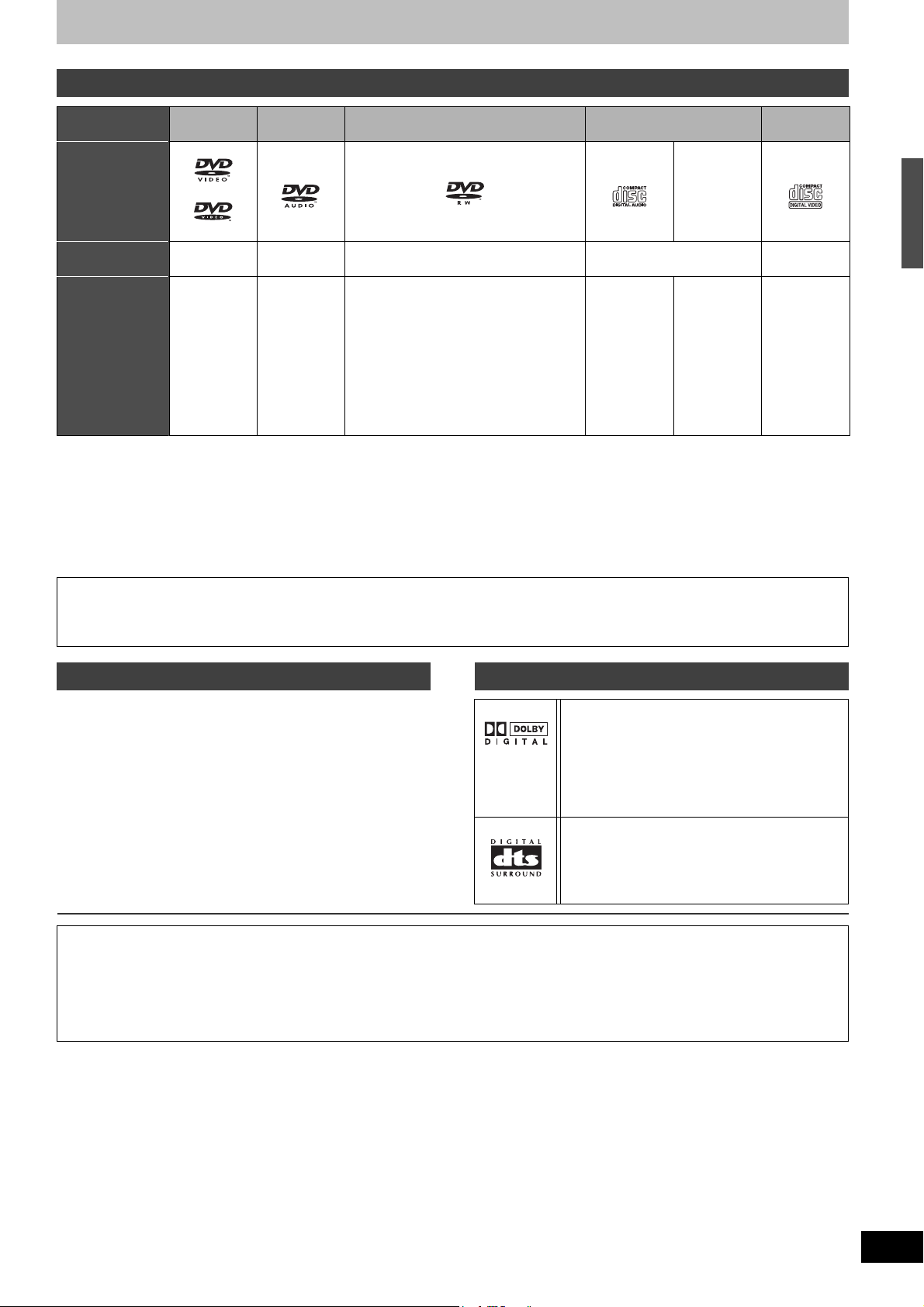
Play-only discs
Disc type DVD-Video DVD-Audio DVD-RW
(DVD Video Recording format)
Logo
Indicated in these
instructions with
Instructions High quality
° Play may be impossible on some DVD-RW (DVD Video Recording format), CD-R or CD-RW discs due to the condition of the recording.
≥You can play still pictures (JPEG/TIFF), CD-DA, Video CD and MP3 format data recorded on CD-R/RW. Close the session or finalize the disc
after recording.
≥The producer of the disc can control how discs are played. So you may not always be able to control play as described in these operating
instructions. Read the disc’s instructions carefully.
Note about using a DualDisc
The digital audio content side of a DualDisc does not meet the technical specifications of the Compact Disc Digital Audio (CD-DA) format so play
may not be possible.
[DVD-V] [DVD-A] [-RW‹VR›] [CD] [VCD]
movie and
music discs
High fidelity
music discs
≥Played on
this unit in 2
channels
DVD-RW° recorded on another DVD
recorder
≥You can play programs that allow “One
time only recording” if they have been
recorded to a CPRM compatible disc.
≥By formatting (l 54) the disc, you can
record to it in DVD-Video format.
≥It may be necessary to finalize the disc
on the equipment used for recording.
Audio CD Video CD
–
Recorded
audio and
music
(including CDR/RW°)
CD-R° and
CD-RW° with
music
recorded in
MP3 (l 32)
Still pictures
(JPEG and
TIFF)
recorded on
CD-R/RW°
Recorded
music and
video
(including CDR/RW°)
Disc information
Regarding DVD-Audio
Some multi-channel DVD-Audio will prevent down-mixing (l 68) of all or part of their contents if this is the manufacturer’s intention. Tracks
that are prevented from being down-mixed will not play properly on this unit (e.g. audio is played from the front two channels only). Refer to
the disc’s jacket for more information.
Discs that cannot be played Concerning logo marks
≥2.6/5.2 GB DVD-RAM, 12 cm (5z)
≥3.95/4.7 GB DVD-R for Authoring
≥DVD-R recorded in DVD Video Recording format
≥DVD-R (DVD-Video format), DVD-R DL, DVD-RW (DVD-Video
format), +R, +R DL recorded on another unit and not finalized
(l 55, “Enabling discs to be played on other equipment –Finalize”)
≥PAL discs (you can still play the audio on DVD-Audio)
≥DVD-Video with a region number other than “1” or “ALL”
≥Blu-ray
≥DVD-ROM, +R 8cm (3z), CD-ROM, CDV, CD-G, Photo CD, CVD,
SVCD, SACD, MV-Disc, PD, DivX Video Disc, etc.
The manufacturer accepts no responsibility and offers no compensation for loss of recorded or edited material due to a problem with
the unit or recordable media, and accepts no responsibility and offers no compensation for any subsequent damage caused by such
loss.
Examples of causes of such losses are
≥A disc recorded and edited with this unit is played in a DVD Recorder or computer disc drive manufactured by another company.
≥A disc used as described above and then played again in this unit.
≥A disc recorded and edited with a DVD Recorder or computer disc drive manufactured by another company is played in this unit.
Dolby Digital (l 57)
This is a method of coding digital signals
developed by Dolby Laboratories. Not only stereo
(2 channel) audio, these signals can also be multichannel audio. A large amount of audio
information can be recorded on one disc by this
method.
DTS Digital Surround (l 57)
This surround system is used in many movie
theaters around the world. The separation
between channels is good and the compression
ratio is low, so realistic sound effects are possible.
7
RQTV0134
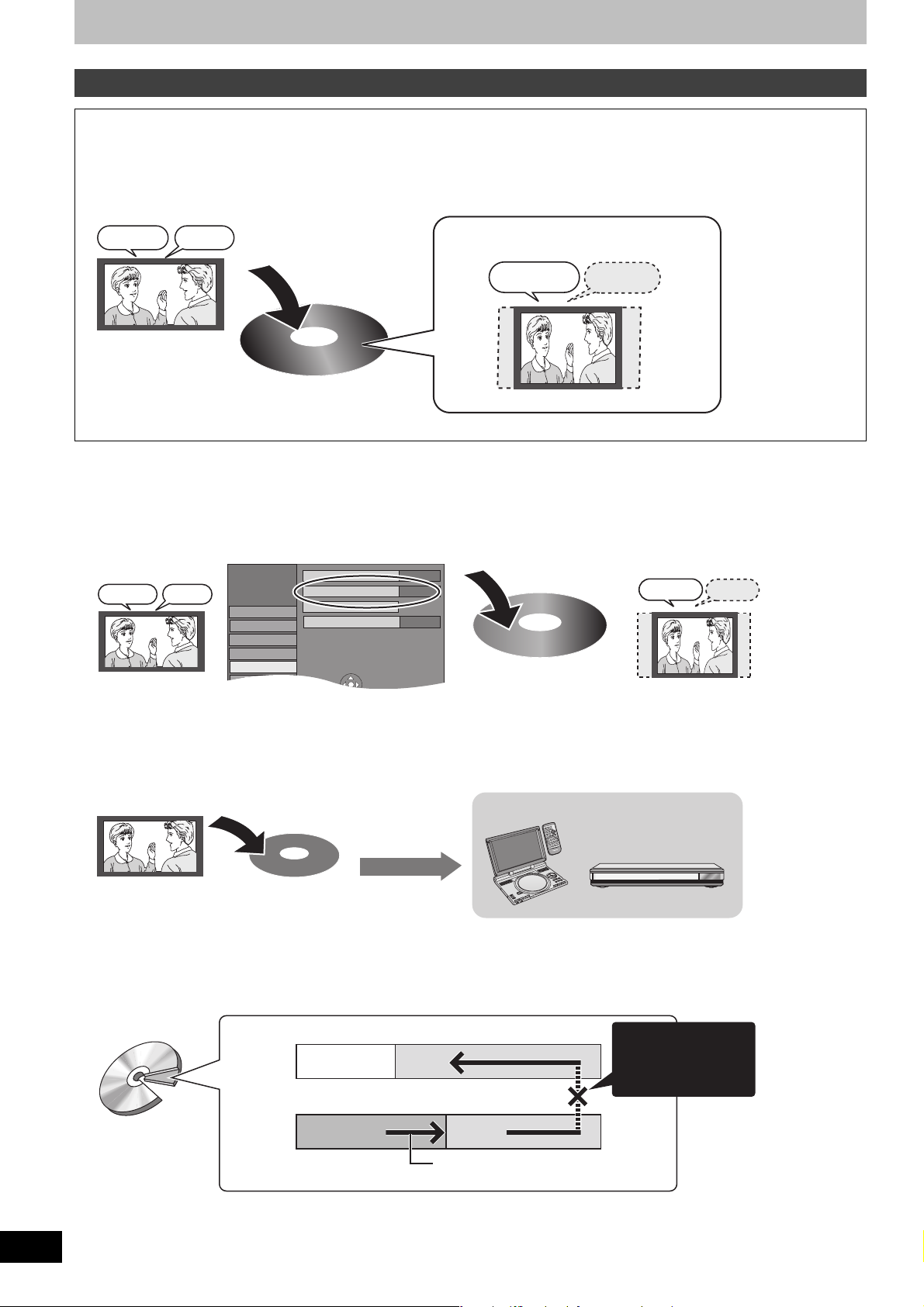
Disc information
Digital Audio Output
Channel
SETUP
Setup
Disc
Video
Audio
Display
Main
Multi-channel TV sound (MTS)
Off
Dynamic Range Compression
Stereo 1
Select Audio Channel for DV Input
Using DVD-R, DVD-R DL, DVD-RW, +R, +R DL and +RW on this unit
Restrictions with DVD-R, etc.°
≥16:9 aspect programs are recorded in 4:3 aspect.
≥Either Main or SAP can be recorded for MTS broadcasts.
≥Playing the disc on other DVD players is not possible before finalizing.
° DVD-R, DVD-R DL, DVD-RW, +R, +R DL and +RW are collectively referred to as “DVD-R, etc.” on this page.
Hello
SAPMain
Hola
Record to DVD-R, etc.
The selected audio only is recorded.
e.g., Main only
Hello
16:9 aspect program
with Main and SAP
4:3 aspect
Therefore, follow the steps below when you use DVD-R, etc.
∫When recording an SAP program to DVD-R, etc.
Select the audio to record before recording or transferring (copying).
Some television programs are broadcast in SAP (Secondary Audio Program). You have to select the audio recording type before recording or
transferring (copying) them to DVD-R, etc.
Select “Main” or “SAP” in “Select
MTS” in the Setup menu (l 57).
Main SAP
HolaHello
Record to DVD-R, etc.
The selected audio only is recorded.
Main
Hello
∫Playing the disc on other DVD players
The disc must be finalized after recording or transferring (Copying) (l 55).
It is necessary to finalize DVD-R, etc. on this unit after recording or transferring (copying) titles to them. You can then play them as a
commercially sold DVD-Video. However the discs become play-only and you can no longer record or transfer (copy).°
° You can record and transfer (copy) again if you format DVD-RW.
Record to DVD-R, etc.
Finalize
Play on other DVD equipment
E
D
O
M
Y
A
L
P
P
U
T
E
S
Í
1
;
∫
Y
A
L
P
S
I
D
U
N
E
M
P
O
T
N
R
U
B
T
U
E
S
R
U
E
N
L
E
T
I
M
T
E
L
G
N
A
O
I
D
U
A
D
N
U
O
R
L
R
E
U
C
S
.
N
A
A
C
3
2
1
0
1
S
6
45
0
89
7
9
:
E
M
5
U
L
O
V
6
E
r
G
A
PP
U
s
O
R
G
G
H
C
H
C
R
A
E
S
R
E
T
N
E
L
O
V
Y
A
L
P
S
I
D
U
N
E
M
P
O
T
N
R
U
T
E
R
N
O
U
N
E
M
Í /I Í
CD SEQUENTIAL
F
F
D
C
I
N
9
V
O
R
R
U
S
.
A
I
N
O
M
O
N
E
P
O
D
N
U
T
A
E
P
E
E
R
D
O
M
R
O
T
E
D
O
M
E
R
U
T
C
I
P
DOUBLE RE-MASTER
1
2 3 4 5
;∫1:/65/9
DISC
DISC EXCHANGE DISC SKIP<OPEN/CLOSE
∫Recording to a DVD-R DL and +R DL
DVD-R DL and +R DL discs have two layers of recording surface on one side.
It is not possible to record continuously from the first layer to the second layer. Recording stops when space on the first layer becomes full.
You must close the first layer to start recording on the second layer. Closing makes the first layer unavailable for recording (editing is still
available). You cannot cancel closing. Make certain before proceeding.
(Disc
inner side)
The second layer
The available
space
The first layer
Title 1
Title 2
It is not possible to
record continuously
from the first layer to
the second layer.
(Disc
outer side)
8
RQTV0134
Recording/Playback direction
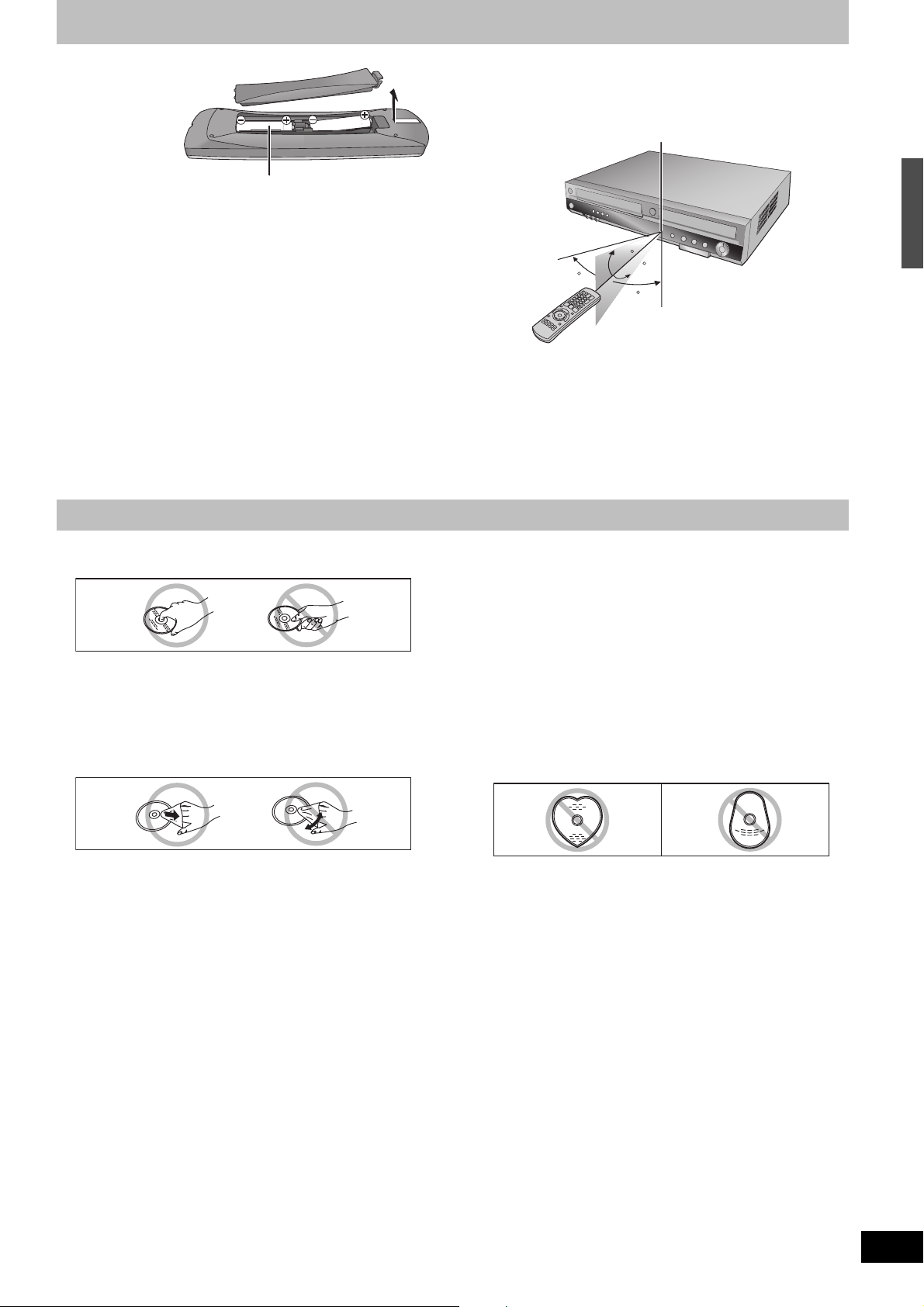
The remote control
∫About batteries
≥Insert so the poles
(i and j) match
those in the remote
control.
≥Do not use
rechargeable type
batteries.
Do not:
≥mix old and new batteries.
≥use different types at the same time.
≥heat or expose to flame.
≥take apart or short circuit.
≥attempt to recharge alkaline or manganese batteries.
≥use batteries if the covering has been peeled off.
Mishandling of batteries can cause electrolyte leakage which can
damage items the fluid contacts and may cause a fire.
Remove if the remote control is not going to be used for a long
period of time. Store in a cool, dark place.
Note
≥If you cannot operate the unit or TV using the remote control after
changing the batteries, please re-enter the codes (l 19).
R6/LR6, AA
Disc handling
∫How to use the remote control
Aim at the sensor, avoiding obstacles, at a maximum range of 7 m
(23 feet) directly in front of the unit.
Remote control signal sensor
20
30
Notes
≥Keep the transmission window and the unit’s sensor free from
dust.
≥Operation can be affected by strong light sources, such as direct
sunlight, inverter fluorescent lamps, and the glass doors on
cabinets.
20
30
7 m (23 feet) directly
in front of the unit
Disc information/The remote control/Disc handling
∫How to hold a disc
Do not touch the recorded surface.
∫Concerning non-cartridge discs
Be careful about scratches and dirt.
∫If there is dirt or condensation on the disc
Wipe with a damp cloth and then wipe dry.
∫Handling precautions
≥Do not attach labels or stickers to discs. (This may cause disc
warping and unbalanced rotation, rendering it unusable.)
≥Write on the label side of the disc only with a soft, oil-based felt
pen. Do not use ballpoint pens or other hard writing implements.
≥Do not use record cleaning sprays, benzine, thinner, static
electricity prevention liquids or any other solvent.
≥Do not use scratch-proof protectors or covers.
≥Do not drop, stack, or cause impact to discs. Do not place objects
on them.
≥Do not use the following discs:
- Discs with exposed adhesive from removed stickers or labels
(rental discs etc.).
- Discs that are badly warped or cracked.
- Irregularly shaped discs, such as heart shapes.
≥Do not place in the following areas:
- In direct sunlight.
- In very dusty or humid areas.
- Near a heater.
- Locations susceptible to significant differences in temperature
changes (condensation can occur).
- Where static electricity or electromagnetic waves occur.
≥To protect discs from scratches and dirt, return them to their cases
or cartridges when you are not using them.
9
RQTV0134
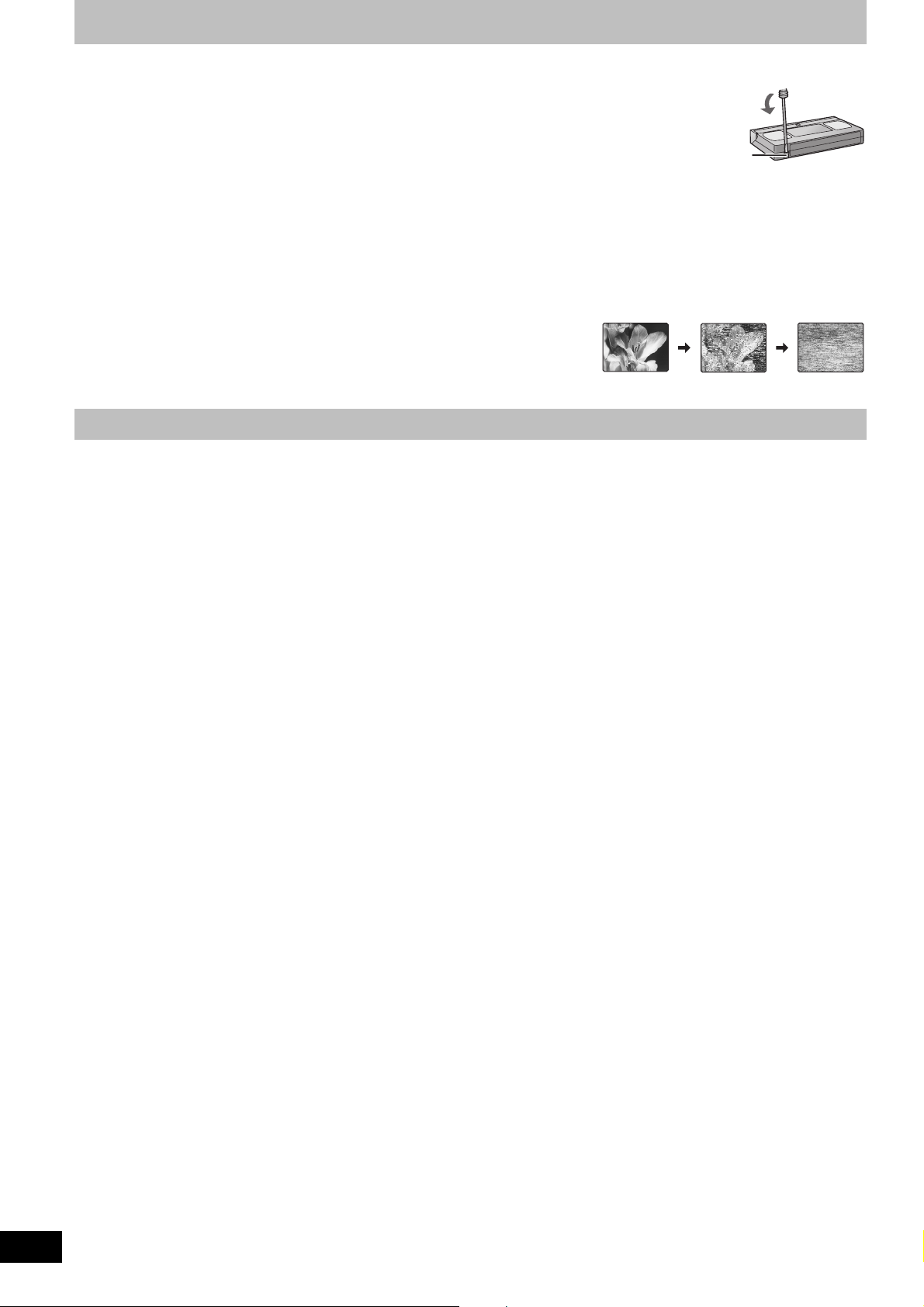
Video cassette information
∫Video cassettes
≥Break off the video cassette’s tab to prevent accidental erasure. Cover the hole with a double layer of
adhesive tape when you want to use the video cassette for recording again.
≥You can use video cassettes with the VHS and S-VHS marks, but the unit is unable to make full use of the
characteristics of S-VHS video cassettes.
Tab
∫Video cassette care
≥Poor quality or damaged video cassettes can cause the heads to become dirty and malfunction. Store your video cassettes carefully and
discard them when they become dirty or damaged.
≥Never use video cassettes on which juice has been spilled or those that are extremely damaged since this will not only cause the heads to
become dirty, but will also make the unit malfunction.
∫Maintenance
Cleaning the video heads
Dirt on the video heads can cause poor recording and play.
If the picture does not improve, use an optional head-cleaning cassette (part number NVTCL30PT). If the problem persists, seek advice from a qualified service person.
Useful features
You can enjoy both DVD and VHS with the unit.
This DVD Recorder can record images and sounds in high quality to rapid random access capable DVD media. This has resulted in many new
features that outperform older tape formats. The following information summarizes a few of these features.
ª DVD
Progressive output (l 15, 18)
If you connect the unit with a progressive output-compatible TV, you
can enjoy higher-quality and less-flicker images than conventional
TVs (of the interlace output type) can present.
Finalize (l 55)
This function enables you to play recorded DVD-R, DVD-R DL,
DVD-RW (DVD-Video format) +R and +R DL on other players.
Instant play (l 30)
This function can quickly find and play a video program you wish to
watch. Direct Navigator guides you to the beginning of a previously
recorded video immediately.
Quick view (l 30)
This function allows you to watch news, information and other
programs in a short time.
Chasing play (l 26)
There is no need to wait until recording is complete. Without
stopping recording, you can play the video currently being recorded
from its beginning.
Instant recording (l 23)
You no longer need to search for empty disc space. By pressing the
recording button, the unit finds available recording space and begins
recording right away.
Simultaneous recording and play (l 26)
With this function, you can play a previously recorded video program
while recording another program.
Time Slip (l 31)
This function enables you to jump to the scene you specify during
play.
One touch transfer (copy) (l 45, 47)
This function can copy video from VHS to DVD and vice versa.
DV input terminal (l 50)
The DV camcorder recording function of this unit lets you easily copy
a video to the DVD by connecting only a single DV cable.
ª VHS
Long recording (l 24)
With this function, you can record approx. 10 hours of video onto a
T-120 cassette, for example.
10
RQTV0134
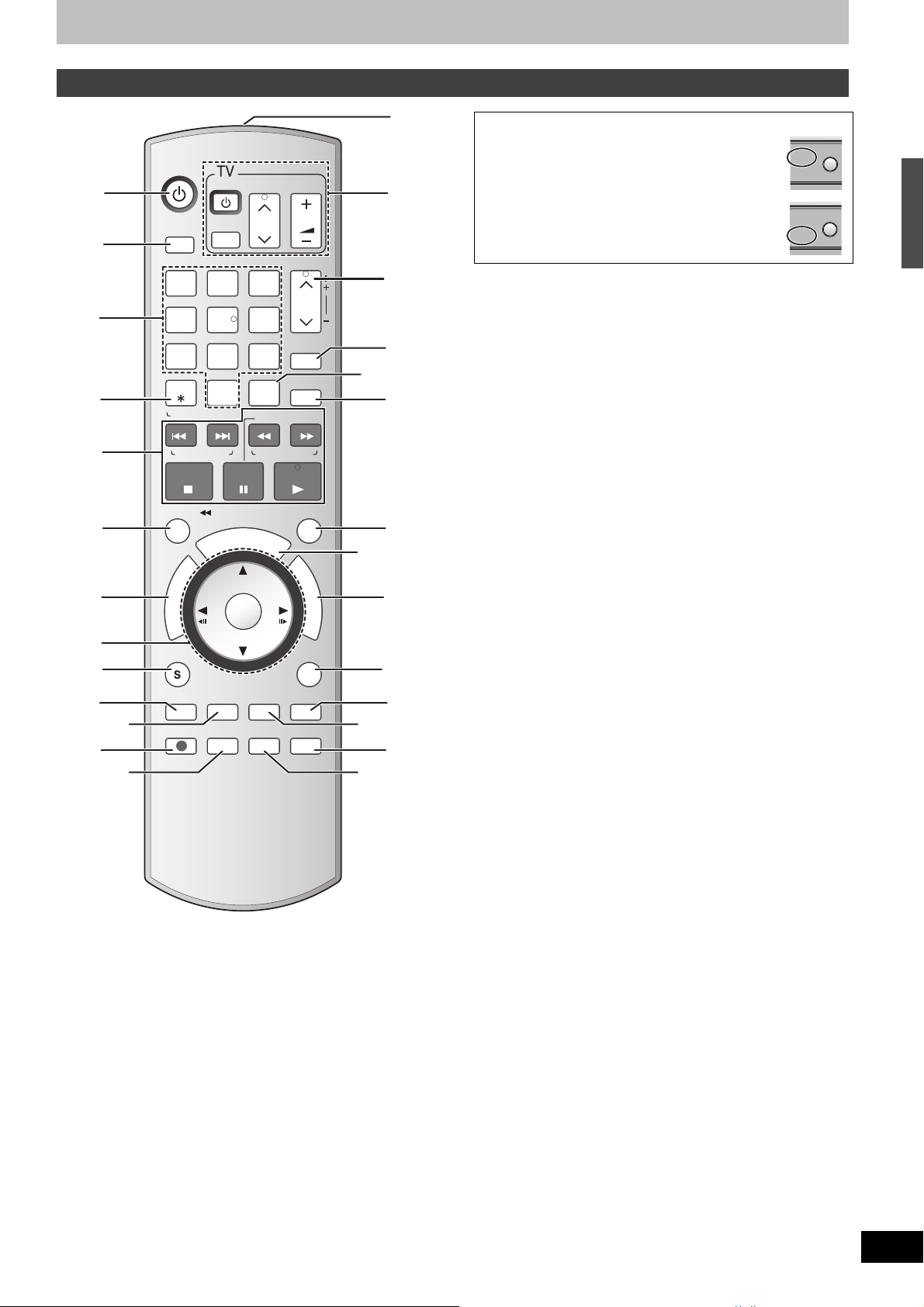
Control reference guide
TRACKING/V-LOCK
RESET
Remote control
(1)
(2)
(3)
(4)
(5)
(6)
(7)
(8)
(9)
(10)
(12)
(11)
(13)
DVD/VHS
POWER
POWER
DRIVE
SELECT
TV/VIDEO
1
7
CANCEL
RESET
SKIP/
INDEX
TIME SLIP
/
JET REW
R
O
T
A
G
I
V
A
N
T
C
E
R
I
D
SUB MENU
DISPLAYAUDIO
AB
REC MODE
REC
2
54
8
INPUT
SELECT
0
PAUSESTOP
D
U
E
H
C
S
ENTER
CREATE
CHAPTER
STATUS
VOLUME
CH
TRACKING/V-LOCK
3
CH
6
ADD/DLT
9
CH
DELETE
SLOW/SEARCH
REW
FF
PLAY
CM SKIP
L
E
F
U
N
C
T
I
O
N
S
RETURN
VCR/TV
F Rec
(18)
(21)
(25)
(27)
(14)
(15)
(16)
(17)
(19)
(20)
(22)
(23)
(24)
(26)
∫[DRIVE SELECT] button
≥Before performing DVD operations, be sure to
press the [DRIVE SELECT] button to select DVD
side. Also, make sure the DVD indicator lights up
on the unit.
≥Before performing VHS operations, be sure to
press the [DRIVE SELECT] button to select VHS
side. Also, make sure the VHS indicator lights up on
the unit.
(1) Turn the unit on . . . . . . . . . . . . . . . . . . . . . . . . . . . . . . . . l 16
(2) Select drive (DVD or VHS). . . . . . . . . . . . . . . . . . . . l above
(3) Select channels and title numbers etc./Enter numbers
(4) Cancel/Reset the tape counter
(5) Basic operations for recording and play
(6) Skip the specified time/. . . . . . . . . . . . . . . . . . . . . . . . . . l 31
Jet rewind button (JET REW) . . . . . . . . . . . . . . . . . . . . . l 34
(7) Direct Navigator . . . . . . . . . . . . . . . . . . . . . . . . . . . . . l 30, 32
(8) Selection/Enter, Frame-by-frame . . . . . . . . . . . . . . . l 16, 31
(9) Show sub menu . . . . . . . . . . . . . . . . . . . . . . . . . . l 33, 38, 42
(10) Select audio . . . . . . . . . . . . . . . . . . . . . . . . . . . . . . . . l 25, 31
View select (A) . . . . . . . . . . . . . . . . . . . . . . . . . . . . . . . . . l 48
(11) Show on-screen menu. . . . . . . . . . . . . . . . . . . . . . . . . . . l 36
View select (B) . . . . . . . . . . . . . . . . . . . . . . . . . . . . . . . . . l 48
(12) Start recording . . . . . . . . . . . . . . . . . . . . . . . . . . . . . . . . . l 23
(13) Change recording mode . . . . . . . . . . . . . . . . . . . . . . l 23, 28
(14) Transmission window
(15) TV operations. . . . . . . . . . . . . . . . . . . . . . . . . . . . . . . l 19, 26
(16) Channel select/
TRACKING/V-LOCK . . . . . . . . . . . . . . . . . . . . . . . . . . . . . l 35
(17) Add/delete channel . . . . . . . . . . . . . . . . . . . . . . . . . . . . . l 17
(18) Input select (IN1, IN2, DV) . . . . . . . . . . . . . . . . . . . . . . . . l 50
(19) Delete items . . . . . . . . . . . . . . . . . . . . . . . . . . . . . . . . . . . l 52
(20) Skip a minute forward . . . . . . . . . . . . . . . . . . . . . . . . . . . l 31
(21) Show scheduled recording list . . . . . . . . . . . . . . . . . . . . l 28
(22) Show FUNCTIONS window . . . . . . . . . . . . . . . . . . . . . . . l 37
(23) Return to previous screen
(24) Select VCR/TV . . . . . . . . . . . . . . . . . . . . . . . . . . . . . . . . . l 21
(25) Create chapters . . . . . . . . . . . . . . . . . . . . . . . . . . . . . . . . l 31
(26) Start Flexible Recording . . . . . . . . . . . . . . . . . . . . . . . . . l 27
(27) Show status messages . . . . . . . . . . . . . . . . . . . . . . . l 35, 37
Notes
≥Buttons such as the [¥, REC] button do not protrude as much as
other buttons to stop them from being pressed accidentally.
≥The word “button” is not used in these operating instructions so
“Press the [ENTER] button.” is shown as “Press [ENTER].”
≥You can use this remote control to operate your TV if you set the
TV manufacturer code (l 19).
DRIVE
SELECT
DVD
VHS
DRIVE
SELECT
DVD
VHS
Video cassette information/Useful features/Control reference guide
11
RQTV0134
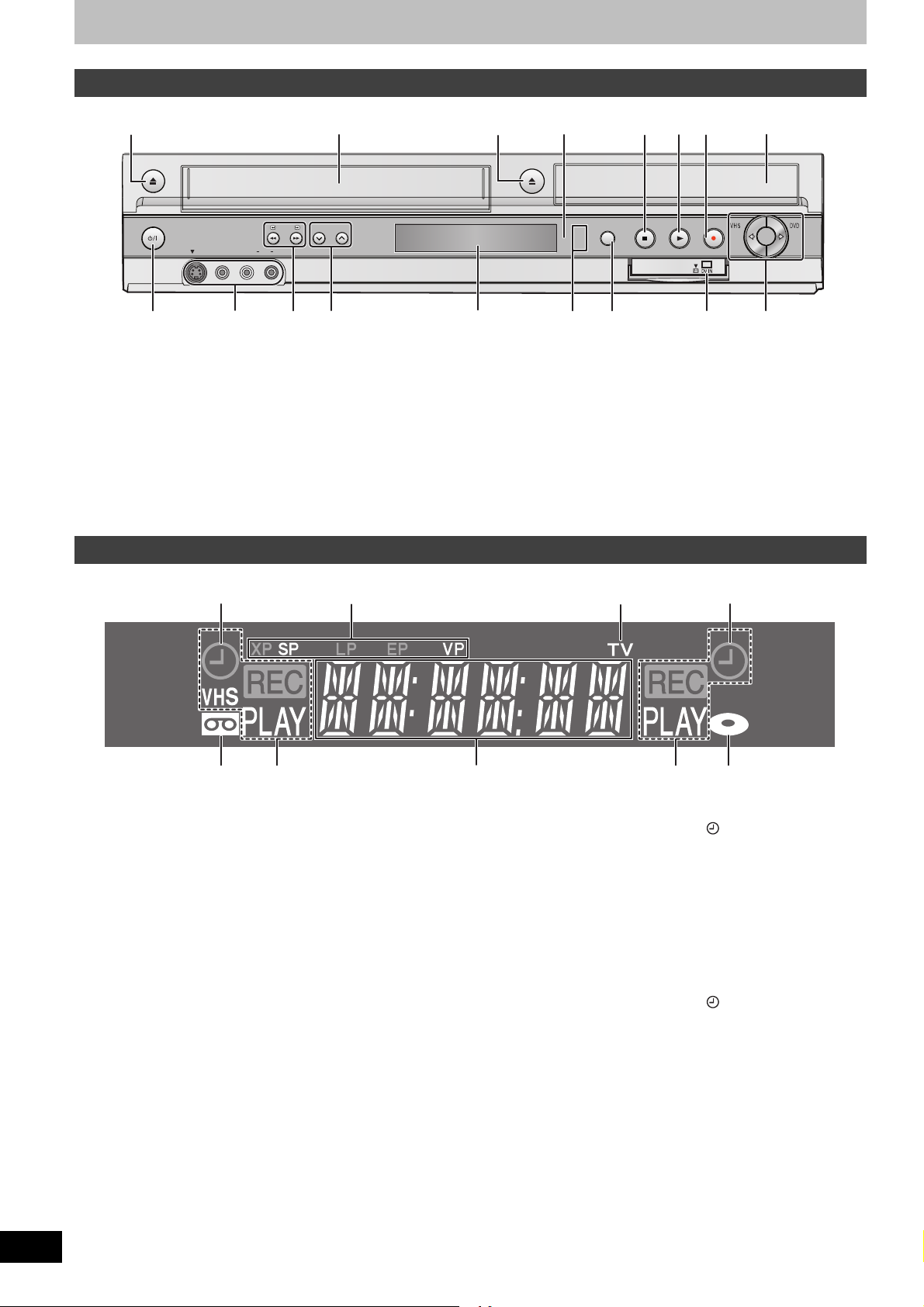
Control reference guide
CH
COPYING
Main unit
(1)
EJECT
POWER
S VIDEO
IN 2
VIDEO
(6)
(1) Cassette eject button (<, EJECT) . . . . . . . . . . . . . . . . . l 22
(2) Disc tray open/close button (<, OPEN/CLOSE) . . . . . . l 22
(3) Stop button (∫). . . . . . . . . . . . . . . . . . . . . . . . . . . . . . l 30, 34
(4) Play/t1.3 button (1) . . . . . . . . . . . . . . . . . . . . . . . . . l 30, 34
(5) Recording button (¥, REC) . . . . . . . . . . . . . . . . . . . . l 23, 50
(6) DVD/VHS POWER on/off button (Í/I, POWER) . . . . . . . l 16
≥To switch the unit from on to standby mode or vice versa.
In the standby mode, the unit is still consuming a small
amount of power.
(7) IN2 input terminals (IN2) . . . . . . . . . . . . . . . . . . . . . . . . . l 50
(8) DVD-SEARCH, VHS-REW/FF buttons (V/6, 5/W)
(9) Channel up/down buttons (CH, X, W). . . . . . . . . . . . . . . l 35
(7)
Cassette compartment Disc tray
CH
/MONO
AUDIO
R
L
(8)
(9)
The unit’s display
The unit’s display
Remote control
(2)
signal sensor
OPEN/ CLOSE
DRIVE
SELECT
㪛㪭㪛
㪭㪟㪪
(11)
(10)
(10)DVD/VHS drive indicator
≥Lights when the DVD or VHS drive is selected.
(11)DRIVE SELECT button
≥Drive changes each time you press [DRIVE SELECT].
(12)Connector for a digital video (DV) camcorder . . . . . . . l 50
(13)One Touch Transfer (copying) operation button
≥From VHS to DVD . . . . . . . . . . . . . . . . . . . . . . . . . . . . . l 45
≥From DVD to VHS . . . . . . . . . . . . . . . . . . . . . . . . . . . . . l 47
(3)
(4)
(5)
REC
(12)
COPYING
(13)
[A]
(2)
Common to DVD/VHS
[A] Recording mode indicator
DVD:
XP, SP, LP, EP: (l 24)
XP SP LP EP (all on): FR mode (l 27)
VHS:
SP, LP°, EP, VP: (l 24)
° Playback only
[B] TV indicator
≥The indicator lights during the TV mode and it goes out during
the VCR mode. You can switch the mode by using [VCR/TV].
(l 21)
[C] Main display
≥Current time
≥Disc recording and play counter
≥VHS recording and play counter
≥Transfer (Copying) messages
≥Miscellaneous messages, etc.
(3)
[B]
[C]
VHS
(1) Scheduled recording indicator ( ) (l 28)
On:
When a scheduled recording program is registered and
recordable tape is inserted.
Flashes:
The scheduled recording indicator flashes when the unit cannot
go to scheduled recording standby (e.g. there is no tape, etc).
(2) Tape indicator
(3) Tape operation status
DVD
(1) Scheduled recording indicator ( ) (l 28)
On:
When a scheduled recording program is registered and a
recordable disc is inserted.
Flashes:
The scheduled recording indicator flashes when the unit cannot
go to scheduled recording standby (e.g. there is no disc, etc).
(2) Disc operation status
(3) Disc indicator
(2)
(1)(1)
(3)
12
RQTV0134
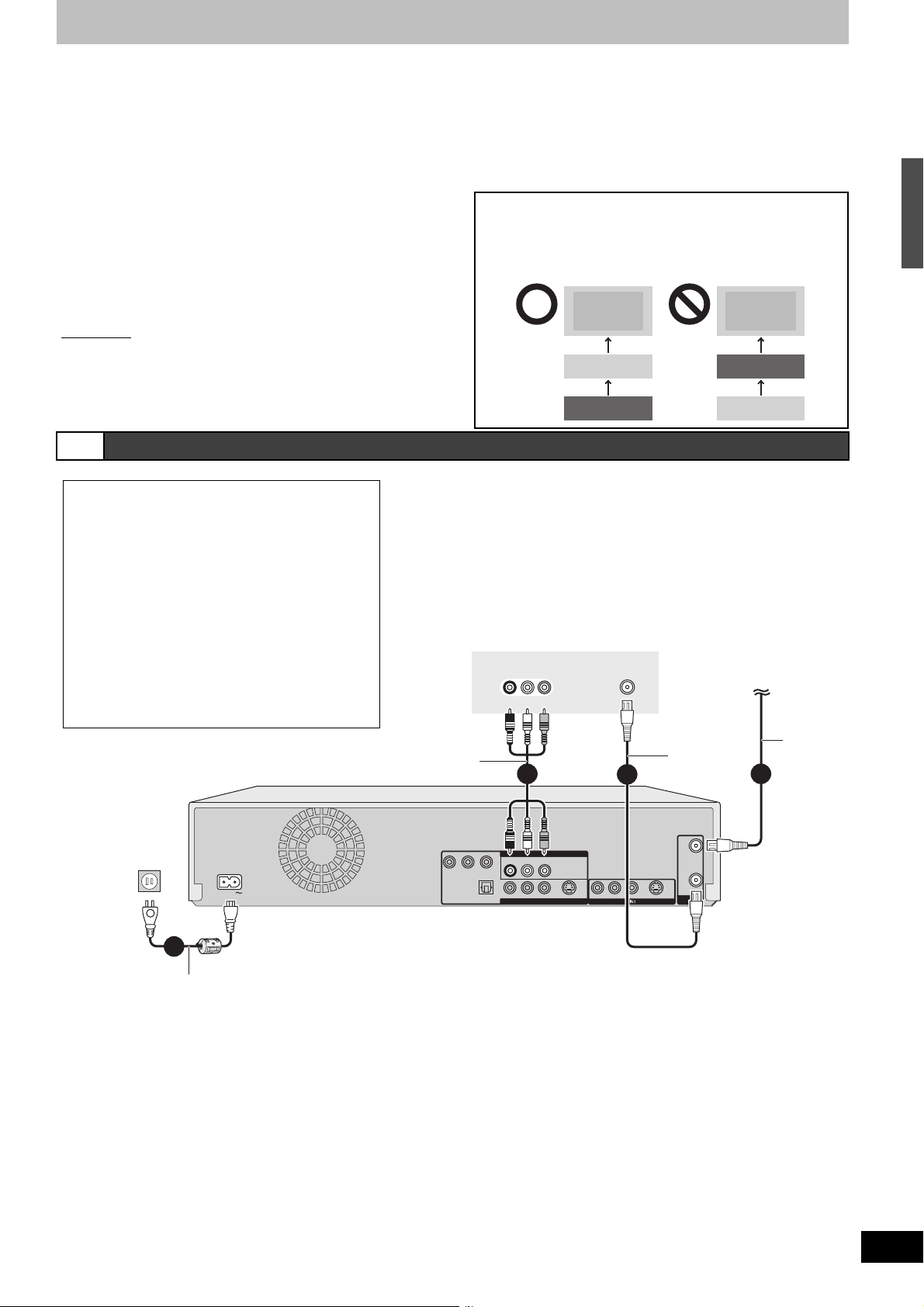
STEP 1 Connection
Red White
ell
To
DVD/VHS COMMON OUT
h
h
Red White
ell
This section includes diagrams of two common methods of connection (A-B, pages 13-14). Please connect using the one that best
suits you.
≥Visit Panasonic’s homepage for more information about connection methods. (This is in English only.)
http://www.panasonic.com/consumer_electronics/dvd_recorder/dvd_connection.asp
≥Before doing any connection, turn off all the equipments and read the appropriate operating instructions.
≥Peripheral equipments and optional cables are sold separately unless otherwise indicated.
≥You need to subscribe to a cable TV or satellite service to enjoy viewing their programme.
≥Consult your service provider regarding appropriate cable box.
∫The unit’s RF OUT terminal
The picture and sound signal from this unit go through the RF OUT
terminal to the television.
Refer to page 14 if the antenna connector doesn’t match.
∫When the unit is not to be used for a long time
To save power, unplug it from the household AC outlet. This unit
consumes a small amount of power, even when it is turned off
(approx. 8 W
).
∫Do not connect the unit through a video cassette
recorder
Video signals sent through video cassette recorders will be
affected by copyright protection systems and the picture will not be
shown correctly on the TV.
TV TV
A Connection with a television
∫ Connection (with Audio/Video cable)
Connect in numerical order 1 to 4.
≥After this connection, set the RF output channel “OFF”
(l 16), and then press TV/VIDEO button of TV remote
controller to select the AV input mode to the connected
TV terminal. You can watch a video from this unit on
your TV.
∫Connection (without Audio/Video cable)
You do not need to connect “3”.
The unit supplies a signal to the TV via the 75 ≠ coaxial
cable on channel 3 or 4. It is possible to view the video
picture on your TV in the same way that you watch TV
broadcasts.
≥After this connection, set the RF output channel “CH3”
or “CH4” (l 16).
This unit’
To household
AC outlet
(AC 120 V, 60 Hz)
s rear pane
AC IN
l
DVD/VHS COMMON OUT
DVD/VHS COMMON OUT
Audio/Video cable
(Included)
P
Y
COMPONENT VIDEO OUT
DIGITAL AUDIO OUT
(PCM/BITSTREAM)
Television
AUDIO IN
RL
Red White
3
Red White
To
To
PR
B
OPTICAL
DVD/VHS COMMON OUT
R-AUDIO-L
R-AUDIO-L
VIDEO
IN
Yell
owRed White Yellow
Yell
owRed White Yellow
VIDEO
VIDEO
DVD PRIORITY OUT
The unit
S VIDEO
VCR
R-AUDIO-L
VHF/UHF
RF IN
2
VIDEO
Cable from wall or
antenna signal
75 h
coaxial
cable
(Included)
RF
IN
To RF IN
RF
OUT
S VIDEO
VHF/UHF
To RF OUT
VCR
The unit
1
h
75
coaxial
cable
Control reference guide/STEP 1 Connection
4
AC power supply cord (Included)
Connect only after all other connections are complete.
13
RQTV0134
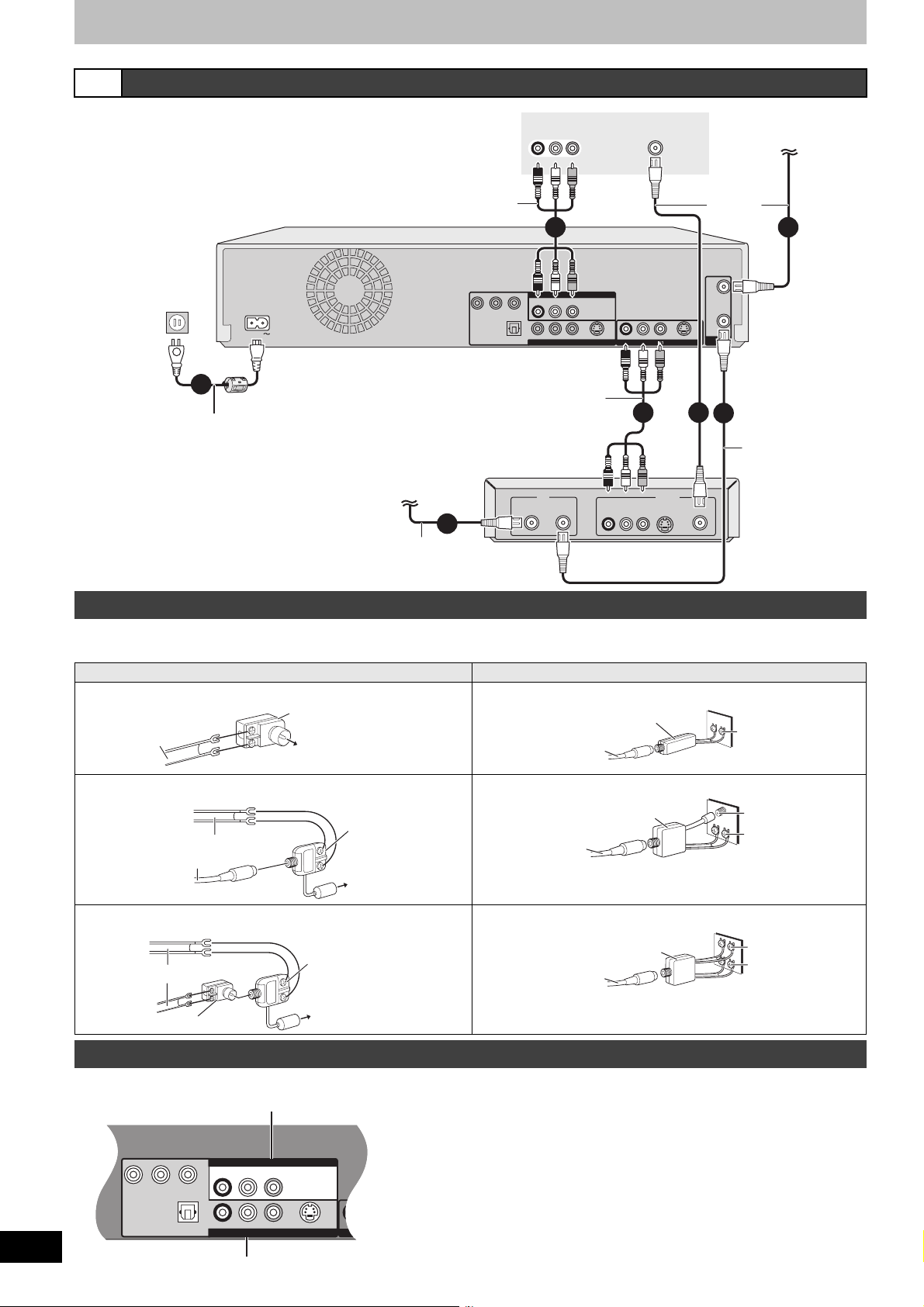
STEP 1 Connection
Red White
ell
Red White
ell
h
h
To
DVD/VHS COMMON OUT
h
Red White
ell
Red White
ell
R-AUDIO-L
VIDEO
R-AUDIO-L
VIDEO
S VIDEO
Y
P
B
PR
OPTICAL
COMPONENT VIDEO OUT
DIGITAL AUDIO OUT
(PCM/BITSTREAM)
R-AUD
DVD PRIORITY OUT
DVD/VHS COMMON OUT
B Connection with a television and cable box or satellite receiver
To household
AC outlet
(AC 120 V, 60 Hz)
AC power supply cord (Included)
Connect only after all other
connections are complete.
This unit’
7
s rear pane
AC IN
Television
Audio/Video cable
(Included)
l
DVD/VHS COMMON OUT
DVD/VHS COMMON OUT
Satellite antenna
(Satellite receiver only)
1
75
h
coaxial
cable
AUDIO IN
VIDEO
IN
RL
Red White
Yell
owRed White Yellow
5
Red White
Yell
DVD/VHS COMMON OUT
R-AUDIO-L
R-AUDIO-L
DVD PRIORITY OUT
IN
owRed White Yellow
VIDEO
VIDEO
To
To
PR
P
B
Y
COMPONENT VIDEO OUT
OPTICAL
DIGITAL AUDIO OUT
(PCM/BITSTREAM)
Audio/Video cable
Cable box or
Satellite receiver
Satellite Cable
S VIDEO
To IN1
Red White
Red White Yellow
R-AUDIO-L
Red White
6
Yell
AUDIO
VIDEO S VIDEO
RL
VHF/UHF
RF IN
VIDEO
Yell
ow
OUT
Cable from wall or
antenna signal
h
75
coaxial
cable
RF
IN
2
To RF IN
RF
OUT
S VIDEO
VHF/UHF
To RF OUT
owRed White Yellow
4
3
75
h
coaxial
cable
RF
(Included)
If the antenna connector doesn’t match
Use one of the following connections to suit the antenna lead to the unit’s RF IN terminal, and the 75 ≠ coaxial cable to the antenna terminals on
the equipment (television etc.). Refer to other equipment’s operating instructions.
Other antenna connections to the unit Other antenna connections to the television
∫ A single twin lead ∫ A twin lead terminal
from the antenna
(Flat) Twin lead
300 ≠ cable
300–75 ≠ transformer
To this unit’s RF IN
terminal
75–300 ≠ transformer
75 ≠ coaxial cable
VHF or UHF
Television
∫ A twin lead and a coaxial cable ∫ A twin lead and coaxial plug terminal
from the antenna
VHF/UHF band mixer
(Flat) Twin lead 300 ≠ cable
(Round)75 ≠ coaxial cable
To this unit’s RF IN
terminal
∫ Two twin leads ∫ Two twin lead terminals
from the antenna
(Flat) Twin lead
300 ≠ cable
300–75 ≠ transformer
VHF/UHF band mixer
To this unit’s RF
IN terminal
VHF/UHF band separator
75 ≠ coaxial cable
VHF/UHF band separator
75 ≠ coaxial cable
VHF
UHF
Te le v is i on
VHF
UHF
Television
DVD output and DVD/VHS output
The unit has DVD/VHS COMMON output terminals and DVD PRIORITY output terminals.
DVD/VHS COMMON OUT
14
RQTV0134
DVD/VHS COMMON output
≥For DVD/VHS COMMON output terminals, both DVD and VHS
signals can be output.
DVD PRIORITY OUT
≥You can also playback a tape with the DVD PRIORITY output
terminal except while recording, or making a scheduled recording,
on the DVD. (l 15)
v
DVD PRIORITY output
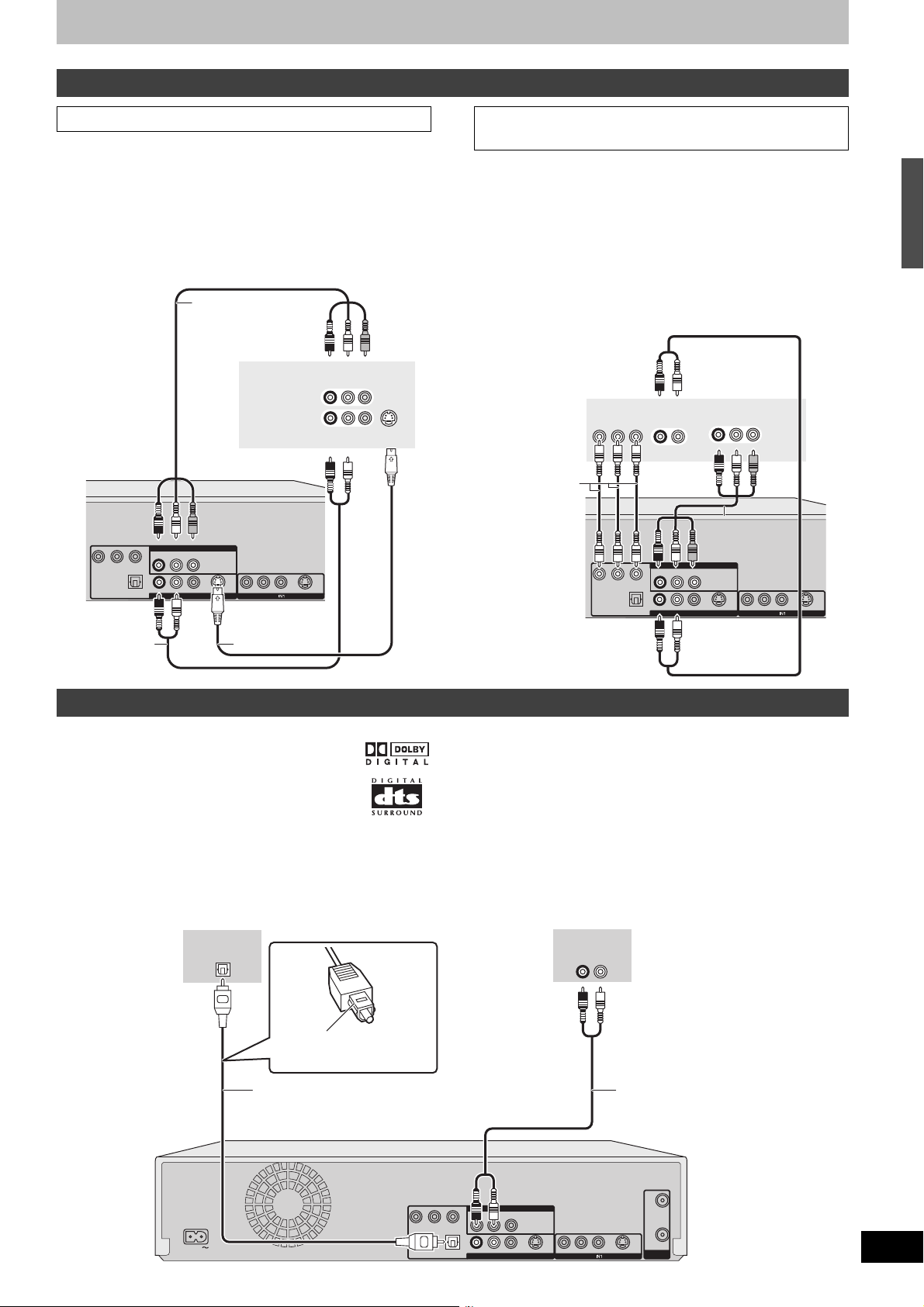
To enjoy higher picture quality
Red White
Red White
Red White
ell
Red White
Red White
ell
udio/Video
(Included)
Red White
Red White
Red White
∫ Connecting to the TV S VIDEO IN terminal
S VIDEO OUT terminal
The S VIDEO OUT terminal achieves a more vivid picture than the
VIDEO OUT terminal. (Actual results depend on the television.)
After completing “Connection with a television” (l 13) or
“Connection with a television and cable box or satellite receiver”
(l 14), connect S VIDEO cable as illustration below.
Usually you can watch a picture from INPUT2 terminal. When you
want to playback VHS while recording on DVD, change to INPUT1
terminal.
Audio/Video cable
(Included)
This unit’s
rear panel
PR
P
B
Y
COMPONENT VIDEO OUT
OPTICAL
DIGITAL AUDIO OUT
(PCM/BITSTREAM)
Audio cable
Red White
DVD/VHS COMMON OUT
R-AUDIO-L
R-AUDIO-L
DVD PRIORITY OUT
Red White
VIDEO
Television
Yell
owRed White Yellow
R-AUDIO-L
VIDEO
S VIDEO
VIDEO
S Video cable
INPUT1
INPUT2
Red White Yellow
AUDIO IN
RL
AUDIO IN
RL
Red White
S VIDEO
VIDEO
IN
VIDEO
IN
S VIDEO
IN
∫ Connecting to the TV COMPONENT VIDEO
IN terminals
COMPONENT VIDEO OUT terminal
These terminals can be used for either interlace or progressive
output (l 68) and provide a purer picture than the S VIDEO OUT
terminal.
After completing “Connection with a television” (l 13) or
“Connection with a television and cable box or satellite receiver”
(l 14), connect COMPONENT VIDEO cable as illustration below.
Usually you can watch a picture from COMPONENT VIDEO INPUT
terminal. When you want to playback VHS while recording on DVD,
change to INPUT1 terminal.
≥Connect to terminals of the same color.
Red White Yellow
Yell
owRed White Yellow
VIDEO
VIDEO
DVD PRIORITY OUT
INPUT1
AUDIO IN
VIDEO
IN
RL
Audio/Video
Audio/Video
cacablele
cable
S VIDEO
(Included)
(Included)
R-AUDIO-L
VIDEO
Audio cable
S VIDEO
Television
Component
Video cable
This unit’s
rear panel
COMPONENT
VIDEO INPUT
P
R
P
B
Y
PR
P
B
Y
COMPONENT VIDEO OUT
OPTICAL
DIGITAL AUDIO OUT
(PCM/BITSTREAM)
Red White
AUDIO IN
RL
Red White
DVD/VHS COMMON OUT
R-AUDIO-L
R-AUDIO-L
Red White
STEP 1 Connection
Connecting an amplifier or system component
∫ Connecting an amplifier with a digital input terminal
≥To enjoy multi-channel surround on DVD-Video,
connect an amplifier with a built-in decoder
displaying these logo marks using an optical digital
audio cable and change the settings in “Digital Audio
Output” (l 57).
≥Before purchasing an optical digital audio cable (not
included), check the terminal shape of the connected
equipment.
≥You cannot use DTS Digital Surround decoders not suited to DVD.
≥Even if using this connection, output will be only 2 channels when
playing DVD-Audio.
Amplifier’s
rear panel
This unit’s
rear panel
OPTICAL IN
Insert fully, with this side
facing up.
Optical digital audio cable
Do not bend sharply when
connecting.
∫ Connection to a stereo amplifier
Amplifier’s
rear panel
AUDIO IN
RL
Red White
Red White
Audio cable
AC IN
Y
DIGITAL AUDIO OUT
(PCM/BITSTREAM)
PR
P
B
COMPONENT VIDEO OUT
OPTICAL
DVD/VHS COMMON OUT
R-AUDIO-L
Red White
Red White
R-AUDIO-L
DVD PRIORITY OUT
VIDEO
VIDEO
S VIDEO
R-AUDIO-L
VIDEO
S VIDEO
RF
IN
RF
OUT
VHF/UHF
15
RQTV0134
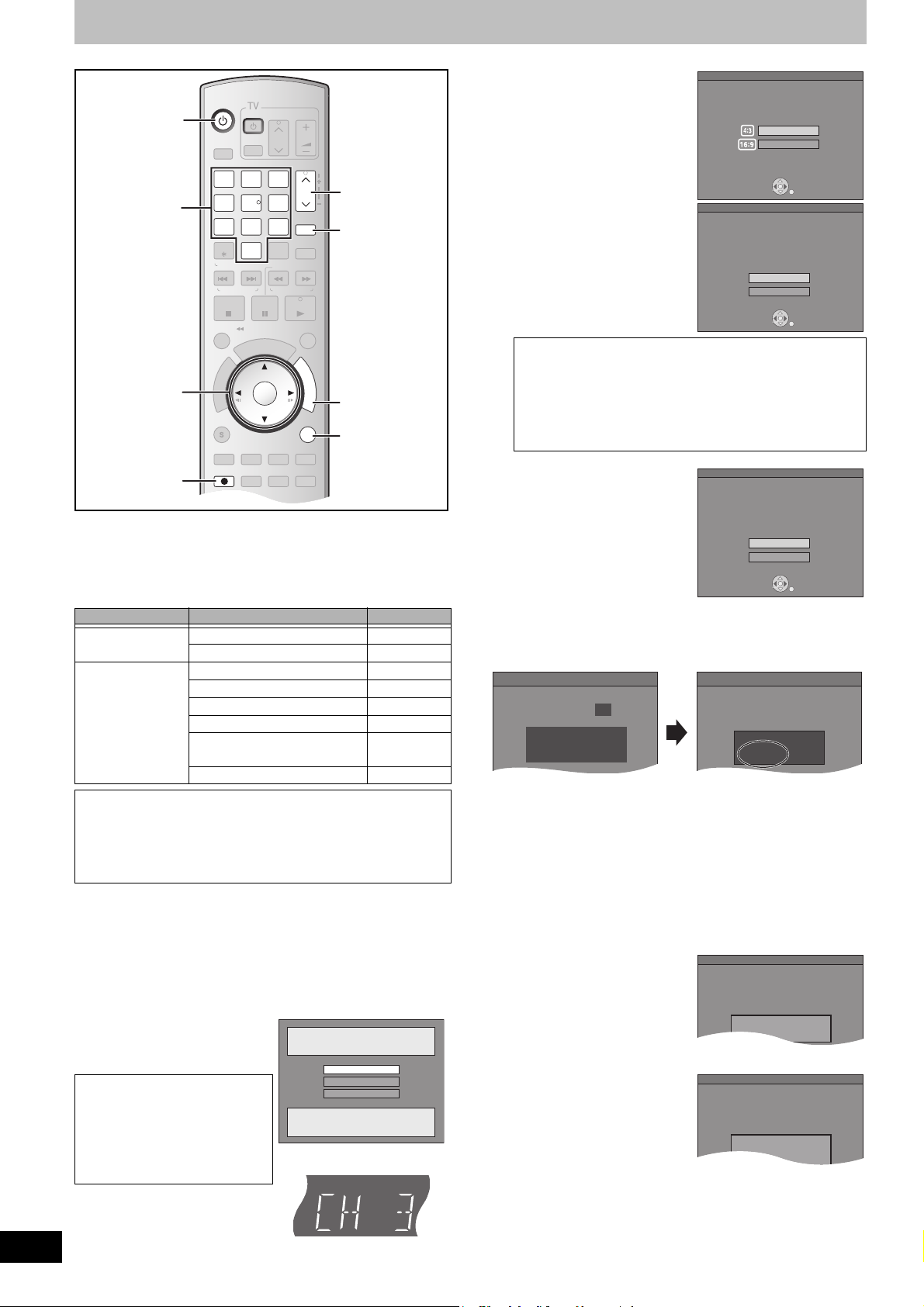
STEP 2 Plug-in Auto Tuning
DVD/VHS
CHAPTER
CREATE
TV/VIDEO
RETURN
AB
S
C
H
E
D
U
L
E
DELETE
ADD/DLT
CH
ENTER
F
U
N
C
T
I
O
N
S
VOLUME
CH
CH
POWER
POWER
PLAY
PAU S ESTOP
SKIP/
INDEX
SLOW/SEARCH
REW
FF
3
2
1
6
54
9
8
7
0
INPUT
SELECT
VCR/TV
F Rec
REC MODE
SUB MENU
CM SKIP
TIME SLIP
/
JET REW
D
I
R
E
C
T
N
A
V
I
G
A
T
O
R
DISPLAYAUDI O
REC
STATUS
TRACKING/V-LOCKTRACKING/V-LOCK
RESETRESET
CANCEL
DRIVE
SELECT
Set Channels Automatically
Ch.
Set Channels Automatically
Proceeding . . .
1 1 1
1
Set Clock Automatically
Auto Clock Setting is complete.
4/4/2007 12:15 AM
DST............. On
Time Zone.... CST
No channels were found.
Please check antenna or cable connection,
then...
Press ENTER again.
Set Channels Automatically
Auto Clock setting is incomplete.
Press ENTER
to set clock manually.
Set Clock Automatically
Numeric
buttons
3, 4, 2, 1
ENTER
After plugging the unit into your household AC outlet and pressing
[Í, DVD/VHS POWER] to turn the unit on for the first time, the unit
assists you to set the on-screen language, and automatically tunes
in all the channels it can receive and sets the clock.
The unit automatically determines the type of transmission (airwaves
or cable) and puts them into channels as follows.
Antenna Mode
(Airwaves)
CableTV Mode
(Cable)
Regarding DST (Daylight Saving Time) (l 17)
Legal revision is expected to change the DST period in 2007.
When you use the unit with DST on, the change may cause the
unit’s clock to go behind the actual time. Check the DST setting in
Set Clock manually in the Setup menu, set DST off and reset the
clock precisely if you are using this function.
Preparation
≥Turn on the TV and select the appropriate video input to suit the
connections to the unit. (Example: AV input, CH3 or CH4)
16
RQTV0134
≥If you connect the unit through a cable box or satellite receiver
(l 14), tune to your local PBS for Auto Clock Setting to work.
If there is no local PBS, set the clock manually (l 17, “Set Clock
Manually”).
[1] Press [Í, DVD/VHS POWER].
[2] Press [CH, W, X] to
Connection (without Audio/
Video cable):
Select “CH3” or “CH4” which
displays the screen on the right.
Connection (with Audio/Video
cable):
Select “OFF”.
select an RF output
channel number.
The unit’s display
Each time you press the button:
CH 3 (Default setting) (# CH4 (# OFF
^-----------------------------------------------J
Í
µ
CH, W, X
CH,
ADD/DLT
FUNCTIONS
RETURN
Band Channel
VHF 2 to 13
UHF 14 to 69
VHF 2 to 13
CATV LOW BAND 95 to 99
CATV MID/SUPER BAND 14 to 36
CATV HYPER BAND 37 to 65
ULTRA BAND
SPECIAL CATV CHANNEL 1
The unit’s display
100 to 125
Select Language
Seleccione el idioma
Sélection de langue
English
Español
Français
Press ENTER
Pulse ENTER
Appuyer sur ENTER
66 to 94
[3] Use [3, 4] to select the
language and press
[ENTER].
[4] Press [
3, 4] to select
“4:3 TV” or “16:9
Aspect Ratio Selection
Select TV type and press ENTER.
(Please refer to Operation Instruction
for details.)
4:3 TV
16:9 Widescreen TV
Widescreen TV” and
press [ENTER].
[5] Press [
3, 4] to select
“On” or “Off” and press
[ENTER].
If you activate “Quick Start”
function, select “On”.
About “Quick Start” function
If you set Quick Start to on, you can start recording to DVDRAM about 1 second after you press [Í, DVD/VHS POWER]
to turn the unit on and then sequentially press [¥, REC].
The following happens when you have selected “On”.
≥Power consumption in standby mode increases because
power is supplied to the unit.
[6] Press [3, 4] to select
“Internal TV Tuner” or
“Input” and press
[ENTER].
When you do not set channels
on this unit, select “Input”. The
unit then displays “Set Clock
Manually” screen.
Set the clock manually. (l 17)
ENTER
Quick start setting
The unit can be turned on faster, in about
1 second. Please note that Quick Start
mode slightly increases power
consumption when the unit is off.
(See Operation instructions for details)
Turn Quick Start on ?
On
Off
ENTER
Default Recording Source
Please select the source from which this
unit will record each time it is turned
on. Note: Selecting "Internal TV Tuner"
will start the Auto Channel Clock
Settings process.
This one time process takes a few minutes.
Internal TV Tuner
Input
ENTER
[7] Press [ENTER] to start Plug-in Auto Tuning.
≥The unit then proceeds with Auto Clock Setting. The time is
displayed when Auto Clock Setting is finished.
≥DST, Daylight Saving Time, shows the summertime setting.
≥Time Zone shows the time difference from Greenwich Mean
Time (GMT).
EST (Eastern Standard Time) l GMT j5
CST (Central Standard Time) l GMT j6
MST (Mountain Standard Time)l GMT j7
PST (Pacific Standard Time) l GMT j8
AST (Alaska Standard Time) l GMT j9
HST (Hawaii Standard Time) l GMT j10
For other areas: xx hr
∫When one of the following screens appears
“No channels were found.”
After turning off the unit, confirm
following and perform setup
again.
≥Confirm the antenna cable is
firmly connected to RF IN
terminal.
≥If you do not set channels on this unit, select “Input” in step 6.
“Auto Clock Setting is
incomplete.”
Press [ENTER] and set clock
manually. (l 17)
[8] Press [ENTER].
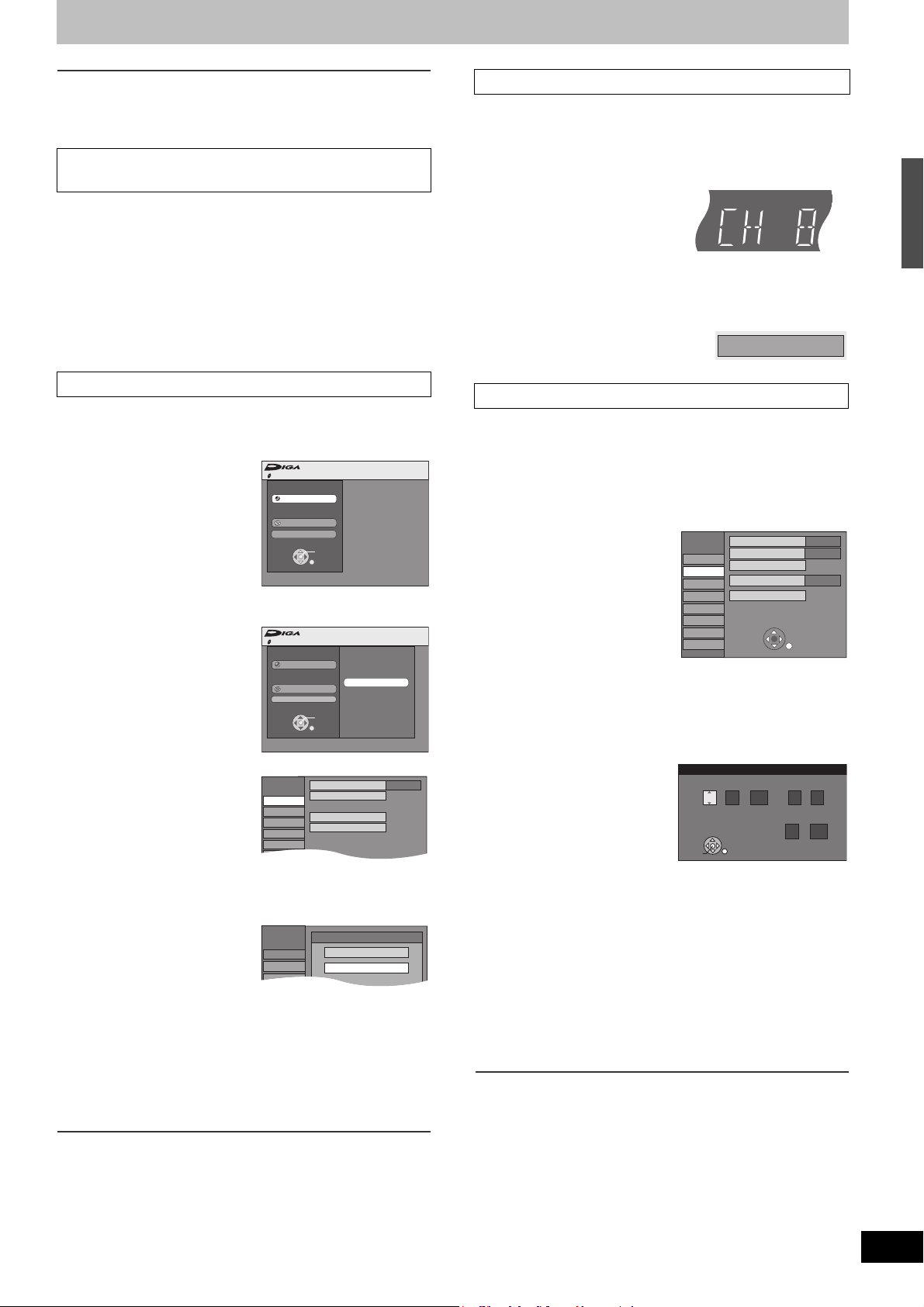
∫If the clock is an hour slower or faster than the actual
Manual Channel Captions
Signal Source (RF IN)
Channel
Setup
Disc
Video
Audio
Display
Set Channels Automatically
Channel Captions
Preset Channel Captions
Antenna
Setup
Antenna
Channel
Setup
Disc
Cable TV
Signal Source (RF IN)
Setup
Channel 15 Deleted
time
Select “j1” or “i1” in “Adjust Time Zone” in the Setup menu (l 56).
∫ Restart Plug-in Auto Tuning
(after relocation, for example)
Signal source, RF output channel, channel caption revert to the
default values when you perform the procedure below.
Scheduled recording settings are also cleared.
When the unit is on and stopped
[1] Press and hold [CH, W] and [CH, X] on the main
unit for about 5 seconds.
The unit turns off.
[2] Press [Í, DVD/VHS POWER] to turn the unit on.
Plug-in Auto Tuning starts.
∫ Adding and deleting channels
Add or delete channels if necessary channels are not set or
unnecessary channels are set.
[1] Press the numeric buttons to select a channel.
Antenna Mode (Airwaves)
e.g., “5”: [0] )[5]
“15”: [1] )[5]
CableTV Mode (Cable)
e.g., “5”: [0] )[0] )[5]
“15”: [0] )[1] )[5]
“115”: [1] )[1] )[5]
≥You can also use [CH, W, X] to select a channel.
The unit’s display
[2] Press [CH, ADD/DLT].
e.g., The channel is deleted.
STEP 2 Plug-in Auto Tuning
∫ Restart Set Channels Automatically
[1] While stopped
Press [FUNCTIONS].
FUNCTIONS No Disc
No Disc
Program
Copy
Other Functions
ENTER
RETURN
[2] Select “Other Functions” with [
3, 4] and press
[ENTER].
FUNCTIONS No Disc
No Disc
Program
ENTER
RETURN
3, 4] and
Setup
Copy
Other Functions
[3] Select “Setup” with [
[4] Select “Channel” with [
3, 4] and press [ENTER].
3, 4] and press [2, 1].
[5] Select “Signal Source (RF IN)” with [
press [ENTER].
[6] Select “Antenna” or “Cable TV” with [
3, 4] and
press [ENTER].
[7] Select “Set Channels Automatically” with [
and press [ENTER].
[8] Press [ENTER].
≥Auto Channel Setting starts. This takes a few minutes.
[9] Press [ENTER].
3, 4]
∫ Set Clock Manually
“Clock Settings” made here are applied to VHS as well.
[1] While stopped
Press [FUNCTIONS].
[2] Select “Other Functions” with [
3, 4] and press
[ENTER].
[3] Select “Setup” with [
[4] Select “Setup” with [
[5] Select “Clock Settings” with [
3, 4] and press [ENTER].
Setup
Channel
Setup
Disc
Video
Audio
Display
TV Screen
VHS
Off Timer
Remote Control Code
Clock Settings
Quick Start
Restore Default Settings
3, 4] and press [2, 1].
3, 4] and press
[ENTER].
[6] Select “Set Clock Manually” with [
3, 4] and
press [ENTER].
Set Clock Manually
[7] Use [
2, 1] to select the item you want to
change, and press [
Month Day Year
/ :
1
/
1
ENTER
3, 4] to change the setting.
2000
SAT PM
Hour Minute
DST Time Zone
Off
≥DST (Daylight Saving Time): On or Off
If you select “On”, the clock is advanced one hour starting at
2 a.m. on the first Sunday in April and ending at 2 a.m. on the
last Sunday in October.
≥Time Zone (l 20)
[8] Press [ENTER].
≥The clock starts.
≥When you change the time zone, the recording times for titles
recorded before the time zone adjustment also change to
correspond to the new time zone.
∫To return to the previous screen
Press [RETURN].
Set Code 1
12 00
6 Hours
On
EST
∫To cancel in the middle
Press [RETURN].
∫To exit the screen
Press [RETURN].
17
RQTV0134
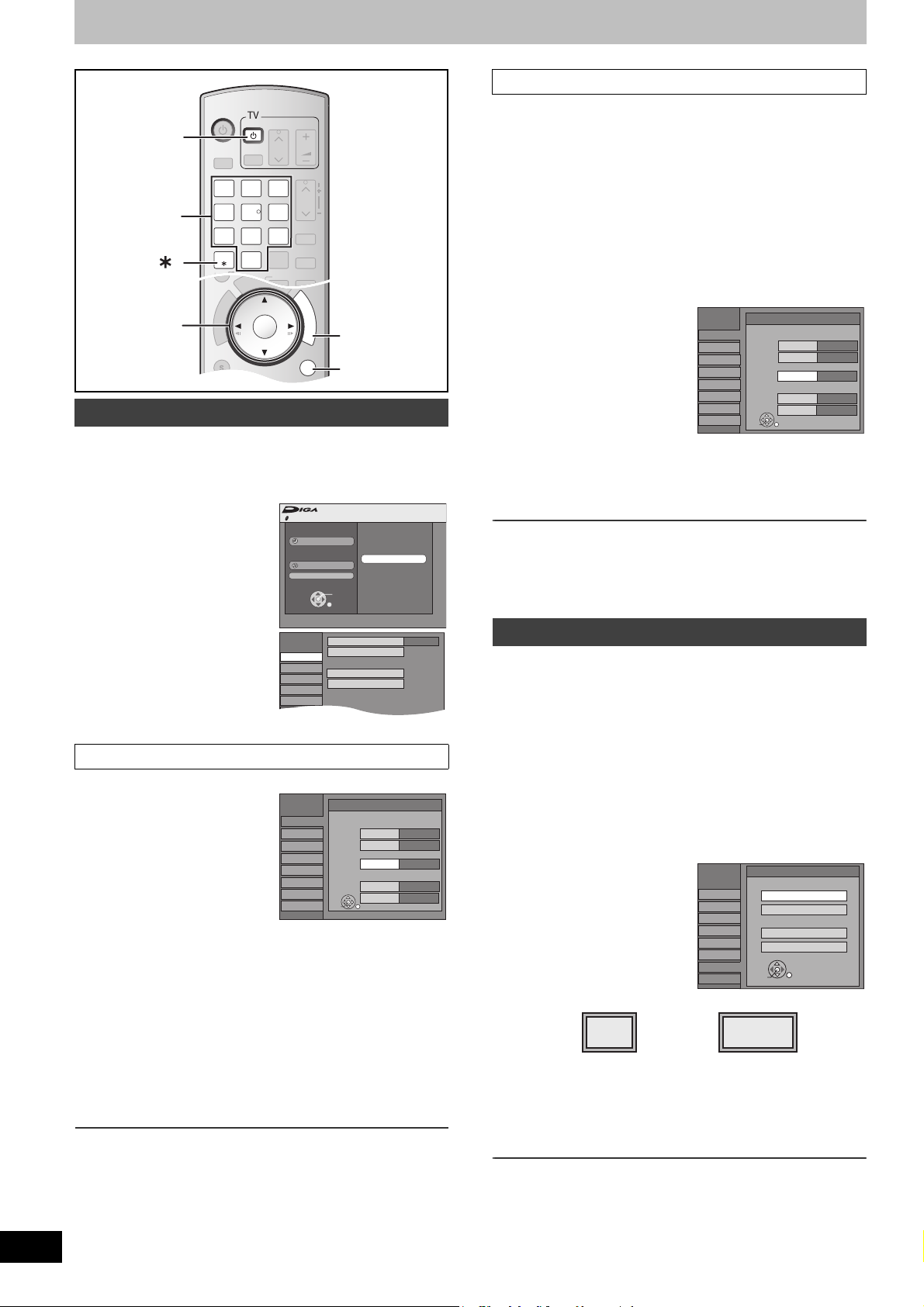
Other settings
CHAPTER
CREATE
RETURN
S
C
H
E
D
U
L
E
ENTER
F
U
N
C
T
I
O
N
S
VCR/TV
SUB MENU
TIME SLIP
/
JET REW
D
I
R
E
C
T
N
A
V
I
G
A
T
O
R
DISPLAYAUDI O
TRACKING/V-LOCK
RESET
DVD/VHS
TV/VIDEO
DELETE
ADD/DLT
CH
VOLUME
CH
CH
POWER
POWER
SKIP/
INDEX
SLOW/SEARCH
REW
FF
3
2
1
6
54
9
8
7
0
INPUT
SELECT
TRACKING/V-LOCKTRACKING/V-LOCK
RESETRESET
CANCEL
DRIVE
SELECT
Manual Channel Captions
Signal Source (RF IN)
Channel
Setup
Disc
Video
Audio
Display
Set Channels Automatically
Channel Captions
Preset Channel Captions
Antenna
Setup
Í
Numeric
buttons
3, 4, 2, 1
ENTER
Channel captions
You can use the preset captions, or manually enter new ones
yourself.
The captions you enter are used as channel names and displayed
on the Direct Navigator screen.
[1] While stopped
Press [FUNCTIONS].
[2] Select “Other
Functions” with [
and press [ENTER].
3, 4]
No Disc
FUNCTIONS No Disc
Program
Copy
Other Functions
ENTER
RETURN
FUNCTIONS
RETURN
Setup
∫ Manual Channel Captions
≥Follow steps 1 to 4 of “Channel captions”.
[5] Select “Manual Channel Captions” with [3, 4]
and press [ENTER].
[6] Use [
3, 4] to select the channel and press [1].
≥Channels are only displayed if they contain a station and if
preset captions have not been added.
[7] Use [3, 4] to select the first character and
press [
≥You can choose from the following characters:
≥To delete the caption, press [¢, CANCEL].
≥Repeat this step to enter the other characters.
1].
A to Z, 0 to 9, -, &, !, /, (space)
Setup
Channel
Setup
Disc
Video
Audio
Display
TV Screen
VHS
Manual Channel Captions
Channel Number Caption
6
8
10
12
23
ENTER
----
----
AAAA
----
----
[8] Use [2, 1] to return to the “Channel Number”
column.
≥Repeat steps 6 to 8 to enter other channels.
[9] Press [ENTER].
∫To return to the previous screen
Press [RETURN].
∫To exit the screen
Press [RETURN].
18
RQTV0134
[3] Select “Setup” with [
3,
4] and press [ENTER].
[4] Select “Channel” with
[
3, 4] and press [2, 1].
≥Go to the item you want to set
next.
∫ Preset Channel Captions
≥Follow steps 1 to 4 of “Channel captions”.
[5] Select “Preset Channel
Captions” with [
3, 4]
and press [ENTER].
[6] Use [
[7] Use [3, 4] to select the channel corresponding
[8] Press [ENTER].
∫To return to the previous screen
Press [RETURN].
∫To exit the screen
Press [RETURN].
3, 4] to select the
caption and press [
1].
You can choose from the
following captions.
ABC, PBS, CBS, CNN, FOX,
ESPN, NBC, HBO, A&E, AMC, FAM, MAX, MTV, SHOW, TBS,
USA, TNT, CBC, UPN, CTV, WB, TSN, DSC, GLOB
≥When selecting the caption, press and hold [3, 4] to scroll up
and down the screen quickly.
to the caption and press [
≥Channels are displayed only when they contain a station and if
captions have not been added manually.
≥To delete the channel number, press [¢, CANCEL].
≥Repeat steps 6 and 7 as necessary.
Setup
Channel
Setup
Disc
Video
Audio
Display
TV Screen
VHS
2].
Preset Channel Captions
Caption Channel Number
GLOB
ABC
PBS
CBS
ENTER
Selecting television type
You do not have to change the setting when connected to a 4:3
standard aspect TV that is not compatible with progressive output.
(l 68)
[1] While stopped
Press [FUNCTIONS].
[2] Select “Other Functions” with [
[ENTER].
[3] Select “Setup” with [
3, 4] and press [ENTER].
[4] Select “TV Screen” with [
--
--
--
--
[5] Select “TV Type” with [
[ENTER].
≥Aspect 4:3/Aspect 16:9:
3, 4] and press
4:3
4:3 standard aspect TV 16:9 widescreen TV
≥480p/480i:
Select “480p” if the TV is compatible with progressive output.
[6] Use [3, 4] to select the item and press
[ENTER].
∫To return to the previous screen
Press [RETURN].
∫To exit the screen
Press [RETURN].
3, 4] and press
3, 4] and press [2, 1].
Setup
Channel
Setup
Disc
Video
Audio
Display
TV Screen
VHS
TV Type
4:3 TV
Aspect 4:3 & 480i
Aspect 4:3 & 480p
16:9 Aspect (Widescreen TV)
Aspect 16:9 & 480i
Aspect 16:9 & 480p
ENTER
16:9
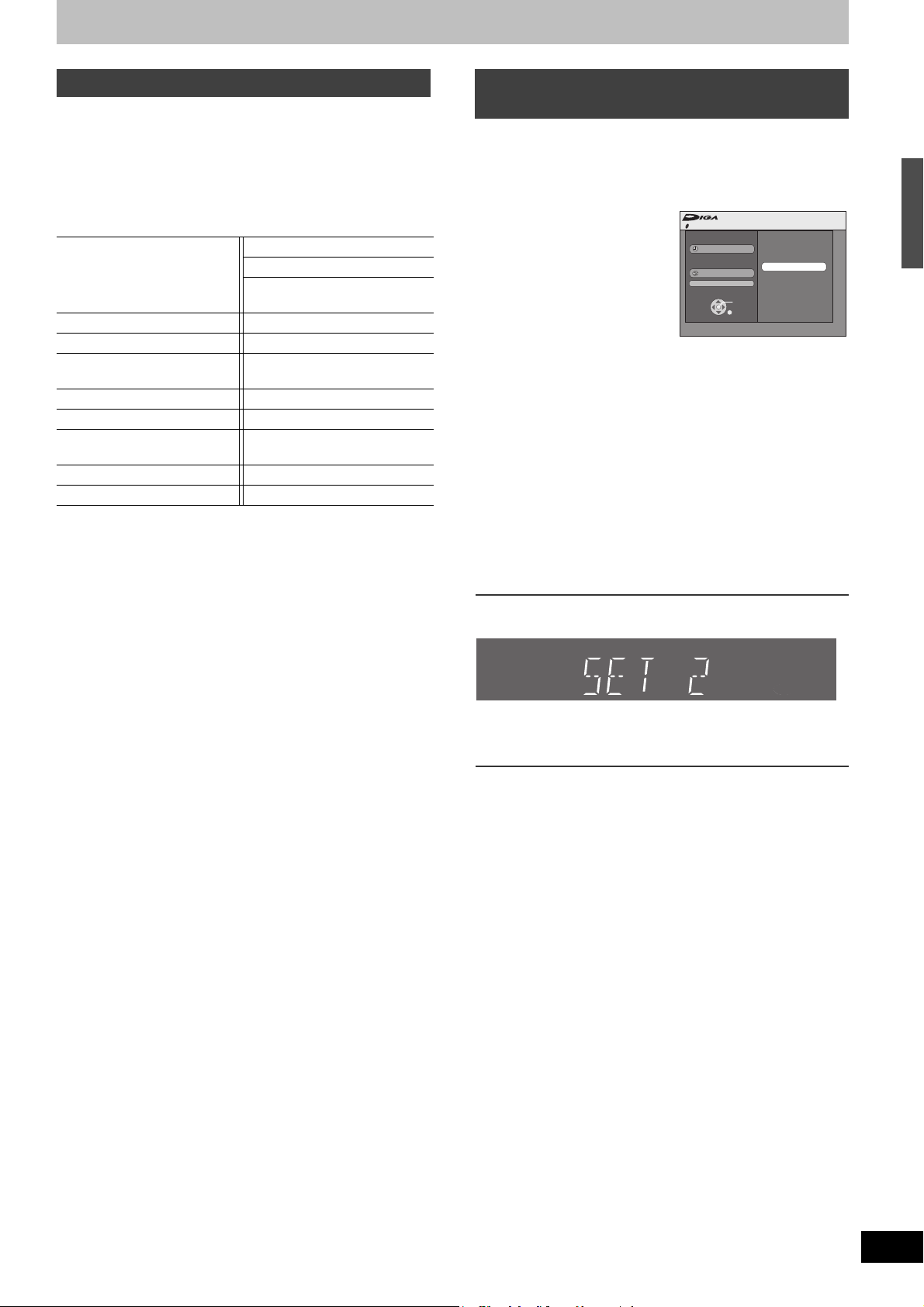
Television operation
To turn the TV on/off, change the TV input mode, select the TV
channel and change the TV volume by means of this remote control,
set the remote control as follows.
Point the remote control at the TV
While pressing [Í, POWER TV], enter the code
using the numeric buttons.
e.g., 0250: press [0] > [2] > [5] > [0].
Manufacturer and Code No.
Panasonic
National
QUASAR
FISHER 0154 SANYO 0154
GE 0047 SHARP 0093, 0165
GOLDSTAR 0178, 0317,
HITACHI 0145 SYLVANIA 0054
JVC 0053 THOMSON 0047
LG 0178, 0317,
MAGNAVOX 0054 ZENITH 0017
MITSUBISHI 0150
≥Test by turning on the TV and changing channels. Repeat the
procedure until you find the code that allows correct operation.
≥If your TV brand is not listed or if the code listed for your TV does
not allow control of your TV, this remote control is not compatible
with your TV.
0051, 0250 PHILIPS (RC-5) 0054
RCA 0047
SAMSUNG 0060, 0587,
0702
SONY 0000
0457
TOSHIBA 0156
0457
When other Panasonic products
respond to this remote control
Change the remote control code on the main unit and on the remote
control (the two must match) if you place other Panasonic products
close together. When changing the remote control code, make sure
the two codes are same.
Use “1”, the factory set code, under normal circumstances.
[1] While stopped
Press [FUNCTIONS].
[2] Select “Other
Functions” with [
3, 4]
and press [ENTER].
[3] Select “Setup” with [
4] and press [ENTER].
[4] Select “Setup” with [
4] and press [2, 1].
3,
3,
[5] Select “Remote Control Code” with [
press [ENTER].
[6] Use [
3, 4] to select the code (1, 2 or 3) and
press [ENTER].
≥The code on the unit has been set.
[7] While pressing [ENTER], press and hold for
about 2 seconds the numeric button ([1], [2] or
[3]) corresponding to the code you selected in
step 6.
≥The code on the remote control has been set.
[8] Press [ENTER].
No Disc
FUNCTIONS No Disc
Program
Copy
Other Functions
ENTER
RETURN
Setup
3, 4] and
Other settings
∫When the following indicator appears on the unit’s
display
The unit’s remote control code
Change the code on the remote control to match the main unit’s
code (l step 7).
∫To return to the previous screen
Press [RETURN].
∫To exit the screen
Press [RETURN].
19
RQTV0134
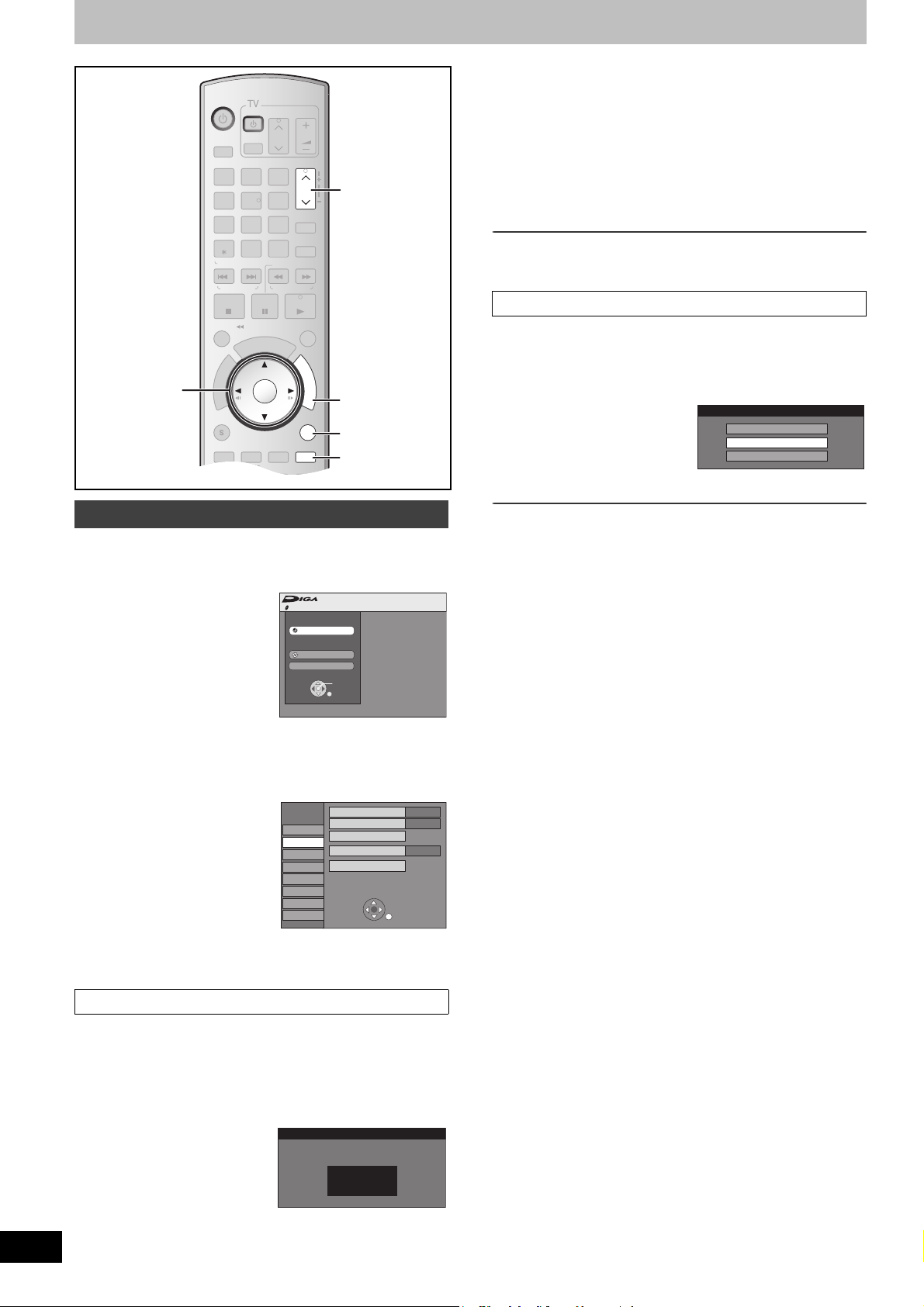
Other settings
DVD/VHS
CHAPTER
CREATE
TV/VIDEO
RETURN
AB
S
C
H
E
D
U
L
E
DELETE
ADD/DLT
CH
ENTER
F
U
N
C
T
I
O
N
S
VOLUME
CH
CH
POWER
POWER
PLAY
PAU S ESTOP
SKIP/
INDEX
SLOW/SEARCH
REW
FF
3
2
1
6
54
9
8
7
0
INPUT
SELECT
VCR/TV
F Rec
REC MODE
SUB MENU
CM SKIP
TIME SLIP
/
JET REW
D
I
R
E
C
T
N
A
V
I
G
A
T
O
R
DISPLAYAUDI O
REC
STATUS
TRACKING/V-LOCKTRACKING/V-LOCK
RESETRESET
CANCEL
DRIVE
SELECT
3, 4, 2, 1
ENTER
CH, W, X
FUNCTIONS
RETURN
VCR/TV
≥Time Zone shows the time difference from Greenwich Mean
Time (GMT).
EST (Eastern Standard Time)
CST (Central Standard Time)
MST (Mountain Standard Time)
PST (Pacific Standard Time)
AST (Alaska Standard Time)
HST (Hawaii Standard Time)
l GMT j5
l GMT j6
l GMT j7
l GMT j8
l GMT j9
l GMT j10
For other areas: xx hr
[8] Press [ENTER].
∫To cancel in the middle
Press [RETURN].
∫ Adjust Time Zone
≥Follow steps 1 to 5 of “Clock Settings”.
Adjust the time zone (
j1 or i1) if it was not set correctly with auto
clock setting.
You can set this menu only after “Set Clock Automatically” is
completed.
[6] Select “Adjust Time
Zone” with [
3, 4] and
press [ENTER].
Adjust Time Zone
j1
0
i1
[7] Select “j1” or “i1”
with [
3, 4] and press [ENTER].
Clock Settings
“Clock Settings” made here are applied to VHS as well.
[1] While stopped
Press [FUNCTIONS].
[2] Select “Other Functions” with [
[ENTER].
[3] Select “Setup” with [
[4] Select “Setup” with [
[5] Select “Clock Settings” with [
[ENTER].
∫ Set Clock Automatically
[6] Select “Set Clock Automatically” with [
and press [ENTER].
[7] Press [ENTER].
≥Auto setting starts. This can take some time, up to a few hours
≥If the time was not set correctly, use manual clock setting or
20
RQTV0134
≥DST, (Daylight Saving Time) shows the summertime setting.
in some cases. The following screen appears when setting is
complete.
time zone adjust.
3, 4] and press [ENTER].
3, 4] and press [2, 1].
FUNCTIONS No Disc
No Disc
Program
Copy
Other Functions
ENTER
RETURN
3, 4] and press
Setup
Channel
Setup
Disc
Video
Audio
Display
TV Screen
VHS
Off Timer
Remote Control Code
Clock Settings
Quick Start
Restore Default Settings
3, 4] and press
Set Clock Automatically
Auto Clock Setting is complete.
4/4/2007 11:15 AM
DST................... On
Time Zone....... CST
6 Hours
Set Code 1
3, 4]
∫To return to the previous screen
Press [RETURN].
On
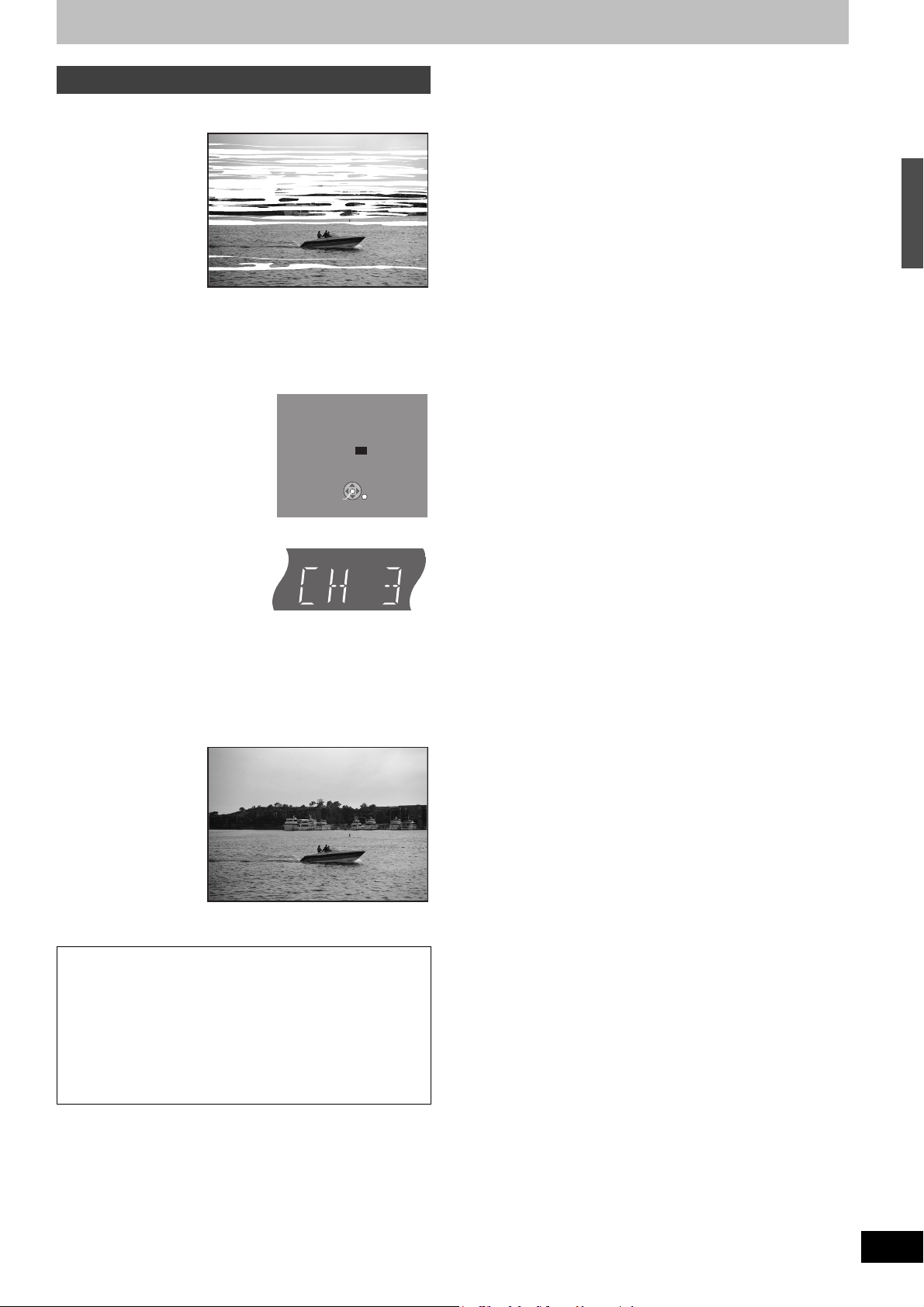
Removing Interference
Connection (without Audio/Video cable) only
TV screen
Picture with interference
In some cases, interference (lines or patterning) or a very poor
picture may appear on the TV when the DVD Recorder is
connected. If this happens, follow the steps below to change
the video playback channel (RF output channel) to remove the
interference.
[1] Press [FUNCTIONS] for
more than 5 seconds.
The RF output channel number is
displayed on the unit display.
[2] Press [CH, W, X] to
select a channel number
(CH3 or CH4).
RF Output Channel
Press the channel up/down buttons
to select a RF Output Channel.
Ch. 3
ENTER
Other settings
The unit’s display
The unit’s display
Each time you press the button:
CH 3 (Default setting) (# CH4 (# OFF
^-----------------------------------------------J
≥Set the RF output channel of the DVD Video Recorder to
“OFF” (RF OFF) when the DVD Video Recorder is connected
to the TV via the Audio/Video cable.
[3] Press [ENTER] to finish this setting.
The clear picture
∫When you set the RF output channel to “CH3” or
“CH4”
A picture is output on CH3 or CH4 from RF output.
Press [VCR/TV] to switch the mode from TV to VCR, and vice
versa.
≥When the TV mode is selected, the “TV” indicator lights on the
unit’s display and you can watch TV.
≥When the “TV” indicator does not light on, then VCR mode is
selected and you can watch images from the unit.
21
RQTV0134
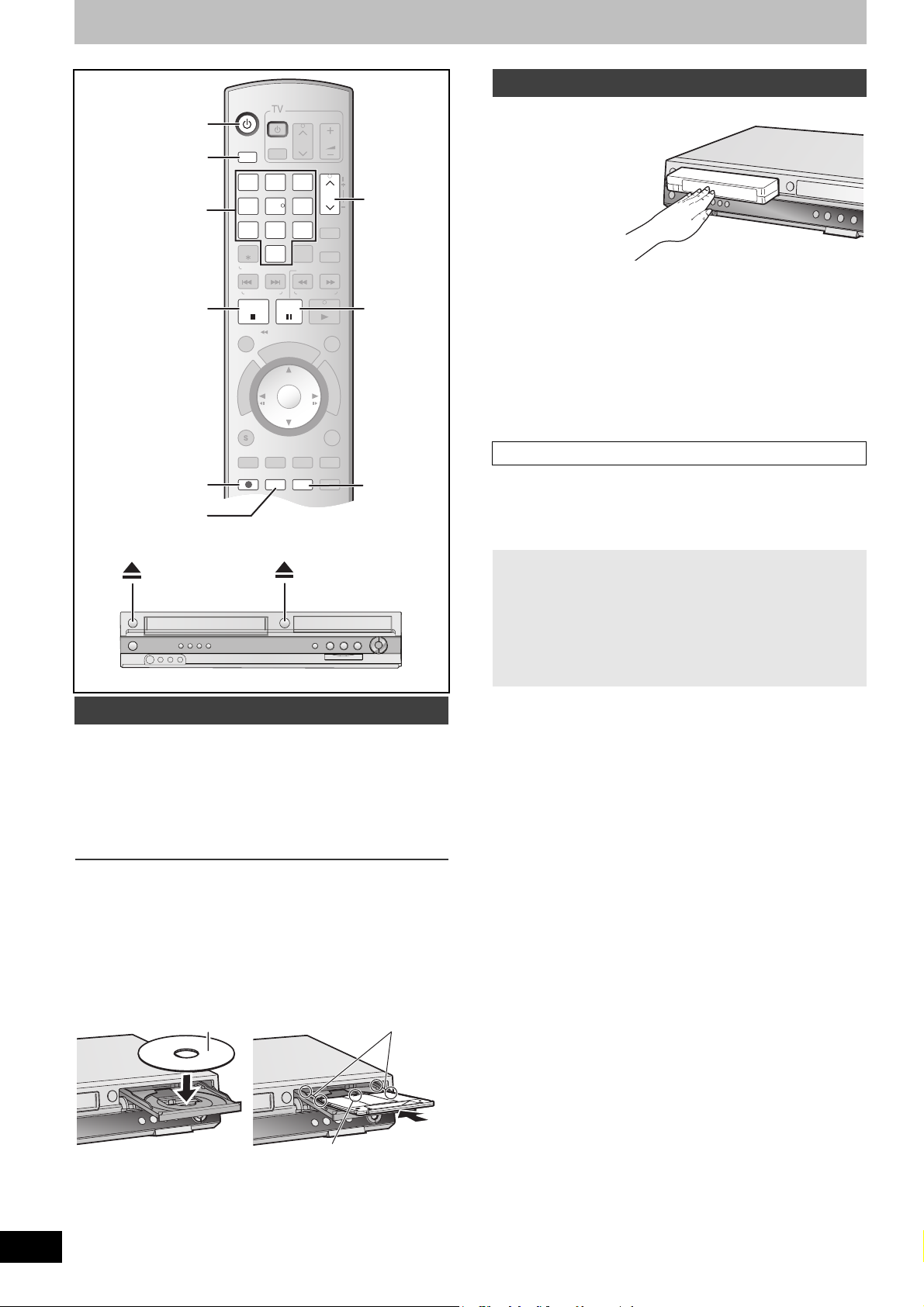
Recording television programs
DVD/VHS
CHAPTER
CREATE
TV/VIDEO
RETURN
AB
S
C
H
E
D
U
L
E
DELETE
ADD/DLT
CH
ENTER
F
U
N
C
T
I
O
N
S
VOLUME
CH
CH
POWER
POWER
PLAY
PAU S ESTOP
SKIP/
INDEX
SLOW/SEARCH
REW
FF
3
2
1
6
54
9
8
7
0
INPUT
SELECT
VCR/TV
F Rec
REC MODE
SUB MENU
CM SKIP
TIME SLIP
/
JET REW
D
I
R
E
C
T
N
A
V
I
G
A
T
O
R
DISPLAYAUDI O
REC
STATUS
TRACKING/V-LOCKTRACKING/V-LOCK
RESETRESET
CANCEL
DRIVE
SELECT
Í
DRIVE SELECT
Numeric
buttons
∫
µ
REC MODE
CH, W, X
;
STATUS
Inserting a video cassette
The surface on which
you can see a roll of
tape should face up,
Insert a video
cassette.
≥The unit is
automatically turned
on.
∫To eject a video
cassette
≥You can eject a video cassette even when the unit is in standby
mode. It switches back to standby once it ejects the video
cassette.
For main unit
≥Press [<, EJECT] on the main unit.
For remote control
≥Press [DRIVE SELECT] to select VHS side and then press and
hold [∫, STOP] for about 3 or more seconds.
Before recording
[+RW]
≥The created title menu is deleted when recording on the disc.
Create the title menu again by using “Create DVD Top Menu” in
DVD Management. (l 55)
, EJECT
, OPEN/CLOSE
Inserting discs
[1] Press [<, OPEN/CLOSE] on the main unit to
open the tray.
≥You can insert a cartridge or non-cartridge disc.
[2] Press [<, OPEN/CLOSE] on the main unit to
close the tray.
≥If you insert a DVD-RAM with the write-protect tab set to
“PROTECT” (l 53), play starts automatically.
Notes
≥A double-sided disc should be loaded with the side you want to
record/play facing down.
≥It is not possible to record continuously from one side of a double-
sided disc to the other. You will need to eject the disc and turn it
over.
≥When using 8 cm (3q) DVD-RAM or 8 cm (3q) DVD-R, remove the
disc from the cartridge.
(1) Insert label-up.
(2) Insert fully so it clicks into place.
(3) Insert label-up with the arrow facing in.
22
RQTV0134
Non-cartridge disc Cartridge disc
(1)
(3)
The Main or SAP only can be recorded for MTS broadcasts,
when recording to DVD-R, DVD-R DL, DVD-RW (DVD-Video
format), +R, +R DL, +RW
If you do not connect a cable box
- Select “Main” or “SAP” in “Multi-channel TV sound (MTS)” in the
Setup menu. (l 57)
If you connect a cable box
- Select “Main” or “SAP” on the cable box.
(2)
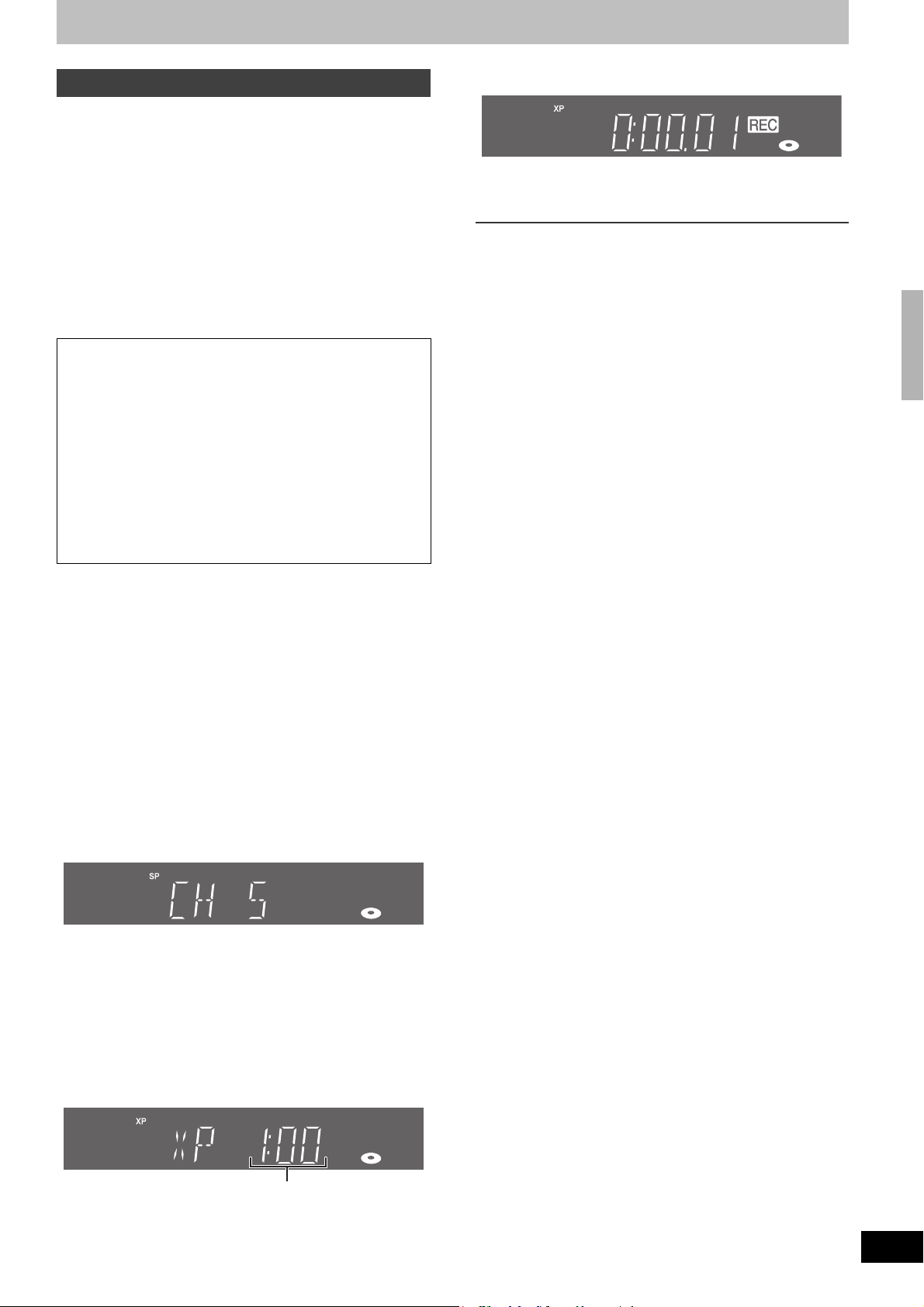
Recording procedures
[RAM] [-R] [-R]DL] [-RW‹V›] [+R] [+R]DL] [+RW] [VHS]
[RAM] [-R] [-R]DL] [-RW‹V›]
≥You can record up to 99 titles on a disc.
[+R] [+R]DL] [+RW]
≥You can record up to 49 titles on a disc.
≥It is not possible to record digital broadcasts that allow “One time
only recording” onto DVD-R, DVD-R DL, DVD-RW, +R, +R DL,
+RW or 8 cm (3q) DVD-RAM discs. Use a CPRM compatible DVDRAM.
≥Recording will take place on open space on the disc. Data will not
be overwritten.
≥If there is no space left on the recording disc, you will need to
erase unwanted titles (l 38, 52) or use a new disc.
When recording to DVD-R, DVD-R DL, DVD-RW (DVD-Video
format), +R, +R DL or +RW
≥When recording MTS broadcasts
- If you do not connect a cable box
Select “Main” or “SAP” in “Multi-channel TV sound (MTS)” in
the Setup menu (l 57).
- If you connect a cable box
Select “Main” or “SAP” on the cable box.
≥The aspect ratio of the recorded image will be 4:3.
≥To play a DVD-R, DVD-R DL, DVD-RW (DVD-Video format),
+R or +R DL recorded using this unit on another playback
source, the disc must first be finalized (l 55).
≥[+RW] To enable play on other DVD equipment, please use
“Create DVD Top Menu” in DVD Management menu (l 55).
Preparation
≥Release protection (disc l 53, cartridge l 53). [RAM]
≥Select the unit viewing channel (e.g. AV input) on the TV.
≥Select an audio type you want to record. (l 25)
[1] Press [Í, DVD/VHS POWER] to turn the unit on.
[2] Press [DRIVE SELECT] to select the drive you
want to record on (DVD or VHS).
[3] Insert a disc.
≥When using a DVD-RAM for the first time with the unit, format
it to ensure accurate recording (l 54, “Deleting all contents of
a disc –Format Disc ( DVD )”).
or
Insert a video cassette with an intact accidental
erasure prevention tab.
[4] Press [CH, W, X] to select the channel.
≥To select with the numeric buttons:
(l 22)
(l 22)
[6] Press [¥, REC] to start recording.
≥You cannot change the channel or recording mode during
recording. You can change them while recording is paused,
but the material is recorded as a separate title.
∫To pause recording
Press [;, PAUSE]. (Press again to restart recording.)
≥Title is not split into separate titles. [DVD]
≥You can also press [¥, REC] to restart recording.
∫To stop recording
Press [∫, STOP].
≥Recorded as 1 title until the position where stopped. [DVD]
≥[-R] [-R]DL] [-RW‹V›] [+R] [+R]DL] [+RW]
It takes about 30 seconds for the unit to complete recording
management information after recording finishes.
∫To show the remaining time
[DVD]
Press [STATUS] several times. (l 37)
[VHS]
[1] Select “Select Tape Length” from the Setup and select the
corresponding tape length. (l 58)
[2] Press [STATUS] several times.
The remaining tape time may not be displayed correctly depending
on the tape used.
Notes
≥Even if the video cassette you use is labeled “S-VHS”, it is not
possible to record in the S-VHS system with the unit. It
records in the normal VHS system. [VHS]
≥When recording is paused for 5 or more minutes, the unit returns
to stop mode. [VHS]
≥The remaining tape time is only displayed during playback or
recording. [VHS]
Recording television programs
Antenna Mode (Airwaves)
e.g., “5”: [0] )[5]
“15”: [1] )[5]
CableTV Mode (Cable)
e.g., “5”: [0] )[0] )[5]
“15”: [0] )[1] )[5]
“115”: [1] )[1] )[5]
[5] Press [REC MODE] to select the recording
mode.
Remaining time on the disc
[DVD]
XP, SP, LP or EP
[VHS]
SP, EP or VP
23
RQTV0134
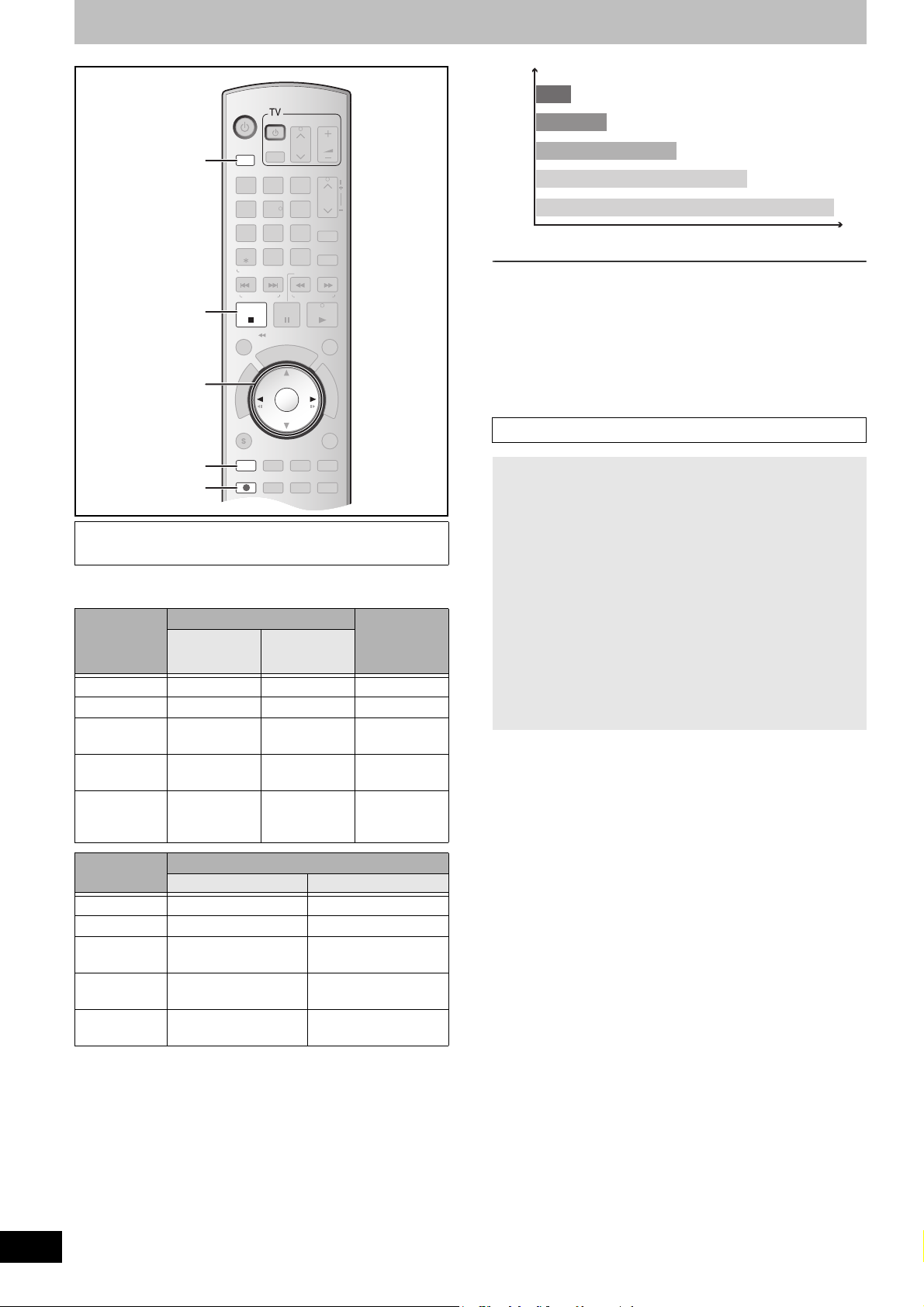
Recording television programs
DVD/VHS
CHAPTER
CREATE
TV/VIDEO
RETURN
A B
S
C
H
E
D
U
L
E
DELETE
ADD/DLT
CH
ENTER
F
U
N
C
T
I
O
N
S
VOLUME
CH
CH
POWER
POWER
PLAY
PAU S ESTOP
SKIP/
INDEX
SLOW/SEARCH
REW
FF
3
2
1
6
54
9
8
7
0
INPUT
SELECT
VCR/TV
F Rec
REC MODE
SUB MENU
CM SKIP
TIME SLIP
/
JET REW
D
I
R
E
C
T
N
A
V
I
G
A
T
O
R
DISPLAYAUDI O
REC
STATUS
TRACKING/V-LOCKTRACKING/V-LOCK
RESETRESET
CANCEL
DRIVE
SELECT
XP
SP
DRIVE SELECT
∫
2, 1
ENTER
AUDIO
µ
∫ Recording modes and approximate
recording times (DVD)
Depending on the content being recorded, the recording times may
become shorter than indicated.
DVD-RAM DVD-R
(High quality)
XP
Single-sided
(4.7 GB)
1 hour 2 hours 1 hour
Double-sided°
(9.4 GB)
SP (Normal) 2 hours 4 hours 2 hours
LP
(Long recording)
EP (Extra long
recording)
FR (Flexible
Recording)
4 hours 8 hours 4 hours
8 hours
(6 hours°
8 hours
maximum
2
)
16 hours
(12 hours°2)
8 hours
maximum
for one side
1
DVD-RW
+R, +RW
(4.7 GB)
8 hours
(6 hours°2)
8 hours
maximum
LP
EP (6H)°
EP (8H)
Picture quality
Recording time
Note
When recording to DVD-RAM using EP (8H) mode, play may not be
possible on DVD players that are compatible with DVD-RAM. In this
case use EP (6H) mode.
FR (Flexible Recording mode l 27):
≥You can set FR mode when transferring (copying) or programming
scheduled recordings.
2
∫ Recording modes (VHS)
Recording mode
SP: You can record the length shown on the tape.
EP: 3 times the length of SP mode.
VP: 5 times the length of SP mode.
≥To have a longer recording capacity, select “EP” or “VP”.
≥If the image quality is important to you or if you wish to store the
tape for a long period, select “SP”.
≥The unit can play tapes recorded in LP mode on other equipment
(“LP” lights on the unit’s display).
VP mode:
≥A tape recorded in VP mode by the unit cannot be played
back by other VCRs. It is recommended to distinguish it from
other tapes by writing “VP” on the tape label, etc.
≥It takes more time for automatic tracking to work when playing
tapes recorded with VP mode, and it may not work at all with
some tapes. Do tracking manually if this is the case (l 35).
Note
You cannot play VP recording on other equipment.
DVD-R DL, +R DL°3 (8.5 GB)
(High quality)
XP
SP (Normal) 1 hour 50 minutes 1 hour 40 minutes
LP
(Long recording)
EP (Extra long
recording)
FR (Flexible
Recording)
This unit uses variable bit rate (VBR) recording which varies the
amount of data recorded to suit the images, so actual recording
times and remaining recording times shown by the unit will be
different. (The difference will be especially noticeable with DVDR DL and +R DL.)
Use a disc with plenty of remaining time to be sure.
1
It is not possible to record or play continuously from one side of
°
a double sided disc to the other.
2
When “Recording Time in EP Mode” has been set to “EP (6H)”
°
in the Setup menu. (l 57)
The sound quality is better when using “EP (6H)” than when
using “EP (8H)”.
3
It is not possible to record continuously from first layer to second
°
layer.
24
RQTV0134
First layer Second layer
55 minutes 50 minutes
3 hours 40 minutes 3 hours 20 minutes
7 hours 25 minutes
(5 hours 30 minutes
7 hours 25 minutes
6 hours 50 minutes
°2)
(5 hours 15 minutes
6 hours 50 minutes
maximum
°2)
maximum
