Page 1

Owner’s Manual
(Detailed Information)
Blu-ray DiscTM Player
Model No. DMP-DSB100
Thank you for purchasing this product.
For optimum performance and safety, please carefully read this manual, “Quick Start Guide”, and
“Owner’s Manual (Essential Information)”.
P
VQT4M33
Page 2
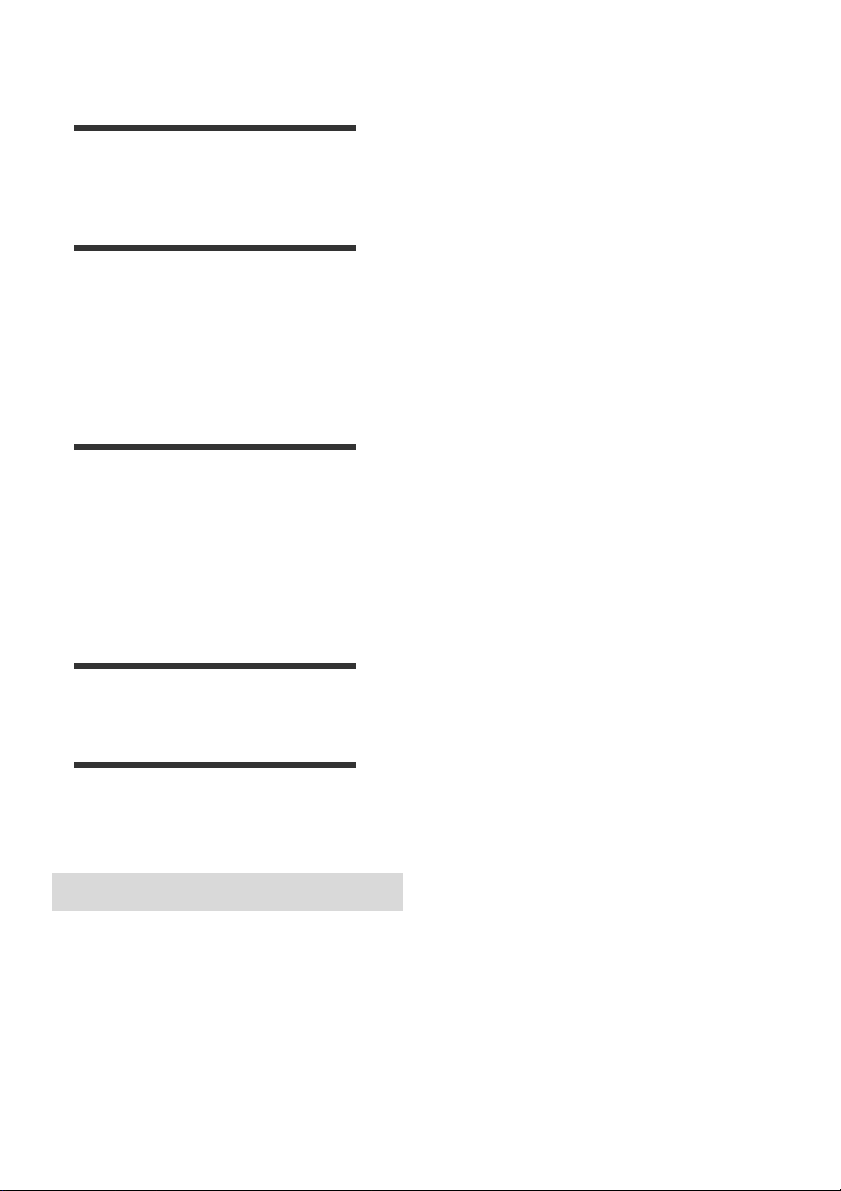
Table of contents
Getting started
Unit and media care . . . . . . . . . . . . . . . . . . . .3
Playable media . . . . . . . . . . . . . . . . . . . . . . . 4
Control reference guide . . . . . . . . . . . . . . . . . 6
Connections & Settings
STEP 1 : Connecting to a TV. . . . . . . . . . . . . 7
STEP 2 : Connecting to an
STEP 3 : Connecting to the network . . . . . . . 8
STEP 4 : Connecting to an
STEP 5 : Settings. . . . . . . . . . . . . . . . . . . . .10
Inserting or removing media . . . . . . . . . . . . 13
HOME menu . . . . . . . . . . . . . . . . . . . . . . . .13
Multi User Mode. . . . . . . . . . . . . . . . . . . . . .14
Playback . . . . . . . . . . . . . . . . . . . . . . . . . . .15
Network Service
Home Network feature. . . . . . . . . . . . . . . . .18
“HDMI CEC”. . . . . . . . . . . . . . . . . . . . . . . . . 19
amplifier/receiver . . . . . . . . . . . . . .7
AC power source . . . . . . . . . . . . . . 9
Playback
(Enjoying NETFLIX, etc.). . . . . . . . . . . . . . 17
Settings
Option menu . . . . . . . . . . . . . . . . . . . . . . . .20
Setup menu . . . . . . . . . . . . . . . . . . . . . . . . . 22
Reference
Troubleshooting guide . . . . . . . . . . . . . . . . . 26
Messages. . . . . . . . . . . . . . . . . . . . . . . . . . .29
Supplemental information . . . . . . . . . . . . . . 30
Specifications. . . . . . . . . . . . . . . . . . . . . . . .31
≥ About Firmware updates (> 12)
VQT4M33
2
Page 3
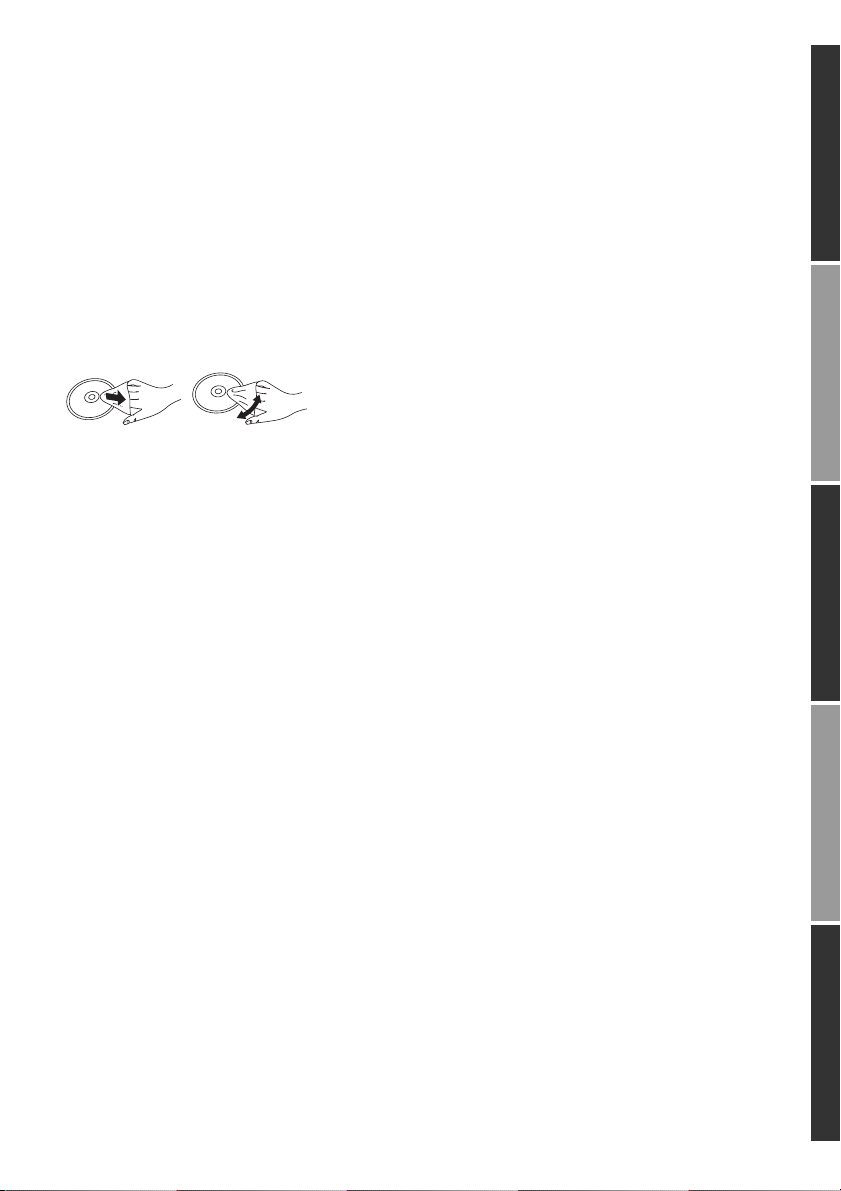
Getting started
DO
DO NOT
Unit and media care
∫ Clean this unit with a soft, dry
cloth
≥ Never use alcohol, paint thinner or benzine to
clean this unit.
≥ Before using chemically treated cloth, carefully
read the instructions that came with the cloth.
∫ This unit’s lens
Use the lens cleaner (not supplied) to clean the
unit’s lens.
∫ Clean discs
Wipe with a damp cloth and then wipe dry.
∫ Disc handling precautions
≥ Handle discs by the edges to avoid inadvertent
scratches or fingerprints on the disc.
≥ Do not attach labels or stickers to discs.
≥ Do not use disc cleaning sprays, benzine,
thinner, static electricity prevention liquids or
any other solvent.
≥ Do not use the following discs:
– Discs with exposed adhesive from removed
stickers or labels (rented discs, etc).
– Discs that are badly warped or cracked.
– Irregularly shaped discs, such as heart
shapes.
Getting startedConnections & SettingsPlaybackSettingsReference
∫ To dispose or transfer this unit
The unit may keep the user settings information in
the unit. If you discard this unit either by disposal
or transfer, then follow the procedure to return all
the settings to the factory presets to delete the
user settings. (> 26, “To return all settings to the
factory preset.”)
≥ The operation history may be recorded in the
memory of this unit.
VQT4M33
3
Page 4
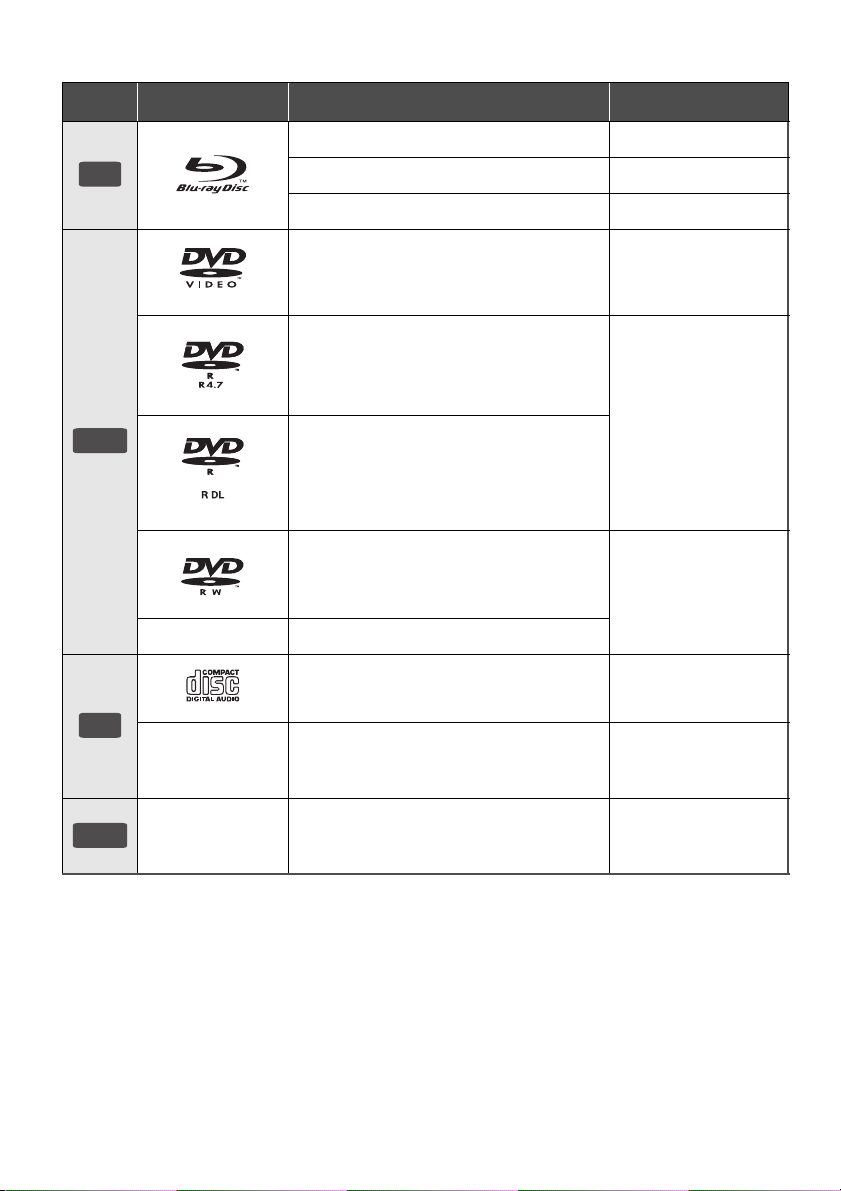
Playable media
BD
DVD
CD
USB
Type Logo examples Type detail Playable contents
BD-Video Video
BD-RE Video, JPEG
BD-R Video, MKV
DVD-Video Video
DVD-R
Video, AVCHD
MKV, JPEG, FLAC,
MP3, WAV
DVD-R DL
DVD-RW
— +R/+RW/+R DL
Music CD Music [CD-DA]
—
—
≥ See pages 5 and 31 for more information on the types of content that can be played.
CD-R
CD-RW
USB devices
(up to 2 TB)
Video, AVCHD
MKV, JPEG,
FLAC, MP3,
Music [CD-DA], WAV
MP4, MPEG, MKV,
JPEG, FLAC,
MP3, WAV
VQT4M33
4
Page 5
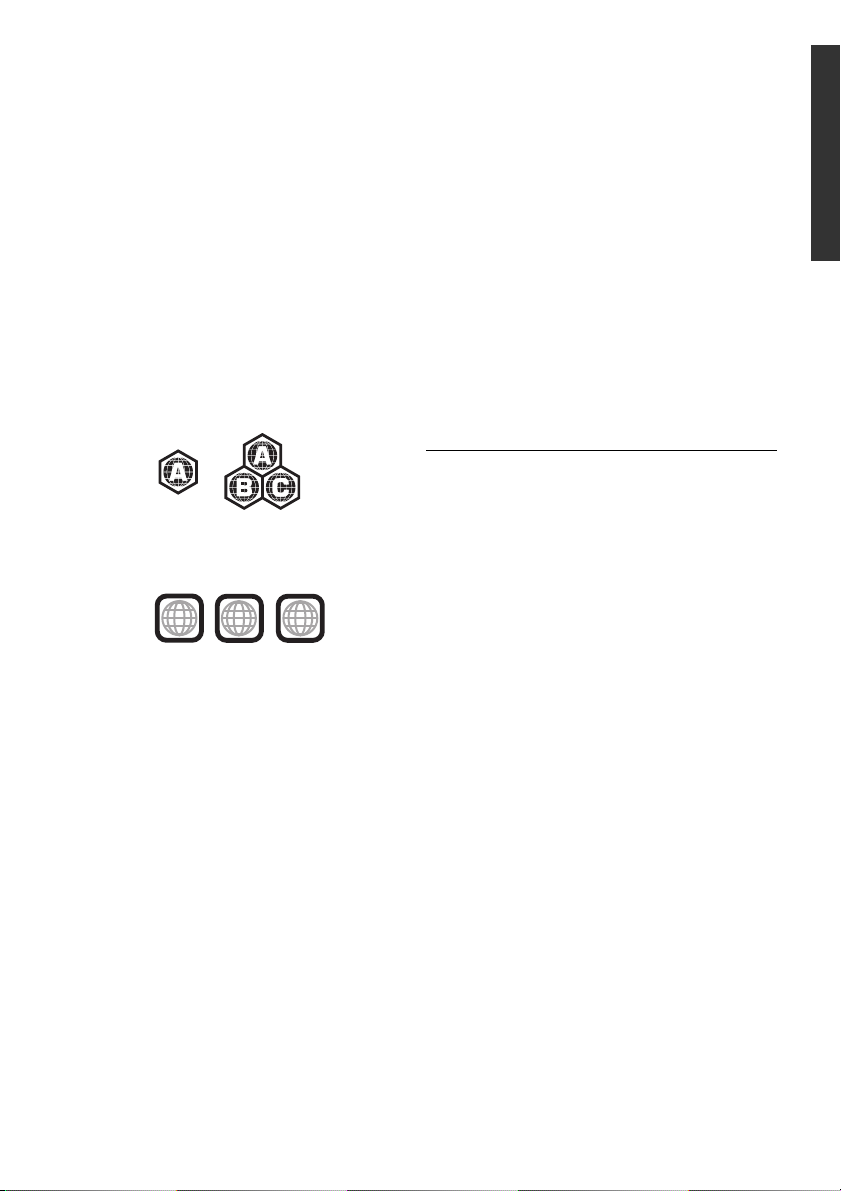
∫ Discs that cannot be played in
Example:
2
4
1
ALL
1
Example:
this unit
Any other disc that is not specifically
supported or previously described.
≥ DVD-RAM
≥ Super Audio CD
≥ Photo CD
≥ DVD-Audio
≥ Video CD and Super Video CD
≥ WMA discs
≥ All types of DivX discs
≥ PAL discs
≥ HD DVD
≥
BD-Video discs recorded at a rate of 50 fields/sec
∫ Region management information
BD-Video
This unit can play BD-Video discs supporting the
region code “A”.
DVD-Video
This unit can play DVD-Video discs supporting
the region number “1” or “ALL”.
∫ Music CD
≥ Operation and sound quality of CDs that do not
conform to CD-DA specifications (copy control
CDs, etc.) cannot be guaranteed.
≥ The digital audio content side of a DualDisc
does not meet the technical specifications of
the Compact Disc Digital Audio (CD-DA) format
so playback may not be possible.
∫ USB device
≥ This unit does not guarantee connection with all
USB devices.
≥
This unit does not support USB device charging.
≥ FAT12, FAT16, FAT32 and NTFS file systems
are supported.
≥ This unit supports USB2.0 High Speed.
≥ This unit supports an HDD formatted in FAT32
and NTFS. If the HDD is not recognized the
power to the HDD may not be supplied. Supply
power from an external source.
≥ It may not be possible to play the above media in some
cases due to the type of media, the condition of the
recording, the recording method and how the files were
created.
≥ The producers of the disc can control how discs are
played, so you may not always be able to control play as
described in this Owner’s Manual. Read the disc’s
instructions carefully.
Getting started
∫ Finalize
DVD-R/RW/R DL, +R/+RW/+R DL and CD-R/RW
recorded by a recorder, etc. needs to be finalized
by the recorder to play on this unit. Please refer to
the recorder’s instructions.
∫ BD-Video
≥ This unit supports high bit rate audio (Dolby®
Digital Plus, Dolby
Resolution Audio and DTS-HD Master Audio)
adopted in BD-Video.
≥ If “Dolby D/Dolby D +/Dolby TrueHD” is set to
“PCM”, the maximum possible number of Dolby
sound is 2ch PCM. (> 22)
®
TrueHD, DTS-HD High
VQT4M33
5
Page 6
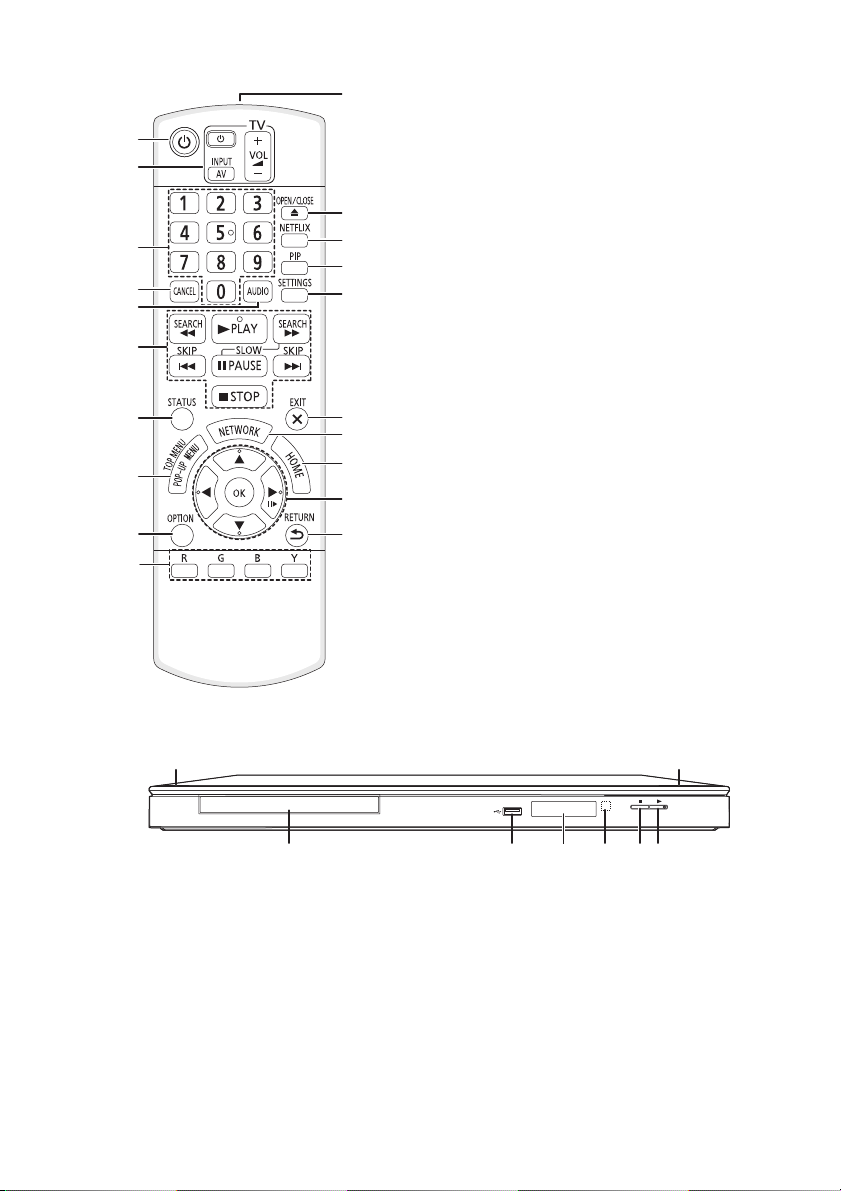
Control reference guide
1 8
2 3 4 6 75
11
1
2
12
3
4
5
6
7
8
9
10
13
14
15
16
17
18
19
20
1 Turn the unit on and off
2 TV operation buttons
You can operate the Panasonic TV through
the unit’s remote control (Depending on the
TV these buttons may not work.).
[ÍTV] : Turn the television on and off
[AV] : Switch the input select
[ijVOL] : Adjust the volume
3 Select title numbers, etc./Enter numbers
4 Cancel
5 Select audio (> 15)
6 Basic playback control buttons (> 15)
7 Show status messages (> 16)
8 Show Pop-up menu/Top menu (> 16)
9 Show Option menu (> 20)
10 Colored buttons
Used for various purposes depending on the
display.
11 Transmit the remote control signal
12 Open or close the disc tray (> 13)
13 Show NETFLIX screen (> 17)
14 Switch on/off Secondary Video
(Picture-in-picture) (> 21)
15 Show Setup menu (> 22)
16 Exit the menu screen
17 Show the selection screen of network
features (> 17)
18 Show HOME menu (> 13)
19 [3, 4, 2, 1] :
Move the highlight for selection
[OK] : Confirm the selection
(;1) : Frame-by-frame (> 15)
20 Return to previous screen
1 Standby/on switch (Í/I) (> 10)
Press to switch the unit from on to standby
mode or vice versa. In standby mode, the unit
is still consuming a small amount of power.
2 Disc tray (> 13)
3 USB port (> 8,13)
4 Display (> 30)
5 Remote control signal sensor
Distance: Within approx. 7 m (23 feet)
Angle: Approx. 20e up and down, 30e left and
right
6 Stop (> 15)
7 Start play (> 15)
8 Open or close the disc tray (> 13)
Rear panel terminals (> 7–9)
VQT4M33
6
Page 7
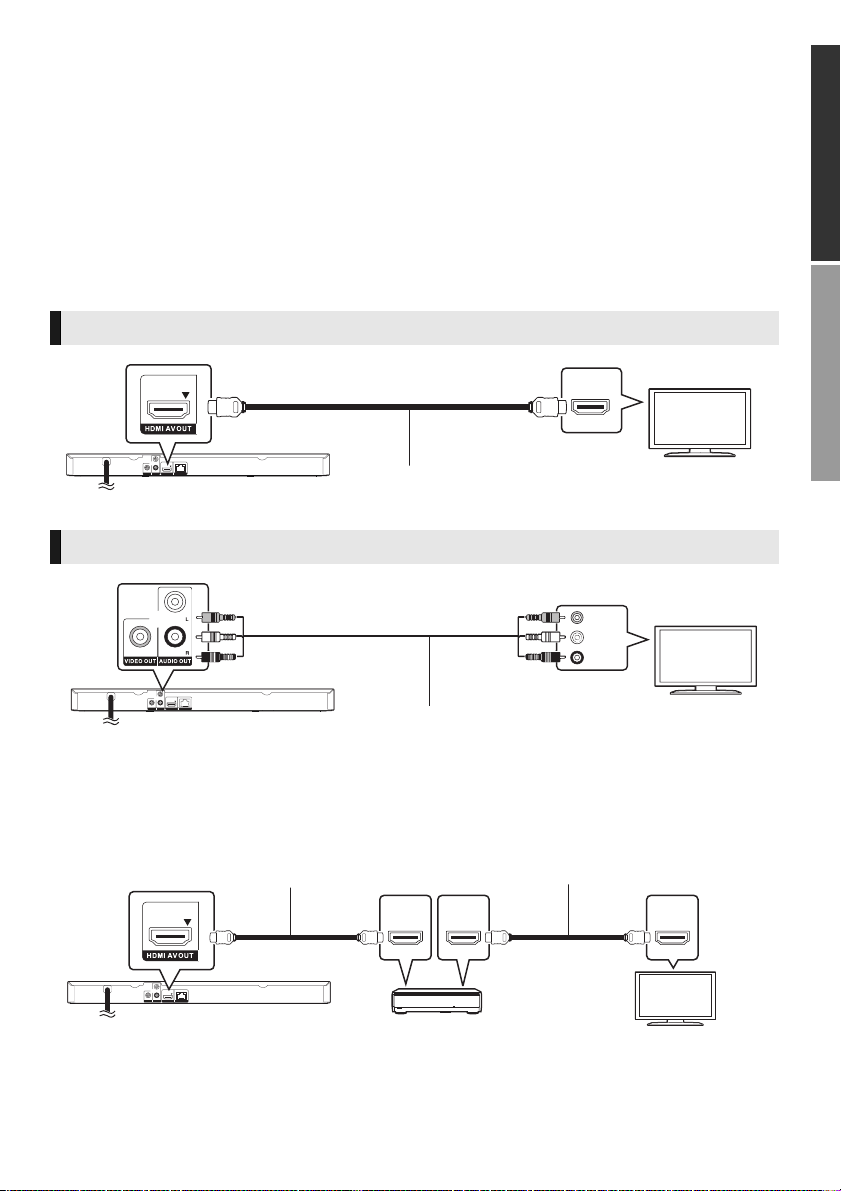
Connections & Settings
HDMI cable
VIDEO IN
AUDIO IN
L
R
Audio/Video cable
HDMI IN
(ARC)
HDMI OUT
(ARC)
HDMI IN
Amplifier/receiver
HDMI cable HDMI cable
STEP 1 : Connecting to a TV
Perform either one of the following connections in accordance with your TV input terminal.
≥ Before making any connections, we recommend that you temporarily disconnect all the units from AC
power.
≥ Do not connect video signals through a video recorder. Due to copy guard protection the picture may
not be displayed properly.
≥ Use the High Speed HDMI cables. Non-HDMI-compliant cables cannot be utilized. It is recommended
that you use Panasonic’s HDMI cable. When outputting 1080p signal, please use HDMI cables 5.0
meters (16.4 ft.) or less.
Recommended part number (High Speed HDMI Cable):
RP-CDHS15 (1.5 m/4.9 ft.), RP-CDHS30 (3.0 m/9.8 ft.), RP-CDHS50 (5.0 m/16.4 ft.), etc.
HDMI AV OUT (High quality)
HDMI IN
VIDEO OUT (Standard quality)
Getting startedConnections & Settings
≥ Connect terminals of the same color.
STEP 2 : Connecting to an amplifier/receiver
≥ Set “Digital Audio Output” (> 22).
≥ When using the TV or amplifier/receiver that does not have the indication of “(ARC)”
(non-ARC-compatible) on the HDMI terminal, in order to enjoy TV’s sound by amplifier/receiver it is
also required to connect the amplifier/receiver and TV using an optical digital cable.
VQT4M33
7
Page 8
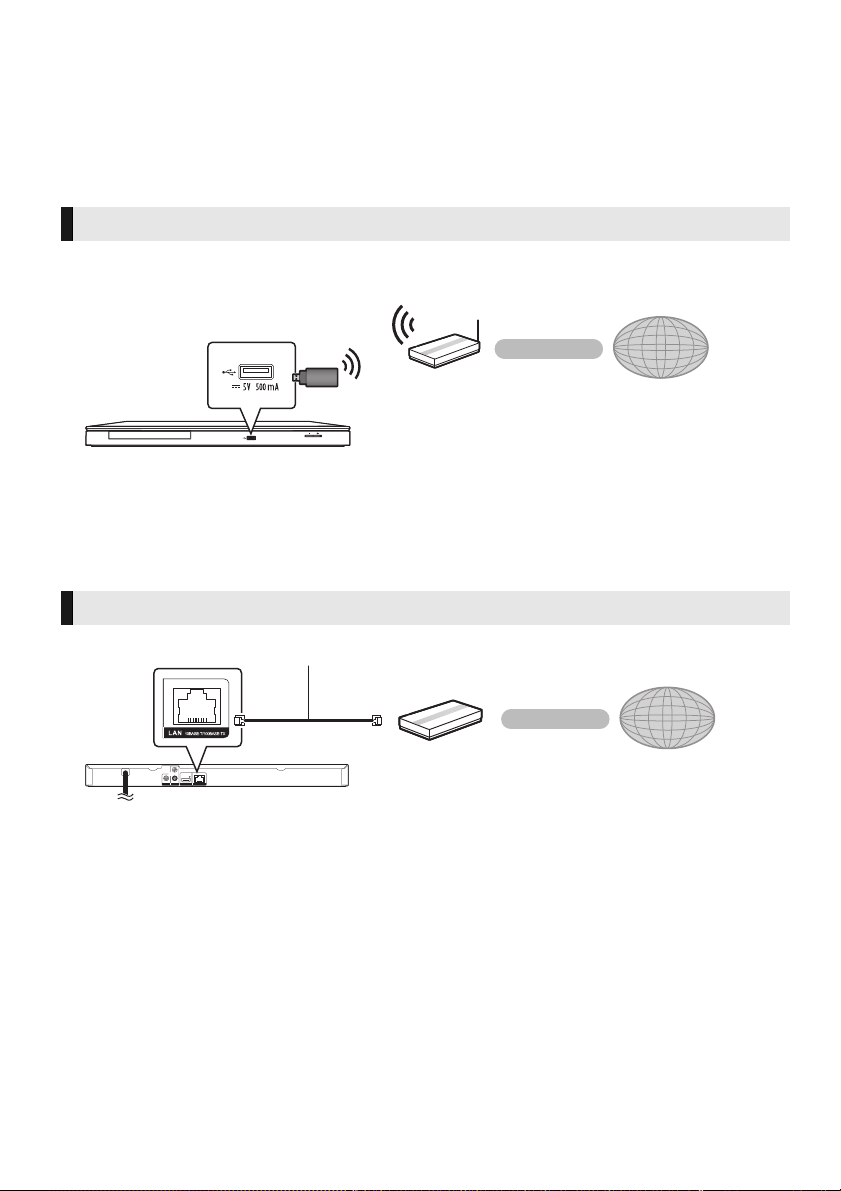
STEP 3 : Connecting to the network
Wireless router, etc.
Internet
LAN Cable
Internet
Broadband router, etc.
The following services can be used when this unit is connected to broadband.
≥ Firmware can be updated (> 12)
≥ You can enjoy BD-Live (> 16)
≥ You can enjoy Network Service (> 17)
≥ You can access other devices (Home Network) (> 18)
For details about connection method, refer to the instructions supplied with the connected equipment.
Wireless LAN connection
DY-WL5
For wireless capability, connect the Wireless LAN Adaptor DY-WL5 (optional). Only
used. Read the operating instructions for DY-WL
≥ For up-to-date compatibility information on your wireless router refer to
http://panasonic.jp/support/global/cs/
(This site is in English only.)
For additional information about this unit refer to
http://www.panasonic.com/consumer/support
≥ The unit is not compatible with public wireless LAN services provided in airports, stations, cafes, etc.
5
thoroughly when using it.
LAN cable connection
can be
≥ Use category 5 or above straight LAN cables (STP) when connecting to peripheral devices.
≥ Inserting any cable other than a LAN cable in the LAN terminal can damage the unit.
VQT4M33
8
Page 9
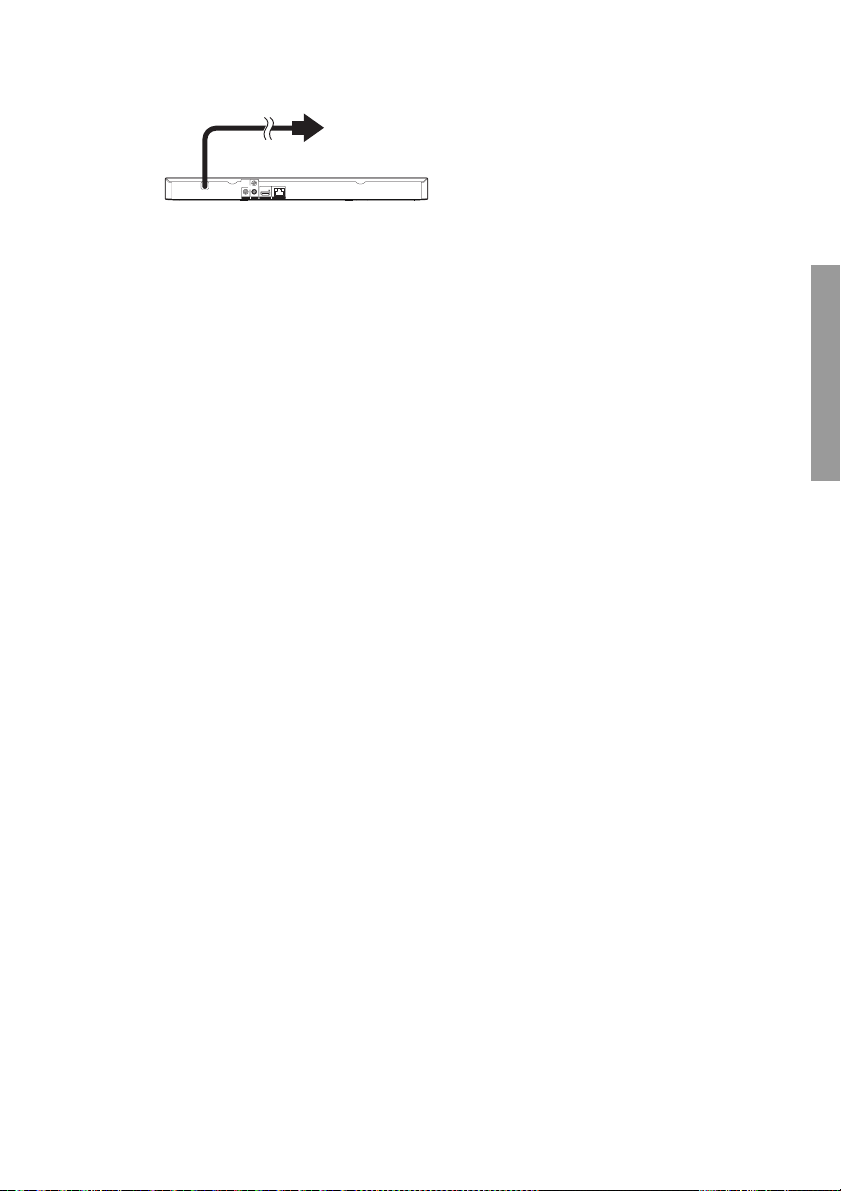
STEP 4 : Connecting to an AC power source
To a household AC outlet
≥ This unit consumes a small amount of AC power (> 31) even when turned off. In the interest of
power conservation, if you will not be using this unit for an extended period of time, it can be
disconnected.
Connections & Settings
VQT4M33
9
Page 10
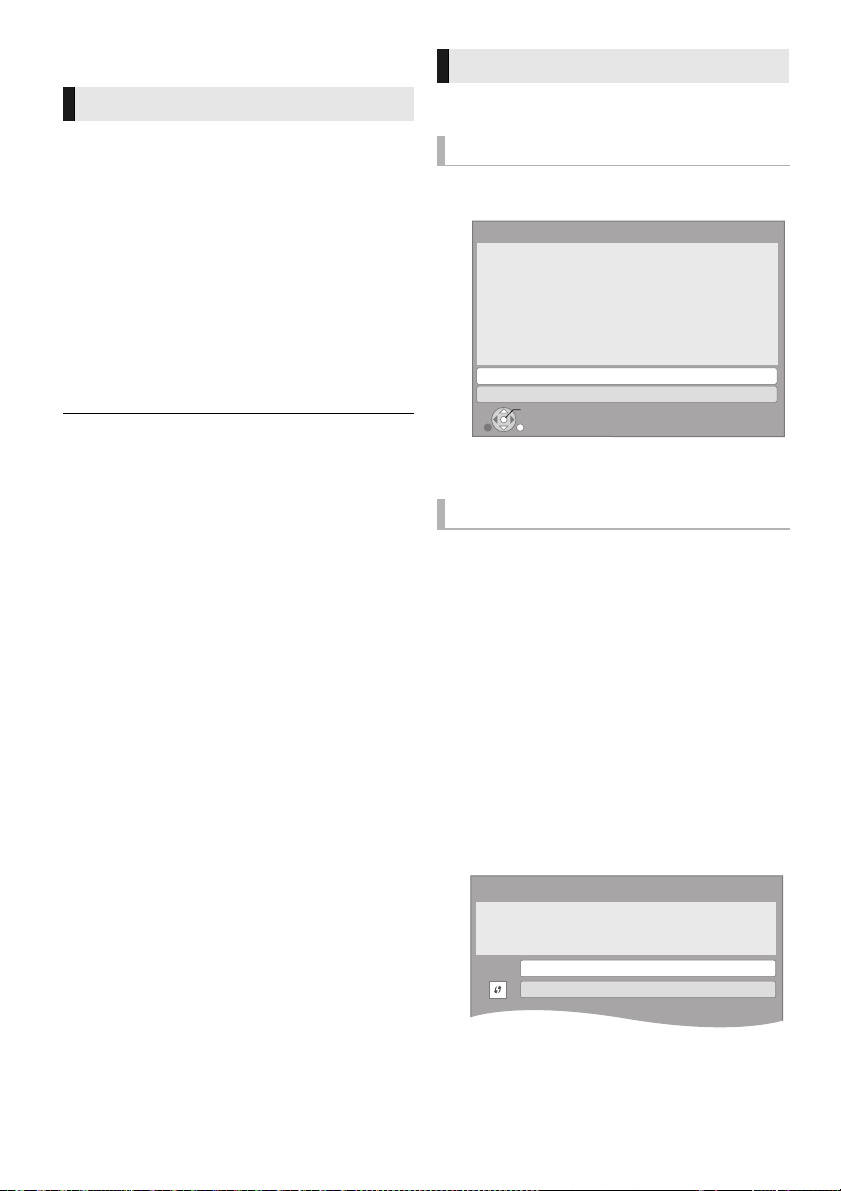
STEP 5 : Settings
Easy Network Setting
Wired
Wireless
Select a connection mode.
Current setting Wired
OK
RETURN
Wireless Settings
Select a connection method.
Please refer to the operating instructions of your wireless
access point about connection methods.
Search for wireless network
WPS (PUSH button method)
Easy Setting
After connecting your new player for the first time
and pressing [Í], a screen for the basic settings
will appear.
Preparation
Turn on the television and select the
appropriate video input on the television.
1 Press [Í].
Setup screen appears.
2 Follow the on-screen instructions and
apply the settings.
≥ You can perform this setup anytime by selecting “Easy
Setting” in the Setup menu. (> 24)
Easy Network Setting
After completing “Easy Setting”, you can perform
“Easy Network Setting”.
Wired connection
Select “Wired” and press [OK].
Follow the on-screen instructions to apply your
connection settings.
Wireless connection
Preparation
≥ Obtain your network name (> 11, SSID).
≥ If your wireless connection is encrypted,
please be sure that you know your
encryption key (password).
≥
If “Wireless LAN Adaptor is not connected.” is
displayed, check that the Wireless LAN Adaptor is
fully inserted. Alternatively, disconnect and reconnect
it. If there is still no change in the display, consult
your dealer for advice.
VQT4M33
10
1 Select “Wireless” and press [OK].
2 Select “Search for wireless network” or
“WPS (PUSH button method)” and press
[OK], then follow the on-screen
instructions and apply the settings.
∫ “WPS (PUSH button method)”
If you are using a wireless router that supports
WPS (Wi-Fi Protected Setup
perform the settings.
TM
), you can easily
Page 11

∫ “Search for wireless network”
Wireless Settings
Enter the encryption key (password) of the wireless network.
Encryption Key
Set
l
3
6
9
#
“
2
5
8
0
‘
1
4
7
*
;
g
n
u
@
,
f
m
t
.
-
e
l
s
z
_
d
k
r
y
~
c
j
q
x
:
b
i
p
w
/
a
h
o
v
Space
Symbols
Encryption Key (Password)
Shift Delete
Finish
Alphanumeric Other Characters
OK
RETURN
a
Wireless Settings
Enter your network name (SSID) to connect.
SSID
The available wireless networks will be displayed.
1 Select your network name and press [OK].
≥ If your network name is not displayed,
search again by pressing the [R] button on
the remote control. Stealth SSID will not be
displayed, in this case enter manually.
Connection Settings
Select a wireless network for connection.
SSID
XXXXXXXXXX
XXXXXXXXXX
XXXXXXXXXX
XXXXXXXXXX
XXXXXXXXXX
XXXXXXXXXX
XXXXXXXXXX
Reception
To enter your network name (SSID) manually
If your network name (SSID) is not displayed in
step 1, follow these steps.
1 To display the network name (SSID) input
screen :
While displaying the HOME menu, press
[SETTINGS] > select “Network” > [OK] >
select “Network Settings” > [OK] > select
“Wireless Settings” > [OK] > select
“Connection Setting” > [OK] > select
“Manual setting” > [OK]
2 Press [OK] to select “SSID” and enter your
SSID.
OPTION
OK
RETURN
Search again
When your wireless network is encrypted
2 Press [OK] to select “Encryption Key”.
3 Enter your encryption key (password).
Set
≥
If your wireless network is encrypted, go to step 2.
≥ Refer to the operating instructions of the hub or router.
≥ WPS (Wi-Fi Protected Setup) is a standard that facilitates
settings relating to the connection and security of wireless
LAN devices. To see whether your wireless router supports
WPS, check the wireless router operating instructions.
≥ You can perform this setup anytime by selecting “Easy
Network Setting” in the Setup menu. (> 23)
≥ You can redo these settings individually using “Network
Settings”. (> 23)
≥ Do not use this unit to connect to any wireless network for
which you do not have usage rights.
During automatic searches in a wireless network
environment, wireless networks (SSID*) for which you
do not have usage rights may be displayed; however,
using these networks may be regarded as illegal access.
≥ After performing network settings on this unit, the settings
(encryption level, etc.) of the wireless router might change.
When you have trouble getting online on your PC, perform
the network settings on your PC in accordance with the
settings of wireless router.
≥ Please be aware that connecting to a network without
encryption may result in the content of the communication
being illegitimately viewed by a third party, or the leaking of
data such as personal or secret information.
* SSID:
An SSID (Service Set IDentification) is a name used by
wireless LAN to identify a particular network.
Transmission is possible if the SSID matches for both
devices.
Connections & Settings
VQT4M33
11
Page 12

Reprogramming the remote
control
If you have more than one Panasonic player/
recorder and the remote control operates both
products at once, you will need to change the
remote control code to prevent this occurrence.
(> 25, “Remote Control Code”)
Firmware updates
Occasionally, Panasonic may release updated
firmware for this unit that may add or improve the
way a feature operates. These updates are
available free of charge.
This unit is capable of checking the firmware
automatically when connected to the Internet via
a broadband connection.
When a new firmware version is available, the
following message is displayed.
New firmware is available.
Please update firmware in Setup.
To update the firmware
Press [HOME] > press [SETTINGS] > select
“System” > [OK] > select “Firmware Update”
> [OK] > select “Update Now” > [OK]
DO NOT DISCONNECT the unit from the AC
power or perform any operation while the update
takes place.
After the firmware is installed, “FIn” will be
displayed on the unit’s display. Unit will restart
and the following screen will be displayed.
The firmware was updated.
Current Version:
x.xx
OK
RETURN
12
VQT4M33
≥ If downloading on this unit fails or this unit is not
connected to the Internet, then you can download the
latest firmware from the following website and burn it
to a CD-R to update the firmware.
http://panasonic.jp/support/global/cs/
(This site is in English only.)
To show the firmware version on this unit.
(> 25, “Firmware Version Information”)
≥ Downloading will require several minutes. It may take
longer or may not work properly depending on the
connection environment.
≥ If you do not want to check for the latest firmware version,
set “Automatic Update Check” to “Off”. (> 25)
Page 13

Playback
Videos
MusicPhotos Setup
Network
HOME
Blu-ray Disc Player
Personalize
1st user
Inserting or removing media
≥ When inserting a media item, ensure that it is
facing the right way up.
≥ If you connect a Panasonic product with a USB
connection cable, the setup screen may be
displayed on the connected equipment. For
details, refer to the instructions for the
connected equipment.
HOME menu
Major functions of this unit can be operated from
the HOME menu.
Preparation
Turn on the television and select the appropriate
video input on the television.
1 Press [Í] to turn on the unit.
2 Press [OK] or [3, 4, 2, 1] to select the
item.
≥
If there are any other items, repeat this step.
Connections & SettingsPlayback
CAUTION
Do not place objects in front of the unit. The disc
tray may collide with objects when it is opened,
and this may cause malfunction.
Videos/Photos/Music
Disc
USB
Play back the contents. (> 15)
≥ When multiple contents are
recorded, select the types of
contents or the title.
Network
Network
Service
Home
Network
Displays the Home screen of
Network Service. (> 17)
DLNA Client (> 18)
Media Renderer (> 18)
Setup
Player
Settings
USB
Management
Wallpaper
To s ho w the HOM E
(> 22)
(> 16)
Changes the background of
HOME menu.
menu
Press [HOME].
≥ Items to be displayed may vary with the media.
≥ Where necessary, set “Mixed Data Disc Option” when
using a disc with both data files (MP3, JPEG, MKV, etc.)
and Video (BDAV and AVCHD). (> 25)
VQT4M33
13
Page 14

Multi User Mode
Videos
MusicPhotos Setup
Network
HOME
Blu-ray Disc Player
User 1
Personalize
2nd user
User 1
A
B
Multi User Mode is a function that enables
switching of multiple settings easily.
Up to 4 people can use the unit with their own
settings.
The following settings can be personalized.
≥ The user icon
≥ The wallpaper of Home menu
≥ The picture settings (> 20, 22)
A The user name and icon currently selected
B Personalize a new user and switch the
users with colored buttons.
Personalizing a new user
1 Press [HOME].
2 Press a colored button that indicates new
user personalization.
3 Select an item and change the settings
according to the indications.
The following items can be set.
Input
Nickname
Select Icon
Select
Wallpaper
Personalize a user name.
Personalize a user icon.
Select from illustrations
The image can be selected from
prepared illustrations.
Create from Photos
You can select a photo in
recording media as an icon.
(> 20, “Icon Personalization”)
Personalize a background of the
Home menu.
≥ Other than prepared wallpapers,
you can also select a photo in
recording media as a wallpaper.
(> 20, “Wallpaper”)
4 Select “Confirm” and press [OK].
To change the personalized user information
Select “Edit User Information” from Setup menu.
(> 25)
Switching the user
Press the colored buttons in the Home menu
to switch to the user corresponding to the
button.
14
VQT4M33
Page 15

Playback
1 Insert the media.
Playback starts depending on the media.
2 Select the item to play and press [OK].
Repeat this procedure if necessary.
≥ DISCS CONTINUE TO ROTATE WHILE MENUS ARE
DISPLAYED. Press [∫STOP] when you have finished
playback to protect the unit’s motor, your television screen
and so on.
≥ MKV: Successive play is not possible.
≥ It is not possible to play back AVCHD and MPEG2 video
which have been dragged and dropped, copied and pasted
to the media.
≥ To save on electricity, the power is turned off automatically
if there is no button operation for about 30 minutes when
not playing back (such as when paused, displaying the
menu, displaying still pictures, etc.). (Compatible with
ENERGY STAR)
Operations during playback
Following functions may not work depending on
the media and contents.
Stop
Press [∫STOP].
The stopped position is memorized.
Resume play function
Press [1PLAY] to restart from this position.
≥ The position is cleared if the tray is opened or
you press [∫STOP] several times to display
“StOP” on the unit’s display.
≥ On BD-Video discs including BD-J, the
resume play function does not work.
Pause
Press [;PAUSE].
≥
Press [;PAUSE] again or [1PLAY] to restart play.
Search/Slow-motion
Search
While playing, press [SEARCH6] or
[SEARCH5].
≥
Music and MP3: The speed is fixed to a single step.
Slow-motion
While paused, press [SEARCH5].
The speed increases up to 5 steps.
≥ Press [1PLAY] to revert to normal playback
speed.
Playback
Skip
While playing or paused, press [:] or [9].
Skip to the title, chapter or track.
Frame-by-frame
While paused, press [1] (;1).
≥ Press and hold to change in succession
forward.
≥ Press [1PLAY] to revert to normal playback
speed.
Changing audio
Press [AUDIO].
You can change the audio channel number or
soundtrack language, etc.
VQT4M33
15
Page 16

Displaying menus and
Play
BD (Video)
T1 C1 0:05.14
0:20.52
A
C D
B
playback information
Show top menu/pop-up
menu
Press [POP-UP MENU/TOP MENU].
≥ Select the item and press [OK].
Show the status messages
While playing, press [STATUS].
The status messages give you information about
what is currently being played. Each time you
press [STATUS], the display information may
change or will disappear from the screen.
≥ Depending on media and contents, the display
may change or may not appear.
e.g., BD-Video
A T: Title, C: Chapter, PL: Playlist
B Elapsed time in the title
C Current position
D Tot a l tim e
e.g., JPEG
Date 11/12/2007
Size 500 x 375
Manufacturer
Equipment
1 / 26
Enjoying BD-Live
With “BD-Live” discs, you can enjoy bonus
contents that use Internet access.
For this BD-Live function, connection of a USB
device is necessary along with Internet connection.
1 Perform the network connection (use a
LAN cable) and settings. (> 8, 10)
2 Connect a USB device with 1 GB or more
free space.
≥
The USB device is used as the local storage.
3 Insert the disc.
∫ Deleting data on the USB device
Select “USB Management” in the Home menu
(> 13), then select “BD-Video Data Erase” and
press [OK].
≥ The usable functions and the operating method may vary
with each disc, please refer to the instructions on the disc
and/or visit their website.
≥ “BD-Live Internet Access” may need to be changed for
certain discs (> 24).
Slideshow
Play a slideshow of photos and make various
settings during the playback.
1 Insert the media.
2 Select “Photos”.
3 Select an item and press [G].
The following items can be set.
Start
Slideshow
Display
Interval
Transition
Effect
Repeat Play
Start the slideshow.
You can display still pictures in
the selected folder one by one at
a constant interval.
Change the display interval.
Select the effect when sliding
pictures.
Set whether to repeat the
slideshow.
VQT4M33
16
≥ Still pictures displayed as “ ” cannot be played back
with this unit.
Page 17

Network Service
Network Service
Settings
*
Network Service provides a variety of
selected Internet services such as the
following.
≥ Online movie rental service
≥ Video browsing service
Internet
(Enjoying NETFLIX, etc.)
Network Service allows you to access some
specific websites supported by Panasonic, and
enjoy Internet contents such as photos, videos,
etc. from Network Service home screen. This unit
has no full browser function and all features of
websites may not be available.
* Images are for illustration purposes, contents may change
without notice.
Preparation
≥ Network connection (> 8)
≥ Network setting (> 10)
≥ Set “Network Service Lock” in “Ratings”, when restricting
the use of Network Service. (> 24)
≥ If using slow Internet connection, the video may not be
displayed correctly. A high-speed Internet service with a
speed of at least 6 Mbps is recommended.
≥ Be sure to update the firmware when a firmware update
notice is displayed on the screen. If the firmware is not
updated, you may not be able to use Network Service
function properly. (> 12)
≥ Network Service home screen is subject to change without
notice.
≥ The services through Network Service are operated by
their respective service providers, and service may be
discontinued either temporarily or permanently without
notice. Therefore, Panasonic will make no warranty for the
content or the continuity of the services.
≥ All features of websites or content of the service may not
be available.
≥ Some content may be inappropriate for some viewers.
≥ Some content may only be available for specific countries
and may be presented in specific languages.
Playback
1 Press [NETWORK].
≥ NETFLIX can be accessed directly by
pressing [NETFLIX] button. (You must have
Netflix account.)
2 Press [1] to select “Network Service”.
3 Select the item and press [OK].
To exit from Network Service
Press [EXIT] or [HOME].
VQT4M33
17
Page 18

Home Network feature
Server
Player
Playing back contents on
the DLNA server
You can share photos, videos and music stored in
the DLNA Certified media server (PC with
Windows 7 installed, smartphone, etc.) connected
to your home network, and enjoy the contents
with this player.
Using the Digital Media
Controller
You can use the smartphone, etc. as the Digital
Media Controller (DMC) to play back contents
from DLNA server on the Renderer (this unit).
Possible applications:
Controller
Server
*
Renderer
*
Preparation
1 Perform network connection (> 8) and
network settings (> 10) of this unit.
2 Perform Home Network settings of the
connected equipment.
3 Add the contents and folder to the libraries of
the Windows Media
smartphone, etc.
≥ Playlist of Windows Media
back only the contents that are stored in the
libraries.
®
Player or the
®
Player can play
1 Press [HOME].
2 Select “Network”.
3 Select “Home Network”.
4 Select “DLNA Client”.
≥ The list can be updated by pressing [R] on
the remote control.
5 Select the equipment and press [OK].
6 Select the item to play and press [OK].
≥ You may be able to use convenient
functions depending on the content by
pressing [OPTION].
≥ Control Panel is displayed once the
playback starts. Press [OK] if the Control
Panel is not displayed, and press
[RETURN] to hide the Control Panel.
≥ About support format of DLNA client (> 30)
To exit from Home Network
Press [EXIT], [HOME] or [POP-UP MENU/TOP
MENU].
*
Server
Renderer
* DMC compatible software should be installed.
Preparation
Perform steps 1 to 3. (> left)
4
Perform the “Remote Device Settings”. (>24)
≥ You can register up to 16 devices.
+
Controller
1 Press [HOME].
2 Select “Network”.
3 Select “Home Network”.
4 Select “Media Renderer”.
5 Operate the DMC compatible devices.
To exit from Media Renderer screen
Press [HOME].
For more details, refer to the following website
and the operating instructions for each of the
equipment.
http://panasonic.jp/support/global/cs/
(This site is in English only.)
≥ Depending on the contents and the connected equipment,
playback may not be possible.
≥ Items displayed in gray on the display cannot be played
back by this unit.
≥ This unit can be played back via connected equipment only
when controlled using DMC.
18
VQT4M33
Page 19

“HDMI CEC”
This unit supports HDMI CEC (Consumer
Electronics Control).
You can use this function by connecting the
equipment with an HDMI cable. See the
operating instructions for connected
equipment for operational details.
Preparation
1 Set “HDMI CEC” to “On” (> 25). (The default
setting is “On”.)
2 Set the “HDMI CEC” operations on the
connected equipment (e.g., TV).
3 Turn on all “HDMI CEC” compatible
equipment and select this unit’s input channel
on the connected TV so that the “HDMI CEC”
function works properly.
Also when the connection or settings are
changed, repeat this procedure.
Automatic input switching
Power on link
Power off link
All connected equipment compatible with “HDMI
CEC”, including this unit, automatically turns off
when you switch the television off.
≥ Operation cannot be guaranteed on all HDMI CEC
devices.
When play starts on the unit, the TV will
automatically switch the input channel and the
screen of this unit will be displayed.
Additionally when the TV is off, the TV will
automatically turn on.
VQT4M33
Playback
19
Page 20

Settings
Option menu
A variety of playback operations and settings can
be performed from this menu.
Available options differ depending on the playing
contents and the condition of the unit.
About Multi User Mode
: Settings of the items with this indication are
saved by the respective users registered in the
Home menu.
Please refer to page 14 for details about user
registration and switching.
1 Press [OPTION].
≥ When playing music, select “Playback
Settings” and press [OK].
e.g., BD-Video
Operation Menu
Soundtrack
Subtitle
Angle
Repeat Play
Status
Primary Video
Secondary Video
Top Menu
Pop-up Menu
2 Select an item and change the settings.
To exit the screen
Press [OPTION].
Regarding Language : (> 30)
1 ENG Dolby TrueHD M...
1
Off
MPEG-4 AVC
Operation Menu
∫ Soundtrack
Show or change the soundtrack.
∫ Audio channel
Select the audio channel number.
∫ Subtitle
Change the subtitle settings.
∫ Angle
Select the number of the angle.
∫ Repeat Play
(Only when the elapsed time is being displayed
on the unit’s display.)
Select the item that you want to repeat.
≥ The items displayed differ depending on the
type of media.
≥ Select “Off” to cancel.
∫ Shuffle
Select whether or not to play random.
∫ Start Slideshow
Start the slideshow.
∫ Status
Show the status messages.
∫ Rotate Right
∫ Rotate Left
Rotate the still picture.
20
∫ Wallpaper
Set the still picture to the wallpaper of HOME
menu. (> 13)
∫ Icon Personalization
Set the still picture as your user icon. (> 14)
VQT4M33
Page 21

∫ Video
The recording method of original video appears.
Video Settings
∫ Primary Video
The recording method of original primary video
appears.
∫ Secondary Video
Select on/off of images. The
recording method of original
Video
Soundtrack
∫ Top Me nu
Display Top Menu.
∫ Pop-up Menu
Display Pop-up Menu.
∫ Menu
Display Menu.
video appears.
≥ During search/slow-motion or
frame-by-frame, only the
primary video is displayed.
Select on/off of audio and the
language.
∫ Picture Mode
Select the picture quality mode during play.
≥ If you select “User”, you can change settings in
“Picture Adjustment”.
∫ Picture Adjustment
Specific picture quality settings can be performed.
∫ Progressive
Select the method of conversion for progressive
output to suit the type of material being played.
≥ When the content is distorted change the
settings from “Auto” to “Video”.
∫ Reset to Default Video Settings
Return video settings to the factory preset.
VQT4M33
Settings
21
Page 22

Setup menu
Change the unit’s settings if necessary. The settings
remain intact even if you switch the unit to standby.
Some items in the Setup menu are common to
the Option menu. You can get the same effect
with both menus.
About Multi User Mode
: Settings of the items with this indication are
saved by the respective users registered in the
Home menu.
Please refer to page 14 for details about user
registration and switching.
1 While displaying the HOME menu, press
[SETTINGS].
Player Settings
2 Select an item and change the settings.
To exit the screen
Press [EXIT].
Video
∫ Picture Mode (> 21)
∫ Picture Adjustment (> 21)
Video
Audio
Language
Network
Ratings
System
OK
RETURN
Picture Mode
Picture Adjustment
HDMI Output
Black Level Control
Normal
Lighter
¾ 24p Output
When this unit is connected to a TV supporting
1080/24p output using an HDMI cable, movies and
other material recorded at 24p are output at 24p.
≥ When BD-Video images other than 24p are
played, images are output at 60p.
≥
24p : A progressive image recorded at a rate of 24
frames per second (motion-picture film). Many
BD-Video movie contents are recorded in 24 frames/
second in accordance with the film materials.
¾ Deep Color Output
This setting is for selecting whether to use Deep
Color output when a television that supports
Deep Color is connected.
¾ Contents Type Flag
Depending on the playback content, the TV will
output adjusting to the optimal method when a
TV that supports this function is connected.
∫ Black Level Control
(This works only for video output from the VIDEO
OUT terminal.)
Select lighter or darker for adjusting the black level
to the desired setting for picture enhancement.
Audio
∫ Dynamic Range Compression
You can listen at low volumes but still hear dialog clearly.
(Dolby Digital, Dolby Digital Plus and Dolby TrueHD only)
≥
“Auto” is effective only when playing
∫ Digital Audio Output
Press [OK] to show the following settings:
Dolby TrueHD
.
∫ HDMI Output
Press [OK] to show the following settings:
¾ HDMI Resolution
The items supported by the connected devices are
¢
indicated on the screen as “
¢
without “
” is selected, the images may be distorted.
”. When any item
≥ If “Auto” is selected, the best suited output
resolution to the connected television is
automatically selected.
≥ To enjoy high-definition video up-converted to
1080p, you need to connect the unit directly
to 1080p compatible HDTV (High Definition
Television). If this unit is connected to an
HDTV through other equipment, the other
equipment must also be 1080p compatible.
VQT4M33
22
¾ Dolby D/Dolby D +/Dolby TrueHD
¾ DTS/DTS-HD
Select the audio signal to output.
≥
Select “PCM”, when the connected equipment
cannot decode the respective audio format.
This unit decodes the audio format and
transmits to the connected equipment.
≥
Not making the proper settings may result in noise.
¾ BD-Video Secondary Audio
Select whether or not to mix the primary and
secondary audio (including the button click sound).
If “Off” is selected, the unit outputs the primary
audio only.
Page 23

¾ HDMI Audio Output
This setting selects whether or not to output
audio from HDMI.
∫ Downmix
Select the downmix system of multi-channel to
2-channel sound.
≥
Select “Surround encoded”, when the connected
equipment supports the virtual surround function.
≥ There is no effect on “Bitstream” via HDMI AV
OUT.
≥ The audio will be output in “Stereo” in the
following cases:
– AVCHD playback
– Playback of secondary audio (including the
button click sound).
Language
∫ Audio Language
Choose the language for audio.
≥ If “Original” is selected, the original language of
each disc will be selected.
≥ Enter a code (> 30) when you select “Other
¢¢¢¢”.
∫ Subtitle Language
Choose the language for the subtitle.
≥ If “Auto” is selected and the language selected
for “Audio Language” is not available, subtitles
of that language will automatically appear if
available on that disc.
≥ Enter a code (> 30) when you select “Other
¢¢¢¢”.
∫ Menu Language
Choose the language for the disc menus.
≥ Enter a code (> 30) when you select “Other
¢¢¢¢”.
Network
∫ Easy Network Setting (> 10)
∫ Network Settings
Perform network-related settings individually.
Press [OK] to show the following settings:
¾ LAN Connection Mode
Select the LAN connection method.
¾ Wireless Settings
This allows the wireless router and connection
settings to be set. Current connection settings
and connection state can be checked.
Connection Setting
The wireless router connection wizard will be
displayed.
Double Speed Mode Setting (2.4GHz)
When a 2.4 GHz wireless format is used, this
sets the connection speed.
≥ If you connect using the “Double Speed
Mode (40MHz)”, 2 channels use the same
frequency band, and there is consequently
a greater risk of reception interference. This
can cause the connection speed to drop or
become unstable.
¾ IP Address/DNS Settings
This is for checking the state of the network
connection and setting the IP address and
DNS-related.
Press [OK] to show the respective setting.
¾ Proxy Server Settings
This is for checking the state of connection with
the Proxy server and performing settings.
Press [OK] to show the respective setting.
Settings
∫ Subtitle Text
Select a suitable item according to the language
used for MKV subtitles text.
≥
This item is displayed only after playing back a file.
∫ On-screen Language
Choose the language for menus and on-screen
messages.
VQT4M33
23
Page 24

¾ Network Drive Connection
It is possible to access the shared folder of
equipment not compatible with DLNA, such as
the Windows XP operating system, and play
back video, still pictures, and music on this unit.
For the setting and operation method of connected
equipment, refer to the following Website.
http://panasonic.jp/support/global/cs/
(This site is in English only.)
¾ Remote Device Settings (> 18)
Press [OK] to show the following settings:
Remote Device Operation
Enable to operate by DMC.
≥
If “On” is selected, “Quick Start” is fixed to “On”.
Setting Unit Name
Set the name of this unit to be displayed on
the connected equipment.
Registration Type
Auto
Manual
Remote Device List
Registering/deregistering of the displayed
equipment can be performed when “Manual”
in “Registration Type” is selected.
¾ BD-Live Internet Access (> 16)
You can restrict Internet access when BD-Live
functions are used.
≥ If “Allow (Limited)” is selected, Internet
access is permitted only for BD-Live contents
which have content owner certificates.
Allow connection to all the
equipment that is accessing
this unit.
Set the permission of the
connection individually for the
equipment that is accessing
this unit.
Ratings
The following items use the same password.
Don’t forget your password.
∫ DVD-Video Ratings
Set a ratings level to limit DVD-Video play.
∫ BD-Video Ratings
Set an age limit of BD-Video play.
∫ Network Service Lock
You can restrict the usage of Network Service.
System
∫ Easy Setting
You can execute basic settings.
∫ Display Settings
Press [OK] to show the following settings:
¾ TV Aspect
Set to match the type of television connected.
When connected to a 4:3 aspect television and
playing 16:9 ratio image:
The sides are cut off
4:3 Pan &
Scan
4:3
Letterbox
When connected to a 16:9 widescreen
television and playing 4:3 ratio image:
16:9
16:9 Full
so the picture fills
the screen. When
playing BD-Video,
video is output as “4:3 Letterbox”.
Black bands
appear at the top
and bottom of the
picture.
Video is displayed as a 4:3 ratio
image in the center of the screen.
Video is displayed as a
horizontally stretched 16:9 image.
24
VQT4M33
Page 25

¾ Screen Saver Function
This is to prevent burn-in on the screen.
≥ When this is set to “On”:
If a list of playback content is displayed and
there is no operation for 10 minutes or more,
the screen switches to HOME menu
automatically.
≥ While playing and pausing, etc., this function
is not available.
¾ Status Messages
Choose whether to show status messages
automatically.
¾ HDMI CEC
Set to use “HDMI CEC” function when
connected via HDMI cable to a device that
supports “HDMI CEC”.
≥ Select “Off” when you do not want to use
“HDMI CEC”.
∫ Unit Settings
Press [OK] to show the following settings:
∫ Remote Control Code
Change the remote control code if other
Panasonic products react to this remote control.
∫ Firmware Update (> 12)
Press [OK] to show the following settings:
¾ Automatic Update Check
When this equipment remains connected to the
Internet, it will check for the latest firmware
version when it is turned on and you can update
it if necessary.
¾ Update Now
You can update the firmware manually if a
firmware update is available.
∫ System Information
Press [OK] to show the following settings:
¾ License
Information about the software used by this unit
is displayed.
¾ Mixed Data Disc Option
Select the playback contents on discs with both
data files and Video.
≥ If “MP3/JPEG/MKV” is selected, the video
menu function (except MKV) cannot be
played back.
≥ If “BDAV/AVCHD” is selected, data file cannot
be played back.
¾ Front Panel Display
Changes the brightness of the unit’s display.
≥ If “Auto” is selected, the display is set to bright
and only dimmed during playback.
¾ Edit User Information
Change the user information registered in the
Home menu.
∫ Quick Start
Speed of startup from power off is increased.
≥ When set to “On”, the internal control unit will be
powered and the idle power consumption will
increase compared to when set to “Off”. (About
the power consumption > 31)
¾ Firmware Version Information
Display firmware version of this unit and
wireless LAN module.
∫ Restore Default Settings
This returns all values in the Setup menu and the
Option menu to the default settings, except for
some settings of network, ratings, remote control
code, language, etc.
Settings
VQT4M33
25
Page 26

Reference
Troubleshooting guide
Before requesting service, please perform the
following steps.
Do you have the latest firmware installed?
Firmware updates may be released to correct
operating irregularities that are discovered
with certain movies. (> 12)
4
Make the following checks and visit our
website for more information.
www.panasonic.com/help
Enter the model number.
4
Or visit our website to find a service
center.
You can find a service center near you easily
on our website.
Other support information:
Contact Customer Service via the web at:
www.panasonic.com/contactinfo
You may also contact Customer Service
directly at:
1-800-211-PANA (7262)
Monday-Friday 9am-9pm,
Saturday-Sunday 10am-7pm EST
The following do not indicate a problem with
this unit:
– Regular disc rotating sounds.
– Image disturbance during search.
∫ Unit doesn’t respond to remote
control or front panel buttons.
Disconnect the power cord, wait 1 minute, then
reconnect the power cord.
∫ Cannot eject disc.
The unit may have a problem.
1 While the unit is on, press and hold [OK], [B]
and [Y] on the remote control at the same
time for more than 5 seconds.
– “00rEt” is displayed on the unit’s display.
2 Repeatedly press [1] (right) on the remote
control or [Í/I] on the unit until “06FtO” is
displayed on the unit’s display.
3 Press [OK] on the remote control or
[< OPEN/CLOSE] on the unit.
General operation
To return to the factory preset.
¾ Select “Yes” in “Restore Default Settings” in
the Setup menu. (> 25)
To return all settings to the factory preset.
¾ Reset the unit as follows:
1 While the unit is on, press and hold [OK], [B]
and [Y] on the remote control at the same
time for more than 5 seconds.
– “00rEt” is displayed on the unit’s display.
2 Repeatedly press [1] (right) on the remote
control or [Í/I] on the unit until “08FIn” is
displayed on the unit’s display.
3 Press and hold [OK] on the remote control or
[< OPEN/CLOSE] on the unit for at least
5 seconds.
The remote control doesn’t work properly.
¾ Change the batteries in the remote control.
[Refer to “Accessories” in “Owner’s Manual
(Essential Information)”]
¾ The remote control and main unit are using
different codes. If “SEt ” is displayed on the
unit’s display when a button is pressed on the
remote control, change the code on the
remote control. (> 25, 29)
The TV tuner mode is not displayed when the
TV is switched on.
¾
This phenomenon may occur, depending on the
TV setting, when “Quick Start” is set to “On”.
¾ Depending on the TV, this phenomenon may
be prevented by reconnecting the HDMI cable
to a different HDMI input terminal or by
changing the HDMI auto connection setting.
You have forgotten your ratings password.
You want to cancel the ratings level.
¾ The ratings level returns to the factory preset.
1 While the unit is on, press and hold [OK], [B]
and [Y] on the remote control at the same
time for more than 5 seconds.
– “00rEt” is displayed on the unit’s display.
2 Repeatedly press [1] (right) on the remote
control or [Í/I] on the unit until “03VL” is
displayed on the unit’s display.
3 Press [OK] on the remote control or
[< OPEN/CLOSE] on the unit.
26
VQT4M33
Page 27

This unit does not recognize the USB
connection correctly.
¾ Disconnect and reconnect the USB cable. If it
still does not recognize the connection, turn
the power of this unit off and on again.
¾ USB devices may not be recognized by this
unit when connected using the following :
– a USB hub
– a USB extension cable other than the
supplied with the Wireless LAN Adaptor
DY-WL5 (optional)
¾ If you connect USB HDD to this unit, use the
USB cable that is supplied with the HDD.
The unit switches to standby mode.
¾ This unit will automatically turn to standby
mode after 30 minutes if it is inactive. (> 15)
¾ One of the unit’s safety devices is activated
(U59 is displayed). Wait until this unit has
cooled down.
Picture
The images from this unit do not appear on
the television.
Picture is distorted.
¾ An incorrect resolution is selected in “HDMI
Resolution”. Reset the setting as follows:
1 While the unit is on, press and hold [OK], [B]
and [Y] on the remote control at the same
time for more than 5 seconds.
– “00rEt” is displayed on the unit’s display.
2 Repeatedly press [1] (right) on the remote
control or [Í/I] on the unit until “04PrG” is
displayed on the unit’s display.
3 Press and hold [OK] on the remote control or
[< OPEN/CLOSE] on the unit for at least
5 seconds.
Set the item again. (> 22)
– When Dolby Digital Plus, Dolby TrueHD,
and DTS-HD audio are not output in
bitstream, select “Yes” in “Restore Default
Settings” and make proper settings. (> 25)
Video is not output in high-definition.
¾ Confirm that “HDMI Resolution” in the Setup
menu is set properly. (> 22)
No subtitles.
¾ When progressive output is on, closed
captions/subtitles cannot be displayed.
The subtitles overlap closed captions
recorded on discs.
¾ Turn off the subtitles or the closed caption
setting on the TV. (> 20)
A black band is displayed around the edge of
the screen.
The aspect ratio of the screen is abnormal.
¾
Confirm the “TV Aspect” is set properly. (>24)
¾ Adjust the aspect setting on the television.
VQT4M33
27
Reference
Page 28

Audio
Network
Cannot hear the desired audio type.
¾ Check the connections and the “Digital Audio
Output” settings. (> 7, 22)
¾ To output audio from a device connected with
an HDMI cable, set “HDMI Audio Output” to
“On” in the Setup menu. (> 23)
Playback
Disc cannot be played.
¾ The disc is dirty. (> 3)
Still pictures (JPEG) do not play back
normally.
¾ The images that were edited on the PC, such
as Progressive JPEG, etc., may not be played
back.
I can’t play back BD-Live.
¾ Confirm that this unit is connected to the
broadband Internet. (> 8)
¾ Confirm the “BD-Live Internet Access”
settings. (> 24)
¾ Confirm a USB device is connected to the
USB port. (> 13)
I can’t connect to the network.
¾ Confirm the network connection and settings.
(> 8, 10, 23)
¾ Check the operating instructions for each
device and connect accordingly.
≥ When a wireless LAN adaptor is connected to this unit, the
BD-Live function is not available.
Cannot play current title.
¾ Confirm the network connection and settings.
(> 8, 10, 23)
When using wireless LAN connection, video
from the DLNA Certified media server is not
played back or video frames are dropped
during playback.
¾ Higher transfer rate router such as 802.11n
(2.4 GHz) wireless router may solve the
problem. If you use 802.11n (2.4 GHz)
wireless router, it is necessary to set the
encryption type to “AES”.
Simultaneous use with a microwave, cordless
telephone etc. at 2.4 GHz may result in
connection interruptions or other problems.
¾ On the “Wireless Settings” screen (> 23), the
continuous lighting of at least 4 “Reception”
indicators is the target for a stable connection.
If 3 or fewer indicators are lit or the
connection is being interrupted, change the
position or angle of your wireless router and
see if the connection state improves. If there
is no improvement, connect to a wired
network and perform the “Easy Network
Setting” (> 10) again.
28
VQT4M33
Page 29

Messages
The following messages or service numbers
appear on the television or unit’s display.
On the television
Cannot play.
¾ You inserted an incompatible disc (Discs
recorded in PAL video, etc.).
Cannot display on this unit.
¾ You tried to play a non-compatible image.
No disc inserted.
¾ The disc may be upside down.
$ This operation is not available.
¾ Some operations are unsupported by the unit.
For example;
– During playback, reverse slow-motion or
reverse frame-by-frame is not possible.
IP address is not set.
¾ The “IP Address” in “IP Address/DNS
Settings” is “---. ---. ---. ---”. Set the “IP
Address”, “Subnet Mask”, and “Default
Gateway”. (Select the automatic address
acquisition if necessary.)
On the unit’s display
SEt (“ ” stands for a number.)
¾ The remote control and main unit are using
different codes. Change the code on the
remote control.
Press and hold [OK] and the
indicated number button at
the same time for more than
5 seconds.
H or F
(“ ” stands for a number.)
¾ There is something unusual.
¾ Check the unit using the troubleshooting
guide. If the service number remains
displayed, do the following.
1 Disconnect the plug from the AC outlet, wait a
few seconds, then reconnect it.
2 Press [Í/I] to turn the power on.
If the service number remains displayed despite
doing the above, request service from the dealer.
Inform the dealer of the service number when
requesting service.
The current wireless network security setting
is weak. It is recommended to change to a
stronger security setting.
¾ Authentication type for the wireless LAN is set
to “Open system”, or the encryption type is
set to “No encryption”. It is recommended to
encrypt for safety reasons. For details, refer
to the instructions of the wireless router being
used. Encryption is required when playing
back video, etc., from DLNA compatible
devices.
VQT4M33
Reference
29
Page 30

Supplemental
ENG
FRA
DEU
ITA
ESP
NLD
SVE
NOR
DAN
POR
RUS
English
French
German
Italian
Spanish
Dutch
Swedish
Norwegian
Danish
Portuguese
Russian
ARA
HIN
PER
IND
MRI
BUL
RUM
GRE
TUR
JPN
CHI
KOR
MAL
VIE
THA
POL
CES
SLK
HUN
FIN
Japanese
Chinese
Korean
Malay
Vietnamese
Thai
Polish
Czech
Slovak
Hungarian
Finnish
Arabic
Hindi
Persian
Indonesian
Maori
Bulgarian
Romanian
Greek
Turkish
Others
Abkhazian: 6566
Afar: 6565
Afrikaans: 6570
Albanian: 8381
Amharic
:
6577
Arabic: 6582
Armenian: 7289
Assamese: 6583
Aymara: 6589
Azerbaijani: 6590
Bashkir: 6665
Basque: 6985
Bengali; Bangla:
6678
Bhutani: 6890
Bihari: 6672
Breton: 6682
Bulgarian: 6671
Burmese: 7789
Byelorussian: 6669
Cambodian: 7577
Catalan: 6765
Chinese: 9072
Corsican: 6779
Croatian: 7282
Czech: 6783
Danish: 6865
Dutch: 7876
English: 6978
Esperanto: 6979
Estonian: 6984
Faroese: 7079
Fiji: 7074
Finnish: 7073
French: 7082
Frisian: 7089
Galician: 7176
Georgian: 7565
German: 6869
Greek: 6976
Greenlandic: 7576
Guarani: 7178
Gujarati: 7185
Hausa: 7265
Hebrew: 7387
Hindi: 7273
Hungarian: 7285
Icelandic: 7383
Indonesian: 7378
Interlingua: 7365
Irish: 7165
Italian: 7384
Japanese: 7465
Javanese: 7487
Kannada: 7578
Kashmiri: 7583
Kazakh: 7575
Kirghiz: 7589
Korean: 7579
Kurdish: 7585
Laotian: 7679
Latin: 7665
Latvian, Lettish: 7686
Lingala: 7678
Lithuanian: 7684
Macedonian: 7775
Malagasy: 7771
Malay: 7783
Malayalam: 777 6
Maltese: 7784
Maori: 7773
Marathi: 7782
Moldavian: 7779
Mongolian: 7778
Nauru: 7865
Nepali: 7869
Norwegian: 7879
Oriya: 7982
Pashto, Pushto: 80 83
Persian: 7065
Polish: 8076
Portuguese: 8084
Punjabi: 8065
Quechua: 8185
Rhaeto-Romance:
8277
Romanian: 8279
Russian: 8285
Samoan: 8377
Sanskrit: 8365
Scots Gaelic: 7168
Serbian: 8382
Serbo-Croatian: 8372
Shona: 8378
Sindhi: 8368
Singhalese: 8373
Slovak: 8375
Slovenian: 8376
Somali: 8379
Spanish: 6983
Sundanese: 8385
Swahili: 8387
Swedish: 8386
Tagalog: 8476
Tajik: 8471
Tamil: 8465
Tatar: 8484
Telugu: 8469
Thai: 8472
Tibetan: 6679
Tigrinya: 8473
Tonga: 8479
Turkish: 8482
Turkmen: 8475
Twi: 8487
Ukrainian: 8575
Urdu: 8582
Uzbek: 8590
Vietnamese: 8673
Volapük: 8679
Welsh: 6789
Wolof: 8779
Xhosa: 8872
Yiddish: 7473
Yo r u b a : 8 9 7 9
Zulu: 9085
information
∫ Display languages list
Display
Language
∫ Language code list
Language Code Langua ge Code Language Code
30
VQT4M33
Display
Language
Display
Language
∫ Unit’s display list
This list only contains displays that are difficult to
read.
Display Reading Display Reading
BYE OPEN
READ PLAY
STOP SETUP
Photo SLIDE
DISC
NET START
UPD *FINISH
SET *
*“ ” stands for a number.
USB
No DISC,
No PLAY,
No READ,
UNSUPPORT
∫ Support format of DLNA client
File formats that are not supported by your DLNA
server cannot be played.
Video
Container
Video
codec
AVCHD H.264 Dolby Digital .mts
MP4 H.264 AAC .mp4
MOV H.264 AAC .mov
MPEG2 PS MPEG2
MPEG2 TS
MPEG2
H.264
Photo
Format Example of file extension
JPEG .jpg
Audio
Audio codec Example of file extension
MP3 .mp3
FLAC .flac
Linear PCM
Audio
codec
Dolby Digital
Linear PCM
MPEG
HE-AAC
Dolby Digital
Example of
file extension
.mpg
.mpeg
.m2ts
.ts
Page 31

Specifications
File format
Signal system NTSC
Operating
temperature range
Operating humidity
range
Video output Output level: 1.0 Vp-p (75 ≠)
i5 oC to i35 oC
(i41 oF to i95 oF)
10 % to 80 % RH
(no condensation)
Output connector:
Pin jack (1 system)
Audio output
Output level: 2 Vrms (1 kHz, 0 dB)
Output connector: Pin jack
Number of connectors:
2 channel
1system
HDMI AV output Output connector:
Type A (19 pin) 1 system
USB slot USB2.0: 1 system
Ethernet 10BASE-T/100BASE-TX
1system
LASER Specification Class I LASER Product
Wave length: 790 nm (CDs)/
658 nm (DVDs)/405 nm (BDs)
Laser power: No hazardous
radiation is emitted with the
safety protection
Power supply AC 120 V, 60 Hz
Power consumption Approx. 15 W
Power consumption
in standby mode
Approx. 0.5 W
Power consumption
in quick start
Approx. 5 W
standby mode
Dimensions
(WkHkD)
430 mmk36 mmk199 mm
(Approx. 16 15/16zk17/16zk
727/32z)
Mass (Weight) Approx. 1.5 kg (3.3 lbs)
≥ Specifications are subject to change without notice.
File format Extension Reference
This unit supports ID3
MP3 “.MP3”, “.mp3”
JPEG “.JPG”, “.jpg”
“.MKV”, “.mkv”
Subtitles text
MKV
file
“.SRT”, “.srt”,
“.SSA”, “.ssa”,
“.ASS”, “.ass”
FLAC “.flac”
WAV “.wav”
≥ With certain recording states and folder structures, the play
order may differ or playback may not be possible.
tags, but only titles, artist
names and album names
can be displayed.
≥ MOTION JPEG and
Progressive JPEG is
not supported
≥ You may not be able to
play back the file if you
have edited the folder
structure or the file
name on a PC or other
device.
≥ The video file and
subtitles text file are
inside the same folder,
and the file names are
the same except for the
file extensions.
≥ Some MKV file may not
be played back,
depending on the video
resolution and frame
rate condition.
Maximum sampling rate:
192 kHz/24 bit
Maximum sampling rate:
192 kHz/24 bit
Audio information
The audio output differs depending on the
settings on the unit. (> 22, Digital Audio Output)
≥ The number of channels listed is the maximum
possible number of output channels when
connected to amplifier/receiver compatible with
the respective audio format.
Terminal
HDMI AV
OUT
“Digital Audio Output”
“Bitstream”
Outputs using
original audio
*1
“PCM”
BD-Video :
7.1ch PCM
DVD-Video :
*2
*1
5.1ch PCM
*1
When “BD-Video Secondary Audio” is set to “On”, the
audio will be output as Dolby Digital, DTS Digital Surround
or 5.1ch PCM.
*2
The maximum possible number of Dolby sound is 2ch
PCM.
VQT4M33
Reference
31
Page 32

Panasonic Consumer Marketing Company of North America,
Division of Panasonic Corporation of North America
One Panasonic Way, Secaucus, New Jersey 07094
http://www.panasonic.com
C Panasonic Corporation 2012
VQT4M33
F0812CY0
