Panasonic DMP-BDT460EE-S User Manual [ru]
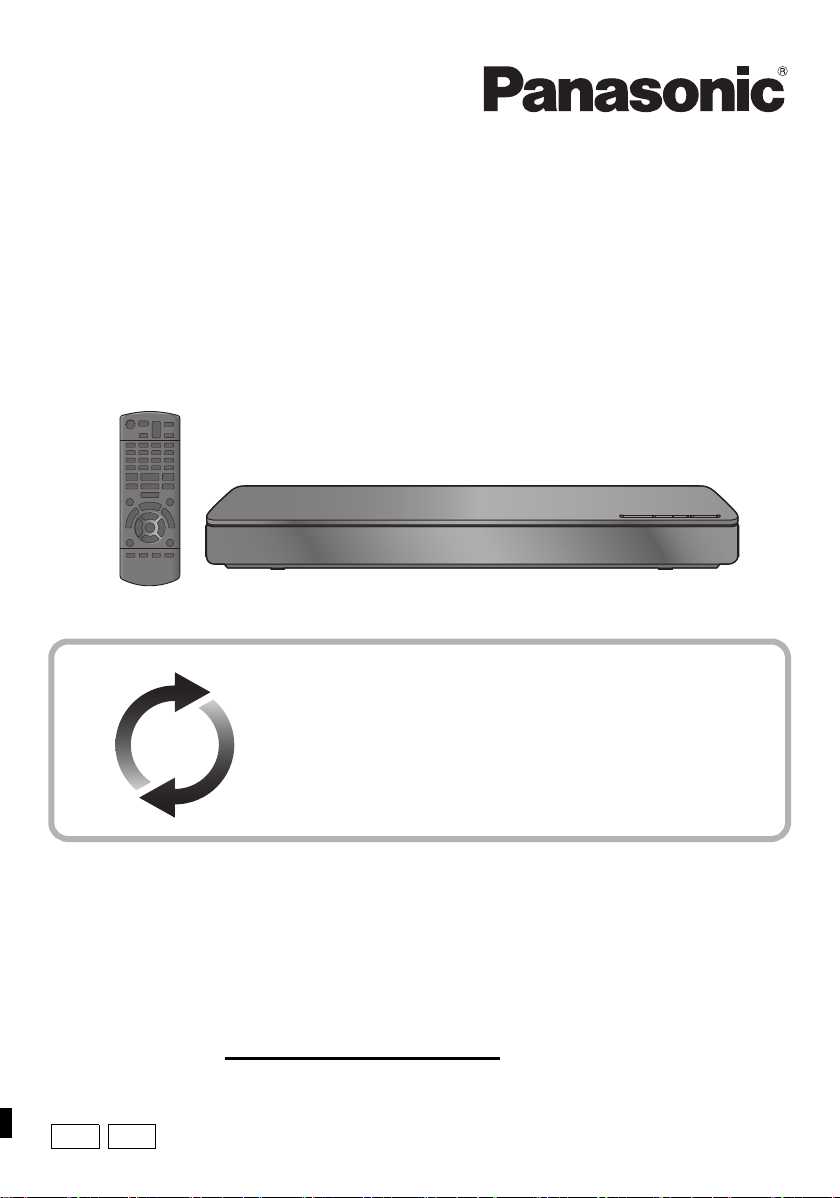
Owner’s Manual
Blu-ray Disc
TM
Player
Model No. DMP-BDT460
DMP-BDT361
DMP-BDT360
Firmware updates
Panasonic is constantly improving the unit’s firmware to ensure
that our customers are enjoying the latest technology.
Panasonic recommends updating your firmware as soon as you
are notified.
For details, refer to “Firmware updates” (> 13) or
http://panasonic.jp/support/global/cs/ (This site is in English only.)
Thank you for purchasing this product.
Please read these instructions carefully before using this product, and save this manual for future use.
If you have any questions, visit :
U.S.A. and Puerto Rico : www.panasonic.com/support
Canada : www.panasonic.ca/english/support
Register online at www.panasonic.com/register (U.S. customers only)
P PC
SQT0080
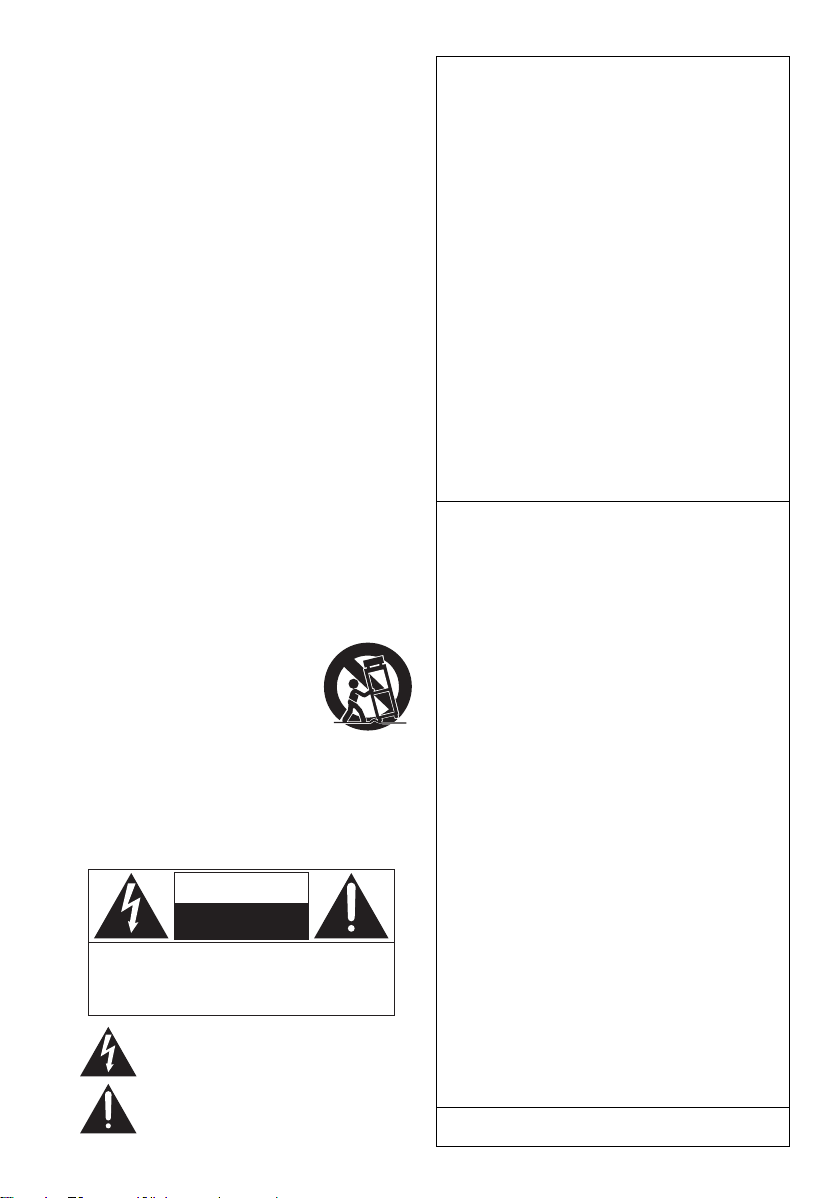
Getting started
THE FOLLOWING APPLIES IN THE U.S.A.
AND CANADA
This device complies with Part 15 of FCC Rules and RSS-Gen of IC Rules.
Operation is subject to the following two conditions:
(1) This device may not cause interference, and (2) this device must
accept any interference, including interference that may cause
IMPORTANT SAFETY INSTRUCTIONS
Read these operating instructions carefully before using the unit.
Follow the safety instructions on the unit and the applicable safety
instructions listed below. Keep these operating instructions handy for
future reference.
1 Read these instructions.
2 Keep these instructions.
3 Heed all warnings.
4 Follow all instructions.
5 Do not use this apparatus near water.
6 Clean only with dry cloth.
7 Do not block any ventilation openings. Install in accordance
with the manufacturer’s instructions.
8 Do not install near any heat sources such as radiators, heat
registers, stoves, or other apparatus (including amplifiers) that
produce heat.
9 Do not defeat the safety purpose of the polarized or
grounding-type plug. A polarized plug has two blades with one
wider than the other. A grounding-type plug has two blades and
a third grounding prong. The wide blade or the third prong are
provided for your safety. If the provided plug does not fit into
your outlet, consult an electrician for replacement of the
obsolete outlet.
10 Protect the power cord from being walked on or pinched
particularly at plugs, convenience receptacles, and the point
where they exit from the apparatus.
11 Only use attachments/accessories specified by the
manufacturer.
12 Use only with the cart, stand, tripod,
bracket, or table specified by the
manufacturer, or sold with the apparatus.
When a cart is used, use caution when
moving the cart/apparatus combination to
avoid injury from tip-over.
13 Unplug this apparatus during lightning
storms or when unused for long periods of
time.
14 Refer all servicing to qualified service personnel. Servicing is
required when the apparatus has been damaged in any way,
such as power-supply cord or plug is damaged, liquid has been
spilled or objects have fallen into the apparatus, the apparatus
has been exposed to rain or moisture, does not operate
normally, or has been dropped.
CAUTION
RISK OF ELECTRIC SHOCK
NOT OPEN
DO
CAUTION : TO REDUCE THE RISK OF ELECTRIC
SHOCK, DO NOT REMOVE SCREWS.
NO USER-SERVICEABLE PARTS
INSIDE.
REFER SERVICING TO QUALIFIED
SERVICE PERSONNEL.
The lightning flash with arrowhead symbol, within an
equilateral triangle, is intended to alert the user to the
presence of uninsulated “dangerous voltage” within
the product’s enclosure that may be of sufficient
magnitude to constitute a risk of electric shock to persons.
The exclamation point within an equilateral triangle is
intended to alert the user to the presence of important
operating and maintenance (servicing) instructions in
the literature accompanying the appliance.
SQT0080
2
undesired operation of this device.
Contains FCC ID : NKR-P1
Contains IC : 4441A-P1
This transmitter must not be co-located or operated in conjunction
with any other antenna or transmitter.
This product is restricted to indoor use due to its operation in the
5.15 to 5.25 GHz frequency range.
FCC and IC require this product to be used indoors for the frequency
range 5.15 to 5.25 GHz to reduce the potential for harmful
interference to co-channel Mobile Satellite systems. High power
radars are allocated as primary users of the 5.25 to 5.35 GHz and
5.65 to 5.85 GHz bands. These radar stations can cause
interference with and/or damage this product.
This equipment complies with FCC/IC radiation exposure limits set
forth for an uncontrolled environment and meets the FCC radio
frequency (RF) Exposure Guidelines in Supplement C to OET65 and
RSS-102 of the IC radio frequency (RF) Exposure rules. This
equipment has very low levels of RF energy that is deemed to
comply without maximum permissive exposure evaluation (MPE).
But it is desirable that it should be installed and operated keeping
the radiator at least 20 cm (7
(excluding extremities: hands, wrists, feet and ankles).
THE FOLLOWING APPLIES ONLY IN THE U.S.A.
FCC Note:
This equipment has been tested and found to comply with the limits
for a Class B digital device, pursuant to Part 15 of the FCC Rules.
These limits are designed to provide reasonable protection against
harmful interference in a residential installation. This equipment
generates, uses and can radiate radio frequency energy and, if not
installed and used in accordance with the instructions, may cause
harmful interference to radio communications. However, there is no
guarantee that interference will not occur in a particular installation.
If this equipment does cause harmful interference to radio or
television reception, which can be determined by turning the
equipment off and on, the user is encouraged to try to correct the
interference by one or more of the following measures:
≥ Reorient or relocate the receiving antenna.
≥ Increase the separation between the equipment and receiver.
≥ Connect the equipment into an outlet on a circuit different from
that to which the receiver is connected.
≥
Consult the dealer or an experienced radio/TV technician for help.
FCC Caution: To assure continued compliance, follow the attached
installation instructions and use only shielded interface cables when
connecting to peripheral devices.
Any changes or modifications not expressly approved by the party
responsible for compliance could void the user’s authority to operate
this equipment.
This device complies with Part 15 of the FCC Rules. Operation is
subject to the following two conditions:
(1) This device may not cause harmful interference, and
(2) this device must accept any interference received, including
interference that may cause undesired operation.
Declaration of Conformity
Trade Name: Panasonic
Model No.: DMP-BDT361
Responsible Party:
Panasonic Corporation of North America
Two Riverfront Plaza, Newark, NJ 07102-5490
Support Contact: http://www.panasonic.com/contactinfo
THE FOLLOWING APPLIES ONLY IN CANADA.
CAN ICES-3(B)/NMB-3(B)
DMP-BDT360
7
/8q) or more away from person’s body
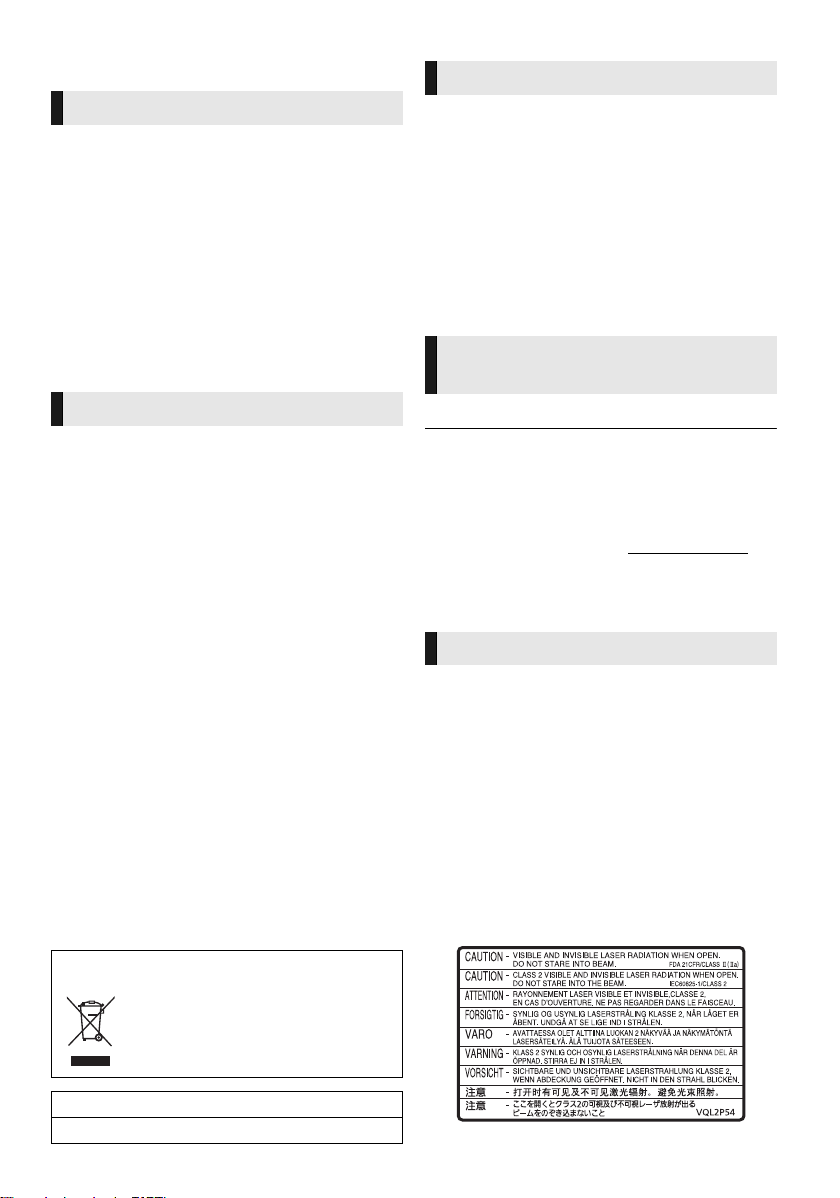
Precautions
WARNING
Unit
To reduce the risk of fire, electric shock or product damage,
≥ Do not expose this unit to rain, moisture, dripping or splashing.
≥ Do not place objects filled with liquids, such as vases, on this unit.
≥ Use only the recommended accessories.
≥ Do not remove covers.
≥ Do not repair this unit by yourself. Refer servicing to qualified
service personnel.
AC power supply cord
≥ The power plug is the disconnecting device. Install this unit so that
the power plug can be unplugged from the socket outlet
immediately.
Small object
≥ Keep the Memory Card out of reach of children to prevent
swallowing.
CAUTION
Unit
≥ This unit utilizes a laser. Use of controls or adjustments or
performance of procedures other than those specified herein may
result in hazardous radiation exposure.
≥ Do not place sources of naked flames, such as lighted candles, on
this unit.
Placement
To reduce the risk of fire, electric shock or product damage,
≥ Do not install or place this unit in a bookcase, built-in cabinet or in
another confined space. Ensure this unit is well ventilated.
≥ Do not obstruct this unit’s ventilation openings with newspapers,
tablecloths, curtains, and similar items.
≥ Do not place the unit on amplifiers/receivers or equipment that
may become hot. The heat can damage the unit.
Batteries
Mishandling of batteries can cause electrolyte leakage and may
cause a fire.
≥ Danger of explosion if battery is incorrectly replaced. Replace only
with the type recommended by the manufacturer.
≥ When disposing the batteries, please contact your local authorities
or dealer and ask for the correct method of disposal.
≥ Do not mix old and new batteries or different types at the same
time.
≥ Do not heat or expose to flame.
≥ Do not leave the battery(ies) in a car exposed to direct sunlight for
a long period of time with doors and windows closed.
≥ Do not take apart or short circuit.
≥ Do not recharge alkaline or manganese batteries.
≥ Do not use batteries if the covering has been peeled off.
Remove batteries if you do not intend to use the remote control for a
long period of time. Store in a cool, dark place.
Wireless LAN connection
The following limits are in place regarding the usage of this unit. You
must be aware of these limits before using this unit.
Panasonic will in no way be responsible for any incidental damage
which may arise due to a failure to obey these limits, or to any
condition of use or disuse of this unit.
≥ Data transmitted and received over radio waves may be
intercepted and monitored.
≥ This unit contains delicate electronic components.
Please use this unit in the manner in which it was intended and
follow the following points:
– Do not expose this unit to high temperatures or direct sunlight.
– Do not bend, or subject this unit to strong impacts.
– Keep this unit away from moisture.
– Do not disassemble or alter this unit in any way.
Restriction on use of
unauthorized copied content
This unit adopts the following technology for copyright protection.
Cinavia Notice
This product uses Cinavia technology to limit the use of unauthorized
copies of some commercially-produced film and videos and their
soundtracks. When a prohibited use of an unauthorized copy is
detected, a message will be displayed and playback or copying will be
interrupted.
More information about Cinavia technology is provided at the Cinavia
Online Consumer Information Center at http://www.cinavia.com.
request additional information about Cinavia by mail, send a postcard
with your mailing address to:
Cinavia Consumer Information Center, P.O. Box 86851, San Diego,
CA, 92138, USA.
To
To dispose or transfer this unit
The unit may keep the user settings information in the unit. If you
discard this unit either by disposal or transfer, then follow the
procedure to return all the settings to the factory presets to delete the
user settings. (> 30, “To return all settings to the factory preset.”)
≥ The operation history may be recorded in the memory of this unit.
Information on Disposal in other Countries outside
the European Union
Conforms to UL STD 60065.
Certified to CAN-CSA STD C22.2 No.60065.
This symbol is only valid in the European Union.
If you wish to discard this product, please contact
your local authorities or dealer and ask for the
correct method of disposal.
(Inside of product)
SQT0080
3
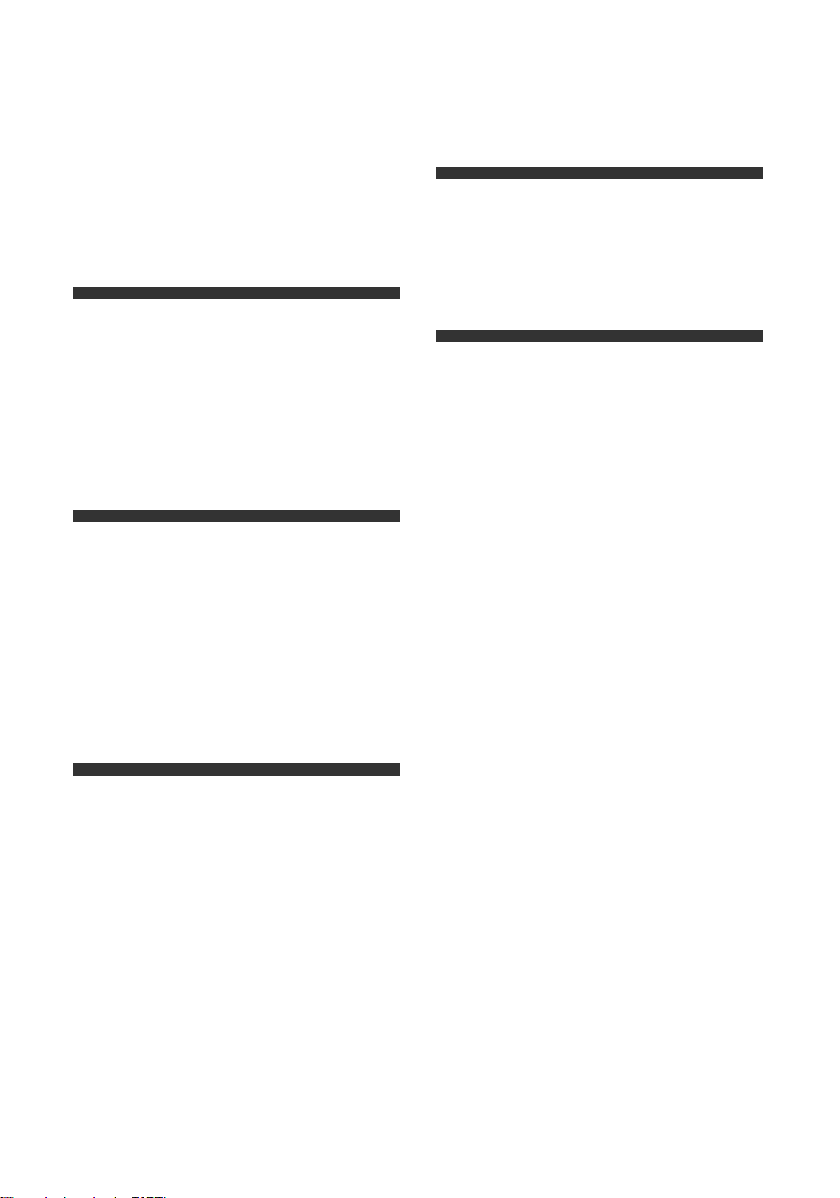
Table of contents
IMPORTANT SAFETY
INSTRUCTIONS. . . . . . . . . . . 2
Precautions . . . . . . . . . . . . . . . 3
Getting started
Accessories . . . . . . . . . . . . . . . 5
Unit and media care . . . . . . . . . 5
Playable media. . . . . . . . . . . . . 6
Control reference guide . . . . . . 8
Connections and Settings
Connecting to a TV. . . . . . . . . . 9
Connecting to
an amplifier/receiver. . . . . . . . 9
Connecting to the network . . . 11
Settings . . . . . . . . . . . . . . . . . 12
Settings
Option menu . . . . . . . . . . . . . . 22
Setup menu. . . . . . . . . . . . . . . 24
Reference
Troubleshooting guide . . . . . . 30
Specifications . . . . . . . . . . . . . 34
Limited Warranty . . . . . . . 37, 38
Referencia rápida en español
(Spanish Quick Reference). . . . 39
Index . . . . . . . . . . . . . Back cover
Playback
Inserting or
removing media . . . . . . . . . . 14
HOME menu. . . . . . . . . . . . . . 15
Multi User Mode . . . . . . . . . . . 16
Playback. . . . . . . . . . . . . . . . . 17
Network Service
(Enjoying Netflix, etc.). . . . . . 19
Home Network feature . . . . . . 20
“HDMI CEC” . . . . . . . . . . . . . . 22
SQT0080
4
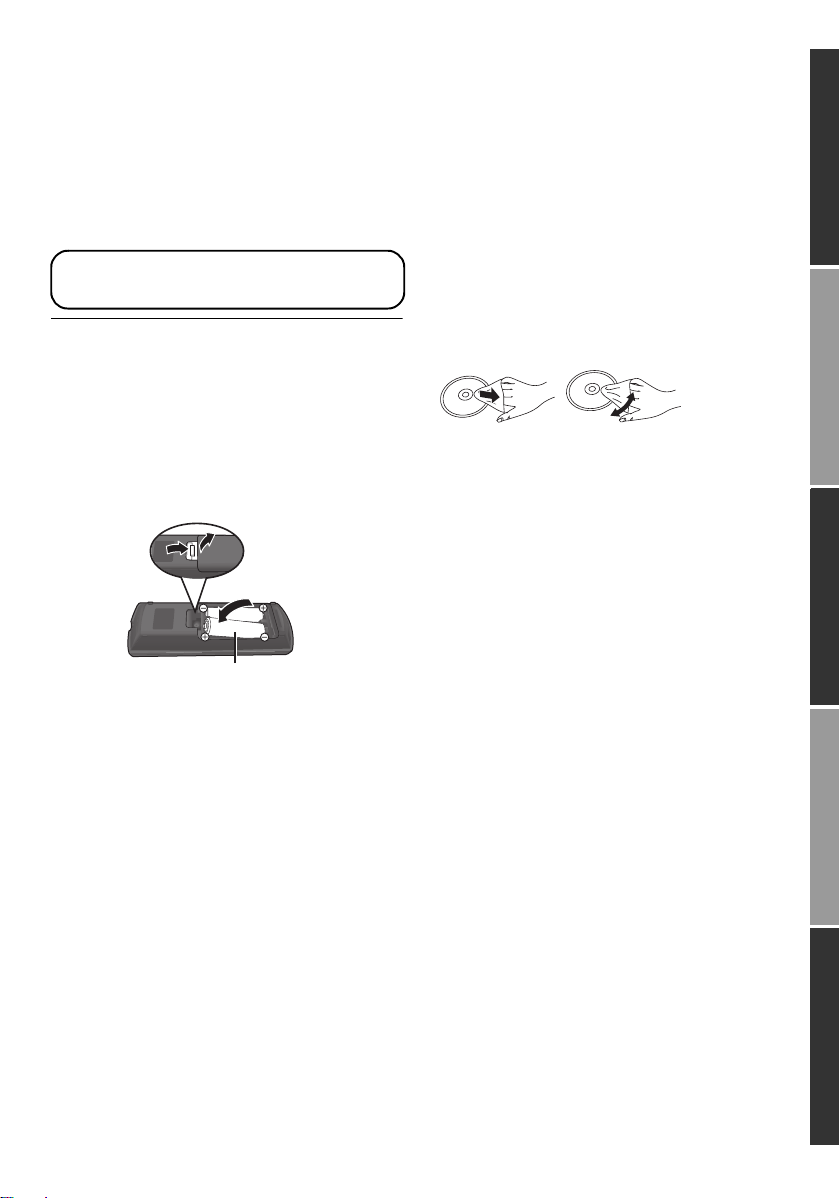
Accessories
R6/LR6, AA
(Alkaline or manganese batteries)
DO
DO NOT
Check the supplied accessories before using this
unit.
1 Remote control
(N2QAYB000953)
2 Batteries for remote control
1 AC power supply cord
(K2CB2YY00092)
[For_Canada]
The enclosed Canadian French label sheet corresponds
to the English display on the unit.
≥ Product numbers are provided in this Owner’s Manual
correct as of December 2013. These may be subject to
change.
≥ Do not use AC power supply cord with other equipment.
Unit and media care
∫ Clean this unit with a soft, dry
cloth
≥ Never use alcohol, paint thinner or benzine to
clean this unit.
≥ Before using chemically treated cloth, carefully
read the instructions that came with the cloth.
∫ This unit’s lens
Use the lens cleaner (not supplied) to clean the
unit’s lens.
∫ Clean discs
Getting startedConnections and SettingsPlaybackSettingsReference
∫ Using the remote control
Insert the batteries to the terminal so that it (i
and j) matches those in the remote control.
Point it at the remote control signal sensor on this
unit. (> 8)
Wipe with a damp cloth and then wipe dry with a
dry cloth.
∫ Disc and card handling
precautions
≥ Handle discs by the edges to avoid inadvertent
scratches or fingerprints on the disc.
≥ Do not attach labels or stickers to discs.
≥ Do not use disc cleaning sprays, benzine,
thinner, static electricity prevention liquids or
any other solvent.
≥ Clean any dust, water, or foreign matter from
the terminals on the rear side of the card.
≥ Do not use the following discs:
– Discs with exposed adhesive from removed
stickers or labels (rented discs, etc.).
– Discs that are badly warped or cracked.
– Irregularly shaped discs, such as heart
shapes.
SQT0080
5

Playable media
BD
DVD
CD
SD
USB
Device
Media
markings
Device types Contents format
BD-Video Video
BD-RE
BD-R
DVD-Video Video
DVD-R
DVD-R DL
DVD-RW
Video,
JPEG, MPO
Video, MKV,
Xvid [For[Canada]
Video, AVCHD,
MKV, Xvid [For[Canada],
JPEG, MPO,
AAC, FLAC, MP3, WAV,
WMA
Video, AVCHD
— +R/+RW/+R DL
Music CD Music [CD-DA]
—
SD Memory Card (from 8 MB to 2 GB)
SDHC Memory Card (from 4 GB to 32 GB)
SDXC Memory Card (48 GB, 64 GB)
(Compatible with both mini and micro types)
—
≥ See pages 7 and 34 for more information on the types of content that can be played.
SQT0080
6
CD-R
CD-RW
USB devices
(up to 2 TB)
MKV, Xvid [For[Canada],
JPEG, MPO
AAC, FLAC, MP3,
Music [CD-DA], WAV,
WMA
AVCHD, AVCHD 3D,
MP4,
JPEG, MPO
MKV, MP4, MPEG2,
Xvid [For[Canada],
JPEG, MPO,
AAC, FLAC, MP3, WAV,
WMA
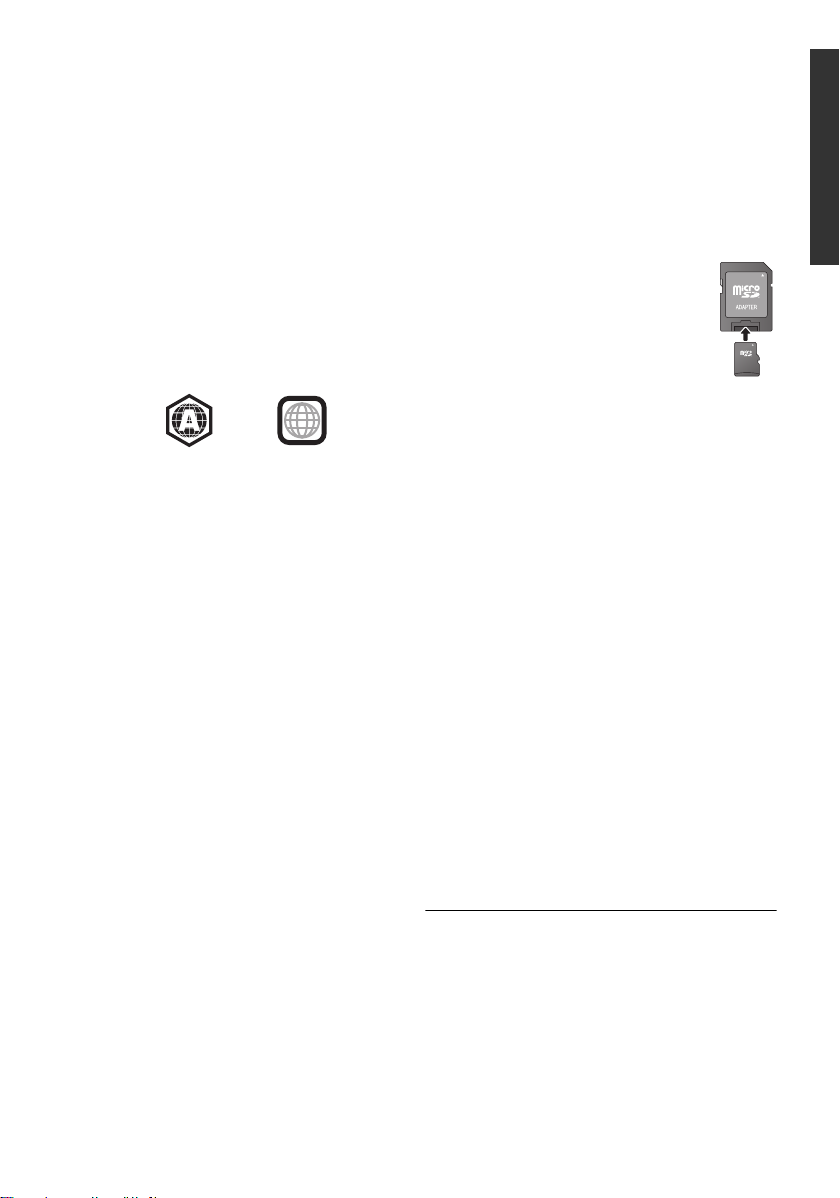
∫ Types of discs that cannot be
1
BD-Video
DVD-Video
Example:
played in this unit
Any other disc that is not specifically
supported or previously described.
≥ DVD-RAM
≥ Super Audio CD
≥ Photo CD
≥ DVD-Audio
≥ Video CD and Super Video CD
≥ HD DVD
∫ Region management information
The unit can play back BD-Video/DVD-Video
discs of the following regions codes, including
“ALL”:
≥ The unit cannot playback discs in PAL format.
∫ Finalize
Any DVD-R/RW/R DL, +R/+RW/+R DL and
CD-R/RW that are recorded by a recorder need to
be finalized by the recorder to play on this unit.
Please refer to the recorder’s owner’s manuals.
∫ BD-Video
≥ This unit supports high bit rate audio (Dolby®
Digital Plus, Dolby
Resolution Audio
TM
) adopted in BD-Video.
Audio
≥ [BDT361] [BDT360] : If “Dolby D/Dolby D +/Dolby
TrueHD” is set to “PCM” and “DTS Neo:6” is set
to “Off”, the maximum possible number of
®
sound is 5.1ch PCM. (> 25)
Dolby
®
TrueHD, DTS-HD High
TM
and DTS-HD Master
∫ 3D
≥ 3D videos and 3D still pictures can be played
back when this unit is connected to a 3D
compatible TV using a High Speed HDMI
Cable.
≥ 2D video can be enjoyed as 3D virtually. (> 23)
∫ Music CD
≥ Operation and sound quality of CDs that do not
comply with CD-DA specifications (copy control
CDs, etc.) cannot be guaranteed to work.
≥ The digital audio content side of a DualDisc
does not meet the technical specifications of
the Compact Disc Digital Audio (CD-DA) format
so playback may not be possible.
∫ SD card
≥ miniSD Cards, microSD Cards,
microSDHC Cards and microSDXC
Cards can be used, but must be used
with an adaptor card. These are
usually supplied with such cards, or
otherwise customer provided.
≥ To protect the card’s contents, move
the record prevention tab (on the SD card) to
“LOCK”.
≥ This unit is compatible with SD Memory Cards
that meet SD Card Specifications FAT12 and
FAT16 formats, as well as SDHC Memory
Cards in FAT32 format and SDXC Memory
Cards in exFAT.
≥ If the SD card is used with incompatible
computers or devices, recorded contents may
be erased due to the card being formatted etc.
≥ Usable memory may be slightly less than the
card capacity.
∫ USB device
≥ This unit does not guarantee connection with all
USB devices.
≥ This unit does not support USB device
charging.
≥ FAT12, FAT16, FAT32, and NTFS file systems
are supported.
≥ This unit supports USB2.0 High Speed.
≥ This unit supports an HDD formatted in FAT32
and NTFS. If the HDD is not recognized, the
power to the HDD may not be supplied. Supply
power from an external source.
≥ It may not be possible to play the above media in some
cases due to the type of media, the condition of the
recording, the recording method, and how the files were
created.
≥ The producers of the disc can control how discs are
played, so you may not always be able to control play as
described in this Owner’s Manual. Read the disc’s
instructions carefully.
Getting started
SQT0080
7
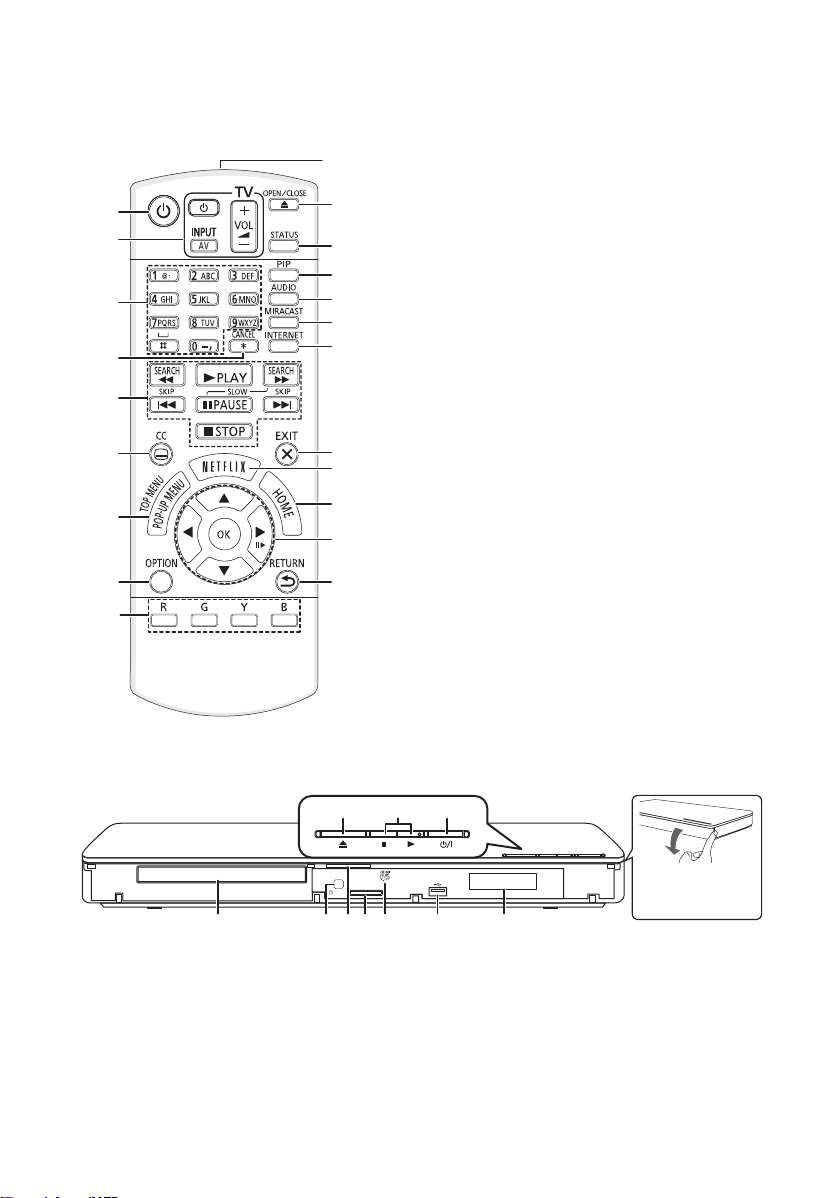
Control reference guide
SD CARD
108 9
1 2 43 5 6 7
Pull to flip down
the front panel.
When other Panasonic devices respond to the
remote control of the unit, change the remote
control code. (> 28)
10
1
2
3
4
5
6
7
8
9
11
12
13
14
15
16
17
18
19
20
21
1 Turn the unit on and off
2 TV operation buttons
You can operate the Panasonic TV using this
unit’s remote control. Some buttons may not
work depending on the TV.
[Í TV] : Turn the TV on and off
[AV] : Change input
[ijVOL] : Adjust the volume
3 Select title numbers, etc./Enter numbers or
characters
4 Cancel
5 Basic playback control buttons (> 17)
6 Show Closed Caption setup screen
(> 23, 26)
7 Show Pop-up menu/Top menu (> 17)
8 Show Option menu (> 22)
9 Colored buttons (red, green, yellow, blue)
Used for various purposes depending on the
display.
10 Transmit the remote control signal
11 Open or close the disc tray (> 14)
12 Show the status messages (> 18)
13 Switch Secondary Video on/off
(Picture-in-picture) (> 23)
14 Change audio (> 17)
15 Show Miracast
TM
screen (> 20)
16 Show the Home Screen of Network Service
(> 19)
17 Exit the Menu screen
18 Show Netflix screen (> 19)
19 Show HOME menu (> 15)
20 [3, 4, 2, 1] :
Move the highlight for selection
[OK] : Confirm the selection
(;1) : Frame-by-frame (> 17)
21 Return to previous screen
1 Disc tray (> 14)
2 Remote control signal sensor
Distance: Within approx. 7 m (23 feet)
Angle: Approx. 20e up and down, 30e left and right
3 [BDT460] [BDT361/360_for_U.S.A.]
Blue LED
It is possible to set the LED to turn on/off. (
4 SD card slot (> 14)
5 [BDT460] V.OFF LED (Video off LED)
It is possible to set the LED to turn on/off. (
SQT0080
8
> 28)
> 28)
6 USB port (> 14)
7 Display
8 Open or close the disc tray (> 14)
9 Basic playback control switches (> 17)
10 Standby/on switch (Í/I) (> 12)
Press to switch the unit from on to standby
mode or vice versa. In standby mode, the unit
still consumes a small amount of power.
Rear panel terminals (> 9–11)
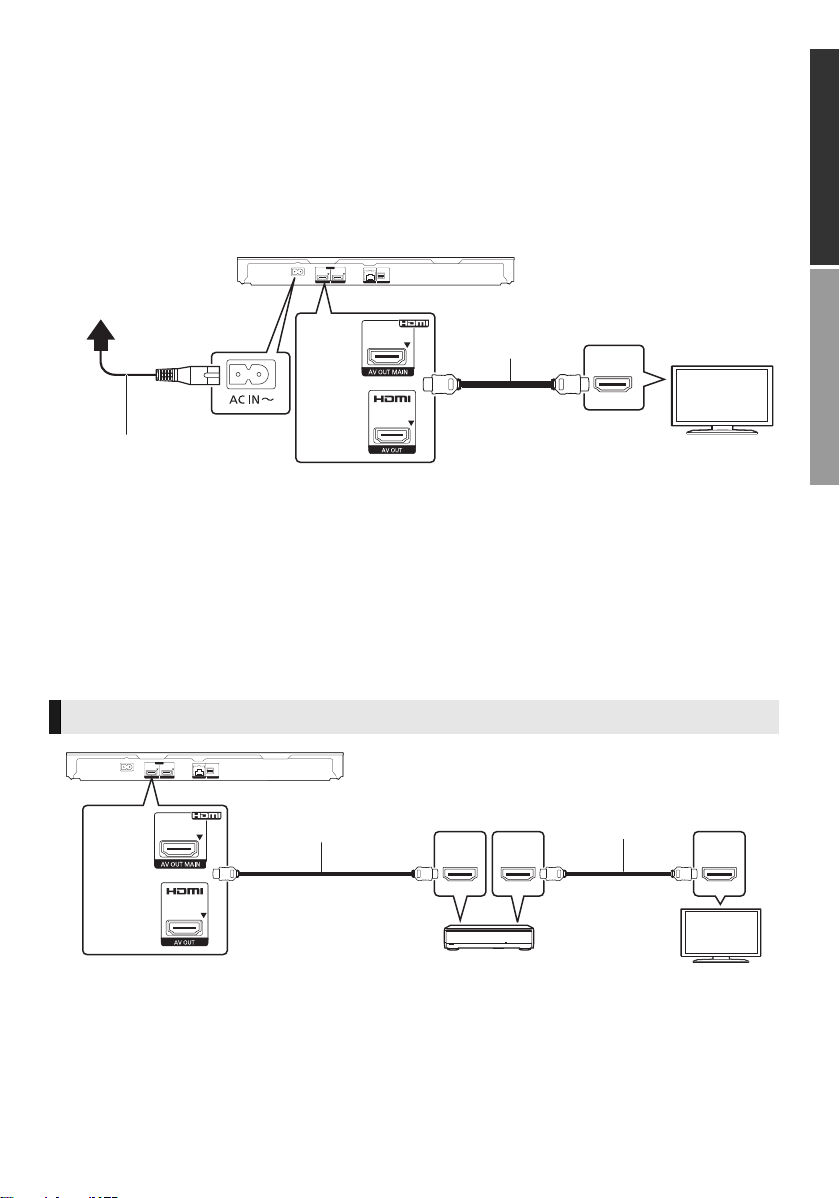
Connecting to a TV
HDMI IN
HDMI cable
AC power supply cord
(supplied)
To an AC outlet
[BDT460]
[BDT361]
[BDT360]
Amplifier/receiver
HDMI cable
HDMI cable
[BDT460]
[BDT361]
[BDT360]
Connect the power supply cord after making all connections.
≥ Before making any connections, we recommend that you temporarily disconnect all the units from AC
power outlet.
≥ Use the High Speed HDMI cables. Non-HDMI-compliant cables cannot be utilized. It is recommended
that you use Panasonic’s HDMI cable. When outputting 1080p or 24p (4K) signal, please use HDMI
cables 5.0 meters (16.4 ft.) or less.
≥ [BDT460] : Use HDMI AV OUT MAIN terminal.
≥ This unit consumes a small amount of AC power (> 34) even when turned off in standby mode. For
the purpose of energy conservation, the unit should be disconnected if you will not be using it for
extended period of time.
Connecting to an amplifier/receiver
Perform either one of the following connections in accordance with your amplifier/receiver input
terminal.
Getting startedConnections and Settings
HDMI AV OUT
HDMI OUT
HDMI IN
≥ [BDT460] : Use HDMI AV OUT MAIN terminal.
≥ Set “Digital Audio Output” (> 25).
≥ When connecting to a non-3D or 4K compatible amplifier/receiver, connect this unit to a TV, then
connect the TV and the amplifier/receiver. Please note, however, that the audio can only be up to
5.1ch.
≥ When using the TV or amplifier/receiver that does not have the indication of “(ARC)”
(non-ARC-compatible) on the HDMI terminal, the amplifier/receiver and TV must also be connected
using an optical digital cable in order to enjoy the TV’s sound through the amplifier/receiver.
(ARC)
HDMI IN
(ARC)
SQT0080
9
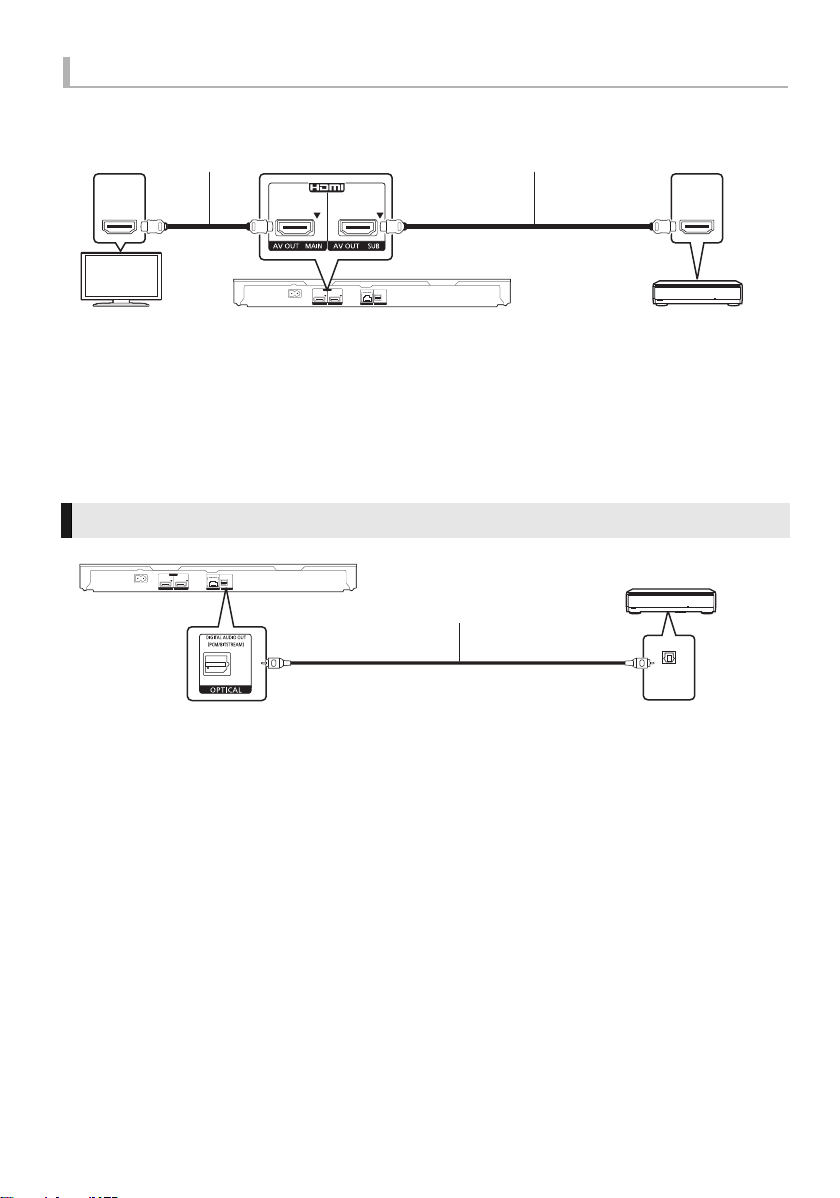
HDMI AV OUT SUB [BDT460]
HDMI IN HDMI IN
Amplifier/receiver
HDMI cable
HDMI cable
OPTICAL IN
Amplifier/receiver
Optical digital cable
You can enjoy richer sound by using the HDMI AV OUT SUB terminal.
≥ Set “HDMI(SUB) Output Mode” to “V.OFF”. (> 25)
– Audio is output in high resolution regardless of compatibility of the amplifier/receiver with 3D.
≥ It is possible to play back 3D videos, 3D still pictures and 24p (4K) videos, etc., when the connected
TV is 3D or 4K compatible, even if the amplifier/receiver is not 3D or 4K compatible.
≥ The HDMI connection using HDMI AV OUT MAIN supports HDMI CEC (> 22).
The HDMI AV OUT SUB terminal is not compatible with the HDMI CEC.
OPTICAL
≥ Set “HDMI Audio Output” to “Off” (> 25).
≥ Set “Digital Audio Output” (> 25).
SQT0080
10
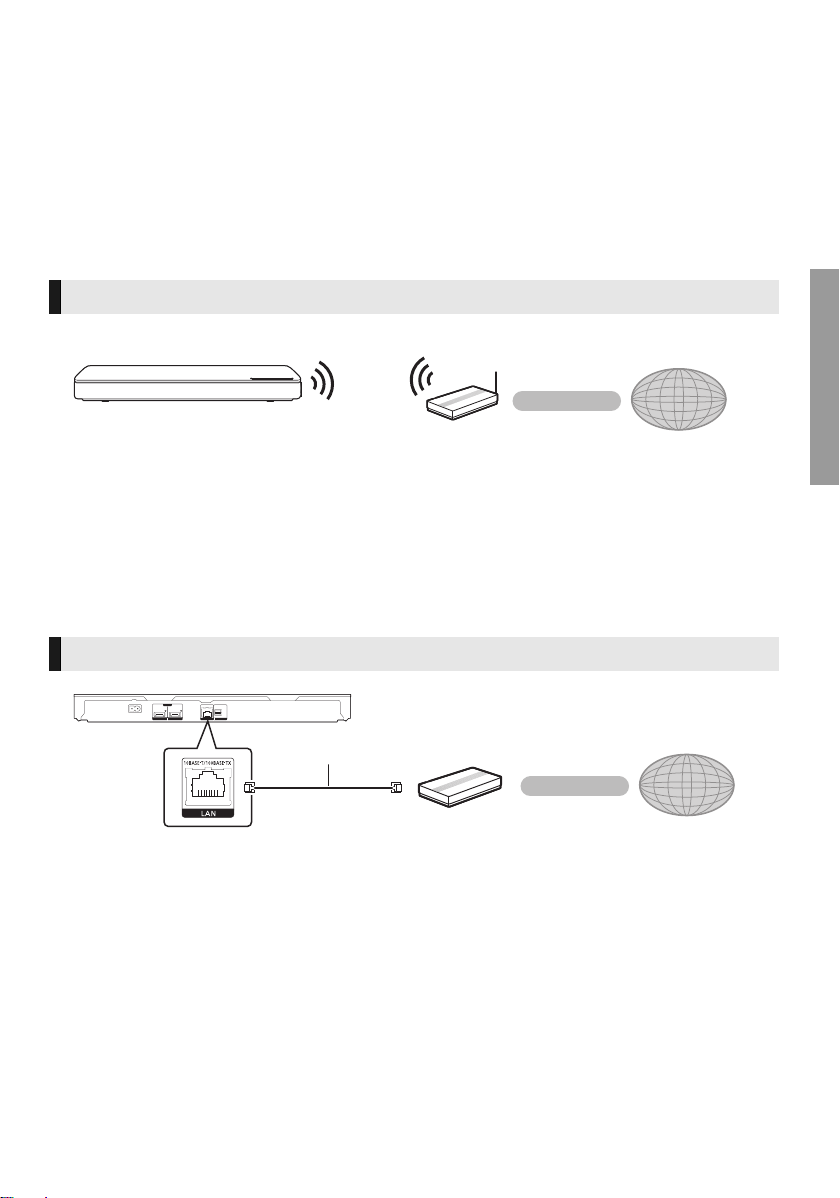
Connecting to the network
Wireless router, etc.
Internet
LAN Cable
Internet
Broadband router, etc.
The following services can be used when this unit is connected to broadband.
≥ Firmware can be updated (> 13)
≥ You can enjoy BD-Live (> 18)
≥ You can enjoy Network Service (> 19)
≥ You can access other devices (Home Network) (> 20)
≥ This unit supports Wi-Fi Direct
router. You can use this function when enjoying Home Network feature, etc. Internet access is not
available while connected via Wi-Fi Direct
For details about connection method, refer to the instructions supplied with the connected equipment.
Wireless LAN connection
This unit has built-in Wi-Fi
TM
and can make a wireless connection to wireless devices without
TM
. (> 20, 26)
®
and can be connected to a wireless router.
≥ For up-to-date compatibility information on your wireless router, refer to
http://panasonic.jp/support/global/cs/
(This site is in English only.)
For additional information about this unit refer to
http://www.panasonic.com/support (For U.S.A.)
≥ The unit is not compatible with public wireless LAN services provided in airports, stations, cafes, etc.
≥ See page 3 for the precautions for wireless LAN connection.
LAN cable connection
≥ Use category 5 or above straight LAN cables (STP) when connecting to peripheral devices.
≥ Inserting any cable other than a LAN cable in the LAN port can damage the unit.
Connections and Settings
SQT0080
11
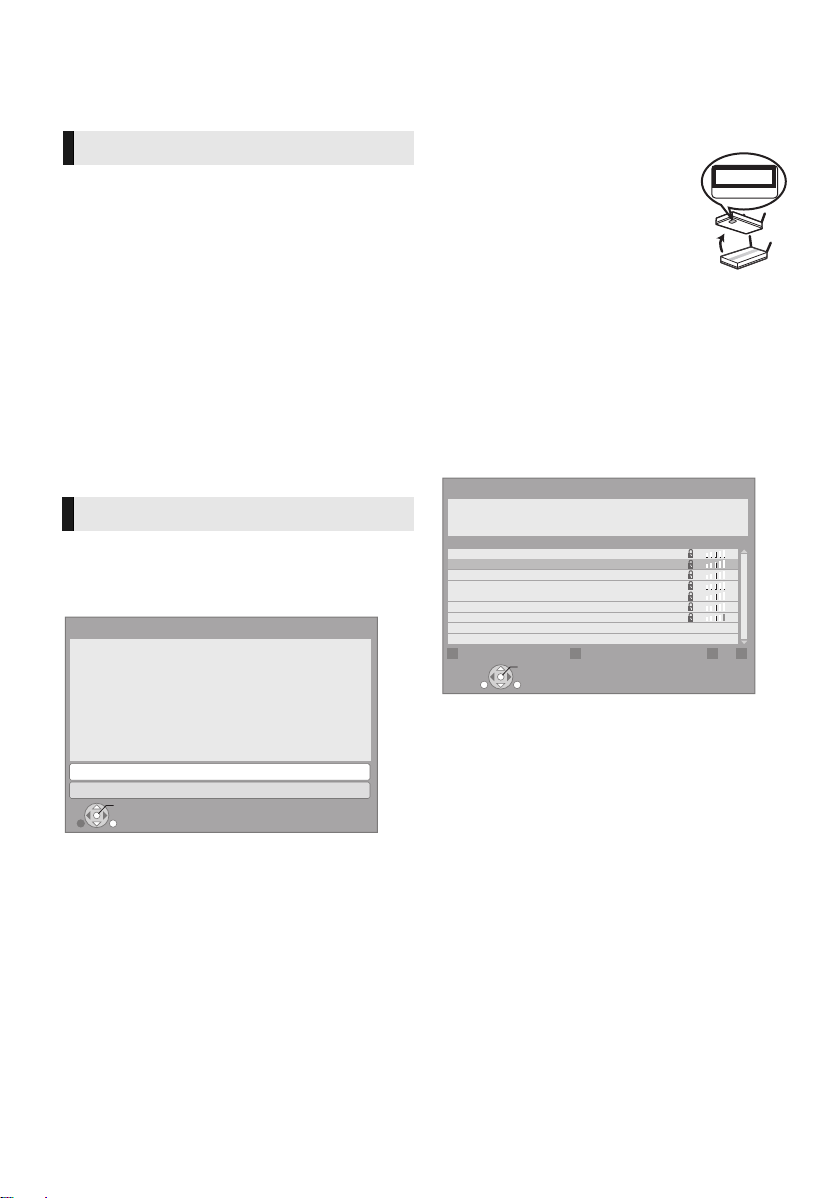
Settings
SSID XXXXXXXXXXXX
KEY XXXXXXXXXXXX
PIN XXXXXXXXX
e.g.
WPS (PUSH)
Wireless Settings
Reception
Select a wireless network for connection.
Press the green button to connect via
WPS (PUSH button method).
SSID
XXXXXXXXXX
XXXXXXXXXX
XXXXXXXXXX
XXXXXXXXXX
XXXXXXXXXX
XXXXXXXXXX
XXXXXXXXXX
Search again
OK
RETURN
OPTION
The following settings can be performed anytime
in the Setup menu (> 26, 27).
Easy Settings
After connecting your new player for the first time
and pressing [Í], the basic settings screen will
appear.
Preparation
Turn on the TV and select the appropriate
video input.
1 Press [Í].
Setup screen appears.
2 Follow the on-screen instructions to
continue with the settings.
Easy Network Setting
After completing “Easy Settings”, you can perform
“Easy Network Setting”.
Select “Wired” or “Wireless” and press [OK].
Easy Network Setting
Select a connection mode.
∫ About the wireless connection
To obtain your network name (SSID*) and
encryption key (password).
The default settings may be
printed on the router. If the SSID
and password have been
changed, consult the person
responsible for setting up your
network.
For more details, refer to the
manual supplied with the wireless broadband
router, or contact your Internet provider.
For more information or assistance, refer to
http://www.panasonic.com/support
(U.S. customers only)
If your SSID is not displayed;
Search again by pressing the red button on the
remote control.
Wired
OK
RETURN
Wireless
Follow the on-screen instructions to establish
your connection settings.
12
SQT0080
Stealth SSIDs will not be displayed; in this case,
enter manually in the following order.
1 To display the SSID input screen :
Press [HOME]
> select [OK] to select “Setup”
> select “Player Settings”
> select “Network” and press [OK]
> select “Network Settings” and press [OK]
> select “Wireless Settings” and press [OK]
> select “Connection Setting” and press [OK]
> select “Manual setting” and press [OK]
2 Enter your SSID.
≥ If your wireless network is encrypted, go to
page 13.
If your wireless router supports WPS (Wi-Fi
Protected Setup
TM
);
You can easily set up a connection by pressing
the green button on the remote control.
