Panasonic DMPBDT120 User Manual

Operating Instructions
Unless otherwise indicated, illustrations in these operating instructions are of DMP-BDT220.
2 ALL
3
5
2
EB
Blu-ray Disc
Model No. DMP-BDT220
Thank you for purchasing this product.
For optimum performance and safety, please read these instructions carefully.
Please keep this manual for future reference.
Region management information
BD-Video
This unit can play BD-Video discs supporting the
region code “B”.
Example:
DVD-Video
This unit can play DVD-Video discs supporting
the region number “2” or “ALL”.
Example:
TM
Player
DMP-BDT120
Model number suffix “EB” denotes UK model.
VQT3V62
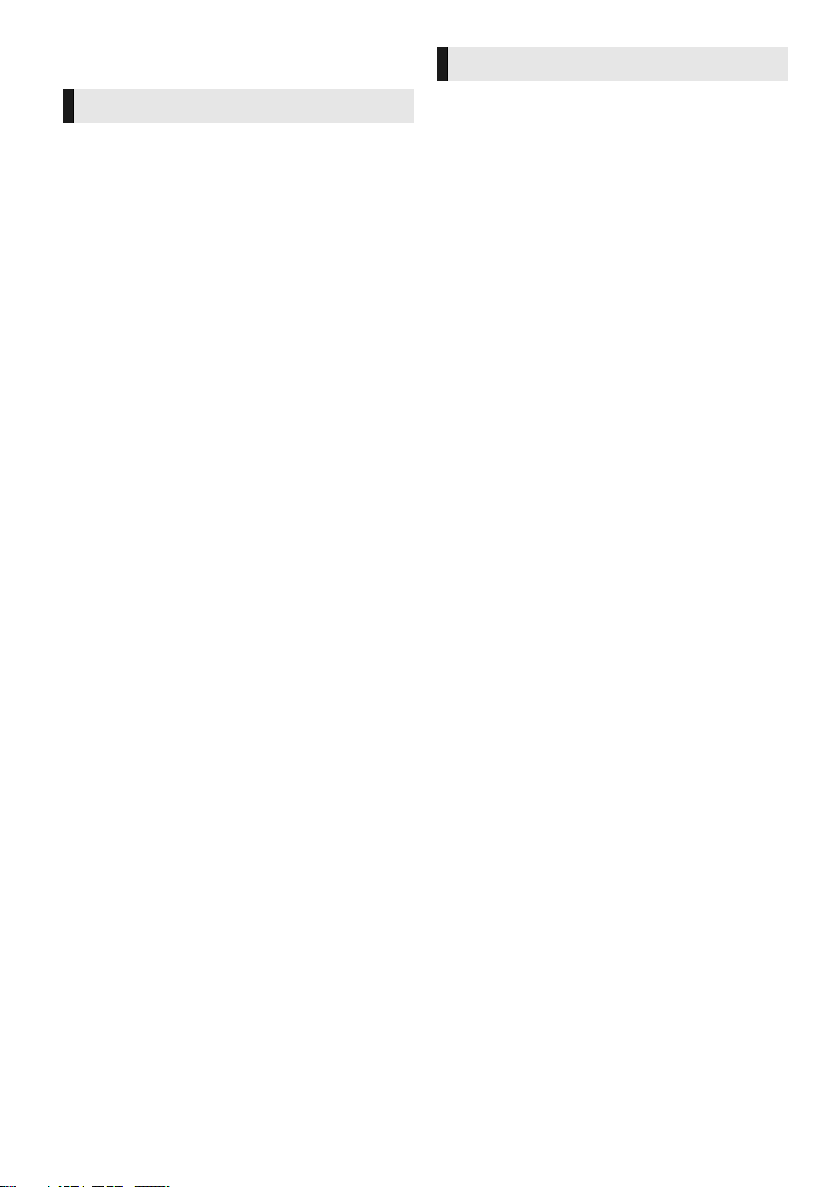
Getting started
Safety precautions
WARNING
Unit
To reduce the risk of fire, electric shock or product damage,
≥ Do not expose this unit to rain, moisture, dripping or
splashing.
≥ Do not place objects filled with liquids, such as vases, on
this unit.
≥ Use only the recommended accessories.
≥ Do not remove covers.
≥ Do not repair this unit by yourself. Refer servicing to
qualified service personnel.
≥ Do not let metal objects fall inside this unit.
≥ Do not place heavy items on this unit.
AC mains lead
To reduce the risk of fire, electric shock or product damage,
≥ Ensure that the power supply voltage corresponds to the
voltage printed on this unit.
≥ Insert the mains plug fully into the socket outlet.
≥ Do not pull, bend, or place heavy items on the lead.
≥ Do not handle the plug with wet hands.
≥
Hold onto the mains plug body when disconnecting the plug.
≥ Do not use a damaged mains plug or socket outlet.
Install this unit so that the AC mains lead can be unplugged
from the socket outlet immediately if any problem occurs.
SD card
Keep the Memory Card out of reach of children to prevent
swallowing.
CAUTION
Unit
≥ This unit utilizes a laser. Use of controls or adjustments or
performance of procedures other than those specified
herein may result in hazardous radiation exposure.
≥ Do not place sources of naked flames, such as lighted
candles, on this unit.
≥ This unit may receive radio interference caused by mobile
telephones during use. If such interference occurs, please
increase separation between this unit and the mobile
telephone.
≥ This unit is intended for use in moderate climates.
Placement
Place this unit on an even surface.
To reduce the risk of fire, electric shock or product damage,
≥ Do not install or place this unit in a bookcase, built-in
cabinet or in another confined space. Ensure this unit is
well ventilated.
≥ Do not obstruct this unit’s ventilation openings with
newspapers, tablecloths, curtains, and similar items.
≥ Do not place the unit on amplifiers/receivers or equipment
that may become hot. The heat can damage the unit.
≥ Do not expose this unit to direct sunlight, high
temperatures, high humidity, and excessive vibration.
Batteries
Mishandling of batteries can cause electrolyte leakage and
may cause a fire.
≥ Danger of explosion if battery is incorrectly replaced.
Replace only with the type recommended by the
manufacturer.
≥ When disposing the batteries, please contact your local
authorities or dealer and ask for the correct method of
disposal.
≥ Do not mix old and new batteries or different types at the
same time.
≥ Do not heat or expose to flame.
≥ Do not leave the battery(ies) in a car exposed to direct
sunlight for a long period of time with doors and windows
closed.
≥ Do not take apart or short circuit.
≥ Do not recharge alkaline or manganese batteries.
≥ Do not use batteries if the covering has been peeled off.
Remove batteries if you do not intend to use the remote
control for a long period of time. Store in a cool, dark place.
VQT3V62
2

Caution for AC Mains
Fuse cover
Figure A Figure B
Figure A Figure B
Fuse
(5 ampere)
Fuse
(5 ampere)
Lead
For your safety, please read the following text carefully.
This appliance is supplied with a moulded three pin mains
plug for your safety and convenience.
A 5-ampere fuse is fitted in this plug.
Should the fuse need to be replaced please ensure that the
replacement fuse has a rating of 5-ampere and that it is
approved by ASTA or BSI to BS1362.
Check for the ASTA mark Ï or the BSI mark Ì on the body
of the fuse.
If the plug contains a removable fuse cover you must ensure
that it is refitted when the fuse is replaced.
If you lose the fuse cover the plug must not be used until a
replacement cover is obtained.
A replacement fuse cover can be purchased from your local dealer.
CAUTION!
IF THE FITTED MOULDED PLUG IS UNSUITABLE FOR
THE SOCKET OUTLET IN YOUR HOME THEN THE FUSE
SHOULD BE REMOVED AND THE PLUG CUT OFF AND
DISPOSED OF SAFELY.
THERE IS A DANGER OF SEVERE ELECTRICAL SHOCK
IF THE CUT OFF PLUG IS INSERTED INTO ANY
13-AMPERE SOCKET.
If a new plug is to be fitted please observe the wiring code as
stated below.
If in any doubt please consult a qualified electrician.
IMPORTANT
The wires in this mains lead are coloured in accordance with
the following code:
Blue: Neutral, Brown: Live.
As these colours may not correspond with the coloured markings
identifying the terminals in your plug, proceed as f ollows:
The wire which is coloured Blue must be connected to the terminal
which is marked with the letter N or coloured Black or Blue.
The wire which is coloured Brown must be connected to the terminal
which is marked with the letter L or coloured Brown or Red.
WARNING: DO NOT CONNECT EITHER WIRE TO THE
EARTH TERMINAL WHICH IS MARKED WITH THE
LETTER E, BY THE EARTH SYMBOL Ó OR COLOURED
GREEN OR GREEN/YELLOW.
THIS PLUG IS NOT WATERPROOF—KEEP DRY.
Before use
Remove the connector cover.
How to replace the fuse
The location of the fuse differ according to the type of AC
mains plug (figures A and B). Confirm the AC mains plug
fitted and follow the instructions below.
Illustrations may differ from actual AC mains plug.
1. Open the fuse cover with a screwdriver.
Table of contents
Getting started
Safety precautions . . . . . . . . . . . . . . . . . . . . . . . 2
Caution for AC Mains Lead . . . . . . . . . . . . . . . . 3
Accessories . . . . . . . . . . . . . . . . . . . . . . . . . . . . 4
Unit and media care. . . . . . . . . . . . . . . . . . . . . . 4
Playable media . . . . . . . . . . . . . . . . . . . . . . . . . 5
Control reference guide . . . . . . . . . . . . . . . . . . . 7
Connections and settings
STEP 1 : Connecting to a TV. . . . . . . . . . . . . . . 8
STEP 2 : Connecting to
an amplifier/receiver . . . . . . . . . . . . . . 9
STEP 3 : Connecting to the network . . . . . . . . 10
STEP 4 : Connecting the AC mains lead. . . . . 10
STEP 5 : Settings . . . . . . . . . . . . . . . . . . . . . . 11
STEP 6 : Reprogramming
the remote control. . . . . . . . . . . . . . . 13
Playback
Inserting or removing media . . . . . . . . . . . . . . 14
HOME menu . . . . . . . . . . . . . . . . . . . . . . . . . . 14
Multi User Mode. . . . . . . . . . . . . . . . . . . . . . . . 15
Playback . . . . . . . . . . . . . . . . . . . . . . . . . . . . . 16
Enjoying Network Service . . . . . . . . . . . . . . . . 19
Home Network feature. . . . . . . . . . . . . . . . . . . 20
VIERA Link “HDAVI Control™” . . . . . . . . . . . . 22
Settings
Option menu . . . . . . . . . . . . . . . . . . . . . . . . . . 23
Setup menu . . . . . . . . . . . . . . . . . . . . . . . . . . . 26
Reference
Troubleshooting guide . . . . . . . . . . . . . . . . . . . 32
Messages . . . . . . . . . . . . . . . . . . . . . . . . . . . . 36
Supplemental information . . . . . . . . . . . . . . . . 38
Specifications. . . . . . . . . . . . . . . . . . . . . . . . . . 39
Precautions of wireless LAN connection . . . . . 40
Getting startedConnections and settingsPlaybackSettingsReference
2. Replace the fuse and close or attach the fuse cover.
≥ Restriction on use of unauthorized
copied content (> 37)
≥ Firmware updates (> 12)
VQT3V62
3

Getting started
R6/LR6, AA
(Alkaline or manganese batteries)
DO
DO NOT
Accessories
Check the supplied accessories before using this
unit.
1 Remote control
(N2QAYB000723)
2 Batteries for remote control
1 AC mains lead
(K2CT2YY00003)
≥ Product numbers provided in these operating instructions
correct as of December 2011. These may be subject to
change.
≥ Do not use AC mains lead with other equipment.
∫ Using the remote control
Insert so the poles (i and j) match those in the
remote control.
Unit and media care
∫ Clean this unit with a soft, dry
cloth
≥ Never use alcohol, paint thinner or benzine to
clean this unit.
≥ Before using chemically treated cloth, carefully
read the instructions that came with the cloth.
∫ This unit’s lens
Lens cleaner: RP-CL720AE
≥ This lens cleaner may not be available for
sale in all countries, e.g. not available in
Germany, please consult your Panasonic
dealer for advice.
≥ This lens cleaner is sold as specific for DIGA,
but can be used on this unit as well.
∫ Clean discs
Wipe with a damp cloth and then wipe dry.
Point it at the remote control signal sensor on this
unit. (> 7)
4
VQT3V62
∫ Disc and card handling
precautions
≥ Handle discs by the edges to avoid inadvertent
scratches or fingerprints on the disc.
≥ Do not attach labels or stickers to discs.
≥ Do not use disc cleaning sprays, benzine,
thinner, static electricity prevention liquids or
any other solvent.
≥ Clean any dust, water, or foreign matter from
the terminals on the rear side of the card.
≥ Do not use the following discs:
– Discs with exposed adhesive from removed
stickers or labels (rented discs, etc.).
– Discs that are badly warped or cracked.
– Irregularly shaped discs, such as heart
shapes.
∫ To dispose or transfer this unit
The unit may keep the user settings information in
the unit. If you discard this unit either by disposal
or transfer, then follow the procedure to return all
the settings to the factory presets to delete the
user settings. (> 32, “To return all settings to the
factory preset.”)
≥ The operation history may be recorded in the
memory of this unit.

Playable media
BD
DVD
CD
SD
USB
Device Disc markings Device types Contents format
BD-Video Video
BD-RE Video, JPEG, MPO
BD-R
DVD-Video Video
DVD-R
DVD-R DL
Video, DivX
Video, AVCHD, DivX
MKV, JPEG, MPO,
FLAC, MP3, WAV
®
, MKV
Getting started
®
,
DVD-RW
— +R/+RW/+R DL
Music CD Music [CD-DA]
—
SD Memory Card (from 8 MB to 2 GB)
SDHC Memory Card (from 4 GB to 32 GB)
SDXC Memory Card (48 GB, 64 GB)
(Compatible with both mini and micro types)
—
≥ See pages 6 and 39 for more information on the types of content that can be played.
CD-R
CD-RW
USB devices
(up to 2 TB)
Video, AVCHD
DivX
MPO, FLAC, MP3,
Music [CD-DA], WAV
AVCHD, AVCHD 3D,
MP4, MPEG2, JPEG,
MPO
DivX
MPEG, JPEG, MPO,
FLAC, MP3, WAV
®
, MKV, JPEG,
®
, MKV, MP4,
VQT3V62
5
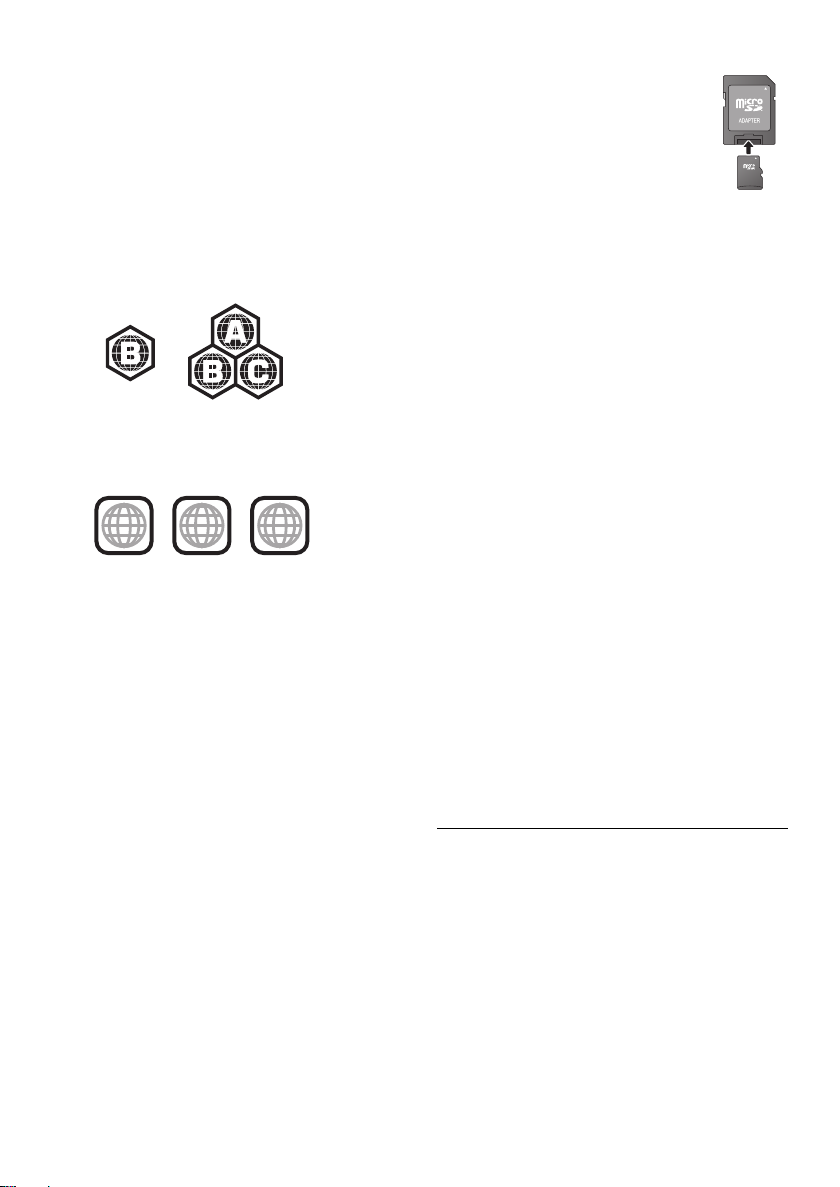
∫ Discs that cannot be played by
this unit
≥ DVD-RAM
≥ Super Audio CD
≥ Photo CD
≥ DVD-Audio
≥ Video CD and Super
Video CD
≥ WMA discs
≥ DivX Plus HD discs
≥ HD DVD
∫ Region management information
BD-Video
This unit can play BD-Video discs supporting the
region code “B”.
Example:
DVD-Video
This unit can play DVD-Video discs supporting
the region number “2” or “ALL”.
Example:
2
2 ALL
3
5
∫ Finalize
DVD-R/RW/R DL, +R/+RW/+R DL and CD-R/RW
recorded by a recorder, etc. needs to be finalized
by the recorder to play on this unit. Please refer to
the recorder’s instructions.
∫ BD-Video
≥ This unit supports high bit rate audio (Dolby
Digital Plus, Dolby TrueHD, DTS-HD High
Resolution Audio and DTS-HD Master Audio)
adopted in BD-Video.
≥ If “Dolby D/Dolby D +/Dolby TrueHD” is set to
“PCM”, the maximum possible number of Dolby
sound is 5.1ch PCM. (> 27)
∫ 3D
≥ 3D videos and 3D still pictures can be played
back when this unit is connected to a 3D
compatible TV using a High Speed HDMI
Cable.
≥ 2D video can be enjoyed as 3D virtually. (> 25)
∫ Music CD
Operation and sound quality of CDs that do not
conform to CD-DA specifications (copy control
CDs, etc.) cannot be guaranteed.
∫ SD card
≥ miniSD Cards, microSD Cards,
microSDHC Cards and
microSDXC Cards can be used,
but must be used with an adaptor
card. These are usually supplied
with such cards, or otherwise
customer provided.
≥ To protect the card’s contents,
move the record prevention tab (on the SD
card) to “LOCK”.
≥ This unit is compatible with SD Memory Cards
that meet SD Card Specifications FAT12 and
FAT16 formats, as well as SDHC Memory
Cards in FAT32 format (Does not support long
file names.) and SDXC Memory Cards in
exFAT.
≥ If the SD card is used with incompatible
computers or devices, recorded contents may
be erased due to the card being formatted etc.
≥ Useable memory may be slightly less than the
card capacity.
∫ USB device
≥ This unit does not guarantee connection with all
USB devices.
≥ This unit does not support USB device
charging.
≥ FAT12, FAT16, FAT32 and NTFS file systems
are supported.
≥ This unit supports USB2.0 High Speed.
≥ This unit can support an HDD formatted to
FAT32 and NTFS.
Some types of HDD may require the use of its
external power supply unit.
∫ BD-RE, BD-R
Discs recorded in DR mode using Panasonic
Blu-ray Disc recorders may not play back the
audio etc., correctly.
≥ It may not be possible to play the above media in some
cases due to the type of media, the condition of the
recording, the recording method and how the files were
created.
≥ The producers of the disc can control how discs are
played, so you may not always be able to control play as
described in these operating instructions. Read the disc’s
instructions carefully.
VQT3V62
6

Control reference guide
モヶュリヰチ
ヤモワヤユロ
1
2
3
5
4
6
7
19
9
8
20
18
22
21
15
14
16
17
13
12
11
10
SD CARD
CALL
1
2 3 4 7 89
10
6
5
Pull to flip down the
front panel.
1 Turn the unit on and off
2 TV operation buttons (> 13)
You can operate the TV through the unit’s
remote control.
[Í TV] : Turn the television on and off
[AV] : Switch the input select
[ijVOL] : Adjust the volume
3 Select title numbers, etc./Enter numbers or
characters
4 Cancel
5 Basic playback control buttons (> 16)
6 Show status messages (> 17)
7 Show Top menu (> 17)
8 Show Option menu (> 23)
9 Coloured buttons (red, green, yellow, blue)
Used for various purposes depending on the
display
10 Transmit the remote control signal
11 Open or close the disc tray (> 14)
12 Show NETFLIX screen (> 19)
13 Start up a video communication (> 19)
14 Set up 3D effects (> 25)
15 Switch on/off Secondary Video
(Picture-in-picture) (> 23)
16 Show the Home screen of the VIERA
Connect (> 19)
17 Select audio (> 16)
18 Exit the menu screen
19 Show Pop-up menu (> 17)
20 Show HOME menu (> 14)
21 [3, 4, 2, 1] :
Move the highlight for selection
[OK] : Confirm the selection
(2;)(;1) : Frame-by-frame (> 16)
22 Return to previous screen
Getting started
1 Standby/on switch (Í/I) (> 11)
Press to switch the unit from on to standby
mode or vice versa. In standby mode, the unit
is still consuming a small amount of power.
2 Disc tray (> 14)
3 SD card slot (> 14)
4 USB port (> 14)
5 CALL LED
The LED will light up when this unit receives
incoming call etc. of the video
communication. (> 19)
6 Remote control signal sensor
Distance: Within approx. 7 m
Angle: Approx. 20e up and down, 30e left and
right
7 Display
8 Stop (> 16)
9 Start play (> 16)
10 Open or close the disc tray (> 14)
Rear panel terminals (> 8–10)
VQT3V62
7
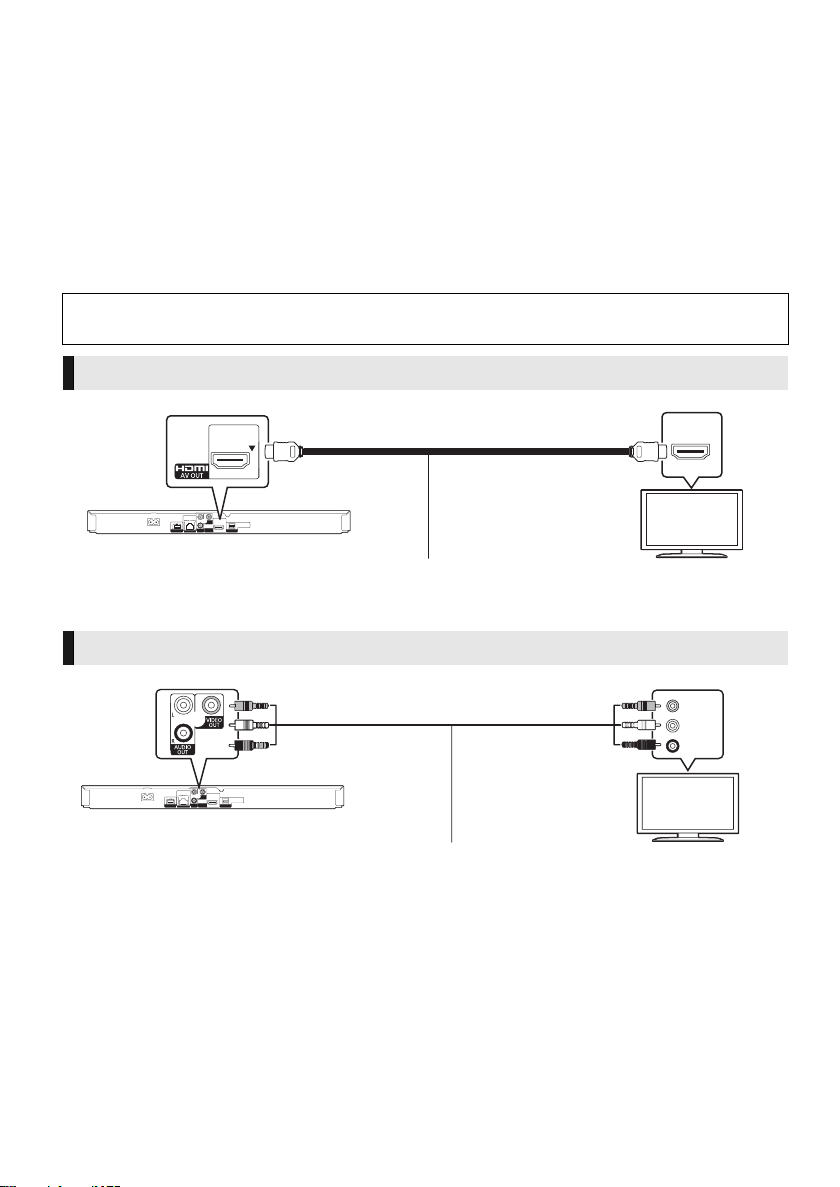
Connections and settings
HDMI IN
VIDEO IN
AUDIO IN
L
R
STEP 1 : Connecting to a TV
Perform either one of the following connections in accordance with your TV input terminal.
≥ Before making any connections, we recommend that you temporarily disconnect all the units from AC
power.
≥ Do not connect video signals through a video recorder. Due to copy guard protection the picture may
not be displayed properly.
≥ Use the High Speed HDMI cables. Non-HDMI-compliant cables cannot be utilized.
It is recommended that you use Panasonic’s HDMI cable. When outputting 1080p signal, please use
HDMI cables 5.0 meters or less.
Recommended part number (High Speed HDMI Cable):
RP-CDHS15 (1.5 m), RP-CDHS30 (3.0 m), RP-CDHS50 (5.0 m), etc.
BE SURE TO READ THE CAUTION FOR THE AC MAINS LEAD ON PAGE 3 BEFORE
CONNECTION.
HDMI AV OUT (High quality)
HDMI cable
VIDEO OUT (Standard quality)
≥ Connect terminals of the same colour.
VQT3V62
8
Audio/Video cable
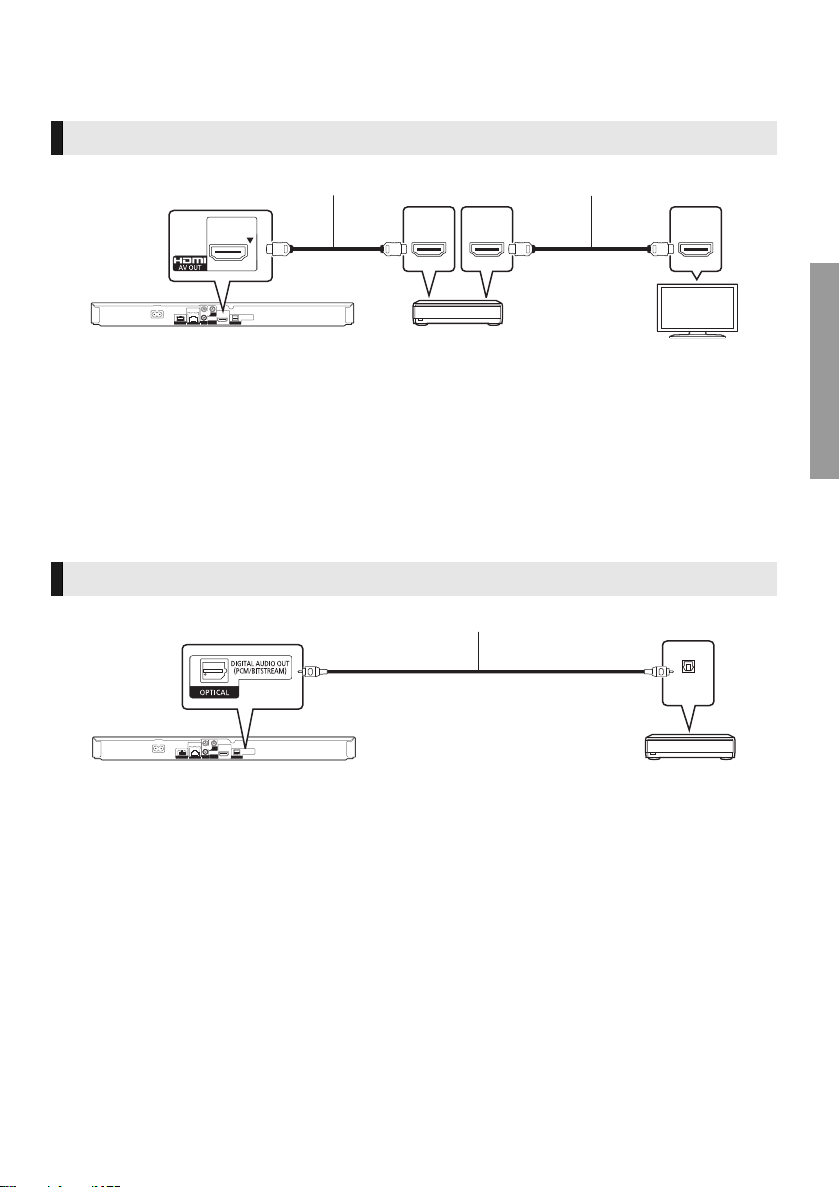
STEP 2 : Connecting to an amplifier/receiver
HDMI IN
(ARC)
HDMI OUT
(ARC)
HDMI IN
OPTICAL IN
Perform either one of the following connections in accordance with your amplifier/receiver input
terminal.
HDMI AV OUT
HDMI cable HDMI cable
Amplifier/receiver
≥ Set “Digital Audio Output” (> 27).
≥ When connecting to a non-3D compatible amplifier/receiver, connect this unit to a TV via HDMI AV
OUT, then connect the TV and the amplifier/receiver. Please note, however, that the audio can only
be up to 5.1ch.
≥ When using the TV or amplifier/receiver that does not have the indication of “(ARC)”
(non-ARC-compatible) on the HDMI terminal, in order to enjoy TV’s sound by amplifier/receiver it is
also required to connect the amplifier/receiver and TV using an optical digital cable.
OPTICAL
Optical digital cable
Connections and settings
≥ Set “HDMI Audio Output” to “Off” (> 27).
≥ Set “Digital Audio Output” (> 27).
Amplifier/receiver
VQT3V62
9

STEP 3 : Connecting to the network
[BDT120]
Broadband router, etc.
Internet
To a household mains
socket
AC mains lead (supplied)
The following services can be used when this unit is connected to broadband.
≥ Firmware can be updated (> 12)
≥ You can enjoy BD-Live (> 17)
≥ You can enjoy VIERA Connect (> 19)
≥ You can access other devices (Home Network) (> 20)
≥ [BDT220] : This unit supports Wi-Fi Direct
without router. You can use this function when enjoying Home Network feature, etc. Internet access
is not available while connected via Wi-Fi Direct
For details about connection method, refer to the instructions supplied with the connected equipment.
Wireless LAN connection
– [BDT220] : Wireless LAN is built in. (There is no need to connect a Wireless LAN Adaptor.)
– [BDT120] : Connect the Wireless LAN Adaptor DY-WL5 (optional). Only DY-WL5 can be used.
Read the operating instructions for DY-WL5 thoroughly when using it.
TM
and can make a wireless connection to wireless devices
TM
. (> 20, 29)
≥ For up-to-date compatibility information on your wireless router, refer to
http://panasonic.jp/support/global/cs/
(This site is in English only.)
≥ The unit is not compatible with public wireless LAN services (Hotspot etc.) provided in airports,
stations, cafes, etc.
≥ See page 40 for the precautions of wireless LAN connection.
Wireless router, etc. Internet
LAN cable connection
LAN Cable
≥ Use category 5 or above straight LAN cables (STP) when connecting to peripheral devices.
≥ Inserting any cable other than a LAN cable in the LAN terminal can damage the unit.
STEP 4 : Connecting the AC mains lead
≥ This unit consumes a small amount of AC power (> 39) even when turned off. In the interest of
power conservation, if you will not be using this unit for an extended period of time, it can be
disconnected.
VQT3V62
10
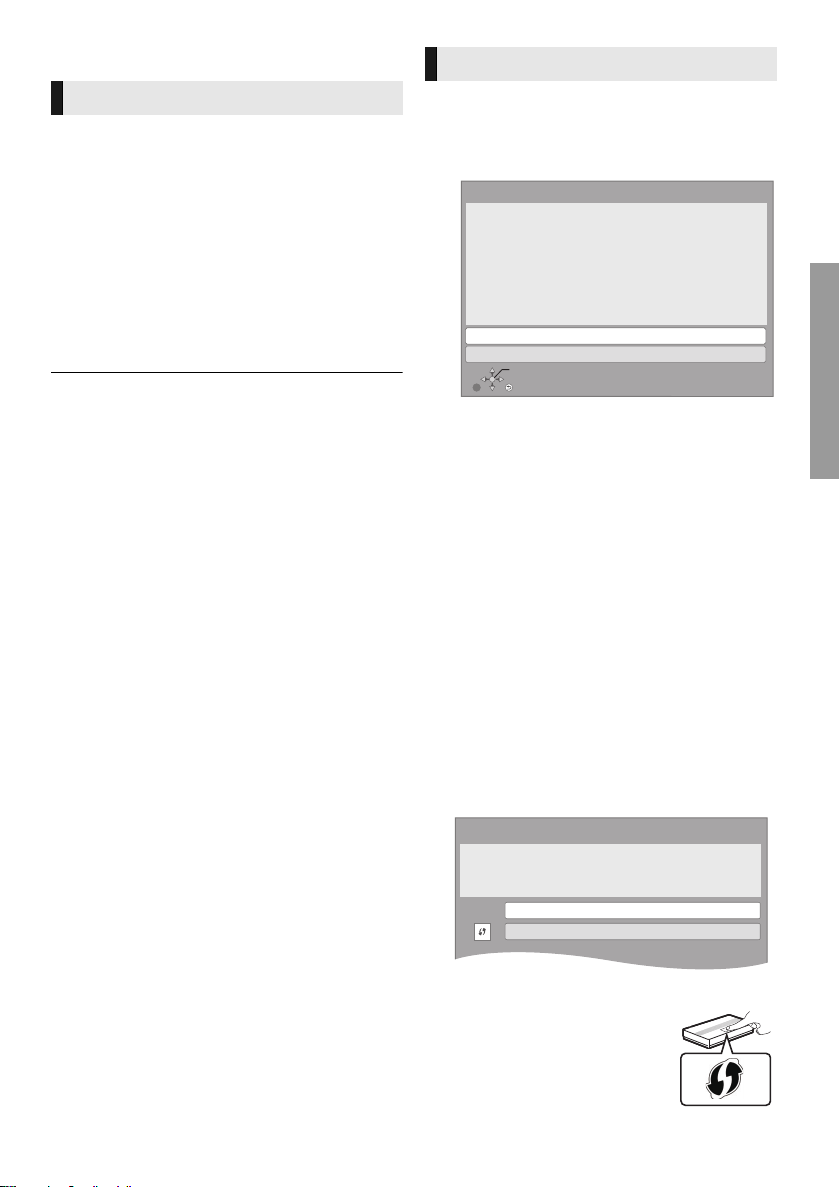
STEP 5 : Settings
RETURN
Easy Network Setting
Wired
Wireless
Select a connection mode.
Current setting : Wired
OK
e.g., [BDT220]
Wireless Settings
Select a connection method to wireless access point.
Please refer to the operating instructions of your wireless
access point about connection methods.
Search for wireless network
WPS (PUSH button)
*
2
e.g.
Easy Setting
After connecting your new player for the first time
and pressing [Í], a screen for the basic settings
will appear.
Preparation
Turn on the television and select the
appropriate video input on the television.
1 Press [Í].
Setup screen appears.
2 Follow the on-screen instructions and
apply the settings.
≥ You can perform this setup anytime by selecting “Easy
Setting” in the Setup menu. (> 30)
≥ If this unit is connected to a Panasonic TV (VIERA)
supporting HDAVI Control 2 or later via an HDMI cable,
then setting information on the TV such as “On-Screen
Language” is acquired by this unit.
Easy Network Setting
After completing “Easy Setting”, you can perform
“Easy Network Setting”.
Select “Wired” or “Wireless” and press [OK].
∫ “Wired” connection
Follow the on-screen instructions to apply your
connection settings.
∫ “Wireless” connection
Before beginning wireless connection setup
≥ Obtain your network name (SSID*
≥ If your wireless connection is encrypted,
please be sure that you know your
encryption key.
≥ [BDT120] : If “Wireless LAN Adaptor is not
connected.” is displayed, check that the
Wireless LAN Adaptor is fully inserted.
Alternatively, disconnect and reconnect it. If
there is still no change in the display, consult
your dealer for advice.
Select “Search for wireless network” or “WPS
(PUSH button)” and press [OK], then follow
the on-screen instructions and apply the
settings.
1
).
Connections and settings
WPS (PUSH button):
If your wireless router supports
WPS (PUSH button), you can
easily perform the settings by
pressing WPS button on it.
VQT3V62
11

WPS (Wi-Fi Protected SetupTM) is a standard that
New firmware is available.
Please update firmware in Setup.
The firmware has been updated.
Current Version:
x.xx
facilitates settings relating to the connection and
security of wireless LAN devices.
1 Press WPS button or corresponding button of
the wireless router until the lamp starts
flashing.
≥ For details, refer to the operating instruction
of the wireless router.
2 Press [OK].
Search for wireless network:
≥ When you select “Search for wireless network”,
the available wireless networks will be
displayed. Select your network name and press
[OK].
– If your network name is not displayed, search
again by pressing the red button on the
remote control.
– Stealth SSID will not be displayed when you
select “Search for wireless network”. Enter
manually by using “Manual setting”.
(Press [HOME] > select “Setup” > [OK] >
select “Player Settings” > select “Network” >
[OK] > select “Network Settings” > [OK] >
select “Wireless Settings” > [OK] > select
“Connection Setting” > [OK] > select
“Manual setting” > [OK])
≥ If your wireless network is encrypted,
Encryption Key input screen will be displayed.
Input the encryption key of your network.
Firmware updates
Occasionally, Panasonic may release updated
firmware for this unit that may add or improve the
way a feature operates. These updates are
available free of charge.
This unit is capable of checking the firmware
automatically when connected to the Internet via
a broadband connection.
When a new firmware version is available, the
following message is displayed.
To update the firmware
Press [HOME] > select “Setup” > [OK] >
select “Player Settings” > select “System” >
[OK] > select “Firmware Update” > [OK] >
select “Update Now” > [OK]
DO NOT DISCONNECT the unit from the AC
power or perform any operation while the update
takes place.
After the firmware is installed, “FINISH” will be
displayed on the unit’s display. Unit will restart
and the following screen will be displayed.
≥ Refer to the operating instructions of the hub or router.
≥ You can perform this setup anytime by selecting “Easy
Network Setting” in the Setup menu. (> 29)
≥ You can redo these settings individually using “Network
Settings”. (> 29)
≥ Do not use this unit to connect to any wireless network for
which you do not have usage rights.
During automatic searches in a wireless network
environment, wireless networks (SSID) for which you do
not have usage rights may be displayed; however, using
these networks may be regarded as illegal access.
≥ After performing network settings on this unit, the settings
(encryption level, etc.) of the wireless router might change.
When you have trouble getting online on your PC, perform
the network settings on your PC in accordance with the
settings of the wireless router.
≥ Please be aware that connecting to a network without
encryption may result in the content of the communication
being illegitimately viewed by a third party, or the leaking of
data such as personal or secret information.
*1
An SSID (Service Set IDentification) is a name used by
wireless LAN to identify a particular network. Transmission
is possible if the SSID matches for both devices.
*2
The wireless router compatible with Wi-Fi Protected
TM
Setup
may have the mark.
12
VQT3V62
≥ If downloading on this unit fails or this unit is not
connected to the Internet, then you can download the
latest firmware from the following website and burn it
to a CD-R to update the firmware.
http://panasonic.jp/support/global/cs/
(This site is in English only.)
To show the firmware version on this unit. (> 31,
“Firmware Version Information”)
≥ Downloading will require several minutes. It may take
longer or may not work properly depending on the
connection environment.
≥ If you do not want to check for the latest firmware version,
set “Automatic Update Check” to “Off”. (> 31)

STEP 6 :
Reprogramming the
remote control
For other Panasonic products
If you have more than one Panasonic player/
recorder and the remote control operates both
products at once, you will need to change the
remote control code to prevent this occurrence.
(> 31, “Remote Control”)
For TV
You can operate the TV using the unit’s remote
control.
1 Input the 2-digit code (> 38) while
pressing [Í TV].
e.g., 01: [0] B [1]
2 Test by turning on the television.
≥ If your television brand has more than one code listed,
select the one that allows correct operation.
Connections and settings
VQT3V62
13
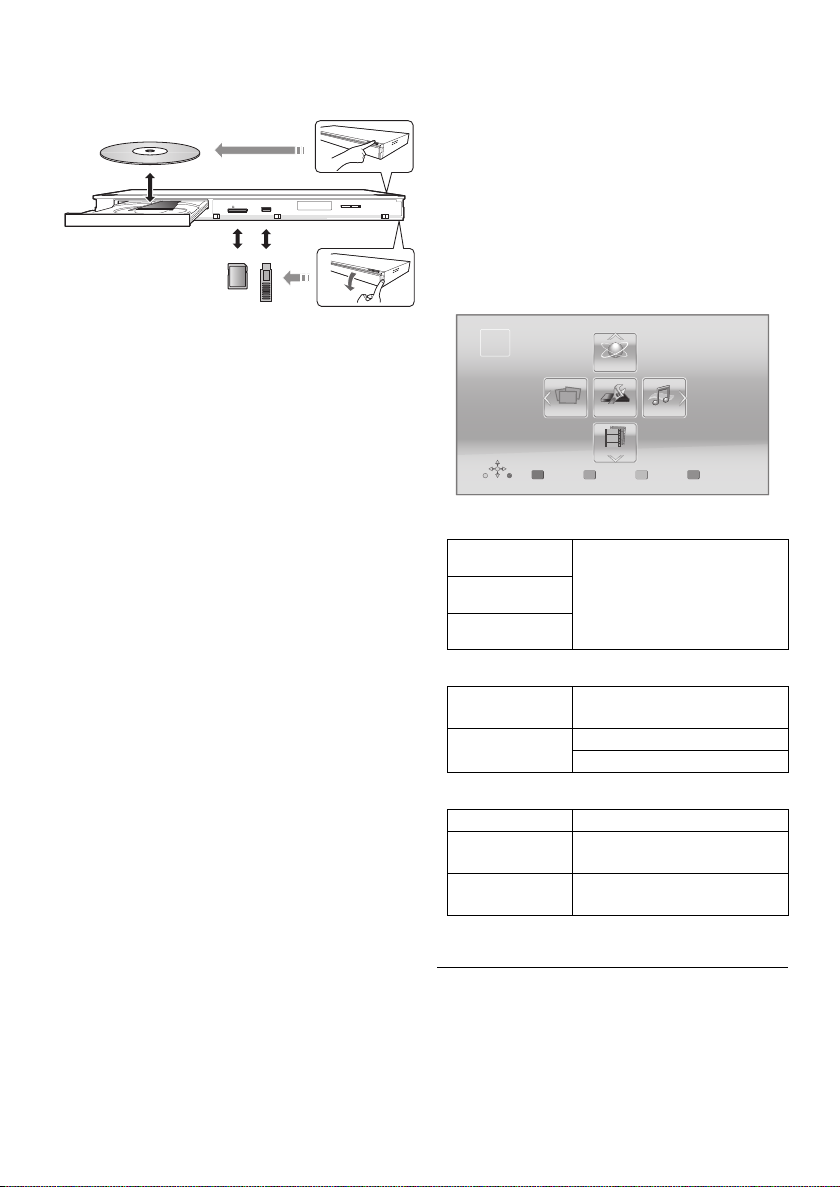
Playback
Inserting or removing
media
HOME menu
Major functions of this unit can be operated from
the HOME menu.
Preparation
Turn on the television and select the appropriate
video input on the television.
1 Press [Í] to turn on the unit.
2 Press [OK] or [3, 4, 2, 1] to select the
item.
≥ If there are any other items, repeat this
step.
Notes
≥ When inserting a media item, ensure that it is
facing the right way up.
≥ When removing the SD card, press the centre
of the card and pull it straight out.
≥ If you connect a Panasonic product with a USB
connection cable, the setup screen may be
displayed on the connected equipment. For
details, refer to the instructions for the
connected equipment.
≥ Use the front USB port when you connect a
USB memory or a USB HDD.
The USB port on the rear panel is only for the
following devices :
– [BDT120] : Wireless LAN Adaptor
– Communication Camera
CAUTION
Do not place objects in front of the unit. The disc
tray may collide with objects when it is opened,
and this may cause malfunction.
HOME
Register
1st user
Network
Videos
Blu-ray Disc Player
Videos/Photos/Music
Disc
Play back the contents.
(> 16)
SD Card
≥ When multiple contents are
recorded, select the types
USB
of contents or the title.
Network
Network
Service
Home Network
Displays the Home screen of
VIERA Connect. (> 19)
DLNA Client (> 20)
Media Renderer (> 21)
Setup
Player Settings
SD Card
Management
Wallpap er
(> 26)
(> 17)
Changes the background of
HOME menu.
To s how t he HO M E men u
Press [HOME].
MusicPhotos Setup
14
≥ Items to be displayed may vary with the media.
VQT3V62
