Panasonic dmp-bdt110, dmp-bdt210, dmp-bdt215, dmp-bdt310 installation
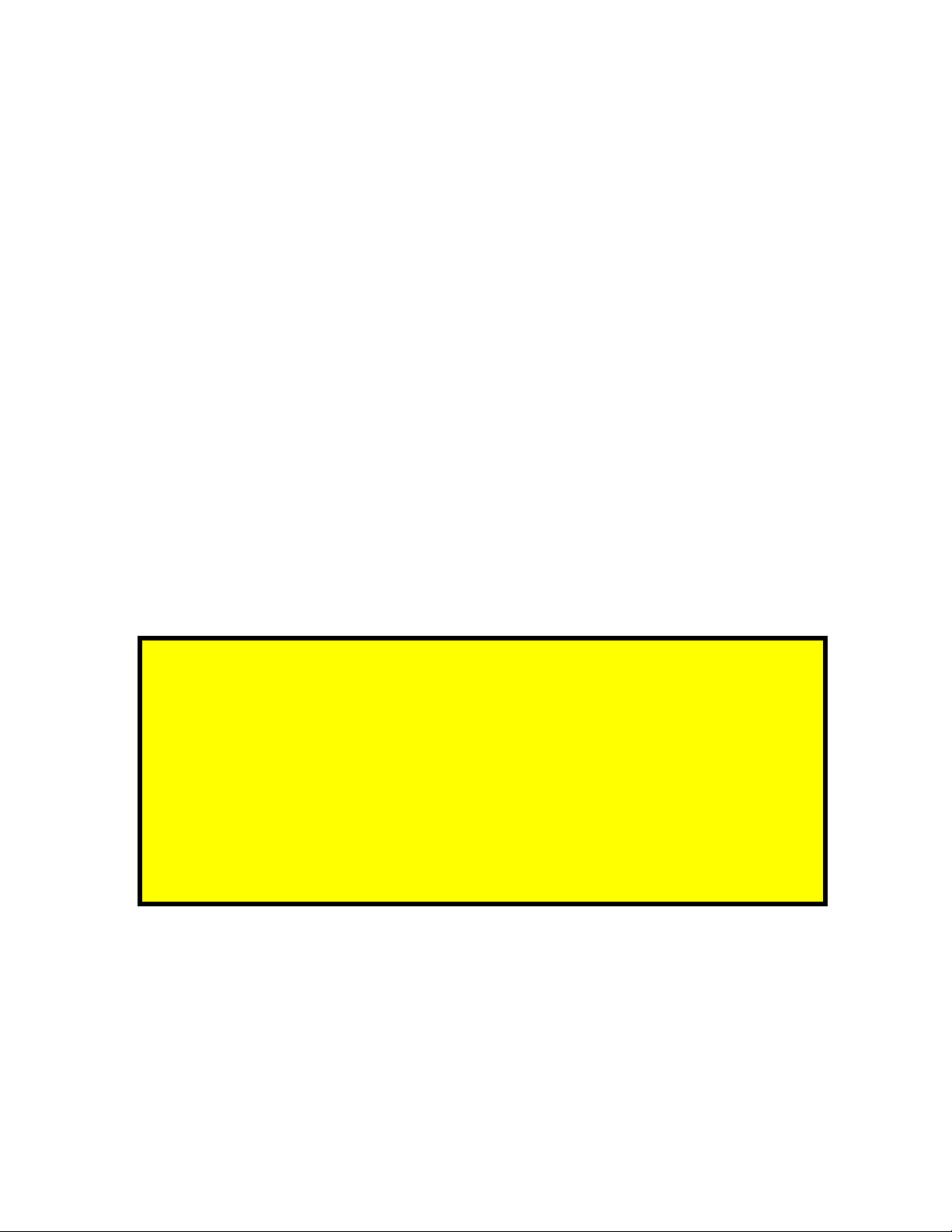
DMP-BDT110 | BDT210 | BDT215 |BDT310
3D Blu-ray Player Firmware Installation Instructions
Table of Contents
Table of Contents ................................................................................................... 1
1 Firmware History............................................................................................. 2
Applicable Models..................................................................................................... 2
Version................................................................................................................... 2
Release Date........................................................................................................... 2
Purpose.................................................................................................................. 2
2 Check Firmware Version.................................................................................. 3
3 Download Firmware ........................................................................................ 4
4 Burn Firmware................................................................................................. 5
4.1 Windows® OS CD Writing Program ...................................................................... 5
4.2 Other OS CD Writing Program.............................................................................. 7
4.3 3rd Party CD Burning Software............................................................................. 7
4.4 Dragging & Dropping.......................................................................................... 7
5 Install Firmware.............................................................................................. 8
If the Blu-ray Disc Player is correctly connected to a home
network with broadband internet access, firmware updates
can be installed manually or automatically via the player. In
this situation, the user is not required to download the
firmware to a computer and burn it to a CD-R disc.
Please see page 15 of the Operating Instructions for more
information.
3D Blu-ray Player Firmware Installation Instructions for Models
DMP-BDT110 | BDT210 | BDT215| BDT310
Page 1 of 8
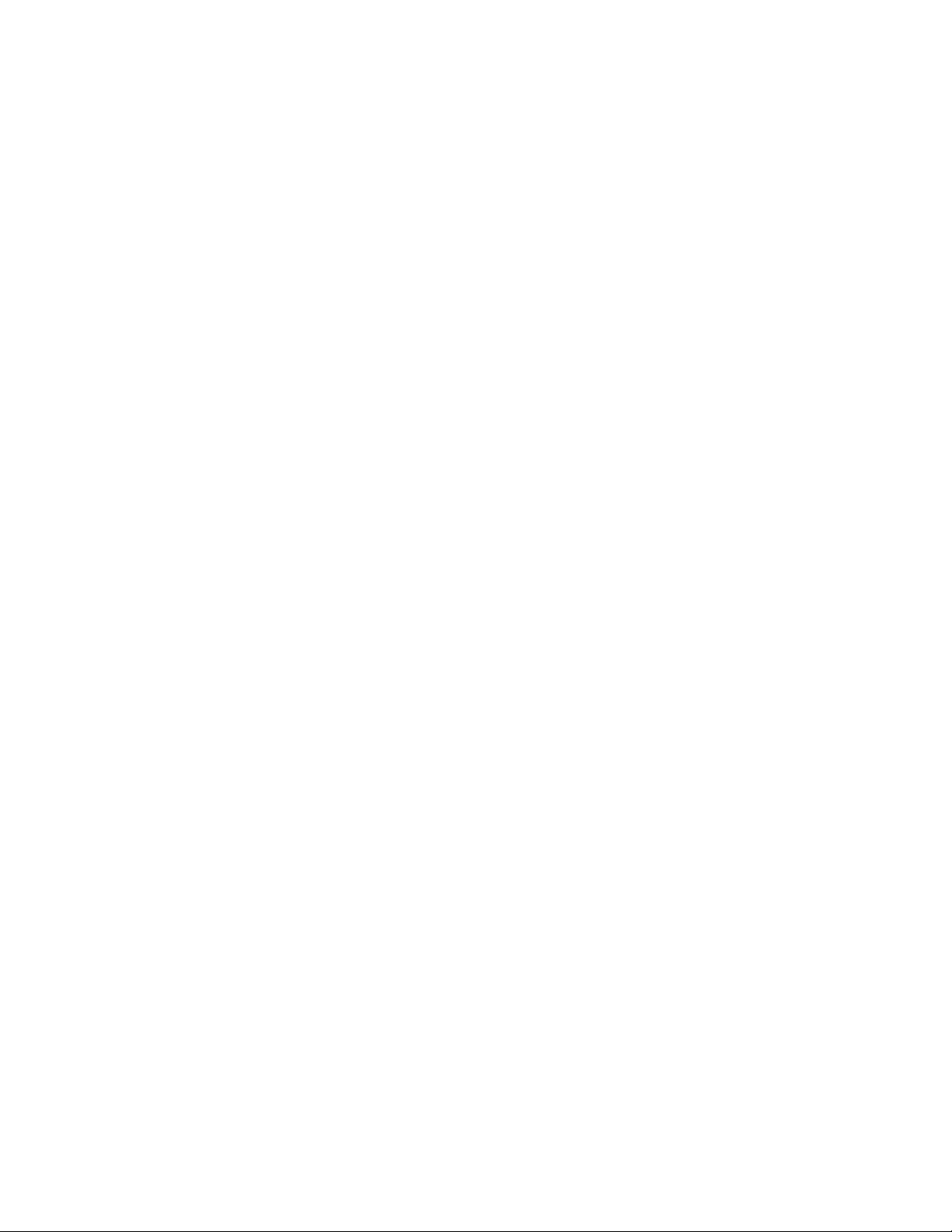
1 Firmware History
Applicable Models
DMP-BDT110, DMP-BDT210, DMP-BDT215, DMP-BDT310
Version - 1.88
Release Date - July 09, 2012
Purpose
Ver 1.88 (All previous versions are included in this version.)
Stability and functionality of VIERA Connect™ Apps
Playability of Blu-ray Disc™
Ver 1.80
VIERA Connect™ update
Playability of 3D Blu-ray Disc™
Ver 1.70
VIERA CAST services has been upgraded to VIERA Connect
Network connectivity in a DHCP environment
Playability of MKV file and other improvements
Ver 1.68
Quality of Skype call and video mail
VIERA CAST update (US only)
Wireless LAN Connectivity with WEP encryption
Playability of AVCHD Disc
Playability of MKV file and other improvements
Ver 1.65
Playability of Blu-ray Disc™ having Picture-in-Picture (PiP) features
Ver 1.63
Netflix compatibility (only DMP-BDT110P/PC/PX, DMP-BDT210P/PC/PX, DMP-BDT215P,
DMP-BDT310P/PC)
Skype™ compatibility and other improvements
Ver 1.59
VIERA CAST update to support Skype Video mail function
Blu-ray Disc playability and other improvements
Ver 1.56
3D still pictures (MPO) compatibility and other improvements
Ver 1.47
VIERA CAST update to support Skype service
VIERA Link HDAVI Control compatibility
3D Blu-ray Player Firmware Installation Instructions for Models
DMP-BDT110 | BDT210 | BDT215| BDT310
Page 2 of 8

2 Check Firmware Version
CAUTION: If the player has the most recent firmware, there is no need to perform
a firmware update.
1) Press the [POWER] button on the player to turn it ON.
2) Press the [HOME] button on the remote control to display the player’s HOME MENU,
this step is only necessary if there is a disc in the Blu-ray player. The Blu-ray player
should be in the stop mode.
3) Press [OK] to select Setup in the center.
4) Press the [Down] button to select Player Settings.
5) Using the [UP ARROW] or [DOWN ARROW] on the remote control, highlight OTHERS
and then press [OK].
6) Using the [UP ARROW] or [DOWN ARROW] on the remote control, highlight
SYSTEM INFORMATION and then press [OK].
The number displayed is
dependent upon the
firmware version installed.
CAUTION: Compare the current firmware version displayed to the firmware
version received or downloaded. If they are the same, or the firmware version
displayed in the player is higher, there is no need to install the firmware.
Reasons why the player may have a more recent firmware version:
If the player was manufactured after the firmware was released, the firmware
update may have already been installed.
If the player was serviced by an authorized Panasonic service center, a service
technician may have already installed the latest firmware update.
3D Blu-ray Player Firmware Installation Instructions for Models
DMP-BDT110 | BDT210 | BDT215| BDT310
Page 3 of 8
