Page 1
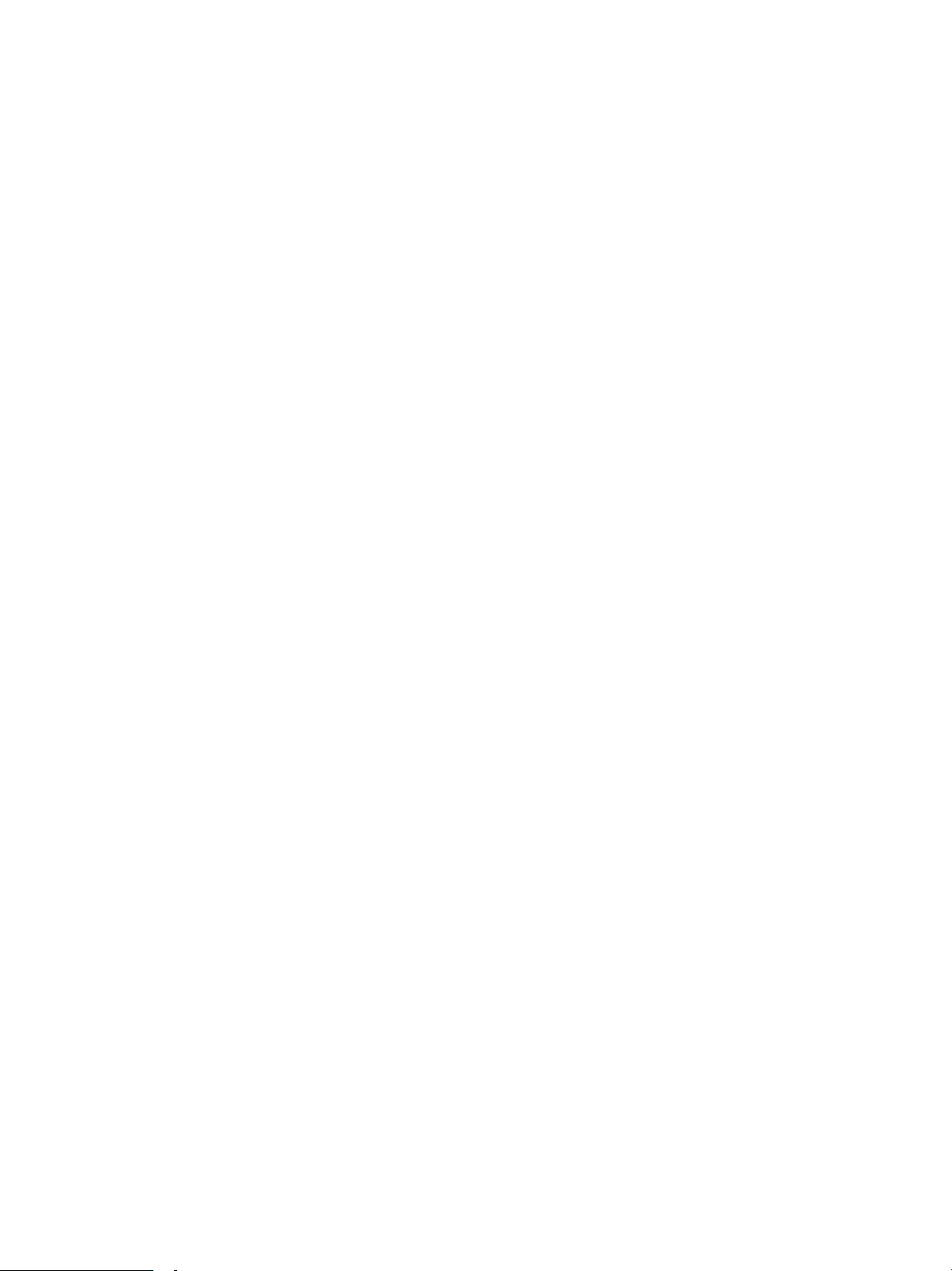
Blu-ray Player Firmware Installation Instructions
Table of Contents
Table of Contents...................................................................................................1
1 Firmware History................................................................................................2
Applicable Models.................................................................................................2
Version...............................................................................................................2
Release Date.......................................................................................................2
Purpose..............................................................................................................2
2 Checking the Firmware Version..........................................................................3
3 Installing the Firmware......................................................................................4
If the Blu-ray Disc Player is correctly connected to a home network with
broadband internet access, firmware updates can be installed manually or
automatically via the player. In this situation, the user is not required to
download the firmware to a computer and burn it to a CD-R disc. Please
Page 2

see the Operating Instructions for more information.
Page 3
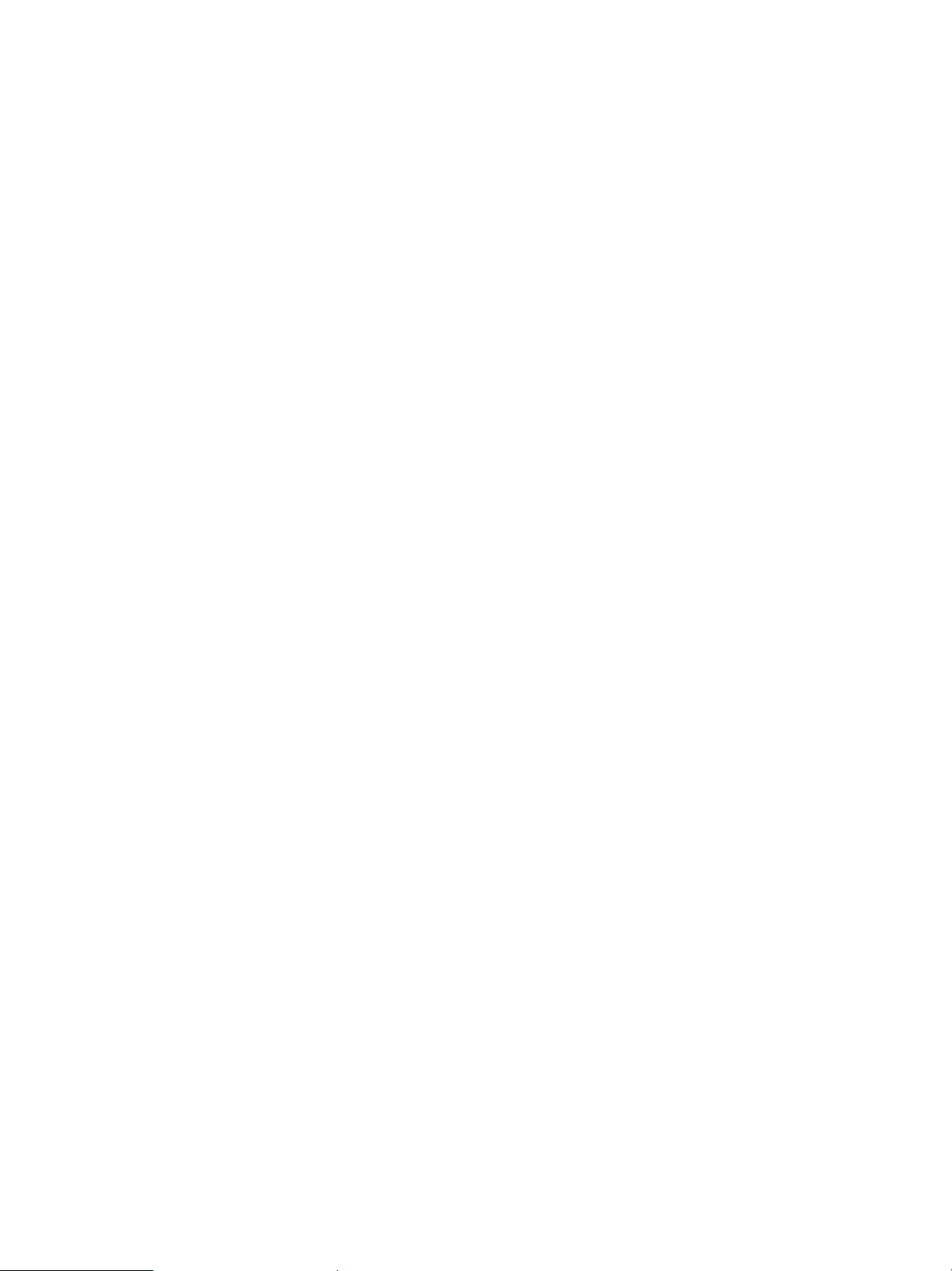
Firmware History
Applicable Models
DMP-BD93, DMP-BD903
Version – 1.56 Release Date – January 7 2016 Purpose
Purpose
Stability of System
Page 4

CAUTION: If the player has the most recent firmware, there is no need to perform a
firmware update.
1.
Turn on the main unit.
Select "Setup" on "HOME MENU" by using OK button on the remote control.
Press the [DOWN] arrow to select "Player Settings".
Press the [DOWN] arrow to select “System”.
Press the [OK] button.
Press the [DOWN] arrow to select “System Information”.
Press the [OK] button.
Press the [DOWN] arrow to select “Firmware Version Information”.
Press the [OK] button.
The firmware information will appear next to the heading “Main Version:”
CAUTION: Compare the current firmware version displayed to the firmware version
received or downloaded. If they are the same, or the firmware version displayed in
the player is higher, there is no need to install the firmware.
Reasons why the player may have a more recent firmware version:
.
If the player was manufactured after the firmware was released, the firmware
update may have already been installed.
If the player was serviced by an authorized Panasonic service center, a service
technician may have already installed the latest firmware update.
Page 5

Installing the Firmware
Page 6

The number displayed is dependent upon the firmware version installed.
Page 7

CAUTIONS:
.
The firmware update may take up to 20 minutes to install.
Do NOT press any other buttons during the firmware update.
Do NOT turn off the Blu-ray player or disconnect the power during the firmware
update.
1)
Press the [POWER] button on the Blu-ray Disc Player to turn it ON, if it is not already
powered ON.
2)
Press the [OPEN/CLOSE] button to open the disc tray.
3)
Load the CD with the firmware update into the disc tray.
4)
Press the [OPEN/CLOSE] button to close the disc tray.
NOTES:
.
After the disc tray closes, the player will first display BYE on the front panel display,
automatically turn itself OFF, restart again within a few seconds, and begin installing
the firmware update from the CD.
If the player does not restart automatically following powering OFF, press the
[POWER] button on the main unit to turn it ON.
During the installation process you’ll see various messages flash on the front panel
display.
If the firmware version in the unit is the same as or higher than the firmware CD,
“No UPD” will scroll across the front panel display. In this case, an update is
unnecessary. Please remove the disc.
5)
When the firmware installation is complete, FIN will be displayed on the front panel and the
disc tray will open automatically. (If it doesn’t, press the [OPEN/CLOSE] button.)
6)
Remove the firmware update CD, but do not close the disc tray.
Page 8

7)
Press the [POWER] button to turn the power OFF. The disc tray will automatically close and
the unit will power OFF.
