Panasonic DMP-BD89, DMP-BD79 User Manual
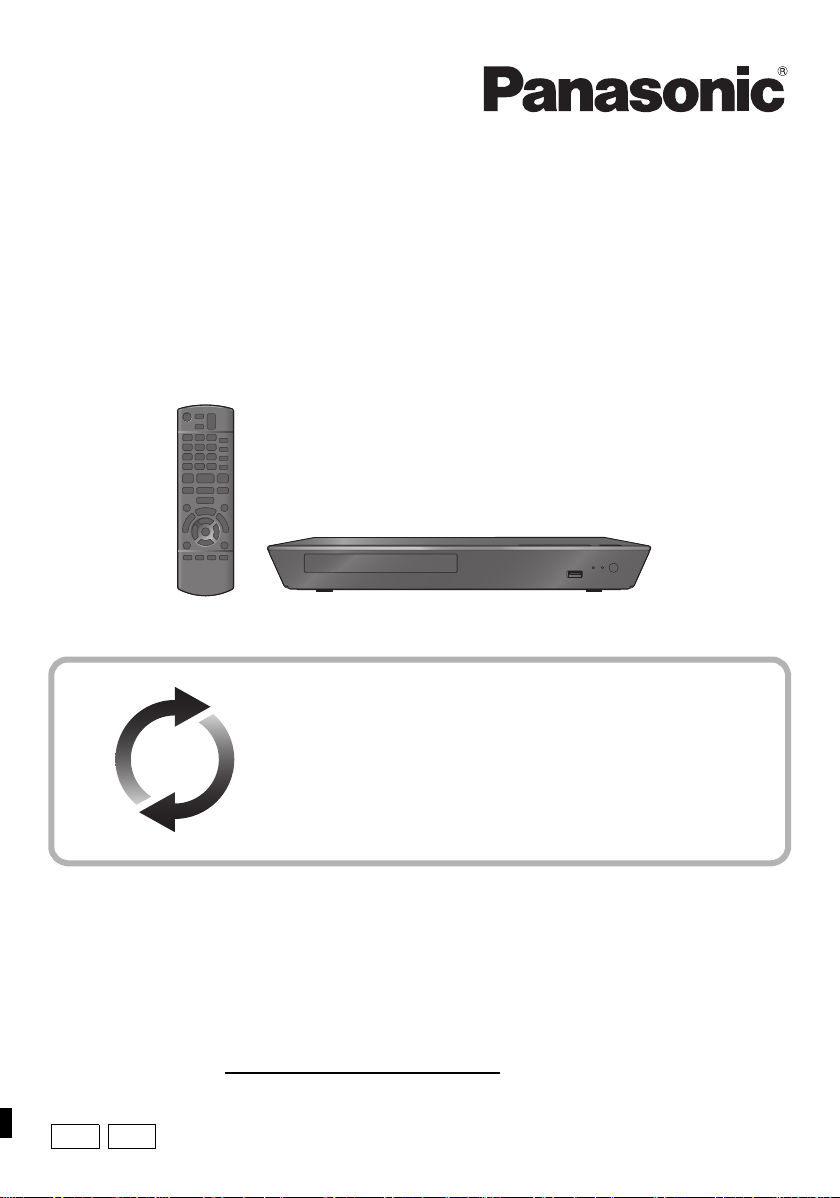
Owner’s Manual
Blu-ray Disc
TM
Player
Model No. DMP-BD89
DMP-BD79
Firmware updates
Panasonic is constantly improving the unit’s firmware to ensure
that our customers are enjoying the latest technology.
Panasonic recommends updating your firmware as soon as you
are notified.
For details, refer to “Firmware updates” (> 14) or
http://panasonic.jp/support/global/cs/ (This site is in English only.)
Thank you for purchasing this product.
Please read these instructions carefully before using this product, and save this manual for future use.
If you have any questions, contact:
U.S.A. and Puerto Rico : 1-800-211-PANA(7262)
Canada : 1-800-561-5505
Register online at www.panasonic.com/register (U.S. customers only)
P PC
VQT4V11
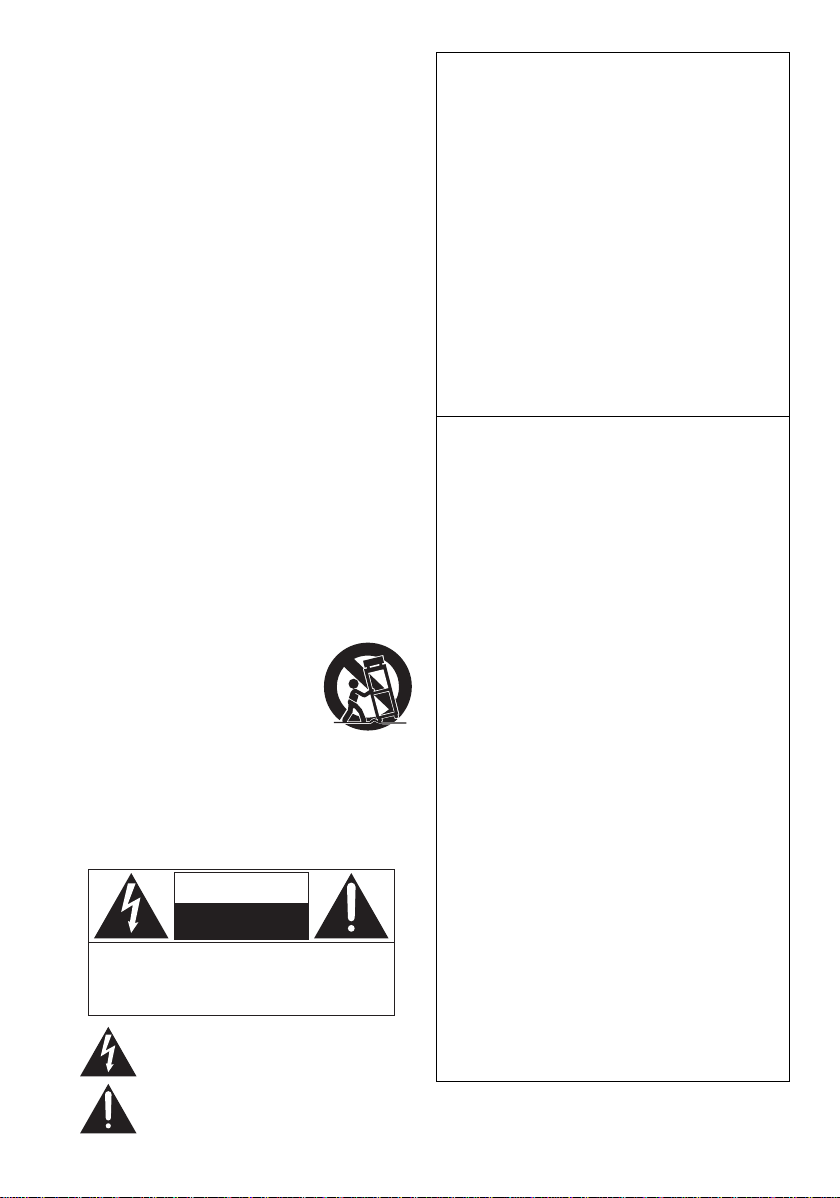
Getting started
THE FOLLOWING APPLIES IN THE U .S.A.
AND CANADA [BD89]
This device compli es with Part 15 of FCC Rules and RS S-Gen of
IC Rules.
Operation is subject to the following two conditions:
(1) This device may not cause interference, and (2) this device
IMPORTANT SAFETY INSTRUCTIONS
Read these operating instructions carefully before using th e unit.
Follow the safety instructions on the unit and the applicable saf ety
instruction s listed below. Keep these operating instruc tions handy for
future reference.
1 Read these instructions.
2 Keep these instructions.
3 Heed all warnings.
4 Follow all instructions.
5 Do not use this apparatus near water.
6 Clean only with dry cloth.
7 Do not block any ventilation openings. Install in accordance
with the manufacturer’s instructions.
8 Do not install near any heat sources such as radiators, heat
registers, stoves, or other apparatus (including amplifiers) that
produce heat.
9 Do not defeat the safety purpose of the polarized or
grounding-type plug. A polarized plug has two blades with one
wider than the other. A grounding -type p lug has two bl ades and
a third grounding prong. The wide blade or the third prong are
provided for your safety. If the provided plug does not fit into
your outlet, consult an electrician for replacement of the
obsolete outlet.
10 Protect the power cord from being walked on or pinched
particularly at plugs, convenience receptacles, and the point
where they exit from the apparatus.
11 Only use attachments/accessories specified by the
manufacturer.
12 Use only with the cart, stand, tripod,
bracket, or table specified by the
manufacturer, or sold with the apparatus.
When a cart is used, use caution when
moving the cart/apparatus combination to
avoid injury from tip-over.
13 Unplug this apparatus during lightning
storms or when unused for long periods of
time.
14 Refer all servicing to qualified service personnel. Servicing is
required when the apparatus has been damaged in any way,
such as power-supply cord or plug is damaged, liquid ha s been
spilled or objects have fallen into the apparatus, the apparatus
has been exposed to rain or moisture, does not operate
normally, or has been dropped.
CAUTION
RISK OF ELECTRIC SHOCK
NOT OPEN
DO
CAUTION : TO REDUCE THE RISK OF ELECTRIC
SHOCK, DO NO T REM O VE SCREW S.
NO USER-SER VICEABLE P AR TS
INSIDE.
REFER SER VICING T O QU ALIFIE D
SERVICE PERSONNEL.
The lightning flash with arrowhead symbol, within an
equilateral triangle, is intended to alert the user to the
presence of uninsulated “dangerous voltage” within
the product’s enclosure that may be of sufficient
magnitude to constitute a risk of electric shock to persons.
The exclamation point within an equilateral triangle is
intended to alert the user to the presence of important
operating and maintenance (servicing) instructions in
the literature accompanying the appliance.
VQT4V11
2
must accept any int erference, including interference that may
cause undesired operation of this device.
Contains FCC ID : MCLT77H330
Contains IC:2878D-T77H330
This transmitte r mu s t not b e co -loc at ed or o per ated in con jun ct io n
with any other antenna or transmitter.
This equipment complies with FCC/IC radi ation exposure limits
set forth for an uncontrolled environment and meets the FCC
radio frequency ( RF) Exposure Guidelines in Supplement C to
OET65 and RSS-102 of the IC radio frequency (RF) Ex posure
rules. This equi pment has very low levels of RF energy that is
deemed to comply without maximum permissive exposure
evaluation (MPE). Bu t it is desi rab le that it sho uld be i nstal le d an d
operated keep ing the radiator at least 20cm (7
from person’ s bo dy (e xc lu di ng ex tr emi ties : ha nd s, wris ts, f eet an d
ankles).
THE FOLLOWING AP PLIES ONL Y IN TH E U.S . A.
FCC Note:
This equipment has been tested and found to comply with the
limits for a Class B digital device, pursuant to Part 15 of the FCC
Rules. These li mit s a re d esi gn ed to p rov ide r eas onab le pro te ct ion
against harmful interference in a residential installation. This
equipment generates, uses and can radiate ra di o fr eq u en c y
energy and, if not installed and used in acco rdance with the
instructions, may cause harmful inter ference to radio
communications . Howev er, there is no guara ntee that i nterf erenc e
will not occur in a particular installati on. If this equipment does
cause harmful interference to radio or television reception, which
can be determined by turning the equipment off and on, the user
is encouraged to try to correct the interference by one or more of
the following measures:
≥ Reorient or relocat e the receiving antenna.
≥ Increase the separation between the equipment and receiver.
≥ Connect the equip men t int o an o utle t on a ci rc ui t different from
that to which the receiver is connected.
≥
Consult the dealer or an experienced radio/TV technician for help.
FCC Caution: To assure continued compliance, follow the
attached installation instruction s and use only shielded inter face
cables when connecting to peripheral devices.
Any changes or modi ficat ions no t expre ssly ap pro ved by th e party
responsible for compliance could voi d the user’s authority to
operate this equipment.
This device complies with Part 15 of the FCC Rules. Operation is
subject to the following two conditions:
(1) This device may not cause harmful interference, and
(2) this device must accept any interference received, including
interference that may cause undesired operation.
Declaration of Conformity
Trade Name: Panaso ni c
Model No.: DMP-BD89
Responsible Party:
Panasonic Co r po r ati o n of North America
One Panasonic Way, Secaucus, NJ 07094
Support Contact:
Panasonic Consumer Marketing Company of North America
T elephone No.: 1-800-211-PA NA (7262)
DMP-BD79
7
/8q) or more away
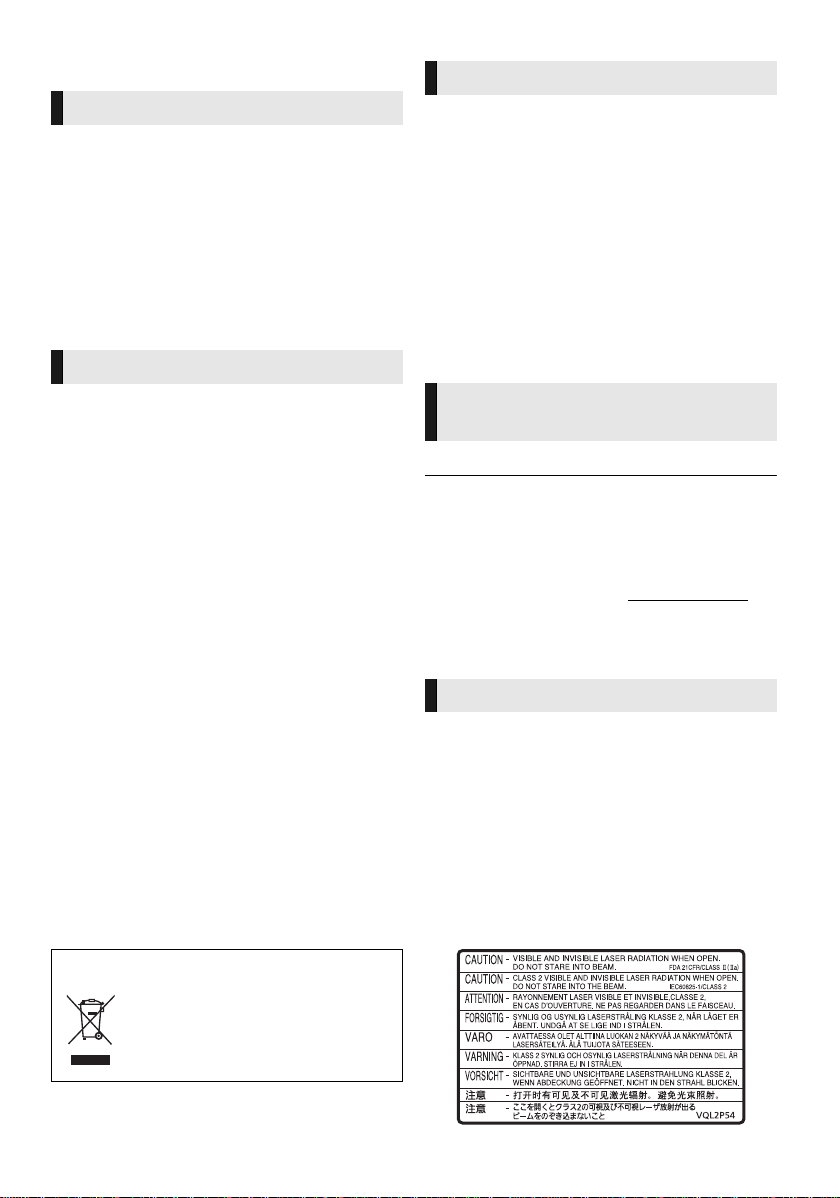
Precautions
WARNING
Unit
T o reduce the risk of fir e, electric shock or product damage,
≥ Do not expose this unit to rain, moisture, dripping or splashing.
≥ Do not place objects filled with liquids, such as vases, on this unit.
≥ Use only the recomm ended accessories.
≥ Do not remove covers.
≥ Do not repair this unit by yourself. Refer servicing to qualified
service pers onnel.
AC power supply cord
≥ The power plug is th e dis con nec ti ng de vice . I nstal l t h is u ni t so th at
the power plug can be unplugged from the soc ket outlet
immediately.
CAUTION
Unit
≥ This unit utilizes a laser. Use of controls or adjustments or
performance of procedures other than those specified herein may
result in hazardous radiation exposure.
≥ Do not place sou r ces of naked flames, such a s l igh t ed ca ndl es, on
this unit.
Placement
T o reduce the risk of fir e, electric shock or product damage,
≥ Do not install or place this unit in a bookcase, built-in cabinet or in
another confined space. Ensure this unit is well ventilated.
≥ Do not obstruct this unit’s ventilatio n openings with newspapers,
tablecloths, curtains, and similar items.
≥ Do not place the unit on amplifiers/receivers or equipment that
may become hot. The heat can damage the unit.
Batteries
Mishandling of batteries can cause electr olyte leakage, which can
damage items the fluid contacts and may caus e a fire.
≥ Danger of explosion if batte ry is inc orre ctly rep lac ed. Repla ce only
with the type recommended by the manufacturer.
≥ When disposing the b atter ies, pleas e contac t yo ur loca l autho ritie s
or dealer and ask for the correct method of disposal.
≥ Do not mix old and ne w ba tteries or different types at the same
time.
≥ Do not heat or expose to flame.
≥ Do not leave the battery(ies) in a car exposed to direct sunlight for
a long period of time with doors and windows closed.
≥ Do not take apart or sho r t ci rcu it .
≥ Do not attempt to rec harge alkaline or manganese batteries.
≥ Do not use batteries if the covering has been peeled off.
Remove batteries if the remote control is not going to be used for a
long period of time. Store in a cool, dark place.
Wireless LAN connection
The following limits are in place regarding the usage of this unit or
Wireless LAN Adaptor. You must be aware of these limits before
using these devices.
Panasonic will in no way be responsible for any incidental damage
which may arise due to a failure to obey thes e limits, or to any
condition of use or disuse of these devices.
≥ Data transmitted and received over radio waves may be
intercepted and monitored.
≥ This unit and Wireless LAN Adaptor contain delicate
electronic components.
Please use these devices in the manner in which they were
intended and follow the following po ints:
– Do not expose these dev i ces to high temperatures or direct
sunlight.
– Do not bend, or subject these devices to strong impacts.
– Keep these devices away from moisture.
– Do not disassemble or alter these devices in any way.
Restriction on use of
unauthorized copied content
This unit adopts the following technology for copyright protection.
Cinavia Notice
This product us es Cinavia technology to limit the use o f unauthorized
copies of some commercially-produced film and videos and their
soundtracks. When a prohibited use of an unauthorized copy is
detected, a mess age wi ll be d ispla yed and play back o r cop ying w ill be
interrupted.
More information about Cinavia technology is provided at the Cinavia
Online Consumer Information Center at http://www.cinavia.com.
request addit ional inf o rmat io n abou t Cin avi a b y mai l, sen d a pos tc ar d
with your mailing address to:
Cinavia Consumer Information Center, P.O. Box 86851, San Dieg o,
CA, 92138, USA.
To
To disp ose or transfer this unit
The unit may keep th e user settings information in the unit. If you
discard this un it either by disposal or t ransfer, then follow the
procedure to return all the settings to the factory presets to delete the
user settings . (> 30, “To return all settings to the factory preset.”)
≥ The operation histo r y may be recorded in the memory of this unit.
Information on Disposal in other Countries outside
the European Union
This symbol is only valid in the European
Union.
If you wish to discard this product, please
contact your local authorities or dealer and
ask for the correct method of disposal.
(Inside of product)
VQT4V11
3
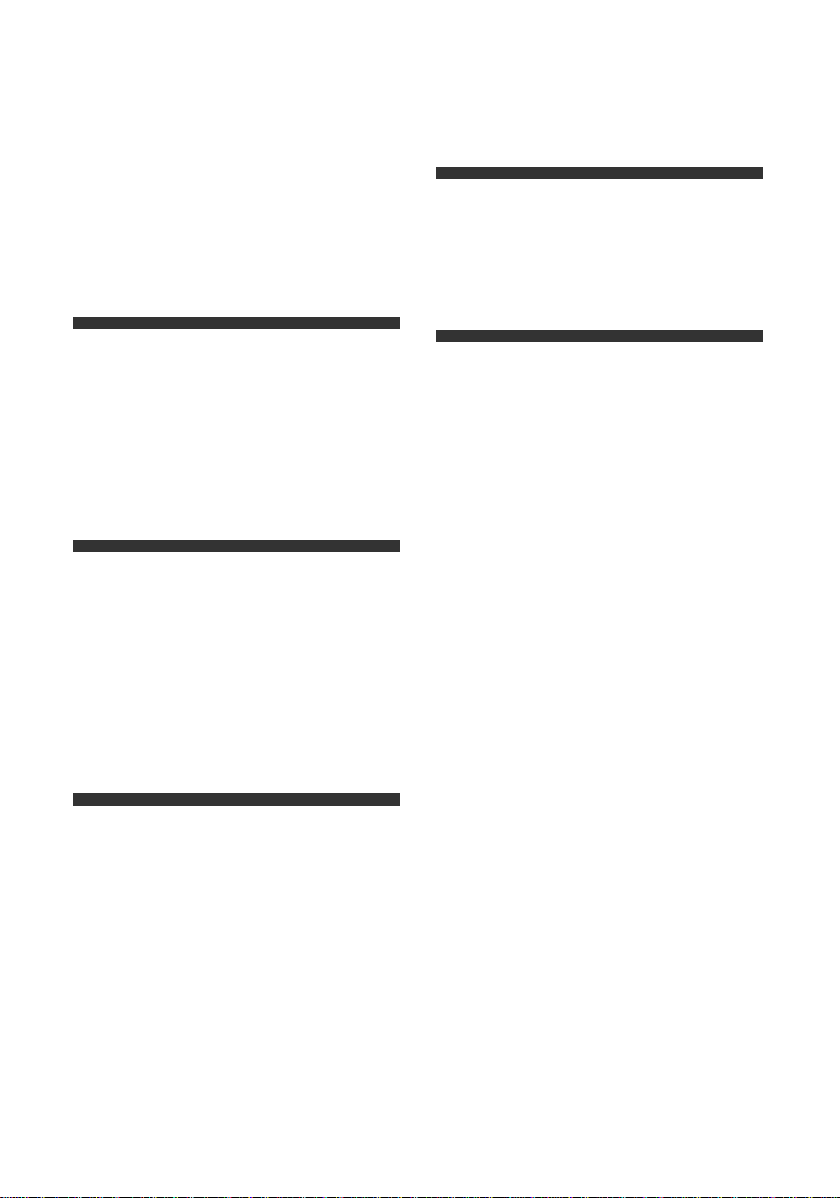
Table of contents
IMPORTANT SAFETY
INSTRUCTIONS. . . . . . . . . . . 2
Precautions . . . . . . . . . . . . . . . 3
Getting started
Accessories . . . . . . . . . . . . . . . 5
Unit and media care. . . . . . . . . 5
Playable med ia. . . . . . . . . . . . . 6
Control reference guide . . . . . . 8
Connections & Settings
Connecting to a TV. . . . . . . . . . 9
Connecting to
an amplifier/receiver. . . . . . . 10
Connecting to the network . . . 11
Settings . . . . . . . . . . . . . . . . . 12
Settings
Option menu . . . . . . . . . . . . . . 22
Setup menu. . . . . . . . . . . . . . . 24
Reference
LED indicators. . . . . . . . . . . . . 28
Messages . . . . . . . . . . . . . . . . 29
Troubleshooting guide . . . . . . 30
Specifications . . . . . . . . . . . . . 33
Limited Warran ty . . . . . . . 37, 38
Referencia rápida en español
(Spanish Quick Reference). . . . 39
Index . . . . . . . . . . . . . Back cover
Playback
Inserting or
removing media . . . . . . . . . . 15
HOME menu. . . . . . . . . . . . . . 15
Multi User Mode. . . . . . . . . . . 16
Playback. . . . . . . . . . . . . . . . . 17
Network Service
(Enjoying Netflix, etc.). . . . . . 19
Home Network feature . . . . . . 20
“HDMI CEC”. . . . . . . . . . . . . . 21
VQT4V11
4
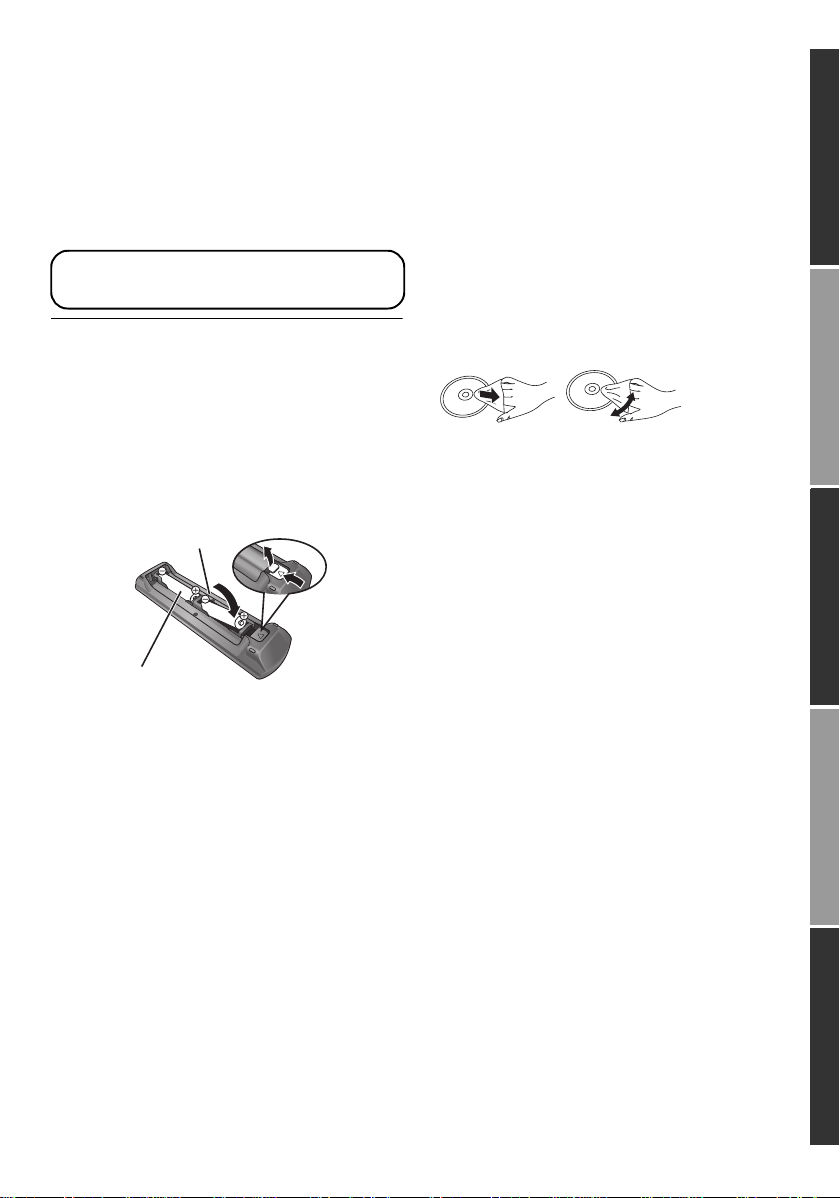
Accessories
R6/LR6, AA
(Alkaline or manganese batteries)
DO
DO NOT
Check the supplied accessories before using this
unit.
1 Remote control
(N2QAYB000867)
2 Batteries for remote control
1 AC power supply cord
(K2CB2CB00022)
[For_Canada]
The enclosed Canadian French label sheet corresponds
to the English display on the unit.
≥ Product numbers provided in this Owner’s Manual correct
as of December 2012. These may be subject to change.
≥ Do not use AC power supply cord with other equipment.
Unit and media care
∫ Clean this unit with a soft, dry
cloth
≥ Never use alcohol, paint thinner or benzine to
clean this unit.
≥ Before using chemically treated cloth, carefully
read the instructions that came with the cloth.
∫ This unit’s lens
Use the lens cleaner (not supplied) to clean the
unit’s lens.
∫ Clean discs
Getting startedConnectio ns & S e tt i ngsPlaybackSettingsReference
∫ Using the remote control
Insert so the poles (i and j) match those in the
remote control.
Point it at the remote control signal sensor on this
unit. (> 8)
Wipe with a damp cloth and then wipe dry.
∫ Disc handling precautions
≥ Handle discs by the edges to avoid inadvertent
scratches or fingerprints on the disc.
≥ Do not attach labels or stickers to discs.
≥ Do not use disc cleaning sprays, benzine,
thinner, static electricity prevention liquids or
any other solvent.
≥ Do not use the following discs:
– Discs with exposed adhesive from removed
stickers or labels (rented discs, etc.).
– Discs that are badly warped or cracked.
– Irregularly shaped discs, such as heart
shapes.
VQT4V11
5
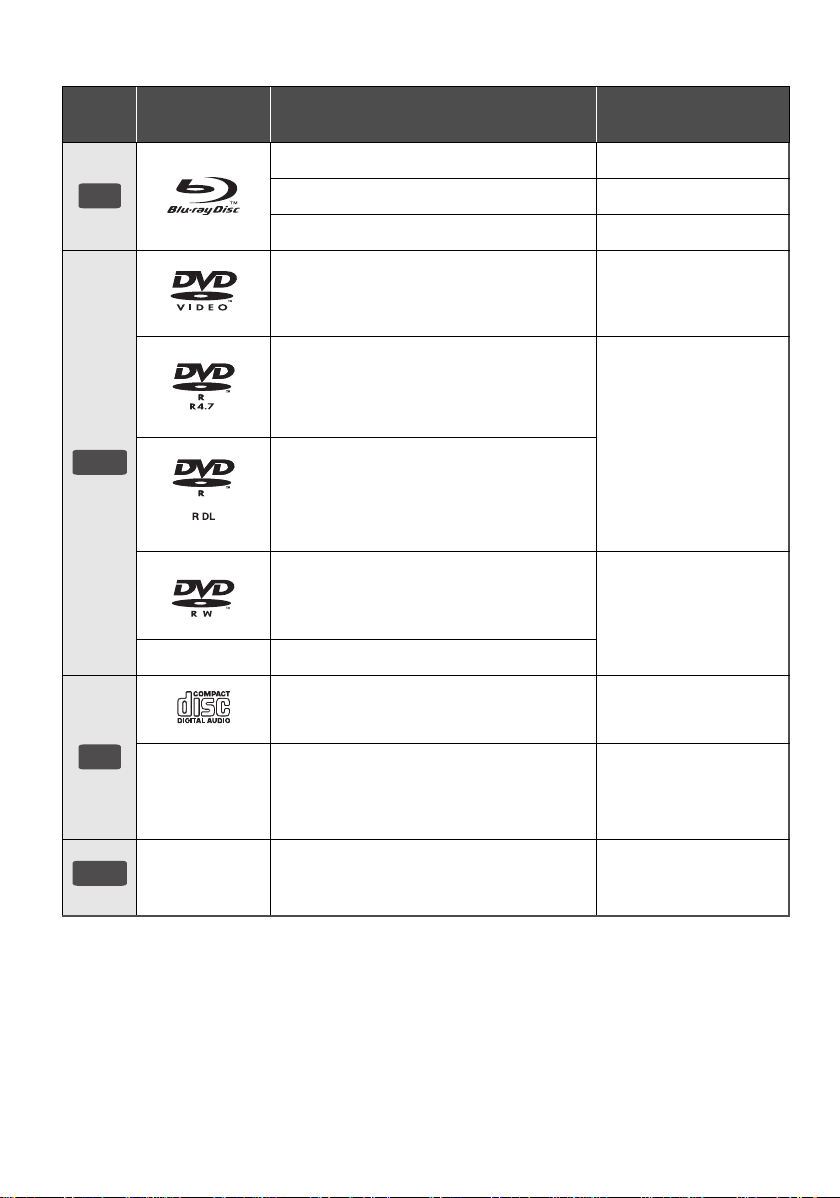
Playable media
BD
DVD
CD
USB
Device
Media
markings
— +R/+RW/+R DL
Device types Contents format
BD-Video Video
BD-RE Video, JPEG
BD-R Video, MKV
DVD-Video Video
DVD-R
DVD-R DL
DVD-RW
Video, AVCHD,
MKV, JPEG, AAC,
FLAC, MP3, WAV, WMA
Video, AVCHD
Music CD Music [CD-DA]
—
—
≥ See pages 7 and 33 for more information on the types of content that can be played.
VQT4V11
6
CD-R
CD-RW
USB devices
(up to 2 TB)
MKV, JPEG,
AAC, FLAC, MP3,
Music [CD-DA], WAV,
WMA
MKV, MP4, MPEG2,
JPEG, AAC, FLAC,
MP3, WAV, WMA
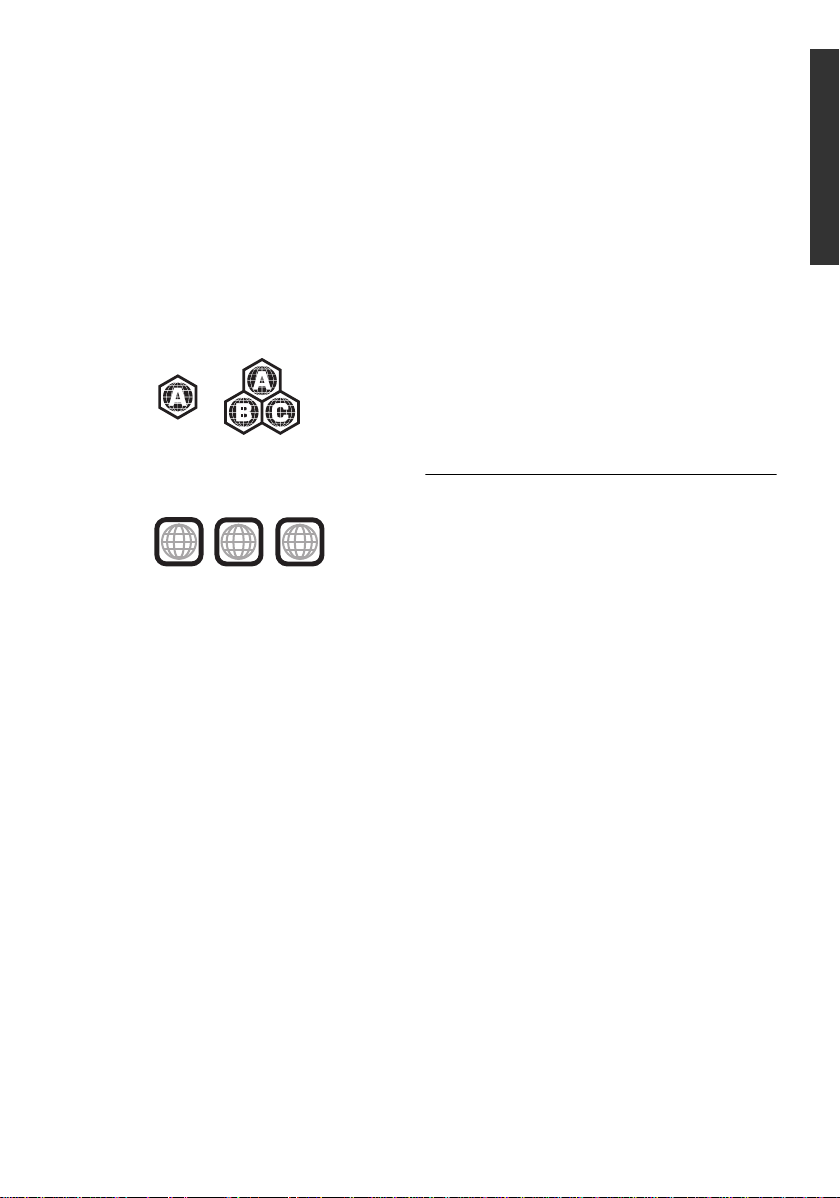
∫ Discs that cannot be played in
Example:
2
4
1
ALL
1
Example:
this unit
Any other disc that is not specifically
supported or previously described.
≥ DVD-RAM
≥ Super Audio CD
≥ Photo CD
≥ DVD-Audio
≥ Video CD and Super Video CD
≥ HD D VD
∫ Region management information
BD-Video
This unit can play BD-Video discs supporting the
region code “A”.
DVD-Video
This unit can play DVD-Video discs supporting
the region number “1” or “ALL”.
∫ Finalize
DVD-R/RW/R DL, +R/+RW/+R DL and CD-R/RW
recorded by a recorder needs to be finalized by
the recorder to play on this unit. Please refer to
the recorder’s instructions.
∫ BD-Video
≥ This unit supports high bit rate audio (Dolby®
Digital Plus, Dolby
Resolution Audio and DTS-HD Master Audio)
adopted in BD-Video.
≥ If “Dolby D/Dolby D +/Dolby TrueHD” is set to
“PCM”, the maximum possible number of
®
sound is 2ch PCM. (> 24)
Dolby
®
TrueHD, DTS-HD High
∫ Music CD
≥ Operation and sound quality of CDs that do not
conform to CD-DA specifications (copy control
CDs, etc.) cannot be guaranteed.
≥ The digital audio content side of a DualDisc
does not meet the technical specifications of
the Compact Disc Digital Audio (CD-DA) format
so playback may not be possible.
∫ USB device
≥ This unit does not guarantee connection with all
USB devices.
≥ This unit does not support USB device
charging.
≥ FAT12, FAT16, FAT32, and NTFS file systems
are supported.
≥ This unit supports USB2.0 High Speed.
≥ This unit supports an HDD formatted in FAT32
and NTFS. If the HDD is not recognized, the
power to the HDD may not be supplied. Supply
power from an external source.
≥ It may not be possible to play the above media in some
cases due to the type of media, the condition of the
recording, the recording method, and how the files were
created.
≥ The producers of the disc can control how discs are
played, so you may not always be able to control play as
described in this Owner’s Manual. Read the disc’s
instructions carefully.
Getting started
VQT4V11
7
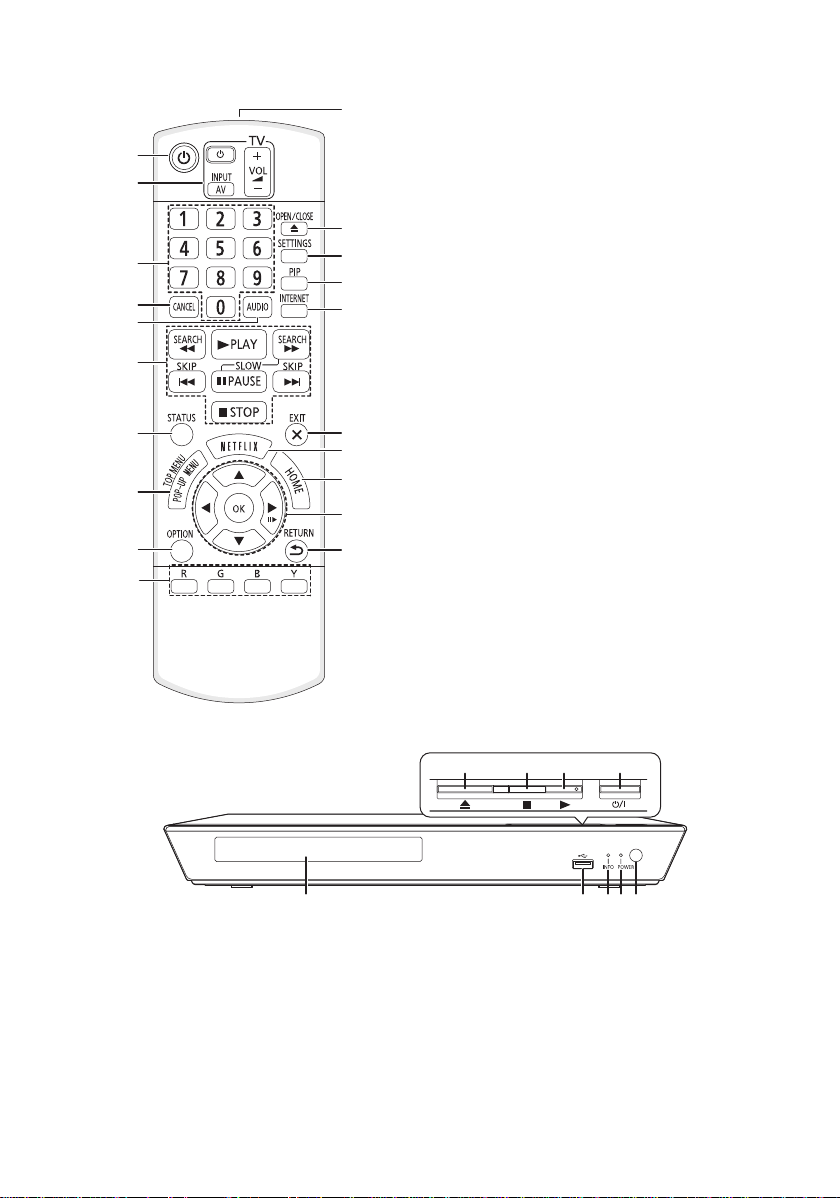
Control reference guide
11
1
2
12
3
4
5
6
7
8
9
10
13
14
15
16
17
18
19
20
1 Turn the unit on and off
2 TV operation buttons
You can operate the Panasonic TV using the
unit's remote control. Some buttons may not
work depending on the TV.
[Í TV] : Turn the TV on and off
[AV] : Change input
[ijVOL] : Adjust the volume
3 Select title numbers, etc./Enter numbers
4 Cancel
5 Select audio (> 17)
6 Basic playback control buttons (> 17)
7 Show status messages (> 18)
8 Show Pop-up menu/Top menu (> 18)
9 Show Option menu (> 22)
10 Colored buttons (red, green, blue, yellow)
Used for various purposes depending on the
display.
11 Transmit the remote control signal
12 Open or close the disc tray (> 15)
13 Show Setup menu (> 24)
14 Switch Secondary Video on/off
(Picture-in-picture) (> 23)
15 Show the Home screen of Network Service
(> 19)
16 Exit the menu screen
17 Show Netflix screen (> 19)
18 Show HOME menu (> 15)
19 [3, 4, 2, 1] :
Move the highlight for selection
[OK] : Confirm the selection
(;1) : Frame-by-frame (> 17)
20 Return to previous screen
5 6 7 8 9
1 Standby/ on switch (Í/I) (> 12)
Press to switch the unit from on to standby
mode or vice versa. In standby mode, the unit
still consumes a small amount of power.
2 Start play (> 17)
3Stop (> 17)
4 Open or close the disc tray (> 15)
5 Disc tray (> 15)
6 USB port (> 15)
7 INFO LED (> 28, “LED indicators”)
Displays the various states of this unit.
VQT4V11
8
1234
8POWER LED
Blinks when the power is turned on.
Wait for the LED to turn solid green before
using this unit.
9 Remote control signal sensor
Distance: Within approx. 7 m (23 feet)
Angle: Approx. 20e up and down, 30e left and
right
Rear panel terminals (> 9–11)
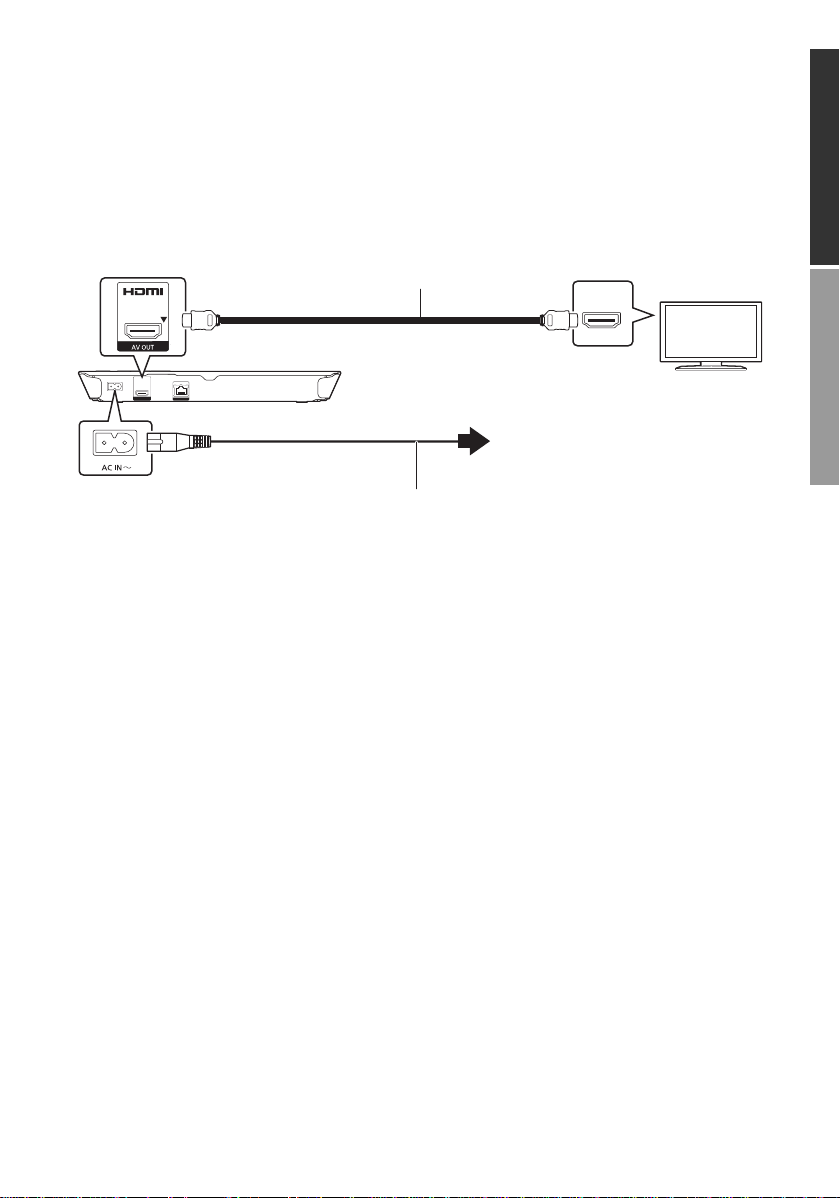
Connecting to a TV
HDMI cable
AC power supply cord (supplied)
To a hous e hold AC outlet
Connect the power supply cord after making all connections.
≥ Before making any connections, we recommend that you temporarily disconnect all the units from AC
power.
≥ Use the High S peed HDMI cables. Non-HDMI-compliant cables cannot be utilized. It is recommended
that you use Panasonic’s HDMI cable. When outputting 1080p signal, please use HDMI cables 5.0
meters (16.4 ft.) or less.
HDMI IN
≥ This unit consumes a small amount of AC power (> 33) even when turned off. For the purpose of
power conservation, the unit can be disconnected if you will not be using it for extended period of
time.
Getting startedConnectio ns & S e tt i ngs
VQT4V11
9
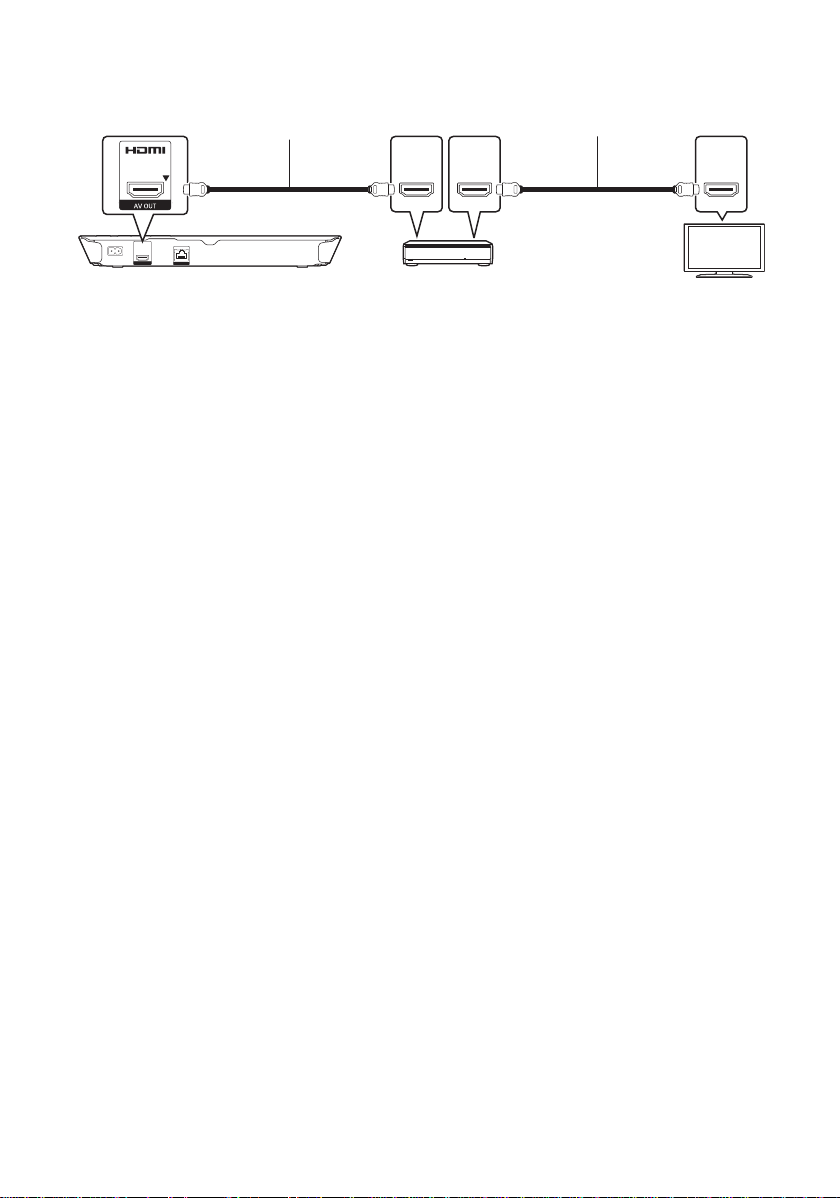
Connecting to an amplifier/receiver
HDMI IN
(ARC)
HDMI OUT
(ARC)
HDMI IN
Amplifier/receiver
HDMI cable HDMI cable
≥ Set “Digital Audio Output” (> 24).
≥ When using the TV or amplifier/receiver that does not have the indication of “(ARC)”
(non-ARC-compatible) on the HDMI terminal, the amplifier/receiver and TV must also be connected
using an optical digital cable in order to enjoy the TV’s sound through the amplifier/receiver.
10
VQT4V11
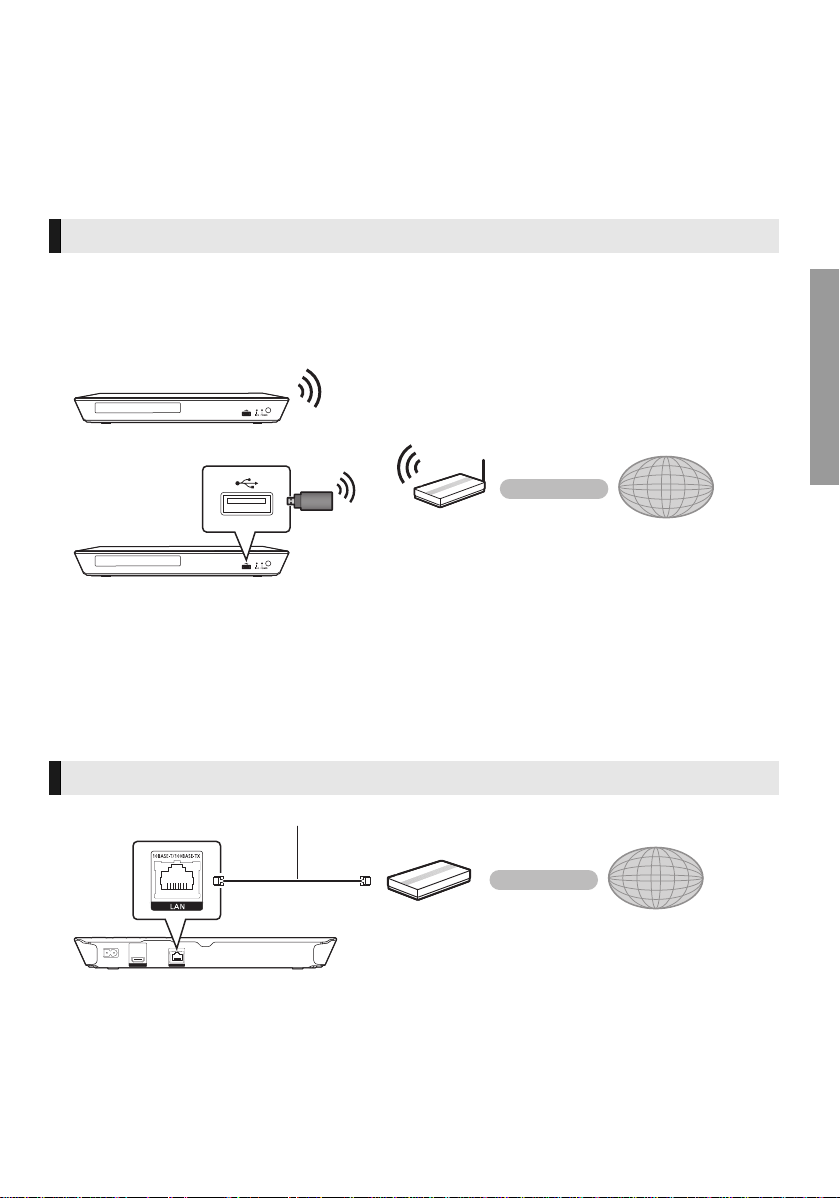
Connecting to the network
Wireless router, etc.
Internet
[BD79]
[BD89]
LAN Cable
Internet
Broadband router, etc.
The following services can be used when this unit is connected to broadband.
≥ Firmware can be updated (> 14)
≥ You can enjoy BD-Live (> 18)
≥ You can enjoy Network Service (> 19)
≥ You can access other devices (Home Network) (> 20)
For details about connection method, refer to the instructions supplied with the connected equipment.
Wireless LAN connection
®
– [BD89] : This unit has built-in Wi-Fi
– [BD79] : For wireless capability, connect the Wireless LAN Adaptor DY-WL5 (optional). Only DY-WL5
can be used.
Read the operating instructions for DY-WL5 thoroughly when using it.
≥ For up-to-date compatibility information on your wireless router, refer to
http://panasonic.jp/support/global/cs/
(This site is in English only.)
For additional information about this unit refer to
http://www.panasonic.com/help (For U.S.A.)
≥ The unit is not compatible with public wireless LAN services provided in airports, stations, cafes, etc.
≥ See page 3 for the precautions for wireless LAN connection.
and can be connected to a wireless router.
Connectio ns & S e tt i ngs
LAN cable connection
≥ Use category 5 or above straight LAN cables (STP) when connecting to peripheral devices.
≥ Inserting any cable other than a LAN cable in the LAN port can damage the unit.
VQT4V11
11
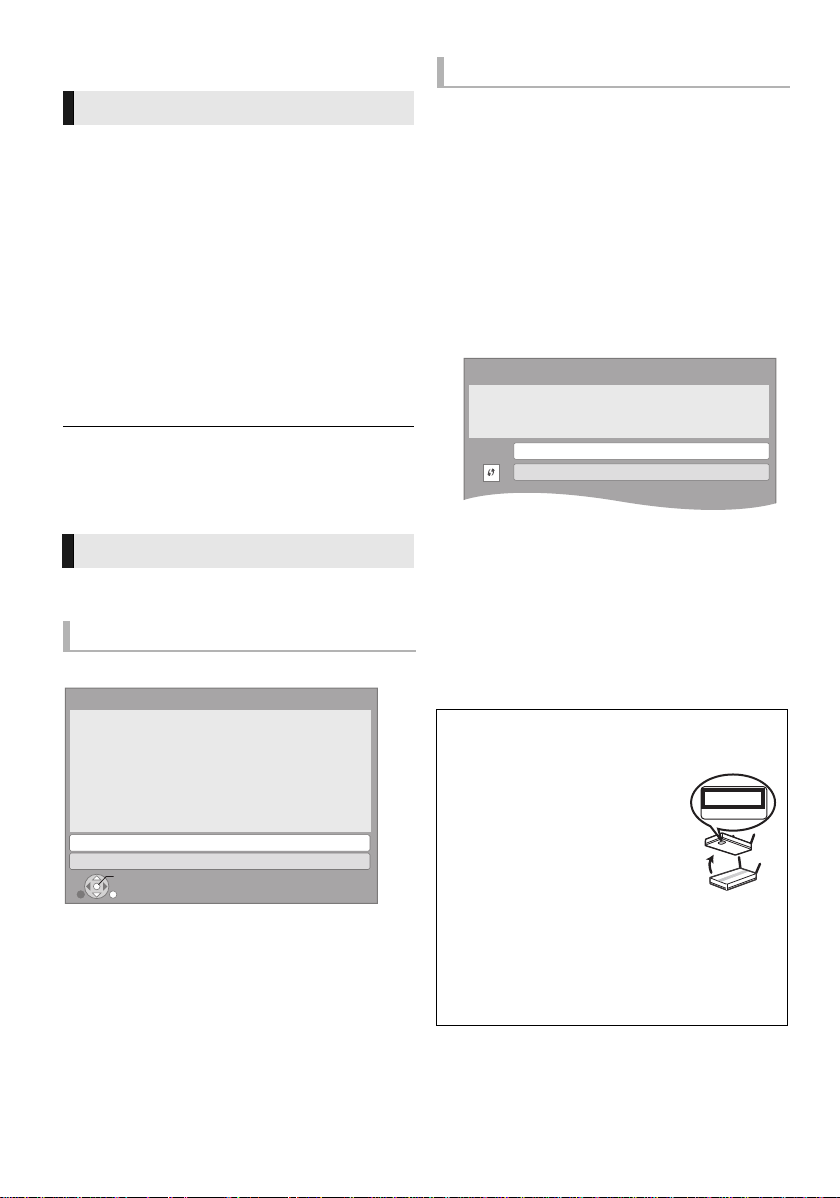
Settings
Wireless Settings
Select a connection method.
Please refer to the operating instructions of your wireless
access point about connection methods.
Search for wireless network
WPS (PUSH button method)
e.g.
Wireless connection
Easy Settings
After connecting your new player for the first time
and pressing [Í], the basic settings screen will
appear.
Preparation
Turn on the TV and select the appropriate
video input.
1 Press [Í].
Setup screen appears.
2 Follow the on-screen instructions and
apply the settings.
≥ You can perform this setup anytime by selecting “Easy
Settings” in the Setup menu. (> 26)
Easy Network Setting
After completing “Easy Settings”, you can perform
“Easy Network Setting”.
Wired connection
Select “Wired” and press [OK].
Easy Network Setting
Select a connection mode.
Wired
OK
RETURN
Follow the on-screen instructions to establish
your connection settings.
Wireless
1 Select “Wireless” and press [OK].
[BD79] : If “Wireless LAN Adaptor is not
connected.” is displayed, check that the
Wireless LAN Adaptor is fully inserted.
Alternatively, disconnect and reconnect it. If
there is still no change in the display, consult
your dealer for advice.
2 Select “Search for wireless network” or
“WPS (PUSH button method)” and press
[OK], then follow the on-screen
instructions to continue with the settings.
∫ “WPS (PUSH button method)”
If you are using a wireless router that supports
WPS (Wi-Fi Protected Setup
perform the settings.
∫ “Search for wireless network”
The available wireless networks will be displayed.
To obtain your network name (SSID*) and
encryption key (password).
The default settings may be
printed on the router. If the
SSID and password have been
changed, consult the person
responsible for setting up your
network.
For more details, refer to the
manual supplied with the wireless broadband
router, or contact your Internet provider.
TM
), you can easily
SSID XXXXXXXXXXXX
KEY XXXXXXXXXXXX
PIN XXXXXXXXX
VQT4V11
12
For more information or assistance, refer to
http://www.panasonic.com/help
(U.S. customers only)
