Panasonic DMP-BD77, DMP-BD87, DMP-BD871 User Manual

Owner’s Manual
Unless otherwise indicated, illustrations in this Owner’s Manual are of DMP-BD871 for U.S.A.
Blu-ray Disc
Model No. DMP-BD871
TM
Player
DMP-BD87
DMP-BD77
Thank you for purchasing this product.
For optimum performance and safety, please read these instructions carefully.
Please keep this manual for future reference.
If you have any questions, contact:
U.S.A. and Puerto Rico : 1-800-211-PANA(7262)
Canada : 1-800-561-5505
P PC
VQT3V18
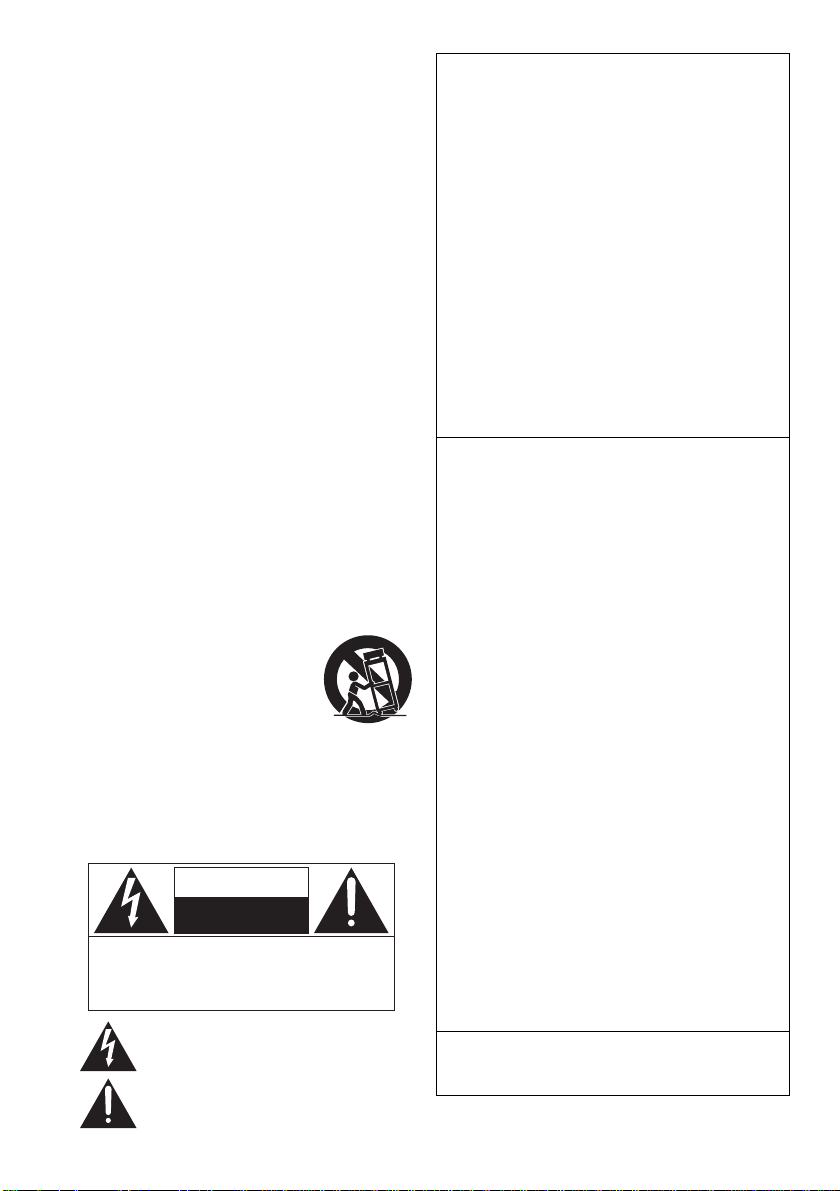
Getting started
The lightning flash with arrowhead symbol, within an
equilateral triangle, is intended to alert the user to the
presence of uninsulated “dangerous voltage” within
the product’s enclosure that may be of sufficient
magnitude to constitute a risk of electric shock to persons.
CAUTION
CAUTION : TO REDUCE THE RISK OF ELECTRIC
SHOCK, DO NO T REM O VE SCREW S.
NO USER-SER VICEABLE PARTS
INSIDE.
REFER SER VICING T O QU ALIFIE D
SERVICE PERSONNEL.
The exclamation point within an equilateral triangle is
intended to alert the user to the presence of important
operating and maintenance (servicing) instructions in
the literature accompanying the appliance.
RISK OF ELECTRIC SHOCK
DO
NOT OPEN
IMPORTANT SAFETY INSTRUCTIONS
Read these operating instructions carefully before using the unit.
Follow the safety instructions on the unit and the applicable safety
instructions listed below. Keep these operating instructions handy
for future reference.
1 Read these instructions.
2 Keep these instructions.
3 Heed all warnings.
4 Follow all instructions.
5 Do not use this apparatus near water.
6 Clean only with dry cloth.
7 Do not block any ventilation openings. Install in accordance
with the manufacturer’s instructions.
8 Do not install near any heat sources such as radiators, heat
registers, stoves, or other apparatus (including amplifiers) that
produce heat.
9 Do not defeat the safety purpose of the polarized or
grounding-type plug. A polarized plug has two blades with one
wider than the other. A grounding -type p lug has two bl ades and
a third grounding prong. The wide blade or the third prong are
provided for your safety. If the provided plug does not fit into
your outlet, consult an electrician for replacement of the
obsolete outlet.
10 Protect the power cord from being walked on or pinched
particularly at plugs, convenience receptacles, and the point
where they exit from the apparatus.
11 Only use attachments/accessories specified by the
manufacturer.
12 Use only with the cart, stand, tripod,
bracket, or table specified by the
manufacturer, or sold with the apparatus.
When a cart is used, use caution when
moving the cart/apparatus combination to
avoid injury from tip-over.
13 Unplug this apparatus during lightning
storms or when unused for long periods of
time.
14 Refer all servicing to qualified service personnel. Servicing is
required when the apparatus has been damaged in any way,
such as power-supply cord or plug is damaged, liquid ha s been
spilled or objects have fallen into the apparatus, the apparatus
has been exposed to rain or moisture, does not operate
normally, or has been dropped.
VQT3V18
2
[BD871] [BD87]
THE FOLLOWING APPLIES IN THE U .S.A.
AND CANADA
This device complies with Part 15 of FCC Rules and
RSS-Gen of IC Rules.
Operation is subject to the following two conditions:
(1) This device may not cause interference, and (2) this
device must accept any interf erence, includ ing interferen ce
that may cause undesired operation of this device.
Contains FCC ID: ZVABDDMPBD87
Contains IC: 9976A-DMPBD87
This transmitter must not be co-located or operated in
conjunction with any other antenna or transmitter.
This equipment complies with FCC/IC radiation exposure
limits set forth for an uncontrolled environment and meets
the FCC radio frequency (RF) Exposure Guidelines in
Supplement C to OET65 and RSS-102 of the IC radio
frequency (RF) Exposure rules. This equipment has very
low levels of RF energy that is deemed to comply without
maximum permissive exposure evaluation (MPE). But it is
desirable that it should be installed and operated keeping
the radiator at least 20cm (7
body (excluding extremities: hands, wrists, feet and ankles).
7
/8q
) or more away from person’s
THE FOLLOWING APPLIES ONLY IN THE U.S.A.
FCC Note:
This equipment has been tested and found to comply with the
limits for a Class B digital device, pursuant to Part 15 of the FCC
Rules.
These limits are designed to provide reasonable protection
against harmful interference in a residential installation. This
equipment generates, uses and can radiate radio frequency
energy and, if not installed and used in accordance with the
instructions, may cause harmful interference to radio
communications. However, there is no guarantee that
interference will not occur in a particular installation. If this
equipment does cause harmful interference to radio or television
reception, which can be determined by turning the equipment off
and on, the user is encouraged to try to correct the interference
by one or more of the following measures:
≥ Reorient or relocate the receiving antenna.
≥
Increase the separation between the equipment and receiver.
≥ Connect the equipment into an outlet on a circuit different
from that to which the receiver is connected.
≥
Consult the dealer or an experienced radio/TV technician for help.
Any unauthorized changes or modifications to this equipment
would void the user’s authority to operate this device.
This device complies with Part 15 of the FCC Rules. Operation
is subject to the following two conditions: (1) This device may
not cause harmful interference, and ( 2) this devi ce must accept
any interference received, including interference that may
cause undesired operation.
Declaration of Conformity
Trade Name: Panasonic
Model No.: DMP-BD871
Responsible Party:
Panasonic Corporation of North America
One Panasonic Way, Secaucus, NJ 07094
Support Contact:
Panasonic Consumer Marketing Company of North America
T elepho ne No.: 1-80 0-211-PANA (7262)
DMP-BD87
DMP-BD77
THE FOLLOWING APPLIES ONLY IN CANADA.
This Class B digital apparatus complies with Canadian
ICES-003.
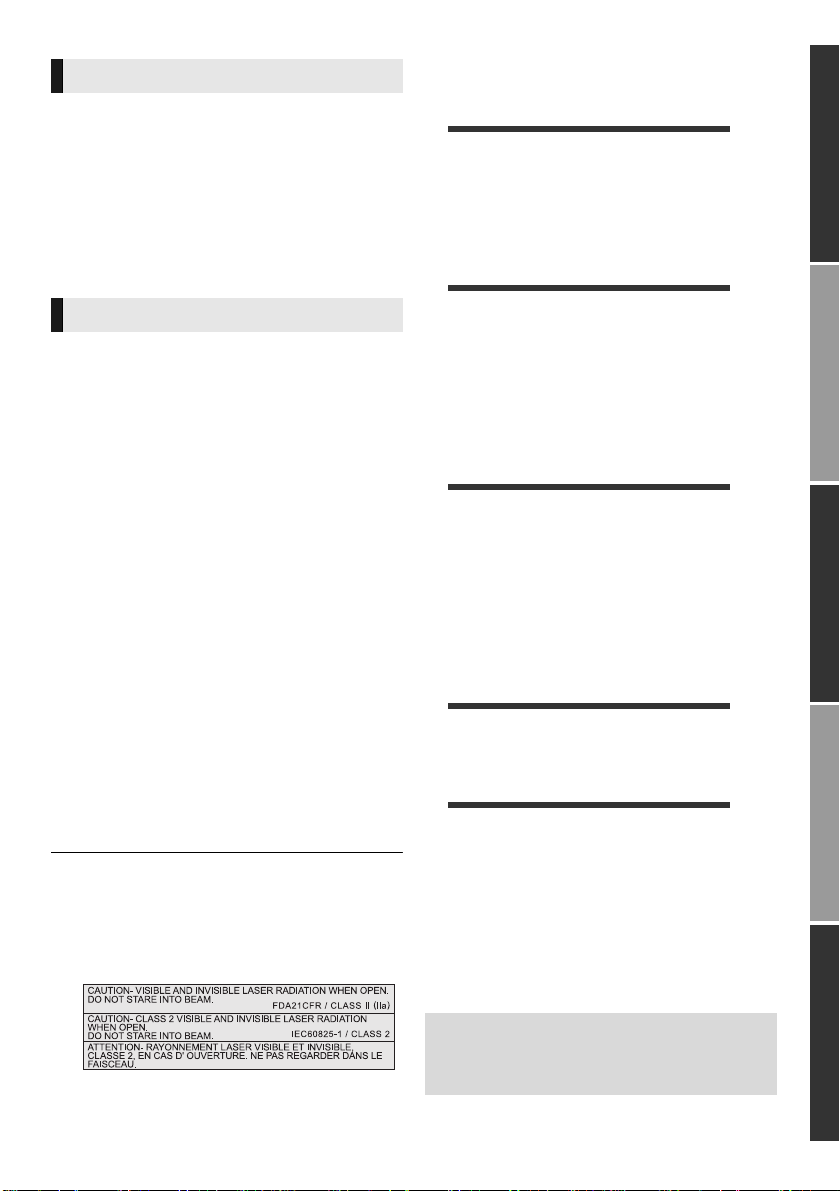
WARNING
Unit
T o reduce the risk of fire, electric shock or product damage,
≥ Do not expose this unit to rain, moisture, dripping or splashing.
≥ Do not place objects filled with liquids, such as vases, on th is unit.
≥ Use only the recommended accessories.
≥ Do not remove covers.
≥ Do not repair this unit by yourse lf. Refer servicing to qualified
service pers onnel.
AC power supply cord
≥ Install this unit s o that the power cord ca n be unplugged from the
socket outlet immediately if any problem occurs.
Table of contents
Getting started
IMPORTANT SAFETY INSTRUCTIONS. . . .2
Accessori e s . . . . . . . . . . . . . . . . . . . . . . . . . .4
Unit and media care. . . . . . . . . . . . . . . . . . . .4
Playable me d i a . . . . . . . . . . . . . . . . . . . . . . . 5
Control reference guide. . . . . . . . . . . . . . . . .7
Connections & Settings
Getting startedConnectio ns & S e tt i ngsPlaybackSettingsReference
CAUTION
Unit
≥ This unit utilizes a laser. Use of controls or adjustments or
performance of procedures other than those specified herein may
result in hazardous radiation exposure.
≥ Do not place s ou rces of nak ed fla mes , suc h as l igh ted ca ndl es, on
this unit.
Placement
T o reduce the risk of fire, electric shock or product damage,
≥ Do not install or place this unit in a bookcase, built-in cabinet or in
another confined space. Ensure this uni t is well ventilated.
≥ Do not obstruct th is unit’s ventilation openings with news papers,
tablecloths, curtains, and similar items.
≥ Do not place the unit on amplifiers/receivers or equipment that
may become hot. The heat can damage the unit.
Batteries
Mishandling of batteries can cause electrolyte leakage, whi ch can
damage items the fluid contacts and may cause a fire.
≥ Danger of explosion if batte ry is inc orre ctly r eplac ed. Repla ce only
with the type recommended by the man u facturer.
≥ When disposing th e batte ries, pleas e cont act yo ur loca l aut horit ies
or dealer and ask for the correct method of disposal.
≥ Do not mix old and ne w ba tte r ie s or differ e nt ty pe s at the sam e
time.
≥ Do not heat or expose to flame.
≥ Do not leave the battery(ies) in a car exposed to direct sunlight for
a long period of time with doors and windows closed.
≥ Do not take apart or sho r t circuit.
≥ Do not attempt to re c harge alkaline or man ganese batteries.
≥ Do not use batteries if the covering has been peeled off.
Remove batteries if the remote control is not going to be used for a
long period of time. Store in a cool, dark place.
STEP 1 : Connecting to a TV. . . . . . . . . . . . . 8
STEP 2 : Connecting to
an amplifier/receiver. . . . . . . . . . . .8
STEP 3 : Connecting to the network . . . . . . .9
STEP 4 : Connecting to
an AC power source. . . . . . . . . . .10
STEP 5 : Settings . . . . . . . . . . . . . . . . . . . .11
Playback
Inserting or removing medi a . . . . . . . . . . . .14
HOME menu . . . . . . . . . . . . . . . . . . . . . . . .14
Multi User Mode. . . . . . . . . . . . . . . . . . . . . .15
Playback . . . . . . . . . . . . . . . . . . . . . . . . . . . 16
Enjoying Network Service
(NETFLIX, etc.) . . . . . . . . . . . . . . . . . . . . . 18
Home Network feature. . . . . . . . . . . . . . . . . 19
“HDMI CEC”. . . . . . . . . . . . . . . . . . . . . . . . .20
Settings
Option menu . . . . . . . . . . . . . . . . . . . . . . . .21
Setup menu . . . . . . . . . . . . . . . . . . . . . . . . .23
Reference
Troubleshooting guide . . . . . . . . . . . . . . . . .27
Messages . . . . . . . . . . . . . . . . . . . . . . . . . .30
Supplemental information . . . . . . . . . . . . . .31
Precautions of Wireless LAN connection. . . 32
Specifications. . . . . . . . . . . . . . . . . . . . . . . .32
Limited Warranty . . . . . . . . . . . . . . . . . .37, 38
Referencia rápida en español
(Spanish Quick Reference) . . . . . . . . . . . .39
Index . . . . . . . . . . . . . . . . . . . . . . . Back cover
(Inside of product)
≥ Restriction on use of unauthorized
copied content (
≥ About Firmware updates (
> 33)
> 13)
VQT3V18
3
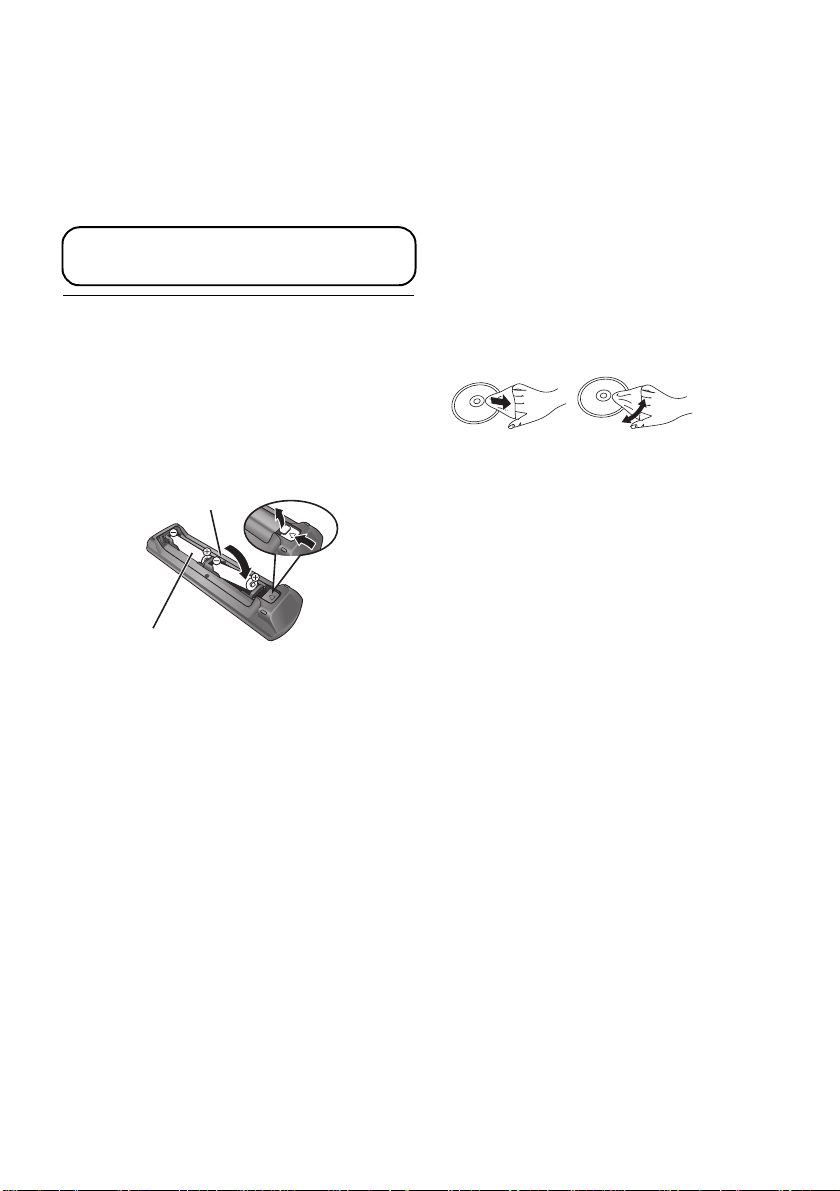
Accessories
R6/LR6, AA
(Alkaline or manganese batteries)
DO
DO NOT
Check the supplied accessories before using this
unit.
1 Remote control
(N2QAYB000734)
2 Batteries for remote control
Unit and media care
∫ Clean this unit with a soft, dry
cloth
≥ Never use alcohol, paint thinner or benzine to
clean this unit.
≥ Before using chemically treated cloth, carefully
read the instructions that came with the cloth.
[For_Canada]
The enclosed Canadian French label sheet corresponds
to the English display on the unit.
≥ Product numbers provided in this Owner’s Manual correct
as of December 2011. These may be subject to change.
∫ Using the remote control
Insert so the poles (i and j) match those in the
remote control.
Point it at the remote control signal sensor on this
unit. (> 7)
∫ This unit’s lens
Use the lens cleaner (not supplied) to clean the
unit’s lens.
∫ Clean discs
Wipe with a damp cloth and then wipe dry.
∫ Disc handling precautions
≥ Handle discs by the edges to avoid inadvertent
scratches or fingerprints on the disc.
≥ Do not attach labels or stickers to discs.
≥ Do not use disc cleaning sprays, benzine,
thinner, static electricity prevention liquids or
any other solvent.
≥ Do not use the following discs:
– Discs with exposed adhesive from removed
stickers or labels (rented discs, etc).
– Discs that are badly warped or cracked.
– Irregularly shaped discs, such as heart
shapes.
∫ To dispose or transfer this unit
The unit may keep the user settings information in
the unit. If you discard this unit either by disposal
or transfer, then follow the procedure to return all
the settings to the factory presets to delete the
user settings. (> 27, “To return all settings to the
factory preset.”)
≥ The operation history may be recorded in the
memory of this unit.
4
VQT3V18
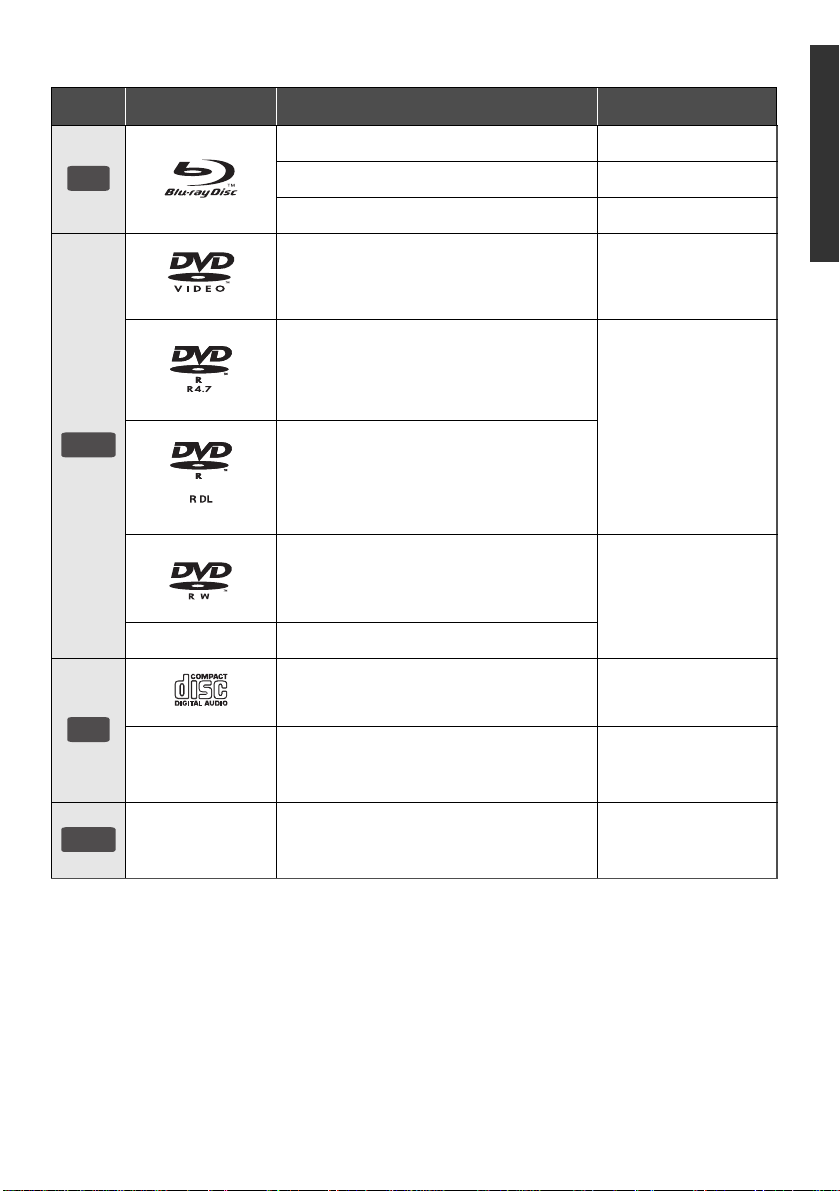
Playable media
BD
DVD
CD
USB
Type Logo examples Type detail Playable contents
BD-Video Video
BD-RE Video, JPEG
BD-R Video, MKV
DVD-Video Video
DVD-R
Video, AVCHD
MKV, JPEG, FLAC,
MP3, WAV
DVD-R DL
Getting started
DVD-RW
— +R/+RW/+R DL
Music CD Music [CD-DA]
—
—
≥ See pages 6 and 33 for more information on the types of content that can be played.
CD-R
CD-RW
USB devices
(up to 2 TB)
Video, AVCHD
MKV, JPEG,
FLAC, MP3,
Music [CD-DA], WAV
MP4, MPEG, MKV,
JPEG, FLAC,
MP3, WAV
VQT3V18
5
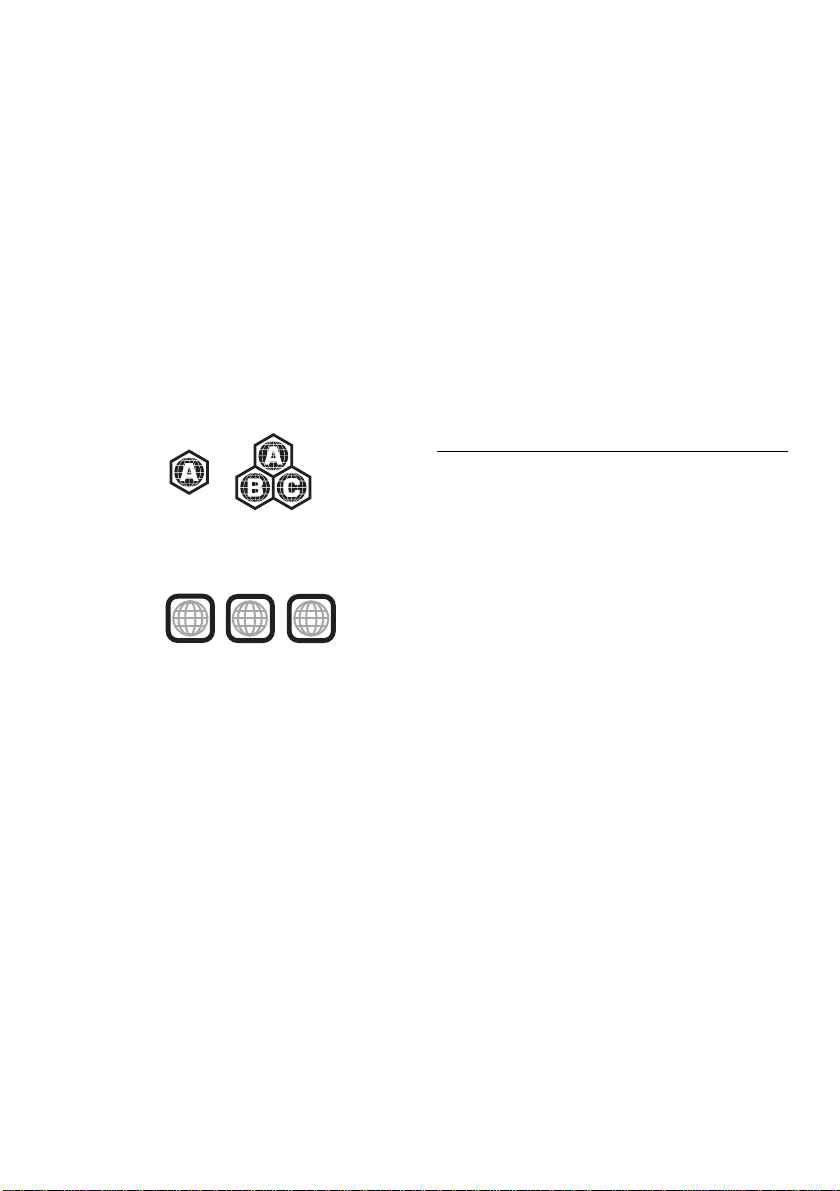
∫ Discs that cannot be played in
Example:
2
4
1
ALL
1
Example:
this unit
Any other disc that is not specifically
supported or previously described.
≥ DVD-RAM
≥ Super Audio CD
≥ Photo CD
≥ DVD-Audio
≥ Video CD and Super Video CD
≥ WMA discs
≥ All types of DivX discs
≥ PAL discs
≥ HD DVD
≥
BD-Video discs recorded at a rate of 50 fields/sec
∫ Region management information
BD-Video
This unit can play BD-Video discs supporting the
region code “A”.
DVD-Video
This unit can play DVD-Video discs supporting
the region number “1” or “ALL”.
∫ Music CD
≥ Operation and sound quality of CDs that do not
conform to CD-DA specifications (copy control
CDs, etc.) cannot be guaranteed.
≥ The digital audio content side of a DualDisc
does not meet the technical specifications of
the Compact Disc Digital Audio (CD-DA) format
so playback may not be possible.
∫ USB device
≥ This unit does not guarantee connection with all
USB devices.
≥
This unit does not support USB device charging.
≥ FAT12, FAT16, FAT32 and NTFS file systems
are supported.
≥ This unit supports USB2.0 High Speed.
≥ This unit supports an HDD formatted in FAT32
and NTFS. If the HDD is not recognized the
power to the HDD may not be supplied. Supply
power from an external source.
≥ It may not be possible to play the above media in some
cases due to the type of media, the condition of the
recording, the recording method and how the files were
created.
≥ The producers of the disc can control how discs are
played, so you may not always be able to control play as
described in this Owner’s Manual. Read the disc’s
instructions carefully.
∫ Finalize
DVD-R/RW/R DL, +R/+RW/+R DL and CD-R/RW
recorded by a recorder, etc. needs to be finalized
by the recorder to play on this unit. Please refer to
the recorder’s instructions.
∫ BD-Video
≥ This unit supports high bit rate audio (Dolby
Digital Plus, Dolby TrueHD, DTS-HD High
Resolution Audio and DTS-HD Master Audio)
adopted in BD-Video.
≥ If “Dolby D/Dolby D +/Dolby TrueHD” is set to
“PCM”, the maximum possible number of Dolby
sound is 2ch PCM. (> 23)
6
VQT3V18
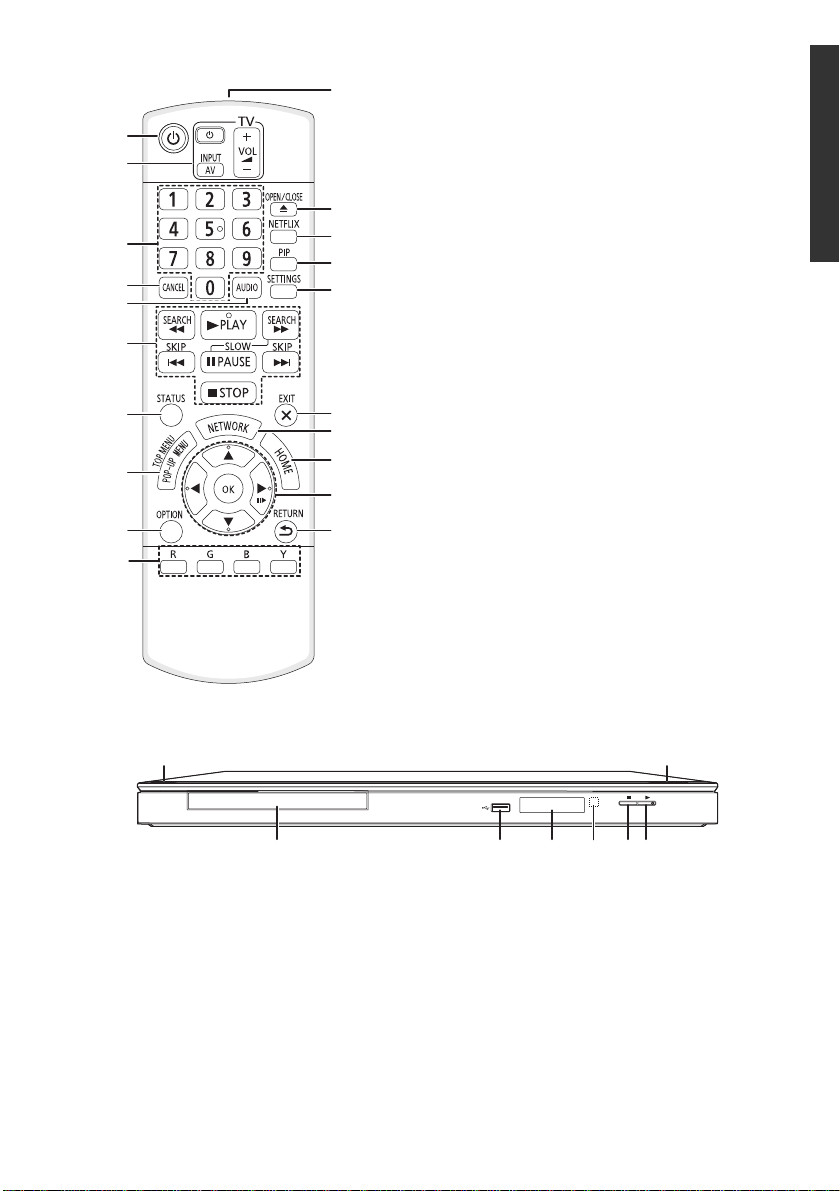
Control reference guide
1 8
2 3 4 6 75
11
1
2
12
3
4
5
6
7
8
9
10
13
14
15
16
17
18
19
20
1 Turn the unit on and off
2 TV operation buttons
You can operate the Panasonic TV through
the unit’s remote control (Depending on the
TV these buttons may not work.).
[ÍTV] : Turn the television on and off
[AV] : Switch the input select
[ijVOL] : Adjust the volume
3 Select title numbers, etc./Enter numbers
4 Cancel
5 Select audio (> 16 )
6 Basic playback control buttons (> 16)
7 Show status messages (> 17)
8 Show Pop-up menu/Top menu (> 17)
9 Show Option menu (> 21)
10 Colored buttons
Used for various purposes depending on the
display.
11 Transmit the remote control signal
12 Open or close the disc tray (> 14)
13 Show NETFLIX screen (> 18)
14 Switch on/off Secondary Video
(Picture-in-picture) (> 22)
15 Show Setup menu (> 23)
16 Exit the menu screen
17 Show the selection screen of network
features (> 18)
18 Show HOME menu (> 14)
19 [3, 4, 2, 1] :
Move the highlight for selection
[OK] : Confirm the selection
(;1) : Frame-by-frame (> 16)
20 Return to previous screen
Getting started
1 Standby/on switch (Í/I) (> 11)
Press to switch the unit from on to standby
mode or vice versa. In standby mode, the unit
is still consuming a small amount of power.
2 Disc tra y (> 14)
3 USB port (> 14)
4 Display (> 31)
5 Remote control signal sensor
Distance: Within approx. 7 m (23 feet)
Angle: Approx. 20e up and down, 30e left and
right
6 Stop (> 16)
7 Start play (> 16)
8 Open or close the disc tray (> 14)
Rear panel terminals (> 8–10)
VQT3V18
7
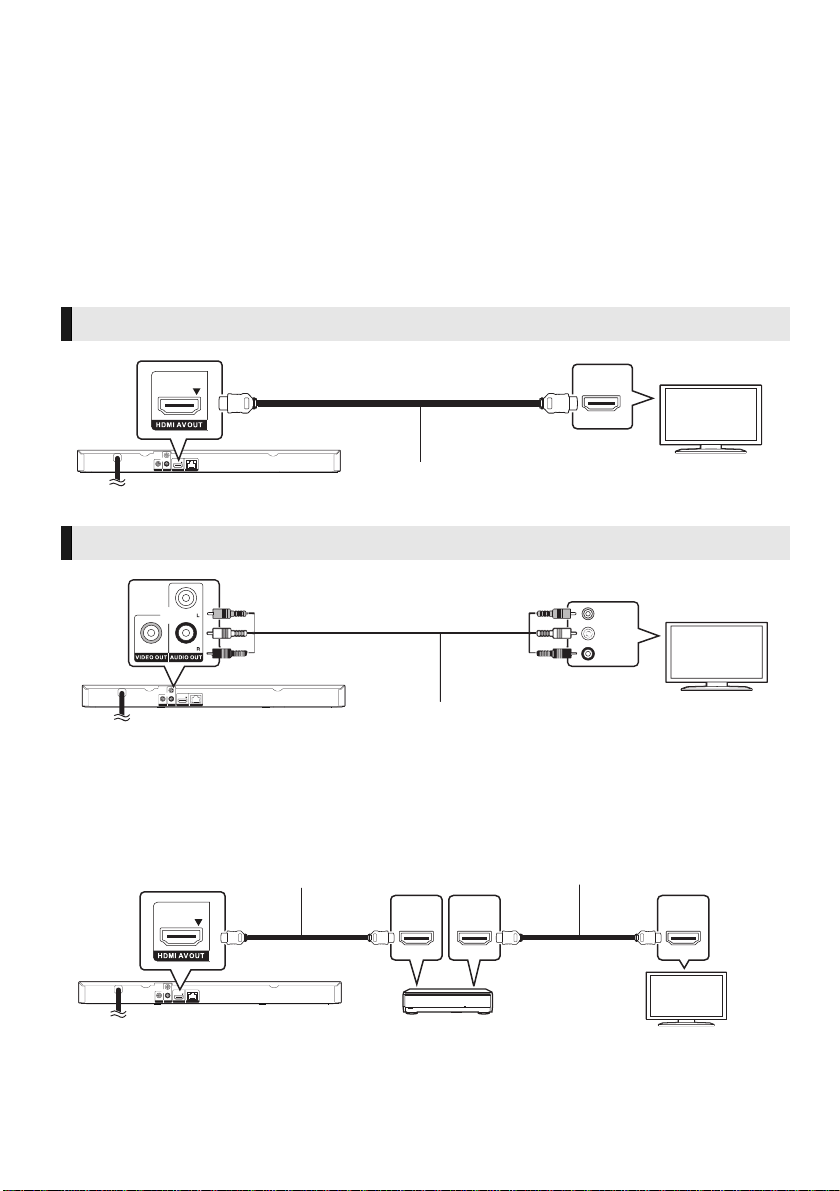
STEP 1 : Connecting to a TV
HDMI IN
HDMI cable
VIDEO IN
AUDIO IN
L
R
Audio/Video cable
HDMI IN
(ARC)
HDMI OUT
(ARC)
HDMI IN
Amplifier/receiver
HDMI cable HDMI cable
Perform either one of the following connections in accordance with your TV input terminal.
≥ Before making any connections, we recommend that you temporarily disconnect all the units from AC
power.
≥ Do not connect video signals through a video recorder. Due to copy guard protection the picture may
not be displayed properly.
≥ Use the High Speed HDMI cables. Non-HDMI-compliant cables cannot be utilized. It is recommended
that you use Panasonic’s HDMI cable. When outputting 1080p signal, please use HDMI cables 5.0
meters (16.4 ft.) or less.
Recommended part number (High Speed HDMI Cable):
RP-CDHS15 (1.5 m/4.9 ft.), RP-CDHS30 (3.0 m/9.8 ft.), RP-CDHS50 (5.0 m/16.4 ft.), etc.
HDMI AV OUT (High quality)
VIDEO OUT (Standard quality)
≥ Connect terminals of the same color.
STEP 2 : Connecting to an amplifier/receiver
≥ Set “Digital Audio Output” (> 23).
≥ When using the TV or amplifier/receiver that does not have the indication of “(ARC)”
(non-ARC-compatible) on the HDMI terminal, in order to enjoy TV’s sound by amplifier/receiver it is
also required to connect the amplifier/receiver and TV using an optical digital cable.
VQT3V18
8
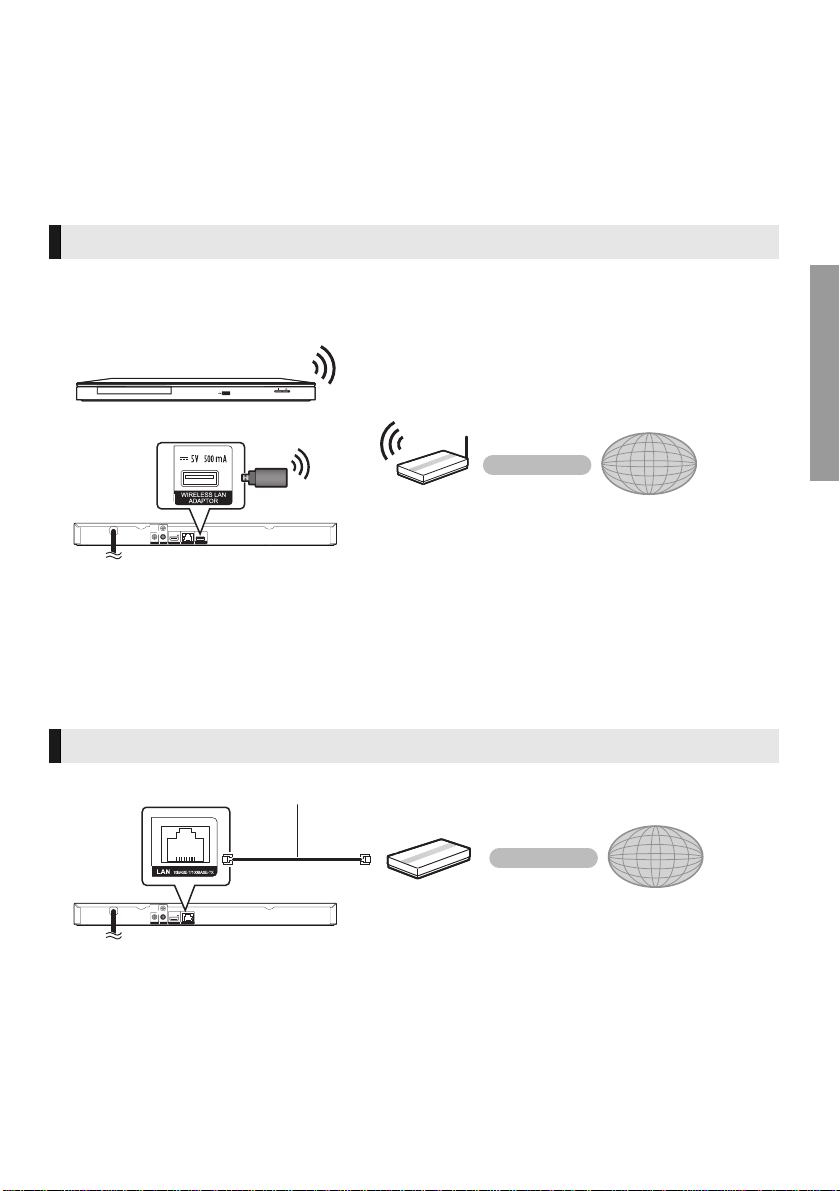
STEP 3 : Connecting to the network
Wireless router, etc.
Internet
[BD871] [BD87]
[BD77]
LAN Cable
Internet
Broadband router, etc.
The following services can be used when this unit is connected to broadband.
≥ Firmware can be updated (> 13)
≥ You can enjoy BD-Live (> 17)
≥ You can enjoy Network Service (> 18)
≥ You can access other devices (Home Network) (> 19)
For details about connection method, refer to the instructions supplied with the connected equipment.
Wireless LAN connection
– [BD871] [BD87] : Wireless LAN is built in. (There is no need to connect a Wireless LAN Adaptor.)
– [BD77] : Connect the Wireless LAN Adaptor
Read the operating instructions for DY-WL
≥ For up-to-date compatibility information on your wireless router refer to
http://panasonic.jp/support/global/cs/
(This site is in English only.)
For additional information about this unit refer to
http://www.panasonic.com/consumer/support (For U.S.A.)
≥ The unit is not compatible with public wireless LAN ser vices prov ided in airports, stations, cafes, etc.
≥ See page 32 for the precautions of wireless LAN connection.
DY-WL5
(optional). Only
5
thoroughly when using it.
DY-WL5
can be used.
Connectio ns & S e tt i ngs
LAN cable connection
≥ Use category 5 or above straight LAN cables (STP) when connecting to peripheral devices.
≥ Inserting any cable other than a LAN cable in the LAN terminal can damage the unit.
VQT3V18
9
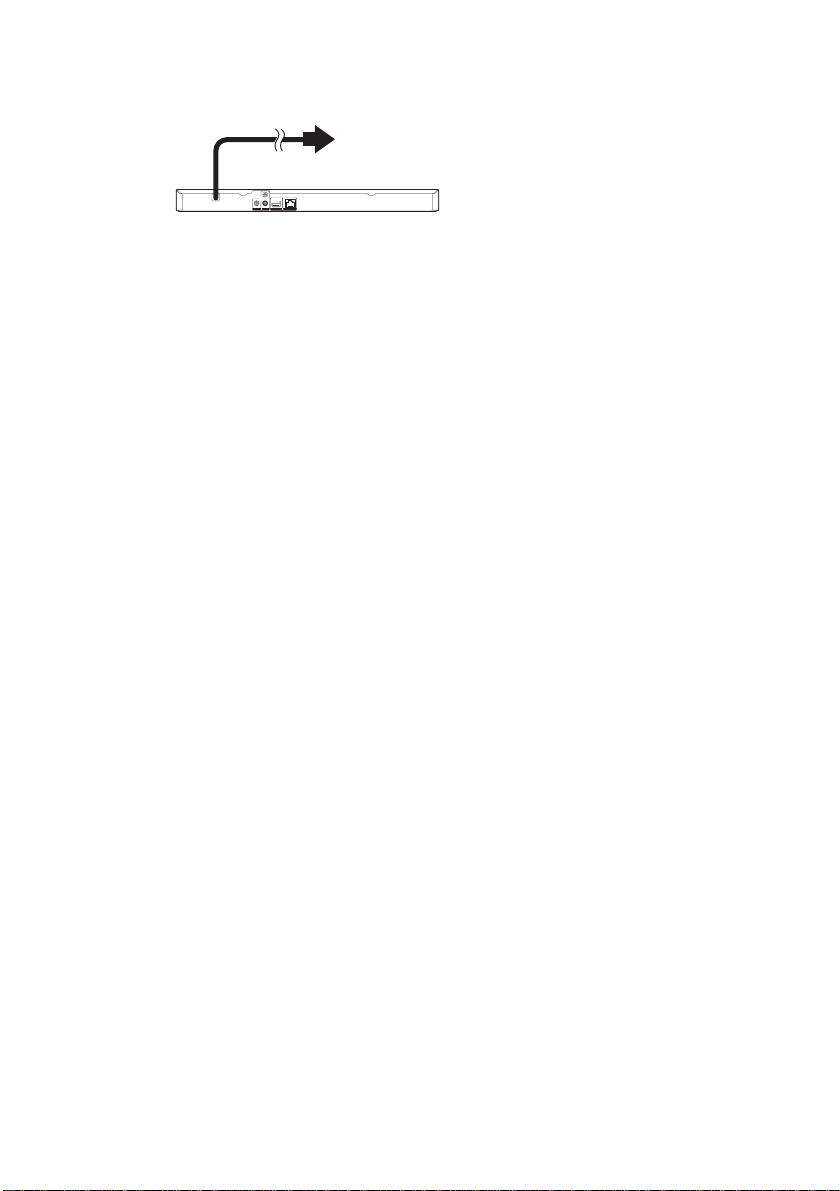
STEP 4 : Connecting to an AC power source
To a household AC outlet
≥ This unit consumes a small amount of AC power (> 32) even when turned off. In the interest of
power conservation, if you will not be using this unit for an extended period of time, it can be
disconnected.
10
VQT3V18

STEP 5 : Settings
Wireless Settings
Select a connection method.
Please refer to the operating instructions of your wireless
access point about connection methods.
Search for wireless network
WPS (PUSH button method)
Easy Network Setting
Easy Setting
After connecting your new player for the first time
and pressing [Í], a screen for the basic settings
will appear.
Preparation
Turn on the television and select the
appropriate video input on the television.
1 Press [Í].
Setup screen appears.
2 Follow the on-screen instructions and
apply the settings.
≥ You can perform this setup anytime by selecting “Easy
Setting” in the Setup menu. (> 25)
After completing “Easy Setting”, you can perform
“Easy Network Setting”.
Wired connection
Select “Wired” and press [OK].
Easy Network Setting
Select a connection mode.
Current setting Wired
Wired
OK
RETURN
Wireless
Follow the on-screen instructions to apply your
connection settings.
Wireless connection
Preparation
≥ Obtain your network name (> 12, SSID).
≥ If your wireless connection is encrypted,
please be sure that you know your
encryption key (password).
≥
[BD77]
: If “Wireless LAN Adaptor is not connected.”
is displayed, check that the Wireless LAN Adaptor is
fully inserted. Alternatively, disconnect and reconnect
it. If there is still no change in the display, consult
your dealer for advice.
Connectio ns & S e tt i ngs
1 Select “Wireless” and press [OK].
2 Select “Search for wireless network” or
“WPS (PUSH button method)” and press
[OK], then follow the on-screen
instructions and a pply the settings.
∫ “WPS (PUSH button method)”
If you are using a wireless router that supports
WPS (Wi-Fi Protected Setup
perform the settings.
TM
), you can easily
VQT3V18
11
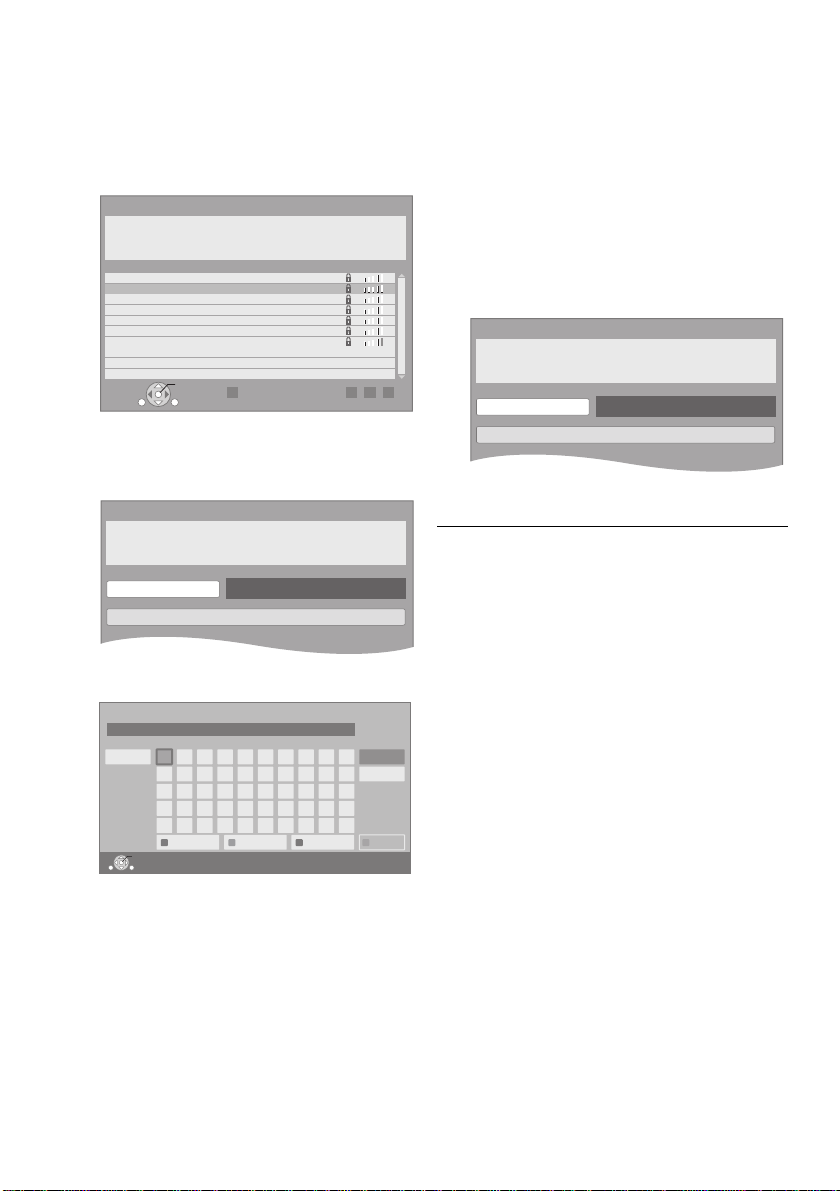
∫ “Search for wireless network”
Search again
Connection Settings
Reception
Select a wireless network for connection.
SSID
XXXXXXXXXX
XXXXXXXXXX
XXXXXXXXXX
XXXXXXXXXX
XXXXXXXXXX
XXXXXXXXXX
XXXXXXXXXX
OK
RETURN
OPTION
Wireless Settings
Enter the encryption key (password) of the wireless network.
Encryption Key
Set
l
3
6
9
#
“
2
5
8
0
‘
1
4
7
*
;
g
n
u
@
,
f
m
t
.
-
e
l
s
z
_
d
k
r
y
~
c
j
q
x
:
b
i
p
w
/
a
h
o
v
Space
Symbols
Encryption Key (Password)
Shift Delete
Finish
Alphanumeric Other Characters
OK
RETURN
a
Wireless Settings
Enter your network name (SSID) to connect.
SSID
The available wireless networks will be displayed.
1 Select your network name and press [OK].
≥ If your network name is not displayed,
search again by pressing the [R] button on
the remote control. Stealth SSID will not be
displayed, in this case enter manually.
When your wireless network is encrypted
2 Press [OK] to select “Encryption Key”.
3 Enter your encryption key (password).
To enter your network name (SSID) manua lly
If your network name (SSID) is not displayed in
step 1, follow these steps.
1 To display the network name (SSID) input
screen :
While displaying the HOME menu, press
[SETTINGS] > select “Network” > [OK] >
select “Network Settings” > [OK] > select
“Wireless Settings” > [OK] > select
“Connection Setting” > [OK] > select
“Manual setting” > [OK]
2 Press [OK] to select “SSID” and enter your
SSID.
Set
≥
If your wireless network is encrypted, go to step 2.
≥ Refer to the operating instructions of the hub or router.
≥ WPS (Wi-Fi Protected Setup) is a standard that facilitates
settings relating to the connection and security of wireless
LAN devices. T o see whether your wireless router supports
WPS, check the wireless router operating instructions.
≥ You can perform this setup anytime by selecting “Easy
Network Setting” in the Setup menu. (> 24)
≥ You can redo these settings individually using “Network
Settings”. (> 24)
≥ Do not use this unit to connect to any wireless network for
which you do not have usage rights.
During automatic searches in a wireless network
environment, wireless networks (SSID*) for which you
do not have usage rights may be displayed; however,
using these networks may be regarded as illegal access.
≥ After performing network settings on this unit, the settings
(encryption level, etc.) of the wireless router might change.
When you have trouble getting online on your PC, perform
the network settings on your PC in accordance with the
settings of wireless router.
≥ Please be aware that connecting to a network without
encryption may result in the content of the communication
being illegitimately viewed by a third party, or the leaking of
data such as personal or secret information.
12
VQT3V18
* SSID:
An SSID (Service Set IDentification) is a name used by
wireless LAN to identify a particular network.
Transmission is possible if the SSID matches for both
devices.
