Panasonic dmc-tzS5 Operation Manual

Operating Instructions
for advanced features
Digital Camera
Model No. DMC-TZ10/DMC-ZS7
DMC-TZ8/DMC-ZS5
Before use, please read these instructions completely.
VQT2R48

Quick start guide Contents
The battery is not charged
when the camera is
shipped. Charge the
battery and set the Clock
before use.
When you do not use the
card (optional), you can
record or play back pictures
on the built-in memory (→16).
Charge the battery
Insert the battery and
the card
Turn on the power
Set REC/PLAY switch
to
Set the mode dial to
Press the shutter button and take pictures
Press halfway
(press lightly to focus)
■
To play back the pictures
1. Set REC/PLAY switch
to .
2. Select the picture you
want to view.
Press fully
(press the button all the
way to record)
Previous Next
2 VQT2R48 VQT2R48 3

Before use
Before use ..............................................6
Read first .......................................................6
To prevent damage, malfunctions,
and faults .......................................................7
About GPS
....................................8
Standard Accessories ........................... 8
Names of parts
Cursor button ................................................9
........................9
Names of parts .......................10
Cursor button ..............................................10
Preparations
Charging battery ..................................11
Guidelines for number of recordable
pictures and recording time .........................12
Inserting and removing the card
(optional)/the battery ...........................14
Using the DC coupler (optional) instead of
battery .........................................................15
Picture save destination
(cards and built-in memory) ........................16
Remaining battery and memory capacity ....16
Setting the Clock ...................17
To change time setting ................................18
Setting the Clock ....................19
Setting the menu .................................20
Menu type ...................................................21
Using the [SETUP] menu ...............22
[CLOCK SET]/ [BEEP]/ [VOLUME]/
[CUST.SET MEM.] .................................22
[LCD MODE]/ [DISPLAY SIZE]/
[GUIDE LINE]/ [HISTOGRAM] ..........23
[REC AREA] /
[ECONOMY] ..........................................24
[AUTO REVIEW]/ [ZOOM RESUME]/
[NO.RESET] ..........................................25
[RESET]/ [USB MODE]/
[VIDEO OUT]/ [TV ASPECT] .............26
[HDMI MODE] /
[VIERA Link] ..........................27
[VERSION DISP.]/ [FORMAT]/
[LANGUAGE] .........................................28
[DEMO MODE] .....................................29
Basics
Basic shooting operation .....30
Taking still pictures ......................................30
Recording motion pictures ..........................30
Holding the camera .....................................31
Mode dial .....................................................31
Basic shooting operation ......32
Taking still pictures ......................................32
Recording motion pictures (
Holding the camera .....................................33
Mode dial .....................................................33
Taking pictures with automatic
settings .................................................34
About Happy colours ...................................36
Face Detection and Face Recognition ........36
AF Tracking .................................................36
Taking pictures with your own
settings .................................................37
Align focus for desired composition ............38
Orientation detection function .....................38
Taking pictures with zoom ..................39
[i.ZOOM] ......................................................41
Easy Zoom
...................................42
[DIGITAL ZOOM] ...................................43
Viewing your pictures
[NORMAL PLAY] ..................................44
Deleting pictures .................................45
To delete multiple (up to 50) or
all pictures ...................................................45
only) ..........32

Contents (Continued)
Application (Record)
Changing recording information
display ..................................................46
Taking pictures with flash ...................47
Taking close-up pictures .................... 49
‘Tele macro’ function .............................49
[MACRO ZOOM].....................................50
Positioning camera and subject
within accessible range for focus
alignment .............................................. 51
Taking pictures with self-timer ........... 52
Taking pictures with Exposure
Compensation ...................................... 53
Recording while exposure is changed
automatically ([AUTO BRACKET]) .....54
Taking pictures by automatically
changing the aspect ratio
[MULTI ASPECT] ..................................55
Determine aperture and record
[APERTURE-PRIORITY] Mode ............56
Determine shutter speed and record
[SHUTTER-PRIORITY] Mode ............... 57
Determine aperture and shutter
speed and record
[MANUAL EXPOSURE] Mode ............. 58
Register your own settings and record
[CUSTOM] Mode .................................. 59
[CUST.SET MEM.] ..............................59
[CUSTOM] ..................................................60
Taking pictures according to the scene
[SCENE MODE] ....................................61
[PORTRAIT]/ [SOFT SKIN]/
[TRANSFORM]/
[SELF PORTRAIT] .................................62
[SCENERY]/ [PANORAMA ASSIST]/
[SPORTS] ..............................................63
[NIGHT PORTRAIT]/
[NIGHT SCENERY]/ [FOOD]/
[PARTY] .................................................64
[CANDLE LIGHT]/ [BABY]/ [PET]/
[SUNSET] ..............................................65
[HIGH SENS.]/
[HI-SPEED BURST]...............................66
[FLASH BURST]/ [STARRY SKY] .....67
[FIREWORKS]/ [BEACH]/ [SNOW]/
[AERIAL PHOTO]/ [PIN HOLE] .........68
[FILM GRAIN]/ [HIGH DYNAMIC] .....69
[PHOTO FRAME]/
[UNDERWA TER] ...................................70
Registering commonly used scenes
[MY SCN MODE]/
[MY SCENE MODE] .............................. 71
Taking motion pictures
Recordable time on 2 GB SD memory
card ............................................................74
.........72
Taking motion pictures
[MOTION PICTURE] Mode .....76
[REC QUALITY] ...................................77
Recording with the Face Recognition
function [FACE RECOG.] ....................78
Registering face pictures ............................79
Editing or deleting information about
registered persons .....................................81
Automatically register face pictures ...........82
Setting recognition sensitivity ......................83
Recording the place of recording with
GPS ........................................84
[GPS SETTING] ..........................................85
Change the recorded place name
information ..................................................87
Changing the display of location name
information ..................................................88
Using GPS to set the Clock ........................89
Useful features for travel
[TRAVEL MODE] ..................................90
[TRAVEL DATE] ...................90
[TRAVEL DATE] .....................91
[LOCATION] ................................................92
[WORLD TIME] ....................................93
Using the [REC] menu ......................... 95
[PICTURE SIZE]/
[REC QUALITY] .....................95
[QUALITY]/ [ASPECT RATIO]/
[INTELLIGENT ISO] .............................96
[SENSITIVITY] ......................................97
[WHITE BALANCE] ..............................98
[FACE RECOG.]/ [AF MODE] .........99
[PRE AF]/ [METERING MODE] .....101
[I.EXPOSURE]/
[MIN. SHTR SPEED] ..........................102
[BURST]/ [I.RESOLUTION] ...........103
4 VQT2R48 VQT2R48 5
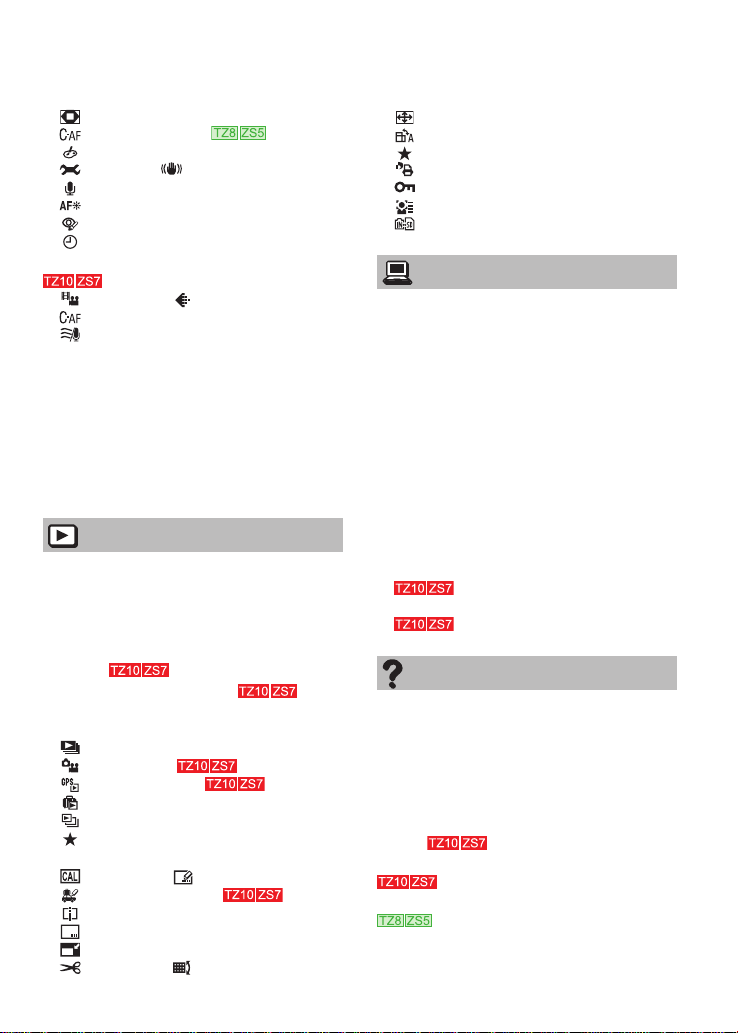
[DIGITAL ZOOM]/
[CONTINUOUS AF] /
[COLOR EFFECT] ..............................104
[PICT.ADJ.]/ [STABILIZER] ...........105
[AUDIO REC.]/
[AF ASSIST LAMP]/
[RED-EYE REMOVAL] .......................106
[CLOCK SET] .....................................107
Using the [MOTION PICTURE] menu
...............................................108
[REC MODE]/ [REC QUALITY] .....108
[CONTINUOUS AF]/
[WIND CUT] ........................................109
Taking/viewing clipboard pictures
[CLIPBOARD] Mode ..........................110
Taking clipboard pictures ...........................110
Viewing clipboard pictures .......................110
Zoom Mark ................................................ 111
[CLIPBOARD] menu .................................111
Using Quick menu ............................. 112
Entering Text ...................................... 113
Application (View)
Viewing as list (Multi Playback/
Calendar Playback) ...........................114
Watching motion pictures/
still pictures with audio ..................... 115
Capturing still pictures from motion
pictures
Splitting up motion pictures
Different playback methods
[PLAYBACK MODE] ...........................118
[SLIDE SHOW] ................................... 119
[MODE PLAY] .....................120
[GPS AREA PLAY] .............121
[TRAVEL PLAY] ..................................122
[CATEGORY PLAY] ............................124
[FAVORITE PLAY] ..............................125
Using the [PLAYBACK] menu ..........126
[CALENDAR]/ [TITLE EDIT] ..........126
[PLACE-NAME EDIT] /
[VIDEO DIVIDE]..................................127
[TEXT STAMP] ...................................128
[RESIZE] .............................................130
[CROPPING]/ [LEVELING] ...........131
................................ 116
... 117
[ASPECT CONV.]/
[ROTATE DISP.] ..................................132
[FAVORITE] ........................................133
[PRINT SET] .......................................134
[PROTECT].........................................135
[FACE REC EDIT]...............................136
[COPY]................................................137
Connecting with other devices
Keep the recorded still pictures and
motion pictures ................................. 138
Dubbing playback pictures via
AV cables ..................................................138
Use ‘PHOTOfunSTUDIO’ to copy to your
computer ..................................................139
Using with your PC ............................ 140
Copying still pictures and
motion pictures .........................................141
Printing ...............................................144
Printing multiple pictures ...........................145
Print with date and text ..............................145
Making print settings on camera ...............146
Viewing on TV screen .......................147
Viewing on a TV with HDMI Socket
...................................................148
VIERA Link (HDMI) (HDAVI Control™)
...................................................149
Others
List of LCD monitor displays ............ 152
In recording ...............................................152
In playback ................................................153
Message displays ..............................154
Q&A Troubleshooting ......................156
Usage cautions and notes ................163
User License Agreement for Location Name
Data
Recording picture/time capacity
Recording picture/time capacity
..........................................165
...............................................174
................................................176
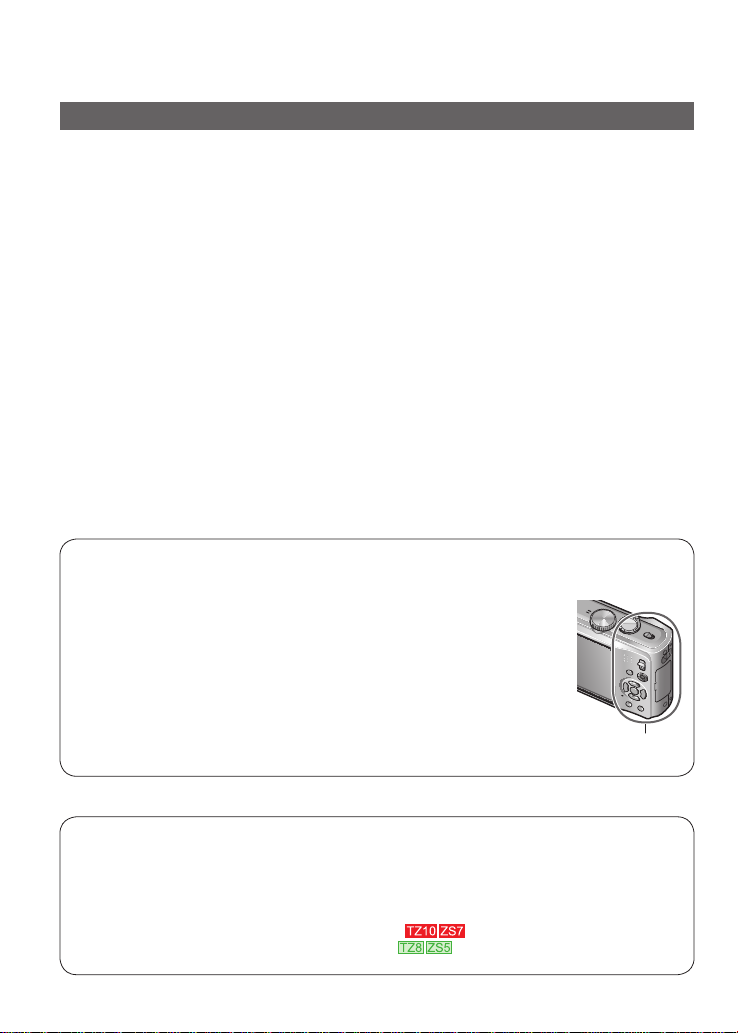
Before use
LCD monitor characteristics
Extremely high precision technology is employed to produce the LCD monitor screen.
However there may be some dark or bright spots (red, blue or green) on the screen.
This is not a malfunction.
The LCD monitor screen has more than 99.99% effective pixels with
a mere 0.01% of the pixels inactive or always lit. The spots will not be
recorded on pictures on the built-in memory or a card.
Grip area
Unit temperature
The surface of the camera (especially the grip area, etc.), the battery
and memory card may become warm during use.
This does not cause a problem with the performance or quality of the
camera.
This manual provides operating instructions for the DMC-TZ10/DMC-ZS7/DMC-TZ8/DMC-ZS5.
The appearance, specifications, and screen display vary depending on the model that is used. The
descriptions in this manual are primarily based on the DMC-TZ10/DMC-ZS7.
Details about functions specific to each model are indicated by symbols added to headings or at
the end of descriptions, etc.
(Example)
Functions available in the DMC-TZ10/DMC-ZS7 only:
Functions available in the DMC-TZ8/DMC-ZS5 only:
■
Do a test shot first!
Check first to see if you can take pictures
and record sounds (motion pictures/still
pictures with audio) successfully.
■
We will not compensate for failed/
lost recording or for direct/indirect
damage.
Panasonic will not provide compensation
even if damage is caused by faults with
camera or card.
■
Carefully observe copyright laws.
• Recording of pre-recorded tapes or
discs or other published or broadcast
material for purposes other than your
own private use may infringe copyright
laws. Even for the purpose of private
use, recording of certain material may
be restricted.
Read first To prevent damage, malfunctions, and faults
■
Certain pictures cannot be played
back.
• Pictures edited on a computer
• Pictures taken or edited on a different
camera
(Pictures taken or edited on this camera
may also not be able to be played back
on other cameras)
■
Software on the CD-ROM supplied
The following actions are prohibited:
• Making duplicates (copying) for sale
or rent
• Copying onto networks
6 VQT2R48 VQT2R48 7
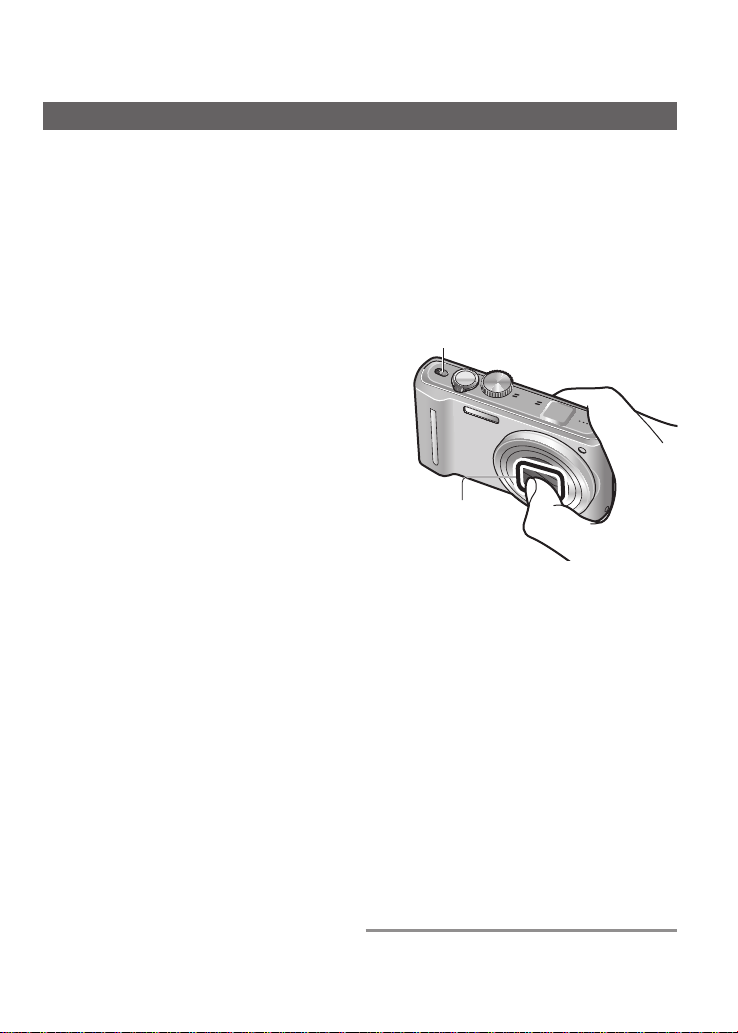
■
Avoid shocks, vibration, and pressure.
• Avoid exposing the camera to strong
vibration or shock; e.g. dropping or
hitting the camera, or sitting down with
the camera in your pocket. (Attach
hand strap to avoid dropping camera.
Hanging any items other than the
supplied hand strap from the camera
can apply pressure against it.)
• Do not press the lens or the LCD
monitor.
■
Do not get the camera wet or insert
foreign objects.
This camera is not waterproof.
• Do not expose the camera to water,
rain, or seawater.
(If camera gets wet, wipe with a soft,
dry cloth. Wring cloth thoroughly first if
wet with seawater, etc.)
• Avoid exposing lens and socket to dust
or sand, and do not allow liquids to leak
into gaps around buttons.
■
Avoid condensation caused by sudden
changes in temperature and humidity.
• When moving between places of
different temperature or humidity, place
camera into a plastic bag and allow to
adjust to conditions before use.
• If the lens clouds up, turn off the
camera and leave for about two hours
to allow camera to adjust to conditions.
• If the LCD monitor clouds up, wipe with
a soft, dry cloth.
■
Lens
• If lens is dirty:
Images may appear slightly white if lens
is dirty (fingerprints, etc.).
Turn the power on, hold the extracted
lens barrel with your fingers, and gently
wipe the lens surface with a soft, dry
cloth.
• Do not leave the lens exposed to direct
sunlight.
Camera ON/OFF switch
Do not touch the lens
barrier, as this may
damage lens. Be careful
when removing camera
from bag, etc.
■
When using a tripod or unipod
• Do not apply excessive force or tighten
screws when they are crooked. (This
may damage the camera, screw hole,
or label.)
• Ensure that the tripod is stable. (Refer
to the tripod instructions.)
■
When transporting
Turn off the camera.
Please also refer to ‘Usage cautions and
notes’ (→163).
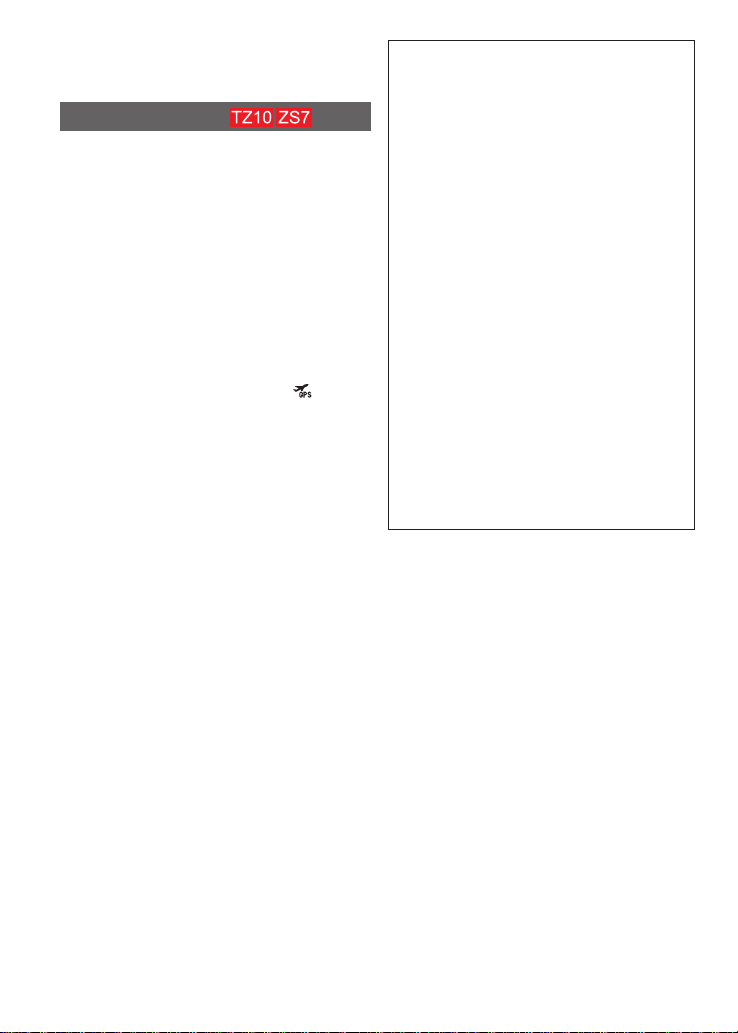
Before use
Cursor button
Hand strap eyelet
(Continued)
About GPS
■
About the camera’s location name
information
Before using the camera, read “User
License Agreement for Location Name
Data”. (→165)
■
The GPS function can be used even
when the camera’s power is off.
When [GPS SETTING] is [ON], the GPS
function works to check your current
position periodically even if the camera’s
power is OFF.
• When turning off the camera’s power in
an airplane, hospital or other restricted
area, set [GPS SETTING] to
[OFF]. (→85)
• When [GPS SETTING] is [ON], power
will drain from the battery even if the
camera’s power is OFF.
■
Recording location information
• Recording location names and
landmarks (such as building names) are
current as of February 2010. These will
not be updated.
• Depending on the country or area,
limited location name and landmark
information may be available.
■
Positioning
Because the positions of the GPS
satellites are constantly changing,
depending on the recording location
and conditions, it may not be possible
to position such satellites accurately, or
positioning discrepancy may occur.
■
When using in another country
• GPS may not work in China or in the
border regions of countries neighboring
China. (Current as of February 2010)
• Some countries or regions may regulate
the use of GPS or related technology.
Because this camera has a GPS
function, before taking it into another
country, check with the embassy or
your travel agency whether there are
any restrictions on bringing cameras
with a GPS function.
or
Standard
Accessories
Check that all the accessories are
included before using the camera.
The accessories and their shape
●
will differ depending on the country
or area where the camera was
purchased.
For details on the accessories, refer
to Basic Operating Instructions.
Battery Pack is indicated as battery
●
pack or battery in the text.
Battery Charger is indicated as
●
battery charger or charger in the text.
‘PHOTOfunSTUDIO 5.1 HD Edition’
●
is included with the DMC-TZ10/DMCZS7 model.
‘PHOTOfunSTUDIO 5.0’ is included
with the DMC-TZ8/DMC-ZS5 model.
In this manual, ‘PHOTOfunSTUDIO’
refers to either version of the
software.
Please dispose of all packaging
●
appropriately.
■
Optional accessories
• Cards are optional. You can record
or play back pictures on the built-in
memory when you are not using a
card. (→16)
• Consult the dealer or your nearest
servicentre if you lose the supplied
accessories. (You can purchase the
accessories separately.)
8 VQT2R48 VQT2R48 9
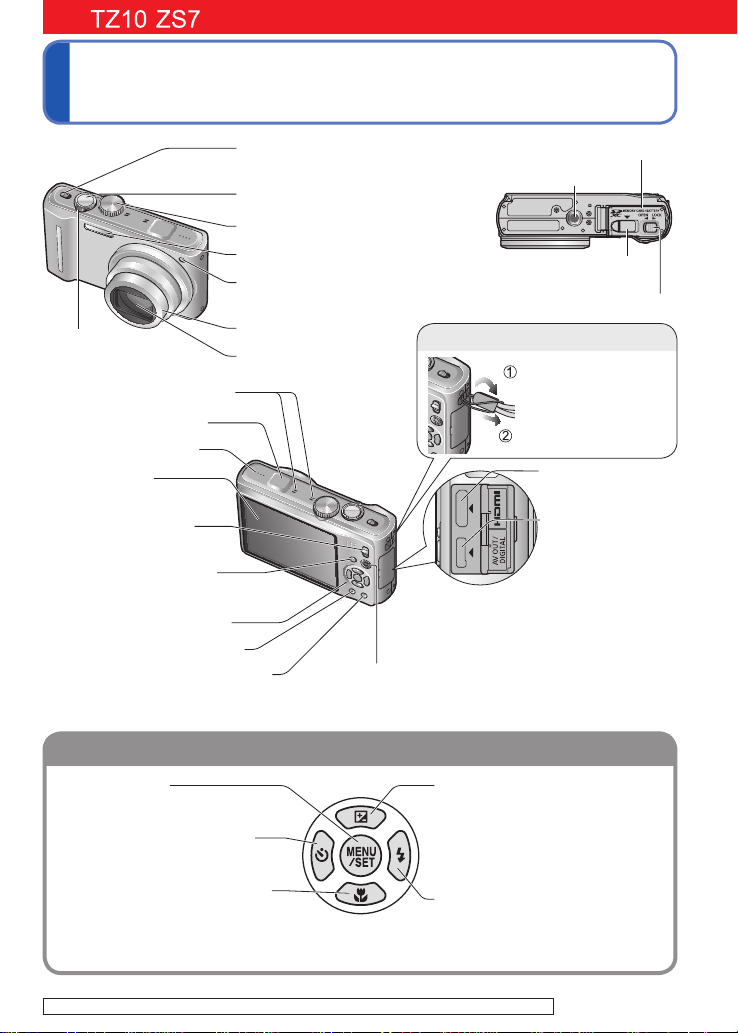
Names of parts
Cursor button
Hand strap eyelet
Camera ON/OFF switch
(→17)
Shutter button (→34)
Mode dial (→31)
Flash (→47)
Self-timer indicator (→52)/
AF Assist Lamp
Zoom lever
(→39)
Lens barrel
Lens
Microphone (→72, 106)
GPS antenna (→84)
Speaker (→22, 115)
LCD monitor
(→6, 23, 46, 152, 158)
REC/PLAY switch
(→30)
[EXPOSURE] button
(→56, 57, 58)
Status indicator (→84)
[DISPLAY] button (→46)
Q.MENU (Quick setting →112)/
Delete button
(→45)
Card/Battery door (→14)
Tripod receptacle
DC coupler cover
(→106)
(→7)
(→15)
Release lever (→14)
We recommend
using the supplied
hand strap to
avoid dropping
the camera.
HDMI socket
(→148, 149)
[AV OUT/
DIGITAL]
socket
(→141, 144, 147)
Motion picture button
The illustrations and screens in this manual may differ from
●
the actual product.
(→72)
[MENU/SET]
(menu display/set/finish) (→20)
Left cursor button (◄)
• Self-timer (→52)
Down cursor button (▼)
• Macro Mode (→49)
• AF Lock (AF Tracking) (→36, 99)
In this manual, the button that is used is shaded or indicated by▲▼◄►.
●
For the DMC-TZ8/DMC-ZS5 (→10)
Up cursor button (▲)
• Exposure Compensation (→53)
• Auto Bracket (→54)
• Multi Aspect (→55)
• White Balance fine adjustment
(→98)
Right cursor button (►)
• Flash (→47)
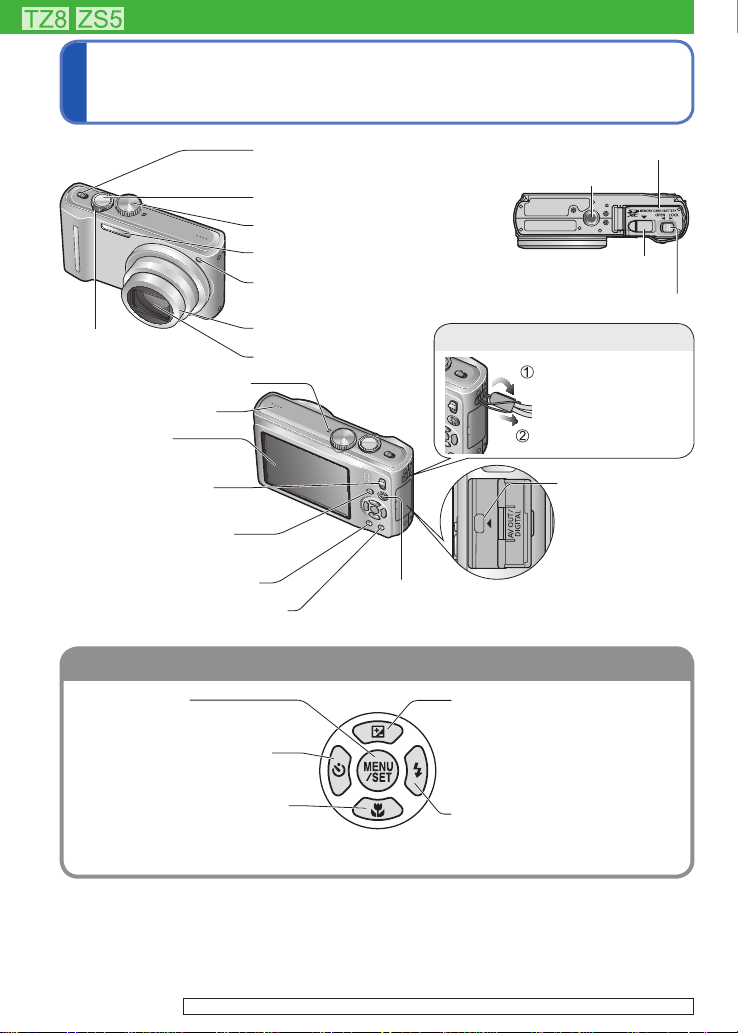
Names of parts
Cursor button
Hand strap eyelet
Charging light
([CHARGE])
On: Charging in progress
(approx. 130 min. if fully
depleted)
Off: Charging complete
If light is flashing:
• Charging may take longer
than normal if battery
temperature is too high or
too low (charging may not be
completed).
• Battery/charger connector is
dirty. Clean with a dry cloth.
Camera ON/OFF switch
(→19)
Card/Battery door (→14)
Tripod receptacle
Shutter button (→34)
Mode dial (→33)
Zoom lever
(→39)
Microphone (→76, 106)
Speaker (→22, 115)
LCD monitor
(→6, 23, 46, 152, 158)
REC/PLAY switch
(→32)
[EXPOSURE] button
(→56, 57, 58)
[DISPLAY] button (→46)
Flash (→47)
Self-timer indicator (→52)/
AF Assist Lamp
(→106)
Lens barrel
(→7)
Lens
[E.ZOOM] button (→42)
DC coupler cover
(→15)
Release lever (→14)
We recommend
using the supplied
hand strap to
avoid dropping
the camera.
[AV OUT/
DIGITAL]
socket
(→141, 144, 147)
Q.MENU (Quick setting →112)/
Delete button
[MENU/SET]
(menu display/set/finish) (→20)
Left cursor button (◄)
• Self-timer (→52)
Down cursor button (▼)
• Macro Mode (→49)
• AF Lock (AF Tracking) (→36, 99)
In this manual, the button that is used is shaded or indicated by▲▼◄►.
●
The appearance, specifications, and screen display vary depending on the model that is used.
●
10 VQT2R48 VQT2R48 11
(→45)
For the DMC-TZ10/DMC-ZS7 (→9)
Up cursor button (▲)
• Exposure Compensation (→53)
• Auto Bracket (→54)
• Multi Aspect (→55)
• White Balance fine adjustment
(→98)
Right cursor button (►)
• Flash (→47)
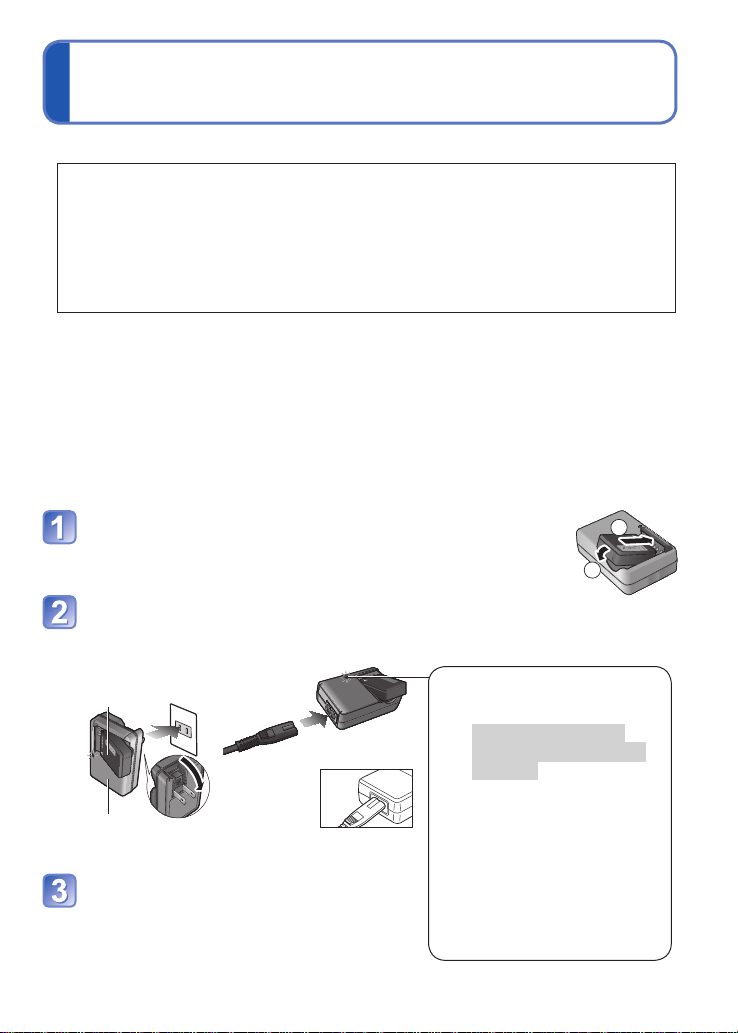
Charging battery
Charging light
([CHARGE])
On: Charging in progress
(approx. 130 min. if fully
depleted)
Off: Charging complete
If light is flashing:
• Charging may take longer
than normal if battery
temperature is too high or
too low (charging may not be
completed).
• Battery/charger connector is
dirty. Clean with a dry cloth.
Always charge before first use! (not sold pre-charged)
■
About batteries that you can use with this unit
It has been found that counterfeit battery packs which look very similar to the
genuine products are made available to purchase in some markets. Some of
these battery packs are not adequately protected with internal protection to
meet the requirements of appropriate safety standards. There is a possibility
that these battery packs may lead to fire or explosion. Please be advised that
we are not liable for any accident or failure occurring as a result of use of a
counterfeit battery pack. To ensure that safe products are used we recommend
that a genuine Panasonic battery pack is used.
• Use the dedicated charger and battery.
• The camera has a function for distinguishing batteries which can be used
safely. The dedicated battery supports this function. The only batteries
suitable for use with this unit are genuine Panasonic products and batteries
manufactured by other companies and certified by Panasonic. (Batteries which
do not support this function cannot be used). Panasonic cannot in any way
guarantee the quality, performance or safety of batteries which have been
manufactured by other companies and are not genuine Panasonic products.
Insert the battery terminals and attach the battery
to the charger
Ensure [LUMIX] faces outwards.
Connect the charger to the
electrical outlet
Plug-in type
●
Battery
(model-specific)
Charger
(model-specific)
Detach the battery after charging is
completed
Inlet type
●
• The AC
cable does
not fit
entirely into
the AC input
terminal. A gap will remain.
1
2
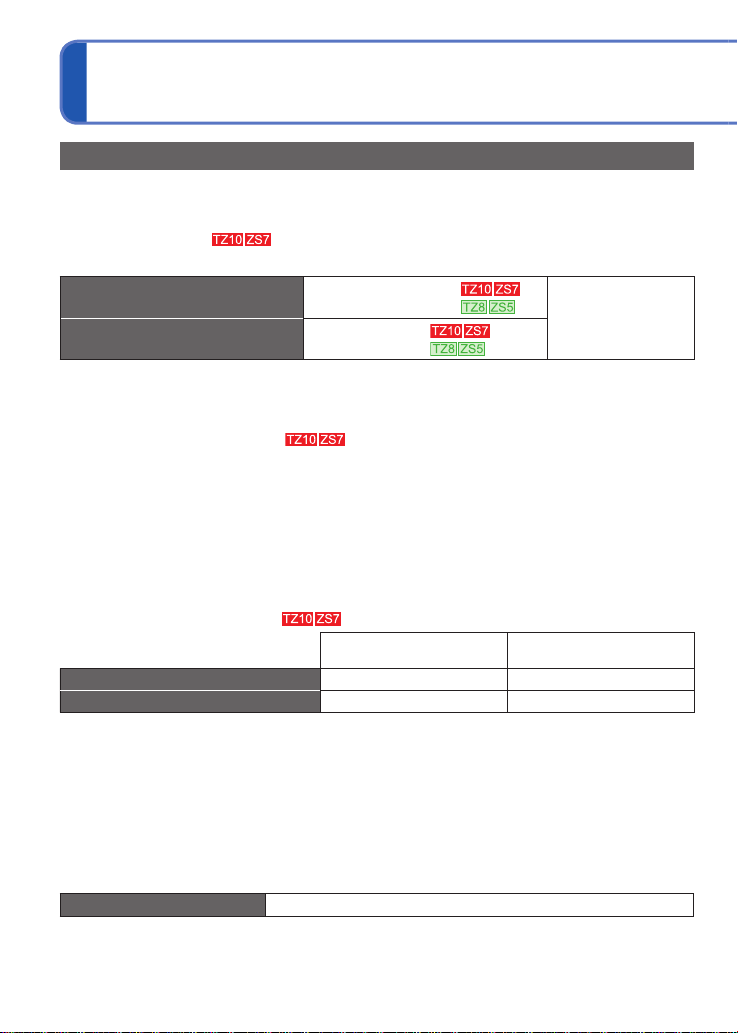
Charging battery (Continued)
Guidelines for number of recordable pictures and recording time
Figures may be reduced if flash, zoom, or [LCD MODE] are used frequently; or in colder
climates.
The number of recordable pictures and the recording time will also be reduced if the GPS
function is operating.
■
Recording still pictures
Number of recordable pictures
Recording time
Recording conditions by CIPA standard
●
• CIPA is an abbreviation of [Camera & Imaging
Products Association].
• [PROGRAM AE] Mode
• [GPS SETTING] is set to [OFF]
• Temperature: 23 °C/Humidity: 50% when LCD
monitor is on.
• Using a Panasonic SD Memory Card
(32 MB).
• Using the supplied battery.
1
∗
Number reduced if intervals are longer – e.g. to approx. one quarter for 2-minute
intervals under the above conditions.
■
Recording motion pictures
Available continuous recording time
Actual available recording time
Recording conditions
●
• Temperature 23°C, humidity 50% • [PROGRAM AE] Mode
• [GPS SETTING] is set to [OFF]
• Picture quality settings: [AVCHD Lite] [SH]/[MOTION JPEG] [HD]
2
∗
A maximum of approx. 2 GB of continuous motion picture can be recorded in [MOTION JPEG]
format. (Even if there is more than 2 GB of available space on the card, the available recording
time will be calculated for a maximum of 2 GB.)
3
∗
The time you can actually record when repeatedly turning the power on and off, starting and
stopping recording and using zoom.
■
Viewing pictures
Playback time About 300 minutes
The number of recordable pictures or available recording time may vary slightly according
to battery and usage conditions.
Approx. 300 pictures
Approx. 340 pictures
Approx. 150 min
By CIPA standard
Approx. 170 min
• Starting recording 30 seconds after the
camera is turned on. (When the Optical
Image Stabilizer function is set to [AUTO].)
• Recording once every 30 seconds with full
flash every second recording.
• Rotating the zoom lever from Tele to Wide or
vice versa in every recording.
• Turning the camera off every 10 recordings
and leaving it until the temperature of the
battery decreases.
1
∗
The number of recordable pictures decreases
when [LCD MODE] is used.
[AVCHD Lite(GPS REC)]/
[AVCHD Lite]
About 100 minutes About 100 minutes
3
∗
About 50 minutes About 50 minutes
[MOTION JPEG]
2
∗
12 VQT2R48 VQT2R48 13

The time required for charging varies depending on conditions of battery usage.
●
Charging takes longer at high or low temperatures and when the battery has not been
used in some time.
Battery will be warm during charging and for some time thereafter.
●
Battery will run out if not used for long periods of time, even after being charged.
●
Charge the battery with the charger indoors (10 °C - 35 °C).
●
Do not leave any metal items (such as clips) near the contact areas of the power plug.
●
Otherwise, a fire and/or electric shocks may be caused by short-circuiting or the
resulting heat generated.
Frequently charging up battery is not recommended.
●
(Frequently charging battery reduces maximum usage time and can cause battery to
expand.)
Do not disassemble or modify the charger.
●
If available battery power is significantly reduced, battery is reaching end of lifespan.
●
Please purchase a new battery.
The battery charger is in the standby condition when the AC power is supplied.
●
The primary circuit is always “live” as long as the battery charger is connected to an
electrical outlet.
When charging:
●
• Remove any dirt on connectors of charger and battery with dry cloth.
• Keep at least 1 m (3.28 feet) away from AM radio (may cause radio interference).
• Noises may be emitted from inside of charger, but this is not a fault.
• After charging, remove the charger from the wall socket, and then remove the battery
from the charger (up to 0.1 W consumed if left in place).
Do not use a damaged or dented battery (especially connectors), e.g. by dropping (can
●
cause faults).
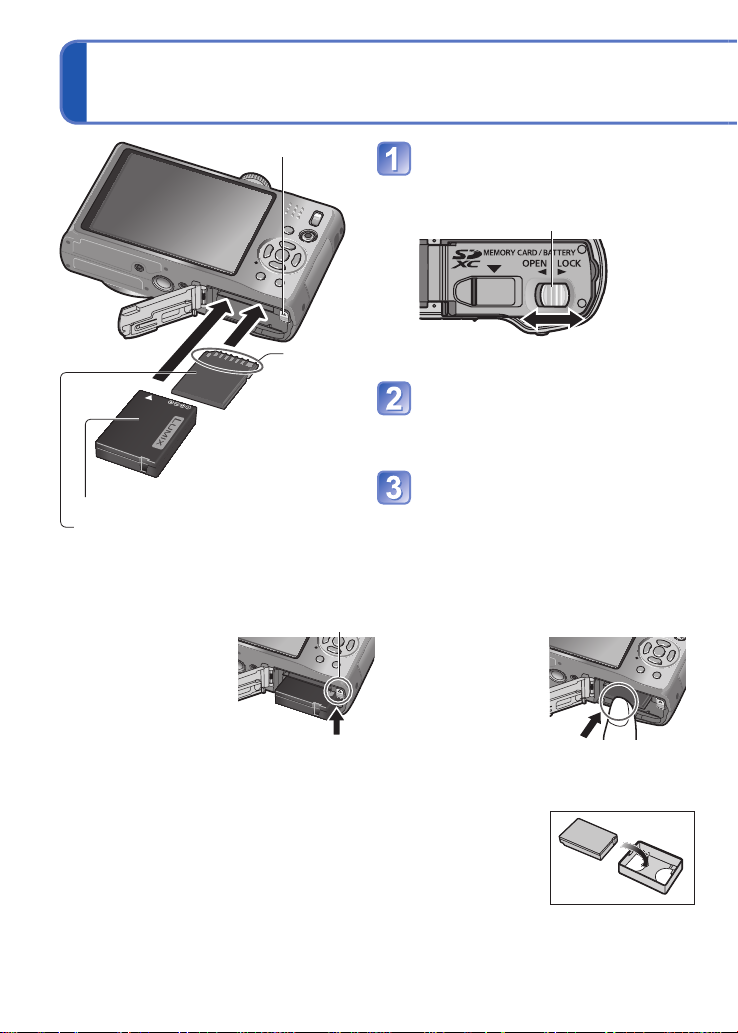
Inserting and removing the card (optional)/
the battery
Lever
Set the camera ON/OFF switch to OFF
Slide to the [OPEN] position
and open the lid
Do not
touch
terminal
Completely insert battery
and card
• Battery: Push in until the lever is locked
• Memory card: Push in until it clicks
Close lid
Charged battery (check orientation)
Card (check orientation: terminals face
LCD)
■
To remove
• To remove battery: • To remove card:
move lever in
direction of arrow.
Lever press down in
Slide to the [LOCK] position.
centre.
Release lever
[OPEN] [LOCK]
Always use genuine Panasonic batteries.
●
If you use other batteries, we cannot guarantee the quality of this product.
●
Remove battery from camera after use.
●
• Store the battery in battery carrying case (supplied).
To remove the card or battery, turn the camera off and wait until
●
the LUMIX indicator on the LCD monitor goes off. (Failure to wait
may cause the camera to malfunction and may damage the card
or recorded data.)
Keep the Memory Card out of reach of children to prevent
●
swallowing.
14 VQT2R48 VQT2R48 15

Using the DC coupler (optional) instead of battery
By using the AC adaptor (optional) and DC coupler (optional), you can record and play
back without worrying about the remaining battery charge.
The optional DC coupler can only be used with the designated Panasonic AC adaptor.
Insert DC coupler instead of
battery (previous page)
DC IN
terminal
DC coupler
Open DC coupler cover
• If difficult to open, with the card/
battery door open, press the coupler
cover from the inside to open it.
Plug AC adaptor into power
outlet
DC coupler
cover
AC adaptor
Always use a genuine Panasonic AC adaptor (optional).
●
Use the AC adaptor and DC coupler specifically for this camera. Using other adaptors
●
or couplers could cause camera failure.
It may not be possible to install camera on a tripod or unipod when the DC coupler is
●
connected, depending on the type of tripod or unipod.
The camera cannot be stood up when the AC adaptor is connected. If you are leaving
●
the camera on a surface as you work, it is recommended to set it on a soft cloth.
When the AC adaptor is connected, always remove the AC adaptor when opening the
●
card/battery door.
Remove the AC adaptor and DC coupler when not in use and close the coupler cover.
●
Also read the AC adaptor and DC coupler operating instructions.
●
Align the marks to
connect
Connect AC adaptor to DC IN
terminal of DC coupler

Inserting and removing the card (optional)/
the battery (Continued)
Picture save destination (cards and built-in memory)
Pictures will be saved to a card if one is inserted, or to the built-in memory if not.
■
Built-in memory (approx. 15 MB , approx. 40 MB )
Pictures may be copied between cards and the built-in memory (→137).
●
The access time for the built-in memory may be longer than the access time for a card.
●
Clipboard pictures (→110) are saved to built-in memory.
●
[QVGA] in [REC QUALITY] can only be available to record motion pictures in the built-
●
in memory.
■
Compatible memory cards (optional)
The following SD standard-based cards (Panasonic brand recommended)
Type of Card Capacity Notes
SD memory
cards
SDHC memory
cards
SDXC memory
cards
Please reformat the card with this camera if it has already been formatted with a
●
computer or another device. (→28)
If the write-protect switch is set to ‘LOCK’, the card cannot be used to
●
record or delete pictures, and it cannot be formatted.
It is recommended that you copy important pictures to your computer (as
●
electromagnetic waves, static electricity, or faults may cause data to be damaged).
Latest information:
●
http://panasonic.jp/support/global/cs/dsc/ (This Site is English only.)
8 MB – 2 GB • Can be used with devices compatible with the respective
4 GB - 32 GB
48 GB - 64 GB
formats.
• Before using SDXC memory cards, check your computer
and other devices support this type of card.
http://panasonic.net/avc/sdcard/information/SDXC.html
• Cards in capacities not listed at left are not supported.
Switch
(LOCK)
Remaining battery and memory capacity
Remaining battery (only when using battery)
(flashes red)
If the battery mark flashes red, recharge or replace battery. (→11)
Displayed when no card is inserted (pictures will be saved to built-in
Pictures remaining ( →174, →176)
When in operation
(Card) or (Built-in memory) are illuminated red.
While the light remains lit, an operation is taking place, such as picture writing, reading,
deletion or formatting. While the light is lit, do not turn off the power or remove battery,
card, AC adaptor (optional) or DC coupler (optional) (this can cause data loss or
damage). Do not subject the camera to vibrations, impact, or static electricity. Should
any of these cause camera operation to be terminated, attempt to perform the operation
again.
memory)
16 VQT2R48 VQT2R48 17
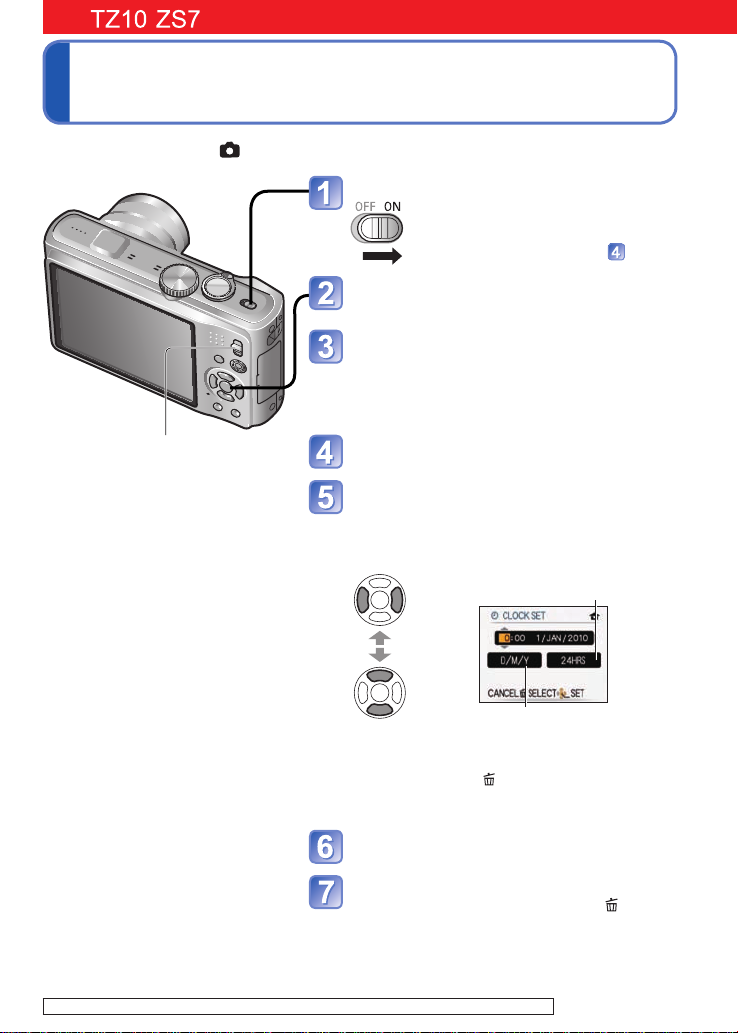
Setting the Clock
Set REC/PLAY switch to before turning on the power.
( The Clock is not set when the
Turn on the power
The power is turned on.
If the language select screen is not
displayed, proceed to step .
Press [MENU/SET] while the
message is displayed
Press ▲▼ to select the language,
and press [MENU/SET]
• The [PLEASE SET THE CLOCK] message
appears. (This message does not appear in
Playback Mode.)
REC/PLAY switch
Press [MENU/SET]
Press ◄► to select the items
(year, month, day, hour, minute,
display order or time display
format), and press ▲▼ to set
Select the
setting
camera is shipped.)
Select either [24HRS] or [AM/
PM] for the time display format.
item
Change
the values
settings
• To cancel → Press .
• When set to [AM/PM], 0:00 midnight is AM 12:00,
and 0:00 noon is PM 12:00.
Press [MENU/SET]
Press [MENU/SET]
• To return to the previous screen, press .
For the operating procedures for the DMC-TZ8/DMC-ZS5 (→19)
and
Select the display order for the
day, month, and year ([M/D/Y],
[D/M/Y], or [Y/M/D]).
(Continued on the next page)

Setting the Clock (Continued) Setting the Clock
To change time setting
If automatically correcting time of day, select [YES]
• To manually set date and time →select [NO].
• To return to the previous screen, press
When [PLEASE SET THE HOME AREA] is displayed, press
[MENU/SET]
Set your home area
City or area
name Current time
Difference from GMT (Greenwich Mean Time)
■
About automatic time correction
(→89)
The current time and home area are set.
• [GPS SETTING] turns [ON]. (→85)
To change time setting
When resetting date and time, select [CLOCK SET] from the [SETUP] menu.
• Clock settings will be saved for approx. 3 months even after battery is removed,
provided a fully-charged battery was installed in the camera for 24 hours beforehand.
• Using the GPS function, you can make settings to automatically correct the current
time. (→89)
Select [CLOCK SET] from the [REC] menu or [SETUP] menu
(→22)
Set the date and time (Perform steps and on the previous page.)
.
Press [MENU/SET]
■
To set local time at travel destination
[WORLD TIME] (→93)
Failure to set the date and time will cause the date/time to be improperly printed when printing
●
pictures at a digital photo centre or when using [TEXT STAMP].
Year can be set between 2000 and 2099.
●
After the time has been set, the date can be printed correctly even if the date is not displayed on the
●
camera screen.
18 VQT2R48 VQT2R48 19
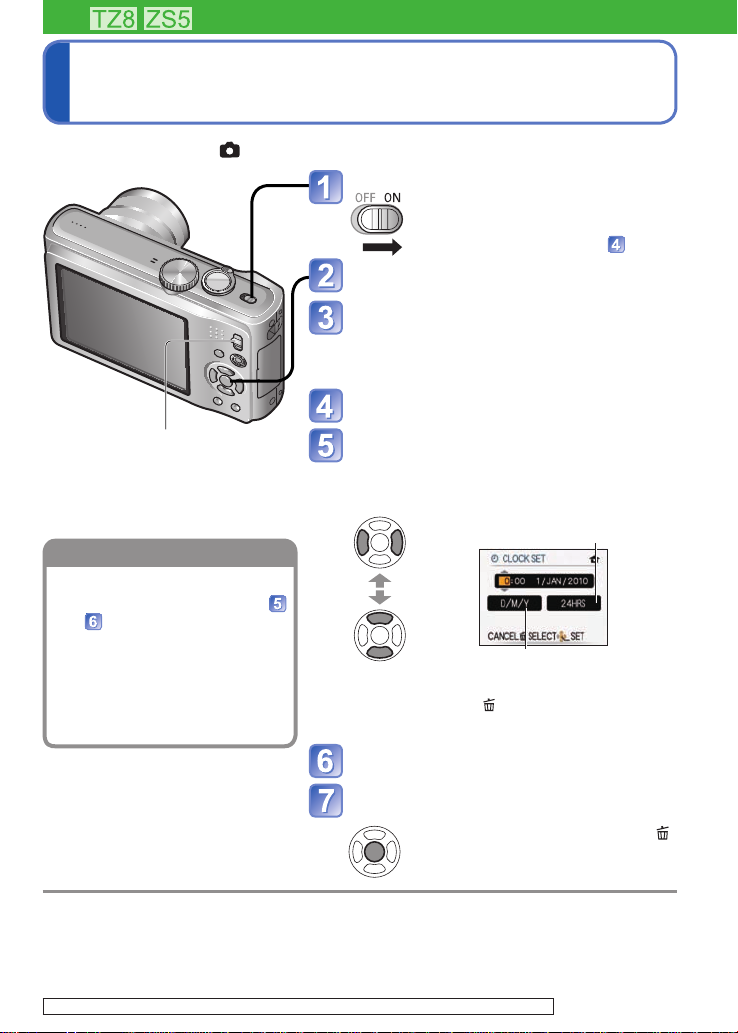
( The Clock is not set when the
To change time setting
Set REC/PLAY switch to before turning on the power.
Turn on the power
The power is turned on.
If the language select screen is not
displayed, proceed to step .
Press [MENU/SET] while the
message is displayed
Press ▲▼ to select the language,
and press [MENU/SET]
• The [PLEASE SET THE CLOCK] message
appears. (This message does not appear in
Playback Mode.)
Press [MENU/SET]
camera is shipped.)
REC/PLAY switch
Press ◄► to select the items
(year, month, day, hour, minute,
display order or time display
Select [CLOCK SET] from the
[SETUP] menu (→22), perform
and .
• Clock settings will be saved for
approx. 3 months even after
battery is removed, provided
a fully-charged battery was
installed in the camera for 24
hours beforehand.
format), and press ▲▼ to set
Select the
Change
the values
settings
• To cancel → Press .
• When set to [AM/PM], 0:00 midnight is AM 12:00,
and 0:00 noon is PM 12:00.
Select either [24HRS] or [AM/
PM] for the time display format.
setting
item
and
Select the display order for the
day, month, and year ([M/D/Y],
[D/M/Y], or [Y/M/D]).
Press [MENU/SET]
■
To set local time at travel
destination
[WORLD TIME] (→93)
Failure to set the date and time will cause the date/time to be improperly printed when printing
●
pictures at a digital photo centre or when using [TEXT STAMP].
Year can be set between 2000 and 2099.
●
After the time has been set, the date can be printed correctly even if the date is not displayed on the
●
camera screen.
For the operating procedures for the DMC-TZ10/DMC-ZS7 (→17)
Confirm the setting and press
[MENU/SET]
•
To return to the previous screen, press .
Turn on the power again and check the time display.
(Time and date can be displayed by
pressing [DISPLAY] several times.)
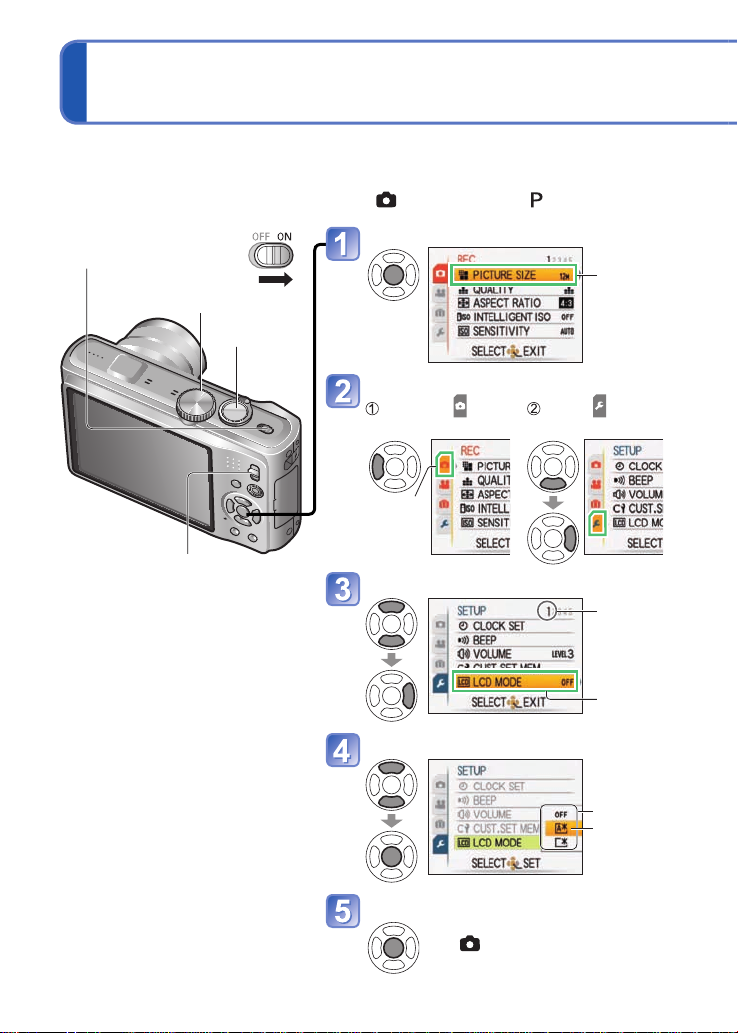
Setting the menu
Menu type
Refer to the following procedures to operate menus such as the [SETUP] menu, [REC]
menu, [TRAVEL MODE] menu and [PLAYBACK] menu.
(Example) While in [PROGRAM AE] Mode (→37), change [LCD MODE] on the [SETUP]
Camera ON/OFF switch
menu. (REC/PLAY switch: set to
Mode dial
Shutter
button
; mode dial: set to )
Bring up the menu
Each item’s
background
colour changes
when it is
selected
REC/PLAY switch
■
To restore default settings
[RESET] (→26)
Select the [SETUP] menu
Highlight Select and return
Background
colour
changes
to menu items
Select the item
Page
(Zoom lever can
be used to switch
to next screen.)
Item
Select the setting
Settings
Selected
setting
Close the menu
• When the REC/PLAY switch is set
to , menu can be closed with a
half-press of the shutter button.
20 VQT2R48 VQT2R48 21

Settings display may vary according to items.
Menu type
Menu items displayed vary according to mode dial setting.
[REC] menu (REC/PLAY switch: )
[MOTION PICTURE] menu (REC/PLAY switch: )
Changing picture preferences (→95 - 109)
• Displays settings such as White Balance, Sensitivity, Aspect Ratio, and Picture
Size.
[TRAVEL MODE] menu (REC/PLAY switch: )
Categorize your travel pictures (→90 - 94)
• You can set the GPS settings
, Travel Date settings and more.
[SETUP] menu (REC/PLAY switch: )
Making the camera more convenient to use (→22 - 29)
• Displays settings for ease of use such as adjusting the Clock and changing the
Beep sounds.
[PLAYBACK MODE] menu (REC/PLAY switch: )
Viewing recorded pictures (→118 - 125)
• Choose a playback type to see Slide Shows or just your favourite pictures.
• When [FAVORITE] (→133) is not set, [FAVORITE PLAY] is not displayed.
[PLAYBACK] menu (REC/PLAY switch: )
Using your pictures (→126 - 137)
• Displays settings for using the pictures you have taken, including protecting,
cropping, and handy settings for printing your pictures (DPOF).
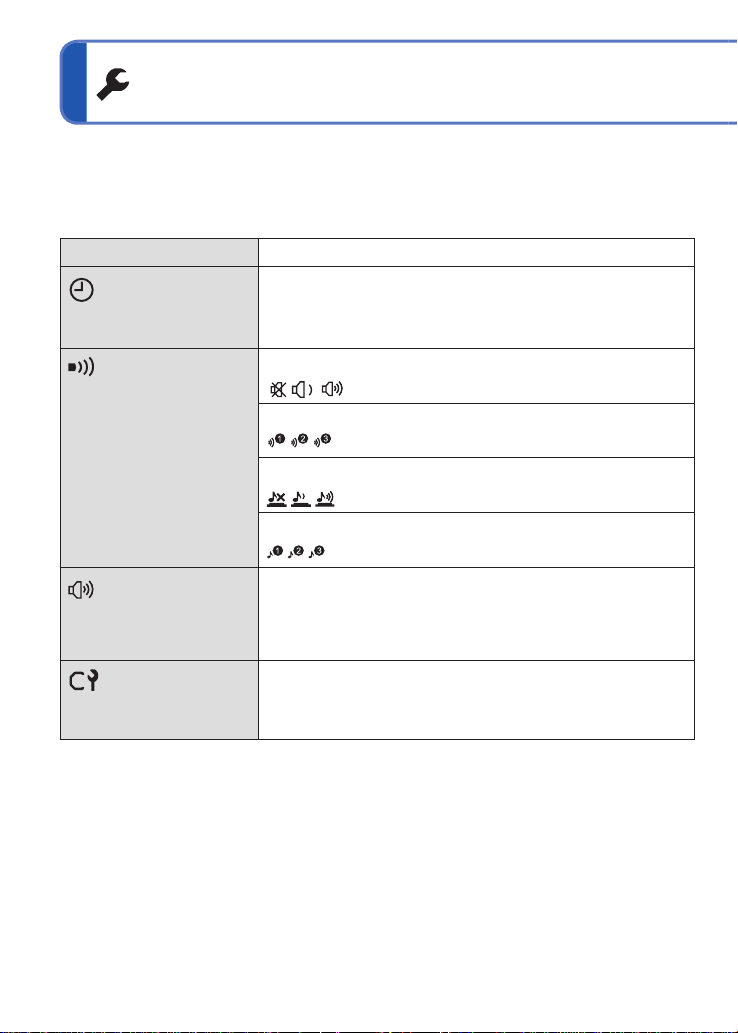
Using the [SETUP] menu
For details about the setting procedure in the [SETUP] menu (→20)
Make general camera settings such as adjusting the Clock, extending the battery life, and
changing the Beep sounds.
[CLOCK SET], [ECONOMY] and [AUTO REVIEW] are important for Clock setting
and battery life. Please check these before use.
Item Settings, notes
[CLOCK SET]
Set the date and time.
(→17, 19)
[BEEP]
Change or mute the
beep/shutter sounds.
[VOLUME]
Adjust volume of sound
from speakers (7 levels).
[CUST.SET MEM.]
Register settings on
current camera. (→59)
Set time, date, and display format.
[BEEP LEVEL]
/ / : Mute/Low/High
[BEEP TONE]
/ / : Change beep tone.
[SHUTTER VOL.]
/ / : Mute/Low/High
[SHUTTER TONE]
/ / : Change shutter tone.
0 • • [LEVEL3] • • [LEVEL6]
• Cannot be used to adjust TV speaker volume when
connected to TV. (We recommend setting camera
volume to 0)
[C1] / [C2] / [C3]
22 VQT2R48 VQT2R48 23
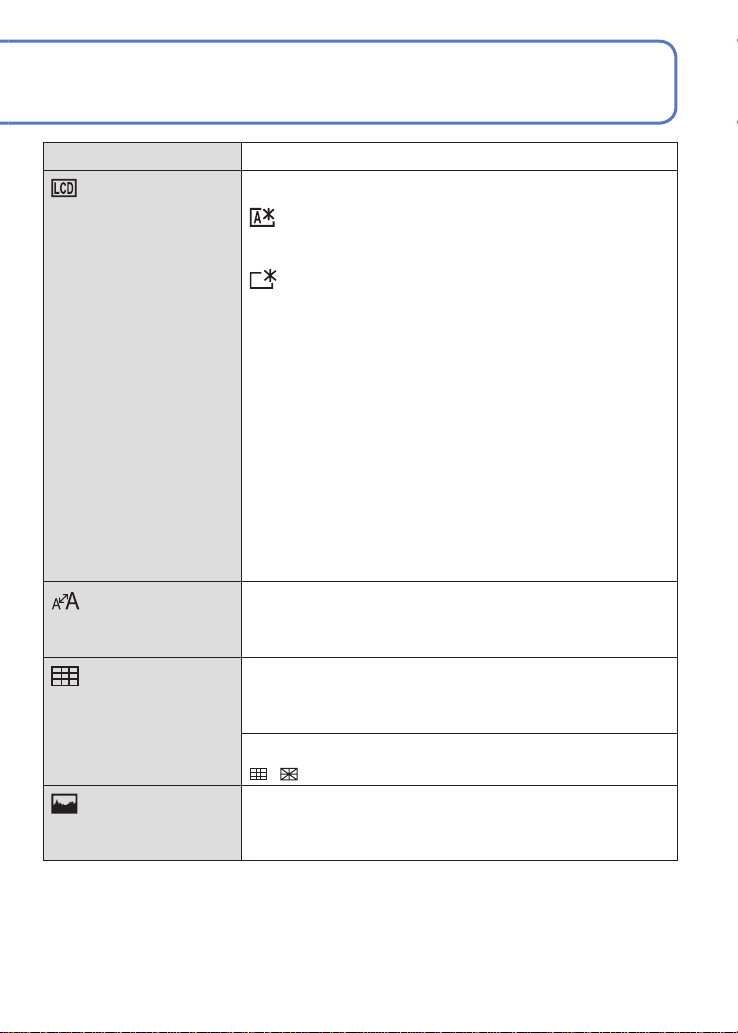
For details about the setting procedure in the [SETUP] menu (→20)
Item Settings, notes
[LCD MODE]
Make LCD monitor easier
to see.
[OFF]: Normal (cancel setting)
[AUTO POWER LCD]:
The brightness is adjusted automatically depending on
how bright it is around the camera.
[POWER LCD]:
Makes screen brighter than normal (for outdoor use).
• [AUTO POWER LCD] does not work in the following cases:
During playback, during menu display, when connected to
computer/printer.
• [POWER LCD] returns to ordinary brightness if there is no
operation for 30 seconds when recording. (Press any button to
make brighter again).
• Because the picture shown on the LCD monitor screen
emphasizes brightness, some subjects may look different than
their actual appearance, but this will not affect the recorded
picture.
• Block out sunlight (with hand, etc.) if reflection makes screen
difficult to see.
• Setting [LCD MODE] will reduce the number of pictures that can
be recorded and recording time.
• When [LCD POWER SAVE] is set, the brightness of the LCD
monitor follows the setting in [LCD MODE], but the picture quality
of the LCD monitor stays at a low level.
[DISPLAY SIZE]
[STANDARD]/[LARGE]
Change the display size
of the menu.
[GUIDE LINE]
Select recording
information display and
types of guidelines. (→46)
[REC. INFO.]
[OFF]/[ON] (Display recording information with guide
lines.)
[PATTERN]
/ : Change the patterns of guide lines.
[HISTOGRAM]
[OFF]/[ON]
Check subject brightness
on graph. (→46)

Using the [SETUP] menu (Continued)
For details about the setting procedure in the [SETUP] menu (→20)
Item Settings, notes
[REC AREA]
Enables verification of
the recordable area for
a motion picture before
recording.
[ECONOMY]
Turn off the power or
make the LCD monitor
go dark while not using
the camera to minimize
battery consumption.
[OFF]/[ON]
• Recordable area displayed for motion
pictures should be interpreted as a
Guideline.
• When using Extra Optical Zoom, the
recordable area may not always be
displayed for certain zoom ratios.
• This setting cannot be used with Intelligent
Auto Mode.
[SLEEP MODE]
[OFF]/[2 MIN.]/[5 MIN.]/[10 MIN.]:
Automatically shut off power while not in use.
• To restore → Press the shutter button halfway, or turn on
• Cannot be used in the following cases:
When using AC adaptor (optional) and DC coupler
(optional), when connected to computer/printer, during
motion picture recording/playback, during Slide Shows,
during automatic demo playback
• Settings fixed to [5 MIN.] in [INTELLIGENT AUTO] Mode
or [CLIPBOARD] Mode, or [10 MIN.] while Slide Show is
paused.
[LCD POWER SAVE]
[OFF]/[ON]:
The LCD monitor goes dark to minimize power
consumption.
• Reduces the picture quality of the LCD monitor display
during recording to minimize battery consumption
(except for the Digital Zoom area). Note, however, that
there is no effect on the recorded picture.
• When [LCD MODE] is set, the brightness of the LCD
monitor follows the setting in [LCD MODE], but the
picture quality of the LCD monitor stays at a low level.
the power again.
This section is not
recorded.
24 VQT2R48 VQT2R48 25
[REC AREA] is not available in the DMC-TZ8/DMC-ZS5.

For details about the setting procedure in the [SETUP] menu (→20)
Item Settings, notes
[AUTO REVIEW]
Automatically display
still pictures immediately
after taking them.
[ZOOM RESUME]
Remember the zoom
position when turning the
power off.
[NO.RESET]
Reset picture file
numbers.
[OFF]: No auto review
[1 SEC.]/[2 SEC.]: Automatically display for 1 or 2
seconds.
[HOLD]: Auto review screen remains until a button (other
than the [DISPLAY] button) is pressed
• Fixed to [2 SEC.] in [INTELLIGENT AUTO] Mode.
• In [SELF PORTRAIT], [PANORAMA ASSIST], [HISPEED BURST], [FLASH BURST], and [PHOTO
FRAME] Scene Modes, [AUTO BRACKET], [MULTI
ASPECT], [BURST] Mode, or still pictures with audio,
Auto Review performed regardless of setting.
• Motion pictures cannot be automatically reviewed.
[OFF]/[ON]
• Cannot be set when using [SELF PORTRAIT] Scene
Mode.
[YES]/[NO]
• The folder number is updated and the file number starts
from 0001.
• A folder number between 100 and 999 can be assigned.
Numbers cannot be reset once folder number reaches
999. In this case, save all necessary pictures to your
computer, and format the built-in memory/card (→28).
• To reset folder number to 100:
First, format the built-in memory or card, and reset the
file numbers using [NO.RESET]. Then, select [YES] on
the folder number reset screen.
• File numbers and folder numbers. (→142)

Using the [SETUP] menu (Continued)
For details about the setting procedure in the [SETUP] menu (→20)
Item Settings, notes
[RESET]
Reset to the default
settings.
[USB MODE]
Select communication
method for when
connecting camera to a
computer or printer with
USB connection cable.
[VIDEO OUT]
Change the video output
format when connected
to a TV, etc. (Playback
Mode only).
[TV ASPECT]
Change the aspect ratio
when connected to a
TV, etc. (Playback Mode
only).
[RESET REC. SETTINGS?]
[YES]/[NO]
[RESET SETUP PARAMETERS?]
[YES]/[NO]
• Information registered in [FACE RECOG.] is reset if
recording settings are reset.
• Resetting the setup parameters will also reset the
following.
Age in years/months and names in [BABY] and [PET]
Scene Modes, any settings in the [TRAVEL MODE]
menu (including GPS function)
the [PLAYBACK] menu (set to [OFF]), [ROTATE DISP.]
(set to [ON])
• Folder numbers and Clock settings will not be reset.
• Camera movement may be audible as the lens function
is reset. This is not a fault.
[SELECT ON CONNECTION]:
Select [PC] or [PictBridge (PTP)] each time you connect to
a computer or PictBridge-compatible printer.
[PictBridge (PTP)]: Select when connecting to a
PictBridge-compatible printer.
[PC]: Select when connecting to a computer.
[NTSC]/[PAL]
If the default setting is changed, AVCHD Lite motion
pictures may not be played correctly.
• Operates when AV cable is connected.
/
• Operates when AV cable is connected.
, [FAVORITE] in
26 VQT2R48 VQT2R48 27
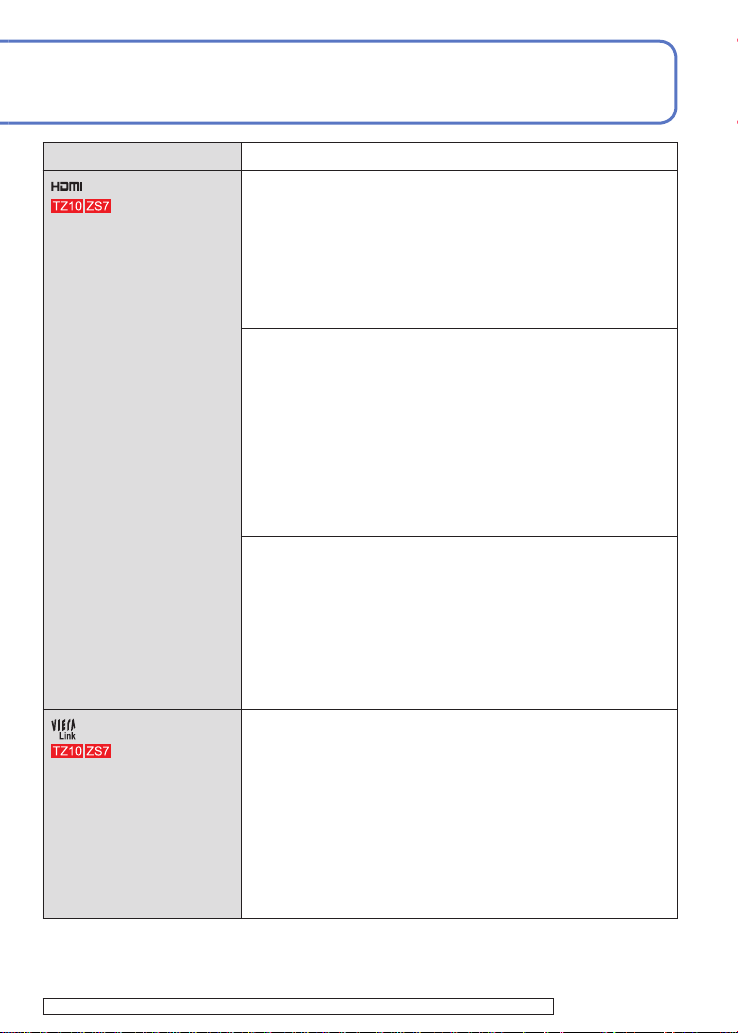
For details about the setting procedure in the [SETUP] menu (→20)
Item Settings, notes
[HDMI MODE]
[AUTO]: The output resolution is automatically determined
based on information from the connected TV.
Set the output resolution
when connected to a
high-definition TV with
an HDMI mini cable
(optional). (→148)
[1080i]: Outputs 1080 effective scanning lines in interlaced
format.
[720p]: Outputs 720 effective scanning lines in
[576p]
1
∗
/[480p]
2
∗
: Outputs 576 (or 480) effective scanning
progressive format.
lines in progressive format.
Interlaced and Progressive Formats
In ‘i’ = interlaced format (interlaced scanning), half of
the effective scanning lines are displayed alternately
every 1/50
1
∗
2
∗
(1/60
) second. In ‘p’ = progressive format
(progressive scanning), high-density video signals are sent
simultaneously for all effective scanning lines every 1/50
2
∗
(1/60
) second.
The HDMI socket of this camera supports [1080i] high
definition video output.
To enjoy progressive video or high definition video, a TV
compatible with these formats is required.
• Even if [1080i] is set, the motion picture is output at 720p
during playback.
• If no video appears on the TV even though [AUTO] is
set, try switching to [1080i], [720p], or [576p]
1
∗
When the video out is
set to [PAL]
2
∗
When the video out is
set to [NTSC]
[VIERA Link]
to adjust to a video format that can be displayed on your
TV. (See the manual for your TV.)
• This is activated when an HDMI mini cable (optional) is
connected.
• For further details (→148)
[OFF]: Operations must be performed via the camera’s
own buttons.
[ON]: Operations may be performed via the remote
Enable automatic linking
with other VIERA Linkcompatible devices, and
control of the VIERA Link-compatible device.
(Not all operations will be available.) Operability of
the camera’s own buttons will be limited.
operability with a VIERA
remote control when
connecting via an HDMI
• Works when connected via an HDMI mini cable
(optional).
mini cable (optional)
(→149).
1
∗
([480p]
1
∗
2
∗
)
The [HDMI MODE], [VIERA Link] menu items are not available in the DMC-TZ8/DMC-ZS5.

Using the [SETUP] menu (Continued)
For details about the setting procedure in the [SETUP] menu (→20)
Item Settings, notes
[VERSION DISP.]
Check the version of the
camera firmware.
[FORMAT]
Use when [BUILT-IN
MEMORY ERROR]
or [MEMORY CARD
ERROR] appears, or
when formatting the builtin memory or card.
When a card/built-in
memory is formatted,
the data cannot be
restored. Check the
content of the card/
built-in memory
carefully before
formatting.
[LANGUAGE]
Change display
language.
Current version is displayed.
[YES]/[NO]
• This requires a sufficiently charged battery (→11), or an
AC adaptor (optional) and DC coupler (optional). When
formatting the built-in memory, remove the cards.
(Only inserted card will be formatted if present; built-in
memory will be formatted if no card is inserted.)
• Always format cards with this camera.
• All picture data including protected pictures will be
deleted. (→135)
• Do not turn off power or perform other operations during
formatting.
• Formatting the built-in memory may take several
minutes.
• Consult your nearest Service Centre if format cannot be
successfully completed.
Set the language displayed on the screen.
28 VQT2R48 VQT2R48 29

For details about the setting procedure in the [SETUP] menu (→20)
Item Settings, notes
[DEMO MODE]
View demonstration of
functions.
[STABILIZER DEMO.]: (Only during recording)
Extent of jitter is shown on graph (estimate)
Large ← Small → Large
Extent of jitter
Extent of jitter after correction
• During demo screen display, the Optical Image Stabilizer
switches ON and OFF every time [MENU/SET] is
pressed.
• Cannot display during Playback Mode.
• To stop→ Press the [DISPLAY] button.
• Recording and zoom cannot be performed during demo.
[AUTO DEMO]: View introductory Slide Show
[OFF]/[ON]
• To close → Press [MENU/SET]
• When a card is not inserted, Automatic Demo Mode
will start if there is no operation for about two minutes
with the power ON when connected to the AC adaptor
(optional) and DC coupler (optional).
• [AUTO DEMO] cannot be displayed on external devices
such as TVs.

Basic shooting operation
Holding the camera
Mode dial
Turn on the power
Shutter button
Set to
Set to the desired Recording Mode
Motion picture button
• Motion pictures can be recorded
immediately by pressing the
motion picture button.
: Still pictures and motion
pictures can be taken.
: The captured still pictures
and motion pictures can be
played back.
Set to the mode you plan to use
Aim the camera and shoot
Taking still pictures
Press the shutter button
Gently press the shutter button
Press halfway
(Adjust the focus)
Press and hold the shutter button
to take the picture
30 VQT2R48 VQT2R48 31
Press fully
For the operating procedures for the DMC-TZ8/DMC-ZS5 (→32)
Recording motion pictures
Press the motion picture button
Press the motion picture button to
start recording
Press the motion picture button
again to finish recording
• Motion pictures cannot be recorded in
([CLIPBOARD] Mode). (→110)
