
Operating Instructions
for advanced features
Digital Camera
DMC-TZ100/DMC-TZ101
Model No.
DMC-TZ100/DMC-TZ101 DMC-TZ80/DMC-TZ81
Please read these instructions carefully before using this product,
Message Display →375
Q&A Troubleshooting →383
Finding the information you need →2
Contents →5
Contents by Function →13
Menu list →379
DMC-TZ80/DMC-TZ81
and save this manual for future use.
SQW0550
M0216KZ0

Finding the information you need
In this “Operating Instructions for advanced features”, you can find the information you
need from the following pages.
By clicking a page number, you can jump to the linked page and quickly find the
information.
DMC-TZ100/DMC-TZ101
DMC-TZ80/DMC-TZ81
Search from “Contents”
5 -
Search from the list of function
names
“Contents by Function”
Search from “Names and
Functions of Main Parts”
Search from “List of monitor/
viewfinder displays”
13 -
19 -
363 -
Search from the list of
on-screen messages
“Message displays”
Search from the menu list
“Menu list”
[Rec] ............................ 379
[Motion Picture]............ 380
[Custom] ...................... 381
[Setup] ........................ 382
[Playback] .................... 382
Search from “Q&A
Troubleshooting”
375 -
379 -
383 -
For details on how to use this manual,
see the next page.
Wi-Fi® function →301
2
SQW0550

How to use this manual
TZ100/TZ101
TZ80/TZ81
Recording mode icons
Recording mode:
In Recording modes that show icons in black, you can select and execute indicated
menus and functions.
• Click a cross reference in the text to jump to the corresponding page.
■
About the models
• This manual provides instructions for DMC-TZ100/DMC-TZ101 and
DMC-TZ80/DMC-TZ81.
• Screens shown in this manual are from the DMC-TZ100/DMC-TZ101 unless
otherwise indicated.
• Functions vary by model. When reviewing the manual, be aware that model numbers
corresponding to each function will appear as below.
Model number DMC-TZ100/DMC-TZ101 DMC-TZ80/DMC-TZ81
How it appears in the manual
3
Click this icon to jump to “Finding the information you need”.
Click this icon to jump to “Contents”.
Click this icon to jump to “Menu list”.
Click this icon to return to the previously displayed page.
SQW0550
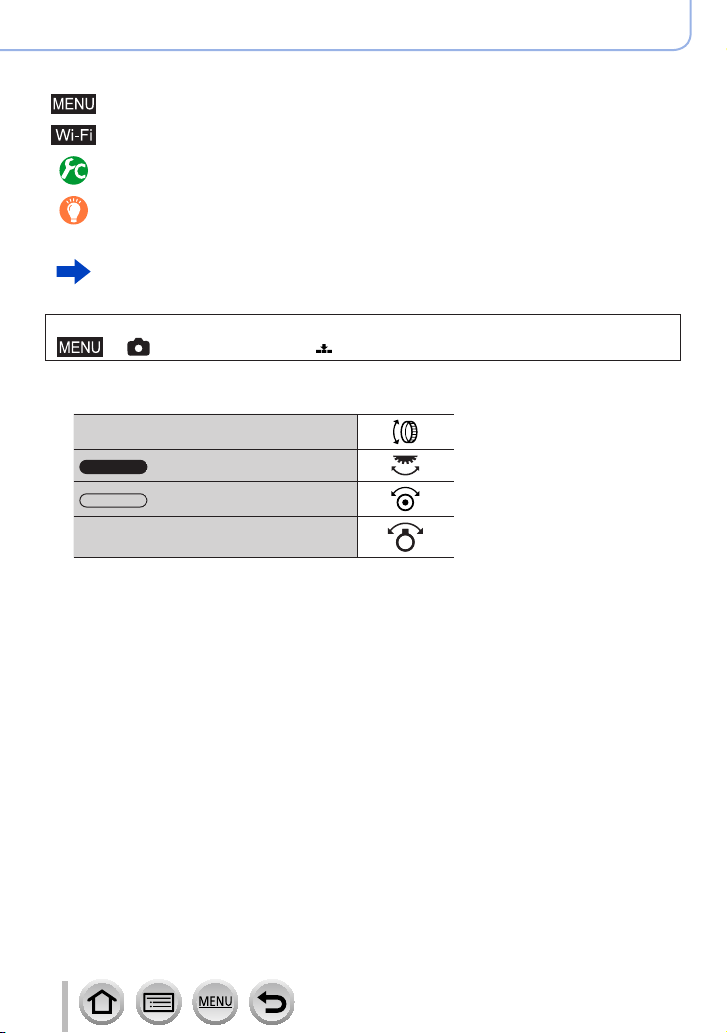
How to use this manual
TZ100/TZ101
TZ80/TZ81
■
About the symbols in the text
Indicates that the menu can be set by pressing [MENU/SET] button.
Indicates that the Wi-Fi setting can be made by pressing [Wi-Fi] button.
Configurations that can be performed in the [Custom] menu.
Tips for skilful use and points for recording.
(→00) Indicates the reference page. Click to go to the corresponding page.
Click to view the description on the next page.
In this Operating Instructions, steps for setting a menu item are described as follows:
→ [Rec] → [Quality] → [ ]
• In this manual, ring, dial and lever operations are illustrated as below.
Turn the control ring
Rotate the rear dial
Rotate the control dial
Rotate the zoom lever
4
SQW0550

Contents
TZ100/TZ101
TZ80/TZ81
TZ100/TZ101
TZ100/TZ101
TZ80/TZ81
TZ100/TZ101
TZ80/TZ81
TZ100/TZ101
TZ80/TZ81
■
Finding the information you need ..... 2
■
How to use this manual ...................... 3
Before Use
■
Before use ......................................... 16
■
Standard Accessories ...................... 18
Preparations
■
Attaching the Hand Strap ................. 23
adaptor.......................................................23
■
Charging battery ............................... 25
■
removing the card (optional) ........... 35
■
removing the card (optional) ........... 36
Attaching the Shoulder Strap
Inserting the battery ................26
Inserting the battery ................27
Charging the battery ................28
Charging the battery ................29
Inserting and
Inserting and
■
Contents by Function ....................... 13
■
of Main Parts ..................................... 19
■
of Main Parts ..................................... 21
■
About the Card .................................. 37
■
Setting the clock ............................... 42
Names and Functions
Names and Functions
Formatting the card (initialisation)..............38
Estimated recording capacity
(number of pictures/recording time) ...........39
Changing time settings ..............................43
5
SQW0550
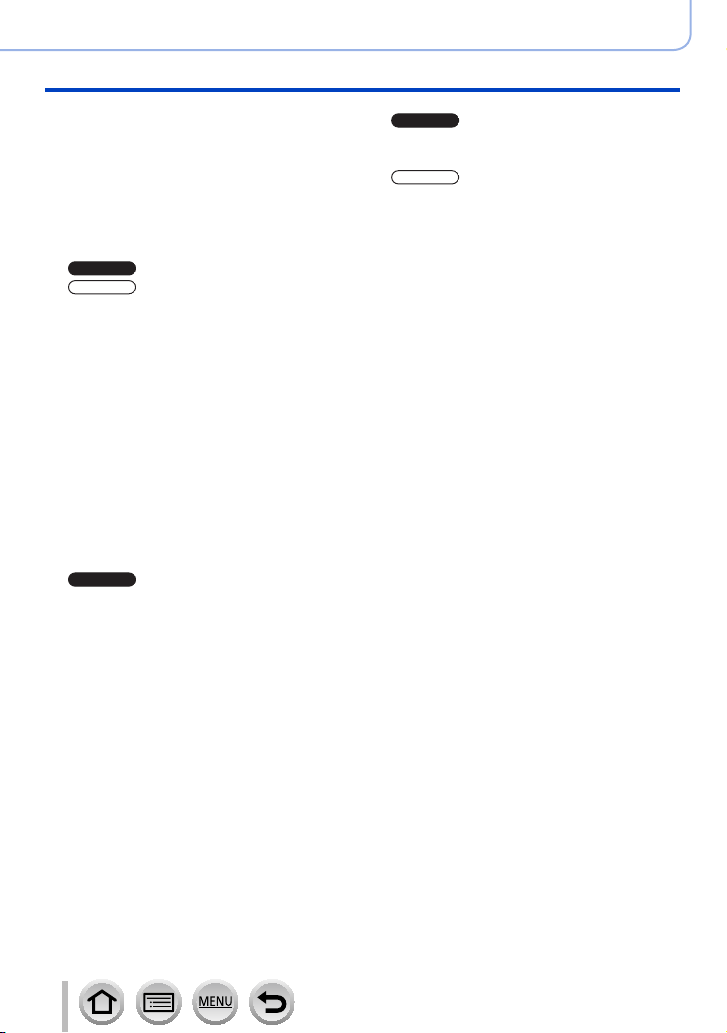
TZ100/TZ101
TZ80/TZ81
TZ100/TZ101
Basics
TZ100/TZ101
TZ80/TZ81
■
Holding the camera ........................... 44
■
Buttons/Dials/Levers
Used for Recording ........................... 45
Zoom Lever (Use Zoom)............................45
Shutter button (Taking pictures) .................46
Motion picture button
(Recording motion pictures).......................48
Mode dial (Select the recording mode) ......49
Cursor button / [MENU/SET] button
(Selecting/setting items) ............................52
[DISP.] button
(Switching the display information) ............53
[LVF ] button
(Recording pictures using the viewfinder)
■
Touch screen (Touch operations)....61
Touching the screen and recording
(Touch Shutter function).............................63
Easily Optimising the Brightness for a
Specified Area ([Touch AE]) .......................64
■
Setting the menu ............................... 65
How to set the menu ..................................65
■
Calling frequently-used menus
instantly (Quick Menu) .................... 68
your preferred item ....................................69
■
Assigning frequently used
functions to the buttons
(Function buttons) ............................ 70
Using the function buttons during
recording ....................................................71
Using the function buttons during
playback.....................................................73
Control ring / Rear dial ............50
Control ring / Control dial ........51
Change the Quick Menu to
...58
Contents
■
Changing the settings
assigned to the control ring/
rear dial .............................................. 74
■
Changing the settings
assigned to the control ring/
control dial ......................................... 75
■
Using the [Setup] menu .................... 76
[Online Manual]..........................................76
[Clock Set] .................................................76
[World Time] ...............................................76
[Travel Date] ..............................................77
[Wi-Fi] ........................................................77
[Beep] ........................................................78
[Live View Mode] .......................................78
[Monitor Display] / [Viewfinder] ..................79
[Monitor Luminance] ..................................80
[Economy] ..................................................81
[USB Mode] ...............................................82
[TV Connection] .........................................82
[Menu Resume] .........................................84
[Menu Background]....................................84
[Menu Information] .....................................84
[Language] .................................................84
[Version Disp.]............................................85
[Exposure Comp. Reset]............................85
[Self Timer Auto Off] ................................... 85
[No.Reset] ..................................................85
[Reset] .......................................................86
[Reset Wi-Fi Settings] ................................86
[Demo Mode] .............................................86
[Format] .....................................................86
■
Entering Text .....................................87
6
SQW0550

Recording mode
■
Taking pictures with
automatic settings
(Intelligent Auto Mode) ..................... 88
Taking pictures using a handheld camera
([iHandheld Night Shot]) ............................91
Combining pictures into a single still
picture with rich gradation ([iHDR]) ............92
Defocusing the background
(Defocus control function) ..........................93
Recording images by changing the
brightness (exposure) or colour tone .........94
About Intelligent Auto Plus Mode and
Intelligent Auto Mode ................................. 95
■
Taking pictures after
automatically setting the aperture
value and shutter speed
(Programme AE Mode) ..................... 97
■
Taking pictures by setting the
aperture value and shutter speed
Taking pictures by setting the aperture
value (Aperture-Priority AE Mode) ...........101
Taking pictures by setting the shutter
speed (Shutter-Priority AE Mode) ............102
Taking pictures by setting the
aperture value and shutter speed
(Manual Exposure Mode) ........................103
Checking the effects of the aperture value
and shutter speed (Preview Mode) ..........106
Easily set aperture / shutter speed for
suitable exposure (One Push AE)............108
... 100
Contents
■
Recording panorama pictures
(Panorama Shot Mode) ................... 109
■
Taking pictures according to the
scene (Scene Guide Mode) ........... 112
■
Taking Pictures with
different picture effects
(Creative Control Mode) ................. 117
■
Recording motion pictures by setting
the aperture value/shutter speed
(Creative Video Mode) .................... 124
Recording Slow Motion Pictures
([High Speed Video]) ...............................125
Minimising operational sounds during
motion picture recording ..........................126
■
Registering your own
settings and recording
(Custom Mode) ................................ 127
Registering your own settings
([Cust.Set Mem.]).....................................127
Recording using registered custom set ...128
7
SQW0550
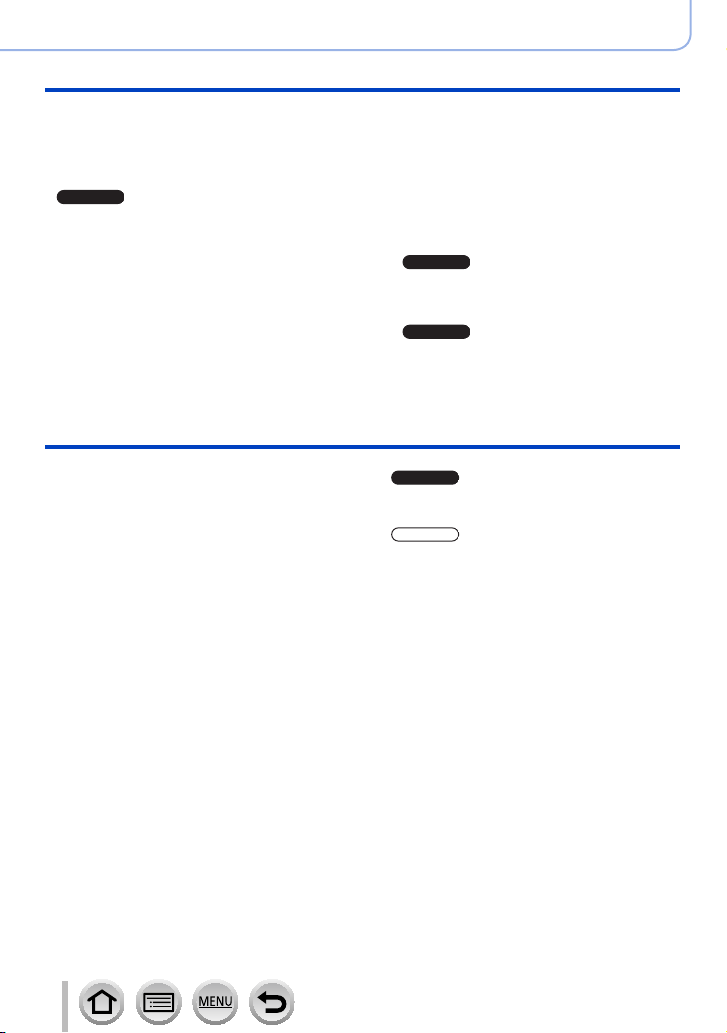
TZ100/TZ101
TZ80/TZ81
Picture Quality and colouring Settings
TZ100/TZ101
TZ100/TZ101
TZ100/TZ101
■
Adjusting the picture quality with
effects [Photo Style] ...................... 129
■
Taking pictures using picture effects
[Filter Settings] ................................ 131
■
and shadows
[Highlight Shadow] ......................... 133
■
Adjusting the White Balance ......... 134
■
Setting the picture quality
and size ............................................ 139
Adjusting highlights
Changing the aspect ratio of the
still pictures ..............................................139
Setting the picture size ............................139
Setting the compression rate of pictures
([Quality]) .................................................140
■
Using the picture correction
functions effectively ....................... 142
Correcting contrast and exposure
([i.Dynamic]).............................................142
Enhancing the impression of
high-resolution ([i.Resolution]) .................142
Combining still pictures with different
exposures ([HDR]) ...................................143
a long exposure ([Long Shtr NR]) ............144
Raising the resolution when the aperture
is closed ([Diffraction Compensation]) .....144
Suppressing the noise of
Setting the colour space ........145
Adjusting the focus and brightness (exposure)
■
Taking pictures with Auto Focus ... 146
Set the focusing operation to be
performed when the shutter button is
pressed halfway (AFS, AFF, AFC) ...........148
Switching [AF Mode] ................................149
Changing the position and size of the
AF area ....................................................156
Setting the AF area position with the
touch pad .................................................161
Optimising the focus and brightness
for a touched position ..............................162
Setting your preferred focusing
method .....................................................163
■
Taking close-up pictures
(Macro recording) ........................... 165
■
Taking pictures with
Manual Focus .................................. 167
Quickly adjusting the focus using
Auto Focus...............................................170
■
locking the focus and/or exposure
(AF/AE Lock) ................................... 173
■
locking the focus and/or exposure
(AF/AE Lock) ................................... 175
■
Taking pictures with Exposure
Compensation ................................. 177
■
Setting the ISO Sensitivity ............. 179
■
Setting the metering mode ............. 183
Taking pictures by
Taking pictures by
Setting the upper limit of ISO Sensitivity
Setting the incremental value of
ISO Sensitivity .........................................181
Extending the ISO Sensitivity setting .......182
Contents
...181
8
SQW0550
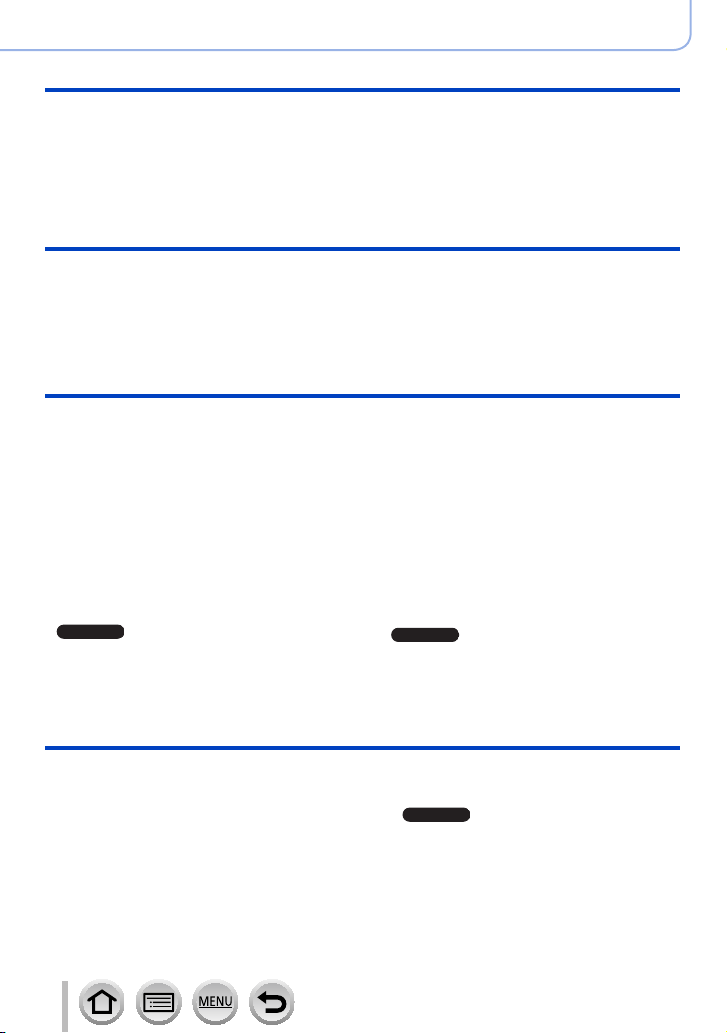
Recording 4K Photos
TZ100/TZ101
TZ100/TZ101
TZ100/TZ101
Contents
■
Recording 4K Photos ..................... 184
Recording with [4K Burst] ........................187
Recording with [4K Burst(S/S)] ................188
Recording with [4K Pre-Burst] .................189
Selecting pictures from 4K burst file
and saving ...............................................190
Notes on the 4K Photo function ...............196
Shutter and Drive Settings
■
Setting the Shutter Type ................. 199
■
Selecting a Drive Mode ................... 201
■
Burst function ................................. 202
■
Recording while exposure is
changed automatically
[Auto Bracket] ................................. 206
■
Taking pictures with self-timer ......208
Functions for specific subjects and purposes
■
Saving a picture by selecting a
focus point after recording
[Post Focus] .................................... 210
Recording using [Post Focus] ..................210
Select the focus point and save the
picture ......................................................214
■
Taking pictures automatically
at set intervals
[Time Lapse Shot] ........................... 216
■
Creating stop motion animation
[Stop Motion Animation] ................ 219
■
exposures for a single picture
[Multi Exp.] ....................................... 223
Performing multiple
■
Disabling the beeps and
flash at the same time
[Silent Mode] ................................... 225
■
Recording with the
Face Recognition function
[Face Recog.] .................................. 226
■
Setting the profile for a baby
or pet to record in a picture ........... 229
■
Displaying the appropriate
screen for specific recording
conditions ........................................ 230
■
monitoring camera images ............ 232
Recording while
Stabiliser, Zoom and Flash
■
Correcting jitter ............................... 234
■
Using Zoom ..................................... 236
Zoom types and use ................................236
Using the zoom by performing touch
operations (Touch zoom) .........................240
■
Taking pictures with flash .............. 241
9
■
Setting the Flash Functions ........... 243
Changing Flash Mode..............................243
sync .........................................................249
Adjusting the flash output ........................250
Setting the 2nd curtain
SQW0550
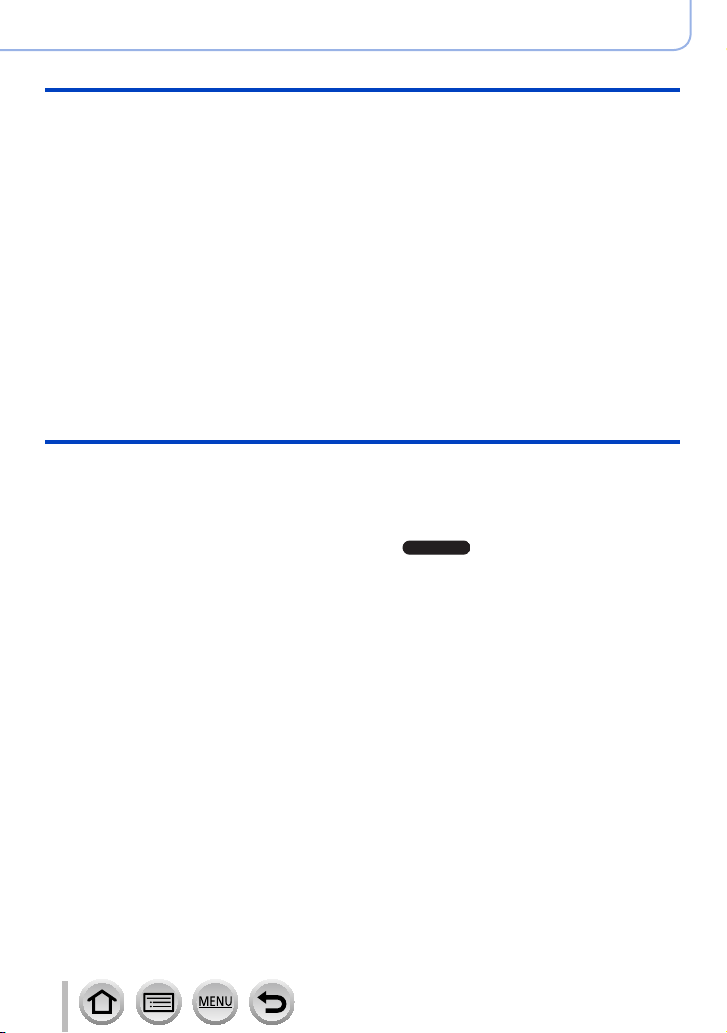
Recording motion pictures
TZ100/TZ101
■
Recording motion pictures ............ 251
Recording 4K motion pictures..................254
Setting the format, picture size and
recording frame rate ................................255
Adjusting the focus while recording
motion pictures ([Continuous AF]) ...........257
■
Recording pans with little
vibration or recording motion
pictures with zoom
[4K Live Cropping] .......................... 258
■
Taking still pictures while a motion
picture is being recorded ............... 261
■
Recording Snap Movies ................. 262
Setting up [Pull Focus] .............................264
Playing Back and Editing Pictures
■
Viewing your pictures ..................... 268
■
Viewing motion pictures ................ 270
Capturing still pictures from motion
pictures ....................................................271
■
Switching the Playback Method .... 272
Zooming in and viewing
“Playback Zoom”......................................272
Viewing a list of pictures
“Multi Playback” .......................................273
Viewing pictures by their recording date
“Calendar Playback” ................................274
Viewing group pictures ............................275
■
Deleting pictures ............................. 277
Contents
■
Using the [Motion Picture] menu ... 265
[4K Live Cropping] ...................................265
[Snap Movie] ............................................265
[Rec Format] ............................................265
[Rec Quality] ............................................265
[Exposure Mode]......................................265
[High Speed Video] ..................................265
[Continuous AF] .......................................266
[Level Shot] ..............................................266
[Flkr Decrease] ........................................266
[Silent Operation] .....................................266
[Wind Noise Canceller] ............................267
[Zoom Mic] ...............................................267
■
Using the [Playback] menu ............ 279
[Slide Show] .............................................280
[Playback Mode] ......................................281
[Location Logging] ...................................283
[Light Composition] ..................................287
[Clear Retouch] ........................................289
[Title Edit] .................................................290
[Text Stamp] .............................................291
[Video Divide] ...........................................292
[Time Lapse Video] ..................................293
[Stop Motion Video] .................................293
[Resize] ....................................................294
[Cropping] ................................................295
[Rotate] / [Rotate Disp.] ...........................296
[Favorite] ..................................................297
[Print Set] .................................................298
[Protect] ...................................................299
[Face Rec Edit] ........................................299
[Picture Sort] ............................................300
[RAW Processing] .................284
10
SQW0550

Wi-Fi
■
What you can do with the
Wi-Fi® function ................................ 301
■
Wi-Fi Function ................................. 302
■
Operating the camera by
connecting it to a smartphone ....... 305
Installing the smartphone/tablet app
“Panasonic Image App” ........................... 305
Connecting to a smartphone....................306
Taking pictures via a smartphone
(remote recording) ...................................312
Playing back pictures in the camera on
a smartphone ...........................................313
Saving pictures in the camera to a
smartphone ..............................................313
Sending pictures in the camera to
social networking services .......................314
Adding location information to pictures
in the camera from a smartphone ............314
Combining motion pictures recorded
with Snap Movie according to your
preference on a smartphone....................316
■
Displaying still pictures on a TV .... 318
■
Sending pictures ............................. 319
Connecting with other devices
Contents
■
Sending pictures to a
smartphone ..................................... 322
■
Wireless printing ............................. 323
■
Sending pictures to AV device ....... 324
■
Sending pictures to a PC ............... 325
■
Using WEB services ....................... 327
When sending images to WEB service....327
When sending images to
[Cloud Sync. Service] ..............................331
■
Using “LUMIX CLUB” ..................... 332
About the [LUMIX CLUB] .........................332
■
About connections ......................... 337
Connecting via a wireless access point
([Via Network]) .........................................338
Connecting directly ([Direct]) ...................341
Connecting quickly with the same
settings as used previously
([Select a destination from History] /
[Select a destination from Favorite]) ........342
■
[Wi-Fi Setup] .................................... 344
■
Enjoying 4K motion pictures ......... 346
Viewing 4K motion pictures .....................346
Storing 4K motion pictures.......................347
■
Viewing on TV screen ..................... 348
VIERA Link (HDMI) (HDAVI Control™) ....350
■
Storing recorded still pictures
and motion pictures on your PC ... 352
Downloading software .............................353
Copying still pictures and motion
pictures ....................................................355
11
■
Storing recorded still pictures and
motion pictures in the recorder ..... 357
Copying by inserting the card into the
recorder ...................................................357
■
Printing ............................................ 358
Printing multiple pictures..........................359
Printing with date and text .......................360
Making print settings on the camera ........361
SQW0550
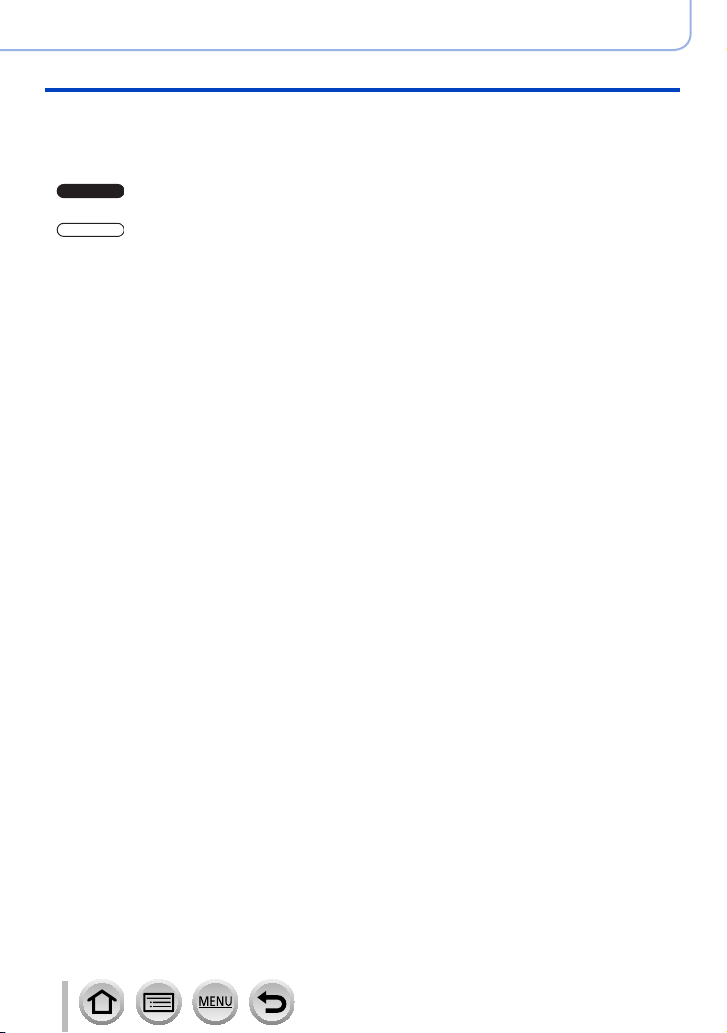
Others
TZ100/TZ101
TZ80/TZ81
■
Optional accessories ...................... 362
Using the AC adaptor (optional)
and DC coupler (optional) instead
of the battery ............................................362
■
viewfinder displays ......................... 363
■
viewfinder displays ......................... 369
List of monitor/
List of monitor/
Contents
■
Message displays ........................... 375
■
Menu list .......................................... 379
■
Q&A Troubleshooting .................... 383
■
Usage cautions and notes ............. 398
12
SQW0550

Contents by Function
TZ100/TZ101
TZ100/TZ101
TZ100/TZ101
TZ100/TZ101
TZ100/TZ101
TZ100/TZ101
Recording
Recording
Recording mode ...........................................49
[Preview] .....................................................106
Panorama Shot Mode .................................109
Macro recording ..........................................165
[4K PHOTO]................................................184
[Post Focus] ................................................210
[Time Lapse Shot] .......................................216
[Stop Motion Animation] .............................. 219
[Multi Exp.] ..................................................223
[Silent Mode] ...............................................225
Focus (AF/MF)
Focus Mode ................................................146
AF Mode .....................................................149
Adjusting the AF area position ....................156
Manual Focus .............................................167
AF/AE Lock .........................................173, 175
Drive
Drive Mode .................................................201
[Self Timer] .................................................208
Exposure
[Touch AE] ....................................................64
[One Push AE] ............................................ 108
AF/AE Lock .........................................173, 175
Exposure Compensation ............................177
ISO sensitivity .............................................179
[Metering Mode] ..........................................183
[Auto Bracket] .............................................206
Picture Quality and Colour Tone
[Photo Style] ...............................................129
[Filter Settings] ............................................131
[Highlight Shadow] ......................................133
White Balance ............................................134
[Picture Size] ..............................................139
[Quality] ......................................................140
[i.Dynamic] ..................................................142
[i.Resolution] ...............................................142
[HDR] ..........................................................143
[Long Shtr NR] ............................................144
[Diffraction Compensation] .........................144
[Color Space] ..............................................145
Flash
[Flash Mode] ...............................................243
2nd curtain synchro ....................................249
[Flash Adjust.] .............................................250
Monitoring
Recording while monitoring camera
images ........................................................232
Motion Picture
Motion Picture
Creative Video Mode ..................................124
[High Speed Video] .....................................125
[Silent Operation] ........................................126
Motion pictures in 4K ..................................254
[Rec Format] ...............................................255
[Rec Quality] ...............................................255
[4K Live Cropping] ......................................258
Taking still pictures while a motion picture
is being recorded ........................................261
[Snap Movie] ...............................................262
13
Audio
[Wind Noise Canceller] ...............................267
Screen settings
[Zebra Pattern] ............................................230
[Monochrome Live View] ............................231
SQW0550
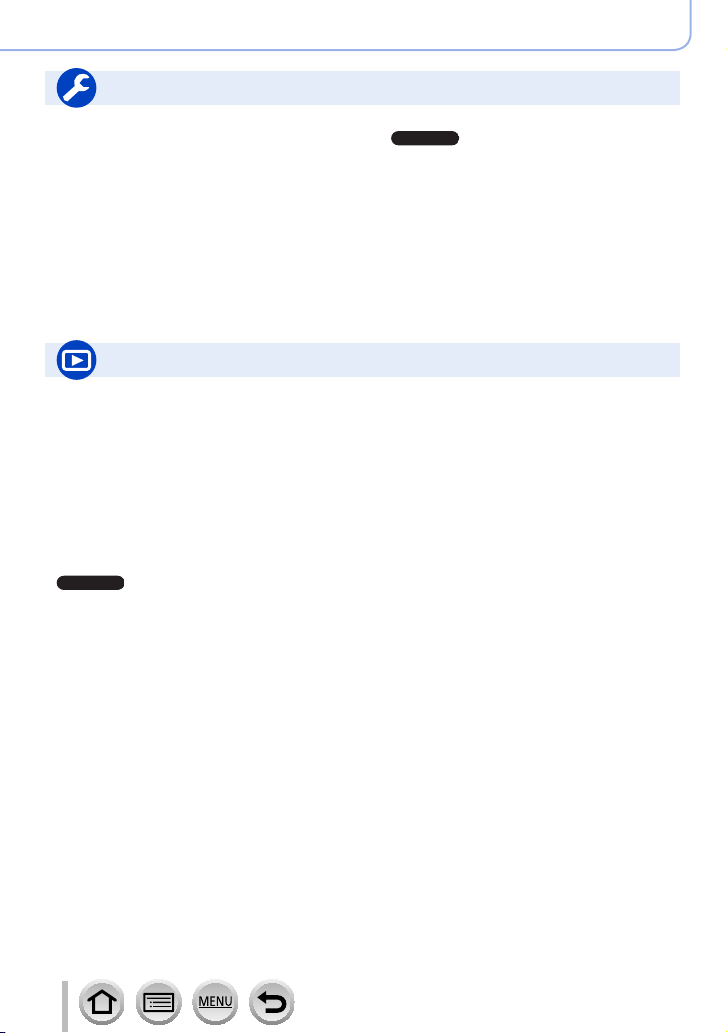
TZ100/TZ101
Setup/Custom
TZ100/TZ101
Basic settings
[Format] ........................................................38
[Clock Set] ....................................................42
Display switching ....................................53, 57
Diopter adjustment .......................................60
How to set menu items .................................65
[Q.MENU] .....................................................68
[Beep] ...........................................................78
[Economy] .....................................................81
[Reset] (initialisation) ....................................86
Playback
Playback
[Auto Review] ...............................................47
Picture playback .........................................268
Motion picture playback ..............................270
Playback Zoom ...........................................272
Multi Playback ............................................273
Delete .........................................................277
Display/playback settings
[Slide Show] ................................................280
[Rotate]/[Rotate Disp.] ................................296
Edit
[RAW Processing] .......................................284
[Light Composition] .....................................287
[Clear Retouch] ...........................................289
[Resize] .......................................................294
[Cropping] ...................................................295
Contents by Function
Customisation
[CUSTOM] in the Quick Menu ......................69
Function buttons ...........................................70
Custom Mode .............................................127
[Custom] menu ...........................................381
Adding information
[Location Logging] ......................................283
[Title Edit] ....................................................290
[Text Stamp] ................................................291
Image settings
[Favorite] .....................................................297
[Print Set] ....................................................298
[Protect] ......................................................299
14
SQW0550
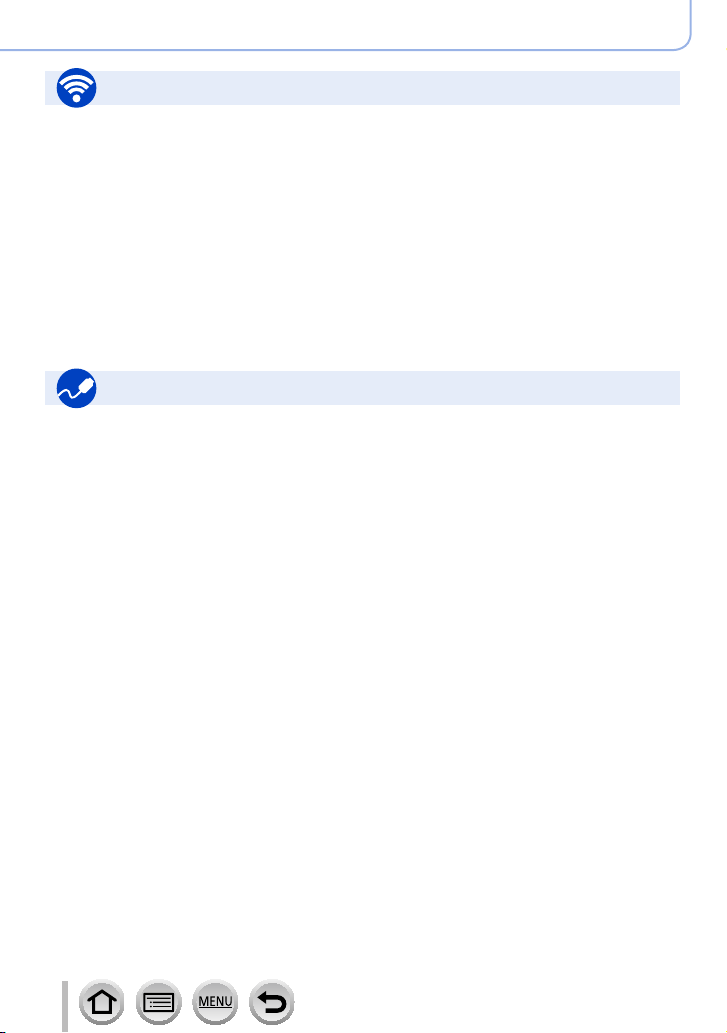
Wi-Fi
Connect
“Image App” ................................................305
[WPS (Push-Button)] ..........................338, 341
Direct connection ........................................341
Image App
Remote recording .......................................312
Saving images ............................................313
Sending images ..................................314, 322
Sending and adding location information ...314
Combining motion pictures recorded with
[Snap Movie] ...............................................316
Connecting with other devices
PC
Transferring images to a PC .......................352
“PHOTOfunSTUDIO” ..................................353
SILKYPIX ....................................................354
TV
Playing Back Pictures on a TV Screen .......348
[VIERA Link] ...............................................350
Contents by Function
In combination with other devices
Playing back pictures on a TV ....................318
Printing images ...........................................323
Sending images to an AV device ................324
Sending images to a PC .............................325
Sending images to a WEB service .............327
Using [Cloud Sync. Service] .......................331
Recorder
Dubbing ......................................................357
Printer
PictBridge ...................................................358
15
SQW0550

Before Use
Before use
■
Camera handling
Keep the camera away from excessive vibration, force, or
pressure.
Avoid using the camera under the following conditions, which
●
may damage the lens, monitor, viewfinder, or camera body.
This may also cause the camera to malfunction or prevent
recording.
• Dropping or hitting the camera against a hard surface
• Sitting down with the camera in your pants pocket or forcing it
into a full bag
• Adding accessories to the camera strap
• Pushing with excessive force on the lens or monitor
The camera is not dust resistant, splash resistant, or
waterproof.
Avoid using the camera in places with excessive dust or
sand, or where water can come into contact with the camera.
Avoid using the camera under the following conditions, which
●
present a risk that sand, water, or foreign material may enter
the camera through the lens or openings around buttons. Be
especially careful because these conditions may damage the
camera, and such damage may not be repairable.
• In extremely dusty or sandy places
• In the rain or by the shore, where the camera may be exposed
to water
■
Condensation (When the lens, the monitor, or viewfinder, is fogged up)
Condensation may occur when the camera is exposed to sudden changes of
●
temperature or humidity. Avoid these conditions, which may make the lens, monitor,
or viewfinder, dirty, cause mould, or damage the camera.
If condensation does occur, turn off the camera and wait about two hours before
●
using it. Once the camera adjusts to the surrounding temperature, the fogging will
clear naturally.
16
SQW0550
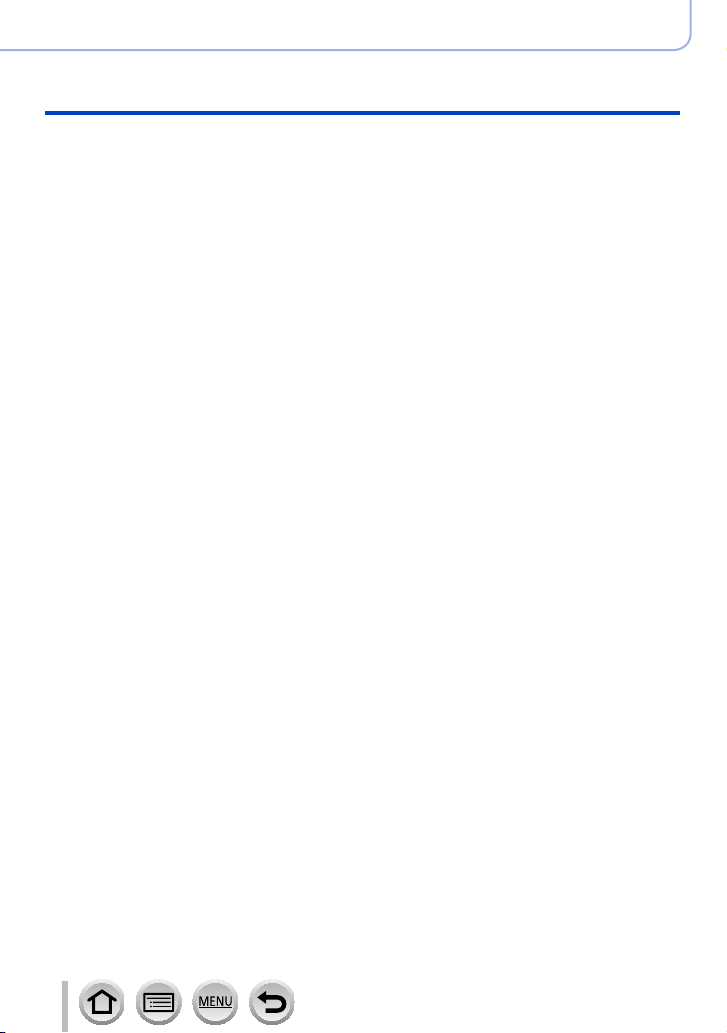
Before Use
Before use
■
Always take a test shot first
Before important events when you will use the camera (at weddings, for example),
always take a test shot to make sure that pictures and sound record correctly.
■
No compensation for missed shots
We cannot compensate for missed shots if technical problems with the camera or card
prevent recording.
■
Carefully observe copyright laws
Unauthorised use of recordings that contain works with copyright for purposes other
than personal use is prohibited under copyright law. Recording of certain material may
be restricted even for the purpose of personal use.
■
Also refer to “Usage cautions and notes” (→398)
■
Before using the camera, make sure all accessories specified in the attached
“Basic Operating Instructions” are supplied.
For details on optional accessories (→362)
17
SQW0550
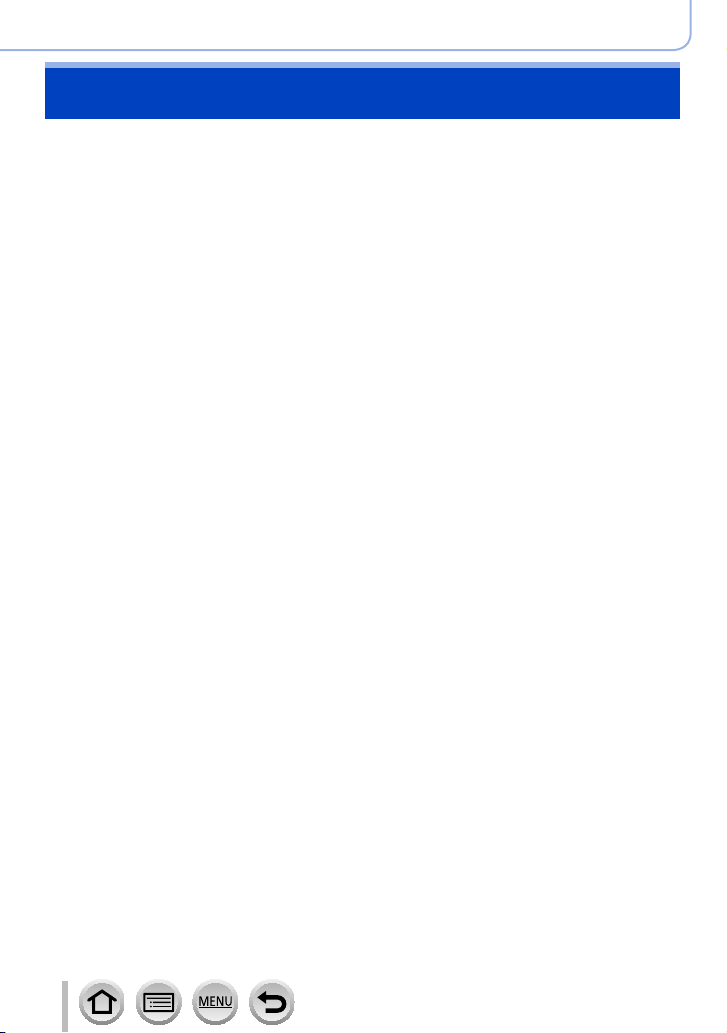
Before Use
Standard Accessories
Check that all the accessories are supplied before using the camera.
The accessories and their shape will differ depending on the country or area where the
●
camera was purchased.
For details on the accessories, refer to “Basic Operating Instructions”.
Battery Pack is indicated as battery pack or battery in the text.
●
SD Memory Card, SDHC Memory Card and SDXC Memory Card are indicated as card
●
in the text.
Please dispose of all packaging appropriately.
●
Keep small parts in a safe place out of the reach of children.
●
■
Optional accessories
• Cards are optional.
18
SQW0550

TZ100/TZ101
Names and Functions of Main Parts
Before Use
1 2 3
4 5 6
16
Shutter button (→46)
1
Zoom lever (→45)
2
Motion picture button (→48)
3
Mode dial (→49)
4
Use this to select the recording mode.
Camera [ON/OFF] switch (→42)
5
Rear dial (→50)
6
Flash (→241)
7
Viewfinder (→58)
8
Diopter adjustment dial (→60)
9
Eye sensor (→58, 60)
10
Stereo microphone (→44)
11
Be careful not to cover the microphone
with your finger. Doing so may make
sound difficult to record.
7
8 9
10
11
12
1415
13
Strap eyelet (→23)
12
Control ring (→50)
13
Allows you to zoom and adjust settings
when recording.
Lens barrel
14
Lens
15
Self-timer indicator (→208) /
16
AF Assist Lamp (→164)
19
SQW0550
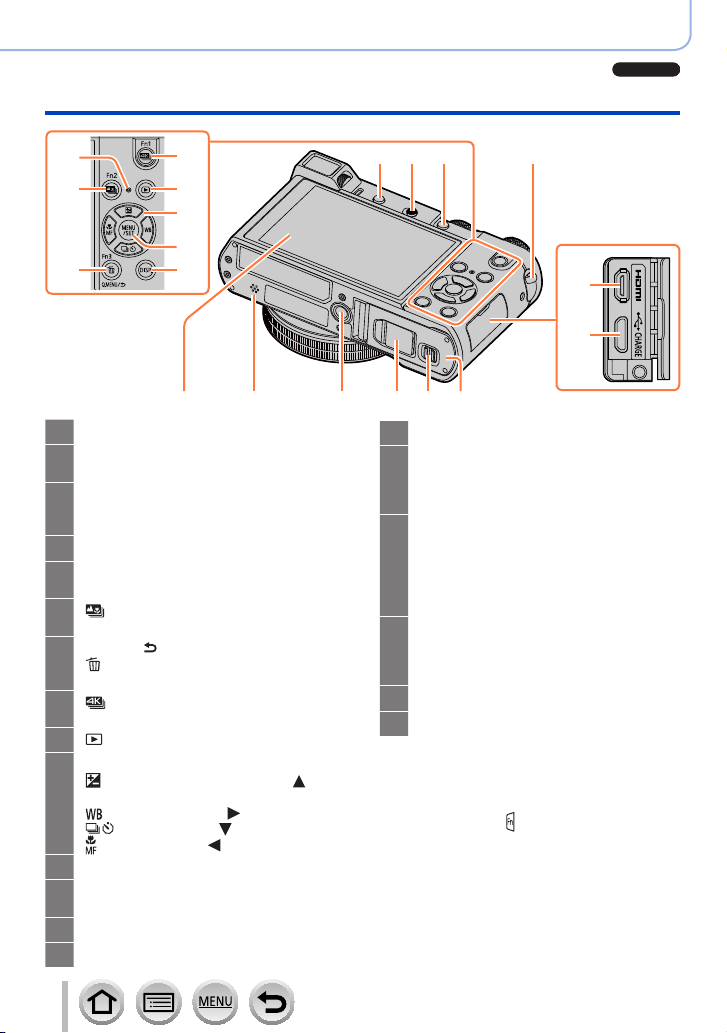
Before Use
TZ100/TZ101
Names and Functions of Main Parts
20
21
23
24
25
26
22
Strap eyelet (→23)
12
[LVF ] button (→58) /
17
[Fn4] button (→70)
Flash open lever (→241)
18
The flash opens, and recording with the
flash becomes possible.
[AF/AE LOCK] button (→173)
19
Charging lamp (→30) /
20
21
22
23
24
25
26
27
28
29
®
Wi-Fi
[ ] ([Post Focus]) button (→210) /
[Fn2] button (→70)
[Q.MENU/ ] (Cancel) button (→68) /
] (Delete) button (→277) /
[
[Fn3] button (→70)
[ ] (4K photo mode) button (→184) /
[Fn1] button (→70)
[ ] (Playback) button (→268)
Cursor button (→52)
] (Exposure compensation) ( )
[
(→177)
] (White Balance) ( ) (→134)
[
] (Drive Mode) ( ) (→201)
[
] (Focus Mode) ( ) (→146, 165, 167)
[
[MENU/SET] button (→52)
[DISP.] button (→53)
Use this to change display.
[HDMI] socket (→348)
[CHARGE] socket (→28)
27
30
connection lamp (→302)
31 32 33 34 35
17 18 19
12
28
29
Touch screen (→61) / monitor (→363)
30
Speaker (→44)
31
Be careful not to cover the speaker with
your finger. Doing so may make sound
difficult to hear.
Tripod mount (→401)
32
Do not attach this unit to tripods that
have screws with a length of 5.5 mm
(0.22 inch) or more. Doing so may
damage this unit or the unit may not be
secured properly on the tripod.
DC coupler cover (→362)
33
When using an AC adaptor, ensure that
the Panasonic DC coupler (optional) and
AC adaptor (optional) are used.
Release lever (→26)
34
Card/Battery door (→26)
35
■
Function buttons [Fn5] to [Fn9]
• Buttons [Fn5] to [Fn9] (→70) are
touch icons. They can be displayed by
touching the [
] tab on the recording
screen.
20
SQW0550
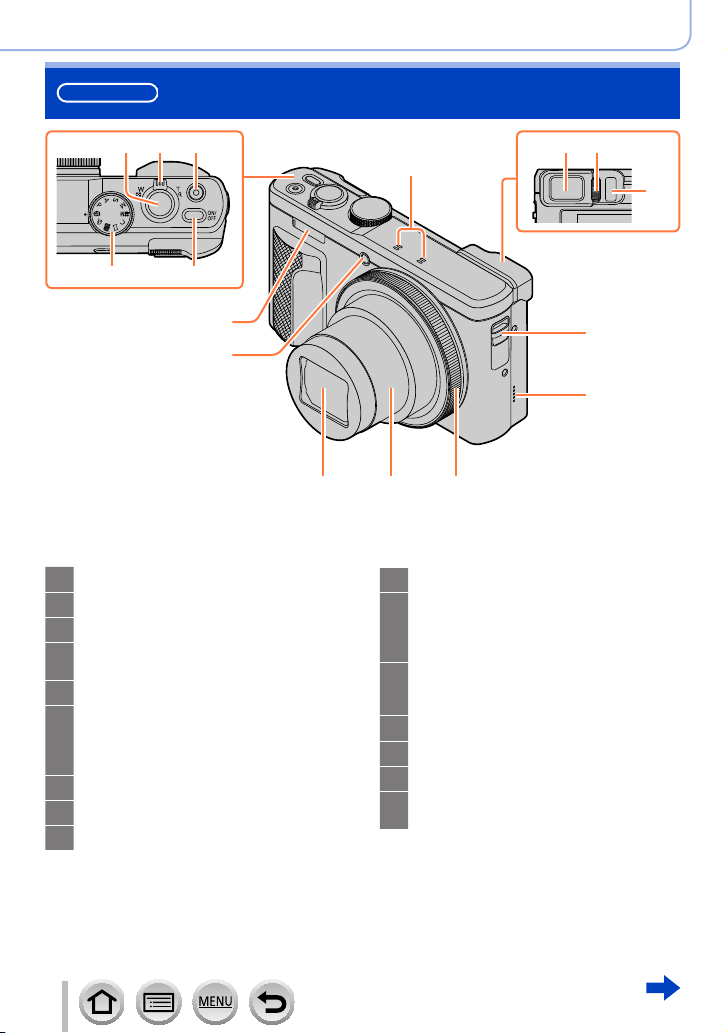
TZ80/TZ81
Names and Functions of Main Parts
Before Use
1 2
3
54
15
16
Shutter button (→46)
1
Zoom lever (→45)
2
Motion picture button (→48)
3
Mode dial (→49)
4
Use this to select the recording mode.
Camera [ON/OFF] button (→42)
5
Stereo microphone (→44)
6
Be careful not to cover the microphone
with your finger. Doing so may make
sound difficult to record.
Viewfinder (→58)
7
Diopter adjustment dial (→60)
8
Eye sensor (→58, 60)
9
7 8
6
1314
10
11
12
13
14
15
16
12
Strap eyelet (→23)
Speaker (→44)
Be careful not to cover the speaker with
your finger. Doing so may make sound
difficult to hear.
Control ring (→51)
Allows you to zoom and adjust settings
when recording.
Lens barrel
Lens
Flash (→241)
Self-timer indicator (→208) /
AF Assist Lamp (→164)
9
10
11
21
SQW0550
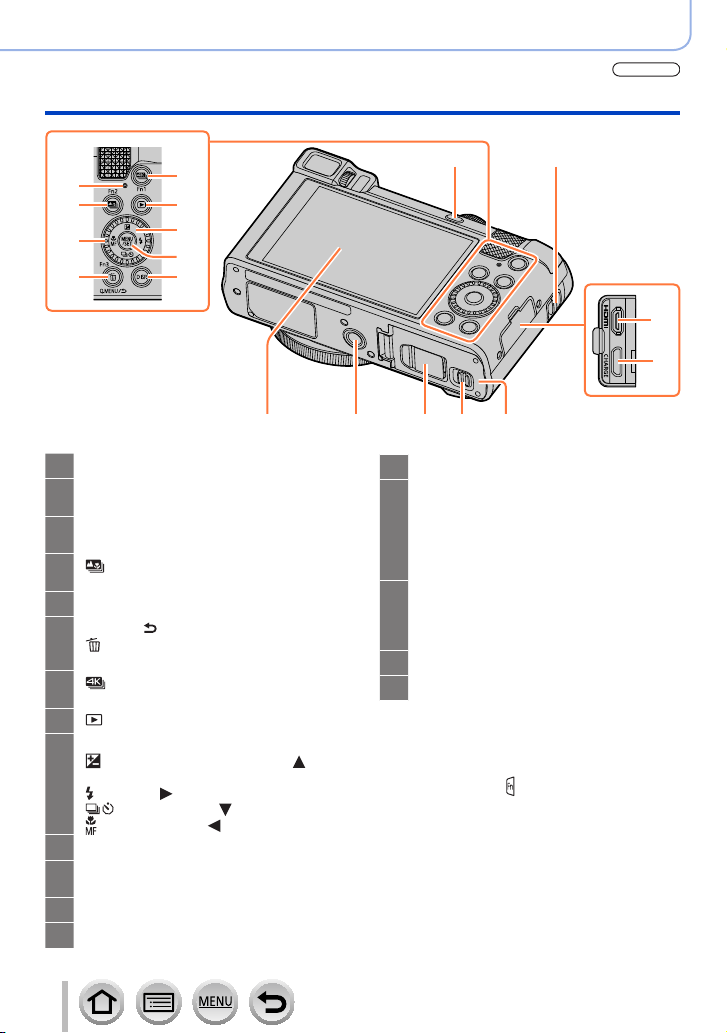
Before Use
TZ80/TZ81
Names and Functions of Main Parts
18
19
20
21
22
23
24
25
26
29
Strap eyelet (→23)
10
[LVF ] button (→58) /
17
[Fn4] button (→70)
Charging lamp (→30) /
18
19
20
21
22
23
24
25
26
27
28
®
connection lamp (→302)
Wi-Fi
[ ] ([Post Focus]) button (→210) /
[Fn2] button (→70)
Control dial (→51)
[Q.MENU/ ] (Cancel) button (→68) /
] (Delete) button (→277) /
[
[Fn3] button (→70)
[ ] (4K photo mode) button (→184) /
[Fn1] button (→70)
[ ] (Playback) button (→268)
Cursor button (→52)
] (Exposure compensation) ( )
[
(→177)
] (Flash) ( ) (→244)
[
] (Drive Mode) ( ) (→201)
[
] (Focus Mode) ( ) (→146, 165, 167)
[
[MENU/SET] button (→52)
[DISP.] button (→53)
Use this to change display.
[HDMI] socket (→348)
[CHARGE] socket (→29)
17
30 31 32 33
Touch screen (→61) / monitor (→369)
29
Tripod mount (→401)
30
Do not attach this unit to tripods that
have screws with a length of 5.5 mm
(0.22 inch) or more. Doing so may
damage this unit or the unit may not be
secured properly on the tripod.
DC coupler cover (→362)
31
When using an AC adaptor, ensure that
the Panasonic DC coupler (optional) and
AC adaptor (optional) are used.
Release lever (→27)
32
Card/Battery door (→27)
33
■
Function buttons [Fn5] to [Fn9]
• Buttons [Fn5] to [Fn9] (→70) are
touch icons. They can be displayed by
touching the [
] tab on the recording
screen.
10
27
28
22
SQW0550
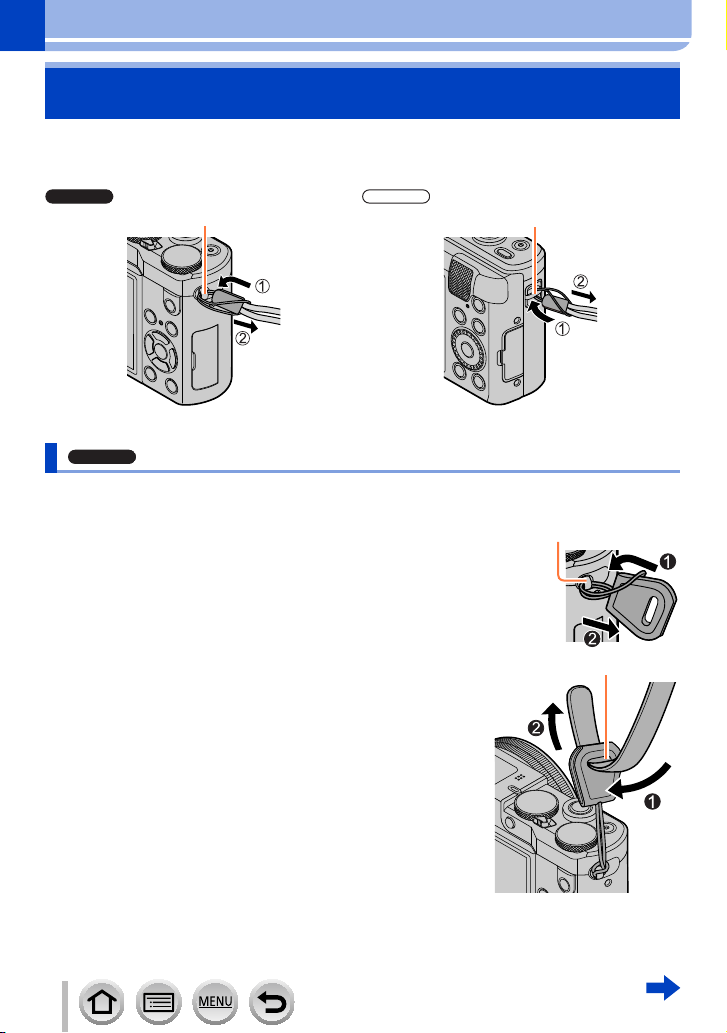
Preparations
TZ100/TZ101
TZ80/TZ81
TZ100/TZ101
Attaching the Hand Strap
We recommend attaching the hand strap when using the camera to prevent it from
dropping.
Strap eyelet Strap eyelet
Attaching the Shoulder Strap adaptor
You can use a shoulder strap (commercially available) by attaching a shoulder strap
adaptor (supplied) to the camera.
Attach a shoulder strap adaptor to the strap eyelet
1
on the camera
Strap eyelet
2
23
Pass your shoulder strap through the shoulder
strap opening of the strap adaptor
• Check the operating instructions that came with the
shoulder strap.
Shoulder Strap opening
SQW0550
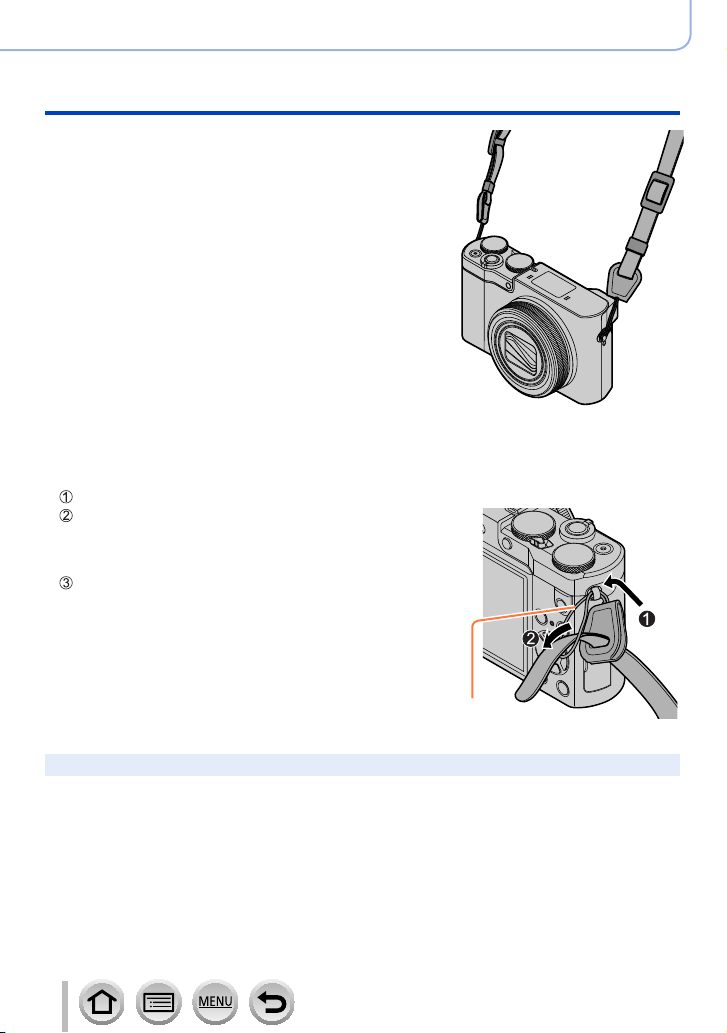
Pull the shoulder strap and then check that it will
3
not come out
• Also attach the other side of the shoulder strap so it is not
twisted.
■
An alternative way to attach the shoulder strap
You can make the shoulder strap adaptor a little shorter.
Pass the shoulder strap adaptor through the strap eyelet
Pass your shoulder strap through both the shoulder
strap adaptor string and shoulder strap opening
• Check the operating instructions that came with the
shoulder strap.
Pull the shoulder strap and then check that it will not
come out
• Also attach the other side of the shoulder strap so it is not
twisted.
Preparations
Attaching the Hand Strap
String
Keep the shoulder strap adaptors out of reach of children to prevent swallowing.
●
24
SQW0550
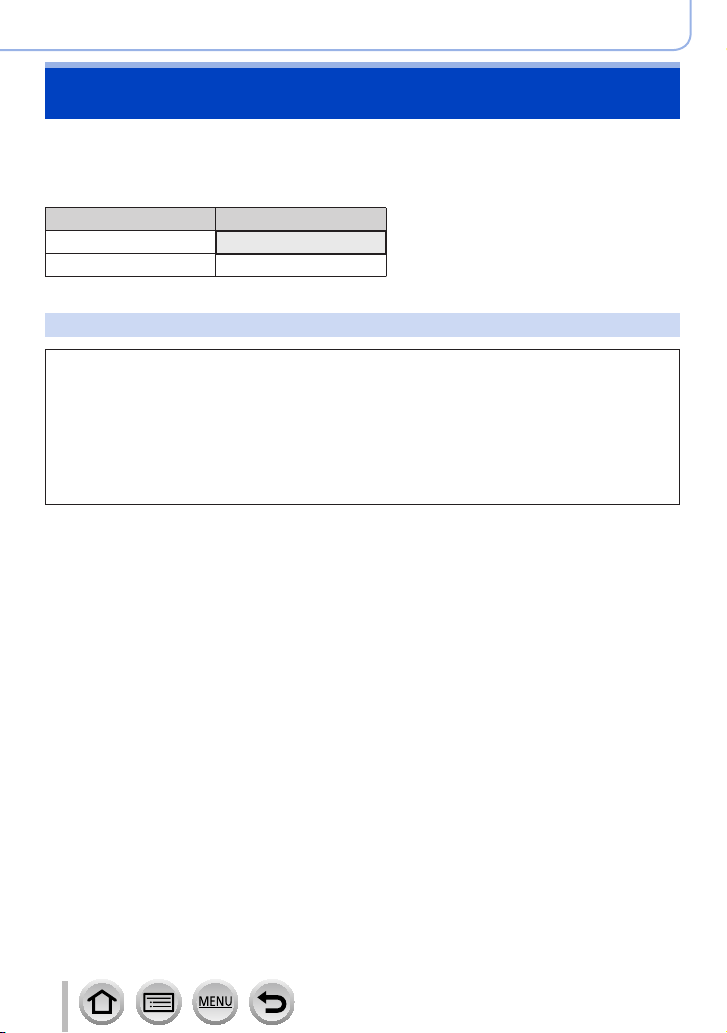
Preparations
Charging battery
Always use the dedicated AC adaptor (supplied), USB connection cable (supplied), and
battery for this camera.
• Always charge before first use! (battery shipped uncharged)
• Charge the battery while it is in the camera.
Camera status Charge
Turn off Yes
Turn on No
About batteries that you can use with this unit
It has been found that counterfeit battery packs which look very similar to the
genuine products are made available to purchase in some markets. Some of
these battery packs are not adequately protected with internal protection to
meet the requirements of appropriate safety standards. There is a possibility
that these battery packs may lead to fire or explosion. Please be advised that
we are not liable for any accident or failure occurring as a result of use of a
counterfeit battery pack. To ensure that safe products are used we recommend
that a genuine Panasonic battery pack is used.
25
SQW0550
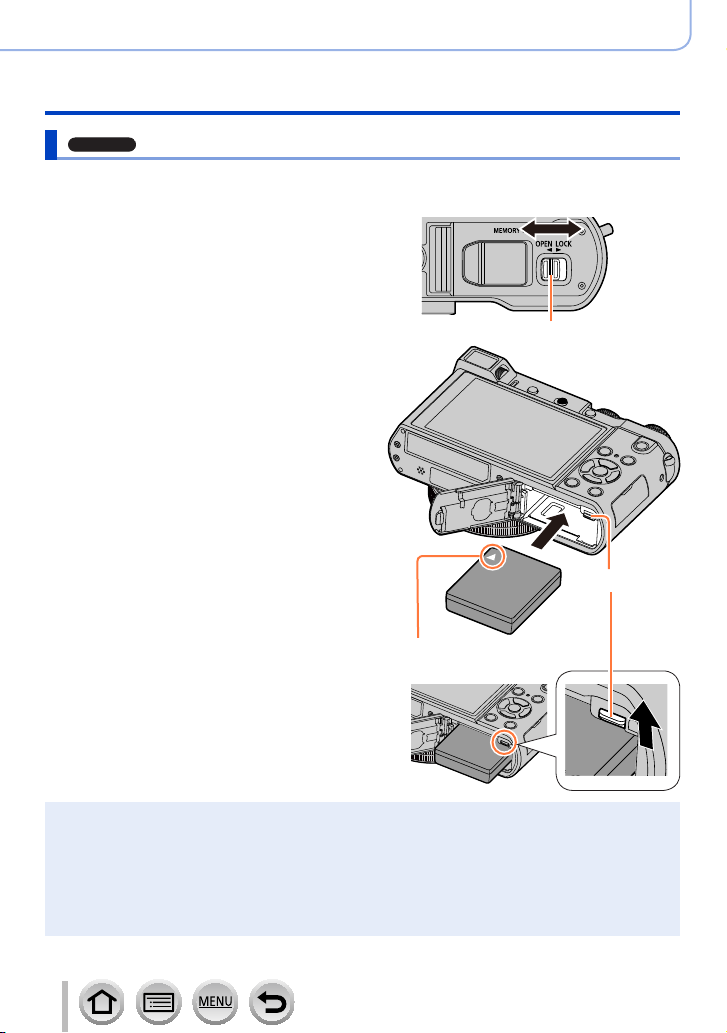
TZ100/TZ101
Inserting the battery
To charge the battery, insert it into the camera.
Slide the release lever to the
1
[OPEN] position and open the
card/battery door
Insert the battery all the way
2
• Insert the battery all the way firmly and
check that it is locked by lever.
Close the card/battery door
3
and then slide the release
lever to the [LOCK] position
Preparations
Charging battery
[OPEN] [LOCK]
Release lever
Lever
■
To remove battery
Move the lever in the card/battery
compartment in the direction of the arrow.
Always use genuine Panasonic batteries.
●
If you use other batteries, we cannot guarantee the quality of this product.
●
To remove the battery, turn the camera off and wait until the LUMIX indicator on the screen goes
●
off. (Failure to wait may cause the camera to malfunction and may damage the card or recorded
data.)
Remove battery from camera after use.
●
• Keep the battery in a plastic bag, making sure that it is kept away from metallic objects (such as
clips) when carrying or storing it.
26
Make sure to insert the battery in
the correct orientation.
SQW0550

TZ80/TZ81
Inserting the battery
To charge the battery, insert it into the camera.
Slide the release lever to the
1
[OPEN] position and open the
card/battery door
Insert the battery all the way
2
• Insert the battery all the way firmly and
check that it is locked by lever.
Close the card/battery door
3
and then slide the release
lever to the [LOCK] position
Preparations
Charging battery
[OPEN] [LOCK]
Release lever
Lever
Make sure to insert the battery in
■
To remove battery
Move the lever in the card/battery
compartment in the direction of the arrow.
Always use genuine Panasonic batteries.
●
If you use other batteries, we cannot guarantee the quality of this product.
●
To remove the battery, turn the camera off and wait until the LUMIX indicator on the screen goes
●
off. (Failure to wait may cause the camera to malfunction and may damage the card or recorded
data.)
Remove battery from camera after use.
●
• Keep the battery in a plastic bag, making sure that it is kept away from metallic objects (such as
clips) when carrying or storing it.
the correct orientation.
27
SQW0550

Preparations
TZ100/TZ101
Charging battery
Charging the battery
We recommend charging in a location where the ambient temperature is between 10 °C
and 30 °C (50 °F to 86 °F) (same for the battery temperature).
Make sure that the camera is turned off.
The battery can be charged from an outlet or through a PC.
AC adaptor (supplied)
USB connection
cable (supplied)
Computer
Getting ready:
Turn on the computer.
When charging the camera, connect the USB connection cable (supplied) to the
[CHARGE] socket.
[CHARGE] socket
:
• This terminal is located at the bottom when the camera is
in an upright position.
• Always check the direction of the pins and hold the plug
straight to insert or remove it. (If the cable is inserted in the
wrong direction, the pins could become deformed and cause
faulty operation.)
Also, do not insert into the wrong socket. Doing so may cause
damage to this unit.
28
SQW0550
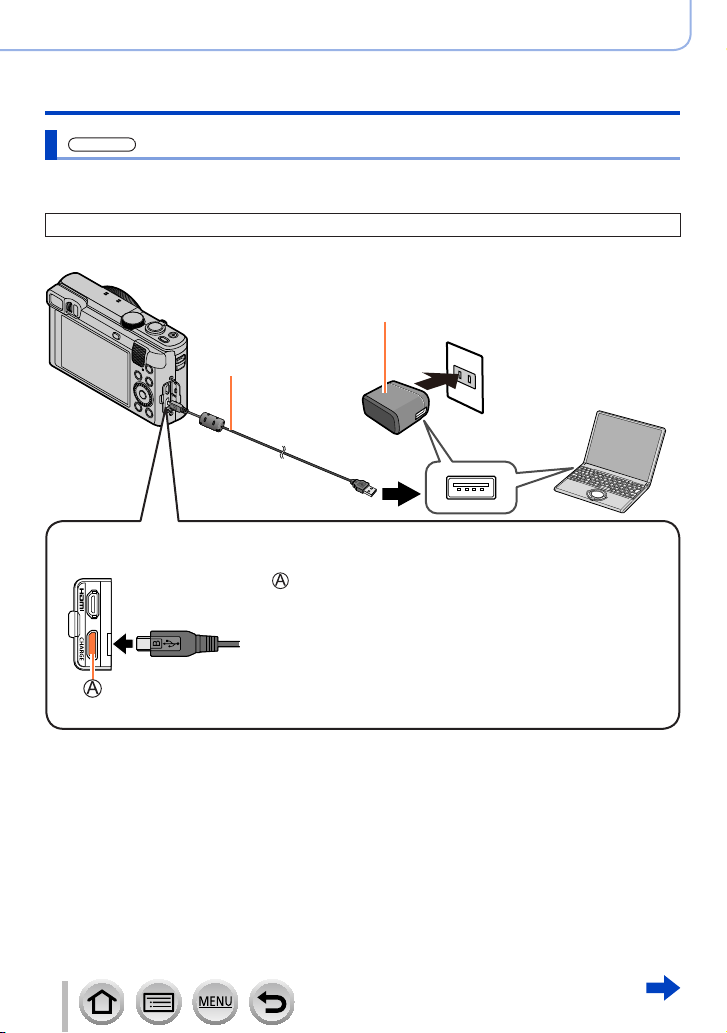
Preparations
TZ80/TZ81
Charging battery
Charging the battery
We recommend charging in a location where the ambient temperature is between 10 °C
and 30 °C (50 °F to 86 °F) (same for the battery temperature).
Make sure that the camera is turned off.
The battery can be charged from an outlet or through a PC.
AC adaptor (supplied)
USB connection
cable (supplied)
Computer
Getting ready:
Turn on the computer.
When charging the camera, connect the USB connection cable (supplied) to the
[CHARGE] socket.
[CHARGE] socket
:
• This terminal is located at the bottom when the camera is
in an upright position.
• Always check the direction of the pins and hold the plug
straight to insert or remove it. (If the cable is inserted in the
wrong direction, the pins could become deformed and cause
faulty operation.)
Also, do not insert into the wrong socket. Doing so may cause
damage to this unit.
29
SQW0550

Preparations
TZ100/TZ101
TZ80/TZ81
Charging battery
If the computer enters sleep mode during charging, charging may be stopped.
●
If a notebook computer that is not connected to an electrical outlet is connected to the camera,
●
the battery of the notebook computer will be depleted. Do not leave the camera and notebook
connected for a long period of time.
Always connect the USB connection cable to the USB connector on your computer. Do not
●
connect the USB connection cable to the USB connector of the monitor, keyboard, printer, or USB
hub.
Charging lamp indications
Charging lamp
On: Charging in progress
Off: Charging complete
(After charging stops, disconnect the camera
from the electrical outlet or your computer.)
Flashing: Charging error
(For instructions on correcting the problem,
refer to (→383).)
Notes on charging time
When using the AC adaptor (supplied)
Charging time Approx. 190 min.
• The charging time indicated above is the time required for charging in case when the
battery is completely used up. The time required for charging differs depending on
conditions of battery usage. Charging takes longer in cases when temperatures are
either high or low and when the battery has not been used for a long period of time.
• The time required for charging through the computer varies depending on the power
supply capacity of the computer.
30
SQW0550
