Page 1

Operating Instructions
for advanced features
Digital Camera
Model No. DMC-TZ57
DMC-TZ58
Please read these instructions carefully before using this product,
and save this manual for future use.
SQW0173-1
F0215HH1035
Page 2
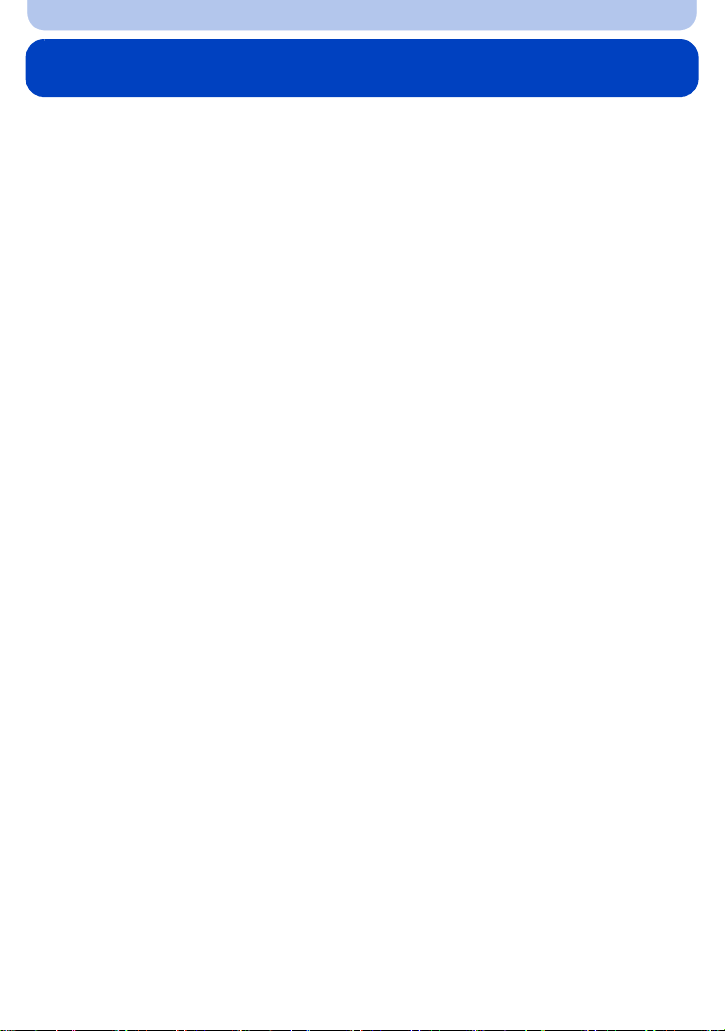
Contents
Before Use
Care of the camera...................................................................................................... 6
Standard Accessories................................................................................................. 7
Names and Functions of Main Parts.......................................................................... 8
Preparation
Charging the Battery..................................................................................................11
• Inserting the Battery............................................................................................ 12
• Charging ............................................................................................................. 13
• Approximate operating time and number of recordable pictures ........................ 16
Inserting and Removing the Card (optional) .......................................................... 18
About the Built-in Memory/the Card........................................................................ 19
• Approximate number of recordable pictures and available recording time ......... 21
Setting Date/Time (Clock Set) .................................................................................. 22
• Changing the Clock Setting ................................................................................ 23
Tips for taking good pictures ................................................................................... 24
• Fit the strap and hold the camera carefully......................................................... 24
• Preventing jitter (camera shake)......................................................................... 24
Basic
Selecting the Recording Mode................................................................................. 25
Taking pictures using the automatic function (Intelligent Auto Mode)................ 26
• Changing the settings......................................................................................... 29
Taking Pictures with Your Favourite Settings (Programme AE Mode)................. 31
Focusing .................................................................................................................... 32
Recording Motion Pictures....................................................................................... 34
• Recording still pictures while recording motion pictures ..................................... 36
Playing Back.............................................................................................................. 37
• Displaying Multiple Screens (Multi Playback) ..................................................... 38
• Using the Playback Zoom................................................................................... 38
• Creating Still Pictures from a Motion Picture ...................................................... 39
Deleting Pictures....................................................................................................... 40
• To delete a single picture .................................................................................... 40
• To delete multiple pictures (up to 50) or all the pictures ..................................... 40
Setting the Menu ....................................................................................................... 41
• Setting menu items ............................................................................................. 41
• Using the Quick Menu ........................................................................................ 43
About the Setup Menu .............................................................................................. 44
Recording
Taking Pictures of Yourself ([Self Shot]) ................................................................. 51
About the Monitor ..................................................................................................... 58
Using the Zoom ......................................................................................................... 59
• Optical Zoom ...................................................................................................... 59
- 2 -
Page 3
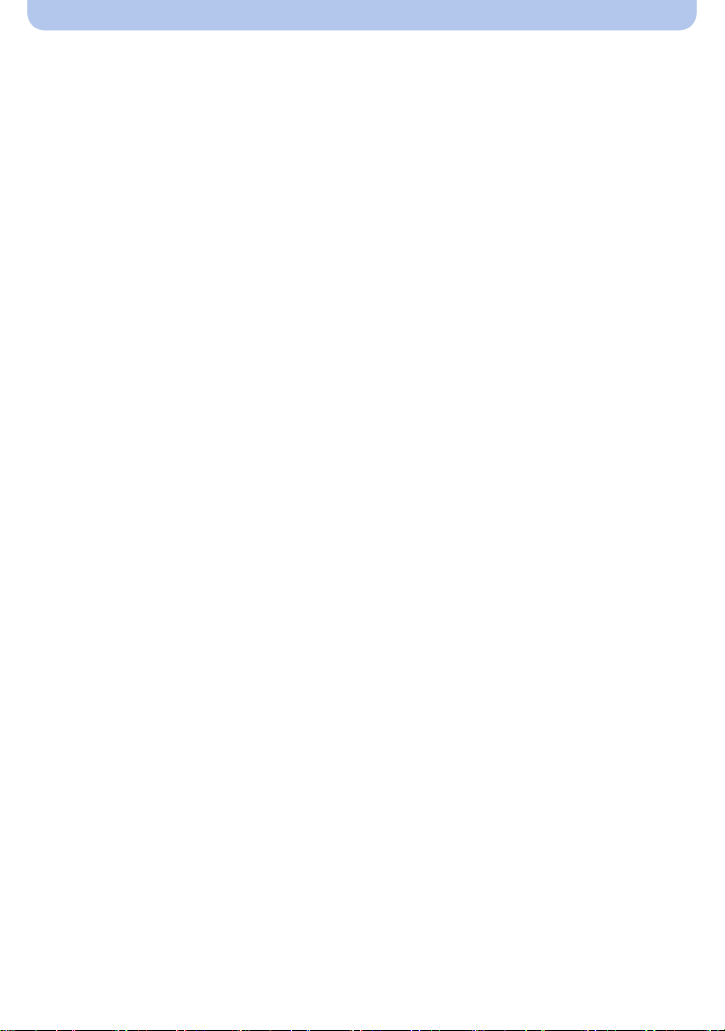
• Extra Optical Zoom (EZ)..................................................................................... 60
• Intelligent Zoom .................................................................................................. 60
• Digital Zoom........................................................................................................ 61
Taking Pictures Using the Built-in Flash................................................................. 62
• Switching to the appropriate flash setting ........................................................... 62
Taking Close-up Pictures ([AF Macro]/[Macro Zoom])........................................... 66
Taking Pictures with the Self-timer.......................................................................... 67
Compensating the Exposure.................................................................................... 68
Taking Pictures Using Auto Bracket ....................................................................... 69
Taking Pictures by Specifying the Aperture/Shutter Speed.................................. 70
• Aperture-Priority AE Mode.................................................................................. 70
• Shutter-Priority AE Mode.................................................................................... 71
• Manual Exposure Mode...................................................................................... 72
Taking panorama pictures (Panorama Shot Mode) ................................................ 73
Taking pictures that match the scene being recorded (Scene Mode).................. 76
• [Portrait].............................................................................................................. 77
• [Soft Skin] ........................................................................................................... 77
• [Scenery]............................................................................................................. 77
• [Sports]................................................................................................................ 77
• [Night Portrait]..................................................................................................... 78
• [Night Scenery] ................................................................................................... 78
• [Handheld Night Shot]......................................................................................... 78
• [HDR].................................................................................................................. 79
• [Food].................................................................................................................. 79
• [Baby1]/[Baby2] .................................................................................................. 80
• [Pet] .................................................................................................................... 80
• [Sunset]............................................................................................................... 80
• [High Sens.]........................................................................................................ 81
• [Starry Sky] ......................................................................................................... 81
• [Glass Through].................................................................................................. 81
Taking Pictures with different image effects (Creative Control Mode)................. 82
• [Expressive]........................................................................................................ 83
• [Retro]................................................................................................................. 83
• [Old Days]........................................................................................................... 83
• [High Key]........................................................................................................... 83
• [Low Key]............................................................................................................ 84
• [Sepia]................................................................................................................. 84
• [Dynamic Monochrome]...................................................................................... 84
• [Impressive Art]................................................................................................... 84
• [High Dynamic] ................................................................................................... 85
• [Cross Process] .................................................................................................. 85
• [Toy Effect].......................................................................................................... 85
• [Miniature Effect]................................................................................................. 86
• [Soft Focus]......................................................................................................... 86
• [Star Filter] .......................................................................................................... 87
• [One Point Color] ................................................................................................ 87
Taking Pictures in Custom Mode............................................................................. 88
- 3 -
Page 4
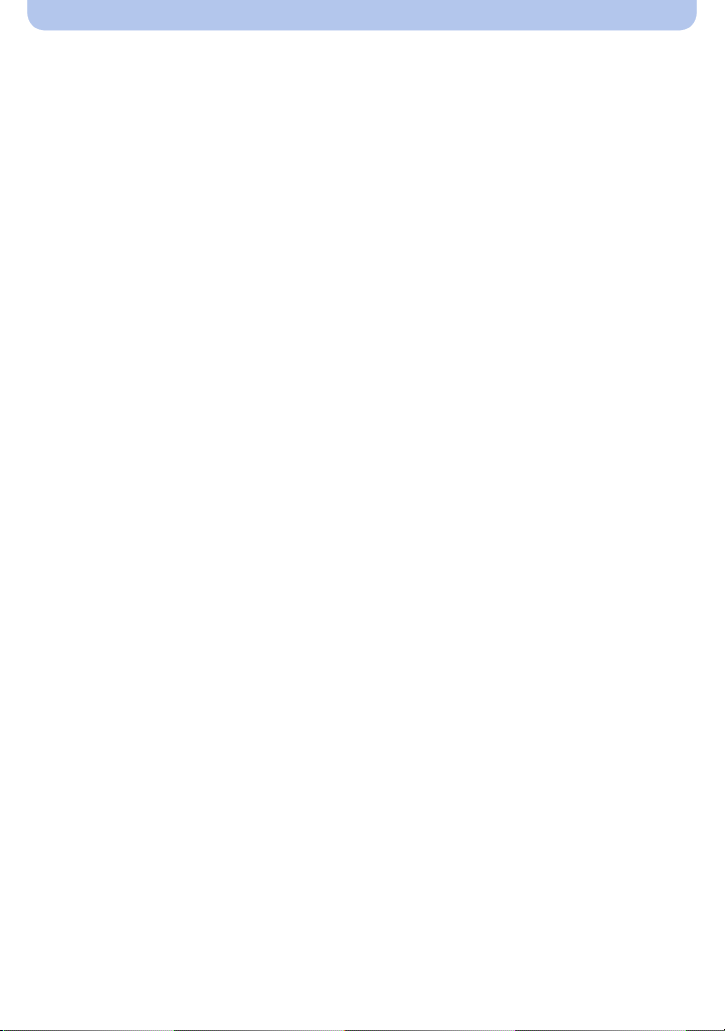
• Registering Personal Menu Settings (Registering custom settings)................... 88
• Recording using registered custom set .............................................................. 89
Entering Text.............................................................................................................. 90
Using the [Rec] Menu................................................................................................ 91
• [Picture Size]....................................................................................................... 91
• [Quality]............................................................................................................... 92
• [Sensitivity].......................................................................................................... 93
• [White Balance]................................................................................................... 94
• [AF Mode] ........................................................................................................... 97
• [Metering Mode].................................................................................................. 99
• [i.Exposure]....................................................................................................... 100
• [i.Zoom]............................................................................................................. 100
• [Digital Zoom].................................................................................................... 100
• [Burst Shooting] ................................................................................................ 101
• [AF Assist Lamp]............................................................................................... 102
• [Red-Eye Removal]........................................................................................... 103
• [Stabilizer] ......................................................................................................... 103
• [Date Stamp]..................................................................................................... 104
• [Self Shot]......................................................................................................... 104
Using the [Motion Picture] Menu ........................................................................... 105
• [Rec Quality]..................................................................................................... 105
• [Continuous AF]................................................................................................ 106
• [Wind Cut]......................................................................................................... 106
Playback/Editing
Various methods of playback................................................................................. 107
• [Slide Show]...................................................................................................... 108
• [Filtering Play] ....................................................................................................110
• [Calendar] ..........................................................................................................112
Having Fun with Recorded Pictures ([Creative Retouch]) ...................................113
Using the [Playback] Menu......................................................................................114
• [Location Logging] .............................................................................................114
• [Title Edit]...........................................................................................................115
• [Text Stamp]....................................................................................................... 116
• [Creative Retouch] .............................................................................................117
• [Video Divide]..................................................................................................... 118
• [Resize]..............................................................................................................119
• [Cropping] ......................................................................................................... 120
• [Print Set] .......................................................................................................... 121
• [Protect] ............................................................................................................ 123
• [Copy] ............................................................................................................... 124
Wi-Fi
Wi-FiR function ........................................................................................................ 125
• What you can do with the Wi-Fi function .......................................................... 127
Controlling with a Smartphone/Tablet................................................................... 128
• Installing the smartphone/tablet app “Image App ” ........................................... 128
• Connecting to a smartphone/tablet................................................................... 129
- 4 -
Page 5
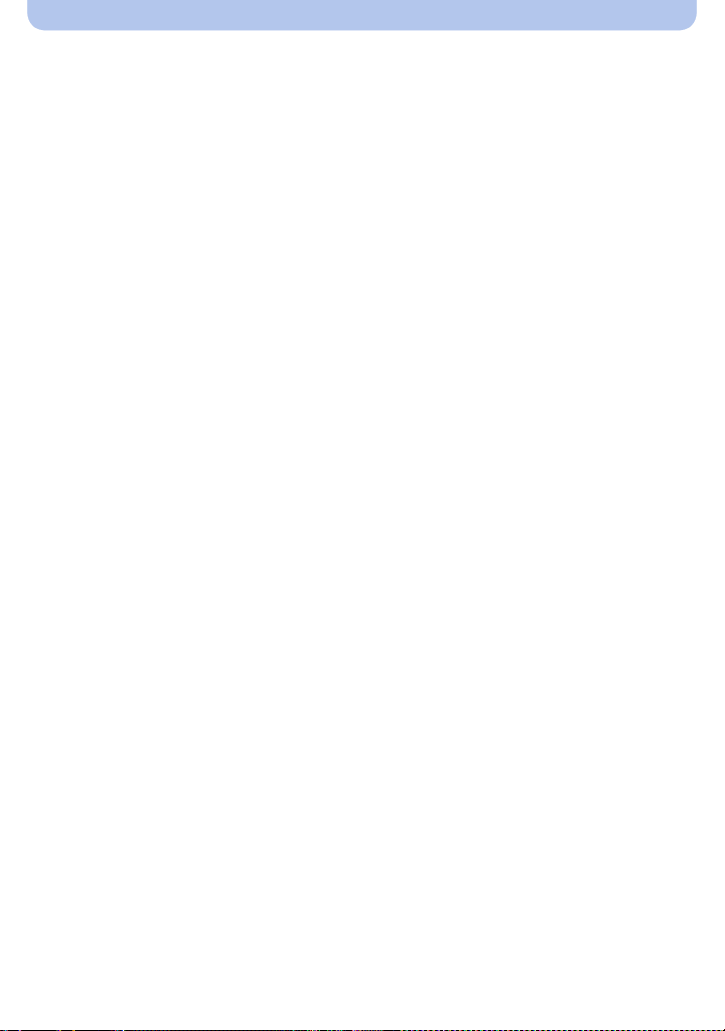
• Taking pictures via a smartphone/tablet (remote recording)............................. 133
• Playing back pictures in the camera................................................................. 133
• Saving images stored in the camera ................................................................ 134
• Sending location information to the camera from a smartphone/tablet ............ 135
• Sending images to a smartphone/tablet by controlling the camera .................. 136
When sending images to PC .................................................................................. 139
To transfer images automatically ([Smart Transfer]) ........................................... 142
• Configuring [Smart Transfer] ............................................................................ 143
• Transferring automatically ................................................................................ 143
• [Set Destination] ............................................................................................... 144
• [Display Log] ..................................................................................................... 144
About Connections ................................................................................................. 145
• Connecting to a PC (via a network) .................................................................. 146
• Connecting to a smartphone/tablet (direct connection) .................................... 148
• Connecting quickly with the same settings as the previous ones ([History
Connection]/[Favorite Connection]) .................................................................. 149
• About settings for sending images.................................................................... 151
[Wi-Fi Setup] Menu.................................................................................................. 153
Connecting to other equipment
Playing Back Pictures on a TV Screen.................................................................. 155
Saving still pictures and motion pictures on your PC......................................... 157
• Transferring images to a PC............................................................................. 158
Printing the Pictures ............................................................................................... 160
• Selecting a single picture and printing it ........................................................... 161
• Selecting multiple pictures and printing them ................................................... 161
• Print Settings .................................................................................................... 162
Others
Screen Display......................................................................................................... 165
Message Display ..................................................................................................... 167
Troubleshooting ...................................................................................................... 170
Cautions for Use...................................................................................................... 182
- 5 -
Page 6
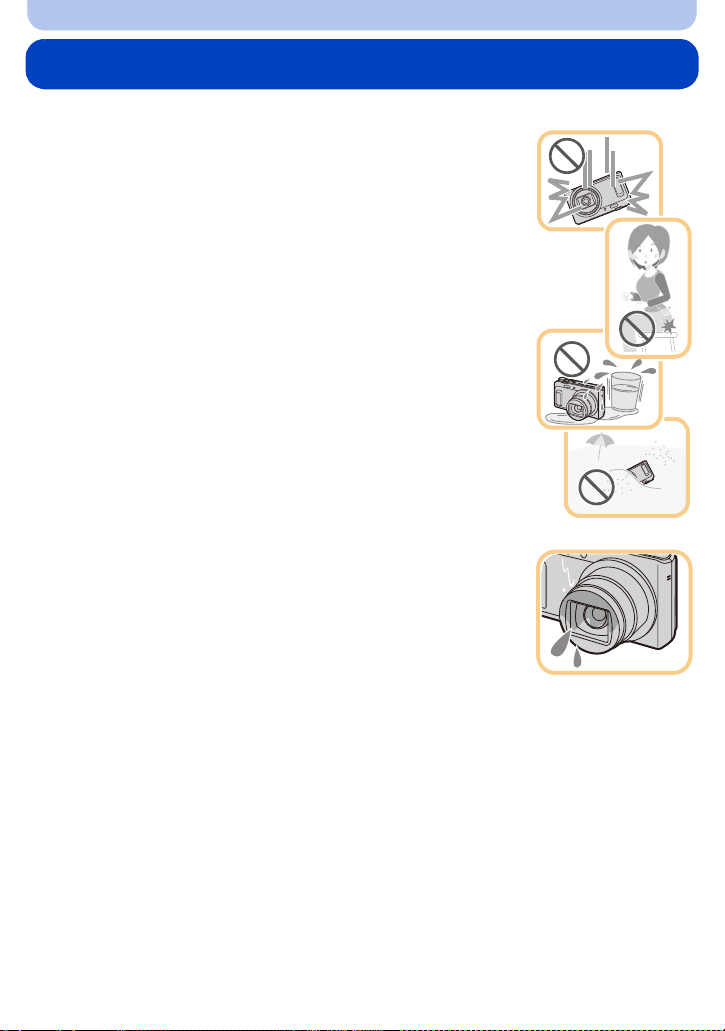
Before Use
Care of the camera
Do not subject to strong vibration, shock, or pressure.
•
The lens, monitor, or external case may be damaged if used in the
following conditions.
It may also malfunction or image may not be recorded if you:
– Drop or hit the camera.
– Sit down with the camera in your trousers pocket or forcefully insert it
into a full or tight bag, etc.
– Attach any items such as accessories to the strap attached to the
camera.
– Press hard on the lens or the monitor.
This camera is not dust/splash/water proof.
Avoid using the camera in places with a lot of dust, water, sand,
etc.
Liquid, sand and other foreign material may get into the space around the
•
lens, buttons, etc. Be particularly careful since it may not just cause
malfunctions, but it may also become irreparable.
– Places with a lot of sand or dust.
– Places where water can come into contact with this unit, such as when
using it on a rainy day or at the beach.
∫ About Condensation (When the lens is fogged up)
•
Condensation occurs when the ambient temperature or humidity
changes. Be careful of condensation since it causes lens stains, fungus
and camera malfunction.
• If condensation occurs, turn the camera off and leave it for about 2 hours.
The fog will disappear naturally when the temperature of the camera
becomes close to the ambient temperature.
- 6 -
Page 7
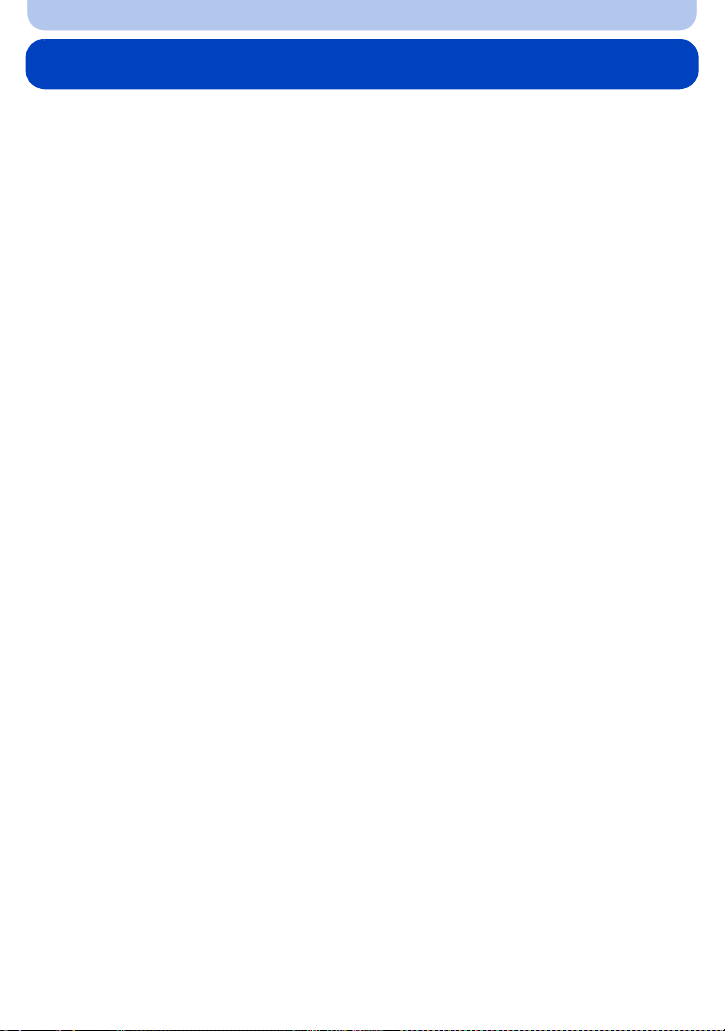
Before Use
Standard Accessories
Check that all the accessories are supplied before using the camera.
The accessories and their shape will differ depending on the country or area where the camera was
•
purchased.
For details on the accessories, refer to “Basic Operating Instructions”.
• Battery Pack is indicated as battery pack or battery in the text.
• SD Memory Card, SDHC Memory Card and SDXC Memory Card are indicated as card in the text.
• The card is optional.
You can record or play back pictures on the built-in memory when you are not using a card.
- 7 -
Page 8
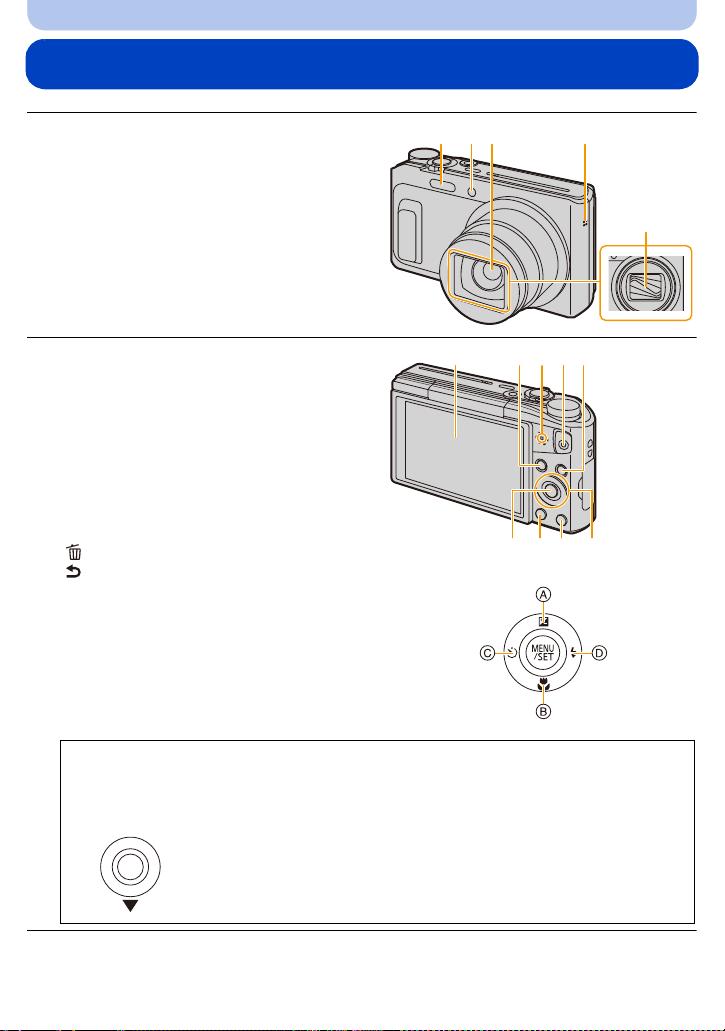
Before Use
6 87 9 10
13 141211
Names and Functions of Main Parts
1 Flash (P62)
2 Self-timer indicator (P67)
AF Assist Lamp (P102)
3 Lens (P6, 183)
4 Speaker
Be careful not to cover the speaker with your
•
finger. Doing so may make sound difficult to
hear.
5 Lens barrier
6 Monitor (P58, 165, 183)
•
Peel off the protective film before use.
7 [EXPOSURE] button (P70, 71, 72)
8Charging lamp (P13)
9 Motion picture button (P34)
10 [(] (Playback) button (P37)
11 [MENU/SET] button (P41)
12 [DISP.] button (P58)
13 [Q.MENU] button (P43)
14 Cursor buttons
®
connection lamp (P126)
Wi-Fi
[ ] (Delete) button (P40)
[ ] (Cancel) button (P42)
A: 3/[È] (Exposure compensation/Auto
Bracket) (P68, 69)
#] (Macro Mode/AF Tracking) (P66, 99)
B: 4/[
C: 2/[
ë] (Self-timer) (P67)
D: 1/[
‰] (Flash setting) (P62)
1 2 4
3
5
In these operating instructions, the cursor buttons are described as shown in the figure
below or described with 3/4/2/1.
e.g.: When you press the 4 (down) button
or Press 4
- 8 -
Page 9
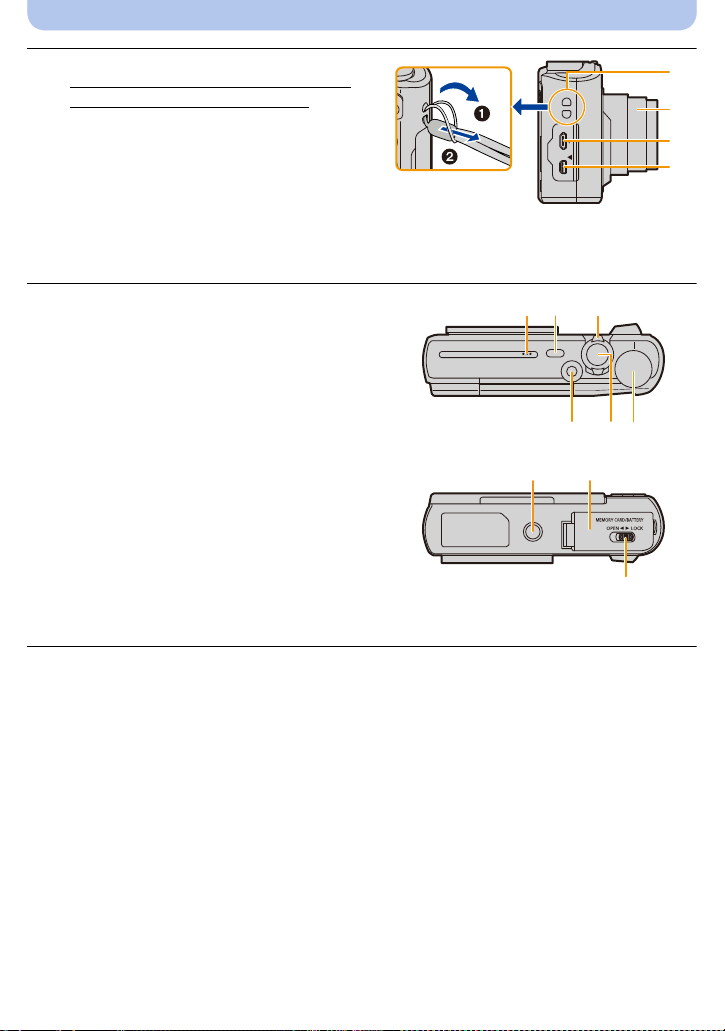
Before Use
17
16
15
18
19 20 21
22 2423
25 26
27
15 Strap eyelet (P24)
•
To prevent dropping, be sure to attach the
supplied strap and fit it to your wrist.
16 Lens barrel
17 [HDMI] socket (P155)
Do not connect with any cable other than an
•
HDMI micro cable. Doing so may cause
malfunction.
18 [AV OUT/DIGITAL] socket (P13, 156, 158,
160)
This socket is also used when charging the battery.
•
19 Microphone
•
Be careful not to cover the microphone with
your finger.
20 Camera [ON/OFF] button (P22)
21 Zoom lever (P59)
22 [Wi-Fi] button (P126, 129)
23 Shutter button (P26, 31)
24 Mode dial (P25)
25 Tripod mount
It is not possible to attach and fasten a tripod
•
with a screw length of 5.5 mm (0.22 inch) or
more securely to the camera. Doing so may
damage the camera.
• It may not be possible to attach certain types
of tripods properly.
26 Card/Battery door (P12, 18)
27 Release lever (P12, 18)
- 9 -
Page 10
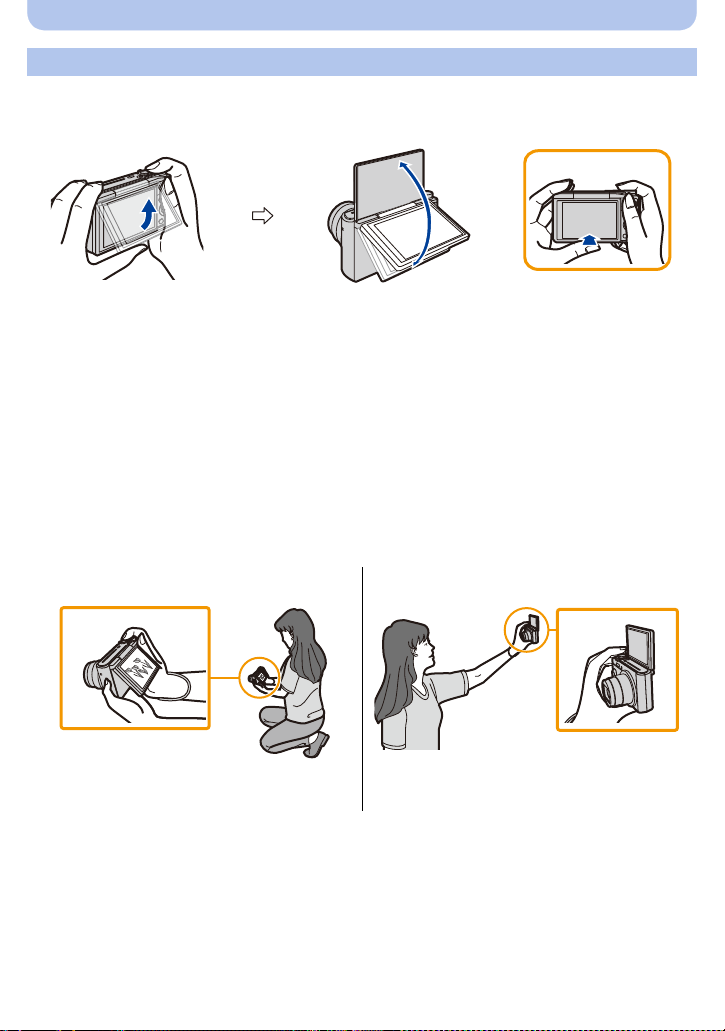
Before Use
Monitor
You can adjust the angle of the monitor.
12When closing
1 Flip up the bottom of the monitor lightly to open.
2 Adjust the angle of the monitor.
Be careful not to catch your finger, etc. in the monitor.
•
• When rotating the monitor, be careful not to apply too much force or drop the camera. This
may cause scratches and malfunctions
• When not using this unit, close the monitor completely back to the original position.
∫ Recording from a variety of angles
The monitor can be rotated to suit your needs. This is convenient as it allows you to take
pictures from various angles by adjusting the monitor.
Do not cover the AF Assist Lamp with your fingers or other objects.
•
Taking pictures at a low angle Self shot
.
•
If the monitor is rotated as shown in the
illustration, the Self Shot Mode starts. (P51)
- 10 -
Page 11
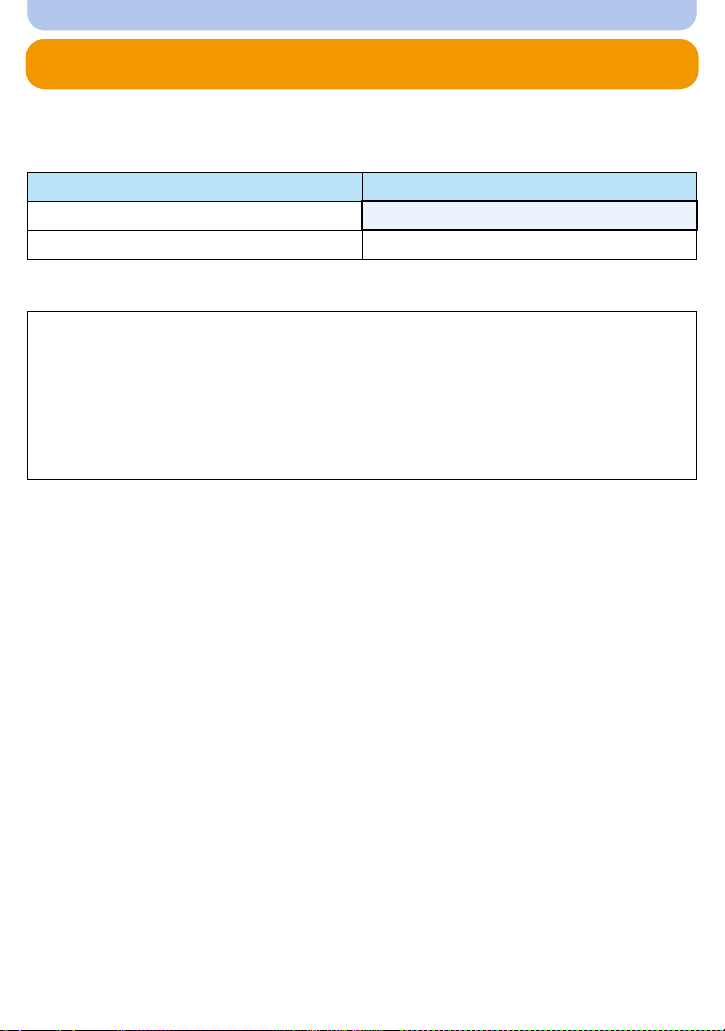
Preparation
Charging the Battery
Use the dedicated AC adaptor (supplied), USB connection cable (supplied) and battery.
•
The battery is not charged when the camera is shipped. Charge the battery before use.
• Charge the battery only when it is inserted in the camera.
Camera conditions Charge
Tur ne d off
Tur ned on —
∫ About batteries that you can use with this unit
It has been found that counterfeit battery packs which look very similar to the
genuine product are made available for purchase in some markets. Some of these
battery packs are not adequately protected with internal protection to meet the
requirements of appropriate safety standards. There is a possibility that these battery
packs may lead to fire or explosion. Please be advised that we are not liable for any
accident or failure occurring as a result of use of a counterfeit battery pack. To
ensure that safe products are used, we recommend that a genuine Panasonic battery
pack is used.
∫ About the power supply
If you use the AC adaptor (supplied) when the battery is in this unit, you can supply power from
a power outlet via the USB connection cable (supplied).
The battery may be running out during recording.
•
The camera will turn off if the battery power is gone.
• Before connecting or disconnecting the AC adaptor (supplied), turn the camera off.
≤
- 11 -
Page 12
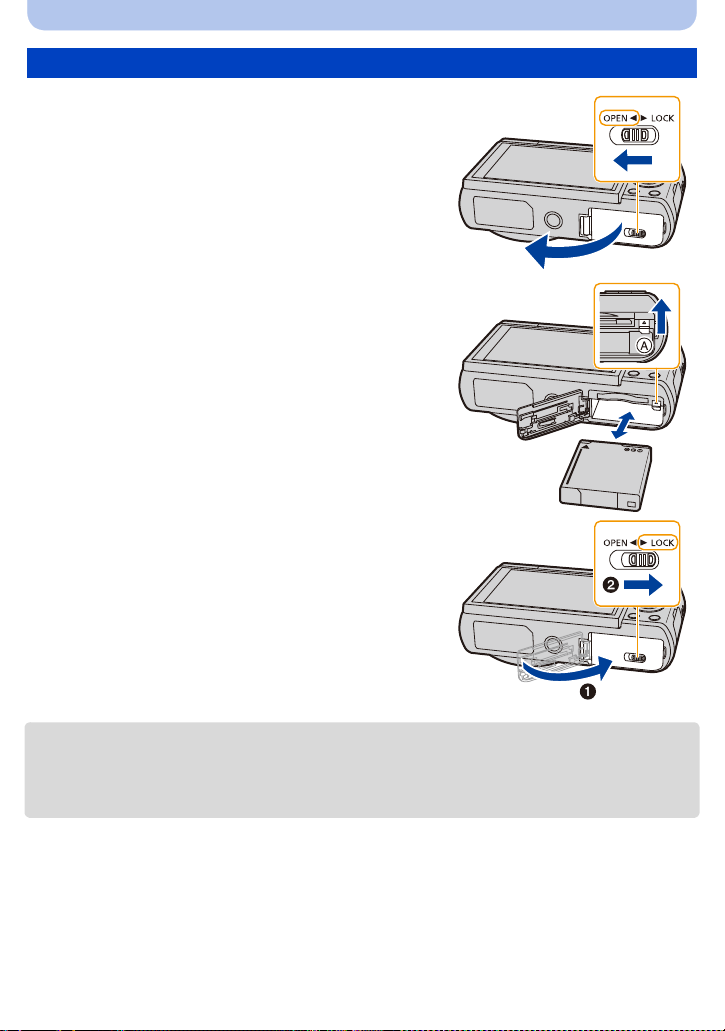
Preparation
Inserting the Battery
Slide the release lever in the direction of the
1
arrow and open the card/battery door.
• Always use genuine Panasonic batteries.
• If you use other batteries, we cannot guarantee the
quality of this product.
Being careful about the battery orientation,
2
securely insert it all the way in, and then
check that it is locked by the lever A.
To remove the battery, move the lever A in
the direction of the arrow.
1: Close the card/battery door.
3
2: Slide the release lever in the direction of
the arrow.
• Turn the camera off and wait for the “LUMIX” display on the monitor to clear before removing the
battery.
(Otherwise, this unit may no longer operate normally and the card itself may be damaged or the
recorded pictures may be lost.)
- 12 -
Page 13
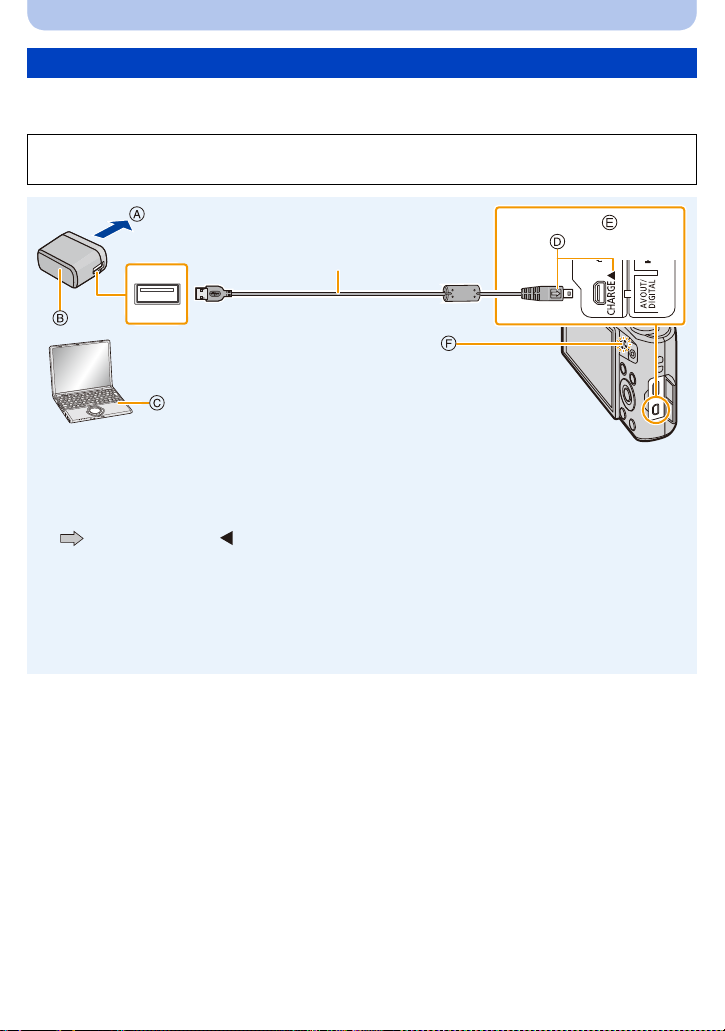
Preparation
Charging
• Charge the battery in areas with an ambient temperature, between 10 oC and 30 oC (50 oF and
86 oF) (same as the battery temperature), is recommended.
Insert the battery into this unit.
Check that this unit is turned off.
A To power outlet
B AC adaptor (supplied)
C PC (Turned on)
D Insert the USB connection cable so that its
[ ] mark will face the [ ] mark side of the
camera.
E Connect the USB connection cable
(supplied) to the [AV OUT/DIGITAL] socket.
• The socket is located on the lower part of the
camera when it is placed in an upright
position.
F Charging lamp
G USB connection cable (supplied)
• Check the directions of the connectors, and
plug them straight in or unplug them straight
out.
(Otherwise the connectors may bend out of
shape, which may cause malfunction.)
(Charging from the power outlet)
Connect the AC adaptor (supplied) and this camera with the USB connection
cable (supplied), and insert the AC adaptor (supplied) into the power outlet.
(Charging from a computer)
Connect the computer and this camera with the USB connection cable
(supplied).
• If the computer enters a suspended state while charging the battery, charging may stop.
• Connecting this camera to a notebook computer that is not connected to a power outlet will cause
the notebook computer battery to drain faster. Do not leave the camera connected for extended
periods of time.
• Be sure to always connect the camera to a computer USB terminal.
Do not connect the camera to a monitor, keyboard or printer USB terminal, or a USB hub.
- 13 -
Page 14
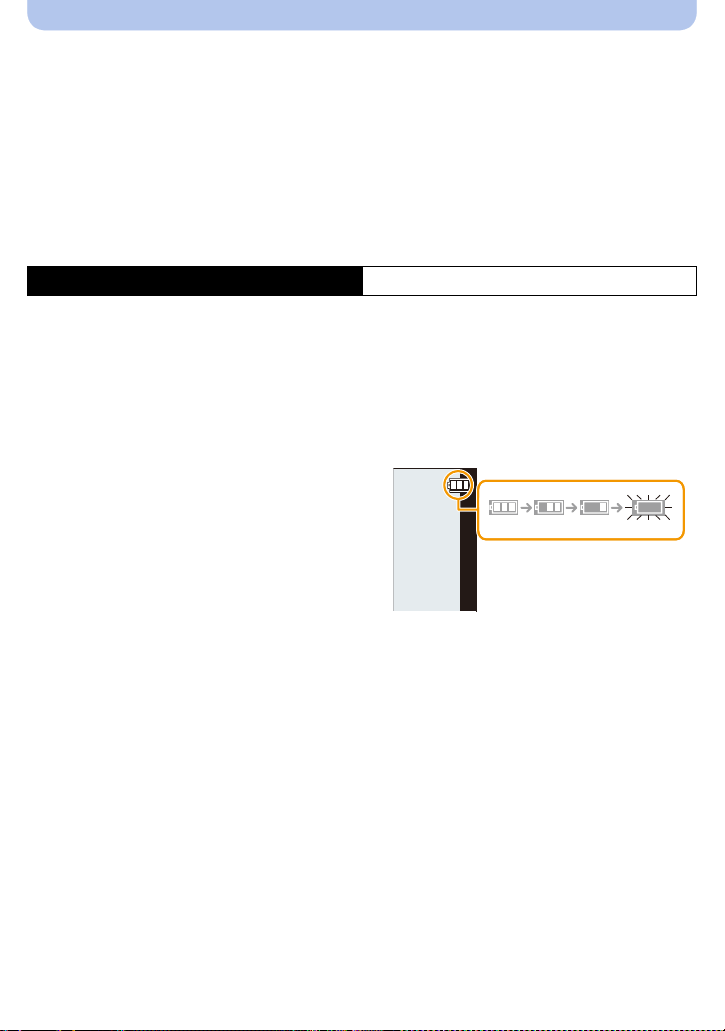
Preparation
∫ About the charging lamp
Lit red: Charging.
Off: Charging has completed.
(When charging is complete, disconnect the camera from the power
outlet or computer.)
Blinking red: Charging error.
(Refer to P170 for details.)
∫ Charging time
When using the AC adaptor (supplied)
Charging time Approx. 210 min
The indicated charging time is for when the battery has been discharged completely.
•
The charging time may vary depending on how the battery has been used.
The charging time for the battery in hot/cold environments or a battery that has not been
used for a long time may be longer than normal.
• When power is supplied from a computer, the power supply capacity of the computer
determines the charging time.
∫ Battery indication
The battery indication is displayed on the monitor.
The indication turns red and blinks if the remaining
•
battery power is low. Recharge the battery or
replace it with a fully charged battery.
- 14 -
Page 15

Preparation
• Do not leave any metal items (such as clips) near the contact areas of the power plug.
Otherwise, a fire and/or electric shocks may be caused by short-circuiting or the resulting
heat generated.
• Do not use any other USB connection cables except the supplied one or a genuine Panasonic USB
connection cable (DMW-USBC1: optional).
• Do not use any other AC adaptors except the supplied one.
• Do not use a USB extension cable.
• The AC adaptor (supplied) and USB connection cable (supplied) are for this ca mera onl y. Do not use
them with other devices.
• Remove the battery after use.
(The battery will be exhausted if left for a long period of time after being charged.)
• The battery becomes warm after using and during and after charging. The camera also becomes
warm during use. This is not a malfunction.
• The battery can be recharged even when it still has some power left, but it is not recommended that
the battery charge be frequently topped up while the battery is fully charged.
(Since characteristic swelling may occur.)
• If a problem occurs in the power outlet, such as a power outage, charging may not be completed
normally. If this happens, disconnect the USB connection cable (supplied) and connect it again.
• When the charging lamp does not light even if you connect the camera to the AC adaptor (supplied)
or a PC, check if they are connected correctly.
• If you reconnect the USB connection cable (supplied) when the camera is fully charged, the
charging lamp turns on for a while.
- 15 -
Page 16
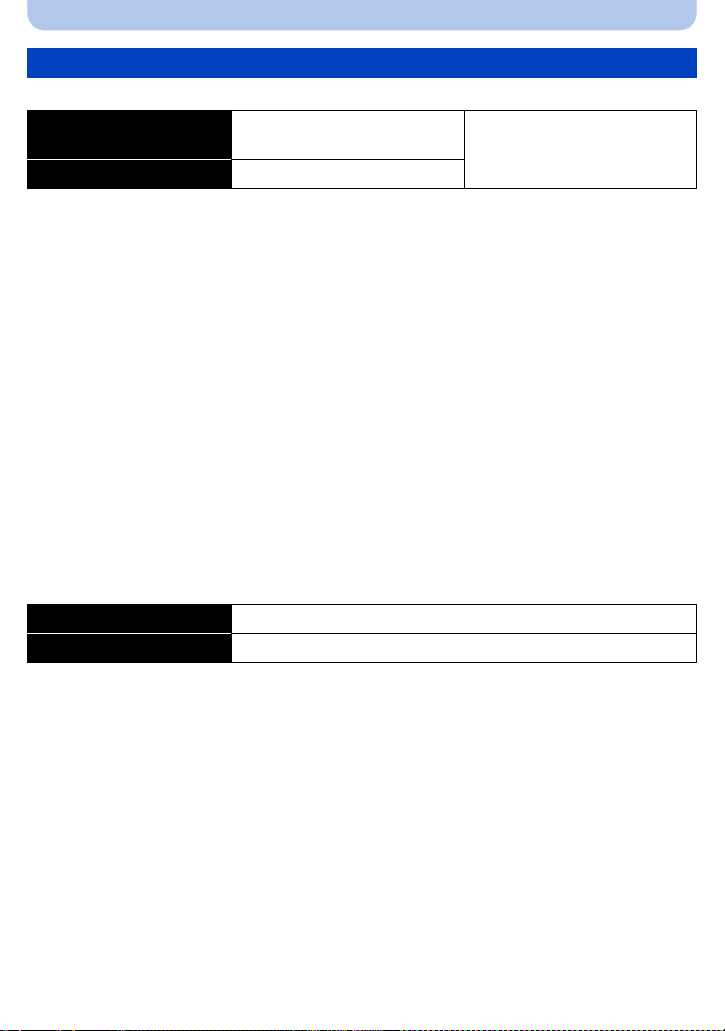
Preparation
Approximate operating time and number of recordable pictures
∫ Recording still pictures
Number of recordable
pictures
Recording time Approx. 180 min
Recording conditions by CIPA standard
•
CIPA is an abbreviation of [Camera & Imaging Products Association].
• Temperature: 23 oC (73.4 oF)/Humidity: 50%RH when monitor is on.
• Using a Panasonic SD Memory Card.
• Using the supplied battery.
• Starting recording 30 seconds after the camera is turned on.
(When the Optical Image Stabiliser function is set to [ON].)
• Recording once every 30 seconds using full flash every second recording.
• Changing the zoom magnification from Tele to Wide or vice versa in every recording.
• Turning the camera off every 10 recordings and leaving it until the temperature of the battery
decreases.
The number of recordable pictures varies depending on the recording interval time. As
the recording interval time becomes longer, the number of recordable pictures
decreases.
[For example, if you were to take one picture every two minutes, then the number of
pictures would be reduced to approximately one-quarter of the number of pictures given
above (based upon one picture taken every 30 seconds).]
∫ Recording motion pictures
When [Rec Quality] is set to [FHD]
Recordable time Approx. 100 min
Actual recordable time Approx. 50 min
These times are for an ambient temperature of 23 oC (73.4 oF) and a humidity of 50%RH.
•
Please be aware that these times are approximate.
• Actual recordable time is the time available for recording when repeating actions such as turning this
unit on and off, starting/stopping recording, zoom operation, etc.
• The maximum continuous recordable time of a motion picture is 29 minutes and 59 seconds, which
is equivalent to a file size of approximately 4 GB.
You can check the recordable time on the screen. (With [FHD], the file size becomes larger, causing
the recordable time to become shorter than 29 minutes and 59 seconds)
Approx. 350 pictures
By CIPA standard in Programme
AE Mode
- 16 -
Page 17
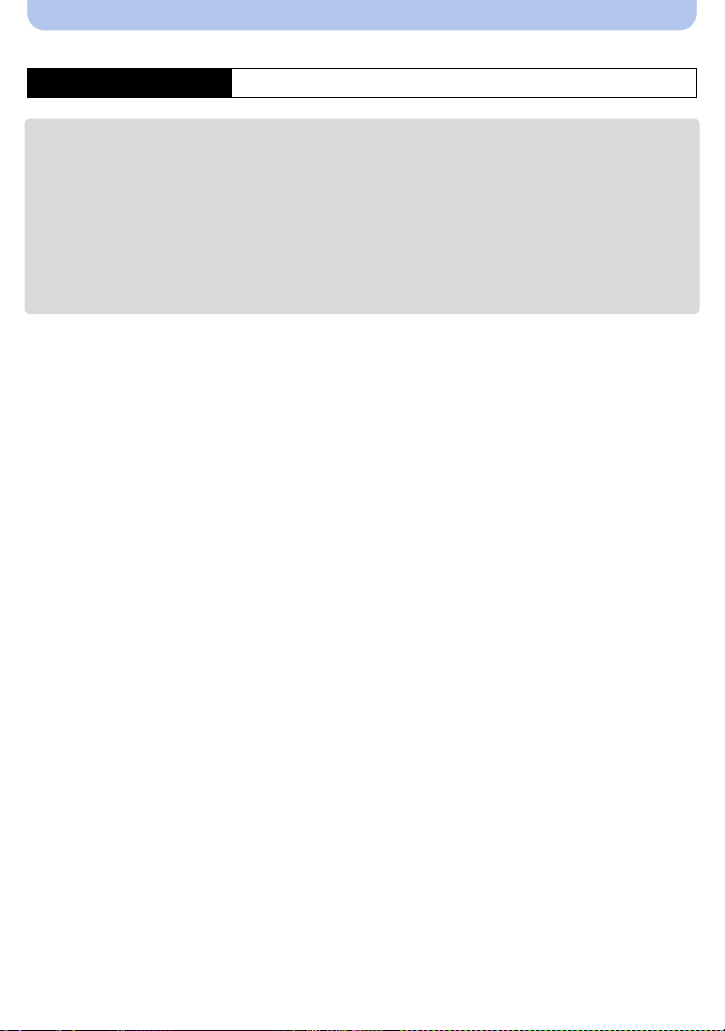
Preparation
∫ Playback
Playback time Approx. 270 min
The operating times and number of recordable pictures will differ according to the
•
environment and the operating conditions.
For example, in the following cases, the operating times will shorten and the number of recordable
pictures is reduced:
– In low-temperature environments, such as on ski slopes.
– When using [Monitor Luminance].
– When operations such as flash and zoom are used repeatedly.
• When the operating time of the camera becomes extremely short even after properly charging the
battery, the life of the battery may have expired. Buy a new battery.
- 17 -
Page 18
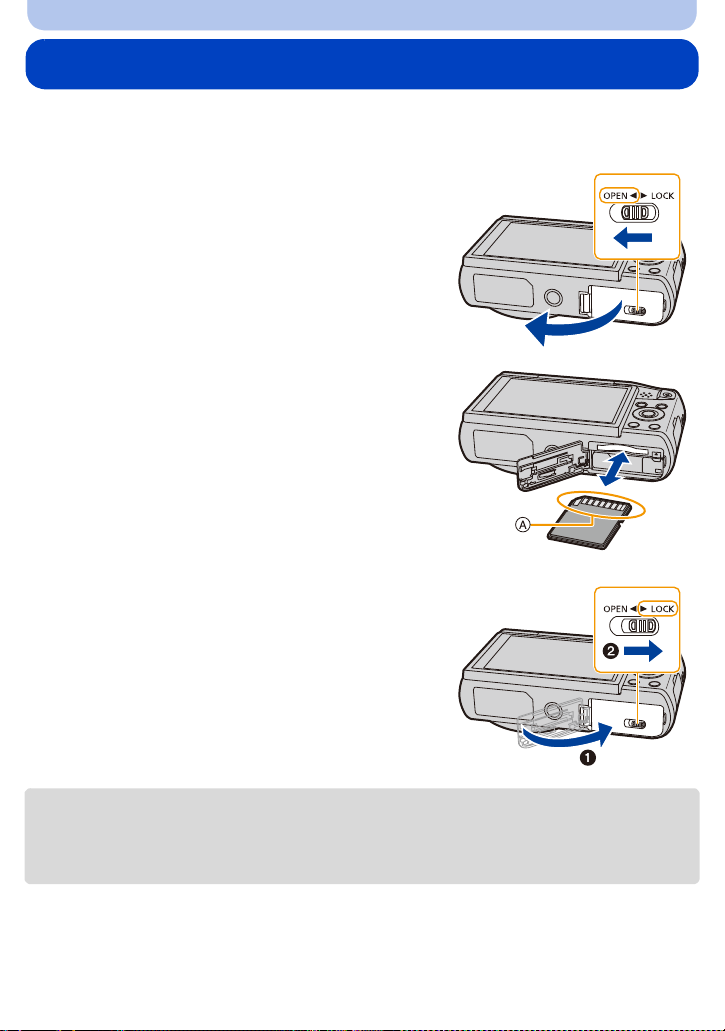
Preparation
Inserting and Removing the Card (optional)
• Check that this unit is turned off.
• We recommend using a Panasonic card.
Slide the release lever in the direction of the
1
arrow and open the card/battery door.
Push it securely all the way until you hear a
2
“click” while being careful about the
direction in which you insert it.
To remove the card, push the card until it
clicks, then pull the card out upright.
A: Do not touch the connection terminals of the card.
1: Close the card/battery door.
3
2: Slide the release lever in the direction of
the arrow.
• Turn the camera off and wait for the “LUMIX” display on the monitor to clear before removing the
card.
(Otherwise, this unit may no longer operate normally and the card itself may be damaged or the
recorded pictures may be lost.)
- 18 -
Page 19
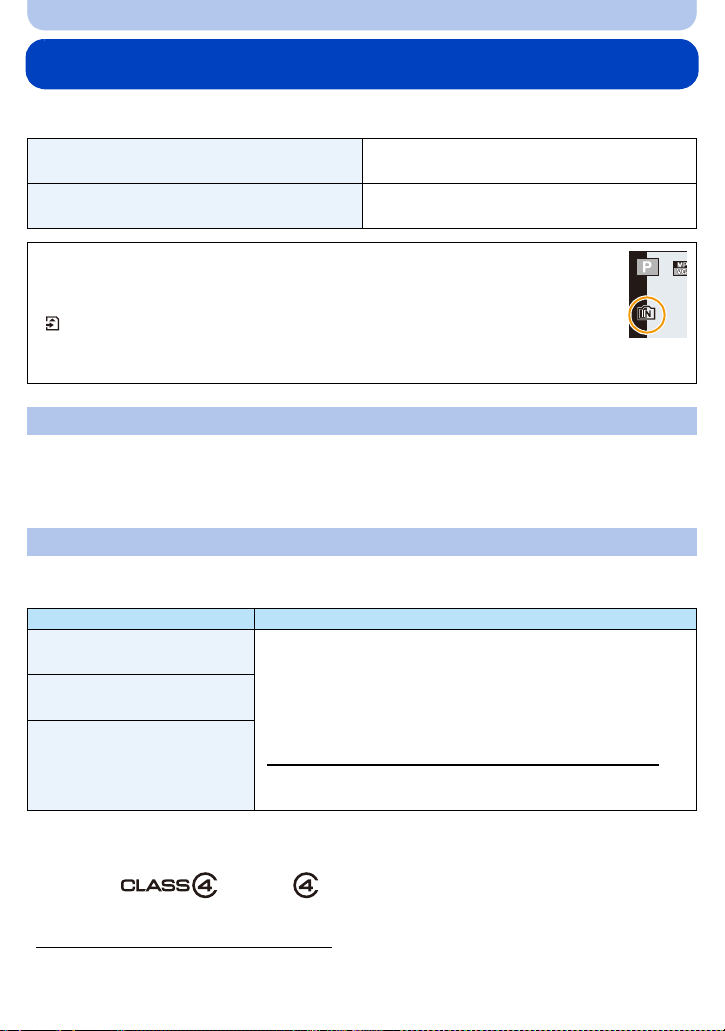
Preparation
5
About the Built-in Memory/the Card
The following operations can be performed using this unit:
When a card has not been inserted
When a card has been inserted
Pictures can be recorded on the built-in memory
and played back.
Pictures can be recorded on the card and
played back.
• When using the built-in memory:
k>ð (access indication
• When using the card:
(access indication
¢1 The access indication is displayed in red when pictures are being recorded on
the built-in memory (or the card).
¢1
)
5
¢1
)
Built-in Memory
• You can copy the recorded pictures to a card. (P124)
• Memory size: Approx. 78 MB
• The access time for the built-in memory may be longer than the access time for a card.
Card
The following cards, which conform to the SD standard, can be used with this unit.
(These cards are indicated as card in the text.)
Remarks
SD Memory Card
(8 MB to 2 GB)
SDHC Memory Card
(4 GB to 32 GB)
SDXC Memory Card
(48GB, 64GB)
¢2 SD Speed Class is the speed standard regarding continuous writing. Check via the label on the
card, etc.
e.g.:
• Use a card with SD Speed Class
when recording motion pictures.
• SDHC Memory Cards and SDXC Memory Cards can be used
only with their compatible devices.
• Check that the PC and other equipment are compatible when
using the SDXC Memory Cards.
http://panasonic.net/avc/sdcard/information/SDXC.html
• Operation of the cards on the left has been confirmed with
Panasonic’s cards.
¢2
with “Class 4” or higher
• Please confirm the latest information on the following website.
http://panasonic.jp/support/global/cs/dsc/
(This site is English only.)
- 19 -
Page 20
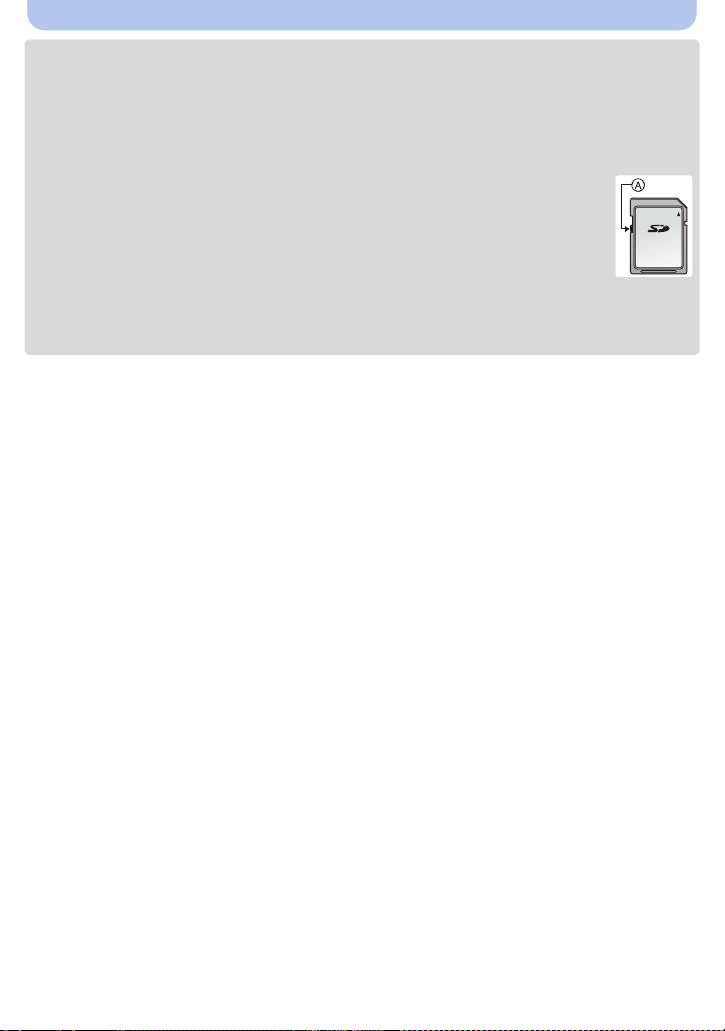
Preparation
• During access (image writing, reading and deleting, formatting etc.), do not turn this unit off,
remove the battery, card or disconnect the AC adaptor (supplied). Furthermore, do not
subject the camera to vibration, impact or static electricity.
The card or the data on the card may be damaged, and this unit may no longer operate
normally.
If operation fails due to vibration, impact or static electricity, perform the operation again.
• Write-Protect switch A provided (When this switch is set to the [LOCK] position, no
further data writing, deletion or formatting is possible. The ability to write, delete and
format data is restored when the switch is returned to its original position.)
• The data on the built-in memory or the card may be damaged or lost due to
electromagnetic waves, static electricity or breakdown of the camera or the card. We
recommend storing important data on a PC etc.
• Do not format the card on your PC or other equipment. Format it on the camera only to ensure
proper operation. (P50)
• Keep the Memory Card out of reach of children to prevent swallowing.
- 20 -
Page 21
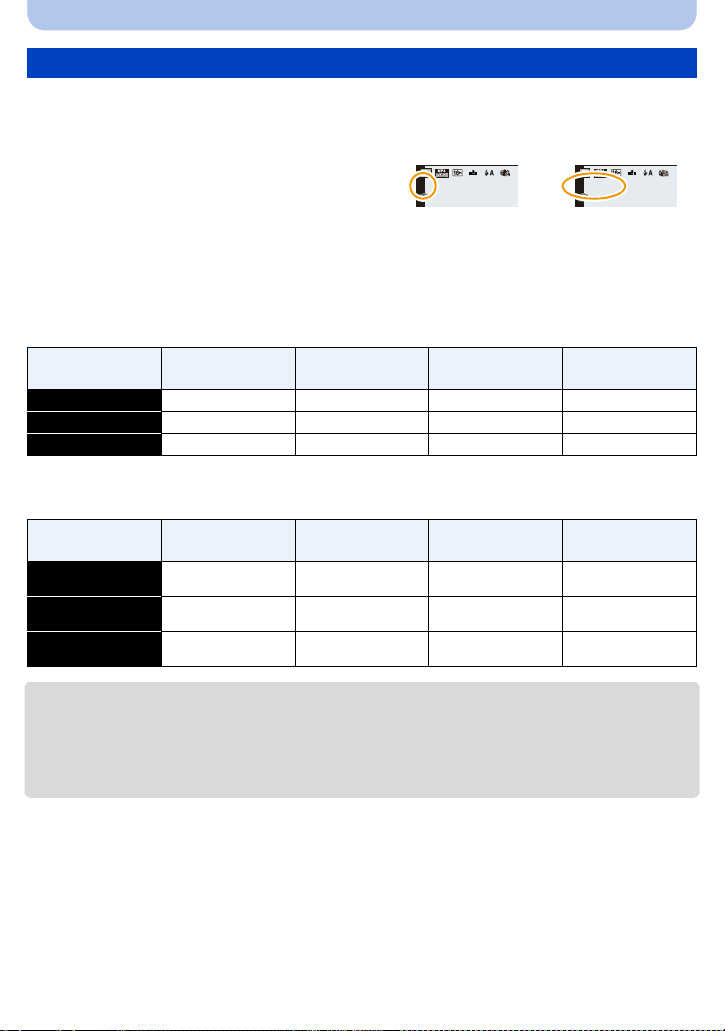
Preparation
5
R1m10sR1m10sR1m10s
Approximate number of recordable pictures and available recording time
∫ About the display of the number of recordable pictures and available recording time
• Switch the display (number of recordable pictures,
available recording time, etc.) by pressing [DISP.].
(P58)
• The number of recordable pictures and the available
recording time are an approximation.
(These vary depending on the recording conditions
and the type of card.)
∫ Number of recordable pictures
[i99999] is displayed if there are more than 100,000 pictures remaining.
•
Quality [A]
Picture size
16M (4:3) 14 1300 5400 10800
3M (4:3) 50 5700 23300 46700
0.3M (4:3) 155 15400 63200 130000
Built-in Memory
(Approx. 78 MB)
8GB 32 GB 64 GB
∫ Available recording time (when recording motion pictures)
•
“h” is an abbreviation for hour, “m” for minute and “s” for second.
Recording
quality setting
FHD
HD
VGA
Built-in Memory
(Approx. 78 MB)
j 50m00s 3h20m00s 6h50m00s
j 1h40m00s 6h50m00s 14h00m00s
2m30s 4h10m00s 17h10m00s 34h30m00s
8GB 32 GB 64 GB
Number of
recordable pictures
5
Available recording
time
• The recordable time is the total time of all the motion pictures which have been recorded.
• The maximum continuous recordable time of a motion picture is 29 minutes and 59 seconds, which
is equivalent to a file size of approximately 4 GB.
You can check the recordable time on the screen. (With [FHD], the file size becomes larger, causing
the recordable time to become shorter than 29 minutes and 59 seconds)
- 21 -
Page 22
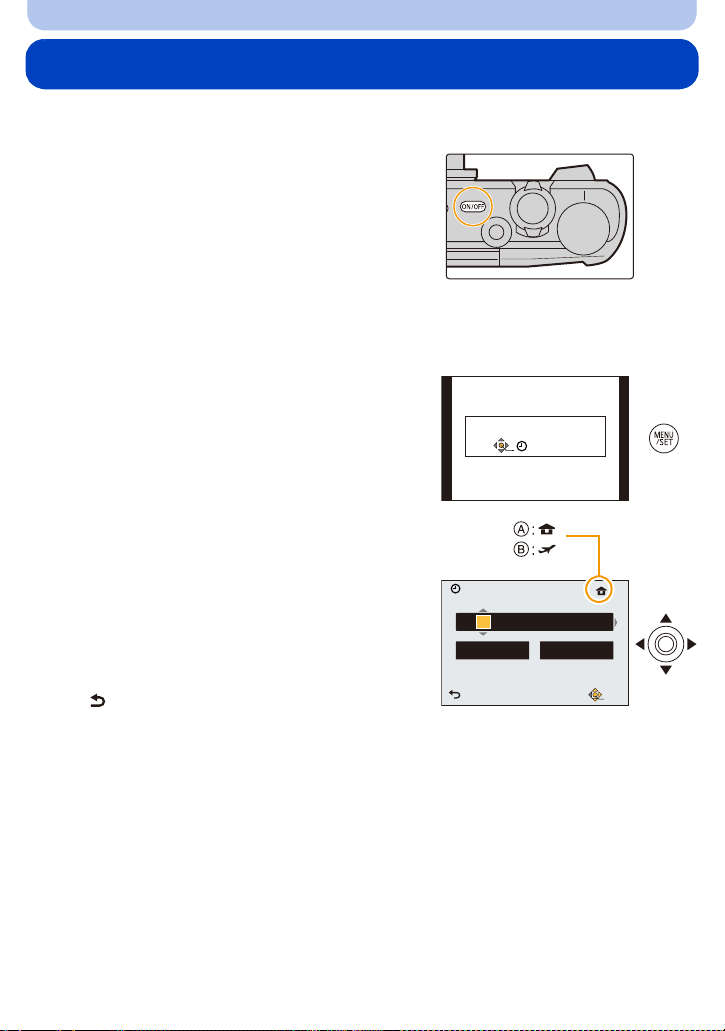
Preparation
Please set the clock
Clock Set
Cancel
Select Set
D.M.Y
24hrs
Clock Set
201510 : 00 DEC1..
Setting Date/Time (Clock Set)
• The clock is not set when the camera is shipped.
Press camera [ON/OFF] button.
1
• If the language select screen is not displayed,
proceed to step
Press [MENU/SET].
2
Press 3/4 to select the language, and press [MENU/SET].
3
Press [MENU/SET].
4
Press 2/1 to select the items (year,
5
month, day, hour, minute, display
sequence or time display format), and
press 3/4 to set.
A: Time at the home area
B: Time at the travel destination
You can cancel without setting the clock by pressing
•
[].
4.
Press [MENU/SET] to set.
6
Press [MENU/SET].
7
- 22 -
Page 23
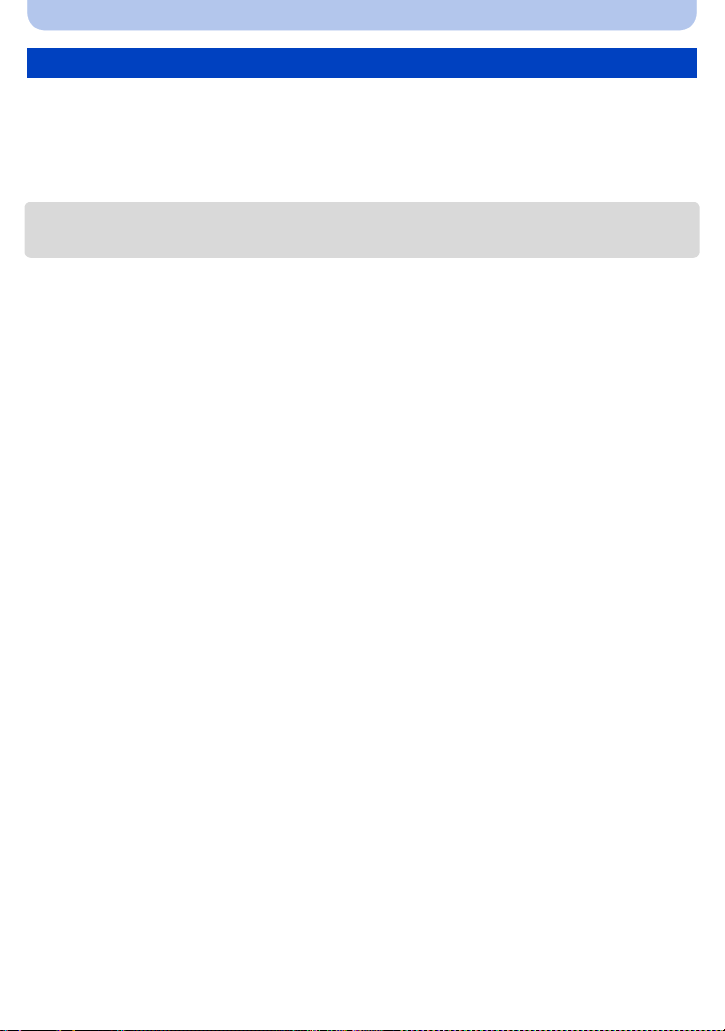
Preparation
Changing the Clock Setting
Select [Clock Set] on the [Setup] menu and then press [MENU/SET]. (P41)
•
The clock can be reset as shown in steps 5 and 6.
• The clock setting is maintained for about 14 days using the built-in clock battery even
without the battery.
(Leave the charged battery in the unit for 2 hours to charge the built-in battery.)
• If the clock is not set, the correct date cannot be printed when you order a photo studio to print the
picture, or when you stamp the date on the pictures with [Date Stamp] or [Text Stamp].
- 23 -
Page 24
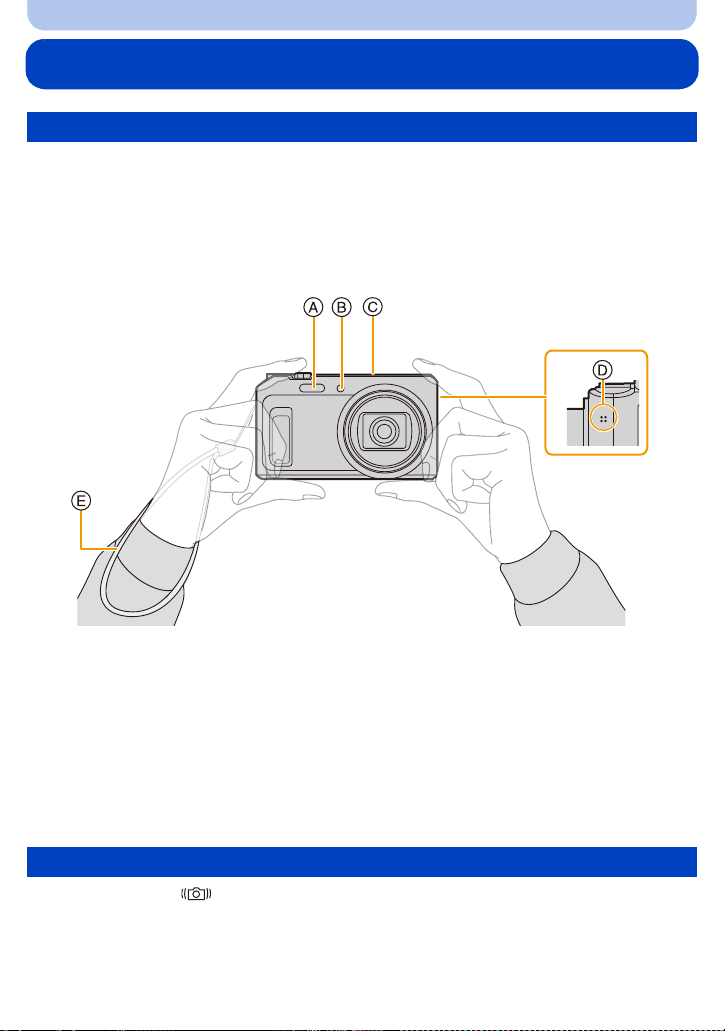
Preparation
Tips for taking good pictures
Fit the strap and hold the camera carefully
Hold the camera gently with both hands, keep your arms still at your side and
stand with your feet slightly apart.
• Do not swing around or pull forcefully on the unit with the strap attached. The strap may break.
• Be careful not to move the camera when you press the shutter button.
• Be careful not to put your fingers on the flash, AF assist lamp, microphone, speaker or lens etc.
A Flash
B AF assist lamp
C Microphone
∫ Direction Detection Function ([Rotate Disp.])
Pictures recorded with the camera held vertically are played back vertically (rotated).
(Only when [Rotate Disp.] (P49) is set)
When the camera is held vertically and tilted up and down to record pictures, the Direction Detection
•
function may not work correctly.
• Motion pictures taken with the camera held vertically are not displayed vertically.
D Speaker
E St rap
Preventing jitter (camera shake)
When the Jitter alert [ ] appears, use [Stabilizer] (P103), a tripod or the Self-timer (P67).
•
Shutter speed will be slower particularly in the following cases. Keep the camera still from the
moment the shutter button is pressed until the picture appears on the screen.
– [Slow Sync./Red-Eye]
– [Night Portrait]/[Night Scenery]/[Starry Sky] (Scene Mode)
- 24 -
Page 25
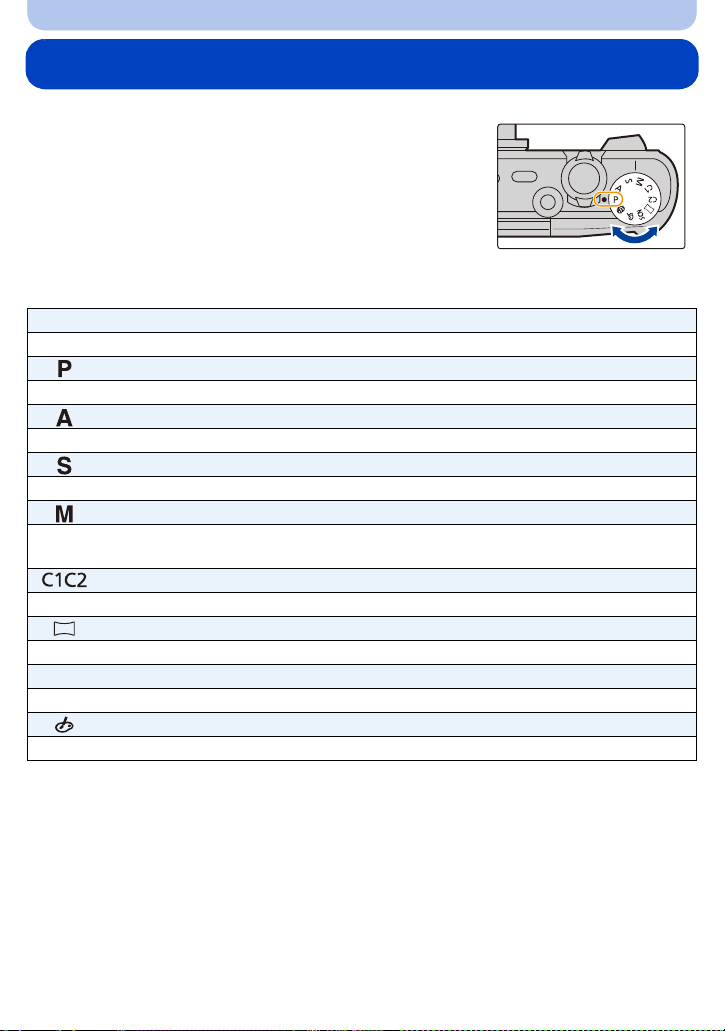
Basic
Selecting the Recording Mode
Switching the mode by rotating the mode dial.
• Rotate the mode dial slowly to select the desired mode.
∫ List of Recording Modes
¦
Intelligent Auto Mode (P26)
The subjects are recorded using settings automatically selected by the camera.
Programme AE Mode (P31)
The subjects are recorded using your own settings.
Aperture-Priority AE Mode (P70)
The shutter speed is automatically determined by the aperture value you set.
Shutter-Priority AE Mode (P71)
The aperture value is automatically determined by the shutter speed you set.
Manual Exposure Mode (P72)
The exposure is adjusted by the aperture value and the shutter speed which are
manually adjusted.
Custom Mode (P88)
Use this mode to take pictures with previously registered settings.
Panorama Shot Mode (P73)
This mode allows you to take panorama pictures.
Û
Scene Mode (P76)
This mode allows you to take pictures that match the scene being recorded.
Creative Control Mode (P82)
Record while checking the image effect.
- 25 -
Page 26
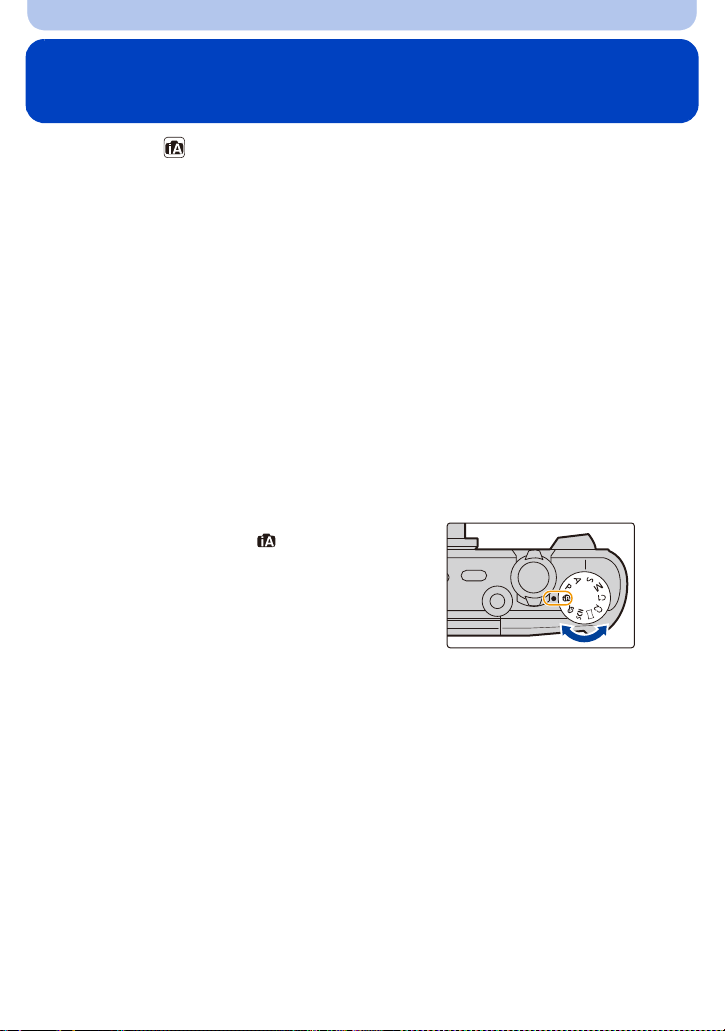
Basic
Taking pictures using the automatic function
(Intelligent Auto Mode)
Recording Mode:
The camera will set the most appropriate settings to match the subject and the recording
conditions so we recommend this mode for beginners or those who want to leave the settings
to the camera and take pictures easily.
The following functions are activated automatically.
•
– Scene Detection
– Backlight Compensation
– Intelligent ISO sensitivity control
– Auto White Balance
– Face Detection
– [i.Exposure]
– [i.Zoom]
– [AF Assist Lamp]
– [Red-Eye Removal]
– [Stabilizer]
– [Continuous AF]
• Image quality is fixed to [A].
Set the mode dial to [ ].
1
- 26 -
Page 27
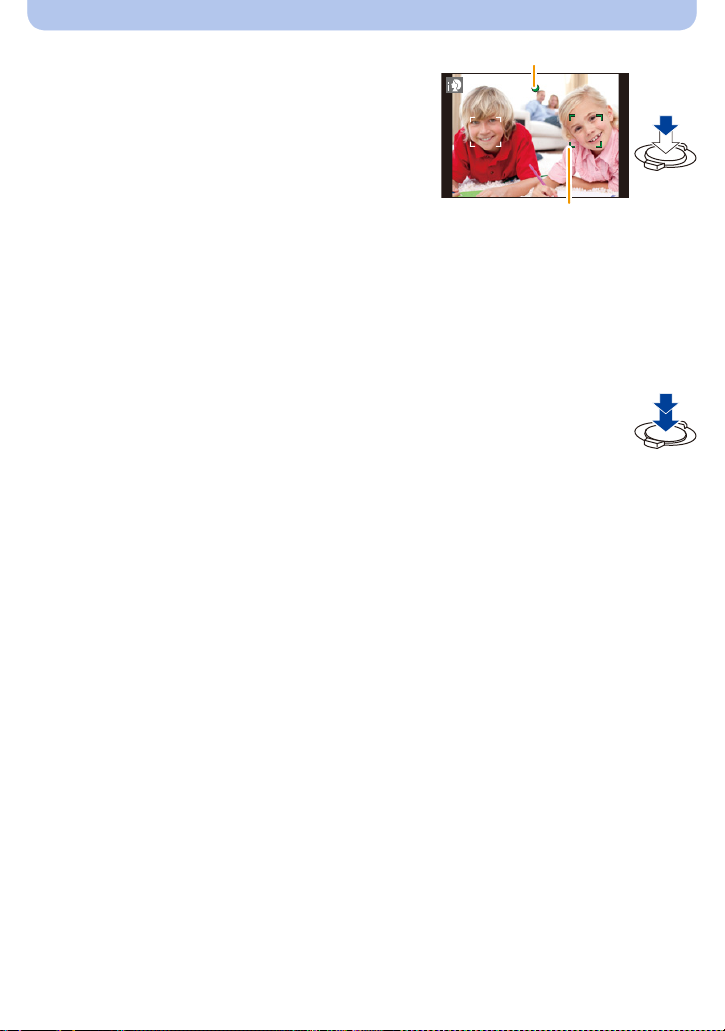
Press the shutter button halfway to focus.
A
B
2
• The focus indication A (green) lights when the
subject is focused.
• The AF area B is displayed around the subject’s
face by the Face Detection function. In other cases,
it is displayed at the point on the subject which is in
focus.
• The minimal distance (how close you can be to the
subject) will change depending on the zoom factor.
Please check with the recordable range display on
the screen. (P32)
• If you press 3 while [AF Tracking] is displayed, you
can set AF tracking.
For details, refer to P99.
(AF tracking is cancelled by pressing 3 again.)
Press the shutter button fully (push it in
3
further), and take the picture.
Basic
- 27 -
Page 28
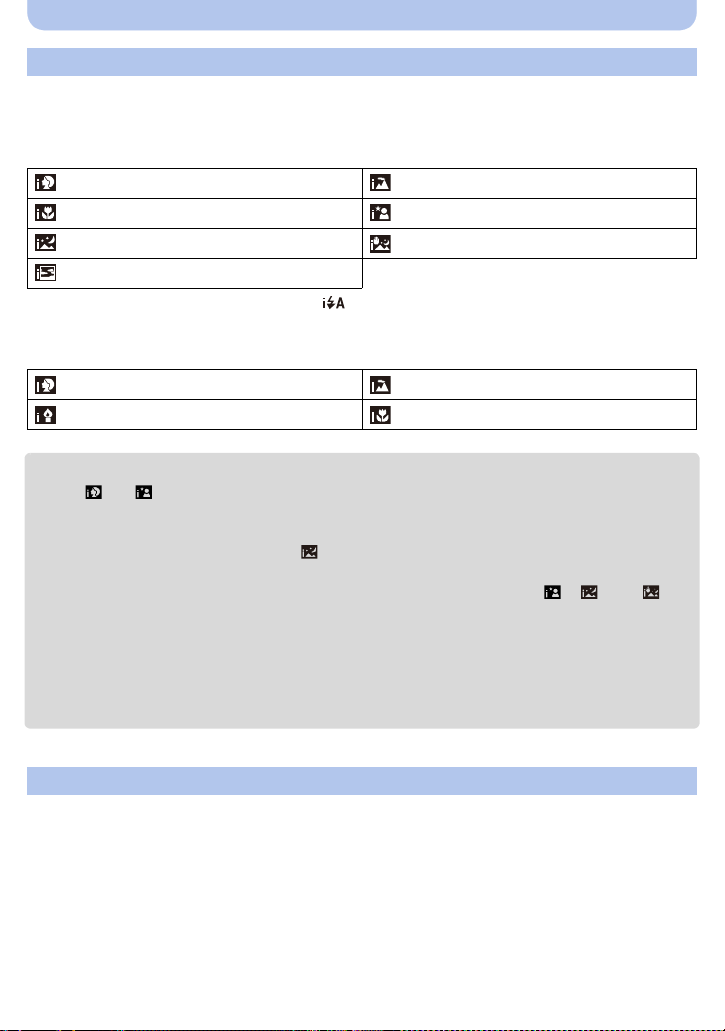
Basic
Scene Detection
When the camera identifies the optimum scene, the icon of the scene concerned is displayed in
blue for 2 seconds, after which its colour changes to the usual red.
When taking pictures
[i-Portrait] [i-Scenery]
[i-Macro] [i-Night Portrait]
[i-Night Scenery] [iHandheld Night Shot]
¢1
2
¢
[i-Sunset]
¢1 Only displayed when the flash is set to [ ].
¢2 Only displayed when [iHandheld Night Shot] is set to [ON].
When recording motion pictures
[i-Portrait] [i-Scenery]
[i-Low Light] [i-Macro]
•
[¦] is set if none of the scenes are applicable, and the standard settings are set.
• When [ ] or [ ] is selected, the camera automatically detects a person’s face, and it will adjust
the focus and exposure. (Face Detection)
• If a tripod is used, for instance, and the camera has judged that camera shake is minimal when the
scene detection has been identified as [ ], the shutter speed will be set to a maximum of
4 seconds. Take care not to move the camera while taking pictures.
• In Self Shot Mode, if a setting other than [OFF] is selected for [Defocusing], [ ], [ ] and [ ]
scenes cannot be identified.
• Due to conditions such as the ones below, a different scene may be identified for the same subject.
– Subject conditions: When the face is bright or dark, the size of the subject, the colour of the
subject, the distance to the subject, the contrast of the subject, when the subject is moving
– Recording conditions: Sunset, sunrise, under low brightness conditions, when the camera is
shaken, when zoom is used
The Backlight Compensation
When there is a backlight, the subject appears darker and the camera will automatically
attempt to correct it by increasing the brightness of the picture.
In Intelligent Auto Mode, backlight compensation works automatically.
(Depending on the backlighting conditions, backlighting may not be detected correctly.)
- 28 -
Page 29
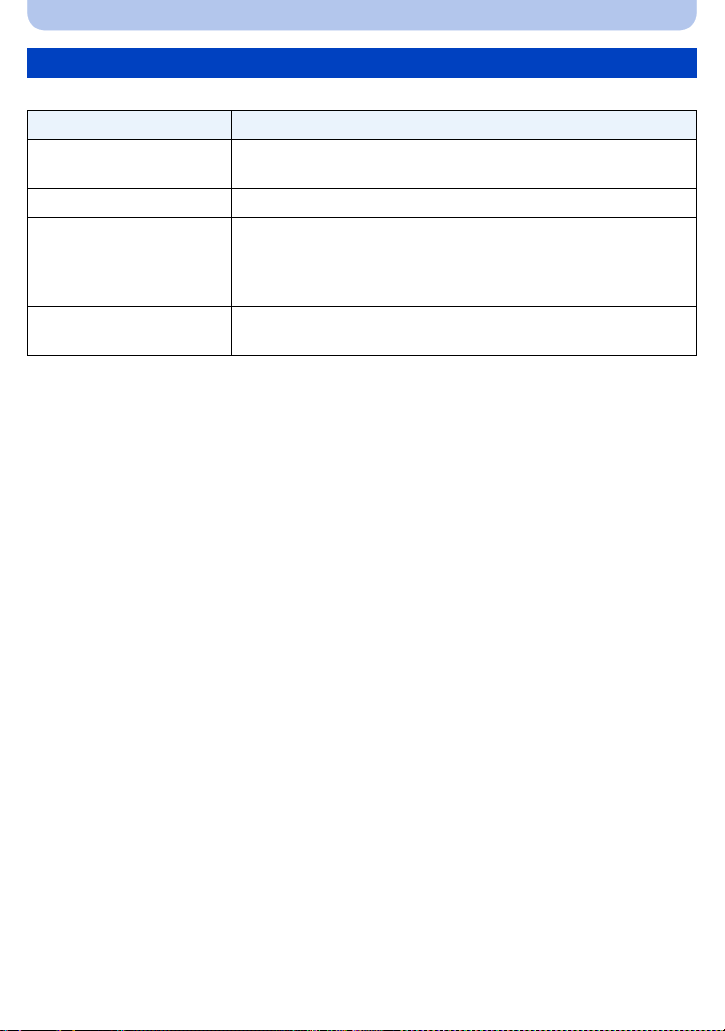
Basic
Changing the settings
Following menus can be set.
Menu Item
¢
[Rec]
[Picture Size]
Shot]/[iHDR]/[Self Shot]
[Motion Picture] [Rec Quality]
[Online Manual]/[Clock Set]/[World Time]/[Airplane Mode]/[Beep]
[Setup]
[Language]
• Menu items other than those listed above are not displayed, but you
can set them in other Recording Modes.
[Wi-Fi]
•
For the setting method of the menu, refer to P41.
[New Connection]/[History Connection]/[Favorite Connection]/
[Wi-Fi Setup]
¢ Available settings may be different from other Recording Modes.
/[Burst Shooting]¢/[Motion Deblur]/[iHandheld Night
¢
/
- 29 -
Page 30
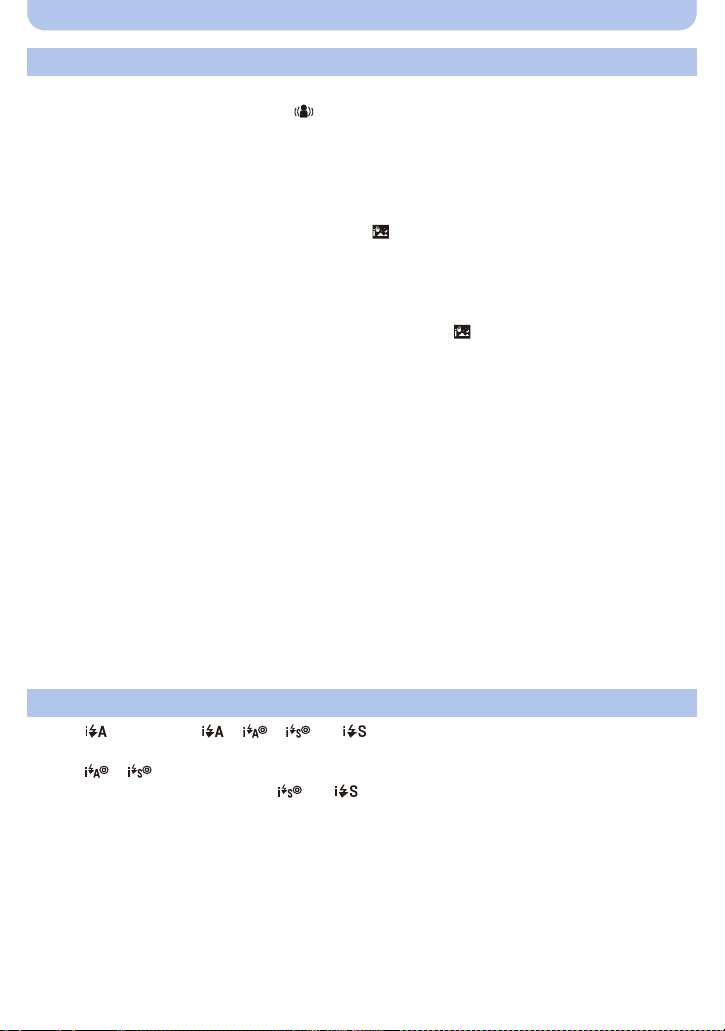
Basic
Menus specific to Intelligent Auto Mode
∫ [Motion Deblur]
When [Motion Deblur] is set to [ON], [ ] is displayed on the recording screen.
The camera automatically sets an optimal shutter speed according to the motion of the subject
to reduce blur on the subject.
It is initially set to [ON] on the camera.
•
∫ [iHandheld Night Shot]
When [iHandheld Night Shot] is set to [ON] and [ ] is detected while taking handheld night
shots, pictures of the night scenery will be taken at a high burst speed and composed into a
single picture.
This mode is useful if you want to take stunning night shots with minimal jitter and noise,
without using a tripod.
If the camera is mounted on a tripod or other type of stand, [ ] will not be detected.
It is initially set to [ON] on the camera.
•
∫ [iHDR]
When [iHDR] is set to [ON] and there is, for example, strong contrast between the background
and the subject, multiple still pictures are recorded with differing exposures and combined to
create a single still picture rich in gradation.
It is initially set to [ON] on the camera.
•
• In the case that a single picture is going to be composed from a burst, a message indicating that
multiple pictures are to be recorded appears on the screen and burst recording is carried out. Note
that burst recording will not take place if the camera determines that it can compensate for the
difference in contrast without composing the picture from a burst.
• In the case of composition from a burst, ghost images may appear if the subject was moving.
• In the following cases, a combined picture is not created.
– When the zoom factor exceeds 20k.
– When recording in [Burst Shooting].
– When the flash is activated.
About the flash (P62)
• When [ ] is selected, [ ], [ ], [ ] or [ ] is set depending on the type of subject and
brightness.
• When [ ], [ ] is set, [Red-Eye Removal] is enabled.
• Shutter speed will be slower during [ ] or [ ].
- 30 -
Page 31

Basic
1/601/601/60
F3.3F3.3
F3.3
10000
100
A BC
Taking Pictures with Your Favourite Settings
(Programme AE Mode)
Recording Mode:
The camera automatically sets the shutter speed and the aperture value according to the
brightness of the subject.
You can take pictures with greater freedom by changing various settings in the [Rec] menu.
Set the mode dial to [ ].
1
Aim the AF area at the point you want to focus on.
2
Press the shutter button halfway to focus.
3
A ISO sensitivity
B Aperture value
C Shutter speed
• Aperture value and shutter speed is displayed in red
when correct exposure is not achieved.
(Exclude when using a flash)
Press the shutter button fully (push it in
4
further), and take the picture.
- 31 -
Page 32

Basic
1/601/601/60
F3.3F3.3
F3.3
10000
100
A
B
1X
W
T
0.03m
-
∞
3 cm (0.098 feet)
2.0 m (6.6 feet)
T
W
5–8
1.0 m (3.3 feet)
Focusing
Aim the AF area at the subject, and then
press the shutter button halfway.
Focus When the subject is focused
Focus indication A On Blinks
AF area B White>Green White>Red
Sound Beeps 2 times Beeps 4 times
When the subject is not
focused
• The AF area may be displayed larger for certain zoom magnifications and in dark places.
∫ About focus range
The focus range is displayed when operating the zoom.
The focus range is displayed in red when it is not focused after pressing
•
the shutter button halfway.
The focus range may change gradually depending on the zoom position.
e.g.: Range of focus during the Intelligent Auto Mode
- 32 -
Page 33

Basic
∫ When the subject is not in focus (such as when it is not in the centre of the
composition of the picture you want to take)
1 Aim the AF area at the subject, and press
the shutter button half way to fix the focus
and exposure.
2 Press and hold the shutter button half way
while moving the camera as you compose
the picture.
You can repeatedly retry the actions in step 1 before pressing the shutter button fully.
•
∫ Subject and recording conditions which are difficult to focus in
•
Fast-moving subjects, extremely bright subjects or subjects without contrast
• When recording subjects through windows or near shiny objects
• When it is dark or when jitter occurs
• When the camera is too close to the subject or when taking a picture of both distant and near
subjects
- 33 -
Page 34

Basic
R1m07
s
B
A C
Recording Motion Pictures
Applicable modes:
Start recording by pressing the motion picture
1
button.
A Available recording time
B Elapsed recording time
• You can record motion pictures fitting each Recording Mode.
• Release the motion picture button right after you press it.
• The recording state indicator (red) C will flash while
recording motion pictures.
• For the setting of [Rec Quality], refer to P105.
Stop the recording by pressing the motion picture
2
button again.
∫ About the recording format for recording motion pictures
This unit can record motion pictures in MP4 format.
MP4:
This is a simpler video format best used when extensive editing is needed, or when uploading
videos to the internet.
R1m07
R1m07
3s3s3s
s
s
∫ About the compatibility of the recorded motion pictures
Even if a compatible MP4 playback device is used, the video or sound quality of the recorded
motion pictures may be poor, or they may not be able to be played. There may also be times
when the recorded data is not displayed properly. If you experience such issues, please play
back the video on this camera.
- 34 -
Page 35

Basic
• Depending on the type of the card, the card access indication may appear for a while after recording
motion pictures. This is not a malfunction.
• The screen may be blacked out momentarily, or the unit may record noise due to static electricity or
electromagnetic waves etc. depending on the environment of the motion picture recording.
• Even if the aspect ratio setting is the same in still pictures and m otion pi ct ures, the angl e of view ma y
change at the start of the motion picture recording.
When [Video Rec Area] (P47) is set to [ON], angle of view during motion picture recording is
displayed.
• About zooming while recording motion pictures
– If you use Extra Optical Zoom or Intelligent Zoom, the angle of view may change drastically when
you start or finish recording a motion picture.
– If you operate the zoom etc. while recording motion pictures, the sound of the operation may be
recorded.
– The zoom speed will be slower than usual when recording motion pictures.
– Operating the zoom while recording motion pictures can take time for the image to come into
focus.
• Motion pictures cannot be recorded in the following cases.
– When a setting other than [OFF] is selected for [Defocusing] in Self Shot Mode
– [Impressive Art]/[Soft Focus]/[Star Filter] (Creative Control Mode)
• It will be recorded in the following categories for certain Recording Modes. A motion picture
recording matching each Recording Mode will be performed for the ones not listed below.
Selected Recording Mode
Recording Mode while recording motion
picture
• Programme AE Mode
• Aperture-Priority AE Mode
• Shutter-Priority AE Mode
Normal motion picture
• Manual Exposure Mode
• [Sports]/[HDR]/[Pet] (Scene Mode)
• [Baby1]/[Baby2] (Scene Mode) Portrait Mode
• [Night Portrait]/[Night Scenery]/[Handheld
Night Shot]/[Starry Sky] (Scene Mode)
Low Light Mode
- 35 -
Page 36

Basic
Recording still pictures while recording motion pictures
Still pictures can be recorded even while recording a motion picture. (Simultaneous recording)
During motion picture recording, press the shutter button fully to record a still
picture.
• The picture is saved with the following conditions.
Recording quality setting Picture size
[FHD]/[HD]
• You can record up to 2 pictures per motion picture recording.
• Simultaneous recording is not possible in the following cases:
– When [Rec Quality] is set to [VGA]
– [Miniature Effect] (Creative Control Mode)
• If you press the shutter button halfway to take a picture while recording a motion picture, the camera
will refocus and the refocus movement will be recorded to the motion picture.
To prioritise the motion picture image, taking still pictures by fully pressing the shutter button is
recommended.
• Picture size and number of recordable pictures are displayed by pressing the shutter button halfway.
• Recording of motion picture will continue after taking the still picture.
• Operation sound of the shutter button may be recorded when a picture is taken during motion picture
recording.
• The flash setting is fixed to [Œ].
3.5 M (16:9)
- 36 -
Page 37

Basic
100-0001100-0001100-0001
1/51/ 5
A
B
03s
C
D
Playing Back
Press [(].
1
Press 2/1 to select pictures.
2
A File number
B Picture number
• If you press and hold 2/1, you can play back the
pictures in succession.
• Speed of picture Forwarding/Rewinding changes
depending on the playback status.
∫ Playing Back Motion Pictures
Press 2/1 to select a picture with a Motion Picture
icon (such as [ ]), and then press 3 to play back.
C Motion picture icon
D Motion picture recording time
• After playback starts, the elapsed playback time is
displayed on the screen.
For example, 8 minutes and 30 seconds is displayed as
[08m30s].
03s
03s
• Operations during Motion Picture Playback
3 Play/Pause
4 Stop
Fast rewind
2
Frame-by-frame rewind (while pausing)
Fast forward
1
Frame-by-frame forward (while pausing)
¢ The fast forward/rewind speed increases if you press 1/2 again.
¢
/
¢
/
– You can adjust the volume with the zoom lever.
- 37 -
Page 38

Basic
A
2X2X2X
B
• When the camera is turned off, press and hold [(]. If you turn it on this way, the playback screen
will be displayed automatically.
(If too many images are stored in the card, it may take a while for the camera to turn on.)
• This camera complies with the DCF standard “Design rule for Camera File system” established by
JEITA “Japan Electronics and Information Technology Industries Association” and with Exif
“Exchangeable Image File Format”. Files that do not comply with the DCF standard cannot be
played back.
• Images recorded or edited with the camera may not be played back correctly on other devices and
applied effects may not appear on the devices.
Also, images recorded on other devices may not be played back on the camera and functions of the
camera may not be available for the images.
• The lens barrel retracts about 15 seconds after switching from Recording Mode to Playback Mode.
While the lens barrel is retracting, you may not be able to operate the camera.
• The file format that can be played back with this camera is MP4.
• Be careful not to block the speaker of the camera during playback.
Displaying Multiple Screens (Multi Playback)
Rotate the zoom lever towards [L] (W).
1 screen>12 screens>30 screens>Calendar
screen display
A Number of the selected picture and the total number
of recorded pictures
• Rotate the zoom lever towards [Z] (T) to return to the
previous screen.
• Pictures displayed using [ ] cannot be played back.
∫ To return to normal playback
Press 3/4/2/1 to select a picture and then press [MENU/SET].
Using the Playback Zoom
Rotate the zoom lever towards [Z] (T).
1k>2k>4k>8k>16k
•
When you rotate the zoom lever towards [L] (W) after
enlarging the picture, the magnification becomes lower.
• When you change the magnification, the zoom position
indication B appears for about 2 seconds, and the position
of the enlarged section can be moved by pressing 3/4/2/
1.
• The more a picture is enlarged, the more its quality
deteriorates.
- 38 -
1/26
Page 39

Basic
Creating Still Pictures from a Motion Picture
You can create a single still picture from a recorded motion picture.
Press 3 to pause motion picture playback.
1
Press [MENU/SET].
2
• Confirmation screen is displayed.
It is executed when [Yes] is selected.
• Still pictures will be saved with the following settings:
[Picture Size] 2M (16:9)
[Quality] ›
• Still pictures created from a motion picture may be coarser than with normal picture quality.
• Still pictures cannot be created from motion pictures recorded in [HD]/[VGA].
- 39 -
Page 40

Basic
Deleting Pictures
Once deleted, pictures cannot be recovered.
•
Pictures on the built-in memory or the card that are being played back will be deleted.
• Pictures that are not in the DCF standard or those that are protected cannot be deleted.
To delete a single picture
Select the picture to be deleted, and then press
[].
• Confirmation screen is displayed.
Picture is deleted by selecting [Yes].
To delete multiple pictures (up to 50) or all the pictures
Press [ ].
1
Press 3/4 to select [Delete Multi] or
2
[Delete All] and then press [MENU/SET].
• [Delete All] > Confirmation screen is displayed.
Pictures are deleted by selecting [Yes].
(When [Delete Multi] is selected)
3
2
Press 3/4/2/1 to select the picture,
and then press [DISP.] to set. (Repeat this
4 6
31
5
step.)
• [ ] appears on the selected pictures.
If [DISP.] is pressed again, the setting is cancelled.
(When [Delete Multi] is selected)
4
Press [MENU/SET].
• Confirmation screen is displayed.
Pictures are deleted by selecting [Yes].
• Do not turn the camera off while deleting.
• Depending on the number of pictures to be deleted, it may take some time to delete them.
- 40 -
Page 41

Basic
Cancel
Select
Set
Motion
Picture
Rec
Setup Wi-Fi
Menu
Setting the Menu
The camera comes with menus that allow you to choose the settings for taking pictures and
playing them back just as you like and menus that enable you to have more fun with the
camera and use it more easily.
In particular, the [Setup] menu contains some important settings relating to the camera’s clock
and power.
Check the settings of this menu before proceeding to use the camera.
Setting menu items
If you rotate the monitor and set the camera to Self Shot Mode, the menu screen will not be
•
displayed.
Example: In the [Rec] menu, change [AF Mode] from [Ø] ([1-Area]) to [š] ([Face Detection])
Press [MENU/SET].
1
Press 3/4/2/1 to select menu and then
2
press [MENU/SET].
Menu Description of settings
[Rec] (P91)
(Recording Mode only)
[Motion Picture] (P105)
(Recording Mode only)
[Playback Mode] (P107)
(Playback Mode only)
[Playback] (P114)
(Playback Mode only)
[Setup] (P44)
[Wi-Fi] (P125)
The menu lets you set the Colouring, Sensitivity or Number of
pixels, etc. of pictures you are recording.
This menu lets you set the setting for motion pictures such as
recording quality.
This menu lets you set the playback method. For example, you
can play back a desired type of images or play back a slideshow
of images.
This menu lets you set the Protection, Cropping or Print Settings,
etc. of recorded pictures.
This menu lets you perform the clock settings, beep tone settings
and other settings which make it easier for you to operate the
camera.
This menu lets you make the settings necessary to connect to
Wi-Fi or use the Wi-Fi function.
- 41 -
Page 42

Basic
Cancel
Select
Set
Metering Mode
AF Mode
i.Exposure
i.Zoom
OFF
2/4
Select auto focus mode
Rec
OFF
A
Cancel
Select
Set
AF Mode
Face Detection
Focus detected
person’s face
Press 3/4 to select the menu item and
3
then press [MENU/SET].
A Menu screen page
• It will switch to the next page when you reach the
bottom.
(It will also switch by rotating the zoom lever)
Press 3/4 to select the setting and then
4
press [MENU/SET].
• Depending on the menu item, its setting may not
appear or it may be displayed in a different way.
∫ Close the menu
Press [ ] repeatedly until the recording/playback
screen is displayed.
When recording images, you can also close the menu by
•
pressing the shutter button halfway.
• There are functions that cannot be set or used depending on the modes or menu settings being
used on the camera due to the specifications.
- 42 -
Page 43

Basic
Using the Quick Menu
By using the Quick Menu, some of the menu settings can be easily found.
•
The features that can be adjusted using Quick Menu are determined by the mode or a display style
the camera is in.
Press [Q.MENU] when recording.
1
Press 3/4/2/1 to select the menu item
2
and the setting and then press [MENU/
SET] to close the menu.
- 43 -
Page 44

Basic
Cancel
Select
Set
+ 9:00
10:00
Seoul
Tokyo
19:00
A
B
C
D
About the Setup Menu
For details on how to select the [Setup] menu settings, refer to P41.
•
[Clock Set], [Economy] and [Auto Review] are important items.
Check their settings before using them.
• In Intelligent Auto Mode, only [Online Manual], [Clock Set], [World Time], [Airplane Mode], [Beep]
[Language] can be set.
¢ Available settings are different from other Recording Modes.
¢
,
[Online Manual]
[URL display]/[USB connection]/[QR Code display]
U [Clock Set] Setting Date/Time.
• Refer to P22 for details.
Set the time in your home area and travel destination.
You can display the local times at the travel destinations and record
them on the pictures you take.
After selecting [Destination] or [Home], press 2/1 to select an
area, and press [MENU/SET] to set.
Set [Home] first thing after purchasing.
•
[Destination] can be set after setting up [Home].
“ [Destination]:
Travel destination area
[World Time]
A Current time of the destination area
B Time difference from home area
– [Home]:
Your home area
C Current time
10:00
London
Casablanca
D Time difference from GMT
(Greenwich Mean Time)
• Press 3 if you are using Daylight Savings [ ]. (The time will move forward by 1 hour.)
Press 3 once more to return to the normal time.
GMT+ 0:00
Cancel
• If you cannot find the travel destination in the areas displayed on the screen, set by the time
difference from the home area.
- 44 -
Select
Set
Page 45

[Airplane Mode]
1
2
r [Beep]
Basic
Restricts Wi-Fi settings.
[ON]:
Wi-Fi functions cannot be used.
[OFF]
When you bring the camera on an airplane or to a hospital, etc., set
•
[Airplane Mode] to [ON], and turn off the camera because electromagnetic
waves, etc. emitted by the camera may interfere with gauges.
This allows you to set the beep and shutter sound.
r [Beep Level]: [Shutter Vol.]:
[t]
([Low])
[u]
([High])
[s]
([Off])
[Beep Tone]:
1 2 3
[]/[]/[]
[]
([Low])
[]
([High])
[]
([Off])
[Shutter Tone]:
[]/[]/[]
3
[Cust.Set Mem.]
Up to 4 current camera settings can be registered as custom settings.
[ ]/[ ]/[ ]/[ ]
• Refer to P88 for details.
Brightness, colour, or red or blue tint of the monitor is adjusted.
[Brightness]:
Adjust the brightness.
[Contrast · Saturation]:
Adjust the contrast or clarity of colours.
[Monitor Display]
[Red Tint]:
Adjust the red tint.
[Blue Tint]:
Adjust the blue tint.
1 Select the settings by pressing 3/4, and adjust with 2/1.
2 Press [MENU/SET] to set.
• Some subjects may appear differently from actuality on the monitor. However, this does not affect
the recorded pictures.
- 45 -
Page 46

Basic
These menu settings make it easier to see the monitor when you are in
bright places.
¢
[„] ([Auto Power Monitor])
:
The brightness is adjusted automatically depending on how bright it is
[Monitor Luminance]
around the camera.
[…] ([Power Monitor]):
The monitor becomes brighter and easier to see even when taking
pictures outdoors.
[OFF]
¢ Can be set only when Recording Mode is set.
• The brightness of the pictures displayed on the monitor is increased so some subjects may appear
different from real life on the monitor. However, this does not affect the recorded pictures.
• When [Monitor Luminance] is set, the usage time is reduced.
This allows you to set either to display or not display the Histogram.
[ON]/[OFF]
A Histogram is a graph that displays brightness along
[Histogram]
the horizontal axis (black to white) and the number of
pixels at each brightness level on the vertical axis.
It allows you to easily check a picture’s exposure.
A dark
B optimal
C bright
• When the recorded picture and the Histogram do not match each other under the following
conditions, the Histogram is displayed in yellow.
– When the Manual Exposure Assistance is other than [0] during exposure compensation or in the
Manual Exposure Mode
– When the flash is activated
– Dark places
• The Histogram is an approximation in Recording Mode.
• The Histogram of a picture may not match in the Recording Mode and the Playback Mode.
• The Histogram displayed in this camera does not match Histograms displayed by picture editing
software used in PCs, etc.
• Histograms are not displayed in the following cases.
– Intelligent Auto Mode
– Panorama Shot Mode
– When recording motion pictures
– Calendar
– Multi Playback
– Playback Zoom
– When HDMI micro cable is connected
- 46 -
Page 47

Basic
[Video Rec Area]
Angle of view for motion picture recording can be checked.
[ON]/[OFF]
• Motion picture recording area display is only an approximation.
• Recording area display may disappear when zooming to Tele depending on the picture size setting.
• The setting is fixed to [OFF] in the following case.
– Intelligent Auto Mode
This allows you to save the zoom position when you turn off the
[Zoom Resume]
camera.
[ON]/[OFF]
• The setting is fixed to [OFF] in the following case.
– Intelligent Auto Mode
The camera is automatically turned off if the camera has not been
used for the time selected on the setting.
Also, the battery life is conserved by dimming the monitor.
p [Auto Power Off]:
The camera is automatically turned off if the camera has not been
q [Economy]
used for the time selected on the setting.
[2MIN.]/[5MIN.]/[10MIN.]/[OFF]
ECO
[Monitor Power Save]:
The brightness of the monitor is lowered.
[ON]/[OFF]
• [Auto Power Off] is fixed to [5MIN.] in the following case.
– Intelligent Auto Mode
• [Auto Power Off] does not work in the following cases.
– When connecting to a PC or a printer
– When recording or playing back motion pictures
– During a Slide Show
– During panorama playback (while pausing)
– When using a Wi-Fi connection
- 47 -
Page 48

Basic
Set the length of time that the picture is displayed after taking the still
picture.
[1SEC]
o [Auto Review]
[2SEC]
[HOLD]:
The pictures are displayed until one of the buttons is pressed.
[OFF]
• [Auto Review] is activated regardless of its setting in the following cases.
– When using Auto Bracket
– When using [Burst Shooting].
• The setting is fixed to [2SEC] in the following case.
– Intelligent Auto Mode
• [Auto Review] does not work when recording motion pictures.
[Exposure Comp.
Reset]
w [Reset]
When you turn off the camera or switch the Recording Mode, the
exposure value is set to [0 EV].
[ON]/[OFF]
The recording or setup settings are reset to the default.
• When the setup settings are reset, the following settings are also reset.
– The birthday and name settings for [Baby1]/[Baby2] and [Pet] in Scene Mode.
• The folder number and the clock setting are not changed.
[Reset Wi-Fi
Settings]
Reset all settings in the [Wi-Fi] menu to factory default settings.
• Always reset the camera when disposing or selling it to prevent personal information saved within
the camera from being misused.
• Always reset the camera after making a copy of personal information when sending the camera in to
be repaired.
- 48 -
Page 49

Basic
Set to match the colour television system in each country or the type of
TV.
[|] ([Video Out]):
[NTSC]:
Video output is set to NTSC system.
[PAL]:
| [TV Connection]
Video output is set to PAL system.
This will operate when the AV cable (optional) or HDMI micro cable is
•
connected.
[] ([TV Aspect]):
[W]:
When connecting to a 16:9 screen TV.
[X]:
When connecting to a 4:3 screen TV.
This will work when the AV cable (optional) is connected.
•
This mode allows you to display pictures vertically if they were
recorded holding the camera vertically.
[] ([On]):
M [Rotate Disp.]
Rotate pictures on a TV and the monitor so that they are displayed
vertically.
[] ([External Only]):
Pictures are displayed vertically by rotating when played back on TV.
[OFF]
• When you play back pictures on a PC, they cannot be displayed in the rotated direction unless the
OS or software is compatible with Exif. Exif is a file format for still pictures which allows recording
information etc. to be added. It was established by “JEITA (Japan Electronics and Information
Technology Industries Association)”.
• Pictures are not rotated during Multi Playback.
[Version Disp.]
It is possible to check which version of firmware is on the camera.
• Press [MENU/SET] on the version display screen to display information about the software on the
unit.
- 49 -
Page 50

Basic
[Format]
Formatting irretrievably deletes all the data so check the data
carefully before formatting.
• Do not turn the camera off during formatting.
• If a card has been inserted, only the card is formatted. To format the built-in memory, remove the
The built-in memory or card is formatted.
card.
• If the card has been formatted on a PC or other equipment, format it on the camera again.
• It may take longer to format the built-in memory than the card.
• If the card cannot be formatted, please try another card before contacting Panasonic.
~ [Language] Set the language displayed on the screen.
• If you set a different language by mistake, select [~] from the menu icons to set the desired
language.
- 50 -
Page 51

Recording
Taking Pictures of Yourself ([Self Shot])
Applicable modes:
If you rotate the monitor, Self Shot Mode is activated.
You can easily take pictures of yourself while looking at the screen.
When [Self Shot] (P104) in [Rec] menu is set to [OFF], even if you rotate the monitor, the camera will
•
not be set to Self Shot Mode. (It is set to [ON] at the time of purchase.)
In Self Shot Mode...
•
Deciding on a composition is easier because recording is
performed while looking at the screen.
• Using the soft skin effect allows the faces of subjects to
appear brighter and the skin colour to appear smoother.
• Pictures with different poses and facial expressions can be
taken at once by increasing the number of pictures to be
recorded.
• You can take pictures with just a wink at the camera by setting [Countdown] to [Wink detector].
Pictures will be taken after the camera counts down from three. (P55)
• Settings for the respective Recording Modes are maintained, except for the recording settings for
Self Shot Mode (P53).
• In Playback Mode, the camera can be set to display only the pictures taken in Self Shot Mode.
([Category Selection]) (P110)
Rotate the monitor as shown in the
1
figure.
• When you rotate the monitor, a mirror image will
be displayed on the monitor.
- 51 -
Page 52

Recording
MM
1
Press [MENU/SET] to set the soft skin effect, the
2
number of pictures to be taken, and other
details. (P53)
• Operate the buttons on the back of the unit while looking
at the screen. Be careful not to operate the wrong
buttons and not to drop the camera.
• Press 3/4 to select a setting, press 2/1 to select an option, and press [MENU/SET].
Decide on your poses while looking at the monitor.
3
• The AF area is displayed around the subject’s face by the Face Detection function.
(If [š] in [AF Mode] is not available with the current Recording Mode, an available focus
setting for each Recording Mode will be used.)
Press the shutter button halfway to focus and
4
2
then press it fully to take the picture.
• Look at the lens when recording.
• Countdown starts, and recording takes place when it ends.
If multiple pictures are set to be recorded, the recording
continues until the set number is reached.
• Be careful not to look at the light from the flash and the AF Assist Lamp directly.
SLF
- 52 -
Page 53

Recording
Recording settings in Self Shot Mode
When you press [MENU/SET] in step 2, you can change the following settings.
•
You can also change the [Slimming Mode] setting in [Self Shot] in the [Rec] menu. (P54)
Settings Description of settings
([Soft Skin])
([Defocusing])
([Flash])
([Shot Count])
([Countdown])
¢1 This can be set only when Intelligent Auto Mode is set.
¢2 [Red-Eye Removal] (P103) on the [Rec] menu is set to [ON], [ ] appears on the flash icon.
Makes people’s faces look brighter and their skin tones look softer.
([OFF])/[ ] ([Low])/[ ] ([Medium])/[ ] ([High])
[]
Blurs the background. The in-focus portion guide is displayed on the screen.
[ ] ([OFF])
[ ] ([Pattern 1]):
[ ] ([Pattern 2]):
[ ] ([Pattern 3]):
Sets the flash output method.
([Auto])/[ ] ([iAuto])
[]
([Forced Flash On])/[ ] ([Slow Sync./Red-Eye])
[]
([Forced Flash Off])
[]
Sets the number of pictures to be taken in succession.
(1 picture)/[ ] (2 pictures)/[ ] (3 pictures)/[ ] (4 pictures)
[]
Takes a picture after a countdown.
[] ([OFF])/[ ] (3)/[ ] (10)/[ ] ([Wink detector])
For details on [Wink detector], refer to P55.
•
When taking pictures of yourself by holding the
camera vertically.
When taking pictures of yourself by holding the
camera horizontally.
When taking pictures of two or three people by
holding the camera horizontally.
¢1
/[ ] ([Auto/Red-Eye])¢2/
¢2
/
- 53 -
Page 54

Recording
• When the [Soft Skin] is set
– The smoothing effect is applied to the part that has a similar tone to the complexion of a subject, as
well.
– This mode may not be effective under insufficient lighting.
• When a setting other than [OFF] is selected for [Defocusing], display of the recording screen will be
delayed more than usual.
• [Soft Skin] is not available in the following cases:
– Scene Mode
– Creative Control Mode
• [Defocusing] is not available in the following cases:
– Panorama Shot Mode
– [Handheld Night Shot]/[HDR]/[Starry Sky] (Scene Mode)
– Creative Control Mode
– When recording motion pictures
• [Flash] is not available in the following cases:
– When a setting other than [OFF] is selected for [Defocusing]
– Panorama Shot Mode
– Creative Control Mode
– When recording motion pictures
• [Shot Count] is not available in the following cases:
– Panorama Shot Mode
– When recording motion pictures
• [Countdown] is not available in the following cases:
– Panorama Shot Mode
– When recording motion pictures
∫ Changing the settings of Self Shot Mode from the [Rec] menu
1 Close the monitor to its original position.
2 Select [Self Shot] on the [Rec] menu and then press [MENU/SET]. (P41)
3 Press 3
/
4 to select [SET] and then press [MENU/SET].
4 Press 3/4 to select the menu item and then press [MENU/SET].
Item Description of settings
[Slimming Mode]
•
For information on other settings, refer to P53.
Makes people look slimmer.
[HIGH]/[LOW]/[OFF]
5 Press 3/4 to select the setting and then press [MENU/SET].
•
Exit the menu after it is set.
• [Slimming Mode] is not available in the following case:
– Panorama Shot Mode
- 54 -
Page 55

Recording
∫ [Wink detector]
When the camera detects a wink using the Face Detection function, it counts down from three
and takes a picture.
1 Check that a yellow frame is displayed on the face of the
person who will wink.
Winks of the people who are not indicated with the yellow
•
frame will not be detected.
2 Wink at the camera.
•
Close the other eye until a countdown starts.
• When the wink is detected, a countdown starts. A picture will be taken when the countdown is
over. If the camera is set to take more than one picture, recording will continue until the set
number of pictures are taken.
• You can also start recording by pressing the shutter button. Even in this case, the camera takes
a picture after counting down from three.
• Depending on recording conditions such as the ones below, winks may not be detected:
– When the face is not facing the camera
– When the face is at an angle
– When the face is extremely bright or dark
– When the face appears small on the screen
– When the eye is hidden by hair or other object
– When both eyes are closed
– When the subject is wearing glasses
– When there is little contrast on the faces
– When the camera is shaking
• When using a Recording Mode in which [š] in [AF Mode] is not available, [Countdown] will be set to
[ ]. (The [Countdown] setting can be changed.)
- 55 -
Page 56

Recording
Taking panorama pictures in Self Shot Mode
You can also take panorama pictures in Self Shot Mode.
By recording with Panorama Shot Mode, you can enjoy a variety of self-portraits, such as those
with your friends or those incorporating a wide background.
For information on taking pictures in Panorama Shot Mode, please also refer to P73 “Tak i n g
•
panorama pictures (Panorama Shot Mode)
”.
1 Set the mode dial to [ ].
2 Press 3/4 to select the recording direction and then press [MENU/SET].
•
If a screen that lets you select the recording direction is not displayed, press 1.
• The recording direction is reversed horizontally when the monitor is rotated. Select the direction
opposite to the desired direction of rotation.
3 Press 3/4 to select image effects and then press [MENU/SET].
4 Rotate the monitor to enable Self Shot Mode.
•
Instructions explaining how to take a picture will be displayed.
5 Read the instructions explaining how to take a picture, and press [MENU/SET].
•
The instructions continue to the next page. Press [MENU/SET] repeatedly until the
recording screen is displayed.
6 Point the camera at the front, and strike a pose while look at the monitor.
•
The AF area is displayed around the subject’s face by the Face Detection function.
• If you have selected [No Effect] in step 3, you can set the [Soft Skin] by pressing [MENU/SET].
(P53)
• To change settings other than [Soft Skin], such as the recording direction, close the monitor
back to the original position before changing them.
7 Press the shutter button halfway (or fully) to lock the focus and exposure.
•
After pressing the shutter button halfway (or fully), release your finger from it completely.
• You can re-adjust the focus and exposure as many times as you want by pressing [ ].
8 Point the camera to the position where you start recording, press the shutter button
fully, and pan the camera in the direction indicated on the screen in step
the picture.
5 to take
9 Press the shutter button once again to end the picture recording.
•
Recording can also be ended by keeping the camera still while recording.
• Recording can also be ended by moving the camera to the end of the guide.
- 56 -
Page 57

Recording
∫ Technique for Panorama Shot Mode
Swivel the camera around its centre when moving it in the
recording direction. Hold the camera with both hands,
taking care not to shake it.
Swivel the camera at a speed of about 2 seconds per quarter
•
revolution.
Example:
When you have selected
[ ] in step
2
• If the camera shakes too much, pictures may not be able to
be recorded, or the recorded panorama picture may become
narrower (smaller).
• Move the camera towards the edge of the range you wish to
record.
• If you change the facial expression or blink, the recorded
picture may look unnatural. Try to stay still.
Since the distance between the camera and subject is close when you take panorama pictures in
•
Self Shot Mode, the edges of the pictures may appear significantly distorted.
- 57 -
Page 58

Recording
55
1
R1m10sR1m10sR1m10s
2
10:00 1.DEC.2015
1/5
1/5
1
00
About the Monitor
Press [DISP.] to change.
• During motion picture playback, panorama playback or a slide show,
you can only select “Normal Display” or “No Display”.
In Recording Mode
Normal display
¢1
Normal display
¢1
No display Guidelines
1 Number of recordable pictures
2 Available recording time
In Playback Mode
Normal display
100-0001 1/5
10:00 1.DEC.2015
10:00 1.DEC.2015
Retouch
1/5
Display with recording
information
100-0001 1/5
AWB
00
100
F3.3 1/60
Retouch
¢1
1/5
No display
¢1 If the [Histogram] in [Setup] menu is set to [ON], Histogram will be displayed.
¢2 This screen is not displayed in Self Shot Mode if a setting other than [OFF] is selected for
[Defocusing].
∫ About the guidelines
When taking pictures, use the guide lines as a guide for adjusting the balance and other
elements of composition.
¢1, 2
- 58 -
Page 59

Recording
Using the Zoom
Applicable modes:
You can zoom in to make people and objects appear closer or zoom out to record landscapes
in wide angle.
To make subjects appear further away use (Wide)
Rotate the zoom lever towards Wide.
To make subjects appear closer use (Tele)
Rotate the zoom lever towards Tele.
∫ Screen display
Example of display when Extra Optical Zoom (EZ), Intelligent Zoom and Digital Zoom are used
together.
Example: DMC-TZ57
A Extra Optical Zoom indication
B Optical Zoom range
C Intelligent Zoom range
D Digital Zoom range
E Zoom magnification (approximation)
When using the Zoom function, an estimate of the focus range will appear in conjunction
•
with the zoom display bar. [Example: 0.03 m (0.098 ft.) –¶]
∫ Storing the zoom position (Zoom resume)
•
Refer to P47 for details.
• The lens barrel will extend or retract depending on the zoom position. Take care not to obstruct the
movement of the lens barrel when using the Zoom function.
• For details about using the zoom while recording motion pictures, refer to P35.
Optical Zoom
Zooms in without deteriorating the image quality.
Maximum magnification: 20k
- 59 -
Page 60

Recording
Extra Optical Zoom (EZ)
This function works when any of the picture sizes (P91) indicated with is selected.
You can zoom in further than you can with the Optical Zoom without deteriorating the image
quality.
Maximum magnification: 45k
(This includes the optical zoom magnification. The magnification level differs depending
on [Picture Size] setting.)
“EZ” is an abbreviation of “Extra Optical Zoom”.
•
• This function is not available in the following cases:
– Self Shot Mode
– Macro Zoom Mode
– [HDR]/[High Sens.] (Scene Mode)
– [Impressive Art]/[Toy Effect] (Creative Control Mode)
– When [Burst Shooting] is set to [ ]
– When recording motion pictures
Intelligent Zoom
Enabled when [i.Zoom] (P100) in the [Rec] menu is set to [ON].
You can zoom in up to twice the original zoom magnification while minimising the deterioration
of the image quality.
This will work automatically in Intelligent Auto Mode.
•
• This function is not available in the following cases:
– Self Shot Mode
– Macro Zoom Mode
– [Handheld Night Shot]/[HDR]/[High Sens.] (Scene Mode)
– [Impressive Art]/[Toy Effect] (Creative Control Mode)
– When [Burst Shooting] is set to [ ]
– When recording motion pictures
- 60 -
Page 61

Recording
Digital Zoom
This function works when [Digital Zoom] (P100) in the [Rec] menu is set to [ON].
(DMC-TZ57)
Although the image quality deteriorates every time you zoom in further, you can zoom in up to
four times the original zoom magnification.
(DMC-TZ58)
Although the image quality deteriorates every time you zoom in further, you can zoom in up to
twice the original zoom magnification.
(DMC-TZ57) When using the [i.Zoom], the maximum magnification of the Digital Zoom is limited to
•
2k.
• We recommend using a tripod and the Self-timer (P67) for taking pictures.
• This function is not available in the following cases:
– Intelligent Auto Mode
– Self Shot Mode
– [Handheld Night Shot]/[HDR]/[High Sens.] (Scene Mode)
– (DMC-TZ58) When [i.Zoom] is set to [ON]
– [Impressive Art]/[Toy Effect]/[Miniature Effect] (Creative Control Mode)
– When [Burst Shooting] is set to [ ]/[ ]
- 61 -
Page 62

Recording
Taking Pictures Using the Built-in Flash
Applicable modes:
Flash
Do not cover it with your fingers or other objects.
Switching to the appropriate flash setting
Set the flash to match the recording.
Press 1 [‰].
1
- 62 -
Page 63

Recording
Press 3/4 to select the setting and then press [MENU/SET].
2
Settings Description of settings
[‡] ([Auto]) The flash is automatically activated when the recording
[]([iAuto])
[]([Auto/Red-Eye])
¢1
conditions make it necessary.
The flash is automatically activated when the recording
conditions make it necessary.
It is activated once before the actual recording to reduce the
red-eye phenomenon (eyes of the subject appearing red in
¢2
the picture) and then activated again for the actual
recording.
• Use this when you take pictures of people in low
lighting conditions.
The flash is activated every time regardless of the recording
[‰] ([Forced Flash On])
([Slow Sync./
[]
Red-Eye])
¢2
conditions.
• Use this when your subject is back-lit or under
fluorescent light.
If you take a picture with a dark background landscape, this
feature will slow the shutter speed when the flash is
activated so that the dark background will become bright.
Simultaneously, it reduces the red-eye phenomenon.
• Use this when you take pictures of people in front of a
dark background.
The flash is not activated in any recording conditions.
)
[Œ] ([Forced Flash Off]
¢1 This can be set only when Intelligent Auto Mode is set.
The icon changes depending on the type of subject and brightness.
¢2 The flash is activated twice. The subject should not move until the second flash is
activated.
[Red-Eye Removal] (P103) on the [Rec] menu is set to [ON], [ ] appears on the
flash icon.
• Use this when you take pictures in places where the
use of flash is not permitted.
- 63 -
Page 64

Recording
∫ Available Flash Settings in Recording Mode
The available flash settings depend on the Recording Mode.
(±: Available, —: Not available, ¥: Scene Mode initial setting)
‡ ‰ Œ
¢
±
/ ±±±±±
/ ±±±— ±
———±
* + : ; ±¥±— ±
, / ï 5 ———— ¥
.
¥ — ± — ±
———¥±
1 í 9 ± — ± — ¥
¢ [ ] is displayed.
• When [ ] is selected, [ ], [ ], [ ] or [ ] is set depending on the type of subject and
brightness.
• When [ ], [ ] is set, [Red-Eye Removal] is enabled.
• Shutter speed will be slower during [ ] or [ ].
• The flash setting may change if the Recording Mode is changed. Set the flash setting again if
necessary.
• The flash setting is memorised even if the camera is turned off. However, the Scene Mode flash
setting is reset to the initial setting when the Scene Mode is changed.
• Flash will not be activated when recording motion picture.
- 64 -
Page 65

Recording
∫ The available flash range (approximation)
Wide Tel e
[AUTO] in
[Sensitivity]
0.6 m (2.0 feet) to 6.0 m (20 feet) 1.0 m (3.3 feet) to 3.1 m (10 feet)
∫ Shutter speed for each flash setting
Flash setting Shutter speed (Sec.) Flash setting Shutter speed (Sec.)
‡
1/60 to 1/2000 1 or 1/8 to 1/2000
‰Œ
¢ The shutter speed changes depending on the [Stabilizer] setting.
The shutter speed becomes a maximum of 1 second in the following cases.
¢
• When the Optical Image Stabiliser is set to [OFF].
• When the camera has determined that there is very little jitter when the Optical Image Stabiliser
is set to [ON].
• In Intelligent Auto Mode, shutter speed changes depending on the identified scene.
• In Scene Mode, shutter speed will be different from the above table.
• If you bring the flash too close to an object, the object may be distorted or discoloured by the heat or
lighting from the flash.
• If you take a picture using the flash at close range (around Wide) without using the zoom, the
periphery of the picture may appear dark. The dark area may appear brighter if you zoom in a little.
• Recording a subject from too close, or without sufficient flash will not provide the appropriate level of
exposure, and may result in a picture that is too white or dark.
• When the flash is being charged, the flash icon blinks red, and you cannot take a picture even when
you press the shutter button fully.
• If recording a subject without sufficient flash, the White Balance may not be properly adjusted.
• The effects of the flash may not be adequately achieved under the following conditions.
– When [Burst Shooting] is set to [ ]
– When the shutter speed is too fast
• It may take time to charge the flash if you repeatedly take pictures. Take a picture after the access
indication disappears.
• The Red-Eye Reduction effect differs between people. Also, if the subject is far away from the
camera or was not looking at the first flash, the effect may not be evident.
- 65 -
Page 66

Recording
Taking Close-up Pictures ([AF Macro]/[Macro Zoom])
Applicable modes:
This mode allows you to take close-up pictures of a subject, e.g. when taking pictures of
flowers.
Press 4 [#].
1
Press 3/4 to select the item and then press [MENU/SET].
2
Item Description of settings
[]([AF Macro])
[] ([Macro Zoom])
[OFF] j
You can take pictures of a subject as close as 3 cm (0.098 feet)
from the lens by rotating the zoom lever upmost to Wide (1k).
Use this setting to get close to the subject and then further enlarge
when taking the picture.
You can take a picture with the Digital Zoom up to 3k while
maintaining the distance to the subject for the extreme Wide
position [3 cm (0.098 feet)].
• The image quality is poorer than during normal recording.
• Zoom range will be displayed in blue. (digital zoom range)
• We recommend using a tripod and the Self-timer.
• We recommend setting the flash to [Œ] when you take pictures at close range.
• If the distance between the camera and the subject is beyond the focus range of the camera, the
picture may not be properly focused even if the focus indication lights.
• When a subject is close to the camera, the effective focus range is significantly narrowed. Therefore,
if the distance between the camera and the subject is changed after focusing on the subject, it may
become difficult to focus on it again.
• Macro Mode gives priority to a subject close to the camera. Therefore, if the distance between the
camera and the subject is far, it takes longer to focus on it.
• When you take pictures at close range, the resolution of the periphery of the picture may decrease
slightly. This is not a malfunction.
• [Macro Zoom] cannot be set in the following cases.
– Self Shot Mode
– [Impressive Art]/[Toy Effect]/[Miniature Effect] (Creative Control Mode)
– When [AF Mode] is set to [ ]
– When [Burst Shooting] is set to [ ]
- 66 -
Page 67

Recording
Taking Pictures with the Self-timer
Applicable modes:
Press 2 [ë].
1
Press 3/4 to select the setting and then press [MENU/SET].
2
Settings Description of settings
[]([10sec.]) Picture is taken 10 seconds after shutter is pressed.
Picture is taken 2 seconds after shutter is pressed.
[]([2sec.])
[OFF]
Press the shutter button halfway to focus and
3
then press it fully to take the picture.
• When using a tripod, etc., this setting is a convenient way to
avoid the jitter caused by pressing the shutter button.
j
• The Self-timer indicator blinks and the shutter is activated
after 10 seconds (or 2 seconds).
• This function is not available in the following cases:
– Self Shot Mode
(When taking pictures in Self Shot Mode, you can set the Self-timer in [Countdown]. (P53))
– When recording motion pictures
- 67 -
Page 68

Recording
Compensating the Exposure
Applicable modes:
Use this function when you cannot achieve appropriate exposure due to the difference in
brightness between the subject and the background.
Underexposed Properly exposed Overexposed
Compensate the exposure
towards positive.
Press 3 [È] to display [Exposure Comp.].
1
Press 2/1 to compensate the exposure and then
2
Compensate the exposure
towards negative.
press [MENU/SET].
• The exposure compensation value appears on the screen.
• Select [0 EV] to return to the original exposure.
• “EV” is an abbreviation of “Exposure Value”, a unit indicating the amount of exposure.
The EV changes with the aperture value or the shutter speed.
• When
[Exposure Comp. Reset] in the [Setup] menu is set to [OFF], the current exposure value will be
maintained even if you turn off the camera.
• This function is not available in the following case:
– [Starry Sky] (Scene Mode)
- 68 -
Page 69

Recording
Taking Pictures Using Auto Bracket
Applicable modes:
In this mode, 3 pictures are automatically recorded in the selected exposure compensation
range each time the shutter button is pressed.
With Auto Bracket d1EV
1st picture 2nd picture 3rd picture
d0EV j1 EV i1 EV
Press 3 [È] repeatedly until [Auto Bracket] is
1
displayed.
Press 2/1 to set the compensation range of
2
the exposure and then press [MENU/SET].
• When you do not use Auto Bracket, select [OFF] (d0).
If you turn off the camera, Auto Bracket will be cancelled.
•
• When setting Auto Bracket, [ ] appears on the screen.
• When taking pictures using Auto Bracket after setting the Exposure Compensation range, the
pictures taken are based on the selected Exposure Compensation range.
• The exposure may not be compensated with Auto Bracket depending on the brightness of the
subject.
• [Œ] is set for the flash when Auto Bracket is set.
• This function is not available in the following cases:
– Self Shot Mode
– [Impressive Art]/[Toy Effect]/[Miniature Effect]/[Soft Focus]/[Star Filter] (Creative Control Mode)
– [Handheld Night Shot]/[HDR]/[Starry Sky] (Scene Mode)
– When recording motion pictures
- 69 -
Page 70

Recording
F 3.3F 3.3F 3.3
A
Taking Pictures by Specifying the Aperture/ Shutter Speed
Recording Mode:
Aperture-Priority AE Mode
Set the aperture value to a higher number when you want a sharp focus background. Set the
aperture value to a lower number when you want a soft focus background.
Set the mode dial to [ ].
1
Press [EXPOSURE].
2
Press 2/1 to set the aperture value.
3
A Aperture Value
Press [EXPOSURE].
4
• The brightness of the monitor and the recorded pictures may differ. Check the pictures on the
playback screen.
• Set the aperture value to a higher number when the subject is too bright. Set the aperture value to a
lower number when the subject is too dim.
• The aperture value and the shutter speed displayed on the screen turn red when the exposure is not
adequate.
• The minimum shutter speed to be set differs according to the ISO sensitivity setting.
• In motion picture recording, the aperture and shutter speed are set automatically.
- 70 -
Page 71

Recording
1/301/301/30
A
Shutter-Priority AE Mode
Set with a faster shutter speed when you want to take a sharp picture of a fast moving subject.
Set to a slower shutter speed when you want to create a trail effect.
Set the mode dial to [ ].
1
Press [EXPOSURE].
2
Press 3/4 to set the shutter speed.
3
A Shutter Speed
Press [EXPOSURE].
4
• The brightness of the monitor and the recorded pictures may differ. Check the pictures on the
playback screen.
• The aperture value and the shutter speed displayed on the screen turn red when the exposure is not
adequate.
• The minimum shutter speed you can set differs according to the ISO sensitivity setting.
• We recommend using a tripod when the shutter speed is slow.
• In motion picture recording, the aperture and shutter speed are set automatically.
- 71 -
Page 72

Recording
1/30
F 3.3
BA
Manual Exposure Mode
Determine the exposure by manually setting the aperture value and the shutter speed.
Set the mode dial to [ ].
1
Press [EXPOSURE].
2
Press 3/4/2/1 to set the aperture and shutter
3
speed.
2/1: Aperture Value A
3/4: Shutter Speed B
Press [EXPOSURE].
4
∫ Optimising the ISO sensitivity for the shutter speed and aperture value
When the ISO sensitivity is set to [AUTO], the camera sets the ISO sensitivity automatically so
that the exposure will be appropriate for the shutter speed and aperture value.
Depending on recording conditions, an appropriate exposure may not be set or the ISO sensitivity
•
may become higher.
∫ Manual Exposure Assistance
If you press the shutter button halfway, the Manual Exposure Assistance is displayed.
The exposure is adequate.
F 3.3
1/30
1/30F 3.3
Set to faster shutter speed or larger aperture value.
Set to slower shutter speed or smaller aperture value.
•
The Manual Exposure Assistance is an approximation. We recommend checking the pictures on the
playback screen.
• The brightness of the monitor and the recorded pictures may differ. Check the pictures on the
playback screen.
• The aperture value and the shutter speed displayed on the screen turn red when the exposure is not
adequate.
• The minimum shutter speed you can set differs according to the ISO sensitivity setting.
• We recommend using a tripod when the shutter speed is slow.
• In motion picture recording, the aperture and shutter speed are set automatically.
- 72 -
Page 73

Recording
Taking panorama pictures (Panorama Shot Mode)
Recording Mode:
Pictures are recorded continuously while moving the camera horizontally or vertically, and are
combined to make a single panorama picture.
This mode allows you to add any of 13 types of effects before recording.
Set the mode dial to [ ].
1
Press 3/4 to select the recording direction and
2
then press [MENU/SET].
Press 3/4 to select image effects and then press [MENU/SET].
3
• You can add the same image effect as the Creative Control Mode with the same operation as
the Creative Control Mode.
(except for [Toy Effect] and [Miniature Effect]) (P83–87)
• During panorama picture recording, the following image effects of the Creative Control Mode
are not visible on the screen:
– [Soft Focus]/[Star Filter]
• If you are not going to add an image effect, select [No Effect].
After confirming the recording direction, press [MENU/SET].
4
• If the selected recording direction is the same as that of the previous recording, the screen
that lets you check the recording direction may not be displayed.
• A horizontal/vertical guide is displayed.
If you press 1, you will return to step
2.
Press the shutter button halfway to focus.
5
- 73 -
Page 74

Recording
A
Press the shutter button fully and record a picture while moving the
6
camera in a small circle in the direction selected in Step 2.
Recording from left to right
Trace a half-circle with the camera, taking about 4 seconds.
Move the camera at a constant speed.
•
Pictures may not be able to be recorded properly if the camera is moved too fast or slow.
A Recording direction and panning (Guide)
• If the camera is not panned enough (1/4 or less of a circle), the recording may not be
successful.
Press the shutter button once again to end the picture recording.
7
• Recording can also be ended by keeping the camera still while recording.
• Recording can also be ended by moving the camera to the end of the guide.
∫ Technique for Panorama Shot Mode
B Move the camera in the recording direction
without shaking it.
(If the camera shakes too much, pictures
may not be able to be recorded, or the
recorded panorama picture may become
narrower (smaller).)
C Move the camera towards the edge of the
range you wish to record.
(The edge of the range will not be recorded
in the last frame)
- 74 -
Page 75

Recording
• The zoom position is fixed to Wide.
• [Stabilizer] is fixed to [OFF].
• The focus, White Balance, and exposure are fixed at the optimum values for the first picture. As a
result, if the focus or brightness changes substantially during recording, the entire panorama picture
may not be recorded at the suitable focus or brightness.
• White Balance is fixed to [AWB] while an image effect is applied.
• When multiple pictures are combined to create a single panorama picture, the subject may appear
distorted or the connection points may be noticeable in some cases.
• The number of recording pixels in the horizontal and vertical directions of the panorama picture
varies depending on the recording direction and the number of combined pictures.
The maximum number of pixels is shown below.
Recording direction Horizontal Resolution Vertical Resolution
Horizontal 3200 pixels 720 pixels
Vertical 960 pixels 3200 pixels
• A panorama picture may not be able to be created, or the pictures may not be combined properly
when recording the following subjects or under the recording conditions below.
– Subjects with a single, uniform colour or repetitive pattern (such as the sky or a beach)
– Moving subjects (person, pet, car, waves, flowers blowing in the breeze, etc.)
– Subjects where the colour or patterns change in a short time (such as an image appearing on a
display)
– Dark places
– Locations with flickering light sources such as fluorescent lights or candles
∫ About playback
3 Start panorama playback/Pause
¢
4 Stop
¢ You can perform frame-by-frame forward/rewind by pressing 1/2 during a pause.
- 75 -
Page 76

Recording
Taking pictures that match the scene being
recorded
Recording Mode:
You can select any of 16 types of Scene Modes according to the subject and scene.
Set the mode dial to [ ].
1
Press 3/4/2/1 to select the Scene Mode and
2
then press [MENU/SET].
• To change the Scene Mode, press [MENU/SET], select [Scene Mode] using 3/4/2/1, and then
press [MENU/SET].
• The following cannot be set in Scene Mode as the camera adjusts automatically.
– [Sensitivity]/[Metering Mode]/[i.Zoom]
(Scene Mode)
Scene Mode
1
2
Cancel
Baby1
Select
Suitable for taking pictures of your
Set
- 76 -
Page 77

Recording
[Portrait]
When taking pictures of people outdoors during the daytime, this mode allows you to improve
the appearance and make their skin tones look healthier.
∫ Technique for Portrait Mode
To make this mode more effective:
1 Rotate the zoom lever as far as possible to Tele.
2 Move close to the subject to make this mode more effective.
[Soft Skin]
When taking pictures of people outdoors during the daytime, this mode enables the texture of
their skin to appear even softer than with [Portrait].
(It is effective when taking pictures of people from the chest up.)
∫ Technique for Soft Skin Mode
To make this mode more effective:
1 Rotate the zoom lever as far as possible to Tele.
2 Move close to the subject to make this mode more effective.
If a part of the background etc. is a colour similar to skin colour, this part is also smoothed.
•
• This mode may not be effective when there is insufficient brightness.
[Scenery]
This allows you to take pictures of a wide landscape.
[Sports]
Setting for when you want to take pictures of sports scenes or other fast-moving events.
Shutter speed may slow down up to 1 second.
•
• This mode is suitable for taking pictures of subjects at distances of 5 m (16 feet) or more.
- 77 -
Page 78

Recording
[Night Portrait]
This allows you to take pictures of a person and the background with near real-life brightness.
• Use the flash. (You can set to [ ].)
• Ask the subject not to move while taking a picture.
• We recommend using a tripod and the Self-timer for taking pictures.
• Shutter speed may slow down up to 4 seconds.
• Noise may become visible when you take pictures in dark places.
[Night Scenery]
This allows you to take vivid pictures of the nightscape.
• We recommend using a tripod and the Self-timer for taking pictures.
• Shutter speed may slow down up to 4 seconds.
• Noise may become visible when you take pictures in dark places.
[Handheld Night Shot]
This mode allows you to record multiple pictures of night scenes at high speed, which are all
combined to make a single picture.
It will reduce the jitter and noise from the picture even when recording with the camera in your
hand.
Do not move the camera while recording pictures continuously.
•
• Noise may become visible when you take pictures in dark places or take pictures of moving subjects.
- 78 -
Page 79

Recording
[HDR]
You can combine several pictures with different levels of exposure into a single picture with rich
gradation.
You can minimise the loss of gradations in bright areas and dark areas when, for example, the
contrast between the background and the subject is large.
∫ What Is HDR?
HDR stands for High Dynamic Range and refers to a technique for expressing a wide contrast
range.
Do not move the camera during the continuous shooting after pressing the shutter button.
•
• You cannot take the next picture until the combination of pictures is complete.
• A moving subject may be recorded with unnatural blurs.
• The continuous shooting may not work under certain recording conditions. In that case, a single
picture is recorded.
[Food]
This mode allows you to take pictures of food with a natural hue without being affected by the
ambient light in restaurants, etc.
- 79 -
Page 80

Recording
[Baby1]/[Baby2]
This takes pictures of a baby with a healthy complexion.
It is possible to set different birthdays and names for [Baby1] and [Baby2]. You can select to
have these appear at the time of playback, or have them stamped on the recorded image using
[Text Stamp] (P116).
∫ Birthday/Name setting
1 Press 3/4 to select [Age] or [Name] and then press [MENU/SET].
2 Press 3/4 to select [SET] and then press [MENU/SET].
3 Enter the birthday or name.
Birthday: 2/1: Select the items (year/month/day)
Name: For details on how to enter characters, refer to “Entering Text” on P90.
•
When the birthday or name is set, [Age] or [Name] is automatically set to [ON].
• If [ON] is selected when the birthday or name has not been registered, the setting screen
appears automatically.
3/4: Setting
[MENU/SET]: Set
4 Press 4 to select [Exit] and then press [MENU/SET] to finish.
∫ To cancel [Age] and [Name]
Select the [OFF] setting in step
• If [Age] or [Name] is set to [OFF] even when the birthday or name has been set, the age or name will
not be displayed.
• Shutter speed may slow down up to 1 second.
2.
[Pet]
Select this when you want to take pictures of a pet such as a dog or a cat.
You can set your pet’s birthday and name.
For information about [Age] or [Name], refer to [Baby1]/[Baby2] on P80.
[Sunset]
Select this when you want to take pictures of a sunset view.
This allows you to take vivid pictures of the red colour of the sun.
- 80 -
Page 81

Recording
[High Sens.]
This mode minimises the jitter of the subjects, and enables you to take pictures of these
subjects in dimly lit rooms.
∫ Picture Size
Select the picture size of 3M (4:3), 2.5M (3:2), 2M (16:9) or 2.5M (1:1).
[Starry Sky]
This mode allows you to take vivid pictures of a starry sky or a dark subject.
∫ Setting the shutter speed
Select a shutter speed of [15 sec.] or [30 sec.].
Press the shutter button fully to display the countdown screen. Do not move the camera after this
•
screen is displayed.
When countdown finishes, [Please wait...] is displayed for the same length of time as the set shutter
speed for signal processing.
• The shutter opens for 15 or 30 seconds. Be sure to use a tripod. We also recommend taking pictures
with the Self-timer.
[Glass Through]
Objects in the distance are prioritised for focus.
This mode is ideal for taking pictures of scenery and other landscapes through clear glass,
such as in vehicles or buildings.
The camera may focus on the glass if it is dirty or has dust on it.
•
• The pictures taken may not look natural if the glass is coloured. When this happens, change the
White Balance settings. (P94)
- 81 -
Page 82

Recording
A
Taking Pictures with different image effects
(Creative Control Mode)
Recording Mode:
This mode allows you to add any of 15 types of effects before recording.
You can set the effects to add by selecting example images and checking them on the screen.
Set the mode dial to [ ].
1
Press 3/4 to select image effects and then
2
press [MENU/SET].
• The image effect of the selected example image will be
applied in a preview display A.
• A brief description of selected image effect appears when
you press [DISP.].
• To change the Creative Control Mode, press [MENU/SET], select [Creative Control] using 3/4/2/
1, and then press [MENU/SET].
• The displayed image on the recording screen and the preview of the selected image effect may differ
from the actual recorded image.
• ISO sensitivity will be fixed to [AUTO].
• White Balance will be fixed to [AWB].
- 82 -
Page 83

Recording
For details on how to select the “Creative Control Mode” settings, refer to P82.
¢ These pictures are examples to show the effect.
[Expressive]
This effect emphasises the colour to make a pop art picture.
[Retro]
This effect gives a faded image.
[Old Days]
This effect adds a bright, soft and nostalgic feel to the overall image.
[High Key]
This effect adds a bright, airy and soft feel to the overall image.
• If you select this effect with Panorama Shot Mode, the effect may not be
apparent in places with insufficient brightness.
- 83 -
Page 84

[Low Key]
This effect adds a dark and relaxing feel to the overall image and
enhances bright parts.
[Sepia]
This effect creates a sepia image.
[Dynamic Monochrome]
This effect gives a higher contrast to create an impressive black and
white picture.
Recording
[Impressive Art]
This effect gives your photo a dramatic contrast look.
• If you select this effect with Panorama Shot Mode, seams between
pictures may become noticeable.
- 84 -
Page 85

[High Dynamic]
[Cross Process]
[Toy Effect]
Recording
This effect produces the optimum brightness for both dark and bright
parts.
This effect gives your photo a dramatic colour look.
Items that can be set
Colour Green tone/Blue tone/Yellow tone/Red tone
• Press 2/1 to select the colour to
enhance, and press [MENU/SET].
This effect reduces peripheral brightness to give the impression of a toy
camera.
Items that can be set
Colour Orange emphasised Blue emphasised
• Press 2/1 to select the colour tone, and
press [MENU/SET].
- 85 -
Page 86

[Miniature Effect]
Recording
This effect blurs peripheral areas to give the impression of a diorama.
Items that can be set
Direction of the blur Horizontal/Vertical
• Press 2/1 to select the direction of the
blur, and press [MENU/SET].
• Display of the recording screen will be delayed more than usual and the
screen will look as if frames are being dropped during motion picture
recording.
• No sound is recorded in motion pictures.
• If you record a motion picture with [Rec Quality] set to [FHD], its length will
be approximately 1/12th of the actual recorded time period. On the other
hand, the recordable time displayed on the camera will be approximately
12 times longer than the actual time needed for recording.
If you record a motion picture with [Rec Quality] set to [HD]/[VGA], its
length will be approximately 1/5th of the actual recorded time period. On
the other hand, the recordable time displayed on the camera will be
approximately 5 times longer than the actual time needed for recording.
When switching to Recording Mode, please check the available recording
time.
• Even if motion picture recording is terminated in a short time, the recording
may actually continue for a certain period of time.
Keep the camera still until the recording is complete.
• When taking pictures of a large size, the screen may turn black after taking
the picture because of signal processing. This is not a malfunction.
[Soft Focus]
This effect blurs the overall image to produce a soft feel.
- 86 -
Page 87

[Star Filter]
[One Point Color]
Recording
This effect transforms pin-points of light into a star effect.
This effect leaves one selected colour to emphasise impressiveness.
∫ Set the colour to leave in
1 Fit the colour you want to leave in
the frame at the centre of the
screen, and then press [MENU/
SET].
You can set the colour again by
•
pressing [DISP.].
2 Check the colour you have set,
and then press [MENU/SET].
The set colour is memorised even if
•
the camera is turned off.
• Depending on the subject, the set colour may not be left in.
- 87 -
Page 88

Recording
Taking Pictures in Custom Mode
Recording Mode:
You can register the current camera settings as custom settings.
If you then record in Custom Mode, you can use the registered settings.
Initial setting of the Programme AE Mode is registered as the custom settings initially.
•
Registering Personal Menu Settings (Registering custom settings)
If you want to take pictures that have the same settings, you can register up to four items of the
current camera settings to [Cust.Set Mem.].
Set the mode dial to select the mode you wish to save, and then set the
1
menu on the camera.
Select [Cust.Set Mem.] on the [Setup] menu. (P41)
2
Press 3/4 to select the custom set to register and then press [MENU/
3
SET].
Custom set Description of settings
The settings are registered for [ ] on the mode dial.
• You can record using by simply rotating the mode dial to the
corresponding position. If you register the custom settings you
use often, it is then convenient to use them.
The settings are registered for [ ] on the mode dial.
• You can register up to 3 sets of custom settings and use the
different sets as condition demand.
• Confirmation screen is displayed. It is executed when [Yes] is selected.
Exit the menu after it is executed.
- 88 -
Page 89

Recording
55
C
2-1
Recording using registered custom set
You can easily call up the settings you have registered using [Cust.Set Mem.].
(When calling up a custom set registered for [ ])
Set the mode dial to [ ].
• The custom set registered for [ ] is called up.
(When calling up a custom set registered for [ ]/[ ]/[ ])
Set the mode dial to [ ].
1
Press 3/4 to select the custom set, and press [MENU/SET].
2
• Saving of the selected custom settings is displayed on the screen.
∫ To change the menu settings
When the Recording Mode is set to [ ] or [ ], registered settings do not change even if you
change the menu settings temporarily.
You can change the registered settings from [Cust.Set Mem.] in the [Setup] menu.
Since certain menu items would be reflected in other recording modes, they are not saved.
•
- 89 -
Page 90

Recording
Entering Text
You can enter the name of your baby or pet when taking pictures.
In addition, you can enter characters (comments) on the pictures
you have taken.
When a screen that looks like the one on the right is displayed,
you can enter characters.
(Only alphabetical characters and symbols can be entered.)
Press 3/4/2/1 to select text and then press [MENU/SET] to register.
1
• Move the cursor to [ ] and then press [MENU/SET] to switch text between [A] (capitals), [a]
(lower case), [1] (numbers) and [&] (special characters).
(Pressing [DISP.] will also switch the text input mode)
• To enter the same character again, rotate the zoom lever towards [Z] (T) to move the cursor.
• The following operations can be performed by moving the cursor to the item and pressing
[MENU/SET]:
– [] ]: Enter a blank
– [Delete]: Delete a character
– [ ]: Move the entry position cursor to the left
– [ ]: Move the entry position cursor to the right
• A maximum of 30 characters can be entered.
• A maximum of 15 characters can be entered for [ ], [ ] and [ ].
Press 3/4/2/1 to move the cursor to [Set] and then press [MENU/SET]
2
to end text input.
Cancel
ABC DEF
MNO
JKLGHI
WXYZ
TUVPQRS
A
1
a &
A
A
a
a
Delete
Delete
Set
Set
Select Input
• Text can be scrolled if all of the entered text does not fit on the screen.
- 90 -
Page 91

Recording
7
2.5
2.5
Using the [Rec] Menu
For details on [Rec] menu settings, refer to P41.
[Picture Size]
Applicable modes:
Set the number of pixels.
The higher the numbers of pixels, the finer the detail of the pictures will appear even when they
are printed onto large sheets.
Settings Picture Size
[] 4608k3456
¢
[]
[] 2048k1536
¢
[]
[] 4608k3072
¢
[]
[] 2048k1360
[] 4608k2592
[] 1920k1080
[] 3456k3456
[] 1536k1536
¢ This item cannot be set in the Intelligent Auto Mode.
X : Aspect ratio of a 4:3 TV
Y : Aspect ratio of a 35 mm film camera
W : Aspect ratio of a high-definition TV, etc.
: Square aspect ratio
3264k2448
640k480
3264k2176
• In specific modes, Extra Optical Zoom cannot be used, and the picture size for [ ] is not displayed.
For details regarding modes in which Extra Optical Zoom cannot be used, refer to P60.
• Pictures may appear mosaic depending on the subject and the recording conditions.
- 91 -
Page 92

Recording
[Quality]
Applicable modes:
Set the compression rate at which the pictures are to be stored.
Settings Description of settings
[A] ([Fine]) When giving priority to the picture quality
[›] ([Standard])
The setting is fixed to [›] in the following case.
•
– [High Sens.] (Scene Mode)
When using the standard picture quality and increasing the number of
pictures to be recorded without changing the number of pixels
- 92 -
Page 93

Recording
[Sensitivity]
Applicable modes:
This allows the Sensitivity to light (ISO sensitivity) to be set. Setting to a higher figure enables
pictures to be taken even in dark places without the resulting pictures coming out dark.
Settings Description of settings
The ISO sensitivity is automatically adjusted according to the
[AUTO]
[]([Intelligent ISO])
[100]/[200]/[400]/[800]/
[1600]/[3200]
brightness.
• Maximum [1600]
The ISO sensitivity is adjusted according to the movement of the
subject and the brightness.
• Maximum [1600]
The ISO sensitivity is fixed to various settings.
[100]
Recording location
(recommended)
Shutter speed Slow Fast
Noise Less Increased
Jitter of the subject Increased Less
For the focus range of flash when [AUTO] is set, refer to P65.
•
When it is light (outdoors) When it is dark
[
3200]
• The ISO sensitivity is automatically set under the following conditions.
– When recording motion pictures
– When [Burst Shooting] is set to [ ]/[ ]
• When you take pictures with the flash, the maximum ISO sensitivity will be set to [2000].
• The shutter speed is determined by the [Sensitivity] setting as shown in the table below.
[Sensitivity] Shutter speed (Sec.)
AUTO/
100/200/400 4 to 1/2000
800/1600 1 to 1/2000
3200 1/4 to 1/2000
The shutter speed changes automatically according to ISO
sensitivity setting.
• [ ] cannot be set in the following cases.
– Shutter-Priority AE Mode.
– Manual Exposure Mode.
- 93 -
Page 94

Recording
[White Balance]
Applicable modes:
In sunlight, under incandescent lights or in other such conditions where the colour of white
takes on a reddish or bluish tinge, this item adjusts to the colour of white which is closest to
what is seen by the eye in accordance with the light source.
Settings Description of settings
[AWB] ([Auto White Balance]) Automatic adjustment
[V] ([Daylight]) When taking pictures outdoors under a clear sky
[Ð] ([Cloudy]) When taking pictures outdoors under a cloudy sky
[î] ([Shade]) When taking pictures outdoors in the shade
[Ñ] ([Incandescent]) When taking pictures under incandescent lights
[Ò] ([White Set]) Value set by using [Ó]
[Ó] ([White Set Setting]) Set manually
Under fluorescent lighting, LED lighting fixture etc., the appropriate White Balance will vary
•
depending on the lighting type, so use [AWB] or [Ó].
• The White Balance setting for a Scene Mode returns to [AWB] when the Scene Mode is changed.
• The setting is fixed to [AWB] in the following cases.
– [Scenery]/[Night Portrait]/[Night Scenery]/[Handheld Night Shot]/[Food]/[Sunset]/[Starry Sky]
(Scene Mode)
- 94 -
Page 95

Recording
∫ Auto White Balance
Depending on the conditions prevailing when pictures are taken, the pictures may take on a
reddish or bluish tinge. Furthermore, when a multiple number of light sources are being used or
there is nothing with a colour close to white, Auto White Balance may not function properly. In
this case, set the White Balance to a mode other than [AWB].
1 Auto White Balance will work within this range
2 Blue sky
3 Cloudy sky (Rain)
4 Shade
5 Sunlight
6 White fluorescent light
7 Incandescent light bulb
8 Sunrise and sunset
9 Candlelight
KlKelvin Colour Temperature
Setting the White Balance manually
Set the White Balance value. Use to match the condition when taking photographs.
1 Select [Ó] and then press [MENU/SET].
2 Aim the camera at a sheet of white paper etc. so that the
frame in the centre is filled by the white object only and
then press [MENU/SET].
White Balance may not be set when the subject is too bright or
•
too dark. Set the White Balance again after adjusting to
appropriate brightness.
• Exit the menu after it is set.
- 95 -
Page 96

Recording
Finely adjusting the White Balance
You can finely adjust the White Balance when you cannot acquire the desired hue by setting
the White Balance.
Fine adjustment is possible only when the White Balance is set to [V]/[Ð]/[î]/[Ñ]/[Ò].
•
1 Select the White Balance to finely adjust and then press [DISP.] to display
[WB Adjust.].
2 Press 2/1 to adjust the White Balance.
2 ([Red]): Press when the hue is bluish.
1 ([Blue]): Press when the hue is reddish.
•
Select [0] to return to the original White Balance.
3 Press [MENU/SET] to finish.
The White Balance icon on the screen turns red or blue.
•
• The White Balance fine adjustment setting is reflected in the picture when using the flash.
• You can finely adjust the White Balance independently for each White Balance item.
• The White Balance fine adjustment level in [Ò] returns to [0] when you reset the White Balance
using [Ó].
- 96 -
Page 97

Recording
[AF Mode]
Applicable modes:
This allows the focusing method that suits the positions and number of the subjects to be
selected.
Settings Description of settings
([Face
[š]
Detection])
[]([AF Tracking])
[]([21-Area])
[Ø] ([1-Area])
[Ù] ([Spot])
¢ [Ø] will be used during motion picture recording.
¢
• The setting is fixed to [š] in the following case.
– Self Shot Mode
(If [š] is not available with the current Recording Mode, an available focus setting for each
Recording Mode will be used.)
• The setting is fixed to [Ø] in the following cases.
– [Starry Sky] (Scene Mode)
– [Miniature Effect] (Creative Control Mode)
• It is not possible to set [š] in the following cases.
– Panorama Shot Mode (except in Self Shot Mode)
– [Night Scenery]/[Handheld Night Shot]/[Food] (Scene Mode)
– [Soft Focus] (Creative Control Mode)
• [ ] cannot be set in the following cases.
– Panorama Shot Mode
– [Sepia]/[Dynamic Monochrome]/[High Dynamic]/[Soft Focus] (Creative Control Mode)
The camera automatically detects the person’s face. (max. 12 areas)
The focus and exposure can then be adjusted to fit that face no matter
what portion of the picture it is in.
Focus can be adjusted to a specified subject. Focus will keep on following
¢
the subject even if it moves. (Dynamic tracking)
Up to 21 points for each AF area can be focused.
¢
This is effective when the subject is not in the centre of the screen.
(AF area frame will be same as image aspect ratio setting.)
The camera focuses on the subject in the AF area on the centre of the
screen.
The camera focuses on a limited narrow area in the screen.
- 97 -
Page 98

Recording
∫ About [š] ([Face Detection])
The following AF area frames are displayed when the camera detects the
faces.
Yellow:
When the shutter button is pressed halfway, the frame turns green when the
camera is focused.
White:
Displayed when more than one face is detected. Other faces that are the same distance away
as the faces within the yellow AF areas are also brought into focus.
Under certain picture-taking conditions including the following cases, the face detection function may
•
fail to work, making it impossible to detect faces.
[AF Mode] is switched to [ ] ([Ø] while motion pictures are taken).
– When the face is not facing the camera
– When the face is at an angle
– When the face is extremely bright or dark
– When the facial features are hidden behind sunglasses, etc.
– When the face appears small on the screen
– When there is little contrast on the faces
– When there is rapid movement
– When the subject is not a human being
– When the camera is shaking
– When Digital Zoom is used
• If the camera is registering something other than someone’s face, change the settings to something
other than [
š].
- 98 -
Page 99

Recording
A
A
∫ Setting up [ ] ([AF Tracking])
Align the subject with the AF tracking frame, and then press
4 to lock onto the subject.
A AF tracking frame
• AF area will be displayed in yellow when a subject is recognised, and
focus will automatically adjust continuously following the subject’s
movement (Dynamic tracking).
• AF tracking is cancelled when 4 is pressed again.
• Dynamic tracking function may not work in the following cases:
– When the subject is too small
– When the recording location is too dark or bright
– When the subject is moving too fast
– When the background has the same or similar colour to the subject
– When jitter is occurring
– When using the zoom
• When the lock fails, the AF tracking frame will turn red and then disappear.
Press 4 again.
• The camera records pictures with [AF Mode] as [Ø] when locked or Dynamic Tracking is not
working.
• AF tracking will be cancelled after you take a picture. Set AF tracking for each picture you take.
[Metering Mode]
Applicable modes:
Type of optical measurement to measure brightness can be changed.
Settings Description of settings
[C] ([Multi Metering])
[]([Center Weighted])
[Ù] ([Spot])
This is the method in which the camera measures the most suitable
exposure by judging the allocation of brightness on the whole screen
automatically.
Usually, we recommend using this method.
This is the method used to focus on the subject on the centre of the
screen and measure the whole screen evenly.
This is the method to measure the subject in the
spot metering target A.
- 99 -
Page 100

Recording
[i.Exposure]
Applicable modes:
Contrast and exposure will be adjusted automatically when there is a big difference in
brightness between the background and subject, to bring the image close to real life.
Settings: [ON]/[OFF]
Compensation effect may not be achieved depending on the conditions.
•
[i.Zoom]
Applicable modes:
Zoom magnification can be increased while minimising deterioration of the image quality.
Settings: [ON]/[OFF]
•
Refer to P60 for details.
[Digital Zoom]
Applicable modes:
This can enlarge subjects even more than the Optical Zoom, Extra Optical Zoom, or [i.Zoom].
Settings: [ON]/[OFF]
•
Refer to P61 for details.
• The setting is fixed to [ON] in the following case.
– Macro Zoom Mode
- 100 -
