
Operating Instructions
Digital Camera
Model No. DMC-LS1GC
DMC-LS1SG
Before use, please read these
instructions completely.
VQT0Q72

Before Use
Dear Customer,
We would like to take this opportunity to
thank you for purchasing this Panasonic
Digital Camera. Please read these
Operating Instructions carefully and keep
them handy for future reference.
Information for Your
Safety
Before Use
• Please note that the actual controls and
components, menu items, etc. of your
Digital Camera may look somewhat
different from those shown in the
illustrations in these Operating
Instructions.
• SD Logo is a trademark.
• Other names, company names, and
product names printed in these
instructions are trademarks or registered
trademarks of the companies concerned.
WARNING
TO REDUCE THE RISK OF FIRE OR
SHOCK HAZARD AND ANNOYING
INTERFERENCE, USE ONLY THE
RECOMMENDED ACCESSORIES
AND DO NOT EXPOSE THIS
EQUIPMENT TO RAIN OR
MOISTURE. DO NOT REMOVE THE
COVER (OR BACK); THERE ARE NO
USER SERVICEABLE PARTS INSIDE.
REFER SERVICING TO QUALIFIED
SERVICE PERSONNEL.
Carefully observe copyright laws.
Recording of pre-recorded tapes or
discs or other published or broadcast
material for purposes other than your
own private use may infringe copyright
laws. Even for the purpose of private
use, recording of certain material may
be restricted.
THE SOCKET OUTLET SHALL BE
INSTALLED NEAR THE EQUIPMENT
AND SHALL BE EASILY ACCESSIBLE.
CAUTION
Danger of explosion if battery is
incorrectly replaced. Replace only with
the same or equivalent type
recommended by the manufacturer.
Dispose of used batteries according to
the manufacturer’s instructions.
2
VQT0Q72
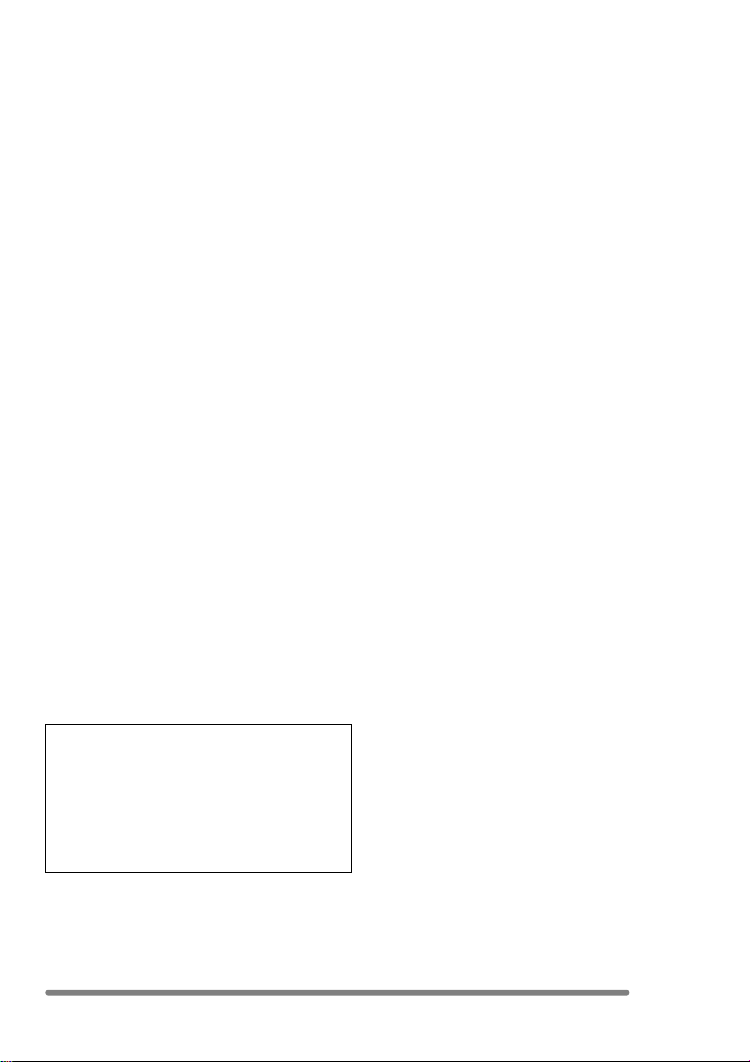
Before Use
∫ Care for the camera
• Do not shake or cause impact to the
camera. The camera may not be
operated normally or recording of pictures
may be disabled, or the lens may be
damaged.
• Sand or dust may cause a malfunction
of the camera. When you use the
camera on a beach etc., take care so
that sand or dust does not get into the
camera.
• When you use the camera on a rainy day
or on a beach, take care so that water
does not get into the camera.
• If seawater splashes onto the camera,
wet a soft cloth with tap water, wring it
well, and use it to wipe the camera
body carefully. Then, wipe it again with
a dry cloth.
∫ About the LCD monitor
• Do not press the LCD monitor strongly.
It may cause uneven colours on the
LCD monitor or a malfunction of the
LCD monitor.
• In a place with drastic temperature
changes, condensation may form on the
LCD monitor. Wipe it with a soft, dry cloth.
• If the camera is extremely cold when you
turn the camera on, the image on the LCD
monitor is slightly darker than usual at
first. However, as the internal temperature
increases, it goes back to the normal
brightness.
Extremely high precision technology is
employed to produce the LCD monitor
screen. The result is more than 99.99%
effective pixels with a mere 0.01% of the
pixels inactive or always lit. However,
this will not be recorded on the pictures
in the built-in memory or the card.
∫ About the Lens
• Do not direct the lens to the sun or strong
light sources. It may cause not only a
malfunction of the camera but irreversible
damage to your eye.
• Do not press the lens strongly.
• Leaving the camera with the lens facing
the sun may cause a malfunction. Be
careful when you put the camera outside
or near a window.
∫ About Condensation (When the lens
is fogged up)
Condensation takes place when the
ambient temperature or humidity is
changed as follows:
Be careful of condensation since it causes
stains on the lens, fungus or malfunction.
• When the camera is brought inside from
the cold to a warm room.
• When the camera is moved from outside
to an air-conditioned car.
• When cool wind from an air conditioner or
other is directly blown onto the camera.
• In humid places
Put the camera into plastic bag until the
temperature of the camera is close to the
ambient temperature to avoid
condensation. In case of condensation,
turn the camera off and then leave it for
about 2 hours.
When the camera becomes close to the
ambient temperature, the fog disappears
naturally.
VQT0Q72
3
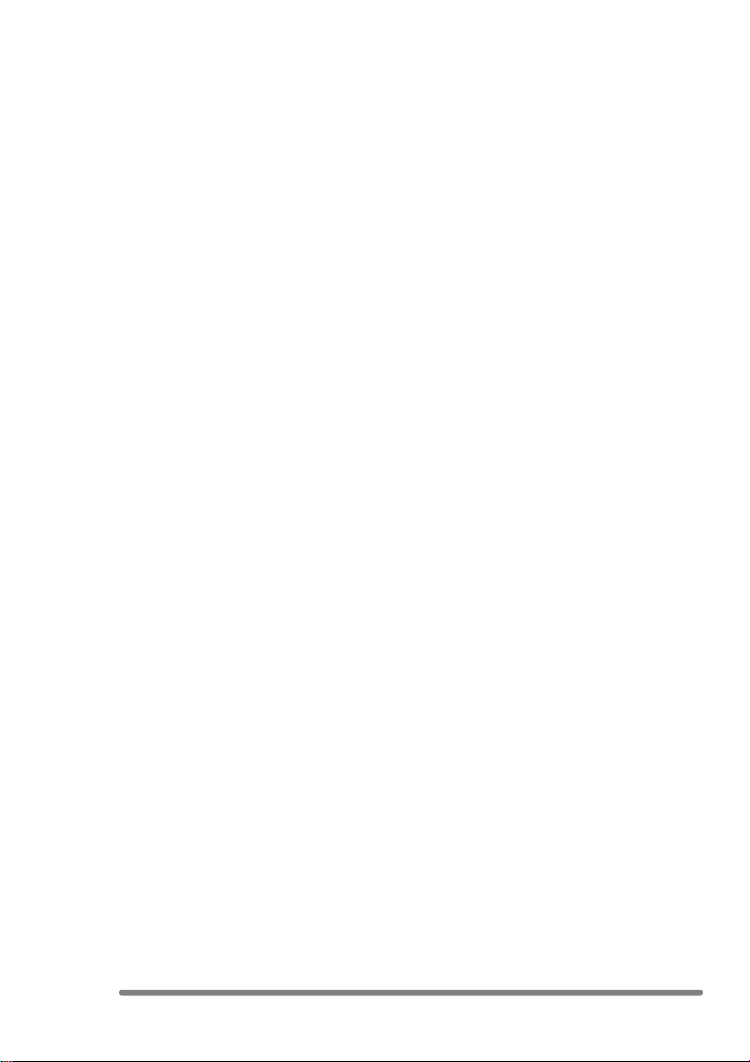
Before Use
∫ If you will not be using the camera for
a long time
• Store the batteries in a cool and dry place
with a relatively stable temperature.
(Recommended temperature:
15oC–25oC,
Recommended humidity: 40% – 60%)
• Be sure to remove the batteries and the
card from the camera.
• When the batteries are left inserted in the
camera, the batteries are discharged
since a weak electric current is passed
even if the camera is turned off. (Refer to
P14 for Ni-MH batteries.)
• When you keep the camera in a closet or
a cabinet, we recommend storing it with
the desiccant (silica gel).
4
VQT0Q72
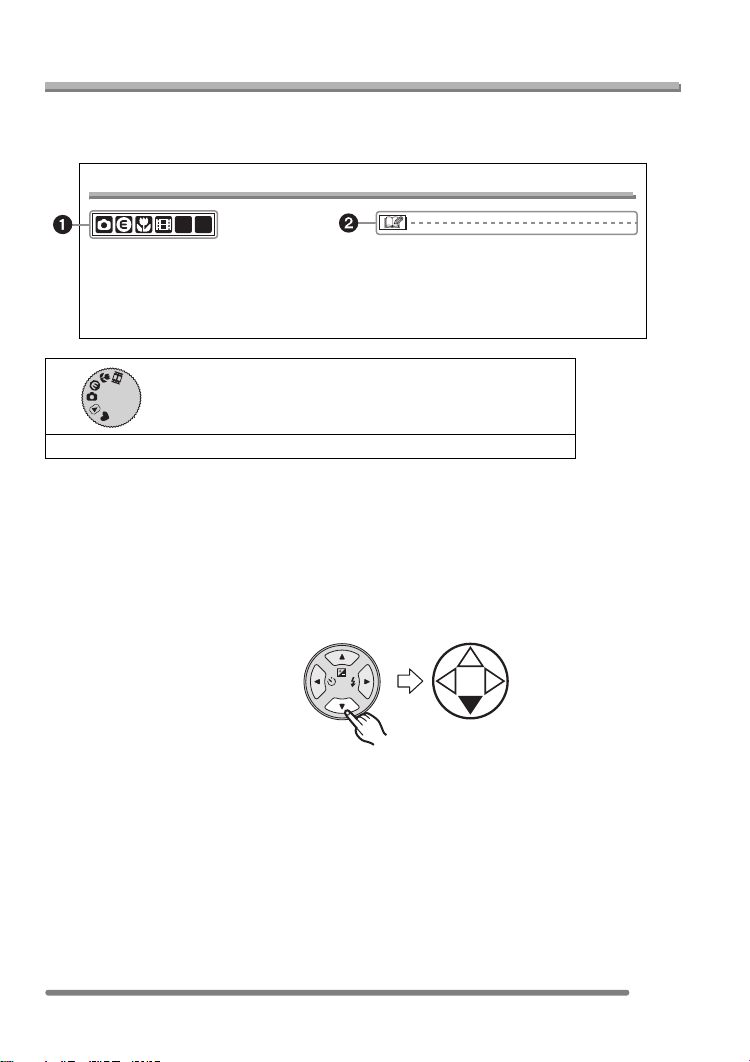
Before Use
About These Operating Instructions
Please note that the description on this page is a sample and all pages are not described
in this manner.
Compensating the Exposure
SCN1SCN
2
Use this function when you cannot achieve
appropriate exposure due to the difference
of brightness between the subject and the
background.
• EV is an abbreviation of Exposure Value,
and it is the amount of light given to the
CCD by the aperture value and the
shutter speed.
1 Modes indicated here allow you to use the functions or
settings described on this page. Set the Mode dial to any
SCN 2
1
N
of the modes to use the functions or settings.
SC
2 Convenient or helpful information for use of the camera is described.
∫ About illustrations in these operating instructions
Please note that the appearance of the product, the illustration or the menu screen are a
little different from those in actual use.
∫ About illustrations of the cursor button
In these operating instructions, the operations on the cursor button are described as
illustrated below.
e.g.: When you press the 4 button
REV
VQT0Q72
5

Contents
Before Use
Information for Your Safety....................... 2
About These Operating Instructions .........5
Preparation
Standard Accessories............................... 8
Names of the Components ....................... 9
Quick Guide............................................11
About the Batteries .................................12
Inserting/Removing the Batteries............17
Inserting/Removing the Card
(Optional) ............................................ 18
About the Built-in Memory/the Card........ 19
Approximate number
of recordable pictures and the size ..... 21
Setting Date/Time (Clock Set) ................ 22
About the Setup Menu ............................23
About the LCD Monitor ...........................27
Recording pictures (basic)
Taking Pictures....................................... 29
Taking Pictures in Simple Mode.............34
Checking the Recorded Picture
(Review)..............................................37
Using the Optical Zoom ..........................38
Taking Pictures
using the Built-in Flash........................ 39
Taking Pictures with the Self-timer ......... 42
Compensating the Exposure .................. 43
Taking Pictures using Auto Bracket ........ 44
Optical Image Stabilizer..........................45
Taking Pictures using Burst Mode ..........46
Playback (basic)
Playing Back Pictures ............................. 48
9 Pictures Multi Playback........................49
Using the Playback Zoom....................... 50
Deleting Pictures..................................... 51
Recording pictures (advanced)
Using the Mode Dial ...............................53
• Economy mode................................. 53
• Macro mode......................................53
• Motion image mode .......................... 54
• Scene mode...................................... 56
– Portrait mode................................. 57
– Sports mode..................................57
– Scenery mode ............................... 58
– Night scenery mode ......................58
– Night portrait mode........................59
– Fireworks mode............................. 59
– Party mode.................................... 60
– Snow mode ................................... 60
Recording Menu Settings
Using the [REC] mode menu .................. 61
• White Balance [W.BALANCE] ..........62
• ISO Sensitivity [SENSITIVITY] ......... 64
• Picture Size [PICT.SIZE] .................. 64
• Quality [QUALITY] ............................ 65
• AF Mode [AF MODE]........................ 65
• Slow Shutter [SLOW SHUTTER]...... 66
• Digital Zoom [D.ZOOM].................... 67
• Colour Effect [COL.EFFECT]............ 67
• Picture Adjustment [PICT.ADJ.]........ 67
6
VQT0Q72

Playback (advanced)
Others
Playing Back Motion Images ..................68
Using the [PLAY] mode menu ................ 69
• Displaying pictures in a direction
at the time of recording
[ROTATE DISP.] .............................. 70
• Rotating the Picture [ROTATE]......... 70
• Setting the Picture to be Printed
and the Number of Prints
[DPOF PRINT]..................................71
• Preventing Accidental Erasure
of the Picture [PROTECT] ................ 73
• Playing Back with Slide Show
[SLIDE SHOW].................................74
• Resizing the Pictures [RESIZE] ........ 75
• Trimming the Pictures
[TRIMMING] .....................................76
• Copying Picture Data [COPY]........... 78
• Initializing the Built-in Memory/
the Card [FORMAT] .........................79
Playing Back Pictures on a TV Screen ... 81
Connecting to a PC or Printer
Before Connecting to the PC
or the Printer [USB MODE] .................82
Connecting to a PC.................................83
Connecting to a PictBridge-compliant
Printer..................................................85
Screen Display........................................89
Cautions for Use .....................................92
Message Display ....................................94
Troubleshooting ......................................96
Specifications..........................................99
VQT0Q72
7

Preparation
Preparation
Standard Accessories
Before using your camera, check the contents.
12
K1HA08CD0004
3
K1HA08CD0006
5
VFC4090
4
1 Batteries
AA Oxyride batteries
2 USB Connection Cable
3 Video Cable
4CD-ROM
5Strap
• SD Memory Card is optional.
When you do not use the card, you can
record or play back pictures on the
built-in memory. (P19)
• Consult the dealer or your nearest service
centre if you lose the supplied
accessories. (You can purchase the
accessories separately.)
8
VQT0Q72
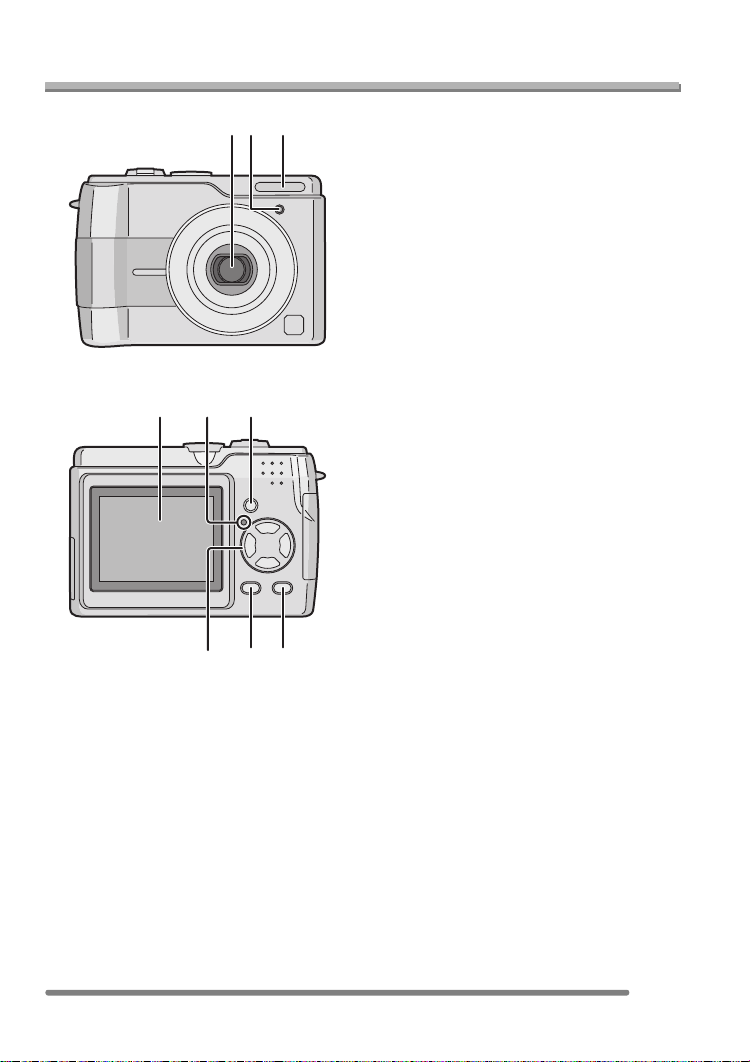
Preparation
Names of the Components
4
789
12 3
65
1 Lens (P3)
2 Self-timer Indicator (P42)
3 Flash (P39)
4 LCD Monitor (P27, 89)
5 Status Indicator (P13, 17, 53)
6 [DISPLAY] Button (P27)
7 Cursor Buttons
2/Self-timer Button (P42)
4/[REV] Button (P37)
1/Flash Setting Button (P39)
3/Exposure Compensation (P43)/Auto
Bracket (P44)/White Balance Fine
Adjustment (P63)/Backlight
Compensation in Simple Mode (P36)
Button
8 [MENU] Button (P23)
9 Single or Burst Mode (P46)/Delete
(P51) Button
VQT0Q72
9

101311
12 14
15
16
17
18
19
Preparation
10 Zoom Lever (P38, 67)
11 Optical Image Stabilizer Button (P45)
12 Mode Dial (P29)
13 Shutter Button (P30)
14 Camera ON/OFF Switch (P11)
15 Strap Eyelet
16 Card Door (P18)
17 [DIGITAL/V.OUT] Socket
(P81, 83, 85)
18 [DC IN] Socket (P83, 85)
• Please be sure to use genuine
Panasonic AC adaptor (DMW-AC2;
optional).
19 Terminal Door
10
VQT0Q72
20 21
20 Battery Door (P17)
21 Tripod Receptacle
• When you use a tripod, make sure the
tripod is stable with the camera
attached to it.
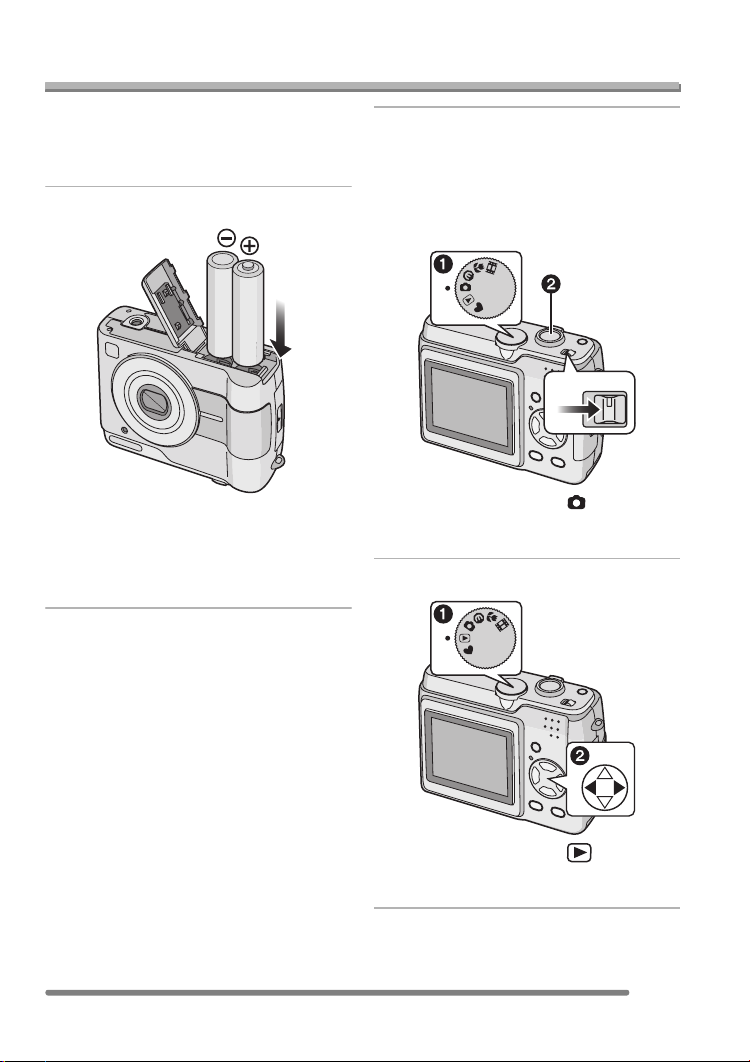
Quick Guide
Preparation
This is the overview of the procedure to
record and playback pictures with the
camera. For each operation, be sure to
refer to the corresponding pages.
1 Insert the batteries. (P12, 17)
• When you do not use the card
(optional), you can record or play
back pictures on the built-in memory
(P19). Refer to P18 when you use a
card.
2 Turn the camera on to take
pictures.
• Set the clock. (P22)
• Select the type of battery in use on
[BATTERY TYPE] in the [SETUP]
menu. (P23)
SCN 2
SCN 1
OFF ON
1 Set the mode dial to [ ].
2 Press the shutter button to take
pictures. (P30)
3 Play back the pictures.
SCN 2
SCN 1
1 Set the mode dial to [ ].
2 Select the picture you want to view.
(P48)
VQT0Q72
11
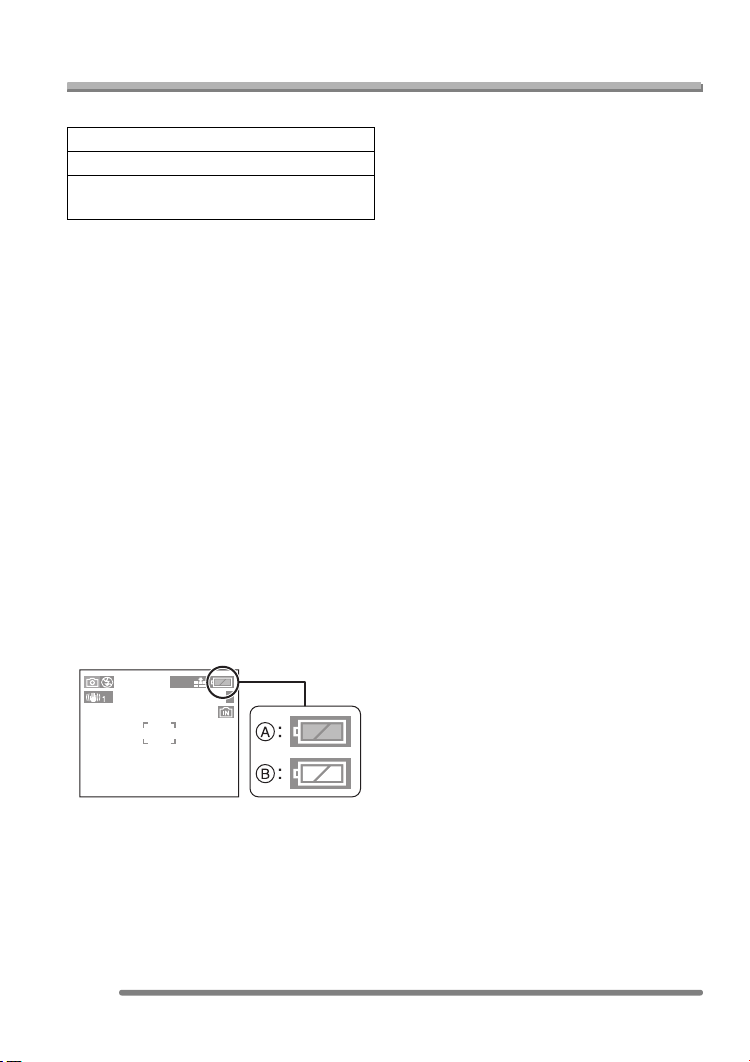
About the Batteries
Preparation
∫ Usable batteries
AA Oxyride batteries (supplied)
¢
AA Alkaline batteries (optional)
AA Rechargeable Ni-MH (nickel-metal
hydride) batteries (optional)
¢The oxyride battery is a new type of
non-rechargeable battery developed by
Panasonic.
Oxyride batteries have higher power and
more stability to handle the higher load
on the batteries, compared to
conventional alkaline batteries.
Oxyride batteries are specially designed
to use with products as digital still
cameras, that place more load on the
batteries.
• It is necessary to select the type of
batteries according to the batteries you
use. Select the type of batteries in use
on [BATTERY TYPE] in the [SETUP]
menu (P23). The setting can be
distinguished by the colour of the
battery indication (blue or white).
– The battery indication does not appear
when you use the camera along with the
AC adaptor (DMW-AC2; optional).
2304
5
• We recommend that you use Panasonic
batteries.
• The performance of the batteries may
vary depending on brand or storage
terms/condition of the batteries.
• The performance of the batteries may be
temporarily deteriorated in low
temperature conditions (10oC or less).
However, the performance of the batteries
is recovered when the batteries become
close to the ambient temperature.
• Depending on the temperature or the
conditions, the camera may not be
operated properly or the battery indication
may not be displayed correctly and the
batteries may become empty without
indication. However, this is not a
malfunction.
• We recommend turning the camera off
frequently while recording to maintain the
power of the batteries for a long time. If
you will be using the camera for a long
time, using rechargeable Ni-MH batteries
is more practical.
• The exhausted batteries may recover
some performance when they are left for a
period of time. However, they cannot be
used for a long time. Be sure to replace
with new batteries.
A: When oxyride batteries are selected
The battery indication turns blue.
B: When alkaline/Ni-MH batteries are
selected
The battery indication turns white.
12
VQT0Q72
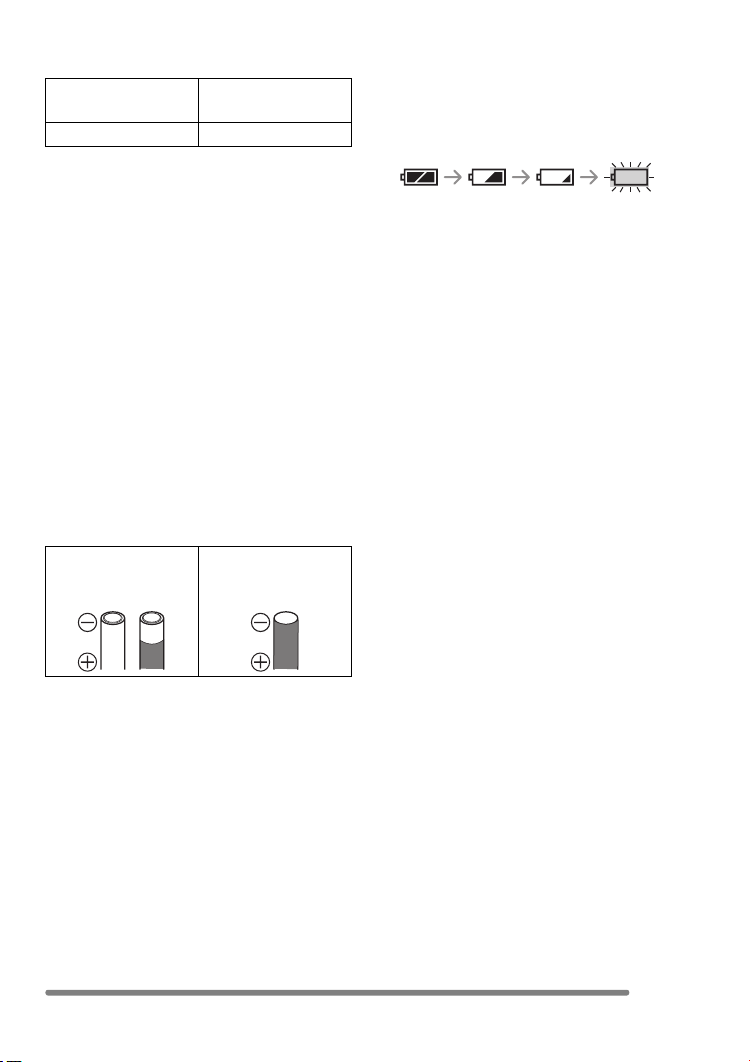
Preparation
∫ Unusable batteries
Manganese
Lithium batteries
batteries
Nickel batteries Ni-Cd batteries
• Operations by using the batteries listed
above are not guaranteed. If the batteries
listed above are used, leakages can result
and the following malfunctions can occur;
– Remaining battery power may not be
displayed accurately.
– The camera may not be turned on.
– Data written to the built-in memory or
the card can be damaged resulting in
the loss of photos.
∫ Shapes of batteries that cannot be
used
• Batteries with unusual shapes cause
leakage, generation of heat or explosion if
they are inserted in the camera.
• Some commercial batteries have partially
or entirely peeled outer coverings. Never
use these batteries. (Refer to the
illustration below.)
• All or part of the
• - polarity is flat
seal of batteries
are peeled off
∫ Battery indication
The remaining battery power appears on
the screen. [It does not appear when you
use the camera along with the AC adaptor
(DMW-AC2; optional).]
• The battery indication turns red and
blinks. (If the LCD monitor is turned off,
the status indicator blinks.)
• Replace with new batteries or fully
charged Ni-MH batteries.
∫ Proper Care and Handling of the
Batteries
If you mishandle the batteries, leakage,
generation of heat and fire or explosion
may occur. Observe the following cautions;
• Do not subject the batteries or the battery
contacts to any moisture.
• Do not peel off or scratch the covered
seal.
• Do not drop, hit or do anything that causes
impact to the batteries.
• Do not use batteries that show signs of
leakage, deformation, discolouration or
other defects.
• Do not store batteries in high humidity or
high temperature environments.
• Keep batteries away from children.
• When you replace batteries, always use
two of the same type.
• If you will not be using the camera for a
long time, remove the batteries.
• Batteries may become warm soon after
you use the camera. To remove the
batteries, turn the camera off and then
wait until the battery temperature
becomes lower.
13
VQT0Q72
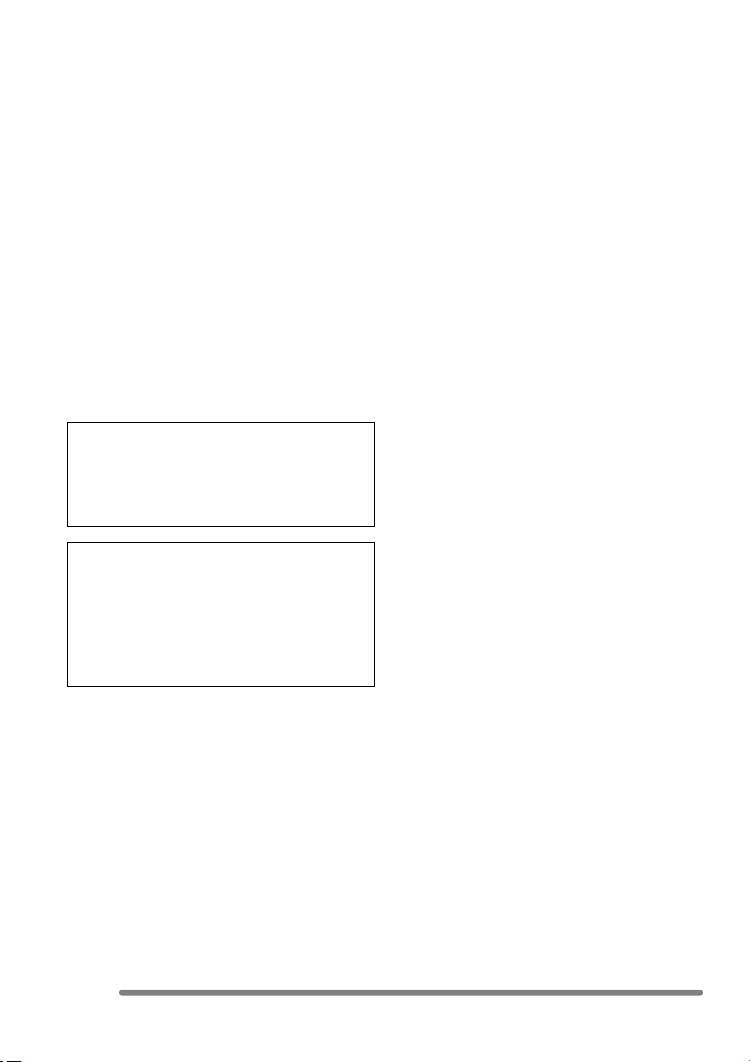
• As the ambient temperature is low (10oC
or less), the performance of the batteries
will be deteriorated and the available
recording/playback time becomes
extremely short. This is normal. Alkaline
batteries significantly show such
tendencies. In such cases, remove the
batteries and warm them in your pocket.
Take special care not to allow the contacts
to come into contact with metal objects or
a pocket warmer in your pocket.
• If an oil stain or any foreign substance is
found on the battery contacts, it could
prevent the batteries from making good
electrical contact. The available recording/
playback time may become extremely
short. Before inserting the batteries, clean
the battery contacts with soft, dry cloth.
If any leakage from the batteries is noted,
remove the batteries, thoroughly wipe off
the battery electrolyte in the battery
housing and then insert new batteries or
fully charged Ni-MH batteries.
If leaked battery electrolyte contacts your
hand or cloth, wash with water. Battery
electrolyte may cause loss of sight if it
comes in contact with your eyes. In such
cases, do not rub at your eyes.
Immediately wash your eyes with pure
water and consult a doctor.
Preparation
∫ Ni-MH Batteries (Nickel Metal Hydride)
Ni-MH batteries can be used when you
charge them with the exclusive charger.
However, wrong handling of the batteries
may cause leakage, generation of heat, fire
or explosion. Please be aware of the
following issues:
• If any oxidation or foreign substance is
found on the battery contacts, the
batteries may not be charged correctly.
Clean battery contacts and terminals of
the recharger with a soft, dry cloth.
• Newly purchased Ni-MH batteries or
those which have not been used for a long
period of time may not reach full capacity
after one charge. This is a feature of the
batteries, not a malfunction. The overall
performance will increase after repeating
discharge/charge cycles several times.
• Batteries should be used to the point
when the camera stops working before
recharging. If you charge batteries without
discharging enough, it can cause
“memory effect”, whereby the overall
operating time can be decreased.
• If “memory effect” occur, use the batteries
until the camera stops working and then
recharge them fully. Repeat the discharge/
charge cycles several times. The capacity
of the batteries will be recovered.
• Ni-MH batteries will naturally discharge
and the capacity will become lower even if
they are not in use.
• Once Ni-MH batteries have reached full
charge, do not charge them continuously.
• Do not peel off or scratch the covered
seal.
• Read the operating instructions for the
battery charger.
14
VQT0Q72
Ni-MH batteries have a limited life. The
capacity of the batteries decreases
gradually over time. If available time seems
much shorter, the battery life may be
expired. Purchase new batteries.
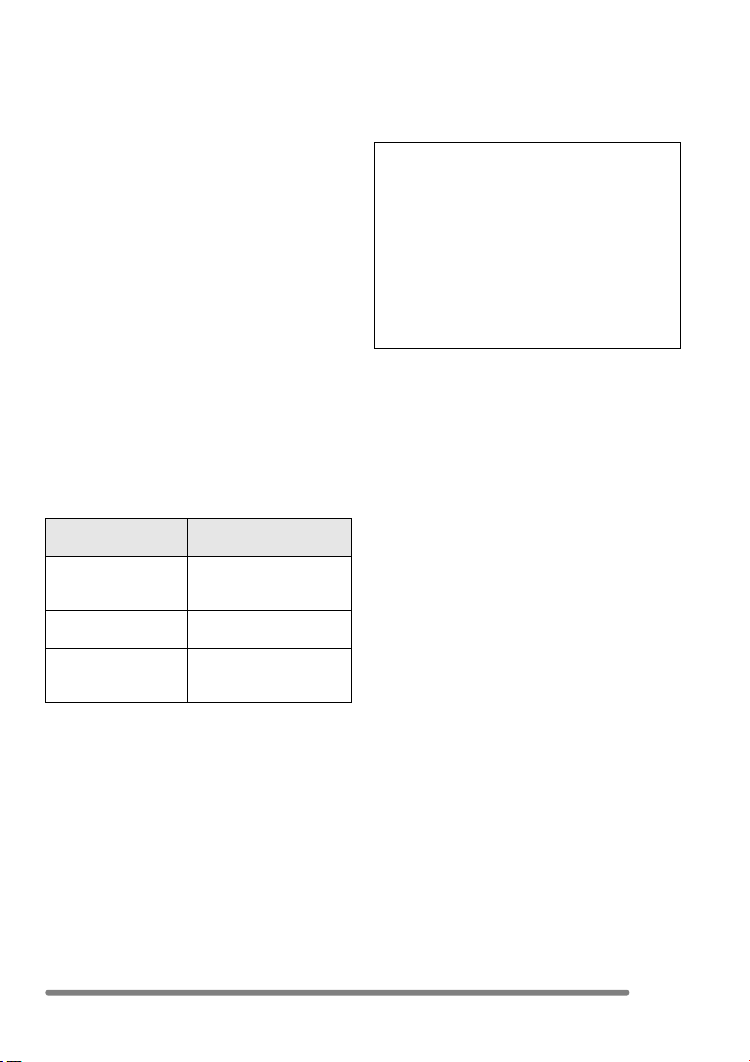
Preparation
• The battery life differs depending on the
condition stored or used or environment.
When you do not use batteries for a long
period of time
• When the batteries are left inserted in the
camera, the batteries are discharged
since a weak electric current is passed
even if the camera is turned off. If you
leave the batteries, they will excessively
discharge and may become unusable
even if they are recharged.
• When you store the batteries for a long
period of time, we recommend charging
the batteries once a year and removing
them from the camera for storage after the
batteries are completely discharged.
∫ The battery life
The number of recordable pictures by
CIPA standard (In normal picture mode)
• CIPA is an abbreviation of
[Camera & Imaging Products Association].
Batteries Used
Panasonic Oxyride
batteries (supplied
or optional)
Panasonic Alkaline
batteries (optional)
Fully charged
Panasonic Ni-MH
batteries (optional)
Number of recordable
pictures
Approx. 215 pictures
(Approx. 107 min.)
Approx. 140 pictures
(Approx. 70 min.)
Approx. 370 pictures
(Approx. 185 min.)
Recording conditions by CIPA standard
• Temperature: 23°C/
Humidity: 50% when LCD monitor is on.
• Using Panasonic’s SD Memory Card
(16 MB)
¢
• Starting recording 30 seconds after the
camera is turned on.
• Recording once every 30 seconds, with
full flash every other recording.
• Rotating the zoom lever towards Tele to
Wide and vice versa in every recording.
• Turning the camera off every
10 recordings./Leaving the camera until
the batteries are cooled down.
¢The card is not supplied.
The number of recordable pictures
varies depending on the recording
interval time.
If the recording interval time becomes
longer, the number of recordable
pictures decreases.
(e.g., when taking pictures every
2 minutes: about 1/4 of the amount
when recording once every
30 seconds)
15
VQT0Q72
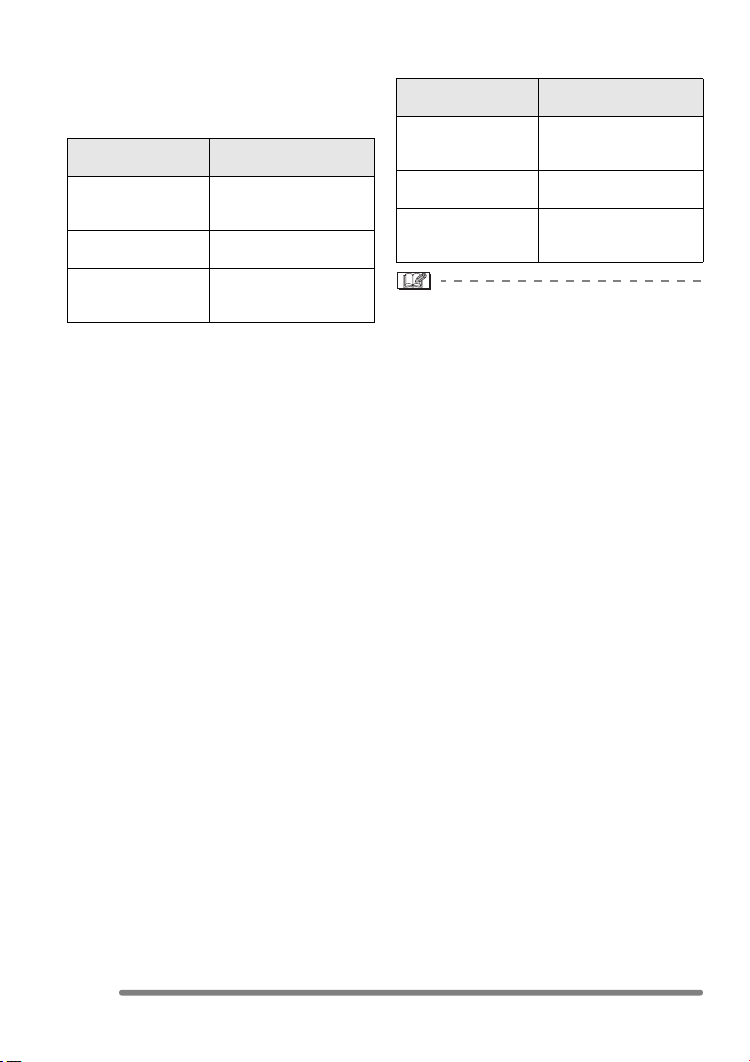
Preparation
Recordable number in low temperatures
(In normal picture mode)
(Temperature: 0°C/Other recording
conditions comply with CIPA standard)
Batteries Used
Panasonic Oxyride
batteries (supplied
or optional)
Panasonic Alkaline
batteries (optional)
Fully charged
Panasonic Ni-MH
batteries (optional)
Number of recordable
pictures
Approx. 35 pictures
(Approx. 17 min.)
Approx. 30 pictures
(Approx. 15 min.)
Approx. 340 pictures
(Approx. 170 min.)
• Please note that the performance of the
oxyride batteries and the alkaline batteries
significantly decreases in low temperature
conditions.
Playback time
Batteries Used
Panasonic Oxyride
batteries (supplied
or optional)
Panasonic Alkaline
batteries (optional)
Fully charged
Panasonic Ni-MH
batteries (optional)
Continuous playback
time
Approx. 400 min.
Approx. 390 min.
Approx. 470 min.
• Recordable number/playback time varies
depending on the storage condition or use
condition.
• Recordable number/playback time varies
depending on the brand and the type of
the batteries used.
• We recommend using the power save
mode (P23) or economy mode (P53) to
maintain the battery power or turning the
camera off frequently while recording.
16
VQT0Q72
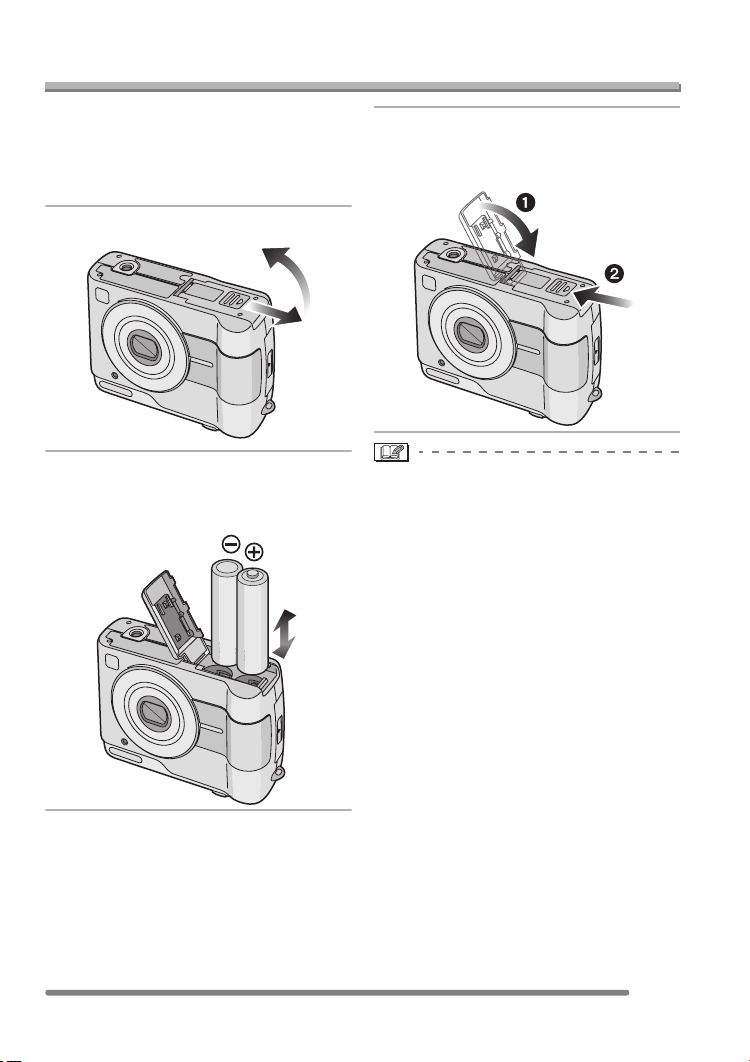
Preparation
Inserting/Removing the Batteries
• Check that the camera is turned off and
that the lens is retracted.
• Use oxyride batteries (supplied), alkaline
batteries (optional) or Ni-MH batteries
(optional).
1 Slide the battery door to open it.
2 Insert the batteries observing the
direction of the + and polarities.
3 1 Close the battery door.
2 Slide the battery door to the
end and then close it firmly.
• Select the type of battery in use on
[BATTERY TYPE] in the [SETUP] menu.
(P23)
• If you will not be using the camera for a
long time, remove the batteries.
• When new batteries or fully charged
Ni-MH batteries have been inserted for
more than 3 hours, the clock setting is
stored (in the camera) for at least
3 months even if the batteries are
removed. (The storing time may be
shorter if the batteries are not charged
sufficiently.)
If more than 3 months has passed, the
clock setting will be lost. In this case, set
the clock again. (P22)
• Do not remove the card and the
batteries during an access. The data
on the built-in memory or the card may
be damaged. (P20)
• Remove the batteries after the LCD
monitor and the status indicator
(green) are turned off. Otherwise, the
settings on the camera may not be
stored properly.
17
VQT0Q72

Preparation
Inserting/Removing the Card (Optional)
• Check that the camera is turned off and
that the lens is retracted.
• Prepare SD Memory Card (optional) or
MultiMediaCard (optional).
• When you do not use the card, you can
record or play back pictures on the
built-in memory. (P19)
1 Slide the card door to open it.
• Check the direction of the card.
• Do not touch the connection terminals
on the back side of the card.
• The card may be damaged if it is not
fully inserted.
• The card and the data may be
damaged if it is inserted or removed
while the camera is on.
• We recommend using Panasonic’s SD
Memory Card. (Use only the genuine
SD card with SD Logo.)
2 Insert:
Insert the card fully until it clicks
and it is locked with the label
facing the back of the camera.
Remove:
Push the card until it clicks, then
pull the card out upright.
3 1 Close the card door.
2 Slide the card door to the end
and then close it firmly.
• If the card door cannot be completely
closed, remove the card and insert it
again.
18
VQT0Q72

Preparation
About the Built-in Memory/the Card
∫ Built-in Memory [ ]
When you do not use the card, you can
record or play back pictures on the
built-in memory.
(The capacity of the built-in memory is
about 14 MB.)
∫ Card [ ]
When you use the card, you can record
or play back pictures on it.
(The built-in memory cannot be used
when the card is inserted.)
Icons displayed on the screen:
2304
5
A: When the built-in memory is used
B: When the card is used
• Picture data recorded onto the built-in
memory or the card can be copied from
the built-in memory to the card and
vice versa. (P78)
∫ SD Memory Card (optional) and
MultiMediaCard (optional)
The SD Memory Card and MultiMediaCard
are small, lightweight, removable external
cards. The reading/writing speed of an SD
Memory Card is fast. The SD Memory Card
is equipped with a Write-Protect switch A
that can inhibit writing and formatting a
card. (When the switch is slid to the [LOCK]
side, it is not possible to write or delete data
on the card and format it. When the switch
is unlocked, these functions become
available.)
SD Memory Card
On this unit, you can use SD Memory
Cards of the following capacity (from 8 MB
to 1 GB).
8 MB, 16 MB, 32 MB, 64 MB, 128 MB,
256 MB, 512 MB, 1 GB (Maximum)
Please confirm the latest information on the
following website.
http://panasonic.
co.jp/pavc/global/cs
(This Site is English only.)
• This unit supports SD Memory Cards
formatted in FAT12 system and FAT16
system based on SD Memor y Card
Specifications.
• The reading/writing speed of a
MultiMediaCard is slower than an SD
Memory Card. When a MultiMediaCard is
used, the performance of certain features
may be slightly slower than advertised.
• After recording motion images using the
MultiMediaCard, the card access
indication may appear for a while, but this
is not a malfunction.
• Keep the Memory Card out of reach of
children to prevent swallowing.
19
VQT0Q72
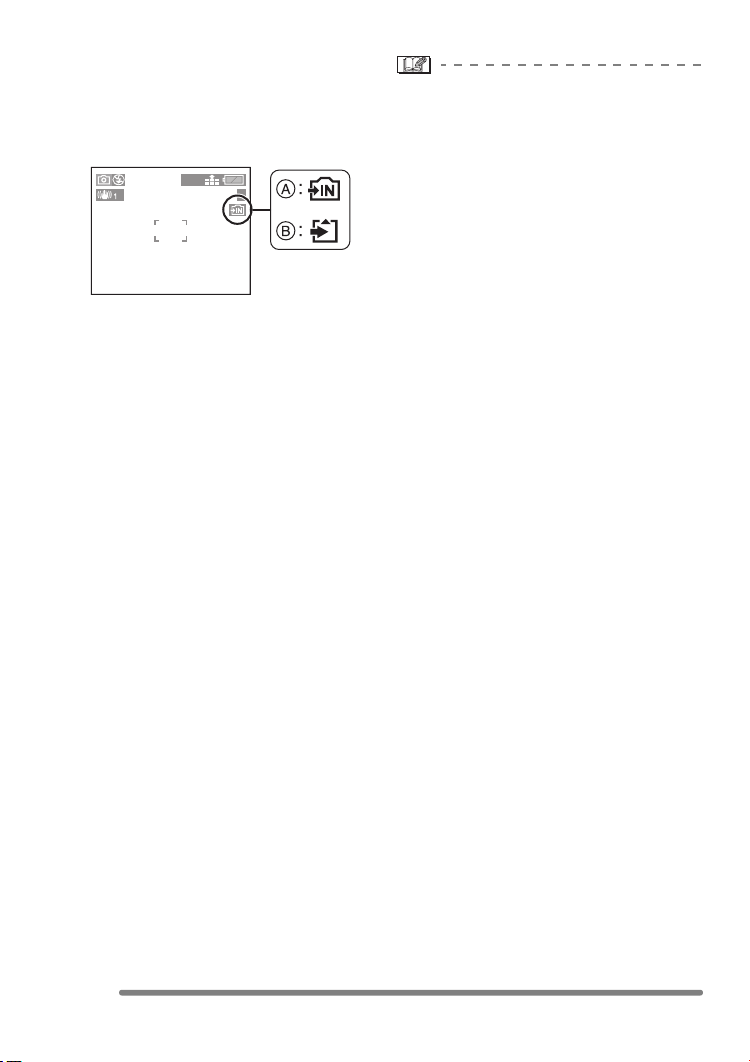
Preparation
∫ Access to the built-in memory or the
card
When pictures are being recorded onto the
built-in memory (or the card), the access
indication lights red.
2304
5
A: When the built-in memory is used
B: When the card is used
When the access indication lights, pictures
are being read or deleted, or the built-in
memory (or the card) is formatted, do not:
• turn the camera off.
• remove the batteries or the card (if used).
• shake or impact the camera.
• disconnect the AC adaptor (DMW-AC2;
optional).
(when using the AC adaptor)
The card and the data may be damaged
and the camera may not operate normally.
• The built-in memory (about 14 MB) can
be used as a temporary memory
instead of the card, when the capacity
of the card becomes full.
• The data on the built-in memory or the
card may be damaged or lost due to
electromagnetic wave, static electricity or
breakdown of the camera or the card. We
recommend storing precious data to the
PC or other.
• The access time on the built-in memory
may become longer than the access time
on the card. (Max. about 7 sec.)
• Do not format the built-in memory or the
card with a PC. Please use the camera to
format the built-in memory and the card.
(P79)
20
VQT0Q72
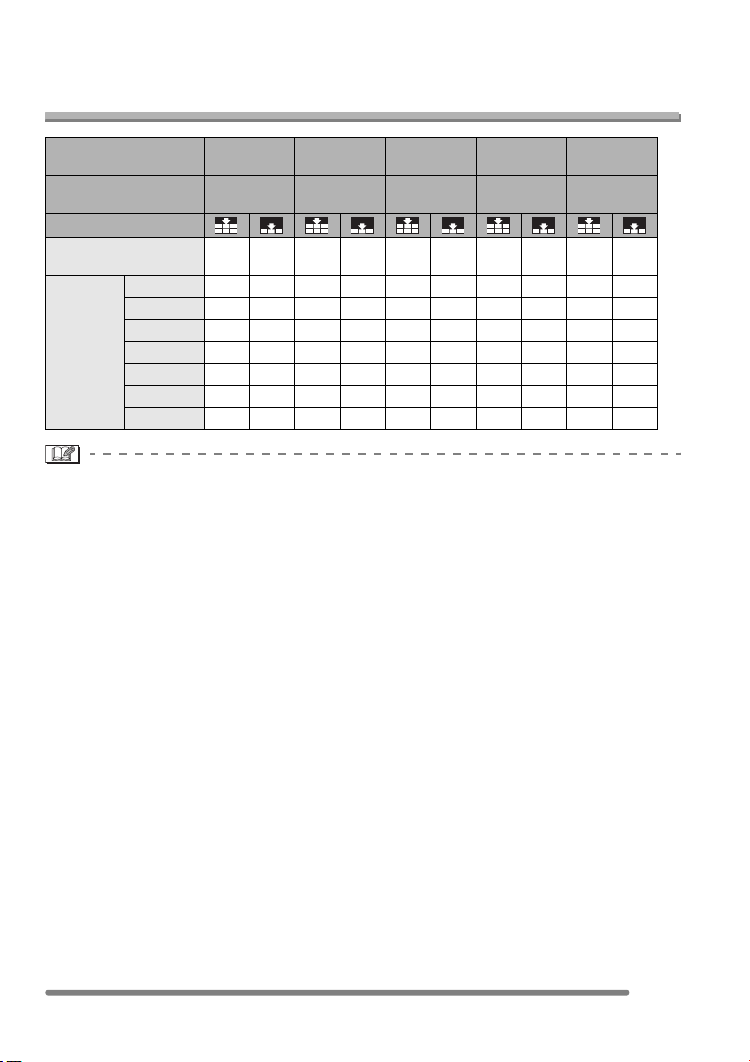
Preparation
Approximate number of recordable pictures and
the size
Picture size 2304k1728 1600k1200 1280k960 640k480
Reference for number
of pixels
Quality
Built-in Memory
(Approx. 14 MB)
16 MB 8 1614282241691131325
32 MB 17 33 31 59 47 86 145 236 28 54
SD
Memory
Card
64 MB 35 69 63 121 96 176 298 484 58 110
128 MB 71 139 128 244 195 356 602 979 118 223
256 MB 139 272 250 476 381 693 1173 1906 231 435
512 MB 277 539 495 944 755 1373 2324 3777 457 863
1 GB 554 1079 991 1889 1511 2748 4650 7557 916 1727
Approx.
4M pixels
8 1514272240681111325
Approx.
2M pixels
Approx.
1.3M pixels
Approx.
0.35M pixels
1920k1080
(HDTV)
Approx.
2M pixels
• If you select a larger picture size, you can print pictures clearly. When you select a
smaller picture size, you can record more pictures.
• The numbers are approximations. (If you mix Fine and Standard quality, the number of
recordable pictures changes.)
• The number of recordable pictures varies depending on subjects.
• The remaining number of recordable pictures displayed on the screen is an
approximation.
21
VQT0Q72

Preparation
Setting Date/Time (Clock Set)
∫ Initial setting
The clock is not set when the camera is
shipped. When you turn the camera on, the
following screen appears.
PLEASE SET THE CLOCK
CLOCK SET
MENU
• When pressing the [MENU] button, the
screen shown in step 1 appears.
• The screen disappears in about
5 seconds. Turn the camera on again or
select [CLOCK SET] on the [SETUP]
menu and then set the clock. (P23)
1 Set date and time.
CLOCK SET
11
JAN
00 00
:
• 2/1: Select the desired item.
• 3/4: Set date and time.
..
D/M/Y
SETSELECT
2005
EXIT
MENU
2 Select [D/M/Y], [M/D/Y] or [Y/M/D].
CLOCK SET
10:00111.
• Close the menu by pressing the
[MENU] button 2 times after finishing
the setting.
• Check if the clock setting is correct,
after turning the camera off and on.
• When new batteries or fully charged
Ni-MH batteries have been inserted for
more than 3 hours, the clock setting will
be stored (in the camera) for at least
3 months even if the batteries are
removed. (The storing time may be
shorter if the batteries are not charged
sufficiently.)
If more than 3 months has passed, the
clock setting will be lost. In this case, set
the clock again.
• You can set the year from 2000 to 2099.
The 24-hour system is used.
• If you do not set the date, the date cannot
be printed when you go to a photo studio
for digital printing.
• For the date print setting, refer to P72.
DEC
D/M/Y
SETSELECT
.2005
EXIT
MENU
22
VQT0Q72

About the Setup Menu
Preparation
• Set the items if necessary. (Refer to
P24– 26 for each menu item.)
1 Turn the camera on.
OFF ON
• The menu items depend on the mode
selected with the mode dial (P29). In
this page, the items in normal picture
mode [ ] are indicated.
2 Press the [MENU] button.
1
SETUP
/
2
AUTO
AUTO
2304
MENU
REC
W.BALANCE
SENSITIVITY
PICT.SIZE
QUALITY
AF MODE
SELECT
EXIT
3 Select the [SETUP] Menu.
MENU
4 Select the desired item.
SETUP
BATTERY TYPE
MONITOR
AUTO REVIEW
POWER SAVE
BEEP
SELECT
SET
EXIT
5 Select the desired value.
SETUP
BATTERY TYPE
MONITOR
AUTO REVIEW
POWER SAVE
BEEP
SELECT
Be sure to press 1 at the end to
store the setting.
• Close the menu by pressing the
[MENU] button after finishing the
setting. In recording mode, you can also
close the menu by pressing the shutter
button halfway.
SET
EXIT
n
0
OFF
1SEC.
3SEC.
ZOOM
n
OFF
1SEC.
3SEC.
ZOOM
1
MENU
1
0
MENU
/
3
/
3
REC
SETUP
1
/
3
BATTERY TYPE
n
MONITOR
AUTO REVIEW
POWER SAVE
0
1SEC.
2MIN.
BEEP
SELECT
EXIT
MENU
• When rotating the zoom lever A toward
T or W, the page of the menu screen
can be forwarded or reversed.
23
VQT0Q72
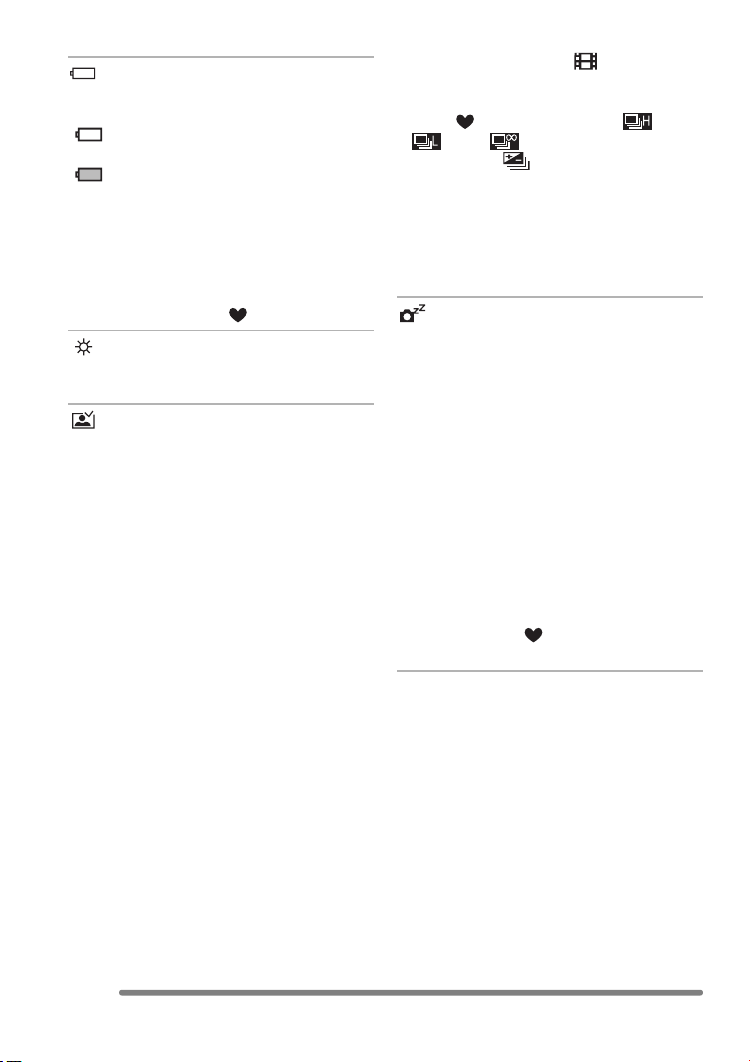
Preparation
BATTERY TYPE
Select the type of battery in use from the
following 2 items.
[ ALKALINE (LR6)/Ni-MH]:
Alkaline batteries or Ni-MH batteries
[ OXYRIDE (ZR6)]:
Oxyride batteries
• If the item on this setting is not selected
according to the type of battery in use, the
battery indication cannot be displayed
correctly.
• The setting on the type of battery also
affects simple mode [ ].
MONITOR
Adjust the brightness of the LCD monitor in
7 steps.
AUTO REVIEW
[OFF]: The recorded picture does not
automatically appear.
[1SEC.]: The recorded picture
automatically appears on the
screen for about 1 second.
[3SEC.]: The recorded picture
automatically appears on the
screen for about 3 seconds.
[ZOOM]: The recorded picture
automatically appears on the
screen for about 1 second. Then
it is enlarged 4 times and appears
for about 1 second. This mode is
useful for confirming focus.
Pictures in burst mode, auto
bracket are not enlarged even if
[ZOOM] is selected.
• In motion image mode [ ], auto review
function is not activated.
• When pictures are recorded in simple
mode [ ] (P34), any speed ([ ],
[ ] and [ ]) on burst mode (P46) or
auto bracket [ ] (P44), the auto review
function is activated regardless of the
setting on the auto review function. (The
picture is not enlarged.)
• The setting for the auto review function is
disabled in motion image mode, burst
mode, auto bracket.
POWER SAVE
(Except for the economy mode)
[1MIN.]/[2MIN.]/[5MIN.]/[10MIN.]:
The power save mode is activated
(the camera is automatically turned
off to save the battery life) if the
camera has not been used for the
time selected on the setting.
• Press the shutter button halfway or turn
the camera off and on to cancel the power
save mode.
• When using the AC adaptor (DMW-AC2;
optional)/connecting to a PC or a printer/
recording motion images/playing back
motion images/during Slide Show, the
power save mode is not activated.
• In simple mode [ ] (P34), the setting for
the power save mode is fixed to [2MIN.].
24
VQT0Q72
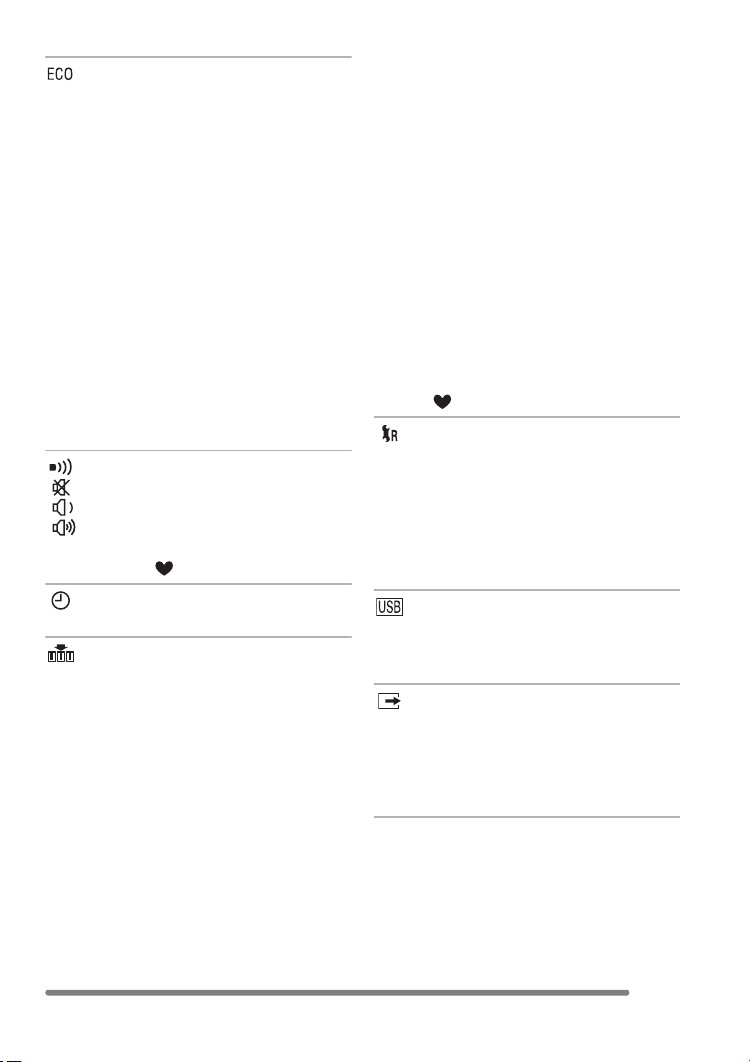
Preparation
ECONOMY
(Economy mode only)
The battery life is saved by turning the LCD
monitor off automatically while the camera
is not in use. (P53) (Press any button to
recover from the economy mode.)
[LEVEL 1]: If you do not operate the
camera for about 15 seconds,
the LCD monitor is turned off.
[LEVEL 2]: If you do not operate the
camera for about 15 seconds,
or if you do not operate the
camera for about 5 seconds
after you take a picture, the
LCD monitor is turned off.
• The status indicator lights while the LCD
monitor is turned off.
• In the economy mode, [POWER SAVE] is
fixed to [2MIN.].
BEEP
[]:No operational sound
[]:Soft operational sound
[]:Loud operational sound
• The operational sound setting also affects
simple mode [ ].
CLOCK SET
Change date and time. (P22)
NO.RESET
Set this when you want to start the file
number of the picture from 0001 on the
next recording. (The folder number is
updated, and the file number starts from
0001.)
• The folder number can be assigned from
100 to 999.
When the folder number reaches 999, you
cannot reset the file number. We
recommend formatting the built-in
memory or the card after saving the data
on a PC or elsewhere.
• To reset the folder number to 100, format
the built-in memory or the card first and
then use this function to reset the file
number.
After that, the reset screen for the folder
number appears. Select [Yes] to reset the
folder number.
• Refer to P84 for detailed information about
the file number and the folder number.
• The file number reset also affects simple
mode [ ].
RESET
The settings on the [REC] or the [SETUP]
menu are reset to the initial settings.
• The setting on [ROTATE DISP.] in the
[PLAY] mode menu is also reset. (P70)
• The settings on the type of battery, the
folder number and the clock setting are
not changed.
USB MODE
Set the USB communication system.
• Set before connecting to a PC or a printer.
(P82)
VIDEO OUT
(Playback mode only) (P81)
[NTSC]: Video output is set to NTSC
system.
[PAL]: Video output is set to PAL
system.
25
VQT0Q72
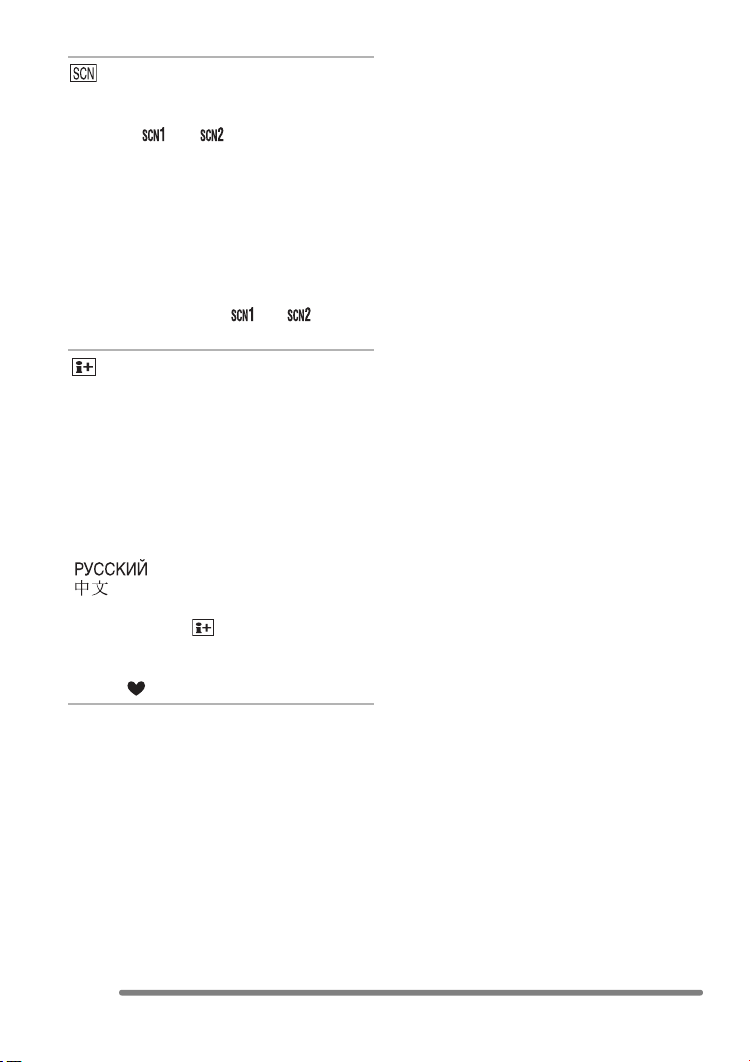
Preparation
SCENE MENU
[OFF]: Scene menu does not appear
when setting the mode dial to
[ ] or [ ] and the camera is
operated in the scene mode
currently selected. If you change
the scene mode, press the
[MENU] button to display the
scene menu and then select the
desired scene mode.
[AUTO]: Scene menu appears
automatically when setting the
mode dial to [ ] or [ ]. Select
the desired scene mode.
LANGUAGE
Set to the language on the menu screen
from the following languages.
Set to the desired language with 3/4 and
store it with 1.
[ENGLISH]: English
[DEUTSCH]: German
[FRANÇAIS]: French
[ESPAÑOL]: Spanish
[ITALIANO]: Italian
[]:Russian
[]:Chinese (Traditional)
• When you set to other language by
mistake, select [ ] from the menu icons
to set the desired language.
• The language setting also affects simple
mode [ ].
26
VQT0Q72

About the LCD Monitor
Preparation
∫ Selecting the screen to be used
DISPLAY
A LCD monitor (LCD)
Press the [DISPLAY] button to change the
display.
• When the menu screen appears, the
[DISPLAY] button is not activated. During
9 pictures multi playback (P49) or
playback zoom (P50), the indications on
the screen can be turned on and off.
In simple mode [ ] (P34)
5
BACKLIGHT
B Normal display
C No display
In recording mode (P30)
2304 2304
5 5
D Normal display
E Display with histogram
F No display (Recording guide line)
G No display
¢Histogram
In playback mode (P48)
2304
100_0001
1/5
10:00 1.DEC.2005
2304
100_0001
1/5
ISO
F2.8 1/25
10:00 1.DEC.2005
100
H Normal display
I Display with recorded information and
histogram
J No display
AUTO
27
VQT0Q72
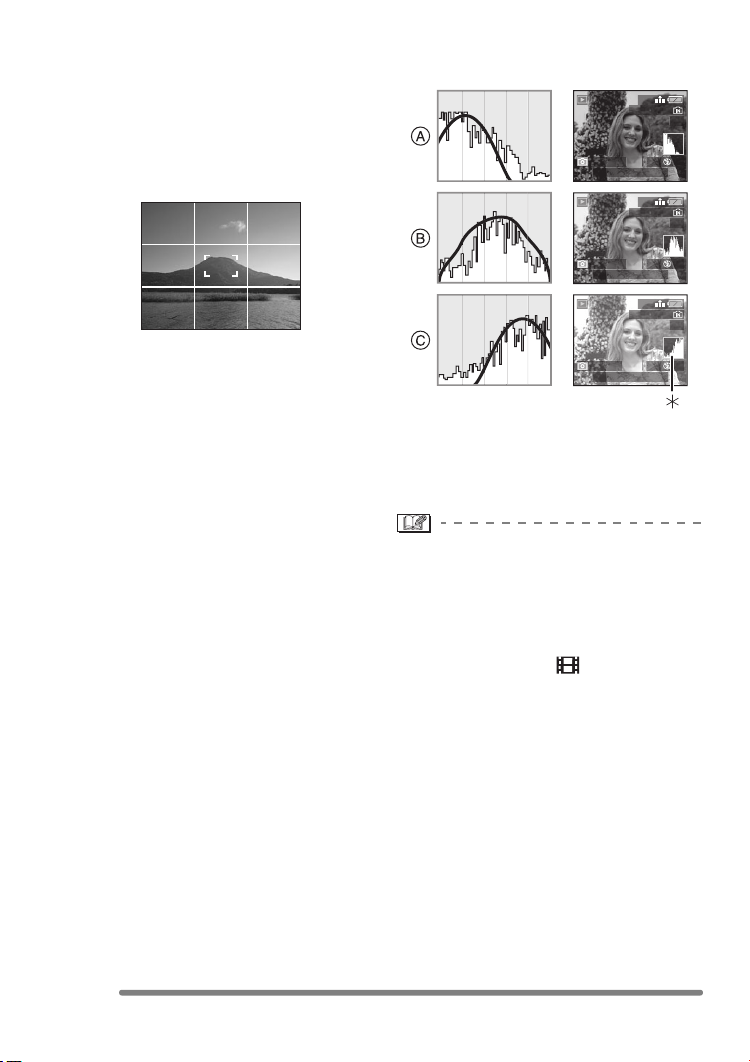
Preparation
∫ Recording guide line
When you align the subject on the
horizontal and vertical guide lines or the
cross point of these lines, you can take
pictures with well-designed composition by
viewing the size, the slope and the balance
of the subject.
∫ Histogram
• A histogram is a graph that displays
brightness along the horizontal axis (black
to white) and the number of pixels at each
brightness level on the vertical axis.
• It allows the camera user to easily check
the way a picture is being exposed.
• It is very useful if manual adjustments of
the lens aperture and shutter speed are
available, especially in those situations
where automatic exposure may be difficult
due to uneven lighting. Using the
histogram feature will allow you to get the
best performance from the camera.
A When the values are concentrated to
the left, the picture is under exposed.
B When the values in the histogram are
distributed evenly, the exposure is
adequate and the brightness is
well-balanced.
C When the values are concentrated to
the right, the picture is over exposed.
Example of histogram
2304
100_0001
1/5
ISO
AUTO
F2.8 1/200
10:00 1.DEC.2005
F2.8 1/100
10:00 1.DEC.2005
F2.8 1/50
10:00 1.DEC.2005
100
2304
100_0001
ISO
100
2304
100_0001
ISO
100
1/5
AUTO
1/5
AUTO
A Under Exposed
B Properly Exposed
C Over Exposed
¢Histogram
• When you take pictures with the flash
or in dark places, the histogram is
displayed in orange because the
recorded picture and the histogram do
not match each other.
• The histogram does not appear when in
motion image mode [ ], during multi
playback and playback zoom.
• The histogram in the recording mode is an
approximation.
• The histogram in recording and playback
may not match each other.
• The histogram in the camera does not
match the one displayed in image editing
software used with a PC, etc.
28
VQT0Q72
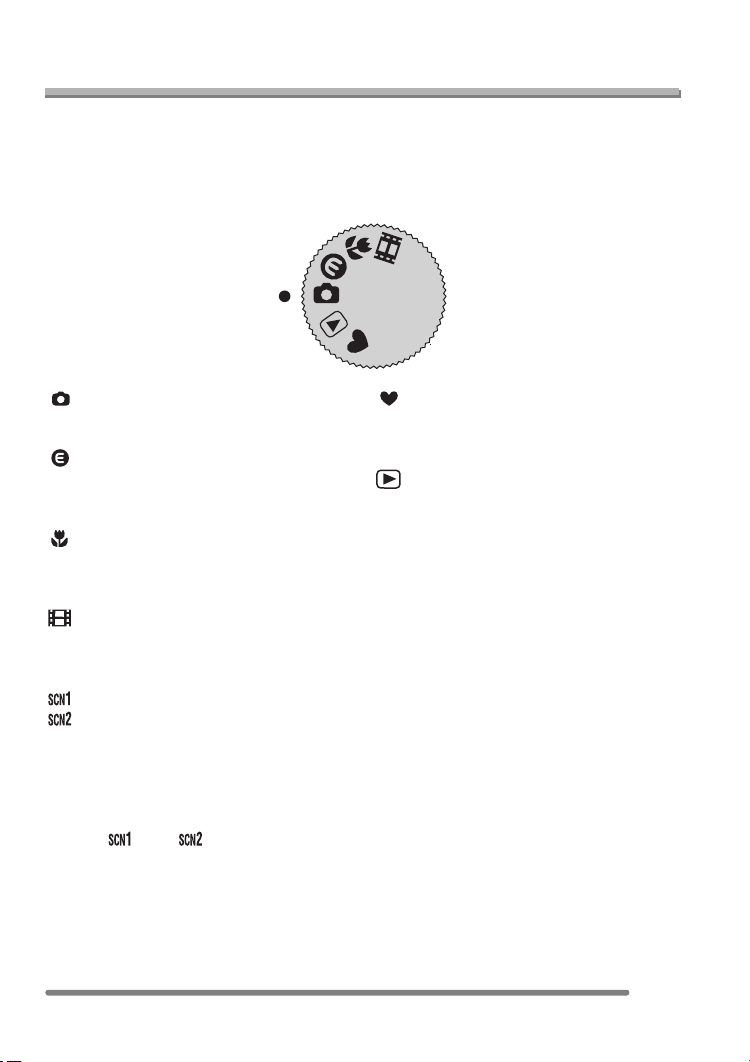
Recording pictures (basic)
Recording pictures (basic)
Taking Pictures
∫ The Mode Dial
This camera has a mode dial to suit recording of many kinds of scenes.
Select the desired mode and enjoy the variety of recording.
The mode dial can be rotated 360o. Rotate it slowly and securely to adjust to each mode.
(Do not adjust the mode dial to the space between the marks of modes.)
SCN 2
SCN 1
: Normal picture mode (P30)
Use this mode for usual recording.
: Economy mode (P53)
This mode allows you to take pictures
reducing the battery power consumption.
: Macro mode (P53)
This mode allows you to take a picture
closely focusing on the subject.
: Motion image mode (P54)
This mode allows you to record motion
images.
: Scene mode 1
: Scene mode 2 (P56)
This mode allows you to take pictures
depending on the recording scenes.
This mode also allows you to set [SCENE
MENU] on the [SETUP] menu to [OFF] and
set the scene modes which are frequently
used to [ ] and [ ] on the mode dial.
It is convenient because you can select the
scene mode quickly and minimise the
operation.
: Simple mode (P34)
This is the recommended mode for
beginners.
: Playback mode (P48)
This mode allows you to play back
recorded pictures.
29
VQT0Q72

Recording pictures (basic)
∫ Normal recording
The camera automatically sets the shutter
speed and the aperture value according to
the brightness of the subject.
1 1 Turn the camera on.
2 Select normal picture mode
[].
SCN 2
SCN 1
OFF ON
2 Aim the AF area 1 to the point
you want to focus and then press
the shutter button halfway.
3 Take a picture.
1/25F2.8
• B: Press the shutter button fully to take
the picture.
When the
subject is not
focused
Focus
Blink (green) On (green)
indication
AF area Turns from
white to red
Sound Beeps 4 times Beeps 2 times
When the
subject is
focused
Tu r ns fr o m
white to green
1/25F2.8
• A: Press the shutter button halfway to
focus.
• The focus indication 2 is lit and then
the aperture value 3 and the shutter
speed 4 are displayed.
30
VQT0Q72
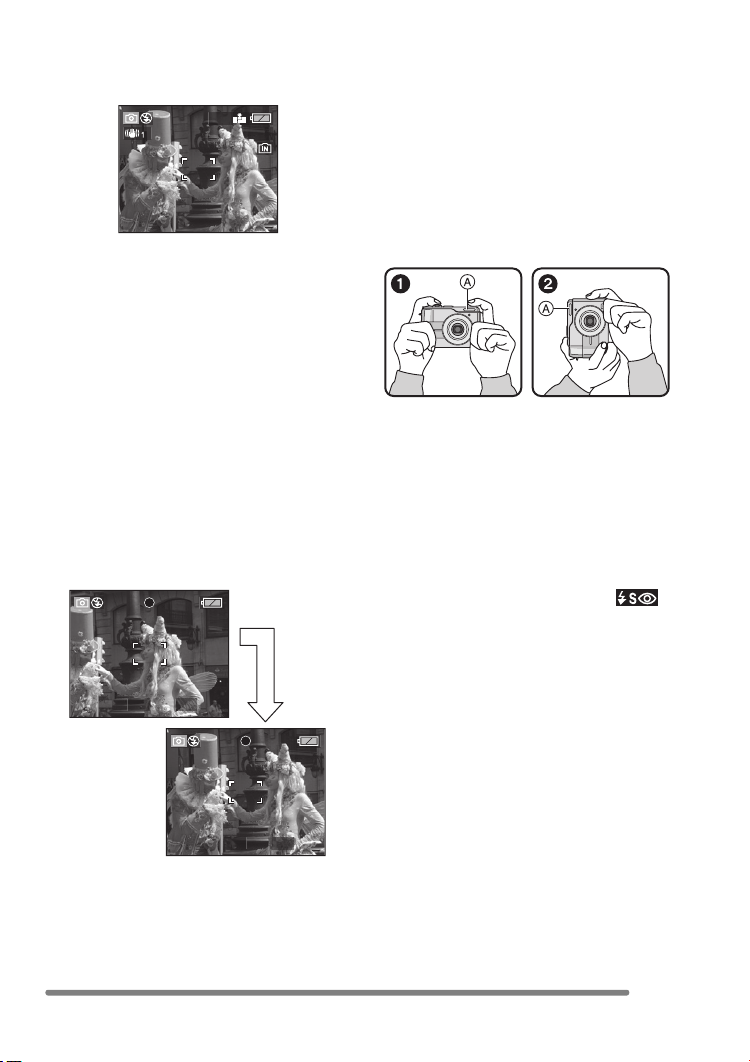
Recording pictures (basic)
∫ AF/AE Lock (AF: Auto focus/
AE: Auto exposure)
2304
5
When recording a picture of people with a
composition as the above picture, you
cannot focus on the subject because it is
out of AF area in usual operation.
In this case,
1 Aim the AF area at the subject.
2 Press the shutter button halfway to fix
the focus and the exposure.
• When the subject is focused, the focus
indication lights.
3 Keeping the focus and the exposure
fixed, move the camera as you compose
the picture.
4 Press the shutter button fully.
• You can repeatedly retry AF/AE lock
before pressing the shutter button fully.
1/25F2.8
∫ Tips for taking good pictures
To take pictures without blurring:
• Hold the camera gently with both hands,
keep arms stationary at your side and
stand with your feet slightly apart.
• Make sure that camera shake does not
occur when you press the shutter button.
• Do not cover the photo flash with your
finger or other objects.
• Do not touch the front of the lens.
1: When holding the camera sideways
2: When holding the camera vertically
A: Photo flash
• Especially in the following cases, the
shutter speed will be slower. Keep the
camera still from the moment you press
the shutter button until the picture appears
on the screen. We recommend using a
tripod.
– Slow sync./Red-eye reduction [ ]
(P39)
– [NIGHT SCENERY], [NIGHT
PORTRAIT], [FIREWORKS] and
[PARTY] in scene mode (P56)
– When the shutter speed is slowed in
[SLOW SHUTTER] (P66)
1/25F2.8
31
VQT0Q72

Recording pictures (basic)
∫ Focusing
• The focus range is 50 cm– ¶ (Wide).
• When you press the shutter button fully
with one stroke, pictures may be blurry or
unfocused.
• When the focus indication is blinking, the
subject is not focused. Press the shutter
button halfway and focus on the subject
again.
• If the camera will not focus after a few
tries, turn it off and on and try again.
• In the following cases, the camera cannot
focus on subjects properly.
– When including both near and distant
subjects in a scene.
– When there is dirt or dust on the glass
between the lens and the subject.
– When there are illuminated or glittering
objects around the subject.
– When taking a picture in a dark place.
– When the subject is moving fast.
– When the scene has low contrast.
– When jitter occurs.
– When recording a very bright subject.
We recommend taking pictures using AF/
AE lock (P31).
• Even if the focus indication appears and
the subject is focused, it is cancelled
when you release the shutter button.
Press the shutter button halfway again.
∫ Jitter (camera shake)
• Be careful of jittering when pressing the
shutter button, especially when fully
zoomed into the subject.
• When jitter could occur because of slow
shutter speed, the jitter alert A appears.
1/8F2.8
• When the jitter alert appears, we
recommend using a tripod. If you cannot
use a tripod, be careful of how you hold
the camera. (P31)
∫ Direction detection function
• If you take pictures by holding the camera
vertically, the information of the rotation on
the pictures are automatically added and
recorded to the pictures.
When [ROTATE DISP.] (P70) is set to
[ON], you can rotate and display pictures
on the screen or the TV according to the
information of the rotation on the pictures.
• When you take pictures by holding the
camera vertically, read “Tips for taking
good pictures” on P31 carefully.
• This function may not work properly on
pictures recorded by aiming the camera
up or down.
• In motion image mode [ ], you cannot
use the direction detection function.
32
VQT0Q72

Recording pictures (basic)
∫ Exposure
• If you press the shutter button halfway
when the exposure is not adequate, the
indication of the aperture value and the
shutter speed turns red. (However, the
aperture value and the shutter speed do
not turn red when the flash is activated.)
• The brightness of the LCD monitor may
differ from that of recorded pictures. The
subject looks dark on the LCD monitor,
but the actual picture is bright.
• When most of the subjects in the screen
are bright (e.g. blue sky on a clear day,
snowy field, etc.), the recorded pictures
may become dark. In this case,
compensate the exposure value on the
camera. (P43)
• When you press the shutter button, the
LCD monitor may become bright or dark
for a moment. This function allows easy
adjustment of focus and the recorded
picture will not be affected.
• We recommend making sure the clock is
set properly before taking pictures. (P22)
• The camera is automatically turned off if
you do not operate it within the time set on
[POWER SAVE]. (P23)
When operating the camera again, press
the shutter button halfway or turn the
camera off and on.
• In some cases, if the distance between
the camera and the subject is beyond the
recordable range when you use the
camera, the picture may not be properly
focused even if the focus indication is lit.
33
VQT0Q72

Recording pictures (basic)
Taking Pictures in Simple Mode
∫ Settings in Simple mode
This mode allows beginners to take
pictures easily. Only the most basic
functions appear in the menu to make
operations simple.
1 Select the desired item and set
the desired value.
SIMPLE MODE
PICT.MODE
BATTERY TYPE
BEEP
ENLARGE
"
4
k
6"/10k15cm
E-MAIL
CLOCK SET
MENU
SELECT SET
MENU
EXIT
MENU
[PICT.MODE]
ENLARGE This selection is intended
4qk6q/
10k15cm
E-MAIL This selection favors a
[BATTERY TYPE]
Change the type of battery you use.
(P23)
[BEEP]
OFF No operational sound
LOW Soft operational sound
HIGH Loud operational sound
for situations when large
printing (8qk10q, Letter
etc.) is desired.
This selection offers an
easy way to produce
small “general purpose”
prints.
smaller file size,
optimised for home page
and e-mail use.
34
VQT0Q72
[CLOCK SET]
Change date and time. (P22)

Recording pictures (basic)
∫ Other Settings in Simple mode
In Simple mode, other settings are fixed as follows. For details, refer to the pages
corresponding to each item.
Focus range 30 cm – ¶ (Tele)
5cm–¶ (Wide)
MONITOR [0] (standard) P23
AUTO REVIEW [1SEC.] P23
POWER SAVE [2MIN.] P23
Self-timer 10 seconds P42
Optical Image
[MODE2] P45
Stabilizer
Burst speed Low speed P46
Number of recordable pictures in Burst mode
• [ENLARGE]: max. 4 pictures
•[4qk6q/10k15cm]: max. 7 pictures
• [E-MAIL]: max. 7 pictures
White balance [AUTO] P62
ISO sensitivity [AUTO] P64
Picture size and
Quality
• [ENLARGE]: 2304k1728 pixels/Fine
•[4qk6q/10k15cm]: 1600k1200 pixels/Standard
P64
P65
• [E-MAIL]: 640k480 pixels/Standard
AF mode [ ] (1-area-focusing) P65
Slow shutter 1/8 – P66
35
VQT0Q72

Recording pictures (basic)
∫ The Backlight Compensation
Backlight is a situation where light comes
from the back of subjects. The subjects
such as people become dark when pictures
are recorded in backlight. If you press 3,
[ ] (compensating backlight ON
indication) appears and the backlight
compensation function is activated. This
function compensates the backlight by
brightening the whole of the picture.
5
BACKLIGHT
5
BACKLIGHT
• If you press 3 while [ ] is displayed,
[ ] disappears and the backlight
compensation function is cancelled.
• When you use the backlight compensation
function, we recommend using the flash.
• The settings on [BATTERY TYPE],
[BEEP] and [CLOCK SET] in the simple
mode are also applied to other recording
modes.
• You cannot set the following items in the
simple mode.
– [NO.RESET]
–[RESET]
– [USB MODE]
–[VIDEO OUT]
–[LANGUAGE]
However, the setting on [NO.RESET] and
[LANGUAGE] in the [SETUP] menu also
affects the simple mode.
• You cannot use the following functions in
the simple mode.
– White balance fine adjustment
– Exposure compensation
– Auto bracket
– [PICT.SIZE]
– [QUALITY]
– [D.ZOOM]
– [COL.EFFECT]
–[PICT.ADJ.]
However, the setting on [PICT.SIZE] and
[QUALITY] corresponds to the setting on
[PICT.MODE].
36
VQT0Q72

Recording pictures (basic)
Checking the Recorded Picture (Review)
SCN1SCN
2
1 Press 4.
REVIEW1X
DELETE
EXIT
4X
• The last recorded picture appears for
about 10 seconds.
• Press the shutter button halfway or 4
to cancel the review.
• You can check other pictures by
pressing 2/1.
• When the recorded pictures are too
bright or dim, compensate the
exposure. (P43)
2 Enlarge and shift the picture.
REVIEW4X
• When you change the magnification or
the position to be displayed, the zoom
position indication A appears for about
1 second to check the enlarged area.
∫ Recorded pictures can be deleted
during the review (Quick Deletion)
DELETE SINGLE
DELETE THIS PICTURE?
NO
YES
SELECT
SET
MULTI/ALL
• Once deleted, pictures cannot be
recovered.
• Multi pictures or all pictures can be
deleted. Read P51 or P52 to operate
them.
1X
8X
TW
•:1k>4k>8k
•:8k>4k>1k
DELETE
37
VQT0Q72

Recording pictures (basic)
Using the Optical Zoom
SCN1SCN
2
You can make people and subjects appear
closer with the 3 times optical zoom, and
landscapes can be recorded in wide angle.
∫ To make subjects appear further away
use (Wide)
2304
TW
5
• The optical zoom is set to Wide (1k)
when the camera is turned on.
• The picture may have some distortion
(typical example: vertical straight line bent
outwards). This is due to the lens
aberration, which is common to some
extent with all photographic lenses.
Distortion may be more visible when using
a wider area of the zoom lens as you get
closer to the subject.
• When using the zoom lens at high
magnification, the quality of the picture
can be enhanced if a tripod is used. At
high magnification, even small
movements can cause a slight decrease
in picture sharpness.
• If you use the zoom function after focusing
on the subject, focus on the subject again.
• When you record motion images, the
zoom magnification is fixed to the value
set at the start of recording.
• The lens is ejected or retracted according
to the zoom position.
• Take care not to interrupt the motion of the
lens while the zoom lever is rotated.
W
T
∫ To make subjects appear closer use
(Tele)
2304
TW
W
T
38
VQT0Q72
5
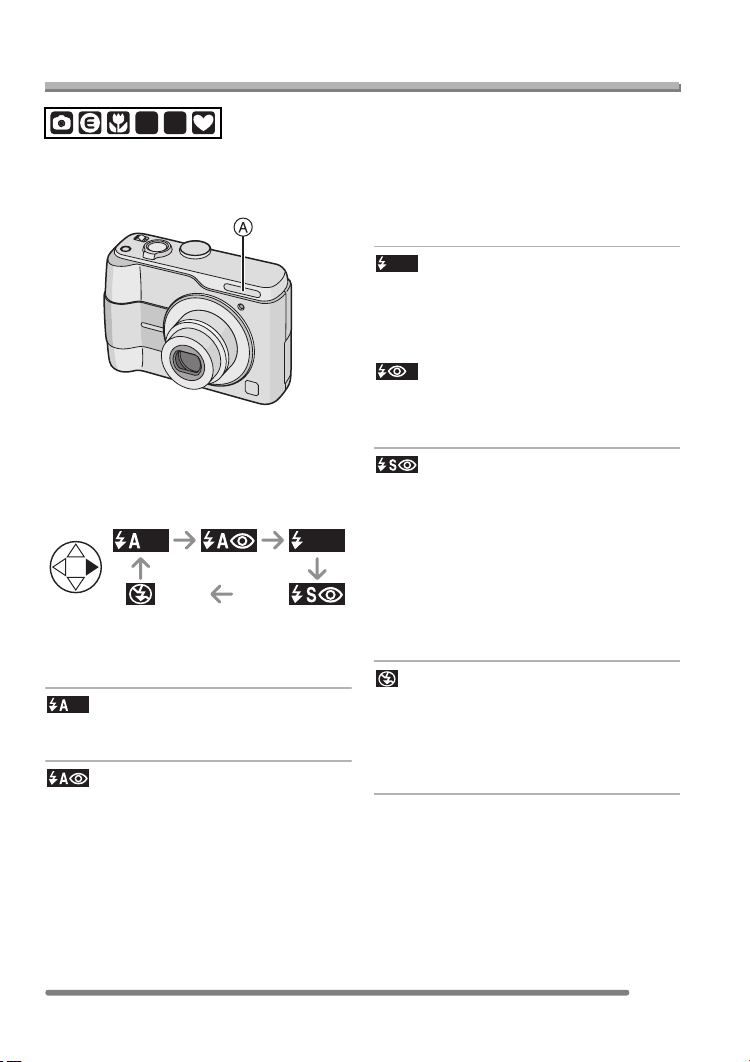
Recording pictures (basic)
Taking Pictures using the Built-in Flash
SCN1SCN
2
When you set the flash, you can take
pictures using the built-in flash according to
the recording condition.
A: Photo flash
Do not cover it with your finger or any other
items.
∫ Switching to the appropriate flash
setting
For the selectable flash settings, refer to
“Available flash settings by recording
mode” on P40.
:AUTO
The flash is automatically activated
according to the recording condition.
: AUTO/Red-eye reduction
The flash is automatically activated
according to the recording condition.
It reduces the red-eye phenomenon (eyes
of the subject appear red in the picture) by
triggering the flash before actually
recording the picture. After that, the flash is
activated for actual recording again.
• The flash is activated 2 times. The first
flash is activated only for a preparation
of actual recording. The subject should
not move until the second flash is
finished.
• Use this when you take pictures of
people in low lighting conditions.
: Forced ON
The flash is activated every time regardless
of the recording condition.
• Use this when your subject is back-lit
or under fluorescent light.
: Forced ON/Red-eye reduction
• The flash setting is set to Forced ON/
Red-eye reduction only when you set
to [PARTY] in scene mode. (P56)
: Slow sync./Red-eye reduction
When you take a picture with a dark
background landscape, this feature makes
the shutter speed slow when the flash is
activated, so that the dark background
landscape will become bright.
Simultaneously it reduces the red-eye
phenomenon.
• Use this when you take pictures of
people in front of a dark background.
: Forced OFF
The flash is not activated in any recording
condition.
• Use this when you take pictures in
places where the use of the flash is not
permitted.
39
VQT0Q72

Recording pictures (basic)
∫ Available flash settings by recording mode
The available flash settings depend on the recording mode.
(±: Available, —: Not available)
¢Not available in backlight compensation
∫ The available flash range to take pictures
ISO sensitivity
Available flash control range
Wide Tele
AUTO 30cm–4.2m 30cm–2.4m
ISO64 30cm–1.7m 30cm–90cm
ISO100 30 cm –2.1 m 30 cm –1.2 m
ISO200 40 cm –3 m 30 cm –1.6 m
ISO400 60 cm –4.2 m 40 cm –2.4 m
• The available flash range is an approximation.
• Refer to P32 for the focus range.
• Refer to P64 for the ISO sensitivity.
• If the ISO sensitivity is set to [AUTO], it is automatically adjusted from [ISO100] to
[ISO400] when you use the flash.
• To avoid noise, we recommend decreasing the ISO sensitivity (P64) or setting
[PICT.ADJ.] to [NATURAL]. (P67)
40
VQT0Q72

Recording pictures (basic)
∫ Shutter speed for each flash setting
Flash setting Shutter speed (Sec.)
: AUTO 1/60 – 1/2000
: AUTO/Red-eye reduction 1/60 – 1/2000
: Forced ON
: Forced ON/Red-eye reduction
: Slow sync./Red-eye reduction 1/8
: Forced OFF
1/60 – 1/2000
¢
–1/2000
¢
1/8
–1/2000
8 – 1/2000
(In [NIGHT SCENERY] in
scene mode)
¢The shutter speed changes depending on the slow shutter setting. (P66)
• Do not stare at the photo flash from
close proximity.
• If you bring the flash too close to the
subjects, they may be distorted or
discoloured by its heat and lighting.
• Do not cover the photo flash with your
fingers or any other items.
• While the flash is charged, the LCD
monitor turns off and you cannot take
pictures. The status indicator lights.
[Except when the AC adaptor
(DMW-AC2; optional) is used.]
If the remaining battery power is low,
the LCD monitor may be turned off for
longer time.
• When you take a picture beyond the flash
control range, the exposure may not be
adjusted properly and the picture may
become bright or dark.
• When you repeat taking a picture,
recording may be disabled even if the
flash is activated. Take a picture after the
access indication disappears.
• When the jitter alert appears, we
recommend using the flash.
• When you set to burst mode or auto
bracket, only 1 picture is recorded for
every flash activated.
• The flash icon turns red when activating
the flash and pressing the shutter button
halfway.
• When taking a picture with the flash, the
white balance will be automatically
adjusted [except for [ ] (Daylight)], but
the white balance may not be properly
adjusted if the flash level is insufficient.
• When the shutter speed is fast, the flash
effect may not be sufficient.
41
VQT0Q72

Recording pictures (basic)
Taking Pictures with the Self-timer
SCN1SCN
2
1 Select the self-timer mode.
2304
: Self-timer set to 10 seconds
;
: Self-timer set to 2 seconds
;
No display: cancelled
2 Take the picture.
2304
MENU
CANCEL
• The self-timer indicator
A blinks and the
shutter is activated
after 10 seconds (or
2 seconds).
5
• If you press the
[MENU] button when the self-timer is
set, the self-timer setting is cancelled.
• When using a tripod or in other cases,
setting the self-timer to 2 seconds is a
convenient way to avoid the jitter caused
by pressing the shutter button.
• When you press the shutter button fully
with one stroke, the subject is
automatically focused just before the
recording.
• In simple mode [ ], the self-timer is fixed
to 10 seconds. (P34)
• When you set the self-timer in the burst
mode, the camera starts taking a picture 2
or 10 seconds after the shutter button is
pressed. The number of pictures taken at
5
a time is fixed to 3.
• We recommend using a tripod when
recording with the self-timer.
(When you use a tripod, make sure the
tripod is stable with the camera attached
to it.)
• A: Press the shutter button halfway to
focus.
• B: Press the shutter button fully to take
the picture.
42
VQT0Q72
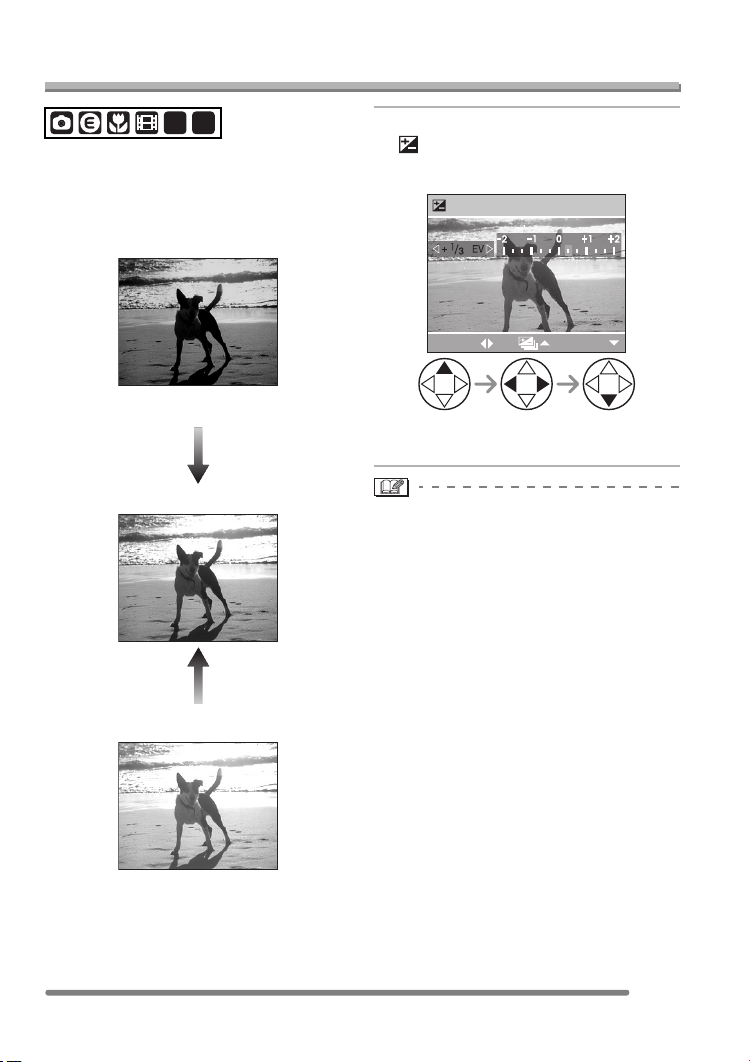
Recording pictures (basic)
Compensating the Exposure
SCN1SCN
2
Use this function when you cannot achieve
appropriate exposure due to the difference
of brightness between the subject and the
background.
Under exposed
Compensate the exposure toward positive.
Properly exposed
Over exposed
1 Press 3 several times until
[ EXPOSURE] appears and
then compensate the exposure.
EXPOSURE
SELECT
• You can compensate from j2EV to
i2 EV in steps of 1/3 EV.
• EV is an abbreviation of Exposure Value,
and it is the amount of light given to the
CCD by the aperture value and the shutter
speed.
• The compensation range of the exposure
will be limited depending on the
brightness of the subject.
• The exposure compensation value
appears on the lower left of the screen.
• The set exposure value is memorised
even if the camera is turned off.
EXIT
Compensate the exposure toward negative.
43
VQT0Q72

Recording pictures (basic)
Taking Pictures using Auto Bracket
SCN1SCN
2
In this mode, 3 pictures are automatically
recorded by each press of the shutter
button according to the compensation
range of the exposure.
You can select the desired exposure
among the 3 types of pictures.
1 Press 3 several times until
[ AUTO BRACKET] appears
and then set the compensation
range of the exposure.
AUTO BRACKET
SELECT
• You can select the exposure from
j1EV to i1 EV in steps of 1/3 EV.
• When you do not use auto bracket,
select [OFF].
• When setting the auto bracket, the auto
bracket icon appears on the lower left of
the screen.
EXIT
• If the remaining number of recordable
pictures is 2 or less, you cannot take
pictures by setting auto bracket.
• When taking pictures using auto bracket
after the exposure compensation, the
pictures are based on the compensated
exposure.
When the exposure is compensated, the
compensated exposure value appears on
the lower left of the screen.
• When the flash is activated, you can take
only 1 picture.
• When setting auto bracket and the burst
mode simultaneously, auto bracket will be
performed.
• The exposure may not be compensated
with auto bracket depending on the
brightness of the subject.
• Auto bracket is cancelled after switching
the camera off.
• When setting the auto bracket, the auto
review function is activated regardless of
the setting on the auto review function.
(The picture is not enlarged.) Moreover,
the settings for the auto review function on
the [SETUP] menu are disabled.
44
VQT0Q72

Recording pictures (basic)
Optical Image Stabilizer
SCN1SCN
2
This mode recognises and compensates
jitter. You can reduce blurring caused by
jitter especially when you take pictures with
the optical zoom set to Tele or when you
take pictures indoors where the shutter
speed is slowed down.
A: Optical image stabilizer button
1 Press the optical image stabilizer
button A until [STABILIZER]
appears and then select the
stabilizer function mode.
STABILIZER
OFF
MODE1
MODE2
MENU
SELECT DEMO.
SET
∫ Demonstration of the optical image
stabilizer (Demonstration Mode)
When you press the [MENU] button, the
demonstration appears. After the
demonstration ends, the screen returns to
the stabilizer function mode selection
menu. If you want to exit the demonstration
halfway through, press the [MENU] button
again.
While the demonstration is displayed, the
optical zoom is fixed to Wide (1k) and the
zoom function cannot be activated.
Moreover, you cannot take pictures.
• The stabilizer function may not work
sufficiently in the following cases.
– When too much jitter occurs.
– In digital zoom range.
– When taking pictures while following
subjects in motion.
– When the shutter speed is extremely
slow due to dark conditions or other
reasons.
Be careful of jittering when pressing the
shutter button.
• In simple mode [ ], the stabilizer
function mode is fixed to [MODE2] and the
stabilizer function menu does not appear.
• In motion image mode [ ], [MODE2]
cannot be set.
MODE1
()
MODE2
()
OFF
()
The stabilizer operates
continuously and can assist
during photo composition.
The stabilizer function is in
standby and activates at the
moment the shutter captures the
image. This mode offers a
greater degree of stabilization.
When image stabilization is not
needed or when using the
camera with a tripod.
45
VQT0Q72

Recording pictures (basic)
Taking Pictures using Burst Mode
SCN1SCN
2
1 Select the burst mode.
2304
: High speed
;
: Low speed
;
:Unlimited
¢
;
No display: cancelled
¢Depending on the memory size, battery
power, picture size and quality
(compression)
5
∫ Number of pictures recorded in burst
mode
Burst speed
(pictures/
second)¢
4 max. 4 max. 7
2 max. 4 max. 7
approx. 1.5
Number of recordable
pictures (pictures)
Depends on the
remaining capacity of the
built-in memory/card.
¢When the shutter speed is higher than
1/60 and the flash is not activated
• When the burst mode setting is set to
Unlimited
– You can take pictures until the capacity
of the built-in memory or the card
becomes full.
– The speed of taking pictures becomes
slow during a recording.
• In simple mode [ ], the burst speed is
fixed to Low. (P34)
46
VQT0Q72

Recording pictures (basic)
• Hold down the shutter button fully to
activate the burst mode.
• When the self-timer is used, the number
of recordable pictures in burst mode is
fixed to 3.
• If the flash is activated, you can record
only 1 picture.
• When setting auto bracket and the burst
mode simultaneously, auto bracket will be
performed.
• The ways to control the exposure and the
white balance vary depending on the burst
mode setting. When the burst mode is set
to [ ] or [ ], they are fixed to the
values set for the first picture. (The burst
speed is prioritised.) When the burst
speed is set to [ ], they are adjusted
each time you take a picture.
• When setting the burst mode, the auto
review function is activated regardless of
the setting on the auto review function.
(The picture is not enlarged.) Moreover,
the settings for the auto review function on
the [SETUP] menu are disabled.
• Burst mode is not cancelled when the
camera is switched off.
• Burst mode will not perform as described
if a MultiMediaCard is used in place of an
SD Memory Card. The reading/writing
speed of a MultiMediaCard is slower than
that of an SD Memory Card.
47
VQT0Q72

Playback (basic)
Playback (basic)
Playing Back Pictures
When a card is not inserted, the picture
data in the built-in memory appear. When a
card is inserted, the picture data in the card
appear. (P19)
1 Select the picture.
2304
100_0001
1/5
• When you keep pressing 2/1, the
number of files forwarded/rewound at a
time is increased.
• If you release 2/1 and press them again,
the files will be forwarded/rewound one by
one.
• In review playback in the recording mode
or multi playback, the picture can only be
forwarded or rewound one by one.
• When you forward or rewind a large
number of pictures, release 2/1 once
before reaching the picture to be played
back, then press 2/1 to forward/rewind
pictures little by little.
10:00 1.DEC.2005
• 2: Play back the previous picture.
• 1: Play back the next picture.
• The last recorded picture will be played
back first.
• When [ROTATE DISP.] (P70) is set to
[ON], pictures recorded by holding the
camera vertically are played back
vertically.
∫ Fast forwarding/Fast rewinding
When you keep pressing 2/1 during
playback, the file number and the page
number are updated. If you release 2/1
when the number of the desired picture
appears, you can play back the picture.
1: Fast forward
2: Fast rewind
48
VQT0Q72
• This camera is based on the DCF
standard (Design rule for Camera File
system) which was established by the
Japan Electronics and Information
Technology Industries Association
(JEITA).
• When changing the folder name or file
name on a PC, the pictures will not be
played back.
• The file format that can be played back
with the camera is JPEG. (Even JPEG
pictures cannot be played back in some
cases.)
• When playing back pictures that have
been recorded with other equipment, the
picture quality may be deteriorated and
pictures may not be played back.
• When playing back a non-standard file,
the folder/file number is indicated by [—]
and the screen may turn black.
• An interference fringe may appear on the
screen depending on the subject. This is
called moire. This is not a malfunction.

Playback (basic)
9 Pictures Multi Playback
1 Switch to multi screen.
(The illustration shows the screen when
the card is used.)
2304
100_0001
1/18
10:00 1.DEC.2005
TW
2 Select the pictures.
1 2 3
4
7
SELECT
10 11
13 14 15
5 6
8 9
CANCEL
12
1 2 3
4
7 9
SELECT
5 6
8
CANCEL
16 17 18
SELECT
∫ To return to the normal playback
Rotate the zoom lever towards [ ] or
press the [MENU] button.
• The picture with the number coloured in
orange appears.
∫ To delete a picture during a 9 pictures
multi playback
Press the [ ] button.
When the confirmation screen appears,
press 4 to select [YES], and press 1.
(P51)
• Pictures will not be displayed in the
rotated direction even if [ROTATE DISP.] is
set to [ON]. (P70)
CANCEL
49
VQT0Q72

Playback (basic)
Using the Playback Zoom
1 Rotate the zoom lever towards
[ ] to enlarge the picture.
2X
• When you move the position to be
displayed, the zoom position indication
is displayed for about 1 second.
∫ To delete a picture during playback
zoom
Press the [ ] button.
When the confirmation screen appears,
press 4 to select [YES], and press 1.
(P51)
4X
CANCEL
TW
• When you rotate the zoom lever towards
[ ] after the picture is enlarged, the
magnification becomes lower. When you
rotate the zoom lever towards [ ], the
magnification becomes higher.
• When you change the magnification, the
zoom position indication A appears for
about 1 second to check the position of
the section enlarged.
• When you press the [MENU] button, the
magnification reverts to 1k.
DELETE
2 Shift the picture.
2X
4X
CANCEL
DELETE
• When you use the zoom function on
rotated pictures, they are not displayed in
the rotated direction. (P70)
• The more the picture is enlarged, the
more its quality deteriorates.
• The playback zoom may not operate if
pictures have been recorded with other
equipment.
• Even if the indications on the screen are
turned off in normal playback mode (P27),
the magnification and enabled operations
appear on the screen when the playback
zoom is activated.
• You can switch whether you turn the
indications on the LCD monitor on or off
by pressing the [DISPLAY] button.
When you set the magnification to 1k, the
indications on the LCD monitor are
displayed as in normal playback mode.
50
VQT0Q72

Deleting Pictures
Playback (basic)
∫ To delete multiple pictures
When a card is not inserted, the picture
data in the built-in memory will be deleted.
When a card is inserted, the picture data in
the card will be deleted. (P19)
∫ To delete a single picture
1 Select the picture to be deleted.
2304
100_0001
1/5
10:00 1.DEC.2005
• 2: Play back the previous picture.
• 1: Play back the next picture.
2 Delete the picture.
DELETE SINGLE
DELETE THIS PICTURE?
NO
YES
SELECT
SET
MULTI/ALL
1 Select [MULTI DELETE].
MULTI/ALL DELETE
MULTI DELETE
ALL DELETE
SELECT
2 times
CANCEL
2 Select the pictures to be deleted.
MULTI DELETE
1 2 3
4 5
SELECT
MARK/UNMARK
• Repeat the above procedure.
• The selected pictures appear with [ ].
When 4 is pressed again, the setting is
cancelled.
• The icon [ ] blinks red if the selected
picture cannot be deleted. Cancel the
protect setting. (P73)
DELETE
MENU
EXIT
• While deleting the picture, [ ] appears
on the screen.
51
VQT0Q72

Playback (basic)
3 Delete the pictures.
MULTI DELETE
DELETE THE PICTURES
YOU MARKED?
NO
YES
SELECT SET
• It is possible to delete up to 50 pictures
all at once.
∫ To delete all pictures
1 Select [ALL DELETE].
MULTI/ALL DELETE
MULTI DELETE
ALL DELETE
SELECT
2 times
CANCEL
2 Delete all of the pictures.
ALL DELETE
DELETE ALL PICTURES?
NO
YES
SELECT SET
• When you delete all pictures, only
pictures in either of the built-in memory
or the card can be deleted. (You cannot
delete pictures in both the built-in
memory and the card at the same
time.)
• Once deleted, pictures cannot be
recovered. Please double-check before
deleting pictures.
• Do not turn off the camera while deleting.
• When you delete pictures, use batteries
with sufficient battery power (P13) or use
the AC adaptor (DMW-AC2; optional).
• Pictures that are protected [ ] (P73) or
do not conform to DCF standard (P48) will
not be deleted even if [ALL DELETE] is
selected.
52
VQT0Q72

Recording pictures (advanced)
Recording pictures (advanced)
Using the Mode Dial
Economy mode Macro mode
In economy mode, the camera reduces the
brightness of the LCD monitor and works
as follows to reduce the battery power
consumption. On other operations in this
mode, the camera works the same as the
normal picture mode [ ].
Refer to P23 for settings.
Conditions:
• When 15 seconds passed without any
operation.
• When 5 seconds passed without any
operation after taking a picture. (Effective
only when [ECONOMY] on the [SETUP]
menu is set to [LEVEL 2].) (P25)
Operation:
• The message [MONITOR OFF] blinks, the
LCD monitor turns off and then the status
indicator lights.
How to turn the LCD monitor on again:
Press any key.
Power save:
If 2 minutes passed without any operation
in economy mode, the camera is turned off
and the power save mode is activated. To
cancel the power save mode, press the
shutter button halfway or turn the camera
off and then turn it on again.
• The economy mode is not activated in the
following cases (The power save mode is
activated.):
– While the menu screen is displayed
– While the self-timer is set
• When you use the AC adaptor
(DMW-AC2; optional), the power save
mode is not activated.
This mode allows you to take close-up
pictures of the subject, e.g. when taking
pictures of flowers.
You can take pictures approaching the
subject at a distance up to 5 cm from the
lens by rotating the zoom lever upmost to
Wide (1k).
∫ Focus range
T
W
30 cm
5 cm
• We recommend using a tripod.
• When the subject is close to the camera,
the effective focus range (depth of field) is
much narrowed. Therefore, you will have
difficulty in focusing on the subject if the
distance between the camera and the
subject is changed after the subject is
focused.
• When the camera lens is at a distance
beyond the available range from the
subject, the subject may not be focused
even if the focus indication lights.
• The available flash range is about
30 cm – 4.2 m (Wide). (This is applied
when you set the ISO sensitivity to
[AUTO].)
• When you take pictures at close range in
macro mode, the resolution of the
peripheral of the picture may be slightly
decreased. However, this is not a
malfunction.
53
VQT0Q72

Recording pictures (advanced)
Motion image mode
This mode allows you to record motion
images.
1 Select [MOTION RATE].
REC
W.BALANCE
MOTION RATE
AF MODE
D.ZOOM
COL.EFFECT
SELECT
MENU
SET
• [10fps]:
Recording motion images for a longer
time is available though the quality will
be less than the quality recorded at
[30fps]. The file size is smaller, so the
files are suitable to be attached to
e-mails.
• [30fps]:
The motion of the recorded image is
smooth, but the file size is large.
• fps (frame per second); This refers to
the number of frames used in 1 second.
• Close the menu by pressing the shutter
button halfway or the [MENU] button
after finishing the setting.
AUTO
10fps
30fps
EXIT
OFF
OFF
MENU
MENU
2 Press the shutter button halfway.
• When the subject is focused, the focus
indication A lights.
3 Press the shutter button fully to
start the recording.
26S
• The remaining recording time
(approximation) appears on the screen.
• By pressing the shutter button fully
again, the recording stops.
• If the built-in memory or the card
becomes full during recording, the
camera stops recording automatically.
54
VQT0Q72

Recording pictures (advanced)
∫ Available recording time (seconds)
Motion rate
10fps 30fps
Built-in Memory
(Approx. 14 MB)
SD
Memory
Card
128 MB 720 240
256 MB 1440 480
512 MB 2870 980
16 MB 75 25
32 MB 160 55
64 MB 350 120
1 GB 5700 1950
81 26
• The recordable time is an approximation.
• The picture size is fixed to
320k240 pixels.
• The motion images cannot be recorded
with audio.
• If using a MultiMediaCard, after recording
motion images, the card access indication
may appear for a while, but this is not a
malfunction. The file is being loaded to the
MultiMediaCard.
• The settings of auto focus/zoom/aperture
values are fixed to what they are when
recording starts (in the first frame).
• Depending on the type of the card,
recording may stop while you are
recording motion images.
• When motion images recorded with the
camera are played back on other
equipment, the quality of pictures may be
deteriorated or it may not be possible to
play them back.
• Motion images recorded with setting
[MOTION RATE] to [30fps] on the camera
cannot be played back on a camera which
does not support [30fps] of motion rate.
• In motion image mode [ ], you cannot
use the direction detection function and
the review function.
• You cannot set [MODE2] on the optical
image stabilizer function.
55
VQT0Q72

Scene mode
Recording pictures (advanced)
: [PORTRAIT] (P57)
SCN
1
SCN
2
Set the mode dial to the scene mode to
display the scene menu.
When [SCENE MENU] on the [SETUP]
menu (P23) is set to [OFF], press the
[MENU] button to display the scene menu.
Menu items
SCENE MODE
SELECT
MENU
PORTRAIT
SPORTS
SCENERY
SET
MENU
1
/
MENU
3
• When you press 2, the explanations for
each scene mode are displayed. (When
you press 1, the screen returns to the
scene menu.)
• When rotating the zoom lever toward T or
W, the page of the menu screen can be
forwarded or reversed.
• If you press the [MENU] button while the
scene menu is displayed, you can set the
[REC] mode menu (P61) and the [SETUP]
menu (P23).
: [SPORTS] (P57)
: [SCENERY] (P58)
: [NIGHT SCENERY] (P58)
: [NIGHT PORTRAIT] (P59)
: [FIREWORKS] (P59)
: [PARTY] (P60)
: [SNOW] (P60)
• When you take pictures with a scene
mode which is not adequate for the
purpose, the hue may differ from the
actual scene.
• When you want to change the brightness
of the picture to be recorded, compensate
the exposure. (P43)
• The following functions cannot be set in
scene mode.
– White balance (P62)
– ISO sensitivity (P64)
– Colour effect (P67)
– Picture adjustment (P67)
56
VQT0Q72
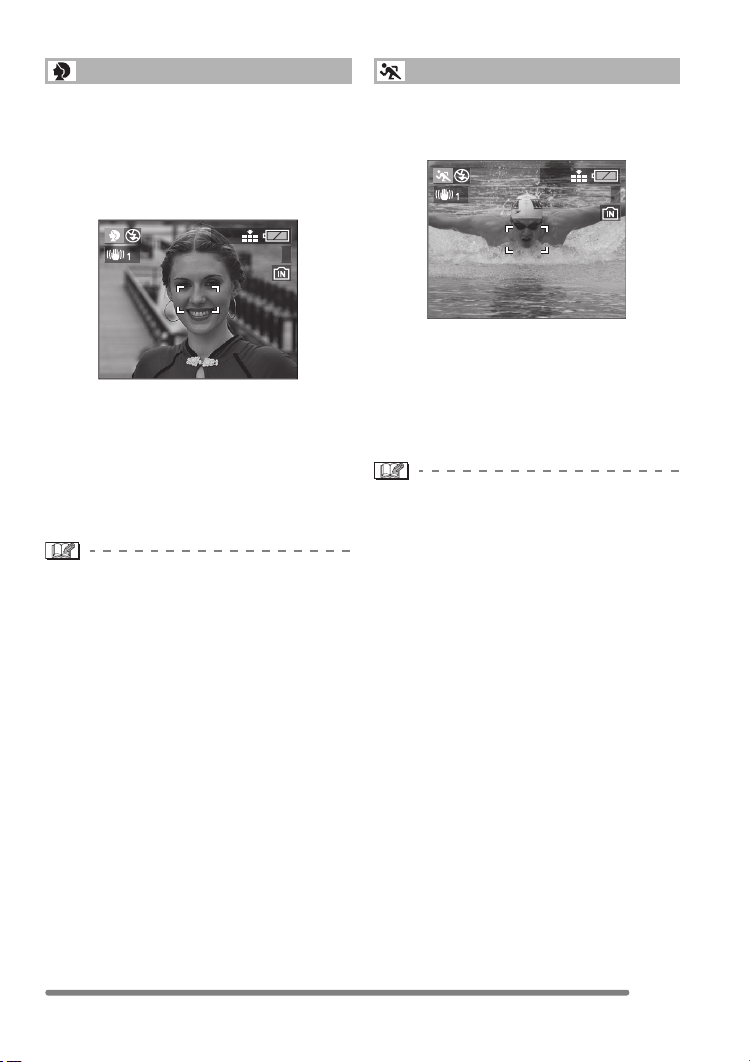
Recording pictures (advanced)
Portrait mode
Select this mode when you want to take
pictures of people.
This mode allows you to make the subject
stand out and adjust the exposure and the
hue to achieve a healthy complexion on the
subject.
2304
5
∫ Technique for Portrait mode
To make this mode more effective:
1 Rotate the zoom lever to Tele as far as
possible.
2 To maximize the effect, select a
background as far as possible from the
camera, and get closer to the subject.
• This mode is suitable for outdoors in the
daytime.
• The ISO sensitivity is fixed to [AUTO].
Sports mode
This mode allows you to take pictures of a
fast moving subject. (e.g. When taking
pictures of outdoor sports.)
2304
5
∫ Technique for Sports mode
To take a sharp picture of a fast moving
subject, the shutter speed becomes faster
than usual. This mode is more effective
when taking pictures in the daytime on a
clear day.
• This mode is suitable for outdoors in the
daytime, keeping 5 m or more away from
the subject.
• The ISO sensitivity is fixed to [AUTO].
57
VQT0Q72
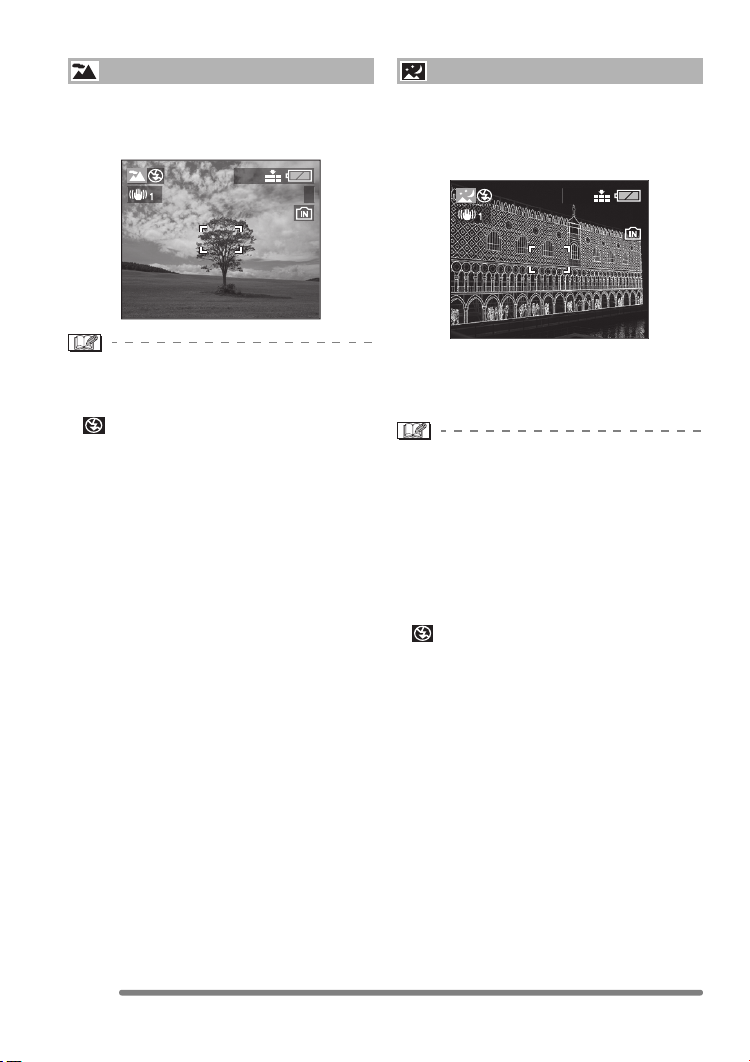
Recording pictures (advanced)
Scenery mode
This mode allows you to take a picture of a
wide landscape. The camera focuses on a
distant subject preferentially.
2304
5
• The focus range is 5 m– ¶.
• The ISO sensitivity is fixed to [AUTO].
• The flash setting is fixed to Forced OFF
[].
Night scenery mode
This mode allows you to take a picture of a
nightscape. The landscape can be
recorded vividly by slowing down the
shutter speed.
2304
5
∫ Technique for Night scenery mode
• Since the shutter speed becomes slow
(max. about 8 sec.), use a tripod.
• The focus range is 5 m– ¶.
• The shutter may be kept closed (max.
about 8 sec.) after taking a picture
because of signal conditioning, but it is not
a malfunction.
• When you take pictures in dark places,
noise may become visible.
• The ISO sensitivity is fixed to [ISO64].
• The flash setting is fixed to Forced OFF
[].
58
VQT0Q72

Recording pictures (advanced)
Night portrait mode
This mode allows you to take pictures
against a night landscape. The subject can
be recorded with brightness in real life by
using the flash and slowing down the
shutter speed.
2304
5
∫ Technique for Night portrait mode
• Use the flash.
• Since the shutter speed becomes slow,
we recommend using a tripod.
• Keep the subject still for about 1 second
when taking a picture.
• We recommend taking pictures by rotating
the zoom lever to Wide (1k) and being at
a distance about 1.5 m from the subject.
• The focus range is 1.2 m – 5 m.
(Refer to P40 for the flash control range.)
• The shutter may be kept closed (max.
about 1 sec.) after taking a picture
because of signal conditioning, but it is not
a malfunction.
• When you take pictures in dark places,
noise may become visible.
• When the flash setting is set to Forced
OFF [ ], press 1 to set to Slow sync./
Red-eye reduction [ ]. (The flash
setting is fixed to Slow sync./Red-eye
reduction [ ] and the flash is always
activated.)
• The ISO sensitivity is fixed to [AUTO].
Fireworks mode
This mode allows you to take beautiful
pictures of fireworks exploding in the night
sky. The shutter speed is automatically
adjusted for taking pictures of fireworks.
2304
5
∫ Technique for Fireworks mode
• We recommend using a tripod.
• The ISO sensitivity is fixed to [AUTO].
• This mode is most suitable when the
camera is at a distance of 10 m or more
from the subject.
• The flash setting is fixed to Forced OFF
[].
59
VQT0Q72

Recording pictures (advanced)
Party mode
This mode allows you to take a picture
according to the atmosphere of the
situation (e.g. a wedding reception, a party
in a room, etc.).
Both the people and the background can
be recorded with brightness in real life by
using the flash and slowing down the
shutter speed.
2304
5
∫ Technique for Party mode
• Since the shutter speed becomes slow,
we recommend using a tripod.
• We recommend taking pictures by rotating
the zoom lever to Wide (1k) and being at
a distance about 1.5 m from the subject.
• When the flash is activated, the flash
setting can be set to Forced ON/Red-eye
reduction [ ] or Slow sync./Red-eye
reduction [ ].
• The ISO sensitivity is fixed to [AUTO].
Snow mode
This mode allows you to take a picture in
locations such as skiing resorts and
locations near snowy mountains. The
exposure and the white balance are
adjusted to make the white colour of the
snow stand out.
2304
5
• The ISO sensitivity is fixed to [AUTO].
60
VQT0Q72

Recording Menu Settings
Recording Menu Settings
Using the [REC] mode menu
SCN1SCN
2
Setting the hue, picture quality adjustment,
etc. allows you to create wide variations on
taking pictures.
• Set the mode dial to the desired recording
mode.
Menu items
1
REC
/
2
W.BALANCE
AUTO
SENSITIVITY
PICT.SIZE
QUALITY
AF MODE
MENU
SELECT SET
MENU
EXIT
• When rotating the zoom lever toward T or
W, the page of the menu screen can be
forwarded or reversed.
• Close the menu by pressing the shutter
button halfway or the [MENU] button after
finishing the setting.
: [W.BALANCE] (P62)
: [SENSITIVITY] (P64)
: [PICT.SIZE] (P64)
: [QUALITY] (P65)
: [AF MODE] (P65)
: [SLOW SHUTTER] (P66)
: [D.ZOOM] (P67)
: [COL.EFFECT] (P67)
: [PICT.ADJ.] (P67)
61
VQT0Q72
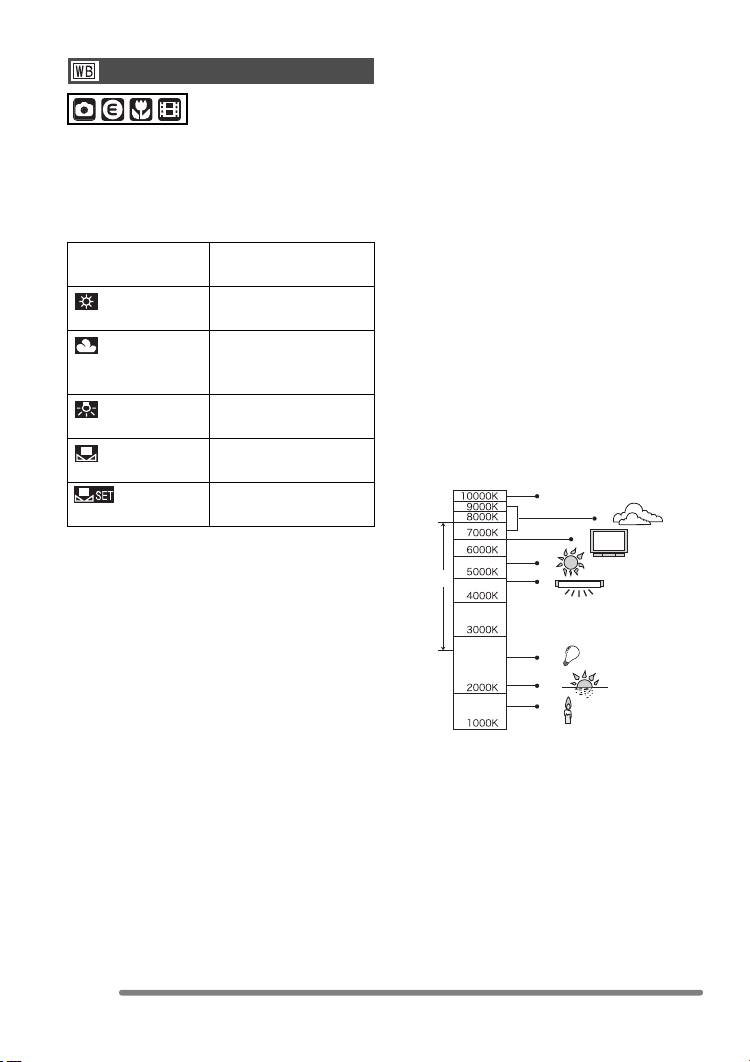
Recording Menu Settings
White Balance
[W.BALANCE]
This function allows you to reproduce a
white colour closer to the tone in real life on
the pictures recorded under sunlight,
halogen lighting, etc. in which the white
colour may appear reddish or bluish.
AUTO for auto setting (auto
white balance)
(Daylight) for recording outdoors
on a bright day
(Cloudy) for recording under a
cloudy sky or shaded
area
(Halogen) for recording under
halogen lighting
(White set) for using the preset
white balance
(White set) for setting the white
balance again (P63)
• When setting the white balance to the
mode except [AUTO], you can finely
adjust the white balance.
∫ Auto White Balance
Use of auto white balance adjustment in
inappropriate lighting conditions may result
in reddish or bluish pictures. Where the
subject is surrounded by many light
sources, auto white balance adjustment
may not operate properly.
In this case, set the white balance to a
mode except [AUTO] manually.
1 The range that is controlled by the auto
white balance adjustment mode of the
camera
2 Blue sky
3 Cloudy sky (Rain)
4 TV screen
5 Sunlight
6 White fluorescent light
7 Incandescent light bulb
8 Sunrise and sunset
9 Candlelight
2)
3)
4)
1)
5)
6)
62
VQT0Q72
7)
8)
9)
KlKelvin Colour Temperature
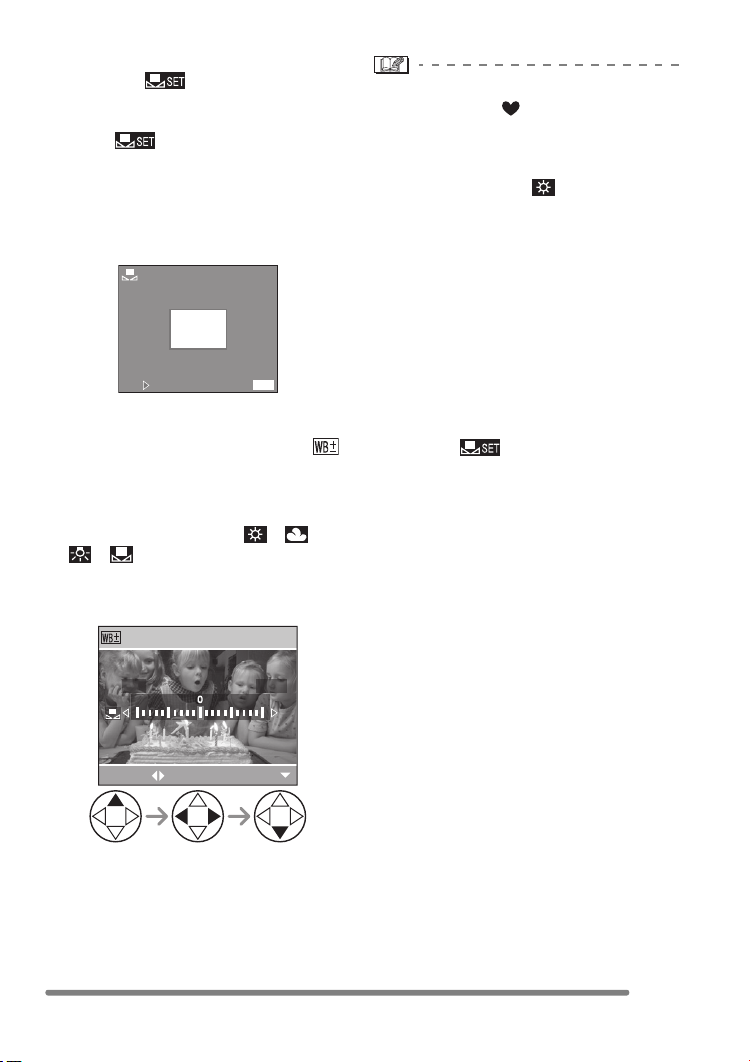
Recording Menu Settings
∫ Setting the White Balance manually
(White set )
Use this mode when you want to set the
white balance manually.
1 Set to [ ] (White Set) and then
press 1.
2 Aim the camera at a sheet of white paper
or a similar white object so that the frame
in the centre is filled by the white object
only and then press 1.
WHITE SET
MENU
SET
CANCEL
∫ Finely Adjusting the White Balance
(White Balance Fine Adjustment )
When you cannot acquire the desired hue
by setting the white balance, you can adjust
the white balance finely.
1 Set the white balance to [ ]/[ ]/
[ ]/[ ]. (P62)
2 Press 3 several times until
[WB ADJUST.] appears.
About the white balance
• In simple mode [ ], the white balance is
fixed to [AUTO].
• When taking a picture with the flash, the
white balance will be automatically
adjusted [except for [ ] (Daylight)], but
the white balance may not be properly
adjusted if the flash level is insufficient.
About the white balance fine adjustment
• The white balance icon on the screen
turns red or blue.
• You can set the value independently for
each of the modes in white balance.
• The setting on the fine adjustment of the
white balance is reflected to the picture
when taking a picture with the flash.
• When you set the white balance using the
White set [ ], the adjustment level is
set to “0”.
• When the colour effect is set to any of
[COOL], [WARM], [B/W] or [SEPIA] (P67),
you cannot finely adjust the white balance.
WB ADJUST.
BLUERED
SELECT
EXIT
3 Finely adjust the white balance.
• 1 [BLUE]: Press when the hue is
reddish.
• 2 [RED]: Press when the hue is
bluish.
63
VQT0Q72

Recording Menu Settings
ISO Sensitivity
ISO sensitivity represents the sensitivity to
light in values. If you set the ISO sensitivity
higher, the camera becomes more suitable
for recording in dark places.
• When setting to [AUTO], the ISO
sensitivity is automatically adjusted from
[ISO64] to [ISO200] according to the
brightness. (It can be adjusted from
[ISO100] to [ISO400] when using the
flash.)
ISO sensitivity 64 400
Use in bright
places
(e.g. outdoors)
Use in dark
places
Shutter speed Slow Fast
Noise Less Increased
• In simple mode [ ], motion image mode
[ ] or scene mode (P56), ISO
sensitivity is fixed to [AUTO]. (In [NIGHT
SCENERY] in scene mode, it is fixed to
[ISO64].)
• To avoid picture noise, we recommend
decreasing the ISO sensitivity or setting
[PICT.ADJ.] to [NATURAL]. (P67)
[SENSITIVITY]
Suitable
Not
suitable
Not
suitable
Suitable
Picture Size
When you select a larger picture size, you
can print pictures clearly.
When you select a smaller picture size
(640k480 pixels), you can record more
pictures. In addition, it is convenient to
attach the picture to an e-mail or post it on
a website because the file size is small.
2304 2304k1728 pixels
1600 1600k1200 pixels
1280 1280k960 pixels
640 640k480 pixels
HDTV 1920k1080 pixels
• For details on how to playback pictures
recorded using [HDTV] mode on a
High-Definition TV (HDTV has a 16:9
aspect), refer to P81.
• Both ends of the pictures recorded using
[HDTV] mode may be cut off in printing.
Check the picture before printing. (P98)
• In motion image mode [ ], the picture
size is fixed to 320k240 pixels.
• Pictures may appear like a mosaic
depending on the subject or the recording
condition.
• The number of recordable pictures
depends on the subject.
• The number of remaining pictures
displayed on the screen may not
correspond with recorded frames.
• Refer to P21 for the number of recordable
pictures.
SCN1SCN
[PICT.SIZE]
2
64
VQT0Q72
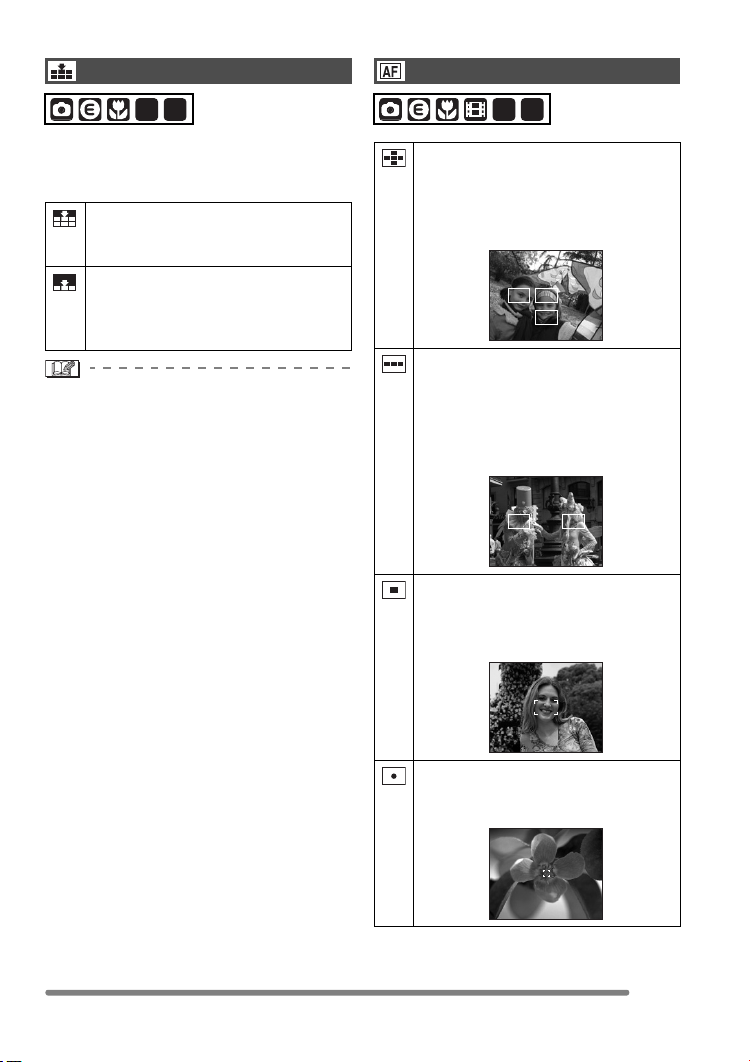
Recording Menu Settings
Quality
[QUALITY]
SCN1SCN
2
You can select 2 types of quality
(compression rate) according to the usage
of the picture.
Fine (Low compression):
This type gives priority to picture
quality. Picture quality will be high.
Standard (High compression):
This type gives priority to the
number of recordable pictures and
records standard quality pictures.
• Pictures may appear like a mosaic
depending on the subject or the recording
condition.
• The number of recordable pictures
depends on the subject.
• The number of remaining pictures
displayed on the screen may not
correspond with recorded frames.
• Refer to P21 for the number of recordable
pictures.
AF Mode
[AF MODE]
SCN1SCN
2
5-area-focusing:
The camera focuses on any of
5 focus areas. You can record a
picture in free composition without
limiting the position of the subject.
3-area-focusing:
The camera focuses on any of the
left, centre and right of the screen.
This mode allows you to focus on
the subject faster than any other
modes in AF mode.
1-area-focusing:
The camera focuses on the subject
in AF area on the centre of the
screen.
Spot-focusing:
The camera focuses on the limited
and narrow area in the screen.
VQT0Q72
65

Recording Menu Settings
• When setting to 3-area-focusing, pictures
may become still while being focused on,
however, this is not a malfunction.
• When using the digital zoom or when you
take pictures in dark places, the AF area
is displayed on the centre of the screen
with a size wider than usual.
1/60F4.5
• When multiple AF areas (max. 5 areas)
light at the same time, the camera is
focusing on all the AF areas.
The focus position is not predetermined
because it is set to the position that the
camera automatically determines at the
time of focusing. If you want to determine
the focus position to take pictures, switch
the AF mode to 1-area-focusing mode.
Slow Shutter
SCN1SCN
[SLOW SHUTTER]
2
The shutter speed can be automatically
adjusted. However, if you want brighter
pictures, you can manually select a slower
shutter speed. This is especially effective if
you want to take pictures where both the
night landscape and the subject are bright,
using [NIGHT PORTRAIT] in scene mode
(P56).
The slow shutter speed values you can
select are: [1/8 –], [1/4 – ], [1/2 – ] and [1 – ].
Slow shutter
setting
1/8– 1–
Brightness Darker Brighter
Jitter Less More
∫ Example
1/8– 1 –
• Usually, set to [1/8 –] to take pictures.
(When you select slow shutter speed
values other than [1/8– ], [ ] appears
on the lower left of the LCD monitor.)
• When you set shutter speed slower on
[SLOW SHUTTER], we recommend using
a tripod because jitters become easier to
occur.
• You cannot set the slow shutter in
[NIGHT SCENERY] and [FIREWORKS] in
scene mode. (P56)
66
VQT0Q72

Recording Menu Settings
Digital Zoom
SCN1SCN
[D.ZOOM]
2
It is possible to further magnify a subject
already magnified 3 times with the optical
zoom 4 more times with the digital zoom,
thereby reaching a maximum of 12 times.
∫ Entering the digital zoom range
When you rotate the zoom lever to the
extreme Tele position, the on-screen zoom
indication may momentarily pause. This is
not a malfunction.
You can enter the digital zoom range by
continuously rotating the zoom lever to Tele
or releasing the zoom lever once and then
rotate it to Tele again.
W
W
T
T
1 Optical zoom
2 Digital zoom
• When using the digital zoom, the picture
quality becomes deteriorated.
• In the digital zoom range, the stabilizer
function may not be effective.
• We recommend using a tripod.
• The AF area is displayed with a size wider
than usual and set only to a point on the
centre of the screen in the digital zoom
range. (P66)
Colour Effect
[COL.EFFECT]
You can use 4 types of colour effects
depending on the atmosphere of the
picture.
COOL The picture becomes bluish.
WARM The picture becomes reddish.
B/W The picture becomes black and
white.
SEPIA The picture becomes sepia.
Picture Adjustment
[PICT.ADJ.]
Use this function according to the recording
situation and the atmosphere of the picture.
NATURAL The picture becomes softer.
VIVID The picture becomes sharper.
• When you take pictures in dark places,
noise may become visible. To avoid noise,
we recommend setting [PICT.ADJ.] to
[NATURAL].
67
VQT0Q72

Playback (advanced)
Playback (advanced)
Playing Back Motion Images
• The motion images cannot be recorded
∫ Motion images
Select the picture with the motion image
icon [ ] and play back the motion
images.
100_0001
PLAY MOTION
IMAGE
10:00 1.DEC.2005
1/5
• The cursor displayed during
playback corresponds to 3/4/
2/1.
• Motion image playback stops and the
normal playback is restored by pressing
4.
∫ Fast forwarding/Fast rewinding
During motion image playback, keep
pressing 2/1.
1: Fast forward
2: Fast rewind
• When releasing the button, it turns to
normal motion image playback.
∫ To pause
Press 3 during motion image playback.
• Press 3 again to cancel pause.
with audio.
• You cannot use the zoom function while
playing back or pausing motion images.
• The file format that can be played back
with the camera is QuickTime Motion
JPEG.
• Some QuickTime Motion JPEG files
recorded by a PC or other equipment may
not be played back with the camera.
• When playing back motion images that
have been recorded with other equipment,
the quality of images may be deteriorated
or it may not be possible to play them
back.
• When using a high capacity card, it is
possible that fast rewinding may be slower
than usual.
68
VQT0Q72

Playback (advanced)
Using the [PLAY] mode menu
: [ROTATE DISP.] (P70)
You can use various functions in playback
mode such as a rotating function or
protections for recorded pictures.
Menu items
1
PLAY
/
2
ROTATE DISP.
ON
ROTATE
PROTECT
DPOF PRINT
SLIDE SHOW
MENU
SELECT
MENU
EXIT
• When rotating the zoom lever toward T or
W, the page of the menu screen can be
forwarded or reversed.
• After selecting a menu item with the
operation described above, make settings
for each menu.
: [ROTATE] (P70)
: [PROTECT] (P73)
: [DPOF PRINT] (P71)
: [SLIDE SHOW] (P74)
: [RESIZE] (P75)
: [TRIMMING] (P76)
: [COPY] (P78)
: [FORMAT] (P79)
69
VQT0Q72

Playback (advanced)
Displaying pictures in a
direction at the time of
recording
This mode allows you to display pictures
recorded by holding the camera vertically
or pictures rotated in [ROTATE] function in
the rotated direction.
[ROTATE DISP.]
1 Select [ON] to set it.
1
PLAY
/
2
ROTATE DISP.
ROTATE
PROTECT
DPOF PRINT
SLIDE SHOW
SELECT
SET
• When you select [OFF], the pictures are
displayed without being rotated.
• Refer to P48 for how to play back
pictures.
• When you take pictures by holding the
camera vertically, read “Tips for taking
good pictures” on P31 carefully.
• The direction detection function (P32)
may not work properly on pictures
recorded by aiming the camera up or
down.
• Only still pictures in normal playback can
be rotated. When playing back rotated
pictures in zoom playback or multi
playback, pictures appear in original
orientation.
• You can rotate and display pictures by
using [ROTATE] function even if you do
not take pictures by holding the camera
vertically.
OFF
ON
EXIT
MENU
Rotating the Picture
[ROTATE]
You can rotate the recorded pictures in
steps of 90° and display them.
∫ Example
When rotating clockwise ( )
Original
picture
1 Select the picture to be rotated
and set it.
ROTATE
SELECT
• Pictures recorded in motion image
mode [ ] and protected pictures
cannot be rotated.
2304
100_0001
EXIT
SET
1/5
MENU
70
VQT0Q72

Playback (advanced)
2 Select the direction to rotate the
picture.
ROTATE
MENU
SELECT SET
The picture rotates clockwise in
steps of 90°.
The picture rotates
counter-clockwise in steps of 90°.
• When you play back pictures on a PC, you
cannot play back pictures keeping the
rotated direction without an OS or
software compatible with Exif.
• Exif is the file format for still pictures, to
which recording information and other can
be added, established by JEITA [Japan
Electronics and Information Technology
Industries Association].
• When [ROTATE DISP.] is set to [OFF],
[ROTATE] function is disabled.
• When pictures are recorded by holding
the camera vertically, the pictures are
played back vertically (the pictures are
rotated).
EXIT
MENU
2 times
Setting the Picture to be
Printed and the Number of
[DPOF PRINT]
Prints
DPOF (Digital Print Order Format) is a
system that allows the user to select which
pictures are to be printed, how many copies
of each picture will be printed or whether
the recording date is to be printed on
compatible photo printers or commercial
photo printing services.
For details, ask photo printing servicer.
When you want to use commercial photo
printing servicer to print pictures recorded
in the built-in memory, copy them onto the
card (P78) and then set the DPOF setting.
1 Select [SINGLE], [MULTI] or
[CANCEL].
1
PLAY
/
2
ROTATE DISP.
ROTATE
PROTECT
DPOF PRINT
SLIDE SHOW
SELECT
ON
SINGLE
MULTI
CANCEL
MENU
EXIT
71
VQT0Q72

Playback (advanced)
∫ Single setting
Select the picture and set the number of
prints.
DPOF SET THIS
1
100_0001
1/18
DISPLAY
COUNT
SELECT
DATE
1
MENU
EXIT
MENU
∫ To cancel all settings
Select [YES] to cancel all settings.
CANCEL ALL DPOF
CANCEL ALL DPOF
PRINT SETTINGS?
NO
YES
SELECT
SET
MENU
2 times
• The number of prints can be set from 0 to
999.
• The number of prints icon [ ] appears.
• When the number of prints is set to “0”,
DPOF print setting is cancelled.
∫ Multi setting
Select the pictures and set the number
of prints.
DPOF SET MULTI
1
7
8
9
10 11 12
DISPLAY
COUNT
SELECT
DATE
1
MENU
EXIT
MENU
2 times
• Repeat the above procedure.
• The number of prints can be set from 0 to
999.
• The number of prints icon [ ] appears.
• When the number of prints is set to “0”,
DPOF print setting is cancelled.
72
VQT0Q72
• When a card is not inserted, DPOF print
settings on the built-in memory are
cancelled. When a card is inserted, DPOF
print settings on the card are cancelled.
∫ To print the date
You can set/cancel the printing with the
recorded date by pressing the [DISPLAY]
button after setting the number of prints.
DPOF SET THIS
1
DATE
COUNT
SELECT
• The date print icon [ ] appears.
100_0001
DATE
1
EXIT
DATE
1/18
DISPLAY
MENU
• When using the software “SD Viewer for
DSC” in the CD-ROM (supplied), you can
print pictures with the date by setting the
position on the print preview screen. For
details, refer to the separate operating
instructions about PC connection.
• When you go to a photo studio for digital
printing, be sure to order the printing of
the date additionally if required.
• The date may not be printed depending
on photo studios or printers even if you set
the date print. For further information, ask
the photo studio or refer to the operating
instructions of the printer.

Playback (advanced)
• DPOF print setting is a convenient
function when you print pictures with
printers supporting PictBridge. (P85)
• DPOF is an abbreviation of Digital Print
Order Format. This feature allows you to
write print information into the media and
to use such information on the
DPOF-compliant system.
• If the file is not based on the DCF
standard, the DPOF print setting cannot
be set. DCF is an abbreviation of [Design
rule for Camera File system], stipulated by
JEITA [Japan Electronics and Information
Technology Industries Association].
• When setting the DPOF print on the
camera, delete any previous DPOF print
settings made by other equipment.
Preventing Accidental Erasure
of the Picture
You can set the protection for the pictures
which you do not want to be deleted by
accident.
[PROTECT]
1 Select [SINGLE], [MULTI] or
[CANCEL].
1
PLAY
/
2
ROTATE DISP.
ROTATE
PROTECT
DPOF PRINT
SLIDE SHOW
SELECT
∫ Single setting
Select the picture and set/cancel the
protection.
PROTECT THIS
ON
SINGLE
MULTI
CANCEL
EXIT
100_0001
MENU
1/5
SELECT
SET/CANCEL EXIT
MENU
MENU
2 times
SET The protect icon [ ] appears.
CANCEL The protect icon [ ]
disappears.
73
VQT0Q72
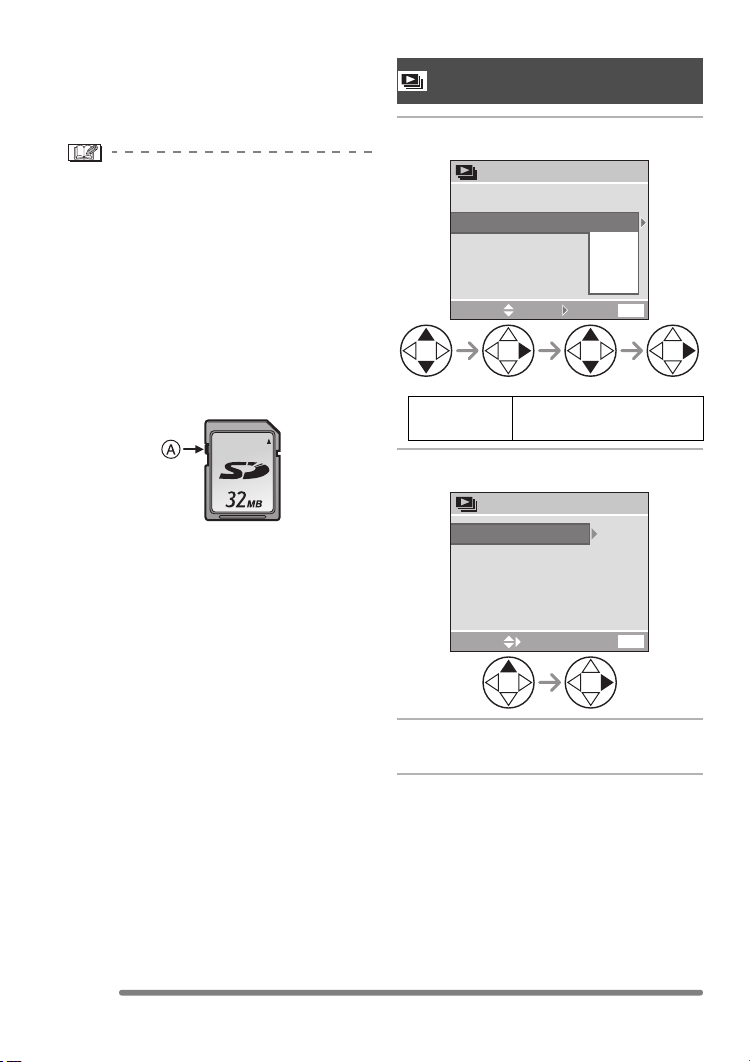
Playback (advanced)
∫ Multi setting/To cancel all settings
Perform the same operation as in “Setting
the Picture to be Printed and the Number of
Prints [DPOF PRINT]”. (P71 – 73)
Playing Back with Slide Show
[SLIDE SHOW]
1 Set the items of the Slide Show.
• If you want to delete protected pictures,
cancel the protect setting first.
• While this feature protects the pictures
from accidental erasure, formatting the
card will permanently delete all data.
(P79)
• The protect setting may not be effective in
other equipment.
• Sliding the Card Write-Protect switch A
on the SD Memory Card to [LOCK]
prevents the picture from deletion even if
the protection is not set.
• The following functions cannot be used
with protected pictures.
–[ROTATE] (P70)
SLIDE SHOW
START
DURATION
SELECT SET
1SEC.
2SEC.
3SEC.
5SEC.
EXIT
MENU
DURATION It can be set to 1, 2, 3 or
5 seconds.
2 Select [START].
SLIDE SHOW
START
DURATION
SELECT
1SEC.
EXIT
MENU
3 By pressing the [MENU] button,
the Slide Show stops.
74
VQT0Q72
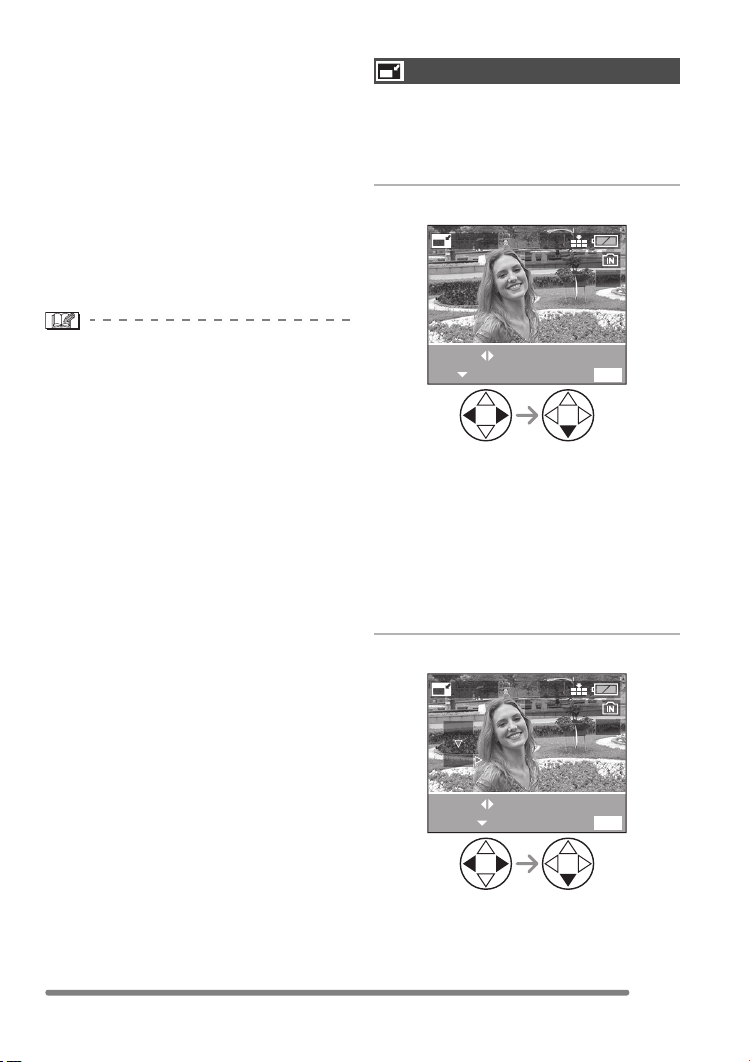
Playback (advanced)
∫ SD Slide Show
If you insert a card including the SD
Slide Show edited with the [SD Viewer for
DSC] which is in the supplied CD-ROM,
and then turn the camera on in playback
mode, the confirmation screen appears.
Select [YES] and press 1 to start the SD
Slide Show. Select [NO] and press 1 to
start normal playback.
• Pictures set with the DPOF Slide Show by
the [SD Viewer for DSC] cannot be played
back as a Slide Show.
Resizing the Pictures
[RESIZE]
This function is useful if you want to reduce
the file size of the picture in cases when it
needs to be attached to an e-mail or
uploaded to a website.
1 Select the picture and set it.
RESIZE
2304
100_0001
1/5
• Motion images cannot be played back in
the Slide Show.
SELECT
SET
EXIT
MENU
• The following pictures cannot be
resized.
– Pictures equal to or smaller than
640k480 pixels
– Pictures recorded after setting the
picture size to [HDTV]
– Motion images
• It may not be possible to resize pictures
recorded with other equipment.
2 Select the size and set it.
RESIZE
2304
1600
SELECT
RESIZE
• Sizes smaller than the recorded picture
are displayed.
2304
100_0001
EXIT
1/5
MENU
75
VQT0Q72

Playback (advanced)
• [1600]: 1600k1200 pixels
• [1280]: 1280k960 pixels
• [640]: 640k480 pixels
3 Select [YES] or [NO] and set it.
RESIZE
DELETE ORIGINAL
PICTURE?
NO
YES
MENU
SELECT SET
• When you select [YES], the picture is
overwritten.
When resized pictures are overwritten,
they cannot be restored.
• When the original picture is protected,
you cannot overwrite the resized
picture.
When you select [NO], a resized picture
is newly created.
CANCEL
MENU
2 times
Trimming the Pictures
[TRIMMING]
Use this function when you trim needed
parts of the recorded picture.
1 Select the picture to trim and set
it.
TRIMMING
SELECT
SET
• The following pictures cannot be
trimmed.
– Pictures smaller than 640k480 pixels
– Pictures recorded after setting the
picture size to [HDTV]
– Motion images
• It may not be possible to trim pictures
recorded with other equipment.
2304
100_0001
EXIT
1/5
MENU
76
VQT0Q72
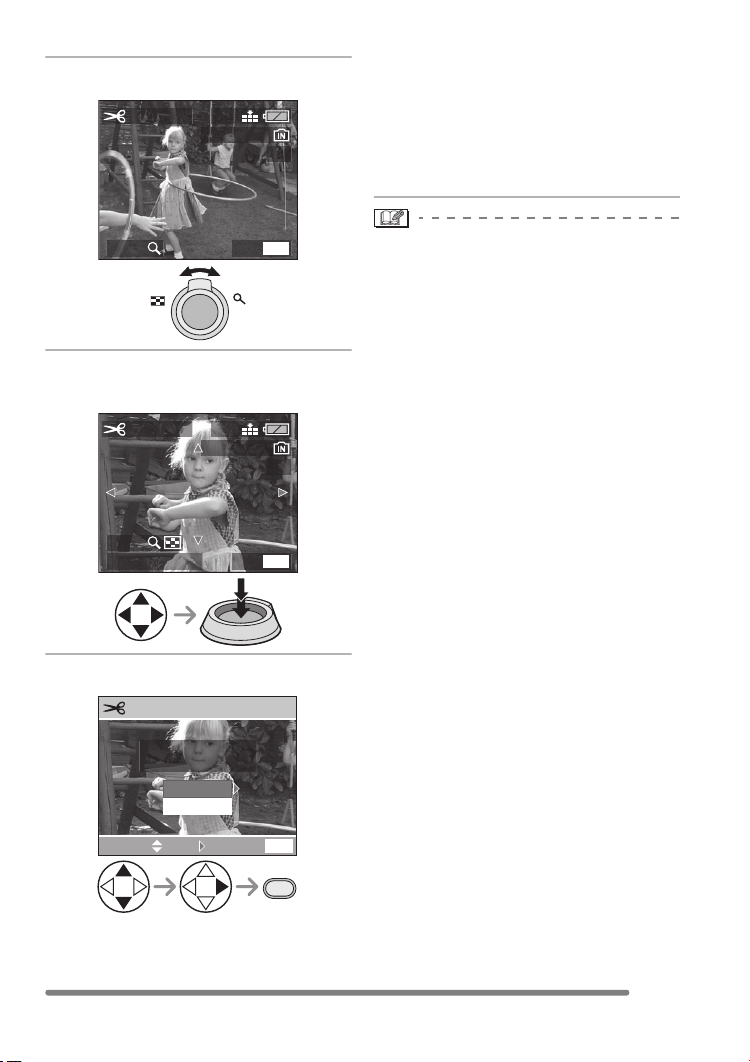
Playback (advanced)
2 Enlarge or decrease the picture.
TRIMMING
2304
100_0001
1/5
When trimmed pictures are overwritten,
they cannot be restored.
• When the original picture is protected,
you cannot overwrite the trimmed
picture.
When you select [NO], a trimmed
picture is newly created.
ZOOM EXIT
MENU
TW
3 Shift the picture and press the
shutter button to set.
TRIMMING
ZOOM
TRIM:SHUTTER
2304
100_0001
EXIT
1/5
MENU
4 Select [YES] or [NO] and set it.
TRIMMING
DELETE ORIGINAL
PICTURE?
NO
YES
• Pictures will not be displayed in the
rotated direction even if [ROTATE DISP.] is
set to [ON]. (P70)
• The picture size of the trimmed pictures
may become smaller than that of the
original one depending on the cut size.
• The picture quality of the trimmed picture
will be deteriorated.
MENU
SELECT SET
CANCEL
MENU
2 times
• When you select [YES], the picture is
overwritten.
77
VQT0Q72
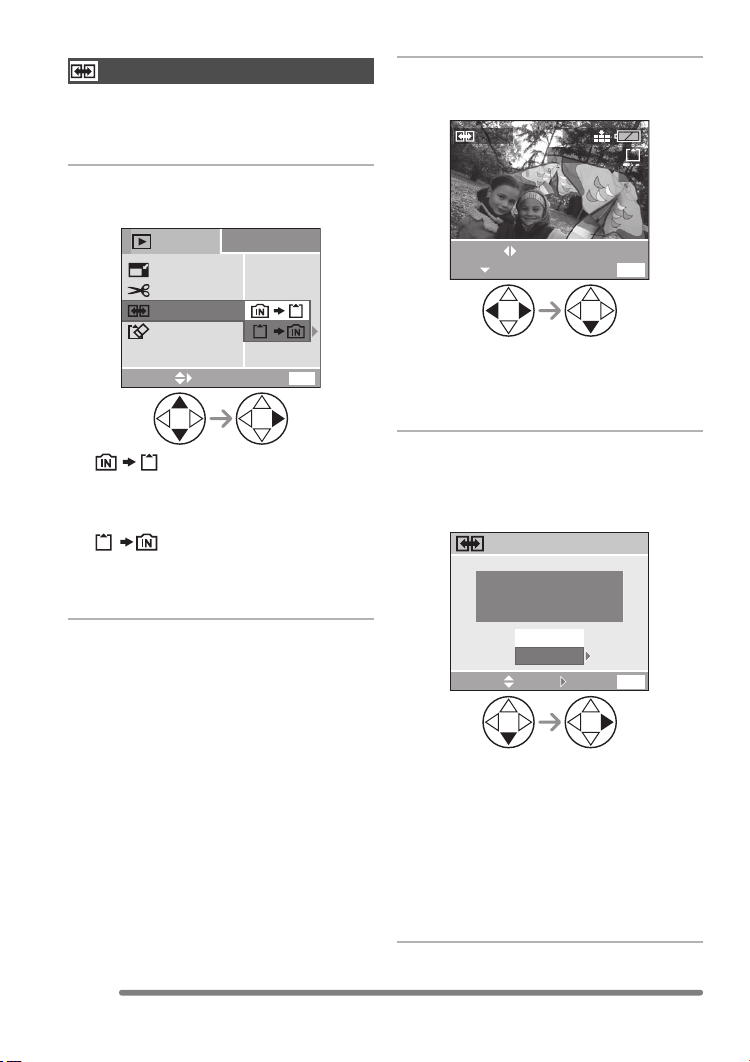
Playback (advanced)
Copying Picture Data
[COPY]
Use this function when you want to copy
recorded picture data from the built-in
memory to the card and vice versa.
1 Select the direction to copy the
picture data.
2
PLAY
/
2
RESIZE
TRIMMING
COPY
FORMAT
MENU
SELECT
•:
All pictures are copied from the built-in
memory to the card at one time.
(Proceed to step 3.)
•:
Pictures are copied from the card to the
built-in memory one by one.
(Follow the procedure from step 2.)
EXIT
2 Select pictures to be copied and
set them.
COPY
SELECT
SET
• When you copy pictures from the
built-in memory to the card, all pictures
are selected at one time and this screen
does not appear.
2304
100_0001
EXIT
1/5
MENU
3 Select [YES] and set it.
(The illustration is the screen when
pictures are copied from the built-in
memory to the card.)
COPY
COPY PICTURES FROM
BUILT-IN
MEMORY TO
MEMORY CARD ?
NO
YES
MENU
SELECT SET
EXIT
78
VQT0Q72
• When you copy pictures from the card
to the built-in memory, the message
[COPY THIS PICTURE TO BUILT-IN
MEMORY?] appears.
• If you turn the camera off or operate for
other functions before the copy is
completed, the data in the built-in
memory or the card may be damaged
or lost.

Playback (advanced)
• If you copy the data from the built-in
memory to the card, we recommend using
a card which has more free space than
the built-in memory (about 14 MB).
• If a picture having the same name as the
name of picture to be copied exists in the
copy destination, the picture will not be
copied.
• When you copy the data from the built-in
memory to the card and if the free space
on the destination recording medium is
not sufficient, the picture data can only be
copied halfway.
• DPOF settings on the original picture data
will not be copied. Set DPOF settings
again after the copy is completed. (P71)
• Only files conforming to DCF standard
(P48, 73) can be copied. (Files which do
not conform to DCF standard cannot be
copied.)
• It may take time to copy the data.
• Pictures which are recorded or edited with
other equipment may not be copied.
Initializing the Built-in Memory/
the Card
[FORMAT]
1 Select [YES] to format the
medium.
(The illustration is the screen when the
built-in memory is formatted.)
FORMAT
DELETE ALL DATA
ON THE BUILT-IN MEMORY?
NO
YES
SELECT
• When a card is not inserted, you can
format the built-in memory. When a
card is inserted, you can format the
card.
SET
79
VQT0Q72

Playback (advanced)
• Usually, it is not necessary to format the
built-in memory and the card. Format
them when the message [BUILT-IN
MEMORY ERROR] or [MEMORY CARD
ERROR] appears.
• If the built-in memory or the card has been
formatted by a PC or other equipment,
format it on the camera again.
• Once the built-in memory or the card is
formatted, all data including protected
images are irretrievably erased. Please
confirm that all data is transferred to
your PC before proceeding with format
function.
• During formatting, do not turn the camera
off.
• When you format the built-in memory or
the card, use batteries with sufficient
battery power (P13) or AC adaptor
(DMW-AC2; optional).
• When the SD Memory Card Write-Protect
switch is slid to [LOCK], you cannot format
the card.
• It may take longer to format the built-in
memory than the card. (Max. about
15 sec.)
• If the built-in memory or the card cannot
be formatted, consult your nearest
servicentre.
80
VQT0Q72

Playback (advanced)
Playing Back Pictures on a TV Screen
∫ Playing back pictures with video
cable (supplied)
• Turn the camera and the TV off.
DIGITAL
V.OUT
DC IN
3V
1 Connect the video cable A
(supplied) to the [V.OUT] socket
of the camera.
• Connect the video cable with the [ ]
mark facing the [1] mark on the
[V.OUT] socket.
• Hold the plug B to push into or pull out.
2 Connect the video cable to the
video input socket of the TV.
• 1 Yellow: to the video input socket
3 Turn the TV on and select external
input.
4 Turn the camera on and then set
the mode dial to playback mode
[].
∫ Viewing pictures in other countries
When setting [VIDEO OUT] on the
[SETUP] menu, you can view images on
the TV in other countries (regions) which
use the NTSC or PAL system.
∫ Playback pictures on TV with SD
Memory Card slot
A recorded SD Memory Card can be
played back on TVs with an SD Memory
Card slot.
If you play back pictures recorded using
[HDTV] mode on a High-Definition TV,
(HDTV has 16:9 aspect) the picture quality
will be better.
(MultiMediaCard may not be played back
on TV with SD Memory Card slot.)
• Do not use any other video cables except
the supplied one.
• Only when the mode dial is set to
playback mode [ ], the picture is
displayed on the TV.
• Read the TV operating instructions too.
81
VQT0Q72

Connecting to a PC or Printer
Connecting to a PC or Printer
Before Connecting to the PC or the Printer
[ : USB MODE]
Select the USB communication system
before connecting the camera to your PC or
your printer with the USB connection cable
(supplied).
Set the items on [USB MODE] in the
[SETUP] menu. (P23)
1 Select [USB MODE].
2
SETUP
/
3
CLOCK SET
NO.RESET
RESET
EXIT
PC
PAL
MENU
USB MODE
VIDEO OUT
SELECT
MENU
2 Select [PC] or [PictBridge (PTP)].
USB MODE
• When [PC] is selected, the camera is
connected via USB Mass Storage
communication system.
• When [PictBridge (PTP)] is selected, the
camera is connected via PTP (Picture
Transfer Protocol) communication system.
PC
PictBridge
(
)
PTP
SELECT
SET
MENU
• If you connect the camera to a PC,
select [PC]. (P83)
• If you connect the camera to a printer
supporting PictBridge, select
[PictBridge (PTP)]. (P85)
82
VQT0Q72

Connecting to a PC
Connecting to a PC or Printer
If you use Windows® 98/98SE, install the
USB driver and then connect it to the
computer.
(When using Windows Me/2000/XP, Mac
OS 9.x, Mac OS X, you do not have to
install the USB driver. Refer to the separate
operating instructions about PC connection
for the installation of the USB driver.)
DIGITAL
V.OUT
DC IN
3V
A: USB connection cable (supplied)
B: AC adaptor (DMW-AC2; optional)
1 Turn the camera on and then set
[USB MODE] on the [SETUP]
menu to [PC]. (P82)
• If you set [USB MODE] to [PictBridge
(PTP)] and then connect the camera to
the PC, messages may appear on the
screen of the PC.
Select [Cancel] to close the indications
and disconnect the camera from the
PC. Connect the camera after you set
[USB MODE] again.
2 Connect the camera to a PC via
the USB connection cable A
(supplied).
• Connect the USB connection cable with
the [ ] mark facing the [1] mark on
the [DIGITAL] socket.
• Hold the plug C to push into or pull out.
ACCESS
D: This message appears during data
transfer.
[Windows]
The drive appears on the [My Computer]
folder.
• If it is the first time you are connecting the
camera to a PC, the required driver is
installed automatically so that the camera
can be recognised by the Windows Plug
and Play, then it appears on the
[My Computer] folder.
[Macintosh]
The drive is displayed on the screen.
• When you connect the camera with the
card inserted, the drive is shown on the
screen as untitled.
• When you connect the camera without the
card (with the built-in memory used), the
drive is titled as “LUMIX”.
83
VQT0Q72

Connecting to a PC or Printer
∫ Folder Composition
The folder structure of the built-in memory,
the card or MultiMediaCard is displayed as
the illustration below.
≥Built-in memory
≥SD Memory Card
≥MultiMediaCard
DCIM
100_PANA
1
100_PANA
P1000001.JPG
23
P1000002.JPG
P1000999.JPG
101_PANA
999_PANA
MISC
1 Folder number
2 File number
3 JPG: pictures
MOV: motion images
Files will be saved in each folder as follows.
DCIM Folders from [100_PANA] to
[999_PANA]
100_PANA Pictures/motion images
MISC Files on which the DPOF
print settings are recorded
• When recording, up to 999 picture data
can be included in 1 folder. If the number
of picture data exceeds 999, another
folder will be created.
• When you reset the file number or the
folder number, select [NO.RESET] in the
[SETUP] menu. (P23)
• If the remaining battery power is
exhausted during communication, the
recorded data may be damaged. When
you connect the camera to the PC, use
batteries with sufficient battery power
(P13) or the AC adaptor (DMW-AC2;
optional).
84
VQT0Q72
• If the remaining battery power becomes
low during communication, the status
indicator blinks and the alarm beeps. In
this case, stop the communication at
once.
• While [ACCESS] is being displayed, do
not disconnect the USB connection cable.
• When the OS of your PC is Windows
2000 and you connect the camera to
the PC with the USB connection cable,
do not replace the card with the
camera connected to the PC. The
information in the card may be
damaged.
• Do not use any other USB connection
cables except the supplied one.
• For more information, refer to the separate
operating instructions about PC
connection.
• Also refer to the operating instructions of
the PC.
• If the card is not inserted when the
camera is connected to a PC, you can edit
or access the picture data in the built-in
memory. If the card is inserted, you can
edit or access the picture data in it.
• You cannot switch the recording medium
between the built-in memory and the card
while the camera is connected to the PC.
When you want to switch the recording
medium, disconnect the USB connection
cable, insert (or remove) the card and
then connect the USB connection cable to
the PC again.
∫ PictBridge (PTP) setting
Even if you set the [USB MODE] to
[PictBridge (PTP)], you can connect to the
PC only when the OS is Windows XP
Home Edition, Windows XP Professional or
Mac OS X.
• You can only load pictures from the
camera and cannot write them on the card
or delete them.
• When there are 1000 or more pictures on
a card, the pictures may not be imported.

Connecting to a PC or Printer
Connecting to a PictBridge-compliant Printer
By connecting the camera directly to a
printer supporting PictBridge via the USB
connection cable (supplied), you can select
the pictures to be printed or start printing
on the LCD monitor.
Set the print settings such as print quality
on the printer beforehand. (Read the printer
operating instructions.)
DIGITAL
V.OUT
DC IN
3V
A: USB connection cable (supplied)
B: AC adaptor (DMW-AC2; optional)
1 Turn the camera on and then set
[USB MODE] on the [SETUP]
menu to [PictBridge (PTP)]. (P82)
2 Turn on the printer.
3 Connect the camera to a printer
via the USB connection cable A
(supplied).
• Connect the USB connection cable with
the [ ] mark facing the [1] mark on
the [DIGITAL] socket.
• Hold the plug C to push into or pull out.
When the DPOF
Print is not set.
When the DPOF
Print is set. (P71)
Select [SINGLE
PICTURE]. (P86)
Select [DPOF
PICTURE]. (P87)
• It may take time to print some pictures.
Therefore, use batteries with sufficient
battery power (P13) or the AC adaptor
(DMW-AC2; optional) when you connect
to a printer.
• If the remaining battery power becomes
low during communication, the status
indicator blinks and the alarm beeps. In
this case, stop the communication at
once.
• Disconnect the USB connection cable
after printing.
• Do not use any other USB connection
cables except the supplied one.
• If the card is not inserted when the
camera is connected to a printer, you can
edit or access the picture data in the
built-in memory. If the card is inserted, you
can edit or access the picture data in it.
• You cannot switch the recording medium
between the built-in memory and the card
while the camera is connected to the
printer. When you want to switch the
recording medium, disconnect the USB
connection cable, insert (or remove) the
card and then connect the USB
connection cable to the printer again.
85
VQT0Q72

Connecting to a PC or Printer
∫ Single picture
1 Select a picture to be printed.
PictBridge
PLEASE SELECT
THE PICTURE TO PRINT
2304
100_0001
1/5
• [PRINT WITH DATE]
Settings on the printer are
prioritised.
OFF Date is not printed.
ON Date is printed.
• If the printer does not support date
printing, the date cannot be printed on the
picture.
SELECT
PRINT
• A message disappears in about
2 seconds.
2 Set the print settings.
SINGLE PICTURE
PRINT START
PRINT WITH DATE
NUM. OF PRINTS
PAPER SIZE
PAGE LAYOUT
SELECT SET
• The items which are not supported by
the printer are displayed in grey and
cannot be selected.
• When you want to print pictures in a
paper size or a layout which is not
supported by the camera, set [PAPER
SIZE] or [PAGE LAYOUT] to [ ] and
then set the paper size or the layout on
the printer. (For details, refer to the
operating instructions of the printer.)
OFF
ON
CANCEL
MENU
• [NUM. OF PRINTS]
Set the number of prints.
•[PAPER SIZE]
(Possible paper sizes on the camera)
The items are listed on 1/2 and 2/2. Press
4 to select the desired item.
1/2
Settings on the printer are
prioritised.
L/3.5qk5q
89 mmk127 mm
2L/5qk7q 127 mmk178 mm
POSTCARD 100 mm
A4 210 mm
¢
2/2
CARD SIZE
k148 mm
k297 mm
54 mmk85.6 mm
10k15cm 100 mmk150 mm
k6q 101.6 mmk152.4 mm
4q
k10q 203.2 mmk254 mm
8q
LETTER 216 mm
k279.4 mm
¢These items cannot be displayed when
the printer does not support the paper
sizes.
86
VQT0Q72

Connecting to a PC or Printer
•[PAGE LAYOUT]
(Possible layouts on the camera)
Settings on the printer are
prioritised.
1 page with no frame print
1 page with frame print
2 pages print
4 pages print
3 Select [PRINT START] and then
print out the picture.
SINGLE PICTURE
PRINT START
PRINT WITH DATE
NUM. OF PRINTS
PAPER SIZE
PAGE LAYOUT
SELECT
• Press the [MENU] button to cancel
printing.
CANCEL
1
MENU
∫ DPOF picture
• Set the DPOF print with the camera in
advance. (P71)
1 Select [DPOF PICTURE].
PictBridge
SINGLE PICTURE
DPOF PICTURE
SELECT
SET
• When printing under the new settings,
disconnect the USB connection cable
and connect it to the printer again.
• You can change the DPOF print setting
by pressing the [MENU] button. (P71)
2 Select [PRINT START] and then
print out the picture.
DPOF
PRINT START
PAPER SIZE
PAGE LAYOUT
SELECT
CANCEL
MENU
• Refer to P86 for print setting.
• Press the [MENU] button to cancel
printing.
VQT0Q72
87

Connecting to a PC or Printer
∫ Setting the date printing with the
DPOF print in advance
When the printer supports the date printing
by DPOF setting, we recommend setting
the date printing with the DPOF print in
advance. (P72) The recording date can be
printed by selecting [DPOF PICTURE] to
start printing.
• Do not disconnect the USB connection
cable when the cable disconnection
warning icon [ ] is indicated.
• When the [¥] indication lights in orange
during printing, the camera is receiving an
error message from the printer. Make sure
there is no malfunction on the printer after
finishing printing.
• In DPOF print, if the total number of prints
or the number of printed pictures is high,
pictures may be printed several times.
(The indication of the remaining number of
prints is different from the setting,
however, this is not a malfunction.)
• The setting on the printer may have
priority over the setting on the camera in
the date print. Also check the date print
setting on the printer.
• If the printer does not support date
printing, the date cannot be printed on the
picture.
∫ Layout printing
• When printing a picture several times
on 1 sheet of paper
For example, if you want to print a picture
4 times on 1 sheet of paper, set [PAGE
LAYOUT] to [ ] and then set the
number of prints to 4 for the picture on
[NUM. OF PRINTS].
• When printing different pictures on
1 sheet of paper (only in DPOF
printing)
For example, if you want to print 4 different
pictures on 1 sheet of paper, set [PAGE
LAYOUT] to [ ] and then set the
number of prints to 1 on [COUNT] in
DPOF print setting (P71) for each of the
4pictures.
88
VQT0Q72

Others
Screen Display
Others
24
23
22
21
20
19
∫ In recording
1 Recording mode
2 Flash mode (P39)
3Burst (P46)
4 White balance (P62)
5 ISO sensitivity (P64)
6 Focus (P30)
7 Picture size (P64)
8 Quality (P65)
: Jitter alert (P32)
9 Battery indication (P13)
10 Colour effect (P67)
11 Picture/Time remain
In Motion image mode: e.g. 11S
12 Built-in memory/card (P19)
: Built-in memory
:Card
13 Recording state
14 Histogram (P28)
12
3456
ISO
100
789
2304
10
5
11
12
13
14
1/25F2.8
15
161718
15 Current date and time (P22)
• This is displayed for about 5 seconds
when turning the camera on, setting
the clock and after switching from the
playback mode to the recording mode.
Zoom/Digital zoom (P38, 67)
W
16 Shutter speed (P30)
17 Aperture value (P30)
18 Exposure compensation (P43)
19 Slow shutter (P66)
20 Auto bracket (P44)
21 AF area (P30)
22 Spot AF area (P65)
23 Self-timer (P42)
24 Optical image stabilizer (P45)
T
89
VQT0Q72
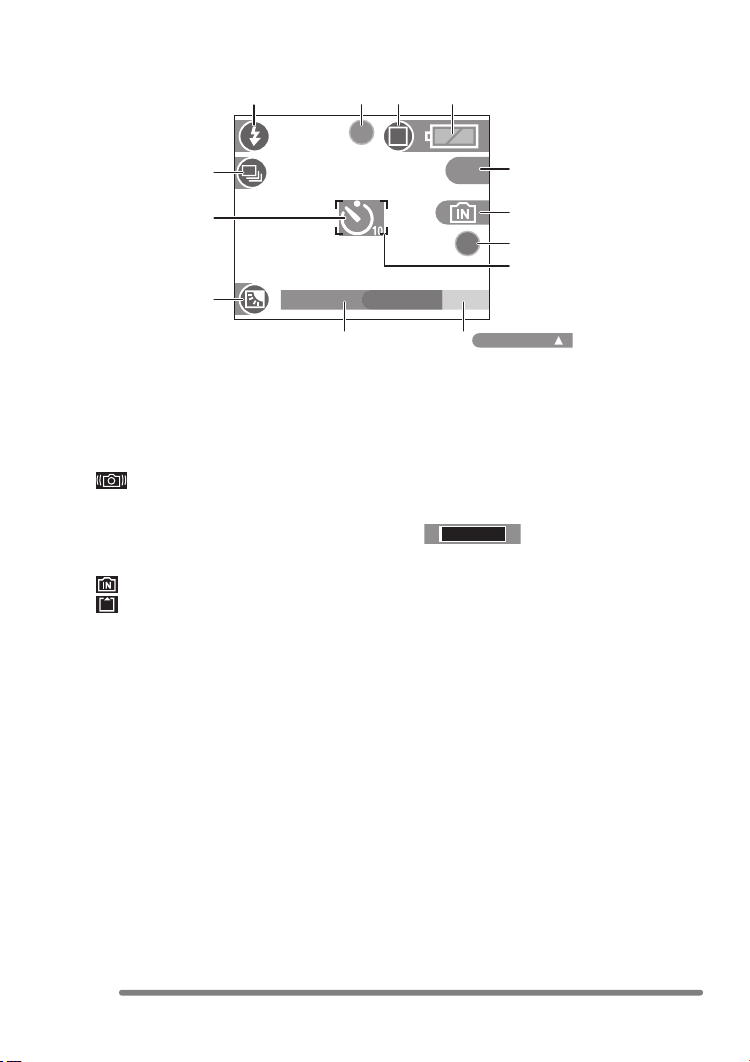
Others
123
13
12
11
∫ Recording in simple mode
1 Flash mode (P39)
2 Focus (P30)
3 Picture mode (P34)
: Jitter alert (P32)
4 Battery indication (P13)
5 Pictures remaining
6 Built-in memory/card (P19)
: Built-in memory
:Card
7 Recording state
8 AF area (P30)
9 Operation for backlight compensation
(P36)
4
5
5
6
7
8
BACKLIGHT
910
10 Current date and time (
• This is displayed for about 5 seconds
when turning the camera on, setting
the clock and after switching from the
playback mode to the simple mode.
Zoom (P38)
W
11 Backlight compensation (P36)
12 Self-timer (P42)
13 Burst (P46)
T
P22
)
90
VQT0Q72
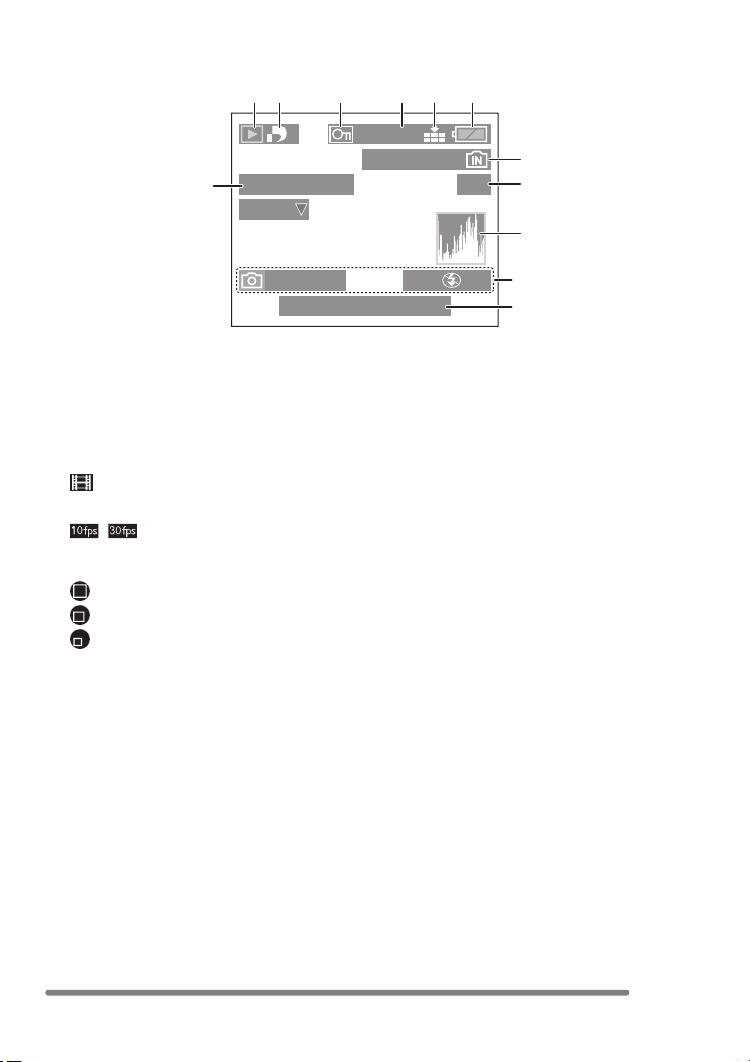
Others
12
PLAY MOTION
12
IMAGE
F2.8 1/25
10:00 1.DEC.2005
∫ In playback
1 Playback mode
2 Number of DPOF prints (P71)
3 Protected picture (P73)
4 Picture size (P64)
: In Motion image mode
5 Quality (P65)
/ : In Motion image mode
(P54)
Simple mode (P34):
:ENLARGE
:4qk6q/10k15cm
:E-MAIL
6 Battery indication (P13)
7 Folder number, file number (P84),
built-in memory/card (P19)
8 Page number/Total pictures
9 Histogram (P28)
• It will be displayed when the
[DISPLAY] button is pressed.
1
3564
2304
100_0001
1/5
ISO
AUTO
100
10 Recording information
(Recording mode/Aperture value/
Shutter speed/ISO sensitivity/Flash
mode/White balance)
• It will be displayed when the
[DISPLAY] button is pressed.
11 Recorded date and time
12 Motion image playback (P68)
7
8
9
10
11
91
VQT0Q72

Cautions for Use
Others
∫ Optimal Use of the Camera
When carrying the camera, take care not
to drop or cause impact to it.
• The lens or the outer case may be
destroyed by the strong shock, and it
causes a malfunction of the camera.
Keep the camera away from magnetised
equipment (such as a microwave oven,
TV, video game equipment, etc.).
• If you use the camera on or near a TV,
pictures may be disrupted due to
electromagnetic wave radiation.
• Do not use the camera near a cell phone
because doing so may cause noise to
adversely affect the pictures.
• Recorded data may be damaged, or
pictures may be distorted by strong
magnetic fields created by speakers or
large motors.
• Electromagnetic wave radiation generated
by a microprocessor may adversely affect
the camera, causing the disturbance of
pictures.
• If the camera is affected by magnetically
charged equipment and does not function
properly, turn the camera off and remove
the batteries or disconnect AC adaptor
(DMW-AC2; optional) and then insert the
batteries or connect AC adaptor again.
Thereafter, turn the camera on.
Do not use the camera near radio
transmitters or high-voltage lines.
• If you record near radio transmitters or
high-voltage lines, recorded pictures may
be adversely affected.
Make sure to use the supplied cords and
cables. If you use optional accessories,
use the cords and the cables supplied
with them.
Do not extend the cords and the cables.
Do not spray insecticides or volatile
chemicals onto the camera.
• If the camera is sprayed with such
chemicals, the camera body may be
damaged and the surface finish may peel
off.
• Do not keep rubber or plastic products in
contact with the camera for a long period
of time.
Do not use benzine, thinner or alcohol
for cleaning the camera.
• When cleaning the camera, remove the
batteries or disconnect the AC adaptor
(DMW-AC2; optional) from the electrical
outlet.
• The camera body may be deformed and
the surface finish may peel off.
• Wipe the camera with a soft, dry cloth. To
remove stubborn stains, wipe with a cloth
that is soaked in a detergent diluted with
water and afterward finish wiping with a
dry cloth.
• If you use a chemical cloth, follow the
instructions that come with the cloth.
• In case rain or other sources of water
splash onto the camera, wet a soft cloth
with tap water, wring it well, and use it to
wipe the camera body carefully. Then
wipe it again with a dry cloth.
92
VQT0Q72
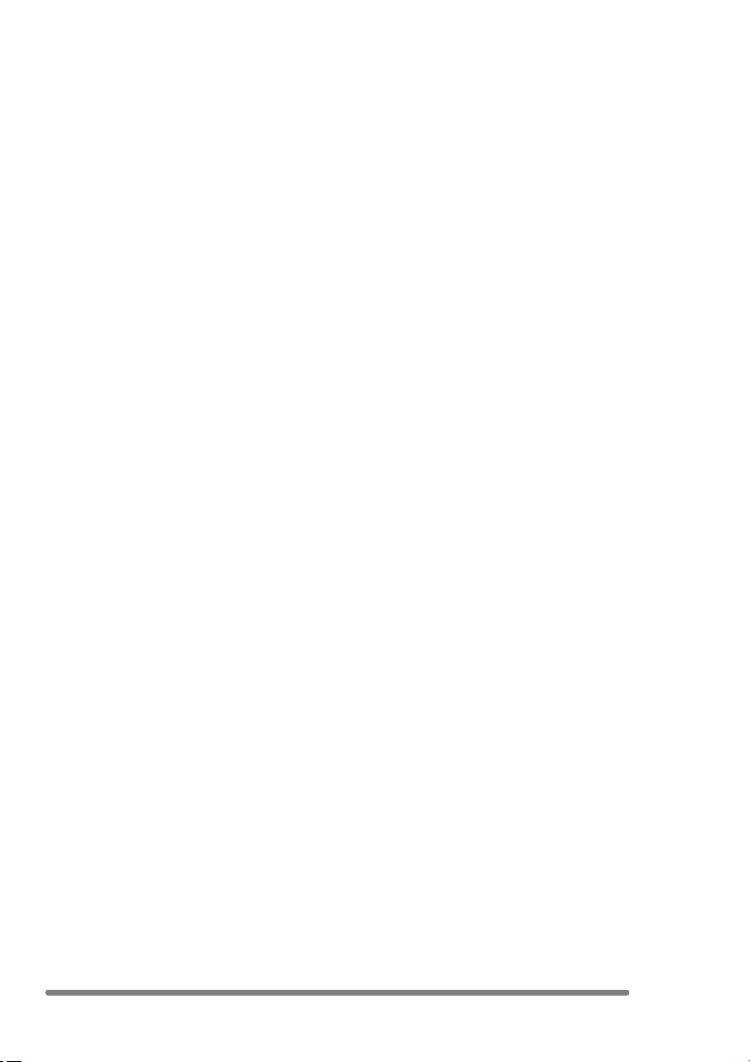
∫ Card
Do not leave the card in places where
there is high temperature or direct
sunlight, or where electromagnetic
waves or static electricity are easily
generated.
Do not bend or drop the card.
• The card may be damaged or the
recorded content may be damaged or
erased.
• Store the card in the card case or the
storage bag after use and when you store
or carry the card.
• Do not allow dirt, dust or water to enter the
terminals on the back of the card and do
not touch the terminals with your fingers.
∫ Batteries
When you will not be using the camera
for a long period of time, be sure to
remove the batteries.
• If the batteries are left in extremely high or
low temperatures, the terminals may rust
and cause malfunctions.
If you drop the batteries accidentally,
check to see if the battery body and
terminals are damaged.
• Inser ting a damaged battery in the
camera will damage the camera.
When you go out, bring spare batteries.
• Be aware that the operating time of the
batteries will become shorter in low
temperatures such as outdoors at a ski
resort.
Dispose of unusable batteries.
• The batteries have a limited life.
• Do not throw the batteries into fire
because they may cause an explosion.
Do not allow the battery terminals to
come in contact with metal objects
(such as necklaces, hairpins, etc.).
• This can result in a short circuit or heat
generation and, if you touch the battery in
this condition, you may be badly burned.
Others
93
VQT0Q72
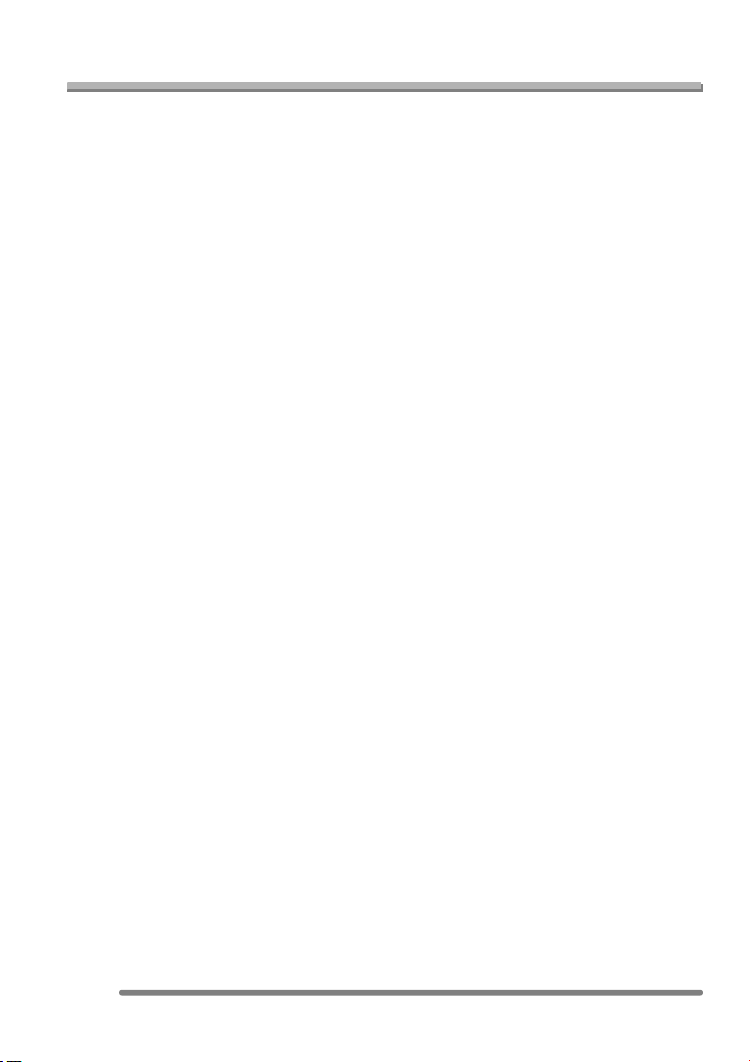
Message Display
Others
Confirmation messages or error messages
will be displayed on the screen in some
cases.
Major messages are described below as
examples.
[CURRENT BATTERY TYPE SETTING:
OXYRIDE]/ [CURRENT BATTERY TYPE
SETTING: ALKALINE/Ni-MH]
If the type of batteries in use is different
from the one indicated in the message,
select the type of batteries on [BATTERY
TYPE] in the [SETUP] menu. (P23)
[THIS MEMORY CARD IS PROTECTED]
Unlock [LOCK] of the Write-Protect switch
on the SD Memory Card. (P19)
[NO VALID IMAGE TO PLAY]
Play back after recording or after inserting
a card with a recorded picture.
[THIS PICTURE IS PROTECTED]
After cancelling the protect setting, delete
or overwrite the picture.
[THIS PICTURE CANNOT BE
DELETED ] /[SOME PICTURES CANNOT
BE DELETED]
The pictures not based on the DCF
standard cannot be deleted.
[CANNOT BE SET ON THIS PICTURE ] /
[CANNOT BE SET ON SOME PICTURES]
If the pictures are not based on the DCF
standard, the DPOF print cannot be set.
[NO ADDITIONAL DELETE SELECTIONS
CAN BE MADE]
You have exceeded the number of pictures
that can be set at once with [MULTI
DELETE]. Once delete the selected
pictures and then repeat deleting multiple
pictures.
[NOT ENOUGH SPACE ON BUILT-IN
MEMORY]/ [NOT ENOUGH MEMORY IN
THE CARD]
There is no space left on the built-in
memory or the memory card.
• When you copy pictures from the built-in
memory to the memory card (batch copy),
the pictures are copied until the capacity
of the card becomes full.
[SOME PICTURES CANNOT BE
COPIED] / [COPY COULD NOT BE
COMPLETED]
Pictures described below cannot be
copied.
• When there is a picture with the same
name as the picture you want to copy on
the copy destination.
• Files which do not comply with DCF
standard
Moreover, pictures recorded or edited by
other equipment may not be copied.
[BUILT-IN MEMORY ERROR
FORMAT BUILT-IN MEMORY?]
This message will be displayed when you
format the built-in memory on the PC or
remove the batteries without turning the
camera off. Format the built-in memory on
the camera again. The data on the built-in
memory will be deleted.
94
VQT0Q72

[MEMORY CARD ERROR
FORMAT THIS CARD?]
The format of the card cannot be
recognised by the camera. Format the card
again with the camera.
[PLEASE TURN CAMERA OFF AND
THEN ON AGAIN]
This message appears when the camera
does not operate properly. Turn the camera
off and on. If the message persists, contact
the dealer or your nearest servicentre.
[MEMORY CARD ERROR]
Failed access to the card.
Insert the card again.
[READ ERROR]
Data reading error.
Play it back again.
[WRITE ERROR]
Data writing error.
Turn the camera off and remove the card.
Then insert the card and turn the camera
on again. Be sure that the camera is turned
off before removing or inserting the card to
avoid damage.
Others
95
VQT0Q72

Troubleshooting
Others
If you put the menu back to the settings at
the time of purchase, the conditions may be
improved.
Carry out the [RESET] in the [SETUP]
menu. (P23)
∫ Batteries and the power source
1: The camera is turned off immediately
even when the battery power is full.
The battery indication shows less
than the actual remaining battery
power even if new batteries are
inserted.
• Is [BATTERY TYPE] selected correctly?
– Select the item on [BATTERY TYPE]
in the [SETUP] menu. (P23)
2: The camera cannot be operated even
when it is turned on.
• Are the batteries inserted correctly?
• Use batteries that have been
sufficiently charged when you use
Ni-MH batteries.
3: The LCD monitor is turned off even
when the camera is turned on.
• Is the power save mode (P23) or
economy mode (P53) activated?
– Press the shutter button halfway to
cancel these modes.
• Are the batteries exhausted?
– Replace them with batteries which
have enough capacity. (When you use
Ni-MH batteries, charge them.)
4: The LCD monitor is turned off
sometimes when the camera is turned
on.
• Is the LCD monitor turned off soon after
you take pictures with the flash?
– While the flash is being charged, the
LCD monitor is turned off.
5: The camera is turned off immediately
even after it is turned on.
• Are the batteries exhausted?
– Replace them with batteries which
have enough capacity. (When you use
Ni-MH batteries, charge them.)
– If you leave the camera with turning it
on, the batteries are exhausted. Turn
the camera off frequently by using the
economy mode (P53), the power save
mode (P23), etc.
∫ Recording
1: The picture cannot be recorded.
• Is the mode dial correctly set?
• Is there any memory capacity left on
the built-in memory or the card?
– Before recording, delete some
pictures.
2: The subject is not focused properly.
• The focus range varies depending on
the recording mode.
Rotate the mode dial to set to the
proper mode for the distance to the
subject.
• Is the subject out of the focus range?
(P32)
• When you cannot focus on the subject
even if you tried many times, turn the
camera off once and turn it on again.
3: The recorded picture is blurred.
• When taking a picture in shaded areas
or indoors, the shutter speed becomes
slow and the optical image stabilizer
function may not work properly. In this
case, we recommend holding the
camera with both hands firmly to take
pictures. When the [SLOW SHUTTER]
(P66) is set, we recommend using a
tripod.
96
VQT0Q72

Others
∫ LCD monitor
1: The brightness of the screen
becomes dark or bright for a moment.
• This phenomenon appears when
pressing the shutter button halfway to
set the aperture value and does not
affect the recorded pictures.
2: The screen is too bright or dark.
• Adjust the brightness of the screen.
3: Some pixels are inactive or always lit
on the LCD monitor.
• These pixels do not affect the recorded
pictures.
This is not a malfunction.
4: Noise appears on the LCD monitor.
• In dark places, noise may appear to
maintain the brightness of the LCD
monitor.
This does not affect the pictures you are
recording.
5: A vertical red line appears on the LCD
monitor.
• This is called smear. It is specific to
CCD, not a malfunction. It appears
when the subject has a bright part. It is
recorded on motion images, but not
recorded on still pictures.
∫ Flash
1: Flash is not activated.
• Is the flash setting set to Forced OFF
[]?
– Change the flash setting. (P39)
• The flash is not activated when in
motion image mode [ ], [SCENERY],
[NIGHT SCENERY], or [FIREWORKS]
in scene mode (P56) is selected.
2: The flash is activated 2 times.
• When you select AUTO/Red-eye
reduction [ ], the first flash is
activated for red-eye prevention on the
subject (red-eye phenomenon) before
actually recording pictures. After the
first flash, the flash is activated again for
recording.
∫ Playback
1: Pictures being played are rotated and
displayed in an unexpected direction.
The camera has a function to
automatically rotate and display pictures
recorded by holding the camera
vertically.
(If you take pictures aiming the camera
up or down, the camera may recognise
that it is held vertically.)
• When [ROTATE DISP.] (P70) is set to
[OFF], you can display the pictures
without being rotated.
• You can rotate pictures with [ROTATE]
function (P70).
2: The picture is not played back.
• Is the mode dial set to playback [ ]?
• Is there a picture in the built-in memory
or the card?
When a card is not inserted, the picture
data in the built-in memory appear.
When a card is inserted, the picture
data in the card appear. (P19)
3: The picture played back looks rough.
Noise appears on the picture.
• Is the ISO sensitivity is high or is the
shutter speed slow?
– Decrease the ISO sensitivity. (P64)
– Set [PICT.ADJ.] to [NATURAL]. (P67)
– Take pictures in bright places.
∫ TV, PC and printer
1: The picture does not appear on the
television.
• Is the camera connected to the TV
correctly?
• Set the TV input to external input mode.
2: When connecting to a PC, pictures
cannot be transferred.
• Is the camera connected to the PC
correctly?
• Is the camera recognised by the PC
correctly?
• Set [USB MODE] to [PC]. (P82)
97
VQT0Q72

3: The card is not recognised by the PC.
(The built-in memory is recognised.)
• Disconnect the USB connection cable
and then connect it again with the card
inserted into the camera.
4: The pictures cannot be printed with
the camera connected to printers.
• Is the printer supporting PictBridge?
– You cannot print pictures with printers
which do not support PictBridge.
(P85)
• Set [USB MODE] to [PictBridge (PTP)].
(P82)
5: Both ends of the picture recorded by
setting the picture size to [HDTV]
(1920t1080 pixels) are cut out.
• When you order photo studios to print
pictures, ask the photo studio if the
pictures can be printed with both ends.
• When using the printer with a trimming
feature or other feature which cuts out
both edges of the pictures, cancel the
feature for printing. The feature
depends on the printer used.
• Refer to the operating instructions of
the printer for details.
∫ Others
1: Unreadable language was selected by
mistake.
• Press the [MENU] button and select
[ ] icon on the [ SETUP] menu to
set the desired language.
2: The setting for the auto review
function is disabled.
• Is the camera in burst mode (P46), auto
bracket (P44) or motion image mode
[ ] (P54)?
– In these cases, you cannot set the
auto review function in the [SETUP]
menu.
Others
3: The lens clicks.
• When brightness has changed due to
the zoom or the movement of the
camera or other, the lens may click and
the picture on the screen may be
drastically changed, however, the
pictures are not affected.
The sound is caused by automatic
adjustment of the aperture.
It is not a malfunction.
4: The clock setting is reset.
• If you do not use the camera for a long
time, the clock setting may be reset.
When the message [PLEASE SET THE
CLOCK] appears, set the clock again.
• When you take a picture before setting
the clock, [0:00 0. 0. 0] is recorded.
5: Colours that were actually not around
the subject appear on the picture.
• On the camera, colour shift may appear
by the characteristic of the lens. This is
not a malfunction.
98
VQT0Q72

Others
Specifications
Digital Camera: Information for your safety
Power Source: DC 3.0 V
Power Consumption: 1.5 W (When recording)
Camera Effective pixels: 4,000,000 pixels
Image sensor: 1/2.5q CCD, total pixel number 4,230,000 pixels
Lens: Optical 3k zoom, fl5.8– 17.4 mm (35 mm film camera
Digital zoom: Max. 4k
Focus: Normal/Macro, 5-area-focusing/3-area-focusing/
Focus range: 50 cm – ¶
Shutter system: Electronic shutteriMechanical shutter
Burst recording
Burst speed: 4 frames/second (high speed), 2 frames/second (low speed),
Number of recordable
pictures: Max. 7 frames (Standard), max. 4 frames (Fine), Depends on
Motion image recording: 320k240 pixels
ISO sensitivity: AUTO/64/100/200/400
Shutter speed: 8– 1/2,000th
White balance: AUTO/Daylight/Cloudy/Halogen/White set
Exposure (AE): Programme AE
Metering mode: Multiple
LCD monitor: 2.0q TFT LCD (85,000 pixels) (field of view ratio about 100%)
0.7 W (When playing back)
Primary colour filter
equivalent: 35 –105 mm)/F2.8 – 5.0
1-area-focusing/Spot-focusing
Macro/Simple: 5 cm (Wide)/30 cm (Tele)– ¶
Approx. 1.5 frames/second (unlimited)
the remaining capacity of the built-in memory or the card.
(unlimited)
(Performance in burst recording is only with SD Memory Card.
MultiMediaCard performance will be less.)
(30 or 10 frames/second without audio. The maximum
recording time depends on the capacity of the built-in memory
or the card.)
Motion image mode: 1/30th– 1/2,000th
Exposure compensation (1/3 EV Step, j2–i2 EV)
99
VQT0Q72

Others
Flash: Flash range: (ISO AUTO)
Approx. 30 cm – 4.2 m (Wide)
AUTO, AUTO/Red-eye reduction, Forced ON (Forced ON/
Red-eye reduction), Slow sync./Red-eye reduction,
Forced OFF
Recording media: Built-in Memory/SD Memory Card/MultiMediaCard
Picture size: 2304k1728 pixels, 1600k1200 pixels, 1280k960 pixels,
640k480 pixels, 1920k1080 pixels (Still picture)
320k240 pixels (Motion image)
Quality: Fine/Standard
Recording file format
Still Picture: JPEG (Design rule for Camera File system, based on Exif 2.2
standard)/DPOF corresponding
Motion images: QuickTime Motion JPEG (motion images without audio)
Interface
Digital: USB 2.0 (Full Speed)
Analogue video: NTSC/PAL Composite (Switched by menu)
Terminal
DIGITAL/V.OUT: Dedicated jack (8 pin)
DC IN: type 1 jack
Dimensions: 93.5 mm (W)k63.0 mm (H)k30.7 mm (D)
(excluding the projection part)
Weight: Approx. 142 g (excluding Memory Card and batteries)
Approx. 188 g (with batteries)
Operating Temperature: 0oC–40oC
Operating Humidity: 10% – 80%
100
VQT0Q72
