Panasonic DMC-LC80GN, DMC-LC50GN, DMC-LC70GN User Manual

Operating Instructions
Digital Camera
Model No.DMC-LC80GN
DMC-LC70GN
DMC-LC50GN
Before use, please read these
instructions completely.
VQT0M82
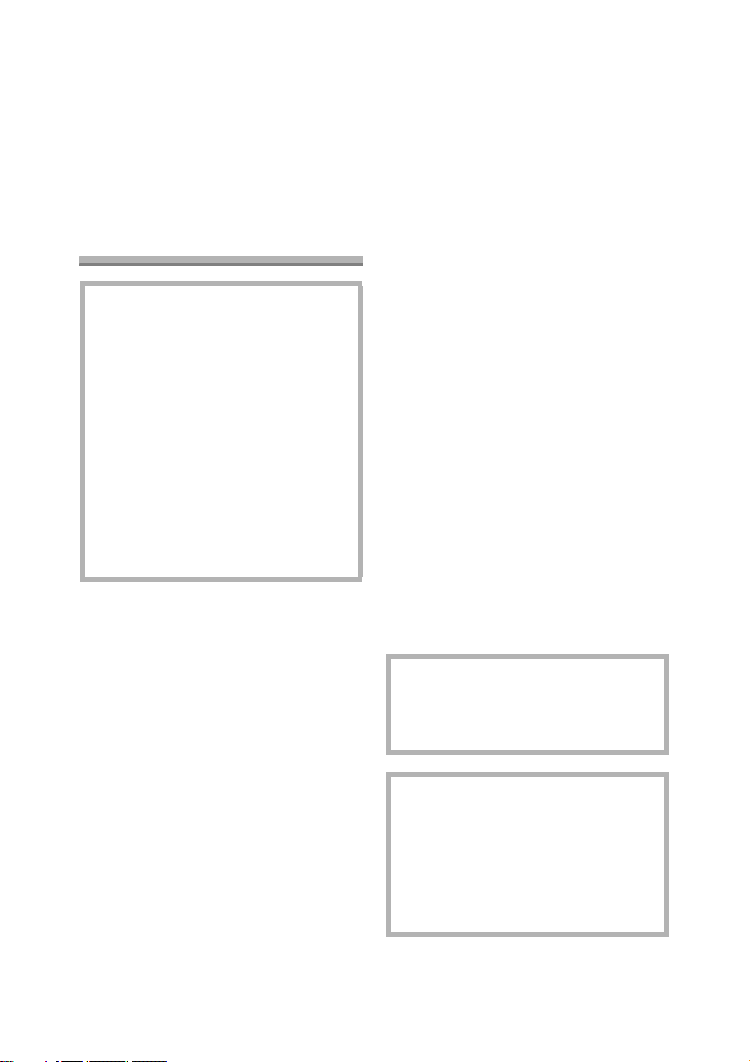
Safety
Dear Customer,
We would like to take this opportunity to
thank you for purchasing this Panasonic
Digital Camera. Please read these
Operating Instructions carefully and
keep them handy for future reference.
Information for Your
Safety
WARNING
TO REDUCE THE RISK OF FIRE
OR SHOCK HAZARD AND
ANNOYING INTERFERENCE,
USE ONLY THE RECOMMENDED
ACCESSORIES AND DO NOT
EXPOSE THIS EQUIPMENT TO
RAIN OR MOISTURE. DO NOT
REMOVE THE COVER (OR
BACK); THERE ARE NO USER
SERVICEABLE PARTS INSIDE.
REFER SERVICING TO
QUALIFIED SERVICE
PERSONNEL.
Safety
Carefully observe copyright laws.
Recording of pre-recorded tapes or
discs or other published or
broadcast material for purposes
other than your own private use may
infringe copyright laws. Even for the
purpose of private use, recording of
certain material may be restricted.
• Please note that the actual controls
and components, menu items, etc. of
your Digital Camera may look
somewhat different from those shown
in the illustrations in these Operating
Instructions.
• SD Logo is a trademark.
• Other names, company names, and
product names printed in these
instructions are trademarks or
registered trademarks of the
companies concerned.
• The screens in these instructions are
displayed as illustrated in DMC-LC70.
IF THE POWER CORD OF THIS
EQUIPMENT IS DAMAGED, IT MUST
BE REPLACED WITH AN
ELECTRICALLY APPROVED POWER
CORD.
THE SOCKET OUTLET SHALL BE
INSTALLED NEAR THE
EQUIPMENT AND SHALL BE
EASILY ACCESSIBLE.
CAUTION
Danger of explosion if batteries are
incorrectly replaced. Replace only
with the same or equivalent type
recommended by the manufacturer.
Dispose of used batteries according
to the manufacturer’s instructions.
2
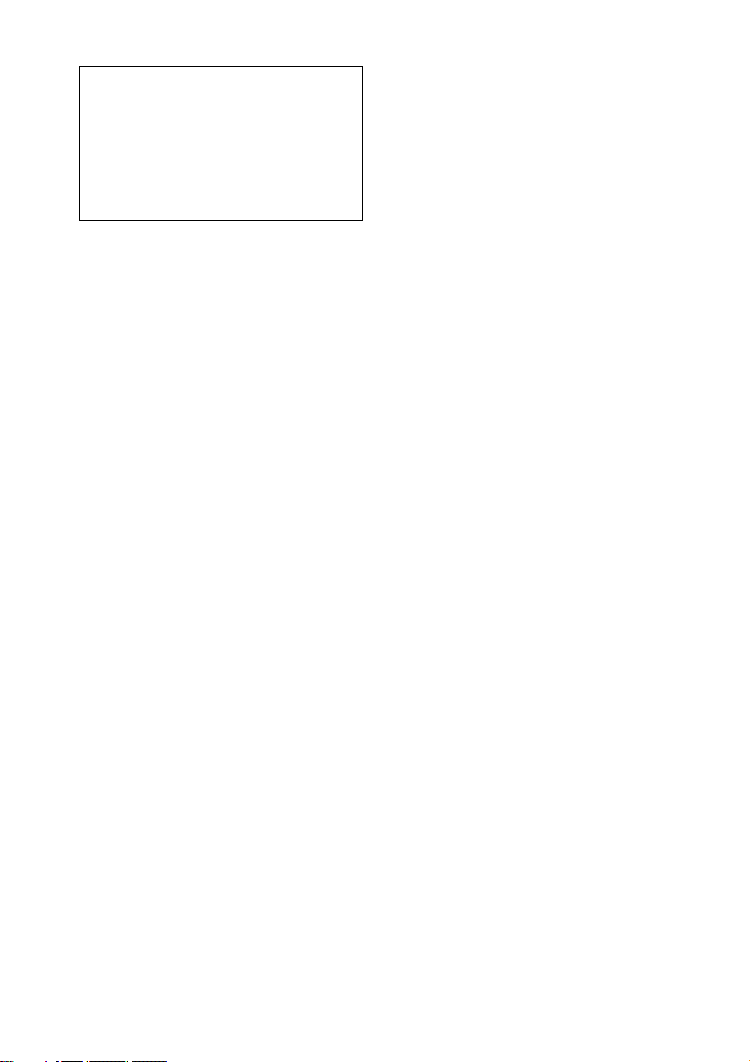
Extremely high precision technology
is employed to produce the LCD
monitor screen. The result is more
than 99.99% effective pixels with a
mere 0.01% of the pixels inactive or
always lit. However, this is not a
malfunction and does not affect the
recorded pictures.
Safety
3
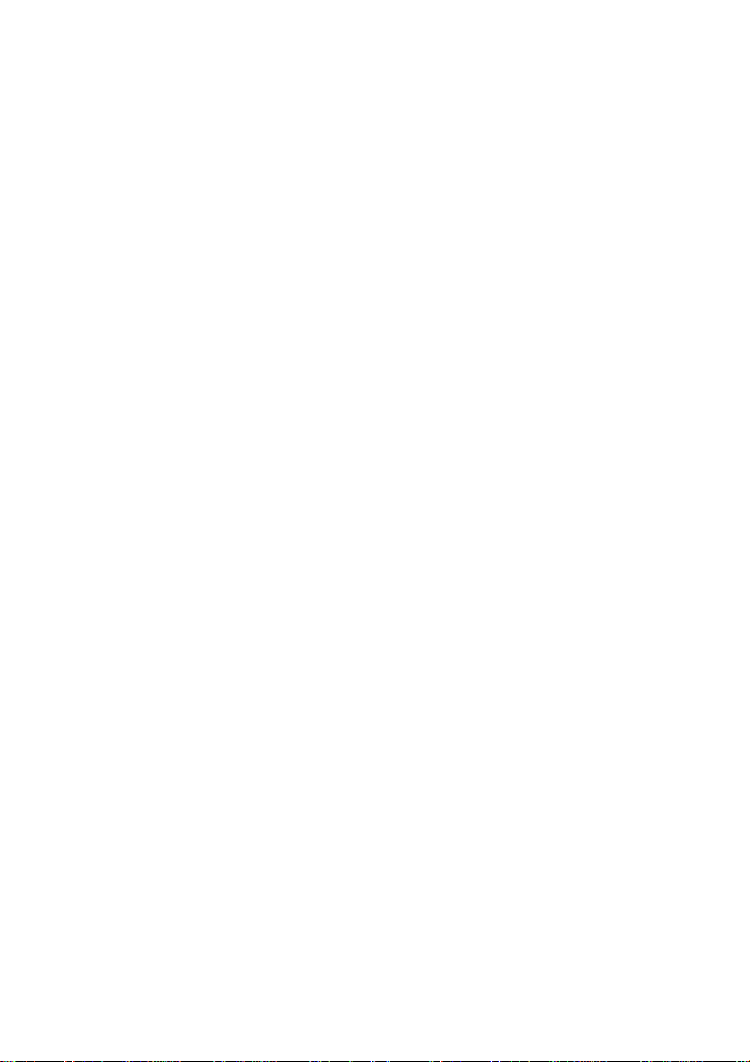
Contents
Safety
Information for Your Safety ................. 2
Preparation
Standard Accessories ......................... 6
Names of the Components ................. 7
Quick Guide ........................................ 9
Charging the Batteries ...................... 10
About the Battery .............................. 11
Inserting/Removing the Batteries ...... 16
About the Card.................................. 17
Inserting/Removing the Card ............ 18
Setting the Date/Time (Clock Set)..... 19
Setup Menu....................................... 20
Using the LCD Monitor...................... 23
Recording pictures (basic)
Taking Pictures ................................. 25
Taking Pictures in Simple Mode........ 29
Checking the Recorded Picture
(Review) ........................................ 32
Using the Optical Zoom..................... 33
Taking Pictures using
the Built-in Flash............................ 34
Compensating the Exposure............. 36
Taking Pictures using
Auto Bracket.................................. 37
Taking Pictures with the Self-timer.... 38
Taking Pictures using Burst Mode .... 39
Playback (basic)
Playing Back Pictures ....................... 40
9 Pictures Multi Playback.................. 41
Using the Playback Zoom ................. 42
Deleting Pictures............................... 43
Recording pictures
(advanced)
Using the Mode Dial.......................... 45
• Taking Pictures using
Economy Mode .......................45
• Taking Pictures using
Macro Mode ............................46
• Taking Pictures using
Portrait Mode........................... 47
• Taking Pictures using
Landscape Mode.....................47
• Taking Pictures using
Night Portrait Mode ................. 48
• Recording Motion Images ..........49
Using [REC] mode menu................... 51
• Setting the White Balance.......... 51
• Setting ISO Sensitivity ...............53
• Changing the Picture Size ......... 53
• Changing the Quality .................54
• Taking Pictures using
Spot Mode...............................54
• Taking Pictures with Audio
(DMC-LC80/DMC-LC70).........55
• Using the AF Trigger
(DMC-LC80/DMC-LC70).........55
• Using the Digital Zoom...............57
• Using the Colour Effect..............58
• Adjusting the Quality
of the Picture
(Picture Adjustment)................ 58
• Creating Flip Animation
(DMC-LC80/DMC-LC70).........58
4
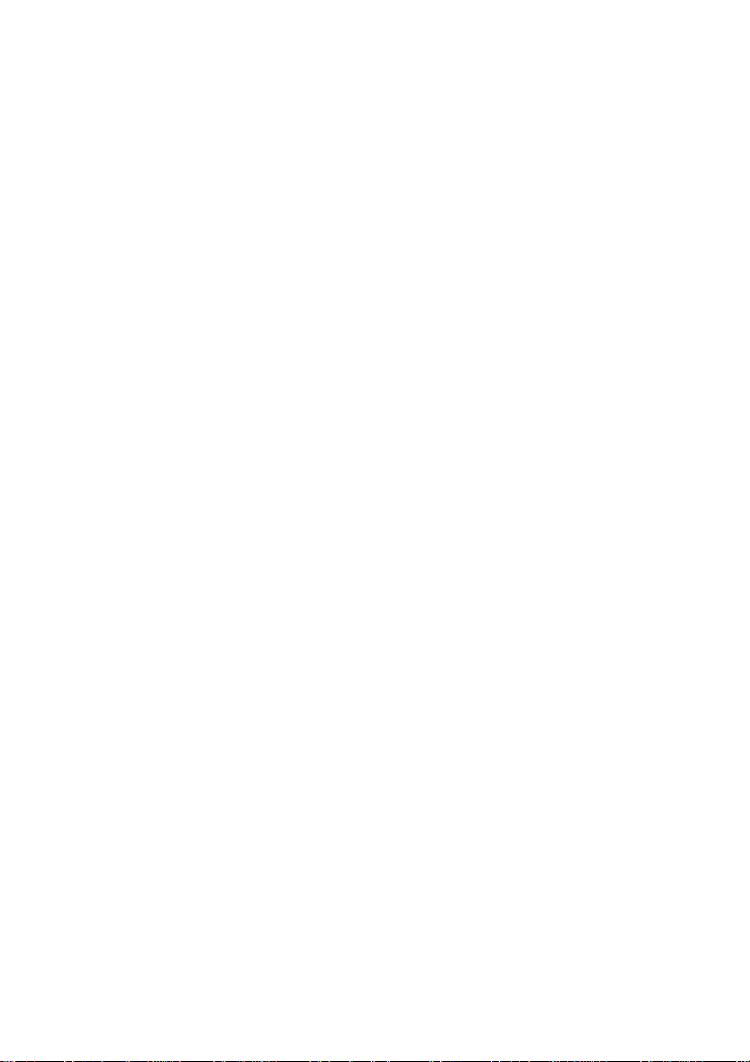
Playback (advanced)
Playing Back Pictures with Audio
(DMC-LC80/DMC-LC70) ............... 62
Playing Back Motion Images ............. 63
Rotating the Picture........................... 64
Setting the Picture to be Printed
and the Number of Prints
(DPOF Print Setting)...................... 65
Preventing Accidental Erasure
of the Picture ................................. 69
Playing Back with Slide Show........... 71
Adding Audio to Recorded Pictures
(Audio Dubbing)
(DMC-LC80/DMC-LC70) ............... 73
Resizing the Pictures ........................ 74
Trimming the Pictures....................... 76
Formatting the Card.......................... 78
Playing Back Pictures
with a TV Screen ........................... 79
Before Connecting with
USB Connection Cable.................. 80
Connecting to a PC........................... 82
Connecting to a Printer ..................... 84
Others
Screen Display.................................. 88
Cautions for Use ............................... 91
Approximate number of recordable
pictures and the size...................... 94
Message Display............................... 95
Troubleshooting ................................ 96
Specifications.................................... 98
5
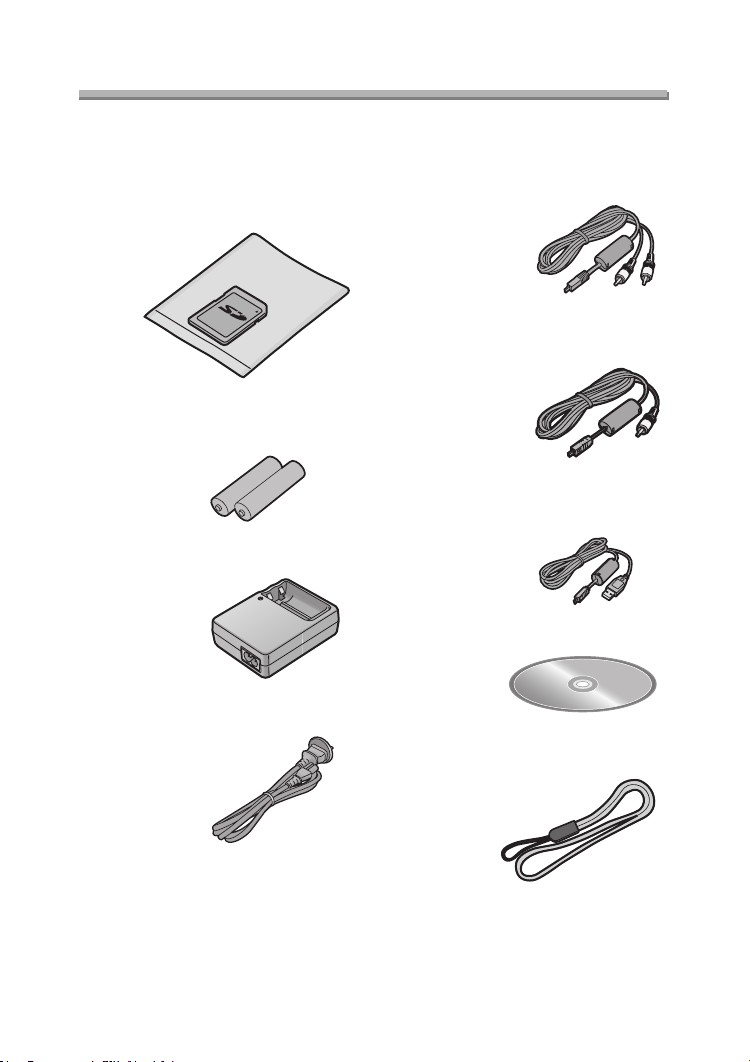
Preparation
Preparation
Standard Accessories
Before using your camera, check the contents.
∫ SD Memory Card (16 MB)
RP-SD016B
(In the text, it is indicated as “Card”)
∫ Batteries
AA Ni-MH (nickel-metal hydride)
∫ Battery Charger
DE-894A
∫ AC Cable
K2CJ2DA00002 or K2CJ2DA00011
∫ AV C a ble (DMC-LC80/DMC-LC70)
K1HB08CD0003
∫ Video Cable (DMC-LC50)
K1HB08CD0006
∫ USB Connection Cable
K1HB08CD0008
∫ CD-ROM
∫ Strap
VFC4057
6
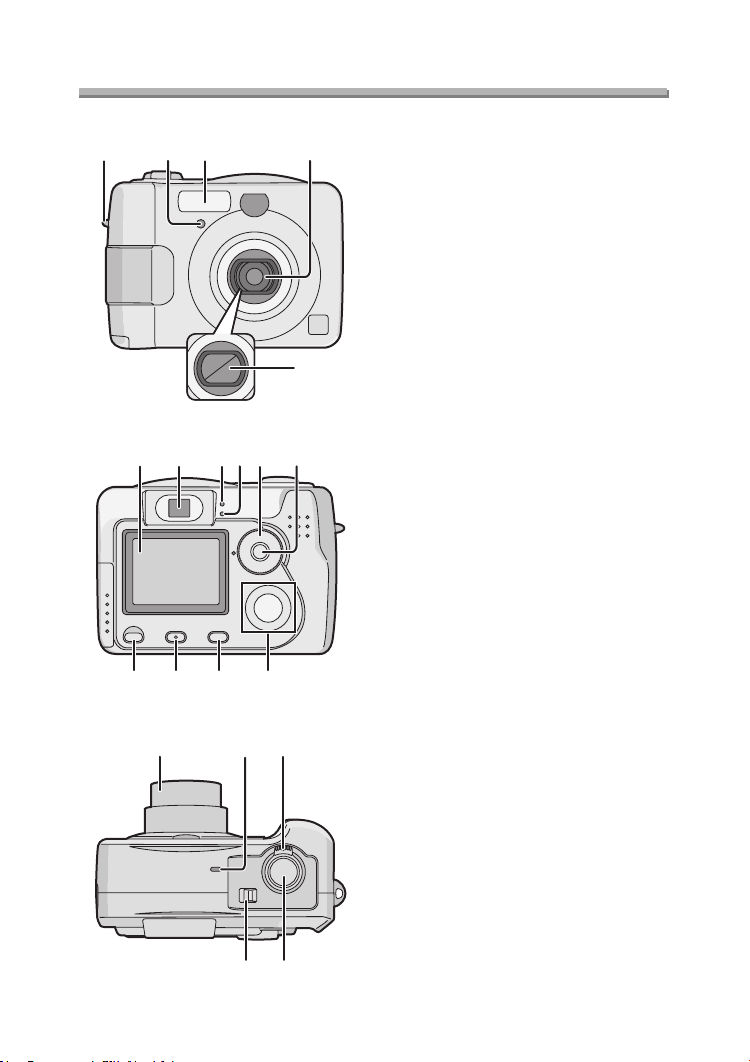
Preparation
Preparation
Names of the Components
13 4
2
5
67
15 14 13 12
8 910 11
10 Mode Dial (refer to next page)
11 Single/Burst Mode Button (P39)
12 Cursor buttons
13 [MENU] Button (P20)
14 [DISPLAY] Button (P23, 68)
15 Delete (P43)/[FOCUS] (P55) Button
16 17 18
1 Strap Eyelet
2 Self-timer Indicator (P38)
3Flash
4 Lens
5 Lens Cover
6 LCD Monitor (P23, 88)
7 Optical Finder
8 Power Indicator (P26)
9 Status Indicator
(P17, 26, 35)
2/Self-timer Button (P38)
4/REVIEW/SET Button (P32)
1/Flash Mode Button (P34)
3/Exposure Compensation (P36)/
Auto Bracket (P37)/White Balance
Fine Adjustment (P52) Button
(DMC-LC80/DMC-LC70)
Delete Button (P43) (DMC-LC50)
20
16 Lens Barrel (P27)
17 Microphone (P49, 55)
(DMC-LC80/DMC-LC70)
18 Zoom Lever (P33, 57)
19 Shutter Button (P25)
20 Power Switch (P25)
19
7
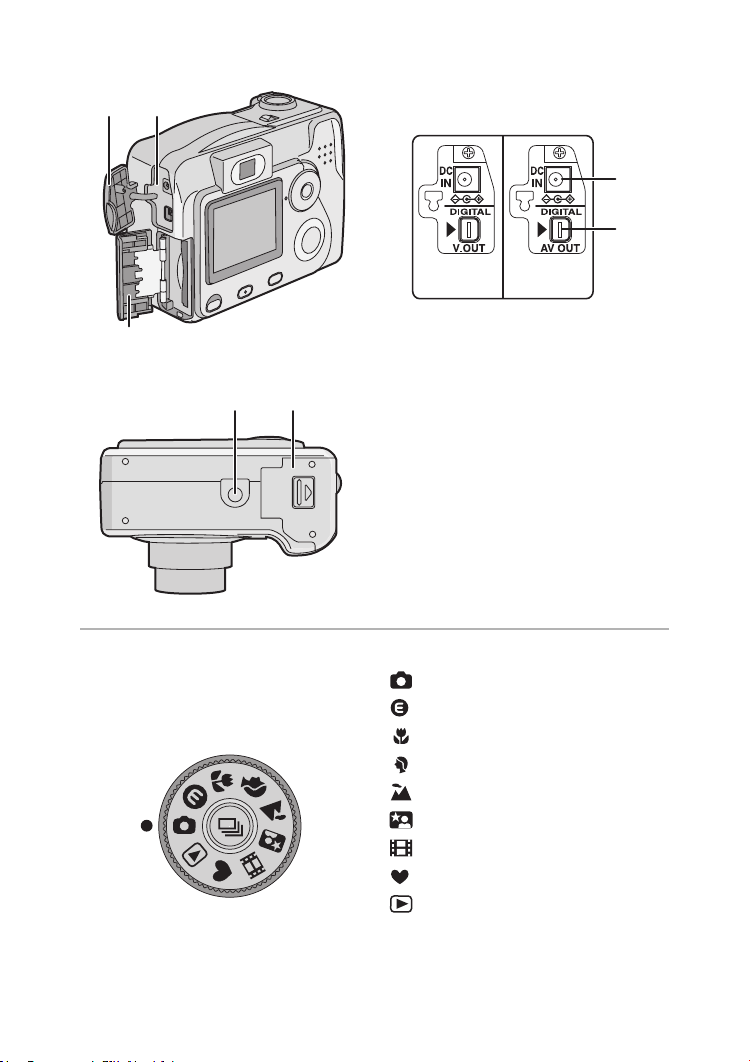
21
3
Preparation
21 Terminal Cover
A
22
2
24
25 26
ª The Mode Dial
Select the desired recording mode for
the scene, then turn the mode dial to set
to the mark of the mode.
(DMC-LC50)
(DMC-LC50)
22 [DC IN] Socket *
23 [DIGITAL] (P82, 84) / [AV OUT]
(P79) Socket (DMC-LC80/
DMC-LC70)
[DIGITAL] (P82, 84) / [V.OUT] (P79)
Socket (DMC-LC50)
24 Card Door (P18)
* When you use the AC adaptor
(optional, DMW-AC2), do not extend
the DC cable connected to the
camera.
25 Tripod Receptacle
26 Battery Door (P16)
: Normal Picture mode (P25)
: Economy mode (P45)
: Macro mode (P46)
: Portrait mode (P47)
: Landscape mode (P47)
: Night portrait mode (P48)
: Motion image mode (P49)
: Simple mode (P29)
: Playback mode (P40)
(DMC-LC70)(DMC-LC50)A(DMC-LC80)
(DMC-LC70)
8
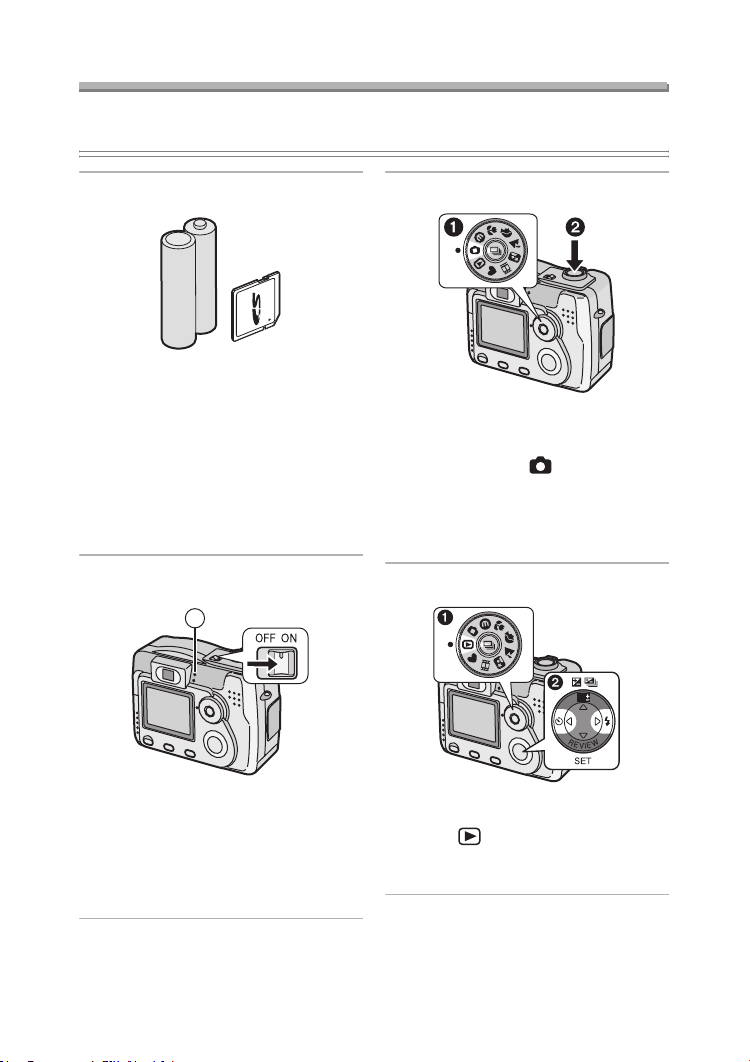
Preparation
Quick Guide
• This is the summary of operations for recording on the camera.
• Refer to the corresponding pages for each operation in detail.
1 Check the batteries and the card.
• Insert the supplied batteries or new
batteries. (P16)
(When using the Ni-MH (nickel-metal
hydride) batteries, insert the batteries
after charge.)
• Insert the Memory Card. (P18)
• Read page 11 for the batteries.
2 Turn the camera on.
1
3 Take pictures.
• Set the clock. (P19)
1 Set the mode dial to the Normal
recording mode [ ].
2 Press the shutter button and take a
picture. (P25)
• Do not cover the photo flash with your
finger or other items. (P26)
4 Play back the recorded picture.
WB
• The power indicator 1 blinks.
• When the card is not inserted.
• When there is no remaining
capacity and time on the card.
• When the remaining power is low
(blinking slowly).
1 Set the mode dial to the Playback
mode [ ].
2 Press 2 or 1, and select the desired
picture. (P40)
9
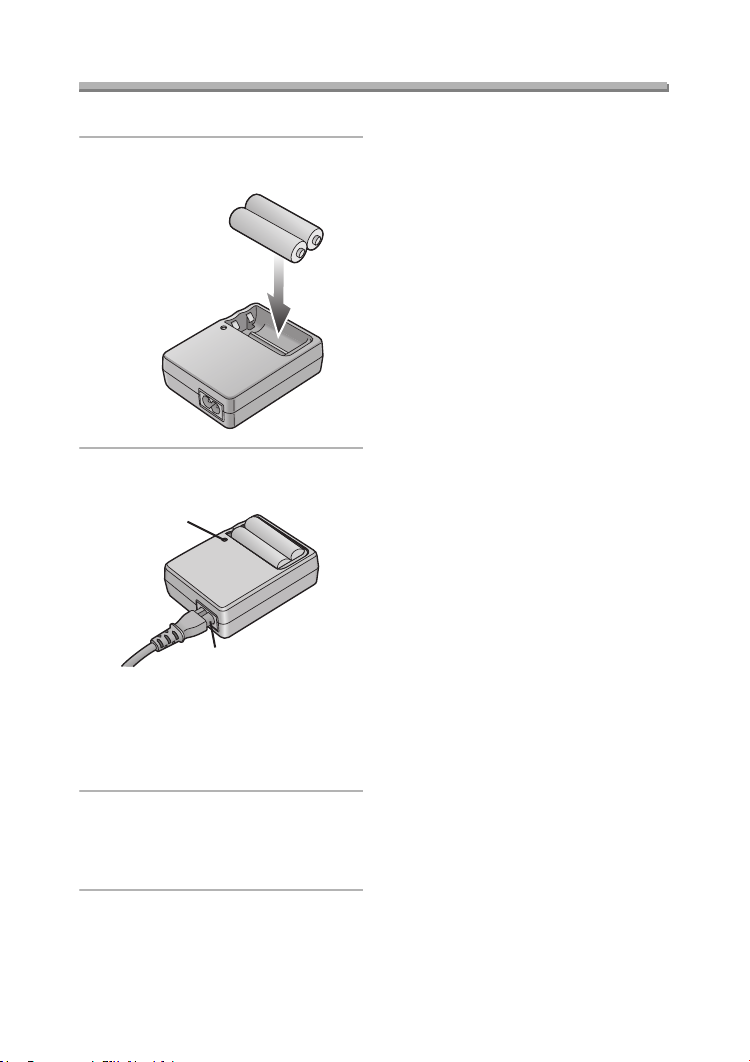
Preparation
Charging the Batteries
• Charge the batteries before use (when using Ni-MH batteries).
1
Insert the batteries into the battery
charger.
2 Connect the AC cable to the
charger and AC socket.
1
2
• The charge lamp 1 lights and charge
starts.
• The AC cable does not fit entirely into
the socket. A gap will remains shown
2.
3 Charge is completed when the
charge lamp is no longer
illuminated.
• Charging takes in about 6 hours.
• Confirm that batteries are inserted
properly.
• Disconnect the charger from the
electrical outlet after the charging is
completed.
• Use Panasonic AA Ni-MH batteries
(nickel-metal hydride) (supplied).
ª Environment/charge error
• Charge in a place with a surrounding
temperature of 0 – 40oC (also
temperature of the battery).
• When charging starts, the charge
lamp lights.
If after charging starts the charge lamp
blinks, it indicates a charge error.
In this case, remove the charger from
the electrical outlet, take out batteries,
check whether the surrounding
temperature or the batteries are too
hot or cold, and charge again. An error
cannot be cancelled by turning the
power off/on.
the charge lamp still blinks, consult
your nearest servicentre.
If after charging again
10
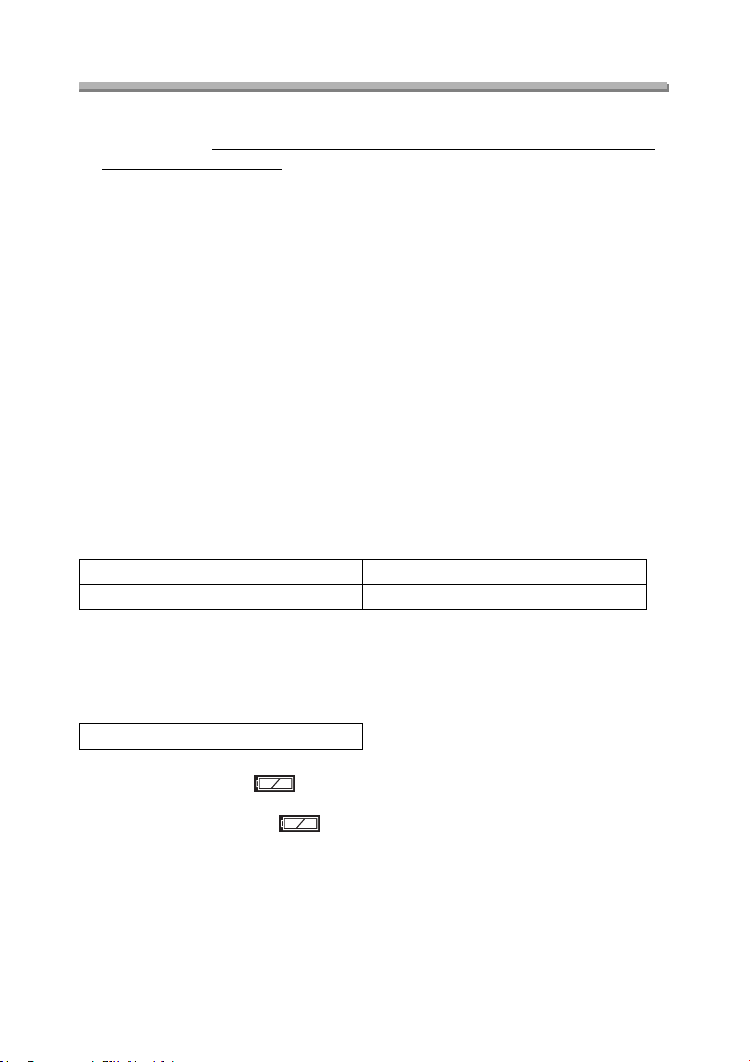
Preparation
About the Battery
ª Recommended batteries
Use Panasonic AA Ni-MH batteries (nickel-metal hydride)
or AA Alkaline batteries
. (We recommend that you use Panasonic
batteries.)
• The performance of the batteries may vary depending on brand or storage
terms/condition of the battery. It may cause malfunction or the available
recording time may become shorter.
• As the ambient temperature decreases, the battery performance and capacity may
temporarily decrease. In such cases, remove the batteries, warming them in your
pocket.
• The battery indicator may not be displayed correctly depending on the
temperature or other conditions. Battery may be empty without indication.
• We recommend turning the camera off frequently while recording to maintain the
power of the battery for a long time.
• When using the camera outdoors, we recommend using new Alkaline batteries. If
you will be using the camera for a long period of time, using rechargeable Ni-MH
batteries is more practical.
• The exhausted batteries may recover the performance when they are left for some
period of time. However, they cannot be used for a long time. Be sure to replace
with new batteries.
Batteries that should not be used
Manganese batteries Nickel batteries
Ni-Cd batteries Lithium batteries
• If the batteries listed above are used, improper operation can result and the
following malfunctions can occur;
• Remaining battery time may not be displayed accurately.
• Camera may turn off prematurely.
• Data written to Memory Card can be damaged resulting in the loss of photos.
(supplied)
Nickel Manganese batteries
The remaining battery life of the Nickel Manganese battery may be displayed as full
on the battery indicator [ ] because of its characteristics even if it is
considerably consumed. Moreover, the camera may be turned off with the indication
on the battery indicator full [ ] without warning. This is not a malfunction.
11
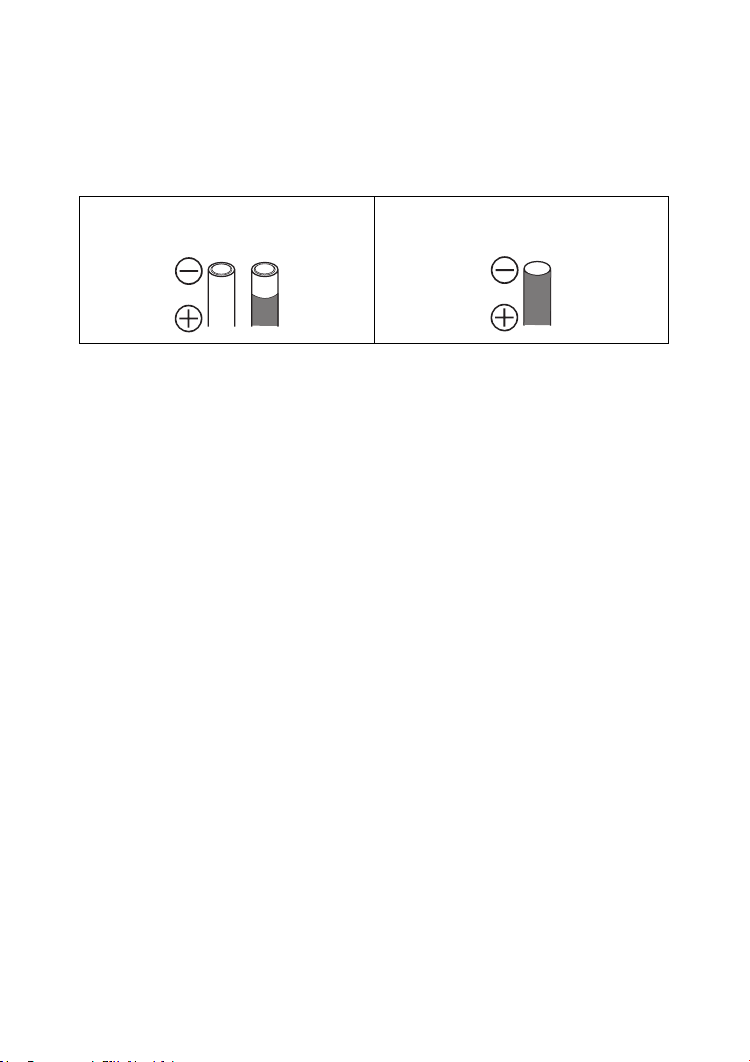
Preparation
ª Batteries that cannot be used
The following batteries cannot be used.
• Batteries where part or their entire outer covering jacket has been removed or
partially peeled away.
• Batteries that have “flattened” ends that would prevent a proper connection from
being made with internal battery contacts.
• All or part of the seal of batteries are
peeled off
• - polarity is flat
ª Proper Care and Handling of the Batteries
If you mishandle the batteries, leakage, generation of heat and fire or
explosion may occur. Observe the following cautions;
• Do not attempt to disassemble the battery or subject the battery to any extreme
mechanical abuse.
• Do not heat or throw into the fire.
• Do not allow the battery contacts to touch metal objects.
• Do not subject the battery, battery connectors, or the camera to any direct
moisture, especially salt water. This can cause corrosion of the metal surfaces.
• Do not peel off or remove the outer battery covering.
• Do not throw the batteries.
• Do not use batteries that appear mechanically damaged, swollen or show signs of
leakage.
• Do not store batteries in high humidity or high temperature environments.
• Keep batteries away from small children.
• Do not install batteries backwards (reverse polarity). Serious damage or injury can
result.
• When you replace 2 batteries, use two of the same type.
• All batteries should be of the same brand, size, capacity. Avoid mixing batteries.
• If you will not be using the camera for a long time, remove the batteries.
• Following prolonged use, it is normal for the battery to be warm.
• As the ambient temperature decreases, the battery capacity and performance will
decrease. This is normal. In such cases, remove the batteries and warm them in
your pocket. Take special care not to allow the contacts to come into contact with
metal objects in your pocket.
• If oxidation or any foreign substance is found on the battery contacts it could
prevent the battery from making a good electrical contact. Operation could
become intermittent. If this occurs, clean the battery contact with an ink eraser.
12
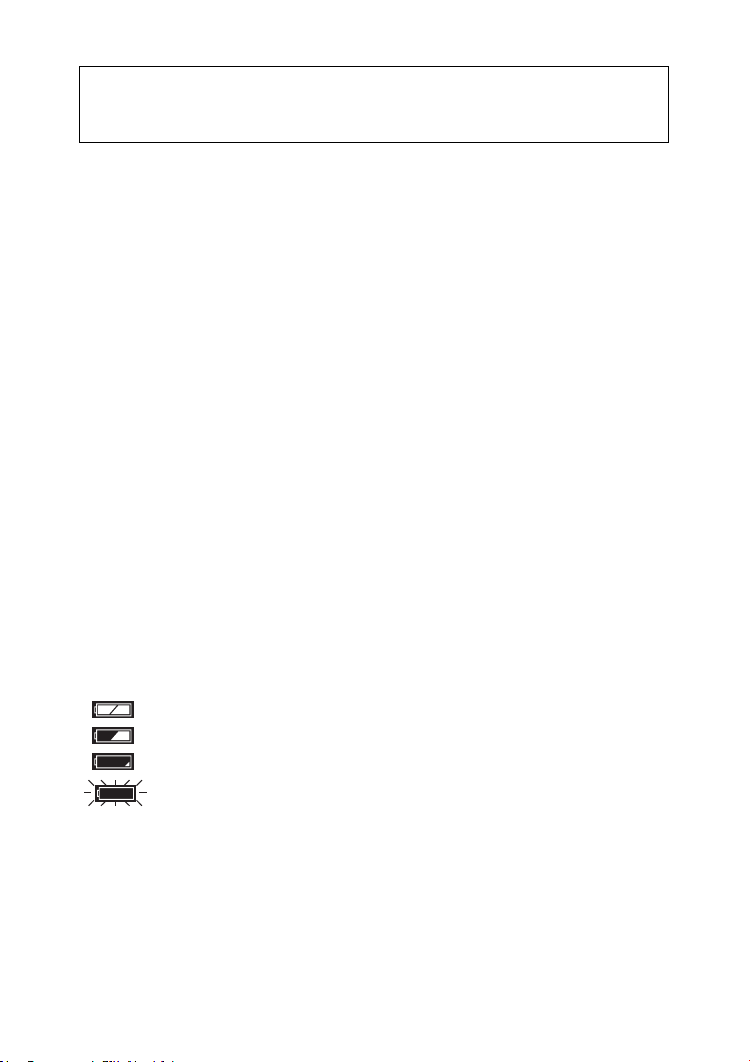
Preparation
If any leakage from the battery is noted, avoid direct skin contact. Remove the
battery and clean as much of the foreign substance as possible. Contact your
local service centre for assistance if necessary.
ª Ni-MH Battery (Nickel Metal Hydride)
The battery charger should only be used with the Ni-MH batteries. Do
not attempt to charge non-rechargeable batteries. Please be aware of
the following issues;
• If any oxidation or foreign substance is found on the battery contacts, the battery
may not be charged correctly. Battery contacts can be cleaned with a soft cloth or
ink eraser.
• Newly purchased rechargeable batteries or those which have not been used for a
long period of time may not reach full capacity after one charge. The overall
performance will increase after 2–3 discharge/charge cycles.
• Rechargeable batteries should be used to the point when the camera stops
working. They should be recharged as soon as possible. Premature charging can
cause “memory effect”, whereby the overall operating time can be decreased.
• Even during storage, rechargeable batteries will naturally discharge. We suggest
charging before each use.
• Once batteries have reached full charge, avoid over charging them.
• Do not peel off or damage the covered seal.
• Read the Operating Instructions for the battery charger.
Ni-MH batteries have a limited life. The battery power decreases gradually over
time. If available time seems much shorter, purchase new batteries.
• The battery’s life differs depending on the condition stored or used or environment.
ª Battery indicator
The remaining battery power is displayed on the LCD monitor. (This is not displayed
when using AC adaptor (optional, DMW-AC2).)
: The battery power is sufficient
: The remaining power is low
: There is little remaining power
(Blinks in red): Replace the batteries
When using new Ni-MH batteries, the battery indicator may not be
displayed correctly because of the characteristic of the batteries, not
because of a malfunction. If you repeatedly discharge and charge the
batteries fully, the battery indicator will be displayed correctly.
• The battery indicator may not be displayed correctly depending on the
temperature or other conditions. As a result, even if the battery indicator is not
empty, the power may be turned off. This is not a malfunction.
13
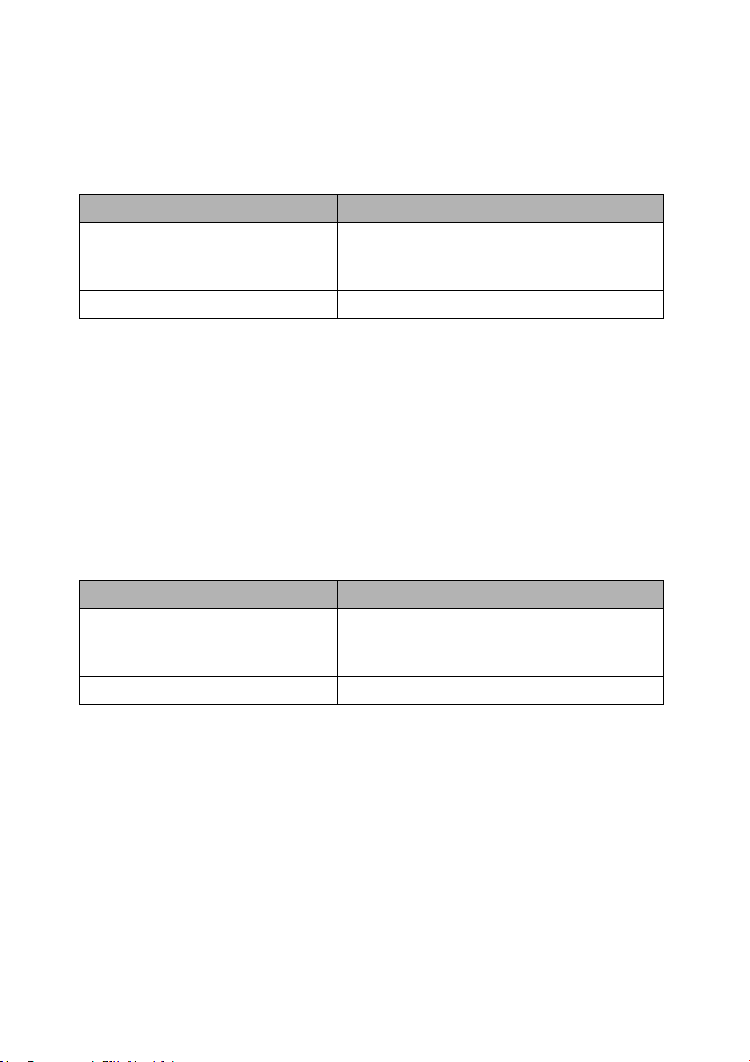
Preparation
• Even if the battery power depletes when leaving them unused for a while, the
battery power may recover. However, they will not be usable, so replace them with
new ones once the battery power depletes.
ª About the Battery Consumption
Recordable number under CIPA Standards
Batteries Recordable number
Fully charged Panasonic Ni-MH
(nickel-metal hydride) batteries
supplied
)
(
Panasonic Alkaline batteries
Approx. 320 still pictures
Approx. 160 still pictures
Measured under the following conditions:
• Temperature: 23°C / Humidity: 50
%
, LCD monitor is on
• Using the supplied SD Memory Card
• Starting recording 30 seconds after the camera is turned on.
• Recording once every 30 seconds, flash every other recording.
• Activating zoom from Tele to Wide and vice versa in every recording.
• Turning the camera off per 10 recordings/Leave the camera until the battery is
cooled down.
Recordable number under low temperature
(Temperature: 0°C / Other recording conditions are the same as specified in CIPA
Standards)
Batteries Recordable number
Fully charged Panasonic Ni-MH
(nickel-metal hydride) batteries
(
supplied
)
Panasonic Alkaline batteries
Approx. 300 still pictures
Approx. 40 still pictures
• Please note that the performance and capacity of the alkaline battery is
significantly decreased in low temperature conditions.
14
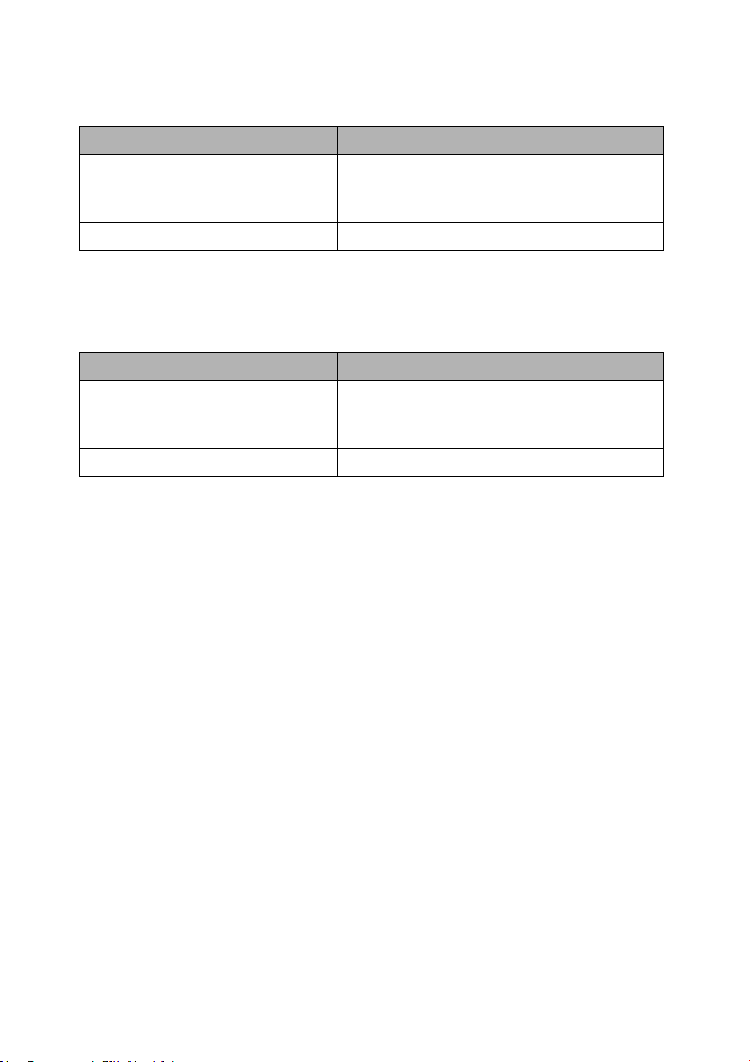
Preparation
Recordable number when the LCD monitor is turned off
(The LCD monitor is off / Other recording conditions are the same as specified in
CIPA Standards)
Batteries Recordable number
Fully charged Panasonic Ni-MH
(nickel-metal hydride) batteries
supplied
)
(
Panasonic Alkaline batteries
Approx. 850 still pictures
Approx. 400 still pictures
• The remaining battery life lasts longer when you use the camera with the LCD
monitor turned off.
Continuous playback time
Batteries Continuous playback time
Fully charged Panasonic Ni-MH
(nickel-metal hydride) batteries
(
supplied
)
Panasonic Alkaline batteries
¬
Suggestions/Tips
¬
Approx. 340 min.
Approx. 280 min.
• The numbers and times shown in the table may vary depending on the condition.
• Recordable number/playback time varies depending on the batteries used.
• We recommend turning the camera off frequently while recording to maintain the
power of the battery for a long time.
• CIPA is an abbreviation for Camera & Imaging Products Association.
15
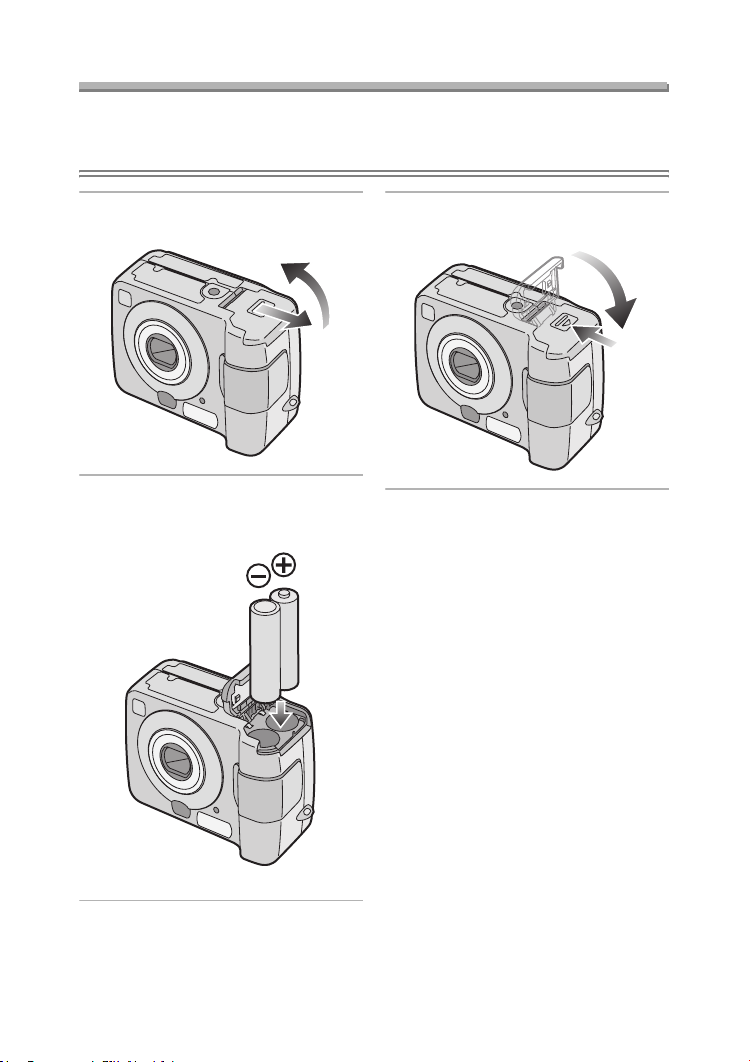
Preparation
Inserting/Removing the Batteries
Preparation
• Check that the camera is turned off and that the lens is retracted.
• Use AA Ni-MH batteries (nickel-metal hydride) or AA Alkaline batteries.
1
Slide the door in the direction of
the arrow to open the battery door.
2 Insert the batteries observing the
direction of the + and polarities.
3
Slide the door in the direction of
the arrow to close the battery door.
¬
Suggestions/Tips
• If you will not be using the camera for
a long time, remove the batteries.
• After the fully charged batteries or new
batteries have been inserted for more
than 3 hours, the clock setting is
stored (in the camera) for 3 months
after the batteries are removed. (The
time may be shorter if the batteries are
not charged sufficiently.)
If more than 3 months has passed, the
clock setting will be lost. In this case,
set the clock again. (P19)
• Do not remove the card or the
batteries when the card is being
accessed. (P17)
• Be sure to remove the batteries
after the power indicator is turned
off. Otherwise, the setting may be
cleared.
¬
16
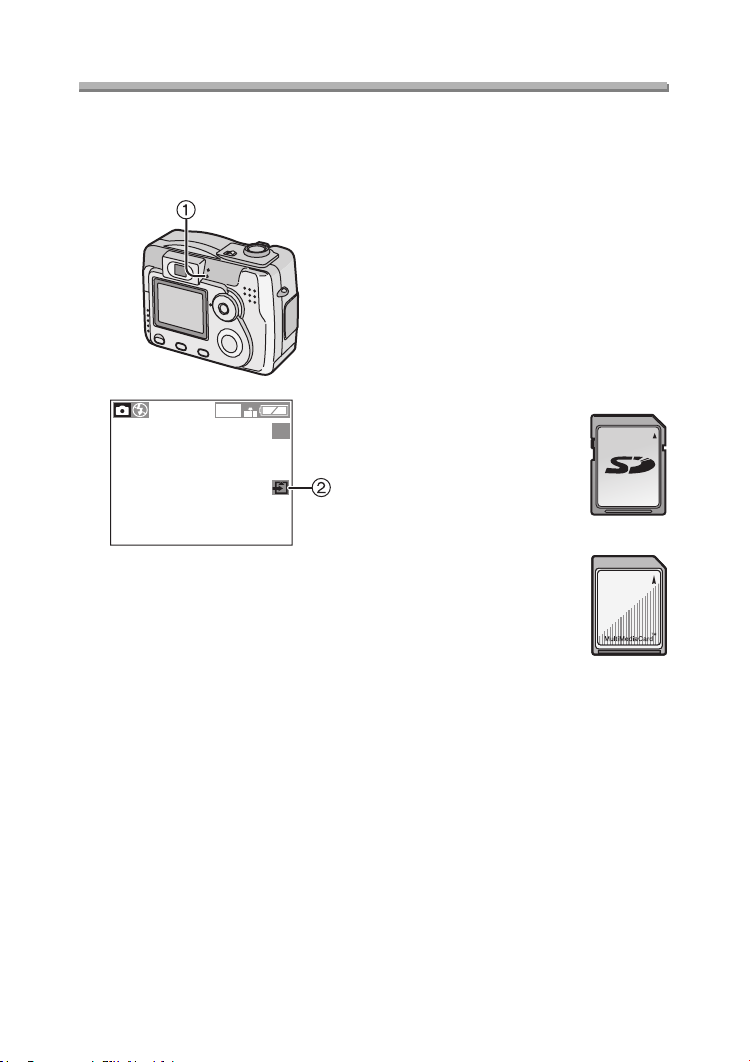
About the Card
Preparation
ª Access to the card
While the card is being accessed, the
status indicator 1 and card access
indication 2 light.
1600
19
When the status indicator 1 and card
access indication 2 light, do not:
• turn the camera off.
• remove the batteries or the card.
• do not remove the AC Adaptor
(optional, DMW-AC2).
The card and the card contents may be
damaged and the camera may not
operate normally.
It is possible that data stored on the
card can be damaged due to accidental
erasure, static electricity, electrical noise
or a defective card. We recommend
storing precious data to your PC’s hard
drive. (P82)
ª SD Memory Card (supplied) and
MultiMediaCard (optional)
The SD Memory Card and
MultiMediaCard are small, lightweight,
removable external memory cards. The
reading/writing speed of an SD Memory
Card is fast. The SD Memory Card is
equipped with a Write-Protect switch
that can inhibit writing and formatting a
card. (When the switch is slid to the
[LOCK] side, it is not possible to write or
delete data on the card and format it.
When the switch is unlocked, these
functions become available.)
SD Memory Card
MultiMediaCard
Suggestions/Tips
¬
• The reading/writing speed of a
MultiMediaCard is slower than an SD
Memory Card. When a
MultiMediaCard is used, the
performance of certain features may
be slightly slower than advertised.
• After recording motion images using
the MultiMediaCard, the status
indicator and card access indication
may appear for a while, but this is not
a malfunction.
• Keep the Memory Card out of reach of
children to prevent swallowing.
¬
17
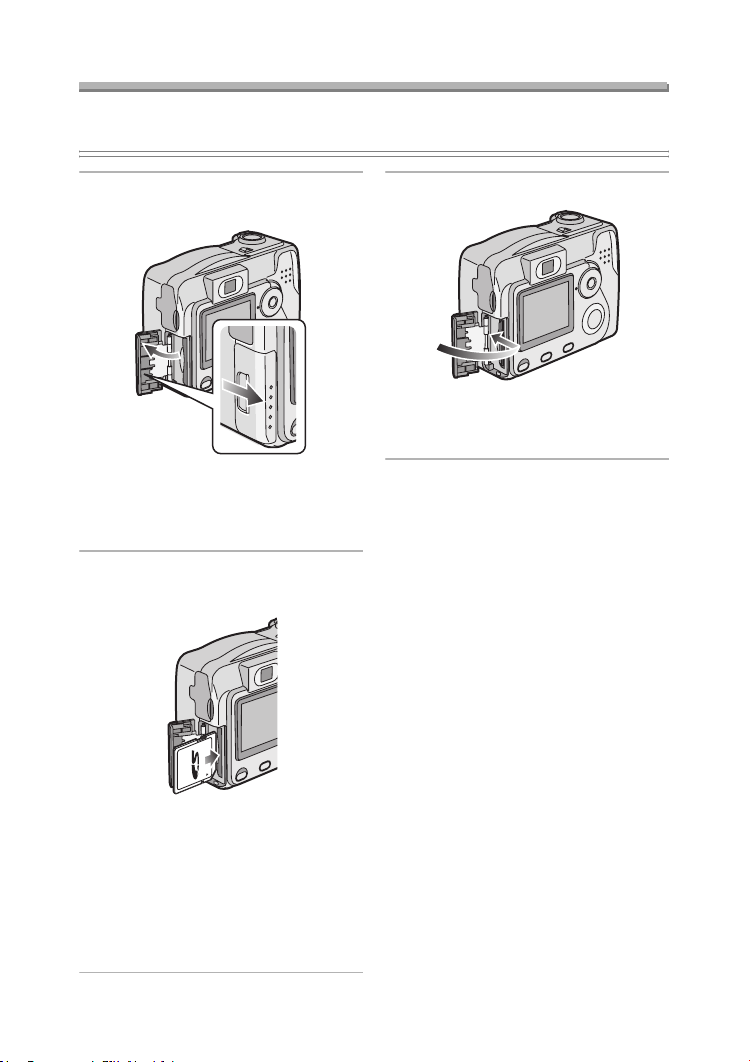
Preparation
Inserting/Removing the Card
Preparation
• Check that the camera is turned off and that the lens is retracted.
1 Slide the door in the direction of
the arrow to open the card door.
• The card may be damaged if it is
removed while the camera is on.
• We recommend using Panasonic’s SD
Memory Card. (Use only the genuine card.)
2 Insert the card all the way in until
it clicks.
3 Close the card door.
• If the card door cannot be completely
closed, remove the card and insert it
again.
ª Removing the Card
When removing the card, press the card
until it clicks and then pull it out straight
from the camera.
Suggestions/Tips
¬
• Do not remove the card when the
card is being accessed. (P17)
¬
• Insert the card, pressing gently until it
locks in place. If the card will not insert
freely, it may be reversed. Do not force
the card.
• Do not touch the connection terminals
on the back side of the card.
• The card may be damaged if it is not
fully inserted.
18
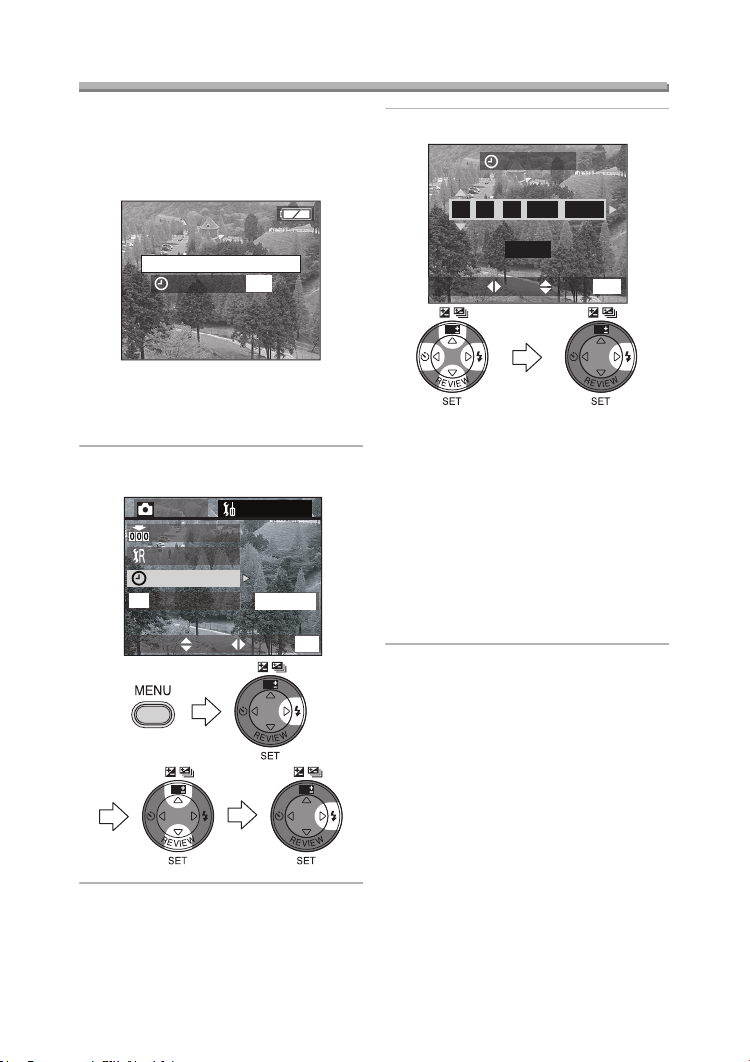
Preparation
Setting the Date/Time (Clock Set)
ª Initial setting
The clock is not set when the camera is
shipped. When you turn the camera on,
the clock setting screen appears.
PLEASE SET THE CLOCK
CLOCK SET
MENU
When pressing the [MENU] button, the
screen shown in step 2 appears. Set the
clock on it.
1 Select [CLOCK SET] from the
[SETUP] menu. (P20)
M
ass Storage
EXITSETSELECT
WB
2/
3
MENU
WBWB
REC SETUP
NO.RESET
RESET
CLOCK SET
USB
USB MODE
2 Set date, time and order.
CLOCK SET
2004
MAR
11
10 00
:
.
.
D/M/Y
MENU
EXITSETSELECT
WB WB
• 2/1: Select the desired item.
• 3/4: Set date and time.
• 3/4: Select [D/M/Y], [M/D/Y] or
• Close the menu by pressing the
• Check if the clock setting is correct,
• You can set the year from 2000 to
ª Date Printing
• You can set the date printing in DPOF
print setting on this camera. (P68)
• Using the supplied software, [SD Viewer
for DSC], it is possible to have the date
imprinted on the picture. For details,
please read the supplied operating
instructions for PC connection.
• When you go to a photo studio for
printing, be sure to order the printing
of the date. For further information,
ask the photo studio. Depending on
the studio, it may not be possible to
print the date.
[Y/M/D].
[MENU] button 2 times after
finishing the setting.
after turning the camera off and on.
2099. The 24-hour system is used.
19
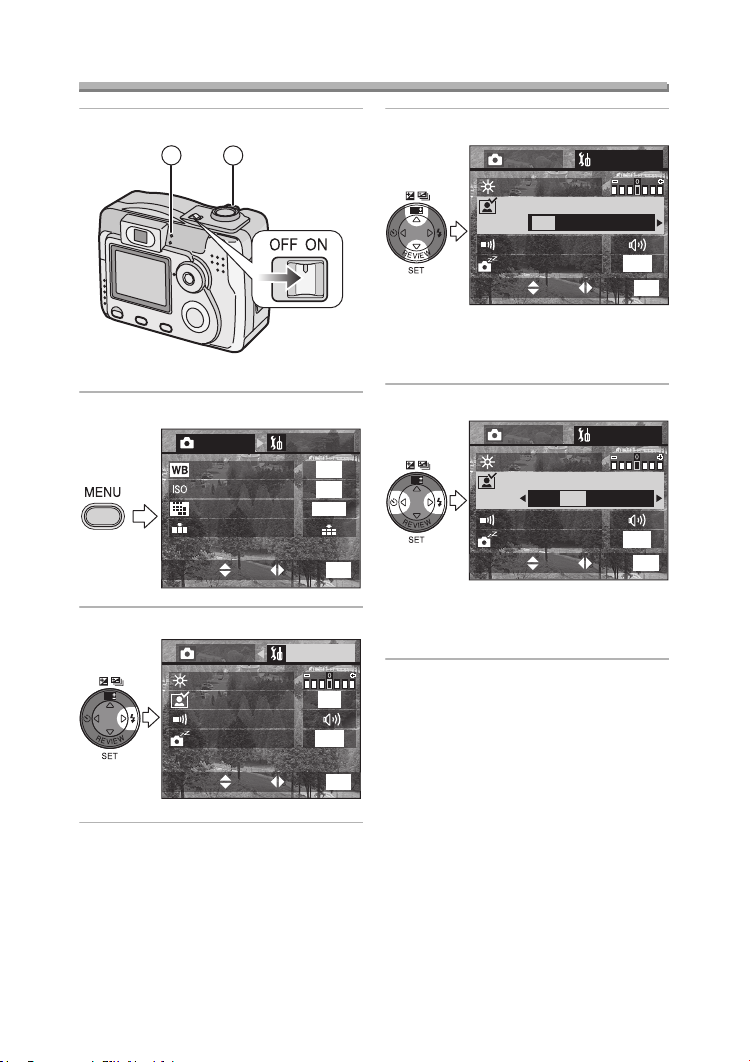
Setup Menu
Preparation
1 Turn the camera on.
12
• The power indicator 1 lights.
2 Press the [MENU] button.
1
/
REC
3
W.BALANCE
SENSITIVITY
PICT.SIZE
QUALITY
3 Select the [SETUP] Menu.
REC SETUP
WB
MONITOR
AUTO REVIEW
BEEP
POWER SAVE
SETUP
AUTO
AUTO
1600
EXITSETSELECT
OFF
2MIN.
4 Select the desired item.
WB
• When rotating the zoom lever 2
toward T, the page of the menu screen
can be forwarded. (vice versa)
5 Set the desired value.
WB
MENU
• Close the menu by pressing the
[MENU] button after finishing the
1
/
3
setting.
REC SETUP
MONITOR
AUTO REVIEW
OFF 1SEC. 3SEC. ZOOM
BEEP
POWER SAVE
EXITSETSELECT
REC SETUP
MONITOR
AUTO REVIEW
OFF 1SEC. 3SEC. ZOOM
BEEP
POWER SAVE
EXITSETSELECT
2MIN.
MENU
2MIN.
MENU
1
/
3
1
/
3
MENU
EXITSETSELECT
20
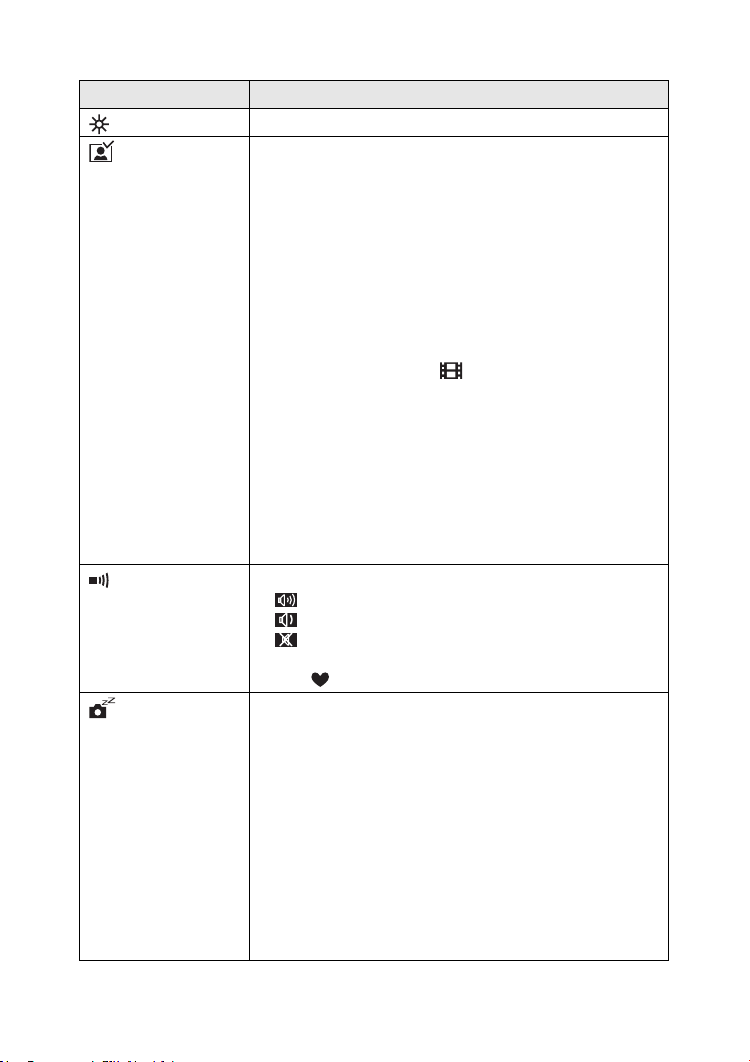
Preparation
You can control the following items on [SETUP] Menu.
Menu Functions
MONITOR Adjust the brightness of the LCD monitor in 7 steps.
AUTO REVIEW
(Recording
mode only)
• [OFF]: The recorded picture does not automatically
appear.
• [1SEC.]: The recorded picture automatically appears
on the screen for about 1 second.
• [3SEC.]: The recorded picture automatically appears
on the screen for about 3 seconds.
• [ZOOM]: The recorded picture automatically appears
on the screen for about 1 second. Then it is
enlarged 4 times and appears for about
1 second.This mode is useful to confirm the
focus.
• In Motion image mode [ ], auto review function is
not activated.
• When using burst mode or auto bracket, the auto review
function works while recording the data into the card
regardless of the setting on the auto review function.
(The picture is not enlarged.)
• When using pictures with audio, the auto review function
works while recording the audio or the data into the card
regardless of the setting on the auto review function.
(The picture is not enlarged.) (DMC-LC80/DMC-LC70)
BEEP Set to the volume of operational sound.
• [ ]: The operational sound turns high.
• [ ]: The operational sound turns low.
• [ ]: The operational sound turns off.
The operational sound setting is also reflected on Simple
mode [ ].
POWER SAVE
(Except for the
Economy
mode)
The remaining battery life is extended by turning the
camera off automatically while camera is not used.
• [1MIN.]/[2MIN.]/[5MIN.]/[10MIN.]:
The camera is automatically turned off if it has
not been used for a predetermined amount of
time.
(Press the shutter button or turn the camera off
and on to cancel the power save mode.)
• [OFF]: The camera is not automatically turned off.
• When using the AC adaptor (optional, DMW-AC2)/
connecting to a PC or printer/recording motion images/
playing back motion images/during Slide Show, the
power save mode is not activated.
21
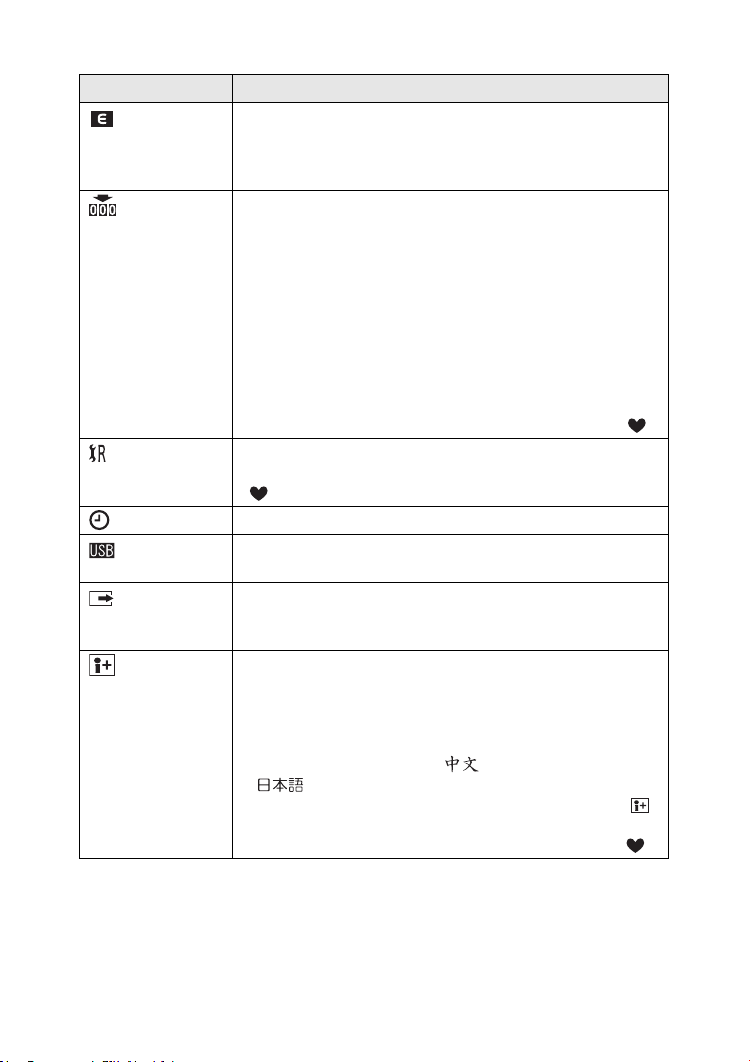
Preparation
Menu Functions
ECONOMY
(Economy
mode only)
The remaining battery life is extended by turning the LCD
monitor off automatically while camera is not used.
You can set the condition to turn the LCD monitor off when
the Economy mode is selected. (P45)
NO.RESET
(Recording
mode only)
Set this when you want to start the file number of the picture
from 0001 on the next recording. (The folder number is
updated, and the file number starts from 0001.)
• The folder number can be assigned from 100 to 999.
When the folder number reaches 999, it cannot be reset.
We recommend formatting the card after saving the data
on a PC or elsewhere (P78).
• When you reset the formatted card or new card, the file
number is reset and the confirmation screen appears. If
you select [YES] on the screen, the folder number is also
reset to 100.
• The file number reset is also reflected on Simple mode [ ]
RESET
(Recording
mode only)
The camera is reset to the initial settings. However, the file
number, the clock setting and the setting on Simple mode
[ ] are not changed.
CLOCK SET Change the date and time. (P19)
USB MODE Set to the USB communication system. Set before
connecting to a PC or a printer. (P80)
VIDEO OUT
(Playback
• [NTSC]: Video output is set to NTSC system.
• [PAL]: Video output is set to PAL system. (P79)
mode only)
LANGUAGE Set to the language on the menu screen from the following
7 languages.
Set to the desired language with 2/1 and determine it with
4.
[ENGLISH]: English [DEUTSCH]: German
[FRANÇAIS]: French [ESPAÑOL]: Spanish
[ITALIANO]: Italian [ ]: Chinese (Simplified)
[ ]: Japanese
• When you set to another language by mistake, select [ ]
from the menu icons to set the desired language.
• The language setting is also reflected on Simple mode [ ]
.
.
22
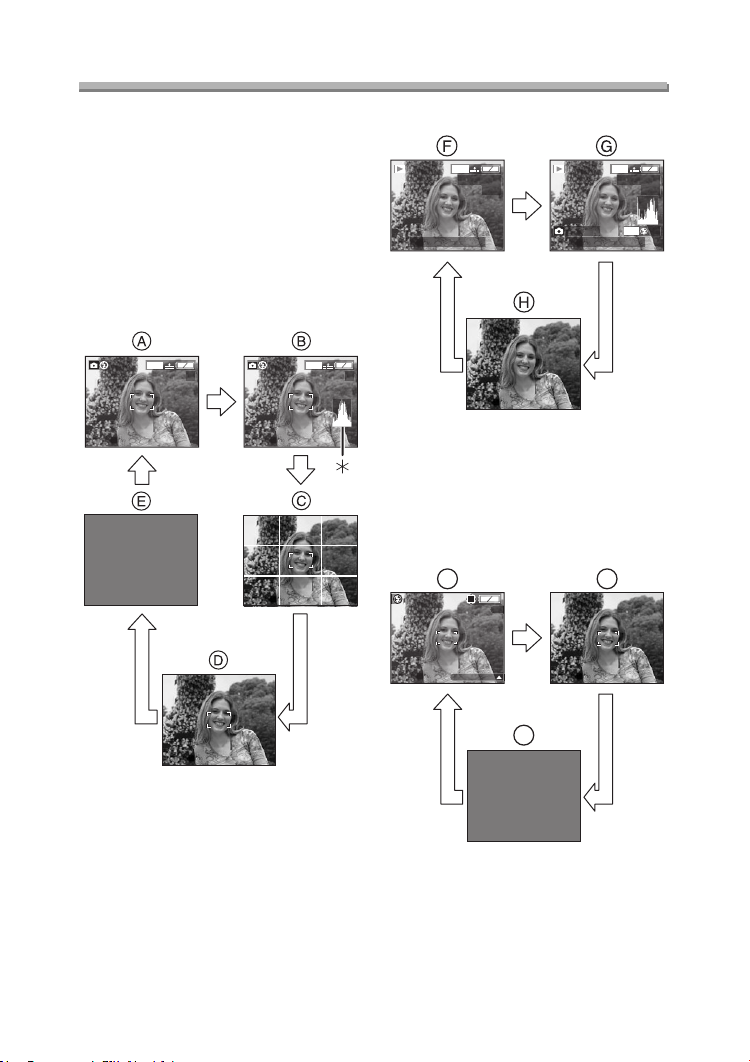
Preparation
Using the LCD Monitor
ª Selecting the screen to be used
Press the [DISPLAY] button to switch to
the screen to be used.
• The [DISPLAY] button is not activated
when the menu screen appears.
When you press the [DISPLAY] button
in playback zoom or in multi playback,
you can switch whether you use the
LCD monitor or not.
In recording mode (P25)
1600
19
1600
19
In playback mode (P40)
10:00 1.
1600
100_0001
MAR
1/19
.2004
F2.8 1/200
10:00 1.
1600
100_0001
MAR
ISO100
.2004
F Display
G Display with recording information
and histogram (DMC-LC80/
DMC-LC70)
H Non-display
Recording in Simple mode (P29)
I
8
BACKLIGHT
J
1/19
AUTO
A Display
B
Display with histogram (DMC-LC80/
DMC-LC70)
C Non-display (Recording guide line)
D Non-display
E LCD monitor is turned off
¢Histogram
K
I Display
J Non-display
K LCD monitor is turned off
23
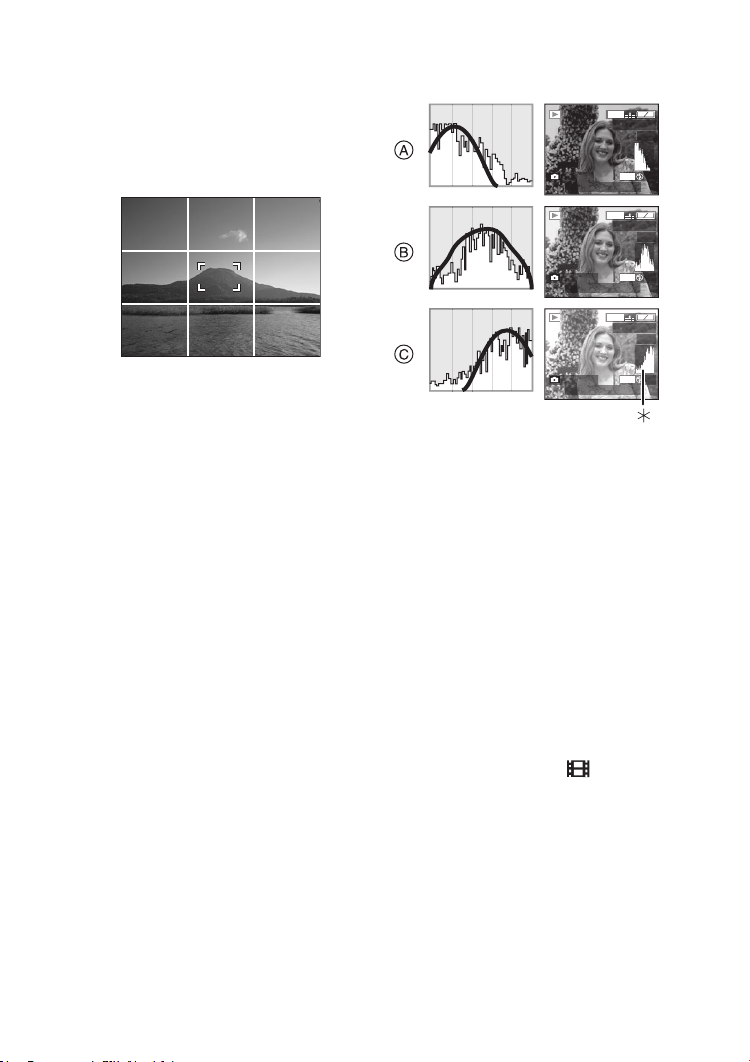
Preparation
ª Recording guide line
You can achieve balanced pictures by
aligning the subject on the cross point of
the horizontal and vertical guide lines.
You can also take pictures easily by
adjusting the horizon to the guide line.
You can take pictures with
well-designed composition by viewing
the size and the balance of subjects.
Example of histogram
F2.8 1/200
10:00 1.
F2.8 1/100
10:00 1.
F2.8 1/50
10:00 1.
1600
100_0001
MAR
1600
100_0001
MAR
1600
100_0001
MAR
ISO100
.2004
ISO100
.2004
ISO100
.2004
1/19
AUTO
1/19
AUTO
1/19
AUTO
ª About the Histogram
(DMC-LC80/DMC-LC70)
• A histogram is a graph that displays
brightness along the horizontal axis
(black to white) and the number of
pixels at each brightness level on the
vertical axis.
• It allows the camera user to easily
check the way a picture is being
exposed.
• When the values are concentrated to
the left as A, the picture is under
exposed.
• When the values in the histogram are
distributed as B, the exposure is
adequate and the brightness is
well-balanced.
• When the values are concentrated to
the right as C, the picture is over
exposed.
A Under Exposed
B Properly Exposed
C Over Exposed
¢Histogram
Suggestions/Tips
¬
¬
• When the photo flash is activated or
when you record pictures in dark
places, the histogram turns yellow
because the recorded picture and
the histogram do not match each
other.
• The histogram in the recording mode
is an approximation.
• The histogram does not appear when
in Motion image mode [ ], during
multi playback and playback zoom.
• The histogram in recording and
playback may not match each other.
• The histogram in this camera does not
match the one displayed in image
editing software on PC, etc.
24
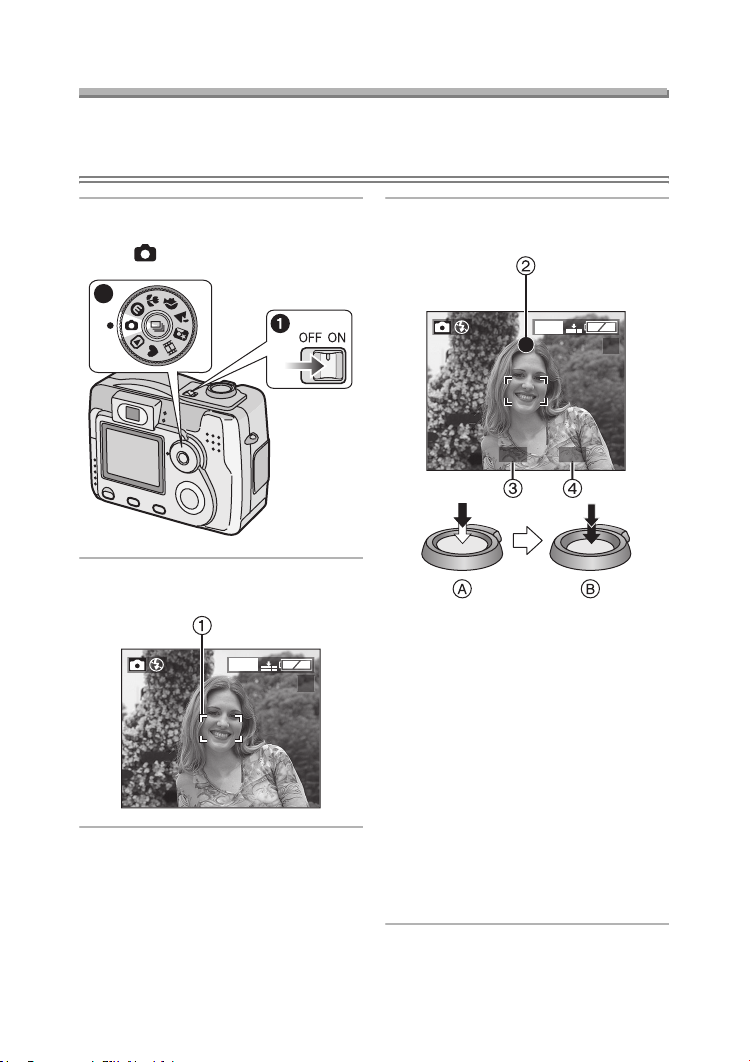
Recording pictures (basic)
Taking Pictures
Preparation
• Insert the batteries. (P16)
• Insert the card. (P18)
Recording pictures (basic)
1 1 Turn the camera on.
2 Select Normal Picture mode
[].
2
2 Aim the AF area 1 to the point
you want to focus.
1600
19
3 Focus on the subject to take the
picture.
1600
19
1/25F2.8
• A: Press the shutter button
halfway to focus.
• B: Press the shutter button fully to
take the picture.
• The focus indication 2 turns on,
the AF area 1 turns from white to
green and then the aperture value
3 and the shutter speed 4 are
displayed.
• The subject is not focused
adequately when the focus
indication 2 blinks and the AF area
1 turns red.
Press the shutter button halfway
and focus on the subject again.
25
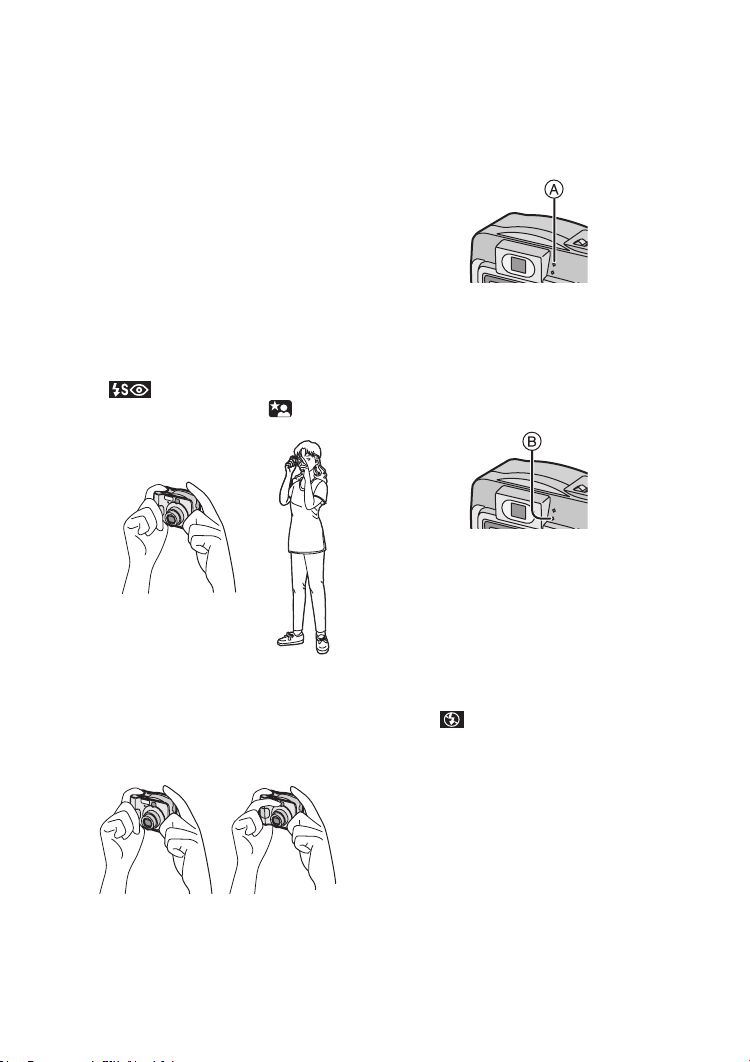
Recording pictures (basic)
ª Correct posture for taking good
pictures
To take pictures without blurring:
• Hold the camera gently with both
hands, keep arms stationary at your
side and stand with your feet slightly
apart.
• Check that the camera shake does not
occur when pressing the shutter
button halfway.
• After pressing the shutter button, keep
the camera stationary until the picture
appears on the screen.
In the following cases, keep the
camera stationary for a long time.
– Slow sync./Red-eye reduction
[ ] (P34)
– In Night portrait mode [ ] (P48)
• Hold the camera firmly with your right
hand.
• Do not cover the photo flash with your
fingers or other items.
1
1 Correct
2 Incorrect
• Hold the lower left of the camera with
your left hand.
2
• Do not cover the microphone with your
fingers or other items. (DMC-LC80/
DMC-LC70)
• Do not touch the lens barrel.
ª Power Indicator A
Lit:
• When turning the camera on.
Blinking:
• When the battery is exhausted.
ª Status Indicator B
Lit:
• When accessing the card.
• When the flash fires. (It lights when
the shutter is pressed halfway.)
• When sending data to PC.
Blinking:
• When charging the flash.
• When setting the flash mode to Forced
OFF [ ] and pressing the shutter
halfway in dark places, the Status
indicator blinks to warn of insufficient
brightness. In this case, we
recommend activating the flash or
increasing the ISO sensitivity.
• When the card is not inserted.
• When there is no remaining capacity
on the card.
• When the card is locked in the
recording mode.
• While the focus is being adjusted or
the focus is not properly adjusted.
26
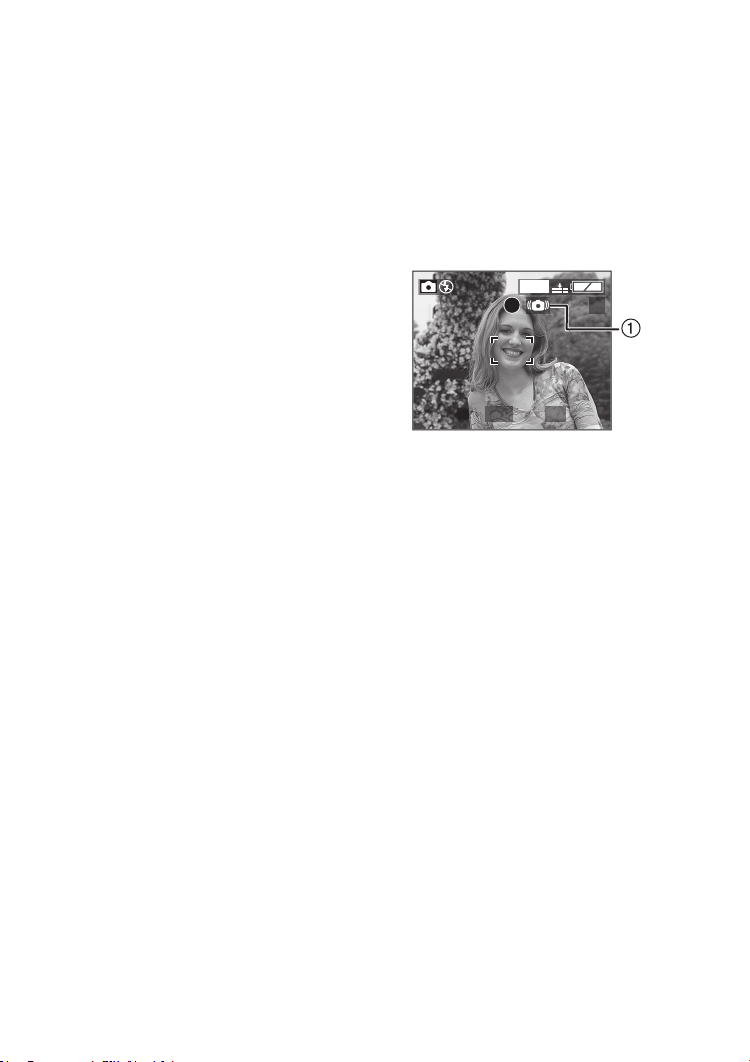
Recording pictures (basic)
ª Focusing
• You can focus on the subject up to a
distance of 50 cm.
• If you press the shutter button fully
without prefocusing, pictures may be
blurry or unfocused.
• When the subject is focused, the
camera beeps 2 times. If not, it beeps
4 times. Refer to P21 if you want to
turn the operational sound off.
• In the following cases, the camera
cannot focus on subjects properly in
Normal Picture mode.
– When including both near and
distant subjects in a scene.
– When there is dirt on the glass
between the lens and the subject.
– When there are illuminated or
glittering objects around the subject.
– When taking a picture in a dark place.
– When the subject moves fast.
– When the scene is poor in contrast.
– When jitter occurs.
– When recording a very bright subject.
We recommend taking pictures using
AF/AE lock (P28) or prefocus
(DMC-LC80/DMC-LC70) (P55).
• Even if the focus indication appears
and the subject is focused, it is
cancelled when you release the
shutter button. Press the shutter
button halfway again.
ª Exposure
• If the exposure is not adequate, the
indication of the aperture value and
the shutter speed on the screen turns
red. (However, the aperture value and
the shutter speed do not turn red when
the flash is activated.)
• The brightness of the screen may
differ from that of recorded pictures. In
particular, when taking pictures in dark
places with slow shutter, the subject
looks dark on the screen, but the
actual picture is bright.
• When most of the subjects in the
screen are bright (e.g. blue sky on a
clear day, snowy field, etc.), the
recorded pictures may become dark.
In this case, compensate the
exposure. (P36)
ª Jitter (camera shake)
• When jitter could occur, the jitter alert
1 appears.
1600
19
1/8F2.8
• When the jitter alert appears, we
recommend using a tripod. If you
cannot use a tripod, be careful of how
you hold the camera. (P26)
• Be careful of jittering when pressing
the shutter button.
ª Care for the camera
• Check to make sure there is no stain
or dirt on the lens.
• Do not touch the lens directly.
• Do not cause impact to the lens or
lens barrel. (P7)
• When turning the camera on in the
recording mode, the lens barrel comes
out. Check to make sure there are no
obstacles in front of the lens.
• Take care not to touch or stain the
surface of the lens. When the lens
becomes dirty or dust attaches to the
lens, use a commercial blower brush
to remove dust or dirt and wipe the
lens with a dry, soft cloth. If you use
solvents such as benzine, alcohol or
thinner, the camera may be
discoloured or broken.
27
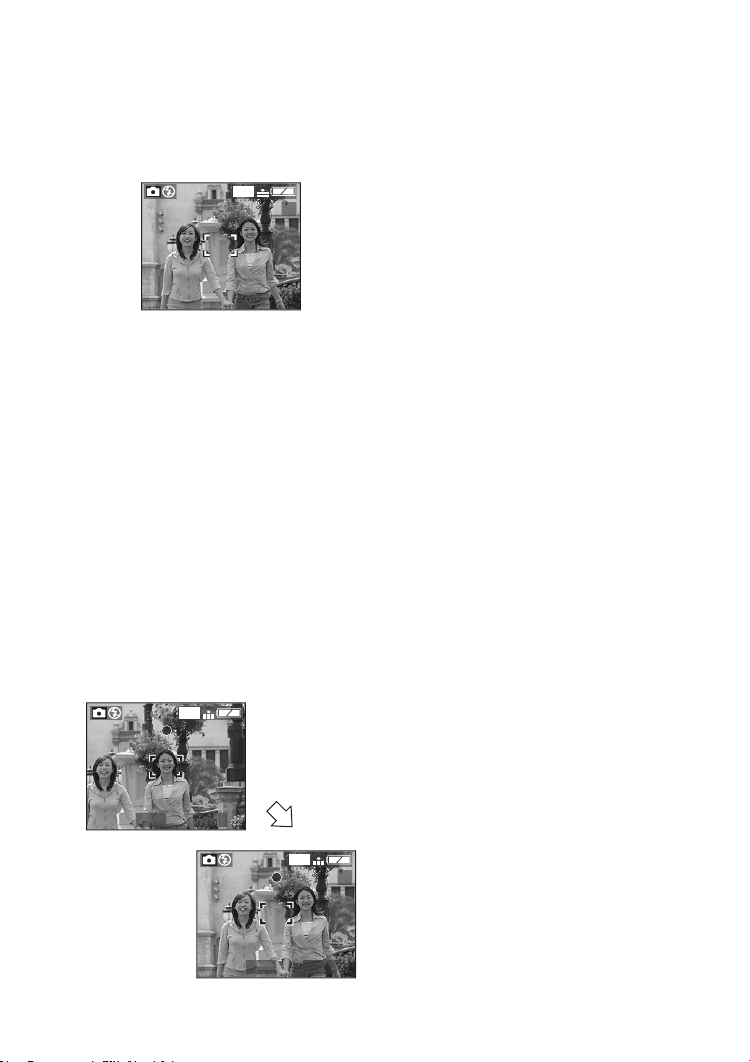
Recording pictures (basic)
• When using the camera in a sandy or
dusty place, be careful not to let dirt,
grit or seawater come into the camera.
ª AF/AE Lock (AF: Auto focus/
AE: Auto exposure)
1600
19
When recording a picture of people with
a composition such as in the above
picture, you cannot focus on the subject
because it is out of AF area in usual
operation.
In this case,
1. Aim the AF area at the subject.
2. Press the shutter button halfway to fix
the focus and the exposure.
• When the subject is focused, the
focus indication lights.
3. Keep pressing the shutter button
halfway, move the camera as you
compose the picture.
4. Press the shutter button fully.
• You can repeatedly retry AF/AE lock
before pressing the shutter button.
1600
19
F2.8 1/100
1600
19
Suggestions/Tips
¬
¬
• When brightness has changed due
to the zoom or the movement of the
camera, the lens may click and the
picture on the screen may be
drastically changed. However, the
pictures are not affected.
The sound is caused by automatic
adjustment of the aperture. It is not
a malfunction.
• When pressing the shutter button, the
screen may become bright or whitish
for a moment. However, the recorded
picture will not be influenced. This
function make it easy to adjust the
focus.
• We recommend setting the clock
again before taking pictures. (P19)
• When the time for power save is set
(P21), the camera is automatically
turned off if you do not operate within
the set time. When operating the
camera again, press the shutter button
or turn the camera off and on.
• When you use the optical finder, the
actual recording range become wider
than the viewable range of the
viewfinder. This is caused by the
difference of position of the optical
finder and the lens. This is not a
malfunction.
We especially recommend checking
the recording range when you use the
LCD monitor.
• When recording pictures within 1m
of the subjects
• In Macro Mode (P46)
• When the digital zoom is activated.
(P57)
• When you continued taking pictures in
high temperature, the recording
interval may become longer due to the
process to reduce picture noises.
F2.8 1/100
28
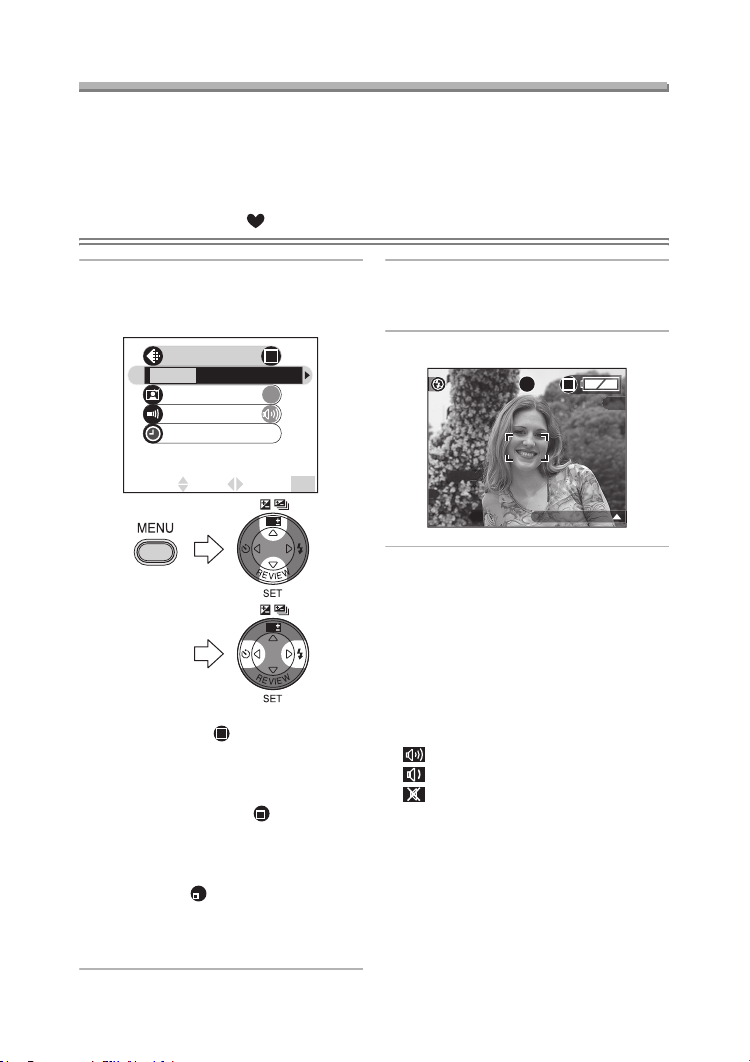
Recording pictures (basic)
Taking Pictures in Simple Mode
We recommend you use this mode when you ask someone to take a picture.
• Offering simplified menu for ease of use.
• The picture size is easy to select.
• The icons on the display are larger.
Preparation
• Set the mode dial to [ ]. (P8)
1 Select [PICT.MODE] and select
[ENLARGE], [4qt6q/10t15cm] or
[E-MAIL].
PICT.MODE
ENLARGE
4"t6"/10t15cm E-MAIL
AUTO REVIEW
BEEP
CLOCK SET
SELECT
SET EXIT
• [ENLARGE]:
This selection is intended for
situations when large printing is
desired.
•[4qa6q/10a15cm]:
This selection will offer an easy
way to produce small “general
purpose” prints.
•[E-MAIL]:
This selection favours a smaller file
size, optimized for home page and
e-mail use.
ON
MENU
WB
WB
2 Close the menu by pressing the
[MENU] button after finishing the
setting.
3 Take the picture.
19
BACKLIGHT
ª Settings in Simple mode
[AUTO REVIEW] (Menu)
• [ON]: The recorded picture
automatically appears on the
screen for about 1 second.
• [OFF]:The recorded picture does not
automatically appear.
[BEEP] (Menu)
• [ ]: The operational sound turns high.
• [ ]: The operational sound turns low.
• [ ]: The operational sound turns off.
[CLOCK SET] (Menu)
• Refer to P19.
MONITOR (P21):
• Fixed to [0] (standard).
POWER SAVE (P21):
• Fixed to [2MIN.].
Self-timer setting (P38):
• Fixed to 10 seconds.
29
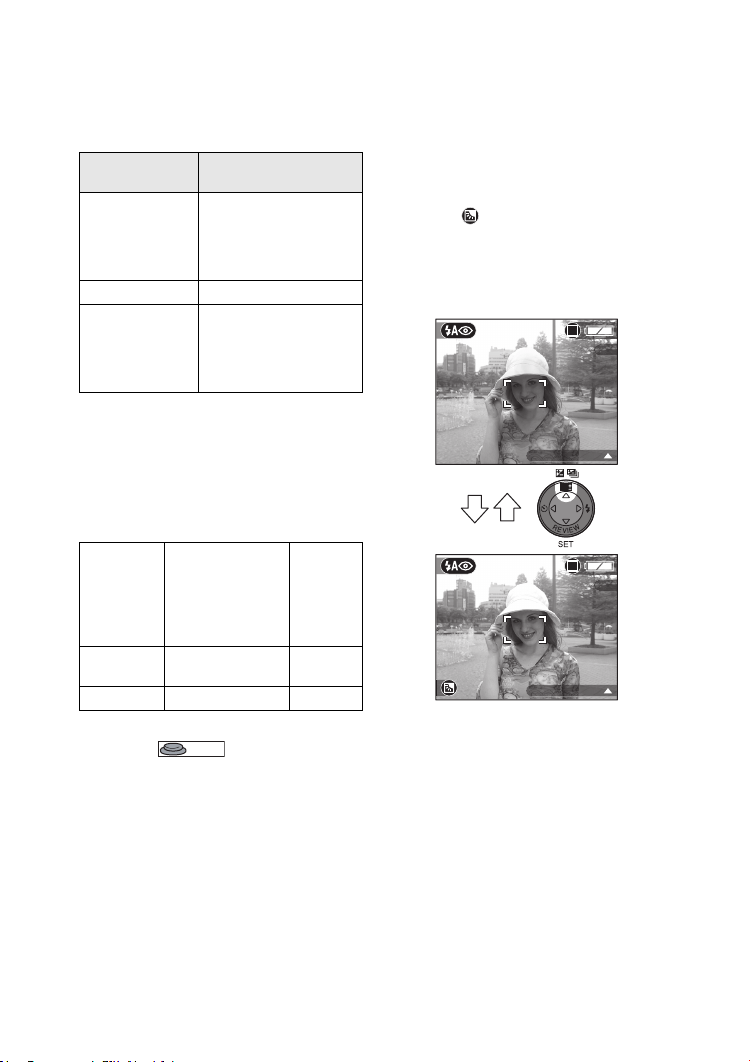
Recording pictures (basic)
Burst speed (P39):
• Fixed to low speed.
Number of recordable pictures in
Burst mode (P39):
Number of recordable
pictures
max. 3 pictures
ENLARGE
4qa6q/10a15cm max. 5 pictures
E-MAIL
(DMC-LC70)/
max. 5 pictures
(DMC-LC80/
DMC-LC50)
max. 9 pictures
(DMC-LC80)
max. 10 pictures
(DMC-LC70/
DMC-LC50)
White balance setting (P51):
• Fixed to [AUTO].
ISO sensitivity setting (P53):
• Fixed to [AUTO].
Picture size (P53) and quality (P54) in
[PICT.MODE]
2560a1920 pixels
(DMC-LC80)/
ENLARGE
4qa6q/
10a15cm
E-MAIL 640a480 pixels Standard
2304a1728 pixels
(DMC-LC70)/
2048a1536 pixels
(DMC-LC50)
1280a960 pixels Fine
Fine
AF trigger setting (P55):
• Fixed to [ ] (SHUTTER).
SHUTTER
The Backlight Compensation in
ª
Simple Mode
Backlight is a situation where light comes
from the back of subjects. The subjects
such as people become dark when
pictures are recorded in the backlight. If
3
you press
, compensating backlight ON
indication [ ] appears and the backlight
compensation function is activated. This
function compensates the brightness of
the subject darkened by the backlight by
brightening the whole of the screen.
8
BACKLIGHT
WB
8
BACKLIGHT
• If you press 3 while the backlight
compensation indication is displayed,
it disappears and the backlight
compensation function is cancelled.
30
